- Vehicles & accessories
- Motor vehicle electronics
- Car media receivers
- Sony
- SHAKE-66D
- Operating instructions
advertisement
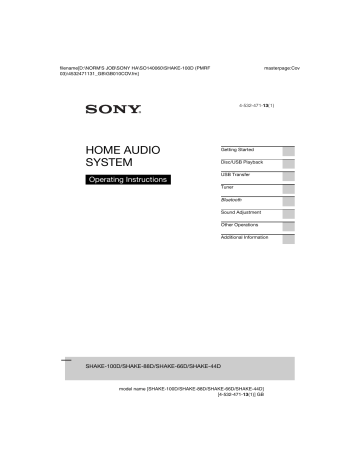
filename[D:\NORM'S JOB\SONY HA\SO140060\SHAKE-100D (PMRF
03)\4532471131_GB\GB010COV.fm] masterpage:Cov
4-532-471-13(1)
HOME AUDIO
SYSTEM
Operating Instructions
SHAKE-100D/SHAKE-88D/SHAKE-66D/SHAKE-44D model name [SHAKE-100D/SHAKE-88D/SHAKE-66D/SHAKE-44D]
[4-532-471-13(1)] GB
filename[D:\NORM'S JOB\SONY HA\SO140060\SHAKE-100D (PMRF
03)\4532471131_GB\GB020REG.fm] masterpage:Left
2
GB
WARNING
To reduce the risk of fire or electric shock, do not expose this apparatus to rain or moisture.
To reduce the risk of fire, do not cover the ventilation opening of the appliance with newspapers, tablecloths, curtains, etc.
Do not expose the appliance to naked flame sources (for example, lighted candles).
To reduce the risk of fire or electric shock, do not expose this appliance to dripping or splashing, and do not place objects filled with liquids, such as vases, on the appliance.
As the main plug is used to disconnect the unit from the mains, connect the unit to an easily accessible AC outlet. Should you notice an abnormality in the unit, disconnect the main plug from the AC outlet immediately.
Do not install the appliance in a confined space, such as a bookcase or built-in cabinet.
Do not expose batteries or appliances with battery-installed to excessive heat, such as sunshine and fire.
The unit is not disconnected from the mains as long as it is connected to the AC outlet, even if the unit itself has been turned off.
This equipment has been tested and found to comply with the limits set out in the EMC
Directive using a connection cable shorter than 3 meters.
CAUTION
The use of optical instruments with this product will increase eye hazard.
When unpacking or handling a big and/or heavy speaker, be sure to handle the unit with two or more persons. Dropping the unit may cause personal injury and/or property damage.
For customers in India
Disposal of Old
Electrical &
Electronic Equipment
(Applicable in the
European Union and other European countries with separate collection systems)
License and Trademark Notice
• is a trademark of DVD Format/Logo
Licensing Corporation.
• “DVD+RW”, “DVD-RW”, “DVD+R”,
“DVD-R”, “DVD VIDEO”, and the “CD” logos are trademarks.
• MPEG Layer-3 audio coding technology and patents licensed from Fraunhofer IIS and Thomson.
• Windows Media is either a registered trademark or trademark of Microsoft
Corporation in the United States and/or other countries.
• This product is protected by certain intellectual property rights of Microsoft
Corporation. Use or distribution of such technology outside of this product is prohibited without a license from
Microsoft or an authorized Microsoft subsidiary.
• “WALKMAN” and “WALKMAN” logo are registered trademarks of Sony
Corporation.
This appliance is classified as a CLASS 1
LASER product by IEC60825-1:2007. This marking is located on the rear exterior.
model name [SHAKE-100D/SHAKE-88D/SHAKE-66D/SHAKE-44D]
[4-532-471-13(1)] GB
filename[D:\NORM'S JOB\SONY HA\SO140060\SHAKE-100D (PMRF
03)\4532471131_GB\GB020REG.fm] masterpage:Right
• This system incorporates Dolby* Digital.
* Manufactured under license from Dolby
Laboratories. Dolby and the double-D symbol are trademarks of Dolby
Laboratories.
• The Bluetooth
®
word mark and logos are registered trademarks owned by Bluetooth
SIG, Inc. and any use of such marks by
Sony Corporation is under license. Other trademarks and trade names are those of their respective owners.
• The N Mark is a trademark or registered trademark of NFC Forum, Inc. in the
United States and in other countries.
• Android™ is a trademark of Google Inc.
• Google Play™ is a trademark of Google
Inc.
• iPhone and iPod touch are trademarks of
Apple Inc., registered in the U.S. and other countries. App Store is a service mark of
Apple Inc.
• “Made for iPod” and “Made for iPhone” mean that an electronic accessory has been designed to connect specifically to iPod or iPhone, respectively, and has been certified by the developer to meet Apple performance standards. Apple is not responsible for the operation of this device or its compliance with safety and regulatory standards. Please note that the use of this accessory with iPod or iPhone may affect wireless performance.
• THIS PRODUCT IS LICENSED UNDER
THE MPEG-4 VISUAL PATENT
PORTFOLIO LICENSE FOR THE
PERSONAL AND NON-COMMERCIAL
USE OF A CONSUMER FOR
(i) ENCODING VIDEO IN
COMPLIANCE WITH THE MPEG-4
VISUAL STANDARD (“MPEG-4
VIDEO”)
AND/OR
(ii) DECODING MPEG-4 VIDEO THAT
WAS ENCODED BY A CONSUMER
ENGAGED IN A PERSONAL AND
NON-COMMERCIAL ACTIVITY
AND/OR WAS OBTAINED FROM A
VIDEO PROVIDER LICENSED TO
PROVIDE MPEG-4 VIDEO.
NO LICENSE IS GRANTED OR SHALL
BE IMPLIED FOR ANY OTHER USE.
ADDITIONAL INFORMATION
INCLUDING THAT RELATING TO
PROMOTIONAL, INTERNAL AND
COMMERCIAL USES AND
LICENSING MAY BE OBTAINED
FROM MPEG LA, L.L.C.
HTTP://WWW.MPEGLA.COM
• All other trademarks and registered trademarks are of their respective holders.
In this manual, ™ and ® marks are not specified.
model name [SHAKE-100D/SHAKE-88D/SHAKE-66D/SHAKE-44D]
[4-532-471-13(1)] GB
3
GB
filename[D:\NORM'S JOB\SONY HA\SO140060\SHAKE-100D (PMRF
03)\4532471131_GB\GB020REG.fm]
About this manual
• The instructions in this manual are for models SHAKE-100D, SHAKE-88D,
SHAKE-66D and SHAKE-44D. In this manual, the SHAKE-88D is used for illustration purpose unless stated otherwise.
The SHAKE-100D consists of:
• Unit HCDSHAKE100(1)
• Speaker system SS-SHAKE100(2)
The SHAKE-88D consists of:
• Unit HCD-SHAKE88(1)
• Speaker system SS-SHAKE88(2)
The SHAKE-66D consists of:
• Unit HCD-SHAKE66(1)
• Speaker system SS-SHAKE66(2)
The SHAKE-44D consists of:
• Unit HCD-SHAKE44(1)
• Speaker system SS-SHAKE44(2)
• Icons, such as , listed at the top of each explanation indicate the type of media that can be used with the function being explained.
• The default setting is underlined.
masterpage:Left
4
GB model name [SHAKE-100D/SHAKE-88D/SHAKE-66D/SHAKE-44D]
[4-532-471-13(1)] GB
filename[D:\NORM'S JOB\SONY HA\SO140060\SHAKE-100D (PMRF
03)\4532471131_GB\GB030TOC.fm] masterpage:Right
Table of Contents
About this manual ........................4
Playable discs/files on a USB device ...........................................7
Guide to parts and controls ........12
Getting Started
Hooking up the system securely ......................................17
Positioning the speakers.............20
Performing “QUICK” setup.......20
(Except for Russian model) .......21
Setting the clock.........................21
Changing the display..................21
Disc/USB Playback
Basic playback ...........................22
Playing a data disc/USB device .........................................23
Other playback operations .........24
Using play mode ........................26
Restricting playback of the disc (Parental Control) ...............28
Viewing information of a disc and USB device..........................29
Using the Setup Menu................31
USB Transfer
Transferring music .....................34
Tuner
Listening to the radio .................38
Bluetooth
About the Bluetooth wireless technology ................................. 39
Setting the Bluetooth audio codecs........................................ 39
Connecting a smartphone with one touch (NFC)........................ 40
Listening to music wirelessly on a Bluetooth device ..................... 41
Setting the Bluetooth standby mode.......................................... 43
Setting the Bluetooth signal ...... 43
Bluetooth ................................... 43
Sound Adjustment
Adjusting the sound .................. 44
Selecting the Virtual Football mode.......................................... 44
Creating your own sound effect.......................................... 44
(DJ EFFECT) ............................ 45
5
GB model name [SHAKE-100D/SHAKE-88D/SHAKE-66D/SHAKE-44D]
[4-532-471-13(1)] GB
filename[D:\NORM'S JOB\SONY HA\SO140060\SHAKE-100D (PMRF
03)\4532471131_GB\GB030TOC.fm]
Other Operations
Using the Party Chain function...................................... 46
Singing along: Karaoke ............. 47
Changing the spectrum pattern of the display panel.................... 48
Changing the illumination pattern and color ........................ 49
Using the timers......................... 49
Using optional equipment ......... 50
Deactivating the buttons on the unit (Child Lock) ................. 50
Setting the automatic standby function...................................... 51
Additional Information
Troubleshooting......................... 51
Precautions ................................ 59
Specifications ............................ 60
Language code list..................... 65
Glossary..................................... 67
Index .......................................... 69
masterpage:Left
6
GB model name [SHAKE-100D/SHAKE-88D/SHAKE-66D/SHAKE-44D]
[4-532-471-13(1)] GB
filename[D:\NORM'S JOB\SONY HA\SO140060\SHAKE-100D (PMRF
03)\4532471131_GB\GB040PLA.fm] masterpage:Right
Playable discs/files on a USB device
Type
DVD VIDEO
Disc logo Characteristics
• DVD VIDEO
• DVD-R/DVD-RW in DVD
VIDEO format or video mode
• DVD+R/DVD+RW in
DVD VIDEO format
Icon
VIDEO CD
CD
DATA CD –
DATA DVD –
• VIDEO CD (Ver. 1.1 and
2.0 discs)
• Super VCD
• CD-R/CD-RW/CD-ROM in VIDEO CD format or Super
VCD format
• AUDIO CD
• CD-R/CD-RW in AUDIO CD format
• CD-ROM/-R/-RW in DATA CD format that contains the following file formats and conforms to ISO
9660
1)
Level 1/Level 2 or Joliet
(extended format).
– MP3 files
2)3)
– JPEG image files
4)
– MPEG4 video files
5)
– Xvid video files
6)
• DVD-ROM/-R/-RW/+R/+RW in
DATA DVD format that contains the following file formats and conforms to UDF (Universal Disk
Format).
– MP3 files
2)3)
– JPEG image files
4)
– MPEG4 video files
5)
– Xvid video files
6) model name [SHAKE-100D/SHAKE-88D/SHAKE-66D/SHAKE-44D]
[4-532-471-13(1)] GB
7
GB
filename[D:\NORM'S JOB\SONY HA\SO140060\SHAKE-100D (PMRF
03)\4532471131_GB\GB040PLA.fm] masterpage:Left
8
GB
Type
USB Device
Disc logo
–
Characteristics
• USB device that contains the following file formats.
– MP3 files
2)3) or WMA/AAC files
3)
– JPEG image files
4)
– MPEG4 video files
5)
– Xvid video files
6)
Icon
1)
A logical format of files and folders on CD-ROMs, defined by ISO (International Organization for
2)
Standardization).
MP3 (MPEG 1 Audio Layer 3) is a standard format defined by ISO/MPEG for compressed audio
3) data. MP3 files must be in MPEG 1 Audio Layer 3 format that have a file extension of “.mp3”.
Files with copyright protection (Digital Rights Management) cannot be played back by the system.
4)
JPEG image files must conform to the DCF image file format. (DCF “Design rule for Camera File
System”: Image standards for digital cameras regulated by Japan Electronics and Information
Technology Industries Association (JEITA).)
5)
MPEG4 video files: MPEG4 video files must be recorded in MP4 file format with the extension
“.mp4” or “.m4v”.
Supported video codec and audio codec are as follows:
– Video codec: MPEG4 Simple Profile (AVC is not supported.)
– Audio codec: AAC-LC (HE-AAC is not supported.)
6)
Xvid video files must be recorded in Xvid format with the extension “.avi”.
Discs that cannot be played back
• BDs (Blu-ray Discs)
• CD-ROM/-R/-RW other than those
recorded in the formats listed on page 7
• CD-ROMs recorded in PHOTO CD format
• Data part of CD-Extra or Mixed CDs*
• CD Graphics disc
• Super Audio CDs
• DVD Audio
• DVD-R/-RW in VR (Video Recording) mode
• DATA CD/DATA DVD that does not contain MP3 files, JPEG image files,
MPEG4 or Xvid video files
• DATA CD/DATA DVD that is created in
Packet Write format
• DVD-RAM
• A DVD Video with a different region code
• CPRM (Content Protection for
Recordable Media) compatible DVD-R/
-RW recorded in Copy-Once programs
• A disc that has a non-standard shape
(e.g., heart, square, star)
• A disc that has adhesive tape, paper, or a sticker attached to it
* Mixed CD: This format records data on the first track and audio (AUDIO CD data) on the second and subsequent tracks of a session.
Notes on CD-R/-RW and
DVD-R/-RW/+R/+RW
• In some cases, a CD-R/-RW and
DVD-R/-RW/+R/+RW cannot be played back on this system due to the recording quality or physical condition of the disc, or the characteristics of the recording device and authoring software. The disc will not play back if it has not been correctly finalized. For more information, refer to the operating instructions for the recording device.
model name [SHAKE-100D/SHAKE-88D/SHAKE-66D/SHAKE-44D]
[4-532-471-13(1)] GB
filename[D:\NORM'S JOB\SONY HA\SO140060\SHAKE-100D (PMRF
03)\4532471131_GB\GB040PLA.fm] masterpage:Right
• Some playback functions may not work with some DVD+Rs/+RWs, even if they have been correctly finalized. In this case, view the disc by normal playback.
• A disc created in Packet Write format cannot be played back.
Music discs encoded with copyright protection technologies
This product is designed to play back discs that conform to the Compact Disc
(CD) standard. Recently, various music discs encoded with copyright protection technologies are marketed by some record companies. Please be aware that among those discs, there are some that do not conform to the CD standard and may not be playable by this product.
Note on DualDiscs
A DualDiscs is a two sided disc product which mates DVD recorded material on one side with digital audio material on the other side. However, since the audio material side does not conform to the
Compact Disc (CD) standard, playback on this product is not guaranteed.
Notes on playing multisession discs
• This system can play back multisession discs when an MP3 file, a JPEG image file, an Xvid video file, or an MPEG4 video file is contained in the first session. Any subsequent MP3 files,
JPEG image files, Xvid video files or,
MPEG4 video files recorded in later sessions can also be played back (If later sessions contain AUDIO CD format, the system cannot play back this multisession discs).
• If MP3 files and JPEG image files in
AUDIO CD format or VIDEO CD format are recorded in the first session, only the first session will be played back.
Region code
Your system has a region code printed on the rear of the unit and will only play back a DVD labeled with the same region code.
A DVD VIDEO labeled
ALL
will also play back on this system.
If you try to play back any other DVD
VIDEO, the message [Playback prohibited by area limitations.] will appear on the TV screen. Depending on the DVD VIDEO, no region code indication may be given even though playing the DVD VIDEO is prohibited by area restrictions.
Note on DVD VIDEO and VIDEO
CD playback operations
Some playback operations on a DVD
VIDEO or VIDEO CD may be intentionally set by software producers.
Since this system will play back a DVD
VIDEO or VIDEO CD according to the disc contents the software producers designed, some playback features may not be available. Be sure to read the operating instructions of the DVD VIDEO or
VIDEO CD.
9
GB model name [SHAKE-100D/SHAKE-88D/SHAKE-66D/SHAKE-44D]
[4-532-471-13(1)] GB
filename[D:\NORM'S JOB\SONY HA\SO140060\SHAKE-100D (PMRF
03)\4532471131_GB\GB040PLA.fm] masterpage:Left
Notes on playable files
• This system cannot play back a DATA
CD/DVD or a USB device in the following cases:
Condition Disc
300 When the number of folders (albums) exceed
USB
300
When the number of files (tracks) exceed
999
When the number of files in a folder exceed
650
2,000
650
These numbers may vary depending on the file or folder configuration.
• This system can play back the following files.
File Extension of the file
MP3 audio file “.mp3”
WMA audio file
*
“.wma”
AAC audio file
*
“.m4a”, “.mp4”, or
“.3gp”
JPEG image file “.jpg”, “.jpeg”, or
“.jpe”
MPEG4 video file
“.mp4” or “.m4v”
Xvid video file “.avi”
* USB device only
The system will attempt to play back any data with the extensions above, even if it is not in MP3/WMA/AAC/JPEG/
MPEG4/Xvid format. Playing this data may generate a loud noise which could damage your speaker system.
• Playback may take a longer time to start when:
– a DATA CD/DATA DVD/USB device is recorded with a complicated tree structure.
– the audio files, image files, or video files in another folder have just been played back.
• Some files on DATA CDs/DATA DVDs/
USB devices cannot be played back by the system depending on the file format.
• The system can play back to a depth of
8 folders only.
• The system may not be able to play back an audio file, image file, or video file depending on the file type.
• Folders that have no audio files, image files, or video files are skipped.
• Files transferred by a device such as a computer may not be played back in the order in which they were transferred.
• The playback order may not be applicable depending on the software used for creating the audio file, image file, or video file.
• Compatibility with all MP3/WMA/
AAC encoding/writing software, recording devices, and recording media cannot be guaranteed.
• Compatibility with all MPEG4 or Xvid video encoding/writing software, recording devices, and recording media cannot be guaranteed.
• The system may not play back an Xvid video file when the file has been combined from two or more Xvid video files.
• Depending on the Xvid video file, the picture may be unclear or the sound may skip.
• The system cannot play back some Xvid video files that are longer than 2 hours.
10
GB model name [SHAKE-100D/SHAKE-88D/SHAKE-66D/SHAKE-44D]
[4-532-471-13(1)] GB
filename[D:\NORM'S JOB\SONY HA\SO140060\SHAKE-100D (PMRF
03)\4532471131_GB\GB040PLA.fm]
Websites for compatible devices
Check the websites below for the latest information about compatible USB and
Bluetooth devices.
For customers in Russia:
<http://support.sony-europe.com/>
For customers in other countries/regions:
<http://www.sony-asia.com/support>
Notes about USB devices
• This system is not guaranteed to operate with all USB devices or memories.
• Although there are a variety of complex functions for USB devices, the playable contents of USB devices connected to the system are music, photo, and video contents only. For details, refer to the operating instructions of the USB device.
• When a USB device is inserted, the system reads all the files on the USB device. If there are many folders or files on the USB device, it may take a long time to finish reading the USB device.
• Do not connect the system and the USB device through a USB hub.
• With some connected USB devices, there may be a delay before an operation is performed by this system.
• The playback order for the system may differ from the playback order of the connected USB device.
• Before using a USB device, make sure that no virus-ridden files are on the USB device.
masterpage:Right model name [SHAKE-100D/SHAKE-88D/SHAKE-66D/SHAKE-44D]
[4-532-471-13(1)] GB
11
GB
filename[D:\NORM'S JOB\SONY HA\SO140060\SHAKE-100D (PMRF
03)\4532471131_GB\GB040PLA.fm] masterpage:Left
12
GB
Guide to parts and controls
This manual mainly explains operations using the remote control, but the same operations can also be performed using the buttons on the unit having the same or similar names.
Unit
SHAKE-100D
C D
E
C F
B
A
C
G
H
I
J
K
Q P C O N M L
SHAKE-88D/SHAKE-66D/SHAKE-44D
B C D C F G
E
A
Q
H
C
I
K
R
J P C O N M L model name [SHAKE-100D/SHAKE-88D/SHAKE-66D/SHAKE-44D]
[4-532-471-13(1)] GB
filename[D:\NORM'S JOB\SONY HA\SO140060\SHAKE-100D (PMRF
03)\4532471131_GB\GB040PLA.fm]
* When pressing the buttons, press on the printings of the buttons as shown below.
SHAKE-100D masterpage:Right
SHAKE-88D/SHAKE-66D/SHAKE-44D model name [SHAKE-100D/SHAKE-88D/SHAKE-66D/SHAKE-44D]
[4-532-471-13(1)] GB
13
GB
filename[D:\NORM'S JOB\SONY HA\SO140060\SHAKE-100D (PMRF
03)\4532471131_GB\GB040PLA.fm] masterpage:Left
14
GB
Remote control RM-AMP113
wk wj
2
4
8 wh
9 wg wf wd
1 ql w; qh
8
3 wa
3 ws
4
1 "/1 (on/standby)
Turn on the system, or set it to standby mode.
B MUSIC, MOVIE/GAME
Select the preset sound effect
FOOTBALL
Select the Virtual Football mode
Press to select the BASS BAZUCA effect.
Hold down to select the BASS CUT effect.
Hold down to activate or deactivate the Party Chain function.
C Remote control: / / /
Select the menu items.
Unit: ENTER
Remote control:
Enter the settings.
./> (go back/go forward)
Select a track or file.
TUNING+/–
Tune to the station you want.
+/– (select folder)
Select a folder on a data disc or a
USB device.
PRESET+/–
Select a preset station.
Remote control: m/M
(rewind/fast forward)
Find a point in a track or file during playback.
Remote control: /
Watch the Slow-motion Play.
N
1)
(play)
Start playback.
X (pause)
Pause playback.
To resume playback, press N.
x (stop)
Stop playback.
Press twice to cancel resume playback.
D Unit: VOLUME/DJ CONTROL
Adjust the volume.
Adjust the DJ EFFECT level
You cannot use this knob to adjust the volume when the DJ EFFECT is activated.
model name [SHAKE-100D/SHAKE-88D/SHAKE-66D/SHAKE-44D]
[4-532-471-13(1)] GB
filename[D:\NORM'S JOB\SONY HA\SO140060\SHAKE-100D (PMRF
03)\4532471131_GB\GB040PLA.fm] masterpage:Right
Remote control: DJ
CONTROL +/–
Adjust the DJ EFFECT level
Remote control: VOL +/–
1)
Adjust the volume.
E
Near Field Communication (NFC) touchpoint indication.
F Disc tray
G Z OPEN/CLOSE
Insert or eject a disc.
H Remote control: DVD/TUNER
MENU
Display the DVD menu items on the
TV screen.
Preset a radio station.
Display image files in thumbnail view.
Remote control: DVD TOP
MENU
Display the DVD title on the TV screen.
LED PATTERN
Change the illumination pattern on the speakers and the unit.
LED COLOR
Change the illumination color on the speakers and the unit.
I DVD/CD
Select the DVD/CD function.
Remote control: FUNCTION
Select a function.
Unit: USB/USB SELECT
Remote control: USB
Select the USB function.
Select the USB device connected to the A or B port during USB function.
Unit: TUNER/BAND
Select the TUNER function.
Select the FM or AM band during
TUNER function.
Unit: AUDIO IN
Select the AUDIO IN 1 or AUDIO
IN 2 function.
J Remote control sensor
K Display panel
L REC TO USB B
Transfer music to the optional USB device which is connected to the B port.
M (USB) B (REC/PLAY) port
Connect and transfer to an optional
USB device.
N MIC jack (SHAKE-100D only)
Connect the microphone.
MIC 1/2 jack (SHAKE-88D/
SHAKE-66D/SHAKE-44D only)
Connect the microphones.
MIC LEVEL (MIN/MAX)
Adjust the microphone volume.
O (USB) A (PLAY) port
Connect an optional USB device.
P FLANGER, ISOLATOR, PAN,
Select the DJ EFFECT type.
Press to select Bluetooth function.
Hold down to activate Bluetooth pairing during Bluetooth function.
S Numeric buttons 1)
Select a track, chapter or file.
Tune or preset a radio station.
Enter a password.
SLEEP
2)
Set the Sleep Timer.
15
GB model name [SHAKE-100D/SHAKE-88D/SHAKE-66D/SHAKE-44D]
[4-532-471-13(1)] GB
filename[D:\NORM'S JOB\SONY HA\SO140060\SHAKE-100D (PMRF
03)\4532471131_GB\GB040PLA.fm] masterpage:Left
16
GB
TIMER MENU 2)
Set the clock and the timers.
FM MODE
2)
Select the FM reception mode
(monaural or stereo) (page 38).
AUDIO
2)
Select the audio format.
SUBTITLE
2)
Switch the language of the subtitle.
ANGLE
2)
Change the video angle (DVD
VIDEO with multi-angles only).
CLEAR
2)
Delete the last step from the Program
List.
REPEAT
2)
Play back a disc, a USB device, a single track or a file repeatedly.
PLAY MODE
Select the playback mode of a disc or
USB device.
T MEDIA MODE
Select the media to be played back on a data disc or USB device.
U SEARCH
Display the Folder List or File List on the TV screen.
Search a specific title/chapter/scene/ index (DVD VIDEO and VIDEO CD only).
OPTIONS
2)
Enter or exit the options menu.
Change the key to suit your vocal range.
W ECHO +/–
Adjust the microphone echo level.
X SHIFT 1)2)
Hold down to activate the buttons printed in pink.
SCORE
Start or stop calculating your vocal score.
KARAOKE MODE
2)
Select the Karaoke Mode.
Y KARAOKE PON
Turn the KARAOKE PON function on or off.
Z RETURN
Return to the previous menu.
SETUP
2)
Display the Setup Menu on the TV screen.
wj DISPLAY
Change the information on the display panel.
DISPLAY
2)
View or hide the on-screen display.
wk TV INPUT 3)
Switch the TV’s input source.
TV "/1
3)
Turn the TV on or off.
1)
The numeric button 5, VOL +, N and SHIFT buttons on the remote control has a tactile dot.
Use the tactile dot as a reference when
2) operating the system.
This button is printed in pink on the remote control. To use this button, hold down SHIFT
(X), then press this button.
3)
This button is used to operate a Sony TV.
model name [SHAKE-100D/SHAKE-88D/SHAKE-66D/SHAKE-44D]
[4-532-471-13(1)] GB
filename[D:\NORM'S JOB\SONY HA\SO140060\SHAKE-100D (PMRF
03)\4532471131_GB\GB050CON.fm]
Getting Started
Hooking up the system securely
SHAKE-100D
See below.
masterpage:Right
SHAKE-88D/SHAKE-66D/SHAKE-44D
D is different depending on the model.
See below.
SHAKE-100D
SHAKE-66D
SHAKE-88D
SHAKE-44D model name [SHAKE-100D/SHAKE-88D/SHAKE-66D/SHAKE-44D]
[4-532-471-13(1)] GB
17
GB
filename[D:\NORM'S JOB\SONY HA\SO140060\SHAKE-100D (PMRF
03)\4532471131_GB\GB050CON.fm] masterpage:Left
A Antennas
Find a location and an orientation that provide good reception when you set up the antennas.
Keep the antennas away from the speaker cords, the power cord and the USB cable to avoid picking up noise.
Extend the FM lead antenna horizontally
– AUDIO IN 2 L/R jacks
Connect to the audio output jacks of a computer or gaming device. The sound is output through this system.
D Speakers
– LEFT SPEAKERS and RIGHT
SPEAKERS terminals
(SHAKE-100D/SHAKE-88D/
SHAKE-66D only)
– MID/TWEETERS and WOOFERS
terminals (SHAKE-44D only)
Connect the speaker connectors to match the color of the speaker terminals of the unit.
Example:
Black
AM loop antenna
B VIDEO OUT jack
Use a video cord to connect to the video input jack of a TV or projector.
Note
Do not connect this unit to the TV through the video deck.
C Audio
Use an audio cord (not supplied) to make either connection as follows:
– AUDIO OUT/PARTY CHAIN OUT L/R jacks
– Connect to the audio input jacks of an optional equipment.
– Connect to another audio system to enjoy the Party Chain function
18
GB
– AUDIO IN 1/PARTY CHAIN IN L/R jacks
– Connect to the audio output jacks of a
TV or an audio/video equipment. The sound is output through this system.
– Connect to another audio system to enjoy the Party Chain function
Notes
• Be sure to use only the supplied speakers.
• When connecting speaker cords, insert the connector straight into the terminals.
– LED SPEAKER terminals
Connect the LED SPEAKER connector of the speaker to this terminal.
The lighting on the speakers will react according to the music source. You can select the illumination pattern and color
according to your preference (page 49).
Example: model name [SHAKE-100D/SHAKE-88D/SHAKE-66D/SHAKE-44D]
[4-532-471-13(1)] GB
filename[D:\NORM'S JOB\SONY HA\SO140060\SHAKE-100D (PMRF
03)\4532471131_GB\GB050CON.fm] masterpage:Right
E Power
Plug the power cord into a wall socket.
The demonstration appears in the display panel. Press "/1 to turn on the system and the demonstration automatically ends.
If the supplied adaptor on the plug does not fit your wall outlet, detach it from the plug (only for models equipped with an adaptor).
Inserting batteries
Insert the two supplied R6 (size AA) batteries, matching the polarities as shown below.
Attaching the bottom panel
(SHAKE-88D/SHAKE-66D/
SHAKE-44D only)
You can attach the supplied bottom panel to the bottom of the main unit to raise the front panel and to ease the operations.
1
Insert the hooks of the bottom panel to the catcher holes on the bottom of the main unit.
Bottom panel
Hook
Catcher hole
Main unit
2
Insert the pins of the bottom panel to the catcher holes. Then, push the bottom panel until it locks into the main unit.
Catcher hole
Notes
• Do not mix an old battery with a new one or mix different types of batteries.
• If you do not use the remote control for a long period of time, remove the batteries to avoid damage from battery leakage and corrosion.
Pin model name [SHAKE-100D/SHAKE-88D/SHAKE-66D/SHAKE-44D]
[4-532-471-13(1)] GB
19
GB
filename[D:\NORM'S JOB\SONY HA\SO140060\SHAKE-100D (PMRF
03)\4532471131_GB\GB050CON.fm] masterpage:Left
Positioning the speakers
To obtain optimum performance from the system, we recommend you to place the speakers as shown below.
A
Unit
B
Speaker (left)
C
Speaker (right)
D
TV
D
B C
A
0.3 m
4
Press without inserting a disc or connecting a USB device.
[LANGUAGE SETUP] appears on the
TV screen. Displayed items may vary depending on country or region.
LANGUAGE SETUP
OSD:
MENU:
AUDIO:
SUBTITLE:
ENGLISH
ENGLISH
CHINESE 1
CHINESE 2
THAI
Performing “QUICK” setup
Before using the system, you can make the minimum basic adjustments in
“QUICK” setup.
1
Turn on your TV and select the video input.
2
Press "/1 to turn on the system.
3
Press DVD/CD or USB.
5
Press / repeatedly to select a language, then press .
The setting is selected and [VIDEO
SETUP] appears on the TV screen.
6
Press / repeatedly to select the setting that matches your TV type, then press .
After [QUICK SETUP is complete.] appears on the TV screen, the system is ready for playback.
To change the setting manually
See “Using the Setup Menu” (page 31).
To quit “QUICK” setup
Hold down SHIFT, then press SETUP.
Note
The guide message appears when you turn on the system for the first time or after performing
“ RESET
20
GB model name [SHAKE-100D/SHAKE-88D/SHAKE-66D/SHAKE-44D]
[4-532-471-13(1)] GB
filename[D:\NORM'S JOB\SONY HA\SO140060\SHAKE-100D (PMRF
03)\4532471131_GB\GB050CON.fm] masterpage:Right
Changing the color system
(Except for Russian model)
Set the color system to PAL or NTSC depending on the color system of your
TV.
The default setting for color system is different depending on the area.
Each time you perform the procedure below, the color system changes as follows:
NTSC y PAL
Use the buttons on the unit to perform this operation.
1
Press "/1 to turn on the system.
2
Press DVD/CD.
3
Hold down PAN and DVD/CD for more than 3 seconds.
“COLOR NTSC” or “COLOR PAL” appears in the display panel.
Changing the display
Changing the display mode
Press DISPLAY repeatedly while the system is turned off.
Demonstration
The display changes and the indicator flashes even when the system is turned off.
No display (Power Saving Mode)
The display is turned off to conserve power. The timer and clock continue to operate.
Clock
The clock display automatically turns to
Power Saving Mode after a few seconds.
Setting the clock
You cannot set the clock in Power Saving
Mode.
1
Press "/1 to turn on the system.
2
Hold down SHIFT, then press
TIMER MENU.
If “PLAY SET” appears in the display panel, press / repeatedly to select “CLOCK SET”, then press
.
3
Press / repeatedly to set the hour, then press .
4
Press / repeatedly to set the minutes, then press .
21
GB model name [SHAKE-100D/SHAKE-88D/SHAKE-66D/SHAKE-44D]
[4-532-471-13(1)] GB
filename[D:\NORM'S JOB\SONY HA\SO140060\SHAKE-100D (PMRF
03)\4532471131_GB\GB060CDP.fm] masterpage:Left
22
GB
Disc/USB Playback
Basic playback
1
For DVD/CD function:
Press DVD/CD.
For USB function:
Press USB repeatedly until “USB A” or “USB B” lights up in the display panel.
2
For DVD/CD function:
Press Z OPEN/CLOSE on the unit to open the disc tray and load a disc with the label facing up on the disc tray.
When you play back an 8 cm disc such as a
CD single, place it on the inner circle of the tray
Press Z OPEN/CLOSE on the unit again to close the disc tray.
Do not forcibly push the disc tray to close it as this may cause a malfunction.
For USB function:
Connect a USB device to the A or
B port.
USB device
Notes
• You can use your iPhone/iPod with this system via Bluetooth connection only.
• You can use a USB adaptor (not supplied) to connect the USB device to the unit if the
USB device cannot be plugged into the port.
3
Press N to start playback.
To
Stop playback
Press x
Pause playback X
Resume playback or return to normal
N playback
Cancel the resume point x twice
Select a track, file, . or > during chapter or scene playback.
Or, press the numeric buttons, then press .
(Operation might be prohibited by disc or
USB device)
To select the playback source or transfer destination (USB Memory
Select)
If the USB device has more than one memory (for example, an internal memory and a memory card), you can select which memory to use as a playback source or transfer destination.
Note
You cannot select a memory during playback or transfer. Make sure to select a memory before starting playback.
1
Hold down SHIFT, then press
OPTIONS.
2
Press / to select “USB MEM
SEL”, then press .
3
Press / to select the memory you want, then press .
To exit the options menu, hold down
SHIFT, then press OPTIONS.
model name [SHAKE-100D/SHAKE-88D/SHAKE-66D/SHAKE-44D]
[4-532-471-13(1)] GB
filename[D:\NORM'S JOB\SONY HA\SO140060\SHAKE-100D (PMRF
03)\4532471131_GB\GB060CDP.fm] masterpage:Right
Playing a data disc/
USB device
1
Press DVD/CD or USB.
2
For DVD/CD function:
Load a disc on the disc tray.
For USB function:
Connect a USB device to the A or
B port.
3
Press MEDIA MODE repeatedly to select the media you want to play back.
• [MUSIC]: MP3, WMA*, AAC*
• [PHOTO]: JPEG
• [VIDEO]: Xvid and MPEG4
* USB device only.
4
Press N to start playback.
To start playback from a specific file, see below.
Playing from a specific audio or video file
1
Press SEARCH to display the
Folder List.
FOLDER SEARCH
1st Album
Alone
Back for Good
In the Garden of Venus
In the Middle of Nowhere
Let’s Talk About Love
Ready for Romance
Romantic Warriors
2
Press / to select the folder you want.
3
Press to display the Track List or
File List.
FILE SEARCH
In the Middle of Nowher...
Geronimo_s_Cadillac
Give_Me_Peace_On_Earth
In_Shaire
Lonely_Tears_In_Chinatown
Riding_On_A_White_Swan
Sweet_Little_Shella
Ten_Thousand_Lonely_Drums
4
Press / to select the file you want.
5
Press to start playback from the selected file.
Playing from a specific image file
(slide show)
1
Press DVD/TUNER MENU.
Thumbnail picture for the first 16 JPEG image files in the selected folder is displayed on the TV screen.
1 2 3 4
5
9
6
10
7
11
8
12
13 14 15 16
If there are more than 16 image files in the selected folder, the scroll bar appears at the right.
2
Press / / / to select the file you want.
3
Press N to start playback from the selected file.
23
GB model name [SHAKE-100D/SHAKE-88D/SHAKE-66D/SHAKE-44D]
[4-532-471-13(1)] GB
filename[D:\NORM'S JOB\SONY HA\SO140060\SHAKE-100D (PMRF
03)\4532471131_GB\GB060CDP.fm] masterpage:Left
24
GB
Other playback operations
Depending on the type of disc or file, the function may not work.
To Press
View DVD menu DVD/TUNER MENU
View Folder List or SEARCH
File List Press SEARCH again to turn off the Folder List or File List.
Return to Folder
List when in Track
List or File List
RETURN
Locate a point quickly in fast forward or fast reverse (Lock
Search)
Watch frame by frame (Slowmotion Play) m or M during playback.
Each time you press m or M, the playback speed changes.
X, then press or
.
Each time you press or , the playback speed changes.
DVD/TUNER MENU View images in thumbnail view
Navigate in thumbnail view
/ / /
View single image
Start image slide show
in thumbnail view.
N
You can change the interval of the slide
effects to the slide show
x Stop image slide show
View next or previous image during slide show
. or >
To
Rotate the image by 90 degrees
Press
/ while viewing a picture.
Hold down SHIFT, then press CLEAR to return to the original view.
Searching a specific track
Press the numeric buttons to select the track you want to play back, then press
.
To search using the SEARCH button
1
Press SEARCH to display the
Track List.
2
Press / to select the track you want to play back, then press .
Searching a specific title/ chapter/scene/track/index
1
Press SEARCH repeatedly during playback to select the search mode.
2
Press the numeric buttons to enter the title, chapter, scene, track, or index number you want, then press .
Playback starts from the selected title, chapter, track, scene, or index.
Notes
• For VIDEO CD with PBC playback, press
SEARCH to search the scene.
• For VIDEO CD without PBC playback, press
SEARCH to search the track and index.
model name [SHAKE-100D/SHAKE-88D/SHAKE-66D/SHAKE-44D]
[4-532-471-13(1)] GB
filename[D:\NORM'S JOB\SONY HA\SO140060\SHAKE-100D (PMRF
03)\4532471131_GB\GB060CDP.fm] masterpage:Right
To search for a particular point using the time code
1
Press SEARCH repeatedly during playback to select the time search mode.
2
Press the numeric buttons to enter the time code, then press .
Example: To find a scene at 2 hours,
10 minutes, and 20 seconds after the beginning, press 2, 1, 0, 2, 0
([2:10:20]).
Hold down SHIFT, then press CLEAR to cancel the number.
To search using the DVD menu
1
Press DVD/TUNER MENU.
2
Press / / / or the numeric buttons to select the title or item you want to play back, then press .
Changing the angles
Hold down SHIFT, then press
ANGLE repeatedly during playback to select the angle you want.
Displaying the subtitles
Hold down SHIFT, then press
SUBTITLE repeatedly during playback to select the subtitle language you want or turn off the subtitle.
Changing the language/sound
Hold down SHIFT, then press
AUDIO repeatedly during playback to select the audio format or mode you want.
DVD VIDEO
You can toggle audio format or language when the source contains multiple audio formats or multilingual audio.
When 4 digits are displayed, they indicate
a language code. See “Language code list” (page 65) to confirm which language
the code represents. When the same language is displayed two or more times, the DVD VIDEO is recorded in multiple audio formats.
VIDEO CD/CD/DATA CD/DATA DVD
(MP3 file) or USB device (audio file)
You can change the sound track.
• [STEREO]: The stereo sound.
• [1/L]: The sound of the left channel
(monaural).
• [2/R]: The sound of the right channel
(monaural).
SUPER VIDEO CD
• [1:STEREO]: The stereo sound of audio track 1.
• [1:1/L]: The sound of the left channel of audio track 1 (monaural).
• [1:2/R]: The sound of the right channel of audio track 1 (monaural).
• [2:STEREO]: The stereo sound of audio track 2.
• [2:1/L]: The sound of the left channel of audio track 2 (monaural).
• [2:2/R]: The sound of the right channel of audio track 2 (monaural).
25
GB model name [SHAKE-100D/SHAKE-88D/SHAKE-66D/SHAKE-44D]
[4-532-471-13(1)] GB
filename[D:\NORM'S JOB\SONY HA\SO140060\SHAKE-100D (PMRF
03)\4532471131_GB\GB060CDP.fm] masterpage:Left
PBC playback (Version 2.0)
Note
To play back from the beginning of the disc, press x twice, then press N.
You can use the PBC (Playback Control) menu to enjoy the VIDEO CD’s interactive software.
1
Press N to start playing a
VIDEO CD in PBC.
The PBC menu appears on the TV screen.
2
Press the numeric buttons to select the item number you want, then press .
3
Continue playback according to the instructions on the menu.
Note
PBC playback is canceled when Repeat Play is activated.
To cancel PBC playback
1
Press . or >, or press the numeric buttons to select a track when playback is stopped.
2
Press N or .
Playback starts from the selected track.
To return to PBC playback
Press x twice, then press N.
Multi-disc resume play
26
GB
This system can store playback resume points for up to 6 discs and resumes playback when you insert the same disc again. If you store a playback resume point for the 7th disc, the resume point for the first disc will be deleted.
To activate this function, set [MULTI-
DISC RESUME] in [SYSTEM SETUP]
Using play mode
Playing in original order
(Normal Play)
When playback is stopped, hold down SHIFT, then press PLAY
MODE repeatedly.
x When playing a disc
• [DISC]: play a disc.
• [FOLDER]*: play all MP3 files in the folder on the disc.
* Cannot be selected for AUDIO CD.
x When playing a USB device
• [ALL USB DEVICES]: play all USB devices.
• [ONE USB DEVICE]: play a USB device.
• [FOLDER]: play all compatible files in the folder on a USB device.
Playing in random order
(Shuffle Play)
When playback is stopped, hold down SHIFT, then press PLAY
MODE repeatedly.
x When playing a disc
• [DISC (SHUFFLE)]: shuffle all audio files on a disc.
• [FOLDER (SHUFFLE)]*: shuffle all
MP3 files in the folder on the disc.
* Cannot be selected for AUDIO CD.
model name [SHAKE-100D/SHAKE-88D/SHAKE-66D/SHAKE-44D]
[4-532-471-13(1)] GB
filename[D:\NORM'S JOB\SONY HA\SO140060\SHAKE-100D (PMRF
03)\4532471131_GB\GB060CDP.fm] masterpage:Right x When playing a USB device
• [ALL USB DEVICES (SHUFFLE)]: shuffle all audio files on all USB devices.
• [ONE USB DEVICE (SHUFFLE)]: shuffle all audio files on a USB device.
• [FOLDER (SHUFFLE)]: shuffle all compatible files in the folder on the
USB device.
Notes
• Shuffle Play cannot be performed for image and video files.
• Shuffle Play is canceled when you
– turn off the system.
– open the disc tray.
– perform USB transfer (except REC1
Transfer).
– transfer music from a disc to a USB device
(except REC1 Transfer).
– change MEDIA MODE.
– change the selected USB memory.
• Shuffle Play may be canceled when you select a folder or a track to play back.
Creating your own program
(Program Play)
You can make a program of up to 25 steps in the order you want them to be played back.
You can only program the audio tracks from the current disc or USB A.
1
For DVD/CD function:
Press DVD/CD.
For USB function:
Press USB repeatedly until “USB A” lights up in the display panel.
2
( only)
Press MEDIA MODE repeatedly to select [MUSIC].
3
When playback is stopped, hold down SHIFT, then press PLAY
MODE repeatedly to select
[PROGRAM].
4
Press SEARCH.
The Folder List or Track List appears on the TV screen.
5
( only)
Press / repeatedly to select the folder you want, then press
.
File List appears on the TV screen.
6
Press / repeatedly to select the track or file you want, then press .
The program step number appears on the left side of the selected track or file.
7
To program other tracks or audio files in the same folder, repeat step 6.
To program files on other folders, press RETURN to return to Folder List and repeat steps 5 and 6.
8
Press N to start Program Play.
Program List is displayed on the TV screen.
When the Program Play ends, you can restart the same program by pressing
N.
To delete a programmed step
1
Use the same procedure as in step
4 and step 5 of “Creating your own program”.
2
Press / to select the track or file you want to delete, then press .
The program step number on the left side of the selected track or file disappears.
27
GB model name [SHAKE-100D/SHAKE-88D/SHAKE-66D/SHAKE-44D]
[4-532-471-13(1)] GB
filename[D:\NORM'S JOB\SONY HA\SO140060\SHAKE-100D (PMRF
03)\4532471131_GB\GB060CDP.fm] masterpage:Left
28
GB
To delete the last step from the
Program List
Hold down SHIFT, then press CLEAR.
To display the Program List
Hold down SHIFT, then press
DISPLAY repeatedly.
To cancel Program Play
When playback is stopped, hold down
SHIFT, then press PLAY MODE repeatedly to select other play modes.
Notes
• Program Play cannot be performed for image and video files.
• Program Play is canceled when you
– open the disc tray.
– change MEDIA MODE.
– change the selected USB memory.
• (DVD/CD function only) The program list is cleared when you open the disc tray.
• (USB function only) The program list is cleared when you:
– perform the erase operation.
– remove the USB device.
– change the selected USB memory.
Playing repeatedly
(Repeat Play)
Hold down SHIFT, then press
REPEAT repeatedly.
Depending on the type of disc or file, some settings may not be available.
• [OFF]: does not play back repeatedly.
• [ALL]: repeats all tracks or files in the selected play mode.
• [DISC]: repeats all contents (DVD
VIDEO and VIDEO CD only).
• [TITLE]: repeats the current title (DVD
VIDEO only).
• [CHAPTER]: repeats the current chapter (DVD VIDEO only).
• [TRACK]: repeats the current track.
• [FILE]: repeats the current video file.
To cancel Repeat Play
Hold down SHIFT, then press REPEAT repeatedly to select [OFF].
Notes
• “ ” lights up in the display panel when
Repeat Play is set to [ALL] or [DISC].
• “ ” lights up in the display panel when
Repeat Play is set to [TITLE], [CHAPTER],
[TRACK] or [FILE].
• You cannot perform Repeat Play with VIDEO
CD during PBC playback.
• Depending on the DVD VIDEO, you cannot perform Repeat Play.
• Repeat Play is canceled when you
– open the disc tray.
– turn off the system (DVD VIDEO and
VIDEO CD only).
– change the function (DVD VIDEO and
VIDEO CD only).
– perform USB transfer (except REC1
Transfer).
– transfer music from a disc to a USB device
(except REC1 Transfer).
– change MEDIA MODE.
– change the selected USB memory.
Restricting playback of the disc
(Parental Control)
You can limit the playback of DVD
VIDEOs according to a predetermined level. When a limited scene is played back, that scene may be skipped or replaced with different scenes.
1
When playback is stopped, hold down SHIFT, then press SETUP.
The Setup Menu appears on the TV screen.
2
Press / repeatedly to select
[SYSTEM SETUP], then press
.
model name [SHAKE-100D/SHAKE-88D/SHAKE-66D/SHAKE-44D]
[4-532-471-13(1)] GB
filename[D:\NORM'S JOB\SONY HA\SO140060\SHAKE-100D (PMRF
03)\4532471131_GB\GB060CDP.fm] masterpage:Right
3
Press / repeatedly to select
[PARENTAL CONTROL], then press .
4
Enter or re-enter your 4-digit password using the numeric buttons, then press .
5
Press / repeatedly to select
[STANDARD], then press .
6
Press / repeatedly to select a geographic area as the playback limitation level, then press .
The area is selected.
When you select [OTHERS t], enter the area code for the geographic area you want according to the “Parental
Control area code list” on page 66 by
using the numeric buttons.
7
Press / repeatedly to select
[LEVEL], then press .
8
Press / repeatedly to select the level you want, then press
.
The lower the value, the stricter the limitation.
To turn off the “PARENTAL
CONTROL” function
Set [LEVEL] to [OFF] in step 8.
To play back a disc for which
“PARENTAL CONTROL” is set
1
Load the disc and press N.
The display for entering your password appears on the TV screen.
2
Enter your 4-digit password using the numeric buttons, then press .
The system starts playback.
If you forget your password
Remove the disc and repeat steps 1 to 3 of
“Restricting playback of the disc”
(page 28). When you are asked to enter
your password, enter “199703” using the numeric buttons, then press . The display will ask you to enter a new 4-digit password. After you enter a new 4-digit password, reload the disc and press N.
When the display for entering your password appears, enter your new password.
Viewing information of a disc and USB device
Information on the TV screen
Hold down SHIFT, then press
DISPLAY repeatedly during playback.
1 2 3 4
5
6
7
1 [T **:**:**/C **:**:**/D **:**:**]
Playing time of the current title, track/ chapter/disc
[T-**:**:**/C-**:**:**/D-**:**:**]
Remaining time of the current title, track/chapter/disc
[**:**:**]
Playing time of the current scene/ video file
29
GB model name [SHAKE-100D/SHAKE-88D/SHAKE-66D/SHAKE-44D]
[4-532-471-13(1)] GB
filename[D:\NORM'S JOB\SONY HA\SO140060\SHAKE-100D (PMRF
03)\4532471131_GB\GB060CDP.fm] masterpage:Left
30
GB
[****/**/**] 1)
Date information of the current JPEG image file
2 Bit rate
Appears when playing an audio file.
3 File type
Appears when playing an audio/JPEG image/video file.
4 Playback status
5 Title
2)
/track/file name
3)
Appears when playing an audio/JPEG image/video file.
6 Album
2)
/folder name
3)
/chapter/ index number
Appears when playing an audio/JPEG image/video file.
7 Artist name
2)3)
Appears when playing an audio file.
1)
Date information is displayed when the Exif
(Exchangeable Image File Format) is recorded in the JPEG image file. Exif is a digital camera image format defined by the
Japan Electronics and Information
2)
Technology Industries Association (JEITA).
If an audio file has an ID3 tag, the system will display an album name/title name/artist name from the ID3 tag information. The system can
3) support ID3 ver 1.0/1.1/2.2/2.3.
If the file or folder contains characters which cannot be displayed, those characters will be displayed as “_”.
Notes
• Depending on the source being played,
– some information may not be displayed.
– some characters cannot be displayed.
• Depending on the play mode, the information displayed may be different.
Displaying the audio information
(DVD VIDEO and video files only)
Hold down SHIFT, then press
AUDIO repeatedly during playback.
When playing a DVD VIDEO:
For example, in Dolby Digital format, multiple signals ranging from monaural to
5.1 channel signals can be recorded on a
DVD VIDEO.
Example: For Dolby Digital 5.1 channel
2 Surround components
2 Front components +
1 Center component
1 LFE (Low Frequency
Effect) component
When playing a video file:
Example: For MP3 format
Bit rate
Information in the display panel
Press DISPLAY repeatedly when the system is on.
You can view the information as follows:
– playing time, remaining time of track, title, chapter
– scene number
– file name, folder name
– title, artist and album information
Notes
• The disc name or track name may not be displayed depending on the text.
• Playing time of MP3 files and video files may not be displayed correctly.
model name [SHAKE-100D/SHAKE-88D/SHAKE-66D/SHAKE-44D]
[4-532-471-13(1)] GB
filename[D:\NORM'S JOB\SONY HA\SO140060\SHAKE-100D (PMRF
03)\4532471131_GB\GB060CDP.fm] masterpage:Right
Using the Setup Menu
By using the Setup Menu, you can make various adjustments to items such as picture and sound.
Displayed items vary depending on the country or region.
Note
Playback settings stored in the disc take priority over the Setup Menu settings. Therefore, some of the Setup Menu settings may not be performed.
1
When playback is stopped, hold down SHIFT, then press SETUP.
2
Press / repeatedly to select the setup item from the displayed list: [LANGUAGE
SETUP], [VIDEO SETUP],
[AUDIO SETUP], or [SYSTEM
SETUP], then press .
3
Press / repeatedly to select the item you want, then press
.
4
Press / repeatedly to select the setting you want, then press
.
The setting is selected and setup is completed.
Setting the language –
[LANGUAGE SETUP]
[OSD]
Switches the language of the on-screen display.
[MENU]
Select the language for the DVD menu.
[AUDIO]
Switches the language of the sound track.
When you select [ORIGINAL], the language given priority in the disc is selected.
[SUBTITLE]
Switches the language of the subtitle recorded on the DVD VIDEO.
When you select [AUDIO FOLLOW], the language for the subtitles changes according to the language you selected for the sound track.
Note
If you select [OTHERS t] in [MENU],
[AUDIO], and [SUBTITLE], enter a language
code from the “Language code list” (page 65)
using the numeric buttons.
model name [SHAKE-100D/SHAKE-88D/SHAKE-66D/SHAKE-44D]
[4-532-471-13(1)] GB
31
GB
filename[D:\NORM'S JOB\SONY HA\SO140060\SHAKE-100D (PMRF
03)\4532471131_GB\GB060CDP.fm] masterpage:Left
Setting the TV screen –
[VIDEO SETUP]
[TV TYPE]
[16:9]: Select this when you connect a wide-screen TV or a TV with a wide mode function.
[4:3 LETTER BOX]: Select this when you connect a 4:3 screen TV. This setting displays a wide picture with bands on the upper and lower portions of the screen.
[4:3 PAN SCAN]: Select this when you connect a 4:3 screen TV. This setting displays the wide picture on the entire screen and cuts off the portions that do not fit.
[COLOR SYSTEM(VIDEO CD)]
(Except for Russian model)
Select the color system when you play back a VIDEO CD.
[AUTO]: Output the video signal according to the color system of the disc, either PAL or NTSC. Select this setting, if your TV uses a DUAL system.
[PAL]: Change the video signal of an
NTSC disc and output it in PAL system.
[NTSC]: Change the video signal of a
PAL disc and output it in NTSC system.
For details, see “Changing the color
[PAUSE MODE]
[AUTO]: The picture, including subjects that move dynamically, is output with no jitter. Normally select this position.
[FRAME]: The picture, including subjects that do not move dynamically, is output in high resolution.
[PHOTO EFFECT]
(JPEG image files only)
Select an effect for the slide show.
[MODE 1]: The image sweeps in from top to bottom.
[MODE 2]: The image sweeps in from left to right.
[MODE 3]: The image stretches out from the center.
[MODE 4]: The image randomly cycles through the effects.
[MODE 5]: The next image slides over the current image.
[OFF]: Turns off the effects.
32
GB model name [SHAKE-100D/SHAKE-88D/SHAKE-66D/SHAKE-44D]
[4-532-471-13(1)] GB
filename[D:\NORM'S JOB\SONY HA\SO140060\SHAKE-100D (PMRF
03)\4532471131_GB\GB060CDP.fm] masterpage:Right
[PHOTO INTERVAL]
(JPEG image files only)
Select the slide show duration.
[NORMAL]: You can set to the standard duration.
[FAST]: You can set the duration shorter than [NORMAL].
[SLOW 1]: You can set the duration longer than [NORMAL].
[SLOW 2]: You can set the duration longer than [SLOW 1].
Setting the audio options –
[AUDIO SETUP]
[AUDIO DRC]
(Dynamic Range Compression)
Useful for watching movies at low volume late at night.
[OFF]: No compression of dynamic range.
[STANDARD]: Reproduces the sound track with the kind of dynamic range that the recording engineer intended.
[TRACK SELECTION]
Gives priority to the sound track which contains the highest number of channels when you play back a DVD VIDEO on which multiple audio formats (PCM,
MPEG audio, or Dolby Digital) are recorded.
[OFF]: No priority given.
[AUTO]: Priority given.
[SCORE MODE]
Select the scoring mode to rate your singing when in Karaoke Mode.
[BEGINNER 1]: Beginner level. The score is displayed while singing.
[BEGINNER 2]: Beginner level.
[EXPERT 1]: Advance level. The score is displayed while singing.
[EXPERT 2]: Advance level.
[DEMO]: Demonstration mode. The score is displayed regardless of singing.
[A/V SYNC]
(Video files only)
Adjusts the delay between the picture and sound.
[OFF]: Does not adjust.
[ON]: Adjusts the difference between picture and sound.
[DOWNMIX]
Select the audio output signal for playing a multi-channel audio.
[NORMAL]: Output multi-channel audio into a 2-channel stereo signal.
[DOLBY SURROUND]: Output multichannel audio into a 2-channel surround signal.
model name [SHAKE-100D/SHAKE-88D/SHAKE-66D/SHAKE-44D]
[4-532-471-13(1)] GB
33
GB
filename[D:\NORM'S JOB\SONY HA\SO140060\SHAKE-100D (PMRF
03)\4532471131_GB\GB060CDP.fm] masterpage:Left
34
GB
Setting the system –
[SYSTEM SETUP]
[SCREEN SAVER]
The screen saver will help prevent your display device from becoming damaged
(ghosting). Press any button to cancel the screen saver.
[ON]: The screen saver image appears if you do not operate the system for about 15 minutes.
[OFF]: Off.
[BACKGROUND]
Selects the background color or picture to be displayed on the TV screen.
[JACKET PICTURE]: The jacket picture (still picture) appears in the background, but only when the jacket picture is already recorded on the disc.
[GRAPHICS]: A preset picture stored in the system appears in the background.
[BLUE]: The background color is blue.
[BLACK]: The background color is black.
[PARENTAL CONTROL]
Sets the playback restrictions. For details, see “Restricting playback of the disc”
[MULTI-DISC RESUME]
[ON]: Stores the resume playback point in the memory for up to 6 discs.
[OFF]: Does not store the resume playback point in the memory. Playback starts at the resume playback point only for the current disc in the system.
[RESET]
Returns “SETUP” settings (except for
“PARENTAL CONTROL” settings) to the default settings. For details, see
“Returning the “SETUP” settings to the
USB Transfer
Transferring music
You can transfer music from a sound source to a USB device connected to the
B port.
The audio format of files transferred by this system is MP3. However, you can also transfer WMA and AAC files from
USB A.
Notes
• Do not remove the USB device during transfer or erase operations. Doing so may corrupt the data on the USB device or damage the USB device itself.
• MP3/WMA/AAC files are transferred with the same bit rate as the original files.
• When transferring from an AUDIO CD,
TUNER, AUDIO IN 1, or AUDIO IN 2 function, you may select the bit rate before transferring.
• USB transfer and erase operations are disabled while the disc tray is open.
Note on copyright-protected content
The transferred music is limited to private use only. Use of the music beyond this limit requires permission of the copyright holders.
To select the playback source or transfer destination (USB Memory
Select)
To select the bit rate
You can select a higher bit rate to transfer music with better quality.
1
Hold down SHIFT, then press
OPTIONS.
2
Press / repeatedly to select
“REC BIT RATE”, then press .
model name [SHAKE-100D/SHAKE-88D/SHAKE-66D/SHAKE-44D]
[4-532-471-13(1)] GB
filename[D:\NORM'S JOB\SONY HA\SO140060\SHAKE-100D (PMRF
03)\4532471131_GB\GB060CDP.fm] masterpage:Right
3
Press / repeatedly to select the bit rate you want, then press .
• 128 KBPS: encoded MP3 tracks have smaller file size and lower audio quality.
• 256 KBPS: encoded MP3 tracks have bigger file size but higher audio quality.
To exit OPTIONS menu, hold down
SHIFT, then press OPTIONS.
Transferring music from a disc or USB device
You can easily transfer all the music on a disc or USB A to USB B (Synchronized
Transfer). You can also transfer a single track or audio file during playback
(REC1 Transfer).
Use the buttons on the unit to perform this operation.
1
Connect a transferable USB device to the B port as shown below.
USB device
Note
You can use a USB adaptor (not supplied) to connect the USB device to the unit if the
USB device cannot be plugged into the port.
2
For disc:
Press DVD/CD, then load the disc. If the system starts playback automatically, press x twice to stop the playback fully.
For USB:
Press USB/USB SELECT repeatedly until “USB A” lights up in the display panel, then connect a USB device you want to transfer to A port.
3
For Synchronized Transfer:
When playback is stopped, hold down
SHIFT, then press PLAY MODE on the remote control repeatedly to select the play mode you want.
Notes
• If you start transferring in [FOLDER
(SHUFFLE)], the selected play mode changes to [FOLDER] automatically.
• If you start transferring in Shuffle Play
(except [FOLDER (SHUFFLE)]), Repeat
Play or Program Play with no steps, the selected play mode changes to Normal
Play automatically.
For REC1 Transfer:
Select the track or audio file you want to transfer, then start playback.
4
Press REC TO USB B.
“PUSH ENTER” appears in the display panel.
5
Press ENTER.
The transfer starts when “DON’T
REMOVE” appears in the display panel.
For Synchronized Transfer:
When the transfer is completed, the transfer source and the USB device stop automatically.
For REC1 Transfer:
When the transfer is completed, the disc or the USB device continues to play.
35
GB model name [SHAKE-100D/SHAKE-88D/SHAKE-66D/SHAKE-44D]
[4-532-471-13(1)] GB
filename[D:\NORM'S JOB\SONY HA\SO140060\SHAKE-100D (PMRF
03)\4532471131_GB\GB060CDP.fm] masterpage:Left
Transferring analog audio
(Analog Transfer)
You can transfer sound from an analog audio source (other than DVD/CD, USB or Bluetooth function) to a USB device.
Use the buttons on the unit to perform this operation.
1
Connect a transferable USB device to the
2
Press TUNER/BAND or AUDIO IN repeatedly to select the source you want to transfer.
3
Press REC TO USB B.
“PUSH ENTER” appears in the display panel.
4
Press ENTER.
The transfer starts when “DON’T
REMOVE” appears in the display panel.
5
Start playing the source.
To stop transfer
Press x.
To create a new MP3 file
Press REC TO USB B during Analog
Transfer.
“NEW TRACK” appears in the display panel.
A new MP3 is also created automatically after approximately 1 hour of transfer.
Notes
• When a new MP3 file is created, transfer is disabled for the time being.
• If you press REC TO USB B again after a few seconds, a new MP3 file can be created.
Erasing audio files or folders on the USB device
1
Press USB repeatedly until
“USB A” or “USB B” lights up in the display panel.
2
When playback is stopped, hold down SHIFT, then press
OPTIONS.
3
Press / repeatedly to select
“USB ERASE”, then press .
The Folder List is displayed on the TV screen.
4
Press / to select a folder, then press .
5
Press / to select the audio file you want to erase, then press .
Select [ALL TRACKS] to select all audio files in the folder.
“FOLDER ERASE” or “TRACK
ERASE” and “PUSH ENTER” appears in the display panel.
To cancel, press x.
6
Press .
“COMPLETE” appears in the display panel.
To exit OPTIONS menu, hold down
SHIFT, then press OPTIONS.
Note
A folder that contains non-MP3/WMA/AAC format audio files or sub folders cannot be erased.
36
GB model name [SHAKE-100D/SHAKE-88D/SHAKE-66D/SHAKE-44D]
[4-532-471-13(1)] GB
filename[D:\NORM'S JOB\SONY HA\SO140060\SHAKE-100D (PMRF
03)\4532471131_GB\GB060CDP.fm] masterpage:Right
Folder and file generation rules
Maximum number of MP3 files that can be generated
• 298 folders
• 650 files in a folder
• 650 files in REC1-CD or REC1-MP3 folder.
These numbers may vary depending on the file or folder configuration.
When transferring onto a USB device, a
“MUSIC” folder is created directly below
“ROOT”. Folders and files are generated within this “MUSIC” folder according to the transferring method and source.
Synchronized Transfer
Source Folder name File name
Audio files Same as the source
AUDIO CD “CDDA0001”
*
“TRACK001”
*
REC1 Transfer
Source Folder name File name
Audio files “REC1-MP3” Same as the source
AUDIO CD “REC1-CD” “TRACK001”
*
Analog Transfer
Source
FM
AM
AUDIO IN
1/AUDIO
IN 2
Folder name File name
“TUFM0001”
*
“TUAM0001”
*
“EXAU0001”
*
“TRACK001”
*
*
Folder and file numbers are assigned serially thereafter.
Notes on transfer
• While transferring (except analog transfer), no sound is output.
• CD-TEXT information is not transferred in the created MP3 audio files.
• The transfer stops automatically if:
– the USB device runs out of space during transfer.
– the number of audio files or folders on the
USB device reaches the limit.
• If a folder or file that you are trying to transfer already exists on the USB device with the same name, a sequential number is added after the name without overwriting the original folder or file.
• You cannot perform the following operations during a transfer:
– Eject the disc.
– Select another track or file.
– Pause playback or find a point in the track or file.
– Change the function or tuner band.
• When transferring music to a Walkman
® using “Media Manager for WALKMAN”, be sure to transfer in MP3 format.
• When connecting a Walkman
®
to the system, be sure to connect after the display “Creating
Library” or “Creating Database” on the
Walkman
®
has disappeared.
model name [SHAKE-100D/SHAKE-88D/SHAKE-66D/SHAKE-44D]
[4-532-471-13(1)] GB
37
GB
filename[D:\NORM'S JOB\SONY HA\SO140060\SHAKE-100D (PMRF
03)\4532471131_GB\GB070TUN.fm] masterpage:Left
38
GB
Tuner
Listening to the radio
1
Press FUNCTION repeatedly to select FM or AM band.
2
For automatic scanning:
Hold down TUNING+/– until the frequency indication changes and then release.
Scanning stops automatically when a station is tuned in. “TUNED” and
“ST” (for FM stereo programs only) light up in the display panel.
If “TUNED” does not light up and scanning does not stop, press x to stop scanning. Then, perform manual tuning (below).
For manual tuning:
Press TUNING+/– repeatedly to tune to the station you want.
Note
When you tune to an FM station that provides
RDS services, information such as the service name or station name is provided by broadcasts.
You can check the RDS information by pressing
DISPLAY repeatedly.
Tip
To reduce static noise on a weak FM stereo station, hold down SHIFT, then press FM
MODE repeatedly until “MONO” lights up in the display panel.
To change the AM tuning interval
(Except for Russian models)
The default setting for AM tuning interval is 9 kHz (or 10 kHz for some areas). You cannot change the AM tuning interval in
Power Saving Mode.
Use the buttons on the unit to perform this operation.
1
Press TUNER/BAND repeatedly to select AM band.
2
Press "/1 to turn off the system.
3
While holding down TUNER/BAND, press "/1.
“AM 9K STEP” or “AM 10K STEP” appears in the display panel.
When you change the interval, all the
AM preset stations are erased.
Presetting radio stations
You can store up to 20 FM and 10 AM stations as your favorite stations.
1
Tune to the station you want.
2
Press DVD/TUNER MENU.
Preset number
3
Press / repeatedly to select the preset number you want, then press .
“COMPLETE” appears in the display panel. The station is stored.
To tune to a preset station
Press PRESET+/– repeatedly to select the preset number you want.
You can also press the numeric buttons, then press to select a preset station.
model name [SHAKE-100D/SHAKE-88D/SHAKE-66D/SHAKE-44D]
[4-532-471-13(1)] GB
filename[D:\NORM'S JOB\SONY HA\SO140060\SHAKE-100D (PMRF
03)\4532471131_GB\GB070TUN.fm] masterpage:Right
Bluetooth
About the Bluetooth wireless technology
Bluetooth wireless technology is a shortrange wireless technology that enables wireless data communication between digital devices. Bluetooth wireless technology operates within a range of about 10 meters.
Supported Bluetooth version, profiles and codecs
Supported Bluetooth version:
• Bluetooth Standard version 3.1
Supported Bluetooth profiles:
• A2DP (Advanced Audio Distribution
Profile)
• AVRCP 1.3 (Audio Video Remote
Control Profile)
• SPP (Serial Port Profile)
Supported Bluetooth codecs:
• SBC (Sub Band Codec)
• AAC (Advanced Audio Coding)
About the BLUETOOTH indicator
The BLUETOOTH indicator lights up or flashes in blue to show the Bluetooth status.
System status
Bluetooth standby
Bluetooth pairing
Bluetooth connection is established
Indicator status
Flashes slowly
Flashes quickly
Lights up
Setting the Bluetooth audio codecs
You can receive data in AAC codec format from a Bluetooth device.
1
Hold down SHIFT, then press
OPTIONS.
2
Press / repeatedly to select
“BT AAC”, then press .
3
Press / repeatedly to select
“BT AAC ON” or “BT AAC OFF”.
• BT AAC ON: Enable reception in
AAC codec format.
• BT AAC OFF: Receive in SBC codec format.
To exit the options menu, hold down
SHIFT, then press OPTIONS.
Notes
• You can enjoy high quality sound if the AAC is selected. In case you cannot listen to AAC sound from your device, select “BT AAC
OFF”.
• If you change this setting while the system is connected to a Bluetooth device, the
Bluetooth device will be disconnected. To connect to the Bluetooth device, perform the
Bluetooth connection again.
• If the sound is interrupted in AAC codec format, select “BT AAC OFF” to cancel the setting. In this case, the system receives SBC codec.
model name [SHAKE-100D/SHAKE-88D/SHAKE-66D/SHAKE-44D]
[4-532-471-13(1)] GB
39
GB
filename[D:\NORM'S JOB\SONY HA\SO140060\SHAKE-100D (PMRF
03)\4532471131_GB\GB070TUN.fm] masterpage:Left
Connecting a smartphone with one touch (NFC)
What is “NFC”?
NFC (Near Field Communication) is a technology enabling short-range wireless communication between various devices, such as smartphones and IC tags. Thanks to the NFC function, data communication can be achieved easily just by touching the designated touchpoint on the NFCcompatible devices.
When you touch the system with an NFCcompatible smartphone, the system automatically:
– turns on in Bluetooth function.
– completes pairing.
– completes the Bluetooth connection.
1
Download and install the “NFC
Easy Connect” app.
Download the free Android app from
Google Play by searching for “NFC
Easy Connect” or access it by using the two-dimensional code below. Data communication fees may be charged.
Two-dimensional code* for direct access
* Use a two-dimensional code reader app.
• Depending on your smartphone, you can use the NFC function without installing the app. In this case, the operations and specifications may differ. For details, refer to the operating instructions of your smartphone.
Compatible smartphones
Smartphones with a built-in NFC function (OS: Android 2.3.3 or later, excluding Android 3.x)
2
Start the “NFC Easy Connect” app on the smartphone.
Make sure that the app screen is displayed.
3
Touch the smartphone to the
N-Mark on the system until the smartphone vibrates.
SHAKE-100D:
SHAKE-88D/SHAKE-66D/
SHAKE-44D:
40
GB
Notes
• The app may not be available in some countries/regions.
Complete the connection by following the instructions displayed on the smartphone.
model name [SHAKE-100D/SHAKE-88D/SHAKE-66D/SHAKE-44D]
[4-532-471-13(1)] GB
filename[D:\NORM'S JOB\SONY HA\SO140060\SHAKE-100D (PMRF
03)\4532471131_GB\GB070TUN.fm] masterpage:Right
When the Bluetooth connection is established, the BLUETOOTH indicator stops flashing and remains light up. Bluetooth device name appears in the display panel.
You can switch the sound source from the smartphone to another NFCcompatible Bluetooth device.
For details, refer to the operating instructions of your Bluetooth device.
Tip
If pairing and the Bluetooth connection fail, do the following.
– Relaunch “NFC Easy Connect” and move the smartphone slowly over the N-Mark.
– Remove the case from the smartphone if using a commercially available smartphone case.
To play music from the smartphone
Start playing of an audio source on the smartphone. For details on playback, refer to the operating instructions of your smartphone.
To disconnect the smartphone
Touch the smartphone to the N-Mark on the system again.
Listening to music wirelessly on a
Bluetooth device
You can listen to music from your
Bluetooth device over a wireless connection.
Check the information on the website about compatible Bluetooth devices
Pairing this system with a
Bluetooth device
Pairing is an operation where Bluetooth devices register with each other beforehand. Once a pairing operation is performed, it does not need to be performed again. If your device is an
NFC-compatible smartphone, the manual pairing procedure is not necessary.
1
Place the Bluetooth device within 1 meter from the system.
2
Press BLUETOOTH on the unit to select Bluetooth function.
“BLUETOOTH” appears in the display panel.
Note
If the system is connected to a Bluetooth device, press BLUETOOTH to disconnect the Bluetooth device.
3
Hold down BLUETOOTH on the unit for 2 seconds or more.
“PAIRING” flashes in the display panel.
4
Perform the pairing procedure on the Bluetooth device.
For details, refer to the operating instructions of your Bluetooth device.
5
Select the model number of the unit on the display of the
Bluetooth device.
For example, select “SONY:SHAKE-
100D” (or SHAKE-88D/SHAKE-
66D/SHAKE-44D).
If passkey is required on the Bluetooth device, enter “0000”.
model name [SHAKE-100D/SHAKE-88D/SHAKE-66D/SHAKE-44D]
[4-532-471-13(1)] GB
41
GB
filename[D:\NORM'S JOB\SONY HA\SO140060\SHAKE-100D (PMRF
03)\4532471131_GB\GB070TUN.fm] masterpage:Left
42
GB
6
Perform the Bluetooth connection on the Bluetooth device.
When pairing is completed and the
Bluetooth connection is established, the Bluetooth device name appears in the display panel.
Depending on the Bluetooth device, connection may start automatically after pairing is completed.
You can check the Bluetooth device address by pressing DISPLAY repeatedly.
Notes
• You can pair up to 9 Bluetooth devices. If the
10th Bluetooth device is paired, the oldest paired device will be deleted.
• “Passkey” may be called “Passcode”, “PIN code”, “PIN number”, or “Password”, etc., depending on the device.
• The pairing standby status of the system is canceled after about 5 minutes. If pairing is not successful, repeat from step 1.
• If you want to pair with another Bluetooth device, repeat steps 1 to 6.
To cancel pairing operation
Hold down BLUETOOTH on the unit for
2 seconds or more until “BLUETOOTH” appears in the display panel.
Playing music from a
Bluetooth device
You can operate a Bluetooth device by connecting the system and the Bluetooth device using AVRCP.
Check the following before playing music:
– The Bluetooth function of the Bluetooth device is turned on.
– Pairing has been completed.
1
Press BLUETOOTH on the unit to select Bluetooth function.
“BLUETOOTH” appears in the display panel.
2
Establish connection with the
Bluetooth device.
Press BLUETOOTH on the unit to connect to the last connected Bluetooth device.
Perform the Bluetooth connection from the Bluetooth device if the device is not connected.
Once the connection is established, the
Bluetooth device name appears in the display panel.
3
Press N to start playback.
Depending on the Bluetooth device,
– you may have to press N twice.
– you may need to start playing an audio source on the Bluetooth device.
Notes
• When the system is not connected to any
Bluetooth device, the system will connect to the last connected Bluetooth device automatically when you press N.
• If you try to connect another Bluetooth device to the system, the current connected Bluetooth device will be disconnected.
To disconnect the Bluetooth device
Press BLUETOOTH on the unit.
“BLUETOOTH” appears in the display panel.
Depending on the Bluetooth device, the
Bluetooth connection may be canceled automatically when you stop playback.
Erasing all the pairing registration information
Use the buttons on the unit to perform this operation.
1
Press BLUETOOTH to select
Bluetooth function.
“BLUETOOTH” appears in the display panel. model name [SHAKE-100D/SHAKE-88D/SHAKE-66D/SHAKE-44D]
[4-532-471-13(1)] GB
filename[D:\NORM'S JOB\SONY HA\SO140060\SHAKE-100D (PMRF
03)\4532471131_GB\GB070TUN.fm] masterpage:Right
If the system is connected to a
Bluetooth device, the Bluetooth device name appears in the display panel.
Press BLUETOOTH to disconnect the
Bluetooth device.
2
Hold down x and – for about
3 seconds.
“PAIR HISTORY” and “CLEAR” appear in the display panel and all the pairing information is erased.
Setting the Bluetooth standby mode
The Bluetooth standby mode enables the system to turn on automatically when you establish the Bluetooth connection from a
Bluetooth device.
1
Hold down SHIFT, then press
OPTIONS.
2
Press / repeatedly to select
“BT STANDBY”, then press .
3
Press / repeatedly to select
“STANDBY ON” or “STANDBY
OFF”.
4
Press "/1 to turn off the system.
When Bluetooth standby mode is set to on, the system waits for a Bluetooth connection even when the system has been turned off. When a Bluetooth connection is established, the system turns on automatically.
Setting the Bluetooth signal
You can connect to the system from a paired Bluetooth device in all functions when Bluetooth signal is set to on. The
Bluetooth signal is turned on by default.
Use the buttons on the unit to perform this operation.
Hold down MOVIE/GAME and LED
COLOR for about 3 seconds.
“BT ON” or “BT OFF” appears in the display panel.
Notes
• You cannot perform the following operations when Bluetooth signal is set to off:
– Pairing with Bluetooth device
– Erasing the pairing information
– Using “SongPal” via Bluetooth
• When the Bluetooth signal is set to off, this system cannot be detected and connection cannot be established from Bluetooth device.
• If you touch the system with an NFCcompatible smartphone or set the Bluetooth standby mode to on, the Bluetooth signals will set to on automatically.
Using “SongPal” via
Bluetooth
About App
A dedicated app for this model is available on both Google Play and App
Store. Search for “SongPal” and download the free app to find out more about the convenient features.
Bluetooth technology works with iPhone 5s, iPhone 5c, iPhone 5, iPhone 4s, iPhone 4, iPhone 3GS, iPod touch (5th generation), iPod touch (4th generation).
43
GB model name [SHAKE-100D/SHAKE-88D/SHAKE-66D/SHAKE-44D]
[4-532-471-13(1)] GB
filename[D:\NORM'S JOB\SONY HA\SO140060\SHAKE-100D (PMRF
03)\4532471131_GB\GB080SND.fm] masterpage:Left
Sound Adjustment
Adjusting the sound
To Do this
Reinforce the bass and create a more powerful sound
Press BASS BAZUCA on the unit.
Reduce the bass sound (BASS
CUT)
Hold down BASS
BAZUCA on the unit for
2 seconds or more.
To cancel the BASS CUT effect, press BASS
BAZUCA again.
Select a preset sound effect
Notes
• The BASS BAZUCA indicator flashes when
BASS CUT effect is turned on.
• The BASS CUT effect is turned off automatically when you turn off the system.
Press MUSIC or MOVIE/
GAME.
To cancel preset sound effect, press MUSIC repeatedly to select
“FLAT”.
Selecting the Virtual
Football mode
You can experience a feeling of presence in the stadium when watching the football match broadcast.
44
GB
Press FOOTBALL repeatedly while watching a football match broadcast.
• NARRATION ON: You can enjoy an immersive feeling of being in a football stadium through enhanced stadium cheers.
• NARRATION OFF: You can enjoy a more immersive feeling of being in a football stadium by minimizing the volume level of narration in addition to the enhancement of cheers.
To cancel the Virtual Football mode
Press MUSIC repeatedly to select
“FLAT”.
Notes
• We recommend you to select the football mode when watching a football match broadcast.
• If you hear unnatural sound in the content when “NARRATION OFF” is selected,
“NARRATION ON” is recommended.
• This feature does not support monaural sound.
• You can only select the Virtual Football mode during AUDIO IN 1 or AUDIO IN 2 function.
Creating your own sound effect
You can raise or lower the levels of specific frequency bands, then store the setting in the memory as “CUSTOM EQ”.
1
Hold down SHIFT, then press
OPTIONS.
2
Press / repeatedly to select
“EQ EDIT”, then press .
3
Press / repeatedly to adjust the equalizer level, then press
.
Frequency band Equalizer level model name [SHAKE-100D/SHAKE-88D/SHAKE-66D/SHAKE-44D]
[4-532-471-13(1)] GB
filename[D:\NORM'S JOB\SONY HA\SO140060\SHAKE-100D (PMRF
03)\4532471131_GB\GB080SND.fm] masterpage:Right
4
Repeat step 3 to adjust the level of other frequency bands and surround effect.
To exit the options menu, hold down
SHIFT, then press OPTIONS.
To select the custom equalizer setting
Press MUSIC repeatedly to select
“CUSTOM EQ”.
• If you activate the DJ EFFECT during transferring, the sound effect will not be transferred onto the USB device.
• You cannot use VOLUME/DJ CONTROL on the unit to adjust the volume when the DJ
EFFECT is activated.
Press VOL +/– on the remote control to adjust the volume.
Creating a party atmosphere
(DJ EFFECT)
1
Press the following button to select the effect type.
The selected button lights up and the effect is activated.
• FLANGER: Create a deep flanging effect that is similar to the roar of a jet plane.
• ISOLATOR: Isolate a specific frequency band by adjusting the other frequency bands. For example, when you want to focus on vocals.
• PAN: Create a feeling that the sound is moving around the speakers between left and right channels.
• WAH: Create a special effect of
“Wah-wah” sound by moving the frequency of a filter up and down automatically.
2
Press DJ CONTROL +/– to adjust the effect level.
To turn off the effect
Press the selected effect button again.
Notes
• The DJ EFFECT is automatically turned off when you turn off the system or change the function or tuner band.
45
GB model name [SHAKE-100D/SHAKE-88D/SHAKE-66D/SHAKE-44D]
[4-532-471-13(1)] GB
filename[D:\NORM'S JOB\SONY HA\SO140060\SHAKE-100D (PMRF
03)\4532471131_GB\GB080SND.fm] masterpage:Left
Other Operations
Using the Party Chain function
You can connect multiple audio systems in a chain to create a more interesting party environment and to produce higher sound output.
Activate a system in the chain to be the
“Party Host” and share the music. Other systems will become “Party Guest” and play the same music as the “Party Host”.
Setting up the Party Chain
You can set up a Party Chain by connecting all the systems using audio cords (not supplied).
Before connecting cords, be sure to disconnect the power cord.
A If all the systems are equipped with Party Chain function
• You can select a new Party Host when
Party Chain function is activated. For
details, see “To select a new Party Host”
• In this connection, the last system must be connected to the first system.
B If one of the system is not equipped with Party Chain function
First system
Second system
Last system
Continue the connection until the last system
First system
Second system
Continue the connection until the last system
When you make connection B
• You can connect the system which is not equipped with Party Chain function at the last system. Be sure to select the function which corresponds to the
“AUDIO IN” jacks on the last system.
• You must select the first system as Party
Host so that all systems are playing the same music when Party Chain function is activated.
• In this connection, the last system is not connected to the first system.
Last system
46
GB
When you make connection A
• Any system can become a Party Host in this connection. model name [SHAKE-100D/SHAKE-88D/SHAKE-66D/SHAKE-44D]
[4-532-471-13(1)] GB
filename[D:\NORM'S JOB\SONY HA\SO140060\SHAKE-100D (PMRF
03)\4532471131_GB\GB080SND.fm] masterpage:Right
Enjoying the Party Chain
Perform the following procedure to activate the Party Chain function.
1
Plug in the power cord and turn on all the systems.
2
Adjust the volume on each system.
3
Activate the Party Chain function on the system which you want it to be the Party Host.
Press FUNCTION repeatedly to select the function (except AUDIO IN 1) you want, then start playback.
Hold down MUSIC/PARTY CHAIN on the unit for 2 seconds.
“PARTY CHAIN” appears in the display panel. The system starts the party as Party Host and other systems will become Party Guest automatically. All systems play the same music as the Party Host.
Notes
• Depending on the total unit of systems you have connected, Party Guest may take some time to start playing the music.
• Changing the volume level and sound effect on the Party Host will not affect the output on the Party Guest.
• The Party Guest continues playing the music source as Party Host even when you change the function on Party Guest. However, you can adjust the volume and change the sound effect on Party Guest.
• When you use the microphone on Party Host, the sound will not be output from Party Guest.
• The system which is not equipped with Party
Chain function cannot become a Party Host.
• When Party Chain function is activated while one of the system in the connection is performing USB transfer, the Party Chain function will not be activated on that system and the systems connected after it. Party
Chain function will only be activated after that system completed or stopped the USB transfer.
• For details on the operations of other systems, refer to the operating instructions of the systems.
To select a new Party Host
When you make connection A, you can select another system as the new Party
Host.
Repeat step 3 of “Enjoying the Party
Chain” on the system which you want it to
be a new Party Host.
The current Party Host will become Party
Guest automatically. All systems play the same music as the new Party Host.
Notes
• You can only select another system as the new
Party Host after all the systems have completed the Party Chain function.
• Repeat the step above if the selected system does not change as a new Party Host after a few seconds.
To deactivate the Party Chain
On the Party Host, hold down MUSIC/
PARTY CHAIN on the unit for 2 seconds.
Note
Repeat the step above if the system does not deactivate the Party Chain after a few seconds.
Singing along: Karaoke
Preparing for karaoke
1
Press DVD/CD or USB to select
“DVD/CD” or “USB”.
2
Turn MIC LEVEL on the unit to
MIN to reduce the microphone volume level.
3
(SHAKE-100D only)
Connect an optional microphone to MIC jack on the unit.
47
GB model name [SHAKE-100D/SHAKE-88D/SHAKE-66D/SHAKE-44D]
[4-532-471-13(1)] GB
filename[D:\NORM'S JOB\SONY HA\SO140060\SHAKE-100D (PMRF
03)\4532471131_GB\GB080SND.fm] masterpage:Left
48
GB
(SHAKE-88D/SHAKE-66D/
SHAKE-44D only)
Connect an optional microphone to MIC 1 or MIC 2 jack on the unit.
Connect another optional microphone if you want to sing in duet.
4
Start playing the music and adjust the volume. Press
ECHO +/– to adjust the echo effect.
5
Start singing along with the music.
To turn off the Karaoke Mode
Disconnect all the microphones or press
KARAOKE MODE.
Notes
• Karaoke Mode is automatically turned off when you
– turn off the system.
– change the function.
– disconnect all the microphones.
• If howling occurs:
– move the microphone away from the speakers.
– change the direction of the microphone.
– lower the MIC LEVEL.
– press VOL – or ECHO – repeatedly.
• The sound from the microphone will not be transferred to the USB device during USB transfer.
Changing the key (Key Control)
Press KEY CONTROL 2/# to suit your vocal range in Karaoke Mode.
Playing karaoke with any stereo track, audio file, or video file (Karaoke Pon)
You can enjoy karaoke with a stereorecorded track, audio file, or video file, even if it is a non-karaoke disc or media, by reducing the sound of the vocals.
Press KARAOKE PON in Karaoke
Mode.
“K.PON ON” appears in the display panel.
To cancel Karaoke Pon Mode
Press KARAOKE PON again.
Selecting the scoring mode
(Score Mode)
When Karaoke Mode is turned on, you can use the scoring mode.
Your score is calculated from a scale of 0 to 99 by comparing your voice with the music source.
1
Start playing the music.
2
Press SCORE before singing a song in Karaoke Mode.
3
After singing for more than a minute, press SCORE again to view your score.
To select the rating of the Score
Mode
See [SCORE MODE] in “Setting the audio options – [AUDIO SETUP]”
Changing the spectrum pattern of the display panel
1
Hold down SHIFT, then press
OPTIONS.
2
Press / repeatedly to select
“SPECTRUM”, then press .
3
Press / repeatedly to select the spectrum pattern you want, then press .
model name [SHAKE-100D/SHAKE-88D/SHAKE-66D/SHAKE-44D]
[4-532-471-13(1)] GB
filename[D:\NORM'S JOB\SONY HA\SO140060\SHAKE-100D (PMRF
03)\4532471131_GB\GB080SND.fm] masterpage:Right
To exit the options menu, hold down
SHIFT, then press OPTIONS.
Changing the illumination pattern and color
Hold down SHIFT, then press LED
PATTERN or LED COLOR to select the illumination pattern or color.
Hold down SHIFT, then press LED
PATTERN or LED COLOR to show current setting. Press again to change the illumination pattern or color on the unit and the speakers instantaneously.
To turn off the illumination, hold down
SHIFT, then press LED PATTERN repeatedly to select “LED OFF”.
Note
If the illumination brightness is glaring, switch on the room lights or turn off the illumination.
Using the timers
The system offers three timer functions.
You cannot activate both the Play Timer and the Recording Timer at the same time.
If you use either with the Sleep Timer, the
Sleep Timer has priority.
Sleep Timer
You can fall asleep while listening to music. The system turns off after the preset time.
Hold down SHIFT, then press
SLEEP repeatedly.
To cancel Sleep Timer, press SLEEP repeatedly to select “SLEEP OFF”.
Tip
To check the remaining time before the system turns off, press SLEEP.
Play Timer/Recording Timer
Make sure you have set the clock.
Play Timer:
You can wake up to disc, tuner, or USB device at a preset time.
Recording Timer:
You can transfer music from a preset radio station to a USB device at a specified time.
1
For Play Timer:
Prepare the sound source, then press
VOL +/– to adjust the volume.
To start from a specific track or file,
create your own program (page 27).
For Recording Timer:
Tune to the preset radio station
2
Hold down SHIFT, then press
TIMER MENU.
3
Press / repeatedly to select
“PLAY SET” or “REC SET”, then press .
4
Set the time to start playback or transfer.
Press / repeatedly to set the hour/ minute, then press .
5
Use the same procedure as in step 4 to set the time to stop playback or transfer.
6
Press / repeatedly to select the sound source you want, then press .
For Recording Timer:
Connect a transferable USB device to
7
Press "/1 to turn off the system.
49
GB model name [SHAKE-100D/SHAKE-88D/SHAKE-66D/SHAKE-44D]
[4-532-471-13(1)] GB
filename[D:\NORM'S JOB\SONY HA\SO140060\SHAKE-100D (PMRF
03)\4532471131_GB\GB080SND.fm] masterpage:Left
To check the timer setting or activate the timer again
1
Hold down SHIFT, then press
TIMER MENU.
“TIMER SELECT” flashes in the display panel.
2
Press .
3
Press / repeatedly to select
“PLAY SELECT” or “REC
SELECT”, then press .
To cancel the timer
Repeat the same procedure as above and select “TIMER OFF” in step 3, then press
.
Notes
• The system turns on before the preset time. If the system is turned on at the preset time or if
“STANDBY” flashes in the display panel, the
Play Timer and the Recording Timer will not play or transfer.
• Do not operate the system from the time the system turns on until the playback or transfer starts.
Using optional equipment
1
Press VOL – repeatedly until
“VOLUME MIN” appears in the display panel.
2
Connect an optional equipment
3
Press FUNCTION repeatedly to select the function which corresponds to the connected equipment.
4
Start playing the connected equipment.
5
Press VOL + repeatedly to adjust the volume.
Note
The system may enter standby mode automatically if the volume level of the connected equipment is too low. Adjust the volume level of the equipment. To turn off
automatic standby function, see “Setting the automatic standby function” (page 51).
Deactivating the buttons on the unit
(Child Lock)
You can deactivate the buttons on the unit
(except "/1) to prevent misoperation, such as child mischief.
Hold down x on the unit for more than 5 seconds.
“CHILD LOCK” and “ON” appear in the display panel.
You can only operate the system using the buttons on the remote control.
To cancel, hold down x on the unit for more than 5 seconds until “CHILD
LOCK” and “OFF” appear in the display panel.
Note
Child Lock function will be canceled when you disconnect the power cord.
50
GB model name [SHAKE-100D/SHAKE-88D/SHAKE-66D/SHAKE-44D]
[4-532-471-13(1)] GB
filename[D:\NORM'S JOB\SONY HA\SO140060\SHAKE-100D (PMRF
03)\4532471131_GB\GB090INF.fm] masterpage:Right
Setting the automatic standby function
This system is equipped with an automatic standby function. With this function, the system enters standby mode automatically in about 15 minutes when there is no operation or audio signal output.
By default, the automatic standby function is turned on.
1
Hold down SHIFT, then press
OPTIONS.
2
Press / repeatedly to select
“AUTO STANDBY”, then press
.
3
Press / repeatedly to select
“ON” or “OFF”.
To exit the options menu, hold down
SHIFT, then press OPTIONS.
Notes
• The message “AUTO STANDBY” flashes in the display about 2 minutes before entering standby mode.
• The automatic standby function does not work during tuner function.
• The system may not enter standby mode automatically in the following cases:
– when an audio signal is detected.
– during playback of audio files.
– while the preset Play Timer, Recording
Timer or Sleep Timer is in process.
– when microphone is connected.
Additional Information
Troubleshooting
Should you encounter a problem with your system, find your problem in the troubleshooting checklist below and take the corrective action.
If the problem persists, consult your nearest Sony dealer.
Note that if the service personnel changes some parts during repair, these parts may be retained.
If “PROTECT EXX” (X is a number) appears in the display panel
Immediately unplug the power cord, and check the following items.
• Are you using only the supplied speakers?
• Is anything blocking the ventilation holes of the unit?
After checking the above items and fixing any problems, plug in the power cord again and turn on the system. If the issue persists, consult your nearest
Sony dealer.
General
The system has entered standby mode.
• This is not a malfunction. The system enters standby mode automatically in about 15 minutes when there is no operation or audio signal output
The clock or timer setting is canceled.
• The power cord is disconnected or a power failure occurred. Set the clock
(page 21) and timer (page 49) again.
There is no sound.
• Adjust the volume.
• Check the speaker connections
51
GB model name [SHAKE-100D/SHAKE-88D/SHAKE-66D/SHAKE-44D]
[4-532-471-13(1)] GB
filename[D:\NORM'S JOB\SONY HA\SO140060\SHAKE-100D (PMRF
03)\4532471131_GB\GB090INF.fm] masterpage:Left
52
GB
• Check the connection of the optional
• Turn on the connected equipment.
• There is no audio output during
Recording Timer.
• Unplug the power cord, then plug in the power cord again and turn on the system.
There is no microphone sound.
• Adjust the microphone volume.
• Make sure the microphone is connected to the MIC jack (SHAKE-100D only) or
MIC 1/2 jack (SHAKE-88D/
SHAKE-66D/SHAKE-44D only) correctly.
• Make sure the microphone is turned on.
There is severe hum or noise.
• Move the system away from sources of noise.
• Connect the system to a different wall outlet.
• Install a noise filter (commercially available) to the power cord.
• Turn off surrounding electrical equipment.
• You can hear a noise from cooling fans when the system is in standby mode or playback at low volume. This is not a malfunction.
The timer does not function.
• Check the timer setting and set the
• Cancel the Sleep Timer function
The remote control does not function.
• Remove the obstacles between the remote control and the unit.
• Move the remote control closer to the unit.
• Point the remote control at the unit’s sensor.
• Replace the batteries (R6/size AA).
• Move the unit away from the fluorescent light.
There is acoustic feedback.
• Reduce the volume.
• Move the microphone away from the speakers or change the direction of the microphone.
The color irregularity on a TV screen persists.
• Turn off the TV at once, then turn it on after 15 to 30 minutes. If the color irregularity still persists, place the speakers farther away from the TV.
“PLEASE CONNECT ALL
SPEAKERS” appears. (SHAKE-100D/
SHAKE-88D/SHAKE-66D only)
• Check that all speakers are connected.
“CHILD LOCK” appears when you press any button on the unit.
• Set the Child Lock function to off
Speakers
Sound comes from only one channel or the left and right volume is unbalanced.
• Place the speakers as symmetrically as possible.
• Check that the speakers are connected securely and correctly.
• The source being played back is monaural.
There is no sound from a specific speaker.
• Check that the speaker is connected securely and correctly.
Disc player
The disc tray does not open and
“LOCKED” appears in the display panel.
• Consult your nearest Sony dealer or local authorized Sony service facility.
The disc tray does not close.
• Load the disc correctly.
model name [SHAKE-100D/SHAKE-88D/SHAKE-66D/SHAKE-44D]
[4-532-471-13(1)] GB
filename[D:\NORM'S JOB\SONY HA\SO140060\SHAKE-100D (PMRF
03)\4532471131_GB\GB090INF.fm] masterpage:Right
The disc does not eject.
• You cannot eject the disc during CD-
USB Synchronized Transfer or REC1
Transfer. Press x to cancel the transfer, then press Z OPEN/CLOSE on the unit to eject the disc.
• Consult your nearest Sony dealer.
Playback does not start.
• Wipe the disc clean (page 59).
• Reload the disc.
• Load a disc that this system can play
• Remove the disc and wipe away the moisture on the disc, then leave the system turned on for a few hours until the moisture evaporates.
• The region code on the DVD VIDEO does not match the system.
The sound skips.
• Wipe the disc clean (page 59).
• Reload the disc.
• Move the unit to a place with no vibration (e.g., on top of a stable stand).
• Move the speakers away from the unit, or place them on separate stands. When you listen to a track with bass sounds at high volume, the speaker vibration may cause the sound to skip.
Playback does not start from the first track.
• Set the play mode to Normal Play
• Resume Play has been selected. Press x twice. Then, press N to start playback.
You cannot perform some functions such as Stop, Lock Search, Slowmotion Play, Repeat Play, Shuffle
Play, or Program Play.
• Depending on the disc, you may not be able to do some of the operations above.
Refer to the operating instructions supplied with the disc.
The DATA CD/DVD (MP3 audio file/
JPEG image file/video file) cannot be played back.
• The data is not stored in the desired format.
• The system can play back to a depth of
8 folders only.
• The disc contains more than 300 folders.
• The JPEG image file is larger than
3,072 (width) × 2,048 (height) in normal mode, or more than 3,300,000 pixels in
Progressive JPEG mode which is mainly used on the Internet website.
• JPEG image files and video files with a high width to length ratio cannot be played back.
• The video files is larger than
720 (width) × 576 (height).
• Make sure you have selected the correct
Media Mode before playback.
The folder name, track name, file name and ID3 tag characters do not appear properly.
• The ID3 tag is not Version 1(1.0/1.1) or
Version 2(2.2/2.3).
• The character codes that can be displayed by this system are as follows:
– Upper cases (A to Z)
– Numbers (0 to 9)
– Symbols (< > * +, [ ] \ _)
Other characters appear as “_”.
The sound loses stereo effect when you play back an AUDIO CD, VIDEO
CD, audio file, video file, or DVD
VIDEO.
• Unplug all the microphones or press
KARAOKE MODE repeatedly until
“ ” disappears from the display panel.
• Make sure the system is connected properly.
• Check the speaker connections
USB device
Transferring results in an error.
• You are using an unsupported USB device. Check the information on the website about compatible USB devices
• The USB device is not formatted correctly. Refer to the operating instructions of the USB device on how to format.
53
GB model name [SHAKE-100D/SHAKE-88D/SHAKE-66D/SHAKE-44D]
[4-532-471-13(1)] GB
filename[D:\NORM'S JOB\SONY HA\SO140060\SHAKE-100D (PMRF
03)\4532471131_GB\GB090INF.fm] masterpage:Left
54
GB
• Turn off the system and remove the
USB device. If the USB device has a power switch, turn the USB device off and on again after removing it from the system. Then perform the transfer again.
• If the transfer and erase operations are repeated multiple times, the file structure within the USB device becomes fragmented. Refer to the operating instructions supplied with the
USB device on how to deal with this problem.
• The USB device was disconnected or the power was turned off during transfer. Delete the partially-transferred file, and perform the transfer again. If this does not fix the problem, the USB device may be broken. Refer to the operating instructions of the USB device on how to deal with this problem.
Audio files or folders on the USB device cannot be erased.
• Check if the USB device is writeprotected.
• The USB device was disconnected or the power was turned off during the erase operation. Delete the partiallyerased file. If this does not fix the problem, the USB device may be broken. Refer to the operating instructions of the USB device on how to deal with this problem.
There is no sound.
• The USB device is not connected correctly. Turn off the system and reconnect the USB device, then turn on the system and check if “USB A” or
“USB B” lights up in the display panel.
There is noise, skipping, or distorted sound.
• You are using an unsupported USB device. Check the information on the website about compatible USB devices
• Turn off the system and reconnect the
USB device, then turn on the system.
• The music data itself contains noise, or the sound is distorted. Noise may have entered during the transferring process.
Delete the file, and try transferring again.
• The bit rate used when encoding audio files was low. Send audio files with higher bit rate to the USB device.
“READING” is displayed for an extended time, or it takes a long time before playback starts.
• The reading process can take a long time in the following cases.
– There are many folders or files on the
– The file structure is extremely complex.
– The memory capacity is excessive.
– The internal memory is fragmented.
“OVER CURRENT” appears in the display panel.
• A problem has been detected with the level of electrical current from the A port or B port. Turn off the system and remove the USB device from the port. Make sure there is no problem with the USB device. If this display pattern persists, contact your nearest Sony dealer.
Erroneous display.
• The data stored in the USB device may have been corrupted, perform the transfer again.
• The character codes that can be displayed by this system are as follows:
– Upper cases (A to Z)
– Numbers (0 to 9)
– Symbols (< > * +, [ ] \ _)
Other characters appear as “_”.
The USB device is not recognized.
• Turn off the system and reconnect the
USB device, then turn on the system.
• Check the information on the website about compatible USB devices
model name [SHAKE-100D/SHAKE-88D/SHAKE-66D/SHAKE-44D]
[4-532-471-13(1)] GB
filename[D:\NORM'S JOB\SONY HA\SO140060\SHAKE-100D (PMRF
03)\4532471131_GB\GB090INF.fm] masterpage:Right
• The USB device does not work properly. Refer to the operating instructions of the USB device on how to deal with this problem.
Playback does not start.
• Turn off the system and reconnect the
USB device, then turn on the system.
• Check the information on the website about compatible USB devices
Playback does not start from the first file.
• Set the play mode to Normal Play
Files cannot be played back.
• The JPEG image file is larger than
3,072 (width) × 2,048 (height) in normal mode, or more than 3,300,000 pixels in
Progressive JPEG mode which is mainly used on the Internet website.
• JPEG image files with a high width to length ratio cannot be played back.
• Make sure you have selected the correct
Media Mode before playback.
• USB devices formatted with file systems other than FAT16 or FAT32 are unsupported.*
• A WMA audio file that is the WMA
DRM, WMA Lossless, or WMA PRO format cannot be played back.
• An AAC audio file that is the AAC
DRM or AAC Lossless format cannot be played back.
• AAC audio files encoded at 96 kHz cannot be played back.
• If you use a partitioned USB device, only files on the first partition can be played back.
• The system can play back to a depth of
8 folders only.
• The number of folders has exceeded
300.
• The number of files has exceeded 2,000.
• Files that are encrypted or protected by passwords cannot be played back.
• Files with DRM (Digital Rights
Management) copyright protection cannot be played back by this system.
• The MP3 PRO audio file can be played back as MP3 audio file.
* This system supports FAT16 and FAT32, but some USB devices may not support all of these FAT. For details, refer the operating instructions of each USB device or contact the manufacturer.
Picture
There is no picture.
• Check that the system is connected securely.
• If the video cord is damaged, replace it with a new one.
• Make sure you connect the unit to the
video input jack of your TV (page 18).
• Make sure you turn on the TV and operate the TV correctly.
• Make sure you select the video input on the TV so that you can view the pictures from the system.
• (Except for Russian model) Make sure you set the color system correctly, according to your TV’s color system.
Picture noise appears.
• Wipe the disc clean (page 59).
• If video signal from your system has to go through your VCR to your TV, the copy-protection applied to some DVD
VIDEO programs could affect the picture quality.
• (Except for Russian model) When you play back a VIDEO CD recorded in a different color system from the one you set to the system, the picture image may
• (Except for Russian model) Set the color system to match your TV
The aspect ratio of the TV screen cannot be changed.
• The aspect ratio is fixed on your DVD
VIDEO and video file.
• Depending on the TV, you may not change the aspect ratio.
55
GB model name [SHAKE-100D/SHAKE-88D/SHAKE-66D/SHAKE-44D]
[4-532-471-13(1)] GB
filename[D:\NORM'S JOB\SONY HA\SO140060\SHAKE-100D (PMRF
03)\4532471131_GB\GB090INF.fm] masterpage:Left
56
GB
The language for the sound track cannot be changed.
• Multilingual tracks are not recorded on the DVD VIDEO being played back.
• The DVD VIDEO prohibits changing the language for the sound track.
The subtitles language cannot be changed.
• Multilingual subtitles are not recorded on the DVD VIDEO being played back.
• The DVD VIDEO prohibits changing the subtitles.
The subtitles cannot be turned off.
• The DVD VIDEO prohibits turning off subtitles.
The angles cannot be changed.
• Multi-angles are not recorded on the
DVD VIDEO being played back.
• The DVD VIDEO prohibits changing the angles.
Tuner
There is severe hum or noise, or stations cannot be received.
(“TUNED” or “ST” flashes in the display panel.)
• Connect the antenna properly.
• Change antenna location and its orientation to obtain good reception.
• Connect a commercially available external antenna.
• Consult your nearest Sony dealer if the supplied AM antenna has come off from the plastic stand.
• Turn off surrounding electrical equipment.
Bluetooth device
Pairing cannot be performed.
• Move the Bluetooth device closer to the system.
• Pairing may not be possible if other
Bluetooth devices are present around the system. In this case, turn off the other
Bluetooth devices.
• Make sure the correct passkey was entered at the Bluetooth device.
The Bluetooth device cannot detect the unit, or “BT OFF” appears in the display panel.
• Set the Bluetooth signal to “BT ON”
Connection is not possible.
• The Bluetooth device you attempted to connect does not support the A2DP profile, and cannot be connected with the system.
• Enable the Bluetooth function of the
Bluetooth device.
• Establish a connection from the
Bluetooth device.
• The pairing registration information has been erased. Perform the pairing operation again.
• Erase the pairing registration information of the Bluetooth device
(page 42) and perform the pairing
The sound skips or fluctuates, or the connection is lost.
• The system and the Bluetooth device are too far apart.
• If there are obstacles between the system and your Bluetooth device, remove or avoid the obstacles.
• If there is equipment that generates electromagnetic radiation, such as a wireless LAN, other Bluetooth device, or a microwave oven nearby, move them away.
The sound of your Bluetooth device cannot be heard on this system.
• Increase the volume on your Bluetooth device first, then adjust the volume using VOL +/–.
model name [SHAKE-100D/SHAKE-88D/SHAKE-66D/SHAKE-44D]
[4-532-471-13(1)] GB
filename[D:\NORM'S JOB\SONY HA\SO140060\SHAKE-100D (PMRF
03)\4532471131_GB\GB090INF.fm] masterpage:Right
There is severe hum, noise, or distorted sound.
• If there are obstacles between the system and your Bluetooth device, remove or avoid the obstacles.
• If there is equipment that generates electromagnetic radiation, such as a wireless LAN, other Bluetooth device, or a microwave oven nearby, move them away.
• Turn down the volume of the connected
Bluetooth device.
Party Chain
Party Chain function cannot be activated.
• Check the connections (page 46).
• Make sure the audio cords are connected correctly.
“PARTY CHAIN” is flashing in the display panel.
• AUDIO IN 1 function is selected during
Party Chain function. Press
FUNCTION repeatedly to select other function.
• Restart the system.
Party Chain function does not operate properly.
• Turn off the system. Then, turn on the system to activate the Party Chain function.
To reset the system
If the system still does not operate properly, reset the system to factory default settings.
Use the buttons on the unit to perform this operation.
1
Unplug and plug the power cord back in.
2
Press "/1 to turn on the system.
3
Hold down x and LED COLOR at the same time for about 3 seconds.
“RESET” appears in the display panel.
All user-configured settings, such as preset radio stations, timer, and the clock are reset to factory default setting.
Returning the “SETUP” settings to the default
You can return the “SETUP” settings
(except for “PARENTAL CONTROL” settings) to the default settings.
1
Hold down SHIFT, then press
SETUP.
2
Press / repeatedly to select
[SYSTEM SETUP], then press .
3
Press / repeatedly to select
[RESET], then press .
4
Press / repeatedly to select
[YES], then press .
It takes a few seconds to complete. Do not press "/1 when resetting the system.
Self-diagnosis Function
When letters/numbers appear in the display panel
When the self-diagnosis function is activated to prevent the system from malfunctioning, a 5-character service number (e.g. C 13 50) with a combination of a letter and 4 digits appears on the TV screen or in the display panel. In this case, check the following table.
First 3 characters of the service number
C 13
Cause and corrective action
C 31
This disc is dirty.
• Clean the disc with a
The disc is not inserted correctly.
• Restart the system, then re-insert the disc correctly.
57
GB model name [SHAKE-100D/SHAKE-88D/SHAKE-66D/SHAKE-44D]
[4-532-471-13(1)] GB
filename[D:\NORM'S JOB\SONY HA\SO140060\SHAKE-100D (PMRF
03)\4532471131_GB\GB090INF.fm] masterpage:Left
58
GB
First 3 characters of the service number
Cause and corrective action
E XX
(XX is a number)
To prevent a malfunction, the system has performed the selfdiagnosis function.
• Contact your nearest
Sony dealer or local authorized Sony service facility and give the 5-character service number.
Example: E 61 10
Messages
One of the following messages may appear or flash in the display panel during operation.
CANNOT PLAY
• A disc that cannot be played back was inserted.
• A DVD VIDEO with unsupported region code was inserted.
DATA ERROR
• The file does not conform to the required format.
• The file extensions does not match the file format.
DEVICE ERROR
The USB device could not be recognized or an unknown device is connected.
DEVICE FULL
The memory of the USB device is full.
ERASE ERROR
Erase of audio files or folders on the USB device failed.
FATAL ERROR
The USB device was removed during transfer or erase operation, and may have been damaged.
FOLDER FULL
You cannot transfer onto the USB device because the number of folder has reached its maximum.
NO DEVICE
No USB device is connected.
NO DISC
There is no disc on the disc tray.
NO MEMORY
The memory selected for playback or transfer has no memory media inserted in the USB device.
NO MUSIC
MP3/WMA/AAC data does not exist in
MUSIC playback mode.
NO PHOTO
JPEG data does not exist in PHOTO playback mode.
NO STEP
All of the programmed steps have been erased.
NO VIDEO
MPEG4/Xvid data does not exist in
VIDEO playback mode.
NOT IN USE
You tried to perform a specific operation under conditions where that operation is prohibited.
NOT SUPPORTED
An unsupported USB device is connected or the USB device is connected through a
USB hub.
OFF TIME NG
The on time and off time of Play Timer or
Recording Timer is the same.
PARTY GUEST
The system becomes a Party Guest when
Party Chain function is activated.
PARTY HOST
The system becomes a Party Host when
Party Chain function is activated.
model name [SHAKE-100D/SHAKE-88D/SHAKE-66D/SHAKE-44D]
[4-532-471-13(1)] GB
filename[D:\NORM'S JOB\SONY HA\SO140060\SHAKE-100D (PMRF
03)\4532471131_GB\GB090INF.fm] masterpage:Right
PROTECTED
The USB device is write-protected.
PUSH STOP
You tried to perform an operation that can be performed only when the playback is stopped.
READING
The system is reading information of the disc or USB device. Some operations are not available.
REC ERROR
The transfer did not start, stopped partway, or otherwise could not be performed.
STEP FULL
You tried to program more than 25 steps.
TRACK FULL
You cannot transfer onto the USB device because the number of file has reached its maximum.
Precautions
When carrying the unit
Perform the following procedure to protect the disc mechanism.
Use the buttons on the unit to perform this operation.
1
Press "/1 to turn on the system.
2
Press DVD/CD.
3
Remove the disc.
Press Z OPEN/CLOSE to open and close the disc tray.
Wait until “NO DISC” appears in the display panel.
4
Unplug the power cord.
Notes on discs
• Before playing, wipe the disc with a cleaning cloth from the center outward to the edge.
• Do not clean discs with solvents, such as benzine, thinner, or commercially available cleaners or anti-static spray intended for vinyl
LPs.
• Do not expose discs to direct sunlight or heat sources such as hot air ducts, nor leave it in a car parked in direct sunlight.
On safety
• Completely disconnect the power cord (mains lead) from the wall outlet (mains) if it is not going to be used for an extended period of time. When unplugging the unit, always grip the plug. Never pull the cord itself.
• Should any solid object or liquid get into the system, unplug the system, and have it checked by qualified personnel before operating it again.
• AC power cord must be changed only at the qualified service shop.
On placement
• Do not place the system in an inclined position or in locations that are extremely hot, cold, dusty, dirty, or humid or lacking adequate ventilation, or subject to vibration, direct sunlight or a bright light.
• Be careful when placing the unit or speakers on surfaces that have been specially treated
(for example, wax, oil, polish) as staining or discoloration of the surface may result.
• If the system is brought directly from a cold to a warm location or is placed in a very damp room, moisture may condense on the lens inside the unit, and cause the system to malfunction. In this situation, remove the disc, and leave the system turned on for about an hour until the moisture evaporates.
On heat buildup
• Heat buildup on the unit during operation is normal and is not a cause for alarm.
• Do not touch the cabinet if it has been used continuously at a high volume because the cabinet may have become hot.
• Do not obstruct the ventilation holes.
On the speaker system
This speaker system is not magnetically shielded, and the picture on nearby TV sets may become magnetically distorted. In this situation, turn off the TV, wait 15 to 30 minutes, and turn it back on. If there is no improvement, move the speakers far away from the TV.
59
GB model name [SHAKE-100D/SHAKE-88D/SHAKE-66D/SHAKE-44D]
[4-532-471-13(1)] GB
filename[D:\NORM'S JOB\SONY HA\SO140060\SHAKE-100D (PMRF
03)\4532471131_GB\GB090INF.fm] masterpage:Left
60
GB
IMPORTANT NOTICE
Caution: If you leave a still video image or on-screen display image displayed on your TV for an extended period of time via this system, you risk permanent damage to your TV screen. Projection TVs are especially susceptible to this.
Cleaning the cabinet
Clean this system with a soft cloth slightly moistened with a mild detergent solution.
Do not use any type of abrasive pad, scouring powder, or solvent, such as thinner, benzine, or alcohol.
On Bluetooth communication
• Bluetooth devices should be used within approximately 10 meters (unobstructed distance) of each other. The effective communication range may become shorter under the following conditions.
– When a person, metal object, wall or other obstruction is between the devices with a
Bluetooth connection.
– Locations where a wireless LAN is installed.
– Around microwave ovens that are in use.
– Locations where other electromagnetic waves occur.
• Bluetooth devices and wireless LAN
(IEEE 802.11b/g) use the same frequency band (2.4 GHz). When using your Bluetooth device near a device with wireless LAN capability, electromagnetic interference may occur. This could result in lower data transfer rates, noise, or inability to connect. If this happens, try the following remedies:
– Try connecting this system and Bluetooth device when you are at least 10 meters away from the wireless LAN equipment.
– Turn off the power to the wireless LAN equipment when using your Bluetooth device within 10 meters.
• The radio waves broadcast by this system may interfere with the operation of some medical devices. Since this interference may result in malfunction, always turn off the power on this system and Bluetooth device in the following locations:
– In hospitals, on trains, in airplanes, at gas stations, and any place where flammable gases may be present.
– Near automatic doors or fire alarms.
• This system supports security functions that comply with the Bluetooth specification as a means of ensuring security during communication using Bluetooth technology.
However, this security may be insufficient depending on the setting contents and other factors, so always be careful when performing communication using Bluetooth technology.
• Sony cannot be held liable in any way for damages or other loss resulting from information leaks during communication using Bluetooth technology.
• Bluetooth communication is not necessarily guaranteed with all Bluetooth devices that have the same profile as this system.
• Bluetooth devices connected with this system must comply with the Bluetooth specification prescribed by the Bluetooth SIG, Inc., and must be certified to comply. However, even when a device complies with the Bluetooth specification, there may be cases where the characteristics or specifications of the
Bluetooth device make it impossible to connect, or may result in different control methods, display or operation.
• Noise may occur or the audio may cut off depending on the Bluetooth device connected with this system, the communications environment, or surrounding conditions.
Specifications
Amplifier section
The following are measured at:
Russian model:
AC 220 V – 240 V, 50/60 Hz
Other models:
AC 120 V – 240 V, 50/60 Hz
SHAKE-100D
WF (Woofers)
Power Output (rated):
700 W + 700 W (at 10 ohms, 1 kHz,
1% THD)
RMS output power (reference):
900 W + 900 W (per channel at
10 ohms, 1 kHz)
MID (Mid speakers)/TW (Tweeters)
RMS output power (reference):
300 W + 300 W (per channel at
8 ohms, 2 kHz) model name [SHAKE-100D/SHAKE-88D/SHAKE-66D/SHAKE-44D]
[4-532-471-13(1)] GB
filename[D:\NORM'S JOB\SONY HA\SO140060\SHAKE-100D (PMRF
03)\4532471131_GB\GB090INF.fm] masterpage:Right
SW (Subwoofers)
RMS output power (reference):
1,200 W + 1,200 W (per channel at
8 ohms, 100 Hz)
SHAKE-88D
WF (Woofers)/MID (Mid speakers)/
TW (Tweeters)
Power Output (rated):
350 W + 350 W (at 4 ohms, 1 kHz,
1% THD)
RMS output power (reference):
600 W + 600 W (per channel at
4 ohms, 1 kHz)
SW (Subwoofers)
RMS output power (reference):
1,200 W + 1,200 W (per channel at
8 ohms, 100 Hz)
SHAKE-66D
WF (Woofers)/TW (Tweeters)
Power Output (rated):
350 W + 350 W (at 4 ohms, 1 kHz,
1% THD)
RMS output power (reference):
600 W + 600 W (per channel at
4 ohms, 1 kHz)
SW (Subwoofers)
RMS output power (reference):
900 W + 900 W (per channel at
10 ohms, 100 Hz)
SHAKE-44D
WOOFERS
Power Output (rated):
350 W + 350 W (at 4 ohms, 100 Hz,
1% THD)
RMS output power (reference):
600 W + 600 W (per channel at
4 ohms, 100 Hz)
MID (Mid speakers)/TWEETERS
RMS output power (reference):
500 W + 500 W (per channel at
5 ohms, 1 kHz)
Inputs
AUDIO IN 1/PARTY CHAIN IN L/R
Voltage 2 V, impedance 47 kilohms
AUDIO IN 2 L/R
Voltage 2 V, impedance 47 kilohms
MIC (SHAKE-100D only)
MIC 1, MIC 2 (SHAKE-88D/SHAKE-66D/
SHAKE-44D only)
Sensitivity 1 mV, impedance
10 kilohms
A (USB), B (USB) port: Type A
Outputs
AUDIO OUT/PARTY CHAIN OUT L/R
Voltage 2 V, impedance 1 kilohm
VIDEO OUT
Max. output level 1 Vp-p, unbalanced,
Sync. negative load impedance
75 ohms
USB section
Supported bit rate
WMA: 48 kbps – 192 kbps, VBR,
CBR
AAC: 48 kbps – 320 kbps, VBR, CBR
Sampling frequencies
WMA: 44.1 kHz
AAC: 44.1 kHz
Supported USB device
Mass Storage Class
Maximum current
500 mA
Disc/USB section
Supported bit rate
MPEG1 Layer-3:
32 kbps – 320 kbps, VBR
MPEG2 Layer-3:
8 kbps – 160 kbps, VBR
MPEG1 Layer-2:
32 kbps – 384 kbps, VBR
Sampling frequencies
MPEG1 Layer-3:
32 kHz/44.1 kHz/48 kHz
MPEG2 Layer-3:
16 kHz/22.05 kHz/24 kHz
MPEG1 Layer-2:
32 kHz/44.1 kHz/48 kHz
61
GB model name [SHAKE-100D/SHAKE-88D/SHAKE-66D/SHAKE-44D]
[4-532-471-13(1)] GB
filename[D:\NORM'S JOB\SONY HA\SO140060\SHAKE-100D (PMRF
03)\4532471131_GB\GB090INF.fm] masterpage:Left
62
GB
Xvid
Video codec: Xvid video
Bit rate: 4.854 Mbps (MAX)
Resolution/Frame rate:
720 × 480 30 fps
720 × 576 25 fps
Audio codec: MP3
MPEG4
File format: MP4 File Format
Video codec:
MPEG4 Simple Profile
(AVC is not compatible.)
Bit rate: 4 Mbps
Resolution/Frame rate:
720 × 576 30 fps
Audio codec: AAC-LC
(HE-AAC is not compatible.)
DRM: Not compatible
Disc player section
System
Compact disc and digital audio and video system
Laser Diode Properties
Emission Duration: Continuous
Laser Output*: Less than 44.6
W
* This output is the value measurement at a distance of 200 mm from the objective lens surface on the Optical
Pick-up Block with 7 mm aperture.
Frequency response
20 Hz – 20 kHz
Video color system format
NTSC and PAL
Tuner section
FM stereo, FM/AM superheterodyne tuner
Antenna
FM lead antenna
AM loop antenna
FM tuner section
Tuning range
87.5 MHz – 108.0 MHz (50 kHz step)
AM tuner section
Tuning range
Russian models:
531 kHz – 1,602 kHz (9 kHz step)
Other models:
530 kHz – 1,610 kHz (10 kHz step)
531 kHz – 1,602 kHz (9 kHz step)
Bluetooth section
Communication system
Bluetooth Standard version 3.1
Output
Bluetooth Standard Power Class 2
Maximum communication range
Line of sight approx. 10 m
1)
Frequency band
2.4 GHz band (2.4000 GHz –
2.4835 GHz)
Modulation method
FHSS (Freq Hopping Spread
Spectrum)
Compatible Bluetooth profiles
2)
A2DP (Advanced Audio Distribution
Profile)
AVRCP 1.3 (Audio Video Remote
Control Profile)
SPP (Serial Port Profile)
Supported codecs
SBC (Sub Band Codec)
AAC (Advanced Audio Coding)
1)
The actual range will vary depending on factors such as obstacles between devices, magnetic fields around a microwave oven, static electricity, reception sensitivity, antenna’s performance, operating system,
2) software application, etc.
Bluetooth standard profiles indicate the purpose of Bluetooth communication between devices.
Speakers
SS-SHAKE100 for SHAKE-100D
Speaker system
4-way, Sound Pressure Horn and Bass
Reflex model name [SHAKE-100D/SHAKE-88D/SHAKE-66D/SHAKE-44D]
[4-532-471-13(1)] GB
filename[D:\NORM'S JOB\SONY HA\SO140060\SHAKE-100D (PMRF
03)\4532471131_GB\GB090INF.fm] masterpage:Right
Speaker unit
Woofers: 250 mm, cone type
Tweeters: 25 mm, horn type
Mid speakers: 100 mm, cone type
Subwoofers: 460 mm, cone type
Rated impedance
Mid speakers/tweeters: 8 ohms
Woofers: 10 ohms
Subwoofers: 8 ohms
Dimensions (w/h/d) (Approx.)
610 mm × 945 mm × 500 mm
Mass (Approx.)
51.0 kg
Quantity: 2 pieces
SS-SHAKE88 for SHAKE-88D
Speaker system
4-way, Sound Pressure Horn and Bass
Reflex
Speaker unit
Woofers: 200 mm, cone type
Tweeters: 25 mm, horn type
Mid speakers: 100 mm, cone type
Subwoofers: 380 mm, cone type
Rated impedance
Woofers/mid speakers/tweeters:
4 ohms
Subwoofers: 8 ohms
Dimensions (w/h/d) (Approx.)
510 mm × 783 mm × 450 mm
Mass (Approx.)
35.0 kg
Quantity: 2 pieces
SS-SHAKE66 for SHAKE-66D
Speaker system
3-way, Sound Pressure Horn and Bass
Reflex
Speaker unit
Woofers: 200 mm, cone type
Tweeters: 25 mm, horn type
Subwoofers: 350 mm, cone type
Rated impedance
Woofers/tweeters: 4 ohms
Subwoofers: 10 ohms
Dimensions (w/h/d) (Approx.)
490 mm × 660 mm × 363 mm
Mass (Approx.)
26.0 kg
Quantity: 2 pieces
SS-SHAKE44 for SHAKE-44D
Speaker system
3-way, Sound Pressure Horn
Speaker unit
Woofers: 300 mm, cone type
Tweeters: 25 mm, horn type
Mid speakers: 100 mm, cone type
Rated impedance
Mid speakers/tweeters: 5 ohms
Woofers: 4 ohms
Dimensions (w/h/d) (Approx.)
410 mm × 610 mm × 376 mm
Mass (Approx.)
18.5 kg
Quantity: 2 pieces
General
Power requirements
Russian model:
AC 220 V – 240 V, 50/60 Hz
Other models:
AC 120 V – 240 V, 50/60 Hz
Power consumption
SHAKE-100D: 700 W
SHAKE-88D: 525 W
SHAKE-66D: 500 W
SHAKE-44D: 350 W
Power consumption (at the Power Saving mode)
0.5 W (When “BT STANDBY” is set to “STANDBY OFF”)
4 W (When “BT STANDBY” is set to
“STANDBY ON”)
Dimensions (w/h/d) (excl. speakers)
(Approx.)
SHAKE-100D: 500 mm × 220 mm ×
380 mm
SHAKE-88D/SHAKE-66D/
SHAKE-44D:
505 mm × 160 mm × 350 mm
Mass (excl. speakers) (Approx.)
SHAKE-100D: 10.0 kg
SHAKE-88D/SHAKE-66D: 7.6 kg
SHAKE-44D: 7.0 kg
63
GB model name [SHAKE-100D/SHAKE-88D/SHAKE-66D/SHAKE-44D]
[4-532-471-13(1)] GB
filename[D:\NORM'S JOB\SONY HA\SO140060\SHAKE-100D (PMRF
03)\4532471131_GB\GB090INF.fm]
Supplied accessories
Remote control (1)
R6 (Size AA) batteries (2)
FM lead/AM loop antenna (1)
Video cord (1)
Bottom panel (1) (SHAKE-88D/
SHAKE-66D/SHAKE-44D only)
Design and specifications are subject to change without notice.
masterpage:Left
64
GB model name [SHAKE-100D/SHAKE-88D/SHAKE-66D/SHAKE-44D]
[4-532-471-13(1)] GB
filename[D:\NORM'S JOB\SONY HA\SO140060\SHAKE-100D (PMRF
03)\4532471131_GB\GB090INF.fm] masterpage:Right
Language code list
The language spellings conform to the ISO 639:1988 (E/F) standard.
Code Language
1027 Afar
1079 Catalan
1093 Corsican
1097 Czech
1103 Welsh
1105 Danish
1109 German
1130 Bhutani
1142 Greek
1144 English
1145 Esperanto
1149 Spanish
1150 Estonian
1151 Basque
1157 Persian
1165 Finnish
1166 Fiji
1171 Faroese
1174 French
1181 Frisian
1183 Irish
1028 Abkhazian
1032 Afrikaans
1039 Amharic
1044 Arabic
1045 Assamese
1051 Aymara
1052 Azerbaijani
1053 Bashkir
1057 Byelorussian
1059 Bulgarian
1060 Bihari
1061 Bislama
1066 Bengali; Bangla
1067 Tibetan
1070 Breton
Code Language
1186 Scots Gaelic
1194 Galician
1196 Guarani
1203 Gujarati
1209 Hausa
1217 Hindi
1226 Croatian
1229 Hungarian
1233 Armenian
1235 Interlingua
1239 Interlingue
1245 Inupiak
1248 Indonesian
1253 Icelandic
1254 Italian
1257 Hebrew
1261 Japanese
1269 Yiddish
1283 Javanese
1287 Georgian
1297 Kazakh
1298 Greenlandic
1299 Cambodian
1300 Kannada
1301 Korean
1305 Kashmiri
1307 Kurdish
1311 Kirghiz
1313 Latin
1326 Lingala
1327 Laothian
1332 Lithuanian
1334 Latvian; Lettish
1345 Malagasy
1347 Maori
1349 Macedonian
Code Language
1350 Malayalam
Code Language
1513 Siswati
1352 Mongolian
1353 Moldavian
1356 Marathi
1357 Malay
1358 Maltese
1363 Burmese
1365 Nauru
1369 Nepali
1376 Dutch
1379 Norwegian
1393 Occitan
1403 (Afan) Oromo
1408 Oriya
1417 Punjabi
1428 Polish
1435 Pashto; Pushto
1436 Portuguese
1540
1543
Tatar
Twi
1463 Quechua 1557 Ukrainian
1481 Rhaeto-Romance 1564 Urdu
1482 Kirundi
1483 Romanian
1489 Russian
1491 Kinyarwanda
1572
1581
1587
1613
Uzbek
Vietnamese
Volapük
Wolof
1495
1498
1501
1502
Sanskrit
Sindhi
Sangho
Serbo-Croatian
1503 Singhalese
1505 Slovak
1506 Slovenian
1507 Samoan
1632 Xhosa
1665 Yoruba
1684 Chinese
1697 Zulu
1703 Not specified
1508 Shona
1509 Somali
1511 Albanian
1512 Serbian
1514 Sesotho
1515 Sundanese
1516 Swedish
1517 Swahili
1521 Tamil
1525 Telugu
1527 Tajik
1528 Thai
1529 Tigrinya
1531 Turkmen
1532 Tagalog
1534 Setswana
1535 Tonga
1538 Turkish
1539 Tsonga
65
GB model name [SHAKE-100D/SHAKE-88D/SHAKE-66D/SHAKE-44D]
[4-532-471-13(1)] GB
filename[D:\NORM'S JOB\SONY HA\SO140060\SHAKE-100D (PMRF
03)\4532471131_GB\GB090INF.fm] masterpage:Left
Parental Control area code list
Code Area
2044 Argentina
2047 Australia
2046 Austria
2057 Belgium
2070 Brazil
2079 Canada
2090 Chile
2092 China
2115 Denmark
Code Area
2165 Finland
2174 France
2109 Germany
2248 India
2238 Indonesia
2254 Italy
2276 Japan
2304 Korea
2363 Malaysia
Code Area
2362 Mexico
2376 Netherlands
2390 New Zealand
2379 Norway
2427 Pakistan
2424 Philippines
2436 Portugal
2489 Russia
2501 Singapore
Code Area
2149 Spain
2499 Sweden
2086 Switzerland
2528 Thailand
2184 United Kingdom
66
GB model name [SHAKE-100D/SHAKE-88D/SHAKE-66D/SHAKE-44D]
[4-532-471-13(1)] GB
filename[D:\NORM'S JOB\SONY HA\SO140060\SHAKE-100D (PMRF
03)\4532471131_GB\GB090INF.fm] masterpage:Right
Glossary
Dolby Digital
This sound format for movie theaters is more advanced than Dolby Surround Pro
Logic. In this format, the surround speakers output stereo sound with an expanded frequency range and a subwoofer channel for deep bass is independently provided. This format is also called “5.1” with the subwoofer channel designed as 0.1 channel (since it functions only when a deep bass effect is needed). All six channels in this format are recorded separately to realize superior channel separation. Furthermore, since all the signals are processed digitally, less signal degradation occurs.
DVD VIDEO
A disc that contains up to 8 hours of moving pictures even though its diameter is the same as an AUDIO CD.
The data capacity of a single-layer and single-sided DVD VIDEO, at 4.7 GB
(Giga Byte), is 7 times that of an AUDIO
CD. Furthermore, the data capacity of a dual-layer and single-sided DVD VIDEO is 8.5 GB, a single-layer and double-sided
DVD VIDEO 9.4 GB, and a dual-layer and double-sided DVD VIDEO 17 GB.
The picture data uses the MPEG 2 format, one of the worldwide standards for digital compression technology. The picture data is compressed to about 1/40 of its original size. The DVD VIDEO also uses variable rate coding technology that changes the data to be allocated according to the status of the picture.
The audio data is recorded in Dolby
Digital as well as in PCM, allowing you to enjoy more realistic audio presence.
Furthermore, various advanced functions such as the multi-angle, multilingual, and
Parental Control functions are provided with the DVD VIDEO.
DVD-RW
A DVD-RW is a recordable and rewritable disc that is the same size as a
DVD VIDEO. The DVD-RW has two different modes: VR mode and Video mode. DVD-RWs created in Video mode have the same format as a DVD VIDEO, while discs created in VR (Video
Recording) mode allow the contents to be programmed or edited.
DVD+RW
A DVD+RW (plus RW) is a recordable and rewritable disc. DVD+RWs use a recording format that is comparable to the
DVD VIDEO format.
Film based software, Video based software
DVD VIDEOs can be classified as Film based or Video based software. Film based DVD VIDEOs contain the same images (24 frames per second) that are shown at movie theaters. Video based
DVD VIDEOs, such as television dramas or sitcoms, displays images at 30 frames
(or 60 fields) per second.
Multi-angle function
Various angles, or viewpoints of the video camera, for a scene are recorded on some
DVD VIDEOs.
Multilingual function
Several languages for the sound or subtitles in a picture are recorded on some
DVD VIDEOs.
Parental Control
A function of the DVD VIDEO to limit playback of the disc by the age of the users according to the limitation level in each country. The limitation varies from disc to disc; when it is activated, playback is completely prohibited, violent scenes are skipped or replaced with other scenes and so on.
67
GB model name [SHAKE-100D/SHAKE-88D/SHAKE-66D/SHAKE-44D]
[4-532-471-13(1)] GB
filename[D:\NORM'S JOB\SONY HA\SO140060\SHAKE-100D (PMRF
03)\4532471131_GB\GB090INF.fm]
Playback Control (PBC)
Signals encoded on VIDEO CDs (Version
2.0) to control playback. By using menu screens recorded on VIDEO CDs with
PBC functions, you can enjoy playing simple interactive programs, programs with search functions, and so on.
VIDEO CD
A compact disc that contains moving pictures.
The picture data uses the MPEG 1 format, one of the worldwide standards for digital compression technology. The picture data is compressed to about 1/140 of its original size. Consequently, a 12 cm
VIDEO CD can contain up to 74 minutes of moving pictures.
VIDEO CDs also contain compact audio data.
Sound outside the range of human hearing are compressed while the sounds we can hear are not compressed. VIDEO CDs can hold 6 times the audio information of conventional AUDIO CDs.
There are 2 versions of VIDEO CDs.
• Version 1.1: You can play back only moving pictures and sounds.
• Version 2.0: You can play back highresolution still pictures and enjoy PBC functions.
This system conforms to both versions.
masterpage:Left
68
GB model name [SHAKE-100D/SHAKE-88D/SHAKE-66D/SHAKE-44D]
[4-532-471-13(1)] GB
filename[D:\NORM'S JOB\SONY HA\SO140060\SHAKE-100D (PMRF
03)\4532471131_GB\GB100IND_IX.fm] masterpage:Right
Index
A
B
C
D
F
J
K
L
M
N
O
P
Q
R
S
Speaker
T
U
V
W
X
69
GB model name [SHAKE-100D/SHAKE-88D/SHAKE-66D/SHAKE-44D]
[4-532-471-13(1)] GB
filename[D:\NORM'S JOB\SONY HA\SO140060\SHAKE-100D (PMRF
03)\4532471131_GB\GB100IND_IX.fm] masterpage:Left model name [SHAKE-100D/SHAKE-88D/SHAKE-66D/SHAKE-44D]
[4-532-471-13(1)] GB
filename[D:\NORM'S JOB\SONY HA\SO140060\SHAKE-100D (PMRF
03)\4532471131_GB\GB100IND_IX.fm] masterpage:Right model name [SHAKE-100D/SHAKE-88D/SHAKE-66D/SHAKE-44D]
[4-532-471-13(1)] GB
filename[D:\NORM'S JOB\SONY HA\SO140060\SHAKE-100D (PMRF
03)\4532471131_GB\GB110BPG.fm] masterpage:Left
©2014 Sony Corporation Printed in Malaysia model name [SHAKE-100D/SHAKE-88D/SHAKE-66D/SHAKE-44D]
[4-532-471-13(1)] GB
advertisement
* Your assessment is very important for improving the workof artificial intelligence, which forms the content of this project
Related manuals
advertisement
Table of contents
- 4 About this manual
- 7 Playable discs/files on a USB device
- 12 Guide to parts and controls
- 17 Getting Started
- 17 Hooking up the system securely
- 20 Positioning the speakers
- 20 Performing “QUICK” setup
- 21 Changing the color system (Except for Russian model)
- 21 Setting the clock
- 21 Changing the display
- 22 Disc/USB Playback
- 22 Basic playback
- 23 Playing a data disc/ USB device
- 24 Other playback operations
- 26 Using play mode
- 28 Restricting playback of the disc (Parental Control)
- 29 Viewing information of a disc and USB device
- 31 Using the Setup Menu
- 34 USB Transfer
- 34 Transferring music
- 38 Tuner
- 38 Listening to the radio
- 39 Bluetooth
- 39 About the Bluetooth wireless technology
- 39 Setting the Bluetooth audio codecs
- 40 Connecting a smartphone with one touch (NFC)
- 41 Listening to music wirelessly on a Bluetooth device
- 43 Setting the Bluetooth standby mode
- 43 Setting the Bluetooth signal
- 43 Using “SongPal” via Bluetooth
- 44 Sound Adjustment
- 44 Adjusting the sound
- 44 Selecting the Virtual Football mode
- 44 Creating your own sound effect
- 45 Creating a party atmosphere (DJ EFFECT)
- 46 Other Operations
- 46 Using the Party Chain function
- 47 Singing along: Karaoke
- 48 Changing the spectrum pattern of the display panel
- 49 Changing the illumination pattern and color
- 49 Using the timers
- 50 Using optional equipment
- 50 Deactivating the buttons on the unit (Child Lock)
- 51 Setting the automatic standby function
- 51 Additional Information
- 51 Troubleshooting
- 59 Precautions
- 60 Specifications
- 65 Language code list
- 67 Glossary
- 69 Index