- Vehicles & accessories
- Motor vehicle electronics
- Car media receivers
- Sony
- SHAKE-66D
- Operating instructions
advertisement
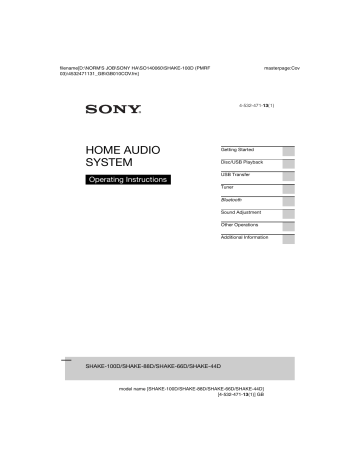
filename[D:\NORM'S JOB\SONY HA\SO140060\SHAKE-100D (PMRF
03)\4532471131_GB\GB060CDP.fm] masterpage:Left
22
GB
Disc/USB Playback
Basic playback
1
For DVD/CD function:
Press DVD/CD.
For USB function:
Press USB repeatedly until “USB A” or “USB B” lights up in the display panel.
2
For DVD/CD function:
Press Z OPEN/CLOSE on the unit to open the disc tray and load a disc with the label facing up on the disc tray.
When you play back an 8 cm disc such as a
CD single, place it on the inner circle of the tray
Press Z OPEN/CLOSE on the unit again to close the disc tray.
Do not forcibly push the disc tray to close it as this may cause a malfunction.
For USB function:
Connect a USB device to the A or
B port.
USB device
Notes
• You can use your iPhone/iPod with this system via Bluetooth connection only.
• You can use a USB adaptor (not supplied) to connect the USB device to the unit if the
USB device cannot be plugged into the port.
3
Press N to start playback.
To
Stop playback
Press x
Pause playback X
Resume playback or return to normal
N playback
Cancel the resume point x twice
Select a track, file, . or > during chapter or scene playback.
Or, press the numeric buttons, then press .
(Operation might be prohibited by disc or
USB device)
To select the playback source or transfer destination (USB Memory
Select)
If the USB device has more than one memory (for example, an internal memory and a memory card), you can select which memory to use as a playback source or transfer destination.
Note
You cannot select a memory during playback or transfer. Make sure to select a memory before starting playback.
1
Hold down SHIFT, then press
OPTIONS.
2
Press / to select “USB MEM
SEL”, then press .
3
Press / to select the memory you want, then press .
To exit the options menu, hold down
SHIFT, then press OPTIONS.
model name [SHAKE-100D/SHAKE-88D/SHAKE-66D/SHAKE-44D]
[4-532-471-13(1)] GB
filename[D:\NORM'S JOB\SONY HA\SO140060\SHAKE-100D (PMRF
03)\4532471131_GB\GB060CDP.fm] masterpage:Right
Playing a data disc/
USB device
1
Press DVD/CD or USB.
2
For DVD/CD function:
Load a disc on the disc tray.
For USB function:
Connect a USB device to the A or
B port.
3
Press MEDIA MODE repeatedly to select the media you want to play back.
• [MUSIC]: MP3, WMA*, AAC*
• [PHOTO]: JPEG
• [VIDEO]: Xvid and MPEG4
* USB device only.
4
Press N to start playback.
To start playback from a specific file, see below.
Playing from a specific audio or video file
1
Press SEARCH to display the
Folder List.
FOLDER SEARCH
1st Album
Alone
Back for Good
In the Garden of Venus
In the Middle of Nowhere
Let’s Talk About Love
Ready for Romance
Romantic Warriors
2
Press / to select the folder you want.
3
Press to display the Track List or
File List.
FILE SEARCH
In the Middle of Nowher...
Geronimo_s_Cadillac
Give_Me_Peace_On_Earth
In_Shaire
Lonely_Tears_In_Chinatown
Riding_On_A_White_Swan
Sweet_Little_Shella
Ten_Thousand_Lonely_Drums
4
Press / to select the file you want.
5
Press to start playback from the selected file.
Playing from a specific image file
(slide show)
1
Press DVD/TUNER MENU.
Thumbnail picture for the first 16 JPEG image files in the selected folder is displayed on the TV screen.
1 2 3 4
5
9
6
10
7
11
8
12
13 14 15 16
If there are more than 16 image files in the selected folder, the scroll bar appears at the right.
2
Press / / / to select the file you want.
3
Press N to start playback from the selected file.
23
GB model name [SHAKE-100D/SHAKE-88D/SHAKE-66D/SHAKE-44D]
[4-532-471-13(1)] GB
filename[D:\NORM'S JOB\SONY HA\SO140060\SHAKE-100D (PMRF
03)\4532471131_GB\GB060CDP.fm] masterpage:Left
24
GB
Other playback operations
Depending on the type of disc or file, the function may not work.
To Press
View DVD menu DVD/TUNER MENU
View Folder List or SEARCH
File List Press SEARCH again to turn off the Folder List or File List.
Return to Folder
List when in Track
List or File List
RETURN
Locate a point quickly in fast forward or fast reverse (Lock
Search)
Watch frame by frame (Slowmotion Play) m or M during playback.
Each time you press m or M, the playback speed changes.
X, then press or
.
Each time you press or , the playback speed changes.
DVD/TUNER MENU View images in thumbnail view
Navigate in thumbnail view
/ / /
View single image
Start image slide show
in thumbnail view.
N
You can change the interval of the slide
effects to the slide show
x Stop image slide show
View next or previous image during slide show
. or >
To
Rotate the image by 90 degrees
Press
/ while viewing a picture.
Hold down SHIFT, then press CLEAR to return to the original view.
Searching a specific track
Press the numeric buttons to select the track you want to play back, then press
.
To search using the SEARCH button
1
Press SEARCH to display the
Track List.
2
Press / to select the track you want to play back, then press .
Searching a specific title/ chapter/scene/track/index
1
Press SEARCH repeatedly during playback to select the search mode.
2
Press the numeric buttons to enter the title, chapter, scene, track, or index number you want, then press .
Playback starts from the selected title, chapter, track, scene, or index.
Notes
• For VIDEO CD with PBC playback, press
SEARCH to search the scene.
• For VIDEO CD without PBC playback, press
SEARCH to search the track and index.
model name [SHAKE-100D/SHAKE-88D/SHAKE-66D/SHAKE-44D]
[4-532-471-13(1)] GB
filename[D:\NORM'S JOB\SONY HA\SO140060\SHAKE-100D (PMRF
03)\4532471131_GB\GB060CDP.fm] masterpage:Right
To search for a particular point using the time code
1
Press SEARCH repeatedly during playback to select the time search mode.
2
Press the numeric buttons to enter the time code, then press .
Example: To find a scene at 2 hours,
10 minutes, and 20 seconds after the beginning, press 2, 1, 0, 2, 0
([2:10:20]).
Hold down SHIFT, then press CLEAR to cancel the number.
To search using the DVD menu
1
Press DVD/TUNER MENU.
2
Press / / / or the numeric buttons to select the title or item you want to play back, then press .
Changing the angles
Hold down SHIFT, then press
ANGLE repeatedly during playback to select the angle you want.
Displaying the subtitles
Hold down SHIFT, then press
SUBTITLE repeatedly during playback to select the subtitle language you want or turn off the subtitle.
Changing the language/sound
Hold down SHIFT, then press
AUDIO repeatedly during playback to select the audio format or mode you want.
DVD VIDEO
You can toggle audio format or language when the source contains multiple audio formats or multilingual audio.
When 4 digits are displayed, they indicate
a language code. See “Language code list” (page 65) to confirm which language
the code represents. When the same language is displayed two or more times, the DVD VIDEO is recorded in multiple audio formats.
VIDEO CD/CD/DATA CD/DATA DVD
(MP3 file) or USB device (audio file)
You can change the sound track.
• [STEREO]: The stereo sound.
• [1/L]: The sound of the left channel
(monaural).
• [2/R]: The sound of the right channel
(monaural).
SUPER VIDEO CD
• [1:STEREO]: The stereo sound of audio track 1.
• [1:1/L]: The sound of the left channel of audio track 1 (monaural).
• [1:2/R]: The sound of the right channel of audio track 1 (monaural).
• [2:STEREO]: The stereo sound of audio track 2.
• [2:1/L]: The sound of the left channel of audio track 2 (monaural).
• [2:2/R]: The sound of the right channel of audio track 2 (monaural).
25
GB model name [SHAKE-100D/SHAKE-88D/SHAKE-66D/SHAKE-44D]
[4-532-471-13(1)] GB
filename[D:\NORM'S JOB\SONY HA\SO140060\SHAKE-100D (PMRF
03)\4532471131_GB\GB060CDP.fm] masterpage:Left
PBC playback (Version 2.0)
Note
To play back from the beginning of the disc, press x twice, then press N.
You can use the PBC (Playback Control) menu to enjoy the VIDEO CD’s interactive software.
1
Press N to start playing a
VIDEO CD in PBC.
The PBC menu appears on the TV screen.
2
Press the numeric buttons to select the item number you want, then press .
3
Continue playback according to the instructions on the menu.
Note
PBC playback is canceled when Repeat Play is activated.
To cancel PBC playback
1
Press . or >, or press the numeric buttons to select a track when playback is stopped.
2
Press N or .
Playback starts from the selected track.
To return to PBC playback
Press x twice, then press N.
Multi-disc resume play
26
GB
This system can store playback resume points for up to 6 discs and resumes playback when you insert the same disc again. If you store a playback resume point for the 7th disc, the resume point for the first disc will be deleted.
To activate this function, set [MULTI-
DISC RESUME] in [SYSTEM SETUP]
Using play mode
Playing in original order
(Normal Play)
When playback is stopped, hold down SHIFT, then press PLAY
MODE repeatedly.
x When playing a disc
• [DISC]: play a disc.
• [FOLDER]*: play all MP3 files in the folder on the disc.
* Cannot be selected for AUDIO CD.
x When playing a USB device
• [ALL USB DEVICES]: play all USB devices.
• [ONE USB DEVICE]: play a USB device.
• [FOLDER]: play all compatible files in the folder on a USB device.
Playing in random order
(Shuffle Play)
When playback is stopped, hold down SHIFT, then press PLAY
MODE repeatedly.
x When playing a disc
• [DISC (SHUFFLE)]: shuffle all audio files on a disc.
• [FOLDER (SHUFFLE)]*: shuffle all
MP3 files in the folder on the disc.
* Cannot be selected for AUDIO CD.
model name [SHAKE-100D/SHAKE-88D/SHAKE-66D/SHAKE-44D]
[4-532-471-13(1)] GB
filename[D:\NORM'S JOB\SONY HA\SO140060\SHAKE-100D (PMRF
03)\4532471131_GB\GB060CDP.fm] masterpage:Right x When playing a USB device
• [ALL USB DEVICES (SHUFFLE)]: shuffle all audio files on all USB devices.
• [ONE USB DEVICE (SHUFFLE)]: shuffle all audio files on a USB device.
• [FOLDER (SHUFFLE)]: shuffle all compatible files in the folder on the
USB device.
Notes
• Shuffle Play cannot be performed for image and video files.
• Shuffle Play is canceled when you
– turn off the system.
– open the disc tray.
– perform USB transfer (except REC1
Transfer).
– transfer music from a disc to a USB device
(except REC1 Transfer).
– change MEDIA MODE.
– change the selected USB memory.
• Shuffle Play may be canceled when you select a folder or a track to play back.
Creating your own program
(Program Play)
You can make a program of up to 25 steps in the order you want them to be played back.
You can only program the audio tracks from the current disc or USB A.
1
For DVD/CD function:
Press DVD/CD.
For USB function:
Press USB repeatedly until “USB A” lights up in the display panel.
2
( only)
Press MEDIA MODE repeatedly to select [MUSIC].
3
When playback is stopped, hold down SHIFT, then press PLAY
MODE repeatedly to select
[PROGRAM].
4
Press SEARCH.
The Folder List or Track List appears on the TV screen.
5
( only)
Press / repeatedly to select the folder you want, then press
.
File List appears on the TV screen.
6
Press / repeatedly to select the track or file you want, then press .
The program step number appears on the left side of the selected track or file.
7
To program other tracks or audio files in the same folder, repeat step 6.
To program files on other folders, press RETURN to return to Folder List and repeat steps 5 and 6.
8
Press N to start Program Play.
Program List is displayed on the TV screen.
When the Program Play ends, you can restart the same program by pressing
N.
To delete a programmed step
1
Use the same procedure as in step
4 and step 5 of “Creating your own program”.
2
Press / to select the track or file you want to delete, then press .
The program step number on the left side of the selected track or file disappears.
27
GB model name [SHAKE-100D/SHAKE-88D/SHAKE-66D/SHAKE-44D]
[4-532-471-13(1)] GB
filename[D:\NORM'S JOB\SONY HA\SO140060\SHAKE-100D (PMRF
03)\4532471131_GB\GB060CDP.fm] masterpage:Left
28
GB
To delete the last step from the
Program List
Hold down SHIFT, then press CLEAR.
To display the Program List
Hold down SHIFT, then press
DISPLAY repeatedly.
To cancel Program Play
When playback is stopped, hold down
SHIFT, then press PLAY MODE repeatedly to select other play modes.
Notes
• Program Play cannot be performed for image and video files.
• Program Play is canceled when you
– open the disc tray.
– change MEDIA MODE.
– change the selected USB memory.
• (DVD/CD function only) The program list is cleared when you open the disc tray.
• (USB function only) The program list is cleared when you:
– perform the erase operation.
– remove the USB device.
– change the selected USB memory.
Playing repeatedly
(Repeat Play)
Hold down SHIFT, then press
REPEAT repeatedly.
Depending on the type of disc or file, some settings may not be available.
• [OFF]: does not play back repeatedly.
• [ALL]: repeats all tracks or files in the selected play mode.
• [DISC]: repeats all contents (DVD
VIDEO and VIDEO CD only).
• [TITLE]: repeats the current title (DVD
VIDEO only).
• [CHAPTER]: repeats the current chapter (DVD VIDEO only).
• [TRACK]: repeats the current track.
• [FILE]: repeats the current video file.
To cancel Repeat Play
Hold down SHIFT, then press REPEAT repeatedly to select [OFF].
Notes
• “ ” lights up in the display panel when
Repeat Play is set to [ALL] or [DISC].
• “ ” lights up in the display panel when
Repeat Play is set to [TITLE], [CHAPTER],
[TRACK] or [FILE].
• You cannot perform Repeat Play with VIDEO
CD during PBC playback.
• Depending on the DVD VIDEO, you cannot perform Repeat Play.
• Repeat Play is canceled when you
– open the disc tray.
– turn off the system (DVD VIDEO and
VIDEO CD only).
– change the function (DVD VIDEO and
VIDEO CD only).
– perform USB transfer (except REC1
Transfer).
– transfer music from a disc to a USB device
(except REC1 Transfer).
– change MEDIA MODE.
– change the selected USB memory.
Restricting playback of the disc
(Parental Control)
You can limit the playback of DVD
VIDEOs according to a predetermined level. When a limited scene is played back, that scene may be skipped or replaced with different scenes.
1
When playback is stopped, hold down SHIFT, then press SETUP.
The Setup Menu appears on the TV screen.
2
Press / repeatedly to select
[SYSTEM SETUP], then press
.
model name [SHAKE-100D/SHAKE-88D/SHAKE-66D/SHAKE-44D]
[4-532-471-13(1)] GB
filename[D:\NORM'S JOB\SONY HA\SO140060\SHAKE-100D (PMRF
03)\4532471131_GB\GB060CDP.fm] masterpage:Right
3
Press / repeatedly to select
[PARENTAL CONTROL], then press .
4
Enter or re-enter your 4-digit password using the numeric buttons, then press .
5
Press / repeatedly to select
[STANDARD], then press .
6
Press / repeatedly to select a geographic area as the playback limitation level, then press .
The area is selected.
When you select [OTHERS t], enter the area code for the geographic area you want according to the “Parental
Control area code list” on page 66 by
using the numeric buttons.
7
Press / repeatedly to select
[LEVEL], then press .
8
Press / repeatedly to select the level you want, then press
.
The lower the value, the stricter the limitation.
To turn off the “PARENTAL
CONTROL” function
Set [LEVEL] to [OFF] in step 8.
To play back a disc for which
“PARENTAL CONTROL” is set
1
Load the disc and press N.
The display for entering your password appears on the TV screen.
2
Enter your 4-digit password using the numeric buttons, then press .
The system starts playback.
If you forget your password
Remove the disc and repeat steps 1 to 3 of
“Restricting playback of the disc”
(page 28). When you are asked to enter
your password, enter “199703” using the numeric buttons, then press . The display will ask you to enter a new 4-digit password. After you enter a new 4-digit password, reload the disc and press N.
When the display for entering your password appears, enter your new password.
Viewing information of a disc and USB device
Information on the TV screen
Hold down SHIFT, then press
DISPLAY repeatedly during playback.
1 2 3 4
5
6
7
1 [T **:**:**/C **:**:**/D **:**:**]
Playing time of the current title, track/ chapter/disc
[T-**:**:**/C-**:**:**/D-**:**:**]
Remaining time of the current title, track/chapter/disc
[**:**:**]
Playing time of the current scene/ video file
29
GB model name [SHAKE-100D/SHAKE-88D/SHAKE-66D/SHAKE-44D]
[4-532-471-13(1)] GB
filename[D:\NORM'S JOB\SONY HA\SO140060\SHAKE-100D (PMRF
03)\4532471131_GB\GB060CDP.fm] masterpage:Left
30
GB
[****/**/**] 1)
Date information of the current JPEG image file
2 Bit rate
Appears when playing an audio file.
3 File type
Appears when playing an audio/JPEG image/video file.
4 Playback status
5 Title
2)
/track/file name
3)
Appears when playing an audio/JPEG image/video file.
6 Album
2)
/folder name
3)
/chapter/ index number
Appears when playing an audio/JPEG image/video file.
7 Artist name
2)3)
Appears when playing an audio file.
1)
Date information is displayed when the Exif
(Exchangeable Image File Format) is recorded in the JPEG image file. Exif is a digital camera image format defined by the
Japan Electronics and Information
2)
Technology Industries Association (JEITA).
If an audio file has an ID3 tag, the system will display an album name/title name/artist name from the ID3 tag information. The system can
3) support ID3 ver 1.0/1.1/2.2/2.3.
If the file or folder contains characters which cannot be displayed, those characters will be displayed as “_”.
Notes
• Depending on the source being played,
– some information may not be displayed.
– some characters cannot be displayed.
• Depending on the play mode, the information displayed may be different.
Displaying the audio information
(DVD VIDEO and video files only)
Hold down SHIFT, then press
AUDIO repeatedly during playback.
When playing a DVD VIDEO:
For example, in Dolby Digital format, multiple signals ranging from monaural to
5.1 channel signals can be recorded on a
DVD VIDEO.
Example: For Dolby Digital 5.1 channel
2 Surround components
2 Front components +
1 Center component
1 LFE (Low Frequency
Effect) component
When playing a video file:
Example: For MP3 format
Bit rate
Information in the display panel
Press DISPLAY repeatedly when the system is on.
You can view the information as follows:
– playing time, remaining time of track, title, chapter
– scene number
– file name, folder name
– title, artist and album information
Notes
• The disc name or track name may not be displayed depending on the text.
• Playing time of MP3 files and video files may not be displayed correctly.
model name [SHAKE-100D/SHAKE-88D/SHAKE-66D/SHAKE-44D]
[4-532-471-13(1)] GB
filename[D:\NORM'S JOB\SONY HA\SO140060\SHAKE-100D (PMRF
03)\4532471131_GB\GB060CDP.fm] masterpage:Right
Using the Setup Menu
By using the Setup Menu, you can make various adjustments to items such as picture and sound.
Displayed items vary depending on the country or region.
Note
Playback settings stored in the disc take priority over the Setup Menu settings. Therefore, some of the Setup Menu settings may not be performed.
1
When playback is stopped, hold down SHIFT, then press SETUP.
2
Press / repeatedly to select the setup item from the displayed list: [LANGUAGE
SETUP], [VIDEO SETUP],
[AUDIO SETUP], or [SYSTEM
SETUP], then press .
3
Press / repeatedly to select the item you want, then press
.
4
Press / repeatedly to select the setting you want, then press
.
The setting is selected and setup is completed.
Setting the language –
[LANGUAGE SETUP]
[OSD]
Switches the language of the on-screen display.
[MENU]
Select the language for the DVD menu.
[AUDIO]
Switches the language of the sound track.
When you select [ORIGINAL], the language given priority in the disc is selected.
[SUBTITLE]
Switches the language of the subtitle recorded on the DVD VIDEO.
When you select [AUDIO FOLLOW], the language for the subtitles changes according to the language you selected for the sound track.
Note
If you select [OTHERS t] in [MENU],
[AUDIO], and [SUBTITLE], enter a language
code from the “Language code list” (page 65)
using the numeric buttons.
model name [SHAKE-100D/SHAKE-88D/SHAKE-66D/SHAKE-44D]
[4-532-471-13(1)] GB
31
GB
filename[D:\NORM'S JOB\SONY HA\SO140060\SHAKE-100D (PMRF
03)\4532471131_GB\GB060CDP.fm] masterpage:Left
Setting the TV screen –
[VIDEO SETUP]
[TV TYPE]
[16:9]: Select this when you connect a wide-screen TV or a TV with a wide mode function.
[4:3 LETTER BOX]: Select this when you connect a 4:3 screen TV. This setting displays a wide picture with bands on the upper and lower portions of the screen.
[4:3 PAN SCAN]: Select this when you connect a 4:3 screen TV. This setting displays the wide picture on the entire screen and cuts off the portions that do not fit.
[COLOR SYSTEM(VIDEO CD)]
(Except for Russian model)
Select the color system when you play back a VIDEO CD.
[AUTO]: Output the video signal according to the color system of the disc, either PAL or NTSC. Select this setting, if your TV uses a DUAL system.
[PAL]: Change the video signal of an
NTSC disc and output it in PAL system.
[NTSC]: Change the video signal of a
PAL disc and output it in NTSC system.
For details, see “Changing the color
[PAUSE MODE]
[AUTO]: The picture, including subjects that move dynamically, is output with no jitter. Normally select this position.
[FRAME]: The picture, including subjects that do not move dynamically, is output in high resolution.
[PHOTO EFFECT]
(JPEG image files only)
Select an effect for the slide show.
[MODE 1]: The image sweeps in from top to bottom.
[MODE 2]: The image sweeps in from left to right.
[MODE 3]: The image stretches out from the center.
[MODE 4]: The image randomly cycles through the effects.
[MODE 5]: The next image slides over the current image.
[OFF]: Turns off the effects.
32
GB model name [SHAKE-100D/SHAKE-88D/SHAKE-66D/SHAKE-44D]
[4-532-471-13(1)] GB
filename[D:\NORM'S JOB\SONY HA\SO140060\SHAKE-100D (PMRF
03)\4532471131_GB\GB060CDP.fm] masterpage:Right
[PHOTO INTERVAL]
(JPEG image files only)
Select the slide show duration.
[NORMAL]: You can set to the standard duration.
[FAST]: You can set the duration shorter than [NORMAL].
[SLOW 1]: You can set the duration longer than [NORMAL].
[SLOW 2]: You can set the duration longer than [SLOW 1].
Setting the audio options –
[AUDIO SETUP]
[AUDIO DRC]
(Dynamic Range Compression)
Useful for watching movies at low volume late at night.
[OFF]: No compression of dynamic range.
[STANDARD]: Reproduces the sound track with the kind of dynamic range that the recording engineer intended.
[TRACK SELECTION]
Gives priority to the sound track which contains the highest number of channels when you play back a DVD VIDEO on which multiple audio formats (PCM,
MPEG audio, or Dolby Digital) are recorded.
[OFF]: No priority given.
[AUTO]: Priority given.
[SCORE MODE]
Select the scoring mode to rate your singing when in Karaoke Mode.
[BEGINNER 1]: Beginner level. The score is displayed while singing.
[BEGINNER 2]: Beginner level.
[EXPERT 1]: Advance level. The score is displayed while singing.
[EXPERT 2]: Advance level.
[DEMO]: Demonstration mode. The score is displayed regardless of singing.
[A/V SYNC]
(Video files only)
Adjusts the delay between the picture and sound.
[OFF]: Does not adjust.
[ON]: Adjusts the difference between picture and sound.
[DOWNMIX]
Select the audio output signal for playing a multi-channel audio.
[NORMAL]: Output multi-channel audio into a 2-channel stereo signal.
[DOLBY SURROUND]: Output multichannel audio into a 2-channel surround signal.
model name [SHAKE-100D/SHAKE-88D/SHAKE-66D/SHAKE-44D]
[4-532-471-13(1)] GB
33
GB
advertisement
Related manuals
advertisement
Table of contents
- 4 About this manual
- 7 Playable discs/files on a USB device
- 12 Guide to parts and controls
- 17 Getting Started
- 17 Hooking up the system securely
- 20 Positioning the speakers
- 20 Performing “QUICK” setup
- 21 Changing the color system (Except for Russian model)
- 21 Setting the clock
- 21 Changing the display
- 22 Disc/USB Playback
- 22 Basic playback
- 23 Playing a data disc/ USB device
- 24 Other playback operations
- 26 Using play mode
- 28 Restricting playback of the disc (Parental Control)
- 29 Viewing information of a disc and USB device
- 31 Using the Setup Menu
- 34 USB Transfer
- 34 Transferring music
- 38 Tuner
- 38 Listening to the radio
- 39 Bluetooth
- 39 About the Bluetooth wireless technology
- 39 Setting the Bluetooth audio codecs
- 40 Connecting a smartphone with one touch (NFC)
- 41 Listening to music wirelessly on a Bluetooth device
- 43 Setting the Bluetooth standby mode
- 43 Setting the Bluetooth signal
- 43 Using “SongPal” via Bluetooth
- 44 Sound Adjustment
- 44 Adjusting the sound
- 44 Selecting the Virtual Football mode
- 44 Creating your own sound effect
- 45 Creating a party atmosphere (DJ EFFECT)
- 46 Other Operations
- 46 Using the Party Chain function
- 47 Singing along: Karaoke
- 48 Changing the spectrum pattern of the display panel
- 49 Changing the illumination pattern and color
- 49 Using the timers
- 50 Using optional equipment
- 50 Deactivating the buttons on the unit (Child Lock)
- 51 Setting the automatic standby function
- 51 Additional Information
- 51 Troubleshooting
- 59 Precautions
- 60 Specifications
- 65 Language code list
- 67 Glossary
- 69 Index