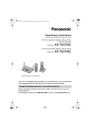
advertisement
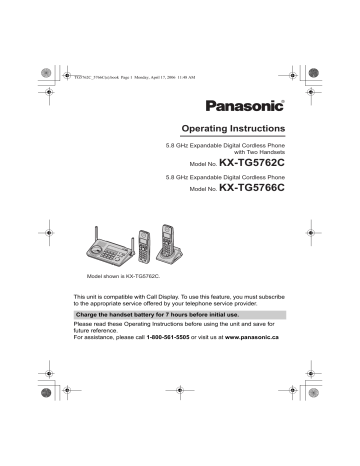
TG5762C_5766C(e).book Page 1 Monday, April 17, 2006 11:48 AM
Operating Instructions
5.8 GHz Expandable Digital Cordless Phone with Two Handsets
Model No.
KX-TG5762C
5.8 GHz Expandable Digital Cordless Phone
Model No.
KX-TG5766C
Model shown is KX-TG5762C.
This unit is compatible with Call Display. To use this feature, you must subscribe to the appropriate service offered by your telephone service provider.
Charge the handset battery for 7 hours before initial use.
Please read these Operating Instructions before using the unit and save for future reference.
For assistance, please call 1-800-561-5505 or visit us at www.panasonic.ca
TG5762C_5766C(e).book Page 2 Monday, April 17, 2006 11:48 AM
Table of Contents
Introduction
Introduction. . . . . . . . . . . . . . . . . . . . . . . 3
About these operating instructions . . . . . 4
Expanding your phone system . . . . . . . . 6
Accessory information . . . . . . . . . . . . . . 8
Important safety instructions . . . . . . . . 10
For best performance . . . . . . . . . . . . . . 12
Preparation
Setting up the base unit . . . . . . . . . . . . 13
Setting up the handset . . . . . . . . . . . . . 14
Controls . . . . . . . . . . . . . . . . . . . . . . . . 17
Displays . . . . . . . . . . . . . . . . . . . . . . . . 20
Symbols used in these operating instructions . . . . . . . . . . . . . . . . . . . . . . 22
Setting the unit before use . . . . . . . . . . 23
Making/Answering Calls
Making calls . . . . . . . . . . . . . . . . . . . . . 24
Answering calls . . . . . . . . . . . . . . . . . . 25
Useful features during a call. . . . . . . . . 26
Phonebook
Handset phonebook . . . . . . . . . . . . . . . 29
Base Unit Speed Dialer
Base unit speed dialer . . . . . . . . . . . . . 34
Call Display Service
Using Call Display service . . . . . . . . . . 35
Caller list. . . . . . . . . . . . . . . . . . . . . . . . 38
Programming
Programmable settings . . . . . . . . . . . . 40
Customizing handset ringer tone and display . . . . . . . . . . . . . . . . . . . . . . . . . 47
Voice Mail Service
Using Voice Mail service . . . . . . . . . . . 52
Multi-unit Operation
Intercom . . . . . . . . . . . . . . . . . . . . . . . . 55
Transferring calls . . . . . . . . . . . . . . . . . 57
Conference calls . . . . . . . . . . . . . . . . . . 58
Registering a handset. . . . . . . . . . . . . . 59
Useful Information
Wall mounting (Charger). . . . . . . . . . . . 60
Additional accessories . . . . . . . . . . . . . 60
Error messages . . . . . . . . . . . . . . . . . . 61
Troubleshooting . . . . . . . . . . . . . . . . . . 63
Important information . . . . . . . . . . . . . . 67
Specifications . . . . . . . . . . . . . . . . . . . . 69
Warranty . . . . . . . . . . . . . . . . . . . . . . . . 70
Index
Index. . . . . . . . . . . . . . . . . . . . . . . . . . . 71
2
TG5762C_5766C(e).book Page 3 Monday, April 17, 2006 11:48 AM
Introduction
Introduction
Thank you for purchasing a Panasonic cordless telephone.
We recommend keeping a record of the following information for future reference.
Serial No.
(found on the bottom of the base unit)
Name and address of dealer
Date of purchase
Attach your purchase receipt here.
3
TG5762C_5766C(e).book Page 4 Monday, April 17, 2006 11:48 AM
Introduction
About these operating instructions
Notable differences between KX-TG5762C and KX-TG5766C
These operating instructions can be used for the following models:
– KX-TG5762C features a monochrome display handset (KX-TGA570C).
– KX-TG5766C features a colour display handset with USB-support (KX-TGA571C).
Important:
L
Features and operations indicated by “monochrome display models” are for KX-
TG5762C users and KX-TGA570C (accessory handset) users only.
L
Features and operations indicated by “colour display models” are for KX-TG5766C users and KX-TGA571C (accessory handset) users only.
L
For the differences between the monochrome display handset (KX-TGA570C) and the colour display handset (KX-TGA571C), see page 7.
L
References in these operating instructions to “a charger” or “other handsets” are for multiple handset users only. To add accessory handsets, see “Expanding your phone system” on page 6.
KX-TG5762C KX-TG5766C
2 Monochrome display handsets
Colour display handset
4
TG5762C_5766C(e).book Page 5 Monday, April 17, 2006 11:48 AM
Monochrome display model:
KX-TGA570C
(included with KX-TG5762C)
Introduction
Colour display model:
KX-TGA571C
(included with KX-TG5766C)
1
2
1
1 Using the soft keys
The handset features 3 soft keys. By pressing a soft key, you can select the feature shown directly above it on the display.
2
1 Using the soft keys
The handset features 2 soft keys and joystick (middle soft key). By pressing a soft key, you can select the feature shown directly above it on the display.
Middle soft key:
The joystick can be used to select the centre soft key icon, by pressing down on the centre of the joystick.
Middle soft key
2 Using the navigator key
The handset navigator key can be used to navigate through menus and to select items shown on the display, by pressing
{^}
, {V}, {<}, or {>}.
2 Using the joystick
The handset joystick can be used to navigate through menus and to select items shown on the display, by pushing it up {^}, down {V}, left {<}, or right {>}.
{^}
{<} {>}
{V}
5
TG5762C_5766C(e).book Page 6 Monday, April 17, 2006 11:48 AM
Introduction
Expanding your phone system
You can expand the phone system by registering the following handsets and other devices to a single base unit (KX-TG5762C or KX-TG5766C): max. 8
Handsets and other devices: max. 8
5.8 GHz expandable digital cordless handset
KX-TGA570C
(Monochrome display type)
5.8 GHz expandable digital cordless handset
KX-TGA571C
(Colour display type with USB support)
5.8 GHz expandable digital cordless camera
KX-TGA573C
(For camera monitoring from a colour display handset KX-TGA571C) max. 7
5.8 GHz USB adaptor
KX-TGA575C
(For calls over the
Internet)
*1 max. 1
5.8 GHz expandable digital cordless handset
KX-TGA572C
(Monochrome display type with amplified volume)
*1 By registering the 5.8 GHz USB adaptor KX-TGA575C to your base unit and installing
Skype software to your computer, you can make calls with your handset over the
Internet via the computer. For operations related to this USB adaptor, refer to the operating instructions included with the USB adaptor.
Trademark
L
Skype is a registered brand or trademark of Skype Limited in the United States and/or other countries.
6
TG5762C_5766C(e).book Page 7 Monday, April 17, 2006 11:48 AM
Introduction
Handset feature overview for KX-TGA570C and KX-TGA571C
Operations and features of the 2 different accessory handsets have certain differences as indicated in the table below.
Feature
Description
Display type
Display size
Control type
USB-support
*1*2
Custom ring
Melody Utility
*2
Picture ID
Picture Utility
*2
Wallpaper
Phonebook Utility
*2
Memory status display
Camera monitoring
*3
KX-TGA570C
Same handset supplied with KX-TG5762C
Monochrome
1.4 inch
Navigator key
– r
–
–
–
–
–
–
–
KX-TGA571C
Same handset supplied with KX-TG5766C
Colour
1.5 inch
Joystick r r r r r r r r r
Page
–
*1 USB-support allows you to connect the handset to your computer and send images and melodies from your computer to the handset, as well as create and edit phonebook entries using your computer.
*2 For information on using this feature, refer to the help section of the GIGARANGE USB
Utility software. If you have not installed the GIGARANGE USB Utility software, refer to the included “Installation Guide for GIGARANGE USB Utility” for details.
*3 Requires the 5.8 GHz expandable cordless camera KX-TGA573C.
–
47
–
36
–
–
5
–
50
–
50
–
7
TG5762C_5766C(e).book Page 8 Monday, April 17, 2006 11:48 AM
Introduction
Accessory information
Included accessories
No. Accessory item
1 AC adaptor
2
Telephone line cord
3 Battery
4
Handset cover
*1
5 Charger
6
Audio cable
7 USB cable
8
CD-ROM
*2
1 2 3
Quantity
KX-TG5762C KX-TG5766C
2 1
2
1
1
2
1
1
1
–
1
–
–
1
1
1
4
5 6 7 8
*1 The handset cover comes attached to the handset.
*2 Allows you to install the GIGARANGE USB Utility software on a compatible computer.
8
TG5762C_5766C(e).book Page 9 Monday, April 17, 2006 11:48 AM
Introduction
Additional/replacement accessories
Accessory item
Rechargeable nickel metal hydride (Ni-MH) battery
Headset
Order number
HHR-P105
Belt clip
Wall-mounting adaptor
RP-TCA86, RP-TCA91, RP-TCA92, RP-TCA94, or
RP-TCA95
PQKE10457Z1
PQKL10078Z1
Note:
L
You can expand your phone system by registering additional compatible Panasonic units (page 6).
GIGARANGE
®
USB utility (Colour display models only)
The CD-ROM included with KX-TG5766C and KX-TGA571C contains the GIGARANGE
USB Utility.
Allows you to use your computer to:
– Add, edit, erase, and copy phonebook entries
– Send images stored in your computer to your phone
– Send melodies stored in your computer to your phone
L
To install the GIGARANGE USB Utility software in your computer, refer to the
“Installation Guide for GIGARANGE USB Utility” for installation details.
9
TG5762C_5766C(e).book Page 10 Monday, April 17, 2006 11:48 AM
Introduction
Important safety instructions
When using the product, basic safety precautions should always be followed to reduce the risk of fire, electric shock, or personal injury.
1. Read all instructions carefully.
2. Follow all warnings and instructions marked on the product.
3. Unplug the product from power outlets before cleaning. Do not use liquid or aerosol cleaners. Use a moist cloth for cleaning.
4. Do not use the product near water, for example near a bathtub, wash bowl, kitchen sink, etc.
5. Place the product securely on a stable surface. Serious damage and/or injury may result if the product falls.
6. Do not cover slots and openings on the product. They are provided for ventilation and protection against overheating. Never place the product near radiators, or in a place where proper ventilation is not provided.
7. Use only the power source marked on the product. If you are not sure of the type of power supplied to your home, consult your dealer or local power company.
8. Do not place objects on the power cord. Install the product where no one can step or trip on the cord.
9. Do not overload power outlets and extension cords. This can result in the risk of fire or electric shock.
10. Never push any objects through slots in the product. This may result in the risk of fire or electric shock. Never spill any liquid on the product.
11. To reduce the risk of electric shock, do not disassemble the product. Take the product to an authorized service centre when service is required. Opening or removing covers may expose you to dangerous voltages or other risks.
Incorrect reassembly can cause electric shock when the product is subsequently used.
12. Unplug the product from power outlets and take to an authorized service centre when the following conditions occur:
A. When the power cord is damaged or frayed.
B. If liquid has been spilled into the product.
C. If the product has been exposed to rain or water.
D. If the product does not work normally by following the operating instructions. Adjust only controls covered by the operating instructions. Improper adjustment may require extensive work by an authorized service centre.
E. If the product has been dropped or physically damaged.
F. If the product exhibits a distinct change in performance.
13. During thunderstorms, avoid using telephones except cordless types.
There may be a remote risk of an electric shock from lightning.
14. Do not use the product to report a gas leak, when in the vicinity of the leak.
SAVE THESE
INSTRUCTIONS
10
TG5762C_5766C(e).book Page 11 Monday, April 17, 2006 11:48 AM
CAUTION:
Installation
L
Never install telephone wiring during a lightning storm.
L
Never install telephone jacks in wet locations unless the jack is specifically designed for wet locations.
L
Never touch uninsulated telephone wires or terminals unless the telephone line has been disconnected at the network interface.
L
Use caution when installing or modifying telephone lines.
L
Do not touch the plug with wet hands.
L
The AC adaptor is used as the main disconnect device. Ensure that the AC outlet is installed near the product and is easily accessible.
L
To prevent electric shock, use only the included audio cable with the transformer when connecting the unit to an audio device.
Battery
To reduce the risk of fire or injury to persons, read and follow these instructions.
L
Use only the battery(ies) specified.
L
Do not dispose of the battery(ies) in a fire. They may explode. Check with local waste management codes for special disposal instructions.
L
Do not open or mutilate the battery(ies).
Released electrolyte is corrosive and may cause burns or injury to the eyes or skin. The electrolyte may be toxic if swallowed.
L
Exercise care when handling the battery(ies). Do not allow conductive materials such as rings, bracelets or
Introduction
keys to touch the battery(ies), otherwise a short circuit may cause the battery(ies) and/or the conductive material to overheat and cause burns.
L
Charge the battery(ies) provided, or identified for use with the product only, in accordance with the instructions and limitations specified in this manual.
WARNING:
L
To prevent the risk of fire or electrical shock, do not expose the product to rain or any type of moisture.
L
Unplug the product from power outlets if it emits smoke, an abnormal smell, or makes an unusual noise. These conditions can cause fire or electric shock. Confirm that smoke has stopped emitting and contact an authorized service centre.
Medical
L
Consult the manufacturer of any personal medical devices, such as pacemakers or hearing aids, to determine if they are adequately shielded from external RF (radio frequency) energy. (The product operates in the frequency range of 5.76
GHz to 5.84 GHz, and the power output is 200 mW (max.).) Do not use the product in health care facilities if any regulations posted in the area instruct you not to do so. Hospitals or health care facilities may be using equipment that could be sensitive to external RF energy.
11
TG5762C_5766C(e).book Page 12 Monday, April 17, 2006 11:48 AM
Introduction
For best performance
Base unit location/avoiding noise
The base unit and other compatible
Panasonic units use radio waves to communicate with each other.
For maximum distance and noise-free operation, we recommend the following:
L
Placing the product away from electrical appliances.
L
Placing the base unit in a HIGH and
CENTRAL location with no obstructions such as walls.
L
Raising the antennas vertically.
L
If you use the handset near a microwave oven which is being used, noise may be heard. Move away from the microwave oven and closer to the base unit.
L
If you use the handset near another cordless phone’s base unit, noise may be heard. Move away from the other cordless phone’s base unit and closer to your base unit.
Environment
L
Keep the product away from electrical noise generating devices, such as fluorescent lamps and motors.
L
The product should be kept free from excessive smoke, dust, high temperature, and vibration.
L
The product should not be exposed to direct sunlight.
L
Do not place heavy objects on top of the product.
L
When you leave the product unused for a long period of time, unplug the product from the power outlet.
12
L
The product should be kept away from heat sources such as heaters, kitchen stoves, etc. It should not be placed in rooms where the temperature is less than 5 °C (41 °F) or greater than 40 °C
(104 °F). Damp basements should also be avoided.
L
The maximum calling distance may be shortened when the product is used in the following places: Near obstacles such as hills, tunnels, underground, near metal objects such as wire fences, etc.
L
Operating the product near 5.8 GHz electrical appliances may cause interference. Move away from the electrical appliances.
Routine care
L
Wipe the outer surface of the product with a soft moist cloth. Do not use benzine, thinner, or any abrasive powder.
TG5762C_5766C(e).book Page 13 Monday, April 17, 2006 11:48 AM
Setting up the base unit
Connecting the AC adaptor and telephone line cord
Connect the telephone line cord until it clicks into the base unit (
A) and telephone line jack (
B). Connect the AC adaptor cord by pressing the plug firmly (
C).
L
Use only the included Panasonic AC adaptor PQLV207.
C
Preparation
line or to the same telephone jack using a T-adaptor.
If you subscribe to a DSL service
Please attach a noise filter (contact your
DSL provider) to the telephone line between the base unit and the telephone line jack in the event of the following:
– Noise is heard during conversations.
– Call Display features (page 35) do not function properly.
Hook
A
B
To single-line telephone jack
(RJ11C)
(120 V AC,
60 Hz)
Note:
L
The AC adaptor must remain connected at all times. (It is normal for the adaptor to feel warm during use.)
L
The AC adaptor should be connected to a vertically oriented or floor-mounted AC outlet. Do not connect the AC adaptor to a ceiling-mounted AC outlet, as the weight of the adaptor may cause it to become disconnected.
L
The unit will not work during a power failure. We recommend connecting a corded telephone to the same telephone
Noise filter
To single-line telephone jack (RJ11C)
13
TG5762C_5766C(e).book Page 14 Monday, April 17, 2006 11:48 AM
Preparation
Setting up the handset
Connecting the charger
(KX-TG5762C only)
L
Use only the included Panasonic AC adaptor PQLV207.
(120 V AC, 60 Hz)
2
Insert the battery ( A), and press it down until it snaps into position (
B).
Then close the handset cover ( C, D).
B
C
A
D
Important:
L
Use only the rechargeable Panasonic battery noted on page 9.
Attention:
Bottom of the charger
Hooks
Fasten the AC adaptor cord to prevent it from being disconnected.
Battery installation/replacement
1
Press the notch of the handset cover firmly, and slide it in the direction of the arrow.
L
If necessary, remove the old battery.
A nickel metal hydride battery that is recyclable powers the product you have purchased.
Please call 1-800-8-BATTERY (1-800-
822-8837) for information on how to recycle this battery.
14
TG5762C_5766C(e).book Page 15 Monday, April 17, 2006 11:48 AM
Battery charge
Place the handset on the base unit or charger for 7 hours before initial use.
While charging, the charge indicator on the handset lights in amber. When the battery is fully charged, the indicator lights in green.
Base unit
L
Model shown is KX-TG5762C.
Charger
Preparation
Note:
L
If you want to use the unit immediately, charge the battery for at least 15 minutes.
L
To ensure that the battery charges properly, clean the charge contacts of the handset, base unit, and charger with a soft, dry cloth once a month. Clean more often if the unit is subject to the exposure of grease, dust, or high humidity.
Battery level
Battery icon
Monochrome display models
*1
1
2
3
4
Colour display models
*2
@
?
/
-
Battery level
*1 KX-TG5762C/KX-TGA570C
*2 KX-TG5766C/KX-TGA571C
Fully charged
Medium
Low
Flashing: needs to be recharged.
Empty
Note:
L
When the battery needs to be charged, the handset beeps intermittently during use.
L
Handset shown is KX-TGA570C.
15
TG5762C_5766C(e).book Page 16 Monday, April 17, 2006 11:48 AM
Preparation
Panasonic battery performance
Operation
While in use
(talking)
While not in use
(standby)
While using the clarity booster feature (page 27)
Operating time
Up to 5 hours
Up to 7 days
Up to 3 hours
Note:
L
Battery operating time may be shortened over time depending on usage conditions and surrounding temperature.
L
Battery power is consumed whenever the handset is off the base unit or charger, even when the handset is not in use. Hence the longer you leave the handset off the base unit or charger, the less time you may actually talk using the handset.
L
After the handset is fully charged, displaying “Charge completed”, it may be left on the base unit (or charger) without any ill effect on the battery.
L
The battery level may not be displayed correctly after you replace the battery. In this case, place the handset on the base unit (or charger), and let it charge for 7 hours.
16
TG5762C_5766C(e).book Page 17 Monday, April 17, 2006 11:48 AM
Controls
Base unit
A B C A
Preparation
D E F G H I
A Antenna
B Speaker
C {VM} (Voice Mail)
D Charge contacts
E {*} (TONE)
F {PAUSE} {REDIAL}
G {FLASH} {CALL WAIT}
H {MUTE}
I {SP-PHONE} (Speakerphone)
SP-PHONE indicator
J K L M N O P
J MIC (Microphone)
K Navigator key ({^} {V} {<} {>})
L {AUTO} {PROGRAM}
M {CONF} (Conference)
N {HOLD}
O IN USE indicator
P {TRANSFER} {INTERCOM}
17
TG5762C_5766C(e).book Page 18 Monday, April 17, 2006 11:48 AM
A
B
C
D
E
F
G
H
I
Preparation
Monochrome display model:
KX-TGA570C (included with
KX-TG5762C)
Handset
K
L
M
N
O
A Speaker
B Soft keys
C Headset jack/Audio jack
D {C} (TALK)
E Navigator key ({^} {V} {<} {>})
F {s} (SP-PHONE)
G {*} (TONE)
H {FLASH} {CALL WAIT}
I Microphone
J Charge contacts
K Charge indicator
Ringer indicator
Message indicator
L Receiver
M Display
N {OFF}
O {PAUSE} {REDIAL}
P {HOLD} {INTERCOM}
P
J
18
TG5762C_5766C(e).book Page 19 Monday, April 17, 2006 11:48 AM
A
B
C
D
E
F
G
H
I
Colour display model:
KX-TGA571C (included with
KX-TG5766C)
Handset
J
K
L
B
M
N
O
Preparation
A Speaker
B Soft keys
C Headset jack/Audio jack
D {C} (TALK)
E Joystick
L {^}
{V}: Push the joystick up or down.
L {<}
{>}: Push the joystick left or right.
L
Middle soft key: Push the centre of joystick.
F {s} (SP-PHONE)
G {*} (TONE)
H {FLASH} {CALL WAIT}
I Microphone
J Charge indicator
Ringer indicator
Message indicator
K Receiver
L Display
M {OFF}
N {PAUSE} {REDIAL}
O {HOLD} {INTERCOM}
P USB port
Q Charge contacts
P
Q
19
TG5762C_5766C(e).book Page 20 Monday, April 17, 2006 11:48 AM
Preparation
Displays
Handset display items
Displayed item
--:--
*2
Meaning
w
The date and time need to be set.
Within range of the base unit
Handset has no link to base unit (out of range of base unit, handset is not registered to base unit, or no power on base unit).
Voice enhancer is on.
Battery level
W
1
*1
@
*2
S
Line is in use.
When flashing: a call is on hold.
When flashing rapidly: a call is being received.
Speaker is on.
SP
*1
*2
SP
PRIV.
*1
PRIV.
*2
Example:
!
*1
*2
Call Privacy mode is on.
The handset’s extension number (example shown here: handset 1)
Handset ringer is off.
~
(displayed in the top centre)
*1 Monochrome display models:
KX-TG5762C/KX-TGA570C
20
*2 Colour display models:
KX-TG5766C/KX-TGA571C
Handset menu icons
When in standby mode, pressing {MENU}
(middle soft key) on the handset reveals the main menu. From here you can access various features and settings.
Note:
L
The menu icons shown in these operating instructions vary slightly from the actual icons shown on the display.
Monochrome display models:
KX-TG5762C/KX-TGA570C
Menu icon Menu/feature
Voice Mail
Ringer setting
Phonebook
Set date & time
Initial setting
Customer support
L
Each menu icon on the left changes to the one on the right when selected.
TG5762C_5766C(e).book Page 21 Monday, April 17, 2006 11:48 AM
Colour display models:
KX-TG5766C/KX-TGA571C
Menu icon Menu/feature
Voice Mail
(
Ringer setting
Display setting
Set date & time
Initial setting
Customer support
L
Each menu icon on the left changes to the one on the right when selected.
Handset screen saver (Colour display models only)
Important:
L
Only KX-TG5766C and KX-TGA571C support this feature.
After 1 minute of inactivity, the handset enters screen saver mode if the handset is not on the base unit or charger.
The display is turned off in order to preserve the life of the battery.
To cancel screen saver mode
To use the handset when it is in screen saver mode, first press {OFF} to turn the display on again.
Preparation
21
TG5762C_5766C(e).book Page 22 Monday, April 17, 2006 11:48 AM
Preparation
Symbols used in these operating instructions
Symbol
{
}: button name/soft key name
Example:
Unit keys: {C}, {OFF}
Soft keys: {CID}, {MENU} i
Example:
“Ringer tone”
Example:
1
{
MENU} (middle soft key) i
{#}{
1}{2}{0}
2
Select the desired setting.
3
{
SAVE} i {OFF}
Handset:
{^}
{V}
Handset:
{<}
{>}
Base unit:
{^}
{V} {<} {>}
Meaning
The words in the brackets indicate button names/ soft key names on the handset and base unit.
Proceed to the next operation.
The words in quotations indicate the menu on the display.
1
Press {MENU} (middle soft key), then press {#},
{
1}, {2}, {0}.
2
Press {^} or {V} to select the desired setting.
3
Press {SAVE}, then press {OFF}.
Monochrome display models
(KX-TG5762C/KX-TGA570C):
Press up or down on the handset navigator key.
Colour display models
(KX-TG5766C/KX-TGA571C):
Push the joystick up or down.
Monochrome display models
(KX-TG5762C/KX-TGA570C):
Press left or right on the handset navigator key.
Colour display models
(KX-TG5766C/KX-TGA571C):
Push the joystick left or right.
Press up, down, left, or right on the base unit navigator key.
22
TG5762C_5766C(e).book Page 23 Monday, April 17, 2006 11:48 AM
Setting the unit before use
Important:
L
To program features by scrolling through the display menus, see page 40.
Display language
You can select either “English” or
“Français” as the display language. The default setting is “English”.
Handset
1
{
MENU} (middle soft key) i
{#}{
1}{1}{0}
2
Select the desired setting.
3
Press the middle soft key to save. i
{
OFF}
Voice guidance language
You can select either “English” or
“Français” as the voice guidance language. The default setting is
“English”.
Handset
1
{
MENU} (middle soft key) i
{#}{
1}{1}{2}
2
Select the desired setting. i {SAVE} i
{OFF}
Dialing mode
If you cannot make calls, change this setting according to your telephone line service. The default setting is “Tone”.
“Tone”: For tone dial service.
Preparation
“Pulse”: For rotary pulse dial service.
Handset
1
{
MENU} (middle soft key) i
{#}{
1}{2}{0}
2
Select the desired setting. i {SAVE} i
{OFF}
Date and time
Set the correct date and time.
Handset
1
{
MENU} (middle soft key) i
{#}{
1}{0}{1}
2
Enter the current month, day, and year by selecting 2 digits for each.
Example: August 15, 2006
{
0}{8} {1}{5} {0}{6}
3
Enter the current hour and minute (12hour clock format) by selecting 2 digits for each.
Example: 9:30
{
0}{9} {3}{0}
4
Press {AM/PM} to select “AM” or “PM”. i
{SAVE} i {OFF}
Note:
L
When English is selected as the display language, 12-hour clock format is used.
When French is selected, 24-hour clock format is used.
L
If you make a mistake when entering the date and time, press {<}, {>}, {^}, or
{V}
to move the cursor, then make the correction.
23
TG5762C_5766C(e).book Page 24 Monday, April 17, 2006 11:48 AM
Making/Answering Calls
Making calls
Using the handset
1
Lift the handset and dial the phone number.
L
To correct a digit, press {CLEAR}.
2
Press {C} or {CALL}.
3
When you finish talking, press {OFF} or place the handset on the base unit or charger.
Note:
L
The IN USE indicator on the base unit lights when someone is talking on the handset or another phone.
Using the speakerphone
1
Lift the handset, dial the phone number, and press {s}.
L
Speak alternately with the other party.
2
When you finish talking, press {OFF}.
Note:
L
Use the speakerphone in a quiet environment.
L
To switch to the receiver, press {C}.
Adjusting the receiver/speaker volume
Press {^} or {V} repeatedly while talking.
Making a call using the redial list
The last 10 phone numbers dialed are stored in the redial list.
1
{
REDIAL}
2
Press {^} or {V} to select the desired number.
3
{C}
Note:
L
The caller’s name is not stored in the redial list when calling back from the caller list.
Erasing a number in the redial list
1
{
REDIAL}
2
Press {^} or {V} to select the desired number. i {ERASE}
3
“Yes” i {SELECT} i {OFF}
PAUSE button (for PBX/long distance service users)
A pause is sometimes required when making calls using a PBX or long distance service. When storing a calling card access number and/or PIN in the phonebook, a pause is also needed (page
33).
For example, if you need to dial the line access number “9” when making outside calls with a PBX:
1
{
9} i {PAUSE} i Dial the phone number.
2
{C}
24
TG5762C_5766C(e).book Page 25 Monday, April 17, 2006 11:48 AM
Making/Answering Calls
Note:
L
A 3.5 second pause is inserted each time {PAUSE} is pressed. Press repeatedly to insert longer pauses.
Using the base unit
1
{
SP-PHONE}
2
Dial the phone number.
3
When the other party answers, speak into the MIC.
L
Speak alternately with the other party.
4
When you finish talking, press {SP-
PHONE}.
Note:
L
Use the speakerphone in a quiet environment.
L
While on a call, you can switch from the base unit to the handset:
– Press {C} on the handset, then press {SP-PHONE} on the base unit.
– If the handset is on the base unit, simply lift it.
Adjusting the speaker volume
Press {^} or {V} repeatedly while talking.
Redialing the last number dialed
{
SP-PHONE} i {REDIAL}
Answering calls
When a call is being received, the ringer indicator on the handset and the IN USE indicator on the base unit flash rapidly.
Using the handset
1
Lift the handset and press {C} or {s}.
L
You can also answer the call by pressing any button except joystick, navigator key, or {OFF}. (Any key
talk feature)
2
When you finish talking, press {OFF}.
Note:
L
You can change the ringer indicator light colour (page 45) and the ringer tone
(page 47). You can also adjust the handset ringer volume (page 45).
Auto talk
This feature allows you to answer a call by simply lifting the handset off the base unit or charger. You do not need to press {C}.
To activate this feature, see page 44.
Note:
L
If you subscribe to Call Display service and want to view the caller’s information after lifting up the handset to answer a call, leave this feature off.
Temporary ringer off
While the handset is ringing for a call, you can turn the ringer off temporarily by pressing { ~ } or {OFF}.
25
TG5762C_5766C(e).book Page 26 Monday, April 17, 2006 11:48 AM
Making/Answering Calls
Using the base unit
1
{
SP-PHONE}
2
Speak into the MIC.
3
When you finish talking, press {SP-
PHONE}.
Adjusting the ringer volume
Press {^} or {V} repeatedly to select the desired volume when in standby mode.
L
To turn the ringer off, press and hold {V} until the unit beeps.
L
To stop ringing, press {0}.
Setting the ringer tone
There are 3 tones and 3 melodies.
1
Press {^} or {V}.
2
Within 10 seconds, press {<} or {>} repeatedly to select the desired tone.
L
To stop ringing, press {0}.
Note:
L
If you subscribe to a distinctive ring service, select a tone (tone 1 to 3) for the base unit’s ringer tone. If you select a melody, you cannot distinguish lines by their ringers.
L
If you select a melody for the base unit’s ringer tone, the ringer continues to sound for several seconds if:
– the caller hangs up before you answer the call.
– another person answers the call using another phone connected to the same line.
Useful features during a call
HOLD button
This feature allows you to put an outside call on hold.
Handset
1
Press {HOLD} during an outside call.
L
To transfer the call to the base unit or another handset, continue from step
2, “Transferring calls”, page 57.
2
Press {HOLD} again.
L
To release the hold, press {C}.
L
The base unit user can take the call by pressing {SP-PHONE}.
L
Another handset user can take the call by pressing {C}.
Base unit
Press {HOLD} during an outside call.
L
To release the hold, press {SP-
PHONE}.
L
Handset users can take the call by pressing {C}.
Note for handset and base unit:
L
While an outside call is on hold, the IN
USE indicator on the base unit flashes.
L
If another phone is connected to the same line (page 13), you can also take the call by lifting its handset.
L
If a call is kept on hold for more than 9 minutes, an alarm tone starts to sound.
After 1 additional minute on hold, the call is disconnected.
26
TG5762C_5766C(e).book Page 27 Monday, April 17, 2006 11:48 AM
Mute
While mute is turned on, you can hear the other party, but the other party cannot hear you.
Handset
To mute your voice, press {MUTE}.
L
To return to the conversation, press
{
MUTE} or {C}.
Note:
L {
MUTE} is a soft key visible on the handset display during a call.
Base unit
To mute your voice, press {MUTE}.
L
To return to the conversation, press
{
MUTE} or {SP-PHONE}.
FLASH button
Pressing {FLASH} allows you to use special features of your host PBX such as transferring an extension call, or accessing optional telephone services such as Call
Waiting.
Note:
L
To change the flash time, see page 45.
For Call Waiting service users
To use Call Waiting, you must subscribe to
Call Waiting service of your telephone service provider.
This feature allows you to receive calls while you are already talking on the phone.
If you receive a call while on the phone, you will hear a Call Waiting tone. Please contact your telephone service provider for details and availability of this service in your area.
Making/Answering Calls
Press {CALL WAIT} to answer the 2nd call after the tone.
L
To switch between calls, press {CALL
WAIT}.
Temporary tone dialing (for rotary/ pulse service users)
You can temporarily switch the dialing mode to tone when you need to access touch tone services (for example, answering services, telephone banking services, etc.).
Press {*} (TONE) before entering access numbers which require tone dialing.
Handset clarity booster
This feature can improve sound clarity when the handset is used in an area where there may be interference. During an outside call, this feature is turned on automatically when necessary. You can also turn this feature on or off manually.
1
Press {MENU} during an outside call.
2
Press {2} to select “Booster on” or
“Booster off”.
Note:
L
When this feature is turned off manually during a call, it does not turn on automatically during the same call.
L
While this feature is turned on;
– the battery operating time is shortened (page 16).
– the maximum number of extensions that can be used at a time may decrease.
27
TG5762C_5766C(e).book Page 28 Monday, April 17, 2006 11:48 AM
Making/Answering Calls
Handset voice enhancer
This feature clarifies the voice of the person you are talking to, reproducing a more natural-sounding voice that is easier to hear and understand.
1
Press {MENU} during an outside call.
2
Press {3} to select “Voice enhancer” or “V.E. off”.
L
When this feature is turned on, W is displayed.
Note:
L
Depending on the condition and quality of your telephone line, this feature may emphasize existing line noise. If it becomes difficult to hear, turn this feature off.
Call share
This feature allows the handset and base unit to join an existing outside call.
Handset
To join the conversation, press {C} when the other extension is on an outside call.
Base unit
To join the conversation, press {SP-
PHONE} when the handset is on an outside call.
Note for handset and base unit:
L
A maximum of 4 parties (including 1 outside party) can join a conversation using 3 extensions.
Call privacy
Call privacy allows you to prevent other users from joining your conversations with outside callers. To allow other users to join your conversations, leave this feature off.
Handset
1
Press {MENU} during an outside call.
2
Press {1} to select “Privacy on” or
“Privacy off”.
L
When this feature is turned on,
“PRIV.” is displayed.
Note:
L
This feature will turn off after you hang up the call.
28
TG5762C_5766C(e).book Page 29 Monday, April 17, 2006 11:48 AM
Phonebook
Handset phonebook
You can add up to 50 items to the handset phonebook and search for phonebook items by name.
Important:
L
Call Display subscribers can use ringer
ID and light-up ID features (page 36).
L
Colour display models only (KX-
TG5766C/KX-TGA571C):
– Call Display subscribers can use picture ID feature (page 36).
– You can also create and edit phonebook items using your computer and send them to the handset. Refer to the help section of the
GIGARANGE USB Utility application for more information.
Adding items to the handset phonebook
Monochrome display models:
KX-TG5762C/KX-TGA570C
1
{C}
(right soft key)
2
{
ADD}
3
Enter the name (max. 16 characters; page 31). i {OK}
4
Enter the phone number (max. 32 digits). i {OK}
L
If you do not need to assign the ringer
ID and light-up ID, go to step 11.
5
“Set Ringer ID” i {SELECT}
6
Select the desired item.
No Ringer
ID
Tone &
Melody
Custom ring
Turns the ringer ID off.
Press {SELECT}, then go to step 9.
Tone and melodies stored in the handset at the time of purchase.
Melodies you stored in the handset (page 47).
2 melodies are already stored at the time of purchase (page 47).
7
{
SELECT}
8
Select the desired ringer ID (page 36). i
{OK}
9
“Set Light-up ID” i {SELECT}
10
Select the desired light-up ID (page
36). i {OK}
11
{
SAVE}
L
To add other items, repeat from step
3.
12
{
OFF}
Note:
L
In step 2, you can also press {MENU} i
“New entry” i {SELECT} instead of pressing {ADD}.
L
To assign a melody in “Custom ring” as ringer ID, you can record it from an audio device (page 47).
L
If you select “No Ringer ID” (default), the handset uses the ringer tone you selected on page 45 when a call is received from that caller.
29
TG5762C_5766C(e).book Page 30 Monday, April 17, 2006 11:48 AM
Phonebook
L
If you select “No Light-upID”
(default), the handset uses the ringer indicator colour you selected on page 45 when a call is received from that caller.
Colour display models:
KX-TG5766C/KX-TGA571C
1
{C}
(right soft key)
2
{
ADD}
3
Enter the name (max. 16 characters; page 31). i {OK}
4
Enter the phone number (max. 32 digits). i {OK}
L
If you do not need to assign the ringer
ID, light-up ID, and picture ID, go to step 15.
5
“Set Ringer ID” i {SELECT}
6
Select the desired item.
No Ringer
ID
Tone &
Melody
Custom ring
Turns the ringer ID off.
Press {SELECT}, then go to step 9.
Tone and melodies stored in the handset at the time of purchase.
Melodies you stored in the handset (page 47).
2 melodies are already stored at the time of purchase (page 47).
7
{
SELECT}
8
Select the desired ringer ID (page 36). i
{OK}
9
“Set Light-up ID” i {SELECT}
10
Select the desired light-up ID (page
36). i {OK}
11
“Set Picture ID” i {SELECT}
12
Select the desired item.
No
Picture
ID
Sample pictures
My pictures
Turns the picture ID off. Press {SELECT}, then go to step 15.
Images stored in the handset at the time of purchase.
Images you stored in the handset.
13
{
SELECT}
14
Select the desired picture ID (page
36). i {OK}
15
{
SAVE}
L
To add other items, repeat from step
3.
16
{
OFF}
Note:
L
In step 2, you can also press {MENU} i
“New entry” i {SELECT} instead of pressing {ADD}.
L
To assign a melody in “Custom ring” as ringer ID, you can record it from an audio device (page 47) or copy it from your computer (refer to the help section of the GIGARANGE USB Utility application).
L
If you select “No Ringer ID” (default), the handset uses the ringer tone you selected on page 45 when a call is received from that caller.
30
TG5762C_5766C(e).book Page 31 Monday, April 17, 2006 11:48 AM
L
If you select “No Light-upID”
(default), the handset uses the ringer indicator colour you selected on page 45 when a call is received from that caller.
L
To assign an image in “My pictures” as picture ID, you can copy it from your computer (refer to the help section of the
GIGARANGE USB Utility application).
Character table for entering names
Key Character
{
1} # & ’ ( ) ; , – .
/ 1
{
2} a b c A B C 2
{
3} d e f D E F 3
{
4} g h i G H I 4
{
5} j k l J K L 5
{
6} m n o M N O 6
{
7} p q r s P Q R S 7
{
8} t u v T U V 8
{
9} w x y z W X Y Z 9
{
0} Space 0
{#}
#
Note:
L
To enter another character that is located on the same dial key, first press
{>}
to move the cursor to the next space.
Phonebook
Editing/correcting a mistake
Press {<} or {>} to move the cursor to the character or number you want to erase, then press {CLEAR}. Enter the appropriate character or number.
Note:
L
Press and hold {CLEAR} to erase all characters or numbers.
Finding and calling a handset phonebook item
Phonebook items can be searched for alphabetically by scrolling through the phonebook items or by initial.
Searching for a name alphabetically by scrolling through all items
1
{C}
(right soft key) i {SEARCH}
2
Press {^} or {V} to select the desired item.
3
Press {C} or {CALL} to dial the phone number.
31
TG5762C_5766C(e).book Page 32 Monday, April 17, 2006 11:48 AM
Phonebook
Searching for a name by initial
1
{C}
(right soft key) i {SEARCH}
2
Press the dial key ({0} – {9}, or {#}) that corresponds to the first letter you are searching for (see the character table, page 31).
Example: “LISA”
Press {5} repeatedly to display the first phonebook entry starting with the initial
“L” and go to step 3.
L
If there is no item corresponding to the letter you selected, the next item is displayed.
3
Press {V} to select the desired item.
4
Press {C} or {CALL} to dial the phone number.
Editing items in the handset phonebook
1
{C}
(right soft key) i {SEARCH}
2
Find the desired item (page 31). i
{
EDIT}
3
Select the information you want to edit.
To change the name or phone number
Select the name or phone number. i
{
SELECT} i Edit the information (page
31). i {OK}
To change the ringer ID
To change the light-up ID
To change the picture ID
(Colour display models only:
KX-TG5766C/
KX-TGA571C)
Select the current ringer ID. i
{
SELECT} i
Select the desired item.
*1
i
{
SELECT} i
Select the desired ringer ID. i {OK}
*1 To turn the ringer
ID off, select “No
Ringer ID
”. i
{
SELECT}
Select the current light-up ID. i
{
SELECT} i
Select the desired light-up ID.
*2
i
{
OK}
*2 To turn the light-up
ID off, select “No
Light-upID
”.
Select the current picture ID. i
{
SELECT} i
Select the desired item.
*3
i
{
SELECT} i
Select the desired picture ID. i {OK}
*3 To turn the picture
ID off, select “No
Picture ID
”. i
{SELECT}
4
{
SAVE} i {OFF}
32
TG5762C_5766C(e).book Page 33 Monday, April 17, 2006 11:48 AM
Erasing an item in the handset phonebook
1
{C}
(right soft key) i {SEARCH}
2
Find the desired item (page 31).
3
{
MENU} i “Erase” i {SELECT}
4
“Yes” i {SELECT} i {OFF}
Chain dial
This feature allows you to dial phone numbers in the handset phonebook while you are on a call. This feature can be used, for example, to dial a calling card access number or bank account PIN that you have stored in the handset phonebook, without having to dial manually.
1
During an outside call, press {C}.
2
Find the desired item (page 31). i
{
CALL}
Note:
L
When storing a calling card access number and your PIN in the phonebook as one phonebook item, press {PAUSE} to add pauses after the number and PIN as necessary (page 24).
L
If you have rotary or pulse service, you need to press {*} before pressing {C} in step 1 to change the dialing mode temporarily to tone.
Copying handset phonebook items
You can copy one or all of the phonebook items from the handset to the phonebook
Phonebook
of a compatible Panasonic handset (KX-
TGA570C/KX-TGA571C/KX-TGA572C).
Important:
L
Ringer ID and light-up ID for phonebook items cannot be copied.
L
Colour display models only (KX-
TG5766C/KX-TGA571C):
Picture ID for phonebook items cannot be copied.
Copying an item
1
{C}
(right soft key) i {SEARCH}
2
Find the desired item (page 31). i
{
MENU}
3
“Copy” i {SELECT}
4
Select the handset to copy to. i
{
SEND}
L
To continue copying another item:
“Yes” i {SELECT} i Find the desired handset phonebook item. i
{SEND}
5
Press {OFF} after the long beep.
Copying all items
1
{C}
(right soft key)
2
{
MENU}
3
“Copy all items” i {SELECT}
4
Select the handset to copy to. i
{
SEND}
5
Press {OFF} after the long beep.
33
TG5762C_5766C(e).book Page 34 Monday, April 17, 2006 11:48 AM
Base Unit Speed Dialer
Base unit speed dialer
You can assign one phone number to each of the 10 dial keys ({0} – {9}) on the base unit.
Adding phone numbers to the speed dialer
Important:
L
Before adding phone numbers, make sure the base unit is not being used.
1
{
PROGRAM}
2
Enter the phone number (max. 32 digits).
L
If a pause is required for dialing, press {PAUSE} where needed.
L
If you misdial, press {PROGRAM} 2 times and repeat from step 1.
3
{
PROGRAM}
4
Press a dial key ({0} – {9}).
Note:
L
If a phone number is assigned to a dial key which already contains a phone number, the old number will be erased.
L
We recommend you make a note of which phone numbers are stored in which dial keys.
PAUSE button (for PBX/long distance service users)
A pause is sometimes required when making calls using a PBX or long distance service.
For example, if you need to dial the line access number “9” when making outside calls with a PBX:
In step 2, press {9}, {PAUSE}, then enter the phone number.
Note:
L
A 3.5 second pause is inserted each time {PAUSE} is pressed. Press repeatedly to insert longer pauses.
To erase a stored phone number
1
Press {PROGRAM} 2 times.
2
Press the desired dial key ({0} – {9}).
Calling someone with the speed dialer
1
{
SP-PHONE} i {AUTO}
2
Press the desired dial key ({0} – {9}).
Note:
L
Speed dial numbers assigned to the base unit dial keys can only be dialed from the base unit.
34
TG5762C_5766C(e).book Page 35 Monday, April 17, 2006 11:48 AM
Using Call Display service
This unit is Call Display compatible. To use
Call Display features, you must subscribe to Call Display service of your telephone service provider.
Call Display features
When an outside call is being received, the calling party’s name and telephone number are displayed.
Caller information for the last 50 callers is logged in the caller list by the most recent call to the oldest.
L
Generally caller information is displayed from the 2nd ring.
L
If the unit cannot receive caller information, the following is displayed:
– “Unavailable Name & No.”: The caller dialed from an area which does not provide Call Display service.
– “Private caller”: The caller requested not to send caller information.
– “Long distance”: The caller called you long distance.
L
If the unit is connected to a PBX system, caller information may not be received properly. Consult your PBX supplier.
Missed calls
If a call is not answered, the unit treats the call as a missed call. “Missed call” is displayed on the handset display. This lets you know if you should view the caller list to see who called while you were out.
You can view the number of missed calls by pressing {CID} (left soft key).
Call Display Service
Note:
L
If you press {CID}, then press {OFF} without viewing all missed calls in the caller list, “Missed call” disappears from the display. When you receive another new call, it is displayed again.
Private name display
When caller information is received and it matches a phone number stored in the phonebook, the stored name is displayed and logged in the caller list.
Talking Call Display
This feature lets you know who is calling without looking at the display. When a call comes in, the handset and base unit announce the caller’s name displayed on the handset following every ring.
To use this feature, you must subscribe to
Call Display service of your telephone service provider.
L
The unit announces the caller’s name as received from the telephone company. If the caller’s phone number is stored in the phonebook with a name that is different from the name received from the telephone company, the name announced and the name displayed may be different.
L
Name pronunciation may vary. This feature may not pronounce all names correctly.
L
Call Display supports names of up to 15 letters. If the caller’s name has more than 15 letters, the name is not displayed or announced correctly.
L
When you receive a call while on the phone, the 2nd caller’s name is not announced even if you subscribe to both
35
TG5762C_5766C(e).book Page 36 Monday, April 17, 2006 11:48 AM
Call Display Service
Call Display and Visual Call Waiting services.
L
The announcement is heard at the ringer volume (page 26, 45).
L
This feature can be turned on or off
(page 45).
Ringer ID
This feature can help you identify who is calling by using different ringers for different callers stored in the phonebook
(page 29). You can assign a different ringer to each phonebook item. When a call is received from a caller stored in the phonebook, the assigned ringer rings after caller information is displayed.
Light-up ID
This feature can help you identify who is calling by using different ringer indicator colours for different callers stored in the handset phonebook (page 29). You can assign a different indicator colour to each handset phonebook item. When a call is received from a caller stored in the handset phonebook, the assigned indicator colour flashes after caller information is displayed.
Picture ID (Colour display models only)
Important:
L
Only KX-TG5766C and KX-TGA571C support this feature.
This feature can help you identify who is calling by using different pictures for different callers stored in the handset phonebook (page 29). You can assign a different picture to each phonebook item.
When a call is received from a caller stored in the phonebook, the assigned picture is displayed after caller information is displayed.
Note:
L
You can also download original images from your computer. Refer to the help section of the GIGARANGE USB Utility for details.
Visual Call Waiting service
If you subscribe to both Call Display and
Visual Call Waiting services, the 2nd caller’s information is displayed after you hear a Call Waiting tone (page 27).
Please contact your telephone company for details and availability of this service in your area.
36
TG5762C_5766C(e).book Page 37 Monday, April 17, 2006 11:48 AM
For Call Waiting Deluxe service users
To use Call Waiting Deluxe, you must subscribe to your telephone company’s
Call Waiting Deluxe service.
This feature not only allows your handset to display a 2nd caller’s information, but also offers you a variety of ways to deal with the 2nd call.
Important:
L
Please contact your telephone company for details and availability of this service in your area.
L
This feature must be turned on before it can be used.
To turn Call Waiting Deluxe on/off
To use Call Waiting Deluxe, you must turn this feature on. The default setting is
“Off”.
1
{
MENU} (middle soft key) i
{#}{
2}{1}{5}
2
Select the desired setting. i {SAVE} i
{OFF}
Call Waiting Deluxe service options
When a 2nd call is received, you can choose how to handle the call by selecting an option shown on the handset display.
Note:
L
Your telephone company may not offer all of the options shown on the right.
Call Display Service
Displayed option
Function
Answer
Hold
Answers the waiting call, while keeping the 1st call on hold.
Holds the waiting call.
The caller will hear the prerecorded hold message played by the telephone company.
Announcement
The caller will hear the prerecorded busy message played by the telephone company (for example, “We are not
available now.”) and will then be disconnected.
Forward
Drop
Forwards the waiting call to the Voice Mail service provided by your telephone company. You must subscribe to Voice
Mail service to use this function.
Disconnects (drops) the current call and answers the waiting call.
Conference
Answers the waiting call and combines it with the current call to make a conference call (3-party call).
37
TG5762C_5766C(e).book Page 38 Monday, April 17, 2006 11:48 AM
Call Display Service
Displayed option
Function
Return
Returns to the waiting caller while keeping the current call on hold.
Drop caller1
Disconnects (drops) the 1st call during a conference call.
Drop caller2
Disconnects (drops) the 2nd call during a conference call.
To use Call Waiting Deluxe service
1
When you hear a Call Waiting tone during an outside call, press {FLASH}.
L
The option menu is displayed.
2
Select the desired option. i
{
SELECT}
L
After selecting “Answer”, “Hold”, or
“Conference”, you can select another option. i {FLASH} i
Select the desired option. i
{
SELECT}
Note:
L
To exit from the option menu, wait for 20 seconds.
Caller list
Important:
L
Only 1 person can access the caller list at a time.
Viewing the caller list and calling back
1
{
CID} (left soft key)
2
Press {V} to search from the most recent call, or {^} to search from the oldest call.
3
{C}
Note:
L
A “Q” is displayed in caller information which has already been viewed or answered by any handset.
Editing a caller’s phone number before calling back
You can edit a phone number in the caller list by adding the long distance code “1” or removing its area code.
1
{
CID} (left soft key)
2
Select the desired item.
3
Press {EDIT} repeatedly until the phone number is shown in the desired format.
1 1 – Area code – Local phone number
Example: 1-555-321-5555
38
TG5762C_5766C(e).book Page 39 Monday, April 17, 2006 11:48 AM
2 Local phone number
Example: 321-5555
3 Area code – Local phone number
Example: 555-321-5555
4
{C}
Note:
L
The number edited in step 3 will not be saved in the caller list.
Storing caller information into the handset phonebook
1
{
CID} (left soft key)
2
Select the desired item.
L
To edit the number, press {EDIT} repeatedly until the phone number is shown in the desired format.
3
{
SAVE}
4
Continue from step 3, “Editing items in the handset phonebook”, page 32.
Erasing selected caller information
1
{
CID} (left soft key)
2
Select the desired item.
3
{
ERASE} i “Yes” i {SELECT} i
{OFF}
Erasing all caller information
1
{
CID} (left soft key)
2
{
ERASE} i “Yes” i {SELECT}
Call Display Service
39
TG5762C_5766C(e).book Page 40 Monday, April 17, 2006 11:48 AM
Programming
Programmable settings
You can customize the unit by programming the following features using the handset. To access the features, there are 2 methods:
– scrolling through the display menus (page 40)
– using the direct commands (page 44)
L
Mainly the direct command method is used in these operating instructions.
L
To change the base unit ringer volume and tone, see page 26.
Programming by scrolling through the display menus
1
{
MENU} (middle soft key)
2
Press {^}, {V}, {<}, or {>} to select the desired menu. i {SELECT}
L
If there are sub-menu(s), press {^} or {V} to select the desired item. i {SELECT}
Example: To access the handset ringer volume setting
Press {^}, {V}, {<}, or {>} to select (. i {SELECT}
Then press {^} or {V} to select “Ringer volume”. i {SELECT}
3
Press {^} or {V} to select the desired setting.
L
This step may vary depending on the feature being programmed.
4
{
SAVE} i {OFF}
Monochrome display models: KX-TG5762C/KX-TGA570C
L
When you find “*1” in the following table, refer to the note below.
*1 If you program these settings using one of the handsets, you do not need to program the same item using another handset.
Main menu
Voice Mail
Sub-menu 1
Store VM access#
*1
VM tone detect
Message alert
*1
Sub-menu 2
–
–
–
Page
52
52
54
40
TG5762C_5766C(e).book Page 41 Monday, April 17, 2006 11:48 AM
Main menu
Ringer setting
(
Sub-menu 1
Ringer volume
Ringer tone
Custom ring
Sub-menu 2
–
Tone & Melody
Custom ring
Record
List
–
–
Programming
Page
–
47
47
47
48
–
29
Phonebook
Set date & time
Initial setting
Customer support
Ring colour
–
Date and time
*1
Time adjustment
*1
Auto Intercom
Talking CallerID
LCD contrast
Key tone
Auto talk
Set base unit
Set tel line
Registration
Set date & time
Change language
Handset name
–
–
–
–
–
–
–
–
Talking CallerID
*1
Set dial mode
*1
Set flash time
*1
Set line mode
*1
C.WTG options
*1
HS registration
Deregistration
Date and time
*1
Time adjustment
*1
Display
Voice prompt
*1
–
–
23
–
59
23
–
23
37
59
–
–
23
49
44
–
25
35
23
56
35
–
41
TG5762C_5766C(e).book Page 42 Monday, April 17, 2006 11:48 AM
Programming
Colour display models: KX-TG5766C/KX-TGA571C
L
When you find “*1” in the following table, refer to the note below.
*1 If you program these settings using one of the handsets, you do not need to program the same item using another handset.
Main menu
Voice Mail
Ringer setting
(
Display setting
Set date & time
Sub-menu 1
Store VM access#
*1
VM tone detect
*1
Message alert
Ringer volume
Ringer tone
Custom ring
Ring colour
Wallpaper
Appearance
LCD contrast
Date and time
*1
Time adjustment
*1
Sub-menu 2
Tone & Melody
Custom ring
Record
List
–
–
–
–
Memory status
Turn off
–
Set picture
Memory status
–
–
–
–
50
50
50
–
47
48
50
–
Page
52
52
54
–
47
47
–
23
–
42
TG5762C_5766C(e).book Page 43 Monday, April 17, 2006 11:48 AM
Main menu
Initial setting
Sub-menu 1
Auto Intercom
Talking CallerID
Key tone
Auto talk
Set base unit
Set tel line
Registration
Set date & time
Change language
Customer support
Handset name
–
Sub-menu 2
–
–
–
–
Talking CallerID
*1
Set dial mode
*1
Set flash time
*1
Set line mode
*1
C.WTG options
*1
HS registration
Deregistration
Date and time
*1
Time adjustment
*1
Display
Voice prompt
*1
–
–
Programming
59
23
–
23
37
59
–
–
Page
56
35
–
25
35
23
23
49
44
43
TG5762C_5766C(e).book Page 44 Monday, April 17, 2006 11:48 AM
Programming
Programming using the direct commands
1
{
MENU} (middle soft key) i {#}
2
Enter the desired feature code.
3
Enter the desired setting code.
L
This step may vary depending on the feature being programmed.
4
{
SAVE} i {OFF}
Note:
L
In the following table, < > indicates the default setting.
L
If you make a mistake or enter the wrong code, press {OFF}, then start again from step
1.
Feature
Auto talk
*2
Auto Intercom
Feature code
Setting code
{
2}{0}{0}
{
1}: On {0}: <Off>
{
2}{7}{3}
{
1}: On(Ringer On)
{
2}: On(Ringer Off)
{
0}: <Off>
{
1}{6}{6} –
Custom ring
(Customized ringer tone for handset)
Customer support
*3
{
6}{8}{0}
www.panasonic.ca
{
2}{1}{5}
{
1}: On {0}: <Off>
C.WTG options
(Call Waiting options)
Date and time
Deregistration
Display
(Display language)
Handset name
HS registration
(Handset registration)
Key tone
*4
{
1}{0}{1}
{
1}{3}{1}
–
–
{
1}{1}{0}
{
1}: <English>
{
2}: Français
{
1}{0}{4} –
{
1}{3}{0} –
{
1}{6}{5}
{
1}: <On> {0}: Off
System setting
*1
–
–
Page
25
56
–
– r r
–
–
–
–
–
47
–
37
23
59
23
49
59
–
44
TG5762C_5766C(e).book Page 45 Monday, April 17, 2006 11:48 AM
Programming
Feature Feature code
Setting code
{
1}{4}{5}
{
1}–{6}: Level 1–6 <3>
LCD contrast
(Display contrast)
Message alert
Ring colour
(Ringer indicator colour)
{
3}{4}{0}
{
1}: On {0}: <Off>
{
2}{3}{5}
{
1}: <Colour1>
{
2}: Colour2
{
3}: Colour3
{
4}: Multicolour
{
1}{6}{1} –
Ringer tone
(Handset)
Ringer volume
(Handset)
Set dial mode
Set flash time
Set line mode
*6
*5
{
1}{6}{0}
{
1}–{6}: Level 1–6 <6>
{
0}: Off
{
1}{2}{0}
{
1}: Pulse {2}: <Tone>
{
1}{2}{1}
{
1}: <700 ms>
{
2}: 600 ms {3}: 400 ms
{
4}: 300 ms {5}: 250 ms
{
6}: 110 ms {7}: 100 ms
{
8}: 90 ms
{
1}{2}{2}
{
1}: A {2}: <B>
{
3}{3}{1} –
{
1}{6}{2}
{
1}: <On> {0}: Off
Store VM access#
Talking CallerID
(Handset)
Talking CallerID
(Base unit)
Time adjustment
*7
(Call Display subscribers only)
VM tone detect
Voice prompt
(Voice guidance language)
{*}{
1}{6}
{
2}
{
1}: <On> {0}: Off
{
2}{2}{6}
{
1}: <Caller ID[auto]>
{
2}: Manual
{
3}{3}{2}
{
1}: <On> {0}: Off
{
1}{1}{2}
{
1}: <English>
{
2}: Français
System setting
*1
–
–
–
–
– r r r r
– r r r r
Page
–
54
–
47
–
23
–
–
52
35
35
–
52
23
*1 If “System setting” column is checked, you do not need to program the same item using another handset.
*2 If you subscribe to Call Display service and want to view the caller’s information after lifting up the handset to answer a call, turn off this feature.
45
TG5762C_5766C(e).book Page 46 Monday, April 17, 2006 11:48 AM
Programming
*3 The handset can display the Internet address where you can download operating instructions or get further information for this product using your computer.
*4 Turn this feature off if you prefer not to hear key tones while you are dialing or pressing any keys, including confirmation tones and error tones.
*5 The flash time depends on your telephone exchange or host PBX. Consult your PBX supplier if necessary.
*6 Generally, the line mode setting should not be adjusted. If S is not displayed or the IN USE indicator on the base unit does not light properly when another phone connected to the same line is in use, you need to change the line mode to “A”.
*7 This feature allows the unit to automatically adjust the date and time setting when caller information is received. To use this feature, set the date and time first.
Colour display models only: KX-TG5766C/KX-TGA571C
Feature
Appearance
Memory status
Wallpaper
(Display colour)
Feature code
Setting code
{
1}{8}{2}
{
1}: <Colour1>
{
2}: Colour2
{
3}: Colour3
{
4}: Colour4
{
5}: Colour5
{
{
6}{7}{0}
1}{8}{1}
–
–
System setting
–
–
–
*1
Page
–
50
50
*1 If “System setting” column is checked, you do not need to program the same item using another handset.
46
TG5762C_5766C(e).book Page 47 Monday, April 17, 2006 11:48 AM
Customizing handset ringer tone and display
Handset ringer tone (for outside calls)
You can change the ringer tone heard when an outside call is received.
L
You can record melodies for the handset ringer tone from an audio device (page
47).
L
Colour display models only (KX-
TG5766C/KX-TGA571C):
You can copy melodies (in WAV file format using a computer) to be used for the handset ringer tone. Refer to the help section of the GIGARANGE USB
Utility application for more information.
Handset
1
{
MENU} (middle soft key) i
{#}{
1}{6}{1}
2
Select the desired item. i {SELECT}
Tone &
Melody
Custom ring
Tones and melodies stored in the handset at the time of purchase.
Melodies you stored in the handset (page 47).
2 melodies are already stored at the time of purchase.
3
Select the desired item. i {SAVE} i
{OFF}
Programming
Note:
L
If you subscribe to a distinctive ring service, select a tone (tone 1 to 3) for the handset ringer tone. If you select a melody, you cannot distinguish lines by their ringers.
L
If you select a melody for the handset ringer tone, the ringer continues to sound for several seconds if:
– the caller hangs up before you answer the call.
– another person answers the call using another phone connected to the same line.
L
The preset song “Demo1” in this product is used with the permission of © 2005
Speed Crazy.
L
The preset song “Demo2” in this product is used with the permission of © 2005 M-
ZoNE Co., Ltd.
Recording melodies from an audio device for ringer tones using the handset (“Custom ring
”)
You can record melodies (max. 30 seconds each) from an audio device by connecting the included audio cable.
These melodies can be assigned as the handset ringer tone (page 47, 48) and the ringer ID (page 36) for phone numbers stored in the handset phonebook.
Important:
L
If a call is received while a melody is being recorded or played back, recording or playback stops automatically. Disconnect the audio cable from the handset to answer the call.
47
TG5762C_5766C(e).book Page 48 Monday, April 17, 2006 11:48 AM
Programming
1
Connect the handset to the audio device (such as a CD player or computer) using the included audio cable.
Audio device
Headphone output, line out, etc.
Example:
Audio cable
L
Handset shown is KX-TGA570C.
2
{
MENU} (middle soft key) i
{#}{
1}{6}{6}
3
“Record” i {SELECT}
4
Start playing the audio device.
5
Press {REC.} to start recording.
6
To stop recording, press {STOP}.
L
To listen to the recording, select
“Playback”, then press {SELECT}.
L
To re-record, select “Retry”, press
{
SELECT}, then start from step 3.
7
“Save” i {SELECT}
8
Enter the desired name (max. 14 characters; page 31).
9
{
SAVE} i {OFF}
10
Disconnect the audio cable from the handset.
48
Note:
L
Monochrome display models (KX-
TG5762C/KX-TGA570C):
The total recording time is about 90 seconds.
L
Colour display models (KX-TG5766C/
KX-TGA571C):
The total recording time is about 7 minutes. The recording time may decrease depending on the size of images and melodies already stored in the handset.
Assigning a customized ring to the handset
Handset
1
{
MENU} (middle soft key) i
{#}{
1}{6}{6}
2
“List” i {SELECT}
3
Select the desired item. i {MENU}
4
“Set ringer tone” i {SELECT} i
{OFF}
Changing the name of a melody
Handset
1
{
MENU} (middle soft key) i
{#}{
1}{6}{6}
2
“List” i {SELECT}
3
Select the desired item. i {MENU}
4
“Rename” i {SELECT}
5
Edit the name (max. 14 characters; page 31). i {SAVE} i {OFF}
TG5762C_5766C(e).book Page 49 Monday, April 17, 2006 11:48 AM
Erasing a melody
Handset
1
{
MENU} (middle soft key) i
{#}{
1}{6}{6}
2
“List” i {SELECT}
3
Select the desired item. i {MENU}
4
“Erase” i {SELECT}
5
“Yes” i {SELECT} i {OFF}
Note:
L
If the erased melody was used for the handset ringer tone (page 47), “Tone 1”
(default) is used instead of that melody.
L
If the erased melody was assigned to certain callers as ringer ID (page 36), the ringer ID assignment is cancelled, and the handset ringer tone (page 47) is used instead of that melody.
Programming
Changing the handset name
Each handset can be given a customized name (“Bob”, “Kitchen”, etc.), this is useful when you make intercom calls between handsets. The default setting is “Handset
1
” to “Handset 8”.
You can also select whether or not the handset name is displayed in standby mode. The default setting is “Off”.
Handset
1
{
MENU} (middle soft key) i
{#}{
1}{0}{4}
2
Enter the desired name (max. 10 characters; page 31).
L
If not required, go to step 3.
3
{
OK}
4
Select the desired setting. i {SAVE} i
{OFF}
49
TG5762C_5766C(e).book Page 50 Monday, April 17, 2006 11:48 AM
Programming
Handset wallpaper (Colour display models only)
You can select the “wallpaper” pattern shown on the handset display in standby mode. There are 3 preset patterns.
Important:
L
Only KX-TG5766C and KX-TGA571C support this feature.
L
You can also download original images from your computer. Refer to the help section of the GIGARANGE USB Utility for details.
Handset
1
{
MENU} (middle soft key) i
{#}{
1}{8}{1}
2
“Set picture” i {SELECT}
L
To turn this feature off, select “Turn
off
”. i {SELECT} i {OFF}
3
Select the desired item. i {SELECT}
Sample pictures
My pictures
Images stored in the handset at the time of purchase.
Images you stored in the handset using your computer.
4
Select the desired image.
L
To view the image list, press {LIST}.
To return to the image view, press
{
VIEW}.
5
{
SAVE} i {OFF}
Note:
L
The preset patterns “Wallpaper1” and
“Wallpaper2” in this product are used
50 with permission of © 2005 Digital
Archive Japan, Inc.
L
The preset pattern “Wallpaper3” in this product is used with permission of
© 2005 MIXA Co., Ltd.
Memory status (Colour display models only)
Important:
L
Only KX-TG5766C and KX-TGA571C support these features.
You can confirm the amount of handset memory used for your images and melodies. The images and melodies are stored in the same memory (in addition to the preset images and melodies). A maximum of 118 individual files can be stored. The number of stored images and melodies may decrease depending on the size of each file, the number of files, etc.
Memory usage
File type Quantity
1 image
Memory used
about 2 % Image
(wallpaper)
Image
(Picture ID)
Melody
3 images about 1 %
30 seconds about 8 %
Viewing the handset memory status
Handset
1
{
MENU} (middle soft key) i
{#}{
6}{7}{0}
2
When finished, press {OFF}.
TG5762C_5766C(e).book Page 51 Monday, April 17, 2006 11:48 AM
Erasing melodies or images
Handset
1
{
MENU} (middle soft key) i
{#}{
6}{7}{0}
2
{
MENU}
3
Select the desired option.
To erase only one melody
“1 Custom ring” i
{
SELECT} i Select the desired item. i
{
ERASE}
To erase only one image
To erase all melodies
To erase all images
“1 picture” i
{
SELECT} i Select the desired item. i
{
ERASE}
“All Custom ring” i
{SELECT}
“All pictures” i
{
SELECT}
4
“Yes” i {SELECT}
5
When finished, press {OFF}.
Note:
L
If the erased melody was used for the handset ringer tone (page 47), “Tone 1”
(default) is used instead of that melody.
L
If the erased melody was assigned to certain callers as ringer ID (page 36), the ringer ID assignment is cancelled, and the handset ringer tone (page 47) is used instead of that melody.
L
If the erased image was selected for the wallpaper, the sample picture
“Wallpaper1” is used instead of that image.
Programming
L
If the erased image was assigned to handset phonebook items, the picture ID assignment is cancelled.
51
TG5762C_5766C(e).book Page 52 Monday, April 17, 2006 11:48 AM
Voice Mail Service
Using Voice Mail service
Voice Mail is an automatic answering service offered by your telephone service provider. After you subscribe to this service, the telephone service provider’s
Voice Mail system will answer calls for you when you are unavailable to answer the phone or when your line is busy.
Messages are recorded by the telephone service provider, not your telephone.
Important:
L
Please contact your telephone service provider for details and availability of this service in your area.
Voice Mail (VM) tone detection
Your telephone service provider sends special signals (sometimes called “Voice
Mail tones” or “stutter tones”) to the unit to let you know you have new Voice Mail messages. If you hear a series of dial tones followed by a continuous dial tone after you press {C} or {SP-PHONE}, you have new Voice Mail messages. Minutes after you hang up a call or after the phone stops ringing, your unit will check the phone line to see if new Voice Mail messages have been recorded.
Turn this feature off when:
– you do not subscribe to Voice Mail service.
– your telephone service provider does not send Voice Mail tones.
– your phone is connected to a PBX.
If you are not sure which setting is required, consult your telephone service provider.
52
Turning VM tone detection on/off
The default setting is “On”.
Handset
1
{
MENU} (middle soft key) i
{#}{
3}{3}{2}
2
Select the desired setting. i {SAVE} i
{OFF}
Storing the Voice Mail (VM) access number
In order to listen to your Voice Mail messages, you must dial your telephone service provider’s Voice Mail access number. Once you have stored your Voice
Mail access number, you can dial it automatically (page 53).
Handset
1
{
MENU} (middle soft key) i
{#}{
3}{3}{1}
2
Enter your access number (max. 32 digits). i {SAVE} i {OFF}
Note:
L
When storing your Voice Mail access number and your mailbox password, press {PAUSE} to add pauses (page
24) between the access number and the password as necessary. Consult your telephone service provider for the required pause time.
Example:
1-222-333-4444 PPPP 8888
VM access number
Pauses Password
TG5762C_5766C(e).book Page 53 Monday, April 17, 2006 11:48 AM
Voice Mail Service
To erase the Voice Mail access number
1
{
MENU} (middle soft key) i
{#}{
3}{3}{1}
2
Press and hold {CLEAR} until all digits are erased.
3
{
SAVE} i {OFF}
Listening to Voice Mail messages
The unit lets you know that you have new
Voice Mail messages in the following ways:
– The {VM} button on the base unit flashes.
– “New Voice Mail” is displayed on the handset.
– The message indicator on the handset slowly flashes blue if the message alert feature is turned on (page 54).
Handset
1
Press {C}, then press {VM} within 15 seconds.
L
If {VM} is not displayed, the Voice
Mail access number has not been stored. Store the number (page 52).
OR
{
MENU} (middle soft key) i {VM}
2
Follow the prerecorded instructions.
3
Press {OFF} when finished.
Base unit
1
{
VM}
L
If the base unit beeps 3 times, the
Voice Mail access number has not been stored. Store the number (page
52).
2
Follow the prerecorded instructions.
3
Press {SP-PHONE} when finished.
Note for handset and base unit:
L
If the handset or base unit still indicates there are new messages even after you have listened to all new messages, turn it off by pressing and holding {OFF} on the handset until the handset beeps.
L
If your Voice Mail service uses Voice
Mail tones and the message is over 3 minutes long, the handset may not indicate new messages.
L
If your Voice Mail service uses Voice
Mail tones, the tones are heard from any phone connected to the same line. If you want to use another phone to listen to
Voice Mail messages, you have to dial your access number manually.
53
TG5762C_5766C(e).book Page 54 Monday, April 17, 2006 11:48 AM
Voice Mail Service
Message alert
Message alert controls the message indicator on the handset once it turns on, message indicator slowly flashes blue when there are new recorded messages in the Voice Mail system. The default setting is “Off”.
Handset
1
{
MENU} (middle soft key) i
{#}{
3}{4}{0}
2
Select the desired setting. i {SAVE} i
{OFF}
Note:
L
While message alert feature is on, battery operating time is shortened
(page 16).
L
If you have new messages and message alert feature is on, the message indicator does not indicate battery charge status (page 15). The indicator slowly flashes blue until you listen to all new messages.
54
TG5762C_5766C(e).book Page 55 Monday, April 17, 2006 11:48 AM
Multi-unit Operation
Intercom
Intercom calls can be made:
– between the handset and base unit
– between handsets
Note:
L
If you receive an outside call while talking on the intercom, you will hear 2 tones. To answer the call with the handset, press {OFF}, then press {C}.
To answer the call with the base unit, press {SP-PHONE} 2 times.
L
You can locate a misplaced handset by paging it (handset locator).
Making an intercom call
Handset
1
{
INTERCOM}
2
Select the desired unit. i {CALL}
L
The destination unit beeps for 1 minute.
L
To stop paging, press {OFF}.
3
When you finish talking, press {OFF}.
Note:
L
If a USB adaptor (KX-TGA575C) is registered to the base unit, its extension number is not displayed on the handset.
L
If a cordless camera (KX-TGA573C) is registered to the base unit, its extension number is not displayed on the monochrome display models (KX-
TG5762C/KX-TGA570C).
Base unit
1
{
INTERCOM}
2
To page a specified handset, enter its extension number ({1} – {8}).
To page all handsets, press {0}.
L
The destination unit(s) beeps for 1 minute.
L
To stop paging, press {INTERCOM}.
3
When you finish talking, press {SP-
PHONE}.
Answering an intercom call
Handset
1
Press {C} or {s} to answer the page.
2
When you finish talking, press {OFF}.
Base unit
1
Press {SP-PHONE} or {INTERCOM} to answer the page.
2
When you finish talking, press {SP-
PHONE}.
Note for handset and base unit:
L
When the ringer volume is set to off, the handset or the base unit rings at the low level for intercom calls.
55
TG5762C_5766C(e).book Page 56 Monday, April 17, 2006 11:48 AM
Multi-unit Operation
Auto intercom/Room monitor
This feature allows you to:
– answer an intercom call without pressing any buttons on the handset.
– listen to the sound in a room where the handset is located.
Turning auto intercom on/off
“Off” (Default): Turns this feature off.
“On(Ringer On)”: When an intercom call is received, the handset rings 2 times then the speakerphone is automatically turned on.
“On(Ringer Off)”: When an intercom call is received, the handset does not ring and the speakerphone is automatically turned on. This allows you to easily monitor a baby’s room, for example, from different areas of the house.
Handset
1
{
MENU} (middle soft key) i
{#}{
2}{7}{3}
2
Select the desired setting.
3
{
SAVE} i {OFF}
Note:
L
This feature cannot be used when the base unit is paging all handsets, or when receiving a transferred call.
Answering an intercom call using auto intercom
Handset
1
When you are paged by the base unit or another handset, speak into the microphone.
56
L
To switch to the receiver, press {C}.
2
To end the intercom, press {OFF}.
Note:
L
Auto intercom cannot be used when:
– all handsets are being paged by the base unit.
– your handset is receiving a transferred outside call.
Monitoring audio in a room
With a handset or the base unit, you can listen to the sound in a room where another handset is located.
Important:
L
Before using this feature, set auto intercom of the destination handset to
“On(Ringer Off)” to allow access by other handsets.
Handset
1
Call the destination handset (page 55).
L
You can listen to the audio.
2
To mute your sound output, press
{
MUTE} if necessary.
3
Press {OFF} to stop monitoring.
Base unit
1
Call the destination handset (page 55).
L
You can listen to the audio.
2
To mute your sound output, press
{
MUTE} if necessary.
3
Press {INTERCOM} to stop monitoring.
TG5762C_5766C(e).book Page 57 Monday, April 17, 2006 11:48 AM
Transferring calls
Outside calls can be transferred between the handset and base unit, and between 2 handsets.
Handset
1
During an outside call, press
{
INTERCOM} to put the call on hold.
2
Select the desired unit. i {CALL}
3
Wait for the paged party to answer.
L
If the paged party does not answer, press {C} to return to the outside call.
4
To complete the transfer, press {OFF}.
L
The outside call is being routed to the unit.
Base unit
1
During an outside call, press
{
INTERCOM} to put the call on hold.
2
To page a specified handset, enter its extension number ({1} – {8}).
To page all handsets, press {0}.
L
Even if you call all handsets, only the handset user who answers first can take the transferred call.
3
Wait for the paged party to answer.
L
If the paged party does not answer, press {INTERCOM} to return to the outside call.
4
To complete the transfer, press {SP-
PHONE}.
Multi-unit Operation
L
The outside call is being routed to the handset.
Answering transferred calls
Handset
Press {C} to answer the page.
Base unit
Press {SP-PHONE} to answer the page.
Note for handset and base unit:
L
After the paging party disconnects, you can talk to the outside caller.
57
TG5762C_5766C(e).book Page 58 Monday, April 17, 2006 11:48 AM
Multi-unit Operation
Conference calls
The handset and base unit, or 2 handsets can have a conference call with an outside party.
Handset
1
During an outside call, press
{
INTERCOM} to put the call on hold.
2
Select the desired unit. i {CALL}
3
Wait for the paged party to answer.
4
When the paged party answers, press
{
CONF} to make a conference call.
L
To leave the conference, press
{
OFF}. The other parties can continue the conversation.
L
To put the outside call on hold, press
{
HOLD}. To resume the conference, press {CONF}.
Base unit
1
During an outside call, press
{
INTERCOM} to put the call on hold.
2
To page a specified handset, enter its extension number ({1} – {8}).
To page all handsets, press {0}.
3
Wait for the paged party to answer.
4
When the paged party answers, press
{
CONF} to make a conference call.
L
To leave the conference, press {SP-
PHONE}. The other parties can continue the conversation.
L
To put the outside call on hold, press
{
HOLD}. To resume the conference, press {CONF}.
58
Note for handset and base unit:
L
One more extension can join a conference call. To join the conference call using the handset, press {C}. To join using the base unit, press {SP-
PHONE}. A maximum of 4 parties can join a conference call.
TG5762C_5766C(e).book Page 59 Monday, April 17, 2006 11:48 AM
Registering a handset
The included handset and base unit are preregistered. If for some reason the handset is not registered to the base unit, register the handset.
Important:
L
If you have already deregistered the handset, perform steps 2 and 3 only.
1
Handset:
{
MENU} (middle soft key) i
{#}{
1}{3}{0}
2
Base unit:
Press and hold {INTERCOM} until the
IN USE indicator flashes.
L
After the IN USE indicator starts flashing, the rest of the procedure must be completed within 90 seconds.
3
Handset:
Press {OK}, then wait until a beep sounds.
Registering an additional handset
See page 6 for information on the available models and extension numbers.
Start from step 2.
Deregistering a handset
Handset
1
{
MENU} (middle soft key) i
{#}{
1}{3}{1}
2
{
3}{3}{5} i {OK}
Multi-unit Operation
Deregistering other devices
The base unit can cancel the registration of a registered device (KX-TGA573C/KX-
TGA575C, page 6).
Deregistering the cordless camera (KX-
TGA573C)
Important:
L
Before deregistering, confirm the cordless camera’s extension number
(colour display models only: KX-
TG5766C/KX-TGA571C).
Press {INTERCOM} on the handset to display its extension.
Base unit
1
Press and hold {INTERCOM} until the
IN USE indicator flashes.
2
Press and hold the cordless camera’s extension number ({1} – {8}) until a beep sounds.
Deregistering the USB adaptor (KX-
TGA575C)
Base unit
1
Press and hold {INTERCOM} until the
IN USE indicator flashes.
2
Press and hold {*} until a beep sounds.
59
TG5762C_5766C(e).book Page 60 Monday, April 17, 2006 11:48 AM
Useful Information
Wall mounting (Charger)
KX-TG5762C only
1
Drive the screws (not included) into the wall using the wall mount template as a guide.
25.4 mm
(1 inch)
Additional accessories
Headset (optional)
Connecting a headset to the handset allows hands-free phone conversations.
We recommend using the Panasonic headset noted on page 9.
Screws
(120 V AC, 60 Hz)
2
Mount the charger ( A), then slide it down (
B) and to the right (C) until it is secure.
A
B
C
L
Headset shown is RP-TCA86.
L
Handset shown is KX-TGA570C.
Wall mounting (optional)
By purchasing the optional wall-mounting adaptor PQKL10078Z1, you can mount the base unit on a wall.
Belt clip (optional)
By purchasing the optional belt clip
PQKE10457Z1, you can hang the handset on your belt or pocket.
Wall mount template for the charger
25.4 mm
(1 inch)
60
TG5762C_5766C(e).book Page 61 Monday, April 17, 2006 11:48 AM
Useful Information
Error messages
If the unit detects a problem, one of the following messages is shown on the display.
Display message
Busy
Error!!
Failed
Incomplete
Invalid.
Please register to the base unit
No items stored
Cause/solution
L
The called handset or base unit is in use.
L
Privacy mode is on for the call you tried to join (page
28).
L
Other units are in use and the system is busy. Try again later.
L
The handset’s registration has failed. Move the handset and base unit away from all electrical appliances and try again.
L
8 handsets have already been registered to the base unit. A previously deregistered handset number may still be retained in the base unit. To register an additional handset, erase the unnecessary handset number using the base unit:
Press and hold {INTERCOM} until the IN USE indicator flashes. i Press and hold the handset’s extension number ({1} – {8}) that you want to cancel/delete from the base unit until a beep sounds.
L
The handset you tried to copy phonebook items to is in use.
L
The handset you tried to copy phonebook items to is out of area.
L
The destination handset’s phonebook memory is full.
Erase unnecessary items from the destination handset’s phonebook (page 33).
L
The handset is not registered to the base unit. Register the handset (page 59).
L
Your phonebook or redial list is empty.
L
Colour display models only (KX-TG5766C/KX-
TGA571C):
“My pictures” is empty.
61
TG5762C_5766C(e).book Page 62 Monday, April 17, 2006 11:48 AM
Useful Information
Display message
No link to base.
Move closer to base, try again.
Phonebook
Memory full
Please lift up and try again.
Cause/solution
L
The handset has lost communication with the base unit.
Move closer to the base unit, and try again.
L
Confirm that the base unit’s AC adaptor is plugged in.
L
Raise the base unit antennas.
L
The handset’s registration may have been cancelled.
Re-register the handset (page 59).
L
There is no space to store new items in the phonebook.
Erase unnecessary items (page 33).
L
A handset button was pressed while the handset was on the base unit or charger. Lift the handset and press the button again.
62
TG5762C_5766C(e).book Page 63 Monday, April 17, 2006 11:48 AM
Useful Information
Troubleshooting
General use
Problem Cause/solution
The unit does not work.
L
Make sure the battery is installed correctly and fully charged (page 14).
L
Check the connections (page 13).
L
Unplug the base unit’s AC adaptor to reset the unit.
Reconnect the adaptor and try again.
L
The handset has not been registered to the base unit.
Register the handset (page 59).
I cannot hear a dial tone.
L
Confirm the telephone line cord is properly connected
(page 13).
L
Disconnect the unit from the telephone line and connect a known working telephone. If the working telephone operates properly, contact our service personnel to have the unit repaired. If the working telephone does not operate properly, contact your telephone service provider.
Programmable settings
Problem
While programming, the handset starts to ring.
Battery recharge
Cause/solution
L
A call is being received. Answer the call and start again after hanging up.
Problem
I fully charged the battery, but 3 continues to flash, or 4 is displayed.
The handset display is blank.
Cause/solution
L
Clean the charge contacts and charge again (page 15).
L
The battery may need to be replaced with a new one
(page 14).
L
Confirm that the battery is properly installed.
L
Fully charge the battery (page 15).
63
TG5762C_5766C(e).book Page 64 Monday, April 17, 2006 11:48 AM
Useful Information
Making/answering calls, intercom
Problem
w
is displayed, but I cannot make a call.
Static is heard, sound cuts in and out.
Interference from other electrical units.
Cause/solution
L
The handset and base unit could not communicate for some reason, such as interference from other electrical appliances. Perform the following:
– Move the handset and base unit away from other electrical appliances.
– Move closer to the base unit.
– Raise the base unit antennas.
L
Move the handset and base unit away from other electrical appliances.
L
Move closer to the base unit.
L
Raise the base unit antennas.
L
Turn on the clarity booster feature (page 27).
L
If your unit is connected to a telephone line with DSL service, we recommend connecting a noise filter between the base unit and the telephone line jack.
Contact your DSL provider for details.
L
The ringer volume is turned off. Adjust it (page 26, 45).
The handset and base unit do not ring.
I cannot make a call.
I cannot redial by pressing {REDIAL}.
L
The dialing mode may be set incorrectly. Change the setting (page 23).
L
The base unit or another handset is in use. Try again later.
L
If the last number dialed was more than 48 digits long, the number will not be redialed correctly. Dial the number manually.
L
Make sure that an optional headset is connected properly (page 60).
I cannot have a conversation using the headset.
I cannot make long distance calls.
I cannot page the handset or base unit.
I cannot turn the clarity booster on.
L
L
L
L
Make sure that you have long distance service.
The called handset is too far from the base unit.
The called unit is in use. Try again later.
Another handset is already using this feature.
64
TG5762C_5766C(e).book Page 65 Monday, April 17, 2006 11:48 AM
Useful Information
Call Display
Problem
The handset does not display the caller’s name and/or phone number.
The handset or base unit does not announce the displayed caller names.
I cannot dial the phone number edited in the caller list.
Cause/solution
L
You have not subscribed to Call Display service.
Contact your telephone service provider to subscribe.
L
If your unit is connected to any additional telephone equipment such as a Call Display box or cordless telephone jack, disconnect the unit from the equipment and plug the unit directly into the wall jack.
L
If your unit is connected to a telephone line with DSL service, we recommend connecting a noise filter between the base unit and the telephone line jack.
Contact your DSL provider for details.
L
The name display service may not be available in some areas. Contact your telephone service provider for details.
L
Other telephone equipment may be interfering with this unit. Disconnect the other equipment and try again.
L
The caller requested not to send caller information
(page 35).
L
If a call is being transferred to you, the caller information is not displayed.
L
Generally, caller information is displayed from the 2nd ring.
L
The handset or base unit’s ringer volume is turned off.
Adjust it (page 26, 45).
L
The Talking Call Display feature is turned off. Turn it on
(page 45).
L
If the base unit and another handset are having an intercom call, your handset does not announce caller information.
L
The phone number you dialed might have an incorrectly edited pattern (for example, the long distance “1” or the area code is missing). Edit the phone number with another pattern (page 38).
65
TG5762C_5766C(e).book Page 66 Monday, April 17, 2006 11:48 AM
Useful Information
Problem
The 2nd caller’s information is not displayed during an outside call.
I cannot access the caller list.
Cause/solution
L
In order to use Call Display, Call Waiting, or Visual Call
Waiting, you must first contact your telephone service provider and subscribe to the desired service.
After subscribing, you may need to contact your telephone service provider again to activate this specific service, even if you already subscribed to both
Call Display and Visual Call Waiting services.
L
Someone is viewing the caller list from another handset.
66
TG5762C_5766C(e).book Page 67 Monday, April 17, 2006 11:48 AM
Useful Information
Important information
NOTICE:
This equipment meets the applicable
Industry Canada Terminal Equipment
Technical Specifications. This is confirmed by the registration number.
The abbreviation, “IC:”, before the registration number signifies that registration was performed based on a
Declaration of Conformity indicating that
Industry Canada technical specifications were met. It does not imply that Industry
Canada approved the equipment.
And, the term “IC:” signifies that Industry
Canada radio technical specifications were met.
Before installing this equipment, users should ensure that it is permissible to be connected to the facilities of the local telecommunications company. The equipment must also be installed using an acceptable method of connection. The customer should be aware that compliance with the above conditions may not prevent degradation of service in some situations.
Repairs to certified equipment should be coordinated by a representative designated by the supplier. Any repairs or alterations made by the user to this equipment, or equipment malfunctions, may give the telecommunications company cause to request the user to disconnect the equipment.
Users should ensure, for their own protection, that the electrical ground connections of the power utility, telephone lines and internal metallic water pipe system, if present, are connected together. This precaution may be particularly important in rural areas.
Caution:
Users should not attempt to make such connections themselves, but should contact the appropriate electric inspection authority, or electrician, as appropriate.
NOTICE:
The Ringer Equivalence Number
(REN) assigned to each terminal device provides an indication of the maximum number of terminals allowed to be connected to a telephone interface. The termination on an interface may consist of any combination of devices subject only to the requirement that the sum of the Ringer Equivalence Numbers of all the devices does not exceed 5.
The Ringer Equivalence Number (REN) of this unit:
(found on the bottom of the unit).
NOTICE:
Operation is subject to the following two conditions: (1) this device may not cause interference, and (2) this device must accept any interference, including interference that may cause undesired operation of the device.
Privacy of communications may not be ensured when using this telephone.
Some cordless telephones operate at frequencies that may cause interference to nearby TVs and VCRs. To minimize or prevent such interference, the base of the cordless telephone should not be placed near, or on top of, a TV or VCR. If interference is experienced, move the cordless telephone further away from the
TV or VCR. This will often reduce, or eliminate, interference.
67
TG5762C_5766C(e).book Page 68 Monday, April 17, 2006 11:48 AM
Useful Information
RF Exposure Warning:
The product complies with IC radiation exposure limits set forth for an uncontrolled environment. To comply with IC RF exposure requirements, the base unit must be installed and operated with its antenna located 20 cm (8 inches) or more between antenna and all person’s body (excluding extremities of hands, wrist and feet). The handset may be carried and operated with only the optional specific belt-clip. Other nontested belt-clips or similar body-worn accessories may not comply and must be avoided. The product must not be collocated or operated in conjunction with any other antenna or transmitter.
68
TG5762C_5766C(e).book Page 69 Monday, April 17, 2006 11:48 AM
Useful Information
Specifications
General
Operating environment
Frequency
Base unit
Dimensions
5 °C – 40 °C (41 °F – 104 °F)
5.76 GHz – 5.84 GHz
Mass (Weight)
Power consumption
Approx. height 55 mm x width 230 mm x depth 140 mm
(2
5
/
32
inches x 9
1
/
16
inches x 5
1
/
2
inches)
Approx. 410 g (0.90 lb.)
Standby: Approx. 2.1 W
Maximum: Approx. 5.2 W
200 mW (max.)
AC adaptor (120 V AC, 60 Hz)
Power output
Power supply
Handset
Dimensions
Mass (Weight)
Power output
Power supply
Charger
*1
Approx. height 156 mm x width 49 mm x depth 35 mm
(6
1
/
8
inches x 1
15
/
16
inches x 1
3
/
8
inches)
Approx. 150 g (0.33 lb.)
200 mW (max.)
Ni-MH battery (2.4 V, 830 mAh)
Dimensions
Mass (Weight)
Power consumption
Approx. height 58 mm x width 87 mm x depth 95 mm
(2
9
/
32
inches x 3
7
/
16
inches x 3
3
/
4
inches)
Approx. 90 g (0.20 lb.)
Standby: Approx. 1.1 W
Maximum: Approx. 3.4 W
AC adaptor (120 V AC, 60 Hz)
Power supply
*1 KX-TG5762C
Note:
L
Design and specifications are subject to change without notice.
L
The illustrations in these instructions may vary slightly from the actual product.
69
TG5762C_5766C(e).book Page 70 Monday, April 17, 2006 11:48 AM
Useful Information
Warranty
Panasonic Canada Inc.
5770 Ambler Drive, Mississauga, Ontario L4W 2T3
PANASONIC PRODUCT - LIMITED WARRANTY
Panasonic Canada Inc. warrants this product to be free from defects in material and workmanship and agrees to remedy any such defect for a period as stated below from the date of original purchase.
Telephone Accessory / Product - One (1) year, parts and labour
LIMITATIONS AND EXCLUSIONS
This warranty does not apply to products purchased outside Canada or to any product which has been improperly installed, subjected to usage for which the product was not designed, misused or abused, damaged during shipping, or which has been altered or repaired in any way that affects the reliability or detracts from the performance, nor does it cover any product which is used commercially. Dry cell batteries are also excluded from coverage under this warranty. Rechargeable batteries are warranted for ninety (90) days from date of original purchase.
This warranty is extended to the original end user purchaser only. A purchase receipt or other proof of date of original purchase is required before warranty service is performed.
THIS EXPRESS, LIMITED WARRANTY IS IN LIEU OF ALL OTHER WARRANTIES, EXPRESS OR
IMPLIED, INCLUDING ANY IMPLIED WARRANTIES OF MERCHANTABILITY AND FITNESS FOR A
PARTICULAR PURPOSE.
IN NO EVENT WILL PANASONIC CANADA INC. BE LIABLE FOR ANY SPECIAL, INDIRECT OR
CONSEQUENTIAL DAMAGES.
In certain instances, some jurisdictions do not allow the exclusion or limitation of incidental or consequential damages, or the exclusion of implied warranties, so the above limitations and exclusions may not be applicable.
WARRANTY SERVICE
FOR PRODUCT OPERATION ASSISTANCE, please contact:
Our Customer Care Centre: Telephone #: (905) 624-5505
1-800 #: 1-800-561-5505
Fax #: (905) 238-2360
Email link: “Contact Us” on www.panasonic.ca
FOR PRODUCT REPAIRS, please locate your nearest Authorized Servicentre at www.panasonic.ca :
Link : “Servicentres
TM
locator” under “Customer support”
IF YOU SHIP THE PRODUCT TO A SERVICENTRE
Carefully pack and send prepaid, adequately insured and preferably in the original carton.
Include details of the defect claimed, and proof of date of original purchase.
70
TG5762C_5766C(e).book Page 71 Monday, April 17, 2006 11:48 AM
Index
A Answering calls: 25
Appearance (display colour): 46
Audio cable: 47
Auto intercom: 56
Auto talk: 25
B Battery
Charge: 15
Installation: 14
Level: 15
Performance: 16
Replacement: 14
Belt clip: 9, 60
Booster (Clarity booster): 27
C Call Display service: 35
Call share: 28
Call Waiting: 27
Caller list
Calling back: 38
Editing: 38
Erasing: 39
Storing: 39
Viewing: 38
Chain dial: 33
CID (Call Display): 38
Conference calls: 58
Connections: 13
Custom ring: 47
Customer support: 44
C.WTG (Call Waiting Deluxe): 37
D Date and time: 23
Deregistration: 59, 61
Dialing mode: 23
Display
Contrast: 45
Language: 23
E Error messages: 61
F Flash: 27
Flash time: 45
Index
Four way conference: 28, 58
H Handset locator: 55
Handset name: 49
Headset, optional: 9, 60
Hold: 26
I Installation
Base unit: 13
Handset: 14
Intercom: 55
J Joystick: 5
K Key tone: 44
L Light-up ID: 36
Line mode: 45
M Making calls: 24
Memory status (images and melodies):
50
Message alert: 54
Missed calls: 35
Mute: 27
N Navigator key: 5
P Pause: 24, 34
Phonebook: 29
Phonebook copy: 33
Picture ID: 36
Power failure: 13
Pulse service: 27
R Redial list: 24
Registration: 59
Ring colour: 45
Ringer ID: 36
Ringer off
Base unit: 26
Handset: 25, 45
Ringer tone
Base unit: 26
Handset: 45
Room monitor: 56
Rotary service: 27
S Speed dialer: 34
SP-phone: 24
71
TG5762C_5766C(e).book Page 72 Monday, April 17, 2006 11:48 AM
Index
T Talking Call Display: 35
Time adjustment: 45
Tone: 27
Transferring calls: 57
Troubleshooting: 63
U USB adaptor: 6
USB cable: 8, 9
V VE (Voice Enhancer): 28
Visual Call Waiting: 36
VM (Voice Mail): 52
VM (Voice Mail) tone detect: 52
Voice guidance language: 23
Voice Mail access number: 52
Volume
Base unit ringer: 26
Base unit speaker: 25
Handset receiver: 24
Handset ringer: 45
Handset speaker: 24
W Wall mounting: 9, 60
Wallpaper: 50
Warranty: 70
72
TG5762C_5766C(e).book Page 73 Monday, April 17, 2006 11:48 AM
Notes
73
TG5762C_5766C(e).book Page 74 Monday, April 17, 2006 11:48 AM
Notes
74
TG5762C_5766C(e).book Page 75 Monday, April 17, 2006 11:48 AM
Notes
75
TG5762C_5766C(e).book Page 76 Monday, April 17, 2006 11:48 AM
Panasonic Canada Inc.
5770 Ambler Drive, Mississauga, Ontario L4W 2T3
Copyright:
This material is copyrighted by Panasonic Communications Co., Ltd., and may be reproduced for internal use only. All other reproduction, in whole or in part, is prohibited without the written consent of Panasonic Communications Co., Ltd.
© 2006 Panasonic Communications Co., Ltd. All Rights Reserved.
PQQX15215ZA
DM0306FK0
advertisement
* Your assessment is very important for improving the workof artificial intelligence, which forms the content of this project
Related manuals
advertisement
Table of contents
- 3 Introduction
- 4 About these operating instructions
- 6 Expanding your phone system
- 8 Accessory information
- 10 Important safety instructions
- 12 For best performance
- 13 Setting up the base unit
- 14 Setting up the handset
- 17 Controls
- 20 Displays
- 22 instructions
- 23 Setting the unit before use
- 24 Making calls
- 25 Answering calls
- 26 Useful features during a call
- 29 Handset phonebook
- 34 Base unit speed dialer
- 35 Using Call Display service
- 38 Caller list
- 40 Programmable settings
- 47 display
- 52 Using Voice Mail service
- 55 Intercom
- 57 Transferring calls
- 58 Conference calls
- 59 Registering a handset
- 60 Wall mounting (Charger)
- 60 Additional accessories
- 61 Error messages
- 63 Troubleshooting
- 67 Important information
- 69 Specifications
- 70 Warranty
- 71 Index