AT&T MERLIN LEGEND System Reference Manual
Add to My manuals657 Pages
Below you will find brief product information for AT&T MERLIN LEGEND, a communications system designed to meet the needs of small businesses. The MERLIN LEGEND offers a wide range of features and capabilities that can help you improve your communications and increase your productivity.
The MERLIN LEGEND is a modular system that can be customized to meet your specific needs. It can support up to 288 users and 112 trunks, and it offers a variety of features, including:
- Call forwarding
- Call waiting
- Caller ID
- Conferencing
- Intercom
- Messaging
- Music on hold
- Paging
- Speed dialing
- Voice mail
advertisement
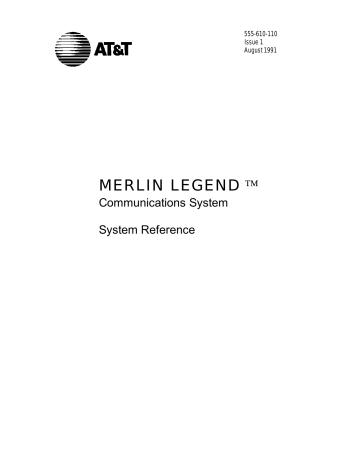
555-610-110
Issue 1
August 1991
MERLIN LEGEND
Communications System
System Reference
E R R A T A
MERLIN LEGEND™ Communications System
System Reference
555-610-110
Ignore all references to the small processor module. The MERLIN LEGEND™ Communications
System offers onIy one procssor module. This processor module is referred to as a large processor module in this document.
Ignore references to the "small" processor module on the following pages:
Page 2-105, Direct-Line Console. Table 2-4, Maximum Number of System Operator Positions.
Page 2-112, Directory, Considerations. third bullet from top and third bullet from bottom of page.
Page 2-131, Direct Station Selector, Considerations, second bullet
Page 2-251, Paging, Considerations, third bullet
Page 2-294, Queued Call Console, Table 2-13, Maximum Number of System Operator Positions and
fifth bullet
Page 2-337, Speed Dial, first paragraph.
Page 2-339, Speed Dial, first, third, and eighth bullets.
Page 5-4, Processor Module, first paragraph.
Page 6-1, Capacities, first paragraph.
Pages 6-2-6-5, Table 6-1, Hardware and Software Capacities
Page 6-7, Backboard Dimensions.
Ordering Codes Table The following Price Element Code (PECs) are not valid:
Small (Analog) - 6141-CUA
Small (Digital) - 6141-CUD
Small (Digital) - 6141-24D
Ordering Codes Table: The following Price Element Code (PEC) is not valid:
Upgrade from Small to Large - 6140-USLA
October 1, 1991
Copyright © 1991 AT&T
All Rights Reserved
Printed in U.S.A.
AT&T 555-610-110
Issue 1
August 1991
Notice
Every effort was made to ensure that the information in this book was completed and accurate at the time of printing. However,
Information is subject to change.
Federal Communications Commissions (FCC) Information
Trademarks
Accunet is a registered trademark of AT&T.
Dimension is a registerd trademark of AT&T.
Horizon is a registered trademark of AT&T.
Magic on Hold is a registed trademark of AT&T.
Megacom is a registed trademark of AT&T.
MERLIN is a registed trademark of AT&T.
MERLIN LEGEND is a trademark of AT&T.
MERLIN MAIL is a trademark of AT&T.
MLX-10, MLX-10D, MLX-20L, and MLX-28D aretrademarks of AT&T.
MultiQuest is a registered trademark of AT&T.
SYSTIMAX is a trademark of AT&T.
MS-DOS is a registered trademark of Microsoft Corporation.
PagePac is a registered trademark of DRACON, a Harris Corporation.
Starset is a registred trademark of Plantonics Corporation.
Supra and StarMate are trademarks of Palntonic Corporation.
Zonemate trademark of DRACON, a division of Harris Corporation.
Support Telephone Number
AT&T provides a toll-free customer Helpline (1-800-628-2888) 24 hours a day (U.S.A. only). Call the helpline, or your authorized dealer, if you need assistance when installing, programming, or using your system.
Contents
Additional Ordering Information
i
Contents
ii
Contents
Station Message Detail Recording
Touch-Tone or Rotary Signaling
MERLIN MAIL Voice Messaging System
System Programming and Maintenance (MS-DOS)
iii
iv
Contents
System Capacities and Requirements
General Telephone Programming Instructions
General Feature Use Instructions
System Programming Console Overlay
The System Programming Menu Hierarchy
Unit Load Calculation Work Sheet
Contents
v
vi
2
1
Figures
Individual Use Data Station Configurations
Modem Pools Assigned to Data Hunt Groups
DHGs Connected to local Host Computer and LAN Workstation
Primary and Secondary Individual Coverage Ringing Patterns
Group Coverage Only or All Individual Coverage Receivers Not Available 2-92
2 4 Individual (Primary and Secondary), and Group Coverage
DSS Extension Assignment Sequence
2-Line Display Inspect Screen for Programmed Button
7-Line Display Inspect Screen for Programmed Button
2-Line Display inspect Screen for Programmed Button
7-Line Display Inspect Screen for Programmed Button
System Programming and Maintenance (SPM) Display
QCC Fixed Features Assigned to Line Buttons
Sample SMDR Report in ISDN Format
Figures
3
4
CAS Connection Less Than 50 Feet
CAS Connection 50 Feet or More
CMS Connection to Control Unit
IS II Connection Less Than 50 Feet
IS II Connection 50 Feet or More
SPM+S II Connection 50 Feet or More
Connection of MERLIN MAIL Voice Messaging System
Connection of SPM Under 50 Feet
Connection of SPM 50 Feet or More
4-2 Lines Labeled for Key System Telephones
Lines labeled for Modified Key System Telephones
Behind Switch Mode with Direct Outside Lines
Labeled Line Buttons for Behind Switch Telephones
Power Failure Alarm Connections
Power Failure DID Busy-Out Connections
vii
Figures
5
6
Line/Trunk and Station Modules
551 T1 L1 Channel Service Unit Connections
ESF T1 Channel Service Unit Connections
ISDN 7500B Data Module Front Panel
ISDN 7500B Data Module Back Panel
Single-Zone Paging with PagePac 20
Single-Zone Paging with Customer-Supplied Amplifier
Single-Zone Paging with Paging Access Module
Single-Zone Paging with Background Music and MOH
Multizone Paging with Background Music, MOH, and Talk-Back
Analog Multiline Telephone Headset
System Capacities and Requirements
viii
Figures
E
System Programming Console Overlay
System Programming Console Screen
i x
2
3
4
Tables
1
1-1 Configurations of Data Stations
Telephone and System Operator Features
Group Coverage Call Delivery Rules
Maximum Number of System Operator Positions
Results of Pressing DSS Button While Active on a Call
LED Meanings for Normal Call-Handling Operation without Message
LED Meanings for Supervisor Operation without Message Status Active
LED Meanings for Hotel Extension Status Operation without Message
Message Status Operation-LED Meanings
Feature Interactions with sample Displays
Factory-Set Posted Messages and Their Codes
Maximum Number of System Operator Positions
Applications: System Capacity and Modes of Operation
x
Tables
5
6
F
Line/Trunk and Station Modules
Telephones and Adjuncts Not Supported
System Capacities and Requirements
Hardware and Software Capacities
x i
xii
The exclamation point in an equilateral triangle is intended to alert the user to the presence of important operating and maintenance (servicing) instructions in the literature accompanying the product.
IMPORTANT SAFETY INSTRUCTIONS
■
■
■
■
■
■
■
■
■
■
■
■
When installing telephone equipment, basic safety precautions should always be followed to reduce the risk of fire, eliectric Shock, and injury to persons, including:
■
■
■
■
■
Read and understand all instructions.
Follow all warnings and instructions marked on or packed with the product.
Never install telephone wiring during a lightning storm.
Never install telephone jacks in a wet location unless the jack is specifically designed for wet locations.
Never touch uninsulated telephone wires or terminals unless the telephone wiring has been disconnected at the network interface.
Use caution when installing or modifying telephone lines.
Use only AT&T manufactured MERLIN LEGEND™ circuit modules, carrier assemblies, and power units in the MERLIN LEGEND (511A) control unit.
Use Only AT&T-recommended/approved MERLIN LEGEND accessories.
if equipment connected to the analog station modules (008/408/408 GS/LS) or to the MLX telephone module (008 MLX) is to be used for in-range out-of-building (IROB) applications, IROB protectors are required.
Do not install this product near water, for example, in a wet basement location.
Do not overload wall outlets as this can result in the risk of fire or electric shock.
The MERLIN LEGEND is equipped with a three-wire grounding-type plug, a plug having a third
(grounding) pin. This plug wlli fit only into a grounding-type power outlet. This is a safety feature. If you are unable to insert the plug into the outlet, contact an electrician to replace the obsolete outlet.
Do not defeat the safety purpose of the grounding plug.
The MERLIN LEGEND system requires a supplementary ground.
Do not attach the power supply cord to building surfaces. Do not allow anything to rest on the power cord. Do not locate this product where the cord wll be abused by persons walking on it.
Slots and openings in the module housings are provided for ventilation. To protect this equipment from overheating, do not block these openings.
Never push objects of any kind into this product through module openings or expansion slots, as they may touch dangerous voltage points or short-out parts, which could result in a risk of fire or electric shock. Never spill liquid of any kind on this product.
Unplug this product from the wall outlet before cleaning. Do not use liquid or aerosol cleaners on this product. Use a damp cloth for cleaning.
x i i i
xiv
Customer Support Information
Support Telephone Number
AT&T provides a toll-free customer Helpline (1-800-628-2888) 24 hours a day (U.S.A. only). Call the Helpline, or your authorized dealer, if you need assistance when installing, programming, or using your system.
Federal Communications Commission (FCC)
Electromagnetic Interference Information
This equipment has been tested and found to comply with the limits for a Class A digital device, pursuant to Part 15 of the FCC
Rules. These limits are designed to provide reasonable protection against harmful interference when the equipment is operated in a commercial environment. This equipment generates, uses, and can radiate radio frequency energy and, if not installed and used in accordance with the instruction manual, may cause harmful interference to radio communications. Operation of this equipment in a residential area is likely to cause harmful interference, in which case the user will be required to correct the interference at his own expense.
Canadian Department of Communications (DOC)
Interference Information
This digital apparatus does not exceed the Class A limits for radio noise emissions set out in the radio interference regulations of the Canadian Department of Communications.
Le présent appareil numérique n’émet pas de bruits radioélectriques dépassant Ies limites applicables aux appareils numériques de la classe A prescribes dens Ie Règlement sur Ie brouillage radioélectrique édicté par le ministère des
Communications du Canada.
FCC Notification and Repair Information
This equipment is registered with the FCC in accordance with Part 68 of its rules. In compliance with those rules, you are advised of the following:
■
Means of Connection. Connection of this equipment to the telephone network shall be through a standard network interface jack: USOC RJ11C, RJ14C, RJ21X. Connection to E&M tie trunks requires a USOC RJ2GX. Connection to off-premises stations requires a USOC RJ11C or RJ14C. Connection to 1.544 Mbs digital facilities must be through a USOC RJ48C or
RJ48X. Connection to DID requires a RJ11C, RJ14C or RJ21X. These USOCS must be ordered from your telephone company.
This equipment may not be used with party lines or coin telephone lines.
■
Notification to the Telephone Companies. Before connecting this equipment, you or your equipment supplier must notify your local telephone company’s business office of the following:
■
The telephone number(s) you will be using with this equipment.
■
The appropriate registration number and ringer equivalence number (REN), whlch can be found on the back or bottom of the control unit, are as follows:
If this equipment is to be used as a Key System, report the following number AS593M-72914-KF-E, and if the system provides both manual and automatic selection of incoming/outgoing access to the network, report AS593M-72682-
MF-E. The ringer equivalence number for both systems is 1.5A.
■
For tie line connection, provide the telephone company the facility interface code (FIC) of TL31M and the service order code (SOC) 9.0F.
Customer Support Information
xv
Customer Support Information
■ For connection to off-premises stations, report the FIC 0L13C and SOC 9.0F.
■
If this equipment is to be connected to digital service (1.544 Mbs), the FIC is 04DU9-B for D4 training format or 04DU9-C for extended framing format, and SOC 6.0P.
■ If this equipment is to be connected to DID facilities, the FIC is 02RV2-T, and the SOC is 9.0F.
■
The quantities and USOC numbers of the jacks required.
■
For each jack, provide the sequence in which lines are to be connected: the type lines, the FIC, and REN by position when applicable.
You must also notify your local telephone company if and when this equipment is permanently disconnected from the line(s).
The REN is used to determine the quantity of devices which maybe connected to the telephone line. Excessive REN’s on the telephone line may result in the devices not ringing in response to an incoming call. In most, but not all, areas the sum of the
REN’s should not exceed five (5.0). To be certain of the number of devices that may be connected to the line, as determined by the total REIN’s, contact the telephone oornpany to determine the maximum REN for the calling area.
Installation and Operational Procedures
The manuals for your system contain information about installation and operational procedures.
■
Repair Instructions. If you experience trouble because your equipment is malfunctioning, the FCC requires that the equipment not be used and that it be disconnected from the network until the problem has been corrected. Repairs to this equipment can be made only by the maufacturers, their authorized agents, or by others who may be authorized by the FCC.
In the event repairs are needed on this equipment please contact the National Service Assistance Center (NSAC) at 1-800
626-2666, or your authorized AT&T dealer.
■
Rights of the Local Telephone Company. If this equipment causes harm to the telephone network, the local telephone company may discontinue your service temporarily. If possible, they will notify you in advance. But if adadvance notice is not practical, you will be notified as soon as possible. You will also be informed of your right to file a complaint with the FCC.
Your local telephone oompany may make changes in its facilities, equipment operations, or procedures that affect the proper functioning of this equipment. If they do, you will be notified in advance to give you an opportunity to maintain uninterrupted telephone service.
■
■
Hearing Aid Compatibility. The custom telephone sets for this system are compatible with inductively coupled hearing aids as prescribed by the FCC.
Automatic Dialers. WHEN PROGRAMMING EMERGENCY NUMBERS AND/OR MAKING TEST CALLS TO EMERGENCY
NUMBERS:
■
Remain on the line and briefly explain to the dispatcher the reason for the call.
■
Peform such activities in the off-peak hours, such as ealy morning or late evening.
DOC Notification and Repair Information
NOTICE: The Canadian Department of Communications (DOC) label identities certified equipment. This certification means that the equipment meets certain telecommunications network protective, operational, and safety requirements. The DOC does not guarantee the equipment will operate to the user’s satisfaction.
Before installing this equipment, users should ensure that it is permissible to connectit to the facilities of the local telecommunications company. The equipment , must also be installed using an acceptable method of connection. In some cases, the company’s inside wiring for single-line individual service may be extended by means of a certified connector assembly
(telephone extension cord). The customer should be aware that compliance with the above conditions may not prevent degradation of service in some situations.
Repairs to certified equipment should be made by an authorized Canadian maintenance facility designated by the supplier. Any repairs or alterations made by the user to this equipment, or any equipment malfunctions, may give the telecommunications company cause to request the user to disconnect the equipment.
Users should ensure for their own protection that the electrical ground connections of the power utility, telephone lines, and internal metallic water pipe system, if present, are connected. This precaution may be particularly important in rural areas.
CAUTION: Users should not attempt to make such connections themselves, but should contact the appropriate electric inspection authority or electrician, as appropriate.
xvi Customer Support Information
Customer Support Information
To prevent overloading, the Load Number (LN) assigned to each terminal device denotes the percentage of the total load to be connected to a telephone loop used by the device. The termination on a loop may consist of any combination of devices subject only to the requirement that the total of the Load Numbers of all the devices does not exceed 100.
DOC Certification No. 230 4095A
CSA Certification No. LR 56260
Load No. 6
Renseignements sur la notification du ministère des Communications du Canada et la réparation
AVIS: L'étiquette du ministère des Communications du Canada identifie Ie matériel homologué. Cette étiquette certifie que Ie matériel est conform
à certaines normes de protection, d’exploitation et de sécurité des réseaux de télécommunications. Le ministère n’assure toutefois pas qua Ie matériel fonctionnera à la satisfaction de l’utilisateur.
Avant d'installer ce matériel, I’utilisateur doit s’assurer qu’il est permis de le raccorder aux installations de I’entreprise locale de télécommunication. Le rmatériel doit également être installé en suivant une méthode acceptée de raccordernent. Dans certains cas, les fils intérieurs de l'nterprise utilises pour un service individuel à ligne unique peuvent être prolongés au moyen d'un dspositif homologué de raccordement (cordon prolongateur téléphonique interne). L’abonné ne doit pas oublier qu’il est possible qua la conformité aux conditions énoncées ci-dessus n’empëchent pas la dégradation du service dens certaines situations. Actuellement, les entreprises de télécommunication ne permettent pas que l'on raccorde leur matériel
à des jacks d’abonné, sauf dans les cas précis prévus par Ies tarifs particuliers de ces entreprises.
Les réparations de matériel homologué doivent être effectuées par un centre d'entretien canadien autorisé dèsigné par Ie fournisseur. La compagnie de télécommunications peut demander à I’utilisateur de débrancher un appareil à la suite de réparations ou de modifications effectuées par I’utilisateur ou à cause de mauvais fonctionnement.
Pour sa propre protection, I’utilisateur doit s’assurer que tous Ies fils de mise à la terre de la source d'énergie électrique, des lignes téléphoniques et des canalisations d'eau métalliques, s'il y en a, sont raccordés ensemble. Cette précaution est particulièbrement irnportante dans les régions rurales.
AVERTISSEMENT: L’utilisateur ne doit pas tenter de faire ces raccorderments lui-même; il doit avoir recours à un service d’inspection des installations électriques, ou à un électricien, salon le cas.
L’indice de charge (IC) assigné à chaque dipositif terminal indique, pour éviter toute surchage, le pourcentage de la charge totale qui peut être raccordée à un circuit téléphonique bouclé uilisé par ce dipositif. La terminaison du circuit bouclé peut être constituée de n’irnporte quelle combinaison de dispositifs, pourvu qua la somme des indices de charge de I’ensemble des dispositifs ne dépasse pas 100.
No d'homologation 230 4095A
Node certification CSA: LR 56260
L’indice de charge: 6
Customer Support Information xvii
Customer Support Information
Security of Your System-Preventing Toll Fraud
As a customer of a new telephone system, you should be aware that there exists an increasing problem of telephone toll fraud.
Telephone toll fraud can occur in many forms, despite the numerous efforts of telephone companies and telephone equipment manufacturers to control it. Some individuals use electronic devices to prevent or falsify records of these calls. Others charge calls to someone else’s number by illegally using lost or stolen calling cards, billing innocent parties, clipping on to someone els's line, and breaking into someone else’s telephone equipment physically or electronically. In certain instances, unauthorized individuals make connections to the telephone network through the use of remote access features.
The Remote Access feature of your system, if you choose to utilize it. permits off-premises callers to access the system from a remote telephone by using an 800 number or a 7- or 10- digit telephone number. The system returns an acknowledgement signaling the user to key in his or her authorization code, which is selected and administered by the system manager. After the authorization code is accepted, the system returns dial tone to the user. If you do not program specific egress restrictions, the user will be able to place any call normally dialed from a telephone associated with the system. Such an off-premises network call is originated at, and will be billed from, the system location.
The Remote Access feature, as designed, helps the customer, through proper administration, to minimize the ability of unauthorized persons to gain access to the network. Most commonly, phone numbers and codes are compromised when overheard in a public location, through theft of a wallet or purse containing access information, or through carelessness (writing codes on a piece of paper and improperly discarding it). Additionally, hackers may use a computer to “dial" an access code and then publish the information to other hackers. Enormous charges can be run up quickly. It is the customer’s responsibility to take the appropriate steps to property implement the features, evaluate and administer the various restriction levels, protect access codes, and distribute access codes only to individuals who have been fully advised of the sensitive nature of the access information.
Common carriers are required by law to collect their tariffed charges. While these charges are fraudulent charges made by persons with criminal intent, applicable tariffs state that the customer of record is responsible for payment of all long-distance or other network charges. AT&T cannot be responsible for such charges and will not make any allowance or give any credit for charges that result from unathorized access.
To minimized the risk of unauthorized access to your communications system:
■
Use a nonpublished Remote Access number.
■
■
■
Assign authorization codes randomly to users on a "need-to-have” basis, keeping a log of ALL authorized users and assigning one code to one person.
Use random sequence authorization codes, which are less likely to be easily broken.
Deactivate all unassigned codes promptly.
■
■
Ensure that Remote Access users are aware of their responsibility to keep the telephone number and any authorization codes secure.
When possible, restrict the off-network capability of off-premises callers, via use of Call Restrictions and Disallowed List capabilities.
■
■
When possible, block out-of-hours calling.
Frequently monitor system call detail reports for quicker detection of any unauthorized or abnormal calling patterns.
■
Limit Remote Call Forward to persons on a “need-to-have" basis.
Limited Warranty and Limitation of Liability
Limited Warranty
AT&T warrants to you, the customer, that your MERLIN LEGEND Communications System will be in good working order on the date AT&T or its authorized reseller delivers or installs the system, whichever is later ("Warranty Date”). If you notify AT&T or its authorized reseller within one year of the Warranty Date that your system is not in good working order, AT&T will without charge to you repair or replace, at its option, the system components that are not in good working order. Repair or replacement parts may be new or refurbished and will be provided on an exchange basis. If AT&T determines that your system cannot be repaired or replaced, AT&T will remove the system and, at your option, refund the purchase price of your system, or apply the purchase price towards the purchase of another AT&T system.
Customer Support Information xix
Customer Support Information
If you purchased your system directly from AT&T, AT&T will perform warranty repair in accordance with the terms and conditions of the specific type of AT&T maintenance coverage you selected. A written explanation of AT&T's types of maintenance coverage may be obtained from AT&T by calling 1-800-247-7000. If you purchased your system from an AT&T authorized reseller, contact your reseller for the details of the maintenance plan applicable to your system.
lThis AT&T limited warranty covers damage to the system caused by power surges; including power surges due to lightning.
The following will not be deemed to impair the good working order of the system. and AT&Twill not be responsible under this limited warranty for damages resulting from
■ failure to follow AT&T's installation, operation, or maintenance instructions
■ unathorized system modification, movement or alteration
■ unauthorized use of common carrier communication services accessed through the system
■ abuse, misuse, or negligent acts or omissions of the customer and persons under the customer’s control
■ acts of third parties and acts of God
AT&T'S OBLIGATION TO REPAIR, REPLACE OR REFUND AS SET FORTH ABOVE IS YOUR EXCLUSIVE REMEDY.
EXCEPT AS SPECIFICALLY SET FORTH ABOVVE AT&T, ITS AFFILIATES, SUPPLIERS, AND AUTHORIZED RESELLERS MAKE
NO WARRANTIES, EXPRESS OR IMPLIED, AND SPECIFICALLY DISCLAIM ANY WARRANTIES OF MERCHANTABILIlY OR
FITNESS FOR A PARTICULAR PURPOSE.
LIMITATION OF LIABILITY
EXCEPT FOR PERSONAL INJURY, DIRECT DAMAGES TO TANGIBLE PERSONAL PROPERTY PROXIMATELY CAUSED BY
AT&T, AND LIABILITY OTHERWfSE EXPRESSLY ASSUMED IN A WRITTEN AGREEMENT SIGNED BY AT&T, THE LIABILTY OF
AT&T, ITS AFFILIATES, SUPPLIERS AND AUTHORIZED RESELLERS FOR ANY CLAlMS, LOSSES, DAMAGES OR EXPENSES
FROM ANY CAUSE WHATSOEVER (INCLUDING ACTS OR OMISSIONS OF THIRD PARTIES) REGARDLESS OF THE FORM OF
ACTION, WHETHER IN CONTRACT, TORT OR OTHERWISE, SHALL NOT EXCEED AN AMOUNT EQUAL TO THE LESSER OF
THE DIRECT DAMAGES PROVEN OR THE PURCHASE PRICE OF THE SYSTEM. IN NO EVENT SHALL AT&T OR ITS
AFFILIATES, SUPPLIERS OR AUTHORIZED RESELLERS BE LIABLE FOR lNCIDENTAL RELIANCE CONSEQUENTLY, OR ANY
OTHER INDIRECT LOSS OR DAMAGE (INCLUDING LOST PROFITS OR REVENUES) INCURRED IN CONNECTION WITH THE
SYSTEM. THIS LIMITATION OF LIABILlTY SHALL SURVIVE FAILURE OF THE EXCLUSIVE REMEDY SET FORTH IN THE
LIMITED WARRANTY ABOVE.
xx Customer Support Information
About This
Book
This book provides general technical information about the communications system. It is intended for persons who plan, implement, coordinate, and manage the system (called system managers).
Related Documentation
The following books are available to help you set up, use, and maintain the communications system:
■ reference
■ setup and modification
■ telephone user support
■ operator guides
■ miscellaneous
About This Book xxi
About This Book
How to Order Books
The books needed for operating the communications system were supplied with the system. You can order additional copies of these and other books listed below from the AT&T Customer Information Center:
■
Within the continental United States, call 1-800-432-6600.
■
In Canada, call 1-800-255-1242.
Order Number MERLIN LEGEND
Book Title
System Reference
System Reference
System Setup and Modification
Key System Planning
Key System Planning Forms
PBX System Planning
PBX System Planning Forms
Data Guide
Data Planning Forms
System Progamming
Telephone User Support
Analog Multiline Telephones User’s Guide
MLX-10D,™ MLX-28D,™ and MLX-20L™ Digital/ISDN
Display Telephones User’s Guide
MLX-10™ Digital/ISDN Non-Display Telephone
User's Guide
MLX-10™ and MLX-10D™ User Cards
MLX28D™ and MLX-20L™ User Cards
Single-Line Telephones User’s Guide
Operator Guides
Analog Direct-Line Consoles Operator’s Guide
Digital-lSDN Direct-Line Consoles Operator’s Guide
Digital-ISDN Queued Call Console Operator’s Guide
Miscellaneous
Calling Group Supervisor’s Guide
555-610-110
555-610-112
555-610-116
555-610-113
555-610-117
555-610-114
555-610-118
555-610-111
555-610-120
555-610-122
555-610-123
555-610-124
555-610-125
555-610-121
555-610-131
555-610-132
555-610-133
555-610-130
xxii About This Book
About This Book
Additional Ordering Information
Product Safety Labels
For information on ordering replacement parts, accessories, and other
equipment that is compatible with the system, see Appendix A in System
Reference.
Throughout this book, hazardous situations are indicated by an exclamation point inside a triangle, along with the word caution or warning.
WARNING:
Warning indicates the presence of a hazard that could cause death or severe personal injury if the hazard is not avoided.
CAUTION:
Caution indicates the presence of a hazard that will or can cause minor personal injury or property damage if the hazard is not avoided.
How to Comment on This Book
We welcome your feedback on this book. Please use the feedback form that follows. If the form is missing, send your comments to A. Sherwood, AT&T,
99 Jefferson Road, Rm. #2A25, Parsippany, NJ 07054.
About This Book xxiii
About This Book
xxiv About This Book
System Overview
The MERLIN LEGEND™ Communications System is an advanced digital switching system that integrates voice and data communications features. Voice features combine traditional telephone features, such as Transfer and Hold, with advanced features, such as Group Coverage and Park. Data features enable the transmission of voice and data over the same system wiring.
This chapter describes the following aspects of the system.
■
Components-the equipment that makes up the system
■
Capabilities-the voice, data, and call-handling capabilities of the system
■
Programming-the methods and equipment used in system programming
System Overview 1-1
System Overview
Components
Control Unit
Telephones
Adjuncts
The system consists of required and optional components:
■ required components
■ control unit
■ telephones
■ optional components
■ adjuncts
■ adapters
■ applications
Figure 1-1 on page 4 shows the components of the system. The numbered
paragraphs following the figure correspond to the numbered items in the figure.
The control unit consists of the basic carrier and any expansion carriers. These include the processor module, power supply modules, and line/trunk and station
modules. (See Chapter 5, "Hardware," for a detailed description.)
The telephones that can be used with the system are the digital/ISDN (MLX) telephones, the analog multiline telephones (including cordless telephones),
and the single-line telephones. (See Chapter 5, “Hardware," for a detailed
description.)
Adjuncts are pieces of equipment that connect directly to the control unit or to a
telephone through an adapter (see “Adapters" below). Answering machines,
credit card verification terminals, and alerts are examples of adjuncts. For more
information on adjuncts, see Chapter 5, "Hardware.”
1-2 Components
System Overview
Adapters
Applications
Adapters enable the connection of equipment or, in the case of a channel service unit (CSU), of Digital Signal 1 (DS1) facilities to the control unit. Some adapters oonnect directly to the control unit (system adapters) while others connect to telephones (telephone adapters):
■
System Adapters
■
ESF T1 CSU
■
551 T1 L1 CSU
■
Universal Paging Access Module (UPAM)
■
Telephone Adapters
■ Multi-Function Module (MFM) for MLX telephones
■
■
■
■
General Purpose Adapter (GPA) for analog multiline telephones
ISDN 7500B
Data Module for connecting digital data equipment either directly to the control unit or to an MLX telephone (for simultaneous voice and data transmission) modem for connecting digital equipment (such as a personal computer) to a tip/ring (T/R) interface
Supplemental Alert Adapter (SAA) for connecting an alert (such as a horn or strobe) to an analog multiline telephone
Applications for the MERLIN LEGEND Communications System consist of software and/or hardware that add functions to the system:
■ Call Accounting System (CAS)
■ Call Accounting Terminal (CAT)
■
Call Management System (CMS)
■
Integrated Solution II (IS II)
■
AUDIX Voice Power — IS II
■
Integrated Voice Power Automated Attendant
■
Call Accounting System — IS II
■
System Programming and Maintenance — IS II
■
MERLIN MAIL™ Voice Messaging System
■
MERLIN® Attendant
■
System Programming and Maintenance (SPM)
See Chapter 3, “System Applications,” for descriptions.
Components 1-3
System Overview
Figure 1-1 System Components
1-4 Components
System Overview
1.
Control Unit. The backbone of the system, consisting of the basic and expansion carriers, power supply module, processor module, and line/trunk and Station modules. The control unit connects telephone company lines/trunks with stations such as telephones and adjuncts,
2.
Line/Trunk and Station Modules. The components that connect telephone company lines/trunks and terrninal equipment such as telephones, external alerts, and fax machines via jacks to the control unit.
3.
Carrier (Basic). The component attached to the backboard used to hold the modules needed for system operation. The basic carrier houses the processor module, power supply module, and up to five line/trunk and station modules. Each expansion carrier houses its own power supply module and up to six additional line/trunk and/or station modules. One or two expansion carriers can be added.
4.
Processor Module. A miniature computer that controls most of the system’s features, and supplies the system’s diagnostics. The processor module provides two jacks, one for Station Message Detail Recording (SMDR) and the other for system programming and maintenance via a personal computer
(PC).
5.
Power Supply Module. The component that supplies DC power for the modules and telephones (one power supply unit is needed per carrier). If the system’s power requirements exceed the capacity of the power supply module, an auxiliary power supply unit can be added.
6.
Direct Station Selector (DSS). A console that adds 50 buttons for one-touch extension dialing to the MLX-20L™ or MLX-28D™ telephone and speeds call handling.
7.
Analog Data Station. A data terminal such as a PC, printer, or optical reader that connects, via a modem (for transmitting and receiving analog signals), to a 012 basic telephone module or a 008 OPT module. A data terminal can also be connected to an MLX telephone using a Multi-Function Module
(MFM) or to an analog multiline telephone using a General Purpose Adapter
(GPA).
8.
Magic on Hold®. Optional equipment that connects to the system through a ground-start/loop-start (GS/LS) jack programmed for Music-on-Hold. (A customer-provided music source can be connected instead of Magic on
Hold.)
9.
General Purpose Adapter (GPA). An adapter used to connect a variety of tip/ring (T/R) adjuncts to an analog multiline telephone (shown here with an answering machine).
10.
Analog Multiline Telephone. A 34-button telephone with built-in speakerphone that connects to the system via an analog station jack. Other analog multiline telephones compatible with the system include the 22- and
34-button with built-in speakerphone and a one-line, 16-character display, and the 10- and 22-button with built-in speakerphone, without display.
11.
MLC5 Cordless Telephone. A cordless multiline telephone that connects to the control unit via an analog station jack.
12.
lndustry-Standard Single-Line Telephone. A touch-tone or rotaty industrystandard telephone connected to the system via 012 basic telephone module or a 008 OPT module.
Components 1-5
Svstem Overview
13. Off-Premises Telephone (OPT). A single-line, touch-tone or rotary, industrystandard telephone located in a different building from the control unit.
14. External Alert. Alerting devices such as bells, chimes, and strobe lights that connect to a jack on a 012 basic telephone module or a 008 OPT module, or to an MFM or Supplemental Alert Adapter (SAA)
15. Digital Data Station. A data terminal such as a PC, printer, or optical reader that connects via an ISDN 7500B Data Module to a 008 MLX module and that can also include an MLX telephone.
16. MLX-20L™ Telephone. A digital/lSDN (MLX) telephone with 20 line buttons and a display with seven lines of 24 characters each. The MLX-20L telephone can be used as a system programming console. Other MLX telephones:
■ MLX-10™/MLX-10D™Telephone. A 10-button MLX telephone with or tele without a two-line, 24-character display.
■
MLX-28D™ Telephone. An MLX telephone with 28 line buttons and a two-line, 24-character display.
17. Multi-Function Module (MFM). A circuit board mounted inside an MLX telephone that provides a jack to connect optional equipment such as answering machines, fax machines, external alerts, and modems to the telephone.
18. Fax. Industry-standard fax machines connected to the control unit via a jack on a 012 basic telephone module or a 008 OPT module, an MFM, or a GPA.
19. SMDR Printer. A printer for SMDR call records, connected via an RS-232 jack on the processor module.
20. Applications. Software and hardware for the MERLIN LEGEND
Communications System that can be connected to the control unit to provide more functions.
21. Loudspeaker Paging. A single-zone or multizone system such as PagePac* with Zonemate† 9 or 39 that connects via an administered jack on a GS/LS module.
22. AC Power Outlet. A dedicated 115-VAC wall outlet (not controlled by an on/off switch) that supplies power to the control unit.
* PagePac is a registered trademark of Dracon, a division of Harris Corporation.
Zonemate is a trademark of Dracon, a division of Harris Corporation.
1-6 Components
System Overview
Capabilities
Modes of Operation
Key Mode
Hybrid/PBX
Mode
The following system capabilities are described in this chapter:
■ modes of operation
■
■
■
■ data network system capacities
DS1 capabilities
The system is for customers in the 10 to 140-station range. It can be configured to operate in one of three modes:
■ Key
■
Hybrid/PBX
■
Behind Switch
See "Modes of Operation" in Chapter 4 for a functional description of the modes.
In the Key mode, every line appears on a separate button on each multiline telephone. The line buttons allow users to see activity on other telephones, join conversations, make calls, and receive calls. Separate intercom buttons are used to make and receive internal calls.
A Key system automatically assigns the first eight outside lines to all telephones.
Through system programming this arrangement can be customized to allow more outside line appearances on telephones. Also, lines or groups of lines can be assigned to selected groups of telephones or to individual telephones.
The Hybrid/PBX mode handles a large volume of calls and users and provides the most flexibility of the three modes. The outside trunks can be grouped in pools for shared use. in addition, outside trunks can be assigned to line buttons on multiline telephones for users who need a personal line.
Users access inside lines and outside trunks via System Access buttons. To make an outside call, the user enters a dial-out code, usually a 9, and the system automatically selects an available trunk. The Automatic Route Selection
(ARS) feature determines which trunk should be used for each type of outgoing call.
Incoming calls can be handled by either a direct-line console (DLC) or a queued call console (QCC), or by a combination of both.
Capabilities 1-7
System Overview
Behind Switch Mode
The Behind Switch mode is used when the System is connected to a PBX or
Centrex system. This other system (called the host) provides the interface to outside lines and some features.
A Behind Switch system assigns only one line (called a prime line) to each telephone. Outside lines to telephones or groups of telephones are assigned through system programming.
In the Behind Switch mode, users have access to the special features of both their system and the host system.
Lines/Trunks by Mode
Different types of lines/trunks are used for the different functions of each mode.
A Key or Behind Switch system can use
■
Ioop-start lines
■ tie trunks
■
■ a DS1 facility programmed for either T1 or ISDN-PRI operation a ground-start line only when registered under the MF FCC classification
A Hybrid/PBX system can use
■
Ioop-start trunks
■ ground-start trunks
■ tie trunks
■
Direct Inward Dialing (DID) trunks
■ a DS1 facility programmed for either T1 or ISDN-PRI operation
Data Capabilities
communication hardware requirements, feature descriptions, planning,
The system can provide data connections between two digital data modules
(ISDN 7500B Data Modules), between two analog modems, or between an
programming, and using data
analog modem and a digital data module. The system can also provide access
communications equipment, see the
to an in-house host computer or to a data station on a network.
Data facilities include
■
■ digital data endpoints - RS-232 and V.35 interfaces via ISDN 7500B Data
Modules analog data endpoints - T/R modem interfaces
■ local host computer and workstation on local area network (LAN) access
■ DS1 facility interface
1-8 Capabilities
System Overview
Data Stations
A data station is any location that includes a data terminal (such as a personal computer, printer, or fax machine) connected to the system via a modem or a data module, such as an ISDN 7500B Data Moduie. The modem or data module transmits information to and from the data terminal and, in many cases, provides dialing and answering capability. During data communications, a modem or data module functions similarly to the way a telephone functions during voice communications-it makes, maintains, and ends a call.
The two types of data stations that can be connected to the system are analog and digital. Both types can include a telephone for users who require simultaneous voice and data capability.
■ Analog Data Station uses a modem to convert the digital signals from the data terminal to analog signals, which are then transmitted as continuous electrical waves in the voice frequency band. The modem makes, receives, or maintains the data call; it transmits or receives analog data over the regular telephone company network or from another data station inside the system.
An analog data station can be connected directly to the control unit via a jack on a 012 or a 008 OPT module. If the data station includes an analog multiline telephone, the modem is connected to the telephone by using a
General Purpose Adapter. If the data station includes an MLX telephone, the modem is connected by using a Multi-Function Module (MFM).
■
Digital Data Station uses a data module such as an ISDN 7500B Data
Module to transmit digital signals as a sequences of separate electrical pulses. The data module serves as an interface between the data terminal and the system’s control unit and is used to make, receive, or maintain the data calls. The data module transmits and receives data over telephone company digital facilities, such as Integrated Services Digital Network
Primary Rate interface (ISDN-PRI), or from another digital data station inside the system.
A digital data station connects through a 2- or 4-pair cable to a jack on a 008
MLX module in the control unit.
Data Station Uses
Both analog and digital data stations can be configured for data communications with
■ an individual data terminal (computer, printer, or fax machine)
■ a mainframe computer
■ a workstation on a LAN (a network of interconnected computers or terminals)
Data calls can be made between data stations. Calls between analog data stations or calls between digital data stations are possible without additional equipment. CalIs between an analog data station and a digital data station are possible only if the system includes a conversion resource called a modem pool.
Capabilities 1-9
System Overview
A modem pool is a pairing of a modem and a data module that allows data calls between dissimilar data stations by converting signals from analog to digital or digital to analog. Calls between analog and digital stations are made in two stages. The data call is made to the extension for the modem pool, and when the data call is connected, the user dials the extension or telephone number
(including dial-out code if required) for the data station being called.
Depending on the type of voice and data transmission, data stations are configured with different combinations of data and telephone equipment (see
Table 1-1).
Note: There is no analog voice and digital data configuration.
Table 1-1 Configurations of Data Stations
Data Communications
Components
Following are examples of configurations of voice and data equipment commonly connected to the system. The accompanying text describes the equipment and how it is connected to the control unit.
Individual Use Data Station
Figure 1-2 shows configurations for data stations intended for individual use.
1-10 Capabilities
System Overview
Figure 1-2 Individual Used Data Station Configurations
Capabilities 1-11
System Overview
1-12 Capabilities
1.
Analog Voice and Analog Data Station includes a data terminal, a modem, and an analog multiline telephone. A GPA is required to supply the tip/ring
(T/R) interface for the modem.
To provide the Simultaneous Voice and Data feature. two adjacent station jacks on a 408, 408 GS/LS, or 008 module must be assigned.
2.
On- or Off-Premises Analog Data-Only Station Includes a data terminal and a modem. Connection to the control unit is through an off-premises telephone jack on a 008 OPT module.
3.
Analog Data-Only Station includes a data terminal and a modem.
Connection is through a jack on a 012 (basic telephone) module on the control unit.
4.
Digital Voice and Analog Data Station includes a data terminal, a modem, and an MLX telephone. An MFM installed in the telephone is required to supply the T/R interface to the modem.
5.
Digital Voice and Digital Data Station includes a data terminal, an lSDN
7500B Data Module, and an MLX telephone. The lSDN 75006 Data Module supplies the RS-232 interface to the data terminal. The data station connects through a jack on a 008 MLX module.
6.
Digital Data-Station includes a data terminal and an ISDN 7500B Data
Module. When the 7500B is installed without an MLX telephone, a 440A4 terminating resistor is required. One station jack on a 008 MLX module is assigned to connect this configuration.
Modem Pools and Data Hunt Groups
A modem pool (also called a conversion resource) is made up of one or more pairings of an ISDN 7500B Data Module and a modem. Modem pools provide resources that convert digital data signals to analog, or analog data signals to digital, and allow users with different types of data stations to communicate with each other.
A data hunt group (DHG) is a group of data stations of the same type (all analog modems or all digital ISDN 7500B Data Modules) or is a group of one or more modem pool pairings. A common extension number is assigned to each group
—for example, extension 771 can be assigned to the data module DHG used to communicate with the local host computer, extension 773 can be assigned to the modem DHG used to communicate with the local host computer, extension
774 can be assigned to the data module DHG used to communicate with the workstation on a LAN, and extension 775 can be assigned to the modem DHG used to communicate with the workstation on a LAN.
DHGs allow sharing of data communication resources by connecting users in a round-robin fashion to the first available data station or modem pool pairing in the group. Specific lines/trunks can also be assigned to ring directly into the
DHG so that outside callers can dial a published telephone number to reach the
DHG.
Figure 1-3 shows how modem pools assigned to DHGs can be configured to
allow analog and digital stations to communicate with each other.
System Overview
Figure 1-3 Modem Pools Assigned to Data Hunt Groups
Capabilities 1-13
System Overview
1-14 Capabilities
1.
2.
3.
Digital-to-Analog translates digital signals to analog signals for data calls made from a digital data station to an inside or outside analog station. In this configuration, the ISDN 7500B Data Modules are assigned to a DHG.
Analog-to-Digital translates analog signals to digital signals for data calis from an analog data station to an inside or outside digital data station. In this configuration, the modems are assigned to a DHG.
Digital-to-Analog (Outgoing) on Dedicated Outside Lines translates digital signals to analog signals for data calls from a digital data station to an outside analog station over analog dedicated outside lines. These lines are used solely for data communications. In this configuration, the ISDN 7500B
Data Modules are assigned to a DHG.
4.
Analog-to Digital (Incoming) on Dedicated Outside Lines translates analog signals to digital signals for data calls from an outside analog data station to an inside digital data station over analog dedicated outside lines.
These lines are used solely for data communications.
Configurations 1 and 2 (digital-to-analog and analog-to-digital) use system lines; therefore, the modems and data modules must be connected directly to the control unit. Each modem is assigned to a jack on a 012 or 008 OPT module, and each ISDN 7500B Data Module is assigned to a 008 MLX module jack.
For configurations 3 end 4 (the digital-to-analog or analog-to-digital on a dedicated outside line), only the ISDN 7500B Data Module connects to the control unit via jacks on a 008 MLX module.
In all four configurations, a 440A4 terminating resistor is required when the
7500B is connected without an MLX telephone to the control unit.
Local Host Computer and LAN Workstation
Figure 1-4 shows data stations assigned to DHGs to provide access to a Iocal
host computer and a workstation on a LAN.
1. Local Host Computer configuration includes a local host computer and the modems or ISDN 7500B Data Modules that connect the local host computer to the control unit.
The modems and data modules are connected to RS232 ports of the host computer. Each modem is assigned to a jack on a 012 module, and each
ISDN 7500B Data Module is assigned to a 008 MLX module jack.
2. Workstation on LAN configuration includes a data terminal or computer
(workstation) that is part of a LAN and modems and/or ISDN 7500B Data
Modules. The LAN is either an interconnected chain of terminals or PCs that pass data to and from a mainframe computer or a network of interconnected computers.
In Figure 1-4, the modems and data modules are arranged in DHGs to allow
a sharing of data communications equipment. Data station users communicate with the local host computer or the workstation on the LAN by using the extension number assigned to the DHG.
System Overview
Figure 1-4 DHGs Connected to Local Host Computer and LAN Workstation
Capabilities 1-15
System Overview
System Features for Data
Communication
The following features are available to data station users through the communications system software:
■
Modem Pool allows data communications between digital and analog data stations.
■
Data Hunt Group allows users to reach a group of similar (analog or digital) data stations or a group of one or more modem pool pairings via a common extension number.
■
■
Account Code Entry allows tracking of outgoing data calls for report used for billing, forecasting, or budgets.
Auto Answer All is used when an analog data station is connected to an analog multiline telephone via a General Purpose Adapter. It allows a modem with automatic answering capability to answer data calls when the user is away from the station.
■
■
■
Data Status is used when a data station includes an analog multiline or MLX telephone. It monitors when data equipment is in use.
Privacy prevents loss of data by ensuring that data transmission is not interrupted accidentally. Privacy for data calls is provided automatically on digital data stations but must be manually activated on analog data stations.
System Speed Dial and Personal Speed Dial permit quick dialing of frequently used numbers.
Networking Capabilities
Control Unit to Control
Unit
The system can connect to another system via the two control units or via tie trunks.
This system’s control unit can connect to another system’s control unit in three ways:
■ from an off-premises telephone (OPT) line to a loop-start line/trunk (or vice versa) via analog facilities
■ via an analog tie trunk connected on a 400EM module
■ via a digital emulated tie trunk on a DS1 facility connected on a 100D module programmed for T1 type transmission. A back-to-back connection from one
DS1 facility to the other can be used when the total cable distance is fewer than 1300 feet.
OPT/Loop-Start Connection
A 008 OPT module on system A’s control unit can be connected to a loop-start port on system B’s control unit. This enables the user on system B to access all the stations and facilitiess on system A. If system B has remote access, the user on system A can directly access stations and facilities on system B without operator intervention. Conversely, a loop-start port on system A can be connected to an OPT port on system B.
Note: If the systems are on the same premises, the connection can be made to any T/R port.
1-16 Capabilities
System Overview
With the OPT/loop-start connection, glare is more frequent as the volume of calls increases. (Glare occurs when a user tries to make an outside call on a line/trunk at the same time an incoming call is being received on that line/trunk.)
In addition, if system B (the loop-start interface) does not have remote access.
only the stations assigned to the loop-start facility on system B can be accessed by system A.
Analog Tie-Trunk Connection
In an analog tie-trunk connection, this systems 400EM module is connected to another system’s control unit. If both systems are on the same premises, this module can be connected directly to the other system if the other system has similar tie-trunk facilities.
For off-premises connection, the 400EM module can be connected via the telephone company’s facilities to another system.
The analog tie-trunk connection can be administered for two-way traffic or for one-way traffic (incoming or outgoing). The one-way mode prevents blocked calls caused by glare.
Digital Tie-Trunk Connection
The digital tie-trunk connection joins the DS1 facility (the 100D module) on the system to another system’s DS1 facility. If the other system is on the same premises, the connection is back-to-back. To reach a remote system, the DS1 facility connects via a channel service unit (CSU) to the telephone company’s facilities.
Capabilities 1-17
System Overview
Tie-Trunk Networks
The tie-trunk networks that can be used with the system are tandem, and intertandem.
Nontandem
The nontandem tie-trunk network is used primarily to connect station lines at both ends; it does not connect to another tie trunk (see Figure 1-5).
Figure 1-5 Nontandem Tie-Trunk Network
1-18 Capabilities
System Overview
T a n d e m
The tandem tie-trunk network has a station on one system connected to a station on a third system via a tie-trunk connection in a second system. The tandem network also can be used to connect to an external facility in the third system, but the grade of service will be fair to poor if one or both tie trunks are analog
(see Figure 1-6).
Figure 1-6 Tandem Tie-Trunk Network
Capabilities 1-19
System Overview
Intertandem
The intertandem tie-trunk network has a tandem tie trunk connected to tie trunks at both ends. it is not recommended for analog tie trunks (see Figure 1-7).
Figure 1-7 Intertandem Tie-Trunk Network
1-20 Capabilities
System Overview
System Capacities
DS1 Capabilities
The communications system can be arranged as a stand-alone system or as part of a private network and comes in two sizes, large and small. The large system supports up to 224 jacks to connect 80 central office lines/trunks and
144 stations (such as telephones and fax machines), and the small system supports up to 80 jacks to connect 24 lines/trunks and 56 stations. The capacity of the system is determined by the size of the memory in the processor module
(including the feature module) located in the control unit.
The large version of the system supports
■ up to 108 simultaneous two-party conversations (40 in the small version)
■ up to 80 line/trunk jacks (24 in the small version), including basic, DID, tie,
FX, WATS, and 800 service
■ up to 255 station endpoints (56 in the small version) that support a combination of
■ up to 144 physical station jacks (56 in the small version) for telephones and adjuncts
■ up to 127 logical digital data ports (via ISDN 7500B Data Modules connected to jacks on the MLX module) providing RS-232 connections to data terminals and personal or multiport computers
See “Capacities" in Chapter 6 for a full explanation of the small and large system
capacities.
A Digital Signal 1 (DS1) is a transmission system that carries digital signals in the DS1 format. The outside DS1 facility connects to a channel service unit
(CSU), which in turn connects to the 100D module. The CSU ensures that the transmission of the 100D module matches the transmission of the outside DS1 facility. The 100D module can be programmed to handle either T1 or ISDN-PRI service.
See "DS1 Facilities " in Chapter 4 for a full explanation of how the system works in
DS1 format.
Capabilities 1-21
System Overview
System Programming
The communications system can be programmed with options for
■ basic system operating conditions
■ system renumbering
■ settings for lines/trunks
■ telephones and operator consoles
■ adjuncts
■ applications
■ optional-features
The system can be programmed by using one of the following:
■ an MLX-20L telephone connected to the first MLX module in the control unit
■ a PC with System Programming and Maintenance (SPM) software connected to the lower RS-232 port on the processor module
■ the built-in modem in the processor module, which permits remote programming via the public network. (For example, the AT&T support personnel can access the system by using a PC with a modem and with SPM software; AT&T support personnel call the system and enter a password to gain access. The system must be programmed for Remote Access.)
The programming options are accessed from display screen menus. For more
information, see the System Proogramming manual.
1-22 System Programming
Features
Introduction
2
This chapter describes the following types of features available with the communications system:
■
System features affect how the system operates and/or must be assigned through system programming.
■
■
Telephone features affect individuaI users (including system operators) and are either programmed through centralized telephone programming or by users from their telephones.
System operator features affect only system operators and are programmed either through centralized telephone programming or by system operators from their consoles.
The system also offers data features - features that can be programmed or used to make or receive data calls. Some of these features, such as Speed Dial, are also used to make or receive voice calls. Data-only and voice/data features are described in the Data Guide.
Introduction 2-1
Features
How the Information Is Presented
System, telephone, and system operator features are combined in this chapter and presented in alphabetical order. The information for each feature is presented under the following subheadings:
■
Extension Programming - the programming codes, feature codes, and digital/lSDN (MLX) telephone display labels that appear on the MLX telephone display while the feature is being programmed or used
■
Description - how the feature works and what it does for the user
■
Telephone Differences - differences in feature operation among telephone types
■
Mode Differences - functional differences of the feature in the Key,
Hybrid/PBX, or Behind Switch modes of operation
■
Considerations - restrictions, capacities, and other information to consider before using or programming the feature
■
Feature Interaction — other features that must be used with, cannot work with, or modify the operation of the described feature
■
System Programming — the steps to activate the feature and the menu choices to reach the right screen from the System Programming menu. (See
the Planning Guide [PBX or Key] for planning instructions and System
Programming for system programming instructions.)
■
Hardware Requirements — hardware required to use features, including connectivity diagrams where applicable
■
Related Features — other features with similar functionality
Note: Subheadings that are not applicable are omitted-for example, if there are no mode differences, the "Mode Differences" subheading is omitted.
2-2 Introduction
Features
Feature Tables
Table 2-1 (System Features) and Table 2-2 (Telephone and System Operator
Features) list all the features of the system.
System Features
Table 2-1 System Feature
System features affect how the system operates and/or must be assigned through system programming. Table 2-1 lists all the system features. the modes in which they are available, and any mode differences.
Feature Tables 2-3
Features
Table 2-1 Continued
2-4 Feature Tables
Features
Telephone Features
Telephone features can be used by individuals (including system operators) and programmed either through centralized telephone programming or by users
from their telephones {see Table 2-2).
System Operator Features
System operator features affect only system operator consoles and are programmed either through centralized telephone programming or by users from their telephones.
Table 2-2 lists all telephone and system operator features, the programming
code, the feature code, the MLX display label, and the feature use by telephone and mode. Mode is indicated on the table as follows:
■
K = Key mode
■
P = Hybrid/PBX mode
■
B = Behind Switch mode
Note: System operators with queued call consoles (QCCs) can use only those features that are assigned to buttons on the console as fixed features or that can be selected from the display. QCC system operators cannot use a feature by pressing the Feature button and dialing a feature code, nor can features be programmed on buttons.
Feature Tables 2-5
Features
Table 2-2 Telephone and System Operator Features
2-6 Feature Tables
Features
Feature Tables 2-7
Features
Table 2-2 Continued
2-8 Feature Tables
Features
Feature Tables 2-9
Features
Table 2-2 Continued
2-10 Feature Tables
Features
Feature Tables 2-11
Features
Table 2-2 Continued
2-12 Feature Tables
Features
Feature Tables 2-13
Features
Table 2-2 Continucd
2-14 Feature Tables
Features
Feature Tables 2-15
Features
Account Code Entry
Extension Programming
Programming Code: *82
Feature Code: 82 + code
MLX Display Label: AccoutCode [Acct]
Description
See "Station Message Detail Recording”
in this ohapter for details on when and how calls are included SMDR report.
Account Code Entry is used to enter account codes for outside calls (incoming or outgoing). The account codes appear on Station Message Detail Recording
(SMDR) reports with other call information. They are used for billing or cost accounting to associate outgoing calls with a project, client, or department.
Users can enter account codes before a call, during a call, or not at all. They can also change, cancel, or correct an account code while a call is in progress.
To enter an account code before making an outside call, the user activates
Account Code Entry, enters the account code, and completes the entry. The user then selects an outside line and proceeds with the call.
To enter, change, correct, or cancel an account code during a call, the user activates the feature, enters the account code, and completes the entry. The caller cannot hear the tones.
To cancel an account code previously entered, the user activates Account Code
Entry and completes the entry without entering an account code.
Telephone Differences
Queued Call Console
On QCCS, Account Code Entry is activated by selecting the feature from the
Home screen or by pressing the Feature button and selecting the feature from the display. After the account code is dialed, the entry is completed by dialing a #.
All Other Multiline
Telephones
On all other multiline telephones, Account Code Entry is activated by pressing a programmed Account Code button or by pressing the Feature button and dialing 82. After the account code is dialed, the entry is completed by pressing a programmed Account Code Entry button or dialing #. On MLX display telephones, the feature can also be activated and completed by pressing the
Feature button and selecting the feature from the display.
Note: If the multiline telephone user completes the entry by dialing a #, account codes cannot be entered with System Speed Dial or Personal Speed Dial. The # completes the entry and cannot also be used to activate Speed Dial.
2-16 Account Code Entry
Features
Single-Line Telephones
On single-line telephones, Account Code Entry is activated during a call by putting the caller on hold, getting an internal dial tone, and dialing #82. (Dialing
#82 is also necessary to activate the feature before a call.) The entry is completed by dialing #.
Single-line telephones must have touch-tone dialing to activate the feature. They must be programmed through idle Line Preference to select a System Access or
Intercom button when the user lifts the handset.
Single-line telephone users cannot enter account codes with System Speed Dial or Personal Speed Dial because these features are activated by dialing #. The # completes the entry of an account code and cannot also be used to activate the
Speed Dial features.
Considerations
■
■
■
■
■
■
■
Account codes cannot be entered for incoming calls received on an individual Cover or Group Cover button. Account codes must be entered at the sender’s telephone for coverage calls.
A programmed Account Code button only activates and completes the account code entry. If the user also wants to enter account codes by using a button, a separate Auto Dial button must be programmed.
Users cannot change an account code entered from another telephone.
Account codes can be entered, changed, corrected, or canceled during a call.
The caller cannot hear account codes entered during a call.
Only the digits 0-9 are allowed for account codes. Other special characters are not allowed, and the account code must consist of 1-16 characters.
Extra characters (more than 16) are ignored by the system.
The system does not validate account codes; it only checks for completion of
Account Code Entry (via dialing #, pressing an Account Code Entry button, or selecting Account Code Entry from the display).
Feature Interactions
Auto Dial
Frequently used account code numbers can be programmed onto outside Auto
Dial buttons.
Automatic Line Selection
Account codes can be entered by a single-line telephone user only when the
Automatic Line Selection is programmed to select a System Access or intercom button when the user lifts the handset.
Account Code Entry 2-17
Features
Automatic Route Selection
When ARS is used on the system, an account code can be entered before or after dialing the telephone number. If Forced Account Code Entry is assigned, the user must enter the oode before dialing the ARS dial-out code.
Callback
An account code must be entered before the user activates Callback. If not, the user must wait until after the call is connected before entering the account code.
Account codes cannot be entered while the call is queued.
Conference
Coverage
Directory
A separate account code must be entered for each outside call added to a conference.
When answering calls on a Primary Cover, Secondary Cover, or Group Cover button, a receiver cannot enter an account code. The account code must be entered from the sender’s telephone. (If the receiver tries to enter an account code, no error tone sounds and the account code does not appear on the
SMDR printout.)
Since Cover buttons are not required when the QCC queue is programmed as a receiver for a Coverage group, a QCC system operator can enter account codes and the account code appears on the SMDR printout.
An MLX-20L telephone user can program account codes either individually or with a telephone number in a Personal Directory listing. However, the user must lift the handset or press the Speakerphone button before selecting the listing from the display.
Display
When the Account Code Entry feature is activated, the "Acct:" message on the display prompts the user to enter the account code. The account code digits are shown next to the prompt as they are dialed.
Queued Call Console
On a QCC, Account Code Entry can be activated only by selecting the feature from the display-not by feature codes.
Normally, account codes cannot be entered when a Group Coverage call is answered at a Group Cover button programmed on a multiline telephone.
However, when the QCC queue is programmed as the receiver for a coverage group, the QCC system operator can enter account codes and the account code appears on the SMDR printout. Cover buttons are not required when the
QCC queue is programmed as a receiver for a coverage group.
Remote Access
Account codes cannot be entered on calls made via Remote Access.
2-18 Account Code Entry
Features
Speed Dial
Multiline telephone users who use a programmed Account Code button or display telephone users who select the feature from the display can use
Personal Speed Dial and System Speed Dial to dial account codes. Single-line telephone users and multiline telephone users who complete the entry by dialing a # cannot use Personal Speed Dial or System Speed Dial to dial account codes since the # required to use Speed Dial also completes Account Code Entry.
The account code is printed in the "Account" field of the SMDR record.
Station Message Detail
Recording
Hardware Requirements
An RS-232 compatible, 80-column serial printer or other device is needed to print SMDR/Account Code reports.
Related Features
Station Message Detail Recording
Account Code Entry 2-19
Features
Alarm
Extension Programming
Programing Code: *759
MLX Display Label: Alarm [Alarm]
Description
Two alarms are available to provide either a visible or audible indication when the system detects a problem that can degrade service and, therefore, requires immediate attention:
■
Alarm button. A programmed button on direct-line-consoles (DLCs) and queued call consoles (QCCs), that alerts the system operator to problems detected by the system software. The red LED next to the Alarm button on the system operator console goes on when the system detects a problem that requires immediate attention. The red LED remains on until the problem is corrected.
■
Maintenance Alarm alert. An alert device (such as a bell or strobe) connected to a line/trunk jack designated through system programming as a
Maintenance Alarm port. The device rings or lights when the system detects a problem that requires immediate attention.
Note: An alarm should be reported immediately to the system manager.
Telephone Differences
An Alarm button is used only on system operator consoles and cannot be programmed on any other telephone.
An Alarm button is assigned as a fixed feature on a QCC.
A digital DLC system operator or a QCC system operator can use Inspect to display the number of alarms; an analog DLC system operator cannot use the
Inspect feature.
Considerations
■
■
■
The Alarm can be activated only at a programmed button; feature codes cannot be used for Alarm.
The red LED next to the alarm goes on and/or the Maintenance Alarm sounds or flashes as soon as the system detects a problem.
All system operator consoles with an Alarm button receive the indication.
2-20 A l a r m
Features
Feature Interactions
Automatic Maintenance
Busy
Direct-Line Console
Inspect
Personal Lines
Pools
The red LED goes on next to the Alarm buttons on system operator consoles, and the designated Maintenance Alarm alert device sounds or flashes when more than 50 percent of the trunks in the trunk pool are in a maintenance-busy state.
The DLC system operator uses an Alarm button to monitor system operation. A system operator with a digital DLC can use Inspect to display the number of alarms: a system operator with an analog DLC cannot use Inspect.
On a small system (fewer than 29 lines), an Alarm button is factory-assigned to analog DLCs with 34 buttons or more. On a large system (more than 29 lines), the Alarm button is replaced with line 30. An Alarm button is factory-assigned to an MLX-28D used as a DLC, regardless of the number of lines/trunks connected to the system. The Alarm button is not a fixed feature and can be assigned to any available button on an analog or digital DLC.
Inspect can be used on a digital DLC or a QCC to display the number of alarms;
Inspect cannot be used on an analog DLC.
A line/trunk jack used for a Maintenance Alarm cannot be assigned as a personal line.
A trunk jack used for a Maintenance Alarm cannot be assigned to a trunk pool
(Hybrid/PBX only).
An Alarm button is assigned as a fixed feature on a QCC.
Queued Call Console
System Programming
■ Designate line/trunk jack that connects an external alerting device used for
Alarm.
AuxEquip -> MaintAlarms
Alarm 2-21
Features
Allowed Lists
Description
See "Calling Restrictions" in this chapter
for information on types of restrictions.
Assigned to individual telephones via system programming, an Allowed List is a list of telephone numbers that a user with an outward- or toll-restricted telephone can dial.
For example, an Allowed List assigned to an outward-restricted telephone can permit calls to specific local or toll numbers, such as emergency numbers (911).
For toll-restricted telephones, an assigned Allowed List can allow calls to specific area codes and/or exchanges needed for daily tasks.
Considerations
■
A maximum of eight lists can be programmed, and each list can contain a maximum of ten numbers.
■ More than one Allowed List can be assigned to each telephone up to the maximum of eight.
■ Individual Allowed Lists are numbered 0 through 7, and within each list, entries are numbered 0 through 9.
■
Each number in a list can have a maximum of six digits (for example, an area code followed by an exchange) plus a leading 1 if a toll prefix is required.
■
Special characters, such as Pause, cannot be used in Allowed list entries.
Feature Interactions
Auto Dial
A user with an outward-restricted telephone cannot dial an outside number by using an Auto Dial button unless the number is on an Allowed List assigned to the telephone. A user with a toll-restricted telephone cannot dial a toll number by using an Auto Dial button unless the number is included on an Allowed List assigned to the telephone.
Automatic Route Selection
ARS checks calling restrictions before choosing the route for a call. This prevents users with restricted telephones from dialing numbers that are not included on an Allowed list.
Calling Restrictions
When used with calling restrictions, Allowed Lists can permit the dialing of specific numbers such as emergency numbers from an outward- or tollrestricted telephone.
2-22 Allowed Lists
Features
Conference
Directory
Disallowed Lists
Forward and Follow Me
Personal Lines
Remote Access
A user with an outward-restricted telephone cannot add an outside participant to a conference call unless the participant’s number is on an Allowed list assigned to the telephone. A user with a toll-restricted telephone cannot dial a toll number to add a participant unless the participant’s number is on an Allowed
List assigned to the telephone.
However, if a conference-call originator with an outside call presses the
Conference button, selects an outside line, and presses Conference again before dialing a number, the outside person can dial a toll call, thereby overriding calling restrictions assigned to the conference originator’s telephone.
The toll call is billed to the originator’s company.
When a marked System Directory listing includes a toll telephone number in addition to an access code, using the System Directory to dial the number overrides any calling restrictions (such as toll or outward restrictions) assigned to the telephone.
A user with an outward-restricted telephone cannot dial an outside number by using a Personal Directory or System Directory listing (excluding a marked
System Directory listing) unless the number is on an Allowed List assigned to the telephone. A user with a toll-restricted telephone cannot dial a toll number by using a Personal Directory or System Directory listing (excluding a marked
System Speed dial code) unless the number is on an Allowed List assigned to the telephone.
Disallowed Lists take precedence over Allowed Lists. If a telephone number is on both an Allowed List and a Disallowed List and both are assigned to an individual telephone, the user cannot dial the number.
A user with an outward restricted telephone cannot forward calls to an outside number unless the number is on an Allowed List assigned to the telephone. A user with a toll-restricted telephone cannot dial a toll number unless the number is on an Allowed List assigned to the telephone. When activating Forward, the user with a restricted telephone does not hear an error tone, but when a call is received, the forward is denied if the number is not on the Allowed List.
A user with an outward-restricted telephone cannot dial an outside number on a
Personal Line button unless the number is on an Allowed List assigned to the telephone. A user with a toll-restricted telephone cannot dial a toll number on a
Personal Line button unless the number is on an Allowed List assigned to the telephone.
An Allowed List is one of the class-of-restriction (COR) items for Remote Access.
When barrier codes are not used, Allowed Lists are assigned to lines/trunks system wide. When barrier codes are used, Allowed Lists are assigned to individual barrier codes.
Allowed Lists 2-23
Features
Speed Dial
System Access
System Programming
When a marked System Speed Dial number (the dialed number is suppressed from the display) is used to dial a number that includes a toll telephone number in addtion to an access number, using the System Speed Dial code to dial the number overrides any calling restrictions (such as toll or outward restrictions) assigned to the telephone.
A user with an outward-restricted telephone cannot use Personal Speed Dial or
System Speed Dial to dial an outside number that is not marked (the dialed number is not suppressed from the display) unless the number is on an Allowed
List assigned to the telephone. A user with a toll-restricted telephone cannot dial a toll number by using Personal Speed Dial or System Speed Dial (when the display of the number dialed is not suppressed) unless the number is on an
Allowed List assigned to the telephone.
In the Hybrid/PBX mode, a user with an outward-restricted telephone cannot dial an outside number on a System Access button (including Shared System
Access buttons) unless the number is on an Allowed List assigned to the telephone being used to make the call. A user with a toll-restricted telephone cannot dial a toll number on a System Access button (including Shared System
Access buttons) unless the number is on an Allowed List assigned to the telephone being used to make the call.
■ Establish, change, or remove Allowed List entries.
Tables -> AllowList
■
Assign or remove Allowed Lists from individual telephones.
T a b l e s - > A l l o w T o
■
In addtion, when Remote Access is used:
■
Assign or remove Allowed Lists from non-tie lines/trunks used for Remote
Access.
LinesTrunks -> RemoteAccss -> Non-TIE -> Allow List
■
Assign or remove Allowed Lists from tie trunks used for Remote Access.
LinesTrunks -> RemoteAccss -> TIE Lines -> Allow List
■
Assign or remove Allowed Lists from each Remote Access barrier code.
LinesTrunks -> RemoteAccss -> BarrierCode -> Allow Lists
Related Features
■
2-24 Allowed Lists
Features
Auto Answer All
Extension Programming
Programming Code: *754
MLX Display Label: AutoAnsAll (centralized telephone programming only)
Description
See Chapter 5 for more information
about adjuncts and GPAs.
Auto Answer All is used on analog multiline telephones or analog direct-line consoles (DLCs) with an optional modem, answering machine, fax, or other answering device connected via a General Purpose Adapter (GPA). With Auto
Answer All, the device can automatically answer both outside and inside voice and data calls when the user is not available.
Auto Answer All is also used with a 502B or 502C headset adapter to allow the analog multiline telephone or DLC user with a headset to be connected automatically to ringing calls. A tone heard through the headset signals an incoming call.
A programmed button is used to activate and deactivate Auto Answer All. The user selects the lines to be answered by the device by programming Immediate
Ring or Delayed Ring as the ringing option. Lines that are not to be answered
are programmed as No Ring. See "Ringing Options” in this chapter.
To activate Auto Answer All, the user slides the switch on the GPA to Auto and presses the Auto Answer All button. The green LED next to the button turns on, and incoming calls are answered automatically.
If the user wants the answering device to answer only inside calls, all personal lines (outside lines assigned to buttons on the telephone) must be programmed
for No Ring. See "Ringing Options” in this chapter.
To deactivate the feature, the user can either slide the switch on the GPA to
Basic or press the Auto Answer All button. If the button is pressed to deactivate the feature, the green LED next to the button goes off. In either case, the telephone returns to normal operation.
Telephone Differences
Auto Answer All cannot be programmed on an MLC-5 cordless telephone, MLX telephone, or single-line telephone.
Auto Answer All 2-25
Features
Considerations
■
■
■
■
■
■
■
When Auto Answer All is used, all voice announcements (including Voice
Announce to Busy) should be disabled because the device connected to the
GPA cannot answer voice-announced calls.
Feature codes cannot be used to activate or deactivate Auto Answer All.
Only analog multiline telephones and analog DLCs can use or be programmed for Auto Answer All.
Both Auto Answer All and Auto Answer Intercom can be programmed on an analog multiline telephone, but they cannot be used at the same time.
Auto Answer All should be used instead of Auto Answer Intercom to allow an answering device to answer intercom calls. Using Auto Answer Intercom can cause intercom calls to be dropped.
Auto Answer All cannot be used with an optional Hands Free Unit (HFU).
Occasionally a second alert (or zip) tone may sound on incoming or intercom calls. This is normal.
Feature Interactions
Auto Answer Intercom
Coverage
Forward and Follow Me
Group Calling
Queued Call Console
Ringing Options
Both Auto Answer All and Auto Answer Intercom can be programmed on the same telephone, but they cannot be used at the same time.
Auto Answer All is used when a receiver with an analog multiline telephone wants Individual or Group Coverage calls answered by an answering machine connected to the telephone.
An answering device connected to an analog multiline telephone can answer forwarded calls when Auto Answer All is activated.
Members in a calling group with analog multiline telephones can use Auto
Answer All when an answering machine is connected to their telephones. When the feature is activated, all incoming calls ringing on the calling group member’s telephone, both calls for the calling group and calls to the member’s own extension, are answered automatically by the answering machine.
Auto Answer All cannot be programmed on a QCC.
The analog multiline telephone user selects the lines to be answered by the device connected on a GPA by programming each line to be answered for
Immediate or Delayed Ring and programming the lines not to be answered for
No Ring. If the user wants the device to answer only inside calls, all personal lines (outside lines assigned to buttons on the telephone) must be programmed for No Ring.
2-26 Auto Answer All
Features
System Access
Hardware Requirements
A GPA is needed to connect an answering device to an analog multiline telephone.
Related Features
When Auto Answer All is activated, all calls received at an Intercom or System
Access Ring, or Intercom or System Access Voice button can be answered automatically by the device connected to the GPA. If Shared System Access buttons are assigned, only the principal station should be programmed for immediate Ring to prevent the call from being answered at the principal station and at stations with the Shared System Access button.
Voice-announced calls received at the analog multiline telephone are not answered by a device connected via a GPA since ringing current is not sent to the device.
Auto Answer All 2-27
Features
Auto Answer Intercom
Extension Programming
Programming Code: *753
MLX Display Label: AutoAnsIcom (centralized telephone programming only)
Description
See Chapter 5 for more on the HFU.
Some models of analog multiline telephones do not have a built-in speakerphone. Users with this type of telephone can still answer inside calls without lifting the handset by using Hands Free Answer on Intercom (HFAI). By connecting an optional Hands-Free Unit (HFU), a user can also answer outside calls without lifting the handset.
The Auto Answer Intercom feature expands the capabilities of the HFU to include inside calls received on an Intercom or System Access button. With
Auto Answer Intercom, the HFU can be used to answer both inside and outside calls without lifting the handset.
To activate Auto Answer Intercom, the user presses the Auto Answer Intercom button. The green LED next to the button turns on, and the HFU turns on automatically when an inside or outside call is received.
To deactivate the feature, the user presses the Auto Answer Intercom button.
The green LED next to the button turns off, and the HFU turns on automatically only when outside calls are received.
Telephone Differences
Auto Answer Intercom cannot be used on an MLC-5 cordless telephone, MLX telephone, or single-line telephone.
Considerations
■
■
■
■
■
Feature codes cannot be used to activate or deactivate Auto Answer
Intercom.
Only analog multiline telephones without a built-in speakerphone can use
Auto Answer Intercom.
Both Auto Answer Intercom and Auto Answer All can be programmed on an analog multiline telephone, but they cannot be used at the same time.
Auto Answer All should be used instead of Auto Answer Intercom to allow an answering device to answer intercom calls. Using Auto Answer Intercom can cause intercom calls to be dropped.
In the Hybrid/PBX mode, when Auto Answer Intercom is activated and a call is received on a System Access button, the HFU turns on even if the button is programmed for Delayed Ring or No Ring.
2-28 Auto Answer Intercom
Features
Feature Interactions
Auto Answer All
Coverage
Queued Call Console
System Access
Hardware Requirements
Auto Answer Intercom is used only by analog telephones with an HFU connected.
Related Features
Both Auto Answer All and Auto Answer Intercom can be programmed on the same telephone, but they cannot be used at the same time.
Auto Answer Intercom does not allow a receiver with an analog multiline telephone to use an HFU to answer calls received on a Primary Cover,
Secondary Cover, or Group Cover button.
Auto Answer Intercom cannot be programmed on a QCC.
When the Auto Answer lntercom feature is activated, the HFU is used to answer inside and outside calls received on a System Access button. This excludes calls received on a Shared System Access button.
Auto Answer Intercom
2-29
Features
Auto Dial
Extension Programming
Inside Auto Dial:
Programing Code: *22 + extension number
MLX Display Label: Auto Dial, Inside [AutoD,In]
Outside Auto Dial:
Programming Code: *21 + number (including special characters)
MLX Display Label: Auto dial outside, [AutoD,Out]
Description
Auto Dial buttons are used for one-touch dialing of frequently called numbers.
Two types of Auto Dial buttons can be programmed:
■
Inside Auto Dial button is used for any station or group extension in the dial plan (such as co-workers, calling group, or fax machines), a paging group extension, or a calling group extension. A system operator can also program an inside Auto Dial button for the extension number for a park zone.
■
Outside Auto Dial button is used not only for frequently called telephone numbers but also for numbers such as account codes, long-distance company access codes, bank access codes, or emergency contact numbers. A maximum of 28 digits can be programmed, which allows customers using AT&T International Service or a different vendor for regular toll service to program all required codes on an Auto Dial button.
When an inside Auto Dial button is programmed, the user can see the status of the extension associated with the button: the green LED next to the button is on when a person at the extension is on a call or using Do Not Disturb.
In the Hybrid/PBX mode, to make an inside or outside call by using an Auto Dial button, the user presses the Auto Dial button without lifting the handset. A
System Access button is selected automatically (if the user has a speakerphone, it goes on automatically) and the programmed number is dialed.
In the Key and Behind Switch modes, to make a ringing inside call or an outside call by using an Auto Dial button, the user presses the Auto Dial button without lifting the handset. An Intercom Ring button is selected when an inside Auto Dial button is pressed, and a Personal Line Access button is selected automatically when an outside Auto Dial button is pressed. if the user has a speakerphone, it goes on automatically, and the programmed number is dialed. To make a voiceannounced inside call by using an inside Auto Dial button, the user preselects an Intercom Voice button and presses the inside Auto Dial button without lifting the handset. If the user has a speakerphone, it goes on automatically, and the programmed extension is dialed.
Note: Emergency numbers and other numbers should be tested during off-peak hours, such as early morning or late evening. The user should remain on the line and briefly explain to the dispatcher the reason for the call.
2-30 Auto Dial
Features
Telephone Differences
Queued Call Console
All Other Multiline
Telephones
Single-Line Telephones
Mode Differences
Hybrid/PBX
Key
Behind Switch
Auto Dial buttons cannot be programmed on a queued call console (QCC). The
Personal or System Directory can be used instead of outside Auto Dial buttons.
The Extension Directory or DSS buttons can be used instead of inside Auto Dial buttons.
All multiline telephone users can program and use Auto Dial buttons. Personal
Directoty can be used in place of Auto Dial on MLX-20L telephones.
Single-line telephone users cannot program Auto Dial buttons.
In the Hybrid/PBX mode, the system automatically selects a System Access button when the user presses an inside or outside Auto Dial button before lifting the handset.
To allow time to receive a local telephone company dial tone, one or two Pause characters must be programmed immediately following a pool dial-out code or an acoess code for a long-distance carrier. Pause characters are entered by pressing the Hold button.
In the Key mode, the system automatically selects an outside line button when the user presses an outside Auto Dial button without lifting the handset. When the user presses an inside Auto Dial button without lifting the handset, the system automatically selects an Intercom button.
In the Behind Switch mode, the user must press a Prime Line or outside line button before pressing an outside Auto Dial button and must press an Intercom button before pressing an inside Auto Dial button. The system does not automatically select an outside line.
To allow time to receive a local telephone company dial tone, one or two Pause characters must be programmed immediately following a pool dial-out code when required by the host system or an access code for a long-distance carrier.
Pause characters are entered by pressing the Hold button.
Auto Dial 2-31
Features
Considerations
For information on special characters
and their meanings, see Appendix D.
Feature Interactions
Account Code Entry
Allowed Lists
Calling Restrictions
■
■
■
■
■
■
■
■
■
Auto Dial can be used only with a programmed button. MLX display telephone users can select the feature from the display only while programming the feature.
A maximum of 28 digits can be programmed on reside or outside Auto Dial buttons.
When an inside or outside Auto Dial button is used to make a call, the green
LED next to the button does not go on.
When an inside Auto Dial button is programmed, the user can see the status of the extension associated with the button; when the person i
S on the telephone or using Do Not Disturb the green LED next to the button is on.
However, if an extension is busy because features are being assigned through system or centralized telephone programming, the green LED next to the button is not on.
Only company extension numbers should be programmed on inside Auto
Dial buttons. Account codes, access codes, and outside telephone numbers should be programmed on outside Auto Dial buttons.
If the user tries to program an incomplete extension number on an inside
Auto Dial button, the system does not provide an error tone and the button remains as previously programmed.
On Hybrid/PBX systems, the number programmed on an outside Auto Dial button must include the pool dial or Automatic Route selection (ARS) code and two Pauses before the telephone number to allow time to receive dial tone from the local telephone company.
If numbers are being dialed incorrectly by outside Auto Dial, it is possible that the digits are being dialed before a central office dial tone is received. In this case, a Pause should be programmed as the first digit of the dialed number in the Key mode and as the second digit (after the dial-out code) of the dialed number in the Hybrid/PBX mode.
Special characters may be needed when programming outside Auto Dial buttons. Each of these characters counts as one of the 28 digits allowed.
Frequently used account code numbers can be programmed onto outside Auto
Dial buttons.
A user with an outward-restricted telephone cannot dial an outside number by using an Auto Dial button unless the number is on an Allowed List assigned to the telephone. A user with a toll-restricted telephone cannot dial a toll number by using an Auto Dial button unless the number is on an Allowed List assigned to the telephone.
2-32 Auto Dial
Features
Automatic Route Selection
ARS dial-out codes cannot be programmed on inside Auto Dial buttons. An ARS dial-out code can be programmed on an outside Auto Dial button when a telephone number is also included.
Conference
The Conference button is pressed to enter the Flash special character in a telephone number programmed on an Auto Dial button. The Drop button is pressed to enter the Stop special character in a telephone number programmed on an Auto Dial button.
Direct-Line Console
Disallowed Lists
Display
Do Not Disturb
Forced Account Code
Entry
Group Calling
Inside Auto Dial can be assigned to an available button on a DLC. The system operator can use the buttons to transfer a call, make an internal call, or determine availability of the extension.
A user cannot dial an outside number by using an Auto Dial button when the number is on a Disallowed List assigned to the telephone.
When a user presses a programmed Auto Dial button, the digits appear on the display as if the user were dialing them from the dialpad, and the number is automatically dialed. An MLX telephone user can select Auto Dial from the display only during programming.
If the Stop character is the last character in the dialed number, it is not displayed when the user presses the Auto Dial button. The user must press the
Auto Dial button again to complete dialing.
When a user activates Do Not Disturb, the green LED goes on next to all Auto
Dial buttons programmed with the user’s extension.
Frequently used account code numbers can be programmed onto outside Auto
Dial buttons.
The Calls-in-Queue-Alarm button for a calling group is assigned on a multiline telephone by programming an inside Auto Dial button with the calling group’s extension number.
When a DSS is not available, Auto Dial buttons programmed with each calling group member’s extension are used by the calling group supervisor to monitor group member availability.
Headset Options
If headset operation is activated on the telephone or console, the user must select a line button before using Auto Dial to dial an extension or an outside number.
Auto Dial 2-33
Features
Last Number Dial
Microphone Disable
Paging
Park
Personal Lines
Pools
Queued Call Console
Saved Number Dial
Signaling
Station Message Detail
Recording
A number dialed by pressing a programmed outside Auto Dial button is saved for Last Number Dial as if it were dialed with the dialpad, but special characters do not work. An extension dialed by pressing a programmed inside Auto Dial button is not saved for Last Number Dial.
When an MLX telephone user’s microphone is disabled, pressing an Auto Dial button turns on the speakerphone so the user can hear the number being dialed. However, the user must lift the handset to talk once the call is answered.
An extension for a speakerphone paging group can be programmed on an inside Auto Dial button.
A system operator can program the park zone codes on inside Auto Dial buttons. An inside Auto Dial button can also be programmed with a user’s
(including system operator’s) own extension number and can be used to park calls. When the system is programmed for One-Touch Hold with manual completion, a user hears a busy signal when parking a call at his or her own extension number and must complete the transfer by hanging up or pressing the Transfer button.
Only an outside Auto Dial button can be used on a personal line-an inside Auto
Dial button cannot be used on a personal line.
Pool dial-out codes cannot be programmed on inside Auto Dial buttons. A pool dial-out code can be programmed on an outside Auto Dial button when a telephone number is also included: however, one or two Pause characters must be programmed before the telephone number to allow time to receive local telephone company dial tone. Pause characters are entered by pressing the
Hold button.
An Auto Dial button cannot be programmed on a QCC.
A number dialed by pressing a programmed outside Auto Dial button is saved for Saved Number Dial as if it were dialed with the dialpad, but special characters do not work. An extension dialed by pressing a programmed inside
Auto Dial button is not saved for Saved Number Dial.
A Signaling button and an Auto Dial button cannot be programmed for the same extension. If a user tries to program an Auto Dial button when a Signaling button is already programmed, or vice versa, the feature being programmed erases the previously programmed feature.
All numbers dialed on an outside call by using Auto Dial are recorded on the
SMDR report.
2-34 Auto Dial
Features
System Access
Transfer
Related Features
When an inside Auto Dial button is pressed, the system automatically selects an
Intercom or System Access button and turns on the speakerphone. When outside Auto Dial button is pressed, the system automatically selects an outside line button in the Key mode, a Prime Line button in the Behind Switch mode, or a
System Access button in the Hybrid/PBX mode.
Users can press Auto Dial buttons instead of dialing extension numbers to transfer calls. To use the One-Touch Transfer option, users must program an
Auto Dial button for every extension to Which they transfer calls. When a system operator transfers a call and it returns unanswered, the green LED next to the
Auto Dial button flashes to indicate the extension from which the call is returning. Only system operators receive this indication.
■
Auto Dial 2-35
Features
Automatic Line Selection
Extension Programming
Programming Code:
Begin selection: *14
E n d s e l e c t i o n * * 1 4
MLX Display Label (centralized telephone programming only):
Begin selection: AutoLineSel
E n d s e l e c t i o n : E n t e r
Description
Automatic Line selection is the programmed order in which the system makes outside lines available to a user. A preferred Automatic Line Selection sequence can be programmed for one to eight lines assigned to individual telephones.
When the user lifts the handset or presses the Speaker button (without manually selecting a line), the system automatically connects the user to the first line in the preferred sequence. If the first line in the programmed Automatic Line
Selection sequence is busy, the system connects the user to the second-choice line, and so forth.
For example, if a user normaly makes toll calls, a WATS line assigned to the station can be programmed as the first line in the sequence and local lines as the second, third, etc. When the user lifts the handset or presses the Speaker button, the WATS line, if available, is automatically selected.
To override Automatic Line Selection when another line is preferred, the multiline user presses another line button (preselects the line manually) before lifting the handset or pressing the Speaker button.
Telephone Differences
Queued Call Console
All Other Multiline
Telephones
Automatic Line selection on a QCC is a fixed sequence that starts at the lower
Call button and moves upward.
On all other multiline telephones, the Automatic Line Selection is assigned by using programming codes or on MLX display telephones by selecting the feature from the display. Feature codes cannot be used.
When the programming code for Automatic Line Selection is entered, the system clears the current Automatic Line Selection sequence and the green
LED for each line button goes off. As the user presses each line button to be added to the sequence, the green LED flashes to indicate the line is successfully added to the sequence.
2-36 Automatic Line Selection
Features
Single-Line Telephones
The Automatic Line Selection sequence for single-line telephones can be changed only via centralized telephone programming and cannot be changed by the telephone user.
The Automatic Line Selection sequence for single-line telephones and other tip/ring equipment connected to a 012 module or a Multi-Function Module
(MFM) is factory set to include only the Intercom Ring or System Access Ring button..
In the Key mode, the preferred sequence can be changed via centralized telephone programming to include outside lines assigned to the telephone. This allows the single-line telephone user to select outside lines assigned to the telephone by dialing the idle line Preference access code (normally a 9). The
Automatic Line Selection sequence can be changed to include only outside lines and not an intercom button; however, with this arrangement, the single-line telephone user cannot use system features.
In the Behind Switch mode, the factory setting for Automatic Line Selection is the Prime Line. The factory setting can be changed via centralized telephone programming to an Intercom line followed by the Prime Line or outside lines.
This allows the single-line telephone in the Behind Switch mode to use system features and to select the Prime Line and/or outside lines by dialing the idle Line
Preference access code (usually a 9).
Mode Differences
Hybrid/PBX
Key
Behind Switch
In the Hybrid/PBX mode, Automatic Line Selection is needed only when
Personal Line or Pool buttons are assigned to multiline telephones, or when single-line telephones or other tip/ring devices (such as fax) are connected to a
012 module or MFM.
In the Key mode, outside lines assigned to buttons on the telephone are programmed in the Automatic Line Selection sequence for multiline telephones.
In the Behind Switch mode, Automatic Line Selection is needed to allow singleline telephone users to make inside calls and use system features. See above for single-line telephone differences.
Considerations
■
■
No more than eight lines can be programmed in an Automatic Line Selection sequence.
Outside lines/trunks, tie trunks, System Access lines, or Intercom lines can be included in the sequence, but the four types of lines/trunks should not be mixed.
Automatic Line Selection 2-37
Features
■
■
When outside lines/trunks or pools are assigned to a single-line telephone, they are automatically added to the Idle Line Preference sequence.
To ensure that the correct sequence is selected, Automatic Line Selection should be programmed first if the user is programming additional features in one session.
Feature Interactions
Account Code Entry,
Forced Account Code
Entry
Coverage
Headset Options
Multi-Function Module
Queued Call Console
Ringing/Idle Line
Preference
System Access
Transfer
Account codes can be entered by a single-line telephone user only when the
Automatic Line Selection is programmed to select a System Access or Intercom button when the user lifts the handset.
Primary Cover, Secondary Cover, and Group Cover buttons cannot be programmed in an Automatic Line Selection sequence since the buttons cannot be used to make calls.
Automatic Line Selection does not apply when an MLX telephone or console is in headset operation. A headset user must select a line manually before making a call.
When an MFM is installed in an MLX telephone, the Automatic Line Selection order for the MFM should be set to select Intercom or System Access Ring, then
Intercom or System Access Originate Only, and then outside lines (or the Prime
Line in Behind Switch mode) assigned to the MFM.
Automatic Line Selection on a QCC is a fixed sequence that starts at the lower
Call button and moves upward.
Ringing/ldle Line Preference must be activated to allow the system to automatically select the lines programmed in the Automatic Line Selection sequence. In the Key and Behind Switch modes, an available outside line or
Prime Line (Behind Switch mode only) is selected by dialing the Idle Line
Preference access code (usually a 9) on an Intercom button.
Intercom or System Access (including Shared System Access) buttons can be programmed as part of an Automatic Line Selection sequence. Different button types-personal Line, Pool, Intercom, System Access, or Shared System
Access buttons-should not be mixed in an Automatic Line Selection sequence.
Automatic Line Selection does not apply when the Transfer button is pressed.
2-38 Automatic Line Selection
Features
Automatic Maintenance Busy
Description
When Automatic Maintenance Busy is enabled, a malfunctioning loop-start line/trunk, ground-start line/trunk or tie trunk is automatically put in a maintenance-busy state, preventing outside calls from being made on that line/trunk (incoming calls are never blocked).
In general, there are two reasons an outside facility is put in a maintenance-busy state:
■
Faulty or delayed signaling between the system and the central office. To avoid busying out lines/trunks because of slow telephone company central office responses rather than faulty lines/trunks, four consecutive occurrences of faulty or delayed signaling are required before the line/trunk is put in the maintenance-busy state.
■
Central office failure to disconnect (make the line/trunk available for use) after the user has hung up. The line/trunk is put in the maintenance-busy state after two occurrences of a failure to disconnect.
When a line/trunk is put in the maintenance-busy state, an error is recorded on the internal error log. The log indicates which type of error occurred-faulty or delayed signaling, or central office failure to disconnect.
Once a line/runk is in the maintenance-busy state, there are three ways to clear the condition and put the line/trunk back into service:
■
Periodic testing of the line/trunk by the system’s internal maintenance software to verify proper functioning.
■
Manual clearing of the error from the error log.
■
Manual seizure of the line/trunk at the system operator console or via maintenance dial codes.
Mode Differences
Hybrid/PBX
Key and Behind Switch
To provide optimum performance, Automatic Maintenance Busy should be enabled when a Hybrid/PBX system includes trunk pools.
In the Key and Behind Switch modes, the feature is disabled.
Automatic Maintenance Busy 2-39
Features
Considerations
Feature Interaction
Alarm
The red LED next to the Alarm buttons on system operator consoles goes on and the designated Maintenance Alarm alert device sounds or flashes when more than 50 percent of the trunks in the trunk pool are in a maintenance-busy state.
Automatic Route Selection
When ARS is used to make an outside call, the system selects another trunk in the pool when the first trunk is in the maintenance-busy state.
Pools
To provide optimum performance, Automatic Maintenance Busy should be enabled when a Hybrid/pBX system includes trunk pools.
System Programming
■
■
■
■
Incoming calls are received and processed normally on lines/trunks in a maintenance-busy state.
Direct inward dialing (DID) trunks in the Hybrid/PBX mode are not affected by Automatic Maintenance Busy because these trunks can only receive calls.
100D (DS1) modules configured as ground-start line/trunks, loop-start lines/trunks, or tie trunks are monitored and maintained by Automatic
Maintenance Busy.
No more than 50 percent of the trunks in a trunk pool are allowed to be placed in the maintenance state at one time, except when the central office has failed to disconnect a trunk (preventing its use) or when an entire trunk module is manually taken out of service (a user-imposedmaintenance-busy state).
When more than 50 percent of trunks in a pool are in a maintenance-busy state because of either or both of these exceptions, a system alarm oocurs and the red LED next to the Alarm button on system operator consoles goes on.
■
Enable or disable Automatic Maintenance Busy.
System -> MaintenBusy
2-40 Automatic Maintenance Busy
Features
Automatic Route Selection
Description
ARS Tables
Automatic Route Selection (ARS) provides preferred routing of calls over selected outside trunks based on the number dialed and the trunks available,
With ARS, a Hybrid/PBX system can be programmed to route calls over the least expensive route available when the call is made.
ARS call processing is activated when a user selects a System Access button and dials the ARS access code (usually a 9) plus the telephone number. The system analyzes the digits dialed to select the appropriate ARS table.
ARS determines the best route for a call by matching telephone numbers with programmed lists, "tables" of area codes, exchanges, and other numbers. The
ARS tables areas follows:
Area Code Tables. Many businesses use only one type of trunk, such as a regional WATS trunk for all calls made to a particular area code. These calls are routed according to tables that contain lists of area codes. The system scans only the area code of the number dialed to route the call.
Local Exchange Tables. In-state WATS trunks are used to make calls to particular exchanges within an area code. These calls are routed according to tables that associate the exchanges with the preferred trunk pool. The system scans only the exohange of the number being dialed to route the call.
6-Digit Tables. For some businesses the cost of toll calls to telephone numbers in another area code varies according to the exchange the caller dials. In these cases, the system can be set up to make calls to numbers in a particular area code on different trunk pools, depending on the exchange to which the call is made.
On the tables used to route these calls, an area code is the first entry and the remaining entries are exchanges within the area code. The system scans the first 6 digits of the number that was dialed (the area code and the exchange) to route the call.
1
+
7 Tables. In some areas, callers must dial a 1 and a 7-digit number to call certain exchanges even though the call is within the area code. The 1 + 7 tables contain lists of all the exchanges that require dialing a 1 plus 7 digits. For these areas, the ARS 1 + 7 dial setting must be set in system programming to “within area code." This setting specifies that 1 + 7 tables must be checked when a user dials a 1 and 7 digits. In the areas where the local telephone company does not require that the caller dial a 1, the ARS 1 + 7 dial setting must be set to
"not within area code.” With this setting, the user is not required to dial the leading 1; however, the system adds the 1 to the dialed number to allow proper routing using the ARS tables.
Automatic Route Selection 2-41
Features
2-42 Automatic Route Selection
Note: Setting up 1 + 7 tables speeds call processing. However, users need to be instructed to dial the 1 if these tables are programmed and the ARS 1 + 7 dial setting is set to "within area code". If these tables are programmed and the
1 + 7 dial setting is set to “within area code,’ users have two options for making calls to 1 + 7-digit numbers:
■
■
Users can dial 1, dial the 7-digit number, and wait for ARS to recognize (after a timeout delay) that no more digits are being dialed.
Users can dial 1, dial the 7-digit number, and then press #. When the dialing sequence is ended with a #, the system knows that the user is finished dialing and eliminates the timeout delay.
Dial Zero Table. This table routes all calls that are preceded with a 0. (The international dialing code, 011, is treated as a special case and can be put into a three-digit table such as an area code table. If 011 is not specified in a table, international calls are routed through the Dial Zero table.)
Special Number or N11 Table. The N11 table routes calls to the numbers 411,
611, 811, and 911.
Default Local Table. This factory-set table routes local calls to numbers whose exchanges do not match any of the entries on the local exchange tables.
Default Toll Table. This factory-set table routes toll calls to numbers whose area codes do not match any of the entries on either the Area Code tables or 6-Digit tables.
The system can have as many as 20 ARS tables-16 are programmable and 4
(the Dial Zero, Special Number, Default Local, and Default Toll tables) are factory set.
Each table is assigned its own routing pattern that can consist of two subpatterns allowing routing of calls based on the time of day. Each subpattern can contain a sequential list of up to six routes that the system can use to complete a call, the first route being the most cost-effective (such as a WATS trunk) and the sixth being the least cost-effective (such as a local central office trunk).
In addition, each route in a pattern (or subpattern) has an associated Facility
Restriction Level (FRL), which ARS uses to control and restrict access to the route. There are seven FRLs, ranging from 0 to 6, where 0 is the least restricted and 6 is the most restricted.
Telephones are also assigned FRLs from 0 to 6, which ARS uses to determine whether callers have permission to use the routes. A telephone with an FRL of 0 has the least ARS privileges (that is, levels 1-6 cannot be used) and a telephone with an FRL of 6 has the most privileges. To use a route, the telephone’s FRL must be equal to or greater than the route’s FRL.
Features
How ARS Works
Other digits or special characters may be required so the system can route a call on a particular trunk pool. For example, some companies use an alternate toll company that requires dialing of the telephone number with pauses and access codes. After the user dials the telephone number, the system automatically adds the required pauses and access code to the front of the telephone number, based upon the particular table used. A maximum of 20 digits can be added to numbers dialed by users.
From 0 to 11 dialed digits can also be programmed to be deleted or absorbed by the system before the dialed number is sent to the central office. For example, if the central office does not require dialing a 1 before an area code, the system can be programmed to absorb that first digit. The system absorbs digits starting with the first digits dialed by the user.
To make a call in a system that has ARS, a user selects a System Access button and dials the ARS access code (usually a 9) followed by the telephone number.
The call is routed over the trunk pool that is the most cost effective. The system determines the best route for the call by checking the telephone number dialed against the numbers (digits) in the ARS tables. ARS eliminates the tables until it finds one containing a match. A match can be made by comparing one, three, or six digits.
The system checks to ensure that the user has the appropriate permission for making each call (including a check for Allowed and Disallowed List assignment). First the dialed number is checked to see if it is an emergency number-for example, fire or police. If so, the call is routed over the main pool, regardless of any restrictions. If it is not an emergency call, the permissions are checked for any call restrictions (outside or toll).
If a user dials "0,” ARS eliminates all tables except the Dial Zero table and routes the call by using the table’s programmed routes. If a user dials the equal access code (10xxx), the call is routed through the main pool.
If a user dials an 11-digit number that begins with 1 (for example, 1-201-555-
1234), ARS first recognizes that it is a toll call (a 1 followed by 10 digits) and eliminates all exchange tables.
ARS then checks the area code tables and 6-Digit tables for a match. If it finds a match on a 6-Digit table, it routes the call accordingly. If it does not find a match on a 6-Digit table, it checks the Area Code tables for a match and routes the call. If a match is not found, the call is routed according to the default toll table.
Once ARS selects the appropriate routing table, it checks the time of day to select the appropriate subpattern and tries to route the call via the first route programmed for the subpattern. ARS then checks the FRL assigned to the first route and to the telephone from which the call is being made.
Automatic Route Selection 2-43
Features
If the telephone’s FRL is equal to or greater than the FRL of the first route (for example, the telephone’s FRL is 4 and the route’s FRL is 3) and if the route is available, the call is put through. If the route is busy, the FRL of the second route is checked and, if the telephone has the appropriate FRL the call is put through.
If fhe second route is busy. the process is repeated for the third route, and so on until ARS finds an available route.
Note: If all routes are in use, Callback can be used to queue the call and wait for an opening in the first route. Callback will not queue a call for any other route.
The flow chart in Figure 2-1 illustrates the ARS process.
Figure 2-1 ARS Process
Features
Mode Differences
Considerations
ARS can be used only on systems that operate in Hybrid/PBX mode with trunk pools.
■
■
■
■
■
■
■
■
■
■
■
■
■
■
ARS users must dial a dial-out code (usually 9) to gain access to an outside trunk.
The factory setting for the ARS dial-out code is 9.
Once a user has dialed the ARS dial-out code, he or she will hear beeps instead of tones as the rest of the number is dialed.
A 1 must be dialed before any 10-digit toll call, even if the Iocal telephone company does not require it.
ARS restrictions (FRLs) operate independently of dial access to pool restrictions, providing greater flexibility in assigning the type of usage a telephone is allowed.
A system can have up to 16 fully programmable ARS routing patterns. Each pattern can contain up to 12 routes (6 per subpattern).
The wildcard character (Pause) cannot be used in system programming to enter area code and/or exchanges in ARS tables.
Calls made to the equal access code (10xxx) are always routed over the main pool.
Users who are restricted from using a particular ARS route will hear a highlow error tone indicating the call cannot be completed.
Users can press # after dialing a 1 + 7-digit number to avoid a timeout delay—the delay between the time the last digit is dialed and the time the system recognizes that there are no more digits coming.
When ARS is used on rotary-dial trunks, the timeout delay is 24 seconds when zero to two digits are dialed (this includes dialing 00 for the toll operator), 10 seconds when three to six digits are dialed (this includes dialing 010 for the overseas operator), and 5 seconds when more than six digits are dialed or if the only digit dialed is a zero.
The factory setting for FRLs for routes and telephones is 3.
From 0 to 20 digits can be added by ARS to numbers dialed by the user. The factory setting is 0.
From 0 to 11 digits can be absorbed, starting with the first digits dialed by the user. The factory setting is 0.
Automatic Route Selection 2-45
Features
Feature Interactions
Account Code Entry
Allowed Lists
Auto Dial
Automatic Maintenance
Busy
Callback
Calling Restrictions
Direct Station Selector
Directory
Disallowed Lists
Display
Forced Account Code
Entry
When ARS is used on the system, an account code can be entered before or after dialing the telephone number.
ARS checks calling restrictions before choosing the route for a call. This prevents users with restricted telephones from dialing numbers that are not included on an Allowed List.
The ARS code can be programmed before a telephone number on an Auto Dial button.
When ARS is used to make an outside call, the system selects another trunk in the pool when the first trunk is in the maintenance-busy state.
When a call is made via ARS and all possible trunk routes are busy, the call can be queued for the first route in the pattern. However, if the FRL for the telephone does not allow the call to be made over the route, the call is not queued.
The use of ARS does not allow users to avoid calling restrictions. The system checks for outward or toll restrictions assigned to the telephone before it selects the best route for making the call. If the ARS Facility Restriction Level (FRL) assigned to the telephone restricts use of the route, the user hears an error tone and the call does not go through. Since FRL assignment determines pools selected in each route, a user may be allowed to select a pool via ARS even if the telephone is restricted from the pool dial-out code.
The LED next to a DSS button for the ARS code is always off.
System Directory and Personal Directory (MLX-20L telephones only) numbers can include the ARS dial-out code.
The use of ARS does not allow the user to dial numbers on a Disallowed List assigned to the telephone. The system checks all restrictions before selecting the route.
Only the ARS dial-out code and the number dialed are displayed. Digits added by ARS before the dialed number and digits absorbed by ARS are not displayed.
If Forced Account Code Entry is assigned to the telephone, the user must enter the code before dialing the ARS dial-out code.
2-46 Automatic Route Selection
Features
Forward and Follow Me
Night Service
Personal Lines
Pools
Recall
Remote Access
Saved Number Dial
Speed Dial
ARS can be used to select the facility on which to forward calls to an outside telephone number. The user enters the ARS code before the telephone number.
The FRL for the call is that of the telephone from which calls are being forwarded.
When Night Service with Outward Restriction is programmed, the user must enter the password before dialing the ARS dial-out code unless the telephone is assigned to an Exclusion List or the number is on an Emergency Numbers List.
ARS cannot be used on personal lines.
ARS ensures appropriate and cost-effective use of trunk pools.
Recall cannot be used to hold an outside line if ARS was used to make the call.
Remote Access users can make calls by using ARS. The user dials into the system, enters a barrier code if one is required, and dials the ARS code while listening to the system dial tone. FRLs can be assigned to restrict the routes that remote callers can use. When barrier codes are not used, FRL is assigned to all tie trunks and non-tie trunks and cannot be assigned to individual tie trunks or non-tie lines/trunks. When barrier males are used, FRLs are assigned to individual barrier codes.
The ARS dial-out code is saved with the telephone number dialed.
Station Message Detail
Recording
System Access
System Numbering
Personal Speed Dial and System Speed Dial numbers can include the ARS code.
SMDR reports for systems with ARS show all the digits dialed by the user in the
“Number" field, including any digits absorbed by digit absorption and the facility used to make the call. The records do not include the ARS dial-out code or any digits added by ARS.
The ARS FRL assigned to the telephone being used to make the call applies to calls made on a Shared System Access button.
The ARS access code can be renumbered (factory-setting is 9).
Automatic Route Selection 2-47
Features
Toll Type
System Programming
In certain areas the local telephone company requires dialing the prefix 1 for certain exchanges. In these cases, the exchanges can be assigned to a 1 + 7
ARS table and the 1 + 7 dial setting must be set to ‘within area code’ so that people calling numbers in the exchanges do not have to dial the 1.
■
Specify the type of table (six-digit, area code, local exchange, or 1 + 7) and the area codes and/or exchanges to be included on the table.
Tables -> ARS -> ARS Input
■ Specify that 1 + 7 tables should be searched when a leading 1 is dialed.
Tables -> ARS 1 + 7
■
Specify time of day when calls are routed by using Subpattern B routing information.
Tables -> ARS -> Sub 8 Start or Sub 8 Stop
■
Identify the trunk pools (up to six) on which calls are to be routed.
Table -> ARS -> Sub A Pools or Sub B Pools
■ Assign or remove the FRL associated with each route.
Tables -> ARS -> Sub A FRL or Sub B FRL
■
Specify the number of digits that need to be absorbed by the system when it routes calls on an identified route.
Tables -> ARS -> Sub A Asorb or Sub B Absorb
■
Specify the digits or special characters that must be added by the system to the number dialed by the user when calls are routed on an identified route.
Tables -> ARS -> Sub A Digit or Sub B Digit
2-48 Automatic Route Selection
Features
■ Specify the FRL and/or digits that must be added when people dial emergency numbers in the special number or N11 table.
Tables-> ARS -> More -> SpeclNumber -> ARS FRL or ARS
D i g i t
■
Specify the pool routing, FRL, and digits or special characters that must be added by the system to the number dialed by the user when calls are routed on the dial 0 table.
Tables -> ARS -> More -> Dial D -> ARS Pool or ARS FRL or
ARS Digits
Automatic Route Selection 2-49
Features
Barge-In
Centralized Telephone
Programming
Description
Programming Code: *58
MLX Display Label: Barge In
Barge-In allows a user to contact a co-worker in an emergency or if the user has been given special instructions to interrupt. If the extension is busy, Barge-in bridges the user onto the call. If Do Not Disturb is activated, Barge-in overrides the feature and makes the telephone ring.
To bridge onto a call or override Do Not Disturb on a multiline telephone
(excluding queued call consoles), the user dials the extension number by using the dialpad or DSS button and then presses the programmed Barge-In button.
On an MLX display telephone or a queued call console (QCC), the user presses the Feature button and selects Barge-In from the display.
A tone, heard by the user and the people on the call, indicates that the user is bridged onto an in-progress conversation. If the user hears ringing, it indicates a
Do Not Disturb override.
Considerations
■
■
■
■
■
■
Barge-In is used only with a programmed button or by selecting the feature from the display feature codes are not used for Barge-In.
QCC system operators can use Barge-In only by selecting the feature from the display.
A user cannot program a Barge-in button; the button can be programmed only via centralized telephone programming.
Barge-In does not override Privacy.
If a user is in the process of dialing and another person uses Barge-In to reach the user, the touch-tones generated by the dialpad cancel the Bargeln tone. As a result, the user may not be aware that someone else is joining the call.
If the user presses the Barge-In button while calling an MLX telephone, an extra ring occurs on the MLX telephone. If the user presses the Barge-In button while calling an analog multiline telephone, the call is disconnected.
Telephone Differences
Queued Call Console
To use Barge-In, the QCC system operator dials the extension number, then presses the Feature button and selects Barge-In from the display.
2-50 Barge-In
Features
All Other Multiline
Telephones
To use Barge-In on all other multiline telephones, the user dials the extension number then presses a programmed Barge-In button or presses the Feature button and dials 58. On an MLX display telephone, the user can also press the
Feature button and select Barge-In from the display.
Single-line telephones cannot use Barge-In.
Single-Line Telephones
Feature Interactions
Callback
Conference
Coverage
Direct-Line Console
Direct Station Selector
Display
Do Not Disturb
If Callback is used to request a busy extension or pool and the user is waiting on the line for the queued call, Barge-in cannot be used to interrupt.
Barge-In can be used to interrupt conference calls; all participants hear the
Barge-In tone. Barge-in does not connect the user to a conference call if the conference already has the maximum number of participants. If Barge-in is used to connect to a conference call that involves an outside line/trunk and the person on the outside line/trunk hangs up, the person using Barge-in is also dropped.
Barge-In can be used for Individual or Group Coverage calls answered at any receiver’s telephone.
Barge-In enhances call handling by allowing the DLC system operator to contact a person who is on a call or is using Do Not Disturb (Barge-in does not override Privacy). If the system operator uses Barge-in for a user who is using
Coverage or Forward (including Remote Call Forward), the call from the system operator is not directed to the destination telephone.
Barge-in can be activated by pressing a DSS button corresponding to a user’s extension number followed by programmed Barge-In button.
Barge-In appears on the display as a feature choice only on system operator consoles. On an MLX display telephone receiving a Barge-in call, the message
"Barge-In" and either the name or extension number of the person joining the call remains on the display until the receiving telephone user hangs up.
If Barge-in is denied, an error message is not displayed on the calling telephone to indicate that the attempt was not successful.
If Do Not Disturb is activated Barge-In overrides the feature and makes the telephone ring.
Barge-In 2-51
Features
Forward and Follow Me
Group Calling
Headset Options
Messaging
Paging
Privacy
Queued Call Console
When a forwarded call is answered at the destination station, Barge-In can be used to join the call only by dialing the extension number for the destination station (not the extension for the originating station). Barge-In cannot be used to join a call forwarded to an outside telephone number.
Barge-In can be used for calling group members, but the member’s extension must be used instead of the calling group extension. If a user tries to use Barge-
In after dialing the calling group extension number and waiting in the queue, the feature has no effect.
If a person uses Barge-In to reach another user who is waiting in a calling group queue, the call is removed from the queue and both people and the delay announcement, if programmed are connected if a person uses Barge-in for the delay announcement extension and the device is playing a message to a caller, the call is removed from the queue and both people and the delay announcement are connected.
If Barge-in is used to contact a user with Headset Auto Answer, the call is automatically answered.
If Barge-in is used to contact a user with a posted message, the caller’s telephone does not display that message.
Barge-In cannot be used to join speakerphone or loudspeaker paging calls.
Barge-In does not override Privacy. The user hears a busy signal when trying to use Barge-ln to contact a person using Privacy.
Barge-In enhances call handling by allowing the QCC system operator to contact a person who is busy on a call or is using Do Not Disturb. The use of
Barge-In does not override Privacy. On a QCC, Barge-In can be used only by pressing the Feature button and selecting it from the display.
Barge-In can be used to join only an inside call to a QCC system operator and only if the caller’s extension number is dialed instead of the QCC system operator’s extension number. If a user tries to use Barge-In after dialing a QCC system operator’s extension and waiting in the QCC queue, the feature has no effect and the user hears an error tone. If the error tone times out while the call is still in the QCC queue, the call is disconnected. However, if a QCC system operator becomes available before the error tone times out, the error tone is removed and the call is delivered to the system operator normally.
Related Features
2-52 Barge-In
Features
Callback
Extension Programming
Programming Code:
Automatic Callback On: *12
Automatic Callback Off: **12
S e l e c t i v e C a l l b a c k : * 5 5
F e a t u r e C o d e :
S e l e c t i v e C a l l b a c k : 5 5
Cancel Callback Request: *55 (single-line telephones only)
MLX Display Label:
Automatic Callback On: Cback Auto, on [CbckA, On]
Automatic Callback Off: Cback Auto, off [CbckA, off]
S e l e c t i v e C a l l b a c k : C b a c k S e l [ c b c k s ]
Description
Callback provides users with an easy way to complete calls to busy extensions and, in the Hybrid/PBX mode, to outside numbers when calls are made by using a pool in which all trunks are busy.
The following two types of CalIback can be programmed via extension or centralized telephone programming:
■
Automatic. Callback is activated automatically when the user reaches a busy extension or when all trunks in a pool are busy.
■
Selective (the factory setting). Callback is activated only when a user chooses by either dialing a feature code or, on multiline telephones, by pressing a programmed Callback button. On an MLX display telephone, a user can also select the feature from the display.
When Automatic Callback is programmed, and a user reaches a busy extension or trunk pool, the user hears the queuing tone (five short beeps) instead of the busy tone to indicate that the system is putting the call into the Callback queue.
When Selective Callback is programmed and the user reaches a busy extension, the user must activate Callback while listening to the busy tone. If the user tries to make a call by using a pool in which all trunks are busy, the user hears a fast busy signal immediately after dialing the pool dial-out code. After activating Callback and hearing the queuing tone, the user can dial the telephone number and the call is added to the Callback queue.
With either Automatic Callback or Selective Callback, a user can either stay on the fine until the call is completed or hang up. If the user stays on the line, the red and green LEDs are on next to the Intercom or System Access button used to make the call. When the busy extension or pool is available, the user hears the dequeuing tone (three short beeps) and the call is automatically completed.
Callback 2-53
Features
If the user hangs up, the green LED flashes next to the Intercom or System
Access button used to make the call to indicate that the call is on hold. When the busy extension or pool is available, the user hears a priority ring (four bursts of ring on an MLX telephone and three bursts of ring on an analog multiline telephone and single-line telephone). If the user does not answer the Callback call within the number of rings programmed for the system (1-6), the Callback request is canceled.
Telephone Differences
Queued Call Console
All Other Multiline
Telephones
Single-Line Telephones
A queued call console (QCC) system operator cannot use Callback.
On all other multiline telephones, Selective Callback is activated by pressing a programmed Callback button or by pressing the Feature button and dialing 55.
On MLX display telephones, Selective Callback is also activated by pressing the
Feature button and selecting the feature from the display. If the user is on another call when the system tries to callback, the user hears an abbreviated ring.
A multiline telephone user can cancel a Callback request by pressing the
Intercom or System Access button used to make the call, lifting the handset, pressing the Drop button, and pressing the Intercom or System Access button again. The red and green LEDs next to the button go off, and the request is canceled.
On single-line telephones, Selective Callback is activated by dialing #55 while listening to the busy tone. This is an exception to only being able to activate features while listening to internal dial tone. The user can make and receive other calls while waiting for the call to be completed. The request remains in queue until the single-line user who initiated the request is available.
A single-line telephone user can cancel a Callback request by lifting the handset and dialing #*55 while listening to internal dial tone. The system sends a confirmation tone to indicate that the request is canceled.
A single-line telephone user cannot use Callback if another call is on hold.
A waiting incoming outside call rings at a single-line telephone before any calls queued for that telephone.
Mode Differences
Hybrid/PBX
Key and Behind Switch
In the Hybrid/PBX mode, Callback can be used for both busy extensions and outside calls on pools where all trunks are busy.
In the Key and Behind Switch modes, Callback can be used only for busy extensions, not for outside lines.
2-54 Callback
Features
Considerations
■
■
■
■
■
■
■
■
Callback cannot be used for lines or pools assigned to buttons on a telephone.
No more than 40 dialed digits can be included in a queued call.
A maximum of 64 calls can be queued in the system at one time. A user who tries to queue the 65th call receives a busy tone.
A multiline telephone user can queue a maximum of 64 calls (the system limit) and can queue more than one call to the same extension.
A single-line telephone can queue only one call at a time.
If more than one-call is waiting for the same extension or trunk, the call that has been in queue the longest is connected first.
If the Callback originator does not answer the call from the system within the number of rings (1-6) programmed, the call is dropped from the queue and no additional attempts to make the call are made. The number of rings programmed for Callback refers to the number of rings at the originating station, not the destination station.
When a call is waiting in queue for an extension, no new calls are sent to the extension until after the queued call is completed.
Feature Interactions
Account Code Entry
An account code must be entered before the user activates Callback. If not, the user must wait until after the call is connected before entering the account code.
Account codes cannot be entered while the call is queued.
Automatic Route Selection
When a call is made via ARS and all possible trunk routes are busy, the call can be queued for the first route in the pattern. However, if the Facility Restriction
Level (FRL) for the telephone does not allow the call to be made over the route, the call is not queued.
Barge-In
If Callback is used to request a busy extension or pool and the user is waiting on the line for the queued call, Barge-In cannot be used.
Calling Restrictions
In the Hybrid/PBX mode, a user with a restricted telephone can use Callback for a busy pool because restrictions are based on the specific trunk being used to make the call. When a trunk in the busy pool is available, the system checks for restrictions assigned to the telephone. If the telephone is restricted, the user hears a fast busy signal to indicate that the call is not dialed.
Call Waiting
When Automatic Callback is used to queue a call at an extension that has Call
Waiting, Callback overrides Call Waiting—the user with Call Waiting does not hear the Call Waiting tone, and the call is queued until the extension becomes a v a i l a b l e .
Callback 2-55
Features
Conference
Coverage
Display
Do Not Disturb
Extension Status
Forced Account Code
Entry
Forward and Follow Me
With Automatic Callback, the call is automatically queued; however, if the user tries to add the queued call to the conference, the system returns a busy tone. If a user with Selective Callback tries to queue a call while setting up a conference, the system returns a busy tone. The user must press the Drop button and the line button used for the call to drop the busy tone from the conference.
The sender and all coverage receivers must be busy before a call to a sender can be queued. The call is sent to coverage before it is put in the Callback queue. Once a call is in the Callback queue, it is not sent to coverage again.
The Callback call indicating that a busy extension or pool is available is not eligible for Individual or Group Coverage.
When a call is queued via Automatic Callback on MLX and analog multiline telephones or via Selective Callback on analog multiline telephones, the display shows a feedback message. When an MLX telephone user activates Selective
Callback, the display prompts the user to enter the telephone number. After the number is dialed, the display provides the same feedback as on an Automatic
Callback call. When the queued call rings the user’s telephone, the display indicates that it is a returning Callback call.
Calls to extensions that are using Do Not Disturb are not eligible for Callback queuing. If the Callback originator is using Do Not Disturb, the system overrides the feature and the telephone rings when the busy extension or trunk is available.
In the hotel/motel mode, a station in ES state 1 or 2 cannot use Callback to request busy pools.
An account code must be entered before Callback is activated. If not, the user hears a busy tone.
If a user queues a call and then uses Forward, Remote Call Forward, or Follow
Me, the call does not ring back at the destination extension or telephone number the Callback call returns only to the forwarding telephone.
When a user with Automatic Callback activated selects a pool on which to forward calls to an outside number and all trunks in the pool are busy, the caller hears queuing tone when the call is queued for the busy pool. When the pool is available, the caller hears the dequeuing tone and the call is forwarded.
When a user with Selective Callback selects a pool on which to forward calls to an outside number and all trunks in the pool are busy, the caller hears a busy signal to indicate all trunks in the pool are busy. If the call is from an inside caller, the caller can activate Callback and the call is queued for the forwarding telephone and not the busy pool. Outside callers cannot use Callback when the forwarding telephone is busy.
2-56 Callback
Features
Group Calling
Headset Options
Hold
Line Request
Multi-Function Module
Music-on-Hold
Paging
Park
Personal Lines
Pickup
Calls made to a calling group are not eligible for Callback since the call rings into the calling group’s queue. However, Callback can be used for calls to individual calling group member extensions or to the delay announcement device. Calling group calls are not sent to the group member telephone when the calling group member uses Callback for a busy extension or pool, or if another person used Callback to reach a calling group member and the
Callback call is ringing on that person’s telephone.
Callback calls are answered automatically by using Headset Auto Answer, but the user hears the Callback dequeuing tone instead of the Auto Answer tone.
When both calling and receiving users have headsets with Headset Auto
Answer activated (MLX telephones only), the person being called hears zip tone when the Callback call is completed but the Callback originator does not hear zip tone or dequeuing tone.
If the user with Headset Auto Answer uses Do Not Disturb, Callback calls override Do Not Disturb and are automatically answered.
Pressing the Hold button while waiting for a queued call is the same as hanging up-the call is disconnected. If a system operator presses another line button, an Auto Dial button, or a DSS button while waiting on the line for a queued call, the call is disconnected-Automatic Hold does not work.
Returning Callback calls cancel Line Request.
Both Automatic and Selective Callback can be used from an MFM; however, a callback call cannot be manually canceled.
An outside caller waiting in the Callback queue hears Music-on-Hold.
A speakerphone paging (voice-announced inside) call that is queued via
Callback automatically becomes a ringing call. Callback cannot be used for calls to a speakerphone paging group. Systems with loudspeaker paging can be setup to allow calls to be queued for the loudspeaker paging system by placing the loudspeaker paging port in its own pool and having users access the paging system via the pool. When the pool is busy, the “call" can be queued.
Calls waiting in a Callback queue cannot be parked.
The Callback feature cannot be used to request a busy personal line.
A Callback request cannot be picked up at another telephone.
Callback 2-57
Features
Pools
Queued Call Console
Reminder Service
Remote Access
Speed Dial
Station Message Detail
Recording
System Access
Transfer
Callback can be used to complete calls to outside numbers in the Hybrid/PBX mode only when the call is made by using a pool in which all trunks in the pool are busy.
Calls to QCCs are not eligible for Callback since the calls ring into the QCC queue. Callback cannot be used on a QCC.
Reminder Service calls cannot be queued by using Callback.
If the system is programmed for Remote Access Callback, Remote Access users can use Callback. The user cannot hang up but must wait on the line until the extension or trunk pool is available. The user hears Music-On-Hold if it is programmed.
When a Stop character is programmed as part of a Speed Dial number, the user must stay on the line and wait for the Callback call and then reactivate Speed
Dial. This signals the system to continue dialing the digits after the Stop character.
SMDR begins measuring the duration of Callback calls when the call is completed.
Callback can be used on Intercom or System Access buttons. In the Hybrid/PBX mode, when Callback is used on a Shared System Access button, the Callback from the system rings and the LED next to the button flashes only at the telephone that originated Callback.
If a user other than the person originating the Callback selects a Shared System
Access button with a queued call and lifts the handset, the person hears the queuing tone and the green LED on the originator’s telephone goes from flashing to steady. If the second person hangs up, the green LED on the originator’s telephone goes back to flashing and the system directs the Callback call to the originator. If the second person does not hang up, the system directs the call to the second person and not to the Callback originator.
A queued Callback call cannot be transferred, but calls transferred to busy extensions are eligible for callback. When a user reaches a busy extension while transferring a call, Automatic Callback or Selective Callback can be used to queue the call before completing the transfer. The caller hears ringback or
Music-On-Hold as with any transfer.
2-58 Callback
Features
System Programming
When the extension is available, the call is transferred to the extension automatically. If the extension is not available before the Transfer Return interval expires, the call is removed from the Callback queue and returned to the originator.
If a single-line telephone user with a call queued for a busy station completes a transfer to a busy pool, the caller hears a fast busy tone. The transfer is considered complete, and the call is not returned to the originator.
■
Specify the number of rings (1-6) to the Callback originator before the system cancel Callback request. The factory setting is 3 rings.
Options -> Callback
■
Enable or disable the use of Callback for busy trunk pools for Remote
Access users.
LinesTrunks -> RemoteAccss -> AutoQueuing
Related Features
Callback 2-59
Features
Calling Restrictions
Description
See “Automatic Route Selection" in this
chapter for more on ARS.
See "Allowed Lists" and "Disallowed
Lists" in this chapter for details.
Calling restrictions help a company manage communications costs and resources. Through calling restrictions, users at individual telephones can be restricted from making certain types of calls:
■
Outward Restriction. The telephone cannot be used to make outside calls.
Incoming calls can be answered and inside calls can be made and received.
■
■
■
Toll Restriction. The telephone cannot be used to make toll calls. Incoming toll calls can be answered, and local and inside calls can be made and received.
Pool Dial-out Code Restriction (Hybrid/PBX only). The telephone cannot be used to dial a pool dial-out code. This restricts outgoing calls from specific pools and can be used to reserve pools for specific purposes-for example, for data communications only.
Automatic Route Selection Facility Restriction Level (FRL) (Hybrid/PBX only). The telephone is restricted to certain routes. When Automatic Route
Selection (ARS) is used, an FRL is assigned to control or restrict access to specific routes in an ARS table. There are seven FRLs assigned to routes, ranging from 0 to 6, where 0 is the least restricted and 6 is the most restricted.
FRLs from 0 to 6 are also assigned to telephones and are used to determine whether callers have permission to use the routes. However, the FRL assigned to a telephone is the opposite of an FRL assigned to a route. In other words, a telephone with an FRL of 0 has the fewest ARS privileges (that is, levels 1-6 cannot be used), and a telephone with an FRL of 6 has the most privileges. To use a route, the telephone must have an FRL equal to or greater than the route’s FRL
If the restrictions are too limiting, an Allowed List can be used in combination with calling restrictions. An Allowed List is a list of telephone numbers (such as emergency numbers) that a user with an outward-or toll-restricted telephone can dial. If no calling restrictions are assigned to a telephone or to supplement calling restrictions, a Disallowed List can be used. A Disallowed List is a list of telephone numbers (for example, 900 numbers) that cannot be dialed from a telephone.
Mode Differences
Hybrid/PBX
In the Hybrid/PBX mode, all calling restrictions can be assigned.
Key and Behind Switch
In the Key and Behind Switch modes, outward and toll restrictions can be assigned, while the pool dial-out code restriction and ARS FRL cannot be assigned.
2-60 Calling Restrictions
Features
Considerations
■
■
■
■
■
In the Hybrid/PBX mode, an outward-restricted telephone cannot be used to make an ARS call except to emergency numbers.
Users with Pool buttons on their telephones can use the pool even if the pool dial-out restriction is assigned to the telephone.
Only outgoing calls are affected; users can receive inside, local, and toll calls on restricted telephones and can join any type of call in progress.
If a tip/ring equipment user does not dial with 15 seconds after hearing an outside dial tone, the touch-tone receiver (TTR) is removed from the call.
Once the TTR is removed, the user has approximately nine seconds before the local telephone company disconnects the call. After the disconnection the user can override calling restrictions and dial undetected by the system.
When a user with an outward-restricted telephone presses a dialpad button while on a call, the call is disconnected, the user hears a fast busy, and the line/trunk is released. When the dialpad is used, the system assumes that the user is trying to make an outside call, which is not allowed because of the outward restriction assigned to the telephone.
Feature Interactions
Allowed Lists
When used with Calling Restrictions, Allowed Lists can permit the dialing of specific numbers (such as emergency numbers) from an outward- or tollrestricted telephone.
Auto Dial
Automatic Route Selection
The use of ARS does not allow users to avoid calling restrictions. The system checks for outward or toll restrictions assigned to the telephone before it selects the best route for making the call. If the ARS Facility Restriction Level assigned to the telephone restricts use of the route, the user hears an error tone and the call does not go through. Since FRL assignment determines pools selected in each route, a user may be allowed to select a pool via ARS even if the telephone is restricted from the pool dial-out code.
Callback
A user with an outward-restricted telephone cannot dial an outside number by using an Auto Dial button unless the number is on an Allowed List assigned to the telephone. A user with a toll-restricted telephone cannot dial a toll number by using an Auto Dial button unless the number is on an Allowed List assigned to the telephone.
In the Hybrid/PBX mode, a user with a restricted telephone can use Callback for a busy pool because restrictions are based on the specific trunk being used to make the call. When a trunk in the busy pool is available, the system checks for restrictions assigned to the telephone. If the telephone is restricted, the user hears a fast busy signal to indicate that the call is not allowed.
Calling Restrictions 2-61
Features
Considerations
Direct-Line Console
Disallowed Lists
Display
Extension Status
Forward and Follow Me
Night Service
Personal Line
A user with an outward-restricted or toll-restricted telephone cannot add an outside participant to a conference unless the participant’s number is on an
Allowed List assigned to the telephone.
However, if a conference originator with an outside caller presses the
Conference button, selects an outside line, and presses the Conference button again before dialing a number, the outside caller can dial a toll call, thereby overriding calling restrictions assigned to the conference originator’s telephone.
The toll call is billed to the conference originator’s company.
Calling restrictions can be assigned to DLCs. Since restrictions apply to the telephone used to initiate a call transfer to an outside number, a user with a restricted telephone can circumvent restrictions by asking a system operator with an unrestricted console to connect an outside call.
Disallowed Lists can be assigned to restricted telephones. Disallowed Lists take precedence over Allowed Lists. If a telephone number is on both an Allowed List and a Disallowed List and both are assigned to an individual telephone, the user cannot dial the number.
The "Call Denied" message is shown on an MLX display telephone when a call is denied because of calling restrictions. The message is not shown on an analog multiline display telephone.
To allow users in the hotel/motel configuration of Extension Status to dial emergency or other selected numbers when the telephone is in status 1 or 2, access must be assigned to an Allowed List.
A user with an outward-restricted telephone cannot forward calls to an outside number unless the number is on an Allowed List assigned to the telephone. A user with a toll-restricted telephone cannot forward calls to a toll number unless the number is on an Allowed List assigned to the telephone. No error tone sounds when the user with a restricted telephone activates the Forward feature; however, when a call is received at the station, the system checks restrictions and denies the forward if the number is not on the Allowed List.
For Night Service with outward restriction, a Night Service emergency Allowed
List must be created consisting of emergency numbers that can be dialed from any telephone without dialing the password. Any restrictions assigned to a telephone on the exclusion list are in effect when Night Service is activated.
A user with an outward-restricted telephone cannot dial an outside number on a
Personal Line button unless the number is on an Allowed List assigned to the telephone. A user with a toll-restricted telephone cannot dial a toll number on a
Personal Line button unless the number is on an Allowed List assigned to the telephone.
2-62 Calling Restrictions
Features
Pools
Queued Call Console
Speed Dial
System Access
Touch-Tone or Rotary
Signaling
Specific pools can be restricted from being used for outgoing calls by assigning a pool dial-out code restriction to telephones.
Calling restrictions can be assigned to QCCs. Since calling restrictions apply to telephones used to initiate a call transfer to an outside number, a user with a restricted telephone can circumvent restrictions by asking a system operator with an unrestricted console to connect an outside call.
When a marked System Speed Dial code is used to dial a number and the number includes a toll telephone number in addition to an access number, the dialed number overrides any calling restrictions (such as toll or outward restrictions) assigned to the telephone.
A user with an outward-restricted telephone cannot dial an outside number by using Personal Speed Dial or System Speed Dial (excluding a marked System
Speed dial code) unless the number is on an Allowed List assigned to the telephone. A user with a toll-restricted telephone cannot dial a toll number by using Personal Speed Dial or System Speed Dial (excluding a marked System
Speed dial code) unless the number is on an Allowed list assigned to the telephone.
Calling restrictions assigned to the telephone being used to make the call apply to calls made by using a Shared System Access button.
If a tip/ring equipment user does not dial within 15 seconds after hearing an outside dial tone, the touch-tone receiver (TTR) is removed from the call. Once the TTR is removed, the user has approximately nine seconds before the local telephone company disconnects the call. After the disconnection the user can override calling restrictions and dial undetected by the system.
System Programming
■
Assign or remove outward or toll restriction to individual telephones.
Extensions -> Restriction
■
Assign or remove pool dial-out code restriction to individual telephones.
Calling Restrictions 2-63
Features
Related Features
■ Assign or remove the ARS FRL associated with each route.
Table -> ARS -> Sub A FRL or Sub B FRL
■
Assign or remove ARS FRL to or from individual telephones
Extensions -> More -> ARS Restrct
■
2-64 Calling Restrictions
Features
Call Waiting
Extension Programming
Programming Code:
Call Waiting On: *11
Call Waiting Off: **11
Feature Code:
Call Waiting Pickup: 87
MLX Display Label:
Call Waiting On: Call Waiting, On [CWait,On]
Call Waiting Off: Call Waiting, Off [CWait,Off]
Description
When a telephone is programmed with Call Waiting, a user who is on a call hears a tone when another call is received. For an inside call, the user hears one beep; for an outside call, the user hears two beeps. MLX display telephone users also see "Call Waiting" on the display. The caller hears a special ringback to indicate that the telephone is busy and that the Call Waiting tone has been sent.
The user hears a call waiting tone for the following types of calls that ring on an
Intercom or System Access button:
■
An inside call
■
A call received on a Direct Inward Dial (DID) trunk (Hybrid/PBX only)
■ A call from a Remote Access user
■
A call received on an automatic dial-in tie trunk
The user does not hear a Call Waiting tone for calls received on a personal line unless the business subscribes to the Call Waiting service from the local telephone company.
A multiline telephone is considered busy when no System Access or intercom button is available for incoming calls and, if Coverage is programmed, all coverage points are busy. A single-line telephone is considered busy when a call is ringing on the telephone or the user has lifted the handset and, if
Coverage is programmed, all coverage points are busy. A user can have more than one call waiting.
Call Waiting 2-65
Features
The user receiving the Call Waiting tone has these options:
■
Ignore the new call and continue with the current call. The caller continues to hear the special ringback.
■ Complete the current call, hang up, and answer the waiting call when it rings.
The caller hears normal ringback.
■
Put the current call on hold and answer the new call (multiline telephones in the Key and Behind Switch modes do not have this option).
A telephone can be programmed with Call Waiting on or Call Waiting off. The factory setting is Call Waiting off at all stations.
Telephone Differences
Queued Call Console
All Other Multiline
Telephones
Single-Line Telephones
QCC system operators cannot have Call Waiting.
To put the current call on hold and answer the new call, the multiline telephone user in the HybridFBX mode presses the Hold button, presses the System
Access Originate Only button, and picks up the waiting call by pressing the
Feature button and dialing 87.
To put the current call on hold and answer the new call, the single-line telephone user presses and releases the Recall button or switchhook, and picks up the waiting call by dialing #87.
If the single-line telephone user presses and releases the Recall button or the switchhook after picking up a waiting call, the call that was picked up is disconnected and the user is reconnected to the original call. If the user hangs up after picking up a waiting call, the picked-up call is disconnected and the
Transfer feature is originated for the first call (the original call goes on hold and
Transfer Return applies).
Note: If a single-line telephone with a timed disconnect is used (for example
AT&T models 2500YMGK-PEC 3178-NHL and 2500MMGK-PEC 3101-ETR), pressing the switchhook automatically disconnects the call. With this type of telephone, the Recall button must be used instead of the switchhook to put the current call on hold and answer the new call..
Mode Differences
Hybrid/PBX
If a multiline telephone in the Hybrid/PBX mode does not have a System Access
Originate only button assigned or available, the user cannot pickup the waiting call.
2-66 Call Waiting
Features
Key and Behind Switch
If a multiline telephone in the Key or Behind Switch mode does not have an
Intercom Originate Only button assigned or available, the user cannot pickup the waiting call.
Considerations
■
■
■
■
■
Call Waiting is not activated if a line button of the appropriate type (such as
Intercom or System Access) is available to receive a call.
A telephone can have more than one call waiting at a time.
If a user is in the process of dialing and Call Waiting is being used to reach the user, the touch-tones generated by the dialpad cancel the Call Waiting tone. As a result, the user may not be aware that a call is waiting.
If a single-line telephone with a timed disconnect is used (for example AT&T models 2500YMGK-PEC 3178-NHL and 2500MMGK-PEC 3101-ETR), pressing the switchhook automatically disconnects the call. With this type of telephone, the Recall button must be used instead of the switchhook to put the current call on hold and answer the new call.
An extension programmed as a fax port can activate Call Waiting so callers can wait until a fax machine is available. To prevent disruption of an inprogress fax message, a Call Waiting tone is not sent to an extension programmed as a fax port.
Feature Interactions
Callback
Camp-on
Conference
Coverage
When automatic Callback is used to queue a call at an extension that has Call
Waiting, Callback overrides Call Waiting. The user with Call Waiting does not hear the Call Waiting tone, and the call is queued until the extension becomes available.
A user with no available buttons to receive a transferred call hears the Call
Waiting tone when a co-worker uses Camp-On to transfer a call, even if Call
Waiting is not activated.
A Call Waiting tone is only heard by the person receiving the call and not by other conference participants. If the conference originator reaches a busy extension, hears the call waiting special ringback, and tries to add the call to the conference, the system returns a busy tone. The user must press the Drop button and then press the line button used to call the busy extension to drop the busy tone from the conference.
A call to a sender with Call Waiting activated goes to Individual and/or Group
Coverage first. If all coverage areas are busy, the sender receives the Call
Waiting tone.
If a sender uses Coverage On/Off to prevent calls from going to Coverage receivers after hearing a Call Waiting tone, the waiting call does not go to
Coverage, but subsequent calls do.
Call Waiting 2-67
Features
Direct-Line Console
Display
Forward and Follow Me
Group Calling
Hold
Paging
Personal Lines
Pickup
Queued Call Console
When the DLC system operator uses Camp-On to transfer a call to a busy extension, the call is placed in the Call Waiting queue and the caller hears the
Call Waiting tone whether or not the extension has the Call Waiting feature activated.
If the system is programmed for One-Touch Transfer with automatic completion, the system operator uses Camp-On by pressing the Transfer button, dialing the extension manually, activating Camp-On, hanging up, and pressing another line button or the Transfer button again. If the system operator presses an Auto Dial or DSS button, the transfer is automatically completed and Camp-On cannot be used.
When a user has a call
W aiting "Call-Waiting” is-shown on the display.
Call Waiting does not apply to forwarded calls since the system tries the destination telephone instead of the forwarding telephone. However, if the call is not forwarded for any reason (the line/trunk selected is an unreliable loop-start line/trunk), call waiting functions normally.
Calls made to a calling group are not eligible for Call Waiting since the call rings into the calling group’s queue. However, call waiting can be used for calls to individual members of the calling group.
A person with all calls on hold cannot hear the Call Waiting tone.
Call Waiting cannot be used for Group Paging calls to busy extensions.
A user does not hear a Call Waiting tone for calls received on a personal line unless the business subscribes to the Call Waiting service from the local telephone company.
Pickup features cannot be used to answer a waiting call at another telephone.
QCC system operators are not eligible for Call Waiting.
A QCC system operator can release a call to a busy extension by selecting
Camp-On from the display or by pressing the Release button. If Camp-On is used, the call does not return to the QCC queue until the Camp-On return interval expires. If the system operator presses the Release button, the extension being called receives the Call Waiting tone (not Camp-On) and the call returns to the QCC queue when the Transfer return interval expires.
If the system is programmed for automatic extended call completion, to use
Camp-On, the system operator must press the Start button, dial the extension manually, activate Camp-On, and press Release. If the system operator presses a DSS button, the transfer is automatically completed and Camp-On cannot be used.
2-68 Call Waiting
Features
Reminder Service
Station Message Detail
Recording
System Access
Transfer
Reminder Service calls are not eligible for Call Waiting.
SMDR does not begin measuring the duration of Call Waiting calls until the call is answered.
A telephone is considered busy when all Intercom or System Access (excluding
Intercom or System Access Originate Only) buttons are in use. The user can dial the Call Waiting feature code to pickup a waiting call only when an Intercom,
System Access Originate Only, or Shared System Access (Hybrid/PBX only) button is available.
If a transfer is completed to a busy telephone, the user at the destination telephone hears the Call Waiting tone, if programmed, and the caller hears Call
Waiting ringback. If call waiting is not programmed, the call waits in queue until the Transfer Return Interval expires. Calls answered by using Call Waiting
Pickup cannot be transferred.
Related Features
■
Call Waiting 2-69
Features
C a m p - O n
Extension Programming
Programing Code: *57
F e a t u r e C o d e : 5 7
MLX Labels: Camp On [Camp]
Description
Camp-On allows a user to complete a transfer to a busy telephone. The call is put on hold until the telephone can receive a call, then rings through automatically. While the call is on hold, the caller (inside or outside) hears ringback and the person at the busy telephone hears a tone to indicate that a call is waiting.
If the call is not answered within the programmed Camp-On Return interval
(30-300 seconds), the call returns to the originator. The originator hears a priority ring-four bursts of ring on an MLX telephone and three bursts of ring on an analog multiline telephone or single-line telephone-to indicate a returning
Camp-On call.
Camp-On can also be used to complete a transfer to an extension that is not busy. This can increase the amount of time before the call returns to the originator because the return is timed according to the Camp-On Return interval instead of the Transfer Return Interval (1-9 rings; the factory setting is 4 rings).
Camp-On can be activated by using either a programmed button or a feature code.
Telephone Difference
Queued Call Console
All Other Multiline
Telephones
Single-Line Telephones
Camp-On can be used when a QCC system operator hears ringing, a busy tone, or Call Waiting ringback while transferring a call. To use Camp-On to complete the transfer, the system operator presses the Feature button and selects Camp-On from the display.
Camp-On can be used when a multiline telephone user hears ringing, a busy tone, or Call Waiting ringback while transferring a call. To use Camp-On to complete the transfer, the user presses a programmed Camp-On button or presses the Feature button and dials 57. On MLX display telephones, the user can also press the Feature button and select Camp-On from the display.
Calls can be camped onto single-line telephones, but single-line telephone users cannot use Camp-On.
2-70 Camp-On
Features
Considerations
■
■
■
■
■
A Camp-On Return interval of 30-300 seconds in increments of 10 seconds can be programmed. The factory setting is 90 seconds.
Using Camp-On to complete a Transfer to a busy extension permits calls to wait for a longer period before the call returns to the originator (up to 300 seconds).
A user hears a Call Waiting tone when a call is camped on even if Call
Waiting is not programmed on the telephone.
Multiple calls can be camped onto individual telephones.
No error tone sounds if a user tries to use Camp-On but is unsuccessful (for example, while listening to the system dial tone).
Feature Interactions
Call Waiting
Coverage
Direct-Line Console
Direct Station Selector
Display
Do Not Disturb
A user with no available buttons to receive a transferred call hears the Call
Waiting tone when a co-worker uses Camp-onto transfer a call, even if Call
Waiting is not activated.
All Individual and/or Group Coverage points must be busy before a call can be camped on to a sender's telephone. Coverage calls answered by any type of receiver can be camped on to another user.
When a DLC system operator uses the Camp-On feature to transfer a call to a busy telephone, the call is placed in the Call Waiting queue and the caller hears the Call Waiting tone whether or not the user has the Call Waiting feature activated.
If the system is programmed for One-Touch Transfer with automatic completion, the system operator uses Camp-On by pressing the Transfer button, dialing the extension manually, activating Camp-On, hanging up, and pressing another line button or the Transfer button again. If the system operator presses an Auto Dial or DSS button, the transfer is automatically completed and Camp-On cannot be used.
When Camp-On is used to complete a call transfer and the call returns, the DSS button for the extension where the call was transferred goes off and does not flash as it does for a Transfer return or Park return.
After Camp-On is activated, the display on an MLX display telephone shows
"Camp On:" and the caller’s extension or name.
A Camp-On call does not ring when Do Not Disturb is activated.
Camp-On 2-71
Features
Group Calling
Line Request
Music-on-Hold
Paging
Queued Call Console
Station Message Detail
Recording
Transfer
Users can transfer calls to a calling group by using Camp-On, but the calls do not return to the originating telephone, even if it is not answered within the programmed Camp-On Interval.
Returning Camp-On calls cancel Line Request.
When Camp-On is used to complete a transfer of an outside call to an extension, whether it is busy or not, the caller hears ringback during the transfer even if Music-on-Hold is programmed as the transfer audible.
Camp-On cannot be used for calls to busy speakerphone paging groups.
A Camp-On button cannot be programmed on a QCC. Instead, a QCC system operator can release a call to a busy extension by selecting Camp-On from the display. The call does not return to the QCC queue until the Camp-On return interval expires. If the system operator presses the Release button, the extension being called receives the Call Waiting tone (not Camp-On) and the call returns to the QCC queue when the Transfer Return interval expires.
To use Camp-On when the system is programmed for Automatic Extended Call
Completion, the System operator must press the Start button, dial the extension manually, activate Camp-On, and press Release. If the system operator presses a DSS button, the transfer is automatically completed and Camp-On cannot be used.
If an incoming call is camped-on but is not picked up by the called extension, the extension of the user that activated Camp-On is shown in the "Station
Extension" field of the SMDR report. If an incoming call is camped-on and picked up by the destination extension, the destination extension is shown in the
"Station Extension" field.
A transfer can be completed by using the Camp-On feature whether or not the destination extension is busy. When the feature is used, the Camp-On Return
Interval is used instead of the Transfer Return Interval. If a user presses the
Camp-On button or dials the Camp-On feature code while transferring a call to an outside number, the call to the outside number is disconnected. The original call remains on hold.
2-72 Camp-On
Features
System Programming
Related Features
■
Change the Camp-On Interval (30 seconds-300 seconds in increments of 10 seconds). The factory setting is 90 seconds.
Options -> CampOn
■
Camp-On 2-73
Features
Conference
Extension Programming Behind Switch Mode Only:
Programming Code:
Conference: *772
Drop: *773
MLX Display Label:
Conference: Conference [Conf]
Drop: Drop
Description
Through Conference, a user can establish a conference call by using a combination of inside and/or outside lines. Conference calls originated from multiline telephones can have a total of five participants-the originator plus two outside lines and two extensions. Conference calls originated from single-fine telephones can have a total of three participants-the originator plus two others in any combination of inside or outside lines.
A user can consult privately with each participant before adding the person to the conference. Anyone who shares an outside line or System Access button with the user can join the conference on that button and is counted as a participant.
A multiline telephone user can selectively drop conference participants while the conference is in progress by using the Drop button. However, a queued call console (QCC) system operator cannot selectively drop participants from a conference. When the QCC system operator presses the Drop button, only the most recently added participant is dropped. Sligle-line telephone users can drop the most recently added participant from the conference by pressing and releasing the Recall button or switchhook.
The conference originator can leave the conference by pressing the Hold button
(the conference continues). If a conference originator (excluding a QCC system operator) leaves a conference by either hanging up or selecting another line, the entire conference is disconnected.
A QCC system operator can press the Release button after originating a conference involving three participants (including the system operator), which disconnects the system operator from the conference but leaves the other participants connected. A QCC system operator cannot, however, release a conference involving four or five participants. if the QCC system operator hangs up or selects another Call button, the conference is put on hold.
2-74 Conference
Features
Telephone Differences
Queued Call Console
All Other Multiline
Telephones
A QCC system operator arranges a conference call by pressing the Conference button after receiving a call or dialing the first outside number or extension. The green LED next to the Call button flashes to indicate the person is on hold for the conference. An outside participant hears Music-On-Hold if it is programmed; an inside participant hears nothing. The QCC system operator then dials the next number and presses Conference again; all participants, including the originator, are connected.
To add another person, the QCC system operator presses the Conference button again. The green LED next to the Call button flashes, indicating a call on hold, and the participants can converse. The originator can continue to add participants by dialing the number and pressing the Conference button until up to two outside lines and three extensions (including the conference originator) are added. The operator can converse privately with each participant before pressing the Conference button to join other participants.
Calls to busy numbers cannot be added to a conference. To disconnect a call to a busy number, the QCC system operator presses the Call button with the conference call. This disconnects the call to the busy number. The system operator can then continue adding participants.
All conference participants (a maximum of five) are connected together on one
Call button. This allows the system operator to put the conference on hold and have other Call buttons available to make or receive other calls. However, since all participants are on one Call button, the system operator can drop only the last party added to the conference by pressing the Drop button and the Call button used to originate the conference.
To rejoin a held conference call, the QCC system operator presses the Call button with the conference participant. To end the conference, the QCC system operator joins the conference and presses the Forced Release button, and all participants are disconnected. If, instead of pressing the Forced Release button, the system operator hangs up, the conference is put on hold.
When a QCC system operator arranges a three-participant conference (the system operator and two other participants) and then presses the Release button or hangs up, the QCC system operator is released from the call and the other two participants remain connected. If the system operator arranges a three or four-participant conference, pressing the Release button has no effect however, if the system operator hangs up, the conference is disconnected.
A multiline telephone user arranges a conference call by pressing the
Conference button after receiving a call or dialing the first outside number or extension. The green LED next to the button used to make the call flashes to indicate the person is on hold for the conference. An outside participant hears
Music-On-Hold if it is programmed, and an inside participant hears nothing. The user then selects another line button, dials the next number, and presses
Conference again. When the Conference button is pressed the second time, all participants (including the originator) are connected.
Conference 2-75
Features
Single-Line Telephones
To add another person, the user presses the Conference button again. The green LED next to the line buttons flash, but the participants can converse. The originator can continue to add participants by pressing the Conference button, selecting a line or dialing the number, and pressing the Conference button until up to two outside lines and three extensions (including the conference
Originator) are in the conference. The user can converse privately with each participant before pressing the Conference button to join other participants.
Calls to busy numbers cannot be added to a conference. If the user reaches a busy number, he or she can press any of the line buttons associated with the conference call to disconnect the call to the busy number before continuing to add participants.
To selectively drop a participant the multiline telephone user presses the Drop button followed by the line button for the participant to be dropped. To leave the conference call temporarily without disconnecting the call, the user presses the
Hold button. To rejoin a held conference call, the user presses any line button representing a conference participant. To end the conference, the user hangs up and all participants are disconnected.
A single-line telephone user sets up a conference call by pressing and releasing the Recall button or switchhook after receiving a call or dialing the first outside number or extension. The participant automatically goes on hold (an outside participant hears Music-on-Hold if it is programmed, and an inside participant hears nothing). The user then dials the other number and presses and releases the Recall button or switchhook again. All participants are connected on the conference call. A total of three participants can be included on a conference call originated from a single-line telephone. The user can converse privately with each participant before pressing the Conference button to join other participants.
Calls to busy numbers cannot be added to a conference. If the user reaches a busy number, the user can press and release the Recall button or switchhook to drop the outside line.
A single-line telephone user can drop the most recently added participant from the conference by pressing and releasing the Recall button or switchhook.
Note: If a single-line telephone with a timed disconnect is used (for example
AT&T models 2500YMGK-PEC 3178-NHL and 2500MMGK-PEC 3101-ETR), pressing the switchhook automatically disconnects the call. With this type of telephone, the Recall button must be used instead of the switchhook to add a conference participant or release the most recently added participant.
Mode Differences
Behind Switch
In the Behind Switch mode, the fixed Conference button on multiline telephones activates Conference from the host system. The dial codes for the host system for Conference and Drop must be system programmed. A multiline telephone user can program a Conference or Drop button to use the Conference feature as described above. A single-line telephone user cannot use the Conference feature in the Behind Switch mode.
2-76 Conference
Features
Considerations
■
■
■
■
■
■
■
■
■
■
■
Transmission quality may vary during the conferencing of outside lines.
A call to a busy number cannot be added to a conference.
Pressing the Drop button and the line button for a participant also disconnects a participant who joined the conference by using a shared outside line or System Access button.
Conferences originated from multiline telephones can have a total of five participants-the originator plus two outside lines and two extensions.
Conferences originated from single-line telephones can have a total of three participants-the originator plus two others using any combination of inside or outside lines.
If a single-line telephone with a timed disconnect is used (for example AT&T models 2500YMGK-PEC 3178-NHL and 2500MMGK-PEC 3101-ETR), pressing the switchhook automatically disconnects the call. With this type of telephone, the Recall button must be used instead of the switchhook to add a conference participant or drop the most recently added conference participant.
When a conference originator puts the conference on Hold, Music-on-Hold is not activated.
The system does not automatically select either an outside line or Intercom or
System Access button when the user presses the Conference button; the user must select the line manually.
If the conference originator presses Conference, selects a line button, dials a number, and presses Conference again before the person being called answers, all conference participants hear ringback, which may cause voices to cut in and out.
If the conference originator calls a co-worker and presses the Conference button and the co-worker, while on hold for the conference, presses a Hold,
Conference, or Transfer button, the call is disconnected.
If a conference participant (excluding the originator) who is included on a conference call on a System Access or intercom button leaves the conference temporarily by putting the call on hold and then rejoins the conference on a shared outside line or Shared System Access button, the person is connected to the conference. However, the original conference call appearance on the Intercom or System Access button is disconnected.
Feature Interactions
Account Code Entry
A separate account code must be entered for each outside call added to the conference.
Conference 2-77
Features
Allowed Lists and
Calling Restrictions
Auto Dial
Barge-In
Callback
Calling Restrictions
Call Waiting
A user with an outward-restricted telephone cannot add an outside participant to a conference unless the participant’s number is on an Allowed List assigned to the telephone. A user with a toll-restricted telephone cannot dial a toll number to add a participant unless the participant’s number is on an Allowed List assigned to the telephone.
However, if a conference originator with an outside caller presses the
Conference button, selects an outside line, and presses Conference again before dialing a number, the outside caller can dial a toll call, thereby overriding calling restrictions assigned to the conference originator’s telephone. The toll call is billed to the conference originator’s company.
The Conference button is pressed to enter the Flash special character in a telephone number programmed on an Auto Dial button. The Drop button is pressed to enter the Stop special character in a telephone number programmed on an Auto Dial button.
Barge-In can be used to interrupt conference calls; all participants hear the
Barge-In tone. Barge-In, however, does not connect the user to a conference call if the conference already has the maximum number of participants. If Barge-
In is used to oonnect to a conference call that involves an outside line/trunk and the person on the outside line/trunk hangs up, the person using Barge-In is also dropped.
A queued call cannot be part of a conference. With automatic Callback, the call is automatically queued; however. if the user tries to add the queued call to the conference, the system returns a busy tone. If a user with selective Callback tries to queue a call while setting up a conference, the system returns a busy tone. The user must press the Drop button and the line button with the queued call to drop the busy tone from the conference.
A user with an outward-restricted telephone cannot add an outside participant to a conference unless the number is on an Allowed List assigned to the telephone. A user with a toll-restricted telephone cannot add a person at a toll number to a conference unless the number is on an Allowed List assigned to the telephone.
However, if a conference originator with an outside caller presses the
Conference button, selects an outside line, and presses Conference again before dialing a number, the outside caller can dial a toll call, thereby overriding calling restrictions assigned to the conference originator’s telephone. The toll call is billed to the conference originator’s company.
A Call Waiting tone is only heard by the person receiving the call and not by other conference participants. If the conference originator reaches a busy extension, hears the Call Waiting special ringback, and tries to add the call to the conference, the system returns a busy tone. The user must press the Drop button and then press the line button used to call the busy extension to drop the busy tone from the conference.
2-78 Conference
Features
Coverage
Directory
Disallowed Lists
Display
Forced Account Code
Entry
Forward and Follow Me
Group Calling
Headset Options
Conference calls can be originated from a Cover button only when the user with a caller on the Cover button presses the Transfer button, dials the number for another person, and then presses Conference to complete the transfer. In this case only, instead of the call being transferred, a conference call with three participants (including the originator) is established.
The Extension, Personal, and System Directory features can be used to set up conference calls. The Conference button is pressed to enter the Flash special character in a directory listing telephone number. The Drop button is pressed to enter the Stop special character.
A user cannot add outside people to a conference when the number is on a
Disallowed List assigned to the telephone. However, if the conference originator with an outside caller presses the Conference button, selects an outside line, and presses Conference again before dialing a number, the outside caller can dial a toll call, thereby overriding calling restrictions assigned to the conference originator’s telephone. The toll call is billed to the conference originator’s company.
As with any other call, the dialed digits appear on line 1 of the display as a user sets up a conference call. On MLX telephones, line 1 of the display shows the number of conference participants. In addition, the MLX telephone display prompts the user each time the Conference button is pressed (the prompt disappears when the user selects the line). The display also prompts the user to drop a conference participant after the Drop button is pressed and then shows the updated conference information on line 1 and which line or extension was dropped on line 2.
A separate account code must be entered for each outside call added to the conference.
When calls received on a personal line are forwarded to an outside telephone number and another user who shares the personal line and the line/trunk selected to forward the call joins the in-progress call (by pressing the Personal
Line button), the person joining the call is considered the conference originator and the forwarded call can be conference. If the person who joined the call hangs up, all participants on the conference call are disconnected.
Calls waiting in the calling group queue or ringing at a calling group member’s station cannot be added to a conference call. A user must be connected to a calling group member before the call can be added to the conference
Headset Auto Answer is disabled and must be activated manually while an MLX telephone user with a headset is setting up a conference.
Conference 2-79
Features
Hold
Inspect
Multi-Function Module
Music-on-Hold
Paging
Park
Pickup
Queued Call Console
The conference originator receives the Hold Reminder tone when the conference is on hold for more than one minute as a result of using the Hold button or adding other participants. If DLC Operator Automatic Hold is programmed and used by a DLC system operator setting up a conference, the entire conference goes on hold.
Both sides of an inside call cannot be put on hold. Therefore, if the user presses the Hold button while waiting on hold for a conference initiated by another user
(an inside call), or if the user presses the Conference button while waiting on hold on an inside call, all participants are disconnected.
If the user presses the Conference button while Inspect is activated, Inspect is canceled and the system tries to activate the Conference feature.
When a user joins a conference by using a shared outside line or Shared
System Access button, the queued call console (QCC) display reflects the correct number of participants. However, if the QCC system operator uses the
Inspect feature to verify the number of participants, the number shown on the display does not include participants joining the conference on a shared button.
The Conference feature cannot be used on the MFM since the system ignores the switchhook flash sent by the MFM.
If the first participant put on hold for a conference is an outside call, the caller hears Music-on-Hold until the second participant is added.
Speakerphone and loudspeaker paging calls cannot be added to a conference.
Conference calls can be parked by all users except a QCC system operator.
They remain parked and do not return to the originating telephone if the Call
Park Interval is exceeded. If a QCC system operator tries to park a conference by pressing the Start button and then pressing the DSS button for the Park zone, the park is denied and the system operator is reconnected to the conference.
A conference call cannot be picked up at another telephone. A conference originator can, however, pick up a call and add it to the conference.
When a QCC system operator arranges a conference call, the result is that all conference participants (a maximum of five) are connected together on one Call button. This allows the system operator to put the conference on hold and still have other Call buttons to make and receive calls. However, since all participants are on one Call button, the system operator can drop only the last participant added to the conference.
2-80 Conference
Features
Recall
Signaling
Speed Dial
Station Message Detail
Recording
System Access
Transfer
A single-line telephone user with a Recall button adds a participant to a conference call and connects all participants by using the Recall button. In addition, the Recall button can be used to drop the most recently added participant or to drop a busy number.
Signaling can be used during a conference.
The Conference button is pressed to enter the Flash special character in a
Personal Speed Dial or System Speed Dial telephone number. The Drop button is pressed to enter the Stop special character.
When a conference call includes inside and outside participants, records are generated only for outside participants. When a call is dropped from a conference call, it is considered a completed call and is sent to the SMDR print queue.
Calls on Intercom or System Acoess buttons (including Shared System Access buttons) can be included in a conference call in the Hybrid/PBX mode, if a user involved in a conference call on a System Access button also has a Shared
System Access button for one of the conference participants, the call is active at the System Access button and not at the Shared System Access button for the other participant.
A conference call with three or more participants (including the conference originator) cannot be transferred. However, if the conference originator has one person on hold for the conference (the originator pressed the Conference button after reaching the first person) and after dialing the number for the next participant decides to transfer the call, he or she can press the Transfer button to transfer the call instead of conferencing it.
System Programming
■ Assign the host system Conference dial code.
Options -> More -> BhndSwitch -> Conference
■
Assign the host system Drop dial code.
Options -> More -> BhndSwitch -> Drop
Related Features
■
Conference 2-81
Features
Coverage
Extension Programming Sender Buttons:
Programming Code:
Coverage for both inside a n d o u t s i d e c a l l s : * 4 8
Coverage for outside c a l l s o n l y : * * 4 8
C o v e r a g e O n / O f f : * 4 9
MLX Display Label:
Coverage for both inside and outside calls: CoverInside, On [CvIns, On]
Coverage for outside c a l l s o n l y : C o v e r I n s i d e , O f f [ C v I n s , O f f ]
C o v e r a g e O n / o f f : C o v e r a g e O f f [ C v O f f ]
Receiver Buttons:
Programming Code:
Primary Individual Coverage: *40 + sender's extension number
Secondary Individual; Coverage: *41 + sender's extension number
Group Coverage *42 + sender group number
MLX Display Label:
Primary Individual Coverage, Coverage, Primary
[Cover, Prmry]
Secondary Individual Coverage: Coverage, Secondary
[Cover, Secnd]
Group Coverage: Coverage, Group [Cover, Group]
Description
Coverage allows calls received by users (called "senders") to be answered by
"recievers." A Coverage sender can be any type of telephone except a queued call console (QCC). A Coverage receiver can be one or more co-workers, the
QCC queue (Hybrid/PBX only), or a calling group. A receiver can answer calls for a sender even when the receiver does not share outside lines/trunks or
System Access buttons (Hybrid/PBX only) with the sender.
The two types of Coverage are Individual Coverage and Group Coverage. Both
are described in this section.
2-82 Coverage
Features
See “Forward and Follow Me” in this
chapter for details on types of lines/trunks on which calls can be forwarded to outside numbers.
■
■
■
Calls received at Intercom or System Access buttons programmed for
Immediate or Delayed Ring—inside calls, calls received on a Direct Inward
Dial trunk (Hybrid/PBX only), or outside or inside calls transferred by another user.
Calls received on Pool buttons programmed for Immediate or Delayed Ring.
Calls received on personal lines (outside lines assigned to buttons on the telephone) programmed for immediate or Delayed Ring when the sender is assigned via system programming as the principal user for the personal line, or when no principal user is assigned for the personal line.
Note: When a sender with Remote Fowarding capability is assigned as the principal user of a personal line, calls received on the personal line can be forwarded to an outside number. Only one extension can be the principal user for each individual line/trunk. If no principal user is assigned and the personal line is shared by other senders, calls received on the personal line are sent to all available primary or secondary Individual Coverage receivers for all senders sharing the line. If more than one sender also has Group
Coverage Receivers programmed, the calls are sent only to the Group
Coverage receiver for the sender connected to the station jack with the lowest numbered logical ID.
The following types of calls are not eligible for Coverage:
■ Calls received on buttons programmed for no ring
■
■
Calls received on Personal Line buttons on other than the principal user’s telephone
Calls received on an Intercom or System Access button that are forwarded from another extension
An eligible call is sent to the Coverage receiver(s) as soon as the sender’s telephone rings. An eligible call received on a button that is programmed for
Immediate Ring on the sender’s telephone is sent to the Coverage receiver(s) immediately. An eligible call received on a button programmed for Delayed Ring on the sender’s telephone is sent to the Coverage receiver(s) after the call rings two times at another telephone sharing the line.
A sender can use Coverage On/Off to activate and deactivate Coverage so that calls are sent to receivers only when the sender chooses. With Coverage On/Off off, calls are not sent to Coverage receivers. The sender can also program the telephone to have all calls or only outside calls sent to receivers.
Individual Coverage
Individual Coverage is a one-on-one arrangement where calls received by one sender are sent to an individual Cover button programmed on a receiver’s telephone. Each individual Cover button programmed on a receiver’s telephone corresponds to only one sender. A maximum of eight Coverage receivers can program an individual Cover button for each sender.
Coverage 2-83
Features
A sender can have any type of telephone except a QCC. Only a multiline telephone can be a receiver a single-line telephone and a QCC cannot be a receiver.
The sender’s telephone can be programmed to have all calls or just outside calls covered. A receiver can program separate Individual Cover buttons for more than one sender (a maximum of eight).
Each receiver can program each Individual Cover button for Immediate Ring,
Delayed Ring, or No Ring. If a receiver programs an Individual Cover button for
Delayed Ring, the Delayed Ring Interval determines when the receiver’s telephone rings. The Delayed Ring Interval for the system can be set to 1-6 rings (the factory setting is two rings) via system programming.
Each Individual Cover button can be programmed to provide primary or secondary Individual Coverage.
■
Primary Individual Coverage. A receiver with a multiline telephone can program a Primary Cover button for the sender’s extension number.
When the sender's telephone rings with an eligible call, the call is sent immediately to all receivers with a programmed Primary Cover button for the sender. For each possible ringing option the status of the green LED and when the receiver’s telephone rings are as follows:
■
Immediate Ring. The green LED next to the Primary Cover button flashes immediately, and the receiver’s telephone rings immediately.
■
Delayed Ring. The green LED next to the Primary Cover button flashes immediately, and the receiver’s telephone rings after the programmed
Delayed Ring interval (1-6 rings).
■
No Ring. The green LED next to the Primary Cover button flashes immediately, but the receiver’s telephone does not ring.
■
Primary Individual Coverage is useful for executives whose calls are screened by a secretary or for direct-line console (DLC) system operators who cover calls for another system operator during peak calling periods or while the other system operator is away from the office.
Secondary Individual Coverage. A receiver with a multiline telephone can program a Secondary Cover button for the sender’s extension number.
When the sender’s telephone rings with an eligible call, the call is sent immediately to all receivers with a programmed Secondary Cover button for the sender. For each possible ringing option the status of the green LED and when the receiver’s telephone rings areas follows:
■
Immediate Ring. The green LED next to the Secondary Cover button flashes immediately, and the receiver’s telephone rings after the sender's telephone rings two times (the Secondary Delay Interval cannot be changed).
2-84 Coverage
Features
■
■
Delayed Ring. The green LED next to the Secondary Cover button flashes immediately, and the receiver’s telephone rings after the sender’s telephone rings two times (the Secondary Delay Interval) plus the programmed Delayed Ring Interval (1-6 rings). For example, if the
Delayed Ring Interval is set to two rings, the receiver’s telephone rings after the sender’s telephone rings four times.
No Ring. The green LED next to the Secondary Cover button flashes immediately, but the receiver’s telephone does not ring.
Secondary lndividual Coverage is useful for executives who want calls covered only when they are unable to answer or for DLC system operators who want a co-worker to provide backup during peak calling periods.
Both Primary Cover and Secondary Cover buttons can be programmed for each individual sender (a maximum of eight).
Calls ringing on Primary Cover and/or Secondary Cover buttons ring until answered. When the call is answered, the call appearance is removed from all telephones involved in the coverage arrangement.
The factory setting covers both inside and outside calls. The sender can program the telephone to have only outside calls covered. A sender can also program a Coverage On/Off button to allow or prevent calls from going to receivers.
Figure 2-2 shows examples of the LED and ringing patterns when both Primary
Cover and Secondary Cover buttons are programmed for an individual sender.
Coverage 2-85
Features
Figure 2-2 Primary and Secondary Individual Coverage Ringing Patterns
2-86 Coverage
Features
Group Coverage
Group Coverage is a group arrangement where senders are organized into groups and calls received by any member of the group are sent to one or more receivers. Any telephone (except a QCC) can be a member of a coverage group; however, each sender can be a member of only one coverage group.
Senders are assigned to a coverage group via system programming. A maximum of 30 coverage groups can be programmed; there is no limit to the number of senders allowed in each coverage group.
■
Three types of Group Coverage receivers can be assigned:
■
Calling group. A calling group can be assigned via system programming as a receiver for 1-30 coverage groups. If a calling group is programmed as a receiver for a coverage group, it can be the only receiver and no other types of Group Coverage receivers can be programmed.
When a calling group is programmed as a receiver for a coverage group, the call enters the calling group queue and waits for an available calling group member. When the call rings at an available member’s telephone, the call appearance is removed immediately from the sender’s telephone.
■
Multiline Telephone. A receiver with a multiline telephone can program a
Group Cover button associated with the Coverage Group number (01-30). A maximum of eight Group Cover buttons can be programmed for each coverage group. All eight can be programmed on one multiline telephone or they can be distributed among up to eight multiline telephones.
A receiver can program one to eight Group Cover buttons for a single coverage group: however, each programmed button is counted in the eight
Group Cover button maximum.
Each receiver can program each Group Cover button for Immediate Ring,
Delayed Ring, or No Ring. When a Group Cover button is programmed for
Delayed Ring, the receiver’s telephone rings after the number of rings programmed for the Delayed Ring Interval (1-6; the factory setting is two rings).
Group Cover buttons cannot be programmed on QCCs. Single-line telephones cannot be programmed individually as Group Coverage receivers. However, if a single-line telephone is a member of a calling group, it can receive group coverage calls.
QCC queue (Hybrid/PBX only). The QCC queue can be programmed via system programming as a receiver for 1-30 coverage groups by assigning one to four QCC system operators to receive calls for each coverage group.
The QCC queue can be the only receiver or can be programmed in addition to Group Cover buttons on multiline telephones; it is not counted in the eightreceiver maximum.
Note: When Group Coverage is the only type of coverage programmed for a sender, it is not recommended that the QCC queue be programmed in addition to Group Cover buttons because coverage calls received by a QCC system operator cannot be programmed for Delayed Ring. Therefore, eligible calls ring immediately both at the sender’s telephone and at the QCC queue.
This may not allow the sender enough time to answer the call before a QCC system operator receives the call.
Coverage 2-87
Features
Information on call delivery to QCC system operators
When the QCC queue is a receiver, Group Coverage calls enter the queue and are delivered to an available QCC system operator in the same way that other calls are.
Group Call Coverage can be used alone with either primary or secondary
Individual Coverage, or with both. This allows callers to get personal attention from the primary and/or secondary Individual Coverage receiver; Group
Coverage is used only as backup.
For example, one or more receivers (such as secretaries or assistants) can program Primary Cover and/or Secondary Cover buttons to provide Individual
Coverage for all incoming calls for a sender who is a member of a coverage group.
The factory setting for the type of calls covered for a coverage group member is both inside and outside calls. Each coverage group member can program the telephone to have only outside calls covered. A sender can also program a
Coverage On/Off button to allow or prevent calls from being sent to receivers.
A call to a sender that is also ringing on Primary Cover, Secondary Cover and/or
Group Cover buttons, rings until answered. When the call is answered, the call appearance is removed from all other telephones involved in the coverage arrangement. However, when a calling group is programmed as the receiver for a coverage group, the call appearance is removed from the sender’s telephone when the call leaves the calling group queue and is sent to an available calling group member (except for outside calls received on a Personal Line).
Whether or not a call is sent to Group Coverage depends on:
■
Whether the sender is available or unavailable.
■
Whether or not Primary Cover and/or Secondary Cover buttons are programmed, and whether a primary and/or secondary Individual Coverage receiver is available or unavailable.
■
The type of Group Coverage receiver(s) programmed-calling group, QCC queue, or Group Cover buttons.
■
The Coverage Delay Interval, which is the number of rings (1-9; the factory setting is 3) before a call is sent to a calling group, QCC queue, or other
Group Coverage receivers when Primary Cover and/or Secondary Cover buttons are also programmed for the sender. The Coverage Delay Interval is set system wide via system programming.
■
The Delay Ring Interval (1-6 rings; the factory setting is 2), which is the number of rings before a call is received on any type of Cover button programmed with delayed ring.
2-88 Coverage
Features
Note: The duration of the ring heard by an outside caller is shorter than the ring heard at an MLX or analog multiline telephone. Therefore, an outside caller hears one or two rings plus the number of rings programmed for the Delayed
Ring Interval and Coverage Delay Interval. For example, if the Delayed Ring
Interval is programmed for two rings and the Coverage Delay interval is programmed for one ring, an outside caller hears four rings before the call is sent to coverage. If both intervals are set to their maximum values, the caller can hear up to two additional rings.
A sender is considered unavailable when:
■
■
■
■
■
■
The sender activates Do Not Disturb
The sender’s telephone is in extension or system programming mode
All intercom or System Access buttons are being used on the sender’s telephone
The sender does not answer
The sender with an MLX display telephone is using the Alarm Clock or
Directory feature
The sender's telephone is busied-out for maintenance or system programming
A primary or secondary Individual Coverage receiver is considered unavailable to receive calls when:
■
The receiver activates Do Not Disturb
■
■
Another call is ringing or answered on a Primary Cover, Secondary Cover, or
Group Cover button
A Primary Cover or Secondary Cover button is not programmed for a sender
When a call is sent to group coverage depends on the type of receivers programmed for a coverage group.
If a call is sent to Group Coverage and no Group Coverage receiver is available, the system tries to send the call to Group Coverage every five seconds until the call is answered by the sender or until an Individual Coverage receiver or a
Group Coverage receiver becomes available. This is called retry timing; the interval cannot be adjusted.
Table 2-3 shows when the call is sent to Group Coverage receivers. For multiline
telephone receivers, when the telephone rings depends on the ringing option
(Immediate Ring, Delayed Ring, or No Ring) chosen for the Group Cover button.
See Figures 2-3 and 2-4 for examples of LED and ringing patterns.
Figure 2-3 shows examples of the LED and ringing patterns when only Group
Coverage is used or when all individual Coverage receivers are unavailable.
Figure 2-4 shows examples of the LED and ringing patterns when both
Individual Coverage (primary and secondary) and Group Coverage is programmed for an individual sender.
Coverage 2-89
Features
Table 2-3 Group Coverage Call Delivery Rules
Receiver Type
Sender
Status
Primary/
Secondary
Receiver
Status
When Call is Delivered to Group Coverage
Multiline telephone Available only or multiline telephone and
QCC queue
Available
Unavailable
Available
Available
After Coverage Delay
Interval (1-9 rings) +
Delayed Ring Internal (2-6 rings)
Unavailable or not programmed
Immediately
After Coverage Delay
Interval (1-9 rings) +
Delayed Ring Interval (2-6 rings)
Unavailable Unavailable or not programmed
Immediately
QCC queue only
Available Available After Coverage Delay
Interval (1-9 rings) +
Delayed Ring Interval (2-6 rings)
Available
Unavailable
Unavailable or not programmed
After Coverage Delay
Interval (1-9 rings)
Available After Coverage Delay
Interval (1-9 rings) +
Delayed Ring Interval (2-6 rings)
Unavailable
Unavailable or not programmed
Immediately
2-90 Coverage
Features
Table 2-3 Continued
Calling group
Sender
Receiver Type Status
Primary/
Secondary
Receiver
Status
When Call is Delivedred to Group Coverage
Available
Available
Unavailable
Available
Available
After Coverage Delay
Interval (1-9 rings)+
Delayed Ring Interval (2-6 rings)
Unavailable or not programmed
After Coverage Delay
Interval (1-9 rings)
After Coverage Delay
Interval (1-9 rings) +
Delayed Ring Interval (2-6 rings)
Unavailable Unavailable or not programmed
Immediately
Coverage 2-91
Features
Figure 2-3 Group Coverage Only or All Individual Coverage Receivers Not Available
2-92 Coverage
Features
Figure 2-4 Individual (Primary and Secondary), and Group Coverage Ringing Patterns
Coverage 2-93
Features
Telephone Differences
Multiline Telephones
Single-Line Telephones
Any type of multiline telephone except a QCC can be a sender and/or receiver for either Individual Coverage or Group Coverage.
A single-line telephone can be a sender. A single-line telephone cannot be a receiver for Individual Coverage and can be a receiver for Group Coverage only when the single-line telephone is assigned as a member of a calling group.
Mode Differences
Hybrid/PBX
The queued call console (QCC) queue can be a Group Coverage receiver and is not counted in the maximum of eight receivers allowed for each group.
The QCC queue is not available in the Key and Behind Switch mode.
Key and Behind Switch
Considerations
■
■
■
■
■
■
■
■
■
A maximum of eight Individual Coverage receivers (primary or secondary) can be assigned for an individual sender.
A maximum of 30 coverage groups can be assigned.
The factory setting for type of calls covered for a sender is both inside and outside calls.
Each coverage group can have from no members to the maximum number of telephones in the system.
Each sender can be a member of only one coverage group.
A receiver with a multiline telephone can program one to eight Group Cover buttons for an individual coverage group; however, each programmed button is counted in the eight Group Cover button maximum.
A maximum of eight Group Cover buttons can be assigned for each coverage group. All eight can be programmed on one multiline telephone, or the Group Cover buttons can be distributed among up to eight multiline telephones.
A receiver with a multiline telephone can provide coverage for a maximum of eight coverage groups and/or individual senders.
When the QCC queue is programmed as a Group Coverage receiver along with multiline telephones, the queue is not counted in the eight-receiver maximum for each group. The QCC queue can provide Group Coverage for
1-30 coverage groups.
2-94 Coverage
Features
■
■
■
■
■
■
■
■
■
■
■
■
■
■
When Group Coverage is the only type of coverage programmed for a sender, the QCC queue should not be programmed in addition to Group
Cover buttons because coverage calls received by a QCC system operator cannot be programmed for Delayed Ring. Therefore, eligible calls ring immediately both at the sender’s telephone and at the QCC queue. This may not allow the sender enough time to answer the call before a QCC system operator receives the call.
A maximum of one calling group can be assigned as a receiver for each coverage group.
If a calling group is programmed as a receiver for a coverage group, it is the only Group Coverage receiver and no other types of Group Coverage receivers can be programmed. However, Individual Coverage (primary and secondary) can also be programmed.
A calling group can be a receiver for 1-30 coverage groups.
When a sender is assigned to a coverage group and no receivers are assigned for the group, if the sender is unavailable, the caller hears ringback and not a busy tone.
Primary Cover, Secondary Cover, and Group Cover buttons cannot be used to make calls.
A Group Coverage receiver can program a Group Cover button and can also be a member of the coverage group for which the button is programmed.
Calls for the receiver are sent to all receivers programmed for the group.
Only one extension can be assigned as the principal user for each individual line/trunk assigned as a personal line.
If a call is sent to coverage because the sender did not have available buttons to take the call, the call does not return to the sender's telephone, even if a button becomes available while the call is ringing at a coverage receiver’s telephone.
The factory setting for the Coverage Delay Interval is three rings. The setting can be programmed for 1-9 rings.
The Coverage Delay Interval does not appear on system programming reports.
The Secondary Delay (the delay before a call is eligible to ring at a
Secondary Cover button) is fixed at two rings.
The duration of the ring heard by an outside caller is shorter than the ring heard at an MLX or analog multiline telephone. Therefore, an outside caller hears one or two rings plus the number of rings programmed for the Delayed
Ring Interval and Coverage Delay Interval. For example, if the Delayed Ring
Interval is programmed for two rings and the Coverage Delay lnterval is programmed for one ring, an outside caller hears four rings before the call is sent to coverage. If both intervals are set to their maximum values, the caller can hear up to two additional rings.
If a receiver has both a Primary (or Secondary) Cover button for a sender and a Group Cover button for the group in which the sender is a member, a call rings only at the Primary (or Secondary) Cover button. This prevents multiple calls to the same receiver.
Coverage 2-95
Features
■
■
If a sender calls a receiver, the call follows any individual or Group Coverage pattern programmed for the receiver. However, if a receiver calls an unavailable sender, the call is sent to an individual or Group Coverage receiver programmed for the sender. If the sender is available, the call is not sent to individual or Group Coverage receivers.
Inside voice-announced calls made by using either an Intercom Voice or
System Access Voice button that are subsequently sent to coverage are not voice announced but ring at the receiver’s telephone instead.
Feature Interactions
Account Code Entry
Auto Answer All
Auto Answer Intercom
Automatic Line Selection
Barge-In
Callback
When answering calls on a Primary Cover, Secondary Cover, or Group Cover button, a receiver cannot enter an account code. The account code must be entered from the sender’s telephone. (If the receiver tries to enter an account code, no error tone sounds and the account code does not appear on the
SMDR printout.)
Since Cover buttons are not required when the QCC queue is programmed as a receiver for a Coverage group, a QCC system operator can enter account codes and the account code appears on the SMDR printout.
Auto Answer All is used when a receiver with an analog multiline telephone wants Individual or Group Coverage calls answered by an answering machine connected to the telephone.
Auto Answer Intercom does not allow a receiver with an analog multiline telephone to use a Hands-Free Unit to answer calls received on a Primary
Cover, Secondary Cover, or Group Cover button.
Primary Cover, Secondary Cover, and Group Cover buttons cannot be programmed in an Automatic Line Selection sequence since the buttons cannot be used to make calls.
Barge-In can be used for Individual or Group Coverage calls answered at any receiver telephone.
The sender and all coverage receivers must be busy before a call to a sender can be queued. The call is sent to coverage before it is put in the Callback queue. Once a call is in the Callback queue, it is not sent to coverage again.
The Callback call indicating that a busy extension or pool is available is not eligible for Individual or Group Coverage.
2-96 Coverage
Features
Call Waiting
Camp-On
Conference
Direct-Line Console
Direct Station Selector
Display
Do Not Disturb
A call to a sender with Call Waiting activated goes to Individual and/or Group
Coverage first. If all coverage areas are busy, the sender receives the Call
Waiting tone.
If a sender uses Coverage On/Off to prevent calls from going to Coverage receivers after hearing a Call Waiting tone, the waiting call does not go to
Coverage, but subsequent calls do.
All Individual and/or Group Coverage points must be busy before a call can be camped on to a sender’s telephone. Coverage calls answered by any receiver can be camped onto another user.
Conference calls can be originated from a Cover button only when the user with a caller on the Cover button presses the Transfer button, dials the number for another person, and then presses Conference to complete the transfer. In this case only, instead of the call being transferred, a conference call with three participants (including the originator) is established.
A DLC can be both an Individual or Group Coverage receiver and a member of a coverage group. No more than eight Primary Cover, Secondary Cover, or
Group Cover buttons can be assigned on a DLC.
When a system operator transfers an lndvidual or Group Coverage call and the call returns, the red LED next to the DSS button for the sender does not flash as it does for a transfer return for calls received on other types of line buttons.
When an Individual or Group Coverage call is answered by a receiver with a display telephone, "Cover" is shown for the call type followed by the sender’s name (if programmed) or extension number, and the reason the call was sent to coverage: “No answer,” “Busy,” or “Do Not Disturb active.”
On an MLX telephone, other reasons why calls are sent to coverage are also shown: "Invalid/unknown DID number" or "lnvalid/unknown Remote Access number," and the caller’s information is shown on the second page of the Home screen.
When a sender activates Do Not Disturb, calls go to Individual and/or Group
Coverage receivers. Individual and/or Group Coverage calls are not sent to a receiver with Do Not Disturb activated. If both a sender and all receivers have
Do Not Disturb activated, the call is not sent to Coverage and the caller hears a busy tone.
If a sender in a coverage group activates Do Not Disturb and one of the coverage group receivers calls the sender, the call rings on the sender’s telephone.
Coverage 2-97
Features
Forward and Follow Me
Group Calling
Hold
Multi-Function Module
Park
Personal Lines
When a sender forwards calls, the calls go to Coverage at the same time. Calls received on a Primary Cover, Secondary Cover, or Group Cover button cannot be forwarded.
A calling group cannot be programmed as a receiver for Individual Coverage. A coverage group can have only one calling group as a receiver. If a calling group is programmed as a receiver for a coverage group, it can be the only Group
Coverage receiver; Individual Coverage (primary and/or secondary) receivers can be programmed. A calling group can be a receiver for 1-30 coverage groups.
As soon as the call is sent from the calling group queue to a calling group member, the call appearance is removed-from the sender’s telephone (except for outside calls received on personal lines).
A calling group member can be a sender for Individual Coverage (primary or secondary) or Group Coverage. Calls to the calling group extension number are sent only to the calling group members Individual Coverage receivers and not to the Group Coverage receivers. Calls to the calling group member’s individual extension are sent to both Individual and Group Coverage receivers.
Coverage calls answered by any type of receiver can be put on hold. The Hold
Reminder applies to any calls put on hold on a Primary Cover, Secondary
Cover, or Group Cover button.
An MFM can be a sender or a receiver for Individual or Group Coverage. This allows the associated MLX telephone user to screen calls by using an answering machine connected to the MFM or to supplement ringing by using an external alert connected to the MFM. A sender can use Coverage On/Off to prevent calls from being sent to an answering machine.
A returning parked call is not eligible for Coverage. A call answered on a
Primary Cover, Secondary Cover, or Group Cover button can be parked on that button.
Assigning a sender as the principal user of a personal line specifies that the calls received on the personal line are sent to the principal user’s Individual and
Group receivers. A principal user with Remote Call Forwarding can forward calls received on the personal line to an outside number.
Calls received on Personal Line buttons programmed for no ring or on senders’ telephones other than the principal user are not eligible for Coverage.
Only one extension can be assigned as the principal user for each individual line/trunk. If no principal user is assigned and the personal line is shared by other senders, calls received on the personal line are sent to all available
Individual Coverage receivers for all senders sharing the line and to the Group
Coverage receivers programmed for the sender with the lowest logical ID.
2-98 Coverage
Features
Pickup
Pools
Queued Call Console
Reminder Service
Once a receiver answers a call received on a personal line on a Cover button and puts the call on hold, the sender and any other user who shares the personal line cannot pickup the call by pressing the Personal line button. For proper handling, the receiver should transfer the call to the sender.
An Individual or Group Coverage sender or receiver can be a member of a pickup group. This allows Pickup to be used to answer a ringing Individual or
Group Coverage call. If a sender who is a member of a Pickup group uses
Coverage On/Off to prevent calls from being sent to individual or Group
Coverage receivers, his or her calls can be picked up by using the Individual
Pickup feature. However, calls cannot be picked up by using the Group Pickup feature. When a Coverage call is answered by using Pickup, the call appearance is removed from all other telephones in the Coverage arrangement.
Calls received on a sender’s pool button programmed for immediate or delayed ring are eligible for Individual or Group Coverage.
An individual QCC cannot be a sender or receiver for Individual or Group
Coverage, but the QCC queue can be assigned as a receiver for 1-30 coverage groups by assigning one or more QCC system operators to receive the calls.
The QCC queue can be assigned as a receiver in addition to multiline telephones programmed with Group Cover buttons; however, the QCC queue is not counted in the eight-receiver maximum for each coverage group. The QCC queue priority and the individual system operator that receive calls for each coverage group are independently assigned for each group.
When the QCC queue is programmed as a receiver for a coverage group and a personal line on a coverage group member’s telephone is also programmed to ring into the QCC queue, calls received on that personal line are not sent to the
QCC queue as coverage calls. However, calls received on the personal line can be sent to multiline telephone Group Coverage receivers.
If Group Cover buttons are programmed for a coverage group in addition to the
QCC queue and all QCC system operators are in Position Busy mode, a Group
Coverage call does not go to a backup calling group.
When the QCC queue is programmed as a receiver for a coverage group and a call transferred to a group member is not answered, the call is returned to the queue as a transfer return if the QCC Return Ring Interval is shorter than the
Coverage Delay Interval. If the QCC Return Ring Interval is longer than the
Coverage Delay Interval, the call returns to the QCC queue as a Group
Coverage call.
Reminder Service calls are not eligible for Individual or Group Coverage.
Coverage 2-99
Features
Ringing Options
Station Message Detail
Recording
System Access
Transfer
Primary Cover, Secondary Cover, and Group Cover buttons can be programmed for Immediate Ring, Delayed Ring, or No Ring. If an Individual or
Group Coverage receiver is on a call when a coverage call is received, the receiver hears an abbreviated ring (if Abbreviated Ring is enabled). Calls received on a Primary Cover, Secondary Cover, or Group Cover button ring with the receiver’s (not the sender’s) personalized ringing pattern.
The extension of the telephone on which an Individual or Group Coverage call is answered is shown on the SMDR report.
When a Primary Cover, Secondary Cover, or Group Cover button is programmed, a call received on an Intercom or System Access button that is eligible for Individual or Group Coverage remains on the sender’s Intercom or
System Access button until it is answered at the receiver’s telephone. However, in the Hybrid/PBX mode, calls received on Shared System Access buttons are not eligible for Individual or Group Coverage.
Once answered by a receiver, the call is removed from the sender’s Intercom or
System Access button (including all Shared System Access buttons). However, when a calling group is programmed as a Group Coverage receiver, the call is removed from the sender's telephone as soon as it is sent from the calling group queue to an available member.
In the Hybrid/PBX mode, if a receiver programs a Primary Cover, Secondary
Cover, or Group Cover button for a sender and also has a Shared System
Access button associated with the sender, the green LED next to both the Cover button and Shared System Access button flashes. The red LED stays on at the
Shared System Access button it does not automatically go on next to the Cover button.
Calls transferred to a sender are eligible for Individual and/or Group Coverage.
However, the sender hears a Call Waiting tone if the sender is using Coverage
On/Off to prevent calls from going to coverage and does not have an available
Intercom or System Access button to receive a transferred call, even if an
Individual or Group Coverage receiver is available.
A call answered on a Primary Cover, Secondary Cover, or Group Cover button can be transferred. When One-Touch Transfer is programmed, the call can be transferred by using DSS buttons. Transfer returns are not eligible for Individual or Group Coverage.
2-100 Coverage
Features
System Programming
Related Features
■
Assign extensions to Group Coverage sender groups.
Extension -> More -> Group Cover
■
Assign calling group as a Group Coverage receiver.
Extension -> More -> Grp Calling -> Coverage
■
Assign or remove principal user of a personal line. This specifies that calls received on the personal line follow only the individual extension’s Coverage patterns and not the Coverage patterns of other users who share the line. In addition, if Remote Call Forward is assigned, calls received on the personal line can be forwarded to outside telephone numbers.
LinesTrunks -> More -> PrncipalUsr
■
Change the number of rings programmed for the Delayed Ring Interval (1-6 rings; the factory setting is 2 rings).
Options -> Delay Ring
■
Change the number of rings programmed for the Coverage Ring Interval
(1-9 rings; the factory setting is 3 rings).
Options -> More -> Cover Delay
■
■
Coverage 2-101
Features
Direct-Line Console
Description
See the individual feature descriptions
for information on Alarm, Night Service,
Reminder Service, and Messaging.
The direct-line console (DLC) is an answering position used by system operators to:
■
Answer outside calls that are not directed to an individual user or group
■
■
Answer inside calls
Transfer inside and outside calIs to an extension or an outside telephone number
■
Make outside calls-for example, for users with telephones restricted from making outside calls
■
■
■
Set up conference calls
Monitor system operation
Monitor group member or room status when used with Extension Status in the group calling CMS or hotel mode
A DLC operates like other multiline telephones. In all three modes of operation, outside lines are assigned as personal lines to individual buttons on the console.
The lines assigned on an individual DLC can also be assigned to buttons on other consoles or other telephones. Incoming calls can ring on any of the line buttons, and several calls can ring simultaneously. The system operator directs calls to other users via the Transfer button.
A multiline telephone assigned as a DLC through system programming can use both system operator features and telephone features available for non-operator multiline telephones to increase call-handling efficiency. The system operator features that can be assigned to buttons on the console are Alarm, Night
Service, Missed Reminder, and Send/Remove Message.
On a system with fewer than 29 lines, Alarm, Night Service, and Send/Remove
Message are factory assigned to analog DLCs with 34 buttons or more. On a system with more than 29 lines, Alarm is replaced with line 30, Night Service is replaced with line 31, and Send/Remove Message is replaced with line 32.
Alarm, Night Service, and Send/Remove Message and the first 1-18 lines are factory assigned on an MLX-28D used as a DLC, regardless of the number of lines/trunks connected to the system.
2-102 Direct-Line Console
Features
See Chapter 5 for a complete hardware
description of telephones that can be used as DLCs.
See “Direct Station Selector" in this
chapter for detailed information on the
DSS.
The following telephones can be used as DLCs:
■
Analog DLC
■
BIS-22D
■
BIS-34
■
BIS-34D
■
MERLIN II System Display Console
■
Digital DLC
■
MLX-28D
■ MLX-20L
Each digital DLC can have one or two Direct Station Selector (DSS) adjuncts attached. The DSS cannot be attached to an analog DLC; however, the MERLIN
II System Display Console provides a built-in DSS.
Inside Auto Dial buttons can also be programmed on DLCs. The system operator can use these buttons to transfer a call, make an internal call, or determine whether or not an extension is available.
Telephone Differences
Digital DLC
An MLX-20L assigned as a DLC can also be used for system programming by connecting it to the first or fifth station jack on the first MLX module and designating the station jack for system programming.
The Home screen of the MLX-20L and MLX-28D is the same as that of nonoperator telephones.
Analog DLC
The built-in DSS field on the MERLIN II System Display Console corresponds to physical station jacks in the control unit instead of specific extension numbers in the numbering plan. Therefore, DSS buttons on the MERLIN II System Display
Console cannot be used to monitor the busy status of trunk pools (Hybrid/PBX only) or, with Group Calling, to monitor the busy status of a calling group.
An analog DLC cannot be used for system programming; however, System
Speed Dial numbers, the system date, and the system time can be programmed from an analog DLC connected to the first analog station jack only when the line/trunk and station module with that jack is in slot 01 of the control unit.
Single-Line Telephones
A single-line telephone cannot be assigned as a DLC.
Direct-line Console 2-103
Features
Mode Differences
Hybrid/PBX
Key and Behind Switch
In the Hybrid/PBX mode, DLCs can be assigned with queued call consoles
(QCCs). A QCC must be connected to the first station jack on the first MLX module (called the primary system operator position).
Pool buttons cannot be assigned on a DLC; however, trunks included in a pool can be assigned as Personal Line buttons on a DLC.
Trunks that are not assigned to buttons on the DLC can be selected by the system operator only by dialing the pool dial-out code from the System Access button or, on digital DLCs, by selecting a DSS button for the pool dial-out code.
Trunks that are not assigned to a pool cannot be selected from a DLC unless they are assigned to buttons on the console.
Shared System Access buttons cannot be assigned to DLCs.
Only DLCs (and not QCCs) are allowed in the Key and Behind Switch modes.
A DLC system operator cannot select lines that are not assigned to buttons on the console.
Considerations
■
■
■
■
■
■
■
The maximum number of system operator positions is determined by the
type of telephone used as a DLC (see Table 2-4). In addition, when both
DLCs and QCCs are assigned in the Hybrid/PBX mode, the maximum combined number of both types is eight; no more than four can be QCCs.
Only multiline telephones connected to the first and fifth station jacks on a digital or analog module can be assigned as DLCs. This includes DLC positions used for calling group supervisors and Call Management System
(CMS) supervisors.
A maximum of two DLCs can be assigned per MLX or analog module.
A DLC cannot be located off premises.
When only DLCs (and not QCCs) are assigned, the first DLC connected to the control unit is the primary system operator position. When the system is first connected, all "Dial 0" calls, invalid-destination calls from Remote Access users, and unassigned direct inward dialing (DID) calls (in the Hybrid/PBX mode) are directed to this position.
CMS equipment is connected to analog station jacks that are assigned as
DLCs. Two DLCs on the same module must be assigned for each CMS (a maximum of two) connected to the system.
A DLC is not operable during a power failure.
2-104 Direct-Line Console
Features
Table 2-4 Maximum Number of System Operator Positions
Feature Interactions
Alarm
Auto Dial
Barge-In
Calling Restrictions
The DLC system operator uses an Alarm button to monitor system operation.
The red LED next to the Alarm button on the system operator console goes on when the system detects a problem that requires immediate attention. A system operator with a digital DLC can use Inspect to display the number of alarms; a system operator with an analog DLC cannot use Inspect.
On a system with fewer than 29 lines, an Alarm button is factory assigned to analog DLCs with 34 or more buttons. On a system with more than 29 lines,
Alarm is replaced with line 30. An Alarm button is factory assigned to an
MLX-28D used as a DLC, regardless of the number of lines/trunks connected to the system. The Alarm button is not a fixed feature and can be assigned to any available button on an analog or MLX DLC.
An inside Auto Dial button can be assigned to a DLC. The DLC system operator can use the buttons to transfer a call, make an internal call, or determine whether or not the extension is available.
Barge-In enhances call handling by allowing the DLC system operator to contact a person who is on a call or is using Do Not Disturb (Barge-In does not override Privacy). If the system operator uses Barge-in for a co-worker who is using Coverage or Forward (including Remote Call Forward), the call from the system operator is not directed to the destination telephone.
Calling restrictions can be assigned to DLCs. Since restrictions apply to the telephone used to initiate a call transfer to an outside number, a user with a restricted telephone can circumvent restrictions by asking a system operator with an unrestricted console to connect an outside call.
Direct-Line Console 2-105
Features
Call Waiting and
Camp-On
Coverage
Directory
Disallowed Lists
Do Not Disturb
Extension Status
Forward and Follow Me
Group Calling
When the DLC system operator uses Camp-On to transfer a call to a busy extension, the call is placed in the Call Waiting queue and the caller hears the
Call Waiting tone whether or not the extension has the Call Waiting feature activated.
If the system is programmed for One-Touch Transfer with automatic completion, the system operator uses Camp-On by pressing the Transfer button, dialing the extension manually, activating Camp-On, hanging up, and pressing another line button or the Transfer button again. If the system operator presses an Auto Dial or DSS button, the transfer is automatically completed and Camp-On cannot be used.
A DLC can be both an individual or Group Coverage receiver and a member of a coverage group. No more than eight Primary Cover, Secondary Cover, or
Group Cover buttons can be assigned on a DLC.
A system operator with a digital DLC can use all the Directory features.
Disallowed Lists can be assigned to DLCs. Since restrictions imposed by a
Disallowed List assignment apply to the telephone used to initiate a call transfer to an outside number, a user with a restricted telephone can circumvent restrictions by asking a system operator with an unrestricted console to connect an outside call.
The green LED next to an Auto Dial or DSS button on a DLC goes on when a user activates Do Not Disturb.
Extension Status capability can be assigned to DLCs only. In the hotel configuration, only a DLC system operator can change an extension to status 0.
In the Group Calling/CMS configuration, a calling group or CMS supervisor uses a DLC to monitor and change group member status.
A DLC system operator can forward calls to extensions and, if the capability is assigned in system programming, to outside telephone numbers. Since outside lines are assigned as Personal Line buttons on the console, the capability to forward calls received on each outside line (excluding loop-start lines/trunks with unreliable disconnect) to an outside number must also be assigned in system programming and can be assigned to only one telephone for each individual line/trunk.
A DLC can be a member of a calling group and is normally used as the calling group supervisor position.
2-106 Direct-Line Console
Features
Hold
Messaging
Multi-Function Module
Night Service
Paging
Park
When programmed system wide, DLC Operator Automatic Hold puts an active call on hold when the DLC system operator presses another line button. When
One-Touch Hold is programmed system wide, pressing an Auto dial button or
DSS button also puts an active call on hold. Both prevent accidental disconnection of callers and speed call handling.
The DLC system operator hears an abbreviated ring as a reminder of a call on hold every time the interval programmed for the Operator Hold Timer (10-255 seconds) expires.
The Send/Remove Message feature is a system operator-only feature used by the DLC system operator to turn on the Message LED to indicate a message is waiting. For telephones without a display, Send/Remove Message is the only way the Message LED can be turned on and off by system operators.
A Send/Remove Message button is factory assigned to an MLX-28D used as a
DLC. When a system has fewer than 29 lines connected, Send/Remove
Message is factory assigned to analog DLCs with 34 buttons or more. The
Send/Remove Message button is replaced with line 32 when the system has 32 lines or more. Send/Remove Message is not a fixed feature and can be assigned to any available button on either an analog or MLX DLC.
An MFM cannot be assigned as a DLC.
A Night Service button is assigned to operator consoles only and is used by a
DLC system operator to activate and deactivate Night Service.
On a system with fewer than 29 lines, a Night Service button is factory assigned to analog DLCs with 34 buttons or more. On a system with more than 30 lines, the Night Service button is replaced with line 31. An Alarm button is factory assigned to an MLX-28D used as a DLC, regardless of the number of lines/trunks connected to the system. The Night Service button is not a fixed feature and can be assigned to any available button on either an analog or MLX
DLC.
The line/trunk jack programmed as a loudspeaker paging port can be assigned to a button on an analog or digital DLC for one-touch access. A system operator with a digital DLC can also access a loudspeaker paging system by dialing the line/trunk number (801-880) for the line/trunk jack on which the loudspeaker paging system is connected.
Eight Park zone codes are automatically reserved for parking calls from a DLC.
The factory-set extension numbers are 881-888. These numbers cannot be assigned to the DSS buttons on a MERLIN II System Display Console. To assign the park zones to a DSS connected to a digital DLC, the extension numbers must be in the range programmed for the Page buttons.
Direct-Line Console 2-107
Features
Personal Lines
Pickup
Pools
Queued Call Console
Reminder Service
Remote Access
Speed Dial
System Access
A system operator can program the Park zone codes on inside Auto Dial buttons. An inside Auto Dial button can also be programmed with a user’s
(including a system operator’s) own extension number and can be used to park calls. When the system is programmed for One-Touch Hold with manual completion, the user hears a busy signal and completes the transfer by hanging up or pressing the Transfer button.
The factory setting in all modes for analog DLCs is that the first 32 lines connected to the system are automatically assigned as personal lines. For digital DLCs the first 18 lines connected to the system are automatically assigned as personal lines.
A DLC can be part of a Pickup group. This allows other group members to provide backup coverage for the DLC. In turn, the DLC system operator use
Pickup to answer calls on line/trunks that are not assigned to buttons on the console.
In the Hybrid/PBX mode, a Pool button cannot be assigned to a DLC. The DLC system operator uses trunks in pools by dialing the pool dial-out code from a
System Access button, or on a digital DLC with a DSS, by pressing the DSS button associated with the pool dial-out code. Trunks assigned to pools can be assigned as personal lines (assigned to line buttons) only on a DLC.
Both DLCs and QCCs can be assigned in the Hybrid/PBX mode. The maximum combined number of system operator positions is eight; no more than four can be QCCs. In a system with both DLC and QCC positions, the primary system operator position must be a QCC. All "dial 0" calls are directed to the QCC queue and do not ring at any DLC positions.
A DLC cannot use Position Busy, which is used only for QCCs. A DLC cannot be assigned as a Position Busy backup for a QCC (only calling groups can provide backup for a QCC).
DLC system operators can use Reminder Service to set or cancel reminders for other users. The system operator can also see when a reminder was missed
(the user did not answer the call) and cancel the missed reminder. The Missed
Reminder feature can be used only on system operator positions.
Invalid Remote Access calls can be programmed to ring on an Intercom or
System Access button on a DLC.
System Speed Dial numbers, the system date, and the system time can be programmed from the first DLC connected to the first analog station jack.
Shared System Access buttons cannot be assigned to DLCs.
2-108 Direct-Line Console
Features
Transfer
System Programming
A direct-line console system operator uses transfer to direct calls to other
US er
S
,
as described in the "Transfer" feature section.
■ Assign or remove an individual DLC position.
Operator -> Positions -> Direct Line
■
Enable or disable DLC Operator Automatic Hold feature system wide. The feature cannot be assigned to individual DLCs. The factory setting is disabled.
Operator -> DLC Hold
■
When One-Touch Transfer is programmed, select either automatic or manual completion for system operators. The factory setting is automatic completion.
Options -> Transfer -> One Touch -> Transfer -> Enter
■ Change the Operator Hold Timer from the factory setting of 60 seconds to
10-255 seconds system wide. The feature cannot be assigned to individual
DLCs and is applicable to both DLCs and QCCs.
Operator -> Hold Timer
Related Features
Direct-Line Console 2-109
Features
Directory
Extension Programming
MLX Display Labels:
System Directory: Directory, System Dir
[ D i r , S y s D i r ]
Extension, Directory: Directory, Ext Dir [Dir, ExtDr]
Personal Directory: Directory, Personal Dir (MLX-20L only)
Description
The Directory feature is a built-in, interactive telephone book that stores listings that include names and telephone or extension numbers and provides automatic dialing of the numbers to users with MLX display telephones. The listings are divided into three types of directories:
■
■
■
System. Lists names and numbers of outside contacts (such as clients and suppliers). These listings are created in system programming and are assigned System Speed Dial codes to allow users with telephones other than
MLX display telephones to dial the listings in the directory. See “Speed Dial”
in this chapter for details.
Extension. Lists all users in the system and their extensions. These listings are automatically created, and names are included via system programming by using the Labeling feature.
Personal. Lists individual users’ listings of frequently called people or businesses and their telephone numbers. Personal Directories are available only on MLX-20L™ telephones and are accessible only from the telephones used to create them. Extension numbers can be programmed in a Personal
Directory. However, in the Key and Behind Switch modes, the user must press an Intercom button before selecting the listing to dial the number.
On MLX display telephones, users can search the directories, select a listing, and dial the appropriate number with the press of a display button. On all other types of telephones, users can dial the listings in the System Directory by dialing the System Speed Dial codes assigned to the listings. However, users must dial extension numbers to call co-workers—they cannot use the Extension Directory.
Telephone Differences
Multiline Telephones
A user with an analog multiline telephone or with an MLX-10 telephone cannot use the Extension Directory feature or the Personal Dlrectory feature but can dial the listings in the System Directory by dialing the System Speed Dial codes assigned to the listings.
2-110 Directory
Features
MLX-20L Telephones
To use the System or Extension Directory feature, an MLX-20L telephone user presses the Menu button and selects either type of directory from the display.
The user then selects a range of letters from which to begin the search. The first seven listings from the directory that begins with the first letter in the range are shown.
To scroll through the listings, the user selects Next Page (the next seven entries are shown) or Prev Page (the previous seven entries are shown) from the display. To display the telephone number associated with an individual listing, the user selects Show Number from the display (Show Number is highlighted) and presses the button next to the listing. To exit the Show Number function, the user selects Show Number again (the highlight is removed from Show Number).
To automatically dial a number for a listing shown on the display, the user presses the button next to the listing.
Note: The telephone number for a "marked" System Directory listing is shown by using Show Number. A marked System Directory listing is a listing that has been tagged in system programming to suppress the telephone number from the display when the number is dialed by using the display or the System Speed
Dial code.
To use the Personal Directory, an MLX-20L telephone user presses the Home button; a queued call console (QCC) system operator presses the Directory button from the Home screen. If the user has programmed listings to appear on the Home screen, the first eight listings (six listings for a QCC system operator) are shown. To see the second eight listings (six listings for a QCC system operator), the user selects Next Page. To select listings by using a range of letters, the user presses Next Page twice and follows the same procedure to search for listings as for System and Extension Directories. To automatically dial a number for a listing shown on the display, the user presses the button next to the listing.
MLX-28D and MLX-10D Telephones
To use either the System or Extension Directory, the MLX-28D or MLX-10D user presses the Menu button and selects either type of directory from the display.
To begin the search, the user spells the name of the directory entry by using the dial pad. For example, to spell the name Wayne, the user dials 92983 and selects Enter from the display, the name with the closest match is displayed.
The user can scroll through the listings by selecting Prev (the previous listing is shown) or Next (the next listing is shown). To start a new search, the user selects New. To dial the number for the name currently shown on the display, the user selects Dial and the number is automatically dialed. if the display of the telephone number has not been suppressed, “>” appears on the far right of the display and indicates that the user can press the More button to see the number dialed.
Directory
2-111
Features
Single-Line Telephones
Single-line telephone users cannot use the Extension Directory feature or the
Personal Directory feature but can dial the listings in the System Directory by dialing the System Speed Dial codes assigned to the listings.
Considerations
For information on special characters
and their meanings, see Appendix D.
■
The following parameters apply to the System Directory
■
The listings are established and changed only through system programming by using the Labeling feature.
■
■
■
Up to 40 listings are stored with a small processor module, and up to 130 listings are stored with the large processor module.
Each listing consists of a three-digit speed dial number, an 11-character name field, a 40-digit number field, and a two-digit tag field. The tag field is used to mark the listing and suppress the display of a confidential number when the number is dialed via the display or the System Speed
Dial code associated with the number while dialing, users see only the
System Speed Dial code associated with the listing. Dialing the marked number by using the System Directory listing overrides any calling restrictions assigned to the telephone if the number dialed includes a toll number in addition to an access code.
The tag does not however, prevent the telephone number from being displayed when an MLX-20L telephone user selects Show Number to display the telephone number associated with an individual listing.
Names are created and associated with listings in the System Directory through the telephone feature.
■ Special characters may be needed when programming outside Auto Dial buttons. Each of these characters counts as one of the 40 digits allowed in the telephone number.
■
The following parameters apply to the Extension Directory:
■
The listings are established and changed only through system programming by using the Labeling feature.
■
■
■
All of the extensions in the system can be stored.
Each listing connsists of a seven-character name field and a number field for up to four digits.
While the extension is being dialed, it cannot be suppressed from display telephones.
■
The following parameters apply to the Personal Directory:
■
■
In systems with a small processor module, only 16 users of MLX-20L telephones can have Personal Directories; in systems with a large processor module, the number of MLX-20L telephones with Personal
Directories is limited to 48.
A maximum of 50 listings can be included in a Personal Directory.
■
Each listing consists of an 11-character name field, a 28-digit number field, and a two-digit tag, which is used to suppress the telephone number during dialing.
2-112 Directory
Feature
For information on special characters
and their meanings, see Appendix D.
■
■
■
■
■
Special characters may be needed when programming outside Auto Dial buttons. Each of these characters counts as one of the 28 digits allowed.
■
■
A listing cannot be used if the first character of the listing is a punctuation character such as a hyphen.
An MLX20L telephone user (excluding a QCC system operator) can display up to 16 Personal Directory listings on the Home screen.
Frequently used features and not Personal Directory listings are displayed on a QCC system operator’s Home screen.
■
A user can add, change, replace, and delete listings from the Personal
Directory.
While the Directory feature is in use, the LEDs on the telephone go off and the telephone rings just as it does during programming. The user can answer calls but cannot determine whether a call is ringing since ringing and LED indication are not operating normally.
If a user tries to dial a System Directory listing with incomplete information
(for example, the name field is populated but the number field is not), the user continues to hear dial tone and the number is not dialed.
When a listing is not located and the message “No Match Found” is displayed, selecting Next or Previous does not reverse the search direction.
To reverse directions, the user must press the Home or Menu button to exit and repeat the search process from the beginning.
The search screens do not show the type of directory (System, Personal, or
Extension) being used.
Feature Interactions
Account-Code Entry
An MLX-20L telephone user can program account codes either individually or with a telephone number in a Personal Directory listing. However, the user must lift the handset or press the Speakerphone button before selecting the listing from the display.
Allowed Lists and
Calling Restrictions
When a marked System Directory listing includes a toll telephone number in addition to an access code, using the System Directory to dial the number overrides any calling restrictions (such as toll or outward restrictions) assigned to the telephone.
A user with an outward-restricted telephone cannot dial an outside number by using a Personal Directory or System Directory listing (excluding a marked
System Directory listing) unless the number is on an Allowed List assigned to the telephone. A user with a toll-restricted telephone cannot dial a toll number by using a Personal Directory or System Directory listing (excluding a marked
System Speed dial code) unless the number is on an Allowed List assigned to the telephone.
Directory 2-113
Features
Automatic Route Selection
On Hybrid/PBX systems, System Directory and Personal Directory (MLX-20L telephones only) numbers can include the ARS dial-out code.
Conference
The Extension, Personal, and System Directory features can be used to set up conference calls.
The Conference button is pressed to enter the Flash special character in a directory listing telephone number. The Drop button is pressed to enter the Stop special character in a directory listing telephone number.
Direct-Line Console
Disallowed Lists
A system operator with a digital DLC can use all the Directory features.
A user with an unrestricted telephone cannot dial an outside number by using a
Personal Directory or System Directory listing if the number is in a Disallowed
List assigned to the telephone, unless the number is dialed by using a marked
System Directory listing. If the number is dialed by using a marked System
Directory lifting and the number includes a toll telephone number in addition to an access code, dialing the number overrides any Disallowed List assignment and the telephone user can dial the number.
Display
MLX display telephone users can use the Extension and System Directories.
Users search for stored listings on the display and automatically dial the listing by pressing the corresponding button. MLX-20L telephone users also can create a Personal Directory.
The telephone rings and the LEDs go off when Directory is selected from the display. If the user is on a call with the speakerphone, the speakerphone LED goes off and does not go back on when the user presses the Home button to return to normal call handling.
When a user dials by using a Directory feature, the digits dialed are shown on line 1 of the display.
Forced Account Code
Entry
An MLX-20L telephone user can program account codes either individually or with a telephone number in a Personal Directory listing. However, the user must lift the handset or press the Speakerphone button before selecting the listing from the display.
Hold
The Hold button is pressed to enter the Pause special character in a directory listing telephone number.
2-114 Directory
Features
Labeling
Last Number Dial
Messaging
Personal Lines
Pools
Queued Call Console
Recall
Saved Number Dial
Labeling is used to enter names of people, groups, and locations associated with the extensions in the system that are stored as listings in the Extension
Directory. Labels (such as the name of a person or a business) associated with
System Speed Dial numbers are also entered by using the Labeling feature and stored as listings in the System Directory. Labels for lines/trunks are shown on the display when outside calls are made and received.
Last Number Dial does not store a number dialed by using a Personal,
Extension, or System Directory.
When an Extension Directory is used to call a co-worker with a posted message, the posted message is not displayed on the caller’s telephone.
A System or Personal Directory (MLX-20L only) can be used to dial numbers on a personal line. An Extension Directory is used only for inside calls and cannot be used to dial calls on a personal line.
When a pool dial-out code is included in the telephone number for a Personal or
System Directory listing, one or two pause characters must be programmed immediately following the pool dial-out code to allow time to receive the telephone company dial tone. Pause characters are entered by pressing the
Hold button.
Directory features are used instead of Auto Dial to allow QCC system operators to dial extensions or telephone numbers with the touch of a button.
Directory features can be used for transferring calls. If a system operator releases the call immediately after pressing the button for the listing, the caller hears the dial tone plus the touch-tones for the dialed digits. If the system operator waits until after dialing begins, the caller does not hear the dial tone and dialed digits.
The Conference button is pressed to enter the Flash special character, which simulates pressing the Recall button, in a directory listing telephone number.
Saved Number Dial does not store numbers dialed by using a Personal,
Extension or System Directory listing.
Directory 2-115
Features
System Programming
Related Features
■
See “Labeling” and “Speed Dial” sections.
2-116 Directory
Features
Direct Station Selector
Description
One or two Direct Station Selectors (DSSs) can be connected to an MLX-20L or
MLX-28D telephone assigned as a system operator position. The DSS enhances the call-handling capabilities of a system operator with a direct-line console
(DLC) or a queued call console (QCC). When connected to an MLX-20L telephone used as a system programming console, the DSS facilitates system programming and centralized telephone procedures. When used with the
Extension Status feature or by the calling group or Call Management System
(CMS) supervisor, the DSS allows the user to determine, at a glance, calling group or CMS group member status or room status.
The DSS provides the following call-handling capabilities or information:
■
One-touch dialing of inside extensions
■
One-touch transfer
■
One-touch hold (DLC only)
■
On-hook, off-hook, or do-not-disturb status of stations in the system
■ Extension Status indication (room or group member status)
■
Calling group queue status
■
Message-waiting LED status
■
System operator park zones
The DSS (Figure 2-5) has an array of 50 status/select buttons, called DSS
buttons, with red LEDs. A maximum of two DSSs can be connected together to provide a field of 100 status/select buttons. Ten additional fixed-feature buttons with green LEDs are at the bottom of the DSS. The first three (from left to right) on the top row are Page buttons, which are used to select the range of extension numbers represented by the status/select buttons. A fourth button
(lower left-most) is the Message Status button, which is used to change to and from message status operation. The LED next to each DSS button indicates whether or not a message is waiting from a system operator. The remaining six buttons on the first DSS and the ten buttons at the bottom of the second DSS are not operable (reserved for future use).
Direct Station Selector 2-117
Features
2-118 Direct Station Selector
Figure 2-5 Direct Station Selectors
The range of 50 or 100 extension numbers assigned in system programming to
DSSs is considered a “page.” A single DSS can have three pages of extension numbers for a total of 150 extension numbers. When two DSSs are connected, this capability is increased to 100 extension numbers per page for a total of 300 extension numbers.
The beginning number for each page is assigned via system programming (by using the SysRenumber option). When the operator presses a Page button, the page of the DSS corresponds to a range of 50 (for a single DSS) or 100 (when two DSSs are connected) extension numbers. The factory settings for Page buttons are as follows: the Page 1 button begins with extension 0, the Page 2 button begins with 50, and the Page 3 button begins with 100.
Each Page button can be programmed to begin with any extension number that is a multiple of 50 in the range of 0-9950. However, to speed call handling, it is recommended that the assignments be sequential—the range starting with the lowest extension number should be assigned to Page 1, the range starting with the next higher extension number should be assigned to Page 2, and the range starting with the highest extension number should be assigned to Page 3.
Each of the 50 DSS buttons corresponds to one of three extension numbers. The specific extension number is determined by the Page button that the system operator presses. For example, if the first extension number for the Page 1 button is programmed to be extension 100, the DSS buttons and associated
LEDs on a single DSS correspond to extensions 100 to 149. The specific extensions represented by each DSS button are assigned from top to bottom,
left to right as shown in Figure 2-6.
Features
Figure 2-6 DSS Extension Assignment Sequence
Each DSS button can correspond with extension numbers for one of the following:
■ User extension number.
■
Line/trunk number (801-880)
■
Pool dial-out code (Hybrid/PBX) only
■
Calling group extension number
■
Paging group extension number
■
System operator Park zone access code
■
Access code (usually a 9) for Automatic Route Selection (ARS-Hybrid/PBX only) or Idle Line Preference (Key and Behind Switch only)
■ Remote Access dial code
■
Listed Directory Number (the extension for the QCC queue-Hybrid/PBX only)
The use and the meaning of the LEDs for each DSS button depend on the extension represented by the button and whether the system operator position is used for normal call handling with or without active message status operation, such as a calling group or CMS supervisor position with or without active message status operation or, if Extension Status is assigned to the position,
Extension Status in the hotel configuration.
Direct Station Selector 2-119
Features
Normal Call-Handling
Operation
Normal call-handling operation is in effect when the position is not in supervisor, message status, or hotel Extension Status operation. The DSS buttons are used for one-touch dialing of extension numbers. When a button for a user extension, calling group extension. or paging group extension is pressed, the extension number is automatically dialed. In the Hybrid/PBX mode, the system operator can either select a specific pool or dial the ARS code by pressing the DSS button for a pool dial-out code or ARS code. If a DSS button for any of the extensions or codes mentioned above is pressed before the handset is lifted, the speaker is automatically turned on and an Intercom or System Access button is selected.
When a DSS button is pressed for a user extension that is "high and dry" (the user is not active on a call and is not listening to dial tone), a signal (beep) is sent to the user’s telephone.
A system operator can also use a DSS button to activate a feature that requires an extension number—Barge-ln, Conference, Send/Remove Message, Forward
(including Remote Call Forward), Follow Me, Leave Word Calling, Reminder
Service, and Transfer. To do this, the system operator presses the programmed or fixed feature button, or presses the Feature button and dials the feature code, and then presses the DSS button for the extension number.
The result of pressing a DSS button while on a call depends on the type of system operator position, the type of button pressed, and how the system is
programmed for transfers (see Table 2-5).
2-120 Direct Station Selector
Features
Table 2-5 Results of Pressing DSS Button While Active on a Call
Position Transfer
Type Feature Extension Type Result
DLC One-Touch User, calling
Hold group, paging group
An outside caller is put on hold, an
Intercom or System Access button is automatically selected, and the extension number is automatically dialed. Transfer is not automatically initiated. If the system operator wants to transfer the outside call to another extension or to an outside number, the Transfer button must be pressed before pressing the
DSS button.
Pool dial-out code, ARS code
The caller is put on hold, Transfer is initiated, the pool dial-out code or ARS code is automatically dialed, and the system operator can then dial the outside telephone number. Transfer completion is always manual—the system operator must press another button or hang up to complete the transfer.
Park zone
An inside call is not put on hold and Transfer is not automatically activated. If the DSS button is for a user, a signal (beep) is sent to the user associated with the DSS button. If the DSS button is for a calling group or paging group, pressing the DSS button has no effect.
The Park feature is activated, and the call is put on hold on the selected park zone to allow pickup from any extension in the system.
Ignored, no effect
Line/trunk number, Listed
Directory
Number, unassigned extension numbers, dial 0
Direct Station Selector 2-121
Features
2-122 Direct Station Selector
Table 2-5 Continued
Position
Transfer
Type Feature
Extension Type Result
DLC, cont. One-Touch User or calling
The caller is put on hold, Transfer
Transfer group
feature is initiated, an Intercom or
System Access button is automatically selected, and the extension number is automatically dialed. If manual completion is programmed, the system operator must press another button or hang up to complete the transfer. If automatic completion is programmed, the transfer is automatically completed.
Pool dial-out code or ARS code
Paging group
Call park zone
The caller is put on hold, Transfer is initiated, the pool dial-out code is automatically dialed, and the system operator can then dial the outside telephone number.
Transfer completion is always manual—the system operator must press another button or hang up to complete the transfer, regardless of whether the system is programmed for manual or automatic completion.
The caller is put on hold, an
Intercom or System Access button is automatically selected, and the
Paging group extension number is automatically dialed. Transfer is not automatically initiated regardless of whether the system is programmed for One-Touch Hold or One-Touch
Transfer since calls cannot be transferred to a paging group.
The Park feature is activated and the call is put on hold on the selected park zone to allow pickup from any extension in the system.
Features
Table 2-5 Continued
Position
Transfer
Type
Feature
Extension Type Result
DLC, cont. One-Touch Line/trunk
Transfer, number, Listed cont.
Directory
Number, unassigned extension numbers, dial 0
QCC
N/A
Ignored, no effect
User or calling
The caller is put on hold, the call
group
transfer process is initiated, internal dial tone is automatically provided, and the extension number is automatically dialed. If manual extended call completion is programmed, the system operator must press the Release button or hang up to complete the transfer. If automatic extended call completion is programmed, the transfer is automatically completed.
Pool dial-out
code or ARS
code
The caller is put on hold, the call transfer process is initiated, internal dial tone is automatically provided, and the pool dial-out or
ARS code is automatically dialed.
The system operator can then dial the telephone number. Transfer completion is always manual—the system operator must press the
Release button or hang up to complete the transfer, regardless of whether manual or automatic extended call completion is programmed.
Paging group
The caller is put on hold, a Call button is automatically selected, and the paging group extension number is automatically dialed.
The call transfer process is not automatically initiated since calls cannot be transferred to a paging group.
Direct Station Selector 2-123
Features
Table 2-5 Continued
Position Transfer
Type
Feature Extension Type Result
QCC, cont.
N/A
Call park zone
The Park feature is activated and the call is put on hold on the selected park zone to allow pickup from any extension in the system.
Line/trunk number, Listed
Directory-
Number, unassigned extension numbers, dial 0
Ignored, no effect
The red LEDs for each DSS button are used to determine whether a user is on a call (off-hook), has no call active (on-hook), or is using Do Not Disturb. The LED indication (on) is not different for off-hook and Do Not Disturb; therefore, the system operator cannot determine whether the user is on a call or has activated
Do Not Disturb. For a calling group extension on a DSS button, the red LED indicates the status of the queue. For a pool dial-out code on a DSS button, the red LED indicates trunk available.
Table 2-6 shows the meanings of the red LEDs for DSS buttons while the system
operator position is in the normal operation and message status is not active.
2-124 Direct Station Selector
Features
Table 2-6 LED Meanings for Normal Call-Handling Operation without
Message Status Active
LED Extension
Status Type
Meaning
Off User
The person is not on the telephone and is not using Do
Not Disturb.
The line/trunk is not in use.
Line/trunk number
Pool dial-out code
At least one trunk is available for making an outside call.
Calling group The calling group queue is below the allowable threshold.
Paging groups
The group is available for making a group announcement.
Operator park zone
A call is not parked on this park zone code.
ARS, Remote
Access,
Listed
Directory
Number
Not applicable; red LED is always off.
On User
The person is on the telephone or has activated the
Do Not Disturb feature.
The line/trunk is in use.
Line/trunk number
Pool dial-out code
No trunks are available in this pool for outside calls.
Calling group
The calling group queue is at or above the allowable threshold.
Paging group An announcement is being made to paging group.
Operator park zone
A call is parked on this park zone code.
Direct Station Selector 2-125
Features
Table 2-6 Continued
LED Extension
Status Type Meaning
On, cont.
ARS, Remote Not applicable, red LED is always off.
Access,
Listed
Directory
Number
Fast flashing
User
The person is calling the system operator position.
Note: Fast flashing is not applicable for the rest of the extension types.
Slow flashing
User
A call transferred by the system operator to the extension is returning.
Line/trunk number
A call is ringing on this line/trunk.
Note: Slow flashing is not applicable for the rest of the extension types.
Calling Group or CMS
Supevisor Operation
A supervisor with a DLC switches from normal call handling to supervisory operation by pressing the Feature button, dialing 32, and pressing the Hold button. The effect of pressing a DSS button while in supervisor operation is the
When the supervisory position is not in message status operation (the green
LED next to the Message Status button is off), the red LED next to each DSS button for a calling group member’s extension is used to monitor the availability of members to take calls directed to the calling group. The LEDs for the rest of the extension number types (such as paging groups or line/trunk numbers) are always off and have no meaning while the position is not in message status operation.
2-126 Direct Station Selector
Features
The meaning of the red LEDs associated with each group member is shown in
Table 2-7.
Table 2-7 LED Meanings for Supevisor Operation without Message
Status Active
LED Extension
Status Status
Meaning
Off 0
The telephone is signed out from the group and the member is unavailable to take calls.
On 2
The telephone is signed into the group and calls can be sent to the member.
Slow 1 flashing
Used for CMS only—the telephone is in the after call work" state and the group member is not available to take calls.
Extension Status in Hotel
Configuration Operation
Note: The LEDs next to DSS buttons for all other types of extensions are always off and have no meaning.
When Extension Status is in the Hotel configuration, the Extension Status feature is assigned and removed from individual DLCs via system programming. (See
“Extension Status” in this chapter for details.) When the Extension Status is
assigned to a DLC position, the hotel Extension Status operation is always active. The effect of pressing a DSS button while in the hotel Extension Status operation is the same as that described for normal call-handling operation.
The red LED next to each DSS button for a room extension is used to monitor room availability, and the DSS button is used to restrict the telephones when the rooms are not occupied. The LEDs next to the rest of the extension number types are always off and have no meaning while the position is not in the message status operation.
Direct Station Selector 2-127
Features
The meaning of the red LED next to the DSS button for each room is shown in
Table 2-8.
Table 2-8 LED Meanings for Hotel Extension Status Operation without
Message Status Active
LED Extension
Status Status
Meaning
Off 0
On 2
The room is occupied and the telephone is in regular call-handling state.
The room is vacant and outside calls cannot be made from the telephone.
Slow 1 flashing
The room is vacant and ready for cleaning. Outside calls cannot be made from the telephone.
Note: The LED next to the DSS button for all other types of extensions is always off and has no meaning.
Message Status Operation
Message status operation is in effect when the user presses the Message Status button (the lower left feature button on the first DSS) line in normal operation, supervisory operation, or Extension Status operation. The green LED next to the
Message Status button is on when message status operation is active.
In normal call-handling operation, title the position is in message status operation, the red LEDs next to the DSS buttons for user extensions indicate whether or not the message-waiting LED was turned on by a system operator and do not indicate whether or not a message-waiting LED was turned on by another source, such as a fax machine or another user. An LED associated with a calling group extension or a pool dial-out code is always off while the position is in the message status operation.
If a system operator wants to turn on the message-waiting LED to indicate that a message is waiting, the system operator first checks the LED next to the receiver’s DSS button to determine whether or not the Message LED is on. To turn the message on or off, the system operator presses the programmed
Send/Remove Message button followed by the DSS button for the message receiver and presses the Message Status button to return to normal call handling. MLX DLC system operators can also use the Send/Remove Message feature by pressing the Feature button and selecting Send/Remove Message
from the display. See "Messaging" in this chapter for more information on
sending and receiving messages.
2-128 Direct Station Selector
Features
For calling group or CMS supevisor operation or for hotel Extension Status, while the position is in message status operation, the red LED next to a DSS button for a user extension indicates whether or not a user is on a call (off-hook), has no call active (on-hook), or has the Do Not Disturb feature active. On a DSS button for a calling group extension, the red LED indicates the status of the queue. For a DSS button for a pool dial-out code, the red LED indicates trunk availability.
The meanings of the red LEDs next to the DSS buttons while the system operator position is in the message status operation are shown in Table 2-9.
Table 2-9 Message Status Operation-LED Meanings
LED Extension
Operation Status Type Meaning
Normal Off call handling
User
A system operator has not turned on the message-waiting LED.
On
All other types Not applicable; red LED is always off.
User A system operator turned on the message-waiting LED to indicate a message is waiting.
Supervisor Off or Hotel
Extension status
User The person is not on the telephone and is not using Do Not Disturb.
Line/trunk number
Pool dial+out code
Calling group
Paging group
Operator Park zone
ARS, Remote
Access,
Listed Directory Number
The line/trunk is not in use.
At least one trunk is available for making an outside call.
The calling group queue is below the allowable threshold.
The group is available for making a group announcement.
A call is not parked on this park zone code.
Not applicable; red LED is always off.
Direct Station Selector 2-129
Features
Table 2-9 Continued
LED
Extension
Operation Status Type
User
Supervisor On or Hotel
Extension status, cont.
Meaning
The person is on the telephone or is using Do Not Disturb.
Line/trunk number
Pool dial-out code
Calling group
Paging group
Operator park zone
ARS, Remote
Access,
Listed
Directory
Number
The line/trunk is in use.
No trunks are available on this pool for outside calls.
The calling group queue is at or above the allowable threshold.
An announcement is being made to the paging group.
A call is parked on this park zone code.
Not applicable: red LED is always off.
Telephone Differences
Multiline Telephones
One or two DSSs can be connected only to an MLX-28D or MLX-20L telephone.
A DSS cannot be connected to an MLX-10, MLX-10D, or analog multiline telephone.
A DSS cannot be connected to a single-line telephone.
Single-Line Telephones
Mode Differences
Hybrid/PBX
QCCs are used only in the Hybrid/PBX mode.
2-130 Direct Station Selector
Features
Key and Behind Switch
In the Key and Behind Switch mode, pressing the DSS button for a factory-set pool dial-out or ARS code does not show the status, and the system operator hears a fast busy signal if the button is pressed.
In the Behind Switch Mode, DSS buttons for system operator call park zones are not operable.
Considerations
■
■
■
■
■
■
■
■
■
■
One or two DSSs can be connected to an MLX-20L or MLX-28D telephone.
A maximum of 16 DSSs is allowed with a large processor module, and a maximum of 12 DSSs is allowed with a small processor module.
DSSs cannot be connected to an MLX-10, MLX-10D, analog multiline, or single-line telephone.
DSS operation is supported only at a DLC or QCC.
Only the Page buttons (first three buttons from left to right on the top row of first DSS), the Message Status button (lower left-most on first DSS), and the
DSS buttons for extensions are used. The remaining six buttons and the ten buttons at the bottom of a second DSS are not operable (reserved for future use).
A maximum of 160 extension numbers is represented on a single DSS, and a maximum of 300 extension numbers is represented by two DSSs.
Each Page button can be programmed to begin with any extension number which is a multiple of 50 in the range of 0-9950. The factory setting is that
Page 1 begins with extension 0, Page 2 begins with extension 50 and Page 3 begins with extension 100.
The range of extensions represented by the DSS buttons is programmed system wide by using the System Renumber option. The beginning extension number associated with each Page button is the same for all system operator positions and cannot be programmed differently for individual system operator positions.
If an extension is busy because features are being assigned through system or centralized telephone programming, the red LED next to the associated
DSS button is off to indicate the busy condition.
Transfer is always initiated and Transfer completion is manual when a system operator presses the DSS button corresponding to a line/trunk number, pool dial-out code (Hybrid/PBX only), or ARS access code (Hybrid/PBX only), even if One-Touch Hold, One-Touch Transfer with automatic completion
(DLC only), or automatic extended call completion (QCC only) is programmed for the system.
Direct Station Selector 2-131
Features
■
■
■
■
■
■
When One-Touch Hold is programmed, only outside callers are automatically put on hold when a DSS button for a user, calling group, or paging group is pressed while another calli is active. For an inside caller, pressing a DSS button for a user sends a manual signal to the user’s telephone; pressing a
DSS button for a calling group or paging group has no effect.
Only DSS buttons corresponding to a system operator park zone can be used to park calls: calls cannot be parked on a DSS button corresponding to any other type of extension.
To park a call at a park zone, the system operator presses the DSS button for the park zone while the caller is on the line. If a system operator tries to park a call by pressing the Transfer button followed by the DSS button for the Park zone, the call is put on hold for transfer and is not parked. This can transfer a call to an outside number in error.
When a parked call returns from a park zone, the LED next to the button goes off and does not flash as it does for transfer returns.
To park a call at a park zone, the system operator with a DSS presses the
DSS button for the park zone while the caller is on the line. When a DSS button for a paging group is pressed, the transfer process is not automatically initiated even if One-Touch Transfer (DLC only) or automatic
Extended Call Completion (QCC only) is programmed for the system. Calls cannot be transferred to a paging group extension number.
For a QCC only, pressing the DSS button for a line/trunk number, Listed
Directory Number, or unassigned extension number while active on a call is ignored.
Feature Interactions
Automatic Route Selection
The LED next to a DSS button for the ARS code is always off.
Barge-In
Camp-on
Barge-In can be activated by pressing a programmed Barge-In button after making a call to the user’s extension by using a DSS button.
When Camp-On is used to complete a call transfer and the call returns, the DSS button for the extension where the call was transferred goes off and does not flash as it does for a transfer return or park return.
Coverage
When a system operator transfers an Individual or Group Coverage call and the call returns, the red LED next to the DSS button for the sender does not flash as it does for a transfer return for calls received on other types of line buttons.
2-132 Direct Station Selector
Features
Display
Extension Status
Forward and Follow Me
Group Calling
Inspect
Last Number Dial
Messaging
When the Page button is pressed, the display shows “Page,” the page number selected, and the first extension number in the range. When the user presses
Message Status button, the display shows “Message Status” to indicate that the
DSS is in the Message Status operation. When the user presses a DSS button representing an extension number, the extension number is shown on the display while being dialed.
A calling group or CMS supervisor, or an operator at a DLC with Extension
Status assigned can change the status of a group member or room by pressing a programmed Available or Unavailable Extension Status button and then pressing the DSS button for the group member or room.
Forward can be activated by pressing a programmed button or using a feature code and then pressing a DSS button corresponding to the destination user’s extension number. Follow Me can be activated by using the feature code and then pressing a DSS button corresponding to the destination user’s extension number.
The LED for a DSS button for a calling group extension number indicates the status of calls in the calling group queue. The LED is on when calls are at or above the programmed threshold and off when below the threshold.
When a system operator transfers a call to a calling group and the call returns, the red LED associated with the calling group does not flash as it does for a transfer return for user’s extensions.
Inspect can be used to determine the corresponding extension for each DSS button. To use Inspect, the user presses the Page button for the range of extensions, presses Inspect, and presses each individual DSS button to see the contents. The user can display information on only one extension at a time; to see information for another range of extensions, the user must press the Home button and repeat the process.
If a message is posted at an extension associated with a DSS button, the message is shown on page 2 of the display when the system operator inspects the DSS button.
An extension dialed by pressing a DSS button is not stored for Last Number
Dial.
When a system operator presses the Message Status button on a DSS, the
LEDs on the DSS reflect only messages left by a system operator using the
Send/Remove Message feature and not messages left by any co-worker
(including a system operator) using the Leave Message feature.
Direct Station Selector 2-133
Features
Paging
Park
Pickup
Saved Number Dial
Signaling
System Numbering
Pressing a DSS button for a line/trunk programmed as a loudspeaker paging port only indicates whether or not the paging system is in use. The button cannot be used to gain access to the loudspeaker paging system. It can be used only to dial an extension for a paging group.
When a DSS button for a paging group is pressed, the transfer process is not automatically initiated even if One-Touch Transfer (DLC only) or automatic
Extended Call Completion (QCC only) is programmed for the system.
Park zone codes cannot be assigned to the DSS buttons on a MERLIN II System
Display Console. For the park zones to be assigned to a DSS connected to an
MLX system operator console, the extension numbers must be in the range programmed for the Page buttons.
When a system operator parks a call by using an associated DSS button and the call returns, the red LED associated with the park zone where the call was parked goes off and does not flash, as it does for a transfer return.
To park a call at a park zone, the system operator with a DSS presses the DSS button for the park zone while the caller is on the line. If a system operator tries to park a call by pressing the Transfer button followed by the DSS button for the park zone, the call is put on hold for transfer and is not parked. This can transfer a call to an outside number in error.
The DSS buttons associated with a line/trunk number (801-880) cannot be used for answering calls on specific lines/trunks via the Individual Pickup feature.
These DSS buttons are used strictly for busy or not busy status of each line/trunk.
An extension dialed by pressing a DSS button is not stored for Saved Number
Dial.
If a user presses a Manual signal button programmed with the system operator’s extension while making a call to the system operator, the LED next to the user’s DSS button changes from flashing to on while the Manual signal button is held down.
The beginning extension for the range of 50 or 100 extensions represented by each Page button is assigned by using the System Renumber option from the
System Programming menu. The factory setting is that Page 1 begins with extension 0, Page 2 begins with extension 50, and Page 3 begins with extension
100.
2-134 Direct Station Selector
Features
Transfer
System Programming
The Transfer option of One-Touch Hold applies only to outside calls on a DLC and not to calls on a QCC. When One-Touch Hold is programmed, if a system operator presses a DSS button with an inside caller on the line or, in the
Hybrid/PBX mode, with an outside caller on a System Access button, the call is not put on hold and a manual signal is sent to the extension corresponding to the DSS button pressed.
When One-Touch Transfer (with either manual or automatic completion) is programmed and the system operator presses the DSS button while the caller is on the line and no Intercom or System Access button is available on which to transfer the call, the call does not go on hold. If the system operator hangs up, the caller is disconnected.
Assign or change the range of extensions represented by each Page button on
Direct Station Selector consoles.
SysRenumber -> Single
Direct Station Selector 2-135
Features
Disallowed Lists
Description
A Disallowed List is used to restrict users from making calls to specific local or toll numbers. Assigned to individual telephones through system programming, a
Disallowed list is a list of telephone numbers that the telephone user cannot dial. When a Disallowed List is assigned to a telephone, the user cannot dial the numbers included on the list even if the telephone is unrestricted.
Disallowed Lists can be used as an alternative or supplement to calling restrictions assigned to individual-telephones. For example, to prevent users from calling time and temperature, their horoscope, or other services typically offered on the 976 exchange, calls can be disallowed to that exchange. To prevent people from calling "talk" lines typically offered in the 900 area code, calls can be disallowed to that area code.
A "wild card" character (a Pause entered by pressing the Hold button) can be used to indicate that calls to an exchange are restricted in every area code. A pause is indicated on a planning form by the letter “p.” For example, to restrict users from dialing the 976 exchange in every area code, the entry on the planning form is "976" to restrict calls to the 976 exchange in the home area code and "ppp976" to restrict calls to the 976 exchange in all other area codes.
Considerations
■
■
■
■
A maximum of eight lists can be programmed and each list can contain a maximum of 10 numbers.
Each number within a list can have a maximum of six digits (for example, an area code followed by an exchange). If a toll prefix is required for dialing, a leading 1 is not needed since the system assumes the leading 1 before an area code.
Individual Disallowed Lists are numbered 0 through 7, and within each list, entries are numbered 0 through 9.
Up to eight Disallowed Lists can be assigned to each telephone.
Feature Interactions
Allowed Lists
Auto Dial
Disallowed Lists take precedence over Allowed Lists. If a telephone number is on both an Allowed List and a Disallowed List and both are assigned to an individual telephone, the user cannot dial the number.
A user cannot dial an outside number by using an Auto Dial button if the number is on a Disallowed List assigned to the telephone.
2-136 Disallowed Lists
Features
Automatic Route Selection
The use of ARS does not allow the user to dial numbers on a Disallowed List assigned to the telephone. The system checks all restrictions before selecting the route.
Calling Restrictions
Disallowed Lists can be assigned to restricted telephones. If a telephone.
number is included on both an Allowed Lists and a Disallowed List and both are assigned to an individual telephone, the user cannot dial the number.
Conference
A user cannot add outside people to a conference when the number is on a
Disallowed List assigned to the telephone.
Direct-Line Console
Disallowed Lists can be assigned to DLCs. Since restrictions imposed by a
Disallowed List assignment apply to the telephone used to initiate a call transfer to an outside number, a user with a restricted telephone can circumvent restrictions by asking a system operator with an unrestricted console to connect an outside call.
Directory
A user with an unrestricted telephone cannot dial an outside number by using a
Personal Directory or System Directory listing if the number is in a Disallowed
List assigned to the telephone, unless the number is dialed by using a marked
System Directory listing. If the number is dialed by using a marked System
Directory listing and the number includes a toll telephone number in addition to an access code, dialing the number overrides any Disallowed List assignment and the telephone user can dial the number.
Forward and Follow Me
A user cannot forward calls to an outside number (Remote Call Forward) if the number is on a Disallowed List assigned to the telephone. An error tone is not supplied when the user with a restricted telephone activates the Forward feature. However, when a call is received at the station, the system checks restrictions and denies the forward if the number is in the Disallowed List.
Personal Lines
A user cannot select a personal line and dial an outside number when the number is on a Disallowed List assigned to the telephone.
Queued Call Console
Disallowed Lists can be assigned to QCCs. Since restrictions imposed by a
Disallowed List assignment apply to the telephone used to initiate a call transfer to an outside number, a user with a restricted telephone can circumvent restrictions by asking a system operator with an unrestricted console to connect an outside call.
Remote Access
Disallowed Lists are assigned as one of the items of the class of restriction
(COR) for the Remote Access feature. When barrier codes are not used,
Disallowed Lists are assigned to lines/trunks system wide. When barrier codes are used, Disallowed Lists are assigned to individual barrier codes.
Disallowed Lists 2-137
Features
Speed Dial
System Access
Toll Type
System Programmming
A user with an unrestricted telephone cannot dial an outside number by via
Personal Speed Dial or System Speed Dial if the number is in a Disallowed List assigned to the telephone, unless the number is dialed by using a marked
System Speed Dial code. If the number is dialed by using a marked System
Speed Dial code and the number includes a toll telephone number in addition to an access number, dialing the number overrides any Disallowed List assignment and a the telephone user can dial the number via a System Speed
Dial code.
In the Hybrid/PBX mode, a System Access button (include Shared System
Access buttons) cannot be used to dial an outside number when the number is on a Disallowed List assigned to the telephone used to make the call.
When lines/trunks with different toll types are connected (for example, basic lines/trunks and PRI facilities), a toll prefix (0 or 1) must be dialed for toll calls on some lines/trunks and atoll prefix is not required for toll calls on other lines/trunks. In this case, two Disallowed List entries are required to restrict users from dialing specific area codes and/or telephone numbers. For example, to restrict users from dialing calls in the 505 area code on both toll types, one entry must be "1505" and the other entry must be “505.” When the Disallowed
List is assigned to a station, the "1505” entry restricts users from making calls to the 505 area code on lines/trunks that require a toll prefix and the “505” entry restricts users from making calls (including local calls) to the 505 area code on lines/trunks that do not require a toll prefix.
■
Establish, change, or remove Disallowed Lists.
Tables -> Disallow
■
Assign or remove Disallowed Lists from individual telephones.
Tables -> DisallowTo
■
Assign or remove Diallowed Lists from non-tie lines/trunks.
LinesTrunks -> RemoteAccss -> Non-TIE -> DisallowLst
2-138 Disallowed Lists
Features
Related Features
■
Assign or remove Disallowed Lists from tie trunks.
LinesTrunks -> RemoteAccss -> TIE Lines -> DisallowLst
■
Assign or remove Disallowed Lists from individual Remote Access barrier codes.
LinesTrunks -> RemoteAccss -> BarrierCode -> DisallowLst
Disallowed Lists 2-139
Features
Display
Many of the MLX and analog multiline telephones compatible with the communications system have a display. The display helps users in three areas: call handling, telephone programming, and features usage. In addition, the display supports system programming when the MLX-20L telephone is used as a system programming console. (For more on system programming displays,
see the System Programming book.)
The level of support the display provides depends on whether or not the user has an MLX or analog multiline telephone. For example, MLX telephones provide menu-driven telephone programming and allow users to select and use features from the display. Analog multiline telephones do not offer these capabilities.
Telephone Differences
MLX Telephones
There are two sizes of displays on MLX telephones: MLX-20L telephones have a
7-line by 24-character display, and MLX-28D and MLX-10D telephones have a
2-line by 24-character display.
Both the 7-line and the 2-line displays have four types of screens: the Home screen, the Menu screen, the Feature screen, and the Inspect screen. Users bring up these screens by pressing the corresponding imprinted button-for example, to see the Menu screen, the user presses the Menu button.
Home Screen
The Home screen (Figures 2-7 and 2-8) is the display’s home base-it remains
on the display unless the user selects another screen. If the user has programmed the telephone for a posted message and no call is active on the telephone, line 1 shows the message the user selected. When the user receives a call, Line 1 is overwritten with call-handling information, such as a number being dialed, the name or number of a caller, and the type of incoming call.
Line 2 shows the time and date. If the user activates certain features, any information currently shown on line 1 of the Home screen is replaced with prompts and feedback messages. When the telephone is idle, line 2 of the
Home screen shows the date and time. If the timer is running or the user has programmed an Alarm, this information is also shown on line 2. On the MLX-20L telephone, listings from the user’s Personal Director can be programmed to appear on the Home screens.
Figure 2-7 2-Line Display Home Screen
2-140 Display
Features
Figure 2-6 7-Line Display Home Screen
Menu Screen
The Menu screen (Figures 2-9 and 2-10) lists features and functions that are used through the display, such as Alarm Clock and Directory. For all display users except the QCC system operator, the Menu screen also provides access to the Extension Programming function used to program the telephone. (See
Appendix B, General Telephone Programming Instructions, for more on the
Extension Programming function.) The Menu screen is accessed by pressing the imprinted Menu button next to or below the display.
Figure 2-9 2-Line Display Menu Screen
Figure 2-10 7 Line Display Menu Screen
Note: The Ext Program option is not included on the Menu screen shown on a
QCC.
Display 2-141
Features
Inspect Screen
The Inspect screen (Figures 2-11 and 2-12) provides the user with two primary functions: “inspecting” calls on hold or incoming calls when the user is on another call, and “inspecting” existing feature button programming. To use
Inspect, the user presses the Inspect button and then presses a line button. If the button is associated with a call, calling information is displayed. If the user inspects a line button with no associated call, the display shows the line assigned to the button. If the button is programmed with a feature, the display shows the name of the feature.
Figure 2-11 2-Line Display Inspect Screen for Programmed Button
2-142 Display
Figure 2-12 7-Line Display Inspect Screen for Programmed Button
Feature Screen
The Feature screen provides quick access to commonly used features. When the user presses the Feature button, one of four Feature screens containing feature names appears on the display. The feature names correspond to what the user is doing. For example, when a user reaches a busy extension, the features that appear on the display include Leave Message, Callback, and
Camp-On.
To select a feature, the user presses the button next to or below the feature name on the Feature screen. Once selected, the feature is activated unless more information is required. The user is then prompted to enter the information.
For example, if the user chooses the Account Code Entry feature, the display prompts the user to enter the account code. Once the account code is entered correctly, the Feature screen clears and the Home screen is displayed.
Table 2-10 lists the features users see on the Feature screen depending on their
current calling activity.
Features
Analog Multiline
Telephones
Table 2-10 Feature Screen Options
User's Telephone...
Is on-hook or has a dial tone on an inside line
Has reached a busy extension
Is ringing at an extension or
Connected to an inside call
Is connected to an outside line
Feature Options
Last Number Dial
Pickup Group
Pickup
Loudspeaker Page
Account Code
Follow Me
Callback Selective
Barge-In
Leave Message
Camp-on
Have Message
Barge-In
Park
Camp-on
Last Number Dial
Park
Camp-on
Account Code
Follow Me
CbckS
Barge
LvMsg
Camp
LvMsg
Barge
Park
Camp
2x24
Display
Last#
PkupG
Pckup
LdsPg
Acct
FlwMe
Lasts
Park
Camp
Acct
FlwMe
Notes
■
Loudspeaker Page only appears on the display if the system has a loudspeaker paging system, Barge-In only appears on system operator consoles, and Pickup Group only appears if the telephone is part of a Pickup group.
■
■
The Camp-On feature is shown when the user is connected to an outside line; however, the feature can be used only for inside calls.
The Park, Last Number Dial, and Callback features are not shown on any
Feature screens on a QCC.
7x24
Display
LastNumDial
Pickup Gr
P
Pickup
Loudspkr Pg
Account Code
Follow Me
Cback Sel
Barge In
Leave Msg
Camp On
Leave Msg
Barge In
Park
Camp On
LastNumDial
Park
Camp On
Account Code
Follow Me
The BIS-22D and BIS-34D telephones have a 1-line by 16-character display. The
MERLIN II System Display Console has a 2-line by 40-character display. The display offers the following:
■
■
Call-handling support—shows information such as telephone numbers as they are dialed, the name or number of callers, and the type of incoming call
Feature programming support—allows the user to inspect the contents of previously programmed buttons to determine the feature programmed
■
■
■
Feature use support—prompts the user to enter information (such as an account code) and allows the user to read messages from co-workers
Feature confirmation—confirms that a feature was activated successfully
Timekeeping functions—provide features such as an alarm clock and a built-in timer, and allow the user to set the time and date that appear on the display
Display 2-143
Features
Consideration
■ The date and time shown on MLX telephones is controlled by the processor module in the control unit. When the date or time changes, the control unit sends the message to MLX telephones one at a time, which can cause a different time and/or date to be displayed on each telephone.
Feature Interactions
Table 2-11 shows feature interactions and sample displays.
Table 2-11 Feature Interactions with Sample Displays
Feature/Function
Description
Account Code
Entry
Analog Multiline
Display
When a user activates the Account
Acct:
Code Entry feature, the display prompts the user to enter an account code.
MLX Display
Acct:
Acct: 12345b
Acct: 123456
Alarm Clock
As the code is dialed, it appears on the screen next to the prompt.
MLX telephone users program the
Alarm Clock feature via the Menu screen. Analog multiline telephone users set the alarm by using the timekeeping buttons next to the display. Once the alarm is set on either type of telephone, a bell appears on the display next to the time.
The telephone rings and the LEDs go off when Alarm is selected from the display. If the user is on a call and using the speakerphone, the speakerphone LED goes off and does not go back on when the user presses the Home button to return to normal call handling.
12:00p (bell)
05/06 12:00 (bell)
2-144 Display
Features
Table 2-11 Continued
Feature/Function Description
Auto Dial When a user presses a programmed Auto Dial button, the digits appear on the display as if the user were dialing them from the dialpad; the number is automatically dialed.
Barge-In
Calendar
If the Stop character is the last character in the dial number it is not displayed when the user presses the Auto Dial button. The user must press the Auto Dial button again to complete dialing.
MLX telephone users see a message on the display when they activate Barge-In. If Barge-In is denied, an error message is not displayed on the calling telephone to indicate that the attempt was not successful.
The extension receiving the call also sees a message indicating who initiated the Barge-in call. The message does not time out and remains on the display until the person hangs up.
Analog multiline telephone users can set the time and date on their displays. The time and date on
MLX telephones is controlled by the system time.
Analog Multiline
Display
5551234
n/a n/a
12/01 3:00
MLX Display
5551234
Barge In
Barge In: Sally
12/01 3:00
Display 2-145
Features
Table 2-11 Continued
Feature/Function
Description
Callback
When a call is queued via
Automatic Callback on MLX and analog multiline telephones or via
Selective Callback on analog multiline telephones, the display shows a feedback message.
When an MLX telephone user activates Selective Callback, the display prompts the user to enter the telephone number. After the number is dialed, the display provides the same feedback as on an Automatic Callback call.
When the queued call rings at the user’s telephone, the display indicates that the call is a returning
Callback call.
Calling Restrictions When a restricted MLX telephone user tries to dial a number that is restricted, the user sees a message on the display.
Call Waiting
Camp-On
When a user has a call waiting, a message appears on the display.
After Camp-On is activated, the
MLX display shows a feedback message.
Only on a QCC are returning camped-on calls identified by call type and by the name and extension number of the person that the call was transferred to. The second line of the QCC display also shows the caller information.
Analog Multline
Display
Call is Queued
n/a
Callback 1234
n/a
Call waiting
n/a n/a
MLX Display
Queued Sally 1234
Call Is Queued
Dial Phone Number
Callback Sally 1234
Call Denied
Call Waiting
Camp-On: Sally
CampRet Wayne x1234
Caller: Sally x1235
2-146 Display
Features
Table 2-11 Continued
Feature/Function
Description
Conference As with any other call, the dialed digits appear on line 1 of the display as a user sets up a conference call.
Coverage
Analog Multiline
Display
1234
MLX Display
1234
On MLX telephones, line 1 of the display shows the number of conference participants.
In addition, the MLX telephone display prompts the user each time the Conf button is pressed to add a participant (the prompt disappears when the user selects the line). The display also prompts the user to drop a conference participant after the Drop button is pressed and then shows the updated conference information on line 1 and the dropped line or extension on line 2.
When a call is sent to Coverage, the person who answers the call sees a message on the display indicating who the call was intended for and the reason the call was sent to coverage:
No answer
Busy
Do Not Disturb active
MLX telephone displays also show other reasons calls are sent to coverage:
Invalid/unknown DID number
Invalid/unknown Remote Access number
In addition, MLX telephones show the caller’s information on the second page of the Home screen.
n/a n/a
Cvr NoA Stephen
Cvr Bsy Stephen
Cvr DND Stephen
n/a
n/a n/a
Conference: 4
Press Line Dial,
Press Conf
Drop: Select Party
Conference: 3
Sally Dropped
Cover Stephen No An
Cover Stephen Busy
Cover Stephen DND
DID#?
DISA#?
Caller: FX-NYC Trk825
Display 2-147
Features
Table 2-11 Continued
Feature/Function
Description
Directory
Directories allow users to search for stored listings on the display and automatically dial the listing by pressing the corresponding button.
All MLX telephone users have access to the Extension and
System Directories. MLX-20L telephone users also can create a
Personal Directory.
Direct Station
Selector
Analog Multiline
Display
n/a
When a number is dialed via a
Directory, the digits dialed are shown on line 1 of the display.
The telephone rings and the LEDs go off when Directory is selected from the display. If the user is on a call via the speakerphone, the speakerphone LED goes off; it remains off when the user presses the Home button to return to normal call handling.
When a system operator with one or two DSSs connected to an MLX telephone presses the Page button to change the range of extensions represented by the DSS button, a message appears that indicates the page number and the first extension number in the range.
When the system operator presses the Message Status button to change the operation of the DSS to indicate the status of messagewaiting LEDs on user’s telephones, a message appears to indicate that the DSS is in Message Status operation.
n/a
MLX Display
(For information, see
Page 1: 100
Message Status
2-148 Display
Features
Table 2-11 Continued
Feature/Function
Description
Do Not Disturb
Follow Me
When an MLX telephone user with
Coverage activates Do Not Disturb and calls are sent to Coverage receivers, the receiver who answers the call sees a message showing that the call was redirected because the sender activated Do Not Disturb.
When Follow Me is activated or canceled, MLX telephone users see a prompt on the display followed by a confirmation message.
Forward
Continued
Analog Multiline
Display
Cov DND - Sally
Cover Stephen DND
n/a n/a
If the station from which calls are being forwarded is an MLX display telephone, the user sees a message to indicate that calls are being forwarded.
n/a
If the MLX telephone user enters an invalid destination, the display clears. If the analog multiline user enters an invalid destination, an error message appears.
Error
When an MLX telephone user sets up Forward, the display prompts n/a the user for the extension. After
Forward is activated, the user sees n/a a confirmation message.
n/a
A user receiving a forwarded call sees a message indicating who forwarded the call.
For outside calls, page 2 shows the n/a line the call came in on and, if ANI is available, the caller’s number.
MLX Display
Follow from:
Cancel from:
Signed IN: Sally
Signed OUT: Sally
Forward to: Wayne
n/a
Forward to:
Forward to: Wayne
Forward from Sally
Outside 555-1234
Display 2-149
Features
Table 2-11 Continued
Feature/Function
Description
Forward,
continued
For inside calls, page 2 shows the caller’s name and extension.
Group Calling
Continued
On MLX telephones, when a user forwards calls to an outside number (Remote Call Forward), the display prompts the user to enter the telephone number.
On MLX and analog multiline telephones, the digits appear on the display as the user dials the outside number.
MLX telephone users receive a feedback message showing that their calls are now forwarded to an outside number.
If the MLX telephone user enters an invalid destination, the user hears a reorder tone.
Calling group agents with an MLX telephone see feedback messages on the display when they log into the Available state.
When a calling group supervisor with an MLX telephone logs agents in or out, a message appears on the supervisor display and on the group member’s display.
After pressing either the Available or Unavailable Status button or dialing the feature code, supervisors with MLX telephones are prompted to indicate which group member they want to log in or out.
Analog Multiline
Display
n/a n/a
12015551234
n/a n/a n/a n/a
MLX Display
Caller: Pamela x1234
Forward to:
12015551234
Forward to:
12015551234
Available
Available
Unavailable
Select Agent to Log In
Select Agent to Log
Out
2-150 Display
Features
Table 2-11 Continued
Feature/Function Description
Group Calling,
continued
When a group member with an
MLX telephone receives an outside call for the calling group, the type of call is identified on the display along with the label for the line the call came in on. If automatic number identification (ANI) is available, the number of the caller is shown on page 2 on MLX telephones. Analog multiline telephone users see only the line information.
Hold
Any MLX telephone user can inspect the number of calls in queue by pressing Inspect and then pressing a button programmed with the calling group’s extension. The display shows the label associated with the calling group and the number of calls.
When a user with an MLX telephone has a call on hold for a longer period of time than the programmed Hold Reminder, a message appears on the display.
Only on a QCC, when held calls return to the queue after the second hold reminder, returning held calls are identified by call type and by the name and extension number of the system operator who put the call on hold. The second line of the QCC display also shows the caller information.
Analog Multiline
Display
WATS
n/a n/a n/a
MLX Display
GrpC1 WATS
GrpC1 WATS 555-1234
Group Call Sales 12
Call On Hold
HoldRet Wayne x10
Caller: Sally x1235
Display 2-151
Features
Table 2-11 Continued
Feature/Function
Description
Inspect
MLX telephone users can inspect the contents of programmed buttons by pressing Inspect and then pressing the programmed button. The display shows the feature or line assigned to the button.
Users can also inspect incoming
n/a calls or calls they have put on hold.
The display shows standard call
information (see "Receiving Calls"
in this table). If a user inspects a line that someone else is using, the n/a display shows that the line is in use.
Analog Multiline
Display
n/a
Last Number Dial
Making Calls
When a user presses a programmed last Number Dial button, the digits appear on the display as if the user were dialing them from the dialpad.
When a user makes a call, the digits appear on the display as they are dialed by using the dialpad or using any of the quick dialing features (Auto Dial, Speed
Dial, Directory, Last Number Dial, or Saved Number Dial).
If the user dials an extension and labels are programmed, the name is displayed after all the digits are entered.
5551234
1234
Stephen
MLX Display
Account Code
FX-NYC (outside)
Stephen x1234 (inside)
In Use
5551234
1234
Stephen
Continued
Note: If a user calls an extension and the person at that extension transfers the call, the first user’s display is not updated with the number where the call was transferred. Similarly, in the
Hybrid/PBX mode, if a user calls an extension and the call is answered at a Shared System Access button, the display shows the principal’s extension and not the answering extension.
2-152 Display
Features
Table 2-11 Continued
Feature/Function Desccription
Making Calls,
continued
If a user dials 0 to reach the system operator or, in the
Hybrid/PBX mode, dials the listed directory number (the QCC queue extension), the display identifies the number as the system operator. When the call is sent immediately to a system operator without going through the QCC queue, the extension or label for the system operator receiving the call is shown instead.
Messaging
Continued
When a user goes off-hook on a line or pool button, the display shows the label (if programmed) for the line or pool that was selected.
On MLX telephones, this information remains on the display. On analog multiline telephones, the line label is erased when the user begins dialing. If the user dials more than
15 digits on an MLX telephone and more than 16 digits on an analog multiline telephone, the remaining digits are shown on page 2.
When users try to send a message to a telephone whose message box is full, they see a feedback message on the display.
When a user tries to retrieve messages and the message box is empty, a message appears to indicate there are no messages.
When a user has a message, the display shows the name or extension number (if no alpha label is programmed) of the caller and, on MLX telephones, the time and date the message was left.
Messages can be sent by coworkers and by outside callers if the telephone has voice mail, by the system operator, or by a fax machine.
Analog Multiline
Display
Operatr
5551234
Message Box
Full
No Messages
MLX Display
Operatr
FX-NYC 5551234
Message Box Full
No Messages
Display 2-153
Features
Table 2-11 Continued
Featur/Function Description
Messaging,
continued
For each type of message, the display indicates the sender of the message. On MLX telephones, an unread message is marked with an asterisk (*). On analog multiline telephones, an unread message is also marked with an asterisk, but no message information is shown.
Note: The type of message does not allow a calling group messagewaiting receiver to distinguish between a message left for the calling group and a fax or personal message.
Unread message
∗
Analog Multiline
Display MLX Display
Co-worker
Voice Mail Message
System Operator
Fax
Call Joe
V
A
F
Wilma 10:43 (p. 1)
06/15 x7846 (p. 2)
∗
Joe 11:03 (p. 1)
06/15 x 1625 (p. 2)
VMS 11:03 (p. 1)
06/15 x1234 (p. 2)
ATT OPERATR 11:03 (p.1)
06/15 x1223 (p. 2)
FAX 11:03 (p. 1)
06/15 x1236 (p. 2)
AT HOME
Night Service
Continued
Users with display telephones who
AT HOME
call an extension with a Posted
Message see the message on their displays.
When a system operator with an
MLX telephone activates Night
Service by using a programmed button, a message appears on the display.
n/a
If the system operator must enter a n/a password to turn Night Service on and off, the display prompts the operator for the password.
Night Service ON
Enter Password:
2-154 Display
Features
Table 2-11 Continued
Feature/Function Description
Night Service,
continued
No message is displayed when the system operator activates Night
Service by using a feature code or when Night Service is off.
Paging
Park
Pickup
Program Mode
Analog Multiline
Display
When they use Group Page, users with MLX telephones see a message on the display indicating the number of the paging group.
On QCCs, returning parked calls are identified by call type and the name or extension number of the system operator who parked the call. The second line of the QCC display also shows the caller information.
n/a n/a
When a user with an MLX telephone activates Pickup, a prompt appears on the display.
(The prompt is not displayed if a button programmed for a specific line or extension is used.)
After the user enters the line or extension number to pick up the call, a confirmation message is displayed.
n/a n/a
When analog multiline telephone users enter program mode, they see a message on the display.
MLX telephone users see the first
Extension Programming screen.
Program Mode
If the user presses a button that is already programmed, the name of the feature appears on the display.
Camp On
If the button is not programmed, the display shows that the button is
Blank
blank.
Continued
Any digits dialed during programming appear on the display on analog multiline telephones.
5551234
MLX Display
Paging 6
ParkRet Wayne
Caller: Sally x1235
Pickup Line/Ext:
Pickup: Outside
Pickup: Joe
Extension Program 10
(HOME to Exit) Start
Camp On
Blank
n/a
I
Display 2-155
Features
Table 2-11 Continued
Feature/Function Description
Program Mode,
continued
Analog Multiline
Display
Status feedback messages are shown on analog multiline
Voice announce
On/Off
telephones when features that affect telephone operation are
Call Waiting
programmed. Status messages are
On/Off
not shown on MLX telephones.
Automatic
(For more on Extension
General Telephone Programming
Instructions.)
Callback On/Off
Shared SA Ring
On/Off
MLX Display
n/a
Abbreviated
Ring On/Off
Recall
Receiving Calls
Continued
Coverage Inside
On/Off
n/a When an MLX telephone user presses a programmed Recall button while on an outside line, the line information is re-displayed just as if the user had gone off-hook on the line.
For inside calls, the display shows the name of the caller (if labels have been programmed) and/or the extension number. On analog multiline telephones, the display also shows if the call is a voice (V) call or a ringing (R) call.
For outside calls, the display shows the line the call came in on.
If automatic number identification
(ANI) is available, the number of the caller is shown on page 2 on
MLX telephones. This information is provided for transferred, forwarded, calling group, and incoming calls.
Sally - Ext R
FX-NYC
n/a
Note: For calls received on tie trunks, the display shows information only if the user preselects the button.
FX-NYC
Sally - X1234
FX-NYC
FX-NYC 5551234
2-156 Display
Features
Table 2-11 Continued
Feature/Function Description
Receiving Calls,
continued
For certain types of incoming calls, the display also shows the type:
Transfer
Return from Transfer
Coverage
Forwarded
Returning Callback
Group Calling
Remote Access
Calls received via Remote Access show standard call information for outside calls, including the caller’s number if automatic number identification (ANI) is available.
Saved Number
Dial
Timer
Transfer
Continued
If a Remote Access call is sent to
Coverage because an invalid number was dialed, an MLX telephone user who receives the call sees a message.
When a user dials a number by pressing a programmed Saved
Number Dial button, the digits appear on the display as if the user were dialing them from the dialpad.
Display telephones have a built-in timer that allows the user to time telephone calls or other events.
The timer appears on the second line of the display and counts to 59 minutes and 59 seconds, then resets to zero and continues counting.
When an MLX telephone user presses Transfer, the display prompts the user to dial the extension number.
Analog Mutiline
Display
n/a
5551234
39:15
n/a
MLX Display
TransferReceive Transfr
TrfRet Return
Cvr
Forward
Callbck
n/a
Cover
Forward
Callbck
GrpCl
WATS Trk 825
WATS Trk 9999
WATS 555-1234
Cover DISA#?
5551234
39:15
Transfer To: ?
Display 2-157
Features
Table 2-11 Continued
Feature/Function Description
Transfer,
continued
The display shows the digits as they are dialed. When all digits are entered, the display shows the name of the person if labels are programmed.
Analog Mutiline
Display
1234
n/a
Calls returning from transfer are identified by call type and by the name and extension number the call was transferred to. The second line of the MLX telephone display also shows the caller information.
TrfRet-Wayne
n/a
When an MLX telephone user receives a transferred call, the display shows the type of call and the caller information on line 1.
When an inside call is being transferred, the extension number or name is shown. When an outside call is being transferred, the line the call came in on or the caller’s telephone number (if ANl is available) is shown. The transfer originator is shown on line 2.
n/a
When an MLX telephone user does n/a not complete a transfer, for example, because Do Not Disturb is activated at the destination extension, the call returns to the user’s telephone and call information is displayed. The reason for the incomplete transfer is not indicated.
MLX Display
1234
Joe x1234
Return Joe x1234
Caller: Sally x1235
Transfr Sally
Transfr by Sue
Transfr 555-1212
Transfr by Sue
Incomplete Transfer
Caller: Sally x1235
2-158 Display
Features
Do Not Disturb
Extension Programming
Programming Code: *47
MLX Display Label: DoNotDisturb [DND]
Description
Do Not Disturb prevents calls from ringing and prevents paging over a user’s speakerphone. When the feature is activated and the user receives an outside call, the caller hears ringback, but the telephone does not ring. The green LED next to the line button with the ringing call flashes to indicate an incoming call, and, if the user chooses, the call can be answered. If the feature is activated and the user receives an inside call, the inside caller hears a busy signal. The user’s telephone does not ring, and the green LED next to an Intercom or
System Access button does not flash.
When Do Not Disturb is activated, the telephone rings and the green LED next to the button flashes for the following priority calls:
■
A call from a receiver with a Primary Cover or Secondary button programmed for the user
■ A call from another person using the Barge-In feature to alert the user to emergencies or other urgent situations
■
A returning transferred, camped-on, or parked (DLC only) call
■
A Callback call that notifies the user who activated the Callback feature that a call to a busy extension or to a busy pool (Hybrid/PBX only) can be completed
Telephone Differences
Queued Call Console
All Other Multiline
Telephones
Single-Line Telephones
Do Not Disturb cannot be used on a QCC.
All other multiline telephone users activate Do Not Disturb by pressing the programmed Do Not Disturb button. The green LED next to the button goes on to indicate the feature is active. To deactivate the feature, the user presses the programmed Do Not Disturb button again. The green LED next to the button goes off to indicate the feature is deactivated.
Feature codes cannot be used to activate and deactivate Do Not Disturb. An
MLX telephone user can select the feature from the display only during programming.
Users at single-line telephones cannot use Do Not Disturb.
Do Not Disturb 2-159
Features
Considerations
■
■
■
Do Not Disturb must be programmed onto an available button.
If a user activates Do Not Disturb while receiving a call (either ringing or voice announced), the call continues to ring (or voice announce). The Do Not
Disturb feature is, however, activated for the next call received.
When Do Not Disturb is activated, a user’s calls ring at other telephones with shared outside line or System Access buttons or at Coverage receivers.
Feature Interactions
Auto Dial
Barge-In
Callback
Camp-on
Coverage
Direct-Line Console
Display
When a user activates Do Not Disturb, the green LED goes on next to all Auto
Dial buttons programmed with the user’s extension.
If Do Not Disturb is activated, Barge-In overrides the feature and makes the telephone ring.
Calls to a user with Do Not Disturb activated are not eligible for Callback queuing. If the Callback originator is using Do Not Disturb, the system overrides the feature and the telephone rings when the busy extension or trunk is available.
A Camp-On call does not ring when Do Not Disturb is activated.
When a sender activates Do Not Disturb, calls go to individual and/or Group
Coverage receivers. Individual and/or Group Coverage calls are not sent to a receiver with Do Not Disturb activated. If both a sender and all receivers have
Do Not Disturb activated, the call is not sent to Coverage and the caller hears a busy tone.
If a sender in a coverage group activates Do Not Disturb and one of the coverage group receivers calls the sender, the call rings on the sender’s telephone.
The green LED next to an Auto Dial or DSS button on a DLC goes on when a user activates Do Not Disturb.
When an MLX telephone user with Coverage activates Do Not Disturb and calls are sent to coverage receivers, the receiver who answers the call sees a message showing that call was redirected because the sender activated Do Not
Disturb.
If an MLX display telephone user tries to transfer a call to another with Do Not
Disturb active, the display shows “Incomplete Transfer.”
2-160 Do Not Disturb
Features
Forward and Follow Me
Group Calling
Headset Options
Multi-Function Module
Paging
Queued Call Console
Reminder Service
Signaling
System Access
Transfer
Calls are not fowarded to a user who has Do Not Disturb active; the call rings at the forwarding telephone. Activating Do Not Disturb at the forwarding telephone does not prevent calls from being forwarded.
If a calling group member uses Do Not Disturb, calls are not sent to the group member even if he or she is logged in and available.
If an MLX telephone user with Headset Auto Answer uses Do Not Disturb, any calls that override Do Not Disturb (such as Barge-In calls and Callback calls) are automatically answered.
Using Do Not Disturb is not recommended since the device connected to the
MFM does not have an LED to indicate when the feature is active.
Speakerphone paging calls cannot be made to a telephone with the Do Not
Disturb feature activated.
Do Not Disturb cannot be used on a QCC; Position Busy must be used instead.
The green LED next to a DSS button goes on when a user activates Do Not
Disturb to indicate that the user is not available.
Reminder calls ring at telephones with Do Not Disturb activated.
Signaling cannot be used when the destination telephone user activates Do Not
Disturb.
Do Not Disturb prevents ringing of incoming calls at Intercom or System Access buttons (including Shared System
Access buttons) on the telephone where the feature is activated. In the Hybrid/PBX mode, this also prevents calls received on the principal’s System Access button from ringing at other telephones with
Shared System Access buttons.
Calls transferred to telephones that have Do Not Disturb activated are returned after the Transfer Return Interval expires unless the telephone has a Call
Coverage arrangement and a receiver is available. In that case, the transferred call is redirected to the receivers like any other call.
A user with Do Not Disturb active does not receive voice announcements.
Voice Announce to Busy
Related Features
Queued Call Console-Position Busy
Do Not Disturb 2-161
Features
Extension Status
Extension Programming Programming Code:
Direct Line Console:
Status 0: *760
Status 1: *761
Status 2: *762
Telephones (rooms or agents):
Status 1: *45
Status 2: *44
Feature Code:
Direct-Line Console:
Status 0: 760 + DSS
Status 1: 761 + DSS
Status 2: 62 + DSS
Telephones (rooms or agents):
Status Off: *44
Status 1: 5
Statusd 2: 44
MLX Display Label:
Status 0: ES Status, ES off [ES, ESOff]
Status 1: ES Status, ES1 [ES, ES1]
Status 2: ES STatus, ES2 [ES, ES2]
Description
See “Direct Station Selector" for details
on the use of a DSS adjunct for
Extension status.
The hotel or motel configuration may assign different meanings to the three extension states.
Extension Status can be used by a system operator or a calling group or Call
Management System (CMS) supervisor with a direct-line console (DLC).
Extension Status allows the system operator or supervisor to use the LEDs on a
DLC to monitor the status of extensions differently from the standard callhandling status of available, busy, and Do Not Disturb. The red LEDs next to
DSS (Direct Station Selector) buttons or the green LEDs next to Auto Dial buttons programmed with extension numbers are on, off, or flashing, depending on the extension’s status.
■
■
■
The two configurations for Extension Status that can be selected during system programming and the status indicated by the LEDs are as follows:
■
Hotel. Employees at the front desk at a hotel or motel can use Extension
Status to monitor room availability and to restrict the telephones when the rooms are not occupied. The status and the LED indication can be one of the following:
Status 0—LED is off. Room is occupied and telephone is in regular callhandling state.
Status 1—LED is flashing. Room is unoccupied and ready for cleaning; outside calls cannot be made from the telephone.
Status 2—LED is on. Room is vacant and outside calls cannot be made from the telephone.
2-162 Extension Status
Features
See Chapter 3 for more on CMS.
■
■
■
■
Group Calling/CMS. A calling group or CMS supervisor can use Extension
Status to monitor the availability of agents who can take calls directed to the calling group. The status and LED indication can be one of the following:
Status 0—LED is off. Telephone is signed out from the group and the member is unavailable to take calls.
Status 2—LED is on. Telephone is signed into the group; calls can be sent to the group member.
Status 1—LED is flashing. Used for CMS only. Telephone is in the "After
Call Work" state; group member is unavailable to take calls.
In either the hotel or Group Calling/CMS configuration, a system operator or a calling group or CMS supervisor with a DLC can change the status of an extension by either using a programmed button or pressing the Feature button and dialing a code. In addition, users with any type of telephone can change to
Status 1 and Status 2.
In the Group Calling/CMS configuration, users can change sign-into the group by changing to status 0; however, in the hotel configuration, an extension can be changed to status 0 only from a DLC.
Telephone Differences
Multiline Telephones
Only a telephone assigned as a DLC can activate Extension Status to see the status of telephones. In the Hotel configuration, the feature is assigned to the console in system programming and is always active on the console unless the system operator presses the Message Status button to use the Auto Dial or DSS buttons to see message-waiting status for each telephone.
To activate Extension Status in the Calling Group/CMS configuration, the calling group or CMS supervisor assigned as a DLC presses the Feature button, dials
32, and presses the Hold button. To deactivate the feature and return to normal call handling, the supervisor presses the Feature button, dials 32, and presses the Drop button.
To change the status of a telephone, the system operator or supervisor activates
Extension Status (if not already active) and then presses a programmed button for status 0, status 1, or status 2, and the Auto Dial or DSS button for the telephone. The system operator or supervisor can also change the status of telephones by pressing the Feature button, dialing the feature code (760 for status 0, 761 for status 1, and 762 for status 2), and pressing the Auto Dial or
DSS button for the telephone.
Note: MLX display telephone users see only the first three characters dialed (for example, F76) when changing the status of telephones.
In either the hotel or calling group/CMS configuration, regular multiline telephone users can change to status 1 or 2 by pressing a programmed button for each state or by pressing the Feature button and dialing the feature code (45 for status 1 or 44 for status 2). In the calling group/CMS configuration only, the user can change to status 0 by pressing the Feature button and dialing *44.
Extension Status 2-163
Features
Single-Line Telephones
A single-line telephone user can change to status 1 or status 2 lifting the handset, which must be connected to an Intercom or System Access line, and dialing #45 for status 1 or #44 for status 2. In the calling group/CMS configuration only, the user can change to status 0 by dialing #*44.
Considerations
See "Direct Station Selector" in this
chapter for details on assigning"a range of extensions to Page buttons on a DSS adjunct.
■
■
■
■
■
■
■
■
The system can be setup for either Hotel or Calling Group/CMS configuration, but not for both in the same system.
In the hotel configuration, when DSS buttons are used to monitor status, system operators can use the Message Status button to see whether a system operator turned on message LEDs at the telephones. In the calling group configuration, Message Status shows the busy/not busy status of the telephones.
Since the built-in DSS field of a MERLIN II System Display Console corresponds to station jacks instead of to a range of extensions assigned to
Page buttons in system programming as with a DSS adjunct, it is recommended that it be used for Extension Status in hotels with more than three floors. The status of the first 120 rooms is displayed, and if the hotel has more than 120 rooms, Auto Dial buttons can be assigned to up to 33 line buttons on the console to be used for Extension Status and for transferring calls to the rooms.
While in supervisor Extension Status, MLX display telephone users see only the first three characters dialed (for example, F76) when changing the status of telephones.
In the hotel configuration, when Auto Dial buttons are used to monitor the status of telephones (instead of buttons on a DSS), the green LED next to the button indicates extension status (0, 1, or, 2) and the red LED indicates message status. In the calling group configuration, the green LED also indicates extension status, but the red LED indicates busy/not busy status.
If the system is programmed for Extension Status in the hotel configuration, telephones can be changed to status 0 (regular call handling) only from the system operator console.
Extension status cannot be changed from rotary telephones.
In the hotel configuration, when the system restarts (for example, for
maintenance) and the calling group type is set for Auto Logout (see Group
Calling for details), stations that are assigned status 1 are automatically
changed to status 0 and restrictions are removed. If the calling group type is changed to Auto Login, stations assigned status 1 are automatically changed to status 2 and restrictions remain.
Feature Interactions
Allowed Lists and
Calling Restrictions
To allow users in the hotel/motel configuration to dial emergency or other selected numbers when the telephone is in status 1 or 2, access must be assigned to an Allowed List.
2-164 Extension Status
Features
Callback
Direct-Line Console
Direct Station Selection
Do Not Disturb
Group Calling
Queued Call Console
In the hotel/motel configuration, a station in ES state 1 or 2 cannot use Callback to request busy pools.
Extension Status can be assigned to DLCs only. In the hotel configuration, only a DLC system operator can change an extension to status 0. to the Group
Calling/CMS configuration, a calling group or CMS supervisor uses a DLC to monitor and change group member status.
A calling group or CMS supervisor or a DLC console with Extension Status assigned can change the status of a group member or room by pressing a programmed Available or Unavailable Extension Status button and then
pressing the DSS button for the group member or room. See "Direct Station
Selector" in this chapter for a complete description of the use of a DSS adjunct
and the meaning of LEDs for Extension Status.
The LED next to an Auto Dial or DSS button is on when the user activates Do Not
Disturb or is busy on a call. The system operator cannot distinguish between the two states.
Extension Status allows calling group supervisors to change and monitor calling group member status and to enable group members to sign in and out of the calling group.
Extension Status cannot be used on a QCC, and a QCC cannot be a calling group or CMS supervisor console or a calling group member.
System Programming
■
Designated either hotel or calling group/CMS configuration.
Optionals -> Ext Status
■
Assign DLC system operator position.
Operator -> Positions -> Direct Line
■ In the hotel configuration, activate Extension Status on the DLC.
Extensions -> More -> Ext Status
Related Features
Extension Status 2-165
Features
Forced Account Code Entry
Extension Programming Account Code Entry:
Programming Code: *82
F e a t u r e C o d e : 8 2 + C o d e
MLX DisplayLabel: AccountCode [Acct]
Description
When assigned to an extension, Forced Account Code Entry requires the user to enter an account code before dialing an outside call. The account codes are included on Station Message Detail Recording (SMDR) reports along with other call information. The codes are used for billing and accounting purposes to associate outgoing calls with a project, client, or department.
When Forced Account Code Entry is assigned to a telephone, the user must begin each outgoing call by activating the Account Code Entry feature, entering the account code, and completing the entry. When the entry is completed, the user can proceed with the call.
If a user tries to select an outside line on a System Access button (by dialing a dial-out code) or on an Intercom button (by dialing the Idle Line Preference code, usually a 9) without entering an account code, the user hears an intercept tone and must hang up and begin again. If the user tries to make an outside call on a personal line, outside line, or Pool button without entering the account code, the telephone loses its dial tone.
A user can change an account code during a call but cannot remove the account code. To change a previously entered account code, the user activates the feature, enters the account code, and completes the entry. The called party cannot hear the tones. If the user tries to remove an account code, no change is made to the account code already entered. However, no indication is provided to the user that nothing was changed.
Telephone Differences
Queued Call Console
On QCCs, Account Code Entry is activated by selecting the feature from the
Home screen or by pressing the Feature button and selecting the feature from the display. After the account code is dialed, the entry is completed by dialing a #.
To make another outgoing call while on a call, the system operator puts the first call on hold, activates Account Code Entry, dials the account code, completes the entry, and selects the Call button on which to make the call.
2-166 Forced Account Code Entry
Features
Multiline Telephones
Single-Line Telephones
0n all other multiline telephones, Account Code Entry is activated by pressing a programmed Account Code button or by pressing the Feature button and dialing 82. After the account code is dialed, the entry is completed by pressing a programmed Account Code Entry button or dialing #. On MLX display telephones, the feature can also be activated and completed by pressing the
Feature button and selecting the feature from the display. Once the entry is completed, the user can select a System Access, Personal Line, or Pool button, lift the handset, and make the call.
Note: If the multiline telephone user completes the entry by dialing a #, account codes cannot be entered with System Speed Dial or Personal Speed Dial, since the # is used to complete the entry and cannot also be used to activate Speed
Dial.
To make another outgoing call while on a call, the system operator puts the first call on hold, activates Account Code Entry, dials the account code, completes the entry, and selects the System Access, Personal Line or Pool button on which to make the call.
When Account Code Entry is assigned to a button, the feature is automatically activated and the green LED next to the button flashes when the handset is lifted and a Personal Line, or Pool button is selected for an outgoing call. On
MLX display telephones, the feature name is shown on the display to indicate that the feature is activated. The user can then enter the account code, press the Account Code Entry button (the green LED is steady), select the outside line, and proceed with the call.
To enter an account code, the single-line telephone user must be listening to internal dial tone. The feature is activated before a call by dialing #82, and the entry is completed by dialing #. To change an account code previously entered, the single-line user must put the caller on hold and obtain an internal dial tone before activating and competing the feature.
Single-Line telephones must have touch-tone dialing to activate the feature and must be programmed through Idle Line Preference to select a System Access or intercom button when the user lifts the handset.
Single-line telephone users cannot enter account codes with System Speed Dial or Personal Speed Dial since the # is used to complete the entry and cannot also be used to activate Speed Dial.
Considerations
■
■
Forced Account Code Entry applies only to outside calls that a user originates. A user can answer incoming calls, add outside calls to a conference call, and join call on shared lines without entering an account code.
The programmed Account Code button works only to activate and complete the account code entry. To enter account code by using a button, a separate
Auto Dial button must be programmed.
Forced Account Code Entry 2-167
Features
■
■
■
■
■
■
Account codes can be entered for incoming calls and for calls added to a conference call by using the Account Code Entry feature, except for incoming calls received on a Cover button. Account codes must be entered at the sender’s telephone for coverage calls.
Users cannot change an account code that was entered at another telephone.
Account codes can be changed or corrected during a call but cannot be canceled.
When an account code is entered during a call, the caller cannot hear the tones.
One to sixteen characters consisting of the digits 0-9 and * are allowed for account codes. Other special characters are not allowed. If a user enters more than 16 characters when entering an account code, the extra characters are ignored by the system.
The system does not validate account codes; it only cheeks for the number of characters entered (maximum 16) and for completion (dialing # or pressing an Account Code Entry display or feature button).
Feature Interactions
Auto Dial
Frequently used account code numbers can be programmed onto outside Auto
Dial buttons.
Automatic Line Selection
Automatic Route Selection
If Forced Account Code Entry is assigned to the telephone, the user must enter the code before dialing the ARS dial-out code.
Callback
Account codes can be entered by a single-line telephone user only when the
Automatic Line Selection is programmed to select a System Access or Intercom button when the user lifts the handset.
Conference
Directory
An account code must be entered before Callback is activated. if not, the user hears a busy tone.
A separate account code must be entered for each outside call added to the conference.
An MLX-20L telephone user can program account codes either individually or with a telephone number in a Personal Directory listing. However, the user must lift the handset or press the Speakerphone button before selecting the listing from the display.
2-168 Forced Account Code Entry
Features
Display
Forward and Follow Me
Personal Lines
Pools
Queued Call Console
Remote Access
Speed Dial
Station Message Detail
Recording
Transfer
When a user selects an outside line, the display prompts the user to enter an account code. As the code is dialed, it appears on the screen next to the
“Acct:” prompt.
Telephones with Forced Account Code Entry assigned can forward calls only to extensions and not to outside telephone numbers. The user hears a fast busy signal when trying to forward calls to an outside telephone number.
When Forced Account Entry is assigned to a telephone and the user tries to dial an outside call on a Personal Line or Pool button without entering the account code, the telephone loses its dial tone.
Forced Account Code Entry can be assigned to a QCC. However, Account
Code Entry can be used to enter codes for outside calls only by selecting the feature from the display and not through the use of feature codes.
Forced Account Code Entry cannot be assigned to Remote Access users.
Multiline telephone users who use a programmed Acoount Code button or display telephone users who select the feature from the display can use Personal
Speed Dial and System Speed Dial to dial account codes. Single-line telephone users and multiline telephone users who complete the entry by dialing a # cannot use Personal Speed Dial or System Speed Dial to dial account codes since the
# required to use Speed Dial is also used to complete Account Code Entry.
The account code is printed in the “Account” field of the SMDR record.
When a call is transferred, the destination extension cannot enter an account code to overwrite the account code entered at the originating telephone.
System Programming
■ Assign Forced Account Code Entry to individual extensions.
Extensions -> Account
Hardware Requirements
An RS-232-compatible, 80-column serial printer or other device is needed to output SMDR account code reports.
Related Features
■ Station Message Detail Recording (SMDR)
Forced Account Code Entry 2-169
Features
Forward and Follow Me
Extension Programming
Activate Forward and Remote Call Forward
Programming Code: *33
Feature Code: 33 + extension number or dial out code and telephone number
MLX Display Label: Forward [Forwd]
Activate Follow Me
Feature Code: 34 + extension number
MLX Display Label: Follow Me [FlwMe]
Cancel Forward Remote Call Forward and Follow Me
Feature Code:
At originating station: *33 + own ext no.
At destination station
When originating ext known : *34 + ext no.
When originating ext.
not known or to cancel all: *34*
MLX Display Label: CanclFollow (QCC only)
Description
Forward and Follow Me provide two different ways for users who are away from their telephones to send calls to another number. For example, a user can receive calls while temporarily located elsewhere in the building by forwarding calls to another extension. Or a user can receive calls while working at home by forwarding calls to an outside number. When calls are forwarded to an outside telephone number, the feature is called Remote Call Forward.
Note: Calls forwarded to outside telephone numbers may vary in transmission quality.
The feature used is determined by where the user is located:
■
Forward and Remote Call Forward are used from the person’s own telephone or from an outside telephone via Remote Access.
■
Follow Me is used when the person is at another location in the system and wants incoming calls to be sent to that extension. Follow Me can be used to forward calls only to extensions and not outside telephone numbers.
All users except QCC system operators can use Forward or Follow Me to forward calls to another extension; this capability cannot be changed in system programming. However, the factory setting for Remote Call Forward is that users are not allowed to forward calls to outside numbers. This capability must be assigned to individual extensions through system programming.
2-170 Forward and Follow Me
Features
The following types of calls are forwarded by using Forward, Remote Call
Forward, or Follow Me:
■
Ringing inside calls
■
Transferred calls from another user or from a system operator
■
Outside calls received on a tie trunk that are directed to the extension
■
Outside calls received on a Direct Inward Dial (DID) trunk (Hybrid/PBX only)
Calls received on a personal line (an outside line assigned to a button on the telephone) are forwarded to outside numbers with Remote Call Forward only under the following circumstances:
■ The extension is programmed as the principal user of the personal line in system programming. Only one extension can be the principal user for each individual line/trunk.
Note: Assigning an extension as the principal user of a personal line also specifies that the calls received on the personal line follow that person’s
Individual or Group Coverage patterns unless the personal line is set to No
Ring.
■
The personal line is a loop-start line/trunk with a "reliable" disconnect signal.
A disconnect signal is the signal sent by the local telephone company which notifies the system that the outside caller hung up. The factory setting for loop-start line/trunk disconnect reliability is "unreliable." This can be changed in system programming to "reliable.” A disconnect signal is considered reliable when the local telephone company sends a disconnect signal on every call when the outside caller hangs up and is considered unreliable when the local telephone company does not send a disconnect signal on every call. Remote Call Forward cannot be used to forward calls to outside numbers when the disconnect signal is unreliable.
Note: The reliable disconnect setting cannot be programmed for T1 channels that are programmed to emulate loop-start lines/trunks. When
Remote Call Forward is used, calls received on these types of lines/trunks are forwarded to the primary system operator instead of to the outside telephone number.
The following types of calls are not forwarded by using Forward, Remote Call
Forward or Follow Me:
■
■
■
■
Voice-announced inside calls
Calls received on a Cover button
Group Calling calls—An available calling group member is automatically logged out when the member forwards calls to an extension or outside telephone number. If a calling group member logs in while calls are being forwarded, Forward or Remote Call Forward is automatically canceled.
Returning parked or transferred calls
■
■
■
Callback calls from the system
Calls received on a Shared System Access button
Calls received on a Call button on a QCC
Forward and Follow Me 2-171
Features
On multiline telephones, a call forwarded to an extension rings once at the forwarding telephone and also rings at an available System Access or Intercom button at the destination extension. The green LED next to the button on the forwarding telephone continues to flash, and the call can still be answered at the forwarding telephone.
On a single-line telephone, a call forwarded to an extension rings on both the forwarding telephone and the destination extension until the call is answered or sent to coverage.
On both multiline and single-line telephones, a call forwarded to an outside telephone number does not ring at the forwarding telephone.
Telephone Differences
Queued Call Console
All Other Multiline
Telephones
2-172 Forward and Follow Me
Forward and Remote Call Forward cannot be used to forward calls from a QCC.
However, users can forward calls to an individual QCC.
To use Follow Me to receive forwarded calls from another extension, the QCC system operator presses the Feature button, selects Follow Me from the display, and at the prompt dials the extension of the forwarding telephone.
To cancel Forward and Follow Me calls being received at the destination QCC:
■
When the extension number of the forwarding station is known, the QCC system operator presses the Feature button, selects Cancel Follow Me
(Cancl Follow)
from the display, and dials the forwarding station’s extension number.
■
When all call forwarding is to be canceled or when the extension number of the forwarding station is not known, the QCC system operator presses the
Feature button, selects Cancel Follow Me
(Cancl Follow)
from the display, and dials
*.
On all other multiline telephones, to forward calls to an extension, the user presses a programmed Forward button and dials the destination extension number; or presses the Feature button, dials 33, and dials the destination extension number.
To forward calls to an outside telephone number, the user presses a programmed Forward button or presses the Feature button and dials 33. The user then selects the outside line/trunk or pool on which to route the call by dialing the Automatic Route Selection (ARS) or pool dial-out code (Hybrid/PBX onl), the Idle Line access code (9 - for Key and Behind Switch only), or the line/trunk number (801-880). After selecting the outside line/trunk or pool the user dials the destination telephone number followed by a # to signal the end of the dialing sequence.
The user who is off-hook hears a confirmation tone (double break in dial tone) after dialing the extension number or the outside telephone number and #. If a programmed Forward button is used, the green LED next to the button goes on to indicate that calls are being forwarded.
Features
Single-Line Telephones
To use Follow Me to receive forwarded calls from another extension, the multiline telephone user presses the Feature button, dials 34, and dials the forwarding telephone’s extension; the user hears a confirmation tone. An MLX display telephone user can also use Follow Me by pressing the Feature button, selecting the feature from the display, and dialing the forwarding telephone's extension.
To cancel Forward, Remote Call Forward, and Follow Me, at the originating multiline telephone, the user presses the programmed Forward button or presses the Feature button, dials 33, and dials his or her own extension number.
The user hears a confirmation tone, and if a programmed Forward button is used, the green LED next to the button goes off.
■
■
To cancel forwarded calls being received at the destination multiline telephone:
When the forwarding station’s extension number is known, the multiline telephone user presses the Feature button, dials *34, and dials the forwarding station’s extension number.
When all calls forwarded to the destination extension are to be canceled or when the forwarding station’s extension number is not known, the multiline telephone user presses the Feature button and dials *34*.
To forward calls to an extension by using a single-line telephone, the user lifts the handset (must be listening to internal dial tone) and dials #33 and the destination extension number.
To forward calls to an outside telephone number, the user lifts the handset (must be listening to internal dial tone) and dials #33. The user then selects the outside line/trunk or pool on which to forward the call by dialing the ARS or pool dial-out code (Hybrid/PBX only), the Idle Line access code (9 - for Key and Behind
Switch only), or the line/trunk number (801-880). After selecting the outside line/trunk or pool, the user dials the destination telephone number followed by a
# to signal the end of the dialing sequence.
The user hears a confirmation tone (double break in dial tone) after dialing the extension number or outside telephone number to indicate that call is are being forwarded.
To forward calls to an extension by using Follow Me when the destination is a single-line telephone, the user lifts the handset, hears internal dial tone, and dials #34 and his or her extension. The user hears a confirmation tone.
To cancel Forward, Remote Call Forward, and Follow Me at the originating single-line telephone, the user dials #33 and dials his or her own extension number. The user hears a confirmation tone.
To cancel forwarded calls being received at the destination single-line telephone:
■ When the forwarding station’s extension number is known, the user dials
#*34 followed by the originating station’s extension number.
Forward and Follow Me 2-173
Features
Considerations
2-174 Forward and Follow Me
■ When all calls fowarded to the destination extension are to be canceled or when the forwarding station’s extension number is not known, the user dials
#*34*.
■
Calls forwarded to outside telephone numbers via Remote Call Forward may vary in transmission quality.
■
When Remote Call Forward is used, calls are not forwarded to outside telephone numbers on loop-start lines/trunks when the system is programmed for unreliable disconnect for loop-start lines/trunks. The call rings on the forwarding telephone and is not forwarded.
■
The capability of using Remote Call Forward to forward calls received on a personal line (excluding loop-start lines/trunks with unreliable disconnect) to an outside number must also be assigned in system programming and can be assigned to only one extension for each line/trunk.
■
The reliable disconnect setting cannot be programmed for T1 channels that are programmed to emulate a loop-start line/trunk. When a call is received on a T1 channel programmed to emulate a loop-start line/trunk, and Remote Call
Forward is used, the call is forwarded to the primary system operator instead of to the destination telephone number.
■
When Remote Call Forward is used and the line is shared by other users, only the assigned principal user can forward calls to an outside number. If a principal user is not assigned, calls cannot be forwarded to an outside number.
■
When the principal user forwards calls to an outside telephone number via
Remote Call Forward, all calls received on an Intercom or System Access button are forwarded to the outside number.
■
When the principal user forwards calls to an outside number via Remote Call
Forward, other users who share the personal line cannot join an in-progress call while the outside telephone number is being dialed.
■
A user who shares a personal line cannot join an in-progress call forwarded to an outside telephone number unless the user shares both the personal line on which the call was received and the personal line used to forward the call to the outside number.
■ When two or more users sharing a personal line forward calls to an extension via Forward or Follow Me, calls received on the personal line are forwarded to all destinations.
■ A user can forward calls to only one extension or outside telephone number but can receive forwarded calls from an unlimited number of telephones.
■
The call cannot be forward to the destination telephone while the destination telephone is ringing with another call. When a QCC is the destination, this includes calls ringing in the queue until the QCC becomes available. On multiline telephones, the call rings at the destination telephone with an abbreviated ring, but is not forwarded. On single-line telephones, the call rings only at the forwarding telephone.
Features
■
■
■
■
■
■
■
■
■
■
■
Forward, Remote Call Forward, and Follow Me forward a call only once. For example, if a user A forwards calls to user B, who is forwarding calls to user
C, user A's calls are only forwarded to user B and not to user C.
Forward (including Remote Call Forward) and Follow Me cannot be used at the same time. When the second feature is activated, the first one is canceled automatically.
Voice announcements cannot be forwarded.
A call forwarded to an extension rings both at the forwarding telephone and at an available System Access or Intercom button on the destination telephone.
A call forwarded to an outside number does not ring at the forwarding telephone.
No error tone sounds when the user with a restricted telephone forwards calls to an outside number by using Remote Call Forward. However, when a call eligible for forwarding is received, the system checks restrictions and denies the forward if the outside telephone number is not on an Allowed List assigned to the telephone or is included on a Disallowed List assigned to the telephone.
If a user enters an invalid destination while programming Forward or Remote
Call Forward, the system does not provide an error indication.
Outside calls received at the forwarding station ring as an internal call (one ring burst) at the destination station without the normal distinctive ring for an outside call.
If a user enters an invalid destination while programming Forward, Remote
Call Forward, or Follow Me, the user hears a fast busy signal. On a display
MLX telephone, the display clears. If an analog multiline display telephone user enters an invalid destination while programming Follow Me, the display shows Error. No error message appears on the display when an invalid destination is entered for Forward or Remote Call Forward.
Calls received on a Cover button are not forwarded.
On multiline telephones, Forward should be programmed on a button with
LEDs so a user can see feature status.
Feature Interactions
Account Code Entry
Allowed List
Calling Restrictions
Account codes cannot be entered for calls forwarded to outside telephone numbers. Account codes are not necessary for calls forwarded to extensions.
A user with an outward restricted telephone cannot forward calls to an outside number unless the number is on an Allowed List assigned to the telephone. A user with a toll-restricted telephone cannot dial a toll number unless the number is on an Allowed List assigned to the telephone. When activating Forward, the user with a restricted telephone does not hear an error tone, but when a call is received, the forward is denied if the number is not on the Allowed List.
Forward and Follow Me 2-175
Features
Auto Answer All
An answering device connected to an analog multiline telephone can answer forwarded calls when Auto Answer All is activated.
Automatic Route Selection
ARS can be used to select the facility on which to forward calls to an outside telephone number. The user enters the ARS code before the telephone number.
The FRL for the call is that of the telephone from which calls are being forwarded.
Barge-In
When a forwarded call is answered at the destination station, Barge-In can be used to join the call only by dialing the extension number for the destination station (not the extension for the originating station). Barge-In cannot be used to join a call forwarded to an outside telephone number.
Callback
Call Waiting
Conference
If a user queues a call and then uses Forward, Remote Call Forward, or Follow
Me, the call does not ring back at the extension or telephone number where the calls have been forwarded; the Callback call returns only to the forwarding telephone.
When a user with Automatic Callback activated selects a pool on which to forward calls to an outside number and all trunks in the pool are busy, the caller hears queuing tone when the call is queued for the busy pool. When the pool is available, the caller hears the dequeuing tone and the call is completed to the outside telephone number.
When a user with selective Callback selects a pool on which to forward calls to an outside number and all trunks in the pool are busy, the caller hears a busy signal to indicate all trunks in the pool are busy. If the call is from an inside caller, the caller can activate Callback and the call is queued for the forwarding telephone and not the busy pool. Outside callers cannot use Callback when the forwarding telephone is busy.
Call Waiting does not apply for forwarded calls since the system tries the destination telephone instead of the forwarding telephone. One exception is when the call is not forwarded for any reason (the line/trunk selected is an unreliable loop-start line/trunk) call waiting functions normally.
When calls received on a personal line are forwarded to an outside telephone number and another user who shares the personal line and the line/trunk selected to forward the call joins the in-progress call
(by pressing the Personal
Line button) the person joining the call is considered the conference originator and the forwarded call can be conferenced. If the person joining the call hangs up, all participants on the conference call are disconnected.
Coverage
When a sender forwards calls, the calls go to Coverage at the same time. Calls received on a Primary Cover, Secondary Cover, or Group Cover button cannot be forwarded.
2-176 Forward and Follow Me
Features
Direct-Line Console
Direct Station Selector
Disallowed Lists
Display
Do Not Disturb
The DLC system operator can forward calls to extensions and if the capability is assigned in system programming, to outside telephone numbers. Since outside lines are assigned as Personal Line buttons on the console, the capability to forward calls received on each outside line (excluding loop-start lines/trunk with unreliable disconnect) to an outside number must also be assigned in system programming and can be assigned to only one telephone for each individual line/trunk.
Forward can be activated by pressing a programmed button or using a feature code then pressing a DSS button corresponding to the destination user’s extension number. Follow Me can be activated by using the feature code then pressing a DSS button corresponding to the destination user’s extension number.
A user cannot forward calls to an outside number (Remote Call Forward) if the number is on a Disallowed List assigned to the telephone. An error tone is not supplied when the user with a restricted telephone activates the Forward feature, however, when a call is received at the station, the system checks restrictions and denies the forward if the number is in the Disallowed List.
When an MLX telephone user forwards calls to an extension, the display prompts for the extension. After Forward is activated, the user sees a confirmation message. A user receiving a forwarded call sees a message indicating who forwarded the call. For outside calls, page 2 shows the line the call came in on and if ANI is available, the caller’s number. For inside calls, page 2 shows the caller's name and extension.
On MLX telephones, when a user forwards calls to an outside number (Remote
Call Forward), the display prompts the user to enter the telephone number. On
MLX and analog multiline telephones, the digits appear on the display as the user dials the outside number. MLX telephone users receive a feedback message showing that their calls are now forwarded to an outside number.
An MLX telephone user sees a prompt on the display when Follow Me is activated or canceled. After the feature is activated, the “Signed In” confirmation message is shown and after the feature is canceled, the “Signed Out” confirmation message is shown.
If an MLX display telephone user enters an invalid destination while programming Forward, Remote Call Forward, or Follow Me, the display clears. If an analog multiline display telephone user enters an invalid destination while using Follow Me, the display shows “Error”; no error message is provided on the display when an invalid destination is entered when programming Forward or
Remote Call Forward.
Calls are not forwarded to a user who has Do Not Disturb active; the call rings only at the forwarding telephone. Activating Do Not Disturb at the forwarding telephone does not prevent the calls from being forwarded.
Forward and Follow Me 2-177
Features
Forced Account Code
Entry
Multi-Function Module
Group Calling
Night Service
Paging
Park
Personal Lines
Pickup
Pools
Privacy
Telephones with Forced Account Code Entry assigned can forward calls only to extensions and not to outside telephone numbers. The user hears a fast busy signal if trying to forward calls to an outside telephone number.
The use of Forward (including Remote Call Forward) and Follow Me is not recommended on an MFM beoause the user does not have an LED that indicates when the feature is active.
An available calling group member is automatically logged out when calls are forwarded to an extension or telephone number. If a calling group member logs in while calls are being forwarded, Forward or Remote Call Forward is automatically canceled. Calls cannot be forwarded to calling groups.
When a line/trunk programmed to ring into a calling group is assigned as a personal line on a principal user’s telephone, an incoming call received on the personal line is not sent to the calling group if the principal user forwards calls to an outside telephone number via Remote Call Forwarding.
When a station is a member of a Night Service group and Night Service is activated, calls received at the station are forwarded to extensions by using
Forward and Follow Me but are not forwarded to outside telephone numbers when Remote Call Forward is used.
Calls cannot be forwarded to a paging group. The line/trunk number used to connect loudspeaker paging equipment cannot be used to forward calls to outside telephone numbers.
Returning parked calls are not forwarded.
When an extension is programmed as the principal user of a personal line, calls received on the personal line are forwarded to an outside number (if the station can use the Remote Call Forward feature), unless the outside line/trunk is a loop-start line/trunk with an unreliable disconnect.
Pickup features cannot be used to answer calls being forwarded to an outside telephone number.
A pool can be used to forward calls to an outside telephone number. The user enters the pool dial-out code before the telephone number.
When calls are forwarded to an outside number while the system is dialing the outside number, the Privacy feature is automatically activated and users who share the personal line cannot join the call.
2-178 Forward and Follow Me
Features
Queued Call Console
Remote Access
Ringing Options
Station Message Detail
Recording
System Access
A QCC system operator cannot forward calls to extensions or telephone numbers. The system operator uses Position Busy instead to send calls to a backup calling group.
Calls that are forwarded to an individual QCC system operator or Follow Me calls that are signed into a QCC can be assigned a queue priority. When the system operator uses Position Busy, forwarded calls and Follow Me calls signed into the QCC position continue to ring at the QCC.
Users can setup forwarding of calls to extensions or outside telephone numbers via Remote Access. To do so, the user calls into the system on a line/trunk that is programmed for Remote Access. If a barrier code is required, the user hears the Remote Access dial tone (stutter tone) and enters the barrier code. Once the barrier code is correctly entered (or if barrier codes are not required), the user hears system dial tone.
If the user wants to forward calls to an extension, the user dials #33 followed by the extension number. If the user wants to forward calls to an outside telephone number, the user dials #33, selects the line/trunk or pool on which to forward the call by dialing the Automatic Route Selection (ARS) or pool dial-out code
(Hybrid/PBX only), the Idle Line access code (9 - for Key and Behind Switch only), or the line/trunk number (801-880). After selecting the outside line/trunk or pool to use, the user dials the destination telephone number followed by a # to signal the end of the dialing sequence.
On multiline telephones, calls forwarded to an extension ring with an abbreviated ring at the forwarding telephone and also ring at the destination telephone. On single-line telephones, calls forwarded to an extension ring at both the forwarding telephone and the destination telephone. On both multiline and single-line telephones, calls forwarded to a telephone number do not ring at the forwarding telephone.
Outside calls received at the forwarding station ring as an internal call (one burst of ring) at the destination station instead of the normal distinctive ring for an outside call.
If the system is programmed to track both incoming and outgoing calls, two
SMDR records are generated when an outside calll is forwarded to an outside telephone number. One record shows the incoming call and the other record shows the call made to the destination telephone number with the forwarding telephone as the originator.
In the Hybrid/PBX mode, calls are forwarded from the telephone that activated
Forward or Remote Call Forward. A Shared System
Access
button cannot be used to activate Forward or Remote Call Forward for the principal’s telephone.
Calls received on a Shared System Access button are not forwarded.
Forward and Follow Me 2-179
Features
Transfer
Voice/Announce to Busy
System Programming
When calls are forwarded to an extension number, a call received on an
Intercom or System Access button rings once at the forwarding station’s
Intercom or System Access button (including all assigned Shared System
Access buttons even though a call received on these buttons is not forwarded) and also rings at the destination station’s Intercom or System Access button
(including all assigned Shared System Access buttons).
Inside and outside calls transferred by another user or by a system operator are forwarded. If a user transfers a call to an extension with calls forwarded, the extension receiving the forwarded calls hears one burst of ring indicating an inside call.
If the extension is a display telephone, the call information appears as an internal call and not an outside call.
Voice-announced calls are not forwarded.
■ Allow or remove individual extension capability of forwarding calls to an outside telephone number (Remote Call Forward).
Extensions -> More -> Remote Frwd
■
Assign or remove principal user of a personal line-specifies that an individual extension can forward calls received on a specific personal line to an outside telephone number; calls received on the personal line follow only the individual extension’s Coverage patterns and not the Coverage patterns of other users who share the line.
LinesTrunks -> More -> PrncipalUsr
2-180 Forward and Follow Me
Features
Group Calling
Extension Programming
Programming Code:
Any Station:
In-Queue Alarm: *22 + calling group extension no.
Calling Group Supervisor:
Unavailable (ES Station 0): *760
Available (ES Status 2): *762
Calling Group Members:
Log In/Out *44
Feature Code:
Calling Group Supervisor:
Enter supervisory operation: 32 + Hold button
Exit supervisory operation: 32 + Drop button
Unavailable (ES Status 0): 760 +DSS
Available (ES Status 2): 762 +DSS
Calling Group Members:
Log In: 44
Log Out *44
MLX Display Label:
Unavailable (ES Status 0): ES Status, ES off [ES, ESoff]
Available (ES status 2): ES Status, ES2 [ES, ES2]
Description
Group Calling is used to direct incoming calls to a specific group of telephones
(“a calling group”). A system can have a maximum of 32 calling groups with a maximum of 20 telephones per group, but a telephone can be a member of only one group.
A calling group is a team of individuals who answer and handle the same kinds of calls—for example, high volume work groups such as sales, service, marketing, repair, and technical support. Also, fax machines that receive a large number of fax messages can be placed in a calling group to allow multiple calls to be sent.
Through Group Calling, all members in the calling group are assigned to a single extension number. Specific lines/trunks can be assigned to ring directly into the calling group so that outside callers can dial a published telephone number to reach the group, bypassing the system operator.
Calls that come into a calling group are usually not intended for a particular group member, and they can be handled by any member. However, inside callers can reach a specific calling group member by dialing the individual extension number assigned to the member.
Group Calling 2-181
Features
2-182 Group Calling
As calls come into the calling group, the system hunts for an available group
member in a circular or linear manner (see "Hunt Type" in this section). If a
group member is available, the call rings on a System Access or Intercom button. If all group members are busy or otherwise unavailable, calls are held in a queue. As calling group members become available, the calls are distributed on a first in/first out basis.
Inside callers who are transferred to the calling group hear a regular ringback when all calling group members are busy and the call is sent to the calling group queue; outside callers hear ringback or Music-On-Hold if it is programmed for the system. In addtion, an announcement device can be assigned to the group to play a recorded announcement to each waiting caller in the order that the calls arrive in the queue.
Calling group members log in when they are ready to take calls ("available status") and log out while they finish call-related activities or when they leave their positions ("unavailable status").
Calls are sent to a calling group member only if the member is logged in and is not busy on another call. When the Group Type is set to Auto Logout (the factory setting), if a call is sent to a calling group member and is not answered within 30 seconds (5 rings), the call is sent to another member or to the front of the queue if another calling group member is not available. The system automatically logs out the station where the call went unanswered and makes it unavailable for subsequent calls until the calling group member logs in.
A calling group member is considered available if all of the following conditions are met:
■
The station is signed into the calling group (available status).
■
The station is on-hook (handset is down or headset user disconnected the last call and no red LED is on at the telephone) and the speakerphone is off.
■
The station is not ringing or busy on another call.
■
The station does not have a call on hold.
■ The station is not transferring a call.
■
The station is not in the program or test mode.
■
A System Access or Intercom button is available for call delivery.
■
Do Not Disturb is not activated.
■
Calls are not being forwarded via Forward, Remote Call Forward, or Follow
Me.
■
The calling group member did not activate Callback to reach a busy trunk
(Hybrid/PBX only) or extension.
■
The system is not calling another user who activated the Callback feature to reach the calling group member.
Features
Calling Group Options
Calling Group Supervisor
Position
Hunt Type
The Group Calling options assigned through system programming and available only for calling groups are described below.
The Calling Group Supervisor Position is a direct-line console (DLC) with
Extension Status assigned through system programming. The calling group supervisor monitors and controls calling group activity by using the LEDs and programmed buttons on the console or Direct Station Selector (DSS).
The supervisor console should include the following programmed buttons:
■
■
■
One button per calling group member, programmed with the member’s extension on the telephone or an optional DSS.
A Calls-in-Queue Alarm button (either on the console or on a DSS), programmed with the calling group’s extension, for monitoring calls in queue.
If the supervisor manages more than one group, he or she needs a button for each group.
Status buttons for controlling calling group member availability an Available button (also called ES Status 0) and an Unavailable button (also called ES
Status 2).
The placement of each telephone in the hunting sequence used by the system to search for an available calling group member is determined by the order in which each telephone is assigned to the group during system programming.
When the first call arrives for a calling group after a system is installed or restarted ("cold start"), the system searches for an available group member starting with the first telephone assigned to the group during system programming.
The order im which the system searches for an available calling group member for subsequent calls can be either circular or linear and is called the "hunt type."
■
Circular. As subsequent calls arrive, the system searches for an available calling group member starting with the station after the last station to receive a call. This ensures that calls are evenly distributed among group members.
The circular order is the factory setting and is used when all group members have the same responsibilities for handling calls.
■ Linear. As subsequent calls arrive, the system distributes calls starting with the first telephone assigned to the group through system programming. This means that most calls are handled by the first member assigned to the group. This method is used, for example, when the primary responsibility of the first calling group member is to take calls and other group members provide backup.
Group Calling 2-183
Features
Delay Announcement
Each calling group can have a delay announcement device (such as an answering machine) that plays a message to a caller explaining the delay. The device can be connected to the control unit on a 012 (T/R) or 008 OPT module, or can be connected to an MLX telephone by using a Multi-Function Module
(MFM), or an analog multiline telephone with a GPA. Each device is identified by the extension number assigned in the system numbering plan. Each calling group can have a separate delay announcement or any number of groups can share one. The delay announcement device should not be assigned as a calling group member.
When no calling group members are available and a call enters the calling group queue, the announcement device answers the call that has been waiting longest and plays the recorded message. After the delay announcement, an inside caller hears a special ringback a transferred inside caller hears regular ringback, and an outside caller (including transferred outside callers) hears ringback or Music-on-Hold, if programmed, until the call is answered by a calling group member. The delay announcement is played only once while the call is in queue.
If a calling group member becomes available while the caller is listening to the delay announcement, the system immediately routes the caller to the calling group member. The announcement device is then free to handle another queued call.
Each announcement device has an extension number. This allows a calling group member or calling group supervisor to dial this number to check the announcement or to change the announcement (if the delay announcement device allows the user to read or change messages remotely).
If the device is malfunctioning and does not answer the call within 30 seconds
(5 rings), the system automatically logs out the device and makes it unavailable for subsequent calls until the calling group supervisor logs in the device or until the next system cold start. The only effect on incoming calls is that callers do not hear the announcement.
Message-Waiting Receiver
The message-waiting receiver is the telephone designated to receive messagewaiting indications for the calling group. This includes message-waiting indications sent from the system operator, from a display telephone using Leave
Word Calling, or from a fax machine. Any type of telephone with a message LED can be assigned as a message-waiting receiver.
The telephone designated as the message-waiting receiver does not have to be a member of the calling group. Each calling group can have only one telephone assigned as its message-waiting receiver, but the same telephone can be assigned as the message waiting receiver for more than one calling group.
Note: Message-waiting indications cannot be sent to the extension assigned to the group unless this option is programmed. The message-waiting receiver cannot distinguish between messages left for the calling group and personal messages.
2-184 Group Calling
Features
Calls-in-Queue Alarm
Threshold
Overflow Coverage
The Calls-in-Queue Alarm Threshold is the number of calls (1-99) allowed in the queue before calling group members are notified. When the number of waiting calls is equal to or greater than the programmed Calls-in-Queue Alarm
Threshold, the calling group members can be notified in one of two ways:
■
Via an assigned external alert connected to an analog multiline telephone by using a Supplemental Alert Adapter (SAA), or connected to an MLX telephone by using an MFM. Since the tone sent to the alert is continuous, it is recommended that only a device such as a strobe light be used, which stays lit until the number of calls drops below the limit. Only one external alert can be assigned to each calling group and each external alert can be assigned to only one calling group.
■ Via the LED associated with a button programmed with the calling group’s extension or a DSS button that corresponds to the extension. The LED associated with either type of button does not go out until the number of calls drops below the limit. There is no limit to the number of buttons that can be programmed to provide the Calls-In-Queue Alarm indication.
When the number of calls waiting in the calling group queue reaches a programmed threshold of 1-99 (the factory setting is 1), calls can be sent to an
Overflow Coverage group, which can be another calling group or a queued call console (QCC) queue. Only one calling group or QCC queue can be programmed to provide Overflow Coverage for the same calling group, and each calling group or QCC queue can provide Overflow Coverage for more than one calling group.
Before calls are directed to an overflow calling group, the following conditions must be met:
■
The number of calls in the queue is equal to or greater than the programmed threshold.
■
■
The overflow calling group has an available calling group member.
There are no calls queued for the overflow calling group.
If any of the conditions are not met, the call continues to wait on the sending calling group queue until a calling group member is available or until the overflow renditions are met and the call can be directed to the overflow calling group.
If all conditions are met, calls are directed to the overflow calling group on a first-in/first-out basis until the number of queued calls in the covered calling group is less than the programmed threshold. The system searches for an available calling group member according to the hunt type assigned to the overflow calling group. Since the calls wait in the original calling group queue, they are not eligible for the overflow group’s Overflow Coverage.
When the overflow calling group’s group type is set to Auto Logout and an overflow call is not answered within 30 seconds (5 rings), the overflow calling group member is logged out. The call is returned to the original calling group’s queue and is placed at the front of the queue. The caller does not hear the delay announcement even if the call was sent to the overflow calling group before the caller heard the delay announcement.
Group Calling 2-185
Features
Calling Group Type
When the QCC queue is assigned to provide overflow coverage for a calling group, the following conditions must be met before calls are directed to the
QCC queue:
■ The number of calls in the calling group queue is equal to or greater than the programmed threshold.
■
All QCC system operators are not in Position Busy mode.
An overflow call that is sent to the QCC queue does not return to the calling group even if the call is not answered.
The Group Type setting determines whether or not the system automatically logs in members of a calling group following a power failure.
The following settings are available:
■
Auto Logout — (the factory setting) This setting is used for calling groups to specify that the system does not automatically login calling group members after a power failure.
■
■
■
Auto Login — This setting is for calling groups used for fax machines or data
(also called “data hunt groups”) to specify that the system automatically logs
in calling group members following a power failure. See the Data Guide for
more detailed information. The setting can also be used for calling groups involving telephones.
Integrated VMI — This setting is used when a voice processing system (such as AUDIX Voice Power - IS II or MERLIN MAIL™) that requires special signaling for integrated operation is connected to one or more station jacks assigned to a calling group. The system automatically logs in the calling group members after a power failure.
Generic VMI — This setting is used when a voice processing system (such as
MERLIN Attendant or Integrated Voice Power Automated Attendant) that does not require special signaling, is connected to one or more station jacks assigned to a calling group. The system automatically logs in the calling group members after a power failure.
Telephone Differences
Multiline Telephones
Only a telephone assigned as a DLC can be a Calling Group Supervisor
Position. The supervisor must activate Extension Status to see the status of calling group members and to change their availability; this cannot be done from normal call handling operation.
To activate Extension Status, the calling group supervisor presses the Feature button, dials 32, and presses the Hold button. To deactivate the feature and return to normal call handling, the supervisor presses the Feature button, dials
32, and presses the Drop button.
2-186 Group Calling
Features
Single-Line Telephones
T
O change the availability of a calling group member, the supervisor activates
Extension Status (if not already active), and presses a programmed button for
Available (extension status 2) or Unavailable (extension status 0) and the Auto
Dial or DSS button for the group member’s extension number. The supervisor can also change the status of telephones by pressing the Feature button, dialing the feature code (762 for Available and 760 for Unavailable), and pressing the
Auto Dial or DSS button for the group member’s extension number. A supervisor with an MLX display telephone can change the status of telephones by pressing the Feature button, selecting the feature from the display (ES2 On for Available and ES Off for Unavailable), and pressing the Auto Dial or DSS button for the group member’s extension number.
Calling group members log into the group by pressing the programmed
Available button or by pressing the Feature button and dialing 44. To log out, the group member can press the programmed Available button or can press the
Feature button and dial *44.
To see the number of calls waiting in queue (1-99), the. supervisor or group member with an MLX display telephone presses the Inspect button followed by the programmed Calls-In-Queue Alarm button. The Inspect feature cannot be used for a Calls-In-Queue Alarm button on a DSS. An analog multiline user cannot use the Inspect feature.
A calling group member with a single-line telephone can log into and out of the calling group by lifting the handset (which must be connected to an Intercom or
System Access line) and dialing #44 to log in or #*44 to log out.
Mode Differences
Calls to calling groups in a system set up in Behind Switch mode do not follow the central office ring pattern.
Considerations
■
■
■
■
■
A system can have a maximum of 32 calling groups with a maximum of 20 members per group.
Calling groups with no members are allowed. If a call is received at the calling group, it is immediately sent to the calling group queue. If no overflow coverage is programmed or the call is not answered at a personal line, the call continues to ring in the queue until the caller hangs up.
Each group can have a separate delay announcement device (a maximum of
32 devices per system), and each device can be assigned to more than one calling group.
The delay announcement device should not be programmed as a calling group member.
Only one external alert can be assigned to each calling group. An external alert cannot be assigned to more than one calling group.
Group Calling 2-187
Features
2-188 Group Calling
■
■
■
■
■
■
■
■
■
■
■
■
■
■
■
The system does not block the programming of any station jack (including station jacks used for telephones or system operator consoles) as an external alert that provides Calls-in-Queue Alarm indication. However, programming a telephone as a Calls-in-Queue Alarm is not recommended since the telephone rings continuously while the number of calls in the calling group queue is equal to or greater than the programmed threshold.
A calling group or QCC queue can be a receiver for one or more Overflow
Coverage groups. Only one calling group or QCC queue can be assigned as a receiver for each Overflow Coverage group.
Extension Status must be set to Calling Group/CMS (the factory setting) and not hotel configuration.
The lntegrated or Generic VMl group type cannot be assigned to a calling group used for fax machines.
Individual calling group member stations are assigned an extension number, which allows a group member to receive calls as an individual as well as a group member.
When calling group members make a call to their own calling group, the call is not delivered to that group member since he or she is considered unavailable while making the call.
To allow all calling group members’ stations to ring when an outside call is not answered within three rings, the lines/trunks programmed to ring into the queue can also be assigned to buttons on calling group members’ telephones and programmed for delayed ring. This does not work for inside calls, Remote Access calls, and direct inward dialing calls, or if a delay announcement device is assigned to the group.
Lines/trunks that are programmed to ring into a calling group also ring at any telephones that have the line/trunk assigned to a button. If a call is answered at anyone of these telephones, the call is removed from the calling group queue.
A line/trunk cannot be programmed to ring into more than one calling group.
A line/trunk cannot be programmed to ring into both a calling group and a
QCC queue.
If no line/trunks are assigned to the calling group, only inside calls are eligible for calling group distribution.
Calls are not sent to an overflow group’s queue and therefore are not eligible for that group’s Overflow Coverage.
The delay announcement is not played when a call is returned to the queue after being sent to a calling group member who does not answer.
Any multiline telephone in the system can be used to monitor the status of a calling group’s queue by programming the Calls-in-Queue Alarm button. An
MLX display telephone can be used to view the number of calls in a queue
(1-99) on the display by pressing the Inspect button and then pressing the
Auto Dial button programmed with the calling group’s extension number.
The calling group supervisor can log in or log out delay announcement devices.
Features
■
■
■
■
■
Any of the multiline and single-line telephones that are compatible with the system can be used as calling group member positions.
Any of the following telephones assigned as a DLC can be used as a calling group supervisor’s console:
■
MLX-20L™ telephones with or without a DSS
■
MLX-28D™ telephones with or without a DSS
■
BIS-22 with a display
■
61S-34 with or without a display
■
MERLIN II System Display Console with built-in DSS
Labels can be assigned to calling groups to identify the name of the group, such as sales, service, or claims, on display telephones.
The system does not prevent users who are not members of a calling group from using the Available and Unavailable programmed buttons or feature codes. Call Management System (CMS) agents who may not be calling group members can use these same codes to log in and out of the CMS.
The published number for a calling group can be a DID number.
Feature Interactions
Auto Answer All
Auto Dial
Barge-In
Calling group members with analog multiline telephones can use Auto Answer
All when an answering machine is connected to their telephones. When the feature is activated, all incoming calls ringing on the group member’s telephone
(both calls for the calling group and calls to the group member’s own extension), are answered automatically by the answering machine.
The Call-ln-Queue Alarm button is assigned on a multiline telephone by programming an inside Auto Dial button with the calling group’s extension number.
When a DSS adjunct is not available, Auto Dial buttons programmed with each calling group member’s extension are used by the calling group supervisor to monitor group member availability.
Barge-In can be used for calling group members, but the member’s extension must be used instead of the calling group extension. If a user tries to use Barge-
In after dialing the calling group extension number and waiting in the queue, the feature has no effect.
If a person uses Barge-In to reach another user who is waiting in a calling group queue, the call is removed from the queue and both people and the delay announcement, if programmed, are connected. If a person uses Barge-In for the delay announcement extension and the device is playing a message to a caller, the call is removed from the queue and both people and the delay announcement are connected.
Group Calling 2-189
Features
Callback
Call Waiting
Camp-On
Conference
Coverage
Direct-Line Console
Direct Station Selector
Calls made to a calling group are not eligible for Callback since the call rings into the calling group’s queue. However, Callback can be used for calls to individual calling group member extensions or to the delay announcement device. Calling group calls are not sent to the group member telephone when the calling group member uses Callback for a busy extension or pool or if another person used Callback to reach to calling group member and the
Callback call is ringing on that person’s telephone.
Calls made to a calling group are not eligible for Call Waiting since the call rings into the calling group’s queue. However, call waiting can be used for calls to individual members of the calling group. If the calling group member is a fax, the Call Waiting tone is not given to the fax port.
Users can transfer calls to a calling group by using Camp-On, but calls do not return to the originating telephone, even if it is not answered within the programmed Camp-On Interval. If the calling group is made of fax machines, the Call Waiting tone is not given to the fax port.
Calls waiting in the calling group queue or ringing at a calling group member’s station cannot be added to a conference call. A user must be connected to a calling group member before the call can be added to the conference.
A calling group cannot be programmed as a receiver for Individual Coverage. A coverage group can have a maximum of one calling group as a receiver. If a calling group is programmed as a receiver for a coverage group, it can be the only Group Coverage receiver individual Coverage (primary and/or secondary) receivers can be programmed. A calling group can be a receiver for 1-30 coverage groups.
As soon as the call is sent from the calling group queue to a calling group member, the call appearance is removed from the sender’s telephone (except for outside calls received on personal fines).
A calling group member can be a sender for Individual Coverage (Primary or
Secondary) or Group Coverage. Calls to the calling group extension number are sent only to the calling group member’s Individual Coverage receivers and not to the Group Coverage receivers. Calls to the calling group member’s individual extension are sent to both Individual and Group Coverage receivers.
A DLC can be a member of a calling group and is normally used as the calling group supervisor position.
The LED for a DSS button for calling group extension number indicates the status of calls in the calling group queue. The LED is on when calls are at or above the programmed threshold and off when below the threshold.
2-190 Group Calling
Features
Display
Do Not Disturb
Extension Status
Forward and Follow Me
Hold
Labeling
Messaging
Calling group agents with MLX display telephones see feedback messages on the display when they log into the Available state. When a calling group supervisor with an MLX display telephone logs calling group members in or out, a message appears on the supervisor display and on the group member’s display. After pressing either the Available or unavailable button or dialing the feature code, supervisors with MLX telephones are prompted to indicate which group member they want to log in or out. When a calling group member with an
MLX telephone receives an outside call for the calling group, the type of call is identified on the display along with the label for the line the call came in on. If automatic number identification (ANI) is available, the number of the caller is shown on page 2 on MLX telephones. Analog multiline telephone users see only the line information. Any MLX telephone user can inspect the number of calls in queue by pressing Inspect and then pressing a button programmed with the calling group’s extension. The display shows the label associated with the calling group and the number of calls.
If a calling group member uses Do Not Disturb, calls are not sent to the group member even if he or she is logged in and available.
Extension Status allows calling group supervisors to change and monitor calling group member status, and enable group members to sign in and out of the calling group.
An available calling group member is automatically logged out when calls are forwarded to an extension or telephone number. If a calling group member logs in while calls are being forwarded, Forward or Remote Call Forward are automatically canceled. Calls cannot be forwarded to calling groups.
When a line/trunk is assigned as a personal line on a station assigned as a principal user and the line/trunk is also programmed to ring into a calling group, an incoming call received on the personal line is not sent to the calling group if the principal user forwards calls to an outside telephone number using Remote
Call Forwarding.
A calling group member who put a call on hold by using the Hold button is considered unavailable for incoming calls. A user waiting in the calling group queue cannot put the call on hold.
An alphanumeric label can be assigned to the calling group. The label is displayed only when an MLX display telephone user presses the inspect button and an Auto Dial button programmed with the calling group’s extension number.
Users can leave messages for the calling group only if the system has been programmed with a designated Calling Group Message Receiver. The receiver also receives fax message-waiting indications directed to the calling group. The message-waiting receiver cannot distinguish between messages left for the calling group and fax or personal messages.
Group Calling 2-191
Features
Multi-Function Module
Music-on-Hold
Park
Personal Lines
Pickup
Pools
Queued Call Console
An MFM can be a member of a calling group, can be assigned as a delay announcement for a calling group, or can be used to connect the calls-in-queue alert for the calling group. An MFM that is used for the delay announcement or calls-in-queue alert should not be assigned as a group member.
An outside caller waiting in the calling group queue hears Music-on-Hold if it has been programmed.
A calling group member who parks a call is considered available to receive another call.
To allow all calling group members’ telephones to ring when an outside call is not answered within three rings, the lines/trunk programmed to ring into the queue can also be assigned to buttons on group member telephones and programmed for delayed ring. This does not work for inside calls, Remote
Access Calls, and direct inward dialing calls, or if a delay announcement device is assigned to the group.
If a person uses a shared Personal Line button to join a call waiting in the calling group queue, the call is removed from the queue. If a delay announcement is playing, it is disconnected from the call.
A calling group member can be a member of a Pickup group. Calling group members can use Pickup to answer a call (either to the calling group or to the individual group member’s extension) ringing at another group member’s telephone. Line Pickup can be used to pickup a call in the calling group queue.
Trunks assigned to pools can be assigned to ring into a calling group. An incoming call on a trunk assigned to the pool rings on a System Access button even if the calling group member has a Pool button assigned.
Only a calling group can be programmed to provide Position Busy backup when all QCC system operators activate Position Busy. If no calling group is designated to provide backup, the system does not allow all QCC operators to activate Position Busy.
A QCC cannot be a member of a calling group and cannot be assigned as a calling group or CMS supervisor position.
The QCC queue can be designated to provide overflow coverage for calls from one or more calling groups. When an overflow call is sent to the QCC queue, it cannot be distinguished as a call to a calling group.
When the QCC queue is providing overflow coverage for a calling group and all
QCC system operators are in Position Busy, overflow calls do not receive
Position Busy backup (they are not redirected to a second calling group providing Position Busy backup for the QCC queue) and continue to wait in the original calling group queue.
2-192 Group Calling
Features
Remote Access
Ringing Options
Signaling
Station Message Detail
Recording
System Access
System Numbering
If all QCC system operators activate Position Busy while an overflow call is in the
QCC queue, the call is re-routed to the original calling group and not to the calling group providing Position Busy backup.
Remote Access users cannot log into a calling group but a Remote Access user can call into a calling group regardless of the restrictions applied. When the call rings at a calling group member’s telephone, it rings as an outside call. A calling group can be programmed to receive calls from Remote Access users to invalid extensions. A line/trunk cannot be programmed for both Remote Access and ringing into a calling group.
Abbreviated ring is not operable for calls to the calling group extension since a calling group member active on a call is considered unavailable for incoming calls. In the Hybrid/PBX mode, calling group members should program System
Access buttons for Immediate Ring.
A signaling button cannot be programmed for a calling group.
Calls to calling groups are associated with the first extension to handle the call.
If the call is answered by the calling group delay announcement device, the extension for the device is recorded on the SMDR record even if the call is transferred to a calling group member or to an overflow group. The timing begins as soon as the calling group member or delay announcement device answers the call. If the caller hangs up while when listening to a delay announcement the call is associated with the extension of the answering device.
Incoming calls to the calling group ring at Intercom or System Access buttons on calling group member telephones. In the Hybrid/PBX mode, a calling group member using a Shared System Access button to make or receive a call is considered unavailable. However, the principal station member is not considered unavailable and can still receive calls directed to the calling group since use of a Shared System Access button does not indicate that the principal calling group member is on a call.
If a person uses a Shared System Access button to join a call waiting in a calling group queue, the call is removed from the queue and both people and the delay announcement, if programmed, are connected.
Extensions for calling groups (the factory-set extensions are 770-791 and
7920-7929) are assigned and can be renumbered through System Numbering.
Group Calling 2-193
Features
Transfer
System Programming
A call transferred to a calling group is not returned to the originator; the call is handled like any other call received in the calling group. For example, the system follows the same hunt sequence to locate an available calling group member and the call is eligible for a delay announcement if one is programmed.
A calling group member, is considered available for a call while in the process of transferring a call. Voice-announced transfers cannot be made to a calling group. There is no limit to the number of calls that can be transferred to a calling group.
When an inside caller is transferred to a calling group and no members are available, the inside caller hears regular ringback. When an outside caller is transferred to a calling group and no members are available, the outside caller hears regular ringback or Music-on-Hold if it is programmed.
■
Assign calling group members and calling group supervisors to each calling g r o u p .
Extensions -> More -> Grp Calling -> Members
■
Assign lines/trunks to ring into the calling group.
Extensions -> More -> Grp Calling -> Line/Pool
■
Select the hunt type-circular (the factory setting) or linear
Extensions -> More -> Grp Calling -> Hunt Type
■
Designate a delay announcement device.
Extensions -> More -> Grp Calling -> DelayAnnce
■
Assign the calling group as a receiver for a Group Coverage sender group
Extension -> More -> Grp Calling -> GrpCoverage
■
Assign a Message Waiting Receiver for the calling group.
Extension -> More -> Grp Calling -> Message
■
Change the Calls-In-Queue Alarm Threshold.
Extension -> More -> Grp Calling -> Queue Alarm
2-194 Group Calling
Features
Related Features
■
Assign an external alert to notify calling group members of a Calls-in-Queue
A l a r m .
Extensions -> More -> Grp Calling -> Xtnl Alert
■ Set the overflow threshold and designate a calling group or QCC queue to provide overflow coverage.
Extensions -> More -> Grp Calling -> Overflow
■ Change the calling group typesetting to determine whether or not calling group members are automatically logged in after a system cold start (no auto login is the factory setting). When the calling group is used for voice messaging systems, specify whether the type of voice messaging interface
(VMl) is integrated or generic.
Extensions -> More -> Grp Calling -> Group Type
Group Calling 2-195
Features
Headset Options
Extension Programming
Handset Auto Answer
Programing Code: *780
MLX Display Label:
Hdset, Auto Answer [Hdset, Auto]
Headset/Handset Mute
Programming Code: *783
MLX Display Label:
Hdset, Mute
Headset Hang Up
Programming Code: *781
MLX Display Label:
Hdset, Hang Up (centralized telephone programming only)
Headset Status
Programming Code *782
MLX Display Label:
Hdset, Status [Hdset, Stat]
Description
There are four Headset Options provided for MLX telephone users who have an optional headset adjunct:
■
Headset Auto Answer
■
Headset/Handset Mute
■
Headset Hang Up
■ Headset Status
Headset Auto Answer
Headset Auto Answer allows an MLX telephone user with a headset to be automatically connected to a ringing call. Headset operation must be activated before Headset Auto Answer can be used. Headset operation is activated automatically when a Headset Hang Up button is programmed during centralized telephone programming or manually when a user presses a programmed Headset Status button.
When Headset Auto Answer is activated, the user hears a tone for 400 ms through the headset to indicate an incoming call. Following the tone is a 500-ms pause, during which the transmit path is disabled to prevent the user’s private conversations from being heard by the caller.
If the user is on a call or puts a call on hold, the Headset Auto Answer is deactivated and calls are not automatically answered until the caller hangs up or the user presses the Headset Hang Up button to disconnect the call.
2-196 Headset Options
Features
Headset/Handset Mute
Headset Auto Answer must be programmed on a button and can be used only on MLX telephones, digital direct-line consoles (DLCs), and queued call consoles (QCCs).
Headset/Handset Mute allows an MLX telephone user to turn the microphone in the handset or headset on and off. The user can converse privately with another person without the caller hearing the conversation.
When headset operation is activated, pressing the Headset/Handset Mute button turns the headset microphone on and off. When headset operation is deactivated, pressing the Headset/Handset Mute button turns the handset microphone on and off. The green LED next to the button is on when the headset or handset microphone is off and off when the headset or handset microphone is on.
Headset/Handset Mute must be programmed on a button and can be used on
MLX telephones, digital DLCs, and QCCs.
Headset Hang Up
With Headset Hang Up an MLX telephone user with a headset can disconnect calls manually. Headset Hang Up takes the place of the switchhook operation that is disabled when the telephone or console is in the headset operation mode.
When the Headset Hang Up button is programmed on the telephone or console, headset operation is automatically activated and the user can use a headset instead of a handset to answer calls. When the Headset Hang Up feature is removed from a button, headset operation is automatically deactivated.
To allow a user to manually activate and deactivate headset operation, a
Headset Status button can be programmed in addition to the Headset Hang Up button. This allows the user to switch between using the handset and using a headset. To use Headset Hang Up when a Headset Status button is programmed, the user must press the Headset Status button to activate headset operation (the green LED next to the button goes on to indicate headset operation is active).
Headset Hang Up must be programmed on a button via centralized telephone programming only and can be used only on MLX telephones and digital directline consoles (DLCs). A Headset Hang Up button is not needed and cannot be programmed on a QCC.
Note: The user should deactivate headset operation before removing the
Headset Hang Up feature from a button. If headset operation is active, the user exits telephone programming prematurely.
Headset Status
With Headset Status an MLX telephone user can manually activate and deactivate headset operation on the console or telephone. This allows the user to switch between using the handset and using the headset.
Headset Options 2-197
Features
To use Headset Auto Answer, Headset/Handset Mute, or HeadSet Hang Up on a telephone with a Headset Status button programmed, the user first presses the
Headset Status button to activate headset operation (the green LED next to the button goes on).
When the headset operation is activated, the switchhook operation for a handset is disabled and the headset can be used to make and answer calls. The user deactivates headset operation and switches back to the handset by pressing the Headset Status button again (the green LED next to the button goes off).
Headset Status must be programmed on a button and can be used only on MLX telephones, digital DLCs, and QCCs.
Note: The user should deactivate headset operation before removing the
Headset Status feature from a button. If headset operation is active, the user exits telephone programming prematurely.
Telephone Differences
Multiline Telephones
MLX Telephones
Headset Options cannot be used on analog multiline telephones.
Headset Auto Answer
Before Headset Auto Answer can be used, headset operation must be activated either automatically following centralized programming of a Headset Hang Up button or manually by using a Headset Status button. Once headset operation is active, the user presses the programmed Headset Auto Answer button. The green LED next to the button is on when the feature is active and off when the feature is not active. The user cannot use feature codes to activate or deactivate
Headset Auto Answer. MLX display telephone users can select the feature from the display only during programming.
Headset/Handset Mute
Before Headset/Handset Mute can be used to turn the headset microphone off, headset operation must be activated either automatically following centralized programming of a Headset Hang Up button or manually by using a Headset
Status button. Once headset operation is active, the MLX telephone user turns the headset microphone on and off by pressing the programmed
Headset/Handset Mute button. To turn the handset microphone on or off when a headset is not used, the user presses the programmed Headset/Handset Mute button.
The red LED next to the button is on when the headset or handset microphone is off and off when the headset or handset microphone is on. The user cannot use feature codes to activate or deactivate the feature. MLX display telephone users can select the feature from the display only during programming.
2-198 Headset Options
Features
Single-Line Telephones
Considerations
Headset Hang Up
Headset Hang Up cannot be programmed on a QCC. The QCC system operator with a headset uses the Release or Forced Release button to disconnect calls.
Before Headset Hang Up can be used, headset operation must be activated either automatically following centralized programming of a Headset Hang Up button or manually by using a Headset Status button. Once headset operation is active, the MLX telephone user or system operator (excluding the QCC system operator) disconnects a call manually by pressing the programmed Headset
Hang Up button. The user cannot use feature codes to activate the feature.
Headset Status
To manually activate or deactivate the headset operation of the telephone or console, the MLX telephone user presses the Headset Status button. The green
LED next to the button is on when the feature is active and off when the feature is not active. The user cannot use feature codes to activate or deactivate the feature. MLX display telephone users can select the feature from the display only during programming.
Note: A Headset Hang Up button cannot be assigned to a QCC. Therefore, the
Headset Status button is the only way the QCC system operator can activate and deactivate headset operation.
The Headset options cannot be used on single-line telephones.
■
■
■
■
■
■
■
Headset operation is automatically activated when a Headset Hang Up button is programmed and automatically deactivated when a Headset Hang
Up button is removed. This occurs even if the user manually activated or deactivated headset operation before the Hang Up button was assigned via centralized telephone programming.
If a telephone or console (for example a QCC) does not have a Headset
Hang Up button, the Headset Status button is the only way headset operation can be activated and deactivated.
Headset Auto Answer and Headset Hang Up do not work unless headset operation is activated either automatically following centralized programming of a Headset Hang Up button or manually by using a Headset Status button.
A headset, handset and speakerphone cannot be used at the same time.
The user should deactivate headset operation before the Headset Hang Up button or Headset Status is removed. If headset operation is active, the user exits telephone programming prematurely.
Headset Status button is also programmed by the telephone user or system operator (excluding QCCs).
Headset Status is a fixed feature on a QCC.
Headset Options 2-199
Features
■
■
■
■
■
■
■
■
■
When a telephone or console has a Headset Hang Up button, Headset
Status is needed only to manually activate and deactivate headset operation when the user wants to switch between using a headset and using a handset.
If a user with active Headset Auto Answer presses the button with a ringing call, the call is answered without the user hearing the tone.
Headset Auto Answer can be activated and deactivated during a call without disconnecting the caller and takes effect immediately.
A user with active Headset Auto Answer must manually select a line button or
Call button before making an inside or outside call.
A user can press the Speaker button to move the call from the headset to the
Speakerphone.
When two or more users answer the same call on a Shared System Access or Personal Line button, the red and green LEDs next to the button go on, but only one person has a talk path with the caller. The use of Privacy eliminates competition for the same call.
Headset Auto Answer does not automatically answer voice-announced calls.
When a user does not have a headset, the handset microphone can be turned off only when the user lifts the handset.
When a caller hangs up, the call is automatically disconnected and the use of the Headset Hang Up button is unnecessary.
Feature Interactions
Auto Dial
Automatic Line Selection
Barge-In
Callback
Conference
If headset operation is activated on the telephone or console, the user must select a line button before dialing an extension or an outside number using Auto
Dial.
Automatic Line Selection does not work when an MLX telephone or console is in headset operation. A headset user must select a line manually before making a call.
If Barge-ln is used to contact a user with Headset Auto Answer, the call is automatically answered.
Callback calls are answered automatically using Headset Auto Answer, but the user hears the Callback dequeuing tone instead of the Auto Answer tone. When both tailing and receiving users have headsets with Headset Auto Answer activated, the person being called hears zip tone when the Callback call is completed but the Callback originator does not hear zip tone or dequeuing tone.
Headset Auto Answer is disabled and must be reactivated manually while an
MLX telephone user with a headset is setting up a conference.
2-200 Headset Options
Features
Do Not Disturb
Hold
Paging
Park
Privacy
Queued Call Console
Ringing/Idle
Line Preference
Ringing Options
Transfer
If the MLX telephone user with Headset Auto Answer uses Do Not Disturb, any calls that override Do Not Disturb (such as Barge-In calls and Callback calls) are automatically answered.
Headset Auto Answer is automatically deactivated when an MLX telephone user puts a call on hold and must be reactivated manually.
A user with a headset hears group speakerphone Paging over the speakerphone.
If a call is parked, another call can be automatically answered by using Headset
Auto Answer.
Privacy should be programmed when headset users with Headset Auto Answer have Shared System Access buttons or share one or more personal lines.
Privacy keeps the users from competing for the same call. When two or more users answer the same call on a Shared System Access or Personal Line button, the red and green LEDs next to the button go on, but only one person has a talk path with the caller.
Headset Auto Answer, Headset/Handset Mute, and Headset Status are fixed features on buttons on a QCC. Headset Hang Up cannot be programmed on a
QCC.
The function of disconnecting calls served by the Headset Hang Up feature is replaced with the Release, Forced Release, Camp-On, and Automatic Release features via DSS buttons on the QCC.
Ringing Line Preference does not operate if Headset Auto Answer is disabled while the MLX telephone is in the headset operation mode. To answer a call, the user must press the button next to the ringing call.
When the telephone or console is in the headset operation mode, Idle Line
Preference does not operate, and the user must manually select a line button before making an inside or outside call.
Headset Auto Answer does not automatically answer calls ringing on buttons programmed for no ring on an MLX telephone; the user must manually select the button to answer the call. When Abbreviated Ring is enabled, the user hears the abbreviated ring if another call rings while the user is on a call.
When an MLX telephone user (excluding a QCC system operator) transfers a call, Headset Auto Answer is deactivated and must be reactivated manually unless the user releases the call by using the Headset Hang Up button.
Headset Options 2-201
Features
Hold
Extension Programming
Feature Codes:
Hold 771
Hold Release **
Description
Hold allows a user to leave a call temporarily to take a second call, retrieve information, activate a feature (such as Conference), or greet a visitor.
When a user (excluding a QCC system operator) puts an outside call on hold, the green LED next to the line button flashes at a faster rate to distinguish the call from calls put on hold by other users. The caller hears Music-On Hold, if programmed, or nothing. If the call is not picked up within one minute for regular users, the user hears a reminder.
When a caller on hold hangs up, there is either a short (50-ms) or long (450-ms)
Hold Disconnect Interval. The interval can be set to match that of the telephone company’s central office.
Two Hold options are available for direct-line console (DLC) system operators. A queued call console operator can use only the Operator Hold Timer.
■ DLC Operator Automatic Hold — when enabled, provides more efficient call handling and prevents accidental disconnection of callers. When a DLC system operator who is on a call presses another line button, an Auto Dial button, or a Direct Station Selector (DSS) button, the caller is automatically put on hold.
■ Operator Hold Timer — reminds the DLC or QCC system operator of a call on hold. The system operator hears an abbreviated ring if a call is not picked up within the amount of time programmed for the system (10-255 seconds); the factory setting is 60 seconds. If a call is ringing on the console at the same time the timer expires, 10 seconds are added to the timer interval.
Telephone Differences
Multiline Telephones
Single-Line Telephones
Multiline telephones have built-in Hold buttons. In addition, when Operator
Automatic Hold is enabled, a caller is put on hold automatically when the system operator selects another line button or presses an Auto Dial or DSS button. For a
QCC, if the Operator Hold Reminder timer expires twice, the call can either
remain on hold at the console or return to the queue. See the Hold Return option
for the Queued Call Console for more information.
Users at single-line telephones can put calls on hold by pressing and releasing the switchhook quickly (“switchhook flash”). If the switchhook is pressed longer than half a second, the call may be disconnected.
A single-line telephone user with a built-in Recall button can press the button to transmit a timed switchhook flash about one-half second long.
2-202 H o l d
Features
Considerations
■
■
■
■
The factory setting for the Hold Disconnect Interval is the long interval
(450 ms) since it is the interval used by most telephone companies.
If the Hold Disconnect Interval of the system does not match that of the central office, the system may have the following problems with calls on hold:
■ If the interval is shorter than the setting at the local central office, callers on hold may be disconnected.
■
If the interval is longer than the central office’s, the LED next to the line button continues to flash after a caller on hold hangs up.
If two users—for example, stations A and B—who share a Personal Line or with Shared System Access buttons, put a call on hold and a third user—for example, station C—who also shares the line or System Access button, picks up the call, the LED next to the button continues to flash at stations A and B
(it does not change to steadily lit) and does not indicate that station C is active on the call. If station C hangs up, the LED next to the button goes off on all stations.
Both sides of an inside call cannot be put on hold. Therefore, if a user presses the Hold button while waiting on hold on an inside call, the call is disconnected.
Feature Interactions
Auto Dial
Callback
Call Waiting
Conference
The Hold button is pressed to enter the Pause special character in a telephone number programmed on an Auto Dial button.
Pressing the Hold button while waiting for a queued call is the same as hanging up—the call is disconnected. If a system operator presses another line button, an Auto Dial button, or a DSS button while waiting on the line for a queued call, the call is disconnected—Automatic Hold does not work.
A person with all calls on hold cannot hear the Call Waiting tone.
The conference originator receives the hold reminder when the conference is on hold for more than one minute as a result of using the Hold button or while adding other participants. If DLC Operator Automatic Hold is programmed and used by a DLC system operator while setting up a conference, the entire conference goes on hold.
Both sides of an inside call cannot be put on hold. Therefore, if a user presses the Hold button while waiting on hold for a conference initiated by another user
(an inside call) or if the user presses the Conference button while waiting on hold on an inside call, the entire conference call is disconnected.
Hold 2 - 2 0 3
Features
Coverage
Direct-Line Console
Directory
Disallowed Lists
Display
Group Calling
Headset Options
Inspect
Multi-Function Module
Paging
Coverage calls answered by any type of receiver can be put on hold. The Hold
Reminder applies to any calls put on hold on a Primary Cover, Secondary
Cover, or Group Cover button.
When programmed system wide, DLC Operator Automatic Hold puts an active call on hold when the DLC system operator presses another line button. When
One-Touch Hold is programmed system wide, pressing an Auto dial button or
DSS button also puts an active call on hold. This prevents accidental disconnection of callers and speeds call handling.
The DLC system operator hears an abbreviated ring as a reminder of a call on hold every time the interval programmed for the Operator Hold Timer (10-255 seconds) expires.
The Hold button is pressed to enter the Pause special character in a directory listing telephone number.
The Hold button is used to enter a wild card character in a Disallowed List entry.
When a user with an MLX telephone has a call on hold for a longer period of time than the programmed Hold Reminder, a message appears on the display.
On a queued call console (QCC) only, when held calls return to the queue after the second hold reminder, returning held calls are identified by call type and by the name and extension number of the system operator who put the call on hold.
The second line of the QCC display also shows the caller information.
A calling group member who put a call on hold using the Hold button is considered unavailable for incoming calls. A user waiting in the calling group queue cannot put the call on hold.
Headset Auto Answer is automatically deactivated when an MLX telephone user puts a call on hold.
If the user presses the Hold button while Inspect is activated, Inspect is canceled and the system tries to put the call on hold.
Calls cannot be put on hold on an MFM since the system ignores the switchhook flash.
A Speakerphone Paging call can be put on hold by the originator only. However, when Speakerphone Paging is used to make an inside voice-announced call, either the originator or the person being called can put the call on hold.
2-204 H o l d
Features
Park
Personal Lines,
Pickup, and
Transfer
Queued Call Console
Recall
Speed Dial
System Access
If a single-line telephone user with a call on hold hangs up, the call is disconnected; therefore Park should be used instead of Hold. When a user or system operator parks a call received on a Personal Line button and it is picked up at another telephone and put on hold via the Hold button, other users who share the personal line cannot press the line button and pick up the call.
Calls on hold for transfer are timed so that the user or system operator hears a reminder tone after the timer expires.
If a call is received on a personal line and is transferred to another user who receives the call on a System Access or intercom button and puts the call on hold, another user who shares the line cannot select the shared Personal Line button and pick up the call. If for some reason the person who received the transfer and put the call on hold cannot return to the call, another user must use the line Pickup feature to pick up the call (for example, a system operator can take a message and disconnect the caller).
Pressing the Hold button to put a caller on hold makes the system operator available for incoming calls from the QCC queue. The Operator Hold Timer reminds the QCC system operator that a call is on hold. After a programmed interval (10-255 seconds) the system operator hears an abbreviated ring as a reminder when the interval expires the first time. If another call is received at the same time the hold timer expires, 10 seconds are added to the programmed
Operator Hold Timer interval.
If the QCC system operator does not pickup a call by the time the hold timer expires twice, the call can be programmed to either remain on hold or return to the QCC queue. When the QCC Hold Return Option is set for calls to remain on hold indefinitely, every time the interval expires and no call is ringing on the console, the system operator hears the ring. If the QCC Hold Return Option is set for calls to return to the queue, each call on hold at the QCC is timed individually (a queue return timer is used for each Call button).
The DLC Operator Automatic Hold feature is not used for QCCs.
The single-line telephone user with a Recall button presses the Recall button to put a call on hold.
The Hold button is pressed to enter the Pause special character in Personal
Speed Dial or System Speed Dial telephone number.
In the Hybrid/PBX mode, if a call is put on hold on a System Access or Shared
System Access button, it can be picked up at the principal's System Access button or at any other Shared System Access button programmed for the specific button with the held call unless the Privacy feature is used. Hold
Reminder is heard only by the station that put the call on hold.
Hold 2-205
Features
System Programming
■ Change the Hold Disconnect Interval (factory setting is long-45 ms).
Lines/Trunks -> More -> Holdlscnct
■
Enable or disable DLC Operator Automatic Hold feature for all DLC system operators. The feature cannot be assigned to individual system operator positions. The factory setting is disabled.
Operator -> DLC Hold
■
Change the Operator Hold Timer from the factory setting of 60 seconds to
10-255 seoonds. The feature cannot be assigned to individual DLC system operator positions and is applicable to both DLCs and QCCs.
Operator -> Hold Timer
2-206 H o l d
Features
Inside Dial Tone
Description
System Programming
The system’s inside dial tone is heard when a user lifts the handset or presses the Speaker button after an Intercom or System Access button is selected. Two choices are available for inside dial tone:
■ System internal dial tone makes it easy to distinguish an inside line from an outside line.
■
Outside dial tone is required by some software applications that do not recognize internal dial tone, such as voice messaging systems or modems connected to the system. With this setting, inside dial tone sounds the same as outside dial tone.
As needed, change the factory-set distinctive inside dial tone to be the same as outside dial tone.
Options -> InsideDial
Inside Dial Tone 2-207
Features
Inspect
Description
Inspect allows an MLX display telephone user who is on a call to see call information about another call that is ringing or on hold. Call information includes whether it is an inside or outside call, any programmed labels for the caller
(such as the inside caller’s name or the label assigned to the outside line), and how the call came to the user (transferred, coverage call, forwarde, etc.).
Inspect can also be used to inventory what is programmed on the telephone’s line and feature buttons.
To use Inspect, the user presses the Inspect button and then presses a line button. The call information or feature programmed on the button appears on the Inspect screen, as shown in Figures 2-13 and 2-14 below.
Figure 2-13 2-Line Display Inspect Screen for Programmed Button
Figure 2-14 7-Line Display Inspect Screen for Pragrammed Button
Telephone Differences
Multiline Telephones
To use Inspect to screen incoming calls while on another call or to identify callers on hold on the telephone, the MLX display telephone user presses the
Inspect button and then presses the line button with the ringing or held call. The call information is displayed. To Inspect a programmed button, the user presses the Inspect button and then presses the programmed button. The name of the feature programmed on the button is displayed.
2-208 Inspect
Features
Inspect cannot be used on MLX telephones without display or on analog multiline telephones.
Single-Line Telephones
Considerations
Inspect cannot be used on single-line telephones.
■
■
■
■
■
If the company subscribes to special services, such as AT&T’s INFO2 automatic number identification (ANI) service, the user can see the outside telephone number of the person calling.
Note: The availability of the caller identification information may be limited by local-serving (caller’s) jurisdiction, availability, or CO equipment.
If a line button is being inspected, it cannot be used to make or receive a call.
If a user inspects a line that someone else is using, the display shows that the line is in use.
If Inspect is activated and someone makes a voice-announced call or a
Group Page to the user, the inspect feature is canceled and the Home screen is displayed.
If the user presses the Feature button or Menu button while Inspect is activated, Inspect is canceled.
Feature Interactions
Alarm
Conference
Direct Station Selection
Inspect can be used on an MLX DLC or a QCC to display the number of alarms; an analog DLC cannot use Inspect.
If the user presses the Conference button while Inspect is activated, Inspect is canceled and the system tries to activate the Conference feature.
When a conference participant joins a conference using a shared outside line or
Shared System Access button, the queued call console (QCC) display reflects the correct number of participants. However, if the QCC system operator uses the Inspect feature to verify the number of participants, the number shown on the display does not include participants joining the conference on a shared button.
Inspect can be used to determine the corresponding extension for each DSS button. To use Inspect, the user presses the Page button for the range of extensions, presses Inspect, and presses each individual DSS button to see the contents. The user can display information on only one page number at a time; to see information for another range of extensions, the user must press the
Home button and repeat the process.
If a message is posted at an extension associated with a DSS button, the message is shown on page 2 of the display when the system operator inspects the DSS button.
Inspect 2-209
Features
Group Calling
Hold
Paging
Queued Call Console
Transfer
Any MLX telephone user can inspect the number of calls in the calling group queue by pressing Inspect and then pressing a button programmed with the calling group’s extension. The display shows the label associated with the calling group and the number of calls.
If the user presses the Hold button while Inspect is activated, Inspect is canceled and the system tries to put the call on hold.
If the user gets a voice-announced inside call or a Group Speakerphone Page while using the Inspect feature, the inspect feature is canceled and the user is returned to the Home screen.
When a conference participant joins a conference by using a shared outside line or Shared System Access button, the QCC display reflects the correct number of participants. However, if the QCC system operator uses the inspect feature to verify the number of participants, the number on the display does not include participants joining the conference on a shared button.
If a QCC system operator presses any of the buttons programmed with fixed
QCC features (for example, a Call, Start, or Source button) while in the Inspect mode, the console remains in Inspect mode. However, if the operator presses the Feature, Transfer, HFAI, Conf, Mute, Drop, Speaker, or Hold buttons, the console is removed from the Inspect mode.
If a user presses the Transfer button while inspect is activated, inspect is canceled and the user is returned to the Home screen.
2-210 Inspect
Features
Labeling
Description
See “Messaging” section for more on
how to post a message.
Through the use of Labeling, a central file of identification information and messages (called “labels”) can be established. The labels are used for the call information shown on display telephones. Alphanumeric labels can be assigned to the following:
■
Outside lines/trunks to identify the type of line/trunk (for example, WATS or tie trunk), the telephone number, or the department to which the line/trunk belongs. This information is displayed when a user makes or receives a call.
■
■
Extensions to identify the name of the person or room (for example, a conference room) associated with the extension. This information is displayed when a user receives an inside call, when a co-worker leaves a message, or when a user accesses the Extension Directory.
Calling groups to identify the group. This information is displayed only when inspect is used to view an Auto Dial button programmed with the calling group’s extension.
■ System Speed Dial numbers to identify the company or person associated with the number. This information is displayed when a user accesses the
System Directory.
Labeling is also used to create posted messages, which can be used to explain why a person is not answering his or her telephone. Up to 20 posted messages can be programmed; 10 are factory set but can be changed, and 10 additional messages can be created.
Each posted message has a code. To post a message, a user enters the message’s code. When another user with a display telephone calls, the message is displayed on the caller’s telephone.
The following table lists the factory-set posted messages and their codes.
Code
01
02
03
04
05
06
07
Table 2-12 Factory-Set Posted Messages and Their Codes
Message
DO NOT DISTURB
OUT TO LUNCH
AT HOME
OUT SICK
IN A MEETlNG
IN A CONFERENCE
WITH A CLIENT
Labeling 2-211
Features
Table 2-12 Continued
Code Message
08
09
10
WITH A CUSTOMER
AWAY FROM DESK
OUT ALL DAY
11-20 CUSTOM MSG (nn)
Telephone Differences
Considerations
Programmed labels cannot be shown on MLX or analog multiline telephones without a display, or on single-line telephones.
■
■
■
■
■
■
■
■
■
■
If a label is not assigned to an extension, and a user leaves a message on another telephone, the telephone’s extension number is displayed instead of the user’s name. For example, an analog multiline display telephone user sees “Call x1234” instead of “Call Wayne” on the display, and an MLX display telephone user sees “* x1234 11:03” instead of “* Wayne 11:03.”
If labels are not assigned to system operator extensions, display telephone users see “Operator” and the system operator’s extension when receiving a call from the system operator.
If labels have not been assigned to outside lines/trunks, display users see the factory-set label of "OUTSIDE" and the line/trunk number (such as Trk
810) when an outside call is made or received.
The label for outside lines/trunks can contain eight types of characters:
(capital Ietter, numbers, ampersand [&], dash, space, colon, asterisk [*], and pound sign [#]).
With AT&T's INFO2 automatic number identification (ANI) service, the information displayed also identifies the number of the caller.
Note: The availability of the caller identification information may be limited by local-serving (caller’s) jurisdiction, availability, or central office equipment.
The label for extensions can contain seven alphanumeric characters.
The label for calling groups can contain seven alphanumeric characters.
Posted Messages can contain 16 alphanumeric characters.
The system can have up to 20 posted messages. Ten messages are preset at the factory and can be overwritten to create 20 custom messages.
The label for a System Directory listing can contain a maximum of11 alphanumeric characters.
2-212 Labeling
Features
Feature Interactions
Directory
Group Calling
Messaging
Speed Dial
Labeling is used to enter names of people, groups, and locations associated with the extensions in the system that are stored as listings in the Extension
Directory. Labels (such as the name of a person or a business) associated with
System Speed Dial numbers are also entered by using the Labeling feature and stored as listings in the System Directory. Labels for lines/trunks are shown on the display when outside calls are made and received.
Users with MLX display telephones search for a name in the Directory and then press the display button associated with it to automatically dial the number.
An alphanumeric label can be assigned to the calling group. The label is displayed only when an MLX display telephone user presses the Inspect button and an Auto Dial button programmed with the calling group’s extension number.
The labels stored in the Extension Directory appear on MLX display telephones when users send each other messages. Messages include the name (the seven-character label) of the user who sent the message and the time and day the user called.
Posted messages are created and changed by using Labeling.
The telephone numbers associated with System Speed Dial codes are programmed by using the same series of programming screens as those used to program labels for System Directory listings.
System Programming
■
Assign outside line/trunk labels.
More -> Labeling -> LinesTrunks
■
Create, change, or delete System Directory listing (System Speed Dial).
More -> Labeling -> Directory -> System
■
Assign extension labels.
More -> Labeling -> Directory -> Extension
Labeling 2-213
Features
■
Create, change, or delete individual Personal Directory entries (individual
MLX-20L user can also program from the telephone).
More -> Labeling -> Directory -> Personal
■
Assign calling group labels.
More -> Labeling -> Grp Calling
■
Change existing posted messages or add new posted messages.
More -> Labeling -> PostMessage
2-214 Labeling
Features
Last Number Dial
Extension Programming
Programming Code: *84
Feature Code: 84
MLX Display Label:
LastNumDial [Last*]
Description
Last Number Dial automatically saves the last number dialed from a multiline telephone and allows the user to call the number again without manually redialing. The number is saved even if the person being called answers.
The number saved is any extension or telephone number dialed by:
■
Manually dialing the complete number on the dialpad
■
Dialing the number by using a Personal Speed Dial code
■
Dialing a number by using a programmed outside Auto Dial button
Each time the user dials a new number by using any of these methods, the old number saved on last Number Dial is erased and replaced with the new number.
Telephone Differences
Multiline Telephones
Single-Line Telephones
To redial a number by using Last Number Dial, the multiline telephone user selects the appropriate Personal Line (outside line) or System Access button
(Hybrid/PBX only) for the call and then either presses the programmed Last
Number Dial button, or presses the Feature button and dials 84. The number saved by the feature is dialed automatically. On MLX display telephones, the user presses the Feature button and selects the Last Number Dial from the display.
To redial a number by using Last Number Dial, the single-line telephone user lifts the handset (while listening to internal dial tone) and dials #84. The number saved by the feature is dialed automatically.
Last Number Dial 2-215
Features
Mode Differences
Behind Switch
In the Behind Switch mode, when a user manually dials an outside number that includes a dial-out code (for example an Automatic Route Selection or pool dialout code) required by the host system, the pauses required to wait for dial tone from some host systems are not automatically stored when list Number Dial is used. As a result, the user may either hear a fast busy signal or reach a wrong number when using last Number Dial.
Considerations
■
■
■
■
■
■
■
Only one Last Number Dial button can be programmed on each multiline telephone.
A maximum of 16 digits is saved by Last Number Dial.
Since the type of line button (Personal Line or Intercom/System Access) used to make the call is not stored, the user must select the appropriate line button before using Last Number Dial to redial a number.
If the user dials an incomplete number, the digits are saved.
If a user dials a telephone number and, after the call is connected, dials additional digits such as an account number or password, Last Number Dial saves all digits, including those dialed after the call is connected. In addition, if someone other than the owner of a display telephone presses the last
Number Dial button, all dialed digits are shown on the display, including confidential information such as passwords or account codes.
Last Number Dial does not store numbers dialed via an Extension, Personal or System Directory, inside Auto Dial button, System Speed Dial code, or a
DSS button.
If the number is dialed by using an outside Auto Dial button or Personal
Speed Dial code and includes a special character such as Pause or Stop, the special character does not work when the number is redialed by using
Last Number Dial.
Feature Interactions
Auto Dial
Directory
A number dialed by pressing a programmed outside Auto Dial button is saved for Last Number Dial as if it were dialed with the dialpad, but special characters do not work. An extension dialed by pressing a programmed inside Auto Dial button is not saved for last Number Dial.
Last Number Dial does not store a number dialed using a Personal, Extension or
System Directory.
2-216 Last Number Dial
Features
Direct Station Selector
Display
Microphone Disable
Queued Call Console
Speed Dial
Station Message Detail
Recording
System Access
Transfer
An extension dialed by pressing a DSS button is not stored for last Number
Dial.
When a user presses a programmed Last Number Dial button, the digits appear on the display as if the user were dialing them from the dialpad.
When an MLX telephone user’s microphone is disabled, pressing a Last Number
Dial button before lifting the handset turns on the speakerphone so the user can hear the number being dialed. However, the user must lift the handset to talk once the call is answered.
Last Number dial cannot be used on a QCC.
Telephone numbers that are dialed by using a Personal Speed Dial are stored by Last Number Dial. If the number includes a special character such as pause or stop, the special characters do not work when the number is redialed by using last Number Dial. Telephone numbers that are dialed by using a System
Speed Dial code are not stored by Last Number Dial.
All numbers dialed on an outside call by using Last Number Dial are recorded on the SMDR report.
In the Hybrid/PBX mode, if the Last Number Dial feature is used on a Shared
System Access button, the number is stored on the telephone that used Last
Number Dial and not on the principal station.
Last Number Dial can be used to dial the outside number of the telephone to which the call is being transferred.
Related Features
Last Number Dial 2-217
Features
Line Request
Description
If a user wants to make a call on a personal line (outside line assigned to a button) that is busy (the green LED next to the button is on or flashing), Line
Request notifies the user when the line is available.
Line Request is automatically available and does not require programming. To request the busy line, the multiline telephone user simply presses the line button for the busy line without lifting the handset. The red LED next to the line button goes on, and when the line becomes available, the telephone automatically alerts the user with a beep. To make a call using the requested line, the user simply lifts the handset or presses the Speaker button.
Line Request is canceled if the user presses another line button or makes or receives a call.
Telephone Differences
Multiline Telephones
Line Request cannot be used on an MLC-5 (cordless) telephone or a queued call console (QCC).
Line Request cannot be used with single-line telephones.
Single-Line Telephones
Mode Differences
Hybrid/PBX
In the Hybrid/PBX mode, Line Request can be used for personal lines, or special purpose lines (such as WATS) assigned to line buttons on a multiline telephone. Callback is used instead of Line Request to complete calls to busy extensions or outside numbers when the call is made by using a pool in which the trunks in the pool are busy.
Line Request only works for outside lines that are assigned to line buttons.
Key and Behind Switch
Considerations
■
Line Request does not reserve the line for the user; it only alerts the user that the line is available.
■ Line Request cannot be used for an intercom or System Access button.
2-218 Line Request
Features
Feature Interactions
Callback,
Camp-On,
Park, and
Transfix
Pools
Queued Call Console
System Access
Related Features
Returning Callback, Camp-On, Park, and Transfer calls cancel Line Request.
Line Request cannot be used for a Pool button or for a busy pool in the
Hybrid/PBX mode.
Line Request cannot be used on a QCC.
Line Request cannot be used for an Intercom or System Access button.
Line Request 2-219
Features
Messaging
Extension Programming
Programming Codes:
Leave Message: *25
P o s t e d M e s s a g e * 7 5 1
Send/Remove Message: *38 (system oeprators only)
Analog Display Telephones only:
D e l e t e M e s s a g e : * 2 6
Next Message: *28
R e t u r n C a l l : * 2 7
Scroll: *29
Feature Codes:
Cancel Message Sent: *53 + extension number
Leave Message:
After calling receiver: 25
Without calling receiver: 53 + extension number
M e s s a g e L E D O f f : 5 4
Send/Remove Message: 38 + extension number
(system operators only)
Analog Display Telephones only:
D e l e t e M e s s a g e : 2 6
N e x t M e s s a g e : 3 2 8
R e t u r n C a l l 2 7
S c r o l l : 2 9
MLX Display Label:
Delete Message:
Messages, Delete [Msgs, Dlete]
L e a v e M e s s a g e :
M s g L e a v e [ L v M s g ]
N e x t M e s s a g e :
M e s a g e s , N e x t [ M s g s , N e x t ]
R e t u r n C a l l :
M e s s a g e s , R e t u r n C a l l
[Msgs, Call]
Description
Messaging features allow users to
■
Send messages
■
Receive messages
■
Post messages
Sending Messages
The features used to send messages are
■
Send/Remove Message—for system operators only
■
Leave Message—for any user to leave a message for a co-worker with a display telephone or for any co-worker when the system includes a voice messaging system
2-220 Messaging
Features
Send/Remove Message
Leave Message
The Send/Remove Message feature, available only to system operators, is used to turn the Message LED on and off for any telephone connected to the system.
For telephones without a display, Send/Remove Message is the only way the
Message LED can be turned on unless the telephone is programmed as the message-waiting receiver for a fax machine or calling group, or the system has a voice messaging system connected.
A Send/Remove Message button is factory assigned to queued call consoles
(QCCs), to MLX-28Ds used as a direct-line consoles (DLCs), and to analog
DLCs when the system has fewer than 32 lines. On a DLC, Send/Remove
Message is not a fixed feature and can be assigned to any available button via extension or centralized telephone programming. On a QCC, the feature is fixed and cannot be reassigned.
On QCC or digital DLC consoles with a Direct Station Selector (DSS), or on a
MERLIN II System Display Console with a built-in DSS, the system operator can use the LEDs next to the DSS buttons to determine whether a system operator turned the Message LED on. Before sending a message, the system operator presses the Message Status button and checks the LED next to the receiver’s
DSS button; the LED is on when a message is waiting from a system operator and off if no message is waiting. The LEDs on the DSS do not reflect whether
Message LEDs were turned on by using the Leave Message feature, voice messaging system, fax arrival, or a message left for a calling group.
When the LED next to a DSS button is on and the system operator uses the
Send/Remove Message feature, the user’s message LED is turned off. When the
LED next to a DSS button is off and the system operator uses the Send/Remove
Message feature, the user’s Message LED is turned on.
A DLC system operator without a DSS can check message status by using Auto
Dial buttons programmed with extension numbers. The red LED next to an Auto
Dial button indicates whether the Message LED is on. A QCC system operator without a DSS cannot check message status. If a system operator who cannot check status sends a message, that message can cancel a message waiting indication sent by another system operator.
The Leave Message feature allows any user (including system operators) to send messages to co-workers with display telephones or, when the system includes a voice messaging system (such as the MERLIN MAIL™ Voice
Messaging System), to send messages to any telephone.
When the user calls a co-worker with a display telephone and receives a busy signal or no answer, the user presses a programmed Leave Message button or for MLX display telephones, selects the feature from the display. A "call me" message is sent to the display telephone user. The "call me” message includes the sender’s name (if labels are programmed) and/or extension, and the time and date the sender called.
Messaging
2-221
Features
See Chapter 3, "System Applications,"
The Leave Message feature can also be used to send a message to a co-worker
for detailed information on voice messaging systems.
without a display only when the system includes a voice messaging system.
When Leave Message is used, the voice messaging system creates a preprogrammed message and turns on the co-worker’s Message LED to indicate that a voice message was left.
If the message sender leaves another message for the same person before the message receiver responds to a previous message, the previous message is overwritten. A receiver with a display telephone sees only the sender’s name (if labels are programmed) and/or extension and date and time for the new message. If the message is sent by using the voice messaging system, the message receiver only receives the most recent message.
When the system does not include a voice messaging system and a user with any telephone tries to use the Leave Message feature to send a message to a person with a single-line telephone or a multiline telephone without a display, the sender hears a single beep indicating that a message must be left with the system operator. If the message sender has a display telephone, the message
“Cannot Send Message” is displayed.
When a user tries to send a message by using the Leave Message feature for a co-worker with a display telephone whose message box is full, the receiver’s telephone continues to ring and the sender’s telephone beeps once. If the sender has a display telephone, "Message Box Full" is displayed, and the sender must leave a message with the system operator instead.
Users can cancel a sent message by pressing the Feature button and dialing
*53 plus the extension where they left the message.
Receiving Messages
■
■
When the Message LED on a user’s telephone is on or when a single-line telephone user hears the recall dial tone when lifting the handset, there is a message waiting for that person or for the calling group (if the telephone is programmed as a Message Waiting Receiver for a calling group). The message can be from the following sources:
■
■
The system operator
The voice messaging system, if connected
A fax machine if the telephone is programmed as a Message Waiting
Receiver for a fax
Another user if the message receivers telephone has a display
From one to four telephones can be designated to receive message-waiting indications when a fax transmission is received on a specific fax machine. The
Message LED is turned on when the fax message threshold is exceeded. The fax message threshold is the length of time (0-30 seconds) before the system assumes a fax has arrived.
Note: Fax machines can only send message-waiting indication. They cannot receive message-waiting indication from other fax machines.
2-222 Messaging
Features
Also, a telephone can be programmed as the message-waiting receiver for a calling group. The user can receive personal messages or messages intended for the calling group from any of the above sources.
When the Message LED is on and the user does not have a display telephone, he or she must check with potential senders to get the message. When all messages are retrieved, the user can turn the LED off by dialing a feature code.
The Message LED goes off even if the message waiting indication was sent by more than one source (such as the system operator and a fax machine).
A user with a display telephone can press a programmed button or use the display to read messages. The return call function allows the display telephone user to call the message sender with the press of a button.
Display telephones store up to 10 messages and display them in reverse order of how they were received—the most recent message is displayed first. Each message is identified on the display as follows:
*
A
F
v
New message that has not been displayed before
Message from the system operator (attendant)
You have a fax
Message on the voice message system
Posted Messages
See “labeling” in this chapter for more
on creating Posted Messages.
Users can post a message to provide special information to co-workers with display telephones-for example, where the person is when not answering the telephone or why the person does not want to be disturbed. When a user with a display telephone calls a co-worker with a message posted, the posted message is shown on the caller’s display (even if the call is answered). Users do not have to have a display telephone to post a message.
Twenty different posted messages can be programmed in the telephone system. Ten are programmed by the factory, but can be changed, and ten more can be programmed.
01 DO NOT DISTURB
02 OUT TO LUNCH
03 AT HOME
04 OUT SICK
05 IN A MEETING
06 IN A CONFERENCE
07 WITH A CLIENT
08 WITH A CUSTOMER
09 AWAY FROM DESK
10 OUT ALL DAY
11 CUSTOM MSG 11
12 CUSTOM MSG 12
13 CUSTOM MSG 13
14 CUSTOM MSG 14
15 CUSTOM MSG 15
16 CUSTOM MSG 16
17 CUSTOM MSG 17
18 CUSTOM MSG 18
19 CUSTOM MSG 19
20 CUSTOM MSG 20
Messaging 2-223
Features
Telephone Differences
Multiline Telephones Send/Remove Message — System Operators Only
Before using the Send/Remove Message feature to turn a Message LED on or off, the QCC, MLX DLC, or MERLIN Il System Display Console system operator presses the Message Status button on the DSS and checks the LED next to the receiver’s DSS button to determine whether a system operator turned the
Message LED on. A DLC system operator without a DSS can check message status by using Auto Dial buttons programmed with extension numbers. The red LED next to an Auto Dial button indicates whether a system operator turned the message LED on:
■
■
To leave a message if the LED is off, the system operator presses the programmed Send/Remove Message button, followed by the DSS or Auto
Dial button for the message receiver. The system operator with a DSS adjunct or a built-in DSS presses Message Status to return to normal call handling. MLX DLC system operators can also press the Feature button and select the feature from the display.
Note: If the system operator sends a message while on a call, only an inside caller hears the touch-tones; an outside caller does not.
If the LED is on (indicating that a system operator already turned on the
Message LED), the system operator takes no action. If the system operator uses the Send/Remove Message feature, the Message LED is turned off. The system operator with a DSS adjunct or built-in DSS presses the Message
Status button to return to normal call-handling.
To cancel a message-waiting indication (turn the Message LED off), the QCC or
DLC system operator with a DSS adjunct or built-in DSS presses the Message
Status button and checks the LED next to the receiver’s DSS button. The DLC system operator without a DSS adjunct checks the LED next to an Auto Dial button programmed for the user:
■
If the LED is on, the system operator presses the programmed Send/Remove
Message button followed by the DSS or Auto Dial button for the message receiver. The system operator with a DSS adjunct or built-in DSS presses the
Message Status to return to normal call handling. MLX DLC system operators can also press the Feature button and select the feature from the display.
Note: If the system operator cancels a message while on a call, only an inside caller hears the touch-tones; an outside caller does not.
■
If the LED is off (indicating that a system operator did not turn on the
Message LED), the system operator takes no action. If the system operator uses the Send/Remove Message feature, the Message LED is turned on. The system operator with a DSS adjunct or built-in DSS presses the Message
Status button to return to normal call handling.
A QCC system operator without a DSS cannot check message status. If a system operator who cannot check status sends a message, a message waiting indication sent by another system operator can be canceled.
2-224 Messaging
Features
Leave Message
To use the Leave Message feature while listening to ringback or the busy tone, the multiline telephone user (except a QCC system operator) presses a programmed Leave Message button or presses the Feature button, and dials
25. QCC system operators and MLX display telephone users press the Feature button and select the feature from the display while listening to ringback or busy tone.
To use the Leave Message feature without calling a user, the multiline telephone user (without lifting the handset) presses the Feature button, dials 53 and the message receiver’s extension number. QCC system operators cannot use
Leave Message without calling the message receiver.
Note: If the message receiver’s Message LED is already on, using the Leave
Message feature does not turn the LED off even if a system operator uses Leave
Message to send a message to a display telephone user.
If the receiver’s message box is full or the receiver has a single-line telephone or a multiline telephone without a display, the user hears a beep indicating that the message was not left.
Multiline display users see “Message sent to . ..”, “Message Box Full,” or “Cannot
Leave Message” on the display to indicate the status of the message sent. A
DLC or a QCC system operator can also send messages this way, but the QCC system operator must select the feature from the display since feature codes cannot be used and no buttons can be programmed on the console.
To cancel a message previously sent, the multiline user presses the Feature button, dials *53 and the extension number where the message was left. QCC system operators cannot cancel messages sent.
Responding to Messages
An MLX display telephone user (including a QCC system operator) can read messages by pressing the Menu button and selecting Messages from the display. The first line of the most recent message received is shown on the display. To see the rest of the message, the user presses More. To see the next message, the MLX display telephone user selects Next Message from the display.
To return the call, the MLX display telephone user (including a QCC system operator) selects Return Call from the display. The message sender’s extension is dialed automatically. To delete the message, the user selects Delete Message from the display. The Message LED goes off when all messages have been deleted.
An analog multiline telephone user can read messages by pressing the
Message button. The first message received is shown on the display. If the message is longer than one line, the user presses a programmed Scroll button or presses the Feature button and dials 29. To see the next message, the user presses a programmed Next Message button or presses the Feature button and dials 28.
Messaging 2-225
Features
Single-Line Telephones
To return the call, the user presses a programmed Return Call button or presses the Feature button and dials 27. To delete the message, the user presses a programmed Delete Message button or presses the Feature button and dials
26. The Message LED goes off.
Multiline telephone users without a display cannot use programmed message buttons or feature codes to respond to messages. Normally, the Message LED is turned off by the system operator. However, an analog multiline telephone user (excluding BE-34 telephones) can turn off the Message LED by pressing the associated button. An analog multiline telephone user with a BIS-34 telephone and MLX telephone users without a display can turn off the LED by pressing the Feature button and dialing 54.
The user should check with all message sources (system operator, fax, voice messaging) before turning off the LED.
Posted Messages
To post a message, the user with an analog multiline telephone or an MLX telephone without a display presses the programmed Posted Message button
(the green LED next to the programmed button flashes) and dials the code (01-
20) (the green LED next to the button is steady) for the message the user wants posted. To cancel a posted message, the user presses the programmed Posted
Message button and dials 00 (the green LED next to the programmed button goes off). An MLX display telephone user (including a QCC system operator) uses the feature by pressing the Feature button and selecting the feature and the message to post from the display.
Leave Message
To use the Leave Message feature while listening to ringback or the busy tone, the single-line telephone user dials #25.
To use the Leave Message feature without calling the extension, the single-line telephone user lifts the handset and dials #53 and the message receiver’s extension number.
In either case, if the receiver’s message box is full or the message has a singleline telephone or a multiline telephone without a display, the user hears a beep indicating that the message was not left.
To cancel a message sent, the single-line user lifts the handset (while listening to internal dial tone) and dials #*53 and the extension number where the message was left.
2-226 Messaging
Features
Considerations
Responding to Messages
Single-line telephone users without a Message LED hear a recall dial tone when a message is waiting. A single-line telephone user cannot respond to messages by using feature codes. Normally, if a single-line telephone has a Message LED, it is turned off by the system operator. However, a single-line user can turn off the Message LED by lifting the handset (while listening to internal dial tone) and dialing #54. The user must check with all message sources (system operator, fax, voice messaging) before turning off the LED.
Posted Messges
A single-line telephone user cannot post a message.
■
■
■
■
■
■
■
■
■
■
A user does not need a display telephone to use the Leave Message feature, but the message receiver must have a display telephone or the system must include a voice messaging system.
Unlike Send/Remove Message, when the Leave Message feature is used to send a message to a person whose Message LED is on, the LED is not turned off even if the message sender is a system operator.
If a system operator uses the Send/Remove Message feature while on a call, only an inside caller hears the touch-tones; an outside caller does not.
A display telephone can store a maximum of 10 messages. If a user tries to send an eleventh message, the message sender hears a beep and display telephones show the “Message Box Full” message.
Responding to messages by using Return Call does not delete the message.
The user must delete all messages before the Message LED goes off.
A maximum of four Message Waiting Receivers can be programmed for a fax.
A fax machine can send the message waiting indication but a fax cannot be assigned as a Message Waiting Receiver for another fax or for a calling group and cannot receive message-waiting indications.
If a fax message-waiting indication is deleted by one of the four message waiting receivers, the message is deleted from all analog multiline display telephones programmed as a message-waiting receivers for the fax, but the message is not deleted from MLX display telephones programmed as message-waiting receivers for the fax.
Each calling group can have only one telephone assigned as its Message
Waiting Receiver, but the same telephone can be assigned as the Message
Waiting Receiver for more than one calling group.
Messages can be posted only by using a programmed button or, for MLX display telephone users, by selecting the feature from the display. Single-line telephone users cannot post a message.
Messaging 2-227
Features
■
■
■
■
■
Posted messages are only seen by multiline display users. Users with singleline telephones or multiline telephones without a display cannot see a message posted by another user.
Posting a message does not prevent the telephone from ringing.
If a blank message is programmed via system programming, the user is not prevented from posting the blank message. However, callers with display telephones see nothing on the display to Indicate that a blank message is posted.
If, while posting a message, a user responds to a message by using Return
Call, message posting is ended and the message is not posted.
The 5-button analog multiline telephone has neither a Message LED nor a
Message button. To use Messaging, the user must program the feature onto a button.
Feature Interactions
Barge-In
Directory
Direct-Line Console
Direct Station Selector
Display
If Barge-In is used to contact a user with a posted message, the caller’s telephone does not display that message.
When an Extension Directory is used to call a co-worker with a posted message, the posted message is not displayed on the caller's telephone.
The Send/Remove Message feature is a system operator-only feature used by the DLC system operator to turn on the Message LED to indicate a message waiting. For telephones without a display, Send/Remove Message is the only way the Message LED can be turned on and off by system operators.
A Send/Remove Message button is factory assigned to an MLX-28D used as a
DLC. When a system has fewer than 29 lines connected, Send/Remove
Message is factory assigned to analog DLCs with 34 buttons or more. The
Send/Remove Message button is replaced with line 32 when the system has 32 lines or more. Send/Remove Message is not a fixed feature and can be assigned to any available button on either an analog or MLX DLC.
When a system operator presses the Message Status button on a DSS adjunct, the LEDs on the DSS reflect only messages left by a system operator using the
Send/Remove Message feature and not messages left by any user (including a system operator) using the Leave Message feature.
When users try to send a message to a telephone whose message box is full, they see "Message Box Full" on the display. When a user tries to retrieve messages and the message box is empty, “No Messages” appears on the display indicating there are no messages.
2-228 Messaging
Features
Group Calling
Labeling
Multi-Function Module
Queued Call Console
When a user has a message from a co-worker, the display shows the name or extension number (if no alpha label is programmed) of the sender and, on MLX telephones, the time and date the message was left. On MLX telephones, an unread message is marked with an asterisk (*). On analog multiline telephones, an unread message is also marked with an asterisk (*), but no message information is shown.
Messages can also be received from outside callers (if the telephone has a voice messaging system) and from the system operator. Messages left by using a voice messaging system are identified as “V” on analog multiline telephones and "VMS" on MLX display telephones. Messages from the system operator are identified as "A" on analog multiline display telephones and “ATT Operator” on
MLX display telephones.
Message-waiting indications received by a fax message-waiting receiver are identified as "F" on analog multiline display telephones and “Fax” on MLX display telephones. When the fax message waiting receiver has an analog multiline display telephone, the display shows "Call," the fax extension number and “F.”
Notes:
■
Return Call is not operable for messages received from a fax machine and cannot be used to make a call to the fax.
■
The type of message indicated does not allow a calling group messagewaiting receiver to distinguish between a message left for the calling group and a fax or personal message.
Users with display telephones who call an extension with a Posted Message see the message on their display.
Users can leave messages for the calling group only if the system has been programmed with a designated Calling Group Message Receiver. The receiver also receives fax message-waiting indications directed to the calling group. The message-waiting receiver cannot distinguish between messages left for the calling group and fax or personal messages.
The labels stored in the Extension Directory appear on MLX display telephones when users send each other messages. Messages include the name (the 7 character label) of the user who sent the message and the time and day the user called.
Posted messages are created and changed using Labeling.
A single-line telephone with a Message LED connected to an MFM can receive message-waiting indications.
A QCC system operator can use Leave Word Calling only by selecting the feature from the display. A Send/Remove Message button is programmed as a fixed feature on a QCC.
Messaging 2-229
Features
Signaling
System Access
Transfer
System Programming
If a display telephone user presses a Signaling button only to send an audible signal to a telephone with a posted message, the posted message at the destination is not shown on the display. However, if a display telephone user selects an Intercom or System Access button, lifts the handset, and uses the
Signaling button to dial the extension, the posted message at the destination telephone is shown.
In the Hybrid/PBX mode, when a Shared System Access button is used to leave a message for a display user, the extension shown is that of the telephone with the Shared System Access button and not that of the principal station.
When a principal station user with an MLX display telephone posts a message and a call is answered at the Shared System Access button, the calling information is cleared from the principal station. However, the Home screen on which the posted message is shown is not restored. If the principal station user presses the Home button or makes or receives a call, the Home screen is restored.
A non-display user who sends a message by using Leave Message while a transfer to another telephone is in progress cannot determine who received the message. For example, if station A calls station B and station B transfers the call to station C, and if station A sends a message before the transfer is complete, station B receives the message. If station A sends a message after station B completes the transfer, station C receives the message even if station C does not answer and the call is ringing at station B as a transfer return.
If an inside call is transferred to a telephone with a posted message, only the display telephone user who transfers the call sees the posted message and not the original caller even after the transfer is completed.
If a call is transferred to an extension programmed as a fax, the message indication is not sent to the fax message-waiting receiver regardless of the amount of time programmed for the fax message-waiting threshold.
■
Change or add posted messages.
More -> Labeling -> PostMessage
■
Assign a fax Message Waiting Reciever.
AuxEquip -> Fax -> Msg Waiting
■
Assign a Message Waiting Reciever for calling group.
Extension -> Grp Calling -> Message
2-230 Messaging
Features
Microphone Disable
Description
Microphone Disable can be assigned via system programming to any MLX telephone, except a queued call console (QCC) to limit the use of the speakerphone. When the feature is assigned, the microphone does not function, but the speaker functions normally. A user can listen to calls or announcements over the speakerphone but must use the handset to respond.
For some features, such as Auto Dial, Last Number Dial, or Saved Number Dial, the system automatically selects a line and activates the speakerphone. When one of these features is used on a telephone with Microphone Disable assigned, the line is selected and the speaker is activated, but the microphone is muted automatically; the red LED next to the Mute button goes on. To be heard, the user lifts the handset and the Mute and Speaker LEDs go off.
Also, when group pages or voice-announced transfers are received on a telephone with Microphone Disable assigned, the user can hear the announcement over the speakerphone, but the microphone is muted automatically. The user must lift the handset to speak to an inside caller who is transferring a call or calling the user via a System Access Voice or Intercom
Voice button.
Microphone Disable is appropriate when speakerphones may disrupt a quiet atmosphere, pick up too much background noise, or be provided only to certain employees.
Telephone Differences
Multiline Telephones
Single-Line Telephones
Considerations
Microphone Disable cannot be assigned to analog multiline telephones.
Microphone Disable cannot be assigned to single-line telephones.
■
■
■
The LED next to the Mute button goes on whenever the speakerphone is activated. Pressing the Mute button does not turn off the LED or deactivate
Microphone Disable.
If a user presses the Speaker button before lifting the handset, the telephone selects a line and the user can dial a number. The microphone is muted and the user must lift the handset to speak to the person being called.
Users whose microphones are disabled cannot use HFAI to respond to voice-announced calls. Pressing the HFAI button does not turn on the LED or activate the feature.
Microphone Disable 2-231
Features
Feature Interactions
Auto Dial,
Last Number Dial, and
Saved Number Dial
Paging
Queued Call Console
Transfer
Voice Announce to Busy
When an MLX telephone user’s microphone is disabled, pressing an Auto Dial,
Last Number Dial, or Saved Number Dial button turns on the speakerphone so the user can hear the number being dialed. However, the user must lift the handset to talk once the call is answered.
Calls made to Speakerphone Paging Groups can still be heard over telephones whose microphones are disabled.
The microphone a QCC cannot be disabled.
Calls can be transferred with a voice announcement to users whose microphones are disabled. but the users must lift the handset to talk.
Users who are on their telephones and whose microphones are disabled can still hear the voice-announced call over the speakerphone. They must press the button the call came in on to talk to the caller.
System Programming
■
Enable or disable individual MLX telephone microphones. The factory setting is enabled.
Extensions -> More -> Mic Disable
2-232 Microphone Disable
Features
Multi-Function Module
Description
The Multi-Function Module (MFM) is an optional adapter installed inside an MLX telephone and used for connecting tip/ring or external alert devices. The MFM operates on one of the two B channels assigned to the telephone; therefore, calls can be made to and from the device independently of the telephone.
The B channel is also used for the Voice Announce to Busy feature. Because of this, when a call is active at both the MLX telephone and the MFM device, the
Voice Announce to Busy feature cannot be used to reach the MLX telephone user. Conversely, if the Voice Announce to Busy feature is being used to reach the MLX telephone user, calls cannot be made from the device connected to the
MFM. In addition, if the Voice Announce to Busy feature is being used at the same time that a call is received at the MFM extension number, the caller hears ringing and the device rings if it is capable. But the call to the MFM extension number cannot be answered until one of the B channels is freed (the MLX telephone user hangs up or the person calling the MLX telephone user hangs up).
See “System Numbering” in this chapter
Although each digital station jack used to connect an MLX telephone is
for details on specific extension numbers assigned.
assigned only one logical ID, the system automatically assigns two extension numbers-one for the MLX telephone and one for the device connected to the
MFM. Both extension numbers are assigned to the digital jack whether or not an
MFM is connected. Since a separate extension number is assigned, features and line/trunk access can be assigned to the MFM independently of the MLX telephone.
The ringing patterns for devices connected to an MFM are similar to those of an
MLX telephone rather than a single-line telephone-one ring for inside calls, two rings for outside calls, and three rings for priority ring or transfer return.
A switch on the MFM can be set for one of the following operations:
■
Tip/ring interface
■
Supplemental Alert Adapter (SAA)
Tip/Ring Interface
When the MFM is set for tip/ring interface operation, the following types of dualtone, multi-frequency (DTMF) tip/ring devices can be used to make and/or receive inside and outside calls:
■
Single-line telephones
■
Modems
■ Fax machines
■
Transaction telephones
■
Cordless single-line telephones
■
Answering machines
■
Speakerphones that emulate a tip/ring device
Multi-Function Module 2-233
Features
Supplemental Alert
Adapter
Programming
Requirements
When the MFM is set for SAA operation, an external alert that requires a 48-VDC contact closure can be connected.
If the external alert is used to supplement the ringing for both inside and outside calls, the MFM should be assigned (via centralized telephone programming) as a primary Individual Coverage receiver with the ringing option of Immediate
Ring. The MLX telephone can use Coverage On/Off to activate the alert. In addition, by specifying that both inside and outside calls or only outside calls are covered with the Coverage arrangement, the sender (in this case the MLX telephone user) can specify that the device (the receiver) rings for both inside and outside calls or only for outside calls.
If the external alert is used to supplement ringing only for calls received on personal lines (outside lines assigned to buttons), the same outside lines/trunks and ringing options assigned to the MLX telephone should also be assigned to the MFM. In this arrangement, the MFM device does not ring when inside calls are received on an Intercom or System Access button.
An external alert connected to an MFM set for SAA operation can also be used in a signaling arrangement (by using the Signaling feature) as a calling group
Calls-in-Queue Alarm, or to provide supplemental ringing for after-hours calls received in a Night Service group.
Although the devices connected via an MFM do not have buttons, the system treats them as multiline telephones with 34 buttons. In the Hybrid/PBX mode, the system automatically assigns one System Ring, one System Access Voice, and one System Access Outgoing button to the MFM. In the Key mode, the system automatically assigns one Intercom Ring and one Intercom Voice button to the
MFM. In the Behind Switch mode, the system automatically assigns one
Intercom Ring, one Intercom Voice, and one Prime Line button.
To ensure proper operation of devices connected via an MFM, the following should be assigned via centralized telephone programming:
■
Voice Announce should be disabled.
■
■
The Intercom or System Access button assignments should be changed to one intercom or System Access Ring and one System Access or Intercom
Originate Only button.
Ringing/Idle Line Preference should be enabled.
■
The Automatic Line Selection sequence should be set to the following:
1. Intercom or System Access Ring
2. Intercom or System Access Originate Only
3. In Key and Behind Switch modes: outside lines that make calls from the
MFM device. In the Behind Switch mode only: the Prime Line.
2-234 Multi-Function Module
Features
When the Automatic Line Selection sequence is set to select an Intercom or
System Access button, an outside line can be selected by dialing the Idle
Line Preference code (usually a 9--for Key and Behind Switch) or by dialing the pool dial-out or Automatic Route Selection code (Hybrid/PBX only). If
Automatic Line Selection is set to select an outside line button before an
Intercom or System Access button is selected, the device cannot be used to make inside calls (inside calls can be received only). Additionally, the following features cannot be used:
■
Personal Speed Dial
■
System Speed Dial
■ Account code entry
■
Pickup (individual and group)
■
Forward/Follow Me
■
Privacy
■
Reminder Service
■
Log in and out of calling group
Note. The features Forward and Follow Me (including Remote Call Forward) and Privacy are not recommended for use because the user does not have an LED that indicates when the feature is active.
■
Ringing options should be set to No Ring for each outside line on which calls will not be received.
■ When the device is used for supplementary answering (such as an answering machine) or ringing (such as an external alert) only for calls received on personal lines, and lines/trunks are assigned to or removed from the associated MLX telephone, the lines/trunks should also be assigned to or removed from the MFM.
■
When the device is used for both inside and outside calls to supplement ringing (external alert) or to answer or screen calls (answering machine), calls can be redirected to the device by assigning a Primary Cover,
Secondary Cover, Group Cover, or Shared System Access button
(Hybrid/PBX only). In addition, the MLX telephone user can activate the
Forward/Follow Me features to redirect incoming calls to the device.
However, Coverage and Foward/Follow Me should not be used simultaneously.
■ On any multiline telephone, an inside Auto Dial button can be programmed to determine whether devices such as fax machines or modems connected to the telephone via an MFM are in use.
Telephone Differences
Multiline Telephones
An MFM can be installed only in MLX telephones and cannot be used with analog multiline telephones.
Multi-Function Module 2-235
Features
Single-Line Telephones
A single-line telephone or other type of tip/ring device can be connected to the
MFM and used to make and receive inside and outside calls.
Mode Differences
Hybrid/PBX
Key and Behind Switch
When the Ringing/Idle Line Preference is activated and Automatic Line Selection is set to select a System Access button, an outside line can be selected by dialing the pool dial-out or Automatic Route Selection code.
When the Ringing/Idle Line Preference is activated and Automatic Line Selection is set to select an Intercom button, an outside line can be selected by dialing the Idle Line Preference code (usually a 9).
Considerations
■
■
■
■
■
When both the MLX telephone and the device connected to an MFM are in use, the Voice Announce to Busy feature cannot be used to reach the MLX telephone user.
The system cannot distinguish between tip/ring interface and SAA operation; the operation is selected by using pin straps in the MFM.
When the MFM is in tip/ring interface operation, only DTMF devices can be used.
When the Ringing/Idle Line Preference for an MFM device is activated and
Automatic Line selection is set to an outside line/trunk, inside calls cannot be made and features cannot be used. Both inside and outside calls can be received.
Calls are independently sent to the MLX telephone and its associated MFM.
The following should be used when the user wants calls received at the MLX telephone to also be directed to the device connected on an MFM:
■
Cover buttons
■ Shared System Access buttons (Hybrid/PBX only)
■
Buttons assigned the same outside lines
■
Forward/Follow Me
■
Transfer
■
■
■
When the connected device is used by the MLX telephone user to provide supplementary answering (such as an answering machine) or ringing (such as an external alert) only for calls received on personal lines, and lines/trunks are assigned to or removed from the associated MLX telephone, the lines/trunks should also be assigned to or removed from the MFM.
An MFM cannot be assigned as a system operator position.
An MFM can be assigned as a calling group delay announcement or as a calls-in-queue alert for a calling group queue.
2-236 Multi-Function Module
Features
■
■
■
■
■
■
Voice Announce should be disabled since the MFM does not support a speaker.
Tip/ring devices connected on a MFM should not be used with Call
Management System (CMS).
Tip/ring applications that require a switchhook flash for operation (such as
MERLIN® Attendant, or MERLIN MAIL Voice Messaging System) cannot be connected via an MFM since the system ignores the Switchhook flash sent by the device.
When a Shared System Access button or a shared personal line is assigned to the MFM, the device cannot detect when a line is picked up by the sharing user. Therefore, if an answering machine with the built-in ability to disconnect when another person picks up the same line is connected to the MFM, the machine does not automatically disconnect if the user picks up a call on the shared line that was already answered by the answering machine.
If the MFM is assigned as a primary Individual Coverage receiver, and the
MLX telephone user uses Forward or Follow Me, and if an answering machine that disconnets when another person picks up the same line is connected to the MFM, the machine does not automatically disconnect if the forwarding destination picks up the call.
Single-line telephones connected to an MFM cannot use the Conference,
Hold, or Transfer features.
Feature Interactions
Automatic Line Selection
The Automatic Line Selection order for the MFM should be set to select Intercom or System Access Ring, then Intercom or System Access Originate Only, and then outside lines assigned-to the MFM, or the Prime Line in the Behind Switch mode.
Callback
Both automatic and selective Callback can be used from an MFM; however, a callback call cannot be manually canceled.
Conference
The Conference feature cannot be used on the MFM since the system ignores the switchhook flash sent by the MFM.
Coverage
An MFM can be a sender or a receiver for Individual or Group Coverage. This allows the associated MLX telephone user to screen calls by using an answering machine connected to the MFM or to supplement ringing by using an external alert connected to the MFM. A sender can use Coverage On/Off to prevent calls from being sent to an answering machine.
Direct-Line Console
An MFM cannot be assigned as a DLC.
Multi-Function Module 2-237
Features
Do Not Disturb
Forward and Follow Me
Group Calling
Hold
Messaging
Night Service
Paging
Park
Personal Lines
Power Failure Transfer
Do Not Disturb is not recommended since the device connected to an MFM does not have an LED to indicate when the feature is active.
Forward and Follo
W
Me (including Remote Calll Forward) are not recommended on an MFM because the user does not have an LED that indicates when the feature is active.
An MFM can be a member of a calling group, assigned as a delay announcement for a calling group, or used to connect the calls-in-queue alert for the calling group. An MFM used for the delay announcement or for the callsin-queue alert should not be assigned as a group member.
Calls cannot be put on hold on an MFM since the system ignores the switchhook flash.
A single-line telephone with Message LED connected to an MFM can receive message-waiting indications.
An MFM can be a member of a Night Service group. An external alert connected to the MFM in the SAA operation, when assigned to a Night Service group, can be used for supplemental ringing for after-hours call.
An MFM should not be a member of a speakerphone paging group.
An MFM user cannot park a call but can pickup a call parked by another user.
When personal lines are assigned or removed from the associated MLX telephone, they should also be removed from the MFM when the device connected is used to answer calls or provide supplementary ringing.
As a general rule, personal lines should be removed from MFMs unless the device connected (such as a fax or a single-line telephone) requires a personal line on which to make an outside call.
A single-line telephone connected to an MFM cannot be used for Power Failure
Transfer.
2-238 Multi-Function Module
Features
Privacy
Queued Call Console
Ringing/Idle Line
Preference
Ringing Options
Saved Number Dial
Signaling
Station Message Detail
Recording
System Access
Transfer
Voice Announce to Busy
The use of Privacy is not recommended for MFMs because the user does not have an LED that indicates when the feature is active.
An MFM cannot be connected to a QCC and cannot be assigned as a QCC.
Ringing/Idle Line Preference should be enabled for an MFM.
The ringing patterns for tip/ring devices connected to an MFM are those of an
MLX telephone rather than a single-line telephone—one ring for inside calls, two rings for outside calls and three rings for priority ring or transfer return.
Personalized ringing pattems cannot be programmed for an MFM. Centralized telephone programming must be used to program ringing options (Immediate
Ring, Delayed Ring, or No Ring).
Saved Number Dial cannot be used on an MFM.
When set for SAA operation, an MFM can receive a manual signal but cannot send one. An MFM cannot receive a manual signal when set for tip/ring operation.
An MFM is treated as an MLX telephone on SMDR reports. The system waits until the end of dialing before sending a connect message to the MFM and any digits dialed after the connect message is received are not recorded on SMDR reports.
It is recommended that one System Access or Intercom Ring button and one
System Access or Intercom Originate Only button be assigned to the MFM. At least one System Access or Intercom button must be assigned to the MFM.
In the Hybrid/PBX mode, assigning a Shared System Access button for one or more of a principal station’s System Access buttons creates a situation where the principal station can pick up calls that have already been answered by the answering machine. There is no way to inhibit coverage with this arrangement.
Calls cannot be transferred on an MFM since the system ignores the switchhook flash.
The Voice Announce to Busy feature is disabled when both the MLX telephone and the device connected to its associated MFM are in use. An MFM cannot make and answer calls when Voice Announce to Busy is being used to reach the MLX telephone user. The calls ring at the MFM but cannot be answered until the B channel is freed (either the MLX telephone user or the person calling the
MLX telephone user hangs up).
Multi-Function Module 2-239
Features
Music-on-Hold
Description
Considerations
Music-on-Hold provides music or recorded information to an outside caller during the following instances:
■
When on hold
■
While waiting in a calling group queue for an available calling group member
■
After using Remote Access, while waiting for a busy trunk pool (Hybrid/PBX only)
■
While waiting in the Callback queue for a busy extension
■
While camped-on to a busy extension
■
While on hold for a conference
■
While parked
■
While being transferred
The music source or recorded announcement device must be connected to a ground-start or loop-start line jack programmed for Music-on-Hold. Only one
Music-on-Hold port is allowed per system.
Note: If you use equipment that rebroadcasts music or other copyrighted materials, you may be required to obtain a copyright license from or pay fees to a third party such as the American Society of Composers, Artists, and
Producers (ASCAP) or Broadcast Music Incorporated (BMI). Or you can purchase a Magic on Hold® system, which does not require you to obtain such a license, from AT&T or your authoried dealer.
■
Music-on-Hold is not provided to inside callers.
■
A maximum of one Music-On-Hold port is allowed per system.
■
DID and tie-trunk jacks cannot be used for Music-on-Hold.
■
A line/trunk jack designated for Music-on-Hold cannot be grouped in a pool.
Feature Interactions
Callback
Camp-on
An outside caller waiting in the Callback queue hears Music-on-Hold.
When Camp-On is used to complete a transfer of an outside call to a busy extension, the caller hears ringback and not Music-on-Hold if Music-on-Hold is programmed as the transfer audible. If Camp-On is used to complete a transfer of an outside call to an extension that is not busy, the caller hears ringback instead of Music-on-Hold.
2-240 Music-on-Hold
Features
Conference
Group Calling
Park
Personal Lines
Pools
Remote Access
Transfer
System Programming
If the first participant put on hold for a conference call is an outside caller, the caller hears Music-on-Hold until the second participant is added.
An outside caller waiting in the calling group queue hears Music-on-Hold.
A parked caller hears Music-on-Hold,
A line/trunk used for Music-on-Hold cannot be assigned as a personal line.
In the Hybrid/PBX mode, trunk jacks used for Music-on-Hold cannot be assigned to trunk pods.
A Remote Access user who is waiting for a busy trunk pool or extension hears
Music-on-Hold.
An outside caller hears Music-on-Hold if the system is programmed for Transfer
Audible.
■
Designate the Music-on-Hold port.
AuxEquip -> MusicDnHold
Music-on-Hold 2-241
Features
Night Service
Extension Programming
Programming Code: *39
Feature Code: 39
MLX Display Label:
Night Srvce [Night]
Description
Night Service with
Group Assignment
Night Service provides options for after-hours telephone operation that can be programmed in any of these three combinations:
■
Night Service with Group-Assignment
■
Night Service with Outward Restriction
■ Night Service with Time Set
Each Night Service group established as Night Service with Group Assignment is associated with an individual queued call console (QCC) in the Hybrid/PBX mode or an individual direct-line console (DLC). Any type of telephone can be a member of a Night Service group.
When a QCC system operator associated with a Night Service group activates
Night Service, any calls received on trunks programmed to ring at individual consoles ring immediately at all available telephones assigned to the group.
When a DLC system operator associated with a Night Service group activates
Night Service, any calls received on trunks assigned to buttons on the console ring immediately at all available telephones assigned to the group. A telephone is considered unavailable and a Night Service call does not ring at it when:
■ A telephone is in the extension or system programming mode.
■
A user with an MLX display telephone is using the Alarm Clock or Directory feature.
■
A telephone is busied-out for maintenance or system programming.
■
All Intercom or System Access buttons are in use.
■
A single-line telephone user is on a call.
■
Night Service is activated at a system operator console.
If a call is received on an outside line that is assigned to a Personal Line button on a group member telephone, the call rings immediately even if the Personal
Line button is set for Delayed or No Ring. If the outside line is not assigned to the telephone, the call rings on an Intercom or System Access button.
Up to eight Night Service groups can be created, one for each system operator.
There is no limit to the number of telephones assigned to each group, and each telephone can be assigned to more than one group.
2-242 Night Service
Features
Night Service with
Outward Restriction
Night Service with
Time Set
Night Service with Outward Restriction prevents unauthorized after-hours use of telephones. When the option is programmed, only authorized system operators can activate and deactivate Night Service and only authorized users can place calls.
A system operator must enter a password to activate or deactivate Night
Service. When one system operator activates or deactivates Night Service by using a password, all consoles are put into Night Service. If Night Service groups are assigned, Night Service is activated or deactivated for all groups and cannot be activated or deactivated independently for each group.
When the Night Service feature is activated, a user must enter a password before a non-emergency outside call is made. When the correct password is entered, the system then checks for calling restrictions assigned to each telephone before allowing calls to outside numbers.
A Night Service emergency numbers list can be created that includes up to 10 numbers, for example, police or fire departments, each with a maximum of 12 digits. Users who do not know the Night Service password can dial only the numbers on the list calls to numbers not on the list do not go through unless a password is entered first.
One exclusion list can be created to exempt specific telephones from the password requirement. An unlimited number of telephones can be assigned to the list. However, normal calling restrictions (if any) assigned to the telephone are still in effect. Unrestricted telephones on the exclusion list are not protected against unauthorized after-hours use.
When the Night Service with Time Set option is programmed, the system automatically activates Night Service on all system operator consoles at a specified time of day and on specified days of the week. A different time of day to activate or deactivate Night Service can be programmed for each day of the week. System operators can still override the timer and turn Night Service on and off manually if they prefer. However, if one system operator overrides the timer, Night Service is activated or deactivated on all consoles.
Night Service can also be activated through system programming for special conditions, such as a midweek holiday.
Telephone Differences
Multiline Telephones
Only system operators can activate Night Service by using a direct-line console
(DLC) or a queued call console (QCC). To activate or deactivate Night Service, the system operator presses the programmed Night Service button. If the Night
Service with Outward Restriction option is programmed, when the system operator presses the programmed button, the green LED flashes and the system operator must enter the assigned password (within 60 seconds) to activate or deactivate Night Service. When Night Service is activated, the green
LED next to the programmed button goes on. When the feature is deactivated, the green LED goes off.
Night Service 2-243
Features
Single-Line Telephone
QCC system operators can only use the programmed button. However, DLC system operators can also activate Night service by pressing the Feature button and dialing 39. When a feature code is used to activate or deactivate Night
Service and Outward Restriction is programmed, the DLC system operator does not hear an error tone if an invalid password is entered and, unless a Night
Service button is programmed, cannot determine whether Night Service is active.
To make a call when Night Service with Outward Restriction is assigned, the multiline telephone user presses the Hold button and dials the password before lifting the handset. When the correct password is entered, the user can lift the handset and make an outside call.
Single-line telephones cannot make outside calls when Night Service with
Outward Restriction is activated.
Considerations
■
■
■
■
■
■
■
■
■
A direct inward dialing (DID) call to any member of a Night Service group rings at all group members’ telephones.
If the telephone assigned to a Night Service group has the outside line assigned as a personal line (assigned to a button on the telephone), calls ring immediately at each telephone even if the Personal Line button on the telephone is set for Delayed Ring or No Ring. If the telephone does not have the outside line assigned, the call rings on an Intercom or System Access button.
When Night Service is deactivated by the system operator or automatically by the system, telephones are reset to their programmed ringing options.
When a feature code is used to activate or deactivate Night Service and
Outward Restriction is programmed, the DLC system operator does not hear an error tone if an invalid password is entered and, unless a Night Service button is programmed, cannot determine whether Night Service is active.
When both Night Service with Outward Restriction and Night Service with
Time Set are programmed, the system imposes restrictions automatically.
When Night Service with Outward Restriction and/or Night Service with Time
Set is programmed, Night Service is activated or deactivated for all system operator consoles. If Night Service groups are also programmed, Night
Service cannot be activated or deactivated for each group independently.
When Night Service with Outward Restriction is activated, and a user with a restricted telephone presses a dial pad button while on a call, the call is disconnected, the user hears a fast busy signal, and the line/trunk is released. When the dialpad is used, the system assumes that the user is trying to make an outside call, which is not allowed because of the Night
Service restriction assigned to the telephone.
System operators can override Night Service with Time Set and turn Night
Service on or off manually. However, Night Service is activated or deactivated for all consoles and for all Night Service Groups.
Night Service with Time Set can be deactivated through system programming for special conditions such as a midweek holiday.
2-244 Night Service
Features
■
■
■
■
There can be up to eight Night Service groups, one for each system operator and there is no limit to the number of telephones assigned to each group. A telephone can be a member of more than one group.
An answering machine connected to a 012 module can be setup as a member of a Night Service group to automatically answer after-hours calls.
External alerts such as strobes, bells, or chimes can be connected to an analog multiline telephone by using a Supplemental Alert Adapter (SAA) or to an MLX telephone by using a Multi-Function Module (MFM) that is a member of a Night Service group. The external alert sounds or lights when a Night
Service call comes into that telephone.
When Night Service with Outward Restriction is used, a system operator must enter a password to manually activate or deactivate Night Service.
Feature Interactions
Automatic Route Selection
When Night Service with Outward Restriction is programmed, the user must enter the password before dialing the ARS dial-out code unless the telephone is assigned to an Exclusion List or the number is on an Emergency Numbers List.
Calling Restrictions
For Night Service with Outward Restriction, a Night Service Emergency
Numbers List must be created consisting of emergency numbers that can be dialed from any telephone without dialing the password. Any restrictions assigned to a telephone assigned to the exclusion list are in effect when Night
Service is activated.
Direct-Line Console
On a system with 30 lines or fewer, a Night Service button is factory assigned to analog DLCs with 34 buttons or more. On a system with more than 30 lines, the
Night Service button is replaced with line 31. A Night Service button is factory assigned to an MLX-28D used as a DLC, regardless of the number of lines/trunks connected to the system. The Night Service button is not a fixed feature and can be assigned to any available button on either an analog or MLX
DLC.
Display
When a DLC system operator with an MLX telephone activates Night Service by using a programmed button, a message appears on the display. If the system operator must enter a password to turn Night Service on and off, the display prompts the operator for the password. No message is displayed when the system operator activates Night Service by using a feature code or when Night
Service is off.
If an MLX display telephone is in the test mode, and a Night Service call arrives and the user exits the test mode while the call is still ringing, the call rings at the telephone. However, the calling information is not displayed. The user must press the Home button to see the call information.
Night Service 2-245
Features
Forward and Follow Me
Multi-Function Module
Pickup
Queued Call Console
Remote Access
Ringing Options
When a station is a member of a Night Service group and Night Service is activated, calls received at the station are forwarded to extensions by using
Forward and Follow Me but are not forwarded to outside telephone numbers when Remote Call Forward is used.
An MFM can be a member of a Night Service group. An external alert connected to the MFM in the SAA operation, when assigned to a Night Service group, can be used for supplemental ringing for after-hours calls.
A call ringing at a Night Service group telephone can be answered from another telephone by using Pickup.
A Night Service button is assigned as a fixed feature on a QCC.
If more than one QCC system operator is assigned to receive calls on an individual line/trunk, Night Service must be activated at all assigned positions before calls on the line/trunk ring on telephones programmed as members of the
Night Service group. If Night Service is not activated by one of the QCCs programmed to receive the calls, after-hours calls ring at that position and do not receive Night Service coverage.
While a system is in Night Service, unassigned direct inward dialing (DID) extension and Listed Directory Number (the extension for the QCC queue) call types cannot be removed from ringing into the QCC queue. However, these call types can be removed from ringing into the QCC queue while Night Service is deactivated.
When multiple Night Service calls are received in the QCC queue at the same time and none of the calls are answered by a Night Service group member (all group member Intercom or System Access buttons are busy), new calls are sent to the QCC queue and can be answered only by the QCC system operator. To avoid this situation, all outside lines assigned to ring on the QCCs should be assigned as personal lines on at least one group member’s telephone.
When Shared Remote Access is assigned to a line/trunk, incoming calls on that line/trunk receive the Remote Access treatment only when Night Service is activated on all system operator positions that receive calls on the line/trunk.
When a call is received on a line/trunk assigned with Shared Remote Access and Night Service is not activated, the call rings at the assigned telephone, system operator console, or calling group.
When Night Service is activated, normal ringing options are canceled and Night
Service calls received at a Night Service member’s telephone ring immediately even if the line buttons are programmed for Delayed Ring or No Ring. When
Night Service is deactivated, telephones reset to their programmed ringing options.
2-246 Night Service
Features
System Access
System Programming
Related Features
In the Hybrid/PBX mode, Night Service calls override any ring options (Delayed
Ring or No Ring) programmed for System Access buttons and ring immediately.
On Shared System Access buttons, Night Service calls follow the programmed option (Immediate Ring, Delayed Ring, or No Ring).
■
Assign or remove telephones from the Night Service group.
NightSrvce -> GroupAssign
■
Select the Night Service with Outward Restriction by assigning a password.
NightSrvce -> OutRestrict
■
Add or remove telephone numbers from the Night Service Emergency
Allowed List.
NightSrvce -> Emergency
■
Assign or remove telephones trom the Exclusion List.
NightSrvce -> ExcludeList
■
Select the start time and stop time for each day of the week for Night Service with Time Set.
NightSrvce -> Stop -> Day of Week
Night Service 2-247
Features
Paging
Extension Programming
Speakerphone Paging:
Programming Code:
Group Page Auto Dial Button: *22 + group or Page All extension number
MLX Display Label:
Group Page [GrpPg]
Loudspkr Pg [LdsPg]
Description
Speakerphone Paging
Paging allows a user to broadcast an announcement to individuals or to groups by using a telephone. The two ways to page are Speakerphone Paging and
Loudspeaker Paging.
An announcement made by using Speakerphone Paging is heard on telephones with built-in speakerphones or speakerphone adjuncts. Speakerphone Paging can be directed to an individual telephone, to groups of telephones, or to all speakerphones throughout the system.
Individual Paging
The System Access Voice or Intercom Voice button on multiline telephones is used for Speakerphone Paging directed to an individual telephone (also called
"voice-announced inside call"). The user selects the Voice button, and then dials the extension for the telephone to receive the voice-announced call. If the voice announcement can be made, the user hears a tone and then speaks into the handset.
Note: Queued call console (QCC) system operators cannot make or receive voice-announced inside calls.
The person called hears the announcement over the speakerphone unless one of the following conditions exist:
■
The telephone does not have a speakerphone or loudspeaker.
■ The person called is using the speakerphone.
■
The person called is on an analog multiline telephone, and Voice Announce
To Busy is not assigned to the telphone.
■ The person called has an MLX telephone, and voice announcements.
■
The person called is using Do Not Disturb.
■
The person called is a QCC system operator.
2-248 Paging
Features
When any of the conditions listed above exist, the user hears ringback if the person called has an available System Access or Intercom button, or hears the busy, call waiting, or Callback tone when the person called is busy on all System
Access, Intercom, or QCC Call (Hybrid/PBX only) buttons. If the person called is using Do Not Disturb, the user hears a busy tone.
Speakerphone Paging to an individual telephone is considered an inside call.
The green LED next to an available System Access or Intercom flashes to indicate an incoming call. The person called can use the HFAI (Hands Free
Answer on Intercom) feature to talk to the caller or can pick up the handset and speak to the caller.
Group Paging
Group Paging is used to direct Speakerphone Paging to a selected group of telephones, such as a department or work area, or to all telephones in the system, except QCC system operator positions.
A maximum of seven speakerphone paging groups can be set up through system programming, and up to ten telephones can be assigned to the first six speakerphone paging groups. A telephone can being to more than one speakerphone paging group.
The system automatically reserves extension numbers 793-798 for the first six speakerphone paging groups. The seventh speakerphone paging group is called the "Page All" group and is factory-set to page all extension numbers. The system automatically reserves extension number 799 for the Page All group.
When the extension number for a speakerphone paging group is dialed by using the System Access or intercom button, the announcement is heard over the speakerphones on all telephones assigned to the group. If the extension dialed is for the Page All group, the announcement is heard on speakerphones throughout the system. A speakerphone paging group member does not hear a group page if one of the following conditions exists:
■
The paging group member is using the speakerphone.
■
■
■
■
■
The paging group member is on an analog multiline telephone, and Voice
Announce To Busy is not assigned to the telephone.
The paging group member has an MLX telephone and has disabled voiceannouncements.
The paging group member has an MLX telephone and is in the programming mode (extension, centralized, or system), or in the test mode.
The paging group member has an analog multiline telephone and is in the extension programming mode (speakerphone pages are received on an analog multiline telephone in the test mode).
The paging group member is using Do Not Disturb.
When a group member does not hear the announcement for any of the above reasons, the caller is not notified unless all telephones in the group cannot hear the page, in which case, the caller hears the busy signal.
Paging 2-249
Features
A call to a speakerphone paging group is not considered an inside call. The people being paged can only listen to the page over the speakerphone and cannot respond to the person making the page.
Loudspeaker Paging
Loudspeaker Paging is used when a loudspeaker paging system is connected to the system on a line jack programmed as a loudspeaker paging port. A maximum of three line jacks can be programmed as loudspeaker paging ports.
Pages over a loudspeaker paging system are heard everywhere in the building or just in a particular area, depending on whether or not the loudspeaker system is a multi-zone paging system.
Telephone Differences
Queued Call Console
All Other Multiline
Telephones
A QCC cannot make and receive voice-announced inside calls (speaker-phone calls to an individual extension). A QCC cannot be a member of a speakerphone paging group. The QCC system operator can use the Group
Page feature by selecting a Call button and pressing the DSS button or dialing the extension for the group.
A QCC system operator can use a loudspeaker paging system only by selecting a Call button, selecting Loudspeaker Paging from the display, and then dialing the loudspeaker paging port’s line number (801-880).
To direct Speakerphone Paging to an individual telephone, the multiline telephone user selects a System Access Voice or Intercom Voice button, dials the extension number, and speaks into the handset or speakerphone. To direct
Speakerphone Paging to a group of telephones or to all telephones by using
Page All, the multiline telephone user selects any System Access or Intercom button, presses the programmed Group Page button or dials the extension for the speakerphone paging group or Page All group, and speaks into the handset. (Using a speakerphone for a group page can cause feedback.)
A multiline telephone user can access the loudspeaker paging equipment and make an announcement via Loudspeaker Paging by selecting:
■
A line button programmed for the line jack on which the loudspeaker paging system is connected.
■ A System Access button and dialing the pool dial-out code for the loudspeaker paging port (Hybrid/PBX only).
■
An Intercom or System Access button (either by pressing a Pickup button programmed specifically for the paging port or pressing the Feature button), and then dialing the Pickup feature code (9), and then the paging port’s line number (801-880).
■ Loudspeaker Page from the display (MLX display telephones only) and dialing the line number (801-880).
2-250 Paging
Features
Single-Line Telephones
Once the loudspeaker paging system is accessed, the user dials the assigned code number for the paging area, if required by the loudspeaker paging system, and speaks into the handset.
Single-line telephones cannot be used to make voice-announced inside calls
(Speakerphone Paging directed to an individual telephone). To direct
Speakerphone Paging to a group of telephones or to all telephones by using
Page All, the single-line telephone user lifts the handset (while listening to internal dial tone), dials the extension for the paging group or Page All group, and speaks into the handset.
To use Loudspeaker Paging, the single-line telephone user lifts the handset
(while listening to internal dial tone), dials #9 (Pickup) and then the paging port’s line number, and speaks into the handset. The paging port is normally not assigned to a single-line telephone.
Considerations
■
■
■
■
■
■
■
■
■
■
■
A QCC system operator cannot make or receive voice-announced inside calls (speakerphone paging calls to an individual telephone).
A maximum of seven speakerphone paging groups are allowed; a maximum of ten telephones are allowed in the first six groups, and the seventh group contains all telephones and is used for Page All.
When the system includes the large processor module and the Page All extension is dialed (factory-set at 799), a delay occurs after the first digit is dialed. This is normal operation and the call goes through.
A QCC cannot be a member of a speakerphone paging group and cannot receive group pages. However, it can make announcements to a paging group.
A telephone can be assigned to more than one speakerphone paging group.
A telephone without a speakerphone, loudspeaker, or speakerphone adjunct cannot be a member of a speakerphone paging group.
When a user tries to direct an announcement to a speakerphone paging group that is receiving a page, the user hears a busy signal.
When a group member does not hear the announcement, the caller is not notified unless all telephones in the group cannot hear the page, in which case, the caller hears the busy signal.
If an analog multiline telephone user does not have Voice Announce to Busy and the user lifts the handset while listening to a speakerphone page, the user is disconnected from the page.
If a user on an analog multiline telephone with Voice Announce to Busy or a user on an MLX telephone lifts the handset while listening to a page, the page continues and the user can still make a call.
A maximum of three line jacks can be programmed as loudspeaker paging ports and used to connect a single-zone or multi-zone paging system. Each of these requires its own loudspeaker paging jack, and users cannot use more than one paging system at a time by dialing a single access code.
Paging 2-251
Features
■
■
■
■
■
■
■
■
■
If a loudspeaker paging jack is not programmed, Loudspeaker Page is not shown as a feature choice on MLX display telephones.
Using the speakerphone for Speakerphone or Loudspeaker Paging may create a feedback tone.
Any loop-start (LS) or ground start/loop start (GS/LS) line jack can be assigned as a loudspeaker paging port. A line/trunk jack on an 800 DID,
100D, or 400EM (tie-trunk) module cannot be programmed as a loudspeaker paging port.
Station jacks cannot be programmed as a loudspeaker paging port.
The loudspeaker paging port cannot be assigned to a pool that contains trunks used to make or receive outgoing calls.
When a line/trunk jack is assigned as a loudspeaker paging port, only the loudspeaker paging system can be connected.
If the loudspeaker paging system is multi-zone, users must dial the appropriate zone number specified by the paging system before making an announcement.
The system supports loudspeaker systems with “talkback" (bi-directional paging), which allows users to respond to pages.
Loudspeaker pages cannot be made with MLC-5 cordless telephones.
Feature Interactions
Auto Dial
Barge-In
Callback
Call Waiting
Camp-On
Conference
2-252 Paging
A speakerphone paging group extension number can be programmed onto an inside Auto Dial button.
Barge-In cannot be used to join speakerphone or loudspeaker paging calls.
A speakerphone paging (voice-announced inside) call that is queued by using
Callback automatically becomes a ringing call. Callback cannot be used for calls to a speakerphone paging group. Systems with loudspeaker paging can be setup to allow calls to be queued for the loudspeaker paging system by placing the Loudspeaker paging port in its own pool and having users access the paging system via the pool. When the pool is busy, the call to the loudspeaker paging system can be queued.
Call Waiting cannot be used for Group Speakerphone Page calls to busy extensions.
Camp-On cannot be used for calls to busy speakerphone paging groups.
Speakerphone and loudspeaker paging calls cannot be added to a conference.
Features
Direct-Line Console
Direct Station Selector
Display
Do Not Disturb
Forward and Follow Me
Headset Options
The line/trunk jack programmed as a loudspeaker paging port can be assigned to a button on an analog or digital DLC for one-touch access. A system operator with a digital DLC can also access a loudspeaker paging system by dialing the line/trunk number (801-880) for the line/trunk jack on which the loudspeaker paging system is connected.
A DSS button for a line/trunk programmed as a loudspeaker paging port is used only to indicate whether the paging system is in use and cannot be used to gain access to the loudspeaker paging system. A DSS button can be used only to dial an extension for a paging group.
When a DSS button for a paging group is pressed, the transfer process is not automatically initiated even if One-Touch Transfer (DLC only) or automatic
Extended Call Completion (QCC only) is programmed for the system.
When users with MLX display telephones use Group Page, they see a message on the display indicating the number of the paging group.
Speakerphone paging calls cannot be made to a telephone with the Do Not
Disturb feature activated.
Calls cannot be forwarded to a paging group. The line/trunk number used to connect loudspeaker paging equipment cannot be used to forward calls to outside telephone numbers.
A user with a headset hears Group Speakerphone Paging over the speaker phone.
Hold
Inspect
Microphone Disable
Multi-Function Module
Personal Line
A speakerphone paging call can be put on hold by the caller or, when used to make an inside voice-announced call, by the person being called.
If the user gets a voice-announced inside call or a Group Speakerphone Page while using the Inspect feature, the Inspect feature is canceled and the user is returned to the Home screen.
Calls made to Speakerphone Paging Groups can still be heard over telephones whose microphones are disabled.
An MFM should not be a member of a speakerphone paging group.
A line/trunk used for loudspeaker paging equipment cannot be assigned as a personal line.
Paging 2-253
Features
Pickup
Pools
Queued Call Console
Remote Access
Station Message Detail
Recording
System Access
System Numbering
Transfer
Voice Announce to Busy
When the line number used for loudspeaker paging is not assigned to a button on a multiline telephone, a user can access the loudspeaker paging system by using Individual Pickup and dialing the paging port’s line number (801-880) or by programming a Pickup button specifically for the paging port line number.
In the Hybrid/PBX mode, trunk jacks used for loudspeaker paging cannot be assigned to trunk pools.
A QCC cannot make and receive voice-announced inside calls (speakerphone calls to an individual extension). A QCC cannot be a member of a speakerphone paging group. A QCC system operator can use a loudspeaker paging system-only by selecting the feature from the display and can use Group
Page by selecting a Call button and pressing the DSS button or dialing the extension for the group.
Loudspeaker paging cannot be accessed from outside the system via either direct inward dialing (DID) lines or Remote Access.
Paging calls are not reported to SMDR.
Announcements using Speakerphone Paging can be made from a Shared
System Access button when a system operates in the Hybrid/PBX mode.
However, users cannot join a page, as they can other calls, on Shared System
Access buttons.
Extensions for paging groups (the factory-set extensions are 793-799) can be renumbered.
Calls cannot be transferred to paging groups or to the loudspeaker paging extension.
Users who program their telephones to prevent voice announcements do not receive group speakerphone pages.
System Programming
■
Assign telephones to paging groups.
Extensions -> More -> Group Page
■
Designate a loop-start (LS) or ground-start/loop-start (GS/LS) line jack as a paging port (maximum of three).
A u x E q u i p - > L d s p k r P g
2-254 Paging
Features
Park
Extension Programming Programming Code:
Park at own extension: *86
Park Zone Auto Dial: *22 + park zone
(DLC) system operators only)
MLX Display Label:
Park at own extension:
Park
Park Zone Auto Dial:
Park Zone [PrkZn]
Description
Park allows a user to put a call on a special type of hold so that it can be picked up from any telephone in the system. A user can park a call and then pick it up at another telephone, or can use Paging to announce the call so that another person can pick it up. A parked call is picked up by using the Pickup feature.
A user (excluding a queued call console system operator) can park a call by activating Park during the call or by pressing the Transfer button, dialing his or her own extension number, and pressing the Transfer button again or hanging up to complete the transfer.
The system also automatically reserves eight extensions (881-888) for system operator park zones. Only system operators can use these park zone extensions to park calls. Direct-line console (DLC) system operators can park calls by activating Park during the call, dialing the extension for park zones, and pressing the Transfer button or hanging up to complete the transfer to the park zone. A DLC system operator or a queued call console (QCC) system operator with a Direct Station Selector (DSS) parks a call by pressing the DSS button for the system operator park zone. This is the only way a QCC system operator can park calls; a QCC system operator without a DSS cannot park calls.
If the parked call is not picked up within the Call Park Return Interval (30-300 seconds; the factory setting is 180 seconds), the call returns to the telephone that was used to park the call. For QCC system operators (Hybrid/PBX only), returning parked calls can also be programmed to return to a different system operator.
Telephone Differences
Queued Call Console
A QCC system operator with a DSS parks a call by pressing the DSS button for the park zone or by pressing the Start button and then the DSS button. The call is automatically parked (the system operator does not need to press the
Release button). A QCC system operator without a DSS cannot park calls.
To pickup a parked call, the QCC system operator presses the Feature button, selects Park from the display, and dials the extension number for the telephone or park zone where the call is parked.
Park 2-255
Features
All Other Multiline
Telephones
A multiline telephone user parks a call on their own extension number by pressing a programmed Park button. MLX display telephone users can also press the Feature button and select Park from the display. A DLC system operator parks a call by pressing a button programmed for a specific park zone.
If a user or system operator pages another person, the extension number for the telephone or park zone should be provided as part of the call announcement.
A multiline telephone user can also park calls by pressing the Transfer button, dialing his or her own extension number (the user hears a busy tone), and then pressing the Transfer button again or hanging up to complete the transfer. The call is automatically parked when the transfer is completed. A DLC system operator can use this method to transfer calls to the park zone extensions. DSS or Auto Dial buttons can also be used to transfer a call to a park zone.
To pickup a parked call, the multiline telephone user presses a programmed
Pickup button or presses the Feature button and dials the Pickup feature code
(9), and then dials the extension number for the telephone or park zone where the call is parked. MLX telephone users can also press the Feature button and select the feature from the display.
Single-Line Telephones
To park a call, the single-line telephone user presses and releases the Recall button or switchhook and dials his or her own extension. The call is automatically parked, and the user can hang up. Single-line telephone users cannot use park zones to park calls.
Note: If a single-line telephone with a timed disconnect is used (for example
AT&T models 2500YMGK-PEC3178-NHL and 2500MMGK-PEC3101-ETR), pressing the switchhook disconnects the call. With this type of telephone, the
Recall button must be used instead of the switchhook to park a call.
To pickup a parked call, the single line user lifts the handset (while listening to internal dial tone), dials #9, and then dials the extension number for the telephone or park zone where the call is parked.
Considerations
See "Paging" in this chapter for more on
■
Loudspeaker and Speakerphone
Paging.
■
■
Users (excluding QCC system operators) can park calls only at their own extensions. Only system operators can use park zones to park calls.
The system automatically reserves eight extensions (881-888) for system operator park zones. Only system operators can use these park zone extensions to park calls.
Two intercom or System Access buttons are required when users park calls by using their own extensions. If a user (such as a DLC system operator) must park more than one call, more Intercom or System Access buttons should be assigned to the telephone.
2-256 Park
Features
■
■
■
■
■
■
■
An individual system operator can park a maximum of eight calls. However, only eight park zones are available per system and are shared by all system operators.
Users can also park calls by transferring the call to their own extension (or for system operators, to the park zone) and, either pressing the Transfer button again or hanging up to complete the transfer.
Only queued call console (QCC) system operators with DSSs can park calls.
A QCC system operator without a DSS cannot park calls, and QCC system operators cannot park calls on their own extensions.
To park a call at a park zone, the system operator with a DSS presses the
DSS button for the park zone while the caller is on the line. If a system operator tries to park a call by pressing the Transfer button followed by the
DSS button for the park zone, the call is put on hold for transfer and is not parked. This may result in transferring a call to an outside number in error.
The programmed Park Interval (30-300 seconds in increments of 10 seconds) determines the number of seconds or minutes that a call remains parked before it returns to the person who parked it. The factory setting is
180 seconds.
If a single-line telephone with a timed disconnect is used (for example AT&T models 2500YMGK-PEC3178-NHL and 2500MMGK-PEC3101-ETR), pressing the switchhook automatically disconnects the call. With this type of telephone, the Recall button must be used instead of the switchhook to park a call.
For QCC system operators only, returning parked calls can also be programmed to return to a different system operator.
Feature Interactions
Auto Dial
Callback
Conference
A system operator can program the park zone codes on inside Auto Dial buttons. An inside Auto Dial button can also be programmed with a user’s
(including a system operator’s) own extension number and can be used to park calls. When the system is programmed for One-Touch Hold with manual completion, the user hears a busy signal and must complete the transfer by hanging up or by pressing the Transfer button.
Calls waiting in a Callback queue cannot be parked.
Conference calls can be parked by all users except a QCC system operator; however, they remain parked and do not return to the originating telephone if the
Call Park Interval is exceeded. If a QCC system operator tries to park a conference call by pressing the Start button and then pressing the DSS button for the park zone, the park is denied and the system operator is reconnected to the conference call.
Park 2-257
Features
Coverage
Direct-Line Console
Direct Station Selector
Display
Forward and Follow Me
Group Calling
Headset Options
A returning parked call is not eligible for Coverage. A call answered on a
Primary Cover, Secondary Cover, or Group Cover button can be parked on that button.
Eight park zone codes are automatically reserved for parking calls from a DLC.
The factory-set extension numbers are 881-888. These numbers cannot be assigned to the DSS buttons on a MERLIN II System Display Console. For the park zones to be assigned to a DSS connected to a digital DLC, the extension numbers must be in the range programmed for the Page buttons.
A system operator can program the Park zone codes on inside Auto Dial buttons. An inside Auto Dial button can also be programmed with a user’s
(including a system operator’s) own extension number and can be used to park calls. When the system is programmed for One-Touch Hold with manual completion, a user hears a busy signal when parking a call at his or her own extension number and must complete the transfer by hanging up or by pressing the Transfer button.
Park zone codes cannot be assigned to the DSS buttons on a MERLIN II System
Dislay Console. For the park zones to be assigned to a DSS connected to an
MLX system operator console, the extension numbers must be in the range programmed for the Page buttons.
When a system operator parks a call by using an associated DSS button and the call returns, the red LED associated with the park zone where the call was parked goes off and does not flash as it does for a transfer return.
To park a call at a park zone, the system operator with a DSS presses the DSS button for the park zone while the caller is on the line. If a system operator tries to park a call by pressing the Transfer button followed by the DSS button for the
Park zone, the call is put on hold for transfer and is not parked. This may result in transferring a call to an outside number in error.
On queued call console (QCC), returning parked calls are identified by call type and the name or extension number of the system operator who parked the call.
The second line of the QCC display also shows the caller information.
Returning parked calls are not forwarded.
A calling group member who parks a call is considered available to receive another call.
If a call is parked, another call can be automatically answered by using Headset
Auto Answer.
2-258 Park
Features
Hold
Line Request
Multi-Function Module
Music-on-Hold
Pickup
Queued Call Console
Recall
Station Message Detail
Recording
System Access
System Numbering
If a single-line telephone user with a call on hold hangs up, the call is disconnected. Park should be used instead of Hold. When a user or system operator parks a call received on a Personal Line button and it is picked up at another telephone and put on hold by using the Hold button, other users who share the personal line cannot press the line button and pick up the call.
Returning parked calls cancels Line Request.
An MFM user cannot park a call but can pickup a call parked by another user.
A parked caller hears Music-on-Hold.
A parked call can be picked up by using Individual Pickup.
Eight park zone dial codes are automatically reserved for parking calls from a
QCC. The factory-set extension numbers are 881-888. For the park zones to be assigned to a DSS connected to a QCC position, the extension numbers must be in the range programmed for the Page buttons.
Only a QCC system operator with a DSS can park calls on DSS buttons that correspond to the system operator park zones. A QCC system operator without a DSS cannot park calls, and a QCC system operator cannot park a call by using the console’s extension number.
Calls parked by QCC system operators can be programmed to return to the
QCC queue or can be assigned to the QCC system operator who parked the calls and/or to another QCC system operator. Returning parked calls are assigned a QCC priority level (the factory setting is 4) by using Message Center
Operation. A QCC system operator can return a parked call to the Message
Center position.
A single-line telephone user can use Park if the telephone has a Recall button.
If an incoming call is parked but not picked up by the other extension, the extension of the user who activated Park is shown in the "Station Extension" field of the SMDR record for the call. If an incoming call is parked and picked up by the destination extension, the destination extension is shown in the “Station
Extension” field of the SMDR report.
When a user parks a call made or received on a System Access button, Shared
System Access buttons do not ring when the parked call returns.
System operator park zones (the factory-set zones are 881-888) can be renumbered.
Park 2-259
Features
Transfer
System Programming
A user can also park calls by pressing the Transfer button and dialing his or her own extension. DLC system operators can press Transfer and dial a system operator park zone. When this method is used, the transfer must be completed by pressing the Transfer button or by hanging up. This method cannot be used by QCC system operators.
■
Assign Park Interval (30-300 seconds in 10-second increments). The factory setting is 180 seconds.
Options -> CallParkRtn
Related Features
2-260 Park
Features
Personal Lines
Description
A personal line (also called direct facility termination) is an outside line/trunk that is assigned to a button on one or more telephones. A personal line can provide a user exclusive use of a specific line/trunk, or the line can be shared by a maximum of 64 telephones. In the Hybrid/PBX mode, a personal line allows users to receive outside calls without system operator involvement.
When a personal line is assigned to more than one telephone, the principal user of the personal line can be assigned via system programming. Assigning the telephone as the principal user has the following effects:
■
A principal user with Remote Call Forward can forward calls received on the personal line to an outside telephone number.
Note: Using Remote Call Forward to forward calls to outside numbers does not work on loop-start lines/trunks with unreliable disconnect.
■
Calls received on the personal line follow the principal user’s Individual or
Group Coverage patterns unless the personal line is set to no ring.
A personal line can be selected to make or receive outside calls by pressing the associated Personal Line button on a multiline telephone; dial-out codes are not needed. When the line is in use, the green LED is on at all multiline telephones that share the personal line. Inside calls cannot be made or received on a personal line.
When an individual personal line is assigned to a Personal Line button on more than one telephone, each user can join an in-progress call on which Privacy has not been activated by selecting the Personal Line button with the call. A maximum of two users can join an in-progress call (including conference calls) for a maximum of three users on the same call.
In the Key mode, the factory setting for personal line assignment is that the first
1--8 lines connected to the system are assigned as personal lines on all multiline telephones, including Multi-Function Modules (MFMs) connected to MLX telephones. No personal lines are assigned to single-line telephones or tip/ring devices connected to a 012 or 008 OPT module. For the Behind Switch and
Hybrid/PBX modes the factory setting assigns no personal lines to multiline telephones, single-line telephones, or tip/ring devices connected to a 012 or 008
OPT module.
The factory setting for all modes of analog direct-line consoles (DLCs) assigns the first 1-32 lines connected to the system as personal lines. For digital DLCs, the factory setting assigns the first 1-18 lines connected to the system as personal lines.
Personal Lines 2-261
Features
See "Automatic Line Selection" and
"Ringing/Idle Line Reference" in this
chapter for details on these features.
Personal lines can be assigned via system programming to single-line telephones or any other type of tip/ring device to allow the user to receive outside calls. Normally the Ringing/Idle Line Preference for single-line telephones or other tip/ring devices
IS activated and the Automatic Line
Selection is set to select an Intercom or System Access button. With this arrangement in the Key and Behind Switch modes, the single-line telephone user can select the personal line to make an outside call by dialing the Idle Line
Preference code (usually 9) while listening to the inside dial tone.
In the Hybrid/PBX mode, when Ringing/Idle Line Preference is deactivated or the Automatic Line Selection is set to select an Intercom or System Access button, the single-line user cannot select the personal line to make calls but can receive calIs on the personal line.
For single-line telephones or other tip/ring devices in any mode, the Automatic
Line Selection can be set to select the personal line. However, the user cannot make inside calls or activate system features with this arrangement.
A multiline telephone user can program Personal Line buttons for Immediate
Ring, Delayed Ring, or No Ring. When a Personal Line button is programmed for
No Ring, the user can still answer calls received on a personal line by pressing the Personal Line button with the flashing green LED. However, when a Personal
Line is set to No Ring and individual and/or Group Coverage is programmed for the user, calls received on the personal line are not sent to Coverage.
Telephone Differences
Multiline Telephones
Single-Line Telephones
Personal lines cannot be assigned to queued call consoles (QCCs).
A personal line is selected by pressing the associated Personal Line button.
Dial-out codes are not required for making outside calls.
A single-line telephone user can receive calls on personal lines. To allow a single-line telephone user to select a personal line to make a call, the
Ringing/ldle Line Preference must be activated and the Automatic Line Selection must be set to select an Intercom or System Access button. With this arrangement, in the Key and Behind Switch modes, the single-line telephone user can select the personal line to make an outside call by dialing the Idle Line
Preference code (usually a 9) while listening to the inside dial tone.
Mode Differences
Hybrid/PBX
In the Hybrid/PBX mode, when Ringing/ldle Line Preference is enabled and
Automatic Line Selection is set to select a System Access button, the single-line telephone user cannot select the personal line to make calls. However, outside calls can be received on the personal line.
2-262 Personal Lines
Features
Key and Behind Switch
In the Key and Behind Switch modes, when Ringing/Idle Line Preference is enabled and Automatic Line Selection is set for an Intercom button, the singleline user can select the personal line to make an outside call by dialing the Idle
Line Preference code (usually 9) while listening to the inside dial tone.
Considerations
■
■
■
■
■
■
■
■
■
A maximum of 64 stations can share a personal line.
If a non-DID line/trunk is not assigned as a personal line, nor grouped in a pool (Hybrid/PBX only), nor assigned to ring into the QCC queue
(Hybrid/PBX only), and a call is received on the line/trunk, the caller hears ringback even if that line/trunk does not terminate anywhere in the system.
If a DID trunk is assigned as a personal line, and a call received on the DID trunk is ringing at the station programmed to receive the calls (the routing station), the call can be answered by using the Personal Line button.
However, this is not recommended since the purpose of DID trunks is to route calls to specific stations without the need for personal line assignment or system operator assistance.
A station can be programmed as the principal user (owner) of a personal line. When this is programmed, the extension can forward calls to an outside number by using Remote Call Forwarding. When the owner has Individual or
Group Coverage, calls received on the personal line follow the owner’s coverage and not the coverage of telephones that also share the personal line.
When no principal user is assigned for a personal line, calls received on the personal line are not forwarded to outside telephone numbers but do follow the Coverage patterns for all users who share the line.
Two users can join an in-progress call (including conference calls) for a maximum of three users on the same call.
Outside lines/trunks used as personal lines cannot be assigned to a pool and cannot be assigned as Loudspeaker Paging, Music-on-Hold, or Maintenance
Alarm ports.
DID trunks (Hybrid/PBX only) cannot be used as personal lines.
Personal lines cannot be assigned to a QCC(Hybrid/PBX only).
Feature Interactions
Alarm
A line/trunk jack used for a Maintenance Alarm cannot be assigned as a personal line.
Personal Lines 2-263
Features
Allowed Lists and
Calling Restrictions
A user with an outward-restricted telephone cannot dial an outside number on a
Personal Line button unless the number is on an Allowed List assigned to the telephone. A user with a toll-restricted telephone cannot dial a toll number on a
Personal Line button unless the number is on an Allowed List assigned to the telephone.
Auto Dial
Only an outside Auto Dial button can be used on a personal line.
Automatic Route Selection
ARS cannot be used on personal lines.
Callback
Call Waiting
The Callback feature cannot be used to request a busy personal line.
A user does not hear a Call Waiting tone for calls received on a personal line unless the business subscribes to the Call Waiting service from the local telephone company.
Coverage
Assigning a sender as the principal user of a personal line specifies that the calls received on the personal line are sent to the principal user’s Individual and
Group receivers. A principal user with Remote Call Forwarding can forward calls received on the personal line to an outside number.
Calls received on Personal Line buttons programmed for No Ring or on senders’ telephones other than the principal user are not eligible for Coverage.
Only one extension can be assigned as the principal user for each individual line/trunk. If no principal user is assigned and the personal line is shared by other senders, calls received on the personal line are sent to all available
Individual Coverage receivers for all senders sharing the line and to the Group
Coverage receivers programmed for the sender with the lowest logical ID.
Once a receiver answers a call received on a personal line on a Cover button and puts the call on hold, the sender and any other user who shares the personal line cannot pickup the call by pressing the Personal Line button. For proper handling, the receiver should transfer the call to the sender.
Direct-Line Console
The factory setting for all modes of analog DLCs assigns the first 1-32 lines connected to the system as personal lines. For digital DLCs, the first 1-18 lines connected to the system are automatically assigned as personal lines.
Directory
A System or Personal Directory (MLX-20L only) can be used to dial numbers on a personal line. An Extension Directory is used only for inside calls and cannot be used to dial calls on a personal line.
Disallowed Lists
A user cannot select a personal line and dial an outside number when the number is on a Disallowed List assigned to the telephone.
2-264 Personal Lines
Features
Forced Account Code
Entry
Forward and Follow Me
Group Calling
Hold
Multi-Function Module
Music-on-Hold
Paging
When Forced Account Entry is assigned to a telephone and the user tries to dial an outside call on a Personal Line button without entering the account code, the telephone loses its dial tone.
When an extension is programmed as the principal user of a personal line, calls received on the personal line are forwarded to an outside number (if the station can use Remote Call Forward), unless the outside line/trunk is a loop-start line/trunk with an unreliable disconnect.
While the system is dialing the outside telephone number to forward a call, the
Privacy feature is automatically activated and users who share the personal line cannot join the call.
To allow all calling group members’ telephones to ring when an outside call is not answered within three rings, the lines/trunks programmed to ring into the queue can also be assigned to buttons on group member telephones and programmed for Delayed Ring. This does not work for inside calls, Remote
Access Calls, direct inward dialing calls, or if a delay announcement device is assigned to the group.
If a person uses a shared Personal Line button to join a call in the calling group queue, the call is removed from the queue. If a delay announcement is playing, it is disconnected from the call.
If a call is received on a personal line and is transferred to another user who receives the call on a System Access or Intercom button and puts the call on hold, users who share the line cannot select the Personal Line button and pick up the call. If the person who received the transfer and put the call on hold cannot return to the call, another user must use the Line Pickup feature to pick up the call (for example, a system operator can take a message and disconnect the caller).
When personal lines are assigned or removed from the associated MLX telephone, they should also be removed from the MFM when the device connected is used to answer calls or provide supplementary ringing.
As a general rule, personal lines should be removed from MFMs unless the device connected (such as a fax or a single-line telephone) requires a personal line on which to make an outside call.
A line/trunk used for Music-on-Hold cannot be assigned as a personal line.
A line/trunk used for loudspeaker paging equipment cannot be assigned as personal line.
Personal Lines 2-265
Features
Privacy
Pools
Queued Call Console
System Access
System Programming
When an individual personal line is assigned to more than one telephone, a user with the personal line cannot join an in-progress call on which Privacy has been activated.
A personal line cannot be assigned to a pool.
Personal lines cannot be assigned to a QCC.
When a call on a Personal Line button is transferred to another user, the call rings on an Intercom or System Access button. The LED next to the personaI line flashes (fast) to indicate that the call is on hold for transfer. If the call is answered at an Intercom or System Access button, the LED next to the personal line goes on steady. If the user shares the personal line appearance and answers the call by using the Personal Line button, the call is removed from the
Intercom or System Access button.
■
Assign or remove personal lines to or from stations.
Extensions -> LinesTrunks
■
Assign or remove principal user of a personal line-specifies that an individual extension can forward calls received on a specific personal line to an outside telephone number; calls received on the personal line follow only the individual extension’s Coverage patterns and not the Coverage patterns of other users who share the line.
LinesTrunks -> More -> PrncipalUsr
2-266 Personal Lines
Features
Pickup
Extension Programming Programming Codes:
Individual Pickup:
General use: *9
Specific extension: *9 + extension number
Specific line: *9 + line number
Group Pickup: *88
Feature Codes: individual Pickup:
Specific extension: 9 + extension number
Specific Line: 9 + line number
Group Pickup: 88
MLX Display Label:
Individual Pickup:
General use:
Pickup, General [pkup,Gnrl]
Specific extension:
Pickup, Extension [Pkup, Ext]
Specific Line:
Pickup, Line[Pkup, Line]
Group Pickup:
Pickup, Group [pkup, Group]
Description
Individual Pickup
Pickup allows users to answer a call that is ringing, parked, or on hold anywhere in the system. Two types of Pickup are available:
■
Individual Pickup
■ Group Pickup
Individual Pickup allows a user to "pick up" parked calls, or calls that are ringing or on hold at another telephone. individual Pickup can be used in the following ways:
■
Extension Pickup. The user can pick up a call that is ringing or on hold at another telephone by activating the Pickup feature then dialing the telephone’s extension number. If the target telephone has more than one call ringing, the first call received is picked up. With Extension Pickup, the user can also pick up calls parked by a system operator by activating the Pickup feature then dialing the park zone.
■
Line Pickup. If the telephone has more than one call on hold or ringing on an outside line, the user can activate the Pickup feature then dial the line number (801-880) to select the specific outside line with the call. Line Pickup can also be used to make announcements by using a loudspeaker paging system.
■
General Pickup. Multiline users can program a general-purpose Individual
Pickup button, instead of dialing the Pickup code, to pick up calls at specific telephones or on specific outside lines.
Pickup 2-267
Features
Group Pickup
Group Pickup is used to answer a ringing call for any member of the group by dialing the Group Pickup code or pressing a programmed general purpose
Group Pickup button. The user does not need to know the extension number or line number of the ringing call. The system automatically connects the user to an inside or outside call that is ringing at a telephone assigned to the group.
A maximum of 30 Pickup groups can be assigned, each with a maximum of 15 telephones. A telephone cannot be assigned to more than one Pickup group.
Telephone Differences
QCC System Operators
All Other Multiline
Telephone Users
Single-Line Telephones
QCC System Operators
Individual Pickup
To pickup a call, the QCC system operator selects the feature from the Home screen or presses the Feature button and selects the feature from the display.
The QCC system operator then presses the DSS button or dials the extension for the telephone. To pickup system operator-parked calls, the QCC system operator presses the DSS button or dials the extension for the park zone extension. To answer calls on specific lines, the QCC system operator dials the line number (801-880) with the call.
To pickup a call, all other multiline telephone users press a programmed general purpose Pickup button or press the Feature button and dial 9. MLX telephone users can also press the Feature button and select the feature from the display. To pickup a call ringing or on hold or parked at another telephone, the user then dials the extension number for the telephone. To pick up system operator-parked calls, the user dials the park zone extension. To answer calls on specific lines, the user dials the line number (801-880) with the call.
If a user has a Pickup button programmed for a specific telephone or outside line, the user presses that Pickup button to pick up a call.
To pickup a parked call, the single-line user lifts the handset (while listening to internal dial tone) and dials #9 and the extension number for the telephone or park zone where the call is parked.
Group Pickup
To pickup a call ringing on any other group member’s telephone, the QCC system operator selects the Group Pickup feature from the Home screen or presses the Feature button and selects the feature from the display. The system operator is connected to a call ringing at any group member’s telephone.
2-268 Pickup
Features
All Other Multiline
Telephone Users
Single-Line Telephones
To pick up a call ringing on any other group member’s telephone, the user presses a programmed Group Pickup button or presses the Feature button and dials 88. The user is connected to a call ringing at any group member’s telephone. MLX telephone users can also press the Feature button and select the feature from the display.
To pickup a call ringing at any other group member’s telephone, the single-line user lifts the handset (while listening to internal dial tone) and dials #88.
Note: When the single-line telephone user is on a call and puts the call on hold to pickup another call by using Individual or Group Pickup, the user cannot put the picked-up call on hold to return to the first call. If the user presses and releases the switchhook or presses the Recall button, the picked-up call is dropped and the user is reconnected to the-original held call. If the user hangs up, the picked-up call is disconnected and the first call is considered on hold for transfer and is not returned to the user until after the Transfer Return interval.
Considerations
■
■
■
■
■
A maximum of 30 Pickup groups can be assigned, each with a maximum of
15 members.
A telephone cannot be assigned to more than one Pickup group.
Individual Pickup is used to pick up calls parked at park zone extensions by system operators.
When Group Pickup is used to answer a call, the user cannot determine whose call is being answered. A user with an MLX display telephone receives call information and can determine whose call is answered only after the call is picked up.
MLC-5 cordless telephones cannot be assigned to Pickup groups.
Feature Interactions
Callback
Call Waiting
Conference
A Callback request cannot be picked up at another telephone.
Pickup features cannot be used to answer a waiting call at another telephone.
A conference call cannot be picked up at another telephone. A conference originator can, however, pick up a call and add it to the conference call.
Pickup 2-269
Features
Coverage
Direct-Line Console
Direct Station Selector
Display
Forward and Follow Me
Group Calling
Night Service
Paging
Park
An Individual or Group Coverage sender or receiver can be a member of a
Pickup group. This allows Pickup to be used to answer a ringing Individual or
Group Coverage call. If a sender who is a member of a Pickup group uses
Coverage On/Off to prevent calls from being sent to Individual or Group
Coverage receivers, his or her calls can be picked up by using the Individual
Pickup feature; however, calls cannot be picked up by using the Group Pickup feature. When a Coverage call is answered by using Pickup, the call appearance is removed from all other telephones in the Coverage arrangement.
A DLC can be part of a Pickup group. This allows other group members to provide backup coverage for the DLC. The DLC system operator can use
Pickup to answer calls on lines/trunks that are not assigned to buttons on the console.
The DSS buttons associated with a line/trunk number (801-880) cannot be used to answer calls on specific line/trunks by using the Individual Pickup feature.
These DSS buttons are used strictly to show busy or not busy status of each line/trunk.
When a user with an MLX display telephone activates Pickup, the “Pickup
Line/Ext:” prompt appears on the display. (The prompt is not displayed if a button programmed for a specific line or extension is used.) After the user enters the line or extension number to pick up the call, a confirmation message is displayed - for example, "Pickup: Outside" or “Pickup: Joe.”
Pickup features cannot be used to answer calls being forwarded to an outside telephone number.
A calling group member can be a member of a Pickup group. Calling group members can use Pickup to answer a call (either a calling group or individual group member extension) that is ringing at another group member’s telephone.
Line Pickup can be used to pick up a call that is in the calling group queue.
A call ringing at a Night Service group telephone can be answered from another telephone by using Pickup.
When the line number used for loudspeaker paging is not assigned to a button on a multiline telephone, a user can access the loudspeaker paging system by using Individual Pickup and dialing the loudspeaker paging port line number
(801-880), or by programming a Pickup button specifically for the paging port line number.
A parked call can be picked up by using Individual Pickup.
2-270 Pickup
Features
Personal Lines
Queued Call Console
Station Message Detail
Recording
System Access
If a call received on a personal line is transferred to another user who receives the call on a System Access or Intercom button and then puts the call on hold, another user who shares the personal line cannot select the shared Personal
Line button to pickup the call. If the user who received the transfer and put the call on hold cannot return to the call, another user must use the line Pickup feature to pickup the call (for example, a system operator can take a message and disconnect the caller).
A QCC can be a member of a Pickup Group. QCC system operators can use
Individual Pickup and Group Pickup only by selecting them from the display.
Individual Pickup and Group Pickup are on the Home screen on QCCs.
The extension of a user who picks up a call by using the Pickup feature is shown on the SMDR report.
If the Pickup feature is used to answer a call ringing at a System Access or
Shared System Access button, the call is removed from the ringing telephone and moves to the System Access or Shared System Access button used to pick up the call. The green LED goes on next to the System Access button used to answer the call and all Shared System Access buttons programmed for that specific button.
A transferred call can be answered by using Pickup features.
Transfer
System Programming
■
Assign or remove telephones from Pickup groups.
Extensions -> Call Pickup
Related Features
Pickup 2-271
Features
Pools
Description
Systems that operate in the Hybrid/PBX mode allow outside trunks to be grouped together by placing them in pools. Users select trunks by using System
Access buttons instead of having a separate button for each trunk in the system.
To access pools by using a System Access button, users dial pool dial-out codes. Pools can also be assigned to buttons on one or more telephones to allow the user to select the pool without dialing the pool dial-out code or ARS access rode. A Pool button for an individual pool can be assigned to a maximum of 64 telephone.
When the system is setup and the Hybrid/PBX mode of Operation is selected the system automatically groups trunks into the following pools:
■
All loop-start (basic and special-purpose) trunks are assigned to the main pool. The factory-set extension number for the pool is 70.
■
All dial-in tie trunks are assigned to the pool with the factory-set extension number 891.
■ All automatic-in tie trunks are assigned to the pool with the factory-set extension number 892.
Note: The factory setting for the type of trunk connected to a 400 GS/LS/TTR,
800 GS/LS, or 408 GS/LS module is loop-start. For this reason, the system does not automatically assign ground-start trunks to pools. In addition, the system does not automatically make pool assignments for loop-start, ground-start, or tie trunks that are emulated by using a T1 facility. Each of these types must be grouped into a pool through system programming.
The system can have a maximum of 11 pools. The number of trunks in each pool is only limited by the number of trunks connected to the system. However, a trunk can be assigned to only one pool.
Each pool should contain the same type of trunks (for example, basic trunks or
WATS trunks) because users cannot control the specific trunks selected by the system. Ground-start and loop-start trunks can be mixed in the same pool. DID trunks and trunks used for Music-on-Hold or maintenance alarms cannot be grouped into pools. Also, it is recommended that dial-in tie trunks not be assigned to a pool if the pool is assigned to a button on the telephone.
Trunks assigned to pools cannot be assigned as personal lines (assigned to buttons) on any telephone except a DLC. However, calls that come in on trunks assigned to pools can be programmed to be received by one or more QCC system operators.
2-272 Pools
Features
Mode Differences
Trunk pools are available only in the Hybrid/PBX mode of operation. They are not available in the Key or Behind Switch modes.
Note: When operating in the Behind Switch mode, users access the trunk pools in the host switch through their Prime lines.
Considerations
■
■
■
■
■
■
■
■
A maximum of 11 pools is allowed.
The maximum number of trunks allowed in each pool is limited only by the number of trunks connected to the system.
The maximum number of Pool buttons that can be assigned to multiline telephones (excluding QCCs) is limited only by the maximum number of pools allowed (11) and the number of buttons on the telephone.
A Pool button for an individual pool can be assigned to a maximum of 64 stations.
When all trunks in the pool are in use, the green LED goes on next to the Pool buttons assigned to multiline telephones, and next to a corresponding DSS button.
DID trunks and trunks used for loudspeaker paging, maintenance alarms, or
Music-on-Hold cannot be grouped in pools.
Special purpose trunks should not be combined in the same pool, for example, different bands of WATS trunks or FX trunks to different cities.
Individual telephones can be restricted to deny dial access to particular trunk
pools. See "Calling Restrictions” in this chapter.
Feature Interactions
Alarm
Auto Dial
A trunk jack used for a maintenance alarm cannot be assigned to a trunk pool.
Pool dial-out codes cannot be programmed on inside Auto Dial buttons. A pool dial-out code can be programmed on an outside Auto Dial button when a telephone number is also included. However, one or two pause characters must be programmed before the telephone number to allow time to receive the local telephone company dial tone. Pause characters are entered by pressing the
Hold button.
Automatic Maintenance Busy
To provide optimum performance, Automatic Maintenance Busy should be enabled when a Hybrid/PBX system includes trunk pools.
Automatic Route Selection
ARS ensures appropriate and cost-effective use of trunk pools.
Pools 2-273
Features
Callback
Calling Restrictions
Coverage
Direct-Line Console
Directory
Display
Forced Account Code
Entry
Forward and Follow Me
Group Calling
Line Request
Music-on-Hold,
Paging
Personal Lines
Callback can be used to complete calls to outside numbers in the Hybrid/PBX mode only when the call is made by using a pool in which all trunks are busy.
Specific pools can be restricted from being used for outgoing calls by assigning a pool dial code restriction to telephones.
Calls received on a sender’s Pool button that is programmed for Immediate Ring or Delayed Ring are eligible for Individual or Group Coverage.
A Pool button cannot be assigned to a DLC. The DLC system operator accesses pools by dialing the pool dial-out code from a System Access button or, on a digital DLC with a DSS, by pressing the DSS button associated with the pool dial-out code. Trunks assigned to pools cannot be assigned as personal lines
(assigned to line buttons) on any telephone except a DLC.
When a pool dial-out code is included in the telephone number for a Personal or
System Directory listing, one or two pause characters must be programmed immediately following the pool dial-out code to allow time to receive the telephone company dial tone. Pause characters are entered by pressing the
Hold button.
When a display telephone user selects a Pool button and lifts the handset, the display shows the label (if programmed) for the pool that was selected.
When Forced Account Code Entry is assigned to a telephone and the user tries to dial an outside call on a Pool button without entering the account code, the telephone loses its dial tone.
A pool can be used to select the facility for forwarding calls to an outside telephone number. The user enters the pool dial-out code before the telephone number.
Trunks assigned to pools can be assigned to ring into a calling group. An incoming call on a trunk assigned to the pool rings on a System Access button even if the calling group member has a Pool button assigned to his or her telephone.
Line Request cannot be used for a Pool button or for a busy pool.
Trunk jacks used for Loudspeaker Paging or Music-on-Hold cannot be assigned to trunk pools.
A personal line cannot be assigned to a pool.
2-274 Pools
Features
Queued Call Console
Speed Dial
Station Message Detail
Recording
System Numbering
System Programming
Pool buttons cannot be assigned to a QCC, but a QCC system operator can use pools to make outgoing calls by selecting a Call button and dialing the ARS or pool dial-out code. A QCC system operator can be assigned to receive calls on trunks assigned to pools.
A Pool Status button is assigned as a fixed feature button on a QCC and provides the system operator with status of all the trunk pools (a maximum of
11). The system operator presses the Inspect button, followed by the Pool
Status button, and busy or available status of trunk pools is shown on the display.
A pool dial-out code can be included with the telephone number associated with a Personal Speed-Dial or System Speed Dial code. However, one or two pause characters must be programmed immediately following the pool-dial-out code to allow time to receive the telephone company dial tone. A pause character is entered by pressing the Hold button.
When outgoing calls are made by using a pool, the trunk selected by the system is reported on the SMDR report.
Pool dial-out codes (the factory-set codes are 70 and 890-899) can be renumbered.
■
Assign individual trunks to pools.
LinesTrunks -> Pools
Related Features
Pool 2 - 2 7 5
Features
Power Failure Transfer
Description
Power Failure Transfer provides incoming and outgoing service through the use of power failure telephones during a commercial power failure, or when the voltage drops below 90 volts for longer than 250 ms.
A power failure telephone is a single-line telephone connected to a power failure transfer (PFT) jack on a 400, 400 GS/LS/TTR, 800, 800 GS/LS, 408, or 408
GS/LS module. Each module has one PFT jack for a series of four line jacks.
When a power failure occurs, all calls are dropped and the power failure telephone automatically goes on. It can be used to make and receive calls on the line/trunk connected to the line jack in the lowest position in each series of four. System features and restrictions are not available during a power failure.
Telephone Differences
Multiline Telephones
Single-Line Telephones
Multiline telephones cannot be used as power failure telephones.
Touch-tone single-line telephones must be connected to line jacks with touchtone lines/trunks; rotary single-line telephones must be connected to line jacks with rotary-dialing jacks.
Considerations
■
The power failure telephone does not function and cannot be used to make or receive calls when the system is operating normally.
Feature Interactions
Station Message Detail
Recoding
Hardware Requirements
During a commercial power failure, all calls are disconnected and no SMDR records are generated for these calls.
■
If ground-start trunks are used in the Hybrid/PBX mode, a KS23566,L1 ground-start button (PEC 31021) is required for power failure telephones
2-276 Power Failure Transfer
Features
Privacy
Extension Programming Programming Code: *31
Feature Code:
On: 31
Off: *31
MLX Display Label:
Privacy
[Prvcy]
Description
Privacy is used when an outside line or System Access button (Hybrid/PBX only) is assigned to a button on more than one telephone. The feature allows a user to prevent other people from accidentally or intentionally connecting to a call on the shared outside line or Shared System Access button. When a user activates
Privacy by using a programmed button or dialing a feature code, other people selecting that line hear silence instead of being connected to the call. In addition, Privacy prevents other users from using Barge-In to interrupt a call.
Telephone Differences
Multiline Telephones
Single-Line Telephones
QCC system operators cannot use Privacy.
On all other multiline telephones, Privacy can be activated while a call is in progress, or before making or receiving a call. Privacy remains active until canceled.
A multiline telephone user activates Privacy by pressing a programmed Privacy button (the green LED goes on) or by pressing the Feature button and dialing 31.
To cancel Privacy, the user either presses the programmed Privacy button (the green LED goes off) or presses the Feature button and dials *31.
Privacy can be activated while a call is in progress, or before making or receiving a call. Privacy remains active until canceled.
A single-line telephone user activates Privacy while a call is in progress by pressing and releasing the Recall button or switchhook and dialing #31. To return to the call, the user presses and releases the Recall button or switchhook again. To activate Privacy before making or receiving a call, the user lifts the handset (while listening to internal dial tone) and dials #31, then hangs up.
To cancel Privacy while a call is in progress, the user presses and releases the
Recall button or switchhook and dials #*31. To return to the call, the user presses and releases the Recall button or switchhook again. To cancel Privacy before making or receiving a call, the user lifts the handset (while listening to internal dial tone) and dials #*31, then hangs up.
Privacy 2-277
Features
Note. If a single-line telephone with a timed disconnect is used (for example
AT&T models 2500YMGK-PEC3178-NHL and 2500MMGK-PEC3101-ETR), pressing the switchhook automatically disconnects the call. With this type of telephone, the Recall button must be used instead of the switchhook to activate
Privacy.
Mode Differences
Privacy prevents other users from joining calls on Shared System Access buttons in systems that operate in the Hybrid/PBX mode and on outside line buttons in all modes of operation.
Considerations
■
■
■
■
■
Multiline users should use a programmed button instead of a feature code to activate Privacy so that the LED next to the button indicates when Privacy is on.
Single-line telephone users receive no indication when Privacy is activated or deactivated.
Privacy can be activated while a call is in progress or before a call is made or received.
If a single-line telephone with a timed disconnect is used (for example AT&T models 2500YMGK-PEC3178-NHL and 2500MMGK-PEC3101-ETR), pressing the switchhook automatically disconnects the call. With this type of telephone, the Recall button must be used instead of the switchhook to activate Privacy.
Privacy remains active until canceled by the user.
Feature Interactions
Barge-In
Forward and Follow Me
Headset Options
Barge-In does not override Privacy. The Barge-ln user hears a busy signal when trying to contact a person who is using Privacy.
When calls are forwarded to an outside number, Privacy is activated automatically while the system is dialing the outside telephone number. Users who share the personal line cannot join the call.
Privacy should be programmed when headset users with Headset Auto Answer have Shared System Access buttons or share one or more personal lines.
Privacy keeps the users from competing for the same call. When two or more users answer the same call on a Shared System Access or Personal Line button, the red and green LEDs next to the button go on, but only one person can talk with the caller.
2-278 Privacy
Features
Multi-Function Module
Personal Lines
Queued Call Console
Recall
Signaling
System Access
The use of Privacy is not recommended for MFMs because the user does not have an LED to indicate when the feature is active.
When an individual personal line is assigned to more than one telephone, users cannot select the Personal Line button to join a call if Privacy has been activated.
A QCC system operator cannot use Privacy.
The single-line telephone user with a Recall button must use the Recall button to activate or cancel Privacy during a call.
Users can program and use signaling to get through to co-workers who have activated Privacy.
In the Hybrid/PBX mode, if Privacy is activated on the principal station for a
System Access button or by another user with a Shared System Access button, other users, including the principal station, cannot join the call. If Privacy is activated after another user joins the call, it does not affect that person who joined the call, but no other users with a Shared System Access button can join the call.
Privacy 2-279
Features
Programming
Description
Through programming, the system can be customized and updated to satisfy the changing communications needs of the customer. System features are assigned and changed, and lines/trunks and features are assigned to telephones. The three types of programming are:
■ Extension Programming
■
Centralized Telephone Programming
■
System Programming
Table 2-2 at the beginning of this chapter provides a complete list of telephone
and system operator features, their programming codes, and the telephones on which the features can be programmed. The table also shows which features can be assigned only through centralized telephone programming.
The features described in this chapter include an Extension Programming subheading, which contains the programming codes, feature codes, and MLX telephone display labels. Also, the System Programming subheading describes the system programming needed to activate the feature and the menu choices required to reach the appropriate screen, beginning with the choice from the
System Programming menu.
Extension Programming
Extension programming allows telephone users and system operators to tailor their telephones to meet personal needs. Multiline telephone users can assign a wide range of features to buttons on the telephone. In addition, many other features can be programmed on both multiline telephones and single-line telephones that do not require button assignment, such as Call Waiting.
Users can program their telephones by dialing programming codes or, on MLX display telephones, selecting features from the display. When a telephone is in the program mode, the system considers it busy; therefore, no incoming calls
ring at the telephone until it is back in the call-handling mode. See Appendix B,
“General Telephone Programming Instructions,” for instructions on how to program features on MLX, analog multiline, and single-line telephones.
2-280 Programming
Features
Centralized Telephone Programming
See the System Programming book for
instructions on programming features using centralized telephone programming.
Through centralized telephone programming, any feature that can be programmed by individual telephone users or system operators can also be programmed by using the system programming console or a PC with the
System Programming and Maintenance (SPM) software (described next). In addition, the following features can be programmed only through centralized telephone programming (not by individual users):
■
Barge-In
■ Headset Hang Up
■
All Intercom buttons (Key and Behind Switch only)
■
All System Access buttons (Hybrid/PBX only)
System Programming
Initial system programming is done when the system is planned and installed.
The system can be reprogrammed as the needs of the business change.
The system can be programmed using one of the following:
■
A system programming console, which is the MLX-20L™ telephone setup for programming.
■ A personal computer (PC) with System Programming and Maintenance
(SPM) software, available in MS-DOS* or UNIX®.
Programming with the
MLX-20L™
Detailed information on connecting and programming via a system programming console is in System
Programming.
See System Programming for details on
changing the programming jack.
The MLX-20L telephone is the only telephone that can be used as a system
programming console (see Figure 2-15). The MLX-20L telephone must be
connected to the first station jack on the first MLX module for initial programming of a new system.
For subsequent programming, the jack assignment can be changed. The system operator jack can be used, or a separate system programming jack can be designated to allow programming of the system without interfering with system operator call handling.
*
Registered trademark of Microsoft Corporation
Programming 2-281
Features
Direct Station Selectors
Figure 2-15 MLX-20L Telephone
The buttons next to the console’s display are used to do most of the programming. The top two buttons on each side are labeled and have the same functions in every screen. They are Home, Menu, More, and Inspect.
The next five unlabeled buttons on each side are used to select options from a menu displayed on the screen.
Programming the system may also involve using the dialpad, some of the labeled function buttons on the lower portion of the console, or the 20 line and feature buttons in the center of the console. The overlay that “renames” buttons
for use during programming is shown in Appendix E.
The red and green LEDs next to the 20 line and feature buttons assist you in programming the system. They will be on or off, depending on whether or not the line has been programmed.
One or two direct station selectors (DSSs) can be used with the MLX20L telephone. Each DSS adds 50 buttons to the system programming console. See
“Direct Station Selector” in this chapter for a complete description of the DSS.
The LEDs on the DSS indicate the status of telephone features, such as Dialing
Restrictions. Each LED on the DSS represents a telephone connected to the system.
When certain features are selected from the menu, the LEDs on the DSS indicate the status of the feature for each telephone. For example, if Restriction is selected from the Extensions menu, the red LED is on for each telephone that is toll-restricted.
2-282 Programming
Features
Detailed information on connecting and
The advantage of programming the system with a PC is that all programming
programming via a PC with System
can be backed up on a floppy or hard disk. This makes recovery of system
Programming and Maintenance is in
System Programming.
programming fast and effortless in the event of an inadvertent system shutdown or loss of power.
Note: Programming with a PC is recommended for systems operating in the
Hybrid/PBX mode because of these backup and restore capabilities.
To program with a PC, the SPM software is needed along with MS-DOS* or
UNIX
® operating system software. SPM software provides interface to the programming and maintenance software in the control unit processor module.
Compare the SPM Display to
The SPM software emulates the display screen and buttons of a system programming console (the MLX-20L telephone). As shown in Figure 2-16, the
SPM display mirrors the following three areas of the console:
■
Display and display buttons (at the top of the SPM screen).
■ Function buttons (described on the right side of the screen).
■
Line buttons (mirrored in the lower portion of the display.)
To use SPM for system programming, the PC must be connected to the control unit. This can be done either directly through the system programming jack on the control unit, or through a modem (modems can be used for either on-site or remote programming).
Figure 2-16 System Programming and Maintenance (SPM) Display
*
Registered trademark of
Microsoft Corporation
Programming 2-283
Features
On-Site and Remote
Programming
See the System Programming book for
details.
PC-based SPM programming via a modem can be done either on-site or from a remote location. In both cases, the built-in modem of the control unit is used.
Accessing the modem for on-site programming is done by dialing the code for the control unit’s modem, which establishes connection to the system programming jack.
Accessing the built-in modem for remote programming can be done in any of the following ways:
■
Calling the system on a remote system-access line, entering a barrier code
(if needed), and then dialing the code for the internal modem.
■
Calling the system on a regular line and asking the system operator to transfer the call to the modem.
■
Calling a remote location from the system, then transferring the call to the modem.
Remote programming allows AT&T personnel or authorized representatives to run diagnostic tests and to display information needed to maintain the system. It is also used by the National Service Assistance Center (NSAC) technicians for installation and maintenance support.
Remote system programming overrides on-site system programming unless an on-site backup or restore procedure is taking place. If on-site system programming is being performed when a remote connection is attempted, the system sends a message to the programmer that a remote connection has been established, and the current on-site system programming session is terminated.
The system programming console display and SPM screen present step-bystep program prompts throughout programming. Three different types of screens appear on the console display and SPM screen:
■
Menu Selection screens. Allow selection of menu options. After making a selection, either a more detailed menu screen or a data entry screen is shown.
■
lnformational screens. Show currently programmed information. Changes cannot be made to these screens.
■
Data Entry screens. Allow identification information (such as an extension number or line/trunk number) or values (such as number of seconds or rings) to be entered.
The menu heirarchy — the sequence of menu screens that appear as different options are selected from menus during system programming — is shown in
System Programming
Reports
System programming reports are available when the Print choice is selected from the System Programming Menu. These reports can be printed on either the
SMDR printer or on a printer connected to the PC used for system
programming. See Appendix F for sample reports.
2-284 Programming
Features
Queued Call Console
Description
QCC Operation
The queued call console (QCC) is an answering position available only in the
Hybrid/PBX mode. The QCC is used by system operators to:
■ Answer outside calls that are directed to a system operator position.
■
Answer inside calls.
■
Extend inside and outside calls to an extension or an outside telephone number.
■ Serve as a message center.
■
Make outside calls—for example, for users with telephones restricted from making outside calls.
■
Set up conference calls.
■
Monitor system operation.
Outside calls programmed to ring at a QCC are sent by the system to a common QCC queue where they wait to be sent to a QCC system operator console. When a QCC system operator is available to receive a call, the system removes the call from the queue and sends it to an idle Call button on the QCC.
Calls are delivered to the system operator on a "first in, first out" basis according to the call priority level assigned to each type of call. If more than one system operator is available, the system operator who has been idle the longest receives the call.
A system operator is considered available to receive calls from the queue when there are no active calls at the console, or when an active call is put on hold or released from the console. A system operator is considered unavailable to receive a call from the queue under the following conditions:
■
A call is ringing on the console.
■
The system operator is on a call.
■
The system operator has a call in the split condition.
■
The system operator is setting up a conference.
■
All Call buttons are busy.
■
The console is being used for system programming.
■ The console is in the maintenance mode.
■
The system operator is in the process of programming a Personal Directory listing or the Alarm Clock.
■ The console is not plugged in.
Queued Call Console 2-285
Features
QCC Features
2-286 Queued Call Console
Both inside and outside calls ring on Call buttons on the QCC. Unlike the direct-line console (DLC) on which many incoming calls can ring simultaneously.
the QCC receives one call at a time, regardless of the number of incoming calls to the system. When a call rings on a Call button, call origin information is shown on the display.
To direct calls to other users, the system operator presses the Start button or a
DSS button. The call automatically goes on hold at the Source button (the green
LED next to the Source Button flashes). An outside caller hears Music-on-Hold, if it is programmed, or silence if Music-on-Hold is not programmed. An inside caller hears silence, and the system operator hears a dial tone on the same Call button. The display shows that the call is split. If the Start button was pressed first, the system operator can use the dialpad, a Directory feature, or a DSS button to dial the number.
If the Extended Call Completion option is set for manual completion, and the system operator uses a DSS button to dial, the system operator can speak to the person at the extension. while the call is in the split condition, the system operator can speak with the caller by pressing the Source button. The green
LED next to the Destination button flashes to indicate the destination is on hold and the system operator is connected to the original caller. If the system operator needs to converse with both people (source and destination), pressing the Join button connects all three people together. To complete the call extending process, the system operator either presses the Release button to connect the call (the call is released from the console) or presses the Cancel button to cancel the extend process, drop the destination, and return the system operator to the original caller.
If the Extended Call Completion option is set to automatic completion, the extension is automatically dialed and the call is released as soon as the system operator presses the DSS button. In systems with Extended Call Completion set to automatic completion, if the system operator wants to consult with the person at the extension before connecting the call, the system operator can press the
Start button then manually dial the extension by using the dialpad or a Dlrectory feature.
The MLX-20L telephone is the only telephone that can be assigned as a QCC through system programming. A QCC system operator cannot use feature codes to activate features. The QCC system operator can only use the features that can be selected from the display or that are assigned as fixed features to buttons on the console. To simplify call handling, the Home screen includes features used often by a system operator: Camp-On, Pickup, Group Pickup,
Loudspeaker Page, and Directory.
The 7-line, 24-character display also provides the system operator with descriptive information about incoming and outgoing calls. This information includes extension numbers and any programmed labels (such as names), trunk identifiers, reasons for call return and redirection, and the number of
unanswered calls waiting in the queue. See “Display” in this chapter for details
on call information displays.
Features
The buttons on the QCC are factory-set with fixed features and cannot be programmed by the system operator or through centralized programming. The
QCC fixed-feature buttons are shown in Figure 2-17.
Figure 2-17 QCC Fixed Features Assigned to Line Buttons
■
■
■
■
■
■
■
Call. Five Call buttons are assigned and used to answer incoming calls and make inside and outside calls.
Start. Initiates the call extending process by putting a caller on hold at the
Source button and providing an internal dial tone to the system operator.
Source. Reconnects the system operator to the original caller while the call is in a split condition-the system operator has contacted the destination
(the person receiving the call) but has not yet connected the call and has not used the Join button to establish a conference between the caller, the destination, and the system operator. If the system operator has not connected both parties by using the Join button, pressing the Source button puts the destination extension on hold and reconnects the system operator with the original caller. If the system operator connects the parties by using the Join button, pressing the Source button has no effect.
Release. Releases the system operator from a call and/or completes the call extending process making the system operator available for another call.
Destination. Reconnects the system operator to the destination while a call is in a split condition and after the system operator presses the Source button to talk with the caller. If the system operator has not connected both parties by using the Join button, pressing the Destination button puts the original caller (source) on hold and reconnects the system operator with the destination. If the system operator connects the parties by using the Join button, pressing the Destination button has no effect.
Cancel. Cancels call extending and reconnects the system operator with the caller (source). If the system operator is already connected to the caller, pressing the button has no effect.
Join. Connects the system operator with both the caller (source) and the person being called (destination) in a three-way conference. All three parties are connected on one Call button.
Queued Call Console 2-287
Features
See "Messaging" in this chapter for
details on the Send/Remove Message and Leave Message features.
■
■
■
■
■
■
■
Headset Mute (Headset/Handset Mute). Activates or deactivates the headset or handset microphone. When the microphone is deactivated, the system operator can speak with another person without being heard by the caller. When headset operation is activated (green LED next to Headset
Status button is on), pressing the Headset/Handset Mute button turns the headset microphone on and off. When headset operation is deactivated
(green LED next to Headset Status button is off), pressing the
Headset/Handset Mute button turns the handset microphone on and off. The red LED next to the button is on when the headset or handset microphone is off, and off when the headset or handset microphone is on.
Headset Status. Activates and deactivates the headset operation of the console. When headset operation is activated, the green LED next to the button is on and the system operator must use a headset or the speakerphone. When headset operation is deactivated, the green LED is off and the system operator must use the handset or the speakerphone.
Headset Auto Ans (Headset Auto Answer). Activates or deactivates the
Headset Auto Answer feature when headset operation is activated by pressing the Headset Status button. The green LED next to-the Headset Auto
Answer button is on when the feature is activated and off when the feature is deactivated. When the feature is active, the system operator with a headset hears a tone in the headset for 400 ms, followed by a 500 ms pause; the system operator is automatically connected to the incoming call. During this interval the transmit path of the console is disabled to prevent the system operator’s private conversations from being heard by the caller. The feature can be activated during a call without disconnecting the caller and is effective immediately.
Send/Remove Message. Turns on the telephone message LED to indicate a message waiting and turns off the message LED when all system operator messages are delivered. For telephones without a display, the Send/Remove
Message feature is the only way the message LED can be turned on, unless the telephone is programmed as a message-waiting receiver for a fax machine or calling group, or the system has a voice messaging system connected.
Position Busy. Temporarily takes the system operator console out of service.
When the console is in the position busy state, the green LED next to the button is on and the position does not receive calls from the QCC queue.
However, the position does receive calls to the system operator’s extension and Forward/Follow Me calls directed to the console. When the system operator puts the console in the position busy state, incoming calls and any calls already in the queue are directed to other available QCCs (regardless of whether they normally receive such calls) or, when all QCC system operators are in the position busy state, to the programmed backup calling group. The system operator can still make calls when the console is in the position busy state.
Night Service. Activates or deactivates Night Serice.
Alarm. Provides visible indication of a system alarm. When a system alarm has occurred, the red LED next to the button is on and the system operator can use Inspect to determine the number of alarms present.
2-288 Queued Call Console
Features
QCC Options
QCC System Operator
Receiving Calls
■
■
Pool Status. Provides the system operator with status of all trunk pools (a maximum of 11). The system operator presses the Inspect button, followed by the Pool Status button, and busy or available status of trunk pools is shown on the display. The information includes the number of trunks and the number of busy trunks in each pool.
Forced Release. Disconnects the system operator from an active call and makes the system operator available to receive another call. If the system operator is in the split condition, disconnects the system operator from the caller (source) and the person being called (destination).
Each QCC can have one or two DSSs attached. The system operator can use the buttons during call handling, for example, to extend a call, make an inside
call, park a call, or to see the availability of an extension. See “Direct Station
Selector” in this chapter for detailed information on the use of the DSS.
The options assigned through system programming and available only for QCCs are described below.
The QCC system operator assigned to receive calls on each trunk determines, first if incoming calls on each trunk ring into the QCC queue and, second, which QCC answers the calls on each trunk. The factory setting for all trunks assigns no QCC system operator to receive calls. This means that the trunk does not ring into the QCC queue.
Calls received on each trunk can be programmed to ring into the QCC queue, and one or more individual QCCs or all system operator positions can be specified to receive the calls. When a system operator receiving calls on a particular trunk is in the position busy state, any incoming calls are directed to other available QCCs that are programmed to receive calls on the trunk. If another QCC position programmed to receive the call is also in the position busy state, or if only one QCC position is programmed to receive calls on the trunk, the call is directed to any available QCC regardless of whether it normally receives such calls. When all QCC system operators are in the position busy state, calls received on trunks (including calls currently waiting in the queue) are sent to the programmed backup calling group.
Note: A system operator assigned to receive calls and QCC Queue Priority is not assigned to individual direct inward dialing (DID) trunks, dial-in tie trunks, or dedicated Remote Access trunks. The Call Types option (described below) is used to assign the system operator to receive calls and to assign the QCC
Queue Priority for calls received on these types of trunks.
Queued Call Console 2-289
Features
QCC Queue Priority
Call Types
The QCC Queue Priority determines the priority (within the QCC queue) of types of calls received on each trunk programmed to ring into the QCC queue. A priority value of 1-7 is assigned, which determines the order in which calls are sent to QCCs. A value of 1 is the highest priority of calls and 7 is the lowest. The factory-set priority for calls received on trunks programmed to ring in the QCC queue is 4.
The values can be changed for each trunk according to the order that calls should be answered. For example, if important customer calls are received on particular trunks, a priority value of 1 should be assigned so that the calls are answered before any others. values of 2 through 7 should be assigned to trunks used for less important calls such as calls from equipment suppliers or from other business locations. Careful planning of QCC queue priority assures prompt answering of all important business calls.
■
■
Call Type
S defines the types of calls that come into the QCC queue, the individual system operator that receives the calls, and the priority level. These calls are in addition to the calls that come in on trunks, (described above) and include the following:
■
Dial 0 calls (calls to the system operator).
■
Calls to unassigned (invalid) extensions received on DID or dial-in tie trunks, or by Remote Access users.
Note: Calls to unassigned extensions can be programmed to receive a fast busy or to be directed to a backup position. The backup position can be any individual extension (including non-system operators), the QCC queue, or a calling group. Unless these calls are programmed to go to a backup position and the QCC queue is programmed as the backup position for these calls, assigning a system operator to receive the calls does not cause the calls to ring into the queue.
■
Calls to the Listed Directory Number (the extension for the QCC queue).
Returning calls—Unanswered extended, camped-on, held, and system operator-parked calls.
Group Coverage calls (the QCC can be designated to receive Group
Coverage calls).
The following types of calls are assigned only a QCC Queue Priority Level and cannot be directed to an individual system operator position:
■ Calls signed in (Follow Me) or forwarded to the system operator.
■
Calls to a system operator extension number (for example, calls received from an inside or Remote Access user) or calls received on DlD or dial-in trunks programmed to reach the system operator’s extension.
The factory setting directs dial 0 calls, calls to the Listed Directory Number, calls to invalid destinations, and Group Coverage calls to the primary system operator position. For returning calls, the factory setting returns calls to the originators. The factory settings can be changed so that each type of call is directed to a different and/or additional QCC, or is not directed to any of the system operator positions.
2-290 Queued Call Console
Features
Elevate Priority
Hold Return
Automatic Hold or
Automatic Release
Calls-In-Queue Alert
If the calls are not directed to a system operator position and a user dials 0 or the Listed Directory Number, the caller hears a fast busy if the call was made on a DID or dial-in tie trunk, or by a Remote Access user. On other types of lines, the caller hears an error tone. If returning calls are not directed to a system operator position, the caller hears normal ringback, Music-on-Hold, or silence, and is not made aware by any special audible feedback that the call is not returning to the queue for further handling.
During high-volume calling periods, it is possible that only high-priority calls are being delivered to a QCC within a reasonable amount of time. low-priority calls can remain unanswered if there is a constant flow of higher priority calls.
Elevate Priority helps avoid this problem by allowing the system to automatically reprioritize calls held in the QCC queue. The setting determines the length of time (5-30 seconds in increments of 10 seconds) before calls waiting in the
QCC queue are automatically reprioritized to a higher level. The factory setting is 0, which means that calls are not reprioritized.
When the QCC queue is reprioritized, the priority of every call in the queue is increased to the next higher level-for example, a call that is currently at a priority level of 4 is changed to the next higher priority level of 3. However, the priority of a call never reaches the highest priority (1) since these calls must reach the system operator as quickly as possible.
Hold Return determines whether calls put on hold at a QCC remain on hold at the system operator’s console indefinitely or are returned to the QCC queue after the Hold Timer has expired twice. The factory setting is that calls remain on hold.
Automatic Hold or Automatic Release determines whether a call in progress on a Call button is automatically put on hold (Automatic Hold) or released
(Automatic Release) when the system operator presses another Call button. The factory setting is Automatic Release.
When Calls-in-Queue Alert is enabled for an individual system operator, the system operator is alerted by a single tone every time a new call enters the queue (a system operator with a headset hears a tone through the headset). By monitoring the Calls-in-Queue Alert, the system operator can determine if heavy call volumes warrant the need for additional answering positions. The factory setting for Calls-in-Queue Alert is disabled for each system operator.
Queued Call Console 2-291
Features
Queue Over Threshold
The Queue Over Threshold is the maximum number of calls allowed in the QCC queue before all QCC system operators are warned that many unanswered calls are waiting in the queue. The factory setting i
S
0, which means system operators are not notified when calls are in the QCC queue. The factory-set threshold can be changed to 1-99 calls, depending on the volume of incoming calls.
In normal call handling, line 3 of each system operator’s display shows the number of calls currently in the system operator queue and the total number of calls in queue for all system operators. The information is updated each time a call enters or leaves the queue. When the number of calls in the queue is less than the threshold, the information is highlighted. When the number of calls is equal to or greater than the programmed threshold, the queue indicator is highlighted and blinking, and QCC system operators who are on a call hear a tone.
Note: When there are more than 99 calls in the queue, the display shows 99 until the number of calls drops below 99.
Extended Call Completion
The setting for the Extended Call Completion option determines whether or not the process of transferring calls (also known as extending or directing calls) is completed automatically when a QCC system operator with a DSS presses a
DSS button after pressing the Start button. The following are the available settings for Extended Call Completion:
■
Automatic (the factory setting). The system operator can initiate the call transfer process, dial the extension, and complete the process by pressing the DSS button while on a call. The system operator does not need to press the Start button to begin the transfer process or the Release button to complete the transfer process. If the system operator chooses, the Start button can be pressed before pressing the DSS button. However, call transfer is automatically completed when the system operator presses a DSS button.
■
With the automatic setting for Extended Call Completion, the system operator can announce transferred calls only by pressing the Start button and then manually dialing the destination extension number.
Manual. The system operator can initiate the call transfer process and dial the extension by pressing a DSS button while on a call. However, the system operator must complete call transfers manually by pressing the DSS button and then pressing the Release button or hanging up. The system operator does not need to press the Start button to begin the transfer process. This allows the system operator to speak to the destination and/or announce the call before connecting the caller.
When a QCC includes a DSS, the factory setting is Automatic, which means that call transfer is automatically completed when the system operator presses a
DSS button. With Automatic Release, the system operator can announce transferred calls only by pressing the Start button and then manually dialing the destination extension number. The setting can be changed to Manual (via system programming), which means that the system operator must complete call transfers manually by pressing the DSS button and then pressing the
Release button or hanging up.
2-292 Queued Call Console
Features
When Automatic Release is programmed and the system operator tries to transfer a call to an invalid extension (such as a paging group), the display shows “Denied: Cannot Release.” This message also appears immediately (and does not time out) if the system operator presses the DSS button for the ARS or a pool dial-out code. The system operator can, however, dial the outside telephone number and release the call manually, even though the "Denied:
Cannot Release" message is shown on the display.
Note: Camp-On cannot be used when Automatic Release is programmed and the QCC system operator presses a DSS button for a call transfer.
Position Busy Backup
Position Busy Backup designates a calling group to receive calls when all QCCs are in a position busy state. Only calling groups can be designated as QCC
Position Busy Backup. If no calling group is assigned to provide Position Busy
Backup, the system does not allow the last QCC system operator to activate position busy.
Return Ring Interval
The Return Ring Interval determines the number of rings (1-15) before an unanswered extended call returns to the QCC queue or returns to a QCC message center. The factory setting is 5 rings.
Message Center Operation
Message Center Operation is used to designate one or more QCC positions to function as a message center and receive the following types of calls:
■
System operator returning calls—returning transferred, parked, held, and camped-in calls.
■
■
Group Coverage calls.
Calls to unassigned (invalid) extensions received on DID or dial-in tie trunks or made by Remote Access users.
The factory setting is that no Message Center position is assigned and that returning calls are returned to the originator, calls to unassigned extensions go to the QCC console connected to the lowest numbered station jack, and Group
Coverage calls are not programmed to ring at any QCC. When a Message
Center is programmed, these calls are directed to the Message Center position.
Other QCC system operators can be assigned to receive Group Coverage calls and calls to unassigned extension numbers; however, returning calls are directed to the Message Center and not to the originator.
The system operator position programmed as the Message Center position can also receive calls on individual trunks or other call types, in addition to the calls mentioned above, by assigning the position as the system operator to receive the calls.
Mode Differences
A QCC cannot be assigned in the Key and Behind Switch modes.
Queued Call Console 2-293
Features
Considerations
■
■
■
■
The MLX-20L telephone is the only telephone that can be used as a QCC.
No more than four QCCs are allowed in a system.
A maximum of two QCCs can be assigned can each 008 MLX module. A QCC can be connected only on the first and fifth station jack on each module.
A system operating in the Hybrid/PBX mode can include both DLCs and
QCCs (see “Direct-Line Console” in this chapter). The type of telephone used
as a DLC determines the maximum number of combined consoles. The maximum numbers of both types of system operator positions is shown in
Table 2-13.
Table 2-13 Maximum Number of System Operator Positions
2-294 Queued Call Console
■
■
■
■
■
■
■
■
No more than eight system operator positions of any combination are allowed with either a small or large processor module.
When a system includes QCCs, the first MLX module used to connect
QCC(s) must be installed in the control unit to the left of any other type of module with station jacks.
Only one QCC queue serves all QCCs.
Call buttons are automatically set to ring immediately. This setting cannot be changed.
Personal Line and Pool buttons cannot be assigned to a QCC.
Direct inward dialing (DID) trunks, dial-in tie trunks, or dedicated Remote
Access trunks cannot be programmed to ring into the QCC queue.
Unless calls to unassigned extension numbers received on DID or dial-in tie trunks or from Remote Access users are programmed to go to a backup position, and the QCC queue is programmed as the backup position for these calls, assigning a system operator to receive the calls does not cause the calls to ring into the queue.
Trunks cannot be programmed to ring both into the QCC queue and into a calling group.
Features
■
■
■
■
■
■
■
■
■
■
■
■
■
■
Trunks assigned to ring into the QCC queue can also be assigned as personal lines on one or more telephones.
Only one split condition can be active at any given time on a QCC console.
When a system operator on a call wants to make an outgoing call, he or she should press the Position Busy button before pressing the Hold button to temporarily make the console unavailable for calls from the queue. (The system operator can receive calls forwarded or made to the system operator’s individual extension number.) If the system operator presses only the Hold button, the position is considered available for calls and a call can be delivered from the queue. This can prevent the system operator from making the outgoing call or cause the call ringing on the console to remain unanswered until the system operator finishes the outgoing call.
Only a calling group can be programmed to provide Position Busy backup when all QCC system operators activate position busy state.
If no backup position is programmed and only one QCC is assigned, or all other QCC positions are in a position busy state, the Position Busy button is not operable.
If two QCC system operators are on the same call, only one system operator hears the Calls-In-Queue Alert when the number of calls in the QCC queue is equal to or greater than the programmed threshold.
Voice announcements do not come in over QCC speakerphones.
QCCs cannot make voice-announced calls.
QCCs have no programmable buttons (all features are factory set) and cannot use feature codes.
If a QCC system operator receives a call and another user joins the call by using a shared Personal Line or Shared System Access button, the system operator can press the Start button to begin the transfer process and press the Join button to connect all three parties in a conference call. However, the system operator cannot release the call; the system operator sees the
"Denied: Cannot Release" message on the screen.
This "Denied: Cannot Release" message appears immediately (and does not time out) if the system operator presses the DSS button for the ARS or a pool dial-out code. The system operator can, however, dial the outside telephone number and release the call manually even though the “Denied: Cannot
Release” message is shown on the display.
When a QCC system operator is assigned to receive calls on a tie trunk
(excluding dial-in tie trunks), and the caller at the other system uses the trunk and dials 0, the call is treated as an unassigned DID call type. The QCC system operator who receives the call sees "DID#" as the call type (along with the trunk label and trunk number) on the display, instead of seeing "Dial
0" as the call type.
Camp-On cannot be used when Automatic Release is programmed and the
QCC system operator presses a DSS button for a call transfer.
The HFAl (Hands Free Answer on Intercom) button is not operable on a
QCC.
Queued Call Console 2-295
Features
Feature Interactions
Account Code Entry
Alarm
An Alarm button is assigned as a fixed feature on the QCC.
Auto Answer All,
Auto Answer Intercom
Auto Dial
Auto Answer All and Auto Answer Intercom cannot be assigned to a QCC.
Auto Dial buttons cannot be programmed on a QCC. For one-touch dialing of extensions, the system operator can use the buttons on a DSS or the Extension
Directory. In addition, the system operator can use the System Directory and
Personal Directory for one-touch dialing of outside numbers.
Automatic Line Selection
Automatic Line Selection on a QCC is a fixed sequence that starts at the lower
Call button and moves upward. The sequence cannot be changed.
Barge-In
A QCC system operator can activate Account Code Entry only by selecting the feature from the display and not through the use of feature codes.
Normally, account codes cannot be entered when a Group Coverage call is answered at a Coverage button programmed on a multiline telephone. However, when the QCC queue is programmed as the receiver for a Coverage group, the
QCC system operator can enter account codes and the account code appears on the SMDR printout. This is because Coverage buttons are not required when the QCC queue is programmed as a receiver for a Coverage group.
Barge-ln enhances call handling by allowing the QCC system operator to contact a person who is busy on a call or using Do Not Disturb. The use of
Barge-In does not override Privacy. On a QCC, Barge-In can be used only by pressing the Feature button and selecting it from the display.
Barge-In can be used to join only an inside call to a QCC system operator and only if the caller’s extension number is dialed instead of the QCC system operator’s extension number. If a user tries to use Barge-In after dialing a QCC system operator’s extension and while waiting in the QCC queue, the feature has no effect and the user hears an error tone. If the error tone times out while the call is still in the QCC queue, the call is disconnected. However, if a QCC system operator becomes available before the error tone times out, the error tone is removed and the call is delivered to the system operator normally.
Callback
Calls to QCCs are not eligible for Callback since the calls ring into the QCC queue. Callback cannot be used on a QCC.
Calling Restrictions
Calling restrictions can be assigned to QCCs. Since restrictions apply to the telephone used to initiate a call transfer to an outside number, a user with a restricted telephone can circumvent restrictions by asking a system operator with an unrestricted console to connect an outside call.
2-296 Queued Call Console
Features
Call Waiting,
Camp-On
Confidence
Coverage
A QCC system operator can release a call to a busy extension by selecting
Camp-On from the display or by pressing the Release button. If Camp-On is used, the call does not return to the QCC queue until the Camp-On return interval expires. If the system operator presses the Release button, the extension being called receives the Call Waiting tone (not Camp-On) and the call returns to the QCC queue when the Transfer return interval expires.
To use Camp-On when the system is programmed for automatic Extended Call
Completion, the system operator must press the Start button, dial the extension manually, activate Camp-On, then press Release. If the system operator presses a DSS button, the transfer is automatically completed and Camp-On cannot be used.
When a system operator arranges a conference call on a QCC, all conference participants (a maximum of 5) are connected on one Call button. This allows the system operator to put the conference on hold and still have other Call buttons available to make or receive calls. However, since all participants are on one
Call button, the system operator can drop only the last person added to the conference by pressing the Drop button and the Call button for the conference.
When a QCC system operator arranges a 3-participant conference (the system operator and two other participants) then presses the Release button or hangs up, the QCC system operator is released from the call and the other two participants remain connected. If the system operator arranges a 4- or 5participant conference, pressing the Release button is ignored and has no effect if the system operator hangs up, the conference call is disconnected.
An individual QCC cannot be a sender or receiver for Individual or Group
Coverage. However, the QCC queue can be a receiver for 1-30 coverage groups by assigning one or more QCC system operators to receive the calls.
The QCC queue can be assigned as a receiver in addition to multiline telephones programmed with Group Coverage buttons; however, the QCC queue is not counted in the eight-receiver maximum for each coverage group.
The QCC Queue Priority and the individual system operator to receive group coverage calls are independently set for each group.
When the QCC queue is programmed as a receiver for a coverage group and a personal line on a coverage group member’s telephone is also programmed to ring into the QCC queue, calls received on that personal line are not sent to the
QCC queue as coverage calls. However, calls received on the personal line can be sent to multiline telephone Group Coverage receivers.
If Group Coverage buttons are programmed for a coverage group in addition to the QCC queue, and all QCC system operators are in Position Busy mode, a
Group Coverage call does not go to a backup calling group.
When the QCC queue is programmed as a receiver for a coverage group and a call transferred to a group member is not answered, the call is returned to the queue as a transfer return if the QCC Return Ring interval is shorter than the
Coverage Delay Interval. If the QCC Return Ring Interval is longer than the
Coverage Delay Interval, the call returns to the QCC queue as a Group
Coverage call.
Queued Call Console 2-297
Features
Direct-Line Console
Directory
Disallowed Lists
Display
Do Not Disturb
Extension Status
Forced Account Code
Entry
Both DLCs and QCCs can be assigned in the Hybrid/PBX mode. The maximum combined number of system operator positions is eight; no more than four can be QCCs. In a system with both DLC and QCC positions, the primary system operator position must be a QCC. All "dial 0" calls are directed to the QCC queue and do not ring at any DLC positions.
Directory features are used instead of Auto Dial to allow QCC system operators to dial extensions or telephone numbers with the touch of a button. The
Extension Directory allows the system operator to locate and dial system extension numbers. The System Directory and Personal Directory can be used to locate and dial outside numbers.
Directory features can be used for transferring calls. However, if a system operator releases the call immediately after pressing the button for the listing, the caller hears the dial tone plus the touch-tones for the dialed digits. If the system operator waits until after dialing begins, the caller does not hear the dial tone and dialed digits.
Disallowed Lists can be assigned to QCCs. Since restrictions imposed by a
Disallowed List assignment apply to the telephone used to initiate a call transfer to an outside number, a user with a restricted telephone can circumvent restrictions by asking a system operator with an unrestricted console to connect an outside call.
Features not assigned to buttons on the QCC can be activated only by selecting them from the display. The system operator also uses the display for call information such as the person or extension calling, trunk identifiers, reasons for call return and redirection, and the number of calls waiting in the QCC queue.
In a split condition, the QCC system operator sees information about the source and destination. If the QCC system operator presses the Home button while in the split rendition, the information is replaced with information about the source only. The system operator can restore the information by pressing the Source and Destination buttons or by pressing the Inspect button followed by the
Source or Destination button.
Do Not Disturb cannot be used on a QCC; Position Busy must be used instead.
The green LED next to a DSS button on a DSS goes on when a user activates
Do Not Disturb.
Extension Status cannot be used on a QCC and a QCC cannot be a calling group or CMS supervisor, or a calling group member.
Forced Account Code Entry can be assigned to a QCC. However, Account
Code Entry can be used to enter codes for outside calls only by selecting the feature from the display and not through the use of feature codes.
2-298 Queued Call Console
Features
Forward and Follow Me
Group Calling
Headset Options
Hold
A QCC system operator cannot forward calls to extensions or telephone numbers. The system operator uses Position Busy instead to send calls to a backup calling group.
Calls that are forwarded to an individual QCC system operator or Follow Me calls that are signed in to a QCC can be assigned a queue priority. When the system operator uses Position Busy, forwarded calls and Follow Me calls signed into the QCC position continue to ring at the QCC.
Only a calling group can be programmed to provide Position Busy Backup when all QCC system operators activate Position Busy. If no calling group is designated to provide backup, the system does not allow the last QCC system operator to activate Position Busy.
A QCC cannot be a member of a calling group. A calling group can be a backup for calls in the QCC queue when all system operators are in the position busy state. The QCC queue can be designated to provide overflow coverage for calls from one or more calling groups. When an overflow call is sent to the QCC queue, it cannot be distinguished as a call to a calling group.
When the QCC queue is providing overflow coverage for a calling group and all
QCC system operators are in position busy state, overflow calls do not receive position busy backup (they are not redirected to a second calling group providing position busy backup for the QCC queue) and continue to wait in the original calling group queue.
If all QCC system operators activate position busy while an overflow call is in the
QCC queue, the call is rerouted to the original calling group and not to the calling group providing position busy backup.
Headset Auto Answer, Headset/Handset Mute, and Headset Status are assigned as fixed features on buttons on a QCC. Headset Hang Up cannot be programmed on a QCC.
The function of disconnecting calls served by the Headset Hang Up feature is replaced with Release, Forced Release, Camp-On, and Automatic Release via
DSS buttons on the QCC.
Pressing the Hold button to put a caller on hold makes the system operator available for incoming calls from the QCC queue. The Operator Hold Timer reminds the QCC system operator that a call is on hold. After a programmed interval (10-255 seconds) the system operator hears an abbreviated ring when the interval expires the first time. If another call is received at the same time the hold timer expires, 10 seconds are added to the programmed Operator Hold
Timer interval.
Queued Call Console 2-299
Features
Inspect
Last Number Dial
Line Request
Messaging
Microphone Disable
Multi-Function Module
Night Service
If the QCC system operator does not pick up a call by the time the hold timer expires twice, the call can be programmed to either remain on hold or return to the QCC queue. When the QCC Hold Return Option is set for calls to remain on hold indefinitely, the system operator hears the abbreviated ring every time the interval expires if no call is ringing on the console. If the QCC Hold Return option is set for calls to return to the queue, each call on hold at the system operator console is timed individually (a queue return timer is used for each Call button).
The DLC Operator Automatic Hold feature is not used for QCCs.
When a conference participant joins a conference call by using a shared outside line or a Shared System Access button, the QCC display reflects the correct number of participants. However; if the QCC system operator uses the Inspect feature to verify the number of participants, the number shown on the display does not include participants joining the conference call on a shared button.
Pressing any of the buttons programmed with fixed QCC features (for example, a Call, Start, or Source button) while in the Inspect mode does not remove the console from the Inspect mode. However, pressing the Feature, Transfer, HFAI,
Conference, Mute, Drop, Speaker, or Hold buttons does remove the console from the Inspect mode.
Last Number Dial and Line Request cannot be used on a QCC.
A QCC system operator can use Leave Message only by selecting the feature from the display. A Send/Remove Message button is programmed as a fixed feature on a QCC console.
The microphone on a QCC is automatically disabled and cannot be enabled.
An MFM cannot be connected to a QCC console and cannot be assigned as a
QCC. As a result, adjuncts such as answering machines and fax machines cannot be used with the console.
A Night Service button is assigned as a fixed feature on a QCC.
If more than one QCC system operator is assigned to receive calls on an individual line/trunk, Night Service must be activated at all assigned positions before calls coming in on the line/trunk can ring on telephones programmed as members of the Night Service group. If Night Service is not activated on all of the QCC positions programmed to receive the calls, after-hours calls ring at that position and do not receive Night Service coverage.
While a system is in Night Service, unassigned DID extension and Listed
Directory Number (the extension for the QCC queue) call types cannot be removed via system programming from ringing in the QCC queue. However, these call types can be removed via system programming from ringing into the
QCC queue while Night Service is deactivated.
2-300 Queued Call Console
Features
Paging
Park
Personal Lines
Pickup
Pools
When multiple Night Service calls are received in the QCC queue at the same time and none of the calls are answered by a Night Service member (all group member Intercom or System Access buttons are busy), new calls are sent to the
QCC queue and can be answered only by the QCC system operator. To avoid this situation, it is recommended that all outside lines assigned to ring on the
QCCs be assigned as personal lines on at least one group member’s telephone.
A QCC cannot make and receive voice-announced inside calls (speakerphone calls to an individual extension). A QCC cannot be a member of a speakerphone paging group. A QCC system operator can use a loudspeaker paging system only by selecting the feature from the display and can use the Group
Page feature by selecting a Call button and pressing the DSS button or dialing the extension for the group.
Eight park dial codes are automatically reserved for parking calls from a QCC.
The factory-set extension numbers are 881-888. To assign the park zones to a
DSS connected to a QCC position, the extension numbers must be in the range programmed for the Page buttons.
A QCC system operator with a DSS parks a call by pressing the DSS button for the park zone or by pressing the Start button and then the DSS button. The call is automatically parked (the system operator does not need to press the
Release button). A QCC system operator without a DSS cannot park calls.
To pickup a parked call, the QCC system operator presses the Feature button and selects Park from the display, then dials the extension number for the telephone or park zone where the call is parked.
Calls parked by QCC system operators can be programmed to return to the
QCC system operator who parked the calls and/or to another QCC system operator. Returning parked calls are also assigned a QCC queue priority level
(the factory setting is 4). With Message Center Operation, a call parked by a
QCC system operator can be returned to the Message Center position.
Personal lines cannot be assigned to a QCC.
A QCC can be a member of a Pickup Group. QCC system operators can only use Individual Pickup and Group Pickup by selecting them from the display.
Individual Pickup and Group Pickup are included on the Home screen on QCCs.
Pool buttons cannot be assigned to a QCC, but a QCC system operator can select pools to make outgoing calls by pressing a Call button and dialing the
ARS or pool dial-out code. A QCC system operator can be assigned to receive calls on trunks assigned to pools.
Queued Call Console 2-301
Features
Privacy
Recall
Reminder Service
Remote Access
Ringing/Idle Line
Preference
Ringing Options
Saved Number Dial
Signaling
2-302 Queued Call Console
A Pool Status button is assigned as a fixed feature button on a QCC and provides the system operator with the status of all the trunk pools (a maximum of
11). The system operator presses the Inspect button, followed by the Pool
Status button, and the busy or available status of trunk pools is shown on the display.
A QCC system operator cannot use Privacy.
A Recall button cannot be programmed on a QCC.
Reminder Service Cannot be used on a QCC.
In the Hybrid/PBX mode, if QCCs are assigned and a Remote Access user does not enter the required digits within the timeout period or dials an invalid extension number, the call can be directed to one or more QCC system operators and/or to the Message Center if so programmed.
One or more QCC system operators can be assigned to receive calls on trunks assigned with Shared Remote Access. Calls received on trunks that are assigned Shared Remote Access receive Remote Access treatment only when all QCC system operators who are assigned to receive calls on Shared Remote
Access trunks activate Night Service. If Night Service is deactivated on one or more QCC system operators assigned to receive the calls, calls ring into the
QCC queue normally and do not receive the Remote Access treatment.
The Ringing/Idle Line Preference is fixed and cannot be changed on a QCC.
Personalized Ringing cannot be programmed on a QCC, nor can Ringing
Options be adjusted on a QCC. QCC system operators do not receive the abbreviated ring. The Call buttons are fixed to Immediate Ring. A QCC only receives two types of Distinctive Ring—one ring for an inside call and two rings for an outside call. A QCC does not receive the three rings that indicate a returning transferred call.
Saved Number Dial cannot be used on a QCC.
Notify and Signaling buttons cannot be used on a QCC. However, pressing a
DSS button sends a manual signal to the station associated with the DSS button in the following instances:
■
The QCC system operator is "high and dry" (timed out from dial tone on a
Call button or pressed the Forced Release button while listening to dial tone on a Call button).
■ The QCC system operator, in a split condition, pressed the Source button after contacting the destination but did not connect both parties by using the
Join button. If the operator presses a DSS button, a manual signal is sent to the destination station.
Features
Speed Dial
Station Message Detail
Recording
System Access
System Numbering
Transfer
Voice Announce to Busy
Personal Speed Dial and System Speed Dial cannot be used to dial numbers on a QCC. The Directory features can be used instead.
When a QCC system operator arranges a 3-party conference (the system operator and two other participants) and presses the Release button, the QCC system operator is released from the call and the other two participants remain connected. Although this process is similar to a transferred call, the system operator’s extension remains on the SMDR record.
System Access buttons are not assigned on a QCC. The QCC system operator uses Call buttons to make and receive inside and outside calls.
The Listed Directory Number (the extension number for the QCC queue) can be renumbered. The factory-set extension is 800.
The QCC system operator uses the Start and Release buttons or a DSS button to transfer calls. However, pressing the Transfer button on a QCC console is the same as pressing the Start button. A system operator cannot make or receive voice-announced transfers. When a QCC system operator uses the Start and
Release buttons to transfer a call, the Return Ring Interval applies for transfer return timing instead of the Transfer Return Interval.
Voice announcements are cancelled on QCCs and cannot be activated. Voiceannounced transfers cannot be made from the QCC.
System Programming
■
Assign or remove an individual QCC position.
Operator -> Positions -> Queued Call
■ Change the Operator Hold Timer from the factory setting of 60 seconds to
10-255 seconds system wide. The feature cannot be assigned to individual
DLCs and is applicable to both DLCs and QCCs.
Operator -> Hold Timer
■
Assign QCC Queue Priority (1-7, the factory setting is 4) to individual trunks.
LinesTrunks -> More -> QCC Prior
Queued Call Console 2-303
Features
2-304 Queued Call Console
■
Assign QCC system operator to receive calls on individual trunks. The factory setting assigns no system operator to receive calls on individual trunks.
Lines Trunks -> More -> QCC Oper
■
Specify that calls to unassigned (invalid) extension numbers received on DID trunks, dial-in tie trunks, or by Remote Access users receive a fast busy signal or are directed to a backup position (the factory setting). Calls must be directed to a backup position if QCC system operators who receive talk are assigned for this call type.
LinesTrunks -> DID -> InvalDstn
■ Specify that calls to unassigned (invalid) extension numbers received on DID trunks, dial-in tie trunks, or by Remote Access users are directed to the QCC queue. The factory setting directs calls to the primary system operator. Calls must be directed to the QCC queue if one or more system operators are assigned for this call type.
Options -> More -> Unassigned
■ Assign the call types that ring into the QCC queue, the system operator who receives the calls, and the priority level.
Operator -> Queued Call -> Call Types
■
Specify length of time (5-30 seconds, the factory setting is 0) before calls waiting in the queue are automatically reprioritized to a higher level (Elevate
Priority).
Operator -> Queued Call -> ElvatePrior
■
Specify whether calls on hold return to the QCC queue after the Hold Timer has expired twice. The factory setting is that calls remain on hold.
Operator -> Queued Call -> Hold Rtrn
■
Select the Automatic Hold or Automatic Release (the factory setting) feature for all QCC positions.
Operator -> Queued Call -> HoldRelease
Features
■
Enable or disable the Calls-in-Queue feature. The factory setting is disabled.
Operator -> Queued Call -> InQue Alert
■
Specify the number of calls in the QCC queue (0-99) before system operators are notified with a tone and/or on the display that the number of calls in queue is equal to or greater than the programmed threshold. The factory setting is 0, which means that system operators are not notified.
Operator -> Queued Call -> Threshold
■
Select Automatic (the factory setting) or Manual Extended Call Completion
(only required when one or more system operators have a DSS).
Operator -> Queued Call -> ExtendComplt
■
Designate a calling group to receive calls when all QCCs are in the Position
Busy state.
Operator -> Queued Call -> More -> QCC Backup
■
Specify the number of rings (1-15) before an unanswered transferred call returns to the QCC queue. The factory setting is 4 rings.
Operator -> Queued Call -> Return Ring
■
Assign one or more QCCs to serve as the Message Center Operation.
Operator -> Queued Call -> Msg Center
Hardware Requirements
Each console requires a port on a 008 MLX module.
Related Features
Queued Call Console 2-305
Features
Recall
Extension Programming
Programming Code: *775
F e a t u r e C o d e : 7 7 5
MLX Display Label:
Recall [Recll]
Description
Recall is used to send a switchhook flash. When used on a personal line, Recall can be used only on loop-start lines/trunks or for systems subscribing to Centrex service. The destination of the switchhook flash depends on the type of telephone using Recall.
When a muitiline telephone user uses Recall on a personal line, the switchhook flash is sent to the central office. Ths allows a user to disconnect a call and get a new dial tone without hanging up. If the system uses Centrex services, the
Recall feature accesses features provided by that service.
In the Behind Switch mode, when a multiline teiephone user presses the Recall button while on the Prime Line, the switchhook flash is sent to the host system and activates some features provided by the host system.
For multiline telephones, the Recall Interval is factory-set to hold the outside line open for 450 ms before accepting the first digit of the next telephone number dialed. If users experience difficulty with Recall, the interval can be changed to a longer or shorter interval.
Recall cannot be used for outside calls on a System Access button. However,
Recall can be used when making an inside call on an Intercom or System
Access button. Recall can be used to disconnect the call when the user is listening to the ringing on an unanswered inside call. However, Recall cannot be used to disconnect the call when the user reaches a busy extension. The user must press another line button, press the switchhook, or hang up to disconnect the call.
Recall can also be used by users whose single-line telephones are each equipped with a Recall button. A Recall button on a single-line telephone works differently than that on a multiline telephone.
Single-line telephone users cannot disconnect from a call and get a new dial tone. Pressing the Recall button sends a switchhook flash to the system, allowing the user to put a call on hoid, set up a conference call, transfer a call, and use other features. The single-line telephone Recall button transmits a timed switchhook flash of about half a second long.
2-306 Recall
Features
Telephone Differences
Multiline Telephones
Single-Line Telephones
Analog multiline telephones have a dedicated Recall button that is programmed at the factory. MLX telephone users and MLC-5 cordless telephone users must program Recall on a line button.
To send a switchhook flash to the central office, the multiline telephone user presses the preassigned or programmed Recall button. An MLX telephone or
MLC-5 telephone user without a programmed Recall button can press the
Feature button and dial 775.
Only a single-line telephone equipped with a Recall button can use the Recall feature to send a switchhook flash to the system in order to activate features.
If a single-line telephone with a timed disconnect is used (for example AT&T models 2500YMGK-PEC3178-NHL and 2500MMGK-PEC3101-ETR), pressing the switchhook automatically disconnects the call. With this type of telephone, the Recall button must be used instead of the switchhook for features that require a switchhook flash (for example, Transfer or Hold).
Mode Differences
Hybrid/PBX
Behind Switch
Recall cannot be used in systems that operate in Hybrid/PBX mode to disconnect outside calls made on System Access buttons.
In the Behind Switch mode, when Recall is used on a Prime Line, the switchhook flash is sent to the host system.
Considerations
■
■
■
■
■
■
Recall can be used only on personal lines and Intercom buttons. However,
Recall can be used when making an inside call on an Intercom or System
Access button.
When used on personal lines, Recall only works on loop-start lines or on systems subscribing to Centrex service.
Recall can be used on ringing (unanswered) inside calls when the call is made on an Intercom or System Access button. It cannot be used on an
Intercom or System Access button when the user reaches a busy extension.
When a multiline telephone user presses the Recall button, the switchhook flash is sent to the central office. When a single-line telephone user presses the Recall button, the switchhook flash is sent to the system.
The Recall Interval should be reset when multiline telephone users are experiencing the following problems:
Multiline telephone user presses the Recall button and nothing happens.
The interval is too short and should be increased to 650 ms or 1 second.
Recall 2-307
Features
■
■
Multiline telephone user in a Behind Switch system presses the Recall button and is disconnected. The interval is too long and should be decreased to 350 ms.
If a single-line telephone with a timed disconnect is used (for example AT&T models 2500YMGK-PEC3178-NHL and 2500MMGK-PEC3101-ETR), pressing the switchhook automatically disconnects the call. With this type of telephone, the Recall button must be used instead of the switchhook for features that require a switchhook flash (for example, Transfer or Hold).
■
Pressing the Recall button sends a switchhook flash and does not automatically dial the last number manually dialed.
Feature Interactions
Auto Dial
Automatic Route Selection
Recall cannot be used to hold onto an outside line if ARS was used to make the call.
Conference
The Conference button is pressed to enter the Flash special character, which simulates pressing a Recall button, in a telephone number programmed on an
Auto Dial button.
A singe-line telephone user with a Recall button can add a participant to a conference call and connect all participants by using the Recall button. In addition, the Recall button can be used to drop the most recently added participant or to drop a busy number.
The Conference button is pressed to enter the Flash special character in an
Auto Dial, directory listing. Personal Speed Dial, or System Speed Dial telephone number.
Display
When an MLX display telephone user presses a programmed Recall button while on an outside line, the line information is re-displayed as if the user had gone off-hook.
Directory
Hold
The Conference button is pressed to enter the Flash special character, which simulates pressing the Recall button, in a directory listing telephone number.
A single-line telephone user with a Recall button can press the Recall button to put a call on hold.
Park
Privacy
A single-line telephone user can use Park if the telephone has a Recall button.
A single-line telephone user with a Recall button can use the Recall button to activate or cancel Privacy during a call.
2-308 Recall
Features
Queued Call Console
Speed Dial
Station Message Detail
Recording
System Access
Transfer
A Recall button cannot be programmed on a QCC.
The Conference button is pressed to enter the Flash special character, which simulates pressing the Recall button, in a Personal Speed Dial or System Speed
Dial telephone number.
If a multiline user presses the Recall button to get a new dial tone, the SMDR timing is stopped for the previous call and timing begins for a new call.
Recall can be used on ringing (unanswered) inside calls when the call is made on an Intercom or System Access button. Recall cannot be used on an Intercom or System Access button when the user reaches a busy extension.
A single-line telephone user with a Recall button can use the Recall button to transfer a call.
System Programming
■
Change the Recall Interval if users are experiencing difficulty in making calls after pressing the Recall button. The possible settings are 350 ms, 450 ms,
650 ms, and 1 second.
Options -> More -> RecallTimer
Recall 2-309
Features
Reminder Service
Extension Programming Programming Codes:
Reminder Set: *81
Reminder Cancel: **81
Missed Reminder: *752
Feature Codes:
Reminder Set: 81 + time + a or p
Reminder Cancel: *81 + ext. no.
MLX Display Label:
Reminder Set:
Reminder, Set [Rmind, Set]
Reminder Cancel:
Reminder, Cancel [Rmind, Cancl]
Missed Reminder:
Reminder, Missed [Rmind, Missd]
Description
With Reminder Service, users can arrange for the system to automatically make calls to telephones at preset times. Users can arrange and cancel Reminder
Service for their own telephones. Direct-line console (DLC) system operators can arrange and cancel Reminder Service for any telephone in the system—for example, to alert several telephones as a reminder for a meeting or, in a hotel or motel, for wake-up call service.
When Reminder Service is arranged for a telephone, the system makes an inside call to the telephone at or close to the preset time (reminder calls may arrive up to three minutes before or after the set time). The call rings for 30 seconds or until the telephone is answered. When the call is answered,
Reminder Service is canceled for that telephone.
If a reminder call is not answered or the telephone is busy, it is considered a missed reminder. If a system operator arranged Reminder Service for the telephone and the call was not answered, the green LED flashes next to the
Missed Reminder button.
The system operator with a display console can press the Missed Reminder button to display a Missed Reminder Call message. The message identifies the name and extension of the missed reminder call, along with the set time for the reminder. The system operator can then use Reminder Service to resend the call to the extension. After resending the call, the system operator can clear the missed reminder by pressing the Missed Reminder button and the Reminder
Cancel button.
Reminder Service Cancel can be activated via system programming to cancel all reminders at a preset time every day—for example, after business hours when all users are not available to answer reminder calls.
2-310 Reminder Service
Features
Telephone Differences
Multiline Telephones
Single-Line Telephones
Reminder Service cannot be used on a queued call console (QCC).
A multiline telephone user arranges Reminder Service for his or her own telephone by pressing a programmed Reminder Set button or pressing the
Feature button and dialing 81, and then dialing a 4-digit time (0100 to 1259) and either 2 for a.m. or 7 for p.m. To cancel a reminder, the user presses a programmed Reminder Cancel button or presses the Feature button and dials
*81.
A system operator with a DLC arranges Reminder Service for another telephone by pressing a programmed Reminder Set button or pressing the Feature button and dialing 81, then dialing the extension to be called, using the dialpad or an
Auto Dial or DSS button, and then dialing a 4-digit time (0100 to 1259) and either 2 for a.m. or 7 for p.m. To cancel a reminder for another telephone or a missed reminder, the system operator presses a programmed Reminder Cancel button or presses the Feature button and dials *81, and then dials the extension, either using the dialpad, an Auto Dial button, or a DSS button.
A single-line telephone user arranges Reminder Service for his or her own telephone by lifting the handset (must be listening to internal dial tone), dialing
#81, and then dialing a 4-digit time (0100 to 1259) and either 2 for a.m. or 7 for p.m. To cancel a reminder, the user lifts the handset (must be listening to internal dial tone) and dials #*81.
Considerations
■
■
■
■
■
■
■
■
■
■
Reminder Service cannot be used on a QCC.
Missed Reminder buttons can only be programmed on system operator display consoles because the display is needed to show which reminder was missed.
Reminder Set cannot be used to set a reminder time when the green LED next to the Missed Reminder button is steadily on, indicating that the system operator can read missed reminder messages.
Only one reminder can be set for a telephone at a time.
Reminder Service does not have to be reset each time it is used; reminders carry over to the next day.
Missed reminders can be canceled only by a system operator.
The system time must be set to use Reminder Service.
Reminder Service uses system time, which can differ from the time set by the user with an analog multiline display telephone.
If a time for a reminder was previously set, it is not shown on display telephones when the Reminder Service button is pressed.
Reminder calls may ring up to three minutes before or after the set time.
Reminder Service 2-311
Features
■
■
With Reminder Service Cancel, the user can program the system to cancel all outstanding reminders automatically at a preset time every day.
Reminder Service cannot be used on MLC-5 cordless telephones.
Feature Interactions
Callback
Call Waiting
Coverage
Direct-Line Console
Do Not Disturb
Ringing Options
Queued Call Console
System Access
System Programming
Reminder Service calls cannot be queued by using Callback.
Reminder Service calls are not eligible for Call Waiting.
Reminder Service calls are not eligible for Individual or Group Coverage.
DLC system operators can use Reminder Service to set or cancel reminders for other users. The system operator can also see when a reminder was missed and cancel missed reminders. The Missed Reminder button can be programmed on system operator positions only.
Reminder calls ring at telephones with Do Not Disturb activated.
A Reminder Service call overrides programmed ringing options (delayed and no ring) and rings with a priority ring at an Intercom or System Access button.
Reminder Service cannot be used on a QCC.
A Reminder Service call overrides programmed ringing options (Delayed Ring and No Ring) and rings at the principal station; Reminder Service calls do not ring at Shared System Access buttons.
■
Activate or deactivate Reminder Service Cancel.
Options -> Remind Svc
2-312 Reminder Service
Features
Remote Access
Description
The Remote Access feature allows employees to dial into the system by dialing the number of a line or trunk designated for Remote Access. The remote user should be required to dial a barrier code (password) after reaching the system.
After gaining access to the system, the remote user can:
■
■
■
Dial extension numbers directly without going through the system operator.
A remote employee can call internal telephones, data terminals, or calling groups just as calls are made from an internal telephone.
Select a regular or special purpose (e.g., WATS) outside line (or, in the
Hybrid/PBX mode, a pool) or Automatic Route Selection (ARS) to make outgoing calls. If the pool is busy, the system can be programmed to make the remote user eligible for using Callback to put a call in queue for the busy pool.
Arrange to have calls forwarded, change the forwarding destination, or cancel call forwarding to a telephone inside or outside the system.
Note: Calls made via Remote Access to locations outside the system may vary in transmission quality.
Remote Access also allows remote system programming and maintenance by
AT&T or an authorized representative.
Specific outside lines/trunks are assigned for either Dedicated or Shared
Remote Access. When Dedicated Remote Access is assigned to a line/trunk, all incoming calls on that line/trunk receive the Remote Access treatment. When
Shared Remote Access is assigned to a line/trunk, incoming calls on that line/trunk receive the Remote Access treatment only when Night Service is activated on the system. Remote Access can be assigned to any outside line connected to the system, except for DID or dial-in tie trunks. For DID and dial-in tie trunks, Remote Access is possible when the remote user dials the Remote
Access code (the factory-set code is 889).
Remote Access treatment means that the system answers the call and the caller receives a special dial tone. If a barrier code is required, the caller dials the required 4-digit barrier and receives a second dial tone. If a barrier code is not required, the caller can dial an extension, pool dial-out code, ARS code, telephone number, or feature code.
When a call is received on a line/trunk assigned with Shared Remote Access, and Night Service is not activated, the call rings at either the assigned telephone, the system operator console, or a calling group.
Remote Access 2-313
Features
Barrier Codes
Class of Restrictions
To help safeguard against unauthorized system access, the system can be programmed to require that remote users enter a barrier code before gaining access to the system. AT&T strongly recommends the use of barrier codes.
Note: Under applicable tariffs, the customer is responsible for any charges incurred through the remote use of system facilities. To prevent unauthorized use of the system’s outside lines by remote callers, also called "toll fraud," the following precautions should be taken:
■
Barrier codes should be changed frequently.
■
The lines and/or trunks to which Remote Access is assigned should be changed frequently.
See "Security of Your System-preventing Toll Fraud" at the front of this book for
more detailed instructions on preventing toll fraud.
Barrier codes can be used for all lines/trunks. A maximum of 16 barrier codes are allowed, each with a different class of restrictions. The class of restrictions allows or denies the use of system features to individuals or groups of users.
Class of restrictions are assigned whether or not barrier codes are used for
Remote Access. The class of restriction assigned to each barrier code or, if barrier codes are not used, to all lines/trunks with Remote Access includes the following:
■
Restriction. Determines whether Remote Access users can make local and/or toll calls. The factory setting is outward restricted, the user can make inside calls only. The setting can be changed to unrestricted (the user can make local and toll or outside calls) or restricted (the user can make only local outside calls). When barrier codes are not used, restrictions are assigned to all lines/trunks and cannot be assigned to individual tie trunk or non-tie lines/trunks. When barrier codes are used, restrictions are assigned to individual barrier codes.
■ Automatic Route Selection (ARS) Facility Restriction Level. If the system uses the Automatic Route Selection (ARS) feature, the use of outgoing trunks by Remote Access users can be restricted by assigning a restriction level from 0 to 6. The factory setting, 0, is the most restrictive, and 6 is the least restrictive. The value assigned corresponds inversely to the Facility
Restriction Level (FRL) assigned to the ARS route. To restrict remote users from using selected trunks, a value should be assigned that is less than the
FRL assigned to the route. When barrier codes are not used, FRL is assigned to all trunks and cannot be assigned to individual trunks. When barrier codes are used, FRLs are assigned to individual barrier codes.
2-314 Remote Access
Features
Considerations
■
■
■
Allowed List Assignment. Used when
Remote Access users are restricted from making local and/or toll calls. Up to eight Allowed Lists enable restricted
Remote Access users to call specific numbers (local or toll). When barrier codes are not used, Allowed Lists are assigned to all lines/trunks and cannot be assigned to individual lines/trunks. When barrier codes are used, Allowed
Lists are assigned to individual barrier codes.
Disallowed List Assignment. Used when a Remote Access user is not restricted from making calls. A Disallowed List is assigned to prevent the user from dialing specific numbers on the list. When barrier codes are not used, Disallowed Lists are assigned to all line/trunks and cannot be assigned to individual lines/trunks. When barrier codes are used, Disallowed
Lists are assigned to individual barrier codes.
Automatic Callback. The factory setting prevents a remote caller who reaches a busy trunk pool (Hybrid/PBX only) or extension from using the automatic Callback feature to request a trunk pool or extension. The factory setting can be changed to allow remote users to use automatic Callback to request busy trunk pools or extensions. Automatic Callback assignment applies to all Remote Access users and cannot be assigned to lines/trunks or barrier codes on an individual basis.
■
■
■
■
■
■
Up to 16 four-digit barrier codes can be programmed, each with its own restriction.
Under applicable tariffs, the customer is responsible for any charges incurred through the remote use of system facilities. To prevent unauthorized use of the system’s outside lines by remote callers, also called "toll fraud," the following precautions should be taken:
■
Barrier codes should be changed frequently.
■
The lines and/or trunks to which remote access is assigned should be changed frequently.
See "Security of Your System-Preventing Toll Fraud" at the front of this book
for more detailed instructions on preventing toll fraud.
Only touch-tone telephone users can access the system remotely. Rotary dial telephone users are routed through the system operator.
Remote Access calls ring on Intercom or System Access buttons; however, the telephone rings like an outside incoming call.
Systems with DID trunks can designate a DID extension that off-site users can dial to use Remote Access.
If a remote caller does not dial a number or feature code before the timeout period expires, the call is sent to a system operator or other designated telephone.
Remote Access 2-315
Features
Feature Interactions
Account Code Entry
Allowed Lists
Forced Account Code
Entry
Forward and Follow Me
Account codes cannot be entered on calls made via Remote Access.
An Allowed List is one of the class of restriction (COR) items for Remote Access.
When barrier codes are not used, Allowed Lists are assigned to lines/trunks system wide. When barrier codes are used, Allowed Lists are assigned to individual barrier codes.
Automatic Route Selection
Remote Access users can make calls by using ARS. The user dials into the system, enters a barrier code if one is required, and dials the ARS code while listening to system dial tone. FRLs can be assigned to restrict the routes that remote callers can use. When barrier codes are not used, an FRL is assigned to all lines/trunks and cannot be assigned to individual lines/trunks. When barrier codes are used, FRLs are assigned to individuals barrier codes.
Callback
If the system is programmed for Remote Access Callback, Remote Access users can use Callback. The user cannot hang up but must wait on the line until the extension or trunk pool is available. The user hears Music-on-Hold if it is programmed.
Direct-Line Console
Invalid Remote Access calls can be programmed to ring on an Intercom or
System Access button on a DLC.
Disallowed Lists
Disallowed Lists are assigned as one of the items of the class of restriction
(COR) for Remote Access. When barrier codes are not used, Disallowed Lists are assigned to lines/trunks system wide. When barrier codes are used,
Disallowed Lists are assigned to individual barrier codes.
Display
Calls received via Remote Access show standard call information for outside calls, including the caller’s number if automatic number identification (ANl) is available. If a Remote Access call is sent to Coverage because an invalid number was dialed, an MLX display telephone user who receives the call sees the “Cover DISA#?" message.
Forced Account Code Entry cannot be assigned to Remote Access users.
Users can set up forwarding of calls to extensions or outside telephone numbers via Remote Access. To do so, the user calls into the system on a line/trunk that is programmed for Remote Access. If a barrier code is required, the user hears the Remote Access dial tone (stutter tone) and enters the barrier code. Once the barrier code is correctly entered or if barrier codes are not required, the user hears system dial tone.
2-316 Remote Access
Features
Group Calling
Music-on-Hold
Night Service
Paging
Queued Call Console
Station Message Detail
Recording
If the user wants to forward calls to an extension, the user then dials #33 followed by the extension number. If the user wants to forward calls to an outside telephone number, the user dials #33, selects the line/trunk or pool on which to forward the call by dialing either the Automatic Route Selection (ARS), the pool dial-out code (Hybrid/PBX only), the Idle Line access code (9 for Key and Behind Switch only), or the line/trunk number (801-880). After selecting the outside line/trunk or pool to use, the user dials the destination telephone number followed by a # to signal the end of the dialing sequence.
Remote Access users cannot log into a calling group, but a Remote Access user can call into a calling group regardless of the restrictions applied. When the call rings at a calling group member’s telephone, it rings as an outside call.
A calling group can be programmed to receive calls from Remote Access users to invalid extensions. A line/trunk cannot be programmed for both Remote
Access and to ringing into a calling group.
A Remote Access user who is waiting for a busy trunk pool or extension hears
Music-on-Hold.
When Shared Remote Access is assigned to a line/trunk, incoming calls on that line/trunk receive the Remote Access treatment only when Night Service is activated on all system operator positions that receive calls on the line/trunk.
When a call is received on a line/trunk assigned with Shared Remote Access and Night Service is not activated, the call rings at either the assigned telephone, the system operator console, or the calling group.
Loudspeaker paging cannot be accessed from outside the system via DID lines or Remote Access.
In the Hybrid/PBX mode, if QCCs are assigned and a Remote Access user does not enter the required digits within the timeout period, or dials an invalid extension number, the call can be directed to one or more QCC system operators and/or to the Message Center if so programmed.
One or more QCC system operators can be assigned to receive calls on trunks assigned with Shared Remote Access. When Night Service is deactivated on one or more QCCs assigned to receive the calls, calls ring into the QCC queue normally. When Night Service is activated, calls received on trunks that are assigned Shared Remote Access receive the Remote Access treatment.
Remote Access calls are recorded only if SMDR is programmed to track incoming calls. If a barrier code is entered, the barrier code number (00-16) appears in the “Account Code” field of the report. If the caller uses Remote
Access to dial an extension and the call is answered, the station’s extension is shown in the “Station” field. If the call is not answered at the extension, the
“Station” field is blank.
Remote Access 2-317
Features
System Numbering
System Progmmming
If the caller uses Remote Access to dial out on a line or trunk, the “Station” field is blank on the first SMDR record and a second record is generated for the outgoing call.
A Remote Access user cannot enter account codes. However, if a Remote
Access user calls an inside extension and the person at that extension enters an account code, the code overrides the barrier code number (00-16) printed in the Account Code column.
If the system includes DID or dial-in tie trunks, the number assigned to the trunk can be programmed to reach the Remote Access code. This allows Remote
Access users to call in on the DID or dial-in trunk.
The Remote Access code can be renumbered. The factory-set Remote Access code is 669.
■
Assigned Dedicated or Shared Remote Access to lines/trunks.
LinesTrunks -> RemoteAccss -> Lines Trunkst
■
If barrier codes are not used, assign class of restriction to lines/trunks.
LinesTrunks -> RemoteAccss -> Non-TIE or Tie Lines
■
Assign barrier codes and/or change class of restriction for each barrier code.
LinesTrunks -> RemoteAccss -> BarrierCode
■
Activate or deactivate Callback for busy pools (Hybrid/PBX only).
LinesTrunks -> RemoteAccss -> AutoQueuing
2-318 Remote Access
Features
Ringing/Idle Line Preference
Extension Programming
Programming Code:
A c t i v a t e : * 3 4 3
D e a c t i v a t e : * 3 4 4
MLX Display Label:
Line Prefer [LnPrf}
Description
Ringing/Idle Line Preference is used to automatically select a line that is ringing on a telephone (Ringing Line Preference) and to automatically select an available line for outgoing calls (Idle Line Preference).
When the system is first connected, Ringing/Idle Line Preference is activated.
With Ringing/ldle Line Preference active, the system automatically connects to an available line when a user lifts the handset or presses the Speaker button to make a call. Incoming calls are also automatically connected when the user lifts the handset or presses the Speaker button.
A multiline telephone user can deactivate the feature so that the system does not automatically select ringing lines or available lines. The user must press a line button to select a line for outgoing calls and to answer ringing calls. The feature can be disabled or the line selected can be changed for single-line telephone users only via centralized telephone programming.
Mode Differences
Hybrid/PBX
Key and Behind Switch
When Ringing/ldle Line Preference is active in the Hybrid/PBX mode, and a multiline telephone user lifts the handset to make a call, the system searches for an available System Access line followed by any other type of line (for example, personal lines) assigned to the telephone. In the Hybrid/PBX mode, the Idle Line
Preference code cannot be used to select an idle personal line.
For single-line telephone users, the system automatically connects the user to a
System Access button. The single-line telephone makes outside calls by dialing the pool dial-out or the Automatic Route Selection code.
When Riging/Idle Line Preference is active in the Key or Behind Switch modes, the multiline telephone user is connected to an outside line assigned to the telephone. For single-line telephone users, the system automatically connects the user to an Intercom button. If the sequence is changed to an outside number, the single-line telephone user cannot use system features.
In the Key mode, the multiline or single-line telephone user selects an available outside line by dialing the Idle Line Preference dial code (normally a 9) on an
Intercom button.
Ringing/Idle Line Preference 2-319
Features
Behind Switch
In the Behind Switch mode, the factory setting for Idle Line Preference selection is the Prime Line. The result is that single-line stations in the Behind Switch mode cannot make inside calls by using system extensions nor access system features.
Through centralized telephone programming, the Automatic Line Selection sequence can be changed to select an Intercom button followed by the Prime
Line and/or outside lines. This allows the user to use system features. The single-line telephone user can make outside calls by using the Prime Line, or an available outside line by dialing the Idle Line Preference dial code (normally a 9) on an Intercom button.
Considerations
■
■
■
■
■
On a single-line telephone, Ringing/Idle Line Preference should always be activated. When Ringing/Idle Line Preference is deactivated, single-line telephone and data station users are not able to make and receive calls.
If the Idle Line Preference selection is changed to outside lines, the singleline telephone user cannot use system features.
If a multiline telephone user wants to override the line automatically selected by the system for a ringing call, he or she can preselect a different line by pressing that line button before lifting the handset or pressing the Speaker button.
When outside lines/trunks or pools are assigned to a single-line telephone, they are automatically added to the Idle Line Preference sequence.
Ringing Line Preference automatically selects the ringing line for calls received on System Access, Intercom, outside line, and Cover buttons that are programmed for Immediate or Delayed Ring.
Feature Interactions
Automatic Line Selection
Headset Options
Ringing/Idle Line Preference must be activated to allow the system to automatically select the lines programmed in the Automatic Line Selection sequence. In the Key and Behind Switch modes, an available outside or Prime
Line (Behind Switch mode only) is selected by dialing the Idle Line Preference access code (usually a 9) on an Intercom button.
Ringing Line Preference does not operate if Headset Auto Answer is disabled while the MLX telephone is in the headset operation mode. When the Headset
Auto Answer feature is active, Idle Line Preference does not operate, and the user must manually select a line button before making an inside or outside call.
When the telephone or console is in the headset operation mode, Idle Line
Preference does not operate, and the user must manually select a line button before making an inside or outside call.
2-320 Ringing/Idle Line Preference
Features
Multi-Function Module
Queued Call Console
System Numbering
Ringing/Idle Line Preference should be enabled for an MFM.
Ringing/Idle Line Preference is fixed and cannot be changed on a QCC.
In the Key and Behind Switch modes, the Idle Line Preference code (the factory setting is 9) can be renumbered.
Related Features
Ringing/ldle Line Preference 2-321
Features
Ringing Options
Extension Programming
Ringing Options
Programming Codes:
All Outside Lines:
Immediate Ring: *347
Delay Ring: *346
No Ring: *345
Individual Lines, Cover buttons,
Intercom/System Access buttons:
Immediate Ring: *37
Delayed Ring: *36
No Ring: *35
MLX Display Label:
All Lines:
RingOptions, All Lines [RngOp, AllLn]
Individual Lines:
RingOptions, One Line [RngOp, 1Line]
Immediate Ring:
RingOptions, Immed Ring [RngOp, Immed]
Delayed Ring:
RingOptions, Delay Ring [RngOp, Delay]
No Ring:
RingOptions, No Ring [RngOp, No]
Abbreviated Ring
Programming Code:
On: *341
Off: *342
MLX Display Label:
On:
RingOptions, Abbreviated, On
[RngOp, Abbrv, On],
Off:
R i n g O p t i o n s , A b b r e v i a t e d , O f f
[RngOp, Abbrv, Off]
Personalized Ringing
Programming Code: *32 + ringing pattern number (1-8)
MLX Display Label:
PersonalRng (PRring)
Send Ring
Programming Code:
On: *15
Off: **15
MLX Display Label:
On:
SharedSARng, On [ShRng, On]
Off:
SharedSARng, Off [ShRng, Off]
2-322 Ringing Options
Features
Description
Abbreviated Ring
Ringing Options allow users to program whether or not the telephone rings to alert the user of an incoming call on a specific line. Each telephone can be programmed to meet the individual needs of the user.
For Personal Line buttons (outside lines assigned to buttons on the telephone),
Cover buttons (Primary, Secondary, or Group), and Intercom or System Access buttons (including Shared System Access buttons), each button can be programmed for Immediate Ring (the factory setting), Delayed Ring, or No Ring
(the flashing green LED next to the line button is the only indication of an incoming call). When a user programs a Personal Line, Intercom, or System
Access button for Delayed Ring, the user’s telephone does not ring audibly until after two rings: This interval is fixed and cannot be changed.
However, if a user programs a Primary Cover, Secondary Cover, or Group Cover button for Delayed Ring, one of the factors that determines when the user’s telephone rings audibly is the Delayed Ring Interval. The Delayed Ring Interval for the system can be set to 1-6 rings (the factory setting is 2 rings) via system
programming. See "Coverage" in this chapter for complete details on ringing
patterns for coverage calls.
Users can program each Personal Line button (an outside line assigned to a button), Cover buttons, and Intercom or System Access buttons on their telephones individually. The user can also program all personal lines by using the programming codes for all lines, which assigns the same ringing options to all personal lines. Cover, Intercom, and System Access buttons must always be programmed individually.
Note:
■
Ringing options cannot be programmed for Intercom or System Access
■
Originate Only buttons since calls are not received on these buttons.
While using the programming codes or display selections to program all lines, the user must press any line button with an outside line or any System
Access or Intercom button. The user receives an error tone, and a display telephone user sees an error message if the user presses any other type of button.
Abbreviated Ring allows the user (excluding a queued call console system operator) who is on the telephone to be notified with an abbreviated ring when another call is received on a button set for Immediate Ring or Delayed Ring. The telephone rings only once at a lower volume (attenuated ring). Users who prefer a normal ring for incoming calls can cancel the feature. The telephone then rings for an incoming call whether or not the user is on another call.
Note: Transfer returns ring until answered and do not receive Abbreviated Ring.
Ringing Options 2-323
Features
Distinctive Ring
Distinctive Ring allows a user to determine the origin of a call by listening to the ringing pattern. A pattern of one ring indicates an inside call, a two-ring pattern indicates an outside call, and a three-ring pattern indicates a returning transferred call. A priority call is indicated by four rings on an MLX telephone and by three rings on analog multiline and single-line telephones.
Note. A queued call console (QCC) system operator receives the inside call and outside call Distinctive Ring but does not receive the returning transferred call or priority ring.
When a call is transferred, the user hears one-ring pattern if the person transferring the call has not completed the transfer. If the person transferring the call completes the transfer before the user answers the call, the caller hears one ring to indicate the transfer of an inside call and then three rings to indicate a transfer of an outside call.
The exact timing of the distinctive ringing cycle for each type of telephone is shown in Table 2-14.
Table 2-14 Distinctive Ringing Patterns
2-324 Ringing Options
Features
Personalized Ring
Mode Differences
Behind Switch
Each user (except a QCC system operator) can use Personalized Ring to change the telephone’s ringing pattern so that the user can distinguish the ring from other telephones. The system has eight ringing patterns from which to choose.
On analog multiline telephones, the user hears the personalized ringing pattern at the end of the ringing cycle. On digital telephones, the user hears the personalized ringing pattern at the beginning of the ringing cycle.
Send Ring
The principal owner of a Shared System Access button can activate Send Ring which causes any Shared System Access buttons on other telephones that are programmed with delayed ring to ring immediately when the user is on the telephone. The feature can be activated or canceled by programming the principal System Access owner’s telephone. The factory setting for Send Ring is active.
Telephone Diferences
Multiline Telephones
Single-Line Telephones
A priority call is indicated by a four-ring pattern on an MLX telephone and by a three-ring pattern on an analog multiline telephone.
Only Distinctive Ringing is operable on single-line telephones. However, off-premise single-line telephones do not receive distinctive ring treatment.
In Behind Switch mode, Prime Line buttons are factory-set for Immediate Ring.
The factory setting can be changed.
Considerations
■
■
■
■
The factory setting for all outside lines, Intercom and System Access buttons, and all types of Cover buttons is Immediate Ring.
When a user programs a Personal Line, Intercom, or System Access button for Delayed Ring, the user’s telephone does not ring audibly until after two rings. This interval is fixed and cannot be changed.
The Delayed Ring Interval programmed for the system can be set to 1-6 rings (the factory setting is 2 rings) via system programming. This interval applies only to Cover (Primary, Secondary, or Group) buttons programmed for Delayed Ring and does not apply to any other type of line button.
Ringing options cannot be programmed for Intercom or System Access
Originate Only buttons since calls are not received on these buttons.
Ringing Options 2-325
Features
■
■
■
■
■
■
The factory setting for Abbreviated Ring is enabled.
Transfer returns ring until answered and do not receive Abbreviated Ring.
While using the programming codes or display selections to program all lines, the user must press any line button with an outside line or any System
Access or Intercom button. The user receives an error tone, and a display telephone user sees an error message if the user presses any other type of button.
When one of the eight Personalized Ringing patterns is selected, the user can hear the Personalized Ringing pattern selected while in the extension programming mode. However, the Personalized Ringing pattern selected is not shown on MLX display telephones or on system programming report.
Delayed Ring is useful for people who provide backup coverage when the system operator is busy on another call, or for people who provide coverage for a co-worker’s personal line.
No Ring is appropriate for people who do not usually answer outside calls.
To answer a call when a telephone is programmed not to ring, the user simply presses the line button with the flashing green LED.
Feature Interactions
Auto Answer All
Coverage
Forward and Follow Me
The analog multiline telephone user selects the lines to be answered by the device connected on a GPA by programming each line for Immediate or
Delayed Rings. The lines not to be answered are programmed for No Ring. If the user wants the device to answer only inside calls, all personal lines must be programmed for No Ring.
Primary Cover, Secondary Cover, and Group Cover buttons can be programmed for Immediate Ring, Delayed Ring, or No Ring. If an Individual or
Group Coverage receiver is on a call when a coverage call is received, the receiver hears an abbreviated ring (if abbreviated ring is enabled). CalIs received on a Primary Cover, Secondary Cover, or Group Cover button ring with the receiver’s (not the sender’s) Personalized Ringing pattern.
On multiline telephones, calls forwarded to an extension ring with an abbreviated ring at the forwarding telephone and also ring at the destination telephone. On single-line telephones, calls forwarded to an extension ring at both the forwarding telephone and the destination telephone. On both multiline and single-line telephones, calls forwarded to a telephone number do not ring at the forwarding telephone.
Outside calls received at the forwarding station ring as an internal call at the destination station (one ring) and do not receive the normal distinctive ring for an outside call.
2-326 Ringing Options
Features
Group Calling
Headset Options
Multi-Function Module
Night Service
Queued Call Console
Reminder Service
System Access
Abbreviated ring is not operable for calls to the calling group extension since a calling group member active on a call is considered unavailable for incoming calls. In the Hybrid/PBX mode, it is recommended that calling group members program System Access buttons for Immediate Ring.
Headset Auto Answer does not automatically answer calls ringing on buttons programmed for No Ring on an MLX telephone; the user must manually select the button to answer the call. When Abbreviated Ring is enabled, the user hears the abbreviated ring if another call rings while the user is on a call.
The ringing patterns for tip/ring devices connected to an MFM are those of an
MLX telephone rather than a single-line telephone—one ring for inside calls, two rings for outside calls, and three rings for priority ring or transfer return.
Personalized ringing patterns cannot be programmed for an MFM. Centralized telephone programming must be used to program ringing options (Immediate
Ring, Delayed Ring, or No Ring).
When Night Service is activated, normal ringing options are canceled and Night
Service calls received at a Night Service member’s telephone ring immediately even if the line buttons are programmed for Delayed Ring or No Ring. When
Night Service is deactivated, telephones reset to their programmed ringing options.
Personalized Ringing cannot be programmed on a QCC. Ringing Options cannot be adjusted on a QCC, and QCC system operators do not receive the abbreviated ring. The Call buttons are fixed to Immediate Ring. A QCC only receives two types of Distinctive Ring-one ring for an inside call and two rings for an outside call. A QCC does not receive three rings that indicate a returning transferred call.
A Reminder Service call overrides programmed ringing options (Delayed Ring and No Ring) and rings with a priority ring at an Intercom or System Access button.
Intercom (Ring and Voice) and System Access (Ring, Voice, and Shared) buttons can be programmed for Immediate Ring, Delayed Ring, or No Ring.
Ringing options cannot be programmed for Intercom or System Access
Originate Only buttons since calls are not received on these buttons. The user hears an abbreviated ring when a call is received on Intercom buttons and
System Access buttons that are programmed to ring when the user is already on a call.
Multiline telephone users can program personalized ring for Intercom and
System Access buttons. Incoming calls on Shared System Access buttons ring with the personalized pattern assigned to the principal station.
Ringing Options 2-327
Features
Transfer
System Programming
The principal station in a shared System Access arrangement can activate Send
Ring, which causes any Shared System Access button on other telephones that are programmed with Delay Ring to ring immediately when the principal station user is on the telephone. The feature can be activated or canceled by the principal station user.
Transfer returns ring until answered and do not receive Abbreviated Ring.
■
Change the number of rings programmed for the Delayed Ring Interval for
Primary Cover, Secondary Cover Group Cover buttons programmed for delayed ring (1-6 rings, the factory setting is 2 rings).
Options -> Delay Ring
2-328 Ringing Options
Features
Saved Number Dial
Extension Programming Programming Code: *85
MLX Display Label:
SaveNumDial [Save#]
Description
Saved Number Dial allows a user to selectively save the last number dialed from a multiline telephone and call the number again without manually redialing. The user can save the number even if the person being called answers. The number saved is any extension or telephone number dialed by using one of the following methods:
■
The complete number is manually dialed on the dialpad.
■
The number is dialed by using a Personal Speed Dial code.
■
The number is dialed by using a programmed outside Auto Dial button.
Unlike Last Number Dial, the number saved by using Saved Number Dial is not replaced each time the user dials a new number by using any of the methods above unless the user presses the programmed Saved Number Dial button before hanging up.
Telephone Differences
Multiline Telephones
Single-Line Telephones
Queued call console (QCC) system operators cannot use Saved Number Dial.
Saved Number Dial requires a programmed button. To save a number by using
Saved Number Dial, a multiline telephone user presses the programmed Saved
Number Dial button before hanging up. The green LED next to the programmed
Saved Number Dial button does not go on when the feature is used.
To redial a number by using Saved Number Dial, the multiline telephone user selects the appropriate line for the call and presses the programmed Saved
Number Dial button. The number saved by the feature is dialed automatically.
MLX display telephones users cannot use the feature by selecting it from the display, but can use the display to program the feature onto a button.
Saved Number Dial requires a programmed button and cannot be used on single-line telephones.
Saved Number Dial 2-329
Features
Mode Differences
Behind Switch
Considerations
In the Behind Switch mode, when a user manually dials an outside number that includes a dial-out code (for example an Automatic Route Selection or pool dialout code) required by the host system, the pauses required to wait for dial tone from some host systems are not automatically stored when Saved Number Dial is used. As a result, the user may either hear a fast busy signal or reach a wrong number when redialing the stored number by using Saved Number Dial.
■
The number of Saved Number Dial buttons that can be programmed on each multiline telephone is limited only by the number of available programmable buttons.
■
A maximum of 16 digits is saved by Saved Number Dial.
■
Since the type of line button (Personal Line or Intercom/System Access) used to make the call is not stored, the user must select the appropriate line button before using Saved Number Dial to redial a number.
■
Unlike Last Number Dial, Saved Number Dial allows users to make calls to other numbers without affecting the number that is stored on the programmed button.
■
The green LED next to the programmed Saved Number Dial button does not go on when the feature is used.
■
Saved Number Dial does not store numbers dialed via an Extension,
Personal, or System Directory; an inside Auto Dial button; a System Speed
Dial code; or a DSS button.
■
If the multiline telephone user dials an incomplete number and presses the
Saved Number Dial button before hanging up, the digits are saved.
■
If a user dials a telephone number and, after the call is connected, dials additional digits such as an account number or password, Saved Number
Dial saves all the digits, including those dialed after the call is connected. In addition, if someone other than the owner of a display telephone presses the
Saved Number Dial button, all dialed digits are shown on the display, including confidential information such as passwords or account codes.
■
Before pressing a Saved Number Dial button, the user must select the same type of line that was used to make the call originally. For example, if the user saved an extension number, he or she must select a System Access or
Intercom button before pressing the Saved Number Dial button.
■
If the number dialed with an outside Auto Dial button or Personal Speed Dial code includes a special character such as Pause or Stop, the special character does not work when the number is redialed via Saved Number
Dial.
2-330 Saved Number Dial
Features
Feature Interactions
Auto Dial
A numbered dialed by pressing a programmed outside Auto Dial button is saved for Saved Number Dial as if it were dialed with the dialpad, but special characters do not work. An extension dialed by pressing a programmed inside
Auto Dial button is not saved for Saved Number Dial.
Automatic Route Selection
The ARS dial-out code is saved with the telephone number dialed.
Directory
Direct Station Selector
Display
Microphone Disable
Saved Number Dial does not store numbers dialed by using a Personal,
Extension, or System Directory listing.
An extension dialed by pressing a DSS button is not stored for Saved Number
Dial.
When a user presses a programmed Saved Number Dial button, the digits appear on the display as if the MLX display telephone user were dialing them from the dialpad.
When an MLX telephone user's microphone is disabled, pressing a Saved
Number Dial button before lifting the handset turns on the speakerphone so the user can hear the number being dialed. However, the user must lift the handset to talk once the call is answered.
Saved Number Dial cannot be used on an MFM.
Saved Number Dial
Queued Call Console
Speed Dial
Station Message Detail
Recording
System Access
Saved Number Dial cannot be used on a QCC.
Telephone numbers that are dialed by using a Personal Speed Dial are stored by Saved Number Dial. If the number includes a special character such as
Pause or Stop, the special characters do not work when the number is redialed by using Saved Number Dial. Telephone numbers that are dialed by using a
System Speed Dial code are not stored by Saved Number Dial.
All numbers dialed on an outside call by using Saved Number Dial are recorded on the SMDR report.
In the Hybrid/PBX mode, when Saved Number Dial is used on a call made with a
Shared System Access button, the number is stored on the telephone by using
Saved Number Dial and not on the principal station.
Saved Number Dial 2-331
Features
Transfer
Related Features
The Saved Number Dial feature can be used to dial the outside number of the telephone to which the call is being transferred.
2-332 Saved Number Dial
Features
Signaling
Extension Programming Programming Codes:
Signaling: *23 + extension number
Notify:
Send: *757 + extension number
Receive: *758 + extension number
MLX Display Label:
Signaling:
Signal [Sig]
Notify:
Send:
Notify, Send [Ntfy, Send]
Receiver:
Notify, Receive [Ntfy, Rcv]
Description
Signaling allows a user to signal another telephone without making a call to the extension. The meaning of the signal can be prearranged between the sending and receiving users. There are two types of Signaling:
■
Signaling (also called Manual Signaling)
■
Notify
Signaling
With Signaling, a multiline telephone user can send an audible signal to another telephone. To use the feature, the user presses a programmed Signaling button without lifting the handset. An audible tone is heard at the destination telephone for as long as the sender holds the button down.
In addition to sending an audible signal, the Signaling button can be used to see the status of the destination telephone. When the destination telephone user lifts the handset or uses Do Not Disturb, the green LED next to the Signaling button goes on.
The user can also use a Signaling button to automatically dial the destination telephone extension. However, the user must select a line and lift the handset or press Speaker before dialing an extension by using a Signaling button. Auto Dial automatically selects a line and activates the speakerphone.
Notify
With Notify, a multiline telephone user can send a visual signal to another telephone. For the feature to be used, a Send button must be programmed at the signal sender’s telephone and a Receive button must be programmed at the signal receiver’s telephone.
Signaling 2-333
Features
Telephone Differences
Multiline Telephones
Single-Line Telephones
Both Signaling and Notify require a programmed button. Queued call console
(QCC) system operators cannot use either feature. Feature codes cannot be used for either feature, and MLX display telephone users cannot select either feature from the display.
Both signaling and Notify require a programmed button and cannot be used on single-line telephones.
Considerations
When the signal sender presses the programmed Send button, a green LED next to both the Receive button and the Send button goes on. Both LEDs remain on until the sender presses the Send button again or the receiver presses the
Receive button.
The visual signal sent is one way; if both users want to send and receive, both telephones must be programmed with a Notify Send and a Notify Receive button. Unlike Signaling, Notify cannot be used to see the status of the telephones nor can it be used to automatically dial the extension.
■
■
■
Signaling can be used even when both users are on the telephone.
Signaling does not activate any external ringing devices connected to the destination telephone.
To use Notify, two users must setup one telephone with a Send button and the other with a Receive button. If both users want to send and receive, both telephones must be programmed with Send and Receive buttons.
Feature Interactions
Auto Dial
Conference
Direct Station Selector
A Signaling button and an Auto Dial button cannot be programmed for the same extension. If a user tries to program an Auto Dial button when a Signaling button is already programmed, or vice versa, the feature being programmed erases the previously programmed feature.
Signaling can be used during a conference.
If a user presses a Manual Signal button programmed with the system operator’s extension while making a call to the system operator, the LED next to the user’s DSS button changes from flashing to on steady while the Manual
Signal button is held down.
2-334 Signaling
Features
Do Not Disturb
Group Calling
Messaging
Multi-Function Module
Privacy
Queued Call Console
Transfer
Signaling cannot be used when the destination telephone user activates Do Not
Disturb.
A Signaling button cannot be programmed for a calling group.
If a display telephone user presses a Signaling button only to send an audible signal to a telephone with a posted message, the posted message at the destination is not shown on the display. However, if a display telephone user selects an Intercom or System Access button, lifts the handset, and uses the
Signaling button to dial the extension, the posted message at the destination telephone is shown.
When set for SAA operation, an MFM can receive a manual signal but cannot send one. An MFM cannot receive a manual signal when set for tip/ring operation.
Users can program and use Signaling to get through to co-workers who have activated Privacy.
Notify and Signaling buttons cannot be used on a QCC. However, pressing a
DSS button sends a manual signal to the station associated with the DSS button in the following instances:
■
The QCC system operator is "high and dry" (timed out from dial tone on a
Call button or pressed the Forced Release button while listening to dial tone on a Call button).
■
The QCC system operator, in a split condition, pressed the Source button after contacting the destination but did not connect both parties by using the
Join button. If the operator presses a DSS button, a manual signal is sent to the destination station.
A Signaling button can be used to dial the extension during a transfer after the
Transfer button is pressed. However, Signaling buttons cannot be used to initiate One-Touch Transfer.
Related Features
Signaling 2-335
Features
Speed Dial
Extension Programming Personal Speed Dial
Programing Code: # + Personal Speed Dial Code (01-24)
+ dial-out code + telephone number + #
System Speed Dial code assigned to a button:
Programming Code:
*24 + System Speed Dial code
MLX Display Label:
SysSpeedDl [SpdDl]
Description
Personal Speed Dial
Speed Dial allows users to dial outside numbers by dialing a two- or three-digit code. There are two types of Speed Dial:
■
Personal Speed Dial
■
System Speed Dial
Personal Speed Dial is used only by single-line telephone users and users with multiline telephones with 10 or fewer buttons (for example, MLX-10 and MLX-
10D telephones). Personal Speed Dial allows the user to program up to 24 frequently used numbers that can be dialed only from the user’s telephone by using a two-digit code.
The user can program a maximum of 28 digits, including special characters
such as Pause and Stop (see Appendix D for information on special characters),
for each Personal Speed Dial number. This allows the user to dial a two-digit code for long numbers that require, for example, account codes, long-distance company access codes, and area codes. In the Hybrid/PBX mode, the Personal
Speed Dial can also include pool dial-out codes or the Automatic Route
Selection (ARS) code. When dial-out codes are included, two pauses should immediately follow the dial-out code to allow time to receive the telephone company dial tone.
The Personal Speed Dial codes used to select the specific programmed number are 01 to 24. Since each user has the same codes to choose from, the telephone numbers associated with the codes only apply to the telephone on which they were programmed.
2-336 Speed Dial
Features
System Speed Dial
System Speed Dial allows the system manager to program frequently used numbers that can be dialed by any user by using a three-digit code. For systems with the large processor module, up to 130 System Speed Dial numbers can be programmed; for systems with the small processor module, up to 40 numbers can be programmed.
A maximum of 28 digits, including special characters such as Pause and Stop
(see Appendix D for information on special characters), can be programmed for
each System Speed Dial number. In the Hybrid/PBX mode, the number can also include pool dial-out codes or the ARS code.
System Speed Dial numbers are programmed by using Labeling. The programmed labels include the name of the business or person being called and the number dialed. When a user with a display telephone uses a Speed Dial code to dial the number, the number being dialed appears on the display. The label can include a maximum of 11 characters.
For numbers that include confidential information, such as passwords or account billing numbers, the listing can be tagged in system programming to suppress the number dialed so that users with display telephones see only the code that was dialed (600-729) and not the number dialed. This is called a
“marked” System Speed Dial code. When the number dialed via a marked
System Speed Dial code includes a toll telephone number in addition to an access number, using the System Speed Dial code to dial the number overrides any calling restrictions (such as toll or outward restrictions) assigned to the telephone and a user with a restricted telephone can dial the number. In addition, the number is not printed on Station Message Detail Recording reports.
The System Speed Dial codes used to select the specific programmed number are 600-729 in systems with a large processor module and 600-639 in systems with a small processor module. The codes are available to all users except queued call console (QCC) system operators. On multiline telephones, line buttons can be programmed with individual System Speed Dial codes. Each
System Speed Dial code must be programmed on a separate button.
Programmed System Speed Dial numbers are stored in the System Directory.
MLX display telephone users can search the directory and select a listing by pressing a display button to dial a System Speed Dial number. Users with analog multiline display telephones or non-display telephones dial the same numbers by using the 3-digit System Speed Dial codes or by programming individual System Speed Dial codes onto a button.
Telephone Differences
Multiline Telephones Personal Speed Dial
Personal Speed Dial can be used only on multiline telephones with 10 buttons or fewer.
Speed Dial 2-337
Features
Single-Line Telephones
To dial a Personal Speed Dial number, the multiline user presses the Feature button and dials the Personal Speed Dial code (01-24) associated with the number. For analog multiline telephones without a programmed Feature button, the user dials # and the Personal Speed Dial code.
Users with MLX-20L telephones can program a Personal Directory instead of
Personal Speed Dial codes. Users with MLX-28D telephones and analog multiline telephones with more than 10 buttons should program Auto Dial buttons for quick dialing.
System Speed Dial
QCC system operators cannot use System Speed Dial.
To dial a System Speed Dial number, all other multiline telephone users press a
System Speed Dial button programmed with the code. The user can also lift the handset, press the Feature button, and dial the System Speed Dial Code
(600-729) associated with the number. For analog multiline telephones without a programmed Feature button, the user selects an Intercom or System Access button, lifts the handset, and dials # and the System Speed Dial code.
To dial a Personal Speed Dial or System Speed Dial number, the single-line telephone user lifts the handset (must be listening to internal dial tone) and dials
# and the Speed Dial code (01-24 for Personal Speed Dial codes; 600-729 for
System Speed Dial codes).
Mode Differences
Hybrid/PBX
Behind Switch
In the Hybrid/PBX mode, pool dial-out codes or the Automatic Line Selection code can be included with the telephone number in Personal Speed Dial or
System Speed Dial codes. To allow time to receive a local telephone company dial tone, one or two pause characters must be programmed immediately following a pool dial-out code (pauses are not needed following the ARS code) or an access code for a long-distance carrier. Pause characters are entered by pressing the Hold button.
When Automatic Route Selection (ARS) is used, # should be pressed twice to program a Personal Speed Dial or System Speed Dial code for a 7-digit toll number. This signals the end of the dialing sequence.
In the Behind Switch mode, the user can program any dial-out codes required by the host system Personal Speed Dial or System Speed Dial codes.
To allow time to receive a local telephone company dial tone, one or two pause characters must be programmed immediately following a pool dial-out code, required by the host system, or an access code for a long-distance carrier.
Pause characters are entered by pressing the Hold button.
2-338 Speed Dial
Features
Considerations
For information on pauses and other
special characters, see Appendix D.
■
■
■
■
■
■
■
■
■
■
■
Each user can program up to 24 Personal Speed Dial numbers. However, the system maximum of 880 Personal Speed Dial numbers with a small processor module and 1200 Personal Speed Dial numbers with a large processor module may prohibit all users from programming a total of 24.
Personal Speed Dial numbers can be used only with single-line telephones and multiline telephones with 10 buttons or fewer.
For systems with the large processor module, a maximum of 130 System
Speed Dial numbers can be programmed; for systems with the small processor module, 40 numbers can be programmed.
A maximum of 28 digits, including special characters such as Pause, Stop, or switchhook flash, can be used in a Personal Speed Dial or System Speed
Dial number.
The System Speed Dial label can include a maximum of 11 characters.
When the number dialed by a marked System Speed Dial code includes both a toll telephone number and an access number, using the System Speed
Dial code overrides any calling restrictions (such as toll or outward restrictions) assigned to the telephone and a user with a restricted telephone can dial the number.
The codes used for Personal Speed Dial are 01-24.
The codes used for System Speed Dial for systems with the large processor module are 600-729; the codes used for systems with the small processor are 600-639.
When a pool dial-out or ARS code is included in the dialing sequence associated with a Personal Speed Dial or System Speed Dial code, two pauses should be inserted immediately after the dial-out code. This allows enough time to receive outside dial tone.
Personal Speed Dial and System Speed Dial cannot be used from rotary dial telephones.
On multiline telephones, line buttons can be programmed with individual
System Speed Dial codes. Each System Speed Dial code must be programmed on a separate button.
Feature Interactions
Account Code Entry
Multiline telephone users can use Personal Speed Dial and System Speed Dial to dial account codes. Single-line telephones cannot use Personal Speed Dial or
System Speed Dial to dial account codes since the # required to use Speed Dial is also used to activate Account Code Entry.
Allowed Lists
When a marked System Speed Dial code is used to dial a number that includes both a toll telephone number and an access number, using the System Speed
Dial code overrides any calling restrictions (such as toll or outward restrictions) assigned to the telephone.
Speed Dial 2-339
Features
Automatic Route Selection
On Hybrid/PBX systems, Personal Speed Dial and System Speed Dial numbers can include the Automatic Route Selection (ARS) code.
Callback
A user with an outward-restricted telephone cannot dial an outside number by using a Personal Speed Dial or System Speed Dial code (excluding a marked
System Speed Dial code) unless the number is on an Allowed List assigned to the telephone. A user with a toll-restricted telephone cannot dial a toll number using Personal Speed Dial or System Speed Dial (when the display of the number dialed is not suppressed) unless the number is on an Allowed List assigned to the telephone.
When a Stop character is programmed as part of a Speed Dial number, the user must stay on the line and wait for the Callback call and then reactivate Speed
Dial. This signals the system to continue dialing the digits following the Stop character.
Calling Restrictions
When a marked System Speed Dial code is used to dial a number that includes both a toll telephone number and an access number, using the System Speed
Dial code overrides any calling restrictions (such as toll or outward restrictions) assigned to the telephone.
A user with an outward-restricted telephone cannot dial an outside number using a Personal Speed Dial or System Speed Dial code (excluding a marked
System Speed Dial code) unless the number is on an Allowed List assigned to the telephone. A user with a toll-restricted telephone cannot dial a toll number using Personal Speed Dial or System Speed Dial (excluding a marked System
Speed Dial code) unless the number is on an Allowed List assigned to the telephone.
Conference
The Conference button is pressed to enter the Flash special character in a
Personal Speed Dial or System Speed Dial telephone number. The Drop button is pressed to enter the Stop special character in a Personal Speed Dial or
System Speed Dial telephone number.
Direct-Line Console
Directory
System Speed Dial numbers, the system date, and the system time can be programmed from the first DLC connected to the first analog station jack.
System Speed Dial numbers are stored in the System Directory. MLX display telephone users can dial the numbers by selecting the name from the display. If the number is on a marked System Directory listing and includes a toll telephone number, the user can select the listing and dial the number regardless of any caling restrictions (toll and outward) assigned to the telephone. The Personal
Speed Dial feature is replaced with the Personal Directory feature on the
MLX-28D and MLX-20L telephones.
2-340 Speed Dial
Features
Disallowed Lists
Forced Account Code
Entry
Hold
Labeling
Last Number Dial
Pools
Queued Call Console
Recall
A user with an unrestricted telephone cannot dial an outside number by using
Personal Speed Dial or System Speed Dial if the number is on a Disallowed List assigned to the telephone, unless the number is dialed using a marked System
Speed Dial code. If the number is dialed by using a marked System Speed Dial code and the number includes both a toll telephone number and an access number, dialing the number overrides any Disallowed List assignment.
Multiline telephone users who use a programmed Account Code button or display telephone users who select the feature from the display can use
Personal Speed Dial and System Speed Dial to dial account codes. Single-line telephone and multiline telephone users who complete the entry by dialing a # cannot use Personal Speed Dial or System Speed Dial to dial account codes since the # required to use Speed Dial is also used to activate Account Code
Entry.
The Hold button is pressed to enter the Pause special character in Personal
Speed Dial or System Speed Dial telephone numbers.
The telephone numbers associated with System Speed Dial codes are programmed by using the same series of programming screens as those used to program labels for System Directory listings.
Telephone numbers that are dialed by using Personal Speed Dial are stored by
Last Number Dial. If the stored number includes a special character, such as
Pause or Stop, the special characters do not work when the number is redialed by using Last Number Dial.
Telephone numbers that are dialed by using a System Speed Dial code are not stored by Last Number Dial.
A pool dial-out code can be programmed on Personal Speed Dial and System
Speed Dial numbers. When a pool dial-out code is included in the number dialed, one or two Pause characters must be programmed immediately following the dial-out code to allow time to receive a local telephone company dial tone. Pause characters are entered by pressing the Hold button.
Personal Speed Dial and System Speed Dial cannot be used to dial numbers on a QCC. The Directory features can be used instead.
The Conference button is pressed to enter the Flash special character, which simulates pressing the Recall button, in a Personal Speed Dial or System Speed
Dial telephone number.
Speed Dial
2-341
Features
Saved Number Dial
Station Message Detail
Recording
Transfer
System Programming
Telephone numbers that are dialed by using a Personal Speed Dial code are stored by Saved Number Dial. If the number includes a special character, such as Pause or Stop, the special characters do not work when the number is redialed by using last Number Dial. Telephone numbers that are dialed by using a System Speed Dial code are not stored by Saved Number Dial.
When Personal Speed Dial or System Speed Dial is used to dial an outgoing call, the actual digits dialed by the system appear on the report. However, when a marked System Speed Dial number is used, the Speed Dial code prints rather than the digits dialed.
Both Personal and System Speed Dial can be used to dial the extension to which a call is being transferred.
■
Program System Speed Dial numbers.
M o r e - > L a b e l i n g - > S y s t e m
Related Features
■
2-342 Speed Dial
Features
Station Message Detail Recording
Description
The Station Message Detail Recording (SMDR) feature is used to capture detailed usage information on incoming and outgoing voice and data calls. The information is sent to an optional output device such as a printer or an optional call accounting system.
SMDR records are gathered sequentially on a real-time basis and sent to the
RS-232 SMDR jack on the processor module of the control unit. Or to assist further with cost allocation and unauthorized call detection, the information can be directed to a serial printer or PC with an AT&T Call Accounting System
(CAS/B, CAS/H, CAT/B, or CAT/H) application. The printer or PC is also connected to the SMDR jack on the control unit.
Two SMDR report formats are available: the factory-set basic format or the ISDN format. The ISDN format is used when the business subscribes to the AT&T
INFO2 automatic number identification service (ANI). When the ISDN format is selected during system programming, the number identification information is printed in the “Called Number” field of the call report. The rest of the fields are identical to the basic format.
Call information can be recorded for the factory setting of incoming and outgoing calls or for outgoing calls only. In addition, the system is factory-set to record only calls that last at least 40 seconds. The setting can be changed to
0-255 seconds.
For outgoing calls, the timing begins when the user selects a facility and lifts the handset. The timing restarts when dialing is completed (the system detects endof-dialing). If incoming calls are included on call reports, the timing begins when a user answers the call. The timing is stopped for both incoming and outgoing calls when the call is disconnected. If the duration of the calls is more than the programmed amount of time for SMDR recording, the system generates an
SMDR record.
Figure 2-18 shows a sample SMDR report.
Figure 2-18 Sample SMDR Report in ISDN format
Station Message Detail Recording 2-343
Features
A page heading indicates the name of each field in a record. An SMDR record consists of the following fields:
■
Call Type (column 1). In the basic format, "C" indicates a voice call and "D" indicates a data call. In the ISDN format, "I" indicates incoming voice calls On a PRI facility, "C" indicates all outgoing and incoming voice calls on non-PRl facilities, and "D" indicates all outgoing data calls.
■
■
■
■
Dur (Duration). The duration of the call is shown in the hh:mm:ss format (hh = hour, mm= minute, ss = second).
■
Date. The date of the connection is shown in the mm/dd/yy format (mm = month, dd = day, yy = year). The leading zeros are not suppressed.
Time. The time of the connection is shown in the hh:mm format (hh = hour, mm = minute). The system time is used and is shown in 24-hour (military) time.
Called Number. For an outgoing call this is the dialed number or the Speed
Dial numbers. In the basic format, an incoming call has only the word "IN" in this field. In the ISDN format, an incoming call on a PRI facility with number identification has the calling telephone number. However, any call on a line without number identification also has the word "lN" in this field. The maximum number of digits for the field is 15. The asterisk (*) indicates far-end disconnect if the call is on a supervised facility. The "?" indicates the number overflowed.
■
■
Line (Facility Number). This is the outside line/trunk that was used to make or receive the recorded call.
STN (Station Extension). This is the extension that first answered or made the recorded call. The exception is an incoming call that is transferred to another extension, or is parked and picked up by another extension; the destination extension or the extension that picked up is then recorded.
Account (Account Code). The account code associated with incoming and outgoing calls is attributed to a specific project, department, or employee for billback purposes. For a Remote Access call, this field contains the barrier code preceded by six consecutive 9s. If an account number is also entered, the barrier code is overwritten.
Considerations
■
■
■
■
System programming report printing has a higher priority than printing out
SMDR reports. SMDR records are queued until programming report printing is completed. Records are also queued if the printer is turned off, disconnected, or runs out of paper, or if a paper jam occurs. Up to 100
SMDR records can be queued. SMDR records generated after maximum capacity is exceeded may be lost.
System time and date must be set correctly to print accurate SMDR reports.
The maximum numbers recorded in the "Called Number" field is 15.
When the number included in the “Called Number” field contains both a dial equal access and a country code for an overseas call, the maximum digits recorded (15) may not provide enough information for call accounting software to process and cost the call.
2-344 Station Message Detail Recording
Features
■
■
■
■
■
■
Call information can be recorded for incoming and outgoing calls (factory setting) or for outgoing calls only.
The system is factory-set to record only those calls that last at least 40 seconds. The setting can be changed to 0-255 seconds.
Inside calls are not recorded on SMDR reports.
When a user joins a call on a shared line and continues on the call after the originator drops off, SMDR records the total duration of the call, up through the time the last person hangs up.
For outgoing calls, timing begins as soon as a user selects a line and lifts the handset. The timing is reset when dialing is completed (the system detects end-of-dialing). If a person selects a fine and cannot complete the call (for example, due to restrictions), yet is on the line for more than the programmed call duration, an SMDR record is created even though a call was never made on that line/trunk.
In the event of a power failure, any calls in progress and the SMDR records for those calls are lost.
Feature Interactions
Account Code Entry
The account code is printed in the “Account” field of the SMDR record.
Auto Dial
All numbers dialed on an outside call by using Auto Dial are recorded on the
SMDR report.
Automatic Route Selection
SMDR reports for systems with ARS show all the digits dialed by the user in the
“Called Number” field, including any digits absorbed by digit absorption and the facility used to make the call. The records do not include the ARS dial-out code or any digits added by ARS.
Callback
Call Waiting
SMDR begins measuring the duration of Callback calls when the call is completed. Similarly, Call Waiting calls are measured as soon as the call is answered.
Camp-On
If an incoming call is camped-on but is not picked up by the other extension, the extension of the user that activated Camp-On is shown in the "Station Extension" field of the SMDR report. If an incoming call is camped-on and picked up by the destination extension, the destination extension is shown in the “Station
Extension” field of the SMDR report.
Conference
When a conference call includes inside and outside participants, records are generated only for outside participants. When a call is dropped from a conference call, it is considered a completed call and is sent to the SMDR print queue.
Station Message Detail Recording 2-345
Features
Coverage
Forced Account Code
Entry
Forward and Follow Me
Group Calling
Last Number Dial
Multi-Function Module
Paging
Park
Pickup
Pools
Power Failure Transfer
The extension of the telephone on which an Individual or Group Coverage call is answered is shown on the SMDR report.
The account code is printed in the "Account" field of the SMDR record.
If the system is programmed to track both incoming and outgoing calls, two
SMDR records are generated when an outside call is forwarded to an outside telephone number. One record shows the incoming call, and the other record shows the call made to the destination telephone number with the forwarding telephone as the originator.
Calls to calling groups are associated with the first extension to handle the call.
If the call is answered by the calling group delay announcement, the extension for the delay announcement device is recorded on the SMDR record even if the call is transferred to a calling group member or to an overflow group. The timing begins as soon as the calling group member or delay announcement answers the call. If the caller hangs up while listening to a delay announcement, the call is associated with the extension of the answering device.
All numbers dialed on an outside call by using Last Number Dial are recorded on the SMDR report.
An MFM is treated as an MLX telephone on SMDR reports. The system waits until the end of dialing before sending a connect message to the MFM. Any digits dialed after the connect message is received are not recorded on SMDR reports.
Paging calls are not reported to SMDR.
If an incoming call is parked but is not picked up by the other extension, the extension of the user who activated Park is shown in the “Station Extension” field of the SMDR record for the call. If an incoming call is parked and picked up by the destination extension, the destination extension is shown in the “Station
Extension” field of the SMDR report.
The extension of the user picking up the call via Pickup is shown on the SMDR report.
For outgoing calls made by using a pool, the trunk selected by the system is reported on the SMDR report.
During a commercial power failure, all calls are disconnected and no SMDR records are generated for these calls.
2-346 Station Message Detail Recording
Features
Queued Call Console
Recall
Remote Access
Saved Number Dial
Speed Dial
System Access
Transfer
When a QCC system operator arranges a three-participant conference call (the system operator and two other participants) and presses the Release button, the
QCC system operator is released from the call but the other two participants remain connected. However, the system operator’s extension remains on the
SMDR record.
If a multiline telephone user presses the Recall button to get a new dial tone, the
SMDR timing is stopped for the previous call and timing begins for a new call.
Remote Access calls are recorded only if SMDR is programmed to track incoming calls. If a barrier code is entered, the barrier code number (00-16) appears in the "Account" field of the report. If the caller uses Remote Access to dial an extension and the call is answered, the station’s extension is shown in the "Station Extension" field. If the call is not answered at the extension, the
"Station Extension" field is blank.
If the caller uses Remote Access to dial out on a line or trunk, the "Station
Extension" field is blank on the first SMDR record and a second record is generated for the outgoing call.
A Remote Access user cannot enter account codes. However, if a Remote
Access user calls an inside extension and the person at that extension enters an account code, the code overrides the barrier code (00-16) printed in the
Account column.
All numbers dialed on an outside call by using Saved Number Dial are recorded on the SMDR report.
When Personal Speed Dial or System Speed Dial is used to dial an outgoing call, the actual digits dialed by the system appear on the report. However, when a marked System Speed Dial number is used, the Speed Dial code prints rather than the digits dialed.
In the Hybrid/PBX mode, when a call is made with a Shared System Access button, the SMDR report records the extension that the call was made from and not the principal station extension number.
The extension number for the station that hangs up on an incoming outside call is shown in the “Station Extension” field of the SMDR report regardless of how many times the call is transferred. For outgoing outside calls, the station extension that dialed the call is shown on the SMDR report even if the call is later transferred to another extension.
Station Message Detail Recording 2-347
Features
System Programming
■
Specify whether outgoing calls only or both incoming and outgoing calls are recorded. The factory setting is for both.
Options -> SMDR -> Call Report
■
Specify the duration of the call before SMDR begins to record information.
The factory setting of 40 seconds can be changed to 0-255 seconds.
Options -> SMDF -> Call Length
■
Select the report format-basic (the factory setting) or ISDN.
Options -> SMDR -> Format
Related Features
2-348 Station Message Detail Recording
Features
System Access
Extension Programming
Programming Codes:
Assign buttons (centralized telephone
Programming only, factory-set type is Ring):
Intercom or System Access: *16
Intercom or System Access
Originate Only: *18
Shared System Access: *17 + Primary extension number
Change type of buttons:
Ring: **19
Voice: *19
MLX Display Label:
Assign buttons (centralized telephone
Programming only:
Intercom or System Acces:
SysAccess
Intercom or System Access
Originate Only:
SysAcc - 00
Shared System Access:
S h a r e S y s A c c
Change type of Intercom, System Access: or Shared System Access button:
Ring:
Voice Annce, Place,
Ring [Voice, Place, Ring]
Voice:
Voice Annce, Place,
Voice [Voice, Place
Voice]
Description
System Access is assigned to buttons on all telephones connected to the system. The function of System Access buttons depends on the mode programmed for the system.
In the Hybrid/PBX mode, System Access buttons can be used to:
■
■
Make an outside call by using an Automatic Route Selection code followed by a telephone number.
Dial an outside call via a trunk pool by dialing the pool dial-out code followed by the telephone number.
■
■
Make an inside call.
Activate a feature by using a feature code.
■ Receive inside and outside calls, including voice-announced inside calls.
In the Hybrid/PBX mode, the factory setting for Automatic Line Selection (ALS) selects a System Access button. Ringing for all types of System Access buttons is set to Immediate Ring and can be changed to Delayed Ring or No Ring.
System Access 2-349
Features
Intercom or System Access
Ring Button
In the Key and Behind Switch mode, System Access buttons are called
Intercom buttons. Intercom buttons are used to:
■
Make an inside call; outside calls cannot be made on an intercom button.
■
Activate a feature by using a feature code.
■
Receive inside calls, including voice-announced inside calls.
■
Receive outside call transferred by another user.
■
Dial the Idle Line Preference code to select the first idle personal line assigned to the telephone (Key mode only).
For multiline telephones in the Key mode, the factory setting for Automatic Line
Selection selection outside-line. For single-he telephones, ALS is factory-set to select an Intercom button. In the Behind Switch mode, the Automatic Line
Selection factory setting for both multiline and single-line telephones selects the
Prime Line.
Ringing for Intercom buttons is factory-set to Immediate Ring. This can be changed to Delayed Ring or No Ring.
Three types of Intercom or System Access buttons are available Ring, Voice, and Originate Only. In the Hybrid/PBX mode only, a fourth type is available-
Shared. A minimum of one Intercom or System Access button or a combination of up to ten intercom or System Access Voice, Intercom or System Access Ring,
Intercom or System Access Originate Only, or Shared System Access buttons can be assigned to each station. Queued call consoles (QCCs), which use Call buttons instead of System Access buttons, are excluded. intercom or System
Access buttons can be assigned only in centralized telephone programming.
In the Hybrid/PBX mode, a System Access Ring button can be used to make and receive inside and outside calls. in the Key and Behind Switch modes, an intercom Ring button can be used to make inside tails only and to receive inside calls and outside calls transferred by another user.
When an Intercom or System Access Ring button is used to make an inside tail, a ringing frequency is sent to the destination extension number. The person being tailed hears one ring to indicate an inside call.
In the Hybrid/PBX mode, when a System Access Ring button is used to make an outside call, the user selects an outside trunk by dialing either the code for ARS or the pool dial-out code.
in the Key mode, an intercom Ring button can be used to select a personal line.
The user dials the idle Line Preference code (usually 9) to select an idle line (the user cannot select a specific line/trunk).
An Intercom or System Access Ring button is automatically assigned to all telephones and Multi-Function Modules (MFMs) connected to the system.
2-350 System Access
Features
Intercom or System Access
Voice Button
In the Hybrid/PBX mode, a System Access Voice button can be used to make and receive inside and outside calls. In the Key and Behind Switch modes, an
Intercom Voice button can be used to make inside calls only and to receive inside calls and outside calls transferred by another user.
When an Intercom or System Access Voice button is used to make an inside call, the person being called hears the caller’s voice instead of hearing the telephone ring, unless the person being called does not have a speakerphone or has disabled voice announcements.
In the Hybrid/PBX mode, when a System Access Voice button is used to make an outside call, the user selects an outside trunk by dialing either the code for
ARS or the pool dial-out code.
In the Key mode, an Intercom Voice button can be used to select a personal line. The user dials the Idle Line Preference code (usually 9) to select an idle line
(the user cannot select a specific line/trunk).
An Intercom or System Access Voice button is automatically assigned to all multiline telephones and MFMs connected to the system. An Intercom or System
Access Voice button is not factory-set and cannot be assigned via centralized telephone programming to a single-line telephone or other tip/ring device connected to a 012 or 008 OPT module.
Intercom or System Access
Originate Only Button
In the Hybrid/PBX mode, a System Access Originate Only button can be used only to make inside and outside calls. In the Key and Behind Switch modes, an
Intercom Originate Only button can be used to make inside calls only. Calls are not received on an Intercom or System Access Originate Only button.
The purpose of the Intercom or System Access Originate Only button is to ensure that the user always has a button available to make calls, transfer calls, establish conference calls, answer Call Waiting calls, or pickup parked calls.
The button can be programmed for either voice or ring operation for inside calls.
In the Hybrid/PBX mode, when a System Access Originate Only button is used to make an outside call, the user selects an outside trunk by dialing either the code for ARS or the pool dial-out code. The System Access Originate Only button is automatically assigned to all MFMs and multiline telephones connected to the system, except direct-line consoles (DLCs) and QCCs.
In the Key mode, an Intercom Originate Only button can be used to select a personal line. The user dials the Idle Line Preference code (usually 9) to select the line.
System Access 2-351
Features
Shared System Access
Button
A Shared System Access button, available only in the Hybrid/PBX mode, is used to allow two or more users to answer each other’s calls, join conversations, or to make or receive inside and outside calls on each other’s System Access Voice or System Access Ring buttons.
In a Shared System Access button arrangement, the principal (or primary) station is the telephone from which Shared System Access buttons are assigned. Each Shared System Access button corresponds to a specific System
Access Ring or Voice button on the principal station’s telephone. The green LED next to a Shared System Access button flashes when a call is received on that specific button and is on steady when the button is in use either at the principal station or on a Shared System Access button.
Shared System Access button assignment is useful when a small group of users—for example, a boss/secretary arrangement or a small group within a system that receives many incoming calls on DID trunks—needs to answer and distribute each other’s calls easily or be able to join conversations. To provide complete coverage within the group, each System Access Ring or Voice button assigned to a principal station must be assigned to each member of the group.
One System Access Ring or Voice button can be assigned as a Shared System
Access button on a maximum of 16 telephones (not including the principal station).
A Shared System Access button is factory-set as a Ring button but can be changed to a Voice button. When a Shared System Access button is set to Ring and is used to make an inside call, the person called hears the telephone ring.
When a Shared System Access button is set to Voice and is used to make an inside call, the person called hears the caller’s voice instead of the telephone ring.
When a Shared System Access button is used to make an outside call, the user selects an outside trunk by dialing either the code for ARS or the pool dial-out code.
A Shared System Access button can be used to join an in-progress conversation. The maximum number of people that can join a call is two (a maximum of three system users for each call).
Shared System Access buttons can be assigned only in centralized telephone programming. Each multiline telephone can have a maximum of nine Shared
System Access buttons, and at least one System Access button must be assigned. A telephone can have only one Shared System Access button for each System Access button on the principal station.
Shared System Access buttons cannot be assigned to single-line telephones or other tip/ring equipment connected to a 012 or 008 OPT module. Shared System
Access buttons can be assigned to a tip/ring or external alert device connected to an MLX telephone by an MFM.
2-352 System Access
Features
Mode Differences
Hybrid/PBX
Key and Behind Switch
In the Hybrid/PBX mode, the system assigns one System Access Ring, one
System Access Voice, and one System Access Originate Only button to all multiline telephones (excluding system operator positions) and to MFMs. For
DLCs, the system assigns one System Access Ring and one System Access
Voice button. For equipment connected to a 012 or 008 OPT module, the system assigns two System Access Ring buttons. System Access buttons are not assigned to a QCC.
Shared System Access buttons can be assigned only in the Hybrid/PBX mode.
In the Key and Behind Switch modes, the system assigns one Intercom Ring and one Intercom Voice button to all multiline telephones (excluding QCCs) and to Multi-Function Modules. For equipment connected to a 012 or 008 OPT module, the system assigns two Intercom Ring buttons.
Shared System Access buttons cannot be assigned in the Key and Behind
Switch modes.
Considerations
■
■
■
■
■
■
■
■
■
■
In the Key and Behind Stitch modes, outside calls cannot be made on
Intercom buttons.
Intercom and System Access buttons can be assigned or removed only in centralized telephone programming.
There is no limit to the number of stations that can be programmed as a principal station in a Shared System Access arrangement.
The maximum number of Intercom or System Access buttons that can be assigned to an individual station is ten. A minimum of one Intercom or
System Access button must be assigned to each station.
The maximum number of Shared System Access buttons that can be assigned to an individual multiline telephone is nine.
On a multiline telephone, Intercom or System Access (including Shared
System Access) buttons are assigned to buttons numbered 1-10.
Each System Access button on a principal station can be assigned as a
Shared System Access button on a maximum of 16 multiline telephones (not including the principal station).
The maximum number of system users that can be included in a call
(including conference calls) is three.
System Access and Intercom buttons can be set for Immediate Ring,
Delayed Ring, or No Ring.
Shared System Access buttons cannot be assigned in the Key and Behind
Switch modes.
System Access 2-353
Features
■
■
When a call is received at a specific System Access button on the principal station, it rings on the principal station’s System Access button as well as on all Shared System Access buttons programmed for that specific button.
In the Hybrid/PBX mode, Shared System Access buttons cannot be assigned to a single-line telephone, and multiline telephones cannot be assigned
Shared System Access buttons with a single-line telephone as the principal station unless the single-line telephone is connected to an MFM.
■
■
An Intercom or System Access Voice button is not factory-set and cannot be assigned via centralized telephone programming to a single-line telephone or other tip/ring device connected to a 012 or 008 OPT module.
In the Hybrid/PBX mode, calls received on direct inward dialing (DID) trunks ring on a System Access button and on all Shared System Access buttons for the receiving button that are programmed to ring.
Feature Interactions
Allowed Lists
Auto Answer All
Auto Answer Intercom
Auto Dial
In the Hybrid/PBX mode, a user with an outward-restricted telephone cannot dial an outside number on a System Access button (including Shared System
Access buttons) unless the number is on an Allowed List assigned to the telephone being used. A user with a toll-restricted telephone cannot dial a toll number on a System Access button (including Shared System Access buttons) unless the number is on an Allowed List assigned to the telephone being used.
When Auto Answer All is activated, all calls received at an Intercom or System
Access Ring, or at an Intercom or System Access Voice button can be answered automatically by the device connected to the GPA. If Shared System
Access buttons are assigned, they should be programmed for either Delayed
Ring or No Ring and the corresponding System Access button at the principal station should be programmed for Immediate Ring. This prevents calls to the principal station from being answered at the principal station and at stations with the Shared System Access button.
Voice-announced calls received at the analog multiline telephone are not answered by a device connected via a GPA since a ringing current is not sent to the device.
When the Auto Answer Intercom feature is activated, the user can answer inside calls by using the Hands Free Unit (HFU). This excludes calls received on a
Shared System Access button.
When an inside Auto Dial button is pressed, the system automatically selects an
Intercom or System Access button and turns on the speakerphone. When an outside Auto Dial button is pressed, the system automatically selects an outside line button in the Key mode, a Prime Line button in the Behind Switch mode, or a
System Access button in the Hybrid/PBX mode.
2-354 System Access
Features
Automatic Line Selection
Intercom or System Access (including Shared System Access) buttons can be programmed as part of an Automatic Line Selection sequence. It is not recommended to mix different button types-Personal Line, Pool, Intercom,
System Access, or Shared System Access buttons-in an Automatic Line
Selection sequence.
Automatic Route Selection
The ARS Facility Restriction Level (FRL) assigned to the telephone being used to make the call applies to calls made on a Shared System Access button.
Callback
Callback can be used on Intercom or System Access buttons. In the Hybrid/PBX mode, when Callback is used on a Shared System Access button, the callback from the system rings and the LED next to the button flashes only at the telephone that originated Callback.
If a user other than the person originating the callback selects a Shared System
Access button with a queued call and lifts the handset, the user hears the queuing tone and the green LED on the originator’s telephone goes from flashing to on steady. If the user hangs up, the green LED on the originator’s telephone goes back to flashing and the system directs the callback call to the originator. If the user does not hang up, the system directs the call to the user and not to the Callback originator.
Calling Restrictions
Calling restrictions assigned to a telephone still apply when calls are made via a
Shared System Access button.
Call Waiting
A telephone is considered busy when all Intercom or System Access buttons
(excluding Intercom or System Access Originate Only buttons) are in use. The user can dial the Call Waiting feature code to pick up a waiting call only when an
Intercom or System Access Originate Only, or a Shared System Access
(Hybrid/PBX only) button is available.
Conference
Coverage
Calls on Intercom or System Access buttons (including Shared System Access buttons) can be included in a conference call. In the Hybrid/PBX mode, if a user involved in a conference call on a System Access button also has a Shared
System Access button for one of the conference participants, the call is active at the System Access button and not at the Shared System Access button for the other participant.
When a Primary Cover, Secondary Cover, or Group Cover button is programmed, a call received on an Intercom or System Access button that is eligible for Individual or Group Coverage remains on the sender’s Intercom or
System Access button until it is answered at the receiver’s telephone. However, in the Hybrid/PBX mode, calls received on Shared System Access buttons are not eligible for Individual or Group Coverage.
System Access 2-355
Features
Direct-Line Console
Disallowed Lists
Display
Do Not Disturb
Forward and Follow Me
Once answered by a receiver, the call is removed from the sender’s Intercom or
System Access button (including all Shared System Access buttons). However, when a calling group is programmed as a Group Coverage receiver, the call is removed from the sender’s telephone as soon as it is sent from the calling group queue to an available member.
In the Hybrid/PBX mode, if a receiver programs a Primary Cover, Secondary
Cover, or Group Cover button programmed for a sender and also has a Shared
System Access button associated with the sender, the green LED next to both the Cover button and the Shared System Access button flashes. Additionally, the red LED stays on steady at the Shared System Access button.
Shared System Access buttons cannot be assigned to DLCs.
In the Hybrid/PBX mode, a user cannot use a System Access button (including
Shared System Access buttons) to dial an outside number when the number is on a Disallowed List assigned to the telephone.
In the Hybrid/PBX mode, if a user calls an extension and the call is answered at a Shared System Access button, the display shows the principal's extension and not the answering extension.
Do Not Disturb prevents ringing of incoming calls at Intercom or System Access buttons (including Shared System Access buttons) on the telephone where the feature is activated. In the Hybrid/PBX mode, this also prevents calls received on the principal’s System Access button from ringing at other telephones with
Shared System Access buttons.
In the Hybrid/PBX mode, calls are forwarded from the telephone that activated
Forward or Remote Call Forward. A Shared System Access button cannot be used to activate Forward or Remote Call Forward for the principal’s telephone.
Calls received on a Shared System Access button are not forwarded.
When calls are forwarded to an extension number, a call received on an
Intercom or System Access button rings once at the forwarding station’s
Intercom or System Access button (including all assigned Shared System
Access buttons even though a call received on these buttons is not forwarded) and also rings at the destination station’s intercom or System Access button
(including all assigned Shared System Access buttons).
2-356 System Access
Features
Group Calling
Hold
Last Number Dial
Line Request
Messaging
Multi-Function Module
Incoming calls to the calling group ring at Intercom or System Access buttons on calling group member telephones. In the Hybrid/PBX mode, a calling group member using a Shared System Access button is considered unavailable.
However, the principal station member can still receive calls directed to the calling group since use of a Shared System Access button does not indicate that the principal calling group member is on a call.
If a person uses a Shared System Access button to join a call with a person waiting in a calling group queue. the call is removed from the queue. Both people and the delay announcement, if programmed, are connected.
In the Hybrid/PBX mode, a call put on hold either on a System Access or Shared
System Access button can be picked up at the principal’s System Access button or at any of the Shared System Access buttons programmed for the button with the held call (unless Privacy has been activated). Hold Reminder is heard only by the station that put the call on hold.
In the Hybrid/PBX mode, if the Last Number Dial feature is used on a Shared
System Access button, the number is stored on the telephone that used Last
Number Dial to store the number, and not on the principal station.
Line Request cannot be used for an Intercom or System Access button.
In the Hybrid/PBX mode, if a user presses a Shared System Access button while leaving a message for a display telephone user, the station extension of the
Shared System Access button is shown and not that of the principal station.
When a principal station user with an MLX display telephone posts a message and a call is answered at the Shared System Access button, the calling information is cleared from the principal station. However, the Home screen on which the posted message is shown is not restored. If the principal station user presses the Home button or makes or receives a call, the Home screen is restored.
It is recommended that one System Access or Intercom Ring button, and one
System Access or Intercom Originate Only button be assigned to the MFM. At least one System Access or Intercom button must be assigned to the MFM.
In the Hybrid/PBX mode, assigning a Shared System Access button for one or more of a principal station’s System Access buttons creates a situation where the principal station can pick up calls that have already been answered by the answering machine. There is no way to prevent coverage with this arrangement.
System Access 2-357
Features
Night Service
Paging
Park
Personal Lines
Pickup
Privacy
Queued Cell Console
Recall
Reminder Service
In the Hybrid/PBX mode, Night Service calls override any ring options (Delayed
Ring or No Ring) programmed for System Access buttons and ring immediately.
On Shared System Access buttons, Night Service calls follow the programmed option (Immediate Ring, Delayed Ring, or No Ring).
Announcements using Speakerphone Paging can be made from a Shared
System Access button when a system operates in the Hybrid/PBX mode.
However, users cannot join a page (as they can other calls) on Shared System
Access buttons.
When a user parks a call made or received on a System Access button, Shared
System Access buttons do not ring when the parked call returns.
When a call on a Personal Line button is transferred to another user, the call rings on an Intercom or System Access button. The LED next to the Personal
Line button flashes (fast) to indicate that the call is on hold for transfer. If the call is answered at an Intercom or System Access button, the LED next to the
Personal Line button goes on steady. If the user shares the personal line appearance and answers the call by using the Personal Line button, the call is removed from the Intercom or System Access button.
If the Pickup feature is used to answer a call ringing at a System Access or
Shared System Access button, the call is removed from the ringing telephone and moves to the System Access or Shared System Access button used to pick up the call. The green LED goes on next to the Intercom or System Access button used to answer the call and next to all Shared System Access buttons programmed for that specific button.
In the Hybrid/PBX mode, if Privacy is activated on the principal station for a
System Access button or by another user with a Shared System Access button, other users, including the principal station, cannot join the conversation. If
Privacy is activated after another user joins the conversation, it does not affect that person, but no other users can join the conversation.
System Access buttons are not assigned on a QCC. The QCC system operator uses Call buttons to make and receive inside and outside calls.
Recall can be used on ringing (unanswered) inside calls when the call is made on an Intercom or System Access button. it cannot be used on an Intercom or
System Access button when the user reaches a busy extension.
A Reminder Service call overrides programmed ringing options (Delayed Ring and No Ring) and rings at the principal station. Reminder Service calls do not ring at Shared System Access buttons.
2-358 System Access
Features
Ringing Options
Saved Number Dial
Station Message Detail
Recording
Transfer
Intercom (Ring and Voice) and System Access (Ring, Voice and Shared) buttons can be programmed for Immediate Ring, Delayed Ring, or No Ring.
Ringing options cannot be programmed for Intercom or System Access
Originate Only buttons since calls are not received on these buttons. The user hears an abbreviated ring when a call is received on Intercom buttons and
System Access buttons that are programmed to ring when the user is already on a call.
Multiline telephone users can program a personalized ring for Intercom and
System Access buttons. Incoming calls on Shared System Access buttons ring with the personalized pattern assigned to the principal station.
The principal station user in a shared System Access arrangement can activate
Send Ring, which causes any Shared System Access buttons on other telephones programmed with Delay Ring to ring immediately when the principal station user is on the telephone. The feature can be activated or canceled by the principal station user.
In the Hybrid/PBX mode, when Saved Number Dial is used on a call made via a
Shared System Access button, the number is stored on the telephone using
Saved Number Dial and not on the principal station.
In the Hybrid/PBX mode, when a call is made by using a Shared System Access button, the SMDR report records the extension from which the call was made and not the principal station extension number.
Transferred calls always arrive on Intercom or System Access buttons. When a transfer is initiated, the system automatically selects either an Intercom or
System Access Ring, or an Intercom or System Access Voice button. If no intercom or System Access buttons are available, the caller is put on hold for transfer and no line is selected (the user is “high and dry”). The user can select an Intercom or System Access Originate Only button or a Shared System
Access button (Hybrid/PBX only), wait for a free Intercom or System Access button, or select an outside line button to transfer a call to an outside number.
In the Hybrid/PBX mode, a transferred call that returns to the principal station does not ring on any of the Shared System Access buttons programmed for the button on which the call is returning. If a transfer originator has a Shared System
Access button for the person receiving the transfer, the LED next to the Shared
System Access button flashes to indicate a ringing call. However, the call is disconnected if the transfer originator answers the call.
System Access 2-359
Features
System Numbering
Description
System Numbering is described in detail in the System Planning Guide.
System Numbering is the process of assigning extension numbers to telephones, adjuncts, calling groups, paging groups, park zones, and Remote
Access. When the system is turned on, it identifies the type of module installed in each slot in the control unit and automatically assigns extension numbers to the components in exactly the same order that they are connected to the control unit.
The stations are assigned 2-digit extension numbers starting with extension 10.
If a user needs a specific extension number, it is simpler to connect the user’s telephone to the station jack that is already assigned the requested extension number than it is to change the user’s extension number.
Both the number of digits and the extension numbers assigned by the system can be changed to individually address a company’s needs. For example, extension numbers can match room numbers.
Any time extension numbers are reassigned, the following must be considered:
■
Extension numbers can contain digits 0 through 9 in any combination, except that no code can begin with 0. (0 is a fixed dial code representing the primary system operator or QCC queue.)
■
Extension numbers can contain one to four digits and must be unique. If you assign an extension number with one or two digits, you cannot use those digits as the leading digits for a longer extension number. For example, if extension numbers 1, 2, 30, and 40 are assigned to telephones, those numbers cannot be used as the first number in longer extension numbers such as 10, 200, 302, or 4052.
■
Any time an extension number is reassigned, the original extension number is available for use.
■
To use any of the reserved system-assigned extension numbers, (shown in the shaded areas of the figures on the following pages) they must first be replaced before they can be used for anything else.
The system offers three numbering plans:
■
Two-Digit
■
Three-Digit
■
Set Up Space
Each of the plans allows renumbering of all or selected extensions.
2-360 System Numbering
Features
Two-Digit Numbering Plan
The Two-Digit numbering plan is the factory setting. This plan is designed for systems with fewer than 50 stations at businesses that do not anticipate a need for more than 50 stations in the next one or two years.
Figure 2-19 shows the numbers automatically assigned by the system.
Figure 2-19 Two-Digit Numbering Plan
A = 800 - Listed Directory Number (QCC Queue)
B = 889 - Remove Access
The numbers in the figure are arranged in blocks according to the first digit. The type of equipment, jack, or feature to which they are assigned is indicated in the block.
Each of the first 58 station jacks is assigned a 2-digit extension number beginning with 10 and ending with 67. The rest of the stations (68-144) are assigned 4-digit extension numbers 6800-6885. Extra adjuncts are assigned as extensions 6900-6985.
System Numbering 2-361
Features
The extension numbers shown for MFMs/7500B Data Modules (710-767) are reserved for digital station jacks. These numbers are automatically assigned by the system to ISDN 7500B Data Modules or to adjuncts (such as a data terminal, answering machine, or fax) connected to an MLX telephone using a Multi-
Function Module (MFM). For the first 58 digital station jacks, the extension number assigned to the adjunct is the extension number assigned to the MLX telephone preceded by a 7. For example, if the extension assigned to an MLX telephone is 25, the extension for the adjunct on that telephone is 725. In this example, a call can be made to the telephone by dialing 25 or to the adjunct by dialing 725.
Note: The extension numbers are reserved whether or not an adjunct is connected. to an MLX telephone. If you reassign the extension number of the telephone, the system does not automatically change the extension of the MFM or data module.
Three-Digit Numbering Plan
The Three-Digit numbering plan is designed for businesses with more than 50 stations. Figure 2-20 shows the numbers automatically assigned by the system when you renumber the system with this plan.
Figure 2-20 Three-Digit Numbering Plan
A = 800 - Listed Directory Number (QCC Queue)
B = 889 - Remote Access
All stations are assigned a three-digit extension number beginning with 100 and ending with 243.
2-362 System Numbering
Features
The extension numbers shown for MFMs/7500Bs (300-443) are reserved for digital station jacks. These numbers are automatically assigned by the system to adjuncts (such as a data terminal, answering machine, or fax) connected to an
MLX telephone using an MFM or ISDN 7500B Data Module. The extension number assigned to the adjunct is the extension number assigned to the MLX telephone increased by 200. For example, if the extension assigned for an MLX telephone is 125, the extension for the adjunct on that telephone is 325. In this example, a call can be made to the telephone by dialing 125, or to the adjunct by dialing 325.
Set Up Space Numbering Plan
The Set Up Space numbering plan is designed for businesses that want to customize their system numbering plan and assign 1- to 4-digit extension numbers that are more meaningful for the business and/or more convenient for users. As an example, hotels and motels may want to renumber extensions to match room numbers, and to renumber extensions for services (such as
Housekeeping or Room Service) to more convenient 1-digit extension numbers.
Figure 2-21 shows the numbers automatically assigned when the system is renumbered by using the Set Up Space numbering plan.
Figure 2-21 Set Up Space Numbering Plan
A = 800 - Listed Directory Number (QCC Queue)
B = 889 - Remote Access
System Numbering 2-363
Features
Mode Differences
Considerations
As shown in Figure 2-21, the system reassigns extension numbers in the 7000
range for all stations. This makes numbers beginning with 1 through 6 available for use in reassigning extension numbers. These new extensions can be from one to four digits long.
The extension numbers shown for MFMs/7500Bs (7300-7443) are reserved for digital station jacks. These numbers are automatically assigned by the system to adjuncts (such as a data terminal, answering machine, or fax) connected to an
MLX telephone using an MFM or ISDN 7500B Data Module. The actual extension number assigned to the adjunct is the extension number assigned to the MLX telephone increased by 200. For example, if the extension for an MLX telephone is 7125, the extension for the adjunct on that telephone is 7325. In this example, a call can be made to the telephone by dialing 7125 or to the adjunct by dialing 7325.
In the Hybrid/PBX mode, an extension is assigned to the Listed Directory
Number (the published main number) for the QCC queue. The factory setting is
800.
■
■
■
■
■
■
Extensions do not need to be renumbered in the following cases:
■
The preset two-digit extensions are acceptable.
■
There are fewer than 50 stations in your system.
■
No special extension numbers are needed.
Any extension number except 0 (system operator) can be renumbered.
Line/trunk numbers (801-880) are not extensions and cannot be renumbered.
Extension numbers can contain the digits 0 through 9 in any combination, except that no code can begin with 0. (0 is a fixed dial code representing the primary system operator or QCC queue.)
Extension numbers can contain one to four digits and must be unique. If an extension number is assigned with one or two digits, those digits cannot be used as the leading digits for a longer extension number. For example, if extension numbers 1, 2, 30, and 40 are assigned to telephones, those numbers cannot be used as the first number in longer extension numbers, such as 10, 200, 302, or 4052.
Any time an extension number is reassigned, the original extension number is available for use. However, the corresponding station must be assigned a new extension number before the original extension number can be used for anything else.
A limited number of extensions can be changed through programming without altering the overall two-digit numbering scheme.
2-364 System Numbering
Features
■
The System Renumber option is used to assign the beginning extension for the range of 50 or 100 extension numbers assigned to Page buttons on the
DSS. The factory setting is that Page 1 begins with extension 0, Page 2 begins with extension 50, and Page 3 begins with extension 100. Each Page button can be programmed to begin with any extension number that is a multiple of 50 within the range of 0-9950.
Feature Interactions
Automatic Route Selection
In the Hybrid/PBX mode, the ARS access code (factory setting is 9) can be renumbered.
Direct Station Selector
The beginning extension for the range of 50 or 100 extensions represented by each Page button is assigned by using the System Renumber option from the
System Programming menu. The factory setting is that Page 1 begins with extension 0, Page 2 begins with extension 50, and Page 3 begins with extension
100.
Group Calling,
Paging,
Park,
Pools, and
Queued Call Console
Extensions for the following can be renumbered: calling groups (the factory-set extensions are 770-791 and 7920-7929), paging groups (the factory-set extensions are 793-799), system operator park zones (the factory-set zones are
881-888), pool dial-out codes (the factory-set codes are 70 and 890-899), and the Listed Directory Number (extension for the QCC queue; the factory-set extension is 800).
Remote Access
If the system includes DID or dial-in tie trunks, the number assigned to the trunk can be programmed to reach the Remote Access code. This allows Remote
Access users to call in on the DID or dial-in trunk. The Remote Access code can be renumbered. The factory-set Remote Access code is 889.
Ringing Line
Preference
System Programming
In the Key and Behind Switch modes, the Idle Line Preference code (the factory setting is 9) can be renumbered.
■
Change the 2-Digit numbering plan to 3-Digit or Set Up Space.
SysRenumber -> Default Numbering
■ Renumber individual or groups of stations, calling group extensions, Group
Page extension, pool dial-out codes, system operator park zones, the Listed
Directory Number extension, the Remote Access code, or the ARS access code, or assign the range of extensions on a DSS.
SysRenumber -> Single or Block
System Numbering 2-365
Features
Toll Type
Description
Toll Type allows the system to classify calls as either local or toll, based on the number a user dials. The factory setting for Toll Type dials a toll prefix (1 or 0) before dialing the area code and telephone number for a toll call. In some areas, a toll prefix is not necessary. The factory setting for Toll Type can be changed to specify that no toll prefix is required for these types of lines/trunks.
Dialing a prefix depends on local telephone company requirements and the type of line/trunk being used. The local telephone company must be consulted to determine which lines/trunks require a toll prefix.
Mode Differences
Hybrid/PBX
Systems that operate in the Hybrid/PBX mode and have Automatic Route
Selection (ARS) always require dialing a 1 before dialing a 10-digit toll call.
Some 7-digit numbers may require dialing a 1 as well.
Considerations
■
Toll Type does not apply to tie trunks or DID trunks.
■
The local telephone company should be contacted to find out which of the system’s trunks require a toll prefix.
Feature Interactions
Automatic Route Selection
In certain areas the local telephone company requires dialing the prefix 1 for certain exchanges. In these cases, the exchanges can be assigned to a 1 + 7
ARS table, and the 1 + 7 Dial setting must be set to "Within area code" so that users calling numbers in the exchanges do not have to dial a 1.
Disallowed Lists
When lines/trunks with difierent toll types are connected (for example, basic lines/trunks and PRI facilities), a toll prefix (0 or 1) must be dialed for toll calls on some lines/trunks but not on other lines/trunks. In this case, two Disallowed List entries are required to restrict users from dialing specific area codes and/or telephone numbers. For example, to restrict users from dialing calls in the 505 area code on both toll types, one entry must be “1505” and the other entry must be “505.” When the Diallowed List is assigned to a station, the “1505” entry restricts users from making calls to the 505 area code on lines/trunks that do not require a toll prefix and the “505” entry restricts users from making calls
(including local calls) to the 505 area code on lines/trunks that do require a toll prefix.
2-366 Toll Type
Features
System Programming
●
Designate Toll Type requirements, whether or not a toll prefix is required.
LinesTrunks -> Tool Type
Toll Type 2-367
Features
Touch-Tone or Rotary Signaling
Description
Touch-tone tip/ring equipment, such as single-line telephones or fax machines, are equipped with a dialpad that generates dual tone multifrequency (DTMF) signals when a dial button is pressed. Analog multiline and MLX telephones are equipped with dialpads that generate digitally coded signals when a dial button is pressed. The duration of the signal sent is 50 milliseconds (ms) and is not adjustable.
When calls are made from tip/ring equipment or when the Remote Access feature is used, a touch-tone receiver (TTR) is required. TTRs are provided on
400, 400 GS/LS/TTR, 800 DID, 008 OPT, and 012 modules. Normally, these
TTRs are sufficient to handle the calls originated from these modules. However, additional TTRs may be needed to support the following services:
■
Tie trunks and DS1 emulated tie trunks set for DTMF signaling
■
Remote Access
■
Account Code Entry
■
AUDIX Voice Power-lS II (AVP) or Integrated Voice Power Automated
Attendant (AA)-IS II applications
If more TTRs are needed to support these services, 400 GS/LS/TTR modules can be added (each module provides four TTRs). Table 2-15 shows the estimated number of TTRs needed, depending on the call volume and the type of service.
Table 2-15 Number of TTRs Required
2-368 Touch-Tone or Rotary Signaling
Features
Telephone Differences
Single-Line Telephones
Touch-tone single-line telephone users cannot make calls by using lines/trunks programmed for rotary operation. The touch-tone signals generated from the telephone are transmitted to the central office at the same time the rotary-dial signals are sent by the system. The central office receives both signals and cannot process the call.
Mode Differences
In the Hybrid/PBX mode, the factory setting for DID trunks is rotary dial. Since
DID trunks are used only for incoming calls, the setting need not be changed.
Considerations
The TTR is allocated for 15 seconds at the beginning of the call. Each time the user presses another digit, the TTR timer is reset for another 15 seconds. If the user does not dial a digit within the 15-Second time frame, the TTR is removed from the call and, after about 24 seconds, the call is disconnected and the user hears a recording or a fast busy.
The system is factory-set to generate touch-tone signals for all lines/trunks when users dial outside calls. The factory setting can be changed for individual rotary lines/trunks so that touch-tone signals are converted to rotary pulses for transmission to the central office.
■
■
■
Tie trunks are set up either to send signals to or receive signals from another
PBX, or they are setup to be bi-directional—to send and receive signals. If the system has bi-directional tie trunks, the signaling can be set for both directions independently—for example, outgoing signaling can be rotary and incoming can be touch-tone. The local telephone company should be consulted for more information.
The audible feedback for touch-tones generated when a user presses a dialpad button can be heard by any user who shares a Personal Line or a
Shared System Access button (Hybrid/PBX only) with the telephone that is used to make a call. Therefore, when dialing confidential numbers such as passwords or account information, the user should take precautions, such as activating Privacy, to prevent others from hearing the touch-tones.
The touch-tone duration for multiline telephone touch-tone signals is 50 ms and is not adjustable. If the user needs a longer duration when calling an answering machine, dictation machine, or computer, it is recommended that the user hold the dialpad button down longer.
Touch-Tone or Rotary Signaling 2-369
Features
Feature Interactions
Calling Restrictions
System Programming
If a tip/ring equipment-user waits 15 seconds after hearing an outside dial tone, the TTR is removed from the call. Once the TTR is removed, the user has approximately nine seconds before the local telephone company disconnects the call, and can override calling restrictions and dial undetected by the system.
■
Change each individual line/trunk to rotary or touch-tone service.
LinesTrunks -> TT/LS Disc -> OutMode
■
Change each individual tie trunk to rotary or touch-tone service.
LinesTrunks -> TIE Lines -> Inmode or Outmode
2-370 Touch-Tone or Rotary Signaling
Features
Transfer
Description
See “Queued Call Console” in this
chapter for details on how QCC system operators transfer (“extend”) calls.
Transfer allows a user to direct an inside or outside call to another extension
(including extensions assigned as a fax port) or to an outside number.
Transfering outside calls to outside numbers is called "Trunk-to-Trunk Transfer."
There are three types of transfer
■
■
Consultation Transfer. A user transfers a call to another person and stays on the line until the person answers, then completes the transfer.
Voice-announced Transfer. A user selects an Intercom Voice or System
Access Voice button and makes the transfer to another person. The call is announced and the transfer is completed.
■
Transfer Without Consultation A user transfers a call to another person and completes the transfer before the other person answers.
All three types of transfer are possible with multiline telephones; however, single-line telephone users cannot make a voice-announced transfer. In addition, a voice-announced transfer cannot be made to an outside number from any type of telephone.
Note: Queued call console (QCC) system operators use the Start and Release buttons to transfer calls and do not normally use the Transfer process described in this section.
The following Transfer options are available for more efficient call handling:
■
One-Touch Transfer. Calls are transferred to another extension by simply pressing a programmed Auto Dial or DSS button for the extension. The system can be programmed with either automatic or manual completion.
With automatic completion, transfers are completed automatically as soon as the Auto Dial or DSS button is pressed. With manual completion, the user must either press the Transfer button again, press another line button, or hang up to complete the transfer.
If One-Touch Transfer with automatic completion is programmed, a user can press the Transfer button before pressing the Auto Dial or DSS button. The user can then consult or announce the transfer and complete the transfer manually.
One-Touch Transfer with automatic completion is the factory setting in the
Key and Hybrid/PBX modes and cannot be programmed in the Behind
Switch mode.
Note: When One-Touch Transfer is used for calls transferred to telephones outside the system, manual completion is always used regardless of how the system is programmed.
Transfer 2-371
Features
■
One-Touch Hold. When the Transfer button is pressed to initiate a transfer, the outside caller is put on hold. The person transferring the call dials the extension number or presses an Auto Dial or DSS button, and then either presses Transfer again, selects another line button, or hangs up to complete the transfer.
One-Touch Hold is the factory setting in the Behind Switch mode only.
■
Type of Transfer. The system can be programmed to automatically select either an Intercom Ring or System Access Ring button, or an Intercom Voice or System Access Voice button when a transfer is initiated. In the Key and
Behind Switch modes, type of transfer does not apply to calls transferred to telephones outside the system.
If the system is set to select a Ring button and one is available, the call rings at the telephone of the person receiving the transferred call. If the system is set to select a Voice button and one is available, the person receiving the transferred call hears a voice announcement, unless the person does not have a speakerphone, has disabled voice announce, or is on a voiceannounced call.
If the specified type of button is not available, the system automatically selects the next available Intercom or System Access button. If no Intercom or System Access buttons are available, the caller is put on hold for transfer and no line is selected (the user is “high and dry”). The user can then select an Intercom or System Access Originate Only button or a Shared System
Access button (Hybrid/PBX only), can wait for a free Intercom or System
Access button, or can select an outside line button to transfer a call to an outside number.
■
Transfer Audible. When outside callers are transferred, they can hear ringback or Music-on-Hold (the factory setting), if available. Inside callers always hear ringback.
■ Transfer Return Interval. Transferred calls are returned to the transfer originator after a programmed number of rings (1-9 rings; the factory setting is 4). The Transfer Return Interval can also be set to 0 if transferred calls are not to return to the originator. In this case, calls continue to ring until the call is answered or the caller hangs up. Timing on the Transfer Return Interval begins when the transfer is completed. If the transfer fails for any reason
(such as an invalid destination), the Transfer Return Interval is automatically set to 2 rings to allow a faster return.
Note: When a call is transferred to an extension programmed as a fax port, the call is not returned to the originator and continues to ring at the fax extension. This eliminates the possibility that a high-pitched fax tone would be heard by the person who answers the transferred call.
2-372 Transfer
Features
Telephone Differences
Multiline Telephones
Single-Line Telephones
To make a consultation transfer, the multiline telephone user presses the
Transfer button, or if the system is programmed with One-Touch Transfer with manual completion, the user just presses an Auto Dial or DSS button. In either case, the call is automatically put on hold and the system selects either a
System Access or Intercom Voice button, or System Access or Intercom Ring button. If the user wants to transfer the call to an outside number in a system that operates in the Key mode, the user selects an outside line and dials the number. If the transfer can be made, the user completes the transfer process by either hanging up, or pressing another line button, or pressing the Transfer button again. If the transfer cannot be made, the user returns to the caller by pressing the line button associated with the call.
To make a voice-announced transfer, the multiline user presses the Transfer button. The call is automatically put on hold and the system selects either a
System Access or Intercom Voice button, or System Access or Intercom Ring button. The user then selects a System Access Voice or Intercom Voice button if the system selected a Ring button, and then dials the extension. If the transfer can be made, the user completes the transfer process by either hanging up, pressing another line button, or pressing the Transfer button again. Voiceannounced transfers cannot be made to outside numbers.
To make a transfer without consultation, the user presses the Transfer button and dials the extension, and then either hangs up, selects another line button, or presses the Transfer button again. if the system is programmed with One-Touch
Transfer with manual completion, the user presses the Auto Dial or DSS button and then either hangs up, presses another line button, or presses the Transfer button again. If the system is programmed with One-Touch Transfer with automatic completion, the user presses the Auto Dial or DSS button and the call is automatically transferred.
To make a consultation transfer, the single-line telephone user presses and releases the Recall button or switchhook. The call is put on hold. The user then dials the extension or outside number. After consultation, the user hangs up and the call is transferred. If the transfer cannot be made, the user presses and releases the Recall button or switchhook to return to the caller.
To make a transfer without consultation, the single-line telephone user presses and releases the Recall button or switchhook, dials the extension or outside number, and hangs up. The call is transferred.
Note: If a single-line telephone with a timed disconnect is used (for example
AT&T models 2500YMGK—PEC3178-NHL and 2500MMGK-PEC3101-ETR), pressing the switchhook automatically disconnects the call. With this type of telephone, the Recall button must be used instead of the switchhook to transfer a call.
A single-line telephone user cannot make a voice-announced transfer and cannot transfer outside callers to outside numbers.
Transfer 2-373
Features
Mode Differences
Considerations
One-Touch Hold is the factory setting in the Behind Switch mode. One-Touch
Transfer cannot be programmed in the Behind Switch mode. The selection of the option is not blocked in system programming; however, the setting is always
One-Touch Hold regardless of which option is chosen.
The other options do not apply to systems that operate in Behind Switch mode.
The Transfer feature of the host switch is used instead of the system’s Transfer feature. When users press a Transfer button, a timed flash is sent to the host system followed by a programmed access code for the feature. The host system’s Transfer access code must be programmed to ensure proper operation.
■
■
■
■
■
■
■
■
■
■
The One-Touch Transfer option does not apply to single-line telephones.
A returning transferred call continues to ring on the telephone it was transferred to and on the telephone that originated the transfer until either user answers or the caller hangs up.
If the system is programmed for One-Touch Transfer with automatic completion, transferred calls always ring; voice announcements cannot be made.
Transferred calls always arrive on Intercom or System Access buttons or, when transferred to a QCC system operator, on a Call button.
If a user receiving a voice-announced transferred call selects the personal line on which the call was originally received instead of the Intercom or
System Access button, the caller is either dropped or returned to the transferring extension when the Transfer Return Interval expires.
Calls transferred to locations outside the system may vary in transmission quality.
Calls cannot be transferred to outside numbers on loop-start lines/trunks unless the loop-start line/trunk is set to reliable disconnect. A reliable disconnect indicates that a disconnect signal is sent by the local telephone company to the system shortly after a caller hangs up.
Transferring calls to outside numbers cannot be blocked on an individual station. However, calling restrictions or Disallowed Lists can be assigned to individual extensions to prevent outward or toll calls.
When an outside call is transferred to an outside number, two outside lines are used for as long as the call is in progress.
When calls are transferred to an outside telephone number, the system does not recognize the transfer until a dialing timeout takes place. The user can avoid delays by dialing # after dialing the telephone number.
2-374 Transfer
Features
■
■
■
■
■
■
■
■
If a single-line telephone with a timed disconnect is used (for example AT&T models 2500YMGK-PEC3178-NHL and 2500MMGK—PEC3101-ETR), pressing the switchhook automatically disconnects the call. With this type of telephone, the Recall button must be used instead of the swltchhook to transfer a call.
A single-line telephone user cannot transfer an outside call to an outside number. If the single-line user tries to complete this type of transfer, the caller remains on hold for transfer and the transfer destination is disconnected.
If any user tries to complete a transfer to an outside telephone number, the destination outside number is disconnected under the following conditions
(the transfer originator does not receive an error tone to indicate that the transfer was denied):
■
The outside line used to make the call is a loop-start line with unreliable disconnect.
■
Another inside user joined the call and the call is now a conference call
(which cannot be transferred).
When a call is received on a T1 channel that is programmed to emulate a loopstart line/trunk and then is transferred to an outside telephone number, it is not disconnected and remains on hold if the caller hangs up before the call is answered.
The following types of calls ring at the telephone they are transferred to, regardless of whether a Voice or Ring button is used:
■
Calls that arrive after waiting in a Callback or Call Waiting queue.
■
Calls to busy extensions that do not have the Voice Announce to Busy capability.
■
Calls to a telephone programmed to prohibit voice announcements.
■
Calls to a telephone whose speakerphone is in use.
■
Calls to single-line telephones.
■
Calls to a calling group.
■
Calls to a QCC system operator.
If the system is programmed so that outside callers hear Music-on-Hold while they are being transferred, and if the person transferring a call hangs up before announcing it or uses Camp-On, the transfer is considered completed and the outside caller hears ringback instead.
A single-line telephone user cannot make a voice-announced transfer.
When One-Touch Transfer with automatic completion is programmed and a call is transferred to a busy extension or to an extension using Do Not
Disturb, the transfer is completed automatically even though the call cannot be connected. The call does not return to the transfer originator until the
Transfer Return Interval expires.
Returning transferred calls ring at the originating telephone with a transfer ring (a three-ring pattern). Display telephone users also see the call type
(Return) on the display.
Transfer 2-375
Features
■
■
■
■
When a call is transferred to an extension programmed as a fax port, the call is not returned to the originator and continues to ring at the fax extension.
This eliminates the possibility that the high-pitched fax tone would be heard by a person who answers the transferred call.
If a multiline telephone user presses the Feature button after initiating a transfer, the dialed digits activate a feature (for example, Privacy). After the feature is activated, the user should redial the extension or telephone number to transfer the call.
Calls cannot be transferred from a fax. However, inside and outside calls can be transferred to an extension designated as a fax. Calls transferred to a fax are not eligible for transfer return but the call remains on hold at the originating station until the call is answered by the fax.
If the Transfer Return Interval (1-9 rings) is exceeded before a transfer is completed, the call rings back at the telephone of the person who is transferring the call.
Feature Interactions
Auto Dial
Users can press inside Auto Dial buttons instead of dialing extension numbers to transfer calls. To use the One-Touch Transfer option, users must program an
Auto Dial button for every extension to which they transfer calls. When a system operator transfers a call and it returns unanswered, the green LED next to the
Auto Dial button flashes to indicate the extension from which the call is returning. Only system operators receive this indication.
Automatic Line Selection
Automatic Line Selection does not work when the Transfer button is pressed.
Callback
A queued Callback call cannot be transferred, but calls transferred to busy extensions are eligible for Callback. When a user reaches a busy extension while transferring a call, automatic Callback or selective Callback can be used to queue the call before completing the transfer. The caller hears ringback or
Music-On-Hold just like any ordinary transfer.
When the extension is available, the call is transferred to the extension automatically. If the extension is not available before the Transfer Return Interval expires, the call is removed from the Callback queue and returned to the originator.
If a single-line telephone user with a call queued for a busy station completes a transfer to a busy pool, the caller hears a fast busy tone. The transfer is considered complete, and the call is not returned to the originator.
Call Waiting
If a transfer is completed to a busy telephone, the destination hears the Call
Waiting tone, if programmed, and the caller hears Call Waiting ringback. The call waits in queue until the Transfer Return Interval expires. Calls answered by using Call Waiting pickup cannot be transferred.
2-376 Transfer
Features
Camp-On
Conference
Coverage
Direct-Line Console
Direct Station Selector
Display
A transfer can be completed by using the Camp-On feature whether or not the destination extension is busy. When the feature is used, the Camp-On Return
Interval is used instead of the Transfer Return Interval. The Camp-On Return
Interval is normally longer.
If a user presses the Camp-On button or dials the Camp-On feature code while transferring a call to an outside number, the call to the outside number is disconnected. The original call remains on hold.
A conference call with three or more participants (including the conference originator) cannot be transferred. However, if the transfer originator has one person on hold for transfer and, after dialing the number, decides to establish a conference call, the transfer originator can press the Conference button; the call is conferenced instead of transferred.
Calls transferred to a sender are eligible for Individual and/or Group Coverage.
However, if the sender is using Coverage On/Off to prevent calls from going to coverage and does not have an available Intercom or System Access button to receive a transferred call, the sender hears a call waiting tone, even if an
Individual or Group Coverage receiver is available.
Calls answered on a Primary Coverage, Secondary Coverage, or Group Cover button can be transferred, and, when One-Touch Transfer is programmed, they can be transferred by using DSS buttons. Transfer returns are not eligible for
Individual or Group Coverage.
A DLC system operator can transfer calls to other users as described in this section.
One-Touch Hold applies only to outside calls on a DLC and not to any calls on a
QCC. When One-Touch Hold is programmed, if a system operator presses a
DSS button with an inside caller on the line or, in the Hybrid/PBX mode, with an outside caller on a System Access button, the call is not put on hold. A signal is sent to the extension instead.
When One-Touch Transfer (with either manual or automatic completion) is programmed, if the system operator presses a DSS button while a caller is on the line, and no Intercom or System Access button is available to transfer the call, the call does not go on hold. If the system operator hangs up, the caller is disconnected.
When an MLX display telephone user presses the Transfer button, the display prompts the user to dial the extension number and shows the digits as they are dialed. When all digits are entered, the display shows the name of the person, if labels are programmed.
Transfer 2-377
Features
Do Not Disturb
Forced Account Code
Entry
Forward and Follow Me
Group Calling
Headset Options
Calls returning from a transfer are identified by call type and by the name and extension number to which the call was transferred. The second line of the display also shows the caller information.
When an MLX display telephone user receives a transferred call, the display shows the type of call and the caller information on line 1. When an inside call is being transferred, the display shows the extension number or line/trunk number.
When an outside call is being transferred, the line the call came in on is shown or the caller’s telephone number if ANl is available. The transfer originator is shown on line 2.
When an MLX display telephone user does not complete a transfer (for example, because Do Not Disturb is activated at the destination extension), the call returns to the user’s telephone and call information is displayed. The reason for the incomplete transfer is not indicated.
Calls transferred to telephones that have Do Not Disturb activated are returned after the Transfer Return Interval expires, unless the telephone has Coverage and a receiver is available. In that case, the transferred call is redirected to the receivers.
When a call is transferred, the destination extension cannot enter an account code or overwrite the account code entered at the originating telephone.
Transferred inside and outside calls are forwarded. If a user transfers a call to an extension with forward activated, the person receiving the forwarded calls hears one ring, indicating an inside call. And, if the person has a display telephone, he or she seas the call information for inside calls.
A call transferred to a calling group is not returned to the originator; the call is handled just as any other call received in the calling group. For example, the system follows the same hunt sequence to locate an available calling group member and the call is eligible for a delay announcement if one is programmed.
A calling group member is considered available for a call while in the process of transferring a call. Voice-announced transfers cannot be made to a calling group. There is no limit to the number of calls that can be transferred to a calling group.
When an inside caller is transferred to a calling group and no members are available, the inside caller hears regular ringback. When an outside caller is transferred to a calling group and no members are available, the outside caller hears regular ringback or Music-on-Hold, if it is programmed.
When an MLX telephone user transfers a call, Headset Auto Answer is deactivated and must be reactivated manually unless the user releases the call by using the Headset Hang Up button.
2-378 Transfer
Features
Hold
Inspect
Last Number Dial
Line Request
Messaging
Microphone Disable
Multi-Function Module
Music-on-Hold
Paging
Calls on hold for transfer are also timed so that the user or system operator hears a reminder after the timer expires.
If a call is received on a personal line and is transferred to another user who then puts the call on hold, another user who shares the personal line cannot select the line button to pick up the call. If for some reason the person who received the transfer and put the call on hold cannot return to the call, another user must use the Line Pickup feature to pick up the call (for example, a system operator can take a message and disconnect the caller).
If an MLX telephone user presses the Transfer button while Inspect is activated,
Inspect is canceled and the user is returned to the Home screen.
The Last Number Dial feature can be used to dial the outside number of the telephone to which the call is being transferred.
Returning transferred calls cancel Line Request.
A non-display user who sends a message by using Leave Message while a transfer is in progress cannot determine who received the message. For example, if station A calls station B, and station B transfers the call to station C, and if station A sends a message before the transfer is complete, station B receives the message. If station A sends a message after station B completes the transfer, station C receives the message, even if station C does not answer and the call is ringing at station B as a transfer return.
If an inside call is transferred to a telephone with a posted message, only the display telephone user who transfers the call sees the posted message. The original caller does not see the posted message even after the transfer is completed.
If a call is transferred to an extension programmed as a fax, the message indication is not sent to the fax message-waiting receiver, regardless of the amount of time programmed for the fax message-waiting threshold.
Calls can be transferred with a voice announcement to users whose microphones are disabled, but the users must lift the handset to talk.
Calls cannot be transferred on an MFM since the system ignores the switchhook flash.
An outside caller hears Music-on-Hold if programmed for Transfer Audible.
Calls cannot be transferred to paging groups or the loudspeaker paging extension.
Transfer 2-379
Features
Park
Pickup
Queued Call Console
Recall
Ringing Options
Saved Number Dial
Signaling
Speed Dial
Station Message Detail
Recording
System Access
A user can park calls by pressing the Transfer button and dialing his or her own extension or, for DLC system operators, by dialing a system operator park zone.
When using this method, the transfer must be completed by pressing the
Transfer button or by hanging up. This method cannot be used by QCC system operators.
A transferred call can be answered by using the Pickup features.
The QCC system operator uses the Start and Release buttons, or a DSS button, to transfer calls. However, pressing the Transfer button on a QCC console is the same as pressing the Start button. A system operator cannot make or receive voice-announced transfers When a QCC system operator uses the Start and
Release buttons to transfer a call, the Return Ring Interval applies for transfer return timing instead of the Transfer Return interval.
The single-line telephone user can use the Recall button to transfer a call if so equipped.
Transfer returns ring until answered and do not receive Abbreviated Ring.
The Saved Number Dial feature can be used to dial the outside number of the telephone the call is being transferred to.
A Signaling button can be used to dial the extension after the Transfer button is pressed. However, Signaling buttons cannot be used to initiate One-Touch
Transfer.
Both Personal and System Speed Dial can be used to dial the number of the telephone to which the call is being transferred.
The extension number for the station that hangs upon an incoming outside call is shown in the "Station Extension” field of the SMDR report, regardless of how many times the call is transferred. For outgoing outside calls, the extension number for the station that dialed the call is shown on the SMDR report, even if the call is transferred to another extension.
Transferred calls always arrive on Intercom or System Access buttons. When a transfer is initiated, the system automatically selects either an Intercom or
System Access Ring, or Intercom or System Access Voice button. If no Intercom or System Access buttons are available, the caller is put on hold for transfer and no line is selected (the user is “high and dry”). The user then can select an
Intercom or System Access Originate Only button or a Shared System Access button (Hybrid/PBX only), can wait for a free Intercom or System Access button, or can select an outside line button to transfer a call to an outside number.
2-380 Transfer
Features
System Programming
In the Hybrid/PBX mode, a transferred call that returns to the principal station does not ring on any of the Shared System Access buttons programmed for the button on which the call is returning. If a transfer originator has a Shared System
Access button for the person receiving the transfer, the LED next to the Shared
System Access button flashes to indicate a ringing call. However, the call is disconnected if the transfer originator answers the call.
■
Assign the Transfer Return Internal (0-9 rings, the factory setting is 4).
Options -> Transfer -> Return Time
■
Assign One-Touch Transfer with either automatic or manual completion or
One-Touch Hold. The factory setting is One-Touch Transfer with automatic completion.
Options -> Transfer -> One Touch
■
Specify either Music-on-Hold or ringback for the Transfer Audible (the factory setting is Music-on-Hold).
Options -> Transfer -> Audible
■
Select either System Access/Intercom Ring or System Access/Intercom
Voice for the Type of Transfer (the factory setting is System Access/Intercom
Ring).
Options -> Transfer -> Type
Related Features
Transfer 2-381
Features
Voice Announce to Busy
Extension Programing
Programming Codes:
For calls recived:
On: *10
Off: **10
MLX Display Labels:
On:
Voice Annce, Receive, On [Voice, Recv,On]
Off:
Voice Annce, Receive, Off
[Voice, Recv, Off]
Description
Voice Announce to Busy allows MLX and analog multiline telephone users to receive inside calls over their speakerphones, even if they are on a call. A multiline telephone user can cancel all voice announcements to the telephone, including voice-announced transfers and group pages. The factory setting for all multiline telephones is that voice announcements can be received.
For MLX telephones, the feature is automatically available. For analog multiline telephones, two consecutive station jacks must be assigned as a voice/voice pair. The extension assigned to the odd-numbered jack is the telephone’s extension. The extension assigned to the even-numbered jack cannot be called.
When a user makes a voice-announced call by using a System Access or
Intercom Voice button to a telephone with Voice Announce to Busy, the caller hears a tone and the user who is on the telephone hears the caller’s voice over the speakerphone unless one of the following conditions exists:
■
The person called is using the speakerphone.
■ The person called has canceled voice-announcements.
■
The person called is using the Do Not Disturb feature.
If any of the above conditions exist, the caller hears ringback and the person being called hears an abbreviated ring, if programmed.
Telephone Differences
Multiline Telephones
Voice Announce to Busy is automatically provided to MLX telephones and does not need to be programmed. Analog multiline telephones require an additional station jack to use this feature.
The voice-announcement capability is not automatically canceled for MLC-5 analog multiline telephones. This type of telephone cannot receive voiceannounced calls; therefore, the voice-announce capability must be canceled for
MLC-5 telephones to ensure proper operation.
2-382 Voice Announce to Busy
Features
Single-Line Telephones
Considerations
Single-line telephone users cannot receive voice announcements
■
■
■
■
MLX and analog multiline telephone users can program their telephones to prohibit all voice announcements, including Voice Announce to Busy.
When a user cancels all voice announcements, the Hands Free Answer On
Intercom (HFAI) capability is also not operable.
The voice-announcement capability is not automatically canceled for MLC-5 analog multiline telephones. These types of telephones cannot receive voice announced calls; therefore, the voice-announce capability must be canceled for MLC-5 telephones to ensure proper operation.
If a multiline telephone user tries to make a voice-announced call to an
MLC-5 telephone on which voice-announce capability has not been canceled, the call is dropped, all LEDs on the telephone go out, and the user does not receive an error tone.
Feature Interactions
Do Not Disturb
Paging
Queued Call Console
A user with Do Not Disturb active does not receive voice announcements.
Users who program their telephones to prevent voice announcements do not receive group pages.
Voice announcements are canceled on QCCs and cannot be activated. Voiceannounced transfers cannot be made from the QCC.
System Programming
Assign voice/voice pairs for two consecutive station jacks for every analog multiline telephone with this feature.
Extensions -> VoiceSignal
Related Features
■
Simultaneous Voice and Data (see Data Guide)
Voice Announce to Busy 2-383
System Applications
Several integrated and stand-alone applications improve the call-handling and processing capabilities of the MERLIN LEGEND Communications System:
■ Call Accounting System (CAS)
■
Call Accounting Terminal (CAT)
■
Call Management System (CMS)
■ Integrated Solution II (IS II)
■
MERLIN® Attendant
■
MERLIN MAIL™ Voice Messaging System
■
System Programming and Maintenance (SPM)
Table 3-1 shows the capacity of each application and the modes of operation in which it can be used.
In the following pages is a brief discussion of voice messaging systems, followed by a description of each application, organized by the subheadings below. Subheadings that are not applicable are omitted-for example, if there are no mode differences, the "Mode Differences" subheading is omitted. The subheadings are
■
■
■
■
■
■
■
Description - how the application works
New Application Features - features of the application that are new for the
MERLIN LEGEND Communications System
Mode Differences - differences or imitations of the application in the Key,
Hybrid/PBX, or Behind Switch modes of operation
Considerations - restrictions, capacities, and any other information that is to be considered before installing or using the application
Feature Interactions - system and telephone features that affect how the application works; also included are the features that do not work with the application
System Programming - an outline of the programming required to set up
guides provided with the application itself.)
Hardware Requirements - additional hardware required to connect the application to the system and, where appropriate, a diagram illustrating the connection
System Applications 3-1
System Applications
Table 3-1 Applications: System Capacity and Modes of Operation
3-2 System Applications
System Applications
Voice Messaging Systems
A voice messaging system (VMS) is not an application but is a category of applications. Each of the following applications is used as a VMS and is connected to an enhanced tip/ring port called a voice messaging interface
(VMI) port:
■
MERLIN MAIL Voice Messaging System
■
MERLIN Attendant
■
AUDIX Voice Power—lS II
■
Integrated Voice Power Automated Attendant—lS II
The system provides generic and integrated VMI ports. The MERLIN MAIL Voice
Messaging System and AUDIX Voice Power—IS II applications use streams of touch-tone codes (called mode codes) to communicate information.
Applications that use mode codes must be connected to integrated VMI ports.
Applications (such as MERLIN Attendant and Integrated Voice Power
Automated Attendant—lS II) that do not use mode codes connect to generic
VMI ports. The tip/ring ports on 012 basic telephone modules are programmed to be either "generic VMI" or "integrated VMI."
A VMS requires a certain amount of touch-tone receivers (TTRs), depending on the number of VMS ports (see Table 3-2). TTRs are supplied by the following modules: 008 OPT, 012, 400, and 400 GS/LS/TTR. However, the VMS applications are not supported on the 008 OPT module.
Table 3-2 TTRs Required by VMS
Voice Messaging Systems 3-3
System Applications
Table 3-2 Continued
VMI Capabilities
Transfer Redirect
Far-End Disconnect
VMI ports use swtchhook flashes in the same way single-line telephones do for
Hold. Transfer, Conference, and Drop. VMI ports also have the following capabilities:
■ transfer redirect
■ far-end disconnect
■
VMI ports in/out of service
If unanswered by the end of the transfer redirect time interval (programmable for
0 to 9 rings), a call transferred from a VMl port will alert at the VMS transfer redirect extension, rather than return to the VMI port that originated the transfer.
In the case of a blind transfer, when the transfer destination is busy or is an invalid extension, the transfer redirect is immediate (no time interval). If the transfer redirect station cannot be alerted (all buttons are being used), the VMS will keep trying to alert the transfer redirect station every 20 seconds until the alert is delivered or the caller hangs up.
For example, station port 15 is programmed as a VMl port and is connected to a
MERLIN Attendant. A call comes in on port 15, and the caller dials in a request for extension 2224 (station port 24) at the recorded prompt. The call rings at station 24 for four rings (the programmed transfer redirect time interval) and is then redirected to station port 10, the system operator. The call is not redirected back to port 15.
When a far-end disconnect signal is detected on an outside line/trunk on which a call is made or received from a VMI port, the system sends the far-end disconnect signal to the VMI port, whether or not the VMI port is the only party left on the call. The VMS decides whether or not to continue the call (if another party is still on the call). This far-end disconnect occurs only if the loop-start VMI port is programmed for "reliable" disconnect.
3-4
Voice Messaging Systems
System Applications
VMI Ports In/out of
Service
Mode Codes
When a calling group call to a VMl port is not answered within 30 seconds, the call is sent to another available VMI port in the calling group or is queued back to wait for an available port in the calling group.
For an integrated VMI port, the control unit sends mode codes to inform the VMS that the port is out of service. The VMI software marks the unavailable port "out of service," and the calling group software logs it "out of service." If all VMI ports go out of service, a programming logic inconsistency (PLI) is generated.
Every ten minutes the system tests each out-of-service VMI port. If the port responds to the alert, the VMI software marks it "in service," and the calling group software logs it "in service." For integrated VMI ports, the control unit informs the VMS by port-in-service mode codes.
Mode codes are streams of touch-tone tones that carry information from the control unit to the VMS connected to the integrated VMI port. The two classes of mode codes are Call Information and Other.
■
Call Information mode codes
■ direct inside access
■ direct dial access-line/trunk
■ call coverage-internal station
■ call coverage-external (line/trunk)
■ call coverage-other
■
Other mode codes
■ leave word calling
■ refresh message waiting LEDs
■ port restored to service
■ port taken out of service
■ day service
■ night service
Voice Messaging Systems 3-5
System Applications
Call Accounting System
CAS is also available as part of the
UNIX-based Integrated Solution II (IS II) software application.
The AT&T Call Accounting System (CAS) is an ideal solution for medium- and large-sized businesses that want to manage telephone usage and control costs by tracking calls made from and received by the system.
CAS runs on an approved AT&T MS-DOS-based PC. Two versions of this product are offered: CAS-Hospitality (CAS/H) for hotels and health care facilities and CAS Plus—Business for other types of businesses.
The basic CAS application allows businesses to calculate the cost of calls by using the rates charged by AT&T and other carriers in one often major metropolitan areas. Careful selection of the area that most closely matches the company’s location and needs assures the most accurate costing available.
Rate information can be customized for a telephone exchange at an additional charge.
CAS Plus performs the following functions:
■ Call Record Processing. Call records can be screened, the cost of valid calls are calculated, and call records are stored.
■
Report Generation. Stored call record information can be printed and organized into various reports, as follows:
■
Summary Reports provide condensed information such as the number of calls, duration, and cost.
■
Organization Detail Report provides a list of departmental telephone activity allowing isolation of how specific extensions are being used.
■
Selection Report allows specification of report criteria so that only those call records that meet the criteria appear on the report.
■
Account Code Detail Report lists every call associated with each account code entered by users.
■ Facility and Cost Center Reports show the distribution of line/trunk usage over organizations or cost centers.
■
Preselected Reports provide a choice of up to five reports from any of the other report categories and can be set to print on demand or at a specified time and date.
■ System Management. The system manager can perform several administrative functions, such as editing tables, setting up reports, and keeping call rate information up to date.
■
Directory Lookup and Message Center. Callers can lookup anyone in the organization by name or extension, leave a message, and print or display messages.
3-6 Call Accounting System
System Applications
Other features of CAS Plus include
■
■ processing of local and short-duration calls or only of calls that exceed a certain cost adding a service charge to calls before billing them to clients, departments, or projects
New Application Features
Features for CAS that are new in the MERLIN LEGEND communications system include displays that have pull-down menus and on-line help.
Considerations
■
■
■
■
■
Only one CAS can be connected to the telephone system.
CAS operates on an approved AT&T PC operating with MS-DOS, Version 3.3
or later. The PC must be dedicated to CAS.
CAS collects detailed information on incoming and outgoing calls to and from outside numbers only. It does not collect information on calls between inside extensions.
CAS does not provide for the processing of automatic number identification
(ANl) information. However, the CAS-IS II does. (See "Integrated Solution II"
in this chapter.)
CAS handles call records up to 64 bytes; the number of calls depends on the amount of available disk space. In its largest version, CAS records data for up to 5,000 extensions and 15,000 account codes.
System Feature Interactions
Account Code Entry
The account codes users enter before or during calls are used by CAS to associate calls with accounts and individuals; these codes appear on CAS reports.
Station Message Detail
Recording
CAS uses the call information provided by the communications system’s built-in
SMDR feature to process calls.
Note: There are two formats for SMDR: basic and ISDN-PRI.
Call Accounting System 3-7
System Applications
Hardware Requirements
A typical CAS system consists of the following equipment:
■
An approved AT&T MS-DOS-based PC with the following configuration:
■
■
640K RAM
Hard disk drive with at least 3 Mbytes of available space for the application software
■
■ parallel printer output serial SMDR input
■
132- or 80-column parallel printer
■
D8W modular cord and 355AF adapter connecting the SMDR port on the communications system to the COM1 serial port on the PC
■
MS-DOS system disk, version 3.3 or later
■
CAS software (CAS/H, CAS Plus)
The connection of CAS depends upon the distance between the control unit and the PC used for CAS and whether or not the control unit and the PC are plugged into the same AC power branch circuit. Figure 3-1 illustrates the connection when the distance is less than 50 feet and the control unit and the PC are
plugged into the same AC circuit. Figure 3-2 shows the connection when the
distance is 50 feet or more or when the control unit and the PC are plugged into different AC power branch circuits.
Figure 3-1 CAS Connection Less Than 50 Feet
3-8 Call Accounting System
System Applications
Figure 3-2 CAS Connection 50 Feet or More
Call Accounting System 3-9
System Applications
Call Accounting Terminal
The Call Accounting Terminal (CAT) is a stand-alone application that provides accurate and flexible call accounting at a low cost. Two versions of this product are offered: CAT—Hospitality for hotels and health care facilities and
CAT—Business for other types of businesses. The CAT has built-in intelligence and memory for collecting and organizing call information, including the duration of calls, the area code dialed, and the account charged.
The CAT is customized with the latest local and long-distance rates for a company’s location so the cost of
C alls can be calculated accurately. Telephone rate information is stored in a CAT component called an EPROM (erasable and programmable read-only memory). When telephone rates change or a new area code or exchange is added, the customer simply removes the EPROM and installs a new one.
The CAT provides a variety of reports that can be printed on a regular schedule or automatically when 90 percent of the terminal’s memory contains call information. CAT reports include
■ detailed and summary call information for all the extensions in the system or the same information for a single extension. If the business uses account codes to track outside calls, similar reports can be printed for the account codes.
■ management analyses that organize call information by time of day, cost and duration of calls, the area codes and exchanges called, and the facilities used to make calls. These reports provide the information a business needs to make informed decisions and manage telephone costs.
Other features of the CAT are
■ flexible pricing - The CAT can be set up to calculate the cost of calls by using toll rates or charging by the minute. Service charges and discounts can be applied to calls made to local and long-distance numbers and to directory assistance. Calls to certain area codes, such as 900, can also be singled out for special treatment.
■ automatic updates - When new telephone lines or account codes are added to the communications system, the CAT adds this information automatically the first time a new line or code is used.
New Application Features
Features for the CAT that are new in the MERLIN LEGEND Communications
System include
■
LCD display instead of a printed menu
■
Automatic number identification (ANI) for AT&T Megacom® 800 service
Note: The availability of the caller identification information may be limited by local-serving (caller’s) jurisdiction, availability, or telephone company equipment.
3-10 Call Accounting Terminal
System Applications
Considerations
■
■
■
Only one CAT can be connected to the communications system.
A serial printer such as the AT&T 572 should be used so that the CAT can be connected directly to the SMDR port on the communications system’s control unit. A parallel printer cannot be attached directly.
The CAT is unable to process automatic number identification (ANI) information from the Integrated Services Digital Network (lSDN).
■
The CAT can store call information on 5600 calls made from up to 125 telephones that share up to 49 lines. When 5040 of these calls have been processed, reports are printed and memory is cleared. Any calls that come in during this process are held until reports are printed again.
System Programming
■ Set SMDR options:
■
Select basic call report format.
■
Specify the minimum call length to be recorded.
■ Specify whether information is to be recorded for both incoming and outgoing calls or only for outgoing calls.
System Feature Interactions
Account Code Entry
The account codes users enter before or during calls are used by the CAT to associate calls with accounts and individuals; these codes appear on CAT reports.
Station Message Detail
Recording
The CAT uses the call information provided by the communications system’s built-in SMDR feature to process calls.
Note: There are two formats for SMDR: basic and ISDN-PRI.
Call Accounting Terminal 3-11
System Applications
Hardware Requirements
■
Call Accounting Terminal
■
Serial printer (model 572 is recommended) connected via a serial cable to the SMDR port of the CAT
■
D8W modular cord and 355AF adapter connecting the SMDR port on the communications system to the CAT
Figure 3-3 illustrates the connection of a CAT to the system control unit.
Figure 3-3 CAT Connection
3-12 Call Accounting Terminal
System Applications
Call Management System
The Call Management System (CMS) is an MS-DOS-based software application that simulates the actions of a system operator by answering calls and distributing them to individual agent telephones. If no agents are available, CMS puts calls on hold and, if programmed, plays a recorded announcement to the callers such as, "Thank you for calling the ABC Company. Please hold for the next available agent." CMS then searches its network for the appropriate agent, usually the one who’s been idle the longest, and transfers the call to that person’s telephone.
CMS is appropriate for businesses with large groups of personnel who perform a common function, such as airline ticketing, filling catalog orders, and providing customer service. Agents within these groups can be divided into agent splits to handle different types of calls or customers. For example, the agents in a travel agency may be divided into three splits: one that handles personal vacations, one that handles business trips, and one that handles group charters. Another split can be designated to provide support when the call traffic is particularly heavy in the other splits. Calls come into each of the splits on a group of lines designated to ring into the split.
Agents make themselves available and unavailable to take calls by logging in and out. Additionally, agents can enter the After-Call-Work (ACW) state, which allows them to complete work on their last calls without being interrupted by new
CMS calls. The system can be setup so that agents are automatically in the
ACW state whenever they complete a CMS call or so that agents must dial a feature code or press a programmed button to enter ACW.
Other features of CMS include
■ easy-to-use management reports that analyze call volume and patterns, as
well as agent activity. Summary reports can span from 1 to 93 days.
■
■
■
Answer Delay option, which determines how long a call rings before it is designated as unanswered and connects to the recorded announcement
Forced Delay option, which connects all calls to the recorded delay announcement regardless of whether all agents are busy when the calls come in designation of priority lines to ensure that calls coming in on these lines are answered first
■ display of current agent activity on system status screens to allow monitoring, tracking, and analyzing of short- and long-term performance
■ ability to connect Music-on-Hold to callers waiting for available agents
■ connect up to four external alerts to indicate an exception. For example, an
LED lights when the oldest call has waited longer than 30 seconds.
Exception thresholds are programmed.
■
■
Summary reports can span from 1 to 93 days.
real-time dynamic reconfiguration, which lets the user modify the call flow online
Call Management System 3-13
System Applications
Mode Differences
Considerations
CMS cannot be connected to a communications system that operates in the
Behind Switch mode.
■
■
■
■
■
■
■
■
■
■
CMS can handle calls for up to 28 agents on up to 28 lines, and it can answer calls on two lines at the same time with the same announcement.
There can be up to six agent splits with 28 agents per split.
A maximum of two CMSs can be connected to a communications system to handle a second set of lines if a business requires more than 28 lines or employs more than 28 agents.
CMS operates on an approved AT&T PC with MS-DOS Version 3.3. The PC must be dedicated to CMS.
The CMS supervisor’s console is the MERLIN II System Display Console.
CMS agents can have any MLX telephone or any analog multiline telephone that can be used with the communications system. CMS agent telephones must be connected to the first 58 telephone jacks on the control unit. (CMS allows only a two-digit method to specify an extension number; jacks 59 to
144 are designated by four digits.)
The two CMS interface card ports on the PC must be connected to two analog multiline telephone jacks on the same analog multiline telephone module; these jacks must be system operator positions. If two system operator position jacks are not available on the same module, another analog multiline telephone module must be installed in the control unit to provide these jacks.
CMS lines/trunks can be loop-start, ground-start, T1 emulated ground-start, or ISDN-PRI.
Up to four CMS external alerts can be used to alert agents and supervisors when the number of calls waiting to be answered is equal to or greater than the programmed threshold.
A MERLIN Attendant can be used to direct callers to the appropriate CMS group.
To play music for waiting callers, you must attach a Music-on-Hold (MOH) product to the system that is compatible with an AT&T MOH coupler.
Note: If you use equipment that rebroadcasts music or other copyrighted materials, you may be required to obtain a copyright license from and pay license fees to a third party such as the American Society of Composers,
Artists, and Producers (ASCAP) or Broadcast Music Incorporated (BMI). Or you can purchase a Magic on Hold system, which does not require that you obtain such a license, from AT&T or your authorized dealer.
3-14 Call Management System
System Applications
System Feature Interactions
Extention Status
A CMS supervisor uses the Extension Status feature to control and monitor when agents are in the available, unavailable, or ACW state. A CMS agent does not have to be a member of a calling group to use the available/unavailable status.
The system can be programmed for CMS or for Hotel/Motel Extension Status, but not for both.
Group Calling
System Numbering
CMS agents log in and out of CMS by using the same buttons or codes as calling group members.
To renumber the CMS agent extensions in the system, you must use the 2-digit extension numbering plan.
System Programming
■
Set basic system operating conditions:
■ Select the 2-digit System Renumbering plan (2-digit is the factory setting).
■
Set Transfer Return Time for three to five rings.
■
Set Transfer Audible to Ringback.
■
■ Select the Group Calling/CMS option for the Extension Status feature.
Remove CMS lines from all telephones (Key mode only) or remove CMS lines from trunk pools (PBX mode only)
■
Set up three direct-line console (DLC) system operator positions, two for
CMS PC positions and one for the CMS supervisor position:
■
Assign the positions.
■
Assign CMS lines and external alerts to the CMS supervisor’s console, and copy the assignments to the CMS PC ports.
■
Set up CMS fallback plan:
■
Designate the CMS supervisor console as a Group Coverage sender.
■
Assign the agent telephones to a calling group and assign Group
Coverage to the calling group.
■
Set up optional equipment and features, including headsets and paging groups.
■
Set the ringing options for lines assigned to VMI ports to "no ring."
Call Management System 3-15
System Applications
Hardware Requirements
For installation instructions and a list of optional hardware that can be used with
CMS, see the Call Management System
LEGEND Communications System.
■
■ an approved AT&T PC with 640K RAM, 3.5-inch floppy disk drive, and
20-Mbyte hard disk drive an approved AT&T monochrome or color monitor
■
CMS interface card with two 14-foot, 4-pair modular plug station cords, and one 14-foot DIN connector cord for connection to Digital Voice
Announcement Unit
CMS software
■
■
■
■
■
DA-5 Digital Voice Announcement Unit parallel printer — AT&T 570 or 571 printer parallel printer cable connecting the printer to the PC parallel port supervisor console — MERLIN II System Display Console
■ agent telephones — any MLX or analog multiline telephones supported by the communications system
■ two analog multiline modules (008 or 408); one to connect the two PC ports to the station jacks (ports) assigned as DLCS, and one to connect the CMS supervisor console
Figure 3-4 illustrates the connection of a CMS to the control unit.
Figure 3-4 CMS Connection to Control Unit
3-16 Call Management System
System Applications
Integrated Solution II
Integrated Solution II (IS II) is a complete package of UNIX-based voice processing and call analysis software applications that assists businesses in the management of telephone usage and costs. IS II offers a single interface to and can include any of the following software:
■
■
Integrated Voice Power Automated Attendant (IVP AA). The IVP AA answers telephones automatically and transfers callers to the appropriate departments or extensions. Callers are provided with a menu of recorded prompts that they respond to by dialing numbers on a touch-tone telephone.
Callers without touchtone telephones can be transferred to the system operator, who then handles their calls. Separate menus for day and night service as well as multilevel menus and corresponding announcements can be setup to ensure that callers reach the right person or department as quickly as possible.
IVP AA can operate in touch-tone gate mode or in no-gate mode. To speed handling of calls from touch-tone telephones, gate mode prompts callers to dial 1 to continue to the main menu. If a 1 is not dialed within a programmed interval, calls are automatically transferred to the system operator. In the nogate mode, callers hear the main menu immediately, and if no response is received after the main menu is played, calls are transferred to the system operator.
IVP AA is a low-cost alternative for businesses that need enhanced call handling without the added voice messaging capabilities of AUDIX Voice
Power—lS Il.
■
AUDIX Voice Power—lS II (AVP). AVP offers all the features of the IVP AA combined with the following services:
■
Call Answer. Allows callers who reach a busy or unanswered extension to leave a message, transfer to another extension, or transfer to a system operator. Individual extension users can program a personal greeting or select a standard greeting and can program a password to prevent others from retrieving their messages.
■
Voice Mail. Allows users to send messages to other extensions in the system, forward messages received with comments, and reply to messages received. The system manager can send general messages to everyone in the system.
■
■
Information Service. Provides a customer-oriented, call-in information service that plays a recorded message and then disconnects the caller.
Message Drop. Offers an answering service, similar to an answering machine, that plays a message to the caller and then allows the caller to
"drop off" a message, such as a request for service or an order. Callers cannot direct their messages to specific extensions.
Call Accounting System - IS II (CAS). CAS collects and analyzes call information, calculates the prices of calls by using rates selected by the business, organizes calls by client or project, and prints reports on a daily or as-needed basis. CAS-lS II provides all of the functionality of CAS along with automatic number identification (ANI). (For more information on the
features of CAS, see "Call Accounting System" in this chapter.)
Integrated Solution II 3-17
System Applications
■ System Programming and Maintenance—lS II (SPM). SPM is a programming package built into IS II that allows the system manager or a systems technician to upgrade and maintain the communications system and its features, and to add, change, or rearrange telephones. Programming can be done on site or remotely.
The number of incoming lines and subscribers programmed for AVP or IVP AA and the number of busy-hour calls determine how many voice channels are required for the user’s system (see Table 3-3).
Table 3-3 Voice Channels Required
New Application Features
The IS II features that are new to the MERLIN LEGEND Communications System module the following:
■
Dial By Name permits AVP users to call subscribers by dialing the last name of the subscriber instead of dialing the extension number.
■
Alternate Personal Greetings allows a user to record a second personal greeting in addition to the primary call answering greeting.
■
Fax Transfer directs incoming fax calls to a designated fax machine.
■
Class of Service allows the system manager to assign one of 16 predefined parameters to a subscriber. These parameters define the size of the mailbox, the type of coverage service, and the activation of the outcalling feature.
■
General Mailbox Options are two special mailboxes that have reserve extensions associated with them. Callers using rotary telephones or needing assistance can be transferred to leave messages in a general mailbox.
Subscribers having problems with the system can report problems to the trouble mailbox.
Mode Differences
Only the Call Accounting System—lS II and the System Programming and
Maintenance—lS II applications can be connected to a communications system that operates in the Behind Switch mode.
3-18 Integrated Solution II
System Applications
Considerations
■
IS II uses UNIX System V Release 3.2.2.
■
IS II stores up to 12 hours of voice-mail messages when IS II includes AVP and over 200,000 call accounting records when IS II includes CAS.
■
Either IVP AA or AVP can be installed on the communications system, but not both.
■
The system supports up to 12 IVP AA ports (on three circuit boards).
■
If IS II includes AVP, when users receive voice-mail messages, the message
LEDs on their telephones turn on, provided that a mailbox has been assigned to each of those telephones.
■ For AVP or IVP AA, the following symptoms indicate that the system needs more touch-tone receivers.
■
Single-line telephone users do not get dial tone when trying to dial out.
■
AVP or IVP AA fails to transfer calls.
■
Calls fail to ring or calls go to coverage prematurely.
■
SPM—IS II reports can be printed out or written to a disk (floppy or hard drive); however, if the reports are written to a disk, they cannot be looked at
(write-only file).
■
SPM—IS II reports should not be printed while the system is handling more than 100 calls per hour.
System Feature Interactions
Account Code Entry
The account codes users enter before or during calls are used by CAS—IS II to associate calls with accounts and individuals and appear on CAS—IS II reports.
Coverage
An internal call on a VMI port that transfers to an internal extension will not go to coverage. It will continue to ring at the internal extension.
If a sender programs his or her telephone so that only outside calls are sent to coverage, calls received on Intercom or System Access buttons will not be sent to voice mail.
Group Calling
Calls answered by an overflow calling group will get coverage mode codes; the overflow calling group’s number will appear in the called party field of the mode code.
Leave Word Calling
If a Leave Word Calling message is left in a mailbox in a system with heavy VMI traffic, the user may have to dial out manually for messages.
Integrated Solution II 3-19
System Applications
Night Service
Station Message Detail
Recording
Transfer
If the AVP Automated Attendant only handles after-hours calls, a dummy station
(an unused station jack) must be programmed as a member of a Night Service group associated with a system operator. In turn, this dummy station is covered by a calling group with integrated VMI ports as members. If an incoming call is not answered in the programmed number of rings, the control unit sends the call to the calling group with the VMl ports. Because of prior programming, AVP recognizes the call to be from the dummy station and provides Automated
Attendant service rather than the usual Call Answer service.
CAS—IS II uses the call information provided by the communications system’s built-in SMDR feature to process calls.
Note: There are two formats for SMDR: basic and ISDN-PRI.
VMI ports can transfer an incoming call to an outgoing line/trunk.
If a caller incorrectly specifies the answering VMI port as the desired transfer destination station, the VMI port can inadvertently park the call.
Any calling group, calling group member, or station can be programmed to be a
VMS transfer redirect extension. If a QCC is programmed as such, the transfer redirect call is delivered to the QCC as a returning call and is not placed in the
QCC queue.
If a transferred caller gets no answer and returns via voice mail to the system operator, the system operator has no indication of the origin of the call.
System Programming
The following must be programmed when IS Il includes IVP AA:
■
■
Designate inside dial tone to be the same as the outside line/trunk dial tone.
Assign all Automated Attendants connected to the system to the same calling group and set the group type as "VMI Generic."
■
Program each VMI loop-start port for "reliable" far-end disconnect.
■ Designate a backup position, such as the system operator, to receive calls that were originally transferred to unanswered or busy extensions or when a caller fails to respond to the message.
■
Specify the number of rings before a call transferred by the voice messaging system is sent to the backup position.
The following must be programmed when IS II includes AVP:
■
Assign AVP ports to a calling group and specify the group type as "VMI
Integrated."
■
Program each VMI loop-start port for "reliable" far-end disconnect.
■
Specify the touch-tone duration and interval between digits in codes sent between the AVP and the communications system.
3-20 Integrated Solution II
System Applications
■
■
Specify the number of rings before a call transferred by the AVP is sent to the backup position (system operator).
When the AVP Automated Attendant is used only for Night Service:
■
If the lines/trunks set for answering by the Automated Attendant appear at other stations, set the "no ring" option for the other stations.
■
■
Assign the dummy station to a Night Service group for each system operator position.
Assign the dummy station to a coverage group, and assign the VMI calling group to cover that coverage group.
■
Specify the VMI ports that provide Automated Attendant to be Automated
Attendant ports.
■
Specify the business schedule for AVP.
Hardware Requirements
An 80-Mbyte or 200 Mbyte hard disk drive is required if IS II includes either
IVP AA or AVP.
■ IS II uses an AT&T Master Controller based on an 6386/SX WGS Processor with UNIX System V/386 Release 3.2.2, which includes the following components:
■
Master Controller II processor (with 40-Mbyte, 80-Mbyte, or 200-Mbyte hard disk and a 3.5-inch floppy disk drive)
■
■ video monitor (monochrome or color) keyboard
■ optional tape drive (required for systems with a 200-Mbyte hard disk for saving UNIX files, application program files, administrative files, and voice system files during backup)
■
■
■
■
■
A 355 AF adapter for connecting the Master Controller to the serial port on the control unit if they are within 50 feet of each other and are on the same
AC branch circuit
ADUs for connecting the Master Controller to the serial port on the control unit, if they are not within 50 feet of each other and/or are not on the same
AC branch circuit
Any additional hardware required by the individual applications included in
IS II, including the cables and adapters for connecting the applications to the system (see the instruction booklet that comes with each application)
IVP4 boards
012 basic telephone module to provide the tip/ring interface for IVP AA or
AVP
Integrated Solution II 3-21
System Applications
Figures 3-5 and 3-6 show the connection of the IS-II Master Controller to the
control unit, depending on whether or not the Master Controller and control unit are over 50 feet from each other and are connected to the same AC power branch circuit.
Figure 3-5 IS II Connection Less Than 50 Feet
3-22 Integrated Solution II
System Applications
Figure 3-6 IS II Connection 50 Feet or More
Integrated Solution II 3-23
System Applications
Figure 3-7 SPM-IS II Connection 50 Feet or More
3-24 Integrated Solution II
System Applications
MERLIN Attendant
The MERLIN Attendant is a stand-alone application product that provides system operator-like services via prerecorded messages and electronic switching.
The Attendant automatically answers incoming calls on designated lines with a recorded greeting and transfers these calls to extensions or departments based on information provided by the caller. Since the Attendant can respond only to touch-tone telephone signals, the announcement asks callers who dial from rotary telephones to wait for the system operator.
Calls can be transferred in one of two ways, either "blind" or "supervised." A blind transfer means the Attendant dials the extension or department requested by the caller and disconnects. If the call is not answered or the telephone is busy, the caller is routed to the system operator.
With a supervised transfer, the Attendant transfers the call and can retrieve it if the transfer is unsuccessful. The Attendant then directs the call to another telephone, allows the caller a second route choice, or provides a failed-transfer announcement, depending on how the application is programmed.
Calls can be answered immediately (Primary Call Handling) or after a delay
(Secondary Call Handling), for example, if the call goes unanswered by the system operator after a certain number of rings. Table 3-4 shows the number of
Attendants required based on a Primary Call Handling situation.
The number of attendants required depends on the number of incoming lines/trunks and the number of busy-hour calls (see Table 3-4).
Table 3-4 Number of Attendants
Mode Differences
Considerations
The MERLIN Attendant cannot be connected to a communications system that operates in the Behind Switch mode.
■
The MERLIN Attendant cannot be connected to a communications system that has an AUDIX Voice Power application or a MERLIN MAIL Voice
Messaging System installed.
MERLIN Attendant 3-25
System Applications
■
■
■
■
■
■
■
■
A maximum of four Attendants can be connected to the communications system.
The Attendant can answer every call that comes in or just answer calls that ring on certain lines.
Unanswered transferred calls do not return to the Attendant; they are redirected to a designated extension, such as the system operator.
If the extension called is busy or unanswered or if it is after business hours, calls can be directed to an answering machine to allow callers to leave messages.
The Attendant can direct and transfer calls to fax machines.
The following symptoms indicate that the system needs more touch-tone receivers.
■
Single-line telephone users do not get dial tone when trying to dial out.
■
MERLIN Attendant fails to transfer calls.
■
Calls fail to ring or calls go to coverage prematurely.
The Attendant provides 64 seconds for recording up to five standard messages, including the caller greetings used during and after business hours, a hold announcement for a caller who is being transferred, a connect announcement for the department or extension receiving a transferred call, and a message explaining that a call cannot be completed.
When the Attendant is setup for after-hours operation, the time on the
Attendant’s clock must match the system clock so the end of the business day is recognized.
System Feature Interactions
Coverage
An internal call on a VMI port that transfers to an internal extension does not go to coverage but continues to ring at the internal extension.
Group Calling
All Attendants connected to the system are assigned to the same calling group via system programming.
Calls answered by an overflow calling group will get coverage mode codes; the overflow calling group’s number will appear in the called party field of the mode code.
Night Service
The Attendant works with the communications system’s Night Service feature to provide specialized after-hours service. The Attendant can answer calls on lines it does not handle during business hours or direct calls to ring at a specific night extension or department, such as Building Security. A special night announcement can greet after-hours callers.
3-26 MERLIN Attendant
System Applications
Privacy
Transfer
Privacy must be programmed for each station jack that has an Attendant connected to it.
VMI ports can transfer an incoming call to an outgoing line/trunk.
If a caller incorrectly specifies the answering VMI port as the desired transfer destination station, the VMI port can inadvertently park the call.
System Programming
■
■
■
■
Designate inside dial tone to be the same as the outside line/trunk dial tone.
Assign all Attendants to a calling group and set the group type to "VMI
Generic."
Designate a transfer redirect extension, such as the system operator, to receive calls that were originally transferred to unanswered or busy extensions, or to receive calls when a caller fails to respond to the message.
Program all calling groups as "auto-logout." (Auto-logout is the default.)
■ Program Privacy for each station jack used to connect an Attendant.
Hardware Requirements
■
012 basic telephone module
■
MERLIN Attendant unit and cords
MERLIN Attendant 3-27
System Applications
MERLIN MAIL Voice Messaging System
The MERLIN Mail Voice Messaging System offers integrated call management services at low cost. Its services are as follows:
■
■
Automated Attendant. Telephones are answered automatically and callers are transferred to the appropriate departments or extensions. Callers dial numbers on a touch-tone telephone to respond to a series of recorded prompts. If there is no answer or the extension is busy, callers can be given the option to leave a message or try another extension. Callers without touchtone telephones can be transferred to the system operator, who then handles their calls.
Separate menus for day and night service, as well as multilevel menus and corresponding announcements, can be set up to ensure that callers reach the right person or department as quickly as possible.
In addition, the Automated Attendant can direct calls to a fax machine. If the fax machine is busy or does not answer, the call is automatically disconnected.
CalIs are transferred by the Automated Attendant in one of two ways: either
"blind" or "supervised." A blind transfer means the Automated Attendant dials the extension or department requested by the caller and disconnects. If the call is not answered or the telephone is busy, the call is routed to the system operator.
With a supervised transfer, the Automated Attendant transfers the call and can retrieve it if the transfer is unsuccessful. The Automated Attendant then directs the call to another telephone, allows the caller a second route choice, or provides a failed-transfer announcement, depending on how the application is programmed.
Call Answer. Callers who reach a busy or unanswered extension are connected to the called party’s personal greeting and the caller can leave a message in the called party’s mailbox. If no personal greeting is available, the caller hears a general message with the recorded name of the called party and then is instructed to leave a message.
If the called party’s mailbox is full, Call Answer connects the caller to a general mailbox where the caller hears a message with the called party’s recorded name. The caller can then leave a recorded message. The system manager is responsible for forwarding the messages in the general mailbox to the appropriate users.
Call Answer tells callers when the general mailbox is full and the caller can transfer to another extension.
When a user receives a message, the message LED on the telephone goes on. If a message is left in the general mailbox, the system manager’s message LED goes on.
■
Voice Mail. Users can send messages to other extensions in the system, forward messages received with comments, and reply to messages received. Users can also record a personal greeting and program a password to help prevent others from retrieving their messages.
3-28 MERLIN MAIL Voice Messaging System
System Applications
The number of incoming lines and subscribers programmed for Automated
Attendant service and the number of busy-hour calls determine how many
MERLIN MAIL ports are required for the user’s system (see Table 3-5).
Table 3-5 MERLIN MAIL Ports Required
New Application Features
The MERLIN MAIL Voice Messaging System features that are new for the
MERLIN LEGEND Communications System include the following:
■
Outcalling automatically calls the user at a number that the user has programmed when a new message is received. The user then can log into the VMS to retrieve messages.
■
Pager Notification calls the user at a designated number when a new message is received. However, the user cannot log into the VMS.
■
Broadcast Lists allows the system administrator to send a message to every user on the MERLIN MAIL Voice Messaging System. However, this message does not light message LEDs and does not cause outcalling.
■
Fax Transfer directs an incoming fax call to a designated fax station. This fax station can be a single machine or a calling group with several machines.
■
Announcement Service allows a caller to enter a code to hear information about specific subjects, such as new product information or marketing programs.
Mode Differences
The MERLIN MAIL Voice Messaging System cannot be connected to a telephone system that operates in the Behind Switch mode.
Considerations
■
The MERLIN MAIL Voice Messaging System is available in two-port and four-port configurations. Both models have four hours of message storage capacity.
■
The size of a user's mailbox — that is, the number of minutes of messages that a mailbox can hold — can be matched to individual needs. A mailbox can be setup to hold a maximum of 15 minutes of messages.
MERLIN MAIL Voice Messaging System 3-29
System Applications
■
■
■
■
■
■
■
When users receive voice-mail messages, the message LEDs on their telephones turn on, provided that a mailbox has been assigned to each of those telephones.
Callers who dial from rotary telephones cannot use the features of the
MERLIN MAIL Voice Messaging System and should be directed to the system operator during business hours.
Automated Attendant can answer calls immediately (Primary Call Handling) or after a delay (Secondary Call Handling), for example, when a call remains unanswered by the system operator after a certain number of rings.
The MERLIN MAIL Voice Messaging System does not work with the MERLIN
Attendant.
Programming of the MERLIN MAIL Voice Messaging System is done via touch-tone interface. The MERLIN MAIL Voice Messaging System is equipped with an RS-232 serial port and an external modem to support remote diagnostics.
The following symptoms indicate that the system needs more touch-tone receivers.
■
Single-line telephone users do not get dial tone when trying to dial out.
■
The MERLIN MAIL Voice Messaging System fails to transfer calls.
■
Calls fail to ring or calls go to coverage prematurely.
Call restrictions should be assigned to the station jacks that connect the
MERLIN MAIL Voice Messaging System to the system to prevent toll calls from being dialed through this product.
System Feature Interactions
Coverage
All extensions that need to be covered are assigned to a coverage group through system programming. The calling group that is made up of MERLIN
MAIL Voice Messaging System ports is designated as the coverage receiver for the group.
An internal call on a VMI port that transfers to an internal extension will not go to coverage. It will continue to ring at the internal extension.
If a sender programs his or her telephone so that only outside calls are sent to coverage, calls received on intercom or System Access buttons will not be sent to voice mail.
Group Calling
All the station jacks to which the MERLIN MAIL Voice Messaging System ports are connected are assigned to the same calling group through system programming.
Calls that overflow from one calling group to another calling group with integrated VMI ports are treated and identified as coverage calls. This occurs because the control unit sends the appropriate coverage call mode codes along with the calling group number.
3-30 MERLIN MAIL Voice Messaging System
System Applications
Leave Word Calling
Night Service
Privacy
Ringing Options
Transfer
System Programming
If a Leave Word Calling message is left in a mailbox in a system with heavy VMI traffic, the user may have to dial out manually for messages.
The MERLIN MAIL Voice Messaging System Automated Attendant works with the system’s Night Service feature to provide specialized after-hours service.
Automated Attendant can answer calls on lines it does not handle during business hours or can direct calls to ring at a specific night extension or department, such as Building Security. A special night announcement can greet after-hours callers.
If the Automated Attendant only handles after-hours calls, a dummy station (an unused station jack) must be programmed as a member of a Night Service group associated with a system operator. In turn, this dummy station is covered by a calling group with integrated VMI ports as members. If an incoming call is not answered in the programmed number of rings, the control unit sends the call to the calling group with the VMI ports. Because of prior programming, the
MERLIN MAIL Voice Messaging System recognizes the call to be from the dummy station and provides Automated Attendant service rather than the usual
Call Answer service.
Privacy must be programmed for each port designated for the MERLIN MAIL
Voice Messaging System.
If lines set for answering by the Automated Attendant also appear on telephones other than the system operator console or a backup station, these lines should be programmed for "no ring."
VMI ports can transfer an incoming call to an outgoing line/trunk.
If a call received on a line/trunk is transferred to a VMI port, the direct inside access mode code is sent and the call is treated as a transferred call; the caller hears the internal greeting.
If a caller incorrectly specifies the answering VMI port as the desired transfer destination station, the VMI port can inadvertently park the call.
Any calling group, calling group member, or station can be programmed to be a
VMS transfer redirect extension. If a QCC is programmed as such, the transfer redirect call is delivered to the QCC as a returning call and is not placed in the
QCC queue.
If a transferred caller gets no answer and returns through voice mail to the system operator, the system operator has no indication of the original or the call.
■
Assign all the MERLIN MAIL Voice Messaging System ports to a calling group and set the group type to "VMI integrated."
MERLIN MAIL Voice Messaging System 3-31
System Applications
■
■
■
■
■
■
■
Program VMI loop-start ports for the MERLIN MAIL Voice Messaging System for "reliable" far-end disconnect.
Specify the touch-tone duration and interval between digits in codes sent between the MERLIN MAIL Voice Messaging System and the communications system.
Specify the number of rings before a call transferred by the MERLIN MAIL
Voice Messaging System is sent to the backup position (system operator).
Specify that telephone company dial tone must be provided for intercom dial tone.
Assign Privacy for each station jack used to connect the MERLIN MAIL Voice
Messaging System.
Assign call restrictions to each station jack used to connect the MERLIN
MAIL Voice Messaging System.
When the Automated Attendant is used only for Night Service:
■
If the lines/trunks set for answering by the Automated Attendant appear at other stations, set the "no ring" option for the other stations.
■ Assign the dummy station to a Night Service group for each system operator position.
■
Assign the dummy station to a coverage group and assign the VMl calling group to cover that coverage group.
■
Specify the VMl ports that provide Automated Attendant to be Automated
Attendant ports.
■
Specify immediate answer (one ring) for the VMI ports.
■
Specify the dummy station to have a Class 15 mailbox (Class 15 mailboxes have Automated Attendant instead of Call Answer).
■ Specify the business schedule for the MERLIN MAIL Voice Messaging
System.
Hardware Requirements
■
MERLIN MAIL Voice Messaging System unit and power cords
■
■
■
■ remote maintenance device (with a wall-mount transformer) modem cable with a 9-pin connector at one end and a 25-pin connector at the other end to connect the remote maintenance device to the serial port on the MERLIN MAIL Voice Messaging System unit
D4BU modular cords (2 for a 2-port system or 4 for a 4-port system, plus 1 for the remote maintenance device)
012 basic telephone module
Note: Additional touch-tone receivers (TTRs) may be needed to allow the
012 module to handle a large number of voice connections.
Figure 3-8 shows the connection of a MERLIN MAIL Voice Messaging System
unit to the control unit.
3-32 MERLIN MAIL Voice Messaging System
System Applications
Figure 3-8 Connection of MERLIN MAIL Voice Messaging System
MERLIN MAIL Voice Messaging System 3-33
System Applications
System Programing and Maintenance (MS-DOS)
System Programming and Maintenance (SPM) is an MS-DOS-based software application that allows the use of a personal computer (PC) for programming and maintaining the communications system. SPM performs the same functions as an MLX-20L telephone used as a system programming console but has some additional features, such as the ability to back up and restore files and print reports. The PCs display shows the same button and screen layout as an
MLX-20L telephone.
A PC with SPM can be connected directly to the communications system or the system can be accessed remotely in one of the following ways:
■ Using the system’s Remote Access feature, the system programmer dials the system directly. A password can be set up to prevent unauthorized access.
■ The system programmer dials the system operator and asks to be transferred to the system’s built-in modem.
Considerations
■
■
■
■
■
■
■
■
SPM operates with MS-DOS version 3.2 or later.
Unless the system is being backed up or restored, someone using SPM from a remote location takes priority over a local user. If the local user is programming when a remote user connects to the system, the system sends a message to the local user that a remote connection has been made and disconnects the local user.
The PC with SPM connects to the RS-232 jack on the processor module of the control unit. The speed of the interface of the RS-232 jack is 1200/2400 bps with auto speed adjust.
SPM reports can be printed out or can be written to a disk (hard or floppy).
SPM reports should not be printed while the system is handling more than
100 calls per hour.
A printer connected to the PC with SPM can be used to print system programming reports. Or reports can be sent to the printer that is connected to the SMDR port on the system’s control unit.
SMDR information may be lost while system programming reports are printed via the SMDR port.
A UNIX-based version of System Programming and Maintenance is available
as part of Integrated Solution II, discussed earlier in this chapter.
Hardware Requirements
■ an approved AT&T PC or other MS-DOS compatible PC with the following:
■ at least 128K of RAM
■ a double-sided floppy diskette drive (either 5 1/4" or 3 1/2")
3-34 System Programming and Maintenance
System Applications
■
■ a serial port assigned to COM1 or C0M2. The serial port can use either a
DB-9 or DB-25 connector. If a DB-9 connector is used, a 9-pin to 25-pin adapter is also required. The 9-pin side must be female.
a monochrome or color monitor
■
D8W modular cord and 355AF modular adapter if PC is less than 50 feet from the control unit. Distances of greater than 50 feet require back-to back ADUs.
The connection of SPM to the control unit depends on whether or not the distance between the control unit and the PC is less than 50 feet and whether or not the control unit and the PC are plugged into the same AC power branch
circuit. Figure 3-9 shows the connection when the distance is less than 50 feet
and the control unit and the PC are plugged into the same circuit. Figure 3-10
illustrates the connection when the distance is 50 feet or more and the control unit and the PC are plugged into different circuits.
System Programming and Maintenance 3-35
System Applications
Figure 3-9 Connection of SPM Under 50 Feet
3-36 System Programming and Maintenance
System Applications
Figure 3-10 Connection of SPM 50 Feet or More
System Programming and Maintenance 3-37
Functional Description
Control Unit Operation
This chapter describes the internal functioning of the communications system, including control unit operation, system modes of operation, line/trunk and station module operation, system alarms, and power failure transfer.
Functional Units
The control unit contains the following functional units:
■ the processor module
■ the carrier
■ the power supply module
■ the line/trunk and station modules
This section describes the control unit functional units, their relationships, and how signals are processed.
The functional units are the processor module, which controls the operation of the system and its features; the power supply module, which supplies power to the control unit; the carrier with its backplane assembly, which contains the input/output (I/O) bus and the time-division multiplex (TDM) bus; and the line/trunk and station modules, which connect the outside lines/trunks to the stations. All the modules are electrically connected to the backplane, which provides common circuitry for the I/O bus, the TDM bus, and power distribution.
(See Figure 4-1 for a functional block diagram of the system architecture.)
The processor module is connected to intelligent ports on the line/trunk and station modules, through the I/O bus, by the digital switch element (DSE) on each line/trunk and station module. The TDM bus also is connected to the DSE of each line/trunk and station module. The two busses are illustrated in
Figure 4-1 and described on the following page.
Control Unit Operation 4-1
Functional Description
Figure 4-1 Functional Units
4-2 Control Unit Operation
Functional Description
Signal Processing
Signal Conversion
Quantizing
■
■
Input/Output Bus. The I/O bus contains a 16-bit address bus and an 8-bit data bus. The address bus selects the module that receives instructions from the 68000 microprocessor in the processor module. The microprocessor provides instructions to the port processors and DSEs through the 8-bit data bus.
Time-Division Multiplex Bus. The TDM bus connects the DSEs to allow voice or data to flow in and out of the system. The TDM bus is parallel, 8 bits wide, and runs at 2.048 MHz (256 time slots x 8 kHz = 2.048 MHz). Each
TDM cycle has 256 time slots for voice, data, tones, and clocks. The frame repetition rate is 8 kHz, providing a 64-kbps channel on each time slot (8-bit bus x 8 kHz = 64 kbps).
The built-in data modem connects to the TDM bus; this permits access from a local or remote PC or workstation equipped with a 1200-bps modem. The
TDM bus connects with the built-in diagnostics that enable the processor to read and write to dedicated TDM test slots.
Voice signals on the TDM bus are encoded in Mu-Law 255 pulse code modulation (PCM) format for domestic use. The system provides a circuitswitched connection for transmission of digital data signals up to 64 kbps.
Because the system is internally a digital system in a world of both analog and digital devices, it must accurately translate analog signals. Doing this involves signal conversion, quantizing, commanding, and switching.
The first step in analog-to-digital conversion is to sample the analog signal by taking samples of the height of the analog waveform at 8000 times per second.
This sampling is called pulse amplitude modulation (PAM). Because the analog signal is sampled at more than twice its bandwidth (for analog voice the bandwidth is 3300 Hz), both the amplitude and frequency content of the original analog signal are preserved. The amplitude of each sample is digitally encoded and transmitted. At the receiving end, the digital signals are decoded and then reconstructed to their original analog form by the analog-to-digital converters
(codecs) in the system.
A codec digitizes each sample of the analog signal into a distinct 8-bit PCM binary code (per CCITTG.711).
The digitally encoded signals are routed from one interface port to another interface port by assigning source and destination to specific time slots on the
TDM bus. In this way, signals can be transmitted to one or several destinations and reinstructed at the original amplitude. The result is no signal loss during switching and transmission from one point to another.
The process of converting PAM samples into discrete PCM values is called quantizing. In the case of voice-grade signals, 8 bits are commonly used to encode one PAM sample. Quantizing with 8 bits allows 256 unique values to represent the range of amplitudes in the analog signal being sampled.
Control Unit Operation 4-3
Functional Description
Commanding
Digital Switching
Quantizing causes distortion due in part to the "rounding off" of PAM samples into discrete PCM values. This distortion can be minimized by increasing the number of bits used to encode each PAM sample or by increasing the sampling rate. Using 8-bit coded samples taken at an 8-kHz rate results in toll-grade transmission quality.
Distortion also occurs in quantizing because equal consideration is given to all amplitude levels. Linear quantizing divides the amplitude range into equal segments, which results in unnecessary quality at levels where voice signals are unlikely to occur and not enough quality where they do occur. Commanding eliminates this distortion by using a nonlinear scale that has smaller divisions and more accuracy in areas of the scale where voice signals are most likely to occur.
Mu-Law 255
Mu-Law 255 is a commanding scheme that uses a compression ratio compatible with modem channel bank equipment. The scale is divided into 16 intervals, with each interval having 16 levels. Therefore, the scale has 256 discrete values. But since Mu-Law 255 has a negative and a positive zero, it really has only 255 discrete values. This commanding scheme is used in the United States and
Japan.
The TDM bus allows many users to communicate over a common electrical connection because it is physically distributed across the backplane of the control unit and connects all line/trunk and station modules.
The TDM bus can specify time slots for various functions. For example, during a conversation between station A and station B, a time slot is reserved for station A to transmit on and for station-B to receive on. For example, station A talks on time slot 150 and listens on time slot 160. Station B talks on time slot
160 and listens on time slot 150. Because the TDM bus cycles 8000 times per second, the conversation appears to be continuous.
The TDM bus carries touch-tone and call-progress signals to stations via time slots 0 to 39. Unlike other bus configurations, the stations on the TDM bus receive all transmissions. If a station is not assigned to any of the time slots, the station ignores the data.
The DSE handles voice and data. It also performs the operations for commanding schemes such as Mu-Law and A-Law. Each module has a DSE to interface codecs or digital transceivers to the TDM bus. The actual digital switching occurs when the DSE is programmed by the system I/O bus to transmit data on or receive data from the TDM bus in specific time slots. In addition, the DSE can sum digital signals from designated TDM slots to provide for five-party conferencing.
4-4 Control Unit Operation
Functional Description
Tie-Trunk Signaling
Tie trunks transmit via three different signaling formats, each made up of a specific mode and a specific type.
The dual in-line packaging (DIP) switches on the 400EM module select the signaling modes needed for tie-trunk transmission; the signaling type is selected during system programming.
Signaling Modes
There are two signaling modes:
■
Simplex mode. Two signaling leads superimposed onto the analog transmission leads provide a 2-pair wire interface for connecting two local systems at minimal cost.
■
E&M mode. This is a standard interface. The E&M signaling leads are isolated from the transmission leads, requiring a 3-pair wire interface.
In the simplex mode, protective resistance is always included in the circuit. The
E&M mode can be either protected or unprotected from high-voltage transients or fluctuations. In the protected mode, a resistance is added to the leads to reduce current peaks. The protected mode is used when there is no network interface to protect the circuit from outside interference.
The unprotected mode must be used for an E&M type 1 standard interface (see below) to meet the specified voltage-drop criteria. This mode is used when there is a network interface.
Signaling Types
Three different signaling types combine with the signaling modes. Together these create the proper signaling format for each system.
■
Type 1 standard. This is the factory-set type, which is used to connect two systems through two intermediate telephone company central offices. The switches must be set for E&M mode.
■
Type 1 compatible. This type is used to connect directly without intermediate telephone company central offices. One system is set to type 1 standard, the other to type 1 compatible. The switches must be set for E&M m o d e .
■ Type 5 simplex. This type is used to connect similar systems or systems With compatible signaling that are located in the same building or on the same business campus.
The choice of a tie-trunk signaling format to connect two systems depends on the particular application and the systems being connected, including whether or not the tie-trunk signals pass through telephone company lines or over customer-owned cable. Table 4-1 shows how to determine tie-trunk compatibility between this system and other systems.
Control Unit Operation 4-5
Functional Description
Table 4-1 Tie-Trunk Compatibility
4-6 Control Unit Operation
Functional Description
Modes of Operation
Key Mode
The system can be programmed to operate in any one of three modes:
■
Key
■
Hybrid/PBX
■
Behind Switch
The mode of operation determines
■ the types of outside lines/trunks that can be connected to the system
■ how outside line/trunks are provided to users
■ the types of system operator consoles allowed
■ the features available and how they work
Table 4-2 at the end of this section summarizes the system’s modes of
operation.
A Key system is the simplest way to provide users with more than one line from a single telephone. Older Key systems have telephones that look like single-line telephones except for a row of buttons, illuminated by incandescent lights when active, across the bottom. The leftmost button is labeled "Hold," and the other buttons are labeled with telephone numbers.
When the system operates in the Key mode, specific telephone company lines are associated with specific line buttons (or keys) on each telephone. The line buttons allow users to see activity on other telephones, join conversations, make calls, or receive calls. Separate Intercom buttons are used to make and receive internal calls.
The Key mode accommodates any one, or a combination, of the following kinds of lines and facilities (DID trunks cannot be used on Key systems):
■ loop/start including basic lines, WATS, and FX
■ t i e t r u n k s
■ DS1 facility
■
Emulated ground-start lines
A standard Key system’s lines are all loop-start. Loop-start connections introduce a slight delay from the time the telephone company’s central office recognizes a call attempt and the time the call is processed. This delay is minimal and virtually unnoticeable. Most residence and small business telephones have loop-start lines.
Models of Operation 4-7
Functional Description
Line Access
Ground-start lines can be used on a Key system only by designating channels on a 100D module as ground-start lines. These are called emulated ground-start lines. No ground-start lines from the telephone company can be directly connected to a control unit registered as a Key system (FCC "KF" classification).
The following features are not available on a Key system:
■ t r u n k p o o l s
■
Automatic Route Selection (ARS)
■ queued call consoles (QCCs) and associated features
■
System Access buttons
In the Key mode, each outside line must be assigned to a line button on at least one telephone. Because of this, multibutton telephones are the most common telephones used in the Key mode (see Figure 4-2).
4-8 Modes of Operation
Figure 4-2 Lines Labeled for Key System Telephones
A user selects an outside line by pressing one of the line buttons labeled with a telephone number (Personal Line button). Upon hearing a dial tone, the user can dial out. When a line is in use, the green light emitting diode (LED) goes on next to the corresponding Personal Line button on all telephones that share the personal line.
The telephones in a Key system also have intercom buttons (labeled as ICOM) that allow users to call other people connected to the system. An inside talk path is provided when an intercom button is pressed. The dial tone that the user hears can be programmed as an inside (the factory setting) or outside dial tone.
Functional Description
Kinds of Key Systems
The following types of Intercom buttons can be used to make and receive inside calls in the Key mode:
■
Intercom Ring button is used to make inside calls and to receive inside calls and outside calls transferred by another user. When an Intercom Ring button is used to make an inside call, the call rings with a one-burst ring to indicate an inside call.
■
Intercom
Voice
button is used to make inside calls and to receive inside calls and outside calls transferred by another user. When an Intercom Voice button is used to make an inside call, the person being called hears the caller’s voice instead of hearing the telephone ring unless the person being called does not have a speakerphone or has disabled voice announcements.
■
Intercom Originate Only button is used to make inside calls. Calls are not received on an Intercom Originate Only button. The purpose of the button is to ensure that the user always has a button available to make a call, transfer a call, establish conference calls, answer Call Waiting calls, or pick up parked calls. The button can be programmed for either voice or ring operation.
A combination of up to 10 Intercom Voice, Intercom Ring, and/or Intercom
Outgoing Only buttons can be assigned to each telephone (excluding QCC system operator positions). The number of Personal Line buttons that can be assigned to a telephone is limited only by the number of lines allowed in the system and the number of buttons available on the telephone.
There are three kinds of Key systems:
■ square Key system
■ modified Key system
■ hybrid Key system
Square Key System
In a square Key system, all telephones access the same outside lines. Every outside line connected to the system is assigned to the same line button on every telephone.
The factory setting for Key mode automatically assigns the first eight lines connected to the system to all multiline telephones and assigns all lines connected to the system to direct-line consoles (DLCs).
For example, Figure 4-2 shows a square Key system in an office with three
outside lines and three telephones. Each of the three outside lines is assigned to the same button on each telephone. When an outside line is assigned to a line button on more than one telephone, it is considered a shared line.
Modes of Operation 4-9
Functional Description
Modified Key System
A square Key system can be modified through system programming to provide line access for special business needs. For example, because in many offices not every user needs a tie trunk, the system is programmed so that not all telephones have access to all lines.
The labeled line buttons for a modified Key system with two outside lines and one tie trunk are shown in figure 4-3.
FCC Registration
Figure 4-3 Lines Labeled for Modified Key System Telephones
Hybrid Key System
A hybrid key system is a composite of the Key and Hybrid/PBX modes of operation. For the Key system, whether standard or modified, this allows ground-start lines to be connected directly to the control unit.
To have ground-start lines in a hybrid Key system, the system must be registered under an MF classification and the control unit must be modified to allow programming of ground-start lines. Then the system can be programmed for the Key mode. In the Key mode, all outside lines, including ground-start lines, are assigned to line buttons on each telephone.
The AT&T account representative or authorized dealer who planned the system’s mode of operation provides the FCC registration number that the customer reports to the local telephone company. In Key systems this number includes the letters "KF" or "MF". The guidelines used to determine the system’s classification are as follows.
4-10 Modes of Operation
Functional Description
KF Classification
The system is registered under the KF classification in the following cases:
■
All outside lines terminate on one or more telephones.
■
All outside lines to the system are loop-start, tie, or a DS1 facility (or any combination).
■ Pooled facilities are not permitted.
Systems that qualify as Key mode for the FCC are modified during installation to set the "KF option" (or "strap"), which prohibits the assignment of ground-start lines. The FCC registration number for this type of system is
AS593M-72914-KF-E.
MF Classification
The system is registered under the MF classification if any ground-start lines
(coming directly from the telephone company) are connected to a 400
GS/LS/TTR, 408 GS/LS, or 800 GS/LS module.
The control unit for these hybrid Key systems does not include the KF option.
The FCC registration number for this type of system is AS593M-72682-MF-E.
Key System Considerations
Operating the system in the Key mode has several advantages:
■
The multibutton telephones most commonly used in a Key system provide easy access to outside lines. To get a dial tone, the user simply lifts the handset and an outside line is automatically selected.
■ The intercom path helps ensure that outside lines are available when needed.
■ Key mode has the flexibility to provide line access according to user needs.
For example, tie trunks can be terminated on the telephones of only those users who need them.
■
The loop-start lines traditionally associated with Key mode can cost less than the lines used in the other modes.
If the system is registered under an MF classification, any of the three modes
(Key, Hybrid/PBX, or Behind Switch) can be chosen, depending on the number of telephones and number of lines that each user can access.
■ Key systems are best suited to smaller businesses.
■
To take advantage of the features and functionality of the system, all users should have multibutton telephones. However, multibutton telephones are more costly than single-line telephones.
■
If the number of lines connected to the system is larger than the number of buttons available on the DLC, the Hybrid/PBX mode, which offers QCC, may be more functional.
■
To make more efficient use of outside lines connected to the system by grouping them into pools for shared use, or to get the ARS feature, the
Hybrid/PBX mode must be used.
Modes of Operation 4-11
Functional Description
Hybrid/PBX Mode
A PBX (private branch exchange) originally was a large switchboard installed at a customer’s office that functioned like a small, self-contained telephone company.
The switchboard was manually operated, and the system operators had to physically connect calls by plugging cords into the board’s jacks. Today’s PBX is a processor in the system’s control unit programmed to connect both inside and outside calls on a single button. In the Hybrid/PBX mode, this button is called a System Access button (labeled as SA).
Although there is no longer a person handling cords, the communications system operating as a PBX still requires the user to request a line. A user simply dials a dial-out code (usually a 9) and the telephone number on a System
Access button, and the system routes the call to an available outside line.
The major distinction of the Hybrid/PBX mode, therefore, is that both inside and outside calls can be made from the same button.
In the Hybrid/PBX mode, the telephone company’s lines connected to the control unit are called "trunks." The Hybrid/PBX mode can accommodate any one, or a combination, of these trunks:
■ loop-start (basic lines, WATS, FX)
■ ground-start (basic lines, WATS, FX)
■ tie
■
DID
■
DS1 Facility
In the Hybrid/PBX mode, the system has the capacity to hold 11 separate trunk pools. The number of pools programmed in the system depends on both the kinds of trunks and the special needs of the users.
To program the Hybrid/PBX mode, the Hybrid/PBX choice on the system programming menu is selected. Choosing Hybrid/PBX automatically arranges the outside trunks in functional groups, or pools, within the control unit (see
Since the outside trunks are pooled, outside numbers are not associated with individual telephones. When a pool is assigned to a line button during system programming, it is called a pool button. Users request specific trunk pools by dialing the dial-out code (usually a 9) for the pool or pressing a pool button, which gives on-touch access to a group of trunks.
4-12 Modes of Operation
Functional Description
Figure 4-4 Hybrid/PBX Mode of Operation
Outside calls are normally answered by a system operator and transferred to individual system users. A feature commonly used with pools is Automatic Route
Selection (ARS).
When a System Access button is used to make an outside call and the ARS dialout code (usually a 9) is entered, the system
■ selects the next available trunk from the type of pool best suited for the call
■ assigns it to the user’s telephone for that call
Modes of Operation 4-13
Functional Description
Line Access
4-14 Modes of Operation
Without additional programming, the system provides three types of trunk pools
The system’s trunks are automatically assigned to the corresponding trunk type pool. The three automatic trunk pools are
■ loop-start pool (also called the main pool); the factory-assigned pool number is 70.
■ ground-start Pool; the factory-assigned pool number is 890.
■ tie pool; the factory-assigned pool number is 891.
Through system programming, the three automatic pools can be rearranged and special-function or special-user pools can be created. For example, the main pool can be divided and smaller pools of loop-start trunks can be assigned to different groups of users.
Both single-line and multiline telephones are appropriate to the Hybrid/PBX mode. In fact, the most flexible use of the single-line telephone is in the
Hybrid/PBX mode.
To make an outside call, the single-line user dials pool access or ARS dial-out codes, and the system automatically selects an outside line. In addition, System
Access buttons on multiline telephones allow different kinds of calls to be made from the same button (WATS or tie-trunk calls, routine outside calls, and internal calls).
Besides System Access buttons, other types of line buttons can be assigned to multiline telephone users. A telephone can have more than one of the same kind of button or a mixture of buttons with the capabilities offered by the following types of buttons:
■
System Access Ring buttons are used to make and receive inside and outside calls. When a System Access Ring button is used to make an inside call, the call rings with a one-burst ring to indicate an inside call.
■ System Acess Voice buttons are used to make and receive inside and outside calls. When a System Access Voice button is used to make an inside call, the person being called hears the caller’s voice instead of hearing the telephone ring unless the person being called does not have a speakerphone or has disabled voice announcements.
■
■
System Access Originate Only buttons are used to make inside and outside calls. Calls are not received on a System Access Originate Only button. The purpose of the button is to ensure that the user always has a button available to make a call, transfer a call, establish conference calls, answer Call Waiting calls, or pick up parked calls. For inside calls, the button can be programmed for either voice or ring operation.
Shared System Access buttons are used to allow two or more users to answer each other’s calls, join conversations, or make or receive inside or outside calls on each other’s System Access Voice or System Access Ring buttons. In a Shared System Access arrangement, the principal (or primary) station is the telephone from which specific System Access buttons (Ring,
Voice, or Originate Only) are being assigned as Shared System Access buttons on one or more telephones.
Functional Description
FCC Registration
■
Shared System Access buttons are often provided to secretaries and their bosses, as well as to others who work closely together, such as a customer service department. For inside calls, the button can be programmed for either voice or ring operation.
Pool buttons are used to make outside calls using a specific trunk pool. To make an outside call, the user presses the appropriate Pool button-no dialout code is necessary.
■ Personal line buttons are used to dedicate an outside trunk for use by one or more telephones in the system. The Personal Line button is used to make and receive only outside calls. To make a call, the user dials the area code and telephone number—no dial-out code is necessary.
A combination of up to ten System Access Voice, System Access Ring, System
Access Outgoing Only and/or Shared System Access buttons can be assigned to each telephone (excluding QCC system operator positions). The number of
Personal Line or Pool buttons that can be assigned to a telephone is limited only by the number of lines or pools allowed in the system and the number of buttons available on the telephone.
Queued Call Console
The type of system operator position typically used in the Hybrid/PBX mode is the queued call console (QCC), which allows calls to come to the system operator one at a time. This is especially useful when the number of outside lines connected to the control unit exceeds the number of buttons available on a direct-line console (DLC).
A call is held in queue until the system operator is available. After the call is delivered to a "Call" button on the console, the operator transfers the call to the desired internal destination. The operator can switch between the caller and the called person to screen calls.
The AT&T account representative or authorized dealer who planned the system’s mode of operation provides the FCC registration number that the customer reports to the local telephone company. For Hybrid/PBX mode this number includes the letters "MF." The guidelines used to determine the system’s classification are as follows.
MF Classification
The system is registered under the MF classification in either of these cases:
■
There are no directly terminated trunks (all the trunks in the system are pooled).
■
The only directly terminated trunks are personal, not shared, lines—that is, only one telephone accesses the trunk.
The registration number for this type of system is AS593M-72682-MF-E.
Modes of Operation 4-15
Functional Description
Hybrid/PBX
Considerations
Behind Switch Mode
Operating in the HybridPBX mode offers several advantages:
■ Hybrid/PBX trunks are the most efficient use of outside trunks since they can be pooled and are more readily available to users. The ARS feature can be programmed for more cost-effective use of pools.
■
Cost-effective single-line telephones can be used for greater functionality than is possible in other modes. Both inside and outside calls can be made by accessing a pool of trunks.
The QCC ensures efficient call handling and is particularly useful when the number of lines exceeds the number of buttons available on a DLC system operator position.
The system operates in the Behind Switch mode when the control unit is connected to (is "behind") another communications system. This other system is called the host, and can be either a PBX or a Centrex (a telephone company service that works like a PBX but is housed at a telephone company’s central office).
Figure 4-5 shows a very simple Behind Switch setup in which the outside trunks
come into the host system.
The lines connecting the two control units are like extension numbers that allow users to access the pool of outside lines connected to the host system. Each extension number from the host system is assigned to individual telephones as a Prime Line. This line rings immediately when the user receives an outside call and the user is connected to this line (even when it is busy) unless the user manually selects a different line.
Each Prime Line can be assigned to additional telephones as secondary lines to allow users to see activity on other telephones sharing the button (using the
LEDs next to the button) and join their co-worker’s conversations.
In addition, Prime Lines are automatically assigned to direct-line console (DLC) system operator positions. The first line assigned is the system operator’s Prime
Line and the rest are assigned as secondary lines. This allows the system operator to answer calls received by other users on their Prime Line.
4-16 Modes of Operation
Functional Description
Modifications
Figure 4-5 Behind Switch Mode
In addition to accessing the pool of outside lines in the host switch, the system can be modified to bypass the host switch and provide direct access to outside lines—for example, to connect WATS lines directly to the control unit so that
they are available only for users in the Behind Switch mode (see Figure 4-6).
Modes of Operation 4-17
Functional Description
4-18 Modes of Operation
Figure 4-6 Behind Switch Mode with Direct Outside Lines
Depending on business needs, any one (or a combination) of the following direct outside lines can be added:
■ loop-start (basic, WATS, FX)
■ tie trunks
■ DS1 facility
The direct outside lines must be terminated on individual telephones and must appear on the telephones’ line buttons. For example, if the tie trunks are assigned to buttons on telephones 1 and 2, the buttons on those telephones
appear as shown in Figure 4-7.
Functional Description
Line Access
Figure 4-7 Labeled Line Buttons for Behind Switch Telephones
The bottom button on each telephone is reserved for the Prime Line coming from the host system. The outside lines appear on the labeled line buttons above the Prime Line. In this figure, the first line (5678) is assigned to buttons on both telephones, and the second (5679) is assigned to a button only on the second telephone.
The following features are not available on a Behind Switch system:
■ trunk pools
■
Automatic Route Selection (ARS)
■ queued call consoles (QCCs) and associated features
■
System Access buttons
Multibutton telephones are most commonly used in Behind Switch mode. Singleline telephones can also be used and can be setup in two ways. In the first way, the user has constant access to the Prime Line but cannot make intercom calls or use system features. In the second way, the user can make and receive intercom and Prime Line calls and can use system features, but the user must dial a dial-out code to make an outside call.
When the Behind Switch mode is chosen in system programming, the system assigns a single Prime Line and an Intercom Voice and Intercom Ring button to each telephone. When a user lifts a handset, the Prime Line is automatically selected (even when it is busy) unless the user selects a different button before lifting the receiver. The Prime Line connects only with the host system, not an outside line.
To call another person connected to the host system, the user dials the host system extension number assigned to that person. To access outside lines, the user dials the host system’s dial-out code (usually a 9), and the host system selects an available outside line from its pool.
Modes of Operation 4-19
Functional Description
Hybrid Behind Switch
Mode
In a Behind Switch system the Intercom buttons on the telephones allow users to call other people connected to the system. When an Intercom button is pressed, the system provides an inside talk path and dial tone from the Behind Switch system (not the host system). Users can then reach co-workers without interfering with the use of Prime lines.
The following types of Intercom buttons can be used to make and receive inside calls in the Behind Switch mode:
■
Intercom Ring button is used to make inside calls and to receive inside calls and outside calls transferred by another user. When an Intercom Ring button i
S used to make an inside call, the call rings with a one-burst ring to indicate an inside call.
■
Intercom Voice button is used to make inside calls and to receive inside calls and outside calls transferred by another user. When an Intercom Voice button is used to make an inside call, the person being called hears the caller’s voice instead of hearing the telephone ring unless the person being called does not have a speakerphone or has disabled voice announcements.
■
Intercom Originate Only button is used to make inside calls. Calls are not received on an Intercom Originate Only button. The purpose of the button is to ensure that the user always has a button available to make a call, transfer a call, establish conference calls, answer Call Waiting calls, or pickup parked calls. The button can be programmed for either voice or ring operation.
A combination of up to ten Intercom Voice, Intercom Ring , and/or Intercom
Outgoing Only buttons can be assigned to each telephone (excluding QCC system operator positions). The number of Personal Line buttons that can be assigned to a telephone is limited only by the number of lines allowed in the system and the number of buttons available on the telephone.
In the Behind Switch mode, users can use the special features of both the
Behind Switch and host systems. When both systems have common features, the customer must decide which system will be used for those features. Each system must be programmed accordingly, and the users must be given the appropriate access instructions.
In addition, when users press the Conference, Drop, and Transfer buttons, the respective host system features are activated and a timed flash is sent to the host system, followed by a programmed feature access code. (Whoever is programming the system must obtain the feature access code for the host system and program it to the Conference, Drop, and Transfer buttons.)
A Hybrid Behind Switch system combines the features of the Behind Switch system with the ground-start capabilities of a Hybrid/PBX system. If a groundstart line is directly connected to the control unit, the FCC considers the system a hybrid.
4-20 Modes of Operation
Functional Description
FCC Registration
KF Classification
MF Classification
Behind Switch
Considerations
The FCC has no Behind Switch classification, so the system is registered under the FCC category it parallels-either KF (a Key system) or MF (a hybrid system).
The AT&T account representative or authorized dealer who planned the system’s mode of operation provides the FCC registration number that the customer reports to the local telephone company. This number includes the letters "KF" or "MF" The guidelines used to determine the system’s classification are as follows.
The system is registered under the KF classification in each of the following cases:
■
No outside lines are connected directly to the control unit (all outside lines feed the host system’s main switch, and the system accesses that switch’s pool).
■ Outside lines are connected directly into the control unit and are assigned to buttons on one or more telephones.
■
Outside lines are connected directly to the control unit, and none of these lines is a ground-start line.
■
No pooled trunks are used.
Systems that qualify as Behind Switch mode for the FCC are modified during installation to set the "KF option" (or "strap"), which prohibits the assignment of ground-start lines. The FCC registration number for this type of system is
AS593M-72914-KF-E.
The system is registered under the MF classification if all outside lines connected directly to the control unit are ground-start lines.
The processor module in systems that qualify as Key mode for the FCC must be modified during installation to set the "KF option," which prohibits the assignment of ground-start lines. The FCC registration number for this type of system is AS593M-72682-MF-E.
Operating the system in the Behind Switch mode is appropriate for users who are part of a large organization. For example, a department might not want (or be able) to support a large-capacity PBX. Piggy-backing the system behind the host switch, however, gives the advantage of the host’s features and functions.
Single-line telephones can be setup in two ways in Behind Switch mode. In the first way, the user has constant access to the Prime Line but cannot make intercom calls or use system features. In the second way, the user can make and receive intercom and Prime Line calls and can use system features, but the user must dial a dial-out code to make an outside call.
Businesses served by Centrex that have many locations can have the individual locations connected in Behind Switch mode to the Centrex.
Modes of Operation 4-21
Functional Description
Table 4-2 Summary of Modes of Operation
4-22 Modes of Operation
Functional Description
Lines/Trunks
This section describes the functioning of the lines/trunks in the system.
Loop-Start Line/Trunks
Loop-start lines/trunks are the standard for home and small business Key systems. They are less expensive in some areas but have certain limitations:
■
They do not protect against glare. (Glare occurs when a person tries to make an outside call on a line/trunk at the same time an incoming call is being received on that line/trunk.)
■
They can have higher cable losses and, therefore, transmissions of less quality than ground-start lines/trunks.
■
They cannot assure secure toll restriction.
Ground-Start Lines/Trunks
Ground-start lines/trunks are outside lines/trunks used by some businesses
(such as hotels or motels) where improved signaling is important. The improved signaling of ground-start allows more secure toll restriction.
In addition, ground-start lines/trunks prevent glare. Ground-start lines/trunks also provide cable losses
≤
4.5 dB.
The following types of outside lines/trunks can be either ground-start or loopstart
■ basic lines/trunks (used for both local and long-distance calls)
■
WATS (wide area telecommunications service)
■
800 service (In-WATS)
■ foreign exchange (FX)
Tie Trunks
Tie trunks provide private communication between two systems. Tie trunks "tie" the two systems together, making it seem that all the telephones are on the same system.
Tie trunks provide efficient communication between systems at different locations. These locations can be different floors of the same building, different buildings in the same campus, or different cities or states.
Tie trunks can be added to the system via the 400EM module. The 400EM module has four ports that must be programmed individually by selecting trunk options via system programming and setting the DIP switches (located on the front of the module) for E & M protected, E & M unprotected, or simplex signaling mode.
Lines/Trunks 4-23
Functional Description
The following tie-trunk options need to be programmed via system programming:
■
E&M Signaling Type
■
Type 1 standard (the factory setting) — used when tie trunks are connected to the other system through the local telephone company.
■
Type 1 compatible — used when tie trunks are connected directly to a system that uses type IS signaling and is located near this system.
■
Type 5 — used when tie trunks are connected directly to a system that uses type 5 signaling and is located near this system.
■
Direction
■
Two-way (factory setting) — Calls can be made in either direction.
■
■
Outgoing only — Calls can be dialed but not received (no ringing).
Incoming only — Calls can be received but not dialed (no dialing).
■
Dial Mode
■
Rotary (factory setting)
■ Touch-tone
Note: If the 400EM module is programmed for touch-tone dialing and there are no modules in the system that provide TTR
S
(012, 008 OPT, 400 LS/TTR,
400 GS/LS/TTR or 800 DID), a 400 GS/LS/TTR module must be installed.
■
Dial Tone determines whether the dial tone originates from the remote or local end of the line:
■
Remote (factory setting) — The system sends a dial tone to the remote end.
■
Local — The system does not send a dial tone to the remote end.
■
Answer Supervision Time sets a time limit in milliseconds (ms) for the remote station to signal the calling station:
■
300 ms (factory setting)
■
20 to 4800 ms (increments of 20 ms)
■
Disconnect Time sets a time limit in ms for the release of the E or M lead:
■
■
300 ms (factory setting)
140 to 2400 ms (increments of 10 ms)
■
Signaling Types (also called "seizure type")
■
Wink (factory setting) — The originating end of the tie trunk transmits an off-hook signal and waits for the remote end to send back a signal (a wink) indicating that it is ready to receive dialing information.
■
Immediate — No start signal is necessary, and dialing can begin immediately after the tie trunk is seized.
4-24 Lines/trunks
Functional Description
■
Delay — The originating end of the tie trunk transmits an off-hook signal and waits for the remote end to send an off-hook signal followed by an on-hook signal.
■
Automatic — Incoming calls are routed directly to another station without a start signal. When the user picks up the handset, the signal rings immediately at the other end, This is also called an automatic ringdown tie trunk.
Wink, immediate, and delay types are also called dial-repeating tie trunks.
Direct Inward Dial Trunks
Direct Inward dialing (DID) trunks allow incoming calls to reach specific individuals or facilities in the system without the assistance of a system operator.
DID trunks are available only in the Hybrid/PBX modes. They are connected to the system on an 800 DID module.
With DID service, the customer reserves blocks of DID numbers from the local telephone company. The DID numbers should correspond to the extension number for an individual, a calling group, or a Remote Access or pool dial-out code.
CAUTION:
DID numbers that correspond to pool dial-out codes (or facility access codes) can be used to evade toll restriction, leading to toll abuse and/or
fraud. (See "Customer Support Information" in the front of this book for more
information on security.)
The system can receive 1- to 4-digit extension numbers over the DID trunks. The number of digits received on a specific DID trunk is always the same for that trunk or for the trunks in a particular DID trunk block however, different DID trunks (or trunk blocks) can receive different numbers of digits.
Because DID trunks allow calls to come directly to a telephone extension, they cannot be pooled. The telephone company’s central office passes the necessary digits to the system, which delivers the call directly to the dialed extension.
If the extension numbers used in the system are fewer than four digits but the central office sends four, the system can be programmed to ignore the leading digit(s). For example, if the DID number sent by the central office is 2157, the extension numbers the system can access are 57, 157, or 2157. System programming determines the proper extension number to connect.
The system also can be programmed to match more digits than are received from the central office. For example, if the system is setup to match three digits and the central office sends the number 24, the system might insert a 9 in front of the 24 (resulting in the number 924) to complete the match and connect the call.
Lines/Trunks 4-25
Functional Description
No routing of calls is made until the designated number of digits is received.
Incoming DID numbers that don’t match a valid extension are either directed to a predesignated extension, such as the system console, or the system sends back a reorder tone.
Options are assigned to blocks of DID trunks. A maximum of two blocks off DID trunks is allowed. Each block can be configured to match the system numbering plan. For example, the system could have both 3- and 4-digit extension numbers. Trunk block 1 contains the options needed to reach the 3-digit numbers and trunk block 2 contains the options needed to reach the 4-digit numbers.
■
The options for each trunk group areas follows:
Type of DID Trunk
■
■
Wink-start (factory setting) — The preferred setting if the local telephone company can support it. It allows a greater probability of call completion during heavy calling periods.
Immediate-start — The setting used when the local telephone company can support only immediate-start.
■ Signaling sent from the local telephone company.
■ Rotary (factory setting)
■
T o u c h - t o n e
■
■
■
Expected Digits sent by the local telephone company.
■
3 (factory setting)
■
1 to 4
Delete Digits. The number of leading digits that must be deleted from the digits sent by the local telephone company when the number of digits sent is more than in the chosen system numbering plan.
■ 0 (factory setting) — Used when the number of digits sent by the telephone company matches the number of digits in the chosen system numbering plan.
■
0 to 4
Add Digits. The specific leading digits that must be added to the digits sent by the local telephone company when the number of digits sent is fewer than the number of digits in the chosen system numbering plan.
■
■
0 (factory setting) — Used when the number of digits sent by the telephone company matches the number of digits in the chosen system numbering plan.
1- to 4-digit number (1 to 9999)
4-26 Lines/trunks
Functional Description
DS1 Facilities
Type of Service
A Digital Signal 1 (DS1) facility is a transmission system that transports digital signals in the DS1 format. The interface that allows the connection of DS1 facilities to the system is the 100D module. Through this module, voice and data calls can be made or received using a DS1 facility.
Twenty-four digital signal 0 (DS0) channels, each operating at 64 kbps, plus framing bits, are multiplexed, forming a DS1 signal of 1.544 Mbps. Each DS0 channel within the DS1 signal corresponds to a logical endpoint. Even though there is only one physical jack, the 100D module supports up to 24 logical endpoints or ports (one for each channel).
In DS1 format, calls to other digital PBXs or telephone company central offices remain digital, and signals do not need to be converted to analog for acceptance by the connecting trunk. In addition, the 100D module can be configured to work with T1 or Integrated Services Digital Network Primary Rate
Interface (ISDN-PRI) service.
To connect the 100D module to an outside DS1 facility, a channel service unit
(CSU) is used. The CSU regulates the transmission into and out of the 100D module so that the module matches the transmission of the outside facility.
Both ends of the DS1 facility must be able to communicate. To ensure this, the following options are set during system programming to match the transmission of the outside DS1 facility.
■ type of service: T1 or ISDN-PRI
■ framing format
■ line code
■ line compensation
■ clock synchronization
■ signaling mode (for T1 service only)
The appropriate setting for each option is determined by the transmission facility to which the module is connected. Each option is discussed below.
The system supports two types of service for DS1 facilities: T1 and ISDN-PRI.
The 100D module can be programmed to operate in either type of service. T1 service transmits and receives voice and analog data; ISDN-PRI transmits and receives voice, and analog and digital data.
DS1 Facilities 4-27
Functional Description
T1
Any combination of the following AT&T Switched Network (ASN) Services can be provided through a T1 or ISDN-PRI line/trunk
■
Megacom® WATS service for domestic long-distance outward voice calls;
ISDN-PRI on the MERLIN LEGEND Communications System does not support access to international Megacom WATS service.
■
Megacom 800 for domestic toll-free incoming voice calls. lSDN-PRl on the
MERLIN LEGEND Communications System does not support access to international Megacom 800 service. T1 service supports Megacom 800 with or without Dialed Number Identification Service (DNIS), while ISDN-PRI only supports it without DNlS. DNIS is a service provided by the AT&T Switch
Network that routes incoming 800 or 900 calls according to customerselected parameters, such as area code, state, or time of call. For example, a customer can specify that calls received from a particular area code should be routed to a specific individual or group responsible for accounts in the area.
■
Software Defined Network (SDN) — AT&T Switched Network (ASN) service; for voice and circuit-switched data calls (up to 56 kbps). SDN lets businesses use portions of the ASN in concert with their dedicated private line networks. However, the system does not support “uniform dialing plan,” which is necessary for complete integration with SDN. lSDN-PRI on the
MERLIN LEGEND Communications System does not support access to global SDN service.
■
MultiQuest for domestic toll incoming voice calls (900 number). T1 supports
MultiQuest with or without DNIS, while lSDN-PRI supports only it without
DNIS.
In addition to these ASN services, T1 also supports Shared Access for Switched
Services (SASS). SASS allows both Megacom and Megacom 800 services to be offered over the same line/trunk facilities, eliminating the need to have separate incoming and outgoing line/trunk groups.
Like T1, lSDN-PRI also supports Megacom WATS and Megacom 800 on a shared line/trunk, but only on a call-by-call basis. Besides this, lSDN-PRl provides Accunet® switched digital service for 56-kbps, 64-kbps restricted, and
64-kbps clear circuit-switched data calls. ISDN-PRI on the MERLIN LEGEND
Communications System does not support access to international Accunet services.
T1 is the factory setting and is selected for the DS1 facility to allow each of the
24 channels to be programmed to emulate tie, loop-start, or ground-start lines/trunks in any combination. This means that a single 100D module can take the place of 24 regular outside lines.
If common-channel signaling is selected, 23 channels are available for emulation and the 24th channel carries formatting signals.
4-28 DS1 Facilities
Functional Description
ISDN-PRI
Framing Format
ISDN-PRI is a standard format for ISDN service. Some of the benefits of ISDN-
PRI service are
■
Speed. Data calls to outside destinations can be established on the same
B channels used for voice calls if the service allows. Modems and dedicated, conditioned lines/trunks are not needed.
■
AT&T's INFO2 automatic number identification (ANI) service. Customers who subscribe to this service can identify the caller on an incoming call on an ISDN-PRI line/trunk by either telephone number or billing number.
Note: The availability of the caller identification information may be limited by local-serving (caller's) jurisdiction, availability, or telephone company equipment.
■
Dynamic B-channel assignment. An individual B channel can be removed from service without blocking calls to or from any other B channels.
■
Improved toll restriction. The ways that toll restriction can be bypassed are limited on ISDN-PRI lines/trunks.
■
Reliable indication of far-end disconnect.
■
Improved SMDR reports. Call timing for SMDR reports is improved since calls recorded are closer to the actual billed duration.
To identify the DSO channels, the DS1 signal is segmented into blocks of
193 bits called frames. A frame consists of 24 eight-bit words (one for each channel) plus a framing bit at the beginning of each frame: 24 words x 8 bits =
192 bits. Thus, a framing bit appears in every 193rd bit position of the
1.544-Mbps DS1 signal.
Frames repeat at a rate of 8000 per second, with each frame repeating DS0 channels 1 through 24 sequentially.
Two methods of framing can be used by a 100D module, but the framing method chosen must match the framing at the far end.
■
■
D4 Framing Format. The system is factory set for the most common framing format, D4 framing. A D4 frame consists of 24 eight-bit time slots and one framing bit. To perform synchronization, the receiving equipment uses the framing information to identify the start of each frame and to identify which frames contain signaling information. The framing information repeats once every 12 frames; these 12 frames form the D4 superframe. This framing format is used by most DS1 equipment.
ESF Framing Format. The extended superframe (ESF) format extends the
12-frame D4 superframe to a 24-frame superframe, hence its name. The 24 framing bits include a cyclic redundancy check (CRC) for the entire extended superframe and a facility data link for maintenance. The ESF can detect more errors than D4 framing; however, ESF is not used universally by
DS1 equipment.
DS1 Facilities 4-29
Functional Description
Line Coding
ZCS
B8ZS
The DS1 signal consists of a continuous bit stream of ones and zeros, encoded into bipolar pulses for transmission. Only the ones create a pulse; the zeros represent the absence of a pulse. The pulses of the ones alternate between positive and negative. This type of line coding is called bipolar or alternate mark inversion (AMI). The line-coding formats guarantee that the "ones-density" requirement is met to achieve clock recovery.
To meet the ones-density requirement, either zero code suppression (ZCS) or bipolar 8 zero substitution (B8ZS) line coding can be chosen.
ZCS line coding monitors each DS0 channel and prevents strings of eight or more zeros. Upon detecting eight consecutive zeros in a channel octet, ZCS line coding forcibly changes the seventh zero (second least significant bit) to a one.
The factory-set line coding is ZCS.
With ZCS line coding, any bit that is overwritten has no noticeable effect on voice and voice-grade data. However, the ZCS line-coding format can cause errors in digital data transmission.
B8ZS line coding encodes an all-zero channel octet into a unique binary sequence with a "bipolar violation" in bit positions 4 and 7. Normally for bipolar transmission, ones are encoded alternately as a positive then negative, or negative then positive, pulse. if two positive or two negative pulses are received in succession, a bipolar violation occurs.
Ordinarily, bipolar violations are caused by noise hits to the signal. However,
B8ZS line coding allows the 8-bit strings to be detected at the receiving end and converted back into the original sequence.
B8ZS line coding is preferred over ZCS because it does not cause errors in data transmission.
B8ZS violations are passed by the ESF T1 Channel Service Unit (CSU) but not by other CSUs. The CSU is a hardware component needed when two endpoints are located in different buildings or when the distance between the two endpoints makes office or line repeaters necessary. The CSU is located on the customer’s premises and is used to connect the system to DS1 network facilities
(see "Channel Service Unit" in Chapter 5, "Hardware"). The CSU has three
functions:
■
It terminates an outside DS1 facility on the 100D module.
■
It ensures that the signals entering the public network comply with the requirements of the DS1 facility as specified by the FCC.
■
It includes maintenance, diagnostic, and testing capabilities.
4-30 DS1 Facilities
Functional Description
Line Compensation
Line compensation adjusts for the amount of cable loss in decibels (dBs), based on the length of cable between the 100D module and the CSU or other far-end connection point. The factory setting is a value of 1, which allows a maximum loss of 0.6 dB. The other possible settings are shown in Table 4-3.
Table 4-3 Line Compensation Settings
Clock Synchronization
Clock synchronization is an arrangement where digital facilities operate from a common clock. Whenever digital signals are transmitted over a communications link, the receiving end must be synchronized with the transmitting end to receive the digital signals without errors.
The system synchronizes itself to the network by extracting the timing signal from the incoming digital stream. If the system has more than one 100D module, the module that provides the primary synchronization for the other 100D modules and for the TDM bus must be identified during system programming.
The factory setting is the first 100D module in the carrier. This can be changed to the second or third module.
Backup synchronization in the event of a maintenance failure can be provided by programming the second and third installed modules as secondary and tertiary synchronization.
In addition, the source of synchronization can be factory set to "loop clock reference source" (the clock is synchronized to the external endpoint—the factory setting) or set to “local clock reference source” (the clock is free running). This setting must be made for the primary, secondary, and tertiary synchronization modules.
DS1 Facilities 4-31
Functional Description
Signaling Mode
Robbed-Bit Signaling
Common-Channel
Signaling
Recommended Framing
Formats and Signaling
Modes
Signaling is the process of communicating channel-state information (such as dialing) from endpoint to endpoint. Two types of signaling can be used in T1 transmission: robbed-bit signaling (RBS) and common-channel signaling (CCS).
Choosing a signaling mode pertains only to T1 service; ISDN-PRI always uses common channel signaling (23 B channels and 1 D channel).
RBS replaces (“robs”) the least significant bit of every sixth frame of each DS0 channel with signaling information. (RBS is also called in-band signaling, since signaling information is embedded in the least significant bit of every sixth 8-bit word.)
RBS is appropriate for voice and voice-grade data (up to 1200 bps), but facilities using RBS cannot accurately transmit digital data because digital data uses high-speed data rates such as 64 kbps. Therefore, the channel is limited to voice and analog voiceband data applications.
CCS is an out-of-band signaling format that places the signaling bits for channels 1 through 23 into the 8-bit word of the 24th channel. This restricts DS1 from using the 24th channel for voice or data transmissions.
D4 framing does not preclude the use of CCS, but CCS is not compatible with
D4 channel banks because the D4 channel banks only recognize RBS. Coupled with B8ZS coding, CCS can support digital data up to 64 kbps per channel.
ESF framing should be used to take advantage of its improved maintenance, diagnostic, and testing capabilities (the ESF T1 CSU is required to interface with the network). If the transmission between two systems is voice-only, RBS should be used for all 24 communication paths. For voice transmission, both ZCS and
B8ZS line coding can be used to satisfy the ones-density requirement the preferred line-coding format is B8ZS, which is needed for 64 kbps digital data.
The framing and signaling formats depend on the network and interconnection devices (CSUs) used. For example, many CSUs only support ZCS line coding.
Notes:
■
Digital data up to 64 kbps is possible only in ISDN-PRl mode. Also, ESF framing mode, CCS signaling, and B8ZS line coding are required.
■
An ESF-TI CSU must be used for interbuilding DS1 connections.
4-32 DS1 Facilities
Functional Description
System Alarms
See Chapter 5. "Hardware," for more on
alerting devices.
An alarm condition detected by the system can cause the control unit to activate contact closures at a ground-start or loop-start port (administration of a loop start port is preferred). When the contacts close, a signal is passed on to a
Universal Paging Access Module (UPAM) and then to an external alert. Alerting devices can be a strobe, horn, bell, or chime.
A UPAM is needed because 48-VDC alerting devices require four contact closures and the ground-start or loop-start ports only have two. The UPAM provides the additional two.
Trouble Alarm
A ground-start or loop-start power failure transfer (PFT) port can be programmed to activate an alarm by connecting the port to a UPAM (see
Figure 4-8). When system trouble (software or hardware malfunction) is detected
by the system operator console, a signal is sent to that port. The port’s switching contacts close and send the signal onto the UPAM. The UPAM activates an external alert.
Power Failure Alarm
A ground-start or loop-start PFT port can be programmed to activate an alerting device during a power failure by connecting the port to a UPAM (see
Figure 4-9). When a power failure occurs, the switching contacts on the PFT port
close and send a signal to the UPAM, which activates an external alert.
Note: A PFT telephone cannot be used on this port when the port is connected for a power failure alarm
Power Failure DID Busy-Out
The PFT port on a ground-start or loop-start module can be programmed to automatically short the "busy-out" wire pair associated with a group of DID trunks. Normally a loop-start line/trunk is used as the busy-out pair. When a power failure occurs, shorting this busy-out pair signals the telephone
company’s central office that the DID trunks are out of service. Figure 4-10
shows this connection.
Note: Before the ground-start or loop-start module containing the PFT port for the DID busy-out is removed, the busy-out pair must be shorted and then the modular cord must be disconnected from the PFT jack. Otherwise, a false busyout will occur. The shot is removed after the system is powered up.
System Alarms 4-33
Functional Description
Figure 4-8 Trouble Alarm Connections
4-34 System Alarms
System Alarms 4-35
Functional Description
Figure 4-10 Power Failure DID Busy-Out Connections
4-36 System Alarms
Functional Description
Power Failure Transfer
A power failure transfer (PFT) telephone is a single-line telephone connected to a PFT jack on a 400, 400/GS/LS/TTR, 800, 800 GS//LS, 408, or 408 GS/LS module. In the event of a power failure, the system shuts off and the PFT telephone automatically connects to the associated outside line for making and receiving calls.
Notes:
■
The PFT jack does not operate unless a power outage occurs or the power supply units are turned off.
■
A single-line telephone connected to an MFM cannot be used as a PFT telephone.
■
■
If PFT telephones are to be connected to ground-start lines/trunks, a ground-start button (see figure 4-11) must be added to each PFT telephone.
If rotary lines/trunks are used, rotary telephones must be used as PFT telephones.
Figure 4-11 Ground-Start Button
Power Failure Transfer 4-37
Hardware
The communications system consists of required and optional hardware components:
■ required components
■ control unit
■ telephones—digital/lSDN (MLX) telephones; analog multiline telephones, including cordless telephones; and single-line telephones
■ optional components
■ adapters — equipment used to connect adjuncts to a multiline telephone or to the control unit
■ adjuncts — equipment other than telephones, such as an answering machine or a fax machine, attached either to station lines or to telephones
■ accessories — equipment for extra power, protection, or miscellaneous functions
■ applications — hardware and software providing additional functions (see
Chapter 3, "System Applications")
Hardware 5-1
Hardware
Control Unit
Control Unit Housing
The control unit connects telephone company lines with telephones and adjuncts such as answering machines and fax machines. The control unit includes the following components:
■ control unit housing
■ carriers
■ power supply module (one per carrier)
■ processor module
■ line/trunk and station modules
The control unit is housed in a plastic cabinet for protection. The size of the housing increases as expansion carriers are added to the control unit.
Figure 5-1 shows how the control unit housing fits around the control unit carrier and modules.
Carriers
5-2 Control Unit
Figure 5-1 Control Unit Housing
The basic and expansion carriers each have seven slots to hold modules (see
Figure 5-2). The basic carrier contains a power supply module, the processor
module (slot 00), and line/trunk and station modules (slots 01-05).
Up to two expansion carriers can be added to the right side of the basic carrier to increase the capacity of the system. Like the basic carrier, the leftmost and widest slot of the expansion carrier holds the power supply module; the remaining six slots hold the line/trunk and station modules.
Hardware
Besides the slots, both basic and expansion carriers have a backplane with an input/output (I/O) bus that interfaces with the modules.
Figure 5-2 Carriers
Power Supply Module
The power supply module provides power to the carrier, to each telephone, and to adjuncts-except for adjuncts such as answering machines and fax machines, which come with their own power supplies. Each carrier requires its own power supply module, which goes into the leftmost slot on each carrier.
The power supply module converts 117-VAC line voltage to these outputs:
+5 VDC, -5 VDC, and -48 VDC. All modules use +5 VDC and -5 VDC for logic and analog transmission circuits. Most line/trunk and station modules use
-48 VDC for power to the stations. The direct inward dialing (DID) and offpremises telephone (OPT) line/trunk and station modules also provide -48 VDC on the tip/ring (T/R) interface to the telephone company’s central office or OPT station. The 012 module basic telephone module provides 21 VDC to single-line telephones and equipment.
Control Unit 5-3
Hardware
When single-line telephones are connected to a 012, 800 DID, or 008 OPT module, a 129B Frequency Generator (ring generator) must be installed in the power supply module of each carrier that houses one or more of these modules.
A green LED on the power supply module remains on as long as the module is receiving power. The power supply module also has an on/off switch and a modular telephone jack for connecting an auxiliary power unit as needed (see
Figure 5-3).
Processor Module
Figure 5-3 Power Supply Module
Placed in slot 00 of the basic carrier, the processor module controls system features and programming via the processor and memory boards and the feature module. The processor module comes in small and large versions. The small system supports up to 24 outside lines/trunks and 56 stations/station endpoints; the large system supports up to 80 outside lines/trunks and 144 stations or 255 station endpoints.
The main board contains the 68000 microprocessor, a built-in 1200 bits-per-second (bps) data modem, built-in diagnostics, RAM, a real-time clock, and interrupt circuitry, and interfaces to the other modules through the I/O bus on the carrier backplane.
The processor module has two modular RS-232 jacks: one for Station Message
Detail Recording (SMDR) and the other for system programming and
maintenance via a PC (see Figure 5-4).
5-4 Control Unit
Hardware
Figure 5-4 Processor Module
A NiCad battery in the processor module provides backup power for the realtime clock and nonvolatile RAM in case of power failure or system shutdown.
The battery provides RAM data retention for 12 to 30 days. The trickle-charge circuit can recharge the battery to 50 percent of capacity from a discharged state in 48 hours. The minimum battery life is five years.
Line/Trunk and Station Modules
The line/trunk and station modules have jacks for connecting the telephone company lines/trunks and the station lines to the control unit. The station lines connect to telephones and adjuncts such as answering machines and fax machines.
Depending on the mode of operation chosen, the outside lines that extend from the telephone company’s central office are called trunks or lines. "Trunks" is used for Hybrid/PBX mode and in the phrase "tie trunks." "Lines" is used for Key or Behind Switch modes.
Control Unit 5-5
Hardware
There are different types of lines/trunks for the different functions of each mode.
A Key or Behind Switch system can use the following:
■ loop-start lines
■ tie trunks
■ a DS1 facility programmed for either T1 or ISDN-PRI operation
■ a ground-start (GS) line only when registered under the MF FCC classification
A Hybrid/PBX system can use the following:
■ loop-start trunks
■ ground-start trunks
■ tie trunks
■ direct inward dialing (DID) trunks
■ a DS1 facility programmed for either T1 or ISDN-PRI operation
A system with a basic carrier has five slots for these modules. Up to two expansion carriers can be added, each one adding six slots.
The names of modules consist of a number that identifies the number of line/trunks and/or stations that can be connected to the module, followed by the types of lines and/or telephones it supports. For example, the 408 GS/LS module provides four line jacks and eight station jacks and supports groundstart or loop-start lines.
The system supports 13 types of line/trunk and station modules (see Figure 5-5).
Table 5-1 lists the specifications for each type of module.
Merlin II Release 3 Reusable Modules
The following modules used in a Merlin II Release 3 system can be used in this system:
■
391A power supply module*
■
800 line/trunk module
■
400 line/trunk module
■
400 E&M line/trunk module
■ 012 basic telephone module
■
008 analog station module
■
408 analog line/trunk and station module
* While the
391A power supply module can be reused in the system, it does not supply as much power as the 391A1 power supply module and should be replaced if anything is added to the station side of the system. The 391A also has less protection against power surges than the 391A1.
5-6 Control Unit
Hardware
Figure 5-5 Line/Trunk and Station Modules
Control Unit 5-7
Hardware
Table 5-1 Line/Trunk and Station Modules
Module
Line/Trunk Type
Station Type
008
N / A
Specifications
Analog multiline telephone
C M S
Capacity: 8 analog stations
Signaling: analog multiling telephone protocol (40 kbps)
Loop range: 1000 feet in-building or in-range out-of-building (with analog IROB protectors) service only
008 MLX
N/A
MLX telephone digital data device
(such as ISDN
7500B Data
M o d u l e )
Capacity: 8 digital stations, each with 1 or 2 endpoints (each endoint is assigned an individual extension number), including the
■ following station types: digital voice only
■ digital voice with Voice Announce to Busy feature
■ digital voice and digital data (via the ISDN 7500B Data Module)
■ digital voice and MFM
■ digital data only (ISDN 7500B Data Module)
Signaling: ISDN-BRI S/T protocol (two 64-kbps B channels, one
16-kbps D channel) on a passive bus
Power: 48-VDC phantom power to telephone; 48 VDC over a separate pair (7-8) to a system operator DSS console
Loop range: 1000 feet, in-building and in-range out-of-building (with
MLX IROB protectors) only service
008 OPT
012
N/A
N/A
On-premises or offpremises single-line telephone
Capacity: 8 T/R stations* on two-way voice transmission path with support for telephones with message-waiting LEDs, 2 TTRs
Notice to telephone company: meets FCC Class C
Ringing Current: 105-Vrms, 30-Hz sinusoidal ringing superimposed on -48 VDC; a ring generator must be installed in the power supply module of each carrier that has a 008 OPT module.
REN:
≤
1.0 per port
Disconnect signal: 900 ms (T/R short for answering machines, G3 fax, e t c . )
Switchhook flash detection: 300 - 1200 ms
Loop resistance: serves 2-wire loops to 1300 ohms, including stations
Single-line telephone
MERLIN Attendant
MERLIN MAIL
Voice Messaging
S y s t e m
T/R adjunct (such as an answering or fax machine)
Analog data device
(such as a modem)
Capacity: 12 T/R stations on 2-way voice transmission path with support for telephones wioth message-waiting LEDs, 2 TTRs
Power: 21-VDC, 600-ohm battery source
Ringing current: 105-Vrms, 30-Hz sinusoidal ringing superimposed on -48 VDC; a ring generator must be installed in the power supply module of each carrier that has a 012 module.
REN:
≤
1.0 per port
Disconnect signal: 900 ms (T/R short for answering machines, G3 fax, etc.)
Switchhook flash detection: 300 - 1200 ms
Loop range: 1000 feet, in-building and in-range out-of-building service only
100D
T1 or PRI
Capacity: 24 lines/trunks for voice and analog data or 23 lines/trunks for voice and data with 1 channel used for signaling
Mode: multiplexes 24 or 23 lines/trunks into 1 facility and demultiplexes
1 facility into 23 or 24 lines/trunks
Speed: up to 64 kbps
Signaling: DS1 or 4-wire; T1 uses RBS or CCS;
PRI has ISDN-PRI (23 B + D)
* The system software recognizes the OPT module as a 012 module. Even though the OPT module only has 8 jacks, it uses 12 ports of capacity, thereby decreasing overall station capacity by four stations for every OPT module.
5-8 Control Unit
Hardware
Table 5-1 Continued
Module Line/Trunk Type
400†
LS and TTR
400EM Tie trunk
400 GS/
LS/TTR
LS or GS and TTR
Station Type
PFT telephone
Specifications
Capacity: 4 lines/trunks, 4 TTRs, 1 PFT telephone
Signaling: loop-start
Capacity: 4 tie trunks
Method of Completion: automatic or dial-repeating start, immediatestart, wink-start, or delay-dial-start
Signaling: E&M type 1S, type 1C, type 5
PFT telephone; Capacity: 4 lines/Ttrunks, 4 TTRs, 1 PFT telephone button needed for Signaling: loop-start or GS, optioned per port
GS PFT telephone
408†
408 GS/LS
LS
LS or GS
Analog multiline Capacity: 4 lines/trunks, 8 stations, 1 PFT telephone t e l e p h o n e
Station signaling: analog multiline telephone (40 kbps)
CMS PFT telephone Line/trunk signaling: loop-start line/trunk; analog voice
Loop range 1000 feet, in-building and in-range out-of-building (with analog IROB protectors) service only
Analog multiline telephone
CMS
PFT telephone button needed for
Loop range: 1000 feet. in-building and in-range out-of-building (with
GS PFT analog IR0B protectors) service only telephone
Capacity: 4 lines/trunks, 8 stations, 1 PFT telephone
Station signaling: analog multiline telephone (40 kbps)
Line/trunk signaling: loop-start or ground-start line/trunk (optional per port); voice
800†
800 DID
800 GS/LS
Ls
DID
LS or GS
PFT telephone
Capacity: 8 lines/trunks, 2 PFT telephones
Signaling: loop-start
Capacity: 8 lines/trunks, 2 TTRs
Protocol: incoming calls only; 2-way (one-pair) fixed impedance to DID trunks; no outgoing calls
Signaling: loop-reverse battery wink-start or immediate-start; accepts touch-tone dialing
PFT telephone:
Capacity: 8 lines/trunks, 2 PFT telephones button needed for Signaling: loop-start or ground-start
GS PFT telephone
† Although these MERLIN II modules are supported in MERLIN LEGEND, the following are the recommended modules for the MERLIN
LEGEND system: 400 GS/LS, 408 GS/LS, 800 GS/LS
Control Unit 5-9
Hardware
Telephones and Consoles
Several different analog and single-line telephones can be used with the system; the only digital telephones that can be used with the system are the digital/lSDN
(MLX) telephones.
WARNING:
An analog or digital multiline telephone located in a different building but within 1000 feet of the control unit requires an IROB (in-range out-ofbuilding) protector at each building entrance.
MLX Telephones
There are four telephones in the MLX telephone line, all of which support the
Integrated Services Digital Network (ISDN) services that can be used with the system.
■
MLX-20L™
■
MLX-28D™
■
MLX-10D™
■
MLX-10™
Some features are common to all MLX telephones:
■ programmable line and feature buttons with two associated lights (red and green)
Note: An MLX-20L telephone used as a QCC has no programmable buttons.
■ fixed-feature buttons (four have a red or green LED)
■ red message-waiting LED
■ built-in speakerphone
■ volume control for speakerphone, handset, and ringer
■ user reference card tray with feature and programming codes and directory l i s t s
■ optional internal MFM to connect to tip/ring (T/R) equipment and alerting devices
Note: An MLX-20L telephone used as a QCC cannot have an MFM.
two-position adjustable desk stand four-pair modular line cord
MLX telephones with display have two additional features:
■
LCD display
■ display-associated buttons
5-10 Telephones and Consoles
Hardware
Model MLX-28D
A list of features specific to each telephone model in the MLX family follows.
■ can be used as a DLC system operator console
■
28 line and feature buttons
■ display (2 lines x 24 characters)
■
8 display-associated buttons
■ accommodates one or two Direct Station Selectors (DSSs)
Figure 5-6 MLX-28D Telephone
Telephones and Consoles 5-11
Hardware
Model MLX-20L
■ can be used for system programming and as a DLC or a QCC system operator console
■
20 line and feature buttons
■ display (7 lines x 24 characters)
■
14 display-associated buttons
■ accommodates one or two Direct Station Selectors (DSSs)
5-12 Telephones and Consoles
Figure 5-7 MLX-20L Telephone
Hardware
Model MLX-10D
■
10 line and feature buttons
■ desktop or wall-mount
■ display (2 lines x 24 characters)
■
8 display-associated buttons
Figure 5-8 MLX-10D Telephone
Telephones and Consoles 5-13
Hardware
Model MLX-10
■ 10 line and feature buttons
■ desktop or wall-mount
Figure 5-9 MLX-10 Telephone
5-14 Telephones and Consoles
Hardware
Analog Multiline Telephones
In addition to the MLX telephones, the analog multiline telephones in Table 5-2 can be connected to the system.
Table 5-2 Analog Multiline Telephone
Model
Description
5-button• 5-button telephone with membrane. No adjuncts are supported.
10-buttonŽ
34-buttonŽ
34-button
D e l u x e Ž
10-button HFAIŽ
10-button telephone with membrane
34-button basic telephone with membrane
Deluxe 34-button telephone with membrane
10-button hands-free-answer telephone. No adjuncts are supported.
34-button BISŽ
3 4 - b u t t o n
BIS/DISŽ
34-button telephone with built-in speakerphone
34-button telephone with 16-Character display and built-in speakerphone
BIS-10
BIS-22
10-button telephone with built-in speakerphone
2 2 - b u t t o n t e l e p h o n e w i t h b u i l t - i n s p e a k e r p h o n e
22-button telephone with 16-character display and built-in speakerphone BIS-22D
BIS-34
34-button telephone with built-in speakerphone
BIS-34D
34-button telephone with 16-character display and built-in speakerphone
MLC-5 Cordless
C o r d l e s s 5 - b u t t o n t e l e p h o n e
Ž Vintage telephone; no longer available for sale or lease
I
Telephones and Consoles 5-15
Hardware
Single-Line Telephones
The system supports the single-line analog telephones listed in Table 5-3.
Note: 2500MM or 500MM telephones should be used for PFT telephones. If telephones are to be connected to ground-start lines/trunks, a ground-start button (KS 23566L1, PEC31021) must be added to each PFT station. If rotary lines/trunks are used, PFT telephones must be rotary telephones.
Table 5-3 Single-Line Telephones
M o d e l
2500MMGB
2554MMGJ
2500YMGK•
2500SM
2514BMW
2526BMG
7101A•
7102A
Description
Basic desk telephone
Basic wall telephone
Basic desk telephone with Message light and Recall button; Recall button is used instead of the switchhook for features that require a switchhook flash, such as Transfer and Hold.
Basic desk telephone used with 4A speakerphone
Basic desk telephone with built-in headset jack
Outdoor telephone used with weatherproof enclosure
Basic desk telephone with Message light and Recall and Disconnect buttons. No adjuncts supported.
Basic desk telephone with Message light lamp and Recall button. The 101 and 201 speakerphones and the 500 headsets are supported. Can be used for power-failure transfer (PFT) stations.
CS6402U01A• Basic desk telephone, Feature Phone Model 420. Has built-in speakerphone, memory, and redial.
Basic desk telephone 2500MMGJ
2500MMGK Basic desk telephone with the following limitation: timed Recall button action (similar to a switchhook flash) activates the Hold and Transfer features.
5 0 0 M M
554BMPA
500SM
Basic telephone with the following limitation: equipped with rotary dials so no system features requiring * and # can be used. Telephones with neon Message lights are not supported.
•Vintage telephone; no longer available for sale or lease.
5-16 Telephones and Consoles
Hardware
Telephones and Adjuncts Not Supported
CAUTION:
The following telephones and adjuncts cannot be used with the system.
Connecting them can damage the telephones, adjuncts, and system.
Table 5-4 Telephones and Adjuncts Not Supported
Model
Notes
510D Personal
Terminal
Uses Digital Communications Protocol (DCP)
DCP telephones
7400 telephones and adjuncts (asynchronous data units and multiple asynchronous data units) that use DCP and that are supported on MERLIN II
MET telephones Multibutton electronic telephones (MET) and adjuncts that are used with the Dimension™
PBX and Horizon™ communications systems
With neon Message light Single-line telephone
Analog telephone adjuncts
Basic telephone modem interface (BTMI and BTMI-2)
Off-premises extension (OPX) unit
System 25 direct extension selector (DXS)
DSS attached to a 34-button deluxe membrane
System Operator Consoles
System operator consoles are telephones that are programmed for call handling and other system operator duties. They can be used in two configurations— direct-line console (DLC) and queued call console (QCC). QCCs are available only in Hybrid/PBX mode. In a DLC configuration, lines/trunks are assigned to individual buttons and the console can have several calls ringing at the same time. In a QCC configuration, incoming calls are held in a queue and calls are directed to a QCC as a position becomes available. Only one call rings at a time.
Telephones and Consoles 5-17
Hardware
System operator functions are provided via DLCs using the following telephones:
■ MLX-20L*
■
MLX-28D*
■
MERLIN II System Display Console with built-in DSS
■
BIS-34D
■
BIS-34
■
BIS-22D
Note: In a Hybrid/PBX system, the MLX20L telephone can function as a QCC; it is the only telephone that can do this.
DLCs are connected either to an analog station jack on a 008 or 408 analog multiline telephone module, or to a digital station jack on a 008 MLX module.
QCCs must be connected to a digital station jack on a 008 MLX module. The first QCC must be connected to the first station jack in the system.
* One or two DSS adjuncts can be added to provide 50 or 100 additional extension buttons.
5-18 Telephone and Consoles
Hardware
Adapters
Adapters connect adjuncts to the system and stations. They provide access for both voice and data signals.
System Adapters
Two adapters connect directly to the control unit: the channel service unit (CSU) and the Universal Paging Access Module (UPAM).
Channel Service Unit
For more on B8ZS line coding, see
Chapter 4 "Functional Description."
The CSU is the interface between the 100D module and the DS1 facility provided by the telephone company. This facility contains 24 channels on one
4-pair wire that connects to the back of the CSU. The CSU then connects to the modular jack on the 100D module.
There are an ESF T1 CSU and a 551 T1 L1 CSU. The ESF T1 CSU (extended superframe) is recommended for this system because it allows the unit to be maintained without interrupting service and provides diagnostic and testing capabilities, and it is the only CSU that provides bipolar 8 zero code substitution
(B8ZS) line coding. The lower-cost 551 T1 L1 CSU performs most of the functions of the ESF T1 CSU but does not provide the B8ZS line coding required for 64-kbps data and for maintenance features. The 551 T1 L1 CSU also does not provide diagnostic and testing capabilities.
Figures 5-10 and 5-11 detail the CSU connections.
Figure 5-10 551 T1 L1 Channel Service Unit Connections
Adapters 5-19
Hardware
Figure 5-11 ESF T1 Channel Service Unit Connections
Universal Paging Access
Module
The UPAM connects customer-provided paging equipment to a loop-start jack on the control unit. This module should be used with a PagePac paging system when the accompanying Zonemate equipment is not used. An acknowledgement tone is not provided when a UPAM is used.
The UPAM is ordered as a D-kit. The kit contains a power source, a microphone matching transformer, and an access module.
Telephone Adapters
Multi-Function Module
The adapters described below are used to connect various adjuncts to the t e l e p h o n e s .
The Multi-Function Module (MFM) is an optional digital adapter for connecting tip/ring (T/R) or supplemental alert adjuncts to any MLX telephone The MFM is a circuit board that mounts inside the telephone. Adjuncts plug into a modular jack on the MFM. The MFM is the only T/R adapter used with MLX telephones.
Note: An MFM cannot be used in an MLX-20L telephone serving as a QCC.
5-20 Adapters
Hardware
Figure 5-12 Multi-Function Module
WARNING:
The MFM can be installed or repaired only by an AT&T technician or an
authorized dealer representative. To eliminate the risk of electrical shock, the MLX telephone should not be disassembled.
T/R adjuncts operate independently of the telephone. If the telephone is in use, voice or data calls can still be sent and received by the adjunct. The MFM allows the use of the following T/R adjuncts:
■ answering machines
■ fax machines
■ modems
■ credit card verification terminals
■ cordless telephones
■ 2500-type telephones
Adapters 5-21
Hardware
General Purpose Adapter
Supplemental alerts such as bells, chimes, horns, and strobes notify people in noisy areas of incoming calls.
The MFM is shipped with a KS22911L1 or L2 power unit that supports one MFM and one DSS. When two DSSs are connected to a telephone, a 329A wall power unit is used instead of the KS22911. With either type of power unit, the total cord length can be no more than 50 feet from the telephone.
The MFM supports only touch-tone dialing and does not detect pulse-dialing.
Also, the MFM does not supply a switchhook flash, so no transfer calls can be made from a station attached to an MFM.
Note: The MFM uses one of the two B-channels when it is active. This means that when an accessory, such as a fax machine, and the MLX telephone are in use at the same time, Voice Announce to Busy and speakerphone paging cannot be used. (When Voice Announce to Busy is being used, a person calling an MFM extension gets a busy signal; a person attempting to call out from a station attached to an MFM will not get a dial tone.)
Two jumper blocks on the MFM configure it for either tip/ring (T/R) or supplemental alert operation. These are preset at the factory for T/R operation.
Note: Only AT&T or an authorized dealer representative should change the jumper settings.
In the T/R mode, the MFM can connect to 20-Hz AC external alerting devices such as a loud external ringer and E1CM-type ringer. If several devices are connected to the MFM, only one device can be off-hook at a time and the total ringer equivalent number (REN)
≤
2.0.
A General Purpose Adapter (GPA) permits the attachment of a T/R device such as a single-line telephone, modem, or answering machine to an analog multiline telephone. The device must be touch-tone, not rotary and calls must be originated on the analog multiline telephone since the GPA has no pulse or touch-tone detectors.
One end of a 4-pair cord plugs into the V.T. jack on the back of the GPA, and the other end plugs into the OTHER jack on the underside of the telephone. The
1- or 2-pair cord from the T/R device plugs into the TEL. EQUIP. jack on the GPA
5-22 Adapters
Hardware
Figure 5-13 GPA Connections
Sliding the switch on the back of the GPA to the proper setting provides the
GPA service required.
■
Basic. This setting is used to dial and answer calls on an analog multiline telephone or to attach a T/R device such as a single-line telephone, answering machine, or fax machine. Incoming calls ring only on the analog multiline telephone.
■
Join. This setting is used to add a recording device or a single-line telephone to a call that is in progress on the analog multiline telephone. You cannot originate or answer calls on this setting.
■ Automatic. This setting is used in two ways:
■ with a device, such as an answering machine or a modem, to answer calls. An Auto Answer-All button is needed so that calls can be answered automatically.
■ to make and receive calls on the telephone while a computer or modem attached to the GPA is being used. This is called simultaneous voice and d a t a .
Adapters 5-23
Hardware
ISDN 7500B Data Module
For more information on 7500B Data
The ISDN 7500B Data Module connects a data terminal to the system on a 008
MLX module so that a user can make and receive calls at a digital data station.
Instead of converting digital data signals to analog signals as a modem does, the data module maintains a digital data format that allows transmission to another digital station or over the ISDN-PRI telephone network. On a data terminal, the keyboard is used to dial the number.
Note: A data module cannot be used with a QCC.
The ISDN 7500B Date Module provides an RS-232 interface for asynchronous data terminal equipment operating at speeds of up to 19.2 kbps. The data module also provides a CCITT V.35 interface for synchronous data terminal .
equipment operating at speeds of up to 64 kbps. (Optional enhancement boards must be ordered separately)
The data module can be setup to handle a variety of data communications equipment (DCE) and is the only digital adapter that can be used with the system.
The data module’s front panel has the following features (see Figure 5-14):
■
■
Power/Test LED. Lights when power is supplied; flashes when tests are performed.
Data LED. Flashes to indicate an incoming data call and lights when a call is in progress; flashes when tests are performed.
■
■
Displays. Displays status information and option settings.
Next, Back, and Enter buttons. Used to operate the data module and to adjust the screen's contrast.
5-24 Adapters
Figure 5-14 ISDN 7500B Data Module Front Panel
Hardware
The data module’s back panel has the following features (see Figure 5-15):
■
■
Phone jack. Connects an MLX telephone to the data module.
Line jack. Connects the data module to an MLX system module.
■
Power connector. Connects the data module to the DC power supply, which connects to an AC outlet.
■
■
Port 1. Connects the 7500B to a data terminal, computer, or modem.
Port 2. When an enhancement board is installed for synchronous operation,
Port 2 connects a second data terminal, an automatic calling device (with an
RS-366 interface), or a data terminal with a V.35 interface.
Note: A modem can provide an analog data interface from an MLX telephone that has an MFM installed. When an MLX telephone has an MFM, the data module cannot be installed on the same line.
Figure 5-15 ISDN 7500B Data Module Back Panel
When the ISDN 7500B Data Module is used with an MLX telephone, one end of the D8W cord is plugged into the PHONE jack on the data module and the other end of the cord is plugged into the LINE jack on the MLX telephone. The maximum cord length from the data module to the telephone cannot exceed 80 feet. The MLX telephone cannot be used to dial data calls, and the data terminal equipment connected to the data module cannot be used to dial voice calls.
Each device operates independently, and features are assigned to each device independently.
Note: Do not connect two ISDN 7500B Data Modules on one line.
Adapters 5-25
Hardware
5-26 Adapters
The data module can be configured as a stand-alone by ordering a
WP90110,L1 power unit (PEC21625). The data module can also be configured in a multiple-mount arrangement by ordering a Z77A data mounting (PEC
21626), which provides a common power supply for up to eight data modules.
Both the power unit and the data mounting require a 115-VAC power outlet.
Neither the power unit nor the data mounting is provided with the data module; both must be ordered separately.
The ISDN 7500B Data Module does not have the internal 100-ohm line termination that is provided with MLX telephones. Therefore, when it is used without an MLX telephone, a 100-ohm 440A4 terminating resistor adapter (PEC
2709-A59) must be installed on the line near the data module.
To provide synchronous operation at speeds up to 64 kbps, the following optional circuit boards must be ordered:
■
Multipurpose Enhancement Board. Provides an RS-366 Automatic Calling
Unit (ACU) interface and converts the RS-232 interface on the main circuit board from asynchronous to synchronous. A V.35 adapter cable must be ordered separately to operate at the lower data rates and also at data rates of up to 56 and 64 kbps. Without the adapter cable, data rates are limited to
1200, 2400, 4800, 9600, and 19,200 bps.
■
High-Speed Synchronous Interface Enhancement Board. Provides a V.35
interface at synchronous data rates of 48, 56, or 64 kbps. A V.35 adapter cable that converts the 25-pin male connector on the board to the industrystandard 34-pin V.35 interface is included.
Data Module Features
The ISDN 7500B Data Module offers the following features:
Asynchronous Features
■
RS-232 interface
■ asynchronous full-duplex operation
■ selected data rates of 300, 1200; 2400, 4800, 9600, and 19,200 bps
■ data options set via the data terminal attached to the RS-232 interface
■ ability to change options without dropping a data call
■ autobaud (also called data metering or speed matching) — the ability to adjust the speed of transmission to match the speed of the data terminal being called
■ auto-adjust — the ability to adjust to the speed and parity of the data terminal being used
■ call setup (dialing) from the keyboard of an ASCII data terminal by using the local command (CMD) mode or AT mode
■ automatic or manual answering of incoming data calls
Hardware
Synchronous Features with Multipurpose Enhancement Board
■
RS-232 interface
■ half- or full-duplex operation using the RS-232 interface at data rates of 1200,
2400, 4800, 9600, and 19,200 using data transport Mode 2
■ half- or full-duplex operation at 56 kbps via the V-35 interface adapter cable
■ full-duplex operation at 64 kbps via the V.35 interface adapter cable
■ automatic answering of incoming data calls
■ ability to make outgoing data calls manually and select user-programmable telephone numbers from the data module display on the front panel
■
RS-366 interface to an Automatic Calling Unit (ACU)
Synchronous Features with High-Speed Synchronous Enhancement Board
■ V.35 interface (the adapter cable is provided when the board is ordered by using PEC 21624)
■ full-duplex operation at 48, 56, and 64 kbps
■ half-duplex operation at 56 kbps only
■ automatic answering of incoming data calls
■ ability to make data calls manually and select user-programmable telephone numbers from the data module display on the front panel
Modems
For more information on modems and
modem pools, see the Data Guide.
A modem is used at an analog data station to make and answer data calls. It converts the digital signals of the data terminal into analog signals for transmission over standard telephone lines. It also converts incoming analog signals to digital signals for acceptance by the data terminal.
Most types of modems can be connected to the system unless the modem is being used in a modem pool. Hardware requirements for modem pools are discussed later in this chapter.
If a modem is used with an MLX telephone, a Multi-Function Module (MFM) must be installed in the telephone to provide a tip/ring interface for the modem. The modem is connected directly to the MFM. If the modem is used with an analog multiline telephone, a GPA is required to provide a tip/ring interface for the modem.
When a modem is connected to an MLX telephone using an MFM, data calls are dialed using the data terminal keyboard and voice calls are dialed using the telephone dialpad. The MLX telephone cannot be used to dial data calls, and the data terminal keyboard cannot be used to dial voice calls. Each device operates independently, and features are assigned to each device independently.
Adapters 5-27
Hardware
When a modem is connected to an analog multiline telephone using a GPA, data calls and voice calls are dialed by using the telephone dialpad. The modem and telephone do not operate independently features assigned to the telephone also apply to the analog data station (modem and associated data terminal).
Modem Features
The modem used in an analog data station (and not in a modem pool) provides the following features:
■ dialing or ending asynchronous data calls from the keyboard when connected using a basic telephone station jack on a 012 module or when connected to an MLX telephone using an MFM
■ autobaud (also called data metering or speed matching) - the ability to adjust the speed of transmission to match the speed of the data terminal being called
■ automatic or manual answering of incoming data calls
■ self-test and maintenance procedures
■ ability to set data options for the call on the keyboard and, if necessary, change the options without dropping the call
5-28 Adapters
Hardware
Supplemental Alert
Adapter
A supplemental alert adapter (SAA) allows the connection of an alerting device such as a bell or chime to an analog multiline telephone (see Figure 5-16).
These alerts notify people working in noisy areas of incoming calls.
Figure 5-16 SAA Connections
The telephone cord plugs into the jack labeled TELEPHONE; the cord from the external alert device plugs into the jack labeled ALERTER; and the cord from the station jack plugs into the jack labeled CONTROL UNIT.
Adapters 5-29
Hardware
Adjuncts
An adjunct is an auxiliary piece of equipment that adds features to the system,
for example, a fax machine or an answering machine. See Table 5-5 for a list of
adjuncts.
System Adjuncts
Station Message Detail
Recording Printer
System Programming and
Maintenance PC
Loudspeaker Paging
Systems
System adjuncts are auxiliary pieces of equipment that connect directly to the control unit.
A Station Message Detail Recording (SMDR) printer can be connected to the control unit at the SMDR jack on the processor module. The serial printer provides a list of all calls made by using the system.
A PC with MS-DOS* version 3.3 or higher can be used for the programming and maintenance of the system. The PC is connected to the lower jack on the processor module (the system programming/maintenance jack).
Loudspeaker paging systems require a paging access module and/or paging unit such as the PagePac 20. The paging system must be connected to a ground-start or loop-start line/trunk port that has been programmed for paging,
not to a station port. Figures 5-17 through 5-21 detail the system connections.
Note: A ground-start/loopstart (GS/LS) line port should be programmed for loop-start operation for paging equipment. If the loop-start port is programmed for paging, it cannot be used for outside calls unless a PagePac Port Saver is used.
The PagePac 20 with Zonemate 9 or Zonemate 39 is an external paging system using dual-tone multifrequency (DTMF) signaling that can be connected to a line/trunk port programmed for paging operation. Bidirectional paging or "talk back" is available. For paging systems with multiple zones, only one loop-start or ground-start line/trunk is required.
This system is compatible with the PagePac 20 Common Control Unit set to loop-start or ground-start operation, and a PagePac 6 Port Saver. The Port Saver allows the paging unit to be connected to the same loop-start line/trunk used for calls. Calls can be made and received when the paging unit is not active. The
Port Saver is not compatible with ground-start lines/trunks.
* MS-DOS is a registered trademark of Microsoft Corporation.
5-30 Adjuncts
Hardware
Figure 5-17 Single-Zone Paging with PagePac 20
Adjuncts 5-31
Hardware
Figure 5-18 Single-Zone Paging with Customer-Supplied Amplifier
5-32 Adjuncts
Hardware
Figure 5-19 Single-Zone Paging with Paging Access Module
Adjuncts 5-33
Hardware
Figure 5-20 Single-Zone Paging with Background Music and MOH
5-34 Adjuncts
Hardware
Figure 5-21 Multizone Paging with Background Music, MOH, and Talk-Back
Adjuncts 5-35
Hardware
Music-On-Hold and the
Music Couple
Background music can be provided for outside callers on hold or for selected areas of a building over the loudspeaker system.
Note: If equipment is used that rebroadcasts music or other copyrighted materials, the user may be required to obtain a copyright license from, and pay license fees to, a third party such as the American Society of Composers,
Artists, and Producers (ASCAP) or Broadcast Music Incorporated (BMI). Or a
Magic on Hold™ system, which does not require the user to obtain such a license, can be purchased from AT&T or an authorized dealer.
Music can be heard by outside callers on hold by connecting a music source or
Magic on Hold unit to a music coupler (see figure 5-21). The music coupler
must connect to a loop-start port that has been programmed for Music-on-Hold
(MOH) operation and must be used with an 8-ohm music source. The loop-start port cannot be assigned to a trunk pool, cannot appear as a programmed line on system telephones, cannot be connected to a loudspeaker paging system, and cannot be on a trunk port assigned to the QCC queue or to calling groups.
When a call is transferred, it is automatically connected to MOH if the system provides this feature.
The PagePac 20 also provides a music source for paging and MOH without a music coupler.
5-36 Adjuncts
Hardware
Figure 5-22 Music Coupler
Adjuncts 5-37
Hardware
Telephone Adjuncts
Telephone adjuncts connect directly to a telephone or through an adapter.
Direct Station Selector
For more information on programming
Page buttons and the Messaging
feature, see the direct-line console or
queued call console operator’s guide.
The Direct Station Selector (DSS) is an optional adjunct that can be connected to an MLX-20L or an MLX-28D telephone. It enhances the capabilities of both
DLCs and QCCs and, when connected to the MLX-20L telephone, facilitates programming.
A DSS has 50 buttons with lights that can be programmed with:
■ extension numbers
■ line/trunk numbers
■ pool dial-out codes
■ calling group extension numbers
■ paging group extension numbers
■
Park zone access codes
■
Automatic Route Selection (ARS) access codes
■
Remote Access dial code
■
Listed directory number (the extension for the QCC queue-Hybrid/PBX mode only)
These buttons are used by a system operator for one-touch dialing and call transfer. Ten additional buttons are located at the bottom of the DSS.
The 50 numbers programmed onto the DSS are considered a “page.” The DSS can have three pages of numbers, for a total of 150 numbers per DSS. Two
DSSs connected together increase this capability to 300 numbers. (If two DSSs are connected, page one has the first set of 100 numbers, page two has the second set of 100, and page three has the third set.)
Three of the 10 lower buttons on the DSS are resewed as Page buttons to provide access to the different pages. The range of the numbers on the pages can be programmed to begin with any number up to 9950, but the default for the beginning numbers is 0, 50, and 100 respectively for the three pages. A fourth button is reserved as a Message Status button, which, when pressed, changes the indication of the DSS button lights from telephone use to
Messaging. The other six buttons on each DSS are for future use.
Each control unit carrier provides enough power for two system operator consoles when each console has only one DSS. Additional consoles on the same carrier must have local power for DSSs. To power a console equipped with one DSS and an MFM, the KS22911L1 power supply is adequate. If there are two DSSs connected, a 329A wall power unit must be used. If the control unit carrier is already serving two consoles, each with a DSS, a third console connected to the same carrier also requires the 329A power unit.
Note: DSSs are shipped without local power supplies, which, if required, must be ordered separately.
5-38 Adjuncts
Hardware
Figure 5-23 Direct Station Selector
Headsets and Headset
Adapter
For details MLX telephone headset
use, see Chapter 2, "Features."
Either the behind-the-ear or the over-the-head style of headset can be used with the system. Headset models used with the MLX telephones are plugged directly
into the handset jack on the telephone (see Figure 5-24). The following headsets
are compatible with MLX telephones:
■
StarSet* lI—StarMate†-E (PEC3122-304A)
■
Supra†—StarMate-E
Note: When the headset’s batteries are low, the headset produces three beeps in the earphone.
* StarSet is a registered trademark of Plantronics Corporation.
†
Supra and StarMate are trademarks of Plantronics Corporation
Adjuncts 5-39
Hardware
Figure 5-24 MLX Telephone Headsets
Headset models used with analog multiline telephones can plug directly into the handset jack on the analog multiline telephone or can plug into a headset adapter connected to the OTHER jack on the bottom of the analog multiline telephone. Various models of headsets can be used with a headset adapter: models 502A, 502B, or 502C. If adapter 502B or 502C in the enhance mode is used, an Auto Answer-All button must be programmed on the telephone.
These models plug directly into the analog multiline telephone handset jack:
■
StarSet II - StarMate E(PEC3122-204)
■
Supra - StarMate E
5-40 Adjuncts
Figure 5-25 Analog Multiline Telephone Headset
Hardware
Hands-Free Unit
Model S202A hands-free unit (HFU) for analog multiline telephones allows calls to be made and received without using the handset. If an Auto Answer-Intercom button is programmed on the telephone, the HFU goes on automatically when a voice-announced call is received.
Speakerphones
Specialty Handsets
Separate speakerphones can be connected to single-line sets. The S203A speakerphone allows voice transfer without using the handset. The 4A speakerphone consists of a 108AA loudspeaker set, a 680-type transmitter, an
85B1 power supply, and a 223C connecting block.
The S203A speakerphone is compatible with any 2500 or 500 phone and requires its own local power. Newer units may be shipped with a transformer, but older units require a KS21239L4 transformer and 248B adapter to be ordered separately.
The 4A speakerphone must be used with a 2500SM telephone.
Note: The quality of speakerphone transmission can be affected by equipment in the area of the microphone.
Handsets for users who are hard of hearing (model K6S) and for noisy environments (model K8S) are available for use with MLX telephones.
Other Adjuncts
Dial Dictation
Some adjuncts can be directly connected to station jacks but are not considered system adjuncts.
Dial dictation through a customer-provided dictation unit can be used as either a system or station adjunct. Some dictation units connect directly to the control unit via a T/R jack on the 012 module or 008 OPT module, or to a telephone using an MFM or a GPA. Other dictation units connect to a UPAM that is connected to a loop-start port programmed for dial dictation (similar to loudspeaker paging). The UPAM does not support dial dictation equipment requiring contact closure.
Message Waiting Indicator
The Z34A message-waiting indicator can be connected to single-line sets that do not have a Message LED.
Fax Machine
A fax machine can be connected to any T/R jack on the control unit or to an
MFM. Using a fax machine with a GPA is not recommended because the fax machine cannot auto dial through the GPA. Instructions are packed with the unit.
A fax machine originates and receives fax calls independently of any associated telephone. Calls are dialed with the fax machine’s dialpad or from an associated single-line telephone.
Adjuncts 5-41
Hardware
Delay Announcements
If the system doesn’t have DID trunks, fax stations should be programmed to personal lines. When the system has DID service, incoming calls can be directed automatically to individual fax stations or to machines in calling groups.
Delay announcement recordings are used when there is a delay before an incoming call is answered (such as with calling groups). Announcements can be made with industry-standard announcement devices connected to a station port on a 012 module or a 008 OPT module, or by an interface such as an MFM or
GPA.
Additional Adjuncts
Additional station adjuncts can be connected:
■ answering machines
■ cordless phones
■ credit card verification terminals
■
PCs (connected through modems, ISDN 7500B Data Modules, or directly with a built-in modem)
Adjuncts and Adapters Not Supported
CAUTION:
The following analog telephone adjuncts and adapters cannot be used with the system and in some cases will damage the device or the system if connected.
■
Basic Telephone and Modem Interface (BTMI)
■ Basic Telephone and Modem Interface-2 (BTMI-2)
■
ATR Interface (ATRI)
■
MTR Interface (MTRI)
■ Off-Premises Extension (OPX) Unit
■
System 25 Direct Extension Selector (DXS)
5-42 Adjuncts
Hardware
Table 5-5 Adjunct Summary
Adjuncts 5-43
Hardware
Table 5-5 Continued
5-44 Adjuncts
Hardware
Table 5-5 Continued
Adjuncts 5-45
Hardware
Table 5-5 Continued
5-46 Adjuncts
Hardware
Table 5-5 Continued
Adjuncts 5-47
Hardware
Accessories
Accessories can be added to the system to provide more power and added protection from power surges. Other accessories apply to specific conditions.
Note: In most cases additional power surge protection is not needed.
Power Accessories
Battery Backup Power
Telephone Power Units
In a power failure, battery backup units can keep the system running for up to four hours.
When adjuncts and adapters are connected to telephones, the power requirements of the telephones and the communications system increase.
Adding a power accessory to an individual telephone or to the system accommodates these additional needs.
Battery backup for power to the system can be provided by an optional 500 VA uninterruptible power supply (UPS) and reserve UPS units. The basic UPS provides power for 15 minutes. Reserve UPS units provide power for one hour per supply.
The holdover back-up durations for normal system operation of one full carrier at a maximum system load areas follows:
15 minutes basic 500 VA UPS
1 hour one 500 VA reserve cabinet for each UPS
2 hours
4 hours two 500 VA reserve cabinets for each UPS four 500 VA reserve cabinets for each UPS
Connected between the telephone and the wall jack, the KS22911,Ll and 329A power units provide additional power to individual telephones that have adjuncts, adapters, and/or two DSSs attached, or to telephones far from the control unit. Adding local power to a few telephones can reduce the system load.
AKS22911 kit for MLX telephones comes complete with a D6AP cord, the
KS22911,L1 power unit, and a 400B or 400B2 adapter. For analog multiline telephones, the KS22911 kit includes the KS22911, L1 power unit, a D6AP cord, and a Z400F adapter (PEC62510).
The 329A power unit (PEC31578) does not come in a kit, so the D6AP cord and the 400B or 400B2 adapter must be ordered separately.
5-48 Accessories
Hardware
Auxiliary Power Units
The MFM comes complete with a D6AP cord, the KS22911 power unit, and a
400B or 400B2 adapter. DSSs are shipped without power units. Therefore, when
DSSs require local power, the KS22911 or 329A power unit. D6AP cord, and
400B or 400B2 adapter must be ordered separately.
Note: Telephone operation without adjuncts is guaranteed for a wiring run up to
1000 cable feet from the control unit.
When a power demand of over 54 unit loads is placed on one power supply module, an Auxiliary Power Unit 9024 is generally required and increases power by 27 unit loads. An auxiliary power unit is required when the unit loads on a carrier exceed 54.
To determine the number of unit loads for each power supply module on each
carrier, see “Unit Loads” in Chapter 6 and Appendix H.
Note: Only one auxiliary power unit can be connected to the 391A power unit. If additional 48-VDC power is needed, connect some telephones to KS-22911 or
329A telephone power units.
Protection Accessories
IROB Protection
Certain accessories are used for grounding and protecting special telephone connections from power surges, electromagnetic interference, and electrostatic discharge.
Equipment connected to the analog multiline telephone station jacks (on the
008, 408, and 408 GS/LS/TTR modules) or to the MLX telephone jacks (on the
008 MLX module) that is located in a different building but within 1000 cable feet of the control unit requires IROB (in-range out-of-building) protection units.
These units protect the equipment and the control unit from lightning strikes and power surges. Two units are required for each piece of equipment - one for the control unit end of the wire run, the other for the equipment end.
Note: No 012 basic telephone modules can be used in IROB applications.
Use the following IROB protectors:
■
TII Model 343 (PEC32918) for analog multiline telephones and equipment
■
AT&T Model 505A (PEC32919) for MLX telephones and equipment
WARNING:
The IROB protectors must be installed by an AT&T service technician or a qualified installer.
Accessories 5-49
Hardware
Figure 5-26 Analog IROB Connection
5-50 Accessories
Hardware
Figure 5-27 MLX IROB Connection
Accessories 5-51
Hardware
146A and 147A Surge
Protectors
Protection from lightning and power surges is needed to safeguard system functioning.
It is the responsibility of the local telephone company to provide primary protection on the outside lines at the network interface and to ensure that these protectors are properly grounded. If the telephone company line protector is properly grounded and bonded to the AC power ground, most lightning damage will be prevented.
The 391A1 power supply module has built-in AC line protection. This built-in protection handles almost all situations.
Occasionally, additional AC line protection may be needed if the customer is located in a heavy lightning area. A 147A protector can be connected to the system to limit surges from the
AC lines and outside lines. One 147A protector provides protection for four outside lines. Up to three 146A protectors can be added to the 147A to provide protection for a maximum of sixteen outside lines.
For more than sixteen lines, additional 147A protectors are required (see
Note: The 147A protector is usually not needed with the 391A1 power supply module. It may be needed with the older 391A power supply module in high-risk lightning areas.
Installation instructions are provided with the protectors (CIB 3109 and CIB
3111).
Figure 5-28 Surge Protectors
5-52 Accessories
Hardware
EMI Filter
The Z200A electromagnetic interference (EMI) filter can be connected to the system between the control unit and a telephone. Instead of a D8W cord, the filter cord is plugged into the telephone LINE jack.
ESD Suppression Kits
For more information, see the Customer
Information Booklet included with the unit.
Electrostatic discharge (ESD) kits can be installed in older analog multiline telephones with membranes to eliminate damage to the telephone that can be caused by a voltage discharge resulting from electrostatic build-up. Each kit corresponds to a specific telephone:
■
D-181574
■
D-181589
■
D-181590
■
D-181591
■
D-181593
Miscellaneous Accessories
These accessories apply to specific conditions.
Power Failure Transfer
Telephone
A power failure transfer (PFT) telephone is a single-line telephone connected to a PFT jack on a 400,
400/GS/LS/TTR, 800, 800 GS/LS, 408, or 408 GS/LS module. In the event of a power failure, the system shuts off and the PFT telephone automatically connects to the associated outside line for making and receiving call.
■
Note:
The PFT jack does not operate unless a power outage occurs or the power supply units are turned off.
■
A single-line telephone connected to an MFM cannot be used as a PFT
■ telephone.
A ground-start button (see Figure 5-29) is required for each PFT telephone
■ connected to a ground-start trunk. If power fails, this button is used when the number is dialed. If the button is used with modular 2500 sets, the button should be wired from the wall jack.
If rotary lines/trunks are used, rotary telephones must be used as PFT telephones.
Accessories 5-53
Hardware
Ring Generator
Figure 5-29 Ground-Start Button
The 129B Frequency Generator (generator) must be added to the 391A or
A1 power supply module when a 012 basic telephone module or a 008 OPT module is installed in the carrier. It provides a 105-VAC, 30-Hz ringing current used by the ringers on the single-line telephones connected to these modules.
5-54 Accessories
System Capacities and
Requirements
Capacities
This chapter details the technical requirements and capacities of the communications system:
■ hardware and software capacities for the system
■ environmental requirements for placement of the control unit
■ power and grounding requirements for operating the system
The system comes in two sizes, large and small. The large system supports up to 80 outside lines/trunks and 144 stations, such as telephones and fax machines, and the small system supports up to 24 outside lines/trunks and 56 stations. The size of the system is determined by its memory capacity - that is, the processor module (including the feature module) located in the control unit.
The large system has a total capacity of 224 jacks (80 outside lines/trunks plus
144 stations); however, each MLX module station jack supports two logical endpoints (station devices that can operate simultaneously and independently).
For example, an MLX telephone with a Multi-Function Module (MFM) plugs into only one station jack, but the jack supports the telephone and the equipment connected to the MFM (such as a fax machine or an answering machine).
In a similar way, although the 100D module has only one jack, it can serve up to
24 endpoints (emulated lines/trunks or ISDN-PRI lines/trunks).
Thus, the entire large system can be configured to connect up to 80 lines/trunks and 255 station endpoints, a total of 335 endpoints.
Note: The system has a time-slot capacity of 216. If more than 216 endpoints are in use at the same time, blocking can occur.
The following table lists the hardware and software capacities of the system.
Capacities 6-1
System Capacities and Requirements
Table 6-1 Hardware and Software Capacities
6-2 Capacities
System Capacities and Requirements
Table 6-1 Continued
Capacities 6-3
System Capacities and Requirements
Table 6-1 Continued
6-4 Capacities
System Capacities and Requirements
Table 6-1 Continued
Capacities 6-5
System Capacities and Requirements
Environmental Requirements
The control unit requires a regulated environment and can be located in any room or closet that is temperature controlled and clean. Do not mount the control unit where it will be exposed to direct sunlight.
In addition, the control unit should not be co-located with air conditioning or ventilation units, compressors, fans and blowers, heaters, arc welders, or other such machinery that produces electrical interference.
The control unit is mounted on a customer-provided plywood backboard. The backboard should be wide enough to accommodate additional carriers if system growth is anticipated. Allow enough space on either side of the control unit for any necessary wiring fields.
Once installed, it is important to keep the control unit site clear of hazards, such as stacked paper or boxes, that block ventilation. Installing any machinery in the vicinity of the control unit should be avoided. If any pollution-producing work
(such as sanding or spray painting) is to be done in the area, care should be taken to protect the unit.
Following are the specific environmentals, space and location, and power requirements for the control unit.
Table 6-2 Control Unit Requirements
6-6 Environmental Requirements
System Capacities and Requirements
Table 6-2 Continued
Environmental Requirements 6-7
System Capacities and Requirements
Power and Grounding
Proper power and grounding are essential for correct and safe functioning of the s y s t e m .
Power Specifications
The system control unit plugs into a 117-VAC outlet. To avoid accidental disconnection of the system, this outlet should not be controlled by a wall s w i t c h .
Each carrier unit requires its own power supply. Each power supply requires a maximum current of 3 amps. Therefore, if expansion carrier units are added to the system, extra AC outlets may be needed.
Grounding Requirements
Proper grounding of the installation site protects the system against
■ lightning
■ power surges
■ power crosses on outside lines/trunks
■ electrostatic discharge (ESD)
The telephone company is responsible for providing protection of outside lines/trunks at the entrance to the site. The protection should consist of
■ carbon blocks or gas discharge tubes connected to an approved ground
■ adequate bonding of the outside line/trunk protector ground and the power company ground
WARNING:
Improper ground can result in equipment failures and service outages.
Veritfy that the AC power uses an approved ground for its primary ground, that all voltage-limiting devices are grounded to an approved ground, and that the ground is one of the approved grounds below.
Approved grounds are
■
The metal frame of the building
■ a metal water pipe connected to an underground water pipe that is in direct contact with earth
■
■ an electrode encased by at least two inches of concrete and located within and near the bottom of a concrete foundation or footing in direct contact with earth a copper ring that encircles a building and is in direct contact with earth
6-8 Power and Grounding
System Capacities and Requirements
Additional Power Surge
Protection
For most surge occurrences, the following standard grounding requirements provide adequate lightning and power surge protection:
■ properly wired/grounded/bonded outside line protectors
■ properly wired/grounded AC outlet
■ properly grounded single-point ground bar
■ properly wired connection between single-point ground and power supply
The 391A1 power supply module has built-in AC line protection. This built-in protection handles almost all situations.
Occasionally, additional protection may be needed if the customer is located in a heavy lightning area. A 147A protector can be connected to the system to limit surges-from the AC lines and outside lines. One 147A protector provides protection for four outside lines. Up to three 146A protectors can be added to the 147A to provide protection for a maximum of sixteen outside lines. For more than sixteen lines, additional 147A protectors are required. (See Figure 6-1 for a typical 147A protector installation.)
Figure 6-1 Surge Protection Units
Note: The 147A protector is usually not needed with the 391A1 power supply module. It may be needed with the older 391A power supply module in heavy lightning areas.
Complete installation instructions are provided with the protectors (CIB 3109 and CIB 3111).
Power and Grounding 6-9
System Capacities and Requirements
Unit Loads
Unit Loads for the
Hybrid/PBX Mode
Unit Loads for the Key
Mode
Calculating Unit Loads
A unit load is a measure of power used to determine the electrical load on the power supply module caused by telephones, adjuncts, and DID modules. One unit load equals 1.9 watts.
Before installation, unit load and auxiliary power requirements for a new system are computed by AT&T service personnel or an authorized dealer and any necessary auxiliary power equipment is ordered automatically. However, in the event of maintenance or equipment changes, unit loads must be calculated to
ensure proper operation under all conditions (see Appendix H for a unit load
work sheet with specific unit load values).
The power supply module provides 54 unit loads to each carrier. If the unit load requirement per carrier exceeds 54, an auxiliary power unit (Auxiliary Power Unit
9024) is needed to allow the carrier to support an additional 27 unit loads.
Note: Running the system With more than 54 unit loads per carrier may not appear to do harm. However, this can cause the system to malfunction, creating
"No Trouble Found" situations.
An auxiliary power unit redirects the power requirements from the last two slots on the carrier. Any station connected to the modules in the last two slots receives power from the auxiliary power unit instead of from the power supply m o d u l e .
Besides DID trunks, only telephones and adjuncts that connect to analog and digital ports on the control unit require unit load calculations. Any equipment with its own power supply (for example, an answering machine, an MFM, or a fax machine) does not have to be included in the unit load calculation.
The 391A1 power supply module generally supports six modules of any type in a Hybrid/PBX system. However, the unit loads on a carrier can exceed 54 if both of the following exist:
■
■ all six carrier slots have only MLX telephone or analog multiline telephone modules installed the carrier has a total of more than 45 MLX-20L or 34-button analog multiline telephone stations installed
In a Key system with four or fewer port modules, no calculation is needed. The
391A1 power supply module generally supports four modules of any type in Key m o d e .
To calculate the unit loads of each carrier, complete the work sheet in
6-10 Power and Grounding
Parts Information
Component
Control Unit
Small (Analog)
Basic carrier and housing
Power supply module
Processor (small)
Feature module (small)
408 GS/LS
Small (Digital)
Basic carrier and housing
Power supply module
Processor (small)
Feature module (small)
008MLX
800 GS/LS
Small (Digital)
Basic carrier and housing
Power supply module
Processor (small)
Feature module (small)
008 MLX (3)
800 GS/LS
400 GS/LS/TTR
Large
Basic carrier and housing
Power supply module
Processor (large)
Feature module (large)
The following table summarizes the equipment that can be connected to the communications system and provides associated ordering codes.
P E C
6141-WA
Comcode
App Code
6141-CUD
6141-24D
6140-CUL
106388614
105743801
105711972
105711998
106064678
106388614
105743801
105711972
105711998
105628010
105627996
106388614
105743801
105711972
105711998
105628010
105627996
105627988
106388614
105743801
106215155
106064660
403E
391A1
517A23
517A24
517A26
403E
391A1
517A23
517A24
517A21
517A19
403E
391A1
517A23
517A24
517A21
517A19
517A18
403E
391A1
517A27
517A25
Parts Information A-1
Parts Information
Component
Upgrade from MII to Large (Digit)
Cover
Processor (large)
008MLX
Feature module (large)
MLX-20L telephone (choose one):
Black
White
Expansion cover (zero, one, or two)
Upgrade from MII to Large
Cover
Processor (large)
Feature module (large)
Expansion cover (zero, one, or two)
Upgrade from Small to Large
Processor (large)
Feature module (large)
Expansion Unit
Expansion carrier and housing
Power supply module
Expansion unit cover
Line/Station Modules
008 (ATL)
008 MLX
008 OPT
012 (T/R)
100D (DS1)
400EM (tie trunk)
400 GS/LS/TTR
408 GS/LS
800 DID
800 GS/LS
Vintage Line/Station Modules
400 (with TTRs)
408 LS
800 LS
Telephones
Digital/ISDN (MLX) Telephones
MLX-10 (black)
MLX-10 (white)
MLX-10D (black)
MLX-10D (white)
MLX-20L (black)
MLX-20L (white)
A-2 Parts Information
6140-UULA
6140-USLA
61490 n/a
61485
61486
61469
61487
61491
8303-200
61483
61481
61468
61484
61379
61482
61384
3156-02B
3156-02W
3156-03B
3156-03W
3156-05B
3156-05W
PEC
6140-UDLA
Comcode
106368234
106215155
105628010
106064660
105685465
105685473
106368259
106388234
106215155
106064660
106368259
106215155
106064660
106388630
105743801
106388259
105351092
105628010
106387525
106397631
105461560
105311401
105627988
106064678
105628002
105627996
105408892
105512495
105351100
105685440
105685457
105688303
105688311
105685465
10585473
517B3
517A21
517A28
517E13
51A15
517A14
517A18
517A26
517A20
517A19
517B12
517C1
517B4
App Code
16A
517A27
517A21
517A25
7713D01A-003
7713D01A-264
17A
16A
517A27
517A25
17A
517A27
517A25
403F
391A1
17A
7712D01A-003
7712D01A-264
7712D02A-003
7712D02A-264
7713D01A-003
7713D01A-264
Parts Information
Component
Digital/ISDN (MLX) Telephone, continued
MLX-26D (black)
MLX-28D (white)
Analog Multiline Telephones (black)
MLC-5
BIS-10
BIS-22
BIS-22D
BIS-34
BlS-34D
Vintage Analog Multiline Telephones (black)
5-button
10-button
10-button HFAl
34-button
34-button Deluxe
34-button BIS
34-button BIS/DIS
Single-Line Telephones
Model 7102
Black
Misty cream
Model 2500 YMGK (message waiting, recall.
touch-tone, desk)
Black
Misty cream
Model 2500 MMGK (recall, touch-tone, desk)
Black
Misty cream
Model 2500 MMGJ (touch-tone, desk)
Black
Misty cream
Model 2554 MMGJ (touch-tone, wall)
Black
Misty cream
Model 500 MM (rotary, desk)
Black
Ivory
Beige
Model 554 BMPA (rotary, wall)
Black
Ivory
Beige
3101-ETR
3101-EBD
3101-EBW
3100-ORD
3100-ORW
P E C
3156-04B
3156-04W
3168-MLC
3165-10B
3166-22B
3166-DSB
3167-34D
3167-DSB
3160-111
3161-172
3161-161
3162-412
3162-417
3162-BE
3162-DIS
3185-MWR
3176-NHL
10535285
105330419
105460578
105480560
105414130
105414122
105414155
105414146
105480081
105460032
103670234
103670226
103670267
103623496
103623506
103823555
Comcode
105666329
105668337
105515332
105161061
105168609
105630420
105167027
105630529
105217426
105217509
105371942
103642050
105217715
103961965
103961961
7102A01A-003
7102A01A-215
2500YMGK-003
2500YMGK-215
2500MMGK-003
2500MMGK-215
2500MMGJ-003
2500MMGJ-215
2554MMGJ-003
2554MMGJ-215
500MM-03
500MM-50
500MM-60
554BMPA-3
554BMPA-50
554BMPA-60
App code
7713D02A-003
7713D02A-264
7312H01A-003
7313H0lA-003
7314H0lA-003
7315H0lB-003
7317H01A-003
7317H0IB-003
Z7302H01D-003
Z7303H01D-003
Z7309H01C-003
Z7305H01B-003
Z7305H02D-003
Z7305H03D-003
Z7305H04C-003
Parts Information A-3
Parts Information
Component
Consoles
MERLIN II System Display Console
DSS console (black)
DSS console (white)
PEC
61392
3156-DCB
3156-DCW
Applications
Call Accounting System (CAS)
CAS Plus LEGEND
Custom Tariffž
CAS Plus upgrade
CAS/H
CAS/H LEGEND 100S
CAS/H LEGEND 200S
CASH Custom Tariff•
Call Accounting Terminal (CAT)
CAT/B 150S
CAT/H 150S
CAT/B update (Custom Tariff)*
CAT/H update (Custom Tariff)*
Call Management System (CMS)
5 1/4" ffoppy disk
3 1/2" floppy disk
Board
MERLIN LEGEND Integrated Solution II
AUDIX Voice Power-lS II
AVP2.1 for LEGEND
LEGEND Integ SW
IVP4SS R12
IVP4 Board LEGEND
Integrated Voice Power Automated Attendant
SAA LEGEND
IVP4SS R12 LEGEND
IVP4 Board LEGEND
Call Accounting System-IS II
System Programming and
Maintenance-IS II
MERLIN Attendant
Hardware
Documentation
MERLIN MAIL™ Voice essaging System
Two-port
MERLIN MAIL unit
Remote maintenance device
Four-port
MERLIN MAIL unit
Remote maintenance device
Two-port line card (R2)
(upgrade from two to four)
System Programming and
Maintenance (SPM)-MS-DOS
1201-DR1
12010
12009
1201-H10
1201 - H20
12050
3600-023
3600-024
36023
36024
1207-100
8301-100
1234-VR1
1234-SR1
1234-BR1
8306-100
1234AA1
1234-BR1
8306-100
1201-U12
61496
6125-ATT
6107-005
6107-006
6107407
61495
* Consult AT&T or an authorized dealer for other area-specific information.
A-4 Parts Information
Comcode
105229744
105665481
105665499
106491808
108491590
108491616
106248651
106491624
106491616
106246651
406478537
106498565
406221499
106431265
406362244
40615844
406158394
405799255
405799289
405799420
406478800
406478818
408478792
406478784
I06496540
106496532
108198815
406467910
406466193
406467902
406466193
406464750
106492655
App code
7318H01A-003
604A1-003
604A1-264
Parts Information
Component
Adjuncts/Adapters
System Adjuncts/Adapters
Auxiliary power Unit 9024
Channel service units (CSUs)
ESF T1
Cable (8 mod, wire wrp)
Cable (8 mod, 15-pin sub)
Stand-alone wall mount
551 T1 L1
Power unit
Unit
Cord
Stand-alone wall mount
Cordless Telephones
Model 5320
DA-5 Digital Voice Announcer
Electrostatic discharge (ESD) suppression kits
0-181574
D-181589
D-181590
0-181591
0-181593
EMI filter
IROB unit — analog multiline•
IROB unit — MLX•
ISDN 7500B Data Module
Stand-alone power supply
Multiple mounting
7500A upgrade kit
Magic on Hold player
Modem 2224G
Music Coupler
PagePac 6
PagePac 6 Plus
PagePac 20 Power Mate† with three speakers
Ring generator unit
PEC
61416
2152-ESF
21555
21554
21545
2152-15T
21530
21545
3103-CLS
62523 n / a n / a n / a n / a n / a
Comcode
406467142
405616293
406012609
406012591
405970104
403768179
404242639
103985660
405970104
105543516
405745811
105179329
105201891
105201909
105201917
105201933
App Code
9024
305010171-001
513861312-505
513823015-50 FT
380-100213-001
305-10097-001
K S 2 2 9 1 1 L I
DW4A-SE 10FT IP
380-100213-001
CS6300U11A-229
ANNCR-DA-5SLDI
3 2 9 1 8
3 2 9 1 9
2164-BDM
21625
21626
21627
3128-010
2224-CEO
61398
5323-006
5323-008
5323-005
5323-001
61388
406106583
106417447
105657654
405509852
105441166
105688501
405143827
105659965
406143925
405701277
405701606
403308026
403308067
105213201
• Any multiline off-premises telephone must have an appropriate IROB protector at the control unit location and at the off-premises location.
†
Trademark of Plantronics Corporation
D181574
D181589
D181590
D181591
D181593
Z200A
343 CA OA 6XIN
505A ASSY 0A WD
Z7500B-L1
WP90110L7
Z77A
D182208
DECK-MMP/RCAPR
2224C-L1D/2
ASSY-KS23395L3
22052-006 PG PC
22052-000 PG PC6
A D P 0 6
ADP06
129B RING GEN
Parts Information A-5
Parts Information
Component
System Adjuncts/ Adapters, continued
SMDR printers
475 (80-colum, serial)
476 (132-column serial)
572 (80-column, serial)
Uninterruptible power Source (UPS)
500 VA (15 minutes)
Reserve (1 hour)
Universal Paging Access Module (UPAM)
TAM B
PRS-48
WMT-1A
ZoneMate 9
Dialer unit
Control unit
ZoneMate 39
Dialer unit control unit
External Alerts
Loud external ringer
E1CM-type
Gray
Ivory
E1CM ringer and parts
Z90A adapter
Ringer
Mounting plate
Cord
Supplemental Alerts
Bell
Horn
Deluxe horn strobe
Chime
Telephone Adapters
General Purpose Adapter (GPA)
Supplemental Alert Adapter (SAA)
PEC
3330-475
3330-476
3333-572
2403450
24035
58500 n/a n/a nla
53505
53506
31016A
31019A
61211
61212A
61213A
61223A
61221A
61222A
2301-GPA
3156-MFM
2301-SSA
Comcode
403318942
403818495
406152983
105610141
105610174
405891696
406899972
405742735
405891680
404057911
405024134
404057929
405024134
103117016
102872934
102917952
102992252
102872934
102988466
103938494
403349962
403349970
406207217
403319197
405136060
103977997
105736474
105031199
App Code
475-8510BR2
476-1550BR2
572-9500DR 10IN
515UPS-005C111
ERC-W/BAT-005E5
KIT-UPAM
D181900
D181900
0181900
DIAL UNIT-9ZONE
CNTL 22050-020
39 ZONE SELECT
CNTL-22050-020C
RINGER-L1AMP-49
RINGER-E1CM-49
RINGER-E1CM-50
D-181233
290A ADPTR
E1CM-49
1049A
CORD-D4CH-87-25
BELL-KS23053L1
KS23053L2
SIG THET4-1
STROB SCOPE
CHM-CHBT2 S1
Z1C
540A1
ADPTR-856A
A-6 Parts Information
Parts Information
Component
Telephone Adjuncts
Headset adapter
Headset adapter
Single-line telephones
4A speakerphone
Prover unit
Block connector
Adapter for single-line telephone
Adapter for multiline telephone
Transmitter
Black
Ivory
Green
Beige
While
S202A Speakerphone
Black
Misty cream
S203A speakerphone
Black
Misty cream
Bracket
Message Waiting Indicator
Hands-Free Unit (HFU)
Headsets
Analog Multiline Telephones
supra
Starset II
StarMate E
Digital/ISDN (MLX) Telephones
Starset II—startmte-E
Supra-StarMate-E
3152-008
3131-008
31032
3163-HFU
3122-011
3122-012
3122-013
3122-001
3122-002
3122-003
3122-004
3122-204
3122-214
3122-304A n/a
PEC
3164-HFA
62524
3120-02W
403350085
403350077
403350051
403241540
403241557
403241565
403350093
403412307
403973431
405211723 n/a
Comcode
105752042
105471304
102138838
102434925
102813888
102849013
103971891
103873873
103873881
103873399
103873907
103873964
105721088
105721096
106058340
106058365
106284011
103966396
103953790
App Code
ADPTR-502C-003
ADPTR-KS23552
4A
PWR UNIT-85B1
BLK CON-82B-49
ADPTR-223C
ADPTR-223D IP
TRMR-680AF-03
LSPK-108AA-03
LSPK-108AA-50
LSPK-108AA-51
LSPK-108AA-60
LSPK-108M-58
TEL-S202A-003
TEL-S202A-215
MOD-S203A-003
MOD-S203A-215
BRKT-S203 WL ST
Z34A
MOD-S1O2A-185
HDST-KS22990L1
HDST-KS22990L2
HDST-KS22990L3
HDST-KS22915L1
HDST-KS22915L2
HDST-KS22915L3
HDST-KS23080L1
HDST-KS23080L4
HDST-KS23080L5P
HDST-KS23080L7
HDST-KS23080L8
Parts Information A-7
Parts Information
Component
PEC
MLX Telephones — Miscellaneous Add-Ons/Replacement Parts
Handsets and cords
Handset (black)
Handset (white)
Handset, amplified hearing
Black
White
Misty cream
Handset, amplified push to listen
Black
White
Misty cream
Handset cord (9', black)
Handset cord (9', white)
Handset cord (12', white)
Handset cord (12', black)
Handset cord (25', black)
DSS line cord (2')
Desk Stands and User Trays
Stand (large, black)
Stand (large. white)
Stand (small, black)
Stand (smalI, white)
User tray (black)
User tray (white)
Designation (Button Assignment) Cards and Covers
Designation card• — MLX-10, MLX-10D
Designation card• — MLX-20L
Designation cardŽ — MLX-28D
Designation card set† — DSS
Designation card covers†-DSS (black)
Designation card covers†-DSS (white)
Designation card set‡ — QCC
Designation card covers§ — MLX-10. MLX-10D, MLX-20L
Designation card covers§ — MLX-28D n/a n/a n/a n/a n/a n/a n/a n/a n/a n/a n/a n/a
31052
31053 n/a n/a n/a n/a n/a n/a n/a n/a n/a n/a n/a
Comcode
106050065
106053408
1055896
106248248
105581904
106382344
106382369
106382351
105635429
105701809
102402608
102401445
105523866
106187545
846320851
846320844
846320810
846320802
846320240
846320232
106448707
106448723
106448715
106448756
106448731
106448749
106561673
106448681
106448699
Analog Multiline Telephones — Miscellaneous Add-Ons/Replacement Parts
Desk Stands and wall Wall Mounts
Adjustable desk stand,10o-button
Adjustable desk stand, 34-button
Fixed desk stand, 5- and lo-button
32002
32003
32004
103746855
103746863
103746848
Ž Twelve per package
† Includes both top and bottom cards or covers
‡ Eight cards per kit (four sets)
§ Four per package
A-8 Parts Information
App Code
K2S1-003
K2S1-264
K6S2-003
K6S2-264
K6S2-215
K8S2-003
K8S2-264
K8S2-215
H4DU-0039
H4DU-2649'BULK
H4DU-26412’IP
H4DU-3 12FT IP
H4DU-3 25'
CORD D8AC-87
STAND-LARGE BL
STAND-LARGE WH
STAND—SMALL BL
STAND-SMALL WH
USER TRAY DWR B
USER TRAY DWR W
KIT-D182459 PRT
KIT-D182461 PRT
KIT-D182460 PRT
KJT SET DSS
KIT-D182462 PRT
KIT-D182463 PRT
KIT-D182562 PRT
KIT-D182457 PRT
KIT-D182458 PRT
11A
110
10A
Parts Information
Component
Desk Stands and Wall Mounts, continued
Desk stand/wall mount 14A, BIS-10
Desk stand/wall mount 14B, BIS-22
Desk stand/wall mount 14C. BIS-34
Fiixed desk stand and wall mount, 5-button
Kit of parts
Wall mount. 10-button
Kit of parts
Wall mount, 34-button
Kit of parts
Faceplates
BIS-10
BIS-22
BIS-22D
BIS-34 and BIS-34D
Button label Sheets
10-button BIS
22-button BIS
22-button BIS with display
34-button BIS
Display console (FM1) (includes one faceplate)
Display console (FM2 & R3) (includes one faceplate)
PEC
n/a n/a n/a n/a n/a n/a n/a n/a n/a n/a
Single-Line Telephones — Miscellaneous Add-Ons
Ground-Start Button
KS23568L1
31021 n/a n/a n/a
000
32000
32001
32000
32006
32000
Miscellaneous Parts
Interconnect Wiring Kit
110AB1-100JP12
110A1 trough
D-Rings
D8W cords
Parts list
SYSTIMAX™ MERLN® Wiring Kit
110A1 trough (5)
110AB1-100JP12 modular block (2)
110AB1-110 punch down block (1)
D-Rings (6)
110P8A5B patch cords
(12—4-pair-5-ft. patch cords)
D8W cords (24—14-ft.)
Template
Instruction sheet
Parts list n/a n/a n/a n/a nla n/a n/a n/a n/a
3103-MER n/a n/a n/a n/a n/a
405792839
104409396
104407960
842139246
103786802 n/a
106393671
10M07960
104409960
103823845
842139248
846619989
103786802
846613933
846613941
846623924
Comcode
103804290
103984458
103979837
103804290
103995862
103747846
103995882
103747853
103995862
105203186
105336986
105690762
105203194
105336978
105336960
105690770
105336956
105299754
105486252
App Code
14A-003
14B-003
14C-003
10A
D-181230
201A
D-181230
203A
D-181230
KIT PRTS-D181582
KIT PRTS-D181784
D-182210
D-181583
D-181785
D-181784
D-182211
D-181783
D-181727
D-182041
Key-KS23566L1
Parts Information A-9
General Telephone Programming
Instructions
This appendix describes how to program features on MLX and analog multiline telephones. Personal Speed Dial is the only feature that single-line telephone users can program. Therefore, general programming instructions for single-line telephones are not provided.
Note: Features cannot be programmed on queued call console (QCC) system operator positions. Features assigned to these consoles are fixed and cannot be changed.
Programming Methods
See System Programming for more
infomation.
Telephones can be programmed by dialing programming codes or, on MLX display phones, selecting features from the display. An analog multiline telephone cannot be programmed by selecting features from the display.
To program a telephone, first enter programming mode. On analog multiline telephones, slide the Test/Program (T/P) switch on the side of the telephone to P, or lift the handset or press Speakerphone and dial #00. On MU-10 telephones, press the Feature button and dial 00. On MLX display telephones, use the same procedures as the MLX-10 or enter programming mode by selecting Ext Program [Prog] from the Menu screen on the display.
Note: Features can also be programmed onto individual telephones through centralized telephone programming.
The steps for using programming codes vary depending on the telephone. The following tables list the basic steps for programming each telephone type.
General Telephone Programming Instructions B-1
General Telephone Programming Instructions
Programming Analog
Multiline Telephones
S t e p Action
1. Label the button
Note: Skip this step if the feature does not get programmed onto a button.
■
■
■
Remove the clear label cover from the telephone by inserting the end of a paper clip in the notch at the top of the cover.
Write the feature name on the card next to the button to be programmed.
Replace the cover.
2. Begin programming
■
Slide the T/P switch on the side of the telephone to P.
3. Select the feature
4 . End programming
■
■
Press the button you labeled.
If you have
a
display, it shows the name of the feature currently programmed on the button. If no feature is programmed, the display indicates the button is
Blank.
Note: If the feature does not get programmed onto a button, press any line button. This does not affect the button in anyway.
Dial the programming code.
The feature is programmed.
■
Slide the T/P switch to the center position.
Programming MLX-10
Telephones
Step
1.
Label the button
Note: Skip this step if the feature does not get programmed onto a button.
2.
Begin programming
Action
■
■
■
Remove the clear label cover from the telephone by pulling upon the tab that extends from the top of the cover.
Write the feature name on the card next to the button to be programmed.
Replace the cover.
■
Press Feature then dial 00.
3.
Select the feature
4.
End programming
■
Press the button you labeled.
Note: If the feature does not get programmed onto a button, press any line button. This does not affect the button in anyway.
Dial the programming code.
The feature is programmed.
■
Press Feature then dial * 00.
B-2
General Telephone Programming Instructions
General Telephone Programming Instructions
Programming MLX
Display telephone Using the Display
Step Action
1. Label the button to be programmed
Note: Skip this step if the feature does not get programmed onto a button.
■
■
■
Remove the clear label cover from the telephone by pulling upon the tab that extends from the top of the cover.
Write the feature name on the card next to the button to be programmed.
Replace the cover.
2. Begin programming
■
■
■
Press Menu.
Select Ext Program [Prog] from the display.
Select Start from the display.
❑
To delete the feature currently programmed on the button
❑
3. Identify the button to be programmed
To continue programming
■
Press the button you labeled.
Note: If the feature does not get programmed onto a button, press any line button. This does not affect the button in anyway.
The display identifies the feature currently programmed on the button. If no feature is programmed, the display indicates that the button is
Blank.
■
■
Select Delete [Dlete] from the display.
The button is now blank.
Press the button you labeled again to continue programming.
Note: If the currently programmed feature was not deleted from the button, the new feature programmed onto it will replace it.
■
Select List Feature [List] from the display.
The screen lists feature names.
Continued
General Telephone Programming Instructions B-3
General Telephone Programming Instructions
A Note About
Programming MLX
Display Telephones
Step
4.
Select the feature
❑
If the feature name is on the display
❑
If the feature name is not on the display
❑
To move through the list of features page-by-page or
❑
To jump to the screen that displays the feature name
Action
■
■
Press the button next to or below the name of the feature to be programmed.
Press More.
5.
Respond to any additional prompts on the display
■
■
■
Select Find Feature [Find] from the display.
Select the range of letters from the display that corresponds to the first letter of the feature name (for example, if the feature begins with A, select ABC).
If the feature is not displayed on the page that you jumped to, press M o r e .
When you find the feature you want, press the button next to or below it.
■
■
Select appropriate prompt (for example, select
On or Off to turn Inside Coverage on or off) and/or enter required information (for example, dial a phone number for Auto Dial).
Select Enter.
6 .
End programming
❑
To return to the
Home screen
❑
To return to the
Menu screen
■
■
Press Home or lift and replace the handset.
Press Menu.
MLX display telephones can also be programmed using the method described for MLX-10 telephones. For example, the programming mode can be entered by pressing Feature and dialing 00 and then referring to the display to continue the programming process. Or, enter programming via the display and then dial a programming code to select the feature rather than selecting it from the display.
B-4 General Telephone Programming Instructions
General Feature Use
Instructions
This appendix provides general instructions for how to use features on MLX, analog multiline, and single-line telephones.
Features can be used by
■ pressing a dedicated feature button
■ pressing a programmed button
■ dialing a feature code
■ selecting the feature from the display (MLX display telephones only)
Each of these methods is described below.
Dedicated Feature Buttons
All multiline telephones have a group of dedicated feature buttons that are programmed and labeled at the factory. The functions of these buttons, which include Conference, Transfer, and Speaker, cannot be changed. Press the button for the feature you want to use.
Programmed Buttons
See Appendix B, “General Telephone
Programming Instructions,” for more information on programming features onto line buttons.
Any unlabeled line button on multiline telephones can be programmed with a feature for one-touch activation.
Some features, such as Auto Dial, must be programmed onto line buttons in order to use them. Other features, such as Privacy, are best used if programmed onto line buttons - the LED next to the line button provides visual indication that the feature is in use.
The following features must be programmed onto line buttons:
■
Auto Answer All
■
Auto Answer Headset
■
Auto Dial
General Feature Use C-1
General Feature Use Instructions
■
Barge-In
■
Coverage
■ Group Coverage
■
Primary Coverage
■
Secondary Coverage
■
Coverage
■
Do Not Disturb
■
Extension Status-Agent Login/Logout
■
Feature Button (analog multiline telephones only)
■
Headset/Handset Mute
■
Headset Status
■
Headset Hang Up
■
Notify
■
Posted Message (available from display on MLX display phones)
■
Saved Number Dial
■
Signaling
Feature Codes
Feature codes are 1-, 2-, and 3-digit codes that activate features. A feature code is used by first pressing the dedicated Feature button on MLX telephones or a programmed Feature button on analog multiline telephones, or by dialing # on single-line telephones. This sends a signal to the system that a feature code is about to be dialed. When the code is dialed, the feature is activated.
Note: Queued call console (QCC) system operators cannot use feature codes.
The following features can be used only by dialing feature codes:
■
Call Waiting-Pickup
■
Forward/Follow Me-Cancel One
■
Forward/Follow Me-Cancel All
■
Message Cancel
■ Personal Speed Dial
■
System Speed Dial
Note: Pressing the Conference, Transfer, Speaker, or Feature button while activating a feature cancels the process. Pressing any other button such as the
Mute, HFAI, Message Status, DSS Page, More, Message, Clock, analog multiline display keys, or analog multiline disconnect button does not cancel the
Feature activating process.
C-2 General Feature Use
General Feature Use Instructions
The Display
MLX display telephones provide another way to use features. The features are
available from the Feature screen and the Menu screen. See "Display" in
Chapter 2 for more information on using features from the display.
General Feature Use C-3
Programming Special Characters
When Personal Directory listings, Auto Dial numbers, Personal Speed Dial codes, and System Speed Dial codes are programmed, a sequence of numbers to be dialed automatically is stored. Some sequences require special characters to instruct the system to take a different action when dialing reaches the point where the character is stored. These characters signal the system to do things like pause for 1.5 seconds before dialing the next digit to allow time to receive dial tone or stop and wait until instructed to continue dialing, for example, so the user can enter a credit card number or password.
Each special character counts as one digit toward the maximum number of digits allowed in a stored dialing sequence.
Display It
Press... Shows... Means...
Description
Hold
P
Pause Each pause character included in a string of stored digits delays dialing the next digit by 1.5 seconds. The system automatically continues dialing programmed digits after the delay. Pause characters are entered using the Hold button.
Pause characters are useful when an Automatic Route Selection (ARS) or pool dial-out code is included in a dialed number (Hybrid/PBX only); one or two pause characters must be programmed before the telephone number to allow time to receive dial tone from the local telephone company. As many pauses as are needed in the sequence can be inserted. For example, a user who must dial
9 before dialing an outside number can program a stored string as
"9pp5551234;" the digits are dialed using the dialpad and the pauses are entered using the Hold button. in this example, the system dials 9, waits 3 seconds (two 1.5 second delays) and then automatically dials 555-1234.
Continued
Programming Special Characters D-1
Programming Special Characters
Display It
Press... Shows... Means... Description
Drop
s
Sstop Each stop character included in a string of stored digits stops the dialing sequence. The system does not continue dialing the rest of the digits after the stop character until instructed to do so by the user. Stop characters are entered using the Drop button. A stop character
IS useful when specific digits must be entered, such as a credit card number, authorization code, or password, and the user must wait for a response or manually dial additional digits before additional numbers are dialed. In these cases, a stop character can be programmed between the credit card number, authorization code, or password and the additional digits to be dialed. For example, a user who must enter a password of "3862" and wait for a computer to respond before dialing a telephone number can program a stored string as "3862s7893456." In this example, when the Auto Dial button, Directory listing, Personal Speed Dial or
System Speed Dial code is used, the system dials 3862 then stops. The system then waits until the user presses the Auto Dial button, selects the Directory listing, or dials the Personal Speed Dial code, or System Speed Dial code again before continuing to dial the rest of the programmed digits after the stop c h a r a c t e r .
Conf
f Flash Each flash character included in a string of stored digits simulates pressing the
Recall button or switchhook to send a brief disconnect signal, often called a switchhook flash. The system automatically continues dialing the programmed digits after the flash character. Flash characters are entered using the Conf button. A flash character is useful when the business subscribes to special services, such as Centrex, that require a switchhook flash to activate custom features. The flash character is programmed as the first entry in the sequence of digits dialed and, for multiline telephones in the Key and Hybrid/PBX modes, the switchhook flash is sent to the telephone company central office to indicate that special features should be activated.
# #
#
End of
Dialing
The end of dialing character programmed at the end of a string of stored digits indicates that all digits have been dialed and the system can process the dialed digits. The end of dialing character is used to indicate the end of the account code or, in the Hybrid/PBX mode when Automatic Route Selection is programmed, to indicate that the ARS routing process can begin. It speeds ARS call processing by eliminating the timeout delay while the system waits for more dialed digits before processing an ARS call.
D-2 Programming Special Characters
System Programming Console
Overlay
E
The communications system is designed to allow programming from either an
MLX-20L as a system programming console or from a PC with System
Programming and Maintenance (SPM).
Using a system programming console may involve using the dialpad, some of the labeled function buttons on the lower portion of the console, and the 20 line and feature buttons in the center of the console. The line and feature buttons take on a different meaning when you are programming the system. Their functions are identified on the overlay for the console, as shown in Figure E-1.
Figure E-1 Console Overlay
System Programming Console Overlay E-1
System Programming Console Overlay
Using a PC with SPM involves using the PC’s monitor instead of the console’s display. The SPM screen is arranged to look like the console’s display, as the comparison between Figures E-2 and E-3 shows.
The window in the top area of the SPM screen matches the console’s display area. The columns to the left arid right of the window describe keys that function in the same way as the buttons on either side of the console’s display area.
The bottom area of the SPM screen simulates the 20 buttons in the center of the console and are identified on the screen as 01, 02, etc. The outside columns to the left and right of the "line buttons" describe the keys that function in the same way as pressing each line button. For example, pressing the Shift and F1 keys simultaneously is the same as pressing the lower left button on the console (see
The labels on the top right side of the SPM screen (Drop, Trans, Hold) correspond to the buttons on the lower left side of the telephone.
Figure E-2 SPM Screen
Figure E-3 System Programming Console Screen
E-2 System Programming Console Overlay
System Programming Reports
This appendix describes the contents and shows examples of system programming reports. The reports can be generated by selecting the Print choice from the System Programming menu. If a PC with SPM is being used, the reports must be directed to the PC port by selecting “Print-Opts” from the SPM main menu then selecting "PC port" from the Printer Options screen. When reports are directed to the PC port, they can be printed on a printer connected to the PC (hard copy) or as a print file on either a hard disk or floppy disk. To view a print file, SPM must be exited and DOS commands must be used. If programming is being done from a remote location, exiting SPM also causes a disconnect from the control unit modem.
Note: System Programming and Maintenance reports should not be printed while the system is handling more than 100 calls per hour.
System Programming Reports F-1
System Programming Reports
Table F-1 System Information
F-2 System Programming Reports
System Programming Reports
Table F-2 Dial Plan
System Programming Reports F-3
System Programming Reports
Table F-3 Label Information
F-4 System Programming Reports
System Programming Reports
Table F-4 Trunk Information
System Programming Reports F-5
System Programming Reports
Table F-5 DS1 Information
F-6 System Programming Reports
System Programming Reports
Table F-6 PRI Information
System Programming Reports F-7
System Programming Reports
Table F-7 Remote Access
F-8 System Programming Reports
System Programming Reports
Table F-8 Operator Information
System Programming Reports
F-9
System Programming Reports
Table F-9 Allowed Lists
F-10 System Programming Reports
System Programming Reports
Table F-10 Access to Allowed Lists
System Programming Reports F-11
System Programming Reports
Table F-11 Disallowed Lists
F-12 System Programming Reports
System Programming Reports
Table F-12 Access to Disallowed Lists
System Programming Reports F-13
System Programming Reports
Table F-13 ARS
F-14 System Programming Reports
System Programming Reports
Table F-14 Extension Directory
System Programming Reports F-15
System Programming Reports
Table F-15 System Directory
F-16 System Programming Reports
System Programming Reports
Table F-16 Group Paging
System Programming Reports F-17
System Programming Reports
Table F-17 Extension Information
F-18 System Programming Reports
System Programming Reports
Table F-18 Group Coverage
System Programming Reports F-19
System Programming Reports
Table F-19 Group Calling
F-20 System Programming Reports
System Programming Reports
Table F-20 Night Service
.
System Programming Reports F-21
System Programming Reports
Table F-21 Call Pickup
F-22 System Programming Reports
The System Programming Menu
Hierarchy
The system programming menu hierarchy is the sequence of menu screens that appear when the system Programming options are selected. The choice of an option on the first menu screen leads to either a second menu screen or a dataentry screen. A secondary menu screen may lead to still another menu screen, and soon up to six screens, as shown in the following pages.
The Inspect feature can be used during system programming to display the telephone or line/trunk numbers that are programmed with a specific feature.
Inspect is helpful when a feature must be assigned to many lines/trunks or extensions and a Direct Station Selector (DSS) is not attached to the system programming console, or when a PC with SPM is being used for programming.
Inspect can be used for the menu options which have an asterisk (*) next to them. To use Inspect in system programming, Inspct or PgDn is pressed after the eligible menu option is selected.
The System Programming Menu Hierarchy G-1
The System Programming Menu Hierarchy
*
The Inspect feature can be used with this menu option. Press Inspct or PgDn
G-2 The System Programming Menu Hierarchy
The System Programming Menu Hierarchy
*
The Inspect feature can be used with this menu option. Press Inspct or PgDn.
The System Programming Menu Hierarchy G-3
The
System
Programming Menu Hierarchy
*
The Inspect feature can be used with this menu option. Press Inspct or PgDn.
G-4 The System Programming Menu Hierachy
The System Programming Menu Hierarchy
The System Programming Menu Hierarchy G-5
The System Programming Menu Hierarchy
*
The Inspect feature can be used with this menu option. Press Inspct or PgDn.
G-6 The System Programming Menu Hierarchy
Unit Load Calculation Work
Sheet
The following worksheet provides the steps for calculating unit load totals for each carrier in the control unit.
Unit Load Calculation Work Sheet H-1
Unit Load Calculation Work Sheet
1. Number of modules in carrier (excluding power supply module and processor module)
■
If fewer than 5, auxiliary power is not required.
■
If 5 or 6, continue to step 2.
2. Key or Behind Switch mode only
Indicate configuration of lines; then go to step 5
3. Hybrid/PBX mode only:
Do all modules in the carrier have MLX and/or analog multiline station jacks?
■
If no, auxiliary power is not required.
■
If yes, continue to step 4.
4. Hybrid/PBX mode only:
Calculate the total number of MLX and analog multiline telephones:
Number of MLX-20L telephones connected to modules in the carrier
Number of MLX28D telephones connected to modules in the carrier
Number of 34-button analog multiline telephones connected to modules in the carrier
Total of MLX-20L, MLX-28D, and 34-button analog multiline telephones
■
If total is less than 45, auxiliary power is not required.
■
If total is 45 or more, continue to step 5.
❏
Square
❏
Modified
❏
Yes
❏
No
H-2 Unit Load Calculation Work Sheet
Unit Load Calculation Work Sheet
5. Calculate the estimated unit loads:
Module
008
Qty x Unit Load = Total
12.0
008 MLX
13.5
008 OPT
012
100D
400 GS/LS/TTR
400 EM
4 0 8
8.0
8.4
0.0
0.0
8.0
12.0
12.0
408 GS/LS
800 GS/LS
800DID
0.0
8.0
CPU/MEM 0.0
Total Estimated Unit Load
■ If total is less than 54, auxiliary power is not required.
■
If total is 54 or more, continue to step 6.
Unit Load Calculation Work Sheet H-3
Unit Load Calculation Work Sheet
6. Calculate the actual carrier unit load:
Equipment Qty x Unit Load
Hybrid PBX or Modified Square
Key
Key
Network Access
Lines”
DID
DS1
GS/LS
Tie
1.0
0.0
0.0
1.4
1.0
0.0
0.0
1.4
= Total
Telephone
MLX-10
MLX-10D
MLX-28D
MLX-20L
BIS-10
BIB-22
BIS-22D
BIS-34
BIS-34D
MLC-5
10-Button Basic
10-Button HFAI
34-Button Basic
34-Button DLX
34-Button BIS
34-Button BIS/DIS
Single-tine Telephone
0.9
1.0
1.0
1.1
1.1
1.2
1.1
.9
.9
0.0
0.9
1.0
0.9
12
12
1.2
0.6
1.1
1.3
1.3
1.5
1.5
12
12
1.7
1.6
1.7
1.4
1.4
0.7
0.0
1.1
1.2
1.1
Optional Equipment
Direct Station Selector‡
General Purpose
Adapter
Hands-Free Unit
Headset Adapter
0.7
0.8
0.8
0.8
Total Actual Unit Load
0.9
1.0
1.0
1.0
■
If the total actual unit load is less than or equal to 54, auxiliary power is not required.
■
If the total actual unit load is more than 54, continue to step 7.
•
Unit loads are computed per trunk for trunk-type network access lines.
†
The MFM has its own individual wall power unit located at the station and therefore is not added in the unit load calculation.
‡
Up to two DSSs (one DSSs per MLX-28D or MLX-20L) can be powered from each control unit carrier. For example, a threecarrier system can have six system operator positions, each with one DSS powered from the control unit.
H-4 Unit Load Calculation Work Sheet
Unit Load Calculation Work Sheet
7 . Try to exchange modules between carriers to reduce the unit loads to 54. (Remember that the
100D, 400, 400 GS/LS, 800, and 800 GS/LS modules have unit loads of 0.0) Repeat steps 1-6 to recalculate unit loads for the new configuration.
Note: Empty slots are not permitted between modules.
■
If the exchange reduces the unit load to 54 or less, auxiliary power is not required.
■
If the exchange does not reduce the unit load to 54, auxiliary power is required. Continue to step 8.
Unit Load Calculation Work Sheet H-5
Unit Load Calculation Work Sheet
8. Calculate the unit load for slots 5 and 6 of the carrier.
Equipment
Qty x
Unit Load
Modified Square
Network Access Lines•
DS1
GS/LS
Tie
0.0
0.0
1.4
0.0
0.0
1.4
Total
Telephone
MLX-10
MLX-10D
MLX-28D
MLX-20L
BIS-10
BIS-22
BIS-22D
BIS-34
BIS-34D
MLC-5
10-Button Basic
10-Button HFAI
34—Button Basic
34-Button DLX
W-Button BIS
34-Button BIS/DIS
Single-Line Telephone
.9
.9
12
1.1
0.0
1.0
0.9
1.2
1.2
1..2
0.6
0.9
1.0
1.0
1.0
1.1
1.1
0.0
1.2
1.1
1.7
1.4
1.4
0.7
1.2
1.2
1.7
1.6
1.1
1.3
1.3
1.3
1.5
1.5
Optional Equipment
Direct station Selector‡
General Purpose
Adapter
Hands-Free Unit
Headset Adapter
0.7
0.8
0.8
0.8
0.9
1.0
1.0
1.0
Total Unit Load for Slots 5 and 6
■
If the unit load for slots 5 and 6 is less than or equal to 27, auxiliary power is sufficient for the carrier.
■ If the unit load for slots 5 and 6 is more than 27, continue to step 9.
•
Unit loads are computer per trunk for trunk-type network access lines.
†
The MFM has its own individual wall power unit located at the station and therefore is not added in the unit load calculation.
‡ Up to two DSSs (one DSS per MLX-28D or MLX-20L) can be powered from each control unit carrier. For example, a threecarrier system can have six system operator positions, each with one DSS powered from the control unit.
H-6 Unit Load Calculation Work Sheet
Unit Load Calculation Work Sheet
9.
Try to exchange modules between carriers to reduce the unit loads for slots 5 and 6 to 27.
(Remember that the 100D, 400,400 GS/LS, 800, and 800 GS/LS modules have unit loads of 0.0.)
Repeat steps 1-8 to recalculate unit loads for new configuration.
Note:
Empty slots are not permitted between modules.
■
If the exchange reduces the unit load for slots 5 and 6 to 27 or less, auxiliary power is sufficient.
■ If the exchange does not reduce the unit load for slots 5 and 6 to 27, install wall power units for the appropriate number of telephones to reduce the unit load to 27.
Unit Load Calculation Work Sheet H-7
Abbreviations Glossary
A
AC
ACD
ACW
A M I amps
A N I
A R S
ASCAP
ASI
ASN
A U D I X
A V P
B8ZS
BIS
BMI bps
B R I
BTMI
B T U
C A S
CAS-B
C A S H
CAT
CAT-B
CAT-H
CCITT
DCE
DCP
DFT
DHG
DID
DIP
DISA
DLC
DNIS
DOS
DSO
DS1
DSE
DSS
CCS
CIB
CMS
ComCode
CRC
CSC
CSU dB
D C
ampere alternating current automatic call distribution
After Call Work (CMS) alternate mark inversion amperes automatic number identification
Automatic Route Selection
American Society of Composers, Artists, and
Producers alternate space inversion
AT&T Switched Network Services
Audio Information Exchange
AUDIX Voice Power bipolar 8 zero substitution
Built-in Speakerphone
Broadcast Music Incorporated bits per second
Basic Rate Interface basic telephone modem interface
British thermal unit
Call Accounting System for the MERLIN
LEGEND™ Communications System
Call Accounting System — Business
Call Accounting System — Hospitality
Call Accounting Terminal
Call Accounting Terminal/Business
Call Accounting Terminal/Hospitality
Comitee Consultatif Internationale Telephonique et Telegraphique common channel signaling customer information bulletin
Call Management System component code cyclic redundancy check
Customer Service Center channel service unit decibel direct current data communications equipment
Digital Communications Protocol direct facility termination data hunt group direct inward dialing dual in-line package
Direct Inward System Access direct-line console
Dialed Number Identification Service
Disk Operating System
Digital Signal 0
Digital Signal 1 digital-switch element direct station selector
FACE
FCC
FRL
FX
GPA
GS
H F A I
HFU
Hz
ICOM
I/O
IROB
I S I I
ISDN
I V P kbps
DTE
DTMF
DXS
E&M
EIA
EMI
EPROM
ES
ESD
ESF
ESS
ETN
ETU
F
KF
LAN
LDN
LED
LS
Mbps
MET
MFM
MIS
MLT
MOH ms
NSAC
OPT
OPX
PAM
PBX
PC
PCM
PEC
PFT
PRI
PSTN
QCC
RAM
RBS
ROM
SA
SAA
SDN
data terminal equipment dual-tone multifrequency direct extension selector ear and mouth (receive and transmit)
Electronic Industries Association electromagnetic interference erasable and programmable read-only memory
Extension Status electrostatic discharge extended superframe format electronic switching system electronic tandem network emergency transfer unit
Farenheight
Forced Account Code Entry
Federal Communications Commission
Facility Restriction Level foreign exchange
General Purpose Adapter ground-start
Hands Free Answer on Intercom hands-free unit hertz
Intercom input/output in-range out-of-building
Integrated Solution II
Integrated Services Digital Network
Integrated Voice Power kilobits per second
FCC Classification local area network listed directory number light-emitting diode loop-start megabits per second multibutton electronic telephone
Multi-Function Module management information system analog multiline telephone
Music-on-Hold millisecond
National Service Assistance Center off-premises telephone off-premises extension pulse amplitude modulation private branch exchange personal computer pulse code modulation price element code power failure transfer telephone
Primary Rate Interface public switched telephone network queued call console random access memory robbed-bit signaling read-only memory
System Access
Supplemental Alert Adapter
Software Defined Network
Abbreviations Glossary AB-1
Abbreviations Glossary
SMDR
SPC
SPM
SSN
TDM
TEI
T/R
TSI
TTR
UDM
UPAM
UPS
VA
VAC
VAN
VAU
V M I
V.T.
w
WATS
ZCS
Station Message Detail Recording system programming console
System Programming and Maintenance
Switched Services Network time-division multiplexing terminal equipment identifier tip and ring time-slot interchanger touch-tone receiver universal data module
Universal Paging Access Module uninterruptible power supply volt-ampere volts AC value-added network voice announcement unit voice messaging interface voice terminal watts wide area telecommunications service zero code suppression
M-2 Abbreviations Glossary
G l o s s a r y
A access line
A connection from the customer to the local telephone company that provides access to the public network. AIso called local loop.
account code
A code used to associate incoming and outgoing calls with corresponding accounts, employees, projects, and clients.
Accunet
AT&T's switched digital service for 56-kbps, 64-kbps restricted, and 64-kbps clear circuit-switched data calls.
address
A coded representation of the destination of data or of the data’s originating terminal, such as the dialed extension number assigned to the data terminal. Multiple terminals on one communications line, for example, must each have a unique address.
adjunct
Optional equipment used with the communications system such as an alerting device that connects to a multiline telephone or to a station jack.
administration port reassignment
Reassignment of the system programming position to any of the first five station jacks on the first 008 MLX module in the communications system control unit.
alternate mark inversion (AMI)
A line coding format in which a binary 1 is represented by a positive or negative pulse, a binary 0 is represented by no line signal, and subsequent binary 1's must alternate in polarity or there will be a bipolar violation. AMI is used in the DS1 interface.
analog transmission
A mode of transmission in which information is represented in continuously variable physical quantities such as amplitude,
frequency, phase, or resistance. See also digital transmission.
application
Software and/or hardware that allows users to perform specific tasks. For example, the Call Management System (CMS) is a
DOS-based application that simulates the actions of a system operator by answering calls and distributing them to individual telephones.
asynchronous data transmission
A method of transmitting a short bit stream of data such as printable characters represented by a 7- or 8-bit ASCII code.
Each string of data bits is preceded by a start bit and followed by a stop bit, thus permitting data to be transmitted at
irregular intervals. See also synchronous transmission.
AT&T Switched Network (ASN)
AT&T telecommunications services provided through an integrated Digital Services Network Primary Rate Interface (lSDN-
PRI) line or trunk Accunet® switched digital service, Megacom® WATS, Megacom 800, Software Defined Network (SDN),
MultiQUEST, and Shared Access for Switch Services (SASS).
Audix Voice Power (AVP)
A voice-processing application, part of Integrated Solution II, that provides automated attendant, call answering, voice-mail, message drop, and information services for use with the communications system.
automatic number identification (ANI)
The process of automatically identifying a caller’s billing number and transmitting that number from the caller’s local central office (CO) to another point on or off the public network. INFO-2 (INformation FOrwarding-2) is AT&T’s ANI service.
automatic-ringdown tie trunk
See automatic-start tie trunk.
Glossary GL-1
Glossary automatic-start tie trunk
A tie trunk on which incoming calls are routed to an operator or other designated destination without a start signal. Also called automatic-ringdown tie trunk or auto-in tie trunk.
auxiliary power unit
A device that provides additional power to the communications system.
B
B channel
For an Integrated Services Digital Network (lSDN), a 64-kbps channel that carries a variety of digital information streams.
such as voice at 64-kbps, data at up to 64 kpbs, wideband voice encoded at 64 kpbs, and voice at less than 64 kbps, alone or combined with other digital information streams. Also called bearer channel
bandwidth
The difference, expressed in hertz, between the highest and lowest frequencies in a range of frequencies that determine channel capacity.
barrier code
A password used to limit access to the Remote Access feature of the communication system.
basic carrier
A piece of hardware that holds and connects the processor module; power supply module; and up to five line, trunk or
station modules in the communications system. See also expansion carrier.
Basic Rate Interface (BRI)
A standard Integrated Services Digital Network (lSDN) frame format that specifies the protocol used between the communications system and a terminal. BRI runs at 192 kbps and provides two 64-kbps voice or B channels and one
16-kbps signaling or D channel per port. The remaining 48 kbps are used for framing and D-channel contention.
baud
In telecommunications applications, a unit of transmission speed equal to the number of signal events per second. See also
Behind Switch
A mode of operation in which the communications system control unit is connected to (is "behind') another communication system.
binary code
An electrical representation of quantities or symbols expressed in the base-2 number system.
bipolar 8 zero substitution (B8ZS)
A line-coding format that encodes a string of 8 zeros in a unique binary sequence using bipolar violation. See also bipolar
signal and bipolar violation.
bipolar signal
space inversion, bipolar 8 zero substitution, and bipolar violation.
bipolar violation
inversion, alternate space inversion, B8 zero substitution, and bipolar signal.
bit (binary digit)
One unit of information in binary notation, having two possible values: zero or one.
GL-2 Glossary
Glossary bit rate
bits per second (bps)
blocking
A condition in which end-to-end connections cannot be made on calls because of a full load on all possible services and facilities.
broadband
A transmission path having a bandwidth greater than a voice-grade channel.
bus
A multiconductor electrical path used to transfer information over a common connection from any of several sources to any of several destinations.
button
A key on the face of a telephone or console that is used to access a line, activate a feature, or enter a code on a communications system.
byte
A sequence of bits (usually eight) processed together. "Octet" is used instead of "byte" in CCITT (International Telegraph and
Telephone Consultative Committee) documentation.
C
Call Accounting System (CAS)
A vendor-supplied DOS or UNIX-based application that monitors and manages telecommunications costs.
Call Accounting Terminal (CAS)
A vendor-supplied stand-alone unit with a built-in microprocessor and data buffer that provides simple call accounting at a low cost.
Callback queue
The queue used to hold Callback callers who have requested a busy pool or extension.
calling group
A team of agents who answer the same types of calls.
Call Management System (CMS)
A DOS-based application that simulates the actions of a system operator by answering and distributing calls. CMS also produces management reports for call analysis.
campus cable
Cable that runs between buildings connected to the same communications system.
central office (CO)
The location of telephone switching equipment that provides local telephone service and access to toll facilities for longdistance calling.
central processor
The part of a computer that interprets and executes instructions. Also called central processing unit.
Centrex
A set of communications system features a user can subscribe to on telephone lines from the local telephone company.
Glossary GL-3
Glossary
Channel
A telecommunications transmission path for voice and/or data.
channel service unit (CSU)
Equipment used at a customer’s premises to provide DS1 facility terminations and signaling compatibility.
checksum
The sum of ones in a sequence of ones and zeros to detect or correct errors in data transmission.
circuit-switched data call
A data call made via a connection exclusively established and maintained between data stations for the duration of the data call.
clock synchroniztion
The operation of digital facilities from a common clock.
coaxial cable
A cable consisting of one conductor, usually a small copper tube or wire, within and insulated from another conductor of large diameter, usually copper tubing or copper braid.
codec (Coder-decoder)
A device used to convert analog signals such as speech, music, or television to digital form for transmission over a digital medium and back to the original analog form.
CO line/trunk jack
A jack that connects an outside line/trunk to the communications system control unit.
common-channel signaling (CCS)
Signaling in which one channel of a group of channels carries signaling information for each of the remaining channels, permitting each of the remaining channels to be used to nearly full capacity. In the system’s DS1 module, channel 24 can be designated as the signaling channel for channels 1-23 by selecting “common channel” for emulated service when programming the system. CCS must be used for ISDN-PRI service.
communications system
The software-controlled processor complex that interprets dialing pulses, tones, and/or keyboard characters and makes the proper interconnections both inside and outside the system. The communications system itself consists of a digital computer, software, a storage device, and carriers with special hardware to perform the actual connections. A communications system provides voice and/or data communications services, including access to public and private networks, for telephones and data terminals on a customer’s premises.
companding
The compression or expansion of the quantizing scale to reduce distortion. See also quantizing.
control unit
The housing, carriers, power supply module, processor module, and line/trunk and station modules of a communications system.
conversion resource
cyclic redundancy check (CRC)
An error-detection code used on DS1 facilities with the extended superframe framing (ESF) format.
D
D channel
The 16-kbps or 64-kbps channel carrying signaling or data on an Integrated Services Digital Network Basic Rate Interface
(ISDN-BRI) or 64-kbps channel carrying signaling or data on an ISDN Primary Rate Interface (ISDN-PRI).
GL-4 Glossary
Glossary
D4 framing format
A framing format consisting of a sequence of individual frames of 24 eight-bit slots and 1 signal bit (193 bits) in a 12-frame
superframe. See also extended superfame format.
data communications equipment (DCE)
Equipment such as modems or data modules used to establish, maintain, and terminate a connection between the communications system and data terminal equipment (DTE), such as printers, host computers, or workstations.
data hunt group (DHG)
A group of analog or digital data stations that share a common access code. Calls are connected in a round-robin fashion to the first available data station in the group.
data rate
data terminal
An input/output (I/O) device that can be connected to the communications system control unit via an interface.
data terminal equipment (DTE)
The equipment that makes up the endpoints in a connection over a data circuit — for example. a data terminal, host computer, or printer.
dedicated feature buttons
The imprinted feature buttons on a telephone: Conf or Conference, Drop. HFAI (Hands Free Answer on Intercom), Hold, Mute or Microphone, Speaker or Speakerphone, Transfer, Message, and Recall.
delay-dial-start tie trunk
A type of tie trunk on which the originating end of the tie trunk transmits an off-hook signal to the receiving end and waits for the receiving end to send an off-hook signal followed by an on-hook signal. Also called a dial-repeating tie trunk.
dial access
Dialed,Number Identification Service (DNIS)
A service provided by the AT&T Switched Network that routes incoming 800 or 900 calls according to customer-selected parameters, such as area code, state, or time of call.
dial-out code
A code (usually a 9) dialed by single-line telephone users and multiline telephone users with System Access (SA) buttons to get an outside line.
DID (direct inward dialing) trunk
An incoming trunk that receives dialed digits from the local exchange, allowing the communications system to connect directly to a station without assistance from the system operator.
digital
Digital communications Protocol (DCP)
An AT&T proprietary protocol to transmit both digitized voice and data over the same communications link. A DCP link is made up of two 64-kbps reformation (I) channels and one signaling (S) channel similar to the B and D channels used in an integrated Services Digital Network (lSDN).
digital switch element (DSE)
A device in each jack on each module in the communications system control unit that interfaces with the TDM (time-division multiplex) bus.
digital transmission
A mode of transmission in which the information to be transmitted is first converted to digital form and then transmitted as a
serial stream of pulses. See also analog transmission.
Glossary GL-5
Glossary
DIP (dual in-line package) switch
A switch on a 400EM module used to select the signaling format for tie-line transmission. DIP switches are also used on other equipment for setting hardware options.
direct facility termination (DFT)
A central office (CO) line/trunk that terminates directly on one or more telephones; in PBX mode a DFT cannot be part of a trunk pool.
direct inward dialing (DID)
A Service that transmits the called station number to the communications system from the central office (CO) and routes incoming calls directly to the called station, calling group, or outgoing trunk pool, bypassing the system operator.
Direct Station Selector (DSS)
A 60-button adjunct that enhances the call-handling capabilities of an MLX-20L telephone or MLX-28D telephone when used as an operator console.
display buttons
The buttons on an MLX display telephone used to access the telephone’s display.
door answering unit
A device that is connected to a basic telephone jack and used at an unattended station or front desk.
DSO (Digital Signal 0)
A single 84-kbps voice or data channel.
DS1 (Digital Signal 1)
A bit-oriented signaling (BOS) interface that multiplexes 24 64-kbps channels into a single 1.544-Mbps stream.
dual-tone multifrequency (DTMF) signaling
Touch-tone signaling from telephones using the voice transmission path. The code for DTMF signaling provides 12 distinct signals, each composed of two voice-band frequencies.
E
E and M signaling
Trunk supervisory signaling, used between two communications systems, in which signaling information is transferred through two-state voltage conditions (on the E and M leads) for analog applications and through two bits for digital applications. Used in tie trunks.
EIA (Electronic Industries Association)
A trade association of the electronics industry that establishes electrical and functional standards.
electronic switching system (ESS)
A class of modem switching central office (CO) systems developed by AT&T in which the control functions are performed principally by electronic data processors operating under the direction of a stored program.
endpoint
The final destination in the path of an electrical or telecommunications signal.
expansion carrier
A carrier added to the control unit when the basic carrier cannot house all the modules needed. An expansion carrier houses a power supply module and up to six additional line/trunk and station modules.
extended superframe format (ESF)
A framing format consisting of individual frames of 24 eight-bit slots and 1 signal bit (193 bits) in a 24-frame extended
superframe. See also D4 framing format.
GL-6 Glossary
Glossary
F facility
The equipment constituting a telecommunications path between the communications system and the central office (CO).
factory setting
The default state of a device or feature if the user does not choose an optional setting.
fax (facsimile)
A process or the result of a process in which graphic material is scanned and the information converted into electrical signal waves to produce an exact likeness.
feature
A function or service provided by a hardware or software product.
feature code
A code entered on a dialpad to activate a feature. For example, a user might press the feature button or might dial #33.
Feature screen
A display screen on digital/lSDN display telephones that provides quick access to commonly used features.
foil shield
A copper foil sheet for power units on expansion carriers that is used to prevent excessive noise on the module immediately to the right of the power supply module in each expansion carrier.
frame
One of several segments of an analog or digital signal that has a repetitive characteristic. For example, a DS1 frame consists of a framing bit and 24 octets, which equals 193 bits.
frequency generator
A circuit pack added to the power unit module that generates a high-voltage, 20-30-Hz signal to ring a telephone. Also called a ring generator.
FX (foreign exchange)
A central office (CO) other than the one providing local access to the public network.
G
General Purpose Adapter (GPA)
A device that connects an analog multiline telephone to optional equipment such as an answering machine or a fax machine.
glare
The loud dual-tone multi-frequency (DTMF) signal an incoming caller hears when another caller tries to call out on a line/trunk at the same time the call is coming in on that line/trunk.
ground-start (GS) line/trunk
A line/trunk on which, after verifying that the line/trunk is idle (no ground on tip), the communications System transmits a request for service (puts ground on ring) to a distant central office (CO).
Glossary GL-7
Glossary
H headset
An ultralight earpiece and microphone for hands-free telephone operation.
Home screen
The "home base" of the display screen on digital/lSDN telephones, which shows time, date, and call information, and when a feature is in use.
house cable
Cable that runs from the equipment room to a small, walk-in closet (called a satellite closet) elsewhere in the building.
Hybrid/PBX
A mode of operation in which the communications system uses trunk pools and Automatic Route Selection (ARS) in addition to personal lines-that is, direct facility terminations (DFTs) on line buttons. The Hybrid/PBX mode also provides a single interface to users for both internal and external calling.
I immediate-start tie trunk
A tie trunk on which no start signal is necessary and dialing can begin immediately after the tie trunk is seized.
in-band signaling
inside dial tone
A tone the user hears when they are connected to an intercom line.
Inspect Screen
A display screen on digital/ISDN telephones that allows users to preview incoming calls and see a list of the features programmed on line buttons.
integrated access
The use by customers of voice, data, images, and fax simultaneously on an integrated Services Digital Network (ISDN).
lntegrated Services DigitaI Network (ISDN)
A public or private network that provides end-to-end digital connectivity for all services to which users have access by a limited set of standard multipurpose user-network interfaces defined by the CCITT (International Telegraph and Telephone
Consultative Committee). Through internationally accepted standard interfaces, ISDN provides digital circuit-switched or packet-switched connectivity within the network and links to other ISDNs to provide national and international digital connectivity.
Integrated Solution II (IS II)
One or more UNIX-based applications for improving voice and data communications and automating office operations.
Integrated Voice Power Automated Attendant
An IS II application that automatically answers incoming calls with a recorded announcement and directs callers to a department, an extension, or the system operator.
interface
Hardware, software, or both that links systems, programs, or devices.
I/O (input/output) device
Equipment that can be attached to a computer internally or externally for managing a computer system’s input and output of information.
GL-8 Glossary
Glossary
IROB (in-range out-f-building) protector
A surge protection device for off-premises telephones at a location within 1000 feet of cable distance from the communications system control unit.
ISDN 7500B Data Module
A data communications device that allows connection between RS-232 data terminal equipment (DTE) and the communications system control unit via MLX station jacks on the 008 MLX module. The ISDN 7500B Data Module is used together with a modem in a modem pool to change digital data signals to analog signals. and vice versa, which allows transmission between digital and analog data stations.
J jack
A device, accessed by inserting a plug, that is used to terminate the permanent wiring of a circuit.
K
Key
A mode of operation in which the communications system uses direct facility terminations (DFTs) on line buttons with a separate path for internal calling.
L
LED (light-emitting diode)
A semiconductor device that produces light when voltage is applied. LEDs show the operational status of hardware components, the results of maintenance tests, the alarm status of circuit packs, and the activation of telephone features.
line and trunk assignment
The assignment of lines and trunks connected to the communications system control unit to specific buttons on each telephone.
line coding
The pattern data assumes as it is transmitted over a communications channel.
line compensation
An adjustment for the amount of cable loss in decibels (dBs), based on the length of cable between a DS1 module and a channel service unit (CSU) or other far-end connection point.
line/trunk and station module
A module on which the jacks for connecting central office (CO) lines/trunks and/or the jacks for connecting the stations are located.
local area network (LAN)
A networking arrangement designed for a limited geographical area.
local host computer access
A method for connecting a station jack to an on-site computer for data-only calls through a modem or data module.
logical ID
A numbering sequence used to identify station and line/trunk locations on the communications system control unit.
Glossary GL-9
Glossary loop-start (LS) line/trunk
A line/trunk on which a closure between the tip and ring leads is used to originate or answer a call High-voltage 20-Hz AC ringing from the central office (CO) signals an incoming call.
M
Magic on Hold®
A customized Music-on-Hold (MOH) system enhancement that promotes the customer's products and services.
Megacom
AT&T's tariffed digital WATS (wide area telecommunications service} offering for outward calling.
Megacom 800
AT&T’s tariffed digital 800 service for inward calling.
MERLIN LEGEND Attendant
An application with equipment that connects to one or more tip/ring station ports and automatically answers incoming calls with a recorded announcement. In response to touch-tone digits dialed by the caller, MERLIN LEGEND Attendant directs the caller to a department, an extension, or the system operator.
MERLIN MAIL® Voice Messaging System
An application that provides automated attendant, call answering, and Voice-mail services on the communications system.
MLX-10/MLX-10D telephone
A 10-button telephone offered with or without a 2-line by 24 character, menu-driven display.
MLX-20L telephone
A telephone with 20 programmable line or feature buttons and a 7-line by 24-character, menu-driven display.
MLX-28D telephone
A telephone with 28 programmable line or feature buttons and a 2-line by 24-character, menu-driven display.
modem
A device that converts digital data signals to analog signals for transmission over telephone lines. The analog signals are converted back to the original digital data signals by another modem at the other end of the line.
modem pool
A pair, or group of pairs, of modems and data modules with interconnected RS-232 interfaces that converts digital signals to analog, or analog signals to digital, thereby allowing users with Integrated Digital Services Network (ISDN) digital data stations to communicate with users who have analog stations.
Multi-Function Module (MFM)
An adapter that provides a tip/ring interface for the connection of optional equipment such as answering machines, external alerts, and fax machines to a digital/lSDN (MLX) telephone. The optional equipment and the MLX telephone operate simultaneously and independently. The MFM is installed inside the MLX telephone.
multiplexing
A process in which a transmission channel is divided into two or more channels, either by splitting the frequency band into a number of narrower bands or by dividing the channel into successive time slots.
Music-on-Hold (MOH)
Magic on Hold or a customer-provided music source connected to the communications system via a loop-start (LS) jack.
Most MOH equipment is designed for LS operation.
Note: If you use equipment that rebroadcasts music or other copyrighted materials, you may be required to obtain a copyright license from and pay fees to a third party such as the American Society of Composers, Artists, and Producers
(ASCAP) or Broadcast Music Incorporated (BMI). Or you can purchase a Magic on Hold system, which does not require such a license, from AT&T or your authorized AT&T dealer.
GL-10 Glossary
Glossary
N network
A configuration of communications devices and software connected for information interchange.
network interface
Hardware, software, or both that links two systems in an interconnected group of systems, for example, between the local telephone company and a PBX.
O off-premises telephone
A telephone located in a building other than where the control unit is located.
ones density
The requirement for channelized DSI service to the public network that eight consecutive zeros cannot be in a digital data stream.
outcalling
A feature of the MERLIN MAIL Voice Messaging System application. When outcalling is activated, the user is automatically called by the system at a programmed number when a new message is received in his or her mailbox.
Out-of-band Signaling
Signaling that uses the same path as voice-frequency transmission and in which the signaling is outside the band used for voice frequencies.
P parity
The addition of a bit to a bit string so that the total number of 1‘s is odd or even. Parity can be used to detect and correct transmission errors.
pass through
A connection from an internal modem to a programming port on the communications system.
personal line
A central office (CO) line that rings only at the use's telephone.
pool
On a Hybrid/PBX system, a grouping of outside trunks that users can choose with multiple pool buttons or by dialing access codes on an SA (System Access) button on the telephone. Pools are also used by the Automatic Route Selection (ARS) feature to choose the cheapest method to route a call.
port
A point of access into a communications system, computer, network, or other electronic device.
power supply module
A device that directs electricity to modules and telephones on the communications system. One power supply module is needed for each carrier, and an auxiliary power unit is added if the module exceeds capacity.
Glossary GL-11
Glossary
Primary Rate Interface (PRI)
A standard Integrated Services Digital Network (ISDN) access interface that specifies the protocol used between two or more communications systems. PRI runs at 1.544 Mbps and, as used in North America, provides twenty-three 64-kbps B channels
(voice or data) and one 64-kbps D channel (signaling). The D channel is the 24th channel of the interface and contains multiplexed signaling information for the other 23 channels.
prime line
An individual extension number assigned to a telephone in a Behind Switch system. Each telephone user has his or her own prime line and is automatically connected to that line when he or she lifts the handset.
processor module
The module in the second slot of the basic carrier that contains the software that runs the communications system.
protocol
A set of conventions governing the format and timing of message exchanges between devices, such as a multiline analog telephone and the communications system control unit.
public network
A network that is commonly accessible for local or long-distance calling. Also called public switched telephone network
(PSTN) .
pulse amplitude modulation (PAM)
A modulation technique in which an analog signal, such as speech, modulates a carrier signal consisting of a series of precisely timed pulses of equal amplitude. See also pulse code modulation.
pulse code modulation (PCM)
An extension of pulse amplitude modulation (PAM) in which each PAM pulse is quantized and encoded into a 8-bit code to represent the amplitude of each PAM pulse. See also pulse amplitude modulation.
Q quantizing
The process of converting a pulse amplitude modulation (PAM) sample into a discrete number of amplitude values.
R
RAM Random access memory)
Computer memory in which an individual byte or range of bytes can be addressed and read or changed without affecting other parts of the memory.
riser cable
Cable that runs between floors in a multistory building and connects wire closets.
robbed-bit signalling (RBS)
Signaling in which the least significant bit (LSB) of every sixth frame per channel is used for signaling in that channel.
ROM (read-only memory)
Computer memory that can be read but cannot be changed.
RS-232
A physical interface, specified by the EIA (Electronics Industries Association), that transmits and receives asynchronous data at speeds of up to 19.2 kbps over cable distances of 50 feet.
GL-12 Glossary
Glossary
S signaling
The sending of control and status information between devices to set up, maintain, or take down a connection.
simplex signaling
The transmission of signals in one direction only across a telecommunications channel.
single-line telephone
An industry-standard, touch-tone or rotary telephone that only handles one line/trunk and is connected to the communications system via a jack on a basic telephone module.
SMDR printer
A printer used for Station Message Detail Recording (SMDR) that is connected to the communications system via an RS-232 jack on the processor module.
Software Defined Network (SDN)
An AT&T private networking service created by specialized software within the public network.
special character
A pause, stop, or end-of-dialing signal in a programmed dialing sequence such as an Auto Dial or Personal Speed Dial number.
square Key
A way of configuring the communication system in Key mode so that all lines appear on all telephones.
station
The endpoint on the station side of the communications system. A station can be a telephone with or without an adjunct or can be a data terminal with a modem (analog) or an ISDN 7500B Data Module (digital) attached.
station jack
An analog, digital, or tip/ring (T/R) interface on the control unit module for connecting telephones and other equipment.
Supplemental Alert Adapter (SAA)
A device that permits alerting equipment to be connected to an analog multiline telephone jack so that people working in noisy or remote areas of a building can be alerted to incoming calls.
switched service network (SSN)
A network consisting of terminals, transmission lines, and at least one exchange on which a user can communicate with any other user at anytime.
switchhook flash
Operation of the telephone switchhook in which the on-hook period is in the range of 250-500 ms.
Synchronous
A method for transmitting a continuous digital data stream in which the transmission of each binary bit is synchronized with a master clock.
System acceptance test
A test of all trunks, telephones, data terminals, and features after installation to ensure they are working correctly.
system date
The date that appears on display telephones and Station Message Detail Recording (SMDR) reports.
System Programming & Maintenance (SPM)
A DOS-or UNIX-based application for programming and maintaining the communications system.
Glossary GL-13
Glossary system renumbering
A process used to change the extension numbers assigned to stations, adjuncts, calling groups, paging groups, Call Park zones, and Remote Access.
system time
The time that appears on display telephones and is printed on Station Message Detail Recording (SMDR) reports.
T
T1
A digital transmission carrier path that in North America transmits at the DS1 rate of 1.544 Mbps.
telephone power supply unit
Equipment that provides power to an individual telephone.
tie trunk
A private line directly connecting two communications systems together.
time-division multiplexing (TDM)
A process where the transmission channel is divided.
timer
A built-in timing device in a display telephone.
time-slot interchanger
An element of a time-division switching network that separates and switches time-division multiplexed (TDM) signals.
tip-ring (T/R)
The contacts and associated conductors of a single-line telephone plug or jack
touch-tone gate
An operation used to determine if a call is from a touoh-tone or rotary telephone.
touch-tone receiver (TTR)
A device used to decode touch-tones dialed from single-line telephones or Remote Access telephones.
translation
The information used to identify a particular user with a particular telephone.
U uninterruptible power supply (UPS)
A device that connects to the communications system to provide 117 VAC to the equipment when the commercial power source fails.
Unit load
A measure of the power load drain of a module, telephone, or adjunct.
V voice-band channel
A transmission channel, generally the 300-3400-Hz frequency band.
GL-14 Glossary
Glossary voice-only
A station that is set up for making and receiving voice calls but not data calls.
voice Signal pair
A pair of leads on an analog multiline telephone station used for the Voice Announce to Busy feature.
W
WATS (wide area telecommunications service)
A service that allows calls to certain areas for a flat-rate charge based on expected usage.
wink-start tie trunk
A tie trunk on which the originating end transmits an off-hook signal and waits for the remote end to send back a signal (a wink) that it is ready for transmission.
Z zero code suppression (ZCS)
A binary coding scheme that ensures a data stream contains at least a minimum number of information bits (1's) for receiver synchronization.
Glossary GL-15
Index
0
100D line/trunk module
See also DS1 facilities, 4-27 — 4-32
129B Frequency Generator, 5-4, 5-54
329A telephone power unit
391A1 power supply module
400 GS/LS/TTR line/trunk module, 5-9
400EM module. See also tie trunks, 4-23, 4-25
connecting tie trunks to, 4-23
408 GS/LS line/trunk and station module, 5-9
408 line/trunk and station module, 5-9
551 T1 L1 Channel Service Unit (CSU), 5-19
800 DID trunk module, 5-9. See also DID trunks
800 GS/LS line/trunk module, 5-9
A
Abbreviated ring option, 2-323
Account Code Entry, 2-16 — 2-19
Account Code Entry, Forced, 2-166 — 2-169
Accunet switched digital service-AT&T Switched Network
Add digits for DID trunks, 4-26
table with types of, 5-43 — 5-47
After-Call-Work (ACW) state for Call Management System
Airborne contamination requirement for control unit, 6-6
Alarm
button, 2-20 feature, 2-20, 2-21 maintenance alert, 2-20
system, 4-33 — 4-36 trouble, 4-33
Alarm Clock, sample display, 2-144
Alarm threshold, Calls-In-Queue for Group Calling, 2-185
Alert
adapter supplemental (SAA), 5-29
specifications and required interface, 5-43
emergency for Night Service, 2-243
system programming reports for, F-10, F-11
Alternate Personal Greetings with Integrated Solution II
Analog data-only station, on- or off-premise, overview, 1-12
Analog multiline telephones
general instructions for programming, B-2
Analog tie-trunk networking connection, 1-17
Analog voice and analog data station, overview, 1-12
Analog-to-digital modem pool, overview, 1-14
ANI. See AT&T’s INF02 automatic number identification
Announcement service with MERLIN MAIL Voice Messaging
Answer Delay option for Call Management System (CMS),
Answer supervision time for tie trunks, 4-24
Answer/record machine, specifications and required
Applications
Call Accounting System (CAS), 3-6 — 3-9
Call Accounting Terminal (CAT), 3-10 — 3-12
IN-1
Index
Call Management System (CMS), 3-13 — 3-16
Integrated Solution II (IS II), 3-17 — 3-24
MERLIN MAIL Voice Messaging System, 3-28 — 3-33
System programming & Maintenance (SPM)-DOS, 3-34
Area code tables for ARS, 2-41
default local table, 2-42 default toll table, 2-42 dial zero table, 2-42
Facility Restriction Level (FRL), 2-42
special number or N11 table, 2-42 subpatterns, 2-42
system programming reports for, F-14
AT&T INFO2 automatic number identification (ANI) service,
AT&T Switched Network (ASN) services, 4-28
AUDIX Voice Power-Is II (AVP), 3-17
Auto Answer All
on analog multiline telephones, 2-25 — 2-27
Auto Answer Intercom on analog multiline telephones,
Auto Login group type for Group calling, 2-186
Automated Attendant with MERLIN MAIL Voice Messaging
Automatic completion for One-Touch Transfer, 2-371
Automatic Extended Call Completion for QCC, 2-292
Automatic Hold, DLC Operator, 2-202
Automatic Hold or Automatic Release for QCC, 2-291
Automatic Line Selection, 2-36 — 2-38
Automatic Maintenance Busy, 2-39, 2-40
Automatic Number Identification (ANI)
with Call Accounting Terminal, 3-10
Automatic Release or Automatic Hold for QCC, 2-291
Automatic Route Selection (ARS), 2-41 — 2-49
I N - 2
default toll table, 2-42 dial zero table, 2-42
Facility Restriction Level (FRL), 2-42
special number or N11 tables, 2-42 subpatterns, 2-42
system programming reports for, F-14
Automatic setting on GPA, 5-23
Automatic signaling type for tie trunks, 4-25
Available button for Group Calling, 2-183
B
B8ZS line coding for DS1 facility, 4-30
Backboard for control unit
dimensions, 6-7 mounting hardware, 6-7
Backplane assembly in control unit, 4-1, 5-3
Backup
Backup clock synchronization for DS1 facility, 4-31
Behind Switch mode, 4-16 — 4-21
types of lines/trunks, 4-17, 4-18
Index
Bipolar 8 zero substitution (B8ZS) line coding for DS1 facility,
Broadcast Lists with MERLIN MAIL Voice Messaging
Bus
input/output in control unit, 4-3, 5-3 time-division multiplex in control unit, 4-3
Busy, Automatic Maintenance, 2-39, 2-40
Busy-out, power failure for DID trunks, 4-33
Busy, Position Backup for QCC, 2-293
Busy, Position button on QCC, 2-288
C
Calendar, sample display, 2-145
Call Accounting System, 3-6 — 3-9
Call Accounting System-lS II (CAS), 3-17
Call Accounting Terminal (CAT), 3-10 — 3-12
Call Answer
with AUDIX Voice Power—lS II (AVP), 3-17
with MERLIN MAIL Voice Messaging System, 3-28
Call information
available on display telephones, 2-140 — 2-158
available using inspect, 2-208 — 2-210
Call length (duration) recorded with SMDR, 2-343
Call Management System (CMS), 3-13 — 3-16
Call Park Return Interval, 2-255
Call record processing with Call Accounting System (CAS),
Call report format for SMDR, 2-343
Call types for QCC, 2-290, 2-291
Callback, 2-53 — 2-59 automatic, 2-53 selective, 2-53
Calling group supervisor position, 2-183
Calling restrictions, 2-60 — 2-64
Disallowed Lists, 2-136 — 2-139
Calls-in-Queue
Alarm for Group Calling, 2-185
Alarm threshold for Group Calling, 2-185
Cancel
Forward and Follow Me, 2-172, 2-173
Capabilities
modes of operation, 4-7 — 4-22
hardware and software, 6-2 — 6-5
Capacities
large system, 6-1 small system, 6-1 time-slot, 6-1 of system, 6-1 — 6-5
Carriers in control unit
unit load calculation, H-1 — H-7
CAS — Hospitality. See Call Accunting System (CAS),
CAS — Plus. See Call Accounting System (CAS), 3-6 — 3-9
CCS signaling mode for DS1 facility, 4-32
Center, Message operation for QCC, 2-293
centralized telephone programming, 2-281
Channel Service Unit (CSU)
ESF T1 and B8ZS line coding, 4-30
ESF T1 hardware description, 5-19
Circular hunt type for Group Calling, 2-163
Class of restrictions for Remote Access, 2-314, 2-315
Class of Service with Integrated Solution II (IS II), 3-18
Clock synchronization for DS1 facility, 4-31
Codes
Automatic Route Selection (ARS) access, 2-43
barrier for Remote Access, 2-314
barrier, system capacities for, 6-4
feature, general instructions for using, C-2
Idle Line Preference dial, 2-319
park zone, system capacities for, 6-3
pool dial-out restriction, 2-60
I N - 3
Index
Coding, line for DS1 facility
zero code suppression (ZCS), 4-30
Common-channel signaling (CCS) mode for DS1 facility,
Commanding in control unit, 4-4
Compensation, line for DS1 facility, 4-31
Completion
Automatic Extended Call for QCC, 2-292
Manual Extended Call for QCC, 2-292
Components, optional
Components, required
Conference button and special characters programming,
control unit, 1-2, 5-2 — 5-9 telephones, 1-2, 5-10 — 5-18
consoles
direct-line (DLC), 2-102 — 2-109
maximum number of, 2-105, 2-294
queued call (QCC), 2-285 — 2-305
system programming overlay, E-1 — E-2
types of system operator, 5-17, 5-18
Contamination, airborne requirement for control unit, 6-6
Control unit
backboard dimensions, 6-7 backboard-mounting hardware, 6-7
dimensions of carrier, 6-6 environmental requirements, 6-6, 6-7
hardware description, 5-2 — 5-9 housing, 5-2
location, 6-7 mean time between failures, 6-7 mean time between outages, 6-7
signal conversion, 4-3 signal processing, 4-3 — 4-6
to control unit networking, 1-16
Conversion resource
Cordless telephone, specifications and required interface,
Group, system capacities for, 6-2
Group, system programming report for, F-19
I N - 4
Secondary Individual, 2-84 — 2-65
Credit card verification terminal, specifications and required
CSU
Secondary Delay Interval, 2-85
ESF T1 and B8ZS line coding, 4-30
ESF T1 hardware description, 5-19
D
D4 framing format for DS1 facility, 4-29
Data
components, 1-10 — 1-15 configurations, 1-10
LAN workstation access, 1-14 local host computer access, 1-14
stations, 1-9 — 1-15 uses, 1-9, 1-10
as data communications feature, 1-16
Dedicated feature buttons, general instructions for using,
Default local table for ARS, 2-42
Default toll table for ARS, 2-42
Delay announcement
specifications and required interface, 5-45
ports, system capacities for, 6-4
with primary Individual Coverage, 2-84
with secondary Individual Coverage, 2-85
with primary Individual Coverage, 2-84
with secondary Individual Coverage, 2-85
Delay signaling type for tie trunks, 4-25
Delete
digits. See absorb digits for ARS, 2-43
Delete digits for DID trunks, 4-26
Index
Destination button on QCC, 2-287
Dial
Dial By Name with Integrated Solution II (IS II), 3-18
Dial dictation adjunct, hardware description, 5-41
Dial Plan (system numbering) system programming report
Dial-repeating tie trunks. See Wink, immediate, or delay
signaling type for tie trunks, 4-25
Dial tone for tie trunks, 4-24
Dial Tone, Inside (system), 2-207
Dialed Number Identification Service (DNIS), 4-28
options and factory settings, 4-26
system programming report for, F-5
Digit absorption for ARS, 2-43
Digital data station, 1-9, 1-12
Digital data via ISDN 7500B Data Module
Digital/ISDN (MLX) telephones
general programming instructions, B-2 — B-4
Digital Signal 0 (DS0) channels, 4-27
Digital Signal 1 (DS1 ) facilities, 4-27, 4-32 options and factory settings, 4-27 — 4-32
system programming report for, F-6
Digital switch element (DSE) on modules, 4-1, 4-4
Digital switching in control unit, 4-4
Digital tie trunk networking connection, 1-17
Digital-to-Analog modem pool, overview, 1-14
Digital voice and analog data station, overview, 1-12
Digital voice and digital data station, overview, 1-12
Digits
add for DID trunks, 4-26 delete for DID trunks, 4-26 expected for DID trunks, 4-26
Direct Group Calling. See Group Calling, 2-181 — 2-195
Direct Inward Dial trunks, 4-25, 4-26
options and factory settings, 4-26
system programming report for, F-5
Direct-line console, 2-102 — 2-109
Direct Station Selector
specifications and required interface, 5-44
calling group or CMS supervisor operation, 2-126, 2-127
Extension Status in hotel configuration operation,
feature description, 2-117 — 2-135
hardware description, 5-38, 5-39
message status operation, 2-128 — 2-130
normal call handling operation, 2-120 — 2-126
Direction for tie trunks, 4-24
labeling the Extension and System, 2-211
lookup with Call Accounting System (CAS), 3-6
Disable, microphone, 2-231, 2-232
Disallowed Lists, 2-136 — 2-139
system programming reports for, F-12, F-13
Disconnect Interval, Hold, 2-202
Disconnect time for tie trunks, 4-24
general instructions for using features with, C-3
on analog multiline telephones, 2-143
on MLX telephones, 2-140 — 2-143
sample displays, 2-144 — 2-158
Dissipation, heat requirement for control unit, 6-6
Distinctive ring option, 2-324
Disturb, Do Not, 2-159 — 2-161
Operator Automatic Hold, 2-202
and special characters programming, D-2
options and factory settings, 4-27 — 4-32
system programming report for, F-6
I N - 5
Index
DSS
message status operation, 2-128, 2-129
calling group or CMS supervisor operation, 2-126, 2-127
Extension Status in hotel configuration operation, 2-127,
feature description, 2-117 — 2-135
hardware description, 5-38, 5-39
normal call handling operation, 2-120 — 2-126
specifications and required interface, 5-44
Dual in-line packaging (DIP) switches and tie-trunk signaling,
E
E&M signaling mode for tie trunks, 4-5
E&M signaling type for tie trunks, 4-5, 4-24
Electrical fields requirement for control unit, 6-6
Electromagnetic interference (EMI) filter, 5-53
Electrostatic discharge (ESD) suppression kits, 5-53
Elevate priority within QCC queue, 2-291
Environmental requirements for control unit, 6-6, 6-7
ESF
framing format for DS1 facility, 4-29
T1 Channel Service Unit (CSU), 4-30, 5-19
Exclusion lists for Night Service, 2-243
Expansion carrier
Expected digits for DID trunks, 4-26
Extended Call Completion for QCC, 2-292
Extended superframe framing format for DS1 facility, 4-29
and T1 Channel Service Unit, 4-30
system programming reports for, F-15
Extension information, system programming report for, F-18
Extension Status, 2-162 — 2-165
calling group supervisor position, 2-183
Direct Station Selector operation in hotel configuration,
Far-end disconnect. VMI ports, 3-4
Fax
with Message-Waiting receiver, system capacities for,
Fax, specifications and required interface, 5-45
Fax Transfer
with Integrated Solution II (IS II), 3-18
with MERLIN MAIL Voice Messaging System, 3-29
FCC (Federal Communications Commission) registration
Feature codes, general instructions for using, C-2
Features
general instructions for programming, B-1 — B-4
general instructions for using, C-1 — C-3
inventory through Inspect, 2-208
screen on MLX display telephones, 2-142, 2-143
system capacities for, 6-2 — 6-5
table of telephone and system operator, 2-6 — 2-15
Follow Me and Forward, 2-170 — 2-180
Forced Account Code Entry, 2-166 — 2-169
Forced Delay option for Call Management System (CMS),
Forced Release button on QCC, 2-289
Forward and Follow Me, 2-170 — 2-180
Forward, Remote Call. See Forward and Follow Me,
Framing format for DS1 facility, D4, 4-29 extended superframe (ESF), 4-29
FRL
Functional units of control unit, 4-1 — 4-3
G
General mailbox options with Integrated Solution II (IS II),
General Purpose Adapter (GPA), 5-22, 5-23
Generic VMI group type for Group Calling, 2-186
F
Facility Restriction Level (FRL)
I N - 6
Index
Grounding and power requirements, 6-8 — 6-10
Ground-start button for PFT, 4-37, 5-53
Ground-start lines/trunks, 4-23
Group Assignment, Night Service with, 2-242
calling group supervisor position, 2-183
Calls-in-Queue Alarm threshold, 2-185
CMS configuration for Extension Status, 2-163
Message-Waiting receiver, 2-184
system programming report for, F-20
call delivery rules, 2-90, 2-91
system programming report for, F-19
system programming report for, F-17
See Group Speakerphone Paging, 2-249
Group Speakerphone Paging, 2-249, 2-250
system programming report for, F-17
Group type for Group Calling, 2-186
Heat dissipation requirement for control unit, 6-6
HFAI and Auto Answer Intercom, 2-28
HFU
and Auto Answer Intercom, 2-28
specifications and required interface, 5-45
Hierarchy, system programming menu, G-1 — G-5
High-Speed Synchronous Interface Enhancement Board for
button and special characters programming, D-1
Timer, Operator for QCC, 2-291
Home screen on MLX display telephones, 2-140, 2-141
Host, computer access, local, 1-14
Hotel configuration for Extension Status, 2-162
Direct Station Selector (DSS) operation, 2-127
Humidity requirement for control unit, 6-6
Hunt type for Group Calling, 2-183
queued call console (QCC), 4-15
H
Hands Free Answer on Intercom (HFAI)
and Auto Answer Intercom, 2-28
Hands-Free Unit (HFU)
and Auto Answer Intercom, 2-28
specifications and required interface, 5-45
Handset/Headset Mute. See Headset/Handset Mute, 2-197
Hardware and software capacities, 6-2 — 6-5
Headset
adapters, specifications, and required interface, 5-40,
for analog multiline telephones, 5-45 for MLX telephones, 5-45
hardware description, 5-39, 5-40
I
Idle Line Preference. See Ring/Idle Line Preference,
with primary Individual Coverage, 2-84 with secondary Individual Coverage, 2-84
Immediate signaling type for tie trunks, 4-24
Immediate-start type for DID trunk, 4-26
In-Queue Alarm threshold for Group Calling, Calls, 2-185
In-range out-of-building (IROB) protection units, 5-49, 5-51
Incoming only direction for tie trunks, 4-24
Individual Coverage, 2-83 — 2-86
I N - 7
Index
Individual Pickup, 2-267 extension, 2-267 general, 2-267 line, 2-267
Individual Speakerphone Paging, 2-248
Individual use data stations, 1-10 — 1-12
Information service with AUDIX Voice Power — IS II (AVP),
Input/output bus in control unit, 4-3, 5-3
Inside (system) Dial Tone, 2-207
Inspect
feature description, 2-208 — 2-210
screen on MLX display telephones, 2-142, 2-208
Integrated Services Digital Network (ISDN) - Primary Rate
Interface (PRI)
system programming report for, F-7
type of DS1 facility, 4-28, 4-29
Integrated Solution II (IS II), 3-17 — 3-24
Integrated VMI group type for Group Calling, 2-186
Integrated Voice Power Automated Attendant (IVP AA), 3-17
Intercom buttons, 2-350, 2-351
Intertandem tie-trunk network,
Interval
I/O bus in control unit, 4-3, 5-3
In/out of service, VMl ports, 3-5
IROB protection units, 5-49, 5-51
ISDN 7500B Data Module
and 008 MLX station module, 5-8
ISDN - PRI
system programming report for, F-7
J
Jack
pairs for Simultaneous Voice and Data Feature, 2-382
power failure transfer, 4-37, 5-53
Join
features not available, 4-8 line access, 4-8, 4-9
types of lines/trunks, 4-7, 4-8
KF classification for FCC registration
KS22911 telephone power unit
KS22911 L1 telephone power unit
L
system programming report for, F-4
Last Number Dial, 2-215 — 2-217
LCD display with Call Accounting Terminal (CAT), 3-10
Line access
Behind Switch mode, 4-19, 4-20
Line coding for DS1 facility, 4-30 zero code suppression (ZCS), 4-30
Line compensation for DS1 facility, 4-31
Line Preference. See Ringing/Idle Line Preference,
I N - 8
Index
Line Selection, Automatic, 2-36 — 2-38
Line/trunk and station modules
hardware description, 5-5 — 5-9
Linear hunt type for Group Calling, 2-183
system programming report for, F-5
types by mode, 4-7, 4-8, 4-12, 4-17, 4-18, 5-6
Listed Directory Number for QCC, 2-290
Lists
Allowed for Remote Access, 2-315
Allowed, system capacities for, 6-2
Allowed, system programming reports for, F-10 — F-11
Disallowed for Remote Access, 2-315
Disallowed, system capacities for, 6-3
Disallowed, system programming reports for, F-12 — F-13
Loads, unit, 6-10 calculating, 6-10
calculation worksheet, H-1 — H-7
for Hybrid/PBX mode, 6-10 for key mode, 6-10
Local area network (LAN) workstation access, 1-14
Local clock reference source for DS1 facility, 4-31
Local exchange tables for ARS, 2-41
Local host computer access, 1-14
Local setting for tie-trunk dial tone, 4-24
Login/Logout (Auto) group type for Group Calling, 2-186
Loop clock reference source for DS1 facility, 4-31
Loudspeaker Paging
feature description, 2-250 — 2-260
ports, system capacities for, 6-4
sample connections, 5-31 — 5-35
specifications and required interface, 5-46
M
Maintenance Busy, Automatic, 2-39, 2-40
Manual completion for One-Touch Transfer, 2-371
Manual Extended Call Completion for QCC, 2-292
Manual Signaling. See Signaling feature description,
Mean time
between failures for control unit, 6-7 between outages for control unit, 6-7
Megacom 800 — AT&T Switched Network (ASN) service,
Megacom WATS — AT&T Switched Network (ASN) service,
Menu hierarchy, system programming, G-1 — G-5
Menu screen on MLX display telephones, 2-141
MERLIN II Release 3 reusable modules, 5-6
MERLIN MAIL Voice Messaging System, 3-28 — 3-33
Message Center operation for QCC, 2-293
Message center with Call Accounting System (CAS), 3-6
Message Drop with AUDIX Voice Power — IS II (AVP), 3-17
Message Status
button on DSS, 2-128, 5-38 operation on DSS, 2-128, 2-130
Message-Waiting indicator
on single-line telephone, 5-41
specifications and required interface, 5-46
Message-Waiting receiver
receiving messages, 2-222, 2-223
Send/Remove Message button on DLC, 2-102, 2-288
MF classification for FCC registration
MFM
feature description, 2-233 — 2-239
hardware description, 5-20, 5-22
programming requirements, 2-234, 2-235 used as Supplemental Alert Adapter (SAA), 2-234
used as tip/ring interface, 2-233
Microphone Disable, 2-231, 2-232
Miscellaneous accessories, 5-53
MLX telephones
general programming instructions, B-2 — B-4
Mode codes, voice messaging systems, 3-5
Mode, dialing for tie trunks, 4-24
Mode, signaling for DS1 facility, 4-32
as data communications feature, 1-16
Modems
hardware description, 5-27, 5-28
specifications and required interface, 5-46
Modes
I N - 9
Index
signaling for DS1 facility, recommended,4-32
Modes of operation, 4-7 — 4-22
Modules
line/trunk and station, 5-5 — 5-9
MERLIN II Release 3 reusable, 5-6
Multi-Function Module (MFM)
hardware description, 5-20, 5-22
programming requirements, 2-234, 2-235 used as supplemental Alert Adapter (SAA), 2-234
used as tip/ring interface, 2-233
Multipurpose Enhancement Board for ISDN 7500B Data
MultiQuest — AT&T Switched Network (ASN) service, 4-28
hardware description, 5-36, 5-37
specifications and required interface, 5-47
Mute
O
On-site system programming, 2-284
One-Touch Transfer, 2-371 with automatic completion, 2-371 with manual completion, 2-371
Ones-density requirement for DS1 facility, 4-30
Operator Automatic Hold, DLC, 2-202
Operator
receiving calls for QCC, 2-289
system, system programming report for, F-9
Optional components
OPT/Loop-Start networking connection, 1-16
Ordering, codes for system components, A-1 — A-9
Originate Only button, Intercom or System Access, 2-351
Outcalling with MERLIN MAIL Voice Messaging System,
Outgoing only direction for tie trunks, 4-24
Out-of-band signaling for DS1 facility, 4-32
Overflow Coverage for Group Calling, 2-185
Overlay, system programming console, E-1 — E-2
N
Networking capabilities, 1-16 — 1-20
system programming report for, F-21
with Outward Restriction, 2-243 with Time set, 2-243
N
O
Nontandem tie-trunk network, 1-18
Numbering
plan system programming report for, F-3
Set Up Space numbering plan, 2-363 — 2-364
Three-Digit numbering plan, 2-362 — 2-363
Two-Digit numbering plan, 2-361 — 2-362
P
Pager Notification with MERLIN MAIL Voice Messaging
Paging
feature description, 2-248 — 2-254
Group, system programming report for, F-17
loudspeaker, hardware description, 5-30
loudspeaker ports, system capacities for, 6-4
loudspeaker, specifications and required interface, 5-46
sample loudspeaker paging connections, 5-31 — 5-35
Pairs of station jacks for Voice Announce to Busy feature,
IN-10
Index
Park (Call) Return Interval
Park zone codes
Park zones for operators, 2-255
Password, Night Service, 2-243
PC and system programming, 2-283
Personal computer (PC) and system programming, 2-283
principal user and Coverage, 2-83, 2-171, 2-261
principal user and Remote Call Forward, 2-171, 2-261
Personalized ringing option, 2-325
PFT
feature, 2-276 jack, 2-276, 4-37, 5-53 telephone, 2-276, 4-37, 5-53
telephones, system capacities for, 6-5
system programming report for, F-22
Pool dial-out code restriction, 2-60
Pool Status button on QCC, 2-289
and Hybrid/PBX mode, 4-12 — 4-14
Ports, system capacities for, 6-4
Position Busy button on QCC, 2-288
Positions, system operator
direct-line console (DLC), 2-102 — 2-109
maximum number of, 2-105, 2-294
queued call console (QCC), 2-285 — 2-305
types of telephones used, 5-17, 5-18
battery backup, 5-48 telephone power units, 5-48, 5-49
Power and grounding requirements, 6-8 — 6-10
Power failure
transfer jack, 4-37, 5-53 transfer telephone, 4-37, 5-53
transfer telephones, system capacities for, 6-5
Power requirements for control unit, 6-7
Power supply module
hardware description, 5-3 — 5-4
Power supply, uninterruptible, 5-48
Primary clock synchronization for DS1 facility, 4-31
Primary Individual Coverage, 2-84
Primary Rate Interface (PRI), Integrated Services Digital
Network (ISDN) type of DS1 facility, 4-28, 4-29
Prime Line buttons in Behind Switch mode, 4-19
Principal user of personal line
and Coverage, 2-83, 2-171, 2-261
and Remote Call Forward, 2-171, 2-261
Priority, elevate within QCC queue, 2-291
Processor module
hardware description, 5-4, 5-5
Programmed buttons, general feature use instructions for,
general telephone programming instructions, B-1 — B-4
system menu hierarchy G-1 — G-5
system programming console overlay, E-1 — E-2
Protection accessories, 5-49 — 5-53
Pulse amplitude modulation (PAM), 4-3
Q
QCC
Quantizing in control unit, 4-3, 4-4
Queue
calls. See Callback, 2-53 — 2-59
Queue Over Threshold for QCC, 2-292, 2-293
Queue priority, elevate, 2-291
IN-11
Index
Queued call console (QCC), 2-285 — 2-305
Automatic Hold or Automatic Release, 2-291
Extended Call completion, 2-292
fixed features assigned to buttons, 2-287 — 2-289
Message Center operation, 2-293
operator receiving calls, 2-289
Queue Over Threshold, 2-292, 2-293
R
RBS signaling mode for DS1 facility, 4-32
Recall
feature description, 2-306 — 2-309
Receive button for Notify, 2-333
Receiver, Message Waiting
Receiving calls, sample displays, 2-156, 2-157
Receiving messages, 2-222, 2-223
Record/answer machine, specifications and required
Release button
Release, Forced, button on QCC, 2-289
Reliable disconnect with Remote Call Forward, 2-171
Reminder Service, 2-310 — 2-312
barrier codes, 2-314 class of restrictions, 2-314, 2-315
system programming report for, F-8
Remote administration. See remote system programming,
Remote Call Forward. See Forward and Follow Me,
Remote setting for tie-trunk dial tone, 4-24
Remote system programming, 2-284
Report generation with Call Accounting System (CAS), 3-6
Reports, system programming, F-1 — F-22
IN-12
Required components
control unit, 1-2, 5-2 — 5-9 telephones, 1-2, 5-10 — 5-18
environmental for control unit, 6-6, 6-7
power for control unit, 6-7, 6-8
Restriction Level, Facility (FRL) for ARS, 2-42
Restrictions, calling, 2-60 — 2-64
Disallowed Lists, 2-136 — 2-139
Return Interval
Return Ring lnterval for QCC, 2-293
Ring button, Intercom or System Access, 2-350
Ring generator and single-line telephones, 5-4
Ring Interval
Ringback, Transfer audible, 2-372
Ringing/Idle Line Preference, 2-319 — 2-321
Ringing options, 2-322 — 2-328
abbreviated ring, 2-323 delayed ring, 2-323
immediate ring, 2-323 no ring, 2-323
Robbed-bit signaling mode for DS1 facility 4-32
Rotary dial mode for tie trunks, 4-24
Rotary or touch-tone signaling, 2-368 — 2-370
Rotary signaling for DID trunks, 4-26
RS-232 jacks in control unit, 5-4
S
Saved Number Dial, 2-329 — 2-332
Secondary Delay Interval, 2-85
Secondary Individual Coverage, 2-84, 2-85
Selection, Automatic Line, 2-36, 2-38
Index
Set Up Space numbering plan, 2-363, 2-364
Shared Access for Switched Services (SASS), 4-28
Shared System Access buttons, 2-352
Signal conversion in control unit, 4-3
Signal processing in control unit, 4-3 — 4-6
Signaling
feature description, 2-333 — 2-335
touch-tone or rotary, 2-368 — 2-370
types for tie trunks, 4-5, 4-24, 4-25
Simplex signaling mode for tie trunks, 4-5
Single-line telephones
as power failure transfer telephone, 4-37, 5-53
SMDR
printer, specifications and required interface, 5-47
Software and hardware capacities, 6-2 — 6-5
Software Defined Network (SDN) — AT&T Switched Network
Speakerphone
specifications and required interface, 5-47
Speakerphone Paging, 2-248, 2-249
Special characters, programming, D-1 — D-2
Special number or N11 table for ARS, 2-42
Speed Dial, 2-336 — 2-342 personal, 2-336
Station Message Detail Recording (SMDR)
printer, specifications and required interface, 5-47
Stations, system capacities for, 6-4
Status, Extension, 2-162 — 2-165
Status/select buttons on DSS, 2-117
Summary table for modes of operation, 4-22
Supervision, answer time for tie trunks, 4-24
Supervisor position for Group Calling, 2-183
Supplemental Alert Adapter (SAA), 5-29
Switched Network, AT&T (ASN) services, 4-28
Switches, DIP and tie-trunk signaling, 4-5
Synchronization, clock for DS1 facility, 4-31
System Access, 2-349 — 2-359 button, 2-349 — 2-352
Intercom buttons, 2-350, 2-351
System Access buttons, 2-349 — 2-352
System
information, system programming report for, F-2
system programming report for, F-16
System management with Call Accounting System (CAS),
System Numbering, 2-360 — 2-365
System numbering plan, system programming report for, F-3
System operator
information, system programming report for, F-9
features, table of, 2-6 — 2-15
System operator positions
maximum number of, 2-105, 2-294
types of telephones used, 5-17, 5-18
IN-13
Index
System programming
equipment system capacities for, 6-4
feature description, 2-281 — 2-284
reports, overview, 2-284 screens, 2-284
System programming and Maintenance (SPM)
T
Tandem tie-trunk network, 1-19
TDM bus in control unit, 4-3, 4-4
and clock synchronization for DS1 facility, 4-31
analog multiline with built-in speakerphone (BIS), 5-15 analog multiline, 5-15
digital/ISDN (MLX), 5-10 — 5-14
general feature use instructions, C-1 — C-3
general telephone programming instructions, B-1 — B-4
system programming report for, F-18
Three-Digit numbering plan, 2-362, 2-363
options and factory settings, 4-24, 4-25
system programming report for, F-5
Time
answer supervision for tie trunks, 4-24
mean, between failures for control unit, 6-7 mean, between outages for control unit, 6-7
Time-division multiplex bus in control unit
and clock synchronization for DS1 facility, 4-3, 4-4,
Timer
Touch-tone
dial mode for tie trunks, 4-24
or rotary signaling, 2-368, 2-370 receivers (TTR), 2-368, 2-369
signaling for DID trunks, 4-26
Traffic, system capacities for, 6-5
Return Interval, 2-372 type of, 2-372
voice-announced, 2-371 without consultation, 2-371
Trunk pools
and Hybrid/PBX mode, 4-12 — 4-14
system programming report for, F-5
types by mode, 4-7, 4-8, 4-12, 4-17, 4-18, 5-6
Two-Digit numbering plan, 2-361, 2-362
Two-party conversations, system capacities for, 6-5
Two-way direction for tie trunks, 4-24
Type
of service for DS1 facility, 4-27 — 4-29
Type 1 signaling for tie trunks, 4-5, 4-24
Type 5 simplex signaling type for tie trunks, 4-5, 4-24
Types, call for QCC, 2-290, 2-291
IN-14
Index
U
Unavailable button for Group Calling, 2-183
Unit loads, 6-10 calculating, 6-10
calculation work sheet, H-1 — H-7
for Hybrid/PBX mode, 6-10 for Key mode, 6-10
Universal Paging Access Module (UPAM), 5-20
Unreliable disconnect with Remote Call Forward, 2-171
Use of features, general instructions, C-1 — C-3
V
Ventilation requirement for control unit, 6-6
VMl ports
Voice announce, inside calls. See Individual Speakerphone
voice Announce to Busy, 2-382, 2-383
stations, system capacities for, 6-4
Voice button
and Individual Speakerphone Paging, 2-248
Intercom or System Access, 2-351
Voice Mail
interface, system capacities for, 6-4
with AUDIX Voice Power — IS II (AVP), 3-17
with MERLIN MAIL Voice Messaging System, 3-23
Voice messaging system
Integrated Voice Power Automated Attendant (IVP AA),
AUDIX Voice Power — IS II (AVP), 3-17
voice messaging interface capabilities, 3-4
Voice systems
MERLIN MAIL Voice Messaging System, 3-28 — 3-33
Voice-announced transfer, 2-371
Wink-start type for DID trunk, 4-26
Worksheet, unit load calculation, H-1 — H-7
Workstation on LAN, access, 1-14
WP90110.L1 power unit for ISDN 7500B Data Module, 5-26
Z
Z77A data mounting for ISDN 7500B Data Module, 5-26
Zero code suppression (ZCS) line coding for DS1 facility,
W
Wild card character for Disallowed Lists, 2-136
Wink signaling type for tie trunks, 4-24
IN-15
advertisement
Key Features
- Supports up to 288 users and 112 trunks
- Offers a wide range of features, including call forwarding, call waiting, caller ID, conferencing, intercom, messaging, music on hold, paging, speed dialing, and voice mail
- Modular system that can be customized to meet your specific needs
Related manuals
Frequently Answers and Questions
What is the maximum number of users that the MERLIN LEGEND can support?
What is the maximum number of trunks that the MERLIN LEGEND can support?
What features does the MERLIN LEGEND offer?
Is the MERLIN LEGEND a modular system?
advertisement
Table of contents
- 18 Support Telephone Number
- 18 Federal Communications Commission (FCC)
- 22 Security of Your System-Preventing Toll Fraud
- 22 Limited Warranty and Limitation of Liability
- 24 Related Documentation
- 25 How to Order Books
- 26 Additional Ordering Information
- 26 Product Safety Labels
- 26 How to Comment on This Book
- 29 Components
- 29 Control Unit
- 29 Telephones
- 29 Adjuncts
- 30 Adapters
- 30 Applications
- 34 Capabilities
- 34 Modes of Operation
- 35 Data Capabilities
- 43 Networking Capabilities
- 48 System Capacities
- 48 DS1 Capabilities
- 49 System Programming
- 50 Introduction
- 51 How the Information Is Presented
- 52 Feature Tables
- 52 System Features
- 54 Telephone Features
- 54 System Operator Features
- 65 Account Code Entry
- 69 Alarm
- 71 Allowed Lists
- 74 Auto Answer All
- 77 Auto Answer Intercom
- 79 Auto Dial
- 85 Automatic Line Selection
- 88 Automatic Maintenance Busy
- 90 Automatic Route Selection
- 99 Barge-In
- 102 Callback
- 109 Calling Restrictions
- 114 Call Waiting
- 119 Camp-On
- 123 Conference
- 131 Coverage
- 151 Direct-Line Console
- 159 Directory
- 166 Direct Station Selector
- 185 Disallowed Lists
- 189 Display
- 208 Do Not Disturb
- 211 Extension Status
- 215 Forced Account Code Entry
- 219 Forward and Follow Me
- 230 Group Calling
- 245 Headset Options
- 251 Hold
- 256 Inside Dial Tone
- 257 Inspect
- 260 Labeling
- 264 Last Number Dial
- 267 Line Request
- 269 Messaging
- 280 Microphone Disable
- 282 Multi-Function Module
- 289 Music-on-Hold
- 291 Night Service
- 297 Paging
- 304 Park
- 310 Personal Lines
- 316 Pickup
- 321 Pools
- 325 Power Failure Transfer
- 326 Privacy
- 329 Programming
- 334 Queued Call Console
- 355 Recall
- 359 Reminder Service
- 362 Remote Access
- 368 Ringing/Idle Line Preference
- 371 Ringing Options
- 378 Saved Number Dial
- 382 Signaling
- 385 Speed Dial
- 392 Station Message Detail Recording
- 398 System Access
- 409 System Numbering
- 415 Toll Type
- 417 Touch-Tone or Rotary Signaling
- 420 Transfer
- 431 Voice Announce to Busy
- 435 Voice Messaging Systems
- 436 VMI Capabilities
- 437 Mode Codes
- 438 Call Accounting System
- 439 New Application Features
- 439 Considerations
- 439 System Feature Interactions
- 440 Hardware Requirements
- 442 Call Accounting Terminal
- 445 Call Management System
- 446 Mode Differences
- 446 Considerations
- 447 System Programming
- 448 Hardware Requirements
- 449 Integrated Solution II
- 450 New Application Features
- 450 Mode Differences
- 451 Considerations
- 451 System Feature Interactions
- 452 System Programming
- 453 Hardware Requirements
- 457 MERLIN Attendant
- 457 Mode Differences
- 457 Considerations
- 458 System Feature Interactions
- 459 System Programming
- 459 Hardware Requirements
- 460 MERLIN MAIL Voice Messaging System
- 461 New Application Features
- 461 Mode Differences
- 461 Considerations
- 462 System Feature Interactions
- 463 System Programming
- 464 Hardware Requirements
- 466 System Programing and Maintenance (MS-DOS)
- 466 Considerations
- 466 Hardware Requirements
- 470 Control Unit Operation
- 470 Functional Units
- 472 Signal Processing
- 476 Modes of Operation
- 476 Key Mode
- 481 Hybrid/PBX Mode
- 485 Behind Switch Mode
- 492 Lines/Trunks
- 492 Loop-Start Line/Trunks
- 492 Ground-Start Lines/Trunks
- 492 Tie Trunks
- 494 Direct Inward Dial Trunks
- 496 DS1 Facilities
- 496 Type of Service
- 498 Framing Format
- 499 Line Coding
- 500 Line Compensation
- 500 Clock Synchronization
- 501 Signaling Mode
- 502 System Alarms
- 502 Trouble Alarm
- 502 Power Failure Alarm
- 502 Power Failure DID Busy-Out
- 506 Power Failure Transfer
- 508 Control Unit
- 508 Control Unit Housing
- 508 Carriers
- 509 Power Supply Module
- 510 Processor Module
- 511 Line/Trunk and Station Modules
- 512 Merlin II Release 3 Reusable Modules
- 516 Telephones and Consoles
- 516 MLX Telephones
- 521 Analog Multiline Telephones
- 522 Single-Line Telephones
- 523 Telephones and Adjuncts Not Supported
- 523 System Operator Consoles
- 525 Adapters
- 525 System Adapters
- 526 Telephone Adapters
- 536 Adjuncts
- 536 System Adjuncts
- 544 Telephone Adjuncts
- 547 Other Adjuncts
- 548 Adjuncts and Adapters Not Supported
- 554 Accessories
- 554 Power Accessories
- 555 Protection Accessories
- 559 Miscellaneous Accessories
- 561 Capacities
- 566 Environmental Requirements
- 568 Power and Grounding
- 568 Power Specifications
- 568 Grounding Requirements
- 570 Unit Loads