advertisement
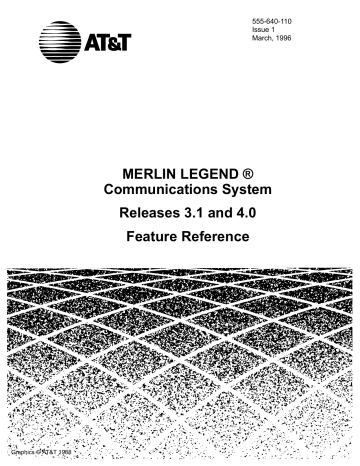
Graphics © AT&T 1988
555-640-110
Issue 1
March, 1996
4ABLE OF
#ONTENTS
MERLIN LEGEND ®
Communications System
Releases 3.1 and 4.0
Feature Reference
Features
This book is designed to provide both summary and detailed information about every feature in the MERLIN LEGEND Communications System. For each feature, the following types of information are provided, as applicable:
■ At a Glance. Summary information about the feature, including, for example, users affected, telephones supported, programming code(s), and factory settings.
■ Description. A detailed description of the functions and typical uses of the feature.
■ Considerations and Constraints. An explanation of exceptions and unusual conditions pertaining to the feature.
■ Mode Differences. An explanation of variations in the use of the feature in the different modes supported by the communications system.
■ Telephone Differences. An explanation of variations in the use of the feature with different telephones.
■ Feature Interactions. A list of issues and considerations to be aware of when using a feature in conjunction with another feature.
For easy reference, features are covered in alphabetical order. The “Index of
Feature Names” shows where information can be found about features and
other system components that may have been renamed or reorganized in this
release of the communications system and related products. The “Index of
Features by Activity” lists features according to tasks typically performed with
the system. Use these, or the index at the back of the book, when you’re not sure which entry you should consult.
Feature Reference
1
Feature Reference
Index of Feature Names
Feature Name
A
Alarm
Alarm Clock
Allowed Lists
Area Code Tables
Attendant Barge-In
Attendant DSS
Attendant Message Waiting
Attendant console—display
Attendant console—Switched Loop
AUDIX Voice Power
Authorization Codes
Auto Answer—All
Auto Answer—Intercom
Auto Dial
Auto intercom
Auto Login/Logout (calling group)
Automated Attendant Service
Automatic Answer (data management)
Automatic Callback
Automatic Completion
Automatic Extended Call Completion
Automatic Hold or Release
Automatic Line Selection
Automatic Maintenance Busy
Automatic Route Selection (ARS)
Autoqueuing
B
Barge-In
Basic Rate Interface
See
Allowed/Disallowed Lists, Night Service
Automatic Line Selection and Ringing/Idle
2
Index of Feature Names
Feature Reference
Feature Name
C
Call by Call Services Table
Call completion
Queued Call Console (Extended)
Call Answer Service
Call Coverage
Call Forward(ing)/Following
Call Park
Call Pickup
Call Pickup—directed
Call Pickup—group
Call Records
Call Restrictions
Call Waiting
Callback
Callback Queuing
Calling Group
Calls-In-Queue Alarm
Camp-On
Cancel Delivered Message
Centralized Telephone Programming
Centrex
Class of Restriction
Common Administration
Conference
Consultation Transfer
Coverage Delay Interval
Coverage Group
Coverage Inhibit
Coverage On/Off
Coverage
See
Primary Rate Interface (PRI) and T1 ‡
Station Messaging Detail Recording (SMDR)
Group Calling, Integrated Administration
Group Calling, Queued Call Console (QCC)
Coverage, Integrated Administration
Index of Feature Names
3
Feature Reference
Feature Name
D
Default Local and Toll tables
Delay Announcement
Delay Ring
Delete Message
Deliver Message
Dial by name (display feature)
Dial Plan
Dial Plan Routing Table
Dial Tone
Dialed number
Digital Data Ports
Digital Data Calls
Digits in Extension
Direct Dept. Calling (Hunting, Hunt Groups)
Direct Facility Termination (DFT)
Direct Group Calling (DGC)
Direct Inward System Access (DISA)
Direct-line console
Direct Pool Termination (DPT)
Direct station selector
Directory built into PBX
Directory of System Speed Dial numbers
Directory of extension numbers
Behind Switch Operation
Barrier code
Bridging of station lines on multiline set
Disallowed Lists
Display
Display of name associated with station
Display prompting
Distinctive Ringing
Do Not Disturb
Drop
See
Primary Rate Interface (PRI) and T1 ‡
‡
Recall/Timed Flash, Centrex Operation
Personal Lines, System Access/Intercom
4
Index of Feature Names
Feature Reference
Feature Name
E
Executive Barge-in
Extended call completion
Extended Station Status
Extension Auto Dial
Extension Directory
Extension Pickup
Extension programming
Extension Status
F
Facility alpha/number for incoming calls
Facility Restriction Level (FRL)
Fax Attendant
Fax Extension
Fax message waiting
Feature feedback
Flexible Numbering
Follow me
Forced Account Code Entry
Forward
G
General Pickup
Group Assignment
Group Call Pickup
Group Calling
Group Coverage
Group Paging (Speakerphone)
Group Pickup
See
Directories, Integrated Administration
Extension Status, Group Calling
Account Code Entry/Forced Account Code
Group Calling, Extension Status
Index of Feature Names
5
Feature Reference
Feature Name
H
Hands-Free Answer on Intercom (HFAI)
Hands-Free Unit
Handset Mute
Headset Auto Answer
Headset Disconnect
Headset/Handset Mute
Headset Hang Up
Headset Operation
Headset Options
Headset Status
Hold
Hold Reminder station
Hold Return
Hotel mode
Hunt Groups
Hunt type
I
ICOM buttons
Identification of stations being covered on covering party’s display
Idle Line Preference
Immediate ring
Incoming Call Line Identification (ICLID)
Individual Coverage
Individual Paging
Individual Pickup
Information Service
Integrated Administration
Inside Auto Dial
Inside Dial Tone
Inspect
Inspect screen
Intercom (ICOM) Buttons
Intercom dialing
ISDN/BRI Interface
ISDN/PRI Interface
See
Headset Options, Queued Call Console
System Access/Intercom Buttons
Automatic Line Selection and Ringing/Idle
System Access/Intercom Buttons
System Access/Intercom Buttons
‡
Primary Rate Interface (PRI) and T1 ‡
6
Index of Feature Names
Feature Reference
Feature Name
L
Labeling
Last Number Dial
Last Number Redial
Leave Message
Leave Word Calling
Line Pickup
Line Request
Line/trunk pool button access
Line/trunk queuing
Loudspeaker Paging
M
Maintenance Alarm
Maintenance Busy
Manual signaling
Menu-based feature activation
Menu-based station programming
MERLIN Attendant™
MERLIN II System Display Console
Message (fax)
Message Center operation
Message Drop Service
Message indicator
Message Status (operator)
Message Waiting Receiver
Messaging
Microphone Disable
Missed Reminder
Modem pooling
Multi-Function Module
Music On Hold
Mute
Mute, Headset/Handset
See
AT&T Attendant
Direct-Line Console, Direct Station
§
Index of Feature Names
7
Feature Reference
Feature Name
N
N11 table
Name/number of internal caller
Next Message
Night Service
No Ring option
Notify
Numbering Plan
O
On- or off-hook queuing
One-Touch Hold
One-Touch Transfer
Operator Automatic Hold
Operator Hold Timer
Originate Only
Outside Auto Dial
Outward Restriction
P
Page All
Paging
Park
Patterns
Personal Directory
Personal Speed Dial
Personalized Ring
Pickup, Call Waiting
Pool Dial-Out Code Restriction
Pool routing
Pools
Position Busy Backup
Posted Messages
PRI
Primary Coverage
See
System Access/Intercom Buttons
Calling Restrictions, Night Service
Primary Rate Interface (PRI) and T1 ‡
8
Index of Feature Names
Feature Reference
Feature Name
Primary Rate Interface (PRI)
Prime line
Principal user
Printer
Priority call ringing
Privacy
Programming
Q
Queue Priority
Queued Call Console
R
Recall
Reminder Service
Remote Access
Remote Administration
Remote Call Forwarding
Remote programming
Restrictions
Retrieve Message
Return Call
Return Ring Interval
Ring Buttons
Ring Timing options
Ringback (Transfer Audible)
Ringing/Idle Line Preference
Ringing options
Rotary signaling
Routes per pattern
Routing by Dial Plan
S
SA buttons
Saved Number Dial
Scroll
See
Primary Rate Interface (PRI) and T1 ‡
Personal Lines, System Access/Intercom
Station Message Detail Recording (SMDR)
Programming, Integrated Administration
†
†
System Access/Intercom Buttons
Automatic Line Selection and Ringing/Idle
Touch-Tone or Rotary Signaling
Primary Rate Interface (PRI) and T1
System Access/Intercom Buttons
Index of Feature Names
9
Feature Reference
Feature Name
Second Dial Tone Timer
Secondary Coverage
Selective Callback
Send All Calls
Send/Remove Message
Send Ring
Set Up Space
Shared System Access
Signaling
Six-digit screening
SMDR
Speakerphone Paging
Special Numbers Pattern
Special Services Selection Table
Speed Dial
SPM
Station Conference—External Parties
Station Conference—Total Parties
Station DSS auto dial
Station lines
Station Message Detail Recording
Station programming
Station-to-Station Messaging
Switched 56
Switchhook (Flash)
Supplemental Alert Adapter
Switched Loop Console
System Access buttons
System Directory
System Numbering
System Programming
System Programming and Maintenance
System Speed Dial
T
T1 Interface (DS1)
Three-Digit Numbering
Time-day-date (display)
Timed flash
See
System Access/Intercom Buttons
Station Message Detail Recording (SMDR)
Auto Dial, Directories, Speed Dial
System Access/Intercom Buttons
Station Message Detail Recording (SMDR)
Primary Rate Interface (PRI) and T1 ‡
System Access/Intercom Buttons
Primary Rate Interface (PRI) and T1
‡
10
Index of Feature Names
Feature Reference
Feature Name
Time of day routing
Timer
Tip/Ring devices
Toll Restriction
Toll Type
Touch-tone receivers (TTRs)
Touch-tone signaling
Transfer
Transfer Audible
Transfer Return Identification
Transfer Return interval
Trunk Pools
Trunk-to-Trunk transfer
TTRs
Two-Digit numbering
U
UDC/DDC
Unrestricted Restriction
V
Video Conferencing
VMI (voice messaging interface) Ports
Voice announce
Voice announce disable
Voice announce inside calls
Voice announce on busy stations
Voice Announce Transfer
Voice buttons
Voice mail message waiting
Voice mail systems
Voice messaging systems
See
Touch-Tone or Rotary Signaling
Touch-Tone or Rotary Signaling
Touch-Tone or Rotary Signaling
Paging, System Access/Intercom buttons
System Access/Intercom Buttons
Index of Feature Names
11
Feature Reference
Index to Features by Activity
The index in this section lists system features according to the activities that people typically perform. (You can also use the index at the back of the book to find the features that support particular activities, but this list supplies more detail.) Operator features are not covered exhaustively here, because they are
described in detail in the entries: “Direct-Line Console,” “Direct Station
Selector:MLX,” and “Queued Call Console.” This index lists features according
to the following categories:
■
Conferencing and joining calls
Using the system from an outside phone
■
Covering Calls or Having Calls Covered
When someone is covering your calls
■
■
Calling Privileges and Restrictions
To prevent people from making calls
■
■
■
Special Operator and Calling Supervisor Features
Look for the activity in the first column. In the second column, find out who can perform the activity described. The third column cites the name of the feature that you should look up in order to get more information.
Index to Features by Activity
13
Feature Reference
Basic Calling and Answering For Feature Name
Answering calls
And seeing who is calling you from another extension Display phones Display
And seeing who is calling you from outside MLX display phones
And identifying the type of call according to the ring All
At another extension
At a line not on your phone
At a line you share with others
All
All
All
For another person or group of people. See
“Covering calls or having calls covered”
If you are a calling supervisor for people answering calls
All
DLC and QCC operators only
If you are an operator
If you are part of a group
DLC and QCC operators only
All
Waiting for you, after you hear call-waiting tone
That come to your extension while you’re at another extension
All
All
And then disconnect it, without using the handset or
Speaker button
All
Using a Hands-Free Unit, without lifting the handset Analog multiline w/out speaker
Using a headset
Using a modem, fax machine, or headset
MLX
Analog multiline Auto Answer All
14
Index to Features by Activity
Feature Reference
Conferencing and joining calls
Conferencing inside and outside parties where the inside parties do not share a line
Joining calls of inside parties who share a line
An outside call
An inside or outside number with one touch
An inside or outside number with one touch
All
Preventing others from joining your calls
Joining a caller and the extension he or she wants to reach
Dialing
An inside call
All
All except operators
All
All
All except single-line and
QCC
Operators with
MLX phones or
System Display
Consoles only
All
A call from anther extension, using your own calling privileges
An inside call to anyone in a group of people
An Account Code, for billing to a project or client, during or before a call
By entering a 3-digit code for a party that people in your company call often
By entering a 2-digit code for a party you call often
(phones with 10 or fewer buttons)
By selecting a name from the display
A person who has left a message on your display, with one touch
Outside of normal office hours
A number you dialed before
A busy extension to reach it when it’s available
All
All
All
All
All
Display phones only
All
All except QCC Last Number Dial
Index to Features by Activity
15
Feature Reference
A busy line to have your call placed when the line is available
When you want to interrupt a call at a busy extension or one with Do Not Disturb on
Using a special long-distance service such as
Megacom
WATS
All except QCC
(and single-line and cordless or wireless, for
Line Request)
Operators only
A voice mail box
Change the Extension Directory to accommodate new or changed extensions.
Change the System Directory to accommodate business needs.
Paging
One person at your company who has a speakerphone and is not a QCC operator or at a single-line phone
Several people at your company who have speakerphones and are not QCC operators or at single-line phones
All the people at your company who have speakerphones and are not QCC operators or at single-line phones
Over your company’s loudspeaker system
System managers
(to set up)
All
System managers only
System managers only
All
All
All
Prevent voice-announced calls from coming in over your speakerphone, or allow them
Putting a call on hold
At your own extension, so that you can pick it up
All
Analog multiline and MLX
At your own extension, so that you can pick it up
At your own extension, so that you or someone who shares a line can pick it up
All except single-line
Single-line
All
At your own extension, so that you or someone who shares a line can pick it up
All
All
At your own extension, to put an outside call on hold automatically in order to transfer to another extension with a shared line or button
16
Index to Features by Activity
Feature Reference
At your own extension, so that anyone can pick it up after you page them
At one of several reserved extensions, so that anyone can pick it up after you page them
Automatically
Operators only
DLC operators only
Using the system from an outside phone
To gain access to the system as if you were on an inside extension
To receive calls that come to your system extension
N/A
N/A
Covering Calls or Having Your Calls Covered
When you are covering calls
As an operator DLC and QCC operators only
As a calling supervisor for people covering calls
As a member of a group
And you want to adjust the ringing at the button where calls come in
When your calls are being covered
By someone who shares a line
DLC and QCC operators only
All
All except single-line
All
Occasionally
By voice mail
Regularly
And you want to adjust or remove the ringing at the button(s) where covered calls arrive
All
All
All
All except single-line
Timekeeping
To set others’ phones to ring at a certain time as a reminder
To set your own phone to ring at a certain time as a reminder
To set the alarm clock on your telephone
DLC operators only
All
Display telephones only
Index to Features by Activity
17
Feature Reference
To set the time at your telephone
To set the timer for calls or other activities
To set the systemwide time
Calling Privileges and Restrictions
To prevent people from making calls
To your extension
To your extension when your phone is too busy to take any more calls or you must be away from your phone
To outside numbers
To toll numbers
To certain numbers or area codes
Outside of normal business hours
On certain outside lines in a Hybrid/PBX system
Display telephones only
Display telephones only
System manager only
See System Programming.
All except operator
QCC only
System manager only
System manager only
System manager only
System manager only
System manager only
To allow calls
To certain numbers or area codes
Outside of normal business hours
System manager only
System manager only
18
Index to Features by Activity
Feature Reference
Other calling privileges
To use your own calling privileges at others’ extensions
To enter your password for off-hours calls
Customizing Your Phone
Give your phone its own distinctive ring.
Change the way your phone rings when you're already on a call.
Delay or remove the ring from an outside, SA , or ICOM line button.
Change the volume levels for ringing, conversations on the handset, and conversations on the speakerphone.
Change the language used (English, French, or
Spanish) at your extension; this also changes the clock, which is 12-hour for English and 24-hour for
French or Spanish.
Messaging
All
All
All except single-line
MLX only
MLX display phones only
Leaving Messages
Turn an extension’s Message light on or off to indicate that you have a message for the party.
Call and let a co-worker with a display phone know that you have called.
Let a co-worker with a display phone know that you wish to speak with him or her, without calling.
All
All
Volume
Operators only
All
All except QCC Messaging (Leave Message)
All except QCC Signaling/Notify
Let a co-worker with a multiline phone know that you wish to speak with him or her, without calling.
Post a specific message (such as, OUT TO LUNCH) for co-workers who have display phones.
Cancel a message left for a co-worker who has a display phone.
Receiving Messages
Read messages.
All except single-line
All
Turn off Message light.
Delete messages.
Return a call from a co-worker who has left a message.
Controlling Messaging
Change the posted messages that users can choose from.
Display phones only
All
Display phones only
Display phones only
System manager only
Index to Features by Activity
19
Feature Reference
Change the extension information that appears on display telephones that have messages.
Set up voice messaging system to take calls.
Set up extensions to receive messages from a fax machine that has a delivery for them.
Set up calling groups to receive messages from co-workers.
System Manager Features
(for System Manager or Programmer Only)
System manager only
System manager only
System manager only
System manager only
Customizing the system
Set up account codes so that calls can be billed or tracked to a specific client or project.
Set up which line is selected when a user lifts the handset or presses the Speaker button.
N/A
All telephones
Change extension numbers for extensions, adjuncts, trunks, telephones, ranges of extensions on a DSS,
Automatic Route Selection, calling groups, Idle Line
All
Access, Listed Directory Number, paging groups, park zones, Pools, or Remote Access.
All Change the overall system numbering plan; for example, change to 2-, 3-, or a variable number of digits for extension numbers.
Modify the line buttons ( SA or ICOM ) available on a user’s telephone: change, add, or delete.
Adjust the ringing at an extension, including one with a single-line phone or MFM.
All except single-line
For single-line/MFM
Set up special phones to be used for incoming and outgoing calls during a commercial power failure.
Adjust the system dial tone to accommodate a voice messaging system or modem.
N/A
N/A
Control what a caller hears while waiting for the system (during transfer, while on hold, or during other operations where the caller must wait).
N/A
Set up an adapter connected to an MLX extension to support a fax machine, modem, or other device.
Change the language (English, French, or Spanish) used in System Programming and Maintenance
(SPM) software.
Change the language (English, French, or Spanish) used in Station Message Detail Recording (SMDR) and programming reports.
Set up Transfer for one-touch transfer or automatic hold.
N/A
System manager or programmer
N/A
All
20
Index to Features by Activity
Feature Reference
Directories
Change the Extension Directory to accommodate new or changed extensions.
Change a user’s Personal Directory listings.
N/A
MLX display phones only
N/A Change the names listed with System Directory entries to accommodate business needs.
Getting reports
Get a report on incoming and outgoing calls, including account codes, if programmed.
N/A
Get a report on the way the system is programmed.
N/A
Lines and trunks
Take an outside line out of service when there is a problem with it.
In Hybrid/PBX mode, assign lines that can be answered without operator involvement.
In Behind Switch mode, allow Conference , Transfer , and Drop buttons to access host features.
Messages
N/A
All telephones
N/A
Change the language used (English, French, or
Spanish) systemwide or at an extension; this also changes the clock, which is 12-hour for English and
MLX display phones only
24-hour for French or Spanish.
Change the posted messages that users can choose from.
N/A
Change the extension information that appears on display telephones with inside calls and messages.
N/A
Operators
Allow a QCC operator to join callers and extensions more rapidly.
Find out about the Alarm button on operator consoles or set up a special light or bell to signal a system problem.
Set up a group of fax machines to take calls.
Set up voice messaging system to take calls.
Prevent DLC operators from accidentally disconnecting callers.
Find out what to do when callers on hold are being disconnected.
N/A
Operator consoles
N/A
N/A
N/A
N/A
Index to Features by Activity
21
Feature Reference
Make your system more secure from toll fraud.
N/A
Troubleshooting
Correct problems that users are having with the switchhook, Recall , or Flash button.
Special Operator and Supervisor Features
Join a caller and the extension he or she wants to reach.
Find out about the Alarm button that signals a system problem.
Find out about the Alarm button that signals too many calls waiting in line for your attention or your group’s attention.
Activate Night Service for system use outside of normal business hours.
Set up the way calls are distributed to calling group members.
Monitor others’ calls.
Set up a device to answer calls when a group is unavailable to take them.
Log a calling group member in or out.
Log a delay announcement device for a group in or out.
Allow DLC operators to place calls on hold automatically.
Turn an extension’s Message light on or off to indicate that you have a message for the party.
Understanding and Customizing Your
Telephone
Learn about the display on your telephone.
N/A
Operator consoles
Operator consoles
Operator consoles
Operator consoles
System manager only
N/A
System manager only
Operator consoles
Operator consoles
System manager only
Operators only
Set contrast on your telephone.
Display telephones
Display telephones except BIS-22D
22
Index to Features by Activity
Feature Reference
Use the line buttons on your telephone.
Program buttons.
Change the ringing sound on your telephone.
Change the number of times calls ring.
Use the display to screen incoming calls.
See what features are programmed on telephone buttons.
For noisy environments: turn off the microphone at an MLX telephone (except a QCC) so that a user can hear voice announcements but must lift the handset to respond.
All
Multiline telephones
All
All
MLX display phones only
MLX display phones only
System manager only
Index to Features by Activity
23
Feature Reference
Abbreviated Ring
Account Code Entry/Forced Account
Code Entry
At a Glance
Users Affected
Reports Affected
Mode
Telephones
Programming Code
Feature Code
MLX Display Label
System Programming
Hardware
Maximums
Factory Settings
Telephone users, operators
Extension Directory
Extension Information
SMDR
All
All touch-tone telephones
*82
82
Account Code [ Acct ]
Enter extensions required to use account codes before making an outside call:
• Extensions
→
Account
Printer for SMDR Reports or PC and printer equipped with
AT&T CAS software needed for Account Code Reports
16 characters (0–9, * )
Forced Account Code not assigned to any extensions
Description
Use Account Code Entry to enter account codes (developed by accounting or administrative personnel) for outside calls, both incoming and outgoing. These codes appear on Station Message Detailed Recording (SMDR) reports, along with other call information, and are used for billing or cost accounting to identify outgoing calls with a project, client, or department. You can enter an account code before or during a call or not at all. You can also change, correct, or cancel an account code while the call is in progress.
Forced Account Code Entry is similar, but affects only outgoing calls and requires a caller to enter an account code before placing an outside call. You can change or correct an account code while a call is in progress, but you cannot cancel it.
24
Abbreviated Ring
Feature Reference
To enter, change, or correct an account code during a call, activate the feature and enter the account code. Only the person who enters the account code hears the tones generated by dialing the account code number. To cancel an account code (when permitted), activate the feature and exit without entering a code.
With Forced Account Code Entry, if you try to make an outside call without entering an account code, the following occurs:
■ If you select an outside line on an SA button (by dialing a dial-out code) or on an ICOM button (by dialing the Idle Line Access code) without entering an account code, the call is blocked. Depending on the type of telephone used, this may be indicated by the programmed Account
Code Entry button flashing, the SA button going to the off/idle state, or an intercept tone.
■ If you try to make an outside call on a personal line or Pool button without entering an account code, there is no dial tone.
Considerations and Constraints
If SMDR is set to record outgoing calls only, you cannot enter an account code for incoming calls.
The system does not validate account codes; it only checks for the number of characters entered (maximum of 16) and for completion (dialing # or pressing a programmed Account Code Entry button).
Account codes can be no more than 16 characters in length, and only the digits
0–9 and the character * can be used.
With Forced Account Code Entry, you can enter account codes for incoming calls and for incoming calls added to a conference call by using the Account
Code Entry feature. You do not have to enter account codes in these situations.
(Outgoing calls added to a conference must have an account code.)
You cannot change an account code entered from another extension.
An incoming caller cannot hear tones as account codes are entered during a call.
An Account Code Entry button only activates and completes the account code entry. It does not automatically enter an account code. A separate outside Auto
Dial button can be programmed with an account code number.
Account Code Entry/Forced Account Code Entry
25
Feature Reference
Prior to Release 2.1, users at extensions programmed with Forced Account
Code Entry need to enter an account code to use Loudspeaker Paging. In
Release 2.1 and later, users at extensions programmed with Forced Account
Code Entry do not need to enter an account code to use Loudspeaker Paging.
Mode Differences
Behind Switch Mode
In Behind Switch mode, single-line telephones must be programmed through
Idle Line Preference to select an SA or ICOM button when the user lifts the handset to make an outgoing call.
Telephone Differences
Queued Call Consoles
To make an outgoing call from a QCC, activate Account Code Entry by selecting the feature from the Home screen or by pressing the Feature button and selecting the Account Code Entry feature from the display. After the account code is dialed, complete the entry by dialing # . Then select a personal line, SA , or Pool button on which to make the call.
Normally, you cannot enter account codes when you answer a Group Coverage call at a Group Cover button programmed on a multiline telephone. However, when the QCC queue is programmed as the receiver for a coverage group,
Cover buttons are not required and the QCC system operator can enter account codes. Those account codes appear on the SMDR printout. In this case, the
Account Code Entry feature must be activated from the display and cannot be activated by dialing the feature code.
Other Multiline Telephones
An MLX telephone user can program account codes either individually, on outside Auto Dial buttons, or as an entry in the Personal Directory (MLX-20L
telephones). Enter an account code by pressing the Feature button and selecting Account Code from the display.
On all other multiline telephones, activate Account Code Entry by pressing a programmed Account Code Entry button or by pressing the Feature button and dialing 82 . After dialing the account code, complete the entry by pressing a programmed Account Code Entry button or dialing # . On MLX display telephones, the feature can also be activated and completed by pressing the
Feature button and selecting the feature from the display. Once the entry is complete, select a personal line, SA , or Pool button, lift the handset, and make the call.
26
Account Code Entry/Forced Account Code Entry
Feature Reference
NOTE:
Account codes cannot be entered with System Speed Dial or Personal Speed
Dial, because pressing # to activate speed dial completes the account code entry.
If Account Code Entry is assigned to a button, the LED flashes when you lift the handset and attempt an outside call. On MLX display telephones, the feature name appears on the display. Enter the account code, press the programmed
Account Code Entry button (the green LED goes from flashing to on), select the outside line, and proceed with the call.
Single-Line Telephones
Single-line telephones in Behind Switch mode by default cannot use Account
Code Entry or Forced Account Code Entry. If this feature is to be used, the single-line telephone must be programmed through Idle Line Preference to select an SA or ICOM button so that the user hears internal dial tone when the handset is lifted for an outgoing call.
Single-line telephones must have touch-tone dialing to use the Account Code
Entry feature.
When a single-line telephone user hears internal dial tone, the user can activate the feature by dialing #82 .
Single-line telephone users cannot enter account codes by using System Speed
Dial or Personal Speed Dial because these features are activated by dialing # .
Pressing # completes the entry of an account code and cannot also be used to activate the Speed Dial features.
Feature Interactions
Authorization Code If an account code is not entered, the ACCOUNT field of the SMDR printout contains the authorization code used to obtain restriction privileges. If an account code is entered at any time during a call, the account code is stored in the SMDR record.
Auto Dial Frequently used account code numbers can be programmed onto
outside
Auto Dial buttons.
Automatic Line
Selection
Automatic Route
Selection
A single-line telephone user can only enter account codes if Automatic
Line Selection is programmed to select an SA or ICOM button when the user lifts the handset.
When ARS is used on the system, enter an account code before or after dialing the telephone number. If Forced Account Code Entry is assigned, enter the code before dialing the ARS dial-out code.
Account Code Entry/Forced Account Code Entry
27
Feature Reference
Basic Rate Interface
Callback
Conference
Coverage
Digital Data Calls
Display
Forward and
Follow Me
Remote Access
SMDR
Speed Dial
Transfer
Enter an account code at an extension assigned to a BRI line before the call is made or during the call.
If the SMDR feature is not enabled to record incoming calls, the system does not accept Account Code Entry information for incoming calls.
Enter an account code before activating Callback. Otherwise, the account code cannot be entered until after the call connects. Account codes cannot be entered while the call is queued.
Enter a separate account code for each outside call added to a conference. An account code does not carry over to other calls made at the same time.
When answering calls on a Primary Cover, Secondary Cover, or Group
Cover button, a receiver cannot enter an account code. The account code must be entered from the sender’s telephone. (If the receiver tries to enter an account code, no error tone sounds, but the account code does not appear on the SMDR printout.) Because Cover buttons are not required when the Queued Call Console (QCC) queue is programmed as a receiver for a coverage group, a QCC system operator can enter account codes and they will appear on the SMDR printout.
Since desktop video systems do not support a # as the first digit of a call, Account Code Entry cannot be entered for calls made by a desktop video system.
When the Account Code Entry feature is activated, the ACCT: message on the display prompts the user to enter the account code. The account code digits are shown next to the prompt as they are dialed.
Extensions assigned Forced Account Code Entry can forward calls only to extensions and not to outside numbers. The user hears a fast busy signal if he or she tries to forward a call to an outside number.
Account codes cannot be entered on calls made using Remote Access.
The account code is printed in the ACCOUNT field of the SMDR record.
If SMDR is programmed for outgoing calls only, an account code cannot be entered for an incoming call.
Personal Speed Dial or System Speed Dial cannot be used to dial account codes because the # used to access the speed dialing signals an exit from the Account Code Entry feature.
When a call is transferred, the destination extension cannot change an account code entered at the originating extension.
28
Account Code Entry/Forced Account Code Entry
Feature Reference
Administration
See “Integrated Administration” and “Programming.”
Alarm
At a Glance
Users Affected
Reports Affected
Mode
Telephones
Programming Code
MLX Display Label
System Programming
Hardware
Operators
Extension Information
All
System operator consoles only (QCC or DLC)
*759
Alarm [ Alarm
AuxEquip
→
]
MaintAlarms
Alert device (bell or strobe) for Maintenance Alert
Description
Alarms provide either a visible or audible indication when the system detects a problem that needs immediate attention.
■ Alarm Button.
A programmed button on Direct-Line Consoles (DLCs) and a factory-set button on Queued Call Consoles (QCCs). It alerts the operator to problems detected by the system software. The red LED next to the Alarm button on the operator console turns on when the system detects a problem (such as a problem with one of the trunks or some other system error) that requires immediate attention. It remains on until the problem is corrected.
■ Maintenance Alert.
An alert device such as a bell or strobe light connected to the line or trunk designated as a maintenance alarm jack.
The device rings or lights when the system detects a problem that requires immediate attention.
■ The red LED on the processor module turns on when the system detects a problem that requires immediate attention. It remains lit until the problem is corrected.
■ The red LED on certain modules turns on when the system detects a module-related problem, for example, a loss-of-service alarm on the
100D module.
Administration
29
Feature Reference
Considerations and Constraints
As soon as the system detects a problem, the red LED next to the Alarm button turns on and/or the maintenance alert sounds or flashes.
All system operator consoles with an Alarm button receive the indication.
Telephone Differences
Alarm buttons can be programmed only on system operator consoles.
Direct-Line Consoles
An Alarm button is factory-assigned on an analog DLC but not on an MLX DLC.
An operator at an MLX DLC can use the Inspect feature to display the number of alarms; an analog DLC operator cannot use Inspect.
On a system with fewer than 29 lines, an Alarm button is factory-assigned to analog DLCs with 34 or more buttons.
On a system with more than 29 lines, Alarm is replaced with line 30. The Alarm button is not a fixed feature and can be assigned to any available button on an analog or MLX DLC.
Queued Call Consoles
Alarm buttons can be programmed only on system operator consoles.
An Alarm button is a fixed feature on a QCC.
A QCC operator can use the Inspect feature to display the number of alarms.
Feature Interactions
Automatic
Maintenance Busy
Inspect
Personal Lines
Pools
The red LED turns on next to the Alarm button on system operator consoles, and the designated maintenance alert device sounds or flashes when more than 50 percent of the trunks in the trunk pool are in a maintenance-busy state.
Inspect can be used on an MLX DLC or a QCC to display the number of alarms. Inspect cannot be used on an analog DLC.
A line or trunk jack used for a maintenance alarm cannot be assigned as a personal line.
A trunk jack used for a maintenance alarm cannot be assigned to a trunk pool (Hybrid/PBX mode only).
30
Alarm
Feature Reference
Alarm Clock
At a Glance
Users Affected
Reports Affected
Mode
Telephones
MLX Display Label
Users, Operators
None
All
MLX display and analog multiline telephones
AlarmClk [ Alarm ]
Description
If you have a display phone, you can use your phone as an alarm clock and set it to beep at a particular time to remind you of an appointment, meeting, or other important event. Until canceled, the alarm sounds every day at the set time.
Each MLX telephone and analog multiline display telephone has a timer to time calls, meetings, breaks, or other events. When activated, the timer appears at the top of the display, next to the date, and starts counting. It counts to 59 minutes and 59 seconds, then resets to zero and continues counting.
To Set the Alarm
To set the alarm on an MLX display telephone, follow the procedure below:
1. Press the Menu button.
2. Select Alarm Clock [ AlClk ]. If this feature is not displayed, press the
More button. The display shows the alarm status (On/Off) and the time set.
3. For English-language operation, dial a 4-digit time from 0100 to 1259 and select a.m./p.m
. to switch the display from A.M. to P.M. or back again. For
French- or Spanish-language operation, dial a 4-digit time from 0000 to
2359. If you make an error, select Reset and redial.
On .
5. Press the button. A bell appears on the Home screen.
Alarm Clock
31
Feature Reference
To set the alarm on an analog multiline telephone, follow the procedure below:
1. Press the Set button. ALARM Off begins to flash.
2. Press the Fwd button. ALARM On begins to flash.
3. Press Set . Hour and am/pm begin to flash.
4. Press Fwd or Rev until the setting you want appears on the display.
5. Press Set . Minutes begins to flash
.
6. Press Fwd or Rev until the setting you want appears on the display.
7. Press the Exit button. A bell appears on the display next to the date.
To Cancel the Alarm
To cancel the alarm on an MLX display telephone, follow the procedure below:
1. Press the Menu button.
2. Select Alarm Clock [ AlClk ]. If this feature is not displayed, press the
More button.
3. Select Off .
4. Press the Home button. The bell disappears from the Home screen.
To cancel the alarm on an analog multiline telephone, follow the procedure below:
1. Press the Set button. ALARM On begins to flash.
2. Press the Fwd button. ALARM Off begins to flash.
3. Press the Exit button. The bell disappears from the display.
32
Alarm Clock
Feature Reference
Allowed/Disallowed Lists
At a Glance
Users Affected
Reports Affected
Mode
Telephones
System Programming
Telephone users, operators
Access to Allowed Lists
Access to Disallowed Lists
Allowed Lists
Disallowed Lists
Remote Access (DISA) Information
All
All
Establish, change, or remove Allowed/Disallowed Lists:
• Tables
→
AllowList/Disallow
Assign or remove Allowed/Disallowed Lists for individual telephones:
• Tables
→
AllowTo/DisallowTo
Assign or remove Allowed/Disallowed Lists for non-tie trunks used for Remote Access:
•
LinesTrunks
→
RemoteAccss
Allow List/DisallowLst
→
Non-TIE Lines
→
Assign or remove Allowed/Disallowed Lists for tie trunks used for Remote Access:
• LinesTrunks
→
RemoteAccss
Allow List/DisallowLst
→
TIE Lines →
Assign or remove Allowed/Disallowed Lists for each remote access barrier code:
• LineTrunks
→
RemoteAccss
Allow List/DisallowLst
→
Barrier Code
→
Maximums
Allowed Lists
Disallowed Lists
6 digits for each number (+ leading 1, if required)
10 numbers for each list (Release 3.1 and later systems may also have Asterisk (*) or star preceding a leading star codes)
8 lists for each system
8 lists for each telephone
11 digits for each number (+ wildcard)
10 numbers for each list (Release 3.1 and later systems may also have Asterisk (*) or star preceding a leading star codes)
8 lists for each system
8 lists for each telephone
Allowed/Disallowed Lists
33
Feature Reference
At a Glance - Continued
Factory Settings
Second Dial Tone Timer
Default Disallowed List
Entries
Assigned to
0 ms (range: 0-5000 ms, increments of 200, entries rounded down if not increments of 200.)
Disallowed List 7
0, 10, 11, 1809, 1700, 1900, 976, 1
ppp
976, * (
p
=any digit) all VMI ports
Description
Used in conjunction with calling restrictions (outward and toll), an Allowed List is a list of numbers that the caller is allowed to dial, despite restrictions. For example, an Allowed List assigned to an outward-restricted extension can allow calls to specific local numbers, such as emergency (911) or toll numbers. For toll-restricted extensions, an assigned Allowed List can allow calls to specific area codes and/or exchanges needed for daily tasks.
A Disallowed List is a list of local or toll numbers that the telephone user is not allowed to dial, even if the extension is otherwise unrestricted. Disallowed Lists can be used as an alternative to or in conjunction with calling restrictions.
Both Allowed Lists and Disallowed Lists are assigned to individual extensions.
Allowed and Disallowed Lists can also be used in conjunction with Remote
Access to restrict calls made through the system from remote locations. In this case, Allowed and Disallowed Lists can be assigned to either specific remote access barrier codes or (if barrier codes are not used) to specific types of trunks (all tie/DID and all non-tie/non-DID trunks).
When an Allowed List is assigned to a barrier code or remote access trunks, the remote access user using that code can dial specific numbers included in the list. When a Disallowed List is assigned to a barrier code, the remote access user using that code cannot reach the specific numbers included in the list.
If barrier codes are not used for remote access, then Allowed and Disallowed
Lists for remote access users can be assigned to all tie/DID trunks and all non-tie/non-DID trunks.
A Night Service Allowed List can be programmed with up to 10 numbers that anyone can dial without having to enter a Night Service password. For
additional information, see “Night Service.”
34
Allowed/Disallowed Lists
Feature Reference
Star Codes and Allowed/Disallowed Lists
In some instances, after dialing a
star code
(a star digit followed by a two or three digit number) the central office provides a second dial tone as a prompt for the dialer to enter more digits. In most cases this second dial tone is immediate. However, in cases when the second dial tone is delayed, calls can be misrouted or dishonest users might be able to circumvent communications system dialing restrictions.
In Release 3.1 and later, the system administrator can enter the star digit ( * ) in
Allowed List and Disallowed List entries. The communications system can be programmed with a delay period (Second Dial Tone Timer) during which no dialing is allowed (in order to let the central office dial tone return). If dialing is attempted, the call is treated as though it had violated calling restrictions and is not completed.
The star codes that are recognized by the system are as follows:
■
■
2-digit codes: * (00-19,40-99)
3-digit codes:
*
(200-399)
Restrictions are reset after leading star codes. This means that any star codes that are not included in an Allowed or Disallowed List are not considered. The digits that follow the star code are then compared again to the lists. If a caller dials * 67280, Allowed/Disallowed Lists acts as if 280 were dialed. Star codes do not need to be placed into an Allowed or Disallowed List in this case to restrict calls to specific exchanges or Area Codes.
The programmed delay is also activated when the rotary telephone equivalent of star codes is dialed (for example, 1170). Multiple leading star codes (such as
* 67 * 70 ) are also handled by the system, since the dialed number is checked against Allowed and Disallowed Lists after each star code is detected.
Following are examples of how to set table entries to achieve specific results:
■ Disallow calls preceded by
Disallowed List entry.
* 67, but allow all other calls: Enter * 67 as a
■ Disallow calls preceded by all star codes, but allow all other calls: Enter * as a Disallowed List entry.
■ Disallow calls preceded by * 67, or by * 69 but allow all other calls: Enter
* 67 as a Disallowed List entry and enter * 69 as a separate entry.
■ Disallow calls preceded by * 67, calls to 900 numbers and 411 but allow all other calls: Enter * 67, 900, and 411 as separate Disallowed List entries.
Allowed/Disallowed Lists
35
Feature Reference
Following are examples of specific results that cannot be achieved through programming MERLIN LEGEND:
■ Disallow * 67 when dialing a specific exchange.
■ Disallow * 67 only when it is followed by * 69.
Default Disallowed List
In Release 3.1 and later, a default Disallowed List (list 7) is defined which includes the following entries: 0 , 10 , 11 , 1809 , 1700 , 1900 , 976 , 1
ppp
976 , * ,
(
p
=any digit). This list is automatically assigned to any port programmed as a
VMI port.
!
Security Alert:
The system manager should assign this list to any extension that does not need access to the numbers in the list.
The system manager should assign this list to any extension that does not need access to the numbers in the list.
Disallowed Lists and VMI ports
In Release 3.1 and later, ports assigned as Generic VMI or Integrated VMI are assigned the default Disallowed List.
If the system manager wants to allow access to the voice messaging system
Outcalling feature, any entries in the default Disallowed List apply to Outcalling calls.
!
Security Alert:
Any changes to the default Disallowed List entries and other restrictions must be considered carefully in order to minimize the potential for toll fraud.
If the system manager changes a port to a non-VMI port, the default Disallowed
List is not removed from the port. If the default Disallowed List should be removed, the system manager must remove it from the port thorough system programming.
Considerations and Constraints
A Disallowed List takes precedence over an Allowed List. If a telephone number is on both an Allowed List and a Disallowed List assigned to an individual extension, the caller cannot complete a call to that number.
36
Allowed/Disallowed Lists
Feature Reference
If a zero (0) is programmed as the first digit of an Allowed List entry, any toll restriction assigned to an extension is removed for calls placed through a toll operator.
Individual Allowed and Disallowed Lists are numbered 0 through 7. Within each list, there are 10 entries numbered 0 through 9.
The Pause character (entered by pressing the Hold button) can be used as a wild card character in Disallowed Lists, for example, to indicate that calls to a given exchange are restricted in every area code. (The Pause character is shown on the planning form as p .) Wild card characters are not permitted in
Allowed List entries. The Pause character does not act as a wild card for the * character.
When used in conjunction with Remote Access, Allowed and Disallowed Lists are assigned to specific barrier codes or to types of trunks: all tie/DID trunks, or all non-tie/DID trunks. Allowed and Disallowed Lists cannot be assigned to trunks on an individual basis.
When used with Automatic Route Selection (ARS), Allowed and Disallowed Lists are not applied until the caller dials the ARS code and a pool is selected.
Because restrictions imposed by a Disallowed List apply to the extension used to initiate a call to an outside number, a user with a restricted extension can circumvent restrictions by asking an operator with an unrestricted console to connect an outside call.
Feature Interactions
Auto Dial
Automatic Route
Selection
A user with a restricted extension cannot dial a restricted number
(outside or toll) by using an Auto Dial button, unless the number is on the Allowed List for that extension. A user cannot dial an outside number by using an Auto Dial button if the number is on a Disallowed
List.
Automatic Route Selection (ARS) checks Allowed and Disallowed Lists before choosing the route for a call. This prevents users with restricted extensions from dialing numbers that are not on an Allowed List. ARS also prevents a user from dialing numbers on a Disallowed List.
Calling Restrictions When used with calling restrictions, Allowed Lists can permit the dialing of specific numbers, such as emergency numbers, from an outward- or toll-restricted extension.
Allowed/Disallowed Lists
37
Feature Reference
Conference
Directories
Forward and
Follow Me
Night Service
Personal Lines
Remote Access
Speed Dial
Toll Type
A user with a restricted extension cannot add a participant (outside or toll) to a conference call unless the participant’s number is on the
Allowed List for that extension.
A user cannot add an outside number to a conference call if the number is on a Disallowed List.
A user with a restricted extension cannot use the System Directory to dial a restricted number unless the System Speed Dial number is marked or the number is on the Allowed List for that extension.
A user with a restricted extension cannot forward calls to a restricted
(outside or toll) number unless the number is on the Allowed List for that extension. If the number is on the Disallowed List for that extension, the call cannot be forwarded. When activating Forward, a user with a restricted extension does not hear an error tone, but when a call is received, the Forward is denied if the number is not on the Allowed List.
A Night Service Emergency Allowed List can be programmed with up to
10 numbers that any user can dial without having to enter the Night
Service password. For additional information, see “Night Service.”
A user with a restricted extension cannot dial a restricted number
(outside or toll) on a personal line button unless the number is on the
Allowed List for that extension. If the number is on a Disallowed List, the user cannot dial it.
Both Allowed and Disallowed Lists are assigned as items of the class of restriction (COR) for the Remote Access feature. When barrier codes are not used, Allowed and Disallowed Lists are assigned to trunks systemwide. When barrier codes are used, Allowed and Disallowed
Lists are assigned to individual barrier codes.
When a marked System Speed Dial number (the dialed number is suppressed from the display) is used to dial a number, calling restrictions (such as toll or outward restrictions, or Allowed and
Disallowed Lists) assigned to that extension are overridden. When an unmarked System Speed Dial or a Personal Speed Dial number is used to dial a restricted number, the call cannot be completed unless the number is on the Allowed List for that extension.
When trunks with different toll types are connected (for example, basic trunks and PRI facilities), people must dial a toll prefix ( 0 or 1 ) for toll calls on some trunks, but it is not required on other trunks. In such instances, two Disallowed List entries are needed to restrict users from dialing specific area codes and/or telephone numbers. For example, to restrict users from dialing area code 505, the Disallowed List must include both 505 and 1505.
38
Allowed/Disallowed Lists
Feature Reference
Authorization Code
At a Glance
Users Affected
Reports Affected
Mode
Telephones
Programming Code
Feature Code
MLX Display Label
System Programming
Maximums
Number of Digits in authorization code
Factory Settings
SMDR Report
Authorization codes
Telephone users
Extension Information, Authorization Code Information, SMDR
All
All (touch-tone telephones except QCC)
*80
80
Auth Code [ Auth ]
Assign or remove Authorization Code for a telephone:
• Extension
→
More
→
Auth Code
→
Enter
Assign “home extension” in SMDR Report:
• Options
→
SMDR
→
Auth Code
→
Home Extension Number
Assign actual authorization code in SMDR Report:
• Options
→
SMDR
→
Auth Code
→
Authorization Code
To print a report on all authorization codes on a system:
• More
→
→
Auth Code
11 (Range 2–11) (0-9, * )
Home Extension Number
Not assigned to any extensions
Description
The Authorization Code feature allows you to pick up someone else’s telephone, enter your authorization code, and complete a call with the restrictions that apply to your own telephone (
home extension
). This includes toll restrictions, outward restriction, Facility Restriction Level (FRL), Allowed Lists, Disallowed
Lists, Forced Account Code Entry (FACE), Night Service Exclusion List, and Dial
Access to Pools. All other functions on the telephone are those of the extension you are using, not your home extension.
Each entry of an authorization code provides restriction privileges for a single phone call. If you put the first call on hold and start to make an outside call, the
Authorization Code button’s green LED goes off. If you wish to make another call, you must reactivate the Authorization Code feature in order to obtain the restriction privileges of the home extension.
Authorization Code
39
Feature Reference
Authorization codes can also be used for call control and call accounting through the SMDR printout. SMDR may be programmed so that the “home extension” or the authorization code is stored in the ACCOUNT field when no account code is entered. The factory setting is for the home extension to be stored in the ACCOUNT field.
An authorization code can range from 2 to 11 characters and must be unique across the system. However, more than one user can use an authorization code simultaneously. Authorization codes do not all have to be one length systemwide.
Through system programming, the system manager can assign one authorization code for each telephone extension. One Authorization Code button can be programmed on any MLX or analog multiline telephone (except
QCCs). A button with a green LED is suggested.
If a user does not have a physical telephone, a phantom extension may be programmed as a “home extension” to allow the user to use restricted telephones and for call control and call accounting purposes.
The Authorization Code feature can be activated by modems and fax machines as well by dialing #80 and then entering the authorization code followed by a # .
Activation of Authorization Code
You can pick up any telephone (except a QCC) in the system and use an authorization code. You obtain home extension calling privileges by entering your home extension’s authorization code. Do this in one of the following ways:
■ Press a programmed Authorization Code button and then enter the assigned authorization code.
■
■
■
Press the Feature button on an MLX display telephone and then select
Auth Code .
Press the Feature button on an MLX telephone or analog multiline telephone and dial 80 .
Press #80 while off-hook on an SA/ICOM button.
If you activate the feature while on-hook, the features select an SA/ICOM button and turns on the speakerphone, if present.
After you activate the feature, the green LED (if present) next to a programmed
Authorization Code button starts to flash slowly to indicate that you may enter the code’s digits. An MLX display telephone shows Auth: and an analog multiline display telephone shows Auth?
.
40
Authorization Code
Feature Reference
Entering Authorization Code
While you enter the assigned authorization code, you hear internal dial tone. If you do not enter the code within 15 seconds, the feature is deactivated.
If a telephone with a display is used, the display shows asterisks instead of the entered digits.
To complete entry of the authorization code, either press a programmed
Authorization Code button again, or dial a # to signify the end of the code. If the entered authorization code matches an assigned code, you continue to hear internal dial tone and can start dialing the telephone number.
The green LED associated with a programmed Authorization Code button becomes steady to indicate that an authorization code has been successfully entered. The LED remains steady as long as the Authorization Code feature remains active.
If the authorization code is not valid, you hear an error tone (a high tone followed by a low tone). The green LED associated with a programmed
Authorization Code button goes off to indicate that the Authorization Code feature is not active. An MLX display telephone shows the message Auth Code
Not Valid , and an analog multiline display telephone shows the message Error .
Deactivation of Authorization Code
Each entry of an authorization code is good for only one phone call. After completing a call, the current extension loses “home extension” privileges. It also loses privileges for subsequent calls after putting a call on Hold, or after initiating Recall, Headset Hang Up, or Park features. If a far-end disconnect is not received from the central office, you must go on-hook or select another outside line to deactivate the Authorization Code feature.
After the feature is deactivated, the green light next to the Authorization Code button (if present) turns off.
Considerations and Constraints
An authorization code can only be entered while hearing internal dial tone.
Incoming calls are not affected by an authorization code.
There is no limit to the number of users who can use the same authorization code simultaneously.
Authorization codes cannot contain a # nor begin with a * .
An authorization code must be no fewer than 2 and no more than 11 digits long.
An authorization code must be unique across the system.
Authorization Code
41
Feature Reference
Telephone Differences
Queued Call Console
The Authorization Code feature cannot be activated on a QCC.
Analog Multiline Telephones
At an analog multiline telephone with a General Purpose Adapter connected to it and set for Auto operation, you must lift the handset before activating
Authorization Code. Do not use the Spkrphone button.
Single-Line Telephones
On single-line telephones, entry of an authorization code is activated by dialing
#80 . The entry is completed by dialing # . Single-line telephones must have touch-tone dialing and must be programmed through Idle Line Preference
(using centralized telephone programming) to select an SA/ICOM button when the user picks up the handset or activates the speakerphone.
On a single-line telephone, an authorization code must be entered before accessing an outside line.
Single-line telephone users cannot enter authorization codes by using a System
Speed Dial or Personal Speed Dial code because these features are activated by dialing # . Pressing # completes the entry of an authorization code, therefore, it cannot also be used to activate the speed dial features.
Feature Interactions
Account Code Entry If an account code is not entered, the ACCOUNT field of the SMDR printout contains the authorization code or the “home extension” used to obtain restriction privileges. If an account code is entered at any time during a call, the account code is stored in the SMDR record.
If the extension used to make a call is assigned Forced Account Code
Entry, the caller is not forced to enter the account code while using the
Authorization Code feature.
Automatic Route
Selection
Conference
If the home extension is assigned Forced Account Code Entry, the caller must enter an account code after (or before) entering an authorization code.
An authorization code must be entered before making dialing the ARS access code.
You must enter an authorization code before each outside call for a conference.
You may enter a different authorization code for different outside calls.
This may be useful if different restriction privileges are required for different outside calls for the conference.
42
Authorization Code
Feature Reference
Headsets
Hold
SMDR
Pressing the Headset Hang Up button deactivates the Authorization
Code feature.
Initiating Hold after entering an authorization code deactivates the
Authorization Code feature for subsequent calls.
Last Number Dial For security, the authorization code is not saved by the Last Number
Dial feature.
Authorization Code does not affect Last Number Dial on the extension you are using or on your home extension. You can retrieve the last number dialed on the phone you are using.
An authorization code can be used when Night Service is activated.
Night Service
Park Initiating Park after entering an authorization code deactivates the
Authorization Code feature. An authorization code does not need to be entered to pick up a parked call.
Remote Access A caller cannot enter an authorization code on a remote access call.
Saved Number Dial For security, the authorization code is not saved by the Saved Number
Dial feature.
Authorization Code does not affect Saved Number Dial on the extension you are using or your home extension. You can retrieve the saved number on the phone you are using.
All outgoing calls over the minimum call length made using an authorization code are recorded in the SMDR record.
Speed Dial
System
Renumbering
Transfer
If an account code is not entered, the ACCOUNT field of the SMDR printout contains the authorization code used to obtain restriction privileges or the home extension number, depending on how SMDR is programmed. If an account code is entered at any time during a call, the account code is stored in the SMDR record instead.
Users cannot enter authorization codes by using a System Speed Dial or Personal Speed Dial code because these features are activated by dialing # . Pressing # completes the entry of an authorization code and cannot also be used to activate the speed dial features.
If extensions are renumbered, authorization codes remain with the logical IDs where they were originally assigned. System Renumbering also removes all phantom extensions and their authorization codes.
If the user wants to transfer a call to an outside number, the authorization code must be entered to obtain “home extension” privileges at the beginning of the transfer. In this case, One-Touch
Transfer does not work.
Authorization Code
43
Feature Reference
Auto Answer All
At a Glance
Users Affected
Reports Affected
Mode
Telephones
Programming Code
MLX Display Label
Hardware
Telephone users, DLC operators
Extension Information
All
Analog multiline
*754
AutoAns All (in centralized telephone programming)
General Purpose Adapter (GPA) needed to connect answering device to analog multiline telephone; 502C headset adapter needed for headset options.
Description
Auto Answer All is used on analog multiline telephones only or analog
Direct-Line Consoles (DLCs) with a modem, answering machine, or other answering device connected through a General Purpose Adapter (GPA) to answer both inside and outside calls when the user is not available.
To activate Auto Answer All, slide the switch on the GPA to Auto and press the
Auto Answer All button. The green LED next to the button turns on, and incoming calls are answered automatically.
To deactivate the feature, either slide the switch on the GPA to Basic or press the Auto Answer All button. If the button is pressed to deactivate the feature, the green LED next to the button turns off. In either case, the telephone returns to normal operation.
Auto Answer All can also be used with a headset adapter to allow an analog multiline telephone user or analog DLC operator with a headset to be connected automatically to ringing calls. A tone heard through the headset signals an incoming call.
A programmed button activates and deactivates Auto Answer All. Select the lines to be answered by the device by programming Immediate Ring or Delay
Ring as the ringing option. Lines that are not to be answered should be programmed as No Ring.
44
Auto Answer All
Feature Reference
Telephone Differences
Queued Call Consoles
Auto Answer All cannot be used on a QCC.
Other Multiline Telephones
Auto Answer All cannot be used on MLX telephones, cordless telephones, or wireless telephones.
Single-Line Telephones
Auto Answer All cannot be used on single-line telephones. This includes single-line telephones with speakerphones.
Considerations and Constraints
When Auto Answer All is used, all voice announcements (including Voice
Announce to Busy) should be disabled because the device connected to the
GPA cannot answer voice-announced calls.
Auto Answer All cannot be used with a Hands-Free Unit (HFU).
Occasionally a second alert (or zip) tone may sound on incoming or intercom calls. This is normal.
Auto Answer All should be used instead of Auto Answer Intercom to allow an answering device to answer intercom calls. Auto Answer Intercom can cause intercom calls to be dropped.
Feature Interactions
Auto Answer
Intercom
Auto Dial
Coverage
Forward and
Follow Me
Both Auto Answer All and Auto Answer Intercom can be programmed on the same extension, but they cannot be used at the same time. Auto
Answer Intercom should not be used with answering devices.
At an analog multiline telephone with a General Purpose Adapter (GPA) connected to it and set for Auto operation, you must lift the handset before pressing an Auto Dial button. Do not use the Spkrphone button.
Auto Answer All is used when a receiver with an analog multiline telephone wants Individual or Group Coverage calls answered by an answering machine connected to the extension.
An answering device connected to an analog multiline telephone can answer forwarded calls when Auto Answer All is activated.
Auto Answer All
45
Feature Reference
Group Calling
Ringing Options
System
Access/Intercom
Buttons
Voice Announce
Members in a calling group with analog multiline telephones can use
Auto Answer All when answering machines are connected to their extensions. When the feature is activated, all incoming calls ringing on the calling group member’s extension—both calls for the calling group and calls to the member’s own extension—are answered automatically by the answering machine.
An analog multiline telephone user selects the lines to be answered by programming them for Immediate or Delay Ring and selects the lines not to be answered by programming them for No Ring. If the device is to answer only inside calls, all personal lines (outside lines assigned to buttons on the telephone) must be programmed for No Ring.
When Auto Answer All is activated, all calls received at an SA Ring ,
ICOM Ring , SA Voice , or ICOM Voice button can be answered automatically by the device connected to the GPA. If Shared SA buttons are assigned, only the principal extension should be programmed for Immediate Ring to prevent the call from being answered at the principal extension and at extensions with the Shared
SA button.
Voice-announced calls received at an analog multiline telephone are not answered by a device connected through a GPA, because ringing current is not sent to the device.
46
Auto Answer All
Feature Reference
Auto Answer Intercom
At a Glance
Users Affected
Reports Affected
Mode
Telephones
Programming Code
MLX Display Label
Hardware
Telephone users, operators
Extension Information
All
Analog multiline
*753
AutoAnsIcom (in centralized telephone programming)
Hands-Free Unit (HFU) is used to answer inside calls.
Description
MLX telephones can automatically answer calls on their speakerphones if the
Hands-Free Answer on Intercom button (HFAI) is activated. Some older models of analog multiline telephones do not have built-in speakerphones. People with these telephones can still answer inside calls without lifting the handset by using Auto Answer Intercom with an optional Hands-Free Unit (HFU).
To activate Auto Answer Intercom, press the Auto Answer Intercom button. The green LED next to the button turns on. The HFU turns on automatically when an inside call is received.
To deactivate the feature, press the Auto Answer Intercom button again. The green LED turns off, and the HFU does not automatically turn on when an intercom call is received.
Mode Differences
When Auto Answer Intercom is activated in Hybrid/PBX mode and a call is received on an SA button, the HFU turns on, even if the button is programmed for Delay Ring or No Ring.
Telephone Differences
Queued Call Consoles
Auto Answer Intercom cannot be used on a QCC.
Auto Answer Intercom
47
Feature Reference
Other Multiline Telephones
Auto Answer Intercom cannot be used on MLX telephones, cordless telephones, or wireless telephones.
Single-Line Telephones
The Auto Answer Intercom feature cannot be used on single-line telephones.
This includes single-line telephones with speakerphones.
Some single-line telephones (such as the 8110) have their own telephone based
Auto Answer feature, which can be used with a Release 4.0 or later MERLIN
LEGEND Communications System.
Considerations and Constraints
Auto Answer All should be used instead of Auto Answer Intercom to allow an answering device to answer intercom calls. Auto Answer Intercom can cause intercom calls to be dropped.
When Auto Answer Intercom is activated in Hybrid/PBX mode and a call is received on an SA button, the HFU turns on, even if the button is programmed for Delay Ring or No Ring.
Feature Interactions
Auto Answer All
Coverage
System Access/
Intercom Buttons
Both Auto Answer All and Auto Answer Intercom can be programmed on the same telephone, but they cannot be used at the same time.
Auto Answer Intercom does not allow a receiver with an analog multiline telephone to use an HFU to answer calls received on a Primary Cover,
Secondary Cover, or Group Cover button.
When Auto Answer Intercom is activated, the Hands-Free Unit (HFU) answers inside calls received on an SA button. The HFU does not answer calls on a Shared SA button.
48
Auto Answer Intercom
Feature Reference
Auto Dial
At a Glance
Users Affected
Reports Affected
Mode
Telephones
Programming Codes
Inside
Outside
MLX Display Labels
Maximums
Telephone users, DLC operators
Extension Information
All
All except QCC and single-line telephones
*22
*21
+
+
ext. no.
number
Auto Dial, Inside
Auto Dial, Outside
[ AutoD,In ]
[ AutoD,Out ]
28 digits, including special characters
Description
!
CAUTION:
Emergency numbers and other numbers should be tested during off-peak hours, such as early morning or late evening. The user should remain on the line and briefly explain to the dispatcher the reason for the call.
Use Auto Dial buttons for one-touch dialing of frequently called telephone numbers. Two types of Auto Dial buttons can be programmed:
■ Inside Auto Dial.
This button automatically dials any extension or group extension in the system such as a co-worker, calling group, fax machine, or voice mail system. An operator can also program inside Auto Dial buttons for park zone extension numbers.
When an inside Auto Dial button is programmed, the user can see the status of the extension associated with the button; the green LED next to the button is on when a person at the extension is on a call, when Do Not
Disturb is on, or when the extension is forced idle for centralized telephone programming or system programming.
■ Outside Auto Dial.
This button automatically dials frequently called telephone numbers, as well as account codes, long distance company access codes, bank access codes, or emergency contact numbers.
Considerations and Constraints
When an Auto Dial button is used to make a call, the green LED next to the button does not turn on.
Only company extension numbers should be programmed on inside Auto Dial buttons. Account codes, long-distance company access codes, and outside telephone numbers should be programmed on outside Auto Dial buttons.
Auto Dial
49
Feature Reference
If a user tries to program an incomplete extension number on an inside Auto
Dial button, the system provides an error tone and the button remains as programmed.
If numbers are dialed incorrectly by outside Auto Dial, it is possible that the digits are being dialed before a central office dial tone is received. In this case, a Pause should be programmed as the first digit of the dialed number in Key mode and the next digit (after the dial-out code) of the dialed number in
Hybrid/PBX mode.
To enter special characters in a telephone number programmed on an outside
Auto Dial button, use Conf for the Flash character, Drop for the Stop character, and Hold for the Pause character. See Table 1. These special characters can not be programmed on inside Auto Dial buttons.
If the Stop character is the last character in the number, it has no effect on how the Auto Dial button functions.
In Release 2.1 and later, when a call is forwarded to a multiline telephone that has an inside Auto Dial button programmed for the forwarding telephone, the green light next to the Auto Dial button does not flash.
Table 1. Special Characters for Outside Auto Dial
Press See* Means
Drop † s Stop.
Halts dialing within a sequence of automatically dialed numbers. For example, an outside Auto Dial button may be programmed with a password, then a Stop, followed by a telephone number. To use Auto Dial with a Stop in the sequence, press the button to dial the password, listen for the dialing and connection, and press the button again to dial the telephone number.
Hold p Pause.
Inserts a 1.5-second pause in the dialing sequence. Multiple consecutive pauses are allowed.
Conf † f Flash.
Sends a switchhook flash. Must be the first entry in the dialing sequence.
## # End of Dialing (for extension programming only). Use at the end of a dialing sequence to indicate that you have finished dialing or to separate one group of dialed digits from another, such as account code and number dialed.
# # End of Dialing.
Use at the end of a dialing sequence to indicate that you have finished dialing or to separate one group of dialed digits from another.
*
†
Display phones only.
Not available on MLC-5 cordless phones.
50
Auto Dial
Feature Reference
Mode Differences
Hybrid/PBX Mode
In Hybrid/PBX mode, the system automatically turns on the speakerphone and selects an SA button when you press an inside or outside Auto Dial button before lifting the handset.
Key Mode
In Key mode, the system automatically turns on the speakerphone and selects an outside line button when you press an outside Auto Dial button without lifting the handset. When you press an inside Auto Dial button without lifting the handset, the system automatically turns on the speakerphone and selects an
ICOM button.
Behind Switch Mode
In Behind Switch mode, the system automatically selects the prime line button and turns on the speakerphone whenever the user presses an outside Auto Dial button. If the Automatic Line Selection sequence has been changed to select the ICOM button, press the prime line or outside line button before pressing an outside Auto Dial button. Pressing an inside Auto Dial button without lifting the handset causes the system to automatically turn on the speakerphone and select an ICOM button. The system does not automatically select an outside line.
Telephone Differences
Direct-Line Consoles
Inside Auto Dial can be programmed onto available buttons on a DLC. Use the buttons to transfer a call, make an inside call, or determine availability of the extension.
Queued Call Consoles
Use the Personal or System Directory instead of outside Auto Dial buttons, which cannot be programmed on the Queued Call Console (QCC). The
Extension Directory or DSS buttons can be used instead of inside Auto Dial buttons.
Auto Dial
51
Feature Reference
Other Multiline Telephones
All multiline telephone users can program and use Auto Dial buttons. When using an MLX-20L telephone, use Personal Directory in place of Auto Dial. On an MLX display telephone, select the feature from the display to program it.
At an analog multiline telephone with a General Purpose Adapter (GPA) connected to it and set for Auto operation, you must lift the handset before pressing an Auto Dial button. Do not use the Spkrphone button.
Single-Line Telephones
Single-line telephone users cannot program Auto Dial buttons.
Feature Interactions
Account Code Entry You can program frequently used account code numbers onto outside
Auto Dial buttons.
Allowed Lists
Calling Restrictions
A user with a restricted extension cannot dial a restricted number
(outward or toll) using an Auto Dial button, unless the number is on the
Allowed List for that extension.
Automatic Route
Selection
Conference
You cannot program Automatic Route Selection (ARS) dial-out codes on inside Auto Dial buttons. You can program an ARS dial-out code on an outside Auto Dial button.
Press the Conf button to enter the Flash special character in a telephone number programmed on an outside Auto Dial button. Press the Drop button to enter the Stop special character in a telephone number programmed on an outside Auto Dial button.
Digital Data Calls
Disallowed Lists
Display
Do Not Disturb
A terminal adapter can make a call using an auto dial button, by dialing the virtual number of the auto dial button (for example #01).
You cannot dial an outside number using an Auto Dial button when the number is on a Disallowed List assigned to the extension.
When you press a programmed Auto Dial button, the digits appear on the display as if you were dialing them from the dialpad, and the number is automatically dialed. An MLX telephone user can select Auto
Dial from the display only during programming.
When you activate Do Not Disturb, the green LED turns on next to all inside Auto Dial buttons programmed with the your extension.
Forced Account
Code Entry
Forward and
Follow Me
Frequently used account code numbers can be programmed onto outside Auto Dial buttons.
When a call is forwarded to a multiline telephone that has an Auto Dial button programmed for the forwarding telephone, the green light next to the Auto Dial button does not flash.
52
Auto Dial
Feature Reference
Group Calling
Headset Options
The Calls-In-Queue-Alarm button for a calling group is assigned on a multiline telephone by programming an inside Auto Dial button with the calling group’s extension number. When a DSS is not available, the calling group supervisor uses Auto Dial buttons programmed with each calling group member’s extension to monitor group member availability.
If headset operation is activated on the telephone or console, select a line button before using Auto Dial to dial an extension or an outside number.
Last Number Dial A number you dial by pressing a programmed outside Auto Dial button is saved for Last Number Dial as if you dialed it with the dialpad, but special characters do not work. An extension dialed when you press a programmed inside Auto Dial button is not saved for Last Number Dial.
Microphone Disable When an MLX telephone user’s microphone is disabled, pressing an
Auto Dial button turns on the speakerphone so the user can hear the number being dialed. However, the user must lift the handset to talk once the call is answered.
Paging You can program an extension for a speakerphone paging group on an inside Auto Dial button.
Park An operator can program park zone codes on inside Auto Dial buttons.
An inside Auto Dial button can also be programmed with a user’s or system operator’s own extension number and can be used to park calls.
When the system is programmed for One-Touch Hold with manual completion, you hear a busy signal when parking a call at your own extension number and must complete the transfer by hanging up or pressing the Transfer button.
Personal Lines
Pools
Only an outside Auto Dial button—not an inside one—can be used on a personal line.
Pool dial-out codes cannot be programmed on inside Auto Dial buttons.
A pool dial-out code can be programmed on an outside Auto Dial button when a telephone number is also included.
Saved Number Dial A number you dial by pressing a programmed outside Auto Dial button can be saved for Saved Number Dial by pressing the programmed
Saved Number Dial button.
Signaling You cannot program a Signal button and an Auto Dial button for the same extension. Attempting to program both types of buttons for one extension causes the system to erase the button that was programmed first.
SMDR All numbers dialed on an outside call using Auto Dial are recorded on the SMDR report.
Auto Dial
53
Feature Reference
System
Access/Intercom
Buttons
Transfer
When you press an inside Auto Dial button, the system automatically selects an SA or ICOM button and turns on the speakerphone. When you press an outside Auto Dial button, the system automatically selects an outside line button in Key mode, a prime line button in Behind Switch mode, or an SA button in Hybrid/PBX mode.
You can press inside Auto Dial buttons instead of dialing extension numbers to transfer calls. To use the One-Touch Transfer option, you must program inside Auto Dial buttons for extensions to which you transfer calls. When an operator transfers a call and it returns unanswered, the green LED next to the Auto Dial button flashes to indicate the extension from which the call is returning. Only system operators receive this indication.
54
Auto Dial
Feature Reference
Automatic Line Selection and
Ringing/Idle Line Preference
At a Glance
Users Affected
Reports Affected
Mode
Telephones
Telephone users, operators
Extension Information
All
All
Programming Codes
Ringing/Idle Line Preference
On
Off
*343
*344
ALS sequence (centralized telephone programming only for single-line telephones)
Begin button sequence
End button sequence
MLX Display Label
*14
**14
Line Prefer [ LnPrf ]
AutoLineSel (centralized telephone programming only)
Maximums
Buttons for each telephone in ALS sequence
8
Factory Settings
Ringing/Idle Line
Preference
On
ALS Sequence by Mode
MLX Telephones
Analog Multiline
Telephones
Single-Line Telephones
Direct-Line Consoles
Queued Call Consoles
Hybrid/PBX
3 SA
3 SA
3
2
SA
SA +
6 personal lines
5 Call (fixed)
Key
8 personal lines
8 personal lines
2 ICOM
8 personal lines
Behind Switch
1 prime line
1 prime line
1 prime line
1 prime line +
7 personal lines
Description
Automatic Line Selection (ALS) and Ringing/Idle Line Preference are two closely related features. Ringing/Idle Line Preference directs the system to automatically select a line button for making or answering a call; ALS specifies the order in which buttons should be selected.
Automatic Line Selection and Ringing/Idle Line Preference
55
Feature Reference
Ringing/Idle Line Preference
Ringing/Idle Line Preference is a single option that controls two aspects of a telephone’s behavior: selection of a line when a call arrives, and selection of a line when a user goes off hook. Turn this option on or off for each extension through extension programming or centralized telephone programming, using the display or programming codes. When Ringing/Idle Line Preference is on for an extension, the system selects a line button automatically, as follows:
■ Ringing Line Preference selects a ringing outside line, SA or ICOM button, or Cover button; that is, the red LED turns on next to the button with the ringing call. If you lift the handset or press the Speaker button, you are automatically connected to the ringing call.
The button must be programmed for Immediate Ring or Delay Ring. The red LED next to a button programmed for No Ring does not turn on
unless you press that button to select that line. See “Ringing Options” for
additional information.
■ Idle Line Preference selects an available outside line, SA , or ICOM button for an outgoing call. If you lift the handset or press the Speaker button when no call is ringing, the red LED turns on next to an available line button, and you are automatically connected to that line.
On is the factory-setting for Ringing/Idle Line Preference for all extensions. If
Ringing/Idle Line Preference is turned off for an extension, no line button at that extension is ever selected automatically. The red LED is never on until you press the line button with a ringing call (flashing green LED) or an available line button (green LED off) to make a call.
Automatic Line Selection
When Ringing/Idle Line Preference is turned on at an extension, the system uses the programmed ALS sequence to select an idle SA or ICOM button or outside line button for originating a call. When you lift the handset or press the
Speaker button without selecting a line button, the red LED next to the first button in the programmed sequence turns on and you are connected to that line. If the first line is busy, the system selects the second button in the sequence, and so on.
For example, if you normally make toll calls, a WATS line assigned to the extension can be programmed as the first line in the sequence, and local lines as the second, third, and so on. When you lift the handset or press the Speaker button, the WATS line, if available, is selected automatically.
On a multiline telephone you can override ALS by pressing the preferred line button before you lift the handset or press Speaker (the red LED next to the selected button turns on).
56
Automatic Line Selection and Ringing/Idle Line Preference
Feature Reference
Up to eight line buttons (except on single-line telephones) can be programmed in the ALS sequence for an extension, either through centralized telephone programming or through extension programming, using programming codes only.
IMPORTANT:
Your current Automatic Line Selection table is deleted immediately after you press *14 . There is no way to cancel the operation. You must program new selections and then press **14 to end the operation.
Table 2 shows the factory-set ALS sequence for each kind of telephone according to system operating mode. When Ringing/Idle Line Preference is on, buttons are selected in the numbered order shown. For multiline telephones
(including operator consoles), the factory-set sequence begins with the lower left button of the type indicated, moves upward in the first column of buttons, moves to the bottom of the next column to the right (if necessary), and finally moves upward until the maximum of eight line buttons is included in the sequence. Where outside line buttons are included in the sequence, they are selected in numeric order (by default, 801, 802,…), up to the maximum number of lines shown.
Table 2. Factory-Set Automatic Line Selection Sequence
Telephone
Multiline (MLX or Analog)
Hybrid/PBX
3.
2.
1.
SA O
SA V
SA R
Mode
Key
3. Line 3
2. Line 2
1. Line 1
8. Line 8
7. Line 7
6. Line 6
5. Line 5
4. Line 4
Single-Line 3. SA O
2. SA R
1. SA R
Direct-Line
Consoles
(MLX or
Analog)
5. Line 3
4. Line 2
3. Line 1
2. SA V
1. SA R
Queued Call
Console
5. Call 5
4. Call 4
3. Call 3
2. Call 2
1. Call 1
8. Line 6
7. Line 5
6. Line 4
2.
1.
ICOM R
ICOM R
3. Line 3
2. Line 2
1. Line 1
SA R, ICOM R = SA Ring, ICOM Ring
SA V, ICOM V = SA Voice, ICOM Voice
SA 0, ICOM 0 = SA Originate Only, ICOM Originate Only
8. Line 8
7. Line 7
6. Line 6
5. Line 5
4. Line 4
Behind Switch
1. prime line
1. prime line
3. Line 3
2. Line 2
1. prime line
8. Line 8
7. Line 7
6. Line 6
5. Line 5
4. Line 4
Automatic Line Selection and Ringing/Idle Line Preference
57
Feature Reference
Considerations and Constraints
Outside line buttons and SA or ICOM buttons can be included in the ALS sequence. However, inside and outside lines should not be interleaved. A typical sequence would consist of all desired SA or ICOM buttons, followed by all desired outside line buttons.
When personal line or Pool buttons are assigned to a single-line telephone or other tip/ring device (such as a fax machine) connected to an 012 module, an
016 module, or a Multi-Function Module (MFM), the buttons are automatically added to the ALS sequence.
When a user or system manager enters ALS programming, the system clears the current ALS sequence for the extension. If the person programming the extension exits without selecting any buttons, the extension has no ALS sequence. The effect is as if Idle Line Preference is turned off: no line is selected automatically when the user lifts the handset to place a call.
Mode Differences
Hybrid/PBX Mode
The factory-set ALS sequence for multiline and single-line telephones includes only SA buttons. Users can make outside calls by dialing the main pool dial-out code (usually 70 ) or Automatic Route Selection code (usually 9 ).
In Release 3.0 and earlier systems, the factory setting is for users to have access. In Release 3.1 and later systems, the factory setting is for users to not have access to pools or Automatic Route Selection. To use the main pool dialout code, the user must have access to that pool programmed by the system manager.
Key Mode
The factory-set ALS sequence for multiline telephones (including DLCs) includes only personal line buttons. Users can make inside calls by pressing an available ICOM button before dialing.
The factory-set ALS sequence for single-line telephones includes only ICOM buttons. Users can make outside calls by dialing the Idle Line Access code
(usually 9 ).
58
Automatic Line Selection and Ringing/Idle Line Preference
Feature Reference
Behind Switch Mode
The factory-set ALS sequence includes only the prime line. The sequence can be changed to an ICOM line followed by the prime line or outside lines. This allows the single-line telephone user to use system features and to select the prime line and/or outside lines by dialing the Idle Line Access code (usually 9 ).
Telephone Differences
Queued Call Consoles
The ALS sequence on a QCC starts at the lowest Call button and moves upward, and Ringing/Idle Line Preference is on. Neither can be changed.
Other Multiline Telephones
The ALS sequence is assigned through extension programming, using programming codes only, or through centralized telephone programming.
Single-Line Telephones
The ALS sequence for a single-line telephone can be changed only through centralized telephone programming. It cannot be changed by the telephone user.
The ALS sequence for single-line telephones and other tip/ring equipment connected to an 012 module, an 016 module, an 008 OPT module, or a
Multi-Function Module is factory-set to include only SA or ICOM buttons. As outside trunks or pools are assigned to the extension, they are automatically added to the ALS sequence.
In Key mode, if the ALS sequence for a single-line telephone is changed to include only outside lines, the user cannot use system features except through pressing and releasing the Recall or Flash button. (If the telephone does not have positive disconnect, the user can press and release the switchhook).
In Behind Switch mode, the factory setting for the ALS sequence is the prime line. The sequence can be changed to an ICOM button followed by the prime line or outside lines. This allows a single-line telephone user to use system features and to select the prime line and/or outside lines by dialing the Idle Line
Access code.
Automatic Line Selection and Ringing/Idle Line Preference
59
Feature Reference
Feature Interactions
Account Code
Entry/Forced
Account Code Entry
Coverage
Headset Options
Multi-Function
Module
Ringing Options
System Access/
Intercom Buttons
Transfer
A single-line telephone user can enter account codes only when ALS is programmed to select an SA or ICOM button when the user lifts the handset.
When Ringing/Idle Line Preference is on for an extension, the system automatically selects a Primary Cover, Secondary Cover, or Group
Cover button with a ringing call. However, these buttons cannot be programmed in an ALS sequence because they cannot be used to make calls.
When an MLX telephone or console is in headset operation,
Ringing/Idle Line Preference is off automatically. Select a line manually to make a call; if Headset Auto Answer is off, manually select a ringing line to answer the call.
When an MFM is installed in an MLX telephone, the ALS sequence for the MFM should be set to select SA Ring or ICOM Ring , then SA
Originate Only or ICOM Originate Only , then outside lines (or the prime line in Behind Switch mode) assigned to the MFM. Ringing/Idle
Line Preference should be on for an MFM.
Even when Ringing/Idle Line Preference is on, the system does not automatically select an outside line, SA , ICOM , or Cover button programmed for No Ring. If a call is coming in on such a button, select the button manually to answer. (The green LED flashes when the call arrives; the red LED turns on when the button is pressed.)
SA (including Shared SA ) or ICOM buttons can be programmed in an
ALS sequence. Different button types (personal line, Pool , ICOM , SA , or Shared SA buttons) should not be interleaved in an ALS sequence.
ALS does not apply when the Transfer button is pressed.
60
Automatic Line Selection and Ringing/Idle Line Preference
Feature Reference
Automatic Maintenance Busy
At a Glance
Users Affected
Reports Affected
Mode
System Programming
Telephone users, operators
System Information
Hybrid/PBX
System
→
MaintenBusy
Description
When Automatic Maintenance Busy is enabled, a malfunctioning loop-start, ground-start, or tie trunk is automatically put in a maintenance-busy state, preventing outside calls from being made on that trunk. Incoming calls are never blocked.
In general, the two reasons for putting an outside trunk in a maintenance-busy state are as follows:
■ Faulty or delayed signaling between the system and the central office. To avoid busying out trunks because of slow telephone company central office responses rather than faulty trunks, four consecutive occurrences of faulty or delayed signaling are required before the trunk is put in maintenance-busy state.
■ Central office failure to disconnect (make the trunk available for use) after the user hangs up. The trunk is put in maintenance-busy state after two occurrences of a failure to disconnect.
When a trunk is put in maintenance-busy state, an error is recorded on the internal error log. The log indicates which type of error occurred: faulty or delayed signaling, or central office failure to disconnect.
Once a trunk is in maintenance-busy state, the three ways to clear the condition and put the trunk back into service are as follows:
■ Periodic testing of the trunk by the system’s internal maintenance software to verify proper functioning
■ Manual clearing of the error from the error log
■ Manual seizure of the trunk at the operator console or through maintenance dial codes
Automatic Maintenance Busy
61
Feature Reference
Considerations and Constraints
Incoming calls are received and processed normally on trunks in a maintenance-busy state.
Direct Inward Dialing (DID) trunks (Hybrid/PBX mode only) are not affected by
Automatic Maintenance Busy, because these trunks can only receive calls and are not pooled.
100D (DS1) modules configured as ground-start, loop-start, or tie trunks are monitored and maintained by Automatic Maintenance Busy.
No more than 50 percent of the trunks in a trunk pool can be placed in maintenance-busy state at one time,
except
when the central office has failed to disconnect a trunk (preventing its use) or when an entire trunk module is manually taken out of service (called a
user-imposed
maintenance-busy state).
In the case of the 100D module, any failure in the DS1 link causes the module to generate a loss-of-service alarm, and the entire module is taken out of service.
Mode Differences
Hybrid/PBX Mode
To provide optimal performance, Automatic Maintenance Busy should be enabled when a Hybrid/PBX system includes trunk pools.
Key and Behind Switch Modes
Automatic Maintenance Busy is not available in Key and Behind Switch modes.
Feature Interactions
Alarm
Automatic Route
Selection
The red LED next to the Alarm button on system operator consoles turns on, and the designated maintenance alarm alert device sounds or flashes when more than 50 percent of the trunks in a trunk pool are in a maintenance-busy state.
When Automatic Route Selection (ARS) is used to make an outside call, the system does not select trunks that are in maintenance-busy state.
62
Automatic Maintenance Busy
Feature Reference
Automatic Route Selection
At a Glance
Users Affected
Reports Affected
Mode
Telephones
System Programming
Telephone users, operators
Automatic Route Selection
Extension Directory
Extension Information
Remote Access (DISA) Information
Hybrid/PBX only
All
Specify the type of table (6-digit, area code, local exchange, or 1 + 7) and the area codes and/or exchanges to be included in the table:
•
Tables
→
ARS
→
ARS Input
Specify that 1 + 7 tables should be searched when a leading
1 is dialed:
• Tables
→
ARS
→
ARS 1 + 7Dial
Specify time of day when calls are routed by using
Subpattern A or B routing information:
• Tables
→
ARS
→
Sub B Start/Stop
Identify the trunk pools (up to six) on which calls are to be routed:
• Tables
→
ARS
→
Sub A Pools/Sub B Poo l
Assign or remove the FRL associated with each route:
• Tables
→
ARS
→
Sub A FRL/Sub B FRL
Specify the number of digits that need to be absorbed by the system when it routes calls on an identified route:
• Tables
→
ARS
→
Sub A Absorb/Sub B Absorb
Specify the digits or special characters that must be added by the system to the number dialed by the user when calls are routed on an identified route:
• Tables
→
ARS
→
Sub A Digit/Sub B Digit
Specify the Facility Restriction Level (FRL) and/or digits that must be added when people dial emergency numbers in the
Special Numbers (N11) table:
• Tables
→
ARS
→
More
→
SpeclNumber
→
ARS FRL/ARS Digit
Automatic Route Selection
63
Feature Reference
At a Glance - Continued
System Programming continued
Specify the pool routing, FRL, and digits or special characters that must be added by the system to the number dialed by the user when calls are routed on the Dial 0 table:
• Tables
Digits
→
ARS
→
More
→
Dial 0
→
ARS Pool/ARS FRL/ARS
Specify whether a route is to be used for voice, data, or both on a PRI call:
• Tables
→
More
→
Sub A Data/Sub B Data
Allow or restrict remote access users (without barrier codes) from using selected trunks:
• LinesTrunks
Restrct
→
RemoteAccss
→
Non-TIE/TIE Lines
→
ARS
Allow or restrict remote access users (with barrier codes) from using selected trunks:
• LinesTrunks
→
RemoteAccss
→
BarrierCode
→
ARS Restrct
Assign or restrict extensions from using selected trunks:
•
Extensions
→
ARS Restrct
Maximums
Programmable Routing
Tables
Entries for each table
Factory-set tables
100
4: Dial 0 (table 19), Special Numbers (N11, table 20), Default
Toll (table 17), Default Local (table 18)
Subpatterns
Routes
2 for each programmable table
6 (1–6) for each subpattern
Absorbed digits
System-prefixed characters 20 (0–9,*, and Pause) for each route
Factory Settings
ARS dial-out code
FRL (routes assigned to
11 (0–11) for each route
9
3 (0–6; 0 least restrictive, 6 most restrictive)
Default Toll table)
FRL (routes assigned to
Default Local table)
FRL (telephones)
FRL (Remote Access barrier codes and trunks)
Time to Start
System-prefixed characters
Absorbed digits
1 + 7 dialing requirements
Data
2 (0–6; 0 least restrictive, 6 most restrictive)
3 (0–6; 0 most restrictive, 6 least restrictive)
0 (0–6; 0 most restrictive, 6 least restrictive)
00:00 (midnight, both Subpattern A and B)
None
0
Not within area code
Voice only
64
Automatic Route Selection
Feature Reference
Description
Automatic Route Selection (ARS) is available only in Hybrid/PBX mode. ARS allows outgoing calls to be dynamically routed over selected trunk facilities after dialing an ARS access code (usually a 9 ). This enables the system to select the least expensive route for each call.
Programmable lists, called
tables
, indicate the desired routes (line/trunk facilities) for specified area codes and/or exchanges. There is a different ARS table for each type of call (local, toll, special number, etc.). The tables are chosen according to the telephone number digits that are dialed by the user.
Each ARS table has a particular trunk pool that it routes calls to.
A table contains some or all of the following types of information:
■ Table Type.
Indicates how to interpret the information in the table. Table types are Area Code, Local Exchange, 6-Digit, 1 + 7, Dial 0, Special
Numbers (N11), Default Toll, and Default Local. Details for each table type are discussed later in this section.
■ Digit Strings.
3-digit entries in the table, typically area codes or exchanges. Dialed digits are compared to the stored digits. A match should occur in only one table and cause selection of the routes specified in that table.
■ Subpattern.
An array of up to six routes. There are two subpatterns for all tables except the Special Numbers (N11) and Dial 0 tables. The subpattern selected depends on the time of day that the call is made, and the start time associated with each subpattern. (The start time for
Subpattern A is specified as the stop time for Subpattern B.)
The Special Numbers (N11) Table always uses the main pool and thus has neither subpatterns nor routes. The Dial 0 Table has no subpatterns and only one route.
■ Routes.
A structure that defines possible trunks to be used in a preferred order, usually based on lowest cost and the telephone user’s privilege level or Facility Restriction Level (FRL). Routes cannot be programmed for the Special Numbers (N11) Table. A route contains the following types of information.
Pool.
A group of trunks that are to be used for this route. A pool must be programmed before any other route information.
Facility Restriction Level (FRL).
A value from 0 to 6 associated with the route. (0 is the least restrictive and 6 is the most restrictive value for routes.) In order to use the route, a caller (according to extension or remote access barrier code/trunk) must have an FRL that is equal to or greater than the FRL of a route.
Automatic Route Selection
65
Feature Reference
Absorbed Digits.
The number (0 to 11) of user-dialed digits that ARS absorbs (does
not
dial out) on this route. Digits are absorbed starting with the first user-dialed digit after any leading star codes.
System-Prefixed Digits.
A string of up to 20 digits (0–9, * , and
Pause) that ARS dials out on this route
before
dialing any remaining user-dialed digits but after dialing any user-dialed leading star codes.
ARS allows up to 16 programmable tables, each of which may contain one of the following types of information:
■ Area Code Tables.
These tables are lists of 3-digit area codes. Area code tables are useful if just one type of trunk (for example, a regional
WATS trunk) is used for all calls to each area code on the list.
■ Local Exchange Tables.
These tables list 3-digit exchanges within the local area code. They can be used to route calls over in-state WATS lines.
■ 6-Digit Tables.
If the cost of calls to another area code varies according to the exchange, this table can be used to route calls on different trunk pools, depending on both the area code and the exchange.
■
In the 6-digit tables, an area code is the first entry. The remaining 99 entries are exchanges within the area code. The system scans the first 6 digits of the user-dialed number (area code and exchange) to route the call.
1 + 7 Tables.
In some areas, callers must dial a 1 and a 7-digit number to call certain exchanges, even though the call is within the local area code.
A 1 + 7 table contains a list of exchanges within the local area code that require dialing a 1 but
not
an area code before the 7 digits.
In addition to the fully programmable tables, ARS has four factory-set tables:
■ Dial 0 Table.
This factory-set table routes calls to numbers that start with
0. The international dialing code, 011, is treated as a special case and can be put into a programmable table. If 011 is not specified in a programmable table, international calls are routed through the Dial 0
Table. Programming of this table is limited to a single pool, its FRL, and system-prefixed digits.
■ Special Number (N11) Table.
This factory-set table routes calls to the special numbers 411, 611, 811, and 911. The main pool is always used.
This table is not programmable.
66
Automatic Route Selection
Feature Reference
■ Default Toll Table.
This factory-set table routes toll calls to numbers that do not match entries in any of the area code, 6-digit, or 1 + 7 digits. This table has two subpatterns of up to six routes each, but neither absorbed digits nor system-prefixed digits are used.
■ Default Local Table.
This factory-set table routes local calls to numbers that do not match entries in the local exchange tables. This table has two subpatterns of up to six routes each, but neither absorbed digits nor system-prefixed digits are used. In Release 3.1 and later, routes assigned to the default local table are factory set with a Facility
Restriction Level of 2.
The system can have up to 20 tables, 16 of which are fully programmable. The
Dial 0, Special Number (N11), Default Toll, and Default Local tables are factory set and allow limited programming.
Each table (where appropriate) can have two subpatterns (A and B) with an associated start time. (The start time for Subpattern A is specified as the stop time for Subpattern B.) One or the other subpattern is selected based on the time of day and the subpattern start time. (If both subpatterns have 00:00 start time, Subpattern A is selected.) Each subpattern can contain up to six routes, listed in order of preference or cost effectiveness.
In addition, each route has a Facility Restriction Level (FRL) associated with it.
The FRL is used to refine the route selection process further. Each extension or remote access barrier code or remote access is assigned an FRL from 0 through 6. Each route is also assigned an FRL from 0 through 6. For extensions,
0 is the most restrictive and 6 is the least restrictive level. For line/trunks, 6 is the most restrictive and 0 is the least restrictive level. An extension can use a route only if its FRL is greater than or equal to the route’s FRL.
Other digits or special characters may be required so the system can route a call on a particular trunk pool. For example, some companies use an alternate toll call carrier that requires dialing the telephone number with Pauses and access codes. Each ARS route may have up to 20 characters that are automatically prefixed when the user dials a number. The allowed characters are the digits 0 through 9, * , and Pause.
ARS also provides an absorb (ignore) digit capability for each route. For example, if the central office does not require 1 before an area code, the system can be programmed to ignore that first digit. Up to 11 characters can be automatically absorbed when the user dials a number. For 10-digit toll calls, the prefix 1
must
be dialed to indicate to ARS that a toll call is about to be dialed. If the central office does not require the prefix 1 to be dialed for toll calls, the ARS digit absorption feature may be used to eliminate the prefix as the destination is dialed. Initially, all 20 tables are in the list of available tables associated with the call.
Automatic Route Selection
67
Feature Reference
Star Codes and Automatic Route Selection
In some instances, after dialing a star code (a star digit followed by a two or three digit number) the central office provides a second dial tone as a prompt for the dialer to enter more digits. In most cases this second dial tone is immediate. However, in cases when the second dial tone is delayed, calls can be misrouted or dishonest users might be able to circumvent communications system dialing restrictions.
In Release 3.1 and later, Automatic Route Selection processes star codes at the beginning of a dialed number and sends the digits to the central office, before any other digit analysis occurs. Any programmed prepended digits are added after the star code, but before the rest of the telephone number.
Automatic Route Selection is unable to route calls that consist only of a star code with no additional digits (such as
*
44 for Voice Activated Dialing) because the user has not dialed any digits which the system can use to choose a route.
Dialing calls with star codes using ARS can cause dropped/misrouted calls when prepended digits are used to select facilities other than regular central office lines/trunks. It is recommended that ARS calls containing star codes not be used in configurations where the MERLIN LEGEND Communications System is behind another switch or is used to select non-standard facilities.
For more information on using Allowed and Disallowed Lists to restrict star
codes see the Allowed/Disallowed feature.
ARS Restrictions for VMI ports
In Release 3.1 and later, any port programmed as a VMI port is programmed with a Facility Restriction Level (FRL) of 0.
If the system manager wants to allow access to the voice messaging system
Outcalling feature, the FRL applies to Outcalling calls.
!
Security Alert:
Any changes to the FRL and other restrictions of these ports must be considered carefully in order to minimize the potential for toll fraud.
If the system manager changes a VMI port to an non-VMI port, the FRL is not reassigned on the port. If the default FRL should be changed, the system manager must change it thorough system programming.
68
Automatic Route Selection
Feature Reference
How ARS Works
A user with inside dial tone on an SA button dials the ARS Access Code (usually a 9 ) and is connected to ARS. Then the user dials a call. If the telephone is restricted or toll-restricted and the number dialed is not on the Allowed List, or if the number dialed is on the Disallowed List, the user receives a system error tone. Otherwise, ARS compares the number dialed with information in the tables. All tables are available for use at first. Tables are then eliminated from possible use on the call, one by one, until the best table is selected.
Once the table is selected, ARS chooses the appropriate subpattern and checks restrictions, eliminating from consideration any routes with restriction levels higher than the telephone’s. Any remaining eligible routes are scanned from the beginning of the list. The first eligible route that is not busy is selected.
Table Selection
411, 611, 811, 911, or 10
xx
(Equal Access Code)
If the caller dials one of these N11 or equal access numbers, the call is routed over the main pool, using the factory-set Special Number (N11) Table.
AAAA AAAA AAAA AAAA AAAA AAAA AAAA AAAA AA AAAA AAAA AAAA AAAA AAAA AAAA AAAA AAAA AAAA AAA AAAA AAAA AAAA AAAA AAAA AAAA AAAA AAAA AAA AAAA AAAA AAAA AAAA AAAA AAAA AAAA AA
AAAA AAAA AAAA AAAA AAAA AAAA AAAA AAAA AA AAAA AAAA AAAA AAAA AAAA AAAA AAAA AAAA AAAA AAA AAAA AAAA AAAA AAAA AAAA AAAA AAAA AAAA AAA AAAA AAAA AAAA AAAA AAAA AAAA AAAA AA
AAAA AAAA AAAA AAAA
AAAA AAAA AAAA AAAA
AAAA AAAA AAAA
AAAA AAAA AAAA
Area Code
AAAA AAAA AAAA
AAAA AAAA
AAAA AAAA
AAAA AAAA
AAAA AAAA AAAA AAAA
AAAA AAAA AAAA AAAA AAAA AAAA AAAA AAAA AAAA AAAA AAAA AAAA AAAA AAAA
AAAA AAAA AAAA AAAA AAAA AA AAAA
AAAA AA AAAA
AA AAAA
AA AAAA
AA
AAAA
AAAA
AAAA AA AAAA
AAAA
AAAA
AAAA
AAAA
AAAA
AAAA
AAAA
AAAA
AAAA AAAA AAAA AAAA
AAAA AAAA AAAA AAAA
AAAA AAAA AAAA AAAA
AAAA AAAA AAAA
AAAA AAAA AAAA
AAAA AAAA AAAA
AAAA AAAA AAAA
AAAA AAAA AAAA
AAAA AAAA AAAA
AAAA AAAA AAAA AAAA AAAA AAA AAAA
AAAA AAA AAAA
AAA AAAA
AAA AAAA
AAA
AAAA
AAAA
AAAA AAA AAAA
AAAA
AAAA
AAAA
AAAA
AAAA
AAAA
AAAA
AAAA
AAAA AAAA AAAA AAAA
AAAA AAAA AAAA AAAA
AAAA AAAA AAAA AAAA
AAAA AAAA AA AA AAAA AAAA AAAA AAAA AAAA AAAA AAAA AAAA AAAA AAAA AAAA AAAA AAAA AAAA AAAA AAAA AAAA AAAA AAA AAA AAAA AAAA AAAA AAAA AAAA AAAA AAAA AAAA AAAA AAAA
AAAA AAAA AAAA AAA AAAA AAAA
AAAA AAAA AAAA AAA AAAA AAAA
AAAA AAAA AAAA AAA AAAA AAAA
AAAA AAAA AAAA AAA AAAA AAAA
AAAA AAAA AAAA AAA AAAA AAAA
AAAA AAAA AAAA AAAA AAAA AAA AAAA AAA AAAA AAAA AAAA AAAA
AAAA AAAA AAAA
AAAA AAAA AAAA
1+7 Tables
AAAA
AAAA
AAAA
AAAA
AAAA
AAAA
AAAA AAAA AAAA AAAA AAAA AAAA AAA AAAA AAAA
AAAA AAAA AAAA AAAA AAAA AAAA
AAAA AAAA AA
AAAA AAAA AA
AAAA AAAA AA
AAAA AAAA AA
AAAA AAAA AA
AAAA AAAA AA
AAAA AAAA AA AAAA AAAA AA
AAAA AAAA AAAA AAAA AAAA AAAA AAAA AAAA AA AAAA AAAA AAAA AAAA AAAA AAAA AAAA AAAA AAAA AAA AAAA AAAA AAAA AAAA AAAA AAAA AAAA AAAA AAA AAAA AAAA AAAA AAAA AAAA AAAA AAAA AA
AAAA AAAA AAAA
AAAA AAAA AAAA
AAAA AAAA AAAA
Tables
AAAA AAAA AAAA
AAAA AAAA AAAA
AAAA AAAA AAAA AAAA
AAAA AAAA AAAA AAAA
AAAA AAAA AAAA AAAA
AAAA AAAA AAAA AAAA
AAAA AAAA AAAA AAAA
AAAA AAAA AAAA AAAA
AAAA AAAA AAAA AAAA
AAAA AAAA AAAA AAAA
AAAA AAAA AAAA AAAA
AAAA AAAA AAAA AAAA
AAAA AA AAAA
AAAA AA AAAA
AAAA AA AAAA
AAAA AA
AA
Tables
AAAA AA AAAA
AAAA AA AAAA
AAAA AAAA AAAA AAAA
AAAA AAAA AAAA AAAA
AAAA AAAA AAAA AAAA
AAAA AAAA AAAA AAAA
AAAA AAAA AAAA AAAA AAA AAAA AAAA AAAA AAAA AAAA AAAA AAAA AAAA AAA AAAA AAAA AAAA AAAA AAAA AAAA AAAA AA
AAAA AAAA AAAA AAAA AAA AAAA AAAA AAAA AAAA AAAA AAAA AAAA AAAA AAA AAAA AAAA AAAA AAAA AAAA AAAA AAAA AA
AAAA AAAA AAAA AAAA AAA AAAA AAAA AAAA AAAA AAAA AAAA AAAA AAAA AAA AAAA AAAA AAAA AAAA AAAA AAAA AAAA AA
AAAA AAAA AAAA AAAA AAA AAAA AAAA AAAA AAAA AAAA AAAA AAAA AAAA AAA AAAA AAAA AAAA AAAA AAAA AAAA AAAA AA
AAAA AAAA AAAA AAAA AAA AAAA AAAA AAAA AAAA AAAA AAAA AAAA AAAA AAA AAAA AAAA AAAA AAAA AAAA AAAA AAAA AA
AAAA AAAA AAAA AAAA AAA AAAA AAAA AAAA AAAA AAAA AAAA AAAA AAAA AAA AAAA AAAA AAAA AAAA AAAA AAAA AAAA AA
AAAA AAAA AAAA AAAA AAA AAAA AAAA AAAA AAAA AAAA AAAA AAAA AAAA AAA AAAA AAAA AAAA AAAA AAAA AAAA AAAA AA
AAAA AAAA AAAA AAAA AAAA AAAA AAAA AAAA AAAA AAAA AAAA AAAA AAAA AAAA AAAA AA AA AAAA AAAA AAAA AAAA AAAA AAAA AAAA AAAA AAAA AAA AAAA AAAA AAAA AAAA AAAA AAAA AAAA AAAA AAAA AAAA AAAA AAAA AAAA AAAA AAA AAAA AAAA AAAA AAAA AAAA AAA AAAA AAAA AAAA AAAA AAAA AAAA AAAA AAAA AAAA AAAA AA AAAA AAAA AA
AAAA AAAA AAAA AAAA AAAA AAAA AAAA AA AAAA AAAA AAAA AAAA AAAA AAAA AAAA AAAA AAAA AAA AAAA AAAA AAAA AAAA AAAA AAAA AAAA AA
AAAA AAAA AAAA AAAA AAAA AAAA
AAAA AAAA AAAA AAAA
AAAA AAAA AAAA AAAA
AAAA AAAA AAAA
AAAA AAAA AAAA
Dial 0 Table
AAAA AAAA AAAA
AAAA AAAA
AAAA AAAA
AAAA AAAA
AAAA AAAA AAAA AAAA
AAAA AAAA AAAA AAAA AAAA AAAA AAAA AAAA
AA
AA
AA
AA
AA
AA
AA AA
AAAA AAAA AAAA AAAA AAAA AAAA AAAA AA
Special No. (N11) AAAA AAAA AAAA AAAA AAAA AA
AAAA AAAA AAAA AAAA AAAA AA
AAAA AAAA AAAA AAA AAAA AAAA
AAAA AAAA AAAA AAA AAAA AAAA
AAAA AAAA
AAAA AAAA
Default Toll Table
AAAA AAAA
AAAA AAAA AAAA AAAA
AAAA AAAA AAAA AAAA
AAAA AAAA AAAA AAAA
AAAA AAAA AAAA AAAA
AAAA AAAA AAAA AAAA AAAA AAAA AAAA AAAA
AAAA AAAA AAA AAAA AAAA
AAAA AAAA AAAA AAA AAAA AAAA
AAAA AAAA AAAA AAA AAAA AAAA
AAAA AAAA AAAA AAA AAAA AAAA
AAAA AAAA AAAA AAAA AAAA AAA AAAA AAA AAAA AAAA AAAA AAAA
AAAA AAAA AAAA AAAA AAAA AA
AAAA AAAA AAAA AAAA AAAA AA
AAAA AAAA AA
AAAA AAAA AA
AAAA AAAA AAAA AAAA AAAA AAAA AAAA AAAA AA AAAA AAAA AA
AAAA AAAA AAAA AAAA AAAA AAAA AAAA AAAA AAAA AAA AAAA AAAA AAAA AAAA AAAA AAAA AAAA AA
AAAA AAAA AAAA AAAA AAAA AAAA AAAA AA
AAAA AAAA AAAA AAAA AAAA AAAA AAAA AA
AAAA AAAA AAAA AAAA AAAA AAAA AAAA AA
AAAA AAAA AAAA AAAA AAAA AAAA AAAA AA
AAAA AAAA AAAA AAAA AAAA AAAA AAAA AA
AAAA AAAA AAAA AAAA AAAA AAAA AAAA AA
AAAA AAAA AAAA AAAA AAAA AAAA AAAA AA
AAAA AAAA AAAA AAAA AAAA AAAA AAAA AA
Table AAAA AAAA AAAA AAAA AAAA AAAA AAAA AAAA AAAA AAA AAAA AAAA AAAA AAAA AAAA AAAA AAAA AA
AAAA AAAA AAAA AAAA AAAA AAAA AAAA AAAA AAAA AAA AAAA AAAA AAAA AAAA AAAA AAAA AAAA AA
AAAA AAAA AAAA AAAA AAAA AAAA AAAA AAAA AAAA AAA AAAA AAAA AAAA AAAA AAAA AAAA AAAA AA
AAAA AAAA AAAA AAAA AAAA AAAA AAAA AAAA AAAA AAA AAAA AAAA AAAA AAAA AAAA AAAA AAAA AA
AAAA AAAA AAAA AAAA AAAA AAAA AAAA AAAA AAAA AAA AAAA AAAA AAAA AAAA AAAA AAAA AAAA AA
AAAA AAAA AAAA AAAA AAAA AAAA AAAA AAAA AAAA AAA AAAA AAAA AAAA AAAA AAAA AAAA AAAA AA
AAAA AAAA AAAA AAAA AAAA AAAA AAAA AAAA AAAA AAA AAAA AAAA AAAA AAAA AAAA AAAA AAAA AA
AAAA AAAA AAAA AAAA AAAA AAAA AAAA AAAA AAAA AAA AAAA AAAA AAAA AAAA AAAA AAAA AAAA AA
First Digit Not a 1, N11, or Equal Access Code
In this case, all but the Local Exchange, Default Local, and Dial 0 Tables are eliminated.
AAAA AAAA AAAA AAAA AAAA AAAA AAAA AA
AAAA AAAA AAAA AAAA AAAA AAAA AAAA AA
AAAA AAAA AAAA AAAA AAAA AAAA
AAAA AAAA AAAA AAAA
AAAA AAAA AAAA AAAA
AAAA AAAA AAAA
AAAA AAAA AAAA
Area Code
AAAA AAAA AAAA
AAAA AAAA AAAA
AAAA AAAA
AAAA AAAA
AAAA AAAA AAAA AAAA
AAAA AAAA AAAA AAAA
AAAA AAAA AAAA AAAA AAAA AAAA AAAA AAAA
AA
AA
AA
AA
AA
AA
AA AA
Local Exchange
AAAA AAAA AAAA AAAA AAAA AAAA AAAA AAAA AAAA AAA AAAA AAAA AAAA AAAA AAAA AAAA AAAA AA
AAAA AAAA AAAA AAAA AAAA AAAA AAAA AAAA AAAA AAA AAAA AAAA AAAA AAAA AAAA AAAA AAAA AA
AAAA AAAA AAAA AAAA
AAAA AAAA AAAA AAAA
AAAA AAAA
AAAA AAAA
6-Digit Tables
AAAA AAAA
AAAA AAAA
AAAA AAAA AAAA AAAA
AAAA AAAA AAAA AAAA
AAAA AAAA AAAA AAAA AAAA AAAA AAAA AAAA AAAA AAAA AAAA AAAA
AAAA AAAA AAAA AAA AAAA AAAA
AAAA AAAA AAAA AAA AAAA AAAA
AAAA AAA AAAA
AAAA AAA AAAA
AAAA
AAAA
AAAA AAAA
AAAA AAAA
AAAA AAAA AAAA AAA AAAA AAAA
AAAA AAAA AAAA AAA AAAA AAAA
AAAA AAAA AAAA AAAA AAAA AAA AAAA AAA AAAA AAAA AAAA AAAA
AAAA AAAA AAAA
AAAA AAAA AAAA
AAAA
AAAA
AAAA
AAAA
AAAA AAAA AAAA
AAAA AAAA AAAA
AAAA AAAA AAAA AAAA AAAA AAAA
AAAA AAAA AA
AAAA AAAA AA
AAAA AAAA AA
AAAA AAAA AA
AAAA AAAA AA
AAAA AAAA AA
AAAA AAAA AA AAAA AAAA AA
AAAA AAAA AAAA AAAA AAAA AAAA AAAA AAAA AAAA AAA AAAA AAAA AAAA AAAA AAAA AAAA AAAA AA AAAA AAAA AAAA AAAA AAAA AAAA AAAA AA
AAAA AAAA AAAA AAAA AA
AAAA AAAA AAAA AAAA AA
AAAA AAAA AAAA
AAAA AAAA AAAA
Tables
AAAA AAAA AAAA
AAAA AAAA AAAA
AAAA AAAA AAAA AAAA AA
AAAA AAAA AAAA AAAA AA
AAAA AAAA AAAA AAAA AA
AAAA AAAA AAAA AAAA AA
AAAA AAAA AAAA AAAA AA
AAAA AAAA AAAA AAAA AAAA AAAA AAAA AAAA AAAA AAA AAAA AAAA AAAA AAAA AAAA AAAA AAAA AA
AAAA AAAA AAAA AAAA AAAA AAAA AAAA AAAA AAAA AAA AAAA AAAA AAAA AAAA AAAA AAAA AAAA AA
Tables
AAAA AAAA AAAA AAAA AAAA AAAA AAAA AAAA AAAA AAA AAAA AAAA AAAA AAAA AAAA AAAA AAAA AA
AAAA AAAA AAAA AAAA AAAA AAAA AAAA AAAA AAAA AAA AAAA AAAA AAAA AAAA AAAA AAAA AAAA AA
AAAA AAAA AAAA AAAA AAAA AAAA AAAA AAAA AAAA AAA AAAA AAAA AAAA AAAA AAAA AAAA AAAA AA
AAAA AAAA AAAA AAAA AAAA AAAA AAAA AAAA AAAA AAA AAAA AAAA AAAA AAAA AAAA AAAA AAAA AA
AAAA AAAA AAAA AAAA AAAA AAAA AAAA AAAA AAAA AAA AAAA AAAA AAAA AAAA AAAA AAAA AAAA AA
AAAA AAAA AAAA AAAA AAAA AAAA AAAA AAAA AA AAAA AAAA AAAA AAAA AAAA AAAA AAAA AAAA AAAA AAAA AAAA AAAA AAA AAAA AAAA AAAA AAAA AAAA AAAA AAAA AAAA AAAA AAAA AAAA AAA AAAA AAA AAAA AAAA AAAA AAAA AAAA AAAA AAAA AA
Dial 0 Table AAAA AAAA AAAA AAAA AAAA AAAA AAAA AAAA AAAA AAAA AAA AAAA AAAA AAAA AAAA AAAA AAAA AAA
AAAA AAAA AAAA AAAA AAAA AAAA AAAA AAAA
AAAA AAAA AAAA
AAAA AAAA AAAA
AAAA AAAA
AAAA AAAA
Special No. (N11)
AAAA AAAA
AAAA AAAA AAAA AAAA
AAAA AAAA AAAA AAAA
AAAA AAAA AAAA AAAA
AAAA
AAAA
AAAA
AAAA AAAA AAAA
AAAA AAAA AAAA AAAA AAAA AAAA AAAA AAAA AAAA AAAA
AAAA AAA AAAA
AAAA AAA AAAA
AAA AAAA
AAA AAAA
AAAA
AAAA
AAAA AAA AAAA
AAAA AAA AAAA
AAAA AAAA AAA AAA AAAA AAAA
AAAA AAAA AAAA AAAA
AAAA AAAA AAAA AAAA
AAAA AAAA AAAA AAAA
AAAA AAAA AAAA AAAA
AAAA AAAA AAAA AAAA
AAAA AAAA AAAA AAAA
AAAA AAAA AAAA AAAA AAAA AAAA AAAA AAAA
AAAA AAA
AAAA AAA
AAA
AAA
AAA
AAAA AAA
AAAA AAA AAAA AAA
Default Local Table
AAAA AAAA AAAA AAAA AAAA AAAA AAAA AAAA AAAA AAAA AAAA AAAA AAAA AAAA AAAA AAAA AAAA AAAA AAAA AAAA AAA AAA AAAA AAAA AAAA AAAA AAAA AAAA AAAA AAAA AAAA AAAA AAAA AAA AAAA AAA
AAAA AAAA AAAA AAAA AAA AAAA AAAA AAAA AAAA AAAA AAAA AAA
AAAA AAAA AAAA AAAA AAA AAAA AAAA AAAA AAAA AAAA AAAA AAA
AAAA AAAA AAAA AAAA AAA AAAA AAAA AAAA AAAA AAAA AAAA AAA
AAAA AAAA AAAA AAAA
AAAA AAAA AAAA AAAA
AAAA AAAA AAAA AAAA
AAAA AAAA
AAAA AAAA
AAAA AAAA
Table
AAAA AAAA
AAAA AAAA
AAAA
AAAA
AAAA AAAA
AAAA AAAA
AAAA AAAA AAAA AAAA
AAAA AAAA AAAA AAAA
AAAA AAAA AAAA AAAA AAA AAAA AAAA AAAA AAAA AAAA AAAA AAA
AAAA AAAA AAAA AAAA AAA AAAA AAAA AAAA AAAA AAAA AAAA AAA
AAAA AAAA AAAA AAAA AAA AAAA AAAA AAAA AAAA AAAA AAAA AAA
AAAA AAAA AAAA AAAA AAA AAAA AAAA AAAA AAAA AAAA AAAA AAA
AAAA AAAA AAAA AAAA AAAA AAAA AAAA AAAA AAAA AAAA AAA AAAA AAAA AAAA AAAA AAAA AAAA AAA
Next, ARS examines the entries in the Local Exchange Tables:
■ If ARS finds only one match, it selects that Local Exchange Table.
■ If ARS finds more than one match, it selects the lowest-numbered Local
Exchange Table.
■ If ARS finds no match and the first digit is 0, it selects the Dial 0 Table.
■ If ARS finds no match and the first digit is not 0, it selects the Default
Local Table.
Automatic Route Selection
69
Feature Reference
First Digit a 1 (Not an Equal Access Code)
In this case, ARS eliminates the Default Local, Dial 0, Special Number, and
Local Exchange Tables. ARS proceeds as described below.
Area Code
AAAA AAAA AAAA AAAA AAAA AAAA AAAA AAAA AAAA AA
AAAA AAAA AAAA AAAA AAAA AAAA AAAA AAAA AAAA AA
AAAA AAAA AAAA AAAA AAAA AAAA
AAAA AAAA AAAA AAAA
AAAA AAAA AAAA AAAA
AAAA
AAAA
Local Exchange
AAAA
AAAA AAAA
AAAA AAAA AAAA
AAAA AAAA AAAA
AAAA AAAA AAAA
AAAA AAAA AAAA
AAAA
AAAA
AAAA
AAAA AAAA AAAA AAAA
AAAA AAAA AAAA AAAA AAAA AAAA AAAA AAAA
AAAA AA
AAAA AA
AAAA AA
AAAA AA
AAAA AA
AAAA AA
AAAA AA AAAA AA
AAAA AAAA AAAA AAAA AAAA AAAA AAAA AAAA AAAA AAAA AAAA AAAA AAAA AAAA AAAA AAAA AAAA AA AAAA AA
Tables AAAA AAAA AAAA
AAAA AAAA AAAA
AAAA AAAA AAAA
AAAA
AAAA
AAAA
Tables
AAAA
AAAA
AAAA
AAAA
AAAA AAAA AAAA
AAAA AAAA AAAA
AAAA AAAA AAAA AAAA AAAA AA
AAAA AAAA AAAA AAAA AAAA AA
AAAA AAAA AAAA AAAA AAAA AA
AAAA AAAA AAAA AAAA AAAA AA
AAAA AAAA AAAA AAAA AAAA AA
AAAA AAAA AAAA AAAA AAAA AA
AAAA AAAA AAAA AAAA AAAA AA
AAAA AAAA AAAA AAAA AAAA AAAA AAAA AA AAAA AAAA AAAA AAAA AAAA AAAA AAAA AAAA AAAA AAAA AAAA AAAA AAAA AAAA AAAA AAAA AAAA AA AAAA AA
AAAA AAAA AAAA AAAA AAAA AAAA AAAA AA AAAA AAAA AAAA AAAA AAAA AAAA AAAA AAAA AAAA AA
AAAA AAAA AAAA AAAA
AAAA AAAA AAAA AAAA
AAAA AAAA
AAAA AAAA
Dial 0 Table
AAAA AAAA
AAAA AAAA
AAAA
AAAA
AAAA
AAAA AAAA AAAA AAAA
AAAA AAAA AAAA AAAA
AAAA AAAA AAAA AAAA AAAA AA AAAA AAAA AAAA AAAA AA AAAA
AAAA AA AAAA
AAAA AA AAAA
AAAA AA AAAA
AAAA AA
AAAA AA AAAA
AAAA AA AAAA
AAAA
AAAA
AAAA
AAAA
AAAA
AAAA
AAAA AAAA AAAA
AAAA AAAA AAAA
AAAA AAAA AAAA
AAAA AAAA AAAA
AAAA
AAAA
AAAA
AAAA
AAAA
AAAA
AAAA
AAAA
AAAA
AAAA
AAAA
AAAA
AAAA
AAAA
AAAA
AAAA
AAAA
AAAA
AAAA
AAAA
AAAA
AAAA
AAAA
AAAA
AAAA
AA
AA
AA
AA
AA
AAAA AAAA AAAA AAAA AAAA AA
AAAA AAAA AAAA AAAA AAAA AAAA AAAA AAAA AAAA AAAA AAAA AAAA AAAA AA AAAA AA AAAA AAAA AAAA AAAA AAAA AAAA AAAA AAAA AAAA AAAA AAAA AAAA AAAA AAAA AAAA AAAA AAAA AA AAAA AA
AAAA AAAA AAAA AAAA AAAA AAAA
AAAA AAAA AAAA AAAA AAAA AAAA
AAAA AAAA AAAA AAAA AAAA AAAA
AAAA AAAA AAAA AAAA AAAA AAAA
AAAA AAAA AAAA AAAA AAAA AAAA
AAAA AAAA AAAA AAAA AAAA AAAA
AAAA AAAA AAAA AAAA AAAA AAAA
AAAA AAAA AAAA
AAAA AAAA AAAA
AAAA AAAA AAAA
AAAA AA AAAA
AAAA AA AAAA
AAAA AA AAAA
AAAA AA AAAA
AAAA AA
Table
AAAA AA AAAA
AAAA AA AAAA
AAAA AAAA AAAA
AAAA AAAA AAAA
AAAA AAAA AAAA
AAAA AAAA AAAA
AAAA AAAA AAAA AAAA AAAA AA
AAAA AAAA AAAA AAAA AAAA AA
AAAA AAAA AAAA AAAA AAAA AA
AAAA AAAA AAAA AAAA AAAA AA
AAAA AAAA AAAA AAAA AAAA AA
AAAA AAAA AAAA AAAA AAAA AA
AAAA AAAA AAAA AAAA AAAA AA
AAAA AAAA AAAA AAAA AAAA AAAA AAAA AA AAAA AAAA AAAA AAAA AAAA AAAA AAAA AAAA AAAA AA
6-Digit Tables
Default Toll Table
1+7 Tables
AAAA AAAA AAAA AAAA AAAA AAAA AAAA AAAA AAAA AA
AAAA AAAA AAAA AAAA AAAA AAAA AAAA AAAA AAAA AA
AAAA AAAA AAAA AA
AAAA AAAA AAAA AA
AAAA AAAA AAAA
AAAA AAAA AAAA
Default Local Table
AAAA AAAA AAAA
AAAA AAAA AAAA
AAAA AAAA AAAA
AAAA AAAA AAAA
AAAA AAAA AAAA
AAAA AAAA AAAA
AAAA AA
AAAA AA
AAAA AA
AAAA AAAA AAAA AA
AAAA AAAA AAAA AA
AAAA AAAA AAAA AAAA AAAA AAAA AAAA AAAA AAAA AAAA AAAA AAAA AAAA AAAA AAAA AA AAAA AAAA AAAA AA
AAAA AAAA AAAA AAAA AAAA AAAA AAAA AAAA AAAA AA
AAAA AAAA AAAA AAAA AAAA AAAA AAAA AAAA AAAA AA
AAAA AAAA AAAA AAAA AAAA AAAA AAAA AAAA AAAA AA
AAAA AAAA AAAA AAAA AAAA AAAA AAAA AAAA AAAA AA
AAAA AAAA AAAA AAAA AAAA AAAA AAAA AAAA AAAA AA
AAAA AAAA AAAA AAAA AAAA AAAA AAAA AAAA AAAA AA
AAAA AAAA AAAA AAAA AAAA AAAA AAAA AAAA AAAA AA
AAAA AAAA AAAA AAAA AAAA AAAA AAAA AAAA AAAA AA
■ If only a 1 and 7 digits have been dialed and there is one 1+7 Table that matches, it is selected; if more than one table matches, the lowest-numbered table is selected. If there are no 1+7 Tables that match, the Default Toll Table is selected.
■ If more than 7 digits have been dialed after the 1, the 1+7 Tables are eliminated. The next 3 digits following the 1 are compared to the 3-digit area codes in the Area Code Tables and the first 3 digits of the 6-Digit
Tables; any unmatching tables are eliminated. If there are no matches, the Default Toll Table is selected.
■ If there are matching tables, the next 3 digits are compared to the second through ninety-ninth entry in the remaining 6-Digit Tables. If there is only one match, that 6-Digit Table is used. If there is more than one match the lowest 6-Digit Table is used. If there are no matches and there are no Area Code tables left, the Default Toll Table is selected. If there are no matches and there are Area Code Tables that have not been eliminated, one of the Area Code Tables is chosen. If there is one table left, it is used. If there is more than one table, the lowest one is used.
Figure 1 is a flowchart that shows how a table is selected.
70
Automatic Route Selection
Feature Reference
START
Is the dialed number 411, 611,
811, 911, or 10xxx
(equal access code)?
YES
Use Special
Numbers Table
Is the first digit a 1?
NO
NO
Use the table.
ONE
Compare first three digits to all entries in
Local Exchange Tables.
Any matching tables?
MANY
Use lowest matching
Local Exchange Table.
NONE
Is first digit 0?
YES
Use Dial 0
Table.
NO
Does the dialed number have
1+7 or more digits?
EXACTLY
1+7
MORE
Compare next three digits to all entries in each Area Code table and to first entry in each 6-Digit Table.
Any matching tables?
YES
Are there any
6-Digit
Tables?
NO
NO
Use Default Toll Table.
NONE
Compare next three digits to all entries in each 1 + 7 table.
Any matching tables?
ONE
Use the table.
Use Default
Toll table.
MANY Use lowest matching
1 + 7 Table.
Use the table.
Use the table.
ONE
ONE
YES
Compare next three digits to 2nd through
99th entry in remaining
6-Digit Tables.
Any matching tables?
NONE
MANY
Are there any matching
Area Code
Tables?
MANY
NONE
Use lowest
6-Digit Table.
Use Default
Toll table.
Use lowest
Area Code
Table.
Use
Default
Local Table.
Figure 1. ARS Table Selection
Automatic Route Selection
71
Feature Reference
Route Selection within the Table
Once the table is selected, ARS checks the subpatterns within the table (if applicable) and the restrictions on the routes.
Selected Table START
If appropriate for the selected table, select Subpattern
A or B depending on time of day.
•
Select first route where:
• telephone’s
FRL is > route’s
FRL and route is not busy for PRI, call type matches route type
(data, voice, or both)
Route available?
YES
NO
Route Call
Return fast busy
Figure 2. ARS Route Selection within a Table
Subpatterns
Depending on the time of the call, one of two subpatterns (arrays of up to six different routes) is chosen for each table [except the Special Numbers (N11) and Dial 0 tables]. The time of day is compared to the start and stop times of
Subpatterns A and B. (The start time for Subpattern A is the stop time for
Subpattern B.) If the time of the call is between the Subpattern B start time and stop time, then Subpattern B is selected; otherwise Subpattern A is selected. If
both Subpatterns have 00:00 start times, Subpattern A is selected. See Figure 3
below.
72
Automatic Route Selection
Feature Reference
Dial Call and Select Table
Yes
Is Call Time after
Subpattern B start and before Subpattern B
Stop
No
Subpattern B
Subpattern A
Figure 3. Subpattern Selection
Restrictions
If the extension’s Facility Restriction Level (FRL) is equal to or greater than the
FRL of any of the routes in the selected subpattern, those routes are eligible for selection. Table 3 shows how FRLs are used to decide whether a route is allowed.
Table 3. Facility Restriction Levels
Extension FRL Route FRL Allowed
0 0 only Yes
AAAA AAAA AAAA AAAA AAAA AAAA AAAA AA AAAA AAAA AAAA AAAA AAAA AAAA AA AAAA AAAA AAAA AAAA AAAA AA
AAAA AAAA AAAA AAAA AAAA AAAA AAAA AA AAAA AAAA AAAA AAAA AAAA AAAA AA AAAA AAAA AAAA AAAA AAAA AA
AAAA AAAA AAAA
AAAA AAAA AAAA
AAAA AAAA AAAA
AAAA AAAA AAAA
AAAA AAAA AAAA
AAAA AAAA AAAA
AAAA AAAA AAAA
AAAA AAAA AAAA
AAAA AAAA AAAA
0
AAAA
AAAA
AAAA
AAAA
AAAA
AAAA
AAAA AAAA AAAA
AAAA AAAA AAAA
AAAA AAAA AAAA AAAA AAAA AA AAAA
AAAA AA AAAA
AAAA AA
AAAA AA
AAAA AA
AAAA
AAAA
AAAA AA AAAA
AAAA AA AAAA
AAAA
AAAA
AAAA
AAAA
AAAA
AAAA
AAAA
AAAA
AAAA AAAA AAAA AAAA
AAAA AAAA AAAA AAAA
AAAA AAAA AAAA AAAA
AAAA AAAA AAAA AAAA
AAAA AA
AAAA AA
AAAA AA
AAAA AA
AAAA AA
AAAA AA
AAAA AA
AAAA AAAA AAAA AAAA
AAAA AAAA AAAA AAAA
AAAA AAAA AAAA AAAA
AAAA AAAA AAAA AAAA
AAAA
No
AAAA
AAAA AAAA AAAA AAAA
AAAA AAAA AAAA AAAA
AAAA AA
AAAA AA
AAAA AA
AAAA AA
AAAA AA
AAAA AA
AAAA AA
AAAA AAAA AAAA AAAA AAAA AAAA AAAA AA AAAA AAAA AAAA AAAA AAAA AAAA AA AAAA AAAA AAAA AAAA AAAA AA
1 0 and 1 Yes
AAAA AAAA AAAA AAAA AAAA AAAA AAAA AA AAAA AAAA AAAA AAAA AAAA AAAA AA AAAA AAAA AAAA AAAA AAAA AA
2 0–2 Yes
AAAA AAAA AAAA AAAA AAAA AAAA AAAA AA AAAA AAAA AAAA AAAA AAAA AAAA AA AAAA AAAA AAAA AAAA AAAA AA
AAAA AAAA AAAA AAAA AAAA AAAA AAAA AA AAAA AAAA AAAA AAAA AAAA AAAA AA AAAA AAAA AAAA AAAA AAAA AA
3 0–3 Yes
AAAA AAAA AAAA AAAA AAAA AAAA AAAA AA AAAA AAAA AAAA AAAA AAAA AAAA AA AAAA AAAA AAAA AAAA AAAA AA
AAAA AAAA AAAA AAAA AAAA AAAA AAAA AA AAAA AAAA AAAA AAAA AAAA AAAA AA AAAA AAAA AAAA AAAA AAAA AA
AAAA AAAA AAAA
AAAA AAAA AAAA
AAAA AAAA AAAA
AAAA AAAA AAAA
AAAA AAAA AAAA
AAAA AAAA AAAA
AAAA AAAA AAAA
AAAA AAAA AAAA
AAAA AAAA AAAA
3
AAAA
AAAA
AAAA
AAAA
AAAA
AAAA
AAAA AAAA AAAA
AAAA AAAA AAAA
AAAA AAAA AAAA AAAA AAAA AA AAAA
AAAA AA AAAA
AAAA AA
AAAA AA
AAAA AA
AAAA
AAAA
AAAA AA AAAA
AAAA AA AAAA
AAAA
AAAA
AAAA
AAAA
AAAA
AAAA
AAAA
AAAA
AAAA AAAA AAAA AAAA
AAAA AAAA AAAA AAAA
AAAA AAAA AAAA AAAA
AAAA AAAA AAAA AAAA
AAAA AA
AAAA AA
AAAA AA
AAAA AA
AAAA AA
AAAA AA
AAAA AA
AAAA AAAA AAAA AAAA
AAAA AAAA AAAA AAAA
AAAA AAAA AAAA AAAA
AAAA AAAA AAAA AAAA
AAAA
No
AAAA
AAAA AAAA AAAA AAAA
AAAA AAAA AAAA AAAA
AAAA AA
AAAA AA
AAAA AA
AAAA AA
AAAA AA
AAAA AA
AAAA AA
4 0–4 Yes
AAAA AAAA AAAA AAAA AAAA AAAA AAAA AA AAAA AAAA AAAA AAAA AAAA AAAA AA AAAA AAAA AAAA AAAA AAAA AA
AAAA AAAA AAAA AAAA AAAA AAAA AAAA AA AAAA AAAA AAAA AAAA AAAA AAAA AA AAAA AAAA AAAA AAAA AAAA AA
AAAA AAAA AAAA
AAAA AAAA AAAA
AAAA AAAA AAAA
AAAA AAAA AAAA
AAAA AAAA
AAAA AAAA
4
AAAA AAAA AAAA
AAAA AAAA AAAA
AAAA AAAA
AAAA AAAA AAAA
AAAA AAAA AAAA
AAAA AAAA AAAA
AAAA AAAA AAAA AAAA
AAAA AAAA AAAA AAAA
AAAA AA AAAA
AAAA AA AAAA
AAAA AA
AAAA AA
5 and up
AAAA AA AAAA
AAAA AA AAAA
AAAA
AAAA AAAA AAAA AAAA
AAAA AAAA AAAA AAAA
AAAA AAAA AAAA AAAA
AAAA AA
AAAA AA
AAAA AA
AAAA AA
AAAA AA
AAAA AA
AAAA AAAA AAAA AAAA
AAAA AAAA AAAA AAAA
AAAA AAAA AAAA AAAA
AAAA
No
AAAA
AAAA AAAA AAAA AAAA
AAAA AAAA AAAA AAAA
AAAA AA
AAAA AA
AAAA AA
AAAA AA
AAAA AA
AAAA AA
AAAA AAAA AAAA AAAA AAAA AAAA AAAA AA AAAA AAAA AAAA AAAA AAAA AAAA AA AAAA AAAA AAAA AAAA AAAA AA
5 0–5 Yes
AAAA AAAA AAAA AAAA AAAA AAAA AAAA AA AAAA AAAA AAAA AAAA AAAA AAAA AA AAAA AAAA AAAA AAAA AAAA AA
AAAA AAAA AAAA AAAA AAAA AAAA AAAA AA AAAA AAAA AAAA AAAA AAAA AAAA AA AAAA AAAA AAAA AAAA AAAA AA
AAAA AAAA AAAA AAAA AAAA AAAA
AAAA AAAA AAAA
AAAA AAAA
AAAA AAAA
AAAA AAAA
AAAA
AAAA
AAAA AAAA AAAA
AAAA AAAA AAAA
AAAA
AAAA
AAAA
AAAA
AAAA
AAAA
AAAA AAAA AAAA
AAAA AAAA AAAA
AAAA AAAA AAAA
AAAA AAAA AAAA
AAAA AA AAAA
AAAA AA AAAA
AAAA AA AAAA
AAAA AA AAAA
AAAA AA AAAA
AAAA AA AAAA
AAAA AA AAAA
AAAA AAAA AAAA AAAA
AAAA AAAA AAAA AAAA
AAAA AAAA AAAA AAAA
AAAA AAAA AAAA AAAA
AAAA
6
AAAA AAAA
AAAA AAAA AAAA AAAA
AAAA AAAA AAAA AAAA
AAAA AA
AAAA AA
AAAA AA
AAAA AA
AAAA AA
AAAA AA
AAAA AA
AAAA AAAA AAAA AAAA
AAAA AAAA AAAA AAAA
AAAA AAAA AAAA AAAA
AAAA AAAA AAAA AAAA
AAAA
No
AAAA
AAAA AAAA AAAA AAAA
AAAA AAAA AAAA AAAA
AAAA AA
AAAA AA
AAAA AA
AAAA AA
AAAA AA
AAAA AA
AAAA AA
AAAA AAAA AAAA AAAA AAAA AAAA AAAA AA AAAA AAAA AAAA AAAA AAAA AAAA AA AAAA AAAA AAAA AAAA AAAA AA
6 Any Yes
For a PRI or BRI call, any route that does not match the call type (voice or data) is eliminated from eligibility. Each route may be specified as voice, data, or both.
Automatic Route Selection
73
Feature Reference
NOTE:
If a voice call is queued for callback on a digital trunk pool, it can get stuck in an infinite loop of queuing. The caller hears a continuous stutter tone and cannot get rid of it. To avoid this situation, be certain to correctly program the voice and/or data capabilities of pools of PRI and BRI facilities in the ARS tables.
Any remaining eligible routes are scanned from the beginning of the list. The first eligible route that is not busy is selected. If all eligible routes are busy, the user hears fast busy and can use Callback to queue the call
for the first route only.
NOTE:
Emergency numbers must be on an Allowed List to be called from a call-restricted extension.
Considerations and Constraints
ARS restrictions (FRLs) operate independently of dial-access-to-pool restrictions, providing greater flexibility in assigning the type of usage an extension is allowed.
The international dialing code (011) can be included in any fully programmable table. If this is done, calls beginning with 011 are routed according to the table on which 011 is entered, and not according to the Dial 0 table.
The wild card character (Pause) cannot be used in system programming to enter area codes and/or exchanges in ARS tables.
Calls made to the equal access code (10
xxx
) are always routed immediately over the main pool, regardless of whether or not they appear in other ARS tables.
People who are restricted from using a particular ARS route hear a high-low error tone indicating the call cannot be completed.
Even if the local telephone company does not require it, callers must dial 1 before any 10-digit telephone number to allow determination of whether a call is toll or local. If the 1 is not required by the local central office, the system may be programmed to ignore it.
74
Automatic Route Selection
Feature Reference
Some central offices still require the prefix 1 for dialing certain exchanges. If
1 + 7-Digit Dialing Requirements option is programmed as Within Area Code, the system expects either dial timeout or a # (end of dialing) to indicate whether a 1 + 7-digit or a 1 + 10-digit number has been dialed. (This may result in delays while the user waits for timeout.) To avoid timeout delays, 1 + 7-Digit
Dialing Requirements can be programmed as Not Within Area Code , but all exchanges requiring a system-prefixed 1 must be listed in a Local Exchange
Table, and the 1 must be specified as a character to be prefixed. In this case, users must not dial the 1 before dialing those exchanges.
Area Codes 800 and 900 are treated as entries in programmable tables. They may be programmed as either area codes or as exchanges.
Mode Differences
ARS is available only in Hybrid/PBX mode.
Feature Interactions
Account Code Entry When ARS is used on the system, an account code can be entered before or after dialing the telephone number.
Allowed Lists ARS prevents people with restricted extensions from dialing numbers that are not included on an Allowed List. Emergency numbers must be included on an Allowed List it they are to be called from restricted extensions.
Authorization Code An authorization code can be entered before dialing the ARS access code. After dialing the ARS access code, you can only enter an authorization code if a Feature button or programmed Authorization
Code button is used.
Auto Dial
Automatic
Maintenance Busy
Callback
The ARS code can be programmed before a telephone number on an
Auto Dial button.
If ARS is used to make an outside call, the system selects another trunk in the pool when the first trunk is in the maintenance-busy state.
When a call is made using ARS and all possible trunk routes are busy, the call can be queued only for the first route in the pattern. However, if the FRL for the extension does not allow the call to be made over the route, the call is not queued.
If a voice call is queued for callback on a digital trunk pool, it can get stuck in an infinite loop of queuing. The caller hears a continuous stutter tone and cannot get rid of it. To avoid this situation, be certain to correctly program the voice and/or data capabilities of pools of PRI and
BRI facilities in the ARS tables.
Automatic Route Selection
75
Feature Reference
Calling Restrictions The use of ARS does not allow callers to avoid calling restrictions. The system checks for outward or toll restrictions assigned to the extension or barrier code before it selects the best route for making the call.
ARS and dial access to pools function independently from each other. If
ARS restrictions are programmed to allow access to a pool, the user may seize a pool that the extension is not normally allowed to use with pool dial access restrictions.
Digital Data Calls Digital Data Calls can be made using ARS. Terminal adapters and desktop video systems simply dial the ARS dial out code (usually 9) followed by the telephone number to make calls using ARS. The data calls
must
be routed through ARS pools that have only PRI, NI-1 BRI, and/or Switched 56 T1 data lines.
Direct Station
Selector
Directories
The LED next to a DSS button for the ARS code is always off.
Disallowed Lists
Display
Forced Account
Code Entry
Forward and
Follow Me
Night Service
Recall
Remote Access
System Directory and Personal Directory (MLX-20L telephones only) numbers can include the ARS dial-out code.
ARS does not allow a caller to dial numbers on a Disallowed List assigned to the extension.
Only the ARS dial-out code and the dialed number are displayed. Digits added by ARS before the dialed number and digits ignored by ARS are not displayed. The digit 9 is replaced with OUTSIDE when ARS selects a line.
If Forced Account Code Entry is assigned to the extension, the caller must enter the code before dialing the ARS dial-out code.
ARS can select the facility on which to forward calls to an outside telephone number when the ARS code is dialed before the telephone number. The FRL for the call is that of the extension from which calls are being forwarded.
When Night Service with Outward Restriction is programmed, enter the password before dialing the ARS dial-out code, unless the extension is assigned to an Exclusion List or the number is on the Night Service
Emergency Numbers List.
Before Release 2.0, Recall could not be used to hold an outside line if
ARS was used to make the call. For Release 2.0 and later, Recall can be used with calls made through ARS.
Remote access users can make calls using ARS by dialing into the system, entering a barrier code if required, and dialing the ARS code while listening to the system dial tone. Facility Restriction Levels (FRLs) can be assigned to restrict the routes that remote callers can use. When barrier codes are not used, FRLs are assigned to all remote access trunks. When barrier codes are used, FRLs are assigned to individual barrier codes.
76
Automatic Route Selection
Feature Reference
Saved Number Dial The ARS dial-out code is saved with the telephone number dialed.
SMDR SMDR reports for systems with ARS show all the digits dialed by the user in the CALLED NUMBER field, including any absorbed (ignored) digits, and the facility used to make the call. The reports do not include the ARS dial-out code or any digits added by ARS.
Speed Dial
System
Access/Intercom
Buttons
System Numbering
Toll Type
Personal Speed Dial and System Speed Dial numbers can include the
ARS code.
The ARS FRL assigned to the telephone being used to make the call applies to calls made on both SA and Shared SA buttons.
The ARS access code can be renumbered (factory setting is 9).
In certain areas, the local telephone company requires the prefix 1 for certain exchanges. In these cases, the exchanges can be assigned to a
1 + 7 Table; the 1 + 7 Dialing Requirements must be set to Within Area
Code so that people calling numbers in other exchanges do not have to dial 1 .
Automatic Route Selection
77
Feature Reference
Barge-In
At a Glance
Users Affected
Reports Affected
Mode
Telephones
Programming Code
QCC Display Label
Telephone users, operators
Extension Information
All
All except single-line telephones
*58 (centralized telephone programming only)
Barge In
Description
Barge-In allows a caller to contact a co-worker in an emergency or when the caller has been given special instructions to interrupt. If the extension is busy,
Barge-In includes the user in the call. If Do Not Disturb is activated, Barge-In overrides the feature and makes the telephone ring.
On multiline telephones, except QCCs, the caller interrupts a call or overrides
Do Not Disturb by calling the extension number and then pressing the programmed Barge-In button. On a QCC, the user presses the Feature button and selects Barge In from the display.
A tone, heard by the user and the people on the call, indicates that the user is bridged onto a conversation in progress. Ringing indicates that Do Not Disturb is on at the extension.
Considerations and Constraints
Barge-In does not override Privacy.
If Caller A is in the process of dialing and Caller B uses Barge-In to reach
Caller A, the touch tones generated by dialing cancel the Barge-In tone. As a result, Caller A may not be aware that someone else is joining the call.
If a caller presses the Barge-In button while calling an MLX telephone, an extra ring occurs on the MLX telephone. A Barge-In button can be programmed only through centralized telephone programming.
78
Barge-In
Feature Reference
Telephone Differences
Direct-Line Consoles
If the DLC operator uses Barge-In to reach someone with Coverage or
Forwarding (including Remote Call Forwarding) on, the call from the operator is not directed to the destination (receiver’s) extension. The call is directed to the extension on which Barge-In is used.
Queued Call Consoles
A QCC operator can use Barge-In only by selecting the feature from the display.
Barge-In can be used to join an inside call to a QCC operator only if the user dials the
caller’s
extension instead of the QCC operator’s number. If a user tries to use Barge-In after dialing a QCC system operator’s extension and waiting in the QCC queue, the feature has no effect and the user hears an error tone. If the error tone times out while the call is still in the QCC queue, the call is disconnected. However, if a QCC system operator becomes available before the error tone times out, the error tone is removed and the call is delivered to the operator normally.
Single-Line Telephones
Single-line telephones cannot use Barge-In, but other telephone set users can use Barge-In to call or monitor single-line telephones.
Feature Interactions
Basic Rate Interface
Callback
Conference
Coverage
Digital Data Calls
Barge-In can be used for a voice call on a BRI line, but not on BRI data calls.
If Callback is used to request a busy extension or pool and the user is waiting on the line for the queued call, Barge-In cannot interrupt.
Barge-In can interrupt conference calls; all participants hear the
Barge-In tone. Barge-In does not connect the user to a conference call if the conference already has the maximum number of participants. If
Barge-In is used to connect to a conference call that involves an outside trunk and the person on the outside trunk hangs up, the person using Barge-In is also dropped.
Barge-In can be used for Individual or Group Coverage calls answered at any receiver’s extension. However, if an operator uses Barge-In to reach an extension with Coverage, the call from the operator is not directed to the receiver’s extension.
Data calls cannot be barged into.
Barge-In
79
Feature Reference
Display
Do Not Disturb
Forward and
Follow Me
Group Calling
Headset Options
Messaging
Paging
Privacy
Barge-In appears on the display as a feature choice only on QCC operator consoles. On an MLX display telephone receiving a Barge-In call, the message Barge In and either the name or extension number of the person joining the call remains on the display until the receiving telephone user hangs up. If Barge-In is denied because Privacy has been activated, no error message is displayed on the calling telephone to indicate that the attempt was unsuccessful.
If Do Not Disturb is activated, Barge-In overrides the feature and makes the telephone ring.
If an operator uses Barge-In to call an extension with Call Forwarding or
Remote Call Forwarding, the call from the operator is not directed to the destination extension. When a forwarded call is answered at the destination extension, Barge-In can be used to join the call only by dialing the extension number for the destination extension (not the number for the originating extension). Barge-In cannot be used to join a call forwarded to an outside telephone number.
Barge-In can be used for calling group members, but the member’s extension must be used instead of the calling group extension. If a user tries to use Barge-In after dialing the calling group extension number and waiting in the queue, the feature has no effect. If a person uses
Barge-In to reach another user who is waiting in a calling group queue, the call is removed from the queue and both people and the delay announcement, if programmed, are connected. If a person uses
Barge-In for the delay announcement extension and the device is playing a message to a caller, the call is removed from the queue and both people and the delay announcement are connected.
If Barge-In is used to contact a user with Headset Auto Answer, the call is automatically answered.
If Barge-In is used to contact a user with a posted message, the caller’s telephone does not display the posted message.
Barge-In cannot be used to join speakerphone or loudspeaker paging calls.
Barge-In does not override Privacy. The caller hears a busy signal.
All VMI ports always have Privacy on. Barge-In can not be used to join calls to VMI ports.
80
Barge-In
Feature Reference
Basic Rate Interface (BRI)
At a Glance
Users Affected
Reports Affected
Mode
Telephones
System Programming
800 NI-BRI Module
Telephone users, operators, digital data users
System Set-Up
BRI Information
Key, Hybrid/PBX
All (display support on MLX sets only)
Specify 800 NI-BRI modules that provide primary, secondary, and tertiary clock synchronization and source of clock synchronization; also activate/deactivate clock:
•
LinesTrunks
→
More
→
ClockSync
Assign telephone numbers (SPID and DN) to BRI lines:
•
LinesTrunks
DN
→
Enter
→
More
→
BRI
→
SPID/DN
→
SPID
→
Enter
→
Specify BRI timer settings:
• LinesTrunks
→
More
→
BRI
→
Timers
Maximums
BRI modules
Factory Settings
Systemwide
Clock Synchronization
Source
Primary Clock
5
Loop (not definable by system manager)
Clock
BRI
Service Profile Identifier
(SPID) assigned to BRI line
First port that is in service on an 800 NI-BRI module or first
100D module in service in control unit
Active
0 digits
Directory Number (DN) assigned to BRI line
Factory Settings
Timer and counter thresholds for all BRI ports in system
T200 Timer
T203 Timer
T303 Timer
T305 Timer
T308 Timer
0 digits
1000 ms (range 500–5000 ms, increments of 500 ms)
33 seconds (range 10–255 seconds, increments of 1 second)
4 seconds (range 2–10, increments of 1 second)
30 seconds (range 2–60, increments of 1 second)
4 seconds (range 2–10, increments of 1 second)
Basic Rate Interface (BRI)
81
Feature Reference
Description
Basic Rate Interface (BRI), like Primary Rate Interface (PRI), is a standard protocol for accessing Integrated Services Digital Network (ISDN) services. By using BRI, the MERLIN LEGEND Communications System can connect with the speed and accuracy of ISDN services. National ISDN-1 (NI-1) BRI service is available for MERLIN LEGEND Communications Systems Release 4.0 and later only.
BRI lines offer the capability of voice, high-speed data, local area network (LAN) interconnection, and video transmission. BRI lines (along with PRI and T1
Switched 56) also allow you to take advantage of the 2B Data feature for desktop video applications. This feature allows one application (such as a desktop video system) to use two B-channels for data transfer rates up to 128
kbps. For more information, see the Digital Data Calls feature.
The following benefits are provided by NI-1 BRI service:
■ Speed.
Data calls to outside destinations can be established on the same B-channels used for voice calls if the service allows; Modems and dedicated, conditioned lines/trunks are not needed. By supporting high-speed digital data transmission, BRI provides the capability for video conferencing and Group IV (G4) fax using existing wiring. Each
B-channel supports up to 64 kbps throughput.
■ Improved Toll Restriction.
The ways that toll restriction can be bypassed are limited on BRI lines/trunks. Specifically, three types of toll fraud are eliminated with BRI service:
Since dialing is in the form of out-of-band messages that must be generated by the system, a user cannot use a touch-tone generating device, such as a pocket dialer, to send dialed digits directly through the system to the trunk.
Without BRI service, toll restriction can be deceived by dialing digits on a loop-start trunk before the far-end switch applies dial tone. These initial digits may indicate a local call to the system’s toll restriction checking while the subsequent digits, those actually recognized by the far-end switch, may produce a toll call. This is not possible with
BRI service, because every dialed digit is screened by the system’s toll restriction check.
A BRI line’s far-end disconnect signal provides a reliable indication when a call ends, and a new call cannot be initiated until the line has been released from the prior call on both ends. This prevents a user waiting off-hook for the restoration of dial tone after a previous call, from placing a second call before toll restriction is reapplied.
■ Reliable Indication of Far-End Disconnect.
This prevents an incoming call from being blocked because a trunk has not been released when a call is ended.
82
Basic Rate Interface (BRI)
Feature Reference
Terminology
Lines/Trunks
In this section on BRI,
lines
are the representations that appear on extension sets or are put into pools.
Trunks
are the facilities that link switches. For all trunks except DS1 (T1 or PRI) and BRI, internal line numbers have a one-to-one correspondence to trunk ports. Since there are 2 transmission channels, or bearer channels (called B-channels) for each BRI connection, two internal line numbers are assigned for each BRI port. B-channels are present for each
Digital Subscriber Line (DSL); therefore 16 internal lines are assigned for each module used.
A B-channel is used to carry user information, such as the voice or data content of a call, between the system and the far-end switch.
Multiline Hunt Group
A multiline hunt group can be programmed at the central office to send calls to a number of separate Directory Numbers (DNs) that are grouped together.
A multiline hunt group consists of a group of BRI lines with one main telephone number (Directory Number). When this number is dialed by an outside caller, an incoming call is attempted to one of the BRI lines in the hunt group. If the BRI line is busy, the central office attempts to complete the call to the next available idle line.
The type of switch used by the central office must be known in order to know the available options of Multiline Hunt Group and to set it up correctly.
For the different switches, Multiline Hunt Group has the following capabilities:
■ 5ESS
.
Multiline Hunt is available for voice-only and digital-data-only applications. Multiline Hunt capability is provided under a switch feature called “Series Completion.” Do not use the 5ESS feature named Multiline
Hunt Group. For alternate voice and digital data applications, special CO features, for example, Call Forwarding, are also required in the line provisioning. As a result, this configuration may not be supported by some of the RBOCs.
■ DMS-100. Multiline Hunt is available for voice-only, digital-data-only, and alternate voice and digital data applications.
■ EWSD.
Multiline Hunt capability is provided under a switch feature called
“Series Completion.” However, it is limited to 6 DSLs in a group, and may not be supported by some central offices. Do not use the EWSD feature named Multiline Hunt Group. Multiline Hunt is available for voice-only and digital-data-only applications. Alternate voice and digital data applications are not supported.
Basic Rate Interface (BRI)
83
Feature Reference
NOTE:
Multiline Hunt is not part of the IOC package S. If Multiline Hunt is needed, you need to order the appropriate feature and inform the central office of the switch settings in Appendix H of
System Planning
that you need.
Digital Subscriber Line (DSL)
A Digital Subscriber Line provides full-duplex service on a single twisted pair wire (two-wire) at a rate sufficient to support ISDN Basic Rate Access. Digital
Subscriber Line (DSL) is used to refer to the facility from the central office that supports BRI service.
Called Party Number (CdPN)
In general, the term
Called Party Number
(CdPN) is a telephone number that was dialed to reach a destination. However, while routing the call, the network can change the Called Party Number to make routing easier. In either case, the network sends the Called Party Number to the system when a call arrives at the system. The called party number is usually displayed on the second page of the
MLX display.
Calling Party Number
The Calling Party Number (CPN) provides incoming calling party number information that identifies the originator of a call in the call-handling displays of
MLX telephones.
If the MERLIN LEGEND Communications System subscribes to this BRI feature, each incoming call to the system over a BRI line can be accompanied by the calling party number or by the billing number of the calling party supplied by the network.
NOTE:
If the calling party subscribes to the central office Directory Number Privacy feature, no number is received.
Service Profile
A Service Profile (SP) defines the interface on a BRI line between the central office and an ISDN terminal. It specifies the parameters and their values necessary to provide services to the terminal.
ISDN Ordering Code (IOC)
The ISDN Ordering Code (IOC) is defined by Bellcore as part of the National
ISDN Package. The IOC defines a number of capabilities for the BRI connection, which are aimed at different user applications. The MERLIN
LEGEND supports the IOC “S” capability package. IOC “S” supports circuit switched voice and data calls over both B-channels with a Calling Party Number identifier.
84
Basic Rate Interface (BRI)
Feature Reference
Service Profile Identifier
A Service Profile Identifier (SPID) is a unique identifier used by the central office to associate an ISDN terminal with a Service Profile. It is provided to the user by the central office at subscription time. The system manager must program the
SPID for each BRI line to bring the BRI line into service (activate). If dial tone is received, then the correct SPID has been programmed.
Directory Number
In general, a Directory Number is the telephone number that is dialed to reach a destination. When an incoming call arrives on a BRI line, the central office presents the Directory Number as the Called Party Number. Only one call to a particular Directory Number is accepted at any one time. The Directory Number is usually a subset of the Service Profile Identifier The DNs for each BRI are still subsets of the SPIDs. Only the DN for the hunt group are unrelated to the SPIDs.
Clock Synchronization
Clock synchronization is an arrangement in which digital facilities operate from a common clock. Whenever digital signals are transmitted over a communications link, the receiving end must be synchronized with the transmitting end to receive the digital signals without errors.
The system synchronizes itself by extracting the timing signal from the incoming digital stream. If the system has one 100D module, that module provides its own primary synchronization. If the system has at least one 800 NI-BRI module, more than one 100D module, or a combination of 100D modules and 800 NI-BRI modules, then one of the connections provides primary clock synchronization for all 800 NI-BRI and 100D module ports and for the system’s time-division multiplexing (TDM) bus. The primary clock synchronization source must be identified during system programming. The factory setting is the first 100D module in service or the first port in service on the first 800 NI-BRI module in the carrier. This can be changed through system programming.
In the event of a maintenance failure of primary synchronization, backup synchronization can be provided by secondary and tertiary clock synchronization.
In addition, the source of synchronization is factory-set to Loop Clock Reference
Source (the clock is synchronized to the external endpoint) or with a 100D module it can be set to Local Clock Reference Source (the clock is free-running). However, this is not recommended for most permanent installations and systems with Primary Rate Interface (PRI). This setting must be made for the primary, secondary, and tertiary synchronization sources.
On a frigid start, the first 100D or BRI port in service is the default primary loop clock source.
Basic Rate Interface (BRI)
85
Feature Reference
The following lists the options for primary, secondary, and tertiary clock synchronization sources in order of preference:
1. The clock sources on BRI ports with DSLs in service. If at all possible, all three clock sources should be on the same 800 NI-BRI module.
2. The loop clock source on any 100D module.
3. The loop clock source on any 100D module in T1 mode emulating tie-trunks.
4. The local clock source on any 100D module.
NOTE:
Ports which are not in service should never be administered as clock sources.
Clock Switching
When the primary clock source is not able to provide the system clock, the secondary clock source is used if it exists and is capable of providing the system clock. If the secondary clock source is incapable of providing the system clock, the tertiary clock source is used. If none of these is capable of providing the system clock, the communications system will select a system clock in the following order:
The communications system searches 800 NI-BRI and 100D modules for a clock source starting from the first module in the system and ending with the last module. The clock is chosen with the following order of preference.
1. Loop clock source on an 800 NI-BRI or 100D module.
2. Local clock source on an 800 NI-BRI or 100D module.
3. Local clock source on the processor module.
Timers and Counters
This option sets the timer and counter thresholds. The factory settings for
thresholds are standard and rarely need to be changed. (See “At a Glance” in
this section for factory settings and valid ranges.) When no response is received from the network before the duration of the timer setting, the communications system takes the appropriate corrective action. The programmable timers and counters are as follows:
■ T200 Timer. Times the minimum time that the link layer waits for an acknowledgment of link establishment, information, or polling supervisory frames sent from the communications system to the network before resending the frames.
■ T203 Timer. Maximum time that the link layer can remain inactive.
86
Basic Rate Interface (BRI)
Feature Reference
■ T303 Timer. Times the delay in network response when the communications system sends a setup message to initiate an outgoing call.
■ T305 Timer. Times the delay in network response when the communications system sends a disconnect message to clear a call.
■ T308 Timer. Times the delay in network response when the communications system sends a release message to clear a call.
Other timers and counters used by the system are not programmable.
■ N200 Counter. Counts the number of times the communications system can transmit a message on a D-channel because no link layer acknowledgment is received from the network. The value for this counter is 3.
■ N201 Counter. Counts the maximum number of layer 3 bytes the system can send or receive in a single D-channel message. The value for this counter is 260.
■ N202 Counter. Counts the maximum number of times that layer 2 should retransmit TEI-REQUEST frames before notifying Layer 3. The value of this counter is 3.
■ K Counter. Counts the number of layer 3 unacknowledged messages sent from the communications system to the network on a D-channel. The value for this counter is 1.
■ T202 Timer. Minimum time Layer 2 must wait for an acknowledgment of a
TEI-REQUEST frame before initiating retransmission. The value of this timer is 2 seconds.
■ T309 Timer. Times the duration of a D-channel data link failure (a loss of signaling for the entire BRI connection). The value of this timer is 90 seconds.
■ T310 Timer. Times the network delay following the receipt of a call proceeding message on an outgoing call. The value of this timer is 60 seconds.
■ T313 Timer. Times the delay in network response when the communications system sends a connect message that indicates the completion of an incoming call. The value of this timer is 4 seconds.
!
CAUTION:
After initial installation, these timers rarely if ever should be changed.
Basic Rate Interface (BRI)
87
Feature Reference
Call Processing
An explanation of incoming and outgoing call processing follows.
Incoming Calls
BRI calls can be received on Personal Line or Pool buttons, or by Calling
Groups or the QCC Queue. Incoming calls appear to the user like those on other types of lines.
Display Operation
The display provides call-related information about incoming BRI calls delivered over the B-channel, if available. If calling party information is available and the receiving telephone is an MLX telephone, the information is displayed on the telephone. Called party information is usually displayed on the second screen of the MLX display.
Hyphens are inserted between the digits on incoming calls. Examples:
555-1234 for a 7-digit display and 123-555-1234 for a 10-digit display. Any other number of digits appears without hyphens.
A brief description of the display support provided in Release 4.0 follows. Refer
to the “Display” entry, later in this book, for additional details.
NOTE:
BRI display support for Release 4.0 applies to MLX display sets only. There is no BRI specific display support for analog multiline sets.
■ Incoming BRI Calls (Non-Group Calling).
When the calling party information is available from the network, the Calling Party Number (CPN) appears on the user’s display. Pressing the More button shows the
Called Party Number on the second screen of the display. If the Called
Party Number is more than 15 characters in length, the digits at the end are dropped.
■ Group Calling.
The MLX display of a calling group member shows the original Called Party Number. Pressing the More button shows the
Calling Party Number on the second screen of the display.
■ Transfer Without Consultation.
In Release 4.0, pressing the More button on an MLX display telephone that is a transfer destination shows the original Called Party Number.
Outgoing Calls
Outgoing calls on BRI lines can be made by one of three methods:
■ Personal Line.
When an idle personal line that represents a BRI line is accessed, the communications system sets up a call to establish a connection to the central office. The status light turns green and dial tone is provided by the central office. As digits are dialed, they are transmitted to and processed by the central office.
88
Basic Rate Interface (BRI)
Feature Reference
■ Pool Button.
Like any other type of line/trunk, a BRI line can be accessed by using a Pool button or by using an SA button and dialing a pool access code.
■ Automatic Route Selection.
Like any other type of line/trunk, a BRI line can be accessed by using an SA button and dialing the Automatic Route
Selection (ARS) access code. ARS processing may modify the dialed number through standard digit deletion and addition processing. ARS can also take advantage of the distinction between Voice and Data calls for routing purposes when making outbound calls over BRI lines. For example, if data is frequently sent to a particular number in another area of the country, ARS can route calls to that number over high-speed data lines.
Considerations and Constraints
Because of limitations with the 391A, 391A1, and 391A2 power supplies, the number of 800 NI-BRI modules plus 100D modules in a single carrier cannot exceed three. If you have more than three modules, you must install the other
800 NI-BRI or 100D modules in an expansion carrier when using these power supplies. The 391A3 power supply eliminates this restriction.
A Directory Number (DN) is considered busy when no extensions are available to answer or cover the call. An extension may be unavailable when: no SA button (aside from Originate Only buttons) is available; Do Not Disturb is activated, or the extension is either being programmed, is in forced idle; the alarm clock is being set. The caller hears a busy tone or the call receives coverage if programmed.
When using BRI, the SMDR format should be set to ISDN format.
An SMDR record is not recorded for any call on a BRI facility that is less than the programmed SMDR Call Length. Usually, the SMDR Call Length is programmed to compensate for connection and ringing time of calls on non-ISDN facilities before they are answered. For systems where the majority of lines are ISDN lines, the call length should be programmed for one (1) second.
Feature Interactions
Account Code Entry Enter an account code at an extension assigned to a BRI line before the call is made or during the call.
If the SMDR feature is not enabled to record incoming calls, the system does not accept Account Code Entry information for incoming calls.
Barge-In Barge-In can be used for a voice call on a BRI line, but not on BRI data calls.
Basic Rate Interface (BRI)
89
Feature Reference
Call Waiting
Conference
Hold
Recall
SMDR
Transfer
Call Waiting is provided on BRI lines at extensions so programmed. The call-waiting tone is not blocked from BRI at an extension if turned on.
Calls on BRI lines can be part of a conference call processed by the
MERLIN LEGEND system, not by the central office (CO). The MERLIN
LEGEND system determines the number of active parties on the call.
The MERLIN LEGEND Communications System supports up to five people on a conference: two within the system, two outside the system, and the call originator.
If a MERLIN LEGEND user is part of a conference established by an outside party through the central office Conference feature, the MERLIN
LEGEND system may play Music On Hold (if so programmed) when the
MERLIN LEGEND user puts the call on hold.
An active call on a BRI line can be placed on hold by using the MERLIN
LEGEND Hold feature. All call appearances (such as LEDs) are the same as for other non-BRI lines.
Recall is not recognized by the central office (CO) on BRI lines.
Therefore, pressing the recall button on a telephone is ignored by the
CO.
The number of a BRI line is shown in the LINE field of the SMDR report.
Call timing begins when the call is answered. Therefore, calls that are not answered do not have an SMDR call record generated.
See Appendix F for print reports showing the actual SMDR fields.
Calls on BRI lines are available for the MERLIN LEGEND
Communications System Transfer feature. The central office based
Transfer feature is not supported by the MERLIN LEGEND
Communications System.
Video Conferencing Higher quality video calls require more than 1 B-channel. For more information on video conferencing see the
Data and Video Reference
.
90
Basic Rate Interface (BRI)
Feature Reference
Call Waiting
At a Glance
Users Affected
Reports Affected
Mode
Telephones
Programming Codes
On
Off
Feature Code
MLX Display Label
Factory Setting
Telephone users, DLC operators
Extension Information
All
All except QCC
*11
**11
87 (for call-waiting pickup)
CallWaiting,On [
CallWaiting,Off
CWait,On
[
]
CWait,Off ]
Off
Description
When an extension is programmed with Call Waiting, a user hears a tone when his or her extension is busy, the user is off hook, and another call is received.
For an inside call, the user hears one beep; for an outside call, the user hears two beeps. MLX display telephone users also see Call Waiting on the display.
The caller hears a special ringback to indicate that the extension is busy and that the call-waiting tone has been sent.
A multiline telephone is considered busy when no SA or ICOM button is available for incoming calls and, if Coverage is programmed, all coverage points are busy.
When the called party frees an SA or ICOM button and there is a call waiting, the caller hears dequeuing tone and the call waiting call appears on the free SA or ICOM button of the called party.
A single-line telephone is considered busy when a call rings on the telephone or the user lifts the handset and, if Coverage is programmed, all coverage points are busy.
Each extension can be programmed with Call Waiting on or off. The default is
Call Waiting off.
Call Waiting
91
Feature Reference
The user hears a call-waiting tone for the following types of calls that ring on an
SA or ICOM button:
■ An inside call
■ A call received on a Direct Inward Dial (DID) trunk
■ A call from a remote access user
■ A call received on an automatic dial-in tie trunk
■ A call transferred to the extension
The user does not hear a call-waiting tone for calls received on a personal line unless the business subscribes to call-waiting service from the local telephone company.
The person receiving the call-waiting tone has these options:
■ Ignore the new call and continue with the current call; the caller continues to hear the special ringback.
■ Complete the current call, hang up, and answer the waiting call when it rings; the caller hears normal ringback.
■ On a multiline telephone, put the current call on hold and answer the new call using an ICOM Originate Only or SA Originate Only button (if one is available) by using call waiting pickup. Call waiting pickup is activated on an ICOM Originate Only or SA Originate Only button by pressing the
Feature button followed by 87 or by dialing #87 .
■ On a single-line telephone, put the current call on hold by pressing and releasing the switchhook or the Flash or Recall button. Dial #87 to answer the incoming call.
Considerations and Constraints
A user can have more than one call waiting. If there is more than one call waiting, then a user using call waiting pickup answers the individual calls on a first-come first-served basis.
Call Waiting is not activated if a line button of the appropriate type (such as
ICOM or SA ) is available to receive a call.
An extension programmed as a fax extension can activate Call Waiting so callers can wait until a fax machine is available. To prevent disruption of a fax message in progress, a call-waiting tone is not sent to a fax extension.
If a person with Call Waiting on is in the process of dialing and receives a call, the touch tones generated while dialing cancel the call-waiting tone. As a result, the person may not be aware that a call is waiting.
92
Call Waiting
Feature Reference
Telephone Differences
Queued Call Consoles
Call Waiting cannot be used on Queued Call Consoles (QCCs); the calls are already queued.
Release a call to a busy extension by selecting Camp-On from the display or by pressing the Release button. If Camp-On is used, the call does not return to the
QCC queue until the Camp-On return interval expires. If you press the Release button, the extension being called receives the call-waiting tone (not Camp-On) and the call returns to the QCC queue when the transfer return interval expires.
If the system is programmed for Automatic Extended Call Completion, you must press the Start button to use Camp-On, then dial the extension manually, activate Camp-On, and press Release . If you press a DSS button, the transfer is automatically completed and Camp-On cannot be used.
Other Multiline Telephones
If a multiline telephone does not have an SA Originate Only or ICOM Originate
Only button assigned or available, the user cannot pick up the waiting call. To pick up the call, the user presses an available SA Originate Only or ICOM
Originate Only button, presses the Feature button and dials 87 .
If either Transfer or Camp-On is used to transfer a call to a busy extension, the call is placed in the call waiting queue and the caller hears the call-waiting tone whether or not the extension has the Call Waiting feature activated.
Single-Line Telephones
If a single-line telephone user presses and releases the Recall or Flash button
(if you have a telephone without positive disconnect press and release the switchhook) after picking up a waiting call, the call that was picked up is disconnected and the user is reconnected to the original call. If the user hangs up after picking up a waiting call, the picked-up call is disconnected and
Transfer is initiated for the first call; the original call goes on hold and transfer return applies.
Feature Interactions
Basic Rate Interface
Callback
Call Waiting is provided on BRI lines at extensions so programmed. The call-waiting tone is not blocked from BRI at an extension if turned on.
When Automatic Callback is used to queue a call at an extension that has Call Waiting, Callback overrides Call Waiting. The user with Call
Waiting does not hear the call-waiting tone, and the call is queued until the extension becomes available.
Call Waiting
93
Feature Reference
Callback (continued) When Selective Callback is used to queue a call at an extension that has Call Waiting, the user with call waiting hears the call-waiting tone and the call is queued until the extension becomes available.
Camp-On A user with no available buttons to receive a transferred call hears the call-waiting tone when a co-worker uses Camp-On to transfer a call, even if Call Waiting is not activated.
Conference A call-waiting tone is only heard by the person receiving the call and not by other conference participants. If the conference originator reaches a busy extension, hears the call-waiting special ringback, and tries to add the call to the conference, the system returns a busy tone. To drop the busy tone from the conference, the originator presses the Drop button and then the line button used to call the busy extension.
Coverage A call to a sender with Call Waiting activated goes to Individual and/or
Group Coverage first. If all coverage points are busy, the sender hears the call-waiting tone.
Digital Data Calls
Display
Forward and
Follow Me
Group Calling
Changing the status of Coverage On/Off to On after hearing the call-waiting tone does not force the waiting call to coverage receivers but sends subsequent calls to coverage.
Call waiting does not work with data calls. The call appears to queue but does not dequeue when the extension becomes available.
When a user has a call waiting, Call Waiting is shown on the display.
Call Waiting does not apply to forwarded calls because the system tries the destination extension instead of the forwarding extension. However, if the call is not forwarded for any reason (for example, the trunk selected is an unreliable loop-start trunk), Call Waiting functions normally.
Calls made to a calling group are not eligible for Call Waiting because the call rings into the calling group’s queue. However, Call Waiting can be used for calls to individual members of the calling group.
Hold
Paging
Personal Lines
A person with all calls on hold cannot hear the call-waiting tone.
Call Waiting cannot be used for Group Paging calls to busy extensions.
A user does not hear a call-waiting tone for calls received on a personal line unless the business subscribes to a call-waiting service from the local telephone company.
Pickup
Reminder Service
SMDR
Pickup features cannot be used to answer a waiting call at another extension.
Reminder calls are not eligible for Call Waiting.
SMDR does not begin measuring the duration of a call-waiting call until the call is answered.
94
Call Waiting
Feature Reference
System Access/
Intercom Buttons
Transfer
An extension is considered busy when all SA or ICOM buttons
(excluding SA Originate Only or ICOM Originate Only ) are in use. A multiline telephone user can dial the Call Waiting feature code to pick up a waiting call only when an SA Originate Only , or ICOM Originate
Only button is available.
A user with no available buttons to receive a transferred call hears the call-waiting tone when a co-worker uses Transfer to transfer a call, even if Call Waiting is not activated.
A call received by using call waiting pickup can be transferred only if an
SA or ICOM button to transfer the call on becomes available.
Call Waiting
95
Feature Reference
Callback
At a Glance
Users Affected
Reports Affected
Mode
Telephones
Programming Codes
Auto on
Auto off
Selective
Feature Codes
Selective
Cancel request
MLX Display Label
System Programming
Telephone users, DLC operators
Extension Information
Remote Access (DISA) Information
System (Setup) Information
All
All except QCC
*12
**12
*55
55
*55 (single-line telephones)
Cback Auto,On
Cback Auto,Off
Cback Sel
[ CbckA,On ]
[ CbckA,Off ]
[ CbckS ]
Specify the number of rings to the callback originator before the system cancels a callback request:
• Options
→
Callback
Enable or disable the use of Callback for busy trunk pools for remote access users:
• LinesTrunks
→
RemoteAccss
→
AutoQueuing
Maximums
Dialed digits for each queued call
Queued calls in the system
Factory Settings
Automatic Callback rings
Automatic Callback
40
64
3 before system cancels callback request (range 1–6)
Off
Description
Callback provides an easy way to complete calls to busy extensions and, in
Hybrid/PBX mode, to outside numbers when all trunks are busy in the pool
through which calls are made. (See “Line Request” for information about busy
lines in Key and Behind Switch modes.)
96
Callback
Feature Reference
Two types of Callback can be programmed for an extension:
■ Automatic.
Callback is activated automatically whenever the caller reaches a busy extension or when all trunks in a pool are busy. This is a status feature that is set to On or Off for each extension.
■ Selective.
Callback is activated only when a caller chooses it by dialing a feature code or, on multiline telephones, by pressing a programmed
Selective Callback button. On MLX display telephones, a caller can also select the feature from the display.
With Automatic Callback, when a caller reaches a busy extension or trunk pool, he or she hears the queuing tone (five short beeps) instead of the busy tone.
This indicates that the system is putting the call into the callback queue.
With Selective Callback, when the caller reaches a busy extension, he or she must activate Callback while listening to the busy signal. If the caller tries to make a call by using a pool in which all trunks are busy, he or she hears a fast busy signal immediately after dialing the pool dial-out code. After activating
Callback, the caller receives dial tone; after all digits are dialed, the caller hears the queuing tone and the call is added to the callback queue.
With both types of Callback, a caller can either stay on the line until the call is completed or hang up.
■ If the caller stays on the line, the red and green LEDs are on next to the line button used to make the call. When the busy extension or pool is available, the caller hears the out-of-queue tone (three short beeps) and the call is completed automatically.
■ If the caller hangs up, the green LED flashes next to the line button, indicating that the button is being held for the queued call. When the busy extension or pool is available, the caller hears a priority ring (four bursts of ring on an MLX telephone and three bursts of ring on an analog multiline telephone or single-line telephone). If the user does not answer the callback call within the number of rings programmed for the system
(1–6), the callback request is canceled.
For inside and outside calls, the caller hears ringback when the extension is available, but the system does not make the call until the caller picks up.
Considerations and Constraints
Callback cannot be used for personal lines assigned to buttons on a telephone.
See “Line Request” for additional information. If more than one call is waiting for
the same extension or trunk pool, the call that has been queued the longest is connected first.
Callback
97
Feature Reference
When a call is waiting in queue for an extension, no new calls are sent to the extension until after the queued call is completed.
When the queue contains 64 calls (system limit), additional calls sent to the queue result in a busy signal.
No more than 40 dialed digits can be included in a queued call.
In order to use Callback with pools consisting of loop-start trunks, the loop-start trunks must be programmed for reliable disconnect.
Mode Differences
Hybrid/PBX Mode
Callback can be used for busy extensions and for outside calls on pools where all trunks are busy.
Key and Behind Switch Modes
Callback can be used only for busy extensions. Line Request is used for busy outside lines that are assigned to line buttons.
Telephone Differences
Queued Call Consoles
A QCC operator cannot use Callback.
Other Multiline Telephones
On all other multiline telephones, Selective Callback is activated by pressing a programmed Callback button or by pressing the Feature button and dialing 55 .
On MLX display telephones, Selective Callback is also activated by pressing the Feature button and selecting the feature from the display. If the user is on another call when the system tries to call back, he or she hears an abbreviated ring.
A multiline telephone user can queue more than one call to the same extension.
On a multiline telephone, cancel a callback request by pressing the SA or ICOM button used to make the call, lifting the handset, pressing the Drop button, and pressing the SA or ICOM button again. The red and green LEDs next to the button go off, and the request is canceled.
98
Callback
Feature Reference
Single-Line Telephones
A single-line telephone user can make and receive other calls while waiting for the call to be completed. The request remains in the queue until the user who initiated the request is available. Queued calls ring at a single-line telephone in the order which they were queued.
A single-line telephone can queue only one call at a time. If a single-line telephone user who has already queued one call tries to transfer a second call to a busy pool, the transferred caller hears a fast busy tone. The system considers the transfer complete, and the call is not returned to the single-line telephone user who transferred the call.
Cancel a callback request by lifting the handset and dialing #*55 while listening to internal dial tone. The system sends a confirmation tone to indicate that the request is canceled.
A single-line telephone user cannot use Callback if another call is on hold. A waiting outside call rings at a single-line telephone before any calls queued for that extension.
Feature Interactions
Account Code Entry An account code should be entered before activating Callback. If it is not, wait until after the call is connected before entering the account code. Account codes cannot be entered while the call is queued.
Automatic Route
Selection
When a call is made using Automatic Route Selection (ARS) and all possible trunk routes are busy, the call can be queued for the first route in the pattern. However, if the Facility Restriction Level (FRL) for the extension does not allow the call to be made over the route, the call is not queued.
Barge-In
Calling Restrictions In Hybrid/PBX mode, a person with a restricted extension can use
Callback for a busy pool because restrictions are based on the specific trunk being used to make the call. When a trunk in the busy pool is available, the system checks for restrictions assigned to the extension.
If the extension is restricted, a fast busy signal indicates that the call is not dialed.
Call Waiting
If Callback is used to request a busy extension or pool and the caller is waiting on the line for the queued call, Barge-In cannot be used.
When Automatic Callback is used to queue a call at an extension that has Call Waiting, Callback overrides Call Waiting. The user with Call
Waiting does not hear the call-waiting tone, and the call is queued until the extension becomes available.
When Selective Callback is used to queue a call at an extension that has Call Waiting, the user with call waiting hears the call-waiting tone and the call is queued until the extension becomes available.
Callback
99
Feature Reference
Conference
Coverage
Digital Data Calls
Display
Do Not Disturb
Extension Status
Forced Account
Code Entry
Forward and
Follow Me
With Automatic Callback, the call is automatically queued; however, if a person tries to add the queued call to the conference, the system returns a busy tone. With Selective Callback, the system also returns a busy tone. To drop the busy tone from the conference, the originator presses the Drop button and then the line button used to call the busy extension.
The sender and all coverage receivers must be busy before a call to the sender can be queued. The call is sent to coverage before it is put in the callback queue. Once a call is in the callback queue, it is not sent to coverage again. The callback call indicating that a busy extension or pool is available is not eligible for Individual or Group Coverage.
Desktop video systems can be programmed for autoqueuing using
Callback. As a line becomes available in the pool, or the busy desktop video system becomes idle, the queued call is made one B-channel at a time. When the second B-channel become available, it is used for the connection as well.
Although desktop video systems can use either on-hook or off-hook queuing, you should only off-hook queuing for 2B Data connections. If you use on-hook queuing (by hitting the End icon) the call will be connected using only one B-channel.
When a call is queued by Automatic Callback on multiline telephones or by Selective Callback on analog multiline telephones, the display shows a feedback message. When an MLX telephone user activates Selective
Callback, the display prompts the user to enter the telephone number.
When the queued call rings the user’s telephone, the display indicates that it is a returning callback call.
Calls to extensions that are using Do Not Disturb are not eligible for callback queuing. If a callback originator is using Do Not Disturb, the system overrides the feature and the telephone rings when the busy extension or trunk is available.
In Hotel mode, an extension in Extension Status 1 or 2 cannot use
Callback to request busy pools.
An account code must be entered before Callback is activated. If not, the user hears a busy tone.
If a user queues a call and then uses Forward, Remote Call Forward, or
Follow Me, the call does not ring back at the destination extension or telephone number; the callback call returns only to the forwarding telephone.
100
Callback
Feature Reference
Forward and
Follow Me
(continued)
Group Calling
Headset Options
Hold
Line Request
Multi-Function
Module
Music On Hold
If a forwarding extension is busy when a user calls, the user can queue the call for callback. Callback is completed when the forwarding extension is no longer busy. If the forwarding extension and the forwarded-to extension are available, the call rings at both extensions. If the forwarded-to extension is not available, the call rings at the forwarding extension only.
If an inside caller using Automatic Callback calls an extension with
Remote Call Forward and no pools are available, the caller hears queuing tone, but the call queues for the extension only, not for the remote number. When the extension becomes available, dequeuing tone is heard and the call is placed to the extension (not the Remote
Call Forwarding number) if the user has stayed on the line. If the caller has hung up, priority ring is heard as the callback call is dispensed to the caller.
If an inside caller without Automatic Callback on calls an extension with
Remote Call Forward and no pools are available, the call follows the extension’s coverage path, if any. If there is no coverage and the inside caller activates Selective Callback while listening to the busy signal, the call queues for the extension but not for the Remote Call Forward number.
Calls made to a calling group are not eligible for Callback because the call rings into the calling group’s queue. However, Callback can be used for calls to individual calling group member extensions or to the delay announcement device. Calling group calls are not sent to a group member when the member has used Callback for a busy extension or pool, or if another person used Callback to reach the member and the callback call is ringing on the member’s telephone.
Callback calls are answered automatically by using Headset Auto
Answer, but the user hears the out-of-queue tone instead of the zip tone. When both calling and receiving users have headsets with
Headset Auto Answer activated (MLX telephones only), the person being called hears the zip tone when the callback call is completed; the callback originator does not hear zip tone or dequeuing tone.
Pressing the Hold button while waiting for a queued call is similar to hanging up (the green LED flashes next to the line button, indicating that the button is being used for the queued call).
Returning callback calls cancel Line Request.
Both Automatic and Selective Callback can be used from an MFM; however, a callback call cannot be manually canceled because the
MFM does not recognize the switchhook flash produced by pressing the Drop button.
An outside caller waiting in the callback queue hears Music On Hold if it is programmed.
Callback
101
Feature Reference
Paging
Park
Personal Lines
Pickup
Reminder Service
Remote Access
SMDR
System Access/
Intercom Buttons
Transfer
Callback cannot be used for calls to a speakerphone paging group. A voice-announced inside call that is queued using Callback automatically becomes a ringing call. Systems with Loudspeaker
Paging can be set up to allow calls to be queued for the Loudspeaker
Paging system by placing the Loudspeaker Paging jack in its own pool and having users access the paging system through the pool. When the pool is busy, the call can be queued.
Calls waiting in a callback queue cannot be parked.
The Callback feature cannot be used to request a busy personal line.
A callback request cannot be picked up at another extension.
Reminder calls cannot be queued by using Callback.
Remote access users can use Callback if the system is programmed for remote access Callback (Autoqueuing). The user cannot hang up but must wait on the line until the extension or trunk pool is available. The caller hears Music On Hold if it is programmed.
SMDR begins measuring the duration of callback calls when the call is completed.
Callback can be used on SA and ICOM buttons. When Callback is used on an SA button, the call rings and the green LED next to the button flashes only at the telephone that originated Callback. If a user other than the person originating the callback call selects the SA button (with a flashing LED) with a queued call and lifts the handset, the person hears the queuing tone and the green LED on the originator’s telephone goes from flashing to steady. If the second person hangs up, the green
LED on the originator’s telephone goes back to flashing and the system directs the callback call to the originator. If the second person stays on the line, the system directs the call to the second person and not to the callback originator.
A call can be manually queued (Selective Callback) from an SA or
Shared SA button. The green LED next to the button at the telephone that originated Callback and all those next to other related SA and
Shared SA buttons remain on.
A queued callback call cannot be transferred, but calls transferred to busy extensions are eligible for Callback. When a user reaches a busy extension while transferring a call, he or she can use Automatic
Callback or Selective Callback to queue the call before completing the transfer. The caller hears ringback or Music On Hold (if programmed) as with any transfer. When the extension is available, the call is transferred to the extension automatically. If the extension is not available before the transfer return interval expires, the call is removed from the callback queue and returned to the transfer originator.
102
Callback
Feature Reference
Caller ID
At a Glance
Users Affected
Reports Affected
Mode
Telephones
System Programming
Special Services
Hardware
Factory Setting
Type of Facility
Telephone users, operators
SMDR
System Information
GS/LS/Trunk Information
All
MLX Display only
Lines/Trunks → More → LS-ID Delay → Entry Mode
Custom Local Access Signaling System (CLASS SM ) Caller
Identification
800 GS/LS-ID circuit module
LS-ID Delay option off
Loop-Start
Description
Beginning with Release 3.0, the system supports Caller ID. This feature is part of local telephone companies’ Custom Local Access Signaling Service (CLASS). It provides the user with calling party number information from the central office
(CO) when a call rings on a loop-start trunk connected to an 800 GS/LS-ID module. This information appears on MLX display telephones, much like the
Primary Rate Interface Automatic Number Identification (ANI).
NOTE:
Calling number identification is not available in all areas or jurisdictions. Check with your local telephone company. The availability of caller identification information may also be limited by the local-serving (caller’s) jurisdiction, availability, or central office equipment.
800 GS/LS-ID Circuit Module
The 800 GS/LS-ID circuit module provides eight analog loop-start or groundstart line jacks, with each port capable of processing Caller ID information (over loop-start lines only). It also provides two touch-tone receivers (TTRs) and can have updated firmware downloaded to it through a PCMCIA card inserted in the processor module.
Caller ID
103
Feature Reference
The module may be programmed through the MLX-20L or through the
PC-based System Programming and Maintenance (SPM) interface. It is stored with other system information on the PCMCIA memory card. Beginning with
Releases following 3.0, this module is upgradable through the memory card.
(For information about system programming, see “Programming.”)
NOTE:
Lines/trunks used for incoming Caller ID service should not have any equipment other than the 800 GS/LS-ID module port connected to them.
LS-ID Delay Option
Caller ID information is sent from the central office during the first silent interval of ringing. Since it is possible to answer a call before this information arrives, you can turn on the LS-ID Delay option, which suppresses ringing until the
Caller ID information arrives. This option can be programmed for each trunk.
The factory setting is Off.
On telephones with personal lines, users see the green LED flash next to the personal line button when a call arrives on the line. The red LED lights and the telephone rings after a 6-second delay or when Caller ID information arrives, whichever occurs first. Other telephones do not receive the call until after the 6second delay or Caller ID information arrives.
NOTE:
The caller may hear one or two extra bursts of ringback if LS-ID Delay is programmed while the person receiving the call has not heard a ring yet.
When the option is programmed on a 2-way trunk, the system does not seize a trunk from the pool for an outgoing call if that trunk is receiving an incoming call.
The differences between LS-ID Delay and Delay Ring are that Delay Ring provides a fixed delay for all calls that arrive on the button programmed for
Delay Ring . LS-ID Delay affects calls that are received on lines connected to an
800 GS/LS-ID module. LS-ID Delay causes a variable delay in ringing at every extension throughout the system on incoming calls to 800 GS/LS-ID modules.
The call is only delayed until Caller ID information is received from the central office (on loop-start lines).
Facilities
The interface to Caller ID is provided by the 800 GS/LS-ID line/trunk module.
This module supports loop-start trunks and ground-start trunks but only supports Caller ID on loop-start trunks.
NOTE:
Lines/trunks used for incoming Caller ID service should not have any equipment other than the 800 GS/LS-ID module port connected to them.
104
Caller ID
Feature Reference
Display Operation
Caller ID information is displayed on MLX display telephones only.
The display shows No Caller ID when the call is answered before the Caller ID data arrives, when the Caller ID data is corrupted, or when no Caller ID data is sent from the central office.
Private may appear if the caller has subscribed to a Central Office service that blocks call identification. The phrase Out of Area appear on the display if the call originates from a line or caller area without Caller ID or caller information, or from areas run by different local service companies than your own.
Hyphens are inserted between the digits. Examples: 555-1234 for a 7-digit telephone number and 916-555-1234 for a 10-digit number.
See “Display” for more information.
Normal Incoming Call
When a call comes in on a personal line or Shared SA button, the calling party number information appears at the principal owner’s extension. Incoming call information is displayed on Line 1 of the first and second screens.
Group Calling
Caller ID information appears in the PRI Automatic Number Identification (ANI) format without called party information.
Transferring a Call
The phone receiving the transfer displays standard incoming call identification information until the transfer is completed. The second screen shows call transfer information. Caller ID information appears on the display.
Calls returned after the transfer return interval expires also display standard incoming call identification information.
Mode Differences
Behind Switch Mode
If a customer subscribes to both Caller ID and a CO’s call-waiting service on the same line, Caller ID information for the first incoming call is transmitted and appears at the display. However, the communications system does not provide the Caller ID information for the second (call waiting) call.
Caller ID
105
Feature Reference
Considerations and Constraints
General
A user must subscribe to the Caller ID service in order for incoming calls through the 800 GS/LS-ID port module to receive Caller ID information
(loop-start lines only).
Caller ID/PRI ANI Comparison
Caller ID information arrives between the first and second ring at an extension.
PRI ANI uses the second screen of the telephone display to show the called party number, while Caller ID generally uses this page to display the facility number.
Feature Interactions
Conference
Displays
Do Not Disturb
The number of participants is shown on Line 1 of the display. The conference originator can view call information associated of any participant by pressing the Inspct button and the button the caller is on.
No Caller ID is displayed if the call is answered before the Caller ID data arrives. Calling Party Number information appears in the PRI ANI format. However, outgoing calling information is not displayed.
Caller ID information is not displayed if the user turns on Do Not Disturb.
If the user turns on Do Not Disturb while receiving Caller ID information, the information remains on the display.
Forward/Follow Me The systemwide LS-ID delay, if programmed, is in addition to the
Forwarding Delay. The total delay is the LS-ID delay plus the
Forwarding Delay.
Group Calling
Headset Auto
Answer
Night Service
Caller ID information appears on the display. Outgoing call information is not displayed.
When using Headset Auto Answer, program the LS-ID Delay option to avoid loss of Caller ID information.
Caller ID information appears on the display whether or not Night
Service has been activated.
Pools
Remote Access
Collisions are avoided on 2-way trunks. Trunks programmed with the
LS-ID Delay option are not seized from a pool for outgoing calls if a call is coming in on that trunk.
Caller ID information is not retrieved on remote access trunks unless
LS-ID Delay is programmed for the trunk because the calls are answered too quickly.
106
Caller ID
Feature Reference
Ringing Options
Shared Personal
Lines
System Access
/Intercom Buttons
SMDR
Transfer
LS-ID Delay or Delay Ring can be used to delay the ringing on lines answered automatically so Caller ID information is not lost. If a trunk has
LS-ID Delay, Delay Ring gives an additional delay.
Caller ID information appears on the display. Outgoing call information is not displayed.
Calls ringing on both SA and Shared SA buttons display Caller ID information on Line 1 of the first display screen. The information remains on the answering extension’s display only. If another person picks up on that extension, he or she sees In Use on the display and the answering extension shows Shared Line: Ext Alpha/# of the other extension on
Line 2 of the first display screen.
Use the ISDN format if Caller ID is subscribed to, whether or not PRI is subscribed to. The calling party number of an incoming call appears in the NUMBER field. Also, an I appears in the CALL TYPE field. If no information was received from the CO, the word IN appears in the
NUMBER field and a C appears in the CALL TYPE field.
If you do not use any type of delay option and are using a device with automatic pickup or if you manually pick up the call before the Caller ID information arrives, IN appears in the NUMBER field and a C appears in the CALL TYPE field.
If Caller ID information is available, the caller's telephone number is shown on Line 1 of the first screen. Outgoing call information is not displayed. The extension that initiated the transfer is shown on Line 1 of the second screen. Caller ID information is also displayed when a call returns from transfer.
Caller ID
107
Feature Reference
Calling Restrictions
At a Glance
Users Affected
Mode
Telephones
System Programming
Telephone users, operators
All
All
Assign or remove outward/toll restriction for individual telephones:
• Extensions
→
Restriction
Assign or remove pool dial-out code restriction for individual extensions:
• Extensions
→
Dial OutCd
Assign or remove outward/toll restriction from non-tie trunks used for Remote Access:
•
LinesTrunks
Restriction
→
RemoteAccss
→
Non-TIE Lines →
Assign or remove outward/toll restriction from tie trunks used for Remote Access:
• LinesTrunks
→
RemoteAccss
→
TIE Lines
→
Restriction
Assign or remove outward/toll restriction for each remote access barrier code:
• LinesTrunks
→
RemoteAccss
→
BarrierCode
→
Restriction
Assign or remove the ARS FRL for individual extensions:
• Extensions
→
More
→
ARS Restrct
Assign or remove the ARS FRL associated with each route:
• Tables
→
ARS
→
Sub A FRL or Sub B FRL
Assign or remove the ARS FRL associated with non-tie trunks used for Remote Access:
• LinesTrunks
→
RemoteAccssNon-TIE
→
ARS Restrct
Assign or remove the ARS FRL associated with tie trunks used for Remote Access:
• LinesTrunks
→
RemoteAccss
→
TIE Lines
→
ARS Restrct
Assign or remove the ARS FRL for each remote access barrier code:
• LinesTrunks
ARS Restrct
→
RemoteAccss
→
BarrierCode
→
108
Calling Restrictions
Feature Reference
At a Glance - Continued
Factory Settings
Phones
Outward/Toll Restriction
ARS FRL
Pool Dial-Out Code
VMI Ports
Outward/Toll Restriction
ARS FRL
Disallowed List
ARS FRL for ARS Table
Local
Toll
Remote Access Trunks/
Barrier Codes
Outward/Toll Restriction
ARS FRL
Unrestricted
3 (range 0–6)
No access to any pool
Outward
0 (range 0–6)
Default Disallowed List (List 7).
2 (range 0–6)
3 (range 0–6)
Unrestricted
3 (range 0–6)
See “Allowed/Disallowed Lists,” “Remote Access,” and “Night
Service” for additional calling restrictions.
Description
The calling restrictions features are used to control outgoing calls from individual extensions, specific pools, types of trunks used for Remote Access, or specific trunks associated with individual barrier codes. When used in conjunction with Automatic Route Selection, calling restrictions can be used to apply ARS Facility Restriction Levels on specific extensions, routes, types of trunks used for Remote Access, and specific trunks associated with individual barrier codes. (Incoming calls are never restricted.) Through calling restrictions, users at individual extensions can be restricted from making certain types of calls, as described below.
Outward and Toll Restrictions
An extension cannot be used to make toll calls if toll-restricted and cannot be used to make any outside calls if outward-restricted.
If the restrictions are too limiting, an Allowed List can be used in conjunction with calling restrictions. An Allowed List is a list of telephone numbers (such as emergency numbers) that a user with an outward- or toll-restricted extension can dial. If no calling restrictions are assigned to an extension or to supplement calling restrictions, a Disallowed List can be used. A Disallowed List is a list of telephone numbers (for example, 900 numbers) that cannot be dialed from an
extension. See “Allowed/Disallowed Lists” for additional information.
Calling Restrictions
109
Feature Reference
Outward Restriction for VMI ports
In Release 3.1 and later, any port programmed as a VMI port is programmed with outward restriction on.
If the system manager wants to allow access to the voice messaging system
Outcalling feature, the outward restriction applies to Outcalling calls.
!
Security Alert:
Any changes to the restrictions of these ports must be considered carefully in order to minimize the potential for toll fraud.
If the system manager changes a VMI port to an non-VMI port, the outward restriction of the port is not turned off for the port. If outward restriction should be turned off, the system manager must change it thorough system programming.
Pool Dial-Out Code Restriction
(Hybrid/PBX Only)
A restricted extension cannot be used to dial specific pool dial-out codes. This restricts outgoing calls from specific pools and can be used to reserve pools for specific purposes, for example, data communications.
In Release 3.1 and later releases, the factory setting is for all extensions to be restricted from using any pool.
Facility Restriction Level (Hybrid/PBX Only)
The Automatic Route Selection (ARS) Facility Restriction Level (FRL) is used to restrict the extension to certain routes. When ARS is used, an FRL is assigned to control or restrict access to specific routes in an ARS table. There are seven
FRLs assigned to routes, ranging from 0 to 6, where 0 is the least restricted and
6 is the most restricted.
FRLs from 0 to 6 are also assigned to extensions and are used to determine whether callers have permission to use the routes. To use a route, the telephone must have an FRL equal to or greater than the route’s FRL. Therefore, the restrictions of the FRL assigned to an extension are the opposite of the restrictions of an FRL assigned to a route. In other words, an extension with an
FRL of 0 has the fewest ARS privileges (routes with levels 1 through 6 cannot be used), and an extension with an FRL of 6 has the most privileges (any route may
be used). See “Automatic Route Selection” for additional ARS information.
Restrictions for VMI ports ,
In Release 3.1 and later, any port programmed as a VMI port is programmed with a Facility Restriction Level (FRL) of 0.
110
Calling Restrictions
Feature Reference
If the system manager wants to allow access to the voice messaging system
Outcalling feature, the FRL applies to Outcalling calls.
!
Security Alert:
Any changes to the FRL and other restrictions of these ports must be considered carefully in order to minimize the potential for toll fraud.
If the system manager changes a VMI port to an non-VMI port, the FRL is not reassigned on the port. If the default FRL should be changed, the system manager must change it thorough system programming.
Remote Access
Outward/toll and FRL calling restrictions can also be applied to remote access users. These calling restrictions can be applied to each individual barrier code
(up to 16), or, if barrier codes are not used, to all remote access tie/DID trunks
and all remote access non-tie/non-DID trunks. See “Remote Access” for
additional information.
Night Service
Other calling restrictions can be applied when Night Service is activated. Night
Service can be set up to require a password to be dialed before a non-emergency number. When the correct password is entered, the system then checks for calling restrictions assigned to each extension before allowing calls to outside numbers.
A Night Service Exclusion List can be created to exempt specific extensions from the password requirement. However, normal calling restrictions (if any) assigned to the extension are still in effect. A Night Service Emergency Allowed
List can also be created, which can contain up to 10 numbers that can be
dialed without entering the Night Service password. See “Night Service” for
additional information.
Considerations and Constraints
In Hybrid/PBX mode, an outward-restricted extension cannot be used to make
an ARS call except to emergency numbers. See “Allowed List/Disallowed List”
for additional information.
Only outgoing calls are affected; users can receive inside, local, and toll calls on restricted extensions and can join any type of call in progress.
When a user with an outward-restricted extension presses the dialpad while on a call, the call is disconnected, the user hears a fast busy signal, and the trunk is released. The system assumes that the user is trying to make an outside call, which is not allowed because of the outward restriction assigned to the extension.
Calling Restrictions
111
Feature Reference
Users with Pool buttons on their telephones can use the pool even if the pool dial-out restriction is assigned to the extension.
Outward and toll restriction do not work with tie trunks or with T1 lines emulating tie trunks which are set to tie-PBX. Automatic Route Selection or pool dial-out codes should be used to restrict these types of line/trunks.
Since calling restrictions apply to extensions used to initiate a call transfer to an outside number, a user with a restricted extension can circumvent restrictions by asking an operator with an unrestricted console to connect an outside call.
When a marked System Speed Dial code is used to dial a number, the System
Speed Dial number overrides calling restrictions (such as outward or toll restrictions).
If Centrex service is used, any calling restrictions for the extension must be administered by the telephone company at the central office.
Mode Differences
Hybrid/PBX Mode
In Hybrid/PBX mode, all calling restrictions can be assigned.
Key and Behind Switch Modes
In Key and Behind Switch modes, outward and toll restrictions can be assigned, while pool dial-out code restrictions and ARS FRL cannot be assigned.
Feature Interactions
Allowed Lists
Auto Dial
Automatic Route
Selection
When used with calling restrictions, Allowed Lists can permit the dialing of specific numbers (such as emergency numbers) from an outward- or toll-restricted extension.
A user with a restricted extension cannot dial a restricted number
(outward or toll) by using an Auto Dial button unless the number is on the Allowed List for that extension.
ARS does not allow users to avoid calling restrictions. The system checks for outward or toll restrictions assigned to the extension before it selects the best route for making the call. If the ARS FRL assigned to the extension restricts use of the route, the user hears an error tone and the call does not go through. Since FRL assignment determines pools selected in each route, a user may be allowed to select a pool using
ARS even if the extension is restricted from the pool dial-out code.
112
Calling Restrictions
Feature Reference
Callback
Conference
Coverage
Disallowed Lists
Display
Extension Status
Forward and
Follow Me
Night Service
Personal Lines
Pools
In Hybrid/PBX mode, a user with a restricted extension can use
Callback for a busy pool because restrictions are based on the specific trunk being used to make the call. When a trunk in the busy pool is available, the system checks for restrictions assigned to the extension.
If the extension is restricted, the user hears a fast busy signal to indicate that the call is not allowed.
A user with an outward/toll-restricted extension cannot add an outside/toll participant to a conference unless the participant’s number is on an Allowed List for that extension.
In Release 2.1 and later, users answering calls on Cover buttons can generate touch tones (for example, dialing a 1 to accept a collect call) if their telephones are not outward- or toll-restricted. If the telephone is outward- or toll-restricted, the user hears the touch tones, but the tones are not sent out over the line.
Disallowed Lists can prevent the dialing of specific numbers from an unrestricted or toll-restricted extension.
A Disallowed List takes precedence over an Allowed List.
Call Denied is shown on an MLX display telephone when a call is denied because of calling restrictions. The message is not shown on an analog multiline display telephone.
To allow users in the Hotel configuration of Extension Status to dial emergency or other selected numbers when the extension is in Status 1 or 2, the extension must be assigned to an Allowed List.
A user with an outward- or toll-restricted extension cannot forward calls to a number (outward or toll) unless the number is on an Allowed List for that extension. No error tone sounds when the user with a restricted extension activates the Forward feature; however, when a call is received at the extension, the system checks restrictions and denies the forward if the number is not on the Allowed List.
For Night Service with outward restriction, a Night Service Emergency
Allowed List must be created; it consists of emergency numbers that can be dialed from any extension without dialing the password (10 emergency numbers, 9 digits each). Any restrictions assigned to an extension on the Night Service Exclusion List are in effect when Night
Service is activated.
A user at an outward-restricted extension cannot dial a restricted number (outward or toll) on a personal line unless the number is on an
Allowed List for that extension.
Specific pools can be restricted from being used for outgoing calls by assigning a pool dial-out code restriction to extensions.
Calling Restrictions
113
Feature Reference
Speed Dial
System
Access/Intercom
Buttons
A user with an outward- or toll-restricted extension cannot dial a restricted number (outward or toll) by using Personal Speed Dial or
System Speed Dial (except for a marked System Speed Dial code), unless the number is on an Allowed List for that extension.
For Shared SA buttons, calling restrictions apply to the extension with the Shared SA button, not to the principal user.
114
Calling Restrictions
Feature Reference
Camp-On
At a Glance
Users Affected
Reports Affected
Mode
Telephones
Programming Code
Feature Codes
MLX Display Label
System Programming
Factory Setting
Return Interval
Telephone users, operators
System Information
All
All (except single-line telephones)
*57
57
87 (Call Waiting Pickup)
Camp On [ Camp ] +
caller’s extension label
Change the amount of time before a camped-on call returns to originator:
• Options
→
CampOn
90 seconds (range 30–300, in increments of 10 seconds)
Description
Camp-On allows you to complete a transfer to a busy extension. The call is put on hold until the extension can receive a call; then it rings automatically. While the call is on hold, the caller (inside or outside) hears special ringback. The person at the busy extension hears a call-waiting tone to indicate that a call is waiting. If the call is not answered within the programmed Camp-On return interval (30 to 300 seconds), the call returns to the originator. The originator hears a priority ring (one ring and two beeps) to indicate a returning Camp-On call.
Camp-On can also be used to complete a transfer to an extension that is not busy. This can increase the amount of time before the call returns to the originator because the return is timed according to the Camp-On return interval
(30–300 seconds) instead of the transfer return interval (1–9 rings). Camp-On can be activated by using either a programmed button or a feature code.
Considerations and Constraints
A Camp-On return interval of 30–300 seconds in increments of 10 seconds can be programmed. The factory setting is 90 seconds.
A person at a destination telephone hears a call-waiting tone when a call is camped on even if Call Waiting is not programmed on the destination extension.
Multiple calls can be camped-on to individual extensions.
Camp-On
115
Feature Reference
To use Camp-On, the feature must be activated while the person is listening to ringing, a busy tone, or call-waiting ringback. Camp-On can not be activated at other times, and no error tone sounds when a user unsuccessfully tries to use
Camp-On at an inappropriate time.
Camp-On cannot be used on a system that includes a voice messaging system.
Telephone Differences
Direct-Line Consoles
When a Direct-Line Console (DLC) system operator uses Camp-On to transfer a call to a busy extension, the call is placed in the call-waiting queue and the caller hears the call-waiting tone whether or not the user has the Call Waiting feature activated.
If the system is programmed for One-Touch Transfer with automatic completion, the operator uses Camp-On by pressing the Transfer button, dialing the extension manually, and activating Camp-On.
If the operator presses an Auto Dial or DSS button, the transfer is automatically completed and Camp-On cannot be used.
Queued Call Consoles
A Camp-On button cannot be programmed on a QCC. Instead, you release a call to a busy extension by selecting Camp On from the display. The call does not return to the QCC queue until the Camp-On return interval expires. If you press the Release button, the extension being called receives the call-waiting tone and the call returns to the QCC queue when the transfer return interval expires.
To use Camp-On when the system is programmed for Automatic Extended Call
Completion, you must press the Start button, dial the extension manually, activate Camp-On, and press Release or hang up. If you press a DSS button, the transfer is automatically completed and Camp-On cannot be used.
Other Multiline Telephones
Camp-On can be used when a multiline telephone user hears ringing, a busy tone, or call-waiting ringback while transferring a call. To use Camp-On to complete the transfer, press a programmed Camp-On button or press the
Feature button and dial 57 . On MLX display telephones, a user can also press the Feature button and select Camp On from the display.
Single-Line Telephones
Calls can be camped on to single-line telephones, but single-line telephone users cannot use Camp-On.
116
Camp-On
Feature Reference
Feature Interactions
Call Waiting
Coverage
Digital Data Calls
Direct Station
Selector
Display
Do Not Disturb
Group Calling
Line Request
Music On Hold
Paging
SMDR
System Access/
Intercom Buttons
A user with no available buttons to receive a transferred call hears the call-waiting tone when a caller uses Camp-On to transfer a call, even if
Call Waiting is not activated.
All individual and/or Group Coverage points must be busy before a call can be camped-on to a coverage sender’s extension. Coverage calls answered by a receiver can be camped-on to another user.
Camp-On does not function with data calls.
When Camp-On is used to complete a call transfer and the call returns, the DSS button for the extension where the call was transferred goes off and does not flash as it does for a Transfer return or Park return.
After Camp-On is activated, the display on an MLX display telephone shows Camp On: and the caller’s extension label.
A Camp-On call does not ring when Do Not Disturb is activated.
A user can transfer a call to a calling group by using Camp-On, but the call does not return to the originating extension, even if it is not answered within the programmed Camp-On return interval.
Returning Camp-On calls cancel Line Request.
When Camp-On is used to complete the transfer of an outside call, the caller hears: Music On Hold until the call is answered if the transfer audible is set to Music On Hold; ringing if the transfer audible is set to ringback.
Camp-On cannot be used for calls to busy speakerphone paging groups.
If an incoming call is camped on but is not picked up by the called extension, the extension of the user who activated Camp-On is shown in the STN (station extension) field of the SMDR report. If an incoming call is camped on and picked up by the destination extension, the destination extension is shown in the STN field.
A user can pick up a camped-on call by using an idle SA Originate
Only or an idle SA button.
Transfer A transfer can be completed by using the Camp-On feature, whether or not the destination extension is busy. When the feature is used, the
Camp-On return interval is used instead of the transfer return interval. If a user wishing to transfer a call to an outside number presses the
Camp-On button or dials the Camp-On feature code, the call to the outside number is disconnected. The original call, waiting for transfer, remains on hold.
Camp-On
117
Feature Reference
Centrex Operation
At a Glance
Users Affected
Reports Affected
Mode
Telephones
System Programming
Telephone users, operators
System Information
All
All touch-tone telephones
Specify mode of operation:
• SysProgram
→
System
→
Mode
For additional programming requirements, see “Recall/Timed
Description
Centrex is an optional telephone service that business customers can obtain from telephone companies. A Centrex line/trunk provides access to telephone features similar to those available from a PBX switch located on the customer’s premises. Basic Centrex features often include the following:
■ Transfer
■ 3-way conference
■ Drop
■ Hold
■ Recall
■ Call forwarding
■ Call waiting
■ Call pickup
■ Group pickup
■ Automatic callback
NOTE:
The term
communications system
here refers to the MERLIN LEGEND
Communications System, as distinguished from the Centrex system provided by the central office.
118
Centrex Operation
Feature Reference
Additional features, such as speed dialing and night service, may also be available from some telephone companies. Centrex features other than those specifically discussed in this section are accessed by sending a switchhook flash and dialing the appropriate feature code. These codes are not intercepted or interpreted by the communications system.
To use the features available through Centrex, dial a Centrex feature code from a touch-tone telephone. Some features must be programmed for customers by the telephone company at the central office (CO). The system can be configured for either full or limited Centrex service.
Full Centrex
Full Centrex requires that each telephone have a direct Centrex line/trunk (
prime line
) to the CO. Full Centrex can also be used when only some telephones have prime lines, but the telephones without prime lines have limited ability to use
Centrex features. Prime lines can be shared between telephones.
The prime line allows users to dial outside numbers directly after dialing an access code (usually 9 ). For this reason, any calling restrictions for the telephone must be programmed by the telephone company.
The prime line is also used to call other 4-digit Centrex extension numbers that may be located at different sites served by the same telephone company. The communications system’s intercom lines are used to dial other telephones in the communications system.
With full Centrex, users can send a switchhook flash using the Recall or Flash button. The fixed-function buttons ( Hold , Drop , and Transfer ) control Centrex features rather than communications system features. (Additional buttons can be programmed for communications system use.) The communications system does not intercept or respond to Recall or fixed-function button signals. See
“Recall/Timed Flash” for additional information.
For full Centrex operation, the system must be in Behind Switch mode. A full
Centrex configuration operates on three levels, as shown in Figure 4. The
telephone user must be aware of which level he or she is at when making a call or activating a telephone feature.
Centrex Operation
119
Feature Reference
MERLIN LEGEND
Communication Systems
• 2, 3, or 4-digit intercom
• key mode features
Figure 4. Full Centrex Service
Limited Centrex
With limited Centrex service, users depend principally on the communications system’s features, but a limited number of prime lines can be used to access the CO Centrex. There are two cases that are particularly suitable for limited
Centrex:
■ Centrex lines/trunks may be less expensive than other lines.
■ Different users may have different needs for telephone service, so that some users benefit more from Centrex, while other users benefit more from direct use of the communications system.
120
Centrex Operation
Feature Reference
In the limited Centrex configuration, some telephones may have prime lines while other telephones access the prime lines through a pool. Telephones can also be assigned ground-start, tie, or DID lines, which is not possible in full
Centrex. Telephones without prime lines can use a Pool button to access
Centrex facilities or may use an SA button to access pooled facilities by dialing an access code. Once connected to a pool, users may dial other Centrex extensions or dial an access code for outside calls. Outside calls made by using an SA button to access a pool require two access codes for outside calls, one for the pool and one for outside lines on Centrex.
For limited Centrex operation, the communications system must be in Key or
Hybrid/PBX mode. The total system operates on three levels, as shown in
Figure 5. The telephone user must be aware of which level he or she is at when making a call or activating a feature.
MERLIN LEGEND
Communication Systems
• 2, 3, or 4-digit Numbering Plan
• Hybrid/PBX mode features
Figure 5. Limited Centrex Service
Differences Between Full and Limited Centrex
The major difference between full Centrex and limited Centrex is where and how
PBX functions are provided:
Centrex Operation
121
Feature Reference
■ In full Centrex, the Centrex service provides PBX services to all telephones.
■ In limited Centrex, the Centrex service provides PBX services to telephones making calls at the Centrex level on prime lines, while other services are provided by the communications system, acting as a switch for calls between extensions and calls that do not require Centrex features.
In full Centrex service:
■ The communications system operates in Behind Switch mode.
■ Calls can be made between Centrex extensions at separate sites served by the same Centrex.
■ Key mode features are provided by the communications system.
■ Intercom calls can be made between communications system extensions.
■ A switchhook flash, feature access code, or Feature button-press is interpreted as intended for the Centrex service.
In limited Centrex service:
■ The communications system operates in Key or Hybrid/PBX mode.
■ Intercom calls can be made between communications system extensions.
■ Calls to Centrex extensions require access to a prime line.
■ A switchhook flash, feature access code, or Feature button-press activates the communications system feature, not the Centrex feature.
■ Outside calls using Centrex service are made through individual prime lines or pooled prime lines.
Other types of lines (tie, DID, and T1) can also be used for outside calls without using Centrex service.
Considerations and Constraints
To prevent user confusion, extension numbers in the communications system should reflect the ending digits of the Centrex prime line number. For example, a telephone with a Centrex prime line number of 4322 should have an extension number of 4322 in a 4-digit numbering plan, 322 in a 3-digit numbering plan, or
22 in a 2-digit numbering plan.
Centrex service supports only touch-tone telephones.
122
Centrex Operation
Feature Reference
With full Centrex, the Recall or Flash and fixed-function buttons ( Conf ,
Transfer , and Drop ) control Centrex functions. Corresponding communications system functions can be programmed on buttons if any are available. (See
“Recall/Timed Flash” for additional information.) With limited Centrex, the
Recall or Flash and fixed-function buttons control communications system functions. In either case, some Centrex functions can be programmed on the Directory and on Auto Dial buttons, but not on other unused feature buttons.
Centrex service is supported only on loop-start trunks. A new tariff allows central offices to offer Centrex features on ground-start trunks; however, the MERLIN
LEGEND Communications System does not support Centrex features on ground-start trunks. Centrex service on T1 trunks with loop-start emulation is also not supported.
During high-traffic periods, the loop-start lines/trunk used by Centrex can cause a glare problem when multiple calls access the same line simultaneously.
Loop-start lines/trunks also have higher cable losses than ground-start lines and cannot guarantee secure toll restriction.
With limited Centrex in Hybrid/PBX mode, DID, tie, WATS, and T1 lines/trunks can be used. In Key mode, tie, WATS, and T1 lines/trunks can be used. These lines/trunks cannot be used with full Centrex in Behind Switch mode.
With limited Centrex, outside calls made by using an SA button to access a pool require two access codes for outside calls, one access code for the pool, and one for outside lines on the Centrex service.
Centrex users should not be assigned calling restrictions because the system prevents a telephone with calling restrictions from sending a switchhook flash to the central office. Calling restrictions should be placed through the Centrex service.
Once a call connection is made to Centrex service, the communications system cannot detect additional calls that are initiated following a Centrex switchhook flash. Therefore, the SMDR and systems such as Call Accounting System (CAS),
Integrated Solution II (IS II), Integrated Solution III (IS III), and Call Accounting
Terminal (CAT) do not report the additional calls.
Users who have access to both Centrex and communications system features must be aware of which they are connected to when they attempt to use a feature. Use of Centrex buttons when connected to the communications system, or of communications system buttons when connected to Centrex service, causes misdialed calls.
If a Multi-Function Module (MFM) is not being used on an MLX telephone, the second extension should be removed, in order to reduce the number of Centrex lines. The automatic assignment of two extensions to each MLX set may mean the installer must renumber the system, because the removed numbers are not
Centrex Operation
123
Feature Reference automatically reassigned and their removal leaves empty places in the sequential numbering of extensions. See “System Numbering” for additional information.
Beginning with Release 3.0, companies may use the 800 GS/LS-ID module to capture calling number identification information (subscribed to from the CO on loop-start lines only, if available) and MLX display telephones in these systems to show the number of an outside call received on a line connected to the module. However, if the customer also subscribes to call waiting through
Centrex, the number of the waiting call is not shown on the MLX display. For
more information, see “Caller ID.”
Mode Differences
Hybrid/PBX Mode
Hybrid/PBX mode can only be used in a limited Centrex configuration. Prior to
Release 2.0, a switchhook flash could be sent to the Centrex service only when the prime line was terminated on a personal line or Pool button. (Prime lines can be shared.) Accessing the same prime line through an SA button did not allow the switchhook flash to be sent to the Centrex service.
In Release 2.0 and later, Centrex lines active on an SA button (including a
Shared SA button) can use Recall or switchhook flash.
Tie, WATS, and T1 lines can be used in pools. They can only be used as personal lines with Centrex service in Key and Behind Switch modes.
Key Mode
Key mode can only be used in a limited Centrex configuration.
Key mode avoids the problem of each extension requiring a prime line (or shared prime line) to make Centrex calls. It allows the use of an ICOM button for access to Centrex lines. It also allows the use of tie, WATS, and T1 lines as personal lines.
In releases prior to Release 2.0, a switchhook flash can be sent to the Centrex service only when the line is terminated on a personal line. Accessing the same line through an ICOM button does not allow the switchhook flash to be sent to the Centrex service.
In Release 2.0 and later, Centrex lines active on an ICOM button can use Recall or switchhook flash.
124
Centrex Operation
Feature Reference
Behind Switch Mode
For full Centrex configuration, the communications system must be in Behind
Switch mode.
Behind Switch mode does not support MERLIN MAIL, AUDIX Voice Power, Call
Accounting System, or Call Management System. These applications are supported only in Key and Hybrid/PBX modes.
Full Centrex service supports only loop-start facilities. While lines that are not loop-start lines will not be blocked by the communications system, they have the potential for causing dialing errors. Even random use of modules that are not loop-start (such as E&M modules) throws off the default line assignments. If boards other than loop-start boards must be used, they must be positioned after the last loop-start line module, or prime lines on later modules may be assigned incorrectly. If a DS1 module is used, it must be placed after all other loop-start boards on the system so that default line assignments on the communications system are not affected. PRI facilities are not supported in Behind Switch mode.
In Behind Switch mode, during periods of high telephone traffic, users may experience delays in obtaining dial tone from the Centrex system. This could cause misdialing when using System or Personal Speed Dial.
Calls to calling groups in a system set up in Behind Switch mode follow the communications system ring pattern, not the central office ring pattern.
Telephone Differences
Multiline Telephones
MLX Telephones
On MLX telephones, special ringing patterns are used to differentiate various call types. If Personalized Ringing is used, the personalized ring comes before the distinctive pattern.
■ Centrex intercom calls are indicated by the personalized ring followed by a beep.
■ Centrex special or priority calls are indicated by the personalized ring followed by three short rings.
■ Outside calls are indicated by the personalized ring followed by two short rings.
■ Centrex special signaling is indicated by the facility-tracking tone.
Adjuncts connected to a Multi-Function Module (MFM) cannot send a switchhook flash to the Centrex line. (Whenever possible, such adjuncts should be attached to an 012 module or an 016 module.)
Centrex Operation
125
Feature Reference
Analog Multiline Telephones
On analog multiline telephones, special ringing patterns differentiate various call types. If Personalized Ringing is used, the personalized ring comes after the distinctive pattern.
■ Centrex intercom calls are indicated by a beep followed by the personalized ring.
■ Centrex special signaling is indicated by the facility-tracking tone.
■ Centrex special or priority calls are indicated by two short rings followed by the personalized ring.
■ Outside calls are indicated by one short ring followed by the personalized ring.
Single-Line Telephones
When single-line telephones are used in Behind Switch mode, a prime line is assigned automatically to the extension.
Centrex service supports only touch-tone telephones.
When single-line telephones are connected directly to a prime line, they have limited functionality because they cannot access communications system features or make intercom calls. They can, however, use all the Centrex features by dialing the proper access codes.
If a single-line telephone has the Idle Line Preference programmed for an ICOM
Ring button, the user has complete use of all communications system features.
Access to Centrex lines and features is gained by dialing the Centrex access code. However, a single-line telephone cannot use the communications system’s Conference, Transfer, or Drop because the switchhook flash goes directly to the Centrex line and is not intercepted or interpreted by the communications system.
Single-line telephones should be connected using an 012, 016, or OPT module.
If a single-line telephone is connected to a MFM, it cannot send a switchhook flash.
In Hybrid/PBX mode, special ringing patterns are used on single-line telephones to differentiate various call types. (Personalized Ringing is not available.)
■ Centrex intercom calls are indicated by 2-burst ringing.
■
■
Centrex special or priority calls are indicated by 3-burst ringing.
Outside calls are indicated by 3-burst ringing.
■ Centrex special signaling is not indicated.
126
Centrex Operation
Feature Reference
Feature Interactions
Caller ID
Calling Restrictions Centrex users should not be assigned calling restrictions, because the calling restrictions should be assigned through the CO.
Conference In Behind Switch mode, the fixed-function Conf button applies to
Centrex operation and is not recognized by the communications system. A button can be programmed for communications system
Conference.
Drop
Beginning with Release 3.0, companies may use the 800 GS/LS-ID module to capture calling number identification information (subscribed to from the central office on loop-start lines only, if available). MLX display telephones in these systems show the number of an outside call received on a line connected to the module. However, if the customer also subscribes to call waiting through Centrex, the number of the waiting call is not shown on the MLX display. For more information, see
Group Calling
In Behind Switch mode, the fixed-function Drop button applies to
Centrex operation and is not recognized by the communications system. A button can be programmed for communications system Drop.
Calls to calling groups in a system set up in Behind Switch mode follow the communications system ring pattern, not the central office ring pattern.
Recall
Speed Dial
Transfer
In Behind Switch mode, a Recall button should be programmed to send switchhook flash to activate Centrex features. The system supports the use of a Recall button only on loop-start lines.
During periods of high traffic, users may experience a delay in obtaining dial tone from the Centrex service. This could cause misdialing when using System Speed Dial or Personal Speed Dial.
Pause characters can be programmed as part of the Speed Dial number after entering the access code.
In Behind Switch mode, the fixed-function Transfer button applies to
Centrex transfers and is not recognized by the communications system.
A button can be programmed for communications system Transfer.
Centrex Operation
127
Feature Reference
Conference
At a Glance
Users Affected
Reports Affected
Mode
Telephones
Programming Codes
Conference
Drop
MLX Display Label
System Programming
Telephone users, operators
System Information
All
MLX telephones and analog multiline telephones except
MLC-5 cordless telephone.
*772
*773
Conference
Drop [ Drop ]
[ Conf ]
Assign host system conference dial code:
• Options
→
More
→
BehndSwitch
→
Conference
Assign host system drop dial code:
• Options
→
More
→
BehndSwitch
→
Drop
5 participants (originator + 2 inside, 2 outside)
3 participants (originator + 2)
Maximums
Multiline telephones
Single-line telephones
Description
Conference allows conference calls that include inside lines, outside lines, or both.
NOTE:
Conference and Drop buttons are available in all modes; they are programmable only in Behind Switch mode.
Adding Conference Participants
A user can consult privately with each participant before adding the person to the conference. Anyone who shares a personal line or Shared SA button with the originator can join the conference on that button and is counted as a participant.
Dropping Conference Participants
A multiline telephone user can selectively drop conference participants while the conference is in progress by using the Drop button. However, a QCC operator cannot selectively drop participants from a conference. When the QCC operator presses the Drop button, only the most recently added participant is
128
Conference
Feature Reference dropped. Single-line telephone users can drop the most recently added participant from the conference by issuing a switchhook flash.
Leaving a Conference
The conference originator can leave the conference by pressing the Hold button (the conference continues). If a conference originator (excluding a QCC operator) leaves a conference by either hanging up or selecting another line, the entire conference is disconnected.
Considerations and Constraints
Transmission quality may vary during the conferencing of outside lines.
A call to a busy number cannot be added to a conference.
Pressing the Drop button and the line button for a participant also disconnects a participant who joined the conference by using a shared personal line or an
SA or ICOM button.
When a conference originator puts the conference on hold, Music On Hold is not activated.
In Release 1.1 and later, the system automatically selects an SA or ICOM button when the user presses the Conf button. In Release 1.0, the system does not automatically select an SA or ICOM button; the user must select the line manually.
In addition, beginning with Release 1.1, prompts help MLX display telephone users set up conference calls. Pressing the Conf button causes one of the following to happen:
■ If the system is in Hybrid/PBX mode and the user has an available SA button, the system automatically selects one in the following order of preference:
SA Originate Only (Ring)
SA Originate Only (Voice)
SA Ring
SA Voice
!
Security Alert:
If the system selects a voice button, the caller hears a beep instead of ringing. If a person does not answer at the destination extension and the originator completes the conference, the conversation of the other parties is broadcast on that extension’s speaker. The originator must be sure to drop the unanswered destination extension on a voice button to prevent this from happening.
Conference
129
Feature Reference
■ If the system is not in Hybrid/PBX mode or the user has no available SA button, the prompt Select a Line appears on Line 2 of the display on an
MLX display telephone.
After the system selects an SA button or the originator selects a line, Line 2 displays the prompt Dial . The originator can dial a number or select another line. Line 1 shows call-handling information, such as dialed digits, while Line 2 is unchanged. The originator should then press Conf to connect all parties. The prompt on Line 2 is replaced by the date and time. Line 1 displays the number of parties in the conference.
If the conference originator presses the Conf button, selects a line button, dials a number, and presses the Conf button again before the person being called answers, all conference participants hear ringback, which may cause voices to cut in and out.
If the conference originator calls a co-worker and presses the Conf button, and the co-worker while on hold for the conference presses a Hold , Conf , or
Transfer button, the call is disconnected.
If a conference participant (excluding the originator) who is included on a conference call on an SA or ICOM button leaves the conference temporarily by putting the call on hold and then rejoins the conference on a shared personal line or Shared SA button, the person is connected to the conference. However, the LED for the original conference call line on the SA or ICOM button turns off.
In Release 2.1 and later, a call on hold at a programmed Cover button can be added to a conference by an originator with a personal line for the call.
Mode Differences
Behind Switch Mode
The fixed Conf button on multiline telephones activates conference from the host system. The dial codes for the host system for conference and drop must be system-programmed. A multiline telephone user can program a Conference or Drop button to use the communications system’s Conference or Drop features as described above.
A single-line telephone user cannot use the Conference feature in Behind
Switch mode.
130
Conference
Feature Reference
Telephone Differences
Queued Call Consoles
To arrange a conference call using a Queued Call Console (QCC), press the
Conf button after receiving a call or dialing the first outside number or extension. The green LED next to the Call button flashes to indicate that the person is on hold for the conference. An outside participant hears Music On
Hold if it is programmed; an inside participant hears nothing. Then dial the next number and press the Conf button again; all participants are connected.
To add another person, press the Conf button again. The green LED next to the
Call button flashes, indicating a call on hold, and the participants can converse.
Add more participants by dialing their numbers and pressing the Conf button until up to two outside lines and three extensions (including you, the originator) are added. You can converse privately with each participant before pressing the Conf button to join other participants.
Calls to busy numbers cannot be added to a conference. To disconnect a call to a busy number, press the Call button with the conference call. Then continue adding participants, if desired.
All conference participants are connected together on one Call button. This allows you to put the conference on hold and have other Call buttons available to make or receive other calls. However, since all participants are on one Call button, by pressing the Drop button and the Call button used to originate the conference, you can drop only the last party added to the conference.
To rejoin a held conference call, press the Call button with the conference participant. To end the conference, join the conference and press the Forced
Release button; all participants are disconnected. If, instead of pressing the
Forced Release button, you hang up, the conference is put on hold.
When you arrange a 3-participant conference (yourself and two other participants) and then press the Release button or hang up, you are released from the call and the other two participants remain connected. If you arrange a
3- or 4-participant conference, pressing the Release button has no effect; however, if you hang up, the conference is put on hold.
Conference
131
Feature Reference
Other Multiline Telephones
To arrange a conference call using a multiline telephone, press the Conf button after receiving a call or dialing the first outside number or extension. The green
LED next to the button used to make the call flashes to indicate that the person is on hold for the conference. (An outside participant hears Music On Hold if it is programmed, and an inside participant hears nothing.) Then select another line button, dial the next number, and press the Conf button again. Pressing the
Conf button a second time connects all participants (including you).
To add another person, press the Conf button again. The green LEDs next to the line buttons flash, but the participants can converse. Then select a line or dial a number, and press the Conf button again. Repeat the process for other conference participants. Up to two outside lines and three extensions (including you) can be in the conference. You can converse privately with each participant before pressing the Conf button to join other participants.
Calls to busy numbers cannot be added to a conference. An originator who reaches a busy number can press any of the line buttons associated with the conference call to disconnect the call to the busy number before continuing to add participants.
To selectively drop a participant, press the Drop button followed by the line button for the participant to be dropped. To leave the conference call temporarily without disconnecting the call, press the Hold button. To rejoin a held conference call, press any line button representing a conference participant. To end the conference, hang up; all participants are disconnected.
Drop buttons are automatically assigned to Line 6 on MDC 9000 and MDW
9000 telephones.
Single-Line Telephones
To arrange a conference call using a single-line telephone, press and release the Recall or Flash button or switchhook after receiving a call or dialing the first outside number or extension. The participant automatically goes on hold (an outside participant hears Music On Hold if it is programmed, and an inside participant hears nothing). Then dial the other number and press and release the Recall or Flash button or switchhook again. All participants are connected on the conference call.
A total of three participants can be included on a conference call originated from a single-line telephone. You can converse privately with each participant before pressing and releasing the Recall or Flash button or the switchhook to join other participants.
Calls to busy numbers cannot be added to a conference. If you reach a busy number, you can press and release the Recall or Flash button or switchhook to drop the outside line.
132
Conference
Feature Reference
A single-line telephone user can drop the most recently added participant from the conference by pressing and releasing the Recall or Flash button or switchhook.
If a single-line telephone with a timed or positive disconnect (for example, AT&T model 2500YMGK, 2500MMGK, or 8110M) is used, pressing the switchhook disconnects the call. With this type of telephone, the Recall or Flash button must be used instead of the switchhook to add a conference participant or drop the most recently added conference participant. (The 8100M telephone must have positive disconnect programmed on the telephone as described in its manual.)
Feature Interactions
Account Code Entry A separate account code must be entered for each outside call added to the conference.
Allowed Lists A user with an outward-restricted extension cannot add an outside participant to a conference unless the participant’s number is on an
Allowed List assigned to the extension. A user with a toll-restricted extension cannot dial a toll number to add a participant unless the participant’s number is on an Allowed List assigned to the extension.
Authorization Code Enter an authorization code before each outside call for a conference is made.
Auto Dial
You may enter a different authorization code for different outside calls if you wish. This may be useful if different restriction privileges are required for different outside calls for the conference.
When programming an Auto Dial button, press the Conf button to enter the Flash special character in a telephone number programmed on an
Auto Dial button. Press the Drop button to enter the Stop special character in a telephone number programmed on an Auto Dial button.
Barge-In Barge-In can be used to interrupt conference calls; all participants hear the Barge-In tone. Barge-In, however, does not connect the user to a conference call if the conference already has the maximum number of participants. If Barge-In is used to connect to a conference call that involves an outside trunk and the person on the outside trunk hangs up, the person using Barge-In is also dropped.
Basic Rate Interface Calls on BRI lines can be part of a conference call processed by the
MERLIN LEGEND system, not by the central office (CO). The MERLIN
LEGEND system determines the number of active parties on the call.
The MERLIN LEGEND Communications System supports up to five people on a conference: two within the system, two outside the system, and the call originator.
Conference
133
Feature Reference
Basic Rate Interface
(continued)
Call Waiting
Calls on BRI lines can be part of a conference call processed by the
MERLIN LEGEND system, not by the central office (CO). The MERLIN
LEGEND system determines the number of active parties on the call.
The MERLIN LEGEND Communications System supports up to five people on a conference: two within the system, two outside the system, and the call originator.
If a MERLIN LEGEND user is part of a conference established by an outside party through the central office Conference feature, the MERLIN
LEGEND system may play Music On Hold (if so programmed) when the
MERLIN LEGEND user puts the call on hold.
A call-waiting tone is only heard by the person receiving the call and not by other conference participants. If the conference originator reaches a busy extension, hears the call-waiting special ringback, and tries to add the call to the conference, the system returns a busy tone. To drop the busy tone from the conference, the originator must press the Drop button and then press the line button used to call the busy extension.
Callback A queued call cannot be part of a conference. With Automatic Callback, the call is automatically queued; however, if you try to add the queued call to the conference, the system returns a busy tone. If you use
Selective Callback to queue a call while setting up a conference, the system returns a busy tone. Press the Drop button and the line button with the queued call to drop the busy tone from the conference.
Calling Restrictions
See “Allowed Lists” and “Disallowed Lists” in this section.
Coverage You can originate a conference call from a Cover button only when you press the Transfer button, dial the number for another person, and then press the Conf button to complete the transfer. In this case only, instead of the call being transferred, a conference call with three participants (including the originator) is established.
Digital Data Calls Conference does not function with data calls.
If using desktop video systems passive bus configuration and the connected MLX telephone places a Conference on hold, and a 2B data video connection is received by the desktop video system, the
Conference is not retrievable while the video connection continues.
Directory
Disallowed Lists
The Extension, Personal, and System Directory features can be used to set up conference calls. Press the Conf button to enter the Flash special character in a Directory listing telephone number. Press the
Drop button to enter the Stop special character.
You cannot add an outside number to a conference if the number is on a Disallowed List assigned to your extension.
134
Conference
Feature Reference
Display
Forced Account
Code Entry
Forward and
Follow Me
Group Calling
Headset Options
Hold
As with any other call, the dialed digits appear on Line 1 of the display as you set up a conference call. On MLX telephones, Line 1 of the display shows the number of conference participants. In addition, the
MLX telephone display prompts you each time you press the Conf button. The display also prompts you to drop a conference participant after you press the Drop button; then it shows the updated conference information on Line 1 and on Line 2 shows which line or extension was dropped.
Beginning with Release 1.1, if the system is not in Hybrid/PBX mode or you have no available SA or ICOM button, the prompt Select a Line appears on Line 2 of the display. After the system selects an SA or
ICOM button line or the originator selects a line, Line 2 displays the prompt Dial . After dialing a number or selecting another line, the prompt on Line 1 changes to show call-handling information, such as dialed digits. Then press Conf to connect all parties. The prompt on
Line 2 is replaced by the date and time, while Line 1 displays the number of parties active on the call.
You must enter a separate account code for each outside call you add to the conference.
Under certain circumstances, when calls received on a personal line are forwarded to an outside telephone number, a person joining the call is considered the conference originator and the forwarded call can be conferenced. The person joining the call must share the personal line and the trunk selected to forward the call and must join the in-progress call by pressing the personal line button. If the person who joined the call hangs up, all participants on the conference call are disconnected.
Calls waiting in the calling group queue or ringing at a calling group member’s extension cannot be added to a conference call. A user must be connected to a calling group member before the call can be added to the conference.
Headset Auto Answer is disabled and must be activated manually while an MLX telephone user with a headset is setting up a conference.
The conference originator receives the Hold Reminder tone when the conference is on hold for more than one minute as a result of using the
Hold button or adding other participants. If Direct-Line Console (DLC)
Operator Automatic Hold is programmed and used by a DLC operator setting up a conference, the entire conference goes on hold.
Both sides of an inside call cannot be put on hold. Therefore, if the user presses the Hold button while waiting on hold for a conference initiated by another user (an inside call) or if the user presses the Conf button while waiting on hold on an inside call, all participants are disconnected.
Conference
135
Feature Reference
Inspect
Inspect
Multi-Function
Module
Music On Hold
Paging
Park
Pickup
Recall
Signaling
SMDR
Speed Dial
System Access/
Intercom Button
If the user presses the Conf button while Inspect is activated, Inspect is canceled and the system tries to activate the Conference feature.
When a user joins a conference by using a shared outside line or
Shared SA button, the QCC display reflects the correct number of participants. However, if the QCC operator uses the Inspect feature to verify the number of participants, the number shown on the display does not include participants joining the conference on a shared button.
The Conference feature cannot be used on the MFM because the system ignores the switchhook flash sent by the MFM.
If the first participant put on hold for a conference is an outside call, the caller hears Music On Hold until the second participant is added. When a conference originator puts the conference on hold, Music On Hold is not activated.
Speakerphone and loudspeaker paging calls cannot be added to a conference.
Conference calls cannot be parked.
A conference call cannot be picked up at another extension. A conference originator can, however, pick up a call and add it to the conference.
A single-line telephone user with a Recall or Flash button adds a participant to a conference call and connects all participants by using the Recall or Flash button. In addition, the Recall or Flash button can be used to drop the most recently added participant or to drop a busy number.
Signaling can be used during a conference.
When a conference call includes inside and outside participants, records are generated only for outside participants. When a call is dropped from a conference call, it is considered a completed call and is sent to the SMDR print queue.
Press the Conf button to enter the Flash special character in a Personal
Speed Dial or System Speed Dial telephone number. Press the Drop button to enter the Stop special character.
Calls on SA and ICOM buttons (including Shared SA buttons) can be included in a conference call. If a user involved in a conference call on an SA or ICOM button also has a Shared SA button for one of the conference participants, the call is active at the SA or ICOM button and not at the Shared SA button for the other participant.
136
Conference
Feature Reference
Transfer A conference call with three or more participants (including the conference originator) cannot be transferred. However, if the conference originator has one person on hold for the conference (the originator pressed the Conf button after reaching the first person) and after dialing the number for the next participant decides to transfer the call, the originator can press the Transfer button to transfer the call instead of conferencing it.
Conference
137
Feature Reference
Coverage
At a Glance
Users Affected
Reports Affected
Mode
Telephones
Individual sender
Individual receiver
Group member (sender)
Group receiver
Programming Codes
Sender buttons
Coverage Off
Coverage VMS Off
Receiver buttons
Primary Cover
Secondary Cover
Group Cover
Coverage Inside Off
Coverage Inside On
MLX Display Labels
System Programming
Telephone users, DLC operators
Direct Group Calling Information
Extension Information
Group Coverage Information
Operator Information
System Information
All
All except QCC
All multiline telephones except QCC
All except QCC
Multiline telephones, QCC queue, calling group (if calling group, no others)
*49
*46
*40 +
*41 +
*42 +
**48
*48
sender’s ext. no.
sender’s ext no.
sender’s group no.
(send outside calls only)
(send inside and outside calls)
CoverageOff [ CvOff
CoverInside,Off
CoverInside,On
Coverage VMS off
Coverage,Group
[
Coverage,Primary
Coverage,Secondary
[
[
[
[
]
CvIns,Off
CvIns,On
[
]
]
Cvvms,off
Cover,Group ]
]
Cover,Prmry ]
Cover,Secnd ]
Assign extensions to a coverage sender group:
•
Extensions
→
More
→
Group Cover
Assign a calling group as a Group Coverage receiver:
•
Extensions
→
More
→
Grp Calling
→
GrpCoverage
Change number of rings before call is sent to
Group Coverage receivers:
• Options
→
More
→
Cover Delay
138
Coverage
Feature Reference
At a Glance - Continued
System Programming
(continued)
Change delay for Cover buttons programmed for Delay Ring; change additional delay before call is sent to Group
Coverage receivers:
• Options
→
Delay Ring
Assign or remove principal user of a personal line (calls follow coverage pattern of principal user only):
• LinesTrunks
→
More
→
PrncipalUsr
Assign QCC queue as receiver for specific coverage groups and assign QCC Queue Priority for Group Coverage calls:
• Operator
Priority
→
Queued Call
→
Call Types
→
GrpCoverage
→
Assign QCC operator to receive calls for a coverage group:
• Operator
Operator
→
Queued Call
→
Call Types
→
GrpCoverage
→
Maximums
Individual Coverage receivers for each extension (sender)
Group Coverage receivers for each coverage group
(senders)
Group memberships for each extension (sender)
Cover buttons for each multiline telephone
(receiver)
Coverage groups
Members for each coverage group
Coverage groups sending to one calling group
or
QCC queue
Factory Settings
Coverage
Coverage Inside
Coverage VMS
Delay Ring intervals
Coverage Delay Interval
Secondary Coverage Delay
Interval
Retry Timing Interval
QCC Queue Priority for coverage group
QCC operator to receive calls for coverage group
8
8 (not counting QCC queue)
1
8
30
Unlimited
30
On
On (inside and outside calls covered)
On (inside and outside calls covered by VMS)
2 rings (range 1–6 rings)
3 rings (range 1–9 rings)
2 rings (fixed)
5 seconds (fixed)
4 (range 1–7)
Primary system operator
Coverage
139
Feature Reference
Description
Coverage allows a call ringing at one extension (a
sender
) to ring at another extension (a
receiver
) at the same time, and to be answered at either extension.
It is not necessary for the sender and receiver to have shared personal lines or
Shared SA buttons. A coverage sender, the extension whose calls are covered, can be an individual extension (
Individual Coverage
) or a group of extensions
(
Group Coverage
).
An extension becomes a sender and has its calls covered in
either or both
of the following ways:
■ An Individual Cover button is programmed for the sender on a multiline telephone (a receiver).
■ The sender is made a part of a coverage group through system programming. A receiver for the group is programmed in any of the following ways:
A Group Cover button is programmed for the group on a multiline telephone (a receiver).
The Queued Call Console (QCC) queue is programmed to be a receiver for the group.
A calling group is programmed to be a receiver for the group.
An individual multiline telephone can have any combination of up to eight
Individual Cover and Group Cover buttons.
Several timers, summarized in Table 4, affect the delivery of a call to coverage.
Explanations of these timers are included in the descriptions of Individual
Coverage and Group Coverage later in this section.
Individual Coverage
An Individual Coverage receiver, who covers calls, has a button programmed on his or her multiline telephone that corresponds to another extension. A given sender can have up to eight Individual Coverage receivers covering calls. A receiver can have separate buttons for up to eight senders, but can have only one button to provide Individual Coverage for a given sender.
A button for Individual Coverage can be programmed as either Primary Cover or
Secondary Cover. The Secondary option provides a 2-ring delay (the Secondary
Coverage delay interval) to allow the sender to answer before the receiver; the
Primary option does not provide this delay. In addition, each Cover button can be programmed with ringing options: Immediate Ring, Delay Ring, or No Ring.
140
Coverage
Feature Reference
Table 4. Timers Affecting Coverage
Timer
Coverage Delay
Interval
Factory
Setting
3 rings
Range Description
1–9 rings Delay before sending calls to Group Coverage, when:
Sender also has Individual Coverage and receiver is available.
Sender does not have Individual Coverage or receiver is not available, and Group Coverage receiver is calling group only or QCC queue only
(no Group Cover buttons on multiline telephones).
Ring Timing
Options:
Immediate
Delay Ring
No Ring
Secondary
Coverage
Delay Interval
Retry Timing
Interval
Programmable on any line button, including Cover buttons on multiline telephones
— — —
2 rings
—
1–6 rings on
Cover buttons
Fixed at 2 rings on SA and ICOM
—
Delay before sending calls to Group Coverage (in addition to coverage delay interval), when sender also has Individual Coverage and receiver is available
On sender (covered) telephone, prevents calls from going to coverage
2 rings Fixed
5 sec Fixed
Delay before sending Individual Coverage calls to a
Secondary Cover button, when sender also has
Individual Coverage to a Primary Cover button.
Repetition interval for trying to send calls to group coverage until call is answered by sender or receiver
(or caller hangs up)
Regardless of how these options are programmed, the green LED next to the
Cover button on the receiver’s telephone flashes immediately when a call begins ringing at the sender’s telephone. The receiver’s telephone rings as
shown in Table 5. Both telephones continue to ring as programmed. The green
LED on both telephones continues to flash until the call is answered either by the sender or by the receiver or the caller hangs up.
Group Coverage
Up to 30 coverage groups can be programmed for the system. Group Coverage is an arrangement in which senders are organized into groups (
Coverage group
) and calls received by any unavailable group member are sent to one or more receivers. There is no limit to the number of members in a group, but a given extension can be a member of only one group. Any telephone except a
QCC can be a member of a coverage group.
Coverage
141
Feature Reference
Table 5. Ringing on Individual Coverage (Receiver) Buttons
Ringing Option Primary Cover
Immediate Ring Immediately
Delay Ring After sender’s telephone rings 1–6 ( DR) times
No Ring Does not ring
DR = Delay ring interval
SC = Secondary Coverage delay interval
Secondary Cover
After sender’s telephone rings 2 times
( SC)
After sender’s telephone rings 2 times
( SC) + 1–6 (DR) times
Does not ring
Three types of receivers can be assigned to cover calls for coverage groups:
■ A multiline telephone can have a Group Cover button for a specific coverage group, assigned either through extension programming or centralized telephone programming. The button is usually labeled with the name of the group, for example
Sales
. A given coverage group can send its calls to up to eight Group Cover buttons; all eight can be programmed on one multiline telephone or can be distributed on as many as eight telephones.
Each Group Cover button can be programmed for Immediate Ring, Delay
Ring, or No Ring.
A single-line telephone cannot be programmed individually as a Group
Coverage receiver. However, it can be a member of a calling group that is a receiver.
■ The QCC queue can be assigned through system programming as a receiver for up to 30 coverage groups, with up to 4 QCC operators (the maximum allowed number of QCCs) assigned to receive calls for each coverage group. A QCC cannot have programmed Group Cover buttons.
The QCC queue can be the only receiver or can be used in addition to
Group Cover buttons on multiline telephones. If both are used, the QCC queue is not counted in the 8-receiver maximum for the group. Because
QCC calls are queued, the operator cannot distinguish a coverage call from any other type.
■ A calling group can be assigned through system programming as a receiver for up to 30 coverage groups.
When a calling group is programmed as a receiver for a coverage group, a call to a coverage group member enters the calling group queue and waits for an available calling group member. When the call rings at an available member’s telephone, it stops ringing at the sender’s telephone and the sender’s green LED turns off. Because calling group calls are queued, a calling group member cannot distinguish a coverage call from any other type.
142
Coverage
Feature Reference
Group Coverage by a calling group is used to provide coverage by a voice messaging system (VMS).
NOTE:
If a calling group is assigned to take calls for a coverage group, no other types of receivers—multiline telephones with Group Cover buttons or the
QCC queue—can be assigned for that coverage group.
Selective Coverage
When an extension has calls covered, all of its eligible calls are covered unless the sender uses one of the following coverage options:
■ Coverage Off turns off all coverage. (If a Group Coverage sender uses
Coverage Off, other telephone users can use Group Pickup to answer the sender’s calls; however, they cannot use Individual Pickup.)
To turn coverage off or on, the sender must have a programmed
Coverage Off button.
■ Coverage Inside prevents or allows coverage of inside calls:
With Coverage Inside Off, only outside calls are covered.
With Coverage Inside On, inside and outside calls are covered.
To use Coverage Inside Off/On, the sender must use the programming code or select it from the display of a display telephone (using
ListFeature ) in extension programming. It cannot be programmed on a button.
■ Coverage VMS Off prevents outside calls from being sent to voice mail.
With Coverage VMS Off, only inside calls are covered by voice mail.
Outside calls go to any other points of coverage. Coverage VMS Off is available only in Release 2.0 and later. To use this feature, the sender must have a programmed Coverage VMS Off button.
■ Do Not Disturb Inside callers get a busy signal and external callers go to coverage, if programmed.
Eligibility for Coverage
Not all calls are eligible for coverage. Eligibility is determined by the type of call
and how the sender’s telephone is set up. Table 6 shows which calls at the
sender’s telephone are eligible for coverage.
Coverage
143
Feature Reference
Table 6. Calls Eligible and Calls Ineligible for Coverage
Call Rings on...
SA or ICOM buttons programmed for Immediate or Delay Ring
Inside calls
DID trunk calls
Inside or outside transferred calls
Calls forwarded from another extension
Calls on Shared SA buttons
Calls on Cover buttons
Voice-announced calls
Transfer Return calls
Returning parked calls
Reminder service calls
Personal line buttons programmed for Immediate or
Delay Ring
Sender is principal user
Someone else is principal user
No principal user is assigned
Pool buttons programmed for Immediate or Delay Ring
Any button programmed for No Ring
Eligible
✔
✔
✔
✔
✔
✔
Ineligible
✔
✔
✔
✔
✔
✔
✔
✔
✔
NOTES:
1. In Release 2.0 and later, when a coverage receiver calls a coverage sender, the call can be sent to coverage. If a receiver calls a sender for whom he or she is covering and the sender is busy or unavailable, the call proceeds to other points of coverage. It does not come back to the receiver who originated the call.
In Release 1.0 or Release 1.1, a call from a receiver to a sender is not sent to coverage.
2. If a sender sets the Ring Timing option for No Ring on any personal line,
Pool, SA, or ICOM buttons, calls arriving on those buttons do not go to coverage.
Interaction of Individual and Group Coverage
Group Coverage can be used alone or with Primary and/or Secondary Individual
Coverage. When both Individual Coverage and Group Coverage are used, the interactions between them follow this principle: If possible, a caller should always get personal attention from someone with a Cover button for the sender—first an Individual Coverage receiver, then a multiline telephone with a
Group Cover button. In these cases, the receiver can answer with the names of the individual or group for whom he or she is covering. Only when these types of
144
Coverage
Feature Reference receivers are unavailable or not programmed will the call go to another, more impersonal type of Group Coverage—either the QCC queue or a calling group.
A call to a sender that is also ringing on Primary Cover, Secondary Cover, and/or Group Cover buttons rings until answered (or the caller hangs up). When the call is answered, the ringing and flashing green LED are removed from all other telephones providing coverage for the sender. However, when a calling group is programmed as the receiver for a coverage group, the ringing and flashing green LED are removed from the sender’s telephone as the call leaves the calling group queue and is sent to an available calling group member. (A call on a personal line button on the sender’s telephone is an exception. The ringing and flashing green LED remain on that button until answered, either by the sender or by a receiver.)
NOTE:
The duration of the ringback heard by an outside caller is shorter than the actual ring heard at an MLX or analog multiline telephone. Therefore, an outside caller hears one or two rings, and may also hear the number of rings programmed for the coverage delay interval, plus the number of rings programmed for the Delay
Ring interval. For example, if the coverage delay interval is programmed for one ring and the Delay Ring interval is programmed for two rings, an outside caller hears four rings before the call begins ringing at receivers’ telephones. If both intervals are set to their maximum values, the caller can hear up to two additional rings.
A call goes to Group Coverage depending on the following conditions:
■ Whether the sender is available or unavailable
■ Whether the sender has Individual Coverage (Primary Cover or
Secondary Cover buttons programmed on other extensions), and if so, whether an Individual Coverage receiver is available
■ The type of Group Coverage receivers programmed:
Only Group Cover buttons on multiline telephones
Only the QCC queue
Only a calling group
■ The value set for the coverage delay interval through system programming (1–9 rings). When used in combination with Delay Ring, make sure that this value is higher than the Delay Ring interval.
■ The value set for the Delay Ring interval (1–6 rings) through system programming (affects Individual Coverage only).
A sender is considered unavailable (his or her telephone does not ring) under the following conditions:
■ The sender has turned on Do Not Disturb.
■ All SA or ICOM buttons are in use on the sender’s telephone.
Coverage
145
Feature Reference
■ The sender is using extension programming or testing the telephone.
■ The sender with an MLX display telephone is using the Alarm Clock or
Directory feature.
■ The sender’s telephone is forced idle for system programming or centralized telephone programming.
■ The sender’s telephone is not responding (for example, not connected).
■ The sender has activated Remote Call Forwarding.
A receiver is considered unavailable (his or her telephone does not ring) under the following conditions:
■ The receiver has turned on Do Not Disturb (in this case, the sender can call the receiver).
■ Another call is ringing or answered on the receiver’s Cover button for that sender.
■ The receiver is in extension programming or is testing the telephone.
■ The receiver with an MLX display telephone is using the Alarm Clock or
Directory feature.
■ The receiver’s telephone is forced idle for system programming or centralized telephone programming.
■ The receiver’s telephone is not responding (for example, not connected).
Table 7 shows when a call goes to Group Coverage receivers,
after
first going
to any available Individual Coverage receivers (as described in Table 5).
If a call is sent to Group Coverage and no receiver is available, the system continues trying to send the call every 5 seconds until a Group Coverage receiver becomes available. This repeated attempt to send the call is call
retry timing
. The 5-second retry timing interval cannot be changed.
146
Coverage
Feature Reference
Table 7. Group Coverage Call Delivery Rules
Receiver Type Sender Status Individual Coverage
Receiver Status
Call Delivered to Group
Coverage after...
Group Cover button(s) only or
Group Cover button(s) and QCC queue
Available
Available
Unavailable
Unavailable
QCC Queue only or
Calling group only
Available
Available
Unavailable
Unavailable
Available
Unavailable or not programmed
Available
Unavailable or not programmed
Available
Unavailable or not programmed
Available
Unavailable or not programmed
CD + DR*
Immediate*
CD + DR*
Immediate*
CD + DR*
CD
CD + DR*
Immediate*
CD = Coverage delay interval
DR = Delay Ring interval
* Ringing is delayed an additional DR after the green LED turns on at a Group Cover button programmed for Delay Ring on a multiline telephone.
See Figure 6 and Figure 7 for examples of LED and ringing patterns. Figure 6
shows examples of when only Group Coverage is used or when all Individual
Coverage receivers are unavailable. Figure 7 shows examples of when both
Individual Coverage (Primary and Secondary) and Group Coverage are programmed for an individual sender.
Coverage
147
Feature Reference
Immediate ring
Settings:
Delay Ring Interval = 2 rings
Secondary Delay Interval = 3 rings
Red
LED on
Group Cover
Group 1
Green LED flashes immediately
Receiver A
Ring option:
Immediate
First audible ring
2-ring delay
(Delay Ring Interval)
Sender
Extension 18
Member of Coverage group 1
Immediate ring
QCC queue
Green LED flashes immediately
Immediate ring when operator is available
Green LED flashes immediately
Eligible Call
First audible ring
3-ring
(Coverage Delay
Interval)
QCC queue
Sender
Extension 25
Member of Coverage group 2
Immediate ring when operator is available
Green LED flashes immediately
Eligible Call
First audible ring
3-ring
(Coverage Delay
Interval)
Calling
Group queue
Sender
Extension 20
Member of Coverage group 3
Immediate ring when operator is available
Green LED flashes immediately
Group Cover
Group 1
Receiver B
Ring option:
Delay
Call 1
QCC system operator
Ring option: N/A
Call 1
QCC system operator
Ring option: N/A
SA Ring
Calling Group member
Ring option: N/A
Figure 6. Group Coverage Only or All Individual Coverage Receivers Not
Available
148
Coverage
Feature Reference
Immediate ring
First audible ring
2-ring delay
(Delay Ring Interval)
Sender
Extension 12
Member of Coverage group 4
2-ring delay
(Secondary Delay Interval)
Settings:
Delay Ring Interval = 2 rings
Secondary Delay Interval = 2 rings
Coverage Delay Interval = 3 rings
Red
LED on
Primary Cover
Ext. 12
Green LED flashes immediately
Primary Cover
Ext. 12
Green LED flashes immediately
Receiver A
Ring option:
Immediate
Receiver B
Ring option:
Delay
Secondary Cover
Ext. 12
Receiver C
Ring option:
Immediate
Green LED flashes immediately
4-ring delay
(Secondary Delay Interval
+ Delay Ring Interval)
Green LED flashes immediately
Secondary Cover
Ext. 12
Receiver D
Ring option:
Delay
5-ring delay
(Coverage Delay Interval
+ Delay Ring Interval)
Group Cover
Group 4
Receiver E
Ring option:
Immediate
Primary
Individual
Coverage
Receivers
Secondary
Individual
Coverage
Receivers
7-ring delay
(Coverage Delay Interval
+ Delay Ring Interval
+ Delay Ring Interval)
5-ring delay
Immediate ring when operator is available
QCC queue
Receiver G
(Coverage Delay Interval
+ Delay Ring Interval)
Group Cover
Group 4
Receiver F
Ring option:
Delay
Call 1
QCC system operator
Ring option:
N/A
Group
Coverage
Receivers
Figure 7. Individual (Primary and Secondary) and Group Coverage Ringing Patterns
Coverage
149
Feature Reference
Cover to Voice Mail with Escape to System
Operator
When DID or Auto Attendant are used, users receive calls directly, without the intervention of an operator. In these situations, the telephone should have voice mail coverage instead of coverage by a receptionist (operator). The caller then has the option to leave a message or press 0 in order to talk to the receptionist.
If after talking to the receptionist the caller wants to leave a message, the receptionist can always transfer the call back to voice mail using the Direct
Voice Mail feature.
Call comes in for ext 111.
Rings at ext
111
Goes to
Voice Mail
DVM
Operator transfers directly to voice mail.
Caller leaves a message.
Caller dials 0.
Call rings at operator.
Figure 8. Cover to Voice Mail with Escape to System Operator
This configuration is usually the best solution for coverage to voice mail. This configuration has the following advantages:
■ It reduces the burden on the receptionist or operator.
■ It allows the caller to make the choice whether to leave a message or speak to an operator.
■ It allows the caller to leave a message without waiting for the receptionist to answer.
Cover to System Operator before Voice Mail
If coverage must go to a receptionist, coverage can be set up using one of the following methods:
■ Primary Coverage (8 or fewer extensions)
■ Phantom calling groups (30 or fewer extensions)
■ Phantom extensions (30 or more extensions)
150
Coverage
Feature Reference
Primary Coverage
If eight or fewer extensions require coverage to the system operator, use delayed Primary Coverage or Secondary Coverage to allow calls to be covered by the operator. When a caller dials the user’s number, the call is covered by the operator, and the operator can then send the call to voice mail using the
Direct Voice Mail feature. If the operator does not answer, the call may or may not go to coverage, depending on the status of the user’s Coverage VMS Off button. If the Coverage VMS Off button is not selected (the light is off), the call goes to voice mail, if the Coverage VMS Off button is selected (the light is on), the call continues to ring at the extension.
To set up Primary Coverage to the operator before going to voice mail, do the following:
■ Assign an extension to a coverage group. Assign the coverage group to calling group 770 (Voice Mail).
■ Program a Primary Cover button for the extension on the operator’s
Direct-Line Console (cannot be a QCC). Program it for Delay Ring.
■ If you want to keep calls from going to voice mail when the operator does not pick up, program a Coverage VMS Off button on the extension.
Call comes in for ext 12.
Rings at ext
12
Covers to
Operator
Goes to
Voice Mail if
Coverage
VMS Off is not activated
Figure 9. Primary Coverage
Operator answers
Operator transfers directly to voice mail.
Coverage
151
Feature Reference
With the primary coverage configuration, calls are handled as follows. A caller dials a DID number (for example 555-5512). The extension for the DID number
(for example, extension 12) rings several times. If the telephone is not answered, the call is covered by an operator. If the operator fails to answer, the call goes either to voice mail or keeps ringing, depending on the Coverage VMS
Off status on the extension for the DID number. The operator answers the call and the caller asks to leave a message. The operator transfers the caller to the extension’s voice mail (for example, extension 12) using Direct Voice Mail. The caller leaves a message at the extension and the extension’s message light goes on.
Phantom Calling Groups
If fewer than 30 extensions require coverage to the main operator, phantom calling groups can be used to provide a second extension number for each user’s voice mail. The actual extension covers to the operator (Group Coverage) and the calling group covers to voice mail. When someone dials the user’s number, the call covers to the operator, who can then transfer the call to the voice mail extension.
To set up phantom coverage to the operator before going to voice mail coverage, do the following:
■ Assign an extension (for example, 101) to a coverage group. Assign a
Group Cover button to the operator (if a DLC), or assign the coverage group to ring at the QCC.
■ Renumber a calling group (for example, 771 to 201). You may have to renumber 201 first.
■ Assign the calling group (for example, 201) to overflow to calling group
770 (Voice Mail) with a threshold of 1. Assign 101 as the message receiver for calling group 770.
With the phantom calling groups coverage configuration, a caller dials a DID number (for example 555-5101). The extension for the DID number (for example, Extension 101) rings several times. If the telephone is not answered, the call is covered by an operator. The operator answers the call, and the caller asks to leave a message. The operator transfers the call to 201, and the call goes to voice mail, the Message light goes on at the extension for the DID number (for example, 101).
NOTE:
A user can give out a regular telephone number (555-5101) and a voice mail number (555-5201). This way, callers can leave a message without ringing the telephone. This is necessary to receive messages outside of office hours.
Callers cannot leave messages after hours unless they know the second DID number.
152
Coverage
Feature Reference
Call comes in for ext 101.
Rings at ext
101.
Covers to
Operator
Operator answers
Operator transfers to
201 (Voice
Mail).
Figure 10. Phantom Calling Groups
Phantom Extensions
If more than 30 extensions require coverage to the operator, phantom extensions can be used after all of the phantom calling groups are used up.
This setup is slightly different than the previous two scenarios. In this case, the published DID number is the number for the phantom extension. The actual telephone has Shared SA buttons of the phantom extension, so the call rings at the telephone with the Shared SA button. The phantom extension covers to the operator, and the operator has the ability to send the calls to the original extension’s voice mail using the Direct Voice Mail feature.
To set up phantom coverage to the operator before going to voice mail, do the following:
■ Assign extension (for example, 114) to a coverage group. Assign a
Group Cover button to the operator if a DLC, or assign the coverage group to ring at the QCC.
■ Assign a phantom extension to a number (for example, 214. You may have to renumber 214 first.) It’s best to use the MFM number for that extension (100 higher than the extension number) to prevent confusion.
Coverage
153
Feature Reference
■ Assign Shared SA buttons for the phantom extension to the real extension (for example, assign Shared SA buttons for 214 to 114), and remove all but one SA button for the real extension. (You may want to make this a No Ring button and move it to a virtual button that is not actually on the physical telephone. This conserves buttons and prevents accidental calls to 114 from ringing at the extension.)
■ Assign extension (114) to coverage group 1. Assign coverage group 1 to calling group 770 (Voice Mail).
Call comes in for ext 214.
Rings at ext 114 on Shared SA.
Ext 214 Covers to Operator
Operator answers
Operator transfers directly to 114’s
Voice Mail.
Figure 11. Phantom Extensions
With the phantom extensions coverage configuration, a caller dials the DID number (for example, 555-5214). Extension 114 rings several times on a Shared
SA button. If the call is not answered, it is covered by an operator (display shows Cover ext 214 ). The operator answers the call and the caller asks to leave a message. The operator transfers the caller to the extension’s voice mail
(Extension 114) using Direct Voice Mail. The caller leaves a message for the extension, and the Message light goes on.
NOTE:
A user can give out a regular telephone number (555-5214) and a voice mail number (555-5114). This way, callers can leave a message without ringing the telephone. This is necessary to receive messages outside of office hours.
Callers cannot leave messages after hours unless they know the second DID number.
154
Coverage
Feature Reference
Cover to Personal Secretary before Voice Mail
If you need coverage by a personal secretary, who is not a system operator at an operator console, then Primary Coverage can be used on the secretary’s telephone. The secretary can use Direct Voice Mail to transfer the call back to the user’s voice mail. If the secretary is out, calls can either continue to ring or go to voice mail, depending on the status of the user’s Coverage VMS Off button.
To set up Primary Coverage to a personal secretary before going to voice mail do the following:
■ Assign the extension to a coverage group. Assign the coverage group to calling group 770 (Voice Mail).
■ Program a Primary Cover button for the extension on the secretary’s telephone. Program it for Delay Ring.
■ If you want to keep calls from going to voice mail when the secretary does not pick up, program a Coverage VMS Off button on the extension.
Call comes in for ext 23.
Rings at ext
23
Covers to
Secretary
Secretary answers
Goes to
Voice Mail if
Coverage
VMS off is not activated
Secretary transfers directly to voice mail.
Figure 12. Phantom Calling Groups
A caller dials the DID number (for example, 555-5523). Extension 23 rings several times. The call is covered by a secretary. The secretary answers, and the caller asks to leave a message. The secretary transfers the caller to the extension’s voice mail using the Direct Voice Mail feature. The caller leaves a message at the extension, and the extension’s Message light goes on. If the operator fails to answer, the call goes either to voice mail or keeps ringing, depending on the Coverage VMS Off status at the extension for the DID number.
Coverage
155
Feature Reference
Considerations and Constraints
In Release 2.0 and later, if a receiver calls a sender for whom he or she is covering and the sender is busy or unavailable, the call proceeds to other points of coverage. It does not come back to the receiver who originated the call. In Release 1.0 or Release 1.1, a call from a receiver to a sender is not covered.
A maximum of eight Primary Cover and Secondary Cover buttons can be assigned to provide Individual Coverage for a given sender. Only one Cover button can be programmed on a multiline telephone for a given sender.
A maximum of eight Group Cover buttons can be assigned to provide Group
Coverage for each coverage group. All eight can be programmed on one multiline telephone, or the Group Cover buttons can be distributed on as many as eight multiline telephones.
A receiver with a multiline telephone can have a maximum of eight Cover buttons, which can be programmed for any combination of Group and
Individual Coverage.
If a receiver has both a Primary Cover or Secondary Cover button for a sender and a Group Cover button for the group of which the sender is a member, a call for the sender rings only at the receiver’s Primary Cover or Secondary Cover button. This prevents multiple deliveries of the same call to the same receiver.
Each coverage group can have any number of members, from none to all the extensions in the system.
Each sender can be a member of only one coverage group.
If a sender is a member of a coverage group and no receivers are assigned for the group (and the sender does not have Individual Coverage), a caller hears ringback (not a busy tone) when the sender is unavailable.
If a calling group is assigned as a receiver for a coverage group, it is the only receiver for that group; no other types of Group Coverage receivers can be programmed. However, individual members of the coverage group can be senders to Individual Coverage receivers.
A calling group can be a receiver for up to 30 coverage groups.
A receiver with a Group Cover button can also be a member of the coverage group for which the button is programmed. Calls to that receiver are sent to all other receivers programmed for the group.
156
Coverage
Feature Reference
When both the QCC queue and multiline telephones are programmed as receivers for a coverage group, the QCC queue is not counted in the 8-receiver maximum for the group.
A QCC cannot be a coverage sender.
When Group Coverage is the only type of coverage programmed for a sender, the QCC queue should not be programmed along with Group Cover buttons on multiline telephones. Because the QCC cannot be programmed for Delay Ring, eligible calls ring immediately both at the sender’s telephone and at the QCC queue. This may not allow the sender enough time to answer the call before a
QCC operator answers.
If a call is sent to coverage because the sender did not have a button available to take the call, the call does not return to the sender’s telephone, even if a button becomes available while the call is ringing at a coverage receiver’s telephone.
An inside voice-announced call made on an SA Voice or ICOM Voice is not covered. If it is converted to a ringing call—for example, because the sender’s speakerphone is in use—the ringing call is sent to coverage.
No type of Cover button can be used to make calls.
When the sender also has Individual Coverage and an Individual Coverage receiver is available, the Delay Ring interval is used as an additional delay (in addition to the coverage delay interval) before a call goes to Group Coverage.
When no principal user is assigned for a personal line, calls received on the personal line cannot be forwarded to outside telephone numbers. Calls follow the Individual Coverage patterns of all senders who share the line and the
Group Coverage pattern of the extension with the lowest logical identification number (lowest numbered jack on the module).
Telephone Differences
Direct-Line Consoles
A DLC can be both an Individual or Group Coverage receiver and a member of a coverage group.
Coverage
157
Feature Reference
Queued Call Consoles
The Queued Call Console (QCC) cannot be a sender for either Individual or
Group Coverage. The QCC queue can be a Group Coverage receiver for up to
30 coverage groups. Since Cover buttons cannot be programmed on the QCC, the queue is not counted in the 8-receiver maximum allowed for each coverage group. The QCC cannot be an Individual Coverage receiver.
The QCC queue priority and the individual QCC operator to receive calls for each coverage group are assigned independently for each group.
If a trunk is programmed to ring in to the QCC queue and also appears as a personal line on a telephone that is a member of a coverage group covered by the QCC queue, a call on that trunk does not appear as a coverage call at the
QCC.
If Group Cover buttons are programmed for a coverage group in addition to the
QCC queue and all QCC operators are in Position-Busy mode, a Group
Coverage call goes to all receivers except the QCC queue.
When Group Coverage is the only type of coverage programmed for a sender, the QCC queue should not be programmed in addition to Group Cover buttons on multiline telephones. Because the QCC cannot be programmed for Delay
Ring, eligible calls ring immediately both at the sender’s telephone and at the
QCC queue. This may not allow the sender enough time to answer the call before a QCC operator answers.
When the QCC queue is assigned as a receiver for a coverage group and a call transferred to a group member is not answered, the call returns to the queue as follows:
■ If the QCC return ring interval is shorter than the coverage delay interval, the call returns as a returning transfer call.
■ If the QCC return ring interval is longer than the coverage delay interval, the call returns as a Group Coverage call.
Other Multiline Telephones
Any type of multiline telephone can be a sender and/or receiver for either
Individual Coverage or Group Coverage and can have up to eight Cover buttons.
Single-Line Telephones
A single-line telephone can be a sender for either Individual or Group Coverage.
A single-line telephone can be a receiver for Individual Coverage. It can be a receiver for Group Coverage only when it is a member of a calling group assigned as a receiver for a coverage group.
158
Coverage
Feature Reference
Transferred calls to a busy single-line telephone are not eligible for coverage unless Coverage Inside is on. A transferred call to a busy single-line telephone with Group Coverage and Coverage Inside off camps on at the single-line telephone and returns to the originator if not answered before the transfer return interval expires.
Feature Interactions
Account Code Entry When answering calls on a Primary Cover, Secondary Cover, or Group
Cover button, a receiver cannot enter an account code. If the receiver tries to enter an account code, no error tone sounds, but the account code does not appear on the SMDR report.
Since Cover buttons are not required when the QCC queue is assigned as a receiver for a coverage group, a QCC operator can enter an account code, and the account code appears on the SMDR printout.
Auto Answer All
Auto Answer
Intercom
Automatic Line
Selection
A sender or receiver on an analog multiline telephone can use Auto
Answer All to have calls answered by an answering machine connected to the telephone.
Auto Answer Intercom prevents a receiver on an analog multiline telephone from using a Hands-Free Unit (HFU) to answer calls received on a Primary Cover, Secondary Cover, or Group Cover button.
Primary Cover, Secondary Cover, and Group Cover buttons cannot be programmed in an ALS sequence, because the buttons cannot be used to make calls.
Barge-In
Callback
Barge-In can be used to join an Individual or Group Coverage call answered at any receiver telephone, except VMI ports. All VMI ports always have Privacy on. Barge-In can not be used to join calls to VMI ports.
The sender and all receivers must be busy before a call to a sender can be queued. The call is sent to coverage before it is put in the callback queue. Once a call is in the callback queue, it is not sent to coverage again. A callback call indicating that a busy extension or pool is available is not sent to coverage.
Caller ID Caller ID information is available to users receiving coverage calls.
Calling Restrictions In Release 2.1 and later, users answering calls on Cover buttons can generate touch tones (for example, dialing a 1 to accept a collect call) if their telephones are not outward- or toll-restricted. If the telephone is outward- or toll-restricted, the user hears the touch tones, but the tones are not sent out over the line (and the user cannot, for example, accept collect calls by dialing a 1 ).
Coverage
159
Feature Reference
Call Waiting
Camp-On
Conference
Digital Data Calls
Direct Station
Selector
Display
A call to a sender with Call Waiting turned on goes to Individual and/or
Group Coverage first. If all coverage points are busy, the sender receives the call-waiting tone.
Coverage calls answered by any receiver can be camped-on to another user.
Conference calls can be originated from a Cover button only when the user with a caller on the Cover button presses the Transfer button, dials the number for another person, and then presses the Conf button to complete the transfer. In this case only, instead of the call being transferred, a conference call with three participants (including the originator) is established.
It is recommended not to use individual Coverage for 2B data calls.
Since a coverage receiver can only have one cover button per coverage sender, covered 2B data calls are received only as 1B data calls at the coverage receiver. The second call also continues to ring at the coverage sender.
Secondary coverage delay does not apply to data calls. Calls ring immediately.
Each desktop video system must have at least two group coverage buttons for a coverage group to receive 2B Data video calls from a coverage group. If there is only one Coverage button, covered 2B data calls are received only as 1B data calls at the coverage receiver. The second call also continues to ring at the coverage sender.
When a system operator transfers an Individual or Group Coverage call and the call returns, the red LED next to the DSS button for the sender does not flash as it does for a transfer return for calls received on other types of line buttons.
When an Individual or Group Coverage call is answered by a receiver with a display telephone, Cover is shown for the call type, followed by the sender’s name (if programmed) or extension number, and the reason the call was sent to coverage: No Ans , Busy , or DND . On an MLX telephone, other reasons why calls are sent to coverage are also shown: Invalid/unknown DID number or Invalid/unknown Remote
Access number . The receiver sees the caller information by pressing the
More button.
160
Coverage
Feature Reference
Do Not Disturb
Forward and
Follow Me
When a sender turns on Do Not Disturb, Individual Coverage or Group
Coverage receivers for that sender can call the sender. All other calls to the sender go to coverage.
When a receiver turns on Do Not Disturb, he or she does not receive coverage calls. However, a sender whose calls are set to be covered by the receiver can call that receiver, despite Do Not Disturb.
If both a sender and all receivers have Do Not Disturb on, the sender’s calls do not go to coverage and the caller hears a busy signal. On a personal line, the caller hears ringback and the green LED flashes, but the telephone does not ring.
In Release 3.0 and earlier, or if the Forwarding Delay is programmed to
0 rings, when a coverage sender forwards calls, calls are forwarded and sent to coverage at the same time. Calls received on a Primary
Cover, Secondary Cover, or Group Cover button are not forwarded.
If a coverage receiver has activated Remote Call Forwarding, calls sent to that extension through Coverage are not forwarded to the remote location.
For Release 4.0, one of the following occurs if both coverage and forwarding are on and the Forwarding Delay is not set to 0 rings.
■ A call that is sent to Group Coverage before the Forwarding attempt does not get forwarded.
■ A call that is Remote call Forwarded before any Coverage does not receive Coverage.
■ A call that is Remote Call Forwarded while Primary and/or
Secondary Coverage points are alerting is removed form those coverage points, and is not sent to Group Coverage.
■ If a call is sent to Group Coverage after Call Forwarding, the call is removed from the called station, the Forwarded-to station and any
Primary and Secondary Coverage buttons.
Coverage
161
Feature Reference
Group Calling
Hold
Multi-Function
Module
Park
Personal Lines
A calling group can be a receiver for up to 30 coverage groups. A calling group cannot be a receiver for Individual Coverage. A coverage group can have only one calling group as a receiver, but members of the coverage group can also have Individual Coverage receivers.
As soon as a Group Coverage call is sent from the calling group queue to a calling group member, ring and LED flashing are removed from the sender’s telephone (except for outside calls received on personal lines).
A calling group cannot be a sender, but an individual calling group member can be a sender for Individual Coverage and/or a member of a coverage group. When a call to the calling group extension number is sent from the queue to the calling group member, it goes only to the member’s Individual Coverage receivers and not to the member’s
Group Coverage receivers. Calls to the member’s individual extension go to both Individual and Group Coverage receivers.
Coverage calls answered by any type of receiver can be put on hold.
The Hold Timer or Operator Hold Timer applies to a coverage call on hold.
A Multi-Function Module (MFM) can be a sender or a receiver for
Individual or Group Coverage. This allows the associated MLX telephone user to screen calls by using an answering machine connected to the MFM or to supplement ringing with an external alert connected to the MFM. A sender can use Coverage Off to prevent calls from being sent to an answering machine.
A returning parked call is not eligible for coverage. A call answered on a Primary Cover, Secondary Cover, or Group Cover button cannot be parked on that button. To park calls received on a Cover button at your extension, press the Transfer button, dial your own extension, and press the Transfer button again to complete parking the call.
When a principal user is assigned a personal line, calls arriving on the personal line follow that user’s coverage pattern, if any. Calls received on personal line buttons on senders’ telephones other than the principal user’s do not go to coverage.
If no principal user is assigned, calls received on the personal line are sent to all available Individual Coverage receivers for all senders sharing the line and to the Group Coverage receivers programmed for the sender whose telephone is connected to the lowest jack in the lowest-numbered slot in the control unit.
In Release 2.1 and later, calls received on personal lines with Do Not
Disturb on will go immediately to coverage instead of waiting for the coverage delay interval.
162
Coverage
Feature Reference
Personal Lines
( continued
Pickup
Pools
Recall
)
Reminder Service
Ringing Options
SMDR
In Release 2.1 and later, a call answered on a personal line using a
Cover button can be picked up by anyone with a button for that personal line. However, the picked-up call cannot be transferred because it is still considered to be on hold at the covering extension. In systems prior to Release 2.1, once a receiver answers a call received on a personal line using a Cover button and puts the call on hold, the sender and any other user who shares the personal line cannot pick up the call by pressing the personal line button. For proper handling, the receiver should transfer the call to the sender.
An Individual or Group Coverage sender or receiver can be a member of a Pickup group. This allows Pickup to be used to answer a ringing
Individual or Group Coverage call. If a sender who is a member of a
Pickup group uses Coverage Off to prevent calls from being sent to
Individual or Group Coverage receivers, his or her calls can be picked up by using the Individual Pickup feature. However, calls cannot be picked up by using the Group Pickup feature. When a coverage call is answered by using Pickup, the call appearance is removed from all other telephones in the coverage arrangement.
Calls received on a sender’s Pool button programmed for Immediate or
Delay Ring are eligible for Individual or Group Coverage.
Recall has no effect on a call answered on a Primary Cover, Secondary
Cover, or Group Cover button.
In Release 2.0 and later, Recall can be used on a Group Coverage call answered by a member of a calling group. In Release 1.0 or Release
1.1, Recall cannot be used on a call of this type, since it is answered on an SA or ICOM button.
Reminder calls are not eligible for Individual or Group Coverage.
Calls received on line buttons programmed for No Ring are not sent to coverage.
Primary Cover, Secondary Cover, and Group Cover buttons can be programmed for Immediate Ring, Delay Ring, or No Ring. If an
Individual or Group Coverage receiver is on a call when a coverage call is received, the receiver hears an abbreviated ring if Abbreviated Ring is enabled.
Calls received on a Primary Cover, Secondary Cover, or Group Cover button ring with the receiver’s (not the sender’s) personalized ringing pattern.
The extension number answering an Individual or Group Coverage call is shown on the SMDR report.
Coverage
163
Feature Reference
System
Access/Intercom
Buttons
Transfer
Voice Announce to
Busy
A covered call remains on the sender’s SA or ICOM button until it is answered at the receiver’s telephone.
A call received on a Shared SA button is not eligible for Individual or
Group Coverage.
If a receiver programs a Primary Cover, Secondary Cover, or Group
Cover button for a sender and also has a Shared SA button associated with the sender, the green LEDs next to both the Cover button and the
Shared SA button flash. The red LED stays on at the Shared SA button, but does not go on at the Cover button.
A call answered on a Primary Cover, Secondary Cover, or Group Cover button can be transferred.
Calls transferred to a sender are eligible for Individual and/or Group
Coverage. However, the sender hears a call-waiting tone if he or she is using Coverage Off to prevent calls from going to coverage and does not have an available SA or ICOM button to receive a transferred call.
When One-Touch Transfer is programmed, a call answered on a Cover button can be transferred by using a DSS button but not by using an
Auto Dial button.
Transfer returns are not eligible for coverage.
An inside voice-announced call is not sent to coverage, because if the sender’s speakerphone is available, the call is answered as soon as it is made. If the sender’s speakerphone is in use, the call is converted to a ringing call and sent to coverage.
164
Coverage
Feature Reference
Digital Data Calls
At a Glance
Users Affected
Mode
Factory Settings
2B Data
Users with terminal adapters or desktop video systems only
Key, Hybrid/PBX
Disabled
Description
The MERLIN LEGEND Communications System supports many options for high speed digital data transfer over ISDN (Integrated Services Digital Network) and
T1 Switched 56, or between two extensions on the MERLIN LEGEND
Communications System. To transfer data you must have a terminal adapter or compatible device connected to an MLX port.
NOTE:
For more information about digital data and 2B Data see the
Data and Video
Reference
.
The supported connections for making data calls are:
■ ISDN Primary Rate Interface (PRI)
■ ISDN Basic Rate Interface (BRI)
■ T1 Switched 56 lines
Primary Rate Interface
The ISDN (Integrated Services Digital Network) Primary Rate Interface (PRI) is a standard access arrangement that can be used to connect the system to a network providing voice and digital data services.
PRI is a standard access arrangement that uses a DS1 trunk to support twenty-three 64-kbps data connections (known as B-channels) and one 64-kbps connection (known as a D-channel) used to convey signaling information. For
more information see the Primary Rate Interface and T1 feature.
T1 Switched 56 Lines
A T1 trunk can be connected to the MERLIN LEGEND Communications System to supply a number of data and voice services. Release 4.0 and later systems can support one Switched 56 (56 kbps) data connection on each Digital Signal
Level 0 (DS0) channel of the T1 trunk. There are twenty-four DS0 channels on
Digital Data Calls
165
Feature Reference
each T1 trunk. For more information see the Primary Rate Interface and T1
feature.
Basic Rate Interface
The ISDN (Integrated Services Digital Network) NI-1 Basic Rate Interface (BRI) is a standard access arrangement that can be used to connect the system to a network providing voice and digital data services. BRI is supported in
Release 4.0 and later systems only. BRI supports two 64-kbps data connections
(known as B-channels) for up to 128 kbps data throughput. For more information
see the Basic Rate Interface feature.
2B Data
The use of two data channels (B-channels) allows BRI devices (such as desktop video system) to be connected to an MLX port and use full 128 kbps connections using ISDN NI-1 BRI or ISDN PRI B-channels or 112 kbps if
T1 Switched 56 is used.
NOTE:
For more information about 2B Data see the
Data and Video Reference
.
Devices that are to be used for 2B Data must be connected to MLX ports that have the associated adjunct extension programmed as 2B Data capable.
Devices that do not support 2B Data should not be connected to ports programmed for 2B Data.
The MLX extension numbers used to add 2B Data capability must correspond to the MFM/Terminal Adapter adjunct extension number for the MLX telephone. By default, these adjunct extensions are numbered beginning with the digit 7. If the
MLX extension is 20, its corresponding adjunct extension would be 720.
Once an MLX port is properly programmed, a 2B Data capable device properly connected to that port should operate at the same data rate (up to 128 kpbs) as an NI-1 BRI line connected directly to a central office.
NOTE:
Users can use any combination of PRI, NI-1 BRI and T1 to obtain a 2B Data connection. Data transfer speeds are slower on T1 Switched 56 lines (56 kbps on each line).
Considerations and Constraints
If using desktop video systems in passive bus configuration with an MLX telephone, and the connected MLX telephone is using one of the B-channels for any reason, and a 2B data video connection is received by the desktop video system, the desktop video system can only receive the call as a 1B Data call.
166
Digital Data Calls
Feature Reference
Applications
The high speed data capabilities of the MERLIN LEGEND Communications
System can be used for a number of applications including desktop video teleconferencing, and group video.
The desktop video system can be used to supply application sharing, video collaboration, and high speed data/file transfer on either one or two data channels at a time. If one channel is used the maximum data speed is 64 kbps and if two channels are used the maximum data speed is 128 kbps.
Telephone Differences
Queued Call Consoles
Queued Call Consoles cannot be programmed for 2B Data. If a DLC is programmed for 2B Data, the DLC cannot be changed to a QCC unless 2B Data programming is first removed from the DLC.
Feature Interactions
Account Code Entry Since some desktop video systems do not support a # as the first digit of a call, Account Code Entry cannot be entered for calls made by these desktop video systems.
Auto Dial A terminal adapter can make a call using an auto dial button, by dialing the virtual number of the auto dial button (for example #01).
Automatic Route
Selection
Data calls can be made using ARS. Terminal adapters and desktop video systems simply dial the ARS dial out code (usually 9) followed by the telephone number to make calls using ARS. The data calls
must
be routed through ARS pools that have only PRI, NI-1 BRI, and/or
Switched 56 T1 data lines.
Barge-In
Call Waiting
Data calls cannot be barged into.
Call waiting does not work with data calls. The call appears to queue but does not dequeue when the extension becomes available.
Callback
Camp-On
Desktop video systems can be programmed for autoqueuing using
Callback. As a line becomes available in the pool, or the busy desktop video system becomes idle, the queued call is made one B-channel at a time. When the second B-channel become available, it can be used for the connection as well.
Although desktop video systems can use either on-hook or off-hook queuing, you should only use off-hook queuing for 2B Data connections. If you use on-hook queuing the call will be connected using only one B-channel.
Camp-On does not function with data calls.
Digital Data Calls
167
Feature Reference
Conference
Coverage
Directories
Do Not Disturb
Forward and
Follow Me
Group Calling
Hold
Last Number Dial
Multi-Function
Module
Conference does not function with data calls.
If using desktop video systems in passive bus configuration with an
MLX telephone, and the connected MLX telephone places a
Conference on hold, and a 2B data video connection is received by the desktop video system, the Conference is not retrievable while the video connection continues.
It is recommended not to use individual Coverage for 2B data calls.
Since a coverage receiver can only have one cover button per coverage sender, covered 2B data calls are received only as 1B data calls at the coverage receiver. The second call also continues to ring at the coverage sender.
Secondary coverage delay does not apply to data calls. Calls ring immediately.
Each desktop video system must have at least two group coverage buttons for a coverage group to receive 2B Data video calls from a coverage group. If there is only one Coverage button, covered 2B data calls are received only as 1B data calls at the coverage receiver. The second call also continues to ring at the coverage sender.
Terminal adapters and desktop video systems cannot make use of
Extension, Personal, or System Directories.
Terminal adapters can activate Do Not Disturb, by dialing the virtual button number (for example #01 ) of the Do Not Disturb button. Some desktop video systems cannot activate Do Not Disturb because they cannot dial a # .
Terminal adapters can forward calls by dialing the associated feature code. Internal calls can be answered either at the forwarding terminal adapter or the destination terminal adapter. External calls however are only answered by the forwarding terminal adapter.
desktop video systems cannot forward calls, since they cannot activate features using feature codes.
Lines intended for data calls should not be mixed in the same Calling
Group with lines intended for voice calls.
Desktop video systems can only connect using 1B Data connections when receiving a call through a Calling Group, since a Calling Group only dispenses one call to each Calling Group member.
Data calls cannot be put on hold.
Terminal adapters can use Last Number Dial by dialing the Last
Number Dial feature code.
An MFM cannot be used with a terminal adapter or desktop video system.
168
Digital Data Calls
Feature Reference
Night Service
Notify
Paging
Ringing Options
Park
Personal Lines
Pickup
Pools
Reminder Service
Remote Access
System Access/
Intercom Buttons
Transfer
If a terminal adapter or desktop video system is a member of the Night
Service group, Voice calls to Night Service group calls do not ring at a terminal adapter or desktop video system. Data calls do ring, and 2B
Data calls can be established.
Some desktop video systems cannot use Notify to signal another extension.
Terminal adapters and desktop video systems can be in a paging group, however they are not alerted if there is a call to a paging group, and they cannot make group pages.
Personalized Ringing has no effect on calls to a terminal adapter or desktop video system.
Terminal adapters follow programmed ring options, and should be set to Immediate Ring.
Desktop video systems are not affected by ring options.
Data calls cannot be parked.
Personal lines can be assigned to terminal adapters or desktop video systems. Personal lines can be shared between an MLX and a desktop video system in passive bus configuration. 2B Data calls can be completed in this situation.
Personal lines can be shared between an MLX and a terminal adapter connected to the MLX adjunct port. This configuration allows voice calls to ring at the MLX telephone, and data calls to be received by the terminal adapter.
Personal lines can be shared between an MLX, analog multiline telephone, or single line telephone and a desktop video system in standalone configuration. This setup allows voice calls to only alert at the telephone, and data calls to be answered by the desktop video system.
A terminal adapter can pick up a data call. A desktop video system cannot pick up a data call.
If a desktop video system is programmed to have a single pool button, then two calls to that pool result in a 1B Data call. However, if two separate pools appear on a desktop video system adjunct, then a 2B
Data call can be established.
Terminal adapters and desktop video systems cannot receive a reminder call.
Data calls cannot be made into lines programmed for remote access.
Data calls cannot be presented as voice calls, although they can make calls using ICOM or SA Voice Announce buttons.
Data calls cannot be transferred.
Digital Data Calls
169
Feature Reference
Direct-Line Console
At a Glance
Users Affected
Reports Affected
Mode
Telephones
MLX
Analog Multiline
System Programming
DLC operators only
System information ( SysSet-up )
Operator information
Extension information
All
MLX-20L, MLX-28D
BIS-22D, BIS-34, BIS-34D, MERLIN II System Display
Console
Assign or remove an individual DLC position:
•
Operator
→
Positions
→
Direct Line
Enable or disable DLC Operator Automatic Hold systemwide:
• Operator
→
DLC Hold
When One-Touch Transfer is programmed, select either automatic or manual completion for system operators:
• Options
→
Transfer
→
One Touch
→
Transfer
Change the duration of the timer signaling a call still on hold:
• Operator
→
Hold Timer
8
2
Maximums
Operator positions (total
DLCs and QCCs)
DLCs for each module
MLX Display Labels
Factory Settings
Personal Lines
MLX DLC
Analog DLC
DLC Operator Automatic
Hold
Operator Hold Timer
One-Touch Transfer with
Automatic Completion
Primary System Operator
Position
Park Zone Extensions
Lines 1–18
Lines 1–32
Disabled
60 sec (range 10–255 sec)
Enabled
First (lowest) jack on first MLX or analog extension module, fixed
881–888
170
Direct-Line Console
Feature Reference
Description
The Direct-Line Console (DLC) is an answering position that system operators use for the following purposes:
■ Answer outside calls that are not directed to an individual user or group.
■ Answer inside calls.
■ Transfer inside and outside calls to an extension or an outside telephone number.
■ Make outside calls, for example, for users with extensions restricted from making outside calls.
■ Set up conference calls.
■ Monitor system operation.
■ Monitor group member or room status when used with Extension Status in calling group Call Management System (CMS) or Hotel mode.
A DLC operates like other multiline telephones. In all three modes of operation, outside lines are assigned to individual buttons on the console as personal lines. The lines assigned on an individual DLC can also be assigned to buttons on other consoles or other extensions. Incoming calls can ring on any of the line buttons, and several calls can ring simultaneously. The operator directs calls to other extensions or to outside telephone numbers through the Transfer button.
When programmed systemwide, DLC Operator Automatic Hold puts an active call on hold when the DLC operator presses another line button. When
One-Touch Hold is programmed systemwide, pressing an Auto Dial button or
DSS button also puts an active outside call on hold. Both prevent accidental disconnection of callers and speed call handling. The DLC operator hears an abbreviated ring as a reminder of a call on hold every time the interval programmed for the operator hold timer (10–255 seconds) expires.
A multiline telephone, assigned as a DLC through system programming, can use both operator features and telephone features available for non-operator multiline telephones to increase call-handling efficiency. The operator features that can be assigned to buttons on the console are Alarm, Night Service,
Missed Reminder, and Send/Remove Message.
On a system with 29 or fewer lines, Alarm, Night Service, and Send/Remove
Message are assigned by default to analog DLCs on buttons 32–34. On a system with more than 29 lines, Alarm is replaced with line 30, Night Service is replaced with line 31, and Send/Remove Message is replaced with line 32. The first 18 lines on an MLX DLC are always factory-set as personal lines.
Direct-Line Console
171
Feature Reference
Each MLX DLC can have one or two Direct Station Selector (DSS) adjuncts attached. A DSS cannot be attached to an analog DLC; however, the MERLIN II
System Display Console provides a built-in DSS.
Inside Auto Dial buttons can also be programmed on DLCs. The operator can use these buttons to transfer a call, make an inside call, or determine whether an extension has Do Not Disturb turned on.
Considerations and Constraints
The maximum number of DLC operator positions is eight. These can be all
DLCs or a mixture of DLCs and QCCs. When both DLCs and Queued Call
Consoles (QCCs) are assigned, no more than four can be QCCs. In a system with both DLC and QCC positions, the
primary system operator position
must be a QCC. The primary operator position is the first (lowest) jack on the first MLX or analog extension module.
Only multiline telephones connected to the first and fifth extension jacks on a
MLX or analog module can be assigned as DLCs. This includes DLC positions used for calling group supervisors and Call Management System (CMS) supervisors.
A maximum of two DLCs can be assigned for each MLX or analog extension jack module.
A DLC cannot be located off-premises.
When only DLCs (and not QCCs) are assigned, the first DLC connected to the control unit is the primary system operator position. When the system is first connected, all Dial 0 calls, invalid destination calls from remote access users, and unassigned Direct Inward Dial (DID) calls are directed to this position. Call
Management System equipment is connected to analog extension jacks that are assigned as DLCs. Two DLCs on the same module must be assigned for each
CMS (maximum of two) connected to the system.
In Release 3.1 and later, if a station is changed from a Direct-Line Console to a
Queued Call Console, pool dial-out codes are disallowed on the QCC. You must reprogram the system to allow access to dial-out codes on the QCC.
Mode Differences
Hybrid/PBX Mode
If QCCs are assigned with DLCs, a QCC must be connected to the first extension jack on the first MLX module in the first carrier as the primary system operator position.
172
Direct-Line Console
Feature Reference
Pool buttons cannot be assigned on a DLC; however, trunks included in a pool can be assigned as personal line buttons on a DLC.
Trunks that are not assigned to buttons on the DLC can be selected by the operator only by dialing the pool dial-out code from the SA button or, on an MLX
DLC, by selecting a DSS button for the pool dial-out code.
Trunks that are not assigned to a pool cannot be selected from a DLC unless they are assigned to buttons on the console. Shared SA buttons cannot be assigned to DLCs.
Key and Behind Switch Modes
Only DLCs (not QCCs) are allowed in Key and Behind Switch modes.
A DLC operator cannot select lines that are not assigned to buttons on the console.
Telephone Differences
MLX Telephones
An MLX-20L assigned as a DLC can also be used for system programming by connecting it to any of the first five extension jacks on the first MLX module and designating the extension jack for system programming. The Home screens of the MLX-20L and MLX-28D are the same as that of non-operator telephones.
The built-in DSS field on the MERLIN II System Display Console corresponds to physical extension jacks in the control unit instead of specific extension numbers in the numbering plan. Therefore, DSS buttons on the MERLIN II
System Display Console cannot be used to monitor the busy status of trunk pools or calling groups.
All Dial 0 calls are directed to the QCC queue and do not ring at any DLC positions. A DLC cannot use Position Busy, which is only for QCCs. A DLC cannot be assigned as a position-busy backup for a QCC (only calling groups can provide backup for a QCC).
Analog Multiline Telephones
An analog DLC cannot be used for system programming.
Direct-Line Console
173
Feature Reference
Feature Interactions
Alarm
Auto Dial
A DLC operator uses an Alarm button to monitor system operation. The red LED next to the Alarm button on the operator console goes on when the system detects a problem that requires immediate attention. An operator with an MLX DLC can use Inspect to display the number of alarms; an operator with an analog DLC cannot use Inspect. On a system with fewer than 29 lines, an Alarm button is factory-assigned to analog DLCs with 34 or more buttons.
On a system with more than 29 lines, Alarm is replaced with line 30.
The Alarm button is not a fixed feature and can be assigned to any available button on an analog or MLX DLC.
An inside Auto Dial button can be programmed on a DLC. The DLC operator can use the button to transfer a call, make an internal call, or determine whether or not the extension is available.
Calling Restrictions Calling restrictions can be assigned to DLCs to prevent users with restricted extension from circumventing restrictions by asking system
DLC operators with unrestricted consoles to connect them to an outside call.
Call Waiting and
Camp-On
When a DLC operator uses Camp-On to transfer a call to a busy extension, the call is placed in the call-waiting queue and the caller hears the call-waiting tone whether or not the extension has Call Waiting activated. If the system is programmed for One-Touch Transfer with
Automatic Completion, the operator uses Camp-On by pressing the
Transfer button, dialing the extension manually, activating Camp-On, hanging up, and pressing either another line button or the Transfer button again. If the operator presses an Auto Dial or DSS button, the transfer is automatically completed and Camp-On cannot be used.
Coverage A DLC can be both an Individual or Group Coverage receiver and a member of a coverage group. No more than eight Primary Cover,
Secondary Cover, or Group Cover buttons can be assigned on a DLC.
A DLC can also be a sender.
Directories
Disallowed Lists
Do Not Disturb
An operator with a MLX DLC can use all Directory features.
Disallowed Lists can be assigned to DLCs.
The green LED next to an Auto Dial or DSS button on a DLC turns on when a user activates Do Not Disturb. In Release 2.0 and later, the operator can inspect a DSS button whose red LED is on to see whether the extension is busy or using Do Not Disturb. If the user at the extension has turned on Do Not Disturb, the Do Not Disturb message is also posted and appears on the operator’s display. (However, the message may also mean that the user has posted the message without turning on the Do Not Disturb feature.)
174
Direct-Line Console
Feature Reference
Extension Status
Forward and
Follow Me
Group Calling
Hold
Messaging
Multi-Function
Module
Night Service
Extension Status capability can be assigned to DLCs only. In hotel configuration, only a DLC operator can change an extension to Status 0.
In the Group Calling/Call Management System configuration, a calling group or CMS supervisor uses a DLC to monitor and change group member status.
A DLC operator can forward calls to extensions and, if the capability is assigned in system programming, to outside telephone numbers. In Key mode, because outside lines are assigned as personal line buttons on the console, the ability to forward calls received on each outside line
(excluding loop-start trunks with unreliable disconnect) to an outside number must also be assigned in system programming; it can be assigned to only one telephone for each individual trunk. In addition, the
DLC must be designated as the principal user. In Hybrid/PBX mode, it can be assigned to multiple telephones for each pool.
A DLC can be a member of a calling group and is used in the calling group supervisor position.
When programmed systemwide, DLC Operator Automatic Hold puts an active call on hold when the DLC operator presses another line button.
When One-Touch Hold is programmed systemwide, pressing an Auto
Dial button or DSS button also puts an active outside call on hold. This prevents accidental disconnection of callers and speeds call handling.
If a call is on hold, the DLC operator hears an abbreviated ring as a reminder every time the interval programmed for the operator hold timer
(10–255 seconds) expires.
The Send/Remove Message feature is only for operators. It is used by a
DLC operator to turn on the Message LED to indicate that a message is waiting. For telephones without a display, Send/Remove Message is the only way the Message LED can be turned on and off by operators. The
Send/Remove Message button is factory-assigned to analog DLCs on button 34. The Send/Remove Message button is replaced with line 32 when the system has more than 29 lines. Send/Remove Message is not a fixed feature and can be assigned to any available button on an analog or MLX DLC.
An MFM cannot be assigned as a DLC position.
A Night Service button is assigned to operator consoles only and is used by a DLC operator to activate and deactivate Night Service. A
Night Service button is factory-assigned to analog DLCs on button 31.
On a system with more than 29 lines, the Night Service button is replaced with line 31. The Night Service button is not a fixed feature and can be assigned to any available button on an analog or MLX DLC.
Direct-Line Console
175
Feature Reference
Paging
Park
Personal Lines
Pickup
Pools
Reminder Service
Remote Access
Speed Dial
System Access/
Intercom Buttons
Transfer
The trunk jack programmed for Loudspeaker Paging can be assigned to a button on an analog or MLX DLC for one-touch access. An operator with an MLX DLC can also access a loudspeaker paging system by dialing the trunk number (801–880) for the trunk jack on which the loudspeaker paging system is connected.
Eight park zone codes are automatically reserved for parking calls from a DLC. The factory-set extension numbers are 881–888. These numbers cannot be assigned to the DSS buttons on a MERLIN II System Display
Console. To assign the park zones to a DSS connected to a MLX DLC, the extension numbers must be in the range programmed for the Page buttons. An operator can program the park zone codes on inside Auto
Dial buttons. An inside Auto Dial button can also be programmed with a user’s (or system operator’s) own extension number and can be used to park calls. When the system is programmed for One-Touch Hold with
Manual Completion, the user hears a busy signal and completes the transfer by hanging up or pressing the Transfer button.
The factory setting in all modes for analog DLCs is that the first 32 lines connected to the system are automatically assigned as personal lines.
On MLX DLCs, the first 18 lines connected to the system are automatically assigned as personal lines.
A DLC can be part of a pickup group. This allows other group members to provide backup coverage for the DLC. In turn, the DLC operator uses
Pickup to answer calls on trunks that are not assigned to buttons on the console.
In Hybrid/PBX mode, a Pool button cannot be assigned to a DLC. The
DLC operator uses trunks in pools by dialing the pool dial-out code from an SA button, or, on an MLX DLC with a DSS, by pressing the DSS button associated with the pool dial-out code. Trunks assigned to pools can be assigned as personal lines only on a DLC.
DLC operators can use Reminder Set to set or cancel reminders directed to other users. The operator can also see when a reminder was missed (the user did not answer the call) and cancel the missed reminder. The Missed Reminder feature can be used only at operator positions.
Invalid remote access calls can be programmed to ring on an SA or
ICOM button on a DLC.
System Speed Dial numbers can be programmed from the first DLC connected to the first (lowest) analog extension jack on the module in slot 01 of the control unit.
Shared SA buttons cannot be assigned to DLCs.
A DLC operator uses Transfer to direct calls to other users. See
“Transfer” for further information.
176
Direct-Line Console
Feature Reference
Direct Station Selector: MLX
At a Glance
Users Affected
Reports Affected
Mode
Telephones
System Programming
Maximums
Factory Settings
Page 1 button
Page 2 button
Page 3 button
Operators
Operator Information
All
MLX-20L, MLX-28D
Assign extension numbers selected when DSS buttons are pressed:
• SysRenumber
→
Single
→
More
→
DSS Button
16 DSSs for each system
2 DSSs for each console (1 for each console if 3 or more consoles in one carrier)
150 extension numbers for each DSS (3 pages of extension numbers, 50 extension numbers for each page)
Starts with Extension 0
Starts with Extension 50
Starts with Extension 100
Description
One or two Direct Station Selectors (DSSs) can be connected to an MLX-20L or
MLX-28D telephone assigned as an operator position. The DSS enhances the call-handling capabilities of an operator with a Direct-Line Console (DLC) or a
Queued Call Console (QCC). When connected to an MLX-20L telephone used as a system programming console, the DSS facilitates system programming and centralized telephone programming procedures. When used with the Extension
Status feature or by a calling group or Call Management System (CMS) supervisor, the DSS allows the user to determine, at a glance, calling group or
CMS group member status or room status.
The DSS provides the following call-handling capabilities or information:
■ One-touch dialing of inside extensions
■ One-touch transfer
■ One-touch hold (DLC only)
■ On hook, off hook, or Do Not Disturb status of extensions in the system
■ Extension status indication (room or group member status)
■ Calling group queue status
Direct Station Selector: MLX
177
Feature Reference
■ Message-waiting LED status
■ Operator park zones
The DSS, shown in Figure 13, has an array of 50 buttons, called
DSS buttons
, with red LEDs. A maximum of two DSSs can be connected to provide a field of
100 buttons. Ten additional fixed-feature buttons with green LEDs are at the bottom of the DSS. The first three (from left to right) on the top row are Page buttons, which are used to select the range of extension numbers represented by the DSS buttons. A fourth button (lower leftmost) is the Message Status button, which is used to turn message status operation on and off. When you are using the Message Status feature, the LED next to each DSS button indicates whether or not a message is waiting from a system operator. The remaining six buttons on the first DSS and the 10 buttons at the bottom of the second DSS are not operable (reserved for future use), except on a QCC, where the right-most button on the second to last row of the first DSS activates the
Direct Voice Mail feature.
Page
Buttons
Message
Status
Button
DSS Buttons
05
06
07
08
09
00
03
04
01
02
100
MSG
15
16
17
18
19
10
13
14
11
12
700
20
23
24
21
22
25
26
27
28
29
800
35
36
37
38
39
32
33
30
31
34
DSS
42
43
40
41
44
47
48
49
45
46
Reserved Buttons
Figure 13. Direct Station Selector
178
Direct Station Selector: MLX
Feature Reference
A page is the range of extension numbers assigned to a DSS. A single DSS can have three pages of extension numbers, with 50 extension numbers for each page, for a total of 150 extension numbers. When two DSSs are connected, each page’s capacity is increased to 100 extension numbers. The two connected DSSs can have three pages of extension numbers for a total of 300 extension numbers.
The beginning number for each page is assigned through system programming.
When the operator presses a Page button, the page of the DSS corresponds to a range of 50 (for a single DSS) or 100 (for two connected DSSs) extension numbers. The factory settings for Page buttons are as follows: the Page 1 button begins with Extension 0; the Page 2 button begins with 50; and the Page
3 button begins with 100.
If only one DSS is attached, each Page button assignment sets the console for a range of 50 extension numbers. If two DSSs are attached, each Page button assignment sets the console for a range of 100 extension numbers. If 2 DSSs are used, the factory setting
must
be changed so that the difference between extensions assigned to the range is at least 100. For example, assign Page 1 button to begin with extension 100, Page 2 button to begin with extension 200, and Page 3 button to begin with extension 300.
The beginning extension number associated with each Page button is the same for all operator positions and cannot be programmed differently for individual operator positions.
Each Page button range can begin with any extension number that is a multiple of 50, in the range of 0–9950. However, to speed call handling, the assignments should be sequential; the range starting with the lowest extension number should be assigned to Page 1 , the range starting with the next higher extension number should be assigned to Page 2 , and the range starting with the highest extension number should be assigned to Page 3 . You cannot program individual buttons on a DSS.
Each of the 50 DSS buttons corresponds to one of three extension numbers.
The specific extension number is determined by the Page button that the operator presses. For example, if the first extension number for the Page 1 button is programmed to be extension 100, the DSS buttons and associated
LEDs on a single DSS correspond to extensions 100 to 149. The specific extensions represented by each DSS button are assigned from top to bottom,
left to right, as shown in Figure 13.
Each DSS button can correspond to numbers for one of the following:
■ User extension number
■ Trunk number (801–880)
■ Pool dial-out code (Hybrid/PBX only)
Direct Station Selector: MLX
179
Feature Reference
■ Calling group extension number
■ Paging group extension number
■
■
Operator park zone extension number
Access code (usually 9 ) for Automatic Route Selection (ARS) or Idle Line
Preference
■ Remote access dial code
■ Listed Directory Number (the extension for the QCC queue)
The use and definition of each DSS button’s LED depend on both the extension represented by the button and whether the operator position is used for normal call handling, calling group or CMS supervisory operation, Extension Status in
Hotel configuration, or message status operation. See “Extension Status” and
“Group Calling” for additional information.
Normal Call-Handling Operation
Normal call-handling operation is active when the position is not in Message
Status or Extension Status operation. The DSS buttons are used for one-touch dialing of extension numbers. When a button for a telephone extension, calling group extension, or paging group extension is pressed, the extension number is dialed automatically. In Hybrid/PBX mode, the operator can either select a specific pool or dial the Automatic Route Selection (ARS) code by pressing the
DSS button for a pool dial-out code or ARS code. If the operator presses a DSS button for any of the extensions or codes mentioned above before lifting the handset, the speaker is turned on automatically and an SA or ICOM button is selected.
An operator can also use a DSS button to activate a feature that requires an extension number: Barge-In, Conference, Send/Remove Message, Forward
(including Remote Call Forward), Follow Me, Leave Message, Reminder service, and Transfer. To do this, the operator presses the Feature button, dials the feature code, and then presses the DSS button for the extension number.
The result of pressing a DSS button while on a call depends on the type of operator position, the type of button pressed, and whether the system is
programmed for One-Touch Hold or One-Touch Transfer, as described in Table
8 and Table 9. For a QCC operator position, see Table 10.
180
Direct Station Selector: MLX
Feature Reference
Table 8. Results of Pressing DSS Button While Active on a Call: DLC Position with
One-Touch Hold
Extension Type
Individual, calling group, paging group
Pool dial-out code, ARS code
Park zone
Result
An outside caller is put on hold, an SA or ICOM button is selected automatically, and the extension number is dialed automatically. Transfer is not completed automatically.
An inside call is not put on hold, and Transfer is not activated automatically. If the DSS button is for a user, a beep is sent to that user. If the DSS button is for a calling group or paging group, pressing the button has no effect.
The caller is put on hold, Transfer is initiated, the pool dial-out code or ARS code is automatically dialed, and the operator can then dial the outside telephone number.
Transfer completion is always manual—the operator must press another button or hang up to complete the transfer.
The Park feature is activated, and the call is put on hold on the selected park zone to allow Pickup from any extension in the system.
Ignored, no effect Line/trunk number, Listed
Directory Number, unassigned extension numbers, dial 0 calls
Direct Station Selector: MLX
181
Feature Reference
Table 9. Results of Pressing DSS Button While Active on a Call: DLC Position with
One-Touch Transfer
Extension Type Result
Individual or calling group The caller is put on hold, Transfer is initiated, an SA or ICOM button is selected automatically, and the extension number is dialed automatically. If manual completion is programmed, the operator must press another button or hang up to complete the transfer. If automatic completion is programmed, the transfer is completed automatically.
Pool dial-out code or ARS code
Paging group
Park zone
The caller is put on hold, Transfer is initiated, the pool dial-out code is automatically dialed, and the operator can then dial the outside telephone number. Transfer completion is always manual; the operator must press another button or hang up to complete the transfer, regardless of whether the system is programmed for manual or automatic completion.
The caller is put on hold, an SA or ICOM button is selected automatically, and the paging group extension number is dialed automatically. Transfer is not completed automatically, regardless of whether the system is programmed for
One-Touch Hold or One-Touch Transfer, because calls cannot be transferred to a paging group.
The Park feature is activated and the call is put on hold in the selected park zone to allow Pickup from any extension in the system.
Ignored, no effect Line/trunk number, Listed
Directory Number, unassigned extension numbers, Dial 0 calls
182
Direct Station Selector: MLX
Feature Reference
Table 10. Results of Pressing DSS Button While Active on a Call: QCC Position
Extension Type
User or calling group
Pool dial-out code or ARS code
Paging group
Park zone
Result
The caller is put on hold, the transfer is initiated, and the extension is dialed automatically. If extended call completion is programmed with the Manual option, the operator must press the Release button or hang up to complete the transfer. If extended call completion is programmed with the
Automatic option, the transfer is completed automatically.
The caller is put on hold, the transfer is initiated, and the pool dial-out or ARS code is dialed automatically. The operator can then dial the telephone number. Transfer completion is always manual; the operator must press the Release button or hang up to complete the transfer, regardless of whether extended call completion is programmed as manual or automatic.
The caller is put on hold, a Call button is automatically selected, and the paging group extension number is automatically dialed. The call transfer process is not automatically initiated because calls cannot be transferred to a paging group.
The Park feature is activated, and the call is put on hold in the selected park zone to allow Pickup from any extension in the system.
Ignored, no effect Line/trunk number,
Listed Directory
Number, unassigned extension numbers,
“Dial 0” calls
The red LEDs for each DSS button are used to determine whether a user is on a call (off hook), has no call active (on hook), or is using Do Not Disturb. The LED indication (on) is the same for off-hook and Do Not Disturb; however, for
Release 2.0 and later, the operator can inspect the DSS button to determine whether the user is on a call or has activated Do Not Disturb. For a calling group extension on a DSS button, the red LED indicates the status of the queue. For a pool dial-out code on a DSS button, the red LED indicates trunk availability.
Table 11 shows the meanings of the red LEDs for DSS buttons while the
operator position is in normal operation and message status is not active.
Direct Station Selector: MLX
183
Feature Reference
Table 11. LED Meanings for Normal Call-Handling Operation
LED Status
Off
Extension Type
Individual
Meaning
The person is not on the telephone and is not using
Do Not Disturb.
Line/Trunk number The line/trunk is not in use.
Pool dial-out code At least one trunk is available for making an outside call.
Calling group The calling group queue is below the programmed threshold.
Paging group The group is available for making a group announcement.
Operator Park Zone A call is not parked on this park zone code.
ARS, Remote access, Listed
Directory Number
Individual
Not applicable, red LED is always off.
On The person is on the telephone or has activated the
Do Not Disturb feature.
Line/trunk number The line/trunk is in use.
Pool dial-out code No trunks are available in this pool for outside calls.
Calling group The calling group queue is at or above the allowable threshold.
Paging group An announcement is being made to a paging group.
Operator Park Zone A call is parked in this park zone.
ARS, Remote
Access, Listed
Directory Number
Not applicable, red LED is always off.
Fast flashing Individual The person is calling the system operator position.
Slow flashing Individual A call transferred by the system operator to the extension is returning.
Line/trunk number A call is ringing on this line/trunk.
184
Direct Station Selector: MLX
Feature Reference
NOTE:
Fast flashing is not applicable for extension types other than individual. Slow flashing is not applicable for extension types other than individual and line/trunk number.
Calling Group or CMS Supervisory Operation
A supervisor with a DLC switches from normal call handling to supervisor operation by pressing the Feature button, dialing 32 , and pressing the Hold button. The effect of pressing a DSS button while in supervisor operation is the
same as that described for normal call-handling operation. See “Group Calling”
for additional information.
When the supervisory position is not in Message Status operation (the green
LED next to the Message Status button is off), the red LED next to each DSS button for a calling group member’s extension is used to monitor the availability of members to take calls directed to the calling group. The meaning of the red
LED associated with each group member is shown in Table 12.
Table 12. LED Meanings for Supervisor Operation Without Message Status Active
LED Status
Off
Extension Status
0
Meaning
The extension is signed out from the group, and the member is unavailable to take calls.
On 2
Slow Flashing 1
The extension is signed into the group, and calls can be sent to the member.
Used for CMS only: the extension is in the after-call work state, and the group member is not available to take calls.
NOTE:
The LEDs next to DSS buttons for all other types of extensions are always off and have no meaning.
Extension Status Operation (Hotel
Configuration)
When Extension Status is in Hotel configuration, the Extension Status feature is assigned to and removed from individual DLCs through system programming
(see “Extension Status” for details). Hotel Extension Status operation is always
active unless the operator presses the Message Status button to use the Auto
Dial or DSS buttons to see message-waiting status for each extension. Pressing a DSS button while in Hotel Extension Status operation has the same effect as for normal call-handling operations.
Direct Station Selector: MLX
185
Feature Reference
When not in Message Status operation, the red LED next to each DSS button for a room extension is used to monitor room availability, and the DSS button is used to restrict the extensions when the rooms are not occupied.
The meaning of the red LED next to the DSS button for each room is shown in
Table 13.
Table 13. LED Meanings for Hotel Extension Status Operation Without Message Status
Active
LED Status
Off
On
Slow flashing
Extension Status
0
2
1
Meaning
The room is occupied, and the extension is in regular call-handling state.
The room is vacant and available for occupancy, and outside calls cannot be made from the extension.
The room is vacant and ready for cleaning. Outside calls cannot be made from the extension.
NOTE:
The LED next to the DSS button for all other types of extensions is always off and has no meaning.
Message Status Operation
Message Status operation activates when the operator presses the Message
Status button (the lower-left feature button on the first DSS) while in normal call-handling, calling group, CMS supervisory, or Extension Status operation.
The green LED next to the Message Status button is on when Message Status operation is active.
While the position is in Message Status operation, the red LEDs next to the DSS buttons for user extensions indicate whether or not the Message LED was turned on by a system operator and do not light when a Message LED was turned on by another source, such as a fax machine or another user. An LED associated with a calling group extension or a pool dial-out code is always off while the position is in Message Status operation.
186
Direct Station Selector: MLX
Feature Reference
If an operator wants to turn on the message-waiting LED to indicate that a message is waiting, the operator first checks the LED next to the recipient’s DSS button to determine whether or not the recipient’s message-waiting LED is on; the operator’s lights do not light when a message-waiting LED was turned on by another source, such as a fax machine or another user. To leave a message-waiting indication when the LED is off, the operator presses the programmed Send/Remove Message button, followed by the DSS button or
Auto Dial button for the person for whom the message is intended. The operator presses the Message Status button to return to normal call handling.
By pressing the Feature button and selecting Leave Msg from the display, MLX
DLC operators can leave a message at another extension. This does not however affect the Message Status operation, because Message Status only shows messages sent with the Send/Remove Message button. See
“Messaging” for more information about sending and receiving messages.
For calling group or CMS supervisory operation or for Hotel Extension Status in
Message Status operation, the red LED next to a DSS button for a user extension indicates whether or not a message has been sent by any of the operator positions. On a button for a calling group extension number, the red
LED indicates the status of the queue. For a DSS button storing a pool dial-out code, the red LED indicates trunk availability. The meanings of the red LEDs next to the DSS buttons while the operator position is in Message Status
operation are shown in Tables 14 and 15.
Table 14. LED Meanings for Hotel Extension Status Operation With Message Status
Active
LED Status
Off
On
Off
Extension
Individual
Individual
All other types of extensions
Type Meaning
A system operator has not turned on the
Message LED.
A system operator turned on the Message LED to indicate a waiting message.
No meaning
Direct Station Selector: MLX
187
Feature Reference
Table 15. LED Meanings for Supervisor or Hotel Extension Status Operation with
Message Status Active
LED Status
Off
Extension Type
Individual
Meaning
The person is not on the telephone and is not using
Do Not Disturb.
On
Line/trunk number The line/trunk is not in use.
Pool dial-out code At least one trunk is available for making an outside call.
Calling group The calling group queue is below the programmed threshold.
Paging group The group is available for making a group announcement.
Operator park zone A call is not parked on this park zone code.
ARS, Remote
Access, Listed
Directory Number
Not applicable; the red LED is always off.
Individual The person is on the telephone or is using Do Not
Disturb.
Line/trunk number The line/trunk is in use.
Pool dial-out code No trunks are available on this pool for outside calls.
Calling group
Paging group
The calling group queue is at or above the allowable threshold.
An announcement is being made to the paging group.
Operator park zone A call is parked on this park zone code.
ARS, Remote
Access, Listed
Directory Number
Not applicable; the red LED is always off.
Considerations and Constraints
One or two DSSs can be connected to an MLX-20L or MLX- 28D telephone.
DSSs cannot be connected to an MLX-10
, MLX-10 DP
, MLX-10D
,
MLX-16 DP
, analog multiline, or single-line telephone.
Only a DLC or QCC can have a DSS.
188
Direct Station Selector: MLX
Feature Reference
Operator park zone codes must be included in the extension number range specified for one of the Page buttons.
If an extension is busy because features are being assigned through system or centralized telephone programming, the red LED next to the associated DSS button is on to indicate the busy condition.
For a QCC only, while active on a call, pressing the DSS button for a trunk number, Listed Directory Number, or unassigned extension number is ignored.
In Release 2.1 and later, when a call is forwarded to a multiline telephone that has a DSS button for the forwarding telephone, the light next to the DSS button does not flash.
DSSs that are out of the building require local power. Any console with two
DSSs require local power.
Mode Differences
Behind Switch Mode
In Behind Switch Mode, DSS buttons for operator park zones are not operable.
Feature Interactions
Automatic Route
Selection
Barge-In
Camp-On
Direct Voice Mail
The LED next to a DSS button for the ARS code is always off.
After making a call to an extension by using a DSS button on a DLC, activate Barge-In by pressing a programmed Barge-In button. QCC operators select the feature from the display.
When Camp-On is used to complete a call transfer and the call returns, the LED of the DSS button associated with the extension transfer destination stays off and does not flash, as it does for a transfer return.
On a Queued Call Console, the Direct Voice Mail button is a fixed button
(the right-most button in the second row from the bottom on the DSS) on a DSS connected to a QCC.
Direct Station Selector: MLX
189
Feature Reference
Display
Do Not Disturb
Extension Status
Forward and
Follow Me
Group Calling
Hold
When the operator presses a DSS button representing an extension number, the extension label, if any, and the extension number are shown on the display while it is dialed. When the operator presses the
Page button after pressing the Inspct button, the display shows Page , the page number selected, and the first extension number in the range.
When the operator presses the Message Status button after pressing the Inspct button, the display shows Message Status to indicate that the DSS is in message status operation.
When the operator presses a DSS button representing an extension number after pressing the Inspct button, the display shows the extension label, extension number, number of messages, and for
Release 2.0 and later, any posted messages.
In Release 2.0 and later, an operator can check the status of an extension whose red LED is on by using the Inspct button to determine whether the extension is busy or using Do Not Disturb. If the user at the extension is using Do Not Disturb, the Do Not Disturb message is also posted and appears on the operator’s display. (However, the message may also mean that the user has posted the message without turning on the Do Not Disturb feature.)
A calling group, CMS supervisor, or an operator at a DLC with Extension
Status assigned can change the status of a group member or room by pressing a programmed Available or Unavailable extension status button and then pressing the DSS button for the group member or room.
Activate Forwarding by pressing a programmed button or using a feature code and then pressing a DSS button for the extension where calls should go. Activate Follow Me by using the feature code and then pressing a DSS button for the sender’s extension number.
The DSS button’s LED for a calling group extension number indicates the status of calls in the calling group queue. The LED is on when calls are at or above the programmed threshold and off when the number is below the threshold.
When One-Touch Hold is programmed, only outside callers are automatically put on hold when a DSS button for a user, calling group, or paging group is pressed while another call is active. For an inside caller, pressing a DSS button for a user sends a manual signal to the user’s extension; pressing a DSS button for a calling group or paging group has no effect.
190
Direct Station Selector: MLX
Feature Reference
Inspect
Last Number Dial
Messaging
Paging
Park
Inspect can be used to determine the corresponding extension for each
DSS button. To use Inspect, press the Page button for the range of extensions, press the Inspct button, and press each DSS button to see what it represents; the label and number of messages in the mailbox are also shown. Information is displayed on only one extension at a time; to see information for another range of extensions, press the Home button and repeat the process. In Release 2.0 and later, if a message is posted at an extension associated with a DSS button, the message is shown on Line 2 of the display when the operator inspects the DSS button.
An extension dialed by pressing a DSS button is not stored for Last
Number Dial.
When an operator presses the Message Status button on a DSS, the
LEDs on the DSS reflect only messages left by an operator using the
Send/Remove Message or Leave Message features and not messages left by any co-worker (non-operator) using the Leave Message feature.
In Release 2.0 and later, an operator can view a posted message for an extension by pressing the Inspct button and then the DSS button.
The DSS button for a trunk programmed as a loudspeaker paging jack only indicates whether or not the paging system is in use. The button cannot be used to gain access to the loudspeaker paging system. It can be used only to dial an extension for a paging group. When a DSS button for a paging group is pressed, the transfer process is not initiated, even if One-Touch Transfer (DLC only) or Automatic Extended
Call Completion (QCC only) is programmed for the system. Calls cannot be transferred to a paging group extension number.
Park zone codes cannot be assigned to the DSS buttons on a MERLIN II
System Display Console. For the park zones to be assigned to a DSS connected to an MLX telephone, the extension numbers must be in the range programmed for the Page buttons. Only DSS buttons corresponding to an operator park zone can be used to park calls; calls cannot be parked on a DSS button corresponding to any other type of extension.
When an operator parks a call by using an associated DSS button and the call returns, the red LED associated with the park zone where the call was parked stays off and does not flash, as it does for a transfer return.
To park a call at a park zone, the operator with a DSS presses the DSS button for the park zone while the caller is on the line. If an operator tries to park a call by pressing the Transfer button followed by the DSS button for the park zone, the call is put on hold for transfer and is not parked. This error can transfer a call to an outside number.
Direct Station Selector: MLX
191
Feature Reference
Pickup
Saved Number Dial An extension dialed by pressing a DSS button is not stored for Saved
Number Dial.
Signaling If a user presses a Signal button programmed with the operator’s extension while making a call to the operator, the LED next to the DSS button associated with the user changes from flashing to on while the
Signal button is held down.
System Numbering
DSS buttons associated with trunk numbers (801–880) cannot be used for answering calls on specific trunks through individual Pickup. These
DSS buttons are used strictly for busy or not busy status of each trunk.
Transfer
The beginning extension number for each page is assigned through system programming. The factory settings are as follows: Page 1 button begins with Extension 0, Page 2 button begins with Extension 50, and
Page 3 button begins with Extension 100.
The Transfer option of One-Touch Hold applies only to outside calls on a DLC and not to calls on a QCC. When One-Touch Hold is programmed and an operator presses a DSS button with an inside caller on the line (or, in Hybrid/PBX mode, with an outside caller on an
SA button), the call is not put on hold and a signal is sent to the extension corresponding to the DSS button pressed. When One-Touch
Transfer (with either manual or automatic completion) is programmed and the operator presses the DSS button while the caller is on the line and no SA or ICOM button is available to transfer the call, the call does not go on hold. If the operator hangs up, the caller is disconnected.
Transfer is always initiated and Transfer completion is manual when an operator presses the DSS button corresponding to a trunk number, pool dial-out code (Hybrid/PBX only), or ARS access code (Hybrid/PBX only), even if One-Touch Hold, One-Touch Transfer with Automatic
Completion (DLC only), or Automatic Extended Call Completion (QCC only) is programmed for the system.
When an operator transfers an Individual or Group Coverage call and the call returns, the red LED next to the DSS button for the sender does not flash as it does for a transfer return for calls received on other types of line buttons.
When an operator transfers a call to a calling group and the call returns, the red LED associated with the calling group does not flash as it does for a transfer return from a user’s extension.
192
Direct Station Selector: MLX
Feature Reference
Direct Voice Mail
At a Glance
Users Affected
Reports Affected
Mode
Telephones
MLX Display Label
Programming Code
Feature Code
Telephone users
Extension Directory, operators
Hybrid/PBX, Key
All
Direct VM
*56
56
[ DrcVM ]
Description
Direct Voice Mail allows you to place or transfer a call directly to another person’s voice mail without ringing that person’s telephone.
You can either transfer an active call to an extension’s voice mail or place an intercom call directly to the extension’s voice mail. Activating Direct Voice Mail while on hook selects the next available SA or ICOM button. At least one SA or
ICOM button must be available. To activate Direct Voice Mail, do one of the following:
■ Press the programmed Direct Voice Mail button and press a DSS button or Auto Dial button, or select a Directory entry for the extension.
■
■
Press the programmed Direct Voice Mail button and dial the extension number.
Press the Feature button and select Direct VM [ DrcVM ] and dial the extension number.
■ For a single-line telephone only:
If active on a call, press the Flash or Recall button (or if your telephone does not have positive disconnect, press and release the switchhook). Then dial #56 followed by the extension number.
If you hear dial tone, dial #56 followed by the extension number.
On display telephones, the display shows the message Send Voice Mail to: before the extension is selected or dialed.
The green LED associated with the Direct Voice Mail button lights when the feature is activated. The LED turns off when the feature is deactivated (by pressing the Direct Voice Mail button again) or when the call or transferred call has gone to voice mail.
Direct Voice Mail
193
Feature Reference
If you have a programmed Direct Voice Mail button you can also activate Direct
Voice Mail while transferring or making a call by pressing the Direct Voice Mail button. The call or transferred call goes to the extension’s voice mail. In this case, the green LED does not turn on .
If you activate Direct Voice Mail to transfer a call and then press the Direct
Voice Mail button to deselect the feature, the original call is still on hold for transfer. You can either enter an extension number and complete the transfer to another extension (by hanging up or pressing the Transfer button) or press the line button to pick up the call.
Considerations and Constraints
You cannot place a call to your own voice mail by using Direct Voice Mail.
If you are on an MLX display telephone and you use the System or Extension
Directory to select the extension to receive voice mail, the display does not show the message Send Voice Mail to: .
Mode Differences
Behind Switch Mode
Although programming a Direct Voice Mail button is allowed, the button serves no function in Behind Switch mode, because no on-premises voice mail systems are supported. Direct Voice Mail does not work with a voice mail system on the host PBX or with Centrex voice mail.
Telephone Differences
Queued Call Consoles
The Direct Voice Mail button is a fixed button (the right-most button in the second row from the bottom on the DSS) on a DSS connected to a Queued Call
Console.
QCC operators may also select the feature from the display.
Single-Line Telephones
If you already hear dial tone and want to call directly to an extension’s voice mail, dial #56 followed by the extension number. Single-line telephones must press a Recall or Flash button (or if the telephone does not have positive disconnect, press and release the switchhook) and dial #56 to transfer a call to an extension’s voice mail.
194
Direct Voice Mail
Feature Reference
Feature Interactions
Coverage Direct Voice Mail overrides Coverage-inhibiting features such as
Coverage Off, Coverage VMS Off, and Coverage Inside Off.
Forward/Follow Me In Release 4.0, if Forwarding is active and Delayed Forwarding is not set to 0 rings, pressing the Direct Voice Mail button at the forwarding extension while a call is ringing on a button causes the call to go directly to voice mail coverage and does not get forwarded.
In Release 3.0 and later, a call that is transferred to an extension using
Direct Voice Mail is not forwarded.
Transfer A user with a Direct Voice Mail button can activate Direct Voice Mail after starting to transfer a call. While a transfer is being made, press the
Direct Voice Mail button to transfer the call to the extension’s voice mail.
Complete the transfer as usual by pressing the Transfer button or hanging up.
Direct Voice Mail
195
Feature Reference
Directories
At a Glance
Users Affected
System Directory
Extension Directory
Personal Directory
Reports Affected
Mode
Telephones
System Directory
Extension Directory
Personal Directory
MLX Display Label
System Directory
Extension Directory
Personal Directory
System Programming
Maximums
System Directory
Extension Directory
Personal Directory
Telephone users
MLX display telephone users
MLX-20L telephone users
Direct Group Calling Information
Extension Directory
Label Information
System Directory
System Information
All
All
MLX display telephones
MLX-20L telephones
Directory, System Dir
Directory, Ext Dir
Directory, Per Dir
[ Dir, SysDir ]
[ Dir, ExtDir ]
Create, change, or delete System Directory listings:
• More
→
Labeling
→
Directory
→
System
Create, change, or delete Extension Directory listings:
• More
→
Labeling
→
Directory
→
Extension
Create, change, or delete Personal Directory listings:
• More
→
Labeling
→
Directory
→
Personal
Assign outside line/trunk labels:
• More
→
Labeling
→
LinesTrunks
Assign calling group labels:
• More
→
Labeling
→
Grp Calling
130 listings
3 digits for each Speed Dial field
11 characters for each name field
40 digits for each number field
1 listing for every extension in the system
7 characters for each name field
4 digits for each extension field
50 listings for each Personal Directory
48 MLX-20L users
11 characters for each name field
28 digits for each number field
196
Directories
Feature Reference
Description
The Directory feature is a built-in, interactive telephone book that stores listings of names and telephone or extension numbers. People with MLX display telephones can dial numbers by selecting listings from the display.
Directory listings are divided into three types:
■ System Directory.
Names and numbers of outside contacts (such as clients and suppliers). These listings are created in system programming and are assigned System Speed Dial codes to allow users with telephones other than MLX display telephones to dial these listings in the
directory. See “Speed Dial” for details.
■ Extension Directory (MLX display telephones only). System extensions and the names of the users assigned to them. This directory can only be accessed with a name. Names are added to the directory by using the
Labeling feature of system programming.
■ Personal Directory (MLX-20L telephones only). Individual users’ listings of names and numbers (outside telephone numbers and extensions).
This directory is accessible only at the extension where it was created (or through system programming).
System Directory
System Directory listings are established and changed only through system programming using the Labeling feature. Each listing consists of a 3-digit
Speed Dial number, an 11-character name field, and a 40-digit number field. Up to 130 listings are stored. Any listing can be specifically designated to suppress the display of a confidential number. When dialing a number designated or
marked
in this way, users see only the System Speed Dial code associated with the listing. A marked System Speed Dial code can be identified in the System
Directory Report by an asterisk preceding the telephone number.
When a marked System Speed Dial code is used to dial a number, any calling restrictions associated with that number (such as outward or toll restrictions) are overridden. Marked System Speed Dial does not override Automatic Route
Selection restrictions.
Special characters may be needed when programming System Speed Dial codes. Each of these characters counts as one of the 40 digits allowed in the telephone number. For information on special characters and their meanings, see Appendix G, “Programming Special Characters.”
A user can access the System Directory by lifting the handset or pressing the
Speaker button, pressing the Feature button, and dialing a 3-digit System
Speed Dial code. If the System Speed Dial code is associated with a telephone number that begins with a dial-out code (usually 9 ), the user must be using an
Directories
197
Feature Reference
SA or ICOM button. If the associated telephone number does not begin with a dial-out code, the user must be using an outside line button.
Extension Directory
Extension Directory listings are established and changed only through system programming by using the Labeling feature. Each listing consists of a
7-character name field and a number field of up to four digits. There can be one listing for every extension on the system. All of the extensions in the system can be stored.
While the extension is being dialed, the display of the extension number cannot be suppressed.
Personal Directory
Personal Directory listings can be established and changed through system programming, using the Labeling feature, or by an MLX-20L user at the extension. Each listing consists of an 11-character name field and a 28-digit number field. Up to 50 listings can be included in each Personal Directory; up to
48 users of MLX-20L telephones can have Personal Directories.
For purposes of privacy or security, any listing can be
marked
to suppress the display of the telephone number during dialing. The tag, however, does not prevent the telephone number from being displayed when an MLX-20L telephone user selects Show Number to display the telephone number associated with an individual listing.
Special characters may be needed when programming Personal Directory entries. Each of these characters counts as one of the 28 digits allowed. For information on special characters and their meanings, see Appendix G,
“Programming Special Characters.”
A listing cannot be used if the first character of the listing is a punctuation character such as a hyphen.
Any MLX-20L telephone user, except a Queued Call Console (QCC) operator, can display up to 16 Personal Directory listings on the Home screen, on two screens. Frequently used features and not Personal Directory listings are displayed on a QCC operator’s Home screen. A QCC operator can access the
Personal Directory by selecting Directory on the Home screen.
Extension numbers can be programmed in a Personal Directory. However, in
Key and Behind Switch modes, press an ICOM button before selecting a listing to dial a number.
198
Directories
Feature Reference
Considerations and Constraints
While a Personal Directory on an MLX-20L telephone is being programmed, the user cannot receive calls (the caller hears a busy signal).
Personal Speed Dial is not related to the Personal Directory. See “Speed Dial”
for additional information on Personal Speed Dial.
In Release 2.1 and later, when an MLX telephone other than an MLX-20L is plugged into a port that has a Personal Directory resource allocated, and the
Personal Directory does not contain any entries, the Personal Directory resource is released and can be programmed to be used by another user. (Up to 48
Personal Directories can exist on a system.)
Telephone Differences
Direct-Line Consoles
An operator with a digital Direct-Line Console (DLC) can use all Directory features.
Queued Call Consoles
To dial extensions or telephone numbers with the touch of a button, Directory features must be used. QCC operators cannot use Auto Dial.
A QCC operator can access the Personal Directory by selecting Directory on the Home screen. A QCC operator can only place 12 entries in the Personal
Directory (six on the first page and six more on the second page of entries).
Directory features can be used for transferring calls. If an operator releases the call immediately after pressing the button for the listing, the caller hears the dial tone plus the touch tones for the dialed digits. If the operator waits until after dialing begins, the caller does not hear the dial tone and dialed digits.
Other Multiline Telephones
Analog Multiline or MLX-10 Telephones
A user with an analog multiline telephone or an MLX-10 telephone cannot use the Extension Directory feature or the Personal Directory feature but can dial the listings in the System Directory by dialing the System Speed Dial codes assigned to them.
Directories
199
Feature Reference
MLX-20L Telephones
While a Personal Directory on an MLX-20L telephone is being programmed, the user cannot receive calls (the caller hears a busy signal) but can still hear the telephone ringing. In Release 1.0, ringing is normal. In Release 1.1 and later, ringing occurs at 20-second intervals.
To use the System or Extension Directory feature on an MLX-20L telephone, press the Menu button, then select Directory from the display, then select either type of directory from the display. Next, select a range of letters from which to begin the search. The display shows the first seven listings that begin with the first letter in the range.
To scroll through the listings, select Next Page (the next seven entries are shown) or Prev Page (the previous seven entries are shown) from the display.
To display the telephone number associated with an individual listing, select
Show Number from the display ( Show Number is highlighted) and press the button next to the listing. To exit the Show Number function, select Show Number again
(the highlight is removed from Show Number ). To dial a number for a listing shown on the display, press the button next to the listing.
To use the Personal Directory on an MLX-20L telephone, press the Home button; a QCC operator selects Directory from the Home screen. If listings have been programmed to appear on the Home screen, the first eight listings
(six listings for a QCC operator) are shown. To see the second eight listings (six listings for a QCC operator), select Next Page . To select listings by using a range of letters, select Next Page from the Home display two times. Use the same procedure to search for listings as is used in System and Extension
Directories. To dial a number for a listing shown on the display, press the button next to the listing.
NOTES:
1. The telephone number for a marked Personal Directory listing is displayed when you choose Show Number . A marked Personal
Directory listing is a listing that has been specifically designated during programming to suppress the telephone number from the display when the number is dialed from the display.
2. Marked System Speed Dial entries (entries that do not display) are not affected by the Second Dial Tone setting. If the central office does not immediately supply dial tone when a star code is entered and a marked System Speed Dial entry uses star codes, then the appropriate number of pauses (each 1.5 seconds) must be programmed in the entry following each star code.
200
Directories
Feature Reference
MLX-28D, MLX-16DP, MLX-10DP, and MLX-10D Telephones
To use either the System or Extension Directory, press the Menu button, select
Directory from the display, then select either type of directory from the display.
To begin the search, spell the name of the directory entry by using the dialpad.
For example, to spell the name Wayne, dial 92963 and select Enter from the display; the name with the closest match is displayed.
Scroll through the listings by selecting Prev (the previous listing is shown) or
Next (the next listing is shown). To start a new search, select New . To dial the number for the name currently shown on the display, select Dial , and the number is automatically dialed. If the display of the telephone number has not been suppressed, > appears on the far right of the display. To see the number dialed, press the More button.
Single-Line Telephones
Single-line telephone users cannot use the Extension Directory feature or the
Personal Directory feature but can dial the listings in the System Directory by dialing the System Speed Dial codes assigned to the listings.
Feature Interaction
Account Code Entry and
Forced Account Code
Entry
Allowed Lists
Automatic Route
Selection
Calling Restrictions
Conference
An MLX telephone user can program an account code on an outside Auto Dial button or (on MLX-20L telephones) as a listing in a
Personal Directory. Enter from the display the account code by activating Account Code Entry and selecting the directory entry containing the actual account code.
A user with an outward-restricted extension cannot dial an outside number by using a Personal Directory or System Directory listing
(excluding a marked System Directory listing), unless the number is on an Allowed List assigned to the extension. A user with a toll-restricted extension cannot dial a toll number by using a
Personal Directory or System Directory listing (excluding a marked
System Directory listing), unless the number is on an Allowed List assigned to the extension.
In Hybrid/PBX mode, System Directory and Personal Directory numbers can include the Automatic Route Selection (ARS) dial-out code.
Using a marked System Directory listing to dial a number overrides any calling restrictions (such as toll or outward restrictions) assigned to the extension.
The Extension, Personal, and System Directory features set up conference calls. Press the Conf button to enter the Flash special character in a Directory listing telephone number.
Directories
201
Feature Reference
Digital Data Calls
Disallowed Lists
Display
Drop
Hold
Labeling
Last Number Dial
Messaging
Personal Lines
Pools
Recall
Terminal adapters and desktop video systems cannot make use of
Extension, Personal, or System Directories.
A user cannot dial an outside number by using a Personal Directory or System Directory listing when the number is in a Disallowed List assigned to the extension, unless the number is dialed by using a marked System Directory listing.
MLX display telephone users can use the Extension and System
Directories. Search for stored listings on the display and automatically dial the listing by pressing the corresponding button.
MLX-20L telephone users also can create a Personal Directory.
When dialing a number using a Directory feature, the digits dialed are shown on Line 1 of the display.
Press the Drop button to enter the Stop special character in a
Directory listing telephone number.
Press the Hold button to enter the Pause special character in a directory listing telephone number.
Labeling is used to enter names of people, groups, and locations associated with the extensions in the system and stored as listings in the Extension Directory. You can also enter labels (such as the name of a person or a business) associated with System Speed Dial numbers by using the Labeling feature, and they are stored as listings in the System Directory.
Last Number Dial does not store a number dialed by using a
Personal, Extension, or System Directory.
When the Extension Directory is used to call a co-worker with a posted message, the posted message is not displayed on the caller’s telephone.
A System or Personal Directory can be used to dial numbers on a personal line. An Extension Directory is used only for inside calls and cannot be used to dial calls on a personal line.
When a pool dial-out code is included in the telephone number for a
Personal or System Directory listing, a Pause character may be needed immediately following the pool dial-out code, depending on the local telephone company. Pause characters are entered by pressing the Hold button.
Press the Conf button to enter the Flash special character in a
Directory listing telephone number.
202
Directories
Feature Reference
Saved Number Dial
Second Dial Tone
Saved Number Dial does not store numbers dialed by using a
Personal, Extension, or System Directory listing.
Marked System Speed Dial entries (entries that do not display) are not affected by the Second Dial Tone setting. If the central office does not immediately supply dial tone when a star code is entered and a marked System Speed Dial entry uses star codes, then the appropriate number of pauses (each 1.5 seconds) must be programmed in the entry following each star code.
Directories
203
Feature Reference
Display
At a Glance
Users Affected
Mode
Telephones
System Programming
Telephone users, operators
All
MLX display telephones, MERLIN II System Display Console,
BIS-22D, BIS-34D
Description
The following display telephones can be connected to the system:
■ MLX display telephones:
MLX-20L (7-line by 24-character display)
MLX-28D (2-line by 24-character display)
MLX-10D (2-line by 24-character display)
■ Analog multiline display telephones:
MERLIN II System Display Console (2-line by 40-character display)
BIS-34D (1-line by 16-character display)
BIS-22D (1-line by 16-character display)
The telephone display provides prompts, messages, and menu selections that help users handle calls, use features, and program their extensions. In addition, the display of the MLX-20L telephone supports system programming when the telephone is used as the system programming console. (For information on
system programming displays, see “Programming.”)
Beginning with Release 3.0, when a number is displayed for an incoming call, it appears with hyphens inserted between the digits. Examples: 555-1234 for
7-digit numbers and 908-555-1234 for 10-digit numbers. Any other number of digits appears without hyphens.
The level of support the display provides depends on whether the telephone is an MLX telephone or an analog multiline telephone:
■ MLX display telephones provide menu-driven telephone programming and allow people to select and use features from the display. In Release
1.1 and later, MLX telephones can display information in English, French, or Spanish. (The system can be programmed to provide all displays to
MLX telephones in one of these languages; each MLX telephone can be
204
Display
Feature Reference programmed to operate in English, French, or Spanish, independently of the system language.)
■ The displays on analog multiline telephones provide call-handling information; they do not support menu-driven telephone programming, selection of features from the display, or operation in languages other than English.
Table 16 shows examples of call-handling displays.
Table 16. Call-Handling Displays
Receiving Calls
When a user makes a call, the digits appear on the display as they are dialed with the dialpad or any of the quick-dialing features (Auto Dial, Speed
Dial, Directory, Last Number Dial, or Saved
Number Dial).
Sample Displays
Analog Multiline MLX
1234 1234
YVONNE Ext 12 If the caller dials an extension and labels are programmed, the name is displayed after all the digits are dialed. (MLX only) *
12
If a caller dials 0 to reach a system operator or dials the Listed Directory Number (the QCC queue extension), the display identifies the number as the operator. When the call is sent immediately to a system operator without waiting in the QCC queue, the extension or label for the operator receiving the call is shown instead.
0
When a caller goes off-hook on a personal line or
Pool button, the display shows the label (if programmed) for the line or pool that was selected
(MLX only). On MLX telephones, this information remains on the display. On analog multiline telephones, the line label is erased when the caller begins dialing. If the caller dials more than 15 digits on an MLX telephone or more than 16 digits on an analog multiline telephone, the remaining digits are shown on Line 2.
5551234
OPERATR 0
FX-NYC 5551234
*
If a user calls an extension and the person at that extension transfers the call, the first user’s display is not updated with the number for the transfer destination. Similarly, if a user calls an extension and the call is answered at a Shared SA button, the caller’s display shows the principal owner’s extension, not the answering extension.
Display
205
Feature Reference
Table 16 - continued
For inside calls, the display shows the name of the caller (if labels have been programmed) and/or the extension number. On analog multiline telephones, the display also shows whether the call is a voice call ( V ) or a ringing call ( R ).
MICHEL - Ext R MICHEL - x1234
For outside calls, the display shows the line that the call came in on.
FX-NYC FX-NYX
If station identification (SID) and/or automatic number identification (ANI) are available, the number of the caller is shown on Line 1 on MLX display telephones. This information is also provided for transferred, forwarded, and calling group calls.
No display FX-NYX 555-1234
For Caller ID, the number of the caller is shown on
Line 1 on MLX display telephones and the info is provided for transferred, forwarded, and calling group calls.
No display
For certain types of incoming calls, the display also shows the type:
Transfer
Return from Transfer
Coverage
Forwarded
Returning Callback
Group Calling
OUTSIDE 555-1234
Transfer Receive
Trf Ret -
Cvr
Forward
Callbck
No display
Transfr
Return
Cover
Forward
Callbck
GrpCl
*
For calls received on tie trunks, the display shows information only if the receiver preselects the button.
MLX Display Telephones
Four types of screens appear on both the 7-line and the 2-line displays:
■ Home screen
■ Menu screens
■ Feature screen
■ Inspect screens
206
Display
Feature Reference
The display ordinarily shows the Home screen; at other times, users access the
Home, Menu, Feature, and Inspect screens by pressing the corresponding fixed
Home , Menu , Feature , or Inspct button.
The fixed More button is used to read screens that include too much information to fit on the display all at once. The availability of more information is indicated by the appearance of a > character on the right side of the screen. On the 7-line by 24-character display, in Release 2.0 and later, this More symbol appears on
Line 1, next to the More button. In Release 1.0 or Release 1.1, the More symbol appears on Line 7.
Home Screen
The Home screen, illustrated in Figure 9 and Figure 10, is the display’s home
base. It remains on the display unless the user selects another screen. If the user has programmed a posted message and no call is active on the extension,
Line 1 shows the posted message. When the user makes or receives a call, Line
1 is overwritten with call-handling information, such as a number being dialed, the name or number of a caller, and the type of incoming call. In Release 2.0
and later, the date is shown as pictured in Figures 9 and 10; in Release 1.0 or
Release 1.1, the date is shown as, for example, 3/15 .
IN CONFERENCE
MAR 15 12:30
Home Menu More Inspct
Figure 14. 2-Line Display Home Screen
When the extension is idle, Line 2 of the Home screen shows the date and time.
If the timer is running or the user has programmed an Alarm button, this information is also shown on Line 2.
Display
207
Feature Reference
Home
Menu
IN CONFERENCE
Inspect Mode
AIRLINE
HOTEL
TRAVEL AGNT
BANK
Show Number
MAR 15 12:30
STEVENSON
ANDERSON
EPSTEIN
CAHALL
Next Page
More
Inspct
Figure 15. 7-Line Display Home Screen
On an MLX-20L telephone, two pages of listings from the user’s Personal
Directory (a total of 16 entries) can be programmed to appear on the Home screen. The Queued Call Console (QCC) does not have this capability.
Activating features causes information on the Home screen to be replaced with prompts and feedback. In general, prompts appear on Line 1 and feedback appears on Line 2.
Menu Screen
The Menu screen, illustrated in Figure 16 and Figure 17, lists features and
functions that are used through the display, such as Alarm Clock and
Directories. For everyone with displays, except QCC operators, the Menu screen also provides access to the extension programming function used to program the extension.
Press the Menu button next to or below the display to access the Menu screen. To access additional menu choices on the 2-line display, press the More button. After you make a selection from the menu by pressing the button next to the selection (on the 7-line by 24-character screen) or below the selection (on the 2-line by
24-character screen) a submenu, feature screen, or data-entry screen appears.
When programming is complete, the Menu screen reappears. To exit from the Menu screen, press the Home button.
208
Display
Feature Reference
Dir
Home
Msgs
Menu
Post Ctrst>
Inspct More
Figure 16. 2-Line Display Menu Screen
Home
Menu
MENU MODE: Select Feature
Press HOME to Exit
Directory
Messages
Posted Msg
Alarm Clock
Timer Ext Program
More
Inspct
Figure 17. 7-Line Display Menu Screen
NOTE:
The Menu screen on a QCC does not include the Ext Program option.
Feature Screen
The Feature screen provides quick access to commonly used features. Press the Feature button to display one of four Feature screens with feature names.
The feature names shown depend on what the user is doing and how the
system and the extension are programmed, as shown in Table 17.
Display
209
Feature Reference
To select a feature, press the button next to or below the feature name on the
Feature screen. (On a 2-line display, it may be necessary to press More to access the desired feature.) Once selected, the feature is activated unless more information is required. If more information is required, you are prompted to enter it. For example, if you choose the Account Code Entry feature, the display prompts for an account code. Once account code entry is completed correctly, the Home screen returns.
Table 17 lists the features that users see on the Feature screen, depending on their current calling activity.
Table 17. Feature Screen Options
User’s Telephone...
Is on hook or has a dial tone on an inside line
Has reached a busy extension
Is ringing at an extension or connected to an inside call
Is connected to an outside line
*
Feature Options
Last Number Dial
Pickup Group*
Pickup
Loudspeaker Page*
Account Code
Follow Me
Authorization Code
Direct Voice Mail
Selective Callback
Barge-In*
Leave Message
Camp-On*
Leave Message
Barge-In*
Park*
Camp-On*
Direct Voice Mail
Last Number Dial*
Park*
Camp-On*
Account Code
Follow Me
Direct Voice Mail
2-by-24 Display
CbckS
Barge
LvMsg
Camp
LvMsg
Barge
Park
Camp
DrcVM
Last#
PkupG
Pkup
LdsPg
Acct
FlwMe
Auth
DrcVM
Last#
Park
Camp
Acct
FlwMe
DrcVM
7-by-24 Display
LastNumDial
Pickup Grp
Pickup
Louspkr Pg
AccountCode
Follow Me
Auth Code
Direct VM
Cback Sel
Barge In
Leave Msg
Camp On
Leave Msg
Barge In
Park
Camp On
Direct VM
LastNumDial
Park
Camp On
AccountCode
Follow Me
Direct VM
See Notes.
NOTE:
1.
Pickup Group appears on the display only if the extension is part of a
Pickup Group.
2.
Barge In appears only on operator consoles.
3.
Loudspeaker Page appears only if a loudspeaker paging system has been programmed.
4.
Last Number Dial and Park do not appear on a QCC.
5. Camp-On can be used only to complete a transfer to an inside extension.
210
Display
Feature Reference
Inspect Screens
The Inspect screen, illustrated in Figure 18 and Figure 19, appears when the
you press the Inspct button and then presses a line button. Two kinds of information can appear:
■ If the button is associated with a call, calling information is displayed. If you are already on a call and another call arrives, pressing Inspct and the line button with the new call displays information about that call, without interrupting the first call.
■ If the button is not associated with a call, the line or feature programmed on the button is displayed, with the exception of Last Number Dial and
Saved Number Dial:
In Release 2.0 and later, inspecting a programmed Last Number Dial or Saved Number Dial button displays the number stored on the button if the button has been used, otherwise it displays the feature name.
In Release 1.0 or Release 1.1, the Inspect screen shows the name of the feature on the button.
To exit from the Inspect screen, press the Home , Feature , or Menu button.
Privacy
Home
INSPECT MODE
Menu Inspct More
Figure 18. 2-Line Display Inspect Screen for Programmed Button
Display
211
Feature Reference
3
4
1
2
5
6
7
Home
Menu
Privacy
INSPECT MODE
More
Inspct
Figure 19. 7-Line Display Inspect Screen for Programmed Button
MLX display telephones allow you to change the contrast of the screens. The method varies among the different MLX display telephones. The MLX-20L has a sliding control immediately behind the screen. The MLX-10D, MLX-10DP, and
MLX-28D allow you to adjust the contrast through the Ctrst item in the Menu screen. Select Ctrst and then raise or lower the contrast by selecting Up or
Down .
Analog Multiline Display Telephones
The following types of information appear on the 1-line by 16-character or 2-line by 40-character display of an analog multiline display telephone:
■ Call-Handling Information.
Shows telephone numbers as they are dialed, the name or number of a caller, and the type of incoming call.
■ Feature Programming Support.
Allows the user to see what features have been programmed on buttons.
■ Prompts and Feedback.
Prompts for information such as an account code, and provides feedback, such as confirmation of feature activation.
■ Posted Message and Leave Message.
Allow the user to see messages from other telephone users and operators.
■ Timekeeping Functions.
Include an alarm clock and a built-in timer, as well as the ability to set the date and time that appear on the display.
Analog multiline display telephones do not offer menu-driven telephone programming and do not allow users to select and use features from the display.
212
Display
Feature Reference
The procedure for changing the contrast on the analog multiline display telephones varies among display telephones. The BIS-34D and the MERLIN II
Display Console have dials to change the contrast of the screens. The BIS-22D has no controls for the contrast.
Considerations and Constraints
The date and time shown on MLX telephones is controlled by the processor module in the control unit. When the date or time changes, the control unit sends the message to MLX telephones one at a time, which can cause a slight difference in the time and/or date displayed on each telephone.
Users with analog multiline telephones with displays must set the time and date at their individual telephones.
Feature Interactions
Feature Description
Account
Code Entry
When a user activates the feature, the display prompts for an account code.
As the code is dialed, it appears on the screen next to the prompt.
Alarm Clock An MLX telephone user programs the Alarm Clock feature from the Menu screen. An analog multiline telephone users sets the alarm by using the timekeeping buttons next to the display. Once the alarm is set on either type of telephone, a bell appears on the display.
In Release 1.0, the bell appears next to the time, not the date, and on MLX telephones, the date appears as mm/dd ( 05/08 ).
Sample Displays
Analog Multiline
Acct: Acct:
MLX
Acct: 123456
5-08 %
Acct: 123456
May 08 % 12:00
Display
213
Feature Reference
Feature Description Sample Displays
Analog Multiline MLX
Alarm Clock continued
On an MLX telephone, the ringer and the LEDs are turned off when Alarm is selected from the display. If the user is on a call and selects Alarm , the call is dropped.
Authorization
Codes
When a display telephone user activates Authorization
Code, the screen prompts the user for an entry.
Auto Dial
Auth?
When a user presses a programmed Auto Dial button, the digits appear on the display as if the user were dialing them from the dialpad, and the number is dialed automatically. (For a list of special characters that can be used in dialing strings, see Appendix G,
“Programming Special
Characters.”) If the Auto Dial number has a Stop character programmed in the middle of the number, the user presses the Auto Dial button to complete dialing.
5551234
Barge-In No display An MLX telephone user sees a message on the display when using Barge-In. If
Barge-In is denied, the message does not appear.
The extension receiving the call also sees a message indicating who initiated the
Barge-In call. The message remains on the display until the person hangs up.
No display
Auth:
5551234
Barge-In
Barge In: JUANITA
214
Display
Feature Reference
Feature
Calendar
Callback
Description Sample Displays
Analog Multiline MLX
When a call is queued using
Automatic Callback on an
MLX or analog multiline telephone, or using Selective
Callback on an analog multiline telephone, the display shows a feedback message.
Call is Queued Queued MARIA 1234
Call is Queued
Dial Telephone Number When an MLX telephone user uses Selective
Callback, the display prompts the user to dial the telephone number. After the number is dialed, the display provides the same feedback as on an Automatic Callback call.
No display
When the queued call rings at the user’s extension, the display indicates that the call is a returning Callback call.
Callbck 1234 Cback MARIA 1234
No display Call Denied Calling
Restrictions
When a restricted MLX telephone user tries to dial a number that is restricted, the user sees a message on the display.
Call Waiting When a user has a call waiting, a message appears on the display.
Call Waiting Call Waiting
Display
215
Feature Reference
Feature
Camp-On
Conference
Description Sample Displays
Analog Multiline
No display
MLX
CampOn: JORGE Ext1234 After Camp-On is activated, the MLX display shows a feedback message.
On the QCC only, returning camped-on calls are identified by call type and by the name and extension number of the person that the call was transferred to.
The second line of the QCC display also shows the caller information.
As with any other call, the dialed digits appear on Line
1 of the display as a user sets up a conference call.
No display
1234
CampRet JORGE Ext1234
Caller: ELAINE Ext1244
1234
Conference: 4 On MLX telephones, Line 1 shows the number of conference participants.
If an SA button is not selected automatically, the
MLX telephone user is prompted to select a line.
No display
No display
After a line is selected by the system or the user, the MLX telephone display prompts the user to dial the next participant.
No display
The MLX display also prompts the user to drop a conference participant after the Drop button is pressed and then shows the updated conference information on
Line 1 and the dropped line or extension on Line 2.
No display
Select a Line
Dial, then Press Conf
Conference: 3
MARIA Dropped
216
Display
Feature Reference
Feature
Coverage
Date and
Time
Description Sample Displays
Analog Multiline MLX
When a call is sent to coverage, the person who answers the call sees a message on the display indicating who the call was intended for and the reason the call was sent to coverage:
All telephones:
No Answer
Busy
Do Not Disturb active
MLX telephones
(additional reasons):
Invalid/unknown DID number
Invalid/unknown remote access (DISA) number
Cov No A JUAN
Cov Bsy JUAN
Cov DND JUAN
No display
No display
Cover JUAN No Ans
Cover JUAN Busy
Cover JUAN DND
DID#?
DISA#?
MLX telephones also show the caller’s information on
Line 2 of the Home screen.
No display
An analog multiline telephone user can set the date and time on the display.
On MLX telephones, the date and time are controlled by the system time.
3:00p We 4-01
Caller: FX-NYC Trk825
Apr 01 3:00
01 Apr 15:00
01 Abr 15:00
In Release 1.1 and later, when the system or MLX display telephone is set for operation in French or
Spanish, the date is displayed as
day, month,
and the
time
uses a 24-hour clock.
In Release 1.0, the date is displayed as
month
/
day
on an MLX display telephone.
4/1 3:00
Display
217
Feature Reference
Feature
Directories
Direct
Station
Selector
Do Not
Disturb
Description
When a user with coverage turns on Do Not Disturb, the receiver who answers the call sees a message showing that the call was redirected because the sender has Do Not Disturb on.
Sample Displays
Analog Multiline
No display
MLX
5551212 When a number is dialed using a directory, the dialed digits are shown on Line 1 of the display unless the number is marked.
When an operator with one or two DSSs connected to an
MLX telephone presses the
Inspect button and then the
Page button, a message appears that indicates the page number and the first extension number in the range.
No display
COV DND-AGNES
Page 1: 100
Cover RUBEN DND
No display DO NOT DISTURB An MLX display telephone with Do Not Disturb on shows a Do Not Disturb message on the Home screen.
In Release 2.0 and later, an inside caller to an extension with Do Not Disturb on sees a Do Not Disturb message.
(Analog multiline and
MLX-10 telephones must have a Posted Message button programmed for DO
NOT DISTURB to be displayed automatically.)
DO NOT DISTURB DO NOT DISTURB
218
Display
Feature Reference
Feature
Do Not
Disturb continued
Extension
Status
Description Sample Displays
Analog Multiline MLX
When a user dials an extension that has Do Not
Disturb activated and is covered by another extension, the display depends on the type of button the call was placed on:
For SA Ring :
For SA Voice :
Hotel/Motel mode:
When a supervisor changes a room’s ES status, the supervisor is prompted to select the room.
12
DO NOT DISTURB
No display
STEPHEN Ext 12
STEPHEN Ext 12
DO NOT DISTURB
Select Room
Checked Out
Available
Occupied
When the room has been selected and the supervisor has selected ES1, ES2, or
ES3, confirmation is displayed.
ES1 = Checked Out
ES2 = Available
ES3 = Occupied
No display
When the guest or housekeeper changes a room’s ES status to ES1 or
ES2, a confirmation is displayed.
No display
Calling group/CMS mode:
When the supervisor position is put into Supervisor mode, the supervisor is prompted to press Hold . After the supervisor presses the Hold button, the new status is confirmed.
No display
Checked Out
Available
PressHold-EnterGrpCl/CMS
Entered Grp/Cl/CMS Supvr
Display
219
Feature Reference
Feature
Extension
Status continued
Follow Me
Forward
Description
When the supervisor position is taken out of Supervisor mode, the supervisor is prompted to press Drop .
After the supervisor presses the Drop button, the new status is confirmed.
Sample Displays
Analog Multiline
No display
MLX
Press Drop-ExitGrpCl/CMS
Exited GrpCl/CMS Supvr
When the supervisor changes an agent’s ES status, the supervisor is prompted to select the agent.
When the agent has been selected, a confirmation is displayed.
No display
No display
Select Agent for ACW
Select Agent to Log In
Select Agent to Log Out
After Call Work
Available
Unavailable
After Call Work
Available
If the ES status is changed at the extension, a confirmation is displayed.
No display
When an extension logs into or out of a calling group, a confirmation is displayed.
No display Available
Unavailable
When Follow Me is turned on or off, MLX telephone users see a prompt followed by a confirmation.
If the extension from which calls are being forwarded is an MLX display telephone, the user sees a message indicating that calls are being forward.
If the MLX telephone user enters an invalid destination, the display clears. If the analog multiline user enters an invalid destination, an error message appears.
No display
No display
Error
Follow from:
Cancel from:
Signed IN: INES
Signed OUT: INES
Forward to: JEANNE
No display
220
Display
Feature Reference
Feature
Forward continued
Description
When an MLX telephone user turns on Forward, the display prompts the user for the extension. After entering the extension, the user sees a confirmation displayed.
For outside calls, Page 2 shows the line the call came in on and, if ANI or Caller ID is available, the caller’s number.
For inside calls, Page 2 shows the caller’s name and extension.
Sample Displays
Analog Multiline
No display
No display
No display
On an MLX telephone, when a user forwards calls to an outside number (Remote Call
Forwarding), the display prompts the user to enter the telephone number.
No display
On MLX and analog multiline telephones, the digits appear on the display as the number is dialed.
12015551234
MLX
Page 1:
Forward to:
Forward to: JUAN
Page 2:
No ANI/Caller ID:
Caller: OUTSIDE Trk801
With Caller ID:
OUTSIDE 555-1234
Caller: PABLO x1234
Forward to:
12015551234
On an MLX telephone, a confirmation is displayed.
No display
A user receiving a forwarded call sees a message indicating who forwarded the call.
No display
Forward to:
12015551234
Forward from HITOSHI
Display
221
Feature Reference
Feature
Group
Calling
Description Sample Displays
Analog Multiline
No display
MLX
Available A calling group agent with
MLX telephone sees feedback messages on the display when logging in to the Available state.
When a calling group supervisor with an MLX telephone logs an agent in or out, a message appears on the supervisor’s display and on the group member’s display.
No display Available
Unavailable
Select Agent to Log In
Select Agent to Log Out
After pressing either the
Available or Unavailable button or dialing the feature code, a supervisor with an
MLX telephone is prompted to indicate which group member to log in or out.
No display
When a group member with an MLX telephone receives an outside call for the calling group, the type of call is identified on the display along with the label for the line the call came in on. If automatic number identification (ANI) or Caller ID is available, the caller’s number is shown on Page 2 (press
More button) on MLX telephones. Analog multiline telephone users see only the line information. For PRI calls
Page 1 shows Called Party
Number (if you have ANI service) isntead of the trunk label.
WATS Page 1:
No calling group label programmed:
GrpCl WATS
Calling group label programmed:
SALES WATS
PRI calls:
OUTSIDE 212-555-1234
Page 2:
No Caller ID/ANI present:
Trk805
Caller ID/ANI present:
Trk805 908-555-1234
222
Display
Feature Reference
Feature
Group
Calling continued
Hold
Description
Any MLX telephone user can inspect the number of calls in queue by pressing the
Inspct button and then pressing a button programmed with the calling group’s extension. The display shows the label associated with the calling group and the number of calls.
Sample Displays
Analog Multiline
No display
MLX
Group Call SALES 12
Call on Hold When an MLX telephone user or an MLX DLC operator places a call on hold, a confirmation is displayed.
No display
When an MLX telephone user or an MLX DLC operator has a call on hold for a longer time than the Hold timer value, a message appears on the display.
No display
On the QCC only, when a held call returns to the queue after the second hold reminder, it is identified by call type and by the name and extension of the operator who put the call on hold. Line
2 of the QCC display also shows the caller information.
No display
Call on Hold
HoldRet AHMED x10
Caller: MATHILDE x1235
Display
223
Feature Reference
Feature
Inspect
Description
An MLX telephone user can inspect the contents of programmed buttons by pressing the Inspct button and then pressing the programmed button. In most cases, the display shows the feature or line assigned to the button. (In
Release 2.0 and later, inspecting a Last Number Dial or Saved Number Dial button shows the number stored on the button.)
Sample Displays
Analog Multiline
No display
MLX
Account Code
Last Number
Dial
Messaging
Users can also inspect incoming calls or their calls on hold.
The display shows standard call information (see
“Receiving Calls,” in this table).
No display
If a user inspects a line that someone else is using, the display shows that the line is in use.
When a user presses a programmed Last Number
Dial button, the user sees digits on the display as if dialing them from the dialpad.
No display
5551234
In Release 2.0 and later, inspecting a Last Number Dial button shows the number stored on the button.
No display
When a user sends a message to another telephone, the display shows a feedback message.
When a user tries to retrieve messages and the message box is empty, the display indicates that there are no messages.
Msg Sent CARLOS
Cannot Send
Message Box Full
No Messages
FX-NYC ( outside)
DANNY x1234 ( inside)
In Use
5551234
5551234
Msg. Sent to: CARLOS
Cannot Send Message
Message Box Full
No Messages
224
Display
Feature Reference
Feature
Messaging continued
Description Sample Displays
When a user has a message, the display shows the name or extension of the caller and, on
MLX telephones, the time and date the message was left.
Messages can be sent from inside extensions, by the operator, by a fax machine, or, if the telephone has voice mail, by outside callers.
Analog Multiline
The display indicates the sender of the message. On MLX telephones, an unread message is marked with an asterisk ( * ). On analog multiline telephones, an unread message is also marked with an asterisk, but no message information is shown.
Messages can be of the following types:
Unread message
Co-worker
*
Call ROSA
MLX
Note:
Press the More button to see
Page 2.
Page 1:
*JOSE 10:43P>
Page 2:
06/15 Ext7846 >
Page 1 :
ROSA 11:03P>
Page 2:
06/15 Ext1625 >
Voice mail message V Page 1:
VMS 11:03P>
Page 2:
06/15 Ext1234 >
System operator A Page 1:
ATT OPERATOR 11:03P>
Page 2:
06/15 Ext1223 >
Fax F Page 1:
FAX 11:03P>
Page 2:
06/15 Ext1236 >
Display
225
Feature Reference
Feature
Messaging continued
Night
Service
Description Sample Displays
Analog Multiline MLX
Note: The type of message does not allow a calling group message-waiting receiver to distinguish between a message left for the calling group and a fax or personal message.
A user with a display telephone who calls an extension with a posted message sees the message on the display.
A display telephone user posting a message sees the message displayed on the
Home screen.
When an operator using an
MLX telephone sends or removes a message with the
Send/Remove message feature, the operator is prompted for the number.
IN A MEETING
AT HOME
No display
IN A MEETING
AT HOME
Dial Telephone Number:
After the number is dialed, a confirmation is displayed.
Msg Sent MANUEL
Msg Rmvd DOROTHY
Msg Sent to: MANUEL
Msg Rmvd from: DOROTHY
Night Service ON When an operator with an MLX telephone uses a programmed
Night Service button to turn on
Night Service, a confirmation is displayed.
No display
Enter Password: If the operator must enter a password to turn Night Service on and off, the display prompts the operator for the password.
No message is displayed when the operator turns on
Night Service by using a feature code or when Night
Service is off.
No display
226
Display
Feature Reference
Feature
Paging
Park
Pickup
Description Sample Displays
Analog Multiline
No display
MLX
Paging 793 An MLX telephone user who uses Group Paging sees a message on the display indicating the number of the paging group.
When a call is parked, a confirmation is displayed.
Parked ANITA
On a QCC, returning parked calls are identified by call type and the name or extension number of the operator who parked the call.
No display
Line 2 of the QCC display also shows the caller information.
No display
Parked: ANITA
ParkRet JUAN Ext1220
Caller: ANITA Ext1235
When an MLX telephone user activates Pickup, a prompt appears on the display. (The prompt is not displayed if a button programmed for a specific line or extension is used.)
After the user enters the line or extension number to pick up the call, a confirmation message is displayed.
If the call cannot be picked up, a feedback message is displayed.
No display
No display
No display
Cannot Pickup
Pickup Line/Ext:
Pickup: OUTSIDE
Pickup: JOE
Cannot Pickup Call
Display
227
Feature Reference
Feature
Programming
Description
When an analog multiline telephone user enters extension programming, a confirmation appears on the display. An MLX telephone user sees the first Extension
Programming screen.
Sample Displays
Analog Multiline
Program Mode
MLX
MLX-20L:
Extension Program 10
Μ
Press HOME to Exit Start
Camp On
Other MLX:
Extension Program 10
(HOME to Exit) Start
Camp On If the user presses a button that is already programmed, the name of the feature appears on the display.
If the button is not programmed, the display shows that the button is blank.
Blank
Any digits dialed during programming appear on the display of an analog multiline telephone.
5551234
Status feedback messages are shown on analog multiline telephones when features that affect telephone operation are programmed.
Status messages are not shown on MLX telephones.
(For more about extension programming, see
Appendix C.)
RecvVoiceAnn
On/Off
Call Waiting
On/Off
AutoCallback
On/Off
Shared SA Ring
On/Off
AbbreviateRing
On/Off
Cover Inside
On/Off
Blank
No display
No display
228
Display
Feature Reference
Feature
Recall
Reminder
Service
Remote
Access
Description Sample Displays
Analog Multiline
No display
MLX
FX-NYC When an MLX telephone user presses a programmed
Recall button while on an outside line, the line information is redisplayed just as if the user had gone off-hook on the line.
When Reminder Set is activated, the extension number and either the set time or an indication that no time has been set is displayed.
If the user enters a new time, the display changes with the first digit.
7103: 9:15a
7103: No Rmdr Set
7103: 9:15a
7103: No Reminder Set
Time: 12:30p Time: 12:30p
7103: 12:30p 7103: 12:30p When the time is set, a confirmation including the extension and the time is displayed.
When a reminder call alerts an extension, the display indicates a reminder call.
When an extension cancels a reminder, a confirmation is displayed.
When an operator sets or cancels a reminder for an extension, the MLX operator is prompted for the extension.
A call received through remote access shows standard call information for outside calls, including the caller’s number (MLX only) if
ANI, SID or Caller ID is available.
Rmdr Call
Rmdr Set
Rmdr Off
Reminder Call
Rmdr Off at 7103 Reminder Off: JAQUES
WATS Trk 825
Press DSS Key to Select
Reminder Set
Press DSS Key to Select
Reminder Off
WATS Trk 825
WATS 555-1234
Display
229
Feature Reference
Feature
Remote
Access continued
Saved
Number
Dial
Timer
Description
If a remote access call is sent to coverage because an invalid number was dialed, an MLX telephone user who receives the call sees a message. If Caller ID is available pressing the More button shows the calling party number and facility label.
Sample Displays
Analog Multiline
No display
MLX
Page 1:
Cover DISA#?
Caller Outside Trk801
Page 2:
OUTSIDE 908-555-8989
Number Saved When an MLX telephone user presses a programmed
Saved Number Dial button, a confirmation is displayed.
No display
5551234 When a user dials a number by pressing a programmed
Saved Number Dial button, the digits appear on the display as if from the dialpad.
5551234
5551234 In Release 2.0 and later, inspecting a Saved Number
Dial button shows the number stored on the button.
No display
39:15 Display telephones have a built-in timer that allows the user to time telephone calls or other events. The timer appears on Line 2 of the display and counts to 59 minutes and 59 seconds, then resets to zero and continues counting.
39:15
230
Display
Feature Reference
Feature
Transfer
Description Sample Displays
Analog Multiline
No display
MLX
Transfer To: When an MLX telephone user presses the Transfer button, the display prompts the user to dial the extension number.
When an MLX telephone user initiates a transfer on a voice-announced button ( SA
Voice or ICOM Voice ), the user is prompted to enter the extension.
No display
The display shows the digits as they are dialed. When all digits have been dialed, the display shows the name of the person if labels are programmed.
1234
No display
Announce To:
1234
JOSE x1234
Call Transferred On an MLX telephone, when the transfer is completed, a confirmation is displayed.
Calls returning from transfer are identified by call type and by the name and extension the call was transferred to. Line 2 of the
MLX telephone display also shows the caller information.
No display
TrfRet-CHARLES
No display
When an MLX telephone user does not complete a transfer, for example, because Do Not Disturb is on at the destination extension, the call returns to the user’s telephone and call information is displayed. The reason for the incomplete transfer is not indicated.
No display
Return CHARLES x1234
Caller: ANNA x1235
Incomplete Transfer
Caller: SUSAN x1235
Display
231
Feature Reference
Feature
Transfer continued
Description
When an MLX telephone user receives a transferred call, the display shows the type of call and the caller information on Line 1. When an inside call is being transferred, the extension or name is shown.
When an outside call is being transferred and ANI-
SID or Caller ID information is
not
available, the line/trunk the call came in on is shown.
If ANI-SID or Caller ID information is available, the caller’s telephone number is shown (line/trunk information is not displayed).
Sample Displays
Analog Multiline
Transfer Receive
MLX
Transfer an inside extension:
Transfr ANGELA
Transfr by MIGUEL
Transfer an outside call with
Calling Party Number:
Transfr 555-1212
Transfr by MARIA
Transfer an outside call without
Calling Party Number:
Transfr OUTSIDE Trk 801
Transfr by MARIA
The transfer originator is shown on Line 2 on a QCC.
On all other telephones, press the More button to show Page 2 on Line 1 of the display.
232
Display
Feature Reference
Do Not Disturb
At a Glance
Users Affected
Reports Affected
Mode
Telephones
Programming Code
MLX Display Label
Telephone users, DLC operators
Extension Information
All
All except QCC and single-line telephones
*47
DO NOT DISTURB [ DND ]
Description
Do Not Disturb prevents calls from ringing and prevents paging over a speakerphone. When you turn on the feature and receive an outside call, the caller hears ringback, but your telephone does not ring. The green LED next to the line button with the ringing call flashes to indicate an incoming call, and, if you choose, you can answer the call. If the feature is turned on and you receive an inside call, the inside caller hears a busy signal. The telephone does not ring, and the green LED next to an SA or ICOM button does not flash.
The following types of priority calls override Do Not Disturb and cause the telephone to ring (the green LED also flashes):
■ A call (including a transferred call) from any coverage receiver to a sender with Do Not Disturb on
■ A Barge-In call
■ A returning transferred or camped-on call, or a parked call returning to a
Direct-Line Console (DLC) operator
■ A callback call, notifying you that a call to a busy extension or to a busy pool (Hybrid/PBX mode only) can be completed
■ A Reminder call
In Release 2.0 and later, when you turn on the feature, the system automatically posts the message DO NOT DISTURB . Users with analog multiline telephones or
MLX-10 nondisplay telephones must program a Posted Message button in order for the message to be displayed to callers. This message appears on the Home screen of an MLX display telephone with Do Not Disturb turned on, and on the screen of any inside caller with a display telephone who calls you. When you turn off Do Not Disturb, the system automatically removes the message. You can also post and remove the message by using a programmed Posted
Messages button. However, using this button only posts or removes the message; it does not turn on or turn off the Do Not Disturb feature.
Do Not Disturb
233
Feature Reference
Considerations and Constraints
Do Not Disturb must be programmed onto an available button.
If you turn on Do Not Disturb while receiving a call (either ringing or voice-announced), the caller continues to hear ringback (or a voice-announced caller may stay on the line), but you do not hear ringing. The Do Not Disturb feature remains on.
When the principal’s Do Not Disturb is turned on, his or her calls ring at other telephones with shared personal lines or at coverage receivers but not at other telephones with Shared SA buttons.
Telephone Differences
Direct-Line Consoles
The green LED next to an Auto Dial or DSS button on a DLC turns on when a user turns on Do Not Disturb, indicating that the user is not available.
Queued Call Consoles
Do Not Disturb cannot be used on a QCC; Position Busy must be used instead.
The green LED next to a DSS button turns on when a user turns on Do Not
Disturb, indicating to the QCC operator that the user is not available.
Other Multiline Telephones
Turn on Do Not Disturb on a multiline telephone by pressing the programmed
Do Not Disturb button. The green LED next to the button goes on to indicate that the feature is active. To turn off the feature, press the programmed Do Not
Disturb button again. The green LED next to the button turns off to indicate that the feature is turned off. Feature codes cannot be used to turn Do Not Disturb on and off.
In Release 2.0 and later, turning on Do Not Disturb on an analog multiline or
MLX-10 nondisplay telephone does not automatically post the Do Not Disturb message; program a Posted Messages button for the message to be posted automatically. In this case, when Do Not Disturb is turned on, the green LED next to the Posted Messages button lights automatically and the system posts
DO NOT DISTURB . When Do Not Disturb is turned off, the system automatically turns off the green LED next to the Posted Messages button.
Single-Line Telephones
Do Not Disturb is not available on single-line telephones.
234
Do Not Disturb
Feature Reference
Feature Interactions
Auto Dial
Barge-In
Callback
Caller ID
Camp-On
Coverage
Digital Data Calls
Display
When you turn on Do Not Disturb, the green LEDs next to all Auto Dial buttons programmed with your extension go on.
Barge-In overrides Do Not Disturb.
Calls to a user with Do Not Disturb turned on are not eligible for callback queuing. If the callback originator is using Do Not Disturb, the system overrides the feature and the telephone rings when the busy extension or trunk is available.
Caller ID information is not displayed if the user turns on Do Not Disturb.
If the user turns on Do Not Disturb while receiving Caller ID information, that information remains on the display.
A Camp-On call does not ring when the destination extension has Do
Not Disturb turned on.
When a sender turns on Do Not Disturb, calls go to Individual and/or
Group Coverage receivers. Individual and/or Group Coverage calls are not sent to a receiver with Do Not Disturb turned on. If a sender and all receivers have Do Not Disturb turned on, the call is not sent to coverage and the caller hears a busy tone.
When a sender turns on Do Not Disturb, any receivers for that sender can call the sender.
In Release 2.1 and later, calls received on personal lines with Do Not
Disturb on go immediately to coverage instead of waiting for the coverage delay interval.
Terminal Adapters can activate Do Not Disturb, by dialing the virtual button number (for example #01 ) of the Do Not Disturb button. Desktop video systems cannot activate Do Not Disturb because they cannot dial a # .
In Release 2.0 and later, when a multiline telephone user with coverage turns on Do Not Disturb and calls are sent to coverage receivers, the receiver who answers the call sees a Do Not Disturb message if the telephone has a display, showing that the call was redirected because the sender turned on Do Not Disturb.
If a display telephone user tries to transfer a call to a user with Do Not
Disturb active, the display shows DO NOT DISTURB .
Do Not Disturb
235
Feature Reference
Forward and
Follow Me
Group Calling
Headset Options
Multi-Function
Module
Paging
Posted Message
Reminder Service
Signaling
System
Access/Intercom
Buttons
Calls are not forwarded to a destination extension that has Do Not
Disturb turned on; the call rings only at the forwarding telephone as described in Table 20. Turning on Do Not Disturb at the forwarding extension does not prevent the calls from being forwarded.
In Release 4.0, turning on Do Not Disturb at a forwarding extension causes calls to be forwarded immediately. The Forwarding Delay does not have an effect.
If a calling group member uses Do Not Disturb, calls are not sent to the group member even if he or she is logged in and available.
If an MLX telephone user with Headset Auto Answer uses Do Not
Disturb, any calls that override Do Not Disturb (such as Barge-In calls and callback calls) are automatically answered.
Using Do Not Disturb is not recommended because the device connected to the MFM does not have an LED to indicate when the feature is active.
Group page calls cannot be made to a telephone with Do Not Disturb turned on.
In Release 2.0 and later, when Do Not Disturb is turned on, the system automatically posts DO NOT DISTURB . This message appears on the
Home screen of an MLX display telephone user with Do Not Disturb turned on. It also appears on the screen of any inside caller with a display telephone who calls a user with the feature turned on. The system automatically removes the message when the user turns off the feature.
Users with analog multiline or MLX-10 nondisplay telephones must program a Posted Messages button for the system to automatically post or remove the message when the feature is turned on or off. A user can post or remove a Do Not Disturb message by pressing a programmed
Posted Messages button.
Posting the DO NOT DISTURB message does not turn the feature on; removing the posted message does not turn the feature off.
Reminder calls ring at telephones with Do Not Disturb turned on.
Signaling cannot be used when the destination telephone user turns on
Do Not Disturb.
Do Not Disturb prevents ringing of incoming calls at SA or ICOM buttons (including Shared SA buttons) on the telephone where the feature is turned on. This also prevents calls received on the principal’s
SA buttons from ringing at other telephones with Shared SA buttons for that extension.
236
Do Not Disturb
Feature Reference
Transfer
Voice Announce to
Busy
Calls transferred to telephones that have Do Not Disturb turned on are returned after the transfer return interval expires, unless the telephone has coverage and a receiver is available. In that case, the transferred call is sent to the receiver.
A user with Do Not Disturb active does not receive voice-announced calls.
Do Not Disturb
237
Feature Reference
Drop
Extension Status
At a Glance
Users Affected
Reports Affected
Mode
Telephones
Programming Codes
DLCs/Supervisors
Status 0/Unavailable
Status 1/After-call work state
Status 2/Available
Telephones (rooms or agents)
Status 1/After-call work state
Status 2/Log in or out
Feature Codes
Activate Extension
Status/Supervisory Operation
Deactivate Extension Status
DLC
Status 0/Unavailable
Status 1/After-call work state
Status 2/Available
Telephones (rooms or agents)
Status 0/Unavailable
Status 1/After-call work state
Status 2/Available
MLX Display Label
Status 0/Unavailable
Status 1/After-call work state
Status 2/Available
System Programming
Hardware
DLC operators, hotel or calling group supervisors/rooms or members, Call Management
System (CMS) supervisors/members
Direct Group Calling Information
SMDR
System Information
All
DLCs and rooms or calling group member (agent) telephones
*760
*761
*762
(hotel and CMS only)
*45
*44
(hotel and CMS only)
32 + Hold (calling group/CMS only)
32 + Drop (calling group/CMS only)
760 + DSS
761
762
+ DSS (hotel and CMS only)
+ DSS
*44
45
44
(calling group/CMS only)
(hotel and CMS only)
ES Status,ES Off
ES Status,ES1
ES Status,ES2
[
[
[ ES,ESOff
ES,ES1
ES,ES2
]
]
]
Designate either Hotel or Calling Group/CMS mode:
• Options
→
Ext Status
In hotel mode, activate Extension Status on DLC:
• Extensions
→
More
→
Ext Status
Printer for reports
238
Drop
Feature Reference
Description
Extension Status can be used by an operator or a calling group or Call
Management System (CMS) supervisor with a Direct-Line Console (DLC).
Extension Status allows the operator or supervisor to use the LEDs on a DLC to monitor the status of extensions differently from the standard call-handling status of available, busy, and Do Not Disturb. (For more information about
calling groups, see “Group Calling.”) The red LEDs next to DSS buttons or the
green LEDs next to Auto Dial buttons programmed with extension numbers are on, off, or flashing, depending on the extension’s status. The two modes for
Extension Status that can be selected during system programming and the status indicated by the LEDs are as follows:
■ Hotel.
Employees at the front desk at a hotel or motel can use Extension
Status to monitor room availability and restrict the telephones when the rooms are not occupied. Table 18 shows Extension Status 0, 1, and 2 for
Hotel mode and the associated LED status for each.
Hotel mode allows different meanings to be assigned to extension statuses. The system restricts or unrestricts telephones based on the meaning assigned.
■ Calling Group/CMS.
A calling group or CMS supervisor can use
Extension Status to monitor the availability of agents who can take calls
directed to the calling group. Table 19 shows Extension Status 0, 1, and
2 for the Calling Group/CMS mode and the associated LED status for each.
Table 18. Extension Status for Hotel Mode
Extension Status LED Status
0 Off
1 Flashing
Meaning
Room is occupied and telephone is in regular call-handling state.
Room is unoccupied and ready for cleaning; outside calls cannot be made from the telephone.
2 On Room is vacant and outside calls cannot be made from the telephone.
Extension Status
239
Feature Reference
Table 19. Extension Status for Calling Group/CMS Mode
Extension Status LED Status
0 Off
1 Flashing
Meaning
Telephone is signed out from the group, and member is unavailable to take calls.
Used for CMS only. Telephone is in the after-call work state; group member is unavailable to take calls.
2 On Telephone is signed into the group; calls can be sent to group member.
In either Hotel or Calling Group/CMS mode, an operator or a calling group or
CMS supervisor with a DLC can change the status of an extension either by using a programmed button or by pressing the Feature button and dialing a code. In addition, users in either mode with any type of telephone can change to Status 1 and Status 2. In calling groups, agents do not change to Status 1. In
Calling Group/CMS mode, users can change sign out of the group by changing to Status 0; however, in Hotel mode, an extension can be changed to Status 0 only from a DLC.
Considerations and Constraints
The system can be set up for either Hotel or Calling Group/CMS mode but not for both.
In hotel mode, when DSS buttons are used to monitor status, operators can use the Message Status button to see whether an operator turned on message
LEDs at the telephones. In Calling Group mode, message status shows busy/not busy status of the agents.
If a hotel has more than three floors and you wish to have the first digit of the extensions correspond to the floor number (for example, Floor 5 has extensions
501-520) then you should use a MERLIN II System Display Console with built-in
DSS buttons instead of DSS adjuncts. This is because the DSS buttons on the
MERLIN II System Display Console correspond to the extension jacks instead of a range of extension numbers, as on the DSS adjunct. A DSS adjunct cannot have buttons for more than three ranges of numbers. The status of the first 120 rooms is displayed, and if the hotel has more than 120 rooms, Auto Dial buttons can be assigned to up to 33 line buttons on the console to be used for
Extension Status and for transferring calls to the rooms.
In Hotel mode, the MERLIN MAIL or AUDIX Voice Power outcalling feature does not work.
240
Extension Status
Feature Reference
In Hotel mode, when Auto Dial buttons are used to monitor the status of telephones (instead of buttons on a DSS), the green LED next to the button indicates extension status (0, 1, or, 2) and the red LED indicates message status. In calling group mode, the green LED also indicates extension status, but the red LED indicates busy/not busy status.
If the system is programmed for Extension Status in Hotel mode, telephones can be changed to Status 0 (regular call handling) only from the operator console.
Extension Status cannot be changed from rotary telephones.
In hotel mode, when the system restarts (for example, for maintenance) and the
calling group type is set for Auto Logout (see “Group Calling” for details),
extensions that are assigned Status 1 are changed automatically to Status 0 and restrictions are removed. If the calling group type is changed to Auto Login, extensions assigned Status 1 are changed automatically to Status 2 and restrictions remain.
Telephone Differences
Direct-Line Consoles
Extension Status/Supervisory Operation can be assigned to DLCs only. In Hotel mode, only a DLC operator can change an extension to Status 0. In Calling
Group/CMS mode, a calling group or CMS supervisor uses a DLC to monitor and change group member status.
Queued Call Consoles
Extension Status/Supervisory Operation cannot be used on a Queued Call
Console (QCC), and a QCC cannot be a calling group or CMS supervisor console or a calling group member.
Multiline Telephones
Only a telephone assigned as a DLC can activate Extension Status/Supervisory
Operation to see the status of telephones. In Hotel mode, the feature is assigned to the console in system programming and is always active on the console unless the operator presses the Message Status button to use the Auto
Dial or DSS buttons to see message-waiting status for each telephone.
To activate Extension Status/Supervisory Operation in Calling Group/CMS mode, the calling group or CMS supervisor assigned as a DLC presses the
Feature button, dials 32 , and presses the Hold button. To deactivate the feature and return to normal call handling, the supervisor presses the Feature button, dials 32 , and presses the Drop button.
Extension Status
241
Feature Reference
To change the status of a telephone, the DLC operator or supervisor activates
Extension Status (if not already active) and then presses a programmed button for Status 0, Status 1, or Status 2, and finally presses the Auto Dial or DSS button for the telephone. The DLC operator or supervisor can also change the status of telephones by pressing the Feature button, dialing the feature code
( 760 for Status 0, 761 for Status 1, and 762 for Status 2), and pressing the Auto
Dial or DSS button for the extension.
NOTE:
MLX display telephone users see only the first three characters dialed (for example, F76 ) when changing the status of telephones.
In either Hotel or Calling Group/CMS mode, regular multiline telephone users can change to Status 1 or Status 2 by pressing a programmed button for each state or by pressing the Feature button and dialing the feature code ( 45 for
Status 1 or 44 for Status 2). In Calling Group/CMS mode only, the user can change to Status 0 by pressing the Feature button and dialing *44 .
Single-Line Telephones
A single-line telephone user can change to Status 1 (CMS or Hotel only) or
Status 2 by lifting the handset, which must be connected to an ICOM or SA line, and dialing #45 for Status 1 or #44 for Status 2. In Calling Group/CMS mode only, the user can change to Status 0 by dialing #*44 .
Feature Interactions
Allowed Lists and
Calling Restrictions
Callback
Direct Station
Selection
Do Not Disturb
Group Calling
To allow users in Hotel mode to dial emergency or other selected numbers when the telephone is in Status 1 or 2, access must be assigned to an Allowed List.
In Hotel mode, an extension in Extension Status 1 or 2 cannot use
Callback to request busy pools.
A calling group or CMS supervisor or a DLC with Extension Status assigned can change the status of a group member or room by pressing a programmed Available or Unavailable button and then pressing the DSS button for the group member or room.
The LED next to an Auto Dial or DSS button is on when the user activates Do Not Disturb or is busy on a call. In Release 2.0 and later, an MLX operator can inspect the DSS button to see if a Do Not Disturb message is posted.
Extension Status allows calling group supervisors to change and monitor calling group member status and to enable group members to sign in and out of the calling group.
242
Extension Status
Feature Reference
Fax Extension
At a Glance
Users Affected
Reports Affected
Mode
Telephones
System Programming
Telephone users, operators
Directory Group Calling Information
Extension Directory
Extension Information
Label Information
All
Tip/ring for fax extension. All for message-waiting receiver.
Identify fax extension jacks:
•
AuxEquip
→
Fax
→
Extension
Assign fax message-waiting receivers:
• AuxEquip
→
Fax
→
Msg Waiting
Specify length of time before system sends fax message-waiting indication:
• AuxEquip
→
Fax
→
Threshold
16
4
Maximums
Fax machines using the Fax
Extension feature
Message-Waiting Receivers programmed for each fax extension
Factory Setting
Fax Message Threshold 10 seconds (range 0–30)
Description
The Fax Extension feature is used to provide special treatment for single line ports (ports on 012 or 016 modules) used when used with a facsimile machine
(fax) or fax modem. This special treatment disables features normally provided to single line ports which would interfere with the operation of a fax machine, such as:
■ Distinctive Ringing
■ Call Waiting Features
■ Transfer, Hold, and Conference
Fax Extension
243
Feature Reference
In addition to the above, the Fax Extension feature also provides the ability to notify certain extensions when a fax is received by turning on the Message LED
(Fax Message-Waiting Extension).
The fax message threshold setting is the length of time (0–30 seconds) before the system assumes that a fax has arrived. When a fax extension answers a call, the MERLIN LEGEND system waits until the fax message threshold is exceeded and then sends a message-waiting indication to the designated messagewaiting extensions(s). If the message-waiting telephone has a Message LED, the Message LED turns on. Single-line telephone users without a Message LED hear a stutter dial tone when a message is waiting. Telephones located off premises are unable to receive message-waiting indications.
Return Call is not operable for messages received from a fax machine and cannot be used to make a call to the fax. Return Call is a feature available on
MLX display telephones (including QCCs) that enables a user to automatically call an extension that left a message.
The Fax Extension feature overrides the distinctive ringing pattern for calls transferred to a fax extension. When a fax extension receives a transferred call, the fax extension provides one long ring (similar to an internal call), instead of three short rings.
NOTE:
Fax extensions can only send message-waiting indications. They cannot receive message-waiting indications.
To use the Fax Extension feature, perform the following system programming tasks for each fax machine:
1. Specify the tip/ring extension connected to the fax machine or fax modem.
2. Specify the extension(s) that will receive the message-waiting indication.
3. Specify the number of seconds the system waits before it registers that a fax has arrived and sends the message-waiting indication. (This is the fax message threshold, which is a system-wide parameter.) The range is 0–
30 seconds, with a default of 10 seconds.
It is recommended that the default setting (10 seconds) be used for the fax message threshold. If the fax message threshold is set to less than 10 seconds, the Message LED could be activated on a receiver’s telephone every time the fax machine goes off hook to answer a call, even if a fax has not arrived. If the fax message threshold is set to more than 10 seconds, there is a greater likelihood that the Message LED will not be activated on a receiver’s phone whenever short faxes (that is, fax transmissions of less than 10 seconds in duration) arrive.
244
Fax Extension
Feature Reference
Considerations and Constraints
A fax extension can send the message-waiting indication, but a fax extension cannot be assigned as a message-waiting receiver for another fax or for a calling group.
If a fax message-waiting indication is deleted by one of the four message-waiting receivers, the message is deleted from all of the telephones programmed as message-waiting receivers for the fax.
Do not use this feature for fax machines connected to analog multiline telephones with a General Purpose Adapter (GPA). In a GPA configuration, features cannot be assigned to the fax independently of the telephone.
A maximum of 16 fax machines (tip/ring ports) can have the Fax Extensions feature. Additional fax machines can be installed, but these additional fax machines cannot have the Fax Extension feature.
Feature Interactions
Conference
Display
Group Calling
Hold
Multi-Function
Module
Ringing Options
Transfer
If an extension is programmed as a fax extension, the telephone at that extension will be unable to use the Conference feature.
On MLX display telephones, message-waiting indications received by a fax message-waiting receiver are identified as FAX . On analog multiline telephones, messages are indicated by Call
extension
or
caller’s name.
Return Call is not operable for messages received from a fax machine and cannot be used to make a call to the fax.
The type of message indicated does not allow a calling group message-waiting receiver to distinguish between a message left for the calling group and a fax or personal message.
The calling group receives fax message-waiting indications directed to the calling group. The message-waiting receiver cannot distinguish between messages left for the calling group and fax or personal messages.
If an extension is programmed as a fax extension, the telephone at that extension is unable to use the Hold feature.
A single-line telephone with a Message LED connected to an MFM can receive message waiting indications, but not stutter dial tone.
The Fax Extension feature overrides the distinctive ringing pattern for calls transferred to a fax extension. When a fax extension receives a transferred call, the fax extension provides one long ring (similar to an internal call), instead of three short rings.
If an extension is programmed as a fax extension, the telephone at that extension is unable to use the Transfer button.
Fax Extension
245
Feature Reference
Forced Account Code Entry
Forward and Follow Me
At a Glance
Users Affected
Reports Affected
Mode
Telephones
Sending
Receiving
Programming Code
Forward
Feature Codes
Forward On
To inside ext.
To outside no.
Follow Me On
Forward/Follow Me Off
At sending ext.
At receiving ext., for one sending ext.
At receiving ext., for all sending extensions
MLX Display Labels
System Programming
Telephone users, operators
Extension Information
Operator Information
All
All except QCC
All
*33
33
33
34
+
+
ext. no.
+ dial-out code + telephone no. + # sending ext no.
33
*34
+
+
sending ext no.
sending ext no.
*34*
Forward [ Forwd
Follow Me [
CanclFollow
]
FlwMe ]
(QCC only)
Allow (or disallow) individual extensions to forward calls to outside telephone numbers (Remote Call Forwarding):
• Extensions
→
More
→
Remote Frwd
Assign or remove principal user of a personal line (only the principal user can use Remote Call Forwarding for calls on the personal line):
• LineTrunks
→
More
→
PrncipalUsr
Assign the number of rings that a call rings at an extension before it is forwarded (Forwarding Delay):
• Extensions →
More
→ Delay Frwd → extension no.
→
Enter → no. of rings
→ Enter
246
Forced Account Code Entry
Feature Reference
At a Glance (continued)
Maximums
Forward-to destinations for each sending extension
Forward-from extensions for each receiving extension
Factory Setting
Remote Call Forward
Forwarding Delay
1
Unlimited
Not allowed
0 rings (0-9 rings)
Description
Forward and Follow Me provide two ways for a user to send calls to another number. Calls can be forwarded either to another inside extension (for example, if a user is temporarily working at a different desk) or to an outside number (for example, if a user is working at home). When calls are forwarded to an outside number, the feature is called Remote Call Forward.
In Release 4.0 and later, both Forward and Follow Me are affected by the
Forwarding Delay option, which allows calls to an extension to ring for
at least
a programmed number of rings (0-9) before the call is forwarded to the receiving extension. If a call cannot be forwarded while certain conditions exist, the Delay may be greater than the programmed Forwarding Delay setting under certain conditions. The Forwarding Delay setting can be programmed only by the system administrator through System Programming.
NOTE:
Calls forwarded to outside telephone numbers may vary in transmission quality.
Whether calls are sent using Forward or using Follow Me depends on where the feature is turned on:
■ Forward and Remote Call Forward are turned on at the user’s own extension or from an outside telephone by remote access. Forward can be turned off at the user’s own extension, at an extension to which the user’s calls are forwarded, or from an outside telephone by remote access. (System programming is required to allow Remote Call
Forwarding.)
■ Follow Me is turned on at another inside extension to send the user’s calls to that extension. It can be turned off at the user’s own extension or at the extension to which calls are sent. Follow Me can be used only to send calls to an extension, not to an outside telephone number.
If several extensions are sending their calls to a user, that user can turn off
Forward and Follow Me either for one extension at a time or for all extensions at once.
Forward and Follow Me
247
Feature Reference
All users except Queued Call Console (QCC) operators can use Forward or
Follow Me to forward calls to another extension. Calls cannot be forwarded to a calling group.
The factory setting for Remote Call Forward is that users are not allowed to forward calls to outside numbers. Through system programming, use of the feature can be allowed for individual extensions.
Forward, Remote Call Forward, and Follow Me send the following types of calls:
■ Ringing inside calls
■ Transferred inside or outside calls
■ Outside calls directed to the extension and received on a tie trunk
■ Outside calls received on a Direct Inward Dial (DID) trunk
An available calling group member is automatically logged out when the member forwards his or her calls. If a calling group member logs in while calls are being forwarded, Forward or Remote Call Forward is automatically canceled.
Forward, Remote Call Forward, and Follow Me do not send the following types of calls:
■ Voice-announced inside calls
■ Calls received on a Cover button
■ Returning parked or transferred calls
■ Callback calls from the system
■ Calls received on a Shared SA button
■ Calls received on a Call button on a QCC
■ Calls transferred from a calling group for a voice messaging system
(VMS) connected to a jack programmed as generic VMI.
■ Calls forwarded from other extensions
Calls received on a personal line (an outside line assigned to a button on the telephone) are forwarded to outside numbers using Remote Call Forward only under the following circumstances:
■ The extension must be assigned as the principal user of the personal line through system programming. Only one extension can be the principal user for a given trunk.
248
Forward and Follow Me
Feature Reference
■ If the personal line is a loop-start trunk, it must provide a reliable disconnect signal. A disconnect signal is the signal sent by the local telephone company to notify the system that an outside caller has hung up. Disconnect signaling is considered reliable when a disconnect signal is sent on every call when the caller hangs up, and is considered unreliable when a disconnect signal is not sent on every call. The factory setting for loop-start trunks is Unreliable Disconnect; this setting can be changed to Reliable Disconnect through system programming. Remote
Call Forward cannot be used to forward calls arriving on a trunk programmed as unreliable.
NOTE:
Programming a loop-start trunk as reliable when in fact it does not provide reliable disconnect signaling leaves the trunk in a permanent busy condition after a call on that trunk has been forwarded to an outside number.
A forwarded call rings as shown in Table 20.
Table 20. Forwarded Call Ringing
Telephone
Type
Multiline
Single-line
Calls forwarded to
Inside Extension
Forwarding telephone rings once.
Green LED continues flashing (call can still be answered). Receiving telephone rings, and green LED flashes at available SA or ICOM button until call is answered.
Forwarding telephone rings until call is answered. Destination telephone rings, and green LED flashes at available SA or ICOM button until call is answered.
Outside Number
Forwarding telephone does not ring.
Destination telephone rings.
Forwarding telephone does not ring.
Destination telephone rings.
Delayed Call Forwarding
In Release 4.0 and later, each user can program a Forwarding Delay setting for calls that are forwarded using Forward, Remote Call Forwarding, or Follow Me.
The Forwarding Delay is the number of rings that a call rings at the Forwarding
Extension before it is forwarded to the Forwarding Receiver. The number of rings can be set from zero to nine (0-9 rings) through System Programming.
Once the Forwarding Delay is programmed, it is in effect until it is reprogrammed.
The user may use this feature to screen calls during that time by checking the displayed calling number if it is available.
Forward and Follow Me
249
Feature Reference
Do Not Disturb overrides the Delayed Call Forwarding. Calls are immediately forwarded if Do Not Disturb is on while Forward or Follow Me is active.
Considerations and Constraints
On multiline telephones, Forward should be programmed on a button so that the
LEDs provide a visual reminder when calls are being forwarded.
A user can forward calls to only one extension or outside telephone number.
A user can receive forwarded calls from an unlimited number of extensions.
Forward (including Remote Call Forward) and Follow Me cannot be used at the same time. When the second feature is turned on, the first one is automatically turned off.
A call forwarded to an MLX or analog multiline telephone extension rings only once at the forwarding telephone and rings until answered at an available SA or
ICOM
button on the destination telephone (See Table 20). A call forwarded to an
outside number does not ring at the forwarding telephone. A call forwarded to a single-line telephone rings until the call is answered.
A forwarded outside call rings as an inside call (one ring burst) at the destination extension; it does not ring with the normal distinctive ring for an outside call.
The ability to use Remote Call Forward to forward calls received on a personal line to an outside number must be assigned through system programming. If this ability is assigned, only the principal user of a personal line can forward calls on that line to an outside number. If a principal user is not assigned, calls on a personal line cannot be forwarded to an outside number. When the principal user turns on Remote Call Forward, all calls received at that extension on an SA or ICOM button are forwarded to the outside number. Only one internal call at a time can be forwarded, however multiple external calls can be forwarded.
250
Forward and Follow Me
Feature Reference
No error tone sounds when a user with a restricted telephone uses Remote Call
Forward. However, when a call eligible for forwarding is received, the system checks restrictions and denies the forward if the outside telephone number is not on an Allowed List assigned to the restricted extension or is included on a
Disallowed List assigned to the restricted extension.
If a user is off hook on an SA or ICOM button while turning on Forward, Remote
Call Forward, or Follow Me, and enters an invalid destination, he or she hears an error tone. On an MLX display telephone, the display clears. If a user enters an invalid extension while turning on Forward, Remote Call Forwarding, or
Follow Me at an analog multiline display telephone, the display shows Error .
Reliable disconnect cannot be programmed for a T1 channel programmed to emulate a loop-start trunk. When a call is received on a loop-start emulation channel and Remote Call Forward is used, the call is forwarded to the primary system operator instead of to the destination telephone number.
A user who shares a personal line cannot join a call in progress forwarded to an outside telephone number unless the user shares both the personal line on which the call was received and the trunk selected to forward the call to the outside number.
When two or more people sharing a personal line use Forward or Follow Me to send to extensions, calls received on the personal line are forwarded to all destinations.
If Forward is turned on at an extension while it is ringing with an incoming call, the call continues to ring at that extension and also begins to ring at the destination extension, after the delay time interval.
Forward, Remote Call Forward, and Follow Me forward a call only once. For example, if Extension A forwards calls to Extension B, which in turn is forwarding calls to Extension C, calls arriving for Extension A are forwarded only to
Extension B and do not go on to Extension C.
Calls received on a Cover button are not forwarded. When a coverage sender turns on Forward, his or her calls are forwarded and go to coverage at the same time.
In Release 2.1 and later, when a call is forwarded to a multiline telephone that has a DSS or Auto Dial button for the forwarding telephone, the red LEDs next to the DSS buttons or green LEDs next to Auto Dial buttons associated with the caller and the forwarding telephone on the forwarded to telephone’s DSS do not flash.
Forward and Follow Me
251
Feature Reference
The reasons that a call may ring for more than the programmed Delayed Call
Forwarding setting are the following:
■ If a button is programmed as Delayed Ring, the Forwarding Delay begins after the Delayed Ring period ends. The two delays are cumulative.
■ The destination for the Forwarded call may not be available to receive the call.
■ There are no trunks available (Remote Call Forwarding only).
In Release 4.0 and later releases, if the Forwarding receiver is unavailable, the
Call will ring at the Forwarding Extension until the Forwarding Receiver is available or the call is answered. If a call is forwarded to a line/trunk through
Remote Call Forwarding, the call rings at the Forwarding Extension until a line/trunk is seized for the outgoing call.
The Forwarding Delay setting cannot be copied from one extension to another, because it is not associated with a button.
In Release 3.1 and later releases, remote call forwarding checks Dial Pool
Access to a pool and denies the call if access is restricted.
Telephone Differences
Direct-Line Consoles
The DLC operator can forward calls to extensions and, if allowed through system programming, to outside telephone numbers. Since outside lines are assigned as personal line buttons on the console, the ability to forward calls received on each outside line (excluding loop-start trunks with unreliable disconnect) to an outside number must also be assigned through system programming and can be assigned to only one telephone for each individual trunk.
Queued Call Consoles
Calls cannot be forwarded from a QCC to another extension or an outside number. (The QCC operator uses Position Busy instead.) However, users can forward calls to an individual QCC.
To turn on Follow Me for another extension at a QCC, press the Feature button and select the Follow Me feature from the display. At the prompt, dial the extension of the forwarding telephone.
252
Forward and Follow Me
Feature Reference
To cancel Forward and Follow Me from other extensions: at the destination
QCC, press the Feature button, select CanclFollow (Cancel Follow Me) from the display, and do one of the following:
■
■
To cancel forwarding from one extension, dial that extension number.
To cancel forwarding from all extensions, dial *.
Other Multiline Telephones
To forward calls to an extension, either press a programmed Forward button and dial the destination extension number, or press the Feature button, dial 33 , and dial the destination extension number. If off-hook on an SA or ICOM button, you hear a confirmation tone (double break in dial tone), and then dial tone is removed. If a programmed Forward button is used, the green LED next to the button turns on.
To forward calls to an outside telephone number, either press a programmed
Forward button or press the Feature button and dial 33 . Then select the outside trunk or pool on which to route forwarded calls by dialing the Automatic Route
Selection (ARS) or pool dial-out code (Hybrid/PBX mode only), the Idle Line
Access code (usually 9 ; Key and Behind Switch modes only), or the trunk number (usually 801–880). Then dial the destination telephone number followed by a pound sign ( # ) to signal the end of the dialing sequence. If off-hook on an
SA or ICOM button, you hear a confirmation tone, and then dial tone is removed. If a programmed Forward button is used, the green LED next to the button turns on.
To turn on Follow Me, press the Feature button, dial 34 , and dial the forwarding telephone’s extension. If off-hook on an SA or ICOM button, you hear a confirmation tone and dial tone is removed. An MLX display telephone user can also use Follow Me by pressing the Feature button, selecting the feature from the display, and dialing the forwarding telephone’s extension.
To turn off Forward, Remote Call Forward, and Follow Me at the originating multiline telephone, press the programmed Forward button, or press the
Feature button, dial 33 , and dial your own extension number (in effect,
“forwarding” calls to that extension). If off-hook on an SA or ICOM button, you hear a confirmation tone, and then dial tone is removed. If a programmed
Forward button is used, the green LED next to the button turns off.
At a destination (receiving) multiline telephone, to cancel Forward and
Follow Me from other extensions, press the Feature button, dial *34 , and do one of the following:
■
■
To cancel forwarding from one extension, dial that extension.
To cancel forwarding from all extensions, dial * .
Forward and Follow Me
253
Feature Reference
If off hook on an SA or ICOM button, you hear confirmation tone, and then dial tone is removed.
Single-Line Telephones
At a single-line telephone, turn on forwarding to an extension by lifting the handset, which must connect to an SA or ICOM line, and dialing #33 and the destination extension number. You hear a confirmation tone (double break in dial tone), and dial tone is removed.
To forward calls to an outside telephone number, lift the handset (the telephone must connect to an SA or ICOM line), and dial #33 . Then select the outside trunk or pool on which to route forwarded calls by dialing the ARS or pool dial-out code (Hybrid/PBX mode only), the Idle Line Access code (usually 9 ;
Key and Behind Switch modes only), or the trunk number (usually 801–880).
Then dial the destination telephone number followed by a pound sign ( # ) to signal the end of the dialing sequence. You hear a confirmation tone and dial tone is removed.
To turn on Follow Me, lift the handset (the telephone must connect to an SA or
ICOM line), and dial #34 and your own extension. You hear a confirmation tone and dial tone is removed.
To cancel Forward, Remote Call Forward, and Follow Me at the originating single-line telephone, lift the handset (the telephone must connect to an SA or
ICOM line), and dial #33 and your own extension number (in effect,
“forwarding” calls to that extension). You hear a confirmation tone and dial tone is removed.
At a destination single-line telephone, cancel Forward and Follow Me from other extensions by lifting the handset (the telephone must connect to an SA or ICOM line), and dialing #*34 ; then one of the following:
■ To cancel forwarding from one extension, dial that extension.
■ To cancel forwarding from all extensions, dial * .
If off hook on an SA or ICOM button, the user hears confirmation tone and then dial tone is removed.
Calls are forwarded to single-line telephone extensions even if there is no telephone or other tip/ring device connected to that port.
Feature Interactions
Account Code Entry You cannot enter account codes for calls forwarded to outside telephone numbers. Account codes are not necessary for calls forwarded to extensions.
254
Forward and Follow Me
Feature Reference
Allowed Lists and
Calling Restrictions
Auto Answer All
Automatic Route
Selection
Barge-In
Callback
A user with an outward- or toll-restricted telephone cannot forward calls to an outside number unless the number is on an Allowed List assigned to the restricted extension. No error tone sounds when a user with a restricted telephone uses Remote Call Forward. However, when a call eligible for forwarding is received, the system checks restrictions and denies the forward if the outside telephone number is not on an Allowed
List assigned to the restricted extension.
An answering device connected to an analog multiline telephone can answer forwarded calls when Auto Answer All is turned on.
To have ARS select the facility on which to forward calls to an outside telephone number, enter the ARS code before the telephone number.
The Facility Restriction Level for the call is that of the extension from which calls are being forwarded.
When a forwarded call is answered at the destination extension,
Barge-In can be used to join the call only by dialing the extension number for the destination extension (not the number for the originating extension). Barge-In cannot be used to join a call forwarded to an outside telephone number.
If a user queues a call and then uses Forward, Remote Call Forward, or
Follow Me, the call does not ring back at the destination extension or telephone number; the callback call returns only to the forwarding telephone.
If a forwarding extension is busy when a user calls, the user can queue the call for callback. Callback is completed when the forwarding extension is no longer busy. If the forwarding extension and the forwarded-to extension are available, the call rings at both extensions. If the forwarded-to extension is not available, the call rings at the forwarding extension only.
If an inside caller using Automatic Callback calls an extension with
Remote Call Forward and no pools are available, the caller hears queuing tone. When the extension becomes available, dequeuing tone is heard and the call is placed to the extension (not the Remote Call
Forwarding number) if the user has stayed on the line. Otherwise, if the caller has hung up, priority ring is heard as the callback call is dispensed to the user.
If an inside caller without Automatic Callback on calls an extension with
Remote Call Forward, and no pools are available, the call follows the extension’s coverage path, if any. If there is no coverage, and the inside caller activates Selective Callback while listening to the busy signal, the call queues for the extension but not for the Remote Call Forward number.
Forward and Follow Me
255
Feature Reference
Caller ID
Call Waiting
Conference
Coverage
Digital Data Calls
The systemwide LS-ID delay, if programmed, is in addition to the
Forwarding Delay. The total delay is the LS-ID delay plus the
Forwarding Delay.
Call Waiting does not apply to forwarded calls, because the system tries the destination telephone instead of the forwarding telephone.
However, if the call is not forwarded for any reason (for example, because the user has tried to use Remote Call Forward from a restricted telephone), Call Waiting functions normally.
When calls received on a personal line are forwarded to an outside telephone number and another user who shares the personal line and the trunk selected to forward the call joins the in-progress call (by pressing the personal line button), the person joining the call is considered the conference originator and the forwarded call can be conferenced. If the person joining the call hangs up, all participants on the conference call are disconnected.
In Release 3.0 and earlier, or if the Forwarding Delay is programmed to
0 rings, when a coverage sender forwards calls, calls are forwarded and sent to coverage at the same time. Calls received on a Primary
Cover, Secondary Cover, or Group Cover button are not forwarded.
If a coverage receiver has activated Remote Call Forwarding, calls sent to that extension through Coverage are not forwarded to the remote location.
For Release 4.0, one of the following occurs if both coverage and forwarding are on and the Forwarding Delay is not set to 0 rings.
■ A call that is sent to Group Coverage before the Forwarding attempt does not get forwarded.
■ A call that is Remote call Forwarded before any Coverage does not receive Coverage.
■ A call that is Remote Call Forwarded while Primary and/or
Secondary Coverage points are alerting is removed from those coverage points, and is not sent to Group Coverage.
■ If a call is sent to Group Coverage after Call Forwarding, the call is removed from the called station, the Forwarded-to station and any
Primary and Secondary Coverage buttons.
Terminal adapters can forward calls by dialing the associated feature code. Internal calls can be answered either at the forwarding terminal adapter or the destination terminal adapter. External calls however are only answered by the forwarding terminal adapter.
Desktop video systems cannot forward calls, since they cannot activate features using feature codes.
256
Forward and Follow Me
Feature Reference
Direct Station
Selector
Direct Voice Mail
Disallowed Lists
Display
Forward can be turned on by pressing a programmed Forward button or using the feature code, then pressing a DSS button corresponding to the destination extension. Follow Me can be turned on by using the feature code and pressing a DSS button corresponding to the forwarding extension. In Release 2.1 and later, when a call is forwarded to a multiline telephone that has a DSS or Auto Dial button for the forwarding telephone, the red LEDs next to the DSS buttons or green
LEDs next to Auto Dial buttons associated with the caller and the forwarding telephone on the forwarded-to telephone’s DSS do not flash.
In Release 4.0, if Forwarding is active and Delayed Forwarding is not set to 0 rings, pressing the Direct Voice Mail button at the forwarding extension while a call is ringing on a button causes the call to go directly to voice mail coverage and does not get forwarded.
In Release 3.0 and later, a call that is made or transferred to an extension using Direct Voice Mail is not forwarded or remote call forwarded.
A user with an outward- or toll-restricted telephone cannot forward calls to an outside number if the number is on a Disallowed List assigned to the restricted extension. No error tone sounds when a user with a restricted telephone uses Remote Call Forward. However, when a call eligible for forwarding is received, the system checks restrictions and denies the forward if the outside telephone number is on the Disallowed
List assigned to the restricted extension.
When an MLX display telephone user forwards calls to an extension, the display prompts for the extension. After Forward is turned on, the user sees a confirmation message. A user receiving a forwarded call sees a message indicating which extension forwarded the call. For an outside call, pressing More displays the line the call came in on and, if
Automatic Number Identification (ANI) or Caller ID is available, the caller’s number. For an inside call, pressing More shows the caller’s name and extension.
When an MLX display telephone user forwards calls to an outside telephone number, the display prompts for the number. On MLX and analog multiline telephones, the digits appear on the display as the user dials the number. An MLX display telephone user receives a feedback message confirming that his or her calls are now forwarded to an outside number.
Forward and Follow Me
257
Feature Reference
Display continued
Do Not Disturb
Forced Account
Code Entry
Group Calling
Multi-Function
Module
Night Service
Paging
When an MLX display telephone user turns Follow Me on or off, the display prompts for the forwarding extension. After the feature is turned on, the message Signed In appears. After the feature is turned off,
Signed Out appears.
If an MLX display telephone user enters an invalid destination while turning on Forward, the display clears. If a user enters an invalid extension while turning on Forward, Remote Call Forwarding, or
Follow Me at an analog multiline display telephone, the display shows
Error .
Calls are not forwarded to a destination extension that has Do Not
Disturb turned on; the call rings only at the forwarding telephone as
described in Table 20. Turning on Do Not Disturb at the forwarding
extension does not prevent the calls from being forwarded.
In Release 4.0, turning on Do Not Disturb at a forwarding extension causes calls to be forwarded immediately. The Forwarding Delay does not have an effect.
Telephones with Forced Account Code Entry assigned can forward calls only to extensions and not to outside telephone numbers. If Forced Account
Code Entry is activated at an extension, the extension cannot use Remote
Call Forwarding to program an outside number. If the extension already has
Remote Call Forwarding on with an outside number programmed when
Forced Account Code Entry is activated, then Remote Call Forwarding is overridden and calls ring only at the extension.
An available calling group member is automatically logged out when the member forwards his or her calls. If a calling group member logs in while calls are being forwarded, Forward or Remote Call Forward is automatically canceled.
Calls cannot be forwarded to a calling group.
When a trunk programmed to ring into a calling group is assigned as a personal line on a principal user’s telephone, an incoming call received on the personal line is not sent to the calling group if the principal user forwards calls to an outside telephone number through Remote Call Forwarding.
Forward (including Remote Call Forward) and Follow Me should not be used on an MFM because the user does not have an LED that indicates when the feature is active.
When Night Service is turned on, calls arriving for a Night Service group member can be forwarded to an extension using Forward or Follow Me.
However, calls cannot be forwarded to an outside telephone number using Remote Call Forward.
Calls cannot be forwarded to a paging group. The trunk number used to connect loudspeaker paging equipment cannot be used to forward calls to outside telephone numbers.
258
Forward and Follow Me
Feature Reference
Park
Personal Lines
Pickup
Pools
Remote Access
Ringing Options
SMDR
Returning parked calls are not forwarded.
When an extension is programmed as the principal user of a personal line, calls arriving on the personal line can be forwarded to an outside number (if the extension can use Remote Call Forward), unless the personal line is a loop-start trunk with unreliable disconnect.
Pickup cannot be used to answer calls being forwarded to an outside telephone number.
A pool can be used to forward calls to an outside telephone number.
Enter the pool dial-out code before the telephone number.
Turn on Forward or Remote Call Forward through Remote Access. To do so, call into the system on a trunk that is programmed for Remote
Access and enter the barrier code, if required.
To forward calls to an extension, dial *33 while listening to system dial tone; then dial the forwarding extension number and the destination extension number.
To forward calls to an outside telephone number, dial *33 , then the forwarding extension number, then the ARS or pool dial-out code
(Hybrid/PBX mode only), the Idle Line Access code (usually 9 ; Key and
Behind Switch modes only), or the trunk number (usually 801–880).
Then dial the destination telephone number and # to signal the end of the dialing sequence.
To cancel forwarding calls to an extension, dial *33 while listening to system dial tone; then dial the forwarding extension number and then the forwarding extension number again.
If the forwarding telephone is set to Immediate Ring, calls are forwarded immediately. If the forwarding telephone button is set to Delay Ring, calls that arrive on that button are delayed before forwarding. If the forwarding telephone button is set to No Ring, calls that arrive on that button do not get forwarded. In Release 4.0, if a button is set to Delay
Ring, calls are forwarded after both the Delay Ring and Forwarding
Delay. The two delays are cumulative.
If the system is programmed to track both incoming and outgoing calls, two Station Message Detail Recording (SMDR) records are generated when an outside call is forwarded to an outside telephone number. One record shows the incoming call, and the other record shows the call made to the destination telephone number with the forwarding telephone as the originator.
Programming of the Remote Call Forwarding number for incoming calls to be forwarded to is completed by pressing # . The SMDR report includes the # with the number for calls forwarded to the number.
Forward and Follow Me
259
Feature Reference
System
Access/Intercom
Buttons
Transfer
Voice Announce
A Shared SA button cannot be used to turn on Forward or Remote Call
Forward for the principal’s telephone. Calls received on a Shared SA button are not forwarded.
When calls are forwarded to an extension, a call received on an SA or
ICOM button rings once at the forwarding extension’s SA or ICOM button (including all assigned Shared SA buttons, even though a call received on these buttons is not forwarded) and rings at the destination extension’s SA or ICOM button (including all assigned Shared SA buttons) until it is answered.
Inside and outside calls transferred by another user or by an operator are forwarded. If a user transfers a call to an extension with calls forwarded, the extension receiving the forwarded calls hears one burst of ring, indicating an inside call. If the extension is a display telephone, the call information appears as an inside call and not an outside call.
Returning transferred calls are not forwarded.
Voice-announced calls are not forwarded.
260
Forward and Follow Me
Feature Reference
Group Calling
At a Glance
Users Affected
Reports Affected
Mode
Telephones
Supervisor
Member
Programming Codes
Any multiline telephone
Calls-In-Queue Alarm
Calling group supervisor
Unavailable (ES Status 0)
Available (ES Status 2)
Calling group members
Log in/out
Feature Codes
Calling group supervisor
Enter Supervisory
Operation
Exit Supervisory Operation
Unavailable (ES Status 0)
Available (ES Status 2)
Calling Group members
Log In
Log Out
MLX Display Labels
Unavailable (ES Status 0)
Available (ES Status 2)
Telephone users, operators
Dial Plan
Direct Group Calling Information
Extension Information
System Information
All
One of the following assigned as a DLC:
MLX-20L
MLX-28D
MERLIN II System Display Console
BIS-34D
BIS-22D
All
*22 +
*760
*762
*44
32
32
+
+
760
762
44
*44
calling group ext. no
.
Hold
Drop
+ DSS
+ DSS
ES Status,ES Off
ES Status,ES2
[ ES,ESOff ]
[ ES,ES2 ]
Group Calling
261
Feature Reference
At a Glance - Continued
System Programming Assign calling group members and calling group supervisors to each calling group:
• Extensions
→
More
→
Grp Calling
→
Members
Assign lines/trunks to ring into calling group:
• Extensions
→
More
→
Grp Calling
→
Line/Pool
Select hunt type, Circular or Linear:
• Extensions
→
More
→
Grp Calling
→
Hunt Type
Designate delay announcement device:
• Extensions
→
More
→
Grp Calling
→
DelayAnnce
Calling group as receiver for a Group Coverage sender:
• Extensions
→
More
→
Grp Calling
→
GrpCoverage
Assign message-waiting receiver for calling group:
• Extensions
→
More
→
Grp Calling
→
Message
Set overflow threshold and designate calling group or QCC queue as overflow receiver:
• Extensions
→
More
→
Grp Calling
Number Based Overflow
→
Calling Group No.
→
Choose calling group type to determine whether calling group members are automatically logged in after a system restart. When calling group is used for voice messaging systems, specify whether VMI type is integrated or generic:
•
Extensions
→
More
→
Grp Calling
→
Group Type
→
Change
Calls-in-queue alarm threshold:
• Extensions
→
More
→
Grp Calling
→
Queue Alarm
Set the overflow threshold time:
• Extensions
→
More
→
Time Based Overflow
Grp Calling
→
Calling Group No.
→
Assign external alert to notify calling group members of calls-in-queue alarm:
• Extensions
→
More
→
Grp Calling
→
Xtnl Alert
Enter display label for calling group:
• More
→
Labeling
→
Grp Calling
262
Group Calling
Feature Reference
At a Glance - Continued
Maximums
Calling groups
Telephones for each group
Calling groups for each telephone
Calling groups for each trunk
Delay announcement devices for each system
Message-waiting receivers for each calling group
Overflow Threshold
Number based
Time based
Calls-In-Queue Alarm
32
20
1
1
32 (one for each group, can be shared among groups)
1 (can be shared among groups)
1 call (range 1–99 calls)
0 (0–900 sec)
1 call (range 1–99 calls)
External Alerts for each group
Overflow Receivers for each group
Factory Settings
Calling group extension numbers
Extension Status
Hunt Type
Group Type
1
1 (can be shared among groups)
770–791, 7920–7929
Calling Group/CMS
Circular
Auto Logout
For additional information about calling group activities, see “Extension Status.”
Description
Group Calling is used to direct incoming calls to a specific group of telephones
(a
calling group
). A calling group is a team of individuals who answer and handle the same kinds of calls, for example, high-volume work groups such as sales, service, marketing, repair, and technical support. Also, fax machines that receive a large number of fax messages can be placed in a calling group to allow multiple calls to be sent.
Through Group Calling, all members in the calling group are assigned to a single extension number. Specific trunks can be assigned to ring directly into the calling group so that outside callers can dial a published telephone number to reach the group, bypassing the operator.
Group Calling
263
Feature Reference
Individual calling group member extensions are assigned an extension number, allowing a group member to receive calls as an individual and as a group member. Calls that come into a calling group are usually not intended for a particular group member and can be handled by any member. However, inside callers can reach a specific calling group member by dialing the individual extension number assigned to the member.
As calls come into the calling group, the system hunts for an available group
member in a circular or linear manner (See “Hunt Type” in this section). If a
group member is available, the call rings on an SA or ICOM button. If all group members are busy or otherwise unavailable, calls are held in a queue. As calling group members become available, the calls are distributed on a first-in, first-out basis.
When all calling group members are busy, inside callers who are transferred to the calling group hear regular ringback and the call is sent to the calling group queue; outside callers hear special ringback or Music On Hold if it is programmed for the system. In addition, an announcement device can be assigned to the group to play a recorded announcement to each waiting caller, in the order that the calls arrive in the queue.
Calling group members log in when they are ready to take calls (called
available status
) and log out while they finish call-related activities or when they leave their positions (called
unavailable status
). Calls are sent to a calling group member only if the member is logged in and is not busy on another call. When the group type is set to Auto Logout (the factory setting) and a call sent to a calling group member is not answered within 30 seconds (5 rings), the call is sent to another member or to the front of the queue if another calling group member is not available. The system automatically logs out the extension where the call went unanswered and makes it unavailable for subsequent calls until the calling group member logs in.
A calling group member is considered available if
all
of the following conditions are met:
■ The extension is signed in to the calling group (available status).
■ The extension handset is on-hook and a red light is on next to the next line button to be used by Automatic Line Selection, or a headset user has disconnected the last call no red light is on at any line buttons, and the speakerphone is off.
■ The extension is not ringing or busy on another call.
■ The extension does not have a call on hold (except for a call awaiting transfer).
■ The extension is not in programming or test mode.
■ An SA or ICOM button is available for call delivery.
264
Group Calling
Feature Reference
■ Do Not Disturb is off.
■ Calls are not being forwarded through Forward, Remote Call Forward, or
Follow Me.
■ The calling group member has not activated Callback to reach a busy trunk (Hybrid/PBX mode only) or extension.
■ The calling group member is not about to receive a call from another extension who has used Callback to reach the member.
Calling Group Options
This section describes the Group Calling options assigned through system programming and available only for calling groups.
Calling Group Supervisor Position
The calling group supervisor position is a Direct-Line Console (DLC) with
Extension Status assigned through system programming. The calling group supervisor monitors and controls calling group activity by using the LEDs and programmed buttons on the console or DSS.
The supervisor console should include the following programmed buttons:
■ For each calling group member, one button programmed with the member’s extension, on the telephone (inside Auto Dial) or optional DSS.
■ A Calls-In-Queue Alarm button (either on the console or on a DSS), programmed with the calling group’s extension, for monitoring calls in queue. A supervisor who manages more than one group needs a button for each group.
■ Status buttons for controlling calling group member availability; an
Available (ES2) button and an Unavailable (ES0) button. Extension Status features allow a calling group supervisor to change and monitor calling group members’ status (and enable members to sign in and out of the
calling group). See “Extension Status” for additional information.
Hunt Type
The placement of each extension in the hunting sequence used by the system to search for an available calling group member is determined by the order in which each extension is assigned to the group during system programming.
When the first call arrives for a calling group after a system is installed or restarted (cold start), the system searches for an available group member, starting with the first extension assigned to the group during system programming.
Group Calling
265
Feature Reference
The order in which the system searches for an available calling group member for subsequent calls can be either circular or linear and is called the
hunt type
.
The two hunt types are as follows:
■ Circular.
As subsequent calls arrive, the system searches for an available calling group member, starting with the extension after the last extension to receive a call. This ensures that calls are evenly distributed among group members. The circular order is the factory setting and is used when all group members have the same responsibilities for handling calls.
■ Linear. As subsequent calls arrive, the system distributes calls, starting with the first extension assigned to the group through system programming. Consequently, most calls are handled by the first member assigned to the group. This method is used, for example, when the primary responsibility of the first calling group member is to take calls, while other group members provide backup.
Delay Announcement
Each calling group can have a delay announcement device that plays a message to a caller, explaining the delay. The device can be connected to the control unit on a 012 (tip/ring), an 016 module, or 008 OPT module, can be connected to an analog multiline telephone through a General Purpose Adapter
(GPA), or to an MLX telephone by using a Multi-Function Module (MFM). Each device is identified by the extension number assigned in the system numbering plan. Each calling group can have a separate delay announcement (only one for each calling group), or any number of groups can share one. The delay announcement device should not be assigned as a calling group member.
When no calling group members are available and calls enter the calling group queue, the announcement device answers the call that has been waiting longest and plays the recorded message. After the delay announcement, an inside caller hears a special ringback, a transferred inside caller hears regular ringback, and an outside caller (including a transferred outside caller) hears special ringback or Music On Hold, if programmed, until the call is answered by a calling group member. The delay announcement is played only once while the call is in queue.
In Release 2.0 and later, all calls delivered to a jack programmed as a calling group delay announcement device produce a 1-burst inside ring (heard by the caller). In addition, outside calls transferred to a calling group and then answered by either the delay announcement device or a calling group member show the most recent answering extension, not the transferring extension, on the Station Message Detail Recording (SMDR) call record.
If a calling group member becomes available while the caller is listening to the delay announcement, the system immediately routes the caller to the calling group member. The announcement device is then free to handle another queued call.
266
Group Calling
Feature Reference
Each announcement device has an extension number. Therefore, a calling group member or calling group supervisor can dial this number to check or change the announcement as long as the delay announcement device allows the user to read or change messages remotely.
If the device is malfunctioning and does not answer the call within 30 seconds
(five rings), the system automatically logs out the device and makes it unavailable for subsequent calls until the calling group supervisor logs in the device or until the next system restart. The only effect on incoming calls is that callers do not hear the announcement.
If a caller hangs up while listening to the delay announcement device, the extension of the delay announcement device, not that of the calling group, is recorded on the SMDR.
Message-Waiting Receiver
The message-waiting receiver is the extension designated to receive message-waiting indications for the calling group. This includes message-waiting indications sent from the operator, from a display telephone using Leave Message, or from a fax machine. Any type of telephone with a message LED can be assigned as a message-waiting receiver.
The extension designated as the message-waiting receiver does not have to be a member of the calling group. Each calling group can have only one extension assigned as its message-waiting receiver, but the same extension can be assigned as the message-waiting receiver for more than one calling group.
Message-waiting indications cannot be sent to the extension number assigned to the group unless this option is programmed. The message-waiting receiver cannot distinguish between messages left for the calling group and personal messages.
Group Calling
267
Feature Reference
Calls-In-Queue Alarm Threshold
The Calls-In Queue Alarm Threshold is the number of calls (1–99) allowed in the queue before calling members are notified. When the number of waiting calls is equal to or greater than the programmed Calls-In Queue Alarm Threshold
(factory setting is one call), the calling group members can be notified in one of two ways:
■ Through an external alert connected to an MLX telephone by using a
Multi-Function Module (MFM); the MFM is programmed as the alert. Since the tone sent to the alert is continuous, use only a device such as a strobe light, which stays lit until the number of calls drops below the limit.
Only one external alert can be assigned to each calling group, and each external alert can be assigned to only one calling group. You should not use a Supplemental Alert Adapter with an analog multiline telephone, because a steady tone is emitted from the telephone when the visual alert is on.
The system does not block the programming of any extension jack
(including extension jacks used for telephones or operator consoles) as an external alert to provide the calls-in-queue alarm. However, programming a telephone or console extension as a calls-in-queue alarm is not recommended, because the telephone rings continuously while the number of calls in the calling group queue is equal to or greater than the programmed threshold.
■ Through the LED associated with a Calls-In-Queue Alarm button (inside
Auto Dial button) programmed with the calling group’s extension or a
DSS button that corresponds to the extension. The LED associated with either type of button does not go out until the number of calls drops below the programmed limit. There is no limit to the number of buttons that can be programmed to provide the calls-in-queue alarm indication.
Any multiline telephone in the system can be used to monitor the status of a calling group’s queue by programming a Calls-In-Queue Alarm button.
An MLX display telephone can be used to view the number of calls in a queue (1–99) on the display by pressing the Inspct button and then pressing the Auto Dial button (Calls-In-Queue Alarm button) programmed with the calling group’s extension number. The Inspect feature cannot be used on a DSS button.
Overflow Threshold
The Overflow Threshold is the maximum number of calls waiting in the calling group queue before calls are sent to the Overflow Receiver. The factory setting is one call.
The Overflow Threshold should be set to a number larger than the Calls-in-
Queue Alarm Threshold so the Calls-in-Queue Alarm alerts before calls are sent to the Overflow Receiver.
268
Group Calling
Feature Reference
Overflow Threshold Time
In Release 4.0 systems, there is also an Overflow Threshold Time setting. The
Overflow Threshold Time is the maximum time that any call can remain in the calling group queue before it is sent to the Overflow Receiver. If the Overflow
Threshold Time is set to 0 seconds (factory setting), then Overflow by time is off.
If the Overflow Threshold Time is set to any other valid setting (1–900 seconds), then calls that remain in the Calling Group Queue for a time equal to or greater than the Overflow Threshold Time are sent to the Overflow Receiver.
If you want the Overflow Threshold Time setting to be the primary source for overflow, you should set the Overflow Threshold setting to a large number of calls (for example 99 calls). If you want to have overflow by number of calls in the queue, set the Overflow Threshold Time to 0 seconds; this turns off overflow by time.
Overflow Receiver
When the number of calls waiting in the calling group queue reaches the overflow threshold, calls can be sent to an overflow receiver, which can be another calling group or the Queued Call Console (QCC) queue. Only one calling group or the QCC queue can be programmed to provide overflow coverage for the same calling group, and each calling group or the QCC queue can provide overflow coverage for more than one calling group. If no overflow receiver is programmed, the call continues to ring in the queue until it is answered or the caller hangs up.
Calling Group Overflow Receiver
Calls to do not go to an overflow receiver that is a calling group until each of the following conditions is met:
■ The number of calls in the queue is equal to or greater than the programmed overflow threshold or the time a call has been in the queue is over the Overflow Threshold Time.
■ The overflow calling group has an available calling group member.
■ No other calls are already queued for the overflow calling group.
If all conditions are met, the calls are directed to the overflow receiver on a first-in/first-out basis until the number of queued calls in the covered calling group is less than the overflow threshold. The system searches for an available calling group member according to the hunt type assigned to the sending calling group. Calls that overflow to a secondary group cannot overflow again or hear a second announcement.
When the overflow group type is set to Auto Logout and an overflow call is not answered within 30 seconds (5 rings), the overflow calling group member is logged out. The call is returned to the sender calling group’s queue and is placed at the front of the queue. The caller does not hear the sender’s delay announcement even if the call was sent to the overflow calling group before the caller heard the delay announcement.
Group Calling
269
Feature Reference
QCC Queue Overflow Receiver
When the QCC queue is assigned to provide overflow coverage for a calling group, the following conditions must be met before calls are directed to the
QCC queue:
■ The number of calls in the calling group queue must be equal to or greater than the programmed overflow threshold.
■ No QCC operators can have Position Busy on.
An overflow call that is sent to the QCC queue does not normally return to the calling group even if the call is not answered. If all QCCs have Position Busy active, the calls from the calling group do
not
overflow, and continue to wait in the calling group queue. If all QCC operators
activate
Position Busy
while
an overflow call is in the QCC queue, the call is rerouted to the original calling group.
Calling Group Type
The Group Type setting determines whether or not the system automatically logs in members of a calling group following a power failure. The setting also determines the type of voice messaging interface (VMI) when the calling group is used to connect voice messaging systems or automated attendant applications. The following settings are available:
■ Auto Logout.
This setting is used to specify that the system does not automatically log in calling group members after a power failure. When the Group Type is set to Auto Logout (the factory setting) and a call sent to a calling group member is not answered within 30 seconds (5 rings), the call is sent to another member, or to the front of the queue if no calling group member is available.
■ Auto Login.
This setting is for calling groups used for fax machines or data (also called
data hunt groups
) to specify that the system automatically logs in calling group members following a power failure.
Auto Login can be set for calling groups used for telephones.
■ Integrated VMI.
This setting is used when a voice messaging system
(such as AUDIX Voice Power, or MERLIN MAIL) that requires special signaling for integrated operation is connected to one or more extension jacks assigned to a calling group. The system automatically logs in the calling group members after a power failure.
■ Generic VMI. This setting is used when a voice messaging system (such as AT&T Attendant or Integrated Voice Power Automated Attendant) that does not require special signaling is connected to one or more extension jacks assigned to a calling group. The system automatically logs in the calling group members after a power failure.
Considerations and Constraints
An extension can be a member of only one calling group. Calling groups with no members are allowed.
270
Group Calling
Feature Reference
Extension Status must be set to calling group/Call Management System (CMS), the factory setting, and not hotel configuration.
The Integrated or Generic Voice Messaging Interface (VMI) group type should not be assigned to a calling group used for fax machines.
To allow all calling group members’ extensions to ring when an outside call is not answered within three rings, the trunks programmed to ring into the queue can also be assigned to buttons on calling group members’ telephones and programmed for Delayed Ring. This does not work for inside calls, remote access calls, and Direct Inward Dial (DID) calls, or if a delay announcement device is assigned to the group.
Trunks that are programmed to ring into a calling group also ring at any telephones that have the trunk assigned to a button. If a call is answered at any one of these telephones, the call is removed from the calling group queue. A trunk can be assigned to a calling group and as a personal line.
A trunk cannot be programmed to ring into more than one calling group.
A trunk cannot be programmed to ring into both a calling group and a QCC queue.
If no trunks are assigned to the calling group, only inside calls are eligible for calling group distribution.
The calling group supervisor can log delay announcement devices in or out.
Any of the multiline and single-line telephones compatible with the system can be used as calling group member positions.
Labels can be assigned to calling groups to identify the name of the group, such as SALES , SERVICE , or CLAIMS , on display telephones.
Do not use a Supplemental Alert Adapter with an analog multiline telephone because a steady tone is emitted from the telephone when the visual alert is on.
The system does not prevent users who are not members of a calling group from using the Available (ES2) and Unavailable (ES0) programmed buttons or feature codes. Call Management System (CMS) agents who may not be calling group members can use these same codes to log in and out of the CMS.
The published number for a calling group can be a DID number.
If the Overflow Threshold Time setting for a Calling Group is changed, any calls waiting in the queue for that Calling Group have the time countdown reset.
Group Calling
271
Feature Reference
In Release 2.1 and later, an 012 port that is programmed as a generic VMI port can transfer an outside call to an outside number (trunk-to-trunk transfer).
Release 2.0 and earlier can only perform a trunk-to-trunk transfer on ports programmed as integrated VMI.
!
Security Alert:
Calling restrictions (for example, Disallowed Lists, Toll Restriction, Facility
Restriction Levels) should be programmed, as appropriate, to minimize toll fraud abuse, especially if a single-line telephone is connected to an
integrated VMI port. See “Calling Restrictions” and Appendix A,
“Customer Service Information” for additional information on programming calling restrictions.
In Release 3.1 and later, ports assigned as Generic VMI or Integrated VMI are assigned a number of security restrictions. Generic VMI and Integrated VMI ports are outward restricted. The factory set Facility Restriction Level is 0. A default disallowed list is assigned to the VMI ports which includes the following entries: 0 , 10 , 11 , 1809 , 1700 , 1900 , 976 , 1
ppp
976 , * , (
p
=any digit).
Mode Differences
Behind Switch Mode
Calls to calling groups in a system set up in Behind Switch mode follow the communications system ring pattern, not the central office ring pattern.
Telephone Differences
Direct-Line Consoles
A DLC can be a member of a calling group and is normally used as the calling group supervisor position. Supervisor positions must be assigned to a DLC.
Any of the following telephones assigned as a DLC can be used as a calling group supervisor’s console:
■ MLX-20L telephones with or without a DSS
■ MLX-28D telephones with or without a DSS
■ BIS-22D
■ BIS-34D
■ MERLIN II System Display Console with built-in DSS
The supervisor must activate Extension Status to see the status of calling group members and to change their availability; this cannot be done from normal call-handling operation.
272
Group Calling
Feature Reference
To activate Extension Status, press the Feature button, dial 32 , and press the
Hold button. To return to normal call handling, press the Feature button, dial 32 , and press the Drop button.
To change the availability of a calling group member, the supervisor activates
Extension Status (if not already active), and presses a programmed button for
Available (ES2) or Unavailable (ES0) and the Auto Dial or DSS button for the group member’s extension number. The supervisor can also change the status of extensions by pressing the Feature button, dialing the feature code [ 762 for
Available (ES2) and 760 for Unavailable (ES0)], and pressing the Auto Dial or
DSS button for the group member’s extension number. A supervisor with an
MLX display telephone can change the status of extensions by pressing the
Feature button, selecting the feature from the display ( ES2 On for Available and
ES Off for Unavailable), and pressing the Auto Dial or DSS button for the group member’s extension number.
Queued Call Consoles
A QCC cannot be a member of a calling group and cannot be assigned as a calling group or CMS supervisor position.
The QCC queue can be designated to provide overflow coverage for calls from one or more calling groups. When an overflow call is sent to the QCC queue, it cannot be identified as a calling group call.
Other Multiline Telephones
Calling group members log into the group by pressing the programmed
Available button or by pressing the Feature button or # and dialing 44 . To log out, press the programmed Available button or press the Feature button or # and dial *44 . A confirmation tone is heard.
To see the number of calls waiting in queue, using an MLX display telephone, press the Inspct button followed by the programmed Calls-In-Queue Alarm button. An analog multiline user cannot use the Inspect feature.
Single-Line Telephones
Log into and out of the calling group by lifting the handset (which must be connect to an SA or ICOM button) and dialing #44 to log in or #*44 to log out.
A confirmation tone is heard.
Group Calling
273
Feature Reference
Feature Interactions
Auto Answer All
Auto Dial
Barge-In
Callback
Call Waiting
A calling group member with an analog multiline telephone can use
Auto Answer All when an answering machine is connected to the extension. When the feature is activated, all incoming calls ringing on the group member’s telephone (both calls for the calling group and calls to the group member’s own extension) are answered automatically by the answering machine.
The Calls-In-Queue Alarm button is assigned on a multiline telephone by programming an inside Auto Dial button with the calling group’s extension number.
When a DSS adjunct is not available, Auto Dial buttons programmed with each calling group member’s extension are used by the calling group supervisor to monitor group member availability.
Barge-In can be used for calling group members, but the member’s extension must be used instead of the calling group extension. If a user tries to use Barge-In after dialing the calling group extension number and waiting in the queue, the feature has no effect.
If a person uses Barge-In to reach another user who is waiting in a calling group queue, the queued call is removed from the queue and both people are connected. If a person uses Barge-In for the delay announcement extension and the device is playing a message to a caller, the call is removed from the queue and both people are connected.
All VMI ports always have Privacy on. Barge-In can not be used to join calls to VMI ports.
Calls made to a calling group are not eligible for Callback because the call rings into the calling group’s queue. However, Callback can be used for calls to individual calling group member extensions or to the delay announcement device. Calling group calls are not sent to the group member extension when the calling group member uses
Callback for a busy extension or pool, or if another person used
Callback to reach a calling group member and the callback call is ringing on that person’s telephone.
Calls made to a calling group are not eligible for Call Waiting because the call rings into the calling group’s queue. However, Call Waiting can be used for calls to individual members of the calling group. If the calling group member is a fax machine, the call-waiting tone is not given to the fax jack.
274
Group Calling
Feature Reference
Camp-On
Conference
Coverage
Digital Data Calls
Users can transfer calls to a calling group by using Camp-On, but calls do not return to the originating extension, even if it is not answered within the programmed camp-on interval. If the calling group is made up of fax machines, a call-waiting tone is not given to the fax jack when the call is camped-on.
Calls waiting in the calling group queue or ringing at a calling group member’s extension cannot be added to a conference call. A user must be connected to a calling group member before the call can be added to the conference.
A calling group cannot be programmed as a receiver for Individual
Coverage. A coverage group can have a maximum of one calling group as a receiver. If a calling group is programmed as a receiver for a coverage group, it must be the only Group Coverage receiver.
However, Individual Coverage (primary and/or secondary) receivers can be programmed. A calling group can be a receiver for a maximum of 30 coverage groups.
As soon as the call is sent from the calling group queue to a calling group member or the delay announcement, the ringing and lit LED is removed from the sender’s extension (except for an outside call received on a personal line).
Coverage VMS Off can be activated if the user does not want outside calls to be sent to the voice messaging system.
A calling group cannot be a sender. A calling group member can be a sender for Individual Coverage (Primary or Secondary) or Group
Coverage. Calls to the calling group extension number are sent only to the calling group member’s Individual Coverage receivers and not to the Group Coverage receivers. Calls to the calling group member’s individual extension are sent to both Individual and Group Coverage receivers.
Lines intended for data calls should not be mixed in the same Calling
Group with lines intended for voice calls.
Desktop video systems can only connect using 1B Data connections when receiving a call through a Calling Group, since a Calling Group only dispenses one call to each Calling Group member.
Group Calling
275
Feature Reference
Display
Do Not Disturb
Extension Status
Forward and
Follow Me
Hold
Labeling
Calling group agents with MLX display telephones see feedback messages on the display when they log into the Available state. When a calling group supervisor with an MLX display telephone logs calling group members in or out, a message appears on the supervisor display and on the group member’s display. After pressing either the programmed Available or Unavailable button or dialing the feature code, supervisors with MLX telephones are prompted to indicate which group member they want to log in or out. When a calling group member with an MLX telephone receives an outside call for the calling group, the label of the calling group or GrpCl appears on the display along with the label for the line on which the call came in. If automatic number identification (ANI) or, in Release 2.0 and later, station identification
(SID) is available, the number of the caller is shown on the display on
MLX telephones after the More button is pressed. Analog multiline telephone users see only the line information. Any MLX telephone user can inspect the number of calls in queue by pressing the Inspct button and then pressing a button programmed with the calling group’s extension. The display shows the label associated with the calling group and the number of calls.
If a calling group member uses Do Not Disturb, calls are not sent to the group member even if he or she is logged in and available.
Extension Status allows calling group supervisors to change and monitor calling group member status and enables group members to sign in and out of the calling group.
An available calling group member is automatically logged out when she or he forwards calls to an extension or telephone number. If a calling group member logs in while calls are being forwarded, Forward or Remote Call Forward is automatically canceled. Calls cannot be forwarded to calling groups.
A trunk can be assigned both to ring into a calling group and as a personal line. The principal user of the personal line can use Remote
Call Forwarding to forward calls to an outside telephone number. In this case, incoming calls do not ring into the calling group.
A calling group member who puts a call on hold by using the Hold button is considered unavailable for incoming calls. Inside callers waiting in the calling group queue cannot put themselves on hold.
An alphanumeric label can be assigned to the calling group. The label is displayed on incoming calling group calls to MLX calling group members or when an MLX display telephone user presses the Inspct button and an Auto Dial button programmed with the calling group’s extension number.
276
Group Calling
Feature Reference
Messaging
Multi-Function
Module
Music On Hold
Night Service
Park
Personal Lines
Pickup
Pools
Remote Access
Users can leave messages for the calling group only if the system has been programmed with a designated calling group message-waiting receiver. The receiver also receives fax message-waiting indications directed to the calling group. The message-waiting receiver cannot distinguish between messages left for the calling group and fax or personal messages.
A Multi-Function Module can be a member of a calling group, can be assigned as a delay announcement for a calling group, or can be used to connect an external alert for a Calls-In-Queue Alarm. An MFM that is used for the delay announcement or Calls-in-Queue Alert should not be assigned as a group member.
An outside caller waiting in the calling group queue hears Music On
Hold, if programmed.
In Release 2.0 and later, a calling group can be a Night Service group member.
A calling group member who parks a call is considered available to receive another call.
To allow all calling group members’ telephones to ring when an outside call is not answered within three rings, the trunks programmed to ring into the queue can also be assigned to buttons on group member telephones and programmed for Delay Ring. This Delay Ring technique does not work for inside calls, remote access calls, or DID calls, or when a delay announcement device is assigned to the group.
If a person with a shared personal line button answers a call waiting in the calling group queue, the call is removed from the queue. If a delay announcement is playing, it is disconnected from the call.
A calling group member can be a member of a Pickup group. Calling group members can use Pickup to answer a call (either to the calling group or to the individual group member’s extension) ringing at another group member’s telephone. Line Pickup can be used to pick up a call in the calling group queue.
Trunks assigned to pools can be assigned to ring into a calling group.
An incoming call on a trunk assigned to the pool rings on an SA button, even if the calling group member has a Pool button assigned.
Remote access users cannot log into a calling group, but a remote access user can call into a calling group regardless of the restrictions applied. When the call rings at a calling group member’s telephone, it rings as an outside call. A calling group can be programmed to receive calls from remote access users to invalid extensions. If a trunk is programmed for both Remote Access and Group Calling, Remote
Access overrides Group Calling.
Group Calling
277
Feature Reference
Ringing Options
Signaling
SMDR
System
Access/Intercom
Buttons
System Numbering
Transfer
Abbreviated Ring is not operable for calls to the calling group extension because a calling group member active on a call is considered unavailable for incoming calls. In Hybrid/PBX mode, calling group members should program SA buttons for Immediate Ring.
A Signaling button cannot be programmed for a calling group.
In Release 2.0 and later, calls to calling groups are associated with the most recent extension to handle the call; that is, if a call is transferred to a calling group, the calling group extension appears on the Station
Message Detail Report (SMDR). If the call is answered by the calling group delay announcement device, the extension for the device is recorded on the SMDR record, but it is overwritten if the call is answered by a calling group member.
Timing begins as soon as the calling group member or delay announcement device answers the call. If the caller hangs up while listening to a delay announcement, the call is associated with the extension of the answering device.
Calls to a calling group ring on SA or ICOM buttons on the telephones of calling group members. A calling group member who is making or receiving a call on a Shared SA button is considered unavailable by the system; the principal owner, however, is considered available and can still receive calls directed to the calling group.
Extensions for calling groups (the factory-set extensions are 770–791 and 7920–7929) are assigned and can be renumbered through system numbering.
A call transferred to a calling group is not returned to the originator; the call is handled like any other call received in the calling group. For example, the system follows the same hunt sequence to locate an available calling group member, and the call is eligible for a delay announcement if one is programmed. A calling group member who has a call on hold for transfer is considered available for a call, since transfer hold requires pressing the Transfer button rather than the Hold button.
Voice-announced transfers cannot be made to a calling group. There is no limit to the number of calls that can be transferred to a calling group.
In Release 2.0 and later, when an inside caller is transferred to a calling group and no members are available, the inside caller hears a 1-burst ringback. When an outside caller is transferred to a calling group and no members are available, the outside caller hears a 2-burst ringback or Music On Hold (if programmed).
278
Group Calling
Feature Reference
Headset Options
At a Glance
Users Affected
Reports Affected
Mode
Telephones
Programming Codes
Headset Hang Up
Headset Status
Headset Auto Answer
Headset/Handset Mute
MLX Display Labels
Headset Hang Up
Headset Status
Headset Auto Answer
Headset/Handset Mute
Telephone users, operators
Extension Information
All
MLX telephones
*781 (centralized telephone programming only; not applicable on QCC)
*782
*780
*783
Hdset,Hang Up
Hdset,Status
Hdset,mute [
[ Hdset,Stat
Hdset,Auto Answer [
Hdset,Mute ]
]
Hdset,Auto ]
Description
Four headset options are provided for MLX telephone users and operators who have an optional headset adjunct:
■ Headset Hang Up (except for Queued Call Console)
■ Headset Status
■ Headset Auto Answer
■ Headset/Handset Mute
Headset Hang Up
When programmed on a button on an MLX telephone or MLX Direct-Line
Console (DLC), Headset Hang Up serves two purposes:
■ Programming a Headset Hang Up button automatically turns on headset operation for that extension, enabling the user or operator to answer and make calls using the headset instead of the handset. Removing the
Headset Hang Up button from an MLX telephone or MLX DLC automatically turns off headset operation for that extension.
■ The user or operator presses the Headset Hang Up button to disconnect a headset call. The button replaces switchhook operation, which is disabled when headset operation is active. (Pressing the button has no effect on its LEDs, which are always off.)
Headset Options
279
Feature Reference
For the user or operator to be able to use the headset, a Headset Hang Up button must be programmed (centralized telephone programming) for an MLX telephone or MLX DLC.
Headset users should press the Headset Hangup button after each call. If the user does not press the Headset Hangup button, new calls still arrive correctly, but the LED status of the extension (as shown on other extensions and DSSs) is not updated.
A Headset Hang Up button is not needed and cannot be programmed on a
Queued Call Console (QCC).
To give control of headset/handset operation to an MLX telephone user or MLX
DLC operator who has a Headset Hang Up button, a Headset Status button can also be programmed, as described in the next section. On a telephone or console with a Headset Hang Up button but without a Headset Status button, headset operation is always on.
NOTE:
If an MLX telephone or MLX DLC has a Headset Status button and/or a Headset
Auto Answer button (described in the following two sections) in addition to a
Headset Hang Up button, the Headset Hang Up button can be removed through centralized programming, without removing the Headset Status or
Headset Auto Answer button. If either of these features is on, the green LED next to the button stays on. However, the telephone or console is no longer in headset operation and neither the Headset Status nor the Headset Auto Answer button has any effect, whether on or off, until a Headset Hang Up button is reprogrammed for the extension.
Headset Status
When a Headset Hang Up button is programmed on an MLX telephone or MLX
DLC, Headset Status is automatically turned on. Programming a Headset Status button also allows the user or operator to turn headset operation off and on manually. With headset operation on (green LED next to Headset Status button is on), the user or operator answers and makes calls with the headset. With headset operation off (green LED next to Headset Status button is off), the user or operator answers and makes calls with the handset. Two conditions are necessary for an MLX telephone user or MLX DLC operator to use the Headset
Status feature:
■ A Headset Hang Up button must be programmed, as described in the previous section.
■ A Headset Status button must be programmed on the telephone or console, either through extension programming or through centralized telephone programming.
280
Headset Options
Feature Reference
A Headset Status button is a fixed feature on a QCC and cannot be deleted or changed.
To use Headset Auto Answer, Headset/Handset Mute, or Headset Hang Up on a telephone or console with a Headset Status button, Headset Status must be on.
When Headset Status is on, switchhook operation is disabled. The handset or speakerphone can be used to make or answer a call, but the only way for the user or operator to disconnect from a call is by pressing the Headset Hang Up button. The user or operator can turn off the headset and switch back to switchhook operation by pressing the Headset Status button (the green LED next to the button turns off).
Headset Auto Answer
A Headset Auto Answer button allows an MLX telephone user or operator with a headset to be connected automatically to a ringing call. Headset Status must be on, as described in the two previous sections before Headset Auto Answer can be used.
When Headset Auto Answer is turned on (green LED next to Headset Auto
Answer button is on), the user or operator hears a zip tone through the headset to indicate an incoming call. Following the tone is a brief pause, during which the microphone is temporarily disabled to prevent the user’s or operator’s private conversation from being heard by the caller.
If a user with Headset Auto Answer on presses the button with a ringing call (for example, when Ringing/Idle Line Preference is turned off), the call is answered without the user hearing zip tone.
Headset Auto Answer can be turned on and off during a call without disconnecting the caller and takes effect immediately.
Headset Auto Answer does not automatically answer voice-announced calls.
When the user or operator is on a call, Headset Auto Answer is turned off; calls are not answered automatically until the caller hangs up or the user or operator presses the Headset Hang Up button to disconnect the call.
When the user or operator has a call on hold or is in the process of transferring a call or setting up a conference, Headset Auto Answer is also turned off. If the user or operator pressed the Conf , Hold , Direct Voice Mail (to transfer to voice mail), or Transfer button, he or she must press the Headset Auto Answer button to turn the feature back on before another call can be answered automatically.
Headset Options
281
Feature Reference
Two things are necessary for an MLX telephone user or MLX DLC operator to use the Headset Auto Answer feature:
■ A Headset Hang Up button must be programmed, as described earlier in this section.
■ A Headset Auto Answer button must be programmed on the telephone or console, either through extension programming or through centralized telephone programming.
NOTE:
Users who have extensions programmed for Headset Auto Answer may also receive Caller ID information provided by a loop-start line/trunk connected to the
800 GS/LS-ID module. They should set the line buttons ( SA , ICOM , or other) where the Caller ID information arrives to Delay Ring so that Caller ID information is not lost.
A Headset Auto Answer button is a fixed feature on a QCC and cannot be deleted or changed.
Headset/Handset Mute
Headset/Handset Mute allows an MLX telephone user or operator to turn the microphone in the headset or handset off and on. The user or operator can then talk privately with another person in the same room without the caller hearing the conversation. If headset operation is on, Headset/Handset Mute turns off the headset microphone; if headset operation is off, Headset/Handset Mute turns off the handset microphone. The red LED next to the Headset/Handset Mute button is on when the headset or handset microphone is off; it is off when the headset or handset microphone is on.
When headset operation is off, the handset microphone can be turned off using
Headset/Handset Mute only when the user lifts the handset.
When headset operation is on, the user presses the programmed Headset Hang
Up button to end an outside call even if the caller hangs up. For an MLX telephone user or MLX DLC operator to use Headset/Handset Mute, a
Headset/Handset Mute button must be programmed on the telephone or console, either through extension programming or through centralized telephone programming.
A Headset/Handset Mute button is a fixed feature on a QCC and cannot be deleted or changed.
Considerations and Constraints
The headset, handset, and speakerphone can be used only one at a time.
Headset Hang Up cannot be programmed on a QCC.
282
Headset Options
Feature Reference
Headset options cannot be used on analog multiline telephones or on single-line telephones.
A headset user must manually select a line button or Call button (on the QCC) before making an inside or outside call.
A user can press the Speaker button to move the call from the headset to the speakerphone.
Privacy should be programmed when headset users with Headset Auto Answer turned on have Shared SA buttons or share one or more personal lines. Privacy keeps people from competing for the same call. When two or more users answer the same call on a Shared SA or personal line button, the red and green
LEDs next to the button go on, but only one person can talk with the caller.
Headset users should press the Headset Hangup button after each call. If the user does not press the Headset Hangup button, new calls still arrive correctly, but the LED status of the extension (as shown on other extensions and DSSs) is not updated.
Telephone Differences
Queued Call Consoles
A QCC does not have a Headset Hang Up button, nor can the button be programmed. Headset operation is automatically available, and Headset Auto
Answer , Headset/Handset Mute , and Headset Status are fixed buttons on a
QCC.
The function of disconnecting calls served by the Headset Hang Up feature is replaced by the Release, Forced Release, Camp-On, and Automatic Release features.
Other Multiline Telephones
Headset options apply to MLX telephones and consoles only.
The telephone user or operator cannot use feature codes or extension programming to activate Headset Hang Up. This feature must be programmed on a button through centralized telephone programming.
The telephone user or operator cannot use feature codes to turn Headset Auto
Answer, Headset/Handset Mute, or Headset Status on or off. These features must be programmed on buttons through extension programming or centralized telephone programming. MLX display telephone users can select the feature from the display only during extension programming.
Headset Options
283
Feature Reference
Feature Interactions
Authorization Code If a call is made using an authorization code, pressing the Headset
Hang Up button causes deactivation of the Authorization Code feature.
Auto Dial If headset operation is turned on at the telephone or console, select a line button before dialing an extension or an outside number using Auto
Dial.
Automatic Line
Selection
Barge-In
Automatic Line Selection does not work when an MLX telephone or console is in headset operation. A headset user must select a line manually before making a call.
If Barge-In is used to contact a user with Headset Auto Answer turned on, the call is answered automatically.
Callback
Caller ID
Conference
Callback calls are answered automatically when Headset Auto Answer is turned on, but the user hears the dequeuing tone instead of zip tone.
When both caller and receiver have headsets with Headset Auto
Answer on, the person being called hears zip tone when the callback call is completed, but the callback originator does not hear zip tone or dequeuing tone.
When using Headset Auto Answer on an extension, the intercom and line buttons should be programmed for Delay Ring so that the Caller ID information, available to the user after the first ring, is not lost.
Headset Auto Answer is turned off automatically while the user sets up a conference, and must be turned on manually to resume using the feature.
Direct Voice Mail
Do Not Disturb
Hold
Paging
Park
When an MLX telephone user (except for a QCC operator) transfers a call using Direct Voice Mail, Headset Auto Answer is turned off and must be turned on manually to resume using the feature.
If an MLX telephone user with Headset Auto Answer turned on uses Do
Not Disturb, any calls that override Do Not Disturb (such as Barge-In calls and callback calls) are answered automatically.
Headset Auto Answer is turned off automatically when a user or operator puts a call on hold and must be turned on manually to resume using the feature.
A user or operator with a headset operation active hears a group page over the speakerphone.
If a user or operator has a call parked, another call can be answered automatically by using Headset Auto Answer.
284
Headset Options
Feature Reference
Privacy
Ringing Options
Ringing/Idle Line
Preference
Transfer
Privacy should be programmed when headset users with Headset Auto
Answer on have Shared SA buttons or share one or more personal lines. Privacy keeps the users from competing for the same call. When two or more users answer the same call on a Shared SA or personal line button, the red and green LEDs next to the button go on, but only one person can talk with the caller.
Headset Auto Answer does not automatically answer calls ringing on buttons programmed for No Ring. A user must manually select the button to answer the call. When Abbreviated Ring is programmed, the user hears an abbreviated ring if another call comes in while he or she is already on a call.
Ringing Line Preference does not operate if Headset Auto Answer is turned off while headset operation is active. To answer a call, press the button with the ringing call. Idle Line Preference does not operate when headset operation is active. Select a line button manually before making an inside or outside call.
When an MLX telephone user (except for a QCC operator) transfers a call, Headset Auto Answer is turned off and must be turned on manually to resume using the feature.
Headset Options
285
Feature Reference
Hold
At a Glance
Users Affected
Reports Affected
Mode
Telephones
Feature Codes
Hold
Hold Release
System Programming
Factory Settings
Hold Disconnect Interval
DLC Operator Automatic
Hold
Operator Hold Timer
Hold Timer for Users
QCC Hold Return
QCC Hold Release
Telephone users, operators
Operator Information, System Information
All
All
771
**
Change hold disconnect interval:
• Lines/Trunks
→
More
→
HoldDiscnct
Enable or disable DLC operator Automatic Hold for all DLC operators:
• Operator
→
DLC Hold
Change operator hold timer for all DLC and QCC operators:
• Operator
→
Hold Timer
Specify whether calls on hold return to QCC queue after operator hold timer has expired twice:
• Operator
→
Queued Call
→
Hold Rtrn
Select Automatic Hold or Automatic Release for all QCC operators:
• Operator
→
Queued Call
→
HoldRelease
Long (450 ms)
Disabled
60 sec (range 10–255 sec)
60 sec (fixed)
Remain on Hold
Automatic Release
Description
Hold allows a user to leave a call temporarily in order to perform some other function, such as take another call, look up information, or activate a feature.
When a user, except for a Queued Call Console (QCC) operator, puts an outside call on hold, the green LED next to the line button flashes at a faster rate to distinguish the call from calls put on hold by other users.
286
Hold
Feature Reference
An outside caller on hold hears Music On Hold, if programmed, or silence. If a call on hold is not picked up within a set length of time, the person who put the call on hold hears a reminder: a beep for a telephone user, an abbreviated ring for a system operator. This hold timer is fixed at 60 seconds for telephone users.
It is programmable for DLC and QCC operators, as described below.
At an MLX display telephone, the message Call On Hold appears briefly on the display when the user first puts a call on hold. This message reappears briefly each time the hold timer expires.
Five systemwide Hold options can be set through system programming:
■ Hold Disconnect Interval.
Determines how long the system waits before releasing the trunk when an outside caller on hold on a loop-start trunk hangs up. The hold disconnect interval should be programmed to match the local telephone company’s disconnect timing: Long if disconnect is unreliable, and Short if disconnect is reliable. The hold disconnect interval applies to all telephone users and system operators. This interval can be set to the following values:
Long (the factory-set value): 450 ms
Short: 50 ms
■ DLC Operator Automatic Hold.
Determines what happens when a DLC operator is on a call and presses another line button, an Auto Dial button, or a Direct Station Selector (DSS) button. The DLC Operator Automatic
Hold setting applies only to DLC operators. This option can be set to the following values:
Enabled. The active call is automatically put on hold. This prevents accidental disconnection of callers.
Disabled (factory-set time). The active call is disconnected. This allows the operator to disconnect one call and answer or dial another by pressing a single button.
■ Operator Hold Timer.
Determines how long a call stays on hold before the system reminds the DLC or QCC operator that it has not been picked up. The operator hold timer applies only to DLC and QCC operators. The operator hears a reminder (abbreviated ring) when the timer expires. This timer can be set to a value between 10 and 255 seconds (the factory-set value is 60 seconds).
If a call is ringing at the console when the timer expires, the reminder is delayed for 10 seconds so that the operator has a chance to hear it. (If after 10 seconds the call is still ringing or a new call is ringing, the reminder is delayed for another 10 seconds, and so on.)
Hold
287
Feature Reference
■ QCC Hold Return.
Determines what happens to a call that a QCC operator has put on hold and that has not been picked up after the operator hold timer has expired twice. (The timer is not counted as having expired until the operator actually hears the reminder.) The QCC
Hold Return option applies only to QCC operators. This option can be set to the following values:
Remain on Hold (factory setting). The call remains on hold until picked up. The QCC operator continues to hear an abbreviated ring every time the operator hold timer expires.
Return to Queue.
The call returns to the QCC queue. The caller hears ringback.
■ QCC Hold Release.
Determines what happens when a QCC operator is on a call and presses another Call button. The Hold Release option applies only to QCC operators. This option (equivalent to DLC Operator
Automatic Hold for DLC operators) can be set to the following values:
Automatic Hold.
The active call is put on hold. This prevents accidental disconnection of callers.
Automatic Release (factory setting). The active call is released. This allows the operator to disconnect one call and answer another by pressing a single button.
Considerations and Constraints
The factory setting for the hold disconnect interval is Long (450 ms), since that is the interval used by most local telephone companies.
If the hold disconnect interval set for the system does not match that of the local telephone company, the system may have the following problems with calls on hold:
■ If the interval is shorter than the setting at the local central office, callers on hold may be disconnected.
■ If the interval is longer than the setting at the central office, the LED next to the line button continues to flash after a caller on hold hangs up.
Both parties on an inside call cannot put each other on hold. If a user presses the Hold button while waiting on hold on an inside call, the call is disconnected.
Telephone Differences
Direct-Line Consoles
When DLC Operator Automatic Hold is enabled, a DLC operator can put an active call on hold by pressing another line button or DSS button.
288
Hold
Feature Reference
If the system is programmed for One-Touch Transfer, the operator can press an
Auto Dial or DSS button to put an active inside or outside call on hold and initiate a transfer, whether or not DLC Operator Automatic Hold is enabled.
If the system is not programmed for One-Touch Transfer, the operator can press an Auto Dial or DSS button to put an active
outside
call on hold and initiate a transfer, whether or not DLC operator Automatic Hold is enabled. (This capability is called
One-Touch Hold
.)
Every time the operator hold timer expires, the DLC operator hears an abbreviated ring as a reminder that a call is on hold.
Queued Call Consoles
Pressing the Hold button to put a caller on hold makes the QCC operator available for incoming calls from the QCC queue.
The first two times the operator hold timer expires, the QCC operator hears an abbreviated ring as a reminder that a call is on hold.
If the operator does not pick up a call by the time the timer expires twice, the
Hold Return option determines whether the call remains on hold or returns to the
QCC queue. If this option is programmed for calls to remain on hold, the operator hears the abbreviated ring every time the operator hold timer expires and no call is ringing on the console. If the option is programmed for calls to return to the queue, each call on hold at the QCC is timed individually. (The operator hold timer is applied separately to each Call button.)
When a held call returns to the queue after the second hold reminder, the call is identified by call type and by the name and extension number of the operator who put it on hold. The second line of the QCC display also shows the caller information.
Other Multiline Telephones
Multiline telephones have built-in Hold buttons.
When a call is first put on hold, the display on an MLX telephone briefly shows
Call on Hold . This message reappears briefly each time the hold timer expires.
Single-Line Telephones
For Release 4.0 or later releases, single-line telephone users should use Park instead of Hold to put a call on hold.
If a single-line telephone user with a call on hold hangs up, the call rings back at the extension.
Hold
289
Feature Reference
A single-line telephone user can put a call on hold by sending a switchhook flash: pressing and releasing the Recall or Flash button or the switchhook, depending on the telephone model. If a single-line telephone user with a call on hold hangs up, the call rings back at the extension.
NOTE:
Some single-line telephones, such as AT&T models 2500YMGL, 2500MMGK, and 8110M, use a timed or positive disconnect. On these telephones, pressing the switchhook disconnects the call. Use the Recall or Flash button instead of the switchhook to send a switchhook flash. (The 8100M telephone must have positive disconnect programmed on the telephone as described in its manual.)
Feature Interactions
Auto Dial
Basic Rate Interface
Call Waiting
Conference
The Hold button is used to enter the Pause special character in a telephone number programmed on an Auto Dial button.
An active call on a BRI line can be placed on hold by using the MERLIN
LEGEND Hold feature. All call appearances (such as LEDs) are the same as for other non-BRI lines.
A person with all calls on hold cannot hear the call-waiting tone.
When adding other participants to a conference, the conference originator hears the hold reminder if the conference is on hold for longer than one minute (if the originator is a telephone user) or for longer than the operator hold timer setting (if the originator is an operator).
If DLC Operator Automatic Hold is programmed and used by a DLC operator while setting up a conference, the entire conference goes on hold.
Both parties on an inside call cannot put each other on hold. If a user presses the Hold button while waiting on hold for a conference initiated by another user (an inside call) or if the user presses the Conf button while waiting on hold on an inside call, the entire conference call is disconnected.
The initiator of a conference call can leave the conference by touching
Hold . The conference initiator can rejoin the conference call by touching the line button of any conference participant.
In Release 2.1 and later, a call that has been put on hold on a Cover button can be added to a conference by a user who has a personal line for the call.
290
Hold
Feature Reference
Coverage
Digital Data Calls
Directories
Disallowed Lists
Display
Group Calling
Headset Options
Inspect
Multi-Function
Module
Paging
Park
Coverage calls answered by any type of receiver can be put on hold.
The hold timer or operator hold timer applies to a coverage call on hold.
In Release 2.1 and later, a call that has been put on hold on a Cover button can be picked up by a user who has a personal line for the call.
When the call is picked up, the green light next to the personal line lights steady; however, the call is still on hold at the coverage receiver's telephone. Therefore, the user who picked up the held call cannot transfer the call. In order to transfer a call on hold at a Cover button, use
Pickup instead of picking up on a personal line button.
Data calls cannot be put on hold.
The Hold button is used to enter the Pause special character in a telephone number programmed as a System Directory, Extension
Directory, or Personal Directory listing.
The Hold button is used to enter a wild card character in a Disallowed
List entry.
When a call is first put on hold, the display on an MLX telephone briefly shows Call On Hold . This message reappears each time the hold timer expires.
On a QCC only, when a held call returns to the queue after the second hold reminder, the call is identified by call type and by the name and extension number of the operator who put it on hold. The second line of the QCC display also shows the caller information.
A calling group member who has put a call on hold is considered unavailable for incoming calls. A user waiting in the calling group queue cannot put the call on hold.
Headset Auto Answer is automatically turned off when an MLX telephone user puts a call on hold.
If the user presses the Hold button while in Inspect mode, Inspect is canceled. The system puts the active call (if there is one) on hold.
A single-line telephone connected to an MFM cannot put a call on hold because the MFM cannot send a switchhook flash.
A speakerphone paging call can be put on hold only by the originator.
However, when an SA or ICOM Voice button is used to make an inside voice-announced call, either the originator or the person being called can put the call on hold.
When a user or operator parks a call received on a personal line button and it is picked up at another extension and then put on hold, other users who share the personal line cannot press the line button and pick up the call.
Hold
291
Feature Reference
Personal Lines,
Pickup, and Transfer
Privacy
Recall
Speed Dial
System
Access/Intercom
Buttons
The hold timer or operator hold timer applies to a call on hold for transfer. The user or operator hears a reminder (a beep or abbreviated ring) after the timer expires.
If a call is received on a personal line and is transferred to another user who receives the call on an SA or ICOM button and then puts the call on hold, another user who shares the personal line cannot select the shared personal line button and pick up the call. If for some reason the person who received the transfer and put the call on hold cannot return to the call, another user must use Pickup to pick up the call. (For example, an operator can take a message and then disconnect the caller.)
In Release 2.1 and later, a call that has been put on hold at a Cover,
SA , Shared SA , or Pool button can be picked up by a user who has a personal line button for the call. When the call is picked up, the green light next to the personal line lights steady; however, the call remains on hold at the Cover, SA , Shared SA , or Pool button. The user who picked up on the personal line cannot transfer the call that has been picked up.
In order to transfer a call on hold at a Cover, SA , Shared SA, or Pool button, use Pickup instead of picking up on a personal line button.
Privacy only protects a call while the user is active on the call. Privacy does not keep a user at another extension from picking up a call while it is on hold.
Single-line telephones use a switchhook flash to put a call on hold by pressing and releasing the Recall or Flash button (or if the telephone does not have positive disconnect, press and release the switchhook) depending on the telephone model.
The Hold button is used to enter the Pause special character in a
Personal Speed Dial or System Speed Dial telephone number.
If a call is put on hold on an SA or Shared SA button, it can be picked up at the principal extension’s SA button or at any other Shared SA button corresponding to the button with the held call. The hold reminder is heard only at the extension that put the call on hold. In Release 2.1
and later, any user with a Shared SA button for the call can transfer the held call after picking it up on the Shared SA button.
292
Hold
Feature Reference
Idle Line Preference
See “Automatic Line Selection and Ringing/Idle Line Preference.”
Inside Dial Tone
At a Glance
Users Affected
Reports Affected
Mode
Telephones
System Programming
Factory Setting
Telephone users, operators
System Information
All
All
Options
→
InsideDial
Inside dial tone
Description
The system’s inside dial tone is heard when a user lifts the handset or presses the Speaker button after an SA or ICOM button is selected. Two choices are available for inside dial tone:
■ System Inside Dial Tone.
Makes it easy to distinguish an inside line from an outside line.
■ Outside Dial Tone.
Required by some adjuncts and applications that do not recognize inside dial tone, such as voice messaging systems or modems connected to the system. With this setting, inside dial tone sounds the same as outside dial tone.
Idle Line Preference
293
Feature Reference
Inspect
At a Glance
Users Affected
Mode
Telephones
Telephone users, operators
All
MLX display telephones
Description
Inspect allows an MLX display telephone user who is on a call to see call information about an incoming call that is ringing, alerting, or on hold.
Call information includes whether it is an inside or outside call, any programmed labels for the caller (such as the inside caller’s name or the label assigned to the outside line), and how the call came to the user (transferred, coverage call, forwarded, and so on). Inspect can also be used to inventory what is programmed on the telephone’s buttons.
To use Inspect to screen incoming calls while on another call or to identify callers on hold on the telephone using an MLX display telephone, press the
Inspct button and then press the line button with the incoming or held call. The call information is displayed on the Inspect screen.
To Inspect a programmed button, press the Inspct button and then press the programmed button. The name of the feature programmed on the button is displayed on the Inspect screen. However, beginning with Release 2.0, pressing a programmed Last Number Dial or Saved Number Dial button shows the telephone number stored; if no number has been stored on either of these buttons, the feature name is displayed.
Considerations and Constraints
If the company subscribes to special services, such as AT&T’s INFO2
Automatic Number Identification (ANI) service or Caller ID, the display shows the outside telephone number of the person calling.
NOTE:
The availability of the caller identification information may be limited by local-serving (caller’s) jurisdiction, availability, or central office equipment.
If a line button is being inspected, it cannot be used to make or receive a call.
294
Inspect
Feature Reference
If a user inspects a line that someone else is using, the display shows that the line is in use.
If Inspect is activated and someone makes a voice-announced call or a group page to the user, the Inspect feature is canceled and the Home screen is displayed.
Pressing the Feature , Menu , or Home button while Inspect is activated cancels
Inspect.
If a user is active on a call while using Inspect and presses a fixed-feature button, for example, the Hold , Transfer , or Drop button, the system cancels
Inspect and attempts to activate the feature.
Telephone Differences
Direct-Line Consoles
Inspect cannot be used on analog Direct-Line Consoles (DLCs).
Queued Call Consoles
When a conference participant joins a conference by using a shared personal line or Shared SA button, the QCC display is updated to include this participant. However, if the QCC operator uses the Inspect feature to verify the number of participants, the number shown on the display does not include participants joining the conference on the Shared SA or personal line button.
If a QCC operator presses any of the buttons programmed with fixed QCC features (for example, a Call , Start , or Source button) while in Inspect mode, the console remains in Inspect mode. However, if the operator presses the
Feature , Transfer , HFAI , Conf , Mute , Drop , Speaker , or Hold button, the console is removed from Inspect mode.
Other Multiline Telephones
Inspect is available only on MLX display telephones.
Single-Line Telephones
Inspect cannot be used on single-line telephones.
Feature Interactions
Alarm (Operator)
Conference
Inspect can be used on an MLX DLC or a Queued Call Console (QCC) to display the number of system alarms.
If the user presses the Conf button while Inspect is activated, Inspect is canceled and the system tries to activate the Conference feature.
Inspect
295
Feature Reference
Direct Station
Selector
Drop
Group Calling
Hold
Last Number Dial
Inspect can be used to display limited information, such as extension number and label and number of messages, for each DSS button. To use Inspect, the operator presses the Page button for the range of extensions, then the Inspct button, then the individual DSS button for an extension. Inspect must be activated separately for each page on the
DSS; to inspect another page of extensions, the operator must press the
Home button and repeat the process.
When the operator inspects a DSS button associated with an extension,
Line 1 of the display shows the extension, the label associated with the extension, if any, and the number of messages that have been left for that extension, if any. It the extension has posted a message, Line 2 shows the posted message.
In Release 2.0 and later, the operator can inspect a DSS button with a red LED on to see whether the extension is busy or using Do Not
Disturb. If the user at the extension has turned on Do Not Disturb, the
Do Not Disturb message is also posted and appears on the operator’s display. (However, the message may also mean that the user has posted the message without turning on the Do Not Disturb feature.)
If the user presses the Drop button while active on a call with Inspect activated, Inspect is canceled and the system attempts to activate the
Drop feature.
Any MLX telephone user can inspect the number of calls in the calling group queue by pressing the Inspct button and then pressing a button programmed with the calling group’s extension (Calls-In-Queue Alarm button). The display shows the label associated with the calling group and the number of calls in the queue.
If the user presses the Hold button while active on a call with Inspect activated, Inspect is canceled and the system tries to put the call on hold.
Starting with Release 2.0, if a programmed Last Number Dial button is inspected, the display shows the last number stored for dialing. If no number was stored, the feature name is displayed.
Paging If the user gets a voice-announced inside call or a group speakerphone page while using the Inspect feature, the Inspect feature is canceled and the user is returned to the Home screen.
Saved Number Dial Starting with Release 2.0, if a programmed Saved Number Dial button is inspected, the display shows the last number stored for dialing. If no number was stored, the feature name is displayed.
Transfer If a user tries to transfer a call by pressing the Transfer button while active on a call with Inspect activated, Inspect is canceled and the user is returned to the Home screen.
296
Inspect
Feature Reference
Integrated Administration
At a Glance
Users Affected
Reports Affected
System manager, installer
Direct Group Calling Information
Group Coverage Information
GS/LS Trunk Information
Mode
Telephones
Factory Settings
Automated Attendant Calling
System Information
Key and Hybrid/PBX
All
770
Group
Call Answer Calling Group
Fax Response Calling Group
7926
7924
Information Service Calling Group 7927
Message Drop Calling Group
Voice Mail Calling Group
Coverage Group
Reliable Disconnect
Delay Ring
Coverage Delay Ring
VMS Transfer Return Interval
Transfer Return Time
7928
7925
30 (range 1–30)
Yes
2 rings (range 1–6 rings)
3 rings (range 1–9 rings)
6 rings (range 0–9 rings)
6 rings (range 0–9 rings)
NOTE:
Integrated Administration is available with Release 2.0 and later.
Description
The Integrated Administration capability of Integrated Solution III (IS III) simplifies the programming of common information for the system, AUDIX Voice
Power, and, if it is also installed, AT&T FAX Attendant System
. Since the
AUDIX Voice Power and FAX Attendant applications use some of the same information programmed on the system, Integrated Administration lets the installer or system manager make changes or additions to this information just once, instead of in both applications and the system itself. Using Integrated
Administration reduces programming time and effort and ensures that the system and the applications are in agreement.
NOTE:
Integrated Administration uses the word
switch
to refer to the communications system (what we call the
system
in this book).
Integrated Administration
297
Feature Reference
The communications system and the applications share the following information:
■ System numbering of extensions, trunks, and pools
■ System labeling that determines the user or other name associated with each extension, trunk, and pool
■ The coverage group that sends its calls to the applications
■ The calling group set up for each service of the applications
■ The Reliable Disconnect setting for loop-start trunks
■ The Delay Ring and Coverage Delay Interval settings
■ The Transfer Return Time and VMS transfer return interval settings
Integrated Administration consists chiefly of three related functions accessed from the Integrated Solution III menu (for users) or the Integrated Solution
Maintenance menu (for qualified technicians only):
■ Extension Directory Setup (on the Technician Maintenance menu, for qualified technicians only). Used during installation to read all switch extensions and extension labels into the database of extensions accessed by the applications.
■ Extension Directory. Allows the technician or system manager to add, change, or delete extensions, change extension labels, and add or delete subscribers to AUDIX Voice Power or AUDIX Voice Power/FAX
Attendant.
■ System Programming/Switch Administration.
Accessed through the
AUDIX Voice Power or AUDIX Voice Power/FAX Attendant menu, allows the technician or system manager to program common information used by the communications system and the applications. Through this selection, the user configures call handling by Automated Attendant and adds or deletes trunks and pools for Call Answer, FAX Response,
Information Service, Message Drop, and Voice Mail.
298
Integrated Administration
Feature Reference
Application Switch Defaults
Integrated Administration provides application switch (system) defaults on the
Technician Maintenance menu, for qualified technicians only. This program option displays current values and allows the user to change the following settings used by the applications:
■ Coverage group
■ Automated Attendant calling group
■ Call Answer calling group
■ FAX Response calling group
■ Information Service calling group
■ Message Drop calling group
■ Voice Mail calling group
This screen also displays the following current defaults that are used when programming the applications. For comparison purposes, it also shows the current values set on the system (the
switch
):
■ Reliable Disconnect
■ Delay Ring
■ Coverage Delay Interval
■ VMS transfer return interval
■ Transfer Return Time
Using this screen, the user can change the values for the applications only. A difference between the AUDIX Voice Power and switch (system) default columns, other than at initial installation, indicates that the values have been changed on the system through system programming, using the programming console or System Programming and Maintenance (SPM). This information can be helpful in troubleshooting problems.
■ Backup Files. Allows the user to back up all Integrated Administration programming to tape. (Note that this function backs up the application database, and is not the same as the system programming backup available through SPM.)
■ Restore Files (on the Technician Maintenance menu, for qualified technicians only). Allows the user to restore all Integrated Administration programming from tape. (Note that this function restores the application database, and is not the same as the system programming restore available through SPM.)
Integrated Administration
299
Feature Reference
Automatic Reconciliation
NOTE:
The automatic reconciliation program has been disabled, beginning with
Integrated Solution III Version 1.2.
If the technician or system manager changes extension numbering on the switch, using the MLX-20L console or System Programming and Maintenance
(SPM), the system and the application database are no longer in agreement. To reduce the chance that such changes will disrupt communication between the system and the applications, Integrated Administration includes an automatic reconciliation program that runs every day at 3:00 a.m., comparing the application database to the switch programming and bringing the two into agreement. The program makes changes, as necessary, only to the application database, according to the rules listed in Table 21. It does not change the system programming.
Table 21. Database Reconciliation Rules
Extension appears in...
System
Yes
Yes
Application
Database
Yes
No
Action
No
No
Yes
Yes
(regular extension)
Yes
(special extension)
Yes
(special extension)
None
Extension is added to database. Can be added as
AUDIX Voice Power or AUDIX Voice Power/FAX
Attendant subscriber through Extension Directory screen.
Extension is deleted from database and removed as an
AUDIX Voice Power or AUDIX Voice Power/FAX
Attendant subscriber.
Extension is retained as special-purpose extension in database.
Extension is converted from special-purpose extension to regular extension in database.
Platform Requirements
IS III is delivered already installed and configured with the applications the customer has ordered. The system consists of an AT&T Multi-Application
Processor/5 running UNIX System V Release 3.2.2. Various hardware configurations are available; see
Integrated Solution III Installation and
Maintenance Guide
for details.
For AUDIX Voice Power, an 012 module or 016 module with a ring generator must provide the tip/ring interface.
300
Integrated Administration
Feature Reference
The number of voice channels required for AUDIX Voice Power depends on the number of incoming trunks, the number of subscribers programmed for the system, and the number of busy-hour calls. Table 22 shows these requirements.
Table 22. Voice Channels Required
Channels Required
6
8
2
4
12
Trunks
1 to 6
7 to 18
19 to 24
25 to 42
Over 42
Subscribers
1 to 20
21 to 60
61 to 80
81 to 200
201 to 300
Busy-Hour Calls
1 to 20
21 to 60
61 to 80
81 to 200
201 to 300
Installation Overview
The qualified technician uses Integrated Administration during installation. The steps below describe basic tasks, not detailed procedures. (See the AUDIX
Voice Power or FAX Attendant
System Manager’s Guide
for complete instructions on programming the applications and
System Programming
for complete instructions on programming the system.) Note that the sequence of tasks differs, depending on the installation:
■ If the communications system and IS III are both being installed for the first time, the technician must do some initial programming on the system, as described in Step 1.
■ If IS III is being installed on an existing system, the technician skips
Step 1.
1.
On installation of both the system and IS III
, program the following basic system operating conditions. SPM in surrogate mode is typically used for this step, but the programming console can also be used.
■ Mode of operation (Hybrid/PBX or Key only for Integrated
Administration)
■ System renumbering
■ System operator positions
■ Phantom extensions
■ Assignment of trunks to pools
Application Switch Defaults from the IS III Technician
Maintenance menu, and, if necessary, change any of the values displayed for the applications.
Extension Directory Setup from the Technician Maintenance menu. This step reads the system extension directory (including any labels already programmed on the switch) into the application database.
Integrated Administration
301
Feature Reference
4. Select Extension Directory and on the resulting screens, program the following:
■ Assignment of extensions as AUDIX Voice Power subscribers (if
FAX Attendant is installed, this step also assigns the extensions as
FAX Attendant subscribers)
■ Assignment of special-purpose extensions
■ Labeling of extensions
System Programming/Switch Admin from the AUDIX Voice Power or AUDIX Voice Power/FAX Attendant menu, and program any of the services below, as applicable.
NOTE:
During initial Integrated Administration programming for an existing system, do not assign any lines or pools to the calling groups set up for services. Otherwise, the lines begin ringing into the service before greetings or other service-specific options are programmed. Go on to
Step 6 and finish programming the application; then return to Step 5 through the System Programming/Switch Admin menu and add lines and pools.
On first use of Integrated Administration, the user automatically steps through each of these services:
■ Automated Attendant (Immediate, Delayed, or Night Service call handling and lines and pools)
■ Call Answer (lines and pools)
■ Information Service (lines and pools)
■ Message Drop (lines and pools)
■ Voice Mail (lines and pools)
■ FAX Response (lines and pools)
On subsequent uses of Integrated Administration, select System
Programming/Switch Admin from the AUDIX Voice Power or AUDIX Voice
Power/FAX Attendant menu, then select System Programming/Switch
Admin Form . Finally, select the specific service to be programmed from the list above.
6. Program any application options that are not system-related (such as
Outcalling and voice menus and prompts) through the AUDIX Voice
Power or AUDIX Voice Power/FAX Attendant menu.
7. On installation of both the system and IS III, exit from IS III, then perform all remaining system programming that is not application-related, using
SPM or the programming console.
302
Integrated Administration
Feature Reference
Operation
Access Integrated Administration in one of the following ways:
■
■
Log in to IS III as is and enter a password, if applicable. The Integrated
Solution III menu for users appears, with the following selections for
Integrated Administration:
AUDIX Voice Power (AVP) or
AUDIX Voice Power/FAX Attendant (AVP/FA)
Extension Directory
User Maintenance
Log in to IS III as maint and enter the maintenance password. The
Integrated Solution Maintenance menu for qualified technicians only appears, with the following selections for Integrated Administration:
AUDIX Voice Power (AVP)
or AUDIX Voice Power/FAX Attendant (AVP/FA)
Extension Directory
Technician Maintenance
Other selections on these menus, including System Programming and
Maintenance (SPM), are used for purposes other than Integrated Administration.
The Integrated Administration selections on these menus are used to access the screens described in the following sections.
On data entry screens described below, the screen-labeled options listed in
Table 23 are displayed, as appropriate for each screen. Select one by pressing
the corresponding function key.
Integrated Administration
303
Feature Reference
Table 23. Screen-Labeled Function Keys for Integrated Administration
Label
Add
Cancel
Chg-Key
Choices
Delete
Display
Frm-Mgmt
Help
NextPage
Next-Rec
PrevPage
Prev-Rec
Save
Key
1
1
6
8
2
2 or
7
1
5
5
4
4
3
4
Action
Display a pop-up form for adding information, such as adding lines and pools to the calling group for a service.
Cancel any changes made on the current screen and return to the previous screen.
Toggle between two sets of screen-labeled selections.
(For example, this table shows two different selections—
Choices and Delete —corresponding to 2 . Chg-Key changes the label to the alternative selection.)
Display a list of valid choices for the current field.
Display a pop-up form for deleting information, such as deleting lines and pools from the calling group for a service.
Display information about the record on the current screen, such as the label associated with an extension.
(Frame Management) Display options for managing the screen, such as Refresh and Resize.
Display help for the current screen. (Help is available for every Integrated Administration screen.)
On a multiple-page screen, go to the next page.
Display the next record, such as the next extension, on the current screen.
On a multiple-page screen, return to the previous page.
Display the previous record, such as the previous extension, on the current screen.
Validate and save the information on the current screen, updating the application database and/or the switch as appropriate.
Application Switch Defaults Screen
A qualified technician can access the Application Switch Defaults screen from
the Technician Maintenance menu. Figure 20 shows this screen as it appears
with only AUDIX Voice Power installed and as it appears with both AUDIX Voice
Power and FAX Attendant installed. A description of its use follows.
304
Integrated Administration
Feature Reference
APPLICATION SWITCH DEFAULTS
AUDIX VOICE POWER SWITCH DEFAULTS
AUTOMATED ATTENDANT CALLING GROUP: 770
CALL ANSWER CALLING GROUP:
INFORMATION SERVICE CALLING GROUP:
MESSAGE DROP CALLING GROUP:
VOICE MAIL CALLING GROUP:
COVERAGE GROUP:
7926
1927
7928
1925
30
RELIABLE DISCONNECT:
DELAY RING:
COVERAGE DELAY RING:
VMS TRANSFER RETURN INTERVAL:
TRANSFER RETURN TIME:
6
6
2
3
AVP DEFAULT
[YES/NO]
CURRENT SWITCH
NO
2
3
4
4
APPLICATION SWITCH DEFAULTS
AUDIX VOICE POWER/FAX ATTENDANTSWITCH DEFAULTS
AUTOMATED ATTENDANT CALLING GROUP:
CALL ANSWER CALLING GROUP:
FAX RESPONSE CALLING GROUP:
INFORMATION SERVICE CALLING GROUP:
MESSAGE DROP CALLING GROUP:
VOICE MAIL CALLING GROUP:
COVERAGE GROUP:
770
7926
7924
7927
7928
7925
30
RELIABLE DISCONNECT:
DELAY RING:
COVERAGE DELAY RING:
VMS TRANSFER RETURN INTERVAL:
TRANSFER RETURN TIME:
AVP DEFAULT
YES
2
3
6
6
CURRENT SWITCH
NO
2
3
4
4
Figure 20. Application Switch Defaults Screens
The values shown in the screens in Figure 20 are the defaults for all information on the Application Switch Defaults screen. When the user accesses the screen, the current programmed values are shown.
Integrated Administration
305
Feature Reference
The settings in the Current Switch column for Reliable Disconnect, Delay Ring,
Coverage Delay Ring, VMS transfer return interval, and Transfer Return Time are displayed for comparison purposes and cannot be changed on this screen. The values in the AVP Default column can be changed, and are sent to the switch when the user presses 3 (Save). A difference between the two columns, other than at initial installation, indicates that the values have been changed through system programming on the system, using the programming console or SPM.
Knowing this can be helpful in troubleshooting problems.
NOTE:
The calling group numbers and coverage group number displayed on this screen (including any changes made by the user) are the values used for the information sent to the system when services are programmed on the System
Programming/Switch Admin Form screen, Figure 23, and when subscribers are
added to the AUDIX Voice Power coverage group on the AUDIX Voice Power
User or AUDIX Voice Power/FAX Attendant User screen, Figure 22. Therefore, if
any of these group numbers are to be changed, it is important to make those changes
first
, before programming the services or subscribers.
If it is necessary to change any calling group numbers
after
initial programming of the services, make the changes in the following order:
1. Remove the affected services by deleting those services from all channels on the System Programming/Switch Admin Form screen.
2. Change the appropriate calling group numbers on the Application Switch
Defaults screen.
3. Reinstall the affected services by adding them to channels on the System
Programming/Switch Admin Form screen.
Calling Groups
The calling group numbers shown in Figure 20 are the defaults assigned
to each service. Change these numbers by positioning the cursor on the appropriate field and entering a new value. No two services can share a calling group; each number must be unique.
Coverage Group
Coverage group 30 is the default for the extensions covered by the applications. Change the group number by positioning the cursor on this field and entering a new value from 1 to 30.
Reliable Disconnect
Press 2 ( Choices ) and select YES (Reliable Disconnect) or NO (Unreliable
Disconnect).
When an outside caller on a loop-start trunk hangs up on Automated
Attendant or Call Answer, a setting of NO may result in lost jack availability or recording of dial tone or messages from the telephone company (such as “Please hang up and dial again”). To prevent this from happening, reliable disconnect should be set to YES . If Automated Attendant is
306
Integrated Administration
Feature Reference allowed to transfer calls to outside numbers and has access to any loop-start trunks, reliable disconnect
must
be set to YES .
NOTE:
You should find out if your loop-start lines/trunks provide reliable disconnect.
Delay Ring and Coverage Delay Ring
Change these values by positioning the cursor on the appropriate field and entering a new value. The range for Delay Ring is 1 to 6 rings; the range for Coverage Delay Ring is 1 to 9 rings.
The combined total of these two values should be less than either the
VMS transfer return interval or the transfer return time. This ensures that a transferred call always rings at a coverage point before the applicable return timer expires and the call either is transferred to the alternative destination (in the case of a transfer from AUDIX Voice Power) or returns to the transfer originator (in the case of a transfer from any other extension).
VMS Transfer Return Interval and Transfer Return Time
Change these values by positioning the cursor on the appropriate field and entering a new value. The range for both timers is 0 (transferred calls are never returned or redirected) to 9 rings.
The VMS transfer return interval governs how long a call transferred from an AUDIX Voice Power extension rings before it is redirected; the transfer return time governs how long a call transferred from any other extension rings before it returns to the transfer originator.
Each of these values should be greater than the combined total of the
Delay Ring and Coverage Delay Ring values. This ensures that a transferred call always rings at a coverage point before the applicable return timer expires and the call either is transferred to the alternative destination (in the case of a transfer from AUDIX Voice Power) or returns to the transfer originator (in the case of a transfer from any other extension).
System Programming Results
The following information is sent to the system:
■ Reliable Disconnect setting
■ Delay Ring value
■ Coverage Delay Ring value
■ VMS transfer return interval setting
■ Transfer Return Time setting
Integrated Administration
307
Feature Reference
Screen Results
After the Application Switch Defaults screen, press 3 ( Save ); the Technician
Maintenance menu returns.
Extension Directory Setup
When the technician selects Extension Directory Setup from the Technician
Maintenance menu during installation, IS III checks whether the system
Extension Directory already exists in the application database. If the directory does not exist, IS III reads the switch extensions into the database, together with the label for each extension, if there is one. If the directory does exist, the technician has the following choices:
■ Exit without making any changes to the database, using 6 ( Cancel ).
■ Reinstall the database. This choice completely replaces the existing
Extension Directory in the application database.
■ Reconcile the database with the switch. This choice follows the same rules
as the daily reconciliation program, as described earlier in Table 21.
System Programming Results
No information is sent to the switch.
Screen Results
The user is returned to the Technician Maintenance menu.
Extension Directory
Figure 21 shows the Extension Directory screen. A description of its use follows.
■ Extension. Enter an extension number in this field. To show information available for that extension in the application database, press 1
( Display ); the information fills the remaining fields. When the Extension
Directory screen is first accessed after performing an Extension Directory
Setup, only the Extension Label field is filled in, assuming the extension is a valid one and a label was programmed for it on the system.
Press 2 ( Delete ) to delete the information on the extension from the application database. If the extension still exists on the system, the information is restored to the application database the next time the reconciliation program runs.
If the user enters a non-valid extension (one that is not in the Extension
Directory), then when he or she finishes with this screen and presses 3
( Save ), a request for confirmation appears. If the user confirms the entry, the extension is identified as a special-purpose extension. Since
Integrated Administration never adds extensions to the system, the
308
Integrated Administration
Feature Reference
Extension Directory
Extension:
Name (first):
----
---------------
Name (last): --------------------
Extension Label: ---------------
Location:
Comments:
Comments:
Application 1:
Application 2:
Application 3:
Application 4:
Application 5:
--------------------
-----------------------------------------------
-----------------------------------------------
[ ]
[ ]
[ ]
[ ]
[ ]
Figure 21. Extension Directory Screen extension appears only in the application database. The Location field is filled with the word Special . (Special-purpose extensions are used for such features as guest mailboxes or group fax extensions, as described later under the AUDIX Voice Power/FAX Attendant User screen,
■ Extension Label. The user can change the information in this field.
■ Name (first), Name (last), Location, Comments. The user can enter information in these fields, if desired. This information is not sent to the system.
■ Application 1 through Application 5. The user can add the extension as an AUDIX Voice Power or AUDIX Voice Power/FAX Attendant subscriber by typing AVP or using 2 ( Choices ) and selecting AVP in one of these fields. If FAX Attendant is installed, an AUDIX Voice Power subscriber is automatically a FAX Attendant subscriber as well.
NOTE:
In the “System Programming Results” sections that follow, any information that is sent to the system is sent after pressing 3 ( Save ). This information replaces existing system programming of the items sent.
System Programming Results
The following information and directions are sent to the system:
■ Extension label(s), if any
■ Remove deleted extension(s) from AUDIX Voice Power coverage group
(30), if they were added previously as subscribers.
Integrated Administration
309
Feature Reference
Screen Results
When finished with the Extension Directory screen, press 3 ( Save ). If the AUDIX
Voice Power User screen or FAX Attendant is installed, the AUDIX Voice
Power/FAX Attendant User screen appears. Figure 22 shows these screens. A description of their use follows.
AUDIX Voice Power User
Extension:
Add User to AUDIX Voice Power Cover Group:
AUDIX Voice Power button number: nnnn
[yes/no]
--
AUDIX Voice Power/FAX Attendant User
Extension:
Add User to AUDIX Voice Power Cover Group:
AUDIX Voice Power button number:
Private Fax Extension: nnnn
[yes/no]
--
----
Figure 22. AUDIX Voice Power and AUDIX Voice Power/FAX Attendant User
Screens
■
■
Extension. The extension displayed is the one entered in the Extension
Directory screen.
Add User to AUDIX Voice Power Cover Group. Press 2 ( Choices ) and select yes or no .
On initial installation only, this information is passed to the Subscriber screen for AUDIX Voice Power or AUDIX Voice Power/FAX Attendant.
This screen is used for programming the applications only. If the user subsequently changes this field, the change is not passed to the
Subscriber screen. This allows two choices to be set independently: the item on the AUDIX Voice Power User or AUDIX Voice Power/FAX
Attendant User screen, which controls the addition of the extension to the coverage group; and the item on the Subscriber screen, which controls whether AUDIX Voice Power does supervised or unsupervised transfers to the extension. See the AUDIX Voice Power or FAX Attendant
System
Manager’s Guide
for details.
310
Integrated Administration
Feature Reference
■ AUDIX Voice Power Button Number. Enter a button number (1–34) for an Auto Dial button on the telephone at the extension for the Automated
Attendant calling group. If the specified button is already programmed as a personal line or Pool button, or if it is the only SA or ICOM button on the telephone, the Auto Dial button is not programmed. The Auto Dial button can replace any other button that is already programmed, including an SA , Shared SA , or ICOM button.
The Auto Dial button programming does not appear in the application database. As a result, if the user returns to this screen, Integrated
Administration does not show the button or prevent the programming of a different button with the same Auto Dial number. To determine what buttons are programmed on an extension, use Inspect at the telephone or through centralized telephone programming.
If the Auto Dial button is to be programmed for the calling group number for Call Answer or Voice Mail, it must be reprogrammed on the system through extension programming or centralized telephone programming.
If the user leaves this field blank or enters 0 , no button is programmed.
■ Private Fax Extension. The user can enter either the system extension of a tip/ring jack connected to a fax machine or a phantom extension. The extension is added (on the system) to the coverage group that sends its calls to AUDIX Voice Power. If the user leaves this field blank or blanks it out, the extension in the Extension field will not have FAX Attendant services.
Unless a DID line is assigned to an extension for private fax purposes, a personal line must be assigned to the extension and the extension must be the principal user of that line.
No two subscribers can be assigned the same private fax extension.
However, a group of individuals can use the same private fax extension, as follows:
An extension number that is not a valid extension on the system is assigned as a special-purpose extension, as described earlier under the Extension Directory screen. This extension is the
group fax administrator
.
The special-purpose extension is assigned a private fax extension on the AUDIX Voice Power/FAX Attendant User screen.
Group members are assigned as FAX Attendant subscribers on the
Extension Directory screen, but are
not
assigned private fax extensions.
When callers reach the group fax administrator’s private fax extension, they are prompted for the voice extension of the group member to receive the fax. (See the FAX Attendant
System Manager’s Guide
for instructions on programming voice prompts.)
Integrated Administration
311
Feature Reference
System Programming Results
The following information is sent to the system:
■ Add extension(s) to or delete from AUDIX Voice Power coverage group
(30), depending on selection in Add User to AUDIX Voice Power cover group field.
■ Add Auto Dial button for Automated Attendant calling group (770).
■ Add private fax extension(s) to or delete from AUDIX Voice Power coverage group.
Screen Results
When finished using AUDIX Voice Power User or AUDIX Voice Power/FAX
Attendant User screen, press 3 ( Save ). The Subscriber screen appears for
AUDIX Voice Power or for AUDIX Voice Power/FAX Attendant. Subscriber screens are for programming application parameters and do not send any information to the switch.
Access the Subscriber screens by selecting Subscriber Administration from the AUDIX Voice Power or AUDIX Voice Power/FAX Attendant menu under the
Integrated Solution III or Integrated Solution Maintenance menu. This method allows information about an existing subscriber to be changed but does not allow the addition of a new subscriber.
System Programming/Switch Admin
On initial installation of IS III
, selecting System Programming/Switch Admin from the AUDIX Voice Power or AUDIX Voice Power/FAX Attendant menu brings up
the System Programming/Switch Admin Form screen. Figure 23 shows this
screen, and a description of its use follows.
On subsequent access
, the System Programming/Switch Admin selection
brings up the System Programming/Switch Admin Menu screen. Figure 24
shows this menu, both as it appears with only AUDIX Voice Power installed and as it appears with both AUDIX Voice Power and FAX Attendant installed.
Note that one of the selections on the System Programming/Switch Admin menu
(Figure 24) is System Programming/Switch Admin Form, which brings up the
System Programming/Switch Admin Form screen (Figure 23).
312
Integrated Administration
Feature Reference
System Programming/Switch Admin Form
Channel
0
1
2
5
6
3
4
7
8
9
10
11
Extension
----
----
----
----
----
----
----
----
----
----
----
----
Service
[Service]
[Service]
[Service]
[Service]
[Service]
[Service]
[Service]
[Service]
[Service]
[Service]
[Service]
[Service]
Figure 23. System Programming/Switch Admin Form Screen
The purpose of this screen is to assign switch (system) extensions to AUDIX
Voice Power and FAX Attendant services. The channel numbers represent physical channels on the AUDIX Voice Power IVP4 or IVP6 board or the FAX
Attendant IFP2 or IFP4 board in the IS III computer.
■
■
Extension. Press 1 ( Add ) and enter a valid switch extension for the service, or press 2 ( Delete ) to delete an extension from a service.
Service. Press 2 ( Choices ) and select a service from the following list:
AA (Automated Attendant) is the default for all channels. This selection also provides Call Answer and Voice Mail, and, if FAX Attendant is installed, FAX Call Answer and FAX Mail services.
CA (Call Answer) also provides FAX Call Answer service if FAX
Attendant is installed.
FR (FAX Response) is available if FAX Attendant is installed.
IS (Information Service)
MD (Message Drop)
VM (Voice Mail) also provides FAX Mail service if FAX Attendant is installed.
Integrated Administration
313
Feature Reference
System Programming Results
The following information is sent to the system (see “Application Switch Defaults
Screen,” earlier in this section, for details):
■ Reliable Disconnect: yes
■ Delay Ring: 2
■ Coverage Delay Ring: 3
■ VMS Transfer Return Interval: 6
■ Transfer Return Time: 6
The following service-specific information is sent to the system for the services selected.
If Automated Attendant is selected:
■ Add label AUDIXVP to or delete from Automated Attendant extension(s).
■ Add label AUDIXVP to Automated Attendant calling group (770) when first
Automated Attendant extension is added, or delete label when last
Automated Attendant extension is deleted.
■ Set group type to Integrated VMI for Automated Attendant calling group when first Automated Attendant extension is added; or set it to Auto
Logout when last Automated Attendant extension is deleted.
■ Set hunt group type to Circular for Automated Attendant calling group when first Automated Attendant extension is added.
■ Add Automated Attendant extension(s) to or delete from Automated
Attendant calling group.
■ Add Automated Attendant extension(s) to or delete from Night Service exclusion list.
■ Add AUDIX Voice Power coverage group (30) to Automated Attendant calling group when first Automated Attendant extension is added; or delete from calling group when last Automated Attendant extension is deleted.
■ Delete all lines from Automated Attendant calling group when last
Automated Attendant extension is deleted and Automated Attendant was set for immediate call-handling operation.
■ Delete backup operator from AUDIX Voice Power coverage group when last Automated Attendant extension is deleted and Automated Attendant was set for delayed call-handling operation.
■ Delete AUDIX Voice Power coverage group from Night Service group for affected operator when last Automated Attendant extension is deleted and Automated Attendant was set for Night Service operation.
314
Integrated Administration
Feature Reference
If Call Answer is selected:
■ Add label AUDIXVP to or delete from Call Answer extension(s).
■ Add label AUDIXVP to Call Answer calling group (7926) when first Call
Answer extension is added; or delete label when last Call Answer extension is deleted.
■ Set group type to Integrated VMI for Call Answer calling group when first
Call Answer extension is added; or set it to Auto Logout when last Call
Answer extension is deleted.
■ Set hunt group type to Circular for Call Answer calling group when first
Call Answer extension is added.
■ Add Call Answer extension(s) to or delete from Call Answer calling group.
■ Add Call Answer extension(s) to or delete from Night Service exclusion list.
NOTE:
Since Call Answer is typically not assigned as the only service in a system, the
AUDIX Voice Power coverage group (30) is not assigned to the Call Answer calling group. If Call Answer is to be the only service, the coverage group must be assigned to the Call Answer calling group through system programming at the programming console or System Programming and Maintenance (SPM).
If FAX Response is selected:
■ Add label AVP-FA to or delete from Fax Response extension(s).
■ Add label AVP-FA to Fax Response calling group (7924) when first Fax
Response extension is added; or delete label when last Fax Response extension is deleted.
■ Set group type to Integrated VMI for Fax Response calling group when first Fax Response extension is added; or set it to Auto Logout when last
Fax Response extension is deleted.
■ Set hunt group type to Circular for Fax Response calling group when first
Fax Response extension is added.
■ Add Fax Response extension(s) to or delete extension(s) from Fax
Response calling group.
■ Delete all lines from Fax Response calling group when last Fax Response extension is deleted.
If Information Service is selected:
■ Add label AUDIXVP to or delete from Information Service extension(s).
■ Add label AUDIXVP to Information Service calling group (7927) when first
Information Service extension is added or delete label when last
Information Service extension is deleted.
Integrated Administration
315
Feature Reference
■ Set group type to Integrated VMI for Information Service calling group when first Information Service extension is added; or set it to Auto Logout when last Information Service extension is deleted.
■ Set hunt group type to Circular for Information Service calling group when first Information Service extension is added.
■ Add Information Service extension(s) to or delete from Information
Service calling group.
■ Delete all lines from Information Service calling group when last
Information Service extension is deleted.
If Message Drop is selected :
■ Add label AUDIXVP to or delete from Message Drop extension(s).
■ Add label AUDIXVP to Message Drop calling group (7928) when first
Message Drop extension is added or delete label when last Message
Drop extension is deleted.
■ Set group type to Integrated VMI for Message Drop calling group when first Message Drop extension is added; or set it to Auto Logout when last
Message Drop extension is deleted.
■ Set hunt group type to Circular for Message Drop calling group (when first Message Drop extension is added).
■ Add Message Drop extension(s) to or delete from Message Drop calling group.
■ Delete all lines from Message Drop calling group when last Message
Drop extension is deleted.
If Voice Mail is selected:
■ Add label AUDIXVP to or delete from Voice Mail extension(s).
■ Add label AUDIXVP to Voice Mail calling group (7925) when first Voice
Mail extension is added; or delete label when last Voice Mail extension is deleted.
■ Set group type to Integrated VMI for Voice Mail calling group when first
Voice Mail extension is added; or set it to Auto Logout when last Voice
Mail extension is deleted.
■ Set hunt group type to Circular for Voice Mail calling group.
■ Add Voice Mail extension(s) to or delete from Voice Mail calling group.
■ Add Voice Mail extension(s) to or delete from Night Service exclusion list.
316
Integrated Administration
Feature Reference
■ If Automated Attendant was not selected, add AUDIX Voice Power coverage group (30) to Voice Mail calling group when first Voice Mail extension is added.
■ Delete all lines from Voice Mail calling group when last Voice Mail extension is deleted.
Screen Results
On initial installation of IS III, after the System Programming/Switch Admin Form
screen, the program steps through the applicable screens shown in Figure 25
through Figure 33, depending on the services selected on this form.
On subsequent access, after the System Programming/Switch Admin Form screen, the AUDIX Voice Power or AUDIX Voice Power/FAX Attendant menu
returns. The user can then access the screens shown in Figure 25 through
Figure 33 individually, through selections on the System Programming/Switch
Admin Menu screen, shown in Figure 24. (This menu includes the selection FAX
Response only if FAX Attendant is installed.)
System Programming/Switch Admin Menu
Automated Attendant
Call Answer
FAX Response
Information Service
Message Drop
System Programming/Switch Admin Form
Voice Mail
Figure 24. System Programming/Switch Admin Menu Screen
Automated Attendant
If a user chooses Automated Attendant as a service on the System
Programming/Switch Admin Form screen during initial installation or selects it from the System Programming/Switch Admin menu on subsequent access, the
screen shown in Figure 25 appears.
Integrated Administration
317
Feature Reference
Automated Attendant
Channels:
Extensions:
Automated Attendant Usage: nn nnnn nn nnnn nn nnnn
[ ] nn nnnn
Figure 25. Automated Attendant Screen
■
■
Channels and Extensions. The values displayed are the ones entered for Automated Attendant on the System Programming/Switch Admin Form screen.
Automated Attendant Usage. Press 2 ( Choices ) and select Immediate ,
Delayed , or Night Service .
System Programming Results
The following information is sent to the system:
■ Delete all lines from Automated Attendant calling group (770) if
Automated Attendant usage was changed from Immediate to Delayed or
Night Service.
■ Delete backup operator from AUDIX Voice Power coverage group (30) if
Automated Attendant usage was changed from Delayed to Immediate or
Night Service.
■ Delete AUDIX Voice Power coverage group from Night Service group for
affected operators (see Figure 28) if Automated Attendant usage was
changed from Night Service to Immediate or Delayed.
Screen Results
After the Automated Attendant screen, press 3 ( Save ). If Automated Attendant
Usage has been changed, one of the following screens appears, depending on the selection in the Automated Attendant Usage field:
■
Automated Attendant: Immediate Call Handling (Figure 26)
■
Automated Attendant: Delayed Call Handling (Figure 27)
■
Automated Attendant: Night Service (Figure 28)
If Automated Attendant usage has not been changed, on initial installation, the screen for the next service selected on the System Programming/Switch Admin
Form screen appears (see Figures 29 through 33). On subsequent access, the
System Programming/Switch Admin menu returns.
318
Integrated Administration
Feature Reference
Automated Attendant - Immediate Call Handling
Channels:
Extensions:
Lines/Pools: nn nn nn nn nnnn nnnn nnnn nnnn
---- ---- ---- ---- ---- ---- ---- ---- ----
---- ---- ---- ---- ---- ---- ---- ---- ----
---- ---- ---- ---- ---- ---- ---- ---- ----
---- ---- ---- ---- ---- ---- ---- ---- ----
---- ---- ---- ---- ---- ---- ---- ---- ----
---- ---- ---- ---- ---- ---- ---- ---- ----
---- ---- ---- ---- ---- ---- ---- ---- ----
---- ---- ---- ---- ---- ---- ---- ---- ----
---- ---- ---- ---- ---- ---- ---- ---- ----
---- ---- ---- ---- ---- ---- ---- ---- ----
Figure 26. Automated Attendant Immediate Call Handling Screen
■
■
Channels and Extensions. The values displayed are the ones entered for Automated Attendant on the System Programming/Switch Admin Form screen.
Lines/Pools. Press 1 ( Add ) or 2 ( Delete ) to add or delete a line or pool for this service. A pop-up window appears for entry of a line or pool number.
System Programming Results
Add lines to and/or delete lines from Automated Attendant calling group (770).
Screen Results
On initial installation, the screen for the next service selected on the System
Programming/Switch Admin Form screen appears (see Figures 29 through 33).
On subsequent access, the System Programming/Switch Admin menu returns.
Integrated Administration
319
Feature Reference
Automated Attendant-Delayed Call Handling
Channels:
Extensions:
Backup Operator Extension: nn nn nn nn nnnn nnnn nnnn nnnn
----
Figure 27. Automated Attendant Delayed Call Handling Screen
■ Channels and Extensions. The values displayed are the ones entered for Automated Attendant on the System Programming/Switch Admin Form screen.
■ Backup Operator Extension. For delayed call handling, enter a phantom extension that has already been programmed on the system and assigned as an operator position through system programming at the programming console or System Programming and Maintenance
(SPM). The phantom operator has the default configuration of lines assigned to it: the first 32 lines for a phantom analog extension or the first
18 lines for a phantom MLX extension. If these are not the lines for which backup operation is desired, the assignments must be reprogrammed through system programming.
The phantom operator must also be added as an AUDIX Voice Power
subscriber on the Extension Directory screen, Figure 21.
If the user blanks out this field to delete the phantom operator, or changes Automated Attendant operation to Immediate or Night Service on the Automated Attendant screen, the extension should also be deleted as a subscriber on the Extension Directory screen to maintain consistency between the application database and the switch.
System Programming Results
Add backup operator to or delete from AUDIX Voice Power coverage group (30).
Screen Results
On initial installation, the screen for the next service selected on the System
Programming/Switch Admin Form screen appears (see Figures 29 through 33).
On subsequent access, the System Programming/Switch Admin menu returns.
320
Integrated Administration
Feature Reference
Automated Attendant: Night Service
Channels: nn nn
Extensions: nnnn nnnn
Night Service operators: ---- ---- ---- ---- ---- ---- ---- ----
Figure 28. Automated Attendant Night Service Screen
■
■
Channels and Extensions. The values displayed are the ones entered for Automated Attendant on the System Programming/Switch Admin Form screen.
Night Service Operators. Press 1 ( Add ) or 2 ( Delete ) to add or delete an operator. A pop-up window appears for entry of an operator extension. At least one operator must be added or deleted.
System Programming Results
Add Automated Attendant calling group (770) to or delete from the Night
Service group for operator(s) entered.
Screen Results
On initial installation, the screen for the next service selected on the System
Programming/Switch Admin Form screen appears (see Figures 29 through 33).
On subsequent access, the System Programming/Switch Admin Menu screen returns.
Call Answer
If the user chooses Call Answer or Automated Attendant as a service on the
System Programming/Switch Admin Form screen during initial installation, or selects Call Answer from the System Programming/Switch Admin menu on
subsequent access, the screen shown in Figure 29 appears.
Integrated Administration
321
Feature Reference
Channels:
Extensions:
Lines/Pools: nn
Call Answer nn nn nn nnnn nnnn nnnn nnnn
---- ---- ---- ---- ---- ---- ---- ---- ----
---- ---- ---- ---- ---- ---- ---- ---- ----
---- ---- ---- ---- ---- ---- ---- ---- ----
---- ---- ---- ---- ---- ---- ---- ---- ----
---- ---- ---- ---- ---- ---- ---- ---- ----
---- ---- ---- ---- ---- ---- ---- ---- ----
---- ---- ---- ---- ---- ---- ---- ---- ----
---- ---- ---- ---- ---- ---- ---- ---- ----
Figure 29. Call Answer Screen
■
■
Channels and Extensions. The values displayed are the ones entered for Call Answer or Automated Attendant on the System
Programming/Switch Admin Form screen.
Lines/Pools. Press 1 ( Add ) Or 2 ( Delete ) to add or delete a line or pool for this service. A pop-up window appears for entry of a line or pool number.
System Programming Results
Add lines to and/or delete lines from Call Answer calling group (7926).
Screen Results
On initial installation, the screen for the next service selected on the System
Programming/Switch Admin Form screen appears (see Figures 30 through 33).
On subsequent access, the System Programming/Switch Admin menu returns.
FAX Response
If FAX Response is chosen as a service on the System Programming/Switch
Admin Form screen during initial installation or is selected from the System
Programming/Switch Admin menu on subsequent access, the screen shown in
■
■
Channels and Extensions. The values displayed are those entered for
FAX Response on the System Programming/Switch Admin Form screen.
Lines/Pools. Press 1 ( Add ) or 2 ( Delete ) to add or delete a line or pool for this service. A pop-up window appears for entry of a line or pool number.
322
Integrated Administration
Feature Reference
Channels:
Extensions:
Lines/Pools:
FAX Response nn nn nn nn nnnn nnnn nnnn nnnn
---- ---- ---- ---- ---- ---- ---- ---- ----
---- ---- ---- ---- ---- ---- ---- ---- ----
---- ---- ---- ---- ---- ---- ---- ---- ----
---- ---- ---- ---- ---- ---- ---- ---- ----
---- ---- ---- ---- ---- ---- ---- ---- ----
---- ---- ---- ---- ---- ---- ---- ---- ----
---- ---- ---- ---- ---- ---- ---- ---- ----
---- ---- ---- ---- ---- ---- ---- ---- ----
Figure 30. FAX Response Screen
System Programming Results
Add lines to and/or delete lines from Fax Response calling group (7924).
Screen Results
On initial installation, the screen for the next service selected on the System
Programming/Switch Admin Form screen appears (see Figures 26 through 28).
On subsequent access, the System Programming/Switch Admin menu returns.
Information Service
If the user has selected Information Service as a service on the System
Programming/Switch Admin Form screen during initial installation, or selects it from the System Programming/Switch Admin menu on subsequent access, the screen shown in Figure 26 appears.
■
■
Channels and Extensions.
The values displayed are the ones entered for Information Service on the System Programming/Switch Admin Form screen.
Lines/Pools. Press 1 ( Add ) or 2 ( Delete ) to add or delete a line or pool for this service. A pop-up window appears for entry of a line or pool number.
Integrated Administration
323
Feature Reference
Channels:
Extensions:
Lines/Pools:
Information Service nn nnnn
---- ---- ---- ---- ---- ---- ---- ---- ----
---- ---- ---- ---- ---- ---- ---- ---- ----
---- ---- ---- ---- ---- ---- ---- ---- ----
---- ---- ---- ---- ---- ---- ---- ---- ----
---- ---- ---- ---- ---- ---- ---- ---- ----
---- ---- ---- ---- ---- ---- ---- ---- ----
---- ---- ---- ---- ---- ---- ---- ---- ----
---- ---- ---- ---- ---- ---- ---- ---- ----
Figure 31. Information Service Screen
System Programming Results
Add lines to and/or delete lines from Information Service calling group (7927).
Screen Results
On initial installation, the screen for the next service selected on the System
Programming/Switch Admin Form screen appears (see Figures 32 and 33).
On subsequent access, the System Programming/Switch Admin menu returns.
Message Drop
If the user has chosen Message Drop as a service on the System
Programming/Switch Admin Form screen during initial installation or selects it from the System Programming/Switch Admin menu, on subsequent access the
screen shown in Figure 32 appears.
■
■
Channels and Extensions.
The values displayed are the ones entered for Message Drop on the System Programming/Switch Admin Form screen.
Lines/Pools. Press 1 ( Add ) or 2 ( Delete ) to add or delete a line or pool for this service. A pop-up window appears for entry of a line or pool number.
324
Integrated Administration
Feature Reference
Channels:
Extensions:
Lines/Pools:
Message Drop nn nnnn
---- ---- ---- ---- ---- ---- ---- ---- ----
---- ---- ---- ---- ---- ---- ---- ---- ----
---- ---- ---- ---- ---- ---- ---- ---- ----
---- ---- ---- ---- ---- ---- ---- ---- ----
---- ---- ---- ---- ---- ---- ---- ---- ----
---- ---- ---- ---- ---- ---- ---- ---- ----
---- ---- ---- ---- ---- ---- ---- ---- ----
---- ---- ---- ---- ---- ---- ---- ---- ----
Figure 32. Message Drop Screen
System Programming Results
Add lines to and/or delete lines from Message Drop calling group (7928).
Screen Results
On initial installation, the screen for the next service selected on the System
Programming/Switch Admin Form screen appears (see Figure 33).
On subsequent access, the System Programming/Switch Admin menu returns.
Voice Mail
If the user has chosen Voice Mail or Automated Attendant as a service on the
System Programming/Switch Admin Form screen during initial installation, or selects Voice Mail from the System Programming/Switch Admin menu on
subsequent access, the screen shown in Figure 33 appears.
■
■
Channels and Extensions. The values displayed are the ones entered for Voice Mail or Automated Attendant on the System
Programming/Switch Admin Form screen.
Lines/Pools. Press 1 ( Add ) or 2 ( Delete ) to add or delete a line or pool for this service. A pop-up window appears for entry of a line or pool number.
Integrated Administration
325
Feature Reference
Channels:
Extensions:
Lines/Pools:
Voice Mail nn nn nn nn nnnn nnnn nnnn nnnn
---- ---- ---- ---- ---- ---- ---- ---- ----
---- ---- ---- ---- ---- ---- ---- ---- ----
---- ---- ---- ---- ---- ---- ---- ---- ----
---- ---- ---- ---- ---- ---- ---- ---- ----
---- ---- ---- ---- ---- ---- ---- ---- ----
---- ---- ---- ---- ---- ---- ---- ---- ----
---- ---- ---- ---- ---- ---- ---- ---- ----
---- ---- ---- ---- ---- ---- ---- ---- ----
Figure 33. Voice Mail Screen
System Programming Results
Add lines to and/or delete lines from Voice Mail calling group (7925).
Screen Results
After the Voice Mail screen, the System Programming/Switch Admin menu returns.
Considerations and Constraints
Integrated Administration never adds or changes extensions on the switch.
When the application database is reconciled with the system extension database, the system information is always assumed to be correct.
In a Release 2.0 and later system with Integrated Solution III Version 1.0 or 1.1, use the System Renumbering feature cautiously. When this feature is used, all messages and greetings for users that have been renumbered may be erased from AUDIX Voice Power when the automatic reconciliation program runs at
3:00 a.m. (the reconciliation program is disabled in Integrated Solution III
Version 1.2).
When Integrated Administration is sending information to the system, users are blocked from entering system programming at the console or SPM until
Integrated Administration is finished. Likewise, if the console or SPM is being used for system programming, Integrated Administration is blocked from sending information to the system until system programming is finished.
326
Integrated Administration
Feature Reference
While Integrated Administration is sending information to the system about an extension or trunk, that extension or trunk is forced idle.
For coverage by AUDIX Voice Power to work properly, the values programmed for the transfer return time and the VMS transfer return interval each must be greater than the combined total of the values programmed for the coverage delay interval plus Delay Ring.
FAX Attendant cannot be installed as a stand-alone application, but only in conjunction with AUDIX Voice Power.
If an AUDIX Voice Power mailbox is needed for a person with no telephone, a phantom extension (on the system) or special-purpose extension (through
Integrated Administration) must be assigned to that person.
The date and time should be set the same for AUDIX Voice Power as for the system.
Mode Differences
AUDIX Voice Power (including FAX Attendant) is not supported in Behind Switch mode.
Feature Interactions
Coverage
Group Calling
AUDIX Voice Power and private fax extensions are automatically assigned to coverage group 30, which is covered by the AUDIX Voice
Power calling group. This assignment can be changed on the
Application Switch Defaults screen by a qualified technician.
If the Automated Attendant service is configured for delayed call handling, a backup (phantom) extension should be assigned and
Integrated Administration sets up coverage for it.
The total of the values programmed for coverage delay interval plus
Delay Ring should be less than either the transfer return time or the VMS transfer return interval. (These values are shown on the Application
Switch Defaults screen.)
AUDIX Voice Power services and the FAX Response service are set up as members of dedicated calling groups. Integrated Administration sets up the necessary calling groups with the applicable options for correct operation of these services.
Integrated Administration
327
Feature Reference
Labeling
Night Service
Ringing Options
System
Renumbering
Transfer
Names entered on the Extension Directory screen are sent to the switch and appear on system programming labeling screens on the programming console or System Programming and Maintenance (SPM).
Names entered on the console or SPM appear on the Extension
Directory screen after Extension Directory setup is completed. Labels are added to lines and calling groups, as appropriate, when services are selected through Integrated Administration.
The Automated Attendant service can be used for Night Service operation. The necessary system programming options can be set through Integrated Administration.
The total of the values programmed for Delay Ring plus coverage delay interval should be less than either the transfer return time or the VMS transfer return interval. (These values are shown on the Application
Switch Defaults screen.)
System renumbering can be done only through system programming on the programming console or SPM. Integrated Administration never sends system numbering information to the system.
Both the transfer return time and the VMS transfer return interval should be greater than the total of the values programmed for Delay Ring plus the coverage delay interval. (These values are shown on the Application
Switch Defaults screen.)
328
Integrated Administration
Feature Reference
Labeling
At a Glance
Users Affected
Reports Affected
Mode
Telephones
System Programming
Maximums
System Directory Labels
Extension Labels
Line/Trunk Labels
Calling Group Labels
Posted Messages
Factory Settings
Posted Messages
Telephone users, operators
Dial Plan
Direct Group Calling Information
Extension Directory
Group Coverage Information
Label Information
Operator Information
System Directory
All
Display telephones
Create, change, or delete System Directory listings:
• More
→
Labeling
→
Directory
→
System
Assign extension labels:
• More
→
Labeling
→
Directory
→
Extension
Create, change, or delete Personal Directory listings:
• More
→
Labeling
→
Directory
→
Personal
Assign outside line/trunk labels:
• More
→
Labeling
→
LinesTrunks
Assign calling group labels:
• More
→
Labeling
→
Grp Calling
Create, change, or delete posted messages:
• More
→
Labeling
→
PostMessage
11 characters for each label
7 characters for each label
7 characters for each label
7 characters for each label
16 characters for each message
20 messages
1 fixed message
9 preset but modifiable messages
10 blank custom messages available for customer use
Labeling
329
Feature Reference
Description
Through the use of the Labeling feature, the system manager can program the system to provide identification information (called
labels
) and posted messages on display telephones. Alphanumeric labels can be assigned to the following:
■ System Directory Listings.
To identify the company or person associated with a specific System Speed Dial number. This information appears when a user activates the System Directory.
■ Extension Directory Listings.
To identify the name of the person or room (for example, a conference room) associated with an extension.
This information is displayed when a user receives an inside call, when a co-worker leaves a message, or when a user accesses the Extension
Directory.
■ Personal Directory Listings.
To identify the name of the person or business associated with a frequently called personal number. This information is displayed when an MLX-20L user accesses a Personal
Directory.
■ Outside Trunks.
To identify the type of trunk (for example, WATS or tie trunk), the telephone number, or the department to which the trunk belongs. This information is displayed when a user makes or receives a call.
■ Calling Groups.
To identify the group. This information is displayed when a group member answers a group calling call.
Extension, outside trunk, and calling group labels are downloaded through
Integrated Administration to applications, such as AUDIX Voice Power, and FAX
Attendant System. These labels can be assigned once in Integrated
Administration for both the application and the system. See “Integrated
Administration” for additional information.
Labeling is also used to create messages that can be posted to a caller with a display telephone to explain why a person is not answering his or her telephone.
Each posted message has a number. To post a message, enter the posted message number. When another user with a display telephone calls, the
message is displayed on the caller’s telephone. (See “Messaging” for additional
information on how to post a message.) Table 24 lists the factory-set posted
messages and their numbers.
330
Labeling
Feature Reference
Number
01
02
03
04
05
06
07
08
09
10
11–20
Table 24. Factory-Set Posted Messages and Their Codes
Message
DO NOT DISTURB (not modifiable in Release 2.0 and later, modifiable in earlier releases)
OUT TO LUNCH
AT HOME
(modifiable)
(modifiable)
OUT SICK (modifiable)
IN A MEETING
IN A CONFERENCE
WITH A CLIENT
WITH A CUSTOMER
AWAY FROM DESK
OUT ALL DAY
(modifiable)
CUSTOM MSG 11
(modifiable)
(modifiable)
(modifiable)
,
(modifiable)
(modifiable)
12 , ... (available for customer-created messages)
Considerations and Constraints
If a label is assigned to the extension, the MLX telephone user sees the label, the extension number, and the posted message, for example, STEVE B Ext
7101 OUT TO LUNCH . If a label is not assigned to an extension and a caller dials that extension, the telephone’s extension number is displayed (instead of the user’s name), along with any posted messages. For example, an MLX display telephone user sees Ext 7103 OUT TO LUNCH .
If labels are not assigned to operator extensions, display telephone users see
Operator and the operator’s extension number when receiving a call from the operator.
If labels have not been assigned to outside trunks, display users see the factory-set label, OUTSIDE and the trunk number (such as Trk 810 ), when an outside call is made or received. With AT&T’s INFO2 ANI service or a calling number identification service and 800 GS/LS-ID module (loop-start lines only), the information displayed also identifies the number of the caller (MLX display telephones only).
NOTE:
The availability of the caller identification information may be limited by local-serving (caller’s) jurisdiction, availability, or central office equipment.
Programmed labels cannot be shown on nondisplay telephones or on single-line telephones.
Labels can contain capital letters, numbers, and eight types of characters: ampersands (&), dashes (-), spaces, periods (.), commas (,), apostrophes(’) stars ( * ) and pound signs ( # ).
Labels that are programmable by a user are displayed in all-capital letters.
Labeling
331
Feature Reference
Telephone Differences
Multiline Telephones
Only MLX-20L telephone users can have Personal Directories. Labels for the entries in this directory can be programmed by the system manager, using system programming, or by the MLX-20L telephone user at the extension.
Feature Interactions
Directories
Do Not Disturb
Group Calling
Integrated
Administration
Messaging
Speed Dial
Labeling is used to enter the names of the persons or businesses associated with the System Speed Dial numbers stored as listings in the
System Directory. It is also used to enter the names of people, groups, and locations associated with the extensions in the system stored as listings in the Extension Directory. Labeling is used to enter the telephone numbers and label information associated with Personal
Directories on MLX-20L telephones, and this information can also be programmed by the user at the extension.
Posted message 01, DO NOT DISTURB , is modifiable prior to Release
2.0. Starting with Release 2.0, when an MLX user activates the Do Not
Disturb feature, the Do Not Disturb message is automatically posted.
Therefore, in Release 2.0 and later, this posted message is not allowed to be changed. (The message may be posted even if the user does not activate Do Not Disturb.)
An alphanumeric label can be assigned to the calling group. The label is displayed when a group member answers a group call or when an
MLX display telephone user presses the Inspct button and an Auto Dial button programmed with the calling group’s extension number.
Extension, trunk, and calling group labels are shared with certain applications. The extension labels may be entered or updated in
Integrated Administration, affecting both the system and the applications.
The labels stored in the Extension Directory appear on MLX display telephones when users send each other messages. Messages include the name (the 7-character label) of the user who sent the message and the time and day the user called. Posted messages are created and changed by using Labeling.
Labeling is used to enter the telephone numbers and label information associated with System Speed Dial codes.
332
Labeling
Feature Reference
Language Choice
At a Glance
Users Affected
Reports Affected
Mode
Telephones
Feature Codes
English
French
Spanish
System Programming
Factory Settings
System Language
Extension Language
SMDR Report Language
Programming Report
Language
SPM Language
Telephone users, operators, system manager
Extension Information
SMDR
System Information
All
MLX telephones only
790
791
792
Select a language for the entire system:
• More
→
Language
→
SystemLang
Select a language for an extension:
• More
→
Language
→
Extensions
Select a language for SMDR headers:
• More
→
Language
→
SMDR
Select a language for printing programming reports:
• More
→
Language
→
Printer
English
English
English
English
English
NOTE:
Language choice is available with Release 1.1 and later systems.
Description
Since Release 1.1, the system has supported system operation and programming in three languages: English, French, and Spanish. This enables system managers and MLX telephone users to customize aspects of the system for their linguistic convenience.
■ The system manager can program the entire system to operate in
English, French, or Spanish, including MLX prompts and displays, SMDR headings, and system programming reports.
Language Choice
333
Feature Reference
■ The system manager can program specific extensions or consecutive blocks of extensions in English, French, or Spanish as necessary. In addition, an individual user with a Release 1.1 and later MLX telephone can choose one of the three languages most appropriate for his or her own extension.
■ The system manager can program SMDR report headers and the headings and text of system programming reports to be printed in
English, French, or Spanish.
■ A user of System Programming and Maintenance (SPM) software can select English, French, or Spanish as the language for its displays and messages.
■ MLX-10D, MLX-20L, and MLX-28D display telephones and MLX-10 nondisplay telephones can be obtained in three separate versions, with factory-imprinted buttons in English, French, or Spanish.
System Language
Through system programming, the system manager selects a language for the entire system, determining the language used for all MLX telephone displays,
SMDR headings, system programming reports, and maintenance displays.
Extension Language
A Release 1.1 and later MLX telephone can operate in English, French, or
Spanish, independently of the system language. The language for an extension can be selected either by the system manager through system programming or by the user at the extension. This setting also controls the Reminder feature and the Alarm Clock feature on MLX display and nondisplay telephones, using a
12-hour clock on telephones operating in English and a 24-hour clock on telephones operating in French or Spanish.
After the user selects a language, the choice is confirmed on Line 2 of MLX display telephones. If the choice is English, the display shows the words
In
English
.
If the choice is French, the display shows the words
En français
.
If the choice is Spanish, the display shows the words
En español
.
After 5 seconds, Line 2 changes to a display of the date and time. In English, the date is shown as
month day
and the time is shown in 12-hour format (a.m. or p.m.). In French and Spanish, the date is shown as
day month
and the time is shown in 24-hour format. At MLX nondisplay telephones, the only effect of this selection is a different time format (12-hour clock versus 24-hour clock) required when dialing times for the Reminder feature.
334
Language Choice
Feature Reference
SMDR Report Language
Through system programming, SMDR reports can be printed with headers in
English, French, or Spanish, regardless of the language selected for the system and for SPM.
Programming Report Language
Through system programming, programming reports can be printed in English,
French or Spanish, regardless of the language selected for the system or for
System Programming and Maintenance (SPM).
SPM Language
Unlike the SMDR and programming report languages, which are selected through system programming, the SPM language is selected by the SPM user.
When the software is first installed, the user is prompted (in English) for line speed, color or black-and-white monitor, and other configuration options. These selections are stored in a system-created configuration file c:\spm\ams.cfg
(DOS version) or /usr/ams/ams.cfg (UNIX System version). The language selection made at this time determines whether SPM menus, pop-up windows, and other messages are presented in English, French, or Spanish. A second language selection option on the SPM screen affects messages from the control unit to SPM, and controls the 7-line by 24-character console simulation window for the duration of the session. These two language options operate independently of each other. An SPM user, for example, can select English for one and French for the other.
The following discussion refers to the language specified in the SPM configuration files as the
PC language
and the language used by the control unit as the
console window language
.
PC Language
Once a PC language has been chosen during initial installation, that selection is written into the configuration file and becomes the default language. Invoking
SPM calls that particular language selection. If a user wishes to specify a different language, he or she can do so using the -l option as follows: spm -l english spm -l french spm -l spanish
(Note that the option is a lowercase letter L, not the number 1.) Use of the -l option changes the language attribute in the SPM configuration file. The language specified becomes the new PC language, used whenever SPM is started without the -l option.
Language Choice
335
Feature Reference
Console Window Language
Since the console window language selection is made only after the selection of the PC language, the language used in the 7-line by 24-character console simulation window always defaults to the PC language. However, by pressing 0 and making a selection, the SPM user can select a different language for this window for the duration of the current session.
Considerations and Constraints
After a System Reset (cold start), the system language reverts to the default setting, English.
Prior to Release 1.1, if a user attempts to set the language on a telephone, he or she hears a reorder tone or an error beep.
When the system and extension language selections are different, the extension language takes precedence.
Telephone Differences
Multiline Telephones
Language choice is supported only on MLX telephones.
Since the extension language chosen takes precedence over the system language, Alarm Clock (display telephones only) and Reminder differ, depending on the language selection made for a particular extension. When the extension language is set for English, or the system language has been set for
English and no extension language selection has been programmed, MLX telephone users set the Alarm Clock and Reminder features using 12-hour time
(a.m. or p.m.). When the extension language is set for French or Spanish, or the system language is set for French or Spanish and no extension language has been chosen, the MLX telephone user sets the Alarm Clock and Reminder features using 24-hour time. Language choice affects only the Reminder feature on MLX-10 telephones.
Feature Interactions
Alarm Clock and
Reminder Service
Enter the time settings for Alarm Clock and Reminder in accordance with the language selection governing the extension. If the language selection is English, the time setting for Alarm Clock and Reminder must be entered in 12-hour format (0100–1259) followed by either a 22 a.m. or a 77
(
AA
)
for
(
PP
)
for p.m. If the governing language selection is French or
Spanish, the time setting must be entered in 24-hour format
(0000–2359).
336
Language Choice
Feature Reference
Last Number Dial
At a Glance
Users Affected
Reports Affected
Mode
Telephones
Programming Code
Feature Code
MLX Display Label
Maximums
Telephone users, operators
Extension Information
All
All except QCC
*84
84
LastNumDial [ Last# ]
1 Last Number Dial button for each multiline telephone
16 digits saved by Last Number Dial
Description
Last Number Dial automatically saves the last number dialed from an extension and allows the user to call the number again without manually redialing. The number is saved even if the called party answers.
The number saved is any extension or telephone number dialed in any of the following ways:
■ Manually dialing the complete number on the dialpad
■ Dialing the number using a Personal Speed Dial code
■ Dialing a number using a programmed outside Auto Dial button
■ Dialing a number using a programmed Saved Number Dial button
Each time the user dials a new number using any of these methods, the old number saved for Last Number Dial is erased and replaced with the new number.
Considerations and Constraints
Only one Last Number Dial button can be programmed on each multiline telephone.
A maximum of 16 digits is saved by Last Number Dial.
Since the type of line button used to make the call (personal line, SA , or ICOM ) is not stored, the user must select the appropriate line button before using Last
Number Dial to redial a number.
Last Number Dial
337
Feature Reference
Last Number Dial saves whatever you dial, whether the number is valid or not.
If you dial a telephone number and, after the call is connected, dial additional digits, such as an account number or password, Last Number Dial saves all digits, including those dialed after the call is connected. In addition, if someone other than the owner of a display telephone presses the Last Number Dial button, all dialed digits are shown on the display, including confidential information such as passwords or account codes.
Last Number Dial does not store numbers dialed through an Extension,
Personal, or System Directory, an inside Auto Dial button, a System Speed Dial code, or a DSS button.
If the number is dialed using an outside Auto Dial button or Personal Speed Dial code and includes a special character such as Pause or Stop, the special character does not work when the number is redialed using Last Number Dial.
Mode Differences
Behind Switch
In Behind Switch mode, when a user manually dials an outside number that includes a dial-out code (for example, an Automatic Route Selection or pool dial-out code) required by the host system, the Pauses required to wait for dial tone from some host systems are not automatically stored for Last Number Dial.
As a result, the user may either hear a fast busy signal or reach a wrong number when using Last Number Dial.
Key Mode
In Key mode, Last Number Dial cannot be used unless a Feature button is programmed on an analog multiline telephone in Key mode. This Feature button is used instead of the # button to activate the feature code.
Telephone Differences
Queued Call Consoles
Last Number Dial cannot be used on QCCs.
338
Last Number Dial
Feature Reference
Other Multiline Telephones
To redial a number using Last Number Dial on a multiline telephone, select the appropriate personal line (outside line) or SA button for the call, and then either press the programmed Last Number Dial button or press the Feature button and dial 84 . The number saved by the feature is dialed automatically. On MLX display telephones, press the Feature button and select LastNumDial [ Last# ] from the display.
Single-Line Telephones
To redial a number using Last Number Dial, lift the handset (the telephone must connect to an SA or ICOM line) and then dial #84 . The number that was last dialed is dialed automatically.
Feature Interactions
Authorization Code After activating the Authorization Code feature, Last Number Dial cannot be used. Once the Authorization Code feature is deactivated, Last
Number Dial can be used and contains the last number dialed before the Authorization Code feature was activated.
Auto Dial Last Number Dial does not store numbers dialed using an inside Auto
Dial button. If a number containing special characters is dialed using an outside Auto Dial button, the special characters do not work when the number is redialed using Last Number Dial.
Digital Data Calls
Direct Station
Selector
Directory
Terminal Adapters can use Last Number Dial by dialing the Last
Number Dial feature code.
An extension number dialed by pressing a DSS button is not stored for
Last Number Dial.
Display
Inspect
Last Number Dial does not store a number dialed using a Personal,
Extension, or System Directory.
When a user presses a programmed Last Number Dial button, the digits appear on the display as if the user were dialing them from the dialpad.
In Release 1.0 and 1.1. when a user presses Inspct and then a programmed Last Number Dial button, Last Number Dial appears on the display.
In Release 2.0 and later, when a user presses Inspct and then a programmed Last Number Dial button, the saved number appears on the display.
Microphone Disable When an MLX telephone user’s microphone is disabled, pressing the programmed Last Number Dial button before lifting the handset turns on the speakerphone so the user can hear the number being dialed.
However, the user must lift the handset to talk once the call is answered.
Last Number Dial
339
Feature Reference
SMDR
Speed Dial
System
Access/Intercom
Button
Transfer
All outside numbers dialed using Last Number Dial are recorded on the
SMDR report.
Telephone numbers dialed using Personal Speed Dial are stored by
Last Number Dial. However, if the number includes special characters such as Pause or Stop, the special characters do not work when the number is redialed using Last Number Dial. Telephone numbers dialed using System Speed Dial are not stored by Last Number Dial.
When Last Number Dial is used on a call made with a Shared SA button, the number is stored on the extension where Last Number Dial was used, not on the principal extension.
Last Number Dial can be used to dial the outside number of the telephone to which the call is being transferred.
340
Last Number Dial
Feature Reference
Line Request
At a Glance
Users Affected
Mode
Telephones
Telephone users, operators
All
All except MLC-5 cordless, MDC 9000, MDW 9000, QCC, and single-line telephones
Description
If a user wants to make a call on a busy outside line assigned to a button (the green LED next to the button is on or flashing), Line Request notifies the user when the line is available.
Line Request is automatically available and does not require programming. To request the busy line, the multiline telephone user presses the line button for the busy line without lifting the handset. The red LED next to the line button turns on, and when the line becomes available, the telephone automatically alerts the user with a beep. To make a call using the requested line, the user lifts the handset or presses the Speaker button.
Line Request is canceled if the user presses another line button or makes or receives a call.
Line Request applies to personal lines only, not to pools or to lines on SA or
ICOM buttons. To complete calls to busy extensions, or to complete calls to outside numbers using a pool in which all trunks are busy, use Callback.
Considerations and Constraints
Line Request does not reserve the line; it only alerts you that the line is available.
Line Request cannot be used for an SA or ICOM button.
Line Request cannot be used on single-line telephones or on a Queued Call
Console (QCC).
In Hybrid/PBX mode, Line Request cannot be used on a Pool button or for a busy pool.
Line Request
341
Feature Reference
Mode Differences
Hybrid/PBX Mode
In Hybrid/PBX mode, Line Request can be used for personal lines or special-purpose lines (such as WATS) assigned to line buttons on a multiline telephone. Callback should be used instead of Line Request to complete calls to busy extensions or outside numbers when the call is made by using a pool in which the trunks in the pool are busy.
NOTE:
Do not use Callback when your system includes a voice messaging system.
Key and Behind Switch Modes
Line Request only works for outside lines that are assigned to line buttons.
Telephone Differences
Queued Call Consoles
Line Request cannot be used on QCCs.
Other Multiline Telephones
Line Request cannot be used on MLC-5, MDW 9000 cordless, or MDC 9000 cordless/wireless telephones.
Single-Line Telephones
Line Request cannot be used on single-line telephones.
Feature Interactions
Callback
Camp-On
Park
Transfer
Returning Callback calls cancel Line Request.
Returning camped-on calls cancel Line Request.
Returning parked calls cancel Line Request.
Returning transferred calls cancel Line Request.
342
Line Request
Feature Reference
Messaging
At a Glance
Users Affected
Reports Affected
Mode
Telephones
Programming Codes
Send/Remove Message
Leave Message
Posted Message
Delete Message
Return Call
Next Message
Scroll
Feature Codes
Send/Remove Message
Leave Message
After calling
Without calling
Cancel Message Sent
Message LED off
Delete Message
Return Call
Next Message
Scroll
MLX Display Labels
Delete Message
Next Message
Return Call
Leave Message
Posted Message
Send/Remove Message
Telephone users, operators
Direct Group Calling Information
Extension Directory
Extension Information
Label Information
All
All
*38
*25
(Operator only)
*751
*26
*27
*28
*29
(Analog display telephones only)
(Analog display telephones only)
(Analog display telephones only)
(Analog display telephones only)
38 +
extension number
(Operator only)
25
53 +
54
26
27
extension number
*53 +
extension number
(Analog display telephones only)
(Analog display telephones only)
28 (Analog display telephones only)
29 (Analog display telephones only)
Messages,Delete Msg
Messages,Next Msg Msgs,Next
Messages,Return Call
Leave Msg [ LvMsg ]
[
Messages,Posted Msg
[
[
Messages,Send/RmvMsg
Msgs,Dlete
]
[ Msgs,Call ]
Msgs,Post
[
]
]
Msgs,SdMsg ]
Messaging
343
Feature Reference
At a Glance - Continued
System Programming Change or add posted messages:
• Labeling
→
More
→
PostMessage
Identify fax extension jacks, assign fax message-waiting receivers, specify length of time before system sends fax message-waiting indication:
• AuxEquip
→
Fax
→
Msg Waiting
Assign a message-waiting receiver for a calling group:
• Extensions
→
More
→
Grp Calling
→
Message
Maximums
Messages for each display telephone
Message-Waiting Receivers programmed for fax
Message-Waiting Receiver telephones for each
Calling Group
Fax Message Threshold
10
4
1
10 seconds (range 0–30 seconds)
Description
Messaging features allow users to do the following:
■ Send messages
■ Receive messages
■ Post messages
Sending Messages
The following features are used to send messages:
■ Send/Remove Message.
For operators only.
■ Leave Message.
For any user to leave a message for a co-worker with a display telephone.
Send/Remove Message
The Send/Remove Message feature, available only to operators, is used to turn the Message LED on and off for any telephone connected to the system. For telephones without a display, Send/Remove Message is the only way the
Message LED can be turned on unless the extension is programmed as the message-waiting receiver for a fax machine or calling group, or the system has
a voice messaging system connected (see “Direct Voice Mail”).
344
Messaging
Feature Reference
A Send/Remove Message button is a fixed button on Queued Call Consoles
(QCCs) and cannot be reassigned. On a system with 29 or fewer lines,
Send/Remove Message is assigned by default to analog DLCs on button 34. On a system with more than 29 lines, Send/Remove Message is replaced with line
32.
On QCCs and MLX DLCs with a DSS, as well as MERLIN II System Display
Consoles, the operator can use the LEDs next to the DSS buttons to determine whether
an operator
turned the Message LED on. Before sending a message, the operator presses the Message Status button and checks the red LED next to the DSS button of the person to whom the message will be sent; the red LED is on when a message is waiting from an operator and off if no message is waiting from an operator. The LEDs on the DSS do not go on when Message
LEDs were turned on by using the Leave Message feature, voice messaging system, fax arrival, or when a message is left for a calling group. To leave a message-waiting indication when the LED is off, the operator presses the programmed Send/Remove Message button, followed by the DSS button or
Auto Dial button for the person for whom the message is intended. The operator presses the Message Status button to return to normal call handling. MLX DLC operators can also press the Feature button and select the feature from the display.
NOTE:
If the operator sends a message while on a call, only an inside caller hears the touch tones; an outside caller does not.
When Message Status is on, if the LED next to a DSS button is on and the operator uses the Send/Remove Message feature, the user’s message LED is turned off (unless the LED is also on for a reason other than an operator using
Send/Remove Message). When the LED next to a DSS button is off and the operator uses the Send/Remove Message feature, the user’s Message LED is turned on.
A DLC operator without a DSS can check message status by using Auto Dial buttons programmed with extension numbers. The red LED next to an Auto Dial button indicates whether the Message LED is on. A QCC operator without a DSS cannot check message status. If an operator who cannot check status sends a message, that message can cancel a message-waiting indication sent by another system operator who used Send/Remove Message.
Leave Message
The Leave Message feature allows any user (including operators) to send messages to co-workers with display telephones.
Messaging
345
Feature Reference
When you call a co-worker with a display telephone and get no answer or a busy signal, press a programmed Leave Message button or press the Feature button and dial 25 . On MLX display telephones, select the feature from the display while listening to ringback or a busy tone. A message is sent to the display telephone user. The message includes the caller’s name (if labels are programmed) or extension, and the time and date of the call.
If the caller leaves another message for the same person before that person responds to a previous message, the previous message is overwritten. A person with a display telephone who has received a message sees only the caller’s name (if labels are programmed) or extension and date and time for the new message.
To use the Leave Message feature without calling a user, the multiline telephone user presses the Feature button (without lifting the handset) and then dials 53 and the person’s extension number. QCC operators cannot use Leave Message without calling the user.
NOTE:
If the Message LED of the person receiving the message is already on, using the Leave Message feature does not turn the LED off even if an operator uses
Leave Message to send a message to a display telephone user.
When a person with any telephone tries to use the Leave Message feature to send a message to a person with a single-line telephone or a multiline telephone without a display, the caller hears a single beep indicating that a message must be left with the operator. If the caller has a display telephone, the message Cannot Send Message is displayed.
When a user tries to use the Leave Message feature and the co-worker’s message box is full, the co-worker’s telephone continues to ring and the caller’s telephone beeps once. If the caller has a display telephone, Message Box Full is displayed, and the caller must leave a message with the operator or voice mail (if available).
Cancel a sent message by pressing the Feature button and dialing *53 plus the extension where the message was sent. QCC operators cannot cancel messages they sent.
Receiving Messages
When the Message LED on a telephone is on or when a single-line telephone user hears a stutter dial tone when lifting the handset, there is a message waiting for that person or for the calling group (if the extension is programmed as a message-waiting receiver for a calling group). The message can be from the following sources:
■ The operator
■ A voice messaging system
346
Messaging
Feature Reference
■ A fax machine, if the extension is programmed as a fax message waiting-receiver for fax transmissions
■ Another user
An MLX display telephone user (including a QCC operator) reads messages by pressing the Menu button and selecting Messages from the display. The first line of the most recent message received is shown on the display. To see the rest of the message, press the More button. To see the next message, select Next
Message from the display. To return the call using an MLX display telephone
(including QCCs), select Return Call from the display. The extension of the person who left the message is dialed automatically. To delete the message, select Delete Message from the display. The Message LED turns off when all messages have been deleted.
An analog multiline telephone user with a display reads messages by pressing the Message button. The first message received is shown on the display. If the message is longer than one line, press a programmed Scroll button or press the
Feature button and dial 29 . To see the next message, press a programmed
Next Message button or press the Feature button and dial 28 . To return the call, press a programmed Return Call button or press the Feature button and dial 27 .
To delete the message, press a programmed Delete Message button or press the Feature button and dial 26 . The Message LED turns off when all messages have been deleted.
NOTE:
In Release 2.0 and later, when someone uses the Return Call feature for a voice messaging system, a call is returned to the voice messaging system, not to the specific VMI extension that sent the message-waiting code.
Display telephones show messages in reverse order of when they were received; the most recent message is displayed first. Each message is identified on the display as follows:
Table 25. Message-Waiting Display Identifiers
Type of Display
Telephone
Analog multiline
MLX
Identifier
*
Call
*
ATT
FAX
VMS
EXT
ext.
or
name
Meaning
New or unread message
Message from
caller’s extension number or caller’s name
New or unread message
Message from system operator (attendant)
You have a fax.
You have a voice mail message.
Message from an extension (co-worker)
Messaging
347
Feature Reference
The type of message indicated does not allow a calling group message-waiting receiver to distinguish between a message left for the calling group and a fax or personal message.
Multiline telephone users without a display cannot use programmed message buttons or feature codes to respond to messages. Normally, the Message LED is turned off by the operator. However, an analog multiline telephone user
(excluding those with BIS-34 telephones) can turn off the Message LED by pressing the associated Message button. Users of BIS-34 telephones or
MLX-10 telephones can turn off the LED by pressing the Feature button and dialing 54 .
Check with all message sources (system operator, fax, voice messaging) before turning off the LED.
Fax Message-Waiting Receivers
The Fax Message-Waiting feature notifies designated extensions of the arrival of fax transmissions. Up to four extensions can be programmed to receive message-waiting indications when a fax transmission is received on a specific fax machine. The Message LED goes on when the fax message threshold is exceeded. The fax message threshold is the length of time (0–30 seconds) before the system assumes that a fax has arrived.
Return Call is not operable for messages received from a fax machine and cannot be used to make a call to the fax.
NOTE:
Fax machines can only send message-waiting indications. They cannot receive message-waiting indications.
Calling Group Message-Waiting Receivers
An extension can be programmed as the message-waiting receiver for a calling group. The user can receive personal messages or messages intended for the calling group from any of the sources listed under “Receiving Messages.”
Posted Messages
Users can post a message to provide special information to co-workers with display telephones—for example, to tell callers where the person is when not answering the telephone or why the person does not want to be disturbed.
When a user with a display telephone calls a co-worker who has a message posted, the posted message is shown on the caller’s display (even if the call is answered). Users do not need a display telephone to post a message.
348
Messaging
Feature Reference
Twenty different posted messages can be programmed in the telephone system. Ten messages are programmed by the factory and can be changed.
Ten additional messages can be programmed, and are factory set as CUSTOM
MSG ## . Beginning with Release 2.0, posted message 01, DO NOT DISTURB , cannot be changed.
Table 26. Posted Messages
01 DO NOT DISTURB 06 IN CONFERENCE
02 OUT TO LUNCH
03 AT HOME
04 OUT SICK
05 IN A MEETING
07 WITH A CLIENT
08 WITH A CUSTOMER 13 CUSTOM MSG 13
09 AWAY FROM DESK
10 OUT ALL DAY
11 CUSTOM MSG 11
12 CUSTOM MSG 12
14 CUSTOM MSG 14
15 CUSTOM MSG 15
16 CUSTOM MSG 16
17 CUSTOM MSG 17
18 CUSTOM MSG 18
19 CUSTOM MSG 19
20 CUSTOM MSG 20
See “Labeling” for more information on creating posted messages.
In Release 2.0 and later, when Do Not Disturb is turned on, the system automatically posts the Do Not Disturb message. This message appears on the
Home screen of an MLX display telephone user with Do Not Disturb turned on and on the screen of any inside caller with a display telephone who calls that user. The system automatically removes the Do Not Disturb message when the user turns off the feature. On analog multiline or MLX-10 telephones the Do Not
Disturb message is not posted automatically unless the telephone has a programmed Posted Messages button.
A user can post or remove a Do Not Disturb message by pressing a programmed Posted Messages button. However, this does not turn on or off the
Do Not Disturb feature.
Users with MLX display telephones can post a message by pressing the Menu button, selecting Posted Msg [ Post ] from the display, selecting the desired message, and selecting Post .
Users with analog multiline or MLX-10 nondisplay telephones must program a
Posted Messages button for the system to automatically post or remove the message when the feature is turned on or off. They program a Posted Messages button with programming code *751 . To post a message, press the programmed Posted Messages button (the green LED next to the button flashes), and then dial the code for the desired message (the LED next to the button becomes steady). To cancel a posted message, press the programmed
Posted Messages button and dial 00 (the green LED next to the button turns off).
Messaging
349
Feature Reference
Considerations and Constraints
In Release 2.0 and later, if a user at an analog multiline or MLX-10 telephone has a programmed Posted Message button and the Do Not Disturb feature is turned on, the system automatically posts the Do Not Disturb message for callers with display telephones. The programmed button is not required at MLX display telephones. When the feature is turned off, the message is canceled.
However, posting or canceling the Do Not Disturb message does
not
turn the feature on or off.
A user does not need a display telephone to use the Leave Message feature, but the person to whom the message is sent must have a display telephone.
Unlike Send/Remove Message, when the Leave Message feature is used to send a message to a person whose Message LED is on, the LED is not turned off even if the caller is an operator.
If an operator uses the Send/Remove Message feature while on a call, only an inside caller hears the touch tones; an outside caller does not. If 10 messages have been stored and a user tries to send an eleventh message, the caller hears a beep and display telephones show Message Box Full .
Responding to messages by using Return Call does not delete the message.
The user must delete all messages before the Message LED turns off. A fax machine can send the message-waiting indication, but a fax machine cannot be assigned as a message-waiting receiver for another fax or for a calling group.
If a fax message-waiting indication is deleted by one of the four message-waiting receivers, the message is deleted from all analog multiline display telephones programmed as a message-waiting receivers for the fax, but the message is not deleted from MLX display telephones programmed as message-waiting receivers for the fax.
Each calling group can have only one extension assigned as its message-waiting receiver, but the same extension can be assigned as the message-waiting receiver for more than one calling group.
Messages can be posted only by using a programmed button or, for MLX display telephone users, by selecting the feature from the display.
A single-line telephone user cannot post a message.
When a user posts a nonexistent message CUSTOM MSGnn is displayed.
(A message has not been programmed for this message number by the system manager.)
Posted messages are only seen by multiline display telephone users. Users with single-line telephones or multiline telephones without a display cannot receive a message posted by another user.
350
Messaging
Feature Reference
Posting a message does not prevent the telephone from ringing.
Message Waiting does not work for off-premises telephones.
Telephone Differences
Direct-Line Consoles
The Send/Remove Message feature is an operator-only feature used by the DLC operator to turn on the Message LED to indicate a message waiting. For telephones without a display, Send/Remove Message is the only way the
Message LED can be turned on and off by operators.
A Send/Remove Message button is factory-assigned to an MLX-28D used as a
DLC. On a system with 29 or fewer lines, Alarm, Night Service, and
Send/Remove Message are assigned by default to analog DLCs on buttons
32-34. On a system with more than 29 lines, Alarm is replaced with line 30,
Night Service is replaced with line 31, and Send/Remove Message is replaced with line 32. The first 18 lines on an MLX DLC are always factory set as personal lines.
Queued Call Consoles
A Queued Call Console (QCC) operator can use Leave Message only by selecting the feature from the display. A Send/Remove Message button is programmed as a fixed feature on a QCC.
Other Multiline Telephones
The 5-button analog multiline telephone (no longer available) has neither a
Message LED nor a Message button.
MDC 9000 and MDW 9000 telephones cannot receive Leave Message or
Posted Message messages. They can receive operator (Send/Remove
Message) and voice mail message notification. When the telephone is turned on, MSG appears on the display.
Single-Line Telephones
Single-line telephone users cannot post a message.
To use the Leave Message feature while listening to ringback or the busy tone on a single-line telephone, dial #25 . To use Leave Message without calling the extension, lift the handset (the telephone must connect to an SA or ICOM button) and dial #53 and the person’s extension number.
Messaging
351
Feature Reference
In either case, if the person’s message box is full or the receiver is a single-line telephone or a multiline telephone without a display, the caller hears a beep indicating that the message was not left.
To cancel a message sent, lift the handset and dial #*53 and the extension number where the message was left.
Single-line telephone users without a Message LED hear a stutter dial tone when a message is waiting. A single-line telephone user cannot respond to messages by using feature codes. Normally, if a single-line telephone has a Message LED, it is turned off by the operator. However, a single-line user can turn off the
Message LED by lifting the handset and (while listening to inside dial tone) dialing #54 . Check with all message sources (system operator, fax, voice messaging) before turning off the LED.
Non-display telephones
If a caller from a display set leaves a message to an extension that does not have a display and there is no voice messaging system on the system, the caller receives an error display. If there is a voice messaging system, the
Message LED of the receiving telephone turns on.
If a message is sent from a non-display MLX or non-display analog multiline telephone to another non-display telephone, and there is no voice messaging system connected to the communications system, then the caller hears an error beep, and no message is sent. There is
no
error indication for a caller using a single-line telephone, and no message is sent.
Feature Interactions
Barge-In
Directory
Direct Station
Selector
Display
If Barge-In is used to contact a user with a posted message, the caller’s telephone does not display that message.
When an Extension Directory is used to call a co-worker with a posted message, the posted message is not displayed on the caller’s telephone.
When an operator presses the Message Status button on a DSS adjunct, the LEDs on the DSS reflect only messages left by an operator using the Send/Remove Message feature and not messages left by any user (including an operator) using the Leave Message feature.
When users try to send messages to an extension with a full message box, they see Message Box Full on the display. When a user tries to retrieve messages and the message box is empty, No Messages appears on the display.
352
Messaging
Feature Reference
Display continued
Do Not Disturb
Group Calling
Labeling
Multi-Function
Module
When a user has a message from a co-worker, the display shows the name or extension number (if no label is programmed) of the caller and, on MLX telephones, the time and date the message was left. An unread message is marked with an asterisk ( * ).
Messages can also be received from outside callers (if the telephone has a voice messaging system) and from the operator. On MLX display telephones, messages left by a voice messaging system are identified as VMS , messages from the operator are identified as ATT , and message-waiting indications received by a fax message-waiting receiver are identified as FAX . On analog multiline telephones, messages are indicated by Call
extension
or
caller’s name
.
Return Call is not operable for messages received from a fax machine and cannot be used to make a call to the fax.
The type of message indicated does not allow a calling group message-waiting receiver to distinguish between a message left for the calling group and a fax or personal message.
In Release 2.0 and later, when Do Not Disturb is turned on, the system automatically posts DO NOT DISTURB . This message appears on the
Home screen of an MLX display telephone user with Do Not Disturb turned on and on the screen of any inside caller with a display telephone who calls that user. The system automatically removes the Do
Not Disturb message when the user turns off the feature. Users with analog multiline or MLX-10 nondisplay telephones must program a
Posted Messages button for the system to automatically post or remove the message when the feature is turned on or off. A user can post or remove a Do Not Disturb message by pressing a programmed Posted
Messages button. However, this does not turn the Do Not Disturb feature on or off.
Users can leave messages for the calling group only if the system has been programmed with a designated calling group message receiver.
The calling group also receives fax message-waiting indications directed to the calling group. The message-waiting receiver cannot distinguish between messages left for the calling group and fax or personal messages.
The labels stored in the Extension Directory appear on MLX display telephones when users send each other messages. Messages include the name (the 7-character label) of the user who sent the message and the time and day the user called. Posted messages (except for posted message 01, DO NOT DISTURB ) are created and changed using
Labeling.
A single-line telephone with a Message LED connected to an MFM can receive message-waiting indications.
Messaging
353
Feature Reference
Signaling
System
Access/Intercom
Buttons
Transfer
Voice Messaging
Interface (VMI)
If a display telephone user presses only a Signaling button to send an audible signal to an extension with a posted message, the posted message at the destination is not shown on the display. However, if a display telephone user selects an SA or ICOM button, lifts the handset, and uses the Signaling button to dial the extension, the posted message is shown.
When a Shared SA button is used to leave a message for a display user, the extension shown is that of the telephone with the Shared SA button and not that of the principal owner. When a principal extension owner with an MLX display telephone posts a message and a call is answered at the Shared SA button, the Home screen on which the posted message was previously shown is not restored. If the principal owner presses the Home button or makes or receives a call, the Home screen is restored.
A nondisplay telephone user who sends a message by using Leave
Message while a transfer to another telephone is in progress cannot determine who received the message. For example, suppose Extension
A calls Extension B and Extension B transfers the call to Extension C. If
Extension A sends a message before the transfer is complete,
Extension B receives the message. If Extension A sends a message after Extension B completes the transfer, Extension C receives the message, even if Extension C does not answer and the call is ringing at
Extension B as a transfer return.
If an inside call is transferred to an extension with a posted message, only the display telephone user who transfers the call, and not the original caller, sees the posted message, even after the transfer is completed.
If a call is transferred to an extension programmed as a fax extension, the message indication is not sent to the fax message-waiting receiver regardless of the amount of time programmed for the fax message threshold.
In Release 2.0 and later, when using the Return Call feature for a voice messaging system, a call is returned to the voice messaging system, not to the specific VMI jack that sent the message-waiting code.
354
Messaging
Feature Reference
Microphone Disable
At a Glance
Users Affected
Reports Affected
Mode
Telephones
System Programming
Factory Setting
Telephone users, DLC operators
Extension Directory
All
All MLX (except QCC)
Enable or disable individual MLX telephone microphones:
• Extensions
→
More
→
Mic Disable
Enabled
Description
Microphone Disable can be assigned through system programming to any MLX telephone except a Queued Call Console (QCC) to limit the use of the speakerphone. When the feature is assigned, the microphone does not function, but the speaker functions normally. A user can listen to calls or announcements over the speakerphone but must use the handset to respond.
For some features, such as Auto Dial, Last Number Dial, or Saved Number Dial, the system automatically selects a line and activates the speakerphone. When one of these features is used on a telephone with Microphone Disable assigned, the system selects the line and activates the speaker, but the microphone is muted automatically; the red LED next to the Mute button turns on. To be heard, lift the handset. The Mute and Speaker LEDs go off.
Also, when group pages or voice-announced transfers are received on a telephone with Microphone Disable assigned, the user can hear the announcement over the speakerphone, but the microphone is muted automatically. Lift the handset to speak to an inside caller who is transferring a call or calling the user through an SA Voice or ICOM Voice button. Microphone
Disable is appropriate when speakerphones pick up too much background noise or are needed only by some employees.
Considerations and Constraints
The LED next to the Mute button goes on whenever the speakerphone is activated. Pressing the Mute button does not turn off the LED or deactivate
Microphone Disable.
Microphone Disable
355
Feature Reference
If a user presses the Speaker button before lifting the handset, the system selects a line and the user can dial a number. The microphone is muted, and the user must lift the handset to speak to the person being called.
Telephone Differences
Queued Call Consoles
The microphone on a QCC cannot be disabled.
Other Multiline Telephones
Microphone Disable cannot be assigned to analog multiline telephones.
Single-Line Telephones
Microphone Disable cannot be assigned to single-line telephones.
Feature Interactions
Auto Dial,
Last Number Dial, and Saved Number
Dial
HFAI
Paging
Transfer
Voice Announce to
Busy
Pressing a programmed Auto Dial, Last Number Dial, or Saved Number
Dial button turns on the speakerphone so the user can hear the number being dialed. However, when an MLX telephone user's microphone is disabled, the user must lift the handset to talk once the call is answered.
Users whose microphones are disabled cannot use HFAI to respond to voice-announced calls. Pressing the HFAI button does not turn on the
LED or activate the feature.
Calls made to speakerphone paging groups can still be heard over telephones whose microphones are disabled.
Calls can be transferred with a voice announcement to users whose microphones are disabled, but the users must lift the handset to talk.
Users who are on their telephones and whose microphones are disabled can still hear a voice-announced call over the speakerphone.
They must press the button with the incoming call and use the handset to talk to the caller.
356
Microphone Disable
Feature Reference
Multi-Function Module
At a Glance
Users Affected
Reports Affected
Mode
Telephones
Hardware
Telephone users except DLC, QCC operators
SMDR
All
MLX telephones except QCC
Tip/ring interface
RISK OF ELECTRICAL SHOCK: Follow all warnings and cautions.
!
WARNING:
ONLY a qualified technician should install, repair, or set options for an
MFM.
Do not touch the circuitry on the MFM. Touching the circuitry may result in component damage from electrostatic discharge.
Before installing the MFM, disconnect all trunk and/or power cords attached to the MLX telephone. This is to ensure that no hazardous voltages are present during assembly. Ringing voltage from the MFM attached to the MLX telephone can cause electrical shock if adjustments are made while the cords are connected.
Description
The Multi-Function Module (MFM) is an optional adapter installed inside an MLX telephone and used for connecting tip/ring or external alert devices. The MFM operates on one of the two communications channels assigned to the telephone; therefore, calls can be made to and from the device independently of the telephone. The communications channel is also used for the Voice
Announce to Busy feature. Because of this, when a call is active at both the
MLX telephone and the MFM device, the Voice Announce to Busy feature cannot be used to reach the MLX telephone user. Conversely, if the Voice
Announce to Busy feature is being used to reach the MLX telephone user, calls cannot be made from the device connected to the MFM. In addition, if the Voice
Announce to Busy feature is being used at the same time that a call is received at the MFM extension number, the caller hears ringing and the device rings if it can. But the call to the MFM extension number cannot be answered until one of the communications channels is free (the MLX telephone user hangs up or the person calling the MLX telephone user hangs up).
Multi-Function Module
357
Feature Reference
Although each MLX extension jack used to connect an MLX telephone is assigned only one logical ID, the system automatically assigns two extension numbers, one for the MLX telephone and one for the device connected to the
MFM. Both extension numbers are assigned to the jack whether or not an MFM is connected. Since a separate extension number is assigned, features and trunk access can be assigned to the MFM independently of the MLX telephone.
See “System Numbering” for details on specific extension numbers assigned.
The ringing patterns for devices connected to an MFM are similar to those of an
MLX telephone rather than a single-line telephone ring for inside calls: two rings for outside calls, and a ring and two beeps for priority ring or transfer return.
A switch on the MFM can be set for one of the following operations:
■ Tip/ring interface
■ Supplemental Alert Adapter (SAA)
Tip/Ring Interface
When the MFM is set for tip/ring interface operation, only dual-tone multifrequency (DTMF) tip/ring devices can be used to make and/or receive inside and outside calls. The following types of DTMF devices can be used:
■ Single-line telephones
■ Modems
■ Fax machines
■ Credit card verification terminals
■ Cordless single-line telephones
■ Speakerphones that emulate a tip/ring device
■ Answering machines
Supplemental Alert Adapter
When the MFM is set for SAA operation, an external alert that requires a 48-VDC contact closure can be connected.
If the external alert is used to supplement the ringing for both inside and outside calls, the MFM should be assigned (through centralized telephone programming) as a Primary Individual Coverage receiver with the ringing option of Immediate Ring. The MLX telephone can use Coverage On/Off to activate the alert. In addition, by specifying that both inside and outside calls or only outside calls are covered with the coverage arrangement, the sender (in this case the
MLX telephone user) can specify that the device (the receiver) rings for both inside and outside calls or only for outside calls.
358
Multi-Function Module
Feature Reference
If the external alert is used to supplement ringing only for calls received on personal lines (outside lines assigned to buttons), the same outside trunks and ringing options assigned to the MLX telephone should also be assigned to the
MFM. In this arrangement, the MFM device does not ring when inside calls are received on an SA or ICOM button.
An external alert connected to an MFM set for SAA operation can be manually signaled, can serve as a calling group Calls-in-Queue Alert, or can provide supplemental alerting for after-hours calls received in a Night Service group.
Only a strobe or other light should be used as a Calls-in-Queue Alert; if a bell is used, it rings continuously while the number of calls in the calling group queue exceeds the programmed threshold.
Programming Requirements
Although the devices connected through an MFM may not have buttons, the system treats them as multiline telephones with 34 buttons. In Hybrid/PBX mode, the system automatically assigns one SA Ring , one SA Voice , and one
SA Originate Only button to the MFM. In Key mode, the system automatically assigns one ICOM Ring and one ICOM Voice button to the MFM. In Behind
Switch mode, the system automatically assigns one ICOM Ring , one ICOM
Voice , and one prime line button.
NOTE:
Do not attempt to enter extension programming from a device connected to an
MFM. Make changes to programming for an MFM through centralized telephone programming only.
To ensure proper operation of devices connected through an MFM, the following should be assigned through centralized telephone programming:
■ Voice Announce to Busy should be disabled.
■ The SA or ICOM button assignments should be changed to one SA Ring or ICOM Ring and one SA Originate Only or ICOM Originate Only button.
■ Ringing/Idle Line Preference should be enabled.
■ The Automatic Line Selection sequence should be set to the following:
SA Ring or ICOM Ring
SA Originate Only or ICOM Originate Only
In Key and Behind Switch modes, outside lines that make calls from the MFM device
In Behind Switch mode only, the prime line
Multi-Function Module
359
Feature Reference
When the ALS sequence is set to select an SA or ICOM button, an outside line can be selected by dialing the Idle Line Access code
(usually 9 ) in Key and Behind Switch modes, or by dialing the pool dial-out or Automatic Route Selection code in Hybrid/PBX mode. If ALS is set to select an outside line button before an SA or ICOM button, the device cannot be used to make inside calls (inside calls can be received only).
■ Ring Timing options should be set to No Ring for each outside line on which calls will not be received.
■ When the device is used only on personal lines for supplementary answering (such as an answering machine) or ringing (such as an external alert) and trunks are assigned to or removed from the associated
MLX telephone, the trunks should also be assigned to or removed from the MFM.
■ When the device is used for both inside and outside calls to supplement ringing (external alert) or to answer or screen calls (answering machine), calls can be redirected to the device by assigning a Primary Cover,
Secondary Cover, Group Cover, or Shared SA button. In addition, the
MLX telephone user can activate Forward and Follow Me to redirect incoming calls to the device. However, Coverage and Forward and
Follow Me should not be used simultaneously.
NOTE:
Forward and Follow Me (including Remote Call Forward) and Privacy are not recommended because the user does not have an LED that indicates when the feature is active.
Considerations and Constraints
When both the MLX telephone and the device connected to an MFM are in use, the Voice Announce to Busy feature cannot be used to reach the MLX telephone user. Voice Announce to Busy interferes with data calls made to a data station including an MFM.
The tip/ring or SAA interface is selected by setting pin straps in the MFM. Only authorized technicians can install or set options in the MFM.
When Ringing/Idle Line Preference is turned on for an MFM and Automatic Line
Selection is set to an outside trunk, inside calls cannot be made and features cannot be used. Both inside and outside calls can be received.
Calls are independently sent to the MLX telephone and its associated MFM. The following features can be used when the user wants calls to be received at both the MLX telephone and the device connected to an MFM:
■ Cover buttons
■ Shared SA buttons
360
Multi-Function Module
Feature Reference
■ Buttons assigned the same outside lines
■ Forward and Follow Me
■ Transfer
An MFM can be assigned as a calling group delay announcement or as a calls-in-queue alert for a calling group queue.
Tip/ring devices connected on an MFM should not be used with Call
Management System (CMS).
Features and tip/ring applications that require a switchhook flash for operation
(such as AT&T Attendant or MERLIN MAIL Voice Messaging System) cannot be connected through an MFM because the system ignores the switchhook flash sent by the device.
Some answering machines have the built-in ability to disconnect when someone picks up a line they have already answered. However, when a Shared SA button or a shared personal line is assigned to the MFM, the device cannot detect when a line is picked up by the sharing user. Therefore, if such an answering machine is connected to the MFM, the machine does not automatically disconnect if someone picks up the shared lines that the machine already answered. Similarly, if the MFM extension is a Primary Coverage receiver for the MLX telephone or has the MLX extensions calls forwarded to it, the machine does not automatically disconnect when the telephone user picks up a call.
When programming, an MFM can not be selected by slot and port ( * [ sspp ]) or by logical ID ( # [ nnn ]).
Mode Differences
Hybrid/PBX Mode
When Ringing/Idle Line Preference is turned on and Automatic Line Selection is set to select an SA button, an outside line can be selected by dialing the pool dial-out or Automatic Route Selection code.
Key and Behind Switch Modes
When Ringing/Idle Line Preference is turned on and Automatic Line Selection is set to select an ICOM button, an outside line can be selected by dialing the Idle
Line Access code (usually 9 ).
Multi-Function Module
361
Feature Reference
Telephone Differences
Direct-Line Consoles
An MFM in a Direct-Line Console (DLC) serves only as another extension, without the characteristics of the operator extension.
Queued Call Consoles
An MFM cannot be connected to a Queued Call Console (QCC).
Other Telephones
An MFM can be installed only in MLX telephones and cannot be used with analog multiline telephones.
An MFM cannot be used with a terminal adapter or desktop video system.
Single-Line Telephones
A single-line telephone or other type of tip/ring device up to 1000 feet away can be connected to the MFM and used to make and receive inside and outside calls.
A single-line telephone connected to an MFM cannot use the Pickup,
Conference, Hold, or Transfer features.
362
Multi-Function Module
Feature Reference
Music On Hold
At a Glance
Reports Affected
Mode
Telephones
System Programming
Maximums
System Information
All
All
Designate the Music On Hold extension jack:
• AuxEquip
→
MusicOnHold
1 Music On Hold extension for each system
Description
Music On Hold can be used to provide music or recorded information to an outside caller when the following features are used:
■ Conference (while on hold)
■ Group Calling (while waiting in the calling group queue for a busy extension after listening to the delay announcement)
■ Hold
NOTE:
The music source or recorded announcement device must be connected to a ground-start or loop-start line/trunk jack programmed for Music On Hold. If
Music On Hold is used without connecting a music source properly, the outside caller hears silence.
In addition, Music On Hold can be programmed for the Transfer Audible feature as an alternative to ringback in the following feature interactions:
■ Camp-On
■ Hold, Transfer, and Conference for single-line telephones
■ Park
■ Transfer
If transfer audible is programmed, what callers hear is described in Table 27
below.
Music On Hold
363
Feature Reference
Table 27. Call Types and Transfer Audible
Type of Caller Music On Hold Programmed as
Transfer Audible
Ringback Programmed as
Transfer Audible with No
MOH port
Outside caller who directly dialed calling group that has a delay announcement device*
Ringing before announcement plays; MOH after announcement plays until call leaves the queue and is delivered to an agent; ringing until agent answers
Ringing until agent answers Outside caller who directly dialed a calling group that does not have a delay announcement device
Outside caller transferred to a calling group that has a delay announcement device
MOH (both before and after announcement plays) until call leaves the queue and is delivered to an agent; ringing until agent answers
Outside caller transferred to calling group that does not have a delay announcement device
Outside caller whose call is parked by telephone user or operator†
MOH until call leaves the queue and is delivered to an agent; ringing until agent answers
MOH until call is picked up
Outside call that is camped-on to an extension†
MOH until call is answered
Outside caller transferred with consultation to an extension other than a calling group’s*
Outside caller transferred without consultation to an extension other than a calling group’s*
Inside caller*
Special ringing after announcement plays until call leaves the queue and is delivered to an agent; ringing until agent answers
Ringing until agent answers
Special ringing (both before and after announcement plays) until call leaves the queue and is delivered to an agent; ringing until agent answers
Special ringing until call leaves the queue and is delivered to an agent; ringing until agent answers
Ringing until call is picked up
Ringing until call is answered
MOH (during consultation part of transfer) until transfer is completed; ringing until call is answered.
Manual Completion.
MOH during dialing of destination, then ringing.
Automatic Completion. Ringing.
Ringing until call is answered
Manual Completion. Ringing until call is answered.
Ringing or special ringing
Automatic Completion. Ringing until call is answered.
Ringing or special ringing
†
*
If the Park Return Timer or the Camp-On Return Interval expires before the parked or camped-on call is answered, the call returns to the extension that parked or camped on the call and the outside caller continues to hear Music On Hold until the call is picked up.
This operation has not changed from Release 1.0 or Release 2.0.
364
Music On Hold
Feature Reference
Considerations and Constraints
Music On Hold is not provided to inside callers.
Music On Hold is never heard by callers in the Queued Call Console queue.
Direct Inward Dialing (DID) and tie trunk jacks cannot be used for Music On
Hold. A line/trunk jack designated for Music On Hold cannot be grouped in a pool.
When programming a line/trunk jack for Music On Hold, the entire system is forced idle.
If you use equipment that rebroadcasts music or other copyrighted materials, you may be required to obtain a copyright license from or pay fees to a third party such as the American Society of Composers, Artists, and Producers
(ASCAP) or Broadcast Music Incorporated (BMI). You can purchase a Magic on
Hold
system, which does not require such a license, from AT&T.
Mode Differences
Hybrid/PBX Mode
In Hybrid/PBX mode, trunk jacks used for Music On Hold cannot be assigned to trunk pools.
Feature Interactions
Callback
Camp-On
Conference
Group Calling
Park
Personal Lines
Remote Access
Transfer
An outside caller waiting in the callback queue hears Music On Hold.
When Camp-On is used to complete the transfer of an outside call, the caller hears Music On Hold until the call is answered if the transfer
audible is set to Music On Hold. See Table 27 for more information.
If the first participant put on hold for a conference call is an outside caller, the caller hears Music On Hold until the second participant is added.
Outside callers waiting in calling group queues hear Music On Hold.
A parked caller hears Music On Hold.
A trunk used for Music On Hold cannot be assigned as a personal line.
A remote access user who is waiting for a busy trunk pool or extension hears Music On Hold.
If the system is programmed for Music On Hold, music is played only during the period before the transfer is completed by the extension originating the transfer. The caller hears music when the Transfer button is pressed and when the extension number is dialed. When the transfer originator presses the Transfer button a second time or hangs up, the caller hears ringing. If the transfer uses Automatic Completion to a non-calling group extension, the outside caller hears ringing.
Music On Hold
365
Feature Reference
Night Service
At a Glance
Users Affected
Reports Affected
Mode
Telephones
Programming Code
Feature Code
MLX Display Label
System Programming
Telephone users, operators
Extension Information
Night Service Information
All
All
*39
39
Night Srvc [ Night ]
Assign or remove telephones from Night Service group:
•
NightSrvce
→
GroupAssign
Select Night Service with Outward Restriction by assigning a password:
• NightSrvce
→
OutRestrict
Add or remove telephone numbers from Night Service
Emergency Allowed List:
• NightSrvce
→
Emergency
Assign telephones to Exclusion List (password not required):
• NightSrvce
→
ExcludeList
Select start time and stop time for each day of the week for
Night Service with Time Set:
• Nightsrvce
→
Start/Stop
→
Day, Hr, Min
Maximums
Night Service groups
Number of telephones in
Night Service group
Calling group extension for each Night Service group
Night Service groups for each telephone
Emergency telephone numbers
Digits for each telephone number
Telephones on Exclusion
List
Password
8 (one for each operator)
Unlimited
1 (Release 2.0 and later)
Unlimited
10
12
Unlimited
4 digits (0–9)
366
Night Service
Feature Reference
Description
Night Service provides options for after-hours telephone operation that can be programmed in any combination of the following:
■ Night Service with Group Assignment
■ Night Service with Outward Restriction
■ Night Service with Time Set
NOTE:
The term
after-hours
is only used for convenience. Night Service can operate at any time it is activated and is intended for use outside of normal business hours.
Only operators can activate or deactivate Night Service by using a Direct-Line
Console (DLC) or a Queued Call Console (QCC). To activate or deactivate Night
Service, an operator presses the programmed Night Service button. If the Night
Service with Outward Restriction option is programmed, the green LED flashes when the DLC operator presses the programmed Night Service button, and the operator must enter the assigned password (within 60 seconds) to activate or deactivate Night Service. When Night Service is activated, the green LED next to the programmed Night Service button turns on. When the feature is deactivated, the green LED turns off.
Night Service Group Assignment
Each Night Service group is associated with an individual QCC (in Hybrid/PBX mode) or an individual DLC during system programming. Any type of telephone or one calling group (Release 2.0 and later) can be a member of a Night Service group.
When an operator associated with a Night Service group activates Night
Service, any calls received on trunks programmed to ring at individual consoles ring immediately at all available extensions assigned to the group. An extension in a Night Service group is considered unavailable and a Night Service call does not ring at it when any of the following occurs:
■ A telephone is in the extension or system programming mode.
■ A user with an MLX display telephone is using Alarm Clock or Directory features.
■ A telephone is busied-out for maintenance or system programming.
■ All SA or ICOM buttons are in use.
■ A single-line telephone user is on a call.
NOTE:
Up to eight Night Service groups can be created, one for each operator. There is no limit to the number of extensions assigned to each group, and each extension can be assigned to more than one group.
Night Service
367
Feature Reference
Night Service with Outward Restriction
Night Service with Outward Restriction prevents unauthorized after-hours use of telephones. When this option is programmed, only authorized operators can activate and deactivate Night Service, and only authorized users can place calls.
A system operator must enter a password to activate or deactivate Night
Service. When one operator activates or deactivates Night Service by using a password, all consoles are put into Night Service. If Night Service groups are assigned, Night Service is activated or deactivated for all groups and cannot be activated or deactivated independently for each group. When the Night Service feature is activated, enter a password before making a nonemergency outside call. When you have entered the correct password, the system checks for calling restrictions assigned to your extension before allowing the call.
A Night Service Emergency Allowed List of emergency numbers can be created and can include up to 10 numbers, each with a maximum of 12 digits. Users who do not know the Night Service password can dial only the numbers on the list; calls to numbers not on the list do not go through unless the caller enters a password.
One Exclusion List for Night Service can be created to exempt specific extensions from the password requirement. An unlimited number of extensions can be assigned to the list. However, normal calling restrictions (if any) assigned to the extension are still in effect. Unrestricted extensions on the list are not protected against unauthorized after-hours use.
Night Service with Time Set
When the Night Service with Time Set option is programmed, the system automatically activates Night Service on all operator consoles at a specified time of day and on specified days of the week. A different time of day to activate or deactivate Night Service can be programmed for each day of the week.
System operators can still override the timer and turn Night Service on and off manually if they prefer. If one system operator overrides the timer, Night Service is activated or deactivated on all consoles.
Night Service can also be activated through system programming for special conditions, such as a midweek holiday.
Considerations and Constraints
A Direct Inward Dialing (DID) call to any member of a Night Service group rings at all group members’ telephones.
368
Night Service
Feature Reference
If an extension assigned to a Night Service group has the same outside line
(personal line) as the operator console, calls to this line ring immediately at each telephone, even if the personal line on the telephone is programmed for
Delay Ring or No Ring. If the extension does not have the outside line assigned, the call rings on an SA or ICOM button.
When Night Service is deactivated by the system operator or automatically by the system, extensions are reset to their programmed ringing options. When a feature code is used to activate or deactivate Night Service and Outward
Restriction is programmed, the DLC operator does not hear an error tone if an invalid password is entered. Unless a Night Service button is programmed, the operator cannot determine whether Night Service is active.
When both the Night Service with Outward Restriction and Night Service with
Time Set options are programmed, the system imposes restrictions automatically.
When Night Service with Outward Restriction and/or Night Service with Time Set are programmed, Night Service is activated or deactivated for all operator consoles. If Night Service groups are also programmed, Night Service cannot be activated or deactivated for each group independently.
When Night Service with Outward Restriction is activated and a user with a restricted extension presses a dialpad button while on a call, the call is disconnected, the user hears a fast busy signal, and the trunk is released.
When the dialpad is used, the system assumes that the user is trying to make an outside call, which is not allowed because of the Night Service restriction assigned to the extension.
System operators can override Night Service with Time Set and turn Night
Service on or off manually.
Night Service with Time Set can be deactivated through system programming for special conditions such as a midweek holiday.
An answering machine connected to a 012 module or 016 module can be set up as a member of a Night Service group to automatically answer after-hours calls. External alerts, such as strobes, bells, or chimes, can be connected to an analog multiline telephone by using a Supplemental Alert Adapter or to an MLX telephone by using a Multi-Function Module (MFM) that is a member of a Night
Service group. The external alert sounds or lights when a Night Service call comes into that telephone.
When Night Service with Outward Restriction is used, an operator must enter a password to manually activate or deactivate Night Service.
Changing the system time while in Night Service mode deactivates Night
Service; Night Service then must be reactivated manually.
Night Service
369
Feature Reference
Telephone Differences
Direct-Line Consoles
A DLC operator can also activate Night Service by pressing the Feature button and dialing 39 . When a feature code is used to activate or deactivate Night
Service and Outward Restriction is programmed, the DLC operator does not hear an error tone when an invalid password is entered and, unless a Night
Service button is programmed, cannot determine whether Night Service is active.
On a system with 29 or fewer lines, a Night Service button is factory-assigned to analog DLCs with 34 buttons or more. On a system with more than 29 lines, the Night Service button is replaced with line 31. The Night Service button is not a fixed feature and can be assigned to any available button on either an analog or MLX DLC.
Queued Call Consoles
The Night Service button is factory-assigned as a fixed feature on a QCC.
If more than one QCC operator is assigned to receive calls on an individual trunk, Night Service must be activated at all assigned positions before calls on the trunk ring on telephones programmed as members of the Night Service group. If Night Service is not activated by one of the QCCs programmed to receive the calls, after-hours calls ring at that position and do not receive Night
Service coverage.
When Night Service is on, unassigned DID extension and Listed Directory
Number (operator) call types ring into the QCC queue. If these call types are programmed not to go to the QCC queue, the caller hears an error tone when
Night Service is off. However, when Night Service is on, these call types still ring into the QCC queue, regardless of programming.
When multiple Night Service calls are received in the QCC queue at the same time and none of the calls are answered by a Night Service group member (all group member SA or ICOM buttons are busy), new calls are sent to the QCC queue and can be answered only by the QCC operator. To avoid this situation, all outside lines assigned to ring on the QCCs should be assigned as personal lines on at least one group member’s telephone.
370
Night Service
Feature Reference
Other Multiline Telephones
To make a call when Night Service with Outward Restriction is assigned on a multiline telephone, before lifting the handset, press the Hold button and dial the password. When you have entered the correct password, lift the handset and make the outside call. Night Service password entry is not supported on
MDC 9000 or MDW 9000 telephones.
Single-Line Telephones
Single-line telephones cannot make outside calls when Night Service with
Outward Restriction is activated.
Feature Interactions
Authorization Code An authorization code can be used when Night Service is activated.
For Night Service with Outward Restriction, the user must enter a valid password before entering an authorization code.
Automatic Route
Selection
Caller ID
When Night Service with Outward Restriction is programmed, the user must enter the password before dialing the Automatic Route Selection
(ARS) dial-out code unless the extension is assigned to an exclusion list or the number is on an emergency numbers list.
Caller ID information appears on the display whether or not Night
Service has been activated.
Calling Restrictions For Night Service with Outward Restriction, a Night Service Emergency
Numbers List must be created to include emergency numbers that can be dialed from any extension without dialing the password. Any restrictions assigned to an extension assigned to the Exclusion List are in effect when Night Service is activated.
Digital Data Calls If a terminal adapter or desktop video system is a member of the Night
Service group, Voice calls to Night Service group calls do not ring at a terminal adapter or desktop video system. Data calls do ring, and 2B
Data calls can be established.
Display
Forward and
Follow Me
If the system operator must enter a password to turn Night Service on and off, the display prompts the operator for the password. No message is displayed when the operator activates Night Service by using a feature code or when Night Service is off. If an MLX display telephone is in test mode and a Night Service call arrives, the call rings at the telephone. However, the calling information is not displayed until the user presses the Home button to see it.
When an extension is a member of a Night Service group and Night
Service is activated, calls received at the extension are forwarded to extensions by using Forward and Follow Me but are not forwarded to outside telephone numbers when remote call forwarding is used.
Night Service
371
Feature Reference
Group Calling
Multi-Function
Module
Personal Lines
Pickup
Remote Access
Ringing Options
System Access/
Intercom Buttons
In Release 2.0 and later, a calling group can be a Night Service group member. If a calling group is used as a Night Service member no other calling groups or telephones are allowed to be Night Service members.
An MFM can be a member of a Night Service group. An external alert connected to the MFM in supplemental alert adapter operation, when assigned to a Night Service group, can be used for supplemental ringing for after-hours calls.
If the voice mail calling group is assigned as a member of a Night
Service group, incoming lines receive Automated Attendant treatment.
When a call is answered by the Night Service group, ringing does not occur at a telephone with that personal line and the Night Service coverage is used instead of the principal user's coverage.
By using Pickup, a user at another extension can answer a call ringing at a Night Service group extension.
When shared Remote Access is assigned to a trunk, incoming calls on that trunk receive remote access treatment only when Night Service is activated on all operator positions that receive calls on the trunk. When a call is received on a trunk assigned for shared Remote Access and
Night Service is not activated, the call rings at the assigned telephone, operator console, or calling group.
When Night Service is turned on, calls received at a Night Service group member’s telephone ring immediately, even if the line buttons are programmed for Delay Ring or No Ring. When Night Service is turned off, extensions return to their programmed ringing options.
Night Service calls override any ringing options (Delay Ring or No Ring) programmed for SA buttons and ring immediately. Shared SA buttons flash and do not ring.
372
Night Service
Feature Reference
Notify
Paging
At a Glance
Users Affected
Reports Affected
Mode
Telephones
Programming Code
MLX Display Label
System Programming
Maximums
Groups
Telephones
Line Jacks
Factory Settings
Extensions
Telephone users, operators
Dial Plan Extension Information
Group Paging System Information
All
All
*22 +
group or Page All ext. no.
Group Page [ GrpPg ]
Loudspkr Pg [ LdsPg ]
Assign telephones to paging groups:
• Extensions
→
More
→
Group Page
Designate a loop-start or ground-start/loop-start line jack as a paging jack:
• AuxEquip
→
Ldspkr Pg
6 speakerphone paging groups
1 Page All group
10 in each paging group (see Note)
3, programmed as loudspeaker paging ports
793–798 (speakerphone paging groups)
799 (Page All group)
NOTE:
Each extension can belong to up to seven paging groups (for example, each of the six speakerphone paging groups and the Page All group).
Description
Paging allows users to broadcast announcements using their telephones. There are two types of paging: Speakerphone Paging and Loudspeaker Paging.
Speakerphone Paging allows broadcasting to specific individuals or designated groups. Loudspeaker Paging allows broadcasting to specific groups or all extensions, depending on whether or not the loudspeaker system is a multizone paging system.
Notify
373
Feature Reference
Speakerphone Paging
An announcement made using Speakerphone Paging is heard on telephones with built-in speakerphones (except single-line telephones with built-in speakerphones) or speakerphone adjuncts. Speakerphone Paging can be directed to an individual telephone, to groups of telephones, or to all speakerphones throughout the system.
Individual Paging
The SA Voice or ICOM Voice button on multiline telephones is used for
Speakerphone Paging directed to an individual extension (also called
voice-announced inside calls
). Select the voice button, and then dial the extension for the telephone to receive the voice-announced call. If the voice announcement can be made, the user hears a tone and then speaks into the handset.
NOTE:
QCC operators cannot make or receive voice-announced inside calls.
The person called hears the announcement over the speakerphone unless one of the following conditions exist:
■ The telephone does not have a speakerphone or loudspeaker.
■ The person called is using the speakerphone.
■ The person called is on an analog multiline telephone, and Voice
Announce to Busy is not assigned to the extension.
■ The person called has an MLX telephone or analog multiline telephone and has disabled voice announcements.
■ The person called is using Do Not Disturb.
■ The person called is a QCC operator.
When any of these conditions exists, the caller hears ringback if the person called has an available SA or ICOM button; or hears the busy, call-waiting, or callback tone when the person called is busy on all SA , or ICOM buttons. If the person called is using Do Not Disturb, the caller hears a busy signal.
Speakerphone Paging to an individual extension is considered an inside call.
The green LED next to an available SA or ICOM button flashes to indicate an incoming call. The person called can use the Hands-Free Answer on Intercom
(HFAI) feature to talk to the caller or can pick up the handset and speak.
Group Paging
Group Paging is used to direct Speakerphone Paging to a selected group of extensions, such as a department or work area, or to all extensions in the system, except QCC operator positions.
374
Paging
Feature Reference
The system automatically reserves extension numbers 793–798 for the first six speakerphone paging groups. Up to 10 extensions can be assigned to each speakerphone paging group. The seventh speakerphone paging group is called the Page All group and is factory-set to page all extension numbers. The system automatically reserves extension number 799 for the Page All group. An extension can belong to up to seven speakerphone paging groups (including the Page All group).
When the extension number for a speakerphone paging group is dialed by using an SA or ICOM button, the announcement is heard over the speakerphones on all telephones assigned to the group. If the extension dialed is for the Page All group, the announcement is heard on speakerphones throughout the system. A speakerphone paging group member does not hear a group page if one of the following conditions exists:
■ The paging group member is using the speakerphone.
■ The paging group member is on an analog multiline telephone, and Voice
Announce to Busy is not assigned to the telephone.
■ The paging group member has an MLX telephone and has disabled voice announcements.
■ The paging group member has an MLX telephone and is either programming (extension, centralized, or system) or testing the phone.
■ The paging group member has an analog multiline telephone and is in extension programming. (Speakerphone pages are received on an analog multiline telephone in test mode.)
■ The paging group member is using Do Not Disturb.
When a group member does not hear the announcement for any of these reasons, the caller is not notified unless all extensions in the group cannot hear the page, in which case the caller hears the busy signal.
The people being paged can only listen to the page over the speakerphone and cannot respond to the person making the page.
Loudspeaker Paging
Loudspeaker Paging is used when a loudspeaker paging system is connected to the system on a line jack programmed for Loudspeaker Paging. Pages over a loudspeaker paging system are heard everywhere in the building or just in a particular area, depending on whether or not the loudspeaker system is a multizone paging system.
Paging
375
Feature Reference
Considerations and Constraints
A telephone without a speakerphone, loudspeaker, or speakerphone adjunct cannot be a member of a speakerphone paging group.
After using Loudspeaker Paging, users must be sure to disconnect the paging call. Otherwise, the loudspeaker paging system may not be available by someone else.
When a user tries to direct an announcement to a speakerphone paging group that is receiving a page, the user hears a busy signal.
When a group member does not hear the announcement, the caller is not notified unless all telephones in the group cannot hear the page, in which case the caller hears a busy signal.
If an analog multiline telephone user does not have Voice Announce to Busy and lifts the handset while listening to a speakerphone page, he or she is disconnected from the page.
If an analog multiline telephone user with Voice Announce to Busy or an MLX telephone user lifts the handset while listening to a page, the page continues and the user can still make a call.
A maximum of three line jacks can be programmed for Loudspeaker Paging and used to connect a single-zone or multizone paging system. Each zone requires its own loudspeaker paging jack, and users cannot use more than one paging system at a time by dialing a single access code.
Using the speakerphone for making a Speakerphone or Loudspeaker Paging call may create a feedback tone.
Loudspeaker paging jacks are LS or GS line ports programmed as paging ports. Up to three can be programmed. An extension jack cannot be programmed for loudspeaker paging.
Any loop-start or ground start/loop start line/trunk jack can be assigned as a loudspeaker paging jack. A line/trunk jack on an 800 DID, 100D, or 400EM
(tie trunk) module cannot be programmed as a loudspeaker paging jack.
The loudspeaker paging jack cannot be assigned to a pool that contains trunks used to make or receive outgoing calls.
When a line/trunk jack is assigned for Loudspeaker Paging, only the loudspeaker paging system can be connected.
If the loudspeaker paging system is multizone, users must dial the appropriate zone number specified by the paging system before making an announcement.
376
Paging
Feature Reference
The system supports loudspeaker systems with talkback (bidirectional paging), which allows users to respond to pages.
Prior to Release 2.1, users at extensions programmed with Forced Account
Code Entry need to enter an account code to use Loudspeaker Paging. In
Release 2.1 and later, users at extensions programmed with Forced Account
Code Entry do not need to enter an account code to use Loudspeaker Paging.
Telephone Differences
Direct-Line Consoles
The trunk jack programmed for Loudspeaker Paging can be assigned to a button on an analog or digital Direct-Line Console (DLC) for one-touch access.
An operator with a MLX DLC can also access a loudspeaker paging system by dialing the trunk number (801–880) for the trunk jack on which the loudspeaker paging system is connected.
Queued Call Consoles
A Queued Call Console (QCC) cannot make or receive voice-announced inside calls (speakerphone calls to an individual extension). A QCC cannot be a member of a speakerphone paging group and cannot receive group pages; however, it can make announcements to a paging group.
A QCC operator can use the Group Paging feature by selecting a Call button and pressing the DSS (Direct Station Selector) button or dialing the extension for the group.
A QCC operator can use a loudspeaker paging system only by selecting a Call button, selecting Loudspeaker Paging from the display, and then dialing the
Loudspeaker Paging line number (801–880).
Cordless and Cordless/Wireless Telephones
MLC-5, MDC 9000 and MDW 9000 telephones cannot be members of paging groups or receive speakerphone pages.
Loudspeaker pages can be made from MLC-5 cordless telephones.
Paging
377
Feature Reference
All Other Multiline Telephones
To receive pages, analog multiline telephones must have Voice Announce to
Busy on, and MLX telephones must have Voice Announce on; these are the factory settings. For analog multiline telephones, turning on the feature also requires assigning two consecutive jacks to the telephone: one for normal calls and another for pages.
To direct Speakerphone Paging to an individual extension, select an SA Voice or ICOM Voice button, dial the extension number, and speak into the handset or speakerphone. To direct Speakerphone Paging to a group of extensions or to all extensions by using Page All, select any SA or ICOM button, press the programmed Group Page button or dial the extension for the speakerphone paging group or Page All group, and speak into the handset. (Using a speakerphone for a group page can cause feedback.
A multiline telephone user can access the loudspeaker paging equipment and make an announcement through Loudspeaker Paging in the following ways:
■ Select a line button programmed for the line jack on which the loudspeaker paging system is connected.
■ Select an SA button and dial the pool dial-out code for the loudspeaker paging jack.
■
■
Select an SA or ICOM button (either by pressing a Pickup button programmed specifically for the paging line or pressing the Feature button), and then dialing 9 followed by the paging line number
(801–880).
Select Loudspeaker Page from the display (MLX display telephones only) and dial the line number (801–880).
Once the loudspeaker paging system is accessed, dial the assigned code number for the paging zone (if required by the loudspeaker paging system) and speak into the handset.
Single-Line Telephones
Single-line telephones cannot receive pages, even if they have speakerphones.
Consequently, they cannot be included as members of a speakerphone paging group.
Single-line telephones cannot be used to make or receive voice-announced inside calls (Speakerphone Paging directed to an individual extension). To direct Speakerphone Paging to a group of extensions or to all extensions by using Page All, lift the handset, while listening to inside dial tone dial the extension for the paging group or Page All group, and speak into the handset.
378
Paging
Feature Reference
To use Loudspeaker Paging, lift the handset and (while listening to inside dial tone) dial #9 (Pickup) and then the paging jack’s line number, and speak into the handset. The paging jack is normally not assigned to a single-line telephone.
Feature Interactions
Auto Dial
Barge-In
Callback
Call Waiting
Camp-On
Conference
Digital Data Calls
Direct Station
Selector
Display
Do Not Disturb
Forward and
Follow Me
A speakerphone paging group extension number can be programmed onto an inside Auto Dial button.
Operators cannot use Barge-In to join speakerphone or loudspeaker paging calls.
A speakerphone paging (voice-announced inside) call that is queued by using Callback automatically becomes a ringing call. Callback cannot be used for calls to a speakerphone paging group. Systems with loudspeaker paging can be set up to allow calls to be queued for the loudspeaker paging system by placing the loudspeaker paging line in its own pool and having users access the paging system through the pool. When the pool is busy, calls to the loudspeaker paging system can be queued.
Call Waiting cannot be used for calls to busy speakerphone paging groups.
Camp-On cannot be used for calls to busy speakerphone paging groups.
Group and loudspeaker paging calls cannot be added to a conference.
Terminal adapters and desktop video systems can be in a paging group, however they are not alerted if there is a call to a paging group, and they cannot make group pages.
A DSS button for a trunk programmed as a loudspeaker paging line is used only to indicate whether the paging system is in use and cannot be used to gain access to the loudspeaker paging system. A DSS button can be used only to dial an extension for a paging group. When a DSS button for a paging group is pressed, transfer is not automatically initiated.
When users with MLX display telephones use Group Paging, they see a message on the display indicating the number of the paging group. If a loudspeaker paging jack is not programmed, Loudspeaker Page is not shown as a feature choice on MLX display telephones.
Speakerphone paging calls cannot be made to an extension with the
Do Not Disturb feature activated.
Calls cannot be forwarded to a paging group. The trunk number used to connect loudspeaker paging equipment cannot be used to forward calls to outside telephone numbers.
Paging
379
Feature Reference
Headset Options A user with a headset hears group pages over the speakerphone.
Hold
Inspect
Microphone Disable Calls made to speakerphone paging groups can still be heard over telephones where microphones are disabled.
Multi-Function
Module
Personal Line
A Multi-Function Module (MFM) should not be a member of a speakerphone paging group.
A trunk used for loudspeaker paging equipment cannot be assigned as a personal line.
Pickup When the line number used for loudspeaker paging is not assigned to a button on a multiline telephone, you can access the loudspeaker paging system with Individual Pickup: dial the paging jack’s line number (801-880) or program a Pickup button specifically for the paging line number.
Pools
A paging call can be put on hold by the caller. An inside voice-announced call can be put on hold by the person being called.
If the user gets a voice-announced inside call or a group page while using the Inspect feature, the Inspect feature is canceled and the user is returned to the Home screen.
Remote Access
SMDR
System Access/
Intercom Buttons
In Hybrid/PBX mode, trunk jacks used for loudspeaker paging cannot be assigned to trunk pools.
Loudspeaker Paging cannot be accessed from outside the system through either DID lines or remote access.
Paging calls are not printed on the SMDR report.
Announcements using Speakerphone Paging can be made from a
Shared SA button. However, users cannot join a page on a Shared SA button.
System Numbering
Transfer
Voice Announce to Busy
Extensions for paging groups can be renumbered. (The factory-set extensions are 793–799; Page All is 799.)
Calls cannot be transferred to paging groups or to the loudspeaker paging extension.
Users who program their extensions to turn Voice Announce to Busy
(Voice Announce on MLX telephones) off do not receive individual or group speakerphone pages.
380
Paging
Feature Reference
Park
At a Glance
Users Affected
Reports Affected
Mode
Telephones
Programming Codes
Park at own extension
Park Zone
MLX Display Label
Park at own extension
Park Zone
System Programming
Telephone users, operators
Extension Information
Operator Information
System Information
All
All except single-line
*86
*22 +
park zone
(DLC operators only)
Park
Park Zone [ PrkZn ]
Assign return interval before unanswered parked call returns:
• Options
→
CallParkRtn
Maximums
No. of parked calls in park zones
Factory Settings
Park Zones
Call Park Return Interval
QCC Priority Level for returning parked calls
8 (one parked call for each zone)
881–888
180 sec (range 30–300 sec, in increments of 10 sec)
4 (range 1–7)
Description
Park puts a call on a special type of hold, so that it can be picked up from any extension in the system. A user can park a call and then pick it up at another telephone or can use Paging to announce the call so that another person can pick it up. A parked call is picked up by using the Pickup feature.
A user (excluding QCC operators) can park calls at his or her own extension by activating Park during the call or by pressing the Transfer button, dialing his or her own extension number, and pressing the Transfer button again to complete the transfer. At least two SA or ICOM buttons are required to use Park this way, and if a user must park more than one call, more SA or ICOM buttons should be assigned to the telephone. The green LED winks at the button where the call is parked and at all other associated SA and Shared SA buttons.
Park
381
Feature Reference
If a parked call is not picked up within the call park return interval (30–300 seconds; the factory setting is 180 seconds), the call returns to and rings at the extension that parked the call. For QCC operators, returning parked calls can also be programmed to return to a different operator.
The system also automatically reserves eight extensions (881–888) for operator park zones. Only operators can use these park zone extensions to park calls.
Considerations and Constraints
Only system operators can use park zones to park calls.
System operators must share the eight extensions (881–888) reserved for operator park zones.
To park a call at a park zone, the operator with a DSS presses the DSS button for the park zone while the caller is on the line. If an operator tries to park a call by pressing the Transfer button followed by the DSS button for the park zone, the call is put on hold for transfer and is not parked. This may result in transferring a call to an outside number by mistake.
Telephone Differences
Direct-Line Consoles
DLC operators can park calls by activating Park during the call or by pressing the DSS button programmed for the operator park zone. DLC operators can also park calls at their own extensions. The eight park zone codes cannot be assigned to the DSS buttons on a MERLIN II System Display Console. For the park zones to be assigned to a DSS connected to an MLX DLC, the extension numbers must be in the range programmed for the Page buttons.
Queued Call Consoles
A QCC operator must have a DSS to park a call, which he or she does by pressing the DSS button for the park zone or by pressing the Start button and then the DSS button for the operator park zone. The call is automatically parked; the operator does not need to press the Release button.
QCC operators cannot park calls at their own extensions.
For park zones to be assigned to a DSS connected to a QCC position, the extension numbers must be in the range programmed for the Page buttons.
382
Park
Feature Reference
Calls parked by QCC operators can be programmed to return to the QCC queue or can be assigned to the QCC operator who parked the calls and/or to another QCC operator. Returning parked calls are assigned a QCC priority level
(the factory setting is 4) by using the Returning Call Type setting. A QCC operator can return a parked call to the message center position.
To pick up a parked call, the QCC operator selects Pickup from the display and dials the extension number for the telephone or park zone where the call is parked.
Other Multiline Telephones
Multiline telephone users park calls at their own extension numbers by pressing programmed Park buttons. On an MLX display telephone, a user can press the
Feature button and select Park from the display.
If a user pages another person, the extension number for the telephone or park zone should be provided as part of the call announcement.
A multiline telephone user can also park calls by pressing the Transfer button, dialing his or her own extension number (the user hears a busy tone), and then pressing the Transfer button again to complete the transfer. The call is automatically parked when the transfer is completed.
To pick up a parked call, press a programmed Pickup button or press the
Feature button, dial 9 , and then dial the extension number for the telephone or park zone where the call is parked. MLX telephone users can also press the
Feature button and select the feature from the display.
Single-Line Telephones
To park a call, a single-line telephone user presses and releases the Recall or
Flash button or switchhook and dials his or her own extension. The user hears a busy tone and the call is parked.
NOTE:
If a single-line telephone with a positive or timed disconnect is used, for example, the AT&T model 2500YMGL or 2500MMGK, pressing the switchhook disconnects the call. With this type of telephone, the Recall or Flash button must be used to park a call instead of the switchhook.
To pick up a parked call, the single-line user lifts the handset and (while listening to inside dial tone) dials #9 and the extension number for the telephone or park zone where the call is parked.
Park
383
Feature Reference
Feature Interactions
Auto Dial
Callback
Conference
Coverage
Digital Data Calls
Direct Station
Selector
Display
An operator can program park zones on inside Auto Dial buttons. An inside Auto Dial button can also be programmed with a user’s (including an operator’s) own extension number and can be used to park calls.
When the system is programmed for One-Touch Hold with Manual
Completion, the user hears a busy signal and must complete the transfer by hanging up or by pressing the Transfer button.
Calls waiting in a callback queue cannot be parked.
Conference calls cannot be parked. If a QCC operator tries to park a conference call by pressing the Start button and then pressing the DSS button for the park zone, the park is denied and the operator is reconnected to the conference call.
A returning parked call is not eligible for coverage. A call answered on a Primary Cover, Secondary Cover, or Group Cover button cannot be parked on that button. To park calls received on a Cover button at your extension, press the Transfer button, dial your own extension, and press the Transfer button again to complete parking the call.
Data calls cannot be parked.
Park zone codes cannot be assigned to the DSS buttons on a MERLIN II
System Display Console. For the park zones to be assigned to a DSS connected to an MLX operator console, the extension numbers must be in the range programmed for the Page buttons.
When an operator parks a call by using an associated DSS button and the call returns, the red LED associated with the park zone where the call was parked turns off and does not flash as it does for a transfer return.
To park a call at a park zone, the operator with a DSS presses the DSS button for the park zone while the caller is on the line. If an operator tries to park a call by pressing the Transfer button followed by the DSS button for the park zone, the call is put on hold for transfer and is not parked. This may result in the operator transferring a call to an outside number in error.
On a QCC, returning parked calls are identified by call type and the name or extension number of the operator who parked the call. The second line of the QCC display also shows the caller information. On
2-line displays, press More to see complete caller information.
Returning parked calls are not forwarded.
Forward and
Follow Me
Group Calling A calling group member who parks a call is considered available to receive another call.
384
Park
Feature Reference
Headset Options
Hold
Line Request
Multi-Function
Module
Music On Hold
Pickup
SMDR
System Access/
Intercom Buttons
System Numbering
Transfer
If a call is parked, another call can be automatically answered by using
Headset Auto Answer.
If a single-line telephone user with a call on hold hangs up, the call is disconnected. Park should be used instead of Hold.
When a user or system operator parks a call received on a personal line button and it is picked up using the Pickup feature at another telephone and then put on hold by using the Hold button, other users who share the personal line cannot press the line button and pick up the call.
A returning parked call cancels Line Request.
A user at a Multi-Function Module (MFM) cannot park a call but can pick up a call parked by another user.
If Music On Hold is programmed, a parked caller hears Music On Hold.
A parked call can be picked up by using Individual Pickup.
If an incoming call is parked but not picked up by the other extension, the extension of the user who activated Park is shown in the STN field of the SMDR record for the call. If an incoming call is parked and picked up by the destination extension, the destination extension is shown in the STN field of the SMDR report.
When a user parks a call made or received on an SA button, Shared
SA buttons do not ring when the parked call returns.
System operator park zones (the factory-set zones are 881–888) can be renumbered.
A user can also park calls by pressing the Transfer button, dialing his or her own extension, and pressing the Transfer button again. DLC operators can press Transfer and dial an operator park zone. When this method is used, complete the transfer by pressing the Transfer button or by hanging up. This method cannot be used by QCC operators.
Park
385
Feature Reference
Personal Lines
At a Glance
Users Affected
Reports Affected
Mode
Telephones
System Programming
Maximums
Factory Settings
Assigned Personal Lines
Telephone users, operators
Extension Information
All
All except QCC
Assign or remove personal lines:
• Extensions
→
LinesTrunks
Assign or remove principal user of a personal line:
• LinesTrunks
→
More
→
PrncipalUsr
64 telephones for each personal line
1 telephone as principal user
3 simultaneous users for each personal line
Analog DLC: Lines 1–32
MLX DLCs: Lines 1–18
Multiline telephones: Lines 1–8 (Key Mode)
Description
A personal line, also called a
direct facility termination
, is an outside trunk assigned to a button on one or more telephones. A personal line can provide either the shared or exclusive use of a specific trunk. In Hybrid/PBX mode, a personal line allows users to receive outside calls without operator involvement.
When a personal line is assigned to more than one telephone, a principal user of the personal line can be assigned through system programming. Assigning the telephone as the principal user has the following effects:
■ If remote call forwarding is enabled for the extension, only the principal user can forward personal line calls to an outside telephone number.
■ Calls received on the personal line follow the principal user’s Individual or
Group Coverage patterns unless the personal line is set to No Ring.
Select a personal line to make or receive outside calls by pressing the associated personal line button on a multiline telephone; a dial-out code is not needed. When the line is in use, the green LED is on at all multiline telephones that share the personal line. Inside calls cannot be made or received on a personal line.
When two or more users answer the same call on a Shared SA or personal line button, the red and green LEDs next to the button go on, but only one person
386
Personal Lines
Feature Reference has a talk path with the caller. Privacy should be used to eliminate competition for the same call.
When an individual personal line is assigned to a line button on more than one telephone, a maximum of three users of that personal line can participate in an in-progress call (including conference calls) on which Privacy has not been activated. Users select the personal line button with the call.
Personal lines can be assigned through system programming to single-line telephones or any other type of tip/ring device to allow the user to receive outside calls. Normally the Ringing/Idle Line Preference for single-line telephones or other tip/ring devices is activated and Automatic Line Selection
(ALS) is set to select an SA or ICOM button. With this arrangement in Key and
Behind Switch modes, the single-line telephone user can select the personal line to make an outside call by dialing the Idle Line Access code (usually 9 ) while listening to inside dial tone.
In Hybrid/PBX mode, when Ringing/Idle Line Preference is deactivated or the
ALS is set to select an SA button, the single-line user cannot select the personal line to make calls but can receive calls on the personal line.
For single-line telephones or other tip/ring devices in any mode of operation, the
ALS can be set to select the personal line. However, the user cannot make inside calls or activate system features with this arrangement.
A multiline telephone user can program personal line buttons for Immediate
Ring, Delay Ring, or No Ring. When a personal line button is programmed for
No Ring, the user can still answer calls received on a personal line by pressing the personal line button with the flashing green LED. However, when a personal line is set to No Ring and Individual and/or Group Coverage is programmed for the user, calls received on the personal line are not sent to coverage.
Considerations and Constraints
DID trunks should not be used as personal lines. If a DID trunk is assigned as a personal line, and a call received on the DID trunk is ringing at the extension programmed to receive the calls (the routing extension), the call can be answered by using the personal line button. However, this is not recommended, because the purpose of DID trunks is to route calls to specific extensions without the need for personal line assignment or system operator assistance.
If a trunk is not assigned as a personal line, grouped in a pool (Hybrid/PBX only), or assigned to ring into the Queued Call Console (QCC) queue, and a call is received on the trunk, the caller hears ringback even if that trunk does not terminate anywhere in the system.
Personal Lines
387
Feature Reference
An extension can be programmed as the principal user (owner) of a personal line. When this is programmed, only the principal owner can forward calls to an outside number by using remote call forwarding. When the owner has Individual or Group Coverage, calls received on the personal line follow the owner’s coverage and not the coverage of telephones that also share the personal line.
When no principal user is assigned for a personal line, calls received on the personal line cannot be forwarded to outside telephone numbers. Calls follow the Individual Coverage patterns of all senders who share the line and the
Group Coverage pattern of the extension with the lowest logical identification number (lowest numbered jack on the module).
Two users can join a call in progress (including conference calls) for a maximum of three users on the same personal line.
Outside trunks used as personal lines cannot be assigned to a pool and cannot be assigned as loudspeaker paging, Music On Hold, or maintenance alarm jacks.
Automatic Route Selection (ARS) cannot be used on personal lines.
In all modes, no personal lines are assigned to single-line telephones or tip/ring devices connected to an 016, 012, or 008 OPT module.
In Release 2.1 and later, calls received on personal lines with Do Not Disturb on will go immediately to coverage, instead of waiting for the coverage delay interval.
Mode Differences
Hybrid/PBX Mode
When Ringing/Idle Line Preference is turned on and ALS is set to select an SA button, the single-line telephone user cannot select the personal line to make calls. However, outside calls can be received on the personal line.
In Hybrid/PBX mode, the factory setting assigns personal lines to DLC positions rather than to multiline telephones.
Key and Behind Switch Modes
When Ringing/Idle Line Preference is turned on and ALS is set for an ICOM button, the single-line user can select the personal line to make an outside call by dialing the Idle Line Access code (usually 9 ) while listening to inside dial tone.
388
Personal Lines
Feature Reference
In Key mode, the factory setting for personal lines assigns the first 1–8 lines connected to the system as personal lines on all multiline telephones, including
Multi-Function Modules (MFMs) connected to MLX telephones.
In Behind Switch mode, the factory setting assigns personal lines to DLC positions rather than to multiline telephones.
Telephone Differences
Direct-Line Consoles
The factory setting for analog DLCs assigns the first 1–32 lines connected to the system as personal lines in all modes of operation. For MLX DLCs, the first 1–18 lines connected to the system are automatically assigned as personal lines.
Queued Call Consoles
Personal lines cannot be assigned to a QCC or to a pool.
Other Multiline Telephones
A personal line is selected by pressing the associated personal line button.
Dial-out codes are not required for making outside calls.
Single-Line Telephones
A single-line telephone user can receive calls on a personal line. To allow a single-line telephone user to select a personal line to make a call, Ringing/Idle
Line Preference must be turned on and ALS must be set to select an SA or
ICOM button. With this arrangement, in Key and Behind Switch modes, the single-line telephone user can select the personal line to make an outside call by dialing the Idle Line Access code (usually 9 ) while listening to inside dial tone.
Feature Interactions
Alarm A trunk jack used for a maintenance alarm cannot be assigned as a personal line.
Allowed Lists A user with an outward-restricted or toll-restricted extension cannot dial a toll or outside number on a personal line button unless the number is on an Allowed List assigned to the extension.
Auto Dial
Callback
An outside Auto Dial button can be used on a personal line.
The Callback feature cannot be used to request a busy personal line.
Calling Restrictions
See “Allowed Lists/Disallowed Lists.”
Personal Lines
389
Feature Reference
Call Waiting
Coverage
A user does not hear a call-waiting tone for calls received on a personal line unless the business subscribes to call-waiting service from the local telephone company.
Assigning a sender as the principal user of a personal line specifies that the calls received on the personal line are sent to the principal user’s individual and group receivers. A principal user with remote call forwarding can forward calls received on the personal line to an outside number.
Calls received on personal line buttons programmed for No Ring or on senders’ extensions other than the principal user’s are not eligible for coverage.
If no principal user is assigned and the personal line is shared by other senders, calls received on the personal line are sent to all available
Individual Coverage receivers for all senders sharing the line and to the
Group Coverage receivers programmed for the sender with the lowest logical ID.
In Release 2.1 and later, a call answered on a personal line using a
Cover button can be picked up by anyone with a button for that personal line. However, the picked up call cannot be transferred because it is still considered to be on hold at the other extension.
Prior to Release 2.1, once a person answers a call received on a personal line on a Cover button and puts the call on hold, the sender and any other user who shares the personal line cannot pick up the call by pressing the personal line button. For proper handling, the receiver should transfer the call to the sender.
In Release 2.1 and later, calls received on personal lines with Do Not
Disturb on will go immediately to coverage instead of waiting for the coverage delay interval.
390
Personal Lines
Feature Reference
Digital Data Calls
Directories
Disallowed Lists
Forced Account
Code Entry
Forward and
Follow Me
Group Calling
Personal lines can be assigned to terminal adapters and desktop video systems, however the personal lines should
not
be shared between them.
Personal lines can be shared between an MLX and a terminal adapter connected to the MLX adjunct port. This configuration allows voice calls to ring at the MLX telephone, and data calls to be received by the terminal adapter.
Personal lines can be shared between an MLX, analog multiline telephone, or single line telephone and a desktop video system in standalone configuration. This setup allows voice calls to only alert at the telephone, and data calls to be answered by the desktop video system.
Personal lines can be shared between an MLX and a desktop video system in passive bus configuration, however, only 1B Data calls can be made to the desktop video system in this arrangement unless the personal line on the MLX telephone is set to delayed ring or no ring. 2B
Data calls can be completed in this situation.
A Personal Directory (MLX-20L only) or System Directory can be used to dial numbers on a personal line. An Extension Directory is used only for inside calls and cannot be used to dial calls on a personal line.
A user cannot select a personal line and dial an outside number when the number is on a Disallowed List assigned to the extension.
When Forced Account Code Entry is assigned to an extension and the user tries to dial an outside call on a personal line button without entering the account code, the call does not go through.
When an extension is programmed as the principal user of a personal line, calls received on the personal line are forwarded to an outside number (if the extension can use remote call forwarding), unless the outside trunk is a loop-start trunk with unreliable disconnect.
If a person uses a shared personal line button to join a call in the calling group queue, the call is removed from the queue. If a delay announcement is playing, it is disconnected from the call.
To allow all calling group members’ telephones to ring when an outside call is not answered within three rings, the trunks programmed to ring into the queue can also be assigned as personal lines on group member telephones and programmed for Delay Ring. This does not work for inside calls, remote access calls, DID calls, or when a delay announcement device is assigned to the group.
Personal Lines
391
Feature Reference
Hold
Multi-Function
Module
Music On Hold
Night Service
Paging
Pools
Privacy
System Access/
Intercom Buttons
If a call is received on a personal line and is transferred to another user who receives the call on an SA or ICOM button and puts the call on hold, users who share the line cannot select the personal line button and pick up the call. If the person who received the transfer and put the call on hold cannot return to the call, another user must use the Pickup feature to enter the line number and pick up the call.
In Release 2.1 and later, a call that has been put on hold at a Cover,
SA , Shared SA , or Pool button can be picked up by a user who has a personal line button for the call. When the call is picked up, the green light next to the personal line lights steady; however, the call remains on hold at the Cover, SA , Shared SA or Pool button. The user who picked up on the personal line cannot transfer the call that has been picked up.
In order to transfer a call on hold at a Cover, SA , Shared SA , or Pool button, use Pickup instead of picking up on a personal line button.
If an MFM device is used to answer calls or provide supplementary ringing for its associated MLX telephone, any personal lines removed from the telephone should also be removed from the MFM. When the device connected to an MFM requires a personal line to make and/or receive calls
(a modem or fax, for example) a personal line should be assigned.
A trunk used for Music On Hold cannot be assigned as a personal line.
If the voice mail calling group is assigned as a member of a Night
Service group, incoming lines receive Automated Attendant treatment.
When a call is answered by the Night Service group, ringing does not occur at a telephone with that personal line and the Night Service coverage is used instead of the principal user's coverage.
A trunk used for loudspeaker paging equipment cannot be assigned as a personal line.
A personal line cannot be assigned to a pool.
When an individual personal line is assigned to more than one telephone, a user with the personal line cannot join an in-progress call on which Privacy has been activated.
When a call on a personal line button is transferred to another user, the call rings on an SA or ICOM button. The LED next to the personal line flashes rapidly to indicate that the call is on hold for transfer. If the call is answered at an SA or ICOM button, the LED next to the personal line turns on steadily.
If a user shares the personal line appearance and answers the call by using the personal line button, the call is removed from the SA or ICOM button.
392
Personal Lines
Feature Reference
Personalized Ringing
Pickup
At a Glance
Users Affected
Reports Affected
Mode
Telephones
Programming Codes
Individual Pickup
General use
Specific extension
Specific line
Group Pickup
Feature Codes
Individual Pickup
Specific extension.
Specific line
Group Pickup
MLX Display Labels
Individual Pickup
General use
Specific extension.
Specific line
Group Pickup
System Programming
Maximums
Telephone users, operators
Extension Information
Group Call Pickup
All
All (except MLC-5 cannot be assigned to Pickup groups)
*9
*9 +
*9
*88
+
ext. no.
line no
.
9
9
88
+
+
ext. no.
line no.
Pickup,General
Pickup,Line
Pickup,Group
[ Pkup,Genrl
Pickup,Extension
[ Pkup,Line
[
]
Pkup,Group ]
]
[ Pkup,Ext ]
Assign or remove telephones from Pickup groups:
• Extensions
→
Call PickUp
30 Pickup groups
15 members for each group
1 Pickup group for each telephone
Description
Pickup allows users to answer calls that are ringing, parked, or on hold anywhere in the system. There are two types of Pickup: Individual and Group.
Individual Pickup can be used in three ways: Extension, Line, and General.
Table 28 shows the calls that can be answered with each type of Pickup. Note
Personalized Ringing
393
Feature Reference that if more than one call is ringing or on hold, the first call received is the one picked up.
Table 28. Types of Call Pickup
Individual Extension Individual Line
Inside ringing
Inside held
Parked
Outside ringing
Outside held
Outside ringing
Outside held
Individual General
Inside ringing
Inside held
Outside ringing
Outside held
Group
Inside ringing
Outside ringing
Individual Pickup
Individual Pickup can be used in the following ways:
■
■
Extension Pickup.
From the display, select Pickup and then dial the extension number of the call to be picked up. Alternatively, a programmed Individual Extension Pickup button can be set to pick up calls on one specific extension. If that extension has more than one call, the first call sent to the extension is picked up. To pick up a call parked by the operator, select Pickup from the display or press the programmed
Individual Extension Pickup button; then dial the park zone.
Line Pickup.
From the display, select Pickup , then dial the line number
(801–880) to select a specific outside line from which to pick up a ringing or held call. Alternatively, a programmed Individual Line Pickup button can be set to pick up calls on one specific line. Line Pickup can also be used to make announcements through the loudspeaker paging system.
■ General Pickup.
Multiline telephone users can program a general-purpose Pickup button to pick up calls on either extensions or lines with the same button. When a general Pickup button is used, enter the line or extension number for the call to be picked up every time the button is used.
Group Pickup
Group Pickup is used to answer a ringing call for any member of the group by dialing the Group Pickup code or pressing a programmed Group Pickup button.
It is not necessary to know the extension number or line number of the ringing call. The system automatically connects to an inside or outside call that is ringing at a telephone assigned to the group.
A telephone cannot be assigned to more than one Pickup group.
394
Pickup
Feature Reference
Considerations and Constraints
When Group Pickup is used to answer a call, the user cannot determine whose call is being answered. An MLX display telephone user receives call information and can determine whose call is answered only after the call is picked up.
Individual Pickup, not Group Pickup, is used to pick up calls parked in a park zone by an operator.
Telephone Differences
Direct-Line Consoles
A Direct-Line Console (DLC) can be part of a Pickup group. This allows other group members to provide backup coverage for the DLC. The DLC operator can use Pickup to answer calls on trunks that are not assigned to buttons on the console.
Queued Call Consoles
Individual Pickup
To pick up a call using a Queued Call Console (QCC), select the feature from the Home screen or press the Feature button and select the feature from the display. Then press the DSS (Direct Station Selector) button or dial the extension for the telephone or park zone.
To answer calls on specific lines, select the feature from the Home screen or press the Feature button and select the feature from the display; then dial the line number (801–880) with the call.
Group Pickup
To pick up a call ringing on any other group member’s telephone, select Pickup
Grp from the Home screen or press the Feature button and select the feature from the display.
Other Multiline Telephones
Individual Pickup
To pick up a call, all other multiline telephone users press a programmed general-purpose Pickup button or press the Feature button and dial 9 . MLX telephone users can also press the Feature button and select the feature from the display, then dial the extension for the telephone or park zone.
To answer calls on specific lines, press a programmed general-purpose Pickup button or press the Feature button and dial 9 ; then dial the line number with the call.
If a Pickup button is programmed for a specific telephone or outside line, press that Pickup button to pick up a call.
Pickup
395
Feature Reference
Group Pickup
To pick up a call ringing on any other group member’s telephone, press a programmed Group Pickup button or press the Feature button and dial 88 . MLX telephone users can also press the Feature button and select the feature from the display.
MLC-5 cordless telephones cannot be assigned to Pickup groups.
Single-Line Telephones
Individual Pickup
To pick up a parked call, lift the handset and (while listening to inside dial tone) dial #9 and the extension number for the telephone or park zone.
Group Pickup
To pick up a call ringing at any other group member’s telephone, lift the handset and (while listening to inside dial tone) dial #88 .
NOTE:
When the single-line telephone user is on a call and puts the call on hold to pick up another call by using Individual or Group Pickup, the user cannot put the picked-up call on hold to return to the first call. If the user presses the Recall or
Flash button (or, if the telephone does not have timed or positive disconnect, presses and releases the switchhook), the picked-up call is dropped and the user is reconnected to the original held call. If the user hangs up, the picked-up call is disconnected and the first call is considered on hold for transfer and is not returned to the user until after the transfer return interval.
Feature Interactions
Callback
Call Waiting
Conference
Coverage
A callback request cannot be picked up at another telephone.
Pickup cannot be used to answer a waiting call at another extension.
A conference call cannot be picked up at another extension. A conference originator can, however, pick up a call and add it to the conference call.
An Individual or Group Coverage sender or receiver can be a member of a Pickup group. This allows Pickup to be used to answer a ringing
Individual or Group Coverage call. If a sender who is a member of a
Pickup group uses Coverage On/Off to prevent calls from being sent to
Individual or Group Coverage receivers, his or her calls can be picked up by using Individual Pickup; however, calls cannot be picked up by using Group Pickup. When a coverage call is answered by using
Pickup, the call appearance is removed from all other telephones in the coverage arrangement.
396
Pickup
Feature Reference
Digital Data Calls
Direct Station
Selector
Display
Forward and
Follow Me
Group Calling
Night Service
Paging
Park
Personal Lines
SMDR
A terminal adapter can pick up a data call. A desktop video system cannot pick up a data call.
The DSS buttons associated with a trunk number (801–880) cannot be used to answer calls on specific trunks by using Individual Pickup.
These DSS buttons are used strictly to the show busy or not-busy status of each trunk.
When a user with an MLX display telephone selects Pickup , the
PickupLine/Ext: prompt appears on the display. (The prompt is not displayed if a button programmed for a specific line or extension is used.) After the user enters the line or extension number to pick up the call, a confirmation message is displayed (for example, Pickup:
OUTSIDE or Pickup: JOE ) .
Pickup cannot be used to answer calls being forwarded to an outside telephone number.
A calling group member can be a member of a Pickup group. Calling group members can use Pickup to answer a call (either a calling group or individual group member extension) that is ringing at another group member’s telephone. Line Pickup can be used to pick up a call that is in the calling group queue.
A call ringing at a Night Service group extension can be answered from another extension by using Pickup.
When the line number used for loudspeaker paging is not assigned to a button on a multiline telephone, a user can access the loudspeaker paging system by using Individual Pickup and dialing the loudspeaker paging line number (801–880), or by using a Pickup button specifically programmed for the paging line number.
A parked call can be picked up by using Individual Pickup.
If a call received on a personal line is transferred to another user who receives the call on an SA or ICOM button and then puts the call on hold, another user who shares the personal line cannot select the shared personal line button to pick up the call. If the user who received the transfer and put the call on hold cannot return to the call, another user must use Line Pickup to pick up the call (for example, an operator can take a message and then disconnect the caller).
The extension of a user who picks up a call by using Pickup is shown on the SMDR report.
Pickup
397
Feature Reference
System Access/
Intercom Buttons
Transfer
If Pickup is used to answer a call ringing at an SA or Shared SA button, the call is removed from the ringing telephone and moves to the SA or
Shared SA button used to pick up the call. The green LED turns on next to the SA button used to answer the call and next to all Shared SA buttons programmed for that specific button.
An
inside
call ringing at an SA or Shared SA button can be picked up at another telephone. All associated SA and Shared SA buttons go idle.
A transferred call can be answered by using Pickup.
398
Pickup
Feature Reference
Pools
At a Glance
Users Affected
Reports Affected
Mode
Telephones
System Programming
Maximums
Pools for each system
Trunks for each pool
Buttons assigned for each pool
Factory Settings
Main Pool
Ground-Start Trunk Pool
Dial-In Tie Trunk
Automatic-In Tie Trunk
Pool Dial-Out Code
Restrictions
Telephone users, operators
Dial Plan
Hybrid/PBX only
All
Assign individual trunks to pools:
• LinesTrunks
→
Pools
Assign Pool buttons to telephones:
• Extensions
→
LinesTrunks
Restrict telephone from using pool dial-out code:
• Extensions
→
Dial OutCd
11
Unlimited
64
70
890
891
892
No access to any pool
Description
Hybrid/PBX mode allows outside trunks to be grouped together in pools. Users select trunks by using SA buttons instead of having a separate button for each trunk in the system. To access pools by using an SA button, users dial pool dial-out codes. Pools can also be assigned to buttons on one or more telephones to allow the user to select the pool without dialing the pool dial-out code or Automatic Route Selection (ARS) access code. In Release 3.1 and later systems, the factory setting is for no users to be able to use any pool dial-out codes. To use pool dial out codes, users must be given access to each pool dial-out code through system programming by the system manager.
Pools
399
Feature Reference
When the system is set up and the Hybrid/PBX mode of operation is selected, the system automatically groups trunks into the following pools:
■ All loop-start trunks (basic and special-purpose) are assigned to the main pool. The factory-set extension number for the main pool is 70.
■ All ground-start trunks are assigned to the pool with the factory-set extension number 890.
NOTES:
1.
On initialization of a Release 1.0 system, all loop-start and ground-start trunk programming reverts to loop-start. The ground-start pool never has trunks assigned to it automatically but must be programmed after the ground-start jacks are designated. In Release 1.1 and 2.0 (or later), ground-start trunks are assigned to the ground-start pool on initialization, except in a system modified for permanent Key mode operation.
■ All dial-in tie trunks are assigned to the pool with the factory-set extension number 891.
■ All automatic-in tie trunks are assigned to the pool with the factory-set extension number of 892.
2.
The factory setting for the type of trunk connected to a 400 LS, 800 GS/LS,
408 GS/LS, 408 GS/LS-MLX, or 800 GS/LS-ID module is loop-start. The system does not automatically make pool assignments for loop-start, ground-start, or tie trunks that are emulated by using a T1 facility. Each of these types must be grouped into a pool through system programming.
The system can have a maximum of 11 pools. Each pool can be assigned to a button on a maximum of 64 telephones. The number of trunks in each pool is limited only by the number of trunks connected to the system. However, a trunk can be assigned to only one pool.
Considerations and Constraints
The maximum number of Pool buttons that can be assigned to multiline telephones excluding Queued Call Consoles (QCCs) is limited only by the maximum number of pools allowed (11) and the number of buttons on the telephone.
The number of trunks in each pool is limited only by the number of trunks connected to the system. A trunk can be assigned to only one pool.
400
Pools
Feature Reference
Each pool should contain the same type of trunks (for example, basic trunks,
WATS trunks, or foreign-exchange trunks), because users cannot control the specific trunks selected by the system. Ground-start and loop-start trunks of the same type (for example, WATS trunks) can be mixed in the same pool. Direct
Inward Dialing (DID) trunks should not be put into pools; trunks used for Music
On Hold or maintenance alarms cannot be grouped into pools. Also, dial-in tie trunks should not be placed in a pool that is assigned to a button on the telephone.
Trunks assigned to pools cannot be assigned as personal lines (on buttons) on any telephone except a Direct-Line Console (DLC). However, calls that come in on trunks assigned to pools can be programmed to be received by one or more
QCC operators.
When all trunks in the pool are in use, the green LEDs turn on next to the Pool buttons assigned to multiline telephones and next to any DSS (Direct Station
Selector) buttons associated with the pool dial-out code.
Individual extensions can be restricted to deny dial access to particular trunk
pools. See “Calling Restrictions” in this section.
Users with Pool buttons on their telephones can use the pool even if the pool dial-out restriction is assigned to the extension.
One pool can be assigned to buttons on a maximum of 64 extensions.
In Release 3.1 and later, if a station is changed from a Direct-Line Console to a
Queued Call Console, pool dial-out codes are disallowed on the QCC. You must reprogram the system if you want to allow access to dial-out codes on the QCC.
Mode Differences
Although trunk pools are available only in Hybrid/PBX mode, users operating in
Behind Switch mode can access the trunk pools in the host switch through their prime lines.
Pools
401
Feature Reference
Telephone Differences
Direct-Line Consoles
A Pool button cannot be assigned to a DLC. The DLC operator accesses pools by dialing the pool dial-out code from an SA button or, on an MLX DLC with a
DSS, by pressing the DSS button associated with the pool dial-out code. Trunks in pools cannot be assigned as personal lines (assigned to line buttons) on any telephone except a DLC. In Release 3.1 and later systems, the system administrator must allow the DLC extension to access those pool dial-out codes that it needs, through system programming.
Queued Call Consoles
A Pool Status button is assigned as a fixed-feature button on a QCC and provides the operator with the status of all the trunk pools (a maximum of 11).
The operator presses the Inspct button followed by the Pool Status button, and the busy or available status of trunk pools is shown on the display. Pool buttons cannot be assigned to a QCC, but a QCC operator can use pools to make outgoing calls by selecting a Call button and dialing the ARS or pool dial-out code. In Release 3.1 and later systems, the system administrator must allow the
QCC extension to access those pool dial-out codes that it needs, through system programming. A QCC operator can be assigned to receive calls on trunks assigned to pools.
Feature Interactions
Alarm
Auto Dial
Automatic
Maintenance Busy
Automatic Route
Selection
Callback
A trunk jack used for a maintenance alarm cannot be assigned to a trunk pool.
Pool dial-out codes cannot be programmed on inside Auto Dial buttons.
A pool dial-out code can be programmed on an outside Auto Dial button when a telephone number is also included. However, Pause characters may be required before the telephone number, depending on the local telephone company. Enter Pause characters by pressing the Hold button.
To provide optimal performance, Automatic Maintenance Busy should be enabled when a Hybrid/PBX system includes trunk pools.
ARS ensures appropriate and cost-effective use of trunk pools. ARS and dial access to pools function independently from each other. If ARS restrictions are programmed to allow access to a pool, the user may seize a pool that the extension is not normally allowed to use with pool dial access restrictions.
In Hybrid/PBX mode, Callback can be used to complete calls to outside number only when all trunks are busy in the pool.
402
Pools
Feature Reference
Caller ID
Calling Restrictions Specific pools can be restricted from use for outgoing calls by assigning a pool dial-out code restriction to extensions. In Release 3.1
and later systems, the factory setting is for all pool dial-out codes to be restricted for all users.
Coverage
If the LS-ID Delay option is programmed on a 2-way trunk, the system does not seize a trunk from a pool for an outgoing call when that trunk is receiving an incoming call.
Calls received on a sender’s Pool button that is programmed for
Immediate Ring or Delay Ring are eligible for Individual or Group
Coverage.
Digital Data Calls
Directory
If a desktop video system is programmed to have a single pool button, then two calls to that pool result in a 1B Data call. However, if two separate pools appear on a desktop video system adjunct, then a 2B
Data call can be established.
When a pool dial-out code is included in the telephone number for a
Personal or System Directory listing, Pause characters may be required immediately following the pool dial-out code, depending on the local telephone company. Pause characters are entered by pressing the
Hold button.
Display
Forced Account
Code Entry
Forward and
Follow Me
Group Calling
Line Request
Music On Hold
Paging
Speed Dial
When a display telephone user selects a Pool button and lifts the handset, the display shows the label (if programmed) for the lines in the selected pool.
When Forced Account Code Entry is assigned to an extension and the user tries to dial an outside call on a Pool button without entering the account code, the call does not go through.
A pool can be used to select the facility for forwarding calls to an outside telephone number. The user enters the pool dial-out code before the telephone number.
Trunks assigned to pools can be assigned to ring into a calling group.
An incoming call on a trunk assigned to the pool rings on an SA button even if the calling group member has a Pool button assigned to his or her telephone.
Line Request cannot be used on a Pool button.
Trunk jacks used for Music On Hold cannot be assigned to trunk pools.
Trunk jacks used for loudspeaker paging cannot be assigned to trunk pools.
A pool dial-out code can be included with the telephone number associated with a Personal Speed Dial or System Speed Dial code.
However, Pause characters may be required immediately following the pool-dial-out code, depending on the local telephone company. Enter
Pause characters by pressing the Hold button.
Pools
403
Feature Reference
SMDR
System Numbering
When outgoing calls are made by using a pool, the trunk selected by the system is reported on the SMDR report.
Pool dial-out codes (the factory-set codes are 70 and 890–899) can be renumbered.
404
Pools
Feature Reference
Power Failure Transfer
At a Glance
Users Affected
Mode
Telephones
Hardware
Telephone users, operators
All
Single-line telephones
If ground-start trunks are used in Hybrid/PBX mode, a
KS23566, L1 ground-start button is required on single-line sets used during a power failure.
Description
Power Failure Transfer (PFT) provides incoming and outgoing service through the use of power failure telephones during a commercial power failure.
A power failure telephone is a single-line telephone connected to a PFT jack on a 400, 400 LS/TTR, 800, 800 GS/LS, 800 GS/LS-ID, 408, 408 GS/LS, or 408
GS/LS-MLX module. Each module has one PFT jack for each series of four line jacks, for example, the 800 and 800 GS/LS modules each have two PFT jacks.
When a power failure occurs, all calls are dropped and the power failure telephone automatically goes on. It can be used to make and receive calls on the trunk connected to the first (lowest) trunk jack on that module.
Considerations and Constraints
The power failure telephone does not function and cannot be used to make or receive calls when the system is operating normally.
System features and restrictions are not available when PFT occurs.
Telephone Differences
Multiline Telephones
Multiline telephones cannot be used as power failure telephones.
Power Failure Transfer
405
Feature Reference
Single-Line Telephones
Touch-tone single-line telephones must be connected to PFT line jacks for touch-tone trunks; rotary single-line telephones must be connected to PFT line jacks for rotary-dialing trunks.
Power failure telephones cannot be working extensions. They are dedicated power failure telephones only.
Feature Interactions
SMDR No SMDR records are generated during a power failure.
406
Power Failure Transfer
Feature Reference
Primary Rate Interface (PRI) and T1
At a Glance
Users Affected
Reports Affected
Mode
Telephones
System Programming
Systemwide
100D Module
PRI
Telephone users, operators
DS1 Information
PRI Information
SMDR
Key, Hybrid/PBX
All (display support on MLX sets only)
Specify modules that provide primary, secondary, and tertiary clock synchronization and source of clock synchronization; also activate/deactivate clock:
•
LinesTrunks
→
More
→
ClockSync
Specify type of facility connected to 100D module:
• LinesTrunks
→
LS/GS/DS1
→
Type
Specify framing format for 100D module:
• LinesTrunks
→
LS/GS/DS1
→
FrameFormat
Specify line coding for 100D module:
• LinesTrunks
→
LS/GS/DS1
→
Suppression
Specify line compensation between 100D module and channel service unit (CSU) or far end:
• LinesTrunks
→
LS/GS/DS1
→
Line Comp
Specify type of CSU equipment provided by CO:
• LinesTrunks
→
LS/GS/DS1
→
Channel Unit
Assign telephone numbers to PRI lines:
• LinesTrunks
→
PRI
→
Telephone Number
Assign B-channels to group:
• LinesTrunks
→
PRI
→
B-ChannlGrp
→
B-channels
Assign PRI lines to B-channel groups:
• LinesTrunks
→
PRI
→
B-ChannlGrp
→
Lines
Specify type of network service for each B-channel group:
• LinesTrunks
→
PRI
→
B-ChannlGrp
→
NetworkServ
Specify whether telephone number to send to network for outgoing calls should be copied from line telephone number:
• LinesTrunks
→
PRI
→
B-ChannlGrp
→
Copy Number
Primary Rate Interface (PRI) and T1
407
Feature Reference
At a Glance - Continued
System Programming
PRI (continued)
T1
Maximums
General
100D modules
PRI specific
B-channels
Specify telephone number to send to network for outgoing calls on PRI lines:
• LinesTrunks
→
PRI
→
NumbrToSend
Assign test line telephone number for each 100D module:
• LinesTrunks
→
PRI
→
Test TelNum
Set timer and counter thresholds for each 100D module:
• LinesTrunks
→
PRI
→
Protocol
→
Timers
Assign link layer address or Terminal Equipment Identifier
(TEI) of equipment connected to each D-channel:
• LinesTrunks
→
PRI
→
Protocol
→
TEI
To select T1 emulation:
• LinesTrunks
→
LS/GS/DS1
→
Enter
→
Type
→
T1
→
Enter
→
Select Type of emulation.
To select T1: Switched 56 Data and program Channel
Signaling:
• LinesTrunks
→
LS/GS/DS1
→
Enter
→
Type
→
T1
→
Enter
→
More
→
S56 Data
→
Enter
→
AssignChan-Signling
→
Enter
→
Select Direction , Intype , Outtype , AnsSupv , Disconnect ,
Inmode , or Outmode
To select T1: All Switched 56 Data and program Assign
Channel Signaling:
• LinesTrunks
→
LS/GS/DS1
→
Enter
→
Type
→
T1
→
Enter
→
More
→
All S56 Data
→
Signling
→
Enter
→
Select
Direction
Outmode
, Intype , Outtype , AnsSupv , Disconnect , Inmode , or
To select T1: Switched 56 Data and program Incoming
Routing Table:
LinesTrunks
→
LS/GS/DS1
→
Enter
→
Type
→
T1
→
Enter
→
More
→
S56 Data
→
Enter
→
Incom Routing Table
→
Select
Expected Digits , Add Digits , or Delete Digits
→
Enter
To select T1: All Switched 56 Data and program Incoming
Routing Table:
LinesTrunks
→
LS/GS/DS1
→
Enter
→
Type
→
T1
→
Enter
→
More
→
ALL S56 Data
→
Incom Routing Table
→
Select
Expected Digits , Add Digits , or Delete Digits
→
Enter
3
69
408
Primary Rate Interface (PRI) and T1
Feature Reference
At a Glance - Continued
Maximums (continued)
PRI specific (continued)
Lines (total)
Digits for each telephone number assigned to a PRI line
ISDN lines for each
B-channel group
B-channels for each
B-channel group
Digits for each telephone number sent to network for outgoing calls
Digits for test trunk telephone number
72
12
24
23
12
12
PRI Dial Plan Routing Table
(Hybrid/PBX)
Number of entries
Digits for each pattern
Digits to delete
Digits to add
Network Selection Table
Number of entries
Digits for each pattern
Special Services Selection
Table
Number of entries
Digits for each pattern
Digits to delete
Call-by-Call Services Table
Number of entries
Number of patterns for each entry
Number of digits for each pattern
T1 specific
T1 Dial Plan Routing Table
Number of entries
Expected Digits
Digits to delete
Digits to add
16 (0–15)
8
14 (range 0–14, 0=wildcard)
4
4 (0–3)
8 (
4
4
10
8
* =wild card, at least one and contiguous)
8 (0–7)
10 (0–9)
24 (1–24)
3 (1–3)
4 (range 0–4)
4 (range 0–4)
* required, all * s must be at end
Primary Rate Interface (PRI) and T1
409
Feature Reference
At a Glance - Continued
Factory Settings
Systemwide
Primary Clock First port that is in service on an 800 NI-BRI module or first
100D module in service in control unit
Loop (not definable by system manager) Clock Synchronization
Source
Clock
100D Module
Type of Facility
Framing Format
Line Coding
Signaling
Line Compensation
Type of CSU equipment
PRI
Telephone number assigned to PRI line
B-channels assigned to group
PRI lines assigned to
B-channel groups
Type of network service for each B-channel group
Copy telephone number to send from telephone number assigned
Telephone number to send to network for outgoing PRI calls
Test trunk telephone number for each 100D module
Call-by-Call Services Table
Patterns
Call type
Service
Digits to delete
Active
T1
D4 compatible
AMI-ZCS
Robbed-Bit Signaling (RBS)
1 (range 1–5)
1 = 0.6 dB loss
2 = 1.2 dB loss
3 = 1.8 dB loss
4 = 2.4 dB loss
5 = 3 dB loss
Foreign Exchange
0 digits
None
None
None
Do Not Copy
0 digits
None
Blank
Both (Voice and Data)
Blank
0
410
Primary Rate Interface (PRI) and T1
Feature Reference
At a Glance - Continued
Factory Settings (continued)
PRI (continued)
Timer and counter thresholds for each 100D module
T200 Timer
T203 Timer
N200 Counter
N201 Counter
K Counter
T303 Timer
T305 Timer
T308 Timer
T309 Timer
T310 Timer
T313 Timer
T316 Timer
Link layer address or TEI assigned
PRI Dial Plan Routing Table
Service value
Digits for each pattern
Digits in Called Party
Number
Digits to add
T1 Dial Plan Routing Table
Expected Digits
Digits to delete
Digits to add
1 second (range 1000–3000 ms)
30 seconds (range 1–60)
3 transmissions (range 1–5)
260 octets (range 16–260)
7 frames (range 1–15)
4 seconds (range 4–12)
4 seconds (range 4–30)
4 seconds (range 4–12)
90 seconds (range 30–120)
10 seconds (range 2–10)
4 seconds (range 4–12)
120 seconds (range 30–120)
0 (range 0–63)
Empty
Blank
0
Blank
Blank
0
Blank
Description
The MERLIN LEGEND Communications System supports two types of service for DS1 (Digital Signal Level 1) facilities: T1 and PRI.
T1 service transmits and receives voice and analog data, as well as digital data services in Release 4.0 and later releases.
The ISDN (Integrated Services Digital Network) Primary Rate Interface (PRI) is a standard access arrangement that can be used to connect the system to a network providing voice and digital data services. MERLIN LEGEND
Communications System Releases 1.0 and 1.1 enable PRI connection through a
4ESS Generic 16. Release 2.0 and later enables PRI connection through a
5ESS
Generic 6 and a 5ESS serving the FTS2000 (government only) network.
Release 2.0 and later also includes Call-by-Call Service Selection for outgoing
Primary Rate Interface (PRI) and T1
411
Feature Reference
PRI calls, support for Station Identification/Automatic Number Identification
(SID-ANI) as a Calling Party Number, and Dial Plan Routing.
Terminology
Called Party Number (CdPN)
In general, the term
Called Party Number
(CdPN) is a telephone number that was dialed to reach a destination. However, while routing the call, the network can change the Called Party Number to make routing easier. In either case, the network sends the Called Party Number to the system when a call arrives at the system.
Calling Party Number
If you subscribe to the AT&T INFO2 Automatic Number Identification (ANI) service, an incoming call on an ISDN line includes accompanying information about the party placing the call. This can be either a station (extension) identification (SID-ANI) number that is defined by the internal dial plan of the system where the call originated ( Extension Only ), or billing number information
( Line Telephone Number ), or both ( Base Number with Ext.
). With this information, a call recipient may identify the caller before answering.
Lines/Trunks
In this section on PRI and T1,
lines
are the representations that appear on extension sets or are put into pools. They represent the type of service requested on a call.
Trunks
are the facilities that link switches. For all except
DS1, lines have a one-to-one correspondence to trunks, since there are 24 transmission channels for each DS1 connection. With PRI, lines are further removed from trunks because the type of service is not linked to the B-channel
(trunk). The system has an intermediary, called a
B-channel group
(BCG). Lines are used to place and receive calls, and a BCG links B-channels to lines.
B-channel groups may be a single B-channel or multiple B-channels grouped together.
Figure 34 shows how lines, B-channels, and B-channel groups, function
together. For outgoing calls, the user selects a PRI line that routes the call to a
B-channel group. The BCG selects an open B-channel and connects over the
PRI connection. For incoming calls, the network selects an open B-channel and the BCG directs the call to the PRI line for which it was intended by matching
Called Party Number with the line's administered telephone number. In addition, the Dial Plan Routing feature may be used to further direct the call to a specific station ( SA button) or Calling Group by matching some portion of the Called
Party Number against the system dial plan. Dial Plan Routing is similar to Direct
Inward Dialing.
Each DS1 module is given 24 lines, regardless of whether or not it is used for emulation of trunks or for PRI.
412
Primary Rate Interface (PRI) and T1
Feature Reference
PRI
PRI is a common configuration for a DS1 facility. A DS1 facility consists of 24 channels, sometimes referred to as DS0 channels, each with a capacity of 64 kbps.
DS1
refers to the twenty-four 64-kbps channels, plus framing and signaling bits, multiplexed together to form a 1.544-Mbps
Digital Signal Level 1
signal. When used for PRI, a channel can be designated as either a B-channel
(
bearer channel
) or a D-channel (
data channel
).
Line 801
Line 802
Line 803
Line 804
OUTGOING
LINE IS
SELECTABLE
BY USER
PRI
Line 849
PRI
Line 850
PRI
Line 851
PRI
Line 852
B-CHANNEL
GROUP
B-channels
Trunks:
Loop-Start
Ground-Start
Tie
DID
PRI
Figure 34. PRI Lines and B Channel Groups
A B-channel is used to carry user information, such as the voice or data content of a call, between the system and the far-end switch. Each B-channel provides access to one or more network services. Releases 1.0 and 1.1 support access to only one network service for each B-channel. Release 2.0 and later supports
Call-by-Call Service Selection, which allows multiple network services over the same B-channels. The D-channel conveys signaling required to set up, control, and clear calls made over all of the B-channels.
The most common configuration of a DS1 facility for PRI consists of 23
B-channels and 1 D-channel, although other combinations are possible. Each
Primary Rate Interface (PRI) and T1
413
Feature Reference
PRI must include a D-channel, but may include fewer than 23 B-channels. The remaining channels cannot be used for any other purpose.
NOTE:
The MERLIN LEGEND Communications System does not support multiple PRI trunks sharing one D-channel (as allowed with Non-Facility Associated
Signaling).
Up to three DS1 carrier trunks (maximum of two in one carrier), and therefore three PRIs, can be connected to the system through separate 100D modules, each of which occupies a slot in the system carrier. In terms of system capacity, each DS1 channel counts as a trunk endpoint, so the maximum number of
B-channels supported by the system is 69. Their signaling is provided over 3 separate D-channels, using up 72 of the system’s 80-line capacity.
The following benefits are provided by PRI service:
■ Speed.
Data calls to outside destinations can be established on the same B-channels used for voice calls if the service allows; ACCUNET
Switched Data Service must be subscribed to. Modems and dedicated, conditioned lines/trunks are not needed. By supporting high-speed digital data transmission, PRI provides the capability for video conferencing and Group IV (G4) fax.
■ AT&T’s INFO2 Station Identification/Automatic Number Identification
(SID-ANI) Service.
Customers who subscribe to this service can identify the incoming caller on a PRI line/trunk by either telephone number or billing number.
NOTE:
The availability of the caller identification information may be limited by local-serving (caller’s) jurisdiction, availability, or telephone company.
■ Dynamic B-Channel Assignment.
An individual B-channel can be removed from service without blocking ISDN calls to or from any station.
■ Improved Toll Restriction.
The ways that toll restriction can be bypassed are limited on PRI lines/trunks. Specifically, three types of toll abuse are eliminated with PRI service:
Since dialing is in the form of out-of-band messages that must be generated by the system, a user cannot use a touch-tone generating device, such as a pocket dialer, to send dialed digits directly through the system to the trunk.
Without PRI service, toll restriction can be deceived by dialing digits on a loop-start trunk before the far-end switch applies dial tone. These initial digits may indicate a local call to the system’s toll restriction checking while the subsequent digits, those actually recognized by the far-end switch, may produce a toll call. This is not possible with
PRI service, because every digit screened and passed on by the
414
Primary Rate Interface (PRI) and T1
Feature Reference system’s toll restriction is guaranteed to be received by the far-end switch.
A PRI line’s far-end disconnect signal provides a reliable indication when a call ends, and a new call cannot be initiated until the line has been released from the prior call on both ends. This prevents a user on a loop-start trunk, waiting off-hook for the restoration of dial tone after a previous call, from placing a second call before toll restriction is reapplied.
■ Reliable Indication of Far-End Disconnect.
This prevents an incoming call from being blocked because a trunk has not been released when a call is ended.
Features offered by PRI are as follows:
■ Connectivity to 5ESS Generic 6 (Release 2.0 and later). The benefits of
5ESS connectivity include making local calls, operator access (local, common carrier, and operator-assisted calls), common carrier selection, and 5ESS PRI services.
■ Routing by Dial Plan (Release 2.0 and later). Routing by Dial Plan supports call handling similar to Direct Inward Dialing (DID). It is especially suitable to supporting the Dialed Number Identification Service
(DNIS), a service attribute of the Megacom 800 service that routes incoming 800 or 900 calls according to customer selected parameters, such as area code, state, or time of call. For example, a customer can specify that calls received from a particular area code should be routed to a specific individual or group responsible for accounts in the area.
Routing by Dial Plan performs digit analysis on incoming calls, matches to Called Party Numbers (CdPNs), and delivers the calls to the destination endpoints based on the respective Called Party Numbers. It also allows multiple calls to the same directory number, that is, multiple concurrent incoming calls with the same Called Party Number can be delivered to an endpoint simultaneously.
■ Call-by-Call Service Selection (Release 2.0 and later). This feature allows maximum utilization of communications lines, providing more services with fewer lines. Call-by-Call Service Selection provides more than one PRI service (such as Megacom WATS, ACCUNET Switched
Digital 56/64, SDN, OUT WATS, and Virtual Private Network Access) for each B-channel. Based on the number dialed and the bearer capability
(voice, data, or both), the system chooses what service is used. If a caller requests operator service, the system bypasses Call-by-Call Service
Selection.
■ Restriction Code Handling for FTS2000 Network (Release 2.0 and later). FTS2000 network users can have restriction codes applied to their extensions. A person who attempts to place a call that exceeds the set restriction level must first enter an restriction code. If no code is entered,
Primary Rate Interface (PRI) and T1
415
Feature Reference the FTS2000 network prompts the user to enter the code from the telephone dialpad.
The system allows an restriction code to be entered with the Account
Code Entry feature. This is especially useful for data calls.
■ Station Identification/Automatic Number Identification (SID/ANI) as
Calling Party Number (Release 2.0 and later). The Calling Party Number
(CPN) in Release 1.0 is facility-based, whereas it can be extension-based in Release 2.0 and later if so programmed. Extension-based CPN is called SID/ANI and results in a more PBX-like performance from the system.
T1
A DS1 facility programmed as a T1 trunk uses 24 channels, sometimes referred to as DS0 channels, each with a capacity of 64 kbps. Signaling must be in-band signaling however, which limits the data rate per channel to 56 kbps when the channels are programmed for Switched 56.
T1 channels can be programmed to emulate the following types of connections:
■ Loop-Start
■ Ground-Start
■ Switched 56 (56 kbps data)
■ E&M Tie Trunk
■ Direct Inward Dialing
The following benefits are provided by T1 service:
■ Speed.
Data calls to outside destinations can be made using by programming a channel for T1 Switched 56 Data. This service must be supported on the far end. By supporting high-speed digital data transmission, T1 provides the capability for video conferencing and
Group IV (G4) fax.
■ Improved Toll Restriction.
The ways that toll restriction can be bypassed are limited on T1 lines/trunks. Specifically, three types of toll abuse are eliminated with T1 service:
Since dialing is in the form of out-of-band messages that must be generated by the system, a user cannot use a touch-tone generating device, such as a pocket dialer, to send dialed digits directly through the system to the trunk.
Without T1 service, toll restriction can be deceived by dialing digits on a loop-start trunk before the far-end switch applies dial tone. These initial digits may indicate a local call to the system’s toll restriction checking while the subsequent digits, those actually recognized by the far-end switch, may produce a toll call. This is not possible with T1
416
Primary Rate Interface (PRI) and T1
Feature Reference service, because every digit screened and passed on by the system’s toll restriction is guaranteed to be received by the far-end switch.
A T1 line’s far-end disconnect signal provides a reliable indication when a call ends, and a new call cannot be initiated until the line has been released from the prior call on both ends. This prevents a user on a loop-start trunk, waiting off-hook for the restoration of dial tone after a previous call, from placing a second call before toll restriction is reapplied.
■ Reliable Indication of Far-End Disconnect.
This prevents an incoming call from being blocked because a trunk has not been released when a call is ended.
Features offered by T1 are as follows:
■ Connectivity to 5ESS Generic 6.
The benefits of 5ESS connectivity include making local calls, operator access (local, common carrier, and operator-assisted calls), common carrier selection, and 5ESS T1 services.
■ Routing by Dial Plan on Switched 56 Data channels.
Routing by Dial
Plan supports call handling similar to Direct Inward Dialing (DID). .
Routing by Dial Plan performs digit analysis on incoming calls, matches to Called Party Numbers (CdPNs), and delivers the calls to the destination endpoints based on the respective Called Party Numbers. It also allows multiple calls to the same directory number, that is, multiple concurrent incoming calls with the same Called Party Number can be delivered to an endpoint simultaneously.
DS1 Facility Options
A Digital Signal Level 1 (DS1) facility is a transmission system that transports digital signals in the DS1 format. The interface that allows the connection of DS1 facilities to the system is the 100D module. Through this module, voice and data calls can be made or received using a DS1 facility.
Twenty-four Digital Signal Level 0 (DS0) channels, each operating at 64 kbps, plus framing bits, are multiplexed, forming a DS1 signal of 1.544 Mbps. Each
DS0 channel within the DS1 signal corresponds to a logical endpoint. Even though there is only one physical jack, the 100D module supports up to 24 logical endpoints or ports (one for each channel).
In DS1 format, calls to other digital PBXs or telephone company foreign exchanges (FXs) remain digital, and signals do not need to be converted to analog for acceptance by the connecting trunk (excluding networked applications like off-premises stations, or if the customer’s communications equipment does not allow a DS1 digital interface). In addition, the 100D module can be configured to work with T1 or PRI service.
Primary Rate Interface (PRI) and T1
417
Feature Reference
To connect the 100D module to an outside DS1 facility, a channel service unit
(CSU) is used. The CSU regulates the transmission into and out of the 100D module so that the module matches the transmission of the outside facility.
Both ends of the DS1 facility must be able to communicate. To ensure this, the following options are set during system programming to match the transmission of the outside DS1 facility:
■ Type of service (T1 or PRI)
■
■
Framing format
Line coding
■
■
Channel service unit
Line compensation
■
■
Clock synchronization
Signaling mode (for T1 service only)
NOTE:
Most of these settings are dependent upon the central office and the type of service (T1 or PRI) you subscribe to.
Type of Service
The system supports two types of service for DS1 facilities: T1 and PRI. The
100D module can be programmed to operate in either type of service. T1 service transmits and receives voice and analog data, as well as digital data in
Release 4.0 communications systems; PRI transmits and receives voice, analog, and digital data. Any combination of the following AT&T Switched Network
(ASN) Services can be provided through a T1 or a PRI line/trunk:
■ Megacom WATS service for domestic outgoing long-distance voice calls
■ Megacom 800 service for domestic toll-free incoming voice calls
■
■
Software-Defined Network (SDN) for voice and circuit-switched data calls
MultiQuest
for 900 service numbers
PRI interacts with the ACCUNET Switched Digital Service for 56-kbps, 64-kbps restricted, and 64-kbps clear circuit-switched data calls. T1 supports ACCUNET
Switched Digital Service or other circuit-switched data service at 56 kbps in
Release 4.0 and later.
T1 and PRI support Shared Access for Switched Services (SASS), which allows both Megacom and Megacom 800 services to be offered over the same line.
This eliminates the need to have separate incoming and outgoing trunks when these services are chosen.
418
Primary Rate Interface (PRI) and T1
Feature Reference
T1 is the factory setting and, when selected for the DS1 facility, allows each of the 24 channels to be programmed to emulate tie, loop-start, ground-start, or
DID lines or Switched 56 in any combination. Therefore, a single 100D module can take the place of 24 regular outside trunks.
If common-channel signaling (CCS) is selected, 23 channels are available for emulation, and the twenty-fourth channel carries trunk supervision signals. (See
“Signaling Mode,” later in this section.)
Framing Format
To identify the DS0 channels, the DS1 signal is segmented into blocks of 193 bits called
frames
. A frame consists of 24 eight-bit words (one for each channel) plus a framing bit at the beginning of each frame (24 words x 8 bits = 192 bits).
Thus, a framing bit appears in every one hundred ninety-third bit position of the
1.544-Mbps DS1 signal.
Frames repeat at a rate of 8000 per second, with each frame repeating DS0 channels 1 through 24 sequentially.
The following two methods of framing can be used by a 100D module, but the framing method chosen must match the framing at the far end:
■ D4 Framing Format.
The system is factory set for D4 framing. A D4 frame consists of 24 eight-bit time slots and one framing bit. To perform synchronization, the receiving equipment uses the framing information to identify the start of each frame and to identify which frames contain signaling information. The framing information repeats once every 12 frames; these 12 frames form the D4 superframe.
■ ESF Framing Format.
The extended superframe (ESF) format extends the 12-frame D4 superframe to a 24-frame superframe. The 24 framing bits include a cyclic redundancy check (CRC) for the entire ESF and a facility data link for maintenance. The ESF can detect more errors than
D4 framing can.
Line Coding
The DS1 signal consists of a continuous stream of ones and zeros, encoded into bipolar pulses for transmission. Only the ones create a pulse; the zeros represent the absence of a pulse. Pulses alternate between positive and negative. This type of line coding is called
bipolar or alternate mark inversion
(AMI). The line-coding formats guarantee that the ones-density requirement is met to achieve clock recovery.
To meet the ones-density requirement, either zero code suppression (ZCS) or bipolar 8 zero substitution (B8ZS) line coding can be chosen, but the line coding chosen must match the line coding at the far end.
Primary Rate Interface (PRI) and T1
419
Feature Reference
ZCS line coding monitors each DS0 channel and prevents strings of eight or more zeros. Upon detecting eight consecutive zeros in a channel octet, ZCS line coding forcibly changes the seventh zero (the second least significant bit) to a one. The factory-set line coding is ZCS.
B8ZS line coding matches the ones-density requirement by using a special sequence with a
bipolar violation
in bit positions 4 and 7. Normally for bipolar transmission, ones are encoded alternately as a positive then negative, or negative then positive, pulse. If two positive or two negative pulses are received in succession, a bipolar violation occurs. Bipolar violations are normally caused by noise hits to the signal, however B8ZS uses a specific binary sequence with bipolar violations as a code for an all-zero channel octet.
B8ZS line coding is preferred over ZCS, since it provides no possibility of corrupting data transmissions.
B8ZS violations are passed by the ACCULINK
3150 and 3160/3164, and
ESF T1 channel service units (CSUs), but not by other CSUs.
Channel Service Unit
The channel service unit (CSU) is the interface between the 100D module and the DS1 facility provided by the telephone company. This facility contains 24 channels on one 4-pair wire.
The CSU is a hardware component needed when two endpoints are located in different buildings or when the distance between the two endpoints makes office or line repeaters necessary. The CSU is located on the customer’s premises and is used to connect the system to DS1 network facilities. The CSU has the following functions:
■ It terminates an outside DS1 facility on the 100D module.
■ It ensures that the signals entering the public network comply with the requirements of the DS1 facility as specified by the FCC.
■ It includes maintenance, diagnostic, and testing capabilities.
There are several channel service units: ACCULINK 3150 and 3160/3164
ESF T1 CSUs, ESF T1 CSU (no longer available but still supported), and 551 T1
L1 CSU (no longer available but still supported). The ACCULINK 3150 or
3160/3164 CSUs are recommended for this system because they allow maintenance without interrupting service, and provide diagnostic and testing capabilities, as well as B8ZS line coding. They can be programmed remotely or on-site, using menus. The lower-cost 551 T1 L1 CSU does not provide the B8ZS line coding required for 64-kbps data (clear channel signaling support) and for maintenance features; it also does not provide diagnostic and testing capabilities for the DS1 facility.
420
Primary Rate Interface (PRI) and T1
Feature Reference
Line Compensation
Line compensation adjusts for the amount of cable loss in decibels (dBs), based on the length of cable between the 100D module and the CSU or other far-end connection point. The factory setting is a value of 1, which allows a maximum loss of 0.6 dB. The possible settings are shown in Table 29.
Table 29. Line Compensation Settings
Setting
3
4
1
2
5 dB Loss
0.6
1.2
1.8
2.4
3.0
Cable Length (22-Gauge Wire)
0–133 feet (0–40.5 meters)
133–266 feet (40.5–81 meters)
266–399 feet (80–121.5 meters)
399–533 feet (121.5–162 meters)
533–655 feet (162–199.5 meters)
Signaling Mode
Signaling is the process of communicating channel-state information, such as dialing, from endpoint to endpoint. Two types of signaling can be used in T1 transmission: robbed-bit signaling (RBS) and common-channel signaling (CCS).
Choosing a signaling mode is important only for T1 service; PRI always uses
CCS (23 B-channels and 1 D-channel). The signaling types are as follows:
■ Robbed-Bit Signaling. Robbed-bit signaling (RBS) replaces the least significant bit of every sixth frame of each DS0 channel with signaling information. RBS is also called
in-band signaling
, since signaling information is embedded in the same channel that carries the user's voice or data in a call. Robbed Bit Signaling must be used if T1 Switched
56 service is to be used on the T1 connection.
Robbed-bit signaling is appropriate for voice and voice-grade data, and digital data in Release 4.0 systems on channels programmed for
Switched 56 service.
■ Common-Channel Signaling. Common-channel signaling (CCS) is an out-of-band signaling format that places the signaling bits for channels 1 through 23 into the 8-bit word of the twenty-fourth channel. This restricts
DS1 from using the twenty-fourth channel for voice or data transmissions.
D4 framing does not preclude the use of CCS, but CCS is not compatible with D4 channel banks, because the D4 channel banks only recognize
RBS. Common Channel Signaling is used when PRI service is desired on the DS1 facility.
Primary Rate Interface (PRI) and T1
421
Feature Reference
ESF framing should be used to take advantage of its improved maintenance, diagnostic, and testing capabilities. If the transmission between two systems is voice-only, RBS should be used for all 24 communication paths. For voice transmission, both ZCS and B8ZS line coding can be used to satisfy the ones-density requirement: the preferred line-coding format is B8ZS, which is needed for 64-kbps digital data.
The framing and signaling formats depend on the network and interconnection devices (CSUs) used. For example, the 551 T1 L1 CSU only supports ZCS line coding.
NOTE:
Digital data using up to 64 kbps is possible only through PRI when using a DS1 facility. (Connections of up to 64 kbps per channel are also possible on BRI connections in Release 4.0 systems.) Also, ESF framing mode, CCS signaling, and B8ZS line coding are required. An ACCULINK 3150/3160/3164 or ESF-T1
CSU must be used for DS1 connections within a building.
PRI Programming Options
The following options should be programmed for PRI facilities connected to a
100D (DS1) module.
PRI Telephone Number
The PRI telephone number is a string of up to 12 digits (any combination of digits 0 through 9) assigned to each PRI line. This string is matched to the
Called Party Number sent by the network that indicates the number dialed by the outside caller. The communications system uses this number to send the call to the correct personal line button.
Network Services Supported
This option specifies the type of network service provided by each B-channel group. The choices are as follows:
■
■
■
■
■
■
■
■
■
■
■
Megacom WATS
Megacom 800
MultiQuest Service
ACCUNET Switched Digital Service (SDS)
Software-Defined Network (SDN)
OUTWATS
INWATS
56/64 Digital Data
Virtual Private Network
Call-by-Call
Other
422
Primary Rate Interface (PRI) and T1
Feature Reference
Copy Telephone Number to Send
This option specifies whether or not the telephone number to send to the network for outgoing calls made on PRI lines assigned to a B-channel group is copied from the PRI telephone number assigned to that PRI line. Select the
Copy Telephone Number to Send option when the telephone number sent to the network should match the number received from the network indicating the number dialed by the outside caller. Select the Do Not Copy Telephone Number option when a telephone number to send is assigned to each PRI line in the
B-channel group or when no telephone number is to be sent to the network.
Telephone Number to Send
This option assigns the telephone number to send to the network when outgoing calls are made on PRI lines. If the person being called subscribes to the AT&T
INFO2 Automatic Number Identification (ANI) service, the number indicates who is calling.
Test Telephone Number
This option assigns a test line telephone number for each 100D (DS1) module installed in the control unit that provides ISDN PRI service.
Timers and Counters
This option sets the timer and counter thresholds. The factory settings for
thresholds are standard and rarely need to be changed. (See “At a Glance” in
this section for factory settings and valid ranges.) When no response is received from the network before the duration of the timer setting, the communications system takes the appropriate corrective action. The timers and counters are as follows:
■ T200 Timer. Times the delay in link layer acknowledgment of a message sent from the communications system to the network over a D-channel.
■ T203 Timer. Times the period of time between each exchange of messages between the communications system and the network on the
D-channel.
■ N200 Counter. Counts the number of times the communications system has transmitted a message on a D-channel because no link layer acknowledgment is received from the network.
■ N201 Counter. Counts the maximum number of layer 3 octets the system can send or receive in a single D-channel message.
■ K Counter. Counts the number of layer 3 unacknowledged messages sent from the communications system to the network on a D-channel.
■ T303 Timer. Times the delay in network response when the communications system sends a setup message to initiate an outgoing call.
■ T305 Timer. Times the delay in network response when the communications system sends a disconnect message to clear a call.
Primary Rate Interface (PRI) and T1
423
Feature Reference
■ T308 Timer. Times the delay in network response when the communications system sends a release message to clear a call.
■ T309 Timer. Times the duration of a D-channel data link failure (a loss of signaling for the entire PRI connection).
■ T310 Timer. Times the network delay following the receipt of a call proceeding message on an outgoing call.
■ T313 Timer. Times the delay in network response when the communications system sends a connect message that indicates the completion of an incoming call.
■ T316 Timer. Times the delay in network response when the communications system sends a restart message to clear a B-channel.
!
CAUTION:
After initial installation, these timers rarely if ever should be changed.
Terminal Equipment Identifier (TEI)
This option assigns the link layer address of a piece of equipment connected to each D-channel. Normally, only one is connected, and the network assumes that its TEI is 0.
PRI Call Processing
Figure 35 shows the order of call processing for both incoming and outgoing
calls; the section of the figure within the box applies specifically to call processing on a system with PRI. An explanation of incoming and outgoing call processing follows.
Incoming Calls
In Releases 1.0 and 1.1, incoming calls are routed by line appearance.
Beginning with Release 2.0, incoming calls can also apply Routing by Dial Plan, a routing system for incoming calls administered by the Dial Plan Routing Table
Routing by Dial Plan (Hybrid/PBX only)
Routing by Dial Plan is similar in concept to Direct Inward Dialing (DID). It provides the ability to direct a call automatically to the proper endpoint for improved call distribution and call handling. Unlike a DID line, a PRI line (or T1 line in Release 4.0 or later) programmed for Routing by Dial Plan can accommodate outgoing calls as well as incoming calls. As with DID operation, this feature is available only in Hybrid/PBX mode.
424
Primary Rate Interface (PRI) and T1
Feature Reference
Incoming call
Outgoing call
(SA) (PL)
DPR
(SA) (SA)
(DPT)
ARS
(PL)
POOL
NS
SSS
CBC
B-Channel Group
Foreign Exchange
ARS=Automatic Route Selection DPR=Dial Plan Routing Table NS =Network Selection Table
CBC=Call-by-Call Services Table DPT=Direct Pool Termination SA =System Access
PL=Personal Line SSS=Special Services Selection Table
Figure 35. PRI Call Processing
Primary Rate Interface (PRI) and T1
425
Feature Reference
PRI Routing by Dial Plan
Routing by Dial Plan also allows multiple calls to a directory number. Concurrent incoming calls with the same Called Party Number can be delivered to an endpoint simultaneously.
The Dialed Number Identification Service (DNIS) is a service attribute of the
Megacom 800 service. Based upon customer-selected parameters, such as area code, state, or time of call, it provides distinct Called Party Numbers for incoming 800 and 900 calls. In Releases 1.0 and 1.1, DNIS has the restriction of one active call per Called Party Number for each B-channel group. The PRI telephone number, which is matched against the Called Party Number(CdPN), is used for routing a call to a specific line that normally terminates on a personal line button. In Release 2.0 and later, the restriction of one active call per CdPN does not apply.
For each B-channel group, the system can be programmed for either routing by line appearance or Routing by Dial Plan. With Routing by Dial Plan, the Dial Plan
Routing Table must be programmed to contain a series of patterns—the number of digits in the Called Party Number (CdPN), network services on which to match, and a number of digits to add or delete for each match—in order to route the call to the proper endpoint.
If a B-channel group is programmed for Routing by Dial Plan, all calls into that
B-channel group are routed in a DID-like manner and terminate on an SA button, a single-line telephone, into a calling group queue, or at a Queued Call
Console (QCC). When an incoming call arrives, its network service type and
Called Party Number are compared to entries in the Dial Plan Routing Table. If no match is found, the call is routed to the programmed backup position for unassigned DID calls (normally the primary system operator). If a match is found, the Called Party Number is manipulated according to the Dial Plan
Routing Table before matching it against the internal Dial Plan to identify an endpoint to which the call is delivered. If the manipulated Called Party Number does not match an internal endpoint, it is treated as an unassigned DID call.
If a fast busy tone is programmed as the routing endpoint for unassigned Direct
Inward Dialing calls, the call is rejected. This typically causes the network to return an intercept tone rather than a fast busy tone. If the number matches an endpoint that DID calls are not permitted to reach (for example, pool access codes, group page codes, line access codes, or the ARS access code), the call is routed to the programmed endpoint for unassigned DID calls (unless the backup is a fast busy tone).
Table 30 is a sample Dial Plan Routing Table. Note that in the sample table all
incoming calls through the Megacom 800 service are delivered to an endpoint whose dial plan number is 1234. Entry 15 would be skipped because No
Service is specified.
426
Primary Rate Interface (PRI) and T1
Feature Reference
Table 30. Sample PRI Dial Plan Routing Table
Entry
Service
# of digits in
CdPN
0
SDN
7
1
SDN
10
2
MEG800
10
Example #
Pattern
555-1234
555
Digit deletion 3
Digit addition [none]
908-555-1234
[none]
6
[none]
[none]
10
1234
3 ...
15
No Service
[not specified]
[none]
14
0
When Routing by Dial Plan is used for an incoming call, if the programmed service, number of digits in the Called Party Number (CdPN) and patterns match those associated with the incoming call, the appropriate digit deletion and addition are performed. The process is as follows:
1. The programmed service is compared with the B-channel service, if supplied. A match is found if the two services are equivalent or if the programmed service in the Dial Plan Routing Table is All Services. If a match is found, the system continues to search the entry. If no match is found or if No Service is specified, the system skips the entry and proceeds to the next one. If no service is supplied, the call is matched to
No Service table entries.
2. The programmed number of digits is compared with the number of digits in the actual Called Party Number. A match is found if the two numbers are equivalent or if the programmed number of digits is 0. If a match is found, the system continues to search the entry. If no match is found, the system skips the entry and proceeds to the next one. If the programmed number of digits is 0, any number of digits in the Called Party Number is acceptable.
3. The programmed pattern is compared with the digits associated with the incoming call. If the pattern matches, the entry is tagged as a possible best match for the incoming call; it is possible that more than one entry can match the incoming call. The entry chosen is the one that matches on the greatest number of digits in the pattern. For example, if 555-2000 is the Called Party Number and the two patterns that match are 555 and
5552, the entry associated with 5552 is chosen as the best match. If the pattern is not programmed, it is considered a match with the number of digits in the pattern equal to 0.
4. After the table is scanned and the best match is found, the programmed digit manipulation (addition and/or deletion) associated with the entry is performed. If the digit manipulation results in an invalid dial plan endpoint, the call is routed to the endpoint for unassigned DID calls.
Primary Rate Interface (PRI) and T1
427
Feature Reference
Characteristics and valid entries for the Dial Plan Routing Table are as follows:
■ The factory-set table value for service is Empty (not specified). Entries that remain empty are skipped when the system searches for a match.
■ There can be up to 16 entries (0 through 15).
■ The service can be specified as any one of the supported services,
Other, No Service, or All Services.
■ If the service is programmed as All Services, it matches any input and thus acts as a wild card. If the B-channel receiving the incoming call is also programmed for Call-by-Call Service Selection, the system retrieves the service type as supplied by the FX, since an incoming call could be arriving on any of the services.
■ An entry programmed for No Service matches calls in which no service is supplied by the foreign exchange or B-channel group.
■ Each pattern can have 0 through 8 digits. The default is blank.
■ The number of digits can be 0 through 14. A value of 0 in the table represents “any number” and thus acts as a wild card. The default number of digits is 0.
■ The maximum number of digits to delete is 14.
■ The digits to add include the digits 0 through 9. The length of this item is
0 through 4 digits. The default is blank.
■ The digit count and pattern are optional. When not programmed, they are considered wild cards that match any input.
Display Operation
The telephone display provides call-related information about incoming PRI calls delivered over the B-channel, if available. Otherwise, it displays the line label and the digits dialed.
Beginning with Release 3.0, hyphens are inserted between the digits on incoming calls. Examples: 555-1234 for a 7-digit display and 123-555-1234 for a
10-digit display. Any other number of digits appears without hyphens.
A brief description of the display support provided in Release 2.0 and later
follows. Refer to the “Display” entry, earlier in this book, for additional details.
NOTE:
PRI display support for Release 2.0 and later applies to MLX display sets only.
There is no PRI display support for analog multiline sets.
■ All Incoming PRI Calls.
When the calling party information is available from the network, the Calling Party Number (CPN) appears on the user’s display. Pressing the More button shows the Called Party Number on the second screen of the display. If the Called Party Number is more than 15 characters in length, the digits at the end are dropped.
428
Primary Rate Interface (PRI) and T1
Feature Reference
■ Group Calling.
The MLX display of a calling group member shows the original Called Party Number (before digit analysis). The same display applies to PRI calls routed by dial plan to a group calling member extension. Pressing the More button shows the Calling Party Number on the second screen of the display.
■ Transfer Without Consultation.
In Release 2.0 and later, pressing the
More button on an MLX display telephone that is a transfer destination shows the original Called Party Number (before digit analysis). The same display applies to transferred PRI calls routed by dial plan.
Outgoing Calls
Call-by-Call Service Selection is a feature for outgoing calls in Release 2.0 and later; it allows a group of B-channels to carry a variety of supported PRI services
programmed in the Call-by-Call Services Table (see Table 33). The service
selected is based on the digits dialed and the bearer capability (voice, data, or both) of the originating endpoint. In Releases 1.0 and 1.1, an outgoing call is carried on a static B-channel, that is, a B-channel dedicated to one specific service.
Outgoing calls can be made by accessing a personal line, a Pool, or Automatic
Route Selection (ARS). When a call is placed, the system determines whether the line accessed is a PRI facility. If so, the system performs digit analysis with
the entries in the Network Selection Table (see Table 31) and the Special
Services Selection Table. The Network Selection table lists the prefixes for dial access to alternative long distance carriers (for example, 10
xxx
), and the
Special Services Selection Table (see Table 32), lists prefixes that represent
special services, such as operator service or international dialing ( 0 or 00 ).
In addition, if the B-channel group for an outgoing call is programmed for
Call-by-Call Service Selection, the system performs
digit analysis
, with the
entries in the Call-by-Call Services Table (see Table 33). The entries in this table
indicate the service and tell the system how to delete digits and successfully route an outgoing call.
A sample of each of these tables follows. Refer to
System Programming
information about programming these tables.
Network Selection Table
The Network Selection table lists the prefixes for dial access to alternative long distance carriers (for example, 10
xxx
). If multiple entries in the Network
Selection Table match the dialed number, the one with the most non-wild card digits prevails. If the first digits of a dialed number (on PRI) match any entry in this table, the entry pattern is deleted from the dialed number, and the number represented by the asterisks is used as the network selected. Characteristics and valid entries for the Network Selection table are as follows:
■ There can be up to four entries (0 through 3).
■ The pattern can be up to eight digits.
Primary Rate Interface (PRI) and T1
429
Feature Reference
■
■
An asterisk ( * ) is a wild card.
The pattern cannot begin with an asterisk but must contain at least one.
■ All asterisks must be at the end of the pattern and contiguous.
Table 31. Sample Network Selection Table
Entry Number
Pattern
0
101 ****
1
10 ***
2 3
Special Services Selection Table
The Special Services Selection Table (see Table 32), lists prefixes that represent special services, such as operator service or international dialing ( 0 or 00 ). If multiple entries in the Special Services Selection Table match the dialed number, the one with the most digits prevails. Characteristics and valid entries are as follows:
■ There can be up to eight entries (0 through 7).
■ The pattern can be up to four digits (no wild cards).
■ The choices for Operator are Operator (OP), Presubscribed Common
Carrier Operator (OP/P), and None.
■ The choices for Type of Number are National (N) and International (I).
■ The number of digits to delete can be from zero to four.
Table 32. Sample Special Services Selection Table
Entry
Number
Pattern
Operator
Type of
Number
Digit
Deletion
0
I
011
None
3
1
I
010
OP
3
2
I
01
OP
2
3
00
OP/P
N
2
4
0
OP
N
1
5
1
None
N
1
6
None
N
0
7
None
N
0
OP = Operator
OP/P = Presubscribed Common Carrier Operator
430
Primary Rate Interface (PRI) and T1
Feature Reference
Call-by-Call Services Table
When a call is placed on a Call-by-Call B-channel group, the dialed number and type of call must match one of the entries, the specified number of digits is deleted, and the specified service is selected. Similar patterns for the same type of call are permissible in this table; in such a situation, the feature selects the entry with the longest matching pattern. For example, based on the entries in Table 33 and a voice call with a Called Party Number (CdPN) of 908957,
Entry 1 is selected, not Entry 2. The last entry is used if the patterns are of equal matching digits.
For each entry, the following can be specified: a set of patterns, the type of call, the service to use, and the number of digits to delete.
Characteristics and valid entries for the Call-by-Call Services Table are as follows:
■ By default, the patterns are blank, Call Type is Both, Service is blank, and
Delete Digits is 0.
■ There can be up to 10 entries (0 through 9).
■ Each entry can contain up to 10 patterns of up to 8 digits each.
■ The number of digits to delete can be from 0 through 8 (default is 0).
■ The user can use an entry as a default by selecting a Call Type and
Service and not specifying any patterns.
■ If Service is null (not selected), the entry is ignored. Null and No Service are not equivalent.
Table 33. Sample Call-by-Call Services Table
Entry Number
Patterns
Call Type
Service
Delete Digits
0
700
1
908957
908949
908615
303843
DATA BOTH
ACCUNET SDN
0 0
2
908
VOICE
MEG
WATS
0
3
VOICE
MEG
WATS
0
4
DATA
SDN
0
...
BOTH
0
9
BOTH
0
Call-by-Call Service Selection closely resembles ARS in reducing costs and maximizing the benefits derived from limited resources. While ARS selects the most cost-effective route, Call-by-Call Service Selection selects the optimal service for that particular call. Call-by-Call Service Selection is integrated with
ARS by including the bearer capability of the calling party in its routing decisions. As such, ARS is the main gateway for accessing the Call-by-Call
Primary Rate Interface (PRI) and T1
431
Feature Reference
B-channel group. The basic calling process for Call-by-Call Service Selection with ARS is as follows:
1. A user dials ARS.
2. ARS selects the route and, in this case, the route points to a Call-by-Call
B-channel group.
3. ARS performs digit deletion/addition operations for the route, and in so doing may indirectly specify the best service for the call.
4. With these ARS outgoing digits, the Call-by-Call B-channel group selects the service, possibly based on digits added by ARS, and performs digit deletion as required.
5. A call setup message is sent to the network/central-office switch.
Restriction Code Handling for FTS2000 Network
FTS2000 network users can have restriction codes applied to their extensions. A person who attempts to place a call that exceeds the set restriction level must first enter a restriction code. If no code is entered, the FTS2000 network prompts the user to enter the code from the telephone dialpad.
Prior to Release 2.0, the restriction codes are input in-band (using touch-tones).
In Release 2.0 and later, the system allows a restriction code to be entered with the Account Code Entry feature. This is especially useful for data calls because there is no in-band signaling to interfere with the data, as the restriction code is sent out of band in the setup message.
Station Identification-Automatic Number Identification (SID-ANI) as Calling
Party Number
In Release 1.0 and later, facility-based information is used by the network for sending the Calling Party Number. If the SID-ANI option is programmed (and the service subscribed to), Release 2.0 and later systems send a systemwide base number of up to 12 digits, with the final digits (up to 4 digits) replaced with the extension number that the call was made from. For example, a call made from extension 7104 with a systemwide base number of 908-555-7000 will send the number 908-572-7104. For facility-to-facility calls, where there is no calloriginating extension (for example Remote Call Forwarding) the systemwide base number is substituted. However, trunk-to-trunk transfer results in a CPN that consists of a base number where the last digits are replaced by the number of the transferring extension.
In some instances, the systemwide base number is not sufficient to cover all extension numbers in the system. For example, the base number might be
908-555-7000 and there might be a group of extensions 7000-7099 that correspond to telephone numbers from 908-555-7000 to 908-555-7099; there might be another group of extensions numbered 300-399, whose telephone numbers are 908-555-0300 through 908-555-0399. In a case like this, there is no base number that can cover all of the extensions so that the number sent is the correct number for the extension.
432
Primary Rate Interface (PRI) and T1
Feature Reference
T1 Programming Options
DS1 facilities programmed as T1 trunks can supply many types of connections.
T1 service transmits and receives voice and analog data, as well as digital data in Release 4.0 communications systems. The connections can be to the Public
Switched Telephone Network (PSTN), or they can be tie trunks to other MERLIN
LEGEND Communications Systems or other PBX systems.
T1 Switched 56 channels connected to the PSTN can use Routing by Dial Plan to send incoming calls to the correct data extension.
T1 Tie Trunk Connections
T1 trunks can be used to supply digital emulated tie-trunk connections. These trunks can connect two MERLIN LEGEND Communications Systems or one
MERLIN LEGEND Communications System to another type of PBX or the central office with digital (Switched 56 kbps) connections.
Tie trunk settings for these connections are similar to standard analog tie trunks.
The only difference between setting up a digital emulated tie trunk and an analog tie trunk is that the Signaling Type setting (Type 1 Standard, Type 1
Compatible, Type 5 Simplex) is not meaningful.
Direction
The tie trunk direction may be administered in one of the following ways:
■ Two-way (factory setting).
Calls can be made in both directions.
■
■
Outgoing Only.
Outgoing calls only can be made.
Incoming Only.
Calls only can be received.
Trunk Seizure Type
The trunk seizure type can be one of four settings. the setting should be compatible with the signaling on the far end. The trunk seizure type must be set separately for incoming (intype) and outgoing (outtype) calls. The intype and outtype settings for the trunk seizure type can be programmed as one of the following settings:
■ Wink Start (factory setting)
■
■
■
Delay Start
Automatic Start
Immediate Dial
NOTES:
1. Immediate Dial should not be used for DS1 Switched 56 data calls, because of the lack of trunk integrity checking. Auto Route by Line
Appearance only works with Immediate Dial and therefore cannot be used with DS1 Switched 56 data calls.
2. Automatic Start trunk seizure is not available on 5ESS and DMS-
100 central office switches.
Primary Rate Interface (PRI) and T1
433
Feature Reference
Dial Mode
The dial mode must be set for incoming calls (inmode) and outgoing calls
(outmode). The dial mode (inmode or outmode) can be set to either Rotary
(factory setting) or Touch-Tone. Touch-Tone Receivers are required on the remote communications system when the setting is set to Touch-Tone.
Dial Tone
The dial tone can be set to one of the following settings:
■ Remote (factory setting).
The system sends dial tone to callers.
■ Local.
The system does not send dial tone to callers.
Answer Supervision Timing
Answer Supervision Timing sets a limit in milliseconds that an answer supervision signal must be present to be considered valid. The timing can be set to any value in increments of 20 ms from 20 to 4800 ms. The factory setting is 300 ms.
Disconnect Timing
Disconnect Timing sets a limit in milliseconds that a disconnect signal must be present to be considered valid. The timing can be set to any value in increments of 20 ms from 140 to 4800 ms. The factory setting is 300 ms.
T1 Routing by Dial Plan
Beginning with Release 4.0, Routing by Dial Plan is available on Switched 56 services offered on T1 connections.
Service providers offer Digit Outpulsing for their T1 Switched 56 services. With
Digit Outpulsing, the central office sends a number of digits to the MERLIN
LEGEND Communications System. When ordering the service the system administrator must choose how many digits are to be sent to the communications system. Generally, the default number of outpulsed digits is four, however the system administrator may choose three digit outpulsing, which can be accepted by the MERLIN LEGEND Communications System for
Switched 56 services.
In many cases the digits that are sent from the service provider may not match the MERLIN LEGEND Communications System dial plan. In these cases, the digits can be manipulated by absorption, deletion, or addition of digits. The system manager can also renumber a block of dial plan numbers on the communications system through system programming to match the outpulsed digits.
With this enhancement, you can have multiple telephone numbers used on a single T1 Switched 56 line. For example, you could have three ACCUNET
Switched 56 Services channels on a T1 trunk with 10 different numbers on each channel. This allows 30 different (non-simultaneous) callers with unique numbers to call into the communications system and reach 30 different data extensions.
434
Primary Rate Interface (PRI) and T1
Feature Reference
NOTE:
Most Local Exchange Carriers do not offer multiple telephone numbers associated with a single channel. Therefore, Routing by Dial Plan can only route calls to a single data extension per a single telephone number provided by the
Local Exchange Carrier central office.
The three settings in the Incoming Routing Table are as follows:
■ Expected Digits –The number of digits sent from the service provider.
■ Digit Addition –Digits are added to the beginning of the digits.
■ Digit Deletion –Digits are deleted from the end of the digits.
An example Incoming Routing Table is shown in table 34.
Table 34. Sample T1 Switched 56 Dial Plan Routing Table
Entry
Service
1
T1 S56
Expected Digits 3
Example # 234
Digit deletion 1
Digit addition [none]
Extension 34
2
T1 S56
3
235
1
[none]
35
3
T1 S56
3
300
1
67
6700
4 ...
24
T1 S56
3
492
1
69
6992
Systemwide Programming Options
Clock Synchronization
Clock synchronization is an arrangement in which digital facilities operate from a common clock. Whenever digital signals are transmitted over a communications link, the receiving end must be synchronized with the transmitting end to receive the digital signals without errors.
The system synchronizes itself by extracting the timing signal from the incoming digital stream. If the system has one 100D module, that module provides its own primary synchronization. If the system has at least one 800 NI-BRI module, more than one 100D module, or a combination of 100D modules and 800 NI-BRI modules, then one of the connections provides primary clock synchronization for all 800 NI-BRI and 100D module ports and for the system’s time-division multiplexing (TDM) bus. The primary clock synchronization source must be identified during system programming. The factory setting is the first 100D module or the first port on the first 800 NI-BRI module in the carrier. This can be changed through system programming.
Primary Rate Interface (PRI) and T1
435
Feature Reference
In the event of a maintenance failure of primary synchronization, backup synchronization can be provided by secondary and tertiary clock synchronization.
In addition, the source of synchronization is factory-set to Loop Clock Reference
Source (the clock is synchronized to the external endpoint) or with a 100D module it can be set to Local Clock Reference Source (the clock is free-running). However, this is not recommended for most permanent installations and systems with Primary Rate Interface (PRI). This setting must be made for the primary, secondary, and tertiary synchronization sources.
The following lists the options for primary, secondary, and tertiary clock synchronization sources in order of preference:
1. The clock sources on BRI ports with DSLs in service. If at all possible, all three clock sources should be on the same 800 NI-BRI module.
2. The loop clock source on any 100D module.
3. The loop clock source on any 100D module in T1 mode emulating tie-trunks.
4. The local clock source on any 100D module.
NOTE:
Ports which are not in service should never be administered as clock sources.
Clock Switching
When the primary clock source is not able to provide the system clock, the secondary clock source is used if it exists and is capable of providing the system clock. If the secondary clock source is incapable of providing the system clock, the tertiary clock source is used. If none of these is capable of providing the system clock the communications system will select a system clock in the following order:
The communications system searches 800 NI-BRI and 100D modules for a clock source starting from the first module in the system and ending with the last module. The clock is chosen with the following order of preference.
1. Loop clock source on an 800 NI-BRI or 100D module.
2. Local clock source on an 800 NI-BRI or 100D module.
3. Local clock source on the processor module.
Mode Differences
Key mode
Routing by Dial Plan for PRI or T1 data lines is not supported in Key mode.
436
Primary Rate Interface (PRI) and T1
Feature Reference
Behind Switch mode
T1 data lines are not supported in Behind Switch mode.
Considerations and Constraints
General
If a B-channel is not available when a call is placed, a fast busy tone is returned. While the tone is in progress, the line is considered busy. If the originator goes on hook while the tone continues, the call is ended and the line is idled. Otherwise, the call appearance is removed and the line is idled 15 seconds after the tone is applied.
A telephone is considered busy when: no
SA
button (aside from Originate Only buttons) is available; Do Not Disturb is activated, or the extension is either being programmed, is in forced idle; the alarm clock is being set. The caller hears a busy tone; the call receives coverage if programmed.
A PRI line can be assigned to only one B-channel group.
If the internal dial plan uses extension numbers with different numbers of digits, for example, both 3-digit extension numbers and 4-digit extension numbers,
Station Identification/Automatic Number Identification (SID-ANI) may not work properly.
The PRI telephone number assigned to each channel must be different from the numbers assigned to other channels assigned to the same B-channel group and from that of the associated test number. Also, the number of each channel must be the same number as that supplied by the PRI service provider. The test telephone number assigned for each 100D (DS1) module in the control unit must be different from the numbers assigned to other channels in the same
B-channel group and must be the same number as that supplied by the PRI service provider.
An invalid timer value entered in system programming results in that number being truncated to the closest valid value. If, for example, 45 is entered for a counter that ranges from 0 to 30 seconds, 4 is recorded.
Primary Rate Interface (PRI) and T1 437
Feature Reference
Incoming Calls
PRI
When an incoming call is given Routing-by-Dial-Plan treatment, the green LED associated with the appearance of the line lights steadily; the LED does not flash to indicate that the trunk is ringing. The green LED associated with the personal line lights steadily, and ringing on an
SA
button occurs; the LED does not flash to indicate that the trunk is ringing.
Routing by Dial Plan requires programming of the Dial Plan Routing Table and the B-channel group (PRI only) or extension to be routed by dial plan.
Call Management System (CMS) does not support Routing by Dial Plan.
Display support for Routing by Dial Plan is on MLX telephones only.
If the endpoint number for an incoming call given Routing by Dial Plan treatment is not found, the call is sent to the invalid number destination for DID calls. This can be a dial plan extension number or fast busy tone. However, if it is fast busy tone, the call is rejected and the network applies intercept tone.
A PRI line that has been programmed for Routing by Dial Plan should not be programmed for remote access or Shared System Access.
Outgoing Calls
PRI
When placing a call using a PRI facility, you may want to append the dialed number with a . This signals the facility that the number is complete and causes the call to be immediately placed.
The outgoing telephone number that matches the digit pattern in the Network
Selection Table is deleted automatically. This is not programmable. The common carrier ID is sent to the foreign exchange.
In systems that are programmed using a non-uniform extension dialing plan, one base number may not be able to represent all telephones.
To specify that no telephone number is sent to the network, choose the Do Not
Copy Telephone Number programming option and use the Telephone Number to Send procedure to ensure that no telephone number is assigned to each channel in the B-channel group. A network option to block presentation of CPN is also available.
438 Primary Rate Interface (PRI) and T1
Feature Reference
If Automatic Route Selection (ARS) identifies a call as applying to a Call-by-Call
B-channel group but the Call-by-Call Services table does not show a matching digit pattern and bearer capability, the call is rejected.
Outgoing calls using Call-by-Call Selection Service can be made by pressing a line button, pressing a
Pool
button, dialing a trunk pool number, or using ARS.
The Call-by-Call Services Table must be programmed for the Call-by-Call
Service Selection feature to take effect. If a service is not specified in the table, the entry is ignored.
An SMDR record is not recorded for any call on a PRI facility that is less than the programmed SMDR Call Length. Usually, the SMDR Call Length is programmed to compensate for connection and ringing time of calls on non-PRI facilities before they are answered. For systems where the majority of lines are PRI lines, the call length should be programmed for one (1) second.
Feature Interactions
Account Code Entry Enter an account code at an extension assigned to a PRI line before the call is made or during the call. An account code entered before a call is treated as an restriction code for all the outgoing calls placed over the
PRI line.
If the SMDR feature is not enabled to record incoming calls, the system does not accept Account Code Entry information for incoming calls.
Automatic Route
Selection
Barge-In
An incoming call can access Automatic Route Selection (ARS) only through Remote Access, transferring, or Remote Call Forwarding through ARS. A PRI line can be a member of a pool accessed through
ARS. Before ARS routes a call to a pool, it checks whether one or more member lines in that pool are available. If not, it selects an alternative pool so that the call is not blocked. Even if a B-channel is available when ARS selects a pool with an available line, there may be none available when it is time to send a setup message to the network. Or, after the setup message is sent, the network may determine that the
B-channel proposed by the system is not available. In either case, the call fails and fast busy tone is heard.
If an incoming call matches the ARS access code, it is routed to the extension programmed for unassigned DID calls.
Barge-In can be used on a PRI line. Users cannot Barge-In on a data call.
Primary Rate Interface (PRI) and T1 439
Feature Reference
Call Waiting
Callback
Camp-On
Conference
Call Waiting is provided on PRI lines at extensions so programmed. The call-waiting tone is not blocked from PRI at an extension if turned on.
Until the call is answered, answer supervision is not returned to the network, and the caller hears regular ringback as opposed to call-waiting ringback.
Call Waiting does not work with data calls.
Callback cannot be used to request a busy PRI line assigned as a personal line. A pool with PRI lines as members may be queued for. An idle PRI line is not considered an available pool member unless a check determines that it is associated with an available B-channel. Even if a
B-channel is available when the pool selects a line for a queued call, there may be none available when it is time to send a setup message to the network. Or, after the setup message is sent, the network may determine that the B-channel proposed by the system is not available.
In either case, the call fails and a fast busy tone is applied.
Some applications (such as desktop video system) that use data lines may work improperly when de-queuing data facilities requested by
Callback.
The MERLIN LEGEND Communications System does not support
Camp-On onto data calls.
The MERLIN LEGEND Communications System does not support
Conferencing onto data calls.
Coverage
Calling Restrictions Outward and toll restrictions do not work with T1 lines emulating tie trunks when the lines are set to Tie-PBX or Tie Switched 56 Data. Use
Automatic Route Selection or pool dial-out codes instead.
Group Calling A PRI line that is a member of a B-channel group programmed for
Routing by Dial Plan should not belong to a calling group. A line that is part of a B-channel group included in a calling group should not be programmed for Routing by Dial Plan.
HFAI
Data calls do not follow Coverage Delay intervals. All data calls are answered with Immediate Ring.
Incoming calls on a line that is a member of a B-channel group programmed for Routing by Dial Plan are not eligible for answer by
Hands-Free Answer on Intercom (HFAI).
Hold
Music On Hold
Paging
Data calls can not be placed on hold.
Music on Hold cannot be used with data calls.
If the extension for an incoming call matches a group paging extension, the call is treated as an unassigned Direct Inward Dial (DID) call.
Data lines cannot be used for paging.
440 Primary Rate Interface (PRI) and T1
Feature Reference
Personal Lines
Pools
Queued Call
Console
Remote Access
Remote Call
Forward
Ringing Options
System Access
SMDR
Transfer
A personal line can be assigned to an extension to represent a PRI line with Routing by Dial Plan. The green LED associated with the personal line lights steadily, and ringing on an
SA
button occurs; the LED does not flash to indicate that a trunk is ringing.
A personal line can be assigned on a voice telephone for monitoring the status of that data line, however, users must not use the personal line to attempt to complete a call.
Data lines (especially T1 data) should not be put in the same pool as voice lines. System alarms will eventually result if voice extensions try to access data lines.
Data lines should not be programmed to terminate in the Queued Call
Console.
A PRI line that has been programmed for Routing by Dial Plan should not be programmed for remote access.
A PRI line that has been programmed for Routing by Dial Plan cannot have Remote Call Forwarding allowed. A T1 Switched 56 line cannot be used for Remote Call Forwarding.
Data calls do not receive distinctive ringing, or delayed ringing.
T1 lines must not be shared between voice and data extensions with
Shared SA
buttons. The lines are programmed for voice only or data only service.
The trunk number of a PRI line is shown in the LINE field of the SMDR report. The restriction code for the FTS2000 network is shown in the
ACCOUNT field.
Call timing begins when the PRI line is selected. The Called Number field shows the number dialed by the user, before any digits are manipulated by ARS or PRI tables (Network Selection Table, Special
Services Selection Table, or Call-by-Call Services Table). In Release 2.1
and later, call timing begins when the call is answered. Therefore, calls that are not answered do not have an SMDR call record generated.
If the SMDR feature is not enabled to record incoming calls, the system does not accept Account Code Entry information for these calls.
See Appendix F for print reports showing the actual SMDR fields.
For trunk-to-trunk transfer with no extension number involved, the
Calling Party Number for the outbound call is the programmed base number.
Data calls cannot be transferred.
Primary Rate Interface (PRI) and T1 441
Feature Reference
Privacy
At a Glance
Users Affected
Reports Affected
Mode
Telephones
Programming Codes
Feature Codes
On
Off
MLX Display Label
Telephone users, DLC operators
Extension Directory
All
All except QCC
3ULYDF\
[
3UYF\
]
Description
Privacy prevents other people from joining calls on shared personal lines or
Shared SA
buttons. Privacy also prevents Barge-In from being used to join a call.
A user can turn on Privacy before or during a call, and it remains on for all calls to and from that extension until the user turns it off.
When Privacy is turned on at an extension, anyone selecting a shared personal line or
Shared SA
button on which a call is active hears silence instead of joining the call. A person using Barge-In hears a busy signal when trying to join a call on a telephone with Privacy turned on.
If Privacy is turned on while a call is in progress, it does not affect anyone who has already joined the call but prevents other users from joining the call.
Privacy is automatically turned on for data calls to digital data stations and analog voice and modem data stations connected to analog multiline telephones. Privacy must be turned on manually for modem data-only stations and analog MLX voice and modem stations connected to a Multi-Function
Module.
Considerations and Constraints
If a multiline telephone user intends to use Privacy, he or she should program a button for it, so that the green LED next to the button gives a visual reminder when Privacy is turned on.
Single-line telephone users receive no indication of whether Privacy is on or off.
442 Privacy
Feature Reference
Privacy is on automatically at data stations except modem only-data stations, where Privacy can be activated as part of the dialing sequence.
Telephone Differences
Queued Call Consoles
A QCC operator cannot use Privacy.
Other Multiline Telephones
To turn on Privacy, press the programmed Privacy button (the green LED turns on) or press the
Feature
button and dial .
To turn off Privacy, press the programmed Privacy button (the green LED turns off) or press the
Feature
button and dial .
When an MLX display telephone user turns on Privacy, the display briefly shows the message
3ULYDF\2Q
before returning to the Home screen or call-handling display. When the user turns off Privacy, the display briefly shows the message
3ULYDF\2II
.
When an MLX-10 nondisplay or analog multiline telephone user (with or without a display) turns Privacy on or off, there is no visual confirmation unless a Privacy button is programmed on the telephone. If a Privacy button is programmed, its green LED turns on and off with the Privacy feature.
Single-Line Telephones
To turn on Privacy before making or receiving a call, lift the handset and (while listening to inside dial tone) dial ; then hang up. To turn on Privacy while a call is in progress, press and release the
Recall
or
Flash
button or switchhook and dial . To return to the call, press and release the
Recall
or
Flash
button or switchhook again.
To turn off Privacy before making or receiving a call, lift the handset and (while listening to inside dial tone) dial ; then hang up. To turn off Privacy while a call is in progress, press and release the
Recall
or
Flash
button or switchhook and dial . To return to the call, press and release the
Recall
or
Flash
button or switchhook again.
A single-line telephone user has no indication of whether Privacy is on or off.
Privacy 443
Feature Reference
NOTE:
Some single-line telephones, such as AT&T models 2500YMGL and
2500MMGK, use a positive or timed disconnect. On these telephones, pressing the switchhook disconnects the call. The user must use the
Recall
or
Flash
button instead of the switchhook when turning Privacy on or off.
Feature Interactions
Barge-In
Display
Headset Options
Hold
Multi-Function
Module
Personal Lines
Recall
Signaling
System Access/
Intercom Buttons
Barge-In does not override Privacy.
When an MLX display telephone user turns on Privacy, the display briefly shows the message
3ULYDF\2Q
before returning to the Home screen or call-handling display. When the user turns off Privacy, the display briefly shows the message
3ULYDF\2II
.
Privacy should be turned on when headset users with Headset Auto
Answer turned on have
Shared SA
buttons or share one or more personal lines. Privacy keeps the users from competing for the same call. When two or more users try to answer the same call on a
Shared
SA
or personal line button, the red and green LEDs next to the button go on, but only one person can talk with the caller.
Privacy only protects a call while the user is active on the call. Privacy does not keep a user at another extension from picking up a call while it is on hold.
Privacy should not be used on an MFM (unless Privacy is to stay on all times, as at a data station), because the user does not have an LED to indicate whether Privacy is on or off.
If Privacy is turned on at an extension, a user with a shared personal line button for that extension cannot join a call on that button.
If Privacy is turned on while a call is in progress, it does not affect anyone who has already joined the call but prevents other users from joining the call.
A single-line telephone user with a
Recall
or
Flash
button can use
Recall
or
Flash
to turn Privacy on or off during a call. The user must press
Recall
Privacy off.
or
Flash
and to turn Privacy on, or to turn
Users can program and use a Signaling button to contact a co-worker who has turned on Privacy.
If Privacy is turned on at an extension with a
Shared SA
button, other users, including the principal extension, cannot join a call on that button.
If Privacy is turned on while a call is in progress, it does not affect anyone who has already joined the call but prevents other users from joining the call.
444 Privacy
Feature Reference
Programming
At a Glance
Users Affected
Mode
Telephones
System Manager
All
All
!
Security Alert:
Remote System Programming
As a customer of a new telephone system, you should be aware that there exists an increasing problem of telephone toll fraud. Telephone toll fraud can occur in many forms, despite the numerous efforts of telephone companies and telephone equipment manufacturers to control it. Some individuals use electronic devices to prevent or falsify records of these calls. Others charge calls to someone else’s number by illegally using lost or stolen calling cards, billing innocent parties, clipping on to someone else’s line, and breaking into someone else’s telephone equipment physically or electronically. In certain instances, unauthorized individuals make connections to the telephone network through the use of remote access features.
The Remote Access feature of your system, if you choose to use it, permits off-premises callers to access the system from a remote telephone by using an 800 number or a 7- or 10-digit telephone number.
The system returns an acknowledgment signaling the user to key in his or her barrier code, which is selected and administered by the system manager. After the barrier code is accepted, the system returns dial tone to the user. If you do not program specific egress restrictions, the user will be able to place any call normally dialed from a telephone associated with the system. Such an off-premises network call is originated at, and will be billed from the system location.
The Remote Access feature, as designed, helps the customer, through proper administration, to minimize the ability of unauthorized persons to gain access to the network. Most commonly, telephone numbers and codes are compromised when overheard in a public location, through theft of a wallet or purse containing access information, or through carelessness (writing codes on a piece of paper and improperly discarding it. Additionally, hackers may use a computer to dial an access code and then publish the information to other hackers. Enormous charges can be run up quickly. It is the customer’s responsibility to take
Programming 445
Feature Reference the appropriate steps to properly implement the features, evaluate and administer the various restriction levels, protect access codes, and distribute access codes only to individuals who have been fully advised of the sensitive nature of the access information.
Common carriers are required by law to collect their tariffed charges.
While these charges are fraudulent charges made by persons with criminal intent, applicable tariffs state that the customer of record is responsible for payment of all long-distance or other network charges.
AT&T cannot be responsible for such charges and will not make any allowance or give any credit for charges that result from unauthorized access.
To minimize the risk of unauthorized access to your communications system:
■
Use a nonpublished Remote Access number.
■
Assign barrier codes randomly to users on a need-to-have basis, keeping a log of ALL authorized users and assigning one code to one person.
■
Use random sequence barrier codes, which are less likely to be easily broken.
■
Deactivate all unassigned codes promptly.
■
Ensure that remote access users are aware of their responsibility to keep the telephone number and any barrier codes secure.
■
When possible, restrict the off-network capability of off-premises callers, through use of Call Restrictions and Disallowed List capabilities.
■
When possible, block out-of-hours calling.
■
Frequently monitor system call detail reports for quicker detection of any unauthorized or abnormal calling patterns.
■
Limit Remote Call Forward to persons on a need-to-have basis.
446 Programming
Feature Reference
Description
Programming allows you to customize and update your system and provides telephone users and operators with a wide range of features. There are three types of programming:
■
System programming
■
Centralized telephone programming
■
Extension programming
The tables in Appendix C provide complete lists of system operator and telephone features, their programming codes, and the telephones on which the features can be programmed. The tables also show which features can be assigned only through centralized telephone programming.
System Programming
Initial system programming is done when the system is planned and installed.
The system can be reprogrammed as needs change.
Like centralized telephone programming, system programming can be done either on the system programming console or using SPM software.
Brief descriptions of the pertinent programming paths can be found in the “At a
Glance” section.
Complete information about system programming can be found in System
Programming.
A chart showing the system programming hierarchy can be found in
Appendix E.
Programming with the MLX-20L Telephone
The MLX-20L telephone is the only telephone that can be used as a system
programming console (see Figure 36). The MLX-20L telephone must be
connected to the first extension jack on the first MLX module for initial programming of a new system.
For subsequent programming, the jack assignment can be changed. The system operator jack can be used, or a separate system programming jack can be designated to allow programming of the system without interfering with system operator call handling.
Programming 447
Feature Reference
Handset
Home
Menu
Display Buttons
Display Screen v Volume
Feature Transfer v
HFAI
Mute
Speaker
Conf
Drop
Hold
MLX-20L
More
Inspct
Call and Fixed-Feature Buttons
Button Labeling Card
05
06
07
08
09
00
01
02
03
04
17
18
15
16
19
10
11
12
13
14
Direct
Station Selector
(DSS)
27
28
25
26
29
20
21
22
23
24
37
38
35
36
39
30
31
32
33
34
DSS
45
46
47
48
49
42
43
44
40
41
1
GHI
4
PQRS
7
*
ABC
2
JKL
5
TUV
8
OPER
0
DEF
3
Message
MNO
6
WXYZ
9
#
Volume Control
Fixed-Feature Buttons (8)
User Cards and Tray
Message Light
Dialpad
Figure 36. MLX-20L Telephone and DSS
The buttons next to the console’s display are used to do most of the programming. The top two buttons on each side are labeled and have the same functions in every screen. They are
Home
,
Menu
,
More
, and
Inspct
. The next five unlabeled buttons on each side are used to select options from a menu displayed on the screen.
Programming the system may also involve using the dialpad, some of the labeled function buttons on the lower portion of the console, or the 20 line and feature buttons in the center of the console. The overlay that “renames” buttons
for use during programming is shown in Figure 37. The overlay shows the
number of the line buttons when in centralized telephone programming (both pages). It also shows the letters that the buttons correspond to in programming
Directories.
The red and green LEDs next to the 20 line and feature buttons assist the system programmer. These buttons are on or off during programming, depending on whether or not they have already been programmed.
448 Programming
G 5 / 25
5 25 45 65
10 / 30 H
1O 30 50 70
K 4 / 24
4 24 44 64
9 / 29 L
9 29 49 69
O 3 / 23
3 23 43 63
S 2 / 22
2 22 42 62
8 / 28 P
8 28 48 68
7 / 27 T
7 27 47 67
W 1 / 21
1 21 41 61
6 / 26 X
6 26 46 66
I 15 /
15 35 55 75
M 14 / 34
14 34 54 74
20 / J
20 40 60 80
19 / N
19 39 59 79
Q 13 / 33
13 33 53 73
U 12 / 32
12 32 52 72
18 / R
18 38 58 78
17 / V
17 37 57 77
Y 11 / 31
11 31 51 71
16 / Z
16 36 56 76
Top Sys Prog
Switchhook
Stop/Drop Entry
Pause
Figure 37. System Programming Console Overlay
Direct Station Selector
One or two Direct Station Selectors (DSSs) can be used with the MLX-20L telephone. Each DSS adds 50 buttons to the system programming console. For
more information about the DSS, see “Direct Station Selector.”
The LEDs on the DSS indicate the status of telephone features during system programming, such as calling restrictions. Each LED on the DSS represents a telephone connected to the system. When certain features are selected from the
System Programming menu, the LEDs on the DSS indicate the status of the feature for each telephone. For example, if
5HVWULFWLRQ
is selected from the
Extension menu, the red LED is on for each extension that is toll-restricted.
Programming with SPM on a PC
The advantages of programming the system with a PC are the availability of surrogate mode and, in releases prior to Release 3.0 (where programming can be backed up on a PCMCIA memory card), the security that comes from knowing that programming can be backed up on a floppy or hard disk. This makes recovery of system programming fast and efficient in the event of an inadvertent system shutdown or loss of power.
Programming 449
Feature Reference
To program with a PC, SPM software is needed, along with DOS or UNIX operating system software (the latter is only necessary if you are using
Integrated Solution II/III). SPM provides an interface to the programming and maintenance software in the control unit processor module. The SPM software emulates the display screen and buttons of a system programming console (the
MLX-20L telephone). As shown in Figure 38, the SPM display mirrors the following three areas of the console:
■ Display and display buttons (at the top of the SPM screen)
■ Function buttons (described on the right side of the screen)
■ Line buttons (represented in the lower portion of the display)
To use SPM for system programming, the PC must be connected to the control unit. This can be done either directly through the system programming jack on the control unit or through a modem (modems can be used for either on-site or
System Programming
NOTE:
Beginning with Release 3.0, SPM is no longer necessary in order to back up system programming. System programming can be backed up on a memory
System Programming
Figure 38. SPM Display
On-Site and Remote Programming
PC-based SPM programming through a modem can be done either on-site or from a remote location. In both cases, the built-in modem of the control unit is used. Accessing the modem for on-site programming is done by dialing the
450
Programming
Feature Reference code for the control unit’s modem (
*10
), which establishes connection to the system programming jack.
Accessing the built-in modem for remote programming can be done in any of the following ways:
■ Calling the system on a remote-access line and entering a barrier code (if needed), and then dialing the code for the control unit’s built-in modem
■ Calling the system on a regular line and asking the system operator to transfer the call to the control unit’s built-in modem
■ Calling the remote PC with SPM from a telephone on the system, then transferring the call to the control unit’s built-in modem
Remote programming allows qualified technicians to run diagnostic tests and to display information needed to maintain the system. It is also used by AT&T technical support organizations for installation and maintenance support.
Remote system programming overrides on-site system programming unless an on-site backup or restore procedure is taking place. If on-site system programming is being performed when a remote connection is attempted, the system sends a message to the programmer that a remote connection has been established and the current on-site programming session is terminated.
If remote system programming is to be done over loop-start lines, the loop-start lines should be set to reliable disconnect. Otherwise, the line could be seized indefinitely.
System Programming Screens
The system programming console display and SPM screen present step-by-step prompts throughout programming. Three different types of screens appear on the console display and SPM screen:
■ Menu Selection Screens.
Allow selection of menu options. After making a selection, either a more detailed menu screen or a data entry screen is shown.
■ Informational Screens.
Show currently programmed information.
Changes cannot be made to these screens.
■ Data Entry Screens.
Allow identification information (such as an extension number or trunk number) or values (such as number of seconds or rings) to be entered.
The menu hierarchy—the sequence of menu screens that appear as different options are selected from menus during system programming—is shown in
Appendix D, “System Programming Menu Hierarchy.”
Programming
451
Feature Reference
System Programming Reports
System programming reports are available when Print opts is selected from the System Programming menu. These reports can be directed to the SMDR printer or a printer connected to the PC used for system programming. In addition, Print opts allows you to direct reports to the PC, so you can use the
Browse option to read reports on the PC screen. See Appendix E, “Sample
Reports,” for sample reports.
Centralized Telephone Programming
Centralized telephone programming allows the system manager to program from a single location any feature that can be programmed by individual telephone users or system operators. Centralized telephone programming can be done on the programming console (MLX-20L) or on a PC with SPM software.
The following features can be programmed only through centralized telephone programming (not by individual users):
■ Barge-In
■ Headset Hang Up
■ All SA buttons (Hybrid/PBX mode) and
Switch modes)
ICOM buttons (Key and Behind
Extension Programming
Extension Programming allows telephone users and system operators to customize their extensions to meet personal needs. Multiline telephone users can assign a wide range of features to buttons on the telephone. Many other settings (Call Waiting, for example) that do not require button assignment can be programmed on both multiline telephones and single-line telephones.
Users can program their extensions by dialing programming codes or, on MLX display telephones, selecting features from the display. When a telephone user programs his or her extension, the system considers the extension busy; therefore, no incoming calls ring at the telephone until programming is completed. See Appendix C, “General Feature Use and Telephone
Programming,” for instructions on how to program features on MLX, analog, multiline, and single-line telephones.
NOTE:
When programming a feature onto a button that already has a feature assigned to it, any light associated with that button should be off before you begin programming. In some cases, if the light is not off, the feature remains active
(even though a new feature has been programmed onto the button). If this happens, you can only turn off the original feature by programming a new button with that feature and deactivating the feature with that button. You can then delete the new feature.
452
Programming
Feature Reference
Queued Call Console
At a Glance
Users Affected
Reports Affected
Mode
Telephones
System Programming
QCC operators
Operator Information
System information
Hybrid/PBX
MLX-20L telephones
Assign or remove a QCC position:
• Operator
→
Positions
→
Queued Call
Change operator hold timer for all QCC (and DLC) operators:
• Operator
→
Hold Timer
Assign QCC queue priority to individual trunks:
• LinesTrunks
→
More
→
QCC Prior
Assign QCC operator to receive calls on individual trunks:
• LinesTrunks
→
More
→
QCC Oper
Specify treatment for calls on DID trunks to invalid
(unassigned) extensions:
• LinesTrunks
→
DID
→
InvalDstn
Specify destination for calls on DID trunks to invalid extensions, if sent to backup extension:
• Options
→
More
→
Unassigned
Assign call types to ring in to QCC queue, QCC operator to receive calls, and priority level:
• Operator
→
Queued Call
→
Call Types
Specify frequency for elevate priority (queue reprioritization):
• Operator
→
Queued Call
→
ElvatePrior
Specify whether calls on hold return to QCC queue after operator hold timer has expired twice:
• Operator
→
Queued Call
→
Hold Rtrn
Select Automatic Hold or Automatic Release for all QCC operators:
• Operator
→
Queued Call
→
HoldRelease
Enable or disable calls-in-queue alert:
• Operator
→
Queued Call
→
InQue Alert
Specify threshold for queue-over-threshold alert:
• Operator
→
Queued Call
→
Threshold
Queued Call Console
453
Feature Reference
At a Glance - Continued
System Programming
(continued)
Select automatic or manual extended call completion for all
QCC operators:
• Operator
→
Queued Call
→
ExtndComplt Designate calling group as QCC position-busy backup:
• Operator
→
Queued Call
→
More
→
QCC Backup
Specify return ring interval for extended calls:
• Operator
→
Queued Call
→
Return Ring
Assign QCC positions for message center operation:
• Operator
→
Queued Call
→
Msg Center
Enable or disable Voice Announce capability for Queued Call
Consoles (Release 4.0 and later):
• Operator
→
Queued Call
→
More
→
Voice Annc
Change Overflow Coverage Number:
• Extensions
→
More
→
Grp Calling
→
Overflow
Change Listed Directory Number extension:
• SysRenumber
→
Single
→
More
→
ListDirectNo
Hardware
Maximums
QCC Positions
QCCs for each Module
Position-Busy Backups
Factory Settings
Operator Hold Timer
QCC Queue Priority for
008 MLX or 408 GS/LS-MLX module
4 (8 operators total, including DLCs)
2
1
60 sec (range 10–255 sec)
4 (range 1–7)
Trunks/Call Types
Treatment of Calls to Invalid
Extensions
Destination for Calls to
Invalid Extensions
Call Types
Dial 0
Unassigned DID
Backup Extension
QCC Queue
Listed Directory Number
Returning Calls
Group Coverage
Elevate Priority
QCC Hold Return
QCC Hold Release
Primary system operator
Primary system operator
Primary system operator
Originating operator position (Initiator) none
0 (no reprioritization) (range 5–30 sec, 0)
Remain on Hold
Automatic Release
Calls-in-Queue Alert
Queue Over Threshold
Disabled
0 (no alert) (range 1–99 calls, 0)
Extended Call Completion Automatic
Position Busy Backup None
QCC Voice Announce Disabled
454
Queued Call Console
Feature Reference
At a Glance - Continued
Return Ring Interval
Message center position
Listed Directory Number
4 rings (range 1–15 rings)
None
800
Description
The Queued Call Console (QCC) is an answering position available only in
Hybrid/PBX mode. The QCC is an MLX-20L telephone used by operators to do the following:
■ Answer outside calls that are directed to the QCC queue or to a specific
QCC operator.
■ Answer inside calls to the operator or to a specific QCC operator’s extension.
■ Direct (
extend
) inside and outside calls to an extension or to an outside telephone number.
■ Serve as a message center.
■ Make outside calls, for example, for users with extensions restricted from making outside calls.
■ Set up conference calls.
■ Monitor system operation.
The system can have a maximum of four QCCs. Two QCCs can be designated for each 008 MLX or 408 GS/LS-MLX module, with QCCs assigned only to the first and fifth station jacks on each module. The first QCC must be assigned to the first extension jack in the system—that is, Port 1 of the MLX module installed in the lowest-numbered slot.
The first jack on the first MLX module is factory-set as the
primary system operator position.
This cannot be changed. The primary system operator is designated to receive Dial 0, Unassigned DID, and Listed Directory Number calls. If a system has both DLC and QCC operator positions, the factory-set primary operator position must be a QCC.
QCC Operation
Call Delivery
Outside calls designated through system programming to ring at a QCC are sent by the system to a single common QCC
queue
, where they wait to be sent to a QCC operator console. When a QCC operator is available to receive a call, the system removes the call from the queue and sends it to an idle Call button
Queued Call Console
455
Feature Reference on the QCC. ( Call buttons are used on QCCs to answer incoming calls and make inside and outside calls.)
Calls are delivered to the QCC operator in first-in first-out order, according to the
queue priority level
assigned to each type of call. If more than one QCC operator is available, the operator who has been idle the longest receives the call.
Both inside and outside calls ring on Call buttons on the QCC. Unlike the
Direct-Line Console (DLC), on which multiple incoming calls can ring simultaneously, the QCC receives one call at a time. regardless of the number of calls in the QCC queue. When a call rings on a Call button, call origin information is shown on the display.
For Release 4.0 and later releases, if Voice Announce for QCCs is Enabled, then the fifth Call button can be used to announce a call on another user’s speakerphone if there is available a Voice Announce capable SA button at the receiving telephone. If Voice Announce is Disabled (factory setting), then the fifth Call button functions the same as any other Call button. Inspecting this button displays Call 5 Voice if Voice Announce for QCCs is enabled, and Call
5 Ring if Voice Announce for QCCs is
not
enabled.
Operator Availability
A QCC operator is available to receive a call from the queue when there are no active calls (including ringing calls) at the console except calls on hold. A QCC operator is unavailable to receive a call from the queue under the following conditions:
■ A call is ringing at the console.
■ The operator is on a call.
■ The operator has a call in the
split condition
(see below).
■ The operator is setting up a conference.
■ All Call buttons are busy.
■ The console is being used for system programming.
■ The console is in maintenance mode.
■ The operator is programming a Personal Directory listing or the Alarm
Clock.
■ The console is not plugged in.
Extending Calls
To direct an active call to another extension or outside number using a QCC, press either the Start button or a Direct Station Selector (DSS) button. The Start button
splits
the call, or divides it into two separate halves, each connected to the QCC.
456
Queued Call Console
Feature Reference
The active call, or
source
, automatically goes on hold at the Source button (the green LED next to the Source button flashes). An outside caller hears Music On
Hold, if programmed, or silence. An inside caller hears silence.
The QCC operator hears a dial tone on the same Call button where the call had been active. The operator can use the dialpad, a Directory feature, or a DSS button to dial another extension or an outside number. This second half of the call is the
destination
.
The QCC display shows that the call is split. Once the destination has answered, the operator can press the appropriate button ( Source or
Destination ) to speak with the party on either half of the split call. The operator can go back and forth between the source and destination as many times as necessary. The operator connects the two halves of the split call by pressing one of the following buttons:
■ Join connects all three parties—source, destination, and operator—in a
3-way conference on the original Call button.
■ Release connects the source and destination and removes the call from the QCC. The operator is now available to receive another call from the queue. Only one split call can be active at any given time on a QCC.
A DSS button does one of two things, depending on how extended call completion is programmed for the system:
■ With
manual completion
, the call is split automatically. When the operator presses a DSS button, the active call (the source) goes on hold at the
Source button and the extension represented by the DSS button (the destination) is dialed. Once the destination user answers, the operator can press the Source or Destination button to talk to one party at a time
(automatically putting the other on hold) or press the Release or Join button to connect the parties to each other.
■ With
automatic completion
, the extension is dialed automatically and the call is released from the console. The effect is the same as if the operator had split the call, dialed an extension, and then pressed Release to join the source and destination and remove the call from the console.
NOTE:
When the system is programmed for automatic completion, the operator can still split and complete the call manually by pressing the Start button, then using the dialpad or a Directory feature to dial the destination, and pressing the Release or Join button. In this situation, the operator cannot use a DSS button to dial, because automatic completion takes over and releases the console.
Queued Call Console
457
Feature Reference
QCC Features
The MLX-20L telephone is the only telephone that can be assigned as a QCC. A
QCC operator cannot use feature codes to activate features. Only the features that can be selected from the display or assigned permanently as buttons on the console can be used. To simplify call handling, the Home screen includes features used often by a QCC operator. The features available on the Home screen depend on the status of the call in progress, as shown in Table 35.
Table 35. Features Available at Call Progress Stages
Call Progress
Inactive or inside dial tone
Reached busy extension
Ringing at, or connected to extension
Feature Displayed
Group Pickup
Pickup
Loudspeaker Page
Account Code Entry
Follow Me
Cancel Follow Me
Barge-In
Leave Message
Camp On
Barge-In
Leave Message
Camp On
Connected to an outside line
Camp-On
Account Code
Follow Me
Cancel Follow Me
Display Appearance
Pickup Grp
Pickup
Loudspkr Pg
AccountCode
Follow Me
CanclFollow
Barge In
Leave Msg
Camp On
Leave Msg
Barge In
Camp On
Camp On
AccountCode
Follow Me
CanclFollow
The 7-line, 24-character display also provides the QCC operator with descriptive information about incoming and outgoing calls. This information includes extension numbers and any programmed labels (such as names), trunk identifiers, reasons for call return and redirection, and the number of
unanswered calls waiting in the queue. See “Display” for details on call
information displays.
The QCC is automatically assigned the buttons shown in Figure 39. These
assignments cannot be changed or reprogrammed. Each of these buttons is
described following Figure 39.
458
Queued Call Console
Feature Reference
Letters G through Z
G
Call 5
K
Call 4
O
Call 3
S
Call 2
W
Call 1
Fixed Feature Buttons
H
Position
Busy
Send/Remove
Message
L
Handset/
Headset
Mute
P
T
Source
X
Start
I
Alarm
M
Night
Service
Q
Headset
Status
U
Destination
Y
Release
Forced
Release
J
N
Pool
Status
Headset
Auto Ans
R
V
Join
Z
Cancel
Call Buttons
Figure 39. QCC Button Assignments
Button
Call
Start
Source
Destination
Release
Cancel
Join
Handset/
Headset
Mute
Description
Five Call buttons are used for answering incoming calls and making inside and outside calls. Call buttons are set for Immediate Ring. The fifth Call button on a QCC can be programmed to send Voice Announce calls to other extensions if Voice Announce for QCCs is turned on. The receiving station must be able to handle Voice Announce calls, otherwise the call will ring at the receiving extension.
Initiates directing of a call by putting a caller on hold at the Source button and providing inside dial tone to the QCC operator.
Reconnects the QCC operator to the source and puts the destination on hold while the call is split.
Reconnects the QCC operator to the destination and puts the source on hold while the call is split.
Releases the QCC operator from a call and/or completes call direction, making the operator available for another call.
Cancels directing of a call and reconnects the QCC operator with the caller (source). If the QCC operator is already connected to the source
(destination is on hold), pressing this button has no effect.
Connects all three parties—source, destination, and QCC operator—in a three-way conference on one Call button.
Turns the handset or headset microphone off or on. When the microphone is off, the QCC operator can speak with another person without being heard by the caller. The red LED next to the button is on when the headset or handset microphone is off, and off when the headset or handset microphone is on.
Queued Call Console
459
Feature Reference
Button
Headset Status
Headset Auto
Ans
Send/Remove
Message
Position Busy
Night Service
Alarm
Description
Turns headset operation on the console on and off. When headset operation is on, the green LED next to the button is on and the QCC operator must use a headset or the speakerphone. When headset operation is off, the green LED is off and the QCC operator must use the handset or the speakerphone.
Turns the Headset Auto Answer feature on and off when headset operation is activated. The green LED next to the Headset Auto
Answer button is on when the feature is on and off when the feature is off. When the feature is on and a call arrives at the QCC, the operator is connected to the call automatically. To protect the privacy of any conversation the operator may be having, the operator hears a tone in the headset and the microphone is turned off briefly before the call is connected.
The feature can be turned on during a call without disconnecting the caller and is effective immediately.
Turns the Message LED on a telephone on or off. For telephones without a display, this button is the only way the message LED can be turned on, unless the telephone is programmed as a message-waiting receiver for a fax machine or calling group or the system has a voice messaging system (VMS) connected.
Temporarily takes the QCC out of service. When the console is in the position-busy state, the green LED next to the button is on and the position does not receive calls from the QCC queue. However, the position does receive calls to the QCC operator’s extension and
Forward and Follow Me calls directed to that extension.
When the QCC operator puts the console in the position-busy state, incoming calls and any calls already in the queue are directed to other available QCCs (regardless of whether they normally receive such calls). When all QCC operators are in the position-busy state, calls are directed to a calling group assigned as the position-busy backup.
The QCC operator can still make calls when the console is in the position-busy state.
Turns Night Service on and off.
Provides visible indication of a system alarm. When there is a system alarm, the red LED next to the button is on and the QCC operator can use Inspect to determine the number of alarms present.
460
Queued Call Console
Feature Reference
Button
Pool Status
Description
Provides the QCC operator with information on the status of all trunk pools. The QCC operator presses the Inspct button, then the Pool
Status button, and the busy or available status of trunk pools is shown on the display. The information includes the number of trunks and the number of busy trunks in each pool.
Forced Release Disconnects the QCC from an active call and makes the operator available to receive another call. If the QCC has a split call, this button disconnects the operator and both halves of the call.
Each QCC can have one or two DSSs attached. The QCC operator can use the buttons during call handling, for example, to direct a call, make an inside call,
park a call, or to see the availability of an extension. See “Direct Station
Selector: MLX” for detailed information on the use of the DSS.
QCC Options
The following options are assigned through system programming and are available only for QCCs:
Trunk Routing
The factory setting does not assign trunks to any QCC. Calls received on each trunk can be programmed to ring on one or more individual QCCs.
When a QCC receiving calls is in the position-busy state, any incoming calls
(except for calls directed to that console’s extension and forwarded calls) are directed to other available QCCs that are programmed to receive calls on the trunk. If no QCC position is programmed to receive the call, the call is directed to any available QCC regardless of whether it normally receives such calls.
When all QCC operators are in the position-busy state, calls received on trunks
(including calls currently waiting in the queue) are sent to the programmed backup calling group.
In addition to specifying the trunks that ring on each QCC, a priority can be
specified for each trunk. See “QCC Queue Priority” later in this section.
Personal line and Pool buttons cannot be assigned to a QCC.
DID trunks, dial-in tie trunks, or dedicated remote access trunks cannot be programmed to ring into the QCC queue, although calls on these trunks can be assigned to ring at a QCC operator’s extension, as described later in this section.
Trunks assigned to ring into the QCC queue can also be assigned as personal lines on one or more telephones.
Queued Call Console
461
Feature Reference
Call Types
The Call Types option specifies other types of calls that ring into the QCC queue. The following types of calls may be directed to a specific QCC position with a specified queue priority level:
■ Dial 0 calls (calls to the QCC operator)
■ Calls to unassigned (invalid) extensions, received on DID or dial-in tie trunks or dialed by remote access users
Calls to unassigned extensions can be programmed to receive a fast busy or to be directed to a backup position. The backup position can be any individual extension (including one that is not an operator position), the QCC queue, or a calling group.
NOTE:
Assigning a QCC operator to receive the calls does not cause the calls to ring into the queue. The calls must be programmed to go to a backup position, and the QCC queue must be programmed as the backup position.
■ Calls to the Listed Directory Number (the extension for the QCC queue)
■ Returning calls (unanswered directed, camped-on, held, and QCC operator-parked calls)
■ Group Coverage calls (the QCC can be designated to receive Group
Coverage calls)
The following types of calls are assigned only a queue priority level and cannot be directed to an individual QCC operator position because they are always made to a specific operator position by the caller:
■ Calls signed in (Follow Me) or forwarded to the QCC operator
■ Calls to a QCC operator extension (for example, calls received from an inside or remote access user)
■ Calls received on DID or dial-in trunks programmed to reach the QCC operator’s extension rather than the QCC queue
The factory setting directs the following call types to the primary QCC operator position:
■ Dial 0 calls
■ Calls to the Listed Directory Number
■ Calls to invalid destinations (unassigned extensions, for example)
Group Coverage calls are not programmed to ring at any specific QCC.
462
Queued Call Console
Feature Reference
For returning calls, the factory setting returns calls to the originating operator position (the initiator).
The factory settings can be changed so that each type of call is directed to a different and/or additional QCC, or is not directed to any of the QCC operator positions. In addition, if the QCC queue is assigned to be a Group Coverage receiver, and if no QCC operator is assigned to receive calls for the coverage group, the coverage calls go to the primary QCC operator position.
If a call on a DID or dial-in tie trunk or dialed by a remote access user is not programmed to ring at a QCC extension and if the caller dials
0
or the Listed
Directory Number, the caller hears a fast busy tone. On other types of lines, the caller hears an error tone.
If returning calls are not directed to a QCC operator position, the caller hears normal ringback, Music On Hold, or silence, and is not made aware by any special audible feedback that the call is not returning to the queue for further handling.
Programming an operator to receive DID calls to invalid destinations
(unassigned extension numbers) does not cause the calls to ring into the QCC queue unless the QCC queue is also programmed as the backup extension.
QCC Queue Priority
The QCC queue priority determines the priority (within the QCC queue) of calls programmed to ring into the QCC queue. A priority value of 1–7 is assigned, which determines the order in which calls are sent to QCCs. A value of 1 is the highest priority of calls, and 7 is the lowest. The factory-set priority level is 4 for all call types and trunks.
The values can be changed for each trunk and each call type according to the order that calls should be answered. Call types are as follows:
■ Dial 0
■ Forward/Follow Me
■ Unassigned DID
■ Listed Directory Number
■ Returning
■ Group Coverage
■ QCC extension
Queued Call Console
463
Feature Reference
For example, if important customer calls are received on particular trunks, a priority value of 1 should be programmed so that the calls are answered before any others. Values of 2 through 7 should be assigned to trunks or call types used for less important calls. Careful planning of QCC queue priority assures prompt answering of all important business calls.
Elevate Priority
During high-volume calling periods, it is possible that only high-priority calls will be delivered to a QCC within a reasonable amount of time. Low-priority calls can remain unanswered if there is a constant flow of higher priority calls.
Elevate Priority helps avoid this problem by allowing the system to raise the priority of a call that has been waiting too long in the QCC queue. The setting determines the length of time (5–30 seconds) before calls waiting in the QCC queue are automatically reprioritized to a higher level. The factory setting is 0, which means that calls are not reprioritized.
When the QCC queue is reprioritized, the priority of every call in the queue is increased to the next higher level. For example, a call that is currently at a priority level of 4 is changed to the next higher priority level of 3 when the timer expires. However, the priority of a call is never elevated to 1, because calls assigned to that level must reach the QCC operator as quickly as possible.
Extended Call Completion
The setting for the Extended Call Completion option determines whether or not the process of directing calls (also known as
extending
calls) is completed automatically when a QCC operator with a DSS presses a DSS button. The following are the available settings for extended call completion:
■ Automatic (the factory setting). The QCC operator can answer a call and direct it by pressing the DSS button. The operator does not need to press the Start button to begin directing the call or the Release button to complete the process. If the QCC operator chooses, he or she can press the Start button before pressing the DSS button. However, call directing is automatically completed when the QCC operator presses a DSS button.
With the Automatic setting for extended call completion, the QCC operator can announce transferred calls only by pressing the Start button and then manually dialing the destination extension number.
■ Manual.
The QCC operator can initiate the call direction and dial the extension by pressing a DSS button while on a call. However, the QCC operator must complete call direction manually by then pressing the
Release button or hanging up. The QCC operator does not need to press the Start button to begin the direction process. This allows the QCC operator to speak to the destination and/or announce the call before connecting the caller.
464
Queued Call Console
Feature Reference
When Automatic Release is programmed and the QCC operator tries to direct a call to an invalid extension (such as a paging group), the display shows Denied:
Cannot Release .
NOTES:
1. This message also appears immediately if the QCC operator presses the
DSS button for Automatic Route Selection (ARS) or a pool dial-out code. The
QCC operator can, however, dial the outside telephone number and release the call manually, even though Denied: Cannot Release is shown on the display.
2. The QCC operator cannot use Camp-On when Automatic Release is programmed and she or he presses a DSS button for call direction.
Message Center Operation
The Message Center Operation setting is useful for sending these types of calls to a specific QCC. Message Center Operation designates one or more QCC positions to function as message centers to receive the following types of calls:
■ QCC operator returning calls (returning transferred, parked, held, and camped-on calls)
■ Group Coverage calls
■ Calls to unassigned (invalid) extensions received on DID or dial-in tie trunks or made by remote access users
The factory setting is that no message center position is assigned and that returning calls are returned to the originating operator position (the initiator), which, by definition, is a QCC queue (when the system has QCCs). Group
Coverage calls are not programmed to ring at any specific QCC operator position. When a message center is programmed, these calls are directed to the message center position. The QCC queue can be programmed so that other
QCC operator positions can receive Group Coverage calls, calls to unassigned extensions, and returning calls. If the factory setting remains unchanged (where returning calls are sent to the originating operator position), returning calls are sent to the programmed message center instead of the originating operator. If, however, this factory setting is changed so that calls are sent to the QCC queue instead of the originating operator, returned calls are sent to either destination— the QCC queue or the programmed message center.
The QCC operator position programmed as the message center position can also receive other call types by assigning the position as a QCC operator to receive the call type.
Queued Call Console
465
Feature Reference
Position Busy Backup
The Position Busy Backup option designates a calling group to receive calls when all QCCs are in a position-busy state. Only calling groups can be designated as QCC position-busy backups. If no calling group is assigned to provide position-busy backup, the system does not allow the last QCC operator to use Position Busy. The Position Busy Backup option is programmed for the
QCC queue rather than individual operator positions. Only one position busy backup can be programmed.
Operator Hold Timer
The Operator Hold Timer option specifies the length of time that must elapse
(10–255 seconds) before the operator is reminded (with an abbreviated ring) that a call is on hold. The factory setting for this interval is 60 seconds. Operator
Hold Timer can be set for both DLCs and QCCs. It cannot be programmed for individual operator positions. If another call is received at the same time that the hold timer expires, 10 seconds are added to the programmed operator hold timer interval.
Hold Return
The Hold Return option determines whether calls put on hold at a QCC remain on hold at the QCC operator’s console indefinitely or are returned to the QCC queue after the hold timer has expired twice. The factory setting is that calls remain on hold.
When the QCC Hold Return option is set for calls to remain on hold indefinitely, the QCC operator hears an abbreviated ring every time the interval expires. If the QCC Hold Return option is set for calls to return to the queue, each call on hold at the QCC operator console is timed individually (a queue return timer is used for each Call button).
Automatic Hold or Release
Automatic Hold or Automatic Release determines whether a call in progress on a Call button is automatically put on hold (Automatic Hold) or released
(Automatic Release) when the QCC operator presses another Call button. The factory setting is Automatic Release.
Return Ring Interval
Return Ring Interval determines the number of rings (1–15) before an unanswered directed call returns to the QCC queue or returns to a QCC message center position. The factory setting is 4 rings.
466
Queued Call Console
Feature Reference
QCC Voice Announce
If QCC Voice Announce is Enabled, then the fifth Call button can be used to announce a call on another user’s speakerphone. If Voice Announce is Disabled
(factory setting), then the fifth Call button functions the same as any other Call button. This setting applies to all QCCs in the system. Inspecting this button displays
Call 5 Voice
if Voice Announce for QCCs is enabled, and
Call 5
Ring if Voice Announce for QCCs is
not
enabled.
QCCs
cannot
receive Voice Announce calls. Any call to a QCC from a Voice
Announce SA button from another extension is received at the QCC as a ringing call.
Calls-In-Queue Alert
When the Calls-In-Queue Alert option is enabled for an individual QCC operator, the operator hears a single tone every time a new call enters the queue. By monitoring the Calls-In-Queue Alert, the QCC operator can determine whether heavy call volumes warrant the need for additional answering positions. The factory setting for the Calls-In-Queue Alert option is Disabled for each QCC operator.
Queue Over Threshold
The Queue Over Threshold setting is the maximum number of calls allowed in the QCC queue before all QCC operators are warned that too many unanswered calls are waiting in the queue. The factory setting is 0 (operators are not notified). The threshold can be changed to 1–99 calls.
In normal call handling, Line 3 of each QCC operator’s display shows the number of calls currently in the queue for that QCC position and the total number of calls in the queue for all QCC operators. The information is updated each time a call enters or leaves the queue. When the number of calls is equal to or greater than the programmed threshold, the queue indicator is highlighted, and QCC operators who are on a call hear a tone.
NOTE:
When there are more than 99 calls in the queue, the display shows 99 until the number of calls drops below 99.
If two QCC operators are on the same call, only one QCC operator hears the queue-over-threshold tone when the number of calls in the QCC queue is equal to or greater than the programmed threshold.
Considerations and Constraints
A system operating in Hybrid/PBX mode can include both QCCs and DLCs (see
“Direct-Line Console”). The system can have a total of eight system operators,
which can include no more than four QCCs.
Queued Call Console
467
Feature Reference
When a system includes QCCs, the first MLX module used to connect QCCs must be installed in the control unit to the left of any other type of module with extension jacks. A QCC can be connected only on the first and fifth extension jack on each MLX module.
Unless calls to unassigned extension numbers received on DID or dial-in tie trunks or from remote access users are programmed to go to a backup position, and the QCC queue is programmed as the backup position for these calls, assigning a QCC operator to receive the calls does not cause the calls to ring into the queue.
Trunks cannot be programmed to ring both into the QCC queue and into a calling group.
Trunks assigned to ring into the QCC queue can also be assigned as personal lines on one or more telephones.
When a QCC operator wants to make an outgoing call, he or she should press the Position Busy button before pressing the Hold button for an existing call.
This makes the console temporarily unavailable for calls from the queue. (The operator can receive calls forwarded or made to the operator’s individual extension number.) If the operator presses only the Hold button, the position is still available for calls and a call can be delivered from the queue. Receipt of a call at this time can prevent the operator from making the outgoing call or cause the call ringing on the console to remain unanswered until the operator finishes the outgoing call.
Voice announcements do not come over QCC speakerphones.
QCCs have no programmable buttons (all features are factory-assigned) and cannot use feature codes.
If a QCC operator receives a call and another user joins the call by using a shared personal line or Shared SA button, the QCC operator can press the
Start button to begin the direction process and then press the Join button to connect all three parties in a conference call. However. the operator cannot release the call; the QCC operator sees the Denied: Cannot Release message on the screen.
When a QCC operator is assigned to receive calls on a tie trunk (excluding dial-in tie trunks), and the caller at the other system uses the trunk and dials 0 , the call is treated as an unassigned DID call. The QCC operator who receives the call sees DID# as the call type (along with the trunk label and trunk number) on the display, instead of seeing Dial 0 as the call type.
In Release 3.1 and later, if a station is changed from a Direct-Line Console to a
Queued Call Console, pool dial-out codes are disallowed on the QCC. You must reprogram the system if you want to allow access to dial-out codes on the QCC.
468
Queued Call Console
Feature Reference
Mode Differences
QCCs are only available in Hybrid/PBX mode.
Telephone Differences
Direct-Line Consoles
Both DLCs and QCCs can be assigned in Hybrid/PBX mode. The maximum combined number of operator positions is eight. No more than four can be
QCCs.
In a system with both DLC and QCC positions, the primary QCC operator position must be a QCC.
All Dial 0 calls are directed to the QCC queue and do not ring at any DLC positions.
Feature Interactions
Account Code
Entry
Alarm
Authorization
Codes
Auto Answer All and Auto Answer
Intercom
Auto Dial
A QCC operator can use Account Code Entry only by selecting the feature from the display, not by using the feature code. Normally, account codes cannot be entered when a Group Coverage call is answered at a Cover button programmed on a multiline telephone.
However, when the QCC queue is programmed as the receiver for a coverage group, the QCC operator can enter account codes and the account code appears on the Station Message Detail Recording
(SMDR) printout. This is because Cover buttons are not required when the QCC queue is programmed as a receiver for a coverage group.
An Alarm button is assigned as a fixed feature on the QCC.
QCCs cannot have authorization codes, and the Authorization Code feature cannot be used from a QCC.
Auto Answer All and Auto Answer Intercom cannot be assigned to a
QCC.
Automatic Line
Selection
Auto Dial buttons cannot be programmed on a QCC. For one-touch dialing of extensions, the QCC operator can use the buttons on a
DSS or select from the Extension Directory. In addition, the QCC operator can use the System Directory and Personal Directory for one-touch dialing of outside numbers.
Automatic Line Selection on a QCC is a fixed sequence that starts at the lowest Call button and moves upward. The sequence cannot be changed.
Queued Call Console
469
Feature Reference
Barge-In
Callback
Calling
Restrictions
Camp-On
Conference
Barge-In allows the QCC operator to contact a person who is busy on a call or using Do Not Disturb. Barge-In does not override Privacy.
On a QCC, Barge-In can be used only by pressing the Feature button and selecting it from the display.
Barge-In can be used to join only an inside call to a QCC. The caller’s extension number must be dialed instead of the QCC operator’s extension number. If a user tries Barge-In after dialing a
QCC operator’s extension (while waiting in the QCC queue), the feature has no effect and the user hears an error tone. If the error tone times out while the call is still in the QCC queue, the call is disconnected. If the QCC operator becomes available before the error tone times out, the error tone is removed and the call is delivered to the QCC operator normally.
Calls to QCCs are not eligible for Callback because the calls ring into the QCC queue. Callback cannot be used on a QCC.
Calling restrictions can be assigned to QCCs.
A QCC operator can release a call to a busy extension by selecting
Camp On from the display or by pressing the Release button. If
Camp-On is used, the call does not return to the QCC queue until the
Camp-On return interval expires. If the operator presses the Release button, the extension being called receives the call-waiting tone and the call returns to the QCC queue when the transfer return interval expires.
To use Camp-On when the system is programmed for automatic
Extended Call Completion, the operator must press the Start button, dial the extension manually, then select
Camp On
from the display. If the QCC operator presses a DSS button, the transfer is completed automatically and Camp-On cannot be used.
When a QCC operator arranges a conference call on a QCC, all conference participants (a maximum of 5) are connected on one Call button. This allows the QCC operator to put the conference on hold and still have other Call buttons available to make or receive calls.
However, since all participants are on one Call button, the operator can drop only the last person added to the conference by pressing the Drop button and the Call button for the conference.
470
Queued Call Console
Feature Reference
Conference continued
Coverage
Direct Voice Mail
When a QCC operator arranges a 3-participant conference (the QCC operator and two other participants) and then presses the Release button or hangs up, the QCC operator is released from the call and the other two participants remain connected. If the QCC operator arranges a 4- or 5-participant conference, the Release button is ignored and has no effect. If the QCC operator hangs up or presses the Hold button, the QCC operator is released and the remaining conference participants remain connected. The Forced Release button disconnects all parties from the call.
An individual QCC operator cannot be a sender or receiver for
Individual or Group Coverage. However, the QCC queue can be a receiver for up to 30 coverage groups when the system manager assigns one or more QCC operators to receive the calls. The QCC queue can be assigned as a receiver in addition to multiline telephones programmed with Group Cover buttons; however, the
QCC queue is not counted in the 8-receiver maximum for each coverage group. The QCC queue priority and the individual QCC operator to receive Group Coverage calls are set independently for each group.
If Group Cover buttons are programmed for a coverage group in addition to the QCC queue and all QCC operators are in the position-busy state, a Group Coverage call does not go to the backup calling group.
When the QCC queue is programmed as a receiver for a coverage group and a personal line on a coverage group member’s extension is also programmed to ring into the QCC queue, calls received on that personal line are not sent to the queue as coverage calls.
However, calls received on the personal line can be sent to multiline telephone group coverage receivers.
When the QCC queue is programmed as a receiver for a coverage group and a call transferred to a group member is not answered, the call returns to the queue as a transfer return if the QCC return ring interval is shorter than the coverage delay interval. If the QCC return ring interval is longer than the coverage delay interval, the call returns to the QCC queue as a Group Coverage call.
The Direct Voice Mail button is factory-assigned on DSSs connected to QCCs.
Queued Call Console
471
Feature Reference
Directories
Disallowed Lists
Display
Do Not Disturb
Extension Status
Forced Account
Code Entry
Forward and
Follow Me
QCC operators use Directory features to dial extensions or telephone numbers with the touch of a button. The Extension Directory allows the operator to locate and dial system extension numbers. The
System Directory and Personal Directory can be used to locate and dial outside numbers. Directory features can be used for directing calls. However, if a QCC operator releases the call immediately after pressing the button for the listing, the caller hears the dial tone plus the touch tones for the dialed digits. If the operator waits until after dialing begins, the caller does not hear the dial tone and touch tones.
Disallowed Lists can be assigned to QCCs.
Features not assigned to buttons on the QCC can be activated only by selecting them from the display. The QCC operator also uses the display for call information such as the person or extension calling, trunk identifiers, reasons for call return and redirection, and the number of calls waiting in the queue. In a split condition, the QCC operator sees information about both the source and destination. If the operator presses the Home button while in the split condition, the information is replaced with information about the source only. The operator can restore the information by pressing the Source and
Destination buttons or by pressing the Inspct button followed by the
Source or Destination button.
Do Not Disturb cannot be used on a QCC; the operator must use
Position Busy instead.
The red LED next to a DSS button turns on when a user turns on Do
Not Disturb.
Extension Status cannot be used on a QCC, and a QCC cannot be a calling group or CMS supervisor or a calling group member.
Forced Account Code Entry can be assigned to a QCC. However, a
QCC operator can use Account Code Entry only by selecting the feature from the display, not by using the feature code.
A QCC operator cannot forward calls to extensions or telephone numbers. The operator instead uses Position Busy to send calls to a backup calling group.
Calls that are forwarded to an individual QCC operator or Follow Me calls that are signed in to a QCC can be assigned a queue priority level. When the QCC operator uses Position Busy, forwarded calls and Follow Me calls signed in to the QCC position continue to ring at the QCC.
472
Queued Call Console
Feature Reference
Group Calling
Group Calling
(continued)
HFAI
Headset Options
Hold
Only a calling group can be programmed to provide Position Busy backup when all QCC operators activate Position Busy. If no calling group is designated to provide backup, the system does not allow the last QCC operator to activate Position Busy. A QCC cannot be a member of a calling group. A calling group can be a backup for calls in the QCC queue when all QCC operators are in the position-busy state. The QCC queue can be designated to provide overflow coverage for calls from one or more calling groups. When an overflow call is sent to the QCC queue, it cannot be distinguished as a call to a calling group.
When the QCC queue is providing overflow coverage for a calling group and all QCC operators are in the position-busy state, overflow calls do not receive position-busy backup (are not redirected to a second calling group providing position-busy backup for the QCC queue) and continue to wait in the original calling group queue.
If all QCC operators activate Position Busy while an overflow call is in the QCC queue, the call is rerouted to the original calling group, not to the calling group providing position-busy backup.
If a QCC operator switches out of Position Busy while a backup call is in the calling group queue or has already been delivered to a calling group member, the call does not go back into the QCC queue.
The HFAI (Hands Free Answer on Intercom) button does not work on a QCC.
Headset Auto Answer, Headset/Handset Mute, and Headset Status are assigned as fixed features on buttons on a QCC.
Headset Hang Up cannot be programmed on a QCC.
The function of disconnecting calls served by the Headset Hang Up feature is replaced with Release, Forced Release, Camp-On, and
Automatic Release through DSS buttons on the QCC.
Pressing the Hold button to put a caller on hold makes the QCC operator available for incoming calls from the QCC queue.
The DLC Operator Automatic Hold feature is not used for QCCs.
Queued Call Console
473
Feature Reference
Inspect
Last Number Dial
Line Request
Messaging
Microphone
Disable
Multi-Function
Module
Night Service
When a conference participant joins a conference call by using a shared outside line or a Shared SA button, the QCC display reflects the correct number of participants. However, if the QCC operator uses the Inspect feature to verify the number of participants, the number shown on the display does not include participants joining the conference call on Shared SA buttons. Pressing any of the buttons programmed with fixed QCC features (for example, a Call ,
Start , or Source button) while in Inspect mode does not remove the console from Inspect mode. However, pressing the Feature ,
Transfer , HFAI , Conf , Drop , Speaker , or Hold button does remove the console from Inspect mode.
Last Number Dial cannot be used on a QCC.
Line Request cannot be used on a QCC.
A QCC operator can use Leave Message only by selecting the feature from the display. A Send/Remove Message button is programmed as a fixed feature on a QCC.
The microphone on a QCC is automatically disabled and cannot be enabled.
An MFM cannot be connected to an MLX-20L telephone assigned as a QCC. As a result, adjuncts such as answering machines and fax machines cannot be used with the console.
A Night Service button is assigned as a fixed feature on a QCC.
If more than one QCC operator is assigned to receive calls on an individual trunk, Night Service must be turned on at all assigned positions before calls coming in on the trunk can ring on extensions programmed as members of the Night Service group. If Night Service is not turned on at QCC position programmed to receive the calls, after-hours calls ring at that position and do not receive Night Service treatment. When Night Service is on, unassigned DID extension and
Listed Directory Number call types ring into the QCC queue, and this cannot be changed. If these call types are programmed not to go to the queue, callers hear an error tone when Night Service is off.
When multiple Night Service calls are received in the QCC queue at the same time and none of the calls are answered by a Night Service member (all group member ICOM or SA buttons are busy), new calls are sent to the QCC queue and can be answered only by the QCC operator. To avoid this situation, all outside lines assigned to ring in to the QCC queue should be assigned as personal lines on at least one group member’s extension.
474
Queued Call Console
Feature Reference
Paging
Park
Personal Lines
Pickup
Pools
Privacy
Recall
Reminder Service
A QCC cannot make or receive voice-announced inside calls
(speakerphone calls to an individual extension). A QCC cannot be a member of a speakerphone paging group. A QCC operator can use a loudspeaker paging system only by selecting the feature from the display and can use the Group Paging feature by selecting a Call button and pressing the DSS button or dialing the extension for the paging group.
Eight park dial codes are automatically reserved for parking calls from a QCC. The factory-set extension numbers are 881–888. To assign the park zones to a DSS connected to a QCC, the extension numbers must be in the range programmed for the Page buttons.
A QCC operator with a DSS parks a call by pressing the DSS button for the park zone or by pressing the Start button and then the DSS button. The call is automatically parked (the operator does not need to press the Release button). A QCC operator without a DSS cannot park calls.
To pick up a parked call, the QCC operator presses the Feature button and selects PickUp from the display, then dials the extension number for the telephone or park zone where the call is parked.
Calls parked by QCC operators can be programmed to return to the
QCC operator who parked the calls and/or to another QCC operator.
Returning parked calls are also assigned a QCC queue priority level
(the factory setting is 4). With message center operation, a call parked by a QCC operator can be returned to the message center position.
Personal lines cannot be assigned to a QCC.
A QCC can be a member of a Pickup group. QCC operators can only use Individual Pickup and Group Pickup by selecting them from the display.
Individual Pickup
and
Group Pickup
are included on the
Home screen on QCCs.
Pool buttons cannot be assigned to a QCC, but a QCC operator can select pools to make outgoing calls by pressing a Call button and dialing the ARS or pool dial-out code. A QCC operator can be assigned to receive calls on trunks assigned to pools.
A Pool Status button is assigned as a fixed-feature button on a QCC and provides the QCC operator with the status of all the trunk pools
(a maximum of 11). The QCC operator presses the Inspct button, followed by the Pool Status button, and the busy or available status of trunk pools is shown on the display.
A QCC operator cannot use Privacy.
A Recall button cannot be programmed on a QCC.
Reminder service cannot be used on a QCC.
Queued Call Console
475
Feature Reference
Remote Access
Ringing/Idle Line
Preference
Ringing Options
Saved Number
Dial
Signaling
Speed Dial
SMDR
System Access/
Intercom Buttons
System
Renumbering
If a remote caller uses a rotary phone and the system does not require a barrier code, the call, after it times out, is sent to a QCC that is assigned as a backup station.
One or more QCC operators can be assigned to receive calls on trunks programmed for shared remote access. Calls received on trunks specified for shared remote access receive remote access treatment only when all QCC operators who are assigned to receive calls on shared remote access trunks turn on Night Service. If Night
Service is turned off by one or more QCC operators assigned to receive the calls, calls ring in to the QCC queue normally and do not receive remote access treatment.
Ringing/Idle Line Preference is turned on and cannot be turned off on a QCC.
Personalized Ringing cannot be programmed on a QCC, nor can ringing options be adjusted on a QCC. The Call buttons are fixed to
Immediate Ring. A QCC only receives two types of distinctive ringing: one ring for an inside call and two rings for an outside call. A QCC does not receive the three rings that indicate a returning transferred call.
Saved Number Dial cannot be used on a QCC.
Notify and Signaling buttons cannot be used on a QCC. However, pressing a DSS button sends a signal to the extension associated with the DSS button in the following instances:
■ The QCC operator is timed out from dial tone on a Call button or has pressed the Forced Release button while listening to dial tone on a Call button.
■ The QCC operator, in a split condition, pressed the Source button after contacting the destination but did not connect both parties by using the Join button. If the operator presses a DSS button, a manual signal is sent to the destination extension.
Personal Speed Dial and System Speed Dial cannot be used to dial numbers on a QCC. The Directory features are used instead.
When a QCC operator arranges a 3-party conference (the operator and two other participants) and presses the Release button, the operator is released from the call and the other two participants remain connected. Although this process is similar to directing a call, the QCC operator’s extension remains on the SMDR record.
SA buttons are not assigned on a QCC. The QCC operator uses Call buttons to make and receive inside and outside calls.
The Listed Directory Number (the extension number for the QCC queue) can be renumbered. The factory-set extension is 800.
476
Queued Call Console
Feature Reference
Transfer
Voice Announce to Busy
The QCC operator uses the Start and Release buttons or a DSS button to transfer calls. However, pressing the Transfer button on a
QCC is the same as pressing the Start button. A QCC operator cannot make or receive voice-announced transfers. When the operator uses the Start and Release buttons to transfer a call, the return ring interval applies for transfer return timing instead of the transfer return interval.
Voice announcements cannot be received on a QCC.
The ability to make Voice Announce calls can be turned on at a
QCCs in Release 4.0 and later releases only.
Queued Call Console
477
Feature Reference
Recall/Timed Flash
At a Glance
Users Affected
Reports Affected
Mode
Telephones
Programming Codes
Recall
Conference
Drop
Transfer
Feature Code
MLX Display Label
System Programming
Factory Setting
Recall Timer
Telephone users, DLC operators
Extension Information
System Information
All
All except QCC
*775
*772 (Behind Switch mode only)
*773
(Behind Switch mode only)
*774
(Behind Switch mode only)
775
Recall
[
Recll
]
Change timed-flash duration (recall timer):
•
Options
→
More
→
RecallTimer
Program fixed Conference, Drop, and Transfer buttons to access host features in Behind Switch mode:
• Options
→
More
→
BehndSwitch
→
Conference/Drop/
Transfer
450 ms (options 350 ms, 450 ms, 650 ms, 1 sec)
Description
Recall sends a momentary signal called a
timed flash
or
switchhook flash
while the phone is on the hook. A timed flash is used as a control signal, as follows:
■ On an inside call, the signal is intercepted by the control unit.
A multiline telephone user can use Recall to disconnect a call and get a new dial tone without hanging up. The user can be on an active call or listening to ringback or dial tone. When the user is listening to a busy signal, Recall has no effect.
A single-line telephone user can use Recall to put an active call on hold and access system features such as Conference and Transfer.
478
Recall/Timed Flash
Feature Reference
■ On an outside call, when the system is using host switch services such as Centrex, the signal may be sent to the host, depending on the type of telephone and system operating mode.
A multiline telephone user can use Recall to access host features. The user can be connected to another party or can be listening to outside dial tone, ringback, or a busy signal.
A single-line telephone user can use Recall to access host services only if the system is programmed for Behind Switch mode.
Recall is used by pressing a fixed or programmed Recall button (or Flash button on some single-line telephones) or dialing the Recall feature code. The
Recall timer, which specifies the duration of the switchhook flash, is set through system programming. The duration required by the host switch is specified by the local telephone company.
The Recall timer should be reset if multiline telephone users experience either of the following problems:
■ When the user presses the Recall button on an outside call, nothing happens. This indicates that the interval is too short and should be increased to 650 milliseconds or 1 second.
■ In a system operating in Behind Switch mode, when the user presses the
Recall button on an outside call, the call is disconnected. This indicates that the interval is too long and should be decreased to 350 ms.
Release Differences
Release 1.0 or Release 1.1
Recall can be used on an outside call only if the call has been made or received on a personal line or Pool button. Recall cannot be used on an outside call made or received on an SA or ICOM button.
Release 2.0 and Later
In addition to calls made or received on a personal line button or a Pool button,
Recall can be used on an outside call made or received on an SA (including
Shared SA ) or ICOM button. This includes the following kinds of calls:
■ Transferred calls, Group Calling, and forwarded calls received on SA or
ICOM buttons
■ Automatic Route Selection (ARS) calls and calls made using a pool dial-out code (on SA buttons) or using the Idle Line Access code (on
ICOM buttons)
Recall/Timed Flash
479
Feature Reference
When used after dialing is completed on an outside trunk, Recall sends a timed flash to the host switch, the trunk is kept, the user hears a new outside dial tone, and calling restrictions are reapplied. On an ARS call or a call on a rotary-dial trunk, Recall cannot be used until dialing is completed. On a call made using the pool dial-out code, Recall can be used during, as well as after, dialing.
Recall can be used only on loop-start lines.
Considerations and Constraints
Recall can be used to send a timed flash to the host switch only on a loop-start trunk.
The Recall or Flash button sends a switchhook flash. It is not a “redial” button.
Mode Differences
Hybrid/PBX Mode
In Release 1.0 or 1.1, Recall cannot be used on any outside call made or received on an SA button. In Release 2.0 and later, this restriction is removed.
A Recall signal from a single-line telephone accesses the communications system’s Hold, Conference, and Transfer features.
Key Mode
In Release 1.0 or 1.1, Recall cannot be used on any outside call made or received on an ICOM button. In Release 2.0 and later, this restriction is removed.
A Recall signal from a single-line telephone accesses the communications system’s Hold, Conference, and Transfer features.
Behind Switch Mode
If Recall is used on a call made or answered on the prime line, the timed flash is sent to the host switch.
The fixed Conf , Drop , and Transfer buttons on an MLX or analog multiline telephone must be programmed through system programming to send a timed flash plus the code expected by the host to activate those features on the host.
Once this programming is done, these fixed buttons have no effect when pressed during an inside call.
480
Recall/Timed Flash
Feature Reference
If use of the communications system’s Conference, Drop, and Transfer features is also desired, they must be programmed on available line buttons on each multiline telephone through extension programming or centralized telephone programming.
In Release 1.0 or 1.1, Recall cannot be used on any outside call made or received on an ICOM button. In Release 2.0 and later, this restriction is removed.
A Recall signal from a single-line telephone is ordinarily sent to the host switch, since the factory setting for the Automatic Line Selection (ALS) sequence selects the prime line. However, if the ALS sequence has been changed to select an ICOM button and the user has used the Idle Line Access code to initiate a call, the Recall signal accesses the communications system’s Hold,
Conference, and Transfer features, not those of the host switch.
Telephone Differences
Queued Call Consoles
A Queued Call Console (QCC) cannot use Recall. A Recall button cannot be programmed on the QCC, nor can the QCC use the Recall feature code.
Other Multiline Telephones
Analog multiline BIS telephones have a fixed Recall button that can be pressed to access the Recall feature.
MLX telephone users and cordless/wireless telephone users can use Recall by pressing the Feature button and dialing 775 , but it is recommended that a
Recall button be programmed instead.
To activate host system features, in Behind Switch mode, the fixed Conf , Drop , and Transfer buttons on an MLX or analog multiline telephone must be programmed through system programming to send a timed flash plus the code expected by the host. Once this programming is done, these fixed buttons have no effect when pressed during an inside call.
If use of the communications system’s Conference, Drop, and Transfer features is also desired in Behind Switch mode, they must be programmed on available line buttons on each multiline telephone, using extension programming or centralized telephone programming.
Recall/Timed Flash
481
Feature Reference
Single-Line Telephones
A single-line telephone user without a Recall or Flash button must use the switchhook to send a timed flash. The communications system intercepts the signal; if it is to be sent on to a host switch, the system sends a signal of the duration programmed for the Recall timer.
In Hybrid/PBX or Key mode, a Recall signal from a single-line telephone accesses the communications system’s Hold, Conference, and Transfer features.
In Behind Switch mode, a Recall signal from a single-line telephone is ordinarily sent to the host switch, since the factory setting for the Automatic Line Selection
(ALS) sequence selects the prime line. However, if the ALS sequence is changed to select an ICOM button and an Idle Line Access code initiates a call, the Recall signal accesses the communications system’s Hold, Conference, and
Transfer features, not those of the host switch.
NOTES:
1. If a single-line telephone with a timed or positive disconnect is used, pressing the switchhook disconnects the call. With this type of telephone, the Recall or Flash button must be used instead of the switchhook for features that require a switchhook flash.
2. A single-line telephone user without a Recall or Flash button, or with buttons that activate telephone-only features, must press and release the switchhook to send a timed flash.
3. A single-line telephone user who has a 2500 YMGL or 8110M telephone with positive disconnect on
cannot
press the switchhook to activate features. The user must press the Hold button or the Flash button to activate a feature. (The 8100M telephone must have positive disconnect programmed on the telephone as described in its manual.)
Feature Interactions
Allowed Lists,
Disallowed Lists, and Calling
Restrictions
Auto Dial
If Recall is used on a personal line or Pool button, (or, in Release 2.0
and later, on an SA or ICOM button used to access an outside loop-start trunk) the accessed trunk is kept, the user hears outside dial tone, and calling restrictions are reapplied.
The Conf button is used to enter the Flash special character, which simulates pressing the Recall button, in a telephone number programmed on an Auto Dial button.
If Recall is used during an inside call made on an Auto Dial button, the call is disconnected and the user hears inside dial tone.
482
Recall/Timed Flash
Feature Reference
Automatic Route
Selection
Automatic Route
Selection continued
Barge-In
Basic Rate Interface
Callback
Call Waiting
Conference
Coverage
Directory
In Release 2.0 and later, Recall can be used on an ARS call. Recall cannot be used during dialing. When dialing is completed, pressing the
Recall button sends a timed flash to the host, the accessed trunk is kept, the user hears outside dial tone, and calling restrictions are reapplied.
In Release 1.0 or 1.1, Recall cannot be used on an ARS call, because the call is made on an SA button.
In Release 2.0 and later, Recall can be used by the user who has joined a call with Barge-In, as well as by the user who was interrupted.
In Release 1.0 or 1.1, Recall cannot be used with Barge-In, because
Barge-In is used on an SA or ICOM button.
Recall is not recognized by the central office (CO) on BRI lines.
Therefore, pressing the recall button on a telephone is ignored by the
CO.
If Recall is used while the user is off-hook with a queued callback request, the call is disconnected and the user hears dial tone.
If Recall is used while the user is hearing special ringback, the call is disconnected and the user hears inside dial tone.
The Conf button is used to enter the Flash special character, which simulates pressing the Recall button in telephone numbers programmed for Directories, Auto Dial buttons, or Speed Dial codes.
In Hybrid/PBX and Key modes, a single-line telephone user with a
Recall or Flash button can add a participant to a conference call and connect all participants by using the Recall or Flash button. In addition, the Recall or Flash button can be used to drop the most recently added participant or to drop a busy number.
In Behind Switch mode, the fixed Conf button on an MLX or analog multiline telephone must be programmed through system programming to send a timed flash plus the code expected by the host switch to activate Conference on the host. If use of the communications system’s
Conference feature is also desired, it must be programmed on an available line button on each multiline telephone through extension programming or centralized telephone programming. Recall has no effect on a completed conference call.
Recall has no effect on a call answered on a Primary Cover, Secondary
Cover, or Group Cover button.
In Release 2.0 and later, Recall can be used on a Group Coverage call answered by a member of a calling group. In Release 1.0 or 1.1, Recall cannot be used on a call of this type, because it is answered on an SA or ICOM button.
The Conf button is used to enter the Flash special character, which simulates pressing the Recall button in a Directory listing telephone number.
Recall/Timed Flash
483
Feature Reference
Forward and
Follow Me
A multiline telephone user on an inside Forward or Follow Me call can use Recall. In Release 2.0 and later, Recall can also be used on an outside call received on a loop-start trunk.
Group Calling
Hold
Multi-Function
Module
Last Number Dial
Night Service
A user who has received an inside calling group call can use Recall. In
Release 2.0 and later, Recall can also be used on an outside call received on a loop-start trunk.
A single-line telephone user with a Recall or Flash button can press
Recall or Flash to put a call on hold.
An MFM cannot send a timed flash. As a result, a single-line telephone or other device connected to an MFM cannot use Recall.
Recall can be used on a call made using Last Number Dial on a personal line or Pool button (loop-start only), an inside call, or, in a
Release 2.0 and later, an outside call made on a loop-start trunk using an SA or ICOM button.
A user (except a QCC operator) on an inside Night Service call can use
Recall. In Release 2.0 and later, Recall can also be used on an outside call received on a loop-start trunk.
Park
Personal Lines
Pools
Privacy
A single-line telephone user can press a Recall or Flash button to use
Park.
Recall can be used by either inside party when two users have joined an outside call on a shared personal line (loop-start only).
If a user presses the Recall button during or after dialing, a timed flash is sent to the host switch, the accessed trunk is kept, the user hears dial tone, and calling restrictions are reapplied.
A single-line telephone user with a Recall or Flash button can use the button to turn Privacy on or off during a call.
Reminder Service Recall can be used to disconnect an answered reminder call.
Saved Number Dial Recall can be used on a call made using Saved Number Dial on a personal line or Pool button (loop-start only), an inside call, or, in
Release 2.0 and later, an outside call made on a loop-start trunk using an SA or ICOM button.
SMDR Each time Recall is used on a call, a new Station Message Detail
Recording record is generated. For example, if a user is active on a call and uses Recall to initiate a conference call, SMDR timing is stopped for the original call and a new record is begun. If the user then calls a second party and uses Recall again to join the conference parties, a third SMDR record is generated with an empty CALLED NUMBER field.
Speed Dial The Conf button is used to enter the Flash special character, which simulates pressing the Recall button in a Personal Speed Dial or
System Speed Dial telephone number.
484
Recall/Timed Flash
Feature Reference
System
Access/Intercom
Buttons
Transfer
Recall can be used on a ringing or answered inside call made on an SA or ICOM button. The call is disconnected and the user hears dial tone.
When the user is listening to a busy signal, Recall has no effect.
Either the user with the principal SA button or the user with a Shared
SA button who has joined a call can use Recall. In Release 2.0 and later, Recall is available on an outside call on a loop-start trunk when the call was made or received on the SA or Shared SA button.
A single-line telephone user with a Recall or Flash button can use it to transfer a call.
In Release 2.0 and later, Recall can be used on a transferred outside call on a loop-start trunk, because the transfer is received on an SA or
ICOM button.
In Behind Switch mode, the fixed Transfer button on an MLX or analog multiline telephone must be programmed through system programming to send a timed flash plus the code expected by the host switch to activate transfer on the host. If use of the communications system’s
Transfer feature is also desired, it must be programmed on an available line button on each multiline telephone, using extension programming or centralized telephone programming.
Recall/Timed Flash
485
Feature Reference
Reminder Service
At a Glance
Users Affected
Reports Affected
Mode
Telephones
Programming Codes
Set
Cancel
Missed Reminder
Feature Codes
Set (users)
Set (operators)
Cancel (users)
Cancel (operators)
MLX Display Labels
Set
Cancel
Missed Reminder
System Programming
Telephone users, DLC operators
Extension Information
System Information
All
All except QCC
*81
**81
*752 (operators only)
81
+
time
+
A
or
P
(see note)
81
+ Auto Dial or DSS +
time
+
A
or
P
(see note)
*81
*81
+ Auto Dial or DSS
Reminder,Set
[
Rmind,Set
]
Reminder,Cancel [ Rmind,Cancl ]
Reminder,Missed [ Rmind,Missd ]
Set time of day when all reminders are automatically canceled:
• Options
→
ReminderSrv
NOTES:
1. In Releases 1.1 and later, do not use the A or P on telephones programmed for French or Spanish; on these telephones, time is entered in 24-hour format. In Release 1.0, time
must
be entered in 12-hour format, using A or P , for telephones programmed in English, French, or Spanish.
2. Operators cannot enter Reminder extensions from the dialpad. Instead, they must use Auto Dial buttons or a Direct Station Selector (DSS).
486
Reminder Service
Feature Reference
Description
With Reminder service, users can arrange for the system to make reminder calls at preset times. Users can set and cancel reminder calls for their own telephones. Direct-Line Console (DLC) operators can set and cancel Reminder service for any telephone in the system (for example, to alert several telephones as a reminder for a meeting or, in a hotel or motel, for wake-up call service).
Reminder service is available for all telephone users, but for display telephone users, the display’s Alarm Clock feature is easier to use and more effective for
most purposes. (See “Alarm Clock and Timer” for more information.)
When Reminder service is set for a telephone, the system makes a call to the extension at or close to the preset time (reminder calls may arrive up to three minutes before or after the set time). The call rings for 30 seconds or until the telephone is answered. When the call is answered, Reminder service is canceled for that telephone.
If a reminder call is not answered or the telephone is busy, the call is considered a missed reminder. If Reminder service has been set and the call is not answered, the green LED flashes next to the Missed Reminder button on the operator’s console.
An operator with a display console can press the Missed Reminder button to display any missed reminder call messages. This message identifies the name and extension of the missed reminder call, along with the set time for the reminder. The green LED next to the Missed Reminder button lights steadily while missed reminder call messages are being read. After the messages have been read, the operator can use Reminder service to resend a reminder call to an extension. The operator can then clear the missed reminder by pressing the programmed Missed Reminder and Reminder Cancel buttons.
Through system programming, all outstanding reminders can be canceled by the system at a preset time every day (for example, after business hours when all users are not available to answer reminder calls).
Considerations and Constraints
The system time must be set in order for people to use Reminder service.
Missed Reminder buttons can be programmed only on operator display consoles, because the display is needed to show which reminder was missed.
To activate, the operator’s console must have either Direct Station Selector
(DSS) or inside Auto Dial buttons to access extensions. This feature cannot be used by dialing an extension from the dialpad.
Reminder Set cannot be used to set a reminder time when the green LED next to the Missed Reminder button is steadily on. (This indicates that the operator can read missed reminder messages.)
Reminder Service
487
Feature Reference
Only one reminder can be set for a telephone at a time.
Reminders do not carry over to the next day; they are sent only once and are either received or missed.
Missed reminders can be canceled only by an operator. A missed reminder stays on the system until canceled.
Reminders use system time, which can differ from the time set by a user with an analog multiline display telephone.
If a time for a reminder is already set, it is shown on display telephones when the Reminder button is pressed.
Telephone Differences
Direct-Line Consoles
DLC operators can use Reminder service to set or cancel reminders for other users. An operator with a DLC sets a reminder for another telephone by:
1. Pressing a programmed Reminder Set button or pressing the Feature button and dialing 81
2. Pressing an Auto Dial or DSS button
3. Dialing a 4-digit time, 0100 to 1259 and either 2 for a.m. or 7 for p.m. on telephones programmed for English, or (in Releases 1.1 and 2.0 and later) 0 0 0 0 to 2359 on telephones programmed for French or Spanish
NOTES:
1. In Release 1.0, time must be programmed in 12-hour format only.
2. To cancel a reminder for another telephone, the operator presses a programmed Reminder Cancel button or presses the Feature button and dials *81 , and then uses an Auto Dial or DSS button.
3. The operator can also see when a reminder was missed and cancel missed reminders. The Missed Reminder button can be programmed on
DLC operator consoles only.
Queued Call Consoles
Reminder service cannot be used on a Queued Call Console (QCC).
488
Reminder Service
Feature Reference
Other Multiline Telephones
Reminder service cannot be used on MLC-5 cordless telephones.
Multiline telephone users set reminders for their telephones by pressing a programmed Reminder Set button or pressing the Feature button and dialing
81 , and then entering a 4-digit time. Enter time as follows:
■ In Release 1.0, enter the time in 12-hour format in the range from 0100 to
1259 and either 2 (A) for a.m. or 7 (P) for p.m.
■ In Release 1.1 and later:
On telephones programmed for English, enter the time in 12-hour format in the range from 0100 to 1259 and either
2
(
A
) for a.m. or
7
(
P
) for p.m.
On telephones programmed for French or Spanish, enter the time in
24-hour format in the range from 0000 to 2359.
To cancel a reminder, press a programmed Reminder Cancel button or press the Feature button and dial *81 .
Single-Line Telephones
Set a reminder by lifting the handset and (while listening to inside dial tone) dialing #81 and a 4-digit time ( 0100 – 1259 ) and either 2 for a.m. or 7 for p.m. To cancel a reminder, lift the handset (the telephone must connect to an SA or
ICOM button) and dial
#*81
.
Feature Interactions
Callback
Call Waiting
Coverage
Digital Data Calls
Do Not Disturb
Ringing Options
System Access/
Intercom Buttons
Reminder calls cannot be queued by using Callback.
Reminder calls are not eligible for Call Waiting.
Reminder calls are not eligible for Individual or Group Coverage.
Terminal adapters and desktop video systems cannot receive a reminder call.
Reminder calls ring at telephones with Do Not Disturb activated.
A reminder call overrides programmed ring timing options (Delay Ring and No Ring) and rings with a priority ring at an SA or ICOM button.
A reminder call overrides programmed ring timing options (Delay Ring and No Ring) and rings at the principal extension; reminder calls do not ring at Shared SA buttons.
Reminder Service
489
Feature Reference
Remote Access
At a Glance
Users Affected
Reports Affected
Mode
Telephones
System Programming
Maximums
Telephone users, operators
Remote Access (DISA) Information
Station Message Detail Recording (SMDR)
All
Touch-tone only
Assign Dedicated or Shared Remote Access to trunks:
• LinesTrunks
→
RemoteAccss
→
LinesTrunks
If barrier codes are not used, assign class of restrictions to trunks:
• LinesTrunks
→
RemoteAccss
→
Non-Tie/Tie Lines
→
Restriction/ARS Restrct/AllowList/DisallowList
Assign class of restriction for each barrier code:
•
LinesTrunks
→
RemoteAccss
→
BarrierCode
Restriction/ARS Restrct/AllowList/DisallowList
Specify that barrier codes are required for Remote Access:
•
LinesTrunks
→
RemoteAccss
→
Non-Tie/Tie Lines
→
BarrierCode
Add, change, or remove individual barrier codes, or change length of all barrier codes:
•
LinesTrunks
→
RemoteAccss
→
BarrierCode
→
CodeInfo
Assign barrier codes to Remote Access system programming trunks (nonfunctional; do not use):
• LinesTrunks
→
RemoteAccss
→
BarrierCode
→
SProgMaint
Enable or disable Callback for busy pools:
• LinesTrunks
→
RemoteAccss
→
AutoQueuing
Specify destination of remote access calls to unassigned numbers:
• Options
→
More
→
Unassigned
Change remote access code:
• SysRenumber
→
Single
→
RemoteAccs
16 barrier codes, with a 4- to 11-digit range (set systemwide), using 0–9 and dialpad characters.
(All barrier codes are deleted when the systemwide barrier code length is changed.)
490
Remote Access
Feature Reference
At a Glance - Continued
Factory Settings
ARS Facility Level for Barrier
Codes or Trunks
Autoqueuing
Call Restriction for Barrier
Codes or Trunks
Maintenance/Programming
Barrier Code
Redirect Destination for Calls to Unassigned Numbers
Remote Access Code
3
Disabled
Outward-Restricted
In Release 3.0 and later, there is no default barrier code.
In Release 2.1 and earlier, the default barrier code is 16 .
Primary Operator
889
!
Security Alert:
Security of Your System
As a customer of a new telephone system, you should be aware that there exists an increasing problem of telephone toll fraud. Telephone toll fraud can occur in many forms, despite the numerous efforts of telephone companies and telephone equipment manufacturers to control it. Some individuals use electronic devices to prevent or falsify records of these calls. Others charge calls to someone else’s number by illegally using lost or stolen calling cards, billing innocent parties, clipping on to someone else’s line, and breaking into someone else’s telephone equipment physically or electronically. In certain instances, unauthorized individuals make connections to the telephone network through the use of remote access features.
The Remote Access feature of your system, if you choose to use it, permits off-premises callers to access the system from a remote telephone by using an 800 number or a 7- or 10-digit telephone number.
The system returns an acknowledgment signaling the user to key in his or her barrier code, which is selected and administered by the system manager. After the barrier code is accepted, the system returns dial tone to the user. If you do not program specific egress restrictions, the user will be able to place any call normally dialed from a telephone associated with the system. Such an off-premises network call is originated at, and will be billed from the system location.
The Remote Access feature, as designed, helps the customer, through proper administration, to minimize the ability of unauthorized persons to gain access to the network. Most commonly, telephone numbers and codes are compromised when overheard in a public location, through theft of a wallet or purse containing access information, or through carelessness (writing codes on a piece of paper and improperly discarding it). Additionally, hackers may use a computer to dial an access
Remote Access
491
Feature Reference
code and then publish the information to other hackers. Enormous charges can be run up quickly. It is the customer’s responsibility to take the appropriate steps to properly implement the features, evaluate and administer the various restriction levels, protect access codes, and distribute access codes only to individuals who have been fully advised of the sensitive nature of the access information.
Common carriers are required by law to collect their tariffed charges.
While these charges are fraudulent charges made by persons with criminal intent, applicable tariffs state that the customer of record is responsible for payment of all long-distance or other network charges.
AT&T cannot be responsible for such charges and will not make any allowance or give any credit for charges that result from unauthorized access.
To minimize the risk of unauthorized access to your communications system:
■
Program the maximum length (11) for systemwide barrier code length
(Release 3.0)
■
Use a nonpublished Remote Access number.
■
Assign barrier codes randomly to users on a need-to-have basis, keeping a log of ALL authorized users and assigning one code to one person.
■
Use random sequence barrier codes, which are less likely to be easily broken.
■
Deactivate all unassigned codes promptly.
■
Ensure that remote access users are aware of their responsibility to keep the telephone number and any barrier codes secure.
■
When possible, restrict the off-network capability of off-premises callers, through use of Call Restrictions and Disallowed List capabilities.
■
When possible, block out-of-hours calling.
■
Frequently monitor system call detail reports for quicker detection of any unauthorized or abnormal calling patterns.
■
Limit Remote Call Forward to persons on a need-to-have basis.
■
Change barrier codes periodically.
Beginning with Release 3.0, additional security to prevent telephone toll fraud was added:
■
The Remote Access default requires a barrier code.
■
The barrier code is a flexible-length code ranging from 4 to 11 digits
(with a default of 7) and includes the * character. The length is set systemwide.
492
Remote Access
Feature Reference
■
The user is given three attempts to enter the correct barrier code.
■
An inter-digit timeout occurs during the first attempt, even if the digits dialed are incorrect. And the system only processes the valid number of digits. So if a hacker enters four digits and the length is four digits, he or she hears dial tone. If a hacker enters four digits and keeps entering more, the system uses the timeout to hide the correct number of digits from the hacker. The timeout recurs until the caller has dialed the eleventh digit—giving the impression that additional digits are required—even if the barrier code length is shorter.
■
SMDR will register sixteen zeroes for any remote access calls with three failed attempts.
Description
The Remote Access feature allows employees to use the system by dialing the number of a trunk designated for remote access. The remote user should be required to dial a barrier code (password) after reaching the system. Beginning with Release 3.0, the systemwide barrier code length is programmed for a minimum of 4 digits and a maximum of 11. After gaining access to the system, the remote user can do any of the following:
■ Dial extension numbers directly without going through the system operator. Remote callers can call internal telephones, data terminals, or calling groups just as if they were calling from an extension within the system.
■ Select a regular or special-purpose outside line (for example, a WATS line) or a pool or Automatic Route Selection (ARS) line to make outgoing calls. If the pool is busy, the system can be programmed to allow the remote user to use Callback to queue a call for the busy pool.
■ Arrange to have calls forwarded, change the forwarding destination, or cancel call forwarding to a telephone inside or outside the system.
NOTE:
Calls made through Remote Access to locations outside the system may vary in transmission quality.
Remote Access also allows remote system programming and maintenance by qualified technicians.
Specific outside trunks (ground-start, loop-start, or emulated ground-start or loop-start) are programmed for either dedicated or shared Remote Access.
When dedicated Remote Access is programmed for a trunk, all incoming calls on that trunk are treated as remote access calls. When shared Remote Access is programmed for a trunk, incoming calls on that trunk are treated as remote access calls only when Night Service is activated on the system. Remote
Access can be programmed for any outside line connected to the system, except for Direct Inward Dialing (DID) or dial-in tie trunks. Loop-start trunks that
Remote Access
493
Feature Reference are programmed for Remote Access should also be programmed for reliable disconnect.
For DID trunks, the routing digits must correspond to the remote access code programmed into the dial plan. For dial-in tie trunks, Remote Access is possible when the remote user dials the remote access code (the factory-set code is
889).
When a person calls into the system on a trunk that is programmed for Remote
Access, the system answers the call and the caller receives a special dial tone.
If a barrier code is not required, the caller can dial an extension, pool dial-out code, ARS code, telephone number, or feature code. If a barrier code is required, the caller dials the required 4- to 11-digit barrier code and receives a second dial tone.
NOTE:
To activate features when using Remote Access, press * followed by the feature code. Pressing # followed by the feature code (as on a single-line telephone) does not work.
Lines and Trunks
Remote access calls are treated differently, depending on the type of line/trunk and how it is routed.
■ Line.
Loop-start, ground-start, emulated loop-start, emulated ground-start, and PRI B-channels programmed for line routing are programmed for Remote Access, dedicated or shared. The remote access caller does not dial the remote access code when remote access is in effect on these lines/trunks.
■ Dial-In Tie.
This type of line/trunk requires the caller to enter the remote access code when dial tone is received. The code is not part of the telephone number.
■ Dial Plan.
If a remote access caller dials the system on a DID, E&M, PRI
B-channel with dial plan routing, T1-emulated tie line, or T1-emulated DID trunk, the caller can be connected without entering the remote access code separately. Instead, the remote access code is part of the telephone number dialed by the caller and is routed automatically by the system as a remote access call. If the dialed telephone number does not include the remote access number or the line/trunk is not programmed for Routing by Dial Plan, the call is treated as a normal incoming call and remote access is not available.
When a call is received on a dial plan-routed (DID) trunk, a dial-in tie trunk, or a trunk programmed for shared Remote Access, and Night Service is not activated, the call is redirected to the QCC queue, a calling group, or an extension, depending on how the destination of calls to unassigned numbers is programmed. The factory setting specifies the primary operator as the destination.
494
Remote Access
Feature Reference
The following table summarizes the three ways Remote Access is made available to callers, depending upon the type of trunk and the routing used on that trunk.
Table 36. Remote Access Routing
Routing
Line
Not routed
Dial-Plan
Facility
Loop-start, ground-start, emulated loop- or ground-start, PRI
B-channel group programmed for line routing, automatic-in tie, emulated automatic-in tie
Dial-in tie or emulated dial-in tie
DID or emulated DID, PRI
B-channel group programmed for dial-plan routing
User Dials Facility Remote Access
Programming
Telephone number
Must be programmed for dedicated or shared Remote Access.
Remote access code
Telephone number that includes remote access code
None
System must be programmed to add or delete digits to or from dialed telephone numbers received on the facilities, so the remote access code is received.
See “Primary Rate Interface” in this book and the
Equipment and Operations
Reference
, for more information.
User Interaction
Beginning with Release 3.0, the caller has three chances to enter the correct barrier code. An inter-digit timeout occurs during the first attempt, even if the dialed digits are incorrect. The system only processes the valid number of digits. A dial tone is given after the correct code is entered. If you enter more than the correct number of digits, the system uses the timeout to hide the correct number of digits. The timeout recurs until the caller has dialed the eleventh digit—giving the impression that additional digits are required—even if the barrier code length is shorter. A distinctive tone sounds after an incorrect entry. After three incorrect entries, the system disconnects the caller.
The following steps describe a remote access call.
1. The caller dials into a line/trunk that accepts remote access callers. (The lines/trunks are described in the section above.) Personal lines light steady green.
2. If a barrier code is not required, the caller hears a dial tone and proceeds to Step 4.
3. If a barrier code is required, the caller dials the code.
Remote Access
495
Feature Reference
NOTE:
A barrier code cannot begin with
*
(star), nor can there be two
* s, because ** is used to erase an entry.
a. If a correct barrier code is entered, the caller hears a dial tone and proceeds to Step 4. If an incorrect barrier code is entered, the caller hears an alternating high-low tone followed by a dial tone, and can enter the barrier code again. Up to three attempts are allowed.
b. If the caller enters an incorrect barrier code, he or she hears a retry tone 15 seconds after the system determines that the code is invalid.
During this step, the caller can enter two asterisks ( ** ) to erase the entry. This is treated as a failed attempt and the system erases the code entry and sends a retry tone for another attempt at entering the barrier code (unless this was the caller’s third attempt). If the caller fails all three attempts at entering the code, he or she hears the reorder dial tone and is eventually disconnected by the system.
4. The caller may now enter a telephone number, pool number, ARS, or maintenance code for the desired endpoint.
Class of Restrictions
Barrier codes should be used for all trunks. A maximum of 16 barrier codes is allowed, each with a different class of restrictions. The class of restrictions allows or denies the use of system features to individuals or groups of users. Classes of restrictions are assigned whether or not barrier codes are used for Remote Access or not. If barrier codes are used, the class of restriction is assigned to each barrier code. If barrier codes are not used, the class of restriction can be assigned to all non-tie trunks, or all tie trunks and DID trunks with Remote Access.
The restriction classes are as follows:
■ Calling Restrictions.
Determine whether remote access users can make local and/or toll calls. The factory setting is Outward-Restricted, meaning the user can make inside calls only. The restricted user cannot make toll calls or any outside calls. The setting can be changed to unrestricted
(meaning the user can make inside local, toll, or outside calls) or toll-restricted (meaning the user can make only inside and local outside calls). When barrier codes are not used, restrictions are assigned to all trunks and cannot be assigned to individual tie trunk or non-tie trunks.
When barrier codes are used, restrictions are assigned to individual barrier codes.
■ Automatic Route Selection (ARS) Facility Restriction Level.
If the system uses the Automatic Route Selection (ARS) feature, you can restrict the use of outgoing trunks by remote access users by assigning a user restriction level from 0 to 6. The factory setting, 0, is the most restrictive, and 6 is the least restrictive. The value assigned corresponds inversely to the Facility Restriction Level (FRL) assigned to the ARS route.
(That is, an FRL of 0 is the least restrictive, and one of 6 is the most
496
Remote Access
Feature Reference restrictive.) To restrict remote users from using selected trunks, a value should be assigned that is lower than the FRL assigned to the route.
When barrier codes are not used, the FRL is assigned to all remote access trunks and cannot be assigned to individual trunks. When barrier codes are used, FRLs are assigned to individual barrier codes.
■ Allowed List Assignment.
Assigns Allowed Lists and is used when remote access users are restricted from making local and/or toll calls.
When an Allowed List is assigned, remote access users can call specific numbers included on the list (local or long-distance). Allowed Lists are
set up for all system users (see “Allowed/Disallowed Lists”). When barrier
codes are used, Allowed Lists are assigned to individual barrier codes.
■ Disallowed List Assignment.
Assigns Disallowed Lists; use when remote access users are not restricted from making local and/or toll calls.
When a Disallowed List is assigned, remote users cannot dial the specific numbers included on the list. Disallowed Lists are set up for all system
users (see “Allowed/Disallowed Lists”). When barrier codes are not used,
Disallowed Lists can be assigned to all remote access trunks and cannot be assigned to individual trunks. When barrier codes are used,
Disallowed Lists are assigned to individual barrier codes.
■ Autoqueuing (Automatic Callback). The factory setting prevents a remote caller who reaches a busy trunk pool (Hybrid/PBX only) or extension from using the Automatic Callback feature to request a trunk pool or extension. The factory setting can be changed to allow remote users to use Automatic Callback to request busy trunk pools or extensions. Automatic Callback assignment applies to all remote access users and cannot be assigned to trunks or barrier codes on an individual basis.
Considerations and Constraints
Under applicable tariffs, the customer is responsible for any charges incurred through the remote use of system facilities. To prevent unauthorized use of the system’s outside lines by remote callers, also called
toll fraud
Alert” at beginning of this section.
Beginning with Release 3.0, combining mismatched trunk types (touch tone and rotary) does not cause a call to fail.
Rotary-dial telephone users are routed to a QCC assigned as a backup extension. From there, callers are connected to the system operator.
Remote access calls ring on SA or ICOM buttons; however, the telephone rings like an outside call.
Systems with DID trunks can designate a DID extension that off-site users can dial to use remote access.
Remote Access
497
Feature Reference
If a remote caller does not dial a number or feature code before the timeout period expires, the call is sent to the redirect destination programmed for
Remote Access.
Trunks used for dedicated Remote Access must not be assigned to ring into a calling group.
Systems using Call Accounting System (CAS) track calls by barrier codes.
Touch-Tone Receivers are needed for Remote Access to work. For more information on TTR requirements see the Touch-Tone or Rotary Signaling feature.
Mode Differences
Hybrid/PBX Mode
Remote access Automatic Callback is available only in Hybrid/PBX mode for calls made to busy pools.
Feature Interactions
Account Code Entry A remote access user cannot enter account codes. However, if a remote access user calls an inside extension and the person at that extension enters an account code, the code overwrites the barrier code number (01–16) in the ACCOUNT field.
You cannot enter account codes on calls made through Remote
Access. However, if a remote access user calls an inside extension and the person at that extension enters an account code, the code overwrites the barrier code number (01–16) in the ACCOUNT field of the
SMDR report.
Allowed Lists An Allowed List is one of the class of restriction items for Remote
Access. When barrier codes are not used, Allowed Lists can be assigned to trunks systemwide (tie trunks and non-tie trunks are grouped separately.) When barrier codes are used, Allowed Lists can be assigned to individual barrier codes.
Automatic Route
Selection
Remote access users can make calls by using ARS. Dial into the system, enter a barrier code if one is required, and dial the ARS code while listening to system dial tone. Facility Restriction Levels (FRLs) can be assigned to restrict the routes that remote callers can use. When barrier codes are not used, an FRL is assigned to all trunks (tie trunks and non-tie trunks are grouped separately) and cannot be assigned to individual trunks. When barrier codes are used, FRLs are assigned to individual barrier codes.
498
Remote Access
Feature Reference
Callback
Caller ID
Conference
Disallowed Lists
Digital Data Calls
Display
Forced Account
Code Entry
Forward and
Follow Me
If the system is programmed for Remote Access, remote access users can use Callback. (The factory setting for Automatic Callback is off, but you can enable this feature for remote access callers.) The user cannot hang up but must wait on the line until the extension or trunk pool is available.
If a remote access call comes in on a loop-start facility providing Caller
ID (with a jack on an 800 GS/LS-ID module) caller information is recorded in the SMDR.
Caller ID information is not retrieved on remote access trunks unless
LS-ID Delay is programmed for the trunk because the calls are answered too quickly.
An internal user can initiate a conference with the callers involved in a remote access call by selecting the active remote access trunk.
Disallowed Lists can be assigned as one of the items of the class of restriction for Remote Access. When barrier codes are not used,
Disallowed Lists can be assigned to trunks systemwide (tie trunks and non-tie trunks are grouped separately). When barrier codes are used,
Disallowed Lists can be assigned to individual barrier codes.
Data calls cannot be made into lines programmed for remote access.
Calls received through Remote Access show standard call information for outside calls, including the caller’s number if Automatic Number
Identification (ANI) or Caller ID is available. If a remote access call is sent to coverage because an invalid number was dialed, an MLX display telephone user who receives the call sees Cover DISA#?
.
Forced Account Code Entry cannot be assigned to remote access users.
Users can set up forwarding of calls to extensions or outside telephone numbers through Remote Access, as long as the system manager has enabled Remote Call Forwarding. To do so, call into the system on a trunk that is programmed for Remote Access. If a barrier code is required, the remote access dial tone (stutter tone) sounds; enter the barrier code. Once you have correctly entered the barrier code (or if barrier codes are not required), the system dial tone sounds.
To forward calls to an extension, dial
#33 while listening to system dial tone; then dial the forwarding extension number and the destination extension number.
Remote Access
499
Feature Reference
Forward and
Follow Me continued
Group Calling
Music On Hold
Night Service
Paging
Station Message
Detail Recording
(SMDR)
To forward calls to an outside telephone number, dial
#33
, then the forwarding extension number, then the ARS or pool dial-out code
(Hybrid/PBX mode only), the Idle Line Access code (usually
9
; Key and
Behind Switch modes only), or the trunk number (usually 801–880).
Then dial the destination telephone number and a # to signal the end of the dialing sequence.
To cancel, forwarding calls to an extension, dial #33 while listening to system dial tone; then dial the forwarding extension number and then the forwarding extension number again.
A remote access user cannot be a member of a calling group, but a remote access user can call into a calling group. When the call rings at a calling group member’s telephone, it rings as an outside call. A calling group can be programmed to receive calls that remote access users make to invalid extensions. If a trunk is programmed for both
Remote Access and Group Calling, Remote Access overrides Group
Calling.
Remote access users waiting for a busy trunk pool or extension do not hear Music On Hold, even if it is programmed on the system. They hear the queuing tone, then silence.
When incoming calls are received on a trunk programmed for shared
Remote Access, they are treated as remote access calls only when
Night Service is activated on all of the operator positions that receive calls on that trunk. When a call is received on a trunk that is programmed for shared Remote Access and Night Service is not activated, the call rings at the extension programmed as the redirect destination for calls to invalid numbers.
Loudspeaker paging cannot be accessed from outside the system through DID lines or Remote Access.
Remote access calls are recorded only if SMDR is programmed to track incoming calls. If a barrier code is entered, the barrier code number
(01–16) appears in the ACCOUNT field of the report, preceded by
999999
. If the caller uses Remote Access to dial an extension and the call is answered, the extension number is shown in the STN (station) field. If the call is not answered at the extension, the STN field is blank.
If no barrier code is required, the ACCOUNT field contains 99999900 .
500
Remote Access
Feature Reference
Station Message
Detail Recording
(SMDR) continued
System Numbering
Beginning with Release 3.0, if the caller provides an invalid or incomplete barrier code for three attempts, either
999999 or 16 zeros are recorded in the ACCOUNT field. If the connection is broken before the third attempt, the ACCOUNT field contains
999999
. If the caller hangs up after the third attempt, but before receiving reorder tone, the
ACCOUNT field may contain either 999999 or 16 zeros. If the caller hangs up after the third attempt and after receiving reorder tone, the
ACCOUNT field contains 16 zeros.
If the caller uses Remote Access to dial out on a line or trunk, the STN field is blank on the first SMDR record and a second record is generated for the outgoing call.
If the system includes DID or dial-in tie trunks. the number assigned to the trunk can be programmed for Remote Access. This allows remote access users to call in on the DID or dial-in trunk.
The remote access code can be renumbered. The factory-set remote access code is 889.
Remote Access
501
Feature Reference
Ringing Line Preference
See “Automatic Line Selection and Ringing/Idle Line Preference.”
Ringing Options
At a Glance
Users Affected
Reports Affected
Mode
Telephones
Programming Code
Ring Timing Options
Telephone users, DLC operators
Extension Information
System Information
All
All except QCC
(centralized telephone programming only for single-line telephones and MFM)
All personal line and Pool buttons on extension
Immediate Ring
Delay Ring
No Ring
Individual personal line,
Pool , SA , ICOM , and
Cover buttons
Immediate Ring
Delay Ring
No Ring
Send Ring (on principal extension, for Shared SA buttons with Delay Ring)
On
Off
Abbreviated Ring (multiline telephones only)
On
Off
Personalized Ringing
(multiline telephones only)
*347
*346
*345
*37
*36
*35
*15
**15
*341
*342
*32
+ ringing pattern number
(1–8)
502
Ringing Line Preference
Feature Reference
At a Glance - Continued
MLX Display Label
System Programming
Factory Settings
Ring Timing Option (all buttons)
Delay Ring Interval
Send Ring
Abbreviated Ring
Personalized Ringing
Pattern
RingOptions,All Lines,Immed Ring/Delay Ring/No Ring
[ RngOp,AllLn,Immed/Delay/No ]
RingOptions,One Line,Immed Ring/Delay Ring/No Ring
[ RngOp,1Line,Immed/Delay/No ]
SharedSARng,On/Off [ ShRng,On/Off ]
RingOptions,Abbreviated,On/Off [ RngOp,Abbrv,On/Off ]
PersonalRng,Pattern #n [ PRing,Pat#n ]
To specify delay timing for Cover buttons programmed for
Delay Ring:
• Options
→
Delay Ring
Immediate Ring
2 rings (range 1–6 rings)
On
Enabled
1 (pattern numbers 1–8)
Description
Ringing Options
refers collectively to three options that determine how users’ telephones ring when they receive a call: Ring Timing options, Abbreviated Ring options, and Personalized Ringing options. These options are programmed for each extension through extension programming or centralized telephone programming, using the display or programming codes. In addition, the system uses distinctive ringing patterns to identify various call types to the telephone user.
Ring Timing Options
Ring Timing options control how soon a telephone rings, or whether it rings at all when a call arrives. Line buttons on each extension can be programmed so that calls ring as follows:
■ Immediate Ring (factory setting). The telephone rings as soon as a call arrives.
■ Delay Ring.
Provides a delay before the telephone rings. The length of the delay depends on the type of button and the coverage arrangement:
On outside line, SA (including Shared SA ), and ICOM buttons programmed for Delay Ring, the delay is fixed at two rings and cannot be changed.
Ringing Options
503
Feature Reference
On Cover buttons programmed for Delay Ring, the delay ring interval, set through system programming, provides a delay of 1 to 6 rings (the factory setting is 2).
When a sender has both Individual and Group Coverage and an
Individual Coverage receiver is available, the programmed delay ring interval of 1 to 6 rings provides a delay (in addition to the coverage delay interval) before calls go to Group Coverage.
■ No Ring.
Prevents the telephone from ringing at all. (However, the distinctive returning transfer and callback rings, described later in this
section under “Distinctive Ringing,” do sound.)
■ Send Ring.
An additional Ring Timing option, used at the principal extension to override Delay Ring programming for any Shared SA buttons. With Send Ring on (the factory setting), a call arrives at a busy
SA button at the principal extension and rings immediately at the Shared
SA buttons programmed for Delay Ring.
Ring Timing options can be programmed
individually
for each personal line, prime line, Pool , SA (including Shared SA ) or ICOM , and Cover button on an extension. The extension can also be programmed so that all
outside
calls on personal line, prime line, and Pool buttons ring uniformly with one of these options. ( SA , ICOM , and Cover buttons must always be programmed individually.)
Regardless of the Ring Timing option selected, the green LED next to the line button with a call flashes immediately when the call arrives.
NOTE:
Ring Timing options cannot be programmed for SA Originate Only or ICOM
Originate Only buttons, since they do not ordinarily receive calls.
Abbreviated Ring Options
Abbreviated Ring specifies how a telephone rings if a call arrives when the user is already on another call. Each extension can be programmed to ring in one of the following ways:
■ Abbreviated Ring (factory setting). When the user is already on a call, a new call arriving on a line button programmed for Immediate Ring or
Delay Ring rings only once. The ring is at a lower volume (called
attenuated ring
) than the normal ring.
■ Repeated Ring.
The telephone rings normally. When the user is already on a call, an incoming call continues to ring until it is answered.
504
Ringing Options
Feature Reference
Personalized Ringing Options
Personalized Ringing options allow the user to select one of eight different ringing patterns for his or her telephone, making it easier to distinguish its ring from other telephones. (Pattern #1 is the factory setting.) The user hears the personalized ringing pattern as the long part of the distinctive ring for an inside, outside, returning transfer, or callback call, described in the next section.
Distinctive Ringing
Distinctive ringing allows users to identify the type or origin of an incoming call.
The system identifies calls with the distinctive ringing patterns listed in Table 37.
These patterns cannot be changed.
Table 37. Distinctive Ringing
Call Type
MLX* QCC
Inside
Outside
1 long ring
1 long ring +
1 short ring
Transferred outside call or returning Transfer
1 long ring +
2 short rings
Returning callback call
(priority ring)
1 long ring +
3 short rings
Analog
Telephone Type
Single-Line
Multiline*
1 long ring
1 short ring +
1 long ring
2 short rings +
1 long ring
1 ring
2 rings
3 short rings
2 short rings +
1 long ring
3 short rings
1 ring
2 rings
1 ring
NOTE:
The long ring is the Personalized Ringing pattern selected for the telephone.
Considerations and Constraints
Transfer returns ring repeatedly until answered, regardless of the Abbreviated
Ring setting for the telephone.
When one of the eight personalized ringing patterns is selected, either through extension programming or centralized telephone programming, the person programming the option hears the ring selected. In Release 2.0 and later, an
MLX display telephone user
must
select Enter from the display to confirm and store the selection. After choosing Enter , the user again hears the selected ring.
The personalized ringing pattern selected for each extension is not shown on system programming reports.
Ringing Options
505
Feature Reference
Delay Ring is especially useful on a Cover button, because it gives the sender a chance to answer before the call rings at the receiver’s telephone. No Ring is appropriate for users who do not usually answer outside calls. To answer a call when a telephone is programmed not to ring, simply press the line button with the flashing green LED.
While using programming codes or display selections to program Ring Timing options for one line, press a line to which these options apply—any line button with an outside line or any SA or ICOM button. If you press any other type of button, an error tone sounds; the display telephone user also sees an error message. While programming Ring Timing options for all outside lines, you can press
any
line button, not necessarily an outside line button.
Telephone Differences
Queued Call Consoles
Ringing options cannot be programmed on a QCC. The Call buttons are fixed to
Immediate Ring. A QCC receives only two types of distinctive ringing—one ring for an inside call and two rings for an outside call.
Other Multiline Telephones
Personalized Ringing can be programmed for an MLC-5 cordless telephone only through centralized telephone programming.
Personalized Ringing is not supported on MDC 9000 telephones.
Ring Timing Options can be programmed for a Multi-Function Module (MFM) only through centralized telephone programming.
Single-Line Telephones
Neither Abbreviated Ring nor Personalized Ringing can be programmed for single-line telephones, and Ring Timing options can be programmed only through centralized telephone programming.
Single-line telephones connected to an 008 OPT module do not receive
distinctive ringing for the various call types listed in Table 37.
506
Ringing Options
Feature Reference
Feature Interactions
Auto Answer All
Automatic Line
Selection
Caller ID
Coverage
Digital Data Calls
An analog multiline telephone user selects the lines to be answered by the device connected to a General Purpose Adapter (GPA) by programming each line for Immediate or Delay Ring. The lines not to be answered are programmed for No Ring. If the user wants the device to answer only inside calls, all personal lines must be programmed for No
Ring.
The system does not automatically select outside line, SA , ICOM , or
Cover buttons programmed for No Ring, even when Ringing/Idle Line
Preference is turned on. The user must select the button manually to answer a call. (The green LED flashes when the call arrives; when the user presses the button, the red LED turns on.)
The Delay Ring option can be used as an alternative to the LS-ID Delay option to delay ringing at automatically answering adjuncts so that
Caller ID information is received. LS-ID Delay delays ringing at all extensions in the system, while Delay Ring delays ringing only at the station programmed for it.
Delay Ring timing starts when LS-ID Delay ends.
Primary Cover, Secondary Cover, and Group Cover buttons can be programmed for Immediate Ring, Delay Ring, or No Ring.
Calls received on line buttons programmed for No Ring are not sent to coverage.
If an Individual or Group Coverage receiver is on a call when a coverage call is received, the receiver hears an abbreviated ring (if
Abbreviated Ring is enabled).
Calls received on a Primary Cover, Secondary Cover, or Group Cover button ring with the receiver’s (not the sender’s) personalized ringing pattern.
In addition to its primary function, the delay ring interval provides a delay before calls go to Group Coverage (in addition to the coverage delay interval), when the sender also has Individual Coverage and a receiver is available.
Personalized Ringing has no effect on calls to a terminal adapter or desktop video system.
Terminal adapters follow programmed ring options, and should be set to Immediate Ring.
desktop video systems are not affected by ring options.
Ringing Options
507
Feature Reference
Forward and
Follow Me
Group Calling
Headset Options
Multi-Function
Module
Night Service
Reminder Service
Transfer
On multiline telephones, calls forwarded to an extension ring with an abbreviated ring at the forwarding extension and also ring at the destination extension. On single-line telephones, calls forwarded to an extension ring at both the forwarding extension and the destination extension. On both multiline and single-line telephones, calls forwarded to a telephone number do not ring at the forwarding extension.
Outside calls received at the forwarding extension ring as inside calls at the destination extension (one ring) and do not receive the normal distinctive ring for an outside call.
For ringing options set to Immediate Ring, calls are sent to the forwarded extension immediately. For Delay Ring, calls are delayed before being forwarded. For No Ring, calls are not forwarded. In
Release 4.0, if a button is set to Delay Ring, calls are forwarded after both the Delay Ring and Forwarding Delay. The two delays are cumulative.
Abbreviated Ring is not operable for calls to the calling group extension, because a calling group member who is active on a call is considered unavailable for incoming calls. In Hybrid/PBX mode, calling group members should program SA buttons for Immediate Ring.
Headset Auto Answer does not automatically answer calls ringing on buttons programmed for No Ring on an MLX telephone; the user must select the button manually to answer the call. When Abbreviated Ring is enabled, the user hears the abbreviated ring if another call rings while the user is on a call.
The ringing patterns for tip/ring devices connected to an MFM are those of an MLX telephone rather than a single-line telephone—one ring for inside calls, two rings for outside calls, and three rings for priority ring or transfer return. Personalized Ringing patterns cannot be programmed for an MFM. Centralized telephone programming must be used to program Ring Timing options (Immediate Ring, Delay Ring, or No Ring).
When Night Service is turned on, calls received at a Night Service group member’s telephone ring immediately even if the line buttons are programmed for Delay Ring or No Ring. When Night Service is turned off, telephones return to their programmed Ring Timing options.
A reminder call overrides programmed Ring Timing options (Delay Ring and No Ring) and rings with a priority ring at an SA or ICOM button.
Transfer returns ring until answered and do not receive abbreviated ringing.
508
Ringing Options
Feature Reference
Saved Number Dial
At a Glance
Users Affected
Reports Affected
Mode
Telephones
Programming Code
MLX Display Label
Maximums
Telephone users, DLC operators
Extension Directory
All
All except QCC and single-line telephones
*85
SaveNumDial [ Save# ]
16 digits
Description
Saved Number Dial allows a user to save the last number dialed from a multiline telephone and call the number again without manually redialing. You can save the number even if the called party answers. The number saved is any extension or telephone number dialed using one of the following methods:
■ Dialing the complete number on the dialpad
■ Dialing the number using a Personal Speed Dial code
■ Dialing the number using a programmed outside Auto Dial button
■ Dialing the number using a programmed Last Number Dial or Saved
Number Dial button
Saved Number Dial requires a programmed button. It does not store numbers dialed with an Extension, Personal, or System Directory, an inside Auto Dial button, a System Speed Dial code, or a DSS (Direct Station Selector) button.
Unlike Last Number Dial, Saved Number Dial does not replace the number saved each time you dial a new number, only when you press the programmed
Saved Number Dial button before hanging up.
Considerations and Constraints
The number of Saved Number Dial buttons that can be programmed on each multiline telephone is limited only by the number of available programmable buttons.
When Saved Number Dial is used on an analog multiline telephone connected to a General Purpose Adapter (GPA) in Auto mode, the user must lift the handset before activating the feature.
Saved Number Dial
509
Feature Reference
Since the type of line button (personal line, SA , or ICOM ) used to make the call is not stored, select the appropriate line button before using Saved Number Dial to redial a number.
The green LED next to the programmed Saved Number Dial button does not go on when the feature is used.
Saved Number Dial saves whatever you dial, whether the number is valid or not.
NOTES:
1. If you dial a telephone number and, after the call is connected, dial additional digits, such as an account number or password, Saved
Number Dial saves all the digits, including those dialed after the call is connected (up to a total of 16).
2. If someone presses the Saved Number Dial button, all dialed digits are shown on the display of a display telephone, including confidential information such as passwords or account codes. Do not use Saved
Number Dial with sensitive information.
If the number dialed with an outside Auto Dial button or Personal Speed Dial code includes a special character such as Pause or Stop, the special character does not work when the number is redialed by Saved Number Dial.
Mode Differences
Behind Switch
When you manually dial an outside number that includes a dial-out code, for example, an Automatic Route Selection (ARS) or pool dial-out code required by the host system, the Pauses required to wait for dial tone from some host systems are not automatically stored when Saved Number Dial is used. As a result, you may either hear a fast busy signal or reach a wrong number when redialing the stored number using Saved Number Dial.
Key Mode
In Key mode, Saved Number Dial cannot be used on an analog multiline telephone unless a Feature button or Saved Number Dial button is programmed on the telephone. Saved Number Dial cannot be activated by pressing # and entering the feature code. The programmed Feature button must be used instead.
510
Saved Number Dial
Feature Reference
Telephone Differences
Queued Call Consoles
Saved Number Dial cannot be used on a QCC.
Other Multiline Telephones
To save a number using Saved Number Dial on a multiline telephone, press the programmed Saved Number Dial button before hanging up. The green LED next to the programmed button does not go on when the feature is used.
To redial a number using Saved Number Dial, select the appropriate line for the call and press the programmed Saved Number Dial button. The number saved by the feature is dialed automatically. MLX display telephone users cannot use the feature by selecting it from the display but can use the display to program the feature onto a button.
When Saved Number Dial is used on an analog multiline telephone connected to a General Purpose Adapter (GPA) in Auto mode, the user must lift the handset before activating the feature.
Single-Line Telephones
Saved Number Dial cannot be used on a single-line telephone.
Feature Interactions
Auto Dial A number dialed by pressing a programmed outside Auto Dial button is stored for Saved Number Dial as if it were dialed with the dialpad, but special characters do not work. An extension dialed by pressing a programmed inside Auto Dial button is not stored for Saved Number
Dial.
The ARS dial-out code is saved with the telephone number dialed.
Automatic Route
Selection
Directory
Direct Station
Selector
Display
Saved Number Dial does not store numbers dialed using a Personal,
Extension, or System Directory listing.
An extension number dialed by pressing a DSS button is not stored for
Saved Number Dial.
When a user presses a programmed Saved Number Dial button, the digits appear on the display as if dialed from the dialpad.
Saved Number Dial
511
Feature Reference
Inspect
Microphone Disable When an MLX telephone user’s microphone is disabled, pressing a
Saved Number Dial button before lifting the handset turns on the speakerphone so the user can hear the number being dialed. However, once the call is answered, the user must lift the handset to talk.
Speed Dial Telephone numbers dialed using Personal Speed Dial are stored by
Saved Number Dial. If the number includes special characters, such as
Pause or Stop, the special characters do not work when the number is redialed using Saved Number Dial. Telephone numbers dialed using
System Speed Dial are not stored by Saved Number Dial.
SMDR
In Releases 1.0 and 1.1, when a user presses Inspct and then a programmed Saved Number Dial button,
Saved Number Dial
appears on the display.
In Release 2.0, when a user presses Inspct and then a programmed
Saved Number Dial button, the saved number appears on the display.
System Access/
Intercom Button
Transfer
All outside numbers dialed using Saved Number Dial are recorded on the SMDR report.
When Saved Number Dial is used on a call made with a Shared SA button, the number is stored on the telephone where Saved Number
Dial was used, not on the principal extension.
The Saved Number Dial feature can be used to dial an outside number of the telephone to which a call is being transferred.
512
Saved Number Dial
Feature Reference
Second Dial Tone Timer
At a Glance
Users Affected
Reports Affected
Mode
Telephones
System Programming
MLX Display Labels
Signal
Notify, Send
Notify, Receive
Telephone users, operators
System information
All
All
• Options
→
More
→
SecDTDelay Ring
→
Delay Ring
Signal [ Signl ]
Notify,Send [ Ntfy,Send ]
Notify,Receive [ Ntfy,Recv ]
Description
Beginning with Release 3.1, the system manager can now assign a second dial tone timer to lines and trunks to help prevent toll fraud when your company uses special services from your telephone service provider (for example, when star codes are used). Most telephone service providers offer special services that involve a second dial tone. For example, star codes enable telephone users to obtain special services provided by the central office (CO). Star codes consist of a star (*) digit followed by a two- or three-digit number and are typically dialed before an outgoing call.
After receiving certain digits dialed by a user, the CO may provide a second dial tone, prompting the user to enter more digits. If this second dial tone is delayed and the user dials digits before the CO provides the second dial tone, one of the following problems could occur:
■ The central office misroutes the call. In this case, the CO misses the digits dialed before the second dial tone was provided, causing the call to be misrouted by the CO.
■ The user places a call to a restricted number, evading Calling
Restrictions and causing toll fraud. In this case, the call is not blocked because the first digit that is dialed before the CO provides second dial tone causes the dialed number not to match the restricted number.
Using the second dial tone timer, the system manager can set the time interval that the CO is expected to provide second dial tone. Once this timer interval is exceeded, users can dial the remaining digits. If users dial the remaining digits before the timer interval is exceeded, the MERLIN LEGEND system blocks the call.
Second Dial Tone Timer
513
Feature Reference
Considerations and Constraints
Contact your central office to determine if there is a delay before second dial tone is returned. If calls are misrouted and dropped when special services requiring second dial tone are used, consider adjusting the second dial tone timer interval.
Feature Interactions
Speed Dial Marked System Speed Dial entries (entries that do not display) are not affected by the Second Dial Tone setting. If the central office does not immediately supply dial tone when a star code is entered and a marked System Speed Dial entry uses star codes, then the appropriate number of pauses (each 1.5 seconds) must be programmed in the entry following each star code.
514
Second Dial Tone Timer
Feature Reference
Signal/Notify
At a Glance
Users Affected
Reports Affected
Mode
Telephones
Programming Codes
Signal
Notify, Send
Notify, Receive
MLX Display Labels
Signal
Notify, Send
Notify, Receive
Telephone users, operators
Extension information
All
All except QCC and single-line telephones
*23 +
ext. no
.
*757 +
ext. no
.
*758 +
ext. no
.
Signal
[
Signl
]
Notify,Send
[
Ntfy,Send
]
Notify,Receive
[
Ntfy,Recv
]
Description
A user can signal another telephone user without making a call to that extension, using either the Signal feature, which beeps the destination extension, or the Notify feature, which lights an LED on the destination extension. The meaning of the signal can be prearranged between the sending and receiving users.
Signal
Using the Signal feature, a multiline telephone user can beep another telephone. To use the feature, press a programmed Signal button without lifting the handset. A beep is heard at the destination extension for as long as the sender holds the button down.
In addition to sending a beep, the Signal button can be used to see the status of the destination extension. When the destination extension user lifts the handset or uses Do Not Disturb, the green LED next to the Signal button turns on.
The user can also use the Signal button to dial the destination automatically.
However, the user must select an SA or ICOM button and either lift the handset or press the Speaker button before using the Signal button; this is different from
Auto Dial, which automatically selects a line and activates the speakerphone.
Signal/Notify
515
Feature Reference
Notify
With Notify, a multiline telephone user can light an LED on another telephone.
To use this feature, a Send button must be programmed at the sender’s telephone and a Receive button must be programmed at the receiver’s telephone. (These buttons are typically labeled with the names of the sender and recipient, for example, “Notify Mary” at the sending telephone and “Call
Consuela,” at the receiving telephone.”)
When the sender presses the Send button, a green LED turns on next to the
Receive button (at the receiver’s telephone) and the Send button (at the sender’s telephone). Both LEDs remain on until the sender presses the Send button again or the receiver presses the Receive button.
The visual notification (lighting the destination telephone’s LED) is sent only one way (sender to receiver). If both users want to send and receive the visual notification, both telephones must be programmed with Send and Receive buttons. Unlike the Signal feature, Notify cannot be used to see the status of a destination extension, nor can it be used to automatically dial the extension.
Considerations and Constraints
Signal and Notify can be used even when both users are on the telephone.
Telephone Differences
Queued Call Consoles
Notify and Signal buttons cannot be used on QCCs; however, pressing a DSS button sends a signal to the extension associated with the DSS button in the following instances:
■ The QCC operator is timed out from dial tone on a Call button or presses the Forced Release button while listening to dial tone on a Call button.
■ The QCC operator, in a split condition, presses the Source button after contacting the destination but does not connect both parties by using the
Join button. If the operator presses a DSS button, a signal is sent to the destination extension.
Other Multiline Telephones
Both Signal and Notify require a programmed button (Notify requires two). MLX display telephone users cannot select either of these features from the display.
Single-Line Telephones
Neither Signal nor Notify can be used on single-line telephones.
516
Signal/Notify
Feature Reference
Feature Interactions
Auto Dial
Conference
Direct Station
Selector
Do Not Disturb
Group Calling
Messaging
Multi-Function
Module
Privacy
Transfer
A Signal button and an Auto Dial button cannot be programmed for the same extension. If a user tries to program one of these buttons while the other is already programmed, the feature being programmed erases the previously programmed feature.
Signal and Notify can be used during a conference call.
If a user presses a Signal button programmed with the system operator’s extension while making a call to the system operator, the LED next to the operator’s DSS (Direct Station Selector) button changes from flashing to steady while the Signal button is held down.
Signal cannot be used when the destination telephone user activates
Do Not Disturb.
A Signal button cannot be programmed for a calling group.
If a display telephone user presses a Signal button only to send an audible signal with a posted message to a telephone, the posted message is not shown on the display at the destination. However, if a display telephone user selects an SA or ICOM button, lifts the handset, and
then
uses the Signal button to dial the extension, the posted message is shown at the destination telephone.
When set for supplemental alert adapter operation, a Multi-Function
Module (MFM) can receive a signal but cannot send one. An MFM cannot receive a signal when set for tip/ring operation.
Users can program and use the Signal and Notify features to signal co-workers who have activated Privacy.
A Signal button can be used to dial the extension during a transfer after the Transfer button and either an SA or ICOM button is pressed. Signal buttons cannot be used to initiate one-touch Transfer.
Signal/Notify
517
Feature Reference
Speed Dial
At a Glance
Users Affected
Reports Affected
Telephone users, operators
Extension Information
System Directory
All Mode
Telephones
System Speed Dial
Personal Speed Dial
All except QCC
Multiline telephones with 10 or fewer buttons, single-line telephones
Programming Codes
System Speed Dial
Personal Speed Dial
*24
+
System Speed Dial code
#
+
Personal Speed Dial code (01–24)
+
*21
+
dial-out code
+ tel. no.
+
# #
SysSpeedDl
[
SpdDl
] MLX Display Label
System Programming Create, change, or delete System Speed Dial entries:
• More
→
Labeling
→
Directory
→
System
Maximums
System Speed Dial
Personal Speed Dial
130 numbers
40 characters for each number
11 characters for each label
1200 numbers in the system
24 numbers for each user
28 characters for each number
Factory Settings
System Speed Dial Codes 600–729
Personal Speed Dial Codes 01–24 for 10 button telephones or single-line telephones,
01-18 for 16 button telephones.
Description
Speed Dial allows users to dial outside numbers quickly, using a 2- or 3-digit code. There are two types of Speed Dial: System Speed Dial and Personal
Speed Dial.
System Speed Dial
System Speed Dial allows the system manager to program frequently used numbers that can be dialed by any user (including data stations) using a 3-digit code.
In Hybrid/PBX mode, numbers can include pool dial-out codes or the ARS code.
518
Speed Dial
Feature Reference
System Speed Dial numbers are programmed by using the Labeling feature.
The programmed labels include the name of the business or person being called and the number dialed. When a person with a display telephone uses a
Speed Dial code to dial the number, the number being dialed appears on the display, unless it is a
marked
Speed Dial number.
For numbers that include confidential information, such as passwords or account billing numbers, the listing can be specifically designated in system programming to suppress the number dialed so that users with display telephones see only the code that was dialed (600–729) and not the number dialed. This is called a
marked
System Speed Dial code. When a number is dialed with a marked System Speed Dial code, any calling restrictions (such as toll or outward restrictions) assigned to the extension are overridden. In addition, the System Speed Dial code is printed on Station Message Detail
Recording (SMDR) reports instead of the number.
The range of numbers available for System Speed Dial codes is 600–729; this cannot be changed.
The codes are available to all users except Queued Call Console (QCC) system operators. On multiline telephones, line buttons can be programmed with individual 3-digit System Speed Dial codes. Each System Speed Dial code must be programmed on a separate button.
Programmed System Speed Dial numbers are stored in the System Directory.
MLX display telephone users can search the directory and select a listing by pressing a display button to dial a System Speed Dial number. Users with analog multiline display telephones or nondisplay telephones dial the same numbers by using the 3-digit System Speed Dial codes or by programming individual System Speed Dial codes onto a button.
Personal Speed Dial
Personal Speed Dial is used only by single-line telephone users and users with multiline telephones with 16 or fewer buttons (for example, MLX-10, MLX-10D, or
MLX-16DP telephones). Personal Speed Dial may be used by digital data stations and modem data only stations, but all numbers must be programmed for the communications device through centralized telephone programming.
Personal Speed Dial allows the user to program up to 24 numbers that can be dialed using a 2-digit code.
This allows the user to dial a 2-digit code for long numbers that may require, for example, account codes, long-distance company access codes, and area codes. In Hybrid/PBX mode, a Personal Speed Dial number can also include pool dial-out codes or the Automatic Route Selection (ARS) code. When dial-out codes are included, Pause characters may be required immediately following the dial-out code to allow time to receive the telephone company dial tone.
Speed Dial
519
Feature Reference
The Personal Speed Dial codes used to select specific programmed numbers are 01 to 24. Since each user has the same codes to choose from, the telephone numbers associated with the codes only apply to the extension on which they were programmed.
NOTE:
This feature should be used with BIS-10, MLC-5, MDW 9000, MDC 9000,
MLX-10, MLX-10DP, or MLX-10D phones
only
. MLX-20L telephone users should program a Personal Directory instead of Personal Speed Dial codes. MLX-28D telephone users and users of analog multiline telephones with more than 10 buttons should program Auto Dial buttons instead of Personal Speed Dial codes. Programming Personal Speed Dial codes on phones with more than 10 buttons may delete features already programmed onto those buttons.
Considerations and Constraints
Personal Speed Dial numbers can be used only with single-line telephones and multiline telephones with 16 buttons or fewer.
Beginning with Release 1.1, when programming Personal Speed Dial on
MLX-10D or MLX-10DP telephones, select Enter from the display after dialing the telephone number or the feature is not programmed.
When a number is dialed using a marked System Speed Dial code, any calling restrictions (such as toll or outward restrictions) assigned to the extension are overridden.
The following special characters can be used in numbers programmed on
Speed Dial codes: Pause ( Hold ), Stop ( Drop ), Flash ( Conf ), and End of Dialing
( # ). See Appendix G, “Programming Special Characters,” for additional information.
When a pool dial-out or ARS code is included in the dialing sequence associated with a Personal Speed Dial or System Speed Dial code, Pauses may be required immediately after the dial-out code. This allows enough time to receive outside dial tone.
Personal Speed Dial and System Speed Dial cannot be used from rotary-dial telephones.
Personal Speed Dial can be used at digital data and modem-only stations, but must be programmed through centralized telephone programming for the extension with the communications device.
520
Speed Dial
Feature Reference
On multiline telephones, line buttons can be programmed with individual System
Speed Dial codes. Each System Speed Dial code must be programmed on a separate button.
Personal Speed Dial should not be confused with Personal Directories. See
“Directories” for more information.
Mode Differences
Hybrid/PBX Mode
A pool dial-out code or an Idle Line Preference access code can be included with the telephone number in a Personal Speed Dial or System Speed Dial code. To allow time to receive a local telephone company dial tone, Pause characters may be required immediately following a pool dial-out code or an access code for a long-distance carrier. (Pauses are not needed following the
ARS code).
When ARS is used, the pound sign ( # ) should be pressed twice after the dialed digits when programming a Personal Speed Dial or System Speed Dial code for a 7-digit toll number. This signals the end of the dialing sequence. See
Appendix G, “Programming Special Characters,” for information about special characters.
Behind Switch Mode
The user can program any dial-out codes required by the host system into
Personal Speed Dial or System Speed Dial codes.
To allow time to receive a local telephone company dial tone, Pause characters may be programmed after a pool dial-out code. Pause characters may also be required by the host system, or after entering an access code for a long-distance carrier.
Telephone Differences
Direct-Line Consoles
System Speed Dial numbers can be programmed from the first Direct-Line
Console (DLC) connected to the first analog extension jack. In extension programming, press the Feature button or pound sign (
#
), the 3-digit System
Speed Dial code, the outside telephone number, and the pound sign.
Speed Dial
521
Feature Reference
Queued Call Consoles
Personal Speed Dial and System Speed Dial cannot be used to dial numbers on a QCC. Directory features can be used instead.
Other Multiline Telephones
System Speed Dial
To dial a System Speed Dial number, press a System Speed Dial button programmed with the code. Alternatively, lift the handset, press the Feature button, and dial the System Speed Dial code associated with the number.
Analog multiline telephone users without programmed Feature buttons should select an SA or ICOM button, lift the handset, and dial the System Speed Dial code.
Personal Speed Dial
Users of multiline telephones with more than 10 buttons should not use Personal
Speed Dial; doing so may delete features already programmed onto buttons. To dial a Personal Speed Dial number on a multiline telephone, press the Feature button and dial the Personal Speed Dial code (01–24) associated with the number. While off-hook or on an SA or ICOM button at an analog multiline telephone without a programmed Feature button, dial # and the Personal
Speed Dial Code.
Starting with Release 1.1, MLX-10D telephone users, when programming
Personal Speed Dial numbers, must select Enter from the display after dialing the telephone number.
Single-Line Telephones
To dial a Personal Speed Dial or System Speed Dial number using a single-line telephone, lift the handset and (while listening to inside dial tone), and then dial
# and the Speed Dial code.
Feature Interactions
Account Code Entry A System Speed Dial number or a Personal Speed Dial number can be programmed to replace a long account number, but it cannot be programmed to contain both an account number and a telephone number. Single-line telephones cannot use Personal Speed Dial or
System Speed Dial to dial account codes because the # required to use
Speed Dial is also used to terminate Account Code Entry.
Allowed Lists A user with an outward-restricted or toll-restricted telephone cannot dial an outside number by using a Personal Speed Dial or System Speed
Dial code (excluding a marked System Speed Dial code), unless the number is on an Allowed List assigned to the extension.
522
Speed Dial
Feature Reference
Automatic Route
Selection
Callback
Calling Restrictions When a marked System Speed Dial code is used to dial a number, any calling restrictions (such as toll or outward restrictions) assigned to the extension are overridden.
Conference Press the Conf button to enter the Flash special character in a Personal
Speed Dial or System Speed Dial telephone number.
Directories
Disallowed Lists
Drop
System Speed Dial numbers are stored in the System Directory. MLX display telephone users can dial the numbers by selecting the name from the display. If the number is on a marked System Directory listing, select the listing and dial the number regardless of any calling restrictions (toll and outward) assigned to the extension.
A user cannot dial an outside number by using Personal Speed Dial or
System Speed Dial if the number is on a Disallowed List assigned to the extension, unless the number is dialed using a marked System Speed
Dial code.
Press the Drop button to enter the Stop special character in a Personal
Speed Dial or System Speed Dial telephone number.
Forced Account
Code Entry
Personal Speed Dial and System Speed Dial numbers can include the
ARS code.
When a Stop character is programmed as part of a Speed Dial number, stay on the line, wait for the callback call, and then reactivate Speed
Dial. This signals the system to continue dialing the digits following the
Stop character.
Hold
Labeling
Last Number Dial
Multiline telephone users who use a programmed Account Code button or display telephone users who select the feature from the display can use Personal Speed Dial and System Speed Dial to store account codes. Single-line telephone and multiline telephone users who complete the entry by dialing a
# cannot use Personal Speed Dial or
System Speed Dial to dial account codes because the
#
required to use
Speed Dial is also used to activate Account Code Entry.
Press the Hold button to enter the Pause special character in Personal
Speed Dial or System Speed Dial telephone numbers.
The telephone numbers associated with System Speed Dial codes are entered using the programming screens to program labels for System
Directory listings.
Telephone numbers that are dialed by using Personal Speed Dial are stored by Last Number Dial. However, if the stored number includes a special character, such as Pause or Stop, the special character does not work when the number is redialed by using Last Number Dial.
Telephone numbers that are dialed by using a System Speed Dial code are not stored by Last Number Dial.
Speed Dial
523
Feature Reference
Pools
Recall
Saved Number Dial Telephone numbers that are dialed by using a Personal Speed Dial code are stored by Saved Number Dial. If the number includes a special character, such as Pause or Stop, the special characters do not work when the number is redialed by using Last Number Dial.
Telephone numbers that are dialed by using a System Speed Dial code are not stored by Saved Number Dial.
Second Dial Tone Marked System Speed Dial entries (entries that do not display) are not affected by the Second Dial Tone setting. If the central office does not immediately supply dial tone when a star code is entered and a marked System Speed Dial entry uses star codes, then the appropriate number of pauses (each 1.5 seconds) must be programmed in the entry following each star code.
Station Message
Detail Recording
(SMDR)
Transfer
A pool dial-out code can be programmed on Personal Speed Dial and
System Speed Dial numbers. When a pool dial-out code is included in the number dialed, Pause characters may immediately follow the dial-out code to allow time to receive a local telephone company dial tone.
Press the Conf button to enter the Flash special character, which simulates pressing the Recall button, in a Personal Speed Dial or
System Speed Dial telephone number.
When Personal Speed Dial or System Speed Dial is used to dial an outgoing call, the actual digits dialed by the system appear on the report. However, when a marked System Speed Dial number is used, the Speed Dial code, rather than the digits dialed, prints on the report.
Both Personal and System Speed Dial can be used to dial a transfer destination.
524
Speed Dial
Feature Reference
Station Message Detail Recording
(SMDR)
At a Glance
Users Affected
Reports Affected
Mode
System Programming
Hardware
Maximums
Queue
Called Number Field
Factory Settings
Calls Recorded
Call Length
Format
Telephone users, operators, system manager
System Information
All
Select types of calls recorded:
• Options
→
SMDR
→
Call Report
Select minimum duration of calls recorded:
• Options
→
SMDR
→
Call Length
Select report format:
• Options
→
SMDR
→
Format
Printer needed for reports
100 records
15 digits
Incoming and outgoing calls
40 sec (range 0–255)
Basic
Description
The Station Message Detail Recording (SMDR) feature is used to capture detailed information on incoming and outgoing voice and data calls. The information is sent to an output device such as a printer or an optional call accounting system.
SMDR records are gathered sequentially and sent to the RS-232 SMDR jack on the processor module of the control unit. They can be printed on a serial printer connected to the SMDR jack. To assist further with cost allocation and unauthorized call detection, an AT&T Call Accounting System (IS CAS for IS III,
CAS Plus V3, CAS for Windows
, CAT/B, or CAT/H) can be connected to the
SMDR jack on the control unit.
Two SMDR report formats are available: the factory-set Basic format or the ISDN
(Integrated Services Digital Network) format. The ISDN format is used when the business subscribes to the AT&T INFO2 Automatic Number Identification (ANI) service or to Caller ID service (requiring an 800 GS/LS-ID module for the loop-start trunks on which the service is provided). When the ISDN format is
Station Message Detail Recording (SMDR)
525
Feature Reference selected during system programming, the CALLED NUMBER field of the call report shows the number dialed by a party calling into the system on a line where the service is provided (not all calling numbers can be identified; for
Call information can be recorded for incoming and outgoing calls (the factory setting) or for outgoing calls only. In addition, the system is factory-set to record only calls that last at least 40 seconds. The setting can be changed to anything in the range 0 to 255 seconds.
For outgoing calls, timing starts when dialing is completed (the system detects end of dialing). If incoming calls are included on call reports, the timing begins when a user answers the call. Timing is stopped for both incoming and outgoing calls when the call is disconnected. Figure 40 shows a sample SMDR report in
ISDN format. In Release 2.1 and later, call timing for outgoing calls on PRI
(Primary Rate Interface) lines begins when the call is answered. Therefore, no
SMDR record is generated for unanswered calls on these lines. Timing on non-PRI lines begins when dialing is complete.
1 2
DATE
3
TIME
C 06/27/92 20:33
C 06/27/92 21:01
C 06/27/92 21:02
I 06/27/92 21:12
C 06/27/92 21:33
D 06/27/92 21:53
4 5
DUR.
CALLED NUMBER
5553643 0:01:33
12125555436 00:02:44
IN 00:01:55
5553633 00:00:55
5553463* 00:11:33
121555512345678?
00:01:33
6
LINE
801
804
809
802
801
801
7 8
STN. ACCOUNT
15 123456
14 129345
17
16 459995
15
15 129345
Figure 40. Sample SMDR Report in ISDN Format
A page heading indicates the name of each field in an SMDR record, as follows
(Caller ID is available in Release 3.0 and later only):
■ CALL TYPE (Column 1). In Release 2.0 and earlier, in Basic format:
C
indicates a voice call.
D indicates a data call.
In ISDN format:
I indicates an incoming voice call on a PRI facility.
C
indicates an outgoing or incoming voice call on a non-PRI facility.
D indicates an outgoing data call.
526
Station Message Detail Recording (SMDR)
Feature Reference
In Release 2.1 and later (see Table 38), in Basic format:
C indicates a voice call or a data call on an analog facility.
D indicates a data call on a digital facility.
In ISDN format (see Table 39):
I indicates an incoming voice or data call on a PRI or Caller ID
(Release 3.0 and later only) facility if the Calling Party Number is received.
C indicates an outgoing or incoming voice call on a non-PRI or non-Caller ID facility, an outgoing voice call on a PRI or Caller ID facility, or an incoming call on a Caller ID facility if no Caller ID information is received.
D indicates an outgoing data call on a digital facility.
■ DATE (Column 2). The date of the connection is shown in
mm/dd/yy
format. Leading zeros are not suppressed.
■ TIME (Column 3). The time of the connection is shown in
hh:mm
format.
The system time is used and is shown in 24-hour (military) form.
■ CALLED NUMBER (Column 4). For an outgoing call, this is the dialed number or, if the number has been suppressed for reasons of privacy or security, the marked System Speed Dial code associated with that number. In Basic format, an incoming call has only the word
IN
in this field. In ISDN format, for an incoming call on a PRI facility with Automatic
Number Identification (ANI), or a loop-start trunk with the Caller ID service provided through the CO and the system’s 800 GS/LS-ID module
(Release 3.0 and later on loop-start lines only), the calling telephone number, if available, is included here. If the calling party number was not available for a call on one of these facilities, the word IN appears in this field. In Release 2.1 and later, all incoming calls on non-PRI facilities without identification services also have the word IN in this field. The maximum number of digits for the field is 15. An asterisk (*) indicates far-end disconnect if the call is on a supervised facility. A question mark
(?) indicates that the number overflowed (was more than 15 digits).
■ DUR.
(Column 5). The duration of the call is shown in
hh:mm:ss
format.
■ LINE (Column 6). This is the facility number or outside trunk used to make or receive the reported call.
■ STN.
(Column 7). This is the extension that first answered or made the recorded call. The exception is an incoming call that is transferred to another extension or is parked and picked up by another extension; the destination extension or the extension that picked up is then recorded.
Station Message Detail Recording (SMDR)
527
Feature Reference
■ ACCOUNT (Column 8). Shows the account code, if used, for an incoming or outgoing call attributed to a specific project, department, or employee for billing purposes. If an incoming call is a successful remote access call, this field contains the barrier code ID number (2 digits, from 00 to
16; 00 is recorded when no barrier code is required) preceded by six consecutive 9s. If a remote access caller has failed to enter a correct barrier code, this field contains 16 zeros. If an account number is also entered, the barrier code ID number is overwritten. If the call is a PRI call, the restriction code for the FTS 2000 network (U. S. Federal Government only) is shown in the ACCOUNT field.
Table 38. Call Types for SMDR Basic Report Format (Release 2.1 and Later)
Facility
Analog
Voice/Data
Voice
Data
Voice
Call Direction
Incoming
Outgoing
Incoming
Outgoing
Incoming Digital Facilities
(BRI, PRI, T1
Switched 56)
Call Type on Report
C
C
C
C
C
Data
Outgoing
Incoming
Outgoing
C
D
D
Table 39. Call Types for SMDR ISDN Report Format (Release 2.1 and Later)
Facility
Analog
Voice/Data
Voice
Data
Voice
Call Direction
Incoming
Outgoing
Incoming
Outgoing
Incoming Digital Facilities
(BRI, PRI, T1
Switched 56)
Call Type on Report
C or I*
C
C or I*
I
C
Data
Outgoing
Incoming
Outgoing
I
C
D
* For calls received on loop-start lines/trunks connected to an 800 GS/LS-ID module with
Caller ID (if Caller ID information was received).
528
Station Message Detail Recording (SMDR)
Feature Reference
Considerations and Constraints
Printing system programming reports has a higher priority than printing SMDR reports. SMDR records are queued until programming report printing is completed. Records are also queued if the printer is turned off, disconnected, runs out of paper, or if a paper jam occurs. Up to 100 SMDR records can be queued. SMDR records generated after maximum capacity is exceeded may be lost, since only the newest 100 records are retained.
System time and date must be set correctly to print accurate SMDR reports.
The maximum digits recorded in the CALLED NUMBER field is 15.
When the number included in the CALLED NUMBER field contains both an equal access code and a country code for an overseas call, the maximum digits recorded may not provide enough information for call accounting software to process the call and supply cost data.
Call information can be recorded for incoming and outgoing calls (factory setting) or for outgoing calls only. If SMDR is set to record outgoing calls only, an account code cannot be entered for incoming calls.
Inside calls are not recorded on SMDR reports.
When a user joins a call on a shared line and continues on the call after the originator drops off, SMDR records the total duration of the call, up through the time the last person hangs up.
If a person selects a line and cannot complete the call (for example, due to restrictions), yet is on the line for more than the programmed call duration, an
SMDR record is created, even though a call was never made on that line.
In the event of a power failure, any calls in progress and the SMDR records for those calls are lost.
In Release 2.1 and later, an SMDR record is not generated for calls made to loudspeaker paging ports.
Telephone Differences
Queued Call Consoles
When a QCC system operator arranges a 3-participant conference call (the system operator and two other participants) and presses the Release button, the QCC system operator is released from the call, but the other two participants remain connected. However, the QCC operator’s extension remains on the SMDR record.
Station Message Detail Recording (SMDR)
529
Feature Reference
Feature Interactions
Account Code Entry The account code is printed in the ACCOUNT field of the SMDR record.
If SMDR is set to record outgoing calls only, an account code cannot be entered on incoming calls. If a remote access barrier code is entered for an incoming call and then an account code is entered, the account code only (not the barrier code ID) appears on the report.
Authorization Code All outgoing calls over the minimum call length made using an authorization code are recorded in the SMDR record.
Auto Dial
If an account code is not entered, the ACCOUNT field of the SMDR report contains the authorization code used to obtain calling privileges.
If an account code is entered at any time during a call, the account code is stored in the SMDR record.
All calls made to an outside number using Auto Dial are recorded on the
SMDR report.
Automatic Route
Selection
Basic Rate Interface
The CALLED NUMBER field of SMDR reports for systems with Automatic
Route Selection (ARS) shows all the digits dialed by the user, including any digits absorbed by the system and the facility used to make the call. The records do not include the ARS dial-out code or any digits added by ARS.
The number of a BRI line is shown in the LINE field of the SMDR report.
Call timing begins when the call is answered. Therefore, calls that are not answered do not have an SMDR call record generated.
See Appendix F for print reports showing the actual SMDR fields.
Callback and Call
Waiting
Caller ID
Camp-On
Conference
Coverage
SMDR begins measuring the duration of callback calls when the trunk is seized and the system begins dialing the call. Call-waiting calls are measured as soon as the call is answered.
Calling party numbers (if available) for incoming calls (including remote access calls) that are received on a facility with Caller ID are recorded in the SMDR report only if the SMDR report is set for ISDN format.
If an incoming call is camped on but is not picked up by the other extension, the extension of the user that activated Camp-On is shown in the STN field of the SMDR report. If an incoming call is camped on and picked up by the destination extension, the destination extension is shown in the STN field of the SMDR report.
When a conference call includes inside and outside participants, records are generated only for outside participants. When a call is dropped from a conference call, it is considered a completed call and is sent to the SMDR print queue.
The extension of the telephone on which an Individual or Group
Coverage call is answered is shown on the SMDR report.
530
Station Message Detail Recording (SMDR)
Feature Reference
Forward and
Follow Me
Group Calling
Last Number Dial
Multi-Function
Module
Paging
Park
Pickup
Pools
Power Failure
Transfer
Recall
If the system is programmed to track both incoming and outgoing calls, two SMDR records are generated when an outside call is forwarded to an outside telephone number. One record shows the incoming call, and the other record shows the call made to the destination telephone number, with the forwarding telephone as the originator.
The Remote Call Forwarding number for incoming calls to be forwarded to is completed by pressing # . The SMDR report includes the # with the number for calls forwarded to the number.
Calls to calling groups are associated with the first extension to handle the call. If the call is answered by the calling group delay announcement device, the extension for the delay announcement device is recorded on the SMDR record, even if the call is later answered by a calling group member or overflow group member. The timing begins as soon as the calling group member or delay announcement device answers the call. If the caller hangs up while listening to a delay announcement, the call is associated with the extension of the delay announcement device.
All calls made to outside numbers using Last Number Dial are recorded on the SMDR report.
A Multi-Function Module (MFM) is treated as an MLX telephone on
SMDR reports.
The system waits until the end of dialing before sending a connect message to the MFM. Any digits dialed after the connect message is received are not recorded on SMDR reports.
Paging calls are not reported to SMDR.
If an incoming call is parked but is not picked up by the other extension, the extension of the user who activated Park is shown in the STN field of the SMDR record for the call. If an incoming call is parked and picked up by the destination extension, the destination extension is shown in the STN field of the SMDR report.
The extension of the person answering the call and using Pickup is shown on the SMDR report.
For outgoing calls made by using a pool, the trunk selected by the system is reported on the SMDR report.
During a commercial power failure, all calls are disconnected and no
SMDR records are generated for calls made using a Power Failure
Transfer telephone.
If a multiline telephone user presses the Recall button to get a new dial tone, SMDR timing is stopped for the previous call and timing begins for a new call.
Station Message Detail Recording (SMDR)
531
Feature Reference
Remote Access Remote access calls are recorded only if SMDR is programmed to track incoming calls. If a barrier code is entered, the barrier code number
(01–16) appears in the ACCOUNT field of the report, preceded by
999999
. If the caller uses Remote Access to dial an extension and the call is answered, the extension number is shown in the STN (station) field. If the call is not answered at the extension, the STN field is blank.
If no barrier code is required, the ACCOUNT field contains 99999900 .
Beginning with Release 3.0, if the caller provides an invalid or incomplete barrier code for three attempts, either 999999 or 16 zeros are recorded in the ACCOUNT field. If the connection is broken before the third attempt, the ACCOUNT field contains 999999 . If the caller hangs up after the third attempt, but before receiving reorder tone, the
ACCOUNT field may contain either 999999 or 16 zeros. If the caller hangs up after the third attempt and after receiving reorder tone, the
ACCOUNT field contains 16 zeros.
If the caller uses Remote Access to dial out on a line or trunk, the STN field is blank on the first SMDR record and a second record is generated for the outgoing call.
Saved Number Dial All calls made to outside numbers using Saved Number Dial are recorded on the SMDR report.
Speed Dial When Personal Speed Dial or System Speed Dial is used to dial an outgoing call, the actual digits dialed by the system appear on the report. However, when a marked System Speed Dial number is used, the System Speed Dial code prints rather than the digits dialed.
System
Access/Intercom
Buttons
Transfer
When a call is made on a Shared SA button, the SMDR report records the extension number that the call was made from, not the principal extension number.
The number of the extension that hangs up on an incoming outside call is shown in the STN field of the SMDR report, regardless of how many times the call is transferred. For outgoing outside calls, the number of the extension that dialed the call is shown on the SMDR report, even if the call is later transferred to another extension.
532
Station Message Detail Recording (SMDR)
Feature Reference
System Access/Intercom Buttons
At a Glance
Users Affected
Reports Affected
Mode
SA buttons
ICOM buttons
Telephones
Programming Code
Assign Buttons (centralized telephone programming only) Default Ring
SA or ICOM
SA or ICOM Originate
Only
Shared SA
Change Button Type
(centralized telephone or extension programming)
Ring
Voice
Send Ring (on principal extension for Shared SA )
On
Off
MLX Display Label
Assign Buttons (centralized telephone programming only, multiline telephones only)
SA or ICOM
SA or ICOM Originate
Only
Shared SA
Change Button Type
(centralized telephone or extension programming, multiline telephones only)
Ring
Voice
Telephone users, DLC operators
Extension Information
Hybrid/PBX
Key and Behind Switch
All except QCC
*16
*18
*17 +
primary extension
**19
*19
*15
**15
SysAcc
(same for SA or ICOM )
SysAcc
– oo
(same for SA or ICOM )
ShareSysAcc
Voice Annce,Place,Ring [ Voice,Place,Ring ]
Voice Annce,Place,Voice [ Voice,Place,Voice ]
System Access/Intercom Buttons
533
Feature Reference
At a Glance - Continued
Maximums
Factory Settings
Button Assignments by
Mode
Direct-Line Consoles
Other Multiline Telephones and MFMs
Single-Line Telephones
Additional buttons assigned (including
Shared SA )
Ring Timing Option
Send Ring (on principal extension)
10 SA or ICOM buttons for each extension
27 Shared SA buttons for each multiline telephone
16 Shared SA buttons for each principal extension
3 system users for each call on Shared SA
Hybrid/PBX
1 SA Ring
1 SA Voice
1 SA Ring
1 SA Voice
1 SA Originate Only
2 SA Ring
1 SA Originate Only
Ring
Immediate Ring
On
Key and Behind Switch
1 ICOM Ring
1 ICOM Voice
1 ICOM Ring
1 ICOM Voice
2 ICOM Ring
Description
Users access the system by pressing buttons on their telephones. These buttons are called System Access ( SA ) or Intercom ( ICOM ) buttons, depending on the system operating mode. How SA and ICOM buttons operate also depends on the operating mode.
SA Buttons: Hybrid/PBX Mode
In Hybrid/PBX mode, telephones have SA buttons, which are used as follows:
■ To make an outside call by dialing an Automatic Route Selection (ARS) code (usually 9 ) and a telephone number
■ To make an outside call using a trunk pool by dialing the pool dial-out code and a telephone number
■ To make an inside call
■ To activate a feature by using a feature code
■ To receive inside and outside calls, including voice-announced inside calls and transferred calls
534
System Access/Intercom Buttons
Feature Reference
An SA button can have one of three attributes:
■ Ring.
calls.
Button is used to make and receive inside and outside ringing
■ Voice.
Button is used to make and receive inside and outside calls. An inside call made on this button is a voice-announced call. If the person receiving the call has a speakerphone and it is not already in use or disabled by having Voice Announce to Busy turned off, the call arrives on the speakerphone. Both parties hear a beep and the called person hears the caller’s voice over the speakerphone. Since voice-announced calls cannot be made to single-line telephones, a call made on this button to a single-line telephone is a ringing call, even if the single-line telephone has a speakerphone.
■ Originate Only. Button is used only to make inside and outside calls.
Calls are not received on this button. Its purpose is to ensure that the user always has a button available to make or transfer calls, establish conference calls, answer call-waiting calls, or pick up parked calls. The button can be programmed for either Ring or Voice operation for inside calls.
The default attribute for all SA buttons (including Shared SA buttons) after the factory settings by telephone type is Ring. The factory setting for Automatic Line
Selection (ALS) is a sequence of SA buttons. Ringing for all types of SA buttons is set by default to Immediate Ring and can be changed to Delay Ring or No
Shared SA Buttons: Hybrid/PBX Mode
Each SA button (whether Ring, Voice, or Originate Only) assigned as a factory setting or through centralized telephone programming is identified with a specific extension. To allow two or more telephone users to join in each others’ conversations and answer each others’ calls, Shared SA buttons can be assigned. In a shared arrangement, the SA button identified with the extension is the
principal
(or primary) button. Up to 16 other multiline telephones can have
Shared SA buttons corresponding to the principal extension. A telephone can have up to 27 Shared SA buttons for other extensions but can have only one
Shared SA button for a given principal extension. (One of the first 10 buttons must be an SA button.)
The green LED next to a Shared SA button behaves in the same way as on the principal extension. When the principal extension or any Shared SA button corresponding to it is busy on a call, the LED is on at the principal extension and at all Shared SA buttons for that extension. When a call arrives at the principal extension, that extension rings and the LED at its SA button flashes. All telephones with corresponding Shared SA buttons also ring, and the LED at the
Shared SA button flashes.
System Access/Intercom Buttons
535
Feature Reference
The telephone user at the principal extension can use Send Ring. This feature overrides Delay Ring programmed for any telephones with Shared SA buttons for the principal extension. When a call arrives for the principal extension while it is busy, the telephones with the Shared SA buttons for that extension ring immediately.
When Do Not Disturb is turned on at the principal extension, calls do not ring at that extension or at other telephones with Shared SA buttons for that extension.
The principal extension or a Shared SA button can be used to join a conversation in progress. A maximum of three parties can participate in one call.
NOTES:
1.
Shared SA buttons cannot be assigned to single-line telephones or other tip/ring equipment connected to an 016, 012, or 008 OPT module. Shared
SA buttons can be assigned to a tip/ring or external alert device connected to an MFM in an MLX telephone or a GPA connected to an analog multiline telephone.
2.
Shared SA buttons cannot be assigned when the SA button is on a singleline telephone set. A single-line telephone cannot be the principal extension for a Shared SA button, unless the telephone is connected to an MFM.
ICOM Buttons: Key and Behind Switch Modes
In Key mode and Behind Switch mode, telephones have ICOM buttons, which are used as follows:
■ To dial the Idle Line Access code (usually
9
) to select the first idle personal line assigned to the telephone (Key mode only)
■ To make an inside call
■ To activate a feature by using a feature code
■ To receive inside calls, including voice-announced calls, and transferred outside calls
An ICOM button can have one of three attributes:
■ Ring.
This button is used to make inside ringing calls, to receive inside and transferred outside calls, and to dial the Idle Line Access code to select a personal line.
■ Voice.
This button is used to make inside voice-announced calls, to receive inside ringing calls, and to dial the Idle Line Access code to select a personal line. If the person receiving an inside call made from this button has a speakerphone and it is not already in use or disabled by having Voice Announce to Busy turned off, the call arrives on the speakerphone. Both parties hear a beep and the called person hears the
536
System Access/Intercom Buttons
Feature Reference caller’s voice over the speakerphone. Because voice-announced calls cannot be made to single-line telephones, a call made on this button to a single-line telephone is a ringing call even if the single-line telephone has a speakerphone.
■ Originate Only.
This button is used only to make inside calls. Calls are not received on this button. Its purpose is to ensure that the user always has a button available to make or transfer calls, establish conference calls, answer call-waiting calls, or pick up parked calls. The button can be programmed for either Ring or Voice operation.
The default attribute for all ICOM buttons after the factory settings by telephone type is Ring.
In Key mode, the factory setting for Automatic Line Selection (ALS) for multiline telephones is a sequence of outside line buttons. The factory setting for ALS on single-line telephones is an ICOM button.
In Behind Switch mode, the factory setting for ALS for both multiline and single-line telephones is the prime line.
Ringing for all types of ICOM buttons is set by default to Immediate Ring and
can be changed to Delay Ring or No Ring (see “Ringing Options”).
NOTE:
ICOM buttons are not shared.
Considerations and Constraints
At least one SA or ICOM button must be assigned to each extension in the system.
SA or ICOM buttons can be assigned or removed only through centralized telephone programming.
On a multiline telephone, SA or ICOM buttons can be assigned only on buttons
1 through 10.
Any SA button can be the principal extension for up to 16 Shared SA buttons on other telephones. Any multiline telephone can have up to 28 SA or
Shared SA buttons, at least one of which must be an SA button. No SA buttons may be assigned beyond line button 10, although Shared SA buttons may.
The maximum number of system users that can be on a call on a Shared SA button (including the principal extension) is three.
When a call is received at the principal extension, it rings on the principal extension’s SA button as well as on all corresponding Shared SA buttons.
System Access/Intercom Buttons
537
Feature Reference
Shared SA buttons cannot be assigned to a single-line telephone. A single-line telephone cannot be the principal extension for a Shared SA button, unless the telephone is connected to an MFM.
When two or more users answer the same call on a Shared SA button, the red and green LEDs next to the button go on, but only one person has a talk path with the caller. Privacy should be used to eliminate competition for the same calls.
Calls received on DID trunks ring on an SA button and on all Shared SA buttons for the receiving button.
Mode Differences
Hybrid/PBX Mode
SA buttons, including Shared SA buttons, are available only in Hybrid/PBX mode.
Key and Behind Switch Modes
ICOM buttons are available only in Key and Behind Switch modes.
Telephone Differences
Direct-Line Consoles
Each DLC is assigned one SA Ring or ICOM Ring and one SA Voice or ICOM
Voice button. Additional SA or ICOM buttons cannot be assigned to a DLC.
This includes Shared SA buttons corresponding to SA buttons on other telephones. In addition, the DLC cannot be the principal extension for Shared
SA buttons on other telephones.
Queued Call Consoles
A Queued Call Console (QCC), which uses Call buttons, cannot be assigned
SA buttons, including Shared SA buttons (neither can it be assigned ICOM buttons, since the QCC is available only in Hybrid/PBX mode).
Other Multiline Telephones
In Hybrid/PBX mode, each multiline telephone (except for DLCs) and
Multi-Function Module (MFM) device is automatically assigned one SA Ring , one SA Voice , and one SA Originate Only button.
538
System Access/Intercom Buttons
Feature Reference
In Key and Behind Switch modes, each multiline telephone (including DLCs) and MFM device is automatically assigned one ICOM Ring and one ICOM
Voice button.
Single-Line Telephones
In Hybrid/PBX mode, each single-line telephone (or other device connected to an 016, 012, or 008 OPT module) is automatically assigned two SA Ring buttons and one SA Originate Only button.
In Key and Behind Switch modes, each single-line telephone (or other device connected to an 016, 012, or 008 OPT module) is automatically assigned two
ICOM Ring buttons.
Prior to Release 4.0, the default assignment of SA or ICOM buttons to single-line telephones is fixed and cannot be changed—no SA or ICOM buttons can be removed or added. In Release 4.0 and later releases, the default assignment of
SA or ICOM buttons can be changed through Centralized Telephone
Programming.
A single-line telephone cannot be the principal extension for a Shared SA button, nor can it have SSA buttons, unless the telephone is connected to a
Multi-Function Module (MFM).
Data/Video Stations
Shared SA buttons should not be assigned to video stations. Some desktop video stations cannot have calls delivered to a Shared SA button. An incoming call to a Shared SA button is not successfully answered and is left alerting and unable to be used for incoming or outgoing calls.
Feature Interactions
Auto Answer All When Auto Answer All is activated, all calls received at an SA Ring ,
ICOM Ring , SA Voice , or ICOM Voice button can be answered automatically by the device connected to a General Purpose Adapter
(GPA).
If Shared SA buttons are assigned, they should be programmed for either Delay Ring or No Ring and the corresponding SA button at the principal extension should be programmed for Immediate Ring. This prevents calls to the principal extension from being answered simultaneously at the principal extension and at another device with a corresponding Shared SA button.
Voice-announced calls received at an analog multiline telephone are not answered by a device connected through a GPA because ringing current is not sent to the device.
System Access/Intercom Buttons
539
Feature Reference
Auto Answer
Intercom
Automatic Line
Selection
Automatic Route
Selection
Callback
When the Auto Answer Intercom feature is activated, a Hands-Free Unit
(HFU) cannot be used to answer calls on a Shared SA button.
SA buttons (including Shared SA buttons) or ICOM buttons can be programmed as part of an Automatic Line Selection (ALS) sequence.
You should not interleave different button types (personal line, Pool ,
SA , or ICOM ); for example, in Hybrid/PBX or Key mode, the sequence might include all SA or ICOM buttons first, then Pool , then personal line buttons.
When a call is made on a Shared SA button, the ARS Facility Restriction
Level (FRL) that applies is the level programmed for the telephone with the button, not the level for the principal extension.
Callback can be used on an SA or ICOM button. When Callback is used on a Shared SA button, the callback call from the system rings and the
LED next to the button flashes only at the telephone that originated
Callback.
Caller ID
If a user other than the person originating Callback selects a Shared
SA button with a queued callback request and lifts the handset, the user hears the queuing tone and the green LED on the originator’s telephone goes from flashing to on. If the user hangs up, the green LED on the originator’s telephone goes back to flashing and the system directs the callback call to the originator. If the user does not hang up, the system directs the callback call to the user and not to the callback originator.
Both SA and Shared SA extensions display Caller ID information on
Line 1 of the first screen of the display. This information remains on the answering extension’s display and is cleared from the other extensions.
If another user picks up on the call, that person sees
In Use
, and the principal extension user sees the caller information of the person who picked up; it is displayed on Line 2 of the first screen.
Calling Restrictions When a call is made on a Shared SA button, the calling restrictions that apply are those programmed for the extension with the button, not those for the principal extension.
Call Waiting A telephone is considered busy when all SA or ICOM buttons (except
SA Originate Only or ICOM Originate Only ) are in use. The user can dial the Call Waiting feature code to pick up a waiting call only when an
SA Originate Only , Shared SA , or ICOM Originate Only button is available.
Conference Calls on SA , Shared SA , or ICOM buttons can be included in a conference call. If a user involved in a conference call on an SA button also has a Shared SA button for one of the conference participants, the call is active at the SA button, not at the Shared SA button.
540
System Access/Intercom Buttons
Feature Reference
Coverage
Digital Data Calls
Display
Do Not Disturb
Forward and
Follow Me
Group Calling
When a Primary Cover, Secondary Cover, or Group Cover button is programmed, a call received on an SA or ICOM button that is eligible for Individual or Group Coverage remains on the sender’s SA or ICOM button until it is answered at the receiver’s telephone. Once answered by a receiver, the call is removed from the sender’s SA (including
Shared SA ) or ICOM button. However, when a calling group is programmed as a Group Coverage receiver, the call is removed from the sender’s telephone as soon as it is sent from the calling group queue to an available member.
Calls received on Shared SA buttons are not eligible for Individual or
Group Coverage.
If a receiver has a Primary Cover, Secondary Cover, or Group Cover button for a sender and also has a Shared SA button associated with the sender, the green LEDs next to both the Cover button and the
Shared SA button flash when a call arrives for the sender. In addition, the red LED stays on at the Shared SA button.
Data calls cannot be presented as voice calls, although they can make calls using ICOM or SA Voice Announce buttons.
If a user with a display telephone calls an extension and the call is answered at a Shared SA button, the caller’s display shows the principal extension, not the answering extension.
When Do Not Disturb is turned on at the principal extension, calls do not ring at that extension or at other telephones with Shared SA buttons for that extension.
When a telephone user with Shared SA buttons forwards his or her calls, only calls to his or her extension are affected. Calls ringing on a
Shared SA button are not forwarded.
If a calling group member is busy on a Shared SA button, the principal extension is still considered available.
If a delay announcement for a calling group is a principal extension that has Shared SA buttons on other telephones, and if a user uses a corresponding Shared SA button to join the announcement while a caller is listening to it, the call is removed from the calling group queue and both parties are connected. (The delay announcement is not disconnected until it finishes playing.)
If a call from the SA button of a user at a principal extension with
Shared SA buttons is waiting in the calling group queue, other users cannot use the corresponding Shared SA buttons to join the call.
System Access/Intercom Buttons
541
Feature Reference
Hold
Last Number Dial
Line Request
Messaging
Multi-Function
Module
Night Service
Paging
A call put on hold on an SA or Shared SA button can be picked up at the principal extension or at any telephone with a Shared SA button for that extension, unless Privacy is turned on at the telephone that put the call on hold. The hold reminder tone is heard only at the telephone that put the call on hold.
Prior to Release 2.1, a call on hold on a Shared SA button can not be transferred by the user who picked up the call. In Release 2.1 and later, an inside call on hold at an SA button can be picked up and transferred by a user with a Shared SA button corresponding to the button with the held call.
In Release 2.1 and later, a call that has been put on hold at a Cover,
SA , Shared SA , or Pool button can be picked up by a user who has a personal line button for the call. When the call is picked up, the green light next to the personal line lights steady; however, the call remains on hold at the Cover, SA , Shared SA , or Pool button. The user who picked up on the personal line cannot transfer the call that has been picked up.
To transfer a call on hold at a Cover, SA , Shared SA or Pool , button, use Pickup instead of picking up on a personal line button.
If Last Number Dial is used on a Shared SA button, the number is stored on the telephone that used the feature, not on the principal extension.
Line Request cannot be used for an SA or ICOM button.
If a Shared SA button is used to leave a message for a display telephone user, the extension of the telephone with the Shared SA button (not that of the principal extension) is shown in the message.
When a principal extension user with an MLX display telephone posts a message and a call is answered at the Shared SA button, the calling information is cleared from the principal extension. However, the Home screen on which the posted message is shown is not restored. If the principal extension user presses the Home button or makes or receives a call, the Home screen is restored.
One SA Ring or ICOM Ring button and one SA Originate Only or
ICOM Originate Only button should be assigned to a Multi-Function
Module (MFM). At least one SA or ICOM button must be assigned to an
MFM. Assigning a Shared SA button to an MFM means that the principal extension can join a call that has already been answered by an answering machine connected to the MFM.
Night Service calls override any Ring Timing options (Delay Ring or No
Ring) programmed for an SA button and ring immediately. On a Shared
SA button, Night Service calls follow the programmed option
(Immediate Ring, Delay Ring, or No Ring).
Announcements using Speakerphone Paging can be made from a
Shared SA button. However, users cannot join a page (as they can other calls) on a Shared SA button.
542
System Access/Intercom Buttons
Feature Reference
Park
Pickup
Privacy
Recall
Reminder Service
Ringing Options
When a user parks a call made or received on an SA button, Shared
SA buttons do not ring when the parked call returns.
An inside call ringing at an SA or Shared SA button can be answered at another telephone. All associated SA or Shared SA buttons are cleared.
If Privacy is turned on at a telephone with a Shared SA button, other users, including the principal extension and other corresponding
Shared SA buttons, cannot join a conversation on the Shared SA button. If Privacy is turned on after another user joins the conversation, it does not affect that person, but no other users can join the conversation.
Recall can be used on a ringing or answered inside call made on an SA or ICOM button. When the user is listening to a busy signal, Recall has no effect.
On a call at an SA button, either the principal user or another person who has joined the call on a Shared SA button can use the feature. In
Release 2.0 and later, Recall can be used on SA buttons during outside calls made or received on a loop-start trunk.
Reminder calls do not ring at Shared SA buttons.
Ring Timing options (Immediate Ring, Delay Ring, No Ring) cannot be programmed for SA Originate Only or ICOM Originate Only buttons, since they do not ordinarily receive calls.
Incoming calls on a Shared SA button ring with the personalized ringing pattern programmed for the telephone with the button (not the principal extension).
The principal extension of a Shared SA button can use Send Ring. This feature overrides Delay Ring programmed for any telephones with
Shared SA buttons for the principal extension. When a call arrives for the principal extension while it is busy, the Shared SA buttons ring immediately.
Saved Number Dial If Saved Number Dial is used on a Shared SA button, the number is stored on the telephone that used the feature, not on the principal extension.
SMDR When a call is made from a Shared SA button, the SMDR report records the extension from which the call was made, not the principal extension.
Transfer A transferred call returns only to the telephone that originated the transfer, whether from an SA or a Shared SA button.
If a transfer originator has a Shared SA button for the person receiving the transfer, the LED next to the Shared SA button flashes to indicate a ringing call. However, if the transfer originator answers the call, it is disconnected.
System Access/Intercom Buttons
543
Feature Reference
System Renumbering
At a Glance
Users Affected
Reports Affected
Mode
Telephones
System Programming
Telephone users, operators
Automatic Route Selection
Dial Plan
Extension Directory
Extension Information
Group Paging
Operator Information
Remote Access (DISA) Information
All
All
Change the 2-digit numbering plan to 3-digit or Set Up
Space:
• SysRenumber
→
Default Numbering
→
2-Digit/3-Digit/Set-up Space
Renumber individual extensions or groups of extensions, calling group extensions, Group Paging extension, pool dialout codes, system operator park zones, the Listed Directory
Number extension, the remote access code, the ARS access code, or assign the range of extensions on a DSS:
• SysRenumber
→
Single
• SysRenumber
→
Block
Numbering Range: 0–9950 Maximum
Factory Settings
Numbering Plan 2-digit
ARS/Idle Line Access Code 9 (all numbering plans)
Calling Groups
DSS Page 1 button
DSS Page 2 button
DSS Page 3 button
Extra Adjuncts
Extra Extensions
Listed Directory Number
MFMs/Terminal Adapters
Operator
Paging Groups
Park Zones
770–791 and 7920–7929 (all numbering plans) starts with extension 0 starts with extension 50 starts with extension 100
6850–6992 (2-digit plan)
6700–6842 (2-digit plan)
800 (all numbering plans)
710–766 (2-digit plan)
300–499 (3-digit plan)
0 (not programmable)
793–799 (all numbering plans)
881–888 (system operator only)
544
System Renumbering
Feature Reference
At a Glance - Continued
Factory Settings
(continued)
Pool
Main Pool
Dial-In Tie Trunk
Automatic-In Tie Trunk
Remote Access Code
Extensions
Trunks
70 (all numbering plans)
891 (all numbering plans)
892 (all numbering plans)
889 (all numbering plans)
10–66 (2-digit plan)
100–299 (3-digit plan)
801–880 (all numbering plans)
Description
System renumbering is the process of reassigning extension numbers to extensions, adjuncts, trunks, telephones, ranges of extensions on a DSS,
Automatic Route Selection (ARS), calling groups, Idle Line Access, Listed
Directory Number, paging groups, park zones, Pools, and Remote Access.
When the system is turned on, it identifies the type of module installed in each slot in the control unit and automatically assigns extension numbers. When assigning extension numbers, the system begins with the lowest-numbered slot containing extension jacks and assigns numbers starting with the bottom
(lowest) jack and moving consecutively up to the top jack. The system then moves in ascending order to the next slot that contains extension jacks and repeats the assigning process.
The factory default assigns 2-digit extension numbers, starting with extension
10. If a user needs a specific extension number, it is simpler to connect the user’s telephone to the extension jack that is already assigned the requested extension number than it is to renumber the jack where the telephone is connected.
Both the number of digits and the extension numbers assigned by the system can be changed to individually address a company’s needs. For example, extension numbers can match room numbers.
Whenever extension numbers are renumbered, the following must be considered:
■ Extension numbers can contain digits 0 through 9 in any combination, except that no extension can begin with 0. Zero is a fixed extension representing the primary system operator. The system can also be programmed to associate 0 with a QCC operator position.
■ Extension numbers can contain one to four digits and must be unique. If you renumber an extension number with one or two digits, you cannot
System Renumbering
545
Feature Reference use those digits as the leading digits for a longer extension number. For example, if extension numbers 1, 2, 30, and 40 are assigned to telephones, those numbers cannot be used as the first number in longer extension numbers such as 10, 200, 302, or 4052.
■ Whenever an extension number is renumbered, the original extension number is available for use.
■
The reserved system-assigned extension numbers (shown in Figures 41,
42, and 43) must be assigned a new extension number before the
original extension number can be used for anything else.
The system offers three numbering plans:
■ 2-Digit
■ 3-Digit
■ Set Up Space
Each of the plans allows renumbering of all or selected extensions (single or block). The system numbering plans, with the numbers they automatically
assign, are shown in Figures 41 through 43 and are described in the following
three sections.
NOTE:
Figures 41 through 43 show the default settings in the gray spaces. Extensions
can be renumbered to any number shown in the white spaces.
2-Digit Numbering Plan
The 2-digit numbering plan is the factory setting. This plan is designed for companies with fewer than 50 extensions that do not anticipate a need for more than 50 extensions in the next one or two years.
Figure 41 shows the numbers automatically assigned by the system.
The numbers in Figure 41 are arranged in rows according to the first digit. The
type of equipment, jack, or feature to which they are assigned is indicated in each block within the row.
546
System Renumbering
Feature Reference
*
†
AAAA AAAA AAAA A AAAA AAAA AAAA AAAA AAAA AAAA AAAA AAAA AAAA AAAA AAAA AAAA AAAA AAAA AAAA AAAA AAAA AAAA AAAA AAAA AAAA AAAA AAAA AAAA AAAA AAAA AAAA AAAA AA
AAAA AAAA AAAA A AAAA AAAA AAAA
AAAA AAAA AAAA A AAAA AAAA AAAA
AAAA AAAA AAAA A AAAA AAAA AAAA
0
AAAA AAAA A AAAA AAAA AAAA
AAAA AAAA AAAA A AAAA AAAA AAAA
AAAA AAAA AAAA A AAAA AAAA AAAA
AAAA AAAA AAAA
AAAA AAAA AAAA
AAAA AAAA AAAA
AAAA AAAA AAAA
AAAA AAAA AAAA
AAAA AAAA AAAA
AAAA AAAA AAAA
AAAA AAAA AAAA
AAAA AAAA AAAA
AAAA AAAA AAAA AAAA
AAAA AAAA AAAA AAAA
AAAA AAAA AAAA AAAA
AAAA
Operator Console (not flexible) 0
AAAA AAAA AAAA AAAA
AAAA AAAA AAAA AAAA
AAAA AAAA AAAA
AAAA AAAA AAAA
AAAA AAAA AAAA
AAAA AAAA AAAA
AAAA AAAA AAAA
AAAA AAAA AAAA AAAA
AAAA AAAA AAAA AAAA
AAAA AAAA AAAA AAAA
AAAA AAAA AAAA AAAA
AAAA AAAA AAAA AAAA
AAAA AAAA AAAA
AAAA AAAA AAAA
AAAA AAAA AAAA AAAA AAAA AAAA AAAA AAAA AA
AAAA AAAA AAAA AAAA AAAA AAAA AAAA AAAA AA
AAAA AAAA AAAA AAAA AAAA AAAA AAAA AAAA AA
AAAA AAAA AAAA AAAA AAAA AAAA AAAA AAAA AA
AAAA AAAA AAAA AAAA AAAA AAAA AAAA AAAA AA
AAAA AAAA AAAA AAAA AAAA AAAA AAAA AAAA AA
AAAA AAAA AAAA A AAAA AAAA AAAA AAAA AAAA AAAA AAAA AAAA AAAA AAAA AAAA AAAA AAAA AAAA AAAA AAAA AAAA AAAA AAAA AAAA AAAA AAAA AAAA AAAA AAAA AAAA AAAA AAAA AA
AAAA AAAA AAAA A AAAA AAAA AAAA AAAA AAAA AAAA A AAAA AAAA AAAA AAAA AAAA AAAA AAAA AAAA AAAA AAAA AAAA AAAA AAAA AAAA AAAA AAAA AAAA
AAAA AAAA AAAA A AAAA AAAA AAAA AAAA AAAA AAAA AAAA AAAA AAAA AAAA
AAAA AAAA AAAA AAAA AAAA AAAA AAAA
AAAA AAAA AAAA AAAA AAAA AAAA AAAA
AAAA AAAA AAAA A AAAA AAAA AAAA
AAAA AAAA AAAA A AAAA AAAA AAAA
1
AAAA AAAA A AAAA AAAA AAAA
AAAA AAAA AAAA A AAAA AAAA AAAA
AAAA AAAA AAAA A AAAA AAAA AAAA
AAAA AAAA AAAA A AAAA AAAA AAAA
AAAA AAAA AAAA AAAA AAAA AAAA AAAA
AAAA AAAA AAAA AAAA AAAA AAAA AAAA
AAAA AAAA AAAA AAAA AAAA AAAA AAAA
AAAA AAAA AAAA AAAA AAAA AAAA AAAA
AAAA AAAA AAAA AAAA AAAAAAAAA A AAAA AAAA AAAA AAAA AAAA AAAA AAAA AAAA AAAA
AAAA AAAA AAAA A AAAA AAAA AAAA AAAA AAAA AAAA AAAA AAAA AAAA AAAA
AAAA AAAA AAAA A AAAA AAAA AAAA AAAA AAAA AAAA AAAA AAAA AAAA AAAA
AAAA AAAA AAAA AAAA AAAA AAAA AAAA
AAAA AAAA AAAA AAAA AAAA AAAA AAAA
AAAA AAAA AAAA A AAAA AAAA AAAA
AAAA AAAA AAAA A AAAA AAAA AAAA
2
AAAA AAAA A AAAA AAAA AAAA
AAAA AAAA AAAA A AAAA AAAA AAAA
AAAA AAAA AAAA A AAAA AAAA AAAA
AAAA A AAAA AAAA AAAA AAAA AAAA A AAAA AAAA
AAAA AAAA AAAA AAAA AAAA AAAA AAAA
AAAA AAAA AAAA AAAA AAAA AAAA AAAA
AAAA AAAA AAAA AAAA AAAA AAAA AAAA
AAAA AAAA AAAA AAAA AAAA AAAA AAAA
AAAA AAAA AAAA A AAAA AAAA AAAA AAAA AAAA AAAA A AAAA AAAA AAAA AAAA AAAA AAAA AAAA AAAA AAAA AAAA AAAA AAAA AAAA AAAA AAAA AAAA AAAA
AAAA AAAA AAAA A AAAA AAAA AAAA AAAA AAAA AAAA AAAA AAAA AAAA AAAA
AAAA AAAA AAAA AAAA AAAA AAAA AAAA
AAAA AAAA AAAA AAAA AAAA AAAA AAAA
AAAA AAAA AAAA A AAAA AAAA AAAA
AAAA AAAA AAAA A AAAA AAAA AAAA
3
AAAA
AAAA
AAAA A
AAAA A
AAAA AAAA AAAA
AAAA AAAA AAAA
AAAA AAAA AAAA A AAAA AAAA AAAA
AAAA AAAA AAAA A AAAA AAAA AAAA
AAAA AAAA AAAA AAAA AAAA AAAA AAAA
AAAA AAAA AAAA AAAA AAAA AAAA AAAA
AAAA AAAA AAAA AAAA AAAA AAAA AAAA
AAAA AAAA AAAA AAAA AAAA AAAA AAAA
AAAA AAAA AAAA AAAA AAAAAAAAA A AAAA AAAA AAAA AAAA AAAA AAAA AAAA AAAA AAAA
AAAA AAAA AAAA A AAAA AAAA AAAA AAAA AAAA AAAA AAAA AAAA AAAA AAAA
AAAA AAAA AAAA A AAAA AAAA AAAA AAAA AAAA AAAA AAAA AAAA AAAA AAAA
AAAA AAAA AAAA AAAA AAAA AAAA AAAA
AAAA AAAA AAAA AAAA AAAA AAAA AAAA
AAAA AAAA AAAA A AAAA AAAA AAAA
AAAA AAAA AAAA A AAAA AAAA AAAA
4
AAAA AAAA A AAAA AAAA AAAA
AAAA AAAA AAAA A AAAA AAAA AAAA
AAAA AAAA AAAA A AAAA AAAA AAAA
AAAA A AAAA AAAA AAAA AAAA AAAA A AAAA AAAA
AAAA AAAA AAAA AAAA AAAA AAAA AAAA
AAAA AAAA AAAA AAAA AAAA AAAA AAAA
AAAA AAAA AAAA AAAA AAAA AAAA AAAA
AAAA AAAA AAAA AAAA AAAA AAAA AAAA
AAAA A AAAA AAAA AAAA AAAA AAAA A AAAA AAAA AAAA AAAA AAAA AAAA AAAA AAAA A AAAA AAAA AAAA AAAA AAAA AAAA AAAA AAAA AAAA AAAA AAAA AAAA AAAA AAAA
AAAA AAAA AAAA AAAA AAAA AAAA AAAA AAAA AAAA AAAA AAAA AAAA AAAA AAAA
AAAA AAAA AAAA AAAA AAAA AAAA AAAA
AAAA AAAA AAAA
AAAA AAAA AAAA
AAAA AAAA AAAA AAAA
AAAA AAAA AAAA AAAA
Extensions 10
AAAA AAAA AAAA
AAAA AAAA AAAA
AAAA AAAA AAAA
AAAA AAAA AAAA
AAAA AAAA AAAA
−−
19
AAAA
AAAA AAAA AAAA AAAA
AAAA AAAA AAAA AAAA
AAAA AAAA AAAA AAAA
AAAA AAAA AAAA AAAA AAAA AAAA
AAAA AAAA AAAA
AAAA AAAA AAAA
AAAA AAAA AAAA
AAAA AAAA AAAA
AAAA AAAA AAAA
AAAA AAAA AAAA
AAAA AAAA AAAA
AAAA AAAA AAAA
AAAA AAAA AAAA
AAAA AAAA AAAA
AAAA AAAA AAAA
AAAA AAAA AAAA
AAAA AAAA AAAA AAAA
AAAA AAAA AAAA AAAA
AAAA AAAA
AAAA AAAA
Extensions 20
AAAA AAAA AAAA
AAAA AAAA AAAA
AAAA AAAA AAAA
AAAA AAAA AAAA AAAA AAAA AAAA
AAAA AAAA AAAA
AAAA AAAA AAAA
AAAA AAAA AAAA
AAAA
AAAA
AAAA
AAAA
AAAA
AAAA
AAAA AAAA AAAA
AAAA AAAA AAAA
AAAA AAAA AAAA
AAAA AAAA
AAAA AAAA AAAA AAAA
AAAA AAAA AAAA AAAA
AAAA AAAA AAAA AAAA AAAA AAAA AAAA AAAA
AAAA AAAA AAAA AAAA
AAAA AAAA
AAAA AAAA
AAAA AAAA
AAAA AAAA
AAAA
AAAA
AAAA
AAAA
AAAA
AAAA
AAAA
−−
−−
AAAA
AAAA
29
AAAA
AAAA
AAAA
39
AAAA AAAA AAAA AAAA
AAAA AAAA AAAA AAAA
AAAA AAAA AAAA AAAA
AAAA AAAA AAAA
AAAA AAAA AAAA
AAAA AAAA AAAA
AAAA AAAA AAAA
AAAA AAAA AAAA
AAAA AAAA AAAA
AAAA AAAA AAAA
AAAA AAAA AAAA
AAAA AAAA AAAA AAAA AAAA AAAA
AAAA AAAA AAAA
AAAA AAAA AAAA
AAAA AAAA AAAA
AAAA AAAA AAAA
AAAA AAAA AAAA
AAAA AAAA AAAA
AAAA AAAA AAAA
AAAA AAAA AAAA
AAAA AAAA AAAA AAAA AAAA AAAA
AAAA AAAA AAAA AAAA
AAAA AAAA AAAA AAAA
AAAA AAAA AAAA
AAAA AAAA AAAA
AAAA AAAA AAAA
AAAA AAAA AAAA
AAAA AAAA AAAA AAAA
AAAA AAAA AAAA AAAA
Extensions 40
AAAA AAAA AAAA
AAAA AAAA AAAA
AAAA AAAA AAAA
AAAA AAAA AAAA
−−
49
AAAA
AAAA AAAA AAAA AAAA
AAAA AAAA AAAA AAAA
AAAA AAAA AAAA AAAA AAAA AAAA AAAA AAAA
AAAA AAAA AAAA
AAAA AAAA AAAA
AAAA AAAA AAAA
AAAA AAAA AAAA
AAAA AAAA AAAA
AAAA AAAA AAAA
AAAA AAAA AAAA
AAAA AAAA AAAA
AAAA AAAA AAAA AAAA AAAA AAAA
AAAA AAAA AAAA AAAA AAAA AAAA AAAA AAAA AAAA AAAA AAAA AAAA AAAA AAAA AAAA AAAA AA AA
AAAA AAAA AAAA AAAA AAAA AAAA AAAA AAAA AA
AAAA AAAA AAAA AAAA AAAA AAAA AAAA AAAA AA
AAAA AAAA AAAA AAAA AAAA AAAA AAAA AAAA AA
AAAA AAAA AAAA AAAA AAAA AAAA AAAA AAAA AA
AAAA AAAA AAAA AAAA AAAA AAAA AAAA AAAA AA
AAAA AAAA AAAA AAAA AAAA AAAA AAAA AAAA AA
AAAA AAAA AAAA AAAA AAAA AAAA AAAA AAAA AA
AAAA AAAA AAAA AAAA AAAA AAAA AAAA AAAA AA
AAAA AAAA AAAA AAAA AAAA AAAA AAAA AAAA AA
AAAA AAAA AAAA AAAA AAAA AAAA AAAA AAAA AA
AAAA AAAA AAAA AAAA AAAA AAAA AAAA AAAA AA
AAAA AAAA AAAA AAAA AAAA AAAA AAAA AAAA AA
AAAA AAAA AAAA AAAA AAAA AAAA AAAA AAAA AA
AAAA AAAA AAAA AAAA AAAA AAAA AAAA AAAA AA
AAAA AAAA AAAA AAAA AAAA AAAA AAAA AAAA AA
AAAA AAAA AAAA AAAA AAAA AAAA AAAA AAAA AA
AAAA AAAA AAAA AAAA AAAA AAAA AAAA AAAA AAAA AAAA AAAA AAAA AAAA AAAA AAAA AAAA AA AA
AAAA AAAA AAAA AAAA AAAA AAAA AAAA AAAA AA
AAAA AAAA AAAA AAAA AAAA AAAA AAAA AAAA AA
AAAA AAAA AAAA AAAA AAAA AAAA AAAA AAAA AA
AAAA AAAA AAAA AAAA AAAA AAAA AAAA AAAA AA
AAAA AAAA AAAA AAAA AAAA AAAA AAAA AAAA AA
AAAA AAAA AAAA AAAA AAAA AAAA AAAA AAAA AA
AAAA AAAA AAAA AAAA AAAA AAAA AAAA AAAA AA
AAAA AAAA AAAA AAAA AAAA AAAA AAAA AAAA AA
AAAA AAAA AAAA AAAA AAAA AAAA AAAA AAAA AA
AAAA AAAA AAAA AAAA AAAA AAAA AAAA AAAA AA
AAAA AAAA AAAA AAAA AAAA AAAA AAAA AAAA AA
AAAA AAAA AAAA AAAA AAAA AAAA AAAA AAAA AA
AAAA AAAA AAAA AAAA AAAA AAAA AAAA AAAA AA
AAAA AAAA AAAA AAAA AAAA AAAA AAAA AAAA AA
AAAA AAAA AAAA AAAA AAAA AAAA AAAA AAAA AA
AAAA AAAA AAAA AAAA AAAA AAAA AAAA AAAA AA
AAAA AAAA AAAA AAAA AAAA AAAA AAAA AAAA AAAA AAAA AAAA AAAA AAAA AAAA AAAA AAAA AA AA
AAAA AAAA AAAA AAAA AAAA AAAA AAAA AAAA AA
AAAA AAAA AAAA AAAA AAAA AAAA AAAA AAAA AA
AAAA AAAA AAAA A AAAA AAAA AAAA
AAAA AAAA AAAA A AAAA AAAA AAAA
AAAA AAAA AAAA A AAAA AAAA AAAA
5
AAAA
AAAA
AAAA A
AAAA A
AAAA AAAA AAAA
AAAA AAAA AAAA
AAAA AAAA AAAA A AAAA AAAA AAAA
AAAA AAAA AAAA A AAAA AAAA AAAA
AAAA A AAAA AAAA AAAA AAAA AAAA A AAAA AAAA
AAAA AAAA AAAA AAAA
AAAA AAAA AAAA AAAA
AAAA AAAA AAAA
AAAA AAAA AAAA
AAAA AAAA AAAA
AAAA AAAA AAAA
AAAA AAAA AAAA
AAAA AAAA AAAA
AAAA AAAA AAAA
AAAA AAAA AAAA
AAAA AAAA AAAA AAAA
AAAA AAAA AAAA AAAA
AAAA AAAA AAAA AAAA
AAAA AAAA AAAA AAAA
AAAA AAAA AAAA AAAA
AAAA AAAA AAAA AAAA
AAAA AAAA AAAA
AAAA AAAA AAAA A AAAA AAAA AAAA AAAA AAAA AAAA A AAAA AAAA AAAA
AAAA AAAA AAAA A AAAA AAAA AAAA
AAAA AAAA AAAA A AAAA AAAA AAAA
AAAA AAAA AAAA A AAAA AAAA AAAA
6
AAAA AAAA A AAAA AAAA AAAA
AAAA AAAA AAAA A AAAA AAAA AAAA
AAAA AAAA AAAA A AAAA AAAA AAAA
AAAA AAAA AAAA A AAAA AAAA AAAA
AAAA A AAAA AAAA AAAA AAAA AAAA A AAAA AAAA AAAA AAAA AAAA AAAA
AAAA AAAA AAAA AAAA AAAA AAAA
AAAA AAAA AAAA
AAAA AAAA AAAA AAAA AAAA AAAA AAAA AAAA AAAA AAAA AAAA AAAA AAAA AAAA AAAA AAAA AAAA AAAA AA AAAA AAAA
AAAA AAAA AAAA AAAA AAAA
AAAA AAAA AAAA
AAAA AAAA AAAA
Extensions 60
AAAA AAAA AAAA
AAAA AAAA AAAA
AAAA AAAA AAAA
−−
66
AAAA AAAA AAAA AAAA AAAA AAAA AAAA AAAA AAAA AAAA AAAA AAAA AAAA AAAA AAAA AAAA
AAAA AAAA AAAA
AAAA AAAA AAAA
AAAA AAAA AAAA AAAA AAAA
AAAA AAAA AAAA AAAA AAAA
AAAA AAAA AAAA
Extra
AAAA AAAA AAAA AAAA AAAA
AAAA AAAA AAAA AAAA AAAA
AAAA AAAA AAAA AAAA AAAA
AAAA AAAA
AAAA AAAA AAAA
AAAA AAAA AAAA
AAAA AAAA AAAA
AAAA AAAA AAAA AAAA AAAA AAAA AAAA AA AAAA AA
AAAA AAAA AAAA
AAAA AAAA AAAA
AAAA AAAA AAAA
AAAA AAAA AAAA
AAAA AAAA AAAA
AAAA AAAA AAAA
AAAA AAAA AAAA
AAAA AAAA AAAA
AAAA AAAA AAAA
AAAA AAAA AAAA AAAA
AAAA AAAA AAAA AAAA
AAAA AAAA
AAAA AAAA
AAAA AAAA
AAAA
AAAA
Extensions 50
AAAA
−−
AAAA
AAAA
59
AAAA
AAAA AAAA AAAA AAAA
AAAA AAAA AAAA AAAA
AAAA AA
AAAA AA
AAAA AA
AAAA AA
AAAA AA
AAAA AA
AAAA AA
AAAA AAAA AAAA
AAAA AAAA AAAA
AAAA AAAA AAAA
AAAA AAAA AAAA
AAAA AAAA AAAA
AAAA AAAA AAAA
6843
−−
AAAA AAAA AAAA AAAA AAAA AAAA AAAA AAAA AA
AAAA AAAA AAAA AAAA AAAA AAAA AAAA AAAA AA
AAAA AAAA AAAA AAAA AAAA AAAA AAAA AAAA AA
AAAA AAAA AAAA AAAA AAAA AAAA AAAA AAAA AA
AAAA AAAA AAAA AAAA AAAA AAAA AAAA AAAA AA
AAAA AAAA AAAA AAAA AAAA AAAA AAAA AAAA AA
AA
AAAA AAAA AAAA A AAAA AAAA AAAA AAAA AAAA AAAA AAAA AAAA AAAA AAAA AAAA AAAA AAAA AAAA AAAA AA AAAA AAAA AAAA AAAA AAAA AAAA AA
AAAA AAAA AAAA A AAAA AAAA AAAA
AAAA AAAA AAAA A AAAA AAAA AAAA
AAAA AAAA AAAA A AAAA AAAA AAAA
AAAA AAAA AAAA A AAAA AAAA AAAA
AAAA AAAA AAAA A AAAA AAAA AAAA
AAAA AAAA AAAA A AAAA AAAA AAAA
AAAA AAAA AAAA A AAAA AAAA AAAA
AAAA AAAA AAAA A AAAA AAAA AAAA
AAAA AAAA AAAA A AAAA AAAA AAAA
AAAA AAAA AAAA A AAAA AAAA AAAA
AAAA AAAA AAAA A AAAA AAAA AAAA
AAAA AAAA AAAA A AAAA AAAA AAAA
AAAA AAAA AAAA A AAAA AAAA AAAA
AAAA AAAA AAAA A AAAA AAAA AAAA
AAAA AAAA AAAA A AAAA AAAA AAAA
AAAA AAAA AAAA A AAAA AAAA AAAA
AAAA AAAA AAAA A AAAA AAAA AAAA
AAAA AAAA AAAA A AAAA AAAA AAAA
AAAA AAAA AAAA A AAAA AAAA AAAA
AAAA AAAA AAAA A AAAA AAAA AAAA
AAAA AAAA AAAA
AAAA AAAA AAAA
AAAA
AAAA
AAAA
AAAA AAAA AAAA AAAA AAAA
AAAA AAAA AAAA AAAA AAAA
AAAA AAAA AAAA
Extensions
AAAA AAAA AAAA AAAA AAAA
AAAA AAAA AAAA AAAA AAAA
AAAA AAAA AAAA AAAA AAAA AAAA AAAA
AAAA AAAA AAAA AAAA AAAA
AAAA AAAA AAAA AAAA AAAA
AAAA AAAA AAAA AAAA AAAA
AAAA AAAA
AAAA AAAA
AAAA AAAA
AAAA AAAA
AAAA
AAAA
AAAA AAAA AAAA AAAA AAAA
AAAA AAAA AAAA AAAA AAAA
AAAA AAAA AAAA
AAAA AAAA AAAA
AAAA AAAA AAAA
AAAA AAAA AAAA
AAAA AAAA AAAA AAAA AAAA AAAA
AAAA AAAA AAAA
AAAA AAAA AAAA
−−
AAAA AAAA
6842
AAAA AAAA
AAAA AAAA AAAA
AAAA AAAA AAAA AAAA AAAA AAAA AAAA AAAA AAAA AAAA AAAA AAAA AAAA
AAAA AAAA AAAA AAAA
AAAA AAAA AAAA AAAA
Adapters
AAAA AAAA AAAA
AAAA AAAA AAAA
AAAA AAAA AAAA AAAA AAAA AAAA
AAAA AAAA AAAA
AAAA AAAA
AAAA AAAA
AAAA
AAAA
710
AAAA AAAA AAAA
AAAA AAAA AAAA
AAAA AAAA AAAA
AAAA AAAA AAAA AAAA AAAA AAAA AAAA AAAA
AAAA AAAA AAAA AAAA
AAAA AAAA AAAA AAAA
AAAA AAAA AAAA AAAA
766
AAAA AAAA
AAAA AAAA
AAAA AAAA AAAA AAAA
AAAA AAAA AAAA AAAA
AAAA AAAA
AAAA AAAA AAAA AAAA
AAAA AAAA AAAA AAAA
AAAA AAAA AAAA AAAA
AAA
AAA
AAA
AAA
AAA
AAA
AAA
AAAA AA
AAAA AA
AAAA AA
AAAA AA
AAAA AA
AAAA AA
AAAA AA
AAAA AAAA
AAAA AAAA
AAAA AAAA
AAAA AAAA
AAAA AAAA
AAAA AAAA
AAAA AAAA
AAAA AAAA AAAA
AAAA AAAA AAAA
AAAA AAAA AAAA
AAAA AAAA AAAA
AAAA AAAA AAAA
AAAA AAAA AAAA
AAAA AAAA AAAA
AAAA AAAA AAAA AAAA
AAAA AAAA AAAA AAAA
AAAA AAAA AAAA AAAA
AAAA AAAA AAAA AAAA
AAAA AAAA AAAA AAAA
AAAA AAAA AAAA AAAA
AAAA AAAA AAAA AAAA
AAAA AAAA AAAA AAAA
AAAA AAAA AA
AAAA AAAA AA
AAAA AAAA AA
AAAA AAAA AA
AAAA AAAA AA
AAAA AAAA AA
AAAA AAAA AA
AAAA AAAA AAAA A AAAA AAAA AAAA
AAAA AAAA AAAA A AAAA AAAA AAAA
AAAA AAAA AAAA A AAAA AAAA AAAA
AAAA AAAA AAAA A AAAA AAAA AAAA
AAAA AAAA AAAA A AAAA AAAA AAAA
AAAA AAAA AAAA A AAAA AAAA AAAA
AAAA AAAA AAAA A AAAA AAAA AAAA
AAAA AAAA AAAA A AAAA AAAA AAAA
AAAA AAAA AAAA
AAAA AAAA AAAA
AAAA AAAA AAAA
AAAA AAAA AAAA
AAAA AAAA AAAA
AAAA AAAA AAAA
AAAA AAAA AAAA
AAAA AAAA AAAA
AAAA AAAA AAAA AAAA AAAA AAAA AAAA
AAAA AAAA AAAA AAAA AAAA
AAAA AAAA AAAA AAAA AAAA
AAAA AAAA AAAA AAAA AAAA
AAAA AAAA AAAA AAAA AAAA
AAAA AAAA AAAA AAAA AAAA
AAAA AAAA AAAA AAAA AAAA
AAAA AAAA AAAA AAAA AAAA AAAA
AAAA AAAA AAAA
AAAA AAAA AAAA
AAAA AAAA AAAA
AAAA AAAA AAAA
AAAA AAAA AAAA
AAAA AAAA AAAA
AAAA AA AAAA AA
AAAA AA AAAA AA
AAAA AA
AAAA AA
AAAA AA
AAAA AA
AAAA AA
AAAA AA
AAAA AAAA AAAA AAAA AAAA AAAA AAAA AAAA
AAAA AAAA AAAA AAAA
AAAA AAAA AAAA AAAA
AAAA AAAA AAAA AAAA
6850
AAAA AAAA
−−
6992
AAAA
AAAA AAAA AAAA AAAA
AAAA AAAA AAAA AAAA
AAAA AAAA AA AAAA AAAA AA
AAAA AAAA AA
AAAA AAAA AA
AAAA AAAA AA
AAAA AAAA AA
AAAA AAAA AA
AAAA AAAA AA
AAAA AAAA AA
AAAA AAAA AA AAAA AAAA AAAA A AAAA AAAA AAAA
AAAA AAAA AAAA A AAAA AAAA AAAA
AAAA A AAAA AAAA AAAA AAAA AAAA A AAAA AAAA AAAA AAAA AAAA AAAA
AAAA AAAA AAAA
AAAA AAAA AAAA
AAAA AAAA AAAA A AAAA AAAA AAAA
AAAA AAAA AAAA A AAAA AAAA AAAA
AAAA AAAA AAAA A AAAA AAAA AAAA
7
AAAA AAAA A AAAA AAAA AAAA
AAAA AAAA AAAA A AAAA AAAA AAAA
AAAA AAAA AAAA A AAAA AAAA AAAA
AAAA AAAA AAAA AAAA
AAAA AAAA AAAA AAAA
Main Pool AAAA AAAA AAAA
AAAA AAAA AAAA
AAAA AAAA AAAA
AAAA
MFMs/Terminal
AAAA AAAA AAAA
AAAA AAAA AAAA
AAAA AAAA AAAA AAAA
AAAA AAAA AAAA AAAA
AAAA AAAA AAAA AAAA AAAA AAAA AAAA AAAA AAAA AAAA AAAA
AAAA AAAA AAAA AAAA AAAA
AAAA AAAA AAAA AAAA
AAAA AA
AAA
AAA
AAA
AAA
AAA
AAA
AAA
AAA AAA
AAAA AAAA AAAA
767
−−
AAAA AAAA
AAAA AAAA
AAAA AAAA
AAAA AAAA
AAAA AAAA AAAA AAAA AAAA AAAA AAAA AAAA AAAA AAAA AAAA AAAA
AAAA AAAA AAAA AAAA
AAAA AAAA AAAA AAAA
AAAA AAAA AAAA AAAA
Calling Groups
AAAA AAAA
AAAA AAAA
AAAA AAAA AAAA
AAAA AAAA AAAA
AAAA AAAA AAAA
AAAA AAAA AAAA
AAAA AAAA AAAA
AAAA AAAA AAAA
AAAA AAAA AAAA AAAA
AAAA AAAA AAAA AAAA
AAAA AAAA AAAA AAAA AAAA AAAA AAAA AAAA AAAA AAAA AAAA AAAA AAAA AAAA AAAA AAAA AAAA AAAA AAAA AAAA
AAAA AAA AAAA AAAA AAAA
AAAA AAA AAAA AAAA AAAA
AAAA AAA AAAA AAAA AAAA
AAAA AAA AAAA AAAA AAAA
AAA
Paging
AAAA
AAAA AAA AAAA AAAA AAAA
AAAA AAA AAAA AAAA AAAA
AAAA AAAA AAA AAA AAAA AAAA AAAA AAAA AAAA AAAA
AAAA AAAA AAAA A AAAA AAAA AAAA
AAAA AAAA AAAA A AAAA AAAA AAAA
AAAA AAAA AAAA A AAAA AAAA AAAA
AAAA AAAA AAAA A AAAA AAAA AAAA
AAAA AAAA A
70
AAAA AAAA AAAA
AAAA AAAA AAAA A AAAA AAAA AAAA
AAAA AAAA AAAA A AAAA AAAA AAAA
AAAA AAAA AAAA A AAAA AAAA AAAA AAAA AAAA AAAA AAAA
AAAA AAAA AAAA
AAAA AAAA AAAA
AAAA AAAA AAAA
AAAA AAAA AAAA
AAAA AAAA AAAA
AAAA AAAA AAAA
AAAA AAAA AAAA
AAAA AAAA AAAA
AAAA AAAA AAAA
AAAA AAAA AAAA
AAAA AAAA AAAA
AAAA AAAA AAAA
AAAA AAAA AAAA
AAAA AAAA AAAA AAAA AAAA AAAA AAAA AAA
AAA
AAA
AAA
AAA
AAA
AAA
AAA AAA
769
AAAA AA
AAAA AA
AAAA AA
AAAA AA
AAAA AA
AAAA AA AAAA AA
6849 AAAA AAAA AAAA AAAA
AAAA AAAA AAAA AAAA
Terminal
AAAA AAAA AAAA AAAA
AAAA AAAA AAAA AAAA
AAAA AAAA AAAA AAAA AAAA AAAA AAAA AAAA
AAAA AAAA AAAA AAAA
AAAA AAAA AAAA AAAA
Adapters
AAAA AAAA AAAA AAAA
AAAA AAAA AAAA AAAA
AAAA AAAA AAAA AAAA
AAAA AAAA AAAA AAAA
AAAA AAAA
AAAA AAAA
AAAA AAAA AAAA AAAA AAAA AAAA
770–791,7920
AAAA AAAA
AAAA AAAA
AAAA AAAA AAAA
AAAA AAAA AAAA
AAAA AAAA AAAA
AAAA AAAA AAAA
AAAA AAAA AAAA
−−
7929
AAAA
AAAA
AAAA
AAAA AAAA
AAAA AAAA AAAA AAAA
AAAA AAAA AAAA AAAA AAAA AAAA AAAA AAAA AAAA AAAA AAAA AAAA AAAA AAAA AAAA AAAA AAAA AAAA
AAAA AAAA AA
AAAA AAAA AA
AAAA AAAA AA
AAAA AAAA AA
AAAA AAAA AA
AAAA AAAA AA AAAA AAAA AA
6999
AAAA AAA AAAA AAAA AAAA
AAAA AAA AAAA AAAA AAAA
AAAA AAA AAAA AAAA AAAA
AAAA AAA
AAA
AAAA AAAA AAA AAA AAAA AAAA AAAA AAAA AAAA AAAA
AAAA AAA AAAA AAAA AAAA
AAAA AAA AAAA AAAA AAAA
AAAA AAA AAAA AAAA AAAA
AAA
Groups
793
−−
AAAA
AAAA
AAAA
AAAA AAA AAAA AAAA AAAA
AAAA AAA AAAA AAAA AAAA
799
AAAA AAA AAAA AAAA AAAA
AAAA AAA AAAA AAAA AAAA
AAAA AAA AAAA AAAA AAAA
AAAA A
AAAA A
AAAA A
AAAA A
AAAA A
AAAA A
AAAA A
AAAA A AAAA A
AAAA A
AAAA A
AAAA A
AAAA A
AAAA A
AAAA A
AAAA A
AAAA A AAAA A
AAAA A
AAAA A
AAAA A
AAAA A
AAAA A
AAAA A
AAAA A
AAAA AAA AAAA AAAA AAAA AAAA AAAA AAAA AAAA AAAA AAAA AAAA AA AAAA AA AAAA AAAA AAAA AAAA AAAA AAAA AAAA AAAA A AAAA AAAA AAAA AAAA AAAA AAAA AAAA AAAA AAA AAAA AAAA AAA AAAA A
AAAA AAAA AAAA AAAA AAAA AAAA A AAAA AAAA AAAA AAAA AAAA AAAA AA AAAA AA AAAA AAAA AAAA AAAA AAA
AAAA AAAA AAAA A AAAA AAAA AAAA AAAA AAAA AAAA A AAAA AAAA AAAA
AAAA AAAA AAAA A AAAA AAAA AAAA
AAAA AAAA AAAA A AAAA AAAA AAAA
AAAA AAAA AAAA A AAAA AAAA AAAA
AAAA AAAA AAAA A AAAA AAAA AAAA
8
AAAA A
800*
AAAA AAAA
AAAA AAAA AAAA A AAAA AAAA AAAA
AAAA AAAA AAAA A AAAA AAAA AAAA
AAAA AAAA AAAA AAAA AAAA AAAA AAAA AAAA AAAA AAAA AAAA AAAA AAAA AAAA
AAAA AAAA AAAA AAAA
AAAA AAAA AAAA AAAA
AAAA AAAA AAAA
AAAA AAAA AAAA
AAAA AAAA AAAA
AAAA AAAA AAAA
AAAA AAAA AAAA AAAA
AAAA AAAA AAAA AAAA
Trunks 801
AAAA AAAA AAAA
AAAA AAAA AAAA
AAAA AAAA AAAA
−−
880
AAAA
AAAA AAAA
AAAA AAAA
AAAA AAAA AAAA AAAA
AAAA AAAA AAAA AAAA AAAA A AAAA AAAA AAAA AAAA A AAAA AAAA AAAA AAAA AAAA AAAA
AAAA AAAA AAAA
AAAA AAAA AAAA
AAAA AAAA AAAA
AAAA AAAA AAAA
AAAA AAAA AAAA
AAAA AAAA AAAA
AAAA AAAA AAAA
AAAA AAAA AAAA A AAAA AAAA AAAA AAAA AAAA AAAA AAAA AAAA AAAA AAAA AAAA AAAA AAAA AAAA AAAA AAAA AAAA AAAA AAAA AAAA AAAA AAAA AAAA AAAA
AAAA AAAA AAAA A AAAA AAAA AAAA AAAA AAAA AAAA AAAA AAAA AAAA AAAA AAAA AAAA AAAA
AAAA AAAA AAAA A AAAA AAAA AAAA AAAA AAAA AAAA AAAA AAAA AAAA AAAA AAAA AAAA AAAA
AAAA AAAA AAAA A AAAA AAAA AAAA AAAA AAAA AAAA AAAA AAAA AAAA AAAA AAAA AAAA AAAA
AAAA AAAA AAAA A AAAA AAAA AAAA AAAA AAAA AAAA AAAA AAAA AAAA AAAA AAAA AAAA AAAA
AAAA AAAA AAAA A AAAA AAAA AAAA AAAA AAAA AAAA AAAA AAAA AAAA AAAA AAAA AAAA AAAA
AAAA AAAA AAAA A AAAA AAAA AAAA AAAA AAAA AAAA AAAA AAAA AAAA AAAA AAAA AAAA AAAA
AAAA AAAA AAAA A AAAA AAAA AAAA AAAA AAAA AAAA AAAA AAAA AAAA AAAA AAAA AAAA AAAA
AAAA AAAA AAAA A
AAAA AAAA AAAA A
AAAA AAAA AAAA A
AAAA A
AAAA AAAA AAAA A
AAAA AAAA AAAA A
AAAA AAAA AAAA A AAAA AAAA
AAAA A AAAA A AAAA AAAA
AAAA A AAAA
AAAA A AAAA
AAAA A AAAA
AAAA A
Park
AAAA
AAAA
AAAA
AAAA AAAA AAAA A
AAAA AAAA AAAA A
AAAA AAAA AAAA A
AAAA AAAA AAAA AAAA AAAA AAAA AA
AAAA AAAA AAAA AAAA AAAA AAAA AA
AAAA AAAA AAAA AAAA AAAA AAAA AA
AAAA AAAA AAAA AA
889 †
AAAA
AAAA AAAA AAAA AAAA AAAA AAAA AA
AAAA AAAA AAAA AAAA AAAA AAAA AA
AAAA AAAA AAAA AAAA AAAA AAAA AA AAAA AAAA AAAA AA AAAA AAAA AAAA
AAAA AAAA AAAA AAAA AAAA AAAA AA
AAAA AAAA AAAA AAAA AAAA AAAA AA
AAAA AAAA AAAA AAAA AAAA AAAA AA
888
AAAA AAAA AAAA AAAA AA
AAAA AAAA AAAA AAAA AAAA AAAA AA
AAAA AAAA AAAA AAAA AAAA AAAA AA
AAAA AAAA AAAA AAAA AAAA AAAA AA
AAAA AAAA AAAA AAAA AAAA AAAA AA
AAAA AA AAAA
AAAA AA AAAA
AAAA AA AAAA
AA
Pools
AAAA AA AAAA
AAAA AA AAAA
AAAA AAAA AA AA AAAA AAAA
AAAA AA AAAA
AAAA AA AAAA
AAAA AA AAAA
AA
890
AAAA AA AAAA
AAAA AA AAAA
AAAA AA AAAA
AAAA AA AAAA
−−
AAAA AAAA AAAA AAA
AAAA AAAA AAAA AAA
AAAA AAAA AAAA AAA
AAAA AAAA AAAA AAA AAAA AAAA AAAA AAA
AAAA AAAA AAAA AAA
AAAA AAAA AAAA AAA
AAAA AAAA AAAA AAA
AAAA
AAAA
899
AAAA AAA
AAAA AAAA AAAA AAA
AAAA AAAA AAAA AAA
AAAA AAA
AAAA AAAA AAAA AAA
AAAA AAAA AAAA AAA
AAAA AAAA AAAA AAA
AAAA AAAA AAAA AAA
AAAA AAAA AAAA A AAAA AAAA AAAA AAAA AAAA AAAA AAAA AAAA AAAA AAAA AAAA AAAA AAAA AAAA AAAA AAAA AAAA AAAA AAAA AAAA AAAA AAAA AAAA AAAA AAAA AAAA AAAA AAAA AA
AAAA AAAA AAAA A AAAA AAAA AAAA AAAA AAAA AAAA AAAA AAAA AAAA AAAA AAAA AAAA AAAA AAAA AAAA AAAA AAAA AAAA AAAA AAAA AAAA AAAA AAAA AAAA AAAA AAAA AAAA AAAA AA
AAAA AAAA AAAA A AAAA AAAA AAAA
AAAA AAAA AAAA A AAAA AAAA AAAA
9
AAAA AAAA A AAAA AAAA AAAA
AAAA AAAA AAAA A AAAA AAAA AAAA
AAAA AAAA AAAA A AAAA AAAA AAAA
AAAA AAAA AAAA A AAAA AAAA AAAA
AAAA AAAA AAAA AAAA
AAAA AAAA AAAA AAAA
AAAA AAAA AAAA
AAAA AAAA AAAA
AAAA
ARS Access (Hybrid/PBX Mode) / Idle Line Access 9
AAAA AAAA AAAA
AAAA AAAA AAAA
AAAA AAAA AAAA
AAAA AAAA AAAA AAAA
AAAA AAAA AAAA AAAA
AAAA AAAA AAAA AAAA
AAAA AAAA AAAA AAAA
AAAA AAAA AAAA AAAA
AAAA AAAA AAAA
AAAA AAAA AAAA
AAAA AAAA AAAA
AAAA AAAA AAAA
AAAA AAAA AAAA
AAAA AAAA AAAA AAAA
AAAA AAAA AAAA AAAA
AAAA AAAA AAAA AAAA
AAAA AAAA AAAA AAAA
AAAA AAAA AAAA AAAA
AAAA AAAA AAAA
AAAA AAAA AAAA
AAAA AAAA AAAA
AAAA AAAA AAAA
AAAA AAAA AAAA
AAAA AAAA AAAA AAAA
AAAA AAAA AAAA AAAA
AAAA AAAA AAAA AAAA
AAAA AAAA AAAA AAAA AA
AAAA AAAA AAAA AAAA AA
AAAA AAAA AAAA AAAA AA
AAAA AAAA AAAA AAAA AA
AAAA AAAA AAAA AAAA AA
AAAA AAAA AAAA AAAA AA
Listed Directory Number (QCC Queue)
Remote Access
Figure 41. 2-Digit Numbering Plan
NOTE:
Extensions 0 and 10 both refer to the same operator position in the 2-Digit
Numbering Plan.
Each of the first 57 extension jacks defaults to a 2-digit extension number beginning with 10 and ending with 66. The rest of the extensions (extension jacks 67–200) are assigned the 4-digit extension numbers 6700–6842.
The extension numbers shown for Multi-Function Modules (MFM) (710–766) are reserved for MLX extension jacks. These numbers are automatically assigned by the system to adjuncts (such as a modems, digital data modules, answering machines, or fax machines) connected to MLX telephones using MFMs. For the first 57 digital extension jacks (numbered 10 through 66), the extension number assigned to the MFM adjunct is the extension number assigned to the MLX telephone preceded by a 7. For example, if the extension assigned to an MLX telephone is 25, the extension for the MFM adjunct on that telephone is 725. In this example, a call can be made to the telephone by dialing
25
or to the adjunct by dialing 725 .
System Renumbering
547
Feature Reference
Additional extension jacks are shown in Figure 41 as Extra Extensions
(6700–6842), and additional MFMs are shown as Extra Adjuncts (6850–6992). If extra extensions are assigned, the extension numbers for extra adjuncts are assigned by the system to MFM adjuncts. The extension number assigned to the MFM adjunct is the extension number assigned to the MLX telephone increased by 150. For example, if the extension assigned to an MLX telephone is 6700, the extension for the MFM adjunct on that telephone is 6850. In this example, a call can be made to the telephone by dialing 6800 or to the adjunct by dialing 6950 .
NOTE:
1. The extension numbers are reserved whether or not an adjunct is connected to an MLX telephone.
2. If you renumber the extension number of the telephone, the system does not automatically change the extension number of the adapter.
3-Digit Numbering Plan
The 3-digit numbering plan is designed for companies with more than 50 extensions. Figure 42 shows the numbers automatically assigned by the system when you renumber the system using the 3-digit numbering plan.
*
†
AAAA AAAA AAA AAAA AAAA AAAA AAAA AAAA AAAA AAAA AAAA AAAA AAAA AAAA AAAA AAAA AAAA AAAA AAAA AAAA AAAA AAAA AAAA AAAA AAAA AAAA AAAA AAAA AAAA AAAA AAAA AAA
AAAA AAA AAAA AAAA AAAA AAAA AAAA AAAA AAAA AAAA
AAAA AAA AAAA AAAA AAAA AAAA AAAA AAAA AAAA AAAA
AAAA AAA AAAA AAAA AAAA AAAA AAAA AAAA AAAA AAAA
AAAA
AAAA
AAAA
0
AAAA
AAAA
AAAA AAA AAAA AAAA AAAA AAAA AAAA AAAA AAAA AAAA
AAAA AAA AAAA AAAA AAAA AAAA AAAA AAAA AAAA AAAA
AAAA AAA AAAA AAAA AAAA AAAA AAAA AAAA AAAA AAAA
AAAA AAAA AAAA AAAA AAAA AAAA AAA
AAAA AAAA AAAA AAAA AAAA AAAA AAA
AAAA AAAA AAAA AAAA AAAA AAAA AAA
AAAA AAAA AAAA
AAAA AAAA AAAA
AAAA AAAA AAAA
AAAA AAAA AAAA AAAA
AAAA AAAA AAAA AAAA
AAAA AAAA AAAA AAAA
Operator Console (not flexible) 0
AAAA AAAA AAAA AAAA
AAAA AAAA AAAA AAAA
AAAA AAAA AAAA
AAAA AAAA AAAA
AAAA AAAA AAAA
AAAA AAAA AAAA
AAAA AAAA AAAA
AAAA AAAA AAAA AAAA
AAAA AAAA AAAA AAAA
AAAA AAAA AAAA AAAA
AAAA AAAA AAAA AAAA
AAAA AAAA AAAA AAAA
AAAA
AAAA AAAA AAAA
AAAA AAAA AAAA
AAAA AAAA AAAA AAAA AAAA AAAA AAA
AAAA AAAA AAAA AAAA AAAA AAAA AAA
AAAA AAAA AAAA AAAA AAAA AAAA AAA
AAAA AAAA AAA AAAA AAAA AAAA AAAA AAAA AAAA AAAA AAAA AAAA AAAA AAAA AAAA AAAA AAAA AAAA AAAA AAAA AAAA AAAA AAAA AAAA AAAA AAAA AAAA AAAA AAAA AAAA AAAA AAA
AAAA AAAA AAA
AAAA AAAA AAA
AAAA
AAAA
1
AAAA
AAAA
AAAA AAAA
AAAA AAAA AAAA AAA AAAA AAA
AAAA AAAA AAA
AAAA
AAAA
2
AAAA
AAAA
AAAA AAA
AAAA AAA
AAAA AAA
AAAA AAA
AAAA AAA
AAAA AAA AAAA AAA
AAAA AAA
AAAA AAA
AAAA AAA
AAAA AAA
AAAA AAA
AAAA AAA
AAAA AAAA AAAA AAA AAAA AAA
Extensions 100
−−
199
Extensions 200
−−
299
AAAA AAAA AAAA AAA AAAA AAA
AAAA AAAA AAA
AAAA
AAAA
3
AAAA
AAAA
AAAA
AAAA AAA
AAAA AAA
AAAA AAA
AAAA AAA
AAAA AAA
AAAA AAA
AAAA AAAA AAAA AAA AAAA AAA
AAAA AAAA AAA
AAAA
AAAA
4
AAAA
AAAA
AAAA
AAAA AAA
AAAA AAA
AAAA AAA
AAAA AAA
AAAA AAA
AAAA AAA
AAAAAAAAAAA AAAA AAAA AAA
AAAA AAAA AAA
AAAA
AAAA
AAAA
5
AAAA
AAAA
AAAA AAA
AAAA AAA
AAAA AAA
AAAA AAA
AAAA AAA
AAAA AAA
AAAA AAAA AAAA AAA AAAA AAA
AAAA AAAA AAAA AAA AAAA AAA
AAAA AAAA AAA
AAAA
AAAA
AAAA
6
AAAA
AAAA
AAAA AAA
AAAA AAA
AAAA AAA
AAAA AAA
AAAA AAA
AAAA AAA
AAAA AAAA AAAA AAA AAAA AAA
AAAA AAAA AAAA AAA AAAA AAA
MFMs/Terminal Adapter 300–399
MFMs/Terminal Adapter 400
−−
499
500
−−
599
600
−−
699
AAAA AAAA AAAA AAAA AAAA AAAA AAAA AAAA AAAA AAAA AAAA AAAA AAAA AA AAAA AAAA AAAA AAA
AAAA AAAA AAA
AAAA
AAAA
7
AAAA
AAAA
AAAA
AAAA AAA
AAAA AAA
AAAA AAA
AAAA AAA
AAAA AAA
AAAA AAA
Main Pool AAAA AAAA AAAA AAAA AAAA AAAA AAAA AAAA AAAA AAAA AAAA AAAA AAAA AA AAAA AAAA AAAA AAA
AAAA
AAAA
AAAA
AAAA
AAAA
AAAA
AAAA AAAA AAAA AAAA
AAAA AAAA AAAA AAAA
AAAA AAAA AAAA AAAA
AAAA AAAA AAAA AAAA
AAAA AAAA
Calling Groups
AAAA AAAA AAAA AAAA
AAAA AAAA AAAA AAAA
AAAA AAAA AAAA AAAA
AAAA AAAA AAAA
AAAA AAAA AAAA
AAAA AAAA AAAA
AAAA AAAA AAAA
AAAA AAAA AAAA
AAAA AAAA AAAA
AAAA AAAA AAAA AAAA
AAAA AAAA AAAA AAAA
AAAA AAAA AAAA AAAA
AAAA AAAA AAA
AAAA AAAA AAA
AAAA AA AAAA
AAAA AA AAAA
AAAA AA
Paging
AAAA AA AAAA
AAAA AA AAAA
AAAA AA AAAA
AAA
AAAA AAAA AAA
AAAA AAAA AAA
AAAA AAAA AAA
AAAA AAAA AAAA AAA AAAA AAA
AAAA AAAA AAA
AAAA AAAA AAA
AAAA AAAA AAA
AAAA AAAA AAA
AAAA AAAA AAA
AAAA AAAA AAA
AAAA AAAA AAA
AAAA AAAA AAA
AAAA AAAA AAA
AAAA AAAA AAA
AAAA AAAA AAA
AAAA AAAA AAA
AAAA AAAA AAA
AAAA AAAA AAA
70 71
−−
76
AAAA AAAA AAAA AAAA AAAA AAAA AAAA AAAA AAAA AAAA AAAA AAAA AAAA AAAA AAAA AAAA AAAA AAAA AAAA AAAA AAAA AAAA AAAA AAAA
AAAA AAAA AAAA AAAA AAAA AAAA AAAA AAAA AAAA AAAA AAAA AAAA
AAAA AAAA AAAA AAAA AAAA AAAA AAAA AAAA AAAA AAAA AAAA AAAA
AAAA AAAA AAAA AAAA AAAA AAAA AAAA AAAA AAAA AAAA AAAA AAAA
AAAA AAAA AAAA AAAA AAAA AAAA AAAA AAAA AAAA AAAA AAAA AAAA
AAAA AAAA AAAA AAAA AAAA AAAA AAAA AAAA AAAA AAAA AAAA AAAA
AAAA AAAA AAAA AAAA AAAA AAAA AAAA AAAA AAAA AAAA AAAA AAAA
AAAA AAAA AA AA AAAA AAAA AAAA AAAA AAA AAAA AAAA AAA AAAA AAAA
AAAA
AAAA
AAAA
AAAA
AAAA
AAAA
AAAA
AAAA AAAA AAAA AAAA AAAA AAAA AAAA AAAA AAAA AAAA AAAA AAAA AAAA AAAA AAAA AAAA AAAA AAAA AAAA AAAA AAAA AAAA
AAAA AAAA AAAA AAAA AAAA AAAA AAAA AAAA
AAAA AAAA
AAAA AAAA
AAAA
AAAA AAAA
AAAA
AAAA
770
AAAA
AAAA
AAAA
AAAA AAAA AAAA AAAA
AAAA AAAA AAAA AAAA
AAAA AAAA AAAA
AAAA AAAA AAAA
AAAA AAAA AAAA
791, 7920
AAAA AAAA AAAA
AAAA AAAA AAAA
AAAA AAAA AAAA
−−
AAAA AAAA AAAA AAAA
AAAA AAAA AAAA AAAA
7929
AAAA AAAA
AAAA AAAA AAAA AAAA
AAAA AAAA AAAA AAAA
AAAA AAAA AAAA AAAA
AAAA AA AAAA
AAAA AA AAAA
AAAA AA AAAA
AAAA AA
Groups
AAAA AA AAAA
AAAA AA AAAA
AAAA AA AAAA AAAA AAAA
AAAA AAAA AA AA
AAAA AA AAAA
AAAA AA AAAA
AAAA AA
AAAA AA
AAAA
AAAA
AAAA AA AAAA
AAAA AA AAAA
AAAA AA AAAA
AAAA AAAA AAA
AAAA AAAA AAA
AAAA AAAA AAA
AAAA AAAA AAA AAAA AAAA AAA
AAAA AAAA AAA
−−
AAAA
AAAA
799
AAA
AAAA AAAA AAA
AAAA AAAA AAA
AAA
AAA
AAA
AAAA AAAA AAA
AAAA AAAA AAA
AAAA AAAA AAA
AAAA AAAA AAA AAAA AAAA AAAA AAAA AAAA AAAA AAAA AAAA AAAA AAAA AAAA AAAA AAAA AAAA AAA
AAAA AAAA AAA AAAA
AAAA AAAA AAA AAAA
AAAA
AAAA
8
AAAA
AAAA
AAAA AAAA
AAAA AAA AAAA
AAAA AAA AAAA
AAAA AAA AAAA
AAAA AAA AAAA
AAAA AAA AAAA
AAAA AAA AAAA AAA AAAA AAAA
AAAA AAAA AAAA AAAA AAAA AAAA AAAA AAAA AA AAAA AAAA AAAA AAAA AAAA AAAA AAAA AAAA AAAA AA AAAA AAAA AAAA AAAA
AAAA AAAA AAAA AAAA AAAA AAAA AAAA
AAAA AAAA AAAA AA AAAA AAAA AAAA
AAAA AAAA AAAA AA AAAA AAAA AAAA
AAAA
AAAA AAAA AAAA AA AAAA AAAA AAAA
800
*
AAAA AA
AAAA AA
AAAA AAAA AAAA
AAAA AAAA AAAA
AAAA AAAA AAAA AA AAAA AAAA AAAA
AAAA AAAA AAAA AA AAAA AAAA AAAA
AAAA AA AAAA AAAA AAAA AAAA AAAA AA AAAA AAAA AAAA AAAA AAAA AAAA
AAAA AAAA AAAA
AAAA AAAA AAAA
Trunks
AAAA AAAA AAAA
AAAA AAAA AAAA
AAAA AAAA AAAA AAAA AAAA AAAA
AAAA AAAA AAAA AAAA
AAAA AAAA AAAA AAAA
AAAA AAAA AAAA AAAA
AAAA AAAA AAAA AAAA
AAAA AAAA AAAA AAAA
AAAA AAAA AAAA AAAA AAAA AAAA AAAA AAAA
AAAA AAAA AAAA AAA AAAA AAA AAAA AAAA AAAA AA AAAA AAAA AAAA AAAA AAAA AA AAAA AAAA AAAA AAAA AAAA AAAA AAAA AAAA AAAA AAAA AAAA AAAA AAAA AAAA AAAA AAAA AAAA AAAA AAAA AAAA
AAAA AAAA AAA AAAA AAAA AAAA AAAA AA AAAA AAAA AAAA
AAAA AAAA AAA AAAA AAAA AAAA AAAA AA AAAA AAAA AAAA
AAAA AAAA AAA AAAA AAAA AAAA AAAA AA AAAA AAAA AAAA
AAAA AAAA AAA AAAA AAAA AAAA AAAA AA AAAA AAAA AAAA
AAAA AAAA AAA AAAA AAAA AAAA AAAA AA AAAA AAAA AAAA
AAAA AAAA AAA AAAA AAAA AAAA AAAA AA AAAA AAAA AAAA
AAAA AAAA AAA AAAA AAAA AAAA AAAA AA AAAA AAAA AAAA
AAAA AAAA AAAA AAAA AAAA AAAA AAAA
AAAA
801
AAAA
AAAA AAAA AAAA AAAA AAAA AAAA
880
AAAA
AAAA AAAA AAAA
AAAA AAAA AAAA
AAAA
AAAA
AAAA AAAA
AAAA AAAA
AAAA AAAA AAAA AAAA
AAAA AAAA AAAA AAAA
AAAA AAAA AAAA AAAA
AAAA AAAA AA AA AAAA AAAA AAAA AAAA AAAA AAAA AAAA AAAA AAAA AAAA AAAA AAAA
AAAA AAAA AAAA AAAA AAAA AAAA AA AAAA
AAAA AA AAAA
AAAA AA
AAAA AA
AAAA AAAA AAAA AAAA AAAA
881
AAAA AA AAAA
AAAA AA AAAA
AAAA AA AAAA
−− 888
AAAA
AAAA AAAA
AAAA AAAA
AAAA AAAA
AAAA
AAAA
AAAA
AAAA AAAA AAAA AAAA AAAA
AAAA AAAA AAAA AAAA AAAA
AAAA
AAAA
AAAA
AAAA AA AAAA
AAAA AA AAAA
AAAA AA AAAA
AAAA AA AAAA
AAAA AA AAAA
AAAA AA AAAA
AAAA AAAA AA AA AAAA AAAA
AAAA AAAA AAAA AAAA AAAA
AAAA AAAA AAAA AAAA AAAA
AAAA AAAA AAAA AAAA AAAA
Park
AAAA AAAA
AAAA AAAA AAAA AAAA AAAA AAAA AAAA AAAA AAAA AAAA
AAAA AAAA AAAA AA
889
AAAA AAAA AAAA AAAA AAAA
AAAA AAAA AAAA AAAA AAAA
AAAA AAAA AAAA AA AAAA AAAA AAAA
AAAA AAAA AAAA AA AAAA AAAA AAAA
†
AAAA AAAA AA
AAAA AAAA AAAA
Pools
AAAA AAAA AAAA AA AAAA AAAA AAAA
AAAA AAAA AAAA AA AAAA AAAA AAAA
AAAA AA AAAA AAAA AAAA AAAA AAAA AA AAAA AAAA AAAA AAAA AAAA AAAA
AAAA
AAAA
AAAA
AAAA AAAA
AAAA AA AAAA AAAA AAAA AAAA AAAA AA AAAA AAAA AAAA AAAA AAAA AAAA
AAAA AAAA AAAA AA AAAA AAAA AAAA
AAAA AAAA AAAA AA AAAA AAAA AAAA
AAAA AAAA AAAA AA AAAA AAAA AAAA
AAAA AAAA AAAA AA AAAA AAAA AAAA
AAAA AAAA AAAA AA AAAA AAAA AAAA
AAAA AAAA AAAA AA AAAA AAAA AAAA
AAAA AAAA
890 −− 899 AAAA
AAAA
AAAA
AAAA
AAAA
AAAA
AAAA AAAA AAAA AAAA AA AAAA AAAA AAAA
AAAA AAAA AAAA AAA AAAA AAAA AAA AAAA AAAA AAAA AAAA AAAA AAAA AAAA AAAA AAAA AAAA AAAA AAAA AAAA AAAA AAAA AAAA AAAA AAAA AAAA AAAA AAAA AAAA AAAA AAAA AAAA AAAA AA AAAA AAAA AAAA AAAA AAAA AA AAAA AAAA AAAA AAAA AAAA AAAA AAAA AAAA AAAA AAAA AAAA AAAA AAAA AAAA AA AAAA AAAA AAAA AAAA AAAA AAAA AAAA AAAA AAAA AAAA AAA
AAAA AAAA AAA AAAA AAAA AAAA AAAA AAAA AAAA AAAA AAAA AAAA AAAA AAAA AAAA AAAA AAAA AAAA AAAA AAAA AAAA AAAA AAAA AAAA AAAA AAAA AAAA AAAA AAAA AAAA AAAA AAA
AAAA
AAAA
9
AAAA
AAAA
AAAA AAA AAAA AAAA AAAA AAAA
AAAA AAA AAAA AAAA AAAA AAAA
AAAA AAA AAAA AAAA AAAA AAAA
AAAA AAA AAAA AAAA AAAA AAAA
AAAA AAA AAAA AAAA AAAA AAAA
AAAA AAA AAAA AAAA AAAA AAAA
AAAA AAAA AAAA AAAA
AAAA AAAA AAAA AAAA
AAAA AAAA AAAA AAAA
AAAA AAAA AAAA AAAA
AAAA
AAAA
ARS Access (Hybrid/PBX mode)/Idle Line Access
AAAA AAAA AAAA AAAA
AAAA AAAA AAAA AAAA
AAAA AAAA AAAA AAAA
AAAA AAAA AAAA AAAA
AAAA AAAA AAAA AAAA
AAAA AAAA AAAA AAAA
AAAA AAAA AAAA AAAA
AAAA AAAA AAAA AAAA
AAAA AAAA AAAA
AAAA AAAA AAAA
AAAA AAAA AAAA
AAAA AAAA AAAA
AAAA AAAA AAAA AAAA
AAAA AAAA AAAA AAAA
AAAA AAAA AAAA AAAA
AAAA AAAA AAAA AAAA
AAAA AAAA AAAA
AAAA AAAA AAAA
AAAA AAAA AAAA
AAAA AAAA AAAA
AAAA AAAA
AAAA AAAA
AAAA AAAA AAAA AAAA
AAAA AAAA AAAA AAAA
AAAA AAAA AAA
AAAA AAAA AAA
AAAA AAAA AAA
AAAA AAAA AAA
AAAA AAAA AAA
AAAA AAAA AAA
AAAA AAAA AAA AAAA AAAA AAAA AAAA AAAA AAAA AAAA AAAA AAAA AAAA AAAA AAAA AAAA AAAA AAAA AAAA AAAA AAAA AAAA AAAA AAAA AAAA AAAA AAAA AAAA AAAA AAAA AAAA AAA
Listed Directory Number (QCC Queue)
Remote Access
Figure 42. 3-Digit Numbering Plan
548
System Renumbering
Feature Reference
NOTE:
Extensions 0 and 100 both refer to the same operator position in the 3-Digit
Numbering Plan.
Extensions default to 3-digit extension numbers beginning with 100 and ending with 243.
The extension numbers shown for Multi-Function Modules (MFMs) (300-499) are reserved for MLX extension jacks. These numbers are automatically assigned by the system to adjuncts (such as a data terminal, answering machine, or fax machine) connected to an MLX telephone using an MFM or terminal adapter.
The extension number assigned to the MFM adjunct is the extension number assigned to the MLX telephone increased by 200. For example, if the extension assigned for an MLX telephone is 125, the extension for the adjunct on that telephone is 325. In this example, a call can be made to the telephone by dialing 125 or to the adjunct by dialing 325 .
NOTES:
1. The extension numbers are reserved whether or not an MFM adjunct is connected to an MLX telephone.
2. If you renumber the extension number of the telephone, the system does not automatically change the extension number of the MFM.
Set Up Space Numbering Plan
The Set Up Space numbering plan is designed for businesses that want to customize their system numbering plans and assign extension numbers that vary in length (1 to 4 digits). Variable-length extension numbers may be more meaningful for the business or more convenient for users; 1-, 2-, 3-, and 4-digit numbers can be used in the same system. As an example, hotels and motels may want to renumber extensions to match room numbers, and to renumber extensions for services (such as Housekeeping or Room Service) to more convenient 1-digit extension numbers.
Figure 43 shows the numbers automatically assigned by the system when you
renumber the system using the Set Up Space numbering plan. As shown in
Figure 43, the system reassigns extension numbers beginning with 7100 and
ending with 7299. This makes all numbers beginning with 1 through 6 available for use in renumbering extension numbers. These new extensions can be from one to four digits long.
System Renumbering
549
Feature Reference
The extension numbers shown for Multi-Function Modules (7300-7499) are reserved for MLX extension jacks. These numbers are automatically assigned to adjuncts (such as modems, terminal adapters, answering machines, or fax machines) connected to an MLX telephone using an MFM. The actual extension number assigned to the adjunct is the extension number assigned to the MLX telephone increased by 200. For example, if the extension for an MLX telephone is 7125, the extension for the MFM adjunct on that telephone is 7325. In this example, a call can be made to the telephone by dialing
7125
or to the adjunct by dialing 7325 .
*
†
AAAA AAAA AAAA AAAA AAAA AAAA AAAA AAAA AAAA AAAA AAAA AAAA AAAA AAAA AAAA AAAA AAAA AAAA AAAA AAAA AAAA AAAA AAAA AAAA AAAA AAAA AAAA AAAA AAAA AAAA AAAA AAAA AAAA AAAA
AAAA AAAA AAAA AAAA AAAA AAAA AAAA AAAA AAAA AAAA AAAA AAAA AAAA AAAA AAAA AAAA AAAA AAAA AAAA AAAA AAAA AAAA AAAA AAAA AAAA AAAA AAAA AAAA AAAA AAAA AAAA AAAA AAAA AAAA
AAAA AAAA AAAA AAAA AAAA AAAA AAAA AAAA AAAA AAAA AAAA AAAA AAAA AAAA AAAA AAAA AAAA AAAA AAAA AAAA AAAA AAAA AAAA AAAA AAAA AAAA AAAA AAAA AAAA AAAA AAAA AAAA AAAA
AAAA AAAA AAAA AAAA AAAA AAAA AAAA AAAA AAAA AAAA AAAA AAAA AAAA AAAA AAAA AAAA AAAA AAAA AAAA AAAA AAAA AAAA AAAA AAAA AAAA AAAA AAAA AAAA AAAA AAAA AAAA AAAA AAAA
AAAA
AAAA
0
AAAA
AAAA
AAAA
AAAA AAAA AAAA AAAA AAAA AAAA AAAA AAAA AAAA AAAA AAAA
AAAA AAAA AAAA AAAA AAAA AAAA AAAA AAAA AAAA AAAA AAAA
AAAA AAAA AAAA AAAA AAAA AAAA AAAA AAAA AAAA AAAA AAAA
AAAA AAAA AAAA AAAA AAAA AAAA AAAA AAAA AAAA AAAA AAAA
AAAA AAAA AAAA AAAA AAAA AAAA AAAA AAAA AAAA AAAA AAAA AAAA AAAA AAAA AAAA AAAA AAAA AAAA
AAAA AAAA AAAA AAAA AAAA AAAA AAAA AAAA AAAA AAAA AAAA AAAA AAAA AAAA AAAA AAAA AAAA AAAA
AAAA AAAA AAAA AAAA AAAA AAAA AAAA AAAA AAAA AAAA AAAA AAAA AAAA AAAA AAAA AAAA AAAA AAAA
AAAA AAAA AAAA AAAA AAAA AAAA AAAA AAAA AAAA AAAA AAAA AAAA AAAA AAAA AAAA AAAA AAAA AAAA
AAAA AAAA AAAA AAAA AAAA AAAA AAAA AAAA AAAA AAAA AAAA AAAA AAAA AAAA AAAA AAAA AAAA AAAA
AAAA AAAA
AAAA
AAAA
1
AAAA
AAAA
AAAAAAAA AAAA AAAA
AAAA AAAA
AAAA
AAAA
AAAA
2
AAAA
AAAA
AAAA
AAAA
AAAA
AAAA
AAAA
AAAA
AAAA
AAAA
AAAA
AAAA
AAAA
AAAA
AAAA AAAA AAAA AAAA
AAAA AAAA AAAA AAAA AAAA AAAA AAAA
100
−−
199
200
−−
299
AAAA AAAA AAAA AAAA AAAA AAAA AAAA AAAA AAAA AAAA AAAA
AAAA AAAA AAAA AAAA
AAAA AAAA
AAAA
AAAA
3
AAAA
AAAA
AAAA
AAAA
AAAA
AAAA
AAAA
AAAA
AAAA AAAA AAAA AAAA
AAAA AAAA AAAA AAAA
AAAA
AAAA
AAAA
4
AAAA
AAAA
AAAA
AAAAAAAA AAAA AAAA
AAAA AAAA
AAAA
AAAA
AAAA
5
AAAA
AAAA
AAAA
AAAA
AAAA
AAAA
AAAA
AAAA
AAAA AAAA AAAA AAAA
AAAA AAAA AAAA AAAA
AAAA AAAA
AAAA
AAAA
6
AAAA
AAAA
AAAA
AAAA
AAAA
AAAA
AAAA
AAAA
AAAA
AAAA
AAAA
AAAA
AAAA
AAAA
AAAA
AAAAAAAA AAAA AAAA
300
−−
399
400
−−
499
500
−−
599
600
−−
699
AAAA AAAA AAAA AAAA AAAA AAAA AAAA AAAA AA AAAA AAAA AAAA
AAAA
AAAA
AAAA
7
AAAA
AAAA
AAAA
AAAA
AAAA
AAAA
AAAA
AAAA
AAAA AAAA AAAA AAAA
AAAA AAAA AAAA AAAA
AAAA AAAA AAAA AAAA
AAAA AAAA AAAA AA
AAAA AAAA AAAA AA
AAAA AAAA AAAA AA
AAAA
Main Pool
AAAA AAAA AAAA AAAA
AAAA AAAA AAAA AAAA
AAAA AAAA AAAA AAAA AAAA AAAA AAAA AAAA AAAA AAAA
AAAA AAAA AAAA AAAA AAAA AAAA AAAA AAAA AAAA AAAA
AAAA AAAA AAAA AAAA
AAAA AAAA AAAA AAAA
AAAA AAAA AAAA AAAA
AAAA
70
AAAA AAAA
AAAA AAAA AAAA AAAA
AAAA AAAA AAAA AAAA
AAAA AAAA AAAA AAAA AAAA AAAA AAAA AAAA
AAAA AAAA AAAA
AAAA AAAA AAAA
AAAA AAAA AAAA
AAAA AA
Extensions
AAAA AAAA AAAA AA
AAAA AAAA AAAA AA
AAAA AAAA AAAA
AAAA AAAA AAAA
AAAA AAAA AAAA AAAA AAAA AA AAAA AA
AAAA AAAA AAAA AAAA AAAA AA AAAA AA
AAAA AAAA AAAA AAAA AAAA AAAA
AAAA AAAA AAAA AAAA AAAA AAAA AA
AAAA AAAA AAAA AA
AAAA AAAA AAAA AA
AAAA AA
7100
AAAA AAAA AAAA AA
AAAA AAAA AAAA AA
−−
AAAA
AAAA
AAAA
AAAA
7299
AAAA AAAA
AAAA AAAA AAAA
AAAA AAAA AAAA AAAA AA AAAA AA AAAA AAAA
AAAA AAAA AAAA AAAA AAAA AAAA
AAAA AAAA AAAA AAAA AAAA AAAA AAAA AAAA AA AAAA AAAA AAAA AAAA AAAA AAAA AAAA AAAA
AAAA AAAA AAAA AAAA AAAA AAAA AAAA AAAA AA AAAA AAAA AAAA
AAAA AAAA AAAA AAAA AAAA AAAA AAAA AAAA AA AAAA AAAA AAAA
AAAA AAAA AAAA AAAA AAAA AAAA AAAA AAAA AA AAAA AAAA AAAA
AAAA AAAA AAAA AAAA AAAA AAAA AAAA AAAA AA AAAA AAAA AAAA
AAAA AAAA AAAA AAAA AAAA AAAA AAAA AAAA AA AAAA AAAA AAAA
AAAA AAAA AAAA AAAA AAAA AAAA AAAA AAAA AA AAAA AAAA AAAA
AAAA AAAA AAAA AAAA AAAA AAAA AAAA AAAA AA AAAA AAAA AAAA
AAAA AAAA AAAA AAAA AAAA AAAA AAAA AAAA AAAA AAAA AAAA AA AAAA AAAA AAAA AAAA AAAA AA AAAA AAAA AAAA AAAA AAAA AAAA
AAAA AA AAAA AAAA
AAAA AAAA AA AA AAAA AAAA AAAA AAAA
AAAA AAAA AA AA AAAA AAAA AAAA AAAA
AAAA AAAA AAAA
AAAA AAAA AAAA
AAAA AAAA AAAA
AAAA AAAA AAAA
AAAA AAAA AAAA
AAAA AAAA AAAA
AAAA AAAA AAAA
AAAA AA AAAA AAAA
AAAA AA AAAA AAAA
AAAA AA AAAA AAAA
AA
Adapters
AAAA AA AAAA AAAA
AAAA AA AAAA AAAA
AAAA AAAA
AAAA AAAA AAAA
AAAA AAAA AAAA
AAAA
AAAA AA AAAA AAAA
AAAA AA AAAA AAAA
AAAA AA AAAA AAAA
AA
MFMs/Terminal
AAAA AA AAAA AAAA
AAAA AA AAAA AAAA
AAAA AAAA AAAA
AAAA AAAA AAAA
AAAA
AAAA
AAAA
AAAA
AAAA
AAAA
AAAA AAAA AAAA AAAA AAAA AAAA
AAAA AAAA AAAA AAAA AAAA AAAA
AAAA AA AAAA AAAA AAAA AAAA AAAA AAAA AAAA AAAA AAAA AAAA AAAA
AAAA AAAA AAAA
AAAA AAAA AAAA
AAAA AAAA AA AA AAAA
AAAA AA AAAA AAAA
AAAA AA
AA
AAAA
7300
AAAA AA
AAAA AA
AAAA
AAAA
−−
AAAA AAAA AAAA
7499
AAAA AA AAAA AAAA
AAAA
AAAA AAAA AAAA
AAAA AAAA AAAA
AAAA AAAA AAAA
AAAA AA AAAA AAAA AAAA AAAA AAAA AAAA AAAA AAAA AAAA AAAA AAAA
AAAA AAAA
AAAA AAAA
AAAA
AAAA
AAAA
AAAA
AAAA
AAAA
AAAA AAAA
AAAA
AAAA
AAAA
AAAA
AAAA
AAAA
AAAA
AAAA AAAA
7500
−−
7699
AAAA
AAAA
AAAA
AAAA
AAAA AAAA AAAA AAAA AAAA AAAA AAA AAAA
Calling Group
AAAA
AAAA
AAAA AAAA AAAA
AAAA AAAA AAAA
AAAA AAAA AAAA
AAAA AAAA AAAA
AAAA AAAA AAAA
AAAA AAAA AAAA AAAA AAAA AAAA
AAAA AAAA AAAA AAAA AAAA AAAA
AAAA AAAA AAAA
AAAA AAAA
AAAA AAAA
AAAA
AAAA
AAAA
AAAA AAAA AAAA
AAAA AAAA AAAA
770
AAAA
AAAA
AAAA
−−
791,
AAAA AAAA
AAAA AAAA AAAA
AAAA AAAA AAAA
AAAA AAAA AAAA AAAA AAAA AAAA
AAAA AAAA AAAA
AAAA AAAA
AAAA
AAAA
AAAA
AAAA AAAA AAAA
AAAA AAAA AAAA
7920
AAAA
AAAA
AAAA
AAAA
−−
7929
AAAA
AAAA AAAA AAAA
AAAA AAAA AAAA
AAAA AAAA AAAA AAA AAAA
AAAA AAAA AAAA AAA AAAA
AAAA AAAA AAAA AAA AAAA
Paging
AAAA AAAA AAAA AAA AAAA
AAAA AAAA AAAA AAA AAAA
AAAA AAA AAAA AAA AAAA AAAA AAAA AAAA AAAA AAAA
AAAA AAA AAAA AAA AAAA AAAA AAAA AAAA AAAA AAAA
AAAA AAAA AAAA AAA AAAA
AAAA AAAA AAAA AAA AAAA
AAAA AAAA AAAA AAA AAAA
AAAA AAA
Groups
AAAA AAAA AAAA AAA AAAA
AAAA AAAA AAAA AAA AAAA
AAAA AAAA AAAA AAA AAAA AAAA AAAA AAAA
AAAA AAAA AAAA AAAA AAA AAAA AAA
AAAA AAAA AAAA AAA AAAA AAAA AAAA AAAA
AAAA AAAA AAAA AAAA AAAA AAAA AAAA AAAA AAAA AAAA AAAA AAAA AAAA AAAA AAAA AAAA AA AAAA AAAA AAAA AAAA AAAA AAAA AAAA AAAA AAAA AAA AAAA AAAA AA AAAA AAAA AAAA AAAA AAAA AAAA AA AAAA AAAA
AAAA AAAA AA
AAAA AAAA AA
AAAA AAAA AA
AAAA AAAA AA
AAAA AAAA AA
AAAA AAAA AA
AAAA AAAA AA
AAAA AAAA AA AAAA AAAA AA
AAAA AAAA AA AAAA AAAA AA
AAAA AAAA AA
AAAA AAAA AA
AAAA AAAA AA
AAAA AAAA AA
AAAA AAAA AA
AAAA AAAA AA
AAAA AAAA AA AAAA AAAA AA
AAAA AAAA AA
AAAA AAAA AA AAAA AAAA AAAA AAA AAAA
AAAA AAA AAAA
AAAA AAA
AAAA AAA
793
AAAA
AAAA AAAA AAAA AAAA AA
799
AAAA AAAA AAAA AAA AAAA
AAAA
AAAA AAAA AAAA AAA AAAA
AAAA AA
AAAA AAAA AA
AAAA AAAA AA
AAAA AAAA AA
AAAA AAAA AA AAAA AAAA AA
AAAA AAAA AA AAAA AAAA AA
AAAA
AAAA
8
AAAA
AAAA
AAAA AAAA AAAA AAAA
AAAA AAAA AAAA AAAA
AAAA AAAA AAAA AAAA
AAAA
800 *
AAAA
AAAA AAAA AAAA AAAA
AAAA AAAA AAAA AAAA
AAAA AAAA AAAA AAAA AAAA AAAA AAAA AAAA AAAA AAAA
AAAA AAAA AAAA AAAA AAAA AAAA AAAA AAAA AAAA AAAA
AAAA AAAA AAAA AAAA AAAA AAAA AA AAAA AAAA AAAA AAAA AAAA AAAA AAAA AAAA AAAA AAAA AAAA AAAA AAAA AAAA AAAA AAAA AAAA
AAAA AA AAAA AAAA
AAAA AA AAAA AAAA
AAAA AA
AA
Trunks
AAAA AA AAAA AAAA
AAAA AA AAAA AAAA
AAAA AAAA AAAA AAAA AAAA AAAA AAAA AAAA AAAA AAAA
AAAA AAAA AAAA AAAA AAAA AAAA AAAA AAAA AAAA AAAA
AAAA AAAA AAAA AAAA AAAA AAAA AAAA AAAA AAAA AAAA
AAAA AAAA AAAA AAAA AAAA AAAA AAAA AAAA AAAA AAAA
AAAA AAAA AAAA AAAA AAAA
AAAA AAAA AAAA AAAA AAAA
AAAA AAAA AAAA AAAA AAAA
AAAA
Park
AAAA AAAA
AAAA AAAA AAAA AAAA AAAA
AAAA AAAA AAAA AAAA AAAA
AAAA AA AAAA
AAAA AA AAAA
AAAA AA AAAA
AAAA AA AAAA
AAAA AA
AAAA AAAA
889
AAAA AA AAAA
AAAA AA AAAA
AAAA AAAA AAAA AAAA AAAA AAAA AA
AAAA AAAA AAAA AAAA AAAA AAAA AA
†
AAAA
AAAA AAAA AAAA AAAA AA
AAAA AAAA AAAA AAAA AA
AAAA AAAA AAAA AA
Pools
AAAA AAAA AAAA AAAA AAAA AAAA AA
AAAA AAAA AAAA AAAA AAAA AAAA AA
AAAA AAAA AA
AAAA AAAA AA
AAAA AAAA AA
AAAA AAAA AA
AAAA AAAA AA
AAAA AAAA AA
AAAA AAAA AA
AAAA AAAA AAAA AAAA AAAA AAAA AAAA AAAA AAAA AAAA
AAAA AAAA AAAA AAAA AAAA
AAAA AAAA AAAA AAAA AAAA
AAAA AAAA AAAA AAAA AAAA
AAAA AAAA AAAA AAAA AAAA
AAAA AAAA AAAA AAAA AAAA
AAAA AAAA AAAA AAAA AAAA
AAAA AAAA AAAA AAAA AAAA
AAAA AAAA AAAA AAAA AAAA AAAA AAAA AAAA AAAA AAAA
AAAA AAAA AA AA AAAA AAAA AAAA AAAA AAAA AAAA AAAA AAAA AAAA AAAA
AAAA AAAA AAAA
AAAA AAAA AAAA
AAAA AA AAAA AAAA
AAAA AA
AAAA AA
AAAA AA
AA
AAAA
AAAA
801 AAAA
AAAA
880
AAAA AA AAAA AAAA
AAAA AA AAAA AAAA
AAAA
AAAA
AAAA
AAAA
AAAA AAAA AAAA
AAAA AAAA AAAA
AAAA AAAA AAAA AAAA AAAA AAAA AAAA AAAA AAAA AAAA AAAA AAAA AAAA AAAA
AAAA AAAA AAAA
AAAA AAAA AAAA
AAAA AAAA AAAA AAAA
AAAA AAAA AAAA AAAA
AAAA AAAA AAAA AAAA
AAAA AAAA AAAA AAAA
AAAA AAAA AAAA AAAA
AAAA AAAA AAAA AAAA
AAAA AAAA AAAA AAAA
AAAA AAAA AAAA
AAAA AAAA AAAA
AAAA AAAA AAAA
AAAA AAAA AAAA
AAAA AAAA AAAA
AAAA AAAA AAAA
AAAA AAAA AAAA AAAA AAAA AAAA AAAA AAAA AAAA AAAA
AAAA AAAA AAAA AAAA AAAA
AAAA AAAA AAAA AAAA AAAA
AAAA AAAA AAAA AAAA AAAA
AAAA AAAA AAAA AAAA AAAA
AAAA
881
−−
888
AAAA AAAA AAAA AAAA AAAA
AAAA AAAA AAAA AAAA AAAA
AAAA AAAA AAAA AAAA AAAA AAAA AAAA AAAA AAAA AAAA AAAA AAAA AAAA AAAA AAAA AAAA AAAA AAAA AAAA AAAA AAAA AA AAAA AAAA AAAA AAAA AAAA AAAA AAAA AAAA AAAA AAAA AAAA AAAA AAAA AAAA AAAA
AAAA AA AAAA AA AAAA AAAA
AAAA AA AAAA
AAAA AA AAAA
AAAA AA AAAA
AAAA AA AAAA
AAAA AA AAAA
AAAA AA AAAA
AAAA AA AAAA
AAAA AAAA AAAA AAAA AAAA AAAA AA AAAA AAAA AAAA AA AAAA AAAA AAAA
AAAA AAAA AAAA AAAA AAAA AAAA AA
AAAA AAAA AAAA AAAA AAAA AAAA AA
AAAA AAAA AAAA AAAA AAAA AAAA AA
AAAA AAAA AAAA AAAA AAAA AAAA AA
AAAA AAAA AAAA AAAA AAAA AAAA AA
AAAA AAAA AAAA AAAA AAAA AAAA AA
AAAA AAAA AA AAAA AAAA AA
AAAA AAAA AA 890
−−
AAAA AAAA AA
AAAA AAAA AA
899
AAAA
AAAA
AA
AA
AAAA AAAA AA
AAAA AAAA AA AAAA AAAA AAAA AAAA AAAA AAAA AA
AAAA AAAA AAAA AA AAAA AAAA AAAA AAAA AAAA AAAA AAAA AAAA AA AAAA AAAA AAAA AAAA AAAA AAAA AAAA AAAA AAAA AAAA AA
AAAA AAAA AAAA AAAA AAAA AAAA AAAA AAAA AAAA AAAA AAAA AAAA AAAA AAAA AAAA AAAA AAAA AAAA AAAA AAAA AAAA AAAA AAAA AAAA AAAA AAAA AAAA AAAA AAAA AAAA AAAA AAAA AAAA AAAA
AAAA
AAAA
9
AAAA
AAAA
AAAA AAAA AAAA AAAA
AAAA AAAA AAAA AAAA
AAAA AAAA AAAA AAAA
AAAA AAAA AAAA AAAA
AAAA AAAA AAAA AAAA
AAAA AAAA AAAA AAAA
AAAA AAAA AAAA
AAAA AAAA AAAA
AAAA AAAA AAAA AAAA
AAAA AAAA AAAA AAAA
AAAA AAAA
AAAA AAAA
AAAA
AAAA
ARS Access (Hybrid/PBX mode)/Idle Line Access 9
AAAA AAAA AAAA AAAA
AAAA AAAA AAAA AAAA
AAAA AAAA AAAA
AAAA AAAA AAAA
AAAA AAAA AAAA
AAAA AAAA AAAA
AAAA AAAA AAAA
AAAA AAAA AAAA
AAAA AAAA AAAA AAAA
AAAA AAAA AAAA AAAA
AAAA AAAA AAAA AAAA
AAAA AAAA AAAA AAAA
AAAA AAAA AAAA
AAAA AAAA AAAA
AAAA AAAA AAAA
AAAA AAAA AAAA
AAAA AAAA AAAA AAAA
AAAA AAAA AAAA AAAA
AAAA AAAA AAAA AAAA
AAAA AAAA AAAA AAAA
AAAA AAAA AAAA AAAA
AAAA AAAA AAAA AAAA
AAAA AAAA AAAA AAAA
AAAA AAAA AAAA AAAA
AAAA
AAAA
AAAA
AAAA
AAAA AAAA AAAA
AAAA AAAA AAAA
AAAA AAAA AAAA AAAA
AAAA AAAA AAAA AAAA
AAAA AAAA AAAA AAAA
AAAA AAAA AAAA AAAA
AAAA AAAA AAAA AAAA
AAAA AAAA AAAA AAAA
AAAA AAAA AAAA AAAA AAAA AAAA AAAA AAAA AAAA AAAA AAAA AAAA AAAA AAAA AAAA AAAA AAAA AAAA AAAA AAAA AAAA AAAA AAAA AAAA AAAA AAAA AAAA AAAA AAAA AAAA AAAA AAAA AAAA AAAA
Listed Directory Number (QCC Queue)
Remote Access
Figure 43. Set Up Space Numbering Plan
NOTES:
1. The extension numbers are reserved whether or not an adjunct is connected to an MLX telephone.
2. If you renumber the extension number of the telephone, the system does not automatically change the extension number of the adapter.
3. Extensions 0 and 7100 both refer to the same operator position in the Set
Up Space Numbering plan.
Renumbering Extensions
Table 40 gives a brief overview of the extensions that can or cannot be
renumbered and lists their factory settings.
550
System Renumbering
Feature Reference
Single Renumbering
Single Renumbering should be used any time the extension numbers you are changing
to
or
from
are not sequential.
Single Renumbering can be used to assign a specified extension number to the following: extensions, adjuncts, trunks, telephones, Automatic Route Selection
Access Code, calling groups, Idle Line Access Code, Listed Directory Number, paging groups, park zones, Pools, and remote access code.
Table 40. Renumbering Extensions
Extensions Renumbering Factory Settings
Yes or No
Yes 9 ARS Access Code or
Idle Line Access
Code
Calling Groups
DSS Page 1 button
DSS Page 2 button
DSS Page 3 button
Extra Adjuncts
Extra Extensions
Listed Directory
Number*
MFMs
Operator (Primary
System or QCC)
Paging Groups
Park Zones
Pool
Yes
Yes
Yes
Yes
Yes
Yes
Yes
Yes
No
Yes
Yes
Yes
Yes
770–791 and 7920–7929 starts with extension 0 starts with extension 50 starts with extension 100
6850–6992 (2-digit plan)
6700–6842 (2-digit plan)
800
710–766 (2-digit plan)
300–499 (3-digit plan)
0
793-799
881-888 (system operator only)
Main Pool: 70
Dial-in Tie Trunk: 891
Automatic-in Tie Trunk: 892
889 Remote Access
Code
Extensions Yes
Trunks Yes
10–66 (2-digit plan)
100–299 (3-digit plan)
801–880
* In Hybrid/PBX mode, an extension is assigned to the Listed Directory Number (the published main number) for the QCC queue.
System Renumbering
551
Feature Reference
In Release 1.0, when using single renumber to assign a specified extension number, the system is forced idle during the renumbering process. In Release
1.1 and later, the system is not forced idle when renumbering telephones,
Automatic Route Selection access code, calling groups, Idle Line Access Code,
Listed Directory Number, paging groups, park zones, Pools, and remote access code. However, in Release 1.1 and later, when you are renumbering an extension, an adjunct, or a trunk, the individual facility is forced idle during the renumbering process.
Block Renumbering
Block renumbering can be used only when the extension numbers you are changing
from
are sequential and the extension numbers you are changing
to
are sequential. Block renumbering can be used to assign extension numbers to a group of extensions, adjuncts, or lines.
When you are renumbering extensions using block renumbering, the system is forced idle during the process.
DSS Renumbering
System renumbering is used to assign the beginning extension number in a
page
. A page is the range of extension numbers that is assigned to a DSS. A single DSS can have three pages of extension numbers, with 50 extension numbers for each page, for a total of 150 extension numbers. When two DSSs are connected, each page’s capacity is increased to 100 extension numbers.
The two connected DSSs can have three pages of extension numbers, for a total of 300 extension numbers.
Page buttons work like Shift keys on a keyboard. When the operator presses a
Page button, he or she selects a page of the DSS, which corresponds to a range of 50 (for a single DSS) or 100 (for two connected DSSs) extension numbers. The factory settings for Page buttons are as follows: the Page 1 button begins with extension 0, the Page 2 button begins with 50, and the Page
3 button begins with 100.
If 2 DSSs are attached, the factory setting
must
be changed so that the difference between extensions assigned to the range is at least 100. For example, assign the Page 1 button to begin with extension 10, the Page 2 button to begin with extension 110, and the Page 3 button to begin with extension 210. Page button assignments should be sequential.
The beginning extension number associated with each Page button is the same for all operator positions and cannot be programmed differently for individual operator positions.
552
System Renumbering
Feature Reference
Each Page button can be programmed to begin with any extension number that is a multiple of 50 in the range of 0–9950. However, to expedite call handling, the assignments should be sequential. The range starting with the lowest extension number should be assigned to Page 1 , the range starting with the next higher extension number should be assigned to Page 2 , and the range starting with the highest extension number should be assigned to Page 3 . You cannot program individual buttons on a DSS.
Operator park zones must be included in the extension number range specified for one of the Page buttons.
Each of the 50 DSS buttons corresponds to one of three extension numbers.
The specific extension number is determined by the Page button that the system operator presses. For example, if the first extension number for the
Page 1 button is programmed to be extension 100, the DSS buttons and associated LEDs on a single DSS correspond to extensions 100 to 149.
Remote Access Renumbering
The number assigned to the trunk can be reprogrammed and used (after appropriate digit deletion and addition) as a remote access code. Users can call in on a trunk, programmed to supply the remote access code, and reach a system dial tone (barrier code entry may be necessary). From the system dial tone, users can call an extension, call a calling group, call a trunk number (if
permitted), or make an outside call (if permitted). See “Remote Access” for
more information.
Logical IDs
A logical ID is a number that is associated with each connection on the communications system. There is one set of logical IDs for extensions and one set for lines/trunks.
Line/trunk logical ID's start numbering at the first jack of the first line/trunk module in the control unit with the number 1 up to 80. For most line/trunk modules there is a one-to-one correspondence between the jack and the logical
ID. The exceptions are:
■ Each 100D module is assigned 24 logical IDs, even though the module has only 1 physical trunk jack.
■
Each 800 NI-BRI module is assigned 2 logical IDs per physical trunk jack for a total of 16 logical IDs.
For extension modules, another set of logical IDs start numbering at the first jack of the first extension module in the control unit with the number 1 up to 200.
For most extension modules there is a one-to-one correspondence between the jack and the logical ID. The exception is the 008 OPT module is assigned 12 logical IDs, even though the module has only 8 physical extension jacks.
System Renumbering
553
Feature Reference
Each
Page
button can be programmed to begin with any extension number that is a multiple of 50 in the range of 0–9950. However, to expedite call handling, the assignments should be sequential. The range starting with the lowest extension number should be assigned to
Page 1
, the range starting with the next higher extension number should be assigned to
Page 2
, and the range starting with the highest extension number should be assigned to
Page 3
. You cannot program individual buttons on a DSS.
Operator park zones must be included in the extension number range specified for one of the
Page
buttons.
Each of the 50 DSS buttons corresponds to one of three extension numbers.
The specific extension number is determined by the
Page
button that the system operator presses. For example, if the first extension number for the
Page 1
button is programmed to be extension 100, the DSS buttons and associated LEDs on a single DSS correspond to extensions 100 to 149.
Remote Access Renumbering
The number assigned to the trunk can be reprogrammed and used (after appropriate digit deletion and addition) as a remote access code. Users can call in on a trunk, programmed to supply the remote access code, and reach a system dial tone (barrier code entry may be necessary). From the system dial tone, users can call an extension, call a calling group, call a trunk number (if
permitted), or make an outside call (if permitted). See “Remote Access” for
more information.
Logical IDs
A logical ID is a number that is associated with each connection on the communications system. There is one set of logical IDs for extensions and one set for lines/trunks.
Line/trunk logical ID's start numbering at the first jack of the first line/trunk module in the control unit with the number 1 up to 80. For most line/trunk modules there is a one-to-one correspondence between the jack and the logical
ID. The exceptions are:
■
Each 100D module is assigned 24 logical IDs, even though the module has only 1 physical trunk jack.
■
Each 800 NI-BRI module is assigned 2 logical IDs per physical trunk jack for a total of 16 logical IDs.
For extension modules, another set of logical IDs start numbering at the first jack of the first extension module in the control unit with the number 1 up to 200.
For most extension modules there is a one-to-one correspondence between the jack and the logical ID. The exception is the 008 OPT module is assigned 12 logical IDs, even though the module has only 8 physical extension jacks.
554 System Renumbering
Feature Reference
Considerations and Constraints
Extensions do not need to be renumbered in the following cases:
■
The default 2-digit extension numbers are acceptable.
■
No special extension numbers are needed.
■
There are fewer than 50 extensions in the system.
Any extension number except 0 (system operator) can be renumbered. Trunk numbers (801–880) can be renumbered.
After an extension is renumbered, the original extension number is available for use. For example, after extension 32 is renumbered to 40, extension 32 is available for use.
System renumbering should not be confused with board renumbering, which is used when modules in the control unit are changed. For additional information about board renumbering, see System Programming.
When you use system renumbering in Release 2.0 or earlier with Integrated
Solution III version 1.0 or 1.1, AUDIX Voice Power erases all messages and greetings for extensions that have been renumbered. This occurs when the automatic reconciliation program runs at 3:00 a.m. The reconciliation program is disabled in Integrated Solution III version 1.2.
Feature Interactions
Authorization Code Authorization codes are associated with logical IDs, not extension numbers. If extensions are renumbered and the logical IDs for the extensions change, the authorization codes may be reassigned to different extensions.
Automatic Route
Selection
Ringing/Idle Line
Preference
In Hybrid/PBX mode, the Automatic Route Selection (ARS) access code
(factory setting is 9) can be renumbered.
In Key and Behind Switch modes, the Idle Line Access code (factory setting is 9) can be renumbered.
System Renumbering 555
Feature Reference
Timed Flash
See “Recall/Timed Flash.”
Timer
At a Glance
Users Affected
Reports Affected
Mode
Telephones
MLX Display Label
Users, Operators
None
All
MLX display and analog multiline telephone users
7LPHU
[
7LPHU
]
Description
Each MLX telephone and analog multiline display telephone has a timer to time calls, meetings, breaks, or other events. When activated, the timer appears at the top of the display, next to the date, and starts counting. It counts to 59 minutes and 59 seconds, then resets to zero and continues counting.
MLX Display Telephones
To start the timer on an MLX display telephone:
1. Press the
Menu
button.
2. Select
7LPHU
. If this feature is not displayed, press the
More
button. The display returns to the Home screen, and the timer starts counting automatically.
To stop the timer on an MLX display telephone:
1. Press the
Menu
button.
2. Select
7LPHU
. If this feature is not displayed, press the
More
button. The display returns to the Home screen, and the timer is no longer displayed.
Analog Multiline Display Telephones
To use the timer on an analog multiline display telephone:
1. Press the
Time
/
Timer
button.
2. Press the
Start
button to reset timer. The timer starts counting at
3. When finished timing, press the
Stop
button. The timer stops counting.
.
4. Press
Time
/
Timer
to return to normal display.
NOTE:
If timing a call, the timer does not stop automatically when the call is completed.
556 Timed Flash
Feature Reference
Toll Type
At a Glance
Users Affected
Reports Affected
Mode
Telephone
System Programming
Factory Setting
Telephone users, operators
General Trunk Information
All
All
Designate whether or not a toll prefix is required:
•
/LQHV7UXQNV
→
7ROO7\SH
Toll prefix required
Description
The Toll Type setting allows the system to classify calls as either local or toll, based on the number a user dials. The factory setting for Toll Type requires the user to dial a toll prefix ( or ) before dialing the area code and telephone number for a toll call. In some areas, a toll prefix is not necessary. The factory setting for Toll Type can be changed to specify that no toll prefix is required for these types of trunks.
Dialing a prefix depends on local telephone company requirements and the type of trunk being used.
Considerations and Constraints
Toll Type does not apply to tie trunks or Direct Inward Dialing (DID) trunks. The local telephone company must be consulted to determine which of the system’s trunks require a toll prefix.
Mode Differences
Hybrid/PBX
Systems in Hybrid/PBX mode with Automatic Route Selection (ARS) always require the user to dial before dialing a 10-digit toll call. Some 7-digit numbers may require dialing as well.
Toll Type 557
Feature Reference
Feature Interactions
Automatic Route
Selection
Disallowed Lists
In certain areas, the local telephone company requires dialing the prefix
1 for certain exchanges. In these cases, the exchanges can be assigned to a 1 + 7 ARS table, and the 1 + 7 Dial setting must be set to
“within area code.” This dialing requirement is not related to toll type.
When trunks with different toll types are connected to the system (for example, basic trunks and PRI facilities), a toll prefix (0 or 1) may be required for toll calls on some trunks but not on other trunks. In this case, two Disallowed List entries are required to restrict users from dialing specific area codes and/or telephone numbers. For example, to restrict users from dialing calls in the 505 area code on both toll types, one entry must be and the other entry must be . When the
Disallowed List is assigned to an extension, the entry restricts users from making calls to the 505 area code on trunks that do not require a toll prefix and the entry restricts users from making calls (including local calls) to the 505 area code on trunks that do require a toll prefix.
558 Toll Type
Feature Reference
Touch-Tone or Rotary Signaling
At a Glance
Users Affected
Reports Affected
Mode
Telephones
System Programming
Factory Settings
DID
Loop-Start/
Ground-Start
Tie
Rotary Signaling
Telephone users, operators
DID Trunk Information
GS/LS Trunk Information
System Information
Tie Trunk Information
All
All
Change individual trunk to rotary or touch-tone service:
• /LQHV7UXQNV
→
77/6'LVF
→
2XWPRGH
Change individual tie trunk to rotary or touch-tone service:
• /LQHV7UXQNV
→
7,(/LQHV
→
,QPRGH
Change individual tie trunk to rotary or touch-tone service:
• /LQHV7UXQNV
→
7,(/LQHV
→
2XWPRGH
Change DID trunk block to rotary or touch-tone signaling:
• /LQHV7UXQNV
→
','
→
6LJQDOLQJ
Change rotary signaling:
• 2SWLRQV
→
More
→
5RWDU\
→
'HOD\1R'HOD\
Rotary
Touch-tone
Rotary
Delay
Description
Touch-tone, tip/ring devices, such as single-line telephones or fax machines, are equipped with a dialpad that generates dual-tone multifrequency (DTMF) signals when a dial button is pressed. Analog multiline and MLX telephones are equipped with dialpads that generate digitally coded signals when a dial button is pressed. The duration of the signal sent is 50 milliseconds (50 ms) and is not adjustable.
Touch-Tone or Rotary Signaling 559
Feature Reference
A touch-tone receiver (TTR) is required to make calls from tip/ring equipment or to use the Remote Access feature. TTRs are provided on 400, 400 GS/LS, 800
DID, 008 OPT, 800 GS/LS-ID, 016, and 012 modules. Normally, these TTRs are sufficient to handle the calls originated from these modules. However, additional
TTRs may be needed to support the following services:
■
Tie trunks and DS1-emulated tie trunks set for DTMF signaling
■
Remote Access
■
Account Code Entry
■
Authorization Codes
■
IS II/III AUDIX Voice Power
■
IS II/III Integrated Voice Power Automated Attendant
■
IS III FAX Attendant
■
MERLIN MAIL
■
AT&T Attendant
■
Conversant
■
Intuity
If more TTRs are needed to support these services, 400 GS/LS modules can be added (each module provides four TTRs). Table 41 shows the estimated number of TTRs needed, depending on the call volume and the type of service.
Table 40 is based on the assumption that the system already has basic
telephones, Remote Access, and tie trunks.
Table 41. Number of TTRs Required
Calls per Hour No Acct. Codes or VMS/AA
110
180
350
420
610
710
2
4
4
6
6
8
Acct. Codes or VMS/AA
8
8
4
6
10
10
Acct. Codes and VMS/AA
6
8
10
10
12
14
The touch-tone receiver (TTR) is allocated for 15 seconds at the beginning of the call and decreases to 5 seconds as the number of digits dialed increases.
Each time the user presses another digit, the TTR timer decreases. If the user does not dial a digit within the time frame, the TTR is removed from the call and, after about 24 seconds, the call is disconnected and the user hears a recording or a fast busy.
560 Touch-Tone or Rotary Signaling
Feature Reference
The system is factory-set to generate touch-tone signals for all trunks, except tie trunks, when users dial outside calls. The factory setting can be changed for individual rotary trunks so that touch-tone signals are converted to rotary pulses for transmission to the central office.
Rotary signaling can be set for Delay or No Delay. Delay is the factory setting; it makes the rotary pulse inaudible to the telephone user and delays sending the dialed number from the control unit to the trunk until the user is finished dialing.
Considerations and Constraints
Tie trunks are set up either to send signals to or receive signals from another
PBX, or they are set up to be bidirectional, that is, to send and receive signals. If the system has bidirectional tie trunks, the signaling can be set for both directions independently. For example, outgoing (outmode) signaling can be rotary and incoming (inmode) can be touch-tone. Consult the local telephone company for more information.
The audible feedback for touch tones generated when a user presses a dialpad button can be heard by any user who shares a personal line or a
Shared SA
button with the telephone that is used to make a call. Therefore, when dialing confidential numbers such as passwords or account information, the user should take precautions, such as activating Privacy, to prevent others from hearing the touch tones.
Touch-tone dial mode cannot be programmed for DID trunks that are immediate start.
Touch-tone dial mode cannot be programmed for incoming, immediate tie trunks.
Touch-tone, single-line telephone users cannot make calls using individual trunks programmed for rotary operation. The touch-tone signals generated from the telephone while dialing are transmitted to the central office at the same time the rotary signals are sent by the system. The central office receives both signals and cannot process the call.
Mode Differences
In Behind Switch mode, the factory setting for rotary signaling should be changed to No Delay.
Touch-Tone or Rotary Signaling 561
Feature Reference
Transfer
At a Glance
Users Affected
Reports Affected
Mode
Telephones
Programming Code
MLX Display Label
System Programming
Factory Settings
Transfer Return Time
One-Touch
Telephone users, operators
Operator Information
SMDR
System Information
All
All
(Behind Switch mode only)
7UDQVIHU
[
7UDQV
]
To program the
Transfer
button in Behind Switch mode:
• 2SWLRQV
→
%HKLQG6ZLWFK
→
7UDQVIHU
To specify how long a transferred call goes unanswered before returning:
•
2SWLRQV
→
7UDQVIHU
→
5HWXUQ7LPH
To assign One-Touch Transfer (with either Automatic or
Manual Completion) or One-Touch Hold:
• 2SWLRQV
→
7UDQVIHU
→
2QH7RXFK
0DQXDO$XWRPDWLF+ROG
→
7UDQVIHU
To select button type (Ring or Voice) to use for transfers:
• 2SWLRQV
→
7UDQVIHU
→
7\SH
To specify either Music On Hold or ringback for the Transfer
Audible:
• 2SWLRQV
→
7UDQVIHU
→
$XGLEOH
To enable trunk-to-trunk transfers for an extension (Release
3.1 and later only):
• ([WHQVLRQV
→
More
→
7UN7UDQVIHU
→
Dial ext. no.
→
(QWHU
To disable trunk-to-trunk transfers for an extension (Release
3.1 and later only):
• ([WHQVLRQV
→
More
→
7UN7UDQVIHU
→
Dial ext. no.
→
'HOHWH
4 rings (range 1–9 rings, 0 = disabled)
Key and Hybrid/PBX: One-Touch Transfer with Automatic
Completion
Behind Switch: One-Touch Hold
562 Transfer
Feature Reference
At a Glance - Continued
Factory Settings
One-Touch Transfer
Type of Transfer
Transfer Audible
Outside callers
Inside callers
Trunk-to-Trunk Transfer
Automatic Completion
Ring
Music On Hold (if available)
Ringback (cannot be changed)
Disabled (Release 3.1 and later only)
Description
Users can transfer inside or outside calls to inside extensions or to outside numbers. Transferring an outside call to an outside number is called trunk-totrunk transfer.
!
Security Alert:
To increase security, disallow trunk-to-trunk transfer on all Voice
Messaging ports.
Calls can be transferred with or without consultation:
■ With Consultation.
A transfer with consultation can be made only to an inside extension. The user initiating the transfer calls the destination extension and speaks to the person at that extension before completing the transfer.
If the transfer is initiated on an
SA Voice
or
ICOM Voice
button, the transfer is called a
voice-announced transfer (see “Type of Transfer,”
later in this section). In a voice-announced transfer, the user initiating the transfer can speak to the person at the inside destination extension on that person’s speakerphone before completing the transfer. When the transfer is completed, it arrives at the destination extension as a ringing call.
■ Without Consultation.
A transfer without consultation can be made to an inside extension or an outside number. The user initiating the transfer completes the transfer before the person at the destination extension or number answers.
NOTE:
Queued Call Console (QCC) system operators ordinarily use the
Start
and
Release
buttons to transfer calls, rather than the transfer process
described in this section. For more information, see “Queued Call
Console.”
Transfer 563
Feature Reference
Transfer Options
The sections below describe system-programmed options that determine how to transfer calls.
Transfer Return Time
If a transferred call is unanswered within a programmed number of rings, it rings back at the transfer originator’s telephone. This transfer return time can be set to a value of 1 to 9 rings, or 0 (the factory setting is 4 rings). If the transfer return time is set to 0, a transferred call continues to ring until it is answered or the caller hangs up.
A returning transferred call continues to ring on the telephone it was transferred to and on the extension that originated the transfer until either user answers or the caller hangs up.
Timing begins when the transfer is completed. If the transfer fails for any reason
(such as an invalid destination), the transfer return time is automatically set to 2 rings to allow a faster return, unless the programmed value is 0 (no transfer return).
Except on a QCC, returning transferred calls ring at the originating extension with a distinctive ring (a 3-ring pattern). Display telephone users also see the call type
5HWXUQ
on the display.
NOTES:
1. A call transferred to an extension programmed as a fax extension does not return to the originator, but continues to ring at the fax extension. This eliminates the possibility that a high-pitched fax tone will be heard by the person who answers the returning call.
2. A call transferred to a calling group does not return, and the ringing and flashing LED is cleared from the
SA
or
ICOM
button on the originator’s telephone as soon as the transfer is completed (the call does not stay on hold).
One-Touch Transfer
The system is programmed either for One-Touch Transfer (the factory setting in
Hybrid/PBX mode and Key mode) or for One-Touch Hold (described below).
With One-Touch Transfer, a telephone user or operator can transfer a call to another extension by pressing a programmed Auto Dial or Direct Station
Selector (DSS) button for the extension. With this single press of a button, the active call is put on hold and the system automatically selects an
SA
or
ICOM
button and dials the transfer destination.
564 Transfer
Feature Reference
With One-Touch Transfer, the system is also programmed to complete transfers in one of the following ways:
■ Automatic Completion
(the factory setting). A transfer is completed automatically as soon as the Auto Dial or DSS button is pressed. The call is removed from the telephone that initiated the transfer and begins ringing at the destination extension.
One-Touch Transfer with automatic completion does not allow a transfer with consultation. This type of transfer is always a ringing call, and voice announcements cannot be made. However, telephone users and operators can still initiate a transfer with consultation by pressing the
Transfer
button, then dialing the destination extension or pressing an
Auto Dial or DSS button.
Using One-touch Transfer with Automatic Completion, when a call is transferred to a busy extension or an extension with Do Not Disturb on, the transfer is completed automatically even though the call cannot be connected. The call does not return to the transfer originator until the transfer return time expires.
■ Manual Completion.
The originator completes the transfer by pressing the
Transfer
button or another line button, or by hanging up.
One-Touch Transfer with Manual Completion allows a transfer with consultation; the user can delay completing the transfer until the destination extension is answered.
One-Touch Hold
If the system is not programmed for One-Touch Transfer, it is programmed for
One-Touch Hold (the factory setting in Behind Switch mode). This transfer option applies to outside calls only. With One-Touch Hold, a telephone user or operator can transfer a call on an outside line button to another extension with a shared button for the same outside line. The user or operator presses an Auto
Dial or DSS button for the extension to initiate the transfer. The outside call is put on hold, and the system automatically selects an
SA
or
ICOM
button and dials the transfer destination. The originator announces the call to the person at the destination extension, who completes the transfer by pressing the line button with the call.
There is no transfer return function with One-Touch Hold. If the transfer destination does not answer or is busy, the person who initiated the transfer must notify the outside caller, or the call remains on hold.
Type of Transfer
The system can be programmed for automatic selection of either a ringing button—
SA Ring
or
ICOM Ring
(the factory setting)—or a voice-announce button—
SA Voice
or
ICOM Voice
—when a transfer is initiated. Type of transfer does not apply to calls transferred outside the system.
Transfer 565
Feature Reference
If the system is programmed to select a ring button and one is available, the call rings at the destination extension. If the system is programmed to select a voice-announce button and one is available, the person at the destination extension hears a voice announcement. If that person does not have a speakerphone, has turned off Voice Announce to Busy, or is already using the speakerphone, the call is converted to a ringing call. A transfer to an outside number is always a ringing call.
If the specified type of button is not available, the system automatically selects the next available
SA
or
ICOM
button. If no
SA
or
ICOM
button is available, the caller is put on hold for transfer and no line is selected. The user can then select a
Shared SA
button, an
SA Originate Only
or
ICOM Originate Only
button, wait for a free
SA
or
ICOM
button, or select an outside line button to transfer a call to an outside number.
The following types of calls ring at the telephone they are transferred to, regardless of the programmed type of transfer:
■
Calls that arrive after waiting in a callback or call-waiting queue
■
Calls to busy extensions that do not have the Voice Announce to Busy capability
■
Calls to a telephone with Voice Announce to Busy turned off
■
Calls to a telephone whose speakerphone is in use
■
Calls to single-line telephones
■
Calls to a calling group
■
Calls to a QCC operator
Transfer to Busy Extension
If a call is transferred to an extension with no
SA
or
ICOM
buttons available, the call is queued for the destination extension. If the destination extension is an
MLX display telephone, it receives a
&DOO:DLWLQJ
message. If Call Waiting is programmed on any type of telephone, the destination extension receives a call-waiting tone. If an
SA
or
ICOM
button does not become available within the transfer return interval, the call is returned to the extension that initiated the transfer.
Trunk-to-Trunk Transfer
All releases of the MERLIN LEGEND Communications System do not allow trunk-to-trunk transfers (a call transferred to an outside number) if the trunk with the incoming call is a loop-start trunk that is not programmed for reliable disconnect. (The Reliable Disconnect setting indicates that a disconnect signal is sent by the local telephone company to the system shortly after a caller hangs up.)
566 Transfer
Feature Reference
In Release 3.1 systems and later, an extension can have trunk-to-trunk transfers blocked through system programming whether or not the trunks involved are programmed for reliable disconnect.
In Release 3.1 systems and later, all extensions are factory-set to be restricted from making trunk-to-trunk transfers. Extensions that should not be restricted must be individually programmed to allow trunk-to-trunk transfer.
!
Security Alert:
Any changes to the trunk-to-trunk transfer setting (especially for voice messaging ports or remote access ports) must be considered carefully in order to minimize the potential for toll fraud. See
Appendix A, “Customer Support Information” for security information.
Disable Transfer on Single-Line Telephones
The system manager can disable the ability to transfer calls on single-line telephones in Release 4.0 and later releases. This is done by removing all but one
SA
or
ICOM
buttons from the telephones, in centralized telephone programming. Any feature that relies on the use of a second dial tone also does not work on any single-line telephone with transfer disabled. This includes the features Account Code Entry, Call Pickup, Call Waiting, Conference, Privacy, and Transfer.
Considerations and Constraints
Calls transferred to outside numbers may vary in transmission quality.
The ability to transfer internal calls to outside numbers cannot be specifically blocked for an individual extension. However, calling restrictions or Disallowed
Lists can be assigned to individual extensions to prevent outward or toll calls.
When an outside call is transferred to an outside number (trunk-to-trunk transfer), two outside lines are used for as long as the call is in progress.
When a call is transferred to an outside number, the system does not recognize the transfer until a dialing timeout occurs. Avoid a delay by dialing after dialing the telephone number.
When you try to complete a transfer to an outside number under the following conditions, the call to the outside destination is disconnected:
■
The outside line that the incoming call is using is a loop-start line programmed for unreliable disconnect.
■
Another inside user joined the call and the call is now a conference call, which cannot be transferred.
Transfer 567
Feature Reference
The transfer originator does not receive an error tone to indicate that the transfer was denied. When a call is received on a T1 channel that is programmed to emulate a loop-start trunk and then is transferred to an outside telephone number where the caller hangs up before the call is answered, the call is not disconnected and remains on hold.
Except when One-Touch Hold is used, a transferred call always arrives on an
SA
or
ICOM
button or, when transferred to a QCC operator, on a
Call
button.
Calls cannot be transferred from an extension programmed for a fax machine, but inside and outside calls can be transferred to a fax machine. A call transferred to a fax extension does not return to the originator, but continues to ring at the fax extension. This eliminates the possibility that a high-pitched fax tone will be heard by the person who answers the returning call.
If a multiline telephone user presses the
Feature
button after initiating a transfer, the dialed digits activate a feature (for example, Privacy). After the feature is activated, the user should redial the extension or telephone number to transfer the call.
In Release 2.1 and later, a 012 port that is programmed as a generic VMI port can transfer an outside call to an outside number (trunk-to-trunk transfer).
Release 2.0 and earlier systems can only perform a trunk-to-trunk transfer on ports programmed as integrated VMI.
!
Security Alert:
Calling Restrictions (for example, Disallowed Lists, Toll Restriction, Facility
Restriction Levels) should be programmed, as appropriate, to minimize toll fraud abuse, especially if a single-line telephone is connected to an
integrated VMI port. See “Calling Restrictions” for additional information
on programming calling restrictions.
In Release 4.0 and later releases, whenever a switchhook flash is followed by onhook status on a single-line telephone, transfer return calls are blocked. This is done in order to stop unwanted phantom calls from being made to single-line telephones as a result of telephone handsets bouncing in their cradles. The handset bouncing in the cradle is interpreted by the MERLIN LEGEND as a switchhook flash attempt to transfer a call.
Mode Differences
Behind Switch Mode
In Behind Switch mode, the Transfer feature of the host switch is used instead of the system’s Transfer feature when the fixed
Transfer
button is pressed.
However, to activate Transfer, the fixed
Transfer
button on an MLX or analog multiline telephone must be programmed through system programming to send
568 Transfer
Feature Reference a timed flash plus the code expected by the host. The fixed button has no effect when pressed during an intercom call within the communications system.
(Inside transfers are made using trunk-to-trunk transfer on prime lines.) If use of the communications system’s Transfer feature is also desired (to lower traffic on prime lines, for example), it must be programmed on an available line button on each multiline telephone through extension programming or centralized telephone programming, and then can only be used when transferring within the local system. (This option is not available in Hybrid/PBX or Key mode.) One-
Touch Hold is the factory setting in Behind Switch mode. The selection of One-
Touch Transfer is not blocked in system programming, but the setting is always
One-Touch Hold regardless of which option is chosen.
In Behind Switch Mode, the Transfer Return Time and Type of Transfer options apply only to inside transfers (Intercom/SA calls made within the communications system), in which the caller, the transfer originator, and the transfer destination are all system extensions.
Telephone Differences
Queued Call Consoles
The QCC operator uses the
Start
and
Release
buttons or a DSS button to transfer calls. However, pressing the
Transfer
button on a QCC is the same as pressing the
Start
button.
A QCC operator cannot make or receive voice-announced transfers.
When a QCC operator uses the
Start
and
Release
buttons to transfer a call, the
QCC return ring interval applies for transfer return timing instead of the transfer return time. The QCC return ring interval is the number of rings (1–15) before an
unanswered extended call returns to the QCC queue. See “Queued Call
Console“ for additional details.
Single-Line Telephones
The One-Touch Transfer option does not apply to single-line telephones.
Single-line telephone users cannot make voice-announced transfers. A singleline telephone user cannot transfer an outside call to an outside number. If the user tries to complete a trunk-to-trunk transfer, the caller remains on hold for transfer and the transfer destination is disconnected. In Release 3.1 and later systems, a single line telephone is blocked from making trunk-to-trunk transfers even if it is programmed as allowed.
To make a transfer with consultation, the single-line telephone user presses and releases the
Recall
or
Flash
button or switchhook. The call is put on hold. The user then dials the destination extension. After consultation, the user hangs up and the call is transferred. If the transfer cannot be made, the user presses and releases the
Recall
or
Flash
button or switchhook to return to the caller. To
Transfer 569
Feature Reference make a transfer without consultation, the single-line telephone user presses and releases the
Recall
or
Flash
button or switchhook, dials the extension or outside number, and hangs up. The call is transferred.
If a single-line telephone with positive or timed disconnect is used, for example,
AT&T models 2500YMGL and 2500MMGK, pressing the switchhook disconnects the call. With this type of telephone, the
Recall
button must be used instead of the switchhook to transfer a call.
Feature Interactions
Authorization Code The Authorization Code feature does not affect the ability to make a trunk-to-trunk transfer. If the telephone is restricted from making a trunkto-trunk transfer, entering an Authorization Code does not remove this restriction.
Auto Dial Users can press inside Auto Dial buttons instead of dialing extension numbers to transfer calls. To use One-Touch Transfer, users must program an Auto Dial button for every extension to which they transfer calls. When a system operator transfers a call and it returns unanswered, the green LED next to the Auto Dial button flashes to indicate the extension from which the call is returning. Only system operators receive this indication.
Automatic Line
Selection
The ALS sequence does not apply when the pressed.
Transfer
button is
Basic Rate Interface Calls on BRI lines are available for the MERLIN LEGEND
Communications System Transfer feature. The central office based
Transfer feature is not supported by the MERLIN LEGEND
Communications System.
Callback A queued callback call cannot be transferred, but calls transferred to busy extensions are eligible for Callback. When a user reaches a busy extension while transferring a call, Automatic Callback or Selective
Callback can be used to queue the call before completing the transfer.
The caller hears ringback or Music On Hold.
When the extension is available, the call is transferred to the extension automatically. If the extension is not available before the transfer return time expires, the call is removed from the callback queue and returned to the originator.
570 Transfer
Feature Reference
Caller ID
Call Waiting
Camp-On
Conference
Coverage
Digital Data Calls
If a call comes in over a line connected to an 800 GS/LS-ID module and the customer subscribes to Caller ID service (loop-start lines/trunks only), when the call is transferred, the caller's telephone number is shown on Line 1 of the first screen. The extension that initiated the transfer is shown on Line 1 of the second screen. (The call must be from an area where call identification is supported.)
Caller ID information is displayed when a call returns from transfer because the extension that the call was transferred to is busy or is not answering.
If a transfer is completed to a busy extension, the destination hears the call-waiting tone, if programmed, and the caller hears call-waiting ringback. The call waits in queue until the transfer return time expires.
Calls answered by picking up a call-waiting call cannot be transferred.
A transfer can be completed by using the Camp-On feature, whether or not the destination extension is busy. When the feature is used, the
Camp-On return interval is used instead of the transfer return time. The
Camp-On return interval is normally longer.
A transfer can be camped-on only to an inside extension. If a user presses the programmed
Camp-On
button or dials the Camp-On feature code while transferring a call to an outside number, the call to the outside number is disconnected. The original call remains on hold.
A conference call cannot be transferred. However, a user who starts a conference sequence can complete it by pressing the
Transfer
button and transfer the original call instead of completing the conference.
Likewise, if a transfer originator has one person on hold for transfer and, after dialing the destination extension or telephone number, decides to establish a conference call, he or she can press the
Conf
button to establish the conference instead of completing the transfer.
Calls transferred to a sender are eligible for Individual and/or Group
Coverage. However, if the sender is using Coverage On/Off to prevent calls from going to coverage and does not have an available
SA
or
ICOM
button to receive a transferred call, the sender hears a callwaiting tone, even if an Individual or Group Coverage receiver is available.
Calls answered on a Primary Cover, Secondary Cover, or Group Cover button can be transferred using One-Touch Transfer or the
Transfer
button.
Transfer returns are not eligible for Individual or Group Coverage.
Data calls cannot be transferred.
In passive bus configuration, if an MLX extension transfers a call, that call cannot be retrieved if a 2B Data video call is established during the transfer return interval.
Transfer 571
Feature Reference
Direct Station
Selector
Display
Do Not Disturb
Forced Account
Code Entry
DSS buttons can be used to transfer outside calls using One-Touch
Hold only by a DLC operator; a QCC operator cannot use this feature.
When One-Touch Hold is programmed, if a DLC operator presses a
DSS button with an inside caller on the line or, in Hybrid/PBX mode, with an outside caller on an
SA
button, the call is not put on hold. A beep is sent to the extension instead.
When One-Touch Transfer (with either Automatic Completion or Manual
Completion) is programmed, and the system operator presses a DSS button while a caller is on the line with no
SA
or
ICOM
button is available to transfer the call, the call does not go on hold. If the operator hangs up, the caller is disconnected.
When an MLX display telephone user presses the
Transfer
button, the display prompts the user to dial the extension number and shows the digits as they are dialed. When dialing is completed, the display shows the name of the person at the destination extension, if labels are programmed.
Transfer return calls are identified by call type and by the name and extension number to which the call was transferred. The second line of the display also shows the caller information. When an MLX display telephone user receives a transferred call, the display shows the type of call and the caller information on Line 1. When an inside call is being transferred, the display shows the extension number or trunk number.
When an outside call is being transferred the line the call came in on or the caller’s telephone number, if automatic number identification (ANI) or Caller
ID is available, is shown. The transfer originator is shown on Line 2.
When an MLX display telephone user makes a voice-announced transfer, the display on his or her telephone shows
$QQRXQFHWR .
After the transfer is completed, the user’s display shows
&DOO 7UDQVIHUUHG .
When an MLX display telephone user does not complete a transfer (for example, because Do Not Disturb is on at the destination extension), the call returns to the originator’s telephone and call information is displayed. The reason for the incomplete transfer is not indicated.
If a call is transferred to an extension that has Do Not Disturb on and that has neither forwarding on nor coverage receivers, the call returns to the transfer originator immediately. If there are coverage receivers, the transfer returns to the originator after the transfer return time expires.
When a call is transferred, the destination extension cannot enter an account code or overwrite the account code entered at the originating telephone.
572 Transfer
Feature Reference
Forward/Follow Me Transferred inside and outside calls are forwarded. If a user transfers a call to an extension with Forward activated, the person receiving the forwarded calls hears one ring, indicating an inside call. In addition, if the person has a display telephone, he or she sees the call information for an inside call.
Group Calling A call transferred to a calling group does not return to the originator; the call is handled just as any other call received in the calling group queue. For example, the system follows the programmed hunt sequence to locate an available calling group member, and the call is eligible for a delay announcement if one is programmed.
A calling group member is considered available for a call while in the process of transferring a call.
Voice-announced transfers cannot be made to a calling group. There is no limit to the number of calls that can be transferred to a calling group.
Headset Options
Hold
When an inside caller is transferred to a calling group and no members are available, the caller hears regular ringback. When an outside caller is transferred to a calling group and no members are available, the caller hears regular ringback or Music On Hold, if programmed.
If a call being transferred to a calling group is on an
SA
or
ICOM
button, the button is cleared.
When an MLX telephone user (except for a QCC operator) transfers a call, Headset Auto Answer is turned off and must be turned on manually to resume using the feature.
Calls on hold for transfer are timed so that the user or system operator hears a reminder after the timer expires.
Inspect
Last Number Dial
Line Request
In Release 2.1 and later, a call that has been put on hold at a Cover,
SA
,
Shared SA
, or
Pool
button can be picked up by a user who has a personal line button for the call. When the call is picked up, the green light next to the personal line lights steady; however, the call remains on hold at the Cover,
SA
,
Shared SA
, or
Pool
button. The user who picked up on the personal line cannot transfer the call that has been picked up.
In order to transfer a call on hold at a Cover,
SA
,
Shared SA
or
Pool
button, use Pickup instead of answering on a personal line button.
If an MLX telephone user presses the
Transfer
button while in Inspect mode, Inspect is canceled and the user is returned to the Home screen and transfer is initiated.
The Last Number Dial feature can be used to originate a transfer to an outside telephone number.
Returning transferred calls cancel Line Request.
Transfer 573
Feature Reference
Messaging A nondisplay telephone user who uses Leave Message to send a message while a transfer is in progress cannot determine who received the message.
For example, suppose that Extension A calls Extension B, and
Extension B transfers the call to Extension C. If Extension A sends a message before the transfer is completed, Extension B receives the message. If Extension A sends a message after Extension B completes the transfer, Extension C receives the message, even if Extension C does not answer and the call is ringing at Extension B as a transfer return.
If an inside call is transferred to a telephone with a posted message, only the display telephone user who transfers the call sees the message. The original caller does not see the posted message even after the transfer is completed.
If a call is transferred to an extension programmed for a fax machine, the message indication is not sent to the fax message-waiting receiver, regardless of the amount of time programmed for the fax messagewaiting threshold.
Microphone Disable A call to a user whose microphone is disabled can be transferred with a voice announcement, but the user must lift the handset to talk.
Multi-Function
Module
Calls cannot be transferred from an MFM because the MFM cannot send a switchhook flash.
Music On Hold
Paging
Park
Pickup
Primary Rate
Interface
An outside caller hears Music On Hold if it is programmed as the transfer audible. Music is played only before the transfer is completed by the originating extension. The caller hears music when the
Transfer
button is pressed and while the destination extension is being dialed.
When the transfer originator presses the
Transfer
button a second time or hangs up, the caller hears ringback.
Calls cannot be transferred to paging groups or the loudspeaker paging extension.
A user can park calls by pressing the
Transfer
button and dialing his or her own extension. A DLC operator can also press the
Transfer
button and dial a system operator park zone extension. When either of these methods are used, the transfer must be completed by pressing the
Transfer
button or hanging up. This method cannot be used by QCC operators.
A transferred call can be answered by using Pickup.
If a call comes in over a PRI facility where ANI is available, the caller's telephone number is shown on Line 1 of the first screen when the call is transferred. The extension that initiated the transfer is shown on Line 1 of the second screen.
574 Transfer
Feature Reference
Recall
Ringing Options
A single-line telephone user with a
Recall
or
Flash
button can use it to transfer a call.
Transfer returns ring until answered and do not receive Abbreviated
Ring. Ring Timing options are ignored on a transfer return call; the button rings immediately, even if it is programmed for No Ring.
Saved Number Dial The Saved Number Dial feature can be used to originate a transfer to an outside telephone number.
Signaling
Speed Dial
A Signaling button can be used to dial the destination extension after the
Transfer
button is pressed but cannot be used to initiate One-
Touch Transfer.
Both Personal Speed Dial and System Speed Dial can be used to dial a transfer destination.
SMDR The number of the extension that hangs up on an incoming outside call is shown in the STN field of the Station Message Detail Recording
(SMDR) report, regardless of how many times the call is transferred. For a call to an outside number, the extension that dialed the call is shown on the SMDR report, even if the call is then transferred to another extension.
System
Access/Intercom
Buttons
Transferred calls always arrive on
SA
or
ICOM
buttons. The only exception is that when One-Touch Hold is used, the transferred outside call stays on hold on an outside line button until it is picked up. When a transfer is initiated, the system automatically selects an
SA
or
ICOM
button. (A
Shared SA
button is not automatically selected.) If no button is available, the caller is put on hold for transfer and no line is selected.
The user can then select a
Shared SA
button or an
SA Originate Only
or
ICOM Originate Only
button, wait for a free
SA
or
ICOM
button, or select an outside line button to transfer a call to an outside number.
A transferred call that returns to the principal extension does not ring on any corresponding
Shared SA
buttons. If a transfer originator has a
Shared SA
button for the person receiving the transfer, the LED next to the
Shared SA
button flashes to indicate a ringing call. However, the call is disconnected if the transfer originator answers.
Transfer 575
Feature Reference
Voice Announce to Busy
At a Glance
Users Affected
Reports Affected
Mode
Telephones
Programming Code
Receive On
Receive Off
MLX Display Label
System Programming
Factory Setting
Analog multiline Voice
Announce
QCC Voice Announce
Telephone users, DLC operators
Extension Directory
Extension Information
All
All except and single-line telephones
9RLFH$QQFH5HFHLYH2Q
9RLFH$QQFH5HFHLYH2II
[
9RLFH5HFY2Q
]
[
9RLFH5HFY2II
]
Turn on/off Voice Announce for analog multiline telephone:
([WHQVLRQV
→
9RLFH6LJQO
Enable or disable Voice Announce for Queued Call Consoles:
2SHUDWRU
→
4XHXHG&DOO
→
More
→
9RLFH$QQF
Voice announcements on
Disabled
Description
Voice Announce to Busy allows MLX and analog multiline telephone users to receive inside calls on their speakerphones, even if they are on a call. A telephone user can turn off all incoming voice announcements, calls made from an
SA Voice
or
ICOM Voice
button on another extension, or group pages.
When Voice Announce to Busy is turned on at an extension and the handset at that extension is in use, an inside caller can reach that extension by speaking on its speakerphone. When Voice Announce to Busy is turned off at an extension, no caller can turn on that extension’s speakerphone. However, the user at that extension can still make calls and speak on the speakerphone.
Voice Announce to Busy requires two communication channels between the control unit and the telephone, one for voice-announced calls and one for ringing calls. Turning off the feature at an extension converts the second, voiceannounced, channel into a ringing channel. Calls made to the extension as voice-announced calls arrive as ringing calls instead.
576 Voice Announce to Busy
Feature Reference
For an MLX telephone, Voice Announce to Busy is automatically available because the MLX extension jack provides two communication channels. For an analog multiline telephone, enabling the feature requires assigning two consecutive extension jacks to the telephone. The extension assigned to the odd-numbered jack is the telephone’s extension; the extension assigned to the next higher even-numbered jack is used for voice announcements and cannot be dialed. A single-line telephone cannot receive voice-announced calls even if the set has a speakerphone.
When a caller makes a voice-announced call to an extension with Voice
Announce to Busy, the caller hears a tone. The called person hears a beep and the caller’s voice over the speakerphone, unless one of the following is true:
■
The called person is already using the speakerphone. In this case, the caller hears ringback and the called person hears an abbreviated ring, if programmed.
■
The called person has turned off Voice Announce to Busy. In this case, the caller hears ringback and the called person hears ringing for an inside call.
■
The called person has turned on Do Not Disturb. The caller hears a busy signal and, if the caller has a display telephone, sees the message
'2
127',6785%
.
QCC Voice Announce
In Release 4.0 and later releases, if QCC Voice Announce is Enabled, then the fifth
Call
button on QCCs can be used to announce a call on another user’s speakerphone. If Voice Announce is Disabled (factory setting), then the fifth
Call
button functions the same as any other
Call
button. This setting applies to all QCCs in the system. Inspecting this button displays
&DOO9RLFH
if Voice
Announce for QCCs is enabled, and
&DOO5LQJ
if Voice Announce for QCCs is not enabled.
QCCs cannot receive Voice Announce calls. Any call to a QCC from a Voice
Announce
SA
button from another extension is received at the QCC as a ringing call.
Considerations and Constraints
By turning off Voice Announce to Busy, MLX and analog multiline telephone users can prohibit all voice announcements to their telephones. When a user turns off Voice Announce to Busy, the Hands Free Answer on Intercom (HFAI) capability is also turned off.
Voice Announce to Busy should be turned off at data stations that include an
MLX telephone or that include an analog multiline telephone, a GPA, and a modem.
Voice Announce to Busy 577
Feature Reference
Telephone Differences
Queued Call Consoles
If QCC Voice Announce is Enabled, Voice Announce calls can be made by choosing the fifth Call button on the console.
QCCs
cannot
receive Voice Announce calls. Any call to a QCC from a Voice
Announce SA button from another extension is received at the QCC as a ringing call.
Other Multiline Telephones
Voice Announce to Busy is available only on multiline telephones. The feature is automatically available on an MLX telephone. An analog multiline telephone requires an additional extension jack.
MLC-5, MDC 9000, and MDW 9000 cordless and cordless/wireless telephones cannot receive voice-announced calls. However, Voice Announce to Busy is not automatically turned off for this type of telephone. If a multiline telephone user tries to make a voice-announced call to a cordless telephone on which Voice
Announce to Busy has not been turned off, the cordless telephone beeps. The user can then answer the call using the handset.
Single-Line Telephones
Single-line telephone users cannot make or receive voice announcements, even if the set has a speakerphone.
Feature Interactions
Do Not Disturb
HFAI
Paging
A user with Do Not Disturb on does not receive voice announcements.
When Voice Announce to Busy is turned on, HFAI is disabled.
A user who turns off Voice Announce to Busy does not receive group pages.
Voice Announce to Busy
577
advertisement
Related manuals
advertisement