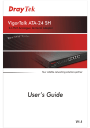
advertisement
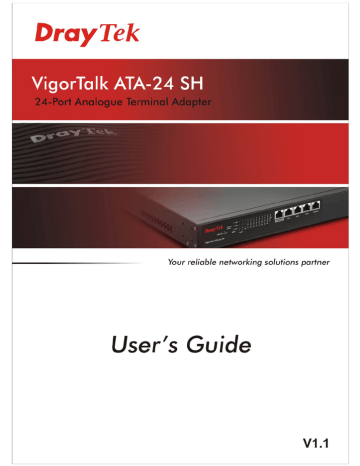
i
VigorTalk ATA24 SH Series User’s Guide
VigorTalk ATA-24 SH Series User’s Guide ii
VigorTalk ATA-24 SH
24-Port Analogue Terminal Adapter
User’s Guide
Version: 1.1
Date: 07/10/2009
iii VigorTalk ATA-24 SH Series User’s Guide
Copyright Information
Copyright
Declarations
Trademarks
Copyright 2009 All rights reserved. This publication contains information that is protected by copyright. No part may be reproduced, transmitted, transcribed, stored in a retrieval system, or translated into any language without written permission from the copyright holders. The scope of delivery and other details are subject to change without prior notice.
The following trademarks are used in this document: z
Microsoft is a registered trademark of Microsoft Corp. z
Windows, Windows 95, 98, Me, NT, 2000, XP, Vista and Explorer are trademarks of Microsoft Corp. z
Apple and Mac OS are registered trademarks of Apple Inc. z
Other products may be trademarks or registered trademarks of their respective manufacturers.
VigorTalk ATA-24 SH Series User’s Guide iv
T a b l l e o f f C o n t t e n t t s
1
Preface ...............................................................................................................1
1.1 LED Indicators and Connection .............................................................................................. 1
1.2 Hardware Installation .............................................................................................................. 4
1.3 Power Connection................................................................................................................... 4
1.4 Management Port Connection ................................................................................................ 5
1.5 Default WAN 1 Port Connection.............................................................................................. 5
1.6 Detailed Explanation for the Connector .................................................................................. 6
2
Configuring Basic Settings ..............................................................................9
2.1 Changing Password ................................................................................................................ 9
2.2 Quick Setup............................................................................................................................11
2.2.1 Adjusting WAN Connection Mode .................................................................................. 11
2.2.2 Static Mode..................................................................................................................... 12
2.2.3 DHCP Mode.................................................................................................................... 14
2.2.4 PPPoE ............................................................................................................................ 15
3
Advanced Configuration...................................................................................17
3.1 System setup ........................................................................................................................ 17
3.1.1 Status.............................................................................................................................. 17
3.1.2 Time ................................................................................................................................ 19
3.1.3 Syslog ............................................................................................................................. 21
3.1.4 Access Control................................................................................................................ 22
3.1.5 Configuration .................................................................................................................. 23
3.1.6 Firmware Upgrade .......................................................................................................... 24
3.1.7 Commit............................................................................................................................ 26
3.1.8 Reboot ............................................................................................................................ 26
3.2 Network Setup....................................................................................................................... 29
3.2.1 WAN and Internet Access Setup .................................................................................... 29
3.2.2 MGN................................................................................................................................ 36
3.3 Advanced Setup .................................................................................................................... 37
3.3.1 Port Block ....................................................................................................................... 37
3.3.2 DDNS.............................................................................................................................. 38
3.3.3 Port Mirroring .................................................................................................................. 40
3.4 Firewall Setup ....................................................................................................................... 41
3.4.1 DoS ................................................................................................................................. 41
3.5 VoIP Setup ............................................................................................................................ 44
3.5.1 Protocol........................................................................................................................... 45
3.5.2 Port Settings ................................................................................................................... 53 v VigorTalk ATA-24 SH Series User’s Guide
3.5.3 Speed Dial ...................................................................................................................... 56
3.5.4 Dial Plan ......................................................................................................................... 57
3.5.5 Tone Settings.................................................................................................................. 58
3.5.6 Nat Traversal .................................................................................................................. 61
3.5.7 Line Test ......................................................................................................................... 62
3.5.8 Miscellaneous ................................................................................................................. 63
3.5.9 Incoming Call Barring ..................................................................................................... 72
3.5.10 Statistics ....................................................................................................................... 75
3.5.11 Status............................................................................................................................ 79
3.5.12 Call History ................................................................................................................... 82
3.5.13 Configure Activate ........................................................................................................ 83
4
Trouble Shooting .............................................................................................85
4.1 Checking If the Hardware Status Is OK or Not...................................................................... 85
4.2 Checking If the Network Connection Settings on Your Computer Is OK or Not ................... 86
4.3 Pinging the Adapter from Your Computer ............................................................................. 89
4.4 Checking If the ISP Settings Are OK or Not.......................................................................... 90
4.5 Backing to Factory Default Setting If Necessary .................................................................. 92
4.6 Contacting Your Dealer ......................................................................................................... 93
Appendix A: Telnet Commands ......................................................................................95
A.1 Introduction ........................................................................................................................... 95
A.2 Root Commands................................................................................................................... 95
A.2.1 Enter Function Commands ............................................................................................ 95
A.2.2 Other Commands ........................................................................................................... 96
A.3 Advance Commands............................................................................................................. 96
A.3.1 General Commands ....................................................................................................... 96
A.3.2 Port Block Commands.................................................................................................... 96
A.3.3 Portmirror Commands .................................................................................................... 96
A.4 Diagnostics Commands........................................................................................................ 97
A.4.1 General Commands ....................................................................................................... 97
A.4.2 Learning_table Commands ............................................................................................ 97
A.4.3 Netstat Commands......................................................................................................... 97
A.4.4 Nslookup Commands ..................................................................................................... 97
A.4.5 Ping Commands............................................................................................................. 97
A.4.6 Traceroute Commands................................................................................................... 98
A.5 Firewall Commands .............................................................................................................. 98
A.5.1 General Commands ....................................................................................................... 98
A.5.2 DoS Commands ............................................................................................................. 98
A.6 Network Commands ........................................................................................................... 100
A.5.1 General Commands ..................................................................................................... 100
A.5.2 MGN Commands.......................................................................................................... 100
A.5.3 WAN Commands.......................................................................................................... 101
A.6 System Commands ............................................................................................................ 105
A.6.1 General Commands ..................................................................................................... 105
A.6.2 View ARP Cache Table Command .............................................................................. 105
A.6.3 View DHCP Assignment Command............................................................................. 105
VigorTalk ATA-24 SH Series User’s Guide vi
A.6.4 View Routing Table Command .................................................................................... 105
A.6.5 Administrator Control Commands ................................................................................ 105
A.6.6 Auto Logout Commands............................................................................................... 105
A.6.7 Config Commands........................................................................................................ 106
A.6.8 Manage Port Commands ............................................................................................. 106
A.6.9 Reboot Commands ...................................................................................................... 107
A.6.10 Show Status Command.............................................................................................. 107
A.6.11 Syslogd Commands ................................................................................................... 107
A.6.13 Upgrade Commands .................................................................................................. 108
A.7 Voip Commands ................................................................................................................. 109
A.7.1 General Commands ..................................................................................................... 109
A.7.2 H248 Commands ......................................................................................................... 109
A.7.3 Linetest Commands ..................................................................................................... 110
A.7.4 MGCP Commands ....................................................................................................... 110
A.7.5 Miscellaneous Commands ........................................................................................... 112
A.7.6 SIP Commands ............................................................................................................ 115
A.7.7 Statistics Commands.................................................................................................... 120
A.7.8 VoIP Status Commands ............................................................................................... 121
A.7.9 Tone User Defined Commands.................................................................................... 122
A.7.10 Config Commands...................................................................................................... 123
A.7.11 List Commands .......................................................................................................... 124
A.7.12 Protocol Commands................................................................................................... 124 vii VigorTalk ATA-24 SH Series User’s Guide
1
P r e f f a c e
The VigorTalk ATA-24 SH series integrates a rich suite of functions. These products are very suitable for providing multi-integrated solutions to SME markets. An application scenario for the VigorTalk ATA-24 SH is depicted in figure below, which illustrates interconnections among branch offices through the Internet via the VigorTalk ATA-24 SH adapter. Also, with
Internet phone features, the company can benefit from reducing operation fees.
Internet Telephony, also known as Voice over Internet Protocol (VoIP), is a technology that allows you to make telephone calls using a broadband Internet connection instead of a regular
(analog) phone line. It offers features and services that are unavailable with a traditional phone at no additional cost. Because Internet Telephony requires strictly minimal packet delay and jitter (since voice quality is intolerant of packet loss), the adapter integrates VoIP feature with
QoS and packet loss concealment mechanisms to effectively transport high priority voice traffic over IP with low latency. Another feature is T.38 fax relay. By enabling and configuring fax rate on a dial peer, the originating and the terminating adapter can enter fax relay transfer mode. By using the T.38 function, customers can also save on fax expenses.
1 .
.
1 L E D I
I n d i i c a t t o r r s a n d C o n n e c t t i i o n
The VigorTalk ATA-24 SH has 2 WAN interfaces. Each interface can be connected to an individual Internet Service Provider. The VigorTalk ATA-24 SH also supports a backup function for WAN interfaces – a user can select one WAN interface to be a backup interface.
If the master interface fails, the backup interface will take the place of the master interface immediately.
1
VigorTalk ATA-24 SH Series User’s Guide
LED
PWR
VACT
ALM
MGN
LNK
1000
FDX
LNK
Status
On
Explanation
The adapter is powered on.
Off The adapter is powered off.
On/Blinking The system is active.
Off The system is hanged.
On
On
Blinking
Off
On
Off
On
The system alarm is active.
The Ethernet link is established.
The data transmission is done through the corresponding port.
No Ethernet link is established.
It means that a normal 1000 Mbps connection is through its corresponding port.
It means that a normal 100/10 Mbps connection is through its corresponding port.
It means a full duplex connection on corresponding port.
Off
On
Off
It means a half duplex connection on corresponding port.
The Ethernet link is established on corresponding port.
No Ethernet link is established.
WAN/MIR
ROR
1000
On
FDX
Off
On
Off
It means that a normal 1000 Mbps connection is through its corresponding port.
It means that a normal 100 Mbps connection is through its corresponding port.
It means a full duplex connection on corresponding port.
It means a half duplex connection on corresponding port.
VigorTalk ATA-24 SH Series User’s Guid
e
2
LED
VoIP (1-24)
Status
On
Explanation
The phone is off hook (the handset of phone is hanging).
A phone call is incoming or on-line. Blinking
Factory Reset:
Used to restore the default settings. Turn on the adapter (VACT LED is blinking). Press the hole and hold for more than 5 seconds. When you see the VACT LED begins to blink rapidly than usual, release the button. Then the adapter will restart with the factory default configuration.
Interface
Factory Reset
CONSOLE
MGN
WAN (WAN1 ~ WAN2)
MIRROR
Description
Used to restore the default settings. Turn on the adapter (VACT LED is blinking). Press the hole and hold for more than 5 seconds. When you see the
VACT LED begins to blink rapidly than usual, release the button. Then the adapter will restart with the factory default configuration.
Provided for technician use.
Connecter for local management.
Connecter for remote networked devices.
Connecter for security monitor.
3
VigorTalk ATA-24 SH Series User’s Guide
1 .
.
2 H a r r d w a r r e
I
I n s t t a l l l l a t t i i o n
Phone service is available in VigorTalk ATA-24 SH. You can connect a RJ-11 jack port attached in a CPP to a telephone directly. The following example shows the connection for
Voice transmission through CPP.
1 .
.
3 P o w e r r C o n n e c t t i i o n
Before you purchasing the device, please check your environment to determine which power type that matches with your requirement.
The AC input and ground connections can be done on the rear panel. You can connect the rack to ground by using spring screws.
1. Connect the female end of the power cord to the power socket on the rear panel of
VigorTalk ATA-24 SH.
2. Connect the other end of the cord to a power outlet and make sure that no objects obstruct the airflow of the fans (located on the rear side of the unit).
VigorTalk ATA-24 SH Series User’s Guid
e
4
1 .
.
4 M a n a g e m e n t t P o r r t t C o n n e c t t i i o n
Users can connect the RJ-45 cable to the MGN port of the device. The IP address is
192.168.1.1 by default. The subnet of PC should be the same as default IP setting.
1 .
.
5 D e f f a u l l t t W A N 1 P o r r t t C o n n e c t t i i o n
Users can connect the RJ-45 cable to the WAN1 port of the device. The IP address is
172.16.1.2 by default. Modify the IP address of the network segment you want to use for accessing into Internet if necessary.
5
VigorTalk ATA-24 SH Series User’s Guide
1 .
.
6 D e t t a i i l l e d E x p l l a n a t t i i o n f f o r r t t h e C o n n e c t t o r r
Here provides you detailed explanation for some specific connectors that you have to be familiar.
T h e R S 2 3 2 C o n n e c t t o r r
The RJ45 connection jet is used for CLI commands for system configuration and control functions in the VigorTalk ATA-24. The jet is used for initialization of the VigorTalk ATA-24
SH during preliminary installation. The “management cable”, as shown below, converts the
RJ45 to the RS232 interface. The RJ45 jet connects to a console interface in theVigorTalk
ATA-24, while the RS232 DB9 connects to a console port on the computer. The default setting of the console port is “baud rate 115200, no parity, and 8 bit with 1 stop bit.”
S t a n d a r d 1 0 / 1 0 0 B a s e T E t h e r n e t I I n t t e r r f f a c e C o n n e c t t o r r
RJ45 jets provide 10/100 Base-T Ethernet interfaces. The interface supports MDI/MDIX auto-detection of either straight or crossover RJ45 cables. These cables are used on WAN,
LAN, and DMZ interfaces.
C h a s s i s C o n n e c t i o n s
The VigorTalk ATA-24 SH can be mounted on a rack by using standard brackets in a 19-inch rack or optional larger brackets on 23-inch rack (not included). The bracket for 19- and
23-inch racks are shown below.
Attach the brackets to the chassis of a 19- or a 23-inch rack (as shown in the figures below).
Repeat the above procedure for the second bracket, which attaches the other side of the chassis.
VigorTalk ATA-24 SH Series User’s Guid
e
6
After the bracket installation, the VigorTalk ATA-24 SH chassis can be installed in a rack by using four screws for each side of the rack.
D e s k t t o p T y p e I
I n s t t a l l l l a t t i i o n
Rubber pads are included with the VigorTalk ATA-24SH. These rubber pads improve the air circulation and decrease unnecessary rubbing on the desktop.
7
VigorTalk ATA-24 SH Series User’s Guide
This page is left blank.
VigorTalk ATA-24 SH Series User’s Guid
e
8
2
C o n f f i i g u r i i n g B a s i i c S e t t t i i n g s
For use the adapter properly, it is necessary for you to change the password of web configuration for security and adjust primary basic settings.
This chapter explains how to setup a password for an administrator and how to adjust basic settings for accessing Internet successfully.
2 .
.
1 C h a n g i i n g P a s s w o r r d
To change the password for this device, you have to access into the web browser with default password first.
1. Make sure your computer connects to the adapter MGN port correctly.
Notice: You may set up the IP address of the computer to be the same subnet as the
default IP address of Vigor adapter 192.168.1.1. For the detailed information, please refer to the later section - Trouble Shooting of this guide.
2. Open a web browser on your PC and type http://192.168.1.1. A pop-up window will open to ask for username and password. Please type default values on the window for the first time accessing. The default value for user name is “admin” and the password is
“1234”. Next, click OK.
9
VigorTalk ATA-24 SH Series User’s Guide
3. Now, the Main Screen will pop up.
4. Go to System page and choose Change Password.
5. The following screen will appear.
6. Enter the login password (1234) on the field of Old Password. Type a new one in the field of New Password and retype it on the field of Confirm Password. Then click Apply to continue.
7. Now, the password has been changed. Next time, use the new password to access the
Web Configurator for this adapter.
8. Next, you will see the login screen after clicking Apply. Please use new password to re-enter the system configuration.
VigorTalk ATA-24 SH Series User’s Guid
e
10
2 .
.
2 Q u i i c k S e t t u p
Quick Setup is designed for configuring your broadband adapter accessing Internet with simply steps. There are two phases of quick setup, one is WAN configuration and the other is
LAN configuration.
2 .
.
2 .
.
1 A d j j u s t t i i n g W A N C o n n e c t t i i o n M o d e
In the Quick Setup group, you can configure the adapter to access the Internet with different modes such as Static, DHCP and PPPoE modes. For most users, Internet access is the primary application. The adapter supports the Ethernet WAN interface for Internet access. The following sections will explain in more detail the various broadband access configurations. All settings in this section will be applied in the first WAN1 interface.
Now, you have to select an appropriate WAN connection type for connecting to the Internet through this adapter according to the settings that your ISP provided.
MAC Address Adapter Default-
Use the default Mac address stored originally in adapter.
User Definition-
11
VigorTalk ATA-24 SH Series User’s Guide
Downstream Rate
Upstream Rate
Type
Physical Mode
IP Mode
Use a MAC address defined by the user.
Assign the downstream rate for this WAN interface. The default value is 102400 kbps (100 Megabit). This setting is very important for VigorTalk ATA-24 SH incoming buffer adjustment. If you use a
DSL subscriber service with a 2Mbps downstream, please set the downstream rate setting with 2Mbps.
Assign the transmission rate for this WAN interface. The default value is 102400 kbps (100 Megabit). This setting is very important for VigorTalk ATA-24 SH outgoing buffer adjustment. If you use a
DSL subscriber service with a 256Kbps downstream, please set the downstream rate setting with 256Kbps.
Select a connection type for this WAN interface. Currently, there is only one setting offered for you to choose - Fast Ethernet.
Select connection speed mode for this WAN interface. There are
auto negotiation, full duplex, and half duplex of either
10/100/1000M speed options for the WAN Interface.
Select an IP mode for this WAN interface. There are three available modes for Internet access, Static, DHCP and PPPoE. On this page you may configure the WAN interface to use Static (fixed IP) or
DHCP (dynamic IP address) or PPPoE. Most of the cable users will use the DHCP mode to get a globally reachable IP address from the cable host system.
2 .
.
2 .
.
2 S t t a t t i i c
M o d e
You can manually assign a static IP address to the WAN interface and complete the configuration by applying the settings and rebooting your adapter. Choosing Static as the IP mode, you will see the following page:
VigorTalk ATA-24 SH Series User’s Guid
e
12
All the settings here are set by privately. Your ISP will not provide these settings.
IP Address
Assign a private IP address to the WAN interface.
Subnet Mask
Default Gateway
Assign a subnet mask value to the WAN interface.
Assign a private IP address to the gateway.
Primary DNS
Secondary DNS
Assign a private IP address to the primary DNS.
Assign a private IP address to the secondary DNS.
IP Alias List
Assign other IP addresses to be bound to this interface. This setting is optional.
After setting up the WAN interface, the user can click Next to setup the MGN interface continuously.
MGN – MGN IP/DHCP Page
IP Address
Subnet Mask
Start IP
End IP
Primary DNS
Secondary DNS
Lease Time
Gateway IP
Assign an IP address for the LAN interface.
Assign the subnet mask for the LAN interface.
DHCP server.
Assign the start IP address of the IP pool that DHCP server can use for clients in LAN.
Assign the end IP address of the IP pool that DHCP sever can use for clients in LAN.
Type the IP address for primary DNS.
Type the IP address for secondary DNS.
Type the number for lease time. The default setting is 1440.
Type the IP address as DHCP client.
13
VigorTalk ATA-24 SH Series User’s Guide
When you finished the above required settings, please click Finish. A system reboot page will appear. Click Apply to activate the static mode configuration.
2 .
.
2 .
.
3 D H C P
M o d e
DHCP allows a user to obtain an IP address automatically from a DHCP server on the Internet.
If you choose DHCP mode, the DHCP server of your ISP will assign a dynamic IP address for
VigorTalk ATA-24 SH automatically. It is not necessary for you to assign any setting. (Host
Name and Domain Name are required for some ISPs). S imply click Next to setup LAN interface.
After setting up the Host Name and Domain Name for the WAN interface, the user can click
Next to setup the MGN interface continuously.
LAN – LAN IP/DHCP Page
IP Address
Subnet Mask
Start IP
VigorTalk ATA-24 SH Series User’s Guid
e
Assign an IP address for the LAN interface.
Assign the subnet mask for the LAN interface.
DHCP server; click Relay Agent to activate relay agent function.
Assign the start IP address of the IP pool that DHCP server can use for clients in LAN.
14
End IP
Primary DNS
Secondary DNS
Lease Time
Gateway IP
Assign the end IP address of the IP pool that DHCP sever can use for clients in LAN.
Type the IP address for primary DNS.
Type the IP address for secondary DNS.
Type the number for lease time. The default setting is 1440.
Type the IP address as DHCP client.
When you finished the above required settings, please click Finish. A system reboot page will appear. Click Apply to activate the static mode configuration.
2 .
.
2 .
.
4
P
P
P o
E
PPPoE stands for Point-to-Point Protocol over Ethernet. It relies on two widely accepted standards: PPP and Ethernet. It connects users through an Ethernet to the Internet with a common broadband medium, such as a single DSL line, wireless device or cable modem. All the users over the Ethernet can share a common connection.
PPPoE is used for most of DSL modem users. All local users can share one PPPoE connection for accessing the Internet. Your service provider will provide you information about user name, password, and authentication mode.
If your ISP provides you the PPPoE (Point-to-Point Protocol over Ethernet) connection, please select PPPoE for this router to get the following page. Enter the username and
password provided by your ISP on the web page.
User Name
Password
Authentication
Service Name
Type a specific valid user name provided by the ISP.
Type a valid password provided by the ISP.
Select PAP or CHAP protocol for PPP authentication. The default value is PAP.
Type a service name required from ISP service.
15
VigorTalk ATA-24 SH Series User’s Guide
After setting up the PPPoE, click Next to setup the LAN interface continuously.
IP Address
Subnet Mask
Type an IP address for the LAN interface.
Type the subnet mask for the LAN interface.
Start IP
DHCP server; click Relay Agent to activate relay agent function.
Type the start IP address of the IP pool that DHCP server can use for clients in LAN.
End IP
Primary DNS
Secondary DNS
Type the end IP address of the IP pool that DHCP sever can use for clients in LAN.
Type the IP address for primary DNS.
Type a private IP address to the secondary DNS.
Lease Time (Min)
Set a lease time for the DHCP server. The time unit is minute.
Gateway IP (Optional)
Set a gateway IP address for the DHCP server.
VigorTalk ATA-24 SH Series User’s Guid
e
16
3
A d v a n c e d C o n f f i i g u r r a t i i o n
After finished basic configuration of the adapter, you can access Internet with ease. For the user who wants to adjust more setting for suiting his/her request, please refer to this chapter for getting detailed information about the advanced configuration of this adapter.
3 .
.
1 S y s t t e m s e t t u p
For the system setup, there are several items that you have to know the way of configuration:
Status, Time Setup, Syslog Setup, Access Control Setup, Reboot and Firmware Upgrade Setup,
Diagnostic Tools and Configuration Setup.
3 .
.
1 .
.
1 S t t a t t u s
The online Status function provides some useful system information on the current status of the VigorTalk ATA-24. A user can observe the system status on this Web page and determine which setting needed to be changed in corresponding web pages. In the System group, click the Status option. The online Status Web page contains three parts: Basic Status, LAN
Status, and WAN Status.
Refresh Option
You can choose to automatically refresh the Web page information.
There are four options given as shown below.
No Refresh: Static information page.
Every 10 Seconds: Refreshes the page every 10 seconds.
Every 20 Seconds: Refreshes the page every 20 seconds.
Every 30 Seconds: Refreshes the page every 30 seconds.
17
VigorTalk ATA-24 SH Series User’s Guide
B a s i i c
S t t a t t u s
General status of this adapter will be displayed on Basic Status page.
Model
Hardware Version
Firmware Version
Build Date&Time
System Uptime
CPU Usage
Memory Usage
Current System Time
Display the model name of the adapter.
Display the hardware version of the adapter.
Display the firmware version of the adapter.
Display the date and time of the current firmware build.
Display the amount of time that the adapter has been online.
Display the average percentage of the CPU being used.
Display the percentage of memory being used.
Display the current local system time.
M G N
S t t a t t u s
The status of MGN connection is shown in this page. Simply click LAN Status tag to get the detailed.
IP Address
MAC Address
RX Packets
VigorTalk ATA-24 SH Series User’s Guid
e
Display the IP address of the LAN interface.
Display the MAC address of the LAN Interface.
Display the total number of received packets at the LAN interface.
18
TX Packets Display the total transmitted packets at the LAN interface.
W A N S t t a t t u s
The status of WAN interface (Static or DHCP) is shown in this page. Simply click WAN
Status tag to get the detailed. There are four sets of WAN status can be shown in this page at one time. The sample below just lists one set of WAN status for only WAN1 interface is used.
IP Address
MAC Address
Primary DNS
Secondary DNS
Gateway
RX Packets
TX Packets
Connection Status
Up Time
Display the IP address of the WAN interface.
Display the MAC address of the WAN Interface.
Display the IP address of the primary DNS.
Display the IP address of the secondary DNS.
Display the IP address of the default gateway.
Display the total received packets for each WAN interface.
Display the total transmitted packets for each WAN interface.
Display the connection status of the WAN interface.
Display the total system uptime of the interface.
3 .
.
1 .
.
2 T i i m e
As an NTP (Network Time Protocol) client, the adapter gets standard time from the time server. Typically, NTP achieves high accuracy and reliability with multiple redundant servers and diverse network paths.
The VigorTalk ATA-24 SH supports synchronization with a specific NTP server or the remote
PC host of the administrator. In the System group, click the Time option. The Time page is shown below:
19
VigorTalk ATA-24 SH Series User’s Guide
Use Browser Time
Use NTP Time
NTP Server
Time Zone
Click this option to use the browser time from the remote administrator PC host as adapter’s system time.
Click this option to use the time from an NTP server as adapter’s system time.
Assign a public IP address or domain name of the NTP server.
Select the time zone where the VigorTalk ATA-24 SH is located.
Daylight Savings Time Select Use to activate this function. This function is useful for some areas.
Update Interval Select a time interval for updating from the NTP server.
VigorTalk ATA-24 SH Series User’s Guid
e
20
3 .
.
1 .
.
3
S y s l l o g
The VigorTalk ATA-24 SH supports a Syslog function to keep a record of abnormal conditions. The adapter will send Syslog packets to a Syslog server on the remote site. The administrator can observe any abnormal events from VigorTalk ATA-24. In the System group, click the Syslog option. The Syslog web page is shown below:
Status
Syslog Server IP
Syslog Server Port
Syslog Facility
Syslog Severity
Click Enable to activate this function. The adapter will send system log message for your reference. If you click Disable, the adapter will not send out any message about system log.
The IP address of the Syslog server. If a user assigns an IP address of “0.0.0.0”, the Syslog function will be disabled. Then, VigorTalk
ATA-24 SH will not send Syslog packets to the Syslog server.
Assign a port for the Syslog protocol.
Facility value (local user 0 to 7) defined by syslog protocol. Use the drop down list to choose the one you want.
Determine what level of the log will be sent out. There are eight items representing different levels provided by the device.
Emergency: this is the highest level. Only Syslog marked with emergency will be sent out.
Alert: when you choose this level, Syslog marked with Emergency,
Alert will be sent out.
Critical: when you choose this level, Syslog marked with
Emergency, Alert and Critical will be sent out.
Error: when you choose this level, Syslog marked with Emergency,
Alert, Critical and Error will be sent out.
Warning: when you choose this level, Syslog marked with
Emergency, Alert, Critical, Error and Warning will be sent out.
Informational: when you choose this level, Syslog marked with
Emergency, Alert, Critical, Error, Warning and Information will be sent out.
Debug: when you choose this level, all of the logs will be sent out.
21
VigorTalk ATA-24 SH Series User’s Guide
3 .
.
1 .
.
4 A c c e s s C o n t t r o l l
This page allows you to determine which services (HTTP/Telnet/SSH) is used for the user to access VigorTalk ATA-24. In addition, you can also limit some hosts to access VigorTalk
ATA-24 SH with specified IP address.
In the System group, click the Access Control option. You will get the following page:
Management Method
Allow Management from
the WAN
There are three management methods provided here for you to choose for your adapter. Check HTTP/Telnet/SSH for the adapter.
Disable - Disable the management from the WAN interface.
Enable All - Enable all management (through
VigorTalk ATA-24 SH Series User’s Guid
e
22
Management Port
PING Restriction
HTTP/Telnet/SSH) from the WAN interface.
Enable User Defined WAN IP - System can be managed by these three IP addresses via WAN.
Allowed IP1(to 3) - Type in ranges for IP addresses (up to three) for managing the system.
Default Ports - Use the default ports for HTTP and Telnet if you choose HTTP and Telnet as management methods.
User Defined Ports - Or you can assign new port numbers for
HTTP, Telnet and SSH respectively.
Disable PING from the MGN -Choose this function to reject all ICMP packets from LAN side.
Disable PING from the WAN - Choose this function to reject all ICMP packets from WAN side.
3 .
.
1 .
.
5 C o n f f i i g u r a t t i i o n
Most of the settings can be saved locally as a configuration file, and can be applied to another adapter. The VigorTalk ATA-24 SH supports the restoring and uploading functions of the
configuration files. In the System group, click the Configuration Setup option. And you can see the following page.
Select a Configuration File Please click the Browse… button to find out the location of the configuration file to be uploaded to the adapter and click
Apply.
Backup Configuration File Download the configuration file to a local host. The default
Push Backup Button file name is “ATA24-SH.cfg”.
23
VigorTalk ATA-24 SH Series User’s Guide
3 .
.
1 .
.
6 F i i r m w a r e U p g r a d e
VigorTalk ATA-24 SH allows users to upgrade firmware through a Web interface. In the
System group, click the Firmware Upgrade option. You can see the following page then.
Before you execute the firmware upgrade, please download the newest firmware from
Draytek’s website (www.draytek.com) or FTP site (ftp.draytek.com) on the computer first.
Caution
Current Version
Location
Firmware
TFTP Server IP
Remote File Name
Apply
Display a caution for your reference.
Display current firmware version that you are using.
Local means upgrade firmware from browser.
Remote means upgrade firmware from a remote TFTP server.
Specify the location of the firmware file if you want to upgrade the firmware locally.
If you want to upgrade the firmware of this adapter from remote side, please type the IP address of the TFTP server.
The default filename will be shown here. If you have use another name to save the firmware file, please type the new name in this field.
After finished your selection, please click Apply to execute the firmware upgrade.
F i r m w a r r e U p g r a d e f r o m a C o n s o l e P o r t
Firmware upgrade can be done from a console port, too. The following example was run on a
Windows environment.
1. Download the newest firmware from the DrayTek Website (www.draytek.com.tw) or FTP site (ftp.draytek.com) on your computer first.
2. Connect the RJ45 connector of console cable to the console port on VigorTalk ATA-24
SH and the DB9 connector of the console cable to the RS232 port on the PC.
VigorTalk ATA-24 SH Series User’s Guid
e
24
The default setting of the console port is “baud rate 115200, no parity, and 8 bit with 1 stop bit.”
3. Power on VigorTalk ATA-24, then press ENTER before the system reboots completely.
4. Type LAN IP, TFTP Server IP, Image Name one by one, and press ENTER.
5.
The firmware upgrade begins.
6.
After firmware upgrade is finished, the device will restart.
25
VigorTalk ATA-24 SH Series User’s Guide
3 .
.
1 .
.
7
C o m m i i t t
Commit can save the current settings. Please click Apply to save the VigorTalk ATA-24 SH system settings.
3 .
.
1 .
.
8 R e b o o t t
The VigorTalk ATA-24 SH system can be restarted from a Web browser. Reboot screen can appear after you finish the changing of WAN and LAN settings. You have to reboot the adapter to invoke the configured settings that you made before. Besides, you can select Reset
to factory default to reboot the device and retrieve the default settings.
In the System group, choose the Reboot option. In the web page of Reboot, a user must either keep the current configuration settings or use the default configuration after the VigorTalk
ATA-24 SH system has been rebooted.
VigorTalk ATA-24 SH Series User’s Guid
e
26
Click Apply to reboot the whole system. The rebooting procedure usually takes 60 or more seconds.
3 .
.
1 .
.
9 D i i a g n o s t t i i c T o o l l s
In some cases, a user may need to know some information about the adapter, such as static or dynamic databases, or other routing information. The VigorTalk ATA-24 SH supports four functions, Routing Table, ARP Cache Table, and DHCP Assignment Table for the user to review such information.
In the System group, click the Diagnostic Tools option z
Select View Routing Table to get the following page:
Destination
Gateway
Subnet Mask
Flags
Display the destination IP address for various routings.
Display the default gateway.
Display the subnet mask for various routings.
Display the status of the routing entries.
27
VigorTalk ATA-24 SH Series User’s Guide
is a WAN interface. routing information. z
Select View ARP Cache Table to get the following page:
IP Address
MAC Address
Display the IP address for different ARP cache.
Display the MAC address for different ARP cache. it is a WAN1 interface; vlan4042 means it is a WAN2 interface;
vlan4043 means it is a WAN3 interface.
ARP information. z
Select View DHCP Assignment Table to get the following page:
Assigned IP
Display the IP address of the static DHCP server.
MAC Address
Display the MAC address of the static DHCP server.
Time Left Display the remaining time for this IP address assigned by DHCP server. When the time expired, such IP address would not be kept for this client and might be assigned to other client.
VigorTalk ATA-24 SH Series User’s Guid
e
28
information.
3 .
.
2 N e t t w o r r k S e t t u p
For Internet access, it is necessary for you to set WAN and MGN interfaces for the adapter.
3 .
.
2 .
.
1 W A N a n d I
I n t e r n e t t A c c e s s S e t t u p
The VigorTalk ATA-24 SH supports two WAN interfaces (with two IP Modes – Static or
DHCP), which share the same setting page. In the Network group, please click the WAN option. The following page will be shown.
Backup
Edit
IP Mode
Enables or disables backup function for WAN interfaces. If you enable this function, the backup-master/backup-slave will execute the job of master/slave device when the master/slave device fails to work.
Open the configuration page of this WAN interface.
Display current mode of this WAN interface. There are three options:
Static, DHCP or PPPoE.
Active
Default Route
Activates/closes this WAN interface.
Sets this WAN interface as default route interface.
Backup-Master
Sets this WAN interface as a master interface. WAN1 must be assigned as Master interface if Backup function is enabled.
Backup-Slave
VoIP
Sets this WAN interface as a slave interface.
Sets this WAN interface as VoIP default interface.
Most users will use their adapters primarily for Internet access. The VigorTalk ATA-24 SH supports broadband Internet access and provides multiple WAN interfaces. The following sections will give a detailed illustration to broadband access methods.
29
VigorTalk ATA-24 SH Series User’s Guide
Click the “Edit” icon to bring up the WAN configuration page for the corresponding interface.
Default MAC
Downstream Rate
Uses the default Mac address.
User Defined MAC Uses a MAC address defined by users. If you select this item, you have to type the MAC address in the box below.
Sets downstream rate for this WAN interface. The default value is
102400 kbps (100 Megabit).
Upstream Rate
Physical Mode
Sets transmission rate for this WAN interface. The default value is
102400 kbps (100 Megabit).
Sets connection speed mode. There are five options including Auto
negotiation, full duplex, half duplex, 10M, 100M and 1000M.
IP Mode Sets an IP Mode with Static (fixed IP), DHCP (dynamic IP
address) or PPPoE and creates the IP group information. Most cable modem users will use DHCP to get a globally reachable IP address from the cable head-end system. Different mode will lead different configuration and will be explained in later section.
Before you connect a broadband access device e.g. a DSL/Cable modem to VigorTalk
ATA-24 SH, you need to know what kind of Internet access your ISP provides. The following sections introduce two widely used broadband access services: Static, PPPoE for DSL,
DHCP for Cable modem. In most cases, you will get a DSL or cable modem from the broadband access service provider. VigorTalk ATA-24 SH is connected behind the broadband device i.e. DSL/cable modem and works as a NAT or IP adapter for broadband connections.
Next, we will introduce each WAN mode in detailed.
VigorTalk ATA-24 SH Series User’s Guid
e
30
S t t a t t i i c I
I
P C o n f f i i g u r a t t i i o n
It means that the IP group information for WAN interface is manually assigned by the user.
IP Address
Subnet Mask
Default Gateway
Primary DNS
Secondary DNS
MTU
Host Name
Domain Name
Detect Type
Sets the private IP address of WAN interface.
Sets the subnet mask value of WAN interface.
Sets the private IP address of gateway.
Sets the private IP address of primary DNS.
Sets the private IP address of secondary DNS.
It means the maximum transmission unit. Default value is 1500.
Change it if you want.
Some ISP may ask you to type your host name. Please type in if necessary.
Some ISP may ask you to type your domain name. Please type in if necessary.
Select a detecting type for this WAN interface. There are three ways Send ARP to Gateway, Send PING and Send HTTP
31
VigorTalk ATA-24 SH Series User’s Guide
Request supported in ATA24-SH.
Detect Interval (sec)
No-Reply Count
Detect Destination Host
(IP or Domain Name)
IP Alias List
Assign an interval period of time for each detecting. The minimum value is 3 and no limit for maximum value.
Assign detecting times to ensure the connection of the WAN.
After passing the times you set in this field and no reply received by the adapter, the connection of WAN interface will be regarded as breaking down.
Assign an IP address or Domain name as a destination to be detected whether the host is active (sending reply to the adapter) or not. If not, the connection of WAN interface will be regarded as breaking down. This function is available when Detect Type is set with Send PING or Send Http
Request.
Sets other IP addresses binding in this interface. You can set up to 32 sets of IP alias settings. If you have typed addresses here, you can see and choose it in later web page settings.
Reset page. To apply all settings, click Apply on the WAN Interface
Configuration page and reboot your adapter.
Click this button to clear all the configurations for this page.
VigorTalk ATA-24 SH Series User’s Guid
e
32
D H C P C o n f f i i g u r a t t i i o n
If the WAN interface is set as a DHCP client, the VigorTalk ATA-24 SH will ask for IP network settings from the DHCP server or DSL modem automatically. It is not necessary for users to manually configure the adapter.
MTU
Host Name
Domain Name
Detect Type
It means the maximum transmission unit. Default value is 1500.
Change it if you want.
Some ISP may ask you to type your host name. Please type in if necessary.
Some ISP may ask you to type your domain name. Please type in if necessary.
Select a detecting type for this WAN interface. There are three ways Send ARP to Gateway, Send PING and Send HTTP
Request supported in the adapter.
Detect Interval (sec)
Assign an interval period of time for each detecting. The minimum value is 3 and no limit for maximum value.
No-Reply Count
Assign detecting times to ensure the connection of the WAN.
After passing the times you set in this field and no reply received by the adapter, the connection of WAN interface will be regarded as breaking down.
Detect Destination Host Assign an IP address or Domain name as a destination to be detected whether the host is active (sending reply to the
33
VigorTalk ATA-24 SH Series User’s Guide
(IP or Domain Name)
adapter) or not. If not, the connection of WAN interface will be regarded as breaking down. This function is available when Detect Type is set with Send PING or Send Http
Request. page. To apply all settings, click Apply on the WAN Interface
Configuration page and reboot your adapter.
Click this button to clear all the configurations for this page. Reset
P P P o E C o n f f i i g u r a t t i i o n
Most DSL modem users will use this mode. All the local users can share one PPPoE connection to access the Internet.
User Name
Password
Authentication
Service Name
PPPoE IP Alias
MTU
VigorTalk ATA-24 SH Series User’s Guid
e
Assign a specific valid user name provided by local ISP.
Assign a valid password provided by local ISP.
Select PAP or CHAP protocol for PPP authentication according to the feature that your ISP provided for widest compatibility. The default value is PAP. The password will be encrypted in CHAP but not in PAP.
Assign a service name required for some ISP services.
Set other IP addresses binding in this interface. You can set up to 32 sets of IP alias settings. If you have typed addresses here, you can see and choose it in later web page settings.
Mean maximum transmission unit of one packet. The default value is 1442.
34
Fixed IP/Fixed IP Address Usually ISP dynamically assigns IP address to you each time you connect to it and request. In some case, your ISP provides service to always assign you the same IP address whenever you request. In this case, you can fill in this IP address in the Fixed
IP field. Please contact your ISP before you want to use this function. Click Yes to use this function and type in a fixed IP address in the box of Fixed IP Address.
Detect Interval
Assign an interval time for detecting if the WAN connection is on or off.
No-Reply Count
Assign detecting times to ensure the connection of the WAN.
After passing the times you set in this field and no reply received by the router, the connection of WAN interface will be regarded as breaking down.
Reset page. To apply all settings, click Apply on the WAN Interface
Configuration page and reboot your router.
Click this button to clear all the configurations for this page.
35
VigorTalk ATA-24 SH Series User’s Guide
3 .
.
2 .
.
2 M G
N
In the Network group, select MGN option. The following page for LAN IP/DHCP will be shown.
IP Address
Subnet Mask
Type the IP address.
Type the subnet mask.
Start IP server.
Set the starting IP address of the IP address pool for DHCP server.
End IP
Primary DNS
Secondary DNS
Set the ending IP address of the IP address pool for DHCP server.
Set the private IP address of the primary DNS.
Set the private IP address of the secondary DNS.
Lease Time (Min)
Set a lease time for the DHCP server. The time unit is minute.
Gateway IP (Optional)
Set a gateway IP address for the DHCP server.
Click Apply to reboot the system and apply the settings.
VigorTalk ATA-24 SH Series User’s Guid
e
36
3 .
.
3 A d v a n c e d S e t t u p
In the Advanced menu, there are several items offered here for you to adjust for the adapter.
3 .
.
3 .
.
1 P o r t
B l l o c k
The Port Block function provides a user to set lots of proprietary port numbers. Packets will be dropped if destination ports (both TCP and UCP) of packets with these assigned port numbers are on WAN and LAN. The advantage of this feature is to filter some unnecessary packets or attacking packets on Internet environment or LAN network. VigorTalk ATA-24 SH supports ten port numbers to be blocked.
In the Advanced group, click Port Block option. You will get the following page.
Index
Status
The number of each entry.
User can Disable or Enable the port block for the specified port.
Port Number
Assign a port number to be blocked in system. The default port setting is 135.
Click Apply to finish this setting.
37
VigorTalk ATA-24 SH Series User’s Guide
3 .
.
3 .
.
2 D D N S
The Dynamic DNS function allows the adapter to update its online WAN IP address, which assigned by ISP or other DHCP server to the specified Dynamic DNS server. Once the adapter is online, you will be able to use the registered domain name to access the adapter or internal virtual servers from the Internet. DDNS is more popular on dynamic IP users, who typically receive dynamic, frequently-changing IP addresses from their service provider.
Before you set up the Dynamic DNS function, you have to subscribe free domain names from the Dynamic DNS service providers. The adapter provides up to ten accounts for the function and supports the following providers: www.dynsns.org, www.no-ip.com, www.dtdns.com,
www.changeip.com, www.ddns.cn. You should visit their websites for registering your own domain name on the adapter.
In the Advanced group, click DDNS option. You will get the following page.
Domain Name
Service Provider
Service Type
Active
Display the domain name set for the entry.
Display the service provider that supports DDNS.
Display the service type for the entry.
Display the activation status (disable or enable) for this entry.
Status Display the connection status of this entry.
Click Refresh to re-display the whole page information.
To modify DDNS setting, click an entry number to get into edit mode.
VigorTalk ATA-24 SH Series User’s Guid
e
38
Status
Interface
Server Provider
Click Disable to disable this function. Click Enable to activate this function.
Select a specific interface for registering on DDNS server. The
Interface should be any WAN port on VigorTalk series.
Assign a provider name to support DDNS server. The
VigorTalk ATA-24 SH supports 7 domain server providers as default.
Server Type
Domain Name
Login Name
Login Password
Wild Card
Backup MX
Mail Extender
Select Static, Dynamic or Custom type for this entry of DDNS settings.
Assign a private domain name to be accessed.
Assign a name to login into DDNS server.
Assign a password to login into DDNS server.
If you want anything-here.yourhost.dyndns.org to work (EX. To make things like www.yourhost.dyndns.org work), click
“Enable” to active this function.
MX stands for Mail Exchanger. Mail Exchangers are used for directing mail to specific servers other than the one a hostname points at.
Assign an email address.
39
VigorTalk ATA-24 SH Series User’s Guide
Click Apply to finish these settings and return to previous page.
Note:
1. The Wildcard and Backup MX features are not supported for all Dynamic DNS providers. You could get more detailed information from their websites.
2. Backup MX provides a secondary mail server to hold your e-mail if your main email server go offline for any reason. Once you go back online, your email will be delivered to you.
3 .
.
3 .
.
3 P o r t M i i r r o r i i n g
ATA 24SH supports port mirroring function in WAN interfaces. Generally speaking, this function copies traffic from one or more specific ports to a target port. This mechanism helps manager track the network errors or abnormal packets transmission without interrupting the flow of data access the network. By the way, user can apply this function to monitor all traffics which user needs to check.
There are some advantages supported in this feature. Firstly, it is more economical without other detecting equipments to be set up. Secondly, it may be able to view traffic on one or more ports within a VLAN at the same time. Thirdly, it can transfer all data traffics to be mirrored to one analyzer connect to the mirroring port. Last, it is more convenient and easy to configure in user’s interface.
Click Advanced>> Port Mirroring. You will see the following page.
Enable/Disable
Click Disable to disable this function. Click Enable to activate this function.
Mirroring Port
Mirrored Port(s)
Select a port to view traffic sent from mirrored ports.
Click which ports are necessary to be mirrored.
After finishing the settings, please click Apply.
VigorTalk ATA-24 SH Series User’s Guid
e
40
3 .
.
4 F i i r r e w a l l l l
S e t t u p
The firewall controls the allowance and denial of packets through the adapter.
The
Firewall Setup in the VigorTalk ATA-24 SH Series mainly consists of Denial of Service
(DoS) only. The firewall filters help to protect your computer against attack from outsiders.
The following sections will explain how to configure the Firewall. The DoS facility can detect and mitigate the DoS attacks. T
3 .
.
4 .
.
1 D o
S
The DoS function helps to detect and mitigates DoS attacks. These include flooding-type attacks and vulnerability attacks. Flooding-type attacks attempt to use up all your system's resources while vulnerability attacks try to paralyze the system by offending the vulnerabilities of the protocol or operation system.
In the Firewall group, click the DOS option. You will see the following page. The DoS
Defense Engine inspects each incoming packet against the attack signature database. Any packet that may paralyze the host in the security zone is blocked. The DoS Defense Engine also monitors traffic behavior. Any anomalous situation violating the DoS configuration is reported and the attack is mitigated.
DoS Defense
Enables or disables the DoS Defense function. The default value is Disable.
Enable SYN Flood Defense Activates the SYN flood defense function. If the amount of
TCP SYN packets from the Internet exceeds the user-defined threshold value, the adapter will be forced to randomly discard the subsequent TCP SYN packets within the user-defined
41
VigorTalk ATA-24 SH Series User’s Guide
timeout period. The default setting for threshold and timeout are
300 packets per second and 10 seconds, respectively.
Enable UDP Flood Defense Activates the UDP flood defense function. If the amount of
UDP packets from the Internet exceeds the user-defined threshold value, the adapter will be forced to randomly discard the subsequent UDP packets within the user-defined timeout period. The default setting for threshold and timeout are 300 packets per second and 10 seconds, respectively.
Enable ICMP Flood
Defense
Activates the ICMP flood defense function. If the amount of
ICMP echo requests from the Internet exceeds the user-defined threshold value, the adapter will discard the subsequent echo requests within the user-defined timeout period. The default setting for threshold and timeout are 300 packets per second and 10 seconds, respectively.
Enable Port Scan Detection Activates the Port Scan detection function. Port scan sends packets with different port numbers to find available services, which respond. The adapter will identify it and report a warning message if the port scanning rate in packets per second exceeds the user-defined threshold value. The default threshold is 300 pps (packets per second).
Enable Block IP Options
Activates the Block IP options function. The adapter will ignore any IP packets with IP option field appearing in the datagram header.
Enable Block Land
Activates the Block Land function. A Land attack occurs when an attacker sends spoofed SYN packets with identical source address, destination addresses and port number as those of the victim.
Enable Block Smurf
Activates the Block Smurf function. The adapter will reject any
ICMP echo request destined for the broadcast address.
Enable Block Trace Route Activates the Block trace route function. The adapter will not forward any trace route packets.
Enable Block SYN
Fragment
Enable Block Fraggle
Attack
Enable TCP Flag Scan
Activates the Block SYN fragment function. Any packets having the SYN flag and fragmented bit sets will be dropped.
Activates the Block fraggle Attack function. Any broadcast
UDP packets received from the Internet are blocked.
Activates the Block TCP flag scan function. Any TCP packet with an anomalous flag setting is dropped. These scanning activities include no flag scan, FIN without ACK scan, SYN
FIN scan, Xmas scan and full Xmas scan.
VigorTalk ATA-24 SH Series User’s Guid
e
42
Enable Tear Drop
Enable Ping of Death
Activates the Block Tear Drop function. This attack involves the perpetrator sending overlapping packets to the target hosts so that target host will hang once they re-construct the packets.
The adapters will block any packets resembling this attacking activity.
Activates the Block Ping of Death function. Many machines may crash when receiving an ICMP datagram that exceeds the maximum length. The adapter will block any fragmented ICMP packets with a length greater than 1024 octets.
Enable Block ICMP
Fragment
Enable Block Unknown
Protocol
Activates the Block ICMP fragment function. Any ICMP packets with fragmented bit sets are dropped.
Activates the Block Unknown Protocol function. The adapter will block any packets with unknown protocol types.
Click Apply to apply the settings when you finish the configuration.
43
VigorTalk ATA-24 SH Series User’s Guide
3 .
.
5 V o
I
I P S e t t u p
Voice over Internet Protocol (VoIP) is a technology that allows you to make telephone calls using a broadband Internet connection instead of a regular (or analog) phone line.
The VigorTalk ATA-24 SH series provides cost effective voice solution for SME customers which can be explained with the following diagram.
VigorTalk ATA-24 SH Series User’s Guid
e
44
3 .
.
5 .
.
1 P r o t o c o l l
S e l l e c t t
P r o t t o c o l l
There are three protocols can be used for VoIP phones – SIP, MGCP and H248. You should click either one of buttons to set corresponding settings for VoIP phones. Be aware that both sides (local end and remote end) should use same protocol for VoIP phones.
z For SIP Configuration
SIP Local Port
Active
Outbound Proxy
Proxy Name
Proxy Address
Proxy Port
Registrar Address
Registrar Port
Expires
Domain
User-Agent Name
Type the port number for SIP protocol. The default value is
5060.
Click this box to activate this SIP proxy server setting.
Check this box to enable this function for sending SIP protocol packets to an SIP proxy server.
Type the name of the SIP proxy server.
Type the IP address of the SIP proxy server.
Type the port number of the SIP proxy server.
Type the IP address or domain name of the SIP registrar server.
Type the port number of the SIP registrar server.
Type the timeout value for SIP protocols. The default value is
300.
Type the IP address or domain name of the SIP Domain/Realm.
Type the name for the client’s device.
You can set up to 3 sets of SIP configurations in this page. z
For MGCP Configuration
45
VigorTalk ATA-24 SH Series User’s Guide
MGCP Call Agent Address The IP address of the Call Agent server in MGCP.
MGCP Call Agent Port The UDP port number for the Call Agent server.
MGCP Local Port
EndPoint Name Style
The UDP port number in MGCP local terminal.
Choose a proper name style for the VoIP settings. There are three options for you to choose.
aaln/#@[ip_addr] - ex: aaln/1@[1.1.1.1]
mac_addr/#@[ip_addr]- ex: 000504030201/1@[1.1.1.1]
aaln/#@mac_addr- ex: aaln/1@000504030201
aaln/#@ - ex: aaln/[email protected]
Logic ID Starting Number The starting number for “#” used in EndPoint Name Style. The range for the number is from 1 to 24. That is, if you type 3 in
Wild-carded RSIP this field, the number 3 to 26 will be available for applying
For VoIP phone call with MGCP configuration, each port will send RSIP to call agent for notifying that port is initiated or restarted.
Each endpoint sends its own RSIP – Each port must send one
RSIP message (e.g., aaln/1@[172.16.3.5]) to call agent respectively.
Send only one wild RSIP – Only one RSIP message (e.g., aaln/*@[172.16.3.5]) will be sent to call agent to indicate all ports are initiated/restarted.
VigorTalk ATA-24 SH Series User’s Guid
e
46
Range Wildcard RSIP
Click Enable to send out RSIP message (e.g., aaln/*@[172.16.3.5]).
Click Disable to close such function.
HearBeat Period not, otherwise click Disable.
Type the interval for the system to check the MGCP server.
HearBeat Retry
Type the times for the system to check the MGCP server.
z For H248 Configuration
H248 Call Agent Address
The IP address of the Call Agent server in H248.
H248 Call Agent
H248 MessageID Mode
The port number for the Call Agent server in H248.
Choose one of the modes for MessageID (defined by H248).
Settings configured in Message ID field are used to be identified by the server supported with H248.
H248 MessageID IP Address If you choose IPAddress:Port or IPAddress as the
MessageID Mode, you have to type IP address manually in this field.
47
VigorTalk ATA-24 SH Series User’s Guide
H248 MessageID Port
H248 Local Port
The port number for MessageID.
The UDP port number in H248 local terminal.
H248 Termination Register Register for the port respectively.
Disable – Close such function.
Enable – If such device has been registered successfully, each port will register again after clicking Enable.
SoftSwitch Type
Use the drop down list to choose the manufacturer of the server you have to avoid the problem of IOP. If you have no idea of selection, simply choose Normal.
HearBeat Period
HearBeat Retry
Short Timer
otherwise click Disable.
Type the interval for the system to check the H248 server.
Type the times for the system to check the H248 server.
It is used to set the default H248 digitmap short timer. This timer is usually provided by the call agent. If it is not specified by the call agent, the default value will be applied.
Long Timer
Start Timer
It is used to set the default H248 digitmap long timer. This timer is usually provided by the call agent. If it is not specified by the call agent, the default value will be applied.
It is used to set the default H248 digitmap start timer. This timer is usually provided by the call agent. If it is not specified by the call agent, the default value will be applied.
Prefer Codec
User Prefer Code Only
Disable – Disable this function.
Enable - Enable this option to make H248 protocol using the
Prefer Codec only. Only preferred codec will be used for outgoing and incoming calls. If the remote end does not support such Codec, the VoIP communication will be failed.
RFC 2833 DTMF event
Assign the prefer RTP codec used by H248 protocol. There are four possible values, G.711-ULAM, G.711-ALAW, G.723, and G.729A.
Disable - Disable the RFC2833 (outband) DTMF event for
H248 Protocol. Vigor device will send the DTMF tone as audio directly when you press the keypad on the phone (Use inband signal for DTMF event).
Enable –Enable the RFC2833 (outband) DTMF event for H248
VigorTalk ATA-24 SH Series User’s Guid
e
48
Protocol. Vigor device will capture the keypad number you pressed and transform it into digital form for sending to the other side. The receiver will generate the tone according to the digital form it received. This function is very useful when the network traffic congestion occurs, and also it can remain the accuracy of DTMF tone.
Default payload type for RFC 2833 The payload type value will be shown on RFC2833 packet header. This value is negotiated by the H248 client and server. This option set the default value for RFC2833 payload
Type.
S I
I
P A c c o u n t t s
You have to set up your own SIP settings. When you apply for an account, your SIP service provider will give you relational information for you to type in this page.
User Name
Display Name
Proxy Server
Ring Port
Ring Type
Call Forwarding
1001 ~ 1032 are the default name specified by the system.
Please click Edit to modify it if necessary.
Display the name recognized by the remote end.
Display the name of Proxy Server specified for such account.
Display the ring port number when the specified SIP account rings.
Display the ring type for all the phone ports.
All Ports – Phones of all ports in the same group will ring.
First Available – The unconnected or unused phone of the first port will ring.
Round Robin – Only one phone will ring at one time and all of the phones will ring in turn.
Display results for call forwarding.
Blank - no call forwarding.
Always - call forwarding for all of the calls.
Busy – call forwarding while the phone is busy.
49
VigorTalk ATA-24 SH Series User’s Guide
No Answer - the call forwarding phone rings three times and gets no answer.
To edit an SIP account, please choose one of the radio buttons under Username and click Edit.
The following page will be shown automatically.
Username
Password
Display Name
VigorTalk ATA-24 SH Series User’s Guid
e setting.
Enter your account name of SIP Address, e.g. every text before
@.
The password provided to you when you registered with a SIP service.
The caller-ID that you want to be displayed on your friend’s screen.
50
Authentication ID
Proxy Server
Type the name or number used for SIP Authorization with SIP
Registrar.
Before you choose, please set SIP proxy server first in previous page (SIP Server Configuration).
Call without Registration Some SIP server allows user to use VoIP function without registering. For such server, please click Enable to invoke Call
without register.
Call Forwarding There are four options for you to choose.
Disable- It is to close call forwarding function.
Callforwarding all calls - It means all the incoming calls will be forwarded into SIP URL.
Callforwarding busy- It means the incoming calls will be forwarded into SIP URL only when the local system is busy.
Callforwarding no answer after- It means if the incoming calls do not receive any response, they will be forwarded to the
SIP URL by the time out.
SIP URL- Type in the SIP URL (e.g., [email protected] or [email protected]) as the site for call forwarded.
Subscribe for MWI
MWI Inform
CLIP
This function is used to set SIP account for sending a message to the proxy server for subscribing MWI (Message Waiting
Indicator). Part proxy server may need such subscription, yet not all of the proxy servers need.
Disable – Nothing will be sent out.
Enable - The device will send the information of Subscriber to the Server periodically.
Expires time – Set the time of expiring if you enable this function.
Play Special Dial Tone – Play congest tone for five seconds while off-hook to inform you MWI message.
Light up the phone lamp – LED will blink while receiving
MWI information.
IncomingCall CLIP display – If you choose No display, no name and number of the incoming calls will be displayed. If you choose Display number only, just the number of the incoming calls will be displayed. If you choose Display name
and number, then the name and number of all the incoming calls will be displayed on the phone set.
OutgoingCall CLIP hidden – If you choose No hidden, then the name and number of the outgoing calls will be displayed on remote end. If you choose Hidden name only, just the number of the outgoing call will be displayed. If you choose Hidden
51
VigorTalk ATA-24 SH Series User’s Guide
Call Park
IncomingCall Rings
Ring Port Setting
name and number, the name and number of all the outgoing calls will not be displayed on the phone set of remote end.
Call Park Dial Number - It allows a person to put a call on hold at one telephone set and continue the conversation from any other telephone set. Such number you type here is determined by your ISP. The default Call Park Dial Number is
“700”.
Rings as all ports in the group- All the ring ports selected for such account will ring when VigorTalk receives any incoming call.
Rings the first available port- The first ring port selected for such account will ring when VigorTalk receives any incoming call.
Rings by round robin- All the ring ports selected for such account will ring one by one when VigorTalk receives any incoming call.
VigorTalk ATA-24 SH allows to connect up to 24 ring port. For such account, please specify required ring port(s) by checking the box(es) for applying the configuration.
VigorTalk ATA-24 SH Series User’s Guid
e
52
3 .
.
5 .
.
2 P o r t S e t t t t i i n g s
Port Settings page allows users to set phone number and phone groups for different call receivers.
Edit
Active
SIP Account
Supplemental Service
Hotline
Mic/Spk Gain
FAX
Codec
Click this button to access into the Edit page for each phone number.
Display the status (active or not) for the VoIP connection.
When this connection is active, a ‘v” sign will be displayed on the page.
Display the account name for that port.
Display the additional services for VoIP in addition to the general communications.
Display the hotline number for that port.
Display the gain value for transmitting/receiving voice.
Display the FAX function mode, T.38 Relay or Transparent.
Display the codec settings for the VoIP connection.
DTMF
Port Locked
Display the DTMF mode (InBand, OutBand, SIP Info, etc.)
When this port is locked, a ‘v” sign will be displayed on the page. In general, it means the connection for such port is troubled with something.
When you click Edit, the following page will appear for you to configure.
53
VigorTalk ATA-24 SH Series User’s Guide
Port 1
Hotline
Codec
VigorTalk ATA-24 SH Series User’s Guid
e
Click Enable to activate this port or Disable to close this port.
Default SIP Accounts – Choose one of the SIP account as the default setting.
VoIP IP Address - The interface is used to apply VoIP traffics.
There are two options: WAN and LAN/VPN. If LAN/VPN is selected, VoIP can be applied through a VPN tunnel to create a high security voice phone.
Hotline Number to Internet - Pre-set a phone number to make the port dialing out to Internet automatically.
Preferred Codec - It can be applied on this port. VigorTalk
ATA-24 SH supports five Codecs. The default setting is
G.729A. You can choose another one as preferred Codec for outgoing calls.
54
FAX
Supplemental Service
Single Codec - If you checked this box, only preferred codec will be used for outgoing and incoming calls. And if the remote end does not support such Codec, the VoIP communication will be failed.
Codec Rate - Type the rate value to be applied on this port.
Codec VAD- Enable or Disable VAD (Voice Activity
Detection). It can detect whether the voice activity is progressing or not. If not, RTP packets transmission will be stopped for saving more bandwidth.
The default value is 0. The range is from -32 to 31.
Speaker Gain - The gain value while receiving voice. The default value is 0. The range is from -32 to 31.
FAX Mode -The FAX function mode. There are three options:
Transparent: FAX will be transmitted via voice channel; no fax relay and no Codec change will be involved.
T.38 Relay: Using T.38 Fax Relay. This is the default value.
InBand: Choose this one then the Vigor will send the DTMF tone as audio directly when you press the keypad on the phone.
OutBand (RFC2833): Choose this one then the Vigor will capture the keypad number you pressed and transform it to digital form then send to the other side; the receiver will generate the tone according to the digital form it receive. This function is very useful when the network traffic congestion occurs and it still can remain the accuracy of DTMF tone.
SIP INFO: Choose this one then the Vigor will capture the
DTMF tone and transfer it into SIP form. Then it will be sent to the remote end with SIP message.
DTMF Volume – Determine the volume of DTMF voice signal.
The more the number is set, the greater the sound is.
Supplemental Service Mode – Additional services for VoIP in addition to the general communications.
Disable: The supplemental service will not be offered if choosing such item.
Normal: Means to enable the supplemental service with the general operation.
CHT: Means to enable the supplemental service with the operation based on the requirement from CHT.
Supplemental Service Items – There are thee items - Call
55
VigorTalk ATA-24 SH Series User’s Guide
Do Not Disturb
Port Unlocked
Apply
Waiting, Call Transfer and Call Conference offered for you to check to activate the function(s).
Click Enable to activate this function or Disable to close this function. If you click Enable, remote end cannot call such port.
This button is available only when current port is locked. Click it to unlock the port.
When you finish all the configurations, please click this button to activate them.
3 .
.
5 .
.
3 S p e e d
D i i a l l
This page allows you to set a simple way to dial a specific number. Up to 150 numbers can be stored in VigorTalk ATA-24 SH Series.
Speed Dial Phone Number Type the phone number to be used as quick dial.
Speed Dial Destination Type the destination address of the dial.
Memo
Apply
Clear This Page
Type a description for the specified number.
Click this button to activate the page settings.
Click this button to remove all the settings in this page.
VigorTalk ATA-24 SH Series User’s Guid
e
56
3 .
.
5 .
.
4
D i i a l l P l l a n
Dial plan allows users to call out with simple buttons instead of dialing long numbers. To set a dial plan with specified settings, please open the following page.
Match String
Min Length
Max Length
Prefix Strip
Prefix Add
SIP IP Address
Time Out
Memo
Edit
Display the match string of the entry.
Display the min dial digit length of the entry.
Display the max dial digit length of the entry.
Display the prefix string digit of the entry.
Display the prefix add digit of the entry.
Display the SIP IP Address of the entry.
Display the digit timeout value of the entry.
Display the brief description stated in memo field of the entry.
Click this button to access into the editing page of the speed dial.
Delete/Delete All Click this button to delete the selected setting or all settings.
To configure one entry, please click Edit to open the following page.
Match String
Min Length
Assign a match String for this entry. For example, suppose the match string is 12345. When dial 1234567, the digit will be matched of this entry.
Min length to match the string.
57
VigorTalk ATA-24 SH Series User’s Guide
Max Length
Prefix Strip
Prefix Add
SIP IP Address
Max length to match this string
Assign the length of digit to be removed from the original phone number. For example, suppose the original phone number is 03654321 and the strip length is 2. The first two numbers (03) will be removed and the final phone number becomes 654321.
Assign a new number to be added before the phone number
(after removing length of digit). For example, suppose the original phone number is 03654321. The strip length is 2 and the append number is 886. Then, the final phone number will be
886654321..
Assign an IP address for the destination which the SIP message would be sent to.
Assign a timeout value for the inter digit.
A description of this entry.
Inter Digit Timeout
Memo
3 .
.
5 .
.
5 T o n e S e t t t i i n g s
It is provided for fitting the telecommunication custom for the local area of the adapter installed. Wrong tone settings might cause inconvenience for users. To set the sound pattern of the phone set, simply choose a proper region to let the system find out the preset tone settings and caller ID type automatically. Or you can adjust tone settings manually if you choose User
Defined. TOn1, TOff1, TOn2 and TOff2 mean the cadence of the tone pattern. TOn1 and
TOn2 represent sound-on; TOff1 and TOff2 represent the sound-off.
Region
VigorTalk ATA-24 SH Series User’s Guid
e
Select the proper region which you are located. The common settings of Caller ID Type, Dial tone, Ringing tone, Busy
tone and Congestion tone will be shown automatically on the page. If you cannot find out a suitable one, please choose User
58
Defined and fill out the corresponding values for dial tone, ringing tone, busy tone, congestion tone by yourself for VoIP phone.
Dial tone
Ringing tone
Busy tone
Congestion tone
Low Frequency (Hz)
High Frequency (Hz)
TOn1 (10msec)
TOff1 (10msec)
TOn2 (10msec)
TOff2 (10msec)
A tone means the phone line is ready to make a call.
A tone means the call is ringing.
A tone means the phone line is busy.
A tone means the network is busy.
Type the low frequency number in Hertz.
Type the high frequency number in Hertz.
Type the duration of the first ring.
Type the silence duration after the first ring.
Type the duration of the next continuous ring.
Type the silence duration after the next continuous ring. one of the supported values. If a country is selected, this field will display ID type value automatically.
Tone Timer Set different timer for different tones to restrict the play time of tone. When the time is up, the tone broadcasting will be stopped.
Dial Tone – A telephony signal which indicates that the status for the telephone is off-hook.
59
VigorTalk ATA-24 SH Series User’s Guide
Busy Tone – A telephony signal which indicates that the calling is failed.
Howler Tone –A telephony signal to tell the caller the receiver is off-hook.
Ringing Tone - A telephony signal that the caller hears from the telephone set after dialing.
Special Dial Tone - A telephony signal which indicates a special feature (e.g., call forwarding) is using for such port.
Call Waiting Tone - A telephony signal which signifies that there is another incoming call, eg., call forwarding.
Congestion Tone – A telephony signal which indicates someone dials invalid call or the circuit (or network) is unable to route.
Recorder Tone – The caller has connected to an automatic answering device and is requested to start speaking.
VigorTalk ATA-24 SH Series User’s Guid
e
60
3 .
.
5 .
.
6 N a t t T r a v e r s a l l
If the router you use connects to Internet by other device, you have to set this function. This page is used to enable the Nat Traversal function. User could use it to enable the VoIP service under the NAT environment.
Disable
Manually Input NAT IP
Address
Auto Discover NAT IP
Address
Symmetric Media
NAT Status
The default setting is disable. If you want to enable this function, please click the other radio buttons listed below.
To input NAT IP address manually, please click this radio button and type the IP Address in the NAT IP Address field.
To make the NAT IP address configuring automatically by the system, please click this radio button. There are two options for you to choose:
Semi-auto, need to config NAT – If you choose this one, you still have to configure NAT partially by type the required
STUN Local Port, server address and server port.
Full-auto, no need to config NAT (only for SIP) – If you choose this one, the system will configure NAT settings automatically. All you have to do is click Apply.
If Symmetric Media is enabled, the router will transmit
RTP packets/T.38 packets to the remote side via the IP address and Port number coming from the receiving RTP packet. It Symmetric Media is disabled, the router will transmit RTP packets via SDP (
Session Description
Protocol
). The default setting is Disable Symmetric RTP and T.38.
Display current NAT status.
61
VigorTalk ATA-24 SH Series User’s Guide
3 .
.
5 .
.
7 L i i n e T e s t t
This page is used to diagnose the connection status for device, port and subscriber line.
Port
Line Test Function
Test Item
Choose one of the VoIP port for executing line test.
Choose one of the test functions for executing line test. There are three types provided here, loop, line card and user phone.
Metallinc Loop Test – Such function can diagnose if there is something wrong happened such as line cross, line short to ground and line open.
Line card Test – It can check normal battery, loop current and execute self dial tone test, self dial digit test and self ring voltage test.
User Phone Test – Such function must match with the subscriber.
Choose one of the test types.
Run Test Click this button to start the line test.
VigorTalk ATA-24 SH Series User’s Guid
e
62
3 .
.
5 .
.
8 M i i s c e l l l l a n e o u s
Many settings that cannot be classified under VoIP are placed in this page, such as ring cadence, voice band data, MGCP port lock, offhook detect, line impedance and line PCM codec.
63
VigorTalk ATA-24 SH Series User’s Guide
G e n e r a l l
S e t t u p
This page includes RTP and T.38 Starting Port, T.38 Redundancy Number, etc.
RTP Starting Port
T38 Mode
T.38 Starting Port
The starting port number for RTP protocol packet. The default setting is 13456.
Click Enable to enable T.38 function. Click Disable to close this function.
The starting port number for T.38 protocol packet. The default setting is 49170.
T.38 Redundancy Number The redundancy number (how many payloads attaching to the tail of the packet) for T.38 protocol. The default value is 1.
Dialing Completion
Timeout
Users might dial with incomplete phone number and wait for several seconds but not finish the complete dialing. The system will force to dial the incomplete number after the time you set in this field to finish that call. For example, the phone
VigorTalk ATA-24 SH Series User’s Guid
e
64
number is 03654321 and the dialing completion timeout is set to 4 (secs). The user dials with 036 and stops to dial. After passing through 4 seconds, the adapter will send out that phone call automatically.
Line Polarity Reversal
as Callee Answer - Check this box to generate line polarity reversal while the remote user picks up the phone call.
as Callee On-Hook - Check this box to generate line polarity reversal while the remote user hangs off the phone call.
Click Disable to invoke echo.
Echo Cancellation Tail … The length is used to indicate the echo canceller buffer to cancel the echo. The unit is mini-second.
Packet Loss Concealment
It is a technique to mask the effects of packet loss in VoIP communications. Because the voice signal is sent as packets on a VoIP network, a packet might arrive very late, be corrupted or simply might not arrive to the receiver. Please enable this function. The device will try to cope with packet loss.
Jitter Buffer Active
Jitter Buffer is used to improve the quality of speech. It reorders the packets in the sequence they were sent and eliminates jitter at the cost of the overall delay. Click Enable to invoke such function. Click Disable to close such function.
Jitter buffer initial
It controls the initial delay of the jitter buffer (with unit of ms).
The valid range is from 0 ms to 300 ms.
Minimun/Maximum jitter buffer size time
The Minimun/Maximum jitter values set the range for the
Jitter buffer and control the minimum/maximum jitter buffer size (with unit of ms). The valid range is from 0 ms to 300 ms.
Minimum/Maximum pulse break time
Such setting determines the pulse break time for pulse digit phone. Keep the default setting.
Minimum/Maximum flash break time
Such setting determines the pulse break time for pulse digit phone. Keep the default setting.
Minimum/Maximum pulse make time
Such setting determines the pulse break time for pulse digit phone. Keep the default setting.
Minimum pulse interdigit time
Such setting determines the pulse break time for pulse digit phone. Keep the default setting.
65
VigorTalk ATA-24 SH Series User’s Guide
R i i n g C a d e n c e
This page is used to set ring cadence for each ring port. There are eight groups of ring cadence offered by the system.
TOn1 and TOn2 represent sound-on; TOff1 and TOff2 represent the sound-off.
To edit an entry, select it by clicking the radio button (from 1 to 8). Then click the Edit button on the bottom to bring up the following Web page.
Ton1
Toff1
Ton2/Ton3/Ton4
Toff2/Toff3/Toff4
Type the duration of the first ring.
Type the silence duration after the first ring.
Type the duration of the next continuous ring.
Type the silence duration after the next continuous ring.
VigorTalk ATA-24 SH Series User’s Guid
e
66
V B D
VBD means Voice Band Data which can determine Modem or Fax or Auto mode for data transmission according to the answering tone.
All Port
One by One
When you choose Auto, Modem, Fax from the drop down menu, all the configurations will be applied to all ring ports.
Auto – Choose this setting to let the device determine which one (Modem or Fax) is proper.
Modem – Choose this setting to let the device sending the data through modem. When the device detects answer tone, it will force to use Modem mode.
Fax – Choose this setting to let the device sending the data by way of fax machine. When the device detects answer tone, it will force to use Fax mode.
When you click such item, you have to specify which ring port will be applied with the configuration set here. If you choose multiple ring ports, they will apply the configuration one by one.
67
VigorTalk ATA-24 SH Series User’s Guide
M G C P P o r t t L o c k
Such device has the ability to detect error automatically. When something wrong happened, the system will lock all the MGCP ports. This page is available only when you choose MGCP as VoIP protocol.
Unlocked
Locked
When line error occurred, the system will lock all the troubled ports. It means all the locked ports will not be used any more.
Users can execute line test to make sure if the troubled port is recovered to normal condition. If yes, users can open this web page to unlock those troubled ports.
Ports with locked status will not be used normally. In addition, any available MGCP port can be locked at any time due to special reason if necessary.
VigorTalk ATA-24 SH Series User’s Guid
e
68
O f f f f h o o k D e t t e c t t
The value typed here can be used for the device to judge the time for offhook.
All Port
One by One
When you click this button and choose any number from the drop down list, all the configurations will be applied to all ring ports.
8/10/12 – When the phone line current reaches
8mA/10mA/12mA, the system will judge the phone is off-hook.
When you click such item, you have to specify which ring port will be applied with the configuration set here. If you choose multiple ring ports, they will apply the configuration one by one.
L i i n e I
I m p e d a n c e
It defines the impedance of phone line for different areas (countries). At present, there are three types, 600, 900 and China (specified for areas in China) provided here for choosing.
All Port When you click this button and choose any item from the drop down list, all the configurations will be applied to all ports.
600/900 – Available impedance value provided by the system.
China, ETSI Harmonized, German Swiss, U.K, France -
Such selection is available for the users in China, ETSI
69
VigorTalk ATA-24 SH Series User’s Guide
Harmonized, German Swiss, U.K or France.
One by One When you click such item, you have to specify which ring port will be applied with the configuration set here. If you choose multiple ports, they will apply the configuration one by one.
L i i n e P C M c o d e c
There are two types, A-LAW and –μLAW provided for such setting. Choose the suitable one according to the codec system used by ISP in different area. It will be applied for transferring analog signal into digital signal or transferring digital signal into analog signal while doing PCM codec sampling.
All Port
One by One
When you click this button and choose any item from the drop down list, all the configurations will be applied to all ports.
When you click such item, you have to specify which ring port will be applied with the configuration set here. If you choose multiple ports, they will apply the configuration one by one.
VigorTalk ATA-24 SH Series User’s Guid
e
70
H 2 4 8 T e r m i i n a t t i i o n
Define the H248 Termination ID. There are 24 ports offered. Therefore, you have to define 24
Termination IDs. This value is available only H248 protocol is selected for VoIP.
All Termination ID It allows you to configure the settings at one time with ID name and number.
Prefix ID Name – Type the name as termination ID. For example, if you type AG here, all the termination IDs (24 ports) will be set with the name of AG.
Start of ID Name Number – Type the number as a starting point. If you type 58900 here, the first termination ID will be given with the number of 58900 and the last termination ID will be given with the number of 58923.
Type the termination ID settings manually and respectively. One by One
H 2 4 8 R T P T e r m i i n a t t i i o n
The RTP termination is a special termination that is created when a call is started. It will be removed once the call is completed. The RTP termination ID has the format "<Prefix><digit>".
If <prefix> is "RTP", and <digit> is "1000", then RTP termination ID will be "RTP1000".
H248 Client will reply the RTP termination ID to the call agent while it tries to create a call.
The <digit> part of RTP termination ID is increased with one for each call.
Start Number Set the start number of digit string.
71
VigorTalk ATA-24 SH Series User’s Guide
Count Number
Digit Length
Prefix
For example:
Set the number of RTP termination ID.
Set the length of the digit string.
Set the prefix name for the RTP termination ID.
Set <Start Number>=0, <Count Number>=24, <Digit Length>=5, <Prefix>="RTP/".
The RTP termination ID will be RTP/00000, RTP/00001, RTP/00002, ...... RTP/00023.
Set <Start Number>=1, <Count Number>=100, <Digit Length>=2, <Prefix>="RTP".
The RTP termination ID will be RTP01, RTP02, RTP03, ....., RTP100.
3 .
.
5 .
.
9 I
I n c o m i i n g C a l l l l B a r r i i n g
This feature is used to bar incoming VoIP calls from the Internet. Barring classes can be specified to allow or deny incoming calls. There are five barring classes on the device. The default setting is Allow all incoming calls.
S e t t
This page allows you to choose a barring class, match method and set a range for speed dial entries for the incoming call barring.
Barring Class
There are five options for incoming calls from remote ends.
Choose either one of them to set the barring class.
VigorTalk ATA-24 SH Series User’s Guid
e
Allow all incoming calls – All incoming calls from remote ends are accepted by this adapter.
Allow only calls from allow list – Only the calls listed in the
Allow List page will be accepted by this adapter.
72
Match Method
Speed Dial Entries
Allow only calls from speed dial entries – Only the calls listed in the speed dial entries will be accepted by this adapter.
Deny only calls from deny list – The calls listed on Deny List page will not be accepted by this adapter. And others calls are accepted.
Deny all incoming calls – All incoming calls from remote ends are not accepted by this adapter.
Name - Enable or Disable this function to take value of Speed
Dial Phone Number to be checked.
IP/Domain - Enable or Disable this function to take the value of Speed Dial Destination to be checked.
Type the range to be checked. The default value is from 1 to
150.
A l l l l o w
L i i s t t
The VigorTalk ATA-24 SH supports up to 30 entries in the Allow List table. When you choose Allow only calls from allow list as the Barring Class, only the people listed in this list can call this adapter.
Name
IP/Domain
The name or number in the allow list.
The IP address or domain name to be allowed. If the peer is registered in SIP proxy server, use the domain name of the SIP proxy server. Otherwise, use the static IP address or DDNS domain name.
D e n y L i s t
The VigorTalk ATA-24 SH supports up to 30 entries in the Deny List table. When you choose
Deny only calls from deny list as the Barring Class, people listed in this list cannot call this adapter.
73
VigorTalk ATA-24 SH Series User’s Guide
Name
IP/Domain
The name or number in the deny list.
The IP address or domain name to be denied. If the peer is registered in SIP proxy server, use the domain name of the SIP proxy server. Otherwise, use the static IP address or DDNS domain name.
VigorTalk ATA-24 SH Series User’s Guid
e
74
3 .
.
5 .
.
1 0 S t t a t t i i s t t i i c s
The function provides call statistics, RTP statistics, and RTP threshold setting for users.
C a l l S t a t t i i s t i i c s
This page displays statistics for all incoming/outgoing calls (successful and failed) through this adapter.
You can click Refresh to get the latest status information for these VoIP phones. In addition, you can set the time interval of refreshing. Use the drop down list of Refresh Option to choose an automatic refreshing setting. If you choose No Refresh, the system will not refresh this page until you click Refresh button.
75
VigorTalk ATA-24 SH Series User’s Guide
R T P
S t t a t t i i s t t i i c s
This page displays statistics for RTP.
You can click Refresh to get the latest status information for these VoIP phones. In addition, you can set the time interval of refreshing. Use the drop down list of Refresh Option to choose an automatic refreshing setting. If you choose No Refresh, the system will not refresh this page until you click Refresh button.
R T P T h r e s h o l d S e t t i n g
This page is used to set RTP threshold settings for alert message. The alert message will be sent out when the values of the incoming phone calls beyond the settings configured in this page. In addition, the alert message will be displayed on the page of Show Alert.
VigorTalk ATA-24 SH Series User’s Guid
e
76
Mode
Round Trip Delay Low
Threshold
Round Trip Delay High
Threshold
Jitter Low Threshold
Jitter High Threshold
Packet Loss Ratio Low
Threshold
Packet Loss Ratio High
Threshold
RTCP Timeout
Click Enable to activate RTP Threshold mode.
Set the lowest value (default setting is 80) as round trip delay low threshold.
Set the highest value (default setting is 150) as round trip delay high threshold.
Set the lowest value (default setting is 3) as jitter low threshold.
Set the lowest value (default setting is 10) as jitter high threshold.
Set the lowest value (default setting is 0) as packet loss ratio low threshold.
Set the lowest value (default setting is 5) as packet loss ratio high threshold.
Set the value (default setting is 10) for RTP timeout setting.
77
VigorTalk ATA-24 SH Series User’s Guide
S h o w A l l e r r t t
This page displays statistics for alert message.
You can click Refresh to get the latest status information for these VoIP phones. In addition, you can set the time interval of refreshing. Use the drop down list of Refresh Option to choose an automatic refreshing setting. If you choose No Refresh, the system will not refresh this page until you click Refresh button.
VigorTalk ATA-24 SH Series User’s Guid
e
78
3 .
.
5 .
.
1 1 S t t a t t u s
This feature displays Port and SIP status for VoIP phone calls.
P o r t t
S t t a t t u s
This page displays the connection status for VoIP phone calls.
Call Status
Call Type
Caller Number
Callee Number
Start Time
Remote RTP Address
Remote RTP Port
Display the calling status, idle, far-end alerting, alerting, busy, dialing and connected.
The dialing direction for this call (Incoming/Outgoing).
The phone number of the caller.
The phone number of the receiver.
The starting time of the call.
The IP address of remote voice site.
The used port number of remote voice site.
79
VigorTalk ATA-24 SH Series User’s Guide
RTP Statistic
Codec Type
Packet Period
VAD
DTMF Relay
The statistics for RTP. PS means packets sent; OS means octets sent; PR means packet received; OR means octets received; PL means packets lost, LA means average TX delay (unit is ms) and JI means inter arrival jitter estimates (unit is ms).
The Codec mode used for this phone calling.
The period of time for sampling on voice signal.
The status of VAD.
The status of DTMF.
You can click Refresh to get the latest status information for these VoIP phones. In addition, you can set the time interval of refreshing. Use the drop down list of Refresh Option to choose an automatic refreshing setting. If you choose No Refresh, the system will not refresh this page until you click Refresh button.
S I
I
P S t t a t t u s
This page displays the registration status for VoIP phone calls.
Register Status The status (OK or Failed) of registering in proxy server.
You can click Refresh to get the latest status information for these VoIP phones. In addition, you can set the time interval of refreshing. Use the drop down list of Refresh Option to choose an automatic refreshing setting. If you choose No Refresh, the system will not refresh this page until you click Refresh button.
VigorTalk ATA-24 SH Series User’s Guid
e
80
F a u l l t t
S t t a t t u s
This page displays the status for VoIP fault. When something wrong happened to the VoIP line, the problem will be displayed in this page.
Fault Status The possible messages for the fault status include:
Thermal Fault: When the SLIC is too hot to be born, corresponding message will be displayed in this field.
DC Fault: DC current is added on the telephone line externally.
AC Fault: AC current is added on the telephone line externally.
Buttery Fault: there is something wrong happened to the internal battery.
Clock Fault: there is something wrong happened to the internal clock.
You can click Refresh to get the latest status information for these VoIP phones. In addition, you can set the time interval of refreshing. Use the drop down list of Refresh Option to choose an automatic refreshing setting. If you choose No Refresh, the system will not refresh this page until you click Refresh button.
81
VigorTalk ATA-24 SH Series User’s Guide
3 .
.
5 .
.
1 2 C a l l l l
H i i s t o r y
This page lists the call history through VigorTalk ATA-24. You can click Refresh to get the latest history information for these VoIP phones. Besides, this page refreshes automatically every 10 seconds.
Refresh Option
Specify the interval of refresh time to obtain the latest VoIP calling information. The information will update immediately when the Refresh button is clicked.
Port Number
Call Type
Caller Number
Callee Number
Start Time
End Time
Duration
Release Reason
Remote RTP Address
Remote RTP Port
RTP Statistic
Codec Type
The port number of VoIP.
The dialing direction for this call (Incoming/Outgoing).
The phone number of the caller.
The phone number of the receiver.
The starting time of the call.
The ending time of the call.
The duration of the call.
The reason for the call termination.
The IP address of remote voice site.
The used port number of remote voice site.
The statistic of RTP with abbreviation will be shown in this field (e.g., PS: Packets Sent; OS: Octets Sent; PR: Packets
Received; OR: Octets Received; PL: Packets Lost; JI:
Interarrival Jitter Estimate (ms); LA: Average TX Delay(ms)).
The Codec mode used for this phone calling.
VigorTalk ATA-24 SH Series User’s Guid
e
82
Packet Period
VAD
DTMF Relay
The period of time for sampling on voice signal.
The status of VAD.
The status of DTMF.
3 .
.
5 .
.
1 3 C o n f f i i g u r e A c t t i i v a t t e
This page will activate the new configured settings. Click Apply to execute the new settings.
When the VoIP settings are configured, it must be activated after clicking Apply in this page.
83
VigorTalk ATA-24 SH Series User’s Guide
This page is left blank.
VigorTalk ATA-24 SH Series User’s Guid
e
84
4
T r r o u b l l e S h o o t i i n g
This section will guide you to solve abnormal situations if you cannot access into the Internet after installing the adapter and finishing the web configuration. Please follow below sections to check your basic installation stage by stage.
¾
Checking if the hardware status is OK or not.
¾
Checking if the Network Connection Settings on your computer is OK or not.
¾
Pinging the Adapter from your computer.
¾
Checking if the ISP Settings are OK or not.
¾
Backing to factory default setting if necessary.
If all above stages are done and the adapter still cannot run normally, it is the time for you to contact with your dealer for advanced help.
4 .
.
1 C h e c k i i n g
I
I f f t t h e H a r r d w a r r e S t t a t u s
I
I s
O
K o r r N o t
Follow the steps below to verify the hardware status.
1. Check if the power line and WLAN/MGN cable connections is OK.
If not, refer to “2.1 Hardware Installation” for reconnection.
2. Turn on the adapter. Make sure the ACT LED blinks once per second and the correspondent WAN/MGN LED is bright.
85
VigorTalk ATA-24 SH Series User’s Guide
3. If not, there must be something wrong with the hardware connection. Simply back to
“1.2 Hardware Installation” to execute the hardware installation. And then, try again.
4 .
.
2 C h e c k i i n g
I
I f f t t h e N e t t w o r r k C o n n e c t i i o n S e t t t t i i n g s o n Y o u r r
C o m p u t t e r r
I
I s O K o r r N o t t
Sometimes the link failure occurs due to the wrong network connection settings. After trying the above section, if the link is stilled failed, please do the steps listed below to make sure the network connection settings is OK.
F o r W i i n d o w s
The example is based on Windows XP. As to the examples for other operation systems, please refer to the similar steps or find support notes in
www.draytek.com.
1. Go to Control Panel and then double-click on Network Connections.
2. Right-click on Local Area Connection and click on Properties.
VigorTalk ATA-24 SH Series User’s Guid
e
86
3. Select Internet Protocol (TCP/IP) and then click Properties.
4. Select Obtain an IP address automatically and Obtain DNS server address
automatically.
87
VigorTalk ATA-24 SH Series User’s Guide
F o r
M a c
O s
1. Double click on the current used MacOs on the desktop.
2. Open the Application folder and get into Network.
3. On the Network screen, select Using DHCP from the drop down list of Configure IPv4.
VigorTalk ATA-24 SH Series User’s Guid
e
88
4 .
.
3 P i i n g i i n g t t h e A d a p t t e r r f f r r o m Y o u r r C o m p u t t e r r
The default gateway IP address of the adapter is 192.168.1.1. For some reason, you might need to use “ping” command to check the link status of the adapter. The most important
thing for this command is that the computer will receive a reply from 192.168.1.1 for
correct link. If not, please check the IP address of your computer. We suggest you setting the network connection as get IP automatically. (Please refer to the section 4.2)
Please follow the steps below to ping the adapter correctly.
F o r W i i n d o w s
1. Open the Command Prompt window (from Start menu>> Run).
2. Type command (for Windows 95/98/ME) or cmd (for Windows NT/ 2000/XP/Vista).
The DOS command dialog will appear.
3. Type ping 192.168.1.1 and press [Enter]. If the link is OK, the line of Reply from
192.168.1.1:bytes=32 time<1ms TTL=255 will appear.
4. If the line does not appear, please check the IP address setting of your computer.
F o r M a c O s (
(
T e r m i i n a l l
)
)
1. Double click on the current used MacOs on the desktop.
2. Open the Application folder and get into Utilities.
3. Double click Terminal. The Terminal window will appear.
4. Type ping 192.168.1.1 and press [Enter]. If the link is OK, the line of 64 bytes from
192.168.1.1: icmp_seq=0 ttl=255 time=xxxx ms will appear.
89
VigorTalk ATA-24 SH Series User’s Guide
4 .
.
4 C h e c k i i n g
I
I f f t t h e
I
I S P S e t t t t i i n g s
A r e O K o r r N o t t
1. Go to the web configuration GUI (http://192.168.1.1), click Network >> WAN to check your ISP settings for IP modes.
2. Make sure the Active check box has been selected.
F o r S t t a t t i i c M o d e
1. Check if the values of IP Address, Subnet Mask, Gateway IP Address and Primary
DNS that you got from ISP are set properly or not. If you forget, please contact with ISP for getting new ones.
2. If anything wrong, please retype correct values and try the network connection again.
3. After finishing the settings, go to System - Status page and click WAN Status. You will get a correct web page of WAN settings.
VigorTalk ATA-24 SH Series User’s Guid
e
90
F o r D H C P
M o d e
1. Check if Host Name (optional) and Domain Name (optional) are correct or not. Both them are required for some ISPs.
2. If anything wrong, please check and retype correct values. Then try the network connection again.
3. After finishing the settings, go to System - Status page and click WAN Status. You will get a correct web page of WAN settings.
91
VigorTalk ATA-24 SH Series User’s Guide
4 .
.
5 B a c k i i n g t t o F a c t t o r r y D e f f a u l l t t
S e t t t i i n g
I
I f f N e c e s s a r r y
Sometimes, a wrong connection can be improved by returning to the default settings. Try to reset the adapter by software or hardware.
Warning: After pressing factory default setting, you will lose all settings
you did before. Make sure you have recorded all useful settings before you pressing. The password of the factory default is null.
S o f t w a r e R e s e t
You can reset adapter to factory default via Web page.
Go to System >> Reboot on the web page. The following screen will appear. Choose Reset to
factory default and click Apply. After few seconds, the adapter will return all the settings to the factory settings.
H a r d w a r r e R e s e t
While the adapter is running (VACT LED blinking), press the Factory Reset button and hold for more than 5 seconds. Then, the adapter will restart with the default configuration.
After restore the factory default setting, you can configure the settings for the adapter again to fit your personal request.
VigorTalk ATA-24 SH Series User’s Guid
e
92
4 .
.
6 C o n t t a c t t i i n g Y o u r r D e a l l e r r
If the adapter settings are correct at all, and the adapter still does not connect to internet, please contact your ISP technical support representative to help you for configuration.
Also, if the adapter still cannot work correctly, please contact your dealer for help. For any further questions, please send e-mail to [email protected].
93
VigorTalk ATA-24 SH Series User’s Guide
This page is left blank.
VigorTalk ATA-24 SH Series User’s Guid
e
94
A p p e n d i i x A :
:
T e l l n e t C o m m a n d s
A .
.
1
I
I n t r r o d u c t t i i o n
In addition to the SNMP management, users can use commands to configure the ATA-24
VoIP Board. Users can do telnet on the ATA-24 VoIP Board and use the following two ways.
One is console interface; another is telnet by management port.
The ATA-24 console interface will connect to PC console port. Users can use terminal emulation software configured by the following parameters.
¾
VT100 terminal emulation
¾
115200 bps
¾
No parity, 8 data bits, 1 stop bit
¾
No hardware flow control
Users can type ‘?’ for help. Another tools for command interface is telnet via management port. The PC should be the same subnet as ATA-24 VoIP Board. The default IP address is
192.168.1.1. The default login name is “admin”, password is “1234”.
A .
.
2 R o o t t C o m m a n d s
A .
.
2 .
.
1 E n t t e r F u n c t t i i o n C o m m a n d s
- Enter advanced configuration function
ATA24-SH> advance
- Enter system diagnostics function
ATA24-SH> diag
- Enter firewall configuration function
ATA24-SH> firewall
95
VigorTalk ATA-24 SH Series User’s Guide
- Enter network configuration function
ATA24-SH> network
- Enter system configuration function
ATA24-SH> system
- Enter voip configuration function
ATA24-SH> voip
A .
.
2 .
.
2 O t h e r C o m m a n d s
- Help
ATA24-SH> ?
- Logout the CLI or the Telnet connection
ATA24-SH> exit or
ATA24-SH> logout or
ATA24-SH> quit
A .
.
3 A d v a n c e C o m m a n d s
A .
.
3 .
.
1 G e n e r a l l
C o m m a n d s
- Enter advance configuration function
ATA24-SH> advance
- Help in advance configuration function
ATA24-SH/ advance > ?
- Back to the root commands
ATA24-SH/ advance > ..
A .
.
3 .
.
2 P o r t t B l l o c k C o m m a n d s
- Display the status for port block setting
ATA24-SH/advance> block –s
- Enable port block setting
ATA24-SH/advance> <Index> <Enable> <Port number>
- Disable port block setting
ATA24-SH/advance> <Index> <Disable>
<Index>
Item number(1~10)
<Disable/Enable>
0: Disable
1: Enable
<Port Number>
Available number 1 ~ 65535
A .
.
3 .
.
3 P o r t t m i r r o r C o m m a n d s
- Help
ATA24-SH/advance> portmirror ?
- Display port mirror settings
ATA24-SH/advance> portmirror -s
- Edit port mirror settings
ATA24-SH/advance> <Enable> <Moirroring> <Mirror CPU> <Mirror
LAN><Mirror WAN1> <Mirror WAN2> <Mirror WAN3>
VigorTalk ATA-24 SH Series User’s Guid
e
96
<Enable>
<Moirroring>
0: Disable
1: Enable
Moirroring Port
1: WAN1
2: WAN2
0: Do not mirror,
1: Mirror
<Mirror CPU>
<Mirror LAN>
<Mirror WAN1>
<Mirror WAN2>
<Mirror WAN3>
A .
.
4 D i i a g n o s t t i i c s C o m m a n d s
A .
.
4 .
.
1 G e n e r a l l
C o m m a n d s
- Enter system diagnostics function
ATA24-SH> diag
- Help in the system diagnostics function
ATA24-SH/diag> ?
- Back to the root commands
ATA24-SH/diag> ..
A .
.
4 .
.
2 L e a r n i i n g _ t a b l l e
C o m m a n d s
- Help
ATA24-SH/diag> learning_table ?
- Learning_table commands usage
ATA24-SH/diag> Learning_table
A .
.
4 .
.
3 N e t t s t a t t C o m m a n d s
- Help
ATA24-SH/diag> netstat ?
- Netstat commands usage
ATA24-SH/diag> netstat -h
- Netstat diagnostics utility
ATA24-SH/diag> netstat <cmd>
A .
.
4 .
.
4 N s l l o o k u p C o m m a n d s
- Help
ATA24-SH/diag> nslookup ?
-Nslookup diagnostics utility
ATA24-SH/diag> nslookup <IPorDomainName>
A .
.
4 .
.
5 P i i n g C o m m a n d s
- Help
ATA24-SH/diag> ping ?
- Ping commands usage
ATA24-SH/diag> ping
97
VigorTalk ATA-24 SH Series User’s Guide
- Ping diagnostics utility
ATA24-SH/diag> ping <Source Interface> <Destination Address>
<Source Interface>
0 : LAN
1 : WAN1
2 : WAN2
3 : WAN3
<Destination
Address>
Domain name or IP Address of destination
A .
.
4 .
.
6 T r a c e r o u t t e C o m m a n d s
- Help
ATA24-SH/diag> traceroute ?
- Display usage message
ATA24-SH/diag> traceroute
- Traceroute diagnostics utility
ATA24-SH/diag> traceroute <cmd>
<cmd>
Octet string
A .
.
5 F i i r r e w a l l l l
C o m m a n d s
A .
.
5 .
.
1 G e n e r a l l
C o m m a n d s
- Enter firewall configuration function
ATA24-SH>firewall
- Help in the firewall function
ATA24-SH/ firewall > ?
- Back to the root commands
ATA24-SH/ firewall > ..
A .
.
5 .
.
2 D o S C o m m a n d s
- Help
ATA24-SH/ firewall >dos ?
- Set the icmpflood detection function
ATA24-SH/ firewall >dos /icmpflood
- Set the packet block detection function
ATA24-SH/ firewall >dos/packetblock
- Set the port scan detection function
ATA24-SH/ firewall >dos/ portscan
- Set the synflood detection function
ATA24-SH/ firewall >dos/ synflood
- Set the udpflood detection function
ATA24-SH/ firewall >dos/ udpflood
- Enable Dos Command
ATA24-SH/ firewall >dos/enable
A .
.
5 .
.
2 .
.
1 I
I c m p f f l l o o d C o m m a n d
- Help
ATA24-SH/ firewall >dos >icmpflood ?
- Icmpflood commands usage
VigorTalk ATA-24 SH Series User’s Guid
e
98
<Value>
<Timeout>
ATA24-SH/firewall/dos/icmpflood> enable <Option>
ATA24-SH/firewall/dos/icmpflood>threshold<Value> <Timeout>
<Option>
0: disable ICMPFlood detection function
1: enable ICMPFlood detection function
0-65535, default=300 packets/sec
The value of time out
A .
.
5 .
.
2 .
.
2 P a c k e t t b l l o c k C o m m a n d
- Help
ATA24-SH/network>dos >packetblock ?
- Packetblock commands usage
ATA24-SH/firewall/dos/packetblock > option <Value>
<Value>
1: Enable block ip option
2: Enable block TCP option
4: Enable block land
8: Enable tear drop
16:Enable block smurf
32:Enable block ping of death
64:Enable block trace route
128:Enable block icmp fragement
256:Enable SYN fragement
512:Enable Unknow protocol
1024:Enable Fraggle attrack
A .
.
5 .
.
2 .
.
3 P o r t t s c a n C o m m a n d
- Help
ATA24-SH/network>dos >portscan ?
- Portscan commands usage
ATA24-SH/firewall/dos/portscan > enable <Option>
ATA24-SH/firewall/dos/portscan > threshold <Value>
<Option>
<Value>
0: disable port scan detection function
1: enable port scan detection function
0-65535, default=300 packets/sec
A .
5 .
2 .
4 S y n f l l o o d C o m m a n d
- Help
ATA24-SH/network>dos >synflood ?
- Portscan commands usage
ATA24-SH/firewall/dos/synflood >enable <Option>
ATA24-SH/firewall/dos/synflood >threshold <Value>
<Option>
<Value>
0: disable SynFlood detection function
1: enable SynFlood detection function
0-65535, default=300 packets/sec
99
VigorTalk ATA-24 SH Series User’s Guide
<Timeout>
The value of time out
A .
.
5 .
.
2 .
.
5 U d p f f l l o o d C o m m a n d
- Help
ATA24-SH/network>dos >udpflood ?
- Portscan commands usage
ATA24-SH/firewall/dos/udpflood >enable <Option>
ATA24-SH/firewall/dos/udpflood >threshold <Value>
<Option>
<Value>
<Timeout>
0: disable UDPFlood detection function
1: enable UDPFlood detection function
0-65535, default=300 packets/sec
The value of time out
A .
.
5 .
.
2 .
.
6 E n a b l l e C o m m a n d
- Help
ATA24-SH/network>dos >enable ?
- Portscan commands usage
ATA24-SH/firewall/dos >enable <Option>
<Option>
0: disable DoS Function
1: enable DoS Function
A .
.
6 N e t t w o r r k C o m m a n d s
A .
.
5 .
.
1 G e n e r a l l
C o m m a n d s
- Enter network configuration function
ATA24-SH> network
- Help in the network diagnostics function
ATA24-SH/network> ?
- Back to the root commands
ATA24-SH/network> ..
A .
.
5 .
.
2 M G N C o m m a n d s
- Help
ATA24-SH/network>mgn ?
- Set the dhcp mode
ATA24-SH/network/ mgn > dhcp
- Set the IP address
ATA24-SH/network/ mgn > ip
- Set the Mac Address Manually
ATA24-SH/network/ mgn > mac
A .
.
5 .
.
2 .
.
1 D H C P C o m m a n d
- Help
ATA24-SH/network/ mgn >dhcp ?
VigorTalk ATA-24 SH Series User’s Guid
e
100
- Display DHCP setting
ATA24-SH/network/ mgn >dhcp -s
- Enable/disable LAN setting
dhcp -mode <Index> <Mode>
- Specify range for LAN IP address
dhcp -range <Index> <Start IP> <End IP>
- Specify DNS server
dhcp -dns <Index> <Primary DNS> <Secondary DNS> dhcp -dns <Index> <Primary DNS>
- Specify gateway
dhcp -gateway <Index> <Gateway IP>
- Specify lease time
dhcp -lease <Index> <Lease Time>
- Specify DHCP server
dhcp -relay <WAN IF> <DHCP Server IP>
<Mode>
<Start IP>
<End IP>
0: Disable
1: Enable
2: Relay Agent
IP address as starting point.
IP address as ending point.
<Primary DNS>
IP address as primary DNS.
<Secondary DNS>
IP address as secondary DNS.
<Gateway IP>
<Lease Time>
IP address as gateway.
Unit is minute.
A .
.
5 .
.
2 .
.
2 I
I
P C o m m a n d
- Help
ATA24-SH/network/ mgn >ip ?
- Display nat setting
ATA24-SH/network/ mgn >ip –s
- Edit IP_NAT setting
ATA24-SH/network/ mgn >ip –w <IP> <Netmask>
<IP>
<Netmask>
IP address.
Subnet mask for NAT.
A .
5 .
2 .
3 M A C C o m m a n d
- Help
ATA24-SH/network/mgn>mac ?
- Display IP route setting
ATA24-SH/network/mgn>mac 1 <Mac Address>
xx:xx:xx:xx:xx:xx
< Mac Address >
A .
.
5 .
.
3 W A N C o m m a n d s
101
VigorTalk ATA-24 SH Series User’s Guide
- Help
ATA24-SH/network/wan ?
A .
.
5 .
.
3 .
.
1 B a c k u p C o n f f i i g u r r a t t i i o n C o m m a n d
- Help
ATA24-SH/network/wan>advance> backup?
- Display the setting
ATA24-SH/network/wan>advance> backup –s
- Eidt the setting
ATA24-SH/network/wan>advance> backup <status>
<status>
0: Disable
1: Enable
A .
.
5 .
.
3 .
.
2 S e t t
W A N t t o A c t t i i v e
C o m m a n d
- Help
ATA24-SH/network/wan>active ?
- Edit WAN setting
ATA24-SH/network/wan>active <index> <status> <default route>
ATA24-SH/network/wan>active <index> <status> <default route>
<loadbalance><backupmaster> <backupslave>
<index>
<status>
<default route>
<loadbalance>
<backupmaster>
<backupslave>
1: WAN1
2: WAN2
0: not active
1: active
0: not default
1: default
0: not join loadbalance
1: join loadbalance
0: not backupmaster
1: backupmaster
0: not backupslave
1: backupslave
A .
.
5 .
.
3 .
.
3 S e t t
W A N t t o D H C P M o d e C o m m a n d
- Help
ATA24-SH/network/wan>dhcp ?
- Display current setting
ATA24-SH/network/wan>dhcp -s <index>
- Edit WAN setting
ATA24-SH/network/wan>dhcp <index>
ATA24-SH/network/wan>dhcp <index> <hostname> <domainname>
<index>
< hostname >
< domainname >
1: WAN1
2: WAN2
Name of the host.
Name of the domain
VigorTalk ATA-24 SH Series User’s Guid
e
102
A .
.
5 .
.
3 .
.
4 C o n f f i i g u r e M A C A d d r e s s C o m m a n d
- Help
ATA24-SH/network/wan>mac ?
- Display current setting
ATA24-SH/network/wan>mac -s <index>
- Edit WAN setting
ATA24-SH/network/wan>mac <index> <Use Default>
ATA24-SH/network/wan>mac <index> <User Define> <Mac Address>
<index>
<Use Default>
<User Define>
<Mac Address>
1: WAN1
2: WAN2
0: use default setting
1: user defined setting
MAC address for user defined configuration
A .
.
5 .
.
3 .
.
8 C o n f f i i g u r e U P /
/
D o w n s t t r r e a m
R a t t e C o m m a n d
- Help
ATA24-SH/network/wan>rate ?
- Display current setting
ATA24-SH/network/wan> rate -s <index>
- Edit WAN setting
ATA24-SH/network/wan> rate <index> <Downstream> <Upstream>
<index>
<Downstream>
<Upstream>
1: WAN1
2: WAN2
0: using default setting (102400)
Type any number to set downstream rate.
0: using default setting(102400)
Type any number to set upstream rate.
A .
.
5 .
.
3 .
.
9 S h o w W A N C o n f f i i g u r a t t i i o n C o m m a n d
- Help
ATA24-SH/network/wan>show ?
- Display all WAN interfaces settings
ATA24-SH/network/wan> show
- Display specified WAN interface settings
ATA24-SH/network/wan>show <index>
<index>
<index>
1: WAN1
2: WAN2
1: WAN1
2: WAN2
A .
5 .
3 .
1 0 C o n f i g u r e W A N S p e e d C o m m a n d
- Help
ATA24-SH/network/wan>speed ?
- Display current setting
103
VigorTalk ATA-24 SH Series User’s Guide
ATA24-SH/network/wan> speed -s <index>
- Edit WAN setting
ATA24-SH/network/wan>speed <index> <Speed & Duplex>
<index>
1: WAN1
2: WAN2
<Speed & Duplex>
1:Auto Negotiation
2:100M / Full Duplex
3:100M / Half Duplex
4:10M / Full Duplex
5:10M / Half Duplex
A .
5 .
3 .
1 1 S e t W A N t t o S t a t i i c M o d e C o m m a n d
- Help
ATA24-SH/network/wan>static ?
- Display current setting
ATA24-SH/network/wan> static -s <index>
- Edit WAN setting
ATA24-SH/network/wan> static <index> <IP> <Netmask> <Gateway>
<Primary DNS> <Secondary DNS>
<index>
<IP>
<Netmask>
<Gateway>
<Primary DNS>
1: WAN1
2: WAN2
Private IP address for WAN.
Subnet mask for WAN.
Private IP address for gateway.
Pprivate IP address as primary DNS.
<Secondary DNS>
Private IP address as secondary DNS.
A .
5 .
3 .
1 2 S t a t t i i c C o n n e c t i i o n D e t t e c t t i i o n C o m m a n d
- Help
ATA24-SH/network/wan>static_detect ?
- Display current setting
ATA24-SH/network/wan> static_detect -s <index>
- Set condition for detection, sending ARP to Gateway
ATA24-SH/network/wan> static_detect <index> 0 <detect interval>
<No-Reply Count>
- Set condition for detection, sending PING
ATA24-SH/network/wan> static_detect <index> 1 <detect interval>
<No-Reply Count> <detect destination>
- Set condition for detection, sending HTTP
ATA24-SH/network/wan> static_detect <index> 2 <detect interval>
<No-Reply Count> <detect destination>
<index>
1: WAN1
2: WAN2
Assign a number as interval time for detecting.
<detect interval>
<No-Reply Count>
Assign a number (times) to ensure the connection of the
WAN is on. After passing the times you set in this field and no reply received by the adapter, the connection of WAN
VigorTalk ATA-24 SH Series User’s Guid
e
104
interface will be regarded as breaking down.
<detect destination> Private IP address or domain name
A .
.
6 S y s t t e m C o m m a n d s
A .
.
6 .
.
1 G e n e r a l l
C o m m a n d s
- Enter system configuration function
ATA24-SH> system
- Help in the system configuration function
ATA24-SH/system> ?
- Back to the root commands
ATA24-SH/system> ..
A .
.
6 .
.
2 V i i e w A R P C a c h e T a b l l e C o m m a n d
- Help
ATA24-SH/system/DiagnosticTools>arpcachetable ?
- Display the setting
ATA24-SH/system/DiagnosticTools> arp cache table
A .
.
6 .
.
3 V i i e w D H C P A s s i i g n m e n t t C o m m a n d
- Help
ATA24-SH/system/DiagnosticTools> dhcpassignmenttable ?
- Display the setting
ATA24-SH/system/DiagnosticTools> dhcp assignment table
A .
.
6 .
.
4 V i i e w R o u t t i i n g T a b l l e
C o m m a n d
- Help
ATA24-SH/system/DiagnosticTools> routingtable ?
- Display the setting
ATA24-SH/system/DiagnosticTools> routing table
A .
.
6 .
.
5 A d m i i n i i s t t r a t t o r C o n t r o l l
C o m m a n d s
- Help
ATA24-SH/system> administrator ?
- Edit password for administrator
ATA24-SH/system>administrator<old password> <new password>
<verify password>
<old password>
<new password>
Type old password.
Type new password.
<verify password>
Retype the password for verification.
A .
.
6 .
.
6 A u t t o L o g o u t t C o m m a n d s
- Help
ATA24-SH/system > auto_logout ?
105
VigorTalk ATA-24 SH Series User’s Guide
- Display the setting
ATA24-SH/system > auto_logout -s
- Edit the max-cli-session number
ATA24-SH/system > auto_logout -n <MaxSess>
- Kill the #’s log-session
ATA24-SH/system > auto_logout -d <SessNum>
- Edit the maximum idle time of auto logout
ATA24-SH/system > auto_logout -m <MaxIdleTime>
- Enable/Disable the auto logout
ATA24-SH/system > auto_logout <Active>
<MaxSess>
<SessNum>
<MaxIdleTime>
<Active>
Integer(1 to15)
Integer(1 to MaxSess)
Seconds, Integer(10 to 86400)
0: Disable 1: Enable
A .
.
6 .
.
7 C o n f f i i g
C o m m a n d s
- Help
ATA24-SH/system> config ?
- Display the setting
ATA24-SH/system> config –s
- Execute the backup action
ATA24-SH/system> config backup <fname> <servIP>
- Execute the restore action
ATA24-SH/system> config restore <fname> <servIP>
<fname>
<servIP>
A .
.
6 .
.
8 M a n a g e P o r t t C o m m a n d s
Octets string maximum length is 64.
IP address for the ATA-24 SH
- Help
ATA24-SH/system> manage_port ?
- Display the setting
ATA24-SH/system> manage_port -s
- Manage port from WAN interface
ATA24-SH/system> manage_port -m <Use Default Port or Not><Manage from WAN>
- Reboot the system to apply the changes
ATA24-SH/system> manage_port -r
- Enable HTTP/Telnet function
ATA24-SH/system> manage_port -e <HTTP Enable> <TELNET Enable>
- Change port number for HTTP/Telnet function
ATA24-SH/system> manage_port -p <Http> <Telnet>
- Set IP address for the connection through WAN interface
ATA24-SH/system> manage_port -i <index> <IP Start> <IP End>
VigorTalk ATA-24 SH Series User’s Guid
e
106
<Use Default Port or
Not>
<Http>
<Telnet>
<Manage from
WAN>
<IP Start>
<IP End>
0 : Default
1 : User Define default: 80 default: 23
0 : Disable all from Wan;
1 : Enable all from Wan;
2 : Enable only defined Wan IP;
Starting point
Ending point.
A .
.
6 .
.
9 R e b o o t t C o m m a n d s
- Help
ATA24-SH/system> reboot ?
- Reboot the system
ATA24-SH/system> reboot
- Reboot the system with keeping some important configuration
ATA24-SH/system> reboot keep
- Reboot the system with factory default configuration
ATA24-SH/system> reboot default
- Reboot the ATA-24 VoIP board only
ATA24-SH/system> reboot voip
A .
.
6 .
.
1 0 S h o w S t a t t u s C o m m a n d
- Help
ATA24-SH/system> status ?
- Display the system status
ATA24-SH/system> status
A .
.
6 .
.
1 1 S y s l l o g d C o m m a n d s
- Help
ATA24-SH/system> syslogd ?
- Display the syslog setting
ATA24-SH/system> syslogd -s
- Set IP address and port number for Syslog server
ATA24-SH/system>syslogd <Active> <RIP> <RPort> <Facility>
<Severity>
<Active>
<RIP>
<RPort>
<Facility>
0: Disable
1: Enable
Type IP address for LAN
Integer(1 to 65535)
0: local use 0 (local0)(default)
1: local use 1 (local1)
2: local use 2 (local2)
3: local use 3 (local3)
4: local use 4 (local4)
5: local use 5 (local5)
6: local use 6 (local6)
7: local use 7 (local7)
107
VigorTalk ATA-24 SH Series User’s Guide
<Severity>
0: Emergency(default settting)
1: Alert
2: Critical
3: Error
4: Warning
5: Notice (including SIP)
6: Informational
7: Debug
A .
.
6 .
.
1 3 U p g r a d e C o m m a n d s
- Help
ATA24-SH/system> upgrade ?
- Display the setting
ATA24-SH/system> upgrade -s
- Execute the firmware upgrade
ATA24-SH/system> upgrade <File Name> <Server IP>
<File Name>
<Server IP>
Octets string maximum length is 64.
Type IP address for the ATA-24 SH.
VigorTalk ATA-24 SH Series User’s Guid
e
108
A .
.
7 V o i i p C o m m a n d s
A .
.
7 .
.
1 G e n e r a l l
C o m m a n d s
- Enter voip configuration function
ATA24-SH> voip
- Help in the voip diagnostics function
ATA24-SH/voip> ?
- Back to the root commands
ATA24-SH/voip> ..
A .
.
7 .
.
2 H 2 4 8 C o m m a n d s
- Help
ATA24-SH/voip>h248 ?
- Display H248 call agent setting
ATA24-SH/voip/h248 > callagent -s
- Edit the H248 call agent setting
ATA24-SH/voip/h248>callagent <IPAddress> <Port>
- Display digit map default short/long timer setting
ATA24-SH/voip/h248 >dmTimer -s
- Edit the digit map timer setting
ATA24-SH/voip/h248>dmTimer <Termination> <Timer> <Sec>
- Display local listening port number for H248
ATA24-SH/voip/h248 >localport -s
- Edit the local listening port setting
ATA24-SH/voip/h248>localport <Port>
- Display message ID
ATA24-SH/voip/h248 >mid -s
- Edit message ID
ATA24-SH/voip/h248>mid -m <Mode>
ATA24-SH/voip/h248>mid -i <IP Mode>
ATA24-SH/voip/h248>mid <IPAddress>
ATA24-SH/voip/h248>mid <IPAddress> <Port>
- Display termination ID
ATA24-SH/voip/h248 >termid -s
- Edit termination ID
ATA24-SH/voip/h248>termId -a <Prefix> <StartNum>
ATA24-SH/voip/h248>termId <Termination> <ID>
<IPAddress>
<Port>
<Termination>
<Timer>
<Sec>
<Mode>
Domain name or IP Address
1 to 65535
1 to 24
0: short timer
1: long timer
1 to 99 (sec)
0: [IPAddress]:Port
1: [IPAddress]
109
VigorTalk ATA-24 SH Series User’s Guide
<IP Mode>
<Prefix>
<StartNum>
<Termination>
<ID>
0: WAN IPAddress
1: Manual IPAddress
ID Name prefix
Beginning of ID Name Number
1 to 24
Identification name
A .
.
7 .
.
3 L i i n e t t e s t C o m m a n d s
- Help
ATA24-SH/voip>linetest ?
- Execute voip line card test
ATA24-SH/voip/linetest > line_card_test <Line> <TestItem>
- Execute voip metallic loop test
ATA24-SH/voip/linetest > metallic_loop_test <Line>
- Execute voip user phone test
ATA24-SH/voip/linetest >user_phone_test <Line> <TestItem>
<Line>
<TestItem>
(for voip line card test)
<TestItem>
(for voip user phone test)
Available number: 1 to 24
A: Normal Battery
B: Loop Current
C: Dial Tone Test
D: Dial Digit Test
E: Ring Voltage Test
A: DTMF Tone Testing
B: Dial Pulse Testing
C: Howler Tone
D: Ringing
A .
.
7 .
.
4 M G C P C o m m a n d s
- Help
ATA24-SH/voip/mgcp> callagent ?
- Display the call agent setting
ATA24-SH/voip/mgcp> callagent –s
ATA24-SH/voip/mgcp> callagent2 -s
- Edit the IP address and port number for call agent
ATA24-SH/voip/mgcp> callagent <IPAddress> <Port>
ATA24-SH/voip/mgcp> callagent2 <IPAddress> <Port>
- Display the setting of End Point Name ID Style
ATA24-SH/voip/mgcp> epidstyle -s
- Edit the style mode for end point
ATA24-SH/voip/mgcp> epidstyle -m<Mode>
- Edit the logic ID for end point
ATA24-SH/voip/mgcp> epidstyle -l <LogicID>
- Edit the domain name for end point
ATA24-SH/voip/mgcp> epidstyle -d <DomainName>
VigorTalk ATA-24 SH Series User’s Guid
e
110
- Display the MGCP heartbeat setting
ATA24-SH/voip/mgcp> heartbeat -s
- Edit the dual_homing action
ATA24-SH/voip/mgcp> heartbeat <Active>
- Edit the period of heartbeat for dual_homing
ATA24-SH/voip/mgcp> heartbeat –t <Sec>
- Edit the retry times of dual_homing
ATA24-SH/voip/mgcp> heartbeat –r <Times>
- Display local port setting
ATA24-SH/voip/mgcp> localport -s
- Edit the local port number for MGCP protocol
ATA24-SH/voip/mgcp> localport <Port>
- Display the port lock setting
ATA24-SH/voip/mgcp> portlock –s
ATA24-SH/voip/mgcp> portlock –s <Port>
- Edit the port lock/unlock
ATA24-SH/voip/mgcp> portlock <Port> <lock>
- Display the setting
ATA24-SH/voip/mgcp> rsip -s
- Set the RSIP action
ATA24-SH/voip/mgcp> rsip <Active>
- Display the setting pf sending RSIP with wildcarded endpoint ID
ATA24-SH/voip/mgcp> rsip -s
- Edit the RSIP action
ATA24-SH/voip/mgcp> wildrsip <wildcard> <range>
<IPAddress>
<Port>
<Mode>
Assign an IP address of Call Agent server in
MGCP (Default is 192.168.100.100)
Assign a UDP port number to Call Agent server.
1 to 65535 (Default is 2727)
There are four options for users to select. (Default is 0)
0. aaln/#@[ip_addr]
1. mac_addr/#@[ip_addr]
2. aaln/#@mac_addr
3. aaln/#@domain_name
<LogicID>
<DomainName>
<Active>
Starting number for logic ID.
Name of the domain
0: Disable 1: Enable (default=0)
There are two options for users to select.
Each endpoint sends its own RSIP
Send only one wild-carded RSIP
“Enable” to activate this function.
“Disable” to close this function. (Default is
Disable)
111
VigorTalk ATA-24 SH Series User’s Guide
<Sec>
<Times>
<Port>
(for port lock/unlock)
<lock>
Integer(1 to 65535 default=60)
Integer(1 to 300 default=1)
1 to 24
<wildcard>
<range>
0: unlocked (default)
1: locked
1: Enable wildcard(*) RSIP(Default)
0: Disable wildcard(*) RSIP
1: Enable range([1-24]) wildcards(Default)
0: Disable range([1-24]) wildcards
A .
.
7 .
.
5 M i s c e l l l a n e o u s C o m m a n d s
- Help in the misc diagnostics function
ATA24-SH/voip>misc ?
- Display the dialing completion timeout
ATA24-SH/voip/misc> dialing_timeout -s
- Set the dialing completion timeout
ATA24-SH/voip/misc> dialing_timeout <value>
- Display echo cancellation configuration
ATA24-SH/voip/misc> echo_cancellation –s
- Enable echo cancellation configuration
ATA24-SH/voip/misc> echo_cancellation <enable>
ATA24-SH/voip/misc> echo_cancellation <enable> <tailLength>
- Display gain control setting
ATA24-SH/voip/misc>gain –s
- Set gain control setting
ATA24-SH/voip/misc>gain <Device port> <Speaker Gain> <Microphone
Gain>
- Display line impedance parameter
ATA24-SH/voip/misc> lineimpedance –s
- Set same value for each line
ATA24-SH/voip/misc> lineimpedance <Country>
ATA24-SH/voip/misc>lineImpedance <line> <Country>
- Display line PCM codec
ATA24-SH/voip/misc> linepcmcodec –s
- Set same value for each line
ATA24-SH/voip/misc> linepcmcodec <codec>
ATA24-SH/voip/misc> linepcmcodec <line> c
- Display metering parameter
ATA24-SH/voip/misc> metering –s
- Set metering parameter
ATA24-SH/voip/misc> metering
ATA24-SH/voip/misc> metering -r <Reversal as Callee off-hook>
<Reversal as Callee on-hook>
VigorTalk ATA-24 SH Series User’s Guid
e
112
- Display NAT traversal setting
ATA24-SH/voip/misc> nat –s
- Set NAT traversal setting
ATA24-SH/voip/misc>nat <Disable Mode>
ATA24-SH/voip/misc>nat <Manual Mode> <NatIpAddr>
ATA24-SH/voip/misc>nat <Auto Mode> <Type> <LocalPort>
<ServerIP> <ServerPort>
ATA24-SH/voip/misc>nat -sym <sym_rtp_t38>
- Display Line offhook detect current value
ATA24-SH/voip/misc>offhookdetect -s
- Set Line offhook detection
ATA24-SH/voip/misc> offhookdetect <Current>
ATA24-SH/voip/misc> offhookdetect <line> <Current>
- Display pulse timing configuration
ATA24-SH/voip/misc> pulsetime -s
- Set pulse timing
ATA24-SH/voip/misc> pulsetime <breakMin> <breakMax> <flashMin>
<flashMax> <makeMin> <makeMax> <interdigitmin>
- Display ring cadence and frequency setting
ATA24-SH/voip/misc> ring -s
- Set ring cadence and frequency (same value for each line)
ATA24-SH/voip/misc> ring -f <Frequency>
- Set ring frequency
ATA24-SH/voip/misc>ring -f <line> <Frequency>
- Set ring cadence
ATA24-SH/voip/misc>ring -c <Index> <Ton1> <Toff1> <Ton2> <Toff2>
<Ton3> <Toff3> <Ton4> <Toff4>
- Display the port number for sending/receiving RTP packets
ATA24-SH/voip/misc> rtp_port -s
- Set the port number for sending/receiving RTP packets
ATA24-SH/voip/misc> rtp_port <Port number>
- Display T.38 Fax Relay Configuration
ATA24-SH/voip/misc> t38 -s
- Set T.38 Fax Relay
ATA24-SH/voip/misc> t38 <Mode>
ATA24-SH/voip/misc t38 <Mode> <Port> <Redundancy>
- Display Voice Band Data (VBD) Configuration
ATA24-SH/voip/misc> vbd -s
- Set Voice Band Data (VBD) (same value for each line)
ATA24-SH/voip/misc> vbd <VBD>
- Set Voice Band Data (VBD)
ATA24-SH/voip/misc> vbd <port><VBD>
<value>
<enable>
Range: 1~60 (second)
0: disable
113
VigorTalk ATA-24 SH Series User’s Guide
1: enable
<tailLength>
<Mode>
Network Echo Canceller Tail Length (ms)
Range: 8 ~ 128, should be multiple of 8
0: disable
1: enable
Device port number
<Device port>
<Speaker Gain>
<Microphone Gain>
Assign the gain value while receiving voice, default value is 0.
The range is from -14 to 6.
Assign the gain value while transmitting voice, default value is 0.
The range is from -14 to 6. (Default is 0)
Device line number (from 1 to 24)
<line>
<Country>
0: 600 Ohm (default)
1: 900 Ohm
2: China
<Codec>
0: Mu-LAW (default)
1: A-LAW
<Reversal as Callee off-hook>
0: Disable (default)
1: Enable
<Reversal as Callee on-hook>
0: Disable (default)
1: Enable
<Disable Mode>
<Manual Mode>
0 : Disable NAT traversal (DEFAULT)
1 : Manually input NAT IP address
<Auto Mode>
<NatIpAddr>
<Type>
<LocalPort>
<ServerIP>
<ServerPort>
<sym_rtp_t38>
<Current>
<breakMin>
<breakMax>
<flashMin>
<flashMax>
<makeMin>
<makeMax>
<interDigitMin>
<Freqnency>
2 : Auto discover NAT IP address
Type IP address for manual mode.
0 : Semi-auto, need to configure NAT
1 : Full-auto, no need to configure NAT
Local listening port number for STUN client
The IP address of STUN server
The port number of STUN server
0 : Disable symmetric RTP and T.38
1 : Enable symmetric RTP and T.38
8: 8 mA (default)
10: 10 mA
12: 12 mA
15: 15 mA
Minimum pulse break time (ms)
Maximum pulse break time (ms)
Minimum flash break time (ms)
Maximum flash break time (ms)
Minimum pulse make time (ms)
<Index>
<Ton1>
<Toff1>
<Ton2>
<Toff2>
Maximum pulse make time (ms)
Minimum pulse inter digit time (ms)
Ring frequency
20: 20 HZ (default)
25: 25 HZ
Pattern Index, Index Value: 1-8
Ton1 of cadence, unit: (ms)
Toff1 of cadence, unit: (ms)
Ton2 of cadence, unit: (ms)
Toff2 of cadence, unit: (ms)
VigorTalk ATA-24 SH Series User’s Guid
e
114
<Ton3>
<Toff3>
<Ton4>
<Toff4>
<Port number>
<Mode>
<Port>
<Redundancy>
<port>
<VBD>
Ton3 of cadence, unit: (ms)
Toff3 of cadence, unit: (ms)
Ton4 of cadence, unit: (ms)
Toff4 of cadence, unit: (ms)
1 to 65535
0: Disable
1: Enable
T.38 Starting Port, 1 to 65535 (default:13456)
T.38 Redundancy Number, 0 to 4 (default:1) device port number
0: Auto Detection
1: Modem
2: Fax
Note: “Auto Discovery NAT IP Address” option is used when ATA-24 SH is behind a NAT adapter, NAT uses dynamic WAN IP address like as DHCP client.
There must be having a STUN server in Internet. ATA-24 SH needs to negotiate with STUN server for this function.
Note: The “STUN”(Simple Traversal of UDP through NATs) server is an implementation of the STUN protocol that enables STUN functionality in
SIP-based systems. STUN is an application-layer protocol that can determine the public IP and nature of a NAT device that sits between the STUN client and
STUN server.
A .
.
7 .
.
6 S I
I
P C o m m a n d s
- Help in the sip configuration function
ATA24-SH/voip/sip> ?
- Enter incallbarring configuration function
ATA24-SH/voip/sip> incallbarring
- Display allow list of incoming calls (for SIP)
ATA24-SH/voip/misc> allow –s
ATA24-SH/voip/misc>allow -s <Index>
- Edit allow list of incoming calls (for SIP)
ATA24-SH/voip/sip> allow -e <Index> <Name> <IP/Domain>
- Delete allow list of incoming calls (for SIP)
ATA24-SH/voip/sip> allow -d <Index>
ATA24-SH/voip/sip> allow –d
- Display deny list of incoming calls (for SIP)
ATA24-SH/voip/misc> deny –s
ATA24-SH/voip/misc> deny -s <Index>
- Edit deny list of incoming calls (for SIP)
ATA24-SH/voip/sip> deny -e <Index> <Name> <IP/Domain>
- Delete deny list of incoming calls (for SIP)
ATA24-SH/voip/sip> deny -d <Index>
ATA24-SH/voip/sip> deny –d
115
VigorTalk ATA-24 SH Series User’s Guide
- Display current settings for incoming call barring (for SIP)
ATA24-SH/voip/misc> set –s
- Edit deny list of incoming calls (for SIP)
ATA24-SH/voip/sip> set <Class> <MatchName> <MatchIP>
<SpeeddialFrom> <SpeeddialTo>
- Display call waiting setting
ATA24-SH/voip/misc> callwait –s
- Edit call waiting setting
ATA24-SH/voip/sip>callwait <Port> <Mode>
- Display the codec setting
ATA24-SH/voip/sip> codec -s
- Edit prefect codec, codec rate and VAD for the port#
ATA24-SH/voip/sip> codec <Port> <PreferCodec> <CodecRate> <VAD>
- Edit single codec for the port#
ATA24-SH/voip/sip> codec –single <Port> <Active>
- Display VoIP setting
ATA24-SH/voip/sip>default_account -s
- Edit default SIP account
ATA24-SH/voip/sip>default_account <Port> <SIP Account>
- Display dialplan setting
ATA24-SH/voip/sip>dialplan -s
- Display dialplan setting with detail description
ATA24-SH/voip/sip>dialplan -h
- Edit dialplan setting (adding new entry)
ATA24-SH/voip/sip>dialplan -a <MatchString> <MinLength>
<MaxLength> <PrefixStrip> <PrefixAdd> <SipIpAddr>
<InterDigitTimeOut> <Memo>
- Edit dialplan setting (modifying an entry)
ATA24-SH/voip/sip>dialplan -e <EntryIdx> <MatchString>
<MinLength> <MaxLength><PrefixStrip> <PrefixAdd> <SipIpAddr>
<InterDigitTimeOut> <Memo>
- Delete dialplan setting
ATA24-SH/voip/sip>dialplan -d <EntryIdx>
ATA24-SH/voip/sip>dialplan -D
- Display DTMF Relay setting
ATA24-SH/voip/sip>dtmf_relay -s
- Edit DTMF relay mode for the port#
ATA24-SH/voip/sip>dtmf_relay <Port> <Mode>
- Edit DTMF relay mode and SIP INFO mode for the port#
ATA24-SH/voip/sip>dtmf_relay <Port> <Mode> <SipInfoMode>
ATA24-SH/voip/sip>dtmf_relay -gain <port> <Gain Value>
- Display fax transporting setting
ATA24-SH/voip/sip> fax -s
- Edit fax mode for the port#
ATA24-SH/voip/sip> fax <Port> <Mode>
VigorTalk ATA-24 SH Series User’s Guid
e
116
- Display hotline setting
ATA24-SH/voip/sip> hotline -s
- Enable/Disable the hotline function
ATA24-SH/voip/sip> hotline <Port> <Active>
- Edit the hotline number
ATA24-SH/voip/sip> hotline <Port> <Active> <<Digits>
- Display local listening port number for SIP
ATA24-SH/voip/sip> localport –s
- Edit SIP local port number
ATA24-SH/voip/sip> localport <Port>
- Display port activation setting
ATA24-SH/voip/sip> port_active -s
- Choose proxy for the port
ATA24-SH/voip/sip> port_active <Port> <Active>
- Display proxy server setting
ATA24-SH/voip/sip> server -s
- Enable/Disable the proxy server
ATA24-SH/voip/sip> server <Proxy#> <Active>
- Enable/Disable the proxy server and outbound proxy
ATA24-SH/voip/sip> server <Proxy#> <Active> <Outbound>
- Edit the proxy server parameters
ATA24-SH/voip/sip> server <Proxy#> <Active> <Outbound>
<ProxyName> <ProxyIP> <ProxyPort> <RegistrarIP> <RegistrarPort>
<Expires> <Domain>
- Display SIP message (for SIP)
ATA24-SH/voip/sip> siplog <Mode>
ATA24-SH/voip/sip> siplog <Mode><Line>
- Display SIP user agent setting
ATA24-SH/voip/sip>sipua –s <Index>
- Display ring port setting
ATA24-SH/voip/sip>sipua –r
- Edit SIP user agent setting
ATA24-SH/voip/sip>sipua -e <Index> <Active> <UserName>
<Password> <DisplayName> <AuthId><CallForwardMode>
<CallForwardUrl> <CallForwardRing><Proxy> <CallNoRegister>
<RingType> <IpBind>
- Edit ring port setting
ATA24-SH/voip/sip> sipua –r <Index> <RingPort> <Mode>
- Delete SIP user agent setting
ATA24-SH/voip/sip> sipua -e
ATA24-SH/voip/sip>dialplan -D
- Display speed dial setting
ATA24-SH/voip/sip> speeddial –s
ATA24-SH/voip/sip> speeddial -s <start> <end>
- Add speed dial number and destination for the entry
ATA24-SH/voip/sip> speeddial –a <Number> <Destination> <Memo>
117
VigorTalk ATA-24 SH Series User’s Guide
- Edit speed dial number, destination and memo for the entry
ATA24-SH/voip/sip> speeddial –e <Index> <Number> <Destination>
<Memo>
- Delete the entry of speed dial
ATA24-SH/voip/sip> speeddial –d <Index>
- Delete all entries of speed dial
ATA24-SH/voip/sip> speeddial –D
- Display ports that unlocked
ATA24-SH/voip/sip> unlock –s
ATA24-SH/voip/sip> unlock –s <Port>
- Execute port unlock
ATA24-SH/voip/sip> unlock <Port>
<Index>
<Name>
<IP/Domain>
<Class>
<Active>
<SIP Account>
<EntryIdx>
<MatchString>
1 to 30
1 to 32 for SIP user agent
Name of the incoming calls
IP address or domain name
0 : Allow all incoming calls
1 : Allow only calls from allow list
2 : Allow only calls from speed dial entries
3 : Deny only calls from deny list
4 : Deny all incoming calls
0 : Disable ; 1 : Enable
<MatchName>
<MatchIP>
<SpeeddialFrom>
<SpeeddialTo>
<Port> <
<Mode>
for ring port setting/RTP threshold
0 : Disable ; 1 : Enable setting
<PreferCodec>
Select one Codec to be applied on this port.
ATA-24 SH supports five Codecs.
0: G.711U(PCMU) -64kbps
1: G.711A(PCMA) -64kbps
2: G.729A -8kbps (Default is 2)
3: G.723.1 -6.3kbps
4: G.726-32kbps
<CodecRate>
Select one rate value to be applied on this port.
20/40 - for PCMU or PCMA (Default is 20)
20/40/60/80 - for G.729A (Default is 20)
30/60 - for G.723.1 (Default is 30)
20/40 - for G.726 (Default is 20)
<VAD>
0 : Disable ; 1 : Enable
1 to 150
1 to 150
Port number of the device.
From 1 to 24
“Enable” to activate VAD(Voice Activity
Detection, also known as Silence Suppression) function.
“Disable” to stop using VAD. (Default is Disable)
“Enable” to activate this port.
“Disable” to close this port. (Default is Disable)
1 to 32
1 to 60
Matched string, ex: 9011x.T, maximum 63
VigorTalk ATA-24 SH Series User’s Guid
e
118
<MinLength>
<MaxLength>
<PrefixStrip>
<PrefixAdd>
<SipIpAddr>
<InterDigitTimeOut>
<Memo>
<Mode>
<SipInfoMode>
<Gain Value>
< Mode >
<Active >
<Digits >
< Proxy#>
< Outbound >
< ProxyName >
< ProxyIP >
< ProxyPort >
< RegistrarIP >
119 characters.
Min. length of digits, range: 0~63, default: 0 (only use for x.T (unfixed length) )
Max. length of digits, range: 0~63, default:32
Number of prefix digits to strip, range: 0~63
Prefix string to be add,
-1: none maximum 63 char.
SIP IP address or domain name, ex: iptel.org 0 for no specific address
Override the inter-digits timeout, range: 1~60(sec) default: 4 (sec)
User-specified name for comment, maximum 63 characters. Users can add some descriptions for each number.
(Default is none)
0: Disable
1: RFC2833 (Default is 1)
2: SIP INFO
Click one option to be applied in DTMF function.
There are three options to be supported as below –
Disable(Inband)
RFC2833
SIP INFO
0: CISCO
1: NORTEL
(If Mode is 1, default is none)
(If Mode is 2, default is 0)
0 to 31
Select a mode to be applied on FAX function.
There are two options to be supported as below –
Transparent: FAX will be transmitted via voice channel, no fax relay nor Codec change will be involved.
T.38 Relay: Using T.38 Fax Relay. It is the default value.
0: Transparent
1: T.38 Relay (Default is 1)
0: Disable, 1: Enable
Or
0: off, 1: on
Default is none
Proxy # is from 1 to 3.
0: Disable (Default is 0)
1: Enable (It means that each SIP protocol packet will be sent to SIP proxy server always.)
Assign a name of SIP proxy server. (Default is none)
Assign an IP address of SIP proxy server. (Default is 0)
Assign a port number of SIP proxy server.
1…65535 (Default is 5060)
Assign an IP address or domain name of SIP
VigorTalk ATA-24 SH Series User’s Guide
< RegistrarPort >
< Expires >
<Domain>
register server. (Default is 0)
Assign a port number of SIP register server.
1…65535 (Default is 5060)
Assign a timeout value for SIP protocol, the default value is 300.
(minimum 60 seconds)
Assign an IP address or domain name of SIP
Domain/Realm. (Default is 0)
0: Output last 50 lines
1: Output last N lines
Print last N lines for mode 1
<Mode>
for SIP Message
<Line>
for SIP Message
<UserName>
<Password>
<DisplayName>
<AuthId>
<CallForwardMode>
<CallForwardUrl>
<CallForwardRing>
<Proxy>
<CallNoRegister>
<RingType>
<IpBind>
SIP username
SIP password
SIP display name
SIP authentication ID
0: Disable
1: Call forwarding all calls
2: Call forwarding busy
3: Call forwarding no answer
SIP url format, ex: [email protected]
1~10 (rings)
0: Don’t use proxy server
1: use Proxy 1
2: use Proxy 2
3: use Proxy 3
0: Call with Registration
1: Call without Registration
0: Rings all ports in the group
1: Rings the first available port
2: Rings by round robin
0: WAN
1: VPN/LAN1
2: VPN/LAN2
3: VPN/LAN3
4: VPN/LAN4
1~24 port
1~150
<RingPort>
<Index>
for speed dial setting
<Number>
<Destination>
Assign a dialing phone number.Ex: 101
Assign an address of dialing destination. Ex:
A .
.
7 .
.
7 S t t a t t i i s t t i i c s C o m m a n d s
- Help in the Statistics function
ATA24-SH/voip/Statistics > ?
- Display call statistics setting
ATA24-SH/voip/statistics> callstat
- Display the setting by port
ATA24-SH/voip/statistics> callstat <Port>
VigorTalk ATA-24 SH Series User’s Guid
e
120
- Edit the range for callstat port
ATA24-SH/voip/statistics> callstat <Port>
<Range>
- Display RTP statistics setting
ATA24-SH/voip/statistics> rtpstat
- Display the setting by port
ATA24-SH/voip/statistics> rtpstat <Port>
- Edit the range for rtpstat port
ATA24-SH/voip/statistics> rtpstat <Port> <Range>
- Display RTP threshold setting
ATA24-SH/voip/statistics> rtpthreshold -s
- Edit the value for rtpthreshold
ATA24-SH/voip/statistics> rtpthreshold <mode> <delayLow>
<delayHigh> <jitterLow> <jitterHigh> <lostLow> <lostHigi> <timeout>
- Display VoIP RTP alert setting
ATA24-SH/voip/statistics> showalert
- Display the setting by port
ATA24-SH/voip/statistics> showalert <Port>
<Port>
<Range>
for VoIP call statistics
<delayLow>
<delayHigh>
<jitterLow>
<jitterHigh>
<lostLow>
<lostHigh>
<timeout>
<Lowfreq>
<Highfreq>
<Ton1>
<Toff1>
<Ton2>
<Toff2>
<Type>
for call ID setting
Port number of the device.
From 1 to 24
0: 15 minutes
1: 24 hour
Round Trip Delay Low Threshold (ms)
Round Trip Delay High Threshold (ms)
Jitter Low Threshold (ms)
Jitter High Threshold (ms)
Packet Loss Ratio Low Threshold (0..100%)
Packet Loss Ratio High Threshold (0..100%)
RTCP timeout (in seconds)
Assign a low frequency number in Hertz unit.
(unit is HZ) (Default is 350)
Assign a high frequency number in Hertz unit.
(unit is HZ) (Default is 440)
The duration of the first ringing.
(10msec per unit) (Default is 0)
The silence duration after the first ringing.
(10msec per unit) (Default is 0)
The duration of the next continuous ringing.
(10msec per unit) (Default is 0)
The silence duration after the next continuous ringing.
(10msec per unit) (Default is 0)
0: North America
1: JAPAN
2: ETSI (Default is 2)
3: DTMF
A .
.
7 .
.
8 V o I
I
P S t t a t u s C o m m a n d s
- Help in the Statistics function
ATA24-SH/voip/status> ?
121
VigorTalk ATA-24 SH Series User’s Guide
- Display VoIP faults
ATA24-SH/voip/status>faultstatus
- Display VoIP FXS port hook state (onhook or offhook)
ATA24-SH/voip/status>hookstate
ATA24-SH/voip/status>hookstate<Port>
- Display VoIP connection Status
ATA24-SH/voip/status>portstatus
ATA24-SH/voip/status>portstatus <Port>
- Display VoIP SIP User Agent Registration Status
ATA24-SH/voip/status>sipuastatus
ATA24-SH/voip/status>sipuastatus <Port>
- Display VoIP Status
ATA24-SH/voip/status>voipstatus
ATA24-SH/voip/status>voipstatus <Mode>
<Port>
<Mode>
Port number of the device.
From 1 to 24
0: disable
1: enable
A .
.
7 .
.
9 T o n e U s e r D e f f i i n e d C o m m a n d s
- Help in the Statistics function
ATA24-SH/voip/tone/user_defined> ?
- Display user defined tone setting
ATA24-SH/voip/tone/user_defined> busy -s
- Edit frequency and cadence for busy tone
ATA24-SH/voip/tone/user_defined> busy <Lowfreq> <Highfreq> <Ton1>
<Toff1> <Ton2> <Toff2>
- Display caller ID setting
ATA24-SH/voip/tone/user_defined> callerid -s
- Edit caller id type
ATA24-SH/voip/tone/user_defined> callerid <Type>
- Display the setting
ATA24-SH/voip/tone/user_defined> congestion -s
- Edit frequency and cadence for congestion tone
ATA24-SH/voip/tone/user_defined> congestion <Lowfreq> <Highfreq>
<Ton1> <Toff1> <Ton2> <Toff2>
- Display user defined dial tone setting
ATA24-SH/voip/tone/user_defined> dial -s
- Edit frequency and cadence for dial tone
ATA24-SH/voip/tone/user_defined> dial <Lowfreq> <Highfreq> <Ton1>
<Toff1> <Ton2> <Toff2>
- Display user defined ringing tone setting
ATA24-SH/voip/tone/user_defined> ringing -s
- Edit frequency and cadence for ringing tone
ATA24-SH/voip/tone/user_defined> ringing <Lowfreq> <Highfreq>
<Ton1> <Toff1> <Ton2> <Toff2>
VigorTalk ATA-24 SH Series User’s Guid
e
122
- Display the country of the tone setting
ATA24-SH/voip/tone> region -s
- Choose the region for CPT setting
ATA24-SH/voip/tone> region <Region Number>
- Display CPT tone timer setting
ATA24-SH/voip/tone/ timer -s
- Edit CPT tone timer
ATA24-SH/voip/tone/timer <Tone> <Timer>
<Lowfreq>
<Highfreq>
<Ton1>
<Toff1>
<Ton2>
<Toff2>
for user defined ring tone
<Region Number>
(unit is HZ) (Default is 440)
(units is HZ) (Default is 480)
(10msec per unit) (Default is 0)
(10msec per unit) (Default is 0)
(10msec per unit) (Default is 200)
(10msec per unit) (Default is 400)
<Tone>
for CPT tone timer setting
<Timer>
A .
.
7 .
.
1 0 C o n f f i i g C o m m a n d s
- Help
ATA24-SH/voip>protocol ?
Select one country area for using VoIP feature.
There is one option User Defined for proprietary setting.
0 : User Defined
1 : Australia
2 : British (Default is 2)
3 : Canada
4 : China
5 : Denmark
6 : Finland
7 : France
8 : Germany
9 : Hong Kong
10 : India
11 : Japan
12 : Netherlands
13 : Norway
14 : Singapore
15 : Taiwan
16 : USA
1: Dial Tone
2: Busy Tone
3: Howler Tone
4: Ringing Tone
5: Special Dial Tone
6: Call waiting Tone
7: Congestion Tone
8: Reorder Tone
Range: 0~300 <sec>
123
VigorTalk ATA-24 SH Series User’s Guide
- Execute/activate VoIP setting
ATA24-SH/voip>config
A .
.
7 .
.
1 1 L i i s t t C o m m a n d s
- Help
ATA24-SH/voip>listcmds ?
- Display all VoIP CLI commands
ATA24-SH/voip>listcmds
A .
.
7 .
.
1 2 P r o t t o c o l l C o m m a n d s
- Help
ATA24-SH/voip>protocol ?
- Display the setting
ATA24-SH/voip>protocol -s
- Set the voip protocol
ATA24-SH/voip>protocol <Protocol>
<Protocol>
0: MGCP,
1: SIP,
2:H.248
VigorTalk ATA-24 SH Series User’s Guid
e
124
advertisement
* Your assessment is very important for improving the workof artificial intelligence, which forms the content of this project
Related manuals
advertisement
Table of contents
- 91 1.1 LED Indicators and Connection
- 94 1.2 Hardware Installation
- 94 1.3 Power Connection
- 95 1.4 Management Port Connection
- 95 1.5 Default WAN 1 Port Connection
- 96 1.6 Detailed Explanation for the Connector
- 99 2.1 Changing Password
- 101 2.2 Quick Setup
- 101 2.2.1 Adjusting WAN Connection Mode
- 102 2.2.2 Static Mode
- 104 2.2.3 DHCP Mode
- 105 2.2.4 PPPoE
- 107 3.1 System setup
- 107 3.1.1 Status
- 109 3.1.2 Time
- 111 3.1.3 Syslog
- 112 3.1.4 Access Control
- 113 3.1.5 Configuration
- 114 3.1.6 Firmware Upgrade
- 116 3.1.7 Commit
- 116 3.1.8 Reboot
- 119 3.2 Network Setup
- 119 3.2.1 WAN and Internet Access Setup
- 126 3.2.2 MGN
- 127 3.3 Advanced Setup
- 127 3.3.1 Port Block
- 128 3.3.2 DDNS
- 130 3.3.3 Port Mirroring
- 131 3.4 Firewall Setup
- 131 3.4.1 DoS