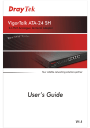
advertisement
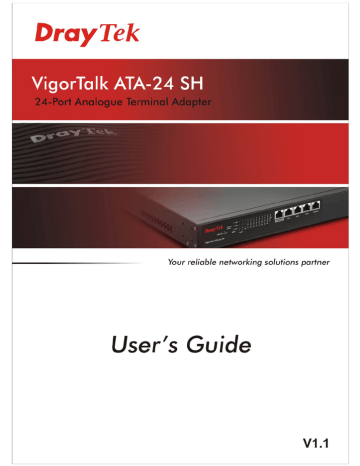
F o r
M a c
O s
1. Double click on the current used MacOs on the desktop.
2. Open the Application folder and get into Network.
3. On the Network screen, select Using DHCP from the drop down list of Configure IPv4.
VigorTalk ATA-24 SH Series User’s Guid
e
88
4 .
.
3 P i i n g i i n g t t h e A d a p t t e r r f f r r o m Y o u r r C o m p u t t e r r
The default gateway IP address of the adapter is 192.168.1.1. For some reason, you might need to use “ping” command to check the link status of the adapter. The most important
thing for this command is that the computer will receive a reply from 192.168.1.1 for
correct link. If not, please check the IP address of your computer. We suggest you setting the network connection as get IP automatically. (Please refer to the section 4.2)
Please follow the steps below to ping the adapter correctly.
F o r W i i n d o w s
1. Open the Command Prompt window (from Start menu>> Run).
2. Type command (for Windows 95/98/ME) or cmd (for Windows NT/ 2000/XP/Vista).
The DOS command dialog will appear.
3. Type ping 192.168.1.1 and press [Enter]. If the link is OK, the line of Reply from
192.168.1.1:bytes=32 time<1ms TTL=255 will appear.
4. If the line does not appear, please check the IP address setting of your computer.
F o r M a c O s (
(
T e r m i i n a l l
)
)
1. Double click on the current used MacOs on the desktop.
2. Open the Application folder and get into Utilities.
3. Double click Terminal. The Terminal window will appear.
4. Type ping 192.168.1.1 and press [Enter]. If the link is OK, the line of 64 bytes from
192.168.1.1: icmp_seq=0 ttl=255 time=xxxx ms will appear.
89
VigorTalk ATA-24 SH Series User’s Guide
4 .
.
4 C h e c k i i n g
I
I f f t t h e
I
I S P S e t t t t i i n g s
A r e O K o r r N o t t
1. Go to the web configuration GUI (http://192.168.1.1), click Network >> WAN to check your ISP settings for IP modes.
2. Make sure the Active check box has been selected.
F o r S t t a t t i i c M o d e
1. Check if the values of IP Address, Subnet Mask, Gateway IP Address and Primary
DNS that you got from ISP are set properly or not. If you forget, please contact with ISP for getting new ones.
2. If anything wrong, please retype correct values and try the network connection again.
3. After finishing the settings, go to System - Status page and click WAN Status. You will get a correct web page of WAN settings.
VigorTalk ATA-24 SH Series User’s Guid
e
90
advertisement
Related manuals
advertisement
Table of contents
- 91 1.1 LED Indicators and Connection
- 94 1.2 Hardware Installation
- 94 1.3 Power Connection
- 95 1.4 Management Port Connection
- 95 1.5 Default WAN 1 Port Connection
- 96 1.6 Detailed Explanation for the Connector
- 99 2.1 Changing Password
- 101 2.2 Quick Setup
- 101 2.2.1 Adjusting WAN Connection Mode
- 102 2.2.2 Static Mode
- 104 2.2.3 DHCP Mode
- 105 2.2.4 PPPoE
- 107 3.1 System setup
- 107 3.1.1 Status
- 109 3.1.2 Time
- 111 3.1.3 Syslog
- 112 3.1.4 Access Control
- 113 3.1.5 Configuration
- 114 3.1.6 Firmware Upgrade
- 116 3.1.7 Commit
- 116 3.1.8 Reboot
- 119 3.2 Network Setup
- 119 3.2.1 WAN and Internet Access Setup
- 126 3.2.2 MGN
- 127 3.3 Advanced Setup
- 127 3.3.1 Port Block
- 128 3.3.2 DDNS
- 130 3.3.3 Port Mirroring
- 131 3.4 Firewall Setup
- 131 3.4.1 DoS