StarTech.com SV565UTPDUA Instruction manual
Add to My manuals10 Pages
StarTech.com SV565UTPDUA lets you extend your USB and DVI-D monitor up to 1640 feet away from your computer via a single CAT5e or CAT6 cable. This KVM console extender supports high-quality resolutions up to 1920x1200 and provides a seamless extension for your keyboard, mouse, and microphone/speakers. With DDC2B emulation, the extender maintains communication with the attached display to ensure compatibility, even in the most demanding video setups.
advertisement
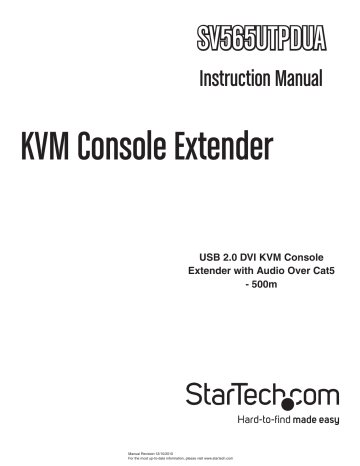
SV565UTPDUA
Instruction Manual
KVM Console Extender
USB 2.0 DVI KVM Console
Extender with Audio Over Cat5
- 500m
Manual Revision:12/10/2010
For the most up-to-date information, please visit www.startech.com
FCC Compliance Statement
This equipment has been tested and found to comply with the limits for a Class B digital device, pursuant to part 15 of the FCC Rules. These limits are designed to provide reasonable protection against harmful interference in a residential installation. This equipment generates, uses and can radiate radio frequency energy and, if not installed and used in accordance with the instructions, may cause harmful interference to radio communications. However, there is no guarantee that interference will not occur in a particular installation. If this equipment does cause harmful interference to radio or television reception, which can be determined by turning the equipment off and on, the user is encouraged to try to correct the interference by one or more of the following measures:
• Reorient or relocate the receiving antenna.
• Increase the separation between the equipment and receiver.
• Connect the equipment into an outlet on a circuit different from that to which the receiver
is connected.
• Consult the dealer or an experienced radio/TV technician for help.
Use of Trademarks, Registered Trademarks, and other Protected Names and Symbols
This manual may make reference to trademarks, registered trademarks, and other protected names and/or symbols of third-party companies not related in any way to
StarTech.com. Where they occur these references are for illustrative purposes only and do not represent an endorsement of a product or service by StarTech.com, or an endorsement of the product(s) to which this manual applies by the third-party company in question. Regardless of any direct acknowledgement elsewhere in the body of this document, StarTech.com hereby acknowledges that all trademarks, registered trademarks, service marks, and other protected names and/or symbols contained in this manual and related documents are the property of their respective holders.
Table of Contents
Introduction ........................................................................................................... 1
Packaging Contents ........................................................................................................................1
System Requirements ....................................................................................................................1
Front View .......................................................................................................................................1
Rear View .......................................................................................................................................1
Connecting Your KVM Extender ........................................................................... 2
Preparing Your Site .........................................................................................................................2
Local Unit Installation ......................................................................................................................2
Installing the Remote Unit ...............................................................................................................2
How to Use ............................................................................................................ 3
LEDs ...............................................................................................................................................3
Audio ...............................................................................................................................................3
Compatibility ......................................................................................................... 4
Setup & Equipment .........................................................................................................................4
Specifications ........................................................................................................ 5
Technical Support ................................................................................................. 6
Warranty Information ............................................................................................ 6
i
Introduction
Packaging Contents
• 1 x Local Unit
• 1 x Remote Unit
• 2 x Universal Power Adapter
• 1 x USB cable
• 1 x DVI-D cable
• 1 x Instruction Manual
System Requirements
• USB and DVI-D enabled KVM switch or computer system
• A DVI-D (digital) enabled display device (i.e. monitor, projector, HDTV, etc)
• A standard 104-key wired USB keyboard
• A standard 3-button wired USB mouse
Front View
Rear View
1
Connecting Your KVM Extender
Preparing Your Site
Before you can install the product, you need to prepare your site.
1. Determine where the host computer will be located and set up the computer.
2. Determine where the console devices (mouse, keyboard, monitor) will be located and place them appropriately.
3. a) If you are using surface cabling, ensure you have enough Category 5 unshielded twisted pair (UTP) network cabling to connect the Local unit to the Remote unit’s location, and that each end is terminated with a RJ45 connector. The cabling should not go through any networking equipment (i.e. router, switch).
OR b) If you are using premises cabling, ensure that the Category 5 unshielded twisted pair (UTP) network cabling between the Local unit and the Remote unit has been properly terminated in a wall outlet in each location and there is a patch cable long enough to connect the Remote Unit and the Local unit to their respective outlets. The cabling should not go through any networking equipment (i.e. router, switch).
CAUTION: The UTP network cables that connect the Local and Remote Units carry electrical current and should not be plugged in to other devices, as they may cause damage. We strongly recommend marking the cables you are using with this product at both locations for easy identification.
Local Unit Installation
1. Switch off the computer and disconnect any unnecessary devices/peripherals.
2. Using the provided cables, connect the USB cable from the USB type B connector on the Local unit to an available USB port on the computer system. Connect the DVI-D cable from the Local unit to the DVI connector on the computer system.
NOTE: If using audio, no separate cables are required, as it will be carried over USB.
3. Connect the UTP cable connection for the Remote unit to the RJ45 connector on the Local unit. If using premises cabling, connect the opposite end of the patch cable to the terminated wall outlet.
Installing the Remote Unit
1. Place the Remote Unit near the remote station.
2. Using a DVI-D cable (not included) connect a monitor to the DVI-D connector on the Remote unit.
3. Connect a USB keyboard and/or mouse to any of the USB Hub ports on the Remote unit.
4.
OPTIONAL: Connect any additional USB peripherals you wish to use to the Remote unit. An external USB hub (powered) may be connected to the Remote unit, if additional USB ports are required.
5. Connect the UTP cable connection from the Local unit to the RJ45 connector on the Remote unit. If using premises cabling, connect the opposite end of the patch cable to the terminated wall outlet.
6. Connect the power adapters to the Local and Remote units. Each unit uses a specific power adapter (5VDC for Local, 24VDC for Remote), so ensure the correct power adapter is connected, otherwise damage may occur.
7. The “Status” LED should light up on both units to indicate power. The “Link” LED should also light up to indicate a connection between the Local and Remote units is established.
2
How to Use
LEDs
LED
Status
Link
Description
• Solid green indicates ready status.
• Flashing green indicates the unit is booting up.
• Off indicates no power.
• Solid green indicates a connection between the Local and Remote units.
• Off indicates no connection between the Local and Remote units.
Video
USB
• Solid green indicates a connection to the Remote unit and the Host computer.
• Flashing green indicates a video signal from the Host computer is being transmitted.
• Solid amber indicates that no video source is connected to the Local unit or no monitor is connected to the Remote unit.
• Flashing amber indicates an incompatible video resolution is detected.
• Off indicates no connection between the Local and Remote units.
• Solid green indicates a successful USB connection to the Host computer.
• Flashing green indicates USB data transmission.
• Solid amber indicates no USB connection to the Host computer.
• Flashing amber indicates over-current (short) on one of the USB connections.
• Off indicates no connection between the Local and Remote units.
Audio
The audio component of the extender uses a built-in USB Audio Device to transmit audio from the Host computer to the Remote unit. The Host computer system should detect and automatically install the audio adapter once the USB cable is connected, usually setting it as the default audio adapter for the system. Check in the Audio Properties of the operating system (i.e. “Sound and Audio Devices” in Control Panel for Windows
XP or “Sound” in System Preferences for Mac OS X) to verify the installation and status of the USB audio adapter. If the audio component of the extender will not be used, then you may wish to set the default audio device back to the onboard audio.
3
Compatibility
The product is compatible with many graphic cards, Operating Systems, and monitors. There is no guarantee that all devices are compatible with the product, as there are a number of different configurations that may impact the operation of the KVM Extender.
The product complies with USB 1.1 and USB 2.0 specifications governing the design of USB devices. There is no guarantee that all USB devices are compatible with the product, as there are a number of different configurations that may impact the operation of USB devices over extended distances.
Setup & Equipment
The following devices are recommended to be used in the system.
Monitors
• Samsung • Dell • HP
• Viewsonic • Acer • BENQ
• ASUS
Discrete Graphics Cards
• ATI Radeon HD 2000 Series and Above
• NVIDIA ION • Intel GMA 950 and GMA HD
• Matrox P-Series • ATI FireGL/FirePro Series
• NVIDIA Quadro Series • NVIDIA Geforce 6000 Series and Above
• NVIDIA Geforce Mobility 9000
Resolutions
• 640 x 480 (4:3) • 1280 x 1024 (5:4)
• 800 x 600 (4:3) • 1360 x 768 (16:9)
• 1024 x 768 (4:3) • 1366 x 768 (16:9)
• 1280 x 720 (16:9) • 1440 x 900 (16:10)
• 1280 x 768 (5:3) • 1680 x 1050 (16:10)
• 1280 x 800 (16:10)
Host Operating Systems
• Windows 7 (32 bit & 64 bit) • Windows XP (32 bit)
• Windows Vista (32 bit & 64 bit) • Linux
• Mac OS X (Leopard/Snow Leopard)
Peripherals
• Keyboard • Mouse
• Mass Storage Device • Speakers
• High Compression/Low Resolution • Printer/Scanner
• Web Camera • DAQs
4
Specifications
Video Signal
Connectors
LEDs
Compatible Cabling
Maximum Cable Length
Maximum Video Resolution
Maximum Data Transfer Rate
Audio Support
DDC Support
Power Adapter
ESD Protection
Operating Temperature
Storage Temperature
Humidity
Dimensions (LxWxH)
Weight
DVI-D (digital)
Local Unit:
1 x 25-pin DVI-D female
1 x USB type B female
1 x RJ45 Ethernet female
1 x DC Power
Remote Unit:
1 x 25-pin DVI-D female
3 x USB type A female
1 x RJ45 Ethernet female
2 x 3.5mm mini-jack Audio female
1 x DC Power
Local Unit:
1 x Status
1 x Link
1 x Video
1 x USB
Remote Unit:
1 x Status
1 x Link
1 x Video
1 x USB
Cat 5/5e/6, UTP
500m / 1640ft
1680 x 1050
USB 2.0: 480Mbps
Yes (via built-in USB audio adapter)
Yes
Local Unit:
5VDC, 3000mA, center positive
Remote Unit:
24VDC, 1000mA, center positive
4kV Contact, 8kV Air
0°C ~ 50°C (32°F ~ 122°F)
-20°C ~ 70°C (-4°F ~ 158°F)
20% ~ 80% RH
175.0mm x 112.0mm x 30.0mm
400g
5
Technical Support
StarTech.com’s lifetime technical support is an integral part of our commitment to provide industryleading solutions. If you ever need help with your product, visit www.startech.com/support and access our comprehensive selection of online tools, documentation, and downloads.
Warranty Information
This product is backed by a one year warranty.
In addition, StarTech.com warrants its products against defects in materials and workmanship for the periods noted, following the initial date of purchase. During this period, the products may be returned for repair, or replacement with equivalent products at our discretion. The warranty covers parts and labor costs only. StarTech.com does not warrant its products from defects or damages arising from misuse, abuse, alteration, or normal wear and tear.
Limitation of Liability
In no event shall the liability of StarTech.com Ltd. and StarTech.com USA LLP (or their officers, directors, employees or agents) for any damages (whether direct or indirect, special, punitive, incidental, consequential, or otherwise), loss of profits, loss of business, or any pecuniary loss, arising out of or related to the use of the product exceed the actual price paid for the product. Some states do not allow the exclusion or limitation of incidental or consequential damages. If such laws apply, the limitations or exclusions contained in this statement may not apply to you.
6
StarTech.com has been making “hard-to-find easy” since 1985, providing high quality solutions to a diverse IT and A/V customer base that spans many channels, including government, education and industrial facilities to name just a few. We offer an unmatched selection of computer parts, cables, A/V products, KVM and Server
Management solutions, serving a worldwide market through our locations in the United States, Canada, the United Kingdom and
Taiwan.
Visit www.startech.com today for complete information about all our products and to access exclusive interactive tools such as the
Cable Finder, Parts Finder and the KVM Reference Guide.
advertisement
Related manuals
advertisement
Table of contents
- 4 Introduction
- 4 Packaging Contents
- 4 System Requirements
- 4 Front View
- 4 Rear View
- 5 Connecting Your KVM Extender
- 5 Preparing Your Site
- 5 Local Unit Installation
- 5 Installing the Remote Unit
- 6 How to Use
- 6 Audio
- 7 Compatibility
- 7 Setup & Equipment
- 8 Specifications
- 9 Technical Support
- 9 Warranty Information