advertisement
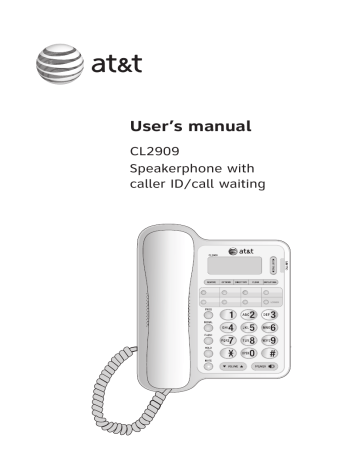
User’s manual
CL2909
Speakerphone with caller ID/call waiting
LOWER
Congratulations
on purchasing your new AT&T product. Before using this AT&T product, please read the Important safety information on pages 34-35 of this manual.
Please thoroughly read the user’s manual for all the feature operations and troubleshooting information necessary to install and operate your new AT&T product. You can also visit our website at
www.telephones.att.com
or call
1 (800) 222-3111
. In Canada, dial
1 (866) 288-4268
.
Model number : CL2909
Type: Speakerphone with caller ID/call waiting
Serial number:
Purchase date:
Place of purchase:
Both the model and serial numbers of your AT&T product can be found on the bottom of the telephone base.
Save your sales receipt and original packaging in case it is necessary to return your telephone for warranty service.
© 2009-2013 Advanced American Telephones. All Rights Reserved. AT&T and
the AT&T logo are trademarks of AT&T Intellectual Property licensed to
Advanced American Telephones, San Antonio, TX 78219.
Make sure to install four
AA alkaline batteries
(not included).
STOP!
See page 4 for easy instructions.
If you subscribe to high-speed Internet service (DSL - digital subscriber line) through your telephone line, you must install a DSL filter between the telephone line cord and the telephone wall jack (see page 5). The filter prevents noise and caller ID problems caused by DSL interference. Please contact your DSL service provider for more information about DSL filters.
Your product may be shipped with a protective sticker covering the telephone base display - remove it before use.
For customer service or product information, visit our website at
www.telephones.att.com
or call
1 (800) 222-3111
. In Canada, dial
1 (866) 288-4268.
6.
7.
CAUTION: To reduce the risk of fire or injury to persons or damage to the telephone, read and follow these instructions carefully:
1.
2.
Use only four AA alkaline batteries (not included).
Dispose of these batteries in a safe manner. Do not burn or puncture. Like other batteries of this type, if burned or punctured, they could release caustic material which could cause injury.
3.
4.
5.
Do not open or mutilate the battery. Released electrolyte is corrosive and may cause damage to the eyes or skin. It may be toxic if swallowed.
Exercise care in handling batteries in order not to create a short circuit. Do not allow conductive materials such as rings, bracelets, or keys to touch the battery. The battery or conductor may overheat and cause harm.
Use the battery identified for use with this product only in accordance with the instructions and limitations specified in this manual.
Observe proper polarity orientation between the battery and metallic contacts.
Do not disassemble your telephone. There are no serviceable parts inside.
Refer to qualified service personnel for servicing.
Parts checklist
Check to make sure your telephone package includes the following items.
LOWER
Telephone base with mounting bracket and directory card attached
Handset
Coiled handset cord
Quick start guide
CL2909
Speakerphone with caller ID/call waiting
LOWER
This quick start guide provides you with basic installation and use instructions. A limited set of features are described in an abridged form.
Please refer to the online user’s manual for a full set of installation and operation instructions at
www.telephones.att.com/manuals. Before using this AT&T product, please read
Important safety information on pages
13-14 of this quick start guide.
Quick start guide
Telephone line cord
User’s manual
CL2909
Speakerphone with caller ID/call waiting
LOWER
Table of contents
Getting started
Product overview .................................... 1
Quick reference guide .......................... 2
Base lights ............................................ 3
Screen icons ......................................... 3
Display screen messages ............... 3
Getting started
Battery installation ................................. 4
Installation options ................................. 5
Tabletop installation ........................ 5
Wall installation ................................. 7
Telephone settings
Telephone settings ................................ 10
Language selection .......................... 10
Set contrast .......................................... 10
Set home area code ......................... 11
Set local area code........................... 12
Set time and date .............................. 13
Set remaining features.................... 13
Telephone operation
Telephone operation.............................. 15
Make a call ............................................ 15
Answer a call ....................................... 15
Switch between handset and speakerphone ...................................... 15
Handset or speakerphone volume .................................................... 15 i
Redial ....................................................... 15
Chain dialing ........................................ 16
Flash/call waiting .............................. 17
Hold .......................................................... 17
Mute ......................................................... 17
Ringer volume ..................................... 18
Call info .................................................. 18
Speed dial
Speed dial ................................................... 19
Speed dial overview ......................... 19
Store a number in a speed dial location ................................................... 20
Store a pause or flash in a speed dial entry ................................. 20
Store a call history number in a speed dial location ........................... 20
Review a speed dial entry ............. 21
Dial a speed dial number .............. 21
Delete a speed dial entry .............. 21
Directory
Directory operation ................................ 22
Directory memory capacity .......... 22
Store numbers and names in the directory ....................................... 23
Store a pause or a flash in a directory number ............................... 23
Store a call history number in the directory ........................................ 24
Table of contents
Review directory entries ................ 24
Dial a directory number ................. 24
Delete a directory entry ................. 24
Caller ID operation
Caller ID operation ................................. 25
Caller ID information ....................... 25
Information about call history .... 26
Caller ID ................................................. 27
Review call history ............................ 27
Remove call records ........................ 28
Display dial ........................................... 28
Dialing options .................................... 29
Display screen messages ............... 29
Appendix A
Troubleshooting ....................................... 30
Appendix B
Maintenance............................................... 33
Appendix C
Important safety information ............ 34
Safety information ............................. 34
Appendix D
FCC and ACTA information ................. 35
Appendix E
Part 15 of FCC rules .............................. 37
Appendix F
Limited warranty ...................................... 38
Appendix G
Technical specifications ....................... 41
Index
Index .............................................................. 42 ii
Getting started
Product overview
This AT&T CL2909 speakerphone with caller ID/call waiting can be used flat on a tabletop or mounted on a wall and does not require AC power for operation. The CL2909 also features a 14-number memory for fast dialing and has a directory that can store up to 25 additional numbers with names.
This telephone has a caller ID feature that supports caller ID with call waiting service. (Caller ID services are subscriber services available from your telephone service providers for a fee.)
This user’s manual contains detailed instructions for installing and operating your AT&T CL2909 speakerphone with caller ID/call waiting. Please follow the instructions carefully.
1
Getting started
Quick reference guide
REMOVE
Press to delete the displayed entry (page 21, 24, 28).
When the telephone is idle, press and hold to remove all call history entries (page 28).
OPTIONS
Press to display the menu
(page 10).
When in the menu, press to save your setting and advance to the next feature setting
(pages 10-13).
DIRECTORY
Press to enter the directory or when in directory exit and return to idle mode (page 23).
PROG
Press to save numbers in speed dial locations (page 20).
REDIAL
Press to redial the last number dialed (page 15).
When the telephone is idle, press and hold to delete the last number dialed (page 15).
FLASH
During a call, press to receive an incoming call if you subscribe to the call waiting service from your telephone service provider (page 17).
HOLD
Press to place a call on hold
(page 17).
MUTE
Press to mute the handset or speakerphone microphone; press again to resume conversation (page 17).
2
LOWER
LOWER
CALL LIST
Press to review call history records (page 27) or scroll through options when in the feature menu.
DISPLAY DIAL
Press to dial the displayed number (page 28).
CLEAR
Press to return to idle mode.
LOWER
Press to enter lower locations of speed dial keys (page 19).
Speed dial keys
Press to display the numbers stored in speed dial locations (page 19).
Dial pad keys
With the handset lifted, press to dial a number.
With the handset on the base, press to search the directory by name (page 24).
RINGER
Slide the ringer switch on the right side of the telephone base to adjust ringer volume (page 18).
SPEAKER
Press to turn the base speakerphone on or off
(page 15).
VOLUME
Press to adjust the speakerphone or handset listening volume (page 15).
Getting started
Quick reference guide
Base lights
SPEAKER
On when speakerphone is in use.
MUTE
On when speakerphone or handset microphone is muted.
LOWER
•
CALL INFO
On when the line is in use.
•
•
Flashes slowly when a call is on hold.
-OR-
When the connected telephone line cord is not plugged into a wall jack.
-OR-
When the telephone on the same line is in use.
Flashes quickly when there is an incoming call.
Screen icons
ERR
12:00
LOWER
AM 1-01
NEW
REP
No:
00
LOWER
0 CALLS 0 NEW
E R R There is an error in the caller ID information.
NEW
REP
Line is in use or the connected telephone line cord is not plugged into a wall jack.
The caller ID information has not been reviewed.
A person from this number has called more than once.
LOWER The lower speed dial location is active.
NO:
The position of the number stored in call history.
The battery power is low.
The ringer volume is set to OFF.
Display screen messages
Displays
STORED
DELETED
•
•
Means
The telephone number displayed is stored.
All entries stored in the call history have been deleted.
The last number dialed has been deleted.
END OF LIST
You have reached the end of the call history records.
DIRECTORY EMPTY
There are no telephone numbers stored in the directory.
NO NAME FOUND
NO NUMBER
LINE IN USE
There are no names matching the letter combination you have selected.
There is no entry stored in the speed dial location you have selected.
The connected telephone line cord is not plugged into a wall jack or another telephone on the same line is in use.
LINE RINGING
LINE ON HOLD
There is an incoming call.
The line is on hold.
MEMORY FULL
The directory is full.
ONLY 24 ALLOWED
The number you have entered in the directory or speed dial memory is over 24 digits.
ONLY 15 ALLOWED
The name you have entered in the directory is over 15 characters.
CHECK BATTERY
There are no batteries installed or you need to replace the old batteries.
3
Getting started
Battery installation
Before using the telephone, you should install four good AA alkaline batteries
(not included) to provide memory backup and enable the use of some features. The four AA batteries are required for the following features to work: speakerphone, hold, mute, flash, caller ID, screen display, feature options menu, directory, clock, and the CALL INFO light.
If you unplug the telephone from the wall jack, or you lose telephone service for a few minutes, and good batteries are not installed, the following information is lost: call list, numbers stored in the directory, redial list, and all settings in the feature menu. We recommend that you initially install new batteries and change the batteries soon after the low battery icon appears.
CAUTION: Always unplug the telephone line cord before installing new batteries.
1.
Press down on the battery compartment cover tabs as shown and pull to open the battery compartment cover.
2.
Insert four AA alkaline batteries
(not included) following the polarity markings in the battery compartment.
3.
Close the battery compartment cover as shown, making sure the cover snaps into place.
NOTE: If there are no batteries installed and the telephone is plugged into a telephone wall jack, the screen display operates using the power from the telephone line when you lift the handset. When operating in this mode, the screen display may be dimmer than usual.
4
Getting started
Installation options
The telephone base comes with the mounting bracket already installed for tabletop use. If you want to mount your telephone on a wall, use the provided wall bracket to connect with a standard dual stud telephone wall mounting plate. If you do not have this mounting plate, you can purchase one from many hardware or consumer electronic retailers. You might need a professional to install the mounting plate.
If you subscribe to high-speed Internet service (DSL - digital subscriber line) through your telephone line, you must install a DSL filter (not included) between the telephone line cord and the telephone wall jack. The filter prevents noise and caller ID problems caused by DSL interference. Please contact your DSL service provider for more information about DSL filters.
Tabletop installation
Follow the instructions below to install your telephone to tabletop position.
1.
Check the mounting bracket.
The telephone’s mounting bracket is positioned for tabletop use. Make sure it is secure by pressing the two feet.
2.
Connect one end of the telephone line cord to the jack labeled TEL on the back of the telephone.
Telephone wall jack
Telephone line cord
DSL filter (not included) is required if you have DSL high-speed Internet service. The DSL filter must be plugged into the telephone wall jack.
3.
Connect the other end of the line cord into a telephone jack or a DSL filter.
5
Getting started
Installation options
4.
Connect the handset to the telephone.
Plug one end of the coiled handset cord into the handset jack on the left side of the telephone base. Plug the other end of the coiled cord into the handset, then place the handset on the telephone.
LOWER
5.
Check for dial tone.
Lift the handset and listen for a dial tone. If you cannot hear a dial tone, press VOLUME . If you still do not hear a dial tone, see the Troubleshooting section on pages 30-32 of this manual.
Your telephone will work immediately after installation using the default feature settings (see default settings in Feature summary on page 14).
NOTE: If you subscribe to caller ID services from your telephone service provider, set the home area code (see page 11) for your telephone to properly recognize and dial calls from the call history list. You may also need to set the local area code (see page 12) if you want the telephone to recognize multiple area codes.
6
Getting started
Installation options
Wall installation
1.
Reverse the handset tab.
This tab holds the handset when you hang up. Hold down the switch hook, and slide the handset tab up and out of its slot. Turn the tab so that the end with the hook is up, then insert the handset tab back into its slot.
Switch hook
Handset tab
2.
Reposition the mounting bracket for wall use.
Press on the mounting bracket as shown in Figure A to release the bracket.
Rotate the bracket as shown in Figure B so that the larger end is toward the bottom of the telephone. Secure the bracket by positioning it as shown in Figure C, and pressing it (as shown by arrow) into the telephone base until it locks in place.
Figure A Figure B
7
Figure C
Getting started
Installation options
3.
Route the telephone line cord.
Plug one end of the telephone line cord into the telephone line jack on the top of the telephone base, and then route the line cord through the slot on the bottom of the telephone base. Route the telephone line cord around the bracket, leaving the last few inches of the line cord for wall jack connection.
Route through this slot
4.
Connect the telephone line cord to a wall jack.
Plug the other end of the telephone line cord into a wall jack or a DSL filter.
DSL filter (not included) is required if you have
DSL high-speed Internet service. The DSL filter must be plugged into the telephone wall jack.
8
Getting started
Installation options
5.
Mount the telephone on the studs on the mounting plate.
Make sure the telephone line cord snaps firmly into place. Place the telephone just above the studs on the wall jack mounting and then slide the telephone down until it is held securely.
6.
Follow steps 4-5 in Tabletop installation on page 6.
9
Telephone settings
LOWER
LOWER
LOWER
Telephone settings
The screen will display prompts to help you set up the telephone when you first install it. You can always get back to these setup screens by pressing
OPTIONS.
NOTE: You can exit feature setup at any time by pressing
CLEAR or by lifting the handset when there is no incoming call. For complete feature setup, see
Set remaining features on page 13.
Language selection
You can select
ENGLISH, ESPANOL (Spanish) or
FRANCAIS (French) as the language in which your screen prompts are displayed. When you first install batteries, the screen displays:
12:00
AM
1-01
WHICH LANGUAGE?
1.
2.
Press
CALL LIST or CALL LIST until the screen displays your language selection.
Press OPTIONS to save your setting, and move to the next option.
Set contrast
Adjust screen brightness to a comfortable level, from 1 (light) to 4 (dark).
1.
Press OPTIONS repeatedly until the screen displays:
12:00
AM
1-01
2
SET CONTRAST
2.
3.
Press CALL LIST or CALL LIST until the screen displays the contrast level you prefer.
Press OPTIONS to save the setting, and move to the next option.
10
Telephone settings
LOWER
Telephone settings
Set home area code
You must program your area code, so your telephone can properly recognize and dial calls.
For calls within your area code
You dial Enter in step 2
7 digits
(telephone number, no area code)
10 digits
(area code + telephone number)
-OR-
11 digits
(1 + area code + telephone number)
Your area code
0 0 0
1.
Press OPTIONS repeatedly until the screen displays:
12:00 AM
HAC-_ _ _
1-01
HOME AREA CODE?
2.
Use the dial pad keys (0-9) to enter the three digits of your home area code.
• Press
CALL LIST to backspace and erase a digit.
3.
•
•
Press CALL LIST to move to the next digit.
Press REMOVE to delete all digits entered.
Press OPTIONS to save the setting. You will see the local area code setup screen.
NOTE: A home area code must be programmed to use the display dial feature. If you try to use
DISPLAY DIAL before entering a home area code, you will be prompted to enter the home area code.
Enter the code and press
OPTIONS.
11
Telephone settings
LOWER
Telephone settings
Set local area code
You can program up to four local area codes.
For
All calls outside your area code
For calls outside your area
You dial Enter in step 2
11 digits (1 + area code
+ telephone number)
No local area code
Some calls outside your area code
10 digits
(area code + telephone number)
Area codes that do not require a 1
If you dial 10 digits (area code + telephone number) for calls within your own area code, include your area code as a local area code.
1.
Press
OPTIONS repeatedly until the screen displays:
12:00 AM 1-01
LAC1-_ _ _
LOCL AREA CODE?
2.
Use the dial pad keys (0-9) to enter the three digits of the first local area code.
• Press digit.
CALL LIST to backspace and erase a
3.
4.
•
•
Press CALL LIST to move to the next digit.
Press
REMOVE to delete all digits entered.
Press OPTIONS to save the setting.
Repeat steps 2-3 to set more local area codes.
NOTE: If you do not need to program the local area codes, press
OPTIONS repeatedly to scroll to other options or press
CLEAR to exit.
12
Telephone settings
LOWER
LOWER
Telephone settings
Set time and date
1.
Press OPTIONS repeatedly until the screen displays:
12:00 AM 1-01
SET CLOCK
2.
Use the dial pad keys (0-9) to change the blinking digits.
• Press
CALL LIST to move to the previous digit or
CALL LIST to move to the next digit.
3.
• Press # (pound key) to select between AM and PM.
When the correct time and date (month-year) are shown, press OPTIONS to save the new setting and move to the next option.
Set remaining features
You can customize how the features of this product work.
1.
Press OPTIONS repeatedly until the screen displays the desired feature.
2.
3.
Press
CALL LIST or CALL LIST until the screen displays your selected setting. Refer to the
Feature summary on the next page for a full description of the features and your choices.
Press OPTIONS to save your selection and move to the next option setting. When you finish setting features, the telephone will automatically return to standby after 15 seconds or you can press CLEAR to exit programming immediately.
NOTE: After the first time you set up the telephone menu, the order of the menu options changes to: SET CLOCK, SET CONTRAST,
REPEATED CALLS, CALL LIST ORDER, WHICH
LANGUAGE?, HOME AREA CODE?, LOCL AREA
CODE?
13
Telephone settings
Telephone settings
Feature summary (Default settings indicated by *)
Feature/options Function
SET CLOCK
12:00 AM 1-01*
WHICH LANGUAGE?
ENGLISH*
ESPANOL
FRANCAIS
SET CONTRAST
1 2* 3 4
HOME AREA CODE?
HAC-_ _ _*
LOCL AREA CODE?
LAC1-_ _ _*
LAC2-_ _ _*
LAC3-_ _ _*
LAC4-_ _ _*
REPEATED CALLS
COMBINED
SEPARATE*
CALL LIST ORDER
BY TIME
NEW CALLS FIRST*
Set the date and time. Use # (pound key) to select between AM and
PM. Use CALL LIST or CALL LIST to choose a digit to edit, then use the dial pad keys to change the digits.
Choose whether the display language is English, Spanish, or French.
Adjust screen brightness to a comfortable level, from 1 (light) to 4
(dark).
Program the system to recognize calls from your area code.
Program up to four local area codes that do not require dialing a 1 before them.
Choose how new calls from the same number are displayed.
The screen shows only the most recent call from this number, and
REP is displayed.
Each call from this number is listed separately.
Choose in what order received calls are displayed.
Reverse order. Last call received is displayed first.
New or missed calls are displayed first, then calls by time.
14
LOWER
LOWER
Telephone operation
Make a call
1.
Lift the handset, then enter the telephone number.
-OR-
2.
Press SPEAKER on the telephone base, then enter the telephone number.
To end the call, hang up.
-OR-
Press SPEAKER.
Answer a call
• Lift the handset.
-OR-
Press SPEAKER.
NOTE: The CALL INFO indicator flashes quickly to show that the telephone is ringing.
Switch between handset and speakerphone
While on a handset call, press SPEAKER and replace the handset in the telephone base.
While on a speakerphone call, lift the handset.
Handset or speakerphone volume
Press
VOLUME or VOLUME to adjust the volume of what you hear while on a call.
Redial
The last number called from this telephone (up to
32 digits) is stored in redial memory.
1.
Lift the handset.
-OR-
2.
Press
SPEAKER.
Press REDIAL. The number is dialed automatically.
NOTE: When the telephone is idle, press and hold REDIAL to delete the last number dialed. DELETED displays.
Telephone operation
LOWER
LOWER
LOWER
Telephone operation
Chain dialing
Chain dialing is useful if you need to access numbers other than telephone numbers (such as bank account numbers or access codes) from the directory, speed dial locations or call history.
1.
Lift the handset or press SPEAKER.
2.
3.
Wait for a dial tone. Dial the first number. You can do this manually, from the directory, a speed dial location or the call history.
To dial a number (up to 48 digits):
From the directory: a.
Press
DIRECTORY.
b.
c.
Press CALL LIST or CALL LIST to scroll to REVIEW. Press OPTIONS.
Press CALL LIST or CALL LIST to scroll to the desired entry.
d.
Press DISPLAY DIAL. The telephone will automatically dial the displayed number.
From a speed dial location:
• Press the desired speed dial key.
-OR-
Press LOWER, then press the desired speed dial key.
The telephone will automatically dial the displayed number.
From the call history:
a.
b.
Press CALL LIST or CALL LIST to scroll to the desired entry.
Press DISPLAY DIAL. The telephone will automatically dial the displayed number.
Telephone operation
LOWER
LOWER
LOWER
Telephone operation
Flash/call waiting
If you subscribe to call waiting service with your telephone service provider, you can answer a new incoming call without losing your current call.
1.
2.
While on a call, press FLASH to connect to the new call when you receive a call waiting signal.
Press FLASH again to return to the original call.
•
•
NOTEs:
Use FLASH to access other subscriber services, as described by your telephone service provider.
The telephone cannot display the caller ID information if another telephone on the same line is in use. Make sure all extensions are not in use.
Hold
• Press HOLD to put a call on hold.
To return to the call:
• Press HOLD again.
-OR-
Lift the handset.
-OR-
Press
SPEAKER.
-OR-
Pick up the call at another extension connected to the same telephone line.
Mute
Press MUTE to prevent the other party from hearing you. You will still be able to hear the other party. Press MUTE again to return to your two-way conversation.
Telephone operation
Telephone operation
Ringer volume
Use the ringer switch on the right side of the base to adjust the ringer volume to OFF, LO or HI. If the ringer switch is set to OFF, this telephone will not ring when there is an incoming call. However, the CALL INFO indicator will still flash to indicate an incoming call.
Call info
The CALL INFO indicator on the telephone is used to indicate there is additional information in the display about the current or previous calls.
Speed dial
Speed dial
Speed dial overview
This telephone has 14 speed dial locations where you can store telephone numbers you want to dial using only one or two keys. You can store up to 24 digits in each location. The first seven locations can be accessed using the speed dial keys. To access the remaining seven locations, press LOWER and then the speed dial key for the desired location.
You may wish to write the names or telephone numbers of speed dial entries on the directory card. Use the white spaces for the first seven locations and the gray spaces for the other seven locations.
Seven speed dial locations (white)
Speed dial keys LOWER key
LOWER
LOWER
Seven speed dial locations (gray)
19
Speed dial
LOWER
LOWER
LOWER
Speed dial
Store a number in a speed dial location
There are 14 speed dial locations (seven upper and seven lower). To access an upper location, press a speed dial key. To access a lower location, press
LOWER, then press a speed dial key.
1.
Access the desired speed dial location as described above.
2.
3.
Enter the telephone number you want to store (up to 24 digits). Press CALL LIST to backspace and make corrections.
-OR-
Press
REDIAL to store the last number dialed
(up to 24 digits).
Press
PROG to save the entry in the location you pressed in step 1. The screen displays
STORED.
•
•
NOTEs:
If the speed dial location you pressed in step
1 above is occupied, delete the number before storing a new number.
If the number you entered is over 24 digits, the screen displays
ONLY 24 ALLOWED.
Store a pause or flash in a speed dial entry
Press
CALL LIST twice to store a pause in the dialing sequence (
P displays). Press FLASH to store a flash in the dialing sequence (
F displays).
Store a call history number in a speed dial
location
1.
2.
Press CALL LIST or CALL LIST to scroll through the call history.
Press PROG, then press a speed dial key.
-OR-
Press
PROG, then press LOWER and a speed dial key to store the number. The screen displays
STORED.
NOTE: If the speed dial location you pressed in step 2 above is occupied, the new telephone number replaces the old one. Take caution not to replace entries you do not wish to delete from the speed dial locations.
20
Speed dial
LOWER
LOWER
LOWER
Speed dial
Review a speed dial entry
1.
Press the speed dial key for the entry you want to review.
-OR-
2.
Press
LOWER, then press the speed dial key for the entry you want to review.
Press PROG or CLEAR to return to idle mode.
Dial a speed dial number
Using handset or speakerphone:
1.
Lift the handset.
-OR-
2.
Press SPEAKER.
Press the speed dial key for the number you want to dial.
-OR-
Press LOWER, then press the speed dial key for the number you want to dial.
Using DISPLAY DIAL:
1.
Press the speed dial want to dial.
key for the number you
-OR-
2.
Press LOWER, then press the speed dial key for the number you want to dial.
When the number is displayed on the screen, press DISPLAY DIAL to dial the number automatically by speakerphone.
-OR-
Lift the handset, then press DISPLAY DIAL to dial the number.
Delete a speed dial entry
1.
Follow the directions in
entry above to find the number you want to delete.
Review a speed dial
2.
When the number you want to delete is displayed, press REMOVE. The entry is deleted.
21
LOWER
7
8
5
6
3
4
1
2
*
#
9
0
Directory operation
Directory memory capacity
This telephone has a directory where you can store up to 25 additional telephone numbers and names. Numbers can be up to 24 digits long and names can be up to 15 characters.
Directory entries are stored in alphabetical order.
You may wish to enter names with the last name first to maintain consistency with information stored through the caller ID features of this telephone.
Press CLEAR at any time to exit the directory without saving changes and return to the idle screen.
Dial key
M
P
G
J
A
D
1
1
0
*
T
W
#
Characters by number of key presses
2 3 4
B
E
H
K
N
Q
U
X
C
F
I
L
O
R
V
Y
8
Z
6
S
4
5
2
3
5
7
9
NOTE: Entries cannot be edited after the screen displays STORED.
22
Directory
LOWER
LOWER
Directory operation
Store numbers and names in the directory
1.
2.
3.
Press
DIRECTORY, then press CALL LIST or to scroll to
STORE.
Press OPTIONS and the screen displays ENTER
NUMBER.
Enter the telephone number (up to 24 digits) you want to store. Press CALL LIST to backspace and make corrections.
-OR-
4.
Press REDIAL to store the last number dialed
(up to 24 digits).
Press OPTIONS, and the screen displays ENTER
NAME.
5.
6.
Use the character chart on page 22 to enter a name (up to 15 characters). Press
CALL LIST to backspace and
CALL LIST to advance or add a space. The screen automatically returns to idle mode if you do not press a dial pad key within 15 seconds.
Press OPTIONS to store the name and number.
NOTE: If the number you entered is over 24 digits, the screen displays ONLY 24 ALLOWED.
Store a pause or a flash in a directory number
Press CALL LIST twice to store a pause in the dialing sequence ( P displays). Press FLASH to store a flash in the dialing sequence for some special services ( F displays).
NOTE: To exit the directory at any time without saving changes, press CLEAR.
23
Directory
LOWER
NOTE: When the telephone is idle, pressing 2-9 on the dial pad will also access the directory as described in step 2 of
Review directory
entries on this page.
LOWER
LOWER
Directory operation
Store a call history number in the directory
1.
Press
CALL LIST or CALL LIST to scroll through the call history.
2.
Press DIRECTORY to store the displayed call information in the telephone directory. The screen displays STORED.
NOTE: Call information is stored exactly as it appears in the call history.
Review directory entries
1.
2.
3.
Press DIRECTORY, then press CALL LIST or
CALL LIST to scroll to REVIEW.
Press OPTIONS, and the screen displays the first entry in the directory.
Press
CALL LIST or CALL LIST to scroll through an alphabetical list of names stored in the telephone directory.
4.
-OR-
Use the dial pad keys and the character chart on page 22 to enter the first character of the name you want to view, then press CALL LIST if needed to move to the desired name.
Press
DIRECTORY or CLEAR to exit.
Dial a directory number
1.
Follow the instructions in
Review directory
entries above to find the number you want to call.
2.
When the entry you want is displayed, press
DISPLAY DIAL to make the call. The speakerphone is activated.
-OR-
Press DISPLAY DIAL, then lift the handset to make the call.
Delete a directory entry
1.
2.
Follow the instructions in
Review directory
entries above to find the number you want to delete.
When the number is displayed, press
REMOVE
to delete the entry.
24
Caller ID operation
NEW
REP
NO:
01
12:00 AM 1-01
1-888-7227702
LOWER
CHARLIE JOHNSON
Caller ID operation
Caller ID information
This product has a caller ID with call waiting feature that works with services from your telephone service provider.
Caller ID with call waiting lets you see who is calling before you answer the telephone, even when you are on another call.
You may need to change your telephone service to use this feature. Contact your telephone service provider if:
• You have both caller ID and call waiting, but as separate services (you may need combined service).
• You have only caller ID service, or only call waiting service.
• You do not subscribe to any caller ID service, and you can use this product’s other features without subscribing to either caller ID or combined caller ID with call waiting service.
There are fees for caller ID services, and they may not be available in all areas.
This product can provide information only if both you and the caller are in areas offering caller ID service, and if both telephone service providers use compatible equipment.
25
12:00 AM 1-01
NEW
REP
NO:
01
1-888-7227702
LOWER
CHARLIE JOHNSON
Caller ID operation
Information about call history
If you subscribe to caller ID service with your telephone service provider, this telephone stores all incoming calls with valid caller ID information in the call history. Name, number, time and date can all be stored, if they are sent with the call.
A call is assigned a number from 1 to 65. The most recent call will have the highest number.
The call history number appears next to the telephone number on the display. New (missed) call information shows NEW in the display. A repeat call from the same number shows REP in the display.
•
•
If you answer a call before information appears on the screen, it will not be stored in the call history.
Between the first and the second rings, the screen displays:
•
•
The caller’s name (up to 15 letters are sent by your telephone service provider)
The caller’s area code and telephone number
(area code is not displayed if it is programmed as the home area code).
The time and date of the call.
The caller’s position in the call history, which is displayed to the left of the telephone number.
Call information is displayed for about 15 seconds.
•
•
NOTEs:
If you press REMOVE while the telephone is ringing, or while you are on a call, the call information will not be stored in the call history.
If you are using the display for setup or to review entries stored in the memory and a call comes in, press
CLEAR while the telephone is ringing to see the information. If you are setting up the telephone, press
OPTIONS first to save the setup information. Even if the call information is not displayed, it will be stored in the call history.
26
Caller ID operation
END OF LIST
LOWER
LOWER
Caller ID operation
Caller ID
You can customize how the caller ID features of this product work. See Set remaining features on page 13 for instructions. For options, see
REPEATED CALLS and CALL LIST ORDER in the
Feature summary on page 14.
Review call history
1.
2.
When the telephone is idle, press CALL LIST or CALL LIST to enter the call history.
If you select NEW CALL FIRST in CALL LIST
ORDER (see Feature summary on page 14), press CALL LIST repeatedly to show the new calls. Once the new calls have been reviewed, all caller ID entries are shown starting with the most recent call.
-OR-
If you select
BY TIME in CALL LIST ORDER
(see
Feature summary on page 14), the screen shows the caller ID entries starting with the most recent call. Press
CALL LIST or CALL
LIST to scroll through the caller ID entries.
3.
Press CLEAR to exit and return to idle mode.
27
Caller ID operation
12:30 AM 1-01
0 CALLS 0 NEW
LOWER
Caller ID operation
Remove call records
Remove a specific call record
1.
2.
Press CALL LIST or CALL LIST to display the call record you want to remove.
Press REMOVE. The call record is removed.
Remove all call records
1.
When the telephone is idle, press and hold
REMOVE until the screen displays (for approximately 3 seconds):
12:30
AM
1-01
REMOVE ALL?
2.
Press REMOVE again to remove all calls. The screen will briefly display DELETED and then automatically return to idle mode.
NOTE: Once a call is removed from the call history, it cannot be retrieved.
Display dial
While you are reviewing the call history, you can dial a number displayed on the screen:
1.
Lift the handset.
-OR-
2.
3.
Skip to step 2 to use the speakerphone.
Press CALL LIST or CALL LIST until the number you want to dial is displayed.
Press DISPLAY DIAL. The screen shows the number being called and the call is dialed automatically. If the screen displays
ERROR
PRESENT or NO NUMBER, the present number cannot be dialed.
NOTE: You cannot use this feature to dial
PRIVATE or UNKNOWN numbers (see page 29).
28
Caller ID operation
Caller ID operation
Dialing options
If the number displayed in the call history needs to have a 1 or the area code added or removed, you can do that. When the number you wish to call is displayed, press OPTIONS and then press
CALL LIST or CALL LIST to scroll through the dialing format choices.
The various dialing options are:
888-722-7702
1-722-7702
722-7702
1888-7227702
The specific dialing options available for each call history record depends on the format of the original call.
Display screen messages
Displays
PRIVATE NAME
When
The other party is blocking the name information.
PPP The other party is blocking the number information.
PRIVATE CALLER The other party is blocking the name and number information.
UNKNOWN NAME Your telephone service provider is unable to receive information about this caller’s name.
UUU Your telephone service provider is unable to receive information about this caller’s number.
UNKNOWN
CALLER
Your telephone service provider is unable to receive information about this caller’s name and number.
ERROR PRESENT The displayed caller ID entry cannot be dialed.
NO NUMBER The displayed caller ID entry cannot be dialed.
29
Appendix A
Troubleshooting
If you have difficulty with your telephone, please try the suggestions below.
For customer service, visit our website at
www.telephones.att.com
, or call
1 (800) 222-3111
. In Canada, dial
1 (866) 288-4268
.
No dial tone.
• Make sure all plugs are connected properly. Inspect the telephone line cord connections at the wall jack and telephone. Also inspect the coiled handset cord connections at both ends.
• Unplug the telephone and connect it to another wall jack. If it still does not work and other telephones in your home are working, the problem is with this telephone.
Telephone does not ring.
• Make sure the RINGER switch is set to LO or HI.
• If there are several other telephones on the same line, try disconnecting some of the other telephones. Having too many telephones connected can also create problems such as low ringer volume or impaired sound quality during calls.
Incorrect time and date on incoming calls.
• If you subscribe to caller ID service, your service provider sends the time with the caller ID information. The time and date should be correct after receiving a call. If the time and date are not correct after receiving a call, report the problem to your service provider.
• If you do not have caller ID service, please set the time and date manually
(see page 13).
CALL INFO light incorrectly flashing.
• Make sure the telephone line cord is connected properly.
Difficulty storing numbers in memory.
• Make sure you are pressing the correct sequence of keys for storing numbers.
• If you are interrupted by a recorded announcement asking you to hang up or by a loud buzzing noise, hang up and store the number without lifting the handset.
•
•
Screen is blank
Make sure the batteries are correctly installed.
Replace batteries with new batteries.
Screen displays ERR.
• The telephone has received incomplete or corrupted caller ID information from the telephone service provider.
30
Appendix A
Troubleshooting
•
•
Caller ID isn’t working.
•
•
Caller ID is a subscription service. You must subscribe to this service from your telephone service provider for this feature to work on your telephone.
If you subscribe to high-speed Internet service (DSL - digital subscriber line) through your telephone line, you must install a DSL filter between the telephone line cord and the telephone wall jack (page 5). The filter prevents noise and caller ID problems caused by DSL interference. Please contact your DSL service provider for more information about DSL filters.
Your caller must be calling from an area that supports caller ID.
Both your and your caller’s telephone service providers must use equipment that is compatible with caller ID.
No caller ID information while on a call.
• Make sure your telephone service provider provides caller ID information while you are on a call. This is sometimes known as caller ID on call waiting or type 2 caller ID.
• The telephone cannot display the caller ID information if another telephone on the same line is in use. Make sure all extensions are on hook.
DISPLAY DIAL does not work.
• A home area code must be programmed. If you try to dial a number displayed on the screen before entering a home area code, you will be prompted to enter the home area code. Enter the code or enter 000 if you dial 10-digit telephone numbers, then press OPTIONS.
Screen incorrectly displays LINE IN USE.
• Make sure the telephone line cord is connected properly.
No caller ID information for some calls.
• The telephone cannot display or store the information while another telephone is using the same telephone line, whether this CL2909 telephone is being used or not.
I cannot edit a directory entry.
• Editing directory entries is not available. You need to create a new entry.
31
Appendix A
Troubleshooting
•
•
•
I subscribe to a nontraditional telephone service that uses my computer to establish connections, and my telephone doesn’t work.
•
Make sure your computer is powered on.
Make sure your Internet connection is working properly.
Make sure that the software is installed and running for your nontraditional telephone service.
Make sure to plug your USB telephone adapter into a dedicated USB port on your computer. Do not plug into a multiple port USB hub (USB splitter) that is not powered.
•
•
In a few rare instances, the USB port on your computer may not have enough power. In these instances, try using a USB hub with its own external power supply.
If you are using a firewall, it may prevent access to your nontraditional telephone service. Contact your service provider for more information.
32
Maintenance
Taking care of your telephone
• Your telephone contains sophisticated electronic parts, so it must be treated with care.
Avoid rough treatment.
• Place the handset down gently. Save the original packing materials to protect your telephone if you ever need to ship it.
Avoid water
• Your telephone can be damaged if it gets wet. Do not handle it with wet hands. Do not install the telephone near a sink, bathtub or shower.
Electrical storms
• Electrical storms can sometimes cause power surges harmful to electronic equipment. For your own safety, take caution when using electric appliances during storms.
Cleaning your telephone
•
•
Your telephone has a durable plastic casing that should retain its luster for many years. Clean it only with a soft cloth slightly dampened with water or a mild soap.
Do not use excess water or cleaning solvents of any kind.
Remember that electrical appliances can cause serious injury if used when you are wet or standing in water. If the telephone base should fall into water, DO NOT RETRIEVE IT UNTIL
YOU UNPLUG THE TELEPHONE LINE CORD FROM THE WALL, then pull the unit out by the unplugged cord.
33
Important safety information
This symbol is to alert you to important operating or servicing instructions that may appear in this user’s manual. Always follow basic safety precautions when using this product to reduce the risk of injury, fire, or electric shock.
Safety information
• Read and understand all instructions in the user’s manual. Observe all markings on the product.
•
Avoid using a telephone during a thunderstorm. There may be a slight chance of electric shock from lightning.
•
•
•
Do not use a telephone in the vicinity of a gas leak. If you suspect a gas leak, report it immediately, but use a telephone away from the area where gas is leaking. If this product is a cordless model, make sure the telephone base is also away from the area.
Do not use this product near water, or when you are wet. For example, do not use it in a wet basement or shower, or next to a swimming pool, bathtub, kitchen sink, or laundry tub. Do not use liquids or aerosol sprays for cleaning. If the product comes in contact with any liquids, unplug any line or power cord immediately. Do not plug the product back in until it has dried thoroughly.
Install this product in a protected location where no one can trip over
any line or power cords. Protect cords from damage or abrasion.
•
•
•
If this product does not operate normally, see the Troubleshooting
section on pages 30-32 of this user’s manual. If you cannot solve the problem, or if the product is damaged, refer to the
Limited warranty on pages 39-41. Do not open this product except as may be directed in your user’s manual. Opening the product or reassembling it incorrectly may expose you to hazardous voltages or other risks.
If this product has replaceable batteries, replace batteries only as
described in your user’s manual. Do not burn or puncture batteries—they contain caustic chemicals. (Refer to Battery Installation on page 4).
If this product has a three-prong (grounding) plug or a polarized plug
with one wide prong, it may not fit in outlets that are not polarized. Do not defeat the purpose of these plugs. If they do not fit in your outlet, the outlet should be replaced by an electrician.
34
Appendix D
FCC and ACTA information
If this equipment was approved for connection to the telephone network prior to July 23, 2001, it complies with Part 68 of the Federal Communications
Commission (FCC) rules. If the equipment was approved after that date, it complies with the Part 68 rules and with the Technical Requirements for Connection of Equipment to the Telephone Network adopted by the
Administrative Council for Terminal Attachments (ACTA). We are required to provide you with the following information.
1.
Product identifier and REN information
The label on the back or bottom of this equipment contains, among other things, an identifier indicating product approval and the Ringer Equivalence
Number (REN). This information must be provided to your telephone service provider upon request. For equipment approved prior to July 23, 2001, the product identifier is preceded by the phrase “FCC Reg No.” and the REN is listed separately. For equipment approved after that date, the product identifier is preceded by “US” and a colon (:), and the REN is encoded in the product identifier without a decimal point as the sixth and seventh characters following the colon. For example, the product identifier US:
AAAEQ03T123XYZ indicates the REN would be 0.3.
The REN is used to determine how many devices you can connect to your telephone line and still have them ring when you are called. In most, but not all areas, the sum of all RENS should be five (5.0) or less. You might want to contact your telephone service provider for more information.
2.
Connection and use with the nationwide telephone network
The plug and jack used to connect this equipment to the premises wiring and the telephone network must comply with the applicable Part 68 rules and technical requirements adopted by ACTA. A compliant telephone cord and modular plug is provided with this product. It is designed to be connected to a compatible modular wall jack that is also compliant. An
RJ11 jack should normally be used for connecting to a single line and an
RJ14 jack for two lines, see installation instructions in the user’s manual.
This equipment may not be used with coin telephone lines or with party lines. If you have specially wired alarm dialing equipment connected to your telephone line, ensure the connection of this equipment does not disable your alarm equipment. If you have questions about what will disable the alarm equipment, consult your telephone service provider or qualified installer.
3.
Repair instructions
If this equipment is malfunctioning, it must be unplugged from the modular wall jack until the problem has been corrected. Repairs to this telephone equipment can only be made by the manufacturer or its authorized agents.
For repair procedures, follow the instructions outlined under the limited warranty.
35
Appendix D
FCC and ACTA information
4.
Rights of the telephone service provider
If this equipment is causing harm to the telephone network, the telephone service provider may temporarily discontinue your telephone service. The telephone service provider is required to notify you before interrupting service. If advance notice is not practical, you will be notified as soon as possible. You will be given the opportunity to correct the problem and the telephone service provider is required to inform you of your right to file a complaint with the FCC. Your telephone service provider may make changes in its facilities, equipment, operation, or procedures that could affect the proper functioning of this product. The telephone service provider is required to notify you if such changes are planned.
5.
Hearing aid compatibility
If this product is equipped with a corded or cordless handset, it is hearing aid compatible.
6.
Programming/testing of emergency numbers
If this product has memory dialing locations, you may choose to store police, fire department and emergency medical service telephone numbers in these locations. If you do, please keep three things in mind: a.
We recommend that you also write the telephone number on the directory card (if applicable), so that you can still dial the emergency number manually if the memory dialing feature doesn’t work.
b.
This feature is provided only as a convenience, and the manufacturer assumes no responsibility for customer reliance upon the memory feature.
c.
Testing the emergency telephone numbers you have stored is not recommended. However, if you do make a call to an emergency number:
• You must remain on the line and briefly explain the reason for the call before hanging up.
• Programming/testing of emergency numbers should be performed during off-peak hours, such as in the early morning or late evening, when the emergency services tend to be less busy.
36
Appendix E
Part 15 of FCC rules
Some telephone equipment generates, uses, and can radiate radio frequency energy and, if not installed and used properly, may cause interference to radio and television reception. This product has been tested and found to meet the standards for a Class B digital device, as specified in Part 15 of the FCC rules.
These specifications are designed to provide reasonable protection against such interference in a residential installation. However, there is no guarantee that interference will not occur in a particular installation. If this product causes interference to radio, VCR or television reception when it is in use, you might correct the interference with any one or all of these measures:
•
•
•
•
Where it can be done safely, reorient the receiving radio, VCR or television antenna.
To the extent possible, relocate the radio, VCR, television or other receiver with respect to the telephone equipment.
If this telephone product runs on AC power, plug your product into an AC outlet that’s not on the same circuit as one used by your radio, VCR or television.
Consult a dealer or an experienced radio/TV technician for help.
Modifications to this product, not expressly approved by the manufacturer,
could void the user’s authority to operate the equipment.
37
Appendix F
Limited warranty
The AT&T brand is used under license - any repair, replacement or warranty service, and all questions about this product should be directed to: In the
United States of America, visit
www.telephones.att.com
or call
1 (800) 222-3111
. In Canada, call
1 (866) 288-4268.
1.
What does this limited warranty cover?
The manufacturer of this AT&T branded product warrants to the holder of a valid proof of purchase (“CONSUMER” or “you”) that the product and all accessories provided in the sales package “PRODUCT”) are free from defects in material and workmanship, pursuant to the following terms and conditions, when installed and used normally and in accordance with the
PRODUCT operating instructions. This limited warranty extends only to the CONSUMER for products purchased and used in the United States of
America and Canada.
2.
What will be done if the PRODUCT is not free from defects in materials and workmanship during the limited warranty period (“materially defective PRODUCT”)?
During the limited warranty period, the manufacturer’s authorized service representative will repair or replace at the manufacturer’s option, without charge, a materially defective PRODUCT. If the manufacturer repairs the
PRODUCT, they may use new or refurbished replacement parts. If the manufacturer chooses to replace the PRODUCT, they may replace it with a new or refurbished PRODUCT of the same or similar design. The manufacturer will retain defective parts, modules, or equipment. Repair or replacement of the PRODUCT, at the manufacturer’s option, is your exclusive remedy. The manufacturer will return repaired or replacement products to you in working condition. You should expect the repair or replacement to take approximately 30 days.
3.
How long is the limited warranty period?
The limited warranty period for the PRODUCT extends for ONE (1) YEAR from the date of purchase. If the manufacturer repairs or replaces a materially defective PRODUCT under the terms of this limited warranty, this limited warranty also applies to repaired or replacement PRODUCT for a period of either (a) 90 days from the date the repaired or replacement
PRODUCT is shipped to you or (b) the time remaining on the original oneyear limited warranty; whichever is longer.
4.
What is not covered by this limited warranty?
This limited warranty does not cover:
• PRODUCT that has been subjected to misuse, accident, shipping or other physical damage, improper installation, abnormal operation or handling, neglect, inundation, fire, water, or other liquid intrusion; or
38
Appendix F
Limited warranty
•
•
•
•
•
•
•
PRODUCT that has been damaged due to repair, alteration, or modification by anyone other than an authorized service representative of the manufacturer; or
PRODUCT to the extent that the problem experienced is caused by signal conditions, network reliability or cable or antenna systems; or
PRODUCT to the extent that the problem is caused by use with non-AT&T accessories; or
PRODUCT whose warranty/quality stickers, PRODUCT serial number plates or electronic serial numbers have been removed, altered or rendered illegible; or
PRODUCT purchased, used, serviced, or shipped for repair from outside the United States of America or Canada, or used for commercial or institutional purposes (including but not limited to products used for rental purposes); or
PRODUCT returned without valid proof of purchase (see item 6 below); or
Charges for installation or setup, adjustment of customer controls, and installation or repair of systems outside the unit.
5.
How do you get warranty service?
To obtain warranty service in the United States of America, visit
www.telephones.att.com
or call
1 (800) 222-3111
. In Canada, call
1 (866) 288-4268
.
NOTE: Before calling for service, please review the user’s manual; a check of the PRODUCT controls and features may save you a service call.
Except as provided by applicable law, you assume the risk of loss or damage during transit and transportation and are responsible for delivery or handling charges incurred in the transport of the Products) to the service location. The manufacturer will return repaired or replaced
PRODUCT under this limited warranty. Transportation, delivery or handing charges are prepaid. The manufacturer assumes no risk for damage or loss of the PRODUCT in transit. If the PRODUCT failure is not covered by this limited warranty, or proof of purchase does not meet the terms of this limited warranty, the manufacturer will notify you and will request that you authorize the cost of repair prior to any further repair activity. You must pay for the cost of repair and return shipping costs for the repair of products that are not covered by this limited warranty.
39
Appendix F
Limited warranty
6.
What must you return with the PRODUCT to get warranty service?
You must: a.
Return the entire original package and contents including the PRODUCT to the service location along with a description of the malfunction or difficulty; and b.
Include “valid proof of purchase” (sales receipt) identifying the PRODUCT purchased (PRODUCT model) and the date of purchase or receipt; and c.
Provide your name, complete and correct mailing address, and telephone number.
7.
Other limitations
This warranty is the complete and exclusive agreement between you and the manufacturer of this AT&T branded PRODUCT. It supersedes all other written or oral communications related to this PRODUCT. The manufacturer provides no other warranties for this PRODUCT. The warranty exclusively describes all of the manufacturer’s responsibilities regarding the PRODUCT.
There are no other express warranties. No one is authorized to make modifications to this limited warranty and you should not rely on any such modification.
State/Provincial Law rights: This warranty gives you specific legal rights, and you may also have other rights which vary from state to state or province to province.
Limitations: Implied warranties, including those of fitness for a particular purpose and merchantability (an unwritten warranty that the PRODUCT is fit for ordinary use) are limited to one year from date of purchase. Some states/provinces do not allow limitations on how long an implied warranty lasts, so the above limitation may not apply to you. In no event shall the manufacturer be liable for any indirect, special, incidental, consequential, or similar damages (including, but not limited to lost profits or revenue, inability to use the PRODUCT or other associated equipment, the cost of substitute equipment, and claims by third parties) resulting from the use of this PRODUCT. Some states/provinces do not allow the exclusion or limitation of incidental or consequential damages, so the above limitation or exclusion may not apply to you.
Please retain your original sales receipt as proof of purchase.
40
Appendix G
Technical specifications
REN
Batteries
1.1B
Four AA alkaline batteries
Operating temperature 32°F - 122°F
0°C - 50°C
41
Index
Index
A
Answer a call, 15
B
Base lights, 3
Battery, 4
Battery compartment, 4
Blank screen, 30
C
Caller ID, 27, 31
Call history, 27
CALL INFO, 18, 30
Contrast, 10
D
Dialing options, 29
Dial tone, 6, 30
Directory entries, 24
Directory memory, 22
Display dial, 21, 28, 31
DSL filter, 5, 31
E
ERR, 3, 30
ERROR PRESENT, 29
F
FCC and ACTA information, 35–36
Feature summary, 14
Flash, 17
H
Handset tab, 7
Home area code, 11
L
Language, 10
Limited warranty, 38–40
LINE IN USE, 3
Local area code, 12
M
Maintenance, 33
Make a call, 15
Mounting bracket, 5
42
Mute, 17
P
Pause, 20, 23
R
Redial, 15
Remove call records, 28
Ringer switch, 2, 18
S
Safety information, 34
Screen messages, 3
Speakerphone, 2, 3, 15
Speed dial, 20–21
T
Tabletop, 5
Technical specifications, 41
Time and date, 13, 30
Troubleshooting, 30–32
V
Volume, 15
W
Wall installation, 7–8
www.telephones.att.com
© 2009-2013 Advanced American Telephones. All Rights Reserved.
AT&T and the AT&T logo are trademarks of AT&T Intellectual Property licensed to
Advanced American Telephones, San Antonio, TX 78219.
Printed in China. Issue 11 AT&T 04/13.
advertisement
Related manuals
advertisement
Table of contents
- 7 Product overview
- 8 Quick reference guide
- 9 Base lights
- 9 Screen icons
- 9 Display screen messages
- 10 Battery installation
- 11 Installation options
- 11 Tabletop installation
- 13 Wall installation
- 16 Telephone settings
- 16 Language selection
- 16 Set contrast
- 17 Set home area code
- 18 Set local area code
- 19 Set time and date
- 19 Set remaining features
- 21 Telephone operation
- 21 Make a call
- 21 Answer a call
- 21 speakerphone
- 21 volume
- 21 Redial
- 22 Chain dialing
- 23 Flash/call waiting
- 24 Ringer volume
- 24 Call info
- 25 Speed dial
- 25 Speed dial overview
- 26 location
- 26 speed dial entry
- 26 speed dial location
- 27 Review a speed dial entry
- 27 Dial a speed dial number
- 27 Delete a speed dial entry
- 28 Directory operation
- 28 Directory memory capacity
- 29 the directory
- 29 directory number
- 30 the directory