advertisement
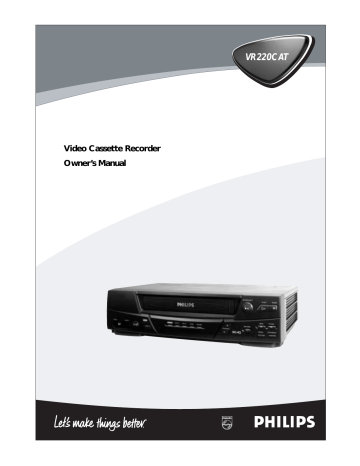
Video Cassette Recorder
Owner’s Manual
VR220CAT
Return your Warranty Registration card today to ensure you receive all the benefits you’re entitled to.
Once your PHILIPS purchase is registered, you’re eligible to receive all the privileges of owning a
PHILIPS product. So complete and return the Warranty Registration Card enclosed with your purchase at once. And take advantage of these important benefits.
Warranty
Verification
Owner
Confirmation
Model
Registration
Registering your product within
10 days confirms your right to maximum protection under the terms and conditions of your
PHILIPS warranty.
Your completed Warranty
Registration Card serves as verification of ownership in the event of product theft or loss.
S
R
S
I
T
R
A
T I
O N N
E
E
D
E
D
W
Y
DA
Hurry!
10
H
IN
Returning your Warranty
Registration Card right away guarantees you’ll receive all the information and special offers which you qualify for as the owner of your model.
Know these
safety
symbols
Congratulations on your purchase, and welcome to the “family!”
Dear PHILIPS product owner:
Thank you for your confidence in PHILIPS. You’ve selected one of the best-built, best-backed products available today. And we’ll do everything in our power to keep you happy with your purchase for many years to come.
As a member of the PHILIPS “family,” you’re entitled to protection by one of the most comprehensive warranties and outstanding service networks in the industry.
What’s more, your purchase guarantees you’ll receive all the information and special offers for which you qualify, plus easy access to accessories from our convenient home shopping network.
And most importantly you can count on our uncompromising commitment to your total satisfaction.
All of this is our way of saying welcome-and thanks for investing in a PHILIPS product.
Sincerely,
Robert Minkhorst
President and Chief Executive Officer
C A U T I O N
RISK OF ELECTRIC SHOCK
DO NOT OPEN
CAUTION: TO REDUCE THE RISK OF ELECTRIC SHOCK, DO NOT
REMOVE COVER (OR BACK). NO USER-SERVICEABLE PARTS
INSIDE. REFER SERVICING TO QUALIFIED SERVICE PERSONNEL.
t
This “bolt of lightning” indicates uninsulated material within your unit may cause an electrical shock. For the safety of everyone in your household, please do not remove product covering.
s
The “exclamation point” calls attention to features for which you should read the enclosed literature closely to prevent operating and maintenance problems.
WARNING: TO PREVENT
FIRE OR SHOCK HAZARD,
DO NOT EXPOSE THIS
EQUIPMENT TO RAIN OR
MOISTURE.
CAUTION: To prevent electric shock, match wide blade of plug to wide slot, fully insert.
ATTENTION: Pour éviter les choc électriques, introduire la lame la plus large de la fiche dans la borne correspondante de la prise et pousser jusqu’au fond.
P.S. Remember, to get the most from your PHILIPS product, you must return your Warranty
Registration Card within 10 days. So please mail it to us right now!
For Customer Use
Enter below the Serial No.
which is located on the rear of the cabinet. Retain this information for future reference.
Model No.________________
Serial No. ________________
Visit our World Wide Web Site at http://www.philips.com
Introduction 3
Welcome to your VCR owner’s manual.
This manual has six sections: Setting Up Your VCR; Description of Controls; Basic Operations; Recording;
Playing; and Information You May Need. The instructions explain all of the VCR’s features, which are listed below. You cannot hurt your VCR by trying the features! So read on – and relax.
Features
• Automatic Channel Setup
• Automatic Head Cleaner
• Automatic Operation Features
• Automatic Tracking Adjustment
• Blue Background
• Daylight-Savings Time
• Display Panel
• Front Panel Menu Access
• High Quality (HQ) System
• On-Screen Displays in English or Spanish
• One-Touch Recording
• Real-Time Counter
• Remote Control with glow-in-the-dark buttons and the capability to operate a Magnavox, Philips, or Philips Magnavox TV
• Repeat Play
• S-VHS Quasi Play Back (SQPB)
• Special Effects Playback: Forward and Reverse
Searching; Still
• Timer Recording
Safety Precautions
Warning: To prevent fire or shock hazard, do not expose this equipment to rain or moisture.
Federal Communications Commission Warning: Any unauthorized changes or modifications to this equipment void the user’s authority to operate it.
This VCR is equipped with a High Quality (HQ) system and is compatible with existing Video Home System (VHS) equipment.
Philips Consumer Electronics recommends that you use only video cassette tapes which are labeled with the mark. The use of other tapes may result in poor picture quality and excessive deposits on the video heads, which may not be covered by the warranty if damage occurs.
Note to the Cable TV System Installer: This reminder is provided to call the Cable TV system installer’s attention to
Article 820-40 of the National Electrical Code, which provides guidelines for proper grounding – in particular, specifying that the cable ground shall be connected to the grounding system of the building, as close to the point of cable entry as possible.
Declaration of Conformity
Model Number:
Trade Name:
VR220CAT
Philips
Responsible Party: Philips Consumer Electronics
P.O. Box 14810
Knoxville, TN 37914-1810
(865) 521-4316
As an E
NERGY
S
TAR
® Partner, Philips Consumer
Electronics has determined that this product meets the
E
NERGY
S
TAR
® guidelines for energy efficiency. E
U.S. registered mark.
NERGY
S
TAR
® is a
Using products with the E
NERGY
S
TAR
® label can save energy.
Saving energy reduces air pollution and lowers utility bills.
Copyright 2001 Philips Consumer Electronics. All rights reserved.
Helpful Hint
• Your new product, its packaging, and this manual contain materials that can be recycled and reused.
Specialized companies can recycle your product to increase the amount of reusable materials and to minimize the amount that needs to be properly disposed.
Your product uses batteries that should not be thrown away when depleted but should be disposed of as small chemical waste.
Please find out about the local regulations on disposal of your old product, batteries, manual, and packaging whenever you replace existing equipment.
4 Table of Contents
Setting Up Your VCR
Introduction . . . . . . . . . . . . . . . . . . . . . . . . . . . . . . . . . . . . . . . . . . . . . . . . . . . . . . . . . .3
Table of Contents . . . . . . . . . . . . . . . . . . . . . . . . . . . . . . . . . . . . . . . . . . . . . . . . . . . . . .4
Before Using Your VCR . . . . . . . . . . . . . . . . . . . . . . . . . . . . . . . . . . . . . . . . . . . . . . . . .5
Hookups Without a Cable Box/Direct Broadcast System . . . . . . . . . . . . . . . . . . . . . .6-7
Hookups With a Cable Box/Direct Broadcast System . . . . . . . . . . . . . . . . . . . . . . . . .8-9
Hookups With a Stereo TV . . . . . . . . . . . . . . . . . . . . . . . . . . . . . . . . . . . . . . . . . . . . .10
Turning on Your VCR . . . . . . . . . . . . . . . . . . . . . . . . . . . . . . . . . . . . . . . . . . . . . . . . . .11
Automatic Channel Setup . . . . . . . . . . . . . . . . . . . . . . . . . . . . . . . . . . . . . . . . . . . .12-14
Setting the Clock . . . . . . . . . . . . . . . . . . . . . . . . . . . . . . . . . . . . . . . . . . . . . . . . . . . . .15
Daylight-Savings Time . . . . . . . . . . . . . . . . . . . . . . . . . . . . . . . . . . . . . . . . . . . . . . . . . .16
Language Selection . . . . . . . . . . . . . . . . . . . . . . . . . . . . . . . . . . . . . . . . . . . . . . . . . . . .17
Description of Controls
Remote Control Buttons . . . . . . . . . . . . . . . . . . . . . . . . . . . . . . . . . . . . . . . . . . . . .18-19
On-Screen Status Displays . . . . . . . . . . . . . . . . . . . . . . . . . . . . . . . . . . . . . . . . . . . . . .20
VCR Display Panel . . . . . . . . . . . . . . . . . . . . . . . . . . . . . . . . . . . . . . . . . . . . . . . . . . . .21
Front Panel . . . . . . . . . . . . . . . . . . . . . . . . . . . . . . . . . . . . . . . . . . . . . . . . . . . . . . . . . .22
Rear Panel . . . . . . . . . . . . . . . . . . . . . . . . . . . . . . . . . . . . . . . . . . . . . . . . . . . . . . . . . . .23
Basic Operations
Playing . . . . . . . . . . . . . . . . . . . . . . . . . . . . . . . . . . . . . . . . . . . . . . . . . . . . . . . . . . . . . .24
Recording . . . . . . . . . . . . . . . . . . . . . . . . . . . . . . . . . . . . . . . . . . . . . . . . . . . . . . . . . . .25
Recording
Recording One Channel/Watching Another . . . . . . . . . . . . . . . . . . . . . . . . . . . . . . . . .26
One-Touch Recording . . . . . . . . . . . . . . . . . . . . . . . . . . . . . . . . . . . . . . . . . . . . . . . . .27
Timer Recording . . . . . . . . . . . . . . . . . . . . . . . . . . . . . . . . . . . . . . . . . . . . . . . . . . .28-31
Rerecording (Tape Duplication) . . . . . . . . . . . . . . . . . . . . . . . . . . . . . . . . . . . . . . . . . .32
Playing
Repeat Play . . . . . . . . . . . . . . . . . . . . . . . . . . . . . . . . . . . . . . . . . . . . . . . . . . . . . . . . . .33
Real-Time Counter Memory . . . . . . . . . . . . . . . . . . . . . . . . . . . . . . . . . . . . . . . . . . . . .34
Special Effects Playback . . . . . . . . . . . . . . . . . . . . . . . . . . . . . . . . . . . . . . . . . . . . . . . . .35
Automatic Operation Features . . . . . . . . . . . . . . . . . . . . . . . . . . . . . . . . . . . . . . . . . . .36
Information You May Need
Blue Background . . . . . . . . . . . . . . . . . . . . . . . . . . . . . . . . . . . . . . . . . . . . . . . . . . . . . .37
Helpful Hints . . . . . . . . . . . . . . . . . . . . . . . . . . . . . . . . . . . . . . . . . . . . . . . . . . . . . .38-39
Limited Warranty . . . . . . . . . . . . . . . . . . . . . . . . . . . . . . . . . . . . . . . . . . . . . . . . . . . 40
Glossary/Specifications . . . . . . . . . . . . . . . . . . . . . . . . . . . . . . . . . . . . . . . . . . . . . . . . .41
Index . . . . . . . . . . . . . . . . . . . . . . . . . . . . . . . . . . . . . . . . . . . . . . . . . . . . . . . . . . . . . . .42
Accessories . . . . . . . . . . . . . . . . . . . . . . . . . . . . . . . . . . . . . . . . . . . . . . . . . . . . . . . . . .43
Putting Batteries in the Remote Control
1
Remove the battery compartment lid on the bottom of the remote control by pressing the tab, then lifting the lid.
2
Place two AA batteries inside the battery compartment
with their + and – ends aligned as indicated.
3
Replace the battery compartment lid.
Battery Safety
●
Battery Usage CAUTION - To prevent battery leakage that may result in bodily injury or damage to the unit:
Install ALL batteries correctly, with the + and - markings on the battery aligned as indicated on the unit;
Do not mix batteries, for example, old with new or carbon with alkaline; and
Remove batteries when the unit will not be used for a long time.
Before Using Your VCR 5
1
2
3
Using the Remote Control
●
●
Point the remote control at the VCR, then press the VCR button, before using the remote control to operate the VCR.
If you have a Magnavox, Philips, or Philips Magnavox television, point the remote control at the TV, then press the TV button, before using the remote control to operate the TV.
Recording Prevention
Video cassette tapes have record tabs to ensure that recordings are not accidentally erased.
1
To prevent recording, break off the tab with a screwdriver.
2
To allow recording, cover the hole with cellophane tape.
1
2
●
●
VCR maintenance
●
Use only tapes with the mark.
Remove any light adhesive stick-on notes from the video cassette tape before putting the tape in the VCR. Removable labels can jam the VCR.
Periodic maintenance is required to maintain your VCR’s excellent performance. This VCR has an Automatic Head Cleaner.
However, the video heads will require replacement eventually.
Only an authorized service center should perform this service.
6 Hookups Without a Cable Box / Direct Broadcast System
The basic VCR/TV connection – antenna/cable to VCR to TV – is shown below. If you have a
Cable Box or a Direct Broadcast System, please see pages eight-nine. If you have a Stereo
TV, please see page 10. After you hook up the VCR, go to page 11 to turn on the VCR.
1
Disconnect the antenna or cable from your TV.
Antenna
Indoor/Outdoor
(300 ohm)
75
ANT /
CABLE
OR
75
Ω
ANT /
CABLE
ANTENNA IN
Jack
(on back of TV)
Cable
(75 ohm)
2
Connect the antenna or cable to the ANT(enna) IN Jack of your VCR.
Back of VCR
Antenna
Indoor/Outdoor
(300 ohm)
AUDIO
OUT IN
VIDEO CH3 CH4
ANT
IN
OUT
ANT
IN
AUDIO
OR
OUT IN
OUT
VIDEO
CH3 CH4
Cable
(75 ohm)
Hookups Without a Cable Box / Direct Broadcast System (cont’d) 7
3
Connect the RF coaxial cable (supplied) to the OUT Jack on the back of the
VCR and to the ANTENNA IN Jack on the TV. (You may use either a snap-on type (supplied) or screw-on type of coaxial cable, whichever you prefer.)
ANT
IN
AUDIO
OUT IN
VIDEO CH3 CH4
OUT
Antenna or Cable
ANT
IN
75
ANT /
CABLE
75
Ω
ANT /
CABLE
AUDIO
OUT IN
VIDEO
CH3 CH4
OUT
ANTENNA IN Jack
(on back of TV) example only
RF coaxial cable
4
Plug in the TV and the VCR.
5
Set the CH3/CH4 switch on the back of the VCR to CH3 or CH4, whichever channel is not used or least used in your area. Set the TV to the same channel. For example, when playing a tape, if the CH3/CH4 switch is set to CH3, the TV should be on channel 03.
CH 4 or
CH 3
CH3 / CH4
Switch
CH3 CH4
ANT
IN
AUDIO
OUT IN
VIDEO
CH3 CH4
OUT
ANT
IN
AUDIO
OUT IN
VIDEO
CH3 CH4
OUT
6
You are ready to turn on the VCR. Please go to page 11 before turning on the
VCR.
8 Hookups With a Cable Box / Direct Broadcast System
There are two ways to connect your Cable Box/DBS to the VCR. With this connection:
●
You may view any channel.
●
You must select channels at the Cable Box/DBS. Channels cannot be changed at the VCR.
●
You may not view a channel other than the one you are recording.
●
You may not program channels at the VCR.
●
You can only program a timer recording for one channel at a time. Set the TV and the VCR to the Cable
Box/DBS output channel (channel 03 or 04); set the CH3/CH4 switch on the back of the VCR to the same channel. Set your Cable Box/DBS to the channel you want to record. When you enter the channel you want to record in a timer recording, select channel 03 or 04 (the Cable Box/DBS output channel). (This is step 5 on page 29.) Leave the Cable Box/DBS on for a timer recording.
VCR
1
IN
Cable Box/DBS
OUT
2
75
ANT /
CABLE
ANT
IN
AUDIO
OUT IN
VIDEO
CH3 CH4
OUT
Cable
Signal
RF coaxial cable
RF coaxial cable
3
TV’s
ANTENNA IN
Jack
Connections
1
Connect a Cable signal to the IN Jack on the Cable Box/DBS.
2
Use an RF coaxial cable (supplied) to connect the OUT Jack on the Cable
Box/DBS to the ANT(enna) IN Jack on the VCR.
3
Use a second RF coaxial cable to connect the OUT Jack on the VCR to the
TV’s ANTENNA IN Jack.
Recording/Viewing Any Channel
1
With the VCR on and in VCR position (the VCR/TV light will appear on the display panel), use the CH(annel) o/p buttons to set the VCR to the
Cable Box/DBS output channel (channel 03 or 04). Set the CH3/CH4 switch on the back of the VCR to the same channel.
2
Set the TV to the same channel to which you set the VCR.
3
Select the channel you want to view/record at the Cable Box/DBS.
Hookups With a Cable Box / Direct Broadcast System (cont’d) 9
With this connection:
●
You may watch one channel while recording another.
●
You may not record scrambled channels.
1
VCR
2
Cable Box/DBS
ANT
IN
AUDIO
IN
OUT
OUT IN
OUT
VIDEO CH3 CH4
Cable
Signal
RF coaxial cable
RF coaxial cable
3
75
ANT /
CABLE
TV’s ANTENNA
IN Jack
Connections
1
Connect a Cable signal to the VCR’s ANT(enna) IN Jack.
2
Use an RF coaxial cable (supplied) to connect the OUT Jack on the VCR to the IN Jack on the Cable Box/DBS.
3
Use a second RF coaxial cable to connect the OUT Jack on the
Cable Box/DBS to the ANTENNA IN Jack on the TV.
Recording One Channel/Watching Another
1
Put the Cable Box/DBS on the same channel as the
VCR’s CH3/CH4 switch. Set the TV to the Cable
Box/DBS output channel (03 or 04).
Then, with the VCR in VCR position (the VCR/TV light will appear on the display panel), use the CH(annel) o/p buttons
to select the channel you want to record at the VCR.
Start the recording.
2
Press the VCR/TV button once to put the VCR in TV
position. (The VCR/TV light will disappear.)
3
Select the channel you want to watch at the Cable
Box/DBS.
Helpful Hint
• When you play a tape, make sure the Cable Box/DBS is set to the same channel as the CH3/CH4 switch on the VCR. Set the TV to the Cable Box/DBS output channel
(03 or 04).
10 Hookups With a Stereo TV
VIDEO (yellow) and
AUDIO (white) OUT Jacks
1
antenna or cable to
ANT(enna)
IN Jack
ANT
IN
AUDIO
OUT IN
VIDEO
CH3 CH4
OUT
2
Video Cable
Audio and Video
IN Jacks on TV
●
Audio and Video cables are not supplied.
3
Audio Cable
1
Connect the antenna or cable to the ANT(enna) IN Jack on the back of the VCR.
2
Connect a video cable to the yellow VIDEO OUT Jack on the back of the VCR. Then, connect the other end of the video cable to the VIDEO IN Jack on your TV.
3
Connect an audio cable to the white AUDIO OUT Jack on the back of the VCR. Then, connect the other end of the audio cable to the AUDIO IN Jack on your TV.
(If your TV has Right and Left AUDIO IN Jacks, you must use a
“Y” splitter audio cable as illustrated to deliver audio to the TV’s right and left channels.)
4
Turn on your TV, making sure it is in Line Input mode. This might be referred to as the TV’s Audio/Video In channel or the
Auxiliary In channel. Please refer to your TV owner’s manual for details.
Helpful Hint
• This hookup will not give you stereo sound. To get stereo sound, use the connections on pages six-seven and select the channel to be viewed at the TV (with the VCR turned off).
Before turning on your VCR, make sure there are batteries in the remote control and the VCR and TV are connected correctly.
●
You can not program channels if you are using a Cable Box or a Direct Broadcast System.
1
Press the VCR button, then press the POWER button. The
VCR/TV light and the POWER light will appear on the VCR display panel.
2
Turn on the TV. Set it to the same channel as the
CH3/CH4 switch on the back of the VCR. The display shown below will appear on the TV screen. (If the display does not appear, check your hookups, then follow the steps on page 12 to set up channels and page 17 to select a language.)
SELECT op
→
ENGLISH ON
ESPAÑOL
Turning on Your VCR 11
2
Turn on the TV.
4
EJECT
MENU
POWER
STATUS/EXIT
CLEAR
1
1
4
7
MEMORY
2
5
8
0
3
6
9
ALT.CH
3
5
REC
/OTR
REW
PLAY
STOP
CH.
VCR
MUTE
TV
VCR/TV SPEED
PAUSE
/STILL
F.FWD
VOL.
MAKE SELECTION OR
PUSH MENU TO CONTINUE
3
Within 60 seconds, press the PLAY/o button or the
STOP/p button to select English or Spanish on-screen
displays and menus.
4
Press the MENU button. The display shown below will appear.
CONNECT ANTENNA OR CABLE
TO VCR
THEN . . .
PUSH CH UP KEY
OR . . .
FOR PLAY ONLY – PUSH STOP
5
Within 60 seconds, press the CH(annel) o button to
begin automatic channel programming. AUTO CH PRO-
GRAMMING IN PROCESS PLEASE WAIT will appear on the screen. The VCR will memorize all available channels. When all channels are memorized, CHANNELS ARE SET will appear on the screen briefly, then TV programming will appear.
Now, when you press the CH(annel) o/p buttons, you’ll only scan through channels that you receive.
Helpful Hints
• To skip this feature and play a tape immediately, insert a tape with its record tab removed. Or, to skip step
3, press the MENU button. All onscreen displays will be in English. To
skip step 5, press the STOP/p but-
ton. Channels will not be programmed, and CHANNELS NOT
SET will appear on the screen.
• If you try to program channels when there is no antenna or cable connected to the VCR, programming will appear to take place, but eventually a NO TV SIGNALS message will appear. Connect an antenna or cable to the VCR’s ANT(enna) IN
Jack and press the CH(annel) o
button again. You may need to follow the steps on page 12.
• You may need to repeat the steps on this page if a power failure occurs.
12 Automatic Channel Setup
Although your VCR may automatically memorize the channels you receive when you turn it on for the first time, this function lets you set up the channels again.
1
Press the VCR button, then press the MENU button.
SELECT op CHOOSE B
→
PROGRAM
VCR SET UP
TUNER SET UP
SET CLOCK
TO END PUSH EXIT
2
Press the PLAY/o button or the STOP/p button to select
TUNER SET UP, then press the F.FWD/B button.
SELECT op CHOOSE B
→
AUTO PROGRAMMING
ADD/DELETE CH
CH MEMORY REVIEW
1
TO END PUSH EXIT
3
Press the PLAY/o button or the STOP/p button to select
AUTO PROGRAMMING, then press the F.FWD/B but-
ton. The VCR distinguishes between TV channels and cable channels, and the VCR will memorize all the channels you receive.
AUTO CH PROGRAMMING
IN PROCESS
PLEASE WAIT
EJECT
MENU
POWER
STATUS/EXIT CLEAR
1
4
7
MEMORY
8
0
2
5
REC
/OTR
REW
PLAY
PAUSE
/STILL
F.FWD
STOP
3
6
9
ALT.CH
CH.
VCR
MUTE
TV
VCR/TV SPEED
VOL.
2-3
START FINISH
4
Wait for a few minutes while the VCR sets up the chan-
nels. When this is complete, CHANNELS ARE SET will appear on the screen. Then the programming of the lowest channel number placed in the VCR’s memory will appear on the screen. Now when you press the CH(annel) o/p buttons, you will scan only through channels you receive. You may still select non-memorized channels by pressing the Number buttons.
Helpful Hints
• You can not enter the TUNER SET
UP menu when you are in Line
Input mode (channel 001 or 002).
When you select channel 001 or
002, AV REAR or AV FRONT will appear on the TV screen briefly.
• You can not program channels if you are using a Cable Box or DBS.
• If you have an antenna, channels 2-
69 will be available. If you have a cable connection, channels 1-125 will be available.
• You may need to repeat the steps on this page if a power failure occurs.
Automatic Channel Setup (cont’d) 13
Adding/Deleting Channels
1
Press the VCR button, then press the MENU button.
2
Press the PLAY/o button or the STOP/p button to select
TUNER SET UP, then press the F.FWD/B button.
3
Press the PLAY/o button or the STOP/p button to select
ADD/DELETE CH, then press the F.FWD/B button.
SELECT op ADD/DELETE B
124
125
1
2
3
DELETED
DELETED
→
DELETED
ADDED
ADDED
TO END PUSH EXIT
NOTE: If you have an antenna, channel numbers 2-69 will appear on the ADD/DELETE CH menu. If you have a cable connection, channels
1-125 will be available.
4
Press the PLAY/o button or the STOP/p button until the
channel number you want to add or delete appears beside the arrow.
SELECT op ADD/DELETE B
16
17
18
19
20
DELETED
ADDED
→
ADDED
ADDED
ADDED
TO END PUSH EXIT
5
Press the F.FWD/B button to select ADDED or DELET-
ED. Repeat steps 4 and 5 until you have added or deleted all the channels you wanted to add or delete.
6
Press the STATUS/EXIT button.
1
6
EJECT
MENU
POWER
STATUS/EXIT CLEAR
1
4
7
MEMORY
REC
/OTR
REW
CH.
VCR
MUTE
TV
2
5
8
0
PLAY
STOP
VCR/TV SPEED
3
6
9
ALT.CH
PAUSE
/STILL
F.FWD
VOL.
2-5
14 Automatic Channel Setup (cont’d)
Reviewing Memorized Channels
1
Press the VCR button, then press the MENU button.
SELECT op CHOOSE B
→
PROGRAM
VCR SET UP
TUNER SET UP
SET CLOCK
TO END PUSH EXIT
2
Press the PLAY/o button or the STOP/p button to select
TUNER SET UP, then press the F.FWD/B button.
SELECT op CHOOSE B
→
AUTO PROGRAMMING
ADD/DELETE CH
CH MEMORY REVIEW
1
TO END PUSH EXIT
●
3
Press the PLAY/o button or the STOP/p button to select
CH MEMORY REVIEW, then press the F.FWD/B button.
A list of programmed channels will appear on the screen.
●
If all the programmed channels don’t fit on the screen, press the F.FWD/B button to see the remaining channels. Then press the REW(ind)/s button to return to the first screen of channels.
If you do not press any buttons within 10 seconds, you will either go to the next screen of channels or you will return to the previous menu.
4
Press the STATUS/EXIT button once or twice to exit.
4
EJECT
MENU
POWER
STATUS/EXIT CLEAR
1
4
7
MEMORY
2
5
8
0
REC
/OTR
REW
PLAY
PAUSE
/STILL
F.FWD
STOP
3
6
9
ALT.CH
CH.
VCR
MUTE
TV
VCR/TV SPEED
VOL.
2-3
Follow the steps below to set your VCR’s clock. Make sure:
● The VCR is on and the VCR/TV light appears on the display panel. (If it does not, press the VCR/TV button once.)
●
You make each entry within 60 seconds of the previous entry.
1
Press the VCR button, then press the MENU button.
2
Press the PLAY/o button or the STOP/p button to select
SET CLOCK, then press the F.FWD/B button.
3
Press the PLAY/o button or the STOP/p button to select
SET CLOCK, then press the F.FWD/B button.
SET CLOCK
→
SET CLOCK
DAYLIGHT SVG TIME [ON]
1
SELECT op CHOOSE B
TO END PUSH EXIT
4
Press two Number buttons for the hour(s) and two
Number buttons for the minute(s). Then press 1 for AM
or 2 for PM. For example, for 2:15 PM, press 02, 15, 2.
TIME 02 :15 PM
MONTH – – / – – / – –
TO CORRECT PUSH CLEAR
TO END PUSH EXIT
5
Press two Number buttons for the month, two Number buttons for the day, and two Number buttons for the
year. For example, for July 1, 2001, press 07, 01, 01. The day of the week will appear automatically.
Setting the Clock 15
6
EJECT
MENU
POWER
STATUS/EXIT CLEAR
1
4
7
MEMORY
8
0
2
5
REC
/OTR
REW
PLAY
PAUSE
/STILL
F.FWD
STOP
3
6
9
ALT.CH
CH.
VCR
MUTE
TV
VCR/TV SPEED
VOL.
4-5
2-3
TIME 02 :15 PM
DATE 07 / 01 / 01
SUN.
TO CORRECT PUSH CLEAR
TO END PUSH EXIT
6
Press the STATUS/EXIT button.
Helpful Hints
• Enter a 0 before a single-digit number.
• Entries that do not match the VCR’s clock or calendar will cause a question mark to appear on the screen.
• To make corrections, press the CLEAR button until the space for the number you want to correct is flashing. Then enter the correct number.
• To see the current time on the TV screen, press the STATUS/EXIT button. Details are on page 20.
• Power failures that last for more than one minute can cause you to lose your clock setting.
16 Daylight-Savings Time
You may program the VCR so its clock will automatically move forward one hour in April and turn back one hour in October.
Daylight-Savings Time is set to ON when you receive your VCR.
Turn Daylight-Savings Time ON or OFF by following the steps below. Before you begin:
● Make sure the clock is set. Details are on page 15.
1
Press the VCR button, then press the MENU button.
SELECT op CHOOSE B
→
PROGRAM
VCR SET UP
TUNER SET UP
SET CLOCK
TO END PUSH EXIT
2
Press the PLAY/o button or the STOP/p button to select
SET CLOCK, then press the F.FWD/B button.
SET CLOCK
→
SET CLOCK
DAYLIGHT SVG TIME [ON]
1
SELECT op CHOOSE B
TO END PUSH EXIT
3
Press the PLAY/o button or the STOP/p button to select
DAYLIGHT SVG TIME. Then, press the F.FWD/B button
so that OFF (or ON) appears beside DAYLIGHT SVG
TIME.
SET CLOCK
SET CLOCK
→
DAYLIGHT SVG TIME [ON]
SELECT op CHOOSE B
TO END PUSH EXIT
4
Press the STATUS/EXIT button.
4
EJECT
MENU
POWER
STATUS/EXIT CLEAR
1
4
7
MEMORY
2
5
8
0
REC
/OTR
REW
PLAY
PAUSE
/STILL
F.FWD
STOP
3
6
9
ALT.CH
CH.
VCR
MUTE
TV
VCR/TV SPEED
VOL.
2-3
Follow the steps below to change the language of the on-screen displays and menus.
1
Press the VCR button, then press the MENU button.
SELECT op CHOOSE B
→
PROGRAM
VCR SET UP
TUNER SET UP
SET CLOCK
TO END PUSH EXIT
2
Press the PLAY/o button or the STOP/p button to select
VCR SET UP, then press the F.FWD/B button.
SELECT op CHOOSE B
→
REPEAT PLAY
ON SCREEN MODE
OFF
LANGUAGE
BLUE BACKGROUND ON
TO END PUSH EXIT
3
Press the PLAY/o button or the STOP/p button to select
LANGUAGE, then press the F.FWD/B button.
SELECT op
→
ENGLISH ON
ESPAÑOL
1
Language Selection 17
5
EJECT
MENU
POWER
STATUS/EXIT CLEAR
1
4
7
MEMORY
2
5
8
0
REC
/OTR
REW
PLAY
PAUSE
/STILL
F.FWD
STOP
3
6
9
ALT.CH
CH.
VCR
MUTE
TV
VCR/TV SPEED
VOL.
2-4
MAKE SELECTION OR
TO END PUSH EXIT
4
Press the PLAY/o button or the STOP/p button to select
English or Spanish on-screen displays and menus.
5
Press the STATUS/EXIT button.
Helpful Hint
• If you accidentally select Spanish and need English:
1. Press the VCR button, then press the MENU button.
2. Press the PLAY/o button or the
STOP/p button to select PREPARE
EL VCR, then press the F.FWD/B
button.
3. Press the PLAY/o button or the
STOP/p button to select LENGUA-
JE, then press the F.FWD/B button.
4. Press the PLAY/o button or the
STOP/p button to select ENGLISH.
5. Press the STATUS/EXIT button.
18 Remote Control Buttons
POWER Button
Press to turn on or off the VCR or a Magnavox, Philips, or Philips
Magnavox TV. (You must first press the VCR or TV button.)
EJECT Button
Press to eject the tape.
MENU Button
Press to access the VCR menu. Or, if you have a Magnavox, Philips, or Philips Magnavox TV, press the TV button, then press the MENU button to display the TV menu.
Number Buttons
Press to select channels at the VCR or at a Magnavox, Philips, or Philips
Magnavox TV; use to set up VCR features (such as the clock).
Cable Users
●
Enter channel numbers as a two-digit number for the quickest results.
For example, to select channel 6, press 0,6. If you only press the
Number 6 button, channel 6 will be selected after a brief delay. (There also may be a brief delay when you select channels 10, 11, and 12.) If you want to select channels 100 and above, enter channel numbers as a three-digit number. For example, to select channel 117, press 1, 1, 7.
Antenna Users
●
Enter channel numbers as a two-digit number for the quickest results.
You may only select channels 2-69. For example, to select channel 5, press 0,5. If you only press the Number 5 button, channel 5 will be selected after a brief delay.
MEMORY Button
Press to memorize a tape position at which the real-time counter was set to 0:00:00. Details are on page 34.
REC(ord)/OTR Button
Press once to start a recording. Details are on page 25. Or, press repeatedly to start a One-Touch Recording. Details are on page 27.
PLAY/o Button
Press to play a tape; press to release Search or Still mode and return to normal playback. Details are on page 35. Press to select an item in the VCR’s on-screen menu. Or, if you have a Magnavox, Philips, or
Philips Magnavox TV, press when in TV mode to move up one row or selection in the TV menu.
MUTE Button
Press to eliminate the sound at a Magnavox, Philips, or Philips
Magnavox TV. Press again to restore the volume. If you mute the volume, pressing the VOL(ume) o button also will restore the volume.
VCR Button
Press to operate the VCR with the remote control.
VOL(ume)
o
/p
Buttons
Press to adjust the volume of a Magnavox, Philips, or Philips Magnavox TV.
PAUSE/STILL Button
While recording, press to temporarily stop the recording (pause). Press a second time to resume normal recording. Details are on page 25.
You can not pause a One-Touch Recording.
During playback, press to freeze the picture (still). Each time you press the
PAUSE/STILL button, the noise lines will change position on the screen. To resume playback, press the PLAY/ o button. Details are on page 35.
EJECT
MENU
POWER
STATUS/EXIT CLEAR
1
4
7
MEMORY
REC
/OTR
REW
2
5
8
0
PLAY
STOP
CH.
VCR
MUTE
TV
VCR/TV SPEED
3
6
9
ALT.CH
PAUSE
/STILL
F.FWD
VOL.
Helpful Hints
• Press the VCR button before pressing VCR feature buttons; press the TV button before pressing TV feature buttons if you have a Magnavox, Philips, or Philips Magnavox TV.
• Buttons that are shaded in the illustration will glow for some time after exposure to direct light.
Remote Control Buttons (cont’d) 19
CLEAR Button
Press to erase incorrect data when programming VCR functions. Also, press to reset the real-time counter. Details are on page 34.
STATUS/EXIT Button
Press to access or remove the VCR’s on-screen status display. Details are
on page 20. Press to exit on-screen menus. Or, if you have a Magnavox,
Philips, or Philips Magnavox TV, press the TV button, then press the STA-
TUS/EXIT button, to see a TV status display or to remove the TV menu.
REW(ind)/{ Button
When tape playback is stopped, press to rewind the tape at high speed.
During playback, press to rewind the tape while the picture stays on the screen. Details are on page 35. Press to return to a previous VCR menu.
Or, if you have a Magnavox, Philips, or Philips Magnavox TV, use the
REW(ind) button to adjust the controls in the TV menu.
STOP/p Button
Press to stop the tape. Press to select an item in the VCR menu. Or, if you have a Magnavox, Philips, or Philips Magnavox TV, press when in
TV mode to move down one row or selection in the TV menu.
CH(annel)
o
/p
Buttons
Press to change channels at the VCR or at a Magnavox, Philips, or
Philips Magnavox TV.
VCR/TV Button
Use to select the signal that your TV receives from the VCR.
VCR Position
●
Use to watch a tape, to watch a program while recording it, or to watch a
TV broadcast using the CH(annel) o/p or Number buttons to change channels at the VCR. If the VCR/TV light appears on the display panel of the VCR, it is in VCR position.
TV Position
●
Use to watch TV (changing channels at the TV) or to watch one program while recording another. Details are on page 26. If the VCR/TV light doesn’t appear on the display panel of the VCR, it is in TV position.
SPEED Button
Press to select the recording speed (SP or SLP).
Details are on pages 30 and 42.
TV Button
Press to operate a Magnavox, Philips, or Philips Magnavox TV.
F.FWD(Fast Forward)/B Button
When playback is stopped, press to fast forward the tape at high speed.
During playback, press to fast forward the tape while the picture stays on the screen. Details are on page 35. Press to advance to the next menu or to change the setting of an item in the menu. Or, if you have a Magnavox,
Philips, or Philips Magnavox TV, use to adjust the controls in the TV menu.
ALT. CH (Alternate Channel) Button
If you have a Magnavox, Philips, or Philips Magnavox TV, press while in
TV position to return to the TV channel you were viewing immediately before switching to your current channel. (If you press the ALT. CH button while in VCR position, the TV will change to the channel you last selected before choosing channel 3 or 4 to use the VCR. However, the
TV channel will not be clear, because you are in VCR position.)
EJECT
MENU
POWER
STATUS/EXIT CLEAR
1
4
7
MEMORY
REC
/OTR
REW
2
5
8
0
PLAY
STOP
CH.
VCR
MUTE
TV
VCR/TV SPEED
3
6
9
ALT.CH
PAUSE
/STILL
F.FWD
VOL.
Helpful Hints
• Buttons with a shaded description may also operate features of a Magnavox, Philips, or Philips Magnavox TV.
• Buttons that are shaded in the illustration will glow for some time after exposure to direct light.
20 On-Screen Status Displays
A status display will appear when you press the STATUS/EXIT button or certain function buttons. The contents of the status display will vary. To choose the status display mode, follow the steps below.
If you select STATUS ON, then select COUNTER ONLY
ON:
●
Whenever you press the STOP/p button or the PLAY/o button, the status display will appear for five seconds. After five seconds, only the counter will remain on the screen. You must press the
STATUS/EXIT button to remove it. Portions of the status display also may appear when you press other function buttons.
If you select STATUS ON, then select COUNTER ONLY
OFF:
●
Whenever you press the STOP/p button or the PLAY/o button, the status display will appear for five seconds. Portions of the status display also may appear when you press other function buttons.
If you select STATUS OFF:
●
The status display will not appear when you press function buttons.
You must press the STATUS/EXIT button to see the status display.
1
Press the VCR button, then press the MENU button.
2
Press the PLAY/o button or the STOP/p button to select
VCR SET UP, then press the F.FWD/B button.
3
Press the PLAY/o button or the STOP/p button to select
ON SCREEN MODE, then press the F.FWD/B button.
4
Press the PLAY/o button or the STOP/p button to select
STATUS, then press the F.FWD/B button so that OFF
(or ON) appears beside STATUS.
SELECT op CHOOSE B
→
STATUS
COUNTER ONLY
[ON]
[OFF]
TO END PUSH EXIT
5
If you set STATUS to OFF, go to step 6. If you set STA-
TUS to ON, press the PLAY/o button or the STOP/p
button to select COUNTER ONLY, then press the
F.FWD/B button so that OFF (or ON) appears beside it.
6
Press the STATUS/EXIT button.
Status Display
(example only)
Current status of tape
Time
STOP 12:00 AM
CH10
SLP
Tape
Speed
M 1:23:45
Counter and
Counter
Memory
Channel
Helpful Hints
• You may not access a status display when viewing a still picture or during forward or reverse searching.
• The status display may not appear if a weak channel is selected and
BLUE BACKGROUND is set to OFF.
Details are on page 37.
VCR Display Panel 21
VCR Display Panel
Information about VCR operations is displayed here.
Cassette Compartment
Insert a tape here.
VIDEO AUDIO
POWER
VCR/TV
POWER VCR/TV CST.IN
TIMER RECORD
STOP/EJECT
PLAY PAUSE
CHANNEL
RECORD
REW F.FWD
MENU STATUS/EXIT
POWER VCR/TV CST.IN
TIMER RECORD
POWER Light
This light appears when the power is on.
VCR/TV Light
This light appears when the
VCR is in VCR position. This light does not appear when the VCR is in TV position.
Details are on pages 19 and
22.
RECORD Light
This light appears during a recording. It flashes when a recording is paused.
TIMER Light
This light glows when the VCR is turned off to set a timer recording, during a timer recording, or during a One-Touch Recording.
It flashes if the power is off for a timer recording, but there is no tape in the VCR. It flashes when all timer recordings or One-
Touch Recordings are finished.
CST.IN (Cassette Inside) Light
This light appears when there is a tape in the VCR.
22 Front Panel
F.FWD (Fast Forward) Button
When playback is stopped, press to fast forward the tape at high speed. During tape playback, press to fast forward the tape while the picture stays on the screen. Details are on page 35. Press to select an item in the VCR menu.
Remote Sensor
Receives a signal from your remote control so you can operate your VCR from a distance.
POWER Button
Press to turn the VCR power on and off.
AUDIO In Jack
Connect an audio cable coming from the audio out jack of a camcorder, another VCR, or an audio source here.
Details are on page 32.
PAUSE Button
While recording, press to pause the recording. Press again to resume recording. Details are on page 25. You can not pause a
One-Touch Recording. During tape playback, press to freeze the picture. Each press of the PAUSE button will cause the noise lines to move on the screen. Press PLAY to resume normal playback.
Details are on page 35.
PLAY Button
Press to play a tape. Press to release Search or Still mode and return to playback. Details are on page
35. Press to select an item in the VCR menu.
STOP/EJECT Button
Press once to stop the tape. When playback is stopped, press to eject the tape. Press to select an item in the VCR menu.
STOP/EJECT
PLAY PAUSE
POWER
VCR/TV
POWER VCR/TV CST.IN
TIMER RECORD
CHANNEL
RECORD
REW F.FWD
MENU STATUS/EXIT
VIDEO AUDIO
VIDEO In Jack
Connect a video cable coming from the video out jack of a camcorder, another
VCR, or an audio-visual source (laser disc player, video disc player, etc.) here.
Details are on page 32.
VCR/TV Button
Press to select VCR or TV position.
●
VCR Position
Use to watch a tape, to watch a program while recording it, or to watch a TV program (changing channels at the VCR). When the
VCR/TV light appears on the display
● panel, the VCR is in VCR position.
TV Position
Use to watch TV (changing channels at the TV) or to watch one program while recording another. When the
VCR/TV light does not appear on the display panel, the VCR is in TV position.
CHANNEL (p/o) Buttons
Press to change channels at the VCR.
Or, press to adjust the tracking of a tape during normal playback. Also, press to remove vertical jitter in a Still picture.
RECORD Button
Press once to start a recording. Press repeatedly to start a One-Touch
Recording. Details are on page 27.
MENU Button
Press to access the VCR menu.
REW(ind) Button
When playback is stopped, press to rewind the tape at high speed. During playback, press to rewind the tape while the picture stays on the screen. Details are on
page 35. Press to return to a previous on-screen menu.
STATUS/EXIT Button
Press to access or remove the on-screen status display.
Details are on page 20. Press to exit on-screen menus.
Rear Panel 23
ANT(enna) IN Jack
Connect your antenna or cable here. Details are on pages six-10.
AUDIO IN Jack
Connect an audio cable coming from the AUDIO OUT Jack of a camcorder, another VCR, or an audio source here. Details are on page 32.
AUDIO OUT Jack
Connect an audio cable going to the AUDIO IN Jack of a camcorder, another VCR, or an audio system here. Details are on page 32.
ANT
IN
AUDIO
OUT IN
VIDEO
CH3 CH4
OUT
AC Power Cord
Connect to a standard AC outlet to supply power to the
VCR.
VIDEO OUT Jack
Connect a video cable going to the
VIDEO IN Jack of a camcorder, another VCR, or an audio-visual system (laser disc player, video disc player, etc.) here. Details are on page 32.
VIDEO IN Jack
Connect a video cable coming from the VIDEO OUT Jack of a camcorder, another VCR, or an audio-visual source (laser disc player, video disc player, etc.) here. Details are on page 32.
CH3/CH4 Switch
Set to channel 3 or 4 to use your TV with your VCR. Details are
on pages six-nine.
OUT Jack
Use the supplied RF coaxial cable to connect this jack to the ANTENNA IN
Jack on your TV, Cable
Box, or Direct Broadcast
System. Details are on
pages six-nine.
24 Playing
Read and follow the steps below to play a tape.
1
Turn on the TV and set it to channel 3 or 4, whichever channel the CH3/CH4 switch on the back of the VCR is set to.
2
Insert a tape in the VCR. The POWER, VCR/TV, and CST. IN lights will appear on the display panel. If the tape’s record tab has been removed, playback will start automatically.
3
If playback does not start automatically, press the VCR
button, then press the PLAY/o button.
4
Press the STOP/p button to stop playback.
5
Press the REW(ind)/{ button to rewind the tape.
6
Press the EJECT button to remove the tape.
6
1
2
Turn on the TV.
Insert a tape in the VCR.
EJECT
MENU
POWER
STATUS/EXIT CLEAR
5
4
1
4
7
MEMORY
2
5
8
0
REC
/OTR
REW
PLAY
PAUSE
/STILL
F.FWD
3
6
9
ALT.CH
STOP
CH.
VCR
MUTE
TV
VCR/TV SPEED
VOL.
3
S-VHS Quasi Play Back (SQPB)
This unit has a SQPB function that allows you to view a tape recorded in S-VHS format. A tape recorded in S-VHS format will play the same as a tape recorded in normal format. This unit automatically detects whether the tape is recorded in S-VHS format or in normal format.
When you play a tape recorded in S-VHS format on this unit, you can not get the high resolution that would be available on an S-
VHS VCR. Noise lines (black and white streaks) may appear on the picture.
Helpful Hints
• If the tape you want to play is already in the VCR, make sure the
VCR power is on and the VCR is in
VCR position. (The VCR/TV light will appear on the display panel. If it does not, press the VCR/TV button once.) Press the VCR button, then
press the PLAY/o button.
• Other playback options and features are on pages 33-36.
• If REPEAT PLAY is set to ON, playback will begin automatically when you insert a tape, even when the record tab is intact.
Read and follow the steps below to record a television program.
1
Turn on the TV and set it to channel 3 or 4, whichever channel the CH3/CH4 switch on the back of the VCR is set to.
2
Insert a tape with its record tab intact in the VCR.
3
If the VCR/TV light appears on the display panel, go to step 4. If
the VCR/TV light does not appear, press the VCR button, then press the VCR/TV button once.
4
Press the SPEED button until the desired tape speed
appears briefly on the screen. (Details about tape speed are on
page 30.)
5
Use the CH(annel) o/p buttons or the Number buttons
to select the channel to be recorded.
6
Press the REC(ord)/OTR button once to start recording.
The RECORD light will appear on the VCR display panel.
7
To pause the recording, press the PAUSE/STILL button
once. The RECORD light will flash. To resume recording,
press the REC(ord)/OTR button or press the
PAUSE/STILL button again. The RECORD light will come on again.
8
To stop recording, press the STOP/p button.
5
3
1
2
Recording 25
Turn on the TV.
Insert a tape in the VCR.
EJECT
MENU
POWER
STATUS/EXIT CLEAR
1
4
7
MEMORY
2
5
8
0
REC
/OTR
REW
PLAY
PAUSE
/STILL
F.FWD
3
6
9
ALT.CH
STOP
CH.
VCR
MUTE
TV
VCR/TV SPEED
VOL.
Helpful Hints
• If you press the REC(ord)/OTR button when there is not a tape in the
VCR, NO CASSETTE will flash on the screen.
• If you press the REC(ord)/OTR button while a tape without a record tab is in the VCR, the VCR will eject the tape and PROTECTED CAS-
SETTE CANNOT RECORD will flash on the screen.
• Other recording options are on pages 26-32.
• You can change the tape speed during a recording, but some distortion will appear on the tape.
• The VCR will record in a preset volume.
7
6
8
4
26 Recording One Channel/Watching Another
1
Press the VCR button.
2
Press the REC(ord)/OTR button to start a recording of
the current channel. (Details are on page 25.) The RECORD light will appear on the VCR display panel.
3
Press the VCR/TV button to put the VCR in TV position.
The VCR/TV light will disappear from the VCR’s display panel.
4
Use the TV remote control to select the channel you want to watch at the TV.
5
To return to the channel being recorded, use the TV remote control to select channel 03 or 04 at the TV
(whichever channel the CH3/CH4 switch on the back of the VCR is set to).
6
Press the VCR button.
7
Press the VCR/TV button to put the VCR in VCR posi-
tion. The VCR/TV light will appear on the display panel. The channel being recorded will appear on the screen.
8
Press the STOP/p button to stop the recording.
2
8
EJECT
MENU
POWER
STATUS/EXIT CLEAR
1
4
7
MEMORY
REC
/OTR
CH.
1&6
REW
VCR
2
5
8
0
PLAY
STOP
MUTE
TV
VCR/TV SPEED
3
6
9
ALT.CH
PAUSE
/STILL
F.FWD
3&7
VOL.
4
Select the channel you want to watch at the TV.
5
Select channel 03 or 04 at the
TV.
Helpful Hint
• If you use a Cable Box or Direct
Broadcast System hookup, you may not be able to watch one channel while recording another. See pages eight-nine for details.
One-Touch Recording 27
The One-Touch Recording (OTR) feature allows you to set an immediate timed recording 30 minutes to eight hours long. Before you begin:
●
Set up the channels at the VCR.
●
Select a recording speed (SP, SLP) with the SPEED button.
●
Put a tape in the VCR. Make sure the tape’s record tab is intact and the tape is long enough to record the program(s). If the end of a tape is reached during an OTR, the VCR will eject the tape and turn itself off.
●
Place the VCR in VCR position. (The VCR/TV light will appear on the display panel. If it does not, press the VCR/TV button once.)
1
Press the VCR button, then press the CH(annel) o/p but-
tons or the Number buttons to select the channel you want to record.
2
Press the REC(ord)/OTR button repeatedly until the desired recording length (30 minutes to eight hours)
appears on the screen. Recording will begin immediately. The
RECORD light and the TIMER light will appear on the display panel.
OTR (0:30)
CH12
1
EJECT
MENU
POWER
STATUS/EXIT CLEAR
1
4
7
MEMORY
2
5
8
0
REC
/OTR
REW
PLAY
PAUSE
/STILL
F.FWD
3
6
9
ALT.CH
STOP
CH.
VCR
MUTE
TV
VCR/TV SPEED
VOL.
2
3
3
To stop an OTR before recording is finished, press the
STOP/p button.
To cancel the OTR but continue recording, press the
REC(ord)/OTR button repeatedly until REC appears in the upper left corner of the TV screen. (STATUS must be set to ON. See page 20 for details.) The RECORD light will remain on the display panel of the VCR, but the TIMER light will disappear.
Helpful Hints
• To check the time remaining for an
OTR after the OTR has been set, press the STATUS/EXIT button.
• To change the recording length while an OTR is in progress, press the
REC(ord)/OTR button until the desired length appears on the screen.
• If you begin an OTR when another recording is paused, the OTR will begin.
• You can not pause an OTR.
• If the preset time for a timer recording comes up during an OTR, the
OTR has priority. A message will remind you when the timer recording was scheduled to begin. You may let the OTR continue; the timer recording will not take place. Or, stop the OTR and turn off the VCR immediately.
The timer recording will take place if you turn off the VCR before the timer recording’s scheduled start time.
28 Timer Recording
Follow the steps below to program your VCR to record TV programs while you’re away from home. The VCR will turn itself on, record, and turn itself off automatically. Before you begin:
● Set up the channels at the VCR. Details are on page 12.
●
Set the clock. Details are on page 15.
●
Put a tape in the VCR. Make sure the tape’s record tab is intact and the tape is long enough to record the program(s).
● Put the VCR in VCR position. The VCR/TV light will appear on the display panel. If it does not, press the VCR/TV button once.
Do each step within 60 seconds of the previous step.
2-3
1
Press the VCR button, then press the MENU button.
SELECT op CHOOSE B
→
PROGRAM
VCR SET UP
TUNER SET UP
SET CLOCK
TO END PUSH EXIT
2
Press the PLAY/o button or the STOP/p button to select
PROGRAM, then press the F.FWD/B button.
SELECT op CHOOSE B
→
ONCE
DAILY
WEEKLY
PROGRAM REVIEW
TO END PUSH EXIT
3
Press the PLAY/o button or the STOP/p button to select
a ONCE, DAILY, or WEEKLY recording. Then, press the
F.FWD/B button.
●
ONCE: The VCR will record a TV program on any day you choose, up to 12 months away.
●
DAILY: The VCR will record the same channel every day from
Monday to Friday – starting at the same time and recording for the same length of time.
●
WEEKLY: The VCR will record the same channel on the same day, at the same time, and for the same length of time every week.
DAILY PROGRAM (MON-FRI)
PROGRAM -1 2 3 4 5 6 7 8-
Daily
Recording
(example)
SELECT PROGRAM NUMBER
TO END PUSH EXIT
1
EJECT
MENU
POWER
STATUS/EXIT CLEAR
1
4
7
MEMORY
8
0
2
5
REC
/OTR
REW
PLAY
PAUSE
/STILL
F.FWD
STOP
3
6
9
ALT.CH
CH.
VCR
MUTE
TV
VCR/TV SPEED
VOL.
Helpful Hint
• If you need to make a correction while programming a timer recording, press the CLEAR button until the cursor is flashing on the item you want to change. Then enter the correct information.
4
Use the Number buttons (1 - 8) to select a slot in which to
store the timer recording. There are eight slots. Numbers for open slots will flash on the screen.
NOTE: If you enter a number for a slot that has already been used to store a timer recording, PREVIOUSLY SET PROGRAM will appear on the screen briefly. Information about the program in that slot will appear on the screen. If this happens, press the STATUS/EXIT button, then select another number.
5
Use the Number buttons to enter the channel you want to record.
●
Cable Users, enter channel numbers as a two-digit number for the quickest results. For example, to select channel 6, press 0,6. If you only press the Number 6 button, channel 6 will be selected after a brief delay. There also may be a brief delay when you select channels 10, 11, and 12.
If you want to select channels 100 and
●
● above, enter channel numbers as a three-digit number. For example, to select channel 117, press 1, 1, 7.
Antenna Users, enter channel numbers as a two-digit number for the quickest results. For example, to select channel 5, press 0,5. If you only press the Number 5 button, channel 5 will be selected after a brief delay. You may only select channels 2-69.
If you are recording from line input, press 0,0 to select AV REAR.
If you are using a Cable Box/DBS, select the Cable Box/DBS output channel (03 or 04). Set the Cable Box/DBS to the channel you want to record. Leave the Cable Box/DBS on for the timer recording. Details are on page eight.
6
Press two Number buttons for the hour you want the recording to begin. Press two Number buttons for the minute you want the recording to begin. Press 1 for AM or
2 for PM. For example, for 9:30 PM, press 09, 30, 2.
ONE TIME PROGRAM
PROGRAM 1
CHANNEL
TIME ON
10
– – : – –
Timer Recording (cont’d) 29
4-7
EJECT
MENU
POWER
STATUS/EXIT CLEAR
1
4
7
MEMORY
REC
/OTR
REW
CH.
VCR
MUTE
TV
8
0
2
5
PLAY
STOP
VCR/TV SPEED
3
6
9
ALT.CH
PAUSE
/STILL
F.FWD
VOL.
TO CORRECT PUSH CLEAR
TO END PUSH EXIT
7
Follow the instructions in step 6 to enter the recording’s
stop time. (AM or PM will be set automatically.)
ONE TIME PROGRAM
PROGRAM 1
CHANNEL
TIME ON
TIME OFF
10
09:30 PM
– – : – –
TO CORRECT PUSH CLEAR
TO END PUSH EXIT
Instructions continue on page 30.
Helpful Hints
• Entries that do not match the VCR’s clock or calendar will cause a question mark to appear on the screen.
• If you are recording from line input, connect the audio and video cables to the AUDIO IN and VIDEO IN jacks on the back of the VCR.
(Please see illustration on page 32.)
30 Timer Recording (cont’d)
8
Press the Number 1 button to record in SP speed or the
Number 2 button to record in SLP speed. (See the chart below.) You cannot use the SPEED button at this time.
ONE TIME PROGRAM
PROGRAM
CHANNEL
1
10
TIME ON
TIME OFF
REC SPEED
SP=1 SLP=2
09:30 PM
11:00 PM
SLP
TO CORRECT PUSH CLEAR
TO END PUSH EXIT
10
EJECT
MENU
POWER
STATUS/EXIT CLEAR
1
4
7
MEMORY
3
6
9
ALT.CH
11
8
9
2
5
8
0
9
Press two Number buttons for the month and two
Number buttons for the day you want to record the pro-
gram. For example, for July 10, 2001, press 07, 10. The day of the week and the year will appear automatically (you cannot program the VCR to record more than one year in advance).
ONE TIME PROGRAM
PROGRAM 1
CHANNEL
TIME ON
TIME OFF
REC SPEED
START DATE
10
09:30 PM
11:00 PM
SLP
07/10/01
TUE.
TO CORRECT PUSH CLEAR
TO END PUSH EXIT
10
Press the STATUS/EXIT button. PROGRAM WAS COM-
PLETED / PLEASE TURN OFF VCR FOR TIMER RECORDING will appear on the screen briefly. (If PROGRAM NOT COMPLET-
ED appears, try again from step 1.)
11
Press the POWER button to turn off the VCR power. The
TIMER light will appear on the display panel. The TIMER light will flash if there is no tape in the VCR.
If the timer recording will take place several hours or days from now, you may use the VCR until time for the recording. Turn off the VCR a few minutes before the recording starts. If you forget to turn off the VCR, PLEASE TURN OFF VCR FOR TIMER
RECORDING flashes on your TV screen two minutes before a timer recording starts. Press the CLEAR button to remove the message.
REC
/OTR
CH.
REW
VCR
PLAY
STOP
MUTE
TV
VCR/TV SPEED
PAUSE
/STILL
F.FWD
VOL.
Turn off the VCR for the recording.
Insert a tape in the VCR.
Leave the Cable
Box/DBS on
(if applicable).
Tape Speeds
This chart shows the recording/playback time for three types of video cassettes (T160, T120, and
T60). There are three playback speeds: SP, LP, and
SLP. When recording, you can change the tape speed (SP or SLP) using the SPEED button. You cannot record in LP speed. You can play a tape only in the speed in which you recorded it.
Tape Speed
SP
(standard play)
LP
(long play)
(playback only)
SLP
(super long play)
Cassette type / Playback Time
T160 T120 T60
2 hrs.
40 mins.
2 hrs.
1 hr.
5 hrs.
20 mins.
4 hrs.
2 hrs.
8 hrs.
6 hrs.
3 hrs.
Checking or Cancelling Timer Recordings
1
With the VCR on and in VCR position (the VCR/TV light will appear on the display panel), press the VCR button, then
press the MENU button.
2
Press the PLAY/o button or the STOP/p button to select
PROGRAM, then press the F.FWD/B button.
3
Press the PLAY/o button or the STOP/p button to select
PROGRAM REVIEW, then press the F.FWD/B button.
The timer recording information for the program in the lowest numbered slot will appear on the screen. If no timer recordings are set, nothing will happen when you press the F.FWD/B button.
4
Press the F.FWD/B button repeatedly to review all pro-
grammed timer recordings. If you don’t press the F.FWD/B button within 10 seconds, the VCR will automatically display information about the next programmed timer recording. This will continue until all timer recordings have been displayed. Then the menu will disappear.
5
To cancel the timer recording displayed, press the
CLEAR button. Either the display will disappear or information about other timer recordings will appear. If you do not press any other buttons, the display will disappear after all timer recordings have been displayed.
6
Repeat steps 1-4 to make sure you have cleared the correct timer recording.
Timer Recording (cont’d) 31
5
2-4
1
EJECT
MENU
POWER
STATUS/EXIT CLEAR
1
4
7
MEMORY
REC
/OTR
CH.
REW
VCR
8
0
2
5
PLAY
STOP
MUTE
TV
VCR/TV SPEED
3
6
9
ALT.CH
PAUSE
/STILL
F.FWD
VOL.
Helpful Hints
• CLASH may flash on the screen when you finish setting a timer recording. This means that the timer recording you just programmed and another timer recording overlap. The current timer recording will not take place. You may choose to cancel the overlapping timer recording.
• To stop a started timer recording, press the STOP/EJECT button on the VCR.
• If the power fails for more than one minute, programmed timer recordings will be lost. If this occurs, repeat the steps on pages 11 and 15 before resetting the timer recordings.
• If the preset time for a timer recording comes up during an OTR, the OTR has priority. A message will remind you when the timer recording was scheduled to begin. You may let the OTR continue; the timer recording will not take place.
Or, stop the OTR and turn off the VCR immediately. The timer recording will take place if you turn off the VCR before the timer recording’s scheduled start time.
See page 38 for more hints.
32 Rerecording (Tape Duplication)
1. Audio cable from AUDIO OUT Jack of
VCR 1 to AUDIO IN Jack of VCR 2
VCR 2 - Recording VCR
VCR 1
Playing VCR
ANT
IN
AUDIO
OUT IN
VIDEO
CH3 CH4
OUT
2. Video cable from VIDEO OUT Jack of VCR 1 to VIDEO IN Jack of VCR 2
ANT
IN
AUDIO
OUT IN
VIDEO
CH3 CH4
OUT
3. RF coaxial cable from the OUT jack of VCR 2 to the TV’s
ANTENNA IN Jack
●
Audio and Video cables are not supplied.
1
Make the connections shown above.
2
VCR 1 will play your tape. Put a prerecorded tape in VCR 1.
3
VCR 2 will record your tape. Insert a blank tape in VCR 2. The
VCR must be in VCR position. (The VCR/TV light will appear on the display panel. If it does not, press the VCR/TV button once.)
4
Turn on the TV and set it to channel 03 or 04, whichever channel the CH3/CH4 switch on VCR 2 is set to.
5
Point the remote control at VCR 2. Press the VCR but-
ton, then press the Number buttons 0, 0, 1 or 0, 0, 2. (See
Helpful Hints at right.)
6
Press the SPEED button to select SP or SLP at VCR 2.
7
Press the PLAY button on VCR 1 and the RECORD button on VCR 2 at the same time.
To stop recording, press the STOP/EJECT button on VCR 1, then press the STOP/EJECT button on VCR 2.
Helpful Hints
• If you use the AUDIO and VIDEO
IN Jacks on the back of VCR 2, press Number buttons 0, 0, 1 at step 5. AV REAR will appear on the
TV screen.
• If you use the AUDIO and VIDEO
In Jacks on the front of VCR 2, press Number buttons 0, 0, 2 at step 5. AV FRONT will appear on the TV screen.
• Unauthorized recording of copyrighted television programs, video tapes, or other materials may infringe on the rights of copyright owners and violate copyright laws.
• If a program has copyright protection, it may not record clearly.
• These instructions show you how to copy tapes using two VCRs like yours. Different VCRs may operate differently.
Follow the steps below to make the VCR play a tape over and over.
1
Press the VCR button, then press the MENU button.
SELECT op CHOOSE B
→
PROGRAM
VCR SET UP
TUNER SET UP
SET CLOCK
TO END PUSH EXIT
2
Press the PLAY/o button or the STOP/p button to select
VCR SET UP, then press the F.FWD/B button.
SELECT op CHOOSE B
→
REPEAT PLAY
ON SCREEN MODE
OFF
LANGUAGE
BLUE BACKGROUND ON
TO END PUSH EXIT
3
Press the PLAY/o button or the STOP/p button to select
REPEAT PLAY.
4
Press the F.FWD/B button so that ON appears beside
REPEAT PLAY.
SELECT op CHOOSE B
→
REPEAT PLAY
ON SCREEN MODE
ON
LANGUAGE
BLUE BACKGROUND ON
TO END PUSH EXIT
5
Press the STATUS/EXIT button. Now, when a tape has finished playing, the VCR will rewind it and start playback again.
1
5
Repeat Play 33
2-4
EJECT
MENU
POWER
STATUS/EXIT CLEAR
1
4
7
MEMORY
2
5
8
0
REC
/OTR
REW
PLAY
PAUSE
/STILL
F.FWD
3
6
9
ALT.CH
STOP
CH.
VCR
MUTE
TV
VCR/TV SPEED
VOL.
Helpful Hints
• To cancel Repeat Play, follow steps
1-3 above. At step 4, press the
F.FWD/B button so that OFF
appears beside REPEAT PLAY. Press the STATUS/EXIT button.
• The real-time counter memory does not function during Repeat Play.
34 Real-Time Counter Memory
Follow the steps below to reset the real-time counter to zero at a tape location you want to refer to later.
1
Press the VCR button.
2
Play, fast forward, or rewind a tape to the location that
you would like to refer to later. Press the STOP/p button
to stop the tape.
3
Press the STATUS/EXIT button to see the status display.
STOP 1:08PM
CH10
5
2
SLP 1 : 23 : 45
4
While the status display is on the screen, press the
CLEAR button to reset the real-time counter to zero.
STOP 1:08 PM
CH10
1
3
EJECT
MENU
POWER
STATUS/EXIT CLEAR
1
4
7
MEMORY
2
5
8
0
REC
/OTR
REW
PLAY
PAUSE
/STILL
F.FWD
3
6
9
ALT.CH
STOP
CH.
VCR
MUTE
TV
VCR/TV SPEED
VOL.
4
6
SLP 0 : 00 : 00
5
While the real-time counter is on the screen, press the
MEMORY button so that M appears beside the counter.
STOP 1:08 PM
CH10
SLP M 0 : 00 : 00
6
To go to a tape location where the real-time counter was
reset to zero, press the REW(ind)/{ button or the
F.FWD/B button when playback is stopped.
When the tape reaches the point at which the counter was set to zero, the tape will stop.
Press the PLAY/o button to watch the tape.
Helpful Hints
• The MEMORY button does not function if REPEAT PLAY is set to
ON. Details are on page 33.
• To erase a real-time counter memory, press the MEMORY button until the M disappears from the screen.
• You may only set the real-time counter to zero at one location at a time. If you set the real-time counter to zero at a second location, the previous real-time counter to zero setting will be erased.
Forward and Reverse Searching (SP/LP/SLP)
1
During tape playback, press and release the F.FWD/B
button or the REW(ind)/{ button. A fast forward or reverse picture search will begin.
Special Effects Playback 35
EJECT
MENU
POWER
STATUS/EXIT CLEAR
2
To return to playback, press the PLAY/o button.
Super High Speed Searching (LP/SLP)
1
During tape playback, press the F.FWD/B button or the
REW(ind)/{ button, then press again. The VCR will now search in super high speed.
1
4
7
MEMORY
REC
/OTR
REW
2
5
8
0
PLAY
STOP
3
6
9
ALT.CH
PAUSE
/STILL
F.FWD
CH.
VCR
MUTE
TV
VOL.
2
To return to normal playback, press the PLAY/o button.
VCR/TV SPEED
Viewing a Still Picture
1
During tape playback, press the PAUSE/STILL button. A still picture will appear on the screen.
NOTE: Tapes recorded in SLP (Super Long Play) speed will show the clearest picture. Each time you press the PAUSE/STILL button in the Still mode, the noise lines will change position on the screen.
2
To release the still picture and return to playback, press
the PLAY/o button.
Helpful Hints
• Still mode will automatically switch to Stop mode after five minutes to protect the VCR and the tape from damage.
• SP/LP/SLP means this feature will work with tapes recorded in
Standard Play, Long Play, or Super
Long Play.
• LP/SLP means this feature will work with tapes recorded in Long Play or
Super Long Play. For details about tape speed, see pages 30 and 42.
36 Automatic Operation Features
The following playback features will always operate.
Automatic Playback
When you put a tape in the VCR, the power will come on automatically. If the tape’s record tab is missing, playback will begin.
If a timer recording is set, the power will not come on automatically when you insert a tape with the record tab intact.
If a timer recording is set and the VCR power is off, the VCR will eject the tape if the record tab is missing.
Automatic Rewind, Eject, Off
When a tape is played, fast forwarded, or recorded to its end, the
VCR will rewind the tape, stop, eject the tape, then turn itself off.
If the real-time counter memory is set, the VCR will only rewind the tape to the point at which the counter is set to zero, then stop. The VCR will not eject the tape automatically or shut itself off.
Tape Eject
A tape can be ejected with the VCR power on or off (but the
VCR must be plugged in). If a timer recording is set, a tape can only be ejected with the power on. Make sure you insert a tape and turn off the VCR power for the timer recording.
Automatic Tracking Adjustment
The VCR adjusts tracking automatically to give you the best possible picture quality. With some recordings, however, you may get a better picture using the manual tracking controls (see below).
Manual Tracking
To manually adjust the tracking during normal playback, press the
CHANNEL o/p buttons on the VCR. The CH(annel) o/p buttons on the remote control will not adjust tracking.
Tracking will return to Automatic Tracking Adjustment when you press the STOP/p button or insert a tape.
You cannot manually adjust the tracking of a Still picture.
However, you may press the CHANNEL o/p buttons on the
VCR to remove vertical jitter in a Still picture.
Before
Tracking
Adjustment
After
Tracking
Adjustment
If you want the TV screen to be solid blue when a weak signal is received, set BLUE BACKGROUND to ON. The screen will be blue and the sound will be muted.
Or, if you want to receive the weak signal, set BLUE BACK-
GROUND to OFF. When you select a channel that is receiving a weak signal, you will see and hear the static in the TV programming. The channel number will not appear on the screen when you select a weak channel.
To set BLUE BACKGROUND to ON or OFF, follow these steps.
1
1
Press the VCR button, then press the MENU button.
SELECT op CHOOSE B
→
PROGRAM
VCR SET UP
TUNER SET UP
SET CLOCK
TO END PUSH EXIT
2
Press the PLAY/o button or the STOP/p button to select
VCR SET UP, then press the F.FWD/B button.
SELECT op CHOOSE B
→
REPEAT PLAY
ON SCREEN MODE
OFF
LANGUAGE
BLUE BACKGROUND ON
TO END PUSH EXIT
3
Press the PLAY/o button or the STOP/p button to select
BLUE BACKGROUND. Then, press the F.FWD/B button
repeatedly so that OFF (or ON) appears beside BLUE
BACKGROUND.
SELECT op CHOOSE B
REPEAT PLAY
ON SCREEN MODE
OFF
LANGUAGE
→
BLUE BACKGROUND ON
TO END PUSH EXIT
4
Press the STATUS/EXIT button.
Blue Background 37
4
EJECT
MENU
POWER
STATUS/EXIT CLEAR
1
4
7
MEMORY
8
0
2
5
REC
/OTR
REW
PLAY
PAUSE
/STILL
F.FWD
STOP
3
6
9
ALT.CH
CH.
VCR
MUTE
TV
VCR/TV SPEED
VOL.
2-3
38 Helpful Hints
If you are having problems with your product, check this list of problems and possible solutions before requesting service. You may be able to solve the problem yourself.
If you need to call a customer service representative, please know the model number and serial number of your product before you call. This information is displayed on the back of the product. Also, please take a moment to identify the problem you are having, and be prepared to explain this to the representative. If you believe the representative will need to help you with operations, please stay near the product. Our representatives will be happy to assist you.
No power
• Make sure the power plug is completely connected to an AC (alternating current) outlet.
• Make sure the power is turned on.
Power Failure
• Timer recordings, the clock setting, the language selection, and channel setup may be lost if the power fails for more than one minute. Follow the steps on pages 11 and 15 to reset the language, channels, and clock. Then, see pages 28-30 to reprogram your timer recordings.
A TV program cannot be recorded.
• Check the connections between the VCR, TV, antenna/cable, and Cable Box/Direct Broadcast System (if applicable). Details are on pages six-10.
• Make sure the tape has a record tab. Details are on page five.
• Check the TV/VCR position. Details are on page 22.
• Check the CH3/CH4 switch. Details are on pages 6-9.
The VCR will not perform a timer recording.
• Make sure the recording start and stop times are set correctly. Details are on pages 28-31.
• Make sure a tape is in the VCR and the tape has a record tab (page five). If, after programming a timer recording, you turn off the VCR power without putting a tape in the VCR, the TIMER light will blink.
• If the record tab on a tape is missing, the VCR will eject the tape. The TIMER light will blink.
• Make sure the VCR power is off.
• Make sure the clock is set. Details are on page 15.
• The VCR may not perform or continue a timer recording if a power interruption of more than one minute occurs.
• If you have a Cable Box/Direct Broadcast System, timer recordings are programmed differently. Details
are on page eight.
• Finish programming a timer recording at least five minutes before the recording is set to begin.
• 12 p.m. is noon; 12 a.m. is midnight.
There is no playback picture or the playback picture is noisy or contains streaks.
• Make sure the TV is on the same channel as the VCR’s CH3/CH4 switch.
• Make sure the VCR is in VCR position. (The VCR/TV light will appear on the display panel.)
• Make sure channel 03 or 04 is properly adjusted at the TV.
• Adjust the tracking. Details are on page 36.
• TVs placed too close to the VCR can cause interference during tape playback. Move the VCR away from the TV.
The VCR cannot be controlled with the remote control.
• Press the VCR button, then try the other VCR feature buttons.
• Make sure the VCR/TV light appears on the display panel. If it does not, press the VCR/TV button once.
• Aim the remote control directly at the VCR’s remote sensor. Details are on page 22.
• Remove all obstacles between the remote control and the VCR.
• Inspect and/or replace the batteries in the remote control. Details are on page five.
The Number buttons won’t work for channels above 69.
• Enter channel numbers as a two-digit number. If you want to select channels 100 and above, enter channel numbers as a three-digit number. If you are using an antenna (not a cable signal), you may only select channels 2-69. Details are on page 18.
Helpful Hints (cont’d) 39
TV programs cannot be watched normally.
• Put the VCR in TV position, then change channels at the TV. (Press the VCR/TV button so that the VCR/TV light disappears from the display panel. Details are on page 22.)
• Check the connections between the VCR, TV, antenna/cable, and Cable Box/Direct Broadcast System (if applicable). Details are on pages six-10.
Tape cannot be inserted.
• Insert the tape, window side up, with the record tab facing you.
• Make sure a tape isn’t already in the VCR by pressing the STOP/EJECT button on the VCR.
• Gently push on the center of the tape when putting it in the VCR. Never force the tape into the VCR.
• If a timer recording is programmed and the VCR power is off, you can not insert a tape without a record tab.
Tape cannot be removed.
• Make sure the power plug is completely connected to a power outlet.
• You have set a timer recording. Turn the VCR power on, then eject the tape. Be sure to insert a tape and turn off the power for your timer recording.
• Unplug the VCR power cord for five minutes. Then, plug in the power cord again, then press the POWER button on the VCR. If the tape does not eject, press the STOP/EJECT button on the VCR three to five times. If the tape still does not eject, you may need to have an authorized servicer remove the tape.
VCR ejects the tape when the REC(ord)/OTR button is pressed or when the VCR power is turned off to set a timer recording.
• Make sure the tape has a record tab. Details are on page five.
Poor reception
• You may need to tune your TV again.
The motor (cylinder) rotates even when the VCR is in Stop mode.
• To enable the quick play mechanism, the cylinder will rotate for about five minutes. This is normal. The quick play mechanism allows the tape mechanism to switch from Stop mode to Play mode in one second.
Direct Broadcast System Hookups
• Watching one TV channel while recording another may not be possible if you have a DBS hookup. You may have to set your TV to channel 03 or 04, then make your channel selections at the DBS.
• If you use audio and video cables to connect your DBS, VCR, and TV, you may have to put your VCR in Line
Input mode (channel 001 or 002).
Line Input mode
• If you accidentally enter Line Input mode (AV FRONT or AV REAR will appear on your TV screen briefly), press the CH(annel) o/p buttons or use the Number buttons to select another channel.
Cleaning the Video Heads
• Your VCR automatically cleans the video heads each time you insert a tape. However, the heads may become dirty. If so, use a commercially-available head cleaner or have an authorized servicer clean the video heads. Eventually, the heads may need to be replaced.
The playback picture is too dim, too bright, or fluctuates in brightness.
• Some programs may be broadcast with copyright protection technology in order to protect the rights of copyright owners. This technology is used on programs that are recorded on video tapes or Digital Video
Discs (DVDs), as well as some programs broadcast by antenna/cable/satellite television channels. Programs broadcast with copyright protection technology may not record clearly. Likewise, if you play a tape that is a recording of a copyright protected program, the picture may not be clear. Tapes of copyright protected programs may have a picture that is dark or dim, or the brightness of the picture may fluctuate. Therefore, you should avoid recording or playing copies of copyright protected programs.
This VCR incorporates copyright protection technology that is protected by method claims of certain U.S.
patents and other intellectual property rights owned by Macrovision Corporation and other rights owners.
Use of this copyright protection technology must be authorized by Macrovision Corporation and is intended for home and other limited viewing uses only, unless otherwise authorized by Macrovision Corporation.
Reverse engineering or disassembly is prohibited.
RENEWED
90 DAY
LIMITED WARRANTY
41 Glossary/Specifications
Glossary
AUDIO IN/OUT Jacks: jacks located on the front and back of the VCR which are used to record audio from another source (IN) or to send audio to another system (OUT).
Automatic Channel Setup: process in which the VCR memorizes all available channels. Then, when you press the
CH(annel) o/p buttons, you only scan through channels you receive.
Bands: settings that allow you to tune channels.
• Antenna – VHF (very high frequency; channels 2-13) and
UHF (ultra high frequency; channels 14-69).
• Cable – all standard channels can be received without a
Cable Box.
Cable Box/DBS Output Channel: 03 or 04.
Dubbing: copying a tape using a second VCR.
Frame: a still picture.
HQ: high quality; a feature in the VCR circuitry which provides enhanced picture detail.
Line Input: The channel to which you set your VCR during dubbing. If you use the AUDIO and VIDEO In jacks on the front of the VCR, select channel 002 (AV FRONT). If you use the
AUDIO and VIDEO IN jacks on the back of the VCR, select
001 (AV REAR). If you accidentally enter Line Input mode, press the CH(annel) o/p buttons or use the Number buttons to select another channel.
OTR: One-Touch Recording; a timed recording that starts immediately and records for 30 minutes to eight hours.
Remote Control: the small electronic unit that came with your VCR; allows you to operate your VCR from a distance.
RF coaxial cable: The cable supplied with your VCR. Use it to connect your VCR to your TV (or Cable Box or DBS). The supplied cable is a snap-on type. However, you may use a screw-on type if you prefer.
Special Effects: forward and reverse searching; a still picture.
Tape Speeds: how fast the tape travels during a recording or playback.
• SP (standard play) – fastest tape speed (recording time for a
T120 tape is approximately two hours); best picture quality.
• LP (long play) – average tape speed; playback only.
• SLP (super long play) – slowest tape speed (recording time for a T120 tape is approximately six hours).
VCR: video cassette recorder.
VIDEO IN/OUT Jacks: jacks located on the front and back of the VCR which are used to record video from another source
(IN) or to send video to another system (OUT).
Specifications
Video Heads
Two heads
Video Signal
EIA standards; NTSC color
Antenna
VHF/UHF – 75 ohm external antenna terminal
VHF Output Signal
Channel 03 or 04 (switchable)
75 ohms unbalanced
Power Requirement
120V AC; 60Hz
Power Consumption
12W
Operating Temperature
41°F (5°C) to 104°F (40°C)
Relative Humidity
10% to 80%
Weight
5.1 lbs. (2.3 kg.)
Dimensions
14-3/16” (W) x 3-5/8” (H) x 8-1/2” (D)
(360mm x 92mm x 215.5mm)
Tuner Broadcast Channels
VHF 2-13, UHF 14-69
Cable TV Channels
1-125
NOTE: Designs and specifications are subject to change without notice.
ac power cord.................................23
accessories .......................................43
alt.ch button.....................................19
ant(enna) in jack ...................6-10, 23 audio in/out jacks10, 22, 23, 32, 41 automatic playback .......................................36
rewind, eject, off........................36
batteries ..............................................5
blue background..............................37
cassette compartment ...................21
ch3/ch4 switch ........................6-9, 23 channel adding ...........................................13
deleting ........................................13
reviewing .....................................14
selection ......................................18
setup.......................................11-14 o
/p buttons ...............19, 22, 36 clear button...............................19, 34 clock setting .....................................15
connections ..................................6-10 contents, table of ..............................4
controls remote ...................................18-19 vcr ...........................................21-23 copyright protection ...............32, 39 counter only mode.........................20
cst.in light..........................................21
daylight-savings time.......................16
display panel.....................................21
duplication ........................................32
eject button......................................18
ejecting a tape..................................39
f.fwd/B button ..................19, 22, 35 front panel ........................................22
glossary..............................................41
head cleaner ....................3, 5, 39, 40 helpful hints................................38-39 hookups with cable box/dbs ..................8-9 with stereo tv.............................10
without cable box/dbs ............6-7 language selection ....................11, 17 line input mode .................12, 32, 41 long play .....................................30, 41 lp ................................................30, 41 memory button ........................18, 34 menu button .............................18, 22 mute button .....................................18
number buttons ..............................18
on-screen status displays ..............20
one-touch recording ......................27
out jack .....................................6-9, 23 pause button ....................................22
pause/still button...............18, 25, 35 play/K button..............18, 22, 24, 35 playing................................................24
power button....................................18, 22 cord ..............................................23
light ...............................................21
real-time counter............................34
rear panel .........................................23
rec/otr button .....................18, 25, 27 record button .....................22, 25, 27 record light.......................................21
recording basic..............................................25
one channel/ watching another.......................26
prevention .....................................5
timer.......................................28-31 remote control buttons...................................18-19 sensor...........................................22
repeat play........................................33
rerecording ......................................32
rew(ind)/s button ...........19, 22, 35 rf coaxial cable ..........6-9, 32, 41, 43 safety precautions .............................3
searching ...........................................35
sensor (remote) ..............................22
slp ................................................30, 41 sp ................................................30, 41 speed button....................................19
standard play.............................30, 41 status display....................................20
status/exit button..............19, 20, 22 stereo TV hookups ........................10
still picture........................................35
stop/L button..................................19
stop/eject button ............................22
super high speed searching ..........35
super long play .........................30, 41 s-vhs quasi play back ......................24
Index 42
table of contents ...............................4
tape duplication...................................32
eject ................................18, 22, 36 speed .....................................30, 41 time (setting)....................................15
timer light ...............................................21
recording cancelling................................31
checking..................................31
setting ...............................28-30 tracking..............................................36
tv button ..........................................19
hookups ...................................6-10 position .................................19, 22 vcr button ..........................................18
position .................................19, 22 vcr/tv button....................................19, 22 light ...............................................21
video in/out jacks10, 22, 23, 32, 41 vol(ume) o
/p buttons.................18
warranty...................................... 40
S
UPPLIED
A
CCESSORIES
The following items are supplied with your VCR; they are provided to help you use or set up your VCR.
Remote Control 4835 218 37313
Two AA Batteries 4835 138 17012
RF Coaxial Cable, 75 ohm
4835 323 27011
O
PTIONAL
A
CCESSORIES
The following additional items are not provided with your
VCR, but they are designed for use with your new VCR.
To order these optional accessories, contact us at:
Philips Parts & Accessories Marketing Department
401 East Old Andrew Johnson Highway
P.O. Box 555
Jefferson City, TN 37760
1-800-851-8885.
VHS Cassette Rewinder
#M61117
Monaural Audio and Video Cables (6 feet)
Color-coded for easy connection
#M61103
Three Cassette Storage Cases (plastic)
Fits VHS and Beta cassettes
#M61104
This owner’s manual is made of recyclable materials.
Remember to recycle!
As an E
NERGY
S
TAR
® Partner, Philips Consumer Electronics has determined that this product meets the
E
NERGY
S
TAR
® guidelines for energy efficiency.
E
NERGY
S
TAR
® is a U.S. registered mark.
Six High-grade, VHS, T-120 Cassettes
#MHG1206
IB8287E001
Printed In China
0VMN02673 / H77J4UD * * * * *
advertisement
* Your assessment is very important for improving the workof artificial intelligence, which forms the content of this project
Related manuals
advertisement
Table of contents
- 3 Introduction
- 4 Table of Contents
- 5 Before Using Your VCR
- 6 Hookups Without a Cable Box/Direct Broadcast System
- 8 Hookups With a Cable Box/Direct Broadcast System
- 10 Hookups With a Stereo TV
- 11 Turning on Your VCR
- 12 Automatic Channel Setup
- 15 Setting the Clock
- 16 Daylight-Savings Time
- 17 Language Selection
- 18 Remote Control Buttons
- 20 On-Screen Status Displays
- 21 VCR Display Panel
- 22 Front Panel
- 23 Rear Panel
- 24 Playing
- 25 Recording
- 26 Recording One Channel/Watching Another
- 27 One-Touch Recording
- 28 Timer Recording
- 32 Rerecording (Tape Duplication)
- 33 Repeat Play
- 34 Real-Time Counter Memory
- 35 Special Effects Playback
- 36 Automatic Operation Features
- 37 Blue Background
- 38 Helpful Hints
- 40 Limited Warranty
- 41 Glossary/Specifications
- 42 Index
- 43 Accessories