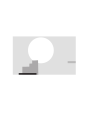
advertisement
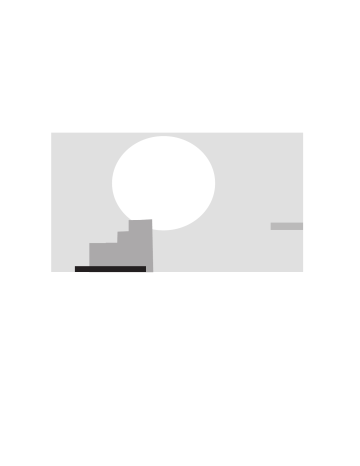
CAUTION!
THIS PRODUCT UTILIZES A LASER.
USE OF CONTROLS OR ADJUSTMENTS OR PERFORMANCE
OF PROCEDURES OTHER THAN THOSE SPECIFIED HEREIN
MAY RESULT IN HAZARDOUS RADIATION EXPOSURE.
DO NOT OPEN COVERS AND DO NOT REPAIR YOURSELF.
REFER SERVICING TO QUALIFIED PERSONNEL.
WARNING:
TO REDUCE THE RISK OF FIRE, ELECTRIC
SHOCK OR PRODUCT DAMAGE, DO NOT
EXPOSE THIS APPARATUS TO RAIN, MOISTURE,
DRIPPING OR SPLASHING AND THAT NO
OBJECTS FILLED WITH LIQUIDS, SUCH AS
VASES, SHALL BE PLACED ON THE APPARATUS.
Keep the small memory cards such as the SD
Memory Card out of reach of children. If swallowed, seek medical advice immediately.
DANGER
- VISIBLE AND INVISIBLE LASER RADIATION WHEN OPEN.
AVOID DIRECT EXPOSURE TO BEAM. (FDA 21 CFR)
CAUTION
- VISIBLE AND INVISIBLE LASER RADIATION WHEN OPEN.
AVOID EXPOSURE TO BEAM. (IEC60825-1)
ATTENTION
-
EXPOSITION DANGEREUSE AU FAISCEAU.
ADVARSEL
SYNLIG OG USYNLIG LASERSTRÅLING VED ÅBNING.
UNDGÅ UDSÆTTELSE FOR STRÅLING.
VARO!
-
AVATTAESSA OLET ALTTIINA NÄKYVÄÄ JA NÄKYMÄTÖN
LASERSÄTEILYLLE. ÄLÄ KATSO SÄTEESEEN.
VARNING
- SYNLIG OCH OSYNLIG LASERSTRÅLNING NÄR DENNA DEL
ÄR ÖPPNAD. BETRAKTA EJ STRÅLEN.
ADVARSEL
- SYNLIG OG USYNLIG LASERSTRÅLING NÅR DEKSEL ÅPNES.
UNNGÅ EKSPONERING FOR STRÅLEN.
VORSICHT
- SICHTBARE UND UNSICHTBARE LASERSTRAHLUNG, WENN ABDECKUNG
GEÖFFNET. NICHT DEM STRAHL AUSSETZEN.
-
-
RQLS0233
RQT7394
Read these operating instructions carefully before using the unit. Follow the safety instructions on the unit and the applicable safety instructions listed below. Keep these operating instructions handy for future reference.
1) Read these instructions.
2) Keep these instructions.
3) Heed all warnings.
4) Follow all instructions.
5) Do not use this apparatus near water.
6) Clean only with dry cloth.
7) Do not block any ventilation openings. Install in accordance with the manufacturer’s instructions.
8) Do not install near any heat sources such as radiators, heat registers, stoves, or other apparatus (including amplifiers) that produce heat.
9) Do not defeat the safety purpose of the polarized or groundingtype plug. A polarized plug has two blades with one wider than the other. A grounding-type plug has two blades and a third grounding prong. The wide blade or the third prong are provided for your safety. If the provided plug does not fit into your outlet, consult an electrician for replacement of the obsolete outlet.
10) Protect the power cord from being walked on or pinched particularly at plugs, convenience receptacles, and the point where they exit from the apparatus.
11) Only use attachments/accessories specified by the manufacturer.
12) Use only with the cart, stand, tripod, bracket, or table specified by the manufacturer, or sold with the apparatus. When a cart is used, use caution when moving the cart/apparatus combination to avoid injury from tip-over.
13) Unplug this apparatus during lightning storms or when unused for long periods of time.
14) Refer all servicing to qualified service personnel. Servicing is required when the apparatus has been damaged in any way, such as power-supply cord or plug is damaged, liquid has been spilled or objects have fallen into the apparatus, the apparatus has been exposed to rain or moisture, does not operate normally, or has been dropped.
2
Table of contents
IMPORTANT SAFETY INSTRUCTIONS . . . . . . . . . . . . . . .2
Accessories. . . . . . . . . . . . . . . . . . . . . . . . . . . . . . . . . . . . .3
Useful features . . . . . . . . . . . . . . . . . . . . . . . . . . . . . . . . . .4
The remote control . . . . . . . . . . . . . . . . . . . . . . . . . . . . . . .4
Control reference guide . . . . . . . . . . . . . . . . . . . . . . . . . . .5
STEP 1 Connection . . . . . . . . . . . . . . . . . . . . . . . . . . . . . .6
Connections for the Network function . . . . . . . . . . . . . . . . . . . 10
RQT7394
3
Useful features
This DVD Video recorder records high quality images to rapid random access capable HDD (Hard disk drive) or DVD-RAM. This has resulted in many new features that outperform older tape formats. The following information summarizes a few of these features.
Instant recording
You no longer need to search for empty disc space. By pressing the recording button, the unit finds available recording space and begins recording right away. There is no need to worry about overwriting already recorded content.
HDD recording
You can keep on recording your favorite programs to an internal HDD that is able to record up to 709 hours when using EP (8H) mode.
You can also high speed transfer (dub) your favorite programs to
DVD-RAM or DVD-R and create a backup disc.
LAN terminal, SD/PC card slots, DV input terminal
This unit is equipped with interfaces that allow networking with digital equipment.
≥
The LAN terminal of this unit lets you connect to a computer for easy text input when giving names to video titles. This also allows playback of MPEG4 titles and viewing of JPEG. You can also connect to another network compatible Panasonic DVD recorder for more video playback choice.
≥
The SD/PC card slots of this unit let you transfer (dub) digital camera photographs from a card to DVD-RAM for easy storage without using a computer.
≥
The DV automatic recording function of this unit lets you easily transfer (dub) digital images to the HDD by connecting only a single DV cable.
Transferring (dubbing)/editing/playing MPEG4 titles
≥
While recording programs to the HDD you can simultaneously record them as MPEG4 titles. By then transferring (dubbing) these
MPEG4 titles from the HDD to a SD Memory Card or
MultiMediaCard, you can view them on a SD Video Camera etc.
≥
You can also transfer (dub) MPEG2 titles recorded on a SD Video
Camera etc, to HDD or DVD-RAM.
TV Guide On Screen
TM
system
The TV Guide On Screen TM system provides a handy electronic program guide (EPG) for checking what’s on. Setting up to record a broadcast is easy too. Simply select the desired program from the displayed list. You can also search for desired programs alphabetically or by displaying only the programs in a certain category.
≥
This service may not be available in some areas.
Instant play
There is no need to rewind or search forward. Direct Navigator guides you to the beginning of the recorded video immediately.
Chasing playback
There is no need to wait until recording is complete. Without stopping recording, you can play the video currently being recorded from its beginning.
Simultaneous Recording and Playback
While recording, you can play another video program that was recorded previously.
Time Slip
During play and also while recording, you can jump to the scene you wish to view by specifying the skip time.
5.1 channel surround sound
Enjoy the powerful movie theater and hall-like sound available with multiple channel audio found on DVDs by connecting an amplifier and speakers.
∫
Batteries
∫
Use
RQT7394
4
≥
Insert so the poles ( i
and j
) match those in the remote control.
≥
Do not use rechargeable type batteries.
≥
Do not mix old and new batteries.
≥
Do not use different types at the same time.
≥
Do not heat or expose to flame.
≥
Do not take apart or short circuit.
≥
Do not attempt to recharge alkaline or manganese batteries.
≥
Do not use batteries if the covering has been peeled off.
Mishandling of batteries can cause electrolyte leakage which can damage items the fluid contacts and may cause a fire.
Remove if the remote control is not going to be used for a long period of time. Store in a cool, dark place.
[Note]
If you cannot operate the unit or television using the remote control after changing the batteries, please re-enter the codes (
➡ page 14).
Control reference guide
Remote control
Turn the unit on (
➡ page 12)
Input select (L1, L2, L3 or DV) (
➡ page 51)
Select channels and title numbers, etc./
Enter numbers
Cancel
Basic operations for recording and play
Show Top menu/Direct Navigator
(
➡ page 30, 40)
Show sub menu (
➡ page 40)
Show on-screen menu (
➡ page 38)
Show timer recording schedule (
➡ page 26)
Erase items (
➡ page 32)
Show SETUP menu (
➡ page 13, 61)
Changing the size of information window
(
➡ page 28)
One touch transfer (dubbing)/“Blue” button for television program list (
➡ page 48, 25)
DVD POWER
TV
POWER
INPUT SELECT TV/VIDEO
CH
VOLUME
HDD
1
4
7
CANCEL
SKIP
2
5
8
DVD SD/PC
PAGE
3
CH
6
AUDIO
9
VCR Plus+
CM SKIP
0
SLOW/SEARCH
STOP PAUSE PLAY/x1.3
DIRECT NAVIGATOR
TOP MENU
ENTER
SUB MENU
FUNCTIONS
RETURN
PROG/CHECK
DISPLAY TIME SLIP
TV GUIDE
SETUP ERASE REC MODE REC
Info DUBBING CHAPTER STATUS
Television operations (
➡ page 14)
Select drive (HDD, DVD, SD or PC)
(
➡ page 22, 30, 35)
Channel select (
➡ page 22)
Select audio (
➡ page 23, 32)/Adjust the audio recording level (
➡ page 51)
Skip a minute forward (
➡ page 31)
Show VCR Plus r
screen (
➡ page 26)
Show FUNCTIONS window (
➡ page 39)
Selection/Enter, Frame-by-frame (
➡ page 12, 31)
Return to previous screen
Skip the specified time/Display the television image as a picture-in-picture (
➡ page 24, 31)
Show television program list (
➡ page 25)
Change recording mode (
➡ page 22)
Start recording (
➡ page 23)
Show status messages (
➡ page 39)
Create chapters/“Green” button for television program list (
➡ page 32, 25)
Main unit
POWER
SD CARD
PC CARD
EJECT
HDD
OPEN/CLOSE
DVD
TIME SLIP
HDD DVD SD PC
DRIVE SELECT
TIME SLIP
CH
REC
/x1.3
Rear panel terminals (
➡ page 7)
RQT7394
5
新セットアップ .fm Page 6 Monday, March 28, 2005 3:47 PM
STEP
1
Connection
∫
Examples of equipment you can connect to this unit’s terminals
Television
Amplifier
Computer or other network compatible Panasonic DVD recorder
To IN3 (L3) input terminals (rear)
From OUT1 or OUT2 terminals
This unit
From AUDIO OUT terminals or
DIGITAL AUDIO OUT terminal
Via the LAN terminal
To L2 or DV input terminals
(front) (
➡ page 51)
To IN1 (L1) input terminals (rear)
Video cassette recorder Camcorder
Cable TV box
Do not place the unit on amplifiers or equipment that may become hot.
The heat can damage the unit.
∫
When the unit is not to be used for a long time
To save power, unplug it from the household AC outlet. This unit consumes a small amount of power, even when it is turned off
(approx. 21 W).
≥
Note that the television program list is not downloaded while the unit is unplugged.
Before moving the unit, ensure the disc tray is empty.
Failure to do so will risk severely damaging the disc and the unit.
RQT7394
6
≥
The equipment connections described are examples.
≥
Before connection, turn off all equipment and read the appropriate operating instructions.
≥
Peripheral equipment and optional cables sold separately unless otherwise indicated.
Connection with a television and video cassette recorder
The connection will allow the video cassette recorder to be used for playback when this unit is turned off. For optimum operation, it is recommended that this unit be connected as shown below.
A to R are indexes for Spanish Quick Reference.
SUB WOOFER CENTER R - SURROUND - L R L j
LAN (10/100)
R - AUDIO - L
AUDIO OUT
5.1ch
VIDEO S-VIDEO
FRONT
G-LINK
Y P
B
P
R
OPTICAL
COMPONENT
VIDEO OUT
(480p/480i)
DIGITAL AUDIO OUT
(PCM/BITSTREAM)
R - AUDIO - L
VIDEO S-VIDEO
RF IN
RF OUT
VHF/UHF
∫
The unit’s RF OUT terminal
The picture and sound signal from this unit does not go through the
RF OUT terminal to the television.
Make sure you connect one of the following terminals on this unit to the television: the AUDIO/VIDEO OUT terminal, the S-VIDEO OUT terminal or the COMPONENT VIDEO OUT terminal. If the television has none of these terminals, consult your local dealer.
≥
Refer to page 9 if the antenna connector doesn’t match.
Do not connect the unit through a video cassette recorder
Video signals fed through video cassette recorders will be affected by copyright protection systems and the picture will not be shown correctly on the television.
≥
When connecting to a television with a built in VCR, connect to the input terminals on the television side, not the VCR side.
RQT7394
7
STEP
1
Connection
Connection with a cable TV box and video cassette recorder
≥
You need to subscribe to a cable TV service to enjoy viewing their programming.
≥
Consult your service provider regarding appropriate cable TV box.
≥
If you receive your programming solely from a satellite service, the program guide in this unit will not receive program listings or channel information. Without this information, program-based recordings cannot be made. However, recordings can still be set manually.
The connection will allow the video cassette recorder to be used for playback when this unit is turned off. For optimum operation, it is recommended that this unit be connected as shown below.
A to Y are indexes for Spanish Quick Reference.
G-LINK
R - AUDIO - L VIDEO S-VIDEO
Y P
B
P
R
OPTICAL
COMPONENT
VIDEO OUT
(480p/480i)
DIGITAL AUDIO OUT
(PCM/BITSTREAM)
R - AUDIO - L VIDEO S-VIDEO
RF IN
RF OUT
VHF/UHF
RQT7394
8
∫
Should I use the AUDIO/VIDEO OUT terminal or the RF OUT terminal?
If your cable TV box has both AUDIO/VIDEO OUT terminals and
RF OUT terminals, we recommend connecting the AUDIO/VIDEO
OUT terminal with the unit’s IN3 (L3) terminal. Using this connection provides better picture quality.
≥
The S-VIDEO terminal achieves a more vivid picture than the
VIDEO terminal.
∫
Why should I connect the IR Blaster?
The IR Blaster is a device that allows this unit to communicate with the cable TV box. It acts like a remote control for the cable TV box.
If you connect a cable TV box to this unit, you also need to attach the IR Blaster so this unit can control the channels on the cable TV box.
Place the IR Blaster in front of the signal sensor of the cable TV box.
7394en.book Page 9 Wednesday, March 30, 2005 9:45 AM
Connecting an amplifier or system component
Enjoy multi-channel surround sound on DVD by connecting an amplifier and speakers. There are two types of connection, digital and analog.
∫
Analog connection
To enjoy multi-channel surround sound on DVD-Video and
DVD-Audio connect an amplifier using the AUDIO OUT 5.1 ch terminals and go to the settings on page 15.
≥
Switch the attenuator on if sound is distorted with this connection (
➡ page 63).
Amplifier’s rear panel
∫
Digital connection
To enjoy multi-channel surround sound on DVD-
Video connect an amplifier with a built-in decoder displaying these logo marks. Use an optical digital audio cable and change the settings in “Digital Audio
Output” (
➡ page 63).
SUB-
WOOFER
CENTER
SURROUND
R L
FRONT
R L
≥
You cannot use DTS Digital Surround decoders not suited to DVD.
≥
Even if using this connection, output will only be from 2 channels when playing DVD-Audio.
Red White
Amplifier’s rear panel
or
OPTICAL IN
Audio cable
This unit
Optical digital audio cable
Do not bend sharply when connecting.
To AUDIO OUT 5.1 ch
Red White
SUB WOOFER CENTER R - SURROUND - L R j
LAN (10/100)
R - AUDIO - L
AUDIO OUT
5.1ch
VIDEO S-VIDEO
FRONT
L
G-LINK
Y P
B
P
R
OPTICAL
COMPONENT
VIDEO OUT
(480p/480i)
DIGITAL AUDIO OUT
(PCM/BITSTREAM)
R - AUDIO - L VIDEO S-VIDEO
Connect with AUDIO OUT1 or 2 terminals to enjoy stereo (2 channel) sound.
If the antenna connector doesn’t match
Other antenna connections to the unit
Use one of the following connections to suit the antenna lead.
≥
If your television has both lead and coaxial VHF terminals, use the lead connection to minimize signal loss.
∫
A single twin lead
from the antenna
300–75
≠
transformer
(Flat) Twin lead
300
≠
cable
To this unit’s RF IN terminal
∫
A twin lead and a coaxial cable
from the antenna
VHF/UHF band mixer
(Flat) Twin lead 300
≠
cable
(Round)
75
≠
coaxial cable
To this unit’s RF IN terminal
∫
Two twin leads
from the antenna
VHF/UHF band mixer
(Flat) Twin lead
300
≠
cable
300–75
≠
transformer
To this unit’s RF
IN terminal
Insert fully, with this side facing up.
RF IN
RF OUT
VHF/UHF
Other antenna connections from the unit to the television
Use one of the following connections to suit the antenna terminals on your television. Refer to the television’s operating instructions.
∫
A twin lead and coaxial plug terminal
VHF/UHF band separator
75
≠
coaxial cable
VHF
UHF
Television
∫
A twin lead terminal
75–300
≠
transformer
75
≠
coaxial cable
VHF or
UHF
Television
∫
Two twin lead terminals
VHF/UHF band separator
75
≠
coaxial cable
VHF
UHF
Television
∫
Multiple antenna terminals
≥
Connect to one of the ANT terminals, then change the television’s settings as necessary.
Television
Split out
75
≠
coaxial cable
ANT 1
ANT 2
RQT7394
9
RQT7394
10
STEP
1
Connection
≥
Setting up the Network (
➡
pae
7394en.book Page 11 Wednesday, March 30, 2005 9:45 AM
Connecting a LAN cable to this unit
SUB WOOFER CENTER R - SURROUND - L R L jLAN (10/100)
R - AUDIO - L
AUDIO OUT
5.1ch
VIDEO S-VIDEO
FRONT
G-LINK
Y P
B
P
R
OPTICAL
COMPONENT
VIDEO OUT
(480p/480i)
DIGITAL AUDIO OUT
(PCM/BITSTREAM)
R - AUDIO - L VIDEO S-VIDEO
LAN cable (not included)
≥
Use category 5 cable.
The LAN terminal will have the following marks.
e.g.,
To router, other network compatible
Panasonic DVD recorder, etc
RF IN
RF OUT
VHF/UHF
This unit
∫
To prevent improper use
≥
The unit’s network password:
–Please do not reveal your password to anyone or let it be seen by anyone.
–Should a third party have carried out the installation and settingup of this unit please change the password.
–Please initialize the password before requesting any repairs
(
➡ page 78).
–If transferring this unit to a third party, or throwing it away, please initialize it.
≥
We are unable to provide any technological information related to network security.
∫
Service support
It is the customer’s responsibility to bear all essential connection costs for this unit. These include equipment for Internet communications (modem, router, hub etc.) and contract, installation, set-up, connection and telecommunication fees from the telecommunications carrier and Internet provider.
∫
Connecting to the Internet
The Internet connection may not work if not used for years. Please consult your dealer.
∫
Indemnity clause
≥
Disclosure of the unit’s network password to a third party can result in the improper use of this unit. The password is your responsibility so please look after it. We accept no responsibility for improper use of this unit due to disclosing the password to a third party.
≥
We accept no responsibility for any loss from a connection failure or a malfunction caused by using equipment for Internet connections not specified by us, or using more than one piece of software in a combination not intended.
≥
Advanced knowledge about networks is essential for changing router security settings. Please use your judgement before proceeding with any such changes. We accept no responsibility for any problems incurred as a result of changing router security settings. We are also unable to respond to any inquiries about router usage.
Computer system requirements
OS: Microsoft
®
Windows
®
XP Home Edition/Professional pre-installed
WWW browser: Internet Explorer 6.0 or later
Windows Media Player: Ver 8.0 or later (Ver 9.0 recommended)
Display: 1024 k
768 pixels or more, High Color (16 bit) or more
Interface: LAN port (100BASE-TX recommended)
[Note]
≥
Even if the system requirements mentioned in these operating instructions are fulfilled, some personal computers cannot be used.
≥
The Network function cannot be used with Macintosh computers.
≥
You will need to download an audio decoder etc. for MPEG4 playback (
➡ page 56, When you playback MPEG4 titles).
Microsoft, Windows and Windows Media are either registered trademarks or trademarks of Microsoft Corporation in the United States and/or other countries.
RQT7394
11
STEP
2
Setting up the TV Guide On Screen
TM
system
1
Press [
Í
DVD POWER].
2
Following the on-screen messages, input the operating environment for your television.
≥
Move the cursor using [
3
,
4
,
2
,
1
] and press [ENTER] to confirm.
≥
Press the numbered buttons to enter numbers.
≥
Press [ENTER] to advance to the next screen.
≥
Refer to the guidance on the bottom of the screen.
Set the following;
≥
Country (USA/Canada)
≥
ZIP (Postal) code
RQT7394
12
After plugging the unit into your household AC outlet and pressing
[
Í
DVD POWER] to turn the unit on for the first time, the unit starts
TV Guide On Screen TM system setup.
IMPORTANT: The TV Guide On Screen
TM
system must be setup whether it is then used or not. You cannot use the timer recording feature unless this setup is completed.
Only English is displayed in the TV Guide On
Screen
TM
system. Other languages cannot be displayed.
TV Guide On Screen
TM
system
This unit features the TV Guide On Screen TM system that
Preparation
≥
Turn on the television and select the appropriate video input to suit the connections to this unit.
≥
When using the cable TV box, check the following.
–Make sure the IR Blaster is connected and positioned properly
(
➡ page 8).
–Make sure the cable TV box is turned on.
≥
Cable service connected to this unit (Yes/No)
When “No” is selected
➡ right, “The set contents are displayed together”
≥
Cable TV box connected to this unit (Yes/No)
When “No” is selected
➡ right, “The set contents are displayed together”
If you do not want to use the TV Guide On Screen
TM
system
Select “No” at this point even if a cable TV box is connected.
If you are using a cable TV box, set the following:
≥
Cable TV box connection channel (Ch2/Ch3/Ch4/L3)
–If you are connecting the cable TV box to this unit’s IN3 (L3) terminal, select “L3”.
–If you are connecting the cable TV box to this unit’s RF terminal, select “Ch2”, “Ch3” or “Ch4”, according to the cable TV box setting.
≥
Cable TV box brand
(Move down with [
4
] for more brands. Select “Not Listed” if you cannot find your cable TV box on the list.)
≥
IR signal code
Make sure your cable TV box is set to the channel that appears on screen and press [ENTER].
7394en.book Page 13 Wednesday, March 30, 2005 9:45 AM
The unit begins trying various IR codes to see which one communicates properly with your cable TV box. It’s quite common for this phase of the setup to be repeated numerous times.
Is your cable box now tuned to channel 09?
Yes
No
–If the cable TV box has changed to channel 09, select “Yes” and press [ENTER].
–If the cable TV box is still set to the same channel, select “No” and press [ENTER]. Repeat this step until the cable TV box changes to channel 09.
∫
The set contents are displayed together
Zip code - 11111 (USA)
Cable box - No
–If the information is correct, select “Yes, end setup” and press
[ENTER].
–If the information is not correct, select “No, repeat setup process” and press [ENTER] to start the setting again.
Once you confirm the input content, the following screen appears.
What would you like to do now?
Watch TV
3
Press [ENTER].
A television reception screen or a blue background screen is displayed.
If you do not want to use TV Guide On Screen TM system
➡ page 65, Auto channel/clock settings
4
Press [
Í
DVD POWER].
“BYE” appears briefly and then “12:00A” flashes on the unit’s display. The unit is now in standby mode and ready to download the channel line-up and the program listings.
Check the following again, so the downloading will not fail.
If you connect a cable TV box
≥ the output terminal of the cable TV box is connected to this unit’s RF IN or IN3 (L3) terminal (
➡ page 8)
≥ the IR Blaster is correctly connected and installed
(
➡ page 8)
≥ the cable TV box is turned on
If you do not connect a cable TV box
≥ the antenna cable is connected to this unit’s RF IN terminal
5
Leave this unit in the standby mode.
It is strongly recommended that you wait at least 24 hours before using the unit. No damage will occur if the unit is used sooner, but the channel line-up and program listings may not have been fully downloaded.
≥
If you connect a cable TV box, leave it switched on without using it.
≥
With some cable TV boxes, the cable TV box remote control can turn on and off both the cable TV box and the television. Utilizing this feature (turning the cable TV box off) will prevent the channel line-up from being downloaded.
If you find “There is no data for this screen” displayed on the television when you turn the unit on, the unit has not yet downloaded the channel line-up.
SCHEDULE LISTINGS SORT
There is no data for this screen.
TODAY
SCHEDULE
8:00PM
LISTINGS SORT
8:30PM
87
NWGB
FAVORITES RECORD INFO.
TV
pTV
NWBG
ducation
BOX
ANiMe
Network
PBS
This unit may download more than one channel line-up. Follow the on-screen guidance and select one of these.
To use immediately (Manual Clock Setting)
Set the clock manually.
Please note that the program list is not displayed until the unit downloads it. Timer program recording is only possible manually.
1
Press [SETUP].
2
Press [
3
,
4
] to select “Set Up” and press [
1
].
3
Press [
3
,
4
] to select “Manual Clock
Setting” and press [ENTER].
SETUP Manual Clock Setting
Channel
Set Up
MONTH DAY
1
/
1
/
YEAR
2000
SAT
HOUR MINUTE
12
:
00
AM
Disc
Video
DST TIME ZONE
OFF EST
Audio
Di l
4
Press [
2
,
1
] to select the item you want to change and press [
3
,
4
] to change the setting.
5
Press [ENTER].
The clock starts.
6
Press [SETUP].
≥
DST (Daylight Saving Time): ON or OFF
If you select “ON”, the clock is advanced one hour starting at 2 a.m. on the first Sunday in April and ending at 2 a.m. on the last
Sunday in October.
≥
TIME ZONE shows the time difference from Greenwich meantime (GMT).
EST (Eastern Standard Time) l
GMT j
5
CST (Central Standard Time) l
GMT j
6
MST (Mountain Standard Time) l
GMT j
7
PST (Pacific Standard Time) l
GMT j
8
AST (Alaska Standard Time) l
GMT j
9
HST (Hawaii Standard Time) l
GMT j
10
In the United States, TV GUIDE and other related marks are registered marks of Gemstar-TV Guide International, Inc. and/ or one of its affiliates. In Canada, TV GUIDE is a registered mark of Transcontinental Inc., and is used under license by
Gemstar-TV Guide International, Inc. TV Guide On Screen,
G-LINK, VCR Plus r
and PlusCode are registered marks of
Gemstar-TV Guide International and/or one of its affiliates.
The TV Guide On Screen and VCR Plus r
systems are manufactured under license from Gemstar-TV Guide
International, Inc. and/or one of its affiliates.
GEMSTAR-TV GUIDE INTERNATIONAL, INC. AND/
OR ITS RELATED AFFILIATES ARE NOT IN ANY WAY
LIABLE FOR THE ACCURACY OF THE PROGRAM
SCHEDULE INFORMATION PROVIDED BY THE TV
GUIDE ON SCREEN SYSTEM. IN NO EVENT SHALL
GEMSTAR- TV GUIDE INTERNATIONAL, INC. AND/
OR ITS RELATED AFFILIATES BE LIABLE FOR ANY
AMOUNTS REPRESENTING LOSS OF PROFITS,
LOSS OF BUSINESS, OR INDIRECT, SPECIAL, OR
CONSEQUENTIAL DAMAGES IN CONNECTION
WITH THE PROVISION OR USE OF ANY
INFORMATION, EQUIPMENT, OR SERVICES
RELATING TO THE TV GUIDE ON SCREEN SYSTEM.
The TV Guide On Screen and VCR Plus r
systems are protected by one or more issued United States patents such as
6,331,877; 6,239,794; 6,154,203; 5,940,073; 4,908,713;
4,751,578; 4,706,121; 6,466,734; 6,430,359; 6,091,882;
6,049,652; 5,335,079; 5,307,173.
RQT7394
13
7394en.book Page 14 Wednesday, March 30, 2005 9:45 AM
STEP
3
Set up to match your television and remote control
Numbered buttons
SETUP
DVD POWER
TV
POWER
INPUT SELECT TV/VIDEO
CH
VOLUME
HDD
1
4
7
CANCEL
SKIP
2
5
8
DVD SD/PC
PAGE
3
CH
6
AUDIO
9
VCR Plus+
CM SKIP
0
SLOW/SEARCH
STOP PAUSE PLAY/x1.3
DIRECT NAVIGATOR
TOP MENU
SUB MENU
ENTER
FUNCTIONS
RETURN
PROG/CHECK DISPLAY
TIME SLIP
TV GUIDE
SETUP ERASE REC MODE REC
Info DUBBING CHAPTER STATUS
TV operation buttons
3
,
4,2
,
1
ENTER
RETURN
Television operation
You can configure the remote control TV operation buttons to turn the television on/off, change the television input mode, select the television channel and change the television volume.
Point the remote control at the television
While pressing [
Í
POWER TV], enter the code with the numbered buttons.
e.g., 01: [0]
➡
[1]
Manufacturer and Code No.
PHILIPS (RC-5) 03
Panasonic
National
QUASAR
01, 02 RCA 05
SAMSUNG 14, 18, 19
FISHER
GE
GOLDSTAR
HITACHI
10
05
SANYO
SHARP
15, 16, 17 SONY
12 SYLVANIA
10
06, 07
08
03
JVC
LG
11 THOMSON
15, 16, 17 TOSHIBA
05
09
MAGNAVOX 03 ZENITH 04
MITSUBISHI 13
Test by turning on the television and changing channels. Repeat the procedure until you find the code that allows correct operation.
≥
If your television brand is not listed or if the code listed for your television does not allow control of your television, this remote control is not compatible with your television.
Selecting television type
You do not have to change the setting when connected to a 4:3 standard aspect television that is not compatible with progressive output (
➡ page 69).
1
Press [SETUP].
2
Press [
3
,
4
] to select “TV Screen” and press [
1
].
3
Press [
3
,
4
] to select “TV Type” and press [ENTER].
SETUP
TV Type
Channel
Set Up
Disc
Video
Audio
Display
TV Screen
Network
Aspect 4:3 & 480i
Aspect 4:3 & 480p
Aspect 16:9 & 480i
Aspect 16:9 & 480p
≥
Aspect 4:3/Aspect 16:9:
4:3 16:9
4:3 standard aspect television
≥
480p/480i:
16:9 widescreen television
Select “480p” if the television is compatible with progressive output.
4
Press [
3
,
4
] to select the item and press [ENTER].
RQT7394
14
To exit the screen
Press [SETUP].
When other Panasonic products respond to this remote control
Change the remote control code on the main unit and the remote control (the two must match) if you place other Panasonic products close together.
Use “1”, the factory set code, under normal circumstances.
1
Press [SETUP].
2
Press [
3
,
4
] to select “Set Up” and press [
1
].
3
Press [
3
,
4
] to select “Remote
Control Code” and press [ENTER].
4
Press [
3
,
4
] to select the code (1, 2, or 3) and press [ENTER].
Remote Control Code
SETUP
Channel
Set Up
Disc
Pres s “
±” and “ENTER” together
for more than 2 seconds on the remote.
Video
5
To change the code on the remote control
While pressing [ENTER], press and hold the numbered button ([1], [2] or
[3]) for more than 2 seconds.
6
Press [ENTER].
∫
When the following indicator appears on the unit’s display
The unit’s remote control code
Change the code on the remote control to match the main unit’s
(
➡ step 5).
To return to the previous screen
Press [RETURN].
7394en.book Page 15 Wednesday, March 30, 2005 9:45 AM
STEP
4
Multi-channel speaker setting
DVD POWER
TV
POWER
INPUT SELECT TV/VIDEO
CH
VOLUME
Icon examples: Surround speaker (LS)
LS
Select when the speaker supports low-frequency
(under 100 Hz) reproduction.
LS
Select when the speaker does not support lowfrequency reproduction.
HDD
1
4
7
CANCEL
SKIP
2
5
8
DVD SD/PC
PAGE
3
CH
6
AUDIO
9
VCR Plus+
CM SKIP
0
SLOW/SEARCH
No sound is output from the speaker.
If the subwoofer is set so that no sound is output, the front speakers will automatically be set to support low-frequency reproduction. Connect front speakers that can reproduce the bass range below 100 Hz if you do not connect a subwoofer.
SETUP
STOP
DIRECT NAVIGATOR
TOP MENU
SUB MENU
PAUSE PLAY/x1.3
ENTER
FUNCTIONS
RETURN
PROG/CHECK
DISPLAY TIME SLIP
TV GUIDE
SETUP ERASE REC MODE REC
Info
DUBBING
CHAPTER STATUS
3
,
4,2
,
1
ENTER
Set as follows when connecting with AUDIO OUT 5.1 ch terminals
(
➡ page 9).
1
Press [SETUP].
2
Press [
3
,
4
] to select “Audio” and press [
1
].
3
Press [
3
,
4
] to select “Speaker” and press [ENTER].
4
Press [
3
,
4
] to select “Multi
Channel” and press [ENTER].
To set the delay time (
b
)
(only when the speakers are not placed equidistant from the seating position)
(Effective only when playing multi-channel discs)
For optimum listening with 5.1-channel sound, all the speakers, except for the subwoofer, should be the same distance from the seating position. If you have to place the center or surround speakers closer to the seating position, adjust the delay time to make up for the difference.
If distances d (from the center speaker) and f (from the surround speakers) are the same as or greater than e
(from the front speakers), leave the delay time as “0”, the factory preset.
If either distance d
or f
is less than e
, find the difference in the relevant table and change to the recommended setting.
d Center speaker
L
C
R
Difference
Approx. 30 cm (1 feet)
Setting
1.0 ms d e
Approx. 60 cm (2 feet)
Approx. 90 cm (3 feet)
2.0 ms
3.0 ms
SW f
Approx. 120 cm (4 feet)
Approx. 150 cm (5 feet)
4.0 ms
5.0 ms
LS
RS f
Surround speakers
Difference Setting
Approx. 150 cm (5 feet) 5.0 ms
Approx. 300 cm (10 feet) 10.0 ms
Approx. 450 cm (15 feet) 15.0 ms
7
Press [
3
,
4
,
2
,
1
] to select “ms” and press [ENTER].
8
Press [
3
,
4
] to adjust the delay time and press [ENTER].
Front (L)
a
Center
b a c
Multi Channel Setting
Front (R)
a
L
Complete
Test m s
0.0
C d B
0
LS d B
0 m s
0.0
d B
0
RS
(LS)
— Surround —
(RS)
a c b c a
d B
0
R
SW
Subwoofer
c a
Settings a , b , and c can be changed as necessary.
To set the speaker presence and size (
a
)
5
Press [
3
,
4
,
2
,
1
] to select the speaker icon and press [ENTER].
6
Press [
3
,
4
] to select the setting and press [ENTER].
To adjust the speaker volume level (
c
)
9
Press [
3
,
4
,
2
,
1
] to select “Test” and press [ENTER].
A test signal is output from one speaker at a time, starting with the front left speaker and proceeding clockwise.
Front (L)
_—)
Center
_—)
Front (R)
: ;
Surround (LS)
(—————=
Surround (RS)
10
While listening to the test signal
Press [
3
,
4
] to adjust the volume of the center and surround speakers.
≥
Adjust the volume of the center and surround speakers so that they sound the same as the front speaker.
(The front speakers cannot be adjusted here.)
≥
No signal is output for the subwoofer. To adjust its volume, play something, then return to this screen and adjust as desired.
11
Press [ENTER].
The test signal stops.
To finish the speaker setting
Press [
3
,
4
,
2
,
1
] to select “Complete” and press [ENTER].
RQT7394
15
7394en.book Page 16 Wednesday, March 30, 2005 9:45 AM
STEP
5
Setting up the Network
¢
Numbered buttons
CANCEL
: 9
DVD POWER
TV
POWER
INPUT SELECT TV/VIDEO
CH
VOLUME
HDD
1
4
7
CANCEL
SKIP
2
5
8
DVD SD/PC
PAGE
3
CH
6
AUDIO
9
VCR Plus+
CM SKIP
0
SLOW/SEARCH
STOP PAUSE PLAY/x1.3
DIRECT NAVIGATOR
TOP MENU
ENTER
SUB MENU
FUNCTIONS
RETURN
SUB MENU
SETUP
PROG/CHECK DISPLAY TIME SLIP TV GUIDE
SETUP ERASE REC MODE REC
Info DUBBING CHAPTER STATUS
3 4 2 1
ENTER
RETURN
This unit’s network setting
Preparation
≥
Connect this unit to the Home Network. This can be directly to another network compatible Panasonic DVD recorder
(
➡ page 10).
≥
Check the computer’s IP address setting (
➡ page 18), if connecting this unit and a computer when the DHCP on the router is disabled.
1
Press [SETUP].
2
Press [
3
,
4
] to select “Network” and press [
1
].
3
Press [
3
,
4
] to select “Network
Function” and press [ENTER].
4
Press [
3
,
4
] to select “Enable” and press [ENTER].
SETUP Network Function
Channel
Set Up
Disc
Video
Audio
Display
TV Screen
Network
Enable
Disable
MAC Address
Unit ID
Status
Password
: 00-08-97-24-01-C4
: 4284 1491 6862 6641
: 0000-0000-20LU-3DDE
3900-0V03-0M52-0L00
: No password
5
Press [
3
,
4
] to select “TCP/IP
Settings” and press [ENTER].
6
Press [
3
,
4
] to select “Automatic
(DHCP)” and press [ENTER].
When connecting a computer via a router with its DHCP disabled
Press [
3
,
4
] to select “Manual” and press [ENTER]
(
➡ page 19, To manually enter the DVD recorder’s IP
Address).
TCP / IP Settings SETUP
Channel
Set Up
Disc
Video
Audio
Display
TV Screen
Network
Automatic (DHCP)
Manual
IP Address
Subnet Mask
Default Gateway
DNS Server
: 192. 168. 0. 14
: 255. 255. 255. 0
: 192. 168. 0. 1
: 192. 168. 0. 1
≥
IP Address : Make a note of this IP address. You will need it when operating this unit from the computer.
7
Confirm that a connection has been established.
Audio
Display
TV Screen
Network
Previous 01/01
Now connecting.
It may take a few minutes.
Next
Wait until the display changes (this may take a few minutes).
≥
“Now connected to the network.” is displayed if the connection has been correctly established.
≥
“Cannot connect to the network.” is displayed if the connection has failed. Check the LAN cable connection.
To exit the screen
Press [RETURN] several times.
To return to the previous screen
Press [RETURN].
[Note]
While “Now updating the settings. Please wait for a while.” is displayed, no operations will be accepted by this unit. Wait about 5 seconds until the highlights appear again.
∫
To change unit names
When more than one network compatible Panasonic DVD recorder is connected on the Home Network, you need to give each a unique unit name so that they can be distinguished.
(Factory preset: “DVD Recorder”)
After step 2 (
➡
left)
1 Press [
3
,
4
] to select “Unit Name Setting” and press [ENTER].
2 Enter the name (
➡ page 46).
RQT7394
16
7394en.book Page 17 Wednesday, March 30, 2005 9:45 AM
When more than one network compatible Panasonic DVD recorder is on the Home Network
You can playback video titles on other network compatible
Panasonic DVD recorders on the Home Network.
When more than one network compatible Panasonic DVD recorder is on the Home Network, the terms “server” and “client” are used.
The “client” is the DVD recorder that you will actually operate to receive video titles.
The “server” is the DVD recorder that delivers video titles to your
“client”.
Server Client
Router/Hub
Make the following settings so this unit can recognize which DVD recorder will receive the data. This unit will later function as the server.
Preparation
≥
Connect to the Home Network or another network compatible
Panasonic DVD recorder.
≥
Confirm “TCP/IP Settings” is set to “Automatic (DHCP)”
(
➡ page 16, step 6).
≥
Give all the DVD recorders on the Home Network a unique unit name. (
➡ page 16, To change unit names)
On the unit you want to use as the server
1
Press [SETUP].
2
Press [
3
,
4
] to select “Network” and press [
1
].
3
Press [
3
,
4
] to select “Registration of Client Unit” and press [ENTER].
SETUP
Channel
Registration of Client Unit
No. Unit Name Model No.
01 Bedroom DMR-E500H
Add manually
Set Up
Disc
Video
Previous 01/01 Next
Audio
The unit names of the DVD recorders on the Home Network will be displayed after a few seconds (up to 15 units).
≥
When not displayed (
➡ right, “When connected DVD recorders are not displayed–Renew”)
4
Press [
3
,
4
] to select the DVD recorder you want to register as a client and press [ENTER].
“
≤
” indicates the registered client unit.
SETUP
Registration of Client Unit
No. Unit Name Model No.
01 Bedroom DMR-E500H
Add manually
Channel
Set Up
Disc
Video
Previous 01/01
Audio
(
≥
Press [ENTER] again to cancel.
/
Next
)
≥
Repeat this step to register other units as clients.
≥
You can have up to 4 client units.
To show other pages
Press [
3
,
4
,
2
,
1
] to select “Previous” or “Next” and press
[ENTER].
≥
You can also press [
:
,
9
] to show other pages.
∫
When connected DVD recorders are not displayed–Renew
In step 3 (
➡
left)
Edit
1 Press [SUB MENU].
2 Press [
3
,
4
] to select “Renew” and press
Delete
Renew
[ENTER].
The list will be updated within 15 seconds.
If any DVD recorders are not displayed despite selecting “Renew”, add them manually (
➡ below, Manually adding DVD recorders).
∫
Manually adding DVD recorders
In step 3 (
➡
left)
1 Press [
3
,
4
] to select “Add manually” and press [ENTER].
SETUP Add manually
Input MAC address and unit name, then press “Add” button.
MAC Address
Unit Name
✱✱
_
✱✱
_
✱✱
_
✱✱
_
✱✱
_
✱✱
Unit
Add
“Add manually” screen
Channel
Set Up
Disc
Video
Audio
Display
TV Screen
Network
2 Press [
3
,
4
] to select “MAC Address” and press [ENTER].
3 Press [
3
,
4
,
2
,
1
] to enter the MAC Address of the unit you want to use as the client and press [ENTER].
≥
To check the MAC Address (
➡ page 16, step 4).
4 Press [
3
,
4
] to select “Unit Name” and press [ENTER].
5 Enter the name (
➡ page 46).
6 Press [
3
,
4
] to select “Add” and press [ENTER].
≥
You can manually add up to 4 units.
≥
“Model” is displayed in the “Model No.” column.
≥
You cannot check the properties of manually added DVD recorders.
∫
To check the properties of the DVD recorders on the list
(You cannot do this with manually added DVD recorders.)
In step 3 (
➡
left)
Properties
1 Press [
3
,
4
] to select the DVD recorder and
Delete
press [SUB MENU].
Renew
2 Press [
3
,
4
] to select “Properties” and press
[ENTER].
The model name, manufacturer and MAC address of the DVD recorder will be displayed.
∫
To delete DVD recorders from the list
In step 3 (
➡
left)
1 Press [
3
,
4
] to select the DVD recorder and press
[SUB MENU].
2 Press [
3
,
4
] to select “Delete” and press [ENTER].
3 Press [
2
,
1
] to select “Delete” and press [ENTER].
∫
To correct the setting of manually added DVD recorders
In step 3 (
➡
left)
1 Press [
3
,
4
] to select the manually added DVD recorder and press [SUB MENU].
2 Press [
3
,
4
] to select “Edit” and press [ENTER].
3 Press [
3
,
4
] to select the item and make the correction.
4 Press [
3
,
4
] to select “Set” and press [ENTER].
To exit the screen
Press [RETURN] several times.
To return to the previous screen
Press [RETURN].
RQT7394
17
7394en.book Page 18 Wednesday, March 30, 2005 9:45 AM
STEP
5
Setting up the Network
Refer to the control reference on page 16.
To be able to operate this unit from a computer on the Home Network
When connecting a computer via a router with its
DHCP enabled
Confirm “TCP/IP Settings” is set to “Automatic (DHCP)”
(
➡ page 16, step 6).
The settings on page 18–19 are not required.
When connecting a computer via a router with its
DHCP disabled
Please confirm the following were carried out correctly.
1 Check the computer’s IP address (
➡ right, step 4).
2 Enter the DVD recorder’s IP address manually (
➡ page 19).
To check the computer’s IP address
On the computer
1
Click [start]
➡
[Control Panel].
Double-click [Network Connections].
2
Right-click the [Local Area
Connection]
§
icon and click
[Properties].
§
A message may appear below the icon such as [Bridge
Connections] or [Network Bridge].
3
Select [Internet Protocol (TCP/IP)] and click [Properties].
4
Check the IP address setting.
Please make a note of the “IP address”, “Subnet mask”,
“Default gateway” and “Preferred DNS server” settings
(These will be needed during DVD recorder setting).
5
Click [Cancel].
You will exit the “Internet Protocol (TCP/IP) Properties” window.
6
Click [Cancel].
You will exit the “Local Area Connection Properties” window.
≥
Screen shots reprinted by permission from Microsoft Corporation.
RQT7394
18
7394en.book Page 19 Wednesday, March 30, 2005 9:45 AM
To manually enter the DVD recorder’s IP Address
On the DVD recorder
After step 5 (
➡
page 16)
1
Press [
3
,
4
] to select “Manual” and press [ENTER].
SETUP
Channel
Set Up
Disc
Video
Audio
Display
TV Screen
Network
TCP / IP Settings
IP Address
,,,.,,,.,,,.,,,
Subnet Mask
,,,.,,,.,,,.,,,
Default Gateway
,,,.,,,.,,,.,,,
DNS Server
,,,.,,,.,,,.,,,
Set
Press “Set” to store the values after input.
2
Press [
3
,
4
] to select “IP Address” and press [ENTER].
3
Press the numbered buttons to enter the number and press [ENTER].
≥
Press [
2
,
1
] to move the cursor.
≥
Press [
¢
CANCEL] to clear the numbers.
Repeat step 2 and 3 to enter “Subnet Mask”, “Default
Gateway” and “DNS Server” numbers.
IP Address
If the computer’s IP address is 192.168.0.15, enter
192.168.0. and then enter an arbitrary number, except 15, between 2 and 254 (
➡ page 18, step 4).
Subnet Mask
Enter the same set of digits as the computer’s Subnet mask
(
➡ page 18, step 4).
Default Gateway
Enter the same set of digits as the computer’s Default gateway (
➡ page 18, step 4).
DNS Server
Enter the same set of digits as the computer’s Preferred
DNS server (
➡ page 18, step 4).
Example:
IP Address
§
: 192.168.0.14
Subnet Mask : 255.255.255.0
Default Gateway : 192.168.0.1
DNS Server : 192.168.0.1
§
Make a note of this IP address. You will need it when operating this unit from the computer (
➡ page 56).
4
Press [
3
,
4
] to select “Set” and press [ENTER].
≥
Once the connection has been correctly established “Now connected to the Local Area Network” will be displayed.
To exit the screen
Press [RETURN] several times.
To return to the previous screen
Press [RETURN].
RQT7394
19
7394en.book Page 20 Wednesday, March 30, 2005 9:45 AM
HDD, disc and card information
RQT7394
20
HDD and discs you can use for recording and play
Type Logo
Data that can be recorded and played
Instructions
Hard disk drive
(HDD)
≥
400 GB
Indicated in these instructions with
[HDD]
DVD-RAM
≥
4.7 GB/9.4 GB,
12 cm (5 z
)
≥
2.8 GB, 8 cm
(3 z
)
[RAM]
DVD-R
≥
4.7 GB, 12 cm
(5 z
)
≥
1.4 GB, 8 cm
(3 z
)
[DVD-R]
–
Video
§
Still pictures
MPEG4
Video
§
Still pictures
MPEG4
Video
§
Temporary storage
≥
You can record up to 709 hours [in EP (8H) mode] (
➡ page 23, Recording modes and approximate recording times).
≥
You can view the title being recorded from the beginning (Chasing playback, Time Slip) (
➡ page 24).
≥
You can record digital broadcasts that allow “One time only recording”. You can transfer (dub) a recorded title to a CPRM compatible DVD-RAM; however, the title is erased from the HDD
(
➡ page 68).
≥
You can play and transfer (dub) still pictures taken on a digital camera etc. (
➡ page 34, 52).
≥
You can play and transfer (dub) MPEG4 motion pictures taken on a SD Video Camera etc.
(
➡ page 36, 54)
≥
You can record MPEG4 data at the same time as recording a TV program. (
➡ page 22)
Re-writable discs for backup use
≥
You can record approximately up to 8 hours on a single-sided disc and 16 hours on a doublesided disc (
➡ page 23, Recording modes and approximate recording times).
≥
You can view the title being recorded from the beginning (Chasing playback, Time Slip)
(
➡ page 24).
≥
Scratch and dust resistant cartridge discs and large capacity double sided discs (9.4GB) are commercially available.
≥
You can record digital broadcasts that allow “One time only recording” when using CPRM
(Content Protection for Recordable Media) compatible discs (
➡ page 68). You cannot transfer
(dub) a recorded title.
≥
This unit is compatible with 1 k
–5 k
recording speed discs.
≥
You can transfer (dub) up to 40 k
recording speed by using a high speed recording compatible disc (
➡ page 47).
≥
You can play and transfer (dub) still pictures taken on a digital camera etc. (
➡ page 34, 52)
≥
You can play and transfer (dub) MPEG4 motion pictures taken on a SD Video Camera etc.
(
➡ page 36, 54)
One time recording discs for backup use (recordable until the disc is full)
≥
You can record up to 8 hours [in EP (8H) mode] (
➡ page 23, Recording modes and approximate recording times).
≥
By finalizing the disc, you can play it in a DVD player as DVD-Video (Play only) (
➡ page 60, 68).
≥
You cannot record digital broadcasts that allow “One time only recording”.
≥
This unit is compatible with 1 k
–8 k
recording speed discs.
≥
You can transfer (dub) up to 64 k
recording speed by using a high speed recording compatible disc (
➡ page 47).
§ conventionally recorded programs
≥
We recommend using Panasonic discs and cards. DVD-R from other manufacturers may not be recorded or played due to the condition of the recording.
∫
Which should I use, DVD-RAM or DVD-R?
The following chart indicates the differences. Select based upon what you require.
(
±
:Possible, t
:Impossible)
Re-writable
Edit
Play on other players
Recording both Main and SAP of
MTS broadcast
Recording broadcasts that allow one copy
Recording 16:9 aspect picture
DVD-RAM
±
±
± §
2
±
± §
5
±
DVD-R
t
§
1
± §
3 t §
4 t
§
6
§
1
§
2
§
3
§
4
§
5
§
6
You can erase, enter name and change thumbnail. Available space does not increase after erasing.
Only on DVD-RAM compatible players.
After finalizing the disc (
➡ page 60, 68).
Only one is recorded (
➡ page 63, Select MTS).
CPRM (
➡ page 68) compatible discs only.
The picture is recorded in 4:3 aspect.
[Note]
When “DVD-R High-Speed Recording” is set to “On” the restrictions on secondary audio recording, etc. are also applied to DVD-RAM.
Turn this setting “Off” if high speed transfer (dubbing) to DVD-R is not necessary when recording a program (
➡ page 62).
Play-only discs [12 cm (5
Disc type
DVD-Audio
[DVD-A]
DVD-Video
[DVD-V]
Video CD
[VCD]
Audio CD
[CD]
Logo
z
)/8 cm (3
Instructions
High fidelity music discs z
)]
High quality movie and music discs
Recorded music and video (including
CD-R/RW)
Recorded audio and music (including
CD-R/RW)
CD-R and CD-RW with music recorded in MP3 (
➡ page 33)
≥
This unit plays CD-R/CD-RW discs (audio recording discs) which have been recorded under one of the following standards: CD-DA, MP3 and
Video CD. Close the session or finalize the disc after recording.
Play may be impossible on some CD-R or CD-RW discs due to the condition of the recording.
≥
The producer of the disc can control how discs are played. So you may not always be able to control play as described in these operating instructions. Read the disc’s instructions carefully.
Regarding DVD-Audio
Some multi-channel DVD-Audio will prevent down-mixing (
➡ page 68) of all or part of their contents if this is the manufacturer’s intention.
When playing such discs, or such parts of the disc, unless the number of connected speakers is the same as the disc’s channel specification, audio will not be output properly (e.g. part of the audio is missing, multi-channel audio cannot be selected and audio is played in two channels). Refer to the disc’s jacket for more information.
Discs that cannot be played
≥
2.6 and 5.2 GB DVD-RAM, 12 cm (5 z
)
≥
3.95 and 4.7 GB DVD-R for Authoring
≥
Unfinalized DVD-R recorded on other equipment (
➡ page 68, Finalize)
≥
PAL discs (you can still play the audio on DVD-Audio)
≥
DVD-Video with a region number other than “1” or “ALL”
≥
DVD-ROM, DVD-RW, i
R, i
RW, CD-ROM, CDV, CD-G, Photo CD,
CVD, SVCD, SACD, MV-Disc, PD, Divx Video Disc, etc.
Note about using a DualDisc
The digital audio content side of a DualDisc does not meet the technical specifications of the Compact Disc Digital Audio
(CD-DA) format so play may not be possible.
Cards useable on this unit
SD Memory Card
§
1
MultiMediaCard
You can insert directly into the SD card slot.
[SD]
SD Memory Card
MultiMediaCard
CompactFlash
SmartMedia
M
EMORY
S
TICK xD-Picture Card
Microdrive
You can insert into the PC card slot using an adaptor
(TYPE
[PC]
II adaptor).
PC card
ATA Flash PC
Card
Mobile hard disk
Type
§
2
You can insert directly into the PC card slot.
[PC]
Data that can be recorded and played
Instructions
≥
You can play and transfer (dub) still pictures taken on a digital camera etc.
(
➡ page 34, 52).
≥
You can set the DPOF (Digital Print Order Format) for automatic printing on your home printer or at a photo developing store (
➡ page 44, 68).
Still pictures
MPEG4 (With
SD Memory
Card,
MultiMediaCard,
Mobile hard disk)
With SD Memory Card, MultiMediaCard, Mobile hard disk
≥
You can play and transfer (dub) MPEG4 motion pictures taken on a SD Video
Camera etc. (
➡ page 36, 54)
≥
You can transfer (dub) MPEG2 motion pictures taken on a SD Video Camera etc. to the HDD or DVD-RAM. (These will be treated as video titles in the HDD or DVD-RAM.) (
➡ page 54)
With SD Memory Card and MultiMediaCard
≥
You can transfer (dub) at high speed MPEG4 titles being simultaneously recorded to the HDD (
➡ page 54).
≥
You can also transfer (dub) video titles already recorded on the HDD or DVD-
RAM to a card by converting to MPEG4 format (
➡ page 54).
≥
Compatible with: FAT 12 or FAT 16
≥
We recommend using a Panasonic SD card.
≥
You cannot use SD cards that exceed 2 GB.
≥
We recommend using this unit to format a card before recording (
➡ page 59, 68).
≥
You may not be able to use the card if formatted on a computer.
§
1
§
2
Includes miniSD
TM
Cards. A miniSD
TM
adaptor needs to be inserted before using these cards.
Content saved on SD media storage (SV-PT1).
You can only play the saved still pictures or MPEG4 titles, and transfer (dub) the data onto other cards, HDD or DVD-RAM.
Suitable SD Memory Cards
≥
You can use SD Memory Cards with the following capacities (from 8 MB to 1 GB).
8 MB, 16 MB, 32 MB, 64 MB, 128 MB, 256 MB, 512 MB, 1 GB (Maximum)
Please confirm the latest information on the following website.
http://panasonic.co.jp/pavc/global/cs
(This site is in English only.)
≥
If the SD Memory Card is formatted on other equipment, the time spent for recording may become longer. Also if the SD Memory Card is formatted on a PC, you may not be able to use it on this unit. In these cases, format the card on this unit (
➡ page 59, 68).
≥
This unit supports SD Memory Cards formatted in FAT 12 system and FAT 16 system based on SD Memory Card Specifications.
≥
We recommend using a Panasonic SD card.
Structure of folders displayed by this unit
The following can be displayed on this unit.
¢¢¢
: Numbers XXX: Letters
Card
DCIM
(Higher folder)
¢¢¢
XXXXX
(Picture folder)
XXXX
XXXX
¢¢¢¢
.JPG
.TIF
IM
¢¢
CDPF or IMEXPORT
§
XXXX
¢¢¢¢
.JPG
XXXX
¢¢¢¢
.TIF
DCIM
¢¢¢
SD_VIDEO
PRL
¢¢¢
(MPEG4 folder)
MOL
¢¢¢
.ASF
PRG
¢¢¢
(MPEG2 folder)
MOV
¢¢¢
.MOD
MOV
¢¢¢
.MOI
PRG
¢¢¢
.PGI
MGRINFO
(MPEG2 information manager folder)
§
Folders can be created on other equipment. However, these folders cannot be selected as a transferring (dubbing) destination.
≥
The folder cannot be displayed if the numbers are all “0” (e.g., DCIM000 etc).
≥
If a folder name or filename has been input using other equipment, the name may not be displayed properly or you may not be able to play or edit the data.
RQT7394
21
Recording television programs
SD CARD
HDD, DVD indicator
PC CARD
EJECT
HDD
2
1
∫
1
OPEN/CLOSE
DVD
TIME SLIP
HDD DVD SD PC
DRIVE SELECT
TIME SLIP
CH REC
/ x 1.3
Time Slip indicator
TIME SLIP
3
5
Numbered buttons
;
∫
DIRECT
NAVIGATOR
DVD POWER
TV
POWER
INPUT SELECT TV/VIDEO
CH
VOLUME
HDD
1
4
7
CANCEL
SKIP
2
5
8
DVD SD/PC
PAGE
3
CH
6
AUDIO
9
VCR Plus+
CM SKIP
0
SLOW/SEARCH
STOP PAUSE PLAY/x1.3
DIRECT NAVIGATOR
TOP MENU
ENTER
SUB MENU
FUNCTIONS
RETURN
PROG/CHECK
DISPLAY TIME SLIP
TV GUIDE
SETUP ERASE REC MODE REC
Info DUBBING CHAPTER STATUS
1
3
AUDIO
1
FUNCTIONS
3 4 2 1
ENTER
RETURN
TIME SLIP
4
5
STATUS
[HDD] [RAM] [DVD-R]
≥
It is not possible to record to both HDD (Hard Disk Drive) and DVD drive simultaneously.
≥
You can record up to 500 titles on HDD, 99 titles on one disc.
≥
It is not possible to record continuously from one side of a double sided disc to the other. You will need to eject the disc and turn it over.
≥
When using 8 cm (3
″
) DVD-RAM, remove the disc from the cartridge.
≥
It is not possible to record digital broadcasts that allow “One time only recording” onto DVD-R or 2.8 GB DVD-RAM discs.
≥
It is not possible to record directly onto a card. To set the simultaneous MPEG4 recording function
➡ right
When transferring (dubbing) in high speed mode to DVD-R after you have recorded to the HDD.
Set “DVD-R High-Speed Recording” to “On” before recording to the HDD (
➡ page 62).
However, the following restrictions apply.
≥
Even 16:9 aspect (Widescreen) programs are recorded in 4:3 aspect.
≥
Even if “Hybrid VBR Resolution” is set to “Automatic”, it changes to “Fixed” automatically (
➡ page 62).
RQT7394
22
When recording to DVD-R
≥
When recording MTS broadcasts
–If you do not connect a cable TV box
Select “Main” or “SAP” in “Select MTS” in the SETUP menu
(
➡ page 63).
–If you connect a cable TV box
Select “Main” or “SAP” on the cable TV box.
≥
In order to play a DVD-R recorded using this unit on another playback source, the disc must first be finalized
(
➡
page 60).
∫
Simultaneous MPEG4 recording
[HDD]
If you set “MPEG4 Recording Mode” “XF”, “SF”, “F”, “N” or “E” before recording to the HDD, programs that are recorded as video titles will be simultaneously recorded in MPEG4 format.
You can transfer (dub) these MPEG4 titles to a SD Memory Card or MultiMediaCard quickly (
➡ page 54).
Digital broadcasts that allow “One time only recording” cannot be recorded as a MPEG4 title.
Prior to recording to the HDD
1
Set the picture quality of the MPEG4 data to be recorded in “MPEG4 Recording Mode” in the SETUP menu
(
➡
page 62).
2
Set the capacity of the card you are using in “SD Card
Capacity” in the SETUP menu (
➡
page 62).
≥
When recording MTS broadcasts
–If you do not connect a cable TV box
Select “Main” or “SAP” in “Select MTS” in the SETUP menu
(
➡ page 63)
–If you connect a cable TV box
Select “Main” or “SAP” on the cable TV box.
[Note]
≥
The audio for MPEG4 is monaural and the aspect ratio of the recorded picture is 4:3.
≥
You cannot use the simultaneous MPEG4 recording function while transferring (dubbing) or “DV automatic recording”.
≥
When recording a program without recording limits after recording programs with recording limits, the first 10 seconds or so of the MPEG4 title may not be recorded.
Preparation
Press [RETURN] to exit the television program list if it is displayed on the television. To turn off auto start up of the television program list
➡ page 29, “Review options” menu
1
Press [HDD] or [DVD] to select the recording drive.
The HDD or DVD indicator lights up on the unit.
2
If you selected the DVD drive
Press [
<
OPEN/CLOSE] on the main unit to open the tray and insert a disc.
≥
Press the button again to close the tray.
3
Press [
W X
CH] to select the channel.
To select with the numbered buttons:
TV Mode (Airwaves)
e.g., 5: [0]
15: [1]
[5]
[5]
CATV Mode (Cable)
e.g., 5: [0]
➡
[5]
15: [0] [1]
➡
[5]
115: [1] [1]
➡
[5]
≥
Select the audio to record (
➡ page 23).
4
Press [REC MODE] to select the recording mode (XP, SP, LP, or EP).
≥
To record sound using LPCM (XP mode only):
Set “Audio for XP Recording” to “LPCM” in the SETUP menu
(
➡ page 63).
7394en.book Page 23 Wednesday, March 30, 2005 9:45 AM
5
Press [
¥
REC] to start recording.
HDD
REC
XP
CH
Recording will take place on open space on the HDD or on disc. Data will not be overwritten.
≥
You cannot change the channel or recording mode during recording.
≥
You can record while the unit is on standby for timer recording, but once the time for the timer recording to begin is reached, any recording taking place will stop and the timer recording will begin.
∫
To pause recording
Press [
;
].
Press again to restart recording.
(Title is not split into separate titles.)
∫
To stop recording
Press [
∫
].
From the start to the end of the recording is called one title.
[HDD]
When continuously recording for long durations, titles are automatically divided every 8 hours.
[DVD-R]
It takes about 30 seconds for the unit to complete recording management information after recording finishes.
∫
To specify a time to stop recording—One Touch
Recording
During recording
Press [
¥
REC] to select the recording time.
Each time you press the button:
0:30
"#
1:00
"#
1:30
"#
2:00
"#
3:00
"#
4:00
^""""""""""""
Counter (cancel)
,"""""""""""}
≥
This does not work during timer recordings (
➡ page 25) or while using Flexible Recording (
➡ page 24).
To stop recording partway
Press [
∫
].
Off Timer
The unit switches to standby after about 6 hours in the stop mode.
You can turn this feature off or change the time to 2 hours
(
➡ page 61, “Off Timer”).
Recording modes and approximate recording times
Depending on the content being recorded, the recording times may become shorter than indicated.
If you set simultaneous MPEG4 recording (
➡ page 22), the available recording time to HDD is reduced.
(Unit: hour)
Mode
HDD
(400 GB)
DVD-RAM
Singlesided
(4.7 GB)
Doublesided
(9.4 GB)
DVD-
R
(4.7
GB)
XP (High quality) 89 1 2 1
SP (Normal)
LP (Long play)
177
355
EP (Extra long play) 709 (532
§
)
2
4
8 (6
§
)
4
8
2
4
16 (12
§
) 8 (6
§
)
XP
SP
LP
EP (6H)
§
EP (8H)
Recording time
§
When “Recording Time in EP Mode” is set to “EP (6H)” in the
SETUP menu.
The sound quality is better when using “EP (6H)” than when using
“EP (8H)”.
[Note]
When recording to DVD-RAM using EP (8H) mode, play may not be possible on DVD players that are compatible with DVD-RAM. In this case use EP (6H) mode.
FR (Flexible Recording Mode)
The unit automatically selects a recording rate between XP and EP
(8H) that will enable the recordings to fit in the remaining disc space with the best possible recording quality.
≥
You can set when transferring (dubbing) or programming timer recordings.
≥
When recording to the HDD, picture quality is automatically adjusted to precisely fit a transferred (dubbed) title on a 4.7 GB disc.
≥
All the recording modes from XP to EP appear in the display.
XP
SP
LP
EP
CH
Selecting audio to record
[HDD] [RAM]
Press [AUDIO].
l l al l l
[.
Stereo: Main audio (stereo) v
≥
If the broadcast is “Mono i
SAP”, audio will be monaural even if you select Stereo mode.
SAP:
Secondary audio program (SAP) v
≥
If recorded in SAP mode, main audio is also recorded.
Mono:
Main audio (monaural)
≥
Select “Mono” if reception is poor during a stereo broadcast.
HDD
CH 12
((
Stereo
e.g., “Stereo” is selected
“((” appears when the unit is receiving the audio type you selected.
≥
If you change the sound setting while recording, the recorded sound will also change.
[DVD-R]
[HDD] [RAM]
(When recording sound in LPCM)
[HDD] [RAM]
(When “DVD-R High-Speed Recording” is set to “On”)
Select the audio (Main or SAP) in “Select
MTS” in the SETUP menu (
➡
page 63).
RQT7394
23
RQT7394
24
Recording television programs
Refer to the control reference on page 22.
[HDD] [RAM]
Playing while you are recording
You can change the drive and play while recording on this unit. Also, while recording to the HDD or to DVD-RAM you can view the title being recorded from the beginning as well as play a recorded title.
Playing from the beginning of the title you are recording—Chasing playback
Press [
1
] (PLAY).
Time Slip indicator on the main unit lights.
Playing a title previously recorded while recording—
Simultaneous rec and play
1
Press [DIRECT NAVIGATOR].
2
Press [
3
,
4
,
2
,
1
] to select a title and press [ENTER].
Time Slip indicator on the main unit lights.
To exit the Direct Navigator screen
Press [DIRECT NAVIGATOR].
Reviewing the recorded images while recording—
Time Slip
1
Press [TIME SLIP].
Time Slip indicator on the main unit lights.
PLAY
0 min
[HDD] [RAM] [DVD-R]
The unit sets the best possible picture quality that fits the recording within the remaining disc space. The recording mode becomes FR mode.
e.g.,
Preparation
≥
Select the channel to record.
≥
Press [HDD] or [DVD] to select the recording drive.
1
While stopped
Press [FUNCTIONS].
2
Press [
3
,
4
,
2
,
1
] to select
“FLEXIBLE RECORDING” and press
[ENTER].
≥
You will hear the playback audio.
2
Press [
3
,
4
] to select the time and press [ENTER].
≥
Press [TIME SLIP] to show the play images in full. Press again to show the play and recording images.
∫
To stop play
Press [
∫
].
∫
To stop recording
2 seconds after play stops
Press [
∫
].
∫
To stop timer recording
Press [
∫
], then [ENTER] within 5 seconds.
≥
You can also press and hold [
∫
] on the main unit for more than 3 seconds to stop recording.
3
Press [
2
,
1
] to select “Hour” and
“Min.” and press [
3
,
4
] to set the recording time.
≥
You can also set the recording time with the numbered buttons.
≥
You cannot record more than 8 hours.
4
When you want to start recording
Press [
3
,
4
,
2
,
1
] to select “Start” and press [ENTER].
Recording starts.
To exit the screen without recording
Press [RETURN].
To stop recording partway
Press [
∫
].
To show the remaining time
Press [STATUS].
7394en.book Page 25 Wednesday, March 30, 2005 9:45 AM
Timer recording
Í
DVD POWER
DVD POWER
TV
POWER
INPUT SELECT TV/VIDEO
CH
VOLUME
Numbered buttons
HDD
1
4
7
CANCEL
SKIP
2
5
8
DVD SD/PC
PAGE
3
CH
6
AUDIO
9
VCR Plus+
CM SKIP
0
SLOW/SEARCH
STOP PAUSE PLAY/x1.3
PAGE
X
CH
W
VCR Plus
r
∫
DIRECT NAVIGATOR FUNCTIONS
TOP MENU
ENTER
3 4 2 1
ENTER
SUB MENU RETURN
SUB MENU
PROG/CHECK
DISPLAY TIME SLIP
TV GUIDE
PROG/CHECK
DUBBING
Info
[HDD] [RAM] [DVD-R]
SETUP ERASE REC MODE REC
Info DUBBING CHAPTER STATUS
TV GUIDE
CHAPTER
Using the TV Guide On Screen TM system to make timer recordings
You can perform timer recording easily by just marking the desired program(s) in a television program list.
≥
You can enter up to 8 days in advance.
≥
The program name becomes the recorded title if the program is listed on the television program list.
1
Press [TV GUIDE].
Navigation menu
Last
Channel
87
NWGB
SCHEDULE
8:00PM
8:00 8:30
LISTINGS SORT
8:30PM
FAVORITES RECORD INFO.
TV
pTV
NWBG
ducation
2
Press [
3
,
4
,
2
,
1
] to select the program.
≥
To skip one screen
Press [PAGE
X
CH
W
].
≥
To skip 24 hours in the list
Press [
3
,
4
,
2
,
1
] to select “LISTINGS” and:
Press [CHAPTER] (Green) (forward).
Press [DUBBING] (Blue) (backward).
3
Press [CHAPTER] (Green).
“
R
” appears in the list to indicate that the program is set for timer recording.
≥
Press [CHAPTER] (Green) to cancel.
≥
Press [DUBBING] (Blue) to change recording frequency.
Each time you press the button: l l
{ l l l l
[.
R
;
R
;
R
;
R
R
W
Records only once.
Records when the broadcast time and program name match.
Records weekly.
Temporarily cancels the program timer recording without deleting the program setting.
Repeat steps 2–3 to program other recordings.
≥
As long as the setting is not changed, the program is recorded to the HDD in the recording mode selected by the unit. To change the setting
➡ below.
∫
To change the setting
1
Press [SUB MENU] to go to the Navigation menu.
2
Press [
2
,
1
] to select “SCHEDULE”.
3
Press [
3
,
4
] to select the program and press
[ENTER].
Start early by :
End late by :
Quality :
Destination :
00 minutes
00 minutes
SP
HDD
4
Change the setting as necessary and press
[ENTER].
≥
To set recording to start early or end late
Press [
3
,
4
] to select “Start early by” or “End late by” and press the numbered buttons to enter minutes (up to 99).
≥
To change the recording mode
Press [
3
,
4
] to select “Quality” and press [DUBBING]
(Blue).
Each time you press the button:
LP
#
EP
#
FR
#
XP
#
SP
^==============}
≥
To change the recording drive
Press [
3
,
4
] to select “Destination” and press [DUBBING]
(Blue).
Each time you press the button:
HDD
,-.
DVD
When the recording drive is “DVD” and there is not enough remaining space, recording automatically switches to the
“HDD” (
➡ page 27, Relief Recording).
4
Press [TV GUIDE].
Returns to the television screen.
≥
The unit is not off. To save power, turn the unit off by pressing [
Í
DVD POWER].
≥
When using the cable TV box, make sure the cable TV box is turned on.
To check, change or delete the program
➡
page 27
To utilize TV Guide On Screen TM system, see also page 28.
Notes on timer recording
➡
page 27
∫
To cancel recording when recording has already begun
Press [
∫
], then [ENTER] within 5 seconds.
≥
You can also press and hold [
∫
] on the main unit for more than 3 seconds to stop recording.
≥
There may be some channels that are not displayed in the television program list even if they are receivable. In this case set them manually (
➡ page 26).
RQT7394
25
7394en.book Page 26 Wednesday, March 30, 2005 9:45 AM
Timer recording
RQT7394
26
Refer to the control reference on page 25.
Manually programming timer recordings
1
Press [PROG/CHECK].
MESSAGES SCHEDULE
FAVORITES
RECORD
LISTINGS
SET TIMER
Sat 2:00pm Dodzilla Once
Sat 3:00pm Bull house Weekly
Sat 3:30pm Be switched Weekly
Sat 4:00pm Baseball Once
R
R
W
R
W
R
2
Press [CHAPTER] (Green).
Date :
Start Time :
End Time :
Channel :
Quality :
Destination :
PlusCode :
4 / 1 / 04
8 : 00 pm
10 : 00 pm
56
SP
HDD
=========
3
Enter the settings.
≥
To enter the date
Press [
3
,
4
] to select “Date” and press the numbered buttons.
(Date: Month/Day/Year)
≥
To enter the time
Press [
3
,
4
] to select “Start Time” or “End Time” and press the numbered buttons.
–You can set up to 8 hours.
–To change am/pm
Press [
2
,
1
] to select “am” or “pm” and press [DUBBING]
(Blue).
≥
To enter the channel
Press [
3
,
4
] to select “Channel” and press the numbered buttons.
–To select the input channel (L1/L2/L3/DV)
Press [DUBBING] (Blue).
≥
To change the recording mode
Press [
3
,
4
] to select “Quality” and press [DUBBING]
(Blue).
Each time you press the button:
LP
#
EP
#
FR
#
XP
#
SP
^==============}
≥
To change the recording drive
Press [
3
,
4
] to select “Destination” and press [DUBBING]
(Blue).
Each time you press the button:
HDD
,-.
DVD
When the recording drive is “DVD” and there is not enough remaining space, recording automatically switches to the
“HDD” (
➡ page 27, Relief Recording).
4
Press [ENTER].
MESSAGES SCHEDULE LISTINGS
FAVORITES
RECORD
Sat 1:00pm NWBG Once
R
87
NWBG
SP
HDD
1:00 1:55
REMOVE FREQUENCY
Sat 2:00pm Dodzilla Once
Sat 3:00pm Bull house Weekly
INFO.
Sat 3:30pm Be switched Weekly
4/3 4:00pm Baseball Once
R
R
W
R
W
R
≥
Press [CHAPTER] (Green) to change recording frequency.
Each time you press the button: l l
{ l l l l
[.
R
;
R
;
R
;
R
W
D
Records only once.
Records weekly.
Records daily (From Monday to Friday).
Temporarily cancels the program timer recording without deleting the program setting.
≥
To program other recordings
Press [
3
,
4
,
2
,
1
] to select “RECORD” and repeat steps
2–4.
5
Press [TV GUIDE].
Returns to the television screen.
≥
The unit is not off. To save power, turn the unit off by pressing [
Í
DVD POWER].
≥
When using the cable TV box, make sure the cable TV box is turned on.
Notes on timer recording
➡
page 27
∫
To cancel recording when recording has already begun
Press [
∫
], then [ENTER] within 5 seconds.
≥
You can also press and hold [
∫
] on the main unit for more than 3 seconds to stop recording.
Using VCR Plus
i
system to make timer recordings
Entering PlusCode ® number is an easy way of timer recording. You can find them in TV listings in newspapers and magazines.
≥
You can enter up to 8 days in advance.
≥
VCR Plus i
system works only after this unit downloads the television program list (
➡ page 12).
1
Press [VCR Plus
r
].
Date :
Start Time :
End Time :
Channel :
Quality :
Destination :
PlusCode :
4 / 1 / 04
8 : 00 pm
10 : 00 pm
56
SP
HDD
=========
2
Press [
3
,
4
] to select “PlusCode”.
3
Press the numbered buttons to enter the PlusCode number.
≥
To correct the number
Press [
3
] and press [
4
]. Enter the number again from the beginning.
7394en.book Page 27 Wednesday, March 30, 2005 9:45 AM
4
Press [ENTER].
MESSAGES SCHEDULE LISTINGS
FAVORITES
RECORD
Sat 1:00pm NWBG Once
R
87
NWBG
SP
HDD
1:00 1:55
REMOVE FREQUENCY INFO.
Sat 2:00pm Dodzilla Once
Sat 3:00pm Bull house Weekly
Sat 3:30pm Be switched Weekly
4/3 4:00pm Baseball Once
R
R
W
R
W
R
Repeat steps 1–4 to program other recordings.
≥
As long as the setting is not changed, the program is recorded to the HDD in the recording mode selected by the unit. To change the setting
➡ page 25, To change the setting, steps 3 – 4 .
5
Press [TV GUIDE].
Returns to the television screen.
≥
The unit is not off. To save power, turn the unit off by pressing [
Í
DVD POWER].
≥
When using the cable TV box, make sure the cable TV box is turned on.
∫
To cancel recording when recording has already begun
Press [
∫
], then [ENTER] within 5 seconds.
≥
You can also press and hold [
∫
] on the main unit for more than 3 seconds to stop recording.
Check, change or delete a program
1
Press [PROG/CHECK].
MESSAGES SCHEDULE
FAVORITES RECORD
LISTINGS
SET TIMER
Sat 1:00pm NWBG Once
Sat 2:00pm Dodzilla Once
Sat 3:00pm Bull house Weekly
R
R
Sat 3:30pm Be switched Weekly
4/3 4:00pm Baseball Once
R
W
R
W
R
2
Press [
3
,
4
] to select the program.
Channel or program name (a program name that was set for timer recording using TV Guide On Screen TM system or VCR Plus i
system that was listed in the program list)
Sat 1:00pm NWBG Once
87
NWBG
SP
HDD
1:00 1:55
REMOVE
R
FREQUENCY INFO.
Recording mode (
➡ page 23)
Recording drive
Frequency (
➡ page 25, 26)
∫
To change the recording frequency
Press [CHAPTER] (Green).
∫
To change the time, recording mode and recording drive
Press [ENTER]. (
➡
page 25, To change the setting, step
4
)
∫
To delete the program
Press [DUBBING] (Blue).
∫
To exit the screen
Press [TV GUIDE].
Returns to the television screen.
≥
The unit is not off. To save power, turn the unit off by pressing
[
Í
DVD POWER].
∫
When there is a duplicate or overlapping program timer recording
The program timer recording that was set last is recorded. None of the program that was set earlier is recorded even if there is only partial overlapping.
Program timer recordings that are not recorded are highlighted in grey.
Time
Not recorded
Programs set earlier
Not recorded
Program set last
Recorded
Notes on timer recording
≥
“
F
” lights on the unit’s display to indicate that the unit is in timer recording standby.
≥
“
F
” flashes when the unit cannot go to timer recording standby.
≥
Timer recordings are activated regardless of whether the unit is turned on/off.
≥
Timer recordings begin when the set time is reached even when recording or when playing.
≥
Timer recordings do not begin while transferring (dubbing) in normal speed mode (
➡ page 47).
≥
When you program successive timer recordings to start immediately one after the other, the unit cannot record the part at the ending of the earlier program (approximately 15 seconds). In addition, when recording to DVD-R, the unit cannot record the part at the beginning of the later program
(approximately 15 seconds).
Program Program
Not recorded
[DVD-R]
Recorded Recorded
Not recorded
≥
If you set DST (Daylight Saving Time) to ON when manually setting the clock (
➡ page 13), timer recording may not work when summer switches to winter and vice versa.
∫
Relief Recording
When the recording drive is set to “DVD” for timer recording and if the program will not fit onto the disc, the recording drive will be changed to the “HDD” automatically.
≥
If there is no disc in the tray or the disc cannot be recorded on or when timer recording starts while transferring (dubbing), the recording drive will be changed to the HDD.
≥
The Direct Navigator shows which programs were reliefrecorded (“ ” is displayed.)(
➡ page 30).
≥
If the time remaining on the HDD is insufficient, as much of the program as possible will be recorded onto the HDD.
RQT7394
27
7394en.book Page 28 Wednesday, March 30, 2005 9:45 AM
Utilizing the TV Guide On Screen TM system
Refer to the control reference on page 25.
1
Press [TV GUIDE].
Video window
Navigation menu
Panel Ads
Last
Channel
87
NWGB
8:00 8:30
SCHEDULE
8:00PM
LISTINGS SORT
8:30PM
FAVORITES RECORD INFO.
R
TV
pTV
NWBG
ducation
BOX
ANiMe
Network
PBS
Information window
Action
Buttons
Icons
Stereo
R
Closed caption
Re-run
Programs are categorized by color.
Green: Sports Blue:
Purple: Movies Teal:
Children’s
Other categories
2
Press [SUB MENU] to go to the
Navigation menu.
3
Press [
2
,
1
] to select the item and press [
4
].
One of the following screens will appear depending on the item selected.
LISTINGS
SETUP
SORT
MESSAGES
SCHEDULE
PROMOTIONS
Common operations
[
3
,
4
,
2
,
1
] Select/Enter
[ENTER]
[PAGE
X
CH
W
] Skip one screen
[SUB MENU]
[CHAPTER]
Move to the Navigation menu
“Green” Action Button
The Action Button functions will be displayed on the screen.
[DUBBING]
[Info]
“Blue” Action Button
The Action Button functions will be displayed on the screen.
Change the size of information window
∫
Registering a program you don’t want to miss as a “Favorite”
By registering a program as a “Favorite”, you can later tune to that program quickly by pressing [DUBBING] (Blue) when that program begins broadcasting.
When watching TV, we recommend you occasionally press
[DUBBING] (Blue). This unit may tune into a “Favorite” program that you had forgotten about.
To register a program as a “Favorite”
Press [DUBBING] (Blue) on the program.
“ ” appears in the list to indicate that the program is set as a
“Favorite”.
≥
Press [CHAPTER] (Green) to change the frequency.
Each time you press the button:
[.
Registers as a “Favorite” only once.
{ l l l l l l l
;
;
;
W
R
A program becomes a “Favorite” when the broadcast time and program name match.
Registers as a “Favorite” weekly.
“Favorite” registration temporarily off.
≥
Press [DUBBING] (Blue) to cancel.
Repeat the above to set other programs.
≥
When there is more than one program registered as “Favorite” in the same time frame, each time you press [DUBBING] (Blue), the program switches to the other.
SORT screen
The SORT screen displays program listings sorted into your preferred categories. You can register programs on the list for recording or as a “Favorite”, and jump directly to the program channel through a one-touch button.
There are various categories, such as movies, sports, children’s, educational, news, variety, series, HDTV, and alphabetically. Each category will contain individual sub-categories.
1 Press [
2
,
1
] to select the major category and press [
4
].
2 Press [
3
,
4
,
2
,
1
] to select the minor category and press
[ENTER].
3 Press [
3
,
4
,
2
,
1
] to select a program.
≥
When sorting alphabetically, programs with the same name
(such as reruns or subsequent broadcasts of the same program) are displayed together in one column. In this case, press [
3
,
4
] to select a program name and press [ENTER].
Each broadcast of the program is then displayed separately.
Press [
3
,
4
] to select the desired program.
Functions of Action Buttons
RECORD: Record this program (
➡ page 25, Step 3)
FAVORITE: Register this program as a “Favorite”
(
➡ above)
Cancel recording or a “Favorite” CANCEL REC./
CANCEL FAV.:
FREQUENCY: Change the frequency of recording or a
“Favorite”
RQT7394
28
LISTINGS screen
The LISTINGS screen displays the station, title, time, length, contents and ratings. It allows you to scroll through current and future program listings and register them for recording or as a
“Favorite”, and jump directly to the program channel through a onetouch button.
Functions of Action Buttons
r
24 Hours: Skip 24 hours forward s
24 Hours: Skip 24 hours backward
LOCK: Lock the program currently selected in the
Video Window
UNLOCK:
RECORD:
FAVORITE:
The Video Window display will change as different programs are highlighted
Record this program (
➡ page 25, Step 3)
Register this program as a “Favorite”
(
➡ right)
Cancel recording or a “Favorite” CANCEL REC./
CANCEL FAV.:
FREQUENCY: Change the frequency of recording or a
“Favorite”
SCHEDULE screen
The SCHEDULE screen displays programs registered for recording or as a “Favorite” separately on the list. In addition to being able to review the list, you can also remove programs and change the frequency or modify the start/end times (only when recording) of programs selected.
Functions of Action Buttons
SET TIMER: Show the manual timer recording screen
(
➡ page 26, Step 3)
CANCEL: Cancel an entry on the manual timer recording screen
FREQUENCY: Change the frequency of recording or a
“Favorite”
REMOVE/STOP Remove the timer or “Favorite” program/
Stop timer recording
7394en.book Page 29 Wednesday, March 30, 2005 9:45 AM
SETUP screen
The SETUP screen allows you to redo the channel settings, customize the channel line-up and set the TV Guide On Screen TM system’s start-up pattern.
∫
“Change system settings” menu–Access to the
TV Guide On Screen
TM
system setup screen
You can also verify any information entered during setup, or completely redo the setup, for the TV Guide On Screen
TM
system.
1 Press [
3
,
4
] to select “Change system settings” and press
[ENTER].
The information that was set is displayed, and you are asked to confirm whether it is correct.
Zip code - 11111 (USA)
Cable - Yes
Cable box - No
Are the above settings correct?
Yes, everything is correct
Yes, but my channel lineup is incorrect
No, repeat setup process
2 Press [
3
,
4
] to select the message and press [ENTER].
≥
“Yes, everything is correct”
–The information that was set will remain intact. Press [ENTER] again to exit the screen.
≥
“Yes, but my channel lineup is incorrect”
–You can customize the channel line-up in the CHANNEL
EDITOR screen (
➡
below). Press [
3
,
4
] to select “No Match“ and press [ENTER].
≥
“No, repeat setup process”
–The TV Guide On Screen TM system setup screen is displayed.
Follow the on-screen prompts to redo the setup (
➡ page 12, step 2).
∫
“Change channel display” menu–CHANNEL
EDITOR
The “Change channel display” menu allows you to customize the channel line-up using the CHANNEL EDITOR. You can easily change channel line-up should the cable company occasionally revise their channel assignments.
1 Press [
3
,
4
] to select “Change channel display” and press
[ENTER].
2 Press [
3
,
4
] to select the channel.
≥
Press [PAGE
X
CH
W
] to skip one screen.
3 Customize the channel as follows.
To display/hide the channel
Press [CHAPTER] (Green) to select “ON” (display) or “OFF”
(hide).
pTV
PTV-S
2 ON
CHANNEL EDITOR screen
TV
NWBG
ducation
CANCEL
TV-TR
NWBG
EDU
ON/OFF INFO.
5 ON
12 ON
22 ON
To change the channel number
Press the numbered buttons.
e.g. 1: [0]
➡
[0]
➡
[1]
15: [0]
➡
[1]
➡
[5]
115: [1]
➡
[1]
➡
[5]
To change the order of the channels
1
Press [
2
].
2 Press [DUBBING] (Blue) to move up or [CHAPTER] (Green) to move down.
pTV
PTV-S
2 ON
TV
NWBG
ducation
MOVE UP
TV-TR
NWBG
EDU
MOVE DOWN INFO.
5 ON
12 ON
22 ON
Repeat steps 2–3 as necessary.
4 Press [TV GUIDE].
∫
“Review options” menu–Selecting the TV Guide
On Screen
TM
system start up pattern
1 Press [
3
,
4
] to select “Review options” and press [ENTER].
2 Press [
3
,
4
] to select the option and press [ENTER].
≥
On: Turns on auto start up.
≥
Off: Turns off auto start up.
MESSAGES screen
The MESSAGES screen is where additional product program or other information can be received and displayed by the TV Guide On
Screen
TM
system. If major changes to the program listings are scheduled to be made, it will be displayed in the message section.
The serial number specific to your TV Guide On Screen TM system can also be found on this screen.
When there are unread messages, an envelope-shaped icon appears at the upper left of the screen.
To read a message
Press [
3
,
4
] to select the message and press [Info].
≥
To delete unwanted messages press [CHAPTER] (Green).
≥
Messages are automatically deleted after 60 days.
PROMOTIONS screen
The PROMOTIONS screen provides you with a list of promotional items that have appeared as Panel Ads or Channel banners during the current day. Promotions are updated daily during pre-designated download times.
To read a promotion
Press [
3
,
4
] to select the item and press [Info].
Functions of Action Buttons
(When the TV program item is highlighted)
RECORD: Record this program (
➡ page 25, Step 3)
FAVORITE: Register this program as a “Favorite”
(
➡ page 28)
RQT7394
29
Playing recorded video contents/Playing play-only discs
∫
Selecting recorded programs (titles) to play–
Direct Navigator
[HDD] [RAM] [DVD-R]
1 Press [DIRECT NAVIGATOR].
≥
It is possible to watch playback from one drive while recording on another (editing is not possible).
≥
It is not possible to play still pictures and MPEG4 titles while recording.
≥
It is not possible to play continuously from one side of a double sided disc to the other. You will need to eject the disc and turn it over.
≥
When using 8 cm (3
″
) DVD-RAM, remove the disc from the cartridge.
Preparation
Press [RETURN] to exit the television program list if it is displayed on the television. To turn off auto start up of the television program list
➡ page 29, “Review options” menu
1
Press [HDD] or [DVD] to select the playback drive.
The HDD or DVD indicator lights up on the unit.
2
If you selected the DVD drive
Press [
<
OPEN/CLOSE] on the main unit to open the tray and insert a disc.
≥
Press the button again to close the tray.
Switching the Direct Navigator appearance
1 Press [SUB MENU] while Thumbnail Display is displayed.
2 Press [
3
,
4
] to select “Table Display” and press [ENTER].
≥
The display appearance last used is saved even after the unit is turned off.
2
[HDD] [RAM]
Press [
3
,
4
,
2
,
1
] to select “VIDEO” tab and press [ENTER].
[HDD]
To sort Title View for easy searching (Table Display only)
This function is convenient when searching for one title to playback from many titles.
1
Press [SUB MENU].
2 Press [
3
,
4
] to select “Sort” and press [ENTER].
3
Press [
3
,
4
] to select the item and press [ENTER].
If you select an item other than “No.”
≥
The Direct Navigator screen will reappear after playback of the selected title has finished. (You cannot play titles continuously.)
≥
Skip and Time Slip will only function with the title currently being played back.
≥
If you exit the Direct Navigator screen, or switch to the “MPEG4” or “PICTURE” Direct Navigator screen, the sorted Title View will be cancelled.
3 Press [
3
,
4
,
2
,
1
RQT7394
3
Press [
1
] (PLAY).
[HDD] [RAM] [DVD-R]
Play starts from the most recently recorded title.
[DVD-A] [DVD-V] [VCD] [CD]
Play starts from the beginning of the disc.
30
7394en.book Page 31 Wednesday, March 30, 2005 9:45 AM
Operations during play
Stop
Pause
Search
Skip
Starting from a selected item
Press [
∫
].
The stopped position is memorized.
“PLAY” flashes in the unit’s display. (Excluding when playing from the Direct
Navigator and when playing a play list.)
Resume play function
Press [
1
] (PLAY) to restart from this position.
Press [
;
].
Press again to restart play.
Press [
6
] or [
5
].
≥
On the main unit, press and hold [
D
] or [
E
].
≥
The speed increases up to 5 steps.
≥
Press [
1
] (PLAY) to restart play.
≥
Audio is heard during first level search forward.
You can turn off the sound during search (
➡ page 63, Search Audio & PLAY k
1.3).
Audio is heard during all levels of search.
[DVD-A]
(excluding moving picture parts)
[CD]
Press [
:
] or [
9
].
≥
On the main unit, press [
D
] or [
E
].
≥
Each press increases the number of skips.
Press the numbered buttons.
e.g., 5: [0]
[HDD] [CD]
(MP3 discs only) 5: [0]
➡
[0]
➡
[5]
15: [0]
➡
[1]
➡
[5]
DVD R AM
PLAY
[DVD-A]
Selecting groups
While stopped (screen saver is displayed on the television
➡ right)
5: [5]
≥
This works only when stopped (screen saver is displayed on the television
➡ right) with some discs.
Press and hold [
1
] (PLAY/
a
1.3).
≥
Press again to return to normal speed.
≥
This does not work if the setting is “Off” in “Search Audio & PLAY k
1.3” (
➡ page 63).
Quick View
[HDD] [RAM]
The play speed can be increased without distorting the audio.
Slow-motion
[HDD] [RAM] [DVD-R] [DVD-A]
(Motion picture parts only)
[DVD-V] [VCD]
Frame-by-frame
[HDD] [RAM] [DVD-R] [DVD-A]
(Motion picture parts only)
[DVD-V] [VCD]
Displaying the television image as a picture-in-picture
Skipping the specified time (Time Slip)
[HDD] [RAM] [DVD-R]
CM Skip
[HDD] [RAM] [DVD-R]
Play restarts from approximately a minute later.
While paused, press [
6
] or [
5
].
≥
On the main unit, press and hold [
D
] or [
E
].
≥
The speed increases up to 5 steps.
≥
Press [
1
] (PLAY) to restart play.
≥
Forward direction only.
[VCD]
≥
The unit will pause if slow-motion play is continued for 5 minutes.
While paused, press [
2;
] or [
;1
].
≥
Each press shows the next frame.
≥
Press [
1
] (PLAY) to restart play.
≥
Forward direction only.
[VCD]
Press [TIME SLIP].
The unit displays the television image as a picture-in-picture.
≥
You will hear the playback audio.
≥
Press [TIME SLIP] again to cancel.
≥
The blue background does not appear on the receiving screen even if you select “On” from the “Blue Background” in the SETUP menu
(
➡ page 63).
Play images
Current receiving images
≥
You can change the channel being received by pressing [
W X
CH].
≥
You cannot change the channel being received while recording.
1 Press [TIME SLIP].
2 Press [
3
,
4
] to select the time and press [ENTER].
Play skips the specified time.
≥
Press [TIME SLIP] to show the play images in full.
Press [CM SKIP].
RQT7394
31
7394en.book Page 32 Wednesday, March 30, 2005 9:45 AM
Playing recorded video contents/Playing play-only discs
Refer to the control reference on page 30.
Editing operations during play
Erase
[HDD] [RAM] [DVD-R]
Create chapters
(
➡ page 40, Title/Chapter)
[HDD] [RAM]
1 Press [ERASE].
2 Press [
2
,
1
] to select “Erase” and press [ENTER].
≥
A title cannot be restored once it is erased. Make certain before proceeding.
≥
You cannot erase while recording or transferring (dubbing).
Press [CHAPTER].
≥
Press [
:
,
9
] to skip to the start of a chapter.
≥
You cannot divide while recording or transferring (dubbing).
Changing audio during play
Press [AUDIO].
[HDD] [RAM] [VCD]
LR
>
L
>
R
^---------------} e.g., “L R” is selected
≥
When playing an SAP broadcast recorded on DVD-RAM: MAIN
()
SAP
HDD
PLAY
L R
[DVD-A] [DVD-V]
You can change the audio channel number each time you press the button. This allows you to change things like the soundtrack language (
➡ page 38, Sound track).
Sound track
1 ENG
Î
Digital 3/2.1ch
e.g., English is selected.
[Note]
You cannot change the audio type in the following cases.
≥
When a DVD-R disc is in the disc tray while DVD drive is selected.
≥
When the recording mode is XP and “Audio for XP Recording” is set to “LPCM” (
➡ page 63).
≥
When “DVD-R High-Speed Recording” is set to “On” (
➡ page 62).
RQT7394
32
7394en.book Page 33 Wednesday, March 30, 2005 9:45 AM
Using menus to play MP3
DVD
Numbered buttons
TOP MENU
DVD POWER
TV
POWER
INPUT SELECT TV/VIDEO
CH
VOLUME
HDD
1
4
7
CANCEL
SKIP
2
5
8
DVD SD/PC
PAGE
3
CH
6
AUDIO
9
VCR Plus+
CM SKIP
0
SLOW/SEARCH
STOP PAUSE PLAY/x1.3
DIRECT NAVIGATOR
TOP MENU
ENTER
SUB MENU
FUNCTIONS
RETURN
PROG/CHECK
DISPLAY TIME SLIP
TV GUIDE
SETUP ERASE REC MODE REC
Info DUBBING CHAPTER STATUS
3 4 2 1
ENTER
RETURN
[CD]
(MP3 discs only)
This unit plays MP3 files recorded on CD-R/RW designed for audio recording that are finalized (
➡ page 68) on a computer. Files are treated as tracks and folders are treated as groups.
Preparation
Press [DVD] to select the DVD drive.
1
Press [TOP MENU].
G: Group No.
T: Track No. in the group
TOTAL: Track No./Total tracks in all groups
MENU
G 1
T 1
TOTAL
1/111
No.
0 – 9
Selected group
7
8
9
10
3
4
5
6
No.
GROUP
1 : My favorite
TOTAL TRACK TREE
1
2
001 Both Ends Freezing
002 Lady Starfish
003 Life on Jupiter
004 Metal Glue
005 Paint It Yellow
006 Pyjamamama
007 Shrimps from Mars
008 Starperson
009 Velvet Cuppermine
010 Ziggy Starfish
Prev.
Next
2
Press [
3
,
4
] to select the track and press [ENTER].
Play continues to the last track in the last group.
≥
“
0
” indicates the track currently playing.
≥
You can also select the track with the numbered buttons.
e.g., 5: [0]
➡
[0]
➡
[5]
15: [0]
➡
[1]
➡
[5]
To show other pages
Press [
3
,
4
,
2
,
1
] to select “Prev.” or “Next” and press [ENTER].
After listing all the tracks in one group, the list for the next group appears.
To exit the screen
Press [TOP MENU].
Using the tree screen to find a group
While the file list is displayed
1
Press [
1
] while a track is highlighted to display the tree screen.
Selected group No. /Total groups
If the group has no track, “– –” is displayed as group number.
MENU
G 8
T 14
TOTAL
40/111
No.
0 – 9
TREE
MP3 music
001 My favorite
001 Brazilian pops
002 Chinese pops
003 Czech pops
004 Hungarian pops
005 Liner notes
006 Japanese pops
007 Mexican pops
008 Philippine pops
009 Swedish pops
001 Momoko
002 Standard number
001 Piano solo
002 Vocal
G 7/25
You cannot select groups that contain no compatible files.
2
Press [
3
,
4
,
2
,
1
] to select a group and press [ENTER].
The file list for the group appears.
To return to the file list
Press [RETURN].
Tips for making MP3 discs
≥
Discs must conform to ISO9660 level 1 or 2 (except for extended formats).
≥
Compatible compression rate: between 32 kbps and 320 kbps
≥
Compatible sampling rate:
16 kHz, 22.05 kHz, 24 kHz, 32 kHz, 44.1 kHz and 48 kHz
≥
Maximum number of tracks and groups recognizable:
999 tracks and 99 groups
≥
This unit is compatible with multi-session.
≥
This unit is not compatible with ID3 tags or packet writing.
≥
Depending on recording, some items may not be playable.
≥
Reading or play of the disc may take time if there are a lot of still pictures or sessions.
≥
The display order may differ from how the order is displayed on a computer.
Naming folders and files
≥
MP3 files must have the extension “.MP3” or “.mp3”.
≥
At the time of recording, give folder and file names a 3-digit numeric prefix in the order you want them to play (this may not work at times).
≥
English alphabets and Arabic numerals are displayed correctly. Other characters may not be displayed correctly.
e.g.,
Root
001
001 (folder=group)
001track.mp3 (file=track)
002track.mp3
003track.mp3
003 group
002 group
001track.mp3
002track.mp3
003track.mp3
004track.mp3
001track.mp3
002track.mp3
003track.mp3
Order of play
RQT7394
33
RQT7394
34
Playing still pictures
Only insert or remove the SD/PC card after turning the unit off.
When the card indicator (“SD” or “PC”) on the unit’s display is flashing, the card is being read from or written to. Do not turn off the unit or remove the card. Such action may result in malfunction or loss of the card’s contents.
∫
SD card slot
Regarding still pictures (JPEG, TIFF)
≥
Compatible formats:DCF
§
compliant (Content recorded on a digital camera etc.)
§
Design rule for Camera File system: unified standard established by Japan Electronics and Information Technology
Industries Association (JEITA).
≥
File format: JPEG, TIFF (non-compressed RGB chunky format)
≥
Number of pixels: 34 k
34 to 6144 k
4096
(Sub sampling is 4:2:2 or 4:2:0)
≥
≥
You can use SD Memory Cards with capacities from 8 MB to 1 GB
(
➡ page 21).
∫
PC card slot
[HDD] [RAM] [SD] [PC]
≥
You can use SD Memory Cards with capacities from 8 MB to 1 GB
(
➡ page 21).
1
Press [HDD], [DVD] or [SD/PC] to select the drive.
≥
Each time you press [SD/PC]:
SD card drive
,".
PC card drive
≥
On the main unit, press
[DRIVE SELECT] several times.
e.g., SD card drive
The indicator lights up on the unit.
2
Press [DIRECT NAVIGATOR].
∫
To show the picture properties
Press [STATUS] twice.
3
Press [
3
,
4
,
2
,
1
] to select
“PICTURE” tab and press [ENTER].
4
Press [
3
,
4
,
2
,
1
] to select the still picture and press [ENTER].
You can also select still pictures with the numbered buttons.
e.g.,
5: [0]
➡
[0]
➡
[0]
➡
[5]
15: [0]
➡
[0]
➡
[1]
➡
[5]
115: [0]
1115: [1]
➡
➡
[1]
[1]
➡
➡
[1]
[1]
➡
➡
[5]
[5]
≥
Press [
2
,
1
] to display the previous or next still picture.
≥
Useful functions during still picture play (
➡ below).
To stop playing
Press [
∫
]
To exit the screen
Press [DIRECT NAVIGATOR].
To exit the picture properties screen
Press [STATUS].
[Note]
Still pictures cannot be played during recording or transferring
(dubbing).
Direct Navigator screen icons
[HDD] [RAM] [SD] [PC]
RQT7394
35
n afr the(unt)-9.2( i .)]TJ 9.0550 -1.2576 TD 0.0046 Tc -0.0099 Tw [t,rn(e of,)-5.3f.
e ea
Playing MPEG4 titles
[HDD] [RAM] [SD] [PC]
(Mobile hard disk only)
Preparation
Insert a disc or a card (
➡ page 30, 34)
1
Press [HDD], [DVD] or [SD/PC] to select the drive.
On the main unit, press
[DRIVE SELECT] several times.
The indicator lights up on the unit.
2
Press [DIRECT NAVIGATOR].
Switching the Direct Navigator appearance
1
Press [SUB MENU] while Thumbnail Display is displayed.
2 Press [
3
,
4
] to select “Table Display” and press [ENTER].
≥
The display apnlace las t sed( i sy)-11.3la
RQT7394
36
2
Useful functions during MPEG4 title play
Pause
[HDD] [RAM] [SD] [PC]
(Mobile hard disk only)
Search
[HDD] [RAM] [SD] [PC]
(Mobile hard disk only)
Skip
[HDD] [RAM] [SD] [PC]
(Mobile hard disk only)
CM Skip
[HDD] [RAM] [SD] [PC]
(Mobile hard disk only)
Play restarts from approximately a minute later.
Repeat play
[HDD] [RAM] [SD] [PC]
(Mobile hard disk only)
Erase
[HDD] [RAM] [SD]
Press [
;
].
The status display will be shown automatically (
➡ below).
Press again to restart play.
Press [
6
] or [
5
].
While searching, the title being played is displayed as a still picture. The elapsed play time display will be shown automatically to indicate the current position (
➡ below).
≥
On the main unit, press and hold [
D
] or [
E
].
≥
The speed increases up to 3 steps.
≥
Press [
1
] (PLAY) to restart play.
Press [
:
] or [
9
].
≥
On the main unit, press [
D
] or [
E
].
≥
Each press increases the number of skips.
Press [CM SKIP].
1 Press [DISPLAY].
2 Press [
1
] twice and press [
3
,
4
] to select “Title”.
Title is played repeatedly.
≥
To cancel repeat play, press [
3
,
4
] to select “OFF” in step 2.
≥
Press [DISPLAY] again to clear the on-screen menus.
1 Press [ERASE].
2 Press [
2
,
1
] to select “Erase” and press [ENTER].
≥
Once erased, the recorded contents are lost and cannot be restored. Make certain before proceeding.
∫
To view the playback status of a MPEG4 title
Press [STATUS].
The display changes each time you press the button.
SD Card
PLAY
11 / 10 6:53 PM T2 0:01.08
RQT7394
37
Using on-screen menus and Status messages
RQT7394
38
On-screen menuschan1386.761 879.289 m1386.761 571.659 l1386.761 571.081 386.971 570.508 187.345 570.069 c 187.717 569.63 188.25 569.329 188.818 569.236 c 215.018 564.947 241.916 564.947 268.115 569.236 c 268.684 569.329 269.216 569.63 269.589 570.069 c 269.962 570.508 270.173 571.081 270.173 571.659 c 270.173 879.289 l 270.173 879.865 269.962 880.439 269.589 880.878 c 269.216 881.317 268.684 881.617 268.115 881.71 c 241.916 886.001 215.018 886.001 188.818 881.71 c 188.25 881.617 187.717 881.317 187.345 880.878 c 386.971 880.439 386.761 879.865 386.761 879.289 c W n 130.6 885.111 209.75381 5.2229 re W n 0 0 0 0.549 k1386.761 879.289 m1386.761 571.659 l1386.761 571.081 386.971 570.508 187.345 570.069 c 187.717 569.63 188.25 569.329 188.818 569.236 c 215.018 564.947 241.916 564.947 268.115 569.236 c 268.684 569.329 269.216 569.63 269.589 570.069 c 269.962 570.508 270.173 571.081 270.173 571.659 c 270.173 879.289 l 270.173 879.865 269.962 880.439 269.589 880.878 c 269.216 881.317 268.684 881.617 268.115 881.71 c 241.916 886.001 215.018 886.001 188.818 881.71 c 188.25 881.617 187.717 881.317 187.345 880.878 c 386.971 880.439 386.761 879.865 386.761 879.289 c w [ 83.4115 0 0 -325.0546 386.7613 888.0009 cm BX /Sh29 sh EX Q Q [(chan1270.173 879.289 m 270.173 571.659 l 244.127 567.391 212.807 567.391 386.761 571.659 c1386.761 879.269 386.761 879.282 v 212.807 883.555 244.127 883.555 270.173 879.289 c W n 0 0 0 0.349 k1270.173 879.289 m 270.173 571.659 l 244.127 567.391 212.807 567.391 386.761 571.659 c1386.761 879.269 386.761 879.282 v 212.807 883.555 244.127 883.555 270.173 879.289 c w [ 104.3892 0 0 -320.1634 380.1721 885.555 cm BX /Sh34 sh EX Q Q 0 0 0 1 k13han1242.994 686.406 m1242.565 686.406 242.141 686.582 241.838 686.884 c 241.534 687.187 241.359 687.612 241.359 688.04 c 241.359 697.8538l 241.359 698.281 241.534 698.707 241.838 699.01 c 242.141 699.312 242.565 699.49 242.994 699.49 c 2472228 699.49 l 245.255 705.251 240.721 709.822 234.981 711.841 c 234.981 707.504 l 234.981 707.077 234.805 706.651 234.502 706.347 c 234.198 706.045 233.773 705.868 233.345 705.868 c 223.531 705.868 l 223.104 705.868 222.678 706.045 222.376 706.347 c 222.073 706.651 221.897 707.077 221.897 707.504 c 221.897 711.9 l 216.077 709.908 211.474 705.307 209.48 699.49 c 213.882 699.49 l 214.31 699.49 214.736 699.312 215.038 699.01 c 215.342 698.707 215.517 698.281 215.517 697.8538c 215.517 688.04 l 215.517 687.612 215.342 687.187 215.038 686.884 c 214.736 686.582 214.31 686.406 213.882 686.406 c 209.529 686.406 l 211.548 680.658 216.126 676.116 221.897 674.141 c 221.897 678.3938l 221.897 678.821 222.073 679.246 222.376 679.548 c 222.678 679.851 223.104 680.028 223.531 680.028 c 233.345 680.028 l 233.773 680.028 234.198 679.851 234.502 679.548 c 234.805 679.246 234.981 678.821 234.981 678.3938c 234.981 674.199 l 240.673 676.203 245.18 680.713 247.18 686.406 c 242.994 686.406 l w 235.509 706.976 m1235.509 721.858 l 235.509 722.287 235.332 722.712 235.029 723.0158c 234.726 723.318 234.301 723.495 233.873 723.495 c 224.059 723.495 l 223.631 723.495 223.205 723.318 222.903 723.0158c 222.6 722.712 222.424 722.287 222.424 721.858 c 222.424 706.976 l 222.424 706.548 222.6 706.123 222.903 705.82 c 223.205 705.516 223.631 705.34 224.059 705.34 c 233.873 705.34 l 234.301 705.34 234.726 705.516 235.029 705.82 c 235.332 706.123 235.509 706.548 235.509 706.976 c w 0 0 0 1 K 0 J 0 j 0.365 w 4 M []0 d /GS2 gs 235.509 706.976 m1235.509 721.858 l 235.509 722.287 235.332 722.712 235.029 723.0158c 234.726 723.318 234.301 723.495 233.873 723.495 c 224.059 723.495 l 223.631 723.495 223.205 723.318 222.903 723.0158c 222.6 722.712 222.424 722.287 222.424 721.858 c 222.424 706.976 l 222.424 706.548 222.6 706.123 222.903 705.82 c 223.205 705.516 223.631 705.34 224.059 705.34 c 233.873 705.34 l 234.301 705.34 234.726 705.516 235.029 705.82 c 235.332 706.123 235.509 706.548 235.509 706.976 c S 235.509 662.981 m1235.509 677.864 l 235.509 678.292 235.332 678.718 235.029 679.028c 234.726 679.323 234.301 679.5 233.873 679.5 c 224.059 679.5 l 223.631 679.5 223.205 679.323 222.903 679.028c 222.6 678.718 222.424 678.292 222.424 677.864 c 222.424 662.981 l 222.424 662.552 222.6 662.126 222.903 661.824 c 223.205 661.521 223.631 661.345 224.059 661.345 c 233.873 661.345 l 234.301 661.345 234.726 661.521 235.029 661.824 c 235.332 662.126 235.509 662.552 235.509 662.981 c w 235.509 662.981 m1235.509 677.864 l 235.509 678.292 235.332 678.718 235.029 679.028c 234.726 679.323 234.301 679.5 233.873 679.5 c 224.059 679.5 l 223.631 679.5 223.205 679.323 222.903 679.028c 222.6 678.718 222.424 678.292 222.424 677.864 c 222.424 662.981 l 222.424 662.552 222.6 662.126 222.903 661.824 c 223.205 661.521 223.631 661.345 224.059 661.345 c 233.873 661.345 l 234.301 661.345 234.726 661.521 235.029 661.824 c 235.332 662.126 235.509 662.552 235.509 662.981 c S 214.41 698.961 m1199.526 698.961 l1199.098 698.961 198.672 698.786 198.37 698.482 c 198.067 698.179 397.891 697.7538397.891 697.326 c 197.891 687.513 l1197.891 687.084 198.067 686.659 198.37 686.357 c 198.672 686.0538399.098 685.878 199.526 685.878 c 214.41 685.878 l 214.838 685.878 215.263 686.0538215.565 686.357 c 215.869 686.659 216.045 687.084 216.045 687.513 c 216.045 697.326 l 216.045 697.7538215.869 698.179 215.565 698.482 c 215.263 698.786 214.838 698.961 214.41 698.961 c w 214.41 698.961 m1199.526 698.961 l1199.098 698.961 198.672 698.786 198.37 698.482 c 198.067 698.179 397.891 697.7538397.891 697.326 c 197.891 687.513 l1197.891 687.084 198.067 686.659 198.37 686.357 c 198.672 686.0538399.098 685.878 199.526 685.878 c 214.41 685.878 l 214.838 685.878 215.263 686.0538215.565 686.357 c 215.869 686.659 216.045 687.084 216.045 687.513 c 216.045 697.326 l 216.045 697.7538215.869 698.179 215.565 698.482 c 215.263 698.786 214.838 698.961 214.41 698.961 c S 258.405 698.961 m1243.521 698.961 l1243.093 698.961 242.669 698.786 242.365 698.482 c 242.061 698.179 241.887 697.7538241.887 697.326 c 241.887 687.513 l1241.887 687.084 242.061 686.659 242.365 686.357 c 242.669 686.0538243.093 685.878 243.521 685.878 c 258.405 685.878 l 258.833 685.878 259.259 686.0538259.561 686.357 c 259.863 686.659 260.041 687.084 260.041 687.513 c 260.041 697.326 l 260.041 697.7538259.863 698.179 259.561 698.482 c 259.259 698.786 258.833 698.961 258.405 698.961 c w 258.405 698.961 m1243.521 698.961 l1243.093 698.961 242.669 698.786 242.365 698.482 c 242.061 698.179 241.887 697.7538241.887 697.326 c 241.887 687.513 l1241.887 687.084 242.061 686.659 242.365 686.357 c 242.669 686.0538243.093 685.878 243.521 685.878 c 258.405 685.878 l 258.833 685.878 259.259 686.0538259.561 686.357 c 259.863 686.659 260.041 687.084 260.041 687.513 c 260.041 697.326 l 260.041 697.7538259.863 698.179 259.561 698.482 c 259.259 698.786 258.833 698.961 258.405 698.961 c S 0 0 0 0.8 k 261.277 645.359 m 261.277 649.938 l 261.277 650.687 260.97 651.432 260.439 651.962 c 259.91 652.4938259.165 652.801 258.416 652.801 c 198.474 652.801 l1197.725 652.801 196.979 652.4938196.45 651.962 c 195.92 651.432 195.612 650.687 195.612 649.938 c 195.612 645.359 l 195.612 644.61 195.92 643.865 196.45 643.334 c 196.979 642.805 197.725 642.497 198.474 642.497 c 258.416 642.497 l 259.165 642.497 259.91 642.805 260.439 643.334 c 260.97 643.865 261.277 644.61 261.277 645.359 c w 261.277 826.912 m 261.277 831.49 l 261.277 832.24 260.97 832.985 260.439 833.514 c 259.91 834.045 259.165 834.354 258.416 834.354 c 198.474 834.354 l1197.725 834.354 196.979 834.045 196.45 833.514 c 195.92 832.985 195.612 832.24 195.612 831.49 c 195.612 826.912 l 195.612 826.163 195.92 825.418 196.45 824.888 c 196.979 824.359 197.725 824.051 198.474 824.051 c 258.416 824.051 l 259.165 824.051 259.91 824.359 260.439 824.888 c 260.97 825.418 261.277 826.163 261.277 826.912 c w 0 0 0 0.6 K 1.825 w 207.768 715.437 m 207.768 717.012 207.129 718.555 206.013 719.67 c 204.899 720.785 203.356 721.423 201.779 721.423 c 200.203 721.423 198.66 720.785 197.546 719.67 c 196.431 718.555 195.791 717.012 195.791 715.437 c 195.791 713.86 196.431 712.317 197.546 711.202 c 198.661 710.087 200.204 709.448 201.779 709.448 c 203.356 709.448 204.899 710.087 206.013 711.202 c 207.129 712.317 207.768 713.86 207.768 715.437 c 261.085 715.437 m 261.085 717.012 260.446 718.555 259.332 719.67 c 258.218 720.785 256.673 721.423 255.097 721.423 c 253.52 721.423 251.977 720.785 250.862 719.67 c 249.749 718.555 249.11 717.012 249.11 715.437 c 249.11 713.86 249.749 712.317 250.862 711.202 c 251.978 710.087 253.521 709.448 255.097 709.448 c 256.673 709.448 258.216 710.087 259.332 711.202 c 260.446 712.317 261.085 713.86 261.085 715.437 c S q 210.285 862.696 m 210.285 864.73 209.447 866.75 208.008 868.19 c 206.572 869.627 204.549 870.465 202.515 870.465 c 200.482 870.465 198.461 869.627 197.022 868.19 c 195.585 866.75 194.747 864.73 194.747 862.696 c 194.747 860.662 195.585 858.64 197.022 857.202 c 198.461 855.764 200.482 854.927 202.515 854.927 c 204.549 854.927 206.572 855.764 208.008 857.202 c 209.447 858.64 210.285 860.662 210.285 862.696 c W n 0 0 0 0.302 k 210.285 862.696 m 210.285 864.73 209.447 866.75 208.008 868.19 c 206.572 869.627 204.549 870.465 202.515 870.465 c 200.482 870.465 198.461 869.627 197.022 868.19 c 195.585 866.75 194.747 864.73 194.747 862.696 c 194.747 860.662 195.585 858.64 197.022 857.202 c 198.461 855.764 200.482 854.927 202.515 854.927 c 204.549 854.927 206.572 855.764 208.008 857.202 c 209.447 858.64 210.285 860.662 210.285 862.696 c f q -10.6764 13.5509 21.5526 16.9808 195.2459 849.7554 cm BX /Sh5 sh EX Q Q q 215.885 856.808 m 224.228 856.808 l 224.869 856.808 225.508 857.073 225.962 857.527 c 226.416 857.981 226.68 858.619 226.68 859.261 c 226.68 861.714 l 226.68 862.357 226.416 862.995 225.962 863.449 c 225.508 863.903 224.869 864.168 224.228 864.168 c 215.885 864.168 l 215.244 864.168 214.606 863.903 214.151 863.449 c 213.697 862.995 213.432 862.357 213.432 861.714 c 213.432 859.261 l 213.432 858.619 213.697 857.981 214.151 857.527 c 214.606 857.073 215.244 856.808 215.885 856.808 c W n 0 0 0 0.302 k 215.885 856.808 m 224.228 856.808 l 224.869 856.808 225.508 857.073 225.962 857.527 c 226.416 857.981 226.68 858.619 226.68 859.261 c 226.68 861.714 l 226.68 862.357 226.416 862.995 225.962 863.449 c 225.508 863.903 224.869 864.168 224.228 864.168 c 215.885 864.168 l 215.244 864.168 214.606 863.903 214.151 863.449 c 213.697 862.995 213.432 862.357 213.432 861.714 c 213.432 859.261 l 213.432 858.619 213.697 857.981 214.151 857.527 c 214.606 857.073 215.244 856.808 215.885 856.808 c f q -19.0938 0 0 11.3603 228.3782 854.8077 cm BX /Sh5 sh EX Q Q 0 0 0 1 k 208.436 814.99 m 208.436 816.159 207.954 817.32 207.128 818.147 c 206.301 818.973 205.139 819.455 203.971 819.455 c 202.802 819.455 201.641 818.973 200.814 818.147 c 199.987 817.32 199.506 816.159 199.506 814.99 c 199.506 813.821 199.987 812.66 200.814 811.832 c 201.641 811.006 202.802 810.525 203.971 810.525 c 205.139 810.525 206.301 811.006 207.128 811.832 c 207.954 812.66 208.436 813.821 208.436 814.99 c w 0 0 0 1 K 0.456 w 208.436 814.99 m 208.436 816.159 207.954 817.32 207.128 818.147 c 206.301 818.973 205.139 819.455 203.971 819.455 c 202.802 819.455 201.641 818.973 200.814 818.147 c 199.987 817.32 199.506 816.159 199.506 814.99 c 199.506 813.821 199.987 812.66 200.814 811.832 c 201.641 811.006 202.802 810.525 203.971 810.525 c 205.139 810.525 206.301 811.006 207.128 811.832 c 207.954 812.66 208.436 813.821 208.436 814.99 c S 225.199 814.99 m 225.199 816.159 224.719 817.32 223.893 818.147 c 223.065 818.973 221.903 819.455 220.734 819.455 c 219.566 819.455 218.404 818.973 217.577 818.147 c 216.752 817.32 216.27 816.159 216.27 814.99 c 216.27 813.821 216.752 812.66 217.577 811.832 c 218.404 811.006 219.566 810.525 220.734 810.525 c 221.903 810.525 223.065 811.006 223.893 811.832 c 224.719 812.66 225.199 813.821 225.199 814.99 c w 225.199 814.99 m 225.199 816.159 224.719 817.32 223.893 818.147 c 223.065 818.973 221.903 819.455 220.734 819.455 c 219.566 819.455 218.404 818.973 217.577 818.147 c 216.752 817.32 216.27 816.159 216.27 814.99 c 216.27 813.821 216.752 812.66 217.577 811.832 c 218.404 811.006 219.566 810.525 220.734 810.525 c 221.903 810.525 223.065 811.006 223.893 811.832 c 224.719 812.66 225.199 813.821 225.199 814.99 c S 241.964 814.99 m 241.964 816.159 241.482 817.32 240.656 818.147 c 239.83 818.973 238.668 819.455 237.499 819.455 c 236.33 819.455 235.169 818.973 234.342 818.147 c 233.516 817.32 233.034 816.159 233.034 814.99 c 233.034 813.821 233.516 812.66 234.342 811.832 c 235.169 811.006 236.33 810.525 237.499 810.525 c 238.668 810.525 239.83 811.006 240.656 811.832 c 241.482 812.66 241.964 813.821 241.964 814.99 c w 241.964 814.99 m 241.964 816.159 241.482 817.32 240.656 818.147 c 239.83 818.973 238.668 819.455 237.499 819.455 c 236.33 819.455 235.169 818.973 234.342 818.147 c 233.516 817.32 233.034 816.159 233.034 814.99 c 233.034 813.821 233.516 812.66 234.342 811.832 c 235.169 811.006 236.33 810.525 237.499 810.525 c 238.668 810.525 239.83 811.006 240.656 811.832 c 241.482 812.66 241.964 813.821 241.964 814.99 c S 208.436 800.27 m 208.436 801.439 207.954 802.602 207.128 803.428 c 206.301 804.254 205.139 804.735 203.971 804.735 c 202.802 804.735 201.641 804.254 200.814 803.428 c 199.987 802.602 199.506 801.439 199.506 800.27 c 199.506 799.102 199.987 797.94 200.814 797.113 c 201.641 796.287 202.802 795.805 203.971 795.805 c 205.139 795.805 206.301 796.287 207.128 797.113 c 207.954 797.94 208.436 799.102 208.436 800.27 c w 208.436 800.27 m 208.436 801.439 207.954 802.602 207.128 803.428 c 206.301 804.254 205.139 804.735 203.971 804.735 c 202.802 804.735 201.641 804.254 200.814 803.428 c 199.987 802.602 199.506 801.439 199.506 800.27 c 199.506 799.102 199.987 797.94 200.814 797.113 c 201.641 796.287 202.802 795.805 203.971 795.805 c 205.139 795.805 206.301 796.287 207.128 797.113 c 207.954 797.94 208.436 799.102 208.436 800.27 c S 225.199 800.27 m 225.199 801.439 224.719 802.602 223.893 803.428 c 223.065 804.254 221.903 804.735 220.734 804.735 c 219.566 804.735 218.404 804.254 217.577 803.428 c 216.752 802.602 216.27 801.439 216.27 800.27 c 216.27 799.102 216.752 797.94 217.577 797.113 c 218.404 796.287 219.566 795.805 220.734 795.805 c 221.903 795.805 223.065 796.287 223.893 797.113 c 224.719 797.94 225.199 799.102 225.199 800.27 c w 225.199 800.27 m 225.199 801.439 224.719 802.602 223.893 803.428 c 223.065 804.254 221.903 804.735 220.734 804.735 c 219.566 804.735 218.404 804.254 217.577 803.428 c 216.752 802.602 216.27 801.439 216.27 800.27 c 216.27 799.102 216.752 797.94 217.577 797.113 c 218.404 796.287 219.566 795.805 220.734 795.805 c 221.903 795.805 223.065 796.287 223.893 797.113 c 224.719 797.94 225.199 799.102 225.199 800.27 c S 241.964 800.27 m 241.964 801.439 241.482 802.602 240.656 803.428 c 239.83 804.254 238.668 804.735 237.499 804.735 c 236.33 804.735 235.169 804.254 234.342 803.428 c 233.516 802.602 233.034 801.439 233.034 800.27 c 233.034 799.102 233.516 797.94 234.342 797.113 c 235.169 796.287 236.33 795.805 237.499 795.805 c 238.668 795.805 239.83 796.287 240.656 797.113 c 241.482 797.94 241.964 799.102 241.964 800.27 c w 241.964 800.27 m 241.964 801.439 241.482 802.602 240.656 803.428 c 239.83 804.254 238.668 804.735 237.499 804.735 c 236.33 804.735 235.169 804.254 234.342 803.428 c 233.516 802.602 233.034 801.439 233.034 800.27 c 233.034 799.102 233.516 797.94 234.342 797.113 c 235.169 796.287 236.33 795.805 237.499 795.805 c 238.668 795.805 239.83 796.287 240.656 797.113 c 241.482 797.94 241.964 799.102 241.964 800.27 c S 208.436 785.551 m 208.436 786.719 207.954 787.881 207.128 788.708 c 206.301 789.535 205.139 790.016 203.971 790.016 c 202.802 790.016 201.641 789.535 200.814 788.708 c 199.987 787.881 199.506 786.719 199.506 785.551 c 199.506 784.382 199.987 783.221 200.814 782.394 c 201.641 781.567 202.802 781.086 203.971 781.086 c 205.139 781.086 206.301 781.567 207.128 782.394 c 207.954 783.221 208.436 784.382 208.436 785.551 c w 208.436 785.551 m 208.436 786.719 207.954 787.881 207.128 788.708 c 206.301 789.535 205.139 790.016 203.971 790.016 c 202.802 790.016 201.641 789.535 200.814 788.708 c 199.987 787.881 199.506 786.719 199.506 785.551 c 199.506 784.382 199.987 783.221 200.814 782.394 c 201.641 781.567 202.802 781.086 203.971 781.086 c 205.139 781.086 206.301 781.567 207.128 782.394 c 207.954 783.221 208.436 784.382 208.436 785.551 c S 225.199 785.551 m 225.199 786.719 224.719 787.881 223.893 788.708 c 223.065 789.535 221.903 790.016 220.734 790.016 c 219.566 790.016 218.404 789.535 217.577 788.708 c 216.752 787.881 216.27 786.719 216.27 785.551 c 216.27 784.382 216.752 783.221 217.577 782.394 c 218.404 781.567 219.566 781.086 220.734 781.086 c 221.903 781.086 223.065 781.567 223.893 782.394 c 224.719 783.221 225.199 784.382 225.199 785.551 c w 225.199 785.551 m 225.199 786.719 224.719 787.881 223.893 788.708 c 223.065 789.535 221.903 790.016 220.734 790.016 c 219.566 790.016 218.404 789.535 217.577 788.708 c 216.752 787.881 216.27 786.719 216.27 785.551 c 216.27 784.382 216.752 783.221 217.577 782.394 c 218.404 781.567 219.566 781.086 220.734 781.086 c 221.903 781.086 223.065 781.567 223.893 782.394 c 224.719 783.221 225.199 784.382 225.199 785.551 c S 241.964 785.551 m 241.964 786.719 241.482 787.881 240.656 788.708 c 239.83 789.535 238.668 790.016 237.499 790.016 c 236.33 790.016 235.169 789.535 234.342 788.708 c 233.516 787.881 233.034 786.719 233.034 785.551 c 233.034 784.382 233.516 783.221 234.342 782.394 c 235.169 781.567 236.33 781.086 237.499 781.086 c 238.668 781.086 239.83 781.567 240.656 782.394 c 241.482 783.221 241.964 784.382 241.964 785.551 c w 241.964 785.551 m 241.964 786.719 241.482 787.881 240.656 788.708 c 239.83 789.535 238.668 790.016 237.499 790.016 c 236.33 790.016 235.169 789.535 234.342 788.708 c 233.516 787.881 233.034 786.719 233.034 785.551 c 233.034 784.382 233.516 783.221 234.342 782.394 c 235.169 781.567 236.33 781.086 237.499 781.086 c 238.668 781.086 239.83 781.567 240.656 782.394 c 241.482 783.221 241.964 784.382 241.964 785.551 c S 208.436 770.832 m 208.436 772 207.954 773.162 207.128 773.988 c 206.301 774.814 205.139 775.295 203.971 775.295 c 202.802 775.295 201.641 774.814 200.814 773.988 c 199.987 773.162 199.506 772 199.506 770.832 c 199.506 769.663 199.987 768.501 200.814 767.674 c 201.641 766.847 202.802 766.367 203.971 766.367 c 205.139 766.367 206.301 766.847 207.128 767.674 c 207.954 768.501 208.436 769.663 208.436 770.832 c w 208.436 770.832 m 208.436 772 207.954 773.162 207.128 773.988 c 206.301 774.814 205.139 775.295 203.971 775.295 c 202.802 775.295 201.641 774.814 200.814 773.988 c 199.987 773.162 199.506 772 199.506 770.832 c 199.506 769.663 199.987 768.501 200.814 767.674 c 201.641 766.847 202.802 766.367 203.971 766.367 c 205.139 766.367 206.301 766.847 207.128 767.674 c 207.954 768.501 208.436 769.663 208.436 770.832 c S 225.199 770.832 m 225.199 772 224.719 773.162 223.893 773.988 c 223.065 774.814 221.903 775.295 220.734 775.295 c 219.566 775.295 218.404 774.814 217.577 773.988 c 216.752 773.162 216.27 772 216.27 770.832 c 216.27 769.663 216.752 768.501 217.577 767.674 c 218.404 766.847 219.566 766.367 220.734 766.367 c 221.903 766.367 223.065 766.847 223.893 767.674 c 224.719 768.501 225.199 769.663 225.199 770.832 c w 225.199 770.832 m 225.199 772 224.719 773.162 223.893 773.988 c 223.065 774.814 221.903 775.295 220.734 775.295 c 219.566 775.295 218.404 774.814 217.577 773.988 c 216.752 773.162 216.27 772 216.27 770.832 c 216.27 769.663 216.752 768.501 217.577 767.674 c 218.404 766.847 219.566 766.367 220.734 766.367 c 221.903 766.367 223.065 766.847 223.893 767.674 c 224.719 768.501 225.199 769.663 225.199 770.832 c S 241.964 770.832 m 241.964 772 241.482 773.162 240.656 773.988 c 239.83 774.814 238.668 775.295 237.499 775.295 c 236.33 775.295 235.169 774.814 234.342 773.988 c 233.516 773.162 233.034 772 233.034 770.832 c 233.034 769.663 233.516 768.501 234.342 767.674 c 235.169 766.847 236.33 766.367 237.499 766.367 c 238.668 766.367 239.83 766.847 240.656 767.674 c 241.482 768.501 241.964 769.663 241.964 770.832 c w 241.964 770.832 m 241.964 772 241.482 773.162 240.656 773.988 c 239.83 774.814 238.668 775.295 237.499 775.295 c 236.33 775.295 235.169 774.814 234.342 773.988 c 233.516 773.162 233.034 772 233.034 770.832 c 233.034 769.663 233.516 768.501 234.342 767.674 c 235.169 766.847 236.33 766.367 237.499 766.367 c 238.668 766.367 239.83 766.847 240.656 767.674 c 241.482 768.501 241.964 769.663 241.964 770.832 c S 207.003 714.71 m 207.003 715.886 206.518 717.057 205.686 717.89 c 204.853 718.724 203.683 719.208 202.505 719.208 c 201.327 719.208 200.157 718.724 199.325 717.89 c 198.492 717.057 198.007 715.886 198.007 714.71 c 198.007 713.533 198.492 712.362 199.325 711.53 c 200.157 710.697 201.327 710.211 202.505 710.211 c 203.683 710.211 204.853 710.697 205.686 711.53 c 206.518 712.362 207.003 713.533 207.003 714.71 c w 207.003 714.71 m 207.003 715.886 206.518 717.057 205.686 717.89 c 204.853 718.724 203.683 719.208 202.505 719.208 c 201.327 719.208 200.157 718.724 199.325 717.89 c 198.492 717.057 198.007 715.886 198.007 714.71 c 198.007 713.533 198.492 712.362 199.325 711.53 c 200.157 710.697 201.327 710.211 202.505 710.211 c 203.683 710.211 204.853 710.697 205.686 711.53 c 206.518 712.362 207.003 713.533 207.003 714.71 c S 260.321 714.71 m 260.321 715.886 259.836 717.057 259.004 717.89 c 258.172 718.724 257 719.208 255.822 719.208 c 254.644 719.208 253.475 718.724 252.641 717.89 c 251.809 717.057 251.325 715.886 251.325 714.71 c 251.325 713.533 251.809 712.362 252.641 711.53 c 253.475 710.697 254.644 710.211 255.822 710.211 c 257 710.211 258.172 710.697 259.004 711.53 c 259.836 712.362 260.321 713.533 260.321 714.71 c w 260.321 714.71 m 260.321 715.886 259.836 717.057 259.004 717.89 c 258.172 718.724 257 719.208 255.822 719.208 c 254.644 719.208 253.475 718.724 252.641 717.89 c 251.809 717.057 251.325 715.886 251.325 714.71 c 251.325 713.533 251.809 712.362 252.641 711.53 c 253.475 710.697 254.644 710.211 255.822 710.211 c 257 710.211 258.172 710.697 259.004 711.53 c 259.836 712.362 260.321 713.533 260.321 714.71 c S 207.003 669.875 m 207.003 671.052 206.518 672.223 205.686 673.055 c 204.853 673.888 203.683 674.373 202.505 674.373 c 201.327 674.373 200.157 673.888 199.325 673.055 c 198.492 672.223 198.007 671.052 198.007 669.875 c 198.007 668.699 198.492 667.528 199.325 666.695 c 200.157 665.862 201.327 665.377 202.505 665.377 c 203.683 665.377 204.853 665.862 205.686 666.695 c 206.518 667.528 207.003 668.699 207.003 669.875 c w 207.003 669.875 m 207.003 671.052 206.518 672.223 205.686 673.055 c 204.853 673.888 203.683 674.373 202.505 674.373 c 201.327 674.373 200.157 673.888 199.325 673.055 c 198.492 672.223 198.007 671.052 198.007 669.875 c 198.007 668.699 198.492 667.528 199.325 666.695 c 200.157 665.862 201.327 665.377 202.505 665.377 c 203.683 665.377 204.853 665.862 205.686 666.695 c 206.518 667.528 207.003 668.699 207.003 669.875 c S 260.321 669.875 m 260.321 671.052 259.836 672.223 259.004 673.055 c 258.172 673.888 257 674.373 255.822 674.373 c 254.644 674.373 253.475 673.888 252.641 673.055 c 251.809 672.223 251.325 671.052 251.325 669.875 c 251.325 668.699 251.809 667.528 252.641 666.695 c 253.475 665.862 254.644 665.377 255.822 665.377 c 257 665.377 258.172 665.862 259.004 666.695 c 259.836 667.528 260.321 668.699 260.321 669.875 c w 260.321 669.875 m 260.321 671.052 259.836 672.223 259.004 673.055 c 258.172 673.888 257 674.373 255.822 674.373 c 254.644 674.373 253.475 673.888 252.641 673.055 c 251.809 672.223 251.325 671.052 251.325 669.875 c 251.325 668.699 251.809 667.528 252.641 666.695 c 253.475 665.862 254.644 665.377 255.822 665.377 c 257 665.377 258.172 665.862 259.004 666.695 c 259.836 667.528 260.321 668.699 260.321 669.875 c S 208.802 861.97 m 208.802 863.426 208.203 864.873 207.173 865.902 c 206.144 866.932 204.697 867.531 203.24 867.531 c 201.785 867.531 200.338 866.932 199.309 865.902 c 198.28 864.873 197.682 863.426 197.682 861.97 c 197.682 860.514 198.28 859.068 199.309 858.038 c 200.338 857.008 201.785 856.409 203.24 856.409 c 204.697 856.409 206.144 857.008 207.173 858.038 c 208.203 859.068 208.802 860.514 208.802 861.97 c w 208.802 861.97 m 208.802 863.426 208.203 864.873 207.173 865.902 c 206.144 866.932 204.697 867.531 203.24 867.531 c 201.785 867.531 200.338 866.932 199.309 865.902 c 198.28 864.873 197.682 863.426 197.682 861.97 c 197.682 860.514 198.28 859.068 199.309 858.038 c 200.338 857.008 201.785 856.409 203.24 856.409 c 204.697 856.409 206.144 857.008 207.173 858.038 c 208.203 859.068 208.802 860.514 208.802 861.97 c S 237.179 692.222 m 237.179 694.32 236.314 696.406 234.831 697.888 c 233.348 699.372 231.261 700.235 229.163 700.235 c 227.067 700.235 224.982 699.372 223.497 697.888 c 222.014 696.406 221.149 694.32 221.149 692.222 c 221.149 690.124 222.014 688.04 223.497 686.555 c 224.982 685.073 227.067 684.208 229.163 684.208 c 231.261 684.208 233.348 685.073 234.831 686.555 c 236.314 688.04 237.179 690.124 237.179 692.222 c w 0.912 w 237.179 692.222 m 237.179 694.32 236.314 696.406 234.831 697.888 c 233.348 699.372 231.261 700.235 229.163 700.235 c 227.067 700.235 224.982 699.372 223.497 697.888 c 222.014 696.406 221.149 694.32 221.149 692.222 c 221.149 690.124 222.014 688.04 223.497 686.555 c 224.982 685.073 227.067 684.208 229.163 684.208 c 231.261 684.208 233.348 685.073 234.831 686.555 c 236.314 688.04 237.179 690.124 237.179 692.222 c S 217.388 733.11 m 217.388 740.469 l 217.388 740.898 217.212 741.324 216.909 741.626 c 216.607 741.928 216.181 742.104 215.753 742.104 c 199.562 742.104 l 199.134 742.104 198.708 741.928 198.404 741.626 c 198.102 741.324 197.926 740.898 197.926 740.469 c 197.926 733.11 l 197.926 732.681 198.102 732.255 198.404 731.954 c 198.708 731.651 199.134 731.474 199.562 731.474 c 215.753 731.474 l 216.181 731.474 216.607 731.651 216.909 731.954 c 217.212 732.255 217.388 732.681 217.388 733.11 c w 0.456 w 217.388 733.11 m 217.388 740.469 l 217.388 740.898 217.212 741.324 216.909 741.626 c 216.607 741.928 216.181 742.104 215.753 742.104 c 199.562 742.104 l 199.134 742.104 198.708 741.928 198.404 741.626 c 198.102 741.324 197.926 740.898 197.926 740.469 c 197.926 733.11 l 197.926 732.681 198.102 732.255 198.404 731.954 c 198.708 731.651 199.134 731.474 199.562 731.474 c 215.753 731.474 l 216.181 731.474 216.607 731.651 216.909 731.954 c 217.212 732.255 217.388 732.681 217.388 733.11 c s 260.402 733.11 m 260.402 740.469 l 260.402 740.898 260.227 741.324 259.923 741.626 c 259.621 741.928 259.195 742.104 258.767 742.104 c 242.575 742.104 l 242.147 742.104 241.722 741.928 241.419 741.626 c 241.116 741.324 240.94 740.898 240.94 740.469 c 240.94 733.11 l 240.94 732.681 241.116 732.255 241.419 731.954 c 241.722 731.651 242.147 731.474 242.575 731.474 c 258.767 731.474 l 259.195 731.474 259.621 731.651 259.923 731.954 c 260.227 732.255 260.402 732.681 260.402 733.11 c w 260.402 733.11 m 260.402 740.469 l 260.402 740.898 260.227 741.324 259.923 741.626 c 259.621 741.928 259.195 742.104 258.767 742.104 c 242.575 742.104 l 242.147 742.104 241.722 741.928 241.419 741.626 c 241.116 741.324 240.94 740.898 240.94 740.469 c 240.94 733.11 l 240.94 732.681 241.116 732.255 241.419 731.954 c 241.722 731.651 242.147 731.474 242.575 731.474 c 258.767 731.474 l 259.195 731.474 259.621 731.651 259.923 731.954 c 260.227 732.255 260.402 732.681 260.402 733.11 c s 224.748 757.805 m 199.234 757.805 l 198.892 757.805 198.551 757.665 198.31 757.422 c 198.067 757.18 197.926 756.839 197.926 756.498 c 197.926 752.573 l 197.926 752.229 198.067 751.888 198.31 751.647 c 198.551 751.405 198.892 751.264 199.234 751.264 c 224.748 751.264 l 225.091 751.264 225.431 751.405 225.674 751.647 c 225.916 751.888 226.057 752.229 226.057 752.573 c 226.057 756.498 l 226.057 756.839 225.916 757.18 225.674 757.422 c 225.431 757.665 225.091 757.805 224.748 757.805 c w 224.748 757.805 m 199.234 757.805 l 198.892 757.805 198.551 757.665 198.31 757.422 c 198.067 757.18 197.926 756.839 197.926 756.498 c 197.926 752.573 l 197.926 752.229 198.067 751.888 198.31 751.647 c 198.551 751.405 198.892 751.264 199.234 751.264 c 224.748 751.264 l 225.091 751.264 225.431 751.405 225.674 751.647 c 225.916 751.888 226.057 752.229 226.057 752.573 c 226.057 756.498 l 226.057 756.839 225.916 757.18 225.674 757.422 c 225.431 757.665 225.091 757.805 224.748 757.805 c s 259.095 757.805 m 233.58 757.805 l 233.237 757.805 232.897 757.665 232.655 757.422 c 232.413 757.18 232.272 756.839 232.272 756.498 c 232.272 752.573 l 232.272 752.229 232.413 751.888 232.655 751.647 c 232.897 751.405 233.237 751.264 233.58 751.264 c 259.095 751.264 l 259.436 751.264 259.777 751.405 260.019 751.647 c 260.262 751.888 260.402 752.229 260.402 752.573 c 260.402 756.498 l 260.402 756.839 260.262 757.18 260.019 757.422 c 259.777 757.665 259.436 757.805 259.095 757.805 c w 259.095 757.805 m 233.58 757.805 l 233.237 757.805 232.897 757.665 232.655 757.422 c 232.413 757.18 232.272 756.839 232.272 756.498 c 232.272 752.573 l 232.272 752.229 232.413 751.888 232.655 751.647 c 232.897 751.405 233.237 751.264 233.58 751.264 c 259.095 751.264 l 259.436 751.264 259.777 751.405 260.019 751.647 c 260.262 751.888 260.402 752.229 260.402 752.573 c 260.402 756.498 l 260.402 756.839 260.262 757.18 260.019 757.422 c 259.777 757.665 259.436 757.805 259.095 757.805 c s 225.607 842.181 m 225.949 842.181 226.29 842.321 226.532 842.564 c 226.774 842.806 226.915 843.147 226.915 843.489 c 226.915 846.106 l 226.915 846.449 226.774 846.789 226.532 847.031 c 226.29 847.273 225.949 847.414 225.607 847.414 c 215.958 847.414 l 215.614 847.414 215.274 847.273 215.032 847.031 c 214.791 846.789 214.648 846.449 214.648 846.106 c 214.648 843.489 l 214.648 843.147 214.791 842.806 215.032 842.564 c 215.274 842.321 215.614 842.181 215.958 842.181 c 225.607 842.181 l w 225.607 842.181 m 225.949 842.181 226.29 842.321 226.532 842.564 c 226.774 842.806 226.915 843.147 226.915 843.489 c 226.915 846.106 l 226.915 846.449 226.774 846.789 226.532 847.031 c 226.29 847.273 225.949 847.414 225.607 847.414 c 215.958 847.414 l 215.614 847.414 215.274 847.273 215.032 847.031 c 214.791 846.789 214.648 846.449 214.648 846.106 c 214.648 843.489 l 214.648 843.147 214.791 842.806 215.032 842.564 c 215.274 842.321 215.614 842.181 215.958 842.181 c 225.607 842.181 l s 208.842 842.181 m 209.186 842.181 209.526 842.321 209.768 842.564 c 210.009 842.806 210.151 843.147 210.151 843.489 c 210.151 846.106 l 210.151 846.449 210.009 846.789 209.768 847.031 c 209.526 847.273 209.186 847.414 208.842 847.414 c 199.193 847.414 l 198.851 847.414 198.51 847.273 198.268 847.031 c 198.025 846.789 197.885 846.449 197.885 846.106 c 197.885 843.489 l 197.885 843.147 198.025 842.806 198.268 842.564 c 198.51 842.321 198.851 842.181 199.193 842.181 c 208.842 842.181 l w 208.842 842.181 m 209.186 842.181 209.526 842.321 209.768 842.564 c 210.009 842.806 210.151 843.147 210.151 843.489 c 210.151 846.106 l 210.151 846.449 210.009 846.789 209.768 847.031 c 209.526 847.273 209.186 847.414 208.842 847.414 c 199.193 847.414 l 198.851 847.414 198.51 847.273 198.268 847.031 c 198.025 846.789 197.885 846.449 197.885 846.106 c 197.885 843.489 l 197.885 843.147 198.025 842.806 198.268 842.564 c 198.51 842.321 198.851 842.181 199.193 842.181 c 208.842 842.181 l s 259.136 782.988 m 259.477 782.988 259.818 783.128 260.06 783.371 c 260.302 783.613 260.443 783.954 260.443 784.295 c 260.443 786.913 l 260.443 787.254 260.302 787.595 260.06 787.837 c 259.818 788.08 259.477 788.22 259.136 788.22 c 249.485 788.22 l 249.142 788.22 248.803 788.08 248.56 787.837 c 248.317 787.595 248.177 787.254 248.177 786.913 c 248.177 784.295 l 248.177 783.954 248.317 783.613 248.56 783.371 c 248.803 783.128 249.142 782.988 249.485 782.988 c 259.136 782.988 l w 259.136 782.988 m 259.477 782.988 259.818 783.128 260.06 783.371 c 260.302 783.613 260.443 783.954 260.443 784.295 c 260.443 786.913 l 260.443 787.254 260.302 787.595 260.06 787.837 c 259.818 788.08 259.477 788.22 259.136 788.22 c 249.485 788.22 l 249.142 788.22 248.803 788.08 248.56 787.837 c 248.317 787.595 248.177 787.254 248.177 786.913 c 248.177 784.295 l 248.177 783.954 248.317 783.613 248.56 783.371 c 248.803 783.128 249.142 782.988 249.485 782.988 c 259.136 782.988 l s 259.136 768.267 m 259.477 768.267 259.818 768.408 260.06 768.65 c 260.302 768.892 260.443 769.233 260.443 769.576 c 260.443 772.192 l 260.443 772.535 260.302 772.876 260.06 773.118 c 259.818 773.36 259.477 773.501 259.136 773.501 c 249.485 773.501 l 249.142 773.501 248.803 773.36 248.56 773.118 c 248.317 772.876 248.177 772.535 248.177 772.192 c 248.177 769.576 l 248.177 769.233 248.317 768.892 248.56 768.65 c 248.803 768.408 249.142 768.267 249.485 768.267 c 259.136 768.267 l w 259.136 768.267 m 259.477 768.267 259.818 768.408 260.06 768.65 c 260.302 768.892 260.443 769.233 260.443 769.576 c 260.443 772.192 l 260.443 772.535 260.302 772.876 260.06 773.118 c 259.818 773.36 259.477 773.501 259.136 773.501 c 249.485 773.501 l 249.142 773.501 248.803 773.36 248.56 773.118 c 248.317 772.876 248.177 772.535 248.177 772.192 c 248.177 769.576 l 248.177 769.233 248.317 768.892 248.56 768.65 c 248.803 768.408 249.142 768.267 249.485 768.267 c 259.136 768.267 l s 259.136 612.257 m 259.477 612.257 259.818 612.398 260.06 612.641 c 260.302 612.883 260.443 613.223 260.443 613.566 c 260.443 616.182 l 260.443 616.525 260.302 616.865 260.06 617.108 c 259.818 617.35 259.477 617.491 259.136 617.491 c 249.485 617.491 l 249.142 617.491 248.803 617.35 248.56 617.108 c 248.317 616.865 248.177 616.525 248.177 616.182 c 248.177 613.566 l 248.177 613.223 248.317 612.883 248.56 612.641 c 248.803 612.398 249.142 612.257 249.485 612.257 c 259.136 612.257 l w 259.136 612.257 m 259.477 612.257 259.818 612.398 260.06 612.641 c 260.302 612.883 260.443 613.223 260.443 613.566 c 260.443 616.182 l 260.443 616.525 260.302 616.865 260.06 617.108 c 259.818 617.35 259.477 617.491 259.136 617.491 c 249.485 617.491 l 249.142 617.491 248.803 617.35 248.56 617.108 c 248.317 616.865 248.177 616.525 248.177 616.182 c 248.177 613.566 l 248.177 613.223 248.317 612.883 248.56 612.641 c 248.803 612.398 249.142 612.257 249.485 612.257 c 259.136 612.257 l s 259.136 626.976 m 259.477 626.976 259.818 627.118 260.06 627.361 c 260.302 627.603 260.443 627.942 260.443 628.287 c 260.443 630.902 l 260.443 631.246 260.302 631.585 260.06 631.828 c 259.818 632.07 259.477 632.211 259.136 632.211 c 249.485 632.211 l 249.142 632.211 248.803 632.07 248.56 631.828 c 248.317 631.585 248.177 631.246 248.177 630.902 c 248.177 628.287 l 248.177 627.942 248.317 627.603 248.56 627.361 c 248.803 627.118 249.142 626.976 249.485 626.976 c 259.136 626.976 l w 259.136 626.976 m 259.477 626.976 259.818 627.118 260.06 627.361 c 260.302 627.603 260.443 627.942 260.443 628.287 c 260.443 630.902 l 260.443 631.246 260.302 631.585 260.06 631.828 c 259.818 632.07 259.477 632.211 259.136 632.211 c 249.485 632.211 l 249.142 632.211 248.803 632.07 248.56 631.828 c 248.317 631.585 248.177 631.246 248.177 630.902 c 248.177 628.287 l 248.177 627.942 248.317 627.603 248.56 627.361 c 248.803 627.118 249.142 626.976 249.485 626.976 c 259.136 626.976 l s 242.371 612.257 m 242.713 612.257 243.054 612.398 243.296 612.641 c 243.538 612.883 243.679 613.223 243.679 613.566 c 243.679 616.182 l 243.679 616.525 243.538 616.865 243.296 617.108 c 243.054 617.35 242.713 617.491 242.371 617.491 c 232.722 617.491 l 232.379 617.491 232.039 617.35 231.796 617.108 c 231.553 616.865 231.412 616.525 231.412 616.182 c 231.412 613.566 l 231.412 613.223 231.553 612.883 231.796 612.641 c 232.039 612.398 232.379 612.257 232.722 612.257 c 242.371 612.257 l w 242.371 612.257 m 242.713 612.257 243.054 612.398 243.296 612.641 c 243.538 612.883 243.679 613.223 243.679 613.566 c 243.679 616.182 l 243.679 616.525 243.538 616.865 243.296 617.108 c 243.054 617.35 242.713 617.491 242.371 617.491 c 232.722 617.491 l 232.379 617.491 232.039 617.35 231.796 617.108 c 231.553 616.865 231.412 616.525 231.412 616.182 c 231.412 613.566 l 231.412 613.223 231.553 612.883 231.796 612.641 c 232.039 612.398 232.379 612.257 232.722 612.257 c 242.371 612.257 l s 242.371 626.976 m 242.713 626.976 243.054 627.118 243.296 627.361 c 243.538 627.603 243.679 627.942 243.679 628.287 c 243.679 630.902 l 243.679 631.246 243.538 631.585 243.296 631.828 c 243.054 632.07 242.713 632.211 242.371 632.211 c 232.722 632.211 l 232.379 632.211 232.039 632.07 231.796 631.828 c 231.553 631.585 231.412 631.246 231.412 630.902 c 231.412 628.287 l 231.412 627.942 231.553 627.603 231.796 627.361 c 232.039 627.118 232.379 626.976 232.722 626.976 c 242.371 626.976 l w 242.371 626.976 m 242.713 626.976 243.054 627.118 243.296 627.361 c 243.538 627.603 243.679 627.942 243.679 628.287 c 243.679 630.902 l 243.679 631.246 243.538 631.585 243.296 631.828 c 243.054 632.07 242.713 632.211 242.371 632.211 c 232.722 632.211 l 232.379 632.211 232.039 632.07 231.796 631.828 c 231.553 631.585 231.412 631.246 231.412 630.902 c 231.412 628.287 l 231.412 627.942 231.553 627.603 231.796 627.361 c 232.039 627.118 232.379 626.976 232.722 626.976 c 242.371 626.976 l s 225.607 612.257 m 225.949 612.257 226.29 612.398 226.532 612.641 c 226.774 612.883 226.915 613.223 226.915 613.566 c 226.915 616.182 l 226.915 616.525 226.774 616.865 226.532 617.108 c 226.29 617.35 225.949 617.491 225.607 617.491 c 215.958 617.491 l 215.614 617.491 215.274 617.35 215.032 617.108 c 214.791 616.865 214.648 616.525 214.648 616.182 c 214.648 613.566 l 214.648 613.223 214.791 612.883 215.032 612.641 c 215.274 612.398 215.614 612.257 215.958 612.257 c 225.607 612.257 l w 225.607 612.257 m 225.949 612.257 226.29 612.398 226.532 612.641 c 226.774 612.883 226.915 613.223 226.915 613.566 c 226.915 616.182 l 226.915 616.525 226.774 616.865 226.532 617.108 c 226.29 617.35 225.949 617.491 225.607 617.491 c 215.958 617.491 l 215.614 617.491 215.274 617.35 215.032 617.108 c 214.791 616.865 214.648 616.525 214.648 616.182 c 214.648 613.566 l 214.648 613.223 214.791 612.883 215.032 612.641 c 215.274 612.398 215.614 612.257 215.958 612.257 c 225.607 612.257 l s 225.607 626.976 m 225.949 626.976 226.29 627.118 226.532 627.361 c 226.774 627.603 226.915 627.942 226.915 628.287 c 226.915 630.902 l 226.915 631.246 226.774 631.585 226.532 631.828 c 226.29 632.07 225.949 632.211 225.607 632.211 c 215.958 632.211 l 215.614 632.211 215.274 632.07 215.032 631.828 c 214.791 631.585 214.648 631.246 214.648 630.902 c 214.648 628.287 l 214.648 627.942 214.791 627.603 215.032 627.361 c 215.274 627.118 215.614 626.976 215.958 626.976 c 225.607 626.976 l w 225.607 626.976 m 225.949 626.976 226.29 627.118 226.532 627.361 c 226.774 627.603 226.915 627.942 226.915 628.287 c 226.915 630.902 l 226.915 631.246 226.774 631.585 226.532 631.828 c 226.29 632.07 225.949 632.211 225.607 632.211 c 215.958 632.211 l 215.614 632.211 215.274 632.07 215.032 631.828 c 214.791 631.585 214.648 631.246 214.648 630.902 c 214.648 628.287 l 214.648 627.942 214.791 627.603 215.032 627.361 c 215.274 627.118 215.614 626.976 215.958 626.976 c 225.607 626.976 l s 208.842 612.257 m 209.186 612.257 209.526 612.398 209.768 612.641 c 210.009 612.883 210.151 613.223 210.151 613.566 c 210.151 616.182 l 210.151 616.525 210.009 616.865 209.768 617.108 c 209.526 617.35 209.186 617.491 208.842 617.491 c 199.193 617.491 l 198.851 617.491 198.51 617.35 198.268 617.108 c 198.025 616.865 197.885 616.525 197.885 616.182 c 197.885 613.566 l 197.885 613.223 198.025 612.883 198.268 612.641 c 198.51 612.398 198.851 612.257 199.193 612.257 c 208.842 612.257 l w 208.842 612.257 m 209.186 612.257 209.526 612.398 209.768 612.641 c 210.009 612.883 210.151 613.223 210.151 613.566 c 210.151 616.182 l 210.151 616.525 210.009 616.865 209.768 617.108 c 209.526 617.35 209.186 617.491 208.842 617.491 c 199.193 617.491 l 198.851 617.491 198.51 617.35 198.268 617.108 c 198.025 616.865 197.885 616.525 197.885 616.182 c 197.885 613.566 l 197.885 613.223 198.025 612.883 198.268 612.641 c 198.51 612.398 198.851 612.257 199.193 612.257 c 208.842 612.257 l s 208.842 626.976 m 209.186 626.976 209.526 627.118 209.768 627.361 c 210.009 627.603 210.151 627.942 210.151 628.287 c 210.151 630.902 l 210.151 631.246 210.009 631.585 209.768 631.828 c 209.526 632.07 209.186 632.211 208.842 632.211 c 199.193 632.211 l 198.851 632.211 198.51 632.07 198.268 631.828 c 198.025 631.585 197.885 631.246 197.885 630.902 c 197.885 628.287 l 197.885 627.942 198.025 627.603 198.268 627.361 c 198.51 627.118 198.851 626.976 199.193 626.976 c 208.842 626.976 l w 208.842 626.976 m 209.186 626.976 209.526 627.118 209.768 627.361 c 210.009 627.603 210.151 627.942 210.151 628.287 c 210.151 630.902 l 210.151 631.246 210.009 631.585 209.768 631.828 c 209.526 632.07 209.186 632.211 208.842 632.211 c 199.193 632.211 l 198.851 632.211 198.51 632.07 198.268 631.828 c 198.025 631.585 197.885 631.246 197.885 630.902 c 197.885 628.287 l 197.885 627.942 198.025 627.603 198.268 627.361 c 198.51 627.118 198.851 626.976 199.193 626.976 c 208.842 626.976 l s 259.136 643.294 m 259.477 643.294 259.818 643.435 260.06 643.677 c 260.302 643.92 260.443 644.26 260.443 644.603 c 260.443 649.182 l 260.443 649.526 260.302 649.868 260.06 650.108 c 259.818 650.35 259.477 650.493 259.136 650.493 c 249.485 650.493 l 249.142 650.493 248.803 650.35 248.56 650.108 c 248.317 649.868 248.177 649.526 248.177 649.182 c 248.177 644.603 l 248.177 644.26 248.317 643.92 248.56 643.677 c 248.803 643.435 249.142 643.294 249.485 643.294 c 259.136 643.294 l w 259.136 643.294 m 259.477 643.294 259.818 643.435 260.06 643.677 c 260.302 643.92 260.443 644.26 260.443 644.603 c 260.443 649.182 l 260.443 649.526 260.302 649.868 260.06 650.108 c 259.818 650.35 259.477 650.493 259.136 650.493 c 249.485 650.493 l 249.142 650.493 248.803 650.35 248.56 650.108 c 248.317 649.868 248.177 649.526 248.177 649.182 c 248.177 644.603 l 248.177 644.26 248.317 643.92 248.56 643.677 c 248.803 643.435 249.142 643.294 249.485 643.294 c 259.136 643.294 l s 242.371 643.294 m 242.713 643.294 243.054 643.435 243.296 643.677 c 243.538 643.92 243.679 644.26 243.679 644.603 c 243.679 649.182 l 243.679 649.526 243.538 649.868 243.296 650.108 c 243.054 650.35 242.713 650.493 242.371 650.493 c 232.722 650.493 l 232.379 650.493 232.039 650.35 231.796 650.108 c 231.553 649.868 231.412 649.526 231.412 649.182 c 231.412 644.603 l 231.412 644.26 231.553 643.92 231.796 643.677 c 232.039 643.435 232.379 643.294 232.722 643.294 c 242.371 643.294 l w 242.371 643.294 m 242.713 643.294 243.054 643.435 243.296 643.677 c 243.538 643.92 243.679 644.26 243.679 644.603 c 243.679 649.182 l 243.679 649.526 243.538 649.868 243.296 650.108 c 243.054 650.35 242.713 650.493 242.371 650.493 c 232.722 650.493 l 232.379 650.493 232.039 650.35 231.796 650.108 c 231.553 649.868 231.412 649.526 231.412 649.182 c 231.412 644.603 l 231.412 644.26 231.553 643.92 231.796 643.677 c 232.039 643.435 232.379 643.294 232.722 643.294 c 242.371 643.294 l s 225.607 643.294 m 225.949 643.294 226.29 643.435 226.532 643.677 c 226.774 643.92 226.915 644.26 226.915 644.603 c 226.915 649.182 l 226.915 649.526 226.774 649.868 226.532 650.108 c 226.29 650.35 225.949 650.493 225.607 650.493 c 215.958 650.493 l 215.614 650.493 215.274 650.35 215.032 650.108 c 214.791 649.868 214.648 649.526 214.648 649.182 c 214.648 644.603 l 214.648 644.26 214.791 643.92 215.032 643.677 c 215.274 643.435 215.614 643.294 215.958 643.294 c 225.607 643.294 l w 225.607 643.294 m 225.949 643.294 226.29 643.435 226.532 643.677 c 226.774 643.92 226.915 644.26 226.915 644.603 c 226.915 649.182 l 226.915 649.526 226.774 649.868 226.532 650.108 c 226.29 650.35 225.949 650.493 225.607 650.493 c 215.958 650.493 l 215.614 650.493 215.274 650.35 215.032 650.108 c 214.791 649.868 214.648 649.526 214.648 649.182 c 214.648 644.603 l 214.648 644.26 214.791 643.92 215.032 643.677 c 215.274 643.435 215.614 643.294 215.958 643.294 c 225.607 643.294 l s 208.842 643.294 m 209.186 643.294 209.526 643.435 209.768 643.677 c 210.009 643.92 210.151 644.26 210.151 644.603 c 210.151 649.182 l 210.151 649.526 210.009 649.868 209.768 650.108 c 209.526 650.35 209.186 650.493 208.842 650.493 c 199.193 650.493 l 198.851 650.493 198.51 650.35 198.268 650.108 c 198.025 649.868 197.885 649.526 197.885 649.182 c 197.885 644.603 l 197.885 644.26 198.025 643.92 198.268 643.677 c 198.51 643.435 198.851 643.294 199.193 643.294 c 208.842 643.294 l w 208.842 643.294 m 209.186 643.294 209.526 643.435 209.768 643.677 c 210.009 643.92 210.151 644.26 210.151 644.603 c 210.151 649.182 l 210.151 649.526 210.009 649.868 209.768 650.108 c 209.526 650.35 209.186 650.493 208.842 650.493 c 199.193 650.493 l 198.851 650.493 198.51 650.35 198.268 650.108 c 198.025 649.868 197.885 649.526 197.885 649.182 c 197.885 644.603 l 197.885 644.26 198.025 643.92 198.268 643.677 c 198.51 643.435 198.851 643.294 199.193 643.294 c 208.842 643.294 l s 224.258 731.474 m 234.071 731.474 l 234.499 731.474 234.925 731.651 235.227 731.954 c 235.53 732.255 235.706 732.681 235.706 733.11 c 235.706 740.469 l 235.706 740.898 235.53 741.324 235.227 741.626 c 234.925 741.928 234.499 742.104 234.071 742.104 c 224.258 742.104 l 223.829 742.104 223.404 741.928 223.101 741.626 c 222.798 741.324 222.623 740.898 222.623 740.469 c 222.623 733.11 l 222.623 732.681 222.798 732.255 223.101 731.954 c 223.404 731.651 223.829 731.474 224.258 731.474 c w 224.258 731.474 m 234.071 731.474 l 234.499 731.474 234.925 731.651 235.227 731.954 c 235.53 732.255 235.706 732.681 235.706 733.11 c 235.706 740.469 l 235.706 740.898 235.53 741.324 235.227 741.626 c 234.925 741.928 234.499 742.104 234.071 742.104 c 224.258 742.104 l 223.829 742.104 223.404 741.928 223.101 741.626 c 222.798 741.324 222.623 740.898 222.623 740.469 c 222.623 733.11 l 222.623 732.681 222.798 732.255 223.101 731.954 c 223.404 731.651 223.829 731.474 224.258 731.474 c s 225.034 857.145 m 225.377 857.145 225.717 857.286 225.959 857.528 c 226.202 857.771 226.343 858.111 226.343 858.453 c 226.343 861.071 l 226.343 861.413 226.202 861.754 225.959 861.996 c 225.717 862.238 225.377 862.379 225.034 862.379 c 216.53 862.379 l 216.187 862.379 215.847 862.238 215.604 861.996 c 215.362 861.754 215.221 861.413 215.221 861.071 c 215.221 858.453 l 215.221 858.111 215.362 857.771 215.604 857.528 c 215.847 857.286 216.187 857.145 216.53 857.145 c 225.034 857.145 l w 225.034 857.145 m 225.377 857.145 225.717 857.286 225.959 857.528 c 226.202 857.771 226.343 858.111 226.343 858.453 c 226.343 861.071 l 226.343 861.413 226.202 861.754 225.959 861.996 c 225.717 862.238 225.377 862.379 225.034 862.379 c 216.53 862.379 l 216.187 862.379 215.847 862.238 215.604 861.996 c 215.362 861.754 215.221 861.413 215.221 861.071 c 215.221 858.453 l 215.221 858.111 215.362 857.771 215.604 857.528 c 215.847 857.286 216.187 857.145 216.53 857.145 c 225.034 857.145 l s 231.412 842.671 m 231.412 842.328 231.553 841.988 231.796 841.746 c 232.039 841.503 232.379 841.363 232.722 841.363 c 242.371 841.363 l 242.713 841.363 243.054 841.503 243.296 841.746 c 243.538 841.988 243.679 842.328 243.679 842.671 c 243.679 861.643 l 243.679 861.986 243.538 862.327 243.296 862.568 c 243.054 862.811 242.713 862.952 242.371 862.952 c 232.722 862.952 l 232.379 862.952 232.039 862.811 231.796 862.568 c 231.553 862.327 231.412 861.986 231.412 861.643 c 231.412 842.671 l w 231.412 842.671 m 231.412 842.328 231.553 841.988 231.796 841.746 c 232.039 841.503 232.379 841.363 232.722 841.363 c 242.371 841.363 l 242.713 841.363 243.054 841.503 243.296 841.746 c 243.538 841.988 243.679 842.328 243.679 842.671 c 243.679 861.643 l 243.679 861.986 243.538 862.327 243.296 862.568 c 243.054 862.811 242.713 862.952 242.371 862.952 c 232.722 862.952 l 232.379 862.952 232.039 862.811 231.796 862.568 c 231.553 862.327 231.412 861.986 231.412 861.643 c 231.412 842.671 l s 248.177 842.671 m 248.177 842.328 248.317 841.988 248.56 841.746 c 248.803 841.503 249.142 841.363 249.485 841.363 c 259.136 841.363 l 259.477 841.363 259.818 841.503 260.06 841.746 c 260.302 841.988 260.443 842.328 260.443 842.671 c 260.443 861.643 l 260.443 861.986 260.302 862.327 260.06 862.568 c 259.818 862.811 259.477 862.952 259.136 862.952 c 249.485 862.952 l 249.142 862.952 248.803 862.811 248.56 862.568 c 248.317 862.327 248.177 861.986 248.177 861.643 c 248.177 842.671 l w 248.177 842.671 m 248.177 842.328 248.317 841.988 248.56 841.746 c 248.803 841.503 249.142 841.363 249.485 841.363 c 259.136 841.363 l 259.477 841.363 259.818 841.503 260.06 841.746 c 260.302 841.988 260.443 842.328 260.443 842.671 c 260.443 861.643 l 260.443 861.986 260.302 862.327 260.06 862.568 c 259.818 862.811 259.477 862.952 259.136 862.952 c 249.485 862.952 l 249.142 862.952 248.803 862.811 248.56 862.568 c 248.317 862.327 248.177 861.986 248.177 861.643 c 248.177 842.671 l s 248.177 798.344 m 248.177 798.001 248.317 797.66 248.56 797.418 c 248.803 797.176 249.142 797.035 249.485 797.035 c 259.136 797.035 l 259.477 797.035 259.818 797.176 260.06 797.418 c 260.302 797.66 260.443 798.001 260.443 798.344 c 260.443 817.315 l 260.443 817.657 260.302 817.998 260.06 818.24 c 259.818 818.482 259.477 818.624 259.136 818.624 c 249.485 818.624 l 249.142 818.624 248.803 818.482 248.56 818.24 c 248.317 817.998 248.177 817.657 248.177 817.315 c 248.177 798.344 l w q 130.6 885.111 209.753 -319.229 re W n 248.177 798.344 m 248.177 798.001 248.317 797.66 248.56 797.418 c 248.803 797.176 249.142 797.035 249.485 797.035 c 259.136 797.035 l 259.477 797.035 259.818 797.176 260.06 797.418 c 260.302 797.66 260.443 798.001 260.443 798.344 c 260.443 817.315 l 260.443 817.657 260.302 817.998 260.06 818.24 c 259.818 818.482 259.477 818.624 259.136 818.624 c 249.485 818.624 l 249.142 818.624 248.803 818.482 248.56 818.24 c 248.317 817.998 248.177 817.657 248.177 817.315 c 248.177 798.344 l s 0.365 w 186.761 879.289 m 186.761 571.659 l 186.761 571.081 186.971 570.508 187.345 570.069 c 187.717 569.63 188.25 569.329 188.818 569.236 c 215.018 564.947 241.916 564.947 268.115 569.236 c 268.684 569.329 269.216 569.63 269.589 570.069 c 269.962 570.508 270.173 571.081 270.173 571.659 c 270.173 879.289 l 270.173 879.865 269.962 880.439 269.589 880.878 c 269.216 881.317 268.684 881.617 268.115 881.71 c 241.916 886.001 215.018 886.001 188.818 881.71 c 188.25 881.617 187.717 881.317 187.345 880.878 c 186.971 880.439 186.761 879.865 186.761 879.289 c 270.173 879.289 m 270.173 571.659 l 244.127 567.391 212.807 567.391 186.761 571.659 c 186.761 879.269 186.761 879.282 v 212.807 883.555 244.127 883.555 270.173 879.289 c h 242.954 629.003 m 242.954 631.621 l S Q 228.41 749.231 m 228.41 760.598 l 228.41 760.868 228.631 761.088 228.902 761.088 c 232.738 761.088 l 232.738 761.416 l 228.902 761.416 l 228.451 761.416 228.085 761.049 228.085 760.598 c 228.085 749.231 l 228.41 749.231 l w 202.478 759.752 m 202.478 760.598 l 202.478 760.868 202.696 761.088 202.968 761.088 c 206.804 761.088 l 206.804 761.416 l 202.968 761.416 l 202.518 761.416 202.151 761.049 202.151 760.598 c 202.151 759.752 l 202.478 759.752 l w 219.959 759.752 m 219.959 760.598 l 219.959 760.868 219.739 761.088 219.469 761.088 c 215.634 761.088 l 215.634 761.416 l 219.469 761.416 l 219.919 761.416 220.285 761.049 220.285 760.598 c 220.285 759.752 l 219.959 759.752 l w 0.776 w 216.422 869.992 m 214.515 869.992 l 214.405 869.984 l 213.05 869.984 211.952 868.885 211.952 867.53 c 211.952 840.984 l 211.952 839.629 213.05 838.531 214.405 838.531 c 260.107 838.531 l 261.463 838.531 262.561 839.629 262.561 840.984 c 262.561 867.53 l 262.561 868.885 261.463 869.984 260.107 869.984 c 224.234 869.984 l S 247.828 599.19 m 247.526 598.872 247.183 598.683 246.754 598.596 c 246.463 598.537 246.209 598.525 245.914 598.555 c 245.522 598.596 245.2 598.723 244.885 598.957 c 244.627 599.15 244.442 599.358 244.282 599.635 c 244.157 599.85 244.085 600.052 244.045 600.298 c 243.988 600.638 244.004 600.938 244.094 601.271 c 244.298 602.028 244.868 602.564 245.635 602.724 c 246.073 602.816 246.463 602.807 246.896 602.694 c 247.205 602.614 247.451 602.48 247.684 602.262 c 247.831 602.125 247.935 601.989 248.029 601.81 c 248.139 601.601 248.183 601.397 248.171 601.16 c 246.801 601.16 l 246.77 601.343 246.683 601.489 246.536 601.602 c 246.344 601.748 246.098 601.759 245.892 601.633 c 245.753 601.546 245.661 601.428 245.611 601.271 c 245.493 600.896 245.488 600.548 245.594 600.171 c 245.639 600.011 245.713 599.888 245.833 599.774 c 245.97 599.644 246.141 599.589 246.328 599.618 c 246.445 599.634 246.538 599.685 246.617 599.773 c 246.699 599.865 246.746 599.96 246.767 600.081 c 246.781 600.166 246.791 600.239 246.795 600.325 c 248.238 600.325 l 248.267 599.888 248.13 599.507 247.828 599.19 c w 242.112 604.276 1.497 -1.057 re w 242.112 602.675 1.497 -4.006 re w 238.793 602.25 m 238.989 602.423 239.178 602.544 239.415 602.655 c 239.802 602.833 240.189 602.863 240.598 602.744 c 241.036 602.615 241.352 602.306 241.491 601.871 c 241.558 601.661 241.586 601.475 241.586 601.254 c 241.586 598.669 l 239.996 598.669 l 239.996 600.995 l 239.996 601.071 239.986 601.138 239.964 601.211 c 239.923 601.346 239.834 601.444 239.705 601.497 c 239.424 601.618 239.102 601.512 238.948 601.248 c 238.884 601.138 238.854 601.028 238.854 600.901 c 238.854 598.669 l 237.313 598.669 l 237.313 602.675 l 238.759 602.675 l 238.793 602.25 l w 220.211 602.25 m 220.408 602.423 220.596 602.544 220.832 602.655 c 221.22 602.833 221.606 602.863 222.016 602.744 c 222.455 602.615 222.772 602.306 222.909 601.871 c 222.977 601.661 223.005 601.475 223.005 601.254 c 223.005 598.669 l 221.414 598.669 l 221.414 600.995 l 221.414 601.071 221.404 601.138 221.382 601.211 c 221.341 601.346 221.253 601.444 221.124 601.497 c 220.843 601.618 220.521 601.512 220.366 601.248 c 220.303 601.138 220.272 601.028 220.272 600.901 c 220.272 598.669 l 218.732 598.669 l 218.732 602.675 l 220.177 602.675 l 220.211 602.25 l w 230.087 600.143 m 230.201 600.123 230.297 600.1 230.408 600.062 c 230.499 600.032 230.562 599.96 230.582 599.867 c 230.604 599.764 230.575 599.665 230.502 599.592 c 230.426 599.516 230.341 599.472 230.236 599.455 c 230.094 599.432 229.969 599.445 229.834 599.494 c 229.769 599.517 229.717 599.546 229.664 599.59 c 229.595 599.648 229.551 599.714 229.525 599.801 c 229.502 599.873 229.493 599.939 229.494 600.014 c 228.028 600.014 l 228.028 599.929 l 228.028 599.79 228.049 599.674 228.098 599.545 c 228.171 599.35 228.272 599.201 228.424 599.058 c 228.623 598.873 228.829 598.756 229.092 598.682 c 229.633 598.528 230.121 598.497 230.679 598.583 c 230.94 598.623 231.156 598.694 231.39 598.815 c 231.494 598.87 231.577 598.924 231.667 598.998 c 232.063 599.33 232.211 599.839 232.053 600.331 c 231.992 600.518 231.898 600.661 231.75 600.788 c 231.548 600.964 231.343 601.075 231.086 601.15 c 231.03 601.165 230.982 601.18 230.926 601.195 c 230.611 601.283 230.342 601.34 230.019 601.389 c 229.933 601.402 229.86 601.414 229.775 601.435 c 229.735 601.444 229.702 601.454 229.666 601.472 c 229.576 601.513 229.536 601.619 229.576 601.708 c 229.579 601.713 229.58 601.718 229.583 601.722 c 229.631 601.809 229.702 601.866 229.798 601.893 c 229.965 601.941 230.119 601.938 230.285 601.881 c 230.443 601.828 230.541 601.683 230.534 601.517 c 231.947 601.517 l 231.946 601.689 231.92 601.837 231.861 602 c 231.801 602.165 231.71 602.291 231.572 602.401 c 231.451 602.496 231.337 602.561 231.194 602.616 c 231.055 602.67 230.932 602.705 230.784 602.73 c 230.435 602.79 230.133 602.807 229.779 602.787 c 229.576 602.775 229.405 602.749 229.206 602.704 c 228.94 602.641 228.726 602.538 228.509 602.37 c 228.325 602.225 228.206 602.057 228.129 601.837 c 228.094 601.739 228.076 601.649 228.072 601.544 c 228.065 601.369 228.09 601.219 228.155 601.057 c 228.272 600.763 228.479 600.556 228.772 600.439 c 228.919 600.38 229.051 600.341 229.206 600.309 c 229.515 600.246 229.777 600.197 230.087 600.143 c w 210.692 600.397 m 210.692 601.71 l 211.36 601.71 l 211.487 601.71 211.595 601.713 211.721 601.72 c 211.896 601.73 212.044 601.809 212.147 601.951 c 212.203 602.025 212.235 602.101 212.248 602.195 c 212.258 602.272 212.259 602.339 212.253 602.416 c 212.224 602.709 211.982 602.928 211.688 602.928 c 210.692 602.928 l 210.692 598.669 l 208.992 598.669 l 208.992 604.276 l 211.772 604.276 l 211.882 604.276 211.976 604.273 212.087 604.268 c 212.824 604.229 213.432 603.818 213.744 603.149 c 213.907 602.8 213.963 602.466 213.921 602.084 c 213.833 601.279 213.269 600.652 212.478 600.478 c 212.215 600.42 211.989 600.397 211.72 600.397 c 210.692 600.397 l w 232.521 600.061 m 232.647 599.61 232.883 599.26 233.255 598.975 c 233.501 598.787 233.745 598.674 234.046 598.608 c 234.261 598.562 234.446 598.541 234.666 598.541 c 234.886 598.541 235.071 598.562 235.286 598.608 c 235.588 598.674 235.831 598.787 236.077 598.975 c 235.216 599.912 l 235.08 599.61 234.723 599.473 234.419 599.611 c 234.278 599.674 234.179 599.773 234.116 599.912 c 234.058 600.041 234.024 600.159 234.003 600.299 c 233.96 600.579 233.965 600.825 234.019 601.104 c 234.048 601.249 234.097 601.368 234.178 601.492 c 234.354 601.76 234.717 601.836 234.986 601.659 c 235.057 601.613 235.108 601.561 235.154 601.492 c 235.236 601.368 235.284 601.249 235.312 601.104 c 235.367 600.825 235.372 600.579 235.329 600.299 c 235.308 600.159 235.274 600.041 235.216 599.912 c 236.077 598.975 l 236.449 599.26 236.685 599.61 236.811 600.061 c 236.892 600.356 236.916 600.619 236.889 600.923 c 236.843 601.419 236.647 601.828 236.288 602.172 c 235.952 602.496 235.581 602.68 235.12 602.752 c 234.962 602.777 234.827 602.787 234.666 602.787 c 234.506 602.787 234.371 602.777 234.212 602.752 c 233.752 602.68 233.38 602.496 233.044 602.172 c 232.684 601.828 232.488 601.419 232.443 600.923 c 232.416 600.619 232.439 600.356 232.521 600.061 c w 227.648 598.985 m 227.626 599.316 227.614 599.594 227.607 599.926 c 227.597 600.36 227.593 600.727 227.589 601.162 c 227.588 601.397 227.562 601.595 227.504 601.823 c 227.426 602.121 227.251 602.347 226.984 602.496 c 226.822 602.586 226.672 602.643 226.49 602.683 c 225.913 602.807 225.403 602.817 224.821 602.715 c 224.657 602.687 224.523 602.647 224.369 602.584 c 224.015 602.438 223.771 602.17 223.656 601.803 c 223.612 601.663 223.601 601.536 223.618 601.391 c 223.621 601.364 223.628 601.342 223.64 601.317 c 224.987 601.284 l 224.984 601.37 224.995 601.443 225.024 601.523 c 225.068 601.646 225.155 601.734 225.277 601.779 c 225.46 601.844 225.633 601.847 225.817 601.787 c 225.937 601.748 226.022 601.662 226.061 601.539 c 226.083 601.464 226.07 601.39 226.026 601.326 c 225.986 601.268 225.937 601.23 225.871 601.205 c 225.832 601.19 225.797 601.178 225.756 601.168 c 225.568 601.118 225.409 601.082 225.217 601.05 c 225.066 601.027 224.939 601.002 224.788 600.972 c 224.585 600.931 224.414 600.886 224.217 600.823 c 224.036 600.763 223.894 600.681 223.752 600.552 c 223.571 600.386 223.467 600.188 223.433 599.944 c 223.409 599.781 223.415 599.639 223.451 599.478 c 223.546 599.06 223.835 598.75 224.247 598.631 c 224.702 598.499 225.131 598.521 225.571 598.699 c 225.785 598.785 225.948 598.904 226.096 599.082 c 226 599.771 l 225.933 599.665 225.849 599.593 225.735 599.542 c 225.628 599.496 225.531 599.471 225.415 599.46 c 225.318 599.45 225.234 599.457 225.14 599.483 c 225.064 599.503 225.004 599.539 224.95 599.597 c 224.904 599.647 224.877 599.7 224.862 599.765 c 224.842 599.867 224.875 599.963 224.953 600.031 c 225.006 600.076 225.058 600.105 225.123 600.129 c 225.278 600.186 225.413 600.231 225.572 600.275 c 225.767 600.33 225.927 600.389 226.11 600.474 c 226.128 600.327 226.127 600.202 226.107 600.056 c 226.092 599.949 226.06 599.861 226 599.771 c 226.096 599.082 l 226.126 598.984 226.152 598.903 226.186 598.806 c 226.204 598.753 226.23 598.711 226.267 598.669 c 227.752 598.669 l 227.688 598.769 227.656 598.867 227.648 598.985 c w 218.228 598.985 m 218.207 599.316 218.194 599.594 218.187 599.926 c 218.179 600.36 218.174 600.727 218.171 601.162 c 218.169 601.397 218.143 601.595 218.085 601.823 c 218.007 602.121 217.833 602.347 217.564 602.496 c 217.403 602.586 217.254 602.643 217.072 602.683 c 216.494 602.807 215.984 602.817 215.402 602.715 c 215.239 602.687 215.104 602.647 214.951 602.584 c 214.595 602.438 214.352 602.17 214.238 601.803 c 214.194 601.663 214.181 601.536 214.199 601.391 c 214.202 601.364 214.21 601.342 214.22 601.317 c 215.568 601.284 l 215.565 601.37 215.576 601.443 215.605 601.523 c 215.649 601.646 215.736 601.734 215.859 601.779 c 216.041 601.844 216.214 601.847 216.397 601.787 c 216.518 601.748 216.602 601.662 216.641 601.539 c 216.664 601.464 216.652 601.39 216.607 601.326 c 216.567 601.268 216.518 601.23 216.453 601.205 c 216.413 601.19 216.378 601.178 216.337 601.168 c 216.15 601.118 215.99 601.082 215.798 601.05 c 215.647 601.027 215.519 601.002 215.37 600.972 c 215.166 600.931 214.995 600.886 214.798 600.823 c 214.617 600.763 214.474 600.681 214.334 600.552 c 214.152 600.386 214.047 600.188 214.013 599.944 c 213.99 599.781 213.997 599.639 214.032 599.478 c 214.127 599.06 214.416 598.75 214.828 598.631 c 215.284 598.499 215.712 598.521 216.153 598.699 c 216.367 598.785 216.53 598.904 216.676 599.082 c 216.582 599.771 l 216.514 599.665 216.429 599.593 216.316 599.542 c 216.209 599.496 216.113 599.471 215.996 599.46 c 215.899 599.45 215.815 599.457 215.72 599.483 c 215.645 599.503 215.585 599.539 215.532 599.597 c 215.485 599.647 215.458 599.7 215.444 599.765 c 215.423 599.867 215.456 599.963 215.535 600.031 c 215.588 600.076 215.639 600.105 215.704 600.129 c 215.86 600.186 215.994 600.231 216.153 600.275 c 216.348 600.33 216.509 600.389 216.692 600.474 c 216.709 600.327 216.708 600.202 216.688 600.056 c 216.673 599.949 216.64 599.861 216.582 599.771 c 216.676 599.082 l 216.707 598.984 216.733 598.903 216.766 598.806 c 216.786 598.753 216.81 598.711 216.848 598.669 c 218.333 598.669 l 218.269 598.769 218.238 598.867 218.228 598.985 c w q 207.71 815.715 m 207.71 816.883 207.229 818.046 206.403 818.874 c 205.575 819.7 204.414 820.18 203.245 820.18 c 202.075 820.18 200.915 819.7 200.088 818.874 c 199.261 818.046 198.78 816.883 198.78 815.715 c 198.78 814.546 199.261 813.385 200.088 812.559 c 200.915 811.732 202.075 811.25 203.245 811.25 c 204.414 811.25 205.575 811.732 206.403 812.559 c 207.229 813.385 207.71 814.546 207.71 815.715 c W n 0 0 0 0.302 k 207.71 815.715 m 207.71 816.883 207.229 818.046 206.403 818.874 c 205.575 819.7 204.414 820.18 203.245 820.18 c 202.075 820.18 200.915 819.7 200.088 818.874 c 199.261 818.046 198.78 816.883 198.78 815.715 c 198.78 814.546 199.261 813.385 200.088 812.559 c 200.915 811.732 202.075 811.25 203.245 811.25 c 204.414 811.25 205.575 811.732 206.403 812.559 c 207.229 813.385 207.71 814.546 207.71 815.715 c w q 8.93 0 0 -12.9302 198.7803 822.1805 cm BX /Sh6 sh EX Q Q 0 0 0 0.5 K 0.456 w 207.71 815.715 m 207.71 816.883 207.229 818.046 206.403 818.874 c 205.575 819.7 204.414 820.18 203.245 820.18 c 202.075 820.18 200.915 819.7 200.088 818.874 c 199.261 818.046 198.78 816.883 198.78 815.715 c 198.78 814.546 199.261 813.385 200.088 812.559 c 200.915 811.732 202.075 811.25 203.245 811.25 c 204.414 811.25 205.575 811.732 206.403 812.559 c 207.229 813.385 207.71 814.546 207.71 815.715 c S q 224.474 815.715 m 224.474 816.883 223.993 818.046 223.167 818.874 c 222.339 819.7 221.178 820.18 220.009 820.18 c 218.84 820.18 217.68 819.7 216.851 818.874 c 216.025 818.046 215.544 816.883 215.544 815.715 c 215.544 814.546 216.025 813.385 216.851 812.559 c 217.68 811.732 218.84 811.25 220.009 811.25 c 221.178 811.25 222.339 811.732 223.167 812.559 c 223.993 813.385 224.474 814.546 224.474 815.715 c W n 0 0 0 0.302 k 224.474 815.715 m 224.474 816.883 223.993 818.046 223.167 818.874 c 222.339 819.7 221.178 820.18 220.009 820.18 c 218.84 820.18 217.68 819.7 216.851 818.874 c 216.025 818.046 215.544 816.883 215.544 815.715 c 215.544 814.546 216.025 813.385 216.851 812.559 c 217.68 811.732 218.84 811.25 220.009 811.25 c 221.178 811.25 222.339 811.732 223.167 812.559 c 223.993 813.385 224.474 814.546 224.474 815.715 c w q 8.93 0 0 -12.9302 215.5437 822.1805 cm BX /Sh6 sh EX Q Q 224.474 815.715 m 224.474 816.883 223.993 818.046 223.167 818.874 c 222.339 819.7 221.178 820.18 220.009 820.18 c 218.84 820.18 217.68 819.7 216.851 818.874 c 216.025 818.046 215.544 816.883 215.544 815.715 c 215.544 814.546 216.025 813.385 216.851 812.559 c 217.68 811.732 218.84 811.25 220.009 811.25 c 221.178 811.25 222.339 811.732 223.167 812.559 c 223.993 813.385 224.474 814.546 224.474 815.715 c S q 241.238 815.715 m 241.238 816.883 240.758 818.046 239.931 818.874 c 239.103 819.7 237.942 820.18 236.773 820.18 c 235.604 820.18 234.443 819.7 233.616 818.874 c 232.79 818.046 232.308 816.883 232.308 815.715 c 232.308 814.546 232.79 813.385 233.616 812.559 c 234.443 811.732 235.604 811.25 236.773 811.25 c 237.942 811.25 239.103 811.732 239.931 812.559 c 240.758 813.385 241.238 814.546 241.238 815.715 c W n 0 0 0 0.302 k 241.238 815.715 m 241.238 816.883 240.758 818.046 239.931 818.874 c 239.103 819.7 237.942 820.18 236.773 820.18 c 235.604 820.18 234.443 819.7 233.616 818.874 c 232.79 818.046 232.308 816.883 232.308 815.715 c 232.308 814.546 232.79 813.385 233.616 812.559 c 234.443 811.732 235.604 811.25 236.773 811.25 c 237.942 811.25 239.103 811.732 239.931 812.559 c 240.758 813.385 241.238 814.546 241.238 815.715 c w q 8.93 0 0 -12.9302 232.3075 822.1805 cm BX /Sh6 sh EX Q Q 241.238 815.715 m 241.238 816.883 240.758 818.046 239.931 818.874 c 239.103 819.7 237.942 820.18 236.773 820.18 c 235.604 820.18 234.443 819.7 233.616 818.874 c 232.79 818.046 232.308 816.883 232.308 815.715 c 232.308 814.546 232.79 813.385 233.616 812.559 c 234.443 811.732 235.604 811.25 236.773 811.25 c 237.942 811.25 239.103 811.732 239.931 812.559 c 240.758 813.385 241.238 814.546 241.238 815.715 c S q 207.71 800.996 m 207.71 802.164 207.229 803.326 206.403 804.153 c 205.575 804.98 204.414 805.46 203.245 805.46 c 202.075 805.46 200.915 804.98 200.088 804.153 c 199.261 803.326 198.78 802.164 198.78 800.996 c 198.78 799.827 199.261 798.665 200.088 797.84 c 200.915 797.013 202.075 796.531 203.245 796.531 c 204.414 796.531 205.575 797.013 206.403 797.84 c 207.229 798.665 207.71 799.827 207.71 800.996 c W n 0 0 0 0.302 k 207.71 800.996 m 207.71 802.164 207.229 803.326 206.403 804.153 c 205.575 804.98 204.414 805.46 203.245 805.46 c 202.075 805.46 200.915 804.98 200.088 804.153 c 199.261 803.326 198.78 802.164 198.78 800.996 c 198.78 799.827 199.261 798.665 200.088 797.84 c 200.915 797.013 202.075 796.531 203.245 796.531 c 204.414 796.531 205.575 797.013 206.403 797.84 c 207.229 798.665 207.71 799.827 207.71 800.996 c w q 8.93 0 0 -12.9292 198.7803 807.4601 cm BX /Sh6 sh EX Q Q 207.71 800.996 m 207.71 802.164 207.229 803.326 206.403 804.153 c 205.575 804.98 204.414 805.46 203.245 805.46 c 202.075 805.46 200.915 804.98 200.088 804.153 c 199.261 803.326 198.78 802.164 198.78 800.996 c 198.78 799.827 199.261 798.665 200.088 797.84 c 200.915 797.013 202.075 796.531 203.245 796.531 c 204.414 796.531 205.575 797.013 206.403 797.84 c 207.229 798.665 207.71 799.827 207.71 800.996 c S q 224.474 800.996 m 224.474 802.164 223.993 803.326 223.167 804.153 c 222.339 804.98 221.178 805.46 220.009 805.46 c 218.84 805.46 217.68 804.98 216.851 804.153 c 216.025 803.326 215.544 802.164 215.544 800.996 c 215.544 799.827 216.025 798.665 216.851 797.84 c 217.68 797.013 218.84 796.531 220.009 796.531 c 221.178 796.531 222.339 797.013 223.167 797.84 c 223.993 798.665 224.474 799.827 224.474 800.996 c W n 0 0 0 0.302 k 224.474 800.996 m 224.474 802.164 223.993 803.326 223.167 804.153 c 222.339 804.98 221.178 805.46 220.009 805.46 c 218.84 805.46 217.68 804.98 216.851 804.153 c 216.025 803.326 215.544 802.164 215.544 800.996 c 215.544 799.827 216.025 798.665 216.851 797.84 c 217.68 797.013 218.84 796.531 220.009 796.531 c 221.178 796.531 222.339 797.013 223.167 797.84 c 223.993 798.665 224.474 799.827 224.474 800.996 c w q 8.93 0 0 -12.9292 215.5437 807.4601 cm BX /Sh6 sh EX Q Q 224.474 800.996 m 224.474 802.164 223.993 803.326 223.167 804.153 c 222.339 804.98 221.178 805.46 220.009 805.46 c 218.84 805.46 217.68 804.98 216.851 804.153 c 216.025 803.326 215.544 802.164 215.544 800.996 c 215.544 799.827 216.025 798.665 216.851 797.84 c 217.68 797.013 218.84 796.531 220.009 796.531 c 221.178 796.531 222.339 797.013 223.167 797.84 c 223.993 798.665 224.474 799.827 224.474 800.996 c S q 241.238 800.996 m 241.238 802.164 240.758 803.326 239.931 804.153 c 239.103 804.98 237.942 805.46 236.773 805.46 c 235.604 805.46 234.443 804.98 233.616 804.153 c 232.79 803.326 232.308 802.164 232.308 800.996 c 232.308 799.827 232.79 798.665 233.616 797.84 c 234.443 797.013 235.604 796.531 236.773 796.531 c 237.942 796.531 239.103 797.013 239.931 797.84 c 240.758 798.665 241.238 799.827 241.238 800.996 c W n 0 0 0 0.302 k 241.238 800.996 m 241.238 802.164 240.758 803.326 239.931 804.153 c 239.103 804.98 237.942 805.46 236.773 805.46 c 235.604 805.46 234.443 804.98 233.616 804.153 c 232.79 803.326 232.308 802.164 232.308 800.996 c 232.308 799.827 232.79 798.665 233.616 797.84 c 234.443 797.013 235.604 796.531 236.773 796.531 c 237.942 796.531 239.103 797.013 239.931 797.84 c 240.758 798.665 241.238 799.827 241.238 800.996 c w q 8.93 0 0 -12.9292 232.3075 807.4601 cm BX /Sh6 sh EX Q Q 241.238 800.996 m 241.238 802.164 240.758 803.326 239.931 804.153 c 239.103 804.98 237.942 805.46 236.773 805.46 c 235.604 805.46 234.443 804.98 233.616 804.153 c 232.79 803.326 232.308 802.164 232.308 800.996 c 232.308 799.827 232.79 798.665 233.616 797.84 c 234.443 797.013 235.604 796.531 236.773 796.531 c 237.942 796.531 239.103 797.013 239.931 797.84 c 240.758 798.665 241.238 799.827 241.238 800.996 c S q 207.71 786.276 m 207.71 787.446 207.229 788.607 206.403 789.434 c 205.575 790.26 204.414 790.741 203.245 790.741 c 202.075 790.741 200.915 790.26 200.088 789.434 c 199.261 788.607 198.78 787.446 198.78 786.276 c 198.78 785.108 199.261 783.947 200.088 783.12 c 200.915 782.294 202.075 781.812 203.245 781.812 c 204.414 781.812 205.575 782.294 206.403 783.12 c 207.229 783.947 207.71 785.108 207.71 786.276 c W n 0 0 0 0.302 k 207.71 786.276 m 207.71 787.446 207.229 788.607 206.403 789.434 c 205.575 790.26 204.414 790.741 203.245 790.741 c 202.075 790.741 200.915 790.26 200.088 789.434 c 199.261 788.607 198.78 787.446 198.78 786.276 c 198.78 785.108 199.261 783.947 200.088 783.12 c 200.915 782.294 202.075 781.812 203.245 781.812 c 204.414 781.812 205.575 782.294 206.403 783.12 c 207.229 783.947 207.71 785.108 207.71 786.276 c w q 8.93 0 0 -12.9292 198.7803 792.7408 cm BX /Sh6 sh EX Q Q 207.71 786.276 m 207.71 787.446 207.229 788.607 206.403 789.434 c 205.575 790.26 204.414 790.741 203.245 790.741 c 202.075 790.741 200.915 790.26 200.088 789.434 c 199.261 788.607 198.78 787.446 198.78 786.276 c 198.78 785.108 199.261 783.947 200.088 783.12 c 200.915 782.294 202.075 781.812 203.245 781.812 c 204.414 781.812 205.575 782.294 206.403 783.12 c 207.229 783.947 207.71 785.108 207.71 786.276 c S q 224.474 786.276 m 224.474 787.446 223.993 788.607 223.167 789.434 c 222.339 790.26 221.178 790.741 220.009 790.741 c 218.84 790.741 217.68 790.26 216.851 789.434 c 216.025 788.607 215.544 787.446 215.544 786.276 c 215.544 785.108 216.025 783.947 216.851 783.12 c 217.68 782.294 218.84 781.812 220.009 781.812 c 221.178 781.812 222.339 782.294 223.167 783.12 c 223.993 783.947 224.474 785.108 224.474 786.276 c W n 0 0 0 0.302 k 224.474 786.276 m 224.474 787.446 223.993 788.607 223.167 789.434 c 222.339 790.26 221.178 790.741 220.009 790.741 c 218.84 790.741 217.68 790.26 216.851 789.434 c 216.025 788.607 215.544 787.446 215.544 786.276 c 215.544 785.108 216.025 783.947 216.851 783.12 c 217.68 782.294 218.84 781.812 220.009 781.812 c 221.178 781.812 222.339 782.294 223.167 783.12 c 223.993 783.947 224.474 785.108 224.474 786.276 c w q 8.93 0 0 -12.9292 215.5437 792.7408 cm BX /Sh6 sh EX Q Q 224.474 786.276 m 224.474 787.446 223.993 788.607 223.167 789.434 c 222.339 790.26 221.178 790.741 220.009 790.741 c 218.84 790.741 217.68 790.26 216.851 789.434 c 216.025 788.607 215.544 787.446 215.544 786.276 c 215.544 785.108 216.025 783.947 216.851 783.12 c 217.68 782.294 218.84 781.812 220.009 781.812 c 221.178 781.812 222.339 782.294 223.167 783.12 c 223.993 783.947 224.474 785.108 224.474 786.276 c S q 241.238 786.276 m 241.238 787.446 240.758 788.607 239.931 789.434 c 239.103 790.26 237.942 790.741 236.773 790.741 c 235.604 790.741 234.443 790.26 233.616 789.434 c 232.79 788.607 232.308 787.446 232.308 786.276 c 232.308 785.108 232.79 783.947 233.616 783.12 c 234.443 782.294 235.604 781.812 236.773 781.812 c 237.942 781.812 239.103 782.294 239.931 783.12 c 240.758 783.947 241.238 785.108 241.238 786.276 c W n 0 0 0 0.302 k 241.238 786.276 m 241.238 787.446 240.758 788.607 239.931 789.434 c 239.103 790.26 237.942 790.741 236.773 790.741 c 235.604 790.741 234.443 790.26 233.616 789.434 c 232.79 788.607 232.308 787.446 232.308 786.276 c 232.308 785.108 232.79 783.947 233.616 783.12 c 234.443 782.294 235.604 781.812 236.773 781.812 c 237.942 781.812 239.103 782.294 239.931 783.12 c 240.758 783.947 241.238 785.108 241.238 786.276 c w q 8.93 0 0 -12.9292 232.3075 792.7408 cm BX /Sh6 sh EX Q Q 241.238 786.276 m 241.238 787.446 240.758 788.607 239.931 789.434 c 239.103 790.26 237.942 790.741 236.773 790.741 c 235.604 790.741 234.443 790.26 233.616 789.434 c 232.79 788.607 232.308 787.446 232.308 786.276 c 232.308 785.108 232.79 783.947 233.616 783.12 c 234.443 782.294 235.604 781.812 236.773 781.812 c 237.942 781.812 239.103 782.294 239.931 783.12 c 240.758 783.947 241.238 785.108 241.238 786.276 c S q 207.71 771.557 m 207.71 772.726 207.229 773.886 206.403 774.714 c 205.575 775.541 204.414 776.022 203.245 776.022 c 202.075 776.022 200.915 775.541 200.088 774.714 c 199.261 773.886 198.78 772.726 198.78 771.557 c 198.78 770.388 199.261 769.227 200.088 768.4 c 200.915 767.573 202.075 767.091 203.245 767.091 c 204.414 767.091 205.575 767.573 206.403 768.4 c 207.229 769.227 207.71 770.388 207.71 771.557 c W n 0 0 0 0.302 k 207.71 771.557 m 207.71 772.726 207.229 773.886 206.403 774.714 c 205.575 775.541 204.414 776.022 203.245 776.022 c 202.075 776.022 200.915 775.541 200.088 774.714 c 199.261 773.886 198.78 772.726 198.78 771.557 c 198.78 770.388 199.261 769.227 200.088 768.4 c 200.915 767.573 202.075 767.091 203.245 767.091 c 204.414 767.091 205.575 767.573 206.403 768.4 c 207.229 769.227 207.71 770.388 207.71 771.557 c w q 9.2185 0 0 -12.9312 198.6358 778.0225 cm BX /Sh6 sh EX Q Q 207.71 771.557 m 207.71 772.726 207.229 773.886 206.403 774.714 c 205.575 775.541 204.414 776.022 203.245 776.022 c 202.075 776.022 200.915 775.541 200.088 774.714 c 199.261 773.886 198.78 772.726 198.78 771.557 c 198.78 770.388 199.261 769.227 200.088 768.4 c 200.915 767.573 202.075 767.091 203.245 767.091 c 204.414 767.091 205.575 767.573 206.403 768.4 c 207.229 769.227 207.71 770.388 207.71 771.557 c S q 224.474 771.557 m 224.474 772.726 223.993 773.886 223.167 774.714 c 222.339 775.541 221.178 776.022 220.009 776.022 c 218.84 776.022 217.68 775.541 216.851 774.714 c 216.025 773.886 215.544 772.726 215.544 771.557 c 215.544 770.388 216.025 769.227 216.851 768.4 c 217.68 767.573 218.84 767.091 220.009 767.091 c 221.178 767.091 222.339 767.573 223.167 768.4 c 223.993 769.227 224.474 770.388 224.474 771.557 c W n 0 0 0 0.302 k 224.474 771.557 m 224.474 772.726 223.993 773.886 223.167 774.714 c 222.339 775.541 221.178 776.022 220.009 776.022 c 218.84 776.022 217.68 775.541 216.851 774.714 c 216.025 773.886 215.544 772.726 215.544 771.557 c 215.544 770.388 216.025 769.227 216.851 768.4 c 217.68 767.573 218.84 767.091 220.009 767.091 c 221.178 767.091 222.339 767.573 223.167 768.4 c 223.993 769.227 224.474 770.388 224.474 771.557 c w q 8.93 0 0 -12.9312 215.5437 778.0225 cm BX /Sh6 sh EX Q Q 224.474 771.557 m 224.474 772.726 223.993 773.886 223.167 774.714 c 222.339 775.541 221.178 776.022 220.009 776.022 c 218.84 776.022 217.68 775.541 216.851 774.714 c 216.025 773.886 215.544 772.726 215.544 771.557 c 215.544 770.388 216.025 769.227 216.851 768.4 c 217.68 767.573 218.84 767.091 220.009 767.091 c 221.178 767.091 222.339 767.573 223.167 768.4 c 223.993 769.227 224.474 770.388 224.474 771.557 c S q 241.238 771.557 m 241.238 772.726 240.758 773.886 239.931 774.714 c 239.103 775.541 237.942 776.022 236.773 776.022 c 235.604 776.022 234.443 775.541 233.616 774.714 c 232.79 773.886 232.308 772.726 232.308 771.557 c 232.308 770.388 232.79 769.227 233.616 768.4 c 234.443 767.573 235.604 767.091 236.773 767.091 c 237.942 767.091 239.103 767.573 239.931 768.4 c 240.758 769.227 241.238 770.388 241.238 771.557 c W n 0 0 0 0.302 k 241.238 771.557 m 241.238 772.726 240.758 773.886 239.931 774.714 c 239.103 775.541 237.942 776.022 236.773 776.022 c 235.604 776.022 234.443 775.541 233.616 774.714 c 232.79 773.886 232.308 772.726 232.308 771.557 c 232.308 770.388 232.79 769.227 233.616 768.4 c 234.443 767.573 235.604 767.091 236.773 767.091 c 237.942 767.091 239.103 767.573 239.931 768.4 c 240.758 769.227 241.238 770.388 241.238 771.557 c w q 9.2185 0 0 -12.9312 232.1635 778.0225 cm BX /Sh6 sh EX Q Q 241.238 771.557 m 241.238 772.726 240.758 773.886 239.931 774.714 c 239.103 775.541 237.942 776.022 236.773 776.022 c 235.604 776.022 234.443 775.541 233.616 774.714 c 232.79 773.886 232.308 772.726 232.308 771.557 c 232.308 770.388 232.79 769.227 233.616 768.4 c 234.443 767.573 235.604 767.091 236.773 767.091 c 237.942 767.091 239.103 767.573 239.931 768.4 c 240.758 769.227 241.238 770.388 241.238 771.557 c S q 208.077 862.696 m 208.077 864.152 207.477 865.599 206.448 866.628 c 205.418 867.658 203.971 868.257 202.515 868.257 c 201.06 868.257 199.613 867.658 198.584 866.628 c 197.554 865.599 196.955 864.152 196.955 862.696 c 196.955 861.24 197.554 859.793 198.584 858.764 c 199.613 857.734 201.06 857.135 202.515 857.135 c 203.971 857.135 205.418 857.734 206.448 858.764 c 207.477 859.793 208.077 861.24 208.077 862.696 c W n 0 0 0 0.302 k 208.077 862.696 m 208.077 864.152 207.477 865.599 206.448 866.628 c 205.418 867.658 203.971 868.257 202.515 868.257 c 201.06 868.257 199.613 867.658 198.584 866.628 c 197.554 865.599 196.955 864.152 196.955 862.696 c 196.955 861.24 197.554 859.793 198.584 858.764 c 199.613 857.734 201.06 857.135 202.515 857.135 c 203.971 857.135 205.418 857.734 206.448 858.764 c 207.477 859.793 208.077 861.24 208.077 862.696 c w q 11.1215 0 0 -15.1227 196.955 870.2576 cm BX /Sh6 sh EX Q Q 208.077 862.696 m 208.077 864.152 207.477 865.599 206.448 866.628 c 205.418 867.658 203.971 868.257 202.515 868.257 c 201.06 868.257 199.613 867.658 198.584 866.628 c 197.554 865.599 196.955 864.152 196.955 862.696 c 196.955 861.24 197.554 859.793 198.584 858.764 c 199.613 857.734 201.06 857.135 202.515 857.135 c 203.971 857.135 205.418 857.734 206.448 858.764 c 207.477 859.793 208.077 861.24 208.077 862.696 c S q 224.881 842.906 m 225.224 842.906 225.564 843.047 225.807 843.29 c 226.049 843.532 226.19 843.872 226.19 844.215 c 226.19 846.831 l 226.19 847.174 226.049 847.515 225.807 847.757 c 225.564 847.999 225.224 848.14 224.881 848.14 c 215.231 848.14 l 214.889 848.14 214.549 847.999 214.306 847.757 c 214.064 847.515 213.923 847.174 213.923 846.831 c 213.923 844.215 l 213.923 843.872 214.064 843.532 214.306 843.29 c 214.549 843.047 214.889 842.906 215.231 842.906 c 224.881 842.906 l W n 0 0 0 0.302 k 224.881 842.906 m 225.224 842.906 225.564 843.047 225.807 843.29 c 226.049 843.532 226.19 843.872 226.19 844.215 c 226.19 846.831 l 226.19 847.174 226.049 847.515 225.807 847.757 c 225.564 847.999 225.224 848.14 224.881 848.14 c 215.231 848.14 l 214.889 848.14 214.549 847.999 214.306 847.757 c 214.064 847.515 213.923 847.174 213.923 846.831 c 213.923 844.215 l 213.923 843.872 214.064 843.532 214.306 843.29 c 214.549 843.047 214.889 842.906 215.231 842.906 c 224.881 842.906 l w q 12.5544 0 0 -9.2333 213.779 850.1396 cm BX /Sh6 sh EX Q Q 224.881 842.906 m 225.224 842.906 225.564 843.047 225.807 843.29 c 226.049 843.532 226.19 843.872 226.19 844.215 c 226.19 846.831 l 226.19 847.174 226.049 847.515 225.807 847.757 c 225.564 847.999 225.224 848.14 224.881 848.14 c 215.231 848.14 l 214.889 848.14 214.549 847.999 214.306 847.757 c 214.064 847.515 213.923 847.174 213.923 846.831 c 213.923 844.215 l 213.923 843.872 214.064 843.532 214.306 843.29 c 214.549 843.047 214.889 842.906 215.231 842.906 c 224.881 842.906 l s q 208.118 842.906 m 208.459 842.906 208.799 843.047 209.042 843.29 c 209.285 843.532 209.425 843.872 209.425 844.215 c 209.425 846.831 l 209.425 847.174 209.285 847.515 209.042 847.757 c 208.799 847.999 208.459 848.14 208.118 848.14 c 198.467 848.14 l 198.125 848.14 197.784 847.999 197.542 847.757 c 197.3 847.515 197.159 847.174 197.159 846.831 c 197.159 844.215 l 197.159 843.872 197.3 843.532 197.542 843.29 c 197.784 843.047 198.125 842.906 198.467 842.906 c 208.118 842.906 l W n 0 0 0 0.302 k 208.118 842.906 m 208.459 842.906 208.799 843.047 209.042 843.29 c 209.285 843.532 209.425 843.872 209.425 844.215 c 209.425 846.831 l 209.425 847.174 209.285 847.515 209.042 847.757 c 208.799 847.999 208.459 848.14 208.118 848.14 c 198.467 848.14 l 198.125 848.14 197.784 847.999 197.542 847.757 c 197.3 847.515 197.159 847.174 197.159 846.831 c 197.159 844.215 l 197.159 843.872 197.3 843.532 197.542 843.29 c 197.784 843.047 198.125 842.906 198.467 842.906 c 208.118 842.906 l w q 12.5544 0 0 -9.2333 197.0156 850.1396 cm BX /Sh6 sh EX Q Q 208.118 842.906 m 208.459 842.906 208.799 843.047 209.042 843.29 c 209.285 843.532 209.425 843.872 209.425 844.215 c 209.425 846.831 l 209.425 847.174 209.285 847.515 209.042 847.757 c 208.799 847.999 208.459 848.14 208.118 848.14 c 198.467 848.14 l 198.125 848.14 197.784 847.999 197.542 847.757 c 197.3 847.515 197.159 847.174 197.159 846.831 c 197.159 844.215 l 197.159 843.872 197.3 843.532 197.542 843.29 c 197.784 843.047 198.125 842.906 198.467 842.906 c 208.118 842.906 l s q 258.409 783.712 m 258.752 783.712 259.093 783.854 259.335 784.096 c 259.577 784.338 259.719 784.679 259.719 785.021 c 259.719 787.638 l 259.719 787.981 259.577 788.32 259.335 788.563 c 259.093 788.805 258.752 788.946 258.409 788.946 c 248.76 788.946 l 248.417 788.946 248.076 788.805 247.835 788.563 c 247.593 788.32 247.452 787.981 247.452 787.638 c 247.452 785.021 l 247.452 784.679 247.593 784.338 247.835 784.096 c 248.076 783.854 248.417 783.712 248.76 783.712 c 258.409 783.712 l W n 0 0 0 0.302 k 258.409 783.712 m 258.752 783.712 259.093 783.854 259.335 784.096 c 259.577 784.338 259.719 784.679 259.719 785.021 c 259.719 787.638 l 259.719 787.981 259.577 788.32 259.335 788.563 c 259.093 788.805 258.752 788.946 258.409 788.946 c 248.76 788.946 l 248.417 788.946 248.076 788.805 247.835 788.563 c 247.593 788.32 247.452 787.981 247.452 787.638 c 247.452 785.021 l 247.452 784.679 247.593 784.338 247.835 784.096 c 248.076 783.854 248.417 783.712 248.76 783.712 c 258.409 783.712 l w q 12.5544 0 0 -9.2338 247.3081 790.9459 cm BX /Sh6 sh EX Q Q 258.409 783.712 m 258.752 783.712 259.093 783.854 259.335 784.096 c 259.577 784.338 259.719 784.679 259.719 785.021 c 259.719 787.638 l 259.719 787.981 259.577 788.32 259.335 788.563 c 259.093 788.805 258.752 788.946 258.409 788.946 c 248.76 788.946 l 248.417 788.946 248.076 788.805 247.835 788.563 c 247.593 788.32 247.452 787.981 247.452 787.638 c 247.452 785.021 l 247.452 784.679 247.593 784.338 247.835 784.096 c 248.076 783.854 248.417 783.712 248.76 783.712 c 258.409 783.712 l s q 258.409 768.994 m 258.752 768.994 259.093 769.134 259.335 769.377 c 259.577 769.619 259.719 769.96 259.719 770.301 c 259.719 772.918 l 259.719 773.26 259.577 773.601 259.335 773.843 c 259.093 774.085 258.752 774.226 258.409 774.226 c 248.76 774.226 l 248.417 774.226 248.076 774.085 247.835 773.843 c 247.593 773.601 247.452 773.26 247.452 772.918 c 247.452 770.301 l 247.452 769.96 247.593 769.619 247.835 769.377 c 248.076 769.134 248.417 768.994 248.76 768.994 c 258.409 768.994 l W n 0 0 0 0.302 k 258.409 768.994 m 258.752 768.994 259.093 769.134 259.335 769.377 c 259.577 769.619 259.719 769.96 259.719 770.301 c 259.719 772.918 l 259.719 773.26 259.577 773.601 259.335 773.843 c 259.093 774.085 258.752 774.226 258.409 774.226 c 248.76 774.226 l 248.417 774.226 248.076 774.085 247.835 773.843 c 247.593 773.601 247.452 773.26 247.452 772.918 c 247.452 770.301 l 247.452 769.96 247.593 769.619 247.835 769.377 c 248.076 769.134 248.417 768.994 248.76 768.994 c 258.409 768.994 l w q 12.5544 0 0 -9.2328 247.3081 776.2264 cm BX /Sh6 sh EX Q Q 258.409 768.994 m 258.752 768.994 259.093 769.134 259.335 769.377 c 259.577 769.619 259.719 769.96 259.719 770.301 c 259.719 772.918 l 259.719 773.26 259.577 773.601 259.335 773.843 c 259.093 774.085 258.752 774.226 258.409 774.226 c 248.76 774.226 l 248.417 774.226 248.076 774.085 247.835 773.843 c 247.593 773.601 247.452 773.26 247.452 772.918 c 247.452 770.301 l 247.452 769.96 247.593 769.619 247.835 769.377 c 248.076 769.134 248.417 768.994 248.76 768.994 c 258.409 768.994 l s q 224.309 857.871 m 224.651 857.871 224.992 858.012 225.234 858.254 c 225.477 858.497 225.617 858.837 225.617 859.179 c 225.617 861.797 l 225.617 862.14 225.477 862.48 225.234 862.722 c 224.992 862.963 224.651 863.105 224.309 863.105 c 215.804 863.105 l 215.462 863.105 215.121 862.963 214.879 862.722 c 214.637 862.48 214.496 862.14 214.496 861.797 c 214.496 859.179 l 214.496 858.837 214.637 858.497 214.879 858.254 c 215.121 858.012 215.462 857.871 215.804 857.871 c 224.309 857.871 l W n 0 0 0 0.302 k 224.309 857.871 m 224.651 857.871 224.992 858.012 225.234 858.254 c 225.477 858.497 225.617 858.837 225.617 859.179 c 225.617 861.797 l 225.617 862.14 225.477 862.48 225.234 862.722 c 224.992 862.963 224.651 863.105 224.309 863.105 c 215.804 863.105 l 215.462 863.105 215.121 862.963 214.879 862.722 c 214.637 862.48 214.496 862.14 214.496 861.797 c 214.496 859.179 l 214.496 858.837 214.637 858.497 214.879 858.254 c 215.121 858.012 215.462 857.871 215.804 857.871 c 224.309 857.871 l w q 11.4096 0 0 -9.2338 214.3512 865.105 cm BX /Sh6 sh EX Q Q 224.309 857.871 m 224.651 857.871 224.992 858.012 225.234 858.254 c 225.477 858.497 225.617 858.837 225.617 859.179 c 225.617 861.797 l 225.617 862.14 225.477 862.48 225.234 862.722 c 224.992 862.963 224.651 863.105 224.309 863.105 c 215.804 863.105 l 215.462 863.105 215.121 862.963 214.879 862.722 c 214.637 862.48 214.496 862.14 214.496 861.797 c 214.496 859.179 l 214.496 858.837 214.637 858.497 214.879 858.254 c 215.121 858.012 215.462 857.871 215.804 857.871 c 224.309 857.871 l s q 230.686 843.397 m 230.686 843.054 230.828 842.714 231.069 842.472 c 231.311 842.229 231.652 842.089 231.995 842.089 c 241.644 842.089 l 241.988 842.089 242.328 842.229 242.57 842.472 c 242.812 842.714 242.954 843.054 242.954 843.397 c 242.954 862.369 l 242.954 862.712 242.812 863.052 242.57 863.294 c 242.328 863.537 241.988 863.677 241.644 863.677 c 231.995 863.677 l 231.652 863.677 231.311 863.537 231.069 863.294 c 230.828 863.052 230.686 862.712 230.686 862.369 c 230.686 843.397 l W n 0 0 0 0.302 k 230.686 843.397 m 230.686 843.054 230.828 842.714 231.069 842.472 c 231.311 842.229 231.652 842.089 231.995 842.089 c 241.644 842.089 l 241.988 842.089 242.328 842.229 242.57 842.472 c 242.812 842.714 242.954 843.054 242.954 843.397 c 242.954 862.369 l 242.954 862.712 242.812 863.052 242.57 863.294 c 242.328 863.537 241.988 863.677 241.644 863.677 c 231.995 863.677 l 231.652 863.677 231.311 863.537 231.069 863.294 c 230.828 863.052 230.686 862.712 230.686 862.369 c 230.686 843.397 l w q 12.5554 0 0 -25.5889 230.5433 865.6773 cm BX /Sh6 sh EX Q Q 230.686 843.397 m 230.686 843.054 230.828 842.714 231.069 842.472 c 231.311 842.229 231.652 842.089 231.995 842.089 c 241.644 842.089 l 241.988 842.089 242.328 842.229 242.57 842.472 c 242.812 842.714 242.954 843.054 242.954 843.397 c 242.954 862.369 l 242.954 862.712 242.812 863.052 242.57 863.294 c 242.328 863.537 241.988 863.677 241.644 863.677 c 231.995 863.677 l 231.652 863.677 231.311 863.537 231.069 863.294 c 230.828 863.052 230.686 862.712 230.686 862.369 c 230.686 843.397 l s q 247.452 843.397 m 247.452 843.054 247.593 842.714 247.835 842.472 c 248.076 842.229 248.417 842.089 248.76 842.089 c 258.409 842.089 l 258.752 842.089 259.093 842.229 259.335 842.472 c 259.577 842.714 259.719 843.054 259.719 843.397 c 259.719 862.369 l 259.719 862.712 259.577 863.052 259.335 863.294 c 259.093 863.537 258.752 863.677 258.409 863.677 c 248.76 863.677 l 248.417 863.677 248.076 863.537 247.835 863.294 c 247.593 863.052 247.452 862.712 247.452 862.369 c 247.452 843.397 l W n 0 0 0 0.302 k 247.452 843.397 m 247.452 843.054 247.593 842.714 247.835 842.472 c 248.076 842.229 248.417 842.089 248.76 842.089 c 258.409 842.089 l 258.752 842.089 259.093 842.229 259.335 842.472 c 259.577 842.714 259.719 843.054 259.719 843.397 c 259.719 862.369 l 259.719 862.712 259.577 863.052 259.335 863.294 c 259.093 863.537 258.752 863.677 258.409 863.677 c 248.76 863.677 l 248.417 863.677 248.076 863.537 247.835 863.294 c 247.593 863.052 247.452 862.712 247.452 862.369 c 247.452 843.397 l w q 12.5544 0 0 -25.5889 247.3081 865.6773 cm BX /Sh6 sh EX Q Q 247.452 843.397 m 247.452 843.054 247.593 842.714 247.835 842.472 c 248.076 842.229 248.417 842.089 248.76 842.089 c 258.409 842.089 l 258.752 842.089 259.093 842.229 259.335 842.472 c 259.577 842.714 259.719 843.054 259.719 843.397 c 259.719 862.369 l 259.719 862.712 259.577 863.052 259.335 863.294 c 259.093 863.537 258.752 863.677 258.409 863.677 c 248.76 863.677 l 248.417 863.677 248.076 863.537 247.835 863.294 c 247.593 863.052 247.452 862.712 247.452 862.369 c 247.452 843.397 l s q 247.452 799.069 m 247.452 798.726 247.593 798.387 247.835 798.144 c 248.076 797.902 248.417 797.761 248.76 797.761 c 258.409 797.761 l 258.752 797.761 259.093 797.902 259.335 798.144 c 259.577 798.387 259.719 798.726 259.719 799.069 c 259.719 818.041 l 259.719 818.382 259.577 818.723 259.335 818.965 c 259.093 819.208 258.752 819.35 258.409 819.35 c 248.76 819.35 l 248.417 819.35 248.076 819.208 247.835 818.965 c 247.593 818.723 247.452 818.382 247.452 818.041 c 247.452 799.069 l W n 0 0 0 0.302 k 247.452 799.069 m 247.452 798.726 247.593 798.387 247.835 798.144 c 248.076 797.902 248.417 797.761 248.76 797.761 c 258.409 797.761 l 258.752 797.761 259.093 797.902 259.335 798.144 c 259.577 798.387 259.719 798.726 259.719 799.069 c 259.719 818.041 l 259.719 818.382 259.577 818.723 259.335 818.965 c 259.093 819.208 258.752 819.35 258.409 819.35 c 248.76 819.35 l 248.417 819.35 248.076 819.208 247.835 818.965 c 247.593 818.723 247.452 818.382 247.452 818.041 c 247.452 799.069 l w q 12.2661 0 0 -25.5899 247.4521 821.3504 cm BX /Sh6 sh EX Q Q 247.452 799.069 m 247.452 798.726 247.593 798.387 247.835 798.144 c 248.076 797.902 248.417 797.761 248.76 797.761 c 258.409 797.761 l 258.752 797.761 259.093 797.902 259.335 798.144 c 259.577 798.387 259.719 798.726 259.719 799.069 c 259.719 818.041 l 259.719 818.382 259.577 818.723 259.335 818.965 c 259.093 819.208 258.752 819.35 258.409 819.35 c 248.76 819.35 l 248.417 819.35 248.076 819.208 247.835 818.965 c 247.593 818.723 247.452 818.382 247.452 818.041 c 247.452 799.069 l s q 206.277 715.437 m 206.277 716.613 205.792 717.784 204.96 718.616 c 204.127 719.449 202.957 719.934 201.779 719.934 c 200.602 719.934 199.432 719.449 198.599 718.616 c 197.767 717.784 197.282 716.613 197.282 715.437 c 197.282 714.259 197.767 713.088 198.599 712.255 c 199.432 711.422 200.602 710.938 201.779 710.938 c 202.957 710.938 204.127 711.422 204.96 712.255 c 205.792 713.088 206.277 714.259 206.277 715.437 c W n 0 0 0 0.302 k 206.277 715.437 m 206.277 716.613 205.792 717.784 204.96 718.616 c 204.127 719.449 202.957 719.934 201.779 719.934 c 200.602 719.934 199.432 719.449 198.599 718.616 c 197.767 717.784 197.282 716.613 197.282 715.437 c 197.282 714.259 197.767 713.088 198.599 712.255 c 199.432 711.422 200.602 710.938 201.779 710.938 c 202.957 710.938 204.127 711.422 204.96 712.255 c 205.792 713.088 206.277 714.259 206.277 715.437 c w q 9.2823 0 0 -12.9966 197.1386 721.9343 cm BX /Sh6 sh EX Q Q 206.277 715.437 m 206.277 716.613 205.792 717.784 204.96 718.616 c 204.127 719.449 202.957 719.934 201.779 719.934 c 200.602 719.934 199.432 719.449 198.599 718.616 c 197.767 717.784 197.282 716.613 197.282 715.437 c 197.282 714.259 197.767 713.088 198.599 712.255 c 199.432 711.422 200.602 710.938 201.779 710.938 c 202.957 710.938 204.127 711.422 204.96 712.255 c 205.792 713.088 206.277 714.259 206.277 715.437 c S 0 0 0 0 k 259.596 715.437 m 259.596 716.613 259.109 717.784 258.278 718.616 c 257.445 719.449 256.273 719.934 255.097 719.934 c 253.919 719.934 252.749 719.449 251.917 718.616 c 251.083 717.784 250.599 716.613 250.599 715.437 c 250.599 714.259 251.083 713.088 251.917 712.255 c 252.749 711.422 253.919 710.938 255.097 710.938 c 256.273 710.938 257.445 711.422 258.278 712.255 c 259.109 713.088 259.596 714.259 259.596 715.437 c w 0 0 0 1 K 259.596 715.437 m 259.596 716.613 259.109 717.784 258.278 718.616 c 257.445 719.449 256.273 719.934 255.097 719.934 c 253.919 719.934 252.749 719.449 251.917 718.616 c 251.083 717.784 250.599 716.613 250.599 715.437 c 250.599 714.259 251.083 713.088 251.917 712.255 c 252.749 711.422 253.919 710.938 255.097 710.938 c 256.273 710.938 257.445 711.422 258.278 712.255 c 259.109 713.088 259.596 714.259 259.596 715.437 c S q 206.277 670.602 m 206.277 671.778 205.792 672.949 204.96 673.782 c 204.127 674.615 202.957 675.099 201.779 675.099 c 200.602 675.099 199.432 674.615 198.599 673.782 c 197.767 672.949 197.282 671.778 197.282 670.602 c 197.282 669.423 197.767 668.252 198.599 667.42 c 199.432 666.587 200.602 666.103 201.779 666.103 c 202.957 666.103 204.127 666.587 204.96 667.42 c 205.792 668.252 206.277 669.423 206.277 670.602 c W n 0 0 0 0.302 k 206.277 670.602 m 206.277 671.778 205.792 672.949 204.96 673.782 c 204.127 674.615 202.957 675.099 201.779 675.099 c 200.602 675.099 199.432 674.615 198.599 673.782 c 197.767 672.949 197.282 671.778 197.282 670.602 c 197.282 669.423 197.767 668.252 198.599 667.42 c 199.432 666.587 200.602 666.103 201.779 666.103 c 202.957 666.103 204.127 666.587 204.96 667.42 c 205.792 668.252 206.277 669.423 206.277 670.602 c w q 9.2832 0 0 -12.9956 197.1386 677.0986 cm BX /Sh6 sh EX Q Q 0 0 0 0.5 K 206.277 670.602 m 206.277 671.778 205.792 672.949 204.96 673.782 c 204.127 674.615 202.957 675.099 201.779 675.099 c 200.602 675.099 199.432 674.615 198.599 673.782 c 197.767 672.949 197.282 671.778 197.282 670.602 c 197.282 669.423 197.767 668.252 198.599 667.42 c 199.432 666.587 200.602 666.103 201.779 666.103 c 202.957 666.103 204.127 666.587 204.96 667.42 c 205.792 668.252 206.277 669.423 206.277 670.602 c S q 259.596 670.602 m 259.596 671.778 259.109 672.949 258.278 673.782 c 257.445 674.615 256.273 675.099 255.097 675.099 c 253.919 675.099 252.749 674.615 251.917 673.782 c 251.083 672.949 250.599 671.778 250.599 670.602 c 250.599 669.423 251.083 668.252 251.917 667.42 c 252.749 666.587 253.919 666.103 255.097 666.103 c 256.273 666.103 257.445 666.587 258.278 667.42 c 259.109 668.252 259.596 669.423 259.596 670.602 c W n 0 0 0 0.302 k 259.596 670.602 m 259.596 671.778 259.109 672.949 258.278 673.782 c 257.445 674.615 256.273 675.099 255.097 675.099 c 253.919 675.099 252.749 674.615 251.917 673.782 c 251.083 672.949 250.599 671.778 250.599 670.602 c 250.599 669.423 251.083 668.252 251.917 667.42 c 252.749 666.587 253.919 666.103 255.097 666.103 c 256.273 666.103 257.445 666.587 258.278 667.42 c 259.109 668.252 259.596 669.423 259.596 670.602 c w q 8.9964 0 0 -12.9956 250.5993 677.0986 cm BX /Sh6 sh EX Q Q 259.596 670.602 m 259.596 671.778 259.109 672.949 258.278 673.782 c 257.445 674.615 256.273 675.099 255.097 675.099 c 253.919 675.099 252.749 674.615 251.917 673.782 c 251.083 672.949 250.599 671.778 250.599 670.602 c 250.599 669.423 251.083 668.252 251.917 667.42 c 252.749 666.587 253.919 666.103 255.097 666.103 c 256.273 666.103 257.445 666.587 258.278 667.42 c 259.109 668.252 259.596 669.423 259.596 670.602 c S 236.453 692.948 m 236.453 695.044 235.59 697.13 234.105 698.614 c 232.622 700.099 230.536 700.962 228.439 700.962 c 226.341 700.962 224.255 700.099 222.772 698.614 c 221.288 697.13 220.425 695.044 220.425 692.948 c 220.425 690.85 221.288 688.765 222.772 687.281 c 224.255 685.798 226.341 684.934 228.439 684.934 c 230.536 684.934 232.622 685.798 234.105 687.281 c 235.59 688.765 236.453 690.85 236.453 692.948 c w 0 0 0 1 K 236.453 692.948 m 236.453 695.044 235.59 697.13 234.105 698.614 c 232.622 700.099 230.536 700.962 228.439 700.962 c 226.341 700.962 224.255 700.099 222.772 698.614 c 221.288 697.13 220.425 695.044 220.425 692.948 c 220.425 690.85 221.288 688.765 222.772 687.281 c 224.255 685.798 226.341 684.934 228.439 684.934 c 230.536 684.934 232.622 685.798 234.105 687.281 c 235.59 688.765 236.453 690.85 236.453 692.948 c S q 216.662 733.835 m 216.662 741.195 l 216.662 741.623 216.487 742.048 216.183 742.351 c 215.881 742.654 215.455 742.831 215.027 742.831 c 198.836 742.831 l 198.407 742.831 197.981 742.654 197.68 742.351 c 197.376 742.048 197.2 741.623 197.2 741.195 c 197.2 733.835 l 197.2 733.407 197.376 732.981 197.68 732.679 c 197.981 732.376 198.407 732.201 198.836 732.201 c 215.027 732.201 l 215.455 732.201 215.881 732.376 216.183 732.679 c 216.487 732.981 216.662 733.407 216.662 733.835 c W n 0 0 0 0.302 k 216.662 733.835 m 216.662 741.195 l 216.662 741.623 216.487 742.048 216.183 742.351 c 215.881 742.654 215.455 742.831 215.027 742.831 c 198.836 742.831 l 198.407 742.831 197.981 742.654 197.68 742.351 c 197.376 742.048 197.2 741.623 197.2 741.195 c 197.2 733.835 l 197.2 733.407 197.376 732.981 197.68 732.679 c 197.981 732.376 198.407 732.201 198.836 732.201 c 215.027 732.201 l 215.455 732.201 215.881 732.376 216.183 732.679 c 216.487 732.981 216.662 733.407 216.662 733.835 c w q 19.4617 0 0 -14.6305 197.2001 744.8312 cm BX /Sh6 sh EX Q Q 0 0 0 0.5 K 216.662 733.835 m 216.662 741.195 l 216.662 741.623 216.487 742.048 216.183 742.351 c 215.881 742.654 215.455 742.831 215.027 742.831 c 198.836 742.831 l 198.407 742.831 197.981 742.654 197.68 742.351 c 197.376 742.048 197.2 741.623 197.2 741.195 c 197.2 733.835 l 197.2 733.407 197.376 732.981 197.68 732.679 c 197.981 732.376 198.407 732.201 198.836 732.201 c 215.027 732.201 l 215.455 732.201 215.881 732.376 216.183 732.679 c 216.487 732.981 216.662 733.407 216.662 733.835 c s q 259.677 733.835 m 259.677 741.195 l 259.677 741.623 259.501 742.048 259.198 742.351 c 258.895 742.654 258.47 742.831 258.041 742.831 c 241.85 742.831 l 241.421 742.831 240.996 742.654 240.693 742.351 c 240.391 742.048 240.214 741.623 240.214 741.195 c 240.214 733.835 l 240.214 733.407 240.391 732.981 240.693 732.679 c 240.996 732.376 241.421 732.201 241.85 732.201 c 258.041 732.201 l 258.47 732.201 258.895 732.376 259.198 732.679 c 259.501 732.981 259.677 733.407 259.677 733.835 c W n 0 0 0 0.302 k 259.677 733.835 m 259.677 741.195 l 259.677 741.623 259.501 742.048 259.198 742.351 c 258.895 742.654 258.47 742.831 258.041 742.831 c 241.85 742.831 l 241.421 742.831 240.996 742.654 240.693 742.351 c 240.391 742.048 240.214 741.623 240.214 741.195 c 240.214 733.835 l 240.214 733.407 240.391 732.981 240.693 732.679 c 240.996 732.376 241.421 732.201 241.85 732.201 c 258.041 732.201 l 258.47 732.201 258.895 732.376 259.198 732.679 c 259.501 732.981 259.677 733.407 259.677 733.835 c w q 19.7508 0 0 -14.6305 240.0698 744.8312 cm BX /Sh6 sh EX Q Q 259.677 733.835 m 259.677 741.195 l 259.677 741.623 259.501 742.048 259.198 742.351 c 258.895 742.654 258.47 742.831 258.041 742.831 c 241.85 742.831 l 241.421 742.831 240.996 742.654 240.693 742.351 c 240.391 742.048 240.214 741.623 240.214 741.195 c 240.214 733.835 l 240.214 733.407 240.391 732.981 240.693 732.679 c 240.996 732.376 241.421 732.201 241.85 732.201 c 258.041 732.201 l 258.47 732.201 258.895 732.376 259.198 732.679 c 259.501 732.981 259.677 733.407 259.677 733.835 c s q 223.531 732.201 m 233.345 732.201 l 233.773 732.201 234.198 732.376 234.502 732.679 c 234.805 732.981 234.981 733.407 234.981 733.835 c 234.981 741.195 l 234.981 741.623 234.805 742.048 234.502 742.351 c 234.198 742.654 233.773 742.831 233.345 742.831 c 223.531 742.831 l 223.104 742.831 222.678 742.654 222.376 742.351 c 222.073 742.048 221.897 741.623 221.897 741.195 c 221.897 733.835 l 221.897 733.407 222.073 732.981 222.376 732.679 c 222.678 732.376 223.104 732.201 223.531 732.201 c W n 0 0 0 0.302 k 223.531 732.201 m 233.345 732.201 l 233.773 732.201 234.198 732.376 234.502 732.679 c 234.805 732.981 234.981 733.407 234.981 733.835 c 234.981 741.195 l 234.981 741.623 234.805 742.048 234.502 742.351 c 234.198 742.654 233.773 742.831 233.345 742.831 c 223.531 742.831 l 223.104 742.831 222.678 742.654 222.376 742.351 c 222.073 742.048 221.897 741.623 221.897 741.195 c 221.897 733.835 l 221.897 733.407 222.073 732.981 222.376 732.679 c 222.678 732.376 223.104 732.201 223.531 732.201 c w q 13.3736 0 0 -14.6305 221.7529 744.8312 cm BX /Sh6 sh EX Q Q 223.531 732.201 m 233.345 732.201 l 233.773 732.201 234.198 732.376 234.502 732.679 c 234.805 732.981 234.981 733.407 234.981 733.835 c 234.981 741.195 l 234.981 741.623 234.805 742.048 234.502 742.351 c 234.198 742.654 233.773 742.831 233.345 742.831 c 223.531 742.831 l 223.104 742.831 222.678 742.654 222.376 742.351 c 222.073 742.048 221.897 741.623 221.897 741.195 c 221.897 733.835 l 221.897 733.407 222.073 732.981 222.376 732.679 c 222.678 732.376 223.104 732.201 223.531 732.201 c s q 224.022 758.532 m 198.508 758.532 l 198.166 758.532 197.825 758.39 197.583 758.149 c 197.342 757.907 197.2 757.566 197.2 757.223 c 197.2 753.298 l 197.2 752.956 197.342 752.615 197.583 752.374 c 197.825 752.13 198.166 751.99 198.508 751.99 c 224.022 751.99 l 224.365 751.99 224.706 752.13 224.947 752.374 c 225.19 752.615 225.33 752.956 225.33 753.298 c 225.33 757.223 l 225.33 757.566 225.19 757.907 224.947 758.149 c 224.706 758.39 224.365 758.532 224.022 758.532 c W n 0 0 0 0.302 k 224.022 758.532 m 198.508 758.532 l 198.166 758.532 197.825 758.39 197.583 758.149 c 197.342 757.907 197.2 757.566 197.2 757.223 c 197.2 753.298 l 197.2 752.956 197.342 752.615 197.583 752.374 c 197.825 752.13 198.166 751.99 198.508 751.99 c 224.022 751.99 l 224.365 751.99 224.706 752.13 224.947 752.374 c 225.19 752.615 225.33 752.956 225.33 753.298 c 225.33 757.223 l 225.33 757.566 225.19 757.907 224.947 758.149 c 224.706 758.39 224.365 758.532 224.022 758.532 c w q 28.13 0 0 -10.5424 197.2001 760.5318 cm BX /Sh6 sh EX Q Q 224.022 758.532 m 198.508 758.532 l 198.166 758.532 197.825 758.39 197.583 758.149 c 197.342 757.907 197.2 757.566 197.2 757.223 c 197.2 753.298 l 197.2 752.956 197.342 752.615 197.583 752.374 c 197.825 752.13 198.166 751.99 198.508 751.99 c 224.022 751.99 l 224.365 751.99 224.706 752.13 224.947 752.374 c 225.19 752.615 225.33 752.956 225.33 753.298 c 225.33 757.223 l 225.33 757.566 225.19 757.907 224.947 758.149 c 224.706 758.39 224.365 758.532 224.022 758.532 c s 0 0 0 0.3 k 210.501 758.321 1.517 -6.031 re w 0.365 w 210.501 758.321 1.517 -6.031 re S q 258.368 758.532 m 232.854 758.532 l 232.512 758.532 232.172 758.39 231.93 758.149 c 231.686 757.907 231.545 757.566 231.545 757.223 c 231.545 753.298 l 231.545 752.956 231.686 752.615 231.93 752.374 c 232.172 752.13 232.512 751.99 232.854 751.99 c 258.368 751.99 l 258.712 751.99 259.052 752.13 259.293 752.374 c 259.536 752.615 259.677 752.956 259.677 753.298 c 259.677 757.223 l 259.677 757.566 259.536 757.907 259.293 758.149 c 259.052 758.39 258.712 758.532 258.368 758.532 c W n 0 0 0 0.302 k 258.368 758.532 m 232.854 758.532 l 232.512 758.532 232.172 758.39 231.93 758.149 c 231.686 757.907 231.545 757.566 231.545 757.223 c 231.545 753.298 l 231.545 752.956 231.686 752.615 231.93 752.374 c 232.172 752.13 232.512 751.99 232.854 751.99 c 258.368 751.99 l 258.712 751.99 259.052 752.13 259.293 752.374 c 259.536 752.615 259.677 752.956 259.677 753.298 c 259.677 757.223 l 259.677 757.566 259.536 757.907 259.293 758.149 c 259.052 758.39 258.712 758.532 258.368 758.532 c w q 28.131 0 0 -10.5424 231.5455 760.5318 cm BX /Sh6 sh EX Q Q 0.456 w 258.368 758.532 m 232.854 758.532 l 232.512 758.532 232.172 758.39 231.93 758.149 c 231.686 757.907 231.545 757.566 231.545 757.223 c 231.545 753.298 l 231.545 752.956 231.686 752.615 231.93 752.374 c 232.172 752.13 232.512 751.99 232.854 751.99 c 258.368 751.99 l 258.712 751.99 259.052 752.13 259.293 752.374 c 259.536 752.615 259.677 752.956 259.677 753.298 c 259.677 757.223 l 259.677 757.566 259.536 757.907 259.293 758.149 c 259.052 758.39 258.712 758.532 258.368 758.532 c s 244.848 758.321 1.515 -6.031 re w 0.365 w 244.848 758.321 1.515 -6.031 re S 0 0 0 0 k 234.502 723.543 m 234.198 723.846 233.773 724.022 233.345 724.022 c 223.531 724.022 l 223.104 724.022 222.678 723.846 222.376 723.543 c 222.073 723.24 221.897 722.815 221.897 722.386 c 221.897 707.504 l 221.897 707.077 222.073 706.651 222.376 706.347 c 222.678 706.045 223.104 705.868 223.531 705.868 c 233.345 705.868 l 233.773 705.868 234.198 706.045 234.502 706.347 c 234.805 706.651 234.981 707.077 234.981 707.504 c 234.981 722.386 l 234.981 722.815 234.805 723.24 234.502 723.543 c w 0 0 0 1 K 0.456 w 234.502 723.543 m 234.198 723.846 233.773 724.022 233.345 724.022 c 223.531 724.022 l 223.104 724.022 222.678 723.846 222.376 723.543 c 222.073 723.24 221.897 722.815 221.897 722.386 c 221.897 707.504 l 221.897 707.077 222.073 706.651 222.376 706.347 c 222.678 706.045 223.104 705.868 223.531 705.868 c 233.345 705.868 l 233.773 705.868 234.198 706.045 234.502 706.347 c 234.805 706.651 234.981 707.077 234.981 707.504 c 234.981 722.386 l 234.981 722.815 234.805 723.24 234.502 723.543 c s 215.038 699.01 m 214.736 699.312 214.31 699.49 213.882 699.49 c 198.999 699.49 l 198.571 699.49 198.146 699.312 197.844 699.01 c 197.539 698.707 197.363 698.281 197.363 697.853 c 197.363 688.04 l 197.363 687.612 197.539 687.187 197.844 686.884 c 198.146 686.582 198.571 686.406 198.999 686.406 c 213.882 686.406 l 214.31 686.406 214.736 686.582 215.038 686.884 c 215.342 687.187 215.517 687.612 215.517 688.04 c 215.517 697.853 l 215.517 698.281 215.342 698.707 215.038 699.01 c w 215.038 699.01 m 214.736 699.312 214.31 699.49 213.882 699.49 c 198.999 699.49 l 198.571 699.49 198.146 699.312 197.844 699.01 c 197.539 698.707 197.363 698.281 197.363 697.853 c 197.363 688.04 l 197.363 687.612 197.539 687.187 197.844 686.884 c 198.146 686.582 198.571 686.406 198.999 686.406 c 213.882 686.406 l 214.31 686.406 214.736 686.582 215.038 686.884 c 215.342 687.187 215.517 687.612 215.517 688.04 c 215.517 697.853 l 215.517 698.281 215.342 698.707 215.038 699.01 c s 234.502 679.548 m 234.198 679.851 233.773 680.028 233.345 680.028 c 223.531 680.028 l 223.104 680.028 222.678 679.851 222.376 679.548 c 222.073 679.246 221.897 678.821 221.897 678.393 c 221.897 663.509 l 221.897 663.081 222.073 662.655 222.376 662.352 c 222.678 662.049 223.104 661.873 223.531 661.873 c 233.345 661.873 l 233.773 661.873 234.198 662.049 234.502 662.352 c 234.805 662.655 234.981 663.081 234.981 663.509 c 234.981 678.393 l 234.981 678.821 234.805 679.246 234.502 679.548 c w 234.502 679.548 m 234.198 679.851 233.773 680.028 233.345 680.028 c 223.531 680.028 l 223.104 680.028 222.678 679.851 222.376 679.548 c 222.073 679.246 221.897 678.821 221.897 678.393 c 221.897 663.509 l 221.897 663.081 222.073 662.655 222.376 662.352 c 222.678 662.049 223.104 661.873 223.531 661.873 c 233.345 661.873 l 233.773 661.873 234.198 662.049 234.502 662.352 c 234.805 662.655 234.981 663.081 234.981 663.509 c 234.981 678.393 l 234.981 678.821 234.805 679.246 234.502 679.548 c s 259.035 699.01 m 258.731 699.312 258.306 699.49 257.878 699.49 c 242.994 699.49 l 242.565 699.49 242.141 699.312 241.838 699.01 c 241.534 698.707 241.359 698.281 241.359 697.853 c 241.359 688.04 l 241.359 687.612 241.534 687.187 241.838 686.884 c 242.141 686.582 242.565 686.406 242.994 686.406 c 257.878 686.406 l 258.306 686.406 258.731 686.582 259.035 686.884 c 259.337 687.187 259.514 687.612 259.514 688.04 c 259.514 697.853 l 259.514 698.281 259.337 698.707 259.035 699.01 c w 259.035 699.01 m 258.731 699.312 258.306 699.49 257.878 699.49 c 242.994 699.49 l 242.565 699.49 242.141 699.312 241.838 699.01 c 241.534 698.707 241.359 698.281 241.359 697.853 c 241.359 688.04 l 241.359 687.612 241.534 687.187 241.838 686.884 c 242.141 686.582 242.565 686.406 242.994 686.406 c 257.878 686.406 l 258.306 686.406 258.731 686.582 259.035 686.884 c 259.337 687.187 259.514 687.612 259.514 688.04 c 259.514 697.853 l 259.514 698.281 259.337 698.707 259.035 699.01 c s 258.409 612.983 m 258.752 612.983 259.093 613.122 259.335 613.366 c 259.577 613.609 259.719 613.948 259.719 614.291 c 259.719 616.907 l 259.719 617.25 259.577 617.591 259.335 617.833 c 259.093 618.076 258.752 618.217 258.409 618.217 c 248.76 618.217 l 248.417 618.217 248.076 618.076 247.835 617.833 c 247.593 617.591 247.452 617.25 247.452 616.907 c 247.452 614.291 l 247.452 613.948 247.593 613.609 247.835 613.366 c 248.076 613.122 248.417 612.983 248.76 612.983 c 258.409 612.983 l w 258.409 612.983 m 258.752 612.983 259.093 613.122 259.335 613.366 c 259.577 613.609 259.719 613.948 259.719 614.291 c 259.719 616.907 l 259.719 617.25 259.577 617.591 259.335 617.833 c 259.093 618.076 258.752 618.217 258.409 618.217 c 248.76 618.217 l 248.417 618.217 248.076 618.076 247.835 617.833 c 247.593 617.591 247.452 617.25 247.452 616.907 c 247.452 614.291 l 247.452 613.948 247.593 613.609 247.835 613.366 c 248.076 613.122 248.417 612.983 248.76 612.983 c 258.409 612.983 l s q 258.409 627.703 m 258.752 627.703 259.093 627.843 259.335 628.086 c 259.577 628.329 259.719 628.667 259.719 629.011 c 259.719 631.626 l 259.719 631.97 259.577 632.311 259.335 632.553 c 259.093 632.795 258.752 632.936 258.409 632.936 c 248.76 632.936 l 248.417 632.936 248.076 632.795 247.835 632.553 c 247.593 632.311 247.452 631.97 247.452 631.626 c 247.452 629.011 l 247.452 628.667 247.593 628.329 247.835 628.086 c 248.076 627.843 248.417 627.703 248.76 627.703 c 258.409 627.703 l W n 0 0 0 0.302 k 258.409 627.703 m 258.752 627.703 259.093 627.843 259.335 628.086 c 259.577 628.329 259.719 628.667 259.719 629.011 c 259.719 631.626 l 259.719 631.97 259.577 632.311 259.335 632.553 c 259.093 632.795 258.752 632.936 258.409 632.936 c 248.76 632.936 l 248.417 632.936 248.076 632.795 247.835 632.553 c 247.593 632.311 247.452 631.97 247.452 631.626 c 247.452 629.011 l 247.452 628.667 247.593 628.329 247.835 628.086 c 248.076 627.843 248.417 627.703 248.76 627.703 c 258.409 627.703 l f q 12.5544 0 0 -9.2338 247.3081 634.936 cm BX /Sh6 sh EX Q Q 0 0 0 0.5 K 258.409 627.703 m 258.752 627.703 259.093 627.843 259.335 628.086 c 259.577 628.329 259.719 628.667 259.719 629.011 c 259.719 631.626 l 259.719 631.97 259.577 632.311 259.335 632.553 c 259.093 632.795 258.752 632.936 258.409 632.936 c 248.76 632.936 l 248.417 632.936 248.076 632.795 247.835 632.553 c 247.593 632.311 247.452 631.97 247.452 631.626 c 247.452 629.011 l 247.452 628.667 247.593 628.329 247.835 628.086 c 248.076 627.843 248.417 627.703 248.76 627.703 c 258.409 627.703 l s q 241.644 612.983 m 241.988 612.983 242.328 613.122 242.57 613.366 c 242.812 613.609 242.954 613.948 242.954 614.291 c 242.954 616.907 l 242.954 617.25 242.812 617.591 242.57 617.833 c 242.328 618.076 241.988 618.217 241.644 618.217 c 231.995 618.217 l 231.652 618.217 231.311 618.076 231.069 617.833 c 230.828 617.591 230.686 617.25 230.686 616.907 c 230.686 614.291 l 230.686 613.948 230.828 613.609 231.069 613.366 c 231.311 613.122 231.652 612.983 231.995 612.983 c 241.644 612.983 l W n 0 0 0 0.302 k 241.644 612.983 m 241.988 612.983 242.328 613.122 242.57 613.366 c 242.812 613.609 242.954 613.948 242.954 614.291 c 242.954 616.907 l 242.954 617.25 242.812 617.591 242.57 617.833 c 242.328 618.076 241.988 618.217 241.644 618.217 c 231.995 618.217 l 231.652 618.217 231.311 618.076 231.069 617.833 c 230.828 617.591 230.686 617.25 230.686 616.907 c 230.686 614.291 l 230.686 613.948 230.828 613.609 231.069 613.366 c 231.311 613.122 231.652 612.983 231.995 612.983 c 241.644 612.983 l f q 12.2671 0 0 -9.2347 230.6865 620.2174 cm BX /Sh6 sh EX Q Q 241.644 612.983 m 241.988 612.983 242.328 613.122 242.57 613.366 c 242.812 613.609 242.954 613.948 242.954 614.291 c 242.954 616.907 l 242.954 617.25 242.812 617.591 242.57 617.833 c 242.328 618.076 241.988 618.217 241.644 618.217 c 231.995 618.217 l 231.652 618.217 231.311 618.076 231.069 617.833 c 230.828 617.591 230.686 617.25 230.686 616.907 c 230.686 614.291 l 230.686 613.948 230.828 613.609 231.069 613.366 c 231.311 613.122 231.652 612.983 231.995 612.983 c 241.644 612.983 l s q 241.644 627.703 m 241.988 627.703 242.328 627.843 242.57 628.086 c 242.812 628.329 242.954 628.667 242.954 629.011 c 242.954 631.626 l 242.954 631.97 242.812 632.311 242.57 632.553 c 242.328 632.795 241.988 632.936 241.644 632.936 c 231.995 632.936 l 231.652 632.936 231.311 632.795 231.069 632.553 c 230.828 632.311 230.686 631.97 230.686 631.626 c 230.686 629.011 l 230.686 628.667 230.828 628.329 231.069 628.086 c 231.311 627.843 231.652 627.703 231.995 627.703 c 241.644 627.703 l W n 0 0 0 0.302 k 241.644 627.703 m 241.988 627.703 242.328 627.843 242.57 628.086 c 242.812 628.329 242.954 628.667 242.954 629.011 c 242.954 631.626 l 242.954 631.97 242.812 632.311 242.57 632.553 c 242.328 632.795 241.988 632.936 241.644 632.936 c 231.995 632.936 l 231.652 632.936 231.311 632.795 231.069 632.553 c 230.828 632.311 230.686 631.97 230.686 631.626 c 230.686 629.011 l 230.686 628.667 230.828 628.329 231.069 628.086 c 231.311 627.843 231.652 627.703 231.995 627.703 c 241.644 627.703 l f q 12.5554 0 0 -9.2338 230.5433 634.936 cm BX /Sh6 sh EX Q Q 241.644 627.703 m 241.988 627.703 242.328 627.843 242.57 628.086 c 242.812 628.329 242.954 628.667 242.954 629.011 c 242.954 631.626 l 242.954 631.97 242.812 632.311 242.57 632.553 c 242.328 632.795 241.988 632.936 241.644 632.936 c 231.995 632.936 l 231.652 632.936 231.311 632.795 231.069 632.553 c 230.828 632.311 230.686 631.97 230.686 631.626 c 230.686 629.011 l 230.686 628.667 230.828 628.329 231.069 628.086 c 231.311 627.843 231.652 627.703 231.995 627.703 c 241.644 627.703 l s q 224.881 612.983 m 225.224 612.983 225.564 613.122 225.807 613.366 c 226.049 613.609 226.19 613.948 226.19 614.291 c 226.19 616.907 l 226.19 617.25 226.049 617.591 225.807 617.833 c 225.564 618.076 225.224 618.217 224.881 618.217 c 215.231 618.217 l 214.889 618.217 214.549 618.076 214.306 617.833 c 214.064 617.591 213.923 617.25 213.923 616.907 c 213.923 614.291 l 213.923 613.948 214.064 613.609 214.306 613.366 c 214.549 613.122 214.889 612.983 215.231 612.983 c 224.881 612.983 l W n 0 0 0 0.302 k 224.881 612.983 m 225.224 612.983 225.564 613.122 225.807 613.366 c 226.049 613.609 226.19 613.948 226.19 614.291 c 226.19 616.907 l 226.19 617.25 226.049 617.591 225.807 617.833 c 225.564 618.076 225.224 618.217 224.881 618.217 c 215.231 618.217 l 214.889 618.217 214.549 618.076 214.306 617.833 c 214.064 617.591 213.923 617.25 213.923 616.907 c 213.923 614.291 l 213.923 613.948 214.064 613.609 214.306 613.366 c 214.549 613.122 214.889 612.983 215.231 612.983 c 224.881 612.983 l f q 12.2661 0 0 -9.2347 213.9235 620.2174 cm BX /Sh6 sh EX Q Q 224.881 612.983 m 225.224 612.983 225.564 613.122 225.807 613.366 c 226.049 613.609 226.19 613.948 226.19 614.291 c 226.19 616.907 l 226.19 617.25 226.049 617.591 225.807 617.833 c 225.564 618.076 225.224 618.217 224.881 618.217 c 215.231 618.217 l 214.889 618.217 214.549 618.076 214.306 617.833 c 214.064 617.591 213.923 617.25 213.923 616.907 c 213.923 614.291 l 213.923 613.948 214.064 613.609 214.306 613.366 c 214.549 613.122 214.889 612.983 215.231 612.983 c 224.881 612.983 l s q 224.881 627.703 m 225.224 627.703 225.564 627.843 225.807 628.086 c 226.049 628.329 226.19 628.667 226.19 629.011 c 226.19 631.626 l 226.19 631.97 226.049 632.311 225.807 632.553 c 225.564 632.795 225.224 632.936 224.881 632.936 c 215.231 632.936 l 214.889 632.936 214.549 632.795 214.306 632.553 c 214.064 632.311 213.923 631.97 213.923 631.626 c 213.923 629.011 l 213.923 628.667 214.064 628.329 214.306 628.086 c 214.549 627.843 214.889 627.703 215.231 627.703 c 224.881 627.703 l W n 0 0 0 0.302 k 224.881 627.703 m 225.224 627.703 225.564 627.843 225.807 628.086 c 226.049 628.329 226.19 628.667 226.19 629.011 c 226.19 631.626 l 226.19 631.97 226.049 632.311 225.807 632.553 c 225.564 632.795 225.224 632.936 224.881 632.936 c 215.231 632.936 l 214.889 632.936 214.549 632.795 214.306 632.553 c 214.064 632.311 213.923 631.97 213.923 631.626 c 213.923 629.011 l 213.923 628.667 214.064 628.329 214.306 628.086 c 214.549 627.843 214.889 627.703 215.231 627.703 c 224.881 627.703 l f q 12.5544 0 0 -9.2338 213.779 634.936 cm BX /Sh6 sh EX Q Q 224.881 627.703 m 225.224 627.703 225.564 627.843 225.807 628.086 c 226.049 628.329 226.19 628.667 226.19 629.011 c 226.19 631.626 l 226.19 631.97 226.049 632.311 225.807 632.553 c 225.564 632.795 225.224 632.936 224.881 632.936 c 215.231 632.936 l 214.889 632.936 214.549 632.795 214.306 632.553 c 214.064 632.311 213.923 631.97 213.923 631.626 c 213.923 629.011 l 213.923 628.667 214.064 628.329 214.306 628.086 c 214.549 627.843 214.889 627.703 215.231 627.703 c 224.881 627.703 l s q 208.118 612.983 m 208.459 612.983 208.799 613.122 209.042 613.366 c 209.285 613.609 209.425 613.948 209.425 614.291 c 209.425 616.907 l 209.425 617.25 209.285 617.591 209.042 617.833 c 208.799 618.076 208.459 618.217 208.118 618.217 c 198.467 618.217 l 198.125 618.217 197.784 618.076 197.542 617.833 c 197.3 617.591 197.159 617.25 197.159 616.907 c 197.159 614.291 l 197.159 613.948 197.3 613.609 197.542 613.366 c 197.784 613.122 198.125 612.983 198.467 612.983 c 208.118 612.983 l W n 0 0 0 0.302 k 208.118 612.983 m 208.459 612.983 208.799 613.122 209.042 613.366 c 209.285 613.609 209.425 613.948 209.425 614.291 c 209.425 616.907 l 209.425 617.25 209.285 617.591 209.042 617.833 c 208.799 618.076 208.459 618.217 208.118 618.217 c 198.467 618.217 l 198.125 618.217 197.784 618.076 197.542 617.833 c 197.3 617.591 197.159 617.25 197.159 616.907 c 197.159 614.291 l 197.159 613.948 197.3 613.609 197.542 613.366 c 197.784 613.122 198.125 612.983 198.467 612.983 c 208.118 612.983 l f q 12.5544 0 0 -9.2347 197.0156 620.2174 cm BX /Sh6 sh EX Q Q 208.118 612.983 m 208.459 612.983 208.799 613.122 209.042 613.366 c 209.285 613.609 209.425 613.948 209.425 614.291 c 209.425 616.907 l 209.425 617.25 209.285 617.591 209.042 617.833 c 208.799 618.076 208.459 618.217 208.118 618.217 c 198.467 618.217 l 198.125 618.217 197.784 618.076 197.542 617.833 c 197.3 617.591 197.159 617.25 197.159 616.907 c 197.159 614.291 l 197.159 613.948 197.3 613.609 197.542 613.366 c 197.784 613.122 198.125 612.983 198.467 612.983 c 208.118 612.983 l s q 208.118 627.703 m 208.459 627.703 208.799 627.843 209.042 628.086 c 209.285 628.329 209.425 628.667 209.425 629.011 c 209.425 631.626 l 209.425 631.97 209.285 632.311 209.042 632.553 c 208.799 632.795 208.459 632.936 208.118 632.936 c 198.467 632.936 l 198.125 632.936 197.784 632.795 197.542 632.553 c 197.3 632.311 197.159 631.97 197.159 631.626 c 197.159 629.011 l 197.159 628.667 197.3 628.329 197.542 628.086 c 197.784 627.843 198.125 627.703 198.467 627.703 c 208.118 627.703 l W n 0 0 0 0.302 k 208.118 627.703 m 208.459 627.703 208.799 627.843 209.042 628.086 c 209.285 628.329 209.425 628.667 209.425 629.011 c 209.425 631.626 l 209.425 631.97 209.285 632.311 209.042 632.553 c 208.799 632.795 208.459 632.936 208.118 632.936 c 198.467 632.936 l 198.125 632.936 197.784 632.795 197.542 632.553 c 197.3 632.311 197.159 631.97 197.159 631.626 c 197.159 629.011 l 197.159 628.667 197.3 628.329 197.542 628.086 c 197.784 627.843 198.125 627.703 198.467 627.703 c 208.118 627.703 l f q 12.5544 0 0 -9.2338 197.0156 634.936 cm BX /Sh6 sh EX Q Q 208.118 627.703 m 208.459 627.703 208.799 627.843 209.042 628.086 c 209.285 628.329 209.425 628.667 209.425 629.011 c 209.425 631.626 l 209.425 631.97 209.285 632.311 209.042 632.553 c 208.799 632.795 208.459 632.936 208.118 632.936 c 198.467 632.936 l 198.125 632.936 197.784 632.795 197.542 632.553 c 197.3 632.311 197.159 631.97 197.159 631.626 c 197.159 629.011 l 197.159 628.667 197.3 628.329 197.542 628.086 c 197.784 627.843 198.125 627.703 198.467 627.703 c 208.118 627.703 l s q 212.501 825.539 m 212.98 825.539 213.457 825.735 213.795 826.076 c 214.134 826.415 214.332 826.891 214.332 827.371 c 214.332 831.033 l 214.332 831.515 214.134 831.99 213.795 832.33 c 213.457 832.669 212.98 832.866 212.501 832.866 c 198.991 832.866 l 198.511 832.866 198.035 832.669 197.695 832.33 c 197.355 831.99 197.159 831.515 197.159 831.033 c 197.159 827.371 l 197.159 826.891 197.355 826.415 197.695 826.076 c 198.035 825.735 198.511 825.539 198.991 825.539 c 212.501 825.539 l W n 0 0 0 0.302 k 212.501 825.539 m 212.98 825.539 213.457 825.735 213.795 826.076 c 214.134 826.415 214.332 826.891 214.332 827.371 c 214.332 831.033 l 214.332 831.515 214.134 831.99 213.795 832.33 c 213.457 832.669 212.98 832.866 212.501 832.866 c 198.991 832.866 l 198.511 832.866 198.035 832.669 197.695 832.33 c 197.355 831.99 197.159 831.515 197.159 831.033 c 197.159 827.371 l 197.159 826.891 197.355 826.415 197.695 826.076 c 198.035 825.735 198.511 825.539 198.991 825.539 c 212.501 825.539 l f q 17.5761 0 0 -11.3275 196.9589 834.8665 cm BX /Sh6 sh EX Q Q 212.501 825.539 m 212.98 825.539 213.457 825.735 213.795 826.076 c 214.134 826.415 214.332 826.891 214.332 827.371 c 214.332 831.033 l 214.332 831.515 214.134 831.99 213.795 832.33 c 213.457 832.669 212.98 832.866 212.501 832.866 c 198.991 832.866 l 198.511 832.866 198.035 832.669 197.695 832.33 c 197.355 831.99 197.159 831.515 197.159 831.033 c 197.159 827.371 l 197.159 826.891 197.355 826.415 197.695 826.076 c 198.035 825.735 198.511 825.539 198.991 825.539 c 212.501 825.539 l s q 257.888 825.539 m 258.367 825.539 258.843 825.735 259.182 826.076 c 259.52 826.415 259.719 826.891 259.719 827.371 c 259.719 831.033 l 259.719 831.515 259.52 831.99 259.182 832.33 c 258.843 832.669 258.367 832.866 257.888 832.866 c 244.377 832.866 l 243.897 832.866 243.421 832.669 243.082 832.33 c 242.742 831.99 242.546 831.515 242.546 831.033 c 242.546 827.371 l 242.546 826.891 242.742 826.415 243.082 826.076 c 243.421 825.735 243.897 825.539 244.377 825.539 c 257.888 825.539 l W n 0 0 0 0.302 k 257.888 825.539 m 258.367 825.539 258.843 825.735 259.182 826.076 c 259.52 826.415 259.719 826.891 259.719 827.371 c 259.719 831.033 l 259.719 831.515 259.52 831.99 259.182 832.33 c 258.843 832.669 258.367 832.866 257.888 832.866 c 244.377 832.866 l 243.897 832.866 243.421 832.669 243.082 832.33 c 242.742 831.99 242.546 831.515 242.546 831.033 c 242.546 827.371 l 242.546 826.891 242.742 826.415 243.082 826.076 c 243.421 825.735 243.897 825.539 244.377 825.539 c 257.888 825.539 l f q 17.5761 0 0 -11.3275 242.3459 834.8665 cm BX /Sh6 sh EX Q Q 257.888 825.539 m 258.367 825.539 258.843 825.735 259.182 826.076 c 259.52 826.415 259.719 826.891 259.719 827.371 c 259.719 831.033 l 259.719 831.515 259.52 831.99 259.182 832.33 c 258.843 832.669 258.367 832.866 257.888 832.866 c 244.377 832.866 l 243.897 832.866 243.421 832.669 243.082 832.33 c 242.742 831.99 242.546 831.515 242.546 831.033 c 242.546 827.371 l 242.546 826.891 242.742 826.415 243.082 826.076 c 243.421 825.735 243.897 825.539 244.377 825.539 c 257.888 825.539 l s q 258.409 644.02 m 258.752 644.02 259.093 644.162 259.335 644.403 c 259.577 644.645 259.719 644.986 259.719 645.329 c 259.719 649.909 l 259.719 650.251 259.577 650.593 259.335 650.834 c 259.093 651.077 258.752 651.218 258.409 651.218 c 248.76 651.218 l 248.417 651.218 248.076 651.077 247.835 650.834 c 247.593 650.593 247.452 650.251 247.452 649.909 c 247.452 645.329 l 247.452 644.986 247.593 644.645 247.835 644.403 c 248.076 644.162 248.417 644.02 248.76 644.02 c 258.409 644.02 l W n 0 0 0 0.302 k 258.409 644.02 m 258.752 644.02 259.093 644.162 259.335 644.403 c 259.577 644.645 259.719 644.986 259.719 645.329 c 259.719 649.909 l 259.719 650.251 259.577 650.593 259.335 650.834 c 259.093 651.077 258.752 651.218 258.409 651.218 c 248.76 651.218 l 248.417 651.218 248.076 651.077 247.835 650.834 c 247.593 650.593 247.452 650.251 247.452 649.909 c 247.452 645.329 l 247.452 644.986 247.593 644.645 247.835 644.403 c 248.076 644.162 248.417 644.02 248.76 644.02 c 258.409 644.02 l f q 12.2661 0 0 -11.1977 247.4521 653.2177 cm BX /Sh6 sh EX Q Q 258.409 644.02 m 258.752 644.02 259.093 644.162 259.335 644.403 c 259.577 644.645 259.719 644.986 259.719 645.329 c 259.719 649.909 l 259.719 650.251 259.577 650.593 259.335 650.834 c 259.093 651.077 258.752 651.218 258.409 651.218 c 248.76 651.218 l 248.417 651.218 248.076 651.077 247.835 650.834 c 247.593 650.593 247.452 650.251 247.452 649.909 c 247.452 645.329 l 247.452 644.986 247.593 644.645 247.835 644.403 c 248.076 644.162 248.417 644.02 248.76 644.02 c 258.409 644.02 l s q 241.644 644.02 m 241.988 644.02 242.328 644.162 242.57 644.403 c 242.812 644.645 242.954 644.986 242.954 645.329 c 242.954 649.909 l 242.954 650.251 242.812 650.593 242.57 650.834 c 242.328 651.077 241.988 651.218 241.644 651.218 c 231.995 651.218 l 231.652 651.218 231.311 651.077 231.069 650.834 c 230.828 650.593 230.686 650.251 230.686 649.909 c 230.686 645.329 l 230.686 644.986 230.828 644.645 231.069 644.403 c 231.311 644.162 231.652 644.02 231.995 644.02 c 241.644 644.02 l W n 0 0 0 0.302 k 241.644 644.02 m 241.988 644.02 242.328 644.162 242.57 644.403 c 242.812 644.645 242.954 644.986 242.954 645.329 c 242.954 649.909 l 242.954 650.251 242.812 650.593 242.57 650.834 c 242.328 651.077 241.988 651.218 241.644 651.218 c 231.995 651.218 l 231.652 651.218 231.311 651.077 231.069 650.834 c 230.828 650.593 230.686 650.251 230.686 649.909 c 230.686 645.329 l 230.686 644.986 230.828 644.645 231.069 644.403 c 231.311 644.162 231.652 644.02 231.995 644.02 c 241.644 644.02 l f q 12.5554 0 0 -11.1977 230.5433 653.2177 cm BX /Sh6 sh EX Q Q 241.644 644.02 m 241.988 644.02 242.328 644.162 242.57 644.403 c 242.812 644.645 242.954 644.986 242.954 645.329 c 242.954 649.909 l 242.954 650.251 242.812 650.593 242.57 650.834 c 242.328 651.077 241.988 651.218 241.644 651.218 c 231.995 651.218 l 231.652 651.218 231.311 651.077 231.069 650.834 c 230.828 650.593 230.686 650.251 230.686 649.909 c 230.686 645.329 l 230.686 644.986 230.828 644.645 231.069 644.403 c 231.311 644.162 231.652 644.02 231.995 644.02 c 241.644 644.02 l s 224.881 644.02 m 225.224 644.02 225.564 644.162 225.807 644.403 c 226.049 644.645 226.19 644.986 226.19 645.329 c 226.19 649.909 l 226.19 650.251 226.049 650.593 225.807 650.834 c 225.564 651.077 225.224 651.218 224.881 651.218 c 215.231 651.218 l 214.889 651.218 214.549 651.077 214.306 650.834 c 214.064 650.593 213.923 650.251 213.923 649.909 c 213.923 645.329 l 213.923 644.986 214.064 644.645 214.306 644.403 c 214.549 644.162 214.889 644.02 215.231 644.02 c 224.881 644.02 l f 0 0 0 1 K 224.881 644.02 m 225.224 644.02 225.564 644.162 225.807 644.403 c 226.049 644.645 226.19 644.986 226.19 645.329 c 226.19 649.909 l 226.19 650.251 226.049 650.593 225.807 650.834 c 225.564 651.077 225.224 651.218 224.881 651.218 c 215.231 651.218 l 214.889 651.218 214.549 651.077 214.306 650.834 c 214.064 650.593 213.923 650.251 213.923 649.909 c 213.923 645.329 l 213.923 644.986 214.064 644.645 214.306 644.403 c 214.549 644.162 214.889 644.02 215.231 644.02 c 224.881 644.02 l s q 208.118 644.02 m 208.459 644.02 208.799 644.162 209.042 644.403 c 209.285 644.645 209.425 644.986 209.425 645.329 c 209.425 649.909 l 209.425 650.251 209.285 650.593 209.042 650.834 c 208.799 651.077 208.459 651.218 208.118 651.218 c 198.467 651.218 l 198.125 651.218 197.784 651.077 197.542 650.834 c 197.3 650.593 197.159 650.251 197.159 649.909 c 197.159 645.329 l 197.159 644.986 197.3 644.645 197.542 644.403 c 197.784 644.162 198.125 644.02 198.467 644.02 c 208.118 644.02 l W n 0 0 0 0.302 k 208.118 644.02 m 208.459 644.02 208.799 644.162 209.042 644.403 c 209.285 644.645 209.425 644.986 209.425 645.329 c 209.425 649.909 l 209.425 650.251 209.285 650.593 209.042 650.834 c 208.799 651.077 208.459 651.218 208.118 651.218 c 198.467 651.218 l 198.125 651.218 197.784 651.077 197.542 650.834 c 197.3 650.593 197.159 650.251 197.159 649.909 c 197.159 645.329 l 197.159 644.986 197.3 644.645 197.542 644.403 c 197.784 644.162 198.125 644.02 198.467 644.02 c 208.118 644.02 l f q 12.5544 0 0 -11.1977 197.0156 653.2177 cm BX /Sh6 sh EX Q Q 0 0 0 0.5 K 208.118 644.02 m 208.459 644.02 208.799 644.162 209.042 644.403 c 209.285 644.645 209.425 644.986 209.425 645.329 c 209.425 649.909 l 209.425 650.251 209.285 650.593 209.042 650.834 c 208.799 651.077 208.459 651.218 208.118 651.218 c 198.467 651.218 l 198.125 651.218 197.784 651.077 197.542 650.834 c 197.3 650.593 197.159 650.251 197.159 649.909 c 197.159 645.329 l 197.159 644.986 197.3 644.645 197.542 644.403 c 197.784 644.162 198.125 644.02 198.467 644.02 c 208.118 644.02 l s 0 0 0 1 k 203.849 865.01 m 203.58 864.469 l 204.3 864.107 204.794 863.364 204.794 862.504 c 204.794 861.288 203.809 860.303 202.594 860.303 c 201.377 860.303 200.392 861.288 200.392 862.504 c 200.392 863.367 200.891 864.113 201.615 864.473 c 201.345 865.014 l 200.423 864.555 199.789 863.604 199.789 862.504 c 199.789 860.954 201.045 859.699 202.594 859.699 c 204.142 859.699 205.398 860.954 205.398 862.504 c 205.398 863.6 204.767 864.55 203.849 865.01 c f 202.29 866.191 0.616 -3.7 re f 220.772 861.863 m 220.6 861.516 l 221.06 861.285 221.377 860.809 221.377 860.259 c 221.377 859.481 220.747 858.849 219.968 858.849 c 219.19 858.849 218.56 859.481 218.56 860.259 c 218.56 860.812 218.879 861.288 219.343 861.519 c 219.17 861.866 l 218.58 861.572 218.174 860.963 218.174 860.259 c 218.174 859.268 218.977 858.464 219.968 858.464 c 220.96 858.464 221.763 859.268 221.763 860.259 c 221.763 860.96 221.36 861.569 220.772 861.863 c f 219.774 862.618 0.396 -2.368 re f 239.722 857.337 m 237.334 859.723 l 236.968 860.09 l 236.599 859.723 l 234.212 857.337 l 234.581 856.969 l 236.968 859.356 l 239.353 856.969 l 239.722 857.337 l f 234.212 846.114 m 236.6 843.727 l 236.966 843.359 l 237.335 843.727 l 239.722 846.114 l 239.353 846.481 l 236.966 844.094 l 234.581 846.481 l 234.212 846.114 l f 256.807 849.012 m 256.807 851.241 l 250.401 849.012 l 256.807 849.012 l f 255.656 860.484 m 253.85 860.484 l 253.85 862.291 l 253.27 862.291 l 253.27 860.484 l 251.462 860.484 l 251.462 859.903 l 253.27 859.903 l 253.27 858.096 l 253.85 858.096 l 253.85 859.903 l 255.656 859.903 l 255.656 860.484 l f 251.462 845.403 4.194 -0.581 re f BT /F1 1 Tf 2.7378 0 0 4.5631 214.6403 864.5737 Tm -0.0001 Tc 0 Tw [(PO)30(WER)]TJ 2.5647 0 0 4.5631 248.4172 852.3726 Tm 0.0001 Tc [(V)39.9(O)-0.1(LUME)]TJ 4.1068 0 0 4.5631 234.1026 849.9594 Tm (CH)Tj 2.5271 0 0 4.5631 192.9666 849.2484 Tm -0.0001 Tc 0.0001 Tw (INPUT SELECT)Tj /F2 1 Tf 3.6799 0 0 4.9065 190.5945 871.3015 Tm 0 Tc 0 Tw [(D)39.9(V)-0.1(D PO)49.9(WER )]TJ 4.5631 0 0 4.5631 217.0398 868.7814 Tm (TV)Tj /F1 1 Tf 3.1941 0 0 4.5631 213.1549 849.2654 Tm 0 0 0 0.95 k -0.0002 Tc (TV/VIDEO)Tj ET 0 0 0 1 k 203.598 771.969 m 204.908 772.799 l 205.227 772.225 l 203.854 771.522 l 205.227 770.82 l 204.908 770.245 l 203.598 771.075 l 203.662 769.446 l 203.023 769.446 l 203.087 771.075 l 201.777 770.245 l 201.458 770.82 l 202.831 771.522 l 201.458 772.225 l 201.777 772.799 l 203.087 771.969 l 203.023 773.502 l 203.662 773.502 l 203.598 771.969 l f BT /F2 1 Tf 6.3468 0 0 6.3467 201.481 813.4819 Tm 0 Tc (1)Tj -0.4111 2.1099 TD (HDD)Tj 5.0774 0 0 6.3467 243.375 826.873 Tm (SD/PC)Tj ET q 235.199 825.539 m 235.679 825.539 236.154 825.735 236.493 826.076 c 236.832 826.415 237.03 826.891 237.03 827.371 c 237.03 831.033 l 237.03 831.515 236.832 831.99 236.493 832.33 c 236.154 832.669 235.679 832.866 235.199 832.866 c 221.688 832.866 l 221.209 832.866 220.732 832.669 220.393 832.33 c 220.054 831.99 219.857 831.515 219.857 831.033 c 219.857 827.371 l 219.857 826.891 220.054 826.415 220.393 826.076 c 220.732 825.735 221.209 825.539 221.688 825.539 c 235.199 825.539 l W n 0 0 0 0.302 k 235.199 825.539 m 235.679 825.539 236.154 825.735 236.493 826.076 c 236.832 826.415 237.03 826.891 237.03 827.371 c 237.03 831.033 l 237.03 831.515 236.832 831.99 236.493 832.33 c 236.154 832.669 235.679 832.866 235.199 832.866 c 221.688 832.866 l 221.209 832.866 220.732 832.669 220.393 832.33 c 220.054 831.99 219.857 831.515 219.857 831.033 c 219.857 827.371 l 219.857 826.891 220.054 826.415 220.393 826.076 c 220.732 825.735 221.209 825.539 221.688 825.539 c 235.199 825.539 l f q 17.5761 0 0 -11.3275 219.6571 834.8665 cm BX /Sh6 sh EX Q Q 235.199 825.539 m 235.679 825.539 236.154 825.735 236.493 826.076 c 236.832 826.415 237.03 826.891 237.03 827.371 c 237.03 831.033 l 237.03 831.515 236.832 831.99 236.493 832.33 c 236.154 832.669 235.679 832.866 235.199 832.866 c 221.688 832.866 l 221.209 832.866 220.732 832.669 220.393 832.33 c 220.054 831.99 219.857 831.515 219.857 831.033 c 219.857 827.371 l 219.857 826.891 220.054 826.415 220.393 826.076 c 220.732 825.735 221.209 825.539 221.688 825.539 c 235.199 825.539 l s BT 6.3468 0 0 6.3467 221.8726 826.873 Tm -0.04 Tc [(DV)-40(D)]TJ -0.5717 -2.1099 TD 2.0853 Tc (23)Tj -2.6412 -2.3069 TD (456)Tj 0 -2.3286 TD (78)Tj 2.6412 -2.3181 TD 0 Tc (0)Tj 2.6413 2.3181 TD (9)Tj /F1 1 Tf 3.2859 0 0 4.5631 247.4751 775.3304 Tm 0.0002 Tc -0.0001 Tw (CM SKIP)Tj ET 256.239 812.584 m 253.85 814.972 l 253.485 815.339 l 253.117 814.972 l 250.73 812.584 l 251.099 812.218 l 253.485 814.605 l 255.871 812.218 l 256.239 812.584 l f 250.718 801.573 m 253.106 799.185 l 253.473 798.817 l 253.84 799.185 l 256.227 801.573 l 255.858 801.939 l 253.473 799.552 l 251.086 801.939 l 250.718 801.573 l f BT 3.4223 0 0 4.5631 248.5842 790.1334 Tm 0 Tc 0 Tw [(A)50(UDIO)]TJ 0.1464 6.5752 TD -0.12 Tc [(PA)-90(G)-120.2(E)]TJ 4.0257 0 0 4.6419 250.4932 805.5099 Tm 0.0001 Tc (CH)Tj 3.3602 0 0 4.2003 196.1835 777.1584 Tm 0 Tc (CANCEL)Tj 2.8251 0 0 4.5631 230.1038 776.9175 Tm 0.0001 Tc -0.0001 Tw (VCR Plus+)Tj ET 257.075 754.849 m 254.299 756.238 l 254.299 753.426 l 257.075 754.849 l f 254.407 754.849 m 251.633 756.238 l 251.633 753.426 l 254.407 754.849 l f 234.32 754.886 m 237.094 753.498 l 237.094 756.31 l 234.32 754.886 l f 236.986 754.886 m 239.762 753.498 l 239.762 756.31 l 236.986 754.886 l f 199.804 756.314 0.431 -2.821 re f 200.087 754.888 m 202.862 753.501 l 202.862 756.311 l 200.087 754.888 l f 202.755 754.888 m 205.529 753.501 l 205.529 756.311 l 202.755 754.888 l f 221.953 756.314 0.432 -2.821 re f 222.101 754.918 m 219.326 756.306 l 219.326 753.496 l 222.101 754.918 l f 219.433 754.918 m 216.658 756.306 l 216.658 753.496 l 219.433 754.918 l f 226.253 739.668 1.791 -4.513 re f 228.986 739.668 1.79 -4.513 re f 247.852 739.773 m 247.852 735.051 l 253.715 737.411 l 247.852 739.773 l f 204.842 739.627 4.154 -4.154 re f BT 3.4223 0 0 4.5631 207.5873 760.0188 Tm 0 Tc 0 Tw (SKIP)Tj 3.7119 0 0 4.6138 202.3371 744.5612 Tm -0.0001 Tc [(ST)39.9(OP)]TJ 3.8197 0 0 4.6138 222.5263 744.5612 Tm 0 Tc [(P)120(A)50(USE)]TJ 3.7439 0 0 4.6138 241.1339 744.5612 Tm 0.0001 Tc [(PLA)100(Y/x1)50.8(.3)]TJ 3.4223 0 0 4.5631 233.1296 760.0188 Tm 0 Tc [(SLO)30(W/SEARCH)]TJ ET 205.463 694.427 m 205.463 690.967 l 202.003 692.696 l 205.463 694.427 l f 251.185 690.966 m 251.185 694.427 l 254.645 692.696 l 251.185 690.966 l f 230.09 715.971 m 226.632 715.971 l 228.362 719.431 l 230.09 715.971 l f 226.631 670.348 m 230.092 670.348 l 228.361 666.889 l 226.631 670.348 l f BT 2.7378 0 0 4.5631 247.1131 722.9963 Tm -0.0001 Tc (FUNCTIONS)Tj 3.4916 0 0 4.5631 222.88 690.9751 Tm 0 Tc (ENTER)Tj 2.7378 0 0 4.5631 191.3425 722.9963 Tm -0.0001 Tc 0.0001 Tw [(DIRECT NA)70(VIGA)118.9(T)40(O)0(R)]TJ 3.1941 0 0 4.5631 193.4286 704.8467 Tm 0 Tc -0.0001 Tw [(T)40.1(O)0.2(P MENU)]TJ 17.0799 -6.1312 TD -0.0002 Tc 0 Tw (RETURN)Tj 3.4223 0 0 4.5631 191.9314 676.8696 Tm 0 Tc (SUB MENU)Tj ET 263.529 694.317 m 263.529 691.519 l 265.859 692.917 l 263.529 694.317 l f 261.056 694.317 0.615 -2.798 re f 262.286 694.317 0.615 -2.798 re f 193.488 694.317 m 193.488 691.519 l 191.158 692.917 l 193.488 694.317 l f 195.347 694.317 0.615 -2.798 re f 194.116 694.317 0.615 -2.798 re f BT 3.1941 0 0 4.5631 229.5012 619.3633 Tm -0.0002 Tc (CHAPTER)Tj -9.8723 3.2006 TD (SETUP)Tj 4.5631 0 0 4.5631 199.555 619.4233 Tm 0 Tc [(Inf)30(o)]TJ ET 255.574 630.281 m 255.574 629.187 254.688 628.301 253.596 628.301 c 252.502 628.301 251.616 629.187 251.616 630.281 c 251.616 631.373 252.502 632.259 253.596 632.259 c 254.688 632.259 255.574 631.373 255.574 630.281 c f 212.068 654.887 m 212.068 654.164 211.482 653.578 210.759 653.578 c 194.769 653.578 l 194.046 653.578 193.46 654.164 193.46 654.887 c 193.46 656.771 l 193.46 657.495 194.046 658.081 194.769 658.081 c 210.759 658.081 l 211.482 658.081 212.068 657.495 212.068 656.771 c 212.068 654.887 l f BT 2.5097 0 0 4.5631 194.3036 654.1127 Tm 0 0 0 0 k 0.0002 Tc [(PR)20(OG/CHECK)]TJ ET 0 0 0 1 k 262.022 654.887 m 262.022 654.164 261.436 653.578 260.715 653.578 c 246.454 653.578 l 245.732 653.578 245.145 654.164 245.145 654.887 c 245.145 656.771 l 245.145 657.495 245.732 658.081 246.454 658.081 c 260.715 658.081 l 261.436 658.081 262.022 657.495 262.022 656.771 c 262.022 654.887 l f BT 2.966 0 0 4.5631 246.5801 654.1127 Tm 0 0 0 0 k 0.0001 Tc -0.0001 Tw (TV GUIDE)Tj 0 0 0 1 k -5.7915 -4.4147 TD (REC MODE)Tj -4.8053 0 TD 0 Tw (ERASE)Tj 3.4223 0 0 4.5631 250.0552 633.968 Tm 0 Tc (REC)Tj 2.966 0 0 4.5631 248.0901 619.4233 Tm 0.0001 Tc [(ST)120(A)120.5(TUS)]TJ -6.2173 7.472 TD -0.0001 Tw (TIME SLIP)Tj -5.2383 0.0202 TD 0 Tw [(DISPLA)100(Y)]TJ 3.1941 0 0 4.5631 212.7793 619.3163 Tm -0.0002 Tc (DUBBING)Tj ET 0 0 0 0.6 k 241.66 614.204 m 241.66 613.993 241.489 613.822 241.278 613.822 c 232.363 613.822 l 232.151 613.822 231.98 613.993 231.98 614.204 c 231.98 616.996 l 231.98 617.207 232.151 617.377 232.363 617.377 c 241.278 617.377 l 241.489 617.377 241.66 617.207 241.66 616.996 c 241.66 614.204 l f 224.896 614.204 m 224.896 613.993 224.725 613.822 224.515 613.822 c 215.599 613.822 l 215.387 613.822 215.217 613.993 215.217 614.204 c 215.217 616.996 l 215.217 617.207 215.387 617.377 215.599 617.377 c 224.515 617.377 l 224.725 617.377 224.896 617.207 224.896 616.996 c 224.896 614.204 l f 0 0 0 1 k 234.464 588.662 m 232.258 583.267 l 232.219 583.17 l 230.26 583.17 l 230.221 583.269 l 228.144 588.666 l 228.086 588.813 l 228.086 587.388 l 226.634 587.388 l 226.634 583.17 l 224.633 583.17 l 224.633 587.388 l 223.18 587.388 l 223.18 588.874 l 230.173 588.874 l 230.211 588.774 l 231.289 585.796 l 232.509 588.78 l 232.547 588.874 l 234.552 588.874 l 234.464 588.662 l h 232.743 582.195 m 231.918 582.195 l 231.918 581.761 l 232.719 581.761 l 232.719 581.408 l 231.918 581.408 l 231.918 580.78 l 232.743 580.78 l 232.743 580.428 l 231.548 580.428 l 231.548 582.546 l 232.743 582.546 l 232.743 582.195 l h 229.998 580.428 m 229.534 580.428 l 229.534 582.546 l 230.007 582.546 l 230.725 582.546 231.189 582.135 231.189 581.497 c 231.189 580.837 230.733 580.428 229.998 580.428 c h 228.732 582.547 0.37 -2.119 re 228.325 581.224 m 228.325 580.724 228.008 580.388 227.535 580.388 c 227.063 580.388 226.744 580.724 226.744 581.224 c 226.744 582.547 l 227.115 582.547 l 227.115 581.309 l 227.115 580.928 227.252 580.745 227.535 580.745 c 227.818 580.745 227.954 580.928 227.954 581.309 c 227.954 582.547 l 228.325 582.547 l 228.325 581.224 l h 226.376 581.415 m 226.376 580.82 225.952 580.388 225.369 580.388 c 224.789 580.388 224.301 580.889 224.301 581.483 c 224.301 582.091 224.791 582.586 225.396 582.586 c 225.732 582.586 226.054 582.433 226.258 582.176 c 226.293 582.132 l 226.251 582.094 l 226.077 581.927 l 226.026 581.88 l 225.985 581.935 l 225.852 582.118 225.625 582.235 225.407 582.235 c 224.993 582.235 224.67 581.908 224.67 581.491 c 224.67 581.09 225.004 580.74 225.386 580.74 c 225.633 580.74 225.923 580.939 225.971 581.205 c 225.462 581.205 l 225.462 581.557 l 226.376 581.557 l 226.376 581.415 l h 235.1 588.839 m 235.012 589.561 234.866 589.806 234.068 589.872 c 230.243 590.191 227.054 590.199 223.194 589.87 c 222.397 589.802 222.263 589.538 222.164 588.839 c 221.813 586.346 221.828 583.234 222.164 580.735 c 222.265 579.995 222.537 579.764 223.197 579.703 c 226.996 579.352 230.269 579.369 234.068 579.703 c 234.793 579.767 235.003 580.035 235.1 580.735 c 235.445 583.207 235.417 586.306 235.1 588.839 c h 229.93 582.195 m 229.905 582.195 l 229.905 580.78 l 229.93 580.78 l 230.336 580.78 230.819 580.903 230.819 581.487 c 230.819 582.072 230.336 582.195 229.93 582.195 c f 237.83 590.586 m 237.702 591.613 237.496 591.961 236.36 592.055 c 230.917 592.509 226.376 592.521 220.885 592.053 c 219.749 591.955 219.558 591.58 219.418 590.586 c 218.919 587.037 218.939 582.607 219.418 579.051 c 219.559 577.998 219.948 577.669 220.887 577.581 c 221.955 577.484 221.742 577.527 222.764 577.468 c 222.764 577.878 l 221.992 577.92 222.305 577.86 221.635 577.953 c 220.792 578.07 220.435 578.348 220.308 579.347 c 219.874 582.72 219.856 586.922 220.308 590.288 c 220.434 591.232 220.606 591.588 221.632 591.68 c 226.592 592.125 230.694 592.114 235.612 591.683 c 236.638 591.593 236.823 591.263 236.938 590.288 c 237.345 586.868 237.382 582.685 236.938 579.347 c 236.812 578.402 236.542 578.049 235.612 577.953 c 234.98 577.887 235.273 577.937 234.499 577.886 c 234.499 577.474 l 235.515 577.533 235.297 577.489 236.36 577.581 c 237.392 577.672 237.69 578.055 237.83 579.051 c 238.319 582.571 238.278 586.98 237.83 590.586 c f 224.799 577.666 m 224.799 577.586 224.784 577.512 224.755 577.442 c 224.726 577.372 224.683 577.31 224.626 577.255 c 224.569 577.201 224.505 577.159 224.433 577.129 c 224.36 577.1 224.284 577.084 224.206 577.084 c 224.127 577.084 224.051 577.1 223.978 577.129 c 223.905 577.159 223.842 577.201 223.786 577.255 c 223.73 577.31 223.687 577.373 223.657 577.443 c 223.628 577.513 223.613 577.588 223.613 577.666 c 223.613 577.745 223.628 577.821 223.657 577.89 c 223.687 577.96 223.73 578.023 223.786 578.078 c 223.842 578.132 223.905 578.174 223.978 578.203 c 224.051 578.233 224.127 578.248 224.206 578.248 c 224.284 578.248 224.361 578.233 224.434 578.203 c 224.506 578.174 224.57 578.132 224.626 578.078 c 224.683 578.023 224.724 577.96 224.755 577.891 c 224.784 577.821 224.799 577.745 224.799 577.666 c 224.207 577.34 m 224.291 577.34 224.36 577.371 224.414 577.433 c 224.47 577.495 224.496 577.572 224.496 577.666 c 224.496 577.759 224.468 577.837 224.413 577.899 c 224.358 577.961 224.289 577.993 224.207 577.993 c 224.122 577.993 224.054 577.961 223.998 577.9 c 223.944 577.837 223.917 577.76 223.917 577.666 c 223.917 577.571 223.943 577.493 223.997 577.432 c 224.051 577.37 224.121 577.34 224.207 577.34 c f 225.122 577.114 m 225.122 578.223 l 225.412 578.223 l 225.83 577.654 l 225.84 577.642 225.852 577.619 225.871 577.582 c 225.889 577.548 225.909 577.506 225.932 577.458 c 225.926 577.503 225.921 577.544 225.918 577.58 c 225.917 577.617 225.914 577.649 225.914 577.676 c 225.914 578.223 l 226.204 578.223 l 226.204 577.114 l 225.914 577.114 l 225.496 577.687 l 225.488 577.7 225.475 577.723 225.455 577.758 c 225.438 577.793 225.417 577.834 225.396 577.881 c 225.401 577.835 225.406 577.794 225.409 577.758 c 225.411 577.722 225.412 577.691 225.412 577.662 c 225.412 577.114 l 225.122 577.114 l f 227.25 577.473 m 227.294 577.421 227.34 577.383 227.383 577.358 c 227.426 577.332 227.471 577.32 227.515 577.32 c 227.554 577.32 227.587 577.33 227.614 577.352 c 227.639 577.374 227.653 577.402 227.653 577.435 c 227.653 577.472 227.642 577.5 227.618 577.52 c 227.597 577.54 227.545 577.561 227.465 577.582 c 227.357 577.612 227.28 577.65 227.235 577.697 c 227.191 577.744 227.169 577.808 227.169 577.89 c 227.169 577.996 227.203 578.082 227.274 578.15 c 227.345 578.216 227.438 578.25 227.55 578.25 c 227.612 578.25 227.669 578.243 227.725 578.225 c 227.78 578.209 227.83 578.184 227.881 578.151 c 227.786 577.933 l 227.75 577.963 227.716 577.985 227.68 577.999 c 227.644 578.015 227.608 578.023 227.573 578.023 c 227.535 578.023 227.506 578.014 227.485 577.996 c 227.461 577.978 227.448 577.956 227.448 577.929 c 227.448 577.901 227.459 577.878 227.48 577.862 c 227.499 577.845 227.537 577.829 227.596 577.815 c 227.599 577.813 227.604 577.812 227.609 577.81 c 227.732 577.777 227.813 577.741 227.852 577.701 c 227.878 577.673 227.899 577.641 227.912 577.602 c 227.925 577.565 227.932 577.522 227.932 577.476 c 227.932 577.358 227.894 577.264 227.817 577.193 c 227.739 577.12 227.636 577.084 227.507 577.084 c 227.43 577.084 227.361 577.098 227.297 577.123 c 227.233 577.151 227.171 577.192 227.114 577.247 c 227.25 577.473 l f 229.039 578.181 m 229.039 577.849 l 228.997 577.896 228.957 577.929 228.915 577.951 c 228.874 577.972 228.83 577.983 228.783 577.983 c 228.697 577.983 228.626 577.954 228.573 577.895 c 228.52 577.835 228.492 577.758 228.492 577.662 c 228.492 577.574 228.52 577.499 228.574 577.441 c 228.629 577.382 228.698 577.353 228.783 577.353 c 228.83 577.353 228.874 577.365 228.915 577.386 c 228.957 577.408 228.997 577.441 229.039 577.488 c 229.039 577.156 l 228.99 577.133 228.943 577.116 228.896 577.104 c 228.848 577.093 228.8 577.086 228.751 577.086 c 228.692 577.086 228.635 577.094 228.584 577.108 c 228.532 577.123 228.486 577.144 228.443 577.174 c 228.361 577.229 228.298 577.299 228.253 577.384 c 228.21 577.468 228.188 577.563 228.188 577.668 c 228.188 577.753 228.203 577.83 228.23 577.9 c 228.257 577.969 228.298 578.032 228.355 578.089 c 228.406 578.142 228.467 578.183 228.532 578.21 c 228.598 578.237 228.672 578.25 228.751 578.25 c 228.8 578.25 228.848 578.244 228.896 578.233 c 228.943 578.221 228.99 578.203 229.039 578.181 c f 229.345 577.114 m 229.345 578.223 l 229.66 578.223 l 229.784 578.223 229.87 578.218 229.918 578.206 c 229.967 578.196 230.009 578.176 230.044 578.15 c 230.084 578.12 230.116 578.08 230.137 578.034 c 230.159 577.988 230.169 577.936 230.169 577.878 c 230.169 577.793 230.148 577.723 230.106 577.669 c 230.064 577.616 230.002 577.58 229.922 577.561 c 230.223 577.114 l 229.882 577.114 l 229.628 577.549 l 229.628 577.114 l 229.345 577.114 l 229.628 577.7 m 229.683 577.7 l 229.748 577.7 229.795 577.711 229.826 577.734 c 229.855 577.755 229.87 577.79 229.87 577.837 c 229.87 577.893 229.856 577.933 229.828 577.955 c 229.801 577.979 229.753 577.991 229.688 577.991 c 229.628 577.991 l 229.628 577.7 l f 230.475 577.114 m 230.475 578.223 l 231.152 578.223 l 231.152 577.982 l 230.768 577.982 l 230.768 577.789 l 231.13 577.789 l 231.13 577.55 l 230.768 577.55 l 230.768 577.363 l 231.152 577.363 l 231.152 577.114 l 230.475 577.114 l f 231.488 577.114 m 231.488 578.223 l 232.167 578.223 l 232.167 577.982 l 231.783 577.982 l 231.783 577.789 l 232.144 577.789 l 232.144 577.55 l 231.783 577.55 l 231.783 577.363 l 232.167 577.363 l 232.167 577.114 l 231.488 577.114 l f 232.503 577.114 m 232.503 578.223 l 232.794 578.223 l 233.212 577.654 l 233.221 577.642 233.232 577.619 233.252 577.582 c 233.27 577.548 233.291 577.506 233.313 577.458 c 233.307 577.503 233.303 577.544 233.299 577.58 c 233.296 577.617 233.295 577.649 233.295 577.676 c 233.295 578.223 l 233.586 578.223 l 233.586 577.114 l 233.295 577.114 l 232.877 577.687 l 232.868 577.7 232.855 577.723 232.836 577.758 c 232.817 577.793 232.798 577.834 232.776 577.881 c 232.783 577.835 232.787 577.794 232.79 577.758 c 232.793 577.722 232.794 577.691 232.794 577.662 c 232.794 577.114 l 232.503 577.114 l f 0 0 0 0 K 1 J 2.5 w 261.033 683.317 m 237.755 683.317 l 237.755 660.039 l 219.134 660.039 l 219.134 683.317 l 195.854 683.317 l 195.854 701.94 l 219.134 701.94 l 219.134 725.216 l 237.755 725.216 l 237.755 701.94 l 261.033 701.94 l 261.033 683.317 l h 257.565 715.8 m 286.661 715.797 l S 0 0 0 1 K 1 w 257.565 715.8 m 286.661 715.797 l S BT /F2 1 Tf 8.0003 0 0 8.0003 293.687 713.436 Tm 0 Tc (FUNCTIONS)Tj ET 0 0 0 0 K 2.5 w 257.565 615.796 m 286.661 615.793 l 261.267 695.553 m 286.661 695.548 l S 0 0 0 1 K 1 w 261.033 683.317 m 237.755 683.317 l 237.755 660.039 l 219.134 660.039 l 219.134 683.317 l 195.854 683.317 l 195.854 701.94 l 219.134 701.94 l 219.134 725.216 l 237.755 725.216 l 237.755 701.94 l 261.033 701.94 l 261.033 683.317 l h 257.565 615.796 m 286.661 615.793 l 261.267 695.553 m 286.661 695.548 l S 0 0 0 0 K 2.5 w 170.271 663.877 m 197.355 663.873 l 216.514 649.424 l S 0 0 0 1 K 1 w 170.271 663.877 m 197.355 663.873 l 216.514 649.424 l S BT 8.0003 0 0 8.0003 130.5533 660.912 Tm [(DISPLA)110(Y)]TJ /F7 1 Tf 20.3909 4.144 TD (3)Tj /F2 1 Tf 1 0 TD ( )Tj /F7 1 Tf 0.278 0 TD (4)Tj /F2 1 Tf 1 0 TD ( )Tj /F7 1 Tf 0.278 0 TD (2)Tj /F2 1 Tf 1 0 TD ( )Tj /F7 1 Tf 0.278 0 TD (1)Tj /F2 1 Tf 1 0 TD ( )Tj -4.834 -1.1875 TD (ENTER)Tj 0 -8.8912 TD [(ST)90(A)89.9(TUS)]TJ ET 0 0 0 rg /GS1 gs 115.36 894.441 240.72 -0.48 re f 355.6 894.201 0.48 -336.96 re f 115.12 557.721 240.72 -0.48 re f 115.12 894.441 0.48 -336.96 re f 1 1 1 rg 138.76 507.321 192.96 -43.08 re f q 138.758 464.279 192.683 42.558 re W n 0 0 0 0.1 k 138.908 506.648 46.303 -7.85 re f 0 J 0.3 w /GS2 gs 138.908 498.798 46.303 7.85 re S Q BT 6.8043 0 0 6.8043 144.0703 500.271 Tm 0 0 0 1 k /GS2 gs (Disc)Tj ET q 138.758 464.279 192.683 42.558 re W n 0 0 0 0.6 k 138.908 488.017 46.303 -7.85 re f 0 J 0.3 w 138.908 480.167 46.303 7.85 re S Q BT 6.8043 0 0 6.8043 144.063 481.6375 Tm 0 0 0 0 k (Video)Tj ET q 138.758 464.279 192.683 42.558 re W n 0 0 0 0.6 k 138.953 478.612 46.236 -7.85 re f 0 J 0.3 w 138.953 470.762 46.236 7.85 re S Q BT 6.8043 0 0 6.8043 143.9256 472.2347 Tm [(A)30(udio)]TJ ET q 138.758 464.279 192.683 42.558 re W n 0 0 0 0.6 k 138.953 497.421 46.304 -7.849 re f 0 J 0.3 w 138.953 489.572 46.304 7.849 re S Q BT 6.8043 0 0 6.8043 144.3713 491.0451 Tm [(Pla)20(y)]TJ ET q 138.758 464.279 192.683 42.558 re W n 0 0 0 0.8 k 184.557 506.687 146.734 -35.89 re f 0 J 0.3 w 184.557 506.687 146.734 -35.89 re S Q 0 0 0 0.2 k 186.752 503.554 142.843 -7.849 re f 0 J 0.3 w 186.752 495.705 142.843 7.849 re S 186.686 493.316 142.842 -7.848 re f 186.686 485.468 142.842 7.848 re S BT 6.4803 0 0 6.4803 189.625 497.1967 Tm 0 0 0 1 k -0.025 Tc [(Sound trac)20(k)]TJ 0.0294 -1.5833 TD (Subtitle)Tj ET 0 0 0 0.8 k 247.858 502.396 17.01 -5.49 re f 247.858 502.396 17.01 -5.49 re S BT 5.4002 0 0 5.4002 254.8622 497.7162 Tm 0 0 0 0 k 0 Tc (1)Tj ET 0 0 0 0.2 k 186.686 48.23.661 615.793 l 0 0 0 0 0.2 k 121 Tf 0.270.2 k 1548 re S BT 6.4803 0 0 6.4803 18356 k 10 696667 Tm 0 0 0 1 k -0.025 Tc [(A)30(ud c))11hannelUS
1
Press [DISPLAY].
§
You may have to use the menus (
➡ page 30) on the disc to make changes.
≥
The display changes according to the disc content. You cannot change when there is no recording.
Audio attribute
≥
Depending on the condition of the unit (playing, stopped, etc.) and disc contents, there are some items that you cannot select or change.
2
Press [
3
,
4
] to select the menu and press [
1
].
3
Press [
3
,
4
] to select the item and press [
1
].
4
Press [
3
,
4
] to select the setting.
≥
Some items can be changed by pressing [ENTER].
Language
To clear the on-screen menus
Press [DISPLAY].
7394en.book Page 39 Wednesday, March 30, 2005 9:45 AM
Play menu–Change the play sequence
This function works only when the elapsed play time is displayed.
Repeat play
≥
All
≥
Chapter
[VCD] [CD]
(excluding MP3 discs)
[HDD] [RAM] [DVD-R] [DVD-V]
≥
Group
[DVD-A] [CD]
(MP3 discs only)
≥
PL (Play list)
[HDD] [RAM]
≥
Title
§
≥
Track
[HDD] [RAM] [DVD-R] [DVD-V]
[DVD-A] [VCD] [CD]
Select “OFF” to cancel.
§
This can also be selected during MPEG4 title playback.
Video menu–Change the picture quality
Picture
≥
Normal: Default setting
≥
Soft:
Soft picture with fewer video artifacts
≥
Fine: Details are sharper
≥
Cinema: Mellows movies, enhances detail in dark scenes.
≥
User:
You can make further adjustments.
Press [
3
,
4
,
2
,
1
] to select “Detail picture adjustment” and press [ENTER].
Contrast
Increases the contrast between light and dark parts of the picture.
Brightness
Brightens the picture.
Sharpness
Adjust the sharpness of the edges of the horizontal lines.
Color
Adjusts the shade of the picture’s color.
Gamma
Increases the brightness of the center ranges to improve detail and contrast in dark scenes.
3D NR
Reduces overall noise.
Integrated DNR
Reduces mosaic noise and character smudging.
MPEG-DNR (When any item other than “User” is selected)
You can turn the recommended settings for 3D NR and
Integrated DNR on and off.
Progressive
§
(
➡
page 69)
Select “ON” to enable progressive output.
≥
Select “OFF” if the picture is stretched horizontally.
≥
When progressive output is on, closed captions cannot be displayed.
Transfer
§
[When “Progressive” (
➡ above) is set to “ON”.]
Select the method of conversion for progressive output to suit the type of material being played (
➡ page 68, Film and video).
≥
Auto1 (normal):
Detects 24 frame-per-second film content and appropriately converts it.
≥
Auto2:
Compatible with 30 frame-per-second film content in addition to 24 frame-per-second film content.
(Picture distortion may occur depending on the content)
≥
Video:
Select when using “Auto1” and “Auto2”, and the video content is distorted.
§
Only when you have selected “480p” in “TV Type” (
➡ page 14).
Audio menu–Change the sound effect
V.S.S.
[HDD] [RAM] [DVD-R] [DVD-V]
(Dolby Digital, 2-channel or over only)
Enjoy a surround-like effect if you are using two front speakers only.
≥
Turn V.S.S. off if it causes distortion.
≥
V.S.S. does not work for SAP recordings.
Dialog Enhancer
[DVD-A] [DVD-V]
(Dolby Digital, 3-channel or over only, including a center channel)
The volume of the center channel is raised to make dialog easier to hear.
Status messages
Status messages appear on the television during operation to show the condition of the unit.
Press [STATUS].
The display changes each time you press the button.
≥
Displayed information are examples.
HDD
REC
PLAY
LR
DVD REC
Selected drive/type of disc
Recording or play status/input channel
Audio type
Recording drive/
Transfer (dubbing) progress indicator
Title number and elapsed time during recording/Recording mode
Date and time
Available recording time and recording mode
6/8 10:15 PM
π
T2 0:05.14 XP
π
T1 0:00.10 SP
π
Remain
0:50 XP+SF
Used HDD space
Play position within the title
Title number and elapsed time during play/
Recording mode
No display
FUNCTIONS window
By using the FUNCTIONS window you may access the main functions quickly and easily.
1
While stopped
Press [FUNCTIONS].
HDD
HDD
DVD SD/PC
Play back
DISC SPACE LEFT 52:00 SP
DIRECT NAVIGATOR
Record
TIMER RECORDING TV GUIDE EPG
Dubbing
/ Edit
DUBBING FLEXIBLE RECORDING
PLAY LIST DV AUTO REC
Connect
NETWORK
Set up
SETUP DISC SETTING
Functions displayed depend on the selected drive or type of disc.
2
Press [
3
,
4
,
2
,
1
] to select an item and press [ENTER].
To exit the FUNCTIONS window
Press [FUNCTIONS].
RQT7394
39
7394en.book Page 40 Wednesday, March 30, 2005 9:45 AM
Editing titles/chapters
: 9
DIRECT
NAVIGATOR
SUB MENU
DVD POWER
TV
POWER
INPUT SELECT TV/VIDEO
CH
VOLUME
HDD
1
4
7
CANCEL
SKIP
2
5
8
DVD SD/PC
PAGE
3
CH
6
AUDIO
9
VCR Plus+
CM SKIP
0
SLOW/SEARCH
STOP PAUSE PLAY/x1.3
DIRECT NAVIGATOR
TOP MENU
ENTER
SUB MENU
FUNCTIONS
RETURN
PROG/CHECK DISPLAY TIME SLIP TV GUIDE
SETUP ERASE REC MODE REC
Info DUBBING CHAPTER STATUS
HDD, DVD
;
1
3 4 2 1
ENTER
RETURN
[HDD] [RAM] [DVD-R]
Title/Chapter
Programs are recorded as a single title consisting of one chapter.
Title
Chapter
Start End
You can divide a title into multiple chapters.
[HDD] [RAM]
(
➡ page 32, Create chapters,
➡ page 41, Divide Chapter)
Title
Chapter Chapter Chapter Chapter
You can change the order of chapters and create a play list
(
➡ page 42).
[HDD] [RAM]
≥
Titles are divided into about 5-minute chapters after finalizing
(
➡ page 60).
[DVD-R]
≥
The maximum number of items on a disc
[HDD]
–Titles:
–Chapters:
500
Approximately 1000 per title
(Depends on the state of recording.)
[RAM] [DVD-R]
–Titles:
–Chapters:
99
Approximately 1000
(Depends on the state of recording.)
RQT7394
40
[Note]
≥
Once erased, divided or shortened, it cannot be restored to its original state. Make certain before proceeding.
≥
You cannot edit during recording, chasing play or transferring
(dubbing), etc.
≥
Restricted recording information remains even after editing (e.g. dividing a title, etc).
Editing titles/chapters and playing chapters
Preparation
≥
Press [HDD] or [DVD] to select the drive.
≥
Release protection (
➡ page 58).
[RAM]
1
Press [DIRECT NAVIGATOR].
2
Press [
3
,
4
,
2
,
1
] to select “VIDEO” tab and press [ENTER].
3
Press [
3
,
4
,
2
,
1
] to select the title.
Title View screen
DIRECT NAVIGATOR Title View
HDD
007 008
VIDEO MPEG4 PICTURE
- - -
10 10/27 Mon
- - -
8 10/27 Mon
- - - - -
Previous
Play
SUB MENU
02/02
Select
Next
To show other pages
Press [
3
,
4
,
2
,
1
] to select “Previous” or “Next” and press [ENTER].
≥
You can also press [
:
,
9
] to show other pages.
Multiple editing
Select with [
3
,
4
,
2
,
1
] and press [
;
]. (Repeat.)
A check mark appears. Press [
;
] again to cancel.
4
Press [SUB MENU], then [
3
,
4
] to select the operation and press [ENTER].
≥
If you select “Edit”, press [
3
,
4
] to select the operation and press [ENTER].
Enter Name
Set up Protection
Cancel Protection
Shorten
Change Thumbnail
Divide Title
Refer to “Title operations”.
Erase
Properties
Edit
Chapter View
Table Display page 30, Switching the Direct
Navigator appearance
If you select “Chapter View”
5
Press [
3
,
4
,
2
,
1
] to select the chapter.
To start play
➡
Press [ENTER].
To edit
➡
Step 6.
Chapter View screen
DIRECT NAVIGATOR Chapter View
HDD
008 8 10/27 Mon
001 -----
VIDEO
MPEG4 PICTURE
---
---------
---------
Next Previous
Play
SUB MENU
01/01
Select
≥
To show other pages/Multiple editing (
➡
above)
6
Press [SUB MENU], then [
3
,
4
] to select the operation and press [ENTER].
Erase Chapter
Divide Chapter
Combine Chapters
Title View
Refer to “Chapter operations”.
≥
You can go back to the Title View.
To exit the screen
Press [DIRECT NAVIGATOR].
To return to the previous screen
Press [RETURN].
Title operations
Erase
§
[HDD] [RAM] [DVD-R]
Properties
[HDD] [RAM] [DVD-R]
Press [
2
,
1
] to select “Erase” and press [ENTER].
≥
Once erased, the recorded contents are lost and cannot be restored. Make certain before proceeding.
≥
The available recording time on DVD-R does not increase when you erase titles.
Information (e.g., time and date) is shown.
Properties
Dinosaur
No.
Date
CH
01
6/20/2002
4
Wed
Start
Rec time
10:00 AM
2:15 (SP)
Enter Name
[HDD] [RAM] [DVD-R]
Set up Protection
Cancel Protection
§
[HDD] [RAM]
Shorten
[HDD] [RAM]
§
Change Thumbnail
[HDD] [RAM] [DVD-R]
Divide Title
[HDD] [RAM]
You can give names to recorded titles.
➡ page 46, Entering text
If set, this will protect the title from accidental erasure.
Press [
2
,
1
] to select “Yes” and press [ENTER].
The lock symbol appears when the title is protected.
DIRECT NAVIGATOR Title Vie
HDD
007 008
You can remove unnecessary parts of the recording such as commercials.
1
Press [ENTER] at the start point and end point of the section you want to erase.
2
Press [
3
,
4
] to select “Exit” and press [ENTER].
≥
Select “Next” and press [ENTER] to erase other sections.
3
Press [
2
,
1
] to select “Erase” and press [ENTER].
You can change the image to be shown as the thumbnail picture in the Title
View.
1
Press [
1
] (PLAY) to start play.
2
Press [ENTER] when the image you want to use as a thumbnail is shown.
3
Press [
3
,
4
] to select “Exit” and press [ENTER].
10 10/27 Mon
- -
8 10/27 Mo
- -
DIRECT NAVIGATOR
HDD
008
Shorten
PLAY
Start
- -:- -.- -
VIDEO MPEG4 PICTURE
Start
End
Next
Exit
0:43.21
End
- -:- -.- -
DIRECT NAVIGATOR Change Thumbnail
HDD
008
VIDEO MPEG4 PICTURE
Change
Exit
0:00.01
Change
0:01.05
You can divide a title into two.
1
Press [ENTER] at the point you want to divide the title.
2
Press [
3
,
4
] to select “Exit” and press [ENTER].
3
Press [
2
,
1
] to select “Divide” and press [ENTER].
To confirm the division point
Press [
3
,
4
] to select “Preview” and press [ENTER]. (The unit plays 10
DIRECT NAVIGATOR
HDD
008
Divide Title
Divide
-- : -- . --
PLAY
VIDEO MPEG4 PICTURE
Preview
Divide
Exit
0:43.21
seconds before and after the division point.)
To change the division point
Restart play and press [
3
,
4
] to select “Divide”, then press [ENTER] at the point you want to change.
[Note]
≥
The divided titles retain the name and CPRM property (
➡ page 68) of the original title.
≥
Video and audio just before and after the dividing point may momentarily cut out.
§
Multiple editing is possible.
Chapter operations
Erase Chapter
[HDD] [RAM]
Divide Chapter
[HDD] [RAM]
§
Press [
2
,
1
] to select “Erase” and press [ENTER].
≥
Once erased, the recorded contents are lost and cannot be restored. Make certain before proceeding.
1
Press [ENTER] at the point you want to divide.
≥
Repeat this step to divide at other points.
2
Press [
3
,
4
] to select “Exit” and press [ENTER].
Divide
Exit
0:43.21
Combine
Chapters
[HDD] [RAM]
§
Multiple editing is possible.
Press [
2
,
1
] to select “Combine” and press [ENTER].
≥
The selected chapter and next chapter are combined.
For quicker editing
≥
Use search, Time Slip or slow-motion (
➡ page 31) to find the desired point.
≥
Press [
:
,
9
] to skip to the end of a title.
RQT7394
41
7394en.book Page 42 Wednesday, March 30, 2005 9:45 AM
Creating, editing and playing play lists
DVD POWER
TV
POWER
INPUT SELECT TV/VIDEO
CH
VOLUME
HDD
1
4
7
CANCEL
SKIP
2
5
8
DVD SD/PC
PAGE
3
CH
6
AUDIO
9
VCR Plus+
CM SKIP
0
SLOW/SEARCH
STOP PAUSE PLAY/x1.3
HDD, DVD
SUB MENU
DIRECT NAVIGATOR
TOP MENU
ENTER
SUB MENU
FUNCTIONS
RETURN
FUNCTIONS
3 4 2 1
ENTER
RETURN
PROG/CHECK
DISPLAY TIME SLIP
TV GUIDE
SETUP ERASE REC MODE REC
Info DUBBING CHAPTER STATUS
[HDD] [RAM]
You can arrange the chapters (
➡ page 40) to create a play list.
Title Title
Chapter Chapter Chapter Chapter Chapter
Play list
Chapter Chapter
2
Press [
3
,
4
,
2
,
1
] to select “PLAY
LIST” and press [ENTER].
PLAY LIST
HDD
- -
Play List View
- - - -
Create
- - - - - -
Previous
01/01
Next
3
Press [
3
,
4
,
2
,
1
] to select “Create” and press [ENTER].
4
Press [
2
,
1
] to select the source title and press [
4
].
≥
Press [ENTER] to select all the chapters in the title, then skip to step 6.
PLAY LIST
HDD
Create
001 8 10/27 Mon
Source Title
001 002
Source Chapter
001 002
---
003
---
---
001/001
001/001
Chapters in PLAY LIST
001/001
5
Press [
2
,
1
] to select the chapter you want to add to a play list and press
[ENTER].
Press [
3
] to cancel.
PLAY LIST
HDD
Create
001 8 10/27 Mon
Source Title
001 002
Source Chapter
001 002
-----
---
001/001
001/001
003
Chapters in PLAY LIST
-----
001/001
-----
Transferring (dubbing) (
➡ page 47) a play list will create a title.
≥
Play lists are not recorded separately so this doesn’t use much capacity.
≥
Editing play lists doesn’t modify the recorded data.
≥
The maximum number of items on a disc
–Play lists: 99
–Chapters in play lists: Approximately 1000
(Depends on the state of recording.)
[Note]
You cannot create or edit a play list while recording or while transferring (dubbing).
Creating play lists
Preparation
≥
Press [HDD] or [DVD] to select the drive.
≥
Release protection (
➡ page 58).
[RAM]
1
While stopped
Press [FUNCTIONS].
HDD
HDD
DVD SD/PC
Play back
DISC SPACE LEFT 52:00 SP
DIRECT NAVIGATOR
Record
TIMER RECORDING TV GUIDE EPG
Dubbing
/ Edit
DUBBING FLEXIBLE RECORDING
PLAY LIST DV AUTO REC
Connect
NETWORK
Set up
SETUP DISC SETTING
≥
You can also create a new chapter from the source title.
Press [SUB MENU] to select “Divide Chapter” and press
[ENTER] (
➡ page 41, Divide Chapter).
6
Press [
2
,
1
] to select the position to insert the chapter and press [ENTER].
PLAY LIST
HDD
Create
001 8 10/27 Mon
Source Title
001 002 -----
001/001
Source Chapter
001 002 003 ---
001/001
001/001
Chapters in PLAY LIST
---------
Press RETURN to exit.
≥
Press [
3
] to select other source titles.
≥
Repeat steps 5–6 to add other chapters.
7
Press [RETURN].
To exit the screen
Press [RETURN] several times.
To return to the previous screen
Press [RETURN].
RQT7394
42
Editing and playing play lists/chapters
1
Press [FUNCTIONS].
2
Press [
3
,
4
,
2
,
1
] to select “PLAY
LIST” and press [ENTER].
3
Press [
3
,
4
,
2
,
1
] to select the play list.
To start play
➡
Press [ENTER].
To edit
➡
Step 4.
PLAY LIST Play List View
01 - - -
Create
- - - -
Next Previous
Play
SUB MENU
01/01
Select
≥
To show other pages/Multiple editing (
➡
page 40)
4
Press [SUB MENU], then [
3
,
4
] to select the operation and press
[ENTER].
≥
If you select “Edit”, press [
3
,
4
] to select the operation and press [ENTER].
§
Multiple editing is possible.
Editing chapters in a play list does not modify the source titles and source chapters.
If you select “Chapter View”
5
Press [
3
,
4
,
2
,
1
] to select the chapter.
To start play
➡
Press [ENTER].
To edit
➡
Step 6.
≥
To show other pages/Multiple editing (
➡
page 40)
6
Press [SUB MENU], then [
3
,
4
] to select the operation and press
[ENTER].
§
Multiple editing is possible.
≥
You can go back to the Play List View.
To exit the screen
Press [RETURN] several times.
To return to the previous screen
Press [RETURN].
RQT7394
43
Editing still pictures
1
Press [DIRECT NAVIGATOR].
2
Press [
3
,
4
,
2
,
1
] to select
“PICTURE” tab and press [ENTER].
3
Press [
3
,
4
,
2
,
1
] to select the still picture.
≥
To show other pages/Multiple editing (
➡
page 40)
≥
To select the still pictures in another folder (
➡
page 35)
4
Press [SUB MENU], then [
3
,
4
] to select the operation and press
[ENTER].
[HDD] [RAM] [SD] [PC]
≥
You can use SD Memory Cards with capacities from 8 MB to 1 GB
(
➡ page 21).
Preparation
≥
Press [HDD], [DVD] or [SD/PC] to select the drive.
≥
Release protection (
➡ page 58).
To exit the screen
Press [DIRECT NAVIGATOR].
∫
To edit still picture folders
In step 3 (
➡ above)
1
Press [
3
,
4
,
2
,
1
] to select “Folder” and press [ENTER].
2
Press [
3
,
4
] to select the folder.
≥
To show other pages/Multiple editing
(
➡ page 40)
3
Press [SUB MENU], then [
3
,
4
] to select the operation and press [ENTER].
≥
To select another higher folder (
➡ page 35)
To return to the previous screen
Press [RETURN].
RQT7394
44
§
Multiple editing is possible.
Editing MPEG4 titles
: 9
;
DIRECT
NAVIGATOR
SUB MENU
DVD POWER
TV
POWER
INPUT SELECT TV/VIDEO
CH
VOLUME
HDD
1
4
7
CANCEL
SKIP
2
5
8
DVD SD/PC
PAGE
3
CH
6
AUDIO
9
VCR Plus+
CM SKIP
0
SLOW/SEARCH
STOP PAUSE PLAY/x1.3
DIRECT NAVIGATOR
TOP MENU
ENTER
SUB MENU
FUNCTIONS
RETURN
PROG/CHECK
DISPLAY TIME SLIP
TV GUIDE
SETUP ERASE REC MODE REC
Info DUBBING CHAPTER STATUS
HDD, DVD,
SD/PC
3 4 2 1
ENTER
RETURN
2
Press [
3
,
4
,
2
,
1
] to select
“MPEG4” tab and press [ENTER].
3
Press [
3
,
4
,
2
,
1
] to select the title.
007
10 10/27 Mon
Previous
Play
SUB MENU
002/002
Select
Next
To show other pages
Press [
3
,
4
,
2
,
1
] to select “Previous” or “Next” and press [ENTER].
≥
You can also press [
:
,
9
] to show other pages.
Multiple editing
Select with [
3
,
4
,
2
,
1
] and press [
;
]. (Repeat.)
A check mark appears. Press [
;
] again to cancel.
(Mobile hard disk only) To select the MPEG4 titles in another folder
➡
page 37
4
Press [SUB MENU], then [
3
,
4
] to select the operation and press [ENTER].
≥
If you select “Edit”, press [
3
,
4
] to select the operation and press [ENTER].
[HDD] [RAM] [SD] [PC]
(Mobile hard disk only)
Preparation
≥
Press [HDD], [DVD] or [SD/PC] to select the drive.
≥
Release protection (
➡ page 58).
1
Press [DIRECT NAVIGATOR].
To exit the screen
Press [DIRECT NAVIGATOR].
To return to the previous screen
Press [RETURN].
§
Multiple editing is possible.
RQT7394
45
7394en.book Page 46 Wednesday, March 30, 2005 9:45 AM
Entering text
Numbered buttons
¢
CANCEL
;
∫
DVD POWER
TV
POWER
INPUT SELECT TV/VIDEO
CH
VOLUME
HDD
1
4
7
CANCEL
SKIP
2
5
8
DVD SD/PC
PAGE
3
CH
6
AUDIO
9
VCR Plus+
CM SKIP
0
SLOW/SEARCH
STOP PAUSE PLAY/x1.3
DIRECT NAVIGATOR
TOP MENU
ENTER
SUB MENU
FUNCTIONS
RETURN
PROG/CHECK
DISPLAY TIME SLIP
TV GUIDE
SETUP ERASE REC MODE REC
Info DUBBING CHAPTER STATUS
3
,
4,2
,
1
ENTER
RETURN
RQT7394
46
[HDD] [RAM] [DVD-R] [SD] [PC]
You can give names to recorded titles etc. or to units for distinguishing them on the network.
The maximum number of characters:
[HDD] [RAM]
Title
Play list
Disc
Folder of still pictures
MPEG4 title
Characters
64
64
64
36
44
[DVD-R]
Title
Disc
[SD] [PC]
Folder of still pictures
[SD]
MPEG4 title
Characters
44
40
Characters
36
Characters
44
(Network function)
Unit name
Characters
16
[Note]
If a name is long, parts of it may not be shown in some screens.
1
Show Enter Name screen.
Title
Select “Enter Name” in step 4 on page 40.
Play list
Select “Enter Name” in step 4 on page 43.
Disc
Select “Disc Name” in step 3 on page 58.
Folder of still pictures
Select “Folder Name” in step
3
on page 44, “To edit still picture folders”.
MPEG4 title
Select “Enter Name” in step 4 on page 45.
Unit name
Select “Unit Name Setting” after step 2 on page
16.
Select “Unit Name” in the “Add manually” screen on page 17.
Name field: shows the text you have entered
Enter Name
_
Display in DVD-R
TOP MENU
;
π
ERASE
SET
0 – –
¢
1
2
3
4
1 2 3 4 5
A B C a
D E F
5
6
G H I
J K L
M N O d g j m
6 7 8 9 0 b c
i j ¢
e f /
l
% h i
fl
$ & k l
O N
@ n o [ ] _
7
8
9
0
¢
P
T
W
Q
U
. ,
X
R
V
Y
?
!
S
Z p w t
" q r s ( ) u v { }
-
' x
SPACE y
: ; z
\
`
^
|
2
Press [
3
,
4
,
2
,
1
] to select a character and press [ENTER].
Repeat this step to enter other characters.
≥
To erase a character
Press [
3
,
4
,
2
,
1
] to select the character in the name field and press [
;
].
≥
Using the numbered buttons to enter characters
e.g., entering the letter “R”
5
J K L
1
Press [7] to move to the 7th row.
2
Press [7] twice to highlight
“R”.
7
6
7
M
P
7 7
N O
Q R S
3
Press [ENTER].
8
T U V
≥
To enter a space
Press [
¢
CANCEL] and press [ENTER].
3
Press [
∫
] (SET).
Returns to the previously displayed screen.
To end partway
Press [RETURN].
Text is not saved.
For your reference
If you enter a long name, only part of it is shown in the TOP MENU after finalization (
➡ page 60). When entering a title name, the name that will appear in the TOP MENU can be previewed in “Display in
DVD-R TOP MENU” window.
Enter Name
Chapter 1_
Display in DVD-R
TOP MENU
Chapter 1
S
3
4
1
2
5
1
A
2
B
3
C
D E F
G H I
4 5 a d g
6 7 8 9 0 b c
i j
e f /
l
%
*
h i
fl
$ &
7394en.book Page 47 Wednesday, March 30, 2005 9:45 AM
Transferring (dubbing) titles or play lists
[HDD] [RAM] [DVD-R]
You can select from a variety of methods to transfer (dub) on this unit.
When transferring (dubbing) MPEG4 motion pictures or video titles by converting them to MPEG4 format (
➡ page 54).
∫
Transferring (dubbing) direction
You can transfer (dub) your favorite titles and play lists to an archive disc.
≥
Transferring (dubbing) a play list will create a title.
When you want to re-edit finalized content on a DVD-R, etc.
High speed mode High speed mode
§
HDD RAM
HDD DVD-R
HDD DVD-V
§
Normal speed mode
Normal speed mode
Normal speed mode
≥
When you want to play a transferred
(dubbed) disc on other equipment, you must finalize the disc after transferring (dubbing)
(
➡ page 60, 68).
§
Before recording to HDD, set “DVD-R High-
Speed Recording” to “On” (
➡ page 62).
§
Finalized DVD-R or DVD-Video on sale that is not copy-protected, etc.
Normal speed mode: Select XP, SP, LP, EP or FR as the recording mode for transferring (dubbing) (
➡ page 23).
∫
Transferring (dubbing) mode
Transferring (dubbing) a title or a play list Transferring (dubbing) multiple titles and play lists together
One Touch Transfer (dubbing) (
➡
page 48) Transferring (dubbing) using the transferring (dubbing) list (
➡
page 48)
You can select transferring (dubbing) speed mode and picture quality (
➡
below)
∫
Transferring (dubbing) speed mode types and features
Features
High speed
You can transfer (dub) in a very short amount of time. You can transfer (dub) even faster if you use a high speed recording compatible disc.
You can record and play using the HDD while high speed transferring (dubbing).
Normal speed (XP, SP, LP, EP, FR)
You can record for a long period of time on 1 disc.
For example, using LP mode, you can record approximately 4 hours on 1 (4.7 GB) disc (
➡ page 23).
e.g., 1 hour TV drama
XP
Only one episode using XP mode
LP LP LP LP
4 episodes using LP mode
Transferring (dubbing) times
Picture quality
Are chapters/thumbnails maintained?
➡ below, Approximate transferring (dubbing) times
Original picture quality
Yes
§
2
The same amount of time it takes to record the source
Can change
§
1
No (One title is recorded as one chapter. Thumbnails return to the default position.)
Other operations while transferring (dubbing)
You can record/play using the HDD.
No
§
1 If you select a recording mode with better picture quality than the original, the picture quality does not improve. (However, it does prevent
§
2 against degradation of picture quality.)
When transferring (dubbing) play lists to DVD-R, the thumbnails may not reflect changes made to them.
∫
Approximate transferring (dubbing) times
(Max. speed)
(excludes time required to write data management information)
HDD 5
k
high speed recording compatible DVD-RAM 8
k
high speed recording compatible DVD-R
Recording mode Recording time
XP
SP
LP 1 hour
1
Required time
Approx. 12 min.
Approx. 6 min.
Approx. 3 min.
Speed
5 k
10 k
20 k
30 k
Required time
Approx. 8.7 min.
Approx. 3.8 min.
Approx. 1.9 min.
EP (6H) Approx. 2 min.
Approx. 1.3 min.
EP (8H) Approx. 1.5 min.
40 k
Approx. 56 sec.
[Note]
≥
When recording or playing while transferring (dubbing), the unit may not use the maximum recording speed.
≥
Depending on the condition of the disc, the unit may not transfer (dub) using the maximum speed.
Speed
Max. 8 k
Max. 16 k
Max. 32 k
Max. 48 k
Max. 64 k
Regarding high speed transfer (dubbing) to DVD-R
To high speed transfer (dub) titles (or play lists created from those titles), set “DVD-R High-Speed Recording” to “On” before recording to the HDD (
➡ page 62).
However, in the following cases, transferring (dubbing) to DVD-R using the high speed mode does not work.
≥
Play lists created from titles using a variety of recording modes
≥
Play lists created from multiple titles using FR recording mode
≥
Play lists mixed with a variety of audio types (Dolby Digital and
LPCM, etc.)
≥
Titles that contain many erased segments.
Regarding transferring (dubbing) of digital broadcasts that allow “One time only recording”
You can transfer (dub) a recorded title to a CPRM (
➡ page 68) compatible DVD-RAM; however, the title is erased from the HDD.
≥
You cannot use one touch transfer (dubbing). Use the transferring
(dubbing) list (
➡ page 48).
≥
Titles will not be transferred (dubbed) if they are protected
(
➡ page 41).
≥
You cannot transfer (dub) play lists created from “One time only recording” titles.
≥
Titles with recording limitations and play lists cannot be registered on the same transferring (dubbing) list.
≥
Titles or play lists cannot be transferred (dubbed) from DVD-RAM to the HDD.
RQT7394
47
Transferring (dubbing) titles or play lists
[HDD]
,-. [RAM]
[HDD]
> [DVD-R]
You can order titles and play lists for transfer (dubbing) as desired as well as select the speed and picture quality.
Preparation
Select the audio type for recording MTS broadcasts from “Select
MTS” (
➡ page 63) when:
≥
Transferring (dubbing) to a DVD-R.
≥
When “Audio for XP Recording” is set to “LPCM” (
➡ page 63) and you are transferring (dubbing) in XP mode.
1
While stopped
Press [FUNCTIONS].
2
Press [
3
,
4
,
2
,
1
] to select
“DUBBING” and press [ENTER].
One Touch Transfer (dubbing)
[HDD]
> [RAM]
[HDD]
> [DVD-R]
Preparation
Select the audio type for recording MTS broadcast from “Select
MTS” (
➡ page 63) when transferring (dubbing) to a DVD-R.
1
Play the title or play list you want to transfer (dub).
2
Press [DUBBING].
When transferring (dubbing) to 8
k
high speed recording compatible DVD-R or 5
k
high speed recording compatible DVD-RAM in High speed mode
1 Press [
3
] to highlight “DVD drive speed”.
2 Press [
2
,
1
] to select “Top speed mode” or “Silent mode” and press [
4
].
≥
Selecting “Silent mode” means the noise generated by this unit is less than “Top speed mode”, however the time required for transferring (dubbing) will increase
(approximately) double.
3
Press [
2
,
1
] to select “Yes” and press [ENTER].
≥
The transfer (dubbing) speed and picture quality are set as follows.
The recording mode changes to FR mode if the remaining disc space is exceeded using one of the recording modes indicated below.
[HDD]
> [RAM]
: High speed mode
[HDD]
> [DVD-R]
:
DVD-R High-Speed Recording setting
On Off
High speed mode Same recording mode used as when recording the source title (XP–EP, FR).
≥
Play lists are transferred (dubbed) in FR mode.
RQT7394
48
[Note]
Titles and play lists cannot be transferred (dubbed) if they contain a broadcast that allows “One time only recording”.
≥
If you are not going to change the registered list press [
4
] several times (
➡
step 7).
3
Press [
3
,
4
] to select “Dubbing direction” and press [
1
].
1
Press [
3
,
4
] to select “Source” and press [ENTER].
2
Press [
3
,
4
] to select the drive and press [ENTER].
3
Press [
3
,
4
] to select “Destination” and press
[ENTER].
The same drive as the transfer (dubbing) source cannot be selected.
4
Press [
3
,
4
] to select the drive and press [ENTER].
5
Press [
2
] to confirm.
4
Press [
3
,
4
] to select “Mode” and press [
1
].
1
Press [
3
,
4
] to select “Format” and press [ENTER].
2
Press [
3
,
4
] to select “Video” and press [ENTER].
3
Press [
3
,
4
] to select “Recording mode” and press
[ENTER].
4
Press [
3
,
4
] to select the mode and press [ENTER].
5
Press [
2
] to confirm.
5
Press [
3
,
4
] to select “Create list” and press [
1
].
Select the transferring (dubbing) items and register on the list.
≥
When transferring (dubbing) to DVD-R using high speed mode, only items indicated with “ ” can be registered.
1
Press [
3
,
4
] to select “New entry” and press [ENTER].
2
Press [
3
,
4
,
2
,
1
] to select “Video” or “Play List” tab and press [ENTER].
7394en.book Page 49 Wednesday, March 30, 2005 9:45 AM
3
Press [
3
,
4
,
2
,
1
] to select the titles or play lists and press [ENTER].
≥
To select a multiple number of items together, press [
;
]
to add the check mark and press [ENTER] (
➡
below,
Multiple editing).
≥
To show other pages (
➡
below)
≥
To edit the transferring (dubbing) list (
➡
below)
6
Press [
3
,
4
] to select “SET” and press [ENTER].
The transferring (dubbing) list is registered.
7
Press [
3
,
4
] to select “Start dubbing” and press [ENTER].
When transferring (dubbing) to 8
k
high speed recording compatible DVD-R or 5
k
high speed recording compatible DVD-RAM in High speed mode
1 Press [
3
] to highlight “DVD drive speed”.
2 Press [
2
,
1
] to select “Top speed mode” or “Silent mode” and press [
4
].
≥
Selecting “Silent mode” means the noise generated by this unit is less than “Top speed mode”, however the time required for transferring (dubbing) will increase
(approximately) double.
Press [
2
,
1
] to select “Yes” and press [ENTER] to start transferring (dubbing).
∫
To edit the transferring (dubbing) list
Select the item in step 5 (
➡ page 48, right column)
1 Press [SUB MENU].
2 Press [
3
,
4
] to select the operation and press
[ENTER].
§
Multiple editing is possible (
➡ below).
Erase all
Add
Erase
§
Move
To cancel all registered transferring (dubbing) setting and lists
In step 3 (
➡ page 48, right column)
1 Press [
3
,
4
] to select “Cancel all” and press [ENTER].
2 Press [
2
,
1
] to select “Yes” and press [ENTER].
≥
The settings and lists may be cancelled in the following situations.
–When a title, still picture, etc. has been recorded or erased at the transfer (dubbing) source
–When steps have been taken, for instance, to turn off the unit, open the tray, change the transfer (dubbing) direction, etc.
To show other pages
Press [
3
,
4
,
2
,
1
] to select “Previous” or “Next” and press
[ENTER].
≥
You can also press [
:
,
9
] to show other pages.
Multiple editing
Select with [
3
,
4
,
2
,
1
] and press [
;
]. (Repeat.)
Press [ENTER] to register to the list.
≥
A check mark appears. Press [
;
] again to cancel.
≥
When you switch between the “Video” and “Play List” tab, the check mark is cancelled.
Transferring (dubbing) list icons
Titles and play lists that can be transferred (dubbed) in high speed mode to DVD-R (
➡ page 62)
Title with “One time only recording” restriction
Titles erased from the HDD by “One time only recording” restriction after transferring (dubbing).
Title or play list contains still picture(s)
≥
Still picture(s) cannot be transferred (dubbed).
Data size of each registered item
Dubbing list 0MB
Current capacity 4343MB
No. Size Name
New entry
Previous
SET
Next
01/01
Data size recorded to the transfer
(dubbing) destination
≥
When transferring (dubbing) at normal speed, the total data size will change according to the recording mode.
≥
When transferring (dubbing) to the HDD using high speed mode, data management information is automatically added so the total data size becomes larger than the sum of the data size for all registered items.
∫
To stop transferring (dubbing)
Press and hold [RETURN] for 3 seconds.
≥
If stopped partway, transferring (dubbing) will be up to that point. However, in high speed mode, only titles that have completed transferring (dubbing) at the point stopped are transferred (dubbed). [Even if the title was not transferred
(dubbed) to the DVD-R, the amount of remaining writable disc space becomes less.]
∫
To return to the previous screen
Press [RETURN].
∫
Recording and playing while transferring
(dubbing)
You can record and play using the HDD while high speed transferring (dubbing).
Press [ENTER] to cancel the screen display.
≥
To confirm the current progress
Press [STATUS].
[Note]
≥
You cannot perform chasing play or edit, etc. while transferring
(dubbing).
≥
Timer recordings executed while transferring (dubbing) are recorded to the HDD regardless of the recording drive settings.
≥
You cannot play a play list while transferring (dubbing) titles with “One time only recording” restriction (
➡ page 47).
RQT7394
49
7394en.book Page 50 Wednesday, March 30, 2005 9:45 AM
Transferring (dubbing) titles or play lists
Refer to the control reference on page 48.
Transferring (dubbing) a finalized
DVD-R
[DVD-V]
> [HDD]
While playing a disc, the content being played is transferred
(dubbed) to the HDD according to the set time.
≥
Operations and on screen displays during transfer
(dubbing) are also recorded.
≥
Almost all DVD-Video on sale have been treated to prevent illegal copying, and cannot be transferred (dubbed).
≥
The following cannot be transferred (dubbed): DVD-Audio,
Video CD, Audio CD and so on.
After performing steps 1–4 (“Format” is automatically set to “DVD-
Video”.) (
➡ page 48, right column)
5
Press [
3
,
4
] to select “Time to end” and press [
1
].
6
Press [
2
,
1
] to select “Hour” and
“Min.” and press [
3
,
4
] to set the recording time.
Dubbing
Cancel all
1
Dubbing direction
DVD
>
HDD
2
Mode
DVD-Video XP
3
Time to end
Set the time to the end.
2 Hour 00 Min.
Set the time with the numbered buttons or up/down arrow buttons.
Start dubbing
≥
You can also set the recording time with the numbered buttons.
≥
Set a few minutes longer than the source title, in order to include the operation time before play begins.
7
Press [
2
] to select “Time to end”.
8
Press [
3
,
4
] to select “Start dubbing” and press [ENTER].
Press [
2
,
1
] to select “Yes” and press [ENTER] to start transferring (dubbing).
The disc top menu is displayed.
≥
Disc play automatically begins from title 1 when “Title 1” is selected from the “Select First play” menu when finalizing the disc (
➡ page 60).
9
When the top menu is displayed
Press [
3
,
4
,
2
,
1
] to select the title you want to start transferring
(dubbing), and press [ENTER].
My favorite
01
Chapter 1
03
Chapter 3
02
Chapter 2
01/02
04
Chapter 4
05 06
While playing in order, all the titles after the selected title are recorded until the set time. (After the last title on the disc has finished playing the top menu is recorded until the set time is reached.)
To stop transferring (dubbing)
Press [
∫
].
You can also press and hold [RETURN] for 3 seconds to stop transferring (dubbing).
≥
If stopped partway, transferring (dubbing) will be up to that point.
To return to the previous screen
Press [RETURN].
RQT7394
50
[Note]
≥
The screen on the right (screen saver) is recorded at the beginning.
≥
Recorded as 1 title from the start of transfer
(dubbing) to the end.
≥
If play does not begin automatically or if the top menu does not display automatically, press [
1
] (PLAY) to start.
≥
Even if you transfer (dub) a high quality video/audio DVD, the original picture and audio quality cannot be exactly replicated.
Recording from a video cassette recorder
[HDD] [RAM] [DVD-R]
Preparation
≥
Connect a video cassette recorder to this unit’s input terminals.
≥
Press [HDD] or [DVD] to select the recording drive.
≥
To adjust the audio recording level (
➡ below)
[Note]
When recording using this unit’s input terminals, only the sound received at the time of recording will be recorded.
As long as secondary audio that is recorded on the video cassette is not output on the unit in play, it is not recorded.
1
While stopped
Press [INPUT SELECT] to select the input channel for the equipment you have connected.
e.g., If you have connected to L2 input terminals, select “L2”.
2
Press [REC MODE] to select the recording mode.
3
Start play on the other equipment.
4
Press [
¥
REC].
Recording starts.
To skip unwanted parts
Press [
;
] to pause recording. (Press again to restart recording.)
To stop recording
Press [
∫
].
To record programs to fill up the remaining space on the disc
➡ page 24, Flexible Recording
e.g.: Connecting other video equipment to the L2 or DV input terminals
≥
Turn off the unit and other video equipment before connecting.
∫
To adjust the audio recording level
1
Before recording commences, press and hold [AUDIO] for more than 3 seconds.
If the audio output of the other equipment is monaural, connect to L/
MONO.
§
The S-VIDEO terminal achieves a more vivid picture than the
VIDEO terminal.
≥
DV automatic recording (DV AUTO REC)
➡
page 52
When recording from the unit’s DV terminal
Select the type of audio recording from “Select Audio CH for DV
Input” in the SETUP menu (
➡ page 63).
RQT7394
51
RQT7394
52
Recording from a video cassette recorder
Refer to the control reference on page 51.
DV automatic recording (DV AUTO REC)
[HDD] [RAM]
When the “DV AUTO REC” function is used, programs are recorded as a title while at the same time chapters are created at each break in the images and the play list is created automatically.
Preparation
1 Turn off the main unit and DV equipment, then connect the equipment with the unit’s DV input terminal (
➡ page 51, left column).
2 Turn on the main unit and DV equipment.
3 Pause play of the DV equipment at the point you want recording to start.
4 Press [HDD] or [DVD] to select the recording drive.
1
While stopped
Press [FUNCTIONS].
2
Press [
3
,
4
,
2
,
1
] to select “DV
AUTO REC” and press [ENTER].
3
Press [REC MODE] to select the recording mode.
4
Press [
2
,
1
] to select “Rec” and press [ENTER].
Recording starts.
When recording finishes
The confirmation screen appears. Press [ENTER] to finish DV automatic recording.
To stop recording
Press [
∫
].
[Note]
≥
Only one piece of DV equipment (e.g., digital video camcorder) can be connected to the unit via the DV input terminal.
≥
It is not possible to operate the unit from the connected DV equipment.
≥
The DV input on this unit is for use with DV equipment only. (It cannot be connected to a computer, etc.)
≥
The DV equipment name may not be shown correctly.
≥
Depending on the DV equipment, the images or audio may not be input properly.
≥
The date and time information on the tape of the DV equipment will not be recorded.
≥
You cannot record and play simultaneously.
≥
Even if you set the simultaneous MPEG4 recording function
(
➡ page 22), MPEG4 recording will not take place.
If the DV automatic recording function does not work properly, check the connections and DV equipment settings, and turn the unit off and back on.
If that does not work, follow the instructions for manual recording (
➡
page 51).
Transferring (dubbing) still pictures
[HDD] [RAM] [SD] [PC]
≥
You can use SD Memory Cards with capacities from 8 MB to 1 GB
(
➡ page 21).
Transferring (dubbing) using the transferring (dubbing) list
1
While stopped
Press [FUNCTIONS].
2
Press [
3
,
4
,
2
,
1
] to select
“DUBBING” and press [ENTER].
If you are not going to change the registered list press [
4
] several times (
➡ page 53, step 7).
3
Press [
3
,
4
] to select “Dubbing direction” and press [
1
].
1
Press [
3
,
4
] to select “Source” and press [ENTER].
2
Press [
3
,
4
] to select the drive and press [ENTER].
3
Press [
3
,
4
] to select “Destination” and press [ENTER].
4
Press [
3
,
4
] to select the drive and press [ENTER].
The same drive as the transfer (dubbing) source can be selected.
5
Press [
2
] to confirm.
4
Press [
3
,
4
] to select “Mode” and press [
1
].
1
Press [
3
,
4
] to select “Format” and press [ENTER].
2
Press [
3
,
4
] to select “Picture” and press [ENTER].
“Recording mode” is automatically set to “High speed”.
3
Press [
2
] to confirm.
5
Press [
3
,
4
] to select “Create list” and press [
1
].
Select the transferring (dubbing) items and register on the list.
Still pictures and folders cannot be registered on the same list.
∫
To register individual still pictures
1
Press [
3
,
4
] to select “New entry” and press [ENTER].
2
Press [
3
,
4
,
2
,
1
] to select a still picture and press
[ENTER].
≥
To select a multiple number of items together, press [
;
] to add the check mark and press [ENTER] (
➡
page 53,
Multiple editing)
≥
To show other pages (
➡
page 53)
≥
To select the still pictures in another folder (
➡
page 53)
≥
To edit the transferring (dubbing) list (
➡
page 53)
7394en.book Page 53 Wednesday, March 30, 2005 9:45 AM
∫
To register on a folder by folder basis
1
Press [
3
,
4
] to select “Picture/Folder” and press
[ENTER].
Dubbing
Cancel all
1
Dubbing direction
SD card
>
DVD
Create a dubbing list.
Picture/Folder Picture
Current capacity 4343MB
No. Size
New entry
Name
2
Mode
Picture High Speed
2
Press [
3
,
4
] to select “Folder” and press [ENTER].
3
Press [
3
,
4
] to select “New entry” and press [ENTER].
4
Press [
3
,
4
] to select the folder and press [ENTER].
≥
To select a multiple number of items together, press [
;
]
to add the check mark and press [ENTER] (
➡
below,
Multiple editing).
≥
To show other pages (
➡
below)
≥
To switch another higher folder (
➡
below)
≥
To edit the transferring (dubbing) list (
➡
below)
6
Press [
3
,
4
] to select “SET” and press [ENTER].
The transferring (dubbing) list is registered.
7
Press [
3
,
4
] to select “Start dubbing” and press [ENTER].
≥
For individual still pictures only
When specifying another folder as the transferring (dubbing) destination, select “Folder”.
Folder New folder
\DCIM
\DCIM\100__DVD
001 100__DVD
002 101__DVD
003 102__DVD
004 103__DVD
- - -
Make a new folder and dub to it?
Press [
2
,
1
] to select “Yes” and press [ENTER] to start transferring (dubbing).
To stop transferring (dubbing)
Press and hold [RETURN] for 3 seconds.
To return to the previous screen
Press [RETURN].
∫
To select another folder
1
Press [
3
,
4
,
2
,
1
] to select “Folder” and press [ENTER].
2
Press [
3
,
4
] to select the folder and press [ENTER].
Create list
SD CARD
Folder
0001
Select pictures
103__DVD
0002 0003 0004
\DCIM
\DCIM\100__DVD
001 100__DVD
002 101__DVD
003 102__DVD
004 103__DVD
- - -
≥
The still pictures of different folders cannot be registered on the same list.
≥
If there is a multiple number of higher folders recognizable, you can switch them using [
2
,
1
]. (Folders whose
\DCIM
\DCIM\100__DVD
001 100__DVD
002 101__DVD
003 102 DVD
higher folders are different cannot be registered on the same list.)
∫
To edit the transferring (dubbing) list
Select the item in step 5 (
➡ page 52, right column)
1 Press [SUB MENU].
2 Press [
3
,
4
] to select the operation and press
[ENTER].
§
Multiple editing is possible (
➡ below).
Erase all
Add
Erase
§
To cancel all registered transferring (dubbing) settings and lists
In step 3 (
➡ page 52, right column)
1 Press [
3
,
4
] to select “Cancel all” and press [ENTER].
2 Press [
2
,
1
] to select “Yes” and press [ENTER].
≥
The settings and lists may be cancelled in the following situations.
–When a title or still picture has been recorded or erased at the transfer (dubbing) source
–When steps have been taken, for instance, to turn off the unit, remove the card, open the tray, change the transfer (dubbing) direction, etc.
To show other pages
Press [
3
,
4
,
2
,
1
] to select “Previous” or “Next” and press
[ENTER].
≥
You can also press [
:
,
9
] to show other pages.
Multiple editing
Select with [
3
,
4
,
2
,
1
] and press [
;
]. (Repeat.)
Press [ENTER] to register to the list.
≥
A check mark appears. Press [
;
] again to cancel.
Transferring (dubbing) all the still pictures on a card—COPY ALL
PICTURES
[SD]
or
[PC]
> [HDD]
or
[RAM]
Preparation
Press [SD/PC] to select the source drive.
1
While stopped
Press [FUNCTIONS].
2
Press [
3
,
4
,
2
,
1
] to select “COPY
ALL PICTURES” and press [ENTER].
Copy All Pictures (JPEG)
Copy from
\DCIM
SD card
Copy to
\JPEG\DCIM001
HDD
Copy all pictures (JPEG) in the card
≥
If there is a multiple number of higher folders recognizable, you can switch them using [
2
,
1
].
3
Press [
3
,
4
] to select “Copy from” and press [
2
,
1
] to select the drive.
4
Press [
3
,
4
] to select “Copy to” and press [
2
,
1
] to select the drive.
5
Press [
3
,
4
,
2
,
1
] to select “Copy” and press [ENTER].
To stop transferring (dubbing)
Press and hold [RETURN] for 3 seconds.
To return to the previous screen
Press [RETURN].
[Note]
≥
When transferring (dubbing) the still pictures on a folder by folder or card by card basis, files other than the still picture files inside the folder will also be transferred (dubbed). (This does not apply to the lower folders contained inside the folders.)
≥
If still pictures are already contained inside the transfer
(dubbing) destination folder, the new still pictures are recorded following the existing still pictures.
≥
If the space on the destination drive runs out or the number of files/folders to be transferred (dubbed) exceeds the maximum
(
➡ page 34), transferring (dubbing) will stop partway through.
≥
When a name has not been input for the transfer (dubbing) source folder, it is possible that this folder’s number will not be the same on the transfer (dubbing) destination. It is recommended that you input a folder name before transferring
(dubbing) (
➡ page 46).
≥
Print number setting (DPOF) is not transferred (dubbed).
≥
The sequence in which the still pictures are registered on the transfer (dubbing) list may not be the same at the transfer
(dubbing) destination.
RQT7394
53
RQT7394
54
Transferring (dubbing) MPEG4/MPEG2
§
titles
§
MPEG2 data taken on a SD Video Camera
∫
Transferring (dubbing) types and features
MPEG4
HDD
High speed mode transfer (dubbing)
MPEG4
#MPEG4
MPEG4
DVD-RAM
MPEG4 titles recorded on the HDD using the simultaneous MPEG4 recording function (
➡ page 22), can be transferred directly, or through
DVD-RAM, to a SD Memory Card or MultiMediaCard at high speed.
You can watch on a
SD Video Camera.
≥
One Touch transfer (dubbing) is convenient when transferring (dubbing) one title (
➡ below).
≥
Use the transferring (dubbing) list when transferring (dubbing) multiple titles at the same time (
➡ page 55).
You can transfer (dub) video titles recorded on HDD or DVD-RAM to a SD
Memory Card or MultiMediaCard by converting them to MPEG4 format.
≥
Use the transferring (dubbing) list (
➡ page 55). [One Touch transfer
(dubbing) is not possible.]
≥
Digital broadcasts that allow “One time only recording” cannot be converted to MPEG4.
Motion pictures encoded in the MPEG2 or MPEG4 format, which have been taken by a SD Video Camera, digital video camera etc, can be stored on HDD or DVD-RAM. [MPEG2 titles transferred (dubbed) to HDD or DVD-RAM will be treated as video titles.]
≥
Use the transferring (dubbing) list (
➡ page 55). [One Touch transfer
(dubbing) is not possible.]
≥
You cannot transfer (dub) MPEG4 data to a MultiMediaCard in “XF” or “SF” mode.
≥
A title that is transferred (dubbed) to a computer-formatted card by converting it to MPEG4 format may not playback normally. Format the card on this unit before transferring (dubbing) (
➡ page 59).
≥
Some equipment which allows MPEG4 playback may not be compatible with this unit’s recording modes. Please check the equipment’s operating instructions for more information. (Some equipment may display messages such as “Press the RESET button” when playing a noncompatible title.)
∫
Approximate recording time when recording a MPEG4 title on Panasonic SD Memory Card
≥
Not all of the capacity is available for recording or transferring (dubbing) because the copyright information is also included.
≥
The approximate time on the left of each column is applicable when recording pictures with a lot of movement and the one on the right when recording pictures with little movement.
[HDD]
[RAM] >[SD]
1
Play the MPEG4 title you want to transfer (dub).
2
Press [DUBBING].
3
Press [
2
,
1
] to select “Yes” and press [ENTER].
The transfer (dubbing) mode is set to High speed mode.
≥
You cannot record or play while transferring (dubbing).
Transferring (dubbing) using the transferring (dubbing) list
[HDD] [RAM] [SD] [PC]
(Mobile hard disk only)
Preparation
Select the audio type to be used when transferring (dubbing) a video title by converting to MPEG4 format, from “Select MTS” in the
SETUP menu (
➡ page 63).
1
While stopped
Press [FUNCTIONS].
2
Press [
3
,
4
,
2
,
1
] to select
“DUBBING” and press [ENTER].
Dubbing
Set the dubbing direction.
Cancel all
1
Dubbing direction
HDD
>
SD card
2
Mode
MPEG4 High speed
3
Create list 0
Source
Destination
HDD
SD card
≥
If you are not going to change the registered list press [
4
] several times (
➡ step 7).
3
Press [
3
,
4
] to select “Dubbing direction” and press [
1
].
1
Press [
3
,
4
] to select “Source” and press [ENTER].
2
Press [
3
,
4
] to select the drive and press [ENTER].
3
Press [
3
,
4
] to select “Destination” and press
[ENTER].
≥
Do not select the same drive as the transfer (dubbing) source.
≥
Transferring (dubbing) by converting to MPEG4 format is only possible when the source is set as the HDD or DVD-
RAM and the destination as the SD card.
≥
Mobile hard disk cannot be selected as the destination.
4
Press [
3
,
4
] to select the drive and press [ENTER].
5
Press [
2
] to confirm.
4
Press [
3
,
4
] to select “Mode” and press [
1
].
∫
To transfer (dub) the MPEG4 title
1
Press [
3
,
4
] to select “Format” and press [ENTER].
2
Press [
3
,
4
] to select “MPEG4” and press [ENTER].
“Recording mode” is automatically set to “High speed”.
3
Press [
2
] to confirm.
∫
To transfer (dub) video titles by converting to MPEG4 format/To transfer (dub) MPEG2 titles
1
Press [
3
,
4
] to select “Format” and press [ENTER].
2
Press [
3
,
4
] to select “Video” and press [ENTER].
When transferring (dubbing) the MPEG2 title, “Recording mode” is automatically set to “High speed”.
3
Press [
3
,
4
] to select “Recording mode” and press
[ENTER].
4
Press [
3
,
4
] to select the mode and press [ENTER].
5
Press [
2
] to confirm.
5
Press [
3
,
4
] to select “Create list” and press [
1
].
Dubbing
Cancel all
Create a dubbing list.
Data size recorded to the transfer (dubbing) destination
§
1
1
Dubbing direction
HDD
>
SD card
Dubbing list 0MB
Current capacity 100MB
No. Size
Name
New entry
Destination capacity
2
Mode
MPEG4 High speed
3
Create list
Previous Next
Start dubbing SET
01/01
§
1 When transferring (dubbing) by converting to MPEG4 format, the total data size will change according to the recording mode.
Select the transferring (dubbing) items and register on the list.
1
Press [
3
,
4
] to select “New entry” and press [ENTER].
2
Press [
3
,
4
,
2
,
1
] to select the titles (or play lists) and press [ENTER].
≥
To select a multiple number of items together, press [
;
]
to add the check mark and press[ENTER] (
➡
below,
Multiple editing).
≥
To show other pages (
➡
below)
≥
To edit the transferring (dubbing) list (
➡
below)
≥
(Mobile hard disk only) To select the titles in another folder (
➡
page 37)
≥
To view the contents of MPEG2 titles
[SD] [PC]
(Mobile hard disk only)
MPEG2 titles are shown as still pictures on the Create list screen. Follow the steps below to display the chapters.
1 Press [
3
,
4
,
2
,
1
] to select the title and press
[SUB MENU].
2 Press [
3
,
4
] to select “Chapter View” and press
[ENTER].
Chapter View screen is displayed.
When transferring (dubbing) by converting to MPEG4 format, the displayed “Dubbing List” value is calculated using video segments that contain the most information. You may still be able to transfer (dub) even if the “Dubbing List” has exceeded
“Current capacity” when the video images contain little movement.
6
Press [
3
,
4
] to select “SET” and press [ENTER].
The transferring (dubbing) list is registered.
7
Press [
3
,
4
] to select “Start dubbing” and press [ENTER].
When transferring (dubbing) the MPEG2 title to 5
k
high speed recording compatible DVD-RAM
1 Press [
3
] to highlight “DVD drive speed”.
2 Press [
2
,
1
] to select “Top speed mode” or “Silent mode” and press [
4
].
≥
Selecting “Silent mode” means the noise generated by this unit is less than “Top speed mode”, however the time required for transferring (dubbing) will increase
(approximately) double.
Press [
2
,
1
] to select “Yes” and press [ENTER] to start transferring (dubbing).
∫
To edit the transferring (dubbing) list
Select the item in step 5 (
➡
left)
When transferring (dubbing) MPEG4 titles in “High
Speed” mode, “Move” is not displayed.
1 Press [SUB MENU].
2 Press [
3
,
4
] to select the operation and press
[ENTER].
§
2 Multiple editing is possible (
➡ below).
To cancel all registered transferring (dubbing) setting and lists
In step 3 (
➡ left)
1 Press [
3
,
4
] to select “Cancel all” and press [ENTER].
2 Press [
2
,
1
] to select “Yes” and press [ENTER].
≥
The settings and lists may be cancelled in the following situations.
–When a title etc. has been erased at the transfer (dubbing) source
–When steps have been taken, for instance, to turn off the unit, remove the card, open the tray, change the transfer (dubbing) direction, etc.
To show other pages
Press [
3
,
4
,
2
,
1
] to select “Previous” or “Next” and press
[ENTER].
≥
You can also press [
:
,
9
] to show other pages.
Multiple editing
S11390 1 K 114 139.0606 0 TD3(d)-0 139.0606 0 TD3(52 )i8/52 , , , ] 615.2(t)-7.4(h-12.7TJ /TT1 1 7e)-2.1(l9 0 TD 0 Tc 0 Twpa001b>Tj /F1 1 T1 1 Tf 1 d152 0 TD (,)Tj /TT1 1 Tf 90 1 K 1c1 Tw [(S1.7(o)-0.48-149(o)1(Repen capa8-149(o) -1364 T18.5459 9 Tc -0.0152 Tw8(Y)125.2(115.2(t)P)(ng)-11 1 )4 )isrsr.3(.)]TJ[5.2(E)-111.
To stop transferring (dubbing)
Press and hold [RETURN] for 3 seconds.
To return to the previous screen
Press [RETURN].
[Note]
≥
When a name has not been input for the transfer (dubbing) source title, it is possible that this title’s number will not be the same on the transfer (dubbing) destination. It is recommended that you input a title name before transferring (dubbing) (
➡ page 46).
≥
The sequence in which the MPEG4 titles are registered on the transfer (dubbing) list may not be the same at the transfer
(dubbing) destination.
RQT7394
55
7394en.book Page 56 Wednesday, March 30, 2005 9:45 AM
Operating the DVD recorder by computer
Refer to the control reference on page 57.
The functions below are available if you connect your computer through the Home Network.
≥
Entering, and editing, the names of video titles recorded on the
DVD recorder’s HDD or DVD-RAM. (“Edit Video Title-Name” function)
≥
Viewing MPEG4 titles and still pictures (JPEG files only) recorded on the DVD recorder’s HDD or DVD-RAM. (“Play MPEG4”, “View
Pictures” functions)
Preparation
≥
Connect to the Home Network (
➡ page 10).
≥
Set “This unit’s network setting” (
➡ page 16).
≥
Insert a disc if necessary.
≥
Turn off the DVD recorder.
On the computer
1
Start Internet Explorer. Input the DVD recorder’s IP address in the address bar and press the “Enter” key.
3
Select the operation.
The log-in screen appears.
[On[the[DVD[recorder[
To confirm the DVD recorder’s
IP address
1 Press [SETUP].
2 Press [
3
,
4
] to select
“Network” and press [
1
].
3 Press [
3
,
4
] to select “TCP/
IP Settings” and press
[ENTER].
TCP / IP Settings
Automatic (DHCP)
Manual
IP Address
Subnet Mask
Default Gateway
DNS Server
: 192. 168. 0. 14
: 255. 255. 255. 0
: 192. 168. 0. 1
: 192. 168. 0. 1
≥
If “The page cannot be displayed” is shown, start Internet
Explorer and click [Tools]
➡
[Internet Options...]
➡
[Connections]
➡
[LAN settings...]. Uncheck “Use a proxy server for your LAN” and click [OK].
2
Enter the network password and click
[OK].
The first time that you log in the password is unset so needs to be set here.
Enter this password when subsequently logging in.
Wait about 1 minute until the connection with the DVD recorder has been established, then click [OK].
≥
“AV NETWORK” is displayed on the DVD recorder’s display.
Please follow the on-screen instructions for each operation.
≥
Refer to “Help” in the DIGA MANAGER for more information.
≥
The DVD recorder may turn off, if more than 30 minutes pass without any operations.
≥
When timer recording begins on the DVD recorder, operations from the computer are interrupted.
When you playback MPEG4 titles
When upgrading to Windows Media Player Ver 9.0, various errata need to be corrected. Visit the homepage below for more information.
Should the computer be able to simultaneously connect to both the DVD recorder and the Internet, an audio decoder will automatically be installed should this be necessary.
≥
If the installation does not start
1 Start Windows Media Player (Click [start]
➡
[All
Programs]
➡
[Accessories]
➡
[Entertainment]
➡
[Windows Media Player]).
2 Click [Tools]
➡
[Options...]
➡
[Player] tab.
3 Check “Download codecs automatically”.
4 Click [OK].
≥
If the computer is unable to simultaneously connect to the
DVD recorder and the Internet
Connect your computer to the Internet and download the sample MPEG4 file from the address below. When you playback this file, an audio decoder will be automatically installed in your computer should this be necessary. (This should be done before trying to operate the unit from the computer.)
http://panasonic.jp/support/dvd/e500h/use_info/env_e.html
To exit the operation
Click [Log Out].
≥
The DVD recorder will switch off if left for 30 minutes.
To exit the Network function and operate the DVD recorder directly
[On[the[DVD[recorder[
1 Press [RETURN].
A message appears on the television connected to the DVD recorder.
2 Press [
2
,
1
] to select “Yes” and press [ENTER].
∫
Playback of MPEG4 titles recorded using the XF mode
In the DIGA MANAGER (
➡
above) click [Help] and select “Important
Information”. Click the link in “Before You Start” concerning playback of MPEG4 titles recorded using the XF mode. Download and install the specifically designed decoder. You can also obtain the decoder from the above-mentioned address.
RQT7394
56
Playing back video titles recorded on another DVD recorder’s HDD
4
Press [
3
,
4
] to select a title and press [ENTER].
You can also select titles with the numbered buttons.
These steps are for when there is more than one network compatible Panasonic DVD recorder.
You can playback video titles recorded on the HDD of other network compatible Panasonic DVD recorders without any need for transferring (dubbing). (This is not possible with the play list.)
For example, a video title recorded on the unit in the living room
(server) can be played back on the unit in the bedroom (client).
≥
This function will work while the client unit is recording.
≥
This function will work while timer recording is in operation on the server unit.
≥
This function will not work while transferring (dubbing) is in operation on the client unit.
≥
To show other pages (
➡
left)
≥
To return to the Server List screen
Press [
3
,
4
,
2
,
1
] to select “Servers List” and press
[ENTER].
Play starts after a few seconds.
≥
The title menu screen will return
–After playback has been completed or stopped. (Playback can only take place one title at a time.)
–When reaching the start or finish point of the title during a search.
≥
You cannot skip titles.
≥
Quick view, slow-motion and frame-by-frame will not work.
≥
Audio is not output during search.
To exit the network function and operate the units directly
≥
On the client
Press [RETURN].
The server will switch off if left for 30 minutes.
≥
On the server
1 Press [RETURN].
A message appears on the television connected to the server.
2 Press [
2
,
1
] to select “Yes” and press [ENTER].
Title View screen icon
Preparation
≥
Connect to the Home Network or another network compatible
Panasonic DVD recorder (
➡ page 10).
≥
Set “This unit’s network setting” (
➡ page 16).
≥
Set “When more than one network compatible Panasonic DVD recorder is on the Home Network” (
➡ page 17).
≥
Turn off the server.
On the client
1
While stopped
Press [FUNCTIONS].
2
Press [
3
,
4
,
2
,
1
] to select
“NETWORK” and press [ENTER].
“AV NETWORK” appears on the client unit’s display.
3
Press [
3
,
4
] to select the server and press [ENTER].
∫
Useful functions on the Server List screen
Select the server in step 3 (
➡ left)
1 Press [SUB MENU].
2 Press [
3
,
4
] to select the operation and press
[ENTER].
≥
Properties
Information about the server unit, such as model number, will be displayed.
≥
Renew
The Server List screen will be updated.
∫
Useful functions on the Title View screen
In step 4 (
➡
above)
1 Press [SUB MENU].
2 Press [
3
,
4
] to select the operation and press
[ENTER].
≥
Properties
The date, time and channel of the recorded titles will be displayed.
≥
Sort
Press [
3
,
4
] to select the item and press [ENTER].
The video titles will be sorted.
≥
Renew
The page currently displayed will be updated.
“AV NETWORK” appears on the server unit’s display.
To show other pages
Press [
3
,
4
,
2
,
1
] to select “Previous” or “Next” and press
[ENTER].
≥
You can also press [
:
,
9
] to show other pages.
RQT7394
57
7394en.book Page 58 Wednesday, March 30, 2005 9:45 AM
HDD, disc and card setting
DVD POWER
TV
POWER
INPUT SELECT TV/VIDEO
CH
VOLUME
HDD
1
4
7
CANCEL
SKIP
2
5
8
DVD SD/PC
PAGE
3
CH
6
AUDIO
9
VCR Plus+
CM SKIP
0
SLOW/SEARCH
STOP PAUSE PLAY/x1.3
DIRECT NAVIGATOR
TOP MENU
ENTER
SUB MENU
FUNCTIONS
RETURN
PROG/CHECK DISPLAY TIME SLIP TV GUIDE
SETUP ERASE REC MODE REC
Info DUBBING CHAPTER STATUS
HDD, DVD,
SD/PC
FUNCTIONS
3 4 2 1
ENTER
RETURN
≥
You can use SD Memory Cards with capacities from 8 MB to 1 GB
(
➡ page 21).
Setting the protection
∫
Setting the protection for the whole disc or card
≥
For a DVD-RAM with a cartridge or for a card
[RAM]
With the write-protect tab in the protect position, play automatically starts when inserted in the unit.
PROTECT
[SD] [PC]
Switch the write-protect switch to the
“LOCK” position.
e.g. SD Memory Card
≥
For a DVD-RAM without a cartridge (
➡
below, Disc Protection)
∫
Other protection settings
Title
Select “Set up Protection” in step 4 on page 40.
Still picture
Select “Set up Protection” in step 4 on page 44.
Folder of still pictures
Select “Set up Protection” in step 3 on page 44, “To edit still picture folders”.
MPEG4 title
Select “Set up Protection” in step 4 on page 45.
Disc Protection
[RAM]
Preparation
Press [DVD] to select the DVD drive.
RQT7394
58
1
While stopped
Press [FUNCTIONS].
2
Press [
3
,
4
,
2
,
1
] to select “DISC
SETTING” and press [ENTER].
3
Press [
3
,
4
] to select “Disc
Protection” and press [ENTER].
4
Press [
2
,
1
] to select “Yes” and press [ENTER].
DISC SETTING
DVD-RAM
Titles
Used
11
0 : 22
Free
Disc Name
Disc Protection
Earse all titles
Earse all titles (MPEG4)
Format disc
5:38 (EP)
On
The lock symbol appears closed when the disc is writeprotected.
To exit the screen
Press [RETURN] several times.
To return to the previous screen
Press [RETURN].
Providing a disc with a name
[RAM] [DVD-R]
Preparation
≥
Press [DVD] to select the DVD drive.
≥
Release protection (
➡
left).
1
While stopped
Press [FUNCTIONS].
2
Press [
3
,
4
,
2
,
1
] to select “DISC
SETTING” and press [ENTER].
3
Press [
3
,
4
] to select “Disc Name” and press [ENTER].
➡ page 46, Entering text
≥
The disc name is displayed in the FUNCTIONS window.
≥
With a finalized DVD-R, the name is displayed on the Top
Menu.
HDD
DVD
DVD-RAM
SD/PC
Play back
DIRECT NAVIGATOR
Documentary
DISC PROTECTION
CARTRIDGE PROT
My favorite
01
Chapter 1
02
Chapter 2
01/02
To exit the screen
Press [RETURN] several times.
To return to the previous screen
Press [RETURN].
7394en.book Page 59 Wednesday, March 30, 2005 9:45 AM
Erasing all titles, play lists and MPEG4 titles—Erase all titles
[HDD] [RAM] [SD]
Preparation
≥
Press [HDD], [DVD] or [SD/PC] to select the drive.
≥
Release protection (
➡ page 58).
1
While stopped
Press [FUNCTIONS].
2
Press [
3
,
4
,
2
,
1
] to select “DISC
SETTING” or “CARD SETTING” and press [ENTER].
3
Press [
3
,
4
] to select “Erase all titles” or “Erase all titles (MPEG4)” and press [ENTER].
4
Press [
2
,
1
] to select “Yes” and press [ENTER].
5
Press [
2
,
1
] to select “Start” and press [ENTER].
A message appears when finished.
6
Press [ENTER].
[Note]
≥
Once erased, the recorded contents are lost and cannot be
restored. Make certain before proceeding.
≥
Erasing all video titles will result in all play lists also being erased.
≥
Still picture data (JPEG, TIFF) or computer data cannot be erased.
≥
With MPEG4, files that are not compatible with this unit may be erased.
≥
Erase does not work if one or more titles are protected.
To exit the screen
Press [RETURN] several times.
To return to the previous screen
Press [RETURN].
Erasing all the contents of a disc or card—Format
[HDD] [RAM] [SD] [PC]
Preparation
≥
Press [HDD], [DVD] or [SD/PC] to select the drive.
≥
Release protection (
➡ page 58).
1
While stopped
Press [FUNCTIONS].
2
Press [
3
,
4
,
2
,
1
] to select “DISC
SETTING” or “CARD SETTING” and press [ENTER].
3
Press [
3
,
4
] to select “Format” or
“Format disc” and press [ENTER].
4
Press [
2
,
1
] to select “Yes” and press [ENTER].
5
Press [
2
,
1
] to select “Start” and press [ENTER].
A message appears when formatting is finished.
6
Press [ENTER].
[Note]
≥
Formatting erases all contents (including computer data), and it cannot be restored. Check carefully before
proceeding. The contents are erased when you format it even if you have set protection.
≥
Do not disconnect the AC power supply cord while
formatting. This can render the disc unusable.
Formatting normally takes a few minutes, however it may take up to a maximum of 70 minutes (
[RAM]
).
≥
To stop formatting
[RAM]
Press [RETURN].
(You can cancel formatting if it takes more than 2 minutes. The disc must be reformatted if you do this.)
≥
Formatting cannot be performed on DVD-R or CD-R/RW.
≥
When a disc or card has been formatted using this unit, it may not be possible to use it on any other equipment.
≥
You cannot format a Microdrive or mobile hard disk on this unit.
To exit the screen
Press [RETURN] several times.
To return to the previous screen
Press [RETURN].
RQT7394
59
7394en.book Page 60 Wednesday, March 30, 2005 9:45 AM
HDD, disc and card setting
Refer to the control reference on page 58.
Enabling DVD-R to be played on other equipment—Finalize
[DVD-R]
Preparation
Press [DVD] to select the DVD drive.
1
While stopped
Press [FUNCTIONS].
2
Press [
3
,
4
,
2
,
1
] to select “DISC
SETTING” and press [ENTER].
3
Press [
3
,
4
] to select “TOP MENU” and press [ENTER].
Press [
3
,
4
,
2
,
1
] to select the background and press
[ENTER].
You can select the background that will be displayed as the DVD-Video
TOP MENU LIST
1 2 3
top menu after finalizing.
≥
You can change thumbnails displayed in the top menu.
(
➡ page 41, Change
4 5
Display after finalizing
Thumbnail
7
6
9
Thumbnail)
(Still picture)
Title Name
4
Press [
3
,
4
] to select “Select First play” and press
[ENTER].
Press [
3
,
4
] to select “Top Menu” or “Title 1” and press
[ENTER].
You can select whether to show the top menu after finalizing.
Top Menu: The top menu appears first.
Title 1: The disc content is played without displaying the top menu.
5
Press [
3
,
4
] to select “Finalize” and press [ENTER].
1
Press [
2
,
1
] to select “Yes” and press [ENTER].
2
Press [
2
,
1
] to select “Start” and press [ENTER].
A message appears when finalizing is finished.
3
Press [ENTER].
[Note]
When finalizing a high-speed recording compatible disc, it may take longer than displayed on the confirmation screen (approximately four times).
After finalizing
≥
The disc becomes play-only and you can no longer record or edit.
≥
When transferring (dubbing) in high speed, chapters will be replicated.
≥
Titles are divided into about 5-minute
§
chapters, if
–the titles were directly recorded to DVD-R.
–the titles were transferred (dubbed) using any mode other than
§ the high speed mode.
This time varies greatly depending on the condition and mode of recording.
≥
There is a pause of several seconds between titles and chapters during play.
Do not disconnect the AC power supply cord while
finalizing. This will render the disc unusable.
≥
Finalizing takes up to 15 minutes.
≥
You cannot finalize DVD-R recorded on other manufacturer’s equipment.
≥
If you finalize a recorded DVD-R on Panasonic equipment other than this unit, the background selected as “TOP MENU” may not display.
Before finalizing
After finalizing
Disc display on this unit
Recording/Editing/Entering name
DVD-R
±
DVD-V t
Play on other players t ±
DVD-R finalized on this unit may not be playable on other players due to the condition of the recording.
≥
Visit Panasonic’s homepage for more information about DVDs.
http://www.panasonic.com/playDVD-R
To exit the screen
Press [RETURN] several times.
To return to the previous screen
Press [RETURN].
RQT7394
60
7394en.book Page 61 Wednesday, March 30, 2005 9:45 AM
Changing the unit’s settings
Í
DVD POWER
DVD POWER
TV
POWER
INPUT SELECT TV/VIDEO
CH
VOLUME
Common procedures
1
While stopped
Press [SETUP].
Tabs Menus
Numbered buttons
¢
CANCEL
HDD
1
4
7
CANCEL
SKIP
2
5
8
DVD SD/PC
PAGE
3
CH
6
AUDIO
9
VCR Plus+
CM SKIP
0
SLOW/SEARCH
STOP PAUSE PLAY/x1.3
DIRECT NAVIGATOR
TOP MENU
SUB MENU
ENTER
FUNCTIONS
RETURN
3
,
4,2
,
1
ENTER
RETURN
Options
SETUP
TV GUIDE Setting
Antenna System CATV
Channel
Auto Channel Setting
Set Up
Channel Captions
Disc
2
Press [
3
,
4
] to select the tab and press [
1
].
3
Press [
3
,
4
] to select the menu and press [ENTER].
4
Press [
3
,
4
] to select the option and press [ENTER].
PROG/CHECK
DISPLAY TIME SLIP
TV GUIDE
SETUP
SETUP ERASE REC MODE REC
Info DUBBING CHAPTER STATUS
To exit the screen
Press [SETUP].
To return to the previous screen
Press [RETURN].
Summary of settings
The settings remain intact even if you switch the unit to standby.
§
1 You need to set these menus only when you do not use TV Guide On Screen TM system. These menus turn gray and become un-selectable
§
2 after this unit downloads the television program list.
You can set these menus only after “Auto Channel Setting” is completed.
Tabs Menus Options (Underlined items are the factory presets.)
Channel
TV GUIDE Setting
Set the TV Guide On Screen
TM
system.
Set Up
Antenna System
§
2
Select to suit the type of antenna you are using.
Auto Channel Setting
§
1
(
➡ page 65)
Preset Channel Captions
§
2 (
➡ page 66)
Manual Channel Captions
§
2 (
➡ page 66)
≥
TV j j j
Off Timer
Select how long the unit remains on when it is not being used.
Remote Control Code (
➡ page 14)
Auto Clock Setting
§
1 (
➡ page 65)
Manual Clock Setting
§
1
(
➡ page 13)
Time Zone Adjust
§
1 (
➡ page 65)
Re-initialize Settings
This returns all values in the SETUP menus, except for the clock, channel settings, ratings level, on-screen language, Unit
Name Setting and Registration of Client Unit, to the default settings.
≥
2 hr
≥
Set Code 1
≥j
1
≥
Yes
≥
CATV
≥
6 hr
≥
0
≥
No
≥
Off
≥
Set Code 2
≥
Set Code 3
≥i
1
Disc
Languages
Choose the language for audio, subtitle and disc menus.
[DVD-V]
≥
Press [ENTER] to show the following settings.
≥
Some discs start in a certain language despite any changes you make here.
Audio Language
Subtitle Language
≥
Enter a code (
➡ page 69) with the numbered buttons when you select “Other
¢¢¢¢
”.
When the selected language is not available on the disc, the default language is played. There are discs where you can only switch the language from the menu screen (
➡ page 30).
≥
English
≥
French
≥
Spanish
≥
Original: The original language of each disc will be selected.
≥
Other
¢¢¢¢
≥
Automatic:
If the language selected for “Audio Language” is not available, subtitles of that language will automatically appear if available on that disc.
≥
English
≥
French
≥
Spanish
≥
Other
¢¢¢¢
≥
English
≥
French
≥
Spanish
≥
Other
¢¢¢¢
Continued on next page
Menu Language
RQT7394
61
7394en.book Page 62 Wednesday, March 30, 2005 9:45 AM
Changing the unit’s settings
RQT7394
62
Tabs
Disc
Continued
Menus
Ratings
Set a ratings level to limit DVD-Video play.
Follow the on-screen instructions. Enter a 4-digit password with the numbered buttons when the password screen is shown.
≥
Do not forget your password.
Options (Underlined items are the factory presets.)
≥
8 No Limit: All DVD-Video can be played.
≥
1 to 7: Prohibits play of DVD-Video with corresponding
≥
0 Lock All: ratings recorded on them.
Prohibits play of all DVD-Video.
≥
Unlock Recorder
≥
Change Level
≥
Change Password
≥
Temporary Unlock
≥
EP (6H): You can record for 6 hours on an unused 4.7 GB disc.
≥
EP (8H): You can record for 8 hours on an unused 4.7 GB disc.
Recording Time in EP Mode
Select the maximum number of hours for recording in EP mode
(
➡ page 23, Recording modes and approximate recording times).
Play DVD-Audio in Video Mode
Select “Video (On)” to play DVD-Video content on some DVD-
Audio.
DVD-R High-Speed Recording
When high speed transferring (dubbing) a title to DVD-R, it is necessary to turn this setting “On” before recording to HDD,; however, the screen size, etc. is restricted (
➡
right). We recommend turning the setting “Off” if high speed transfer
(dubbing) to DVD-R is not necessary when recording a program.
≥
Video (On):The setting returns to “Audio (Off)” when you change the disc or turn the unit off.
≥
Audio (Off)
≥
On: Makes high speed mode transferring (dubbing) to
DVD-R possible. Press [
2
,
1
] to select “Yes” and press [ENTER]. [“ ” appears in the transferring
(dubbing) list (
➡ page 48).]
–Pictures are saved at 4:3.
–Hybrid VBR Resolution (
➡
below) setting is “Fixed”.
–Select the type of audio in advance from “Select
MTS” (
➡ page 63).
≥
Off
MPEG4 Recording
Press [ENTER] to show the following settings.
MPEG4 Recording Mode
If you set this mode to “XF”, “SF”, “F”, “N” or “E”, you can record MPEG4 motion pictures at the selected mode while recording the program to HDD
(
➡ page 54, Approximate recording time when recording a MPEG4 title on Panasonic SD Memory
Card).
SD Card Capacity
Set according to the capacity of the card you are using. MPEG4 data recorded to the HDD will be divided to match the card’s capacity setting. It can then be transferred (dubbed) to the card.
≥
Extra Fine (XF)
≥
Super Fine (SF)
≥
Fine (F)
≥
Normal (N)
≥
Economy (E)
≥
Off
–When recording MTS broadcast, select the type of audio in advance from “Select MTS” (
➡ page 63).
–You cannot transfer (dub) titles to a MultiMediaCard if you select “XF” or “SF”.
≥
8 MB
≥
16 MB
≥
32 MB
≥
256 MB
≥
512 MB
≥
1 GB
≥
64 MB
≥
2 GB
≥
128 MB
Video
3-D Y/C Separation
Hybrid VBR Resolution
(
➡ page 69, VBR)
Still Mode
Select the type of picture shown when you pause play
(
➡ page 68, Frames and fields).
Seamless Play
Select the play mode for play list chapter segments.
Line-in NR
Reduces video tape noise while transferring (dubbing).
≥
When noise reduction is on, “3-D Y/C Separation” (
➡ above) does not work regardless of the setting.
≥
≥
On:
Off:
Reduces noise by separating the luminance (Y) and color (C) signals when recording.
Reduces the ghosting that occurs when recording fast moving images.
≥
Automatic: The resolution is automated to provide efficient recording with less block noise.
[HDD] [RAM]
≥
Fixed: The resolution is fixed to ensure that there is no loss of source picture resolution while recording.
≥
Automatic
≥
Field: Select if jittering occurs when “Automatic” is selected.
≥
Frame: Select if small text or fine patterns cannot be seen clearly when “Automatic” is selected.
≥
On:
≥
Off:
The chapters in play lists are played seamlessly. This does not work when there are several audio types included on the play list and when using Quick View.
Additionally, the positioning of chapter segments may change slightly.
The points where chapters in play lists change are played accurately, but the picture may freeze for a moment.
≥
Automatic: Noise reduction only works on picture input from a video tape.
≥
On:
≥
Off:
Noise reduction works for any video input.
Noise reduction is off. Select when you want to record input as is.
Black Level Control
Select normal, lighter or darker for adjusting the black level control to the desired setting for picture enhancement.
Input Level
Adjusts the black level of the input signal.
≥
Lighter
≥
Darker
≥
Lighter
≥
Darker
Output Level (Composite/S Video)
Adjusts the black level of the output signal from the
VIDEO OUT and S-VIDEO OUT terminal.
≥
Lighter
≥
Normal
≥
Darker
Output Level (Component)
Adjusts the black level of the output signal from the
COMPONENT VIDEO OUT (Y/P
B
/P
R
) terminals.
7394en.book Page 63 Wednesday, March 30, 2005 9:45 AM
Tabs Menus Options (Underlined items are the factory presets.)
Audio
Search Audio & PLAY
k
1.3
You may hear sound regardless of this setting with some discs.
≥
On:
≥
Off:
Audio is heard during first level search forward.
Audio is not heard during search. Quick View
(
➡ page 31) does not work.
≥
Off
D. Range Compression
[DVD-V]
(Dolby Digital only)
Change the dynamic range for late night viewing.
Select MTS
Select the audio recording type, main or secondary (SAP) audio when:
–Recording or transferring (dubbing) to a DVD-R.
–Recording or transferring (dubbing) sound in LPCM.
(
➡ below, Audio for XP Recording)
–Recording or transferring (dubbing) in MPEG4.
≥
On
≥
Main
≥
SAP
In the following cases, you cannot select the audio on this unit.
Select on the other equipment.
–when recording from an external source onto DVD-R.
–when simultaneously recording MPEG4 from an external source.
Digital Audio Output
Change the settings when you have connected equipment through this unit’s DIGITAL AUDIO OUT terminal (
➡ page 9).
≥
Press [ENTER] to show the following settings.
PCM Down Conversion
Select how to output audio with a sampling frequency of 96 kHz or 88.2 kHz.
≥
On: Signals are converted to 48 kHz or 44.1 kHz. (Choose when the connected equipment cannot process signals with sampling frequency of 96 kHz or 88.2 kHz.)
≥
Off: Signals are output as 96 kHz or 88.2 kHz. (Choose when the connected equipment can process signals with sampling frequency of 96 kHz or 88.2 kHz.)
Signals are converted to 48 kHz or 44.1 kHz despite the above settings if the signals have a sampling frequency of over 96 kHz or 88.2 kHz, or the disc has copy protection.
Dolby Digital
Select how to output the signal, to output
“Bitstream” so the connected equipment decodes the signal, or to decode on this unit and output the signal as “PCM” (2
DTS
channel).
[Note]
Not making the proper settings may result in noise, possibly damage your hearing and speakers, and digital recording may not work properly.
≥
Bitstream: When connecting to equipment displaying the
Dolby Digital logo.
≥
PCM: When connecting to equipment not displaying the
Dolby Digital logo.
≥
Bitstream: When connecting to equipment displaying the DTS logo.
≥
PCM: When connecting to equipment not displaying the
DTS logo.
Audio for XP Recording
Choose the audio type when recording or transferring (dubbing) with XP mode.
Select Audio CH for DV Input
You can select the kind of audio when recording from the unit’s
DV terminal (
➡ page 51, 52).
Speaker (Analog connection only)
Choose the settings to suit your audio system and listening environment.
Attenuator
Select “On” if sound is distorted.
≥
Dolby Digital (
➡ page 68)
≥
LPCM (
➡ page 68)
–The picture quality of LPCM recordings may be lower than that of normal XP mode recordings.
–The audio recording becomes Dolby Digital even if you selected LPCM when using a recording mode other than XP.
–When recording MTS broadcast, select the type of audio in advance from “Select MTS” (
➡ above).
≥
Stereo 1: Records audio (L1, R1).
≥
Stereo 2: Records added audio such as narration (L2, R2)
≥
Mix: subsequent to original recording.
Records both Stereo 1 and Stereo 2.
When recording MTS broadcast, select the type of audio in advance from “Select MTS” (
➡ above).
≥
Multi Channel: When you connect with AUDIO OUT 5.1 ch terminals (
➡ page 15).
≥
2 Channel: When you connect with AUDIO OUT1 or 2 terminals.
≥
On
≥
Off
≥
Automatic
≥
Off
Display
Status Messages
Choose whether to show status messages automatically.
On-screen Language
Choose the language for these menus and on-screen messages.
≥
English
≥
Español
≥
Français
–Only English is displayed in the TV Guide On Screen TM system regardless of the settings. Other languages cannot be displayed.
≥
On
≥
Off
Blue Background
Select “Off” if you do not want to have the unit show the blue background when reception is weak.
Front Display
Changes the brightness of the unit’s display.
≥
Bright
≥
Automatic:
≥
Dim
The display turns dark during play, and reappears momentarily if a button is pressed. When the unit is turned off all displays disappear. While using this mode the standby power consumption can be reduced.
RQT7394
63
7394en.book Page 64 Wednesday, March 30, 2005 9:45 AM
Changing the unit’s settings
Tabs Menus Options (Underlined items are the factory presets.)
TV
Screen
TV Type (
➡ page 14)
4:3 TV Settings for DVD-Video
Select how DVD-Video widescreen picture is shown on a 4:3 standard aspect television.
4:3 TV Settings for DVD-RAM
Select how DVD-RAM widescreen picture is shown on a 4:3 standard aspect television.
≥
Aspect 4:3 & 480i
≥
Aspect 16:9 & 480i
≥
Aspect 4:3 & 480p
≥
Aspect 16:9 & 480p
≥
Pan & Scan:
Video recorded for a widescreen is played as Pan & Scan
(unless prohibited by the producer of the disc).
≥
Letterbox:
Video recorded for a widescreen is played in the letterbox style.
≥
4:3: Titles played as recorded.
≥
Pan & Scan: Video recorded for a widescreen is played as Pan &
Scan.
≥
Letterbox: Video recorded for a widescreen is played in the letterbox style.
Network
Network Function
Select whether to use the network function.
TCP/IP Settings
Set this unit’s IP address and other settings.
There is usually no need to do anything manually.
Unit Name Setting
You can give a name to each unit to distinguish them on the network.
Internet Connection
This setting is for features that may be added later. Select, and keep at, “Off”.
Registration of Client Unit (
➡
page 17)
Select a DVD recorder from the list of connected DVD recorders and register as a client. Video titles recorded on this unit can be played back on the client unit.
≥
Enable
≥
Disable
≥
Automatic (DHCP)
≥
Manual: When automatic setting fails, press [ENTER] to set the following settings manually.
≥
IP Address
≥
Default Gateway
≥
Subnet Mask
≥
DNS Server
≥
Factory preset: “DVD Recorder”
Press [ENTER] to input or change the name (
➡ page 46).
≥
On
≥
Off
Press [
3
,
4
] to select and press [ENTER] to register.
≥
Use “Add manually” if connected DVD recorders are not shown on the list.
RQT7394
64
7394en.book Page 65 Wednesday, March 30, 2005 9:45 AM
Channel/Clock settings when TV Guide On Screen TM system is not used
Refer to the control reference on page 61.
Preparation:
If the television program list has already been downloaded, return the unit to the factory preset condition using the steps indicated below.
When the unit is on and stopped
1
Press and hold [
X
CH] and [
W
CH] on the main unit for about five seconds.
The unit turns off.
2
Press [
Í
DVD POWER] to turn the unit on.
3
Complete the TV Guide On Screen TM system setup (until [ENTER] is pressed after the “Watch
TV” message screen is displayed).
OPEN/CLOSE
X
CH
W
D
TIME SLIP
HDD DVD SD PC
DRIVE SELECT
TIME SLIP
CH
REC
/x1.3
[Note]
You can set timer recording only manually after you set the unit with “Auto Channel Setting”.
Auto channel/clock settings
1
Press [SETUP].
2
Press [
3
,
4
] to select “Channel” and press [
1
].
3
Press [
3
,
4
] to select “Auto Channel
Setting” and press [ENTER].
4
Press [
2
,
1
] to select “Yes” and press [ENTER].
5
Press [ENTER].
Auto Channel Setting starts. This takes a few minutes.
The unit then proceeds with Auto Clock Setting. The time is displayed when finished.
SETUP Auto Clock Setting
Channel
Set Up
Disc
Video
Audio
Display
Auto Clock Setting is complete.
4/4/2002 12:15 AM
DST............. ON
TIME ZONE.... CST
≥
DST, Daylight Saving Time, shows the summertime setting.
≥
TIME ZONE shows the time difference from Greenwich meantime (GMT).
EST (Eastern Standard Time) l
GMT j
5
CST (Central Standard Time) l
GMT j
6
MST (Mountain Standard Time) l
GMT j
7
PST (Pacific Standard Time) l
GMT j
8
AST (Alaska Standard Time) l
GMT j
9
HST (Hawaii Standard Time) l
GMT j
10
For other areas: xx hr
≥
If the Auto Clock Setting does not start automatically, select
“Auto Clock Setting” from the “Set Up” tab.
≥
If the time was not set correctly, use manual clock setting
(
➡ page 13) or time zone adjust.
6
Press [ENTER].
≥
The unit configures channels according to the Antenna
System settings as follows.
Antenna system Band Channel
TV
VHF
UHF
2–13
14–69
CATV
VHF
CATV LOW BAND
CATV MID/SUPER BAND
CATV HYPER BAND
2–13
95–99
14–36
37–65
ULTRA BAND
SPECIAL CATV CHANNEL
66–94
100–125
1
Time Zone Adjust
Adjust the time zone ( j
1 or i
1) if it was not set correctly with auto clock setting.
You cannot change this setting if you set the clock manually.
1
Press [SETUP].
2
Press [
3
,
4
] to select “Set Up” and press [
1
].
3
Press [
3
,
4
] to select “Time Zone
Adjust” and press [ENTER].
Time Zone Adjust
SETUP
Channel
Set Up
Disc
Video
Audio
j
1
0
i
1
4
Press [
3
,
4
] to select “
s
1” or “
r
1” and press [ENTER].
To exit the screen
Press [SETUP].
To return to the previous screen
Press [RETURN].
To cancel partway while Auto Channel/Clock Setting is taking place
Press [RETURN].
RQT7394
65
7394en.book Page 66 Wednesday, March 30, 2005 9:45 AM
Channel/Clock settings when TV Guide On Screen
TM
system is not used
Refer to the control reference on page 61.
Channel captions
You can use the preset captions, or manually enter new ones yourself.
The captions you enter are displayed when the channel is displayed and in the Direct Navigator screen.
≥
You can set channel captions only after “Auto Channel Setting” is completed.
1
Press [SETUP].
SETUP
Channel
Set Up
Disc
Video
Audio
Display
TV Screen
Network
TV GUIDE Setting
Antenna System
Auto Channel Setting
Channel Captions
Preset Channel Captions
Manual Channel Captions
CATV
2
Press [
3
,
4
] to select “Channel” and press [
1
].
Preset Channel Captions
3
Press [
3
,
4
] to select “Preset
Channel Captions” and press
[ENTER].
Preset Captions
SETUP
Caption Channel Number
GLOB ---
Channel
Set Up
Disc
Video
Audio
Display
TV Screen
Network
ABC
PBS
CBS
---
---
---
4
Press [
3
,
4
] to select the caption and press [
1
].
You can choose from the following captions.
ABC, PBS, CBS, CNN, FOX, ESPN, NBC, HBO, A&E, AMC,
FAM, MAX, MTV, SHOW, TBS, USA, TNT, CBC, UPN, CTV,
WB, TSN, DSC, GLOB
≥
When selecting the caption, press and hold [
3
,
4
] to scroll up and down the screen.
5
Press [
3
,
4
] to select the channel corresponding to the caption and press [
2
].
≥
Channels are only displayed if they contain a station and if captions have not been added manually.
≥
To delete the channel number, press [
¢
CANCEL].
Repeat steps 4 and 5 to enter other channels.
6
Press [ENTER].
Manual Channel Captions
3
Press [
3
,
4
] to select “Manual
Channel Captions” and press
[ENTER].
4
Press [
3
,
4
] to select the channel and press [
1
].
≥
Channels are only displayed if they contain a station and if preset captions have not been added.
5
Press [
3
,
4
] to select the first character and press [
1
].
≥
You can choose from the following characters:
A–Z, 0–9, -, &, !, /, (space)
≥
To delete the caption, press [
¢
CANCEL].
≥
Repeat this step to enter the other characters.
Manual Captions
SETUP
Channel
Set Up
Disc
Video
Audio
Display
TV Screen
Network
Channel Number
6
8
10
Caption
----
----
AAAA
12
23
----
----
6
Press [
2
,
1
] to return to the “Channel
7
Number” column.
Repeat steps 4–6 to enter other channels.
Press [ENTER].
To exit the screen
Press [SETUP].
To return to the previous screen
Press [RETURN].
RQT7394
66
7394en.book Page 67 Wednesday, March 30, 2005 9:45 AM
Specifications
Recording system:
DVD Video Recording format (DVD-RAM)
DVD-Video format (DVD-R)
Recordable discs:
DVD-RAM :
12 cm (5 q
) 4.7 GB, 12 cm (5 q
) 9.4 GB, 8 cm (3 q
) 2.8 GB
12 cm (5 q
) 4.7 GB (Ver. 2.1/3 k
–SPEED DVD-RAM Revision 1.0)
12 cm (5 q
) 4.7 GB (Ver. 2.2/5 k
–SPEED DVD-RAM Revision 2.0)
DVD-R :
12 cm (5 q
) 4.7 GB, 8cm (3 q
) 1.4 GB (for General Ver. 2.0)
12 cm (5 z
) 4.7 GB (for General Ver. 2.0/4 k
–SPEED DVD-R
Revision 1.0)
12 cm (5 z
) 4.7 GB (for General Ver. 2.x/8 k
–SPEED DVD-R
Revision 3.0)
Recording time:
≥
Maximum 8 hours (with 4.7 GB disc)
XP: Approx. 1 hour
LP: Approx. 4 hours
SP: Approx. 2 hours
EP: Approx. 6 hours/8 hours
≥
Maximum 709 hours (with built-in 400 GB HDD)
XP: Approx. 89 hours SP: Approx. 177 hours
LP: Approx. 355 hours EP: Approx. 532 hours/709 hours
Playable discs:
DVD-RAM :
12 cm (5 q
) 4.7 GB, 12 cm (5 q
) 9.4 GB, 8 cm (3 q
) 2.8 GB
12 cm (5 q
) 4.7 GB (Ver. 2.1/3 k
–SPEED DVD-RAM Revision 1.0)
12 cm (5 q
) 4.7 GB (Ver. 2.2/5 k
–SPEED DVD-RAM Revision 2.0)
DVD-R :
12 cm (5 q
) 4.7 GB, 8cm (3 q
) 1.4 GB (for General Ver. 2.0)
12 cm (5 z
) 4.7 GB (for General Ver. 2.0/4 k
–SPEED DVD-R
Revision 1.0)
12 cm (5 z
) 4.7 GB (for General Ver. 2.x/8 k
–SPEED DVD-R
Revision 3.0)
DVD-Video, DVD-Audio, Video CD, CD-Audio (CD-DA)
CD-R/CD-RW (MP3, CD-DA, Video CD formatted discs)
Built-in HDD Capacity:
400 GB
Drive unit:
High Speed Drive (correspond to Maximum 8 times speed with DVD-R disc and 5 times speed with DVD-RAM disc)
Maximum 64 k
High-Speed Recording from
Hard Disk to DVD-R
LASER Specification
Class I LASER Product
Wave length:
795 nm wavelength (for CDs), 662 nm wavelength (for DVDs)
Laser power:
No hazardous radiation is emitted with the safety protection
Audio
Recording system:
Dolby Digital 2 ch, Linear PCM (XP mode, 2ch), G.726 (MPEG4)
Input:
LINE (pin jack) a
3
Output:
Reference input: 309 mVrms, FS: 2 Vrms (1 kHz, 0 dB)
Input Impedance: 47 k
≠
LINE (pin jack) a
2
5.1 channel: 5.1 channel discrete output (pin jack)
Reference output: 309 mVrms, FS: 2 Vrms (1 kHz, 0 dB)
Output Impedance: 1 k
≠
Digital Audio Out:
Optical terminal (PCM, Dolby Digital, DTS)
Television system
Tuner system:
Antenna reception input:
TV Channel:
NTSC-M
2 ch–69 ch, 75
≠
CATV Channel: 1 ch–125 ch, 75
≠
The model number and serial number of this product can be found on either the back or the bottom of the unit.
Please note them in the space provided below and keep for future reference.
MODEL NUMBER
SERIAL NUMBER
DMR-E500H
Video
Video system:
NTSC color signal, 525 lines, 60 fields
Recording system:
Input:
S connector a
3
MPEG2 (Hybrid VBR), MPEG4
LINE (pin jack) a
3, 1.0 Vp-p; 75
≠
Y: 1.0 Vp-p; C: 0.286 Vp-p; 75
≠
Output:
S connector a
2
LINE (pin jack) a
2, 1.0 Vp-p; 75
≠
Y: 1.0 Vp-p; C: 0.286 Vp-p; 75
≠
Component video output (480p/480i):
Y: 1.0 Vp-p; 75
≠
P
B
: 0.7 Vp-p; 75
≠
P
R
: 0.7 Vp-p; 75
≠
SD/PC card slot
SD Memory Card slot: 1 pc.
PC Card slot (Type II) : 1 pc.
Still picture (JPEG, TIFF)
Compatible media (SD Card Slot):
SD Memory Card
§
1 , MultiMediaCard
Compatible media (PC Card Slot):
A PC Card adaptor conforming to PC Card Standards,
ATA Flash PC card, PC Card adaptor (SD Memory Card
§
1 , xD-Picture Card, Microdrive, MultiMediaCard, CompactFlash,
Format:
SmartMedia, M
EMORY
S
TICK
), Mobile hard disk
FAT12, FAT16
Image file format:
JPEG conforming to DCF (Design rule for Camera File system),
(sub sampling; 4:2:2 or 4:2:0)
TIFF (Uncompressed RGB chunky), DPOF Compatible
Number of pixels:
34
a
34 to 6144
a
4096
Thawing time:
Approx. 7 sec (2 M pixels)
SD Video (MPEG4, MPEG2)
Compatible media (SD Card Slot):
SD Memory Card
§
1 ,
MultiMediaCard (restricted to fine, normal, economy of MPEG4),
Compatible media (PC Card Slot): Mobile hard disk (read only)
MPEG4
Codec:
Video: MPEG4 conforming, Audio: G.726 conforming
Number of pixels:
Extra fine/Super fine/Fine: 320 a
240 (QVGA)
Normal/Economy: 176 a
144 (QCIF)
Recording rate (Max):
File format:
MPEG2
§
2
Codec:
Extra fine: Approx. 1.5 Mbps, Super fine: 1050 kbps
Fine: 430 kbps, Normal: 300 kbps, Economy: 100 kbps
(Including Audio transfer rate as 32 kbps)
SD-Video format conforming (ASF)
File Format:
MPEG2(SD-Video Entertainment Video Profile)
SD-Video format conforming
DV input:
Ethernet terminal:
IEEE 1394 Standard, 4 pin
10BASE-T / 100BASE-TX
G-LINK terminal:
Others
Only use the included IR Blaster
Regional code:
Clock unit:
Operating temperature:
‚
1
Quartz-controlled 12-hour digital display
5 o
C–40 o
C (41 o
F–104 o
F)
Operating humidity range:
10 %–80 % RH (no condensation)
Power supply:
Power consumption:
Dimensions (W
k
H
k
D):
Mass:
AC 120 V, 60 Hz
47 W
Approx. 430 mm k
79 mm k
302 mm
(Approx.16
15 /
16 qk
3 1 /
8 qk
11 15 /
16 q
)
Approx. 5 k g
(11 lbs)
Power consumption in standby mode: approx. 21 W
[Note]
Specifications are subject to change without notice.
Mass and dimensions are approximate.
§
1
§
2
Includes miniSD TM Cards. (A miniSD TM adaptor needs to be inserted.)
Video Recording conversion and transfer is possible from card to
HDD or DVD-RAM disc.
After Video Recording conversion and transfer to HDD or DVD-
RAM disc, the playback is possible.
User memo:
DATE OF PURCHASE _______________________________
DEALER NAME ____________________________________
DEALER ADDRESS _________________________________
__________________________________________________
TELEPHONE NUMBER ______________________________
RQT7394
67
RQT7394
68
Glossary
Bitstream
This is the digital form of multi-channel audio data (e.g., 5.1 channel) before it is decoded into its various channels.
CPRM (Content Protection for Recordable Media)
CPRM is technology used to protect broadcasts that are allowed to be recorded only once. Such broadcasts can be recorded only with
CPRM compatible recorders and discs.
DHCP (Dynamic Host Configuration Protocol)
Provides a mechanism for automatically assigning network information such as the IP address or Subnet mask sent by the router and so on to this unit.
DNS Server
A server which acts like a telephone directory and translates Internet domain names into IP addresses.
Dolby Digital
This is a method of coding digital signals developed by Dolby
Laboratories. Apart from stereo (2-channel) audio, these signals can also be multi-channel audio. A large amount of audio information can be recorded on one disc using this method.
When recording on this unit Dolby Digital (2 channel) is the default audio.
Down-mixing
This is the process of remixing the multi-channel audio found on some discs into two channels. It is useful when you want to listen to the 5.1-channel audio recorded on DVDs through your television’s speakers. Some DVD-Audio prevent down-mixing of all or part of their contents. When playing such discs, or such parts of the disc, unless the number of connected speakers is the same as the disc’s channel specification, audio will not be output properly.
DPOF (Digital Print Order Format)
DPOF is the standard printing format for still picture data taken by a digital camera, etc. It is used for automatic printing at a photo developing store or on your home printer.
Drive
In the instance of this unit, this refers to the hard disk (HDD), disc
(DVD), SD card (SD) and PC card (PC). These perform the reading and writing of data.
DTS (Digital Theater Systems)
This surround system is used in many movie theaters. There is good separation between the channels, so realistic sound effects are possible.
Dynamic range
Dynamic range is the difference between the lowest level of sound that can be heard above the noise of the equipment and the highest level of sound before distortion occurs.
Dynamic range compression means reducing the gap between the loudest and softest sounds. This means you can listen at low volumes but still hear dialog clearly.
Film and video
DVD-Video are recorded using either film or video. This unit can determine which type has been used, then uses the most suitable method of progressive output.
Film is 24 or 30 frames per second, with motion picture film generally being 24 frames per second.
Video is 60 fields per second (two fields making up one frame).
Finalize
A process that makes play of a recorded CD-R, CD-RW, DVD-R, etc. possible on equipment that can play such media. You can finalize
DVD-R on this unit.
After finalizing, the disc becomes play-only and you can no longer record or edit.
Folder
This is a place on the hard disk or memory card where groups of data are stored together. In the case of this unit, it refers to the place where still pictures (JPEG, TIFF) or MPEG4 are stored.
Formatting
Formatting is the process of making media such as DVD-RAM recordable on recording equipment.
You can format the HDD, DVD-RAM and memory cards on this unit.
Formatting erases irrevocably all contents.
Frames and fields
Frames refer to the single images that constitute the video you see on your television. Each frame consists of two fields.
≥
A frame still shows two fields, so there may be some blurring, but picture quality is generally better.
≥
A field still shows less picture information so it may be rougher, but there is no blurring.
Gateway
IP address of the electronic device providing Internet access.
Usually called a router IP address. (e.g., 192.168.0.1)
HDD (Hard disk drive)
This is a mass data storage device used in computers, etc. A disk with a surface that has been treated with magnetic fluid is spun and a magnetic head is brought in close proximity to facilitate the reading and writing of large amounts of data at high speed.
Hub
Used for connecting more than one device to the network.
IP address
A set of numbers which distinguish each computer on the network when, for example, connected to the Internet. When using a computer in a LAN (
➡ below) to access a computer or device not part of the LAN, the IP address is called the local IP address. (e.g.,
192.168.0.10)
JPEG (Joint Photographic Experts Group)
This is a system used for compressing/decoding color still pictures. If you select JPEG as the storage system on digital cameras etc., the data will be compressed to 1/10–1/100 of its original size. The feature of JPEG is less deterioration in picture quality considering the degree of compression.
LAN (Local Area Network)
A group of linked devices in a company, school or home. Indicates the boundaries of a particular network.
LPCM (Linear PCM)
These are uncompressed digital signals, similar to those found on
CDs. LPCM sound is available when recording in XP mode.
MAC (Media Access Control) addr5.2(com13.]TJ /F1 1.3636 -1.2576 TD 0A I)9.1(P)-11( LP)-11.1-1.6(essign.2(mpr)-15.2(co6.2h3.3(nk)48.6(e ple)15(,)18( Ac9(.2(mpr)-15.2(compr)(er on)-1622( t)-6)-15.2(cr.9( XP)k-0.009 ( t)9.1(he L2)-15.2(coLP)-11.l34 T(o)-w1.1(e)-16.3(r)-12(ing )]TJ 0 -1.259TJ T* 0igina1)-15.77 )-15.2s)-10.8undbmilar6e I)-5undr15(,)1(ognizTc )-0.25.2(m)-11.8(ode)14.2(.)]TJ /F2 10TJ 0 -1.21]TJ T* 0M192.5(3)-90061P5(5.24t)8.515s etcArhot3etc3CM)
7394en.book Page 69 Wednesday, March 30, 2005 9:45 AM
Pan&Scan: The sides are cut off so the picture fills the screen.
Letterbox: Black bands appear at the top and bottom of the picture so the picture itself appears in an aspect ratio of 16:9.
Playback control (PBC)
If a Video CD has playback control, you can select scenes and information with menus.
(This unit is compatible with version 2.0 and 1.1.)
Progressive/Interlace
NTSC, the video signal standard, has 480 interlaced (i) scan lines, whereas progressive scanning uses twice the number of scan lines.
This is called 480p.
Using progressive output, you can enjoy the high-resolution video recorded on media such as DVD-Video.
Your television must be compatible to enjoy progressive video.
Protection
You can prevent accidental erasure by setting writing protection or erasure protection.
Router
Distinguishes the IP address assigned to each device, such as the computer, and relays the flow of data within the network.
Sampling frequency
Sampling is the process of converting the heights of sound wave
(analog signal) samples taken at set periods into digits (digital encoding). Sampling frequency is the number of samples taken per second, so larger numbers mean more faithful reproduction of the original sound.
Subnet mask
Enables efficient network use. A set of numbers which identify which part of the IP address allocated to every device connected to the router is the network portion.
TCP/IP (Transmission Control Protocol/Internet Protocol)
These are the standard protocols for sending and receiving data.
Thumbnail
This refers to a miniature representation of a picture used to display multiple pictures in the form of a list.
TIFF (Tag Image File Format)
This is a system used for compressing/decoding color still pictures.
A common format for storing high quality images on digital cameras and other devices.
VBR (Variable bitrate)
This is a method of video recording that adjusts the bit rate according to video signal.
Language code list
Enter the code with the numbered buttons.
Abkhazian:
Afar:
Afrikaans:
Albanian:
Ameharic:
Arabic:
Armenian:
Assamese:
Aymara:
Azerbaijani:
Bashkir:
6590
6665
Basque: 6985
Bengali; Bangla:
6678
Bhutani: 6890
Bihari:
Breton:
Bulgarian:
Burmese:
6672
6682
6671
7789
Byelorussian: 6669
Cambodian: 7577
6566
6565
6570
8381
6577
6582
7289
6583
6588
Catalan:
Chinese:
Corsican:
Croatian:
Czech:
Danish:
Dutch:
English:
Esperanto:
Estonian:
Faroese:
Fiji:
Finnish:
French:
Frisian:
6984
7079
7074
7073
7082
7089
Galician:
Georgian:
German:
Greek:
7176
7565
6869
6976
Greenlandic: 7576
Guarani: 7178
6765
9072
6779
7282
6783
6865
7876
6978
6979
Gujarati:
Hausa:
Hebrew:
Hindi:
Hungarian:
Icelandic:
Indonesian:
Interlingua:
Irish:
Italian:
Japanese:
Javanese:
Kannada:
Kashmiri:
Kazakh:
7384
7465
7487
7578
7583
7575
Kirghiz:
Korean:
Kurdish:
Laotian:
7589
7579
7585
7679
Latin: 7665
Latvian, Lettish:7686
7185
7265
7387
7273
7285
7383
7378
7365
7165
Lingala:
Lithuanian:
7678
7684
Macedonian: 7775
Malagasy:
Malay:
Malayalam:
Maltese:
Maori:
Marathi:
7771
7783
7776
7784
7773
7782
Moldavian:
Mongolian:
Nauru:
Nepali:
Norwegian:
Oriya:
7779
7778
7865
7869
7879
7982
Pashto, Pushto:8083
Persian: 7065
Polish: 8076
Portuguese: 8084
Punjabi:
Quechua:
8065
8185
Rhaeto-Romance:
8277
Romanian: 8279
Russian:
Samoan:
8285
8377
Sanskrit: 8365
Scots Gaelic: 7168
Serbian: 8382
Serbo-Croatian:8372
Shona:
Sindhi:
Singhalese:
Slovak:
Slovenian:
Somali:
8378
8368
8373
8375
8376
8379
Spanish: 6983
Sundanese: 8385
Swahili:
Swedish:
Tagalog:
Tajik:
8387
8386
8476
8471
Tamil:
Tatar:
Telugu:
Thai:
Tibetan:
Tigrinya:
Tonga:
Turkish:
Turkmen:
Twi:
Ukrainian:
8487
8575
Urdu: 8582
Uzbek: 8590
Vietnamese: 8673
Volapük: 8679
Welsh:
Wolof:
Xhosa:
Yiddish:
Yoruba:
Zulu:
6789
8779
8872
7473
8979
9085
8465
8484
8469
8472
6679
8473
8479
8482
8475
RQT7394
69
7394en.book Page 70 Wednesday, March 30, 2005 9:45 AM
Frequently asked questions
Set up
What equipment is necessary to play multi channel surround sound?
Are the headphones and speakers directly connected to the unit?
The television has both S-VIDEO IN terminal and COMPONENT VIDEO
IN terminals. Which terminal should I connect with?
Is my television progressive output compatible?
Disc
Can I play DVD-Video, DVD-Audio and Video CDs bought in another country?
Can a DVD-Video that does not have a region number be played?
Please tell me about DVD-R and
DVD-RW compatibility with this unit.
Please tell me about CD-R and CD-
RW compatibility with this unit.
≥
This unit has a built-in decoder so you can enjoy multi-channel surround sound by connecting an amplifier with AUDIO OUT 5.1 ch terminals and three or more speakers.
≥
You cannot directly connect to the unit. Connect through the amplifier, etc.
≥
We recommend the COMPONENT VIDEO IN terminal. Component signal outputs the color difference signals (P
B
/P
R
) and luminance signal (Y) separately in order to achieve high fidelity in reproducing colors.
If the television is compatible with progressive output, a high quality picture can be output because this unit’s component video output terminal outputs a progressive output signal.
≥
All Panasonic televisions that have 480p input terminals are compatible. Consult the manufacturer if you have another brand of television.
≥
You can play them if the video standard is NTSC.
≥
However, you cannot play DVD-Video if their region number does not include “1” or
“ALL”.
≥
The DVD-Video region number indicates the disc conforms to a standard. You cannot play discs that do not have a region number.
≥
This unit records and plays DVD-R. However, you cannot record onto DVD-R discs that are finalized.
≥
This unit also records and plays high speed recording compatible discs.
≥
This unit does not record or play DVD-RW.
≥
This unit plays CD-R/CD-RW discs (audio recording discs) which have been recorded under one of the following standards: CD-DA, MP3 and Video CD. Close the session or finalize the disc after recording.
≥
You cannot write to a CD-R or CD-RW with this unit.
Recording
Can I record from a commercially purchased video cassette or DVD?
Can a DVD-R recorded on this unit be played on other equipment?
Can I high speed transfer (dub) to a disc?
Can I record digital audio signals using this unit?
Can a digital audio signal from this unit be recorded to other equipment?
Can I switch to SAP during recording?
≥
Most commercially sold video cassettes and DVD are copy protected; therefore, recording is usually not possible.
≥
You can play on DVD-R compatible players after finalizing the disc on this unit; however, due to the condition of the recording, play may not be possible.
≥
You can record up to 64 k
recording speed to DVD-R and up to 40 k
recording speed to
DVD-RAM when using a high speed compatible disc.
≥
You cannot record digital signals. The digital audio terminals on this unit are for output only. (The audio recorded using the DV automatic recording function from a digital video camcorder, for example, is recorded digitally.)
≥
You can record if using the PCM signal. When recording DVD, change the “Digital Audio
Output” settings to the following from the SETUP menu.
–PCM Down Conversion On
–Dolby Digital PCM
–DTS
However, only
PCM
–As long as digital recording from the disc is permitted.
–As long as the recording equipment is compatible with a sampling frequency of 48 kHz.
≥
You cannot record MP3 signals.
≥
With HDD and DVD-RAM, you can, and the audio recorded also changes. Just press
[AUDIO].
≥
With DVD-R, you cannot. Change before recording with “Select MTS” in the SETUP menu.
Page
9
9
7
—
—
Cover
—
—
—
—
20, 33
—
—
60
47
—
63
—
23
63
RQT7394
70
7394en.book Page 71 Wednesday, March 30, 2005 9:45 AM
TV Guide On Screen
TM
system
Does the TV Guide On Screen TM system work with analog and digital cable TV boxes?
≥
Yes. The TV Guide On Screen TM system works with both analog and digital cable TV boxes.
I have relocated, changed my television reception system or cable
TV box etc. How should I redo the
TV Guide On Screen TM system setup?
Please tell me about the downloading of television program list data.
Why doesn’t my favorite program have more information in the information window or expanded information window?
What kind of information might be seen in the MESSAGES screen?
≥
Select “Change system settings” in “SETUP” in the Navigation menu of the TV Guide
On Screen TM system. If you select “No, repeat setup process”, you can then access the
TV Guide On Screen
TM
system setup screen. You can also access the setup screen from “TV GUIDE Setting” in the SETUP menu.
≥
Channel line-up data is transmitted continuously, 24 hours a day–7 days a week.
≥
Program information that contains details about each program is usually transmitted four times a day, and the cycles last approximately 3 hours. The TV Guide On Screen
TM system only requires one transmission a day to maintain up-to-date program listings.
Because the unit must be turned off in order to receive new information, multiple transmissions are conveniently scheduled early to mid-morning and early afternoon hours.
≥
The hardware that makes TV Guide On Screen TM system possible is a computer chip which has limited storage space. Factors used in determining which programs display detailed program information are the number of channels turned “ON” in the CHANNEL
EDITOR screen and the availability of the descriptions.
Setting channels that cannot be received to “OFF” in the CHANNEL EDITOR screen may increase the amount of information displayed.
≥
Useful Product Related Information (PRI) such as alerting the user to new features or data available through the TV Guide On Screen TM system. This feature may not be active in all viewing areas.
Can I record one channel while watching another?
If I have a power failure, will I need to reset the timer recording programs I have already set?
If you do not connect a cable TV box
≥
Yes. Change the television’s input mode to “TV”.
If you connect a cable TV box
≥
No. The user cannot watch one program and record another.
≥
In most cases the timer recording programs will be saved. However, if an extended power failure occurs, it is strongly recommended that you verify the timer recording programs that you had previously set. Press [PROG/CHECK] to display the SCHEDULE screen.
≥
Select “Off” in “Review options” menu, so that TV Guide On Screen TM system appears only when you press [TV GUIDE].
I do not want TV Guide On Screen TM system to automatically appear on screen.
I do not want to use TV Guide On
Screen TM system.
≥
Set the unit with “Auto Channel Setting” in the SETUP menu. Note that you can set timer recording only manually after you set the unit with “Auto Channel Setting”.
Network
The router’s LAN port is insufficient.
≥
Commercially available devices can augment the connection port (hub). After connecting the router and hub with a commercially available LAN cable the computer and this unit should connect through the hub. Please read the hub’s operating instructions for further information.
The screen temporarily freezes.
≥
This may occur depending on computer and network efficiency. It is most likely when using a wireless LAN so a LAN cable is recommended.
Page
—
29, 61
—
—
29
—
—
—
27
29
65
10, 11
—
RQT7394
71
7394en.book Page 72 Wednesday, March 30, 2005 9:45 AM
Error messages
On the television
Cannot finish recording completely.
Cannot play.
Cannot record on the disc.
Please check the disc.
Unable to format.
Cannot play back on this DVD-
Recorder.
Cannot record. Disc is full.
Cannot record. Maximum number of titles exceeded.
Error has occurred. Please press ENTER.
No disc
No folders.
No PC CARD
No SD CARD
No valid PC card.
No valid SD card.
Not enough space on dubbing destination.
≥
The program was copy-protected.
≥
The HDD or disc may be full.
≥
You inserted an incompatible disc (Discs recorded in PAL video, etc.).
≥
The disc may be dirty or scratched.
≥
You cannot format a Microdrive or mobile hard disk on this unit.
Page
—
—
—
79
—
≥
You tried to play a non-compatible image.
≥
Turn the unit off and re-insert the card.
≥
Create space by erasing any unnecessary titles.
[HDD] [RAM]
(Even if you erase recorded content from the DVD-R, there is no increase in disc space.)
≥
Use a new disc.
≥
Press [ENTER] to start recovery process. You cannot operate the unit while it is recovering
(“SELF CHECK” appears on the unit’s display).
≥
The disc may be upside down.
≥
There is no compatible folder in this unit.
≥
The card is not inserted. If this message is displayed with a compatible card already inserted, turn off the unit, remove and then re-insert the card.
≥
The card inserted is not compatible or the card format does not match.
34
34
32, 37, 41,
45, 59
—
—
—
21
34
21
≥
Create space by erasing any unnecessary items.
32, 35, 37,
41, 44, 45,
59
49, 55
Please change the disc.
This is a non-recordable disc.
≥
Erase one or more items registered on the transfer (dubbing) list to ensure that the
“Current capacity” is not exceeded.
≥
There may be a problem with the disc. Press [
<
OPEN/CLOSE] on the main unit to remove it and check it for scratches or dirt. (The unit turns off automatically after you open the tray.)
≥
The unit cannot record on the disc you inserted. Insert a DVD-RAM or unfinalized DVD-R.
≥
You inserted an unformatted DVD-RAM. Format the disc with this unit.
This disc is not formatted properly.
$
≥
The operation is prohibited by the unit or disc.
Cannot connect to the network.
≥
The router etc. is not properly connected. Please check the LAN cable connection and router’s AC power supply cord and setting (DHCP server setting etc.).
No file.
No title.
≥
Make sure the MPEG4 or still pictures have been recorded.
To record MPEG4 titles on the HDD, set “MPEG4 Recording Mode” in the SETUP menu to
“XF”, “SF”, “F”, “N” or “E”.
On the unit’s display
CHK REMOTE
(“
∑
” stands for a number.)
≥
The remote control and main unit are using different codes. Change the code on the remote control.
Press and hold [ENTER] and the indicated number button at the same time for more than 2 seconds.
79
—
59
—
10, 11
34, 36
62
14
HARD ERR
HDD SLP
NO READ
PLEASE WAIT
SELF CHECK
UNSUPPORT
U14
U99
≥
If there is no change after turning the unit on and off, consult the dealer where the unit was purchased.
≥
In order to extend HDD life, the HDD is in SLEEP mode. Press [HDD] to activate.
≥
The disc is dirty or badly scratched. The unit cannot record, play, or edit.
≥
You have used a DVD-RAM/PD lens cleaner and it has finished. Press [
<
OPEN/CLOSE] on the main unit to eject the disc.
≥
Displayed when the unit is started. This is not a malfunction.
≥
There was a power failure or the AC plug was disconnected while the unit was on. The unit is carrying out its recovery process. Wait until the message disappears.
≥
You have inserted a disc the unit cannot play or record on.
≥
The unit is hot.
The unit switches to standby for safety reasons. Wait for about 30 minutes until the message disappears.
Select a position with good ventilation when installing the unit. Do not block the cooling fan on the rear of the unit.
≥
The unit fails to operate properly. Press [POWER
Í
/I] on the main unit to switch the unit to standby. Now press [POWER
Í
/I] on the main unit again to turn the unit on.
—
—
79
79
—
—
—
20
—
RQT7394
72
7394en.book Page 73 Wednesday, March 30, 2005 9:45 AM
Troubleshooting guide
Before requesting service, make the following checks. If you are in doubt about some of the check points, or if the remedies indicated in the chart do not solve the problem, refer to the “Customer Services Directory” on page 80 if you reside in the U.S.A., or refer to the “Product information” on page 78 if you reside in Canada.
The following do not indicate a problem with this unit:
≥
Regular disc rotating sounds.
≥
Poor reception due to atmospheric conditions.
≥
Image disturbance during search.
≥
≥
Interruptions in reception due to periodic satellite broadcasting breaks.
A sound is heard when the HDD goes into SLEEP mode, or operations are slow to respond in SLEEP mode.
Power
No power.
The unit switches to standby mode.
≥
Insert the AC power supply cord securely into a known active AC outlet.
≥
This is a power saving feature. Change “Off Timer” in the SETUP menu, if you would prefer.
≥
One of the unit’s safety devices is activated. Press [POWER
Í
/I] on the main unit to turn the unit on.
Page
7, 8
61
—
Displays
The display is dim.
≥
Change “Front Display” in the SETUP menu.
≥
Set the clock.
“12:00A” is flashing on the unit’s display.
Compared to the actual recorded time, the remaining time displayed is less.
The time recorded on the disc and the available time shown do not add up.
The play time shown for MP3 does not agree with the actual time.
≥
The displayed recording/play time is converted from the number of frames at 29.97 frames
(equal to 0.999 seconds) to one second. There will be a slight difference between the time displayed and the actual elapsed time (e.g., actual one-hour elapsed time may display as approximately 59 minutes 56 seconds). This does not affect the recording.
≥
Times shown may disagree with actual times.
≥
When transferring (dubbing) pictures with little motion, by converting to MPEG4 format, they may be transferred (dubbed) within small amount of capacity.
≥
When the disc contains still pictures or MPEG4 data, the available recording time is reduced.
≥
More disc space than the actual recording time is used after recording or editing the DVD-R
200 times or more.
≥
While searching, the elapsed time may not display correctly.
≥
Even if you erase recorded content from the DVD-R, there is no increase in disc space.
63
13
—
—
—
—
—
—
—
TV screen and video
Television reception worsens after connecting the unit.
Status messages do not appear.
≥
≥
This can occur because the signals are being divided between the unit and other equipment.
It can be solved by using a signal booster, available from audio-visual suppliers.
Select “Automatic” in “Status Messages” in the SETUP menu.
The blue background does not appear.
The 4:3 aspect ratio picture expands left and right.
Screen size is wrong.
There is a lot of after-image when playing video.
When playing DVD-Video using progressive output, one part of the picture momentarily appears to be doubled up.
≥
Select “On” in “Blue Background” in the SETUP menu.
≥
Use the television to change the aspect. If your television does not have that function, set
“Progressive” in the Video menu to “OFF”.
≥
Check the settings for “TV Type”, “4:3 TV Settings for DVD-Video” or “4:3 TV Settings for
DVD-RAM” in the SETUP menu.
≥
Change the settings for “3D NR”, and “Integrated DNR” to “0” or turn “MPEG-DNR” off if it is on.
≥
Set “Progressive” in the Video menu to “OFF”. This problem is caused by the editing method or material used on DVD-Video, but should be corrected if you use interlace output.
≥
The effect is less perceivable with some types of video.
There is no apparent change in picture quality when adjusted with the Video menu in the onscreen menus.
The images from this unit do not appear on the television.
Picture is distorted.
The channels keep changing.
≥
Make sure that the television is connected to the VIDEO OUT terminal, S-VIDEO OUT terminal or COMPONENT VIDEO OUT terminals on this unit.
≥
Make sure that the television’s input setting (e.g., VIDEO 1) is correct.
≥
The television isn’t compatible with progressive signals. Press and hold [
∫
] and [TIME SLIP] on the main unit at the same time for about 5 seconds. The setting will change to interlace.
≥
When the unit is turned off, it uses the IR Blaster to scan the cable TV box channels and acquire the TV program list data. To watch a cable TV box program (even if not recording) turn the unit back on.
—
63
63
39
64
39
39
—
7
—
—
—
RQT7394
73
Troubleshooting guide
Sound
No sound.
Low volume.
Distorted sound.
Cannot hear the desired audio type.
Cannot switch audio.
≥
Check the connections and settings. Check the input mode on the amplifier if you have connected one.
≥
Press [AUDIO] to select the audio.
≥
Turn off V.S.S. in the following cases.
–When using discs that do not have surround sound effects such as Karaoke discs.
–When three or more speakers are connected.
–When playing MTS broadcast programs.
≥
The disc may have restrictions on the method of audio output (e.g. discs for which “D.MIX” is not displayed during play). With some multi-channel discs, unless the number of connected speakers is the same as the disc’s channel specification, audio will not be output properly.
Refer to the disc’s jacket for more information.
[DVD-A]
≥
You cannot switch the audio in the following cases.
–When a DVD-R disc is in the disc tray while DVD drive is selected.
–When the recording mode is XP and “Audio for XP Recording” is set to “LPCM”.
–When “DVD-R High-Speed Recording” is set to “On”
≥
You have used digital connection. Set “Dolby Digital” to “PCM” or connect using audio cables
(analog connection).
≥
There are discs for which audio cannot be changed because of how the disc was created.
≥
The audio for the MPEG4 is monaural.
Operation
Cannot operate the television.
The remote control doesn’t work.
≥
Change manufacturer code. Some televisions cannot be operated even if you change the code.
≥
The remote control and main unit are using different codes. Change the code on the remote control.
Press and hold [ENTER] and the indicated number button at the same time for more than 2 seconds.
Page
7–9, 15,
63
23, 32
39
—
—
63
62
63, 9
—
—
14
14
The unit is on but cannot be operated.
HDD activation is slow.
Cannot eject disc.
≥
The batteries are depleted. Replace them with new ones.
≥
Colored glass may obstruct the signal reception/transmission.
≥
Don’t place the signal sensor in direct sunlight or in areas that may be subject to sunlight exposure.
≥
Recording drive or playback drive has not been selected properly.
≥
Some operations may be prohibited by the disc.
≥
The unit is hot (“U14” appears on the display). Wait for “U14” to disappear.
≥
One of the unit’s safety devices may have been activated.
Reset the unit as follows:
Press [POWER
Í
/I] on the main unit to switch the unit to standby.
If the unit doesn’t switch to standby, press and hold [POWER
Í
/I] on the main unit for about
10 seconds. The unit is forcibly switched to standby.
Alternatively, disconnect the AC power supply cord, wait one minute, then reconnect it.
≥
The HDD is in SLEEP mode. (“HDD SLP” appears in the unit’s display.)
≥
The unit may have a problem. While the unit is off, press and hold [
∫
] and [CH
W
] on the main unit at the same time for about 5 seconds. Remove the disc and consult the dealer.
Recording/Timer recording/Transferring (dubbing)
Cannot record.
≥
You haven’t inserted a disc or the disc you inserted cannot be recorded on. Insert a disc the unit can record onto.
≥
The disc is unformatted. Format the disc.
[RAM]
≥
The write-protect tab on the cartridge is set to PROTECT, or the disc is protected with DISC
SETTING.
≥
Some programs have limitations on the number of times they can be recorded. (CPRM)
≥
You cannot record when there is not enough space or when the number of titles has reached its limit. Erase unwanted titles.
≥
You cannot record on finalized DVD-R discs.
≥
Due to peculiarities of DVD-R, you may be unable to record onto them if you either insert and
≥ remove the disc or switch the unit on and off while a disc is loaded, a total of fifty times.
4
—
—
22, 30
—
—
—
79
—
RQT7394
74
Continued on next page
7394en.book Page 75 Wednesday, March 30, 2005 9:45 AM
Recording/Timer recording/Transferring (dubbing) (Continued)
Cannot transfer (dub) to a DVD-
R disc using the high speed mode.
≥
When recording to the HDD, set “DVD-R High-Speed Recording” to “On” in the SETUP menu.
When transferring (dubbing), it takes a long time even when high speed mode is selected.
≥
Use a disc that is compatible with high speed recording. Even if the disc is high speed recording compatible, the maximum speed recording rating may not be possible due to the condition of the disc.
≥
It takes longer than normal to transfer (dub) many titles.
≥
You cannot high speed transfer (dub) to DVD-R titles longer than 6 hours when using other
Panasonic DVD recorders that are not compatible with EP (8 hour) mode recording.
An unusually loud sound coming from the rotating
DVD-R.
≥
When recording or high speed transferring (dubbing) to a DVD-R, the sound of the disc rotating may be louder than normal; however, this is not a problem.
The DV automatic recording function does not work.
≥
If images cannot be recorded or if the recording is aborted, check the connections and DV equipment settings.
≥
You cannot start recording until the images from the DV equipment appear on the television.
≥
Recording may not be performed as desired if the time codes on the tape in the DV equipment are not successive.
≥
Depending on the equipment, the DV automatic recording may not operate properly.
TV Guide On Screen TM system
Although initial setup for the
TV Guide On Screen
TM
system was completed hours ago, television program list does not display when [TV GUIDE] is pressed.
≥
Leave the unit turned off for at least 24 hours.
≥
Initial setup was done incorrectly. (e.g, The user entered the wrong country, ZIP/postal code or cable TV box information.) Select “Change system settings” menu and verify the data entered during initial setup. If the settings are wrong, set up the TV Guide On Screen TM system again.
≥
Check the connection and set up the TV Guide On Screen TM system again.
If you connect a cable TV box
–the output terminal of the cable TV box is connected to this unit’s RF IN or IN3 (L3) terminal
–the IR Blaster is correctly connected and installed
–the cable TV box is turned on
If you do not connect a cable TV box
–the antenna cable is connected to this unit’s RF IN terminal
≥
The television program list was temporarily unavailable in your area (Wait another 24 hours or Re-do setup).
≥
The television program list is not available in your area. Set the unit using “Auto Channel
Setting”. Note that you can only manually set timer recording after you set the unit using
“Auto Channel Setting”.
≥
Consult your service provider if you are using a cable TV box.
≥
The unit cannot find the correct IR code for the cable TV box. Consult your service provider.
“Cable code -INCOMPLETE-” appears in the TV Guide On
Screen TM system setup.
As soon as the unit is turned on, and when you try to start timer recording, the TV Guide
On Screen TM system setup begins.
Some or all of the channels display “No Listing”
≥
Even if you do not want to use the TV Guide On Screen TM system, you need to complete the
TV Guide On Screen TM system setup (until you have to press [ENTER] after the “Watch TV” message screen is displayed). It will not be displayed after this point.
≥
For a newly installed unit, the TV Guide On Screen TM system may not have been given enough time to download the initial data. This procedure can only occur when the unit is in standby mode for a period of 24 hours. (During this time, do not turn on the unit as the download will be interrupted.) Once the procedure takes place the phrase “No Listing” will be replaced with program information.
≥
The channel(s) in question was (were) recently turned “ON” (in the CHANNEL EDITOR screen) however TV Guide On Screen TM system has yet to receive channel data for this channel. Leave the unit in standby mode.
≥
Immediately after beginning use there are several days of blank listings. You can display the television program list for up to the next 8 days forward without any blank listings by downloading program lists continuously over several days.
≥
The unit was left turned on for an extended period of time and the TV Guide On Screen
TM system was unable to receive television program list data. Press [
Í
DVD POWER] to set the unit in standby mode when not in use.
≥
During the data download the station from which data is downloaded had an unscheduled power outage.
≥
If using an off-air antenna, marginally poor reception can cause some of the data to be missed.
≥
If using a cable TV box, it was accidentally turned off. In installations using a cable TV box, the box must be left on continuously.
Continued on next page
Page
62
—
—
—
—
—
29
—
—
12
—
—
—
—
—
—
—
51, 52
—
—
—
29
8
8
—
7
—
65
RQT7394
75
7394en.book Page 76 Wednesday, March 30, 2005 9:45 AM
Troubleshooting guide
TV Guide On Screen TM system (Continued)
Cannot receive some channels displayed on the television program list.
≥
Cable TV subscribers receive channel data for all available channels your cable TV provider offers. In order to view all the channels, you’d also have to subscribe to all the channels. If you are connected to an off-air antenna the channel data you receive often represents a viewing area larger than you would typically be able to receive. Your location, the type of TV antenna you are using and your distance from each station’s transmitting antenna will all determine which channels are viewable from your location. Once you’ve determined which channels can be received, all others can be removed from the television program list. Set these channels to “OFF” in the CHANNEL EDITOR screen.
Some of off-air or cable channels are not listed on the television program list and even on the CHANNEL EDITOR screen.
The program highlighted doesn’t match up with the video window on the TV screen.
The unit doesn’t change channels or it changes to the wrong channel.
Some of channels are listed on the wrong number.
Two stations are received on certain channels; morning and evening programs differ.
Cable TV box doesn’t change channels with TV Guide On
Screen TM system.
≥
Presently, the TV Guide On Screen TM system does not list all channels in any given broadcast area. As a result, channels are selected primarily on a “majority rules” basis.
Channels with the highest potential viewership are given top priority.
≥
Data for local programming which is not provided to TV Guide’s data distribution network would also not be available.
≥
The data entered during the initial setup was incorrect or the channel line-up you selected was incorrect. Select “Change system settings” menu and verify the data entered during initial setup. If the settings are wrong, set up the TV Guide On Screen TM system again.
≥
The station in question may have made recent program schedule changes and the TV Guide
On Screen
TM
system has not yet been updated.
≥
Data entered into the initial setup screen was done incorrectly. (e.g, The user entered the wrong ZIP/postal code or selected the incorrect channel line-up.) Select “Change system settings” menu and verify the data entered during initial setup. If the settings are wrong, set up the TV Guide On Screen TM system again.
≥
The cable company has not yet informed industry sources of their channel line-up changes.
Use the CHANNEL EDITOR feature to make adjustments.
≥
Such situations occur more frequently on cable TV. “Split” channels occur when the cable provider may not have an adequate number of open channels and chooses to switch the channel line to better suit the subscribers viewing habits. When a “Split” channel occurs, program data for only one channel is usually provided.
≥
The incorrect cable TV box brand code was selected during the initial setup. Select “Change system settings” menu and verify the data entered during initial setup. If the setting is wrong, set up the TV Guide On Screen TM system again.
≥
The user has incorrectly connected or positioned the IR Blaster. Please reconnect or reposition it.
≥
The cable TV box has no remote capability and is incompatible. Consult your service provider.
≥
The user has an “after market” brand cable TV box which may be incompatible. Consult your service provider.
Cannot record a program. The screen remains snowy or blue.
The SCHEDULE screen only shows the channel number of the program instead of the program name.
If you do not connect a cable TV box
≥
The unit was not hooked up correctly. Please reconnect it.
≥
The user selected the incorrect channel lineup. Select “Change system settings” menu and verify the data entered during initial setup. If the setting is wrong, set up the TV Guide On
Screen TM system again.
If you connect a cable TV box
≥
The unit is not set to the correct output channel. Select “Change system settings” menu and verify the data entered during initial setup. If the setting is wrong, redo setup correctly choosing 03, 04 or whichever output channel is set by your cable system.
≥
The unit and/or cable TV box is hooked up incorrectly. Please reconnect it, or contact the cable company for proper wiring procedure.
≥
The cable TV box was left OFF. The user should always leave the cable TV box turned on and the unit turned off (when not in use).
≥
The time slot and channel for the scheduled program may have not yet received listings information. Once updated information is received the program name will appear in the
SCHEDULE screen.
Page
29
—
—
29
—
29
29
—
29
8
—
—
7
29
29
8
—
—
RQT7394
76
7394en.book Page 77 Wednesday, March 30, 2005 9:45 AM
Play
Play fails to start even when
[
1
] (PLAY) is pressed.
Play starts but then stops immediately.
Audio and video momentarily pause.
DVD-Video is not played.
Alternative soundtrack and subtitles cannot be selected.
No subtitles.
Angle cannot be changed.
You have forgotten your ratings password.
Quick View does not work.
The resume play function does not work.
≥
Insert the disc correctly with the label facing up.
≥
You tried to play a blank DVD-RAM/DVD-R, or disc unplayable on this unit.
≥
You may be able to transfer (dub) a “One time only recording” title that was recorded to DVD-
RAM using a different Panasonic DVD Recorder to this unit’s HDD, but play is not possible due to copyright protection.
≥
When recording to DVD-RAM using EP (8H) mode, play may not be possible on DVD players that are compatible with DVD-RAM. In this case use EP (6H) mode.
≥
You cannot play discs during DV automatic recording.
≥
This occurs between play list chapters.
≥
This occurs between chapters and with partially deleted titles on finalized DVD-R that have been transferred (dubbed) using the high speed mode.
≥
Some DVD-Video cannot be played when you change the ratings level.
≥
The languages are not recorded on the disc.
≥
You may have to use the disc’s menus to select languages.
≥
When progressive output is on, closed captions cannot be displayed.
≥
Subtitles are not recorded on the disc.
≥
Turn the subtitles on.
≥
Angles can only be changed during scenes where different angles are recorded.
≥
While the disc tray is open, press [DVD] then press and hold [
D
] and [
E
] on the main unit at the same time for 5 or more seconds (“INIT” will appear on the unit’s display).
≥
This does not work if the setting is “Off” in “Search Audio & PLAY k
1.3”.
≥
This does not work when audio is other than Dolby Digital.
≥
This does not work when recording is in XP or FR mode.
[RAM]
≥
This function only works when “PLAY” is flashing on the unit display.
≥
Memorized positions are canceled when the unit is turned off or when the tray is opened. The memorized position on the play list is also canceled when the play list and title are edited.
Page
30
20
—
63
—
—
—
—
—
—
38
—
62
—
—
—
62
—
—
—
Edit
Cannot format.
Cannot create chapters.
Cannot mark the start point or the end point during “Shorten” operation.
Cannot erase chapters.
The available recording time doesn’t increase even after erasing recordings on the disc.
Cannot create a play list.
≥
The disc is dirty. Use a special cleaner and wipe clean.
≥
You tried formatting a disc that is not compatible with this unit.
≥
The unit writes the chapter division information to the disc when you turn it off or remove the disc. The information is not written if there is an interruption to the power before this.
≥
These operations are not possible with still pictures.
≥
You cannot set points if they are too close to each other. You cannot set an end point before a start point.
≥
When the chapter is too short to erase, use “Combine Chapters” to make the chapter longer.
≥
Available recording space on the DVD-R does not increase even after erasing previously recorded titles.
≥
You cannot select all the chapters at once in a title if the title also includes still pictures. Select them individually.
Still pictures and MPEG4
Cannot display Direct
Navigator screen.
Cannot edit or format a card.
The contents of the card cannot be read.
Transferring (dubbing), erasing and setting protection takes a long time.
The PC card cannot be removed.
Timer recording began in the middle of editing a still picture.
≥
This screen cannot be displayed during recording or transfer (dubbing) or while the unit is standing by for linked timer recording with external equipment.
≥
Release the card’s protection setting. (With some cards, the “WRITE PROTECTION OFF” message sometimes appears on the screen even when protection has been set.)
≥
The card format is not compatible with the unit. (The contents on the card may be damaged.)
Format using FAT 12 or FAT 16 with other equipment or format the card with this unit.
≥
The card contains a folder structure and/or file extensions that are not compatible with this unit.
≥
Turn off and then turn on the unit again.
≥
When there are a lot of folders and files, it may sometimes take a few hours.
≥
When repeating transferring (dubbing) or erasing, it may sometimes take a long time.
Format the disc or card.
≥
Make sure the PC card is slotted home firmly before attempting to remove.
≥
If it comes to the time scheduled for timer recording, the recording may start even though you are editing.
41
—
—
—
58
34
—
79
20
—
—
—
21, 34
59
21
—
—
59
RQT7394
77
7394en.book Page 78 Wednesday, March 30, 2005 9:45 AM
Troubleshooting guide
Network
The network function will not run.
≥
When using a wireless router, operations may be being affected by local signal conditions
(weak radio waves or the network environment).
≥
Turn off the DVD recorder operated via the Network.
≥
Check the router setting (DHCP server and the security settings etc.). Read the router’s operating instructions for further information.
≥
There may be limits to your usage of the router by your telecommunications carrier or
Internet service provider. Please contact the telecommunications carrier or Internet service provider that you subscribe to.
≥
Enter the IP address correctly if operating by computer.
≥
Make sure the LAN cable is properly connected.
≥
Make sure the client units are registered.
≥
The server cannot transmit data to more than one place at the same time (e.g. more than one client, a client and a computer and so on).
≥
Please check the connection.
Select the “Network” tab in the SETUP menu. Press and hold [ENTER] for more than 5 seconds. Operation is possible when the display changes from “Now updating the settings” to “Now connected to the network”.
Page
—
—
—
—
56
11
17
—
—
∫
To initialize this unit’s network password
While the disc tray is open, press [DVD] then press and hold [
D
] and [TIME SLIP] on the main unit at the same time for 5 or more seconds (“INIT” will appear on the unit’s display). The password setting will be erased. If “Network Function” is set to “Disable” the password cannot be erased (
➡ page 64).
Product Service
1. Damage requiring service—The unit should be serviced by qualified service personnel if:
(a) The AC power supply cord or AC adaptor has been damaged; or
(b) Objects or liquids have gotten into the unit; or
(c) The unit has been exposed to rain; or
(d) The unit does not operate normally or exhibits a marked change in performance; or
(e) The unit has been dropped or the cabinet damaged.
2. Servicing—Do not attempt to service the unit beyond that described in these operating instructions. Refer all other servicing to authorized servicing personnel.
3. Replacement parts—When parts need replacing ensure the servicer uses parts specified by the manufacturer or parts that have the same characteristics as the original parts. Unauthorized substitutes may result in fire, electric shock, or other hazards.
4. Safety check—After repairs or service, ask the servicer to perform safety checks to confirm that the unit is in proper working condition.
Product information
For product information or assistance with product operation:
In the U.S.A., refer to “Customer Services Directory” on page 80.
In Canada, contact the Panasonic Canada Inc. Customer Care Centre at 1-800-561-5505, or visit the website (www.panasonic.ca), or an authorized Servicentre closest to you.
RQT7394
78
7394en.book Page 79 Wednesday, March 30, 2005 9:45 AM
Maintenance/HDD, disc and card handling
Unit care
The precision parts in this unit are readily affected by the environment, especially temperature, humidity, and dust.
Cigarette smoke also can cause malfunction or breakdown.
To clean this unit, wipe with a soft, dry cloth.
≥
Never use alcohol, paint thinner or benzine to clean this unit.
≥
Before using chemically treated cloth, read the instructions that came with the cloth carefully.
Observe the following points to ensure continued listening and viewing pleasure.
Dust and dirt may adhere to the unit’s lens over time, making it impossible to record or play discs.
Use the DVD-RAM/PD lens cleaner (LF-K123LCA1, where
available) about once every year, depending on frequency of use and the operating environment. Read the lens cleaner’s instructions carefully before use.
Disc and card handling
∫
How to hold a disc or card
Do not touch the recorded surface or the terminal surface.
∫
If there is dirt or condensation on the disc
[RAM] [DVD-R]
≥
Clean with an optional DVD-RAM/PD disc cleaner (LF-K200DCA1, where available).
≥
Do not use cleaners for CDs or cloths.
[DVD-A] [DVD-V] [VCD] [CD]
Wipe with a damp cloth and then wipe dry.
∫
Handling precautions
≥
Do not attach labels or stickers to discs. (This may cause disc warping and un-balanced rotation, rendering it unusable.)
≥
Do not write on the label side with a ball-point pen or other writing instrument.
≥
Do not use record cleaning sprays, benzine, thinner, static electricity prevention liquids or any other solvent.
≥
Do not use scratch-proof protectors or covers.
≥
Do not expose the terminals of the card to water, garbage or other strange things.
≥
Do not use the following discs:
–Discs with exposed adhesive from removed stickers or labels
(rented discs, etc).
–Discs that are badly warped or cracked.
–Irregularly shaped discs, such as heart shapes.
≥
Do not place in the following areas:
–In direct sunlight.
–In very dusty or humid areas.
–Near a heater.
–Where static electricity or electromagnetic waves occur
HDD (Hard disk drive) handling care
The HDD is a high precision recording instrument and because of its long recording capability and high speed operation it is a very special device that is easily susceptible to damage.
As a basic rule, save important video content to a DVD disc as backup.
∫
The HDD is a device that is not built to withstand vibration/shock or dust
Depending on the setup environment and handling of the HDD some content may become damaged and play and recording may no longer be possible. Especially during operation, do not subject the unit to any vibration, shock, or remove the AC power plug from the household AC outlet. In the event of a power failure the content, during recording or play, may be damaged.
∫
The HDD is a temporary storage device
The HDD is not an everlasting storage device for recorded content.
Use the HDD as a temporary storage place for viewing once, editing, or for saving to a DVD disc.
∫
Immediately save (backup) all content as soon as you feel there may be problem with the HDD
If there is an irregularity within the HDD, strange sounds or problems with picture (block noise, etc.) may result. Using the HDD in this condition may worsen the problem and in the worst case the HDD may no longer become usable. As soon as you notice this type of problem, save all content to the DVD disc.
Recorded content (data) on an HDD that has become unusable is unrecoverable.
∫
Setup precautions
≥
Do not place in an enclosed area so the rear cooling fan and the cooling vents on the side are covered up.
≥
Place the unit on a surface that is flat and not subject to vibration or impact.
≥
Do not place on anything that generates heat like a video cassette
≥
recorder, etc.
Do not place in an area often subject to
This unit
VCR temperature changes.
≥
Place in an area where condensation does not occur.
Condensation is a phenomenon where moisture forms on a cold surface when there is an extreme change in temperature.
Condensation may cause internal damage to the unit.
≥
Conditions where condensation may occur
–When there is an extreme change in temperature (moving from a very hot location to a very cold location, or vice versa, or when subjected to an air conditioner or when cooled air directly impacts the unit.) When the HDD (warms during operation) is subjected to cold air, condensation may form on the inside of the HDD and may cause damage to the HDD heads, etc.
–When there is high humidity or a lot of steam in the room.
–During the rainy season.
≥
In the above situation, without turning the unit on, let the unit adjust to the room temperature and wait 2–3 hours until condensation is gone.
∫
Cigarette smoke, etc. causes malfunction or breakdown
The unit may breakdown if cigarette smoke or bug spray/vapor, etc. gets inside the unit.
∫
While operating
≥
Do not move the unit or subject to vibration or impact. (The
HDD may become damaged.)
≥
Do not remove the AC power plug from the household AC outlet, or flip the power breaker switch.
While the unit is on, the HDD is rotating at high speed. Sound or movement due to rotation is normal.
∫
When moving the unit
1 Turn the unit off. (Wait until “BYE” disappears from the display.)
2 Remove the AC power plug from the household AC outlet.
3 Move only after the unit has come to a complete stop (approx.
2 minutes) in order to avoid subjecting to vibration and shock.
(Even after turning the unit off, the HDD continues operating for a short time.)
∫
HDD recording time remaining
This unit records using a VBR (Variable bit rate) data compression system to vary recorded data segments to match video data segments which may cause differences in the displayed amount of time and space remaining for recording.
If the remaining amount of time is insufficient, erase any unwanted titles to create enough space before you start recording. (Erasing a play list will not increase the amount of time.)
∫
When “HDD SLP (SLEEP)” appears in the display
The HDD has been automatically placed in the SLEEP mode. (The
HDD continues to rotate at high speed while the unit is on. In order to extend the life of the HDD, the HDD will be placed in the SLEEP mode if no operation has been performed for 30 minutes while there is no disc on the disc tray.)
≥
Press [HDD] to activate.
≥
While in SLEEP mode play or recording may not begin right away because the HDD takes time to be re-activated.
≥
When not using the unit, we recommend removing the disc in the tray in order to set the HDD to the SLEEP mode.
∫
Indemnity concerning recorded content
Panasonic does not accept any responsibility for damages directly or indirectly due to any type of problems that result in loss of recording or edited content (data), and does not guarantee any content if recording or editing does not work properly. Likewise, the above also applies in a case where any type of repair is made to the unit (including any other non-HDD related component).
RQT7394
79
7394en.book Page 80 Wednesday, March 30, 2005 9:45 AM
Limited Warranty (ONLY FOR U.S.A.)
Panasonic Consumer Electronics Company,
Division of Panasonic Corporation of North America
One Panasonic Way Secaucus, New Jersey 07094
Panasonic Puerto Rico, Inc.
Ave. 65 de Infantería, Km. 9.5
San Gabriel Industrial Park, Carolina, Puerto Rico 00985
Panasonic DVD Recorder
Limited Warranty
Limited Warranty Coverage
If your product does not work properly because of a defect in materials or workmanship,
Panasonic Consumer Electronics Company or Panasonic Puerto Rico, Inc. (collectively referred to as “the warrantor”) will, for the length of the period indicated on the chart below, which starts with the date of original purchase (“warranty period”), at its option either (a) repair your product with new or refurbished parts, or (b) replace it with a new or a refurbished product. The decision to repair or replace will be made by the warrantor.
Product or Part Name
DVD Recorder
Rechargeable Batteries,
DVD-RAM Disc (in exchange for defective item)
Parts
One (1) Year
Ten (10) Days
Labor
One (1) Year
Not Applicable
During the “Labor” warranty period there will be no charge for labor. During the “Parts” warranty period, there will be no charge for parts. You must carry-in or mail-in your product during the warranty period. If non-rechargeable batteries are included, they are not warranted. This warranty only applies to products purchased and serviced in the United
States or Puerto Rico. This warranty is extended only to the original purchaser of a new product which was not sold “as is”. A purchase receipt or other proof of the original purchase date is required for warranty service.
Carry-In or Mail-In Service
For Carry-In or Mail-In Service in the United States call 1-800-211-PANA (7262) or visit
Panasonic Web Site: http://www.panasonic.com
For assistance in Puerto Rico call Panasonic Puerto Rico, Inc. (787)-750-4300 or fax
(787)-768-2910.
Limited Warranty Limits And Exclusions
This warranty ONLY COVERS failures due to defects in materials or workmanship, and
DOES NOT COVER normal wear and tear or cosmetic damage. The warranty ALSO DOES
NOT COVER damages which occurred in shipment, or failures which are caused by products not supplied by the warrantor, or failures which result from accidents, misuse, abuse, neglect, mishandling, misapplication, alteration, faulty installation, set-up adjustments, misadjustment of consumer controls, improper maintenance, power line surge, lightning damage, modification, or commercial use (such as in a hotel, office, restaurant, or other business), rental use of the product, service by anyone other than a
Factory Servicenter or other Authorized Servicer, or damage that is attributable to acts of
God.
THERE ARE NO EXPRESS WARRANTIES EXCEPT AS LISTED UNDER
“LIMITED WARRANTY COVERAGE”. THE WARRANTOR IS NOT LIABLE
FOR INCIDENTAL OR CONSEQUENTIAL DAMAGES RESULTING FROM
THE USE OF THIS PRODUCT, OR ARISING OUT OF ANY BREACH OF
THIS WARRANTY. (As examples, this excludes damages for lost time, travel to and from the servicer, loss of media or images, data or other recorded content. The items listed are not exclusive, but are for illustration only.) ALL
EXPRESS AND IMPLIED WARRANTIES, INCLUDING THE WARRANTY OF
MERCHANTABILITY, ARE LIMITED TO THE PERIOD OF THE LIMITED
WARRANTY.
Some states do not allow the exclusion or limitation of incidental or consequential damages, or limitations on how long an implied warranty lasts, so the exclusions may not apply to you.
This warranty gives you specific legal rights and you may also have other rights which vary from state to state. If a problem with this product develops during or after the warranty period, you may contact your dealer or
Servicenter. If the problem is not handled to your satisfaction, then write to the warrantor’s Consumer Affairs Department at the addresses listed for the warrantor.
PARTS AND SERVICE WHICH ARE NOT COVERED BY THIS LIMITED
WARRANTY ARE YOUR RESPONSIBILITY.
Customer Services Directory
Obtain Product Information and Operating Assistance; locate your nearest Dealer or Servicenter; purchase Parts and
Accessories; or make Customer Service and Literature requests by visiting our Web Site at:
http://www.panasonic.com/consumersupport
or, contact us via the web at:
http://www.panasonic.com/contactinfo
You may also contact us directly at:
1-800-211-PANA (7262),
Monday-Friday 9 am-9 pm; Saturday-Sunday 10 am-7 pm, EST.
For hearing or speech impaired TTY users, TTY : 1-877-833-8855
Accessory Purchases
Purchase Parts, Accessories and Instruction Books online for all Panasonic Products by visiting our Web Site at:
http://www.pasc.panasonic.com
or, send your request by E-mail to:
[email protected]
You may also contact us directly at:
1-800-332-5368 (Phone) 1-800-237-9080 (Fax Only) (Monday – Friday 9 am to 8 pm, EST.)
Panasonic Services Company
20421 84th Avenue South, Kent, WA 98032
(We Accept Visa, MasterCard, Discover Card, American Express, and Personal Checks)
For hearing or speech impaired TTY users, TTY : 1-866-605-1277
Service in Puerto Rico
Panasonic Puerto Rico, Inc.
Ave. 65 de Infantería, Km. 9.5, San Gabriel Industrial Park, Carolina, Puerto Rico 00985
Phone (787)750-4300, Fax (787)768-2910
F1104
RQT7394
80
7394en.book Page 81 Wednesday, March 30, 2005 9:45 AM
Limited Warranty (ONLY FOR CANADA)
Panasonic Canada Inc.
5770 Ambler Drive, Mississauga, Ontario L4W 2T3
PANASONIC/TECHNICS PRODUCT—LIMITED WARRANTY
Panasonic Canada Inc. warrants this product to be free from defects in material and workmanship and agrees to remedy any such defect for a period as stated below from the date of original purchase.
Panasonic DVD Recorder One (1) year, parts and labour
LIMITATIONS AND EXCLUSIONS
This warranty does not apply to products purchased outside Canada or to any product which has been improperly installed, subjected to usage for which the product was not designed, misused or abused, damaged during shipping, or which has been altered or repaired in any way that affects the reliability or detracts from the performance, nor does it cover any product which is used commercially. Dry cell batteries are also excluded from coverage under this warranty.
This warranty is extended to the original end user purchaser only. A purchase receipt or other proof of date of original purchase is required before warranty service is performed.
THIS EXPRESS, LIMITED WARRANTY IS IN LIEU OF ALL OTHER WARRANTIES, EXPRESS OR IMPLIED, INCLUDING ANY IMPLIED
WARRANTIES OF MERCHANTABILITY AND FITNESS FOR A PARTICULAR PURPOSE.
IN NO EVENT WILL PANASONIC CANADA INC. BE LIABLE FOR ANY SPECIAL, INDIRECT OR CONSEQUENTIAL DAMAGES.
In certain instances, some jurisdictions do not allow the exclusion or limitation of incidental or consequential damages, or the exclusion of implied warranties, so the above limitations and exclusions may not be applicable.
WARRANTY SERVICE
For product operation and information assistance, please contact your Dealer or our Customer Care Centre at: Telephone #: (905) 624-5505
Fax #: (905) 238-2360 Web: www.panasonic.ca
For product repairs, please contact one of the following:
≥
Your Dealer who will inform you of an authorized Servicentre nearest you.
≥
Our Customer Care Centre at (905) 624-5505 or www.panasonic.ca
≥
A Panasonic Factory Servicentre listed below:
Calgary, Alberta Mississauga, Ontario Richmond,
British Columbia
Panasonic Canada Inc.
12111 Riverside Way
Richmond, BC
V6W 1K8
Tel: (604) 278-4211
Fax: (604) 278-5627
Panasonic Canada Inc.
6835-8 th
St. N. E.
Calgary, AB
T2E 7H7
Tel: (403) 295-3955
Fax: (403) 274-5493
Panasonic Canada Inc.
5770 Ambler Dr.
Mississauga, ON
L4W 2T3
Tel: (905) 624-8447
Fax: (905) 238-2418
Lachine, Québec
Panasonic Canada Inc.
3075, rue Louis A. Amos
Lachine, QC
H8T 1C4
Tel: (514) 633-8684
Fax: (514) 633-8020
IF YOU SHIP THE PRODUCT TO A SERVICENTRE
Carefully pack and send prepaid, adequately insured and preferably in the original carton.
Include details of the defect claimed, and proof of date of original purchase.
RQT7394
81
Guía de referencia rápida en español
Conexión con un televisor y videograbadora
Consulte la ilustración que aparece en la página 7 de la sección en idioma inglés.
≥
Las conexiones del equipo descritas son ejemplos.
≥
Antes de hacer la conexión, apague todos los equipos y lea los manuales de instrucciones apropiados.
≥
El equipo periférico y los cables opcionales se venden por separado a menos que se indique lo contrario.
La conexión permitirá utilizar la videograbadora para reproducir cuando esté apagada esta unidad. Para que la operación sea
óptima, se recomienda que esta unidad sea conectada como se muestra más abajo.
A indica accesorios incluidos.
indica accesorios no incluidos.
B
Televisión
C Cuando conecte utilizando estos terminales, asegúrese de conectar los cables de audio a los terminales de entrada de audio correspondientes del televisor.
D
Cable procedente de una pared o señal de antena
E
Divisor
F
Rojo Blanco Amarillo
RQT7394
82
∫
El terminal RF OUT de la unidad
La señal de imagen y sonido procedente de esta unidad no pasa a través del terminal RF OUT hacia el televisor. Asegúrese de conectar uno de los terminales siguientes de este aparato al satélite, la guía de programas de esta unidad no recibirá las listas de programas ni la información de los canales. Sin esta información no se podrán hacer grabaciones basadas en programas. Sin embargo, sí se podrán hacer grabaciones manualmente.
La conexión permitirá utilizar la videograbadora para reproducir cuando esté apagada esta unidad. Para que la operación sea
óptima, se recomienda que esta unidad sea conectada como se muestra más abajo.
∫
¿Debo usar el terminal AUDIO/VIDEO OUT o el
RF OUT?
Si su receptor de TV por cable tiene terminales AUDIO/VIDEO OUT y RF OUT, le recomendamos conectar el terminal AUDIO/VIDEO
OUT al terminal IN3 (L3) de la unidad. Esta conexión proporciona la mejor calidad de imagen.
≥
El terminal S-VIDEO proporciona una imagen más viva que la del terminal VIDEO.
∫
¿Por qué debo conectar el IR Blaster?
El IR Blaster es un dispositivo que permite que esta unidad se comunique con un receptor de TV por cable. Esta unidad sirve entonces como un mando a distancia para el receptor de TV por cable.
Si conecta un receptor de TV por cable a esta unidad, también tendrá que conectar el IR Blaster para que esta unidad pueda controlar los canales del receptor de TV por cable.
Coloque el IR Blaster delante del sensor de señales del receptor de
TV por cable.
Preparación del sistema de guía de TV en pantalla
Consulte la ilustración que aparece en la página 12 de la sección en idioma inglés.
Después de enchufar la unidad en una toma de CA de casa y pulsar
[
Í
DVD POWER] para encender la unidad por primera vez, ésta inicia la preparación del sistema de guía de TV en pantalla.
En el sistema de guía de TV en pantalla sólo se muestra inglés. No se pueden mostrar otros idiomas.
Preparación
≥
Encienda el televisor y seleccione la entrada de vídeo apropiada a las conexiones de esta unidad.
≥
Cuando use el receptor de TV por cable, compruebe lo siguiente.
–Asegúrese de que IR Blaster esté conectado y posicionado correctamente (
➡ páginas 8, 82).
–Asegúrese de que el receptor de TV por cable esté encendido.
1
Pulse [
Í
DVD POWER].
2
Prepare el entorno de funcionamiento de su televisor siguiendo los mensajes de la pantalla.
≥
Mueva el cursor con [
3
,
4
,
2
,
1
] y pulse [ENTER] para confirmar.
≥
Pulse los botones numerados para introducir números.
≥
Pulse [ENTER] para avanzar a la pantalla siguiente.
≥
Consulte las indicaciones de la parte inferior de la pantalla.
Ajuste lo siguiente:
≥
País [USA (EE.UU.)/Canada (Canadá)]
≥
Código postal
≥
Servicio de TV por cable conectado a esta unidad [Yes (Sí)/No]
≥
Receptor de TV por cable conectado a esta unidad [Yes (Sí)/No]
Si está usando un receptor de TV por cable, ajuste lo siguiente:
≥
Canales de conexión del receptor de TV por cable (Ch2/Ch3/Ch4/L3)
≥
Marca del receptor de TV por cable
≥
Código de señal IR
Asegúrese de que su receptor de TV por cable sintonice el canal que aparece en la pantalla y pulse [ENTER].
La unidad empieza a probar varios códigos IR para ver cuál se comunica correctamente con su receptor de TV por cable. Es muy común que esta fase de la preparación se repita numerosas veces.
–Si el receptor de TV por cable ha cambiado al canal 09, seleccione “Yes” (Sí) y pulse [ENTER].
–Si el receptor de TV por cable sigue sintonizado al mismo canal, seleccione “No” y pulse [ENTER]. Repita este paso hasta que el receptor de TV por cable cambie al canal 09.
El contenido ajustado se visualiza junto
Zip code - 11111 (USA)
Cable box - No
–Si la información es correcta, seleccione “Yes, end setup” (Sí, finalice la preparación) y pulse [ENTER].
–Si la información no es correcta, seleccione “No, repeat setup process” (No, repita el proceso de preparación) y pulse
[ENTER] para iniciar de nuevo el ajuste.
Una vez confirmado el contenido introducido aparece la pantalla siguiente.
What would you like to do now?
Watch TV
3
Pulse [ENTER].
Se muestra una pantalla de recepción de televisión o una pantalla con fondo azul.
4
Pulse [
Í
DVD POWER].
“BYE” aparece brevemente y luego parpadea “12:00A” en el visualizador de la unidad. La unidad está ahora en el modo de espera y lista para descargar el grupo de canales y las listas de programas.
Compruebe de nuevo lo siguiente para que no falle la descarga.
Si conecta un receptor de TV por cable
≥ que el terminal de salida del receptor de TV por cable esté conectado al terminal RF IN o IN3 (L3) de esta unidad
(
➡ páginas 8, 82)
≥ que el IR Blaster esté conectado e instalado correctamente
(
➡ páginas 8, 82)
≥ que el receptor de TV por cable esté encendido
Si no conecta un receptor de TV por cable
≥ que el cable de la antena esté conectado al terminal RF IN de esta unidad
5
Deje esta unidad en el modo de espera.
Se recomienda esperar un mínimo de 24 horas antes de utilizar esta unidad. Si la unidad se utiliza antes no se producirá ningún problema, pero es posible que el grupo de canales y las listas de programas no se hayan descargado completamente.
≥ si conecta un receptor de TV por cable, déjelo encendido antes de utilizarlo.
≥ con algunos receptores de TV por cable, el mando a distancia de los mismos podrá encender y apagar el receptor de TV por cable y el televisor. Utilizar esta función (apagado del receptor de TV por cable) impedirá que el grupo de canales sea descargado.
Si se muestra “There is no data for this screen” (No hay datos para esta pantalla) en el televisor cuando enciende la unidad, ésta no habrá descargado aún el grupo de canales.
Esta unidad puede descargar más de un grupo de canales. Siga las indicaciones de la pantalla y seleccione uno de ellos.
Seleccione el idioma y el tipo de televisión
Consulte la ilustración que aparece en la página 14 de la sección en idioma inglés.
1
Pulse [SETUP].
2
Pulse [
3
,
4
] para seleccionar “Display” y pulse [
1
].
3
Pulse [
3
,
4
] para seleccionar “On-screen Language” y pulse [ENTER].
4
Pulse [
3
,
4
] para seleccionar “Español” y pulse [ENTER].
5
Pulse [
2
].
6
Pulse [
3
,
4
] para seleccionar “Pantalla TV” y pulse [
1
].
7
Pulse [
3
,
4
] para seleccionar “Tipo TV” y pulse [ENTER].
≥
Aspecto 4:3/Aspecto 16:9:
Televisor de aspecto estándar 4:3
Televisor panorámico 16:9
≥
480p/480i:
Seleccione “480p” si el televisor es compatible con salida progresiva.
8
Pulse [
3
,
4
] para seleccionar el elemento y pulse [ENTER].
Para salir de la pantalla
Pulse [SETUP].
Para volver a la pantalla anterior
Pulse [RETURN].
Grabación y reproducción
Consulte las ilustraciones de las páginas 22–24 y 30 en la sección en idioma inglés.
∫
Grabación de programas de televisión
Preparación
Pulse [RETURN] para salir de la lista de programas de televisión si
ésta se visualiza en el televisor.
1
Pulse [HDD] o [DVD] para seleccionar la unidad de grabación.
2 Si selecciona la unidad DVD
Pulse [
<
OPEN/CLOSE] en la unidad principal para abrir la bandeja e introducir el disco.
≥
Pulse de nuevo el botón para cerrar la bandeja.
3
Pulse [
W X
CH] para seleccionar el canal.
4
Pulse [REC MODE] para seleccionar el modo de grabación
(XP, SP, LP o EP).
5
Pulse [
¥
REC] para empezar a grabar.
∫
Reproducción mientras usted está grabando
[HDD] [RAM]
Reproducción con persecución
Puede empezar a reproducir desde el comienzo del título que está grabando.
Pulse [
1
] (PLAY).
Grabación y reproducción simultáneas
Puede reproducir un título grabado previamente.
1 Pulse [DIRECT NAVIGATOR].
2 Pulse [
3
,
4
,
2
,
1
] para seleccionar un título y pulse [ENTER].
≥
Para salir de la pantalla Direct Navigator, pulse [DIRECT NAVIGATOR].
Time Slip
Usando el ajuste de tiempo puede especificar la escena deseada del título grabado o del título que está siendo grabado y ver ambas en dos ventanas de la pantalla.
1 Pulse [TIME SLIP].
2 Pulse [
3
,
4
] introducir el tiempo y pulse [ENTER].
≥
Pulse [TIME SLIP] para mostrar las imágenes de reproducción completas. Pulse de nuevo para mostrar las imágenes de reproducción y grabación.
∫
Reproducción de discos
Preparación
Pulse [RETURN] para salir de la lista de programas de televisión si
ésta se visualiza en el televisor.
1
Pulse [HDD] o [DVD] para seleccionar la unidad de reproducción.
2 Si selecciona la unidad DVD
Pulse [
<
OPEN/CLOSE] en la unidad principal para abrir la bandeja e introducir el disco.
3
Pulse [
1
] (PLAY).
Para detener
Pulse [
∫
].
Para hacer una pausa
Pulse [
;
].
RQT7394
83
7394en.book Page 4 Wednesday, March 30, 2005 9:45 AM
Index
Angle . . . . . . . . . . . . . . . . . . . . . . . . . . . . 38
Antenna system . . . . . . . . . . . . . . . . . . 61
Audio
Attribute . . . . . . . . . . . . . . . . . . . . . . 38
Language. . . . . . . . . . . . . . . . . . . . . 61
Playback . . . . . . . . . . . . . . . . . . . . . 32
Receiving, recording . . . . . . . . . . . . 23
Recording level . . . . . . . . . . . . . . . . 51
Audio recording level . . . . . . . . . . . . . . 51
Change Thumbnail . . . . . . . . . . . . . . . . 41
Channel
Adjusting, hiding . . . . . . . . . . . . . . . 29
Audio . . . . . . . . . . . . . . . . . . . . . . . . 38
Auto Channel Setting. . . . . . . . . . . . 65
Captions. . . . . . . . . . . . . . . . . . . . . . 66
CHANNEL EDITOR . . . . . . . . . . . . . 29
Chapter . . . . . . . . . . . . . . . . . . . . . . . 32, 40
Chasing playback . . . . . . . . . . . . . . . . . 24
Cleaning
Disc . . . . . . . . . . . . . . . . . . . . . . . . . 79
Lens . . . . . . . . . . . . . . . . . . . . . . . . 79
Main unit . . . . . . . . . . . . . . . . . . . . . 79
Clock setting . . . . . . . . . . . . . . . . . . 13, 65
CM Skip. . . . . . . . . . . . . . . . . . . . . . . . . . 31
Connection
Amplifier, system component . . . . . . 9
Antenna . . . . . . . . . . . . . . . . . . . 7, 8, 9
Cable TV box . . . . . . . . . . . . . . . . . . . 8
DV input terminal . . . . . . . . . . . . . . . 51
IR Blaster . . . . . . . . . . . . . . . . . . . . . . 8
L2 input terminals . . . . . . . . . . . . . . 51
Network . . . . . . . . . . . . . . . . . . . . . . 10
Television. . . . . . . . . . . . . . . . . . . . . . 7
Video cassette recorder. . . . . . 7, 8, 51
Copy (play list) . . . . . . . . . . . . . . . . . . . . 43
CPRM . . . . . . . . . . . . . . . . . . . . . . . . . . . 68
Create play lists . . . . . . . . . . . . . . . . . . . 42
Dialog Enhancer . . . . . . . . . . . . . . . . . . 39
Direct Navigator . . . . 30, 35, 36, 40, 44, 45
Divide Chapter . . . . . . . . . . . . . . . . . . . . 41
Divide Title . . . . . . . . . . . . . . . . . . . . . . . 41
DPOF. . . . . . . . . . . . . . . . . . . . . . . . . 44, 68
DV automatic recording . . . . . . . . . . . . 52
DVD-R (Enabling DVD-R to be played on other equipment—Finalize) . . . . . . . 60
DVD-R High-Speed Recording . . . . . . . 62
DVD-RAM, DVD-R . . . . . . . . . . . . . . . . . 20
Enter name
Disc . . . . . . . . . . . . . . . . . . . . . . . . . 58
Entering text. . . . . . . . . . . . . . . . . . . 46
Folder. . . . . . . . . . . . . . . . . . . . . . . . 44
MPEG4 title . . . . . . . . . . . . . . . . . . . 45
Play list . . . . . . . . . . . . . . . . . . . . . . 43
Title . . . . . . . . . . . . . . . . . . . . . . . . . 41
Erase
All titles . . . . . . . . . . . . . . . . . . . . . . . 59
Chapter . . . . . . . . . . . . . . . . 32, 41, 43
Folder . . . . . . . . . . . . . . . . . . . . . . . . 44
MPEG4 title . . . . . . . . . . . . . . . . . . . 45
Play list . . . . . . . . . . . . . . . . . . . 32, 43
Still picture . . . . . . . . . . . . . . . . . . . . 44
Title . . . . . . . . . . . . . . . . . . . . . . 32, 41
Favorite . . . . . . . . . . . . . . . . . . . . . . . . . . 28
Finalize . . . . . . . . . . . . . . . . . . . . . . . 60, 68
Flexible Recording . . . . . . . . . . . . . . . . . 24
Format . . . . . . . . . . . . . . . . . . . . . . . . 59, 68
FR (Flexible Recording Mode) . . . . . . . . 23
FUNCTIONS window. . . . . . . . . . . . . . . . 39
IP address . . . . . . . . . . . . . . . . . . . . . 16, 68
JPEG . . . . . . . . . . . . . . . . . . . . . . . . . 34, 68
Language
Audio . . . . . . . . . . . . . . . . . . . . . . . . 61
Code list . . . . . . . . . . . . . . . . . . . . . . 69
On-screen . . . . . . . . . . . . . . . . . . . . . 63
Sound track . . . . . . . . . . . . . . . . . . . 38
Subtitle . . . . . . . . . . . . . . . . . . . . 38, 61
LPCM . . . . . . . . . . . . . . . . . . . . . . . . . 63, 68
Menu
MP3 . . . . . . . . . . . . . . . . . . . . . . . . . 33
On-screen . . . . . . . . . . . . . . . . . . . . . 38
SETUP . . . . . . . . . . . . . . . . . . . . . . . 61
Mode
Recording . . . . . . . . . . . . . . . . . . . . . 23
Still Mode . . . . . . . . . . . . . . . . . . . . . 62
MPEG-DNR . . . . . . . . . . . . . . . . . . . . . . . 39
MPEG4
Edit . . . . . . . . . . . . . . . . . . . . . . . . . . 45
Play. . . . . . . . . . . . . . . . . . . . . . . . . . 36
Recording . . . . . . . . . . . . . . . . . . . . . 22
Transferring (dubbing) . . . . . . . . . . . 54
MP3 . . . . . . . . . . . . . . . . . . . . . . . . . . . . . 33
Multi-channel speaker setting . . . . . . . . 15
Network
Connection . . . . . . . . . . . . . . . . . .10,11
Set up . . . . . . . . . . . . . . . . . . . . . 16–19
Noise reduction (NR)
Integrated DNR. . . . . . . . . . . . . . . . . 39
MPEG-DNR . . . . . . . . . . . . . . . . . . . 39
Line-in NR. . . . . . . . . . . . . . . . . . . . . 62
3D NR . . . . . . . . . . . . . . . . . . . . . . . . 39
One Touch Transfer (dubbing) . . . . 48, 54
On-screen
Language . . . . . . . . . . . . . . . . . . . . . 63
Menus . . . . . . . . . . . . . . . . . . . . . . . . 38
Status messages . . . . . . . . . . . . . . . 39
PC card . . . . . . . . . . . . . . . . . . . . . . . . . . 21
PCM Down Conversion . . . . . . . . . . . . . 63
Picture . . . . . . . . . . . . . . . . . . . . . . . . . . . 34
Play list . . . . . . . . . . . . . . . . . . . . . . . . . . 42
Progressive . . . . . . . . . . . . . . . . . . . .39, 69
Properties
MPEG4 title . . . . . . . . . . . . . . . . . . . .45
Play list . . . . . . . . . . . . . . . . . . . . . . .43
Still picture . . . . . . . . . . . . . . . . . . . . .35
Title . . . . . . . . . . . . . . . . . . . . . . . . . .41
Protection
Card . . . . . . . . . . . . . . . . . . . . . . . . . .58
Cartridge . . . . . . . . . . . . . . . . . . . . . .58
Disc . . . . . . . . . . . . . . . . . . . . . . . . . .58
Folder . . . . . . . . . . . . . . . . . . . . . . . .44
MPEG4 title . . . . . . . . . . . . . . . . . . . .45
Still picture . . . . . . . . . . . . . . . . . . . . .44
Title . . . . . . . . . . . . . . . . . . . . . . . . . .41
Quick View . . . . . . . . . . . . . . . . . . . . . . . .31
Ratings level . . . . . . . . . . . . . . . . . . . . . .62
Recording
DV automatic recording . . . . . . . . . . .52
Flexible Recording . . . . . . . . . . . . . . .24
Mode . . . . . . . . . . . . . . . . . . . . . . . . .23
Relief . . . . . . . . . . . . . . . . . . . . . . . . .27
Timer . . . . . . . . . . . . . . . . . . . . . .25–27
Re-initialize settings . . . . . . . . . . . . . . . .61
Relief Recording . . . . . . . . . . . . . . . . . . .27
Remote control code . . . . . . . . . . . . . . . .14
Repeat play . . . . . . . . . . . . . . . . . . . .37, 39
Resume play function . . . . . . . . . . . . . . .31
SD card . . . . . . . . . . . . . . . . . . . . . . . . . . .21
SETUP menu . . . . . . . . . . . . . . . . . . . . . .61
Shorten (titles) . . . . . . . . . . . . . . . . . . . . .41
Simultaneous rec and play . . . . . . . . . . .24
Sound track . . . . . . . . . . . . . . . . . . . . . . .38
Status messages . . . . . . . . . . . . . . . . . . .39
Still pictures
Edit . . . . . . . . . . . . . . . . . . . . . . . . . .44
Play . . . . . . . . . . . . . . . . . . . . . . . . . .34
Transferring (dubbing) . . . . . . . . . . . .52
Subtitle . . . . . . . . . . . . . . . . . . . . . . . . . . .38
TIFF . . . . . . . . . . . . . . . . . . . . . . . . . . .34, 69
Time Slip. . . . . . . . . . . . . . . . . . . . . . .24, 31
Timer recording . . . . . . . . . . . . . . . . .25–27
Transfer . . . . . . . . . . . . . . . . . . . . . . . . . .39
Transfer (dubbing)
MPEG4 title . . . . . . . . . . . . . . . . . . . .54
Still picture . . . . . . . . . . . . . . . . . . . . .52
Title/play list. . . . . . . . . . . . . . . . . . . .47
TV Guide On Screen TM . . . . . . . . . . . .25, 28
TV Type. . . . . . . . . . . . . . . . . . . . . . . . . . .14
VCR Plus
i
. . . . . . . . . . . . . . . . . . . . . . . .26
V.S.S. . . . . . . . . . . . . . . . . . . . . . . . . . . . .39
5.1-channel surround sound
Connection . . . . . . . . . . . . . . . . . . . . .9
Speaker setting . . . . . . . . . . . . . . . . .15
Manufactured under license from Dolby Laboratories.
“Dolby” and the double-D symbol are trademarks of Dolby
Laboratories.
“DTS” and “DTS Digital Surround” are registered trademarks of
Digital Theater Systems, Inc.
U.S. patent Nos. 4,631,603, 4,577,216, 4,819,098, and 4,907,093.
MPEG Layer-3 audio decoding technology licensed from Fraunhofer
IIS and Thomson multimedia.
≥
SD logo is a trademark.
≥
Portions of this product are protected under copyright law and are provided under license by ARIS/SOLANA/4C.
This product incorporates copyright protection technology that is protected by U.S. patents and other intellectual property rights. Use of this copyright protection technology must be authorized by
Macrovision, and is intended for home and other limited consumer uses only unless otherwise authorized by Macrovision. Reverse engineering or disassembly is prohibited.
This product is licensed under the MPEG-4 patent portfolio license for the personal and non-commercial use of a consumer to (i) encode video in compliance with the MPEG-4 Video Standard (“MPEG-4
Video”) and/or (ii) decode MPEG-4 Video that was encoded by a consumer engaged in a personal and non-commercial activity and/or was obtained from a licensed video provider. No license is granted or implied for any other use. Additional information may be obtained from MPEG LA. See http://www.mpegla.com.
[For\U.S.A.]
Panasonic Consumer Electronics
Company, Division of Panasonic
Corporation of North America
One Panasonic Way Secaucus,
New Jersey 07094
http://www.panasonic.com
C 2004 Matsushita Electric Industrial Co., Ltd.
Printed in Japan
Panasonic Puerto Rico, Inc.
Ave. 65 de Infantería, Km. 9.5
San Gabriel Industrial Park, Carolina,
Puerto Rico 00985
[For\Canada]
Panasonic Canada Inc.
5770 Ambler Drive
Mississauga, Ontario
L4W 2T3
www.panasonic.ca
pr
RQT7394-2P
F0704YU3035
advertisement
* Your assessment is very important for improving the workof artificial intelligence, which forms the content of this project
Related manuals
advertisement
Table of contents
- 3 TABLE OF CONTENTS
- 2 GETTING STARTED
- 2 IMPORTANT SAFETY INSTRUCTIONS
- 3 ACCESSORIES
- 4 USEFUL FEATURES
- 4 THE REMOTE CONTROL
- 5 CONTROL REFERENCE GUIDE
- 6 STEP 1 CONNECTION
- 10 CONNECTIONS FOR THE NETWORK FUNCTION
- 11 CONNECTING A LAN CABLE TO THIS UNIT
- 12 STEP 2 SETTING UP THE TV GUIDE ON SCREEN SYSTEM
- 14 STEP 3 SET UP TO MATCH YOUR TELEVISION AND REMOTE CONTROL
- 15 STEP 4 MULTI-CHANNEL SPEAKER SETTING
- 16 STEP 5 SETTING UP THE NETWORK
- 16 THIS UNIT'S NETWORK SETTING
- 17 WHEN MORE THAN ONE NETWORK COMPATIBLE PANASONIC DVD RECORDER IS ON THE HOME NETWORK
- 18 TO BE ABLE TO OPERATE THIS UNIT FROM A COMPUTER ON THE HOME NETWORK
- 20 HDD, DISC AND CARD INFORMATION
- 22 RECORDING
- 22 RECORDING TELEVISISON
- 23 RECORDING MODES AND APPROXIMATE RECORDING TIMES
- 23 SELECTING AUDIO TO RECORD
- 24 PLAYING WHILE YOU ARE RECORDING
- 24 FLEXIBLE RECORDING
- 25 TIMER RECORDING
- 25 USING THE TV GUIDE ON SCREEN SYSTEM TO MAKE TIMER RECORDINGS
- 26 MANUALLY PROGRAMMING TIMER RECORDINGS
- 26 USING VCR PLUS+ SYSTEM TO MAKE TIMER RECORDINGS
- 27 CHECK, CHANGE OR DELETE A PROGRAM
- 28 UTILIZING THE TV GUIDE ON SCREEN SYSTEM
- 30 PLAYING BACK
- 30 PLAYING RECORDED VIDEO CONTENTS / PLAYING PLAY-ONLY DISCS
- 31 OPERATIONS DURING PLAY
- 32 EDITING OPERATIONS DURING PLAY
- 32 CHANGING AUDIO DURING PLAY
- 33 USING MENUS TO PLAY MP3
- 34 PLAYING STILL PICTURES
- 35 USEFUL FUNCTIONS DURING MPEG4 TITLE PLAY
- 38 USING ON-SCREEN MENUS AND STATUS MESSAGES
- 38 ON-SCREEN MENUS
- 39 STATUS MESSAGES
- 39 FUNCTIONS WINDOW
- 40 EDITING
- 40 EDITING TITLES / CHAPTERS
- 40 EDITING TITLES / CHAPTERS AND PLAYING CHAPTERS
- 41 TITLE OPERATIONS
- 41 CHAPTER OPERATIONS
- 42 CREATING, EDITING AND PLAYING PLAY LISTS
- 42 CREATING PLAY LISTS
- 43 EDITING AND PLAYING PLAY LISTS / CHAPTERS
- 43 PLAY LIST OPERATIONS
- 43 CHAPTER OPERATIONS
- 44 EDITING STILL PICTURES
- 44 PICTURE AND FOLDER OPERATION
- 45 EDITING MPEG4 TITLES
- 45 MPEG4 TITLE OPERATIONS
- 46 ENTERING TEXT
- 47 TRANSFER (DUBBING)
- 47 TRANSFERRING (DUBBING) TITLES OR PLAY LISTS
- 48 ONE TOUCH TRANSFER (DUBBING)
- 48 TRANSFERRING (DUBBING) USING THE TRANSFERRING (DUBBING) LIST
- 50 TRANSFERRING (DUBBING) A FINALIZED DVD-R
- 51 RECORDING FROM A VIDEO CASSETTE RECORDER
- 51 MANUAL RECORDING
- 51 DV AUTOMATIC RECORDING (DV AUTO REC)
- 52 TRANSFERRING (DUBBING) STILL PICTURES
- 52 TRANSFERRING (DUBBING) USING THE TRANSFERRING (DUBBING) LIST
- 53 TRANSFERRING (DUBBING) ALL THE STILL PICTURES ON A CARD -COPY ALL PICTURES
- 54 TRANSFERRING (DUBBING) MPEG4 / MPEG2 TITLES
- 54 ONE TOUCH TRANSFER (DUBBING)
- 55 TRANSFERRING (DUBBING) USING THE TRANSFERRING (DUBBING) LIST
- 56 NETWORK
- 56 OPERATING THE DVD RECORDER BY COMPUTER
- 57 PLAYING BACK VIDEO TITLES RECORDED ON ANOTHER DVD RECORDER'S HDD
- 58 CONVENIENT FUNCTIONS
- 58 HDD, DISC AND CARD SETTING
- 58 SETTING THE PROTECTION
- 58 PROVIDING A DISC WITH A NAME
- 59 ERASING ALL TITLES, PLAY LISTS AND MPEG4 TITLES - ERASE ALL TITLES
- 59 ERASING ALL THE CONTENTS OF A DISC OR CARD -FORMAT
- 60 ENABLING DVD-R TO BE PLAYED ON OTHER EQUIPMENT - FINALIZE
- 61 CHANGING THE UNIT'S SETTINGS
- 61 COMMON PROCEDURES
- 61 SUMMARY OF SETTINGS
- 65 CHANNEL / CLOCK SETTINGS WHEN TV GUIDE ON SCREEN SYSTEM IS NOT USED
- 65 AUTO CHANNEL / CLOCK SETTINGS
- 66 CHANNEL CAPTIONS
- 67 REFERENCE
- 67 SPECIFICATIONS
- 68 GLOSSARY
- 70 FREQUENTLY ASKED QUESTIONS
- 72 ERROR MESSAGES
- 73 TROUBLESHOOTING GUIDE
- 78 PRODUCT SERVICE
- 79 MAINTENANCE / HDD, DISC AND CARD HANDLING
- 80 LIMITED WARRANTY (ONLY FOR U.S.A.)
- 81 LIMITED WARRANTY (ONLY FOR CANADA)
- 82 GUIA DE REFERNCIA RAPIDA EN ESPANOL (SPANISH QUICK REFERENCE)
- 84 INDEX