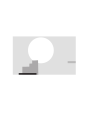
advertisement
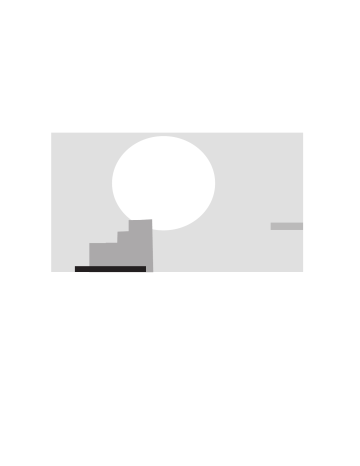
7394en.book Page 47 Wednesday, March 30, 2005 9:45 AM
Transferring (dubbing) titles or play lists
[HDD] [RAM] [DVD-R]
You can select from a variety of methods to transfer (dub) on this unit.
When transferring (dubbing) MPEG4 motion pictures or video titles by converting them to MPEG4 format (
➡ page 54).
∫
Transferring (dubbing) direction
You can transfer (dub) your favorite titles and play lists to an archive disc.
≥
Transferring (dubbing) a play list will create a title.
When you want to re-edit finalized content on a DVD-R, etc.
High speed mode High speed mode
§
HDD RAM
HDD DVD-R
HDD DVD-V
§
Normal speed mode
Normal speed mode
Normal speed mode
≥
When you want to play a transferred
(dubbed) disc on other equipment, you must finalize the disc after transferring (dubbing)
(
➡ page 60, 68).
§
Before recording to HDD, set “DVD-R High-
Speed Recording” to “On” (
➡ page 62).
§
Finalized DVD-R or DVD-Video on sale that is not copy-protected, etc.
Normal speed mode: Select XP, SP, LP, EP or FR as the recording mode for transferring (dubbing) (
➡ page 23).
∫
Transferring (dubbing) mode
Transferring (dubbing) a title or a play list Transferring (dubbing) multiple titles and play lists together
One Touch Transfer (dubbing) (
➡
page 48) Transferring (dubbing) using the transferring (dubbing) list (
➡
page 48)
You can select transferring (dubbing) speed mode and picture quality (
➡
below)
∫
Transferring (dubbing) speed mode types and features
Features
High speed
You can transfer (dub) in a very short amount of time. You can transfer (dub) even faster if you use a high speed recording compatible disc.
You can record and play using the HDD while high speed transferring (dubbing).
Normal speed (XP, SP, LP, EP, FR)
You can record for a long period of time on 1 disc.
For example, using LP mode, you can record approximately 4 hours on 1 (4.7 GB) disc (
➡ page 23).
e.g., 1 hour TV drama
XP
Only one episode using XP mode
LP LP LP LP
4 episodes using LP mode
Transferring (dubbing) times
Picture quality
Are chapters/thumbnails maintained?
➡ below, Approximate transferring (dubbing) times
Original picture quality
Yes
§
2
The same amount of time it takes to record the source
Can change
§
1
No (One title is recorded as one chapter. Thumbnails return to the default position.)
Other operations while transferring (dubbing)
You can record/play using the HDD.
No
§
1 If you select a recording mode with better picture quality than the original, the picture quality does not improve. (However, it does prevent
§
2 against degradation of picture quality.)
When transferring (dubbing) play lists to DVD-R, the thumbnails may not reflect changes made to them.
∫
Approximate transferring (dubbing) times
(Max. speed)
(excludes time required to write data management information)
HDD 5
k
high speed recording compatible DVD-RAM 8
k
high speed recording compatible DVD-R
Recording mode Recording time
XP
SP
LP 1 hour
1
Required time
Approx. 12 min.
Approx. 6 min.
Approx. 3 min.
Speed
5 k
10 k
20 k
30 k
Required time
Approx. 8.7 min.
Approx. 3.8 min.
Approx. 1.9 min.
EP (6H) Approx. 2 min.
Approx. 1.3 min.
EP (8H) Approx. 1.5 min.
40 k
Approx. 56 sec.
[Note]
≥
When recording or playing while transferring (dubbing), the unit may not use the maximum recording speed.
≥
Depending on the condition of the disc, the unit may not transfer (dub) using the maximum speed.
Speed
Max. 8 k
Max. 16 k
Max. 32 k
Max. 48 k
Max. 64 k
Regarding high speed transfer (dubbing) to DVD-R
To high speed transfer (dub) titles (or play lists created from those titles), set “DVD-R High-Speed Recording” to “On” before recording to the HDD (
➡ page 62).
However, in the following cases, transferring (dubbing) to DVD-R using the high speed mode does not work.
≥
Play lists created from titles using a variety of recording modes
≥
Play lists created from multiple titles using FR recording mode
≥
Play lists mixed with a variety of audio types (Dolby Digital and
LPCM, etc.)
≥
Titles that contain many erased segments.
Regarding transferring (dubbing) of digital broadcasts that allow “One time only recording”
You can transfer (dub) a recorded title to a CPRM (
➡ page 68) compatible DVD-RAM; however, the title is erased from the HDD.
≥
You cannot use one touch transfer (dubbing). Use the transferring
(dubbing) list (
➡ page 48).
≥
Titles will not be transferred (dubbed) if they are protected
(
➡ page 41).
≥
You cannot transfer (dub) play lists created from “One time only recording” titles.
≥
Titles with recording limitations and play lists cannot be registered on the same transferring (dubbing) list.
≥
Titles or play lists cannot be transferred (dubbed) from DVD-RAM to the HDD.
RQT7394
47
Transferring (dubbing) titles or play lists
[HDD]
,-. [RAM]
[HDD]
> [DVD-R]
You can order titles and play lists for transfer (dubbing) as desired as well as select the speed and picture quality.
Preparation
Select the audio type for recording MTS broadcasts from “Select
MTS” (
➡ page 63) when:
≥
Transferring (dubbing) to a DVD-R.
≥
When “Audio for XP Recording” is set to “LPCM” (
➡ page 63) and you are transferring (dubbing) in XP mode.
1
While stopped
Press [FUNCTIONS].
2
Press [
3
,
4
,
2
,
1
] to select
“DUBBING” and press [ENTER].
One Touch Transfer (dubbing)
[HDD]
> [RAM]
[HDD]
> [DVD-R]
Preparation
Select the audio type for recording MTS broadcast from “Select
MTS” (
➡ page 63) when transferring (dubbing) to a DVD-R.
1
Play the title or play list you want to transfer (dub).
2
Press [DUBBING].
When transferring (dubbing) to 8
k
high speed recording compatible DVD-R or 5
k
high speed recording compatible DVD-RAM in High speed mode
1 Press [
3
] to highlight “DVD drive speed”.
2 Press [
2
,
1
] to select “Top speed mode” or “Silent mode” and press [
4
].
≥
Selecting “Silent mode” means the noise generated by this unit is less than “Top speed mode”, however the time required for transferring (dubbing) will increase
(approximately) double.
3
Press [
2
,
1
] to select “Yes” and press [ENTER].
≥
The transfer (dubbing) speed and picture quality are set as follows.
The recording mode changes to FR mode if the remaining disc space is exceeded using one of the recording modes indicated below.
[HDD]
> [RAM]
: High speed mode
[HDD]
> [DVD-R]
:
DVD-R High-Speed Recording setting
On Off
High speed mode Same recording mode used as when recording the source title (XP–EP, FR).
≥
Play lists are transferred (dubbed) in FR mode.
RQT7394
48
[Note]
Titles and play lists cannot be transferred (dubbed) if they contain a broadcast that allows “One time only recording”.
≥
If you are not going to change the registered list press [
4
] several times (
➡
step 7).
3
Press [
3
,
4
] to select “Dubbing direction” and press [
1
].
1
Press [
3
,
4
] to select “Source” and press [ENTER].
2
Press [
3
,
4
] to select the drive and press [ENTER].
3
Press [
3
,
4
] to select “Destination” and press
[ENTER].
The same drive as the transfer (dubbing) source cannot be selected.
4
Press [
3
,
4
] to select the drive and press [ENTER].
5
Press [
2
] to confirm.
4
Press [
3
,
4
] to select “Mode” and press [
1
].
1
Press [
3
,
4
] to select “Format” and press [ENTER].
2
Press [
3
,
4
] to select “Video” and press [ENTER].
3
Press [
3
,
4
] to select “Recording mode” and press
[ENTER].
4
Press [
3
,
4
] to select the mode and press [ENTER].
5
Press [
2
] to confirm.
5
Press [
3
,
4
] to select “Create list” and press [
1
].
Select the transferring (dubbing) items and register on the list.
≥
When transferring (dubbing) to DVD-R using high speed mode, only items indicated with “ ” can be registered.
1
Press [
3
,
4
] to select “New entry” and press [ENTER].
2
Press [
3
,
4
,
2
,
1
] to select “Video” or “Play List” tab and press [ENTER].
7394en.book Page 49 Wednesday, March 30, 2005 9:45 AM
3
Press [
3
,
4
,
2
,
1
] to select the titles or play lists and press [ENTER].
≥
To select a multiple number of items together, press [
;
]
to add the check mark and press [ENTER] (
➡
below,
Multiple editing).
≥
To show other pages (
➡
below)
≥
To edit the transferring (dubbing) list (
➡
below)
6
Press [
3
,
4
] to select “SET” and press [ENTER].
The transferring (dubbing) list is registered.
7
Press [
3
,
4
] to select “Start dubbing” and press [ENTER].
When transferring (dubbing) to 8
k
high speed recording compatible DVD-R or 5
k
high speed recording compatible DVD-RAM in High speed mode
1 Press [
3
] to highlight “DVD drive speed”.
2 Press [
2
,
1
] to select “Top speed mode” or “Silent mode” and press [
4
].
≥
Selecting “Silent mode” means the noise generated by this unit is less than “Top speed mode”, however the time required for transferring (dubbing) will increase
(approximately) double.
Press [
2
,
1
] to select “Yes” and press [ENTER] to start transferring (dubbing).
∫
To edit the transferring (dubbing) list
Select the item in step 5 (
➡ page 48, right column)
1 Press [SUB MENU].
2 Press [
3
,
4
] to select the operation and press
[ENTER].
§
Multiple editing is possible (
➡ below).
Erase all
Add
Erase
§
Move
To cancel all registered transferring (dubbing) setting and lists
In step 3 (
➡ page 48, right column)
1 Press [
3
,
4
] to select “Cancel all” and press [ENTER].
2 Press [
2
,
1
] to select “Yes” and press [ENTER].
≥
The settings and lists may be cancelled in the following situations.
–When a title, still picture, etc. has been recorded or erased at the transfer (dubbing) source
–When steps have been taken, for instance, to turn off the unit, open the tray, change the transfer (dubbing) direction, etc.
To show other pages
Press [
3
,
4
,
2
,
1
] to select “Previous” or “Next” and press
[ENTER].
≥
You can also press [
:
,
9
] to show other pages.
Multiple editing
Select with [
3
,
4
,
2
,
1
] and press [
;
]. (Repeat.)
Press [ENTER] to register to the list.
≥
A check mark appears. Press [
;
] again to cancel.
≥
When you switch between the “Video” and “Play List” tab, the check mark is cancelled.
Transferring (dubbing) list icons
Titles and play lists that can be transferred (dubbed) in high speed mode to DVD-R (
➡ page 62)
Title with “One time only recording” restriction
Titles erased from the HDD by “One time only recording” restriction after transferring (dubbing).
Title or play list contains still picture(s)
≥
Still picture(s) cannot be transferred (dubbed).
Data size of each registered item
Dubbing list 0MB
Current capacity 4343MB
No. Size Name
New entry
Previous
SET
Next
01/01
Data size recorded to the transfer
(dubbing) destination
≥
When transferring (dubbing) at normal speed, the total data size will change according to the recording mode.
≥
When transferring (dubbing) to the HDD using high speed mode, data management information is automatically added so the total data size becomes larger than the sum of the data size for all registered items.
∫
To stop transferring (dubbing)
Press and hold [RETURN] for 3 seconds.
≥
If stopped partway, transferring (dubbing) will be up to that point. However, in high speed mode, only titles that have completed transferring (dubbing) at the point stopped are transferred (dubbed). [Even if the title was not transferred
(dubbed) to the DVD-R, the amount of remaining writable disc space becomes less.]
∫
To return to the previous screen
Press [RETURN].
∫
Recording and playing while transferring
(dubbing)
You can record and play using the HDD while high speed transferring (dubbing).
Press [ENTER] to cancel the screen display.
≥
To confirm the current progress
Press [STATUS].
[Note]
≥
You cannot perform chasing play or edit, etc. while transferring
(dubbing).
≥
Timer recordings executed while transferring (dubbing) are recorded to the HDD regardless of the recording drive settings.
≥
You cannot play a play list while transferring (dubbing) titles with “One time only recording” restriction (
➡ page 47).
RQT7394
49
7394en.book Page 50 Wednesday, March 30, 2005 9:45 AM
Transferring (dubbing) titles or play lists
Refer to the control reference on page 48.
Transferring (dubbing) a finalized
DVD-R
[DVD-V]
> [HDD]
While playing a disc, the content being played is transferred
(dubbed) to the HDD according to the set time.
≥
Operations and on screen displays during transfer
(dubbing) are also recorded.
≥
Almost all DVD-Video on sale have been treated to prevent illegal copying, and cannot be transferred (dubbed).
≥
The following cannot be transferred (dubbed): DVD-Audio,
Video CD, Audio CD and so on.
After performing steps 1–4 (“Format” is automatically set to “DVD-
Video”.) (
➡ page 48, right column)
5
Press [
3
,
4
] to select “Time to end” and press [
1
].
6
Press [
2
,
1
] to select “Hour” and
“Min.” and press [
3
,
4
] to set the recording time.
Dubbing
Cancel all
1
Dubbing direction
DVD
>
HDD
2
Mode
DVD-Video XP
3
Time to end
Set the time to the end.
2 Hour 00 Min.
Set the time with the numbered buttons or up/down arrow buttons.
Start dubbing
≥
You can also set the recording time with the numbered buttons.
≥
Set a few minutes longer than the source title, in order to include the operation time before play begins.
7
Press [
2
] to select “Time to end”.
8
Press [
3
,
4
] to select “Start dubbing” and press [ENTER].
Press [
2
,
1
] to select “Yes” and press [ENTER] to start transferring (dubbing).
The disc top menu is displayed.
≥
Disc play automatically begins from title 1 when “Title 1” is selected from the “Select First play” menu when finalizing the disc (
➡ page 60).
9
When the top menu is displayed
Press [
3
,
4
,
2
,
1
] to select the title you want to start transferring
(dubbing), and press [ENTER].
My favorite
01
Chapter 1
03
Chapter 3
02
Chapter 2
01/02
04
Chapter 4
05 06
While playing in order, all the titles after the selected title are recorded until the set time. (After the last title on the disc has finished playing the top menu is recorded until the set time is reached.)
To stop transferring (dubbing)
Press [
∫
].
You can also press and hold [RETURN] for 3 seconds to stop transferring (dubbing).
≥
If stopped partway, transferring (dubbing) will be up to that point.
To return to the previous screen
Press [RETURN].
RQT7394
50
[Note]
≥
The screen on the right (screen saver) is recorded at the beginning.
≥
Recorded as 1 title from the start of transfer
(dubbing) to the end.
≥
If play does not begin automatically or if the top menu does not display automatically, press [
1
] (PLAY) to start.
≥
Even if you transfer (dub) a high quality video/audio DVD, the original picture and audio quality cannot be exactly replicated.
advertisement
* Your assessment is very important for improving the workof artificial intelligence, which forms the content of this project
Related manuals
advertisement
Table of contents
- 3 TABLE OF CONTENTS
- 2 GETTING STARTED
- 2 IMPORTANT SAFETY INSTRUCTIONS
- 3 ACCESSORIES
- 4 USEFUL FEATURES
- 4 THE REMOTE CONTROL
- 5 CONTROL REFERENCE GUIDE
- 6 STEP 1 CONNECTION
- 10 CONNECTIONS FOR THE NETWORK FUNCTION
- 11 CONNECTING A LAN CABLE TO THIS UNIT
- 12 STEP 2 SETTING UP THE TV GUIDE ON SCREEN SYSTEM
- 14 STEP 3 SET UP TO MATCH YOUR TELEVISION AND REMOTE CONTROL
- 15 STEP 4 MULTI-CHANNEL SPEAKER SETTING
- 16 STEP 5 SETTING UP THE NETWORK
- 16 THIS UNIT'S NETWORK SETTING
- 17 WHEN MORE THAN ONE NETWORK COMPATIBLE PANASONIC DVD RECORDER IS ON THE HOME NETWORK
- 18 TO BE ABLE TO OPERATE THIS UNIT FROM A COMPUTER ON THE HOME NETWORK
- 20 HDD, DISC AND CARD INFORMATION
- 22 RECORDING
- 22 RECORDING TELEVISISON
- 23 RECORDING MODES AND APPROXIMATE RECORDING TIMES
- 23 SELECTING AUDIO TO RECORD
- 24 PLAYING WHILE YOU ARE RECORDING
- 24 FLEXIBLE RECORDING
- 25 TIMER RECORDING
- 25 USING THE TV GUIDE ON SCREEN SYSTEM TO MAKE TIMER RECORDINGS
- 26 MANUALLY PROGRAMMING TIMER RECORDINGS
- 26 USING VCR PLUS+ SYSTEM TO MAKE TIMER RECORDINGS
- 27 CHECK, CHANGE OR DELETE A PROGRAM
- 28 UTILIZING THE TV GUIDE ON SCREEN SYSTEM
- 30 PLAYING BACK
- 30 PLAYING RECORDED VIDEO CONTENTS / PLAYING PLAY-ONLY DISCS
- 31 OPERATIONS DURING PLAY
- 32 EDITING OPERATIONS DURING PLAY
- 32 CHANGING AUDIO DURING PLAY
- 33 USING MENUS TO PLAY MP3
- 34 PLAYING STILL PICTURES
- 35 USEFUL FUNCTIONS DURING MPEG4 TITLE PLAY
- 38 USING ON-SCREEN MENUS AND STATUS MESSAGES
- 38 ON-SCREEN MENUS
- 39 STATUS MESSAGES
- 39 FUNCTIONS WINDOW
- 40 EDITING
- 40 EDITING TITLES / CHAPTERS
- 40 EDITING TITLES / CHAPTERS AND PLAYING CHAPTERS
- 41 TITLE OPERATIONS
- 41 CHAPTER OPERATIONS
- 42 CREATING, EDITING AND PLAYING PLAY LISTS
- 42 CREATING PLAY LISTS
- 43 EDITING AND PLAYING PLAY LISTS / CHAPTERS
- 43 PLAY LIST OPERATIONS
- 43 CHAPTER OPERATIONS
- 44 EDITING STILL PICTURES
- 44 PICTURE AND FOLDER OPERATION
- 45 EDITING MPEG4 TITLES
- 45 MPEG4 TITLE OPERATIONS
- 46 ENTERING TEXT
- 47 TRANSFER (DUBBING)
- 47 TRANSFERRING (DUBBING) TITLES OR PLAY LISTS
- 48 ONE TOUCH TRANSFER (DUBBING)
- 48 TRANSFERRING (DUBBING) USING THE TRANSFERRING (DUBBING) LIST
- 50 TRANSFERRING (DUBBING) A FINALIZED DVD-R
- 51 RECORDING FROM A VIDEO CASSETTE RECORDER
- 51 MANUAL RECORDING
- 51 DV AUTOMATIC RECORDING (DV AUTO REC)
- 52 TRANSFERRING (DUBBING) STILL PICTURES
- 52 TRANSFERRING (DUBBING) USING THE TRANSFERRING (DUBBING) LIST
- 53 TRANSFERRING (DUBBING) ALL THE STILL PICTURES ON A CARD -COPY ALL PICTURES
- 54 TRANSFERRING (DUBBING) MPEG4 / MPEG2 TITLES
- 54 ONE TOUCH TRANSFER (DUBBING)
- 55 TRANSFERRING (DUBBING) USING THE TRANSFERRING (DUBBING) LIST
- 56 NETWORK
- 56 OPERATING THE DVD RECORDER BY COMPUTER
- 57 PLAYING BACK VIDEO TITLES RECORDED ON ANOTHER DVD RECORDER'S HDD
- 58 CONVENIENT FUNCTIONS
- 58 HDD, DISC AND CARD SETTING
- 58 SETTING THE PROTECTION
- 58 PROVIDING A DISC WITH A NAME
- 59 ERASING ALL TITLES, PLAY LISTS AND MPEG4 TITLES - ERASE ALL TITLES
- 59 ERASING ALL THE CONTENTS OF A DISC OR CARD -FORMAT
- 60 ENABLING DVD-R TO BE PLAYED ON OTHER EQUIPMENT - FINALIZE
- 61 CHANGING THE UNIT'S SETTINGS
- 61 COMMON PROCEDURES
- 61 SUMMARY OF SETTINGS
- 65 CHANNEL / CLOCK SETTINGS WHEN TV GUIDE ON SCREEN SYSTEM IS NOT USED
- 65 AUTO CHANNEL / CLOCK SETTINGS
- 66 CHANNEL CAPTIONS
- 67 REFERENCE
- 67 SPECIFICATIONS
- 68 GLOSSARY
- 70 FREQUENTLY ASKED QUESTIONS
- 72 ERROR MESSAGES
- 73 TROUBLESHOOTING GUIDE
- 78 PRODUCT SERVICE
- 79 MAINTENANCE / HDD, DISC AND CARD HANDLING
- 80 LIMITED WARRANTY (ONLY FOR U.S.A.)
- 81 LIMITED WARRANTY (ONLY FOR CANADA)
- 82 GUIA DE REFERNCIA RAPIDA EN ESPANOL (SPANISH QUICK REFERENCE)
- 84 INDEX