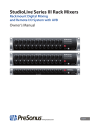
advertisement
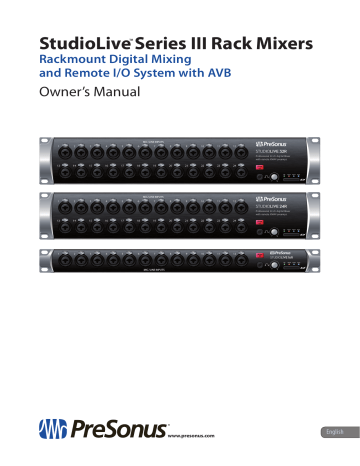
StudioLive
™
Series III Rack Mixers
Rackmount Digital Mixing and Remote I/O System with AVB
Owner’s Manual
®
www.presonus.com
English
Table of Contents
1 Overview — 1
2 Getting Started — 4
2.1 Step 1: Register Your StudioLive Series III
Step 2: Add a Control Device — 5
2.2.1 Wired LAN Networking (Ethernet) — 5
2.2.2 Wired to a Computer (USB) — 6
2.3.1 Direct Updating over the Internet — 6
2.3.2 Manual Firmware Updates — 7
2.4 Step 4: Set Up an AVB Network — 8
3 Hookup — 9
4 Connecting Your
Audio System — 12
4.1 Level Setting Procedure — 12
4.2 Typical Setup Diagrams — 14
(StudioLive 32R) — 14
(StudioLive 16R) — 15
(StudioLive 32R) — 16
(StudioLive 16R) — 17
5 Resources — 18
5.1 Stereo Microphone Placement — 18
5.2 Compression Setting Suggestions — 21
5.4 EQ Setting Suggestions — 24
5.5 Technical Specifications — 26
StudioLive Series III Rackmount Mixer
6 Warranty — 28
1 Overview
1.1 Introduction
1 Overview
1.1
Introduction
StudioLive™ Series III Rack Mixers
Owner’s Manual
1.2
1.3
About This Manual
We suggest that you use this manual to familiarize yourself with the features and correct connection procedures for your mixer before trying to use it. This will help you avoid problems during installation and setup. Throughout this manual you will find Power User Tips. These tips provide useful hints on how to best use your
StudioLive mixer and take advantage of unique workflow functions and features.
When frame size differences occur, the StudioLive 32R will be called out first, followed by the StudioLive 24R, and then the StudioLive 16R.
This manual only covers the hardware and basic setup. Complete information regarding Universal Control, UC Surface, QMix-UC, and Capture as well as a
Quick Start Guide for Studio One Artist can be found in StudioLive Software
Library Reference Manual, available as a download from www.PreSonus.com.
For more information on using Series III rackmount mixers as stageboxes and remote monitor mixers for Series III console mixers, please review the StudioLive Series III Stagebox Mode Addendum, available as a download from www.PreSonus.com as well.
Features
Thank you for purchasing a PreSonus® StudioLive™ Series III rackmount digital mixer. PreSonus Audio Electronics, Inc., has designed the StudioLive 32R, StudioLive
24R and StudioLive 16R utilizing high-grade components to ensure optimum performance that will last a lifetime. PreSonus Audio Electronics has built your
StudioLive mixer with high-grade components to ensure optimum performance for many years to come. Loaded with 32, 24, or 16 high-headroom XMAX™ microphone preamplifiers, a built-in multitrack USB recording and playback interface, powerful
Fat Channel signal processing, high quality effects, extensive routing, stereo SD recording, and more, StudioLive Series III rack mixers break new boundaries for music performance and production. All you need is a compatible computer with a
USB connection or an SD card, a few microphones and cables, speakers, and your instruments, and you are ready to record in the studio or in front of a live audience!
We encourage you to contact us with questions or comments regarding this product. PreSonus Audio Electronics is committed to constant product improvement, and we value your suggestions highly. We believe the best way to achieve our goal of constant product improvement is by listening to the real experts: our valued customers. We appreciate the support you have shown us through the purchase of this product.
4
34/26/18 total analog inputs
4
32/24/16 mic/line channel inputs plus 2 RCA inputs
4
16/12/6 TRS FlexMix outputs
4
2 XLR (Left/Right) Main outputs
4
Stereo headphone output
4
32/32/16 input channels
4
32R and 24R: 2 stereo aux inputs (AVB or USB)
4
1 stereo digital return (SD Card, AVB, or USB)
1
1 Overview
1.4 What is in the Box
StudioLive™ Series III Rack Mixers
Owner’s Manual
4
26/26/10 buses:
9
16/16/6 FlexMixes
9
4/4/2 internal effects buses
9
32R and 24R: 4 dedicated subgroups
4
24/24/8 Filter DCAs
4
1 Ethernet control network port with Dynamic, Self
Assigned, and Manual IP address modes
4
1 Ethercon AVB audio network port
4
Onboard stereo SD recorder
4
38x38 (32R and 24R) / 18x18 (16R) USB recording interface
4
55x55 (32R and 24R) / 32x32 (16R) AVB recording interface
4
Studio-quality converters with 115 dB dynamic range
4
48 kHz operation with 24-bit resolution (44.1 kHz option coming soon)
4
UC Surface touch control software for Mac®, Windows®, iPad®, and Android™ available free from Apple App Store, Google Play, and Amazon App Store
4
Studio One® Artist digital audio workstation software for Mac and Windows
4
Capture™ multitrack recording software for Mac and Windows
4
QMix®-UC aux-control software for iOS® and Android™ available free from Apple App Store, and Google Play
1.4
What is in the Box
Your StudioLive Series III rackmount mixer package contains the following:
StudioLive
™
Series III Rack Mixers
Rack-Mount Digital Performance/Recording Mixers
Quick Start Guide
Mezcladoras montables en rack
StudioLive™ Series III
Mezcladoras digitales montables en rack para presentaciones en vivo/grabación
Guía de inicio rápido
StudioLive™ Series III Rackmixer
Rackfähige Digitalmixer für den Live- und Studioeinsatz
Kurzanleitung
StudioLive™ Série III – Mélangeurs en rack
Mélangeurs numériques de sonorisation et d’enregistrement en rack
Guide de prise en main
®
www.presonus.com
PreSonus StudioLive 32R, StudioLive 24R, and StudioLive
16R digital recording and performance mixer
USB cable
IEC power cord
Product registration and software authorization card
StudioLive Series III Rackmount mixer Quick Start Guide
2
1 Overview
1.5 What You Will Need
PreSonus Health Safety and Compliance Guide
StudioLive™ Series III Rack Mixers
Owner’s Manual
What is not in the box:
4
This manual
4
StudioLive Software Library Manual
4
StudioLive Software Library
4
StudioLive Series III Stagebox Mode Addendum
Once you’ve registered your mixer, you can download UC Surface for macOS and
Windows, Capture, and Studio One Artist from your My PreSonus account.
UC Surface for iPad and QMix-UC for iPhone/iPod touch can be downloaded from the Apple App Store.
UC Surface and QMix-UC for Android can be downloaded from the Google Play Store.
More details on the StudioLive Software Library can found in the Reference Manual at www.presonus.com.
1.5
What You Will Need
The following items are not included with your StudioLive Series III rackmount mixer, but are needed to complete your new mixing system:
4
LAN network with Internet access or an SD or SDHC card with at least 2 GB capacity for firmware updates.
4
Wireless router. Visit www.PreSonus.com for recommended routers.
4
UC Surface running on a computer (macOS or Windows), Android device, or iPad connected either wired or wirelessly to the same LAN network as your mixer.
3
2 Getting Started
2.1 Step 1: Register Your StudioLive Series III Rackmount Mixer
StudioLive™ Series III Rack Mixers
Owner’s Manual
2 Getting Started
This section will guide you through registering your mixer, updating its firmware and connecting it to a network. Please review the brief
networking tutorial located in Section 2.2 to familiarize yourself with networking best practices. Visit www.presonus.com for the latest system requirements and an updated list of compatible hardware.
In general, you will need the following:
4
LAN network connection and router
4
Internet connection for registration and firmware download.
4
A device running UC Surface
2.1
Step 1: Register Your StudioLive Series III Rackmount Mixer
1. Go to my.presonus.com and log in or create a new user account, if you don’t have one.
2. Once you have logged into your my PreSonus account, click the Register a Product button at the top of the page.
3. Select “Hardware” from the drop-down menu in the dialog, enter the information for your mixer, and check the box stating you have read and agree to the license agreement. Click/tap the Register button when you are done to register your controller.
4
2 Getting Started
2.2 Step 2: Add a Control Device
StudioLive™ Series III Rack Mixers
Owner’s Manual
2.2
Step 2: Add a Control Device
Control and Audio Data Connections
You can connect your mixer to UC Surface as follows:
4
Wired to a standard LAN network (control only).
4
Wired to a computer via USB (control and audio).
In the sections that follow, we will describe all these configurations in detail.
Power User Tip: WPA and WPA2 are protocols created to make wireless networks secure.
WPA stands for “Wi-Fi Protected Access,” and WPA2 is a later version that conforms to the
IEEE 802.11i networking standard. Most routers have settings that manage their security protocols; consult the documentation for your router to learn how to change these settings.
2.2.1
Wired LAN Networking (Ethernet)
The easiest way to configure your control network is to connect your mixer and devices (computer, iPad, or Android) to a wireless router. This allows you to quickly connect devices for remote control using UC Surface and QMix-UC.
1. Connect your StudioLive Series III Rackmount mixer to a wireless router with an Ethernet cable.
Tablet control
UC Surface
Ethernet cable
Laptop with
UC Surface
2. Power on the router and then power on the mixer.
3. Connect your computer, Android and iOS device to the wireless network. You can also connect your computer directly to the wireless router using an Ethernet cable if you prefer.
4. The Control LED on the front of your StudioLive mixer will turn blue once it is connected and communicating properly to the network.
5
2 Getting Started
2.3 Step 3: Update Firmware
StudioLive™ Series III Rack Mixers
Owner’s Manual
2.2.2
Wired to a Computer (USB)
Your StudioLive Series III rackmount mixer can be connected directly to UC Surface running on a computer using USB.
Please note: In this configuration, you can only use one device – your computer – to control your StudioLive mixer.
To begin, you have to install Universal Control and UC Surface on your computer.
Please review the StudioLive Software Library Reference Manual for complete details.
Once Universal Control has been installed, connect your
StudioLive mixer using USB and launch Universal Control.
USB cable
Laptop with
UC Surface
The Control LED on the front of your StudioLive mixer will turn blue once it is connected and communicating properly to the computer.
2.3
Step 3: Update Firmware
2.3.1
Direct Updating over the Internet
The easiest way to update your StudioLive Series III rackmount mixer firmware is to connect your mixer to a device running UC Surface that also has Internet access
Power User Tip: Because direct updating from the Internet is the safest and fastest method of updating your mixer’s firmware, it is highly recommended that you use this method whenever possible.
IMPORTANT: To use Internet updates, your PreSonus hardware must be registered to your
My PreSonus account.
From UC Surface
Tablet control
UC Surface
Ethernet cable
Laptop with
UC Surface
1. Connect both your mixer and your UC Surface device to a network with Internet access (wired or wireless).
2. Open UC Surface and connect to your mixer.
To Internet
6
2 Getting Started
2.3 Step 3: Update Firmware
StudioLive™ Series III Rack Mixers
Owner’s Manual
3. Click or touch the Settings icon at the top right of the UC Surface window.
4. On the Device Settings tab, click “Check Firmware Update.”
5. You will be asked if you would like to proceed with the firmware update. Click “OK.”
6. A progress bar will be shown in UC Surface during the first part of the firmware update. Once it is complete, UC Surface will inform you that it is finished and will ask you to power-cycle the mixer.
7. When you restart your mixer, verify that the last four digits of the firmware version on it are the same as the firmware files you downloaded.
For more information, see the StudioLive Software Library Reference Manual.
2.3.2
Manual Firmware Updates
To manually update your mixer’s firmware, you will need a computer with Internet access and a method to transfer the file from one computer to another (USB Thumb drive, SD card, etc.).
1. Log in to your my.presonus.com account.
2. Once you have logged in, click the My Products button at the top of the page.
3. Click on the Hardware tab to view your registered hardware products.
4. Find your mixer model on the page and click the View More Details link.
5. Click on the update Firmware button to download the files to your computer.
6. When the download completes, open your Downloads folder. Depending on your computer’s system preferences, the firmware .zip archive file might not automatically decompress. If it doesn’t, double-click the file, and it will decompress. You will find a single .img file inside. Drag it to your removable media.
7. On the computer connected to your mixer, launch UC Surface and click on the
Settings page button.
7
2 Getting Started
2.4 Step 4: Set Up an AVB Network
StudioLive™ Series III Rack Mixers
Owner’s Manual
8. Drag the .img file into the Firmware Update section.
The firmware update will start automatically.
2.4
Step 4: Set Up an AVB Network
The StudioLive Series III Rackmount mixers can be used as a stagebox for the StudioLive Series III console mixers over an
AVB network with or without DSP processing engaged.
While connected to a console mixer either directly or over an AVB network, a Series III rackmount mixer supports sending and receiving audio as well as remotely controlling preamp levels and phantom power.
For complete information on using your StudioLive Series III Rackmount mixer as a stagebox or remote I/O for a StudioLive Series III console mixer,
please review the StudioLive Series III Stagebox Mode Addendum.
8
3 Hookup
3.1 Front Panel
3 Hookup
3.1
Front Panel
StudioLive™ Series III Rack Mixers
Owner’s Manual
Power/Status LED. This displays the current state of your StudioLive Series III rackmount mixer:
4
Off. The mixer is not turned on.
4
Blue. The mixer is powered on and operating normally.
4
Flashing Red. There was an error booting the mixer.
4
Flashing Yellow. The mixer is in the process of updating firmware.
4
Green. The mixer has completed loading new firmware.
Control LED. This displays the status of the LAN network you are using to control your mixer.
4
Off. The mixer is not turned on.
4
Blue. The mixer is powered on and a control device is connected.
4
Red. The mixer is powered on and no control device is connected.
SD Card Record Indicator. This LED displays the recording status of the
SD recorder. When the SD Card is recording, this LED will illuminate Red. When it is not, it will be off.
SD Card Playback Indicator. This LED displays the playback status of the SD recorder. When the SD Card is recording or playing back, the LED will illuminate green. When it is not, it will be off.
Headphones. This ¼-inch TRS connection is for use with headphones. The Phones knob controls the level.
Mute All. Mutes all inputs and mix outputs. This button is linked with the Mute All button in the Global Settings view of UC Surface software.
Power User Tip: The Mute All button is both latching and momentary. When the button is pressed and immediately released, it will latch in the “on” state. When the button is pressed and held it, will turn on while held and off when released.
Power User Tip: The mute state of each channel and bus is retained while Mute All is active. In this way, if a channel was muted before Mute All was enabled, it will still be muted when Mute All is turned off
Mic/Line Inputs. These inputs use TRS-XLR combo jacks that can accept both XLR and balanced or unbalanced 1/4” cables. The ¼-inch TRS connectors bypass the gain stage and are scaled to accept line-level signals up to +18 dBFS.
Power User Tip: When the line inputs are engaged, the microphone preamp circuit is bypassed completely, and no trim control is available. Typical examples of line-level connections are synthesizer outputs, signal processors, and stand-alone mic preamps and channel strips. Use the output level control on your line-level device to adjust its level.
Note: As with many audio devices, plugging a microphone or line-level device, or enabling/disabling phantom power can create a momentary noise spike in the audio output of your StudioLive mixer. It is highly recommended that you mute or turn down a channel’s fader before changing connections or toggling phantom power on or off.
9
3 Hookup
3.2 Rear Panel
3.2
Rear Panel
StudioLive™ Series III Rack Mixers
Owner’s Manual
Mic/Line Inputs (StudioLive 32R and 16R). On the StudioLive 32R and 16R, the first
24/12 inputs are located on the front panel, the last 8/4 inputs are located on the rear panel. These inputs use TRS-XLR combo jacks that can accept both XLR and balanced or unbalanced 1/4” cables. The ¼-inch TRS connectors bypass the gain stage and are scaled to accept line-level signals up to +18 dBFS.
RCA Inputs. The last two inputs on the StudioLive Series III rackmount mixers also feature RCA inputs for connecting consuming line level devices like DVD players.
These inputs are summed with their mic/line counterparts.
Mix Outputs. Your StudioLive features 16/12/6 Mix Outputs.
These Mix Outputs may be used to output Aux, Subgroup, or
Matrix mixes depending on how you configure their dedicated mix buses. More information about configuring FlexMixes can be found in the StudioLive Software Library Reference Manual.
Main Outputs. The StudioLive features stereo main outputs on XLR jacks.
Audio Network. This connection accepts both Ethercon and RJ-45 connections and is used for AVB audio networking.
10
3 Hookup
3.2 Rear Panel
StudioLive™ Series III Rack Mixers
Owner’s Manual
Ethernet Port. This RJ-45 port is used to connect your StudioLive to a standard LAN network for control applications only.
More information about AVB and control networking can be found in Section 2.4.
USB Port. This female USB-B jack provides connection to a computer for audio interfacing, control, and file transfer duties.
Power Input and Switch. Connect the provided IEC power cable to this input. Push the top of the switch to power your
StudioLive on, and the bottom to switch power off.
11
4 Connecting Your Audio System
4.1 Level Setting Procedure
StudioLive™ Series III Rack Mixers
Owner’s Manual
4 Connecting Your Audio System
Before you begin, here are a few rules to get you started:
4
Always turn down the Main and Mix faders in UC Surface as well as the Phones level before making connections. Conversely, you can also enable Mute All.
4
Before plugging or unplugging a microphone while other channels are active, mute the channel to which you are connecting.
4
Your faders in UC Surface should be set on or near the
“U” mark whenever possible. The “U” indicates unity gain, meaning the signal is neither boosted nor attenuated.
4
Do not allow your inputs to clip. Watch the level meters; when signal nears
Clipping, the channel LED illuminates red, indicating that the analog-to-digital converters are in danger of being overdriven. Overdriving the converters will cause digital distortion, which has a negative effect on sound quality.
Your P.A. and studio equipment should be powered on in the following order:
4
Sound sources (keyboards, direct boxes, microphones, etc.) connected to the StudioLive inputs.
4
StudioLive mixer
4
Computer (if applicable)
4
Power amplifiers or powered loudspeakers
When it is time to power down, your system should be turned off in the reverse order. Now that you know what not to do, let’s get started!
4.1
Level Setting Procedure
Note: This section assumes that you’ve already installed and configured your mixer to work with UC Surface on your computer, iPad, or Android device. Please review Section 2.
1. Plug a microphone into a mic cable and plug the cable into the StudioLive
Channel 1 mic input.
2. Connect the Main Outputs of your mixer to your power amplifier or powered monitors.
If you’re using passive speakers, connect them to your power amplifier using speaker cables.
3. Plug your mixer into a power outlet and turn it on.
4. Power on your powered speakers or speaker amplifier.
12
4 Connecting Your Audio System
4.1 Level Setting Procedure
5. Select Channel 1 in UC Surface.
StudioLive™ Series III Rack Mixers
Owner’s Manual
6. If your microphone requires phantom power, engage +48V button.
7. Speak or sing into your microphone at approximately the same volume you expect during the performance.
8. Adjust the input trim in UC Surface while watching the input meter. Adjust the input gain until the meter reaches a little more than halfway up. The meter should never turn red.
9. Raise the Channel 1 fader in UC Surface until it reaches 0 dB (unity gain).
10. In UC Surface, bring up the Main mix level fader until you can comfortably listen to your microphone through your speakers.
From this point, you can use the Fat Channel to add dynamics processing and EQ as needed. For details on using the Fat Channel see the StudioLive Software Library
Reference Manual.
13
4 Connecting Your Audio System
4.2 Typical Setup Diagrams
4.2
Typical Setup Diagrams
4.2.1
Typical Band Setup (StudioLive 32R)
wireless mic backup vocal mics lead vocal
Ch 9
Ch 4
Ch 5
Ch 2
Ch 3
Ch 1
drum kit
Ch 10
Ch 6
Ch 8
Ch 7
bass/DI electric guitar amp (lead) keyboard/DI acoustic guitar/DI
DI
Box
DI
Box headphones wireless in-ear
(keys) wireless in-ear
(bass) wireless in-ear
(lead guitar) wireless in-ear
(lead vocals)
Mix Out 7-8 Mix Out 5-6 Mix Out 3-4 Mix Out 1-2
subwoofers main speakers floor wedges music source drum monitor
StudioLive™ Series III Rack Mixers
Owner’s Manual
Laptop running Capture 2.0
Use USB to record up to 32 channels plus the Main mix.
For more recording options, use AVB over the Network Audio connection.
side fill iPad running
UC Surface
Mobile devices (iOS or Android) running QMix-UC
14
4 Connecting Your Audio System
4.2 Typical Setup Diagrams
4.2.2
Typical Band Setup (StudioLive 16R)
wireless mic backup vocal lead vocal
Ch 3
Ch 2
Ch 5 Ch 6
Ch 1
drum kit
Ch 4
bass/DI electric guitar amp (lead) acoustic guitar/DI
DI
Box
DI
Box wireless in-ear
(lead guitar) wireless in-ear
(lead vocals) headphones
Mix Out 3-4
music source
Mix Out 1-2
keyboard/DI main speakers and subwoofers floor wedges
StudioLive™ Series III Rack Mixers
Owner’s Manual
iPad running
UC Surface
Mobile devices (iOS or Android) running QMix-UC
Laptop running Capture 2.0
Use USB to record up to 16 channels and the Main mix.
15
4 Connecting Your Audio System
4.2 Typical Setup Diagrams
4.2.3
Typical Church Setup (StudioLive 32R)
keyboard/DI acoustic guitar/DI electric guitar amp (rhythm) piano
Ch 9
Ch 4
Ch 5
Ch 2
Ch 3
DI
Box
Ch 1
Ch 10
Ch 6
Ch 8
Ch 7
bass/DI electric guitar amp (lead)
DI
Box wireless mic backup vocal mics lead vocal
StudioLive™ Series III Rack Mixers
Owner’s Manual
headphones floor wedges
Mix Out 13-16
dvd player hanging choir mics podium mic wireless in-ear
(keys) wireless in-ear
(bass) wireless in-ear
(lead guitar) wireless in-ear
(lead vocals)
Mix Out 7-8 Mix Out 5-6 Mix Out 3-4 Mix Out 1-2
main speakers subwoofers
Laptop running Capture 2.0
Use USB to record up to 32 channels plus the Main mix.
For more recording options, use AVB over the Network Audio connection.
cry room iPad running
UC Surface
Mobile devices (iOS or Android) running QMix-UC
16
4 Connecting Your Audio System
4.2 Typical Setup Diagrams
4.2.4
Typical Church Setup (StudioLive 16R)
backup vocal lead vocal hanging choir mic
Ch 3
Ch 5 Ch 6
Ch 4
Ch 2
Ch 1
drum kit bass/DI electric guitar amp (lead) acoustic guitar/DI
DI
Box
DI
Box drum monitor headphones wireless in-ear
(lead vocals)
Mix Out 1-2
dvd player keyboard/DI piano podium mic main speakers and subwoofers floor wedges
StudioLive™ Series III Rack Mixers
Owner’s Manual
Laptop running Capture 2.0
Use USB to record up to 16 channels and the Main mix.
Cry
Room iPad running
UC Surface
Mobile devices (iOS or Android) running QMix-UC
17
5 Resources
5.1 Stereo Microphone Placement
StudioLive™ Series III Rack Mixers
Owner’s Manual
5 Resources
5.1
Stereo Microphone Placement
The following are a few recording applications to help you get started with your
StudioLive. These are by no means the only ways to record these instruments.
Microphone selection and placement is an art. For more information, visit your library or local bookstore, as there are many books and magazines about recording techniques. The Internet is also a great source of recording information, as are instructional videos. Some of these microphone-placement suggestions can be used in live applications, as well as for studio recording.
Grand Piano
Place one microphone above the high strings and one microphone above the low strings. Experiment with distance (the farther back the more room you will capture). This technique can be used for live and studio applications.
Electric Guitar
Place a dynamic microphone an inch or two away from the speaker of the guitar amplifier. Experiment with exact location. If you are recording an amp with multiple speakers, experiment with each one to see if one sounds better than the others. Place a condenser microphone approximately six feet away, pointed at the amp. Experiment with distance. Also experiment with inverting the phase of the room microphone to check for phase cancellation and reinforcement. (Select the
“fuller”-sounding position.) To use this technique in a live application, omit the condenser microphone.
18
5 Resources
5.1 Stereo Microphone Placement
Acoustic Guitar
StudioLive™ Series III Rack Mixers
Owner’s Manual
Point a small-diaphragm condenser microphone at the 12th fret, approximately 8 inches away. Point a large-diaphragm condenser microphone at the bridge of the guitar, approximately 12 inches from the guitar. Experiment with distances and microphone placement. Another popular method is using an XY microphone placement with two small-diaphragm condenser microphones. (See drumoverheads picture on the next page.)
Bass Guitar (Direct and Speaker)
Plug the electric bass guitar into a passive direct box. Connect the instrument output from the passive direct box to a bass amplifier. Place a dynamic microphone an inch or two away from the speaker and connect it to a StudioLive microphone input. Connect the line output from the passive direct box to a line input on a different channel of the StudioLive.
For recording, place these signals on separate tracks. During mixing, you can blend the direct and amplifier signal to taste. This technique can also be used in live applications.
19
5 Resources
5.1 Stereo Microphone Placement
Drum Overheads (XY example)
StudioLive™ Series III Rack Mixers
Owner’s Manual
Place two small-diaphragm condenser microphones on an XY stereo-microphone holder (bar).
Position the microphones so that each one is at a 45-degree angle, pointed down at the drum kit, approximately 7 or 8 feet above the floor or drum riser. Experiment with height. This technique can be used in live applications as well.
Snare Drum (top and bottom)
Point a dynamic microphone at the center of the snare, making sure it is placed so that the drummer will not hit it. Place a small-diaphragm condenser microphone under the drum, pointed at the snares. Experiment with the placement of both microphones. Also experiment with inverting the phase of the bottom microphone. This technique can be used in live applications.
20
5 Resources
5.2 Compression Setting Suggestions
StudioLive™ Series III Rack Mixers
Owner’s Manual
5.2
Compression Setting Suggestions
The following are the compression presets that were used in the PreSonus BlueMax. We have included them as a jumpingoff point for setting up compression on the StudioLive.
Vocals
Soft. This is an easy compression with a low ratio setting for ballads, allowing a wider dynamic range. It’s good for live use. This setting helps the vocal “sit in the track.”
THRESHOLD
-8.2 dB
RATIO
1.8:1
ATTACK
0.002 ms
RELEASE
38 ms
Medium. This setting has more limiting than the Soft compression setting, producing a narrower dynamic range. It moves the vocal more up front in the mix.
THRESHOLD
-3.3 dB
RATIO
2.8:1
ATTACK
0.002 ms
RELEASE
38 ms
Screamer. This setting is for loud vocals. It is a fairly hard compression setting for a vocalist who is on and off the microphone a lot. It puts the voice “in your face.”
THRESHOLD
-1.1 dB
RATIO
3.8:1
ATTACK
0.002 ms
RELEASE
38 ms
Percussion
Snare/Kick. This setting allows the first transient through and compresses the rest of the signal, giving a hard “snap” up front and a longer release.
THRESHOLD
-2.1 dB
RATIO
3.5:1
ATTACK
78 ms
RELEASE
300 ms
Left/Right (Stereo) Overheads. The low ratio and threshold in this setting gives a “fat” contour to even out the sound from overhead drum mics. Low end is increased, and the overall sound is more present and less ambient. You get more “boom” and less “room.”
THRESHOLD
-13.7 dB
RATIO
1.3:1
ATTACK
27 ms
RELEASE
128 ms
Fretted Instruments
Electric Bass. The fast attack and slow release in this setting will tighten up the electric bass and give you control for a more consistent level.
THRESHOLD
-4.4 dB
RATIO
2.6:1
ATTACK
45.7 ms
Acoustic Guitar. This setting accentuates the attack of the acoustic guitar and helps maintain an even signal level, keeping the acoustic guitar from disappearing in the track.
THRESHOLD
-6.3 dB
RATIO
3.4:1
ATTACK
188 ms
RELEASE
189 ms
RELEASE
400 ms
21
5 Resources
5.2 Compression Setting Suggestions
StudioLive™ Series III Rack Mixers
Owner’s Manual
Electric Guitar. This is a setting for “crunch” electric rhythm guitar. A slow attack helps to get the electric rhythm guitar “up close and personal” and gives punch to your crunch.
THRESHOLD
-0.1 dB
RATIO
2.4:1
ATTACK
26 ms
RELEASE
193 ms
Keyboards
Piano. This is a special setting for an even level across the keyboard. It is designed to help even up the top and bottom of an acoustic piano. In other words, it helps the left hand to be heard along with the right hand.
THRESHOLD
-10.8 dB
RATIO
1.9:1
ATTACK
108 ms
RELEASE
112 ms
Synth. The fast attack and release on this setting can be used for synthesizer horn stabs or for bass lines played on a synthesizer.
THRESHOLD
-11.9 dB
RATIO
1.8:1
ATTACK
0.002 ms
RELEASE
85 ms
Orchestral. Use this setting for string pads and other types of synthesized orchestra parts. It will decrease the overall dynamic range for easier placement in the mix.
THRESHOLD
3.3 dB
RATIO
2.5:1
ATTACK
1.8 ms
RELEASE
50 ms
Stereo Mix
Stereo Limiter. Just as the name implies, this is a hard limiter, or “brickwall,” setting— ideal for controlling the level to a two-track mixdown deck or stereo output.
THRESHOLD
5.5 dB
RATIO
7.1:1
Contour. This setting fattens up the main mix.
ATTACK
0.001 ms
RELEASE
98 ms
THRESHOLD
-13.4 dB
RATIO
1.2:1
ATTACK
0.002 ms
RELEASE
182 ms
Effects
Squeeze. This is dynamic compression for solo work, especially electric guitar. It gives you that glassy “Tele/Strat” sound. It is a true classic.
THRESHOLD
-4.6 dB
RATIO
2.4:1
ATTACK
7.2 ms
Pump. This is a setting for making the compressor “pump” in a desirable way. This effect is good for snare drums to increase the length of the transient by bringing the signal up after the initial spike.
RELEASE
93 ms
THRESHOLD
0 dB
RATIO
1.9:1
ATTACK
1 ms
RELEASE
0.001 ms
22
5 Resources
5.3 EQ Frequency Guides
5.3
EQ Frequency Guides
Table 1
Instrument
Human Voice
Piano
Electric Guitar
Acoustic Guitar
Electric Bass
String Bass
Snare Drum
What to Cut
2-3 kHz
200 Hz
1 kHz
125 Hz
600 Hz
200 Hz
1 kHz
7 kHz
2 kHz
1 kHz
80 Hz and below
1-2 kHz
300 Hz
1-2 kHz
80 Hz and below
StudioLive™ Series III Rack Mixers
Owner’s Manual
Kick Drum
Toms
400 Hz
80 Hz and below
300 Hz
Cymbals
1 kHz
Horns
String section
1 kHz
120 Hz and below
3 kHz
120 Hz and below
Why to Cut
Tinny
Boomy
Thin
Boomy
Hollow
Boomy
Annoying
Sibilance
Shrill
Nasal
Popping P’s
Tinny
Boomy
Shrill
Muddy
Muddy
Boomy
Boomy
Annoying
Honky
Muddy
Shrill
Muddy
Why to Boost
Big sound
Clarity
Body
Sharp attack
Bottom end
Crisp
Full
Deep
Sharp attack
Bottom end
Sharp attack
More presence
Bottom end
Clarity
Bottom end
Sparkle
Full
Growl
Bottom end
Bottom end
Sizzle
Brilliance
Air
Big sound
Clarity
Clarity
Lush and full
What to Boost
8 kHz
3 kHz and above
200-400 Hz
5 kHz
100 Hz
3 kHz
125 Hz
5 kHz and above
125 Hz
600 Hz
80 Hz and below
2-5 kHz
125 Hz and below
2 kHz
150-200 Hz
80 Hz
2-5 kHz
60-125 Hz
2-5 kHz
80-200 Hz
7-8 kHz
8-12 kHz
15 kHz
8-12 kHz
2 kHz
2 kHz
400-600 Hz
23
5 Resources
5.4 EQ Setting Suggestions
Table 2
•
harder bass to low frequency instruments (kick, tom, bass)
•
guitar and snare fullness
•
piano and horns warmth
•
bass line clarity
(especially for softer playback levels)
•
fullness to low frequency instruments
(kick, tom, bass)
•
vocal fullness
•
hard hitting snare and guitar
StudioLive™ Series III Rack Mixers
Owner’s Manual
•
bass line clarity and punch
BOOST
•
bass line clarity and punch
•
bass “pluck”
•
acoustic/electric guitar attack
•
lower piano register attack
•
vocal clarity
•
vocal presence
•
kick & tom attack
•
more finger sound on bass
•
piano and acoustic guitar attack
•
brighter rock guitar
•
kick & tom attack
•
percussion attack
•
reduce vocal dullness
•
more finger sound on bass
•
sharpness to: synths, rock guitars, acoustic guitars, piano
•
brighten vocals, acoustic guitar, piano
•
harder cymbals
•
breathier vocals
•
brighten cymbals, string instruments, flutes
•
more realistic samples and synths
50 Hz 100 Hz 200 Hz 400 Hz 800 Hz 1.5 kHz 3 kHz 5 kHz 7 kHz 10 kHz 15 kHz
•
decrease bass
“boom” to increase clarity in the mix
•
increase guitar clarity
•
lessen guitar “boom”
•
decrease muddiness in vocals and mid-range instruments
•
decrease long bass overtones in cymbals
•
decrease kick and tom dullness
•
decrease guitar thinness
•
lessen overly bright guitar overtones
•
decrease dullness in guitars
•
enhance background vocal breathiness
•
disguise vocals and guitars that are slightly out of tune
•
adds distance to background instruments
•
softens a “thin” guitar
CUT
•
vocals: reduce
“s” sound
•
vocals: reduce
“s” sound
5.4
EQ Setting Suggestions
As with the compression settings in Section 5.2, the right EQ setting for any given instrument will depend upon the room and the tonality of the instrument.
Vocals
Pop Female Vocals
LOW ON/OFF
ON
HIGH MID ON/
OFF
ON
LOW ON/OFF
LOW SHELF
OFF
HI MID FREQ
(kHz)
2.4
LOW SHELF
LOW FREQ (Hz) LOW Q LOW GAIN
130
HIGH MID Q
0.4
0.6
HIGH MID GAIN
+2
Rock Female Vocals
LOW FREQ (Hz) LOW Q
-2
HIGH ON/OFF
ON
LOW GAIN
LOW MID
ON/OFF
ON
HIGH SHELF
OFF
LOW MID
FREQ (Hz)
465
HIGH FREQ
(kHz)
6.0
LOW MID Q
0.6
HIGH Q
0.3
LOW MID Q
LOW MID GAIN
-2
HIGH GAIN
+8
LOW MID GAIN
ON
HIGH MID ON/
OFF
ON
LOW ON/OFF
ON
HI MID FREQ
(kHz)
1.4
LOW SHELF
155
HIGH MID Q
0.6
N/A
HIGH MID GAIN
+6
Pop Male Vocals
LOW FREQ (Hz) LOW Q
+4
HIGH ON/OFF
ON
LOW GAIN
LOW MID
ON/OFF
ON
HIGH SHELF
OFF
LOW MID
FREQ (Hz)
465
HIGH FREQ
(kHz)
4.2
0.4
HIGH Q
0.5
LOW MID Q
+6
HIGH GAIN
+2
LOW MID GAIN
ON
HIGH MID ON/
OFF
ON
OFF
HI MID FREQ
(kHz)
2.0
225
HIGH MID Q
0.6
0.3
HIGH MID GAIN
+2
-2
HIGH ON/OFF
ON
LOW MID
ON/OFF
ON
HIGH SHELF
OFF
LOW MID
FREQ (Hz)
960
HIGH FREQ
(kHz)
7.2
0.3
HIGH Q
0.5
0
HIGH GAIN
+4
24
5 Resources
5.4 EQ Setting Suggestions
LOW ON/OFF LOW SHELF
Rock Male Vocals
LOW FREQ (Hz) LOW Q
ON
HIGH MID ON/
OFF
ON
OFF
HI MID FREQ
(kHz)
2.4
155
HIGH MID Q
0.6
LOW GAIN
0.5
HIGH MID GAIN
-2
+2
HIGH ON/OFF
ON
LOW MID
ON/OFF
ON
HIGH SHELF
ON
Percussion
LOW ON/OFF
ON
HIGH MID ON/
OFF
ON
LOW ON/OFF
ON
HIGH MID ON/
OFF
ON
LOW ON/OFF
ON
HIGH MID ON/
OFF
ON
LOW SHELF
OFF
HI MID FREQ
(kHz)
1.6
LOW SHELF
Snare
LOW FREQ (Hz) LOW Q LOW GAIN
130
HIGH MID Q
0.3
0.6
HIGH MID GAIN
+4
-4
HIGH ON/OFF
ON
Left/Right (Stereo) Overheads
LOW FREQ (Hz) LOW Q LOW GAIN
OFF
HI MID FREQ
(kHz)
2.9
LOW SHELF
OFF
HI MID FREQ
(kHz)
1.6
108
HIGH MID Q
0.3
Kick Drum
0.6
HIGH MID GAIN
0
LOW FREQ (Hz) LOW Q
-2
HIGH ON/OFF
ON
LOW GAIN
108
HIGH MID Q
0.6
0.4
HIGH MID GAIN
0
+4
HIGH ON/OFF
ON
Fretted Instruments
LOW ON/OFF
ON
HIGH MID ON/
OFF
ON
LOW ON/OFF
ON
HIGH MID ON/
OFF
ON
LOW SHELF
Electric Bass
LOW FREQ (Hz) LOW Q LOW GAIN
ON
HI MID FREQ
(kHz)
2.0
LOW SHELF
36
HIGH MID Q
0.6
N/A
HIGH MID GAIN
+4
Acoustic Guitar
LOW FREQ (Hz) LOW Q
-8
HIGH ON/OFF
ON
LOW GAIN
OFF
HI MID FREQ
(kHz)
2.0
155
HIGH MID Q
0.3
0.4
HIGH MID GAIN
0
+4
HIGH ON/OFF
ON
LOW MID
ON/OFF
ON
HIGH SHELF
ON
LOW MID
ON/OFF
ON
HIGH SHELF
ON
LOW MID
ON/OFF
ON
HIGH SHELF
OFF
LOW MID
ON/OFF
ON
HIGH SHELF
ON
LOW MID
ON/OFF
ON
HIGH SHELF
ON
StudioLive™ Series III Rack Mixers
Owner’s Manual
LOW MID
FREQ (Hz)
265
HIGH FREQ
(kHz)
7.2
LOW MID Q
0.3
HIGH Q
0.6
LOW MID GAIN
-6
HIGH GAIN
+4
LOW MID
FREQ (Hz)
665
HIGH FREQ
(kHz)
4.2
LOW MID Q
0.5
HIGH Q
N/A
LOW MID GAIN
+4
HIGH GAIN
+4
LOW MID
FREQ (Hz)
385
HIGH FREQ
(kHz)
8.0
LOW MID Q
0.6
HIGH Q
N/A
LOW MID GAIN
-2
HIGH GAIN
+4
LOW MID
FREQ (Hz)
265
HIGH FREQ
(kHz)
6.0
LOW MID Q
2.0
HIGH Q
2.0
LOW MID GAIN
-4
HIGH GAIN
+4
LOW MID
FREQ (Hz)
130
HIGH FREQ
(kHz)
4.2
LOW MID Q
0.4
HIGH Q
N/A
LOW MID GAIN
+4
HIGH GAIN
+1
LOW MID
FREQ (Hz)
665
HIGH FREQ
(kHz)
6.0
LOW MID Q
2.0
HIGH Q
N/A
LOW MID GAIN
+2
HIGH GAIN
+4
25
5 Resources
5.5 Technical Specifications
LOW ON/OFF LOW SHELF
Distorted Electric Guitar
LOW FREQ (Hz) LOW Q LOW GAIN
ON
HIGH MID ON/
OFF
ON
OFF
HI MID FREQ
(kHz)
3.5
320
HIGH MID Q
1.0
0.5
HIGH MID GAIN
+4
+6
HIGH ON/OFF
ON
LOW MID
ON/OFF
ON
HIGH SHELF
ON
StudioLive™ Series III Rack Mixers
Owner’s Manual
LOW MID
FREQ (Hz)
960
HIGH FREQ
(kHz)
12
LOW MID Q
0.4
HIGH Q
N/A
LOW MID GAIN
0
HIGH GAIN
0
Keyboards
LOW ON/OFF
ON
HIGH MID ON/
OFF
ON
LOW SHELF
ON
HI MID FREQ
(kHz)
2.9
Piano
LOW FREQ (Hz)
108
HIGH MID Q
0.4
LOW Q
N/A
HIGH MID GAIN
+2
LOW GAIN
-2
HIGH ON/OFF
ON
5.5
Technical Specifications
Microphone Preamplifier
Input Type
Frequency Response to Main Output (at unity gain)
Input Impedance
THD to Main Output
S/N Ratio to Main Output (Ref = +4 dB, 20 kHz BW, unity gain, A-wtd)
Common Mode Rejection Ratio (1 kHz at unity gain)
Gain Control Range (±1 dB)
Maximum Input Level (unity gain)
Phantom Power (±2 VDC)
Line Inputs
Type
Frequ¬ency Response to Main Output (at unity gain)
Input Impedance
THD to Main Output
S/N Ratio to Main Output (Ref = +4 dB, 20 kHz BW, unity gain, A-wtd)
Maximum Input Level
RCA Inputs
Type
Maximum Input Level
XLR Outputs
Type
Maximum Output Level
Output Impedance
FlexMix Line Outputs
Type
Maximum Output Level
Output Impedance
LOW MID
ON/OFF
ON
HIGH SHELF
OFF
LOW MID
FREQ (Hz)
665
HIGH FREQ
(kHz)
7.2
XLR Female, balanced
20-20 kHz, ±0.5 dBu
1 kΩ
<0.005%, +4 dBu, 20-20 kHz, unity gain, unwtd
94 dB
65 dB
0 dB to +60 dB
+12 dBu
48 VDC, switchable per channel
¼” TRS Female, balanced
20-20 kHz, ±0.5 dBu
10 kΩ
<0.005%, +4 dBu, 20-20 kHz, unity gain, unwtd
94 dB
+18 dBu
RCA Female, unbalanced (stereo pair)
+12 dBu, ±0.5 dBu
XLR Male, balanced
+24 dBu, ±0.5 dBu
100Ω
¼” TRS Female, balanced
+18 dBu, ±0.5 dBu
100Ω
LOW MID Q
0.2
HIGH Q
0.6
LOW MID GAIN
+2
HIGH GAIN
+4
5 Resources
5.6 StudioLive Series III Rackmount Mixer Block Diagrams
StudioLive™ Series III Rack Mixers
Owner’s Manual
Headphone Output
Type
Maximum Output
Frequency Response
THD+N
S/N Ratio 96 dB, 1 kHz, max gain, 20 Hz BW, unwtd
¼” TRS Female, active stereo
100 mW/ch. @ 60Ω load
20 Hz – 20 kHz (± 0.5 dB)
0.01%, 1 kHz, max gain, 20 Hz BW, unwtd
System Crosstalk
Input to Output
Adjacent Channels
Digital Audio and Control
ADC Dynamic Range
DAC Dynamic Range
USB Recording Port
AES/EBU Output
Network Control Port
AVB Audio Network Port
Internal Processing
Sampling Rate
A/D/A Bit Depth
Reference Level for 0 dBFS
Total System Latency
-90 dB (Ref = +4 dBu, 20 Hz-20 kHz, unwtd)
-87 dB (Ref = +4 dBu, 20 Hz-20 kHz, unwtd)
115 dB (A-wtd, 48 kHz)
115 dB (A-wtd, 48 kHz)
USB 2.0, Type-B
XLR Male
RJ-45
Ethercon
32-bit, floating point
48 kHz (44.1 kHz coming soon)
24
+18 dBu
1.9 ms (local routing, analog in-analog out, all processing active)
Clock
Jitter
Jitter Attenuation
Physical
Dimensions (HxWxD)
Product Weight
<20 ps RMS (20 Hz - 20 kHz)
>60 dB (1 ns in, 1 ps out)
Power / Environmental
Connector IEC
Input-Voltage Range
Power Requirements (continuous)
Recommended Ambient Operating Temperature
90 to 230 VAC (±10%)
85W
0˚ to 40˚ Celsius / 32˚ to 104˚ Fahrenheit
StudioLive 16R
1.75” x 19” x 12”
StudioLive 24R
3.5” x 19” x 12”
StudioLive 32R
3.5” x 19” x 12”
(45 mm x 483 mm x 305 mm) (90 mm x 483 mm x 305 mm) (90 mm x 483 mm x 305 mm)
8.6 lbs. (3.9 kg) 10.8 lbs. (4.9 kg) 11.2 lbs. (5 kg)
5.6
StudioLive Series III Rackmount Mixer Block Diagrams
We’ve finally made block diagrams too large for our printed manuals. Please visit the downloads page for each model on our Web site for the latest block diagrams of the StudioLive Series III rackmount mixers, provided in Adobe PDF format.
27
6 Warranty
6.1 Warranty Information
StudioLive™ Series III Rack Mixers
Owner’s Manual
6 Warranty
6.1
Warranty Information
PreSonus’s warranty obligations for this hardware product are limited to the terms set forth below:
How Consumer Law Relates To This Warranty:
THIS WARRANTY GIVES YOU SPECIFIC LEGAL RIGHTS, AND YOU MAY HAVE OTHER
RIGHTS THAT VARY FROM STATE TO STATE (OR BY COUNTRY OR PROVINCE). OTHER
THAN AS PERMITTED BY LAW, PRESONUS® DOES NOT EXCLUDE, LIMIT OR SUSPEND
OTHER RIGHTS YOU MAY HAVE, INCLUDING THOSE THAT MAY ARISE FROM THE
NONCONFORMITY OF A SALES CONTRACT. FOR A FULL UNDERSTANDING OF YOUR
RIGHTS YOU SHOULD CONSULT THE LAWS OF YOUR COUNTRY PROVINCE OR STATE.
PreSonus Products And EU Statutory Warranty:
When you purchase PreSonus products, European Union consumer law provides statutory warranty rights in addition to the coverage you receive from the PreSonus limited warranty. A summary of the EU
Statutory Warranty and the PreSonus Limited Warranty is below:
Repair or Replacement
Coverage For
Warranty Period
EU Consumer Law
Defects present when customer takes delivery
2 years (minimum) from original date of purchase (unless superseded by PreSonus)
Provided at no additional cost Cost of Coverage
Who to contact to make a claim
The seller
PreSonus Limited Warranty
Defects arising after customer takes delivery
1 year from original date of purchase (unless superseded by PreSonus)
Included at no additional cost
PreSonus technical support for your region
What This Warranty Covers:
PreSonus Audio Electronics, Inc., (“PreSonus”) warrants defects in material and workmanship in PreSonus-branded products under normal use. This Limited
Warranty applies only to hardware products manufactured by or for PreSonus that can be identified by the PreSonus trademark, trade name, or logo affixed to them.
Exclusions and Limitations:
This warranty does not cover the following:
1. Damage caused by accident, abuse, improper installation, failure to follow instructions in the applicable owner’s manual or improper operation, rental, product modification, alteration, or neglect.
2. Damage from improper grounding, faulty wiring (AC and signal), faulty equipment, or connection to a voltage range outside published specifications (see applicable owner’s manual).
3. Damage to drivers or diaphragm assemblies found to have burnt voice coils from over/under driving or signal surge from another device.
4. Damage occurring during shipment or improper handling.
5. Damage caused by repair or service performed by persons not authorized by PreSonus.
6. Products on which the serial number has been altered, defaced, or removed.
7. Products purchased from an unauthorized PreSonus dealer (products that have transferable warranties are excluded from this provision, provided the customer and the product are registered with PreSonus).
28
6 Warranty
6.1 Warranty Information
StudioLive™ Series III Rack Mixers
Owner’s Manual
Who This Warranty Protects:
This Warranty protects only the original retail purchaser of the product
(products that have transferable warranties are excluded from this provision provided the customer and the product are registered with PreSonus).
How Long This Warranty Lasts:
The Warranty begins on the original date of purchase from the retail purchaser, and the duration is as follows:
1-Year Limited Warranty
Product Category Model
Recording Interfaces
Preamplifiers
StudioLive® Mixers
AudioBox® iOne, AudioBox iTwo, AudioBox Stereo, AudioBox Studio, AudioBox
USB, AudioBox VSL (1818, 44, 22), FireStudio™ Project, FireStudio Mobile,
FireStudio Mobile Studio, Studio 192, Studio 192 Mobile
ADL600, ADL700, BlueTube DP V2, DigiMax D8, DigiMax DP88, Eureka, RC500,
Studio Channel, TubePre V2
16.0.2, 16.4.2AI, 24.4.2AI, 32.4.2AI, AR8, AR12, AR16, RM16AI, RM32AI
Monitoring & Controlling
Eris®, Central Station PLUS, FaderPort™, HP4, HP60, Monitor Station, Monitor
Station V2, R-Series, Sceptre®, Temblor®
Accessories Covers, Dolly, PRM1 mic, Sub Pole, breakout cables, power supplies, M10 Kit
3-Years Limited Warranty
Product Category
Live Sound
Model
StudioLive AI 328, 312, 315, 18S, ULT12, ULT15, ULT18, AIR10, AIR12, AIR15,
AIR15S, AIR18S
Transferable
No
No
No
No
No
Transferable
Yes
What PreSonus Will Do:
PreSonus will repair or replace, at our sole and absolute option, products covered by this warranty at no charge for labor or materials. If the product must be shipped to PreSonus for warranty service, the customer must pay the initial shipping charges. PreSonus will pay the return shipping charges.
H ow to Get Warranty Service (USA)
:
1. You must have an active user account with PreSonus, and your hardware must be on file with your account. If you do not have an account, please go to: http://www.presonus.com/registration and complete the registration process.
2. Contact our Technical Support Department at (225) 216-7887 or log a support ticket at: http://support.presonus.com. TO AVOID THE POSSIBILITY
OF SENDING IN A PRODUCT THAT DOES NOT HAVE A PROBLEM, ALL SERVICE
REQUESTS SHALL BE CONFIRMED BY OUR TECH SUPPORT DEPARTMENT.
3. The return authorization number as well as shipping instructions shall be provided after your service request is reviewed and confirmed.
4. The product should be returned for service in the original product packaging. Products may be shipped in a manufactured “flight”- or
“road”-style cases but PreSonus will NOT cover any shipping damage to these cases. Products that are not shipped in the original product package or a manufactured case may not receive a warranty repair, at PreSonus’s sole discretion. Depending on the product model and the condition of your original packaging, your product may not be returned to you in the original packaging. The return shipping box may be a generic box that has been fitted for that model tested if the original gift box is not available.
29
How to Get Warranty Service (outside of USA):
5. You must have an active user account with PreSonus and your hardware must be on file with your account. If you do not have an account, please go to: http:// www.presonus.com/registration and complete the registration process.
6. Contact the Technical Support/Service Department for your region at http://www.presonus.com/buy/international_distributors and follow procedures provided by your PreSonus contact.
Limitation of Implied Warranties:
ANY IMPLIED WARRANTIES, INCLUDING WARRANTIES OF
MERCHANTABILITY AND FITNESS FOR A PARTICULAR PURPOSE, ARE
LIMITED IN DURATION TO THE LENGTH OF THIS WARRANTY.
Some states, countries, or provinces do not allow limitations on how long an implied warranty lasts, so the above limitation may not apply to you.
Exclusion of Damages:
PRESONUS’S LIABILITY FOR ANY DEFECTIVE PRODUCT IS LIMITED TO THE
REPAIR OR REPLACEMENT OF THE PRODUCT, AT PRESONUS’S SOLE OPTION. IF
PRESONUS ELECTS TO REPLACE THE PRODUCT, THE REPLACEMENT MAY BE A
RECONDITIONED UNIT. IN NO EVENT WILL PRESONUS BE LIABLE FOR DAMAGES
BASED ON INCONVENIENCE, LOSS OF USE, LOST PROFITS, LOST SAVINGS, DAMAGE
TO ANY OTHER EQUIPMENT OR OTHER ITEMS AT THE SITE OF USE, AND, TO THE
EXTENT PERMITTED BY LAW, DAMAGES FOR PERSONAL INJURY, OR ANY OTHER
DAMAGES WHETHER INCIDENTAL, CONSEQUENTIAL OR OTHERWISE, EVEN IF
PRESONUS HAS BEEN ADVISED OF THE POSSIBILITY OF SUCH DAMAGES.
Some states, countries, or provinces do not allow limitations on how long an implied warranty lasts, so the above limitation may not apply to you.
If you have any questions about this warranty or service received, please contact
PreSonus (USA) at +1 (225) 216-7887 or one of our authorized international distributors at: http://www.presonus.com/buy/international_distributors.
Product features, design, and specifications are subject to change without notice.
Dinner is Served
Added bonus: PreSonus’ previously Top Secret recipe for…
Chicken and Andouille Gumbo
Ingredients:
• 1 C All-Purpose flour
• ¾ C Vegetable Oil
• 1 large onion (diced)
• 1 small onion (quartered)
• 6 celery stalks (diced)
• 1 large green bell pepper (diced)
• 3 cloves garlic (2 minced, 1 whole)
• 1 lb link Andouille sausage
• 4 Chicken leg quarters
• 4 qt water
• 4 bay leaves
• 1 tsp thyme
• 1 tsp Old Bay seasoning
• 1-2 C frozen okra, sliced
• ¼ C fresh parsley, minced
• 6-8 eggs (optional)
Cooking Instructions:
1. In a large pot, combine whole chicken leg quarters, water, quartered onion, Old Bay, 2 bay leaves and 1 whole clove garlic.
Cover and bring to a low boil. Simmer stock until chicken is falling off the bone. Remove the chicken and set aside. Discard the onion, bay leaves, and garlic, reserving the liquid.
2. In a heavy saucepan, heat 1 Tbsp of the oil on medium high heat and brown the andouille until it is cooked through. Set aside sausage for later.
3. In the same saucepan, add and heat remaining oil. Slowly add flour 1-2 Tbsp at a time, stirring continuously. Continue cooking and stirring the roux until it is a dark brown (it should look like melted dark chocolate). Be careful to not to get the oil too hot or the flour will burn and you’ll have to start over.
4. Once roux has reached the correct color, add diced onion, celery, green pepper, and minced garlic. Cook until vegetables are very tender. Do not cover.
5. Slowly add 1 quart of chicken broth and bring to a low boil, stirring constantly.
6. Transfer roux mixture to a soup pot and bring to low boil. Do not cover, the roux will settle on the bottom of the pot and burn.
7. Add remaining chicken broth, bay leaves, and thyme. Simmer for 30 minutes.
8. While gumbo is simmering, debone and shred chicken and slice the andouille.
9. Add chicken and andouille to gumbo and return to a simmer. Simmer for 30-45 minutes.
10. Stir in frozen okra and parsley and bring to a rolling boil.
11. Optional: Crack one egg into a teacup and quickly pour into the boiling gumbo. Repeat with the other eggs being careful not to cluster them too closely. After all the eggs have risen back to the surface, reduce heat and simmer.
12. Correct seasoning with salt and pepper (red, white and/or black) if necessary.
13. Serve over rice with potato salad.
Serves 12
© 2017 PreSonus Audio Electronics, Inc. All Rights Reserved. AudioBox, CoActual, DigiMax, Eris, FireStudio, Nimbit, PreSonus, QMix, Riff to Release, Sceptre, StudioLive, Active
Integration, and XMAX are trademarks or registered trademarks of PreSonus Audio Electronics, Inc. Capture, Impact, Mixverb Presence, RedLightDist, SampleOne, Studio One, and
Tricomp are trademarks or registered trademarks of PreSonus Software Ltd. Mac and Mac OS are registered trademarks of Apple, Inc., in the U.S. and other countries. Windows is a registered trademark of Microsoft, Inc., in the U.S. and other countries. Other product names mentioned herein may be trademarks of their respective companies. All specifications subject to change without notice...except the recipe, which is a classic.
StudioLive
™
Series III Rack Mixers
Rackmount Digital Mixing and Remote I/O System with AVB
Owner’s Manual
®
18011 Grand Bay Ct. • Baton Rouge,
Louisiana 70809 USA• 1-225-216-7887
www.presonus.com
26092017
advertisement
* Your assessment is very important for improving the workof artificial intelligence, which forms the content of this project