advertisement
▼
Scroll to page 2
of 28
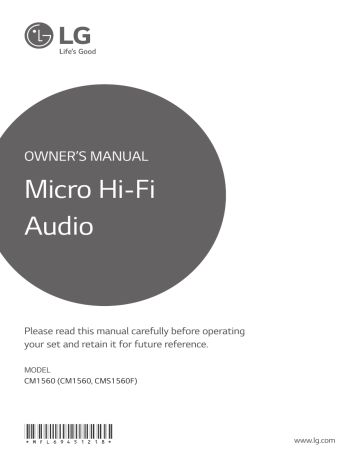
OWNER’S MANUAL Micro Hi-Fi Audio Please read this manual carefully before operating your set and retain it for future reference. MODEL CM1560 (CM1560, CMS1560F) *MFL69451218* www.lg.com 2 Getting Started Safety Information 1 CAUTION Getting Started RISK OF ELECTRIC SHOCK DO NOT OPEN CAUTION: TO REDUCE THE RISK OF ELECTRIC SHOCK DO NOT REMOVE COVER (OR BACK) NO USER-SERVICEABLE PARTS INSIDE REFER SERVICING TO QUALIFIED SERVICE PERSONNEL. This lightning flash with arrowhead symbol within an equilateral triangle is intended to alert the user to the presence of uninsulated dangerous voltage within the product’s enclosure that may be of sufficient magnitude to constitute a risk of electric shock to persons. The exclamation point within an equilateral triangle is intended to alert the user to the presence of important operating and maintenance (servicing) instructions in the literature accompanying the product. WARNING: TO PREVENT FIRE OR ELECTRIC SHOCK HAZARD, DO NOT EXPOSE THIS PRODUCT TO RAIN OR MOISTURE. WARNING: Do not install this equipment in a confined space such as a book case or similar unit. CAUTION: Do not block any ventilation openings. Install in accordance with the manufacturer’s instructions. Slots and openings in the cabinet are provided for ventilation and to ensure reliable operation of the product and to protect it from overheating. The openings shall be never be blocked by placing the product on a bed, sofa, rug or other similar surface. This product shall not be placed in a builtin installation such as a bookcase or rack unless proper ventilation is provided or the manufacturer’s instruction has been adhered to. CAUTION: This product employs a Laser System. To ensure proper use of this product, please read this owner’s manual carefully and retain it for future reference. Shall the unit require maintenance, contact an authorized service center. Use of controls, adjustments or the performance of procedures other than those specified herein may result in hazardous radiation exposure. To prevent direct exposure to laser beam, do not try to open the enclosure. CAUTION concerning the Power cord Most appliances recommend they be placed upon a dedicated circuit; That is, a single outlet circuit which powers only that appliance and has no additional outlets or branch circuits. Check the specification page of this owner’s manual to be certain. Do not overload wall outlets. Overloaded wall outlets, loose or damaged wall outlets, extension cords, frayed power cords, or damaged or cracked wire insulation are dangerous. Any of these conditions could result in electric shock or fire. Periodically examine the cord of your appliance, and if its appearance indicates damage or deterioration, unplug it, discontinue use of the appliance, and have the cord replaced with an exact replacement part by an authorized service center. Protect the power cord from physical or mechanical abuse, such as being twisted, kinked, pinched, closed in a door, or walked upon. Pay particular attention to plugs, wall outlets, and the point where the cord exits the appliance. The Power Plug is the disconnecting device. In case of an emergency, the Power Plug must remain readily accessible. Getting Started This device is equipped with a portable battery or accumulator. CAUTION: The apparatus should not be exposed to water (dripping or splashing) and no objects filled with liquids, such as vases, should be placed on the apparatus. CAUTION: Do not use high voltage products around this product. (ex. Electrical swatter) This product may malfunction due to electrical shock. CAUTION: No naked flame sources, such as lit candles, should be placed on the apparatus. yy The appliance is not intended for use by young children or infirm persons without supervision. yy Young Children should be supervised to ensure that they do not play with appliance. yy If the appliance is supplied from a cord extension set or an electrical portable outlet device, the cord extension set on electrical portable outlet device must be positioned so that it is not subject to splashing (of water or any form of liquid) or ingress of moisture. RF Radiation Exposure Statement This equipment should be installed and operated with minimum distance 20 cm between the radiator and your body. Symbols ~ 0 Refers to alternating current(AC). Refers to direct current(DC). 1 Refers to class II equipment. Getting Started Safety way to remove the batteries or the battery from the equipment: Remove the old batteries or battery pack, follow the steps in reverse order than the assembly. To prevent contamination of the environment and bring on possible threat to human and animal health, to dispose of old batteries or the battery put it in the appropriate container at designated collection points. Do not dispose of batteries or battery together with other waste. It is recommended that you use local, free reimbursement systems batteries and accumulators. The battery shall not be exposed to excessive heat such as sunshine, fire or the like. 3 1 Refers to stand-by. ! Refers to “ON” (power). Refers to dangerous voltage. 4 Table of Contents Table of Contents 3Operating 1 Getting Started 2 6 6 6 7 7 8 10 11 Safety Information Unique Features Playable file Requirement – Music file requirement – Compatible USB Devices – USB device requirement Remote control Front Panel Rear Panel 14 14 15 15 15 16 16 2Connecting 12 12 13 13 13 Connecting to speakers – Connecting the speakers to the unit Optional Equipment Connection – USB Connection – PORT. IN Connection Basic Operations – CD/USB Operations Other Operations – Programmed Playback – Deleting Programmed list – Selecting a folder – Displaying file information (ID3 TAG) 16 – Turn off the sound temporarily 17 – Sleep Timer Setting 17 – Dimmer 17 – DEMO 17 – Auto power down 18 – AUTO POWER On 18 – Auto function change 19 Sound adjustment 20 Using a BLUETOOTH® wireless technology 20 – Listening to music stored on the BLUETOOTH devices 22 Radio Operations 22 – Listening to the radio 22 – Improving poor FM reception 22 – Presetting the Radio Stations 22 – Deleting all the saved stations Table of Contents 5 4Troubleshooting 23 Troubleshooting 5Appendix 24 25 26 26 26 27 Main unit Speakers Maintenance – Handling the Unit – Notes on Discs Trademarks and Licenses 1 2 3 4 5 6 Getting Started Unique Features 1 BLUETOOTH Getting Started Listens to music stored on your Bluetooth device. Playable file Requirement Music file requirement MP3/ WMA file compatibility with this unit is limited as follows. yy Sampling Frequency : 8 - 48 kHz (MP3), 8 - 48 kHz (WMA) yy Bit rate : 32 - 384 kbps (MP3), 32 - 384 kbps (WMA) yy Maximum files : Under 999 yy File extensions : “.mp3”/ “.wma” yy CD-ROM file format : ISO 9660/JOLIET yy We recommend that you use “Easy-CD Creator”, which creates an ISO 9660 file system. The DTS is not supported. In case of DTS audio format, audio is not output. You have to set the disc format option to [Mastered] in order to make the discs compatible with the LG players when formatting rewritable discs. When setting the option to Live File System, you cannot use it on LG players. (Mastered/Live File System : Disc format system for Windows Vista) Getting Started 7 Compatible USB Devices yy MP3 Player : Flash type MP3 player. yy USB Flash Drive : Devices that support USB2.0 or USB1.1. USB device requirement yy Devices which require additional program installation when you have connected it to a computer, are not supported. yy Do not extract the USB device while in operation. yy For a large capacity USB, it may take a few minute to be searched. yy To prevent data loss, back up all data. yy If you use a USB extension cable or USB hub, the USB device is not recognized. yy Using NTFS file system is not supported. (Only FAT(16/32) file system is supported.) yy This unit recognizes up to 1,000 files. yy External HDD, card readers, locked devices, or hard type USB devices are not supported. yy USB port of the unit cannot be connected to the PC. The unit cannot be used as a storage device. yy Some USB may not work with this unit. 1 Getting Started yy The USB function of this unit does not support all USB devices. 8 Getting Started Remote control • • • • • • • • • • • • • • a• • • • • • • • • • • • • • 1 (Standby) : Switches the unit ON or OFF. SLEEP : Sets the system to turn off automatically at a specified time. 1 VOL (Volume) +/- : Adjusts speaker volume. Getting Started F (Function) : Selects the function and input source. (Mute) : Mutes the sound. PRESET/FOLDER W/S : -- Searches for a folder of MP3/WMA files. When a CD/USB containing MP3/WMA files in several folders is being played, press PRESET/FOLDER W/S to select the folder you want to play. -- Chooses a preset number for a radio station. Replacement of battery Remove the battery cover on the rear of the remote control, and insert the batteries with 4 and 5 matched correctly. Getting Started 9 • • • • • • • • • • • • • • b• • • • • • • • • • • • • • • • • • • • • • • • • • • • c• • • • • • • • • • • • • • PROGRAM/MEMORY : -- Stores radio stations. -- Creates a programmed list you want to listen to. TUNING -/+ : Selects the radio stations. DIMMER : The display windows dims over few steps. SOUND EFFECT : Chooses sound impressions. REPEAT : Plays your tracks/files repeatedly or randomly. INFO : Sees information about your music. An MP3 file often comes with ID3 tag. The tag gives the Title, Artist, Album or Time information. d/M (Play/Pause) : -- Starts or pauses playback. -- Selects STEREO/MONO. Z (Stop) : Stops playback. ? : The button is not available for any function. 1 Getting Started DELETE : Deletes a song on the programmed list. C/V (Skip/Search) : -- Skips fast backward or forward. -- Searches for a section within a track/file. 10 Getting Started Front Panel 1 Getting Started b c a d e f a1/! (Standby/On) Switches the unit ON or OFF. F (Function) Selects the function or input source. Y/U (Skip/Search) - Searches backward or forward. - Skips to the previous/next track/file. TUNING - / + Selects the radio stations. T (Play/Pause) - Starts or pauses playback. - Selects Stereo/Mono. I (Stop) Stops playback. bR (Open) Uses it when inserting or removing a CD. cDisplay window dVolume Knob Adjusts volume of speaker. eUSB Plays the audio files by connecting the USB device. fPORT. (Portable) IN Connects to a Portable device. Getting Started 11 Rear Panel 1 Getting Started a R (6 Ω) L (6 Ω) b c a FM ANTENNA b SPEAKERS (L/R) terminals cPOWER IN 12 Connecting Connecting to speakers Connecting the speakers to the unit 2 To connect the cable to the unit, press each plastic finger pad to open the connection terminals on the unit. Insert the wire and release the finger pad. Connecting Connect the black of each wire to the terminals marked - (minus) and the other end to the terminals marked + (plus). >>Caution yy Make sure children do not put their hands or any objects into the *speaker duct. * Speaker duct : A hole for plentiful bass sound on speaker cabinet (enclosure) yy Use the speaker supplied with this unit only. Using any other speaker may cause malfunction. yy The speakers contain magnet parts, so color irregularity may occur on the TV screen or PC monitor screen. Please use the speakers far away from either TV screen or PC monitor. Connecting 13 Optional Equipment Connection PORT. IN Connection Connect an output (earphone or line out) of portable device (MP3 or PMP etc) to the PORT. IN connector. USB Connection Connect a USB device to the USB ports on the unit. 2 Connecting Portable cable MP3 player etc. ,,Note Removing the USB device from the unit. 1. Choose a different function/mode or press Z on the remote control or I on the unit twice in a row. 2. Remove the USB device from the unit. Listening to music from your portable player or external device The unit can be used to play the music from many types of portable player or external device. 1. Connect the portable player to the PORT. IN connector of the unit. 2. Turn the power on by pressing 1 on the remote control or 1/! on the unit. 3.Press F on the remote control or on the unit to select PORTABLE function. 4. Turn on the portable player or external device and start it playing. 14 Operating Basic Operations CD/USB Operations 1. Insert the disc by pressing R on the unit or connect the USB device to the USB port. 2. Select CD or USB function by pressing F on the remote control or on the unit. To 3 Do this Operating Stop Press Z on the remote control or I on the unit. Playback Press d/M on the remote control or T on the unit. Pause Press d/M on the remote control or T on the unit. Searching for a section within a track/file Press and hold C/V on the remote control or Y/U on the unit during playback and release it at the point you want to listen to. -- In stop status, Press C/V on the remote control or Y/U on the unit to go to the next/previous track/file. -- During playback, Skipping to the next/ previous track/file press V on the remote control or U on the unit to go to the next track/file. Playing less than 2 seconds, press C on the remote control or Y on the unit to go to the previous track/file. Playing after 3 seconds, press C on the remote control or Y on the unit to go to the beginning of the track/file. Playing Press REPEAT on the remote repeatedly or control repeatedly. Refer to the note randomly for details about the display change. ,,Note yy The display changes in the following order. USB MP3/WMA CD AUDIO CD RPT 1 RPT 1 RPT 1 RPT*DIR RPT DIR - RPT ALL RPT ALL RPT ALL RANDOM RANDOM RANDOM OFF OFF OFF *DIR : Directory yy When you play programmed list, only RPT 1 and RPT ALL are available. Operating 15 Other Operations Programmed Playback The program function enables you to store your favorite files from any disc or USB device. A program can contain 20 tracks/files. 1.Press PROGRAM/MEMORY on the remote control in stop status. 2. Press C/V on the remote control or Y/U on the unit to select a track/file. 3.Press PROGRAM/MEMORY on the remote control to save and select a next track/file. 4. Repeat steps 2 - 3 to store other tracks/files. 6. To clear your selection, press Z on the remote control or I on the unit. ,,Note When making or modifying the programmed list, REPEAT mode is off. Deleting function only works in the edit mode. 1.Press PROGRAM/MEMORY on the remote control in stop status. 2. Select a song by pressing PROGRAM/MEMORY or PRESET/FOLDER W/S on the remote control repeatedly. 3.Press DELETE on the remote control while a song is selected. ,,Note yy Programmed list is cleared in the case below. -- Removing the disc or the USB device. -- Unplugging the power cord. yy Program is switched off in the case below. -- Changing to a different function. -- Turning off and on the unit. 3 Operating 5. Press d/M on the remote control or T on the unit to play the programmed music tracks/files. Deleting Programmed list 16 Operating Selecting a folder 1.Press PRESET/FOLDER W/S on the remote control repeatedly until a desired folder appears. 2. Press d/M on the remote control or T on the unit to play it. The first file of folder will be played. (During playback, if you selecting a folder you want, this step is not necessary.) ,,Note yy USB/CD Folders/Files are recognized as below Directory *ROOT File File_03 3 Operating File_04 File_05 File_06 File_07 File_08 File_09 File_10 File_01 File_02 yy Files and folders will be presented in order recorded and may be presented differently according to the record circumstances. yy *ROOT : the first screen you can see when a computer recognize the USB is “ROOT” yy Folders will be presented as the following order; FAT(USB) : FILE_01 FILE_02 FILE_03 FILE_04 FILE_05 FILE_06 FILE_07 FILE_08 FILE_09 FILE_10 CD : FILE_01 FILE_02 FILE_03 FILE_04 FILE_05 FILE_08 FILE_09 FILE_06 FILE_07 FILE_10 Displaying file information (ID3 TAG) While playing an MP3 file containing file information, you can display the information by pressing INFO on the remote control. Turn off the sound temporarily Press on the remote control to mute your sound. You can mute your unit, for example, to answer the telephone, the “q” will blink in the display window. To cancel it, press again or change the volume level. Operating 17 Sleep Timer Setting DEMO Press SLEEP repeatedly to select delay time between 10 and 180 minutes. After the delay time, the unit will be turned off. In the power on state, adjust the volume level of the main unit to minimum and then press and hold F on the unit for about 7 seconds. To cancel the sleep function, press SLEEP repeatedly until “SLEEP 10” appears, and then press SLEEP once again. To cancel the DEMO function, press and hold the F on the unit for about 7 seconds. ,,Note yy You can check the remaining time before the unit is turned off. Dimmer Press DIMMER once. The display windows dims over few steps. To cancel it, press DIMMER again. This unit will turn itself off to save electricity in the case were the main unit is not connected to an external device and is not used for 20 minutes. The unit will also turn itself off after six hours if the main unit has been connected to another device using the analog inputs. 3 How to disconnect the wireless network connection or the wireless device Operating yy Press SLEEP. The remaining time appears in the display window. Auto power down Turn off the unit by pressing the power button for more than 5 seconds. 18 Operating AUTO POWER On Auto function change This unit automatically turns on by an input source : Bluetooth This unit recognizes input signals such as Bluetooth, and then changes suitable function automatically. If you try to connect your Bluetooth device, this unit turns on and the unit will be connected your Bluetooth device. ,,Note yy Depending on the connected device, this function may not operate. yy Depending on the connected device, the unit turns on but Bluetooth function may not be connected. 3 Operating yy If you disconnect Bluetooth connection by this unit, some Bluetooth devices try to connect to the unit continually. Therefore it is recommended to disconnect the connection before turning off the unit. yy If you have already paired with this unit, automatically this unit can turn on by an input source when this unit is turned off. yy If you turn off the unit by pressing the power button for more than 5 seconds, Auto Power On function is disabled. To activate it, turn on the unit. yy To use this function, the main unit must be registered in paired devices list of Bluetooth device. When you try to connect Bluetooth device When you try to connect your Bluetooth device to this unit, BT function is selected. Play your music on the Bluetooth device. ,,Note This function only works with devices that were previously connected. Operating 19 Sound adjustment This system has a number of pre-set surround sound fields. The displayed items for the equalizer may be different depending on sound sources and effects. You can select a desired sound mode by using SOUND EFFECT on the remote control. On Display POP CLASSIC ROCK JAZZ STANDARD AUTO EQ yy M aybe you need to reset the sound mode, after switching the input, sometimes even after the sound track changed. Description This program lends an enthusiastic atmosphere to the sound, giving you the feeling you are at an actual rock, pop, jazz or classic concert. Reinforces the treble, bass and surround sound effect. You can enjoy optimized sound. Sets the sound equalizer on the mode that is the most similar to the genre which is included in the MP3 ID3 tag of song files. 3 Operating BASS ,,Note yy O n some speakers, sound may not be heard or heard in low sound depending on the sound mode. 20 Operating Using a BLUETOOTH® wireless technology About BLUETOOTH Bluetooth is wireless communication technology for short range connection. 3 Operating The sound may be interrupted when the connection has interference from other electronic devices or you connect a Bluetooth device from a different room. Connecting individual devices under Bluetooth wireless technology does not incur any charges. A mobile phone with Bluetooth wireless technology can be operated via the Cascade if the connection was made via Bluetooth wireless technology. Available Devices : Mobile phone, MP3, Laptop, PDA. BLUETOOTH Profiles In order to use Bluetooth wireless technology, devices must be able to interpret certain profiles. This unit is compatible with following profile. A2DP (Advanced Audio Distribution Profile) Codec : SBC Listening to music stored on the BLUETOOTH devices Pairing your unit and BLUETOOTH device Before you start the pairing procedure, make sure the Bluetooth feature is activated on your Bluetooth device. Refer to your Bluetooth device’s user guide. Once a pairing operation is performed, it does not need to be performed again. 1. Turn on the unit. 2. Operate the Bluetooth device and perform the pairing operation. When searching for this unit with the Bluetooth device, a list of the devices found may appear in the Bluetooth device display depending on the type of Bluetooth device. Your unit appears as “LG CM1560(XX)”. ,,Note yy XX means the last two digits of Bluetooth address. For example, if your unit has a Bluetooth address such as 9C:02:98:4A:F7:08, you will see “LG CM1560(08)” on your Bluetooth device. yy Depending on the Bluetooth device type, some devices may have a different pairing process. Enter the PIN code (0000) as needed. 3. When this unit has successfully connected with your Bluetooth device, “PAIRED” will be appear on the display window. 4. Listen to music. To play a music stored on your Bluetooth device, refer to your Bluetooth device’s user guide. Operating 21 ,,Note yy When using Bluetooth technology, you have to make a connection between the unit and the Bluetooth device as close as possible and keep the distance. However, it may not work well in certain situations as described below: -- There is a obstacle between the unit and the Bluetooth device. -- There is a device using same frequency with Bluetooth technology such as a medical equipment, a microwave or a wireless LAN device. yy You should connect your Bluetooth device to this unit again when you restart it. yy You cannot control the Bluetooth device with this unit. yy Depending on the type of the device, you may not be able to use the Bluetooth function. yy You can enjoy wireless system using phone, MP3, Notebook, etc. yy The more distance between the unit and the Bluetooth device, the lower the sound quality becomes. yy Bluetooth connection will be disconnected when the unit is turned off or the Bluetooth device gets far from the unit. yy When Bluetooth connection is disconnected, connect the Bluetooth device to the unit again. yy When a Bluetooth device is not connected, “BT READY” appears on the display window. yy When you use Bluetooth function, adjust the volume to a proper level on the Bluetooth device. yy When you connect Bluetooth device (iOS device etc.) to this unit or operate the device, the volume level can be synchronized with each other. 3 Operating yy The sound may be interrupted when the connection has interference from other electronic devices. 22 Operating Radio Operations Presetting the Radio Stations You can preset 50 stations for FM. Before tuning, make sure to turn down the volume. Listening to the radio 1.Press F on the remote control or on the unit until FM appears in the display window. The last received station is tuned in. 2. Auto tuning : Press and hold TUNING -/+ on the remote control or Y/U on the unit for about two seconds until the frequency indication starts to change, then release. Scanning stops when the unit tunes in a station. 3 Or Operating Manual tuning : Press TUNING -/+ on the remote control or Y/U on the unit repeatedly. 3. Adjust the volume by rotating volume knob on the unit or by pressing VOL +/- on the remote control repeatedly. Improving poor FM reception Press d/M on the remote control or T on the unit. This will change the tuner from stereo to mono and usually improve the reception. 1.Press F on the remote control or on the unit until FM appears in the display window. 2. Select the desired frequency by pressing TUNING -/+ on the remote control or Y/U on the unit. 3.Press PROGRAM/MEMORY on the remote control. A preset number will blink in the display window. 4.Press PRESET/FOLDER W/S on the remote control to select the preset number you want. 5.Press PROGRAM/MEMORY on the remote control. The station is stored. 6. Repeat steps 2 to 5 to store other stations. 7. To listen to a preset station, press PRESET/FOLDER W/S on the remote control. Deleting all the saved stations 1. Press and hold PROGRAM/MEMORY on the remote control for two seconds. “ERASEALL” will flash up on the unit display. 2. Press PROGRAM/MEMORY on the remote control to erase all the saved radio stations. Troubleshooting 23 Troubleshooting Problem Cause & Correction yy Turn off the power of this unit and the connected external device (TV, Woofer, DVD-player, Amplifier, etc.) and turn it on again. The unit does not work properly. yy Disconnect the power cord of this unit and the connected external device (TV, Woofer, DVD-player, Amplifier, etc.) and then try connecting again. yy Previous setting may not be saved when device power is shut off. No Power. No sound. yy The power cord is not plugged in. Plug in the power cord. yy Check whether electricity failed. Check the condition by operating other electronic devices. yy Check whether you select right function. Press function button and check the selected function. yy Check to see if the speakers are connected to the unit correctly. The unit does not start playback. yy No disc is inserted. Insert a disc. yy The disc is dirty. Clean the disc. (Refer to page 26) yy The disc is inserted upside down. Place the disc with the label or printed side facing upwards. yy The antenna is positioned or connected poorly. Connect the antenna securely. yy The signal strength of the radio station is too weak. Tune to the station manually. Radio stations cannot be tuned in properly. yy No stations have been preset or preset stations have been cleared. (when being tuned by scanning preset channels) Preset some radio stations, see page 22 for details. yy The remote control is too far from the unit. Operate the remote control within about 23 ft (7 m). The remote control does yy There is an obstacle in the path of the remote control and the unit. Remove the obstacle. not work properly. yy The batteries in the remote control are exhausted. Replace the batteries with new ones. 4 Troubleshooting yy An unplayable disc is inserted. Insert a playable disc. 24 Appendix Main unit General Power requirements Refer to the main label. Refer to the main label. Power consumption Networked standby : 0.5 W (If all network ports are activated.) Dimensions (W x H x D) Approx. 150 mm x 181 mm x 210 mm Net Weight Approx. 1.24 kg Operating temperature 5 °C to 35 °C Operating humidity 5 % to 90 % Inputs Portable in (PORT. IN) 0.6 Vrms (3.5 mm stereo jack) x 1 Tuner FM Tuning Range 5 87.5 to 108.0 MHz or 87.50 to 108.00 MHz Amplifier (RMS Output power) Appendix Total 10 W Front 5 W x 2 (6 Ω at 1 kHz, 10 % THD) System Frequency response 80 to 20,000 Hz Signal-to-noise ratio 80 dB Dynamic range 75 dB Bus Power Supply (USB) 5 V 0 500 mA Appendix 25 Speakers Front Type Impedance 1 Way 1 Speaker 6Ω Rated Input Power 5W Max. Input Power 10 W Dimensions (W x H x D) Approx. 132 mm x 181 mm x 140 mm Net Weight Approx. 0.75 kg yy Design and specifications are subject to change without notice. 5 Appendix 26 Appendix Maintenance Handling the Unit Handling Discs Never stick paper or tape on the disc. When shipping the unit Storing Discs Please save the original shipping carton and packing materials. If you need to ship the unit, for maximum protection, re-pack the unit as it was originally packed at the factory. After playing, store the disc in its case. Do not expose the disc to direct sunlight or sources of heat and never leave it in a parked car exposed to direct sunlight. Keeping the exterior surfaces clean Cleaning Discs Do not use volatile liquids such as insecticide spray near the unit. Do not use strong solvents such as alcohol, benzine, thinner, commercially available cleaners, or anti-static spray intended for old vinyl records. Wiping with strong pressure may damage the surface. Do not leave rubber or plastic products in contact with the unit for a long period of time. Cleaning the unit 5 Notes on Discs Appendix To clean the player, use a soft, dry cloth. If the surfaces are extremely dirty, use a soft cloth lightly moistened with a mild detergent solution. Do not use strong solvents such as alcohol, benzine, or thinner, as these might damage the surface of the unit. Maintaining the Unit The unit is a high-tech, precision device. If the optical pick-up lens and disc drive parts are dirty or worn, the picture quality could be diminished. For details, please contact your nearest authorized service center. Appendix 27 Trademarks and Licenses Bluetooth wireless technology is a system which allows radio contact between electronic. Connecting individual devices under Bluetooth wireless technology does not incur any charges. A mobile phone with Bluetooth wireless technology can be operated via the Cascade if the connection was made via Bluetooth wireless technology. The Bluetooth word mark and logos are owned by the Bluetooth SIG, Inc. and any use of such marks by LG Electronics is under license. Other trademarks and trade names are those of their respective owners. 5 Appendix
advertisement
* Your assessment is very important for improving the workof artificial intelligence, which forms the content of this project