LG MCT565 Owner’s Manual
Add to My manuals32 Pages
The LG MCT565 is a versatile audio system with an array of features to enhance your listening experience. It combines the functions of a CD player, radio, cassette deck, and USB connectivity, allowing you to enjoy music from various sources. The system's Portable In capability lets you connect your portable devices and play your favorite tracks. With the USB Direct Recording feature, you can conveniently record music from CDs or the radio onto a USB device. Additional features include programmable playback, sleep timer, and a variety of sound effects to customize your audio experience.
advertisement
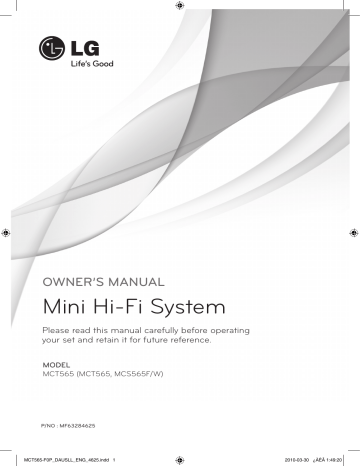
OWNER’S MANUAL
Mini Hi-Fi System
Please read this manual carefully before operating your set and retain it for future reference.
MODEL
MCT565 (MCT565, MCS565F/W)
P/NO : MF63284625
MCT565-F0P_DAUSLL_ENG_4625.indd 1 2010-03-30 ¿ÀÈÄ 1:49:20
Safety Information
1
1
Safety Information
CAUTION
RISK OF ELECTRIC SHOCK
DO NOT OPEN
CAUTION: TO REDUCE THE RISK OF ELECTRIC SHOCK
DO NOT REMOVE COVER (OR BACK) NO USER-
SERVICEABLE PARTS INSIDE REFER SERVICING TO
QUALIFIED SERVICE PERSONNEL.
This lightning flash with arrowhead symbol within an equilateral triangle is intended to alert the user to the presence of uninsulated dangerous voltage within the product’s enclosure that may be of sufficient magnitude to constitute a risk of electric shock to persons.
The exclamation point within an equilateral triangle is intended to alert the user to the presence of important operating and maintenance (servicing) instructions in the literature accompanying the product.
WARNING : TO PREVENT FIRE OR ELECTRIC SHOCK
HAZARD, DO NOT EXPOSE THIS PRODUCT TO RAIN
OR MOISTURE.
WARNING : Do not install this equipment in a confined space such as a book case or similar unit.
CAUTION : This product employs a Laser System.
To ensure proper use of this product, please read this owner’s manual carefully and retain it for future reference. Shall the unit require maintenance, contact an authorized service center.
Use of controls, adjustments or the performance of procedures other than those specified herein may result in hazardous radiation exposure.
To prevent direct exposure to laser beam, do not try to open the enclosure. Visible laser radiation when open. DO NOT STARE INTO BEAM.
CAUTION : The apparatus shall not be exposed to water (dripping or splashing) and no objects filled with liquids, such as vases, shall be placed on the apparatus.
CAUTION concerning the Power Cord
Most appliances recommend they be placed upon a dedicated circuit;
That is, a single outlet circuit which powers only that appliance and has no additional outlets or branch circuits. Check the specification page of this owner’s manual to be certain. Do not overload wall outlets. Overloaded wall outlets, loose or damaged wall outlets, extension cords, frayed power cords, or damaged or cracked wire insulation are dangerous.
Any of these conditions could result in electric shock or fire. Periodically examine the cord of your appliance, and if its appearance indicates damage or deterioration, unplug it, discontinue use of the appliance, and have the cord replaced with an exact replacement part by an authorized service center.
Protect the power cord from physical or mechanical abuse, such as being twisted, kinked, pinched, closed in a door, or walked upon. Pay particular attention to plugs, wall outlets, and the point where the cord exits the appliance. To disconnect power from the mains, pull out the mains cord plug. When installing the product, ensure that the plug is easily accessible.
MCT565-F0P_DAUSLL_ENG_4625.indd 2 2010-03-30 ¿ÀÈÄ 1:49:21
Safety Information
WARNING : Do not install this equipment in a confined space such as a book case or similar unit.
CAUTION : Do not block any ventilation openings.
Install in accordance with the manufacturer's instructions.
Slots and openings in the cabinet are provided for ventilation and to ensure reliable operation of the product and to protect it from overheating.
The openings should be never be blocked by placing the product on a bed, sofa, rug or other similar surface. This product should not be placed in a builtin installation such as a bookcase or rack unless proper ventilation is provided or the manufacturer's instruction have been adhered to.
You have to set the disc format option to [Mastered] in order to make the discs compatible with the LG players when formatting rewritable discs. When setting the option to Live File System, you cannot use it on LG players.
(Mastered/ Live File System : Disc format system for
Windows Vista)
• The appliance is not intended for use by young children or infirm persons without supervision.
• Young Children should be supervised to ensure that they do not play with appliance.
• If the appliance is supplied from a cord extension set or an electrical portable outlet device, the cord extension set on electrical portable outlet device must be positioned so that it is not subject to splashing or ingress of moisture.
This device is equipped with a portable battery or accumulator.
Safe way to remove the battery or the battery from the equipment:
Remove the old battery pack, follow the steps in reverse order than the assembly. To prevent contamination of the environment and bring on possible threat to human and animal health, the old battery or the battery put in the appropriate container at designated collection points. Do not dispose of batteries or battery together with other waste. It is recommended that you use local, free reimbursement system batteries and accumulators.
The battery shall not be exposed to excessive heat such as sunshine, fire or the like.
1
MCT565-F0P_DAUSLL_ENG_4625.indd 3 2010-03-30 ¿ÀÈÄ 1:49:21
Contents
1
2
3
4
5
6
7
Contents
Safety Information
2 CAUTION
Preparation
8
9
10
7
7
7
6
6
Unique Features
Accessories
Introduction
Symbol Used in this Manual
Playable file Requirement
Remote control
Rear panel
Front panel
Installation
12
13
14
14
14
15
15
Attaching the speakers to the unit
Antenna Connection
Optional Equipment Connection
AUX In Connection
AUDIO (PORT. IN) In
Connection
USB Connection
Enjoying audio from an external source and selecting the function
Operation
16 Basic Operations
17 TAPE Operation
18 iPod Operation
21
21
21
20 Other Operations
20 Programmed Playback
20
21
21
21
AUTO DJ playback
Sleep Timer Setting
Dimmer
Turning off the sound temporarily
DEMO
VOCAL FADER
Displaying file information (ID3
22
22
22
TAG )
Setting the USER EQ
Setting the Clock
Using your player as an alarm clock
23 Sound adjustment
23 Setting the surround mode
24 Radio Operations
24
24
Listening to the radio
Presetting the Radio Stations
24
24
Deleting all the saved stations
Improving poor FM reception
25 Advanced Operations
25 Listening to music from your portable player or external
25
25 device
Recording to TAPE
Synchronized Recording from
CD to Tape
MCT565-F0P_DAUSLL_ENG_4625.indd 4 2010-03-30 ¿ÀÈÄ 1:49:21
26 Recording to USB
Maintenance
28 Notes on Discs
28 Handling the Unit
Troubleshooting
29 Troubleshooting
Appendix
30 Trademarks and Licenses
31 Specifications
MCT565-F0P_DAUSLL_ENG_4625.indd 5
Contents
5
6
7
3
4
1
2
2010-03-30 ¿ÀÈÄ 1:49:21
Preparation
2
Preparation
2
Unique Features Accessories
Portable In
Listens to music from your portable device.
(MP3, Notebook, etc)
USB Direct Recording
Records music to your USB device.
AUTO DJ
Auto DJ blends the end of one song into the beginning of another for seamless playback.
Please check and identify the supplied accessories.
FM antenna (1)
Remote control (1)
Batteries (2)
MCT565-F0P_DAUSLL_ENG_4625.indd 6 2010-03-30 ¿ÀÈÄ 1:49:21
Preparation
Introduction
Symbol Used in this Manual
All discs and file listed below
MP3 files
WMA files
Audio CDs
ALL
MP3
WMA
ACD
NOTE
Indicates special notes and operating features.
Playable file Requirement
MP3/ WMA music file requirement
MP3/ WMA file compatibility with this unit is limited as follows :
• Sampling frequency : from 32 to 48 kHz (MP3), from 32 to 48 kHz (WMA)
• Bit rate : from 32 to 320 kbps (MP3),
40 to 192 kbps (WMA)
• Support Version : v2, v7, v8, v9
• Maximum files : Under 999
• File extensions : “.mp3”/ “.wma”
• CD-ROM file format : ISO9660/ JOLIET
• We recommend that you use Easy-CD
Creator, which creates an ISO9660 file system.
2
MCT565-F0P_DAUSLL_ENG_4625.indd 7 2010-03-30 ¿ÀÈÄ 1:49:21
Preparation
2
Remote control
Remote control a b c
• • • • • • • • • a • • • • • • • •
1 POWER : Switches the unit ON or OFF.
Z OPEN/CLOSE : Opens and closes the disc tray.
VOLUME +/- : Adjusts speaker volume.
FUNCTION : Selects the function and input source.
MUTE : Mutes the sound.
PRESET/FOLDER ( / ) : Searches for a folder of MP3/ WMA files. When a CD/ USB containing MP3/ WMA files in several folders is being played, press PRESET/FOLDER selects the folder you want to play. Choose a ‘preset number’ for a radio station.
• • • • • • • • • b • • • • • • • • •
D.SKIP : Chooses a desired CD.
INFO. : See information about your music. MP3 files often come with tags. The tag gives the
Title, Artist, Album or Time information.
REPEAT : Selects a desired play mode.
TUNING (-/+) : Selects the radio station.
. / > (SKIP/ SEARCH)
- Searches for a section within a track.
- Skips Fast backward or Forward.
B / X (Play/Pause): Starts or pauses playback.
x ENTER : Stops or Chooses a item.
SLEEP : Sets the system to turn off automatically at a specified time. (Dimmer :
The display window will be darken by half.)
PROG./MEMO. : For storing radio stations.
If you have saved radio stations using
PROG./MEMO.
, you can scroll through them and select one. (see Listening to the radio)
Listen to your tracks in any order. (see Listening to CDs)
• • • • • • • • • c • • • • • • • • •
AUTO DJ : Selects the AUTO DJ mode. (For more information refer to the page 20).
SOUND EFFECT : Chooses sound impressions.
z REC : USB Direct Recording.
0 to 9 numerical buttons : Selects numbered tracks, files, or preset number.
MCT565-F0P_DAUSLL_ENG_4625.indd 8 2010-03-30 ¿ÀÈÄ 1:49:22
Rear panel
a b a Speaker terminal b Cooling fan c ANTENNA (FM) d AUX IN connector e Power cord.
MCT565-F0P_DAUSLL_ENG_4625.indd 9
Preparation
2 c d e
2010-03-30 ¿ÀÈÄ 1:49:22
10 Preparation
Front panel
2 a b c i j k d e f g h
29 v w x
28 y
27 z u t s r q p o n m l
MCT565-F0P_DAUSLL_ENG_4625.indd 10 2010-03-30 ¿ÀÈÄ 1:49:22
Preparation 11 a b c
Disc tray
1 / ) (Power)
Display window q
When you listen to music, it reduce the vocal of file.
r DISC SKIP
Chooses a desired CD e CLOCK f g LG SOUND EFFECT h BASS BLAST/
Reinforces the treble, bass and surround i
With the TIMER function you can turn CD,
USB play and TUNER reception on or off at a desired time.
For setting the clock and checking the time.
USER EQ
Controls sound register.
You can select a natural or local specialization equalizer effect.
effect.
MP3 Opt.
Optimizes compressive MP3 files so that it improves the treble sound.
PORT. IN jack m MULTI JOG DIAL
Moves to the another file/ track or you can select the tuning range.
You can set the clock.
n MIC1,2 jack. (6.3 mm jack) o
Recording to USB
USB/DEMO
Selects the USB function.
t SET
Confirms the setting.
CD SYNC.
From CD to TAPE Synchronized Recording
Stars playback.
X (Pause)
.
/ TUNING (CD FB/Prev.,TAPE REW)
PRESET -/ n (TAPE reverse play)
PRESET +/ N (CD play, TAPE FW play)
> / TUNING + (CD FF/NEXT, TAPE FF) x STOP u
Selects the AUTO DJ mode. (For more information refer to the page 20) v
Selects the CD function.
w
Chooses sound impressions.
x
Selects the RADIO function.
y
Selects the TAPE function
27
29
AUX/ PORTABLE/ iPod
Selects the AUX, PORTABLE or iPod function.
28 MASTER VOLUME
Controls the volume when using any function.
iPod dock
2
MCT565-F0P_DAUSLL_ENG_4625.indd 11 2010-03-30 ¿ÀÈÄ 1:49:22
1 Installation
3
Installation
Attaching the speakers to the unit
3
To connect the cable to the unit, press each plastic finger pad to open the connection terminals on the unit. Insert the wire and release the finger pad.
Connect the black end of each wire to the terminals marked - (minus) and the other end to the terminals marked + (plus).
Connect the other end of each wire to the correct speaker according to the color coding:
Color Speaker Position
Orange Sub woofer Any front position
Red
White
Front
Front
Front right
Front left
CAUTION
• Be careful to make sure children do not put their hands or any objects into the *speaker duct.
*Speaker duct: A hole for enhanced bass sound on speaker cabinet (enclosure).
• The speakers contain magnet parts, so color irregularity may occur on the TV screen or PC monitor screen. Please use the speakers far away from either TV screen or PC monitor.
MCT565-F0P_DAUSLL_ENG_4625.indd 12 2010-03-30 ¿ÀÈÄ 1:49:22
Antenna Connection
Connect the supplied FM antenna for listening to the radio.
Connect the FM wire antenna to the FM antenna connector. (F)
Antenna Connection
Installation 1
3
NOTE
Be sure to fully extend the FM wire antenna.
After connecting the FM wire antenna, keep it as horizontal as possible.
MCT565-F0P_DAUSLL_ENG_4625.indd 13 2010-03-30 ¿ÀÈÄ 1:49:23
1 Installation
Optional Equipment
Connection
AUX In Connection
Connect an Output of auxiliary device to the
AUX (L/R) INPUT Connector.
AUX IN Connection
AUDIO (PORT. IN) In
Connection
Connect an output of portable device (MP3 or PMP etc) to the AUDIO (PORT. IN) input connector.
AUDIO IN (PORT. IN) Connection
3
Red
White
To the audio ouput jacks of your component
(TV, VCR, etc...)
NOTE
If your TV has only one output for audio (mono), connect it to the left (white) audio jack on the unit.
MP3 player, etc...
MCT565-F0P_DAUSLL_ENG_4625.indd 14 2010-03-30 ¿ÀÈÄ 1:49:23
Installation 1
USB Connection
Connect the USB plug or cable from a USB
Memory device (or MP3 player, etc.) to the USB port on the front of the unit.
USB Connection
USB device requirement
• Devices which require additional program installation when connected to a computer, are not supported.
• Do not extract the USB device while in operation.
• For a large capacity USB, it may take longer than a few minute to be searched.
• To prevent data loss, back up all data.
• If you use a USB extension cable or USB hub, the USB device may not be recognized.
• Using NTFS file system is not supported.
(Only FAT(16/ 32) file systems are supported.)
• This unit is not supported when the total number of files is 1 000 or more.
• External HDD, Card readers, Locked devices, or hard type USB devices are not supported.
• The USB port on the unit cannot be connected to PC. The unit can not be used as a storage device.
3
Removing the USB Device from the unit
1. Choose a different function mode or press STOP ( x ) twice in a row.
2. Remove the USB device from the unit.
Compatible USB Devices
• MP3 Player : Flash type MP3 player.
• USB Flash Drive : Devices that support
USB 2.0 or USB 1.1.
• The USB function of this unit does not support some USB devices.
Enjoying audio from an external source and selecting the function
You can enjoy audio from an external source through your unit. And you can select the function.
Press FUNCTION repeatedly to select the desired input source or the function - CD, USB,
IPOD, AUX, PORTABLE, TAPE, FM.
MCT565-F0P_DAUSLL_ENG_4625.indd 15 2010-03-30 ¿ÀÈÄ 1:49:23
1 Operation
4
Operation
Basic Operations
4
CD/ USB Operations
1. Insert the disc by pressing
Z OPEN/CLOSE or connect the USB device to the USB port.
2. Select the CD or USB function by pressing
FUNCTION on the remote control or CD ,
USB button on the unit.
3 Select the disc by pressing DISC SKIP on the unit or D.SKIP on the remote control.
To
Stop
Playback
Pause
Do this
Press x ENTER on the remote control or x STOP on the unit.
Press B / X on the remote control or N PRESET+ on the unit.
Press B / X on the remote control or X SET/ CD
SYNC.
on the unit.
To Do this
Skipping to the next/ previous track/ file
During playback, press or rotate;
(1) to go to the next track/ file or to return to the beginning of current track/file:
- On the remote control:
>
- On the unit: MULITI
JOG DIAL or >
(2) to go back to the previous track/file:
- On the remote control:
.
- On the unit: MULITI
JOG DIAL or .
Searching for a section within a track
Playing repeatedly or randomly
Press and hold .
or > during playback and release it at the point you want to listen to.
Press REPEAT on the remote control repeatedly, the display changes in the following order, RPT 1 p
RPT DISC p RPT DIR (Only
MP3/WMA) p RPT ALL p
RANDOM p OFF.
Selecting files or tracks directly
Press 0 to 9 numerical buttons on the remote control to go to the desired file or track directly.
MCT565-F0P_DAUSLL_ENG_4625.indd 16 2010-03-30 ¿ÀÈÄ 1:49:23
Operation 1
TAPE Operation
Listening to cassette tapes
Cassette tapes can be played back in this unit.
1.
Open the tape door by pressing Z PUSH
EJECT.
2.
Insert the tape.
3.
Close the tape door by pressing Z PUSH
EJECT.
4.
Select the TAPE function by pressing TAPE on the unit or FUNCTION on the remote control.
To
Stop
Playback
Change direction
Do this
Press x
Press B / X on the remote control or n PRESET - /
N PRESET + on the unit.
Press B / X repeatedly on the remote control or n
PRESET - / N PRESET + on the unit.
Searching for a section
Play mode
Press .
or > during playback and release it at the point you want to listen to.
You can set the tape to play one side , both sides one time , or both sides repeatedly , by pressing REPEAT on the remote control one or more times.
4
MCT565-F0P_DAUSLL_ENG_4625.indd 17 2010-03-30 ¿ÀÈÄ 1:49:24
1 Operation
4
iPod Operation
Playing the iPod
You can enjoy the media files on your iPod.
For details about iPod, refer to the iPod’s User
Guide.
1.
Connect the iPod firmly.
iPod Connection
If you turn this unit on, your iPod is automatically turned on and recharging starts.
If your iPod is completely discharged, charge the battery first.
2.
Press AUX/ PORTABLE/ iPod on the unit or FUNCTION on the remote control to select iPod function. You can operate your iPod through an iPod’s display by using the supplied remote control and also control on your iPod.
To
ON UNIT
ON
REMOTE
X SET/
CD SYNC.
B / X
MULTI JOG
DIAL or
.
/ >
.
/ >
.
/ >
(Press and hold)
.
/ >
(Press and hold)
REPEAT
Do this
Pause or restart
Skip
Search
-
PRESET/
FOLDER x STOP x ENTER
Move to the previous menu
Move to the desired item
Choose a item
Compatible iPod
• We recommend installing the latest software version.
• The unit supports the models as follows, iPod nano, 1G, 2G, 3G, 4G/ iPod classic/ iPod 4G, 5G/ iPod touch 2G/ iPhone 3G. For some models, the unit may not operate depending on the firmware version.
• Depending on your iPod’s software version, it may not be possible to control your iPod from the player.
• Unsupported iPod models are recognized as a USB device when connected.
MCT565-F0P_DAUSLL_ENG_4625.indd 18 2010-03-30 ¿ÀÈÄ 1:49:24
NOTE
• If this unit displays an error message, follow the message.
- Your iPod is not connected firmly.
- This unit recognizes your iPod as unknown
device.
- Your iPod is exceptionally low in power. t The battery needs to be charged. t If you charge the battery while iPod is extremely low in power, it may take longer to charge.
• iPod does not support recording function when connected.
• Depending on your iPod’s software version, it may not be possible to control your iPod from this unit. We recommed installing the latest software version.
• If you have a problem with your iPod, Please visit www.apple.com/support/ipod.
Operation 1
4
MCT565-F0P_DAUSLL_ENG_4625.indd 19 2010-03-30 ¿ÀÈÄ 1:49:24
0 Operation
4
Other Operations
Programmed Playback
The program function enables you to store your favourite files from any disc or USB device.
A program can contain 20 tracks.
1. Insert a CD or USB and wait for it to be initialised.
2. Press PROG./MEMO.
on the remote control in stop status.
3. Press or rotate to select a track;
- On the remote control: .
/ >
- On the unit: MULITI JOG DIAL or
./>
4. Press PROG./MEMO.
again to save and select a next track.
5. Press B / X to play the programmed music files.
6. To clear your selection, press x ,
PROG./MEMO. and then x .
NOTE
The programs are also cleared when the disc or
USB device is removed, the unit is switched to power off or the function is changed.
AUTO DJ playback
Auto DJ blends the end of one song into the beginning of another for seamless playback. It equalizes volume across tracks for uninterrupted playback.
Press AUTO DJ on the remote control or unit repeatedly, the display changes as followings. order, RANDOM (AUTO DJ RANDOM) p REPEAT
DISC (AUTO DJ SEQUENTIAL) p (AUTO DJ OFF).
Mode
Display
Window
Description
OFF
-
(AUTO DJ OFF)
-
RANDOM
REPEAT
RANDOM
(AUTO DJ
RANDOM)
REPEAT DISC
(AUTO DJ
SEQUENTIAL)
The music is played randomly on this mode.
The music is played repeatedly on this mode.
NOTE
• Searching for a section within a track or playing repeatedly or randomly is not supported on the AUTO DJ mode.
• If you switch to other functions or stop the music using x STOP on the unit(or x ENTER on the remote control) on AUTO DJ mode,
AUTO DJ function will be disable.
• AUTO DJ function is not supported in the music file whose length is less than 60 seconds.
• All music files are repeated continually until the user deactivates the AUTO DJ function.
• During recording AUTO DJ function is not available.
• If you change a disc while the AUTO
DJ function is activated the function is deactivated.
MCT565-F0P_DAUSLL_ENG_4625.indd 20 2010-03-30 ¿ÀÈÄ 1:49:24
Operation 1
Sleep Timer Setting
Press SLEEP one or more times to select delay time between 10 and 180 minutes, after which the unit will turn off.
To check the remaining time, press SLEEP .
To cancel the sleep function, press SLEEP repeatedly until “SLEEP 10” appears, and then press SLEEP once again while “SLEEP 10” is displayed.
VOCAL FADER
You can use this unit for karaoke, by reducing singer vocal of music files played on this unit.
(MP3/ WMA/ CD/ etc.) Press the
VOCAL FADER , and “FADE ON” will appear in display window.
To cancel it, press VOCAL FADER again.
The quality of the VOCAL FADER may be different depending on the recording conditions of music files.
This function is available only when a MIC is connected.
NOTE
You can check the remaining time before the
Unit turns off.
Press SLEEP The remaining time appears in the display window.
Displaying file information (ID3
TAG )
While playing an MP3 file containing file information, you can display the information by pressing INFO.
.
4
Dimmer
Press SLEEP once. The display window will darken. To cancel it, press SLEEP repeatedly until the dimmer is turned off.
Turning off the sound temporarily
Press MUTE to mute your unit.
You can mute your unit in order, for example, to answer the telephone, the mute symbol appears in the display window.
DEMO
In the power off state, demonstrates the function on display window.
MCT565-F0P_DAUSLL_ENG_4625.indd 21 2010-03-30 ¿ÀÈÄ 1:49:24
Operation
4
Setting the USER EQ
You can listen to music with the desired sound effect by adjusting the BASS, MIDDLE and
TREBLE.
1.
Press USER EQ .
“USER EQ” is displayed.
2.
Press X SET/CD SYNC. to enter the
USER EQ .
3.
Select the BASS, MIDDLE or TREBLE sound effect you want by using n PRESET - /
N PRESET + .
4.
Press .
TUNING -/ > TUNING + or rotate MULTI JOG DIAL on the unit to select the sound level you want.
5. To finish the setting, press
X SET/CD SYNC.
.
Setting the Clock
1.
Turn the power on.
2.
Press CLOCK for at least 2 seconds
3.
Choose from either, by rotating the MULTI
JOG DIAL knob or pressing .
/ > .
- AM 12:00 (for an AM and PM display) or
0:00 (for a 24 hour display)
4.
Press X SET/CD SYNC.
for confirm your selection
5.
Select the hours, by rotating the MULTI
JOG DIAL knob or pressing .
/ > .
6.
Press X SET/CD SYNC.
7.
Select the minutes, by rotating the MULTI
JOG DIAL knob or pressing .
/ > .
8.
Press X SET/CD SYNC.
Using your player as an alarm clock
1.
Turn the power on.
2.
Press TIMER . Each functions flashes.
3.
Press X SET/CD SYNC.
when the function you want to be woken by is showing.
4.
“ON TIME” will be displayed. This is where you set the time you want the alarm to start. Rotate the MULTI JOG DIAL knob or press .
/ > to change the hours and minutes and X SET/CD SYNC.
to save.
5.
“OFF TIME” will be displayed. This is where you set the time you want the function to stop.
6.
Rotate the MULTI JOG DIAL knob or press .
/ > to change the hours and minutes and press X SET/CD SYNC.
to save.
7.
Rotate the MULTI JOG DIAL knob or press .
/ > to change the hours and minutes and press X SET/CD SYNC.
to save. The clock icon “ ” shows that the alarm is set.
8.
Press TIMER button 2 times. You can check the setting status.
NOTE
• If you set the clock time, you can check the time by pressing CLOCK even when the player is turned off.
• If you set the clock time and alarm, you can check the alarm icon “ ” by pressing CLOCK even when the player is turned off.
• If you set the clock time and alarm, you can check the alarm icon “ ” and setting informaiton by pressing TIMER even when the unit is turned off.
MCT565-F0P_DAUSLL_ENG_4625.indd 22 2010-03-30 ¿ÀÈÄ 1:49:24
Operation
Sound adjustment
Setting the surround mode
This system has a number of pre-set surround sound fields. You can select a desired sound mode by using SOUND EFFECT .
You can change the SOUND EFFECT using
.
/ > arrow key while the sound effect information is displayed.
The displayed items for the equalizer maybe different depending on sound sources and effects.
On Display
NATURAL
Local
Specialization equalizer
AUTO EQ
POP
CLASSIC
JAZZ
ROCK
MP3 - OPT
BASS BLAST
Description
You can enjoy comfortable and natural sound
Regionally optimized sound effect. (DANGDUT/
ARABIC/ PERSIAN/ INDIA/
REGUETON/ MERENGUE/
SALSA/ SAMBA/ CUMBIA/
AFRO)
Sets the sound equalizer to the mode that is the most similar to the genre which is included in the MP3 ID3 tag of song files.
This program lends an enthusiastic atmosphere to the sound, giving you the feeling you are at an actual rock pop, jazz or classic concert.
This function is optimized for compressible MP3 file. It improves the treble sound.
During playback, reinforce the treble, bass and surround sound effect.
On Display
LOUDNESS
VIRTUAL
BYPASS
Description
Improves the bass and treble sound.
You can enjoy more virtual surround sound.
You can enjoy the sound without equalizer effect.
NOTE
• In some surround modes, some speakers, may have no sound or low sound. It depends on the mode of surround and the source audio, it is not a fault.
• You may need to reset the surround mode, after switching the input, sometimes even after the sound track changed.
4
MCT565-F0P_DAUSLL_ENG_4625.indd 23 2010-03-30 ¿ÀÈÄ 1:49:24
Operation
Radio Operations
Be sure that FM aerial is connected. (Refer to the page 13)
4
Listening to the radio
1.
Press FUNCTION on the remote control or
RADIO on the unit until FM appears in the display window.
The last received station is tuned in.
2.
Press and hold TUNING (-/+) for about two seconds until the frequency indication starts to change, then release. Scanning stops when the unit tunes in a station.
or
Press TUNING (-/+) repeatedly.
3.
Adjust the volume by rotating MASTER
VOLUME on the unit or by pressing
VOLUME (+/ ) on the remote control repeatedly.
Presetting the Radio Stations
You can preset 50 stations for FM.
Before tuning, make sure that you have turned down the volume.
1.
Press FUNCTION on the remote control or
RADIO on the unit until FM appears in the display window.
2.
Press or rotate to select a desired frequency;
- On the remote control: TUNING (-/+)
- On the unit: MULITI JOG DIAL or .
/
>
3.
Press PROG./MEMO., a preset number will flash in the display window.
4.
Press PRESET/FOLDER ( / ) to select the preset number you want.
5.
Press PROG./MEMO.
.
The station is stored.
6.
Repeat steps 2 to 5 to store other stations.
7.
Press to select a preset station;
- On the remote control:
PRESET/FOLDER ( / ) or
0 to 9 numerical buttons
- On the unit: n PRESET - / N PRESET +.
Deleting all the saved stations
1.
Press and hold PROG./MEMO.
for two seconds.
"ERASE ALL" will flash up on the unit display.
2.
Press PROG./MEMO.
to erase all saved of the radio stations.
Improving poor FM reception
Press B / X on the remote control. This will change the tuner from stereo to mono and usually improve the reception.
MCT565-F0P_DAUSLL_ENG_4625.indd 24 2010-03-30 ¿ÀÈÄ 1:49:25
Operation
Advanced Operations
Listening to music from your portable player or external device
The unit can be used to play the music from many types of portable player or external devices. (Refer to the page 14)
1.
Connect the portable player to the
PORT.IN(PORTABLE IN) connector of the unit.
Or
Connect the external device to the AUX IN connector of the unit.
2.
Turn the power on by pressing POWER .
3.
Select the PORTABLE or AUX (L/R) INPUT function by pressing FUNCTION on the remote control or AUX/PORTABLE/iPod on the unit.
4.
Turn on the portable player or external device and start it playing.
Recording to TAPE
You can record various sound sources to TAPE.
1.
Open the tape deck and then insert a blank tape.
2.
Select a function from which you want to record.
3.
Playback a sound source first.
4.
Press on the unit or z REC on the remote control.
> The display changed in the following order, “USB REC” <-> “TAPE REC”
5.
Press the on the unit or z REC on the remote control button once more when “
TAPE REC” is displayed.
> Recording starts.
6.
To stop recording, press x .
Pausing recording
During TAPE recording, press on the unit or z REC on the remote control to pause recording. Press it again to restart recording.
(Only Radio/ AUX)
Synchronized Recording from
CD to Tape
1.
Open the tape deck and then insert a blank tape.
2.
Close the door and insert a CD.
> Audio CD only
3.
Select CD function.
4.
Press X SET/CD SYNC in stop mode to move to CD synchronizing mode.
> Recording automatically starts 7 seconds later after “CD SYNC” blinks.
5.
To stop, press x .
4
MCT565-F0P_DAUSLL_ENG_4625.indd 25 2010-03-30 ¿ÀÈÄ 1:49:25
Operation
4
Recording to USB
You can record various sound sources to USB.
1.
Connect the USB device to the unit.
2.
Select a function from which you want to record.
One track recording - You can record to
USB after playing the file you want.
All tracks recording You can record to
USB after stopping playback.
Program list recording After moving to the programmed list you can record it to
USB.
3.
Playback a sound source first.
4.
Press on the unit or z REC on the remote control.
> The display is changed in the following order, “USB REC” <-> “TAPE REC”
5.
Press the on the unit or z REC on the remote control button once more when
“USB REC” is displayed.
> Recording starts.
6.
To stop recording, press x .
To select recording bit rate and speed
1. Press on the unit or z REC on the remote control for longer than 3 seconds.
2. Press or rotate to select a bit rate;
- On the remote control: .
/ >
- On the unit: MULITI JOG DIAL or
./>
3. Press on the unit or z REC on the remote control again to select the recording speed.
4. Press or rotate to select a desired recording speed;
- On the remote control: .
/ >
- On the unit: MULITI JOG DIAL or
.
/ >
X1 SPEED
- You can listen to music while recording it.
X2 SPEED
- You can just record the music file.
5. Press on the unit or z REC on the remote control to finish the setting.
MCT565-F0P_DAUSLL_ENG_4625.indd 26 2010-03-30 ¿ÀÈÄ 1:49:25
Operation
NOTE
• You can check the recording percentage rate for the USB record on the display window during the recording. (MP3/ WMA CD Only)
• During recording MP3/ WMA, there is no sound.
• When you stop recording during playback, the file that has been recorded at that time will be stored. (AUDIO CD Only)
• Do not remove the USB device during USB recording. It will result in an incomplete file being made and may not be deleted on a PC.
• If USB recording does not work, messages like
“NO USB”, “ERROR”, “USB FULL” or “NO REC” will be displayed on the display window.
• Multi card reader device or External HDD can not be used for USB recording.
• A file is recorded up to a maximum of 512
Mbyte when you record for a long term.
• When you stop recording during playback, the file will not be stored.
• You may not store more than 999 files.
• During recording, you can select a function by pressing, CD, TAPE, AUX/ PORTABLE/ iPod,
RADIO on the unit or FUNCTION on the remote control.
• It’ll be stored as follows.
AUDIO CD MP3/ WMA
The other source*
* : TUNER, AUX, TAPE, and the like.
The making of unauthorized copies of copyprotected material, including computer programs, files, broadcasts and sound recordings, may be an infringement of copyrights and constitute a criminal offense. This equipment should not be used for such purposes.
Be responsible
Respect copyrights
MCT565-F0P_DAUSLL_ENG_4625.indd 27
4
2010-03-30 ¿ÀÈÄ 1:49:25
Maintenance
5
Maintenance
Notes on Discs Handling the Unit
5
Handling Discs
Never stick paper or tape on the disc.
Storing Discs
After playing, store the disc in its case. Do not expose the disc to direct sunlight or sources of heat and never leave it in a parked car exposed to direct sunlight.
Cleaning Discs
Do not use strong solvents such as alcohol, benzene, thinner, commercially available cleaners, or anti-static spray intended for older vinyl records.
When shipping the unit
Please save the original shipping carton and packing materials. If you need to ship the unit, for maximum protection, re-pack the unit as it was originally packed at the factory.
Keeping the exterior surfaces clean
Do not use volatile liquids such as insecticide spray near the unit.
Wiping with strong pressure may damage the surface.
Do not leave rubber or plastic products in contact with the unit for a long period of time.
Cleaning the unit
To clean the player, use a soft, dry cloth. If the surfaces are extremely dirty, use a soft cloth lightly moistened with a mild detergent solution. Do not use strong solvents such as alcohol, benzene, or thinner, as these might damage the surface of the unit.
Maintaining the Unit
The unit is a high-tech, precision device. If the optical pick-up lens and disc drive parts are dirty or worn, the picture quality could be diminished. For details, please contact your nearest authorized service center.
MCT565-F0P_DAUSLL_ENG_4625.indd 28 2010-03-30 ¿ÀÈÄ 1:49:25
Troubleshooting
6
Troubleshooting
General
CD
RADIO
Remote control
TAPE iPod
PROBLEM CAUSE CORRECTION
The power cord is not plugged in.
Plug in the power cord.
No Power.
No sound
Check whether electricity failed.
Check whether you select right function.
If not, connect speaker cables correctly.
An unplayable disc is inserted.
Check the condition by operating other electronic devices.
Press FUNCTION and check the selected function.
Speaker cables connected correctly.
Insert a playable disc.
The unit does not start playback.
Radio stations cannot be tuned in properly.
No disc is inserted.
The disc is dirty.
The disc is inserted upside down.
Insert a disc.
Clean the disc.
(Refer to the 28 page)
Place the disc with the label or printed side facing upwards.
The antenna is positioned or connected poorly.
The signal strength of the radio station is too weak.
No stations have been preset or preset stations have been cleared
(when tuning by scanning preset channels).
Connect the antenna securely.
Tune to the station manually.
Preset some radio stations, see page 24 for details.
The remote control is too far from the unit.
Operate the remote control within about 23 ft (7 M.).
The remote control does not work properly.
There is an obstacle in the path of the remote control and the unit.
Remove the obstacle.
The batteries in the remote control are exhausted.
Replace the batteries with new one.
Unable to record.
Record protect tabs are removed.
Cover holes on back edge of tape with tape.
iPod does not work.
Check whether the player is connected to the unit correctly.
Connect it to the unit correctly.
6
MCT565-F0P_DAUSLL_ENG_4625.indd 29 2010-03-30 ¿ÀÈÄ 1:49:25
7
0 Appendix
7
Appendix
Trademarks and
Licenses
iPod is a trademark of Apple Inc., registered in the
U.S. and other countries.
“Made for iPod” means that an electronic accessory has been designed to connect specifically to iPod and has been certified by the developer to meet
Apple performance standards.
Apple is not responsible for the operation of this device or its compliance with safety and regulatory standards.
MCT565-F0P_DAUSLL_ENG_4625.indd 30 2010-03-30 ¿ÀÈÄ 1:49:26
Appendix 1
Specifications
•
•
•
•
•
•
•
General
Power requirements:
Refer to main label.
Power consumption:
Refer to main label.
Dimensions (W x H x D):
(277 x 345 x 340) mm without foot
Net Weight (Approx.):
5.7 kg
Operating temperature:
41 °F to 95 °F (5 °C to 35 °C)
Operating humidity:
5 % to 90 %
Bus Power supply (USB/iPod):
DC 5 V 500 mA
•
•
Inputs/ Outputs
ANALOG AUDIO IN:
2.0 Vrms (1 kHz, 0 dB), 600 Ω, RCA jack (L, R) x 1
PORT. IN:
0.5 Vrms (3.5 mm stereo jack)
•
•
•
CD
Frequency Response
Signal-to-noise ratio
Dynamic range
40 to 20 000 Hz
75 dB
80 dB
Tuner
FM Tuning Range:
87.5 to 108.0 MHz or 87.50 to 108.00 MHz
Amplifier
Front
Subwoofer
180 W + 180 W (4 Ω at 1 kHz)
200 W (3 Ω at 60 Hz)
•
•
Speakers
Front speaker
Type:
Impedance :
Rated Input Power:
Max. Input power:
Net Dimensions
(W x H x D):
Net Weight:
Passive Subwoofer
Type:
Impedance:
Rated Input Power:
Max. Input power:
Net Dimensions
(W x H x D):
Net Weight:
2 Way 2 speaker
4 Ω
180 W
360 W
(240 x 387 x 336) mm
5 kg
1 Way 1 speaker
3 Ω
200 W
400 W
(261 x 331 x 409) mm
6.5 kg
7
MCT565-F0P_DAUSLL_ENG_4625.indd 31 2010-03-30 ¿ÀÈÄ 1:49:26
MCT565-F0P_DAUSLL_ENG_4625.indd 32 2010-03-30 ¿ÀÈÄ 1:49:26
advertisement
Key Features
- Home audio mini system 560 W Black
- Optical disc player CD changer
- MP3 playback
- Equalizer