Samsung POWERbot™ VR7000 Star Wars™ Special Edition VR10M703PW9/WA - Darth Vader™ User Manual (Vacuum Cleaner )
Add to My manuals40 Pages
Samsung VR10M703PW9 is a robotic vacuum cleaner that can help you keep your home clean with minimal effort. It features a powerful suction system that can pick up dirt, dust, and pet hair from all types of flooring. The VR10M703PW9 also has a variety of cleaning modes to choose from, so you can customize the cleaning experience to your specific needs. Additionally, the VR10M703PW9 is equipped with a number of sensors that help it to navigate your home safely and efficiently.
advertisement
▼
Scroll to page 2
of
40
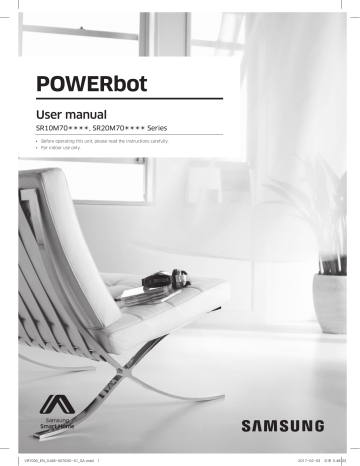
POWERbot User manual SR10M70✴✴✴✴, SR20M70✴✴✴✴ Series • Before operating this unit, please read the instructions carefully. • For indoor use only. VR7000_EN_DJ68-00763D-01_SA.indd 1 2017-02-03 오후 5:48:33 Contents 03 Safety information 08 Installation Accessories / Installation note 10 Charging Automatic charging / Recharging / Low battery (Lo) POWERbot 12 Using Turning the power on/off / Selecting cleaning modes / Using special cleaning functions 16 Using the remote control 19 Name of each part Top / Bottom / Display panel 21 Setting time/schedule Setting the time / Setting the schedule 24 Cleaning and maintaining Cleaning the dustbin / Cleaning the sensors and the camera / Cleaning the brush and Auto shutter tool / Cleaning the Driving wheel 26 Samsung Smart Home App Preparing the network / Using the Samsung Smart Home app 30 Notes and cautions Charging / Using / Cleaning and maintenance / About the battery / About the IrDA sensor 32 Information codes 34 Troubleshooting 36 Open Source Announcement 37 Specifications ENGLISH-02 VR7000_EN_DJ68-00763D-01_SA.indd 2 2017-02-03 오후 5:48:33 Safety information SAFETY INFORMATION • Before WARNING operating the appliance, please read this manual thoroughly and retain it for your reference. • Because WARNING these following operating instructions cover various models, the characteristics of your vacuum cleaner may differ slightly from those described in this manual. CAUTION/WARNING SYMBOLS USED WARNING CAUTION Indicates that a danger of death or serious injury exists. Indicates that a risk of personal injury or material damage exists. OTHER SYMBOLS USED NOTE Indicates that a risk of personal injury or material damage exists. This Smart Robot vacuum supports from Samsung Smart Home. More detailed information, please visit Samsung.com/Smarthome. ENGLISH-03 VR7000_EN_DJ68-00763D-01_SA.indd 3 2017-02-03 오후 5:48:33 Safety information IMPORTANT SAFETY INSTRUCTIONS When using an electrical appliance, basic precautions should be observed, including the following: READ ALL INSTRUCTIONS BEFORE USING YOUR POWERbot. Unplug from outlet when not in use and before conducting maintenance. WARNING: to reduce the risk of fire, electric shock, or injury: GENERAL •Use only as described in this manual. •Do not operate POWERbot or the battery charger / docking station if it has been damaged in any way. •If the vacuum cleaner is not working as it should, has been dropped, damaged, left outdoors, or dropped in water, return it to a customer care center. •Do not handle the battery charger / docking station or POWERbot with wet hands. •Use only on dry, indoor surfaces. •This appliance is not intended for use by persons (including children) with reduced physical, sensory or mental capabilities, or lack of experience and knowledge, unless they have been given supervision or instruction concerning use of the appliance by a person responsible for their safety. Cleaning and user maintenance shall not be made by children without supervision. Battery charger / Docking station •Do not modify the polarized plug to fit a non-polarized outlet or extension cord. •Do not use outdoors or on wet surfaces. •Unplug the battery charger / docking station from the outlet when not in use and before servicing. •Use only the battery charger / docking station supplied by the manufacturer to recharge. •Do not use with a damaged cord or plug or a loose power outlet. •Do not pull or carry by the cord, use the cord as a handle, close the door on the cord, or pull the cord around sharp edges or corners. Keep the cord away from heated surfaces. •Do not use extension cords or outlets with inadequate current carrying capacity. •Do not unplug by pulling on the cord. To unplug, grasp the plug, not the cord. ENGLISH-04 VR7000_EN_DJ68-00763D-01_SA.indd 4 2017-02-03 오후 5:48:33 •Do not mutilate or incinerate batteries as they will explode at high temperatures. •Do not attempt to open the battery charger / docking station. Repairs should only be carried out by a qualified customer care center. •Do not expose the battery charger / docking station to high temperatures or allow moisture or humidity of any kind to come into contact with the battery charger / docking station. POWERbot •Do not pick up hard or sharp objects such as glass, nails, screws, coins, and etc. •Do not use without a filter in place. When servicing the unit, never put fingers or other objects into the fan chamber in case the unit accidentally turns on. •Do not put any objects into openings. Do not use with any openings blocked; keep openings free of dust, lint, hair, and anything that may reduce air flow. •Do not pick up toxic materials (chlorine bleach, ammonia, drain cleaner, etc.). •Do not pick up anything that is burning or smoke, such as cigarettes, matches, or hot ashes. •Do not use to pick up flammable or combustible liquids such as gasoline, nor use on areas where they may be present. •Locations with candles or desk lamps on the floor. •Locations with unattended fires (fire or embers). •Locations with distilled alcohol, thinner, ashtrays with burning cigarettes, etc. •Do not use POWERbot in an enclosed space filled with vapours given off by oil based paint, paint thinner, moth proofing substances, flammable dust, or other explosive or toxic vapours. •Leaks from battery cells can occur under extreme usage or temperature conditions. If the liquid gets on skin, wash quickly with water. If the liquid gets into the eyes, flush them immediately with clean water for a minimum of 10 minutes. Seek medical attention. ENGLISH-05 VR7000_EN_DJ68-00763D-01_SA.indd 5 2017-02-03 오후 5:48:33 Safety information WARNING ffDo not spill any liquids on the docking station. Power related ffPlease prevent any risk of electric shock or fire. –– Do not damage the power cord. –– Do not pull the power cord too hard or touch the power plug with wet hands. –– Do not use a power source other than 100240 V~ and also do not use a multi outlet to supply power to number of devices at the same time. (Do not leave the cord carelessly on the floor.) –– Do not use a damaged power plug, power cord or loose power outlet. ffClean dust or any foreign matters on the pin and contact part of the power plug. –– There is a risk of electric shock or malfunction. WARNING –– There is a risk of fire or electric shock. ffDo not use the docking station for anything other than its intended purpose. –– There is a risk of fire or severe damage to the docking station. ffAlways keep the cliff sensor clean for your safety. WARNING ffIf any abnormal sounds, smells or smoke come from POWERbot, immediately shut off the emergency switch at the bottom of POWERbot and contact a service center. Before use WARNING ffDo not use POWERbot near combustible materials. –– Place near candle, desktop lamps, fireplace or near combustible materials such as gasoline, alcohol, thinners etc. ffThe POWERbot is intended for household use therefore do not use it in an attic, basement, storage, industrial building, out of indoor space, places with moisture (such as bathroom, laundry), on the table or shelves. –– There is a risk of fire or electric shock. ffPlease check with a Samsung Electronics service center when exchanging batteries. –– Using batteries from other products can cause malfunction. CAUTION –– The POWERbot can be severely damaged and it may contaminate other areas if the wheels pass through liquid. ffAttach the boundary markers on a place where the POWERbot may fall such as a stair or banister to prevent product damage and injury. –– Please keep the cliff sensor clean all the time for safety. Cleaning and maintenance ffWhen power cord is damaged, contact a service center to get it replaced by a certified repairman. –– The POWERbot can be damaged or malfunction. ffBe sure POWERbot does not pass through or touch any kind of liquids. In use Before use ffInsert the dustbin before using POWERbot. ffBe careful with the followings for proper automatic recharging. –– Always turn on the power of the docking station. –– Install the docking station where POWERbot can easily find. –– Do not leave any object in front of the docking station. ENGLISH-06 VR7000_EN_DJ68-00763D-01_SA.indd 6 2017-02-03 오후 5:48:33 ffWhen installing the docking station, do not leave the cord carelessly on the floor since POWERbot may get tangled by it. ffDo not use POWERbot on black colored floors. –– The POWERbot may not be able to operate normally. ffDo not place any objects within 0.5 m to both sides and 1 m to the front of the docking station. ffMake sure the docking station's charging contact is not damaged or have any foreign matters on it. ffDo not install the docking station in an area with a dark floor. –– If the floor around the docking station is dark, recharging is hindered. ffMove any obstacles that may disturb POWERbot's movement (such as children's indoor swing or slides) before cleaning. ffDo not use the POWERbot in a place which is narrower than the turning radius (0.5 m or less) of the POWERbot. ffTo clean all areas of your house, open all rooms and attach the boundary markers on the places where the POWERbot may get damaged such as a front door, veranda, bathroom, and stairs for safety. ffFor the very low areas where the POWERbot may get stuck, attach the boundary markers to prevent the POWERbot from getting in. CAUTION In use ffUsing POWERbot on thick carpet may damage both POWERbot and the carpet. ffThe POWERbot may bump into chair, desk legs therefore move them away for faster and efficient cleaning. ffWhen POWERbot is operating, do not lift it up or carry it to another area. ffDo not hold by driving wheels of POWERbot when carrying it to another area. ffDo not put any objects on top of POWERbot and camera since it may cause malfunction. ffRemove any large papers or plastic bags immediately when using POWERbot since they may block the intake. ffDo not aim the red pointer directly at people or animals. ffDo not lie down around the POWERBOT that is running. –– Your hair may be caught in the brush, resulting in physical injury. CAUTION Cleaning and maintenance ffPrevent any damage to POWERbot by complying with the following –– Do not clean POWERbot by spraying water directly onto it or use benzene, thinner, acetone or alcohol to clean it. ffDo not disassemble or repair POWERbot. This should only be done by a certified repairman. ffAlways keep the obstacle sensor, cliff sensor and camera clean. –– If foreign matter accumulates, sensors may malfunction. –– The POWERbot cannot pass over carpet that is thicker than 1 cm. ffDo not use POWERbot on tables or other high surfaces. –– There is a risk of damage if it falls. ENGLISH-07 VR7000_EN_DJ68-00763D-01_SA.indd 7 2017-02-03 오후 5:48:33 Installation The docking station must be plugged in and turned on at all times. Install the docking station in a place without obstacles and danger of falling. m 1 ut o Ab Abo 0.5 ut m Abo 0.5 ut m DC-IN 1 Connect the battery charger jack to the docking station 2 Connect the power cord to the battery charger 3 Connect the power plug to the outlet When using the battery charger, the side with the sticker attached must face down. ENGLISH-08 VR7000_EN_DJ68-00763D-01_SA.indd 8 2017-02-03 오후 5:48:33 Accessories or Remote control (Not included with SR10M701✴✴✴ Series ) Batteries (AAA type) User manual Docking station Power cord Battery charger Spare filter (Option) Boundary markers (Option) ✻✻Refer to page 15 for the installation of boundary markers. Installation note Note ffInstall the docking station in a place where the floor and wall are level. ffIt is best to install the docking station along the grain of wooden floors. ffIf the emergency switch is off, the POWERbot will not charge even if it is docked on the docking station. ffAlways turn on the power of the docking station. –– If power is not supplied to the docking station, the POWERbot cannot find it and cannot automatically recharge. –– If the POWERbot is left detached from the docking station, the battery will drain naturally. ffIf the POWERbot is in sleep mode, power will not come on even if the emergency switch is turned off and then on. Press and hold the [Start/Stop] button on the POWERbot to turn the sleep mode off. ENGLISH-09 VR7000_EN_DJ68-00763D-01_SA.indd 9 2017-02-03 오후 5:48:34 Charging After completely charging the POWERbot for the first time (after purchase), it can be used for 60 min. in Nomal ( ) mode. (Refer to the page 39 for the charging time.) Smart Charging If POWERbot runs out of charge in Auto clean mode, it will automatically return to the docking station to be charged and will recommence the cleaning to complete the cleaning area after twothird of battery charging is done. (Max. 2 times). • Rated input voltage of this product is 100240 V~. WARNING <SR10M701✴✴✴ Series> <SR10M702✴✴✴ / SR10M703✴✴✴ / SR20M70✴✴✴✴ Series> 1 Turn on the emergency switch on the bottom You must turn on the emergency switch to turn on the POWERbot. Press and release the button. 2 Manually charge the POWERbot by placing it on the docking station Make sure the charging pins on the POWERbot and the docking station are aligned. ENGLISH-10 VR7000_EN_DJ68-00763D-01_SA.indd 10 3 Check the charging status For SR1✴M701✴✴✴ Series, The battery indicator blinks at 1 sec. intervals during charging and the indicator will remain in ON status when fully charged. For SR1✴M702✴✴✴ / SR1✴M703✴✴✴ / SR2✴M70✴✴✴✴ Series, " " will turn on according to charging progress and "FULL" will turn on when charging is complete. 2017-02-03 오후 5:48:34 Automatic charging 1. SR10M701✴✴✴ Series If the battery indicator blinks at 0.4 sec. intervals, the POWERbot will automatically return to the docking station to be charged. 2. SR10M70✴✴✴✴ / SR2070✴✴✴✴ Series When the battery indicator blinks during cleaning, the POWERbot will return to the docking station to charge itself automatically. Recharging You can command the POWERbot to recharge at the docking station while it is in cleaning. Low battery (Lo) Manually charge the POWERbot by placing it on the docking station. Steps to take if recharging not occuring: Manually charge the POWERbot when: Check the installation status of the docking station when: fthe f docking station is located in a place where the POWERbot cannot easily access it. fthe f distance between the docking station and POWERbot is over 5 m. –– It may take a long time for POWERbot to return to the docking station for recharging fthe f docking station is located in a corner fthe f battery is fully exhausted fthe f POWERbot is immobilized by an obstacle (furniture etc.) fthe f POWERbot can't climb a threshold near the docking station (The maximum height of a threshold the POWERbot can climb is about 1.5 cm.) fwhen f the battery indicator blinks and "Lo" is displayed fwhen f the battery indicator blinks (Applicable to SR10M701✴✴✴ Series) fwhen f the POWERbot is set to the Spot clean or Manual clean mode ENGLISH-11 VR7000_EN_DJ68-00763D-01_SA.indd 11 2017-02-03 오후 5:48:34 Using POWERbot You must turn on the emergency switch on the bottom of the unit before using POWERbot. Turning the power on/off Press the WARNING button for more than 3 seconds • When POWERbot is not used for 30 min.; SR10M70✴✴U✴ / SR20M70✴✴U✴ series: Turns to energy-saving mode. SR10M70✴✴W✴ / SR20M70✴✴W✴ series: Automatically returns to the docking station to be charged. Starting Auto clean mode Press and release this button. The POWERbot moves and automatically cleans the set areas only once. ✻✻Stop cleaning: Press and release the button Using Spot clean mode The POWERbot cleans a localized area intensely. Recharging You can command POWERbot to recharge at the docking station automatically while it is cleaning by pressing this button. ENGLISH-12 VR7000_EN_DJ68-00763D-01_SA.indd 12 2017-02-03 오후 5:48:35 Selecting cleaning modes Displayed icon Cleaning mode How to select SR10M702✴✴✴ SR10M703✴✴✴ SR20M70✴✴✴✴ SR10M701✴✴✴ Auto clean Spot clean Repeat clean ], ✻✻Press the [A,B type [C,D type ] on the remote controller first and then press ]. the [Start/Stop - Manual clean ✻✻Manual clean mode can be selected by the direction control buttons of the remote control. - ✻✻If POWERbot fails to return to the docking station, it will turn to energy-saving mode and display panel will be turned off. ] or [Power ] button of main body or ✻✻To exit the energy-saving mode, press the [Start/Stop remote controller. ✻✻If cleaning in Auto clean mode is completed within 15 minutes, POWERbot cleans 1 more time. ENGLISH-13 VR7000_EN_DJ68-00763D-01_SA.indd 13 2017-02-03 오후 5:48:35 Using POWERbot Cleaning method for each modes About 1.5 m About 1.5 m Auto clean Spot clean Automatically cleans the Cleans a localized area set areas only once. intensely. It can be used to clean bread or cookie crumbs. Manual clean Repeat clean You can move POWERbot with the remote control to clean the desired spot. ✻✻This function is not applicable to SR10M701✴✴✴ series. Cleans repeatedly until the battery is depleted. ✻✻This function is not applicable to SR10M701✴✴✴ series. Note ffIf Auto clean or Repeat clean is commenced, POWERbot cleans the area near the docking station first. Using special cleaning functions Displayed icon Cleaning function SR10M702✴✴✴ SR10M703✴✴✴ SR20M70✴✴✴✴ Operation Smart clean ✻✻When the POWERbot detects a carpet in normal mode, it will automatically operate with stronger suction power. Edge Clean Master ✻✻When the POWERbot detects an edge or corner in Auto clean or Spot clean, the auto shutter tool operates and approaches the edge or corner section to clean. fStraight f edge (One time cleaning) fCorner f (Two times cleaning) SR10M701✴✴✴ ENGLISH-14 VR7000_EN_DJ68-00763D-01_SA.indd 14 2017-02-03 오후 5:48:36 About the boundary markers To prevent the POWERbot from entering the following areas, attach the boundary markers on the floor in the shape at an interval of about 15 cm. About 15 cm Boundary markers About 15 cm About 5 cm where a raised spot is below 5 cm Boundary markers where there is a slide, swing, fireplace or any flammable substance or moisture. Boundary markers Above 1.5 cm boundary markers where a threshold is above 1.5 cm where there is risk of falling such as stairs, porches or guardrails. ENGLISH-15 VR7000_EN_DJ68-00763D-01_SA.indd 15 2017-02-03 오후 5:48:36 Using the remote control [A Type] [B Type] 1 1 3 3 1, 2 5 1, 2 5 4 2 4 2 Refer to page 21 Refer to page 21 [C Type] [D Type] 1 1 3 3 1, 2 5 1, 2 5 6 2 4 4 6 2 4 4 Refer to page 22 Refer to page 22 ENGLISH-16 VR7000_EN_DJ68-00763D-01_SA.indd 16 2017-02-03 오후 5:48:36 [A Type] / [B Type] / [C Type] / [D Type] 1 Power / Recharging / Start/Stop Power Recharging Start/Stop Turn POWERbot's power on/off Select to recharge POWERbot at the docking station automatically Select to start or stop cleaning process 2 Cleaning modes Auto clean Select to clean all set areas only once and then automatically return to the docking station. Spot clean Select to clean a localized area intensely Repeat clean Select to clean repeatedly until the battery becomes very low with indicator blinking 3 Suction power Turbo mode Normal mode Quiet mode Select to clean with the strongest suction power Select to clean with moderate suction power Select to clean with lower operation noise 4 Additional function Sound Remote control Each time you press this button, Sound Effects → Mute is selected in this sequence Select to turn Wi-Fi function on or off ✻✻The previously selected setting will not change even if the emergency switch is turned off and then on. ENGLISH-17 VR7000_EN_DJ68-00763D-01_SA.indd 17 2017-02-03 오후 5:48:37 Using the remote control 5M anual clean mode & Direction control Move forward Select to move forward Turn left Select to turn left Turn right Select to turn right ✻✻Moving backward is not available. 6 Point cleaning Available only with C, D type remote controllers. You can use the remote control to point and clean the desired spot while the POWERbot is in cleaning process. Point the red light on the floor within 0.5 m around POWERbot's location. Press and hold the Point cleaning button to move the red light to the desired spot. The POWERbot will follow the light while cleaning. 0.5 m Operating distance of the remote control Height of the remote control Operating distance 0.5 m 1 m 1.5 m About 1.5 m About 2 m About 3 m Height of the remote control Operating distance Inserting batteries Open the battery cover by lifting it up while pressing the locking tab and insert the batteries as shown in the illustration. Then, close the cover until it clicks into place. ENGLISH-18 VR7000_EN_DJ68-00763D-01_SA.indd 18 2017-02-03 오후 5:48:38 Name of each part 2 6 1 5 4 2 3 7 8 4 10 2 3 4 7 1 4 5 8 6 9 5 2 1 3 5 4 6 Top 1. 2. 3. 4. 5. 6. 7. 8. Display panel Remote control signal receiver Obstacle sensor Dustbin Camera Dustbin button Bumper sensor Auto shutter tool Bottom 1. Charge pins 2. Brush 3. Brush cover 4. Cliff sensor 5. Roller 6. Battery cover 7. Brush cover button 8. Driving wheel 9. Emergency switch 10.Auto shutter tool Display panel <SR10M701✴✴✴ series> 1. 2. 3. 4. Daily schedule Normal/Turbo mode Battery indicator Spot cleaning button, daily schedule(3sec) 5. Start/Stop button, turbo mode(3sec) 6. Recharging button ENGLISH-19 VR7000_EN_DJ68-00763D-01_SA.indd 19 2017-02-03 오후 5:48:39 Name of each part 3 1 4 2 5 7 6 8 9 10 11 12 13 15 14 3 1 4 2 5 7 6 8 9 14 10 11 12 13 16 15 <SR10M702✴✴✴ / SR10M703✴✴✴ series> 1. Mute 2. Information Indicator 3. *Smart Control Off/On indicator 4. *Wi-Fi 5. Battery indicator 6. One-time/Daily schedule 7. Number display 8. Spot clean mode 9. Manual clean mode 10.Repeat clean mode 11.Normal mode 12.Turbo mode 13.Spot cleaning button 14.Start/Stop button 15.Recharging button <SR20M70✴✴✴✴ series> 1. Mute 2. Information Indicator 3. *Smart Control Off/On indicator 4. *Wi-Fi 5. Battery indicator 6. One-time/Daily schedule 7. Number display 8. Spot clean mode 9. Manual clean mode 10.Repeat clean mode 11.Quiet mode 12.Normal mode 13.Turbo mode 14.Spot cleaning button 15.Start/Stop button 16.Recharging button ✻✻SR10M70✴✴W✴ / SR20M70✴✴W✴ : Wi-Fi supported model ENGLISH-20 VR7000_EN_DJ68-00763D-01_SA.indd 20 2017-02-03 오후 5:48:39 Setting time/schedule [A Type, B Type] Only Auto clean mode can be scheduled. Setting the time You must set the current time before using the One-time/daily schedule. Start setting Select "Hour" Select "Minute" Setting complete Select "AM/PM" Skip to previous, next setting Setting the schedule Setting/cancelling the schedule can only be done while POWERbot is docked on the docking station. Start setting Select "One-time" or "Daily" schedule Setting complete Select "Hour" Select "AM/PM" Select "Minute" Skip to previous, next setting Cancelling during setup fSetting f will be canceled automatically when there's no input for 7 seconds. Cancelling One-time/Daily schedule or When both One-time/ Daily schedule is set Press for 3 sec. When either one of One-time or Daily schedule is set Select the schedule or Cancel complete Press for 3 sec. ENGLISH-21 VR7000_EN_DJ68-00763D-01_SA.indd 21 2017-02-03 오후 5:48:40 Setting time/schedule [C Type, D Type] Only Auto clean mode can be scheduled. Setting the time You must set the current time before using the One-time/daily schedule. Start setting Select "Hour" Select "Minute" Setting complete Select "AM/PM" Skip to previous, next setting Setting the schedule Setting/cancelling the schedule can only be done while POWERbot is docked on the docking station. Start setting Select "One-time" or "Daily" schedule Setting complete Select "Hour" Select "AM/PM" Select "Minute" Skip to previous, next setting Cancelling during setup fSetting f will be canceled automatically when there's no input for 7 seconds. Cancelling One-time/Daily schedule or When both One-time/ Daily schedule is set Press for 3 sec. When either one of One-time or Daily schedule is set Select the schedule or Cancel complete Press for 3 sec. ENGLISH-22 VR7000_EN_DJ68-00763D-01_SA.indd 22 2017-02-03 오후 5:48:40 [SR10M701✴✴✴ series] For the models which do not include a remote controller, schedule setting is available as below. Setting the schedule Press for 3 sec. When the schedule LED is turned on, Daily schedule is set. ✻✻The time you press the button will be set as a schedule. Cleaning will be automatically done everyday according to the schedule time. Cancelling daily schedule When a daily schedule is set Press for 3 sec. ENGLISH-23 VR7000_EN_DJ68-00763D-01_SA.indd 23 2017-02-03 오후 5:48:40 Cleaning and maintaining You must turn off the emergency switch before cleaning POWERbot. Cleaning the dustbin the button to 1 Press remove the dustbin the dustbin 2 Remove cover dust in the 3 Remove dustbin and cyclone unit 'Click' the cyclone the 4 Detach 5 Reassemble unit from the dustbin dustbin cover, and then wash the dustbin and the filter the dustbin 6 Reinsert into the main body until it clicks Cleaning the sensors and the camera Lightly wipe with soft cloth. Do not use water or cleaning solutions. Camera Front sensor window Cliff sensors Rear sensor window ENGLISH-24 VR7000_EN_DJ68-00763D-01_SA.indd 24 2017-02-03 오후 5:48:41 Cleaning the brush and Auto shutter tool Brush design may differ depending on the model. the brush 1 Remove cover 2 Remove the brush 3 Clean the brush the auto 4 Clean shutter tool the 5 Reassemble brush the 6 Reassemble brush cover Cleaning the Driving wheel a soft cloth on the floor and place 1 Put POWERbot upside-down on the cloth. a blunt rod or tweezers to remove 2 Use foreign matter. ENGLISH-25 VR7000_EN_DJ68-00763D-01_SA.indd 25 2017-02-03 오후 5:48:42 Samsung Smart Home App Samsung Smart Home App is only applicable to models supported with Wi-Fi function. Preparing the network Setting up the wireless router fThis f product supports only DHCP(Dynamic Host Configuration Protocol). Please check if the DHCP server option function of a wireless router is activated. fThe f supported types of authorization/encryption of the wireless router are WEP-OPEN, WPA-PSK/ TKIP and WPA2-PSK/AES 801.11n. –– WPA2-PSK/AES is recommended to be used. fThe f quality of connection of the wireless network may be influenced by the surrounding wireless environment. fWhen f your Internet service provider has permanently registered an MAC address (a unique identification number) of your PC or modem, your POWERbot may be unavailable to be connected to the Internet. Ask your Internet service provider about the procedure to connect an apparatus other than a PC to the Internet. fIf f your internet service provider requires your ID or password to connect to the internet, your POWERbot may not be able to connect to the internet. In this case, you must enter your ID or password when connecting to the internet. fThe f connection to the Internet may be impossible because of issues of firewall. Ask your Internet service provider for resolving the issue. fSome f wireless routers may convey an abnormal Domain Name Server (DNS) address even if the Internet is not connected. In this case, inquire the provider of the pertinent wireless router and your Internet service provider. fIf f you still cannot connect to the Internet even after trying the procedure informed by your Internet service provider, please ask an agency or service center of Samsung Electronics. Note ffPlease refer to the user manual of the pertinent wireless router without access problems. ffSamsung POWERbots support only Wi-Fi 2.4 Ghz. ffSamsung POWERbots support the communication protocol of the methods of IEEE 802.11b/g/n and Wi-Fi Direct. (Samsung Electronics recommends to use IEEE 802.11n.) ffA wireless router with no authorization of Wi-Fi may be unavailable to be connected to the POWERbot. ffWhen the power is supplied and the POWERbot is docked on the docking station, the POWERbot will be connected to the server and then check if there is software updates. If there is the latest software, it will be automatically downloaded and updated. ffIf “UP” is displayed on the display panel while the POWERbot is charging, it means that the update is in progress. Please wait for completing the rebooting. ENGLISH-26 VR7000_EN_DJ68-00763D-01_SA.indd 26 2017-02-03 오후 5:48:43 ffIf the product registration is not done, please follow the following instructions: –– Refer to the popup message and retry the registraion procedure. –– Check if the UPnP option of the wireless router is available and retry the registration procedure. –– Check if the operating mode of the wireless router is a router mode and retry the registration procedure. –– If you have more than two POWERbot, turn off the others to register the one. The connection must be one to one. –– If there is a wireless router which has the same SSID around your router, a normal registration cannot be guaranteed. –– Set a unique SSID and password for the wireless router and then register the product. ffSamsung Smart Home Service does not guarantee a normal operation under firewall environment. ffIf the POWERbot and smart phone are not connected to the same wireless router, response delay may occur according to network environment. ffSmart control and Wi-Fi indicator –– On : Smart control is locked. (Only the remote control is available.) –– Off : Smart control is allowed. –– Off : The POWERbot is connecting to the wireless router. –– On : The POWERbot is connected to the wireless router. ffIf Smart control is locked, you cannot use Samsung Smart Home App. Using the Samsung Smart Home app Creating your Samsung account If you want to use the Samsung Smart Home app, please register your Samsung account in Samsung account app. Note ffIf you do not set auto-login to the Samsung Smart Home app and run the app, the screen of Samsung account appears one time at first. ffIf you are a user of a Samsung smart phone, register your Samsung account in the settings of the smart phone, and then the automatic login gets set without any other login processes, and you can use the Samsung smart home app immediately. ENGLISH-27 VR7000_EN_DJ68-00763D-01_SA.indd 27 2017-02-03 오후 5:48:43 Samsung Smart Home App Downloading Samsung Smart Home app 1.Download the Samsung Smart Home application from the Google Play Store (Android devices) or from the Apple AppStore (iOS devices). To find the app, use the keyword “Samsung Smart Home.” 2.Install the app on your smart device. Note ffThe Samsung Smart Home app requires Android 4.0 (ICS) or later, and is optimized for Android 4.4 or later on Samsung smartphones (Galaxy S & Note series). Some functions of the app may not work properly on third-party smartphones. ffFor iOS models, the app requires iOS 7 or later. ffThe Samsung Smart Home app is subject to change without notice for improvements in usability and performance. Registering the product (Easy-Setup) Register the product to the Samsung Smart Home Service before using the Samsung Smart Home app. Android 1.Press the Add new icon on the device list screen of the Samsung Smart Home app to start the registration of the product. 2.Select the Robot vacuum icon. 3.Enter the information of the wireless router to be connected. 4.Set the POWERbot according to the guidance on the screen. –– To turn on the AP mode immediately, press [Clock] button for more than 5 seconds. 5.Then, the registration will proceed automatically. 6.The message will appear when the registration complete. 7.When the product registration is complete, the main screen of the Samsung Smart Home app will appear. ✻✻If the product registration is failed, refer to page 26. iOS 1. Run Samsung Smart Home app. 2. Move to the left screen and then press the Add new icon on the device list screen to start the registration of the product. 3. Enter the samsung account and then press [Sign in] button. –– For iPhone, your ID and password is not saved so that you need to sign in everytime you use Samsung Smart Home app. 4. Select [Robot vacuum] icon. 5. Press the clock button of the remote controller for more than 5 seconds. –– AP will appear on the display panel. 6. Run the Settings app of your iPhone and then connect to [Robot Vacuum] Samsung on the list. 7. Enter ID and password of the wireless router which will be connected and then press [Next] button. 8. The connection between the smart phone and the robot vacuum is in progress. 9. Run the Settings app of your iPhone and then connect to the wireless router which will be connected on the Wi-Fi list. ENGLISH-28 VR7000_EN_DJ68-00763D-01_SA.indd 28 2017-02-03 오후 5:48:43 10.The connection between the wireless router and the robot vacuum is in progress. 11.When the product registration is completed, the message will appear. 12.When the product registration is completed, Robot vacuum icon is added on the device list. Main screen fSelect f the Robot vacuum icon on the main screen, and you can move to the POWERbot control screen. fYou f can control your smart home appliances made by Samsung Electronics by Going out, Coming home, Good night, and Good morning icons. fHome f view function is not supported for a POWERbot. User menu screen fYou f can control the smart home appliances made by Samsung Electronics with Chat control and Master key functions. Chat control fYou f can control the smart home appliances or check about the status of them conveniently. Master key fYou f can control several home appliances at once using the master keys(Going out, Coming home, Good night, Good morning). fYou f can see the manual of the product. fWhen f a product is out of order, you can consult with our customer center and request for an after-sales service. Customer service Controlling POWERbot When accessing the Samsung Smart Robot vacuum app, the control screen will appear. 1. Power on/off 2. Manual clean mode and Direction control (forward movement, left turn, right turn) 3. Auto clean mode start/stop 4. Spot clean mode 5. Current status indicator 6. Battery status 7. Suction power 8. Repeat clean on/off 9. Schedule (You can set the desired time for each date.) –– The POWERbot operates by synchronizing the set time in the network. 10.Cleaning history check Note ffA scheduled cleaning runs only when the POWERbot is docked on the docking station. ENGLISH-29 VR7000_EN_DJ68-00763D-01_SA.indd 29 2017-02-03 오후 5:48:43 Notes and cautions ffThe POWERbot cannot vacuum clumps of dirt, so some may remain on the floor after cleaning. Charging Note ffIf the battery overheats during charging, it may take longer to charge. ffWhen automatic charging is not working, do the following: –– Turn the emergency switch (on the bottom of POWERbot) off and on again. –– Unplug the docking station's power plug and then plug it back on. –– Unplug the docking station, and then check whether there is any foreign matter on the charge pins and clean POWERbot and the charge pins of the docking station with a dry cloth or rag. –– Check for any obstacles such as reflective objects, chairs, etc. near the docking station. ffIf POWERbot is left detached from the docking station, the battery will drain naturally. –– Try to keep POWERbot being charged on the docking station. (However, turn off the emergency switch and leave the docking station unplugged when planning to leave the house for long periods of time by going on a business trip or vacation, etc.) Using –– Please use another cleaning tool to clean them regularly. ffIf POWERbot is turned off, you cannot turn it on by pressing the Power button on the remote control. Press and hold the [Start/Stop] button on POWERbot. ffYou cannot select and have the POWERbot execute Spot clean mode while it is charging. ffIf you press Manual clean / Point cleaning button while charging, the POWERbot will be detached from the docking station and then turn into the standby mode. Cleaning and maintenance Note ffIf you washed the dustbin and filter with water –– Dustbin: Completely wipe out the water. –– Filter: Completely dry it in the shade before using. ffWhen cleaning the auto shutter tool, do not pull the auto shutter tool out too hard. Caution Note ffThe POWERbot may get caught on thresholds, etc. during cleaning. –– To restart operation, shut off the emergency switch, move the POWERbot to an area where it can move easily, and then turn on the power again. ffThe POWERbot cannot completely clean areas it cannot enter, such as corners, between the wall and sofa, etc. –– Please use another cleaning tool to clean them regularly. ffWatch your fingers when attaching or detaching the filter, since they may get stuck in the dustbin's intake. ffTo avoid blockages by foreign matter, do not let the POWERbot vacuum up toothpicks, cotton swabs etc. ffIf it is difficult to remove foreign matter from the brush, contact an authorized Samsung service center. ENGLISH-30 VR7000_EN_DJ68-00763D-01_SA.indd 30 2017-02-03 오후 5:48:43 ffSince the brush removes dirt from the floor during cleaning, foreign matter such as thread, long hair, etc. may get caught in it. For the best cleaning results, check and clean it regularly. ffThe battery warranty period is 6 months from the date of purchase. About the battery About the IrDA sensor Note ffPurchase batteries at authorized Samsung centers and check for the symbol ( ) which is stuck on the battery and the model name before purchasing. Caution ffInfrared signal transmission may not be smooth in locations exposed to halogen lamps or in outdoor locations. ffThis battery is exclusively for the Samsung Electronics POWERbot. Do not use it for any other product. ffDo not disassemble or modify the battery. ffDo not throw the battery out in fire or heat it. ffDo not connect any metallic object to the charging contacts (+, -). ffStore the battery indoors (at 0 °C~40 °C). ffIf the battery malfunctions, do not disassemble it yourself. Contact your nearest Samsung service center. ffBattery charging time and usage time may decrease the more the battery is used. If the battery’s lifespan has been exceeded and it no longer docking stations properly, have it replaced at a Samsung service center. ffThe POWERbot uses 3 types of infrared devices. Each of the devices has a different priority level. A device may not work if it's signal is superseded by a device with a higher priority. –– Infrared signal Priority: Smart control > Docking station ffDifferent infrared signals may interfere with one another and cause the devices to malfunction if they are used together in a small space or in close proximity. ffIf more than one POWERbot is used simultaneously, they may malfunction due to interference between infrared signals. ENGLISH-31 VR7000_EN_DJ68-00763D-01_SA.indd 31 2017-02-03 오후 5:48:43 Information codes <SR10M701✴✴✴ series> three 1 The indicators below blink with an error alarm. off the 2 Turn emergency switch and check the below instructions and take appropriate action Information codes code 3 Information will disappear when you turn on the emergency switch Checklist The POWERbot is caught, stuck or trapped while moving around. fTurn f off the emergency switch and move the POWERbot to another area. Please check the checklist information. Foreign matter caught in the brush. fTurn f off the emergency switch and remove the foreign matter from the brush. Foreign matter caught in the left Driving wheel. fTurn f off the emergency switch and remove the foreign matter from the Driving wheel. Foreign matter caught in the right Driving wheel. fTurn f off the emergency switch and remove the foreign matter from the Driving wheel. Foreign matter caught in the auto shutter tool. fTurn f off the product by pressing the emergency switch and remove the foreign matter from the auto shutter tool. Bumper sensor needs to be checked. fTurn f off the emergency switch and turn it back on. fWhen f information code does not disappear, check if there's any small foreign matter between the bumper and the main body. If there is, pull the bumper slightly and remove the foreign matter. Foreign matter accumulated on the obstacle sensor. fTurn f off the emergency switch and clean the front and rear sensor with a soft cloth. Foreign matter accumulated on the cliff sensor. fTurn f off the emergency switch and clean the cliff sensor with a soft cloth. ENGLISH-32 VR7000_EN_DJ68-00763D-01_SA.indd 32 2017-02-03 오후 5:48:43 <SR10M702✴✴✴, SR10M703✴✴✴, SR20M70✴✴✴✴ series> information 1 The code below is shown with an error alarm. off the 2 Turn emergency switch and check the below instructions and take appropriate action Information codes code 3 Information will disappear when you turn on the emergency switch Checklist The POWERbot is caught, stuck or trapped while moving around. fTurn f off the emergency switch and move the POWERbot to another area. Foreign matter caught in the brush. fTurn f off the emergency switch and remove the foreign matter from the brush. Foreign matter caught in the left Driving wheel. fTurn f off the emergency switch and remove the foreign matter from the Driving wheel. Foreign matter caught in the right Driving wheel. fTurn f off the emergency switch and remove the foreign matter from the Driving wheel. Foreign matter caught in the auto shutter tool. fTurn f off the product by pressing the emergency switch and remove the foreign matter from the auto shutter tool. Bumper sensor needs to be checked. fTurn f off the emergency switch and turn it back on. fWhen f information code does not disappear, check if there's any small foreign matter between the bumper and the main body. If there is, pull the bumper slightly and remove the foreign matter. Foreign matter accumulated on the obstacle sensor. fTurn f off the emergency switch and clean the front and rear sensor with a soft cloth. Foreign matter accumulated on the cliff sensor. fTurn f off the emergency switch and clean the cliff sensor with a soft cloth. ENGLISH-33 VR7000_EN_DJ68-00763D-01_SA.indd 33 2017-02-03 오후 5:48:44 Troubleshooting Symptom Checklist fCheck f if the emergency switch is on. fCheck f if all the icons are displayed on the display panel. fCheck f if the POWERbot's battery is depleted. –– When "Lo" is displayed, place the POWERbot on the docking The POWERbot is not station to charge it. working at all. –– When the battery indicator blinks, manually place the POWERbot on the docking station to charge. (Only SR10M701✴✴✴ series) fReplace f the batteries (AAA type) if the remote control is not working. fWhen f "Lo" is displayed on the display panel, place the POWERbot on the docking station to charge it. fWhen f the battery indicator blinks, manually place the POWERbot on the docking station to charge. (Only SR10M701✴✴✴ series) The POWERbot has stopped fWhen f POWERbot is immobilized by an obstacle such as a cord, during cleaning. threshold etc, pick it up and move it away from the obstacle. –– If any fabric or string is caught in a drive wheel, turn off the emergency switch and remove the fabric or string before using it again. fIf f the "Filter inspection indicator" is on, turn off the emergency switch and clean the dustbin. fWhen f there's too much dust in the dustbin, suction power may get weakened. Turn off the emergency switch and empty the dustbin. Suction power is weak. fIf f the intake (on bottom of POWERbot) is blocked by foreign matter, turn off the emergency switch and remove foreign matter from the intake. fWhen f noise suddenly increase, turn off the emergency switch and empty the dustbin. fCheck f if there's a power failure or whether the power plug is unplugged. The POWERbot cannot find fRemove f any obstacles around the docking station that may the docking station. prevent POWERbot from returning to the docking station. fWhen f there's foreign matter on the charge pins, charging can be affected. Clean the foreign matter off the pins. fCheck f if the docking station is installed along the grain of wooden floors or tiles. fThe f POWERbot may clean in a diagonal direction if it is moving The POWERbot suddenly to another area using the shortest route. It may also move at a cleans diagonally. diagonal if it made contact with an obstacles at that angle, if it was charged at the docking station at an angle, or if the grain of the wooden/tile floor skewed is in that direction. fIf f you point the red light directly at POWERbot, it may not move in desired direction. Point cleaning is not working. –– Point the red light on the floor within 0.5 m of POWERbot. ✻✻Do not use point cleaning in direct sunlight, under bright light, or on dark floors. ENGLISH-34 VR7000_EN_DJ68-00763D-01_SA.indd 34 2017-02-03 오후 5:48:44 Symptom Checklist I have installed the Samsung Smart Home app, but, fYou f can use the product after connecting the wireless router and the POWERbot fails to be the POWERbot through Easy-Setup according to the procedure. connected. I fail to log into the Samsung fCheck f your ID and password on the screen of the Samsung account. account. There appears a message saying there is a failure during Easy-Setup. fYou f may have failed temporarily due to the distance from the wireless router or other obstacles. Please try again after a while. The products do not work even though the smart phone is normally connected to the POWERbot. fTurn f off the Samsung Smart Home app and then run it again, or disconnect the smart phone from the wireless router and then connect it again. Or turn off the power supply of the POWERbot, turn it on, wait for a minute or longer, and then run the Smart Home app again. The functions of the Samsung Smart Home App do not work. fCheck f if the Smart control blocking function of the POWERbot is set. (When the Smart control is locked, the Wi-Fi indicator is turned off.) The Samsung Smart Robot Vacuum App fails to get started. fCheck f if the POWERbot is connected to the wireless router. POWERbot is not connected to Wi-Fi. fCheck f the setting status of the wireless router. Smart clean function works on a normal floor. fCheck f whether the floor is not even and then the POWERbot works with its body a bit lifted up. fCheck f whether there are any foreign matters on the cliff sensor which is at the bottom of the POWERbot. fCheck f whether the floor color is dark. Smart clean function does not work. Edge clean master function does not work. fWhen f the POWERbot cleans a carpet with short fibre and bright color, it may recognize the carpet as a floor and then the smart clean function may not work. fWhen f POWERbot cannot recognize the wall, the Edge clean master may not work. –– When an obstacle made of reflective material is in front of the wall –– When the wall itself is made of reflective material –– When the wall is a dark color f whether small obstacles are arranged in a narrow space. Edge clean master function fCheck works though there is no wall fWhen f the POWERbot recognizes the front obstacle as a wall, Edge or corner. clean master function may work. The Edge clean master fWhen f the degree of the angle of a corner which the POWERbot function works though detects is large, the Edge clean master function may work without the POWERbot has not approaching the wall or corner. approached a wall or corner. ENGLISH-35 VR7000_EN_DJ68-00763D-01_SA.indd 35 2017-02-03 오후 5:48:44 Open Source Announcement The software included in this product contains open source software. You may obtain the complete corresponding source code for a period of three years after the last shipment of this product by sending an email to mailto:[email protected]. It is also possible to obtain the complete corresponding source code in a physical medium such as a CD-ROM; a minimal charge will be required. The following URL http://opensource.samsung.com/opensource/VR7000_A20_TZ/seq/0 leads to the download page of the source code made available and open source license information as related to this product. This offer is valid to anyone in receipt of this information. ENGLISH-36 VR7000_EN_DJ68-00763D-01_SA.indd 36 2017-02-03 오후 5:48:44 Specifications <SR10M70✴✴✴✴ series> Classification Item Size (D x H x L) Weight Mechanical specifications (POWERbot) Power specifications Sensor Button type of POWERbot Power voltage Power consumption Battery specifications Charging type Cleaning mode Cleaning Charging time Cleaning time Turbo mode (On the basis of hard floor) Normal mode Detail information SR10M702✴✴✴ SR10M701✴✴✴ SR10M703✴✴✴ 340 mm x 97 mm x 348 mm 4 kg Ceiling shape recognition (Visionary mapping plus TM) Touch type 100-240 V~, 50 Hz/60 Hz 80 W 21.6 V/ 38.8 Wh Automatic charging/Manual charging Auto, Spot, Repeat, Auto, Spot, Daily Manual, One-time schedule schedule, Daily schedule Approximately 240 minutes Approximately 30 minutes Approximately 60 minutes <SR20M70✴✴✴✴ series> Classification Item Size (D x H x L) Weight Mechanical specifications (POWERbot) Power specifications Sensor Button type of POWERbot Power voltage Power consumption Battery specifications Charging type Cleaning mode Cleaning Charging time Cleaning time Turbo mode (On the basis Normal mode of hard floor) Quiet mode Detail information 340 mm x 97 mm x 348 mm 4.3 kg Ceiling shape recognition (Visionary mapping plus TM) Touch type 100-240 V~, 50 Hz/60 Hz 130 W 21.6 V/ 77.8 Wh Automatic charging/Manual charging Auto, Spot, Repeat, Manual, One-time schedule, Daily schedule Approximately 160 minutes Approximately 30 minutes Approximately 60 minutes Approximately 90 minutes ✻✻For product improvement purposes, design and specifications of the product are subject to change without prior notice. ✻✻Charging and cleaning times may differ according to conditions of use. ENGLISH-37 VR7000_EN_DJ68-00763D-01_SA.indd 37 2017-02-03 오후 5:48:44 Memo ENGLISH-38 VR7000_EN_DJ68-00763D-01_SA.indd 38 2017-02-03 오후 5:48:44 Memo ENGLISH-39 VR7000_EN_DJ68-00763D-01_SA.indd 39 2017-02-03 오후 5:48:44 If you have any questions or comments relating to Samsung products, please contact the SAMSUNG customer care center. Country Customer Care Center Web Site AUSTRALIA 1300 362 603 www.samsung.com/au/support HONG KONG 3698-4698 www.samsung.com/hk/support (Chinese) www.samsung.com/hk_en/support (English) MALAYSIA 1800-88-9999 www.samsung.com/my/support SINGAPORE 1800-SAMSUNG (7267864) www.samsung.com/sg/support INDIA 1800 3000 8282 1800 266 8282 www.samsung.com/in/support This product is RoHS compliant DJ68-00763D-01 VR7000_EN_DJ68-00763D-01_SA.indd 40 2017-02-03 오후 5:48:44
advertisement
Key Features
- Bagless 0.3 L Black
- LED Built-in display
- Number of programs: 4
- 72 dB
- Lithium-Ion (Li-Ion) Runtime: 60 min Charging time: 4 h
Related manuals
Frequently Answers and Questions
How do I set the time on the VR10M703PW9?
To set the time on the VR10M703PW9, press the clock button on the remote control. Then, use the arrow buttons to adjust the hour and minute.
How do I start a cleaning cycle?
To start a cleaning cycle, press the start/pause button on the vacuum cleaner or on the remote control.
How do I empty the dustbin?
To empty the dustbin, press the release button on the top of the vacuum cleaner. Then, pull out the dustbin and empty its contents into a trash can.