Sony HT-XT1 2.1ch TV Base Speaker with Built-in Subwoofer Operating Instructions - For Singpore
Add to My manuals44 Pages
advertisement
▼
Scroll to page 2
of
44
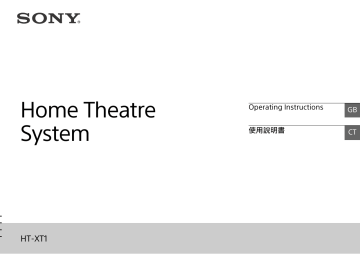
Home Theatre System HT-XT1 Operating Instructions GB 使用說明書 CT WARNING Do not install the appliance in a confined space, such as a bookcase or built-in cabinet. To reduce the risk of fire, do not cover the ventilation opening of the appliance with newspapers, tablecloths, curtains, etc. Do not expose the appliance to naked flame sources (for example, lighted candles). To reduce the risk of fire or electric shock, do not expose this appliance to dripping or splashing, and do not place objects filled with liquids, such as vases, on the appliance. The unit is not disconnected from the mains as long as it is connected to the AC outlet, even if the unit itself has been turned off. As the main plug is used to disconnect the unit from the mains, connect the unit to an easily accessible AC outlet. Should you notice an abnormality in the unit, disconnect the main plug from the AC outlet immediately. Do not expose batteries or appliances with battery-installed to excessive heat, such as sunshine and fire. Indoor use only. Recommended cables Properly shielded and grounded cables and connectors must be used for connection to host computers and/or peripherals. 2GB Table of contents Useful functions Using the Control for HDMI function .................................... 4 Using “BRAVIA” Sync features .............................................. 5 Controlling the system using a smartphone or tablet device (SongPal) .......................................................................... 6 Adjusting the settings ........................................................... 8 Miscellaneous Precautions ...........................................................................10 BLUETOOTH wireless technology ........................................ 13 Troubleshooting ................................................................... 14 Parts and controls ................................................................ 17 Specifications ....................................................................... 19 Refer to the supplied Startup Guide for setup and basic operations. 3GB Audio Return Channel (ARC) Useful functions Using the Control for HDMI function By using the Control for HDMI function, and connecting equipment that is compatible with the Control for HDMI function via a High Speed HDMI cable, operation is simplified with the features below. The Control for HDMI function is enabled by setting “CTRL (Control for HDMI)” to “ON” (page 9). The default setting is “ON.” System Power Off When you turn off the TV, the system and the connected equipment will turn off automatically. If the TV is compatible with the Audio Return Channel (ARC) technology, a High Speed HDMI cable connection will also allow sending digital audio signals from the TV to the system. You do not need to make a separate audio connection for listening to TV sound from the system. The ARC function is enabled by setting “ARC (Audio return channel)” to “ON” (page 9). The default setting is “ON.” One-Touch Play When you activate the equipment (Blu-ray Disc™ player, “PlayStation®4,” etc.) connected to the system with a High Speed HDMI cable, the connected TV is turned on automatically and the input signal of the system is switched to the appropriate HDMI input. Notes The System Audio Control If you turn on the system while you are watching the TV, the TV sound will be output from the speakers of the system automatically. The volume of the system will be adjusted when you adjust the volume using the TV’s remote control. If the TV sound was output from the speakers of the system the last time you watched the TV, the system will be turned on automatically when you turn on the TV again. 4GB above features may not operate with certain equipment. Depending on the settings of the connected equipment, the Control for HDMI function may not work correctly. Refer to the operating instructions of the equipment. If the connected equipment is not compatible with copyrightprotection technology (HDCP), the image and/or the sound from the HDMI OUT jack of this system may be distorted or may not be output. In such a case, check the specifications of the connected equipment. When “TV” is selected as the input source of the system, video signals via one of the HDMI IN 1/2/3 jacks selected last time are output from the HDMI OUT jack. This system supports Deep Color, “x.v.Colour,” 3D, and 4K transmission. To enjoy 3D images, connect a 3D-compatible TV and video equipment (Blu-ray Disc player, “PlayStation®4,” etc.) to the system using High Speed HDMI cables, put on 3D glasses, and then play back a 3D-compatible Blu-ray Disc, etc. To enjoy 4K images, the TV and players that are connected to the system must be compatible with 4K images. Using “BRAVIA” Sync features The original Sony functions listed below can also be used with products that are compatible with “BRAVIA” Sync. If a “BRAVIA” Sync-compatible TV is connected to the system, the power consumption will be reduced in standby mode by stopping HDMI signal transmission when the TV is turned off with the passthrough function* of the system set to “AUTO” (page 9). The default setting is “AUTO.” If any TV other than “BRAVIA” is connected, set the item to “ON” (page 9). * The pass-through function for HDMI signals is used to output the signals from the HDMI OUT jack of this system even if it is in standby mode. Notes on HDMI connections Use a High Speed HDMI cable. If you use a Standard HDMI cable, 1080p, Deep Color, 3D, and 4K images may not be displayed properly. Use an HDMI-authorized cable. Use a Sony High Speed HDMI cable with the Cable Type Logo. We do not recommend using an HDMI-DVI conversion cable. Check the setup of the connected equipment if an image is poor or the sound does not come out of the equipment connected via the HDMI cable. Audio signals (sampling frequency, bit length, etc.) transmitted from an HDMI jack may be suppressed by the connected equipment. Sound may be interrupted when the sampling frequency or the number of channels of audio output signals from the playback equipment is switched. 5GB Useful functions Power save Controlling the system using a smartphone or tablet device (SongPal) “SongPal” is the application to operate the system with your smartphone or tablet, etc. “SongPal” is available from either Google Play™ or App Store. This function is enabled by setting “BT PWR (BLUETOOTH power)” to “ON” (page 9). The default setting is “ON.” When using an Android™ device 1 2 3 4 5 (on/standby) Illumination LED (blue) 6GB 6 PAIRING Display Touch the (on/standby) touch key of the system. The display of the system lights after the system turns on. Search for “SongPal” with the Android device and download that application. Run “SongPal” then follow the on-screen instructions. After the BLUETOOTH connection display appears on the Android device, touch the PAIRING touch key of this system. The illumination LED (blue) of the system flashes quickly during BLUETOOTH pairing. Select “SONY:HT-XT1” from the BLUETOOTH device list of the Android device. When the connection has been established, the illumination LED (blue) of the system lights. Operate the system with the display of the connected Android device. One-Touch connection using the Android device with the NFC function built-in (NFC) Perform steps 1 to 3 of “When using an Android device.” After the BLUETOOTH connection display appears on the Android device, touch the Android device with the N mark of the system. When the connection has been established, the illumination LED (blue) of the system lights. 1 2 3 4 5 Touch the (on/standby) touch key of the system. The display of the system lights after the system turns on. Touch the PAIRING touch key of this system. The illumination LED (blue) of the system flashes quickly during BLUETOOTH pairing. Set the iPhone/iPod touch to pairing mode and select “SONY:HT-XT1” from the BLUETOOTH device list on the iPhone/iPod touch. When the connection has been established, the illumination LED (blue) of the system lights. Search for “SongPal” with the connected iPhone/iPod touch and download that application. Run “SongPal” then operate the system with the display of the iPhone/iPod touch. Illumination LED (blue) 3 Operate the system with the display of the Android device. 7GB Useful functions 1 2 When using an iPhone/iPod touch Adjusting the settings You can set the following items with the MENU button on the remote control. Your settings are retained even if you disconnect the AC power cord (mains lead). 1 Press the MENU button on the remote control to display the amplifier menu window on the display of the system. 2 Press the (select) button repeatedly to select the desired setting, then press the ENTER button. 3 To close the amplifier menu window, press the MENU button again. Menu LEVEL TONE AUDIO MENU (select) ENTER RETURN 8GB Function DRC (Dynamic range control) Default You can enjoy Dolby Digital sound at low sound volumes. (ON/ AUTO/OFF) ON: Compresses sound in accordance with the compression information contained in the content. AUTO: Automatically compresses sound encoded in Dolby TrueHD. OFF: Sound is not compressed. AUTO BASS Low sound is emphasized. The setting can be changed from –6 to +6 in units of 1. 0 TREBLE High sound is emphasized. The setting can be changed from –6 to +6 in units of 1. 0 SYNC (AV sync) You can adjust the sound when the image and the sound are not in sync. (ON/OFF) OFF DUAL (Dual mono) You can enjoy multiplex broadcast sound of Dolby Digital audio. (M/S (main and sub channels)/MAIN (main channel)/SUB (sub channel)) MAIN AAV (Advanced auto volume) Reduces the volume discrepancies between different programs or between programs and commercials. (ON/OFF) OFF EFFECT (Sound effect) ON: The sound of the selected sound field is played. It is recommended to use this setting. OFF: The input source is down-mixed for 2 channels. Note: When “EFFECT (Sound effect)” is set to “OFF,” “EFFECT (Sound effect)” is automatically set to “ON” when you change the SOUND FIELD setting. ON Menu HDMI Function ON P. THRU (Pass through) To set the power saving mode of the pass-through function for HDMI signals. (AUTO/ON) AUTO: Outputs signals from the HDMI OUT jack of the system in standby mode according to the status of the TV. This setting saves power in standby mode compared with the “ON” setting. ON: Always outputs signals from the HDMI OUT jack in standby mode. If any TV other than “BRAVIA” is connected, use the system with the “ON” setting. Note: This item appears only when “CTRL (Control for HDMI)” is set to “ON.” AUTO To listen to digital sound from a TV compatible with the Audio Return Channel (ARC) technology that is connected using a High Speed HDMI cable. (ON/OFF) Note: This item appears only when “CTRL (Control for HDMI)” is set to “ON.” ON BT PWR (BLUETOOTH power) To switch the BLUETOOTH function of this system on and off. (ON/ OFF) Note: If you change the setting to “OFF,” the BLUETOOTH function and the NFC function become disabled. MENU (select) ENTER RETURN ON BT.STBY (BLUETOOTH standby) When the system has pairing information, the system is in the BLUETOOTH standby mode even when it is turned off. (ON/OFF) ON AAC (Advanced audio coding) To set whether or not the system will use AAC via BLUETOOTH. (ON/OFF) Note: If you change the setting when the system is connected with a BLUETOOTH device, the system will be disconnected from the device. ON SYSTEM A. STBY (Auto standby) To switch the AUTO POWER OFF function on or off. (ON/OFF) The system turns off automatically when no operation has been made within a certain period (about 20 minutes) and the system is not receiving an input signal. ON VER (Version) To display the current firmware version. SYS.RST (System cold reset) To reset menus and settings (sound fields, etc.) of the system to the initial status when it does not work properly. Refer to “Troubleshooting” (page 16) for details. Useful functions To switch the Control for HDMI function on or off. (ON/OFF) Refer to “Using the Control for HDMI function” (page 4) for details. ARC (Audio return channel) SET BT Default CTRL (Control for HDMI) – – 9GB On placement Miscellaneous Precautions On safety Should any solid object or liquid fall into the system, unplug the system and have it checked by qualified personnel before operating it any further. Do not climb on the system, as you may fall down and injure yourself, or system damage may result. Do not place anything other than a TV on the system. On power sources Before operating the system, check that the operating voltage is identical to your local power supply. The operating voltage is indicated on the nameplate at the rear of the system. If you are not going to use the system for a long time, be sure to disconnect the system from the wall outlet (mains). To disconnect the AC power cord (mains lead), grasp the plug itself; never pull the cord. One blade of the plug is wider than the other for the purpose of safety and will fit into the wall outlet (mains) only one way. If you are unable to insert the plug fully into the outlet, contact your dealer. AC power cord (mains lead) must be changed only at a qualified service shop. On heat buildup Although the system heats up during operation, this is not a malfunction. If you continuously use this system at high volume, the system temperature at the back and bottom rises considerably. To avoid burning yourself, do not touch the system. 10GB Leave the front of the system open. not place the system on top of a device that radiates heat. Place the system in a location with adequate ventilation to prevent heat buildup and prolong the life of the system. Do not place the system near heat sources or in a place subject to direct sunlight, excessive dust, or mechanical shock. Do not place anything at the rear of the system that might block the ventilation holes and cause malfunctions. If the system is being used in combination with a TV, VCR, or tape deck, noise may result and picture quality may suffer. In such a case, place the system away from the TV, VCR, or tape deck. Use caution when placing the system on a surface that has been specially treated (with wax, oil, polish, etc.), as staining or discoloration of the surface may result. Take care to avoid any possible injury from the corners of the system. Install the system so as not to harm the speaker on the bottom of this system. The speakers of this system are not of magnetically shielded type. Do not place magnetic cards or a CRT-type TV set on top of the system or near it. Do Notes on the glass Do not set something hot on the top such as a heated pan or pot. The glass top may be broken, cause injury, or be a cause of damage to this system. Do not impart a strong impact to the glass top. The glass top of this system is made of hardened glass; however, there is no guarantee it cannot be shattered. Heed the following so as not to break the glass: Do not impart a strong impact to the glass top by hitting it or by dropping something pointed. Do not scratch the glass with something pointed or poke it. Do not hit the side of the glass when installing in a storage rack. If the glass is broken, do not touch it with bare hands. It may cause cuts. Do not place anything on this system that weighs over 30 kg. Such an item can damage the glass top or this system. A tempered glass is stouter than ordinary glass but will shatter if broken. A tempered glass can shatter spontaneously in extremely rare instances. The glass used in this system has been carefully selected: however, there is no guarantee it cannot be shattered. Be careful to keep the system level, when installing or moving it. Tilting it may result in damaging the system, or injury due to falling of the glass top. On operation On cleaning Clean the system with a soft, dry cloth. Do not use any type of abrasive pad, scouring powder, or solvent such as alcohol or benzine. If you have any question or problem concerning your system, please consult your nearest Sony dealer. This system incorporates Dolby* Digital and the DTS** Digital Surround System. * Manufactured under license from Dolby Laboratories. Dolby, and the double-D symbol are trademarks of Dolby Laboratories. ** Manufactured under license under U.S. Patent Nos: 5,956,674; 5,974,380; 6,226,616; 6,487,535; 7,212,872; 7,333,929; 7,392,195; 7,272,567 & other U.S. and worldwide patents issued & pending. DTS-HD, the Symbol, & DTS-HD and the Symbol together are registered trademarks of DTS, Inc. Product includes software. © DTS, Inc. All Rights Reserved. The BLUETOOTH® word mark and logos are registered trademarks owned by Bluetooth SIG, Inc. and any use of such marks by Sony Corporation is under license. This system incorporates High-Definition Multimedia Interface (HDMI™) technology. The terms HDMI and HDMI High-Definition Multimedia Interface, and the HDMI Logo are trademarks or registered trademarks of HDMI Licensing LLC in the United States and other countries. “BRAVIA” logo is a trademark of Sony Corporation. “DSEE” is a trademark of Sony Corporation. “x.v.Colour” and “x.v.Colour” logo are trademarks of Sony Corporation. “PlayStation®” is a registered trademark of Sony Computer Entertainment Inc. The N Mark is a trademark or registered trademark of NFC Forum, Inc. in the United States and in other countries. Android and Google Play are trademarks of Google Inc. “ClearAudio+“ is a trademark of Sony Corporation. continued 11GB Miscellaneous Before connecting other equipment, be sure to turn off and unplug the system. Copyrights Apple, the Apple logo, iPhone, iPod, and iPod touch are trademarks of Apple Inc., registered in the U.S. and other countries. App Store is a service mark of Apple Inc. “Made for iPod,” and “Made for iPhone” mean that an electronic accessory has been designed to connect specifically to iPod or iPhone, respectively, and has been certified by the developer to meet Apple performance standards. Apple is not responsible for the operation of this device or its compliance with safety and regulatory standards. Please note that the use of this accessory with iPod or iPhone may affect wireless performance. Made for iPod/iPhone models The compatible iPod/iPhone models are as follows. Update your iPod/ iPhone with the latest software before using with the system. BLUETOOTH technology works with: iPhone iPhone 5s/iPhone 5c/iPhone 5/iPhone 4s/iPhone 4/iPhone 3GS iPod touch iPod touch (5th generation)/iPod touch (4th generation) Other trademarks and trade names are those of their respective owners. 12GB BLUETOOTH wireless technology Turn off the power to the wireless LAN equipment when using your BLUETOOTH device within 10 meters. Effects on other devices Supported BLUETOOTH version and profiles Profile refers to a standard set of functions for various BLUETOOTH product features. Refer to “Specifications” (page 19) for the BLUETOOTH version and profiles supported by this system. use the BLUETOOTH function, the BLUETOOTH device to be connected must support the same profile as this system. Even if the device supports the same profile, the functions may differ because of the specifications of the BLUETOOTH device. Audio playback on this system may be delayed from that on the BLUETOOTH device because of the characteristics of the BLUETOOTH wireless technology. Effective communication range BLUETOOTH devices should be used within approximately 10 meters (unobstructed distance) of each other. The effective communication range may become shorter under the following conditions; When a person, metal object, wall or other obstruction is between devices with a BLUETOOTH connection Locations where a wireless LAN is installed Around microwave ovens that are in use Locations where other electromagnetic waves are generated Effects of other devices BLUETOOTH devices and wireless LAN (IEEE 802.11b/g) equipment use the same frequency band (2.4 GHz). When using your BLUETOOTH device near a device with wireless LAN capability, electromagnetic interference may occur. This could result in lower data-transfer rates, noise, or inability to connect. If this happens, try the following remedies: Connect this system and BLUETOOTH mobile phone or BLUETOOTH device when you are at least 10 meters away from the wireless LAN equipment. Notes This system supports security functions that comply with the BLUETOOTH specification as a means of ensuring security during communication using BLUETOOTH technology. However, this security may be insufficient, depending on the settings and other factors. So always be careful when performing communication using BLUETOOTH technology. Sony shall not be held liable in any way for damages or other loss resulting from information leaks during communication using BLUETOOTH technology. BLUETOOTH communication is not necessarily guaranteed with all BLUETOOTH devices that have the same profile as this system. BLUETOOTH devices connected with this system must comply with the BLUETOOTH specification prescribed by the Bluetooth SIG, Inc., and must be certified to comply. However, even when a device complies with the BLUETOOTH specification, there may be cases where the characteristics or specifications of the BLUETOOTH device make it impossible to connect or may result in different control methods, display, or operation. Noise may occur or the audio may cut off, depending on the BLUETOOTH device connected with this system, the communications environment, or surrounding conditions. 13GB Miscellaneous Notes To The radio waves broadcast by this system may interfere with the operation of some medical devices. Since this interference may result in malfunction, always turn off the power to this system, BLUETOOTH mobile phone and BLUETOOTH device in the following locations: In hospitals, on trains or airplanes, at gas stations, and any place where flammable gasses may be present Near automatic doors or fire alarms Troubleshooting If you experience any of the following difficulties while using the system, use this troubleshooting guide to help remedy the problem before requesting repairs. Should any problem persist, consult your nearest Sony dealer. POWER The system does not power up. Check that the AC power cord (mains lead) is connected securely. The system is turned off automatically. The “A. STBY” function is working. Set “A. STBY (Auto standby)” to “OFF” (page 9). SOUND No TV sound is output from the system. Repeatedly press the INPUT button on the remote control to display “TV“ in the display (refer to “Listening to the audio of the TV” in the supplied Startup Guide). Check the connection of the HDMI cable, optical digital cable, or audio cable that is connected to the system and the TV (refer to “Connection” in the supplied Startup Guide). Check the sound output of the TV. Refer to the operating instructions of the TV for the TV settings. Increase the volume on the TV or cancel muting. When a TV compatible with the Audio Return Channel (ARC) technology is connected with an HDMI cable, make sure the cable is connected to the HDMI input (ARC) terminal of the TV (refer to “Connection” in the supplied Startup Guide). If the TV is not compatible with the Audio Return Channel (ARC) technology, connect the optical digital cable in addition to the HDMI cable in order to output sound (refer to “Connection” in the supplied Startup Guide). The sound is output from both the system and the TV. Turn off the sound of the system or the TV. 14GB The TV sound from this system lags behind the image. Set “SYNC (AV sync)” to “OFF” if it is set to “ON” (page 8). No sound or only a very low-level sound of the equipment connected to this system is heard from this system. Press the VOL + button on the remote control and check the volume level (refer to “Parts and controls” (page 18)). Press the MUTING or VOL + button on the remote control to cancel the muting function (refer to “Parts and controls” (page 18)). Make sure the input source is selected correctly. You should try other input sources by pressing the INPUT button on the remote control several times (refer to “Listening to the sound” in the supplied Startup Guide). Check that all the cables and cords of the system and the connected equipment are firmly inserted. Bass sound is not heard or its volume is low. Press the SW VOL + button on the remote control to increase the subwoofer volume (refer to “Parts and controls” (page 18)). The surround effect cannot be obtained. Depending on the input signal and the sound field setting, surround sound processing may not work effectively. The surround effect may be subtle, depending on the program or disc. To play multi channel audio, check the digital audio output setting on the device connected to the system. For details, refer to the operating instructions supplied with the connected equipment. BLUETOOTH BLUETOOTH connection cannot be completed. Make sure that the illumination LED (blue) is lit (refer to “Listening to the sound from BLUETOOTH devices” in the supplied Startup Guide). illumination LED status During BLUETOOTH pairing Flashes quickly in blue The system is attempting to connect with a BLUETOOTH device Flashes in blue The system has established Lit in blue connection with a BLUETOOTH device The system is in BLUETOOTH standby Unlit mode (when the system is off) Make sure the BLUETOOTH device to be connected is turned on and the BLUETOOTH function is enabled. Bring this system and the BLUETOOTH device closer together. Pair this system and the BLUETOOTH device again. You may need to cancel the pairing with this system using your BLUETOOTH device first. Pairing cannot be achieved. Bring this system and the BLUETOOTH device closer together (refer to “Listening to the sound from BLUETOOTH devices” in the supplied Startup Guide). Make sure this system is not receiving interference from a wireless LAN equipment, other 2.4 GHz wireless devices, or a microwave oven. If a device that generates electromagnetic radiation is nearby, move the device away from this system. The sound is not in sync with the image. When you are watching movies, you may hear the sound with a slight delay from the image. REMOTE CONTROL The remote control does not function. Point the remote control at the remote control sensor on the system (refer to “Parts and controls” (page 17)). Remove any obstacles in the path between the remote control and the system. Replace both batteries in the remote control with new ones, if they are weak. Make sure you are pressing the correct button on the remote control. continued 15GB Miscellaneous System status No sound is output from the connected BLUETOOTH device. Make sure that the illumination LED (blue) is lit (refer to “Listening to the sound from BLUETOOTH devices” in the supplied Startup Guide). Bring this system and the BLUETOOTH device closer together. If a device that generates electromagnetic radiation, such as a wireless LAN equipment, other BLUETOOTH devices, or a microwave oven is nearby, move the device away from this system. Remove any obstacle between this system and the BLUETOOTH device or move this system away from the obstacle. Reposition the connected BLUETOOTH device. Try changing the wireless frequency of the Wi-Fi router, computer, etc. to the 5 GHz band. Increase the volume on the connected BLUETOOTH device. OTHERS The Control for HDMI function does not work properly. Check the HDMI connection (refer to “Connection” in the supplied Startup Guide). Set up the Control for HDMI function on the TV. Refer to the operating instructions supplied with the TV for TV setting. Make sure that any equipment connected is compatible with “BRAVIA” Sync. Check the Control for HDMI settings on the connected equipment. Refer to the operating instructions supplied with the connected equipment. If you connect/disconnect the AC power cord (mains lead), wait more than 15 seconds before operating the system. If you connect the audio output of video equipment with the system, using a cable other than an HDMI cable, no sound may be output because of “BRAVIA” Sync. In such a case, set “CTRL (Control for HDMI)” to “OFF” (page 9) or connect the cable from the audio output jack of the video equipment directly to the TV. “PRTECT (protect)” appears on the display of the system. Touch the (on/standby) touch key on the main unit to turn off the system. After the indication disappears, disconnect the AC power cord (mains lead) then check that nothing is blocking the ventilation holes of the system. RESET If the system still does not operate properly, reset the system as follows: 1 2 3 4 Press the (on/standby) button on the remote control to turn the system on. Press the MENU button on the remote control. Press the (select) button repeatedly until “SYSTEM” appears, then press the ENTER button. Press the (select) button repeatedly until “SYS.RST” appears, then press the ENTER button (page 9). 16GB 5 6 Press the ENTER button after displaying “START.” “RESET” appears on the display, and the settings of the menu and sound fields, etc. return to their initial statuses. Disconnect the AC power cord (mains lead). Front/Top Parts and controls Main unit (on/standby) touch key PAIRING touch key INPUT touch key Remote control sensor Miscellaneous Illumination LED White: When the display brightness is set to “Off,” the illumination LED turns off. Blue: BLUETOOTH mode (page 15) Display N mark To use an NFC function, touch your NFC device to the mark. Back AC power cord (mains lead) DIGITAL IN (OPT (TV)) jack ANALOG IN jack HDMI IN 1/2/3 jacks HDMI OUT (TV (ARC)) jack * Touch a touch key lightly with a fingertip. If you touch two or more keys simultaneously or touch with a thumb, appropriate operation may not be obtained. continued 17GB Remote control (on/standby) button INPUT button MUTING button VOL (volume) +/– button SOUND FIELD button* VOICE button* DISPLAY button The display brightness can be switched. Bright Dark Off When the display brightness is set to “Off,” the display is turned off after the display shows operation status for several seconds. When the setting is changed to “Bright” from “Off,” the display shows the audio stream information. NIGHT (night mode) button* SW VOL (subwoofer volume) +/ buttons Adjusts the volume of the bass sound. MENU/ (select)/ENTER/RETURN buttons Select the desired setting by pressing the (select) button then register it by pressing the ENTER button. * Refer to “Enjoying the sound effects” in the supplied Startup Guide. 18GB Specifications Amplifier section Front L/Front R speaker section Inputs HDMI IN 1/2/3* ANALOG IN DIGITAL IN (OPT (TV)) * These 3 jacks are identical. Using any of them makes no difference. Output HDMI OUT (TV (ARC)) Speaker system Full range speaker system, Acoustic suspension Speaker 35 mm × 80 mm cone type Rated impedance 3 ohms Subwoofer section BLUETOOTH section Communication system BLUETOOTH Specification version 3.0 Output BLUETOOTH Specification Power Class 2 Maximum communication range Line of sight approx. 10 m1) Maximum number of devices to be registered 9 devices Frequency band 2.4 GHz band (2.4000 GHz - 2.4835 GHz) Modulation method FHSS (Freq Hopping Spread Spectrum) Compatible BLUETOOTH profiles2) A2DP (Advanced Audio Distribution Profile) AVRCP 1.3 (Audio Video Remote Control Profile) Supported Codecs3) SBC4), AAC5) Transmission range (A2DP) 20 Hz - 20,000 Hz (Sampling frequency 44.1 kHz) Speaker system Subwoofer system Bass reflex Speaker 100 mm cone type ×2 Rated impedance 4 ohms General Power requirements 220 V - 240 V AC, 50 Hz/60 Hz Power consumption On: 34 W Standby mode (Control for HDMI is set to on): 0.5 W or less Standby mode (Control for HDMI is set to off): 0.3 W or less BLUETOOTH Standby mode: 0.5 W or less Dimensions (approx.) (w/h/d) 720 mm × 72 mm × 310 mm Mass (approx.) 8 kg continued 19GB Miscellaneous POWER OUTPUT (rated) Front L + Front R: 20 W + 20 W (at 3 ohms, 1 kHz, 1% THD) POWER OUTPUT (reference) Front L/Front R speaker: 35 W (per channel at 3 ohms, 1 kHz) Subwoofer: 100 W (at 4 ohms, 100 Hz) 1) The actual range will vary depending on factors such as obstacles between devices, magnetic fields around a microwave oven, static electricity, cordless phone, reception sensitivity, operating system, software application, etc. 2) BLUETOOTH standard profiles indicate the purpose of BLUETOOTH communication between devices. 3) Codec: Audio signal compression and conversion format 4) Subband Codec 5) Advanced Audio Coding Digital audio input formats supported by the system Video formats supported by the system Dolby Digital Dolby Digital Plus* Dolby TrueHD* DTS DTS 96/24 Input/Output (HDMI Repeater block) DTS-HD Master Audio* DTS-HD High Resolution Audio* DTS-HD Low Bit Rate* Linear PCM 2ch 48 kHz or less Linear PCM Maximum 7.1ch 192 kHz or less* * It is possible to input these formats only with HDMI connection. 3D Frame packing Side-bySide (Half) Over-Under (Top-andBottom) 4096 × 2160p @ 59.94/60 Hz*1 4096 × 2160p @ 23.98/24 Hz*2 3840 × 2160p @ 59.94/60 Hz*1 3840 × 2160p @ 29.97/30 Hz*2 3840 × 2160p @ 23.98/24 Hz*2 1920 × 1080p @ 59.94/60 Hz 1920 × 1080p @ 50 Hz 1920 × 1080p @ 29.97/30 Hz 1920 × 1080p @ 25 Hz 1920 × 1080p @ 23.98/24 Hz 1920 × 1080i @ 59.94/60 Hz 1920 × 1080i @ 50 Hz 1280 × 720p @ 59.94/60 Hz 1280 × 720p @ 50 Hz 1280 × 720p @ 29.97/30 Hz 1280 × 720p @ 23.98/24 Hz 720 × 480p @ 59.94/60 Hz 720 × 576p @ 50 Hz 640 × 480p @ 59.94/60 Hz File 4096 × 2160p @ 50 Hz*1 3840 × 2160p @ 50 Hz*1 3840 × 2160p @ 25 Hz*2 *1 *2 2D YCbCr 4:2:0/Supported 8-bit only Supported 8-bit only Design and specifications are subject to change without notice. 20GB 警告 切勿將本設備安裝在狹窄的空間內,如書櫃或壁櫥內。 為了降低發生火災的危險,請勿使用報紙、桌布、窗簾等物品蓋住設備的通 風孔。 請勿將如點燃的蠟燭等明火源放置於設備上。 為了降低發生火災或觸電的危險,請勿讓本設備受到液體潑濺,也不要將如 花瓶等裝滿液體的物體放置於本設備上。 只要本機的電源線仍連接在電源插座上,即使本機的電源已經關閉,但本機 仍然未與交流電源斷開連接。 由於電源插頭是用來斷開本機與電源插座的連接,因此請將本機連接至便於 插拔的交流電源插座。一旦發現本機有異常情況,請立即斷開電源插頭與交 流電源插座的連接。 請勿讓電池或安裝電池的設備暴露在過熱的環境中,例如:陽光、火等。 限室內使用。 建議的電纜 必須使用妥善包覆及接地的電纜和連接器來連接主機電腦和/或週邊設備。 2CT 目錄 實用功能 使用HDMI控制功能 ..................................... 4 使用“BRAVIA”Sync功能 ............................... 5 使用智慧型手機或平板裝置控制本系統 (SongPal) ........ 6 調整設定 ............................................. 8 雜項 注意事項 ............................................ 10 BLUETOOTH無線技術 ................................... 13 疑難排除 ............................................ 14 部件與控制裝置 ...................................... 17 規格 ................................................ 19 請參閱隨附的入門指南進行設定與基本操作。 3CT 音訊回傳通道 (ARC) 實用功能 使用HDMI控制功能 藉由使用HDMI控制功能,並透過高速HDMI電纜連接相容於HDMI控制功能 的設備,即可簡化作業並具有下列功能。 要啟用HDMI控制功能,只要將“CTRL (HDMI控制)”設定為“ON” (第9頁)即可。預設設定為“ON”。 系統關機 關閉TV時,也會自動關閉系統與連接設備。 若TV相容於音訊回傳通道 (ARC)技術,則連接高速HDMI電纜時,也會 將TV的數位音訊訊號傳送至系統。若您要聆聽系統輸出的TV聲音,不必 進行個別的音訊連線。 要啟用ARC功能,只要將“ARC (音訊回傳通道)”設定為“ON” (第9頁)即可。預設設定為“ON”。 One-Touch播放 啟動使用高速HDMI電纜連接系統的設備 (Blu-ray DiscTM播放器、 “PlayStation®4”等)時,會自動開啟連接的TV,且系統的輸入訊號 會切換為適當的HDMI輸入。 註 • 上述功能可能無法搭配某些設備操作。 • 視連接設備的設定而定,HDMI控制功能可能無法正確運作。請參閱裝置的 系統音訊控制 若您在觀賞TV時開啟系統,則TV的聲音會自動從系統的揚聲器輸出。使 用TV遙控器調整音量時,也會調整系統音量。 若您在前次觀賞TV時,TV的聲音是從系統的揚聲器輸出,則重新開啟TV 時,系統也會自動開啟。 4CT 使用說明書。 • 使用“BRAVIA”Sync功能 下列原始Sony功能,也能與相容於“BRAVIA”Sync的產品搭配使用。 • 若要欣賞3D影像,請使用高速HDMI電纜將3D相容TV及視訊設備 (Bluray Disc播放器、“PlayStation®4”等)連接至本系統,戴上3D眼 鏡,然後播放3D相容Blu-ray Disc等。 若要欣賞4K影像,則連接至本系統的TV及播放器皆必須相容於4K影 像。 實用功能 省電 若已將“BRAVIA”Sync相容的TV連接至本系統,則可藉由在關閉TV時停 止HDMI訊號傳輸 (將系統的直通功能*設定為“AUTO”(第9頁)),來減 少待機模式下的耗電量。 預設設定為“AUTO”。 如果連接的TV不是“BRAVIA”,請將項目設定為“ON”(第9頁)。 * HDMI訊號的直通功能是用來輸出本系統HDMI OUT插孔的訊號,即使本系 統處在待機模式。 HDMI接線注意事項 • • • • • • • • • 請使用高速HDMI電纜。若您使用標準HDMI電纜,1080p、Deep Color、 3D和4K影像可能無法正常顯示。 使用HDMI授權的電纜。 使用具有電纜類型標誌的Sony高速HDMI電纜。 不建議您使用HDMI-DVI轉換電纜。 若透過HDMI電纜連接的設備影像畫質不佳或聲音未輸出,請檢查連接 設備的設定。 連接設備可能會壓縮經由HDMI插孔傳輸的音訊訊號 (取樣頻率、位元 長度等)。 切換播放設備音訊輸出訊號的取樣頻率或聲道號時,聲音可能會發生 中斷。 若連接設備不相容於版權保護技術 (HDCP),則來自本系統HDMI OUT 插孔的影像及/或聲音可能會失真或無法輸出。在此情況下,請檢查 連接設備的規格。 選擇“TV”作為系統輸入來源時,前次透過其中一個HDMI IN 1/2/3插 孔選擇的視訊訊號,會經由HDMI OUT插孔輸出。 本系統支援Deep Color、“x.v.Colour”、3D及4K傳輸。 5CT 使用智慧型手機或平板裝置控制本系統 (SongPal) “SongPal”是一套應用程式,可讓您使用智慧型手機或平板裝置等來 操作本系統。 “SongPal”可至Google Play™ 或App Store下載。 要啟用此功能,只要將“BT PWR (BLUETOOTH電源)”設定為“ON” (第9頁)即可。預設設定為“ON”。 (開/待機) PAIRING LED燈(藍燈) 6CT 顯示幕 使用AndroidTM裝置時 1 觸碰系統上的 (開/待機)觸鍵。 系統開啟後,系統顯示幕會亮起。 2 3 4 使用Android裝置搜尋“SongPal”並下載此應用程式。 5 從Android裝置的BLUETOOTH裝置清單中,選擇“SONY:HT-XT1”。 連線確立時,本系統的LED燈 (藍燈)會亮起。 6 利用連接的Android裝置顯示幕來操作本系統。 執行“SongPal”,然後遵照螢幕上的指示。 在BLUETOOTH連線訊息出現在Android裝置後,觸碰本系統的 PAIRING觸鍵。 進行BLUETOOTH配對期間,本系統的LED燈 (藍燈)會快速閃爍。 One-Touch連線方式:使用內建NFC功能的Android裝置 (NFC) 進行連線 執行“使用Android裝置時”的步驟1至3。 在BLUETOOTH連線訊息出現在Android裝置後,將Android裝置觸碰 本系統的N字標示。 連線確立時,本系統的LED燈 (藍燈)會亮起。 1 觸碰系統上的 (開/待機)觸鍵。 系統開啟後,系統顯示幕會亮起。 2 觸碰本系統的PAIRING觸鍵。 進行BLUETOOTH配對期間,本系統的LED燈 (藍燈)會快速閃爍。 3 將iPhone/iPod touch設定為配對模式,並從iPhone/iPod touch的 BLUETOOTH裝置清單上,選擇“SONY:HT-XT1”。 連線確立時,本系統的LED燈 (藍燈)會亮起。 4 使用連接的iPhone/iPod touch搜尋“SongPal”並下載此應用程 式。 5 執行“SongPal”,再利用iPhone/iPod touch顯示幕來操作本系 統。 LED燈(藍燈) 3 利用Android裝置顯示幕來操作本系統。 7CT 實用功能 1 2 使用iPhone/iPod touch裝置時 調整設定 您可以利用遙控器上的MENU按鈕來調整下列設定項目。 設定完成後,即使拔掉交流電源線,設定也不會消失。 1 按下遙控器上的MENU按鈕,系統的顯示幕會出現擴大機選單視窗。 2 重複按下 (選擇)按鈕,選擇所要的設定,再按下ENTER按鈕。 3 若要關閉擴大機選單視窗,再按下一次MENU按鈕即可。 選單 LEVEL TONE AUDIO MENU (選擇) ENTER RETURN 8CT 功能 DRC (動態範圍控制) 即使將音量調低,也能享受Dolby Digital音效。(ON/AUTO/OFF) ON:根據內容所含的壓縮資訊壓縮聲音。 AUTO:自動壓縮以Dolby TrueHD編碼的聲音。 OFF:未壓縮的聲音。 預設值 AUTO BASS 突顯低音。設定範圍從-6至+6,每次可調整1。 0 TREBLE 突顯高音。設定範圍從-6至+6,每次可調整1。 0 SYNC (影音同步) 您可以在影音不同步時調整聲音。(ON/OFF) DUAL (雙語單聲道) 您可以享受Dolby Digital audio音效的多工廣播聲音。(M/S (主聲 道和次聲道)/MAIN (主聲道)/SUB (次聲道)) AAV (自動音量調節) 縮小不同節目或節目與廣告間的音量差異。(ON/OFF) EFFECT (音效) ON:播放選擇的音場聲音。建議使用本設定。 OFF:輸入音源已音路混合為2聲道。 註:“EFFECT (音效)”設定為“OFF”時,只要您改變SOUND FIELD 設定,“EFFECT (音效)”就會自動設定為“ON”。 OFF MAIN OFF ON 選單 HDMI MENU (選擇) ENTER RETURN SYSTEM 預設值 開啟或關閉HDMI控制功能。(ON/OFF) 詳情請參閱“使用HDMI控制功能” (第4頁)。 P. THRU (直通) 設定HDMI訊號的直通功能省電模式。(AUTO/ON) AUTO:根據TV狀態,在待機模式下,輸出本系統HDMI OUT插孔的訊 號。本設定與“ON”設定相比,可在待機模式下節省電量。 ON:在待機模式時,一律輸出來自HDMI OUT插孔的訊號。如果連接的 TV不是“BRAVIA”,請將系統設定在“ON”。 註:本項目只有在“CTRL (HDMI控制)”設定為“ON”時才會出現。 AUTO ARC (音訊回傳通道) 可聆聽音訊回傳通道 (ARC)技術相容TV的數位音訊,TV是使用高速 HDMI電纜連接本系統。(ON/OFF) 註:本項目只有在“CTRL (HDMI控制)”設定為“ON”時才會出現。 ON BT PWR (BLUETOOTH電源) 開啟或關閉本系統的BLUETOOTH功能。(ON/OFF) 註:若將設定變更為“OFF”,“BLUETOOTH”功能與“NFC”功能就 會停用。 ON BT.STBY (BLUETOOTH待機) 若系統具有配對資訊,則即使系統關機時也會處於BLUETOOTH待機模 式。(ON/OFF) ON AAC (高級音訊轉碼) 設定系統是否透過BLUETOOTH使用AAC。(ON/OFF) 註:當本系統連接了BLUETOOTH裝置時,若您變更設定,本系統將與 裝置中斷連接。 ON A. STBY (自動待機) 開啟或關閉AUTO POWER OFF功能。(ON/OFF) 如果您在一段時間內沒有操作本系統 (大約20分鐘),系統也沒有收 到輸入訊號,本系統就會自動關機。 ON VER (版本) 顯示目前的韌體版本。 SYS.RST (系統冷重設) 系統無法正常運作時,將系統的選單與設定值 (音場等)重設為初始 狀態。 詳情請參閱“疑難排除”(第16頁)。 ON 實用功能 SET BT 功能 CTRL (HDMI控制) – – 9CT 關於擺放 雜項 • 本系統前方請保持淨空。 • 請勿將本系統擺放在散發熱量的裝置上方。 • 請將系統擺放在通風良好的位置以防止熱量累積,並延長系統的壽命。 • 請勿將系統擺放於靠近熱源的地方,或者會受到陽光直曬、灰塵過多或機 注意事項 關於安全 • 若有任何固體或液體進入本系統,請拔下本系統的電源插頭,並經合格的 專業人員檢查以後,方可繼續使用。 • 請勿攀爬本系統,否則可能跌落受傷,或是損壞系統。 • 除了TV,請勿將其他物體置於本系統上。 關於電源 • 操作系統前,請先確定操作電壓與當地電源供應相符。操作電壓如本系統 後方的銘牌所示。 • 如果您準備長時間不使用系統,務必中斷系統與牆壁電源插座的連接。若 要將交流電源線拔掉,請抓住插頭,切勿拉扯電源線。 • 為了安全起見,電源插頭的一個插腳會比另一個插腳寬,而且只能以一個 方向插入牆壁電源插座。如您無法將插頭完全插入插座內,請洽詢您的經 銷商。 • 僅能在合格的維修商店更換交流電源線。 關於熱量累積 本系統的熱度會在操作過程中累積,這並非故障。 如果持續長時間以高音量使用本系統,系統的背部和底部的溫度會變得相當 高。為了避免燙傷,請勿觸碰系統。 10CT 械性撞擊的地方。 • 請勿在本系統後方放置任何物品,以免堵塞通風孔,造成故障。 • 若本系統與TV、錄影機或磁帶卡座搭配使用,可能會產生雜訊,影響影像 品質。發生此狀況時,請將系統設置在距離TV、錄影機或磁帶卡座較遠 處。 • 將本系統置於經特別處理 (打蠟、塗油、拋光等)的表面上時,請務必小 心,否則可能會造成地板著色或變色。 • 請小心不要讓本系統的邊緣受損。 • 安裝本系統時,小心不要損及系統底部的揚聲器。 • 本系統的揚聲器並非磁場遮蔽型揚聲器。 切勿將磁卡或CRT型TV置放在系統上方或附近。 系統玻璃注意事項 • 請勿將高熱物體置於本系統頂部,如高熱的鍋子,因為玻璃頂可能破裂, 而使人受傷或損壞本系統。 • 切勿強烈撞擊玻璃頂。本系統的玻璃頂為硬化玻璃,但不保證不會碎裂。 請注意下列幾點,以免玻璃破損: 切勿強烈撞擊玻璃頂,如敲打或掉落尖銳物品。 切勿用尖銳物品刮傷或戳刺玻璃。 安裝於置物架時,切勿撞擊玻璃邊緣。 • 如玻璃已破損,切勿徒手觸碰,以免割傷。 • 切勿將超過30公斤重的物體置放於本系統上,此物體可能損壞玻璃頂或本 系統。 • 強化玻璃比一般玻璃更堅硬,但破損時仍會碎裂。 • 強化玻璃自行碎裂的情況極為罕見。 本系統使用的玻璃經過審慎選擇,但不保證不會碎裂。 • 安裝或移動系統時,請小心保持平衡。 傾斜可能因玻璃頂掉落而損壞系統或造成傷害。 關於操作 連接其他設備前,請務必關閉系統並拔掉電源插頭。 關於清潔 使用柔軟的乾布清潔系統。請勿使用任何類型的砂紙、拋光粉或溶液 (如酒 精、汽油等)。 如果對本系統有任何疑問或問題,請就近與Sony經銷商聯絡。 版權 BLUETOOTH®字型商標和圖形商標均為Bluetooth SIG, Inc.所有,Sony Corporation對該商標的各項使用均已經授權。 本系統包含High-Definition Multimedia Interface (HDMI™)技術。 HDMI此名詞、HDMI High-Definition Multimedia Interface和HDMI標誌是 HDMI Licensing LLC在美國和其他國家的商標或註冊商標。 “BRAVIA”標誌為Sony Corporation的商標。 “DSEE”為Sony Corporation的商標。 “x.v.Colour”及“x.v.Colour”標誌是Sony Corporation的商標。 “PlayStation®”是Sony Computer Entertainment Inc.的註冊商標。 N字標示為NFC Forum, Inc.在美國和其他國家的商標或註冊商標。 Android與Google Play為Google Inc.的商標。 “ClearAudio+”為Sony Corporation的商標。 接下頁 11CT 雜項 本系統結合Dolby* Digital與DTS** Digital Surround System。 * Dolby Laboratories授權製造。 Dolby和雙D標誌是Dolby Laboratories的商標。 ** 遵守以下授權和美國專利號碼製造:5,956,674、5,974,380、 6,226,616、6,487,535、7,212,872、7,333,929、7,392,195、 7,272,567以及其他已發出和正在申請中的美國和國際專利。DTS-HD、其 符號與DTS-HD及其符號是DTS, Inc.的註冊商標。 產品包含軟體。 © DTS, Inc.版權所有。 Apple、Apple標誌、iPhone、iPod和iPod touch為Apple Inc.,在美國與其他 國家的註冊商標。App Store為Apple Inc.的服務標誌。 “Made for iPod”與“Made for iPhone”代表該電子配件專為分別連 接iPod或iPhone而設計,且經過開發人員認證,符合Apple效能標準。對 於本裝置之操作或對於安全與法規標準之遵守狀況,Apple恕不負責。請 注意,本配件與iPod或iPhone搭配使用時,可能會影響無線效能。 適用於iPod/iPhone機型 iPod/iPhone相容機型如下所示。使用本系統前,請將您的iPod/iPhone 更新到最新軟體。 BLUETOOTH技術可用於: • iPhone iPhone 5s/iPhone 5c/iPhone 5/iPhone 4s/iPhone 4/iPhone 3GS touch iPod touch (第5代)/iPod touch (第4代) • iPod 其他商標及商標名稱為其各自擁有者所有。 12CT • BLUETOOTH無線技術 支援的BLUETOOTH版本與設定檔 設定檔是指各種BLUETOOTH產品功能的標準。請參閱“規格” (第19頁)以取 得本系統支援的BLUETOOTH版本及設定檔。 註 系統支援的相同。即使裝置支援同一個設定檔,功能可能會因BLUETOOTH裝 置的規格而有所不同。 • 因為BLUETOOTH無線技術特性的關係,在本系統播放音訊可能比在 BLUETOOTH裝置更容易有延遲的情況。 有效通訊範圍 BLUETOOTH裝置必須在距離彼此約10公尺 (無障礙)範圍內才能使用。 有效通訊範圍可能會因以下條件而更短; • BLUETOOTH連線的裝置之間有人、金屬物、牆或其他障礙物 • 裝有無線區域網路的地點 • 在使用中的微波爐附近 • 有其他電磁波的地點 • 本系統支援符合BLUETOOTH規格的安全性功能,以確保使用BLUETOOTH技術 通訊時的安全性。但是,因設定內容與其他因素的關係,可能出現安全性 不足的情況,因此,使用BLUETOOTH技術通訊時請務必小心。 • Sony對於使用BLUETOOTH技術進行通訊期間,因資訊外洩導致的任何損壞或 其他損失概不負責。 • 即使BLUETOOTH裝置的設定檔與本系統相同,我們仍不保證可進行 BLUETOOTH通訊。 • 與本系統連接的BLUETOOTH裝置必須符合Bluetooth SIG, Inc.指定的 BLUETOOTH規格,並須經過認證。但是,即使裝置符合BLUETOOTH規格,仍 有可能因BLUETOOTH裝置的特性或規格而無法連線,或需要以其他方法控 制、顯示或操作。 • 視連線至本系統的BLUETOOTH裝置、通訊環境或周遭條件而定,可能會出現 雜訊或音訊中斷的情況。 受到其他裝置影響 BLUETOOTH裝置與無線區域網路 (IEEE 802.11b/g)設備皆使用同一個頻 帶 (2.4 GHz)。在有無線區域網路功能的裝置附近使用BLUETOOTH裝置, 可能會產生電磁波干擾, 導致資料傳輸變慢、出現雜訊或無法連線。若發生此情況,請嘗試以下 解決辦法: • 在距離無線區域網路設備至少10公尺處,試著連接本系統與 BLUETOOTH行動電話或BLUETOOTH裝置。 • 在10公尺範圍內使用BLUETOOTH裝置時,關閉無線區域網路設備的電 源。 對其他裝置的影響 本系統的無線電波廣播可能會干擾某些醫療裝置的運作。由於此種干擾 可能會導致故障,請務必在以下地點關閉本系統、BLUETOOTH行動電話 與BLUETOOTH裝置的電源: • 醫院、火車、飛機、加油站,以及任何可能會出現易燃氣體的地方 13CT 雜項 • 若要使用BLUETOOTH功能,要連接的BLUETOOTH裝置支援的設定檔必須與本 自動門或火災警報器附近 註 按下遙控器的MUTING或VOL +按鈕,以取消靜音功能 (請參閱“部件 疑難排除 在使用本系統時,如遇到以下任何疑難問題,在要求維修前先使用疑難 排除指南幫助解決故障。如果無法解決問題,請就近與Sony經銷商聯 絡。 電源 系統電源未開。 檢查交流電源線是否連接牢固。 系統會自動關閉。 “A. STBY”功能正在運作中。將“A. STBY (自動待機)”設定為 “OFF”(第9頁)。 音效 系統無法輸出TV的聲音。 重複按下遙控器的INPUT按鈕,即可在顯示幕上出現“TV” (請參閱 隨附的入門指南中的“聆聽TV的音訊”)。 檢查連接系統與TV的HDMI電纜、數位光纖電纜或音源線是否接好 (請參閱隨附的入門指南中的“連接”)。 檢查TV的聲音輸出。TV設定值,請參閱TV的使用說明書。 提高TV音量或取消靜音。 與音訊回傳通道 (ARC)技術相容的TV,利用HDMI電纜連接時,請確 定電纜連接至TV的HDMI輸入 (ARC)端 (請參閱隨附的入門指南中的 “連接”)。 若TV不相容於音訊回傳通道 (ARC)技術,除了HDMI電纜之外,請另 外連接數位光纖電纜以輸出聲音 (請參閱隨附的入門指南中的“連 接”)。 系統與TV會同時輸出聲音。 關閉系統或TV的聲音。 本系統的TV聲音延遲,跟不上影像。 若“SYNC(影音同步)” 原先設定為“ON”,則將其設定為“OFF” (第8頁)。 連接至本系統的設備無法從本系統發出聲音,或聲音很小。 按下遙控器的VOL +按鈕,並檢查音量 (請參閱“部件與控制 裝置”(第18頁))。 14CT 與控制裝置”(第18頁))。 確認已正確選擇輸入來源。您可按幾次遙控器的INPUT按鈕,嘗試其 他輸入來源 (請參閱隨附的入門指南中的“聆聽聲音”)。 檢查系統與連接設備的所有電纜與導線是否皆已完全插牢。 聽不到低音或音量很小。 按下遙控器的SW VOL +按鈕,以提高主動式重低音揚聲器的音量 (請 參閱“部件與控制裝置”(第18頁))。 不能產生環繞效果。 視輸入訊號與音場設定而定,環繞聲處理可能無法有效運作。環繞音 效可能不明顯,視節目或光碟而定。 若要播放多聲道音訊,請檢查連接本系統的裝置上,數位音訊的輸出 設定是否正確。詳細資訊,請參閱連接設備提供的使用說明書。 BLUETOOTH 無法完成BLUETOOTH連線。 確定LED燈 (藍燈)已亮起 (請參閱隨附的入門指南中的“從 BLUETOOTH裝置聆聽聲音”)。 系統狀態 LED燈狀態 BLUETOOTH配對時 快速閃爍藍燈 閃爍藍燈 系統已與BLUETOOTH裝置建立連線 亮藍燈 系統處於BLUETOOTH待機模式 (系統關 閉時) 未亮燈 確認要連接的BLUETOOTH裝置已開啟,並已啟用BLUETOOTH功能。 讓本系統與BLUETOOTH裝置互相靠近。 重新配對本系統與BLUETOOTH裝置。您可能需要先使用BLUETOOTH裝置 取消與本系統的配對。 無法完成配對。 將本系統與BLUETOOTH裝置相互靠近 (請參閱隨附的入門指南中的 “從BLUETOOTH裝置聆聽聲音”)。 確認本系統未接收來自無線區域網路、其他2.4 GHz無線裝置或微波 爐的干擾。如果附近有產生電磁幅射的裝置,請將該裝置移開本系 統。 聲音未和影像同步。 觀賞電影時,您可能會聽到影像聲音發生輕微延遲。 遙控器 遙控器不能用。 將遙控器指向系統上的遙控器感應器 (請參閱“部件與控制裝置” (第17頁))。 移除遙控器和系統之間的所有障礙物。 若遙控器的電池電量不足,請更換兩顆新電池。 確認您在遙控器上按下正確按鈕。 接下頁 15CT 雜項 系統正在嘗試與BLUETOOTH裝置連線 連接的BLUETOOTH裝置無法輸出聲音。 確定LED燈 (藍燈)已亮起 (請參閱隨附的入門指南中的“從 BLUETOOTH裝置聆聽聲音”)。 讓本系統與BLUETOOTH裝置互相靠近。 如果附近有產生電磁幅射的裝置,如無線區域網路設備、其他 BLUETOOTH裝置或微波爐,請將該裝置移開本系統。 請將本系統與BLUETOOTH裝置之間的任何障礙物移開,或將本系統遠 離障礙物。 重新擺放連接的BLUETOOTH裝置。 嘗試將Wi-Fi路由器、電腦等裝置的無線頻率變更為5 GHz波段。 調高連接的BLUETOOTH裝置的音量。 其他 HDMI控制功能無法正常運作。 檢查HDMI連線 (請參閱隨附的入門指南中的“連接”)。 設定TV的HDMI控制功能。TV設定值,請參閱TV隨附的使用說明書。 確認連接設備相容於“BRAVIA”Sync。 檢查連接設備上的HDMI控制設定。請參閱連接設備提供的使用說明 書。 若您連接或切斷交流電源線的連線,請等待15秒以上再操作本系統。 若您不是使用HDMI電纜將視訊設備的音訊輸出連接至本系統,則由於 “BRAVIA”Sync的原因可能不會輸出聲音。在此情況下,請將“CTRL (HDMI控制)”設定為“OFF”(第9頁),或以電纜直接將視訊設備的 音訊輸出插孔連接至TV。 本系統的顯示幕上會出現“PRTECT (保護)”。 觸碰主機的 (開/待機)觸鍵即可關閉本系統。指示消失後,切 斷交流電源線連線,然後檢查系統的通風口沒有堵塞。 重設 若系統仍無法正確運作,請依以下方法重設系統: 1 2 3 按下遙控器上的 (開/待機)按鈕,即可開啟本系統。 4 重複按下 (選擇)按鈕,直到出現“SYS.RST”後,再按ENTER 按鈕(第9頁)。 5 顯示“START”後,按下ENTER按鈕。 顯示幕上會出現“RESET”,且選單與音場等的設定會返回初始狀 態。 6 拔掉交流電源線。 按下遙控器上的MENU按鈕。 重複按下 (選擇)按鈕,直到出現“SYSTEM”後,再按ENTER 按鈕。 16CT 正面/頂部 部件與控制裝置 主機 (開/待機)觸鍵 PAIRING觸鍵 INPUT觸鍵 遙控器感應器 LED燈 雜項 •白色:顯示幕亮度設定為“關”時,LED燈關閉。 •藍色:BLUETOOTH模式(第15頁) 顯示幕 N字標示 若要使用NFC功能,請將NFC裝置觸碰此記號。 背面 交流電源線 DIGITAL IN (OPT (TV))插孔 ANALOG IN插孔 HDMI IN 1/2/3插孔 HDMI OUT (TV (ARC))插孔 * 用手指觸碰觸鍵。若同時觸碰二個或多鍵,或用大拇指觸碰,可能無法 執行適當的操作。 接下頁 17CT 遙控器 (開/待機)按鈕 INPUT按鈕 MUTING按鈕 VOL (音量)+/-按鈕 SOUND FIELD按鈕* VOICE按鈕* DISPLAY按鈕 切換顯示幕亮度。 亮暗關 •當顯示幕亮度設定為“關”,顯示幕會出現操作狀態,並在幾秒後關 閉。 •當顯示幕亮度設定從“關”變更為“亮”時,顯示幕會出現音訊串流資 訊。 NIGHT (夜晚模式)按鈕* SW VOL (主動式重低音揚聲器音量)+/按鈕 調整低音的音量。 MENU/ (選擇)/ENTER/RETURN按鈕 按下 (選擇)按鈕選擇所要的設定,再按下ENTER按鈕登記下 來。 * 請參閱隨附的入門指南中的“享受音效”。 18CT 規格 擴大機部分 輸入 HDMI IN 1/2/3* ANALOG IN DIGITAL IN (OPT (TV)) * 這3個插孔相同。使用其中任何一個,結果都一樣。 輸出 HDMI OUT (TV(ARC)) BLUETOOTH部分 通訊系統 BLUETOOTH規格第3.0版 輸出 BLUETOOTH規格電源等級2 最長的通訊範圍 視線範圍約10 m1) 可登記的裝置數量上限 9個裝置 頻帶 2.4 GHz波段 (2.4000 GHz - 2.4835 GHz) 調變方式 FHSS (Freq Hopping Spread Spectrum) 相容的BLUETOOTH設定檔2) A2DP (Advanced Audio Distribution Profile) AVRCP 1.3 (Audio Video Remote Control Profile) 支援的轉碼器3) SBC4),AAC5) 傳輸範圍 (A2DP) 20 Hz - 20000 Hz (取樣頻率44.1 kHz) 左前置/右前置揚聲器部分 揚聲器系統 全方位揚聲器系統,聲學避震 揚聲器 35 mm × 80 mm圓錐形 額定阻抗 3 ohms 雜項 功率輸出 (額定) 左前+右前:20 W + 20 W (3 ohms,1 kHz,1% THD) 功率輸出 (參考) 左前置/右前置揚聲器:35 W (每聲道3 ohms,1 kHz) 主動式重低音揚聲器:100 W (4 ohms,100 Hz) 1) 實際範圍視裝置之間的障礙物、微波爐附近的磁場、靜電、無線電話、 接收穩定性、作業系統、應用軟體等因素而異。 2) BLUETOOTH標準規範指示裝置之間的BLUETOOTH通訊目的。 3) 轉碼器:音訊訊號壓縮與轉換格式 4) 子帶轉碼器 5) 高級音訊轉碼 主動式重低音揚聲器部分 揚聲器系統 主動式重低音揚聲器系統 低音反射 揚聲器 100 mm圓錐形×2 額定阻抗 4 ohms 一般 電源需求 220 V - 240 V AC,50 Hz/60 Hz 耗電量 開:34 W 待機模式 (HDMI控制設定為開):0.5 W以下 待機模式 (HDMI控制設定為關):0.3 W以下 BLUETOOTH待機模式:0.5 W以下 尺寸 (約)(寬/高/深) 720 mm × 72 mm × 310 mm 總重量 (約) 8 kg 接下頁 19CT 本系統支援的數位音訊輸入格式 Dolby Digital Dolby Digital Plus* Dolby TrueHD* DTS DTS 96/24 DTS-HD DTS-HD DTS-HD Linear Linear * 只能用HDMI連線來輸入這些格式。 本系統支援的視訊格式 Master Audio* High Resolution Audio* Low Bit Rate* PCM 2ch 48 kHz 以下 PCM Maximum 7.1ch 192 kHz 以下 * 輸入/輸出 (HDMI轉發器) 3D 檔案 2D 畫面集合 並排 (左右) 上下 (頂部 和底部) 4096 × 2160p @ 59.94/60 Hz*1 4096 × 2160p @ 23.98/24 Hz*2 3840 × 2160p @ 59.94/60 Hz*1 3840 × 2160p @ 23.98/24 Hz*2 1920 × 1080p @ 59.94/60 Hz 4096 × 2160p @ 50 Hz*1 3840 × 2160p @ 50 Hz*1 3840 × 2160p @ 29.97/30 Hz*2 3840 × 2160p @ 25 Hz*2 1920 × 1080p @ 29.97/30 Hz 1920 × 1080p @ 23.98/24 Hz 1920 × 1080i @ 59.94/60 Hz 1920 × 1080i @ 50 Hz 1280 × 720p @ 59.94/60 Hz 1280 × 720p @ 50 Hz 1280 × 720p @ 29.97/30 Hz 1280 × 720p @ 23.98/24 Hz 720 × 480p @ 59.94/60 Hz 720 × 576p @ 50 Hz 640 × 480p @ 59.94/60 Hz 1920 × 1080p @ 50 Hz 1920 × 1080p @ 25 Hz *1 *2 YCbCr 4:2:0/只支援8位元 只支援8位元 設計和規格如有變更,恕不另行通知。 20CT ©2014 Sony Corporation Printed in Malaysia 4-487-196-42(1)
advertisement
Key Features
- 2.1 channels 170 W Dolby Digital Plus, Dolby TrueHD, DTS 96/24
- Black
- Wired & Wireless Bluetooth
Related manuals
advertisement