Samsung RB40H Guia rápido
Add to My manuals21 Pages
Samsung RB40H, a spacious fridge with advanced cooling technology, offers great convenience for preserving your food. With its Twin Cooling Plus system, it ensures optimal cooling in both the refrigerator and freezer compartments while preventing odor mixing. The Precise Chef Cooling feature maintains a consistent temperature to keep food fresh for longer. The Digital Inverter Compressor adjusts cooling power based on need, saving energy. The spacious interior with adjustable shelves and drawers provides flexible storage options.
advertisement
▼
Scroll to page 2
of
21
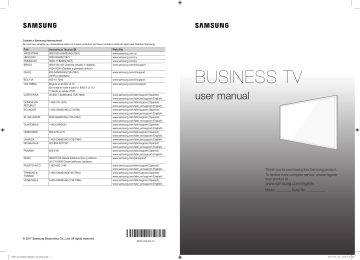
Contate a Samsung Internacional Se você tem dúvidas ou comentários sobre os nossos produtos, por favor contate a linha de apoio aos Clientes Samsung. País ARGENTINA URUGUAY PARAGUAY BRAZIL CHILE BOLIVIA COLOMBIA COSTA RICA Assistência Técnica 0800-555-SAMSUNG(7267) 0800-SAMS(7267) 0800-11-SAMS(7267) 0800-124-421 (Demais cidades e regiões) 4004-0000 (Capitais e grandes centros) 800-SAMSUNG(726-7864) [HHP] 2-24828200 800-10-7260 Web Site Bogotá en el 600 12 72 Sin costo en todo el pais 01 8000 112 112 Y desde tu celular #726 00-800-1-SAMSUNG (726-7864) www.samsung.com/co/support DOMINICAN REPUBLIC 1-800-751-2676 ECUADOR 1-800-SAMSUNG (72-6786) EL SALVADOR 8000-SAMSUNG (726-7864) GUATEMALA 1-800-299-0033 HONDURAS 800-2791-9111 JAMAICA NICARAGUA 1-800-SAMSUNG (726-7864) 001-800-5077267 PANAMA 800-0101 PERU 080077708 Desde teléfonos fijos ó públicos (01)7116800 Desde teléfonos celulares 1-800-682-3180 PUERTO RICO TRINIDAD & TOBAGO 1-800-SAMSUNG(726-7864) VENEZUELA 0-800-SAMSUNG (726-7864) www.samsung.com.ar www.samsung.com/uy www.samsung.com/py www.samsung.com/br/support BUSINESS TV www.samsung.com/cl/support www.samsung.com/cl/support www.samsung.com/latin/support (Spanish) www.samsung.com/latin_en/support (English) www.samsung.com/latin/support (Spanish) www.samsung.com/latin_en/support (English) www.samsung.com/latin/support (Spanish) www.samsung.com/latin_en/support (English) www.samsung.com/latin/support (Spanish) www.samsung.com/latin_en/support (English) www.samsung.com/latin/support (Spanish) www.samsung.com/latin_en/support (English) www.samsung.com/latin/support (Spanish) www.samsung.com/latin_en/support (English) www.samsung.com/latin_en/support (English) www.samsung.com/latin/support (Spanish) www.samsung.com/latin_en/support (English) www.samsung.com/latin/support (Spanish) www.samsung.com/latin_en/support (English) www.samsung.com/pe/support www.samsung.com/latin/support (Spanish) www.samsung.com/latin_en/support (English) www.samsung.com/latin/support (Spanish) www.samsung.com/latin_en/support (English) www.samsung.com/latin/support (Spanish) www.samsung.com/latin_en/support (English) user manual Thank you for purchasing this Samsung product. To receive more complete service, please register your product at www.samsung.com/register Model__________ Serial No.____________ © 2017 Samsung Electronics Co., Ltd. All rights reserved. RBH_ZD_BN68-08545A-00_ENG.indb 1 -00 2017-01-24 오후 5:51:34 Warning! Important Safety Instructions (Please read the appropriate section that corresponds to the marking on your Samsung product before attempting to install the product.) CAUTION RISK OF ELECTRIC SHOCK DO NOT OPEN CAUTION: TO REDUCE THE RISK OF ELECTRIC SHOCK, DO NOT REMOVE COVER (OR BACK). THERE ARE NO USER SERVICEABLE PARTS INSIDE. REFER ALL SERVICING TO QUALIFIED PERSONNEL. This symbol indicates that high voltage is present inside. It is dangerous to make any kind of contact with any internal part of this product. This symbol indicates that important literature concerning operation and maintenance has been included with this product. The slots and openings in the cabinet and in the back or bottom are provided for necessary ventilation. To ensure reliable operation of this apparatus, and to protect it from overheating, these slots and openings must never be blocked or covered. NN Do not place this apparatus in a confined space, such as a bookcase, or built-in cabinet, unless proper ventilation is provided. NN Do not place this apparatus near or over a radiator or heat register, or where it is exposed to direct sunlight. NN Do not place vessels (vases etc.) containing water on this apparatus, as this can result in a fire or electric shock. Do not expose this apparatus to rain or place it near water (near a bathtub, washbowl, kitchen sink, or laundry tub, in a wet basement, or near a swimming pool etc.). If this apparatus accidentally gets wet, unplug it and contact an authorized dealer immediately. This apparatus uses batteries. In your community, there might be environmental regulations that require you to dispose of these batteries properly. Please contact your local authorities for disposal or recycling information. Do not overload wall outlets, extension cords or adaptors beyond their capacity, since this can result in fire or electric shock. Power-supply cords should be placed so that they are not likely to be walked on or pinched by items placed upon or against them. Pay particular attention to cords at the plug end, at wall outlets, and the point where they exit from the appliance. To protect this apparatus from a lightning storm, or when it is left unattended and unused for long periods of time, unplug it from the wall outlet and disconnect the antenna or cable system. This will prevent damage to the set due to lightning and power line surges. Before connecting the AC power cord to the DC adaptor outlet, make sure the voltage designation of the DC adaptor corresponds to the local electrical supply. Never insert anything metallic into the open parts of this apparatus. Doing so may create a danger of electric shock. To avoid electric shock, never touch the inside of this apparatus. Only a qualified technician should open this apparatus. Make sure to plug the power cord in until it is firmly seated. When unplugging the power cord from a wall outlet, always pull on the power cord's plug. Never unplug by pulling on the power cord. Do not touch the power cord with wet hands. If this apparatus does not operate normally - in particular, if there are any unusual sounds or smells coming from it - unplug it immediately and contact an authorized dealer or service center. Be sure to pull the power plug out of the outlet if the TV is to remain unused or if you are to leave the house for an extended period of time (especially when children, elderly or disabled people will be left alone in the house). NN Accumulated dust can cause an electric shock, an electric leakage or a fire by causing the power cord to generate sparks and heat or the insulation to deteriorate. Be sure to contact an authorized service center for information if you intend to install your TV in a location with heavy dust, high or low temperatures, high humidity, chemical substances, or where it will operate 24 hours a day such in an airport, a train station, etc. Failing to do so may lead to serious damage of your TV. Use only a properly grounded plug and wall outlet. NN An improper ground may cause electric shock or equipment damage. (Class l Equipment only.) To turn this apparatus off completely, you must disconnect it from the wall outlet. Consequently, the wall outlet and power plug must be readily accessible at all times. Do not allow children to hang onto the product. Store the accessories (battery, etc.) in a location safely out of the reach of children. Do not install the product in an unstable location such as a shaky self, a slanted floor or a location exposed to vibration. Do not drop or apply any shock to the product. If the product is damaged, disconnect the power cord and contact a service center. To clean this apparatus, unplug the power cord from the wall outlet and wipe the product using a soft, dry cloth. Do not use any chemicals such as wax, benzene, alcohol, thinners, insecticide, air fresheners, lubricants, or detergent. These chemicals can damage the appearance of the TV or erase the printing on the product. Do not expose this apparatus to dripping or splashing. Do not dispose of batteries in fire. Do not short-circuit, disassemble or overheat the batteries. There is danger of an explosion if you replace the batteries used in the remote with the wrong type of battery. Replace only with the same or equivalent type. WARNING - TO PREVENT THE SPREAD OF FIRE, KEEP CANDLES OR OTHER OPEN FLAMES AWAY FROM THIS PRODUCT AT ALL TIMES. This product contains chemicals known to the State of California to cause cancer and reproductive toxicity. RBH_ZD_BN68-08545A-00_ENG.indb 2 2017-01-24 오후 5:51:34 Contents 01.What's in the Box? 06.Setting Up and Using a Smart TV 02.Assembling the TV 14 Connecting to a Network 6 Mounting the TV on the Wall Using the Wall Mount Kit (Optional) 8 Providing Proper Ventilation for Your TV 9 Securing the TV to the Wall 07.Troubleshooting and Maintenance 16Troubleshooting 18 Remote Support? 18 Storage and Maintenance 03.Connections 10 Switching Between Video Sources 04.Performing the initial setup 08.Specifications and other information 11 Turning on the TV 19Specifications 20Licenses 05.How to use the remote control 12 Using the Remote Control English - 3 RBH_ZD_BN68-08545A-00_ENG.indb 3 2017-01-24 오후 5:51:34 Figures and illustrations in this User Manual are provided for reference only and may differ from the actual product appearance. Product design and specifications may change without notice. Features of your new TV SMART HUB This TV features Smart Hub, a multi-purpose entertainment and family center. With Smart Hub, you can surf the web, download applications. Press the SMART HUB button to open the First Screen, and select the Panel icon. You will move to the Panel screen. Choose a service using the icons displayed in the top part of the screen. Smart Hub services and functionality include: SAMSUNG APPS: You can enjoy variety of free and paid news, sports, weather, and gaming apps on the TV as you would on a smart phone or tablet. Device Manager Use the TV features with a USB or keyboard and mouse. Screen Mirroring Displays mobile device screens on your TV using a wired or wireless connection. English - 4 RBH_ZD_BN68-08545A-00_ENG.indb 4 2017-01-24 오후 5:51:34 01.What's in the Box? Remote Control & Batteries (AAA x 2) Warranty Card / Regulatory Guide User Manual (Not available in some locations) Power Cord Wall mount Adapter Please make sure the following items are included with your TV. If any items are missing, contact your dealer. NN The items’ colors and shapes may vary depending on the models. NN Cables not included can be purchased separately. NN Check for any accessories hidden behind or in the packing materials when opening the box. Warning: Screens can be damaged from direct pressure when handled incorrectly. We recommend lifting the TV at the edges, as shown. Don't Touch This Screen! English - 5 RBH_ZD_BN68-08545A-00_ENG.indb 5 2017-01-24 오후 5:51:35 02.Assembling the TV Mounting the TV on the Wall Using the Wall Mount Kit (Optional) If you mount this product on a wall, it should be mounted only as recommended by the manufacturer. Unless it is correctly mounted, the product may slide or fall, causing serious injury to a child or adult, and serious damage to the product. Installing the Wall Mount Kit The wall mount kit (sold separately) allows you to mount the TV on the wall. For detailed information on installing the wall mount, see the instructions provided with the wall mount. Contact a technician for assistance when installing the wall mount bracket. We do not advise you to do it yourself. Samsung Electronics is not responsible for any damage to the product or injury to yourself or others if you select to install the TV on your own. TV Wall mount Bracket Wall mount Adapter C Before installing any other wall mounting kit, assemble the wall mount adapter provided separately with the TV. English - 6 RBH_ZD_BN68-08545A-00_ENG.indb 6 2017-01-24 오후 5:51:35 VESA Wall Mount Kit Notes and Specifications Install your wall mount on a solid wall perpendicular to the floor. Before attaching the wall mount to surfaces other than plaster board, please contact your nearest dealer for additional information. If you install the TV on a ceiling or slanted wall, it may fall and result in severe personal injury. NN Standard dimensions for wall mount kits are shown in the table below. NN Samsung wall mount kits contain a detailed installation manual, and all parts necessary for assembly are provided. NN Do not use screws that do not comply with VESA standard screw specifications. NN Do not use screws that are longer than the standard length or do not comply with VESA standard screw specifications. Screws that are too long may cause damage to the inside of the TV set. NN For wall mounts that do not comply with the VESA standard screw specifications, the length of the screws may differ depending on the wall mount specifications. NN Do not fasten the screws too firmly. This may damage the product or cause the product to fall, leading to personal injury. Samsung is not liable for these kinds of accidents. NN Samsung is not liable for product damage or personal injury when a non-VESA or non-specified wall mount is used or the consumer fails to follow the product installation instructions. NN Do not mount the TV at more than a 15 degree tilt. NN Always have two people mount the TV on to a wall. NN When using a third-party wall mount, note that the assembling screw length(C) is shown below. Product Family TV size in inches VESA screw hole specs (A * B) in millimeters C (mm) Standard Screw Quantity BUSINESS TV 40 200 X 200 32.5 ~ 33.5 M8 4 Do not install your Wall Mount Kit while your TV is turned on. It may result in personal injury from electric shock. English - 7 RBH_ZD_BN68-08545A-00_ENG.indb 7 2017-01-24 오후 5:51:35 Providing Proper Ventilation for Your TV When you install your TV, maintain a distance of at least 10 cm between the TV and other objects (walls, cabinet sides, etc.) to ensure proper ventilation. Failing to maintain proper ventilation may result in a fire or a problem with the product caused by an increase in its internal temperature. If you use parts provided by another manufacturer, it may cause difficulties with the product or result in injury caused by the product falling. NN Whether you install your TV using a stand or a wall-mount, we strongly recommend you use parts provided by Samsung Electronics only. Installation with a stand. Installation with a wall-mount. 10 cm 10 cm 10 cm 10 cm 10 cm 10 cm 10 cm Other Warnings NN The actual appearance of the TV may differ from the images in this manual, depending on the model. NN Be careful when you touch the TV. Some parts can be warm or hot. English - 8 RBH_ZD_BN68-08545A-00_ENG.indb 8 2017-01-24 오후 5:51:35 Securing the TV to the Wall Caution: Pulling, pushing, or climbing on the TV may cause the TV to fall. In particular, ensure your children do not hang on or destabilize the TV. Doing so may cause the TV to tip over, causing serious injuries or death. Follow all safety precautions provided in the Safety Flyer included with your TV. For added stability and safety, you can purchase and install the anti-fall device as described below. To Avoid the TV from Falling: 1. Put the screws into the clamps and firmly fasten them onto the wall. Confirm that the screws have been firmly installed onto the wall. NN You may need additional material such as an anchor depending on the type of wall. NN Since the necessary clamps, screws, and string are not supplied, please purchase these additionally. 2. Remove the screws from the back center of the TV, put the screws into the clamps, and then fasten the screws onto the TV again. NN Screws may not be supplied with the product. In this case, please purchase the screws of the following specifications. NN Screw Specifications •• For a 40 inch: M8 3. Connect the clamps fixed onto the TV and the clamps fixed onto the wall with Wall a strong cable and then tie the string tightly. NOTE NN Install the TV near to the wall so that it does not fall backwards. NN It is safe to connect the string so that the clamps fixed on the wall are equal to or lower than the clamps fixed on the TV. NN Untie the string before moving the TV. 4. Verify all connections are properly secured. Periodically check the connections for any sign of fatigue or failure. If you have any doubt about the security of your connections, contact a professional installer. English - 9 RBH_ZD_BN68-08545A-00_ENG.indb 9 2017-01-24 오후 5:51:36 03.Connections Switching Between Video Sources Press the SOURCE button to switch between devices connected to the TV. For example, to switch to a game console connected to the second HDMI connector, press the SOURCE button. From the Source list, select HDMI2. NN The connector names may vary depending on the product. NN The TV does not support HDDs (Hard Disk Drives) connected to the USB port. The following options are also available on the Source screen: •• Option menu (Tools) Using your remote, highlight the source you want to assign a device name to. Open the option menu using your remote. NN The available options for each of the connectors may vary. Edit Name You can rename devices connected to the TV to more easily identify external sources. For example, you can designate a computer connected to the TV via an HDMI-DVI cable as DVI PC. Alternatively, simply designate a computer connected to the TV via an HDMI cable as PC. You can also designate an AV device connected to the TV via an HDMI-DVI cable as DVI Devices. Information View detailed information about the connected devices. Remove USB Remove the USB device from the list safely. This function is only available when the USB device selected. English - 10 RBH_ZD_BN68-08545A-00_ENG.indb 10 2017-01-24 오후 5:51:36 04.Performing the initial setup Turning on the TV The TV's Controller on the bottom right side of the TV, lets you control the TV without the remote control. : Turns the TV on and off. Control Menu / : Changes channels. / : Adjusts the volume. : Displays and selects the available video sources. Remote control sensor/TV Controller NN If you press it first, the control menu appears. You can select the function by pressing and holding the TV's controller. NN The product color and shape may vary depending on the model. NN With the TV's Controller, you cannot perform other operations except for turning the TV on or off, changing the channel, adjusting the volume, and switching the input source. English - 11 RBH_ZD_BN68-08545A-00_ENG.indb 11 2017-01-24 오후 5:51:37 05.How to use the remote control Using the Remote Control NN This remote control has Braille points on the Power, Channel, and Volume buttons and can be used by visually impaired persons. Turns the TV on and off. Displays and selects the available video sources. Gives direct access to channels. Returns to the previous channel. Press to select additional digital channels being broadcast by the same digital station. For example, to select channel ‘54-3’, press ‘54’, then press ‘-’ and ‘3’. Cuts off the sound temporarily. Changes channels. Adjusts the volume. Displays channel lists on the screen. Brings up Smart Hub applications. Displays the EPG (Electronic Program Guide). Opens the OSD (Menu). Displays information on the TV screen. Quickly selects frequently used functions. (Enter): Press this button to select or run a focused item. Moves the cursor, selects the on-screen menu items, and changes the values seen on the TV's menu. NN Press and hold this button to display the channel list. Returns to the previous menu. Exits the menu. Use these buttons according to the directions on the TV's screen. E-MANUAL: Not Avaliable D: Use this button when using data broadcast service. ¥FUTEBOL: Enable Soccer Mode for the optimal sports viewing experience. Use these buttons in a specific feature. Use these buttons according to the directions on the TV's screen. NN The button names above may be differ from the actual names. English - 12 RBH_ZD_BN68-08545A-00_ENG.indb 12 2017-01-24 오후 5:51:37 Inserting the Batteries (AAA X 2) Match the polarity of the batteries to the symbols in the battery compartment. NN Use the remote control within 7m of the TV. NN Bright light may affect the performance of the remote control. Avoid using when near special fluorescent lights or neon signs. NN The color and shape may vary depending on the model. English - 13 RBH_ZD_BN68-08545A-00_ENG.indb 13 2017-01-24 오후 5:51:37 06.Setting Up and Using a Smart TV Connecting to a Network Connecting the TV to a network gives you access to online services such as Smart Hub and lets you update the TV's software online directly from Samsung.com. Network Connection - Wireless Connect the TV to the Internet using a standard wireless router or modem. Wireless IP Router or Modem that has a DHCP Server The LAN Port on the Wall LAN Cable (Not Supplied) Wireless Network Precautions •• •• •• •• This TV supports the IEEE 802.11a/b/g /n communication protocols. Samsung recommends using IEEE 802.11n. Otherwise, when you play video over a network connection, the video may not play smoothly. To use a wireless network, the TV must be connected to a wireless router or modem. If the wireless router supports DHCP, the TV can use a DHCP or static IP address to connect to the wireless network. Select a channel that is not currently in use for the wireless router. If the channel set for the wireless router is currently being used by another device, the result is usually interference and/or a communications failure. Most wireless networks have an optional security system. To enable a wireless network's security system, you need to create a security key using characters and numbers, and then enter that key into the router through its menu. You then must enter this security key into any other devices you want to connect to the wireless network. Network Security Protocols The TV only supports the following wireless network security protocols: •• Authentication Modes: WEP, WPAPSK, WPA2PSK •• Encryption Types: WEP, TKIP, AES In compliance with the newest Wi-Fi certification specifications, Samsung TVs do not support WEP or TKIP security encryption in networks running in the 802.11n mode. English - 14 RBH_ZD_BN68-08545A-00_ENG.indb 14 2017-01-24 오후 5:51:38 If the wireless router supports WPS (Wi-Fi Protected Setup), you can connect the TV to your network using PBC (Push Button Configuration) or a PIN (Personal Identification Number). WPS automatically configures the SSID and WPA key settings. Your Smart TV cannot connect to uncertified wireless routers. Network Connection - Wired There are three main ways to connect your TV to your network using cable, depending on your network setup. They are illustrated below: TV Rear Panel External Modem (ADSL / VDSL / Cable TV) The Modem Port on the Wall Modem Cable (Not Supplied) LAN Cable (Not Supplied) TV Rear Panel The Modem Port on the Wall External Modem (ADSL / VDSL / Cable TV) Modem Cable (Not Supplied) IP Router that has a DHCP Server LAN Cable (Not Supplied) LAN Cable (Not Supplied) TV Rear Panel The LAN Port on the Wall LAN Cable (Not Supplied) NN The TV does not support network speeds less than or equal to 10Mbps. NN Use Cat 7 cable for the connection. English - 15 RBH_ZD_BN68-08545A-00_ENG.indb 15 2017-01-24 오후 5:51:38 07.Troubleshooting and Maintenance Troubleshooting If the TV seems to have a problem, first review this list of possible problems and solutions. If none of the troubleshooting tips apply, visit www.samsung.com/support or call Samsung Customer Service. Issues Solutions and Explanations Flickering and Dimming If your Samsung Television is flickering or dimming sporadically, you may need to disable some of the energy efficiency features. Disable Energy Saving (System > Eco Solution > Energy Saving) and check again. Component Connections / Screen Color If you find that the color on your Samsung television screen is not correct or the black and white colors are off, run a Self Diagnosis Picture Test (Support > Self Diagnosis > Picture Test). If the picture problem is caused by the TV, the problem should be visible in the Picture Test. If the problem is not visible, next confirm that the TV's video input ports are connected to the correct external video device output ports and that none of the connections are loose. Finally, if possible, test your external video devices by connecting them to another TV. Screen Brightness If you find that the colors on your Samsung TV are correct but just a little too dark or bright, try adjusting the following settings first. Navigate to Picture and adjust Backlight, Contrast, Brightness, Sharpness, Color, Tint (G/R) and other picture quality adjustment settings. Unwanted Powering Off If your Samsung TV appears to turn off by itself, try disabling some of the TV's energy efficiency and automatic off features. Check if Sleep Timer (System > Time > Sleep Timer) has been enabled. Sleep Timer automatically turns off the TV after an amount of time that you select. If the Sleep Timer has not been enabled, see if No Signal Power Off (System > Eco Solution > No Signal Power Off) or Auto Power Off (System > Eco Solution > Auto Power Off) has been enabled. No Signal Power Off turns off the TV if no signal has been received by the TV for a specified period time. Auto Power Off turns off the TV if there has been no user input in four hours. Trouble Powering On When the TV is turned on, the remote control receiver flashes 5 times before the screen turns on. If you find that you are having problems powering on your Samsung television, there are a number of things to check before calling the service department. If the power cord is connected properly and the remote control is operating normally, the problem might be with the antenna cable connection or the cable/satellite box not being turned on. Check the antenna connection or turn on the cable/satellite box. Stand Assembly If you have any trouble assembling the stand, review the stand assembly instruction in the Quick Start Guide. Cannot Find a Channel Re-run Setup (Go to Menu > System > Setup) or run Auto Program. (Go to Menu > Broadcasting > Auto Program). English - 16 RBH_ZD_BN68-08545A-00_ENG.indb 16 2017-01-24 오후 5:51:39 Issues Solutions and Explanations The TV won’t turn on. Make sure the AC power cord is securely plugged in to the wall outlet and the TV. Make sure the wall outlet is working. Try pressing the P button on the TV to make sure the problem is not the remote. If the TV turns on, refer to “Remote control does not work” below. There is no picture/video. Check the cable connections. Remove and reconnect all cables connected to the TV and external devices. Set the video outputs of your external devices (Cable/Sat Box, DVD, Blu-ray etc) to match the TV's input connections. For example, if an external device’s output is HDMI, it should be connected to an HDMI input on the TV. Make sure your connected devices are powered on. Be sure to select the correct input source. Reboot the connected device by unplugging it, and then reconnecting the device’s power cable. The remote control does not work. Replace the remote control batteries. Make sure the batteries are installed with their poles (+/–) in the correct direction. Clean the sensor’s transmission window on the remote. Try pointing the remote directly at the TV from 1.5~1.8m away. The cable/set top box remote control doesn’t turn the TV on or off or adjust the volume. Program the Cable/Set remote control to operate the TV. Refer to the Cable/Set-Top-Box user manual for the SAMSUNG TV code. NN This TFT LED panel uses a panel consisting of sub pixels which require sophisticated technology to produce. There may be, however, a few bright or dark pixels on the screen. These pixels will have no impact on the performance of the product. NN To keep your TV in optimum condition, upgrade to the latest software. Use the Update Now or Auto Update functions on the TV's menu (Screen Menu > Support > Software Update > Update now or Screen Menu > Support > Software Update > Auto Update). English - 17 RBH_ZD_BN68-08545A-00_ENG.indb 17 2017-01-24 오후 5:51:39 Remote Support? Samsung Remote Support service offers you one-on-one support with a Samsung Technician who can remotely: •• Diagnose your TV •• Adjust the TV settings for you •• Perform a factory reset on your TV •• Install recommended firmware updates How Does Remote Support Work? Having a Samsung Tech remotely service your TV is easy. 1. Call the Samsung Contact Center and ask for remote support. 2. Open the menu on your TV and go to the Support section. 3. Select Remote Management and Provide the Pin# to the agent. 4. The agent will then access your TV. That's it! Storage and Maintenance NN If a sticker was attached to the TV screen, some debris can remain after you remove the sticker. Please clean the debris off before watching TV. NN The exterior and screen of the product can get scratched during cleaning. Be sure to wipe the exterior and screen carefully using a soft cloth to prevent scratches. Do not spray water directly onto the product. Any liquid that goes into the product may cause a failure, fire, or electric shock. Clean the product with a soft cloth dampened with a small amount of water. Do not use a flammable liquid (e.g. benzene, thinners) or a cleaning agent. English - 18 RBH_ZD_BN68-08545A-00_ENG.indb 18 2017-01-24 오후 5:51:39 08.Specifications and other information Specifications Environmental Considerations Operating Temperature 50°F to 104°F (10°C to 40°C) Operating Humidity 10% to 80%, non-condensing Storage Temperature -4°F to 113°F (-20°C to 45°C) Storage Humidity 5% to 95%, non-condensing Stand Swivel (Left / Right) 0˚ Display Resolution Sound (Output) 1920 x 1080 20W (10W+10W) Model Name LH40RBHBBBG/ZD Screen Size 40˝ Class (39.5 measured diagonally) (Diagonal) Power Consumption Normal operation 90W < 1W Standby Dimensions (W x H x D) Body With stand 922.7 x 530.7 x 72.0 mm 922.7 x 554.2 x 170.3 mm Weight Without Stand 6.4 kg 6.5 kg With Stand English - 19 RBH_ZD_BN68-08545A-00_ENG.indb 19 2017-01-24 오후 5:51:39 Design and specifications are subject to change without prior notice. NN The actual appearance of the TV may differ from the images in this manual, depending on the model. NN For information about the power supply, and more information about power consumption, refer to the label attached to the product. NN The above stated weight may be vary according to area. Standby mode To decrease power consumption, unplug the power cord when you don't intend to use the TV for a long time. Licenses The terms HDMI and HDMI High-Definition Multimedia Interface, and the HDMI Logo are trademarks or registered trademarks of HDMI Licensing LLC in the United States and other countries. WDF710Q 0187-15-3269 (01) 0789250999053 0 English - 20 RBH_ZD_BN68-08545A-00_ENG.indb 20 2017-01-24 오후 5:51:40 Still image warning Avoid displaying still images (such as jpeg picture files), still image elements (such as TV channel logos, stock or news bars at the screen bottom etc.), or programs in panorama or 4:3 image format on the screen. Constantly displaying still pictures can cause image burn-in on the LED screen, which will affect image quality. To reduce risk of this effect, please follow the recommendations below: •• •• Avoid displaying the same TV channel for long periods. Always try to display any image in full screen. Use the TV set’s picture format menu for the best possible match. •• Reduce brightness and contrast to avoid the appearance of after-images. •• Use all TV features designed to reduce image retention and screen burn. Important Warranty Information Regarding Television Format Viewing NN See the warranty card for more information on warranty terms. Wide screen format LED Displays (16:9, the aspect ratio of the screen width to height) are primarily designed to view wide screen format full-motion video. The images displayed on them should primarily be in the wide screen 16:9 ratio format, or expanded to fill the screen if your model offers this feature and the images are constantly moving. Displaying stationary graphics and images on screen, such as the dark sidebars on no expanded standard format television video and programming, should be limited to no more than 5% of the total television viewing per week. Additionally, viewing other stationary images and text such as stock market reports, video game displays, station logos, web sites or computer graphics and patterns, should be limited as described above for all televisions. Displaying stationary images that exceed the above guidelines can cause uneven aging of LED Displays that leave subtle, but permanent burned-in ghost images in the LED picture. To avoid this, vary the programming and images, and primarily display full screen moving images, not stationary patterns or dark bars. On LED models that offer picture sizing features, use these controls to view different formats as a full screen picture. Be careful in the selection and duration of television formats used for viewing. Uneven LED aging as a result of format selection and use, as well as burned in images, are not covered by your Samsung limited warranty. English - 21 RBH_ZD_BN68-08545A-00_ENG.indb 21 2017-01-24 오후 5:51:40
advertisement
Key Features
- Spacious interior with adjustable shelves
- Twin cooling system for even cooling
- Digital inverter compressor for quiet and energy-efficient operation
- LED lighting for easy visibility
- Sleek design
Related manuals
Frequently Answers and Questions
How do I adjust the shelves in my Samsung RB40H refrigerator?
To adjust the shelves, simply lift them up and out of the slots. You can then reposition them at the desired height.
How do I use the twin cooling system in my Samsung RB40H refrigerator?
The twin cooling system is designed to cool the fridge and freezer compartments independently. To use it, simply select the desired temperature for each compartment using the control panel.
How do I clean the interior of my Samsung RB40H refrigerator?
To clean the interior of your refrigerator, use a mild detergent and warm water. Wipe down all surfaces, including the shelves, drawers, and door gaskets.