advertisement
▼
Scroll to page 2
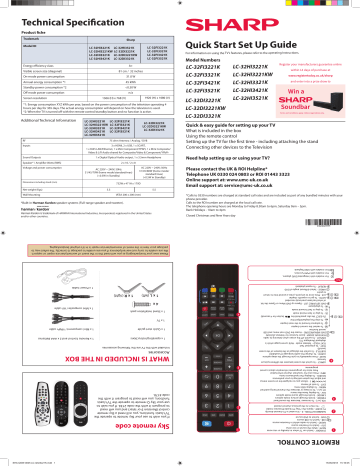
Technical Specification Product fiche Trademark Sharp Model ID LC-32HI3221K LC-32HI3221KW LC-32HI3321K LC-32HI3421K LC-32FI3221K LC-32FI3321K LC-32FI3421K LC-32FI3521K LC-32HI3521K LC-32DI3221K LC-32DI3221KW LC-32DI3321K Energy efficiency class A+ Visible screen size (diagonal) 31.0 W Annual energy consumption *1 45 kWh Standby power consumption *2 <0.50 W Off mode power consumption n/a Screen resolution 1920 (H) x 1080 (V) 1366 (H) x 768 (V) *1: Energy consumption XYZ kWh per year, based on the power consumption of the television operating 4 hours per day for 365 days. The actual energy consumption will depend on how the television is used. *2: When the TV is turned off with the remote control/standby button and no function is active. Additional Technical Information LC-32HI3221K LC-32HI3221KW LC-32HI3321K LC-32HI3421K LC-32HI3521K RF LC-32FI3221K LC-32FI3321K LC-32FI3421K LC-32FI3521K LC-32DI3221K LC-32DI3221KW LC-32DI3321K 75 ohm Antenna / Analog / DVB Inputs 3 x HDMI, 2 x USB, 1 x SCART, 1 x RJ45 LAN/Ethernet, 1 x Mini Component/YPbPr, 1 x Mini Composite/ Video & L/R Audio shared for Composite/Video & Component/YPbPr Sound Outputs 1 x Digital Optical Audio output, 1 x 3.5mm Headphone Speaker* / Amplifier Watts (RMS) Voltage and power consumption For information on using the TV’s features, please refer to the operating Instructions. Model Numbers LC-32FI3221K LC-32FI3321K LC-32FI3421K LC-32FI3521K 81 cm / 32 inches On-mode power consumption Quick Start Set Up Guide LC-32DI3221K LC-32DI3221KW LC-32DI3321K LC-32HI3221K LC-32HI3221KW LC-32HI3321K LC-32HI3421K LC-32HI3521K Register your manufacturers guarantee online within 14 days of purchase at www.registertoday.co.uk/sharp and enter into a prize draw to Win a Soundbar Terms and conditions apply. Online registration stration only. Quick & easy guide for setting up your TV What is included in the box Using the remote control Setting up the TV for the first time - including attaching the stand Connecting other devices to the Television Need help setting up or using your TV? 2 x 10 / 2 x 8 AC 220V ~ 240V; 50Hz 31/45/70W (home mode/standard/max) (<0.5W in Standby) Dimensions including stand (mm) AC 220V ~ 240V; 50Hz 31/45/80W (home mode/ standard/max) (<0.5W in Standby) 732W x 471H x 179D Net weight (Kgs) 5.3 Wall Mounting Please contact the UK & ROI Helpline* Telephone UK 0330 024 0803 or ROI 01443 3323 Online support at: www.umc-uk.co.uk Email support at: [email protected] 5.5 VESA 200 x 200 (mm) *Built-in Harman Kardon speaker systems (Full-range speaker and tweeter). *Calls to 0330 numbers are charged at standard call rates and are included as part of any bundled minutes with your phone provider. Calls to the ROI number are charged at the local call rate. The telephone opening hours are Monday to Friday 8.30am to 6pm, Saturday 9am – 5pm. Bank Holidays - 10am to 4pm Harman Kardon is trademark of HARMAN International Industries, Incorporated, registered in the United States and/or other countries. Closed Christmas and New Years day SHA/QSW/0005 Please save your box/packaging as you will need this in the event of warranty/service repair or support. We are unable to carry out warranty/service if you are unable to package it correctly. The safest way to package your item in the event of warranty/service repair is in it’s original box/packaging. For models with integrated DVD players. For models with PVR Function. For models with USB Playback. Key - To play/pause DVD SETUP/REC LIST - Opens up DVD Menu or Opens the list of what has been previously recorded GOTO - To go to a specific chapter A-B - Press once to set point, press a second time to return to point ANGLE - Select different angle of DVD REPEAT - To repeat playback - To play in fast rewind mode - To play in fast forward mode - To advance forward to the next chapter - To stop the playback/Eject Disc (To EJECT the disc press/hold the button for 4 seconds) 4 1 x Power Cable 1 x L (left) 4x 1 x Mini composite / AV cable 1 x Stand installation pack 4 1 x TV ASPECT - To switch the screen between the different picture formats SLEEP - Press repeatedly to cycle through the sleep options AUDIO - To change the audio language (if available) SUBTITLE - To switch the dialogue at the bottom of the screen (on/off) TEXT - To enter/exit Text TEXT HOLD - Teletext mode - Hold current page which is displayed (Analogue TV) DISPLAY - To switch off the screen when listening to radio TEXT/DVD ZOOM - Zoom function for Teletext and DVD DVD MENU/RECORD - Access the DVD root menu and USB record function - To restart the current chapter 1 x Mini component / YPbPr cable 1 x Quick start guide 1 x Remote Control and 2 x AAA Batteries 1 x operating Instructions Included with this TV are the following accessories. Accessories WHAT IS INCLUDED IN THE BOX 3 VOL (+/-) - To increase / decrease the sound level P.MODE - Scrolls through picture mode options S.MODE - Scrolls through sound mode options FAV - To display favourites menu CH (+/-) - To increase or decrease the channel being watched MENU - To display OSD menu EXIT - To exit all menus ( / / / / OK ) - Allows you to navigate the on-screen menus and adjust the system settings to your preference SOURCE - To display the input/source menu INFO - Press once for now/next channel information Press twice for programme information about current programme 2 NUMBER BUTTONS - 0 – 9 to select a TV channel directly. TV GUIDE - Opens the 7 Day TV Guide (Freeview mode) - To return to the previous channel viewed 2 STANDBY - Switch on TV when in standby or vice versa MUTE - Mute the sound or vice versa DTV - Switch to Freeview source RADIO - Switch to radio whilst in Freeview source USB - Switch to USB source DVD - Switch to DVD source 1 3 1 x R (right) 1 If you wish to use your Sky remote to operate the TV’s basic functions, you will need a Sky remote control (Revision 9 or later) and you will need to program it with the code 2134. If you wish to use your Sky Q remote to operate the TV’s basic functions, you will need to program it with the code 4170. Sky remote code REMOTE CONTROL SHA-QSW-0005 LC-32xI3x21K.indd 1 15/05/2018 15:16:05 Setting up the TV set for the first time 1 Fitting the stand TV panel must be facing downwards. For the stand installation, there is one type of screw provided as shown below. To complete the stand installation you will require a cross head screw driver. Place the TV set on a flat and clean surface with the panel facing downwards to avoid damage. Back/Shortest 3 4 1 Front/Longest 2 Register your manufacturers guarantee online within 14 days of purchase at registertoday.co.uk/sharp and enter into a prize draw to win a Sharp Soundbar 4x 4x Place the TV set on a flat and clean surface with the panel facing downwards to avoid damage. Used for attaching the stand to the TV set (fig.2) 3 2 1 When the stand feet are installed correctly the stand feet will be longest at the front of the TV and shortest at the back with the feet pointing away from each other. When the stand/feet are in the correct position, secure the feet to the underside of the TV set using 4 screws provided. Terms and conditions apply. Online registration only. 2 Connecting your set 3 Powering On the TV TV Control Stick Remote Control: Installing Batteries To receive Freeview channels, in particular Freeview HD channels, you will need a Digital TV aerial and be in a good Freeview coverage area. You can check coverage for your postcode at www. freeview.co.uk. Outdoor Digital TV Aerial 1. 2. 1) Connect the TV to your power socket. 2) If you wish to use the TV to receive Freeview/Saorview channels, connect the RF input from the TV to your outdoor Digital TV aerial. If you do not wish to receive Freeview/Saorview, skip this step. TV control stick Insert the batteries supplied into the remote control and press the standby button to power on the TV. Switch on the television by pressing the TV control stick located on the TV set. Please note that any Freeview HD channels found during tuning will be placed in channel positions above 100. For example, 101 (BBC1 HD) 102 (BBC2 HD) etc. 4 First time installation Connectivity L K J I H 1 2 Screen 1 Screen 2 When you first turn on the set, you will be welcomed by the First Time Installation screen as shown above. Tuning Mode: Select what you wish to tune via TV’s built-in tuner. You can choose from Freeview TV, Analogue TV and ALL (Freeview + Analogue). At the next step, the set will tune in selected option. Language: Select your preferred on-screen display language. This will change the language in which the menus and associated information is displayed in. When the setup has been completed, this can be changed by selecting Menu > Settings > Language. Country: Select the correct country in which the set will be used in. This will enable the TV to correctly install the functions applicable in the country of use. Environment: Use this option to select either Home or Store mode. HOME MODE is a power saving mode which reduces the energy used by up to 25% (by reducing the power to the LED/LCD panel). When in STORE MODE the picture will be brighter. An on-screen banner showing the sets functionality will appear on the screen after 2 minutes. Note: In Home Mode, the TV will switch itself to the standby mode after 4 hours in the event that the buttons on the remote control or TV are not used. E A R P HONE A SCART B C D F E G H HDMI 3 HDMI input Network connection I USB x 2 USB port Digital optical audio output J AV in Audio/video input SCART SCART input K YPbPr HD input (Ypbpr) HDMI 1 (ARC) HDMI input L CI card in Common interface module F HDMI 2 HDMI input G RF in RF / TV aerial input A Earphones Earphone input B LAN* C Digital audio D E * The LAN/Ethernet port is used for Freeview HD services. SHA-QSW-0005 LC-32xI3x21K.indd 2 15/05/2018 15:16:09
advertisement
* Your assessment is very important for improving the workof artificial intelligence, which forms the content of this project
Related manuals
advertisement