advertisement
▼
Scroll to page 2
of 108
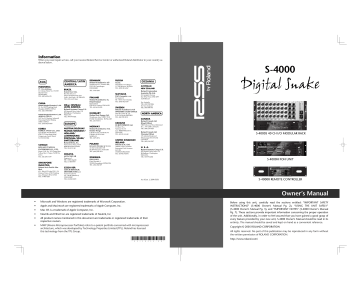
Information
When you need repair service, call your nearest Roland Service Center or authorized Roland distributor in your country as
shown below.
S-4000
ASIA
INDONESIA
PT. Citra IntiRama
JL. Cideng Timur No. 15J-15O
Jakarta Pusat
INDONESIA
TEL: (021) 632-4170
CHINA
Roland Shanghai Electronics Co.,Ltd.
5F. No.1500 Pingliang Road
Shanghai 200090, CHINA
TEL: (021) 5580-0800
Roland Shanghai Electronics Co.,Ltd.
(BEIJING OFFICE)
10F. No.18 3 Section Anhuaxili
Chaoyang District Beijing
100011 CHINA
TEL: (010) 6426-5050
KOREA
KOREA AVICS CO., LTD.
Unit B-2208, Woolimblue9,
#240-21, Yeomchang-dong,
Gangseo-gu, Seoul, Korea
Tel: 02-322-3264
CENTRAL/LATIN
AMERICA
BRAZIL
Roland Brasil Ltda.
Rua San Jose, 211
Parque Industrial San Jose
Cotia - Sao Paulo - SP, BRAZIL
TEL: (011) 4615 5666
Other CENTRAL/
LATIN AMERICA
ROLAND TAIWAN
ENTERPRISE CO., LTD.
Room 5, 9fl. No. 112 Chung Shan
N.Road Sec.2, Taipei, TAIWAN,
R.O.C.
TEL: (02) 2561 3339
SINGAPORE/
MALAYSIA
Roland Asia Pacific Sdn.
Bhd.
45-1, Block C2, Jalan PJU 1/39,
Dataran Prima, 47301 Petaling
Jaya, Selangor, MALAYSIA
TEL: 3-7805-3263
RUSSIA
Roland Scandinavia A/S
MuTek
Dorozhnaya ul.3,korp.6
117 545 Moscow, RUSSIA
TEL: (095) 981-4967
Nordhavnsvej 7, Postbox 880,
DK-2100 Copenhagen
DENMARK
425 Sequoia Drive Suite 114,
Bellingham, Washington,
98226 USA
TEL: 360-594-4282
Paseo García Faria, 33-35
08005 Barcelona SPAIN
TEL: 93 493 91 00
Roland Scandinavia As,
Filial Finland
Elannontie 5
FIN-01510 Vantaa, FINLAND
TEL: (0)9 68 24 020
SWEDEN
HUNGARY
Roland East Europe Ltd.
Warehouse Area ‘DEPO’ Pf.83
H-2046 Torokbalint, HUNGARY
TEL: (23) 511011
Degenova 3.
HR - 10000 Zagreb
TEL: (1) 466 8493
38 Campbell Avenue
Dee Why West, NSW 2099
AUSTRALIA
DAN Acoustic s.r.o.
Povazská 18.
SK - 940 01 Nové Zámky
TEL: (035) 6424 330
For Australia
TEL: (02) 9982 8266
For New Zealand
TEL: (09) 3098 715
Roland Scandinavia A/S
SWEDISH SALES OFFICE
NORTH AMERICA
Danvik Center 28, 2 tr.
S-131 30 Nacka SWEDEN
TEL: (0)8 702 00 20
CANADA
Roland Canada Ltd.
(Head Office)
UKRAINE
NORWAY
Roland Scandinavia Avd.
Kontor Norge
Lilleakerveien 2 Postboks 95
Lilleaker N-0216 Oslo
NORWAY
TEL: 2273 0074
POLAND
ROLAND POLSKA SP. Z O.O.
ul. Kty Grodziskie 16B
03-289 Warszawa, POLAND
TEL: (022) 678 9512
CROATIA
ART-CENTAR
AUSTRALIA/
NEW ZEALAND
Roland Corporation
Australia Pty.,Ltd.
SLOVAKIA
FINLAND
EUROPE
AUSTRIA/BELGIUM/
FRANCE/GERMANY/
HOLLAND/
LUXEMBOURG/
PORTUGAL/SPAIN/
SWITZERLAND
OCEANIA
TEL: 3916 6200
Roland Systems Group U.S.
Roland Iberia, S.L.
TAIWAN
DENMARK
5480 Parkwood Way, Richmond
B. C., V6V 2M4 CANADA
TEL: (604) 270 6626
EURHYTHMICS Ltd.
P.O.Box: 37-a.
Nedecey Str. 30
UA - 89600 Mukachevo,
UKRAINE
TEL: (03131) 414-40
Roland Canada Ltd.
(Toronto Office)
170 Admiral Boulevard
Mississauga ON L5T 2N6
CANADA
TEL: (905) 362 9707
UNITED KINGDOM/
IRELAND
Roland (U.K.) Ltd.
Atlantic Close, Swansea
Enterprise Park, Swansea
SA7 9FJ,
UNITED KINGDOM
TEL: (01792) 702701
U. S. A.
Roland Systems Group U.S.
425 Sequoia Drive Suite 114,
Bellingham, Washington,
98226 USA
TEL: 360-594-4282
ROMANIA
FBS LINES
Piata Libertatii 1,
535500 Gheorgheni, ROMANIA
TEL: (266) 364 609
CZECH REP.
CZECH REPUBLIC
DISTRIBUTOR s.r.o
Voctárova 247/16
CZ - 180 00 PRAHA 8,
CZECH REP.
TEL: (2) 830 20270
As of Jan. 1, 2009 (RSS)
Owner’s Manual
•
Microsoft and Windows are registered trademarks of Microsoft Corporation.
•
Apple and Macintosh are registered trademarks of Apple Computer, Inc.
•
Mac OS is a trademark of Apple Computer, Inc.
•
Neutrik and EtherCon are registered trademarks of Neutrik, Inc
•
All product names mentioned in this document are trademarks or registered trademarks of their
respective owners.
•
MMP (Moore Microprocessor Portfolio) refers to a patent portfolio concerned with microprocessor
architecture, which was developed by Technology Properties Limited (TPL). Roland has licensed
this technology from the TPL Group.
Before using this unit, carefully read the sections entitled: “IMPORTANT SAFETY
INSTRUCTIONS” (S-4000 Owner’s Manual Pg. 2), “USING THE UNIT SAFELY”
(S-4000 Owner’s Manual Pg. 3), and “IMPORTANT NOTES” (S-4000 Owner’s Manual
Pg. 7). These sections provide important information concerning the proper operation
of the unit. Additionally, in order to feel assured that you have gained a good grasp of
every feature provided by your new unit, S-4000 Owner’s Manual should be read in its
entirety. The manual should be saved and kept on hand as a convenient reference.
Copyright © 2005 ROLAND CORPORATION
All rights reserved. No part of this publication may be reproduced in any form without
the written permission of ROLAND CORPORATION.
http://www.roland.com/
*
0
4
1
2
8
2
3
4
-
0
8
*
For EU Countries
This product complies with the requirements of EMCD 2004/108/EC and LVD 2006/95/EC.
For the USA
FEDERAL COMMUNICATIONS COMMISSION
RADIO FREQUENCY INTERFERENCE STATEMENT
This equipment has been tested and found to comply with the limits for a Class B digital device, pursuant to Part 15 of the
FCC Rules. These limits are designed to provide reasonable protection against harmful interference in a residential
installation. This equipment generates, uses, and can radiate radio frequency energy and, if not installed and used in
accordance with the instructions, may cause harmful interference to radio communications. However, there is no guarantee
that interference will not occur in a particular installation. If this equipment does cause harmful interference to radio or
television reception, which can be determined by turning the equipment off and on, the user is encouraged to try to correct the
interference by one or more of the following measures:
– Reorient or relocate the receiving antenna.
– Increase the separation between the equipment and receiver.
– Connect the equipment into an outlet on a circuit different from that to which the receiver is connected.
– Consult the dealer or an experienced radio/TV technician for help.
This device complies with Part 15 of the FCC Rules. Operation is subject to the following two conditions:
(1) this device may not cause harmful interference, and
(2) this device must accept any interference received, including interference that may cause undesired operation.
Unauthorized changes or modification to this system can void the users authority to operate this equipment.
This equipment requires shielded interface cables in order to meet FCC class B Limit.
For Canada
NOTICE
This Class B digital apparatus meets all requirements of the Canadian Interference-Causing Equipment Regulations.
AVIS
Cet appareil numérique de la classe B respecte toutes les exigences du Règlement sur le matériel brouilleur du Canada.
For C.A. US (Proposition 65)
WARNING
This product contains chemicals known to cause cancer, birth defects and other reproductive harm, including lead.
For EU Countries
The
symbol alerts the user to important instructions
or warnings. The specific meaning of the symbol is
determined by the design contained within the
triangle. In the case of the symbol at left, it is used for
general cautions, warnings, or alerts to danger.
Used for instructions intended to alert
the user to the risk of death or severe
injury should the unit be used
improperly.
Used for instructions intended to alert
the user to the risk of injury or material
damage should the unit be used
improperly.
The
symbol alerts the user to items that must never
be carried out (are forbidden). The specific thing that
must not be done is indicated by the design contained
within the circle. In the case of the symbol at left, it
means that the unit must never be disassembled.
The
symbol alerts the user to things that must be
carried out. The specific thing that must be done is
indicated by the design contained within the circle. In
the case of the symbol at left, it means that the powercord plug must be unplugged from the outlet.
* Material damage refers to damage or
other adverse effects caused with
respect to the home and all its
furnishings, as well to domestic
animals or pets.
• Before using this unit, make sure to read the
instructions below, and the Owner's Manual.
• Connect mains plug of this model to a mains
socket outlet with a protective earthing
connection.
A
• Do not open or perform any internal modifications on the unit.
• Do not attempt to repair the unit, or replace parts
within it (except when this manual provides
specific instructions directing you to do so). Refer
all servicing to your retailer, the nearest Roland
Service Center, or an authorized Roland
distributor, as listed on the "Information" page.
• Never use or store the unit in places that are:
• Subject to temperature extremes (e.g., direct
sunlight in an enclosed vehicle, near a heating
duct, on top of heat-generating equipment); or
are
• Damp (e.g., baths, washrooms, on wet floors);
or are
• Humid; or are
• Exposed to rain; or are
• Dusty; or are
• Subject to high levels of vibration.
A
• The unit should be connected to a power supply
only of the type described in the operating
instructions, or as marked on the rear side of unit.
E
• Use only the attached power-supply cord. Also,
the supplied power cord must not be used with
any other device.
• Do not excessively twist or bend the power cord,
nor place heavy objects on it. Doing so can
damage the cord, producing severed elements
and short circuits. Damaged cords are fire and
shock hazards!
• This unit, either alone or in combination with an
amplifier and headphones or speakers, may be
capable of producing sound levels that could
cause permanent hearing loss. Do not operate for
a long period of time at a high volume level, or at
a level that is uncomfortable. If you experience
any hearing loss or ringing in the ears, you should
immediately stop using the unit, and consult an
audiologist.
• Do not allow any objects (e.g., flammable
material, coins, pins); or liquids of any kind
(water, soft drinks, etc.) to penetrate the unit.
• Make sure you always have the unit placed so it is
level and sure to remain stable. Never place it on
stands that could wobble, or on inclined surfaces.
S-4000 Digital Snake Owner’s Manual
3
Using the Unit Safely
A
• Immediately turn the power off, remove the
power cord from the outlet, and request servicing
by your retailer, the nearest Roland Service
Center, or an authorized Roland distributor, as
listed on the "Information" page when:
• The power-supply cord, or the plug has been
damaged; or
• If smoke or unusual odor occurs
• Objects have fallen into, or liquid has been
spilled onto the unit; or
• The unit has been exposed to rain (or
otherwise has become wet); or
• The unit does not appear to operate normally
or exhibits a marked change in performance.
• In households with small children, an adult
should provide supervision until the child is
capable of following all the rules essential for the
safe operation of the unit.
• Protect the unit from strong impact.
(Do not drop it!)
• Do not force the unit's power-supply cord to share
an outlet with an unreasonable number of other
devices. Be especially careful when using
extension cords---the total power used by all
devices you have connected to the extension
cord's outlet must never exceed the power rating
(watts/amperes) for the extension cord. Excessive
loads can cause the insulation on the cord to heat
up and eventually melt through.
• Before using the unit in a foreign country, consult
with your retailer, the nearest Roland Service
Center, or an authorized Roland distributor, as
listed on the "Information" page.
A
• The unit should be located so that its location or
position does not interfere with its proper ventilation.
B
• Always grasp only the plug on the power-supply
cord when plugging into, or unplugging from, an
outlet or this unit.
A
• At regular intervals, you should unplug the
power plug and clean it by using a dry cloth to
wipe all dust and other accumulations away from
its prongs. Also, disconnect the power plug from
the power outlet whenever the unit is to remain
unused for an extended period of time. Any
accumulation of dust between the power plug
and the power outlet can result in poor insulation
and lead to fire.
• Try to prevent cords and cables from becoming
entangled. Also, all cords and cables should be
placed so they are out of the reach of children.
• Never climb on top of, nor place heavy objects on
the unit.
B
• Never handle the power cord or its plugs with
wet hands when plugging into, or unplugging
from, an outlet or this unit.
A
• Before moving the unit, disconnect the power
plug from the outlet, and pull out all cords from
external devices.
• Before cleaning the unit, turn off the power and
unplug the power cord from the outlet.
• Do not put anything that contains water (e.g.,
flower vases) on this unit. Also, avoid the use of
insecticides, perfumes, alcohol, nail polish, spray
cans, etc., near the unit. Swiftly wipe away any
liquid that spills on the unit using a dry, soft
cloth.
A
• Whenever you suspect the possibility of lightning
in your area, pull the plug on the power cord out
of the outlet.
B
• Keep the included ferrite cores and REAC
connector covers in a safe place out of children's
reach, so there is no chance of them being
swallowed accidentally.
C
• Keep any screws for the connector guard you may
remove and the included screws for the connector
guard in a safe place out of children's reach, so
there is no chance of them being swallowed
accidentally.
4
S-4000 Digital Snake Owner’s Manual
Using the Unit Safely
• Always turn the phantom power off when
connecting any device that does not require +48 V
phantom power. You risk causing damage if you
mistakenly supply phantom power to dynamic
microphones, audio playback devices, or other
devices that donʼt require such power. Be sure to
check the specifications of any microphone or
other device you intend to use by referring to the
documentation that came with it.
(The S-4000S phantom power specification:
+48 V DC, 14 mA Max.)
S-4000 Digital Snake Owner’s Manual
5
Using the Unit Safely
6
S-4000 Digital Snake Owner’s Manual
Important Notes
In addition to the items listed under IMPORTANT
SAFETY INSTRUCTIONS (Page 2) and USING THE
UNIT SAFELY (Page 3), please read and observe the
following:
•
Noise may be produced if wireless communications
devices, such as cell phones, are operated in the
vicinity of this unit. Such noise could occur when
receiving or initiating a call, or while conversing.
Should you experience such problems, you should
relocate such wireless devices so they are at a
greater distance from this unit, or switch them off.
•
When moved from one location to another where
the temperature and/or humidity is very different,
water droplets (condensation) may form inside
the unit. Damage or malfunction may result if you
attempt to use the unit in this condition. Therefore,
before using the unit, you must allow it to stand for
several hours, until the condensation has completely
evaporated.
Power Supply
•
Do not connect this unit to same electrical outlet
that is being used by an electrical appliance that
is controlled by an inverter (such as a refrigerator,
washing machine, microwave oven, or air
conditioner), or that contains a motor. Depending
on the way in which the electrical appliance is
used, power supply noise may cause this unit to
malfunction or may produce audible noise. If it
is not practical to use a separate electrical outlet,
connect a power supply noise filter between this
unit and the electrical outlet.
•
Before connecting this unit to other devices, turn
off the power to all units. This will help prevent
malfunctions and/or damage to speakers or other
devices.
•
Although the LEDs are switched off when the
POWER switch is switched off, this does not mean
that the unit has been completely disconnected
from the source of power. If you need to turn off the
power completely, first turn off the POWER switch,
then unplug the power cord from the power outlet.
For this reason, the outlet into which you choose to
connect the power cord’s plug should be one that
is within easy reach and readily accessible.
Maintenance
•
For everyday cleaning wipe the unit with a soft,
dry cloth or one that has been slightly dampened
with water. To remove stubborn dirt, use a cloth
impregnated with a mild, non-abrasive detergent.
Afterwards, be sure to wipe the unit thoroughly
with a soft, dry cloth.
•
Never use benzine, thinners, alcohol or solvents of
any kind, to avoid the possibility of discoloration
and/or deformation.
Additional Precautions
•
Use a reasonable amount of care when using the
unit’s buttons, sliders, or other controls; and when
using its jacks and connectors. Rough handling can
lead to malfunctions.
•
When connecting / disconnecting all cables, grasp
the connector itself—never pull on the cable. This
way, you will avoid causing shorts, or damage to
the cable’s internal elements.
•
A small amount of heat will radiate from the unit
during normal operation.
•
To avoid disturbing your neighbors, try to keep the
unit’s volume at reasonable levels (especially when
it is late at night).
Placement
•
Using the unit near power amplifiers (or other
equipment containing large power transformers)
may induce hum. To alleviate the problem, change
the orientation of this unit; or move it farther away
from the source of interference.
•
This device may interfere with radio and television
reception. Do not use this device in the vicinity of
such receivers.
S-4000 Digital Snake Owner’s Manual
7
Important Notes
•
8
When you need to transport the unit, package it
in the box (including padding) that it came in, if
possible. Otherwise, you will need to use equivalent
packaging materials.
S-4000 Digital Snake Owner’s Manual
Table of Contents
Important Safety Instructions . . . . . . . . . . . . . . . . . . . . . . . . . . . . . . . . . . 2
Using the Unit Safely . . . . . . . . . . . . . . . . . . . . . . . . . . . . . . . . . . . . . . . . . 3
Important Notes . . . . . . . . . . . . . . . . . . . . . . . . . . . . . . . . . . . . . . . . . . . . 7
1—Introduction . . . . . . . . . . . . . . . . . . . . . . . . . . . . . . . . . . . . . . . . . . . . 13
Welcome . . . . . . . . . . . . . . . . . . . . . . . . . . . . . . . . . . . . . . . . . . . . . . . . . . . . . . . . . . . . . . . . . . . . . 13
About This Manual . . . . . . . . . . . . . . . . . . . . . . . . . . . . . . . . . . . . . . . . . . . . . . . . . . . . . . . . . . . . . 13
How the Manual is Organized . . . . . . . . . . . . . . . . . . . . . . . . . . . . . . . . . . . . . . . . . . . . . . . . . . 13
Conventions Used in the Manual . . . . . . . . . . . . . . . . . . . . . . . . . . . . . . . . . . . . . . . . . . . . . . . . 14
Note, Tip, and Warning Icons . . . . . . . . . . . . . . . . . . . . . . . . . . . . . . . . . . . . . . . . . . . . . . . . . . . 15
Other S-4000 Digital Snake Documents . . . . . . . . . . . . . . . . . . . . . . . . . . . . . . . . . . . . . . . . . . . 15
2—Main Features . . . . . . . . . . . . . . . . . . . . . . . . . . . . . . . . . . . . . . . . . . . 17
S-4000 System . . . . . . . . . . . . . . . . . . . . . . . . . . . . . . . . . . . . . . . . . . . . . . . . . . . . . . . . . . . . . . . . 17
System Components . . . . . . . . . . . . . . . . . . . . . . . . . . . . . . . . . . . . . . . . . . . . . . . . . . . . . . . . . . . . 17
3—Components and Accessories. . . . . . . . . . . . . . . . . . . . . . . . . . . . . . . 19
What’s Included. . . . . . . . . . . . . . . . . . . . . . . . . . . . . . . . . . . . . . . . . . . . . . . . . . . . . . . . . . . . . . . . 19
System Options . . . . . . . . . . . . . . . . . . . . . . . . . . . . . . . . . . . . . . . . . . . . . . . . . . . . . . . . . . . . . . . . 20
4—Panel Descriptions . . . . . . . . . . . . . . . . . . . . . . . . . . . . . . . . . . . . . . . 21
S-4000S 40 CH I/O Modular Rack . . . . . . . . . . . . . . . . . . . . . . . . . . . . . . . . . . . . . . . . . . . . . . . . . . 21
S-4000S Front Panel . . . . . . . . . . . . . . . . . . . . . . . . . . . . . . . . . . . . . . . . . . . . . . . . . . . . . . . . . . 21
S-4000S Rear Panel. . . . . . . . . . . . . . . . . . . . . . . . . . . . . . . . . . . . . . . . . . . . . . . . . . . . . . . . . . . 24
S-4000H 32x8 FOH Unit . . . . . . . . . . . . . . . . . . . . . . . . . . . . . . . . . . . . . . . . . . . . . . . . . . . . . . . . . 25
S-4000H Front Panel . . . . . . . . . . . . . . . . . . . . . . . . . . . . . . . . . . . . . . . . . . . . . . . . . . . . . . . . . 25
S-4000H Rear Panel . . . . . . . . . . . . . . . . . . . . . . . . . . . . . . . . . . . . . . . . . . . . . . . . . . . . . . . . . . 28
S-4000R Remote Controllerr . . . . . . . . . . . . . . . . . . . . . . . . . . . . . . . . . . . . . . . . . . . . . . . . . . . . . . . 29
S-4000R Front Panel . . . . . . . . . . . . . . . . . . . . . . . . . . . . . . . . . . . . . . . . . . . . . . . . . . . . . . . . . . 29
S-4000R Rear Panel . . . . . . . . . . . . . . . . . . . . . . . . . . . . . . . . . . . . . . . . . . . . . . . . . . . . . . . . . . 31
5—S-4000 System Overview . . . . . . . . . . . . . . . . . . . . . . . . . . . . . . . . . . 33
Concept . . . . . . . . . . . . . . . . . . . . . . . . . . . . . . . . . . . . . . . . . . . . . . . . . . . . . . . . . . . . . . . . . . . . . 33
Things to Know . . . . . . . . . . . . . . . . . . . . . . . . . . . . . . . . . . . . . . . . . . . . . . . . . . . . . . . . . . . . . . . . 34
About REAC . . . . . . . . . . . . . . . . . . . . . . . . . . . . . . . . . . . . . . . . . . . . . . . . . . . . . . . . . . . . . . . . 34
Understanding Cables and Connections . . . . . . . . . . . . . . . . . . . . . . . . . . . . . . . . . . . . . . . . 34
Cat5e Ethernet Cable Types. . . . . . . . . . . . . . . . . . . . . . . . . . . . . . . . . . . . . . . . . . . . . . . . . . 34
S-4000 Digital Snake Owner’s Manual
9
Table of Contents
Ethernet Connectors . . . . . . . . . . . . . . . . . . . . . . . . . . . . . . . . . . . . . . . . . . . . . . . . . . . . . . . 35
About Ethernet Switching Hubs. . . . . . . . . . . . . . . . . . . . . . . . . . . . . . . . . . . . . . . . . . . . . . . 36
Built-in Redundant Connections . . . . . . . . . . . . . . . . . . . . . . . . . . . . . . . . . . . . . . . . . . . . . . 37
A/D-D/A Conversion and Signal Optimization . . . . . . . . . . . . . . . . . . . . . . . . . . . . . . . . . . . . . . 37
RS-232C Serial Interface . . . . . . . . . . . . . . . . . . . . . . . . . . . . . . . . . . . . . . . . . . . . . . . . . . . . . . . 37
Optional Redundant Power Supply . . . . . . . . . . . . . . . . . . . . . . . . . . . . . . . . . . . . . . . . . . . . . . . 38
The System Components: A Closer Look . . . . . . . . . . . . . . . . . . . . . . . . . . . . . . . . . . . . . . . . . . . . . 38
S-4000S 40 Channel I/O Modular Rack . . . . . . . . . . . . . . . . . . . . . . . . . . . . . . . . . . . . . . . . . . . 38
About the Remote Controlled Preamps . . . . . . . . . . . . . . . . . . . . . . . . . . . . . . . . . . . . . . . . . 38
S-4000H 32x8 FOH Unit. . . . . . . . . . . . . . . . . . . . . . . . . . . . . . . . . . . . . . . . . . . . . . . . . . . . . . . 39
About the S-4000H’s Audio I/O . . . . . . . . . . . . . . . . . . . . . . . . . . . . . . . . . . . . . . . . . . . . . . . 39
S-4000R Remote Controller . . . . . . . . . . . . . . . . . . . . . . . . . . . . . . . . . . . . . . . . . . . . . . . . . . . . 40
Computer Control . . . . . . . . . . . . . . . . . . . . . . . . . . . . . . . . . . . . . . . . . . . . . . . . . . . . . . . . . . . 40
6—Using the S-4000 System . . . . . . . . . . . . . . . . . . . . . . . . . . . . . . . . . . 41
Installation Notes. . . . . . . . . . . . . . . . . . . . . . . . . . . . . . . . . . . . . . . . . . . . . . . . . . . . . . . . . . . . . . . 41
S-4000S and S-4000H . . . . . . . . . . . . . . . . . . . . . . . . . . . . . . . . . . . . . . . . . . . . . . . . . . . . . . . . 41
Using the AC Cord Clamp . . . . . . . . . . . . . . . . . . . . . . . . . . . . . . . . . . . . . . . . . . . . . . . . . . . 41
Recessed Rack-Mounting . . . . . . . . . . . . . . . . . . . . . . . . . . . . . . . . . . . . . . . . . . . . . . . . . . . . 41
DB-25 Connector Guard (S-4000H Only) . . . . . . . . . . . . . . . . . . . . . . . . . . . . . . . . . . . . . . . 44
Rack-Mounting the S-4000R. . . . . . . . . . . . . . . . . . . . . . . . . . . . . . . . . . . . . . . . . . . . . . . . . . . . 45
Using the REAC Connector Covers (S-4000S and S-4000H) . . . . . . . . . . . . . . . . . . . . . . . . . . . . 46
Installing the Included Ferrite Cores on Ethernet Cables . . . . . . . . . . . . . . . . . . . . . . . . . . . . . . . 47
Connection Overview . . . . . . . . . . . . . . . . . . . . . . . . . . . . . . . . . . . . . . . . . . . . . . . . . . . . . . . . . . . 48
Setting the REAC Mode . . . . . . . . . . . . . . . . . . . . . . . . . . . . . . . . . . . . . . . . . . . . . . . . . . . . . . . . . . 49
Setting the REAC MODE Switches . . . . . . . . . . . . . . . . . . . . . . . . . . . . . . . . . . . . . . . . . . . . . 50
Component Connections . . . . . . . . . . . . . . . . . . . . . . . . . . . . . . . . . . . . . . . . . . . . . . . . . . . . . . . . 50
AC Power Connections . . . . . . . . . . . . . . . . . . . . . . . . . . . . . . . . . . . . . . . . . . . . . . . . . . . . . . . . 50
REAC Connections . . . . . . . . . . . . . . . . . . . . . . . . . . . . . . . . . . . . . . . . . . . . . . . . . . . . . . . . . . . 51
Cable Requirements . . . . . . . . . . . . . . . . . . . . . . . . . . . . . . . . . . . . . . . . . . . . . . . . . . . . . . . 51
Connecting Cables to the REAC Ports . . . . . . . . . . . . . . . . . . . . . . . . . . . . . . . . . . . . . . . . . . 52
REAC Cable Length Extension . . . . . . . . . . . . . . . . . . . . . . . . . . . . . . . . . . . . . . . . . . . . . . . . 53
Using an Ethernet Switching Hub with Redundant REAC Connections . . . . . . . . . . . . . . . . . 53
REAC Connection Notes . . . . . . . . . . . . . . . . . . . . . . . . . . . . . . . . . . . . . . . . . . . . . . . . . . . . 54
Notes About Handling Cat5e Cables . . . . . . . . . . . . . . . . . . . . . . . . . . . . . . . . . . . . . . . . . . . 54
Connecting the S-4000R Remote Controller.
r . . . . . . . . . . . . . . . . . . . . . . . . . . . . . . . . . . . . . . . 55
Audio Connections . . . . . . . . . . . . . . . . . . . . . . . . . . . . . . . . . . . . . . . . . . . . . . . . . . . . . . . . . . . . . 56
S-4000S Audio Connections . . . . . . . . . . . . . . . . . . . . . . . . . . . . . . . . . . . . . . . . . . . . . . . . . . . . 56
S-4000S Audio Inputs . . . . . . . . . . . . . . . . . . . . . . . . . . . . . . . . . . . . . . . . . . . . . . . . . . . . . . 57
Input Status Indicators . . . . . . . . . . . . . . . . . . . . . . . . . . . . . . . . . . . . . . . . . . . . . . . . . . . 58
S-4000S Audio Outputs . . . . . . . . . . . . . . . . . . . . . . . . . . . . . . . . . . . . . . . . . . . . . . . . . . . . . 58
10
S-4000 Digital Snake Owner’s Manual
Table of Contents
S-4000H Audio Connections . . . . . . . . . . . . . . . . . . . . . . . . . . . . . . . . . . . . . . . . . . . . . . . . . . . 59
S-4000H Audio Outputs . . . . . . . . . . . . . . . . . . . . . . . . . . . . . . . . . . . . . . . . . . . . . . . . . . . . 59
S-4000H Audio Inputs . . . . . . . . . . . . . . . . . . . . . . . . . . . . . . . . . . . . . . . . . . . . . . . . . . . . . . 60
Powering Up/System Status Indicators . . . . . . . . . . . . . . . . . . . . . . . . . . . . . . . . . . . . . . . . . . . . . . 60
Powering Up . . . . . . . . . . . . . . . . . . . . . . . . . . . . . . . . . . . . . . . . . . . . . . . . . . . . . . . . . . . . . . . 60
Checking the System Status Indicators . . . . . . . . . . . . . . . . . . . . . . . . . . . . . . . . . . . . . . . . . . . . 61
Power Indicators . . . . . . . . . . . . . . . . . . . . . . . . . . . . . . . . . . . . . . . . . . . . . . . . . . . . . . . . . . 61
REAC Communication . . . . . . . . . . . . . . . . . . . . . . . . . . . . . . . . . . . . . . . . . . . . . . . . . . . . . . 61
Remote Communication . . . . . . . . . . . . . . . . . . . . . . . . . . . . . . . . . . . . . . . . . . . . . . . . . . . . 62
Powering Offf . . . . . . . . . . . . . . . . . . . . . . . . . . . . . . . . . . . . . . . . . . . . . . . . . . . . . . . . . . . . . . . . . . 62
Muting the System Outputs . . . . . . . . . . . . . . . . . . . . . . . . . . . . . . . . . . . . . . . . . . . . . . . . . . . . . . 63
Using the S-4000R Remote Controllerr . . . . . . . . . . . . . . . . . . . . . . . . . . . . . . . . . . . . . . . . . . . . . . . 64
Lock Mode . . . . . . . . . . . . . . . . . . . . . . . . . . . . . . . . . . . . . . . . . . . . . . . . . . . . . . . . . . . . . . . . . 64
Monitoring Input Signals . . . . . . . . . . . . . . . . . . . . . . . . . . . . . . . . . . . . . . . . . . . . . . . . . . . . . . 65
Signal Status Indicators . . . . . . . . . . . . . . . . . . . . . . . . . . . . . . . . . . . . . . . . . . . . . . . . . . . . . 65
Clearing the CLIP Indicators . . . . . . . . . . . . . . . . . . . . . . . . . . . . . . . . . . . . . . . . . . . . . . . . . 65
LED Input Meter . . . . . . . . . . . . . . . . . . . . . . . . . . . . . . . . . . . . . . . . . . . . . . . . . . . . . . . . . . 66
S-4000S Input Channel Settings . . . . . . . . . . . . . . . . . . . . . . . . . . . . . . . . . . . . . . . . . . . . . . . . . 66
Selecting a Channel for Editing . . . . . . . . . . . . . . . . . . . . . . . . . . . . . . . . . . . . . . . . . . . . . . . 66
Setting the Preamp Gain . . . . . . . . . . . . . . . . . . . . . . . . . . . . . . . . . . . . . . . . . . . . . . . . . . . . 67
Input Pad . . . . . . . . . . . . . . . . . . . . . . . . . . . . . . . . . . . . . . . . . . . . . . . . . . . . . . . . . . . . . . . 67
Phantom Powerr . . . . . . . . . . . . . . . . . . . . . . . . . . . . . . . . . . . . . . . . . . . . . . . . . . . . . . . . . . . 68
Stereo Link . . . . . . . . . . . . . . . . . . . . . . . . . . . . . . . . . . . . . . . . . . . . . . . . . . . . . . . . . . . . . . 69
Memory Function. . . . . . . . . . . . . . . . . . . . . . . . . . . . . . . . . . . . . . . . . . . . . . . . . . . . . . . . . . . . 70
Storing a Memory Preset (Memory Store Mode) . . . . . . . . . . . . . . . . . . . . . . . . . . . . . . . . . . 70
Recalling a Memory Preset (Memory Recall Mode) . . . . . . . . . . . . . . . . . . . . . . . . . . . . . . . . 70
7—Advanced Use . . . . . . . . . . . . . . . . . . . . . . . . . . . . . . . . . . . . . . . . . . . 71
Using Two S-4000R Units in a Single S-4000 System . . . . . . . . . . . . . . . . . . . . . . . . . . . . . . . . . . . . 71
Computer Control (S-4000 RCS) . . . . . . . . . . . . . . . . . . . . . . . . . . . . . . . . . . . . . . . . . . . . . . . . . . . 72
Where to Get the S-4000 RCS . . . . . . . . . . . . . . . . . . . . . . . . . . . . . . . . . . . . . . . . . . . . . . . . 72
System Requirements . . . . . . . . . . . . . . . . . . . . . . . . . . . . . . . . . . . . . . . . . . . . . . . . . . . . . . 72
System Expansion . . . . . . . . . . . . . . . . . . . . . . . . . . . . . . . . . . . . . . . . . . . . . . . . . . . . . . . . . . . . . . 73
Adding More I/O . . . . . . . . . . . . . . . . . . . . . . . . . . . . . . . . . . . . . . . . . . . . . . . . . . . . . . . . . . . . 73
Remote Control and Monitoring of Multiple Systems . . . . . . . . . . . . . . . . . . . . . . . . . . . . . . 73
Splitting Stage Audio to Multiple Destinations . . . . . . . . . . . . . . . . . . . . . . . . . . . . . . . . . . . . . . 74
What You’ll Need . . . . . . . . . . . . . . . . . . . . . . . . . . . . . . . . . . . . . . . . . . . . . . . . . . . . . . . . . 74
Ethernet Switching Hub Requirements . . . . . . . . . . . . . . . . . . . . . . . . . . . . . . . . . . . . . . . . . 74
Split Connection Overview . . . . . . . . . . . . . . . . . . . . . . . . . . . . . . . . . . . . . . . . . . . . . . . . . . 75
Setting the REAC MODE Switches . . . . . . . . . . . . . . . . . . . . . . . . . . . . . . . . . . . . . . . . . . . . . 76
REAC Connections. . . . . . . . . . . . . . . . . . . . . . . . . . . . . . . . . . . . . . . . . . . . . . . . . . . . . . . . . 76
S-4000 Digital Snake Owner’s Manual
11
Table of Contents
Audio Connections and Power Up . . . . . . . . . . . . . . . . . . . . . . . . . . . . . . . . . . . . . . . . . . . . . 77
Notes on Split Setups . . . . . . . . . . . . . . . . . . . . . . . . . . . . . . . . . . . . . . . . . . . . . . . . . . . . . . 77
MIDI Communication Via REAC. . . . . . . . . . . . . . . . . . . . . . . . . . . . . . . . . . . . . . . . . . . . . . . . . . . . 78
8—Applications . . . . . . . . . . . . . . . . . . . . . . . . . . . . . . . . . . . . . . . . . . . . 79
32x8 System . . . . . . . . . . . . . . . . . . . . . . . . . . . . . . . . . . . . . . . . . . . . . . . . . . . . . . . . . . . . . . . . . . 79
32x8 System with 32 Channel Split . . . . . . . . . . . . . . . . . . . . . . . . . . . . . . . . . . . . . . . . . . . . . . . . . 80
64x16 System . . . . . . . . . . . . . . . . . . . . . . . . . . . . . . . . . . . . . . . . . . . . . . . . . . . . . . . . . . . . . . . . . 81
64x16 System with 64 Channel Split. . . . . . . . . . . . . . . . . . . . . . . . . . . . . . . . . . . . . . . . . . . . . . . . 82
Appendices . . . . . . . . . . . . . . . . . . . . . . . . . . . . . . . . . . . . . . . . . . . . . . . . 83
Appendix A: Troubleshooting . . . . . . . . . . . . . . . . . . . . . . . . . . . . . . . . . . . . . . . . . . . . . . . . . . . . . 83
System Status and Error Indicators . . . . . . . . . . . . . . . . . . . . . . . . . . . . . . . . . . . . . . . . . . . . . . . 83
Appendix B: Connector Information . . . . . . . . . . . . . . . . . . . . . . . . . . . . . . . . . . . . . . . . . . . . . . . . 89
Cat5e Ethernet Cable Wiring (RJ45-type Connectors) . . . . . . . . . . . . . . . . . . . . . . . . . . . . . . . . . 89
Cat5e Crossover Wiring . . . . . . . . . . . . . . . . . . . . . . . . . . . . . . . . . . . . . . . . . . . . . . . . . . . . . 89
Cat5e Straight-Through Wiring . . . . . . . . . . . . . . . . . . . . . . . . . . . . . . . . . . . . . . . . . . . . . . . 89
RS-232C (REMOTE) Connector (D-Sub, DB-9-type) . . . . . . . . . . . . . . . . . . . . . . . . . . . . . . . . . . 90
S-4000S Audio Connectors (XLR-type) . . . . . . . . . . . . . . . . . . . . . . . . . . . . . . . . . . . . . . . . . . . . 90
S-4000S Channel Numbers . . . . . . . . . . . . . . . . . . . . . . . . . . . . . . . . . . . . . . . . . . . . . . . . . . 90
S-4000S XLR Audio Pin Outs (INPUT and OUTPUT) . . . . . . . . . . . . . . . . . . . . . . . . . . . . . . . 91
S-4000H Audio Connectors (D-Sub, DB-25-type) . . . . . . . . . . . . . . . . . . . . . . . . . . . . . . . . . . . . 91
Lock-Down Screw Thread Size . . . . . . . . . . . . . . . . . . . . . . . . . . . . . . . . . . . . . . . . . . . . . . . . 91
S-4000H DB-25 Audio Pin Outs . . . . . . . . . . . . . . . . . . . . . . . . . . . . . . . . . . . . . . . . . . . . . . . 92
Appendix C: Ethernet Switching Hub Requirements . . . . . . . . . . . . . . . . . . . . . . . . . . . . . . . . . . . . 93
Appendix D: Specifications . . . . . . . . . . . . . . . . . . . . . . . . . . . . . . . . . . . . . . . . . . . . . . . . . . . . . . . 94
Appendix E: Dimensions . . . . . . . . . . . . . . . . . . . . . . . . . . . . . . . . . . . . . . . . . . . . . . . . . . . . . . . . . 98
Dimensions: S-4000S . . . . . . . . . . . . . . . . . . . . . . . . . . . . . . . . . . . . . . . . . . . . . . . . . . . . . . . . . 98
Dimensions: S-4000H . . . . . . . . . . . . . . . . . . . . . . . . . . . . . . . . . . . . . . . . . . . . . . . . . . . . . . . . . 99
Dimensions: S-4000R . . . . . . . . . . . . . . . . . . . . . . . . . . . . . . . . . . . . . . . . . . . . . . . . . . . . . . . . 100
Index. . . . . . . . . . . . . . . . . . . . . . . . . . . . . . . . . . . . . . . . . . . . . . . . . . . . 101
12
S-4000 Digital Snake Owner’s Manual
Introduction
1
Welcome
Congratulations on your purchase of the RSS S-4000 Digital Snake System. Featuring the new REAC
(Roland Ethernet Audio Communication) interface, the S-4000 System brings the audio snake into the
digital age.
The S-4000 System is designed to be extremely easy to configure and set up, and is at home in any
application where multichannel audio transfer is required.
About This Manual
How the Manual is Organized
The S-4000 Digital Snake Owner’s Manuall explains the S-4000 System’s primary components and
functions. It also details the connection and operation of the system, and provides many tips and
diagrams to help you configure the Digital Snake for your particular application.
To get the most out of your S-4000 Digital Snake, we recommend reading the entire manual. The
material is presented in the following chapters:
•
Main Features—briefly
s
describes the features and benefits of the system and its components.
•
Components and Accessories—lists
s
what’s included with the S-4000 System and some of the
available system options.
•
Panel Descriptions—show
s
you where everything is and what it’s for.
•
S-4000 System Overview—discusses
w
the concept of the Digital Snake, and explains some of the
technologies that make up the system.
•
Using the S-4000 System—shows you how to hook everything together and use the system’s
components.
•
Advanced Use—discusses
e
advanced topics such as controlling the system with a computer and
splitting the audio to multiple destinations.
•
Applications—provides
s
diagrams for various S-4000 System setups.
•
Appendices—details
s
system status and error indicators, troubleshooting, cable pin outs, and
technical specifications.
S-4000 Digital Snake Owner’s Manual
13
1—Introduction
Conventions Used in the Manual
Names
The S-4000 Digital Snake System is comprised of three primary components:
•
S-4000S 40 CH I/O Modular Rack
•
S-4000H 32x8 FOH Unit
•
S-4000R Remote Controller
Throughout the text, the individual components’ names are often shortened, and referred to simply as
“S-4000S,” “S-4000H,” and “S-4000R.” When a procedure or description refers to the entire system,
the name “S-4000 System” is used.
Additionally, the names of buttons, knobs, and connectors are shown exactly as they appear on the
system components. As a result, these names are shown completely in capital letters. For example, the
button labeled “LOCK” will appear in the manual as the LOCK button, or simply LOCK, as in “Press
LOCK.”
One button on the S-4000R serves a dual purpose. The button’s name indicates both of its functions:
CLIP CLEAR•ENTER.
Usage Conventions
The purpose of the S-4000 System is to function as an audio “snake”—a device used to transfer
multiple audio signals from one place to another, usually over a long distance. Since the S-4000
System transfers signals as digital data—the system’s primary benefit—it’s called a “digital snake.”
In most cases, audio snakes are used in sound reinforcement applications that involve a musical
performance, a theatre presentation, or an orator (or orators). In such applications, the primary source
of the audio is at a “stage” area, and that audio is sent via the snake to a “mixing” position (also
referred to as the “front of house” or FOH position).
Of course, there are many other usage applications for an audio snake, such as transferring audio
to a recording setup, a broadcast feed, or any other application where multiple audio signals are
transferred and managed.
Occasionally, the manual refers to a physical location for the system’s components as the “stage,”
“mixing,” or “front of house” location. These terms are used only for the sake of brevity or to illustrate
the signal flow of the system in terms understood by a typical audio engineer. However, they are not
meant to imply that the system is unsuited for a particular alternate application. The S-4000 System
will function just as well in any installation where an audio snake is required.
14
S-4000 Digital Snake Owner’s Manual
1—Introduction
Note, Tip, and Warning Icons
Throughout the S-4000 Digital Snake Owner’s Manual,
l you’ll occasionally come across areas highlighted
in gray that provide extra information related to the feature or operation described in the main text.
The symbols in the left-hand margin define the nature of this extra information.
A note is something that adds information about the topic at hand.
A tip offers suggestions for using the feature being discussed.
A warning contains important information that will help you avoid damage to the S-4000
System, other equipment, or yourself.
Other S-4000 Digital Snake Documents
In addition to the S-4000 Digital Snake Owner’s Manual,
l carefully read the following manuals included
with the S-4000 System:
•
S-4000H Installation Manual
•
S-4000R Installation Manual
These manuals provide important information concerning the proper operation of each unit, and
detail precautions for using the units safely.
S-4000 Digital Snake Owner’s Manual
15
1—Introduction
16
S-4000 Digital Snake Owner’s Manual
Main Features
2
S-4000 System
•
REAC transmission protocol provides 40 channels of 24-bit, 96 kHz audio transfer over a single
Cat5e Ethernet cable
•
Transmission distance of 100 meters (330 feet) with REAC (cable length can be extended using
Ethernet switching hubs)
•
Extremely low device-to-device transmission latency (under 375 microseconds)
•
Rack-mountable modular system for easy installation and pain-free expansion
•
Free software for system control from a PC or Mac
•
Two REAC connection paths (one primary, one redundant)
•
Redundant backup power supply available (S-240P)
System Components
S-4000S 40 CH I/O Modular Rack
•
Modular “stage box” with 32 inputs and 8 outputs on XLR connectors
•
All new, precision-designed XR-1 preamps with massive headroom and clean, warm sound (gain
range from -65 to +10 dBu typical, +28 dBu maximum input level)
•
Audio signal and system status indicators
•
Two REAC ports (one primary, one redundant)
•
RS-232C interface for S-4000R Remote Controller or computer control
•
MUTE ALL OUTPUTS button for noise-free connection of audio sources
•
Connection port for optional redundant power supply
S-4000H 32x8 FOH Unit
•
“Front of house” unit with 8 inputs and 32 outputs on DB-25 connectors (+4 dBu typical, +22
dBu maximum, balanced)
•
Two REAC ports (one primary, one redundant)
•
RS-232C interface for S-4000R Remote Controller or computer control
•
MUTE ALL OUTPUTS button for noise-free connection of audio sources
•
Connection port for optional redundant power supply
S-4000R Remote Controller
•
Simple, easy-to-use remote control unit
•
Provides control of preamp gain, phantom power, and pad for each S-4000S input channel
S-4000 Digital Snake Owner’s Manual
17
2—Main Features
18
•
Smooth and clean input gain adjustment (1 dB steps)
•
Ten memory presets for storing frequently used input setups
•
Eight-segment LED meter for precise input signal level monitoring
•
Signal status indicators for all 40 channels
•
System status indicators
•
System lock for protection of channel settings
S-4000 Digital Snake Owner’s Manual
Components and Accessories
3
What’s Included
The following components and accessories are included with the S-4000 Digital Snake.
Main Components
1—S-4000S 40 CH I/O Modular Rack
1—S-4000H 32x8 FOH Unit
1—S-4000R Remote Controller
Accessories
2—AC power supply cords (2.5 meters each)
1—RS-232C cable (3 meters)
1—Rack-mounting hardware kit (for S-4000R unit)
1—DB-25 connector guard (for S-4000H unit)
4—REAC connector covers
4—Ferrite cores
2—Adhesive-backed number label sheets (for labeling S-4000S input and output channels)
1—S-4000 Digital Snake Owner’s Manual
1—S-4000H Installation Manual
1—S-4000R Installation Manual
Audio is transferred between the S-4000S and S-4000H via REAC. A single cable REAC -toREAC device connection requires a Cat5e Ethernet cable wired in a crossover configuration.
You'll need to provide Cat5e cabling with the appropriate length for your particular installation
circumstances. See Chapter 5 for a discussion about REAC and REAC cable requirements.
S-4000 Digital Snake Owner’s Manual
19
3—Components and Accessories
System Options
These items are available system options:
20
•
S-4000 Remote Control Software (S-4000 RCS)—Computer control software for PC/Mac (free
download from www.roland.com)
•
SC-A0805DM—4.5
M
meter male breakout cable to connect S-4000H outputs to audio destinations
(DB-25 connector to 8 male XLR connectors)
•
SC-A0805DF—4.5
F
meter female breakout cable to connect audio sources to S-4000H inputs (8
female XLR connectors to DB-25 connector)
•
SC-W100X—Heavy
X
duty 100 meter Cat5e Ethernet crossover cable with Neutrik® EtherCon®
connectors
•
S-240P—External
P
Power Supply Unit
S-4000 Digital Snake Owner’s Manual
4
Panel Descriptions
S-4000S 40 CH I/O Modular Rack
S-4000S Front Panel
£
Ó
x
È
Î
Ç
{
n
£ä
££
££
1—SI-AD4 Input Module
Each SI-AD4 Input Module provides four balanced input jacks with female XLR connectors. Each input
has a variable gain XR-1 preamp that accepts signals from -65 to +10 dBu (+28 dBu maximum).
Additionally, there are three status indicators for each input:
•
+48V—lights
V
orange when +48V phantom power is supplied from the channel.
•
CLIP—lights
P
red when the input signal exceeds 0 dB (after A/D conversion).
•
SIG—lights green when the input signal is greater than -40 dB (after A/D conversion).
The S-4000S includes eight SI-AD4 Input Modules, providing a total of 32 input channels.
Preamp gain adjustment and phantom power status can be controlled from the S-4000R Remote
Controller or from a computer using the S-4000 RCS.
If desired, use the included adhesive-backed number label sheets to affix channel number labels
to the S-4000S’s input and output modules. See Appendix B: Connector Information for channel
number details.
S-4000 Digital Snake Owner’s Manual
21
4— Panel Descriptions
2—SO-DA4 Output Module
Each SO-DA4 Output Module provides four balanced output jacks with male XLR connectors. Signal
output is +4 dBu typical, +22 dBu maximum.
The S-4000S includes two SO-DA4 Output Modules, providing a total of eight output
channels.
3—REAC Module (S-REAC2)
The S-REAC2 Module has two REAC ports for connecting the S-4000S to another REAC device or an
Ethernet switching hub. These ports use Neutrik® EtherCon® RJ45 connectors for a robust connection.
Standard RJ45 plugs can be connected here as well.
•
MAIN REAC port—This
t
functions as the primary REAC connection interface. Its status indicator
flashes when communicating with another REAC device.
•
BACKUP REAC port—This
t
functions as a redundant backup to the MAIN REAC port. REAC
communication will automatically switch to this port if the MAIN REAC connection fails. Its status
indicator flashes when communicating with another REAC device.
See Chapter 5 for information about the types of Ethernet cables that should be used for
making REAC connections. See the Appendices for Ethernet cable wiring diagrams and Ethernet
switching hub requirements.
4—REAC MODE Switch
This switch sets the S-4000S’s REAC device behavior.
•
M—configures
—
the S-4000S as a Master REAC device.
•
S—configures
—
the S-4000S as a Slave REAC device.
•
SP—configures
—
the S-4000S as a Split REAC device.
The REAC MODE switches must be set properly for the system to work. See Chapters 6 and 7 for
information on configuring the system and setting the REAC MODE switches.
5—MIDI Jacks
MIDI jacks are provided for the connection of MIDI devices.
•
MIDI IN—Connect
—
the MIDI output of an external MIDI device to this jack.
•
MIDI OUT—Connect
—
this jack to the MIDI input of an external MIDI device.
See Chapter 7 for information about transmitting MIDI data through REAC.
22
S-4000 Digital Snake Owner’s Manual
4— Panel Descriptions
6—REMOTE Connector
This D-Sub 9-pin female connector is provided for remote control and signal monitoring of the S-4000
System from an external device supporting the RS-232C serial interface protocol. Normally, you’d
connect the S-4000R Remote Controller to this connector using the supplied DB-9 cable. If you’re
using the S-4000 RCS on a computer, connect the computer’s RS-232C port to this connector.
See Chapters 6 and 7 for information about remote control of the S-4000 System. See Appendix
B: Connector Information for a diagram of the REMOTE (RS-232C) connector.
7—System Status Indicators
•
REAC—This
C
indicator lights when REAC communication is established within the S-4000 System.
If REAC communication fails, this indicator will flash.
•
CTRL—The CTRL indicator lights in orange when an S-4000 Series device is communicating with
another device via the RS-232C connection. If no RS-232C device is connected, or if a problem
occurs in transmitting via the RS-232C connection, the indicator flashes or goes off. See Page 62
for more information.
8—MUTE ALL OUTPUTS Button
The MUTE ALL OUTPUTS button is a momentary switch used to temporarily mute the S-4000 System’s
audio outputs. This allows for noise-free connection of audio input sources.
Press and hold the MUTE ALL OUTPUTS button. After approximately 1.5 seconds, its indicator lights.
While the indicator is lit, the audio outputs of all connected REAC devices are muted.
The system outputs will become un-muted a few seconds after MUTE ALL OUTPUTS is released.
If audio is passing through the system when MUTE ALL OUTPUTS is released, the sound may be
distorted until the system outputs are completely un-muted.
9—Power Status and ALARM Indicators
•
INT—This
T
indicator lights when the S-4000S is receiving power from its internal power supply.
•
EXT—This
T
indicator lights when the S-4000S is receiving power from an optional S-240P External
Power Supply Unit connected to its rear panel EXT. POWER DC INPUT jack.
•
M
indicator lights when a problem is detected in the S-4000S. See Appendix A:
ALARM—This
Troubleshooting
g for more information.
10—POWER Switch
Use the POWER switch to turn the internal power supply of S-4000S on and off.
When receiving power from an S-240P External Power Supply Unit, the S-4000S will work even
if the POWER switch is in the OFF position.
S-4000 Digital Snake Owner’s Manual
23
4— Panel Descriptions
11—Air Intake Vents
The S-4000S contains cooling fans that prevent the unit from overheating. The air intake vents provide
fresh air for the cooling fans.
Be sure never to block the air intake vents. Doing so may cause the S-4000S to overheat and
be damaged.
S-4000S Rear Panel
{
£
Ó
Î
Connect one end of the supplied AC power cord to a grounded AC outlet, and the other end to the
INT. POWER AC INPUT jack to provide power for the S-4000S’s internal power supply. Use the cord
restraint to prevent the power cord from being accidentally pulled out.
Use only the supplied power cord to prevent damage to the S-4000S.
2—Grounding Terminal
If necessary, use this terminal to connect the S-4000S chassis to an external grounding source.
Never attempt to use the following sources for an external ground connection:
24
•
Water pipes (may result in shock or electrocution).
•
Gas pipes (may result in fire or explosion).
•
Telephone line ground or lightning rod (may be dangerous in the event of lightning).
S-4000 Digital Snake Owner’s Manual
4— Panel Descriptions
3—EXT. POWER DC INPUT Jack
Connect the DC output of an optional S-240P External Power Supply Unit to this jack to supply
redundant backup power to the S-4000S.
To avoid damage or injury, never connect anything to the EXT. POWER DC INPUT jack except
the DC output of the S-240P External Power Supply Unit.
4—Cooling Fan Exhaust Vents
The S-4000S contains cooling fans that prevent the unit from overheating. The fans expel hot air
through these vents.
Be sure never to block the cooling fan exhaust vents. Doing so may cause the S-4000S to
overheat and be damaged.
S-4000H 32x8 FOH Unit
S-4000H Front Panel
£
Ó
Î
{
x
È
££
n
Ç
££
£ä
1—REAC Ports
The S-4000H provides two REAC ports for connecting the S-4000H to another REAC device or an
Ethernet switching hub. These ports use Neutrik EtherCon® RJ45 connectors for a robust connection.
However, standard RJ45 plugs can be connected here as well.
•
MAIN REAC port—This
t
functions as the primary REAC connection interface. Its status indicator
flashes when communicating with another REAC device.
•
BACKUP REAC port—This
t
functions as a redundant backup to the MAIN REAC port. REAC
communication will automatically switch to this port if the MAIN REAC connection fails. Its status
indicator flashes when communicating with another REAC device.
See Chapter 5 for information about the types of Ethernet cables that should be used for
making REAC connections. See the Appendices for Ethernet cable wiring diagrams and Ethernet
switching hub requirements.
S-4000 Digital Snake Owner’s Manual
25
4— Panel Descriptions
2—REAC MODE Switch
This switch sets the S-4000H’s REAC device behavior.
•
M—This
—
configures the S-4000H as a Master REAC device.
•
S—This
—
configures the S-4000H as a Slave REAC device.
•
SP—This
—
configures the S-4000H as a Split REAC device.
The REAC MODE switches must be set properly for the system to work. See Chapters 6 and 7 for
information on configuring the system and setting the REAC MODE switches.
3—MIDI Jacks
MIDI jacks are provided for the connection of MIDI devices.
•
MIDI IN—Connect
—
the MIDI output of an external MIDI device to this jack.
•
MIDI OUT—Connect
—
this jack to the MIDI input of an external MIDI device.
See Chapter 7 for information about transmitting MIDI data through REAC.
4—REMOTE Connector
This D-Sub 9-pin female connector is provided for remote control and signal monitoring of the S-4000
System from an external device supporting the RS-232C serial interface protocol. Normally, you’d
connect the S-4000R Remote Controller to this connector using the supplied DB-9 cable. If you’re
using the S-4000 RCS on a computer, connect the computer’s RS-232C port to this connector.
See Chapters 6 and 7 for information about remote control of the S-4000 System.
See Appendix B: Connector Information for a diagram of the REMOTE (RS-232C) connector.
5—System Status Indicators
•
REAC—This
C
indicator lights when REAC communication is established within the S-4000 System.
If REAC communication fails, this indicator will flash.
•
CTRL—This indicator shows the communication status of RS-232C devices (such as the S-4000R)
connected to the S-4000 System. See Page 62 for more information.
6—MUTE ALL OUTPUTS Button
The MUTE ALL OUTPUTS button is a momentary switch used to temporarily mute the S-4000 System’s
audio outputs. This allows for noise-free connection of audio input sources.
26
S-4000 Digital Snake Owner’s Manual
4— Panel Descriptions
Press and hold the MUTE ALL OUTPUTS button. After approximately 1.5 seconds, its indicator lights.
While the indicator is lit, the audio outputs of all connected REAC devices are muted.
The system outputs will become un-muted a few seconds after MUTE ALL OUTPUTS is released.
If audio is passing through the system when MUTE ALL OUTPUTS is released, the sound may be
distorted until the system outputs are completely un-muted.
7—INPUT 1-8 Connector
Eight balanced audio input channels are provided on a single female DB-25 connector. Each input
channel accepts +4 dBu line level signals (+22 dBu maximum). Connect an optional SC-A0805DF
breakout cable to this connector.
8—OUTPUT Connectors (1-8, 9-16, 17-24, 25-32)
Each OUTPUT connector provides eight balanced audio output channels on a single female DB-25
connector. Signal output is +4 dBu typical (+22 dBu maximum). Connect an optional SC-A0805DM
breakout cable to this connector.
If you wish to purchase third-party breakout cables—or fabricate your own—for use with the
S-4000H, see Appendix B: Connector Information for DB-25 connector requirements and pin out
diagrams of the INPUT and OUTPUT connectors.
9—Power Status and ALARM Indicators
•
INT—This
T
indicator lights when the S-4000H is receiving power from its internal power supply.
•
EXT—This
T
indicator lights when the S-4000H is receiving power from an optional S-240P External
Power Supply Unit connected to its rear panel EXT. POWER DC INPUT jack.
•
ALARM—This
M
indicator lights when a problem is detected in the S-4000H. See Appendix A:
Troubleshooting
g for more information.
10—POWER Switch
Use the POWER switch to turn the internal power supply of S-4000H on and off.
When receiving power from an S-240P External Power Supply Unit, the S-4000H will work even
if the POWER switch is in the OFF position.
11—Air Intake Vents
The S-4000H contains cooling fans that prevent the unit from overheating. The air intake vents provide
fresh air for the cooling fans.
Be sure never to block the air intake vents. Doing so may cause the S-4000H to overheat and
be damaged.
S-4000 Digital Snake Owner’s Manual
27
4— Panel Descriptions
S-4000H Rear Panel
{
Ó
Î
£
1—INT. POWER AC INPUT Jack
Connect one end of the supplied AC power cord to a grounded AC outlet, and the other end to the
INT. POWER AC INPUT jack to provide power for the S-4000H’s internal power supply. Use the cord
restraint to prevent the power cord from being accidentally pulled out.
Use only the supplied power cord to prevent damage to the S-4000H.
2—EXT. POWER DC INPUT Jack
Connect the DC output of an optional S-240P External Power Supply Unit to this jack to supply
redundant backup power to the S-4000H.
To avoid damage or injury, never connect anything to the EXT. POWER DC INPUT jack except
the DC output of the S-240P External Power Supply Unit.
3—Grounding Terminal
If necessary, use this terminal to connect the S-4000H chassis to an external ground source.
Never attempt to use the following sources for an external ground connection:
•
Water pipes (may result in shock or electrocution).
•
Gas pipes (may result in fire or explosion).
•
Telephone line ground or lightning rod (may be dangerous in the event of lightning).
4—Cooling Fan Exhaust Vents
The S-4000H contains cooling fans that prevent the unit from overheating. The fans expel hot air
through these vents.
Be sure never to block the cooling fan exhaust vents. Doing so may cause the S-4000H to
overheat and be damaged.
28
S-4000 Digital Snake Owner’s Manual
4— Panel Descriptions
S-4000R Remote Controller
S-4000R Front Panel
È
n
Ç
£ä
££
£
Ó
Î
{
x
1—Memory Buttons
The S-4000R provides ten memory presets for storing S-4000S input channel settings. Use the RECALL
and STORE buttons to recall and store settings.
See Page 70 to learn how to recall and store memory presets.
2—CHANNEL Knob and CHANNEL Display
Use the CHANNEL knob to select an input channel for editing or signal level monitoring. The currently
selected channel is shown in the CHANNEL display.
The CHANNEL knob and CHANNEL display are also used to select memory presets and link odd/even
channel pairs (Stereo Link function).
See Page 66 to learn how to edit channel settings.
3—LOCK Button
The LOCK button allows you to lock the S-4000R so that input channel settings cannot be altered.
The S-4000R is locked when the LOCK button is lit. To unlock the S-4000R, hold the LOCK button
until its light goes out.
To retain the current S-4000S input channel settings, lock the S-4000R before powering down
the S-4000 System. When the system is powered up, the settings will return to the state they
were in when the S-4000R was last locked.
S-4000 Digital Snake Owner’s Manual
29
4— Panel Descriptions
4—CLIP CLEAR•ENTER Button
The CLIP CLEAR•ENTER button is a dual-function button. It’s used to:
•
clear the clip indicators—When
s
an input signal connected to one of the system’s audio inputs
exceeds 0 dB (in the digital domain), the corresponding clip indicators on the S-4000R light, and
the CLIP CLEAR•ENTER button flashes. To turn off all clip lights, press CLIP CLEAR•ENTER so that
it stops flashing.
•
finalize a selection—When a selection is made (such as a memory preset), press CLIP CLEAR•ENTER
to finalize the selection.
5—PAD Button
Press the PAD button so its indicator lights to engage a 20 dB pad on the currently selected input
channel.
To disengage the pad, select the desired channel and press the PAD button so its indicator goes out.
6—PHANTOM +48 V Button
Each S-4000S input channel can provide +48 V phantom power to connected devices that require it
(such as condenser microphones and active direct boxes).
Press the PHANTOM +48 V button so its indicator lights to turn on phantom power on the currently
selected input channel.
To turn off phantom power, select the desired channel and press PHANTOM +48 V so its indicator
goes out.
Always turn the phantom power off when connecting any device other than condenser
microphones that require phantom power. You risk causing damage if you mistakenly supply
phantom power to dynamic microphones, audio playback devices, or other devices that don’t
require such power. Be sure to check the specifications of any microphone you intend to use
by referring to the manual that came with it. (This instrument’s phantom power: 48 V DC, 14
mA Max.)
7—GAIN Knob
Use this knob to set the preamp gain for the currently selected S-4000S input channel. Indicator lights
surrounding the GAIN knob show the current gain setting.
Each S-4000S input channel’s gain range is -45 to +10 dBu with the pad on, and -65 to -10 dBu with
the pad off.
8—Input Signal Level Meter
This eight-segment LED meter indicates signal level for the currently selected input channel.
30
S-4000 Digital Snake Owner’s Manual
4— Panel Descriptions
9—Signal Status Indicators
These indicator lights show signal status for each of the S-4000 System’s 40 input channels.
•
SIG—lights green when the input signal level is greater than -40 dB (after A/D conversion).
•
CLIP—lights red when the input signal exceeds 0 dB (after A/D conversion). Once a CLIP indicator
lights, it stays lit until cleared with the CLIP CLEAR•ENTER button.
10—POWER Indicator
This indicator lights when power is supplied to the S-4000R. (Power is supplied via the RS-232C cable
when the S-4000R is connected to a powered-on S-4000S or S-4000H.)
11—System Status Indicators
•
REAC—This
C
indicator lights when REAC communication is established within the S-4000 System.
If REAC communication fails, this indicator will flash.
•
CTRL—This indicator lights when the S-4000R is connected to a powered on S-4000S or S-4000H
and communication is established.
S-4000R Rear Panel
£
Use the supplied RS-232C cable to connect the S-4000R’s REMOTE connector to the REMOTE
connector on either the S-4000S or S-4000H.
See Appendix B: Connector Information for a diagram of the REMOTE (RS-232C) connector.
S-4000 Digital Snake Owner’s Manual
31
4— Panel Descriptions
32
S-4000 Digital Snake Owner’s Manual
5
S-4000 System Overview
Concept
The S-4000 System brings the digital revolution to the world of audio snakes. Using computer
networking technology, the system allows you to transfer 40 channels of high-quality audio over an
extremely long distance on a single lightweight cable. The digital advantage also brings with it easy
installation, low cost, portability, and pain-free expansion.
The Old School...
Traditional audio snakes transfer signals as analog audio. They consist of a large diameter cable
containing multiple wires—one for each channel—that carry the audio signals from one location to
the other. Though they get the job done, analog snakes are bulky, heavy, and often very expensive.
On top of that, analog signals traveling through hundreds of feet of cable always have some degree of
high-frequency loss and overall degradation due to cable capacitance, inductance, and resistance.
...Meets the New Generation
The fundamental benefit of the digital snake is that it eliminates long analog audio signal transfers and
the signal degradation and noise interference that always comes along with them. This is accomplished
by converting audio signals to digital data near the source, allowing them to be transferred hundreds
of feet with absolutely no loss in sound quality. Additionally, since the multiple signals are transferred
over a single lightweight cable, the enormous bulk of the analog snake’s multichannel cable is also
eliminated.
".1-*'*&3
".1-*'*&3
".1-*'*&3
".1-*'*&3
}Ì>Ê`>Ì>ÊÃÌÀi>
-{äää-
S-4000 Digital Snake Owner’s Manual
-{äää
33
5—S-4000 System Overview
Things to Know
About
At the heart of the S-4000 System is the REAC (Roland Ethernet Audio Communication) interface. This
proprietary protocol is based on the Ethernet technology that’s used in computer networks, and allows
for the transfer of up to 40 channels of digital audio over a single Cat5e Ethernet cable.
REAC features and benefits:
•
40 channels of digital audio transfer at a 24-bit/96 kHz sampling rate
•
Cable length up to 100 meters (330 feet)
•
Cable length extension using Ethernet switching hubs
•
Easy device splits using Ethernet switching hubs
•
Extremely low device-to-device transmission latency (375 microseconds)
•
Hot-swappable connection
•
MIDI pass-through communication between REAC devices
Understanding Cables and Connections
Hooking REAC devices together is extremely easy, as connections are made using Cat5e (short for
“Enhanced Category 5”) Ethernet cable. This cable is a standard in the computer connection world—in
fact, you may be using an Ethernet cable in your home or office right now to connect your computer
to a high-speed modem, a printer, or a network. This lightweight cable uses RJ45 plugs, which are very
similar to standard telephone connectors.
Cat5e Ethernet Cable Types
There are two different types of Cat5e Ethernet cables that you can use with the
S-4000 System. Though the cables look the same on the outside, the RJ45 plugs are wired in different
ways. With a:
•
crossover cable—some
e
of the wires inside the cable are “crossed over” at each RJ45 plug. As a
result, the two RJ45 plugs on each end of a single cable are wired differently.
•
straight-through cable—the
e
wires inside the cable are connected to each RJ45 plug in the same
arrangement (each plug is wired the same).
It’s important to understand and recognize the difference between these cable types, because they
can’t always be used interchangeably when making REAC connections. In Chapters 6 and 7, we’ll
discuss making REAC connections and let you know what cable type to use in particular situations. For
now, here are some basic rules to know when connecting REAC devices together:
34
•
A crossover cable mustt be used whenever one device’s REAC port is connected directly to another
device’s REAC port with a single Ethernet cable. (The connection of REAC devices directly to each
other is referred to throughout this manual as a “REAC-to-REAC” connection.)
•
Two straight-through cables coupled with an Ethernet crossover adaptor can be used for a REACto-REAC connection.
S-4000 Digital Snake Owner’s Manual
5—S-4000 System Overview
•
Straight-through cables should be used when an Ethernet switching hub is integrated into the
system for cable length extension or split applications. (We’ll discuss switching hubs a little
later.)
Ethernet connection standards recommend using straight-through cables to connect devices
to the ports on a switching hub, and crossover cables when connecting hub-to-hub. However,
some switching hubs provide ports that allow the use of either crossover or straight-through
cables—the port will detect the type of cable that’s connected and adjust the signal transfer
accordingly. Consult the switching hub’s documentation to determine which type of cables you
should use with it.
See Appendix B: Connector Information for Cat5e crossover and straight-through cable wiring
diagrams.
Ethernet Connectors
As mentioned previously, Cat5e Ethernet cables use RJ45 plugs. Each REAC device provides an RJ45
receptacle for each of its REAC ports (MAIN and BACKUP).
,{xÊ«Õ}
, Ê,{xÊÀiVi«Ì>Vi
Though the standard RJ45 connection is very reliable, in high-traffic installations you may want to
protect the connection between the RJ45 plug and its receptacle. To this end, REAC RJ45 receptacles
utilize rugged Neutrik® EtherCon® connectors. When used with RJ45 plugs housed in EtherCon
connectors, this provides a robust latching connection similar to that provided by an XLR connector.
Neutrik offers EtherCon connectors for the fabrication of new cables (models NE8MC-1 and NE8MC1-B), and EtherCon connectors that can be added to a pre-made Ethernet cable (models NE8MC and
NE8MC-B).
A REAC port’s RJ45 receptacle can accept either a regular RJ45 plug or one housed in an
EtherCon connector.
S-4000 Digital Snake Owner’s Manual
35
5—S-4000 System Overview
About Ethernet Switching Hubs
An Ethernet switching hub—sometimes referred to simply as a “switch”—is an interface that allows
multiple devices (called “nodes” in Ethernet lingo) to communicate with each other in an Ethernet
network. The switching hub has multiple ports with RJ45 receptacles, and each network device
is connected to one of these ports. When one of the network devices transmits information, the
switching hub’s internal electronics makes sure this information is passed on to the intended receiving
device.
Since REAC is based on Ethernet technology, switching hubs can be used to extend the functionality
of the REAC system. Use a switching hub when:
•
you need to extend the REAC cable length—The maximum length for a single REAC cable is 100
meters. However, if you need to extend the cable length, you can use two straight-through
cables with a switching hub in-line to “refresh” the REAC signal and extend it another 100
meters. (Up to four switching hubs can be used for a maximum cable length extension of 500
meters.) See Chapter 6 for more information.
•
you want to split input audio—from
o
a “Master” REAC device to one or more “Split” REAC devices.
See Chapter 7 for information on splitting audio to multiple destinations.
/.
!)2
-{äää-Ê­>ÃÌiÀ®
-{äääÊ­-«Ì®
À>`V>ÃÌÊvii`
Ì iÀiÌ
ÃÜÌV }Ê ÕL
-{äääÊ­-«Ì®
-{äääÊ­->Ûi®
ÕÌÌÀ>VÊÀiVÀ`iÀ
-{äääÊ­-«Ì®
ÌÀÊVÃi
>ÊVÃi
REAC device modes—including “Master” and “Split”—are discussed starting on Page 49.
To be used in a REAC system, an Ethernet switching hub must meet the following requirements:
•
1000BASE-T transmission speed (IEEE802.3ab, Gigabit Ethernet)
•
Support for 100BASE-TX devices (IEEE802.3u, Fast Ethernet)
•
Bidirectional (full-duplex) communication
Connect REAC devices only to switching hub ports that support 100BASE-TX.
36
S-4000 Digital Snake Owner’s Manual
5—S-4000 System Overview
The transmission protocol for REAC is based on 100BASE-TX (Fast Ethernet). To transfer 40
channels of digital audio, REAC uses the full bandwidth of this protocol. However, some 100BASETX switching hubs cannot handle this amount of data traffic. Gigabit Ethernet switching hubs
can handle a larger amount of data traffic, so we recommend them for use with REAC devices
(just be sure that the Gigabit switching hub you use supports 100BASE-TX devices).
Consult the switching hub’s documentation for information on its proper use.
Built-in Redundant Connections
In case of an Ethernet cable failure, each REAC device provides two REAC ports—MAIN and BACKUP.
The MAIN port is used for the primary REAC connection, while the BACKUP port provides a redundant
backup. Should the primary connection fail, the backup connection will automatically take over. (Note:
Separate Ethernet cables are used for the MAIN and BACKUP connections.)
A/D-D/A Conversion and Signal Optimization
Before an analog audio signal can be transmitted through REAC, it must first be converted to digital
data. Once in digital form, the audio is sent down the Ethernet cable to the receiving REAC device.
When it arrives there, the signal is converted back to analog for connection to an audio device such
as an analog mixing console. This process of turning analog audio into digital data and back again is
called analog-to-digitall (A/D) and digital-to-analog
g (D/A) conversion.
The S-4000S and S-4000H units employ extremely high-quality 24-bit/96 kHz A/D and D/A converters
on all audio inputs and outputs for the very best possible sound quality.
Additionally, the S-4000S provides variable gain preamps on each of its 32 audio inputs. This allows
for signal optimization at the source, resulting in the highest A/D conversion quality.
RS-232C Serial Interface
The S-4000S and S-4000H feature REMOTE jacks that support the RS-232C serial interface protocol.
RS-232C is a standard communications interface found in computers.
The S-4000 System can be controlled from a remote device utilizing RS-232C, such as the included
S-4000R Remote Controller or a personal computer running the S-4000 Remote Control Software.
If RS-232C devices are connected to the REMOTE jacks on both the S-4000S and S-4000H, the
system can be controlled from either device (though only one remote device can control the
system at any given time).
S-4000 Digital Snake Owner’s Manual
37
5—S-4000 System Overview
Optional Redundant Power Supply
The S-4000S and S-4000H units each provide rear panel EXT. POWER DC INPUT jacks for connecting an
optional S-240P External Power Supply Unit. The S-240P provides backup power—and uninterrupted
audio—should a unit’s internal power supply fail. As with the redundant REAC connection, this
provides an important “safety net” in critical sound reinforcement situations.
To provide redundant power for the entire system, use a separate S-240P for each S-4000S/
S-4000H unit.
The System Components: A Closer Look
S-4000S 40 Channel I/O Modular Rack
The S-4000S is the stage connection interface for the S-4000 System. Its modular design supports 40
channels of audio input and output (I/O). As standard, it comes in a 32x8 configuration—32 audio
inputs and 8 audio outputs.
The “modular” aspect of the S-4000S is in its connectivity. The unit’s chassis provides 12 slots for
various RSS modules. The standard 32x8 configuration includes:
•
eight SI-AD4 Input Modules—Each
s
SI-AD4 contains four balanced audio inputs with variable gain
preamps, phantom power, and pad. Additionally, each input is equipped with a 24-bit/96 kHz
A/D converter.
•
two SO-DA4 Output Modules—Each
s
SO-DA4 contains four balanced line level audio outputs.
Additionally, each output is equipped with a 24-bit/96 kHz D/A converter.
•
one S-REAC2 Module—This
e
module provides two REAC connection ports—one for the main REAC
connection, the other for a redundant backup.
•
one S-BP Blank Panel—This
l
panel covers the final unused module slot. An optional RSS module
can be installed here.
RSS modules are not user-installable. They must be installed at the factory or by an RSS
Authorized Service Center.
About the Remote Controlled Preamps
Each input on the SI-AD4 modules employ a newly-developed XR-1 variable gain preamp. Designed
for warm and accurate sound reproduction, the XR-1 accepts input signal levels from -65 to +10 dBu.
Additionally, it provides an enormous amount of headroom before distortion—an incredible +28 dBu
maximum input level. Each preamp’s gain is controlled remotely from the S-4000R or S-4000 RCS,
allowing you to optimize signal levels right at the connection interface.
If you’re connecting the S-4000 System to an analog mixing console, you may be wondering why you
need adjustable gain at the S-4000S’s inputs. After all, you have gain adjustment at the console inputs,
right? Well, there are a few very good reasons to adjust the signal level at the S-4000S inputs:
38
S-4000 Digital Snake Owner’s Manual
5—S-4000 System Overview
•
Better analog signal quality—By
y
adjusting the input gain so close to the source, the analog signal
travels through less analog cabling before the signal level is optimized. Shorter analog cabling
means less possibility of noise and signal deterioration.
•
Better digital signal quality—A/D
y
converters take “snapshots” of the analog audio during the
digital conversion process. By optimizing the signal level before the A/D converter, a much
higher resolution snapshot can be taken—and higher resolution means better signal quality.
•
Memory presets add digital mixer features to the analog mixer—One
r
of the big advantages of a
digital mixer is the ability to store and recall frequently used setups. By taking advantage of the
10 memory presets in the S-4000R—or 100 presets using the S-4000 RCS—you can bring some
digital functionality to your analog mixer. (More on the S-4000R in a little bit.)
S-4000H 32x8 FOH Unit
The S-4000H is the front-of-house (FOH) connection interface for the S-4000 System. As such, its I/O
configuration is the opposite of the S-4000S—8 audio inputs and 32 audio outputs.
As it name suggests, the S-4000H FOH Unit’s main application is near the FOH mixing
console. However, the S-4000H can be used anywhere you need to receive stage audio from
the S-4000S—at a monitor console, a multi-channel recording device, a broadcast feed, etc.
Additionally, multiple S-4000H units can be used for split destinations when connected to the
system via an Ethernet switching hub. See Chapter 7 for details.
About the S-4000H’s Audio I/O
The S-4000H’s audio I/O is provided on standard DB-25 connectors. Each connector supports eight
channels of audio.
•
One input connector—provides
r
eight channels of balanced line level audio. Each input channel is
equipped with a 24-bit/96 kHz A/D converter.
•
Four output connectors—provide
s
eight channels of balanced line level audio per connector. Each
output channel is equipped with a 24-bit/96 kHz D/A converter.
By providing audio on DB-25 connectors, breakout cables can be easily connected for a quick and
clean setup. RSS offers the following optional breakout cables:
•
SC-A0805DM—4.5
M
meter male breakout cable to connect S-4000H outputs to audio destinations
(DB-25 connector to eight male XLR connectors).
•
SC-A0805DF—4.5
F
meter female breakout cable to connect audio sources to S-4000H inputs
(eight female XLR connectors to DB-25 connector).
If desired, you can purchase third-party breakout cables or fabricate your own to suit your requirements.
See Appendix B: Connector Information for information about the S-4000H’s DB-25 connectors.
S-4000 Digital Snake Owner’s Manual
39
5—S-4000 System Overview
Why Doesn’t the S-4000H Have Remote Controlled Preamps?
Since the S-4000H is designed to be used near the mixing location, its audio inputs will most often
receive line level audio from the mixing console (e.g., to feed amplifiers at the stage position). In this
application, variable gain preamps are unnecessary, since the audio level can be easily adjusted at the
source. As such, the S-4000H’s inputs are fixed at line level (+4 dBu).
The signal level at the S-4000H inputs can be monitored from the S-4000R or the S-4000 RCS.
S-4000R Remote Controller
The S-4000R functions as a remote controller for the S-4000 System. It can be connected to either the
S-4000S or S-4000H unit, whichever is most convenient for you.
•
S-4000S input channel control—The
l
S-4000R provides control over the S-4000S’s input channels.
This includes preamp gain adjustment, phantom power and pad on/off status, and channel
linking.
•
Input level monitoring—An
g
eight-segment LED meter allows for precise preamp gain adjustment
of the S-4000S’s input channels. Additionally, the meter can be used to view signal levels from
the S-4000H’s audio inputs.
•
Signal status—The
s
S-4000R provides signal status indicators for all of the S-4000 System’s 40
input channels.
•
Clip indicators—The
s
S-4000R provides channel clip indicators for all of the S-4000 System’s 40
input channels.
•
Memory presets—10
s
memory presets allow you to store and recall frequently used S-4000S input
channel setups.
Computer Control
All functions that can be controlled from the S-4000R can also be controlled from a personal computer
equipped with an RS-232C port(s), and running the S-4000 Remote Control Software (S-4000 RCS).
Up to four S-4000 Systems can be controlled at once.
The S-4000 RCS is a free download from www.roland.com.
40
S-4000 Digital Snake Owner’s Manual
Using the S-4000 System
6
Installation Notes
S-4000S and S-4000H
The S-4000S and S-4000H can be used in a free standing configuration, or rack-mounted using the
installed rack-mount brackets.
Whatever method you choose, be sure to provide adequate air flow around the units, and be sure
not to block the intake and exhaust vents. Failure to do so will result in the units overheating, causing
automatic shutdown and possible damage.
For the location of the intake and exhaust vents, see Chapter 4, Panel Descriptions.
Using the AC Cord Clamp
The S-4000 and S-4000H units have AC cord clamps to prevent the cord from being pulled out
accidentally.
Recessed Rack-Mounting
If desired, the rack-mount brackets on the S-4000S and S-4000H units can be reinstalled so that the
units’ face plates are recessed when mounted in a rack. This can be useful for protecting the front panel
connections in high-traffic installations, as the connectors plugged into the various inputs and outputs
will not protrude from the face of the rack.
Reinstall the rack-mount brackets only in the configurations shown. Attempting to reinstall
the rack-mount brackets in a different configuration will not provide enough support for rackmounting, and may result in damage to the units.
S-4000 Digital Snake Owner’s Manual
41
6—Using the S-4000 System
Recessed Rack-Mounting: S-4000S
Use the following procedure to remove and reinstall the S-4000S’s rack-mount brackets for recessed
rack-mounting.
42
1.
Turn off the power on all equipment and disconnect all cables from the S-4000S unit.
2.
Remove only the screws shown in the following diagram (12 screws total), and detach the rackmount bracket from one side of the unit as shown.
3.
Using the 12 screws you removed in Step 2, reinstall the rack-mount bracket as shown. (Note
that 8 screws are used to secure the rack-mount bracket, and 4 screws are reinstalled along the
rear edge of the side panel.)
4.
Repeat Steps 2 and 3 to remove and reinstall the rack-mount bracket on the other side of the
unit.
S-4000 Digital Snake Owner’s Manual
6—Using the S-4000 System
Recessed Rack-Mounting: S-4000H
Use the following procedure to remove and reinstall the S-4000H’s rack-mount brackets for recessed
rack-mounting.
1.
Turn off the power on all equipment and disconnect all cables from the S-4000H unit.
2.
Remove only the screws shown in the following diagram (6 screws on each side, 12 screws total),
and detach the rack-mount brackets from the sides of the unit as shown.
3.
Using the screws you removed in Step 2, reinstall the rack-mount brackets as shown.
S-4000 Digital Snake Owner’s Manual
43
6—Using the S-4000 System
DB-25 Connector Guard (S-4000H Only)
Install the slide-on connector guard on the S-4000H front panel to provide protection for the DB-25
input and output connectors. When installed, the connector guard will support DB-25 connectors
that are plugged in the front panel, and prevent them from being bent due to accidental stress or the
weight of the connector’s cable.
1.
Turn off the power on all equipment and disconnect all cables from the S-4000H unit.
2.
Slide the DB-25 connector guard over the S-4000H front-panel lugs as shown.
3.
To hold the connector guard in place, use the supplied screws as shown.
Make sure that the connector guard is installed as shown in the above illustrations. If its
orientation is reversed, it won’t remain attached.
44
S-4000 Digital Snake Owner’s Manual
6—Using the S-4000 System
Rack-Mounting the S-4000R
The S-4000R Remote Controller is designed for handheld or desktop use. If desired, it can be rackmounted by installing the included rack-mount brackets.
Use the following procedure to install the rack-mount brackets on the S-4000R.
1.
Disconnect the RS-232C cable from the S-4000R unit.
2.
Install the S-4000R rack-mount brackets with the supplied screws as shown in the following
diagram.
S-4000 Digital Snake Owner’s Manual
45
6—Using the S-4000 System
Using the REAC Connector Covers (S-4000S and S-4000H)
The REAC ports on the S-4000S and S-4000H units feature rugged Neutrik® EtherCon® connectors. As
discussed in Chapter 5, they can accept either standard RJ45 plugs or RJ45 plugs housed in EtherContype connectors.
When using an Ethernet cable with standard RJ45 plugs, fit the included REAC connector covers on the REAC
ports as shown.
S-4000S
S-4000H
Remove the REAC connector covers when using Ethernet cables with EtherCon-type
connectors.
46
S-4000 Digital Snake Owner’s Manual
6—Using the S-4000 System
Installing the Included Ferrite Cores on Ethernet Cables
Four ferrite cores are included with the S-4000 System for installation on Ethernet cables. Install a
ferrite core on the Ethernet cable near the RJ45 plug that will be connected to a REAC port.
Use the following procedure to install a ferrite core on an Ethernet cable.
1.
Lift up the ferrite core’s tabs and open the ferrite core.
2.
Place the Ethernet cable in the ferrite core so that the core abuts the base of the cable’s
connector.
3.
Push the tabs until they close securely with a snapping sound.
S-4000 Digital Snake Owner’s Manual
47
6—Using the S-4000 System
Connection Overview
3 3 X -ASTER 2%!# DEVICE
OUTPUTS
FROM CONSOLE
MICLINE INPUTS
2%-/4% CONNECTOR
ON 3 3 OR 3 (
#ATE CABLE
CABLES IN REDUNDANT SYSTEM
RS-232C cable
S-4000H 8x32 (Slave REAC device)
S-4000R
Remote Controller
MICLINE SOURCES
FROM STAGE
OUTPUTS FROM CONSOLE
4O PREVENT MALFUNCTION
ANDOR DAMAGE TO SPEAKERS
OR OTHER DEVICES ALWAYS
TURN DOWN THE VOLUME AND
TURN OFF THE POWER ON ALL
DEVICES BEFORE MAKING ANY
CONNECTIONS
48
S-4000 Digital Snake Owner’s Manual
6—Using the S-4000 System
Setting the REAC Mode
The S-4000S and S-4000H each feature a REAC MODE switch.
This switch sets the REAC behavior of each device, and determines
how audio is transferred throughout the system. Each unit’s
REAC MODE switch must be set properly for correct system
operation.
The REAC MODE switch has three different settings:
•
•
•
M—configures
—
the unit as a Master REAC device. A Master REAC device can:
•
send audio signals to Slave and Split REAC devices.
•
receive audio signals from a Slave REAC device.
S—configures
—
the unit as a Slave REAC device. A Slave REAC device can:
•
receive audio signals from a Master REAC device.
•
send audio signals to a Master REAC device.
SP—configures
—
the unit as a Split REAC device. A Split REAC device can:
•
receive audio signals from a Master REAC device (a Split device cannott send audio
signals).
When setting the REAC MODE switches, here are the most important rules you need to know:
•
There must be—and can only be—one Master REAC device in a system.
•
There must be—and can only be—one Slave REAC device in a system.
•
There can be many Split REAC devices in a system.
•
In most circumstances, it’s best to make the main stage connection unit the Master REAC device
and the FOH unit the Slave REAC device. (This configuration allows you to split the stage audio
to multiple destinations—see Chapter 7.)
The only time you need to set a unit as a Split REAC device is when you’ve expanded the system with
one or more additional S-4000H units connected via an Ethernet switching hub. In these cases, the
additional units are set as Split REAC devices so that they’re blocked from sending audio to the Master
REAC device—otherwise, they’d conflict with the audio sent to the Master from the Slave.
See Chapter 7 for information on setting up Split REAC devices with an Ethernet switching
hub.
S-4000 Digital Snake Owner’s Manual
49
6—Using the S-4000 System
Setting the REAC MODE Switches
The REAC MODE switch on the S-4000S/S-4000H is recessed
from the front panel so that its setting can’t be changed
inadvertently. To change the switch setting, use a blunt-tipped
instrument such as a ball-point pen, mechanical pencil, etc.
With their power off, set the units as follows:
1.
On the S-4000S, set the REAC MODE switch to M.
2.
On the S-4000H, set the REAC MODE switch to S.
If the REAC MODE switch setting is changed when the unit is powered on, the new setting won’t
take effect until the unit is powered off and then back on again.
Component Connections
AC Power Connections
On the S-4000S:
•
Connect one end of the supplied AC power cord to a grounded AC outlet,
and the other end to the INT. POWER AC INPUT jack to provide power for the
S-4000S’s internal power supply.
On the S-4000H:
•
Connect one end of the supplied AC power cord to a grounded AC outlet,
and the other end to the INT. POWER AC INPUT jack to provide power for the
S-4000H’s internal power supply.
Use only the supplied power cords to prevent damage to the units.
An optional S-240P External Power Supply Unit can be used to supply redundant backup
power to an S-4000S or S-4000H unit. Visit www.roland.com or contact an RSS dealer for more
information.
50
S-4000 Digital Snake Owner’s Manual
6—Using the S-4000 System
REAC Connections
Cable Requirements
A single cable REAC-to-REAC connection requires a standard Cat5e Ethernet cable with RJ45 plugs
wired in a crossover configuration. The maximum length for a single cable is 100 meters (330 feet).
>ÌxiÊVÀÃÃÛiÀÊV>Li
-{äää-
-{äää
>ÝÕÊi}Ì \Ê£ääÊiÌiÀÃ
As a reminder, a “REAC-to-REAC” connection means connecting directly from REAC device to
REAC device, with no switching hub in between.
If a crossover cable is not available, two Cat5e straight-through cables coupled with a Cat5e crossover
adaptor can be used for a REAC-to-REAC connection. In such cases, the total cable length—including
the crossover adaptor—must not exceed 100 meters.
>ÌxiÊÃÌÀ>} ÌÌ ÀÕ} ÊV>Li
>ÌxiÊÃÌÀ>} ÌÌ ÀÕ} ÊV>Li
>ÌxiÊVÀÃÃÛiÀÊ>`>«ÌÀ
-{äää-
-{äää
/Ì>Êi}Ì \Ê1«ÊÌÊ£ääÊiÌiÀÃ
S-4000 Digital Snake Owner’s Manual
51
6—Using the S-4000 System
Connecting Cables to the REAC Ports
The S-4000S and S-4000H each feature two REAC ports—one labeled MAIN and the other BACKUP.
The MAIN REAC port provides the primary REAC connection.
For the primary REAC-to-REAC connection:
•
Connect one end of a Cat5e crossover cable to the MAIN REAC port on the S-4000S, and the
other end to the MAIN REAC port on the S-4000H.
-{äää
-{äää
The BACKUP REAC port provides a redundant REAC connection in case the MAIN REAC connection
fails. This redundancy requires a second Cat5e cable.
For the redundant REAC-to-REAC connection:
•
Connect one end of a second Cat5e crossover cable to the BACKUP REAC port on the S-4000S,
and the other end to the BACKUP REAC port on the S-4000H.
-{äää 1*
-{äää
1*
If redundant operation is not required, use only the MAIN REAC ports.
For proper system operation, the REAC port on one device must be connected to the likenamed REAC port on the other device—that is, always connect MAIN to MAIN, and BACKUP to
BACKUP.
52
S-4000 Digital Snake Owner’s Manual
6—Using the S-4000 System
REAC Cable Length Extension
If necessary, the REAC cable length can be extended by placing an Ethernet switching hub in-line to
refresh the REAC signal. Multiple switching hubs can be used (up to four total), with a maximum cable
length of 100 meters between hubs. (Total cable length with four switching hubs: 500 meters.)
See Chapter 5 for a discussion about Ethernet cables. See the Appendices for a crossover cable
wiring diagram and Ethernet switching hub requirements.
Use Cat5e straight-through cables to connect REAC devices to the ports on the switching hub. If
multiple hubs are used, use Cat5e crossover or straight-through cables to connect hub-to-hub.
>ÌxiÊÃÌÀ>} ÌÌ ÀÕ} ÊV>Li
>ÌxiÊÃÌÀ>} ÌÌ ÀÕ} ÊV>Li
-ÜÌV }Ê ÕL
-{äää-
-{äää
1«ÊÌÊ£ääÊiÌiÀÃ
1«ÊÌÊ£ääÊiÌiÀÃ
Some switching hubs have ports that allow the use of either crossover or straight-through
cables—they will detect the type of cable that’s connected and adjust the signal transfer
accordingly. Consult the documentation for the switching hub to determine what type of cables
can be used.
Using an Ethernet Switching Hub with Redundant REAC Connections
If an Ethernet switching hub with at least four ports is used in-line for cable length extension, the
S-4000S and S-4000H MAIN and BACKUP REAC ports can be connected to the ports on a single hub.
The proper signal negotiation will be handled within the switching hub. (See the diagram on the
following page.)
If you connect both the MAIN and BACKUP REAC ports to a single switching hub, you are
weakening the redundancy of the system somewhat—if the switching hub fails, both the MAIN
and BACKUP connections fail along with it. Therefore, in critical installations you may want to
consider using separate switching hubs for the MAIN and BACKUP REAC device connections.
S-4000 Digital Snake Owner’s Manual
53
6—Using the S-4000 System
>ÌxiÊÃÌÀ>} ÌÌ ÀÕ} ÊV>LiÃ
>ÌxiÊÃÌÀ>} ÌÌ ÀÕ} ÊV>LiÃ
-ÜÌV }Ê ÕL
-{äää-
1*
1*
1«ÊÌÊ£ääÊiÌiÀÃ
-{äää
1«ÊÌÊ£ääÊiÌiÀÃ
>ÝÕÊi}Ì \ÊÓääÊiÌiÀÃ
Note: The connection shown above will work when extending the REAC cable length (MAIN and
BACKUP) a total of 200 meters. If you need to extend the distance another 100 meters, use separate
switching hubs in-line (four total) for the MAIN and BACKUP connections.
REAC Connection Notes
•
The REAC connection can be “hot-swapped”—that is, connections can be made when the
S-4000S and S-4000H units are powered on.
•
The system is designed so that operation will inaudibly switch to the BACKUP REAC port should
the MAIN REAC connection fail. However, in some circumstances, this switch-over may result in
brief noise at the system’s audio outputs.
•
If the REAC cable is disconnected while MUTE ALL OUTPUTS is held, it’s possible that one of the
S-4000 units will remain in a muted state when MUTE ALL OUTPUTS is released. If this occurs,
use the following procedure:
1. Reconnect the REAC cable.
2. Press and release MUTE ALL OUTPUTS.
Notes About Handling Cat5e Cables
54
•
Do not subject the Cat5e cable to stress or physical shock.
•
Do not bend the Cat5e cable within a range of 25 mm.
•
Do not fasten Cat5e cables in a tight bundle.
•
Avoid laying multiple Cat5e cables in a parallel orientation over long distances.
•
Avoid laying Cat5e cables near noise sources (AC power cables, motors, fluorescent lighting,
etc.).
S-4000 Digital Snake Owner’s Manual
6—Using the S-4000 System
Connecting the S-4000R Remote Controller
Using the supplied RS-232C cable, connect the S-4000R’s REMOTE jack to the REMOTE jack on either
the S-4000S or S-4000H.
Power is supplied to the S-4000R through the REMOTE connection. The S-4000R’s POWER indicator
will light when receiving power.
If you require a longer cable than the one provided, you can use an off-the-shelf RS-232C cable or
fabricate your own. See Appendix B: Connector Information for an RS-232C pin out diagram.
The S-4000R can be connected to either the S-4000S or S-4000H. Connect it to whichever
device location is most convenient for you.
The REMOTE connections can be hot-swapped—that is, connections can be made when the
S-4000S and S-4000H units are powered on. This allows you to move the S-4000R from stage
to FOH without shutting down the system’s power first.
Multiple S-4000R units can be simultaneously connected to all S-4000S and S-4000H units in
the S-4000 System. See Chapter 7 for more information.
S-4000 Digital Snake Owner’s Manual
55
6—Using the S-4000 System
Audio Connections
When making audio input connections with the S-4000S and/or S-4000H units powered on,
always press and hold the MUTE ALL OUTPUTS button on the respective unit’s front panel so
its indicator lights. This will mute the sound coming from the S-4000 System’s audio outputs
and prevent possible damage to connected speakers and other devices. See Page 63 for more
information about MUTE ALL OUTPUTS.
Note that MUTE ALL OUTPUTS only mutes the outputs of the S-4000 System, and not the
outputs of other devices. Before connecting the audio outputs on the S-4000S and S-4000H
units to the audio inputs of other devices, always turn down the volume or turn off the power
on the receiving devices to prevent possible damage.
S-4000S Audio Connections
ÎÓÊ8,Ê«ÕÌÃ
­ViVÌÊVÃ]Ê
ÃÌÀÕiÌÃ]Ê
iÌV°®
nÊ8,ÊÕÌ«ÕÌÃ
­ViVÌÊÌÊ
>«viÀÃ]ÊÝ}Ê
VÃiÃ]ÊiÌV°®
The S-4000S’s balanced audio I/O is provided on XLR-type jacks. The wiring diagram for these jacks is
shown in the following illustration. Make connections after first checking the wiring diagrams of other
equipment you intend to connect.
,"1
£
Î
Ó
"
"/
To prevent hazard or damage, ensure that only microphone cables and microphones conforming
to IEC-268-15A are connected.
Afin d’éviter tout risque ou dommage, ne brancher que des câbles
de microphone et des microphones conformes à la norme IEC-26815A.
56
S-4000 Digital Snake Owner’s Manual
6—Using the S-4000 System
To facilitate custom labeling for a particular installation or multiple S-4000 Systems, the S-4000S
is shipped from the factory without channel number labels on its input and output modules.
See Appendix B: Connector Information for an illustration showing the S-4000S’s input and output
channels as they correlate to the S-4000H’s audio I/O channel numbers and input channel
selection on the S-4000R.
If desired, use the included adhesive-backed number label sheets to affix channel numbers to
the S-4000S’s input and output modules.
S-4000S Audio Inputs
The S-4000S’s audio inputs are used to send source audio signals to the S-4000H’s audio outputs.
Connect the output of balanced audio devices (microphones, instrument outputs, etc.) to the 32
balanced audio inputs on the S-4000S front panel.
To connect unbalanced sources:
•
use a direct box—such as the BOSS DI-1—or balancing adaptor in-line
—or—
•
a cable adaptor with the following wiring:
,"1
£
Î
Ó
"/
When connecting unbalanced sources that require long cable runs (over 6 meters), a direct box
or balancing adaptor placed in-line near the source is recommended for the best audio quality
and noise rejection.
To connect high-impedance sources—such as the output of an electric guitar or bass with passive
pickups—use a direct box or impedance-matching transformer in-line.
Howling (feedback) could be produced depending on the location of microphones relative to
speakers. This can be remedied by:
•
changing the orientation of the microphone(s).
•
relocating the microphone(s) to a greater distance from the speakers.
•
lowering volume levels.
S-4000 Digital Snake Owner’s Manual
57
6—Using the S-4000 System
Input Status Indicators
Each S-4000S input has three status indicators:
•
+48V—lights
V
orange when +48 V phantom power is supplied from
the channel.
•
CLIP—lights
P
red when the input signal exceeds 0 dB.
•
SIG—lights green when the input signal is greater than -40 dB.
The CLIP and SIG signal status indicators represent the signal level in the digital domain (postA/D conversion). Signals exceeding 0 dB will clip, resulting in distortion.
Preamp gain and phantom power on/off status are controlled from the S-4000R. See Pages 67 and
68 for more information.
S-4000S Audio Outputs
The S-4000S’s audio outputs are used to receive audio signals connected to the S-4000H’s audio
inputs.
Connect the S-4000S’s eight balanced audio outputs to the balanced audio inputs of the desired
devices.
If you need to connect the S-4000S’s audio outputs to unbalanced devices, use a direct box or
balancing adaptor in-line, or a cable adaptor with the wiring described in the previous section
(S-4000S Audio Inputs).
When audio outputs from an S-4000S or an S-4000H are connected to inputs of external
devices such as mixing consoles, please be sure to turn off the phantom power supply from
these external devices.
Noise may come out while [MUTE ALL OUTPUTS] is pressed and all outputs are muted if
phantom power is supplied from the external device.
58
S-4000 Digital Snake Owner’s Manual
6—Using the S-4000 System
S-4000H Audio Connections
The S-4000H’s balanced audio I/O is provided in groups of eight on DB-25 connectors. See Appendix
B: Connector Information for DB-25 connector requirements and diagrams of the S-4000H’s INPUT and
OUTPUT connectors.
/Ê-{äää
*1/Ê£n
ÀÊ-{äää
"1/*1/Ê£n
ÀÊ-{äää
"1/*1/Ê£È
ÀÊ-{äää
"1/*1/Ê£ÇÓ{
ÀÊ-{äää
"1/*1/ÊÓxÎÓ
S-4000H Audio Outputs
The S-4000H’s audio outputs are used to receive audio signals connected to the S-4000S’s audio
inputs.
Connect the S-4000H’s balanced audio outputs to the destination device’s balanced line level (+4 dBu)
inputs.
In most cases, you’ll use a breakout cable—such as the RSS SC-A0805DM—for connecting the
S-4000H’s audio outputs to the balanced inputs on the receiving device. This cable has a DB-25
connector on one end and eight male XLR connectors on the other.
If the receiving audio device’s inputs are provided on DB-25 connectors, DB-25-to-DB-25 cables
with the appropriate wiring can be used. Refer to the documentation for the receiving device for
information on its DB-25 input wiring.
When audio outputs from an S-4000S or an S-4000H are connected to inputs of external
devices such as mixing consoles, please be sure to turn off the phantom power supply from
these external devices.
Noise may come out while [MUTE ALL OUTPUTS] is pressed and all outputs are muted if
phantom power is supplied from the external device.
S-4000 Digital Snake Owner’s Manual
59
6—Using the S-4000 System
S-4000H Audio Inputs
The S-4000H’s audio inputs are used to send source audio signals to the S-4000S’s audio outputs.
Connect the sending device’s balanced line level (+4 dBu) outputs to the S-4000H’s balanced audio
inputs.
In most cases, you’ll use a breakout cable—such as the RSS SC-A0805DF—for connecting the sending
device’s balanced audio outputs to the S-4000H’s DB-25 audio input. This cable has a DB-25 connector
on one end and eight female XLR connectors on the other.
If the receiving audio device’s outputs are provided on a DB-25 connector, a DB-25-to-DB-25 cable
with the appropriate wiring can be used. Refer to the documentation for the sending device for
information on its DB-25 output wiring.
The signal level received at the S-4000H’s inputs can be monitored from the S-4000R. See Page
66 for more information.
Powering Up/System Status Indicators
Powering Up
Connect and power up devices in the following order:
Turn on power to your various devices in the order specified. By turning on devices in the wrong
order, you risk causing malfunction and/or damage to speakers and other devices.
Additionally, in each of the following steps, allow each piece of equipment to finish its power-up
sequence before proceeding to the next step.
1.
Connect the system components as described previously.
2.
Connect audio devices to the S-4000S and S-4000H inputs and outputs as described
previously.
3.
Turn on any devices connected to the S-4000S and S-4000H units’ audio inputs.
4.
Turn on the front panel power switches on the S-4000S and S-4000H units so that their INT
indicators light.
The S-4000S and S-4000H units are equipped with protection circuits. A brief interval (a few
seconds) after power up is required before the units will operate normally.
5.
60
Turn on the power to the audio devices (mixing consoles, power amplifiers, monitor speakers,
etc.) connected to the S-4000S and S-4000H units’ audio outputs. (Note: It’s always best to
power on any speakers or amplification systems last.)
S-4000 Digital Snake Owner’s Manual
6—Using the S-4000 System
Checking the System Status Indicators
The S-4000S, S-4000H, and S-4000R have system status indicators that allow you to monitor the
integrity of the component connections when the system is powered up.
Power Indicators
S-4000S/S-4000H
•
INT—This
T
indicator lights when the unit is receiving power from its
internal power supply.
•
EXT—This
T
indicator lights when the unit is receiving power from an
optional S-240P External Power Supply Unit connected to its rear
panel EXT. POWER DC INPUT jack.
Visit www.roland.com or contact an RSS dealer for information about the S-240P External Power
Supply Unit.
S-4000R
The POWER indicator on the S-4000R will light when it’s receiving power
from an S-4000S or S-4000H.
REAC Communication
REAC Ports (S-4000S/S-4000H)
`V>ÌÀÃ
The indicator on the REAC port (MAIN and/or BACKUP) flashes when
communication is established with another REAC device. If communication
fails, the indicator will go out.
REAC System Indicators
The S-4000S, S-4000H, and S-4000R have REAC indicators that light
when REAC communication is established. If communication fails, these
indicators flash.
S-4000 Digital Snake Owner’s Manual
61
6—Using the S-4000 System
Remote Communication
CTRL Indicators
The S-4000S, S-4000H, and S-4000R have CTRL indicators that show when RS-232C communication
is established within the system.
•
•
On the S-4000S and S-4000H units—
s
•
CTRL lights when an RS-232C device (such as the S-4000R)
is connected to the S-4000 System and communication is
established.
•
If no RS-232C device is connected to the S-4000 System—or if
a device is connected and communication is not established—
CTRL will not light.
•
If the RS-232C device is disconnected after communication has
been established, CTRL will flash for 10 seconds.
On the S-4000R—CTRL lights when communication is established with the S-4000 System. If
communication fails, CTRL will flash.
For more information about the system status indicators, see Appendix A: Troubleshooting.
Powering Off
Perform the following steps to power off the S-4000 System.
1.
Turn down the volume and power off any devices connected to the S-4000S and S-4000H units’
inputs and outputs. (Note: It’s always best to turn down the volume and power off any speakers
or amplification systems first.)
2.
If an S-4000R is connected to the system, press and hold the S-4000R’s LOCK button until its
indicator lights. (Locking the S-4000R retains the current S-4000S input settings when the power
is turned off.)
3.
Power off the S-4000S and S-4000H units. To prevent the units from being powered up again
inadvertently, unplug the power cords from the AC outlets after the front panel power switches
have been turned off.
If an S-240P External Power Supply Unit is providing power to an S-4000S or S-4000H, the
S-4000S or S-4000H unit will keep operating even if the front panel power switch is in the OFF
position.
62
S-4000 Digital Snake Owner’s Manual
6—Using the S-4000 System
Muting the System Outputs
Ordinarily, when plugging and unplugging devices to and from the
audio inputs on the S-4000S and S-4000H units, the volume of all
devices connected to the S-4000 System’s audio outputs should be
lowered.
However, this may be impractical in some circumstances. In such
cases, you can temporarily mute the sound coming from the S-4000
System’s audio outputs.
`V>ÌÀ
1.
On the S-4000S or S-4000H front panel, press and hold the MUTE ALL OUTPUTS button. After
approximately 1.5 seconds, its indicator will light. No sound is output while the indicator is lit.
2.
When you have finished making input connections to the unit, release MUTE ALL OUTPUTS.
The system outputs will become un-muted a few seconds after releasing MUTE ALL OUTPUTS.
If audio is passing through the system when MUTE ALL OUTPUTS is released, the sound may be
distorted until the system outputs are completely un-muted.
Note that MUTE ALL OUTPUTS only mutes the outputs of the S-4000 System, and not the
outputs of other devices. Before connecting the audio outputs on the S-4000S and S-4000H
units to the audio inputs of other devices, always turn down the volume or turn off the power
on the receiving devices.
When an S-4000R is connected to the system, its CHANNEL display flashes when the audio
outputs are muted using MUTE ALL OUTPUTS.
If the REAC cable is disconnected while MUTE ALL OUTPUTS is held, it’s possible that one of the
S-4000 units will remain in a muted state when MUTE ALL OUTPUTS is released. If this occurs,
use the following procedure:
1.
Reconnect the REAC cable.
2.
Press and release MUTE ALL OUTPUTS.
S-4000 Digital Snake Owner’s Manual
63
6—Using the S-4000 System
Using the S-4000R Remote Controller
When the S-4000R is connected to the S-4000 System, you can:
•
control S-4000S input channel functions—including
s
preamp gain, pad, and phantom power.
•
monitor signal level status of the system’s input channels—including
s
the presence of signal and
overload (clip).
•
monitor the level of the system’s input channels—using
s
the eight-segment LED input meter.
•
monitor system status—using
s
the various indicators on the S-4000R panel.
•
store and recall—10
l
different sets of S-4000S channel settings
To facilitate custom labeling for a particular installation or multiple S-4000 Systems, the S-4000S
is shipped from the factory without channel number labels on its input modules. See Appendix B:
Connector Information for an illustration that identifies the S-4000S’s input channels for channel
selection on the S-4000R.
When the S-4000R is connected to a unit set as a Split REAC device, only system and signal level
monitoring is possible. See Chapter 7 for more about split setups.
In the following sections, we’ll show you how to use the S-4000R’s functions. Before proceeding, make
sure that the S-4000R is connected to the S-4000S or S-4000H as described on Page 55.
Lock Mode
The S-4000R has a Lock mode that blocks the editing of S-4000S input
channels. This protects the current channel settings from accidental changes
during a live performance.
•
To lock the S-4000R—press LOCK so its indicator lights. When locked,
S-4000S channel settings cannot be adjusted.
•
To unlock the S-4000R—press and hold LOCK until its indicator goes out
(approximately 1.5 seconds). When unlocked, S-4000S channel settings
can be adjusted.
When the S-4000R is powered up, it will remember its last Lock mode state (locked or
unlocked).
When the S-4000R is in a locked state, you can still use the CHANNEL knob to select channels
whose signal level you want to monitor with the LED input meter.
64
S-4000 Digital Snake Owner’s Manual
6—Using the S-4000 System
Monitoring Input Signals
Signal Status Indicators
The S-4000R has two rows of signal status indicators that allow you to monitor the signal activity on
the S-4000 System’s 40 audio inputs (1-32 for the S-4000S and 33-40 for the S-4000H).
•
SIG—lights green when the input signal level is higher than -40 dB on a particular channel.
•
CLIP—lights red when the input signal exceeds 0 dB. Once a CLIP indicator lights, it stays lit until
cleared with the CLIP CLEAR•ENTER button.
The signal status indicators represent the signal level in the digital domain (post-A/D conversion).
Signals exceeding 0 dB will clip, resulting in distortion.
Clearing the CLIP Indicators
When an input signal on a particular channel exceeds 0 dB, the corresponding signal status CLIP
indicator will light, and the CLIP CLEAR•ENTER button will flash.
To clear all lit CLIP indicators, press CLIP CLEAR•ENTER so its indicator goes out.
To keep a channel’s CLIP indicator from lighting again, lower the preamp gain on that particular
channel (see Page 67 for more information).
The signal status indicators also warn you when there’s a problem with the system. See Appendix
A: Troubleshooting for more information.
S-4000 Digital Snake Owner’s Manual
65
6—Using the S-4000 System
LED Input Meter
The S-4000R features an eight-segment LED input meter for precise input signal measurement.
To view an input channel’s signal level with the LED input meter, turn the CHANNEL knob to select
the desired channel (1-32 for the S-4000S and 33-40 for the S-4000H).
The LED input meter represents the signal level in the digital domain (post-A/D conversion).
CLIP will light when the signal exceeds 0 dB.
S-4000S Input Channel Settings
With the S-4000R unlocked, use the following procedures to adjust settings on the S-4000S input
channels.
To retain your changes to the S-4000S input channel settings, lock the S-4000R before powering
down the S-4000 System. When the system is powered up, the settings will return to the state
they were in when the S-4000R was last locked. It’s also a good idea to store your custom
settings to a memory preset as well (see the next section for information).
The S-4000H’s eight input channels do not have any adjustable features. However, they can still
be selected with the CHANNEL knob for the purpose of viewing their input levels on the LED
input meter. They are represented on the S-4000R as Channels 33-40.
Selecting a Channel for Editing
Use the CHANNEL knob to select the desired S-4000S channel for editing (1-32). The currently
selected channel is shown in the CHANNEL display.
66
S-4000 Digital Snake Owner’s Manual
6—Using the S-4000 System
Setting the Preamp Gain
Use the following procedure to set the preamp gain on an S-4000S input channel:
1.
Select the desired channel (1-32) with the CHANNEL knob.
2.
Send an input signal to the selected channel.
3.
While viewing the input level on the LED input meter, use the GAIN knob to adjust the preamp
gain to the desired level.
indicators will light and distortion will occur. For the best audio quality, set the preamp gain so
the meter reads between -18 and -3 dB on the input signal’s loudest peaks.
4.
Repeat Steps 1-3 to adjust other channels’ preamp gain.
The indicator lights surrounding the GAIN knob show the currently selected channel’s gain
setting.
To adjust the input level on an S-4000H input, adjust the level at the sending device.
Input Pad
Each S-4000S input channel features a switchable input pad. When
the pad is engaged, the channel’s input sensitivity is reduced by 20
dBu.
Use the pad when connecting a “hot” audio source to an S-4000S
input—one whose signal exceeds 0 dB (and causes the clip indicator
to light) even when the channel’s GAIN knob is at its lowest setting.
S-4000 Digital Snake Owner’s Manual
67
6—Using the S-4000 System
Use the following procedure to engage the input pad on a particular channel:
1.
Select the desired channel (1-32) with the CHANNEL knob.
2.
Press PAD so its indicator lights.
3.
Repeat Steps 1-2 to engage the input pad on other channels.
To turn off a pad, select the channel with the CHANNEL knob, and then press PAD so its indicator
goes out.
While a channel’s input pad setting (on/off) is changed, its output is temporarily muted to avoid
noise.
Phantom Power
Each of the S-4000S’s inputs can supply +48 V phantom power to devices that require it, such as
condenser microphones or active direct boxes.
Always turn the phantom power off when connecting any device other than condenser
microphones that require phantom power. You risk causing damage if you mistakenly supply
phantom power to dynamic microphones, audio playback devices, or other devices that don’t
require such power. Be sure to check the specifications of any microphone you intend to use
by referring to the manual that came with it. (This instrument’s phantom power: 48 V DC, 14
mA Max.)
Use the following procedure to turn on phantom power on a particular
channel:
1.
Select the desired channel (1-32) with the CHANNEL knob.
2.
Press PHANTOM +48 V so its indicator lights.
3.
Repeat Steps 1-2 to turn on other channels’ phantom power.
PHANTOM +48 V so its indicator goes out.
While a channel’s phantom power setting (on/off) is changed, its output is temporarily muted
to avoid noise.
68
S-4000 Digital Snake Owner’s Manual
6—Using the S-4000 System
Stereo Link
The Stereo Link function allows you to link odd/even adjacent S-4000S input channel pairs (1/2, 3/4,
etc.). When channels are linked, gain and pad settings made on one channel of the linked pair will be
duplicated on the other. This can be convenient when audio devices with stereo outputs are connected
to the S-4000S.
With the S-4000R unlocked, use the following procedure to link a pair of channels:
1.
Using the CHANNEL knob, select one channel of the pair that you wish to link together. For
example, if you wish to link Channels 7 and 8, choose either “07” or “08”.
2.
While holding CLIP CLEAR•ENTER, turn the CHANNEL knob clockwise.
3.
Release CLIP CLEAR•ENTER.
When channels are linked, their channel numbers are displayed with two periods (.), as shown in the
following examples:
>iÃÊÇÊ>`ÊnÊi`\
>iÃÊΣÊ>`ÊÎÓÊi`\
1.
Using the CHANNEL knob, select one channel of the linked pair that you wish to unlink.
2.
While holding CLIP CLEAR•ENTER, turn the CHANNEL knob counterclockwise.
3.
Release CLIP CLEAR•ENTER.
Stereo Link Notes
•
Only odd/even adjacent pairs can be linked (1/2, 3/4, etc.).
•
When a channel pair is linked, the current gain and pad settings of the odd-numbered channel
will be copied to the even-numbered channel.
•
When a channel pair is unlinked, each channel’s gain and pad settings will remain in the same
state as when they were linked.
•
While channels are linked, their phantom power status can still be set independently.
•
S-4000H inputs (33-40) cannot be linked.
S-4000 Digital Snake Owner’s Manual
69
6—Using the S-4000 System
Memory Function
The S-4000R features 10 user-storable memory presets. A memory preset contains channel settings
(preamp gain, pad, phantom power, and stereo link) for all of the S-4000S’s 32 input channels. Using
memory presets, you can quickly reconfigure the S-4000S for frequently used audio input setups.
If the S-4000R is in a locked state, it’s not necessary to unlock the unit before selecting or storing
presets. The unit is automatically unlocked when entering a Memory mode.
Storing a Memory Preset (Memory Store Mode)
To store the current settings to a memory preset:
1.
Press and hold STORE until its indicator lights solid.
2.
Turn the CHANNEL knob until the desired memory preset (0-9) is shown in the CHANNEL
display.
The currently loaded preset displays a period (.) next to the preset number. If the currently
loaded preset is in a state different than the stored version, two periods are displayed.
ÕÀÀiÌÞÊ>`i`Ê«ÀiÃiÌ
ÕÀÀiÌÞÊ>`i`Ê«ÀiÃiÌÊ­i`Ìi`®
3.
Press CLIP CLEAR•ENTER to finalize your selection. (To exit Memory Store mode without storing
the current settings, press STORE so that its indicator goes out instead.)
4.
If you wish to store the current settings to another memory preset, repeat Steps 2-3. To exit
Memory Store mode, press STORE so that its indicator goes out.
Recalling a Memory Preset (Memory Recall Mode)
To recall a memory preset:
1.
Press and hold RECALL until its indicator lights solid.
2.
Turn the CHANNEL knob until the desired memory preset (0-9) is shown in the CHANNEL
display.
The currently loaded preset displays a period (.) next to the preset number. If the currently
loaded preset is in a state different than the stored version, two periods are displayed (see the
illustration above). If you wish to retain the current settings, exit as indicated in Step 3.
3.
Press CLIP CLEAR•ENTER to finalize your selection. (To exit Memory Recall mode without making
a selection, press RECALL so that its indicator goes out instead.)
4.
If you wish to select another memory preset, repeat Steps 2-3. To exit Memory Recall mode, press
RECALL so that its indicator goes out.
While a memory preset is recalled, all system outputs are temporarily muted.
70
S-4000 Digital Snake Owner’s Manual
Advanced Use
7
Using Two S-4000R Units in a Single S-4000 System
As discussed in Chapter 6, the S-4000R can be connected to either the S-4000S or S-4000H. However,
if you have a second S-4000R (available separately), you can connect one to each unit. This allows for
control and signal monitoring of the S-4000 System at the location of either S-4000 unit.
The following behaviors occur when two S-4000Rs are used in a single system:
•
Only one S-4000R unit can be used to edit S-4000S channels and recall/store memory presets at
any one time.
•
When one S-4000R unit is in use, the other S-4000R unit automatically enters a locked state and
its LOCK button flashes.
See “Using the S-4000R Remote Controller” in Chapter 6 for information on operating the
S-4000R.
S-4000 Digital Snake Owner’s Manual
71
7—Advanced Use
Computer Control (S-4000 RCS)
The S-4000 Remote Control Software (S-4000 RCS) allows for the remote control and monitoring of
the S-4000 System from a personal computer equipped with an RS-232C port.
Functionally, using the S-4000 RCS is similar to using the S-4000R Remote Controller, but with the
conveniences provided by a personal computer.
S-4000 RCS features:
•
S-4000S input channel control screen—View and adjust settings for all S-4000S channels from one
screen.
•
Comprehensive input level meter screen—View input activity of all input channels from one
screen.
•
100 memory presets—Store
s
and recall up to 100 different S-4000S input setups.
•
Integrated monitoring and control of multiple systems—You
s
can connect up to four S-4000 Systems
to multiple RS-232C ports on a personal computer. This allows for control and signal monitoring
of multiple systems from a single interface.
Where to Get the S-4000 RCS
The S-4000 RCS is available as a free download from www.roland.com. Refer to the documentation
included with software for instructions on using it with the S-4000 System.
System Requirements
The S-4000 RCS is available for both Windows and Macintosh operating systems. Please visit
www.roland.com for the latest S-4000 RCS version and current computer and operating system
requirements.
72
S-4000 Digital Snake Owner’s Manual
7—Advanced Use
System Expansion
Adding More I/O
The standard S-4000 System provides 40 channels of audio in a 32x8 configuration. By adding
additional systems, you can easily expand your audio I/O as needed.
Each additional system increases your audio I/O capability, as shown in the following table:
Number of S-4000 Systems
Total I/O Capability
1
32x8
2
64x16
3
96x24
4
128x32
Remote Control and Monitoring of Multiple Systems
There are two ways to accomplish remote control and signal level monitoring of multiple systems:
•
Multiple S-4000R Units—Connect
s
one or two S-4000R units to each S-4000 System and control
each 32x8 setup independently.
•
A personal computer with multiple RS-232C serial ports and the S-4000 RCS—Connect
S
a REMOTE
jack from each S-4000 System to an RS-232C port on the personal computer running the S-4000
RCS. See the previous section for information on the S-4000 RCS.
To identify S-4000S channels, use the included adhesive-backed number label sheets to affix
channel numbers to the S-4000S units’ front panel inputs and outputs.
S-4000 Digital Snake Owner’s Manual
73
7—Advanced Use
Splitting Stage Audio to Multiple Destinations
As we’ve discussed previously, REAC uses Ethernet networking technology to transfer audio signals.
Besides providing great sound quality and inexpensive and convenient installation, this allows for one
more huge benefit: pain-free audio splits using standard Ethernet hardware.
By integrating an Ethernet switching hub into the REAC system, S-4000S source signals can be split
to multiple additional S-4000H units. This allows you to send stage audio to multiple destinations in
addition to the FOH position, such as:
•
a monitor console.
•
a multitrack recorder.
•
a remote truck.
•
a broadcast feed.
•
a secondary FOH console.
•
anywhere else you need to send stage audio.
Traditionally, when using an analog snake system, audio splits are taken directly at the source. This
requires the use of expensive and bulky transformer-based audio splitters, as well as an additional
analog snake for each split destination. Besides this, analog signal splitting can reduce the source
signals’ quality and greatly increase the potential for introducing noise into the entire sound
reinforcement system via ground loops and RF interference.
Using REAC, splitting the stage audio in an S-4000 System is extremely easy. Simply add a switching
hub and an S-4000H unit for each split destination, hook them together with Cat5e cables, and you’re
ready to go! Besides this setup convenience, REAC splits provide pristine audio quality—once the input
signals are converted to digital data in the S-4000S, they can be split as many times as you wish with
absolutely no loss in quality.
What You’ll Need
To split the S-4000S’s 32 channels of input audio, you’ll need:
•
an Ethernet switching hub with enough ports to connect each REAC device.
•
an additional S-4000H unit for each split destination.
•
straight-through Cat5e Ethernet cables.
Ethernet Switching Hub Requirements
To work with REAC, an Ethernet switching hub must meet the following requirements:
•
1000BASE-T transmission speed (IEEE802.3ab, Gigabit Ethernet)
•
Support for 100BASE-TX devices (IEEE802.3u, Fast Ethernet)
•
Bi-directional (full-duplex) communication
Connect REAC devices only to switching hub ports that support 100BASE-TX.
74
S-4000 Digital Snake Owner’s Manual
7—Advanced Use
Split Connection Overview
%THERNET SWITCHING HUB
3 3 X (Master REAC device)
OUTPUTS
FROM CONSOLE
#ATE
CABLES
S-4000H 8x32 (Split REAC device)
MICLINE INPUTS
Monitor
Console
32 mic/line sources
from the stage
2%-/4% CONNECTOR
ON 3 3 OR 3 (
WHEN CONNECTED TO A
3PLIT DEVICE LEVELS AND
PARAMETERS CAN BE
MONITORED BUT
NOT ADJUSTED
#ATE CABLE
IN A REDUNDANT SYSTEM
USE #ATE CABLES FOR EACH
#ATE LINE IN DIAGRAM
RS-232C cable
S-4000H 8x32 (Slave REAC device)
S-4000R
Remote Controller
MICLINE SOURCES
FROM STAGE
S-4000 Digital Snake Owner’s Manual
OUTPUTS FROM CONSOLE
75
7—Advanced Use
Setting the REAC MODE Switches
See Page 49 for a discussion about the REAC MODE switches and how they affect REAC signal
flow.
With their power off, set the units as follows:
1.
On the S-4000S, set the REAC MODE switch to M.
2.
On the primary S-4000H (usually at the FOH position), set the REAC MODE switch to S.
3.
On each S-4000H used to receive audio splits from the stage, set the REAC MODE switch to SP.
If the REAC MODE switch setting is changed when the unit is powered on, the new setting won’t
take effect until the unit is powered off and then back on again.
REAC Connections
For the primary REAC connections:
•
Using Cat5e straight-through cables, connect the MAIN REAC ports on the S-4000S/H units to
ports on the switching hub.
For the redundant REAC connections:
•
Using Cat5e straight-through cables, connect the BACKUP REAC ports on the S-4000S/H units to
ports on the same switching hub (or a second switching hub).
-ÜÌV }Ê ÕL
-{äää­>ÃÌiÀ®
-{äää
­->Ûi®
>LiÊi}Ì ÊÕ«ÊÌÊ£ääÊiÌiÀÃ
-{äää
­-«Ì®
>LiÊi}Ì ÊÕ«ÊÌÊ£ääÊiÌiÀÃ
-{äää
­-«Ì®
The cable length from each REAC device to the switching hub must not exceed 100 meters. If
you need to extend the cable length of a particular REAC device connection beyond 100 meters,
a separate switching hub must be used in-line. See “REAC Cable Length Extension” in Chapter
6 for more information.
76
S-4000 Digital Snake Owner’s Manual
7—Advanced Use
As mentioned earlier in the manual, some switching hubs have ports that allow the use of
either crossover or straight-through cables—they will detect the type of cable that’s connected
and adjust the signal transfer accordingly. Consult the documentation for the switching hub to
determine what type of cables can be used.
If you connect both the MAIN and BACKUP REAC ports to a single switching hub, you are
weakening the redundancy of the system somewhat—if the switching hub fails, both the MAIN
and BACKUP connections fail along with it. Therefore, in critical installations you may want to
consider using separate switching hubs for the MAIN and BACKUP REAC device connections.
Audio Connections and Power Up
Connect and power up devices in the following order:
In each of the following steps, allow each piece of equipment to finish its power-up sequence
before proceeding to the next step.
1.
Connect the system components as described here and in Chapter 6.
2.
Connect audio devices to the Master and Slave REAC devices’ inputs and outputs.
3.
Connect audio devices to the Split REAC devices’ outputs.
S-4000S and S-4000H audio connections are explained in Chapter 6.
4.
Turn on any devices connected to the Master and Slave REAC devices’ audio inputs.
5.
Turn on the power on the switching hub(s).
6.
Turn on the front panel power switches on the Master, Slave, and Split devices so that their INT
indicators light.
7.
Turn on the power to the audio devices (mixing consoles, power amplifiers, monitor speakers,
etc.) connected to the Master, Slave, and Split devices’ audio outputs.
Notes on Split Setups
•
A Split REAC device can only receive audio from the Master REAC device—it can’t receive audio
from a Slave REAC device (or another Split device).
•
When a unit is set as a Split REAC device, its audio inputs are disabled.
•
An S-4000R can be connected to the REMOTE connector on a Split REAC device. However, it
can only be used for system and signal level monitoring—adjustment of S-4000S inputs is not
possible. (If you need to adjust the signal level coming from a Split device’s outputs, use the input
trim controls on the receiving device.)
S-4000 Digital Snake Owner’s Manual
77
7—Advanced Use
MIDI Communication Via REAC
In addition to audio communication, the REAC connection allows for MIDI communication as well.
Both the S-4000S and S-4000H units feature MIDI IN and OUT jacks. When you connect MIDI devices
to these jacks, they can send and receive MIDI information to and from each other via REAC. For this
application, you can think of the REAC connection as a “MIDI cable extender.”
REAC’s ability to pass along MIDI information can prove useful for synchronizing devices via MIDI
Time Code (MTC), triggering MIDI sound modules and samplers, and integrating MIDI remote control
devices.
Notes on REAC MIDI Communication
78
•
MIDI data received at the MIDI IN connector of the Master REAC device is transmitted unchanged
to the MIDI OUT connectors of the Slave REAC device and any SPLIT REAC devices.
•
MIDI data received at the MIDI IN connector of the Slave REAC device is transmitted unchanged
to the MIDI OUT connector of the Master REAC device.
•
When an S-4000S or S-4000H is set as a Split REAC device, its MIDI IN connector is disabled.
•
A Split REAC device can only receive MIDI data from a Master REAC device (MIDI data reception
from a Slave REAC device is not possible).
S-4000 Digital Snake Owner’s Manual
8—Applications
8
Applications
32x8 System
S-4000S 32x8 (Master)
S-4000H 8x32 (Slave)
S-4000 Digital Snake Owner’s Manual
79
8—Applications
32x8 System with 32 Channel Split
%THERNET 3WITCHING (UB
3 3 X -ASTER
3 ( X 3PLIT
3 ( X 3LAVE
80
S-4000 Digital Snake Owner’s Manual
8—Applications
64x16 System
3 3 X -ASTER
/UTPUTS
FROM #ONSOLE
-IC,INE )NPUTS
#ATE #ABLES
#ABLES IN 2EDUNDANT 3YSTEM
3 ( X 3LAVE
-IC,INE 3OURCES
&ROM 3TAGE
S-4000 Digital Snake Owner’s Manual
/UTPUTS FROM #ONSOLE
81
8—Applications
64x16 System with 64 Channel Split
%THERNET
3WITCHING (UB
3 3 X -ASTER
/UTPUTS
FROM #ONSOLE
#ATE
#ABLES
-IC,INE )NPUT
3 ( X 3PLIT
-IC,INE 3OURCES
FROM 3TAGE
-ONITOR
#ONSOLE
#ATE #ABLES
#ABLES IN 2EDUNDANT 3YSTEM
FOR EACH #ATE LINE IN DIAGRAM
3 ( X 3LAVE
/UTPUTS
FROM #ONSOLE
-IC,INE 3OURCES
FROM 3TAGE
82
S-4000 Digital Snake Owner’s Manual
Appendices
Appendix A: Troubleshooting
System Status and Error Indicators
The components in the S-4000 System provide many different indicators that show the current system
status. Additionally, the units provide error indicators that let you know whenever a potentially serious
problem is detected in the system.
The following tables show the meaning of the various status and error indicators, and suggest actions
for troubleshooting and safe system operation.
S-4000S and S-4000H Units: System Status Indicators
Indicator
Status
Definition
Troubleshooting Action
MAIN REAC
Port/
BACKUP
REAC Port
Lit
Standby
• None (normal operation)
Flashing
REAC
communication is
established
• None (normal operation)
Dark
No communication
•
•
•
•
S-4000 Digital Snake Owner’s Manual
Make sure all REAC devices are turned on
Check Cat5e cable connections
Check the Cat5e cable(s) for damage
Is the proper cable type being used? (See Page
51)
• If a switching hub is used, is it working?
• If a switching hub is used, is it properly
connected? (See Page 53, 76)
• If a switching hub is used, does it have the proper
specification? (See Appendix C)
83
Appendices
S-4000S and S-4000H Units: System Status Indicators
Indicator
Status
Definition
Troubleshooting Action
REAC
Lit
Communication is
established
• None (normal operation)
Dark
System power-up
• None (normal operation)
Flashing
No REAC
communication
•
•
•
•
Lit
RS-232C
communication
established
• None (normal operation)
Dark
No device is
connected to
REMOTE jack
• None (normal operation)
Flashing
No RS-232C
communication
• Check the RS-232C cable for damage
• Are you using an RS-232C cable with the proper
wiring? (See Appendix B)
• If connected to a computer, is the computer on?
• Is the computer’s RS-232C port functioning
properly?
CTRL
Make sure all REAC devices are turned on
Check Cat5e cable connections
Check the Cat5e cable(s) for damage
Is the proper cable type being used? (See Page
51)
• If a switching hub is used, is it working?
• If a switching hub is used, is it properly
connected? (See Page 53, 76)
• If a switching hub is used, does it have the proper
specification? (See Appendix C)
S-4000S and S-4000H Units: ALARM Indicator
Indicator
Status
Definition
Troubleshooting Action
ALARM
Lit
Abnormal (high)
temperature
detected
• Make sure the intake and/or exhaust vents on the
unit are not blocked.
• Shut down the unit to prevent overheating and
damage
An exhaust fan (or
fans) has stopped
working
• Shut down the unit to prevent overheating and
damage
NOTE: If ALARM lights, see the S-4000R error indicators for more specific information
84
S-4000 Digital Snake Owner’s Manual
Appendices
S-4000R Unit: System Status Indicators
Indicator
Status
Definition
Troubleshooting Action
POWER
Lit
Power is received
• None (normal operation)
Dark
No power is received • Make sure all REAC devices are turned on
• Check the RS-232C cable for damage
• Are you using an RS-232C cable with the proper
wiring? (See Appendix B)
Lit
Communication is
established
• None (normal operation)
Flashing
System power-up
• None (normal operation)
No REAC
communication
•
•
•
•
Lit
RS-232C
communication
established
• None (normal operation)
Flashing
System power-up
• None (normal operation)
No RS-232C
communication
• Check the RS-232C cable for damage
• Are you using an RS-232C cable with the proper
wiring? (See Appendix B)
REAC
CTRL
S-4000 Digital Snake Owner’s Manual
Make sure all REAC devices are turned on
Check Cat5e cable connections
Check the Cat5e cable(s) for damage
Is the proper cable type being used? (See Page
51)
• If a switching hub is used, is it working?
• If a switching hub is used, is it properly
connected? (See Page 53, 76)
• If a switching hub is used, does it have the proper
specification? (See Appendix C)
85
Appendices
S-4000R Unit: Error Indicators
Indicator
Status
Definition
CLIP 1/
SIG 1
Lit
The MAIN REAC
• Check MAIN REAC cabling
connection has
• Check MAIN REAC connections
failed and the
• Check in-line switching hub (if used) on MAIN
system has switched
REAC connection
to the BACKUP REAC
connection
Flashing
Recovery from the
above error
• None
Lit
An exhaust fan (or
fans) on the Master
REAC unit has
stopped working
• Shut down the unit to prevent overheating and
damage
Flashing
Recovery from the
above error
• None
Lit
Abnormal (high)
temperature
detected on the
Master REAC unit
• Make sure the intake and/or exhaust vents on the
Master REAC unit are not blocked
• Shut down the unit to prevent overheating and
damage
Flashing
Recovery from the
above error
• None
Lit
REAC packets error
detected on the unit
connected to the
S-4000R
• Check MAIN and BACKUP REAC cabling
• Check MAIN and BACKUP REAC connections
• Check in-line switching hub (if used) on MAIN
and BACKUP REAC connections
CLIP 2
CLIP 3
CLIP 4/
SIG 4
86
Troubleshooting Action
S-4000 Digital Snake Owner’s Manual
Appendices
S-4000R Unit: Error Indicators
Indicator
Status
Definition
Troubleshooting Action
CLIP 5/
SIG 5
Lit
There is a problem
with one or more
modules installed in
the S-4000S Master
REAC device
View CLIP and SIG indicators 9–19 to determine the
location of the problem module(s). Refer to the
following for more information.
When CLIP 5 and SIG 5 are lit, this indicates that there’s a problem with
one or more modules installed in an S-4000S set as the Master REAC
device.
When this occurs, CLIP and SIG indicators 9–19 show the status of any
installed modules. Use these indicators to determine the location of the
problem module(s).
CLIP 9–19 represent A/D modules (SI-AD4, etc.) installed in Slots 1–11.
The S-4000S recognizes an A/D module installed in a particular slot when
the following indicators are lit:
•
CLIP 9—Slot 1 (leftmost slot)
•
CLIP 10—Slot 2
‚
•
CLIP 19—Slot 11
SIG 9-19 represent D/A modules (SO-DA4, etc.) installed in Slots 1-11.
The S-4000S recognizes a D/A module installed in a particular slot when
the following indicators are lit:
• SIG 9—Slot 1 (leftmost slot)
• SIG 10—Slot 2
‚
• SIG 19—Slot 11
If an A/D or D/A module is installed in one of the slots and the appropriate
indicator (CLIP or SIG 9-19) does not light, this indicates that the S-4000S
does not recognize the module. In this case, contact an RSS Authorized
Service Center for assistance.
Note: If no module is installed a particular slot location, the CLIP and SIG
indicators that represent that slot will not light.
S-4000 Digital Snake Owner’s Manual
87
Appendices
S-4000R Unit: Error Indicators
Indicator
Status
Definition
Troubleshooting Action
SIG 2
Lit
An exhaust fan (or
fans) on a Slave/
Split REAC unit has
stopped working
• Shut down the unit(s) to prevent overheating and
damage
Flashing
Recovery from the
above error
• None
Lit
Abnormal (high)
temperature
detected on a Slave/
Split REAC unit
• Make sure the intake and/or exhaust vents on the
Slave/Split units are not blocked
• Shut down the unit(s) to prevent overheating and
damage
Flashing
Recovery from the
above error
• None
Flashes
“Er”
• Look for the source of the error
This happens
whenever one of the • Press CLIP CLEAR•ENTER to return to normal
previously described
S-4000R operation
S-4000R error
indicators lights or
flashes
SIG 3
CHANNEL
Display
88
S-4000 Digital Snake Owner’s Manual
Appendices
Appendix B: Connector Information
Cat5e Ethernet Cable Wiring (RJ45-type Connectors)
Cat5e Crossover Wiring
/8³
£
£
/8³
/8
Ó
Ó
/8
,8³
Î
Î
,8³
{
{
x
x
È
È
Ç
Ç
n
n
,8
,8
Note: Pins 4, 5, 7, and 8 are not used in this application, but may be wired in the cable as shown.
Cat5e Straight-Through Wiring
/8³
£
£
/8³
/8
Ó
Ó
/8
,8³
Î
Î
,8³
{
{
x
x
È
È
Ç
Ç
n
n
,8
,8
Note: Pins 4, 5, 7, and 8 are not used in this application, but may be wired in the cable as shown.
S-4000 Digital Snake Owner’s Manual
89
Appendices
RS-232C (REMOTE) Connector (D-Sub, DB-9-type)
Maximum recommended cable length: 15 meters.
Pin Number
Signal Name
Pin Connection
1
NC
2
TxD (Data Out)
3
RxD (Data In)
4
NC
5
GND
6
+5 V
7
Short to Pin 8
8
Short to Pin 7
9
NC
4
1
2
3
4
5
6
7
8
9
2
3
5
9
1
7
8
6
1
2
3
4
5
6
7
8
9
Note: Pins 1, 4 and 9 are not used in this application, but may be wired in the cable as shown.
S-4000S Audio Connectors (XLR-type)
S-4000S Channel Numbers
To facilitate custom labeling for a particular installation or multiple S-4000 Systems, the S-4000S is
shipped from the factory without channel number labels on its input and output modules.
The illustration below shows the S-4000S’s channel numbers as they correlate to the S-4000H’s audio
I/O and input channel selection on the S-4000R.
*/1654
0651654
If desired, use the included adhesive-backed number label sheets to affix channel numbers to
the S-4000S’s input and output modules.
90
S-4000 Digital Snake Owner’s Manual
Appendices
S-4000S XLR Audio Pin Outs (INPUT and OUTPUT)
Balanced connections (recommended):
,"1
£
Î
Ó
"
"/
,"1
£
Î
Ó
"/
Lock-Down Screw Thread Size
The S-4000H’s INPUT and OUTPUT connectors have threaded nuts for locking a DB-25 connector in
place. Use DB-25 connectors that have lock-down screws with #4-40 UNC thread size.
-VÀiÜÊÌ Ài>`ÊÃâi\Ê{{äÊ1
S-4000 Digital Snake Owner’s Manual
91
Appendices
S-4000H DB-25 Audio Pin Outs
Balanced connections are recommended.
•
G = Ground
•
C = Cold
•
H = Hot
For unbalanced connections, connect cold to ground.
92
INPUT 1-8, OUTPUT 1-8
OUTPUT 9-16
OUTPUT 17-24
OUTPUT 25-32
S-4000 Digital Snake Owner’s Manual
Appendices
Appendix C: Ethernet Switching Hub Requirements
To be used in a REAC system, an Ethernet switching hub must meet the following requirements:
•
1000BASE-T transmission speed (IEEE802.3ab, Gigabit Ethernet)
•
1000BASE-T switching hub you use support for 100BASE-TX devices (IEEE802.3u, Fast Ethernet)
•
Bi-directional (full-duplex) communication
Connect REAC devices only to switching hub ports that support 100BASE-TX.
The transmission protocol for REAC is based on 100BASE-TX (Fast Ethernet). To transfer 40
channels of digital audio, REAC uses the full bandwidth of this protocol. However, some
100BASE-TX switching hubs cannot handle this amount of data traffic. Gigabit Ethernet
switching hubs can handle a larger amount of data traffic, so we recommend them for use
with REAC devices (just be sure that the Gigabit switching hub you use supports 100BASE-TX
devices).
When using switching hubs in-line for REAC cable length extension, a maximum of four hubs
can be used. (Total cable length with four switching hubs: 500 meters. See Chapter 6 for
more information.)
Consult the switching hub’s documentation for information on its proper use.
S-4000 Digital Snake Owner’s Manual
93
Appendices
Appendix D: Specifications
Specifications: S-4000S 40 CH I/O MODULAR RACK
Number of Channels:
Nominal Output Level:
32 in, 8 out
+4 dBu, Max. +22 dBu
AD Conversion:
Output Impedance:
Sample Rate: 96.0 kHz
150 ohms
Signal Processing: 24 bits
DA Conversion:
Sample Rate: 96.0 kHz
Signal Processing: 24 bits
Frequency Response:
-2 dB / 0 dB
(20 Hz to 20 kHz at +4 dBu)
Total Harmonic Distortion + Noise
(Pad: On, Input gain: +4 dBu, 22 ~ 20000 Hz):
0.05 % or less
Dynamic Range:
110 dB
Cross Talk:
-80 dB
Nominal Input Level
-65 to -10 dBu (PAD: Off)
-45 to +10 dBu (PAD: On)
Max. input +28 dBu
Remote Controlled Preamp Gain
Controllable in 1 dB steps
PAD:
20 dB On/Off
Recommended Load Impedance:
10 k ohm or greater
Residual Noise Level (IHF-A, typ.):
-90 dBu
Equivalent Input Noise (E.I.N.):
-128 dB
Network Latency:
375 microseconds when using REAC cable only*
(AD ‡ REAC ‡ DA latency: about 1.2 milliseconds)
Connectors:
Input: 32
(XLR, balanced, phantom power,
4 ch input module x 8)
Output: 8
(XLR, balanced,
4 ch output module x 2)
REAC: MAIN, BACKUP
(RJ-45 EtherCon-type)
Remote Connector: 1
(RS-232C, DB-9-type)
MIDI Connectors: IN, OUT
(5-pin DIN-type)
Input Impedance:
20 k ohms
* When a switching hub is used in-line with REAC cables, the network latency will increase by the amount of
processing delay introduced by the hub itself. The actual delay is dependant upon the specifications of the
hub, though the maximum delay amount for a single hub should be about 200 microseconds.
94
S-4000 Digital Snake Owner’s Manual
Appendices
Indicators:
Accessories:
EXT Indicator (External Power Supply)
Power cord
INT Indicator
REAC connector covers (2)
REAC Indicator
Ferrite cores (2)
CTRL Indicator
Rack-mount brackets
ALARM Indicator
Adhesive-backed number label sheets
MUTE ALL OUTPUTS Indicator
Owner’s Manual
Power Supply:
AC 115 V, AC 117 V, AC 220 V, AC 230 V, AC
240 V (50/60 Hz)
Options
External Power Supply Unit: S-240P
Power Supply (for optional power supply;
Model S-240P):
+24 V DC
* 0 dBu = 0.775 V rms
Power Consumption:
130 W
Current Draw (for optional power supply;
Model S-240P):
6A
Phantom Power:
+48 V / 14 mA (each input on SI-AD4, remote
controlled
Dimensions:
482.0 (W) x 336.0 (D) x 266.4 (H) mm
19 (W) x 13-1/4 (D) x 10-1/2 (H) inches
Weight:
17 kg
37 lbs. 8 oz.
Operation Temperature:
0 to +40 degrees Celsius
+32 to +104 degrees Fahrenheit
S-4000 Digital Snake Owner’s Manual
95
Appendices
Specifications: S-4000H 32x8 FOH UNIT
Number of Channels:
Network Latency:
8 in, 32 out
375 microseconds when using REAC cable only*
(AD ‡ REAC ‡ DA latency: about 1.2 milliseconds)
AD Conversion:
Sample Rate: 96.0 kHz
Connectors
Signal Processing: 24 bit
Input: 1 (D-sub 25-pin connector, balanced, 8
channels)
DA Conversion:
Sample Rate: 96.0 kHz
Signal Processing: 24 bit
Frequency Response:
-2 dB / +0 dB
(20 Hz to 20 kHz at +4 dBu)
Total Harmonic Distortion + Noise
(Input gain: +4 dBu, 22 ~ 20000 Hz):
Output: 4 (D-sub 25-pin connectors, balanced, 8
channels each)
REAC: MAIN, BACKUP
(RJ-45 EtherCon-type)
Remote Connector: 1
(RS-232C, DB-9-type)
0.05 % or less
MIDI Connectors: IN, OUT
(5-pin DIN-type)
Dynamic Range:
Indicators:
110 dB
EXT Indicator (External power supply)
Cross Talk:
-80 dB
INT Indicator
REAC Indicator
CTRL Indicator
Nominal Input Level:
ALARM Indicator
+4 dBu, Max. +22 dBu
MUTE ALL OUTPUTS Indicator
Input Impedance:
Power Supply:
30 k ohms
AC 115 V, AC 117 V, AC 220 V, AC 230 V, AC 240 V
(50/60 Hz)
Nominal Output Level:
+4 dBu, Max. +22 dBu
Output Impedance:
600 ohms
Recommended Load Impedance:
10 k ohm or greater
Power Supply (for optional power supply; Model
S-240P):
+24 V DC
Power Consumption:
70 W
Residual Noise Level (IHF-A, typ.):
Current Draw (for optional power supply; Model
S-240P):
-90 dBu
6A
* When a switching hub is used in-line with REAC cables, the network latency will increase by the amount of
processing delay introduced by the hub itself. The actual delay is dependant upon the specifications of the
hub, though the maximum delay amount for a single hub should be about 200 microseconds.
96
S-4000 Digital Snake Owner’s Manual
Appendices
Dimensions:
Accessories:
482.0 (W) x 386.7 (D) x 133 (H) mm
Power cord
19 (W) x 15-1/4 (D) x 5-1/4 (H) inches
REAC connector covers (2)
Weight:
9.4 kg
20 lbs. 12 oz.
Operation Temperature:
0 to +40 degrees Celsius
+32 to +104 degrees Fahrenheit
Connector guard
Ferrite cores (2)
Rack-mount brackets
Owner’s Manual
Options:
External Power Supply Unit: S-240P
Cable: SC-A0805DM D-sub to XLR Male
Cable: SC-A0805DF D-sub to XLR Female
* 0 dBu = 0.775 V rms
Specifications: S-4000R REMOTE CONTROLLER
Connector:
Dimensions:
Remote Connector: 1
(RS-232C, DB-9-type)
215 (W) x 87 (D) x 54.6 (H) mm
Power Supply:
Weight:
Supplied from connected device
(S-4000S or S-4000H, through the remote cable)
0.8 kg
8-1/2 (W) x 3-7/16 (D) x 2-3/16 (H) inches
1 lb. 13 oz.
Indicators:
CLIP Indicators (1-40)
Operating Temperature:
SIG Indicators (1-40)
0 to +40 degrees Celsius
POWER Indicator
+32 to +104 degrees Fahrenheit
REAC Indicator
Accessories
CTRL Indicator
Remote Cable (3 meter)
Level Meter
Rack-mount brackets
CHANNEL Display (8 segments 2 digits.)
Owner’s Manual
GAIN Indicators (15 steps)
Memory:
10 memory presets
In the interest of product improvement, the specifications and/or appearance of the S-4000
System components and accessories are subject to change without prior notice.
S-4000 Digital Snake Owner’s Manual
97
Appendices
Appendix E: Dimensions
Dimensions: S-4000S
Note: Dimensions are shown in millimeters.
{{ä
ÎÎÈ
{Î{°È
{nÓ
ÓÈÈ°{
ÇÈ°Ó
xÇ°£
ÓÈx°{
xÇ°£
{Èx
98
S-4000 Digital Snake Owner’s Manual
Appendices
Dimensions: S-4000H
Note: Dimensions are shown in millimeters.
{{ä
ÎÈx°n
ÎnÈ°Ç
{Î{°È
{nÓ
S-4000 Digital Snake Owner’s Manual
£Îΰn
xÇ
£ÎÓ°x
{Èx
99
Appendices
Dimensions: S-4000R
Note: Dimensions are shown in millimeters.
Èä°
x{°Î
n°Ó
nÇ°n
Ó£x
x{°È
100
S-4000 Digital Snake Owner’s Manual
Index
Dimensions
A
S-4000H, 99
A/D-D/A conversion, 37
S-4000R, 100
AC cord clamp, 41
S-4000S, 98
ALARM indicator, 23, 27, 84
E
C
error indicators, 86
cables
breakout cables (for S-4000H), 20, 59, 60
Ethernet cables. cables
Ethernet connectors (RJ45), 35
Cat5e Ethernet cables
connecting to REAC ports, 52
wiring, 89
Ethernet switching hub
crossover, 34–35, 51–54, 77
about, 36
handling Cat5e cables, 54
requirements for REAC use, 36, 93
length extension, 53
using for cable length extension, 35, 53
straight-through, 34–35, 51–52, 54, 75, 76
using for split applications, 35
wiring diagrams, 89
using with redundant connection, 53–54, 76
Ethernet cable extension, 35, 53
microphone, 56
CHANNEL knob (S-4000R), 29, 66
channel numbers (S-4000S), 90
CLIP clear, 29, 65, 66
CLIP indicators
S-4000R, 31, 65, 86
S-4000S, 21, 58
computer control. S-4000 RCS
connection overview
S-4000 System, 48
F
fan, exhaust, 25, 28
Ferrite cores, 47
FOH (front-of-house), 14
G
GAIN knob (S-4000R), 30, 67
I
crossover adaptor, 34, 51
I/O expansion, 73
crossover cable (Cat5e). cables
INPUT connector (S-4000H), 39, 60
CTRL indicator, 23, 26, 31, 62, 84, 85
wiring, 92
Input meter (S-4000R), 66
D
DB-25 connector guard, 44
L
DB-25 connectors (S-4000H), 59
linking S-4000S input channels, 69
wiring, 91–92
S-4000 Digital Snake Owner’s Manual
locking the S-4000R, 64
101
Index
REAC MODE
M
about, 49
memory presets. S-4000R: memory presets
switch setting, 49, 50, 76
modules
switch setting (for splits), 76
S-REAC2, 22, 38
redundant connections, 52–54
SI-AD4, 21, 38
using Ethernet switching hubs, 36, 53–54,
74–76
SO-DA4, 22, 38
multiple S-4000R units, using, 71
REAC MODE. REAC
MUTE ALL OUTPUTS, 56, 63
redundant connections. REAC
REMOTE connector
O
S-4000H, 26, 55
S-4000R, 31, 55
OUTPUT connectors (S-4000H), 27, 39, 59
S-4000S, 23, 55
wiring, 92
remote control. S-4000R
; S-4000 RCS
P
remote controlled preamps, about, 38–39
PAD button, 30, 67
retaining S-4000S input settings, 66
phantom power
RJ45 connectors, 35, 89
setting, 30, 68
RS-232C, 37
wiring, 90
status indicator (S-4000S), 21, 58
pin out diagrams, 89–92
power connections
S-4000R, 55
S-4000S, S-4000H, 50
S
S-4000R
clearing CLIP indicators, 65
powering off, 62
connecting, 55
powering up
features, 40
S-4000 System, 60
hot-swapping, 55
S-4000 System with splits, 77
LED input meter, 66
power supply, redundant, 38
Lock function, 64
memory presets
R
recalling, 70
rack-mounting
storing, 70
recessed rack-mounting (S-4000S/H), 41–43
pad setting, 67
S-4000R, 45
phantom power setting, 68
REAC
102
preamp gain setting, 67
about, 34
selecting channels, 66
cables, 34–35, 51–54
signal status indicators, 65
checking indicators, 61, 83, 85
Stereo Link, 69
connecting cables, 51–54
using, 64–70
connecting cables (for splits), 76
using multiple S-4000R units, 71
connection covers, 46
S-4000 RCS, 40, 72
connectors (RJ45), 35
S-REAC2. modules
S-4000 Digital Snake Owner’s Manual
Index
SI-AD4. modules
SO-DA4. modules
Specifications
S-4000H, 96–97
S-4000R, 97
S-4000S, 94–95
Splits, audio, 74–77
straight-through cable (Cat5e). cables
switching hub. Ethernet switching hub
T
troubleshooting, 83–88
U
unlocking the S-4000R, 64
V
vents, 23, 25, 27, 28
X
XLR jacks (S-4000S), 21, 22, 56
unbalanced connections, 57
wiring, 91
XR-1 Preamp, 38–39
S-4000 Digital Snake Owner’s Manual
103
Index
104
S-4000 Digital Snake Owner’s Manual
...MEMO...
S-4000 Digital Snake Owner’s Manual
105
...MEMO...
106
S-4000 Digital Snake Owner’s Manual
For EU Countries
This product complies with the requirements of EMCD 2004/108/EC and LVD 2006/95/EC.
For the USA
FEDERAL COMMUNICATIONS COMMISSION
RADIO FREQUENCY INTERFERENCE STATEMENT
This equipment has been tested and found to comply with the limits for a Class B digital device, pursuant to Part 15 of the
FCC Rules. These limits are designed to provide reasonable protection against harmful interference in a residential
installation. This equipment generates, uses, and can radiate radio frequency energy and, if not installed and used in
accordance with the instructions, may cause harmful interference to radio communications. However, there is no guarantee
that interference will not occur in a particular installation. If this equipment does cause harmful interference to radio or
television reception, which can be determined by turning the equipment off and on, the user is encouraged to try to correct the
interference by one or more of the following measures:
– Reorient or relocate the receiving antenna.
– Increase the separation between the equipment and receiver.
– Connect the equipment into an outlet on a circuit different from that to which the receiver is connected.
– Consult the dealer or an experienced radio/TV technician for help.
This device complies with Part 15 of the FCC Rules. Operation is subject to the following two conditions:
(1) this device may not cause harmful interference, and
(2) this device must accept any interference received, including interference that may cause undesired operation.
Unauthorized changes or modification to this system can void the users authority to operate this equipment.
This equipment requires shielded interface cables in order to meet FCC class B Limit.
For Canada
NOTICE
This Class B digital apparatus meets all requirements of the Canadian Interference-Causing Equipment Regulations.
AVIS
Cet appareil numérique de la classe B respecte toutes les exigences du Règlement sur le matériel brouilleur du Canada.
For C.A. US (Proposition 65)
WARNING
This product contains chemicals known to cause cancer, birth defects and other reproductive harm, including lead.
For EU Countries
Information
When you need repair service, call your nearest Roland Service Center or authorized Roland distributor in your country as
shown below.
S-4000
ASIA
INDONESIA
PT. Citra IntiRama
JL. Cideng Timur No. 15J-15O
Jakarta Pusat
INDONESIA
TEL: (021) 632-4170
CHINA
Roland Shanghai Electronics Co.,Ltd.
5F. No.1500 Pingliang Road
Shanghai 200090, CHINA
TEL: (021) 5580-0800
Roland Shanghai Electronics Co.,Ltd.
(BEIJING OFFICE)
10F. No.18 3 Section Anhuaxili
Chaoyang District Beijing
100011 CHINA
TEL: (010) 6426-5050
KOREA
KOREA AVICS CO., LTD.
Unit B-2208, Woolimblue9,
#240-21, Yeomchang-dong,
Gangseo-gu, Seoul, Korea
Tel: 02-322-3264
CENTRAL/LATIN
AMERICA
BRAZIL
Roland Brasil Ltda.
Rua San Jose, 211
Parque Industrial San Jose
Cotia - Sao Paulo - SP, BRAZIL
TEL: (011) 4615 5666
Other CENTRAL/
LATIN AMERICA
ROLAND TAIWAN
ENTERPRISE CO., LTD.
Room 5, 9fl. No. 112 Chung Shan
N.Road Sec.2, Taipei, TAIWAN,
R.O.C.
TEL: (02) 2561 3339
SINGAPORE/
MALAYSIA
Roland Asia Pacific Sdn.
Bhd.
45-1, Block C2, Jalan PJU 1/39,
Dataran Prima, 47301 Petaling
Jaya, Selangor, MALAYSIA
TEL: 3-7805-3263
RUSSIA
Roland Scandinavia A/S
MuTek
Dorozhnaya ul.3,korp.6
117 545 Moscow, RUSSIA
TEL: (095) 981-4967
Nordhavnsvej 7, Postbox 880,
DK-2100 Copenhagen
DENMARK
425 Sequoia Drive Suite 114,
Bellingham, Washington,
98226 USA
TEL: 360-594-4282
Paseo García Faria, 33-35
08005 Barcelona SPAIN
TEL: 93 493 91 00
Roland Scandinavia As,
Filial Finland
Elannontie 5
FIN-01510 Vantaa, FINLAND
TEL: (0)9 68 24 020
SWEDEN
HUNGARY
Roland East Europe Ltd.
Warehouse Area ‘DEPO’ Pf.83
H-2046 Torokbalint, HUNGARY
TEL: (23) 511011
Degenova 3.
HR - 10000 Zagreb
TEL: (1) 466 8493
38 Campbell Avenue
Dee Why West, NSW 2099
AUSTRALIA
DAN Acoustic s.r.o.
Povazská 18.
SK - 940 01 Nové Zámky
TEL: (035) 6424 330
For Australia
TEL: (02) 9982 8266
For New Zealand
TEL: (09) 3098 715
Roland Scandinavia A/S
SWEDISH SALES OFFICE
NORTH AMERICA
Danvik Center 28, 2 tr.
S-131 30 Nacka SWEDEN
TEL: (0)8 702 00 20
CANADA
Roland Canada Ltd.
(Head Office)
UKRAINE
NORWAY
Roland Scandinavia Avd.
Kontor Norge
Lilleakerveien 2 Postboks 95
Lilleaker N-0216 Oslo
NORWAY
TEL: 2273 0074
POLAND
ROLAND POLSKA SP. Z O.O.
ul. Kty Grodziskie 16B
03-289 Warszawa, POLAND
TEL: (022) 678 9512
CROATIA
ART-CENTAR
AUSTRALIA/
NEW ZEALAND
Roland Corporation
Australia Pty.,Ltd.
SLOVAKIA
FINLAND
EUROPE
AUSTRIA/BELGIUM/
FRANCE/GERMANY/
HOLLAND/
LUXEMBOURG/
PORTUGAL/SPAIN/
SWITZERLAND
OCEANIA
TEL: 3916 6200
Roland Systems Group U.S.
Roland Iberia, S.L.
TAIWAN
DENMARK
5480 Parkwood Way, Richmond
B. C., V6V 2M4 CANADA
TEL: (604) 270 6626
EURHYTHMICS Ltd.
P.O.Box: 37-a.
Nedecey Str. 30
UA - 89600 Mukachevo,
UKRAINE
TEL: (03131) 414-40
Roland Canada Ltd.
(Toronto Office)
170 Admiral Boulevard
Mississauga ON L5T 2N6
CANADA
TEL: (905) 362 9707
UNITED KINGDOM/
IRELAND
Roland (U.K.) Ltd.
Atlantic Close, Swansea
Enterprise Park, Swansea
SA7 9FJ,
UNITED KINGDOM
TEL: (01792) 702701
U. S. A.
Roland Systems Group U.S.
425 Sequoia Drive Suite 114,
Bellingham, Washington,
98226 USA
TEL: 360-594-4282
ROMANIA
FBS LINES
Piata Libertatii 1,
535500 Gheorgheni, ROMANIA
TEL: (266) 364 609
CZECH REP.
CZECH REPUBLIC
DISTRIBUTOR s.r.o
Voctárova 247/16
CZ - 180 00 PRAHA 8,
CZECH REP.
TEL: (2) 830 20270
As of Jan. 1, 2009 (RSS)
Owner’s Manual
•
Microsoft and Windows are registered trademarks of Microsoft Corporation.
•
Apple and Macintosh are registered trademarks of Apple Computer, Inc.
•
Mac OS is a trademark of Apple Computer, Inc.
•
Neutrik and EtherCon are registered trademarks of Neutrik, Inc
•
All product names mentioned in this document are trademarks or registered trademarks of their
respective owners.
•
MMP (Moore Microprocessor Portfolio) refers to a patent portfolio concerned with microprocessor
architecture, which was developed by Technology Properties Limited (TPL). Roland has licensed
this technology from the TPL Group.
Before using this unit, carefully read the sections entitled: “IMPORTANT SAFETY
INSTRUCTIONS” (S-4000 Owner’s Manual Pg. 2), “USING THE UNIT SAFELY”
(S-4000 Owner’s Manual Pg. 3), and “IMPORTANT NOTES” (S-4000 Owner’s Manual
Pg. 7). These sections provide important information concerning the proper operation
of the unit. Additionally, in order to feel assured that you have gained a good grasp of
every feature provided by your new unit, S-4000 Owner’s Manual should be read in its
entirety. The manual should be saved and kept on hand as a convenient reference.
Copyright © 2005 ROLAND CORPORATION
All rights reserved. No part of this publication may be reproduced in any form without
the written permission of ROLAND CORPORATION.
http://www.roland.com/
*
0
4
1
2
8
2
3
4
-
0
8
*
advertisement
* Your assessment is very important for improving the workof artificial intelligence, which forms the content of this project
Related manuals
advertisement