Digital Watchdog DW-SPECTRUMLSC DW Spectrum IPVMS Installation Guide
Add to My manuals11 Pages
Digital Watchdog DW-SPECTRUMLSC is a state-of-the-art hyper-optimized video management platform designed for ease of use, speed, and efficiency. With DW-SPECTRUMLSC, you can manage your users online via DW Cloud, connect your DW Spectrum IPVMS system to your DW Cloud account, and invite users to your DW Spectrum IPVMS system using DW Cloud.
advertisement
▼
Scroll to page 2
of
11
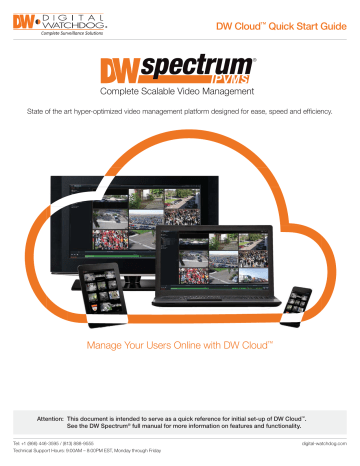
DW Cloud™ Quick Start Guide ® Complete Scalable Video Management State of the art hyper-optimized video management platform designed for ease, speed and efficiency. Manage Your Users Online with DW Cloud™ Attention: This document is intended to serve as a quick reference for initial set-up of DW Cloud™. See the DW Spectrum® full manual for more information on features and functionality. Tel: +1 (866) 446-3595 / (813) 888-9555 Technical Support Hours: 9:00AM – 8:00PM EST, Monday through Friday digital-watchdog.com Quick Start Guide SETUP AND SHARING OF DW CLOUD™ DW Cloud™ makes it easy for you to give users with DW Spectrum® Client access to your DW Spectrum® IPVMS system. We are going to quickly show you how to: 1. Create a DW Cloud™ Account. 2. Connect your DW Spectrum® IPVMS System to you DW Cloud™ Account. 3. Invite a user to your DW Spectrum® IPVMS System using DW Cloud™. [DW Cloud™ is available in DW Spectrum® IPVMS Versions 3.0 and higher. Systems can only be shared by users with Admin access to a system.] CREATE A DW CLOUD™ ACCOUNT 1. Click on the DW Cloud™ symbol at the upper right of your DW Spectrum® Client 2 ® Complete Scalable Video Management CREATE A DW CLOUD™ ACCOUNT 2. Another window opens. Click Create Account. 3. Your browser will open to the DW Cloud™ Portal. Enter your information and click Create Account. 3 Quick Start Guide DW CLOUD™ CONFIRMATION EMAIL 4. You will receive a confirmation email. Click Open the system. DW CLOUD™ SHOWS YOUR ACCOUNT 5. The DW Cloud™ Portal again opens in your browser and your account is shown. 4 ® Complete Scalable Video Management CONNECT YOUR SYSTEM TO THE DW CLOUD™ ACCOUNT 1. With a DW Cloud™ account, you can connect your DW Spectrum® IPVMS to it. Click on System Administration in your Client. 2. Click on the DW Cloud™ tab and click Connect System to DW Cloud. 5 Quick Start Guide CONNECT YOUR SYSTEM TO THE DW CLOUD™ ACCOUNT 3. Enter your DW Cloud™ account information and click OK. 4. Your DW Cloud™ account email address now shows that you have connected the system to you account. 6 ® Complete Scalable Video Management ADD A USER THROUGH DW CLOUD™ 1. Click on the DW Cloud™ icon at the upper right and choose Open DW Cloud Portal... 2. The DW Cloud™ Portal opens in your browser. Click Share. 7 Quick Start Guide ADD A USER THROUGH DW CLOUD™ 3. Enter the email address and the Permission status for the person you are inviting to access your DW Spectrum® IPVMS system. 4. You receive a confirmation that the invitation email has been sent. 8 ® Complete Scalable Video Management THE USER GETS A DW CLOUD™ INVITATION EMAIL 1. The person you have invited receives an email and clicks on Register and view the system. THE USER REGISTERS WITH DW CLOUD™ 2. The person registers with his personal information and clicks Create Account. 9 Quick Start Guide THE USER REGISTERS WITH DW CLOUD™ 3. The person receives a confirmation of registration. THE USER IS ADDED TO THE SYSTEM THROUGH DW CLOUD™ 4. The person now sees himself as a registered user of your DW Spectrum® IPVMS system and clicks Open in DW Spectrum. 10 THE USER OPENS THE CLIENT WITH HIS DW CLOUD™ ACCOUNT 5. The person’s DW Spectrum® IPVMS Client opens and his DW Cloud™ account email address is shown to signify his permission. SYSTEM REQUIREMENTS Recommended Specs for the Full Client Accessing DW Spectrum® Log Files From the DW Spectrum Client Software: Windows 7 Intel Core i5 or greater Video Card Intel HD Graphics 2500 (or higher) with 1GB Dedicated Memory Resolution 1920 x 1080 4GB NIC 10 / 100 / 1000 Base-T Ethernet OS Windows 7/8, Windows Server 2008/2012, Ubuntu 14.04 LTS Tel: +1 (866) 446-3595 Fax: (813) 888-9262 Rev Date: 05/17 Right-click on the Server’s name and go to ‘Server Logs’. • You can adjust the number of entries in the log by changing the value at the end of the URL stating ‘lines=1000’. For example, ‘lines=1’ will reduce the log report to a single line of data. ‘lines=400’ will display 400 lines of data. Linux OS Processor RAM • Recommended UPS Back Up Battery Models • APC SMT750 • Tripp Lite SU750XL • CyberPower E750RT2U • Any 750VA or higher grade UPS* * Always better to have higher grade UPS than minimum required. www.digital-watchdog.com [email protected] Copyright © Digital Watchdog. All rights reserved. Specifications and pricing are subject to change without notice.
advertisement
Related manuals
advertisement