- Computers & electronics
- Audio & home theatre
- Supplementary music equipment
- Digital Watchdog
- DWC-PTZ37XFM
- Installation Guide
Digital Watchdog DWC-PTZ37XFM STAR-LIGHT™ 960H 37X Pan, Tilt, Zoom Camera Installation Guide
Add to My manuals2 Pages
Digital Watchdog DWC-PTZ37XFM is a high-quality PTZ (pan-tilt-zoom) dome camera designed for outdoor use. It features a 1/3" Sony Super HAD CCD sensor that delivers sharp and clear images even in low-light conditions. The camera also has a 37x optical zoom lens that allows you to get close-up views of distant objects. With its IP66 weatherproof rating, the DWC-PTZ37XFM can withstand harsh weather conditions, making it ideal for use in outdoor applications such as parking lots, loading docks, and construction sites.
advertisement
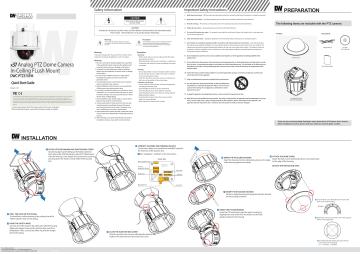
x 37
Analog PTZ Dome Camera
In-Ceiling FLush Mount
DWC-PTZ37XFM
Quick Start Guide
Version 1.01
This equipment has been tested and found to comply with the limits for a Class A digital device, pursuant to part 15 of the FCC Rules.
These limits are designed to provide reasonable protection against harmful interference when the equipment is operated in a commercial environment. This equipment generates, uses, and can radiate radio frequency energy and, if not installed and used in accordance with the instruction manual, may cause harmful interference to radio communications. Operation of this equipment in a residential area is likely to cause harmful interference in which case the user will be required to correct the interference a this own expense.
To disconnect power from the mains, pull out the mains cord plug.
When install the product, ensure that the plug is easily accessible.
INSTALLATION
1 DETACH PTZ MECHANISM AND JUNCTION BOX COVER
By pressing down and holding up the hooks located on both sides of the PTZ Mechanism, detach PTZ Mechanism from the housing. Then, detach the junction box cover by pressing down the hooks on both sides of the junction box.
Safety Information
CAUTION
RISK OF ELECTRIC SHOCK.
DO NOT OPEN.
CAUTION:
TO REDUCE THE RISK OF ELECTRIC SHOCK, DO NOT REMOVE COVER (OR BACK) NO USER SERVICEABLE
PARTS INSIDE. REFER SERVICING TO QUALIFIED SERVICE PERSONNEL.
Warning
This symbol indicates that dangerous voltage consisting a risk of electric shock is present within this unit.
Precaution
This exclamation point symbol is intended to alert the user to the presence of important operating and maintenance (servicing) instructions in the literature accompanying the appliance.
Warning
To prevent damage which may result in fire or electric shock hazard, do not expose this appliance to rain or moisture.
Warning
1.
2.
3.
4.
5.
6.
7.
8.
9.
10.
Be sure to use only the standard adapter that is specified in the specification sheet. Using any other adapter could cause fire, electrical shock, or damage to the product.
Incorrectly connecting the power supply or replacing battery may cause explosion, fire, electric shock, or damage to the product.
Do not connect multiple cameras to a single adapter.
Exceeding the capacity may cause excessive heat generation or fire.
Securely plug the power cord into the power receptacle.
Insecure connection may cause fire.
When installing the camera, fasten it securely and firmly.
A falling camera may cause personal injury.
Do not place conductive objects (e.g. screw drivers, coins, metal items, etc.) or containers filled with water on top of the camera. Doing so may cause personal injury due to fire, electric shock, or falling objects.
Do not install the unit in humid, dusty, or sooty locations.
Doing so may cause fire or electric shock.
If any unusual smells or smoke come from the unit, stop using the product. Immediately disconnect the power source and contact the service center. Continued use in such a condition may cause fire or electric shock.
If this product fails to operate normally, contact the nearest service center. Never disassemble or modify this product in any way.
When cleaning, do not spray water directly onto parts of the product. Doing so may cause fire or electric shock.
Precaution
Operating
• Before using, make sure power supply and all other parts
are properly connected.
• While operating, if any abnormal condition or malfunction
is observed, stop using the camera immediately and contact
your dealer.
Handling
• Do not disassemble or tamper with parts inside the camera.
• Do not drop the camera or subject it to shock or vibration
as this can damage the camera.
• Clean the clear dome cover with extra care. Scratches and
dust can ruin the quality of the camera image.
Installation and Storage
• Do not install the camera in areas of extreme temperature,
exceeding the allowed range.
• Avoid installing in humid or dusty environments.
• Avoid installing in places where radiation is present.
• Avoid installing in places where there are strong magnetic
• Avoid installing in places where the camera would be
subject to strong vibrations.
• Never expose the camera to rain or water.
Important Safety Instructions
1. Read these instructions.
- All these safety and operating instructions should be read before the product is installed or operated.
2. Keep these instructions.
- The safety, operating and use instructions should be retained for future reference.
3. Heed all warnings.
- All warnings on the product and in the operating instructions should be adhered to.
4. Follow all instructions.
- All operating and use instructions should be followed.
5. Do not use this device near water.
- For example: near a bath tub, wash bowl, kitchen sink, laundry tub, in a wet basement;
near a swimming pool; etc.
6. Clean only with dry cloth.
- Unplug this product from the wall outlet before cleaning. Do not use liquid cleaners.
7. Do not block any ventilation openings. Install in accordance with the manufacturer’s instructions.
- Slots and openings in
the cabinet are provided for ventilation, to ensure reliable operation of the product, and to protect it from over-heating. The
openings should never be blocked by placing the product on bed, sofa, rug or other similar surface. This product should not
be placed in a built-in installation such as a bookcase or rack unless proper ventilation is provided and the manufacturer’s
unstructions have been adhere to.
8.
produce heat.
9. Do not defeat the safety purpose of the polarized or grounding-type plug. A polarized plug has two blades with one wider
than the other. A grounding type plug has two blades and a third grounding prong. The wide blade or the third prong are
obsolete outlet.
10. Protect the power cord from being walked on or pinched particularly at plugs, convenience receptacles, and the point
where they exit from the apparatus.
11.
12.
manufacturer, or sold with the apparatus. When a cart is used, use
caution when moving the cart/apparatus combination to avoid
injury from tip-over.
13. Unplug this apparatus during lightning storms or when unused for long periods of time.
14.
such as power supply cord or plug is damaged, liquid has been spilled or objects have fallen into the apparatus, the
apparatus has been exposed to rain or moisture, does not operate normally, or has been dropped.
PREPARATION
The following items are included with the PTZ camera
Product Accessories
Dome Cover
In-Ceiling Housing with PTZ Mechanism
Safety Wire X2 CD with
User’s Manual
Quick Start Guide
Thank you for purchasing Digital Watchdog’s Super Speed Dome PTZ Outdoor Dome Camera.
Before installing the camera, please verify your model and read this guide carefully.
4 CONNECT THE WIRES AND TERMINAL BLOCKS
Connect the cables to terminal blocks and BNC located in the inner box of the junction box.
See “Installation - Cabling” in the next section.
Inner Box
Main Connector Port
Protocol,
Address DIP Switch
RS-485 Port
Alarm Out
Alarm In
BNC Video Port Power Port
6 INSERT THE IN-CEILING HOUSING
Insert the housing into the ceiling hole and press the edge
9 of the housing against the ceiling.
ATTACH THE DOME COVER
Attach the dome cover by fixing the dome cover side hooks to the edge of the housing.
10 DETACH THE PROTECTION VINYL
7 INSERT THE IN-CEILING HOUSING
Fix the in-ceiling housing by turning the clip bolts located on the housing clockwise.
8 INSERT THE PTZ MECHANISM
Insert the PTZ mechanism into the upper housing by aligning the hooks of the PTZ mechanism to the hook guides located on the housing.
2 DRILL THE HOLE ON THE CEILING
To install the in-ceiling housing in the ceiling, first drill a
190mm diamter hole on the ceiling.
3 HOOK THE SAFETY WIRES
Connect one of the rings for the safety wire with the housing safety wire hanger to prevent the junction box cover from falling down. Then, connect the other ring with the hanger bolt of the ceiling.
5 CLOSE THE JUNCTION BOX COVER
Close the junction box cover by attaching the junction box hooks to the side holes on the junction box cover.
10 Close the dome cover. Match the arrow mark on the dome cover and the housing.
Arrow Mark
11 Tighten four screws on the dome cover in the sequence shown in the image below.
To maintain the best sealing, the torque of each
screw must be in the range of
0.5 ~ 1.0 N·m(0.3 ~ 0.73 lbf·ft).
TEL: (866) 446-3595 www.Digital-Watchdog.com / [email protected]
Technical Support Hours: Monday-Friday 9:00AM to 8:00PM EST 20150121
DIP SWITCH SETUP
Before installing the camera, set up the DIP switch to configure the Camera ID, communication protocol, located on the mount.
Interface Board
4 SAMSUNG-E
ON
1 2 3 4 5 6 7 8
ON
8J
1 2
Protocol Setup
3 4 5 6 7 8
Baud Rate Setup
RS-485
Termination Resistor
1. Communication Protocol Setup
Select the appropriate protocol with DIP switch
combination.
1 Auto - Factory Default
ON
8J
1 2 3 4 5 6 7 8
2 PELCO-D
ON
8J
1 2 3 4 5 6 7 8
3 PELCO-P
ON
8J
1 2 3 4 5 6 7 8
5 Panasonic
ON
1 2 3 4 5 6 7 8
6 GE(Kalatel)
ON
8J
1 2 3 4 5 6 7 8
7 AD(American Dynamics)
ON
8J
1 2 3 4 5 6 7 8
- When the setting is ‘Auto’ protocol, camera will
automatically recognize SAMSUNG-E or PELCO-D / P
protocol.
Any other DIP switch combinations will be recognized
as Auto protocol.
- If you want to control the camera using a DVR or a
keyboard controller, the protocol must be identical to the
protocol set on the camera
- If you change the camera protocol by changing the DIP
the camera.
OSD MENU
Preset 95
Preset 95 is reserved for starting the camera’s OSD menu.
For a complete list of all the reserved presets, see the manual.
Accessing the OSD Menu
Up
Le
ft
Right
Down
1
2
Right-Click the screen & Select ‘PTZ’
4
Enter 95 to access the OSD menu
5
3
Right-Click the screen again, & select ‘Preset’
6 To move to a sub-menu
2
7
When you have completed all desired modifications,
2. Communication Baud Rate Setup
Select the appropriate baud rate with DIP switch
combination.
1 2400 BPS - Factory Default
ON
8J
1 2 3 4 5 6 7 8
2 4800 BPS
ON
8J
1 2 3 4 5 6 7 8
3 9600 BPS
ON
8J
1 2 3 4 5 6 7 8
4 19200 BPS
ON
8J
1 2 3 4 5 6 7 8
5 38400 BPS
ON
8J
1 2 3 4 5 6 7 8
3. RS-485 Termination Resistor
ON
8J
1 2 3 4 5 6 7 8
- Pin 8 is used for on/off of RS-485 termination.
- Normally, it must be OFF.
- When you have trouble with long daisy chain style
connections, turn ON this termination switch on the last
camera.
4. Camera ID Setup
Inner Box
1 RS-485
(Keyboard Controller/DVR)
CABLING
RS-485
~
~
BNC Cable
Inner Box
5 Alarm Output
OUT1
OUT2
OUT3
OUT4
6 Alarm Input/Sensor
In 1
COM
1
2
3
ALARM INPUT
4
GND
5
6
7
8
In 8
Inner Box
Alarm Output
Alarm Input
The ID number of the camera is set using binary numbers.
See the example below
Pin
ID Value ex) ID=5 ex) ID=10
1
1 on off off on
2
2 on off
3
4
4
8 off on
5 6 7 8
16 32 64 128 off off off off off off off off
- If you want to control a certain camera, you must match the
camera ID with ‘CAM ID’ setting of DVR or keyboard controller.
- The range of Camera ID is 0~255.
- All cameras have a factory default Camera ID of 1.
- Camera ID will be effective without having to reboot the
camera.
2 Power
3 Video Output
1 Video Output
Connects to video output device such as a monitor using a
BNC coaxial cable.
3 RS-485 Communication (Keyboard Controller/DVR)
To control multiple PTZ cameras at the same time, the
RS-485 communication lines should be connected in parallel form as shown below.
2 Power Connection
- Please check the correct rated power.
- The rated power is marked on the front of the inner box
and the side of the PTZ mechanism.
RS-485
Rate Power Current Consumption
AC 24V Heater Off: 24W, 1000mA | Heater On: 57W, 2400mA
Keyboard
Controller/DVR
~
#1 #2 #n
4 Alarm Input
To use the alarm input, the type of sensor must be selected in OSD menu. Select from 'Normal Open' and
'Normal Close'. If sensor type is not selected properly, the alarm can be activated reversely.
The short circuit
between the GND
and Input pin
means alarm is
activated.
In 1
1
2
3
ALARM INPUT
4
GND
5
6
7
8
COM
N.O
In 1 COM
Activation
In 1 COM
5 Alarm Output
There are 4 alarm outputs, and all of them are the relay contact type. Polarity (AC/DC) and isolations between channels do not need to be taken into consideration.
Make sure the power capacity of the relay contact matches the instructions written above.
OUT1
OUT2
OUT3
OUT4
N.C
In 1 COM
Activation
In 1 COM
PRESET SETUP
A preset is a per-defined position for the camera. Users can setup 127 presets (1 ~ 128) excluding 95, which is reserved for menu access. If a selected preset is already defined, the camera will move to the per-defined position, and preset’s information will appear. If a selected preset is not defined,
UNIDENTIFIED will appear.
FUNCTION SETUP
- - - - - - - - - - - - - - - - - - - - - - - - - - -
< PRESET SETUP >
<
<
PATTERN SETUP >
SCHEDULE SETUP >
EXIT
PRESET SETUP
- - - - - - - - - - - - - - - - - - - - - - - - - - -
PRESET NO.
< EDIT SCENE >
Enter the Preset number you wish to modify and select Edit Scene.
- - - - - - - - - - - - - - - - - - - - - - - - - - -
MOVE TO TARGET POSITION
0/0/x1/E
- - - - - - - - - - - - - - - - - - - - - - - - - - -
PRESET NO.
1
< EDIT SCENE >
BACK
EXIT
Once a Preset has been setup, users can edit it, change the preset’s label, clear the preset’s previous
SCAN SETUP
By using the scan function, you can make the camera move repeatedly between 2 presets.
When the scan function runs, the camera moves between preset 1 and preset 2 CW(Clockwise). Then the camera moves from preset 2 back to preset 1 CCW (Counterclockwise).
Users can setup 1~8 different scans.
To setup a scan, at least two (2) presets must be setup.
PATTERN SETUP
The Pattern function is a path created by the user and repeated for an assigned time. 4 Patterns are available with up to 1,000 communication commands per pattern.
FUNCTION SETUP
- - - - - - - - - - - - - - - - - - - - - - - - - - -
< PRESET SETUP >
<
<
PATTERN SETUP >
SCHEDULE SETUP >
EXIT
2nd POS.
1st POS.
PATTERN SETUP
- - - - - - - - - - - - - - - - - - - - - - - - - - -
PATTERN NO.
CLEAR PATTERN
>
2. CCW direction
1. CW direction
Select the pattern number you wish to setup. will be displayed as shown.
EDIT PATTERN 1
- - - - - - - - - - - - - - - - - - - - - - - - - - -
- - - - - - - - - - - - - - - - - - - - - - - - - - -
< PRESET SETUP >
< SCAN SETUP >
>
< GROUP SETUP >
>
EXIT
MOVE TO START POSITION
[NEAR:START/ FAR:CANCEL]
0/0/x1/E to the start position with appropriate zoom. Using the mouse’s wheel, scroll near to save and start recording, or far to cancel all changes.
EDIT PATTERN 1
- - - - - - - - - - - - - - - - - - - - - - - - - - -
SCAN NO.
2ND POS.
NOT USED
NOT USED
SCAN SPEED
CLEAR SCAN
30 /SEC
CANCEL
BACK
EXIT
[NEAR:SAVE / FAR:DELETE]
0/0/x1/E or the computer mouse in the desired pattern.
The total memory size is displayed in the form of a bar. Using the mouse's wheel, scroll bear to save pattern, or scroll far to cancel all changes.
GROUP SETUP
The group function allows you to run a sequence of presets, patterns, and/or scans. Maximum 8 groups can be stored, with each group including a maximum of 20 different actions.
To setup a group, setup at least 1 preset, scan and pattern.
- - - - - - - - - - - - - - - - - - - - - - - - - - -
< PRESET SETUP >
< SCAN SETUP >
< PATTERN SETUP >
< GROUP SETUP >
>
BACK
EXIT
GROUP SETUP
- - - - - - - - - - - - - - - - - - - - - - - - - - -
GROUP NO.
CLEAR GROUP
>
EDIT GROUP 1
- - - - - - - - - - - - - - - - - - - - - - - - - - -
NO. ACTION NO. DWELL OPT
1 NONE
3
4
NONE
5
NONE
- - - - - - - - - - - - - - - - - - - - - - - - - -
SAVE
CANCEL
[NEAR:EDIT ACT]
[FAR :EDIT END]
EDIT GROUP 1
- - - - - - - - - - - - - - - - - - - - - - - - - - -
NO. ACTION NO. DWELL OPT
- - - - - - - - - - - - - - - - - - - - - - - - - -
1 PATTERN 1 00:0 3
1
3
4
NONE
5
NONE
- - - - - - - - - - - - - - - - - - - - - - - - - -
EDIT GROUP 1
- - - - - - - - - - - - - - - - - - - - - - - - - - -
NO. ACTION NO. DWELL OPT
- - - - - - - - - - - - - - - - - - - - - - - - - -
1 NONE
3
4
NONE
5
NONE
- - - - - - - - - - - - - - - - - - - - - - - - - -
SAVE
CANCEL
[ :MOVE CURSOR]
[ : CHANGE VAL.]
EDIT GROUP 1
- - - - - - - - - - - - - - - - - - - - - - - - - - -
NO. ACTION NO. DWELL OPT
- - - - - - - - - - - - - - - - - - - - - - - - - -
1 PATTERN 1 00:0 3 1
3
4
NONE
5
NONE
- - - - - - - - - - - - - - - - - - - - - - - - - -
SCHEDULE SETUP
The schedule function allows running an appropriate function like preset, scan, pattern, group, home move at designated day and time.
To setup a schedule, at least 1 Preset, 1 scan, 1 pattern, and 1 group should be setup.
FUNCTION SETUP
- - - - - - - - - - - - - - - - - - - - - - - - - - -
< PRESET SETUP
SCAN SETUP >
>
< PATTERN SETUP >
< SCHEDULE SETUP >
BACK
EXIT
- - - - - - - - - - - - - - - - - - - - - - - - - - -
MASTER ENABLE OFF
DAY TIME ACT NO ON
1 UNDEFINED
2 UNDEFINED
3
UNDEFINED
4
UNDEFINED
5
UNDEFINED
6
UNDEFINED
7 UNDEFINED
BACK
- - - - - - - - - - - - - - - - - - - - - - - - - - -
MASTER ENABLE OFF
DAY TIME ACT NO ON
1 ALL 00:00 HOM OFF
2 UNDEFINED
3
UNDEFINED
4
UNDEFINED
5
UNDEFINED
6
UNDEFINED
7 UNDEFINED
BACK
- - - - - - - - - - - - - - - - - - - - - - - - - - -
MASTER ENABLE ON
DAY TIME ACT NO ON
1 MON 0 1 :20 HOM ON
2 WED 07:00 PRS
3
THU 11
1 2 ON
3
ON
4
5
ALL 1 2:00 SCN 1 ON
6
UNDEFINED
7 UNDEFINED
BACK
TEL: (866) 446-3595 www.Digital-Watchdog.com / [email protected]
Technical Support Hours: Monday-Friday 9:00AM to 8:00PM EST
advertisement
Related manuals
advertisement