advertisement
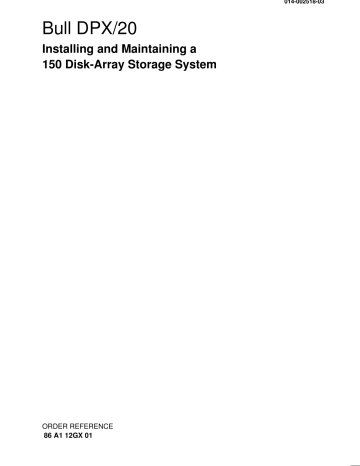
Bull DPX/20
Installing and Maintaining a
150 Disk-Array Storage System
014-002518-03
ORDER REFERENCE
86 A1 12GX 01
Bull DPX/20
Installing and Maintaining a
150 Disk-Array Storage System
Hardware
June 1996
Bull Electronics Angers S.A.
CEDOC
Atelier de Reprographie
331 Avenue Patton
49 004 ANGERS CEDEX 01
FRANCE
ORDER REFERENCE
86 A1 12GX 01
The following copyright notice protects this book under the Copyright laws of the United States and other countries which prohibit such actions as, but not limited to, copying, distributing, modifying, and making derivative works.
Copyright Bull S.A. 1995, 1996
Printed in France
Suggestions and criticisms concerning the form, content, and presentation of this book are invited. A form is provided at the end of this book for this purpose.
Trademarks and Acknowledgements
We acknowledge the right of proprietors of trademarks mentioned in this book.
ArrayGUIde and GuardWare are trademarks and CLARiiON is a U.S. registered trademark of
Data General Corporation.
AIX
R
is a registered trademark of International Business Machines Corporation, and is being used under licence.
UNIX is a registered trademark in the USA and other countries licensed exclusively through X/Open.
This book is derived from the book “Installing and Maintaining a CLARiiON
R
Series 100 Disk-Array Storage
System” , Data General Corporation.
The information in this document is subject to change without notice. Groupe Bull will not be liable for errors contained herein, or for incidental or consequential damages in connection with the use of this material.
Preface
This manual explains how to install the DAS 150 disk-array storage system and how to replace and/or install customer-replaceable units (CRUs).
It is for technical services personnel who want to install and maintain the storage system. It assumes familiarity with the computer, called the server , to which the storage system will be connected.
How this manual is organized
Chapter 1
Chapter 2
Chapter 3
Introduces the storage system’s components and its connection to the server.
Describes how to connect a single storage system to the server’s SCSI-2 bus.
Describes how to connect multiple storage systems to the server(s).
Chapter 4 Describes how to replace or add disk modules and how to replace the other customer-replaceable units (CRUs).
Appendix A Lists the technical specifications of the storage system.
Appendix B Lists the available spare parts with their part number.
Related manuals
Within this manual, we refer to the documentation for configuring and managing the storage system, and for setting up the server for a storage system. See the manual
Configuring and Managing a DAS Disk-Array Storage System (Order Number
86 A2 20 PN).
We also refer to the ArrayGUIde documentation. See the manual Using the ArrayGUIde
Utility to Configure and Manage a DAS Disk-Array Storage System (Order Number
86 A2 13 GX).
Ordering additional copies of this manual
To order additional copies of this manual, use Order Number 86 A1 12 GX.
Preface iii
iv
Installing and Maintaining a DAS 150
Contents
About the storage system . . . . . . . . . . . . . . . . . . . . . . . . . . . . . . . . . . . . . . . . . . . . .
Storage-system components . . . . . . . . . . . . . . . . . . . . . . . . . . . . . . .
SCSI-2 adapter . . . . . . . . . . . . . . . . . . . . . . . . . . . . . . . . . . . . . . . .
Storage-control processor (SP) . . . . . . . . . . . . . . . . . . . . . . . . . .
Write-cache memory card . . . . . . . . . . . . . . . . . . . . . . . . . . . . . . .
Disk-drive modules . . . . . . . . . . . . . . . . . . . . . . . . . . . . . . . . . . . . .
Power converters (VSCs) . . . . . . . . . . . . . . . . . . . . . . . . . . . . . . .
Fan modules . . . . . . . . . . . . . . . . . . . . . . . . . . . . . . . . . . . . . . . . . .
Connection to the server . . . . . . . . . . . . . . . . . . . . . . . . . . . . . . . . . . .
Basic configuration . . . . . . . . . . . . . . . . . . . . . . . . . . . . . . . . . . . . .
Dual-initiator configuration . . . . . . . . . . . . . . . . . . . . . . . . . . . . . .
Factory configuration . . . . . . . . . . . . . . . . . . . . . . . . . . . . . . . . . . . . . .
What next . . . . . . . . . . . . . . . . . . . . . . . . . . . . . . . . . . . . . . . . . . . . . . . .
Installing a single storage system on a SCSI bus . . . . . . . . . . . . . . . . . . . . . . . .
Attaching the slot matrix diagram . . . . . . . . . . . . . . . . . . . . . . . . . . . .
SP’s SCSI-2 bus connectors . . . . . . . . . . . . . . . . . . . . . . . . . . . . . . . .
Connecting the SCSI-bus cable for the storage system . . . . . . . . .
Setting the SCSI ID for the SP . . . . . . . . . . . . . . . . . . . . . . . . . . . . . .
Connecting the asynchronous (console) cable . . . . . . . . . . . . . . . .
Connecting the ac power cord . . . . . . . . . . . . . . . . . . . . . . . . . . . . . .
Powering up the storage system
What next
. . . . . . . . . . . . . . . . . . . . . . . . . . . .
. . . . . . . . . . . . . . . . . . . . . . . . . . . . . . . . . . . . . . . . . . . . . . . .
Installing multiple storage systems on a SCSI bus . . . . . . . . . . . . . . . . . . . . . . .
Attaching the slot matrix diagram . . . . . . . . . . . . . . . . . . . . . . . . . . . .
SCSI-2 bus length . . . . . . . . . . . . . . . . . . . . . . . . . . . . . . . . . . . . . . . . .
SP’s SCSI-2 bus connectors . . . . . . . . . . . . . . . . . . . . . . . . . . . . . . . .
Connecting SCSI-bus cables for multiple storage systems
Setting the SCSI ID for the SP
. . . . . .
. . . . . . . . . . . . . . . . . . . . . . . . . . . . . .
Connecting the asynchronous (console) cable
Connecting the ac power cord
. . . . . . . . . . . . . . . .
. . . . . . . . . . . . . . . . . . . . . . . . . . . . . .
Powering up the storage system . . . . . . . . . . . . . . . . . . . . . . . . . . . .
What next . . . . . . . . . . . . . . . . . . . . . . . . . . . . . . . . . . . . . . . . . . . . . . . .
Upgrading and repairing a storage system . . . . . . . . . . . . . . . . . . . . . . . . . . . . . .
Handling CRUs . . . . . . . . . . . . . . . . . . . . . . . . . . . . . . . . . . . . . . . . . . .
Avoiding electrostatic discharge (ESD) damage . . . . . . . . . . . .
Precautions when removing, installing, or storing CRUs . . . . .
Replacing or adding a disk module . . . . . . . . . . . . . . . . . . . . . . . . . .
1–1
1–1
1–2
1–2
1–3
1–4
1–4
1–5
1–6
1–6
1–6
1–7
1–7
2–1
2–1
2–2
2–2
2–3
2–5
2–7
2–7
2–8
4–1
4–2
4–2
4–3
4–4
3–1
3–1
3–1
3–2
3–2
3–5
3–6
3–8
3–8
3–9
Preface v
Removing a disk module . . . . . . . . . . . . . . . . . . . . . . . . . . . . . . . .
Installing a disk module . . . . . . . . . . . . . . . . . . . . . . . . . . . . . . . . .
Removing or installing a disk filler module . . . . . . . . . . . . . . . . . . . .
Replacing the SP . . . . . . . . . . . . . . . . . . . . . . . . . . . . . . . . . . . . . . . . .
Removing the SP . . . . . . . . . . . . . . . . . . . . . . . . . . . . . . . . . . . . . .
Installing the SP . . . . . . . . . . . . . . . . . . . . . . . . . . . . . . . . . . . . . . .
Removing or installing SP memory modules . . . . . . . . . . . . . . . . . .
Removing SP memory modules . . . . . . . . . . . . . . . . . . . . . . . . . .
Installing SP memory modules . . . . . . . . . . . . . . . . . . . . . . . . . . .
Replacing or adding the write-cache memory card . . . . . . . . . . . . .
Removing the write-cache memory card
Installing the write-cache memory card
. . . . . . . . . . . . . . . . . .
. . . . . . . . . . . . . . . . . . .
Installing or replacing the write-cache memory card battery . . . .
Installing the battery . . . . . . . . . . . . . . . . . . . . . . . . . . . . . . . . . . . .
Replacing the battery . . . . . . . . . . . . . . . . . . . . . . . . . . . . . . . . . . .
Replacing a VSC . . . . . . . . . . . . . . . . . . . . . . . . . . . . . . . . . . . . . . . . . .
Replacing a fan module . . . . . . . . . . . . . . . . . . . . . . . . . . . . . . . . . . . .
4–10
4–11
4–11
4–13
4–13
4–14
4–15
4–4
4–6
4–7
4–8
4–8
4–9
4–15
4–16
4–19
4–21
Technical specifications . . . . . . . . . . . . . . . . . . . . . . . . . . . . . . . . . . . . . . . . . . . . . . . A–1
Spare parts for DAS 150 . . . . . . . . . . . . . . . . . . . . . . . . . . . . . . . . . . . . . . . . . . . . . . . B–1
Index . . . . . . . . . . . . . . . . . . . . . . . . . . . . . . . . . . . . . . . . . . . . . . . . . . . . . . . . . . . . . . . . . X–1 vi
Installing and Maintaining a DAS 150
1
About the storage system
This chapter introduces the DAS 150 disk-array storage system. It describes the hardware components that make up the storage system and the different ways to connect the storage system to a computer, called a server.
The DAS 150 storage system provides a compact, high-capacity, high-availability source of disk storage for the server at a low cost. It offers large-capacity, traditional or high-availability disk storage in as many as seven disk modules that you can replace under power.
DAS 150 disk-array storage system
Storage-system components
The storage system consists of a SCSI-2 (small computer system interface 2) adapter in the server and a storage-system chassis that contains compartments for these modules:
D
D
One storage-control processor (SP), which has a slot for the write-cache memory card and its battery
Three to seven disk-drive modules
D
D
Three fan modules
Two voltage semi-regulated converters (VSCs), which are power supplies
Chapter 1. About the storage system 1–1
Only service personnel authorized to open the server cabinet should install or replace
SCSI-2 adapters. The SP, write-cache memory card and its battery, disk modules, fan modules, and VSCs are customer-replaceable units (CRUs) , which you can install or replace yourself.
The following figure shows the location of the storage system’s CRUs, which also include the customer-replaceable SCSI bus cables, SCSI terminator plug, power cord, and the optional asynchronous (console) cable.
Location of the customer-replaceable units in the disk-array storage system
Front view Back view
7 Disk-drive modules
VSC A
VSC B
A0
B0
A1
B1
A2
B2
A3
Write-cache memory card
Storage-control processor (SP)
System power light
System service light
SCSI bus cables
Asynchronous cable (optional) ac power cord
3 Fan modules
SCSI-2 adapter
The SCSI-2 adapter (or controller) is a printed-circuit board that resides in an I/O slot in the server cabinet. It connects to the SP in the storage-system cabinet by a SCSI-2 differential bus, and transfers data between the server’s memory and the SCSI-2 bus.
The SCSI-2 adapter is supplied by the server’s vendor.
Storage-control processor (SP)
Latch
Write-cache memory card slot
Card eject button cover
Printed-circuit board
Memory modules
SCSI bus connectors
Bezel
SP SCSI ID switch
Replace light
(amber)
Console connector
1–2 Installing and Maintaining a DAS 150
The SP consists of a printed-circuit board with two memory modules (SIMMs) and a bezel with the two SCSI bus connectors, SP SCSI ID switch, status light, asynchronous console connector, a slot for the write-cache memory card, and latches to secure the SP in place. The SP is visible from the rear of the storage system.
The memory modules provide either 8 or 32 Mbytes of SP memory. The storage-system buffers use a minimum of 4 Mbytes of this memory .
The rest of the memory is available for read caching if the SP does not have a write-cache memory card, and for both read and write caching if the SP does have this card.
The status light indicates the following:
Replace light (amber) — Lights when the SP is defective or during powerup.
The SP processes data written to or read from the disk-drive modules, and controls the disk modules in the storage system through a synchronous SCSI-2 bus. It has two internal SCSI-2 buses, bus A and bus B. Bus A supports as many as four disk-drive modules, and bus B supports as many as three disk-drive modules, for a total of seven disk-drive modules.
If you use the ArrayGUIde utility to manage the storage system, this utility communicates with the storage system using the SCSI bus. If you do not use this utility, then the SP can use an RS-232 connection to a terminal or to the server.
Write-cache memory card
Battery holder
Write protect switch
The write-cache memory card is required for storage-system write caching. It is a battery-backed-up PCMCIA card with memory that mirrors the storage-system write cache on the SP. The replaceable battery maintains the card’s memory during a power or SP failure to provide a safe copy of the write cache.
When power returns after a power failure, the storage system restores the SP’s write cache from the data on the card. If the SP fails, you can use the card to transfer the write cache to a replacement SP. When you insert the card into a replacement SP in the same storage system, the storage system copies the data from the card into the
SP’s write cache. If you insert the card into an SP in a different storage system, the storage system detects that the card contains data from another storage system’s write cache and does not access the data.
The battery will maintain the card’s memory continuously without power for 13 months. When the SP detects that the card has been removed or that its battery is low, it flushes the write cache data to disk and disables storage-system write caching.
Chapter 1. About the storage system 1–3
Disk-drive modules
Disk-drive module’s label
Ready light
(green)
Busy light
(green)
Fault light
(amber)
A disk-drive module, also called a disk module, consists of a disk drive, a power regulator board, internal cabling, and a plastic carrier. The carrier has a handle and guides for inserting and holding the module in the storage system’s chassis. A label attached to the carrier’s top shows the drive module’s size and speed.
Three status lights on the module indicate the following:
Ready light (green) — Lights while the disk-drive module is powered up and ready for use.
Busy light (green) — Lights while the drive is in use; for example, during formatting or user I/O operations.
Fault light (amber) — Lights when this module is shut down by the SP because the module failed. Also lights after you replace the drive, while the replacement drive spins up to speed.
You can remove or install any one disk-drive module within an array group while the storage system is running. You should never open a disk-drive module or attempt to replace any of its internal components.
Power converters (VSCs)
System power light (green)
System service light (amber)
VSC fault light (amber)
Fan fault light (amber)
The VSCs are dc power modules that convert the installation site’s ac line voltage to the dc voltages required to power the modules in the storage-system chassis. A storage system contains two VSCs to provide high-availability operation.
1–4 Installing and Maintaining a DAS 150
The VSCs are visible when you remove the storage system’s front panel. The system power and system service lights are visible through a cutout in the front panel.
Four status lights on the VSC indicate the following:
System power light — Lights if the components in the storage system are powered up.
System service light — Lights if SP or VSC has detected a hard or logical fault in the chassis. When this light is on, you should check the fault lights on the other VSC, all the disk modules, the SP, and the fan modules to determine which has failed.
If none of these fault lights is on, the write-cache memory card or its battery has a problem. Chapter 4 describes how to replace each of these components.
VSC fault light (amber) — Lights if the VSC is faulty.
Fan fault light (amber) — Lights when the VSC determines that a fan module has failed.
The system power and service lights on the top VSC (VSC A) are visible from the front of the chassis.
If one VSC fails, the storage system continues to operate. If the second VSC fails, the storage system shuts down.
You can remove or install a VSC while the storage system is running. You should never open a VSC or attempt to replace any of its internal components.
Fan modules
Replace light
(amber)
The disk-array storage system uses three fan modules that snap into the back of the storage system’s chassis.
One status light indicates the following:
Replace light (amber) — Lights when the fan module is not working.
For high-availability operation, the three fan modules operate independently. If one fan module stops working, the remaining two fan modules speed up to maintain air flow; and the replace light turns on to indicate that you must replace the fan module as soon as possible.
You can remove a fan module while the storage system is running. If one of the fan modules fails, replace it as quickly as possible to maintain high-availability operation.
Failure to replace the fan module could cause the disk-array storage system to shut down if another fan module fails.
Chapter 1. About the storage system 1–5
Connection to the server
The storage system connects to a server through a wide SCSI-2 differential bus. This
SCSI-2 bus connection allows the server to communicate with the disks in the storage system, and also lets you administer, configure, or monitor the storage system using the ArrayGUIde utility. If you do not use this utility, the storage system can use an asynchronous communications connection between its asynchronous (console) port and one of the server’s RS-232 ports.
You can connect the storage system to one server in a basic configuration or to two servers in a dual-initiator configuration.
Basic configuration
Server Storage system
SCSI-2 adapter
SCSI-2 bus
SP
RS-232
RS-232 port
In the basic configuration, you connect the storage system through the SCSI-2 bus to a SCSI-2 adapter in the server. Since the storage system has both SCSI in and out ports, you can also connect one storage system to another storage system in a daisy-chain on the SCSI-2 bus.
Dual-initiator configuration
Server 1
SCSI-2 adapter
SCSI-2 bus
Storage system
Server 2
SCSI-2 adapter
RS-232 port
SP
RS-232
In the dual-initiator configuration, you connect the storage system through one
SCSI-2 bus to a SCSI-2 adapter in each server. One server connects to the storage system’s SCSI in port and the other server to its SCSI out port. Or, if you want to use more than one storage system, you can connect one storage system to one or more storage systems in a daisy-chain on the SCSI-2 bus, and then connect the second server to the last storage system’s SCSI out port.
1–6 Installing and Maintaining a DAS 150
Factory configuration
To make installation simpler, the storage systems are configured at the factory as follows:
D
D
The SP SCSI ID is 0.
Drives are installed in consecutive slots from the top of the chassis downward.
For example, if the storage system has five drives, they are in the top five slots
(A0, B0, A1, B1, A2).
D
D
Drive modules are bound into logical units (LUNs) as follows:
Number of drives
3, 4, or 5
6
7
LUN configuration
All drives bound as one RAID-5 group
First five drives bound as one RAID-5 group;
Sixth drive bound as a hot spare
First five drives bound as one RAID-5 group;
Sixth and seventh drives bound as one
RAID-1 group
Caching enabled with the following parameters:
– Cache memory allocation:
4 Mbytes for system buffers
4 or 28 Mbytes for the read cache, depending on SP memory size
– Variable prefetching enabled for read caching
What next
If you are installing only one storage system on a SCSI bus — Continue to Chapter 2.
If you are installing multiple storage systems on a SCSI bus — Continue to Chapter 3.
End of Chapter
Chapter 1. About the storage system 1–7
1–8 Installing and Maintaining a DAS 150
2
Installing a single storage system on a SCSI bus
Read this chapter if you are installing only one storage system on a SCSI bus in a basic configuration. If you are installing two or more storage systems on the same
SCSI bus, skip to Chapter 3.
The procedures in this chapter assume the following:
D
D
The installation site meets the ac power requirements and operating limits listed in Appendix A.
You have all the cables and cable adapters that you need. Appendix B lists the cables available for each platform.
D
D
Someone has installed the SCSI-2 adapter in the server, and if necessary, updated the server’s driver software for the adapter. Refer to the server’s documentation for information on installing the adapter.
If the SCSI-2 adapter provides a single-ended SCSI bus, someone has connected a single-ended to differential converter to the adapter to provide a differential
SCSI bus to the storage system.
Attaching the slot matrix diagram
Three sticky-backed labels are shipped with the storage system: a slot matrix showing the disk drive module locations, and two sheets of stickers for identifying disk modules. Attach the slot matrix label to your storage-system cabinet so it is visible.
The two sheets of stickers are for labeling the logical units (LUNs). If you are using the storage system with the factory configuration, use these stickers now to identify the preconfigured LUNs. (See the “Factory configuration” section in Chapter 1.) If you are using a custom configuration, save the stickers for the person configuring the disk modules into logical units (LUNs).
Chapter 2. Installing a single storage system on a SCSI bus 2–1
SP’s SCSI-2 bus connectors
Back view
SCSI bus in
SCSI bus out
The SCSI-2 bus in and out connectors are on the SP’s bezel, which is accessible from the back of the storage system.
Connecting the SCSI-bus cable for the storage system
1. Shut down the operating system on the server.
2. Power down the server.
3. Locate the SCSI-bus cable, and plug one end into the connector for the SCSI-2 adapter on the server (or the connector on the converter) and plug the other end into the SCSI bus in connector ( ) on the back of the storage system.
Refer to the server (or converter) and SCSI-2 adapter installation manuals for the location of the SCSI-2 adapter connector and for the proper procedures for connecting and securing the cable.
4.
Follow the procedure below for the type of configuration you are installing.
Basic configuration — Make sure the SCSI terminator plug is fastened securely to the SCSI bus out connector ( ) on the back of the storage system. The storage system is shipped with the SCSI terminator plug installed on the SCSI bus out connector.
Dual-initiator configuration — Plug one end of the second SCSI-bus cable into the connector for the SCSI-2 adapter on the second server (or the connector on the converter) and plug the other end into the SCSI bus out connector ( ) on the back of the storage system.
2–2 Installing and Maintaining a DAS 150
Basic configuration
Cabling a single storage system to a SCSI bus
Dual-initiator configuration
Cabling a single storage system to a SCSI bus
Connect to server’s
SCSI-2 adapter or to single-ended-todifferential converter
SCSI terminator plug
Connect to first server’s
SCSI-2 adapter or to single-ended-todifferential converter
Connect to second server’s SCSI-2 adapter or to single-ended-todifferential converter
Connecting a SCSI-bus cable
Connecting a SCSI terminator plug
Setting the SCSI ID for the SP
The SP requires a unique SCSI ID number, that is, a number that is not used by any other device on the bus. The rotary switch on the SP’s bezel sets the SCSI ID for the
SP. The storage system ships with this switch set to SP SCSI ID 0. If the SP must have another SCSI ID setting, set the switch to that ID.
Chapter 2. Installing a single storage system on a SCSI bus 2–3
SP SCSI ID switch
SCSI ID number
5
6
7
8
9
10
0
1
2
3
4
11
12
13
14
15
Note: Some operating systems support only SCSI IDs 0 through 7.
Switch number
8
9
A
5
6
7
2
3
4
0
1
B
C
D
E
F
What you do next depends on what software you will use to administer the storage system.
If you will use the ArrayGUIde utility — Skip to the “Connecting the power cord” section.
If you will use dassmgr — Continue to the next section to connect the asynchronous cable.
2–4 Installing and Maintaining a DAS 150
Connecting the asynchronous (console) cable
To bind disk modules into physical disk units, set up storage-system caching, and monitor storage-system operation using dassmgr , you must connect the console port on the SP to an asynchronous port on the server. If you are installing a dual-initiator configuration, you can connect the console port to only one server.
IMPORTANT The console port on the SP and the asynchronous port of the server must be configured with the same line characteristics. By default, the
SP’s asynchronous port operates at 9600 baud, even parity, and 1 stop bit.
If the server does not have an available RS-232 port with a 25-pin female connector, you need to use one of these:
D
D
25-pin-to-25-pin female-to-female gender changer if the server has a 25-pin male connector for the RS-232 port
25-pin-to-9-pin adapter cable if the server has a 9-pin male connector for the
RS-232 port
To use a gender changer — Start with step 1 in the procedure that follows.
To use an adapter cable — Start with step 2 in the procedure that follows.
If you are not using either a gender changer or adapter cable — Start with step 3 in the procedure that follows.
" To install an asynchronous (console) cable
1. If the server has a 25-pin male connector for the RS-232 port, install a gender changer on the server’s RS-232 connector.
Attaching a gender changer
Gender changer Server’s RS-232 connector
A . Discard hex nuts.
B . Save hex shoulder screws.
C . Attach gender changer to server’s RS-232 connector.
Chapter 2. Installing a single storage system on a SCSI bus 2–5
2. If the server has a 9-pin male connector for the RS-232 port, attach the adapter cable’s 9-pin connector into the server’s RS-232 connector.
Attaching an adapter cable
Server’s RS-232 connector
3. Attach the male end of the asynchronous (console) cable to either the server’s
RS-232 connector or the 25-pin connector on the adapter cable.
4. Attach the other end of the asynchronous cable to the SP’s CONSOLE connector.
Attaching a cable to the SP’s console connector
SP
Flat blade screwdriver
2–6 Installing and Maintaining a DAS 150
Connecting the ac power cord
1. Make sure that the storage system’s power switch is off, and then connect the power cord to the storage system.
2. Plug the other end of the power cord into an ac power outlet.
Plugging in the ac power cord
Back view
A . Push power switch to off (0) position.
B . Plug power cord into power connector.
You are ready to power up the storage system as described in the next section.
Powering up the storage system
1. Turn on the storage system’s power.
The green system power light, which is on the top VSC and visible from the front of the storage system, turns on and the fans rotate.
Turning on storage-system power
Back view Front view
System power
2. Power up the server.
Refer to the operation manuals for the server for information on how to power them up.
Chapter 2. Installing a single storage system on a SCSI bus 2–7
What next
What you do next depends on whether you want to use the storage system as configured at the factory or use a custom configuration.
To use the factory configuration — All you need to do is to make the LUN(s) in the storage system available to the server’s operating system, as described in the manual for configuring and managing the storage system.
To use a custom configuration — Use ArrayGUIde utility or dassmgr to reconfigure the storage system as described in the following manuals:
D
D
Using the ArrayGUIde utility — Refer to the manual on using the ArrayGUIde utility, which ships with the storage system hardware.
Using dassmgr — Refer to the manual for configuring and managing the storage system, which ships with the storage system hardware.
End of Chapter
2–8 Installing and Maintaining a DAS 150
3
Installing multiple storage systems on a SCSI bus
Read this chapter if you are either installing two or more storage systems on the same
SCSI bus.
The procedures in this chapter assume the following:
D The installation site meets the ac power requirements and operating limits listed in Appendix A.
D
D
D
You have all the cables and cable adapters that you need (see Appendix B).
Someone has installed the SCSI-2 adapter in the server, and if necessary, updated the server’s driver software for the adapter. Refer to the server’s documentation for information on installing the adapter.
If the SCSI-2 adapter provides a single-ended bus, someone has connected a single-ended to differential converter to the adapter to provide a differential SCSI bus to the storage system.
Attaching the slot matrix diagram
Three sticky-backed labels are shipped with the storage system: a slot matrix showing the disk drive module locations, and two sheets of stickers for identifying disk modules. Attach the slot matrix label to your storage-system cabinet so it is visible.
Save the two sheets of stickers for the person configuring the disk modules into logical units (LUNs).
SCSI-2 bus length
The total length of the SCSI-2 bus must not exceed 25 meters (81 feet), including all external and internal SCSI bus cables for the server.
IMPORTANT The length of the internal SCSI bus in the storage system is effectively zero.
" To calculate the length of the SCSI bus for your storage system configuration, add the following:
For multiple storage systems connected to one server on the same bus
D
D
Length of the server’s internal SCSI bus (refer to the documentation for the server).
Length of the SCSI bus cable between the server and the first storage system. If you are using a single-ended-to-differential SCSI bus converter between the server and the first storage system, you must include the lengths of the cables between the server and the converter and the converter and the storage system.
Chapter 3. Installing multiple storage systems on a SCSI bus 3–1
D
Lengths of the SCSI-bus cables between the storage systems.
For a storage system connected to two servers on the same bus
D
Lengths of each server’s internal SCSI bus (refer to the documentation for the server).
D
Lengths of the SCSI bus cable between each server and the system. If you are using a single-ended-to-differential SCSI bus converter between the server and the storage system, you must include the lengths of the cables between the server and the converter and the converter and the storage system.
If the total length of a SCSI-2 bus channel exceeds 25 meters (81 feet), you must use shorter cables.
SP’s SCSI-2 bus connectors
SCSI bus in
SCSI bus out
Back view
The SCSI-2 bus in and out connectors are on the SP’s bezel, which is accessible from the back of the storage system.
Connecting SCSI-bus cables for multiple storage systems
1. Power down the server.
2. On all storage systems except the last one on the bus, remove the SCSI terminator plug from the SCSI bus out connector ( ) on the back of the storage system.
3. Locate the SCSI-bus cables.
4. Connect the server (or converter) to the first storage system by plugging one end into the connector for the SCSI-2 adapter on the server (or single-ended to differential SCSI bus converter) and plugging the other end into the SCSI bus in connector ( ) on the back of the storage system.
5. Connect each of the middle storage systems on the SCSI bus by plugging one end of the SCSI bus cable into the SCSI bus out connector on ( ) the back of previous storage system on the bus and plugging the other end into the SCSI bus in connector ( ) on the back of the storage system you are connecting.
3–2 Installing and Maintaining a DAS 150
6. Connect the last storage system on the SCSI bus by plugging one end of the SCSI bus cable into the SCSI bus out connector on ( ) the back of previous storage system on the bus and plugging the other end into the SCSI bus in connector ( ) on the back of the storage system you are connecting.
7. Follow the procedure below for the type of configuration you are installing.
Basic configuration — Make sure the SCSI terminator plug is fastened securely to the SCSI bus out connector ( ) on the back of the last storage system on the
SCSI-2 bus. (See the figure on the next page.) The storage system is shipped with the SCSI terminator plug installed on the SCSI bus out connector.
Dual-initiator configuration — Plug one end of the remaining SCSI-bus cable into the connector for the SCSI-2 adapter on the second server (or the connector on the converter) and plug the other end into the SCSI bus out connector ( ) on the back of the storage system.
Chapter 3. Installing multiple storage systems on a SCSI bus 3–3
Connect to server’s SCSI-2 adapter or to single-ended-todifferential converter
Basic configuration
Cabling multiple storage systems to a SCSI bus
First storage system
Middle storage system(s)
Last storage system
SCSI terminator plug
Connect to first server’s
SCSI-2 adapter or to single-ended-todifferential converter
Dual-initiator configuration
Cabling multiple storage systems to a SCSI bus
First storage system
Middle storage system(s)
Last storage system
Connect to second server’s SCSI-2 adapter or to single-ended-todifferential converter
Connecting a SCSI-bus cable Connecting a SCSI terminator plug
3–4 Installing and Maintaining a DAS 150
Setting the SCSI ID for the SP
The SP requires a unique SCSI ID number, that is, a number that is not used by any other device on the bus. The rotary switch on the SP’s bezel sets the SCSI ID for the
SP. The storage system ships with this switch set to SP SCSI ID 0. The SP in only one of the storage systems on the bus can have this default SCSI ID setting of 0. If any other device on the bus, such as an internal disk drive, uses SCSI ID 0, you must change the SP SCSI IDs for all the storage systems on the bus. If any storage system on the bus must have another SCSI ID setting, set the switch to that ID.
SP SCSI ID switch
SCSI ID number
6
7
8
9
10
11
12
3
4
5
0
1
2
13
14
15
Note: Some operating systems support only SCSI IDs 0 through 7.
Switch number
9
A
B
C
6
7
8
D
E
F
3
4
5
0
1
2
What you do next depends on what software you will use to administer the storage system.
If you will use the ArrayGUIde utility — Skip to the “Connecting the power cord” section.
If you will use dassmgr — Continue to the next section to connect the asynchronous cable.
Chapter 3. Installing multiple storage systems on a SCSI bus 3–5
Connecting the asynchronous (console) cable
To bind disk modules into physical disk units, set up storage-system caching, and monitor storage-system operation using dassmgr , you must connect the console port on the SP to either an asynchronous port on the server. If you are installing a dual-initiator configuration, you can connect the console port to only one server.
IMPORTANT The console port on the SP and the asynchronous port on the server must be configured with the same line characteristics. By default, the
SP’s asynchronous port operates at 9600 baud, even parity, and 1 stop bit.
If the server does not have an available RS-232 port with a 25-pin female connector, you need to use one of these:
D
D
25-pin-to-25-pin female-to-female gender changer if the serve has a 25-pin male connector for the RS-232 port
25-pin-to-9-pin adapter cable if the server has a 9-pin male connector for the
RS-232 port
To use a gender changer — Start with step 1 in the procedure that follows.
To use an adapter cable — Start with step 2 in the procedure that follows.
If you are not using either a gender changer or adapter cable — Start with step 3 in the procedure that follows.
" To install an asynchronous (console) cable
1. If the server has a 25-pin male connector for the RS-232 port, install a gender changer on the server’s RS-232 connector.
Attaching a gender changer
Gender changer Server’s RS-232 connector
A . Discard hex nuts.
B . Save hex shoulder screws.
C . Attach gender changer to server’s RS-232 connector.
3–6 Installing and Maintaining a DAS 150
2. If the server has a 9-pin male connector for the RS-232 port, attach the adapter cable’s 9-pin connector into the server’s RS-232 connector.
Attaching an adapter cable
Server’s RS-232 connector
3. Attach the male end of the asynchronous (console) cable to either the server’s
RS-232 connector or the 25-pin connector on the adapter cable.
4. Attach the other end of the asynchronous cable to the SP’s CONSOLE connector.
Attaching a cable to the SP’s console connector
SP
Flat blade screwdriver
Chapter 3. Installing multiple storage systems on a SCSI bus 3–7
Connecting the ac power cord
1. Make sure that the storage system’s power switch is off, and then connect the power cord to the storage system.
2. Plug the other end of the power cord into an ac power outlet.
Plugging in the ac power cord
Back view
A . Push power switch to off (0) position.
B . Plug power cord into power connector.
You are ready to power up the storage system as described in the next section.
Powering up the storage system
1. Turn on the storage system’s power.
The green system power light, which is on the top VSC and visible from the front of the storage system, turns on and the fans rotate.
Turning on storage-system power
Back view Front view
System power
2. Power up the server.
Refer to the server’s operation manual for information on how to power them up.
3–8 Installing and Maintaining a DAS 150
What next
Use ArrayGUIde or dassmgr to reconfigure the storage system as described in the following manuals:
D
Using the ArrayGUIde utility — Refer to the manual on using the ArrayGUIde utility, which ships with the storage system hardware.
D
Using dassmgr — Refer to the manual for configuring and managing the storage system, which ships with the storage system hardware.
End of Chapter
Chapter 3. Installing multiple storage systems on a SCSI bus 3–9
3–10 Installing and Maintaining a DAS 150
4
Upgrading and repairing a storage system
You upgrade a storage system by adding optional modules that are customer-replaceable units (CRUs). You repair a storage system by replacing faulty
CRUs. You can add or replace the following CRUs while the storage system is powered up:
D
Disk modules
D
Voltage semi-regulated converters (VSCs)
Fan modules
D
When the storage system is powered down, you can also replace the storage control processor (SP) and its memory modules (SIMMs), the write-cache memory card and its battery, the external SCSI bus cables, asynchronous console cable, power cord and
SCSI terminator plug. This chapter describes how to replace all CRUs except the cables and SCSI terminator plug. For information on where and how to connect them, see Chapter 2 if the storage system is the only one on the SCSI bus, and Chapter 3 if the storage system is one of several on the SCSI bus.
Two status lights – the green system power light and the amber system service light – are visible from the front of the chassis. The system service light is on when the SP, disk drive modules, VSCs, and fan modules are powered up. The system service light is on when the SP or VSC detects a hard or logical fault in the chassis. If it is on, you should check all CRUs to see if any has its fault light lit, indicating that you should replace it.
If none of the fault or service lights on the CRUs are lit, the write-cache memory card needs replacing.
Location of the CRUs and system status lights in the disk-array storage system
Front view Back view
7 Disk-drive modules
VSC A
VSC B
B1
A2
B2
A0
B0
A1
A3
Write-cache memory card
Storage-control processor (SP)
System power light
System service light
SCSI bus cables
Asynchronous cable (optional) ac power cord
3 Fan modules
Chapter 4. Upgrading and repairing a storage system 4–1
Handling CRUs
This section describes the precautions that you must take and the general procedures you must follow when removing, installing, and storing CRUs.
Avoiding electrostatic discharge (ESD) damage
The cover(s) and filler panel(s) installed on the equipment protect the electronic circuits inside the equipment from electrostatic discharge (ESD) damage. However, when you remove these covers and filler panels to replace or install subassemblies, you can inadvertently damage the sensitive electronic circuits in the equipment by simply touching them. Electrostatic charge that has accumulated on your body discharges through the circuits. If the air in the work area is very dry, running a humidifier in the work area will help decrease the risk of ESD damage. You must follow the procedures below to prevent damage to the equipment.
CAUTION Read and understand the following instructions before you remove the cover(s) or panel(s) from the equipment.
D
D
D
D
D
D
Provide enough room to work on the equipment. Clear the work site of any unnecessary materials or materials that naturally build up electrostatic charge, such as foam packaging, foam cups, cellophane wrappers, and similar materials.
Do not remove replacement or upgrade subassemblies from their antistatic packaging until the exact moment that you are ready to install them.
Gather the tools, manuals, ESD kit, and all other materials you will need before you remove covers and panels from the equipment. Procedures for removing subassemblies usually list required materials at the beginning. After you remove a cover or panel, you should avoid moving away from the work site; otherwise, you may build up an electrostatic charge.
Use an ESD kit when handling circuit boards or when touching the electronic circuits inside the equipment. If an emergency arises and an ESD kit is not available, follow the procedures in the “Emergency procedures (without an ESD kit)” section (page 4–2).
An ESD wristband is shipped with the storage system.
Replace the cover(s) or panel(s) on the equipment as soon as possible so that the electronic circuits are protected.
If the equipment has an opening for an optional device (such as a mass-storage drive), and the device is not installed, make sure a filler panel is installed in the opening before connecting the equipment to the ac power outlet.
Emergency procedures (without an ESD kit)
In an emergency when an ESD kit is not available, use the following procedures to reduce the possibility of an electrostatic discharge by ensuring that your body and the subassembly are at the same electrostatic potential.
4–2 Installing and Maintaining a DAS 150
CAUTION These procedures are not a substitute for the use of an ESD kit. Follow them only in the event of an emergency.
D
D
D
D
Before touching any electronic circuits or boards inside the equipment, firmly touch a bare (unpainted) metal surface of the equipment.
Before removing any replacement or upgrade subassembly from its antistatic bag, place one hand firmly on an unpainted metal surface of the chassis, and at the same time, pick up the replacement or upgrade subassembly while it is still sealed in the antistatic bag. Once you have done this, do not move around the room or contact other furnishings, personnel, or surfaces until you have installed and secured the subassembly in the equipment.
Remove the subassembly from the antistatic bag, handling printed-circuit boards by the edges. Avoid touching components and circuits on a printed-circuit board.
If you must move around the room or touch other surfaces before securing the subassembly in the equipment, first place the subassembly back in the antistatic bag. When you are ready again to install the subassembly repeat these procedures.
Precautions when removing, installing, or storing CRUs
When removing or installing a CRU, never use excessive force. If you have difficulty removing or installing a CRU, read the procedures again. Once you have removed a
CRU, handle it gently because a sudden jar or drop could permanently damage it.
Your replacement or add-on CRU is sent to you in a specially designed shipping container. Store the CRU in this container, and use this container if you need to return the CRU for repair. The storage location of a disk module, SP, VSC, or fan module must be maintained within the non-operating limits specified in Appendix A.
Chapter 4. Upgrading and repairing a storage system 4–3
Replacing or adding a disk module
If you are replacing a failed module, start with the next section, “Removing a disk module.” If you are adding an optional module, skip to the “Installing a disk module” section (page 4–6).
Removing a disk module
You can replace a failed disk module while the storage system is powered up. If necessary, you can also replace a disk module that has not failed, such as a module that has reported many “soft” errors. When replacing a module that has not failed, you must replace the module while the storage system is powered up so that the SP knows the module is being replaced.
CAUTION Before replacing a disk module, verify that the suspected module has actually failed by examining the module fault light. If you remove the wrong disk module, you introduce an additional fault that shuts down the LUN containing the failed module.
In this situation, the operating system software cannot access the LUN until you initialize it again.
Never entirely remove a disk module until you are ready to install a replacement module or a disk filler module (page 4–7). If you remove a module, the open slot may prevent proper cooling.
The disk modules in the top three slots (A0, B0, A1) contain factory-installed Licensed
Internal Code. Never remove more than one of these disk modules at one time. If you must remove more than one of these disk modules, either refer to the storage system’s configuring and managing manual or contact your server provider for the correct procedure.
A failed module left in place may cause annoying error messages. If you do not plan to replace a failed module immediately, you can grasp the faulty module by its handle and withdraw it about 1 cm (0.5 in) from its slot to eliminate the error messages.
" To remove a disk module
1. Locate the disk module that you want to remove (page 4–1).
2. Attach the clip of the ESD wristband (strap) to the inner chassis of the storage system, and put the wristband around your wrist with the metal button against your skin.
Attaching the ESD clip to the storage system
Inner chassis
4–4 Installing and Maintaining a DAS 150
Clip and wire of
ESD wristband
3. Remove the disk module as shown below.
Removing a disk module
A . Grasp disk module by handle and pull it part way out of chassis.
ESD wristband
B . Support drive with free hand and pull it out of chassis.
CAUTION: When removed from the chassis, the disk modules are extremely sensitive to shock and vibration. Even a slight jar can severely damage them.
4. On the label on the top of the disk module, write the ID number for the compartment (A2, for example) from which you removed the drive.
For the compartment ID numbers, refer to the drawing on page 4–1 or the slot matrix, which you attached to the storage system when you installed it.
5. If you are not returning the failed disk module for repair immediately, store it in a place where it will not be damaged.
If you are installing a replacement disk module immediately — Go to the
“Installing a disk module” section (page 4–6).
If you are not installing a replacement disk module immediately — Remove and store the ESD wristband, and skip to the “Removing or installing a disk filler module” section (page 4–7) to install a disk filler module in the empty slot.
Chapter 4. Upgrading and repairing a storage system 4–5
Installing a disk module
You can install a replacement or an add-on disk module without powering down the storage system.
CAUTION Before installing a replacement module, wait at least 15 seconds after removing the failed module to allow the SP time to recognize that the module has been removed. If you insert the replacement module too soon, the SP may report the replacement module as defective.
" To install a disk module
1. Position the disk module in its antistatic packaging within reach of the storage system.
2. Locate the slot where you will install the disk module (page 4–1).
3. If you are installing an add-on disk module, remove the disk filler module from the slot (page 4–7).
4. Attach the clip of the ESD wristband (strap) to the inner chassis of the storage system (page 4–4), and put the wristband around your wrist with the metal button against your skin.
5. Install the disk module as shown below.
6. Remove and store the ESD wristband.
Installing a disk module
A . Engage disk module’s rail in chassis rail slot.
Rail slot
Disk module’s rail
Guide slot
Disk module’s guide
B . Engage disk module’s guide in chassis guide slot.
C . Push disk module into slot until it locks in place.
ESD wristband
CAUTION: When removed from the chassis, the disk modules are extremely sensitive to shock and vibration. Even a slight jar can severely damage them.
What you do next depends on whether the disk module that you just installed is part of a disk array or is an add-on module.
For a replacement module in a disk array — The SP starts rebuilding the disk module immediately. You can tell that this is happening from the disk module’s status, which is displayed by the software you are using to manage the storage system
(ArrayGUIde, or dassmgr ).
For an add-on module — Bind the module into a physical disk unit and make it accessible to the operating system, as described in the manual for configuring the storage system or for setting up a server for the storage system.
4–6 Installing and Maintaining a DAS 150
Removing or installing a disk filler module
When the storage system has an empty disk module slot, you must install a disk filler module to maintain the proper cooling air flow and to suppress the transmission of electromagnetic waves that could otherwise interfere with radio and communications equipment located nearby. If you are installing an optional add-on disk module, you must remove the filler module that is covering the empty slot.
CAUTION Before installing a replacement module, wait at least 15 seconds after removing the failed module to allow the SP time to recognize that the module has been removed. If you insert the replacement module too soon, the SP may report the replacement module as defective.
" To remove a disk filler module, grasp the module and pull it out of the chassis. If you cannot grasp the module, use a medium size flat blade screwdriver to gently pry it out.
Removing a disk filler module
" To install a disk filler module, follow the steps shown below.
Installing a disk filler module
Rail slot
Filler module’s rail
A . Engage filler module’s rail in chassis rail slot.
Guide slot
Filler module’s guide
B . Engage filler module’s guide in chassis guide slot.
C . Push filler module into slot until it locks in place.
Chapter 4. Upgrading and repairing a storage system 4–7
Replacing the SP
You should remove the SP only when you need to replace it or when you want to upgrade its memory modules with larger capacity modules.
Removing the SP
1. Shut down the operating system on the server.
2. Power down the storage system.
3. Attach the clip of the ESD wristband (strap) to the inner chassis of the storage system (page 4–4), and put the wristband around your wrist with the metal button against your skin.
4. If two SCSI bus cables are connected to the SP, label each cable with the connector (in or out) into which is is plugged.
5. Unplug the cable(s) and the SCSI terminator plug (if present) from the SP.
6. Remove the SP as shown below.
Removing the SP from the chassis
Back view
Ejectors
A . Loosen two thumbscrews on SP.
B . Pull both ejectors until they unlock, and SP starts coming out of chassis.
C . Rest edge of SP on one palm, and with other hand, pull SP out of chassis, being careful not to touch any electronic circuits or components.
D . Place SP component side up on a static-free work surface.
7. If the write-cache memory card is installed and you are replacing the SP, remove the card (page 4–13).
IMPORTANT Before shipping a failed SP, remove its memory modules
(page 4–11).
4–8 Installing and Maintaining a DAS 150
Installing the SP
1. Make sure the server’s operating system is shut down and the storage system is powered down.
2. Attach the clip of the ESD wristband (strap) to the inner chassis of the storage system (page 4–4), and put the wristband around your wrist with the metal button against your skin.
3. Install the memory modules that shipped with the SP (page 4–11), and position the SP on its antistatic packaging material within easy reach of the storage system.
4. If the SP is a replacement for one that had a write-cache card installed, install the card in the replacement SP as shown below.
Installing the write-cache memory card
Write-cache memory card
A . Align write-cache memory card with slot so side with words
WRITE PROTECT is down.
B . Push card all the way into the slot.
(Card is keyed so you can insert it only in the correct way.)
Chapter 4. Upgrading and repairing a storage system 4–9
5. Install the SP in the chassis as shown below.
Inserting the SP in the chassis
A . Engage edges of SP in board guides, and slide SP into chassis until ejectors engage with chassis edge.
B . Press both ejectors at same time until they lock and the SP moves further into chassis.
Board guide
Ejectors
Board guide
C . Tighten two thumbscrews on SP.
6. Remove and store the ESD wristband.
7. Reconnect the cable(s) and SCSI terminator plug (if present) that you unplugged from the SP you removed.
8. Power up the storage system.
9. Reboot the server’s operating system.
Removing or installing SP memory modules
When you replace the SP, you must install the two memory modules in the SIMM 1 and SIMM 2 connectors on the replacement SP’s printed-circuit board. If you want to return a failed SP, you must remove the memory modules from its printed-circuit board and place the board and memory modules in shipping containers.
4–10 Installing and Maintaining a DAS 150
Location of memory modules on SP printed-circuit board
SP board
Memory module in
SIMM 2 connector
Memory module in
SIMM 1 connector
Removing SP memory modules
You must not ship an SP with the memory modules installed on its printed-circuit board.
" To remove the SP memory modules
1. Attach the clip of the ESD wristband (strap) to the inner chassis of the storage system (page 4–4), and put the wristband around your wrist with the metal button against your skin.
2. Remove the memory module from SIMM 2 connector first, and then from the
SIMM 1 connector, as shown below.
Removing a memory module from the SP board
Locking tabs
A . With thumbs, push out on locking tabs.
B . With fingers, pull top of module slightly towards edge of SP board.
C . Lift module out of connector and place in its own antistatic packaging.
3. Remove and store the ESD wristband.
Installing SP memory modules
The SP must have both memory modules installed, and both modules must be the same size.
" To install SP memory modules
1. Read the “Avoiding electrostatic discharge (ESD) damage” section (page 4–2).
Chapter 4. Upgrading and repairing a storage system 4–11
2. Attach the clip of the ESD wristband (strap) to the inner chassis of the storage system (page 4–4), and put the wristband around your wrist with the metal button against your skin.
3. If you are upgrading the SP with higher capacity memory modules, remove the
SP you are upgrading (page 4–8), place it on a static-free work surface, and remove its memory modules (page 4–11).
4. Remove either the SP board and memory modules or the new memory modules from their packaging, and place them on a static-free work surface.
5. Install one memory module in the SIMM 1 connector and the other in the
SIMM 2 connector as shown below.
Installing a memory module on the SP board
SIMM 1 connector
Memory module in
SIMM 2 connector
SP board
A . Position memory module in connector at 20 ° –30 ° angle.
B . Gently push top of module up until it locks in place.
Memory module
Edge of SP
SIMM connector
CAUTION: Do not force the memory modules into the connectors or against the locking tabs. A notch on one end of the module prevents you from inserting it the wrong way.
6. Place the SP on a static-free work surface or on its antistatic packaging within easy reach of the storage system.
Go to the “Installing the SP” section, step 4 (page 4–9).
4–12 Installing and Maintaining a DAS 150
Replacing or adding the write-cache memory card
You should replace the write-cache memory card if it failed with a POST FAILED error. You can check the card’s state using either the ArrayGUIde utility or dassmgr .
The ArrayGUIde utility is described in the ArrayGUIde manual, and dassmgr is described in the manual on configuring and managing the storage system. If you are replacing a failed write-cache memory card, start with the next section, “Removing the write-cache memory card.” If you are adding the write-cache memory card to a storage system, skip to the “Installing the write-cache memory card” section
(page 4–14).
Removing the write-cache memory card
IMPORTANT Do not remove the write-cache memory card when the storage system is powered up. If you do, the card will be unusable, and you will be unable to enable storage-system write caching. To make the card useable again, remove the battery for a second, and then reinstall it (page 4–16).
" To remove the write-cache memory card
1. Disable storage-system write caching using either the ArrayGUIde utility or dassmgr .
The ArrayGUIde utility is described in the ArrayGUIde manual, and dassmgr is described in the manual on configuring and managing the storage system.
2. Shut down the operating system on the server.
3. Power down the storage system.
4. Attach the clip of the ESD wristband (strap) to the metal chassis of the storage system (page 4–4), and put the wristband around your wrist with the metal button against your skin.
5. Remove the write-cache memory card as shown below.
Removing the write-cache memory card
Write-cache memory card
Back view
A . Loosen thumbscrew on eject button cover, and remove cover.
B . Push eject button.
C . Pull card out of slot.
D . Reinstall eject button cover, and tighten thumbscrew.
Chapter 4. Upgrading and repairing a storage system 4–13
6. Remove and store the ESD wristband.
If you are replacing the card — Continue to the next section, “Installing the write-cache memory card” to install the replacement card.
If you removed the card to replace the battery — Skip to the “Installing the battery” section (page 4–15).
Installing the write-cache memory card
IMPORTANT Do not install the write-cache memory card while the storage system is powered up. If you do, the card will be unusable, and you will be unable to enable storage-system write caching. To make the card useable again, turn the storage-system power off and then on again. If you still cannot enable storage-system write caching, remove the battery for a second, and then reinstall it (page 4–16).
" To install the write-cache memory card
1. If you are installing a replacement card, install the battery in the card (page
4–15).
2. Shut down the operating system on the server.
3. Power down the storage system.
4. Attach the clip of the ESD wristband (strap) to the metal chassis of the storage system (page 4–4), and put the wristband around your wrist with the metal button against your skin.
5. Install the write-cache memory card as shown below.
Installing the write-cache memory card
Back view
Write-cache memory card
A . Align write-cache memory card with slot so side with words WRITE PROTECT is toward left side of chassis.
B . Push card all the way into slot.
(Card is keyed so you can insert it only in correct way.)
6. Remove and store the ESD wristband.
7. Power up the storage system.
8. Reboot the server’s operating system.
If you replaced the card — Storage-system write caching is enabled automatically when you power up the storage system if the storage system is configured for a write cache size that is no larger than the replacement card’s memory size. If the replacement card’s memory is less than the configured write cache size, the system service light turns on.
4–14 Installing and Maintaining a DAS 150
If you added the card — You need to set up storage-system caching using either the
ArrayGUIde utility or dassmgr . The ArrayGUIde utility is described in the
ArrayGUIde manual, and dassmgr is described in the manual on configuring and managing the storage system.
Installing or replacing the write-cache memory card battery
If you are installing the battery in a replacement or add-on write-memory cache card, continue to the next section, “Installing the battery.” If you are replacing the battery, skip to the “Replacing the battery” section (page 4–16).
Installing the battery
Install the battery in the write-cache memory card before installing the card in the SP.
" To install the battery in the write-cache memory card
1. Place the box containing the write-cache memory card near the storage system.
2. Attach the clip of the ESD wristband (strap) to the metal chassis of the storage system (page 4–4), and put the wristband around your wrist with the metal button against your skin.
3. Remove the plastic envelope containing the card from the box, and remove the card from the envelope.
4. Make sure that the card is write-enabled, as shown below.
Write-enabling the write-cache memory card write-protect switch in write-enable position
Chapter 4. Upgrading and repairing a storage system 4–15
5. Turn the card over, and install the battery in the card as shown below.
Installing the battery in the write-cache memory card
A . Remove battery holder and battery from box.
B . Hold battery holder with screw on right, and insert battery with plus (+) side up into holder.
Battery
Battery holder
Screw
C . Hold card so side with words
WRITE PROTECT is down.
D . With screw on right, insert battery and holder into card.
E . Tighten screw using triangular tool.
6. Remove and store the ESD wristband.
The card is ready to install in the SP (page 4–9).
Replacing the battery
You should replace the battery if the card failed with either a FAILED BATTERY or
LOW BATTERY error. You can check the card’s state using either the ArrayGUIde utility or dassmgr . The ArrayGUIde utility is described in the ArrayGUIde manual, and dassmgr is described in the manual on configuring and managing the storage system. If you removed or installed the card while the storage system was powered up, you should remove and reinstall the battery to make sure the card is useable.
CAUTION A replacement battery must be the same type as the original battery. Using an incorrect type of battery may cause an explosion.
The battery is a panasonic 3V BR2325 .
" To replace or remove and reinstall the battery in the write-cache memory card
1. Shut down the server’s operating system.
2. Power down the storage system.
3. Attach the clip of the ESD wristband (strap) to the metal chassis of the storage system (page 4–4), and put the wristband around your wrist with the metal button against your skin.
4. Remove the write-cache card from the SP (page 4–13).
4–16 Installing and Maintaining a DAS 150
5. Remove the battery from the card as shown below.
Removing battery from write-cache memory card
Screw
A . Hold card so side with words WRITE
PROTECT is down.
B Loosen screw using triangular tool.
Battery holder
C . Pull battery holder out of card.
Battery
D . Remove battery from holder.
6. Install the new battery or reinstall the old battery in the card as shown below.
Installing the battery in the write-cache memory card
A . Hold battery holder with screw on right, and insert battery with plus (+) side up into holder.
Battery
Battery holder
Screw
B . Hold card so side with writing on it is down.
C . With screw on right, insert battery and holder into card.
D . Tighten screw using triangular tool.
Chapter 4. Upgrading and repairing a storage system 4–17
7. Turn the card over and make sure that it is write-enabled, as shown below.
Write-enabling the write-cache memory card
Write-protect switch in write-enable position
8. Reinstall the card in the SP (page 4–14).
9. Remove and store the ESD wristband.
10. Dispose of the old battery properly.
CAUTION The lithium battery may be harmful to the environment if you do not dispose of it properly. Please follow the local, state, or country regulations regarding the proper disposal of this battery.
ATTENTION
ACHTUNG
La batterie au lithium peut poser un danger pour l’environnement. Veuillez suivre les lois et règlements locaux ou nationaux avant de vous en défaire.
Die Lithiumbatterie ist umweltschädigend, falls sie nicht richtig entsorgt wird. Bitte die örtlichen Vorschriften zum Entsorgen der Batterie genauestens befolgen.
AVVERTENZE La batteria di litio potrebbe danneggiare l’ambiente se usata in maniera impropria.
Siete pregati di seguire le leggi locali, regionali o statali circa l’eliminazione della stessa.
PRECAUCION La batería de litio puede causar daño al medio ambiente si no es desechada en forma apropiada. Por favor siga las regulaciones locales, estatales o del país, en cuanto se refieren al desecho adecuado de esta batería.
4–18 Installing and Maintaining a DAS 150
Replacing a VSC
You can replace a failed VSC while the storage system is powered up, but you should not remove it until you have a replacement VSC available.
CAUTION To maintain proper cooling, never operate the storage system with an empty VSC slot.
" To replace a VSC
1. Remove the front panel as shown below.
Removing the front panel
A. Press down on latch on top of chassis.
B. Pull front panel off chassis.
2. Attach the clip of the ESD wristband (strap) to the inner chassis of the storage system (page 4–4), and put the wristband around your wrist with the metal button against your skin.
3. Locate the VSC that you want to replace (page 4–1).
4. Unpack the replacement VSC and place it within reach of the storage system.
Chapter 4. Upgrading and repairing a storage system 4–19
5. Remove the failed VSC as shown below.
Removing a VSC
Latch
A.
Grasp VSC by handle, and hold in latch with thumb.
B.
Pull VSC out of chassis.
6. Install the replacement VSC as shown below.
Installing a VSC
A.
Engage VSC’s rail in chassis rail slot.
Guide slot
C.
Push VSC into slot until it locks in place.
7. Remove and store the ESD wristband.
B.
Engage VSC’s guide in chassis guide slot.
Guide slot
VSC’s guide
4–20 Installing and Maintaining a DAS 150
Replacing a fan module
You can replace a failed fan module while the storage system is powered up.
" To replace the fan module
1. Unpack the replacement fan and place it within reach of the storage system.
2. Locate the fan that you want to remove (page 4–1).
3. Remove the failed fan as shown below.
Removing a fan
Back view
A.
Squeeze the top and bottom of fan between your thumb and fingers.
B.
Pull the fan out of the chassis.
4. Install the replacement fan module as shown below.
Installing a fan module
Back view
A.
Grasp top and bottom of fan between thumb and fingers, and align fan with slot.
B.
Push fan into chassis, moving it about slightly until it locks into place.
If the storage system is powered up, the replacement fan begins to rotate.
Chapter 4. Upgrading and repairing a storage system 4–21
4–22 Installing and Maintaining a DAS 150
End of Chapter
A
Technical specifications
This appendix lists the technical specifications for the 7-slot storage system.
AC power requirements
Voltage 90 V ac to 264 V ac, single-phase,
47 Hz to 63 Hz
3.0 A max. at 100 V ac input Current draw
Power consumption
Apparent power
True power
300 VA max
290 W max (typically less than 250 W)
Power cable
Length
Connection
USA primary power
Other locations
1.8 m (6.0 ft)
NEMA 5–15P connection (plug)
5–15R mating connection (receptacle)
Local standard ac connection
Operating limits
Ambient temperature
Relative humidity
Elevation
Heat dissipation
Shock
Vibration
10 ° C to 38 ° C (50 ° F to 100 ° F)
20 to 80% noncondensing
2439 m (8000 ft)
1044x10
3
J/hr (912 Btu/hr) max
3 g @ 11 ms
0.25 g peak @ 5 Hz to 500 Hz
Non-operating limits (shipping and storing)
Ambient temperature
Gradient, maximum
Relative humidity
Elevation
–40 ° C to 65 ° C (–40 ° F to 149 ° F)
25 ° C/hr (34 ° F/hr)
10% to 90% noncondensing
7625 m (25,000 ft)
Appendix A. Technical specifications A-1
Physical
Dimensions
Height
Width
Depth
49.5 cm (19.5 in)
17.8 cm (7.0 in)
45.7 cm (18.0 in)
Weight
Minimum (chassis, 3 disk modules, 1 SP, 2 VSCs, 3 fan modules without packaging) — 23.1 kg (57.5 lb)
Maximum (chassis, 7 disk modules, 1 SP, 2 VSCs, 3 fan modules without packaging) — 29.5 kg (65 lb)
Add-on disk-drive module 1.6 kg (3.5 lb)
Service clearance
Front 81.3 cm (32.0 in)
Rear 81.3 cm (32.0 in)
Miscellaneous
External host bus
Internal storage-system buses
Wide differential SCSI-2 (synchronous)
Two single-ended SCSI buses
End of Appendix
A-2 Installing and Maintaining a DAS 150
B
Spare parts for DAS 150
This appendix lists the available spare parts for the DAS 150 storage system.
Bull Part Number
DGC005–042215
DGC005–042077
DGC005–041958
DGC005–043225
DGC116–007158
DGC005–042318
DGC005–042214
Description
Fan module
Power supply
Storage Processor
Storage Processor with write cache
Kit PCMCIA board
2 GB Disk module (5400 rpm)
DAS 150 Chassis with fan and power supply
DGC002–046314 Disk module filler panel
DGC005–032921
DGC005–036787
DGC005–033788
DGC118–021822
DGC005–041275
DGC005–040004
DGC111–003454
DGC109–000719
DGC109–000810
DGC109–000811
DGC109–000812
DGC109–000813
DGC109–000815
Female/female gender changer for asynchronous cable
9/25 Asynchronous adapter cable
6 m Asynchronous cable
6 m Wide SCSI cable (MCA adapter to DAS)
6 m Wide SCSI cable (PCI adapter to DAS)
6 m Wide SCSI cable (DAS to DAS)
Wide SCSI bus differential terminator
110/120 V Power cord STD US
110/120 V Power cord SWISS
220 V Power cord ITALY
220/240 V Power cord EUROPE
210 V Power cord UK
240 V Power cord DENMARK
End of Appendix
Appendix B. Spare parts for DAS 150 B-1
B-2 Installing and Maintaining a DAS 150
Index
A ac power, current draw, 4-1 adapter cable, using, 2-6, 3-7 adapters cable, using, 2–6, 3–7 gender changer, using, 2–5, 3–6 adding disk modules, 4-6 asynchronous cable replacing, 4–1 storage system, connecting, 2–5, 3–6 asynchronous port, 1-6 connector, 2–6, 3–7 avoiding electrostatic discharge damage (ESD), 4-2
B basic configuration, 1-6 setting up multiple storage systems on bus, 3–2 single storage system on bus, 2–2 busy light, disk module, 1-4
C cables ac power cord, connecting, 2–7, 3–8 asynchronous, connecting, 2–5, 3–6
SCSI–2 bus bus length, calculating, 3–1 connecting to multiple storage systems on bus, 3–2 single storage system on bus, 2–2 components, storage system, 1-1 configurations basic, 1–6 cabling for multiple storage systems on bus, 3–2 single storage system on bus, 2–2 custom, using, 2–8 dual–initiator, 1–6 factory set, 1–7 using, 2–8 connectors asynchronous port, 2–6, 3–7
SCSI–2 bus, location, 2–2, 3–2 storage–system ac power, 2–7, 3–8 console port.
See asynchronous port
CRUs (customer-replaceable units) ac power cord, replacing, 4–1 asynchronous cable, replacing, 4–1 defined, 1–2 disk module adding, 4–6 description, 1–4 installing, 4–6 removing, 4–4 replacing, 4–4 fan module description, 1–5 installing, 4–21 removing, 4–21 replacing, 4–21 handling, 4–2 locating, 1–2, 4–1 memory modules installing, 4–11 removing, 4–11
SCSI–2 cables, replacing, 4–1 terminator plug, replacing, 4–1
SP description, 1–2 installing, 4–9 removing, 4–8 replacing, 4–8 storing, 4–2
VSC description, 1–4 installing, 4–19 removing, 4–19 replacing, 4–19 write–cache memory card battery, 1–3 disposing of, 4–18 installing, 4–15 replacing, 4–16 description, 1–3 installing, 4–14 removing, 4–13 current draw, storage system, 4-1 custom configuration, using, 2-8 customer-replaceable unit.
See CRUs
D depth, storage system, 4-2 dimensions, storage system, 4-2 disk filler module installing, 4–7 removing, 4–7 disk modules adding, 4–6 description, 1–4
Index X-1
filler module installing, 4–7 removing, 4–7 installing, 4–6 removing, 4–4 replacing, 4–4 status lights busy, 1–4 fault, 1–4 ready, 1–4 disk-array storage system.
See storage system dual-initiator configuration, 1-6
E electrostatic discharge damage (ESD), avoiding,
4-2
ESD procedure, 4–2 wriststrap, attaching clip to storage system, 4–4
F factory configuration, 1-7 using, 2–8 fan fault light on, VSC, 1-5 fan module description, 1–5 installing, 4–21 removing, 4–21 replacing, 4–21 status lights, replace, 1–5 fault light disk module, 1–4 fan, 1–5
VSC, 1–5 filler module for disk module installing, 4–7 removing, 4–7
G gender changer, using, 2-5, 3-6
H height, storage system, 4-2 host bus adapter.
See SCSI-2 adapter host computer.
See server hot repair.
See repair under power
I installing disk modules, 4–6 memory modules, 4–11
X-2 Installing and Maintaining a DAS 150
SP, 4–9 storage system. See setting up
VSC, 4–19 write–cache memory card, 4–14
L labels, attaching, 2-1, 3-1 lights, system power, 2-7, 3-8 lights on disk module busy, 1–4 fault, 1–4 ready, 1–4 fan fault, VCS, 1–5 fan module, replace, 1–5
SP, replace, 1–3
VSC fan fault, 1–4 fault, 1–5 system power, 1–5 system service, 1–5 logical units, configured at the factory, 1-7
LUN.
See logical units
M memory modules installing, 4–10, 4–11 removing, 4–11 modules, locating, 1-2, 4-1
P physical disk.
See logical units physical unit.
See logical units power ac cord connecting, 2–7, 3–8 replacing, 4–1 connector type, 4–1 consumption, storage system, 4–1 light on storage system, 2–7, 3–8 storage system, turning on, 2–7, 3–8 storage–system light location, 2–7, 3–8 switch location, 2–7, 3–8 supply. See VSC powering up, storage system, 2-7, 3-8
R ready light, disk module, 1-4 removing disk modules, 4–4 memory modules, 4–11
SP, 4–8
VSC, 4–19 write–cache memory card, 4–13 repair under power disk modules, 1–4 fan module, 1–5
VSC, 1–4 replace light, fan module, 1-5 replace under power disk modules, 1–4 fan module, 1–5
VSC, 1–4 replacing disk modules, 4–4
SP, 4–8
VSC, 4–19
RS-232 port.
See asynchronous port
S
SCSI ID for SP dual–server configuration, 3–5 multiple storage systems on bus, 3–5 single storage system on bus, 2–3
SCSI-2
See also SCSI–2 bus adapter, description, 1–2 bus, length of bus, calculating, 3–1 cables, replacing, 4–1 connectors, location, 2–2, 3–2 controller. See SCSI–2, adapter terminator plug, replacing, 4–1
SCSI-2 bus, 1-3, 1-6 cables, connectors for, 2–2, 3–2 connecting cables multiple storage systems on bus, 3–2 single storage system on bus, 2–2 specifications, 4–2 server, connection to, 1-6 service clearance, 4-2 setting up, storage system multiple storage systems on bus, 3–2 single storage system on bus, 2–2
SIMM.
See memory modules slot matrix label, attaching, 2-1, 3-1
SP (storage-control processor) asynchronous port, 1–6 description, 1–2 installing, 4–9 memory modules, 4–10 memory modules installing, 4–11 removing, 4–11 removing, 4–8 replace status light, 1–3 replacing, 4–8 write–cache memory card, 4–13
SCSI ID for dual–server configuration, 3–5 multiple storage systems on bus, 3–5 single storage system on bus, 2–3 write–cache memory card adding, 4–13 battery disposing of, 4–18 installing, 4–15 replacing, 4–16 installing, 4–14 removing, 4–13 specifications
SCSI–2 bus, 4–2 storage system, 4–1 status lights, system power, 2-7, 3-8 status lights on disk module busy, 1–4 fault, 1–4 ready, 1–4 fan fault on VSC, 1–5 fan module, replace, 1–5
SP, replace, 1–3
VSC fan fault, 1–5 fault, 1–5 system power, 1–5 system service, 1–5 storage system components, 1–1 configuration basic, 1–6 dual–initiator, 1–6 connecting asynchronous cable, 2–5, 3–6
SCSI bus cable multiple storage systems on bus, 3–2 single storage system on bus, 2–2 connection to server, 1–6 depth, 4–2 dimensions, 4–2 disk module, description, 1–4 height, 4–2 non–operating limits, 4–1 operating limits, 4–1 powering up, 2–7, 3–8
SCSI ID for SP dual–server configuration, 3–5 multiple storage systems on bus, 3–5 single storage system on bus, 2–3
SCSI–2 adapter, description, 1–2 service clearance, 4–2 setting up multiple storage systems on bus, 3–2 single storage system on bus, 2–2
SP description, 1–2
Index X-3
SCSI IDs for dual–server configuration, 3–5 multiple storage systems on bus, 3–5 single storage system on bus, 2–3 system power light, 4–1 system service light, 4–1 technical specifications, 4–1 weight, 4–2 width, 4–2 storage-control processor.
See SP (storage-control processor) switches
SCSI ID for SP dual–server configuration, 3–5 multiple storage systems on bus, 3–5 single storage system on bus, 2–3 storage–system power, 2–7, 3–8 system power light, 4-1
VSC, 1–5 system service light, 4-1
VSC, 1–5
T technical specifications, storage system, 4-1
V voltage, storage system needs, 4-1
VSC (voltage semi-regulated converter) description, 1–4 installing, 4–19 removing, 4–19 replacing, 4–19 status lights fan fault, 1–5 fault, 1–5 system power, 1–5 system service, 1–5
W weight, storage system, 4-2 width, storage system, 4-2 write-cache memory card adding, 4–13 battery, 1–3 disposing of, 4–18 installing, 4–15 replacing, 4–16 description, 1–3 installing, 4–14 replacing, 4–13 write–enabling, 4–15
X-4 Installing and Maintaining a DAS 150
Vos remarques sur ce document / Technical publication remark form
Titre / Title : Bull DPX/20 Installing and Maintaining a 150 Disk-Array Storage System
Nº Reférence / Reference Nº : 86 A1 12GX 01
ERREURS DETECTEES / ERRORS IN PUBLICATION
Daté / Dated : June 1996
AMELIORATIONS SUGGEREES / SUGGESTIONS FOR IMPROVEMENT TO PUBLICATION
Vos remarques et suggestions seront examinées attentivement
Si vous désirez une réponse écrite, veuillez indiquer ci-après votre adresse postale complète.
Your comments will be promptly investigated by qualified technical personnel and action will be taken as required.
If you require a written reply, please furnish your complete mailing address below.
NOM / NAME :
SOCIETE / COMPANY :
ADRESSE / ADDRESS :
Date :
Remettez cet imprimé à un responsable BULL ou envoyez-le directement à :
Please give this technical publication remark form to your BULL representative or mail to:
Bull Electronics Angers S.A.
CEDOC
Atelier de Reprographie
331 Avenue Patton
49 004 ANGERS CEDEX 01
FRANCE
Bull Electronics Angers S.A.
CEDOC
Atelier de Reprographie
331 Avenue Patton
49 004 ANGERS CEDEX 01
FRANCE
ORDER REFERENCE
86 A1 12GX 01
Utiliser les marques de découpe pour obtenir les étiquettes.
Use the cut marks to get the labels.
DPX/20
Installing and
Maintaining a
150 Disk-Array
Storage System
86 A1 12GX 01
DPX/20
Installing and
Maintaining a
150 Disk-Array
Storage System
86 A1 12GX 01
DPX/20
Installing and
Maintaining a
150 Disk-Array
Storage System
86 A1 12GX 01
advertisement