Savant SSC-P025-11 SMARTCONTROL 25 WITH POE Quick Reference Guide
Add to My manuals4 Pages
Savant SSC-P025-11 is a powerful and versatile control solution that allows you to manage and automate various devices and systems in your home or business. With its PoE (Power over Ethernet) capability, you can power the device using a standard Ethernet cable, eliminating the need for a separate power supply. The SSC-P025-11 features multiple ports for connecting to a variety of devices, including serial devices, IR (infrared) devices, relays, and GPIO (General Purpose Input/Output) devices.
advertisement
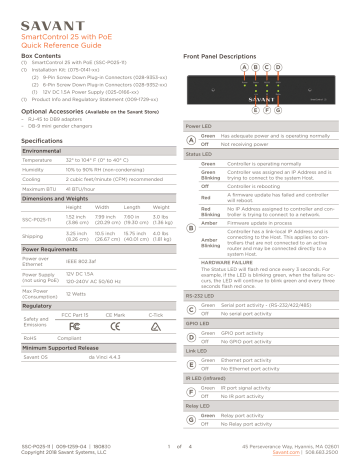
SmartControl 25 with PoE
Quick Reference Guide
Box Contents
(1) SmartControl 25 with PoE (SSC-P025-11)
(1) Installation Kit: (075-0141-xx)
(2) 9-Pin Screw Down Plug-in Connectors (028-9353-xx)
(2) 6-Pin Screw Down Plug-in Connectors (028-9352-xx)
(1) 12V DC 1.5A Power Supply (025-0166-xx)
(1) Product Info and Regulatory Statement (009-1729-xx)
Optional Accessories
(Available on the Savant Store)
– RJ-45 to DB9 adapters
– DB-9 mini gender changers
Specifications
Environmental
Temperature 32° to 104° F (0° to 40° C)
Humidity
Cooling
10% to 90% RH (non-condensing)
2 cubic feet/minute (CFM) recommended
Maximum BTU 41 BTU/hour
Dimensions and Weights
Height Width
SSC-P025-11
1.52 inch
(3.86 cm)
Length
7.99 inch
(20.29 cm)
7.60 in
(19.30 cm)
Weight
3.0 lbs
(1.36 kg)
Shipping
Max Power
(Consumption)
Regulatory
3.25 inch
(8.26 cm)
10.5 inch
(26.67 cm)
15.75 inch
(40.01 cm)
4.0 lbs
(1.81 kg)
Power Requirements
Power over
Ethernet
IEEE 802.3af
Power Supply
(not using PoE)
12V DC 1.5A
120-240V AC 50/60 Hz
12 Watts
FCC Part 15 CE Mark C-Tick
Safety and
Emissions
RoHS Compliant
Minimum Supported Release
Savant OS da Vinci 4.4.3
Front Panel Descriptions
A B C D
E F G
Power LED
A
Green Has adequate power and is operating normally
Off Not receiving power
Status LED
B
Green
Green
Blinking
Off
Red
Red
Blinking
Amber
Controller is operating normally
Controller was assigned an IP Address and is trying to connect to the system Host.
Controller is rebooting
A firmware update has failed and controller will reboot.
No IP Address assigned to controller and controller is trying to connect to a network.
Firmware update in process
Amber
Blinking
Controller has a link-local IP Address and is connecting to the Host. This applies to controllers that are not connected to an active router and may be connected directly to a system Host.
HARDWARE FAILURE
The Status LED will flash red once every 3 seconds. For example, if the LED is blinking green, when the failure occurs, the LED will continue to blink green and every three seconds flash red once.
RS-232 LED
C
Green Serial port activity - (RS-232/422/485)
Off No serial port activity
GPIO LED
D
Green GPIO port activity
Off No GPIO port activity
Link LED
E
Green Ethernet port activity
Off No Ethernet port activity
IR LED (infrared)
F
Green IR port signal activity
Off No IR port activity
Relay LED
G
Green Relay port activity
Off No Relay port activity
SSC-P025-11 | 009-1259-04 | 180830
Copyright 2018 Savant Systems, LLC
45 Perseverance Way, Hyannis, MA 02601
Savant.com
| 508.683.2500
Rear Panel Descriptions
A B F G J
RS-232/422/485 Wiring
When making connections, label the cables with the source and destination. This makes modifications and troubleshooting easier.
C D E H I
Reset Button
A To clear all network settings, press and hold for 5 seconds until the Status LED blinks rapidly; then release.
PoE/Ethernet
B
– 8-pin RJ-45 female 10/100 Base-T auto negotiating port with link/activity LEDs
– Supports Power Over Ethernet (802.3af)
Link LED
Off
C
Green
Green
Blinking
Data Rate LED
Ethernet link not established.
Ethernet link established.
Ethernet activity is occurring.
D
Off 10 Mbps data rate.
Green 100 Mbps data rate.
RS-232 / RS-422 / RS-485
E
– 8-Pin RJ-45 female used to transmit and receive serial binary data to and from serial controlled devices.
– Ports 1-4 (RS-232/422) (CTS/RTS Handshaking)
– Ports 5-8 (RS-232/422/485) (CTS/RTS Handshaking)
– CTS/RTS handshaking availability is based on the components profile
– See the RS-232/422/485 Wiring section for pin-outs.
IR (Infrared)
F
– 6-Pin Screw Down Plug-in Connector
– Used to send IR signals to control devices with an IR input or IR receiver via an IR flasher (5V tolerant).
– See the IR Wiring section before making connections.
Relay
G
– 9-Pin Screw Down Plug-in Connector
– Normally Open (NO), Normally Closed (NC) to control devices requiring basic on/off operation.
– DC voltage max: 30V DC 1A
section for pinout information.
GPIO
H
– 9-Pin Screw Down Plug-in Connector
– When configured as an output, the port provides a binary output of 0-12V DC 150mA max.
– When configured as an input the processor will look for a low (<0.8V DC) or a high (>2.4V DC) state.
– Minimum 0V DC / Minimum 12V DC
GND Connection -
I
Connect to suitable ground reference point when using
Power over Ethernet (PoE).
Power Input
J 12V DC 1.5A. Connect to supplied power supply when not using PoE.
RS-232/422/485
Serial Controllable Devices
RS-232 Pinouts
– Wire colors are included to identify the pins used for the connection. The colors shown do not represent any wiring standard.
– Pin 7 & 8 are only required for CTS/RTS handshaking
– CTS/RTS handshaking availability is based on the component profile
Pin 1
Pin 8
Pin 5: RXD (RS-232) Pin 1: ------
Pin 2: ------
Pin 3: ------
Pin 4: GND (RS-232)
Pin 6: TXD (RS-232)
Pin 7: CTS (RS-232)
Pin 8: CTS (RS-232)
RJ-45 Connector
(Gold pins facing up)
IMPORTANT!
When wiring to this port, DO NOT connect any wires that are not required for communication
RS-422 / RS-485 Pinouts
– Wire colors are included to identify the pins used for the connection. The colors do not represent any wiring standard.
Pin 1 Pin 8 Pin 1: RS+ (RS-422/485) Pin 5: ------
Pin 2: RS- (RS-422/485) Pin 6: TXD (RS-422/485)
Pin 3: TX+ (RS-422/485) Pin 7: ------
Pin 4: GND (RS-422/485) Pin 8: ------
RJ-45 Connector
(Gold pins facing up)
IMPORTANT!
When wiring to this port, DO NOT connect any wires that are not required for communication
RJ-45 to DB9 Adapters
Savant offers RJ-45 to DB9 adapters in a variety of configurations that can be used for RS-232/422/485 control. If using an RJ-45 to
DB9 adapter that is not supplied by Savant, ensure the following:
– Any wires required for communication/control must be terminated with an adapter.
– All wires NOT required for communication/control are NOT terminated in the connector.
– Any unused wires should be cut to prevent them from shorting as they may still be terminated in the RJ-45 connector on the controller side.
SSC-P025-11 | 009-1259-04 | 180830
Copyright 2018 Savant Systems, LLC
2 of 4 45 Perseverance Way, Hyannis, MA 02601
Savant.com
| 508.683.2500
IR Wiring
IR connections are made using the 6-Pin Screw Down Plug-in
Connector supplied with the controller. The wire slips into the hole and locks with the screw located at the top of the connector.
IR Controlled Device
Relay Wiring
Relay ports are used when a device is controlled via a normally open (NO) or normally closed (NC) relay.
Contact Closure Controlled Devices
IR Out
Relay
1 2 3 4 5 6
Use White Stripe for Positive (+)
Pin 1: IR1-
Pin 2: IR1+
Pin 3: IR2-
Pin 4: IR2+
Pin 5: IR3-
Pin 6: IR3+
Note: While not shown in diagram, IR connections 4 to 6 follow the same wiring as 1 to 3.
1 2 3 4 5 6 7 8 9
Use a white stripe for NC or NO
Pin 1: NC 1
Pin 2: C 1
Pin 3: NO 1
Pin 4: NC 2
Pin 5: C 2
Pin 6: NO 2
Pin 7: NC 3
Pin 8: C 3
Pin 9: NO 3
NC = Normally Closed
C = Common
NO = Normally Open
WIRING PRECAUTIONS!
– Ensure the IR emitters are within 15 feet (4.6 meters) from the controllers location.
– Use of 3rd party flashing IR emitters with Talk Back is not recommended. These types of emitters can draw voltage away from the IR signal that can degrade performance.
GPIO Wiring
General Purpose Input/Outputs (GPIO) are binary I/O ports.
These ports are used to trigger an action to occur within a system.
Events such as turning on an amplifier (output) or detecting a state change to a device (input) to perform a work-flow are a few examples on how GPIO ports are utilized. Pins 2-8 can be used as either an input or output depending on the configuration.
Installation
The SSC-P025 can be placed on a 1u rack shelf, wall mounted using side mounting brackets SMB-1000 or rack mounted using the rack mount brackets RMB-0025.
Wall Mount (SMB-1000)
Use the supplied screws to install the brackets to the SSC-P025 as shown.
GPIO
Rack Mount
Use the supplied screws to install the brackets to the SSC-P025 as shown.
Voltage Trigger Controlled Devices
1 2 3 4 5 6 7 8 9
Pin 1: GND
Pin 2: GPIO 1
Pin 3: GPIO 2
Pin 4: GPIO 3
Pin 5: GPIO 4
Pin 6: GPIO 5
Pin 7: GPIO 6
Pin 8: GPIO 7
Pin 9: GND
SSC-P025-11 | 009-1259-04 | 180830
Copyright 2018 Savant Systems, LLC
3 of 4
(RMB-0025)
Box 1
Box 2
45 Perseverance Way, Hyannis, MA 02601
Savant.com
| 508.683.2500
Network Requirements
Savant recommends the use of business class/commercial grade network equipment throughout the network to ensure the reliability of communication between devices. These higher quality components also allow for more accurate troubleshooting when needed.
Device Network Connections
Connect all Savant devices to the same local area network (LAN) or subnet as the Host. Savant recommends not implementing any packet shaping in your network topology for the Savant devices this may interfere with performance
Managing IP Addresses
To ensure that the IP Address will not change due to a power outage, a static IP Address or DHCP reservation should be configured. Savant recommends using DHCP reservation within the router. By using this method, static IP Addresses for all devices can be managed from a single UI avoiding the need to access devices individually.
DHCP
Reservation
Static IP
Setting DHCP reservation varies from router to router. Refer to the documentation for the router when configuring DHCP reservation.
Savant recommends setting IP Addresses using
DHCP reservation. If setting IP addresses in the network statically is a requirement, they can be set using the rpmEmbScanner utility available in the Savant Application Manager.
The following application note available on the
Savant Customer Community describes how to set static IP Addresses using this utility:
– Retrieving and Setting IP Addresses for Savant
Devices - Application Note
Additional Information
For more information on the SSC-P025 controller, refer to the following documents located on the Savant Customer Community .
– SmartControl 25 Deployment Guide (009-0395-xx)
– Savant Controllers Family Training Videos on the Savant University
Network Changes
After connecting to a new network, changing routers, or if the range of IP Addresses in router are changed, Savant recommends performing one of the following steps. The steps below will reset any IP connection and ensure that the controller is communicating with the network properly.
Cycle Power
Hot Plug the
Ethernet
Connection
(LAN)
1. Disconnect the controller from the power source.
2. Wait 15 seconds and then reconnect.
1. Disconnect the Ethernet (LAN) connection from the controller.
2. Wait 15 seconds and then reconnect.
SSC-P025-11 | 009-1259-04 | 180830
Copyright 2018 Savant Systems, LLC
4 of 4 45 Perseverance Way, Hyannis, MA 02601
Savant.com
| 508.683.2500
advertisement
Related manuals
advertisement