advertisement
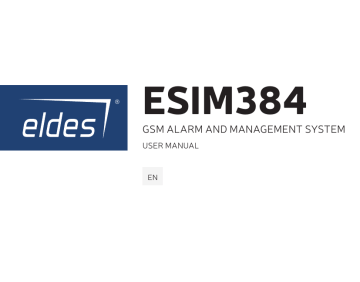
ESIM384
GSM ALARM AND MANAGEMENT SYSTEM
USER MANUAL
EN
User Manual v1.2
Safety instructions
Please read and follow these safety guidelines in order to maintain safety of operators and people around:
• GSM alarm and management system ESIM384 (also referenced as “alarm system”, “system” or “device”) has radio transceiver operating in GSM EU band 900/1800MHz or GSM quad band 850/900/1800/1900MHz.
• DO NOT use the system where it can be interfere with other devices and cause any potential danger.
• DO NOT use the system with medical devices.
• DO NOT use the system in hazardous environment.
• DO NOT expose the system to high humidity, chemical environment or mechanical impacts.
• DO NOT attempt to personally repair the system.
• System label is on the bottom side of the device.
GSM alarm system ESIM384 is a device mounted in limited access areas. Any system repairs must be done only by qualified, safety aware personnel.
The system must be powered by main 16-24V 50/60 Hz ~1.5A max or 18-24V 1,5A max DC power supply which must be approved by LST EN 60950-1 standard and be easily accessible nearby the device. When connecting the power supply to the system, switching the pole terminals places does not have any affect.
Any additional devices linked to the system ESIM384 (computer, sensors, relays etc.) must be approved by LST EN 60950-1 standard.
The WEEE (Waste Electrical and Electronic Equipment) marking on this product (see left) or its documentation indicates that the product must not be disposed of together with household waste. To prevent possible harm to human health and/or the environment, the product must be disposed on in an approved and environmentally safe recycling process. For further information on how to dispose of this product correctly, contact the system supplier, or the local authority responsible for waste disposal in your area.
2 EN ESIM384 User Manual v1.2
External power supply can be connected to AC mains only inside installation room with automatic 2-pole circuit breaker capable of disconnecting circuit in the event of short circuit or over-current condition. Open circuit breaker must have a gap between connections of more than 3mm (0.12in) and the disconnection current 5A.
AC/DC
AC 230V
50HZ/60HZ/DC 24V
USB cable
ESIM384
Phase
Null
PE
Mains power and backup battery must be disconnected before any installation or tuning work starts. The system installation or maintenance must not be done during stormy conditions.
Backup battery must be connected via the connection which in the case of breaking would result in disconnection of one of battery pole terminals. Special care must be taken when connecting positive and negative battery terminals. Switching the pole terminals places is NOT allowed.
In order to avoid fire or explosion hazards the system must be used only with approved backup battery.
The device is fully turned off by disconnecting 2-pole switch off device of the mains power and disconnecting backup battery connector.
Fuse F1 type – Slow Blown 3A. Replacement fuses have to be exactly the same as indicated by the manufacturer.
If you use I security class computer for setting the parameters it must be connected to earth.
ESIM384 User Manual v1.2
EN 3
Terms of use
The following terms and conditions govern use of the ESIM384 device and contains important information on limitations regarding the product’s use and function, as well as information on the limitations of the manufacturer’s liability. Please carefully read these terms and conditions. For more information on your product, please visit www.eldesalarms.com
Technical support
In order to ensure continuous and proper operation of the ESIM384 device and uninterrupted service, it is the responsibility of the User to make sure that: (I) the product is properly installed, and (II) there is constant electrical supply. If you experience difficulty during the installation or subsequent use of the system, you may contact “ELDES, UAB” distributor or dealer in your country/region. For more information see www.eldesalarms.com
Warranty procedures
Warranty and out of warranty service should be obtained by contacting the system integrator/dealer/retailer/e-tailer or distributor where the customer purchased the product. When requesting for service, the proof of purchase and the product serial number must be provided.
The return of the defective product should be strictly through the original route of purchase, and the customers shall pack the product appropriately to prevent the returned product from suffering in the transportation.
Manufacturer Warranty
“ELDES, UAB” provides a limited warranty for its products only to the person or entity that originally purchased the product from “ELDES,
UAB” or its authorized distributor or retailer and materials under normal use of the system for a period of twenty four (24) months from the date of shipment by the “ELDES, UAB” (Warranty Period). Warranty obligations do not cover expandable materials (power elements and/ or batteries), holders and enclosures. The warranty remains valid only if the system is used as intended, following all guidelines outlined in this manual and in accordance with the operating conditions specified. The warranty is void if the system has been exposed to mechanical impact, chemicals, high humidity, fluids, corrosive and hazardous environments or force majeure factors. If a hardware defect arises and a valid claim is received within the Warranty Period, at its own discretion, “ELDES, UAB” will either (a) repair a hardware defect at no charge, using new or refurbished replacement parts, or (b) exchange the product with a product that is new or which has been manufactured from new or serviceable used parts and is at least functionally equivalent to the original product, or (c) refund the purchase price of the product.
Limited Liability
The buyer must agree that the system will reduce the risk theft, burglary or other dangers but does not provide guarantee against such events. “ELDES, UAB” will not assume any responsibility regarding personal or property, or revenue loss while using the system. “ELDES,
UAB” shall also assume no liability due to direct or indirect damage or loss, as well as unreceived income when using the system, including cases, when the damages arise due to the above mentioned risks, when due to breakdown or malfunction the user is not informed in a timely manner about a risk which has arisen. In any case, the liability of “ELDES, UAB”, as much as it is allowed by the laws in force, shall not exceed the price of acquisition of the product.
4 EN ESIM384 User Manual v1.2
CONSUMER PROTECTION LAWS
FOR CONSUMERS WHO ARE COVERED BY CONSUMER PROTECTION LAWS OR REGULATIONS IN THEIR COUNTRY OF PURCHASE
OR, IF DIFFERENT, THEIR COUNTRY OF RESIDENCE, ThE BENEfITS CONfERREd By ThIS WARRANTy ARE IN AddITION TO ALL
RIghTS ANd REMEdIES CONvEyEd By SUCh CONSUMER PROTECTION LAWS ANd REgULATIONS . This warranty grants upon you specific legal rights, and you may also have other rights that vary by country, state or province.
About User Manual
This document describes basic configuration and usage of alarm system ESIM384. It is very important to read the user manual before starting to use the system.
Contents of Pack
Item Quantity
1. ESIM384.......................... ............................................1
2. SMA antenna............................................................2
3. Back-up battery connection wire ........................1
Item Quantity
5. Resistors 5,6k Ω .......... ...........................................16
6. Resistors 3,3k Ω ................ ...................................... 8
7. Plastic standoffs......... ............................................ 4
4. User manual................ ..............................................1
* These following components are optional (sold separately) and are not included in device’s contents of pack:
Buzzer;
Microphone.
For complete system configuration and control, please refer to installation manual at www.eldesalarms.com
Copyright © “ELdES, UAB“, 2018. All rights reserved.
It is strictly forbidden to copy and distribute the information contained in this document or to pass thereof to a third party without an a priori written authorization obtained from “ELDES, UAB”. “ELDES, UAB” reserves the right to update or modify this document and/or related products without an a priori warning. “ELDES, UAB” hereby declares this GSM alarm and management system ESIM384 is in compliance with the essential requirements and other relevant provisions of the Directive 1999/5/EC. The declaration of conformity is available at www.eldesalarms.com
ESIM384 User Manual v1.2
EN 5
Contents
1. gENERAL INfORMATION ...........................................................................................................8
1.1. Short Description of Main Definitions ..........................................................................................................................................................................8
1.2. Partitions .............................................................................................................................................................................................................................9
1.3. EKB2 Keypad Overview ................................................................................................................................................................................................. 10
1.4. EKB3/EKB3W/EWKB4 Keypad Overview ................................................................................................................................................................12
1.5. EWKB5 wireless touchpad overview ......................................................................................................................................................................... 14
2. BASIC CONfIgURATION ANd USE ............................................................................................ 15
3. MASTER ANd USER COdES ....................................................................................................... 18
3.1. Managing User and Master Codes ............................................................................................................................................................................... 18
3.2. Setting Duress and SGS Codes ................................................................................................................................................................................... 20
3.3. Assigning User and Master Code Partition ................................................................................................................................................................21
4. SETTINg UP dATE ANd TIME ....................................................................................................22
5. ARMINg, dISARMINg ANd TURNINg Off ThE ALARM ...........................................................23
5.1. Free of Charge Phone Call .............................................................................................................................................................................................23
5.2. SMS Text Message ......................................................................................................................................................................................................... 25
5.3. EKB2 Keypad and User/Master Code ........................................................................................................................................................................27
5.4. EKB3,EKB3W and EWKB4 Keypads and User/Master Code .............................................................................................................................. 30
5.5. Arming the system by EWKB5 touchpad .................................................................................................................................................................32
5.6. iButton Key ........................................................................................................................................................................................................................33
5.7. EWK2 Wireless Keyfob ................................................................................................................................................................................................. 34
6. ARMINg IN STAy MOdE .............................................................................................................36
7. ALARM INdICATIONS ANd NOTIfICATIONS fOR USER. vIEWINg vIOLATEd ZONES ANd
TAMPERS .......................................................................................................................................37
8. ByPASSINg ANd ACTIvATINg ZONES .....................................................................................39
9. vIEWINg SySTEM INfORMATION ............................................................................................ 41
9.1. Managing Periodical System Information ................................................................................................................................................................ 42
10. vIEWINg ZONE ANd PgM OUTPUT INfORMATION ...............................................................43
6 EN ESIM384 User Manual v1.2
11. SMS TExT MESSAgE dELIvERy RESTRICTIONS ................................................................. 44
12. MANAgINg ANd vIEWINg TEMPERATURE INfORMATION ..................................................45
13. INdICATION Of SySTEM fAULTS .......................................................................................... 48
14. CONTROLLINg ELECTRICAL APPLIANCES ............................................................................ 51
14.1. Turning ON/OFF the Electrical Appliances Instantly .............................................................................................................................................51
15. POWER CONSUMPTION MONITORINg ...................................................................................53
16. vIEWINg EvENT ANd ALARM LOgS ......................................................................................56
16.1. Event Log .......................................................................................................................................................................................................................... 56
16.2. Alarm Log ..................................................................................................................................................................................................................... 56
17. ELdES CLOUd SERvICES ........................................................................................................57
18. TEChNICAL SPECIfICATIONS ................................................................................................58
18.1. Electrical and Mechanical Characteristics ............................................................................................................................................................... 58
18.2. Main Unit, LED and Connector Functionality ......................................................................................................................................................60
18.3. Wiring Diagrams ......................................................................................................................................................................................................... 62
ESIM384 User Manual v1.2
EN 7
1. gENERAL INfORMATION
ESIM384 is an alarm system for private houses, cottages, village houses, garages, warehouses and other buildings, also capable of turning on/ off the electrical appliances by SMS text message and alarm system keypads/touchpad. This alarm system provides a simple thus effective way of use.
The system may consist of:
• ESIM384 alarm system device.
• Up to 4 EKB2/EKB3 wired keypads.
• Up to 4 EKB3W/EWKB4 wireless keypads.
• Up to 4 EWKB5 wireless touchpads.
• Wired and/or wireless detection devices: movement sensors, magnetic door contacts, smoke sensors etc.
• Other devices: indoor/outdoor sirens, zone/PGM output expansion modules, heating, lighting, gates etc.
1.1. Short description of Main definitions
The following table provides the explanation of main definitions which are met in this user manual.
definition
System; alarm system
SMS
Keypad
EKB2
EKB3
EKB3W
EWKB4
EWKB5
EWM1
EWK2
User phone number;
User 1... 10
System phone number description
ESIM384 device
Short Message Service text
Device with a set keys allowing to configure and control the system, view violated zones/tampers and system faults
Model of wired LCD keypad
Model of wired LED keypad
Model of wireless LED keypad
Model of wireless LED keypad
Wireless touchpad
Wireless power socket
Model of wireless keyfob
Phone number of the user allowed to arm/disarm the system control the electrical appliance by SMS text message as well as to receive notifications by SMS text messages from the system
Phone number of the SIM card inserted in ESIM384 device
8 EN ESIM384 User Manual v1.2
iButton key
User code
Master code
Zone
PGM output
Partition
Microchip containing a unique 64-bit ID code intended for system arming/disarming.
Multi-digit combination intended for system arming/disarming and viewing system status temperature and other information using a keypad. The system supports up to 29 user codes.
Multi-digit combination intended for arming/disarming, viewing system status, temperature and other information; for electrical appliance control and minor system configuration using a keypad
Alarm system input for wired and wireless sensor connection
Alarm system output for connection of electrical appliances (heating, lighting, gates etc.)
Section dividing one alarm system into two or more independent parts software-wise
1.2. Partitions
Your alarm system may be partitioned into up to 4 partitions, known as Partition 1 through Partition 4 . Each system partition operates independently from each other, therefore partitioning the system allows to use 1 alarm system unit to secure up to 4 different areas, for example: office and warehouse, house and garage etc. By default, the system is NOT partitioned and all user phone numbers, user codes (except for master code, which is assigned to all 4 system partitions by default), keypads, iButton keys, zones are assigned to Partition 1.
ESIM384 User Manual v1.2
EN 9
1.3. EKB2 Keypad Overview
EKB2 is an LCD keypad intended for using with ESIM384 alarm system.
Custom keypad partition title
Temperature
Digital clock
GSM signal strength
GARAGE
KITCHEN
BEDROOM
CORRIDOR
20,2 0 C 00:45
System fault (-s) is present
System status and alarm indication
Bypassed violated zone
(-s)
System
STAY-armed
Home screen view
Fire-type zone violated
1
10 EN ESIM384 User Manual v1.2
Keys functionality
One menu level back / cancel
Menu navigation – up
Menu navigation – down
Confirm (enter) value
Value typing
Minus character to enter negative temp. value
Additional menu / minus character to enter negative temp. value
Main Messages & Icons
Icon description
(by default - disabled)
(by default - disabled)
Partition is armed and menu is locked
Partition is disarmed and menu is unlocked
Configuration mode activated
Zone or tamper alarm in partition
Partition is ready to be armed.
Partition is not ready to be armed – one or more zones / tampers violated.
One or more system faults present
One or more violated zones bypassed
One or more partitions STAY-armed
One or more Fire-type zones violated
Alarms in alarm log present
ESIM384 User Manual v1.2
EN 11
EKB2 LCD screen is intended for displaying alarm system status messages and alerts. Icon is displayed on the screen that no zones and/or tampers are violated and the partition is prepared for arming. Icon shows up in case of zone violation or icon if system faults are present.
The partition cannot be armed until the violated zone (-s) is restored, disabled, bypassed or set up to operate under Force mode or violated tamper (-s) is restored. By default, the following faults allow partition arming if present:
•
•
•
•
• mains power is lost.
low battery.
battery dead or missing.
battery failed.
siren failed.
•
•
•
• date/time not set.
GSM connection failed.
GSM/GPRS antenna failed.
Keypad lost.
Audio Indication
The built-in buzzer uses two types of sound signals – three short beeps and one long beep. Three short beeps stand for successfully carried out configuration command, one long beep – for invalid configuration command. In addition, the buzzer emits short beeps in case of alarm. visual Indication
EKB2 can be used even in dark premises as the LCD screen and keys are illuminated continuously. The illumination level lowers down if 3 minutes after the last key-touch expires while the system is disarmed. In case of alarm, the keypad illumination level is boosted and stays in this state until the system is disarmed.
1.4. EKB3/EKB3W/EWKB4 Keypad Overview
EKB3/EKB3W/EWKB4 is a LED keypad intended for using with ESIM384 alarm system.
1
4
7
*
2
5
8
0
3
6
9
#
2
12 EN ESIM384 User Manual v1.2
LEd functionality
Steady ON - alarm system is armed / exit delay in progress; flashing - Configuration mode activated
1-12
Steady ON - system is ready – no violated zones and tampers
Steady ON - system faults; flashing - violated high-numbered zones
Steady ON - zone bypass mode
Steady ON - violated zone
Keys functionality
0
1
1
*
0
4
4
9
Bypass violated zone
System fault list / violated high-numbered zone indication / violated tamper indication
Clear typed in characters
Confirm (enter) command
Command typing
Keypad partition switch (only on EKB3) / steady ON - armed partition indication (only on EKB3) / flashing - vio lated partition indication (only on EKB3)
Keypad partition switch (only on EKB3W and EWKB4 )
Simultaneous 4-partition arming (only on EKB3)
Manual system arming in Stay mode
1st character for Configuration mode activation/deactivation command
The green indicator indicates that no zones and/or tampers are violated and the system is prepared for arming. Yellow indicator lights up or flashes in case of zone violation or if system faults are present. The partition cannot be armed until the violated zone (-s) is restored, disabled, bypassed or set up to operate under Force mode or violated tamper (-s) is restored. By default, the following faults allow partition arming if present:
•
•
•
•
• mains power is lost.
low battery.
battery dead or missing.
battery failed.
siren failed.
•
•
• date/time not set.
GSM connection failed.
GSM/GPRS antenna failed.
ESIM384 User Manual v1.2
EN 13
Audio Indication
The built-in buzzer uses two types of sound signals – three short beeps and one long beep. Three short beeps stand for successfully carried out configuration command, one long beep – for invalid configuration command. In addition, the buzzer emits short beeps in case of alarm. visual Indication
EKB3 keys have a LED back-light, therefore it is possible to use this keypad even in dark premises. The back-light lasts for 60 seconds after the last key-stroke while the system is disarmed. In case of alarm, the keypad back-light turns ON and lasts until the system is disarmed.
EKB3W and EWKB4 keys have a LED back-light, which will be activated once any key is pressed. Due to battery power saving reasons, the back-light and LED light last for 10 seconds after the last key-stroke.
1.5. EWKB5 wireless touchpad overview
EWKB5 is a wireless accessory equipped with a 4.3” true-colour touch screen and compatible with ESIM384 alarm system.
device features:
• Arming and disarming
• Violated zone bypass and bypassed zone activation
• PGM output control
• Customizable user-friendly graphical menu
• Navigation through the menu using the touch screen
• Multilingual voice-guided audio instructions
• Adjustable brightness and volume level
• Battery or externally-powered
EWKB5 has 1 built-in zone terminal, which is by default designed for passive wired digital sensor connection, such as magnetic door contact, and 2 tamper switches for enclosure state supervision in case it is illegally opened or detached from the wall. Regardless if the tamper switch alone is to be used, the zone must be enabled and the resistor of 5,6k Ω nominal must be connected across Z1 and COM connectors. It is possible to connect up to 4 EWKB5 devices to alarm systems. The maximum wireless connection range is 1000m (~984ft) (in open areas).
Main menu features:
• Partition button – arms/disarms the system once a valid master/user code is entered; indicates partition status (armed/disarmed), presence of system faults.
• Quick arm button – arms the system by touching and holding this button; master/user code not required (customizable, hidden by default; not shown in picture).
• Fire – instantly causes fire alarm by pressing and holding this button (customizable, hidden by default).
• Panic – instantly causes silent alarm by pressing and holding this button (customizable, hidden by default).
• Controls – opens PGM output menu, thus letting you turn a certain PGM output ON or OFF (customizable, hidden by default).
• Login – grants access to settings menu once a valid master code is entered.
14 EN ESIM384 User Manual v1.2
dashboard features:
Low wireless signal – appears when the wireless signal strength drops below 30%.
Low battery – appears when the battery power drops below 5%.
Temperature – measured by a wired Dallas temperature sensor or a wireless device paired with the system (customizable, disabled and hidden by default)
Digital clock – displays system’s current time.
TEMPERATURE
PARTITION
BUTTON
HOME: 27 o C
!
HOME Panic
01:19
Fire Controls Login
LOW WIRELESS
SIGNAL
DIGITAL
CLOCK
LOW
BATTERY
For more details on how to configure and pair the device with the system, please visit www.eldesalarms.com to get the latest alarm system’s installation/user manual.
2. BASIC CONfIgURATION ANd USE
System configuration described in this document is based on the default system parameter values. Your alarm system installer may have changed those values. For more details, please contact your alarm system installer.
This chapter provides a description of basic configuration and use of ESIM384 alarm system by the following methods:
• SMS text message
• EKB2 LCD keypad
• EKB3 LED keypad
• EKB3W wireless keypad
•
•
•
EWKB4 wireless keypad
EWKB5 wireless touchpad
By ELDES Utility
ESIM384 User Manual v1.2
EN 15
SMS
In order to configure and control the system using SMS text message, send the text command to the ESIM384 system phone number from one of the listed user phone numbers. In this user manual the underscore symbol ”_” represents one space character. Every underscore symbol must be re placed by a single space character. There must be no spaces or other unnecessary characters at the beginning and at the end of the message. ssss – 4-digit SMS password set by your alarm system installer.
EKB2
EKB3/
EKB3W/
EWKB4
The system configuration and control by EKB2 keypad is performed by navigating throughout the menu section list displayed on LCD screen. To navigate in the menu path, touch ↓, ↑ keys to select the desired menu section and touch OK key to open the selected section. To enter a required value, use 0... 9 keys and touch OK key for value confirmation or cancel/go one menu section back by touching ↑key. The value can be typed in directly by touching 0... 9 keys while highlighting the desired menu section.
EKB2 menu type is “circle”, therefore when the last section in the menu list is selected, you will be brought back to the beginning of the list after touching the ↓ key. In this user manual, the menu path is provided under “tree” view by starting at home screen view. In this user manual valid parameter range is indicated in brackets.
The system configuration and control by EKB3/EKB3W/EWKB4 keypad is carried out by entering a valid configu ration command using the number keys 0 9 , key for confirmation and * key to cancel the characters that are being entered. Alternatively, the user can wait for 10 seconds until the keypad buzzer will provide a long beep indicating that the entered characters have been cancelled. When typing in the characters, the indication of each pressed key is provided by short beep of keypad buzzer. Additionally, the red indicators light up when the number keys commands require , and
0 9 are being pressed. Some
keys as well. The structure of a standard con figuration command is a combination of digits. The variables are provided in lower-case letters, while a valid parameter value range is provided in brackets.
If you have accidentally typed in an unnecessary character, please press * key or wait for 10 seconds until the keypad buzzer will provide a long beep indicating that the typed in characters have been cleared.
NOTE for EKB3W/EWKB4: Even if Back-light Timeout has expired, the character will be considered as type in once the appropriate EKB3W/EWKB4 key is pressed.
16 EN ESIM384 User Manual v1.2
ELdES
Utility
ELDES Utility is intended for ESIM384 alarm system configuration locally via USB port or remotely via GPRS network or
Ethernet connection (ELAN3-ALARM device required). This software simplifies system configuration process by allowing to use a personal computer in the process. Before starting to use ELDES Utility, please read the user guide provided in the software’s documentation. Also, the system could be configured without connecting external power supply. When connecting to the PC with installed ELDES Utility via USB cable the system will be powered from PC USB power source.
However, the device However, the device will NOT fully function when USB-powered. The user will be able to carry out some major part of system’s configuration, with the exception of those functions, which are strictly related to GSM modem
(disabled during the selected configuration period) or associated with the Wireless connectivity (also disabled).
ESIM384 User Manual v1.2
EN 17
3. MASTER ANd USER COdES
The system supports up to 30 numeric codes, identified as Master code and User code 2 through 30, allowing to carry out system arming/ disarming as well as minor system configuration and control by the keypad.
Master code is authorized to carry out the following:
•
•
•
•
•
•
•
•
•
•
•
•
Arm/disarm partition.
Bypass violated zones.
View violated zones and tampers.
View system faults.
Set system date and time.
View temperature sensor information.
View event log.
View and clear alarm log.
Set/delete user codes.
Turn ON/OFF electrical appliance.
Set an existing user code as Duress code.
Set an existing user code as SGS code.
User code is authorized to carry out the following:
•
•
•
•
•
•
•
Arm/disarm partition.
Bypass violated zones.
View violated zones and tampers.
View system faults.
Set system date and time.
View temperature sensor information.
View and clear alarm log.
3.1. Managing User and Master Codes
By default, only master code is listed as 1111 and assigned to Partition 1, 2, 3 and 4. For more details regarding user and master code partition management, please refer to 3.3. Assigning User and Master Code Partition .
18 EN ESIM384 User Manual v1.2
1. To set a new master code:
EKB2
Enter an existing master code, navigate through the following path using OK and arrow keys and enter a new master code:
OK → vvvv → OK → CODES → OK → MASTER CODE → OK → CODE → OK → mmmm → OK value: vvvv – 4-digit existing master code, range – [0000... 9999]; mmmm – 4-digit new master code, range – [0000...
9999].
EKB3/
EKB3W/
EWKB4
Press , 0 , enter and existing master code and a new master code:
0 vvvv 0 1 mmmm value: vvvv – 4-digit existing master code; mmmm - 4-digit new master code; range - [0000... 9999].
Example: 0 1 1 1 1 0 1 2 2 2 2
2. To add a user code:
EKB2
Enter the master code, navigate through the following path using OK and arrow keys and enter a user code:
User code 2... 16: OK → mmmm → OK → CODES → OK → USER CODE (2-16) → OK → USER CODE 2... 16 → OK → CODE →
OK → uuuu → OK
User code 17... 30: OK → mmmm → OK → CODES → OK → USER CODE (17-30) → OK → USER CODE 17... 30 → OK → CODE
→ OK → uuuu → OK value: mmmm – 4-digit master code; uuuu – 4-digit user code, range – [0000... 9999].
EKB3/
EKB3W/
EWKB4
Press , 0 , enter the master code, user code slot and a user code:
0 mmmm us uuuuu value: mmmm - 4-digit master code; us - user code slot, range - [02... 30]; uuuu - 4-digit user code, range - [0000... 9999].
Example: 0 1 1 1 1 0 9 2 5 5 6
3. To delete an existing user code:
EKB2
Enter the master code, navigate through the following path using OK and arrow keys and enter the user code you wish to delete:
OK → mmmm → OK → CODES → OK → REMOVE CODE → OK → uuuu → OK value: mmmm – 4-digit master code; uuuu – 4-digit user code.
EKB3/
EKB3W/
EWKB4
Press , 0 , enter the master code and the user code slot you wish to delete:
0 mmmm us value: mmmm - 4-digit master code; us - user code slot, range - [02... 30].
Example: 0 1 1 1 1 0 9
ESIM384 User Manual v1.2
EN 19
3.2. Setting duress and SgS Codes
• duress code - The Duress code is used when system arming or disarming is demanded by force. When used, the system will arm/disarm as well as it will silently transmit an alert to the monitoring station. Only one of the user codes ranging from User code 2 through 10 can be set as Duress code. .
• SgS code – The user codes ranging from User code 2 through 10 can be set as SGS (Security Guard Service) code, which is used as a checkpoint by a security service guard upon his/her visit in the secured location. When used, a data message, containing a certain event code, will be delivered to the monitoring station. However, NO system arming or disarming will be carried out after entering the SGS code.
1. To set an existing user code as Duress code:
EKB2
Enter the master code, navigate through the following path using OK and arrow keys and select the user code you wish to set as Duress code:
OK → mmmm → OK → CODES → OK → DURESS CODE → OK → N/A | USER CODE 2... 10 → OK value: mmmm – 4-digit master code; N/A – Duress code not in use.
EKB3/
EKB3W/
EWKB4
Press , 3 , enter the user code slot you wish to set as Duress code and enter the master code:
3 us mmmm value: us - user code slot, range - [02... 10]; mmmm - 4-digit master code.
Example: 3 0 8 2 2 2 2
2. To set an existing user code as SGS code:
EKB2
Enter the master code, navigate through the following path using OK and arrow keys and select the user code you wish to set as SGS code:
OK → mmmm → OK → CODES → OK → SGS CODE → OK → N/A | USER CODE 2... 10 → OK value: mmmm – 4-digit master code; N/A – SGS code not in use.
EKB3/
EKB3W/
EWKB4
Press , 4 , enter the user code slot you wish to set as SGS code and enter the master code:
4 us mmmm value: us - user code slot, range - [02... 10]; mmmm - 4-digit master code.
Example: 4 0 4 2 2 2 2
20 EN ESIM384 User Manual v1.2
3.3. Assigning User and Master Code Partition
User/master code partition determines which system partition (-s) can be armed/disarm using the master code or a certain user code. For more details on how to arm/disarm the system, please refer to 5. ARMINg, dISARMINg ANd TURNINg Off ThE ALARM .
The following table reflects the values used for system element assignment to partitions by EKB2/EKB3/EKB3W/EWKB4 keypad. A sum of values is used to assign the element to multiple partitions.
Partition
Partition 1
Partition 2
1
Partition value (pv)
2
Partition 3
Partition 4
4
8
Example #2: The user wants to assign a certain user code to Partition 2 and 3. According to the table value 2 reflects Partition 2, while value
4 reflects Partition 3, therefore 2 + 4 = 6. He would then have to enter value 6.
Example #3: The user wants to assign the master code to Partition 1, 3 and 4. According to the table value 1 reflects Partition 1, while values
4 and 8 reflect Partitions 3 and 4 respectively, therefore 1 + 4 + 8 = 13. He would then have to enter value 13 .
To assign the master code or a certain user code to a certain partition (-s):
EKB2
Enter the master code, navigate through the following path using OK and arrow keys, select the master code or a certain user code and enter the partition value you wish the code to assign to.
Master code: OK → mmmm → OK → CODES → OK → MASTER CODE → OK → PARTITION → OK → pv → OK
User code 2... 17: ... → CODES → OK → USER CODE (2-17) → OK → USER CODE 2... 17 → OK → PARTITION → OK → pv →
OK
User code 18... 30: ... → CODES → OK → USER CODE (18-30) → OK → USER CODE 18... 30 → OK → PARTITION → OK → pv → OK value: mmmm – 4-digit master code; pv – partition value (see table on page 18).
EKB3/
EKB3W/
EWKB4
Press ,
Master code:
Example:
5 , enter 01 or user code slot, partition value you wish the code to assign to and the master code:
5 01 pv mmmm
User code: 5 us pv mmmm value: us - user code slot, range - [02... 30]; pv – partition value (see table on page 18); mmmm - 4-digit master code.
5 0 5 0 4 2 2 2 2
ESIM384 User Manual v1.2
EN 21
4. SETTINg UP dATE ANd TIME
When the alarm system is connected to a monitoring station the date and time are set automatically. The system retrieves this data from the monitoring station by itself.
SMS
EKB2
1. Send the following SMS text message to the phone number of ESIM384 alarm system:
SMS text message content: ssss_yyyy.mm.dd_hr:mn value: ssss - 4-digit SMS password; yyyy – year; mm – month, range – [01... 12]; dd – day, range - [01... 31]; hr – hours, range
– [00... 23], mn – minutes, range – [00... 59].
Example: 1111_2011.12.15_13:45
2. The system will reply with confirmation by SMS text message to user phone number who sent the SMS text message after the date and time is set successfully.
Navigate through the following menu path using OK and arrow keys and enter the date and time values using the number keys:
Menu path:
OK → DATE/TIME SET → OK → yyyy-mm-dd_hr:mn → OK value: yyyy – year; mm – month, range – [01... 12]; dd – day, range - [01... 31]; hr – hours, range – [00... 23], mn – minutes, range – [00... 59].
Example: 2015-12-15 13:45
22 EN ESIM384 User Manual v1.2
5. ARMINg, dISARMINg ANd TURNINg Off ThE ALARM
Before arming the system it is necessary to close all doors and windows in the secured area and move yourself away from the motion detection field.
Move away from motion detection field
Close all doors
Close all windows
Close all doors
3
Your alarm system installer may have enabled a Force attribute for certain zone (-s), thus allowing to arm the system, while the zone with Force attribute enabled is violated. This event is identified as Partial Arm.
5.1. free of Charge Phone Call
To arm, disarm the system and turn OFF the alarm, dial the system‘s phone number from any of 10 available user phone numbers
(contact your alarm system installer for user phone number management). The phone call is free charge as the system rejects it and carries out arming/disarming procedure afterwards. When arming – the system rejects the phone call after 2 rings, when disarming
– the system rejects the phone call immediately. If there is more than one listed user dialling to the system at the same time, the system will accept the incoming call from the user who was the first to dial while other user (-s) will be ignored.
ESIM384 User Manual v1.2
EN 23
When system’s phone number is dialled for arming, the system will proceed as follows:
• Non-partitioned system:
• If ready (no violated zone/tamper), the system will arm.
• If unready (violated zone/tamper is present), the system will not arm and provide a list of violated zones/tampers by SMS text message to user phone number. In such case the user must restore all violated zones and tampers before arming the system.
Alternatively, the violated zones can be bypassed (see 8. ByPASSINg ANd ACTIvATINg ZONES ), disabled (please contact your alarm system installer to set up this parameter) or a Force attribute enabled (resulting in partial arm; please contact your alarm system installer to set up this parameter), while the tampers can be disabled (please contact your alarm system installer to set up this parameter).
• Partitioned system:
• If all partitions are disarmed ready, the system will arm them.
• If one or more partitions are disarmed unready (violated zone/tamper is present), the system will arm the ready partition (-s) and skip the unready one (-s). The system will then send an SMS text message, containing a list of violated zones/tampers, to user phone number that the system arming was initiated from.
• If a combination of armed and disarmed ready partitions is present, the system will arm the disarmed ready partitions and skip the armed ones.
When a user phone number is assigned to multiple partitions, the user will be able arm/disarm the corresponding system partitions by dialling the system’s phone number. For example, if User 1 is assigned to Partition 1, 2 and 3, the user will be able to arm/disarm Partition 1, 2 and 3 by a single phone call to the system from User 1 phone number. For more details on how to set user phone number partition, please contact your alarm system installer.
4
User
CALL
ESIM384
Your alarm system installer may have disabled system arming and/or disarming by free of charge phone call and SMS text message for a certain user.
By default, all listed user phone numbers are granted with permission to arm and disarm the system by free of charge phone call and SMS text message. To disable/enable arming or disarming for certain listed user phone numbers, please refer to the following configuration method.
24 EN ESIM384 User Manual v1.2
Manage arming and disarming for listed user phone numbers
ELdES Utility This operation may be carried out from the PC using the ELDES Utility .
5.2. SMS Text Message
SMS
To arm the system by SMS text message, send the following text to the system‘s phone number from any of 10 available user phone numbers.
Arm the system
SMS text message content: ssss_ARMp or ssss_ARMp,p,p,p value: ssss – 4-digit SMS password; p – partition number, range – [1... 4].
Example: 1111_ARM1
SMS
5
User
ESIM384
When the SMS text message for arming is sent to the system’s phone number, the system will proceed as follows:
• Non-partitioned system:
• If ready (no violated zone/tamper), the system will arm followed by SMS text message delivery to the user.
• If unready, the system will not arm and provide a list of violated zones/tampers by SMS text message to user phone number. In such case the user must restore all violated zones and tampers before arming the system. Alternatively, the violated zones can be bypassed (see 8. ByPASSINg ANd ACTIvATINg ZONES ), disabled (please contact your alarm system installer to set up this parameter) or a Force attribute enabled (please contact your alarm system installer to set up this parameter), while the tampers can be disabled (please contact your alarm system installer to set up this parameter).
ESIM384 User Manual v1.2
EN 25
• Partitioned system:
• If all partitions are disarmed ready (no violated zone/tamper), the system will arm them.
• If one or more partitions are disarmed unready (violated zone/tamper is present), the system will arm the ready partition (-s) and skip the unready one (-s). The system will then send an SMS text message, containing a list of violated zones/tampers, to user phone number that the system arming was initiated from.
• If a combination of armed and disarmed ready partitions is present, the system will arm the disarmed ready partitions and skip the armed ones.
To disarm the system and turn OFF the alarm by SMS text message, send the following text to the system‘s phone number from any of 10 available user phone numbers: disarm the system and turn Off the alarm
SMS text message content: ssss_DISARMp or ssss_DISARMp,p,p,p value: ssss – 4-digit SMS password; p – partition number, range – [1... 4].
Example: 1111_DISARM1,2,4
SMS
6
User
ESIM384
Your alarm system installer may have disabled system arming and/or disarming by free of charge phone call and SMS text message for a certain user.
26 EN ESIM384 User Manual v1.2
5.3. EKB2 Keypad and User/Master Code
icon displayed next to the partition name in the home screen view of EKB2 keypad indicates that no violated zones and/or tampers are present, therefore the partition is ready for arming. If icon is displayed instead, the partition is unready for arming, therefore the user must restore all violated zones and/or tampers before arming the partition. Alternatively, the violated zones can be bypassed (see 8. ByPASSINg
ANd ACTIvATINg ZONES ), disabled (please, contact your alarm system installer to set up this feature) or a Force attribute enabled (please, contact your alarm system installer to set up this parameter), while the tampers can be disabled (please, contact your alarm system installer to set up this feature). icon appears in the home screen view if system fault (-s) exist (see 13. INdICATION Of SySTEM fAULTS ).
When a user/master code is assigned to multiple partitions, the user will be able arm/disarm the corresponding system partitions by EKB2 keypad using partition selection menu. However, if a user/master code is assigned to Partition 1, 2 and 4, while EKB2 keypad is assigned to Partition 2, the user will be able to arm/disarm Partition 1, 2 and 4, but the keypad will only display Partition 2 name and the related information in home screen view. For more details on how to set the keypad partition and user/master code partition, please refer to 3.3.
Assigning User and Master Code Partition and contact your alarm system installer.
5.3.1. Arming the System
To arm the system by EKB2 keypad, enter any out of 29 available 4-digit user codes or master code using the number keys on the keypad
(see 3. MASTER ANd USER COdES for user/master code management). By default, the arming process is as follows:
• Non-partitioned system - When a valid user code is entered, the system will initiate exit delay, the keypad’s buzzer will emit short beeps, the keypad will switch to home screen view and display the countdown timer.
Arm the system
Enter user/master code: uumm → OK
Value: uumm – 4-digit user/master code.
• Partitioned system - arming a single partition – When a valid user or master code is entered, the keypad will display the partition selection menu. Once a partition that is to be armed is selected, the system will initiate exit delay. During the exit delay, the keypad’s buzzer will emit short beeps and the keypad will display ARMINg part-name message for 3 seconds followed by partition selection menu. When the keypad back-light timeout expires, the home screen view will follow. If key is touched twice during exit delay, the keypad will return to home screen view and display the countdown timer next to the partition name that is being armed.
ESIM384 User Manual v1.2
EN 27
Arm the system
Enter user/master code and select partition: uumm → OK → [p] part-name → OK or OK → uumm → OK → ARM/DIS PARTITION → OK → [p] part-name → OK value: uumm – 4-digit user or master code; p – partition number, range – [1... 4], part-name – up to
15 characters partition name
• Partitioned system - arming multiple partitions simultaneously – When a valid user or master code is entered, the keypad will display the partition selection menu. Once ARM ALL menu item is selected the system will proceed as follows:
• if all partitions are disarmed-ready (no violated zone/tamper), the system will initiate exit delay. During the exit delay, the keypad’s buzzer will emit short beeps and the keypad will display multiple ARMINg part-name messages for 3 seconds reflecting each partition the user/master code is assigned to, followed by partition selection menu.
• if one or more partitions are disarmed-unready (contains violated zone/tamper), the system will initiate exit delay. During the exit delay, the keypad’s buzzer will emit short beeps and the keypad will display ARMINg part-name message (-s) reflecting ready partition (-s), while the unready partition (-s) will be skipped indicated by part-name NOT REAdy message (-s) followed by partition selection menu. Each message will be displayed for 2 seconds and corresponds to the partition (-s) the user/master code is assigned to.
• if a combination of armed and disarmed-ready partitions exists, the system will initiate exit delay. During the exit delay, the keypad’s buzzer will emit short beeps and the keypad will display ARMINg part-name message (-s) seconds reflecting ready partition (-s), while the pre-armed partition (-s) will be skipped. Each message will be displayed for 2 seconds and corresponds to the partition (-s) the user/master code is assigned to.
When the keypad back-light timeout expires, the home screen view will follow. If key is touched twice during exit delay, the keypad will return to home screen view and display the countdown timers next to the partition names the keypad is assigned to.
Arm all partitions simultaneously
Enter user/master code: uumm → OK → ARM ALL → OK or OK → uumm → OK → ARM/DIS PARTITION → OK → ARM ALL
→ OK value: uumm – 4-digit user/master code
When successfully armed:
• the countdown timers will disappear.
• user will be notified by SMS text message
• in addition, the keypad may display icon next to the partition name that has been armed (by default – disabled).
28 EN ESIM384 User Manual v1.2
If the user fails to enter a correct user/master code 10 times in a row, the system will block the keypad for 2 minutes and the keypad will display KEyPAd BLOCKEd message. While the keypad is blocked, the system prevents from entering any user/ master code. The keypad will automatically unblock once the 2-minute time period has expired and display KEyPAd UN-
BLOCKEd message
5.3.2. Cancelling System Arming
To cancel the arming process:
• Non-partitioned system – Enter the user/master code again during exit delay countdown.
• Partitioned system – Select the partition again, that is currently being armed, from the partition selection menu during exit delay countdown. The keypad will display part-name ARMINg TERMINATEd message for 2 seconds followed by partition selection menu.
5.3.3. disarming the System and Turning Off the Alarm
To disarm and turn OFF the alarm, enter any out of 29 available 4-digit user codes or master code using the number keys on the keypad. By default, the system disarming process is as follows:
• Non-partitioned system – When a valid user or master code is entered, the keypad will switch to home screen view. disarm the system and turn Off the alarm
Enter user/master code: uumm → OK value: uumm – 4-digit user/master code.
• Partitioned system - disarming a single partition – When a valid user or master code is entered, the keypad will display the partition selection menu. Once a partition that is to be disarmed is selected, the keypad will display part-name dISARMEd message for 2 seconds and return to partition selection menu followed by home screen view after the keypad back-light timeout expires. Alternatively, the key may be touched in order to instantly return to home screen view.
disarm the system and turn Off the alarm
Enter user/master code and select partition: uumm → OK → [p] part-name → OK or OK → uumm → OK → ARM/DIS PARTITION → OK → [p] part-name → OK value: uumm – 4-digit user or master code; p – partition number, range – [1... 4], part-name – up to 15 characters partition name.
• Partitioned system - disarming multiple partitions simultaneously – When a valid user or master code is entered, the keypad will display the partition selection menu. Once dISARM ALL menu item is selected, the keypad will display multiple part-name dISARMEd
ESIM384 User Manual v1.2
EN 29
messages for 2 seconds reflecting each partition the user/master code is assigned to and return to partition selection menu followed by home screen view after the keypad back-light timeout expires. Alternatively, the key may be touched in order to instantly return to home screen view.
disarm all partitions and turn Off the alarm simultaneously
Enter user/master code: uumm → OK → DISARM ALL → OK or OK → uumm → OK → ARM/DIS PARTITION → OK → DISARM
ALL → OK value: uumm – 4-digit user/ master code
When successfully disarmed, the keypad may display icon next to the partition name that has been disarmed (by default - disabled) and notify the user by SMS text message.
If the user fails to enter a correct user/master code 10 times in a row, the system will block the keypad for 2 minutes and the keypad will display KEyPAd BLOCKEd message. While the keypad is blocked, the system prevents from entering any user/ master code. The keypad will automatically unblock once the 2-minute time period has expired and display KEyPAd UN-
BLOCKEd message.
5.4. EKB3,EKB3W and EWKB4 Keypads and User/Master Code
EKB3 keypad can operate either in 2-partition or in 4-partition mode. The description of the following procedure is based on 4-partition mode operation on EKB3 keypad. The arming/disarming procedure in 2-partition mode using EKB3 keypad would be carried out identically to EKB3W/EWKB4 wireless keypads. The user will be able arm/disarm only the first two system partitions using EKB3W/
EWKB4 keypad. Partition 3 and Partition 4 are NOT supported by EKB3W/EWKB4 keypad. For more details on 2-partition mode, please contact your alarm system installer.
Illuminated indicator on EKB3 keypad indicates that no violated zones and/or tampers are present, therefore the partition is ready for arming. If the indicator is not illuminated, the partition is unready for arming, therefore the user must restore all violated zones and/or tampers before arming the partition. Alternatively, the violated zones can be bypassed (see 8. ByPASSINg ANd ACTIvATINg ZONES ), disabled (please contact your alarm system installer to set up this parameter) or a Force attribute enabled (please contact your alarm system installer to set up this parameter), while the tampers can be disabled (please contact your alarm system installer to set up this parameter).
Indicator will illuminate or flash if system fault (-s) exist (see 13. INdICATION Of SySTEM fAULTS ).
The system will arm/disarm the partition corresponding to the one that user/master code and the keypad are assigned to. For example, if
User code 4 is assigned to Partition 2, 3 and 4, while EKB3 keypad is assigned to Partition 2, the user will be able to arm/disarm only Partition
2 by entering User code 4. For more details on how to set the keypad partition and user/master code partition, please refer to 3.3. Assigning
User and Master Code Partition and contact your alarm system installer.
30 EN ESIM384 User Manual v1.2
5.4.1. Arming the System by keypads
To arm the system by EKB3 keypad, enter any out of 29 available 4-digit user codes or master code using the number keys on the keypad
(see 3. MASTER ANd USER COdES for user/master code management). By default, the arming process is as follows:
• EKB3 - When a valid user/master code is entered, the system will initiate exit delay, the keypad’s buzzer will emit short beeps and the indicator along with the number 1 4 key, indicating the partition that is to be armed, will light ON. When the system is successfully armed, the keypad’s buzzer will silent down.
• EKB3W/EWKB4 - Non-partitioned system – When a valid user/master code is entered, the system will initiate exit delay, the keypad’s buzzer will emit short beeps and the indicator will light ON. When the system is successfully armed, the keypad’s buzzer will silent down.
Arm the system
Enter user/master code: uumm value: uumm – 4-digit user or master code.
Example: 2 2 2 2
If the user fails to enter a correct user/master code 10 times in a row, the system will block the keypad for 2 minutes. While the keypad is blocked, the system prevents from entering any user/master code. The keypad will automatically unblock once the
2-minute time has expired.
5.4.2. Cancelling System Arming
To cancel the arming process, enter the user/master code again during exit delay countdown.
5.4.3. disarming the System and Turning Off the Alarm by keypads
Upon violation of delay zone, the system will initiate the entry delay countdown (by default – 15 seconds) after the user has entered the secured area. The countdown is indicated by short beeps provided by the mini-buzzer built in to the keypad. Entry delay countdown is intended for user to enter a valid user code and disarm the system before the alarm is caused .
To disarm and turn OFF the alarm, enter any out of 29 available 4-digit user codes or master code using the number keys on the keypad. By default, the system disarming process is as follows:
• EKB3 – When a valid user/ master code is entered, indicator and the number by SMS text message.
1 4 key will light OFF and the user will be notified
• EKB3W/EWKB4 – When a valid user/ master code is entered, indicator will light OFF and the user will be notified by SMS text
ESIM384 User Manual v1.2
EN 31
message.
5.5. Arming the system by EWKB5 touchpad
1. To arm the system, touch the Partition button and enter a valid 4-digit user/master code using the on-screen numpad. Alternatively, the user can touch and hold the Quick Arm button in order to arm the system without entering the user code. However, both methods require the user/master code in order to disarm the system.
2. The system will initiate the exit delay countdown (by default – 15 seconds) intended for user to leave the secured premises. The countdown initiation will be indicated by voice-guided instructions followed by short beeps emitted by the touchpad.
3. Once the system is successfully armed, the touchpad will display icon on the Partition button followed by SMS text message confirmation delivered to the listed user phone number (by default).
5.5.1. Disarming the system and turning off the alarm by EWKB5 touchpad
1. The system will initiate the entry delay countdown (by default – 15 seconds) after the user has entered the secured premises. Entry delay countdown is intended for user to enter a valid user code and disarm the system before the alarm is caused.
2. To disarm the system and/or turn off the alarm, enter a valid 4-digit user/master code using the on-screen numpad.
3. Once the system is successfully disarmed, the icon displayed on the Partition button will turn to spyna-atrakinta followed by SMS text message confirmation delivered to the listed phone number (by default).
For more details on how to configure and pair the device with the system, please visit www.eldesalarms.com to get the latest alarm system’s installation/user manual.
32 EN ESIM384 User Manual v1.2
5.6. iButton Key
To arm or disarm the system and turn OFF the alarm, touch the iButton key reader by any of 16 available iButton keys. When the iButton is touched to the iButton key reader for arming, the system will proceed as follows:
Non-partitioned system:
• If ready (no violated zone/tamper), the system initiate exit delay and arm followed by SMS text message delivery to the user.
• If unready, the system will not arm and provide a list of violated zones/tampers by SMS text message to user phone number. In such case the user must restore all violated zones and tampers before arming the system. Alternatively, the violated zones can be bypassed (see 8. ByPASSINg ANd ACTIvATINg ZONES ), disabled (please contact your alarm system installer to set up this parameter) or a Force attribute enabled (please contact your alarm system installer to set up this parameter), while the tampers can be disabled (please contact your alarm system installer to set up this parameter).
Partitioned system:
• If all partitions are disarmed ready (no violated zone/tamper), the system will initiate exit delay and arm them followed by SMS text message delivery to the user.
• If one or more partitions are disarmed unready (violated zone/tamper is present), the system will arm the ready partition
(-s) and skip the unready one (-s). In order to arm the unready partition, the user must restore all violated zones and tampers assigned to the unready partition before arming the system. Alternatively, the violated zones can be bypassed
(see 8. ByPASSINg ANd ACTIvATINg ZONES ), disabled (please contact your alarm system installer to set up this parameter) or a Force attribute enabled (please contact your alarm system installer to set up this parameter).
• If a combination of armed and disarmed ready partitions is present, the system will initiate exit delay, arm the disarmed ready partitions and skip the armed ones followed by SMS text message delivery to the user.
7
When an iButton key is assigned to multiple partitions, the user will be able arm/disarm the corresponding system partitions by touching the iButton key to the reader. For example, if iButton 5 is assigned to Partition 1 and 4, the user will be able to arm/disarm Partition 1 and 4 by touching iButton 5 to the reader. For more details on how to set iButton key partition, please contact your alarm system installer.
ESIM384 User Manual v1.2
EN 33
5.7. EWK2 Wireless Keyfob
EWK2
To arm the system, press 1 of 4 keyfob buttons set to arm the system (by default, EWK 2 - ). When EWK2 button is pressed for arming, the system will proceed as follows:
Non-partitioned system/partitioned system - arming a single partition:
• If ready (no violated zone/tamper), the system will arm followed by SMS text message delivery to the user.
• If unready, the system will not arm. In such case the user must restore all violated zones and tampers before arming the system. Alternatively, the violated zones can be bypassed (see 8. ByPASSINg ANd ACTIvATINg ZONES ), disabled
(please contact your alarm system installer to set up this parameter) or a Force attribute enabled (please contact your alarm system installer to set up this parameter).
Partitioned system - arming multiple partitions simultaneously:
• If all partitions are disarmed ready (no violated zone/tamper), the system will arm them followed by SMS text message delivery to the user.
• If one or more partitions are disarmed unready (violated zone/tamper is present), the system will arm the ready partition
(-s) and skip the unready one (-s). In order to arm the unready partition, the user must restore all violated zones and tampers assigned to the unready partition before arming the system. Alternatively, the violated zones can be bypassed
(see 8. ByPASSINg ANd ACTIvATINg ZONES ), disabled (please contact your alarm system installer to set up this parameter) or a Force attribute enabled (please contact your alarm system installer to set up this parameter).
• If a combination of armed and disarmed ready partitions is present, the system will arm the disarmed ready partitions and skip the armed ones followed by SMS text message delivery to the user.
8
Arm the system
34 EN ESIM384 User Manual v1.2
EWK2 To disarm the system, press 1 of 4 keyfob buttons set to disarm the system (by default, EWK2 -
9
).
Disarm the system
To verify if the system has been successfully armed, do not release the Arm the system keyfob button and wait for the 3 short keyfob buzzer’s beeps/indicator’s flashes indicating the successfully carried out command. The long beep/flash indicates the unsuccessful command.
When EWK2 keyfob is assigned to multiple partitions, the user will be able arm/disarm the corresponding system partitions by pressing the corresponding button. For example, if EWK2 is assigned to Partition 1 and 4, the user will be able to arm/ disarm Partition 1 and 4 by pressing the corresponding button. For more details on how to set EWK2 keyfob partition, please contact your alarm system installer.
ESIM384 User Manual v1.2
EN 35
6. ARMINg IN STAy MOdE
EKB2
EBK3/
EKB3W/
EWKB4
EWK2
Stay mode allows the user to arm and disarm the alarm system without leaving the secured area. If the zones with Stay attribute enabled are violated when the system is Stay armed, no alarm will be caused. Typically, this feature is used when arming the system at home before going to bed.
The system can be Stay armed under the following conditions:
• If a Delay-type zone is NOT violated during exit delay and a zone (-s) with Stay attribute enabled exists, the system will arm in Stay mode. When arming the system in Stay mode under this condition, one of the available arming methods must be used that provide exit delay i.e. EKB2/EKB3/EKB3W/EWKB4 keypad and iButton key. In addition, the user will be able to arm the system in Stay mode using EWK2 keyfob if the alarm system installer has pre-assigned the Stay-arm function to one of the keyfob buttons.
• The system will instantly arm in Stay mode when using one of the following methods.
EKB2
Menu path:
Non-partitioned system: P2 → uumm → OK
Partitioned system: P2 → uumm → OK → [p] part-name → OK value: uumm – 4-digit user/master code; p – partition number, range – [1... 4]; part-name – up to 15 characters partition name.
EBK3/
EKB3W/
EWKB4
Press the
uumm
key and enter user/master: value: uumm – 4-digit user/master code.
Example: 1 1 1 1
EWK2/
EWK2A
This operation may be carried out from the wireless keyfob if pre-assigned using the PC running ELDES Utility .
When one or more system partitions are successfully armed in Stay mode, EKB2 keypad will display icon in the home screen view.
The system can also be instantly Stay-armed using ELDES Cloud Services.
36 EN ESIM384 User Manual v1.2
Stay mode is not supported by virtual zones.
To disarm the system, please use one of the methods described in 5. ARMINg, dISARMINg ANd TURNINg Off ThE ALARM .
The system can be armed in Stay mode, only if at least one zone with Stay attribute enabled exists. Please contact your alarm system installer to set up this parameter.
7. ALARM INdICATIONS ANd NOTIfICATIONS fOR USER. vIEWINg vIOLATEd ZONES ANd
TAMPERS
By default configuration, the system makes a phone call to User 1 in case of alarm. By answering the call, the user is able to listen on his/her mobile phone to what is happening in the area surrounding ESIM384 unit. This feature is provided by a microphone
(if any) connected to ESIM384. The system will attempt to dial the first user phone number (presumably User 1) assigned to the partition that has been violated. The system will move to the next listed user (presumably to User 2) in the priority order in case the previous user was unavailable (out of GSM coverage, busy or did not answer the call). This routine will be continued until one of the listed users is a available, but will not return to the first user if none of the users were available. In addition, the system will not make a phone call to the next listed user in a row if the previous user was available, but rejected the phone call. The phone calls will cease to be made to the user as soon as the system is disarmed.
10
SMS
SMS
User
ESIM384
Your alarm system installer may have configured the system to ring the next available user even if the previous one was unavailable.
ESIM384 User Manual v1.2
EN 37
SMS
By, default configuration the system sends an SMS text message containing violated zone or tamper number in case of alarm.
The SMS text message can also contain a text regarding wireless signal loss from a certain wireless device (if any) in case the tamper violation is caused due to wireless connection loss between ESIM384 and a wireless device. The system will attempt to deliver the SMS text message in the priority order starting with the first user (presumably User 1) assigned to the partition that has been violated. In case of failure to deliver the SMS text message, the system will attempt to send it to the next listed user
(presumably User 2) in the priority order if the previous one was unavailable (the system did not receive a successful SMS text message delivery confirmation within 45 seconds from the recipient). This routine will be continued until one of the listed users is available, but will not return to the first user if none of the users were available. The SMS text messages will cease to be sent to the user phone number as soon as the system is disarmed.
11
SMS
SMS
User
ESIM384
See also 9. vIEWINg SySTEM INfORMATION .
Your alarm system installer may have configured the system to send the SMS text message to the next available user even if the previous one has received it.
EKB2
The built-in EKB2 buzzer and ESIM384 buzzer (if any) provide short beeps continuously in case of alarm. In addition, the LCD screen back-light level will be boosted and the icon will be displayed in the home screen view of EKB2 keypad next to the violated partition name. The buzzer can be silenced by disarming the system using any method. Navigate through the following menu path using OK and arrow keys to view the violated zone or tamper number:
Menu path:
View violated zone: OK → uumm → OK → VIOLATED ZONES → OK → ZONE 1... 144
View violated tamper: OK → uumm → OK → VIOLATED TAMPERS → OK → TAMPER 1... 144 value: uumm – 4-digit user or master code.
38 EN ESIM384 User Manual v1.2
EKB3/
EKB3W/
EWKB4
The built-in EKB3/EKB3W/EWKB4 buzzer emits short beeps continuously and ESIM384 buzzer (if any) emits a steady beep in case of alarm. In addition, the violated zone number is indicated by illuminated zone LED or flashing indicator (if the violated zone number is above 12). The violated tamper number is indicated by illuminated indicator . The buzzer can be silenced by disarming the system using any method. When EKB3 keypad is operating in 4-partition mode, in case of violated zone/tamper 1 4 key will flash corresponding the alarmed partition number. For more details on EKB3/EKB3W/EWKB4 violated high-numbered zone and tamper number indication, please refer to 13. INdICATION Of SySTEM fAULTS.
By default configuration, the siren/bell (if any) provides continuous alarm sound for 1 minute in case of alarm. The fire alarm is indicated by pulsating siren/bell alarm sound. The alarm sound can be silenced by disarming the system using any method.
8. ByPASSINg ANd ACTIvATINg ZONES
Zone bypassing allows the user to deactivate a violated zone and arm the system without restoring the zone. If a bypassed zone is violated or restored during exit/entry delay, or when then system is armed, it will be ignored. When a zone is bypassed, EKB2 keypad will display icon in the home screen view.
EKB2
Enter valid user/master code and navigate through the following path using OK and arrow keys to bypass a violated zone (-s):
Menu path:
Bypass a zone: OK → uumm → OK → BYPASS → OK → BYPASS LIST 1... 3 → OK → ZONE 1... 144 → OK → BYPASS → OK
Bypass all certain partition zones: OK → uumm → OK → BYPASS → OK → BYP VIOLATED ZONES → OK → [p] part-name → OK value: uumm – 4-digit user or master code.
Enter valid user/master code, navigate through the following path using OK and arrow keys to activate a bypassed zone:
Menu path:
Activate a bypassed zone: OK → uumm → OK → BYPASS → OK → BYPASS LIST 1... 3 → OK → ZONE 1... 144 → OK → UNBY-
PASS → OK value: uumm – 4-digit user or master code.
Zones can only be bypassed and activated when the system is not armed.
ESIM384 User Manual v1.2
EN 39
EKB3
When a zone is bypassed, EKB3/EKB3W/EWKB4 keypad indicator will light ON. Bypass a violated zone by entering a valid user/master code and entering the following combination using , number and keys:
Press the key, enter zone number and user/master code:
nn uumm # value: nn – zone number, range – [01... 144]; uumm – 4-digit user or master code.
Example: 5 0 1 1 1 1
Bypassing a violated tamper is NOT allowed. Please, restore the tamper (for example: close sensor‘s enclosure) before arming the system.
The zone will remain bypassed until the system is disarmed. Once the system is disarmed, the zone‘s current state will be indicated on the keypads.
Your alarm system installer may have set a certain limit of zone violations resulting in automatic bypass of the zone once the limit is exceeded.
40 EN ESIM384 User Manual v1.2
9. vIEWINg SySTEM INfORMATION
SMS
1. In order to find out the system‘s current information, send the following SMS text message to the system‘s phone number from any out of 10 listed user phone numbers:
SMS text message content: ssss_INFO value: ssss - 4-digit SMS password.
Example: 1111_INFO
2. The system will reply to the user phone number that sent the SMS text message with the following up-to-date information:
• System date and time.
• System status: partition armed (ON)/disarmed (OFF).
• GSM signal strength level.
• Mains power status.
• Temperature of the area surrounding ESIM384 primary and secondary temperature sensors (if any).
• State of zones (OK/alarm).
• Name and status (ON/OFF) of PGM outputs.
12
SMS
SMS
User
ESIM384
See also 12. MANAgINg ANd vIEWINg TEMPERATURE INfORMATION .
ESIM384 User Manual v1.2
EN 41
9.1. Managing Periodical System Information
SMS
1. By default configuration, the SMS text message mentioned in chapter 9. vIEWINg SySTEM INfORMATION is sent periodically to User 1 phone number at 11:00 daily.
13
SMS
SMS
User
ESIM384
2. In order to set a different SMS sending frequency (in days) and time, send the following SMS text message to the system‘s phone number from any out of 10 listed user phone numbers:
SMS text message content: ssss_INFO:fff.it
value: ssss - 4-digit SMS password; fff – frequency in days, range – [0... 99]; it – time, range – [0... 23]
Example: 1111_INFO:2.15 (every 2nd day at 15:00)
3. In order to disable periodic SMS text message, send the following SMS text message to the system‘s phone number from any out of 10 listed user phone numbers:
SMS text message content: ssss_INFO:00.00
value: ssss - 4-digit SMS password.
Example: 1111_INFO:00.00
4. The system will reply with confirmation by SMS text message to the user phone number that sent the SMS text message.
Unlike system information SMS text message upon request, periodical system information SMS text message does not included zone states, PGM output names and status.
42 EN ESIM384 User Manual v1.2
10. vIEWINg ZONE ANd PgM OUTPUT INfORMATION
SMS
1. In order to find out the current zone and PGM output information, send the following SMS text message to the system‘ s phone number from any out of 10 listed user phone numbers:
SMS text message content: ssss_INFO value: ssss - 4-digit SMS password.
Example: 1111_INFO
2. The system will reply to the user phone number that sent the SMS text message with the following up-to-date information:
• System status: partition armed (ON)/disarmed (OFF).
• Status of zones and PGM outputs (ON/OFF).
• Zone alarm texts.
• PGM output names.
14
SMS
SMS
User
ESIM384
ESIM384 User Manual v1.2
EN 43
11. SMS TExT MESSAgE dELIvERy RESTRICTIONS
By default, the system is restricted to send out up to 50 SMS text messages daily and up to 1000 SMS text messages monthly. The send out message quantity is counted not only by delivered once, but also by number of attempts to send a message. To change the limits of SMS text message delivery restrictions, on Eldes Utility software open System settings -->Messaging settings section, where you’ll be able to configure and choose further options.
Manage SMS text message delivery limits
ELdES
Configuration software
This operation may be carried out from the PC using the ELDES Utility .
When the daily or monthly SMS text message delivery limit is exceeded, the system will notify the administrator by SMS text message, stating that “Day SMS sending limit exceeded”/ “Month SMS sending limit exceeded” respectively. The limit counter will automatically reset once the 24 hour (daily) or 30 days (monthly) restriction period is over. That will happen ONLY if you have set date and time values. You can reset the limits by referring to the following configuration method.
Reset SMS text message delivery limit counter
SMS
SMS text message content: ssss_REMOVEBAN value: ssss – 4-digit SMS password.
Example: 1111_REMOVEBAN
0 value disables daily/monthly SMS text message delivery restrictions.
44 EN ESIM384 User Manual v1.2
12. MANAgINg ANd vIEWINg TEMPERATURE INfORMATION
SMS
1. The system supports up to 8 temperature sensors. If at least 1 or 2 (primary and/or secondary) temperature sensors are installed in your system, it can send an SMS text message containing temperature value in case the set lowest or highest temperature limit value is exceeded. This SMS text message is sent to User 1 only. By default, configuration by this SMS text message is disabled.
15
SMS
SMS
User
ESIM384
2. In order enable or set a different lowest, highest temperature limit value or specify a name for a determined primary or secondary temperature sensor, send the following SMS text message to the system‘s phone number from any out of 10 listed user phone numbers:
SMS text message content: ssss_TEMPn:MIN:tm,MAX:tmx,NAME:temp-sens-name value: ssss - 4-digit SMS password; n - primary or secondary temperature sensor number, range - [1... 8]; tm - lowest temperature limit boun dary in °C, range - [-55... 125]; tmx - highest temperature limit boundary in °C, range - [-55... 125]; temp-sens-name - temperature sensor name, length - 4... 24 characters.
Example: 1111_TEMP2:MIN:-15,MAX:30,NAME:Garage
3. In order to disable this SMS text message, send the following SMS text message to the system‘s phone number from any out of 10 listed user phone numbers:
SMS text message content: ssss_TEMPn:MIN:0,MAX:0 value: ssss - 4-digit SMS password; n - primary or secondary temperature sensor number, range - [1... 8].
Example: 1111_TEMP1:MIN:0,MAX:0
ESIM384 User Manual v1.2
EN 45
SMS
4. In order to find out, which temperature sensors are set as primary and secondary, send the following SMS text message to the system‘s phone number from any out of 10 listed user phone numbers:
SMS text message content: ssss_TEMPI?
value: ssss - 4-digit SMS password.
Example: 1111_TEMPI:?
5. In order to find out the current temperature of all temperature sensors, send the following SMS text message to the system‘s phone number from any out of 10 listed user phone numbers:
SMS text message content: ssss_ITEMP:?
value: ssss - 4-digit SMS password.
Example: 1111_ITEMP:?
6. The system will reply with confirmation by SMS text message to the user phone number that sent the SMS text message.
16
SMS
SMS
User
ESIM384
See also 9. vIEWINg SySTEM INfORMATION .
EKB2
Enter valid user/master code and navigate through the following path using OK and arrow keys to view real-time temperature sensor values:
Menu path:
OK → uumm → OK → TEMP SENSORS INFO → OK → 1... 8 value : uuuu – 4-digit user or master code.
46 EN ESIM384 User Manual v1.2
Also, you may use the on-board temperature sensors or the built-in temperature sensor of the following wireless devices:
• EWP2 – wireless motion detector.
• EWP3 – wireless motion detector.
• EWD2 - wireless magnetic door contact/shock sensor/flood sensor.
• EWD3 - wireless magnetic door contact/shock sensor/flood sensor.
• EWKB4 - wireless keypad.
• EWS3 – wireless indoor siren.
• EWS2 – wireless outdoor siren.
• EWF1 - wireless smoke detector.
• EWF1CO - wireless smoke and CO detector.
• EW2 - wireless zone and PGM output expansion module (an external temperature sensor (-s) must be connected to EW2 for this purpose).
To view the real-time temperature values measured by each temperature sensor, please refer to the following configuration methods view real-time temperature value of the individual temperature sensor
SMS
SMS text message content: ssss_ITEMP:ts value: ssss – 4-digit SMS password; ts – temperature sensor slot, range - [1... 8] .
Example: 1111_ITEMP:4
Fore more about temperature information please refer to ESIM384 installation manual, located at www.eldesalarms.com.
ESIM384 User Manual v1.2
EN 47
13. INdICATION Of SySTEM fAULTS
The system comes equipped with self-diagnostic feature allowing to indicate the presence of any system fault by the keypad as well as by
SMS text message notification to the listed user phone number.
EKB2
icon displayed in home screen view indicates presence of system faults. In order to view the currently present system faults, please enter a valid user/master code to access menu section fAULTS . The description on each system fault is provided in the table below. Enter valid user/master code and navigate through the following path using OK and arrow keys to view system faults that are currently present.
Menu path:
OK → uumm → OK → FAULTS → OK value: uumm – 4-digit user/master code.
Name
MAIN POWER LOSS
LOW BATTERY
BATTERY DEAD/MISS
BATTERY FAILED
SIREN FAILED
VIOLATED TAMPER
DATE/TIME NOT SET
GSM CONNECT FAILED
GSM ANTENNA FAILED
WLESS ANTENNA FAIL
COM BUS FAILED
CO LEVEL CRITICAL
EWM1 FAULTS
WLESS BATT LOW
RF JAMMER DETECTED description
Mains power is lost
Low backup battery power - backup battery voltage is 10.5V or lower
Backup battery is not present or the battery voltage runs below 5V
Backup battery requires replacement - backup battery resistance is 2 Ω or higher
Wired siren is disconnected/broken
One or more tampers are violated
Date/time not set
GSM connection is lost
GSM/GPRS antenna is disconnected/broken
Wireless antenna is disconnected/broken
RS485 device, such as keypad, ELAN3-ALARM or EPGM1 is disconnected/broken
Critical level 4 of carbon monoxide (CO) concentration detected by EWF1CO is reached
One or more EWM1 device faults exist - enter this menu item to view the existing
EWM1 device faults (see 15. POWER CONSUMPTION MONITORINg )
Low wireless device battery power - battery level is running below 5%
Wireless signal is blocked by jammer
Alternatively, existing EWM1 device faults can be viewed by accessing menu section fAULTS of the PGM output associated with a certain
EWM1 device (see 15. POWER CONSUMPTION MONITORINg ).
48 EN ESIM384 User Manual v1.2
EKB3/
EKB3W/
EWKB4
Yellow LED indicates system faults. LED indications are mentioned in the table below.
LEd
Steady ON
Flashing description
One or more tampers are violated; other system faults (see below)
One or more high-numbered zones (Z13-Z144) are violated
In order to find out more on the particular system fault, please enter command A provided below. After this procedure the system will activate red zone LEDs for 15 seconds. The description on each LED indication is mentioned in the table below.
9
10
11
12
7
8
4
5
2
3
1
Zone LEd description
Mains power is lost
Low backup battery power - backup battery voltage is 10.5V or lower
Backup battery is not present or the battery voltage runs below 5V
Backup battery requires replacement - backup battery resistance is 2
Siren is disconnected/broken
One or more tampers are violated
Date/time not set
One or more high-numbered zones (Z13-Z144) are violated
GSM connection is lost
GSM/GPRS antenna is disconnected/broken
Wireless antenna is disconnected/broken
Ω or higher
ESIM384 ( firmware version v01.02.00 and up ) comes with a new feature, which allows user to arrange EKB3/
EKB3W/EWKB4 LED zone indicators in customized order (ONLY 12 selected zones!).
EWKB4 LED zone indications settings may be configured using Eldes Utility software. If one or more zones are violated, EKB3/EKB3W/EWKB4 will light ON the corresponding violated zone indicator (-s) ranging from 1 through 12.
In order to find out which particular high-numbered zone is violated, please enter command B.
In order to find out which particular tamper is violated, please enter command C.
A. System fault indication - enter command:
B. violated high-numbered zone indication – enter command:
1
ESIM384 User Manual v1.2
EN 49
EKB3/
EKB3W/
EWKB4
C. violated tamper indication – enter command:
2
The number of violated high-numbered zone or tamper can be calculated using the table below according to the formula: number from zone LED section B + number from zone LED section A.
Example: LED #3 from section A is flashing and LED #8 from section B is steady ON. According to the table below LED #8 is equal to number 18, therefore 18 + 3 = 21.
Result : Violated high-numbered zone or tamper number is 21.
Zone LEd section - A (flashing) Zone LEd section - B (steady ON)
Zone LED 1 = 1 Zone LED 7 = 12
Zone LED 2 = 2
Zone LED 3 = 3
Zone LED 8 = 18
Zone LED 9 = 24
Zone LED 4 = 4
Zone LED 5 = 5
Zone LED 6 = 6
Zone LED 10 = 30
Zone LED 11 = 36
Zone LED 12 = 42
50 EN ESIM384 User Manual v1.2
14. CONTROLLINg ELECTRICAL APPLIANCES
Your system features 4 or more PGM outputs intended for connection and control of various electrical appliances. This provides a possibility to control garage gates, turn on and off your house heating, lighting, cooling system, reset smoke sensors to restored state etc. The PGM outputs must be configured by your installer before using them.
14.1. Turning ON/Off the Electrical Appliances Instantly
SMS
1. In order to turn ON a specified PGM output, send the following SMS text message to the system’s phone number from any out of 10 listed user phone numbers:
SMS text message content: ssss_Coo:ON or ssss_out-name:ON value: ssss - 4-digit SMS password; oo – PGM output number, range – [1... 48]; out-name – PGM output name.
Example: 1111_Pump:ON
2. In order to turn OFF a specified PGM output, send the following SMS text message to the system‘s phone number from any out of 10 listed user phone numbers:
SMS text message content: ssss_Coo:OFF or ssss_out-name:OFF value: ssss - 4-digit SMS password; oo – PGM output number, range – [1... 48]; out-name – PGM output name.
Example: 1111_C2:OFF
3. The system will reply with confirmation by SMS text message to the user phone number that sent the SMS text message.
17
SMS
SMS
User
ESIM384
ESIM384 User Manual v1.2
EN 51
EKB2
1. In order to turn ON a specified PGM output, enter the master code and navigate through the following menu path using OK and arrow keys.
Menu path:
On-board PGM output: OK → mmmm → OK → PGM OUTPUTS → OK → out-name → ON → OK
Wireless PGM output: OK → mmmm → OK → PGM OUTPUTS → OK → out-name → ON → OK value: mmmm – 4-digit master code; out-name – up to 16 characters PGM output name.
2. In order to turn OFF a specified PGM output, enter the master code and navigate through the following menu path using OK and arrow keys.
Menu path:
On-board PGM output: OK → mmmm → OK → PGM OUTPUTS → OK → out-name → ON → OK
Wireless PGM output: OK → mmmm → OK → PGM OUTPUTS → OK → out-name → ON → OK value: mmmm – 4-digit master code; out-name – up to 16 characters PGM output name.
For more information about PGM output control, please read the ESIM384 installation manual at www.eldesalarms.com
52 EN ESIM384 User Manual v1.2
15. POWER CONSUMPTION MONITORINg
EWM1 is a wireless device intended to provide a wireless connection access to any electrical appliance, such as lights, air-conditioner, watering equipment etc. By pairing EWM1 wireless power socket to the system and plugging the appliance into the electrical outlet of EWM1, the user will be able to control the appliance via wireless keyfob, keypad, SMS text message or according to the scheduled time as well as to monitor real-time power consumption value and view today’s or monthly power consumption reports. In case of EWM1 failure, you can view the existing device faults using EKB2 LCD keypad.
18
LED indication
Button for restoring default parameters or turning ON/OFF
EWM1 when paired with ELDES alarm system
Type E, F or G outlet
LEd indication description
Flashing (green) EWM1 is unpaired or wireless connection with ELDES alarm system is lost
Steady ON (red) Fault is present
OFF Relay is turned OFF
Relay is turned ON Steady ON
(green)
Flashing (red) EWM1 is resetting to default
ESIM384 User Manual v1.2
EN 53
SMS
1. In order to request today’s and monthly power consumption reports, please send the following SMS text message to the system‘s phone number from any out of 10 listed user phone numbers:
SMS text message content: ssss_EWM1INFO value: ssss - 4-digit SMS password.
Example: 1111_EWM1INFO
2. In order to reset the power consumption counter of a certain EWM1 device paired with the system, please send the following SMS text message to the system‘s phone number from any out of 10 listed user phone numbers:
SMS text message content: ssss_EWM1RESET:out-name value: ssss - 4-digit SMS password; out-name - PGM output name associated with a certain EWM1 device.
Example: 1111_EWM1RESET:Controll13
3. In order to reset the power consumption counter of all EWM1 devices paired with the system, please send the following
SMS text message to the system‘s phone number from any out of 10 listed user phone numbers:
SMS text message content: ssss_EWM1RESET:ALL value: ssss - 4-digit SMS password.
Example: 1111_EWM1RESET:ALL
19
SMS
SMS
User
ESIM384
54 EN ESIM384 User Manual v1.2
EKB2
1. Enter master code and navigate through the following menu path using OK and arrow keys to monitor and view the power consumption:
Menu path:
Real-time power consumption: OK → mmmm → OK → PGM OUTPUTS → OK → out-name → OK → REAL TIME ENERGY
Today’s power consumption: ... → out-name → OK → TODAY ENERGY
Monthly power consumption: ... → out-name → OK → MONTHLY ENERGY value: mmmm - 4-digit master code; out-name - PGM output name associated with a certain EWM1 device
2. Enter master code, navigate through the following menu path using OK and arrow keys and select yES to reset the power consumption counter of the selected EWM1 device:
Menu path:
OK → mmmm → OK → PGM OUTPUTS → OK → out-name → OK → RESET COUNTER → OK → YES | NO → OK value: mmmm - 4-digit master code; out-name - PGM output name associated with a certain EWM1 device
3. icon displayed in home screen view indicates presence of system and EWM1 device faults. Enter master code and navigate through the following menu path using OK and arrow keys to view EWM1 device faults:
Menu path:
OK → mmmm → OK → PGM OUTPUTS → OK → out-name → OK → FAULTS → OK value: mmmm - 4-digit master code; out-name - PGM output name associated with a certain EWM1 device
Name
OVERVOLTAGE
UNDERVOLTAGE
OVERCURRENT
RELAY FAULT
TEMP. FAULT description
Voltage has increased above 260VAC.
Voltage has dropped below 190VAC.
Current has increased above 12,5A
Unable to power up the appliance due to faulty relay
Environmental temperature has dropped below -35°C (-31°F) or increased above +90°C (+194°F)
In order to clear the existing faults, please press the button on EWM1, turn OFF the electrical appliance or turn OFF the wireless PGM output associated with EWM1.
ESIM384 User Manual v1.2
EN 55
16. vIEWINg EvENT ANd ALARM LOgS
16.1. Event Log
The event log allows to chronologically register up to 1024 timestamped records regarding the following system events:
• System start.
• System arming/disarming.
•
•
Zone violated/restored.
Tamper violated/restored.
• Wireless device management.
• Temperature deviation by MIN and MAX boundaries.
• System faults.
• Configuration via USB.
• Zone bypassing. • User phone number that initiated the remote configuration.
The event log is of FIFO (first in, first out) type that allows the system to automatically replace the oldest records with the latest ones.
EKB2
Enter master code and navigate through the following menu path using OK and arrow keys to view the event log:
Menu path:
OK → mmmm → OK → VIEW EVENT LOG → OK value: mmmm - 4-digit master code.
16.2. Alarm Log
The alarm log provides a list of last 16 alarm events generated after last arming period. The alarm log can be viewed via EKB2 and includes only the alarms of the partition that the user/master code is assigned to. Each alarm record includes alarm type, partition number and zone number.
When highlighted, the date and time of the alarm occurrence can be viewed at the bottom of EKB2 screen. In case of alarm, icon will appear in home screen view of EKB2. The alarm log auto-clears when the next system arming follows or after viewing it via the keypad.
EKB2
Enter user/master code, navigate through the following menu path using OK and arrow keys to view/clear the alarm log:
Menu path:
OK → uumm → OK → ALARM LOG → OK value: uumm - 4-digit user or master code.
Syntax of alarm log record: [alarm-type P:p Z:nn] value: alarm-type - BURGLARY/FIRE/24H/SILENT/TAMPER/WS LOST, p - partition number, range - [1... 4], nn - zone/ tamper number, range - [1... 144].
#1 example of alarm log record: BURGLARY P:1 Z:1 value: BURGLARY - Instant, Int. Follower or Delay-type zone alarm; P:1 - Partition 1; Z:1 - zone Z1.
#2 example of alarm log record: TAMPER P:2 Z:13 value: TAMPER - tamper alarm; P:2 - Partition 2; Z:13 - tamper 13.
#3 example of alarm log record: FIRE P:4 Z:9 value: FIRE - Fire-type zone alarm; P:4 - Partition 4; Z:9 - zone Z9.
#4 example of alarm log record: WS LOST P:2 Z:14 value: WS LOST - wireless signal loss alarm; P:2 - Partition 2; Z:14 - tamper 14.
56 EN ESIM384 User Manual v1.2
17. ELdES CLOUd SERvICES
ELDES Cloud Services is a cloud-based platform Eldes providing a user-friendly graphical interface intended for system status monitoring and control:
• Arm/disarm the system.
• View system faults and alerts.
• Monitor temperature, GSM signal strength and backup battery level (these last two features are available for Administrator only).
• Control electrical appliance connected to the PGM outputs.
The connection with the platform can be established via GPRS network and can be ac cessed via smartphone application Eldes Security, developed for Android and iOS-based devices (iPhone, iPad).
To begin using new Eldes Security app, you will have to visit Google Play store (Android) or App Store (iOS) and download the application (or update it to the latest version!), install the application on your smartphone, launch the app (open it) and sign in or create your new personal account. Then log in to your ELDES Cloud Services account and add a device by following the step-by-step instructions provided on our website www.eldesalarms.com When adding the device to your account, you will be prompted for ELDES Cloud Services ID, which can be obtained using Eldes Utility software or by sending the following SMS text message to the system’s phone number.
In case you DO NOT wish to use ELDES Cloud Services and your device is not associated with any ELDES Cloud Services account, please DO NOT leave ELDES Cloud Services enabled. Otherwise additional charges may apply for data traffic based on your cell phone service plan.
Additional charges may apply for data traffic based on your cell phone service plan when using ELDES Cloud Services platform.
ESIM384 User Manual v1.2
EN 57
18. TEChNICAL SPECIfICATIONS
18.1. Electrical and Mechanical Characteristics
Electrical and Mechanical Characteristics
Power supply
Current consumption in idle state w/o external devices connected
Recommended backup battery voltage, capacity
Recommended backup battery type
Backup battery charge current
Backup battery charge duration
Gsm modem frequency
Cable type for GSM/GPRS antenna connection
Number of zones on-board
Nominal zone resistance
Number of PGM outputs on-board
On-board PGM output circuit
Maximum commuting on-board PGM output values
BELL: Siren output when activated
BELL: Maximum siren output current
BELL: Maximum cable length for siren connection
BELL: Cable type for siren connection
AUX: Auxiliary equipment power supply voltage
AUX: Maximum accumulative current of auxiliary equipment
AUX: Maximum cable length for auxiliary equipment connection
AUX: Cable type for auxiliary equipment connection
BUZ: Maximum current of mini buzzer
BUZ: Power supply voltage of buzzer
58 EN
16-24V 50/60 Hz ~1.5A max / 18-24V
Up to 80mA
12V; 1,3-7Ah
Lead-Acid
Up to 500mA
Up to 30 hours for 7Ah battery
850/900/1800/1900MHz
Shielded
8 (ATZ mode: 16)
5,6k Ω (ATZ Mode: 5,6k Ω and 3,3k Ω )
4
1 R
OUT
1,5A max
Open Collector Output.
Output is pulled to COM when turned ON.
4 x 30V; 500mA
Connected to COM
1A
Up to 100m (328.08ft)
Unshielded
13,8V DC
1,1A
Up to 100m (328.08ft)
Unshielded
150mA
5V DC
ESIM384 User Manual v1.2
BUZ: Cable type for mini buzzer connection
Supported temperature sensor model
Maximum supported number of temperature sensors
DATA: Maximum cable length for 1-Wire communication
DATA: Cable type for 1-Wire communication
Supported iButton key model
Maximum supported number of iButton keys
Maximum supported number of keypads
Y/G: Maximum cable length for RS485 communication
Y/G: Cable type for RS485 communication
MIC: Maximum cable length for microphone connection
MIC: Cable type for microphone connection
Wireless band
Wireless communication range
Maximum supported number of wireless devices
Event log size
Maximum supported number of zones
Maximum supported number of PGM outputs
Cable type for zone and PGM output connection
Generated PSTN line values
Communications
Supported protocols
Dimensions
Operating temperature range
Humidity
ESIM384 User Manual v1.2
Unshielded
Maxim®/Dallas® DS18S20, DS18B20
8
Up to 30m (98.43ft)
Unshielded
Maxim®/Dallas® DS1990A
16
4 x EKB2 / EKB3
Up to 100m (328.08ft)
Unshielded
Up to 2m (6.56ft)
Unshielded
ISM868
Up to 3000m (9842.6ft) in open areas
64
1024 events
144
48
Unshielded
Voltage: 48V; current: 25mA; impedance: 270 Ω
SMS, Voice calls, GPRS network, CSD, PSTN, Ethernet via ELAN3-
ALARM
Ademco Contact ID, EGR100, Kronos, Cortex SMS, SIA IP
140x100x18mm (5.51x3.94x0.71in)
-20...+55°C (-4... +131°F)
0-90% RH @ 0... +40°C (0-90% RH @ +32... +104°F)
(non-condensing)
EN 59
18.2. Main Unit, LEd and Connector functionality
Main Unit functionality
GSM MODEM GSM network
850/900/1800/1900MHz modem
SIM CARD1
SIM CARD2
DEF
USB
Primary SIM card slot / holder
Secondary SIM card slot / holder
Pins for restoring default settings
Mini USB port
FUSE F1
W-LESS ANT
GSM/GPRS ANT
MODULES*
3A fuse
Wireless antenna SMA type connector
GSM/GPRS antenna SMA type connector
Slots for EA1, EA2 or EPGM8 module
W-LESS ANT
USB
DEF
PRG
Z1 CO Z2 Z3 CO Z6 Z7
SIM CARD1
SIM CARD2
GSM/GPRS ANT
MODULES
MIC
BELL- BELL+
AKU+
AKU-
20
LEd functionality
NETW GSM network signal strength
C1
C2
PGM output C1 status - ON/OFF
PGM output C2 status - ON/OFF
C3
C4
STAT
PGM output C3 status - ON/OFF
PGM output C4 status - ON/OFF
Micro-controller status
60 EN ESIM384 User Manual v1.2
NETW indication
OFF
Flashing every 3 sec.
Flashing every 1 sec.
Flashing several times per sec.
Steady ON gSM signal strength
No GSM signal
Poor
Medium
Good
Excellent
Connector functionality
TIP* PSTN (landline) terminal
RING* PSTN (landline) terminal
DATA
+5V
BUZ-
1-Wire interface for iButton key and temperature sensor connection
Temperature sensor power supply terminal (+5V)
Buzzer negative terminal
BUZ+
C1 - C4
Z1 - Z8
Y
G
COM
BELL-
BELL+
AUX-
AUX+
AC/DC
AKU-
Buzzer positive terminal
PGM output terminals
Security zone terminals
RS485 interface CLOCK terminal (yellow wire)
RS485 interface DATA terminal (green wire)
Common return terminal
Siren negative terminal
Siren positive terminal
Negative power supply terminal for auxiliary equipment
Positive power supply terminal for auxiliary equipment
Mains power terminals
Backup battery negative terminal
AKU+ Backup battery positive terminal
* - Optional, implementable on request in advance
ESIM384 User Manual v1.2
EN 61
18.3. Wiring diagrams
18.3.1. general Wiring
21
Z1 CO Z2 Z3 CO Z6 Z7
Z1 Z2
62 EN
BELL- BELL+
AKU+
AKU-
Backup Battery
12V 1.3-7Ah
Metal cabinet
PE terminal
~16-24V
Fuse 500 mA
~230V 50/60Hz
Z5 Z6 Z7 Z8
BUZ iButton® key reader
Temperature sensor
Relay module
SIREN/BELL
1A max.
BELL- BELL+
22
SIREN/BELL
1A max.
BLACK 3,3kΩ 3,3kΩ
RED +
EPGM1
1
4
7
*
2
5
8
0
3
6
9
#
EKB3/EKB3W/EWKB4 EKB2
Siren status monitoring
By default, the system monitors siren status and indicates system fault on the keypad if the siren is broken/disconnected. However, this feature requires a pair of 3,3k Ω nominal resistors connected in parallel across BELL+ and BELL terminals.
No siren status monitoring
If the siren status monitoring feature is not required, do not connect any resistor in parallel and disable siren fault indication on the keypad (see 13. INdICATION Of SySTEM fAULTS ).
ESIM384 User Manual v1.2
ESIM384 User Manual v1.2
EN 63
Made in the European Union www.eldesalarms.com
advertisement
* Your assessment is very important for improving the workof artificial intelligence, which forms the content of this project
Related manuals
advertisement
Table of contents
- 8 1. gENERAL INfORMATION
- 8 1.1. Short Description of Main Definitions
- 9 1.2. Partitions
- 10 1.3. EKB2 Keypad Overview
- 12 1.4. EKB3/EKB3W/EWKB4 Keypad Overview
- 14 1.5. EWKB5 wireless touchpad overview
- 15 2. BASIC CONfIgURATION ANd USE
- 18 3. MASTER ANd USER COdES
- 18 3.1. Managing User and Master Codes
- 20 3.2. Setting Duress and SGS Codes
- 21 3.3. Assigning User and Master Code Partition
- 22 4. SETTINg UP dATE ANd TIME
- 23 5. ARMINg, dISARMINg ANd TURNINg Off ThE ALARM
- 23 5.1. Free of Charge Phone Call
- 25 5.2. SMS Text Message
- 27 5.3. EKB2 Keypad and User/Master Code
- 30 5.4. EKB3,EKB3W and EWKB4 Keypads and User/Master Code
- 32 5.5. Arming the system by EWKB5 touchpad
- 33 5.6. iButton Key
- 34 5.7. EWK2 Wireless Keyfob
- 36 6. ARMINg IN STAy MOdE
- 37 TAMPERS
- 39 8. ByPASSINg ANd ACTIvATINg ZONES
- 41 9. vIEWINg SySTEM INfORMATION
- 42 9.1. Managing Periodical System Information
- 43 10. vIEWINg ZONE ANd PgM OUTPUT INfORMATION
- 44 11. SMS TExT MESSAgE dELIvERy RESTRICTIONS
- 45 12. MANAgINg ANd vIEWINg TEMPERATURE INfORMATION
- 48 13. INdICATION Of SySTEM fAULTS
- 51 14. CONTROLLINg ELECTRICAL APPLIANCES
- 51 14.1. Turning ON/OFF the Electrical Appliances Instantly
- 53 15. POWER CONSUMPTION MONITORINg
- 56 16. vIEWINg EvENT ANd ALARM LOgS
- 56 16.1. Event Log
- 56 16.2. Alarm Log
- 57 17. ELdES CLOUd SERvICES
- 58 18. TEChNICAL SPECIfICATIONS
- 58 18.1. Electrical and Mechanical Characteristics
- 60 18.2. Main Unit, LED and Connector Functionality
- 62 18.3. Wiring Diagrams
