LG MF-FM37E4S Quick Setup Guide
Add to My manuals24 Pages
The LG MF-FM37S4K is a versatile portable media player that lets you enjoy music, movies, photos, FM radio, and games on the go. It features a 2.4-inch color LCD touch screen for easy navigation and control, and supports a variety of file formats including MP3, WMA, WMV, and JPG. With its built-in rechargeable battery, you can enjoy up to 15 hours of audio playback or 5 hours of video playback on a single charge. The LG MF-FM37S4K also includes a built-in microphone for voice recording and a microSD card slot for expandable storage.
advertisement
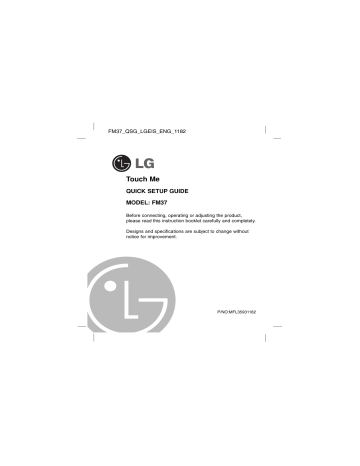
FM37_QSG_LGEIS_ENG_1182
Touch Me
QUICK SETUP GUIDE
MODEL: FM37
Before connecting, operating or adjusting the product, please read this instruction booklet carefully and completely.
Designs and specifications are subject to change without notice for improvement.
P/NO:MFL35931182
Table of Contents
Safety tips . . . . . . . . . . . . . . . . . . . . . . . . . . . . . . . . . . . . .3
Name of each component . . . . . . . . . . . . . . . . . . . . . . . . .4
Installing software . . . . . . . . . . . . . . . . . . . . . . . . . . . . . . .5
Charging the MP3 player . . . . . . . . . . . . . . . . . . . . . . . . . .6
Basic operation . . . . . . . . . . . . . . . . . . . . . . . . . . . . . . . . .7
Home menu screen . . . . . . . . . . . . . . . . . . . . . . . . . . . . . .8
General operations of Home menu . . . . . . . . . . . . . . . . . .9
Playing music . . . . . . . . . . . . . . . . . . . . . . . . . . . . . . .10-11
Playing movie . . . . . . . . . . . . . . . . . . . . . . . . . . . . . . .12-13
Viewing photo . . . . . . . . . . . . . . . . . . . . . . . . . . . . . . .14-15
Listening to the FM radio (Option by models) . . . . . .16-17
Viewing text . . . . . . . . . . . . . . . . . . . . . . . . . . . . . . . . .18-19
LG Media Center . . . . . . . . . . . . . . . . . . . . . . . . . . . . .20-21
How to Download . . . . . . . . . . . . . . . . . . . . . . . . . . . .22-23
Error Code . . . . . . . . . . . . . . . . . . . . . . . . . . . . . . . . . . . .24
This product is manufactured to comply with the EEC DIRECTIVE
2004/108/EC and 2006/95/EC.
2
Safety tips
- Please follow the safety instructions closely to reduce the risk of accidents or damage to equipment.
- Safety instructions are divided into Warning and Attention:
- Keep this manual in an easily accessible place.
Warnings
Keep this product away from heat.
Cautions
Do not place MP3 player near a magnet or within the magnetic field.
Note that MP3 player may malfunction in an electrostatic environment.
Do not drop an object or give shock on the product.
Don’t listen to music for a long time. It may damage your hearing.
Do not use this product while driving.
Do not operate the product near water, dust, or soot.
Back up important data.
(Note that the manufacturer is not responsible for the loss of major data caused by your mistake.)
3
1
2
Name of each component
6
5
1 Microphone hole/
RESET button
2 Record (REC) button
3 Earphone jack
4 USB port
5 LCD (*Touch screen)
6
•
Power on/off switch ( )
•
Hold switch ( )
3 4
* Precautions in using the touch screen
Use the touch screen with clean and dry hands.
Do not press the touch screen hard to make it work.
Touch the point that you want to work in order to operate the function correctly.
Be careful not to have any conductive material such as metallic object on the touch screen. It can cause malfunctions.
4
Installing software
Check the specifications of your PC before using the Player.
* Minimum system requirements
- CD-ROM Drive
- Pentium ΙΙΙ or higher level CPU /
128MB or larger memory
- 300MB or larger hard disc space,
800 X 600 mode
- Hi-color (16 bit) or higher level video card, Sound card.
3 After finishing the installation, click [Finish].
4 Click [Start] k [All Programs] k
[LG Media Center] k [LG Media
Center] to start the program.
Insert the software installation
CD into the CD-ROM .
Installation of the Adobe
Acrobat Reader
1 Select [Adobe Acrobat Reader].
2 Follow the displayed instruction.
View the manual
Select [Manual].
LG Media Center
1 Select the LG Media Center.
2 Follow the displayed instructions.
- During installation of the LG
Media Center, you can install the
Windows Media Player and the
Internet Explorer for the operating environment.
Note
- You must install the Adobe Acrobat
Reader to read the manual.
- We recommand to install the supported video and audio codecs.
5
Charging the MP3 player
AC adapter (Charging time: 3 hours)
Charge the MP3 player with the supplied AC adapter.
- An AC adapter may not be supplied depending on the models.
- Contact with one of call centers supplied with this quick setup guide to buy an AC adapter.
1 Connect the AC adapter to the
AC outlet.
2 Connect the USB cable of AC adapter to the USB port of MP3 player.
USB cable (Charging time :
More than 4 hours)
MP3 player will be also automatically charged when connecting the PC and MP3 player with USB cable.
Note
- Use the supplied AC adapter when you charge the MP3 player, otherwise the MP3 player may malfunction.
- Do not charge MP3 player for longer than 12 hours. Overcharge and overdischarge may shorten the battery life.
- If you transfer files on charging, the charging time will be extended.
- Charge the battery in a place with a normal temperature.
- After checking the state of a remaining battery of note book, connect the
USB cable and charge it.
- Do not charge it when the remaining battery of the note book is not enough.
- If you transfer files on charging, the charging time will be extended.
- Charge the battery in a place with a normal temperature.
6
Basic operation
To Turn on/off the power
Push the power on/off switch in the direction of the until MP3 player is turned on.
Push the power on/off switch in the direction of the until MP3 player is turned off.
Lock feature
This feature locks MP3 player to prevent it from operating when you accidentally press a button.
1 Push the power on/off switch in the direction of the to lock MP3 player.
- Upon locked status,
Locked will be displayed on the LCD.
Upon pressing of each button, will appear for two seconds and disappear.
Locked
2 Push the power on/off switch in the opposite direction of the button to unlock the device.
Reset feature
This feature is to reset the player when the MP3 player does not operate normally.
1 Prick the hole with a sharp object when the MP3 player does not operate normally.
2 After the power is turned off, push the power on/off switch in the direction of the . Then, the power will be turned on.
- When MP3 player is connected to
PC with USB cable, it will be automatically turned on.
- Reset function initializes setting values.
7
4
3
2
1
Home menu screen
You can operate various features by using the Home menu.
* Home menu screen varies according to product models (FM radio reception is optional.)
5
6
7
8
1 Music : Moves to the music mode.
2 Movie : Moves to the video mode.
3 Photo : Moves to the image mode.
4 Radio : Receives and records FM broadcasting.
(FM radio reception is optional.)
5 Text : Moves to the text mode.
6 All Files : Displays the playable total list.
7 Game : Moves to the game mode.
8 Settings : Sets the operating environment of the player.
8
General operations of Home menu
1 Turn the MP3 player on.
- The home menu appears on LCD.
2 Press the icon of a desired menu.
4 Press the desired menu to move to the second level and then press the selected menu to execute the menu.
Icon of the selected menu
Contents of the selected menu
Note
- Press to return to the previous menu during operation.
- Press and move to the right downward direction to return to the home menu during operation.
- Press and move to the left upward direction to return to the previous menu in the home menu.
3 Press the icon of selected menu.
9
Playing music
You can use the functions of MP3 player by touching the LCD.
24
Play/Pause Skip/Search Volume control
: Pause,
/
/
: Skip
Volume control
: Play
: Search
Press the middle part of LCD during playback.
Press the middle part of LCD again to resume playback.
Drag the middle part of LCD in the direction of the left/right during playback.
Drag the LCD during playback and then press and hold the LCD. And then release at a point you want.
Keep pressing and turn the point you press on
LCD clockwise/counterclockwise during playback.
Note
- Select a file you want and press , you can delete it.
10
Playing music
You can use the functions of MP3 player by touching the control box on
LCD.
- The control box appears on LCD.
- If the control box does not appear on LCD, adjust the control box.
[Ez menu] k [Control Box] k [On]
+
A-B
: Pause / : Play
/
: Skip
Press to resume playback.
Press / to play the previous or next file.
/ : Search Press and hold
/ for two seconds during playback and then release at a point you want.
/ +
: Volume control Press
or
+ to control the volume.
A-B
: A-B section repeat
Press
A-B to select a point A and a point B and repeats a sequence from point A (Starting point) to point B (End point).
11
Playing movie
You can use the functions of MP3 player by touching the LCD.
MP3 player can only play the video files downloaded via LG Media
Center. For details about download, see the Help menu [Converting video file] on LG Media Center.
26
OVER THE RAINBOW : Garden of Useful f U f l P bli hi SY
OVER THE RAINBOW : Garden of Useful f U f l P bli hi SY
Play/Pause Skip/Search Volume control
: Pause,
/
/
: Skip
Volume control
: Play
: Search
Press twice the middle part of LCD during playback.
Press twice the middle part of LCD again to resume playback.
Drag the middle part of LCD in the direction of the left/right during playback.
Drag the LCD during playback and then press and hold the LCD. And then release at a point you want.
Keep pressing and turn the point you press on
LCD clockwise/counterclockwise during playback.
Note
- Select a file you want and press , you can delete it.
12
Playing movie
You can use the functions of MP3 player by touching the control box on
LCD.
- The control box appears on LCD.
- If the control box does not appear on LCD, adjust the control box.
[Ez menu] k [Control Box] k [On]
+
-
OVER THE RAINBOW : Garden of Useful Publ
00:0041 -00:02:23
: Pause / : Play
/ : Skip
Press to resume playback.
Press / to play the previous or next file.
/ : Search Press and hold / button for two seconds during playback and then release at a point you want.
/ +
: Volume control Press
or
+ to control the volume.
13
Viewing photo
You can use the functions of MP3 player by touching the LCD.
Play/Pause
: Play
: Pause
/ : Skip
Volume control
Skip Volume control
Press the middle part of LCD when a photo file is displayed.
Press the middle part of LCD again to pause.
Drag the middle part of LCD in the direction of the left/right during playback.
When you listen to music or radio while viewing the photo file, control the volume. (FM radio reception is optional.)
Keep pressing and turn the point you press on
LCD clockwise/counterclockwise during playback.
Note
- Select a file you want and press , you can delete it.
14
24
Viewing photo
You can use the functions of MP3 player by touching the control box on
LCD.
- The control box appears on LCD.
- If the control box does not appear on LCD, adjust the control box.
[Ez menu] k [Control Box] k [On]
+
-
: Slide show
: Pause
Press to set the slide show.
/ : Skip
/ +
: Volume control
Press / to view the previous or next photo.
When you listen to music or radio while viewing the photo file, control the volume. (FM radio reception is optional.)
Press
or
+ to control the volume.
15
Listening to the FM radio (Option by models)
You can use the functions of MP3 player by touching the LCD.
24
Mute/Play Manual Search/
Automatic Search
Volume control
: Mute, : Play
/ : Manual
Search
/ : Automatic
Search
Volume control
Press the middle part of LCD while listening to the radio.
Press the middle part of LCD again to listen to the radio.
Drag the middle part of LCD in the direction of the left/right while listening to the radio.
Drag the middle part of LCD in the direction of the left/right during reception and then press and hold the LCD. And then release at a point you want.
Keep pressing and turn the point you press on
LCD clockwise/counterclockwise while listening to the radio.
16
Listening to the FM radio (Option by models)
You can use the functions of MP3 player by touching the control box on LCD.
- The control box appears on LCD.
- If the control box does not appear on LCD, adjust the control box.
[Ez menu] k [Control Box] k [On]
+
-
Mode
Mode
: Mute / : Play
/
: Mode
Mode
Mode
: Manual Search
Mode Mode Mode
Press to listen to the radio.
Select a mode you want to search by pressing repeatedly.
Mode
Press / to manually search the frequency.
The frequency decreases/increases step by step.
Mode
Mode
/
Mode
: Automatic
Mode
Search
Press / to automatically search the automatically received.
Ch -
/ : The stored
Mode Mode
Search
Press
Ch / Ch + to search the stored channel.
channel.
/ +
: Volume control Press
or
+ to control the volume.
17
Mode
Viewing Text
You can use the functions of MP3 player by touching the LCD.
24
Play/Pause
: Play
: Pause
/ : Skip
Search
Volume control
Skip/Search Volume control
Press the middle part of LCD when a text file is displayed.
Press the middle part of LCD again to pause.
Drag the middle part of LCD in the direction of the left/right during playback.
Touch the left or right end of the screen.
Drag the LCD during playback and then press and hold the LCD. And then release at a point you want.
When you listen to music or radio while viewing the text
file, control the volume. (FM radio reception is optional.)
Keep pressing and turn the point you press on
LCD clockwise/counterclockwise during playback.
Note
- Select a file you want and press , you can delete it.
18
Viewing Text
You can use the functions of MP3 player by touching the control box on
LCD.
- The control box appears on LCD.
- If the control box does not appear on LCD, adjust the control box.
[Ez menu] k [Control Box] k [On]
+
-
: Play
: Pause
Press to skip the page automatically.
/ : Skip
Search
Press / to view the previous or next page.
Press and hold / button for two seconds during playback and then release at a point you want.
/
+
: Volume control
When you listen to music or radio while viewing the text file, control the volume. (FM radio reception is optional.)
Press
or
+ to control the volume.
19
LG Media Center
To download files - LG Media Center
You can download from MP3 player the files you want via LG Media
Center.
For details, see the Help menu on
LG Media Center.
1 Connect one end of the USB cable to the USB port of the PC and the other to the USB port of
MP3 player.
Check whether both ends of the cable are correctly plugged in.
2 Execute the LG Media Center and then click [Add Library].
3 [Add file] k Selecting the downing file (Ex: Music file) k [Apply] k [Ok] k [Close]
4 [Music] k [Send to Device]
20
LG Media Center
5 Drag the files to the [Send to
Device].
To convert video files
1 Select a file to convert k [Tools] k [Advanced Tools] k [Convert
Format]
Note
- is quick button to move files at once.
- is quick button to convert files at once.
2 Check the video file and then select the Model, Name to add in front converted file name, and
Output in [Convert Format] menu.
3 Click [Start].
- The video file is converted.
-
Note
For details, see the Help menu on LG Media Center.
21
How to Download
To download files - MSC mode
1 Check whether the device is connected through the MSC mode.
- [ Settings] of Home Menu k [ General] k [ PC Connection Setting] k
Removable Disk (MSC)
2 Connect one end of the USB cable to the USB port of the PC and the other to the USB port of MP3 player.
Check whether both ends of the cable are correctly plugged in.
3 Check whether a new drive has been added in the Windows Explorer in the PC.
- The drive name may differ depending on the OS.
4 Drag the file to copy to the removable disc drive.
22
How to Download
Note
- Disconnecting the USB cable while the file is being copied may cause malfunction of MP3 player.
- MP3 player will be charged when connected to the PC through the USB cable.
- Use LG Media Center to convert video files and download to device.
- Download the JANUS DRM-applied files through the
Windows Media Player 10 or higher, or LG Media Center (MTP Mode only)
- Download X-Sync DRM-applied files through the LG Media Center.
23
Error Code
Code Num Correction
CODE 0001~0008 From the <Download> menu on the Homepage, download “FM37.ROM” and “FM37vis.pac”.
Upgrade with newest version.
CODE 0010 From the <Download> menu on the Homepage, download to the config folder and upgrade the player with the newest “FM37.INT”. Next do initialization.
[Setting]->[General]->[Initialize settings]
CODE 0013
CODE 0015
Reset the player.
It is an abnormal ROM file. Download and upgrade the player with the newest ROM file.
CODE 1001, 3001 The data is damaged. Delete it.
CODE 1002, 9001 Connect the player to PC and format it. (Or activate the format function on setting menu. [Settings -
General setting - Format]
CODE 2001
CODE 2002
This is an abnormal movie file or a file that is not converted on or supported by LG Media Center. Check whether the file plays back on PC normally.
Check whether the file plays back on PC normally.
If not, convert and download it again on LG Media Center.
CODE 3003
CODE 9002, 9003
The player does not support some JPEG Progressive files.
Download files again through LG Media Center.
Connect the player to PC and delete the file/folder.
Refer to the pages 48~49 of the Owner’s manual for details.
24
advertisement
Key Features
- Flash memory 4 GB
- LCD 6.1 cm (2.4") 320 x 240 pixels
- Audio formats supported: MP3, WMA
- Equalizer
- FM radio Voice recording
- Continuous audio playback time: 20 h Lithium-Ion (Li-Ion) 600 mAh
Related manuals
advertisement
Table of contents
- 3 Safety tips
- 4 Name of each component
- 5 Installing software
- 6 Charging the MP3 player
- 7 Basic operation
- 8 Home menu screen
- 9 General operations of Home menu
- 10 Playing music
- 12 Playing movie
- 14 Viewing photo
- 16 Listening to the FM radio (Option by models)
- 18 Viewing text
- 20 LG Media Center
- 22 How to Download
- 24 Error Code