- Vehicles & accessories
- Motor vehicle electronics
- Car alarm
- Chrysler
- 2018 Pacifica Hybrid
- Reference guide
Chrysler 2018 Pacifica Hybrid van Quick Reference Guide
Add to My manuals20 Pages
The Chrysler 2018 Pacifica Hybrid offers a range of features to enhance your driving experience. With its ability to start the engine without pumping or pressing the accelerator pedal, you can achieve a smooth and efficient start every time. The Vehicle User Guide, accessible through your Uconnect 4C or 4C NAV touchscreen, provides comprehensive information and tutorials on various aspects of your vehicle. Stay informed about maintenance schedules, explore the icon and symbol glossary, and customize your interface to suit your preferences.
advertisement
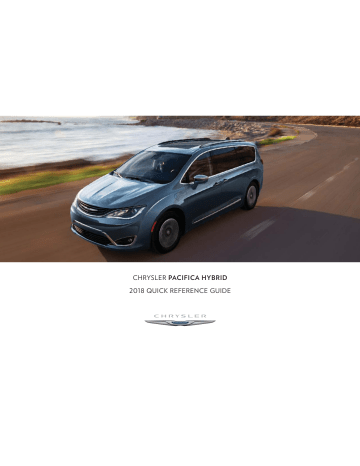
CHRYSLER PACIFICA HYBRID
2018 QUICK REFERENCE GUIDE
V E H I C L E U S E R G U I D E
— I F E Q U I P P E D
Vehicle User Guide
Access your Owner’s Information – right through your
Uconnect 4C or 4C NAV touchscreen radio — If
Equipped.
To access the Vehicle User Guide on your Uconnect
Touchscreen: Push the Uconnect Apps button, then push the Vehicle User Guide icon on your touchscreen. No Uconnect registration is required.
Pre-Installed Features
• Your User Guide —
Updated in real-time
• Touchscreen convenience
• Maintenance schedules and information
• Comprehensive icon
& symbol glossary
• Available when and where you need it
• Customizable interface
• Multilingual
NOTE:
Uconnect screen images are for illustration purposes only and may not reflect exact software for your vehicle.
S T A R T I N G A N D
O P E R A T I N G
Normal Starting
NOTE:
Normal starting of either a cold or a warm engine is achieved without pumping or pressing the accelerator pedal.
Achieving Vehicle Is Ready To Drive Mode Using
The ENGINE START / STOP Button.
1. The transmission must be in PARK or NEUTRAL.
2. Press and hold the brake pedal while pushing the
ENGINE START/STOP button once.
3. The vehicle will go into drive ready mode ("Vehicle is Ready to Drive" is indicated on the cluster), which may include the start of the engine depending on conditions such as battery state of charge and engine temperature.
4. If you wish to terminate Vehicle is Ready to Drive mode, push the button again.
Vehicle User Guide Touchscreen Icon
NOTE:
Vehicle User Guide features are not available while the vehicle is moving. If you try to access while the vehicle is in motion, the system displays: Feature not available while the vehicle is in motion.
ENGINE START/STOP Button Functions — With
Driver’s Foot OFF The Brake Pedal (In PARK Or
NEUTRAL Position)
The ENGINE START/STOP button operates similar to an ignition switch by providing three positions:
OFF, ACC and RUN. To change the ignition mode without starting the vehicle (to power certain accessories), follow these steps:
1. Starting with the ignition in the OFF mode.
2. Push the ENGINE START/STOP button once, without brake pedal being pressed, to place the ignition in the ACC mode (instrument cluster will display “ACC”).
3. Push the ENGINE START/STOP button a second time, without brake pedal being pressed, to place the ignition in the RUN mode (instrument cluster will display “Ignition or Accessory On”).
NOTE:
• The vehicle is not able to be driven in the “Ignition or Accessory On” mode, see “Achieving
Vehicle Is Ready To Drive Mode Using the EN-
GINE START / STOP Button” previously defined in this section for further information.
• The rotary gear selector will turn but only PARK and NEUTRAL are accessible in the “Ignition or
Accessory On” mode.
4. Push the ENGINE START/STOP button a third time, without brake pedal being pressed, to return the ignition to the OFF mode (instrument cluster will display “OFF”).
To Turn Off The Vehicle Using ENGINE START/
STOP Button
1. Place the gear selector in PARK, then push and release the ENGINE START/STOP button.
2. The ignition switch will return to the OFF position.
3. If the gear selector is not in PARK, the ENGINE
START/STOP button must be held for two seconds, or pushed three short times in a row, with the vehicle speed above 5 mph (8 km/h) before the engine will shut off. The ignition switch position will remain in the ACC position until the gear selector is in PARK and the button is pushed twice to the
OFF position. If the gear selector is not in PARK and the ENGINE START/STOP button is pushed once, the instrument cluster display will display a
“Vehicle Not In Park” message and the engine will remain running. Never leave a vehicle out of the
PARK position, or it could roll. The vehicle will also remain in propulsion system active mode.
NOTE:
If the outside ambient temperature is 32°F (0°C) or below, the instrument cluster will request the vehicle to be plugged to provide conditioning of the vehicle.
Automatic Shutdown
This vehicle is equipped with an automatic shutdown feature. If the vehicle is left in READY mode (vehicle running) with the gear selector in PARK for one hour after the driver exits, this feature will automatically turn the vehicle off. Notifications have been added into this feature to raise awareness of the timed event:
• In the interior of the vehicle, the instrument cluster will display “Vehicle is Ready To Drive”, and will be accompanied by three audible chimes while exiting. These interior warnings will occur regardless of whether the key fob remains in the vehicle or is removed.
• For the exterior of the vehicle, the horn will sound three times if the fob is removed from the vehicle and the vehicle is in the “READY” mode.
Please consider this feature when intentionally running the vehicle for extended periods of time over one hour. To restart the vehicle, follow the normal vehicle starting process.
NOTE:
If the vehicle is left in the ACC or RUN (engine not running) position and the transmission is in PARK, the system will automatically time out (shut down) after an initial 60 minutes of inactivity, followed by the additional amount of time for power accessory delay selected in the radio settings menu. Once the vehicle times out, it will switch to the OFF position.
For further information, and applicable warnings and cautions, please refer to the Owner’s Manual at www.mopar.com/en-us/care/owners-manual.html
(U.S. Residents) or www.owners.mopar.ca (Canadian
Residents).
SafeHold — Electric Park
Brake
SafeHold is a safety feature of the Electric Park Brake
System that will engage the park brake automatically if the vehicle is left unsecured. If the automatic transmission is not in PARK, the seat belt is unbuckled, the driver door is open, the vehicle is at a standstill, and there is no attempt to depress the brake pedal or accelerator pedal, the park brake will automatically engage to prevent the vehicle from rolling.
SafeHold can be temporarily bypassed by pushing the
Electric Park Brake Switch while the driver door is open and brake pedal is pressed. Once manually bypassed,
SafeHold will be enabled again once the vehicle reaches 12 mph (20 km/h) or the ignition is cycled to the OFF position and back to ON again.
Your vehicle has also been equipped with an automatic hill parking grade feature. If the vehicle is placed in park on moderate to steep grade, the electric park brake has been designed to automatically apply when necessary. When this occurs, a message will display in the cluster, and the “BRAKE” lamp and parking brake selector button will illuminate to indicate activation.
The electric parking brake will automatically release when shifting out of park if your seatbelt is buckled.
Additionally, the driver will always have the ability to manually release the electric parking brake by first pressing brake pedal, and then pushing the selector button on the console.
Refueling The Vehicle
1. Press the fuel filler door release button (located in the driver’s door). A message will display in the cluster letting you know when the vehicle is ready to be fueled.
NOTE:
The fuel door may take up to 15 seconds to open by the release switch. Once open, the instrument cluster will display a message signaling that the vehicle is ready for fueling. After pushing the release switch, you will have
20 minutes to fuel the vehicle. Beyond 20 minutes, you will need to push the release switch again. In extreme conditions such as in high ambient temperatures, it may take longer than 15 seconds to open the fuel door due to the pressure built up in the fuel tank.
2. Open the fuel filler door.
Fuel Filler Door Release Switch
“Ready to Refuel” Instrument Cluster Message
Fuel Filler Door
NOTE:
In certain cold conditions, ice may prevent the fuel door from opening. If this occurs, lightly push on the fuel door to break the ice buildup and re-release the fuel door using the inside release button located inside the vehicle on the driver’s side door. Do not pry on the door. There is no fuel filler cap. A flapper door inside the pipe seals the system.
3. Insert the fuel nozzle fully into the filler pipe; the nozzle opens and holds the flapper door while refueling.
4. Fill the vehicle with fuel. When the fuel nozzle
“clicks” or shuts off, the fuel tank is full.
5. Wait five seconds before removing the fuel nozzle to allow fuel to drain from nozzle.
6. Remove the fuel nozzle and close the fuel door.
Trailer Towing
Trailer towing is not permitted with this vehicle.
Pedestrian Alert
Based on the drive gear and/or speed of the vehicle, the Quiet Vehicle Pedestrian Module (QVPM) will, by way of an externally mounted sound emitter, output a sound capable of warning nearby pedestrians that a vehicle is approaching. In addition, the module and sound are to indicate change in speed by varying the pitch of sound
For further information, and applicable warnings and cautions, please refer to the Owner’s Manual at www.mopar.com/en-us/care/owners-manual.html
(U.S. Residents) or www.owners.mopar.ca (Canadian
Residents).
H I G H V O LT A G E C H A R G I N G
O P E R A T I O N
SAE J1772 Charging Inlet
Your vehicle uses an industry standard SAE
J1772 charge inlet (vehicle charge inlet) for both AC
Level 1 (120V) and AC Level 2 (240V) charging.
Vehicle Charge Inlet
AC Level 1 Charging (120V,
15 Amp)
Your vehicle is equipped with a 120 Volt AC, SAE
J1772 Level 1 Electric Vehicle Supply Equipment
(EVSE), also referred to as a Charging Cordset. AC
Level 1 charging requires a conventional NEMA
5-15 120 Volt AC grounded wall receptacle along with the Charging Cordset provided with the vehicle.
To access the Charging Cordset, open the door of the cargo area storage bin, on the driver’s side, and remove the Charging Cordset from the storage bag.
NOTE:
The Charging Cordset is used for AC Level 1 charging only.
For the full procedure on how to charge your vehicle, using AC Level 1 Charging, and further information on the EVSE Charging Cordset, refer to your Owner’s
Manual:
• U.S.
residents visit: www.mopar.com/en-us/ care/owners-manual.html
• Canadian residents visit: www.owners.mopar.ca
AC Level 2 Charging (240V,
30 Amp)
AC Level 2 (240V) charging requires a 240V, Level
2 EVSE (Charging station). A 30A Level 2 EVSE for home installation is recommended.
When using public charging stations, ensure the charging station is ready to provide charge and the vehicle is in PARK before the charge connector is plugged into the vehicle’s charge inlet. You will hear a
“click” when the charge connector is inserted correctly and is coupled with the vehicle’s charge inlet. The vehicle should start charging automatically. If not, please check the instructions at the charging station.
Charging Cordset
For the full procedure on how to charge your vehicle, using AC Level 2 Charging, and further information on the EVSE Charging Station, refer to your Owner’s
Manual:
• U.S.
residents visit: www.mopar.com/en-us/ care/owners-manual.html
• Canadian residents visit: www.owners.mopar.ca
It is recommended to turn the charger off before removing the cord by pressing the "Stop" button.
Charging Times
Type of EVSE
Level 1 (120V/15A)
Level 2 (240V/30A)
Estimated Charge Time
Approximately 14 hours
Approximately 2 hours
For further information, and applicable warnings and cautions, please refer to the Owner’s Manual at www.mopar.com/en-us/care/owners-manual.html
(U.S. Residents) or www.owners.mopar.ca (Canadian
Residents).
V E H I C L E C H A R G E
I N D I C A T O R S
Instrument Cluster High
Voltage Battery Gauge
There is a battery gauge indicator located on the instrument cluster. The battery gauge will display the current state of charge for the high voltage battery; with the percentage value located to the left of the symbol.
High Voltage Battery Gauge
H O O D
Instrument Panel State Of
Charge Indicator
In addition to the battery gauge your vehicle is equipped with a visual state of charge indicator. The state of charge indicator is made up of five lights that are mounted to the top center of the instrument panel, which will illuminate when the vehicle is plugged into the EVSE.
The state of charge indicator represents the current state of charge for the high voltage battery and if there is a fault with the charging system. The state of charge indicator illuminates quickly to provide the charging system status to the vehicle operator. Each light represents the battery’s current percentage of charge.
The charge indicator will illuminate from left to right
(when viewed from outside the vehicle), one light at a time, to indicate that there is a scheduled charge enabled.
NOTE:
The lights scroll one at a time when the vehicle is plugged in outside of its charging schedule time/date, and it is waiting on the schedule to begin charging. In the event of an error in the charging process the outer two lights will blink.
For further information, and applicable warnings and cautions, please refer to the Owner’s Manual at www.mopar.com/en-us/care/owners-manual.html
(U.S. Residents) or www.owners.mopar.ca (Canadian
Residents).
Hood Ajar
This vehicle is equipped with an electric cooling fan mounted behind the radiator that starts automatically, and may start at any time. Your vehicle may determine the fan needs to start and to run if engine coolant is too hot, if the ambient air temperature is too high, or if the vehicle is charging and the hood is open. Even after the vehicle is turned off, the fan may start without warning and run for several minutes. Be aware of this if you are working in the engine compartment. Always keep fingers and tools away from the fan blades.
The radiator fan and surrounding components must be serviced by your authorized dealer.
State Of Charge Indicator (Located In The
Center Of The Instrument Panel)
S A F E T Y F E A T U R E S
Forward Collision Warning
With Mitigation — If
Equipped
The Forward Collision Warning (FCW) system can provide the driver with active braking, audible and visual warnings (within the instrument cluster display) and may apply a brake jerk to warn the driver when it detects a potential frontal collision. The warnings and limited braking are intended to provide the driver with enough time to react and avoid or mitigate the potential collision.
The system status can be selected to: “Off”, “Only
Warning”, and “Warning & Braking”. “Warning & Braking” status with “Medium” sensitivity are the default settings, but can be changed within the Uconnect settings under “Safety and Driving Assistance”.
FCW monitors the information from the forwardlooking sensor, as well as the Electronic Brake Controller (EBC) and wheel speed sensors, to calculate the probability of a collision. When the system determines that a collision is probable, a warning message (both audible and visual) will be displayed within the cluster display along with a brake jerk warning (previously enabled in the Uconnect Settings). When the system senses the driver applying the brakes to avoid a probable collision, additional brake force will be provided to the vehicle. When the system determines a collision with the vehicle in front of you is no longer probable, the warning message will be deactivated.
NOTE:
The FCW feature can be customized and turned off through the Uconnect System touchscreen.
For further information, and applicable warnings and cautions, please refer to the Owner’s Manual at www.mopar.com/en-us/care/owners-manual.html
(U.S. Residents) or www.owners.mopar.ca (Canadian
Residents).
LaneSense — If Equipped
The LaneSense system uses a forward looking camera to detect lane markings and measure vehicle position within the lane boundaries. The LaneSense system is operational at speeds above 37 mph (60 km/h) and below 105 mph (169 km/h).
Turning LaneSense ON Or OFF
The LaneSense button is located on the switch panel below the Uconnect display.
LaneSense Button
The LaneSense system will retain the last system state on or off from the last ignition cycle when the ignition is changed to the ON/RUN position.
P A R K S E N S E
LaneSense Warning Message
The LaneSense system will indicate the current lane drift condition through the instrument cluster display.
The visual warning depicted in the instrument cluster display will vary depending on the unintentional lane departure conditions, as described next.
When both lane markings are detected and the driver unintentionally drifts out of the lane (no turn signal applied), the LaneSense system provides a haptic warning in the form of torque applied to the steering wheel to prompt the driver to remain within the lane boundaries. The driver may manually override the haptic warning by applying torque into the steering wheel at any time.
When only a single lane marking is detected and the driver unintentionally drifts across the detected lane marking (no turn signal applied), the LaneSense system provides a visual warning through the instrument cluster display to prompt the driver to remain within the lane. When only a single lane marking is detected, a haptic (torque) warning will not be provided.
NOTE:
The LaneSense system can be customized through the Uconnect System touchscreen. Under “Safety and
Driving Assistance” there are two menu items:
• Warning: Early, Med, Late
• Strength: Low, Med, High
For further information, telltale icons, and applicable warnings and cautions, please refer to the Owner’s Manual at www.mopar.com/en-us/care/owners-manual.html (U.S.
Residents) or www.owners.mopar.ca (Canadian Residents).
Parksense Active Park
Assist System
The ParkSense Active Park Assist system is intended to assist the driver during parallel and perpendicular parking maneuvers by identifying a proper parking space, providing audible/visual instructions, and controlling the steering wheel. The ParkSense Active Park
Assist system is defined as “semi-automatic” since the driver maintains control of the accelerator, gear selector and brakes. Depending on the driver's parking maneuver selection, the ParkSense Active Park Assist system is capable of maneuvering a vehicle into a parallel or a perpendicular parking space on either side
(i.e., driver side or passenger side).
NOTE:
• The driver is always responsible for controlling the vehicle, responsible for any surrounding objects, and must intervene as required.
• The system is provided to assist the driver and not to substitute the driver.
• During a semi-automatic maneuver, if the driver touches the steering wheel after being instructed to remove their hands from the steering wheel, the system will cancel, and the driver will be required to manually complete the parking maneuver.
• The system may not work in all conditions (e.g.
environmental conditions such as heavy rain, snow, etc., or if searching for a parking space that has surfaces that will absorb the ultrasonic sensor waves).
• New vehicles from the dealership must have at least
30 miles (48 km) accumulated before the
ParkSense Active Park Assist system is fully calibrated and performs accurately. This is due to the system’s dynamic vehicle calibration to improve the performance of the feature. The system will also continuously perform the dynamic vehicle calibration to account for differences such as over or under inflated tires and new tires.
Enabling And Disabling The ParkSense Active
Park Assist System
The ParkSense Active Park Assist system can be enabled and disabled with the ParkSense Active Park
Assist switch, located on the switch panel below the
Uconnect display.
To enable the ParkSense Active Park Assist system, push the ParkSense Active Park Assist switch once
(LED turns on).
To disable the ParkSense Active Park Assist system, push the ParkSense Active Park Assist switch again
(LED turns off).
When the ParkSense Active Park Assist system is enabled the “Active ParkSense Searching - Push OK to Switch to Perpendicular” message will appear in the instrument cluster display. You may switch to perpendicular parking if you desire. Push the OK button on the left side steering wheel switch to change your parking space setting. You may switch back to parallel parking if you desire.
Refer to your Owner's Manual at www.mopar.com/en-us/care/owners-manual.html
(U.S. Residents) or www.owners.mopar.ca (Canada
Residents) for further details.
ParkSense Active Park Assist Switch Location
S P E E D C O N T R O L
Adaptive Cruise Control
(ACC ) — If Equipped
If your vehicle is equipped with Adaptive Cruise Control, the controls operate exactly the same as the standard cruise control, with one difference. You can set a specified distance you would like to maintain between you and the vehicle in front of you.
• If the ACC sensor detects a vehicle ahead, ACC will apply limited braking or acceleration automatically to maintain a preset following distance while matching the speed of the vehicle ahead.
NOTE:
Your vehicle will not exceed the cruise speed you have set.
• If the sensor does not detect a vehicle directly ahead of you, it functions like a standard cruise control system, maintaining the speed you set.
Standard Cruise Control Switches
1 — Push Cancel
2 — Push Set (+)/Accel
3 — Push Resume
4 — Push On/Off
5 — Push Set (-)/Decel
Adaptive Cruise Switches
1 — Adaptive Cruise Control (ACC) On/Off
2 — Distance Setting – Decrease
3 — Distance Setting – Increase
For further information, and applicable warnings and cautions, please refer to the Owner’s Manual at www.mopar.com/en-us/care/owners-manual.html
(U.S. Residents) or www.owners.mopar.ca (Canadian
Residents).
P A R K V I E W
Rear Back-Up Camera — If
Equipped
Your vehicle may be equipped with the ParkView Rear
Back-Up Camera that allows you to see an on-screen image of the rear surroundings of your vehicle whenever the gear selector is put into REVERSE. The
ParkView Rear Back-Up Camera image will be displayed on the Uconnect Display, located on the center stack of the instrument panel. The ParkView Rear
Back-Up Camera is located on the rear of the vehicle above the rear license plate.
For further information, and applicable warnings and cautions, please refer to the Owner’s Manual at www.mopar.com/en-us/care/owners-manual.html
(U.S. Residents) or www.owners.mopar.ca (Canadian
Residents).
Surround View Camera
System — If Equipped
Your vehicle may be equipped with the Surround View
Camera System that allows you to see an on-screen image of the surroundings and top view of your vehicle whenever the gear selector is put into REVERSE or a different view is selected through the "on screen soft buttons". The top view of the vehicle will show which doors are open. The image will be displayed on the touchscreen display along with a caution note
“Check Entire Surroundings” across the top of the screen. After five seconds, this note will disappear.
The Surround View Camera System is comprised of four cameras located in the front grille, rear liftgate and side mirrors.
NOTE:
The Surround View Camera System has programmable settings that may be selected through the
Uconnect System.
When the vehicle is shifted out of REVERSE (with camera delay turned ON), the camera image will continue to be displayed for up to 10 seconds after shifting out of REVERSE, unless the vehicle speed exceeds
8 mph (13 km/h) or the vehicle is shifted into PARK or the ignition is switched to the OFF position.
When the vehicle is shifted out of REVERSE (with camera delay turned OFF), the surround view camera mode is exited and the last known screen appears again. There is a touch screen button (X) to disable the display of the camera image.
Modes of Operation
Additional camera modes can be selected when the vehicle is in any gear and the surround view camera system is activated by pressing the soft key located in the “Controls” screen or the “Apps” screen in the
Uconnect system.
Deactivation
The system can be deactivated in the following conditions:
• The speed of the vehicle reaches greater than
8 mph (13 km/h).
• The vehicle is out of REVERSE for greater than
10 seconds.
• The vehicle shifted into PARK.
• If the vehicle is in any gear other than REVERSE, press the “X” button.
For further information, and applicable warnings and cautions, please refer to the Owner’s Manual at www.mopar.com/en-us/care/owners-manual.html
(U.S. Residents) or www.owners.mopar.ca (Canadian
Residents).
S I R I U S X M G U A R D I A N
— I F E Q U I P P E D
Features
SiriusXM Guardian keeps you connected to your vehicle. You have access to safety, remote and security services.
In-Vehicle Features
SiriusXM Guardian enhances your ownership and driving experience by connecting your vehicle to an operable network. When connected to an operable network, you have access to:
• SOS Call: Connect to a live agent who contact emergency services and stays on the line with you until help arrives.
• Customer Care Assistance: Speak with a live agent when you press the ASSIST button on your rearview mirror to get Roadside Assistance or support.
Remote Services
SiriusXM Guardian helps you activate features from a distance. The remote services are:
• Vehicle Finder helps you find where you parked your car.
• Send & Go allows you to send preset destinations to your navigation system for easy access on the go.
• Remote Door Lock/Unlock lets you unlock or lock your doors from any distance.
• Remote Horn & Lights allows you to sounds your horn and flash your lights to easily find your car.
• Receive monthly Vehicle Health Reports, and
Alerts whenever a problem is detected under the hood.
Security Services
The Uconnect Mobile App helps you activate features from a distance. The remote services are:
• Receive text or email notifications if your vehicle's security alarm goes off.
• Receive stolen vehicle assistance, using GPS technology to help authorities locate your vehicle if it is stolen.
SiriusXM Guardian remote services can be used with the Uconnect app from virtually anywhere.
For further information on SiriusXM Guardian or the
Uconnect Mobile App, refer to your Uconnect Owner’s Manual Supplement.
Activation
To use SiriusXM Guardian emergency, remote and security services, you must activate your SiriusXM
Guardian account.
1. Press the Apps icon on the bottom of your invehicle touchscreen.
2. Select the “Activate Services” icon from your list of apps.
3. Select “Customer Care” to speak with a SiriusXM
Guardian Customer Care agent who will activate services in your vehicle, or select “Enter Email” to activate on the web.
Once you have activated your services, you’re only a few steps away from using remote services.
Mobile App
To use SiriusXM Guardian remote services, download the Uconnect Mobile app:
• Once downloaded, use your Owner Account login and password to open the app.
• Include similar language: You will use your
SiriusXM Guardian PIN to execute these remote services.
• Press the “Location” button on the bottom menu bar of the app to bring up a map to locate your vehicle or send a location to your Uconnect Navigation, if equipped.
• Press the “Settings” side menu in the upper left corner of the app to bring up app settings and access the Assist Call Centers.
For further information:
• U.S. residents visit: siriusxm.com/guardian
• Canadian residents visit: siriusxm.ca/guardian/
Vehicle Finder And Send & Go
Two of the most convenient remote features of the
Uconnect Mobile App are Vehicle Finder and Send &
Go.
Vehicle Finder
Vehicle Finder allows you to find the location of your vehicle when you have lost it. You can also sound the alarm and flash the lights to make finding your vehicle even easier. To find your vehicle:
1. Press the “Location” tab on the Uconnect Mobile
App bottom bar.
2. Select the “Vehicle” icon to determine the location of your vehicle.
3. Select the “Find Route” button that appears, once your vehicle is located.
4. Select your preferred Navigation App to route a path to your vehicle.
Send & Go
Send & Go allows you to search for a destination on your mobile device and then send the route to your vehicle’s built-in navigation system. To send a navigation route to your vehicle:
1. Press the “Location” tab on the Uconnect Mobile
App bottom bar.
2. Either type in the destination you would like to navigate to, or search through one of the categories provided.
3. Select the destination you want to route to from the list that appears.
4. Press the “Send To Vehicle” button, and then confirm the destination by pressing “Yes,” to send the navigation route to the Uconnect Navigation in your vehicle.
5. Finally, confirm the route inside your vehicle by pressing the “Go Now” option on the pop-up that appears on the touchscreen, when the vehicle is started.
C H R Y S L E R V E H I C L E
O W N E R ’ S M O B I L E A P P
NOTE:
The Owner’s Mobile App content is applicable to vehicles sold in the U.S. market and are not available from the Canadian App Store or Google Play Store.
Key Features
• Owner Information For Your Vehicle
• Accident Assistant
• Online Service Scheduling
• Roadside Assistance
• Maintenance History
• And More
To get this FREE application, go directly to the App
Store or Google Play Store and enter the search keyword “Chrysler”.
The Chrysler Vehicle Owner’s Information Application is the essential app for owners of Chrysler brand vehicles. The app puts driver and lifestyle information right in the palm of your hand, anywhere you go.
Whether it’s providing information about specific product features, taking a tour through your vehicle’s equipment, staying up to date on your vehicle’s health, knowing what steps to take following an accident, or scheduling your next appointment, we know you’ll find the app an important extension of your Chrysler vehicle. Simply download the FREE app, select your make and model and enjoy the ride.
Features/Benefits
• Available for free on iOS and Android smartphones and tablets.
• Select Chrysler brand vehicles from model year
2011 to current model year.
• You can also add other Jeep, Dodge, Ram, FIAT, or
Alfa Romeo vehicles.*
• Easy access to vehicle information anywhere you go using categories, bookmarks, search and an A-Z index.
• Vehicle information such as operating instructions, maintenance, service history, vehicle controls and emergency procedures.
• Find a dealer or an FCA-certified repair facility.
• Easily document and email an accident report.
• A parking reminder that allows you to drop a pin on your location and navigate back to your vehicle.
• Contact customer care with one click.
• Access to vehicle heritage, parts, accessories, and social media networks.
• Schedule your next service appointment.
• Available in English and Spanish.
*App supports selected vehicles from model year
2011 to present.
To get this FREE application, go directly to the App
Store or Google Play Store and enter the search keyword “Chrysler”.
H A N D S - F R E E S L I D I N G
D O O R S
Hands-Free Sliding Doors –
If Equipped
Hands-Free Sliding Doors
To open the Hands-Free Sliding Doors, use a straight in and out kicking motion under the vehicle in the general location below the door handle(s). Do not move your foot sideways or in a sweeping motion or the sensors may not detect the motion.
When a valid kicking motion is completed, the sliding door will chime, the hazard lights will flash and the sliding door will open almost instantaneously. This assumes all options are enabled in the radio.
NOTE:
• To open the Hands-Free Sliding Doors requires a valid Passive Entry key fob within 5 ft (1.5 m) of the door handle. If a valid Passive Entry key fob is not within 5 ft (1.5 m), the door will not respond to any kicks.
• The Hands-Free Sliding Door will only operate when the transmission is in PARK.
• With every movement of the Hands-Free sliding doors, an audible tone will sound and the turn signals will flash.
• If anything obstructs the power sliding side door while it is closing or opening, the door will automatically reverse to the closed or open position and an audible tone will sound, provided it meets sufficient resistance. The turn signals will flash with sliding door movements.
• If the power sliding doors encounters multiple obstructions within the same cycle, the system will automatically stop.
• The Hands-Free Sliding Doors feature may be turned on or off in Uconnect Settings. The Hands-
Free Sliding Doors feature should be turned off during Jacking, Tire Changing, and Vehicle
Service.
For further information, and applicable warnings and cautions, please refer to the Owner’s Manual at www.mopar.com/en-us/care/owners-manual.html
(U.S. Residents) or www.owners.mopar.ca (Canadian
Residents).
Whether it’s providing information about specifi c product features, taking a tour through your vehicle’s heritage, knowing what steps to take following an accident, or scheduling your next appointment, we know you’ll fi nd the app an important extension of your Chrysler brand vehicle. Simply download the app, select your make and model and enjoy the ride.
To get this app, go directly to the App Store or Google Play and enter the search keyword “Chrysler” (U.S. residents only).
www.chrysler.co
m /en/owners (U.S.) or www.owners.
m opar.ca
(Canada) provides special off ers tailored to your needs, customized vehicle galleries, personalized service records and more. To get this information, just create an account and check back often.
Get warranty and other information online – you can review and print or download a copy of the Owner’s Manual, Navigation/Uconnect manuals and the limited warranties provided by FCA US LLC for your vehicle by visiting www.
m opar.co
m (U.S.) or www.owners.
m opar.ca
(Canada). Click on the applicable link in the “Popular Topics” area of the www.
m opar.co
m (U.S.) or www.owners.
m opar.ca
(Canada) homepage and follow the instructions to select the applicable year, make and model of your vehicle.
Download a FREE electronic copy of the most up-to-date Owner’s Manual, media and warranty booklet by visiting: www.
m opar.co
m /en-us/care/ownersm anual.ht
m l (U.S. residents); www.owners.
m opar.ca
(Canadian residents).
Chrysler.co
m (U.S.)
Chrysler.ca
(Canada)
©2018 FCA US LLC. All Rights Reserved. Chrysler is a registered trademark of FCA US LLC.
advertisement
Related manuals
advertisement
Table of contents
- 2 VEHICLE USER GUIDE — IF EQUIPPED
- 2 Vehicle User Guide
- 2 STARTING AND OPERATING
- 2 Normal Starting
- 4 SafeHold — Electric Park Brake
- 5 Refueling The Vehicle
- 6 Trailer Towing
- 6 Pedestrian Alert
- 6 HIGH VOLTAGE CHARGING OPERATION
- 6 SAE J1772 Charging Inlet
- 7 AC Level 1 Charging (120V, 15 Amp)
- 7 AC Level 2 Charging (240V, 30 Amp)
- 8 Charging Times
- 8 VEHICLE CHARGE INDICATORS
- 8 Instrument Cluster High Voltage Battery Gauge
- 9 Instrument Panel State Of Charge Indicator
- 9 HOOD
- 9 Hood Ajar
- 10 SAFETY FEATURES
- 10 Forward Collision Warning With Mitigation — If Equipped
- 10 LaneSense — If Equipped
- 11 PARKSENSE
- 11 Parksense Active Park Assist System
- 13 SPEED CONTROL
- 13 Adaptive Cruise Control (ACC) — If Equipped
- 14 PARKVIEW
- 14 Rear Back-Up Camera — If Equipped
- 14 Surround View Camera System — If Equipped
- 15 SIRIUSXM GUARDIAN — IF EQUIPPED
- 15 Features
- 15 Activation
- 16 Vehicle Finder And Send & Go
- 17 CHRYSLER VEHICLE OWNER'S MOBILE APP
- 17 Key Features
- 17 Features/Benefits
- 18 HANDS-FREE SLIDING DOORS
- 18 Hands-Free Sliding Doors – If Equipped