- Vehicles & accessories
- Motor vehicle electronics
- Remote starters
- Chrysler
- 2019 Pacifica
- Reference guide
advertisement
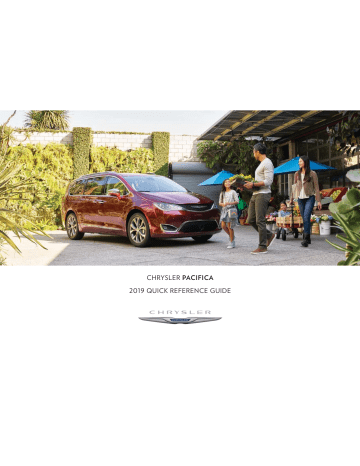
CHRYSLER PACIFICA
2019 QUICK REFERENCE GUIDE
V E H I C L E U S E R G U I D E
— I F E Q U I P P E D
Vehicle User Guide
Access your Owner’s Information – right through your
Uconnect 4C or 4C NAV touchscreen radio — If
Equipped.
To access the Vehicle User Guide on your Uconnect
Touchscreen: Push the Uconnect Apps button, then push the Vehicle User Guide icon on your touchscreen. No Uconnect registration is required.
Pre-Installed Features
• Your User Guide —
Updated in real-time
• Touchscreen convenience
• Maintenance schedules and information
• Comprehensive icon
& symbol glossary
• Available when and where you need it
• Customizable interface
• Multilingual
NOTE:
Uconnect screen images are for illustration purposes only and may not reflect exact software for your vehicle.
S P E E D C O N T R O L
Adaptive Cruise Control
(ACC ) — If Equipped
If your vehicle is equipped with Adaptive Cruise Control, the controls operate exactly the same as the standard cruise control, with one difference. You can set a specified distance you would like to maintain between you and the vehicle in front of you.
• If the ACC sensor detects a vehicle ahead, ACC will apply limited braking or acceleration automatically to maintain a preset following distance while matching the speed of the vehicle ahead.
NOTE:
Your vehicle will not exceed the cruise speed you have set.
• If the sensor does not detect a vehicle directly ahead of you, it functions like a standard cruise control system, maintaining the speed you set.
Vehicle User Guide Touchscreen Icon
NOTE:
Vehicle User Guide features are not available while the vehicle is moving. If you try to access while the vehicle is in motion, the system displays: Feature not available while the vehicle is in motion.
Standard Cruise Control Switches
1 — Push Cancel
2 — Push Set (+)/Accel
3 — Push Resume
4 — Push On/Off
5 — Push Set (-)/Decel
Adaptive Cruise Switches
1 — Adaptive Cruise Control (ACC) On/Off
2 — Distance Setting – Decrease
3 — Distance Setting – Increase
For further information, and applicable warnings and cautions, please refer to the Owner’s Manual at www.mopar.com/en-us/care/owners-manual.html
(U.S. Residents) or www.owners.mopar.ca (Canadian
Residents).
S A F E T Y F E A T U R E S
Forward Collision Warning
With Mitigation — If
Equipped
The Forward Collision Warning (FCW) system can provide the driver with active braking, audible and visual warnings (within the instrument cluster display) and may apply a brake jerk to warn the driver when it detects a potential frontal collision. The warnings and limited braking are intended to provide the driver with enough time to react and avoid or mitigate the potential collision.
The system status can be selected to: “Off”, “Only
Warning”, and “Warning & Braking”. “Warning & Braking” status with “Medium” sensitivity are the default settings, but can be changed within the Uconnect settings under “Safety and Driving Assistance”.
FCW monitors the information from the forwardlooking sensor, as well as the Electronic Brake Controller (EBC) and wheel speed sensors, to calculate the probability of a collision. When the system determines that a collision is probable, a warning message (both audible and visual) will be displayed within the cluster display along with a brake jerk warning (previously enabled in the Uconnect Settings). When the system senses the driver applying the brakes to avoid a probable collision, additional brake force will be provided to the vehicle. When the system determines a collision with the vehicle in front of you is no longer probable, the warning message will be deactivated.
NOTE:
The FCW feature can be customized and turned off through the Uconnect System touchscreen.
For further information, and applicable warnings and cautions, please refer to the Owner’s Manual at www.mopar.com/en-us/care/owners-manual.html
(U.S. Residents) or www.owners.mopar.ca (Canadian
Residents).
LaneSense With Lane Keep
Assist — If Equipped
The LaneSense system uses a forward looking camera to detect lane markings and measure vehicle position within the lane boundaries. The LaneSense system is operational at speeds above 37 mph (60 km/h) and below 112 mph (180 km/h).
Turning LaneSense ON Or OFF
The LaneSense button is located on the switch panel below the Uconnect display.
The LaneSense system will retain the last system state, on or off, from the previous ignition cycle.
LaneSense Warning Message
The LaneSense system will indicate the current lane drift condition through the instrument cluster display.
The visual warning depicted in the instrument cluster display will vary depending on the unintentional lane departure conditions, as described next.
The LaneSense indicator in the instrument cluster display will be solid green when both lanes are detected and the system is “armed” to provide visual and torque warnings when the driver unintentionally drifts out of the lane (no turn signal applied). When the vehicle approaches a lane marker, the telltale will turn solid yellow. The yellow telltale will begin flashing yellow when the vehicle is crossing the lane marker.
The LaneSense system will also provide a haptic warning in the form of a torque applied to the steering wheel to prompt the driver to remain within the lane boundaries. The driver may manually override the haptic warning by applying torque to the steering wheel at any time.
When the LaneSense system is on but not armed, the telltale in the instrument cluster display will be solid white. This occurs when only the left, right, or neither lane has been detected. If a single line is detected and the driver unintentionally drifts across the detected lane marking (no turn signal applied), the system is ready to provide only visual warnings to prompt the driver to remain within the lane. When only a single lane marking is detected, a haptic (torque) warning will not be provided and a visual warning will only be provided for the detected lane.
P A R K S E N S E
NOTE:
The LaneSense system can be customized through the Uconnect System touchscreen. Under “Safety and
Driving Assistance” there are two menu items:
• Warning: Early, Med, Late
• Strength: Low, Med, High
When operating conditions have been met, the
LaneSense system will monitor if the driver’s hands are on the steering wheel and provide an audible and visual warning to the driver when the driver’s hands are not detected on the steering wheel. The system will cancel if the driver does not return their hands to the wheel.
For further information, telltale icons, and applicable warnings and cautions, please refer to the Owner’s
Manual www.mopar.com/en-us/care/owners-manual.html
at
(U.S. Residents) or www.owners.mopar.ca (Canadian
Residents).
ParkSense Rear Or
ParkSense Front And Rear
Park Assist — If Equipped
The ParkSense Park Assist system provides visual and audible indications of the distance between the rear fascia and a detected obstacle when backing up, e.g.
during a parking maneuver. If equipped with front sensors, visual and audible indications will also be provided for obstacles in front of the vehicle (the front sensors can also give indications when moving in reverse). The vehicle brakes may be automatically applied and released when performing a reverse parking maneuver if the system detects a possible collision with an obstacle.
• The four ParkSense sensors, located in the rear fascia/bumper, monitor the area behind the vehicle that is within the sensor’s field of view. These sensors can detect obstacles from approximately
12 inches (30 cm) up to 79 inches (200 cm) from the rear bumper while the vehicle is in REVERSE.
• The six ParkSense sensors (if equipped), located in the front fascia/bumper, monitor the area in front of the vehicle that is within the sensors’ field of view.
These sensors can detect obstacles from approximately 12 inches (30 cm) up to 47 inches (120 cm) from the front fascia/bumper in the horizontal direction, depending on the location, type, and orientation of the obstacle.
• When an obstacle is detected, a warning will display in the instrument cluster and a chime will sound
(when “Sound and Display” is selected from the
Customer Programmable Features section of the
Uconnect System screen). As the vehicle moves closer to the object, the chime rate will change from single 1/2 second tone, to slow, to fast, to continuous.
• If the system detects a potential impact with an object, the vehicle brakes may be applied.
Enabling And Disabling ParkSense
ParkSense can be enabled and disabled with the ParkSense switch, located on the switch panel below the Uconnect display.
For further information, and applicable warnings and cautions, please refer to the Owner’s
Manual at www.mopar.com/en-us/care/owners-manual.html
(U.S. Residents) or www.owners.mopar.ca (Canadian
Residents).
Parksense Active Park Assist System
The ParkSense Active Park Assist system is intended to assist the driver during parallel and perpendicular parking maneuvers by identifying a proper parking space, providing audible/visual instructions, and controlling the steering wheel. The ParkSense Active Park
Assist system is defined as “semi-automatic” since the driver maintains control of the accelerator, gear selector and brakes. Depending on the driver's parking maneuver selection, the ParkSense Active Park Assist system is capable of maneuvering a vehicle into a parallel or a perpendicular parking space on either side
(i.e., driver side or passenger side).
NOTE:
• The driver is always responsible for controlling the vehicle, responsible for any surrounding objects, and must intervene as required.
• The system is provided to assist the driver and not to substitute the driver.
• During a semi-automatic maneuver, if the driver touches the steering wheel after being instructed to remove their hands from the steering wheel, the system will cancel, and the driver will be required to manually complete the parking maneuver.
• The system may not work in all conditions (e.g.
environmental conditions such as heavy rain, snow, etc., or if searching for a parking space that has surfaces that will absorb the ultrasonic sensor waves).
• New vehicles from the dealership must have at least
30 miles (48 km) accumulated before the
ParkSense Active Park Assist system is fully calibrated and performs accurately. This is due to the system’s dynamic vehicle calibration to improve the performance of the feature. The system will also continuously perform the dynamic vehicle calibration to account for differences such as over or under inflated tires and new tires.
Enabling And Disabling The ParkSense Active
Park Assist System
The ParkSense Active Park Assist system can be enabled and disabled with the ParkSense Active Park
Assist switch, located on the switch panel below the
Uconnect display.
To enable the ParkSense Active Park
Assist system, push the ParkSense Active Park Assist switch once (LED turns on).
To disable the ParkSense Active Park Assist system, push the ParkSense Active Park Assist switch again
(LED turns off).
P A R K V I E W
When the ParkSense Active Park Assist system is enabled the “Active ParkSense Searching - Push OK to Switch to Perpendicular” message will appear in the instrument cluster display. You may switch to perpendicular parking if you desire. Push the OK button on the left side steering wheel switch to change your parking space setting. You may switch back to parallel parking if you desire.
Refer to your Owner's Manual at www.mopar.com/en-us/care/owners-manual.html
(U.S. Residents) or www.owners.mopar.ca (Canada
Residents) for further details.
Rear Back-Up Camera
The ParkView Rear Back-Up Camera allows you to see an on-screen image of the rear surroundings of your vehicle whenever the gear selector is put into
REVERSE. The ParkView Rear Back-Up Camera image will be displayed on the Uconnect Display, located on the center stack of the instrument panel. The
ParkView Rear Back-Up Camera is located on the rear of the vehicle above the rear license plate.
For further information, and applicable warnings and cautions, please refer to the Owner’s Manual at www.mopar.com/en-us/care/owners-manual.html
(U.S. Residents) or www.owners.mopar.ca (Canadian
Residents).
Surround View Camera System — If Equipped
Your vehicle may be equipped with the Surround View
Camera System that allows you to see an on-screen image of the surroundings and top view of your vehicle whenever the gear selector is put into REVERSE or a different view is selected through the "on screen soft buttons". The top view of the vehicle will show which doors are open. The image will be displayed on the touchscreen display along with a caution note
“Check Entire Surroundings” across the top of the screen. After five seconds, this note will disappear.
The Surround View Camera System is comprised of four cameras located in the front grille, rear liftgate and side mirrors.
NOTE:
The Surround View Camera System has programmable settings that may be selected through the
Uconnect System.
When the vehicle is shifted out of REVERSE (with camera delay turned ON), the camera image will continue to be displayed for up to 10 seconds after shifting out of REVERSE, unless the vehicle speed exceeds
8 mph (13 km/h) or the vehicle is shifted into PARK or the ignition is switched to the OFF position.
When the vehicle is shifted out of REVERSE (with camera delay turned OFF), the surround view camera mode is exited and the last known screen appears again. There is a touch screen button (X) to disable the display of the camera image.
S E A T S
Modes of Operation
Additional camera modes can be selected when the vehicle is in any gear and the surround view camera system is activated by pressing the soft key located in the “Controls” screen or the “Apps” screen in the
Uconnect system.
Deactivation
The system can be deactivated in the following conditions:
• The speed of the vehicle reaches greater than
8 mph (13 km/h).
• The vehicle is out of REVERSE for greater than
10 seconds.
• The vehicle shifted into PARK.
• If the vehicle is in any gear other than REVERSE, press the “X” button.
For further information, and applicable warnings and cautions, please refer to the Owner’s Manual at www.mopar.com/en-us/care/owners-manual.html
(U.S. Residents) or www.owners.mopar.ca (Canadian
Residents).
Memory Seats — If Equipped
This feature allows the driver to store up to two different memory profiles for easy recall through a memory switch. Your vehicle is equipped with two key fobs.
One key fob can be linked to memory position 1 and the other can be linked to memory position 2.
The memory positions can also be programmed to recall the same positions when the unlock button is pushed.
To Create A New Memory Profile
1. Cycle the vehicle’s ignition to the ON/RUN position (Do not start the engine).
2. Adjust all memory profile settings to desired preferences (i.e., seat, side mirror, power tilt and telescopic steering column [if equipped], and radio station presets).
3. Push and release the set (S) button on the memory switch.
4. Within five seconds, push and release either of the memory buttons (1) or (2). The instrument cluster display will show which memory position has been set.
NOTE:
Memory profiles can be set without the vehicle in
PARK, but the vehicle must be in PARK to recall a memory profile.
Memory Seat Buttons
Linking And Unlinking The Remote Keyless Entry
Key Fob To Memory
Your key fob can be programmed to recall one of two pre-programmed memory profiles by pushing the unlock button on the key fob.
To program your key fob, perform the following:
1. Cycle the vehicle’s ignition to the OFF position.
2. Select a desired memory profile (1 or 2).
3. Once the profile has been recalled, push and release the set (S) button on the memory switch.
4. Push and release button (1) or (2) accordingly.
“Memory Profile Set” (1 or 2) will display in the instrument cluster.
5. Push and release the lock button on the key fob within ten seconds.
NOTE:
Your key fob can be unlinked to your memory settings by pushing the set (S) button, and then, within ten seconds, pushing the unlock button on the key fob.
For further information, and applicable warnings and cautions, please refer to the Owner’s Manual at www.mopar.com/en-us/care/owners-manual.html
(U.S. Residents) or www.owners.mopar.ca (Canadian
Residents).
Stow ‘n Go Seating — If
Equipped
On vehicles equipped with Stow 'n Go seating, the second and third row seats can be folded into the floor for convenient storage.
Auto Advance ‘n Return — If Equipped
With the Auto Advance ‘n Return feature, the front seat will move forward with the push of a button. This allows the front seat to move to a location that will not interfere when the second row seat is stowed.
NOTE:
The Auto Advance ‘n Return feature is available to both the front driver and passenger power seats, if equipped.
For further information, and applicable warnings and cautions, please refer to the Owner’s Manual at www.mopar.com/en-us/care/owners-manual.html
(U.S. Residents) or www.owners.mopar.ca (Canadian
Residents).
Power Ad justment (Rear
Seats) — If Equipped
Third Row Power Recline
The power recline feature, located on the trim panel next to the seat, adjusts the seatback angle forward/rearward for occupant comfort.
Push and hold the forward or rearward button, the seat will move in the direction of the button push. Release the button when the desired position is reached.
Third Row Power Stow ‘n Go Seat
A one-touch power folding seat switch is located in the right rear trim panel accessible from the cargo area as part of a switch bank. You can also adjust the 3rd row recline angle using the switch bank.
For further information, and applicable warnings and cautions, please refer to the Owner’s Manual at www.mopar.com/en-us/care/owners-manual.html
(U.S. Residents) or www.owners.mopar.ca (Canadian
Residents).
H A N D S - F R E E S L I D I N G
D O O R S / L I F T G A T E
Hands-Free Sliding Doors –
If Equipped
Rear Panel Power Switch Bank
1 — Open To Normal
2 — Stow
3 — Fold Forward/Rearward
4 — Right/Left Seats/Both Seats
Hands-Free Sliding Doors
To open the Hands-Free Sliding Doors, use a straight in and out kicking motion under the vehicle in the general location below the door handle(s). Do not move your foot sideways or in a sweeping motion or the sensors may not detect the motion.
When a valid kicking motion is completed, the sliding door will chime, the hazard lights will flash and the sliding door will open almost instantaneously. This assumes all options are enabled in the radio.
NOTE:
• To open the Hands-Free Sliding Doors requires a valid Passive Entry key fob within 5 ft (1.5 m) of the door handle. If a valid Passive Entry key fob is not within 5 ft (1.5 m), the door will not respond to any kicks.
• The Hands-Free Sliding Door will only operate when the transmission is in PARK.
• With every movement of the Hands-Free sliding doors, an audible tone will sound and the turn signals will flash.
• If anything obstructs the power sliding side door while it is closing or opening, the door will automatically reverse to the closed or open position and an audible tone will sound, provided it meets sufficient resistance. The turn signals will flash with sliding door movements.
• If the power sliding doors encounters multiple obstructions within the same cycle, the system will automatically stop.
• The Hands-Free Sliding Doors feature may be turned on or off in Uconnect Settings. The Hands-
Free Sliding Doors feature should be turned off during Jacking, Tire Changing, and Vehicle
Service.
For further information, and applicable warnings and cautions, please refer to the Owner’s Manual at www.mopar.com/en-us/care/owners-manual.html
(U.S. Residents) or www.owners.mopar.ca (Canadian
Residents).
Hands-Free Liftgate — If
Equipped
Hands-Free Liftgate Activation Zone
To open the Hands-Free Liftgate, use a straight in and out kicking motion under the vehicle activation zone in the general location below the liftgate door handle.
Do not move your foot sideways or in a sweeping motion or the sensors may not detect the motion.
Vehicles Equipped With A Trailer Tow Package
If your vehicle is equipped with the Trailer Tow
Package, the hands-free activation zone(s) for the
Power Liftgate will be located on the left and right side of the receiver. Use a straight kicking motion under either activation zone to open the Hands-
Free Liftgate.
Hands-Free Liftgate Trailer Tow Activation
Zones
When a valid kicking motion is completed, the liftgate will chime, the hazard lights will flash and the liftgate will open after approximately 1 second. This assumes all options are enabled in the radio.
NOTE:
• To open the Hands-Free Liftgate requires a valid
Passive Entry key fob within 5 ft (1.5 m) of the door handle. If a valid Passive Entry key fob is not within
5 ft (1.5 m), the liftgate will not respond to any kicks.
• The Hands-Free Liftgate feature may be turned on or off in Uconnect Settings. The Hands-Free Liftgate feature should be turned off during Jacking,
Tire Changing, and Vehicle Service.
NOTE:
• The Hands-Free Liftgate will only operate when the transmission is in Park.
• If anything obstructs the Hands-Free Liftgate while it is opening, the liftgate will automatically reverse to the closed position, provided it meets sufficient resistance.
• There are pinch sensors attached to the side of the liftgate opening. Light pressure anywhere along these strips will cause the liftgate to return to the open position.
• If the power liftgate encounters multiple obstructions within the same cycle, the system will automatically stop. If this occurs, the liftgate must be operated manually.
• The power liftgate will release, but not power open, in temperatures below −12° F (−24° C). Be sure to remove any buildup of snow or ice from the liftgate before opening the liftgate.
• If the liftgate is left open for an extended period of time, the liftgate may need to be closed manually to reset power liftgate functionality.
Gas props support the liftgate in the open position.
However, because the gas pressure drops with temperature, it may be necessary to assist the props when opening the liftgate in cold weather.
NOTE:
Allow the power system to open the liftgate. Manually pushing or pulling the liftgate may activate the liftgate obstacle detection feature and stop the power operation or reverse its direction.
For further information, and applicable warnings and cautions, please refer to the Owner’s Manual at www.mopar.com/en-us/care/owners-manual.html
(U.S. Residents) or www.owners.mopar.ca (Canadian
Residents).
U T I L I T Y F E A T U R E S
Stow ‘n Vac Integrated
Vacuum — If Equipped
Your vehicle may be equipped with an integrated vacuum system. This vacuum is for in-vehicle use only and should only be used on dry materials and on in-vehicle surfaces. It is located in the rear trim panel behind the sliding door on the driver’s side of the vehicle.
Front Storage Compartments
1 — Vacuum Nozzle Storage Location
2 — Attachment Compartment
Vacuum System Access Panels
1 — Upper Access Panel
2 — Lower Access Panel
NOTE:
Read all vacuum instructions, located in the lower access panel, before using. When using your vacuum, basic precautions should be followed.
For further information, and applicable warnings and cautions, please refer to the Owner’s Manual at www.mopar.com/en-us/care/owners-manual.html
(U.S. Residents) or www.owners.mopar.ca (Canadian
Residents).
S T A R T I N G A N D O P E R -
A T I N G
Electric Park Brake (EPB)
Your vehicle is equipped with an Electric Park Brake
(EPB) system that offers simple operation and some additional features that make the park brake more convenient and useful.
Electric Park Brake Switch
The park brake switch is located in the integrated center stack.
To engage the park brake manually, push the Electric
Park Brake Switch.
To disengage the park brake manually, the ignition switch must be in the ON/RUN position. Press the brake pedal, then push the park brake switch down momentarily.
The park brake will disengage automatically when the ignition is in the ON/RUN position, the transmission is in DRIVE or REVERSE, the driver’s seat belt is buckled, and an attempt is made to drive away by pressing the accelerator pedal.
The new Auto Park Brake feature can be used to apply the park brake automatically every time you park the vehicle. Auto Park Brake can be enabled and disabled in the Settings menu in Uconnect.
SafeHold is a new feature that will automatically apply the park brake under certain conditions. The EPB monitors the status of the driver’s seat belt, driver’s door, and pedal positions to determine if the driver may have exited while the vehicle is still capable of moving and will then automatically apply the park brake to prevent the vehicle from rolling.
NOTE:
• You may hear a slight whirring sound from the back of the vehicle while the park brake engages or disengages.
• Once the park brake is fully engaged, the BRAKE warning lamp in the instrument cluster and the LED indicator on the switch will illuminate. Once the park brake is fully disengaged, the BRAKE warning lamp in the instrument cluster and the LED indicator on the switch will extinguish.
• If your foot is on the brake pedal while you are engaging or disengaging the park brake, you may notice a small amount of brake pedal movement.
• The park brake can be engaged even when the ignition switch is OFF; however, it can only be disengaged when the ignition switch is in the
ON/RUN position.
• The EPB fault lamp will illuminate if the EPB switch is held for longer than 20 seconds in either the released or applied position. The light will extinguish upon releasing the switch.
• Refer to “Electric Park Brake” in the “Starting And
Operating” section in your Owner’s Manual at www.mopar.com/en-us/care/owners-manual.html
(U.S. Residents) or www.owners.mopar.ca (Canadian Residents) for further details.
For further information, and applicable warnings and cautions, please refer to the Owner’s Manual at www.mopar.com/en-us/care/owners-manual.html
(U.S. Residents) or www.owners.mopar.ca (Canadian
Residents).
Engine STOP/START System (ESS) — If Equipped
The STOP/START system was developed to reduce emissions by stopping the engine automatically during a vehicle stop if the conditions are met and the brake is depressed. The system defaults back ON at every ignition cycle.
STOP/START Off Switch
Releasing the brake pedal, pressing the accelerator pedal, or shifting out of DRIVE (D) will start the engine.
How do I manually turn off/on the engine
STOP/START system?
• Press the STOP/START OFF switch (located on the instrument panel). The light on the switch will illuminate when the system is off. The light on the switch will turn off when system is on.
What are possible reasons the engine does not autostop?
• The hood is ajar.
• The transmission is not in a forward gear.
• Driver’s door is open. • Cabin heating or cooling is in process and an acceptable cabin temperature has not been achieved.
• Driver’s seat belt is unbuckled.
• The vehicle has not reached a speed of
5 mph (8 km/h) after the previous autostop.
L I G H T S
• Many of these reasons are displayed as a
STOP/START message in the instrument cluster display on the STOP/START screen. The system must be in the “STOP/ START READY” state to autostop. To access the STOP/START section of the instrument cluster display, use the display controls. Refer to the “Starting and Operating” section of your Owner’s Manual at www.mopar.com/en-us/care/owners-manual.html
(U.S. Residents) or www.owners.mopar.ca (Canadian Residents) for a complete list of possible events in which the engine does not autostop.
How do I know I am in an autostop?
• The engine will shut down, the tachometer will move to the zero position and the STOP/START telltale will illuminate in the instrument cluster.
How do I start the engine while in an autostop?
• While in a forward gear, the engine will start when the brake pedal is released or the throttle pedal is depressed. The transmission will automatically reengage upon engine restart.
Automatic High Beam — If
Equipped
This system automatically controls the operation of the headlamp high beams as oncoming vehicles approach.
• The Automatic High Beam Headlamp Control can be turned on or off using the Uconnect System.
• Push the turn signal lever away from you.
• With the headlight switch in the “AUTO” position, the high beams are controlled automatically.
• Pull the turn signal lever toward you to manually deactivate the system.
• To improve system recognition of crossing traffic, and to limit use in a residential area, the vehicle must be moving at a speed greater than 20 mph
(32 km/h) before the Automatic High Beam Module (AHBM) begins requesting high beam activation.
STOP/START Message
NOTE:
If the windshield or Automatic High Beam Headlamp
Control mirror is replaced, the mirror must be reaimed to ensure proper performance. See an local authorized dealer.
For further information, and applicable warnings and cautions, please refer to the Owner’s Manual at www.mopar.com/en-us/care/owners-manual.html
(U.S. Residents) or www.owners.mopar.ca (Canadian
Residents).
S I R I U S X M G U A R D I A N
— I F E Q U I P P E D
Features
SiriusXM Guardian keeps you connected to your vehicle. You have access to safety, remote and security services.
In-Vehicle Features
SiriusXM Guardian enhances your ownership and driving experience by connecting your vehicle to an operable network. When connected to an operable network, you have access to:
• SOS Call: Connect to a live agent who contact emergency services and stays on the line with you until help arrives.
• Customer Care Assistance: Speak with a live agent when you press the ASSIST button on your rearview mirror to get Roadside Assistance or support.
Remote Services
SiriusXM Guardian helps you activate features from a distance. The remote services are:
• Vehicle Finder helps you find where you parked your car.
• Send & Go allows you to send preset destinations to your navigation system for easy access on the go.
• Remote Door Lock/Unlock lets you unlock or lock your doors from any distance.
• Remote Horn & Lights allows you to sounds your horn and flash your lights to easily find your car.
• Receive monthly Vehicle Health Reports, and
Alerts whenever a problem is detected under the hood.
Security Services
The Uconnect Mobile App helps you activate features from a distance. The remote services are:
• Receive text or email notifications if your vehicle's security alarm goes off.
• Receive stolen vehicle assistance, using GPS technology to help authorities locate your vehicle if it is stolen.
SiriusXM Guardian remote services can be used with the Uconnect app from virtually anywhere.
For further information on SiriusXM Guardian or the
Uconnect Mobile App, refer to your Uconnect Owner’s Manual Supplement.
Activation
To use SiriusXM Guardian emergency, remote and security services, you must activate your SiriusXM
Guardian account.
1. Press the Apps icon on the bottom of your invehicle touchscreen.
2. Select the “Activate Services” icon from your list of apps.
3. Select “Customer Care” to speak with a SiriusXM
Guardian Customer Care agent who will activate services in your vehicle, or select “Enter Email” to activate on the web.
Once you have activated your services, you’re only a few steps away from using remote services.
Mobile App
To use SiriusXM Guardian remote services, download the Uconnect Mobile app:
• Once downloaded, use your Owner Account login and password to open the app.
• Include similar language: You will use your
SiriusXM Guardian PIN to execute these remote services.
• Press the “Location” button on the bottom menu bar of the app to bring up a map to locate your vehicle or send a location to your Uconnect Navigation, if equipped.
• Press the “Settings” side menu in the upper left corner of the app to bring up app settings and access the Assist Call Centers.
For further information:
• U.S. residents visit: siriusxm.com/guardian
• Canadian residents visit: siriusxm.ca/guardian/
Vehicle Finder And Send &
Go
Two of the most convenient remote features of the
Uconnect Mobile App are Vehicle Finder and Send &
Go.
Vehicle Finder
Vehicle Finder allows you to find the location of your vehicle when you have lost it. You can also sound the alarm and flash the lights to make finding your vehicle even easier. To find your vehicle:
1. Press the “Location” tab on the Uconnect Mobile
App bottom bar.
2. Select the “Vehicle” icon to determine the location of your vehicle.
3. Select the “Find Route” button that appears, once your vehicle is located.
4. Select your preferred Navigation App to route a path to your vehicle.
Send & Go
Send & Go allows you to search for a destination on your mobile device and then send the route to your vehicle’s built-in navigation system. To send a navigation route to your vehicle:
1. Press the “Location” tab on the Uconnect Mobile
App bottom bar.
2. Either type in the destination you would like to navigate to, or search through one of the categories provided.
3. Select the destination you want to route to from the list that appears.
4. Press the “Send To Vehicle” button, and then confirm the destination by pressing “Yes,” to send the navigation route to the Uconnect Navigation in your vehicle.
5. Finally, confirm the route inside your vehicle by pressing the “Go Now” option on the pop-up that appears on the touchscreen, when the vehicle is started.
A N D R O I D A U T O A N D A P P L E
C A R P L A Y — I F E Q U I P P E D
Android Auto Integration
1. Download the Android Auto app from the Google
Play store on your Android-powered smartphone.
2. Connect your Android powered smartphone to one of the media USB ports in your vehicle. If the
Android Auto app was not downloaded, the first time you plug your device in, the app will begin to download.
3. Once the device is connected and recognized, the
“Phone” icon on the personalized menu bar will automatically change to the Android Auto Icon.
Android Auto
With easy touchscreen navigation and voice recognition, Android Auto brings you useful information and organizes it into simple cards that appear just when they are needed. To use Android Auto follow these steps:
Apple CarPlay Integration
Apple CarPlay is the smarter, safer way to use your iPhone to get directions with Apple Maps, listen to
Apple Music, make calls and send messages — all through the Uconnect touchscreen or with your voice through Siri.
Apple CarPlay
To use CarPlay, make sure you are using iPhone 5 or later, have Siri enabled in Settings, ensure your iPhone is unlocked for the very first connection only, and then follow these steps:
1. Connect your iPhone to one of the media USB ports in your vehicle.
2. Once the device is connected and recognized, the
“Phone” icon on the personalized menu bar will automatically change to the CarPlay icon.
NOTE:
When using Android Auto or Apple CarPlay, be sure to use the factory-provided cable that came with your phone, as aftermarket cables may not work. When using voice recognition, if the VR button is not held and is only pressed, the built-in Uconnect VR will prompt you and launch the built-in Voice Recognition system.
C H R Y S L E R V E H I C L E
O W N E R ’ S M O B I L E A P P
NOTE:
The Owner’s Mobile App content is applicable to vehicles sold in the U.S. market and are not available from the Canadian App Store or Google Play Store.
Key Features
• Owner Information For Your Vehicle
• Accident Assistant
• Online Service Scheduling
• Roadside Assistance
• Maintenance History
• And More
To get this FREE application, go directly to the App
Store or Google Play Store and enter the search keyword “Chrysler”.
The Chrysler Vehicle Owner’s Information Application is the essential app for owners of Chrysler brand vehicles. The app puts driver and lifestyle information right in the palm of your hand, anywhere you go.
Whether it’s providing information about specific product features, taking a tour through your vehicle’s equipment, staying up to date on your vehicle’s health, knowing what steps to take following an accident, or scheduling your next appointment, we know you’ll find the app an important extension of your Chrysler vehicle. Simply download the FREE app, select your make and model and enjoy the ride.
Features/Benefits
• Available for free on iOS and Android smartphones and tablets.
• Select Chrysler brand vehicles from model year
2011 to current model year.
• You can also add other Jeep, Dodge, Ram, FIAT, or
Alfa Romeo vehicles.*
• Easy access to vehicle information anywhere you go using categories, bookmarks, search and an A-Z index.
• Vehicle information such as operating instructions, maintenance, service history, vehicle controls and emergency procedures.
• Find a dealer or an FCA-certified repair facility.
• Easily document and email an accident report.
• A parking reminder that allows you to drop a pin on your location and navigate back to your vehicle.
• Contact customer care with one click.
• Access to vehicle heritage, parts, accessories, and social media networks.
• Schedule your next service appointment.
• Available in English and Spanish.
*App supports selected vehicles from model year
2011 to present.
To get this FREE application, go directly to the App
Store or Google Play Store and enter the search keyword “Chrysler”.
Whether it’s providing information about specifi c product features, taking a tour through your vehicle’s heritage, knowing what steps to take following an accident or scheduling your next appointment, we know you’ll fi nd the app an important extension of your Chrysler brand vehicle. Simply download the app, select your make and model and enjoy the ride.
To get this app, go directly to the App Store® or Google Play® Store and enter the search keyword “Chrysler” (U.S. residents only).
www.chrysler.co
m /en/owners (U.S.) provides special off ers tailored to your needs, customized vehicle galleries, personalized service records and more. To get this information, just create an account and check back often.
Get warranty and other information online – you can review and print or download a copy of the Owner’s Manual, Navigation/Uconnect manuals and the limited warranties provided by FCA US LLC for your vehicle by visiting www.
m opar.co
m (U.S.) or www.owners.
m opar.ca
(Canada). Click on the applicable link in the “Popular Topics” area of the www.
m opar.co
m (U.S.) or www.owners.
m opar.ca
(Canada) homepage and follow the instructions to select the applicable year, make and model of your vehicle.
Download a FREE electronic copy of the most up-to-date Owner’s Manual, media and warranty booklet by visiting: www.
m opar.co
m /en-us/care/ownersm anual.ht
m l (U.S. residents); www.owners.
m opar.ca
(Canadian residents).
Chrysler.co
m (U.S.)
Chrysler.ca
(Canada)
©2018 FCA US LLC. All Rights Reserved. Chrysler is a registered trademark of FCA US LLC.
App Store is a registered trademark of Apple Inc. Google Play Store is a registered trademark of Google.
advertisement
Related manuals
advertisement
Table of contents
- 2 VEHICLE USER GUIDE — IF EQUIPPED
- 2 Vehicle User Guide
- 2 SPEED CONTROL
- 2 Adaptive Cruise Control (ACC) — If Equipped
- 3 SAFETY FEATURES
- 3 Forward Collision Warning With Mitigation — If Equipped
- 4 LaneSense With Lane Keep Assist — If Equipped
- 5 PARKSENSE
- 5 ParkSense Rear Or ParkSense Front And Rear Park Assist — If Equipped
- 6 Parksense Active Park Assist System
- 7 PARKVIEW
- 7 Rear Back-Up Camera
- 7 Surround View Camera System — If Equipped
- 8 SEATS
- 8 Memory Seats — If Equipped
- 9 Stow ‘n Go Seating — If Equipped
- 9 Power Adjustment (Rear Seats) — If Equipped
- 10 HANDS-FREE SLIDING DOORS/LIFTGATE
- 10 Hands-Free Sliding Doors – If Equipped
- 11 Hands-Free Liftgate — If Equipped
- 13 UTILITY FEATURES
- 13 Stow ‘n Vac Integrated Vacuum — If Equipped
- 14 STARTING AND OPERATING
- 14 Electric Park Brake (EPB)
- 15 Engine STOP/START System (ESS) — If Equipped
- 16 LIGHTS
- 16 Automatic High Beam — If Equipped
- 17 SIRIUSXM GUARDIAN — IF EQUIPPED
- 17 Features
- 18 Activation
- 19 Vehicle Finder And Send & Go
- 20 ANDROID AUTO AND APPLE CARPLAY — IF EQUIPPED
- 20 Android Auto Integration
- 20 Apple CarPlay Integration
- 21 CHRYSLER VEHICLE OWNER'S MOBILE APP
- 21 Key Features
- 22 Features/Benefits