advertisement
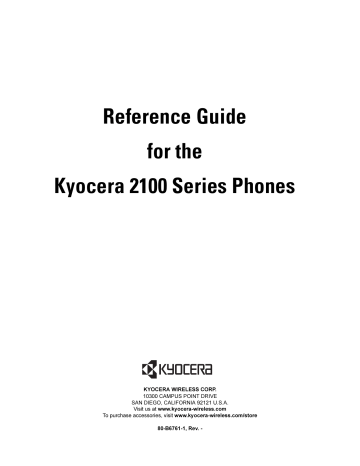
oÉÑÉêÉåÅÉ=dìáÇÉ=
Ñçê=íÜÉ= hóçÅÉê~=ONMM=pÉêáÉë=mÜçåÉë
KYOCERA WIRELESS CORP.
10300 CAMPUS POINT DRIVE
SAN DIEGO, CALIFORNIA 92121 U.S.A.
Visit us at www.kyocera-wireless.com
To purchase accessories, visit www.kyocera-wireless.com/store
80-B6761-1, Rev. -
This manual is based on the production versions of the Kyocera2100 Series phones. Software changes may have occurred after this printing. Kyocera reserves the right to make changes in technical and product specifications without prior notice. The products and equipment described in this documentation are manufactured under license from
QUALCOMM Incorporated under one or more of the following U.S. patents:
4,901,307 5,056,109 5,099,204 5,101,501 5,103,459 5,107,225 5,109,390 5,193,094 5,228,054
5,257,283 5,265,119 5,267,261 5,267,262 5,280,472 5,283,536 5,289,527 5,307,405 5,309,474
5,337,338 5,339,046 5,341,456 5,383,219 5,392,287 5,396,516 D356,560 5,408,697 5,414,728
5,414,796 5,416,797 5,426,392 5,437,055 D361,065 5,442,322 5,442,627 5,452,473 5,461,639
5,469,115 5,469,471 5,471,497 5,475,870 5,479,475 5,483,696 5,485,486 5,487,175 5,490,165
5,497,395 5,499,280 5,504,773 5,506,865 5,509,015 5,509,035 5,511,067 5,511,073 5,513,176
5,515,177 5,517,323 5,519,761 5,528,593 5,530,928 5,533,011 5,535,239 5,539,531 5,544,196
5,544,223 5,546,459 5,548,812 5,559,881 5,559,865 5,561,618 5,564,083 5,566,000 5,566,206
5,566,357 5,568,483 5,574,773 5,574,987 D375,740 5,576,662 5,577,022 5,577,265 D375,937
5,588,043 D376,804 5,589,756 5,590,069 5,590,406 5,590,408 5,592,548 5,594,718 5,596,570
5,600,754 5,602,834 5,602,833 5,603,096 5,604,459 5,604,730 5,608,722 5,614,806 5,617,060
5,621,752 5,621,784 5,621,853 5,625,876 5,627,857 5,629,955 5,629,975 5,638,412 5,640,414
5,642,398 5,644,591 5,644,596 5,646,991 5,652,814 5,654,979 5,655,220 5,657,420 5,659,569
5,663,807 5,666,122 5,673,259 5,675,581 5,675,644 5,680,395 5,687,229 D386,186 5,689,557
5,691,974 5,692,006 5,696,468 5,697,055 5,703,902 5,704,001 5,708,448 5,710,521 5,710,758
5,710,768 5,710,784 5,715,236 5,715,526 5,722,044 5,722,053 5,722,061 5,722,063 5,724,385
5,727,123 5,729,540 5,732,134 5,732,341 5,734,716 5,737,687 5,737,708 5,742,734 D393,856
5,748,104 5,751,725 5,751,761 5,751,901 5,754,533 5,754,542 5,754,733 5,757,767 5,757,858
5,758,266 5,761,204 5,764,687 5,774,496 5,777,990 5,778,024 5,778,338 5,781,543 5,781,856
5,781,867 5,784,406 5,784,532 5,790,589 5,790,632 5,793,338 D397,110 5,799,005 5,799,254
5,802,105 5,805,648 5,805,843 5,812,036 5,812,094 5,812,097 5,812,538 5,812,607 5,812,651
5,812,938 5,818,871 5,822,318 5,825,253 5,828,348 5,828,661 5,835,065 5,835,847 5,839,052
5,841,806 5,842,124 5,844,784 5,844,885 5,844,899 5,844,985 5,848,063 5,848,099 5,850,612
5,852,421 5,854,565 5,854,786 5,857,147 5,859,612 5,859,838 5,859,840 5,861,844 5,862,471
5,862,474 5,864,760 5,864,763 5,867,527 5,867,763 5,870,427 5,870,431 5,870,674 5,872,481
5,872,774 5,872,775 5,872,823 5,877,942 5,878,036 5,870,631 5,881,053 5,881,368 5,884,157
5,884,193 5,884,196 5,892,178 5,892,758 5,892,774 5,892,816 5,892,916 5,893,035 D407,701
5,898,920 5,903,554 5,903,862 D409,561 5,907,167 5,909,434 5,910,752 5,911,128 5,912,882
D410,893 5,914,950 5,915,235 5,917,708 5,917,811 5,917,812 5,917,837 5,920,284 5,920,834
D411,823 5,923,650 5,923,705 5,926,143 5,926,470 5,926,500 5,926,786 5,926,786 5,930,230
5,930,692 Other patents pending.
T9 Text Input is covered by U.S. Pat. 5,818,437, U.S. Pat. 5,953,541, U.S. Pat. 6,011,554, Canadian Pat. 1,331,057 and patents pending worldwide.
Kyocera is a registered trademark of Kyocera Corporation. QCP is a trademark of Kyocera Wireless Corp. Brick Attack is a trademark of Kyocera Wireless Corp. Phone.com and UP.Link are trademarks of Openwave Systems
Incorporated. QUALCOMM is a registered trademark of QUALCOMM Incorporated. T9 is a registered trademark of
Tegic Communications, Inc. Other product and brand names may be trademarks or registered trademarks of their respective owners.
Copyright © 2001 Kyocera Wireless Corp. All rights reserved.
ACN 093 453 037
80-B6761-1, Rev. -
FCC/IC Notice for Kyocera 2119 Phones
This device complies with part 15 of the FCC rules. Operation is subject to the following two conditions: (1) This device may not cause harmful interference, and (2) this device must accept any interference received, including interference that may cause undesired operation.
To comply with FCC radiation exposure requirements, use of this device for body-worn operational configurations is limited to accessories tested and approved by Kyocera Wireless Corp. Other accessories used with this device for body-worn operations must not contain any metallic components and must provide at least 26.7mm separation distance including the antenna and the user’s body.
This model phone meets the government’s requirements for exposure to radio waves.
Your wireless phone is a radio transmitter and receiver. It is designed and manufactured not to exceed the emission limits for exposure to radiofrequency (RF) energy set by the Federal Communications Commission of the U.S. Government. These limits are part of comprehensive guidelines and establish permitted levels of RF energy for the general population. The guidelines are based on standards that were developed by independent scientific organizations through periodic and thorough evaluation of scientific studies. The standards include a substantial safety margin designed to assure the safety of all persons, regardless of age and health.
The exposure standard for wireless mobile phones employs a unit of measurement known as the Specific
Absorption Rate, or SAR. The SAR limit set by the FCC is 1.6W/kg.* Tests for SAR are conducted using standard operating positions specified by the FCC with the phone transmitting at its highest certified power level in all tested frequency bands. Although the SAR is determined at the highest certified power level, the actual SAR level of the phone while operating can be well below the maximum value. This is because the phone is designed to operate at multiple power levels so as to use only the power required to reach the network. In general, the closer you are to a wireless base station antenna, the lower the power output.
Before a phone model is available for sale to the public, it must be tested and certified to the FCC that it does not exceed the limit established by the government-adopted requirement for safe exposure. The tests are performed in positions and locations (e.g., at the ear and worn on the body) as required by the FCC for each model. The highest SAR value for this model phone when tested for use at the ear is 1.39 W/kg and when worn on the body, as described in this user guide, is 0.649 W/kg. (Body-worn measurements differ among phone models, depending upon available accessories and FCC requirements). While there may be differences between the SAR levels of various phones and at various positions, they all meet the government requirement for safe exposure.
The FCC has granted an Equipment Authorization for this model phone with all reported SAR levels evaluated as in compliance with the FCC RF emission guidelines. SAR information on this model phone is on file with the FCC and can be found under the Display Grant section of http://www.fcc.gov/oet/fccid after searching on FCC ID
OVFKWC-2119.
Additional information on Specific Absorption Rates (SAR) can be found on the Cellular Telecommunications
Industry Association (CTIA) web-site at = http://www.wow-com.com.
* In the United States and Canada, the SAR limit for mobile phones used by the public is 1.6 watts/kg (W/kg) averaged over one gram of tissue. The standard incorporates a substantial margin of safety to give additional protection for the public and to account for any variations in measurements.
FCC/IC Notice for Kyocera 2135 Phones
This device complies with part 15 of the FCC rules. Operation is subject to the following two conditions: (1) This device may not cause harmful interference, and (2) this device must accept any interference received, including interference that may cause undesired operation.
To comply with FCC radiation exposure requirements, use of this device for body-worn operational configurations is limited to accessories tested and approved by Kyocera Wireless Corp. Other accessories used with this device for body-worn operations must not contain any metallic components and must provide at least 26.7mm separation distance including the antenna and the user’s body.
This model phone meets the government’s requirements for exposure to radio waves.
Your wireless phone is a radio transmitter and receiver. It is designed and manufactured not to exceed the emission limits for exposure to radiofrequency (RF) energy set by the Federal Communications Commission of the U.S. Government. These limits are part of comprehensive guidelines and establish permitted levels of RF energy for the general population. The guidelines are based on standards that were developed by independent scientific organizations through periodic and thorough evaluation of scientific studies. The standards include a substantial safety margin designed to assure the safety of all persons, regardless of age and health.
The exposure standard for wireless mobile phones employs a unit of measurement known as the Specific
Absorption Rate, or SAR. The SAR limit set by the FCC is 1.6W/kg.* Tests for SAR are conducted using standard operating positions specified by the FCC with the phone transmitting at its highest certified power level in all tested frequency bands. Although the SAR is determined at the highest certified power level, the actual SAR level of the phone while operating can be well below the maximum value. This is because the phone is designed to operate at multiple power levels so as to use only the power required to reach the network. In general, the closer you are to a wireless base station antenna, the lower the power output.
Before a phone model is available for sale to the public, it must be tested and certified to the FCC that it does not exceed the limit established by the government-adopted requirement for safe exposure. The tests are performed in positions and locations (e.g., at the ear and worn on the body) as required by the FCC for each model. The highest SAR value for this model phone when tested for use at the ear is 1.33 W/kg and when worn on the body, as described in this user guide, is 0.77 W/kg. (Body-worn measurements differ among phone models, depending upon available accessories and FCC requirements). While there may be differences between the SAR levels of various phones and at various positions, they all meet the government requirement for safe exposure.
The FCC has granted an Equipment Authorization for this model phone with all reported SAR levels evaluated as in compliance with the FCC RF emission guidelines. SAR information on this model phone is on file with the FCC and can be found under the Display Grant section of http://www.fcc.gov/oet/fccid after searching on FCC ID
OVFKWC-2135.
Additional information on Specific Absorption Rates (SAR) can be found on the Cellular Telecommunications
Industry Association (CTIA) web-site at = http://www.wow-com.com.
* In the United States and Canada, the SAR limit for mobile phones used by the public is 1.6 watts/kg (W/kg) averaged over one gram of tissue. The standard incorporates a substantial margin of safety to give additional protection for the public and to account for any variations in measurements.
Caution
The user is cautioned that changes or modifications not expressly approved by the party responsible for compliance could void the warranty and user’s authority to operate the equipment.
Warning
Use only Kyocera approved accessories with Kyocera phones. Use of any unauthorized accessories may be dangerous and will invalidate the phone warranty if said accessories cause damage or a defect to the phone.
Optimize your phone’s performance
Use the guidelines on pages and 10 to learn how to optimize the performance and life of your phone, antenna, and battery.
Air bags
If you have an air bag, DO NOT place installed or portable phone equipment or other objects over the air bag or in the air bag deployment area. If equipment is not properly installed, you and your passengers risk serious injury.
Potentially unsafe areas
Posted facilities– Turn your phone off in any facility when posted notices require you to do so.
Aircraft– FCC regulations prohibit using your phone on a plane that is in the air. Turn your phone off before boarding aircraft.
Vehicles– RF signals may affect improperly installed or inadequately shielded electronic systems in motor vehicles. Check with the manufacturer of the device to determine if it is adequately shielded from external RF energy. Your physician may be able to help you obtain this information.
Blasting areas– Turn off your phone where blasting is in progress. Observe restrictions, and follow any regulations or rules.
Potentially explosive atmospheres– Turn off your phone when you are in any area with a potentially explosive atmosphere. Obey all signs and instructions.
Sparks in such areas could cause an explosion or fire, resulting in bodily injury or death.
Areas with a potentially explosive atmosphere are often, but not always, clearly marked. They include:
• fueling areas such as gas stations
• below deck on boats
• transfer or storage facilities for fuel or chemicals
• vehicles using liquefied petroleum gas, such as propane or butane
• areas where the air contains chemicals or particles such as grain, dust, or metal powders
• any other area where you would normally be advised to turn off your vehicle engine
Use with care
Use only in normal position (to ear). Don’t bend the antenna or touch it unnecessarily. Pull out the antenna when on a call and push it in when the phone is not in use. Avoid dropping, hitting, bending, or sitting on the phone.
Keep phone dry
If the phone gets wet, turn the power off immediately and return it to the dealer for service.
Resetting the phone
If the screen seems frozen and the keypad does not respond to keypresses, reset the phone by completing the following steps (see page 1 for detailed instructions):
• Remove the battery door.
• Remove and replace the battery.
If the problem persists, call your service provider for assistance.
Qualified service
Your service provider can help you if you are experiencing problems with your phone.
If you have additional questions, contact your service provider for technical support. If the problem persists, return the phone with all accessories and packaging to the dealer for qualified service.
Accessories
Use only Kyocera-approved accessories with Kyocera phones. Use of any unauthorized accessories may be dangerous and will invalidate the phone warranty if said accessories cause damage or a defect to the phone.
To shop online for a Hands-free Car Kit and other phone accessories, visit www.kyocera-wireless.com/store.
To order by phone, call (800) 211-1537 (U.S.A. only) or
(510) 683-4004.
Radio frequency (RF) energy
Your telephone is a radio transmitter and receiver. When it is on, it receives and sends out RF energy. Your service provider’s network controls the power of the RF signal. This power level can range from 0.006 to 0.6 watts.
In August 1996, the U.S. Federal Communications
Commission (FCC) adopted RF exposure guidelines with safety levels for hand-held wireless phones. These guidelines are consistent with the safety standards previously set by both U.S. and international standards bodies in the following reports:
• ANSI C95.1 (American National Standards Institute,
1992)
• NCRP Report 86 (National Council on Radiation
Protection and Measurements, 1986)
• ICNIRP (International Commission on Non-Ionizing
Radiation Protection, 1996)
Your phone complies with the standards set by these reports and the FCC guidelines.
Kyocera Wireless Corp.
10300 Campus Point Drive, San Diego, CA 92121
U.S.A.
Visit us at www.kyocera-wireless.com
To purchase accessories, visit www.kyocera-wireless.com/store
`çåíÉåíë
=
îáá
îááá oÉÑÉêÉåÅÉ=dìáÇÉ=Ñçê=íÜÉ=n`m=ONMM=pÉêáÉë=mÜçåÉë
=
áñ
ñ oÉÑÉêÉåÅÉ=dìáÇÉ=Ñçê=íÜÉ=n`m=ONMM=pÉêáÉë=mÜçåÉë
`Ü~éíÉê=N
dÉííáåÖ=pí~êíÉÇ
Congratulations on your purchase of a Kyocera 2100 Series phone. This phone contains many features, including Web and email access, a Contacts directory which stores names, addresses, notes and up to 200 phone numbers, multiple language options, vibrate alert, and a full array of productivity tools, such as a calculator, alarm clock and timer.
This document describes two 2100 Series phones:
■
■ the Kyocera 2135 trimode phone, with CDMA digital service at 800 MHz and 1900
MHz, and analog service at 800 MHz the Kyocera 2119 single-mode phone, with CDMA digital service at 1900 MHz
This chapter introduces your Kyocera 2100 Series phone and provides an overview of its features.
få=íÜáë=ÅÜ~éíÉê
■
■
■
■
■
■
■
■
`Ü~éíÉê=N=dÉííáåÖ=pí~êíÉÇ N
O tÜ~í=íç=aç=cáêëí
tÜ~í=íç=aç=cáêëí
■
■
■
The battery in your Kyocera 2100 Series phone is delivered partially charged. Before first use, you must install the battery and fully charge it. You need the following:
Kyocera 2135 or Kyocera 2119 phone
Kyocera 2100 Series phone battery
AC Adapter
These items are included in your phone package.
qç=fåëí~ää=íÜÉ=_~ííÉêó
NK
Hold the phone face down.
Place the battery with the metal contacts facing down and towards the bottom of the phone.
Align the battery door to the grooves on the side of the phone.
OK
Slide the battery door on while pressing down firmly, ensuring that the battery door clicks into place. Check and repeat if the battery door is not aligned. Do not force.
PK
Connect the AC Adapter to the proper jack on the bottom of the phone, then connect the adapter’s plug to a wall outlet. Fully charge the battery before using the phone.
kçíÉ
_ÉÑçêÉ=ìëáåÖ=óçìê=éÜçåÉI=Ñìääó=ÅÜ~êÖÉ=íÜÉ=Ä~ííÉêóK=qç=äÉ~êå=Üçï=íç=ÅÜ~êÖÉ=íÜÉ=Ä~ííÉêóI=
ëÉÉ=
rëÉêÛë=dìáÇÉ=Ñçê=íÜÉ=n`m=ONMM=pÉêáÉë=mÜçåÉë
qç=`Ü~êÖÉ=íÜÉ=_~ííÉêó
qç=`Ü~êÖÉ=íÜÉ=_~ííÉêó
To charge your phone’s battery, complete the following steps.
NK
OK
Turn the phone off.
Connect the AC Adapter to the proper jack on the bottom of the phone as shown.
PK
Connect the adapter’s plug to a wall outlet.
The battery icon is animated as the battery is charging. The battery is fully charged when “Charging is complete” appears on the screen. You can safely recharge the battery at any time, even if it has a partial charge. kçíÉ vçì=ãìëí=Ü~îÉ=~í=äÉ~ëí=~=é~êíá~ä=ÅÜ~êÖÉ=áå=íÜÉ=Ä~ííÉêó=íç=ã~âÉ=çê=êÉÅÉáîÉ=Å~ääëI=
êÉÖ~êÇäÉëë=çÑ=ïÜÉíÜÉê=çê=åçí=íÜÉ=^`=^Ç~éíÉê=áë=ÅçååÉÅíÉÇ=íç=íÜÉ=éÜçåÉK=
`Ü~éíÉê=N=dÉííáåÖ=pí~êíÉÇ P
Q m~êíë=çÑ=vçìê=mÜçåÉ
2
3
4
m~êíë=çÑ=vçìê=mÜçåÉ
1
5
6
Jack for Hands-free headset (sold separately).
t~êåáåÖW= This jack is for the headset only.
Inserting an accessory into the incorrect jack will damage the phone.
Home screen. Press to select jÉåì .
lh=âÉó selects a menu item or option. k~îáÖ~íçê=âÉó adjusts volume when in a call; scrolls up, down, left, or right through lists and menus; and positions the cursor during text entry.
pÉåÇLq~äâ=âÉó starts or answers a call.
Use the âÉóé~Ç to enter numbers, letters, or symbols.
7
8
9 qÉñí=âÉó changes case in text entry and cycles through text entry modes.
Extend the ~åíÉåå~ to make or answer a call.
Push in the ~åíÉåå~ when the phone is not in use.
`äÉ~ê=âÉó erases the last character in text entry, or returns to the previous menu.
10
11
12
13 båÇLmçïÉê=âÉó turns on and turns off the phone, ends a call, or returns to the home screen.
pé~ÅÉ=âÉó enters a space during text entry.
M=âÉó cycles through word choices during text entry using T9
®
Text Input (available in English only).
Jacks for AC Adapter (included) and data cable (sold separately).
t~êåáåÖW Inserting an accessory into the incorrect jack will damage the phone.
7
1
2
3
4
5
6
My Phone
12:20PM 05/15
Menu
8
11
12
13
9
10
`Ü~éíÉê=N=dÉííáåÖ=pí~êíÉÇ
pÅêÉÉå=fÅçåë
pÅêÉÉå=fÅçåë
The following icons may appear on your phone screen.
The phone is operating in CDMA digital mode. If you do not see this icon on your screen, your phone is operating in analog mode (Analog mode is not available on the Kyocera 2119 phone.)
The phone is receiving a signal. You can make and receive calls.
The phone is not receiving a signal. You cannot make or receive calls.
A call is in progress.
The alarm clock is set.
The phone ringer is silenced. The phone vibrates or lights up instead of ringing.
The phone is roaming outside of its home area.
You have a text message, voice mail, or page.
You have an urgent text message, voice mail, or page.
Enhanced CDMA voice privacy is on, if available from your service provider. This icon also indicates when you are in a secure web browser session.
The battery is fully charged.
Press to clear an item.
®
Press to select an item.
Enter text using T9
®
Text Input rapid text entry (available in English only for 2100 Series phones).
Enter text using normal alphabetical text entry.
Capitalize the next letter when entering text.
Capitalize every letter when entering text.
Capitalize the first letter of each word when entering text in the Contacts directory.
Capitalize the first letter of each sentence when entering text in a text message.
Enter symbols.
Enter numbers.
`Ü~éíÉê=N=dÉííáåÖ=pí~êíÉÇ R
S jÉåìë
jÉåìë
vçìê=éÜçåÉÛë=ãÉåìë
The top-level menus of the Kyocera 2100 Series phones are listed below.
`çåí~Åíë
View All
Add New
Find Name
Speed Dial List
Business List
Personal List
Information jÉëë~ÖÉë
Voicemail
Send New
Text InBox
Net Alerts
Text OutBox
Filed
Erase Msgs
Msg Settings pÉííáåÖë
Silence All
Keyguard
Sounds
Display
Security
Call Information (not available on all phones)
Network
Extras
Messaging
Accessories qççäë
Alarm Clock
Tip Calculator
Calculator
Countdown
Stopwatch
Brick Attack
TM tÉÄ=_êçïëÉê oÉÅÉåí=`~ääë mÜçåÉ=fåÑç
Phone Number
Roaming/Service Status (appears only if you are roaming) rëÉêÛë=dìáÇÉ=Ñçê=íÜÉ=n`m=ONMM=pÉêáÉë=mÜçåÉë
jÉåìë rëáåÖ=óçìê=éÜçåÉÛë=ãÉåìë
NK
From the home screen, press
OK
to select jÉåì .
Your menus will appear differently depending on how your Main Menu View has been set:
In pã~ää=fÅçåë=îáÉïI= menus appear as small icons.
■ If your screen looks like this, press left or right to scroll to other menus.
½
Contacts
¾
In i~êÖÉ=fÅçåë=îáÉïI= menus appear as large icons.
■ If your screen looks like this, press left or right to scroll to other menus.
Contacts
Contacts
In iáëí=jÉåìë=îáÉïI= menus appear in a list.
■ If your screen looks like this, press up or down to scroll through the list to other menus.
PK
Press to select the highlighted menu option.
In all three screens shown above, `çåí~Åíë is highlighted. Pressing the Contacts menu.
would open
QK
Once you have opened a top-level menu, you will find additional menus and options. Navigate through the menus and options as follows.
■ If options appear in a vertical list, press up or down to scroll through them.
■
■
If options appear in a bar at the bottom of the screen, press right or left to scroll through them.
Press to return (back up) through the menus.
■ Press to return to the home screen.
kçíÉ qç=ÅÜ~åÖÉ=óçìê=j~áå=jÉåì=sáÉï=ëÉííáåÖI=ëÉÉ=é~ÖÉ=
`Ü~éíÉê=N=dÉííáåÖ=pí~êíÉÇ T
U
_~ëáÅ=cìåÅíáçåë
_~ëáÅ=cìåÅíáçåë
qç=íìêå=çå=íÜÉ=éÜçåÉ
■
¤
and the home screen appear when the phone is turned on and is ready to make or receive a call. On the Kyocera 2135 phone, appears if the phone is operating in CDMA digital mode. On the Kyocera 2119 phone, always appears when service is available. Additional icons may appear on either phone, depending on your service area.
qç=íìêå=çÑÑ=íÜÉ=éÜçåÉ
■ Hold down until “Powering off” appears (about three seconds). qç=ÑáåÇ=óçìê=éÜçåÉ=åìãÄÉê
From the home screen, select jÉåì
6 mÜçåÉ=fåÑç . Your phone number appears.
kçíÉ
.
få=íÜáë=ÖìáÇÉI=
6
=íÉääë=óçì=íç=ëÉäÉÅí=~å=çéíáçå=Ñêçã=~=ãÉåìK=cçê=Éñ~ãéäÉI= jÉåì =
6
= pÉííáåÖë =ãÉ~åë=ëÉäÉÅí= jÉåì I=íÜÉå= pÉííáåÖë K qç=ã~âÉ=~=Å~ää
NK
Extend the antenna.
OK
PK
Enter the phone number.
Press .
qç=ÉåÇ=~=Å~ää
■ Press . qç=~åëïÉê=~=Å~ää
■ Press .
qç=ëáäÉåÅÉ=íÜÉ=êáåÖÉê=çê=~äÉêí
■ To silence the ringer or stop the vibration alert temporarily during an incoming call, press . To answer the call, press immediately.
qáé qç=éìí=óçìê=éÜçåÉ=áå=ëáäÉåí=ãçÇÉ=ëç=íÜ~í=áí=ïáää=åçí=êáåÖ=Ñçê=~åó=áåÅçãáåÖ=Å~ää=çê=~äÉêíI=
ëÉÉ=
K= rëÉêÛë=dìáÇÉ=Ñçê=íÜÉ=n`m=ONMM=pÉêáÉë=mÜçåÉë
_~ëáÅ=cìåÅíáçåë qç=ãìíÉ=çê=ìåãìíÉ=~=Å~ää
You can turn mute on during a call so that you can hear everything your caller is saying, but they cannot hear you.
■ To turn jìíÉ on during a call, press right, then press the bottom of the screen.
to select jìíÉ from qáé fÑ=óçì=Çç=åçí=ëÉÉ= jìíÉ =~í=íÜÉ=Äçííçã=çÑ=íÜÉ=ëÅêÉÉåI=éêÉëë= íç=Öç=Ä~Åâ=íç=íÜÉ=ÜçãÉ=
ëÅêÉÉåK=vçì=Å~å=ëÉäÉÅí= jìíÉ =Ñêçã=íÜÉ=Äçííçã=çÑ=íÜÉ=ÜçãÉ=ëÅêÉÉåK
■ To turn jìíÉ off during a call, press screen.
to select råjìíÉ from the bottom of the qç=~Çàìëí=íÜÉ=É~êéáÉÅÉ=îçäìãÉ
■ j~åì~äW= To manually adjust the earpiece volume during a call, press up or down.
■ pã~êí=pçìåÇW To automatically adjust the earpiece volume based on the amount of noise around you or the other person’s voice volume level, follow these steps:
PK
QK
NK
OK
Place a call from a quiet environment.
During the call, press up or down to set the volume to a comfortable level.
Select jÉåì
6 pÉííáåÖë
6 pçìåÇë
6 pã~êí=pçìåÇ .
Select an option:
– bå~ÄäÉÇÔ Adjust the volume automatically. The volume you have just set is used as a baseline. You can manually adjust the volume during a call by pressing up or down.
– aáë~ÄäÉÇÔ Keep the volume level the same unless you manually adjust it by pressing up or down.
RK
Press to save the setting.
qç=~ÅÅÉëë=îçáÅÉã~áä
For details on how to set up voicemail and access voice mail messages, contact your service provider. Once your voice mail is set up, you can dial into your voice mail system as follows.
qç=~ÅÅÉëë=îçáÅÉã~áä=Ñêçã=íÜÉ=kÉï=jÉëë~ÖÉë=ëÅêÉÉå
NK
OK
Press to select =sçáÅÉK
Follow your service provider’s voice menus to listen to the messages.
`Ü~éíÉê=N=dÉííáåÖ=pí~êíÉÇ V
_~ëáÅ=cìåÅíáçåë
If you are accessing your voicemail for the first time, follow the voice prompts to set up your voicemail. Check with your service provider if you need further assistance.
PK
To return to the list of messages, select =açåÉK qç=~ÅÅÉëë=îçáÅÉã~áä=Ñêçã=íÜÉ=ÜçãÉ=ëÅêÉÉå
My Phone
5:14PM 08/17
Menu
NK
OK
You can access your voicemail in several ways from the home screen.
■ If your service provider has preset the number, do one of the following:
key as your voicemail speed dial
– Press and hold .
.
■ Otherwise, use the menus as follows:
~K
ÄK
Press =jÉåìK
Use and to select =jÉëë~ÖÉë=
6
=sçáÅÉã~áäK
The number of messages appears to the left of the word “Voicemail.”
ÅK
Follow your service provider’s voice menus to listen to the messages.
If you are accessing your voicemail for the first time, follow the voice prompts to set up your voicemail. Check with your service provider if you need further assistance.
qç=äçÅâ=íÜÉ=âÉóé~Ç
■ To protect your phone from accidental keypresses when a call is not in progress, press left and hold until the message appears: “Keypad guard is active. Press
123 to unlock.”
■
For more keypad guard options, see “To turn keyguard on” on page 39.
qç=ìåäçÅâ=íÜÉ=âÉóé~Ç
■
6 6
in this order.
NM rëÉêÛë=dìáÇÉ=Ñçê=íÜÉ=n`m=ONMM=pÉêáÉë=mÜçåÉë
tÜÉêÉ=íç=dÉí=jçêÉ=fåÑçêã~íáçå
tÜÉêÉ=íç=dÉí=jçêÉ=fåÑçêã~íáçå
To help you learn about the many features of your Kyocera 2100 Series phone as quickly as possible, your product package includes the following documents.
rëÉêÛë=dìáÇÉ=Ñçê=íÜÉ=hóçÅÉê~=ONPR=mÜçåÉ or rëÉêÛë=dìáÇÉ=Ñçê=íÜÉ=hóçÅÉê~=ONMM=pÉêáÉë=mÜçåÉÔ These guides introduce each Kyocera 2100 Series phone. They identify the icons, buttons, and controls, and explain briefly how to use the Kyocera 2100 Series phones and their major features.
tÉÄ=ëáíÉÔ Visit ÜííéWLLïïïKâóçÅÉê~JïáêÉäÉëëKÅçã for an interactive demonstration and training tutorial. You can also view accessories available for the Kyocera 2100 Series phone.
■
■
■ mêçÇìÅí=pìééçêíÔ You can contact the Kyocera Wireless Corp. Customer Care Center in any of the following ways:
Web site: ïïïKâóçÅÉê~JïáêÉäÉëëKÅçã
Email: [email protected]
Phone: (800) 349-4478 (U.S.A. and Canada only) or (858) 882-1401.
`Ü~éíÉê=N=dÉííáåÖ=pí~êíÉÇ NN
`Ü~éíÉê=O
_~ííÉêó
This chapter covers the basic functions of your phone’s battery.
få=íÜáë=ÅÜ~éíÉê
■
■
■
■
■
■
Tips for Improving Battery Performance
`Ü~éíÉê=O=_~ííÉêó NO
qç=fåëí~ää=íÜÉ=_~ííÉêó
Your phone comes with an internal/removable lithium ion (LiIon) battery. The battery is partially charged when you receive the phone. _ÉÑçêÉ=ìëáåÖ=óçìê=éÜçåÉI=áåëí~ää=~åÇ=Ñìääó=
ÅÜ~êÖÉ=íÜÉ=Ä~ííÉêóK
qç=fåëí~ää=íÜÉ=_~ííÉêó
To install a new battery, do the following.
NK
Hold the phone face down.
Place the battery with the metal contacts facing down and toward the bottom of the phone.
Align the battery door to the grooves on the side of the phone.
OK
Slide the battery door on while pressing down firmly, ensuring that the battery door clicks into place.
Check and repeat if the battery door is not aligned.
Do not force.
PK
Connect the AC Adapter to the proper jack on the bottom of the phone, then connect the adapter’s plug to a wall outlet.
Fully charge the battery before using the phone.
`Ü~éíÉê=O=_~ííÉêó NP
qç=`Ü~êÖÉ=íÜÉ=_~ííÉêó
qç=`Ü~êÖÉ=íÜÉ=_~ííÉêó
Before using your phone, fully charge the battery as follows.
NK
OK
Press to turn off the phone.
Connect the AC Adapter to the proper jack on the bottom of the phone as shown at right.
PK
Connect the adapter’s plug to a wall outlet.
The battery icon on the phone screen is animated as the battery is charging. The battery is fully charged when the battery icon looks like . You can safely recharge the battery at any time, even if it has a partial charge. qáé qç=ëéÉÉÇ=ìé=ÅÜ~êÖáåÖI=íìêå=çÑÑ=íÜÉ=éÜçåÉ=ÄÉÑçêÉ=ÅÜ~êÖáåÖ=íÜÉ=Ä~ííÉêó=ïáíÜ=íÜÉ=^`=
^Ç~éíÉêK j~âáåÖ=`~ääë=ïÜáäÉ=`Ü~êÖáåÖ
You must have at least a partial charge in the battery to make or receive calls, regardless of whether or not the AC Adapter is connected to the phone.
`Ü~êÖáåÖ=^ÅÅÉëëçêáÉë
Several charging accessories may be used with your phone. To view the selection and purchase accessories, visit The Accessory Store online at ïïïKâóçÅÉê~JïáêÉäÉëëKÅçãK
NQ rëÉêÛë=dìáÇÉ=Ñçê=íÜÉ=n`m=ONMM=pÉêáÉë=mÜçåÉë
qç=oÉãçîÉ=íÜÉ=_~ííÉêó
NK
Turn off the phone by holding down off” appears.
OK
until “Powering
Hold the phone face down. Using your thumb, slide the battery door down until it stops.
qç=oÉãçîÉ=íÜÉ=_~ííÉêó
PK
Lift the battery door off the phone.
QK
Lift the battery up and out of the phone.
`Ü~éíÉê=O=_~ííÉêó NR
mçïÉê=p~îÉ=jçÇÉ
mçïÉê=p~îÉ=jçÇÉ
Your phone switches to Power Save Mode after several unsuccessful attempts to locate a signal. When the phone is in Power Save Mode, you cannot make or receive calls, and the following screen appears.
-POWER SAVE-
No service available. Press any key to exit.
Press any key to exit.
_~ííÉêó=dìáÇÉäáåÉë
■ Do not disassemble, puncture, or short-circuit the battery.
■
■
If you have not used the battery for more than a month, recharge it before using your phone.
Avoid extreme temperatures, direct sunlight, and high humidity.
■ Never dispose of any battery in or near a fire. The battery could explode.
fãéçêí~åí
If the battery is expired or not installed in the phone, you may not be able to make an analog call. If you experience this condition, charge the battery to make an analog call.
NS rëÉêÛë=dìáÇÉ=Ñçê=íÜÉ=n`m=ONMM=pÉêáÉë=mÜçåÉë
qáéë=Ñçê=fãéêçîáåÖ=_~ííÉêó=mÉêÑçêã~åÅÉ
qáéë=Ñçê=fãéêçîáåÖ=_~ííÉêó=mÉêÑçêã~åÅÉ
Before using your phone, fully charge the battery.
■
■
■
The following functions may drain the battery more quickly:
■ Backlighting is frequently on. (To adjust backlighting, select jÉåì=
6
=pÉííáåÖë=
6
= aáëéä~ó=
6
=_~ÅâäáÖÜíáåÖ , then select an option such as NM=ëÉÅçåÇë .)
■ (Kyocera 2135 phone only) The phone is frequently used in analog mode. If is not visible on your home screen, you are in analog mode. (To set your phone to
operate in different modes, see “To select digital or analog mode” on page 47
).
You are far away from a base station or cell site when in digital mode.
Data cables or accessories are connected to the phone.
■
■
Service is not available or is available intermittently. The phone requires more power to acquire service than to maintain service.
The earpiece and ringer volume settings are high. To adjust the earpiece volume,
see To adjust the earpiece volume on page 9. To adjust the ringer volume, select
jÉåì= 6 =pÉííáåÖë= 6 =pçìåÇë= 6 =oáåÖÉê=sçäìãÉ , and press left to lower the volume.
The phone receives frequent voicemail notifications, pages, and text message, and they are not acknowledged quickly. To use power most efficiently, acknowledge notifications and messages immediately.
`Ü~éíÉê=O=_~ííÉêó NT
`Ü~éíÉê=P
`~ääáåÖ
This chapter explains how to use the calling features of your Kyocera 2100 Series phone.
få=íÜáë=ÅÜ~éíÉê
■
■
■
■
Redialing the Last Number Called
`Ü~éíÉê=P=`~ääáåÖ NU
péÉÉÇ=aá~äáåÖ
péÉÉÇ=aá~äáåÖ=
Speed dialing allows you to quickly dial stored phone numbers.
Before you can speed dial a number, you must enter the number in your Contacts directory and assign it a speed dialing location (such as 2, 3, or 4).
péÉÉÇ=Çá~äáåÖ=äçÅ~íáçå=N=áë=êÉëÉêîÉÇ=Ñçê=óçìê=îçáÅÉã~áä=~ÅÅÉëë=åìãÄÉêK kçíÉ qç=~ëëáÖå=~=ëéÉÉÇ=Çá~äáåÖ=äçÅ~íáçå
A speed dialing location is the number or numbers that you enter to speed dial a phone number.
Before you begin, the phone number you want to speed dial must be saved as a contact
.
NK
Open a saved contact card as follows:
~K
From the home screen, press down to list contacts.
ÄK
Use and to select the contact you want.
OK
to select Press down to highlight the contact’s phone number and press it.
A list of options appears.
PK
Use and to select péÉÉÇ=aá~äáåÖ .
Available speed dialing locations (such as 2, 3, 4) are listed on the screen. The speed dialing location is the number you will enter to speed dial the contact.
QK
Make sure ^ëëáÖå is highlighted, then select the speed dialing location you want for this contact.
A message appears: “[Contact] Saved as speed dial [location].”
Jane
Saved as speed dial 5.
båíÉêáåÖ=m~ìëÉë=áå=péÉÉÇ=aá~ä=kìãÄÉêë
You can include a pause in a phone number. A íáãÉÇ=é~ìëÉ causes the phone to stop dialing for two seconds. A Ü~êÇ=é~ìëÉ causes the phone to stop dialing until you select oÉäÉ~ëÉ .
When you save the phone number of an automated service such as voicemail, you can include a pause where you would be required to stop dialing for a few seconds before you select an option or enter a password. For example, you can program your phone
`Ü~éíÉê=P=`~ääáåÖ NV
NJqçìÅÜ=aá~äáåÖ to enter a phone number, then a pause, then a voicemail extension or calling card number for you.
To enter a speed dial number that includes a pause, take these steps.
NK
OK
Enter the first portion of the phone number.
Press right through the list of options at the bottom of the screen.
Two of the options are qáãÉ=m~ìëÉ and e~êÇ=m~ìëÉK
PK
Press to select a type of pause.
X A appears in the phone number for a íáãÉÇ=é~ìëÉ .
A appears in the phone number for a Ü~êÇ=é~ìëÉ .
QK
Enter the remaining numbers. qç=ëéÉÉÇ=Çá~ä=~=åìãÄÉê
From the home screen, enter the one- or two-digit speed dialing location and press .
péÉÉÇ=Çá~äáåÖ=äçÅ~íáçå=N=áë=êÉëÉêîÉÇ=Ñçê=óçìê=îçáÅÉã~áä=~ÅÅÉëë=åìãÄÉêK kçíÉ qç=êÉãçîÉ=~=ëéÉÉÇ=Çá~äáåÖ=äçÅ~íáçå
NK
From the home screen, select jÉåì
6
`çåí~Åíë
6 péÉÉÇ=aá~ä=iáëí .
QK
RK
OK
PK
SK
Press
Press
to select the speed dialing location you want to remove.
to select the phone number to remove.
Select péÉÉÇ=aá~äáåÖ .
Select a speed dialing location and press right to select oÉãçîÉ .
Press . qáé qç=äÉ~êå=Üçï=íç=ÅÜ~åÖÉ=íÜÉ=éÜçåÉ=åìãÄÉê=~ëëáÖåÉÇ=íç=
sçáÅÉã~áä=péÉÉÇ=aá~äáåÖ=içÅ~íáçåÒ=çå=é~ÖÉ ST
K
I=ëÉÉ=
NJqçìÅÜ=aá~äáåÖ
1-Touch Dialing is a speed dialing shortcut which allows you to call a speed dialing number quickly without pressing . qç=Éå~ÄäÉ=NJqçìÅÜ=aá~äáåÖ
NK
Select jÉåì
6 pÉííáåÖë
6 bñíê~ë
6
NJqçìÅÜ=aá~äáåÖ
6 bå~ÄäÉÇ .
OK
Press .
OM rëÉêÛë=dìáÇÉ=Ñçê=íÜÉ=n`m=ONMM=pÉêáÉë=mÜçåÉë
oÉÇá~äáåÖ=íÜÉ=i~ëí=kìãÄÉê=`~ääÉÇ qç=ìëÉ=NJqçìÅÜ=aá~äáåÖ
From the home screen, enter one- or two-digit speed dialing number and hold down the last number. For example, if the speed dialing number is 15, press , then press and hold .
oÉÇá~äáåÖ=íÜÉ=i~ëí=kìãÄÉê=`~ääÉÇ
■ To redial the last number called, press twice from the home screen.
oÉîáÉïáåÖ=oÉÅÉåí=`~ääë
The Recent Calls list shows the last 15 incoming and outgoing calls. Recent calls are shown with the type of call and the phone number or contact name.
Recent Calls a
Jane
`
555-1212 c
John b
Office qóéÉë=çÑ=Å~ääë
Call types are indicated by the following icons. Some call types may not be available on all phones. Check with your service provider.
`~ää=íç
`~ää=Ñêçã qÜêÉÉJï~ó=Å~ää
`~ää ï~áíáåÖ jáëëÉÇ=Å~ää
`Ü~éíÉê=P=`~ääáåÖ ON
oÉîáÉïáåÖ=oÉÅÉåí=`~ääë qç=îáÉï=íÜÉ=oÉÅÉåí=`~ääë=äáëí
NK
From the home screen, select jÉåì
6 oÉÅÉåí=`~ääë .
OK
Press down to scroll through the list of calls, and press entry.
PK
to select a call
■
■
Press right or left to scroll through the options at the bottom of the screen:
■ p~îÉ=kÉïÔ
.
■ ^ÇÇ=íçÔ Allows you to add the phone number to an existing contact card. See
“To edit a contact card” on page 32
.
qáãÉÔ Displays the time, date, and duration of the call.
kìãÄÉêÔ Displays the phone number called.
QK
Press to select an option.
qç=Çá~ä=Ñêçã=íÜÉ=oÉÅÉåí=`~ääë=äáëí
NK
From the home screen, select jÉåì
6 oÉÅÉåí=`~ääë .
OK
Do one of the following:
■ Select the call entry in the list and press .
■ Select the call entry in the list and press
Then press to call the number.
to display the call detail.
`~ää=íóéÉë
`~ää=ï~áíáåÖ
When you are on a voice call and another call comes in, you will hear a short beep for the first call. No sound is heard for additional calls.
■ Press to put your first caller on hold and answer the call.
■ If you ignore the alert, the call will go to voicemail.
NK
OK
PK qÜêÉÉJï~ó=Å~ääáåÖ
If this feature is available from your service provider, you may conduct three-way calls.
Check with your service provider for availability.
Press
Dial the second number.
Press
to put your first caller on hold.
again to conduct the three-way call.
OO rëÉêÛë=dìáÇÉ=Ñçê=íÜÉ=n`m=ONMM=pÉêáÉë=mÜçåÉë
`Ü~éíÉê=Q
`çåí~Åíë
Use your phone’s Contacts directory like a set of phone index cards to store information about a person or company. The Contacts directory stores virtual contact cards, each of which can include one name, up to six phone numbers, two email addresses, two street addresses, two URLs, and a note. You can also set up a speed dialing location for each number. You can classify each phone number as work, home, mobile, pager, or fax. Phone numbers and cards can be set up as secret, so you can only access them with a security code.
Before using the Contacts directory, see “Entering Text” on page 24
.
If you have the Kyocera Phone Desktop contacts manager software and data cable, you can download phone book entries from your computer to the Contacts directory on your phone.
få=íÜáë=ÅÜ~éíÉê
■
■
`Ü~éíÉê=Q=`çåí~Åíë OP
båíÉêáåÖ=qÉñí
båíÉêáåÖ=qÉñí
You can enter letters, numbers, and symbols in a contact card. The default text entry mode is .
Edit Name:
Jane Doe
Save In...
■
■
■
■
To enter spaces, press .
To move the cursor, press right or left.
To erase individual characters, press
To erase all characters, press and hold
.
.
qç=ÅÜ~åÖÉ=íÉñí=Éåíêó=ãçÇÉë=èìáÅâäóI=éêÉëë= qç=ÅÜ~åÖÉ=Å~éáí~äáò~íáçå=ãçÇÉëI=éêÉëë=~åÇ=ÜçäÇ=
=çåÅÉK
K qáé qç=ÅÜ~åÖÉ=íÉñí=Éåíêó=ãçÇÉë
Text entry modes are as follows:
® kçêã~ä=^äéÜ~K
Enter one character at a time. See “To use normal text entry mode” on page 25.
o~éáÇ=båíêóK
Find words by entering a few characters. See “To use Text Input rapid text entry mode” on page 25.
póãÄçäëK
Enter punctuation characters. See “To enter symbols” on page 27.
kìãÄÉêë=låäóK
Enter numbers. See “To enter numbers” on page 27.
To change the text entry modes, take these steps:
NK
From the text entry screen, press at the bottom of the screen.
to highlight the options
OQ oÉÑÉêÉåÅÉ=dìáÇÉ=Ñçê=íÜÉ=n`m=ONMM=pÉêáÉë=mÜçåÉë
båíÉêáåÖ=qÉñí
OK
Press right to highlight the current text entry mode, and
The current text entry mode will be ,
®
, , or .
PK
A list of text entry modes appears. Press to scroll through the list.
QK
Press to select a text entry mode.
qç=ÅÜ~åÖÉ=Å~éáí~äáò~íáçå=ãçÇÉë
■ Press and hold follows:
to change capitalization modes. Capitalization modes are as
The next letter you enter is capitalized.
Every letter you enter is capitalized.
The first letter of each word is capitalized. blank Every letter you enter is in lower case.
qç=ìëÉ= =åçêã~ä=íÉñí=Éåíêó=ãçÇÉ
normal text entry allows you to enter text using one keypress per letter.
Press key once to enter an “a”
Press key twice to enter an “b”
Press key three times to enter a “c”
Press and hold key to enter a “2”
Two seconds after you choose a character or number, the cursor moves one space to the right.
qç=ìëÉ= qÉñí=fåéìí=ê~éáÇ=íÉñí=Éåíêó=ãçÇÉ
®
T9 Text Input rapid text entry mode (available in English only for 2100 Series phones) allows you to enter text quickly by anticipating the word you are entering. T9 accesses a dictionary of words in an attempt to match certain key combinations with words.
qç=ÉåíÉê=ïçêÇë
NK
Press each letter key once.
For example, to enter the word “how,” press keys 6 6 .
`Ü~éíÉê=Q=`çåí~Åíë OR
båíÉêáåÖ=qÉñí kçíÉ t~áí=ìåíáä=óçì=Ü~îÉ=ÉåíÉêÉÇ=íÜÉ=ÉåíáêÉ=ïçêÇ=ÄÉÑçêÉ=ÅÜÉÅâáåÖ=íÜÉ=ëÅêÉÉå=íç=ëÉÉ=áÑ=íÜÉ=
ïçêÇ=ëÜçïå=áë=ÅçêêÉÅíK=b~ÅÜ=íáãÉ=óçì=éêÉëë=~=âÉóI=íÜÉ=ëçÑíï~êÉ=ïáää=ÖìÉëëÒ=ÇáÑÑÉêÉåí=
ïçêÇëK=vçì=ãìëí=ÉåíÉê=~ää=ÅÜ~ê~ÅíÉêë=ÄÉÑçêÉ=áí=Å~å=ÑáåÇ=óçìê=ïçêÇK
OK
Several options may be listed, but only one appears on your screen at a time.
If the word that appears on the screen is not the word you want, press cycle through the available words, then press or press
to
right to select the word you want.
kçíÉ fÑ=íÜÉ=ïçêÇ=óçì=ï~åí=áë=åçí=äáëíÉÇI=ëïáíÅÜ=íç= ãçÇÉ=~åÇ=ÉåíÉê=áíK=låÅÉ=óçì=ÉåíÉê=
íÜÉ=ïçêÇI=áí=ïáää=ÄÉ=ë~îÉÇ=áå=íÜÉ=qV=ÇáÅíáçå~êó=~åÇ=áí=ëÜçìäÇ=~ééÉ~ê=Ñçê=óçì=íÜÉ=åÉñí=
íáãÉ=óçì=ìëÉ= =ãçÇÉK
® qç=ÉåíÉê=éìåÅíì~íáçå
NK
To insert punctuation characters, press
OK
.
If the character shown is not the character you want, press available characters.
PK
Press or press right to select the character you want.
to cycle through o~éáÇ=íÉñí=Éåíêó=Éñ~ãéäÉ
The following steps describe how to enter the name “Jane”: qáé t~áí=ìåíáä=óçì=Ü~îÉ=íóéÉÇ=íÜÉ=ÉåíáêÉ=ïçêÇ=ÄÉÑçêÉ=ÅÜÉÅâáåÖ=íÜÉ=ëÅêÉÉå=íç=ëÉÉ=áÑ=íÜÉ=
ïçêÇ=ëÜçïå=áë=ÅçêêÉÅíK=få=íÜÉ=Éñ~ãéäÉ=ÄÉäçïI íÜÉ=ïçêÇ=g~åÉÒ=ïáää=åçí=~ééÉ~ê=
áããÉÇá~íÉäóX=äççâ=~í=íÜÉ=âÉóé~ÇI=åçí=íÜÉ=éÜçåÉ=ëÅêÉÉåI=~ë=óçì=ÉåíÉê=äÉííÉêëK
NK
OK
When you are in the text entry screen, press until appears to switch to
®
rapid text entry mode. (See “To change text entry modes” on page 24
).
Make sure appears next to appear, press and hold at the bottom of the screen. If it does not
®
until it appears.
PK
QK
Press
Press to it.
once. The letter “K” appears.
once. The first letter changes to an “L” and the letter “a” appears next
RK
Press once. The first letter changes to a “J”, the second letter remains an “a,” and the letter “n” appears next to it.
SK
Press . The letter “d” appears.
OS oÉÑÉêÉåÅÉ=dìáÇÉ=Ñçê=íÜÉ=n`m=ONMM=pÉêáÉë=mÜçåÉë
båíÉêáåÖ=qÉñí cçê=ãçêÉ=áåÑçêã~íáçå
For more instructions on how to use T9 ® Text Input rapid text entry, visit
ïïïKíÉÖáÅKÅçã .
qç=ÉåíÉê=ëóãÄçäë=
NK
From the text entry screen, press down to highlight the options at the bottom of the screen.
QK
RK
OK
PK
SK
Press right to the text entry mode you are currently using.
Press
Press
Highlight to select the mode.
down through the list of modes. póãÄçäë , then press to select it.
Press down through the list. Each character is matched to a number key. Press the number key corresponding to the symbol you want to use. For example, to enter a comma, press .
TK
To exit the list without entering a symbol, press .
After entering a symbol, the phone automatically returns to the text entry mode you were previously using.
qáé qç=ÅóÅäÉ=íÜêçìÖÜ=~=ëÜçêí=äáëí=çÑ=ëóãÄçäë=áå= =çê=
®
ãçÇÉI=éêÉëë= qç=ÉåíÉê=åìãÄÉêë=
The number setting allows you to enter numbers using the number keys.
■ When you’re using number mode, press a key once to enter the number on the key.
qáé qç=ÉåíÉê=åìãÄÉêë=áå=
~ééÉ~êë=çå=íÜÉ=ëÅêÉÉåK
çê=
®
ãçÇÉI=éêÉëë=~åÇ=ÜçäÇ=~=âÉó=ìåíáä=íÜÉ=åìãÄÉê=
`Ü~éíÉê=Q=`çåí~Åíë OT
båíÉêáåÖ=qÉñí qç=ÅÜ~åÖÉ=ä~åÖì~ÖÉ=~åÇ=ÉåíÉê=ëéÉÅá~ä=ÅÜ~ê~ÅíÉêë
Your phone may support the English and Spanish languages. To enter Spanish characters, you must change the phone’s language display to Spanish.
qç=ÉåíÉê=pé~åáëÜ=ÅÜ~ê~ÅíÉêë
NK
Make sure your phone’s display is set to Spanish. displayed on your phone” on page 28.
OK
Enter the characters using normal text entry mode.
The special characters corresponding to each key in Spanish are shown here: pé~åáëÜ
^=ž=_=`=O a=b=°=c=P d=e=f=ð=Q j=k=¢=l=þ=S q=r=§=²=s=U qç=ÅÜ~åÖÉ=íÜÉ=ä~åÖì~ÖÉ=Çáëéä~óÉÇ=çå=óçìê=éÜçåÉ
NK
From the home screen, select jÉåì
6 pÉííáåÖë
6 aáëéä~ó
6 i~åÖì~ÖÉ .
OK
Select the language from the list and press .
All of your phone screens appear in the selected language.
OU oÉÑÉêÉåÅÉ=dìáÇÉ=Ñçê=íÜÉ=n`m=ONMM=pÉêáÉë=mÜçåÉë
tçêâáåÖ=ïáíÜ=`çåí~Åí=`~êÇë
tçêâáåÖ=ïáíÜ=`çåí~Åí=`~êÇë
All phone numbers you save on the phone are saved in contact cards. To make dialing simple, you can assign speed dialing locations to your contacts so that you can call them with a press of a number key.
You can even set your phone to speed dial an automated service such as voicemail, pause for the voice prompt, then dial a voicemail extension or calling card number for you, all in one speed dialing location.
qç=ë~îÉ=~=éÜçåÉ=åìãÄÉê=Ñêçã=íÜÉ=ÜçãÉ=ëÅêÉÉå båíÉê=åìãÄÉê
NK
From the home screen, enter the phone number you want to save. båíÉê=~=é~ìëÉ
`êÉ~íÉ=åÉï=
Åçåí~Åí=çê=
~ÇÇ=åìãÄÉê=
íç=ÉñáëíáåÖ=
Åçåí~Åí jçÇáÑó=
Åçåí~Åí
If you are entering the phone number of an automated service such as voicemail that requires a pause, take these steps.
~K
Enter the first portion of the phone number.
ÄK
ÅK
Press
Press
right through the list of options at the bottom of the screen.
to select a type of pause.
qáãÉ=m~ìëÉ=
X
causes the phone to stop dialing for two seconds.
e~êÇ=m~ìëÉ causes the phone to stop dialing until you select oÉäÉ~ëÉ .
ÇK
Enter the remaining numbers.
OK
■
■
Do one of the following to add the number to a contact card.
To create a new contact card for this number:
~K
Press to select p~îÉ=kÉï .
ÄK
Enter a name for the contact.
If you need to know how to use the keypad to enter letters, see page 24
.
ÄK
ÅK
ÅK
Press twice to select p~îÉK
To add this phone number to an existing contact:
~K
Press right, then press to select ^ÇÇ=íç .
Press up or down to find the contact you want to add to.
A message appears: “Contact Successfully Saved!”
PK
To create a speed dial location or to make any changes to this contact card, do the following:
~K
Select léíáçåë and press .
ÄK
Press up or down and press from the list:
to select an option
■
■
^ÇÇ=kÉïÔ Add a phone number, email address, street address, URL (Web site), or note to the contact: mÜçåÉ=kìãÄÉê —You can add up to six phone numbers for each contact.
`Ü~éíÉê=Q=`çåí~Åíë OV
tçêâáåÖ=ïáíÜ=`çåí~Åí=`~êÇë
■
■
■
■
– bã~áä=^ÇÇêÉëë —You can add up to two email addresses for each contact.
– píêÉÉí=^ÇÇêÉëë —You can add up to two street addresses for each contact.
– roi —You can add up to two URLs for each contact.
– kçíÉ —You can add a note of up to 250 characters to each contact.
bê~ëÉ=`çåí~ÅíÔ Erase the entire contact. A message appears: “Erase the entire contact?” Select vÉë to erase the contact, or kç to cancel. (To erase specific
.) bÇáí=k~ãÉÔ Edit the name associated with the contact.
`ä~ëëáÑó=`çåí~ÅíÔ Classify the contact as ÄìëáåÉëë or éÉêëçå~ä so that it will appear in your list of business or personal contacts and so that incoming calls from this contact will have a distinctive business or personal ring if you have set a different ringer for each type. (To set different ringers for business and
personal calls, see “Sounds” on page 40
.) bñáíÔ Return to the home screen without saving modifications made in this step.
ÅK
QK
A message appears: “Contact Successfully Saved!”
To make additional changes, repeat Step 3. To return to the home screen, press .
qç=ë~îÉ=~=éÜçåÉ=åìãÄÉê=íÜêçìÖÜ=íÜÉ=`çåí~Åíë=ÇáêÉÅíçêó
NK
From the home screen, select jÉåì
6
`çåí~Åíë
6
^ÇÇ=kÉï .
OK
Press to select mÜçåÉ=kìãÄÉêK
PK
Enter the phone number.
båíÉê=~=é~ìëÉ If you are entering the phone number of an automated service such as voicemail that requires a pause, take these steps.
~K
Enter the first portion of the phone number and press .
ÄK
Press right through the list of options at the bottom of the screen.
PM oÉÑÉêÉåÅÉ=dìáÇÉ=Ñçê=íÜÉ=n`m=ONMM=pÉêáÉë=mÜçåÉë
tçêâáåÖ=ïáíÜ=`çåí~Åí=`~êÇë
ÅK
Press to select a type of pause.
qáãÉ=m~ìëÉ= X causes the phone to stop dialing for two seconds.
ÇK
H ~êÇ=m~ìëÉ causes the phone to stop dialing until you select oÉäÉ~ëÉ .
Enter the remaining numbers.
Press twice to select kÉñíK båíÉê=Åçåí~Åí=
å~ãÉ
QK
RK jçÇáÑó=
Åçåí~Åí=
SK
TK
Enter a name for the contact.
If you need to know how to use the keypad to enter letters, see page 24
.
To create a speed dial location or to make any changes to this contact card, do the following:
~K
Select léíáçåë and press .
ÄK
Press up or down and press from the list:
to select an option
■ ^ÇÇ=kÉïÔ Add a phone number, email address, street address, URL (Web site), or note to the contact:
■
■
■
■
– mÜçåÉ=kìãÄÉêÔ You can add up to six phone numbers for each contact.
– bã~áä=^ÇÇêÉëëÔ You can add up to two email addresses for each contact.
– píêÉÉí=^ÇÇêÉëëÔ You can add up to two street addresses for each contact.
– roiÔ You can add up to two URLs for each contact.
– kçíÉÔ You can add a one note of up to 250 characters to each contact.
bê~ëÉ=`çåí~ÅíÔ Erase the entire contact. A message appears: “Erase the entire contact?” Select vÉë to erase the contact, or kç to cancel. (To erase specific
.) bÇáí=k~ãÉÔ Edit the name of the contact.
`ä~ëëáÑó=`çåí~ÅíÔ Classify the contact as ÄìëáåÉëë or éÉêëçå~ä so that it will appear in your list of business or personal contacts and so that incoming calls from this contact will have a distinctive business or personal ring if you have set a different ringer for each type. (To set different ringers for business and
personal calls, see “Sounds” on page 40
.) bñáíÔ Return to the home screen without saving modifications made in this step.
ÅK
Press to select p~îÉK
A message appears: “Contact Successfully Saved!”
UK
To make additional changes, repeat Step 7. To return to the home screen, press .
`Ü~éíÉê=Q=`çåí~Åíë PN
tçêâáåÖ=ïáíÜ=`çåí~Åí=`~êÇë qç=çéÉå=~=ë~îÉÇ=Åçåí~Åí=Å~êÇ
NK
Find your contact from the home screen in one of the following ways:
■
■
To view an alphabetical list of all saved contacts, press down.
To view your list of Speed Dial, Business, or Personal contacts, select jÉåì
6
`çåí~Åíë , then select a list and press .
kçíÉ qç=Åä~ëëáÑó=~=Åçåí~Åí=~ë=~=ëéÉÉÇ=Çá~ä=åìãÄÉê=çê=~ë=~=ÄìëáåÉëë=çê=éÉêëçå~ä=Åçåí~ÅíI=ëÉÉ=
=~åÇ=
OK
PK
■
■
To search for a specific name, select cáåÇ=k~ãÉ , enter the first three or four letters of the name, and press to select cáåÇK
To search for a specific phone number, enter the phone number, press right to select Find, and press .
A list of contacts appears.
Press up or down to scroll through the list.
Press to select the contact you want.
qç=ÉÇáí=~=Åçåí~Åí=Å~êÇ
To add to, change, or erase a contact, take these steps.
You can modify the contact itself--for example, classify it as business or personal (
) or you can modify an element of the contact, such as a phone number, email
address, street address, URL, or note ( page 33
).
jçÇáÑó=~=Åçåí~Åí
NK
Open the contact you want to edit. (For directions, see card” on page 32
.
OK
Select léíáçåë and make any of the following changes: kçíÉ tÜÉå=óçì=ëÉäÉÅí= léíáçåëI =~åó=ÅÜ~åÖÉë=óçì=ã~âÉ=~ÑÑÉÅí=íÜÉ=ÉåíáêÉ=Åçåí~ÅíK=fÑ=óçì=ï~åí=
íç=ÅÜ~åÖÉ=ëéÉÅáÑáÅ=áåÑçêã~íáçå=~Äçìí=íÜÉ=Åçåí~ÅíI=ëìÅÜ=~ë=íÜÉ=éÜçåÉ=åìãÄÉêI=ëÉäÉÅí=
íÜÉ=éÜçåÉ=åìãÄÉêK
■ ^ÇÇ=kÉïÔ Add a phone number, email address, street address, URL (Web site), or note to the contact:
– mÜçåÉ=kìãÄÉêÔ You can add up to six phone numbers for each contact.
– bã~áä=^ÇÇêÉëëÔ You can add up to two email addresses for each contact.
– píêÉÉí=^ÇÇêÉëëÔ You can add up to two street addresses for each contact.
– roiÔ You can add up to two URLs for each contact.
– kçíÉÔ You can add a one note of up to 250 characters to each contact.
PO oÉÑÉêÉåÅÉ=dìáÇÉ=Ñçê=íÜÉ=n`m=ONMM=pÉêáÉë=mÜçåÉë
tçêâáåÖ=ïáíÜ=`çåí~Åí=`~êÇë
PK
■
■
■
■ bê~ëÉ=`çåí~ÅíÔ Erase the entire contact. A message appears: “Erase the entire contact?” Select vÉë to erase the contact, or kç to cancel. (To erase specific information from a contact, such as a phone number, see
“To erase information from a contact card” on page 34
.) bÇáí=k~ãÉÔ Edit the name associated with the contact.
`ä~ëëáÑó=`çåí~ÅíÔ Classify the contact as ÄìëáåÉëë or éÉêëçå~ä so that it will appear in your list of business or personal contacts and so that incoming calls from this contact will have a distinctive business or personal ring if you have set a different ringer for each type. (To set different ringers for business and personal calls, see
.) bñáíÔ Return to the home screen without saving modifications made in this step.
If finished, press to select p~îÉ .
jçÇáÑó=~å=ÉäÉãÉåí=çÑ=~=Åçåí~Åí
NK
Open the contact you want to edit. (For directions, see card” on page 32
.)
OK
Select the item you want to edit, such as the phone number. The options below are available if you select the phone number; options may vary if you select another item, such as the email address.
■
■
■
■
■ sáÉï=kìãÄÉêÔ The phone number and its type (such as ïçêâI=ÜçãÉI=ãçÄáäÉI=
é~ÖÉêI or Ñ~ñ ) appear. Select lh to return to the list of options.
péÉÉÇ=aá~äáåÖÔ Assign a speed dialing location to this phone number. For more
.
bê~ëÉ=kìãÄÉêÔ Erase this phone number. Select kç to cancel, or vÉë to erase this phone number.
bÇáí=kìãÄÉêÔ Make changes to this phone number.
pÉÅêÉíÔ Mark this phone number as secret. For more information on secret phone numbers, see
“To save a phone number through the Contacts directory” on page 30
.
■
■
■ mêáã~êó=kìãÄÉêÔ Mark this phone number as the primary number for this contact. You can call a contact’s primary number automatically when you select the contact and press .
bÇáí=qóéÉÔ Assign or change the type of phone number, such as ïçêâI=ÜçãÉI=
ãçÄáäÉI=é~ÖÉêI or Ñ~ñK bñáíÔ Return to the home screen.
PK
If finished, press to select p~îÉ .
`Ü~éíÉê=Q=`çåí~Åíë PP
tçêâáåÖ=ïáíÜ=`çåí~Åí=`~êÇë qç=Éê~ëÉ=áåÑçêã~íáçå=Ñêçã=~=Åçåí~Åí=Å~êÇ
You can erase an entire contact or erase selected information (such as a phone number) from a contact.
QK
RK
OK
PK bê~ëÉ=~å=ÉåíáêÉ=Åçåí~Åí
NK
Open the contact you want to edit. (For directions, see card” on page 32
.
Select
Select léíáçåë to erase the entire contact card.
bê~ëÉ=`çåí~Åí .
A message appears: “Erase the entire contact?”.
Select vÉë to erase the entire contact, or
If finished, press to select bñáí .
kç to cancel.
Erase the entire contact?
No Yes
OK
PK bê~ëÉ=ëÉäÉÅíÉÇ=áåÑçêã~íáçå=Ñêçã=~=Åçåí~Åí
NK
Open the contact you want to edit. (For directions, see card” on page 32
.
Select the specific information (such as the phone number) you want to erase.
Select bê~ëÉ=kìãÄÉêI=bê~ëÉ=^ÇÇêÉëëI or bê~ëÉ=kçíÉK
■ A message appears: “Erase this number/address/note?”
■ Select vÉë to erase, or kç to cancel.
Erase this number?
QK
If finished, press to select bñáí .
No Yes
PQ oÉÑÉêÉåÅÉ=dìáÇÉ=Ñçê=íÜÉ=n`m=ONMM=pÉêáÉë=mÜçåÉë
tçêâáåÖ=ïáíÜ=`çåí~Åí=`~êÇë qç=Å~ää=Ñêçã=íÜÉ=`çåí~Åíë=ÇáêÉÅíçêó
NK
Find your contact from the home screen in one of the following ways:
■
■
To view an alphabetical list of all saved contacts, press down.
To view your list of Speed Dial, Business, or Personal contacts, select jÉåì
6
`çåí~Åíë , then select a list and press .
kçíÉW To classify a contact as a speed dial number or as a business or personal
contact, see “Modify contact” on page 29
.
■
■
To search for a specific name, select cáåÇ=k~ãÉ , enter the first three or four letters of the name, and press to select cáåÇK
To search for a specific phone number, enter the phone number, press right to select cáåÇ , and press .
A list of contacts appears.
OK
PK
Press up or down to scroll through the list.
Highlight a contact and do one of the following:
■
■
If you have saved a Primary Number for this contact (see page 29
), just press
to call that number.
Otherwise, press number and press to open the contact you want. Then select the phone
.
`Ü~éíÉê=Q=`çåí~Åíë PR
`Ü~éíÉê=R
pÉííáåÖë
The settings on your phone allows you to customize features such as the type of ringer you hear, the volume of the key beeps and ringer, and your phone’s display screens.
få=íÜáë=ÅÜ~éíÉê
■
■
■
■
■
■
■
■
■
■
■
`Ü~éíÉê=R=pÉííáåÖë PS
The Settings menu includes the following options.
páäÉåÅÉ=^ää
No, normal
Yes, vibe only
Yes, lights only hÉóÖì~êÇ pçìåÇë
Guard Now
30 s auto-guard
1 m auto-guard
5 m auto-guard
Auto-guard off pÉÅìêáíó=Eóçì=ãìëí=ÉåíÉê=óçìê=
äçÅâ=ÅçÇÉ=
Lock Phone
Limit Calls Out
Change Lock Code
Erase All Contacts
Erase Recent Calls
Phone Reset
`~ää=fåÑçêã~íáçå
Recent Calls Timer
All Calls Timer
Browser Timer
ÑçìêJÇáÖáí=
íç=~ÅÅÉëë=íÜÉëÉ=ãÉåìëF
Call Ring/Vibe
Ringer Volume
Ringer Type
Business Call Ring
Personal Call Ring
Roaming Ringer
Earpiece Volume
Key Beep Volume
Key Beep Length
Key Beep Sound
Missed Call Alert
Smart Sound (for more
)
Minute Alert kÉíïçêâ bñíê~ë
Data/Fax Calls In
Privacy Alert
Roam/Srvc Alert
Roam Option
Digital or Analog
Fast Find
1-Touch Dialing
Browser Prompt aáëéä~ó
Backlighting
My Banner
Shortcut Key
Main Menu View
Auto-Hyphenation
Language
Time/Date Format
Display Contrast jÉëë~ÖáåÖ
Voicemail Number
Auto-Erase Text
Msg Auto-Save
Voicemail Alert
Page Alert
Message Alert
Net Alerts
^ÅÅÉëëçêáÉë
Power Backlighting
Headset Ringing
Auto-Answer
`Ü~éíÉê=R=pÉííáåÖë PT
páäÉåÅÉ=^ää
páäÉåÅÉ=^ää
qç=ëáäÉåÅÉ=íÜÉ=êáåÖÉê=çê=~äÉêí
■ To silence the ringer or stop the vibration alert temporarily during an incoming call, press . To answer the call, press immediately.
qç=ÅÜ~åÖÉ=íÜÉ=îáÄê~íáçåI=Ä~ÅâäáÖÜíI=çê=ëáäÉåí=êáåÖÉê=ëÉííáåÖ
You can silence all phone sounds, including the ringer and all alerts, while leaving the phone on. You can also set the phone to vibrate or light up instead of ringing.
NK
Select jÉåì
6 pÉííáåÖë
6 páäÉåÅÉ=^ää .
OK
Highlight an option and press to select it:
■ kçI=åçêã~äÔ The ringer and all alert sounds are turned on. To change the ringer volume and ringer type, see
■
■ vÉëI=îáÄÉ=çåäóÔ Silence all sounds and set the phone to vibrate. appears on the phone screen.
vÉëI=äáÖÜíë=çåäóÔ Silence all sounds and set the phone to light up. appears on the phone screen.
PU oÉÑÉêÉåÅÉ=dìáÇÉ=Ñçê=íÜÉ=n`m=ONMM=pÉêáÉë=mÜçåÉë
hÉóÖì~êÇ
hÉóÖì~êÇ=
The keyguard locks your keypad to protect your phone against accidental keypresses and accidental calls when the phone is turned on and a call is not in progress. Keyguard does not prevent you from answering or silencing an incoming call.
qç=íìêå=âÉóÖì~êÇ=çå
NK
Select jÉåì
6 pÉííáåÖë
6 hÉóÖì~êÇ .
OK
Highlight one of the locking options and press
■
■
■
■
■ to save: dì~êÇ=kçïÔ Locks the keypad immediately.
PM=ë=~ìíçJÖì~êÇÔ Locks the keypad if no keys are pressed for 30 seconds.
N=ã=~ìíçJÖì~êÇÔ Locks the keypad if no key is pressed for one minute.
R=ã=~ìíçJÖì~êÇÔ Lock the keypad if no key is pressed for five minutes.
^ìíçJÖì~êÇ=çÑÑÔ Unlocks the keypad and returns it to normal.
qáé qç=íìêå=âÉóÖì~êÇ=çå=èìáÅâäó=Ñêçã=íÜÉ=ÜçãÉ=ëÅêÉÉåI=éêÉëë=
ëÉÅçåÇëK==
=äÉÑí=~åÇ=ÜçäÇ=Ñçê=ëÉîÉê~ä= qç=íìêå=âÉóÖì~êÇ=çÑÑ
■
6 6
in this order.
`Ü~éíÉê=R=pÉííáåÖë PV
pçìåÇë
pçìåÇë
NK
OK
You can change the alert sounds your phone makes.
Select jÉåì
6 pÉííáåÖë
6 pçìåÇë .
Press down to scroll through the list of options, and press option:
■
to select an
`~ää=oáåÖLsáÄÉÔ Set the phone to ring or vibrate for incoming calls by selecting an option from the list:
– oáåÖ=çåäóÔ When you receive an incoming call, the phone rings using the ringer type you have selected.
■
■
■
■
■
■
■
– sáÄê~íÉ=çåäóÔ When you receive an incoming call, the phone vibrates.
– sáÄê~íÉ=íÜÉå=êáåÖÔ When you receive an incoming call, the phone vibrates first, then if you have not acknowledged the call, the phone rings using the ringer type you have selected.
oáåÖÉê=sçäìãÉÔ Press left to turn the ringer volume down. Press right to turn the ringer volume up.
oáåÖÉê=qóéÉÔ Select from a variety of built-in ringer sounds, including standard ringers, songs, and whistles.
You can download additional ringers if you have a PC, Kyocera Phone Desktop software, and a data cable. For more information, visit
ïïïKâóçÅÉê~JïáêÉäÉëëKÅçãK
_ìëáåÉëë=`~ää=oáåÖÔ You can distinguish between your business calls and your personal calls by selecting a different ringer for each. Select from a variety of built-in ringer sounds, including standard ringers, songs, and whistles. To learn how to set up contacts as ÄìëáåÉëë or éÉêëçå~ä
.
mÉêëçå~ä=`~ää=oáåÖÔ You can distinguish between your business calls and your personal calls by selecting a different ringer for each. Select from a variety of built-in ringer sounds, including standard ringers, songs, and whistles. To learn how to set up contacts as ÄìëáåÉëë or éÉêëçå~ä
.
oç~ãáåÖ=oáåÖÉêÔ Select an option from the list:
– aáë~ÄäÉÇÔ The phone does not use a special ringer to indicate calls that may be subject to roaming charges.
– bå~ÄäÉÇÔ When you receive an incoming call that may be subject to roaming charges, the phone rings using a special ringer.
b~êéáÉÅÉ=sçäìãÉÔ Press left to turn the earpiece volume down. Press to turn the earpiece volume up.
hÉó=_ÉÉé=sçäìãÉÔ Set the sound you hear when you press any key on the keypad.
Press left to turn the key beep volume down. Press right to turn the key beep volume up.
QM oÉÑÉêÉåÅÉ=dìáÇÉ=Ñçê=íÜÉ=n`m=ONMM=pÉêáÉë=mÜçåÉë
pçìåÇë
■
■
■
■
■ hÉó=_ÉÉé=iÉåÖíÜÔ This setting controls the length of key beeps. Select an option from the list:
– kçêã~äÔ Normal length key beeps.
– içåÖÔ Long length key beeps may be useful for automated dial-in systems, such as voicemail. Some older voicemail systems require içåÖ key beeps.
hÉó=_ÉÉé=pçìåÇÔ If the volume is turned on, you can set the sound you hear when you press a key. jáëëÉÇ=`~ää=^äÉêíÔ Select bå~ÄäÉÇ if you want to have the phone alert you when you have missed a call. Select aáë~ÄäÉÇ if you do not want to be alerted.
pã~êí=pçìåÇÔ If this setting is bå~ÄäÉÇ , Smart Sound automatically adjusts the earpiece volume based on the amount of noise around you or the other person’s voice volume level. Once you have enabled Smart Sound, follow the instructions in
“To adjust the earpiece volume” on page 9
.
jáåìíÉ=^äÉêíÔ You can alert you of elapsed time during a call with a short beep ten seconds before each minute passes.
`Ü~éíÉê=R=pÉííáåÖë QN
aáëéä~ó
aáëéä~ó=
NK
OK
To change the appearance of your phone’s screen, complete the following steps:
Select jÉåì
6 pÉííáåÖë
6 aáëéä~ó .
Press down to scroll through the list of options, and press option:
to select an
■ _~ÅâäáÖÜíáåÖÔ Backlighting causes the screen and keypad to light up when you press a key. You can select from the following backlighting options:
– aáë~ÄäÉÇÔ Backlighting is not used.
– NM=ëÉÅçåÇëÔ Backlighting is on for approximately 10 seconds after a keypress.
– PM=ëÉÅçåÇëÔ Backlighting is on for approximately 30 seconds after a keypress.
– NM=ëÉÅK=C=áå=Å~ääÔ Backlighting is on for approximately 10 seconds after a keypress, and during a call.
– PM=ëÉÅK=C=áå=Å~ääÔ Backlighting is on for approximately 30 seconds after a keypress, and during a call.
■
■
■
Tip: If backlighting is frequently on, your phone’s battery will drain more quickly. To optimize your battery’s performance, select NM=ëÉÅçåÇë .
jó=_~ååÉêÔ Customize the banner displayed on your home screen. Press right, then press to select bÇáí from the options at the bottom of the screen to change what is currently displayed. If you need to know how to use the
keypad to enter letters, see page 24
.
pÜçêíÅìí=hÉóÔ Create a shortcut to the feature you use most often. Once the shortcut is created, you will be able to access it by pressing up and holding.
– kçåÉÔ Exit without setting a shortcut key
– få_çñÔ Text messaging InBox
– pÉåÇ=kÉï=jëÖÔ A blank text messaging screen
– oáåÖÉê=sçäìãÉÔ Ringer volume adjustment screen
– oÉÅÉåí=`~ääëÔ Recent Calls list
– _ìëáåÉëë=iáëíÔi ist of contacts classified as “business”
– mÉêëçå~ä=iáëíÔ List of contacts classified as “personal”
– tÉÄ=_êçïëÉêÔ Web browser j~áå=jÉåì=sáÉïÔ Set the appearance of the menus you see when you select jÉåì from the home screen. Select from the following options:
– pã~ää=fÅçåëÔ Menus appear as small icons.
½
Contacts
¾
QO oÉÑÉêÉåÅÉ=dìáÇÉ=Ñçê=íÜÉ=n`m=ONMM=pÉêáÉë=mÜçåÉë
aáëéä~ó
– i~êÖÉ=fÅçåëÔ Menus appear as large icons.
Contacts
– iáëí=jÉåìëÔ Menus appear in a list.
■
■
■
■
^ìíçJeóéÜÉå~íáçåÔ Select bå~ÄäÉÇ if you want the phone to automatically enter hyphens when you enter a phone number. Select aáë~ÄäÉÇ= if you do not want the phone to automatically enter hyphens when you enter a phone number.
i~åÖì~ÖÉÔ Select the language in which all text on your phone appears. Your phone may support English or Spanish. Check with your service provider for availability.
qáãÉLa~íÉ=cçêã~íÔ Select how the time and date is displayed on the home screen.
You can select from several options, including displaying time in 12- or 24-hour format, and displaying dates in day/month format or month/day format.
aáëéä~ó=`çåíê~ëíÔ Set the appearance of the phone’s display screen. You can select eáÖÜÉëíI=eáÖÜI=jÉÇáìãI=içïI or içïÉëí . The default setting is jÉÇáìã .
`Ü~éíÉê=R=pÉííáåÖë QP
pÉÅìêáíó
pÉÅìêáíó
You must enter your four-digit lock code (typically 0000 or the last 4 digits of your phone number) to set any of the options on the pÉÅìêáíó menu. qç=äçÅâ=~åÇ=ìåäçÅâ=íÜÉ=éÜçåÉ
You can lock your phone to prevent unauthorized access to it. When you lock your phone, you can only call a number your service provider has set up as an emergency number, a service provider number, or a priority number. You can still receive incoming calls.
qç=äçÅâ=íÜÉ=éÜçåÉ
NK
Select jÉåì
6 pÉííáåÖë
6 pÉÅìêáíó
6 içÅâ=mÜçåÉ .
OK
Select an option:
■
■
■ kÉîÉêÔ Do not lock the phone.
lå=éçïÉê=ìéÔ Lock the phone every time you turn it on.
kçïÔ Lock the phone immediately.
PK
Press to save the setting.
qç=ìåäçÅâ=íÜÉ=éÜçåÉ
■ Select råäçÅâ and enter your four-digit lock code (usually 0000 or the last four digits of your phone number). qç=äáãáí=Å~ääë=çìí
■ Select jÉåì
6 pÉííáåÖë
6 pÉÅìêáíó
6 iáãáí=`~ääë=lìí . Select an option:
– kçÔ Do not limit calls.
– vÉëI=íç=`çåí~ÅíëÔ Allow calls to contacts only.
qç=ÅÜ~åÖÉ=óçìê=äçÅâ=ÅçÇÉ
NK
Select jÉåì
6 pÉííáåÖë
6 pÉÅìêáíó
6
`Ü~åÖÉ=içÅâ=`çÇÉ .
A message appears: “Change Lock Code?”
OK
Do one of the following.
■ Select vÉë and enter a new code, then press again to verify it.
■ Select bñáí to leave your lock code unchanged.
. Enter your new lock code qç=Éê~ëÉ=~ää=Åçåí~Åíë
■ Select jÉåì
6 pÉííáåÖë
6 pÉÅìêáíó
6 bê~ëÉ=^ää=`çåí~Åíë . Select an option:
– kçÔ Contacts are unchanged.
– vÉëÔ Erase all contacts. A message appears: “Erase ALL contacts?” Select kç to cancel, or vÉë to erase all contacts.
QQ oÉÑÉêÉåÅÉ=dìáÇÉ=Ñçê=íÜÉ=n`m=ONMM=pÉêáÉë=mÜçåÉë
pÉÅìêáíó qç=Éê~ëÉ=êÉÅÉåí=Å~ääë
■ Select jÉåì
6 pÉííáåÖë
6 pÉÅìêáíó
6 bê~ëÉ=oÉÅÉåí=`~ääë . Select an option:
– kçÔ Recent Calls list is unchanged.
– vÉëÔ Erase all recent calls. A message appears: “Erase ALL recent calls list entries?” Select kç to cancel or vÉë to erase all recent calls.
qç=êÉëÉí=íÜÉ=éÜçåÉ
■ Select jÉåì
6 pÉííáåÖë
6 pÉÅìêáíó
6 mÜçåÉ=oÉëÉí . Select an option:
– kçÔ Cancel and return to the pÉÅìêáíó menu.
– vÉëÔ Reset the phone. A message appears: “Reset ALL phone settings?” Select kç to cancel or vÉë to reset the phone.
kçíÉ vçìê=ÑçìêJÇáÖáí=äçÅâ=ÅçÇÉI=oÉÅÉåí=`~ääë=íáãÉêI=`çåí~Åíë=ÇáêÉÅíçêóI=qÉñí=få_çñ=~åÇ=qÉñí= lìí_çñ=ÅçåíÉåíëI=~åÇ=ëÉêîáÅÉ=éêçÖê~ããáåÖ=~êÉ=åçí=êÉëÉí=ïÜÉå=óçì=êÉëÉí=óçìê=éÜçåÉK
`Ü~éíÉê=R=pÉííáåÖë QR
`~ää=fåÑçêã~íáçå
`~ää=fåÑçêã~íáçå
This setting allows you to view information about calls and alerts. oÉÅÉåí=`~ääë=qáãÉê
This timer displays the total number and duration of recent calls you have made and received. Press to select oÉëÉí and reset the timer to zero.
^ää=`~ääë=qáãÉê
This timer displays the total number and duration of all calls you have made and received. You cannot reset this timer.
_êçïëÉê=qáãÉê
This timer displays the total duration of data calls you have made. Press oÉëÉí and reset the timer to zero.
to select
QS oÉÑÉêÉåÅÉ=dìáÇÉ=Ñçê=íÜÉ=n`m=ONMM=pÉêáÉë=mÜçåÉë
kÉíïçêâ
kÉíïçêâ
Use this setting to view or change options such as roaming and privacy alerts. Some settings may not be available on all phones.
qç=ëÉäÉÅí=ÇáÖáí~ä=çê=~å~äçÖ=ãçÇÉ
This setting is not available on the Kyocera 2119 phone, which is digital only.
NK
Select jÉåì
6 pÉííáåÖë
6 kÉíïçêâ
6 aáÖáí~ä=çê=^å~äçÖ .
OK
Press to select an option:
■
■
■
■
^ìíçã~íáÅÔ Automatically switch the phone between digital and analog.
^å~äçÖ=çåäóÔ Set the phone to work in analog mode only.
^å~äçÖ=Å~ääÔ Force a call into analog mode for the duration of the next call.
aáÖáí~ä=çåäóÔ Set the phone to work in digital mode only.
oç~ã=léíáçå
NK
OK
This setting determines which signals your phone accepts.
Select jÉåì
6 pÉííáåÖë
6 kÉíïçêâ
6 oç~ã=léíáçå .
Press to select an option:
■
■
^ìíçã~íáÅ=EêÉÅçããÉåÇÉÇ=ëÉííáåÖFÔ Accept any system the phone service provides. kç=oç~ãáåÖÔ You cannot make or receive calls when you are roaming. oç~ãLpÉêîáÅÉ=^äÉêí
Use this setting to have the phone alert you when you roam outside of your home service area.
NK
Select jÉåì
6 pÉííáåÖë
6 kÉíïçêâ
6 oç~ãLpêîÅ=^äÉêí .
OK
Press to select an option:
■
■ aáë~ÄäÉÇÔ You are not alerted if you roam outside your home service area.
tÜÉå=åç=ëÉêîáÅÉÔ You are alerted with three tones, decreasing in intensity, when service is lost. When service is acquired again, you will hear three tones in increasing intensity.
■ lå=êç~ã=ÅÜ~åÖÉÔ Alerts you with two tones, decreasing in intensity, when roaming service is acquired. When home area service is acquired again, you hear two tones, increasing in intensity.
■ lå=~åó=ÅÜ~åÖÉÔ Alerts you with three increasing tones if there is a change in roaming service or three decreasing tones if the phone loses service. mêáî~Åó=^äÉêí
NK
OK
Select jÉåì
6 pÉííáåÖë
6 kÉíïçêâ
6 mêáî~Åó=^äÉêí .
Press to select an option:
`Ü~éíÉê=R=pÉííáåÖë QT
kÉíïçêâ
■
■ aáë~ÄäÉÇÔ Do not play any alerts.
bå~ÄäÉÇÔ Play an audible alert whenever enhanced privacy is lost or regained and a call is in progress.
^å=~äÉêí=ãÉëë~ÖÉ=~äï~óë=ëÜçïë=çå=íÜÉ=ëÅêÉÉåI=êÉÖ~êÇäÉëë=çÑ=íÜÉëÉ=ëÉííáåÖëK= kçíÉ a~í~Lc~ñ=`~ääë=få
These settings tell the phone how to handle voice and data calls.
NK
Select jÉåì
6 pÉííáåÖë
6 kÉíïçêâ
6 a~í~Lc~ñ=`~ääë=få .
OK
Press to select an option:
■
■ sçáÅÉ=låäóÔ Allow only voice calls. c~ñI=åÉñí=Å~ääÔ Set the phone to fax mode for the next incoming call or the next ten minutes.
■ a~í~I=åÉñí=Å~ääÔ Set the phone to data mode for the next incoming call or the next ten minutes.
■
■ c~ñI=ìåíáä=çÑÑÔ Force the phone into fax mode until the phone is turned off.
a~í~I=ìåíáä=çÑÑÔ Force the phone into data mode until the phone is turned off.
QU oÉÑÉêÉåÅÉ=dìáÇÉ=Ñçê=íÜÉ=n`m=ONMM=pÉêáÉë=mÜçåÉë
bñíê~ë
bñíê~ë
These settings allow you to program various options.
NJqçìÅÜ=aá~äáåÖ
You can turn 1-Touch Dialing off and on from this setting.
NK
Select jÉåì
6 pÉííáåÖë
6 bñíê~ë
6
NJqçìÅÜ=aá~äáåÖ .
OK
Press to select an option:
■
■ aáë~ÄäÉÇÔ 1-Touch Dialing is off.
bå~ÄäÉÇÔ
.
_êçïëÉê=mêçãéí
NK
OK
You can receive a prompt whenever you attempt to start or exit the browser.
Select jÉåì
6 pÉííáåÖë
6 bñíê~ë
6
_êçïëÉê=mêçãéí .
Press to select an option:
■
■
■
■
^í=pí~êíÔ Prompt you when you start the browser.
^í=båÇÔ Prompt you when you exit the browser.
_çíÜÔ Prompt you when you start the browser and when you exit the browser.
kç=mêçãéíëÔ You do not receive any prompts.
`Ü~éíÉê=R=pÉííáåÖë QV
jÉëë~ÖáåÖ
jÉëë~ÖáåÖ
The messaging settings allow you to set how you want to handle incoming and outgoing messages.
qç=ÅÜ~åÖÉ=óçìê=îçáÅÉã~áä=åìãÄÉê
NK
OK
You can change the phone number assigned to speed dialing location “1” by doing the following:
Select jÉåì
6 jÉëë~ÖÉë
6 jëÖ=pÉííáåÖë
6 sçáÅÉã~áä=kìãÄÉê .
Select bÇáí to change the number that is currently assigned to speed dial location “1.”
PK
■
■
Enter the new number, then select an option:
■ p~îÉ = saves the new number.
qáãÉ=m~ìëÉ =
enters a time pause in the number. See Enter a pause on page 29.
e~êÇ=m~ìëÉ =
enters a hard pause in the number. See Enter a pause on page 29.
qç=Éê~ëÉ=ãÉëë~ÖÉë=~ìíçã~íáÅ~ääó
NK
OK
Use this setting to erase old messages and free up phone memory.
Select jÉåì
6 pÉííáåÖë
6 jÉëë~ÖáåÖ
6
^ìíçJbê~ëÉ=qÉñí .
Press to select an option:
■
■ aáë~ÄäÉÇ = does not erase messages.
läÇ=få_çñ = automatically erases old, read messages.
RM oÉÑÉêÉåÅÉ=dìáÇÉ=Ñçê=íÜÉ=n`m=ONMM=pÉêáÉë=mÜçåÉë
^äÉêíë
^äÉêíë
You can select how you want to receive alerts for voicemail, pages, text messages, and the Web Browser.
NK
Select jÉåì 6 pÉííáåÖë 6 jÉëë~ÖáåÖ , then scroll down in the list to select a type of alert ( sçáÅÉã~áä=^äÉêíI=m~ÖÉ=^äÉêíI=jÉëë~ÖÉ=^äÉêíI or kÉí=^äÉêíë ).
OK
Press to select an option:
■
■
■ aáë~ÄäÉÇÔ You are not alerted when a message is received.
sáÄê~íÉ=çåÅÉÔ The phone vibrates once when a new message is received.
sáÄÉ=C=êÉãáåÇÔ The phone vibrates once when a new message is first received, and a reminder vibrates approximately every five minutes until the message is acknowledged by pressing of the screen.
or , or selecting fÖåçêÉ from the bottom kçíÉ fÑ=~=ãÉëë~ÖÉ=áë=êÉÅÉáîÉÇ=ïÜáäÉ=óçì=~êÉ=çå=~=Å~ääI=íÜÉ=éÜçåÉ=ÇçÉë=åçí=îáÄê~íÉ=íç=êÉãáåÇ=
óçìK=
■
■
■
■ içï=ÄÉÉé=çåÅÉÔ The phone beeps once at a low volume when a message is received.
içï=ÄÉÉéëÔ The phone beeps approximately every five minutes at a low volume until the message is acknowledged by pressing or , or selecting fÖåçêÉ from the bottom of the screen. içìÇ=ÄÉÉé=çåÅÉÔ The phone beeps once at a high volume when a message is received.
içìÇ=ÄÉÉéëÔ The phone beeps at a high volume approximately every five minutes until the message is acknowledged by pressing or , or selecting fÖåçêÉ from the bottom of the screen.
`Ü~éíÉê=R=pÉííáåÖë RN
^ÅÅÉëëçêáÉë
^ÅÅÉëëçêáÉë
Your phone comes with several features for additional convenience.
mçïÉê=_~ÅâäáÖÜíáåÖ
NK
OK
This allows backlighting to remain on when external power, such as a travel charger, is used with the phone.
Select jÉåì=
6 pÉííáåÖë=
6
=^ÅÅÉëëçêáÉë
6
=mçïÉê=_~ÅâäáÖÜíáåÖK
Select kçêã~ä to keep the default setting (recommended), or backlighting on.
^äï~óë=çå to keep kçíÉ pÉííáåÖ=Ä~ÅâäáÖÜíáåÖ=íç= ^äï~óë=çå =áåÅêÉ~ëÉë=óçìê=ÅÜ~êÖáåÖ=íáãÉK=cçê=íÜáë=êÉ~ëçåI=íÜÉ=
Ä~ÅâäáÖÜíáåÖ=ïáää=åçí=ëí~ó=çå=áÑ=óçì=~êÉ=ìëáåÖ=íÜÉ=pí~åÇ~êÇ=^`=^Ç~éíÉê=éêçîáÇÉÇ=ïáíÜ=
íÜÉ=éÜçåÉK eÉ~ÇëÉí=oáåÖáåÖ
When a headset is attached to the phone, you may choose to have alert sounds come out of either the phone or the headset.
NK
OK
Select
Select jÉåì 6 pÉííáåÖë lìí=çÑ=éÜçåÉ
6 ^ÅÅÉëëçêáÉë 6 eÉ~ÇëÉí=oáåÖáåÖ .
to have the alerts come out of the phone, or alerts come out of the headset.
lìí=çÑ=ÜÉ~ÇëÉí to have
^ìíçJ^åëïÉê
If your phone is attached to a Portable Hands-free Car Kit (sold separately), you may set it to answer an incoming call after 5 seconds.
■ Select jÉåì 6 pÉííáåÖë 6 ^ÅÅÉëëçêáÉë 6 ^ìíçJ^åëïÉê 6 ^ÑíÉê=R=ëÉÅçåÇë .
RO oÉÑÉêÉåÅÉ=dìáÇÉ=Ñçê=íÜÉ=n`m=ONMM=pÉêáÉë=mÜçåÉë
`Ü~éíÉê=S
jÉëë~ÖÉë
få=íÜáë=ÅÜ~éíÉê
■
■
■
■
■
■
■
■
■
Changing Your Voicemail Speed Dialing Location
`Ü~éíÉê=S=jÉëë~ÖÉë RP
båíÉêáåÖ=qÉñí
båíÉêáåÖ=qÉñí
You can enter letters, numbers, and symbols in a text message. The default text entry mode is .
Edit Name:
Jane Doe
Save In...
qáé
■
■
■
■
To enter spaces, press .
To move the cursor, press right or left.
To erase individual characters, press
To erase all characters, press and hold
.
.
qç=ÅÜ~åÖÉ=íÉñí=Éåíêó=ãçÇÉë=èìáÅâäóI=éêÉëë= qç=ÅÜ~åÖÉ=Å~éáí~äáò~íáçå=ãçÇÉëI=éêÉëë=~åÇ=ÜçäÇ=
=çåÅÉK
K qç=ÅÜ~åÖÉ=íÉñí=Éåíêó=ãçÇÉë
Text entry modes are as follows:
® kçêã~ä=^äéÜ~K
Enter one character at a time. See “To use normal text entry mode” on page 55.
o~éáÇ=båíêóK
Find words by entering a few characters. See “To use Text Input rapid text entry mode” on page 55.
póãÄçäëK
Enter punctuation characters. See “To enter symbols” on page 57.
kìãÄÉêë=låäóK
Enter numbers. See “To enter numbers” on page 57.
To change text entry modes, take these steps:
NK
From the text entry screen, press at the bottom of the screen.
to highlight the options
RQ rëÉêÛë=dìáÇÉ=Ñçê=íÜÉ=n`m=ONMM=pÉêáÉë=mÜçåÉë
båíÉêáåÖ=qÉñí
OK
Press right to highlight the current text entry mode, and
The current text entry mode will be ,
®
, , or .
PK
A list of text entry modes appears. Press to scroll through the list.
QK
Press to select a text entry mode.
qç=ÅÜ~åÖÉ=Å~éáí~äáò~íáçå=ãçÇÉë
■ Press and hold follows:
to change capitalization modes. Capitalization modes are as
The next letter you enter is capitalized.
Every letter you enter is capitalized.
The first letter of each sentence is capitalized. blank Every letter you enter is in lower case.
qç=ìëÉ= =åçêã~ä=íÉñí=Éåíêó=ãçÇÉ
normal text entry allows you to enter text using one keypress per letter.
Press key once to enter an “a”
Press key twice to enter an “b”
Press key three times to enter a “c”
Press and hold key to enter a “2”
Two seconds after you choose a character or number, the cursor moves one space to the right.
qç=ìëÉ= qÉñí=fåéìí=ê~éáÇ=íÉñí=Éåíêó=ãçÇÉ
®
T9 ® Text Input rapid text entry mode (available in English only for the 2100 Series phones) allows you to enter text quickly by anticipating the word you are entering. T9 accesses a dictionary of words in an attempt to match certain key combinations with words.
qç=ÉåíÉê=ïçêÇë
NK
Press each letter key once.
For example, to enter the word “how,” press keys 6 6 .
`Ü~éíÉê=S=jÉëë~ÖÉë RR
båíÉêáåÖ=qÉñí kçíÉ t~áí=ìåíáä=óçì=Ü~îÉ=ÉåíÉêÉÇ=íÜÉ=ÉåíáêÉ=ïçêÇ=ÄÉÑçêÉ=ÅÜÉÅâáåÖ=íÜÉ=ëÅêÉÉå=íç=ëÉÉ=áÑ=íÜÉ=
ïçêÇ=ëÜçïå=áë=ÅçêêÉÅíK=b~ÅÜ=íáãÉ=óçì=éêÉëë=~=âÉóI=íÜÉ=ëçÑíï~êÉ=ïáää=ÖìÉëëÒ=ÇáÑÑÉêÉåí=
ïçêÇëK=vçì=ãìëí=ÉåíÉê=~ää=ÅÜ~ê~ÅíÉêë=ÄÉÑçêÉ=áí=Å~å=ÑáåÇ=óçìê=ïçêÇK
OK
Several options may be listed, but only one appears on your screen at a time.
If the word that appears on the screen is not the word you want, press cycle through the available words, then press or press
to
right to select the word you want.
kçíÉ fÑ=íÜÉ=ïçêÇ=óçì=ï~åí=áë=åçí=äáëíÉÇI=ëïáíÅÜ=íç= ãçÇÉ=~åÇ=ÉåíÉê=áíK=låÅÉ=óçì=ÉåíÉê=
íÜÉ=ïçêÇI=áí=ïáää=ÄÉ=ë~îÉÇ=áå=íÜÉ=qV=ÇáÅíáçå~êó=~åÇ=áí=ëÜçìäÇ=~ééÉ~ê=Ñçê=óçì=íÜÉ=åÉñí=
íáãÉ=óçì=ìëÉ= =ãçÇÉ
.
® qáé qç=ÉåíÉê=éìåÅíì~íáçå
NK
To insert punctuation characters, press
OK
.
If the character shown is not the character you want, press available characters.
PK
Press or press right to select the character you want.
to cycle through o~éáÇ=íÉñí=Éåíêó=Éñ~ãéäÉ
The following steps describe how to enter the name “Jane”: t~áí=ìåíáä=óçì=Ü~îÉ=íóéÉÇ=íÜÉ=ÉåíáêÉ=ïçêÇ=ÄÉÑçêÉ=ÅÜÉÅâáåÖ=íÜÉ=ëÅêÉÉå=íç=ëÉÉ=áÑ=íÜÉ=
ïçêÇ=ëÜçïå=áë=ÅçêêÉÅíK=få=íÜÉ=Éñ~ãéäÉ=ÄÉäçïI íÜÉ=ïçêÇ=g~åÉÒ=ïáää=åçí=~ééÉ~ê=
áããÉÇá~íÉäóX=äççâ=~í=íÜÉ=âÉóé~ÇI=åçí=íÜÉ=éÜçåÉ=ëÅêÉÉåI=~ë=óçì=ÉåíÉê=äÉííÉêëK
NK
OK
When you are in the text entry screen, press until appears to switch to
®
rapid text entry mode. (See “To change text entry modes” on page 54
).
Make sure appears next to appear, press and hold at the bottom of the screen. If it does not
®
until it appears.
PK
QK
Press
Press to it.
once. The letter “K” appears.
once. The first letter changes to an “L” and the letter “a” appears next
RK
Press once. The first letter changes to a “J”, the second letter remains an “a,” and the letter “n” appears next to it.
SK
Press . The letter “d” appears.
RS rëÉêÛë=dìáÇÉ=Ñçê=íÜÉ=n`m=ONMM=pÉêáÉë=mÜçåÉë
båíÉêáåÖ=qÉñí cçê=ãçêÉ=áåÑçêã~íáçå
For more instructions on how to use T9 ® Text Input rapid text entry, visit
ïïïKíÉÖáÅKÅçã .
qç=ÉåíÉê=ëóãÄçäë=
NK
From the text entry screen, press down to highlight the options at the bottom of the screen.
QK
RK
OK
PK
SK
Press right to the text entry mode you are currently using.
Press
Press
Highlight to select the mode.
down through the list of modes. póãÄçäë , then press to select it.
Press down through the list. Each character is matched to a number key. Press the number key corresponding to the symbol you want to use. For example, to enter a comma, press .
TK
To exit the list without entering a symbol, press .
After entering a symbol, the phone automatically returns to the text entry mode you were previously using.
qáé qç=ÅóÅäÉ=íÜêçìÖÜ=~=ëÜçêí=äáëí=çÑ=ëóãÄçäë=áå= =çê=
® qÉñí=fåéìí=ãçÇÉI=éêÉëë= qç=ÉåíÉê=åìãÄÉêë=
The number setting allows you to enter numbers using the number keys.
■ When you’re using number mode, press a key once to enter the number on the key.
qáé qç=ÉåíÉê=åìãÄÉêë=áå=
~ééÉ~êë=çå=íÜÉ=ëÅêÉÉåK
çê=
®
ãçÇÉI=éêÉëë=~åÇ=ÜçäÇ=~=âÉó=ìåíáä=íÜÉ=åìãÄÉê=
`Ü~éíÉê=S=jÉëë~ÖÉë RT
^Äçìí=qÉñí=jÉëë~ÖÉë qç=ÅÜ~åÖÉ=ä~åÖì~ÖÉ=~åÇ=ÉåíÉê=ëéÉÅá~ä=ÅÜ~ê~ÅíÉêë
Your phone may support the English and Spanish languages. To enter Spanish characters, you must change the phone’s language display to Spanish.
qç=ÉåíÉê=pé~åáëÜ=ÅÜ~ê~ÅíÉêë
NK
Make sure your phone’s display is set to Spanish. displayed on your phone” on page 58.
OK
Enter the characters using normal text entry mode.
The special characters corresponding to each key in Spanish are shown here: pé~åáëÜ
^=ž=_=`=O a=b=°=c=P d=e=f=ð=Q j=k=¢=l=þ=S q=r=§=²=s=U qç=ÅÜ~åÖÉ=íÜÉ=ä~åÖì~ÖÉ=Çáëéä~óÉÇ=çå=óçìê=éÜçåÉ
NK
From the home screen, select jÉåì
6 pÉííáåÖë
6 aáëéä~ó
6 i~åÖì~ÖÉ .
OK
Select the language from the list and press .
All of your phone screens appear in the selected language.
^Äçìí=qÉñí=jÉëë~ÖÉë
■ New, unread messages are stored in your qÉñí=få_çñ and are ÄçäÇ .
■
■
Once you have read a message, you can save it to your cáäÉÇ folder, erase it, or leave it in your qÉñí=få_çñ .
All of the following procedures start at the home screen unless otherwise indicated.
RU rëÉêÛë=dìáÇÉ=Ñçê=íÜÉ=n`m=ONMM=pÉêáÉë=mÜçåÉë
oÉíêáÉîáåÖ=jÉëë~ÖÉë
oÉíêáÉîáåÖ=jÉëë~ÖÉë
When you receive a text message, a page, or a voicemail message, appears on your
phone screen. To retrieve voice messages, see “To check voicemail from the New
Messages alert screen,” below.
To retrieve text messages, see
“To check text messages from the New Messages alert screen” on page 60
.
qç=ÅÜÉÅâ=îçáÅÉã~áä=Ñêçã=íÜÉ=kÉï=jÉëë~ÖÉë=~äÉêí=ëÅêÉÉå
NK
OK
PK
Press down to select a message from the list.
Follow your service provider’s voice menus to listen to the messages.
QK
To return to the list of messages, select açåÉK
If you select fÖåçêÉ at the New Messages alert screen, you can check voicemail from the home screen later.
qç=ÅÜÉÅâ=îçáÅÉã~áä=Ñêçã=íÜÉ=ÜçãÉ=ëÅêÉÉå
My Phone
5:14PM 08/17
Menu
A voicemail number may have been pre-programmed into your phone. Check with your service provider.
■
■
■
To check voicemail from the home screen, do one of the following:
Press and hold to dial your voice mail number.
.
Select jÉåì
6 jÉëë~ÖÉë
6 sçáÅÉã~áä , then press .
`Ü~éíÉê=S=jÉëë~ÖÉë RV
oÉíêáÉîáåÖ=jÉëë~ÖÉë qç=ÅÜÉÅâ=íÉñí=ãÉëë~ÖÉë=Ñêçã=íÜÉ=kÉï=jÉëë~ÖÉë=~äÉêí=ëÅêÉÉå
New Messages:
1 Text
Text
PK
QK
NK
OK
Press to select sáÉïK
If there’s more than one message, select a message from the list.
Press left or right to see options. Press
To return to the list of messages, select açåÉK
to select an option.
qç=ÅÜÉÅâ=íÉñí=ãÉëë~ÖÉë=Ñêçã=íÜÉ=ÜçãÉ=ëÅêÉÉå
NK
From the home screen, select jÉåì
6 jÉëë~ÖÉë
6 qÉñí=få_çñ .
The number of messages will appear to the left of the words “Text InBox.”
OK
Press up or down to scroll through the list of messages.
indicates an “Urgent” message.
PK
QK
Press to read a message.
After you have read the message, select an option from the bottom of the screen:
■
■ oÉéäóÔ Reply to the sender, if their address is available.
bê~ëÉÔ Erase the current message. This is advised to save memory in your phone. To set your phone to automatically erase text messages after you have opened them, see
“To erase messages automatically” on page 65
.
■
■ p~îÉÔ Save the message to your cáäÉÇ folder.
pÉåÇÉêÔ View the sender’s information, if it is available. If the information is available, you can save it to the Contacts directory by selecting one of the following options:
– lhÔ Return to the message screen without saving.
– p~îÉ=kÉïÔ Save the sender’s information as a new contact. For details on
how to save a new contact, see “To save a phone number from the home screen” on page 29 .
– ^ÇÇ=íçÔ Add the sender’s information to an existing contact. For more details on adding information to an existing contact, see
“To save a phone number from the home screen” on page 29
.
■
■ cçêï~êÇÔ Forward the message. Check with your service provider to see if this feature is available in your area.
açåÉÔ Return to the qÉñí=få_çñ .
RK
If a callback number is included with the message, press to call it.
SM rëÉêÛë=dìáÇÉ=Ñçê=íÜÉ=n`m=ONMM=pÉêáÉë=mÜçåÉë
pÉåÇáåÖ=qÉñí=jÉëë~ÖÉë
pÉåÇáåÖ=qÉñí=jÉëë~ÖÉë
You can send text messages using your Kyocera 2100 Series phone if this capability is available to you. Check with your service provider for availability.
■
■
■
To learn how to enter text, see “Entering Text” on page 24
.
If you are sending a message to more than one person, enter a space or a comma between each phone number or email address.
You can send a message to up to ten contacts. If you are sending a message to more than one contact, the phone automatically inserts a comma between each contact name. The messages are sent one at a time, once to each addressee.
rë~ÖÉ=ÅÜ~êÖÉë=ã~ó=~ééäó=íç=É~ÅÜ=ãÉëë~ÖÉX=ÅÜÉÅâ=ïáíÜ=óçìê=ëÉêîáÅÉ=éêçîáÇÉêK kçíÉ qç=ëÉåÇ=~=åÉï=ãÉëë~ÖÉ
NK
From the home screen, select jÉåì
6 jÉëë~ÖÉë
6
=pÉåÇ=kÉï .
kçíÉ qÜáë=çéíáçå=ã~ó=åçí=ÄÉ=~î~áä~ÄäÉ=íç=óçì=áÑ=íïçJï~ó=ãÉëë~ÖáåÖ=áë=åçí=ëìééçêíÉÇ=Äó=
óçìê=åÉíïçêâK=`çåí~Åí=óçìê=ëÉêîáÅÉ=éêçîáÇÉê=Ñçê=ãçêÉ=áåÑçêã~íáçåK
PK
QK
RK
OK
Enter the phone number or email address of the person to whom you are sending the message, or select `çåí~Åí to select a phone number or email address from a contact.
Press to select kÉñí .
Enter your message and press to select kÉñí .
■
■
■
■
■
■
Press up or down through the list of options. Press to select an option: pÉåÇ=jÉëë~ÖÉÔ Send the message immediately and save it in your qÉñí=lìí_çñ .
`~ääÄ~Åâ=kìãÄÉêÔ Add a callback number to the message. See
“To add a callback number to a message” on page 64
.
■ aÉäáîÉêó=oÉÅÉáéíÔ Send a notification to your phone when the recipient receives the message.
mêáçêáíóÔ Mark the message kçêã~ä or rêÖÉåí .
pÉåÇ=i~íÉêÔ Schedule delivery of this message. See
“To send a message at a scheduled time” on page 64
.
p~îÉ=jÉëë~ÖÉÔ Save the message in your cáäÉÇ folder. bñáíÔ Exit without saving.
kçíÉ fÑ=óçì=ëÉäÉÅí=~å=çéíáçå=ëìÅÜ=~ë= `~ääÄ~Åâ=kìãÄÉê =çê= mêáçêáíó I=óçì=~êÉ=êÉíìêåÉÇ=íç=íÜÉ= léíáçåë =ëÅêÉÉåK=pÉäÉÅí=~åçíÜÉê=çéíáçå=ëìÅÜ=~ë= pÉåÇ=jÉëë~ÖÉ =íç=ëÉåÇ=íÜÉ=ãÉëë~ÖÉK
`Ü~éíÉê=S=jÉëë~ÖÉë SN
pÉåÇáåÖ=qÉñí=jÉëë~ÖÉë qç=ëÉåÇ=~=éêÉëÉí=ãÉëë~ÖÉ=E^ìíçjëÖF
Your Kyocera 2100 Series phone contains the following preset messages. You can select one from the list and incorporate it into your text message.
Call me
Hi there!
Need directions
What’s up?
What should we do for dinner?
I’ll be there in 15m
I’m delayed
Busy
No
Have a great day!
Thank you
Where are you?
Who sent this?
I’ll call later
On my way
I love you
What are you doing this weekend?
Yes
You’re welcome
Bad weather on the way
NK
From the home screen, select jÉåì
6 jÉëë~ÖÉë
6 pÉåÇ=kÉïK kçíÉ fÑ=óçì=ëÉäÉÅí=~å=çéíáçå=ëìÅÜ=~ë= `~ääÄ~Åâ=kìãÄÉê =çê= mêáçêáíó I=óçì=~êÉ=êÉíìêåÉÇ=íç=íÜÉ= léíáçåë =ëÅêÉÉåK=pÉäÉÅí=~åçíÜÉê=çéíáçåI=íÜÉå=ëÉäÉÅí= pÉåÇ=jÉëë~ÖÉ =íç=ëÉåÇ=íÜÉ=ãÉëë~ÖÉK
TK
UK
VK
QK
RK
OK
Enter the phone number or email address of the person to whom you are sending the message, or select `çåí~Åí to select a phone number or email address from a contact.
PK
Press twice to select kÉñí .
At the Message screen, press once, then press right to select ^ìíçjëÖK
Press .
Scroll through the list of preset messages and press to select one.
The Message screen reappears with the preset message in it.
SK
You may add more text or add another preset message.
■ To add another preset message to your text message:
~K
ÄK
ÅK
Press
Press .
twice to select ^ìíçjëÖK
Select another message from the list.
The Message screen reappears with the preset message in it.
■ To add text, press right to move the cursor, then enter the text.
To learn how to enter text, see “Entering Text” on page 54
.
After the message has been entered, press
Press right to select kÉñí and press .
.
Press up or down to scroll through the list of options. Press option:
to select an
SO rëÉêÛë=dìáÇÉ=Ñçê=íÜÉ=n`m=ONMM=pÉêáÉë=mÜçåÉë
pÉåÇáåÖ=qÉñí=jÉëë~ÖÉë
■
■
■
■
■
■
■ pÉåÇ=jÉëë~ÖÉÔ Send the message immediately and save it in your qÉñí=lìí_çñ .
`~ääÄ~Åâ=kìãÄÉêÔ Add a callback number to the message. See
“To add a callback number to a message” on page 64
.
aÉäáîÉêó=oÉÅÉáéíÔ Send a notification to your phone when the recipient receives the message.
mêáçêáíóÔ Mark the message kçêã~ä or rêÖÉåí .
pÉåÇ=i~íÉêÔ Schedule delivery of this message. See
“To send a message at a scheduled time” on page 64
.
p~îÉ=jÉëë~ÖÉÔ Save the message in your cáäÉÇ folder. bñáíÔ Exit without saving.
kçíÉ fÑ=óçì=ëÉäÉÅí=~å=çéíáçå=ëìÅÜ=~ë= `~ääÄ~Åâ=kìãÄÉê =çê= mêáçêáíó I=óçì=~êÉ=êÉíìêåÉÇ=íç=íÜÉ= léíáçåë =ëÅêÉÉåK=pÉäÉÅí=~åçíÜÉê=çéíáçåI=íÜÉå=ëÉäÉÅí= pÉåÇ=jÉëë~ÖÉ =íç=ëÉåÇ=íÜÉ=ãÉëë~ÖÉK qç=ëÉåÇ=~=ë~îÉÇ=ãÉëë~ÖÉ
NK
From the home screen, select jÉåì
6 jÉëë~ÖÉë
6 cáäÉÇ .
OK
Press up or down through the list of jÉëë~ÖÉë .
PK
QK
RK
Press to select a message.
Select an option from the bottom of the screen ( oÉëÉåÇI=pÉåÇ=qçI=bê~ëÉI= or =açåÉ ).
Enter the phone number or email address of the person to whom you are sending the message, or select `çåí~Åí to select a phone number or email address from a contact.
SK
TK
UK
Press
Press
to select kÉñí .
to select kÉñí again, or select an option from the bottom of the screen.
■
■
■
■
■
■
Press up or down through the list of options. Press to select an option: pÉåÇ=jÉëë~ÖÉÔ Send the message immediately and save it in your qÉñí=lìí_çñ .
`~ääÄ~Åâ=kìãÄÉêÔ Add a callback number to the message. See
“To add a callback number to a message” on page 64
.
■ aÉäáîÉêó=oÉÅÉáéíÔ Send a notification to your phone when the recipient receives the message.
mêáçêáíóÔ Mark the message kçêã~ä or rêÖÉåí .
pÉåÇ=i~íÉêÔ Schedule delivery of this message. See
“To send a message at a scheduled time” on page 64
.
p~îÉ=jÉëë~ÖÉÔ Save the message in your cáäÉÇ folder. bñáíÔ Exit without saving.
kçíÉ fÑ=óçì=ëÉäÉÅí=~å=çéíáçå=ëìÅÜ=~ë= `~ääÄ~Åâ=kìãÄÉê =çê= mêáçêáíó I=óçì=~êÉ=êÉíìêåÉÇ=íç=íÜÉ= léíáçåë =ëÅêÉÉåK=pÉäÉÅí=~åçíÜÉê=çéíáçåI=íÜÉå=ëÉäÉÅí= pÉåÇ=jÉëë~ÖÉ =íç=ëÉåÇ=íÜÉ=ãÉëë~ÖÉK
`Ü~éíÉê=S=jÉëë~ÖÉë SP
jÉëë~ÖÉ=aÉäáîÉêó=léíáçåë
jÉëë~ÖÉ=aÉäáîÉêó=léíáçåë
qç=~ÇÇ=~=Å~ääÄ~Åâ=åìãÄÉê=íç=~=ãÉëë~ÖÉ
After creating a message and selecting the `~ääÄ~Åâ=kìãÄÉê option, do one of the following: qç=ëÉåÇ=óçìê=çïå=éÜçåÉ=åìãÄÉê
■ Press to select vÉë from the options at the bottom of the screen.
Send
123-555-1111 with message?
Yes Other No qç=ëÉåÇ=~=ÇáÑÑÉêÉåí=éÜçåÉ=åìãÄÉê
NK
Press , then press right to select líÜÉê from the options at the bottom of the screen.
Send
123-555-1111 with message?
Yes Other No
OK
PK
Enter the phone number.
Number:
123-555-5555
½
Done
¾ fÑ=óçì=Çç=åçí=ï~åí=íç=ëÉåÇ=~=Å~ääÄ~Åâ=åìãÄÉê
■ Press screen.
right, then press to select kç from the options at the bottom of the qç=ëÉåÇ=~=ãÉëë~ÖÉ=~í=~=ëÅÜÉÇìäÉÇ=íáãÉ
After creating a new or preformatted message (
), you can select when you want to send it. Once the pÉåÇ=i~íÉê option is selected, do the following:
■ Select from a list of options for when to send the message ( PM=ãáåìíÉëI=N=ÜçìêI=O=ÜçìêëI=
NO=ÜçìêëI=N=Ç~óI=O=Ç~óëI= or =P=Ç~óë ). The message is sent from your phone immediately, then is held by your service provider’s network for the specified time before it is sent.
■ The scheduled message is stored in your qÉñí=lìí_çñ .
kçíÉ vçì=Å~å=Éê~ëÉ=~=ëÅÜÉÇìäÉÇ=ãÉëë~ÖÉ=Ñêçã=íÜÉ= qÉñí=lìí_çñ I=Äìí=óçì=Å~ååçí=Å~åÅÉä=
ÇÉäáîÉêó=çÑ=íÜÉ=ãÉëë~ÖÉK=
SQ rëÉêÛë=dìáÇÉ=Ñçê=íÜÉ=n`m=ONMM=pÉêáÉë=mÜçåÉë
bê~ëáåÖ=jÉëë~ÖÉë
bê~ëáåÖ=jÉëë~ÖÉë
NK
From the home screen, select jÉåì
6 jÉëë~ÖÉë
6 bê~ëÉ=jëÖë .
OK
Press to scroll through the options in the list. Press to select an option:
■
■
■
■ kçÔ Cancel and return to the jÉëë~ÖÉë screen.
båíáêÉ=få_çñÔ Erases all messages in your qÉñí=få_çñ .
läÇ=få_çñÔ Erase read messages in your qÉñí=få_çñ . båíáêÉ=lìí_çñÔ Erase all messages in your qÉñí=lìí_çñ .
PK
A message appears: “Erase ALL?” Select vÉë to erase messages or kç to cancel.
qç=Éê~ëÉ=ãÉëë~ÖÉë=~ìíçã~íáÅ~ääó
Use this setting to automatically erase some text messages. Erasing messages automatically helps to conserve phone memory, so that you can receive new messages even if the memory is low. (This setting does not affect voicemail notifications.)
NK
From the home screen, select jÉåì
6 pÉííáåÖë
6 jÉëë~ÖáåÖ
6
^ìíçJbê~ëÉ=qÉñí .
OK
Press to select an option:
■
■ aáë~ÄäÉÇÔ Messages are not automatically erased. läÇ=få_çñÔ Old, read messages are automatically erased.
qç=Éê~ëÉ=ãÉëë~ÖÉë=çåÉ=~í=~=íáãÉ
NK
From the home screen, select jÉåì
6 jÉëë~ÖÉë .
OK
Press down to scroll through the list.
PK
Press cáäÉÇ ).
to select the type of message you want to erase ( sçáÅÉã~áäI=qÉñí=få_çñI or
QK
RK
Press to select the message you want to erase.
Select bê~ëÉ from the options at the bottom of the screen to erase the message. A message appears: “Erase this message?”
SK
Select vÉë to erase the message, or kç to cancel.
kçíÉ vçì=Å~å=Éê~ëÉ=~=ëÅÜÉÇìäÉÇ=ãÉëë~ÖÉ=Ñêçã=íÜÉ= qÉñí=lìí_çñ I=Äìí=óçì=Å~ååçí=Å~åÅÉä=
ÇÉäáîÉêó=çÑ=íÜÉ=ãÉëë~ÖÉK
^ÇÇáíáçå~ä=áåÑçêã~íáçå=~Äçìí=ãÉëë~ÖÉ=ëí~íìë
Messages stored in your qÉñí=lìí_çñ have symbols next to them indicating their status.
To view information about messages in your qÉñí=lìí_çñ , complete the following steps:
NK
Select jÉåì
6 jÉëë~ÖÉë
6 qÉñí=lìí_çñ .
OK
Press up or down through the list of messages. Press to select a message.
`Ü~éíÉê=S=jÉëë~ÖÉë SR
bê~ëáåÖ=jÉëë~ÖÉë kçíÉ
One of the following symbols appears next to each message:
qÜÉ=ãÉëë~ÖÉ=áë=éÉåÇáåÖ=~åÇ=ïáää=ÄÉ=ëÉåí=Ñêçã=óçìê=éÜçåÉ=ïÜÉå=éçëëáÄäÉK= vçì=Å~å=Å~åÅÉä=ÇÉäáîÉêó=çÑ=íÜÉ=ãÉëë~ÖÉK
C qÜÉ=ãÉëë~ÖÉ=áë=ï~áíáåÖ=~í=íÜÉ=åÉíïçêâ=~åÇ=áë=ëÅÜÉÇìäÉÇ=íç=ÄÉ=ëÉåíK=vçì=
Å~ååçí=Å~åÅÉä=ÇÉäáîÉêó=çÑ=íÜÉ=ãÉëë~ÖÉK
qÜÉ=ãÉëë~ÖÉ=Ü~ë=åçí=ÄÉÉå=ÇÉäáîÉêÉÇ=ÇìÉ=íç=êÉàÉÅíáçå=Äó=íÜÉ=åÉíïçêâ=çê=ä~Åâ=
çÑ=ëÉêîáÅÉK=^å=~äÉêí=~ééÉ~êë=çå=óçìê=éÜçåÉ=ëÅêÉÉå=áÑ=íÜÉ=ãÉëë~ÖÉ=Å~ååçí=ÄÉ=
ÇÉäáîÉêÉÇK
{ qÜÉ=ãÉëë~ÖÉ=Ü~ë=ÄÉÉå=ëÉåí=íç=íÜÉ=åÉíïçêâ=~åÇ=ïáää=ëççå=ÄÉ=ëÉåí=íç=íÜÉ=
~ÇÇêÉëëK=vçì=Å~ååçí=Å~åÅÉä=ÇÉäáîÉêó=çÑ=íÜÉ=ãÉëë~ÖÉK
| qÜÉ=ãÉëë~ÖÉ=Ü~ë=ÄÉÉå=êÉÅÉáîÉÇ=Äó=íÜÉ=êÉÅáéáÉåí=óçì=Ü~îÉ=ëéÉÅáÑáÉÇK z qÜÉ=ãÉëë~ÖÉ=Ü~ë=åÉîÉê=ÄÉÉå=ëÉåíI=çê=Ü~ë=åçí=ÄÉÉå=ëÉåí=ëáåÅÉ=áí=ï~ë=ä~ëí=
ÉÇáíÉÇK=vçì=Å~å=Å~åÅÉä=ÇÉäáîÉêó=çÑ=íÜÉ=ãÉëë~ÖÉK
PK
Select bê~ëÉ= from the options at the bottom of the screen to erase the message.
A message appears: “Erase this message?”
QK
Select vÉë to erase the message, or kç to cancel.
vçì=Å~å=Éê~ëÉ=~=ãÉëë~ÖÉ=Ñêçã=óçìê= qÉñí=lìí_çñ I=ëÜçïå=Äó=
C
I=ëç=íÜ~í=áí=áë=åç=äçåÖÉê=
ëíçêÉÇ=çå=óçìê=éÜçåÉI=Äìí=óçì=Å~ååçí=Å~åÅÉä=ÇÉäáîÉêó=çÑ=íÜÉ=ãÉëë~ÖÉK
SS rëÉêÛë=dìáÇÉ=Ñçê=íÜÉ=n`m=ONMM=pÉêáÉë=mÜçåÉë
`Ü~åÖáåÖ=vçìê=sçáÅÉã~áä=péÉÉÇ=aá~äáåÖ=içÅ~íáçå
`Ü~åÖáåÖ=vçìê=sçáÅÉã~áä=péÉÉÇ=aá~äáåÖ=içÅ~íáçå
You can change the phone number assigned to speed dialing location “1” by doing the following:
NK
Select jÉåì
6 jÉëë~ÖÉë
6 jëÖ=pÉííáåÖë
6 sçáÅÉã~áä=kìãÄÉê .
OK
Select bÇáí to change the number that is currently assigned to speed dialing location
“1.”
PK
Enter the new number, then select an option:
■
■
■ p~îÉÔ Save the new number to speed dialing location “1”.
qáãÉ=m~ìëÉÔ
Allows you to enter a timed pause in the number. See “Entering
Pauses in Speed Dial Numbers” on page 19
.
e~êÇ=m~ìëÉÔ
Allows you to enter a hard pause in the number. See “Entering
Pauses in Speed Dial Numbers” on page 19
.
`Ü~éíÉê=S=jÉëë~ÖÉë ST
^äÉêíë
^äÉêíë
You can choose how you want to receive alerts for voicemail, pages, text messages, and the Web Browser.
NK
Select jÉåì
6 pÉííáåÖë
6 jÉëë~ÖáåÖ , then the type of alert ( sçáÅÉã~áä=^äÉêíI=m~ÖÉ=^äÉêíI= jÉëë~ÖÉ=^äÉêíI= or =kÉí=^äÉêí ).
OK
Press to select an option:
■
■
■ aáë~ÄäÉÇÔ You are not alerted when a message is received.
sáÄê~íÉ=çåÅÉÔ The phone vibrates once when a new message is received.
sáÄÉ=C=êÉãáåÇÔ The phone vibrates once when a new message is first received, and a reminder vibrates approximately every five minutes until the message is acknowledged by pressing of the screen.
or , or selecting fÖåçêÉ from the bottom kçíÉW If a message is received while you are on a call, the phone does not vibrate to remind you.
■ içï=ÄÉÉé=çåÅÉÔ The phone beeps once at a low volume when a message is received.
■
■
■ içï=ÄÉÉéëÔ The phone beeps approximately every five minutes at a low volume until the message is acknowledged by pressing or , or selecting fÖåçêÉ from the bottom of the screen. içìÇ=ÄÉÉé=çåÅÉÔ The phone beeps once at a high volume when a message is received.
içìÇ=ÄÉÉéëÔ The phone beeps at a high volume approximately every five minutes until the message is acknowledged by pressing or , or selecting fÖåçêÉ from the bottom of the screen.
SU rëÉêÛë=dìáÇÉ=Ñçê=íÜÉ=n`m=ONMM=pÉêáÉë=mÜçåÉë
qêçìÄäÉëÜççíáåÖ=jÉëë~ÖÉë
qêçìÄäÉëÜççíáåÖ=jÉëë~ÖÉë
jÉãçêó
If your phone is low on memory or out of memory, you may not be able to receive new messages. içï=ãÉãçêó
When memory is more than 75% full, a message appears: “WARNING! Memory is nearly full!”
If you see this alert, take these steps:
NK
Do one of the following:
■
■
Press
Press
to select lh .
to clear the message.
OK
Erase contacts or text messages to free up more memory. See
“To erase information from a contact card” on page 34
or
“To erase messages one at a time” on page 65
.
lìí=çÑ=ãÉãçêó
When memory is completely full, your phone displays a screen such as the following:
or
“To erase messages one at a time” on page 65
.
fÑ=óçì=Å~ååçí=ëÉåÇ=ãÉëë~ÖÉë
A message delivery attempt may fail if there is no service or the message is rejected by the network. Your phone will try to send the message again later. If a message cannot be delivered, an alert appears. To clear the alert, do one of the following.
■
■
Press to select lh .
If the problem persists, contact your service provider.
`Ü~éíÉê=S=jÉëë~ÖÉë SV
`Ü~éíÉê=T
qççäë
The Tools menu offers a variety of helpful items.
få=íÜáë=ÅÜ~éíÉê
■
■
■
■
■
■
`Ü~éíÉê=T=qççäë TM
^ä~êã=`äçÅâ
^ä~êã=`äçÅâ
Use the Alarm Clock to set an alert for a specific time. The alert occurs only if the phone is on.
kçíÉ vçìê=éÜçåÉ=ãìëí=ÄÉ=áå=`aj^=ÇáÖáí~ä=ãçÇÉ=E= =~ééÉ~êë=áå=íÜÉ=ìééÉêJäÉÑí=ÅçêåÉê=çÑ=
óçìê=éÜçåÉ=ëÅêÉÉåF=áå=çêÇÉê=íç=ìëÉ=íÜÉ=^ä~êã=`äçÅâK
NK
Select jÉåì
6 qççäë
6
^ä~êã=`äçÅâ
6 pÉí .
■ Press up or down to change the hour, minutes, and a.m./p.m.
■ Press left or right to switch between hours, minutes, and a.m./p.m.
OK
PK
When the alarm rings, select påççòÉ to silence the alarm for 10 minutes, or select lÑÑ to turn off the alarm.
`Ü~éíÉê=T=qççäë TN
qáé=`~äÅìä~íçê
qáé=`~äÅìä~íçê
NK
Select jÉåì
6 qççäë
6 qáé=`~äÅìä~íçê .
OK
Enter the amount of your bill and press
PK
.
Select the amount you want to include as a tip ( NRBI=NUBI=OMBI=NMBI=RBI=líÜÉê ) and
QK
RK
SK
Your total bill, including tip, is calculated and displayed.
To split the bill, press
Enter the number of guests and press appears.
right and press to select péäáí .
. The amount due from each guest
TO rëÉêÛë=dìáÇÉ=Ñçê=íÜÉ=n`m=ONMM=pÉêáÉë=mÜçåÉë
`~äÅìä~íçê
`~äÅìä~íçê
NK
OK
PK
Use the calculator for basic mathematical equations.
Select jÉåì
6 qççäë
6
`~äÅìä~íçê .
Use the keypad to enter numbers.
Press to select mathematical operations.
u
K
`
Z
÷
J
H mÉêÑçêãë=íÜÉ=Éèì~äëÒ=ÑìåÅíáçåK fåëÉêíë=íÜÉ=Çáîáëáçå=ÅÜ~ê~ÅíÉê=~ÑíÉê=íÜÉ=ä~ëí=åìãÄÉê=ÉåíÉêÉÇK fåëÉêíë=íÜÉ=ëìÄíê~Åíáçå=ÅÜ~ê~ÅíÉê=~ÑíÉê=íÜÉ=ä~ëí=åìãÄÉê=ÉåíÉêÉÇK fåëÉêíë=íÜÉ=~ÇÇáíáçå=ÅÜ~ê~ÅíÉê=~ÑíÉê=íÜÉ=ä~ëí=åìãÄÉê=ÉåíÉêÉÇK fåëÉêíë=íÜÉ=ãìäíáéäáÅ~íáçå=ÅÜ~ê~ÅíÉê=~ÑíÉê=íÜÉ=ä~ëí=åìãÄÉê=ÉåíÉêÉÇK fåëÉêíë=íÜÉ=ÇÉÅáã~ä=éçáåí=~ÑíÉê=íÜÉ=ä~ëí=åìãÄÉê=ÉåíÉêÉÇK
`äÉ~êë=~ää=åìãÄÉêë=ÉåíÉêÉÇ=~åÇ=Çáëéä~óë=~=òÉêçK jo aáëéä~óë=íÜÉ=î~äìÉ=ÅìêêÉåíäó=ëíçêÉÇ=áå=ãÉãçêóK jH ^ÇÇë=íÜÉ=Çáëéä~óÉÇ=ÇáÖáí=íç=íÜÉ=î~äìÉ=ëíçêÉÇ=áå=ãÉãçêóK j` `äÉ~êë=íÜÉ=î~äìÉ=ÅìêêÉåíäó=ëíçêÉÇ=áå=ãÉãçêóK
œ `Ü~åÖÉë=íÜÉ=ëáÖå=çÑ=íÜÉ=Çáëéä~óÉÇ=åìãÄÉêK
`äÉ~êë=çåÉ=ÑìåÅíáçå=çê=çåÉ=ÇáÖáí=Ñêçã=íÜÉ=ëÅêÉÉå=~åÇ=êÉíìêåë=íÜÉ=Å~äÅìä~íçê=íç=
ÇáÖáí=Éåíêó=ãçÇÉK=eçäÇ=Ççïå=íç=ÅäÉ~ê=~ää=çÑ=íÜÉ=ÇáÖáíë=~åÇ=çéÉê~íáçåë=~åÇ=
Çáëéä~ó=~=òÉêçK bñáíë=íÜÉ=Å~äÅìä~íçê=~åÇ=êÉíìêåë=íç=íÜÉ=ÜçãÉ=ëÅêÉÉåK
`Ü~éíÉê=T=qççäë TP
`çìåíÇçïå=qáãÉê
`çìåíÇçïå=qáãÉê
QK
RK
SK
NK
OK
PK
This timer counts down for a specified amount of time. It beeps, using the volume set for alerts, when that amount of time has elapsed.
Select jÉåì
6 qççäë
6
`çìåíÇçïå .
Press up or down to set the hours, minutes, and seconds. To move the cursor, press
left or right.
Select pí~êí to begin the countdown.
Select píçé to pause the countdown.
When the alarm rings, press to silence it.
TQ rëÉêÛë=dìáÇÉ=Ñçê=íÜÉ=n`m=ONMM=pÉêáÉë=mÜçåÉë
píçéï~íÅÜ
píçéï~íÅÜ
NK
Select jÉåì
6 qççäë
6 píçéï~íÅÜ .
OK
Select pí~êí to have the stopwatch begin counting.
PK
QK
Select píçé to stop counting.
Select oÉëÉí to set the counter back to zero and have the stopwatch begin counting again.
RK
`Ü~éíÉê=T=qççäë TR
_êáÅâ=^íí~Åâ»
_êáÅâ=^íí~Åâ
»
NK
Select jÉåì
6 qççäë
6
_êáÅâ=^íí~Åâ .
OK
To start the game, press to select kÉï .
PK
To pause the game, press , then press to oÉëìãÉ .
The goal of this game is to eliminate bricks arranged in levels. To do this, you send a moving ball upward using a paddle at the bottom of the screen. To move the paddle, press left or right. If an incoming call alert is received, the game is paused and exited. You can return to play once the incoming call alert is ended. The game cannot be paused while the phone is off.
TS rëÉêÛë=dìáÇÉ=Ñçê=íÜÉ=n`m=ONMM=pÉêáÉë=mÜçåÉë
`Ü~éíÉê=U
tÉÄ=_êçïëÉê
You can use your phone to browse the Internet if you have obtained phone Internet services from your service provider and if over-the-air Internet access is available in your area. Generally only those web sites which are provided by your wireless carrier can be accessed from your phone.
You may have access to personal information such as email, your calendar, or a personal address book. Your service provider determines which applications you can use and will notify you when new applications become available.
If your service provider activated Internet services on your phone and you are in an area that provides over-the-air Internet access, you may receive Net Alerts. These short messages allow you to quickly access information on the Internet. They may include stock quote alerts, traffic updates, or email. They are different from pages and text messages because the information in Net Alerts is stored on the Web, not on your phone. Accessing a Net Alert will launch the Internet browser on your phone and will cause you to incur airtime charges.
Note: You cannot receive incoming calls while you are in the Web Browser and a data call is in progress.
få=íÜáë=ÅÜ~éíÉê
■
■
`Ü~éíÉê=U=tÉÄ=_êçïëÉê TT
rëáåÖ=íÜÉ=tÉÄ=_êçïëÉê
rëáåÖ=íÜÉ=tÉÄ=_êçïëÉê
The wireless Web Browser can be used in much the same way as standard PC-based browsers.
kçíÉ qÜÉ= =~ééÉ~êë=áå=~=ëÉÅìêÉ=tÉÄ=_êçïëÉê=ëÉëëáçåK
Your weekend weather will be warm and sunny, with highs in the 70s ...
qç=ëí~êí=íÜÉ=tÉÄ=_êçïëÉê
■ Select jÉåì
6 tÉÄ=_êçïëÉê .
qç=å~îáÖ~íÉ=áå=íÜÉ=tÉÄ=_êçïëÉê
■ If you have several URLs bookmarked, a list appears. Press up or down to scroll through the list. Press to select an URL and go to the site.
■ An underline and an arrow indicate that there is more text. Press down to go to the next screen of text. Press up to move back one screen.
tÉÄ=_êçïëÉê=çéíáçåë
The following options may appear on your screen:
■
■
■
■ eçãÉÔ Return to the main Web Browser window, or home screen.
j~êâ=páíÉÔ Save the current location as a bookmark for easy access.
_ççâã~êâëÔ Display a list of your saved Web sites.
pÉíìé
– pÜçï=roiÔ Display the entire URL.
– ^Äçìí=léÉåï~îÉ —Displays information about your Web Browser version.
– båÅêóéíáçåÔ Do not use this setting unless you are instructed to do so by your service provider.
– pÉí=rmKiáåâÔ Select a different browser server, if one is available. You can use this option if you have more than one Web Browser account, such as one for business use and one for personal use.
– oÉëí~êíÔ Restart the Web Browser.
TU oÉÑÉêÉåÅÉ=dìáÇÉ=Ñçê=íÜÉ=n`m=ONMM=pÉêáÉë=mÜçåÉë
rëáåÖ=íÜÉ=tÉÄ=_êçïëÉê qç=Éñáí=íÜÉ=tÉÄ=_êçïëÉê
■ To exit the Web browser, do one of the following:
■
■
Press
Press from the Web Browser home screen.
kçíÉ rë~ÖÉ=ÅÜ~êÖÉë=ã~ó=~ééäó=ìåíáä=óçì=Éñáí=óçìê=tÉÄ=_êçïëÉê=ëÉëëáçå=Äó=éêÉëëáåÖ=
Ñêçã=~åó=ëÅêÉÉåI=çê=éêÉëëáåÖ= Ñêçã=íÜÉ=tÉÄ=_êçïëÉê=ÜçãÉ=ëÅêÉÉåK=`ÜÉÅâ=ïáíÜ=
=
óçìê=ëÉêîáÅÉ=éêçîáÇÉêK
`Ü~éíÉê=U=tÉÄ=_êçïëÉê TV
líÜÉê=tÉÄ=pÉêîáÅÉë
líÜÉê=tÉÄ=pÉêîáÅÉë
If your service provider activated Internet services on your phone and you are in an area that provides over-the-air Internet access, you may receive fåíÉêåÉí=^äÉêíëK These short messages contain Web address information and are used in conjunction with the browser to alert you of content on a Web site.
Your service provider may also provide access to email, your calendar, or a personal address book via the Internet browser on your phone. Your service provider determines which applications you can use and will notify you when new applications become available.
UM oÉÑÉêÉåÅÉ=dìáÇÉ=Ñçê=íÜÉ=n`m=ONMM=pÉêáÉë=mÜçåÉë
`Ü~éíÉê=V
cêÉèìÉåíäó=^ëâÉÇ=nìÉëíáçåë
få=íÜáë=ÅÜ~éíÉê
■
■
How do I power the phone on and off?
■
Is there a clear/backspace key?
■
■
How do I adjust my backlight setting?
■
How many numbers are stored in the Recent Calls list?
■
■
■
How do I erase the phone numbers from my Recent Calls list?
How do I change my banner (the words on my phone screen)?
I forgot my mobile phone number. How do I display it on my phone?
page 82 page 82 page 82 page 82
■
■
How do I know that my phone is charging?
How do I know when my phone is fully charged?
■
■
■
How many numbers can I store in the Contacts Directory (phone book)?
How do I change the faceplate on my phone?
`Ü~éíÉê=V=cêÉèìÉåíäó=^ëâÉÇ=nìÉëíáçåë UN
eçï=Çç=f=ëÉäÉÅí=~=ãÉåì=áíÉã\
NK
Press up, down, left or right to highlight menu items.
OK
When an item is highlighted, press to select it.
eçï=Çç=f=éçïÉê=íÜÉ=éÜçåÉ=çå=~åÇ=çÑÑ\
■ To power the phone on, press and hold
■ To power the phone off, press and hold until “Powering Off” appears on the screen.
for approximately one second.
for approximately 3 to 5 seconds fë=íÜÉêÉ=~=ÅäÉ~êLÄ~Åâëé~ÅÉ=âÉó\
Yes. Press or entering text.
to backspace and erase characters, whether you are dialing a number eçï=Çç=f=~Çàìëí=ãó=Ä~ÅâäáÖÜí=ëÉííáåÖ\
NK
OK
From the home screen, press
Use and
to select jÉåìK
to select =pÉííáåÖë=
→
=aáëéä~ó=
→
=_~ÅâäáÖÜíáåÖK
The Backlighting menu appears.
PK
QK
Use to scroll through the backlight options.
When the setting you want is highlighted, press to select it.
tÜÉêÉ=~êÉ=ãó=Å~ää=íáãÉêë\
NK
OK
From the home screen, press
Use and
to select jÉåìK
to Select pÉííáåÖë=
→
=`~ää=fåÑçêã~íáçåK
Here you will find the Recent Calls Timer, All Calls Timer, and Browser Timer. eçï=ã~åó=åìãÄÉêë=~êÉ=ëíçêÉÇ=áå=íÜÉ=oÉÅÉåí=`~ääë=äáëí\
15 incoming and outgoing calls are stored.
eçï=Çç=f=Éê~ëÉ=íÜÉ=éÜçåÉ=åìãÄÉêë=Ñêçã=ãó=oÉÅÉåí=`~ääë=äáëí\
NK
OK
From the home screen, press
Use and
to select jÉåìK
to select pÉííáåÖë=
→
=pÉÅìêáíóK
PK
QK
Enter your four-digit lock code.
Select bê~ëÉ=oÉÅÉåí=`~ääëI= then select vÉë= or =kçK
UO oÉÑÉêÉåÅÉ=dìáÇÉ=Ñçê=íÜÉ=n`m=ONMM=pÉêáÉë=mÜçåÉë
eçï=Çç=f=ÅÜ~åÖÉ=ãó=Ä~ååÉê=EíÜÉ=ïçêÇë=çå=ãó=éÜçåÉ=ëÅêÉÉåF\
NK
OK
From the home screen, press
Use and
to select jÉåìK
to select aáëéä~ó
→
=jó=_~ååÉê=
→
=bÇáíK
To learn how to enter text, see See “Entering Text” on page 24.
f=ÑçêÖçí=ãó=ãçÄáäÉ=éÜçåÉ=åìãÄÉêK=eçï=Çç=f=Çáëéä~ó=áí=çå=ãó=éÜçåÉ\
NK
From the home screen, press to select =jÉåìK
OK
Use and to select =mÜçåÉ=fåÑçK eçï=Çç=f=âåçï=íÜ~í=ãó=éÜçåÉ=áë=ÅÜ~êÖáåÖ\
If the phone is on, you will see the phone battery icon in the upper-right corner of the screen. When the black bars in the icon are “moving,” the phone is charging.
`^rqflkW Be sure the phone charger is plugged into the charger jack at the =Äçííçã= of the phone, and not the earpiece jack on the side of the phone.
eçï=Çç=f=âåçï=ïÜÉå=ãó=éÜçåÉ=áë=Ñìääó=ÅÜ~êÖÉÇ\
The phone battery icon in the upper-right corner of the screen is no longer
“moving,” and it is filled with black bars.
eçï=Çç=f=äçÅâ=íÜÉ=âÉóé~Ç\
■ To turn on keyguard, press to the left and hold it down until you see the message “Keypad guard is active. Press 123 to unlock.”
You can answer a call with Keyguard on, but you must turn it off before you can make a call.
■ To turn off Keyguard, press then then .
eçï=ã~åó=åìãÄÉêë=Å~å=f=ëíçêÉ=áå=íÜÉ=`çåí~Åíë=aáêÉÅíçêó=EéÜçåÉ=ÄççâF\
You can store up to 200 phone numbers.
`Ü~éíÉê=V=cêÉèìÉåíäó=^ëâÉÇ=nìÉëíáçåë UP
eçï=Çç=f=ÅÜ~åÖÉ=íÜÉ=Ñ~ÅÉéä~íÉ=çå=ãó=éÜçåÉ\
NK
Remove the battery door:
~K
ÄK
Press
Hold the phone facing away from you.
until “Powering off” appears on the screen.
ÅK
Using your thumb, slide the battery door down until it stops.
ÇK
Lift the battery door off the phone.
OK
Remove the faceplate:
~K
Turn the phone over to face you with the antenna pointing down.
ÄK
Grip the back of the phone.
With the other hand, grip the sides of the faceplate near the bottom of the phone.
ÅK
Pull the faceplate out and down until it releases.
ÇK
Pull the keypad out of the faceplate.
c d
UQ oÉÑÉêÉåÅÉ=dìáÇÉ=Ñçê=íÜÉ=n`m=ONMM=pÉêáÉë=mÜçåÉë
PK
Put on a new faceplate:
~K
Push the keypad into the holes in the new faceplate.
ÄK
Align the top of the faceplate in the grooves in the top of the phone.
ÅK
Close the faceplate until it clicks into place.
QK
Replace the battery door:
~K
Hold the phone facing away from you.
ÄK
Align the battery door to the grooves on the sides of the phone.
c a b
ÅK
Slide the battery door on until it clicks into place. Do not force.
`Ü~éíÉê=V=cêÉèìÉåíäó=^ëâÉÇ=nìÉëíáçåë UR
däçëë~êó
^`=~Ç~éíÉê
~å~äçÖ=ãçÇÉ
^ìíçJp~îÉ
Äççâã~êâ
`aj^
Å~ää=Ñçêï~êÇáåÖ
Å~ää=ï~áíáåÖ
Åçåí~Åíë=ÇáêÉÅíçêó
Ç~í~=Å~ÄäÉ
ÇáÖáí~ä=ãçÇÉ
Ççã~áå=å~ãÉ
Çì~ä=Ä~åÇ
Çì~äJãçÇÉ
Éã~áä
ÉåíÉê fåíÉêåÉí
A cable that connects the phone to a wall outlet and charges the phone battery.
A state in which a phone communicates at 800 MHz and sends voices and key beeps as analog sounds.
A feature which allows your phone to prompt you to save a phone number after you have dialed it three times.
A Web file that lets you quickly connect to a site you have previously visited and marked (like a bookmark in a book).
Code Division Multiple Access, a technology that digitally encodes the sound of voices and key beeps to ensure callers’ privacy.
A programmable phone option that sends incoming calls to another phone number.
A service-provider feature which causes your phone to beep if another call comes in while you are on the phone.
A feature of your phone that works like a set of phone index cards, allowing you to save phone numbers and other information.
An electrical wire capable of transmitting information between two or more devices.
A state in which a phone communicates at 1900 MHz and sends voices and key beeps as digitally encoded signals instead of analog sounds. See
The address of a network connection, often in the format server.business.com
Able to operate in two frequency ranges, the 800 MHz band and the 1900
MHz band.
Able to operate in either CDMA digital service or analog cellular service at
800 MHz, and able to switch between digital mode and analog mode.
Electronic mail, a store-and-forward service for text and graphical messages from one computer to another.
To save information in the phone’s memory. Press keys to enter information.
The worldwide set of interconnected networks that share the same network address scheme and use the TCP/IP protocol.
US
Ü~êÇ=é~ìëÉ
ÜçãÉ=ëÅêÉÉå
âÉó=ÄÉÉé=îçäìãÉ
âÉóÖì~êÇ
äçÅâ=ÅçÇÉ jlJpjp jqJpjp
ãÉåì
ãÉãçêó=äçÅ~íáçå
ãÉåì=áíÉã
éçïÉêJë~îÉ=ãçÇÉ
éçïÉê=çÑÑ
éçïÉê=çå
êÉÅÉåí=Å~ääë=äáëí
êç~ãáåÖ
ëÉêîáÅÉ=~êÉ~
ëÉêîáÅÉ=éêçîáÇÉê
ëáÖå~ä=ëíêÉåÖíÜ
A delay which is programmed into a stored number. The phone does not continue dialing until you press a specific key.
The screen that appears when the phone is first turned on.
The level of noise that the phone makes when you press a key.
A feature which can be turned on to protect the phone from accidental keypresses when a call is not in progress.
A four-digit sequence (usually 0000 or the last four digits of your phone number) that lets you restrict access to certain phone numbers or all phone numbers.
Mobile Originated Short Messaging Service. Allows your phone to send short messages with other SMS-enabled handsets or e-mail addresses.
Mobile Terminated Short Messaging Service. Allows your phone to receive short messages from other SMS-enabled handsets or e-mail addresses.
A list of choices on the phone screen.
One of 99 reserved spaces for data. Each memory location can hold a phone number associated text, such as a name.
A choice within a menu on the phone screen.
A low energy consumption state indicated by the message “Power Save
Mode.” Press any key to exit.
When you turn off the phone, you cannot send or receive calls.
When you turn on the phone, you can send and receive calls.
A list of phone numbers from recent incoming or outgoing calls, when the phone number is available.
Using telephone services outside of the area covered by your home service provider. When you are roaming, the cost of phone calls and level of service may vary.
An area in which a service provider’s terms of use apply uniformly.
A company which provides certain phone services, such as basic phone service, long distance, call waiting, and three-way calling. Phones may have the ability to perform these functions, but they cannot do so unless the service provider makes them available.
The degree of radio frequency energy available to the phone. Both weather and distance affect signal strength. If signal strength is weak, call quality may decrease or the call may be disconnected.
UT
pjp páäÉåÅÉ=^ää=ãçÇÉ pã~êí=pçìåÇ
ëí~åÇÄó=íáãÉ
í~äâ=íáãÉ
íÜêÉÉJï~ó=Å~ääáåÖ
íêáãçÇÉ roi
ïÉÄ=ÄêçïëÉê
Short Messaging Service. On networks equipped with Short Messaging
Service (SMS) capabilities, your phone can communicate via short messages with other SMS-enabled handsets or e-mail addresses.
A state in which all phone sounds are silenced, including the ringer and alerts. You can set the phone to vibrate or light up.
A feature which allows the phone to automatically adjust the earpiece volume based on the amount of noise around you or the voice volume of the person to whom you are speaking.
The amount of time that the phone battery can maintain power when the phone is on.
The amount of time that you can talk on a wireless phone when the battery is fully charged.
A service-provider feature which allows phone calls between three people instead of two.
Able to operate in CDMA digital service at 800 and 1900 MHz, and analog cellular service at 800 MHz.
Uniform Resource Locator, the address of an Internet location. A URL typically takes the form http://www.locationname.com
A tool which allows you to browse the Internet.
UU rëÉêÛë=dìáÇÉ=Ñçê=íÜÉ=n`m=ONMM=pÉêáÉë=mÜçåÉë
=
fåÇÉñ
kìãÉêáÅë
1-Touch Dialing ,
^
Alarm Clock ,
alerts ,
silencing ,
analog mode ,
answering calls ,
_ backlighting power ,
battery care and safety ,
improving performance ,
performance ,
Brick Attack game ,
` calculator ,
callback number, adding to a message ,
calls answering ,
call waiting ,
ending ,
muting ,
three-way calling ,
unmuting ,
Clear key ,
contact
adding information to ,
,
adding new ,
business ,
,
classifying ,
editing ,
erasing ,
,
,
erasing information from ,
finding ,
,
modifying ,
personal ,
saving ,
saving a phone number as ,
searching for ,
Contacts directory
calling from ,
Countdown Timer ,
a data/fax setup ,
dialing
1-Touch ,
from Recent Calls list ,
speed ,
digital mode ,
b
End/Power key ,
ending calls ,
c
French characters ,
,
d games
Brick Attack ,
e hanging up ,
hard pause ,
f icons ,
InBox, Text ,
,
,
Internet browser ,
h
Keyguard ,
keypad locking ,
unlocking ,
i language changing on your phone ,
languages ,
letters entering rapidly ,
entering special characters ,
lock code ,
locking keypad ,
phone ,
low memory warning ,
j making calls ,
UV
memory how to free up ,
low or full ,
messages adding a callback number to ,
,
erasing automatically ,
individually ,
filed ,
receiving new ,
retrieving ,
saving ,
sending ,
later ,
new ,
preformatted ,
saved ,
scheduled ,
urgent ,
with a phone number ,
with your phone number ,
status of ,
storing ,
text erasing ,
replying to ,
sending ,
viewing ,
viewing sender information ,
mode analog ,
digital ,
mute ,
k navigator key ,
Net Alerts ,
numbers entering ,
l one-touch dialing ,
OutBox, Text ,
m pause hard ,
timed ,
pauses hard ,
timed ,
phone locking ,
unlocking ,
VM
adding a number to ,
adding information to entries ,
adding new entry to ,
calling from ,
classifying entries in ,
,
editing entry in ,
erasing entry in ,
finding phone number in ,
modifying entry in ,
saving a phone number to ,
phone number adding new ,
finding your own ,
saving ,
preformatted messages ,
o
Recent Calls list description of ,
dialing from ,
viewing ,
redial, last number called ,
reminders ,
resetting the phone ,
ringer type ,
ringer, silencing ,
,
ringers, changing ,
roaming icon ,
p safety ,
saving a phone number ,
saving messages ,
scheduled messages ,
screen icons ,
security lock code ,
Select key ,
Shift key ,
Short Messaging Service ,
silence all sounds ,
ringer ,
Silence All mode ,
Smart Sound (see also volume, adjusting automatically) ,
SMS ,
,
sounds ,
ringer type ,
silencing ,
Space key ,
Spanish characters ,
,
speed dialing ,
stopwatch ,
rëÉêÛë=dìáÇÉ=Ñçê=íÜÉ=n`m=ONMM=pÉêáÉë=mÜçåÉë
symbols entering ,
symbols, entering ,
,
q text entering rapidly ,
text entry normal mode ,
rapid mode ,
Text InBox ,
Text OutBox ,
timed pause ,
tools
Alarm Clock ,
Brick Attack game ,
calculator ,
Countdown Timer ,
stopwatch ,
r unlocking keypad ,
phone ,
unmute ,
s voicemail calling ,
changing assigned speed dialing number ,
changing number ,
checking ,
volume adjusting automatically (see also Smart Sound) ,
adjusting manually ,
t
Web Browser ,
creating bookmarks ,
exiting ,
setting up ,
starting ,
VN
advertisement
Related manuals
advertisement
Table of contents
- 11 Getting Started
- 12 What to Do First
- 12 To Install the Battery
- 13 To Charge the Battery
- 14 Parts of Your Phone
- 15 Screen Icons
- 16 Menus
- 16 Your phone’s menus
- 17 Using your phone’s menus
- 18 Basic Functions
- 18 To turn on the phone
- 18 To turn off the phone
- 18 To find your phone number
- 18 To make a call
- 18 To end a call
- 18 To answer a call
- 18 To silence the ringer or alert
- 19 To mute or unmute a call
- 19 To adjust the earpiece volume
- 19 To access voicemail
- 19 To access voicemail from the New Messages screen
- 20 To access voicemail from the home screen
- 20 To lock the keypad
- 20 To unlock the keypad
- 21 Where to Get More Information
- 22 Battery
- 23 To Install the Battery
- 24 To Charge the Battery
- 24 Making Calls while Charging
- 24 Charging Accessories
- 25 To Remove the Battery
- 26 Power Save Mode
- 26 Battery Guidelines
- 27 Tips for Improving Battery Performance
- 28 Calling
- 29 Speed Dialing
- 29 To assign a speed dialing location
- 29 Entering Pauses in Speed Dial Numbers
- 30 To speed dial a number
- 30 To remove a speed dialing location
- 30 1-Touch Dialing
- 30 To enable 1-Touch Dialing
- 31 To use 1-Touch Dialing
- 31 Redialing the Last Number Called
- 31 Reviewing Recent Calls
- 31 Types of calls
- 32 To view the Recent Calls list
- 32 To dial from the Recent Calls list
- 32 Call types
- 32 Call waiting
- 32 Three-way calling
- 33 Contacts
- 34 Entering Text
- 34 To change text entry modes
- 35 To change capitalization modes
- 35 To use normal text entry mode
- 35 To use Text Input rapid text entry mode
- 35 To enter words
- 36 To enter punctuation
- 36 Rapid text entry example
- 37 For more information
- 37 To enter symbols
- 37 To enter numbers
- 38 To change language and enter special characters
- 38 To enter Spanish characters
- 38 Spanish
- 38 To change the language displayed on your phone
- 39 Working with Contact Cards
- 39 To save a phone number from the home screen
- 40 To save a phone number through the Contacts directory
- 42 To open a saved contact card
- 42 To edit a contact card
- 42 Modify a contact
- 43 Modify an element of a contact
- 44 To erase information from a contact card
- 44 Erase an entire contact
- 44 Erase selected information from a contact
- 45 To call from the Contacts directory
- 46 Settings
- 48 Silence All
- 48 To silence the ringer or alert
- 48 To change the vibration, backlight, or silent ringer setting
- 49 Keyguard
- 49 To turn keyguard on
- 49 To turn keyguard off
- 50 Sounds
- 52 Display
- 54 Security
- 54 To lock and unlock the phone
- 54 To lock the phone
- 54 To unlock the phone
- 54 To limit calls out
- 54 To change your lock code
- 54 To erase all contacts
- 55 To erase recent calls
- 55 To reset the phone
- 56 Call Information
- 56 Recent Calls Timer
- 56 All Calls Timer
- 56 Browser Timer
- 57 Network
- 57 To select digital or analog mode
- 57 Roam Option
- 57 Roam/Service Alert
- 57 Privacy Alert
- 58 Data/Fax Calls In
- 59 Extras
- 59 1-Touch Dialing
- 59 Browser Prompt
- 60 Messaging
- 60 To change your voicemail number
- 60 To erase messages automatically
- 61 Alerts
- 62 Accessories
- 62 Power Backlighting
- 62 Headset Ringing
- 62 Auto-Answer
- 63 Messages
- 64 Entering Text
- 64 To change text entry modes
- 65 To change capitalization modes
- 65 To use normal text entry mode
- 65 To use Text Input rapid text entry mode
- 65 To enter words
- 66 To enter punctuation
- 66 Rapid text entry example
- 67 For more information
- 67 To enter symbols
- 67 To enter numbers
- 68 To change language and enter special characters
- 68 To enter Spanish characters
- 68 Spanish
- 68 To change the language displayed on your phone
- 68 About Text Messages
- 69 Retrieving Messages
- 69 To check voicemail from the New Messages alert screen
- 69 To check voicemail from the home screen
- 70 To check text messages from the New Messages alert screen
- 70 To check text messages from the home screen
- 71 Sending Text Messages
- 71 To send a new message
- 72 To send a preset message (AutoMsg)
- 73 To send a saved message
- 74 Message Delivery Options
- 74 To add a callback number to a message
- 74 To send your own phone number
- 74 To send a different phone number
- 74 If you do not want to send a callback number
- 74 To send a message at a scheduled time
- 75 Erasing Messages
- 75 To erase messages automatically
- 75 To erase messages one at a time
- 75 Additional information about message status
- 77 Changing Your Voicemail Speed Dialing Location
- 78 Alerts
- 79 Troubleshooting Messages
- 79 Memory
- 79 Low memory
- 79 Out of memory
- 79 If you cannot send messages
- 80 Tools
- 81 Alarm Clock
- 82 Tip Calculator
- 83 Calculator
- 84 Countdown Timer
- 85 Stopwatch
- 86 Brick Attack™
- 87 Web Browser
- 88 Using the Web Browser
- 88 To start the Web Browser
- 88 To navigate in the Web Browser
- 88 Web Browser options
- 89 To exit the Web Browser
- 90 Other Web Services
- 91 Frequently Asked Questions