advertisement
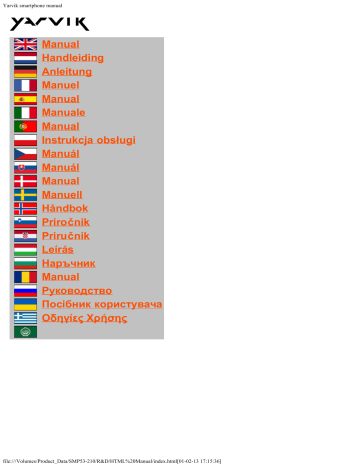
Yarvik smartphone manual
Manual
Handleiding
Anleitung
Manuel
Manual
Manuale
Manual
Instrukcja obs ł ugi
Manuál
Manuál
Manual
Manuell
Håndbok
Priro č nik
Priru č nik
Leírás
Наръчник
Manual
Руководство
Посібник користувача
Οδηγίες Χρήσης
file:///Volumes/Product_Data/SMP53-210/R&D/HTML%20Manual/index.html[01-02-13 17:15:36]
Yarvik smartphone manual
Index
SELECT LANGUAGE
3.1 Adding widgets and shortcuts to your Home
Screen
3.2 Setting a Wallpaper
3.3 Application Menu
4.1 Settings Menu
4.2 WiFi & Bluetooth
4.3 Audio Profiles
4.4 Display
4.5 Apps
4.6 Storage & MicroSD memory Access
4.7 Language & input
4.8 Date & time
file:///Volumes/Product_Data/SMP53-210/R&D/HTML%20Manual/manual_en.html[01-02-13 17:15:49]
Yarvik smartphone manual
1
Prior to first use
Dear user,
Thank you for purchasing our product.
To ensure you a quick and convenient use of your new Yarvik Smartphone, please read these instructions carefully prior to use.
We hope you will absolutely enjoy your Yarvik Smartphone for the longest time possible!
Please note:
• Your Yarvik Smartphone is a high precision electronic product, do not try to disassemble the Smartphone, as this will void your warranty and may result in malfunctioning of the device;
• Avoid strong beating of or to the product;
• Avoid using the Smartphone in a high or low temperature environment, or in any environment where the device can get in contact with moisture, dust or magnetic fields;
• Do not expose the
Smartphone to strong sunlight for an extended period of time;
• Don’t operate the touch screen of the Smartphone with sharp objects, as this may result in scratching the screen surface;
• Using connected headphones on the Smartphone for too long and/or setting the audio volume up too high when using headphones may cause serious hearing damage;
• Do not cross the road, drive a motor vehicle or bicycle while using the Smartphone with headphones to avoid traffic accidents; file:///Volumes/Product_Data/SMP53-210/R&D/HTML%20Manual/manual_en.html[01-02-13 17:15:49]
Yarvik smartphone manual
• Only use permitted batteries, chargers and accessories with your Yarvik Smartphone. The use of any other products with the Smartphone can be dangerous and may violate the warranty regulations;
• Only use a slightly wet cotton cloth to clean the Smartphone, and only use water to wetten the cotton cloth. The
Smartphone should not be cleaned with any sort of (glass) cleaning aid.
You may go ahead and use your Yarvik Smartphone right out of the box, without charging the battery first.
It is best for the battery to first run on the charge left in it, and to be fully recharged once it’s completely drained for the first time.
If the Smartphone isn’t switching on right out of the box, the battery is already completely drained and you should of course recharge it first.
2
Smartphone
Startup
When you first power on your Yarvik Smartphone, you will be presented the startup sequence.
The very first startup may take a while, approximately 2-3 minutes.
After the startup sequence the Smartphone has completed starting up and you will be presented the
Android Lock Screen.
file:///Volumes/Product_Data/SMP53-210/R&D/HTML%20Manual/manual_en.html[01-02-13 17:15:49]
Yarvik smartphone manual
Android Lock Screen
Slide the lock bar (A) to the right to unlock the Smartphone. You will then be taken to the Android Home
Screen.
3
Android Home Screen
file:///Volumes/Product_Data/SMP53-210/R&D/HTML%20Manual/manual_en.html[01-02-13 17:15:49]
Yarvik smartphone manual
Android Home Screen
On top of the Smartphone’s screen you can always find the status bar.
The status bar displays system information, while the lower menu bar contains the function buttons.
1 - Wi-Fi Signal Indicator
2 - Cellular network reception for SIM1 and SIM2 and Battery Level Indicator
3 - System Time
4 - App Shortcuts
5 - Widget (analog clock)
6 - Back button - brings you back to the previous screen, or previous website when using the Browser
7 - Home - brings you back to the Android Home Screen
8 - App and widget menu
9 - Multitask button
The home screen consists of multiple pages which can be accessed by swiping the home screen left/right.
To see what apps are running in the background, you can access the multitasking view by pressing the multitask button (9).
file:///Volumes/Product_Data/SMP53-210/R&D/HTML%20Manual/manual_en.html[01-02-13 17:15:49]
Yarvik smartphone manual
Click on a running app in the multitask view to quickly switch to it. You can close running apps by long pressing it and clicking "Remove from list".
3.1
Adding widgets and shortcuts to your
Home Screen
To add a widget, press the app and widget button in the bottom center of your Home Screen:
In the following screen, you can find all the installed apps and widgets, both seperately viewable by pressing "Apps" or "Widgets" on top of the screen respectively.
Press "Widgets" to view all available widgets. When showing all widgets, you can swipe the screen to browse to the next page (if available).
Press and hold the desired widget to have the Home Screen show up and release the widget to any empty spot on the home screen.
To add a shortcut to any app, press the app and widget button in the bottom center of your Home Screen:
In the following screen, you can find all the installed apps and widgets, both seperately viewable by pressing "Apps" or "Widgets" on top of the screen respectively.
file:///Volumes/Product_Data/SMP53-210/R&D/HTML%20Manual/manual_en.html[01-02-13 17:15:49]
Yarvik smartphone manual
Press "Apps" to view all installed apps.
Press and hold the desired app to have the home screen show up and release the shortcut to any empty spot on the Home Screen.
To remove widgets and/or app shortcuts from your Home Screen, press and hold them and drag them to the appeared "Remove" dustbin icon on top of your Home Screen.
3.2
Setting a
Wallpaper
To change the Home Screen wallpaper, press and hold the Home Screen until the “Select Wallpaper from” menu comes up.
You can choose from "Live Wallpapers" (animated wallpapers), "Gallery" (photo/video gallery) or
"Wallpapers" (default static images).
3.3
Application Menu
Press the app and widget button in the bottom center of your Home Screen:
When the system displays the widgets, press "Apps" to view all installed apps.
Here you can find all the pre-installed programs or “apps” as well as additional apps that you install.
You can launch any app by just pressing the corresponding icon.
file:///Volumes/Product_Data/SMP53-210/R&D/HTML%20Manual/manual_en.html[01-02-13 17:15:49]
Yarvik smartphone manual
Application Screen
4
Setting up your
Yarvik
Smartphone
4.1
Settings Menu
Press the Settings icon in the Application Menu to enter the Settings menu. In the Settings menu you can find the options to set up your Yarvik Smartphone.
file:///Volumes/Product_Data/SMP53-210/R&D/HTML%20Manual/manual_en.html[01-02-13 17:15:49]
Yarvik smartphone manual
Settings Menu
We will go through the most important parts:
4.2
WiFi &
Bluetooth
Wi-Fi
Set up a connection with a wireless Wi-Fi network.
Slide the On/Off button to "On" to activate Wi-Fi.
file:///Volumes/Product_Data/SMP53-210/R&D/HTML%20Manual/manual_en.html[01-02-13 17:15:49]
Yarvik smartphone manual
The available Wi-Fi networks appear in the network list at the right screen. Tap the network of your choice. If the network is secured, you’re prompted to enter the network security key.
Press the “Connect” button and the Smartphone is connecting to the network.
Once “Connected” appears underneath the network name and the wireless reception icon is shown in the bottom status bar, you’re successfully connected to the wireless network.
Viewing your Yarvik Smartphone's Wi-Fi MAC address
While in the Wi-Fi settings screen, click on the menu button in the bottom right corner.
Press "Advanced" in the unfolding menu.
Your Wi-Fi MAC address is displayed in the following "Advanced Wi-Fi" screen under "MAC address".
Bluetooth
Your Yarvik Smartphone is equipped with a built-in Bluetooth module for connecting with Bluetooth compatible peripherals, like keyboards, speakers and headphones, but also with Bluetooth handsfree headsets and carkits.
Slide the Bluetooth On/Off button to "On" to activate Bluetooth.
Once activated, your Yarvik Smartphone will automatically start searching for nearby Bluetooth devices.
You can always manually search for Bluetooth devices by clicking "Search for Devices" in the top right corner of the screen.
It may be required for the to be connected peripherals to be put in "pairing mode". Please refer to the instructions manual of the concerning peripherals for this.
All discovered devices will appear in the "Available Devices" list: file:///Volumes/Product_Data/SMP53-210/R&D/HTML%20Manual/manual_en.html[01-02-13 17:15:49]
Yarvik smartphone manual
Click on the discovered Bluetooth device to pair your Yarvik Smartphone with it.
The "Bluetooth pairing request" window will appear:
Most Bluetooth devices require a pin code to connect. This code usually is 0000 or 1234. Please refer to the instructions manual of your Bluetooth device if the pin code is different.
After you have entered the correct pin code, press "OK".
Your Yarvik Smartphone will now start pairing with your Bluetooth device, and after a few seconds the connection will be completed, showing a "Connected" message underneath the concerning Bluetooth device in the "Available Devices" list:
You can connect multiple Bluetooth devices to your Yarvik Smartphone for use at the same time (e.g.
headset and keyboard).
4.3
Audio Profiles
Here you can change the audio volume of the Smartphone, like only vibration or vibration and ring notification for incoming calls/messages.
4.4
Display
file:///Volumes/Product_Data/SMP53-210/R&D/HTML%20Manual/manual_en.html[01-02-13 17:15:49]
Yarvik smartphone manual
Here you can change the brightness of the display, font sizes and the auto sleep time.
Please note that the higher the display brightness, the higher the energy consumption. This will drain your battery substantially faster.
If you don’t want the display to auto rotate as you tilt the Smartphone, you can enable/disable this functionality in the Auto-rotate screen setting.
4.5
Apps
Here you can manage applications that are installed on your Yarvik Smartphone.
You can click apps that you have installed to see the app info and uninstall them if needed by using the
“Uninstall” button.
Please note that the preinstalled default applications (like e.g. the calculator) cannot be uninstalled.
4.6
Storage &
MicroSD memory
Access
Shows you the internal memory information. When a MicroSD card is present, you can also find the memory information of the inserted card here.
Connecting your Yarvik Smartphone to a PC or Mac by USB
You can connect your Yarvik Smartphone to a PC or Mac using the provided USB cable.
When connected to a computer, you can access the Smartphone's internal memory and, if present, an inserted MicroSD card as standard USB Mass Storage Device.
Please refer to the printed Quick Start Guide of your Yarvik Smartphone to determine the location of the
Smartphone's USB port. Connect the USB cable to the USB port of your Yarvik Smartphone and to a free
USB port on your computer.
In the top side of your Smartphone's screen, two messages will appear shortly after each other:
Once the second message "USB connected" appears, click on it.
The following screen will appear: file:///Volumes/Product_Data/SMP53-210/R&D/HTML%20Manual/manual_en.html[01-02-13 17:15:49]
Yarvik smartphone manual
Click on the button "Turn on USB storage".
A notification window will appear:
Click on "OK" to confirm.
The internal memory of your Yarvik Smartphone will now appear as Mass Storage Drive in your computer's file system, and can be used e.g. to copy files from and to your Yarvik Smartphone.
If you have a MicroSD card in your Smartphone, the card will be recognized by the computer as a second
Mass Storage Drive.
To stop using the Mass Storage Device function, click on the "Turn off USB storage" button and remove the USB cable.
Note: There are no hardware drivers needed to access the Yarvik Smartphone's memory. In the case your computer prompts for any driver installation, you can simply ignore it.
Access your MicroSD card in ES File Explorer
If you have inserted a MicroSD card in your Yarvik Smartphone, you can access its contents as following: file:///Volumes/Product_Data/SMP53-210/R&D/HTML%20Manual/manual_en.html[01-02-13 17:15:49]
Yarvik smartphone manual
Open the ES File Explorer app and click on the Favorites button (with the blue star icon).
The Favorites menu now unfolds. Click on the "root" icon labeled with " / ":
You will now reach the "root" of the Smartphone's file system, containing several files and folders.
Locate and click on the " mnt " folder:
The " mnt " folder now opens, showing several folders:
The " sdcard " folder is the internal memory of your Yarvik Smartphone.
The " sdcard2 " folder is your MicroSD card (when inserted in the Smartphone's MicroSD slot).
You can, when available, also use the microsd2 shortcut in the earlier mentioned Favorites menu for quick access to your MicroSD card memory.
4.7
Language & input
Use “Select language” to select the display language of your Yarvik Smartphone. This applies to all the screen texts in the entire system.
Under “Android keyboard” you may setup the onscreen keyboard of your Smartphone.
file:///Volumes/Product_Data/SMP53-210/R&D/HTML%20Manual/manual_en.html[01-02-13 17:15:49]
Yarvik smartphone manual
4.8
Date & time
Here you can setup the date and the time for your Yarvik Smartphone.
5
Apps
The Yarvik Smartphone will come with pre-installed Apps (see below examples):
The appearance of app icons may change without prior notice.
6
Phone Calls
Making phone calls
To make a phone call with your Yarvik Smartphone, open the "Phone" application from your application menu or Android home screen: file:///Volumes/Product_Data/SMP53-210/R&D/HTML%20Manual/manual_en.html[01-02-13 17:15:49]
Yarvik smartphone manual
Use the numeric phone keypad to enter the telephone number.
Phone keypad.
To make international phone calls, requiring the '+' prefix, press and hold the '0' on the keypad until the '+' appears.
Press the call handling button to engage the phone call.
Press the call handling button to disengage the phone call.
You can also make phone calls directly from your contacts from within the "People" application.
Recent calls are stored in the Call Log screen, accessible by pressing the Log button in the top of
Phone screen.
Your contacts (from the earlier mentioned "People" app) can also be accessed directly from within the
Phone screen by pressing the button.
Incoming phone calls
When you receive a phone call on your Yarvik Smartphone, you will be presented with 3 options:
1 - Slide the circle up to ignore the incoming phone call and send an automated repsonse by text message;
2 - Ignore the incoming phone call;
3 - Answer the incoming phone call.
Options during a phone call file:///Volumes/Product_Data/SMP53-210/R&D/HTML%20Manual/manual_en.html[01-02-13 17:15:49]
Yarvik smartphone manual
1 - Show the phone keypad (e.g. for DTMF option menu's);
2 - Enable/disable loud speaker function;
3 - Mute microphone;
4 - Put phone call on hold;
5 - Menu with more options: add an additional phone call (conversation call) or record the phone call.
Call forwarding
You can set the call forwarding feature to forward all incoming phone calls to a specific phone number.
In the "Phone" app , press the menu button and select "Call settings".
Select "Voice call", in which you can choose for "Call forwarding" to adjust your forwarding options.
Caller ID/Call waiting
With the Caller ID function of your Yarvik Smartphone, you can choose whether you want to send your number along with outgoing phone calls.
To adjust this, start the "Phone" app , press the menu button and select "Settings" - "Voice call" - "Additional settings" - "Caller ID".
Within this same menu you can also enable/disable incoming phone calls when already engaged in a phone conversation.
7
Messaging
Your Yarvik Smartphone is capable of sending SMS and MMS messages. Please refer to your mobile service provider for involved costs and additional costs for sending messages to or from foreign countries.
Sending SMS/MMS messages
Open the "Messaging" application from your Android home screen or application menu.
file:///Volumes/Product_Data/SMP53-210/R&D/HTML%20Manual/manual_en.html[01-02-13 17:15:49]
Yarvik smartphone manual
Messaging application.
1 - Add attachments like pictures, audio and video's. Messages with attachment are automatically considered MMS messages;
2 - Message settings menu;
3 - Recipient field;
4 - Add recipient;
5 - Message conversation overview;
6 - Message input;
7 - Send message button.
Set voicemail number/playback voicemail messages
To set your voicemail service number in your Yarvik Smartphone, open the "Phone" application from your application menu or Android home screen:
Press and hold the button on the phone keypad. The option screen "Add number" will appear. In the Voicemail options you can select the voicemail settings and enter your voicemail service number.
button to call to Once the voicemail service number has been set, you can subsequently use the your voicemail box by pressing and holding it.
8
Warranty
Statement
Yarvik warrants that the product purchased by Customer shall be free from defects in workmanship or file:///Volumes/Product_Data/SMP53-210/R&D/HTML%20Manual/manual_en.html[01-02-13 17:15:49]
Yarvik smartphone manual materials for a period of 2 years from the date of purchase by Customer. If, at any time during the warranty period, the product has a defect in workmanship or material, Customer should return the product to the dealer where the product has been purchased. Dealer shall repair or replace it (at Yarvik's sole option) within a reasonable period of time. An original invoice is required as proof of the purchase date.
Yarvik's option with respect to this matter shall be final.
This warranty does not cover defects or malfunctions resulting from software transfers, misuse, abusive operation, tampering, negligence, improper use, insufficient care or any act beyond the control of Yarvik.
IMPORTANT: When you buy a Smartphone from Yarvik, your Smartphone will be provided to you with the latest stable firmware available for this specific model, at the time the unit was manufactured. Yarvik will not provide support to products that have otherwise been modified by the end user, nor does Yarvik support programming modifications to the firmware and software used in its products, and if any such modifications have been made, all warranties shall be automatically void.
To avoid invalidating the warranty offered hereunder, Customer should use only the official software, applications and upgrades available from Yarvik's website at www.yarvik.com.
No other software or firmware should be used, as such use will automatically void all warranties and support. Yarvik does not support the use of any software or firmware other than the software or firmware that was installed on the product by the manufacturer or that is available from Yarvik's official web site at www.yarvik.com. Yarvik explicitly declines to respond to any inquiries regarding unauthorized modifications, unauthorized software, and unauthorized firmware.
9
GNU/GPL
Licensing
Information
Please consult the legal information available on your Yarvik Smartphone under Settings – About
Smartphone – Legal information (internet connection required) or visit http://source.android.com/source/licenses.html
for more information.
10
Important
Information
Wireless LAN-Regulatory information
Depending on the model, the wireless LAN built-in into Smartphone devices can only be used in the following countries: Austria, Belgium, Bulgaria, Czech Republic, Denmark, Finland, France, Germany,
Greece, Hungary, Iceland, Ireland, Italy, Luxembourg, the Netherlands, Norway, Poland, Portugal,
Romania, Slovakia, Slovenia, Spain, Sweden, Switzerland, Turkey and the United Kingdom.
Conditions of use
When using the IEEE 802.11b/g/n Wireless LAN standard, channels 1 to 13 (2.4 GHz...2.4835 GHz) are file:///Volumes/Product_Data/SMP53-210/R&D/HTML%20Manual/manual_en.html[01-02-13 17:15:49]
Yarvik smartphone manual selectable for both indoor and outdoor use, however with restrictive conditions applying in France, Italy and Norway, as follows:
• France: When using this product indoor, all channels can be used without restrictions. Outdoor only channels 1 to 6 are allowed. This means that in Peer-to-Peer, the WLAN feature can only be used outside if the peer sets up the communication on an authorized channel (i.e., between 1 & 6). In infrastructure mode, please make sure the access point is configured to a channel from 1 to 6 before setting up the connection.
• Italy: Use of the RLAN network is governed: Disposal of Old Electrical & Electronic
- with respect to private use, by the Legislative Decree of 1.8.2003, no. 259 (“Code of Electronic
Communications”). In particular Article 104 indicates when the prior obtainment of a general authorization is required and Art. 105 indicates when free use is permitted;
- with respect to the supply to the public of the WLAN access to telecom networks and services, by the
Ministerial Decree 28.5.2003, as amended, and Art. 25 (general authorization for electronic communications networks and services) of the Code of electronic communications.
• Norway: Use of this radio equipment is not allowed in the geographical area within a radius of 20 km from the centre of Ny-Ålesund, Svalbard.
WEEE
Symbol
Information
Correct Disposal of This product (Waste Electrical & Electronic Equipment).
(Applicable in the European Union and other European countries with separate collection systems).
This marking shown on the product or its literature indicates that it should not be disposed with other household wasted at the end of its working life. To prevent possible harm to the environment or human health from uncontrolled waste disposal, please separate this from other types of wastes and recycle it responsibly to promote the sustainable reuse of material resources.
Household users should contact either the retailer where they purchased this product, or their local government office, for details of where and how they can take this item for environmentally safe recycling.
Business users should contact their supplier and check the terms and conditions of the purchase contract.
This product should not be mixed with other commercial wastes of disposal.
Disposal of waste batteries (applicable in the European Union and other European countries with separate collection systems)
Either of the symbols shown next may appear on the battery or on the packaging to indicate that the battery provided with this product shall not be treated as household waste. On certain batteries this symbol might be used in combination with a chemical symbol. The chemical symbols for mercury (Hg) or lead (Pb) are added if the battery contains more than 0.0005% mercury or 0.004% lead. By ensuring these batteries are disposed of correctly, you will help prevent potentially negative consequences for the environment and human health which could otherwise be caused by inappropriate waste handling of the battery. The recycling of the materials will help to conserve natural resources. In case of products that for safety, performance or data integrity reasons require a permanent connection with an incorporated battery, this battery should be replaced by qualified service staff only. To ensure that the battery will be treated properly, hand over the product at end-of-life to the applicable collection point for the recycling of file:///Volumes/Product_Data/SMP53-210/R&D/HTML%20Manual/manual_en.html[01-02-13 17:15:49]
Yarvik smartphone manual electrical and electronic equipment.
For all other batteries, please view the section on how to remove the battery from the product safely.
Hand the battery over to the applicable collection point for the recycling of waste batteries. For more detailed information about recycling of this product or battery, please contact your local Local government
Office, your household waste disposal service or the shop where you purchased the product.
When travelling to and within the United States of America, please be aware that the U.S. Department of
Transportation (DOT) recently published new regulations that apply to passengers travelling with lithium metal batteries and lithium-ion batteries.
For detailed information, visit http://safetravel.dot.gov/whats_new_batteries.html
.
Safety Information
Yarvik Smartphone device
• Yarvik is not responsible for any interference that you may experience or that may be caused when operating this device.
• Warning: This apparatus must be earthed.
Opening or dismantling the main unit or any of its accessories, for whatever reason, could lead to damages that are not covered by the guarantee.
• To avoid electrical shock, do not open the cabinet. Refer servicing to qualified personnel only.
• To prevent fire or shock hazard, do not expose your Smartphone device or any of its accessories to rain or moisture.
• Do not use or store your Smartphone device in a location subject to heat sources, such as radiators or air ducts; direct sunlight; excessive dust; moisture or rain; mechanical vibration or shock; strong magnets or speakers that are not magnetically shielded; excessively high and low temperatures; and high humidity.
• Turning off your Smartphone device with the power button does not disconnect the device completely from mains voltage. To disconnect it completely, unplug the AC adapter or the power cord from mains.
The socket-outlet shall be installed near the equipment and shall be easily accessible.
• Audio and picture distortion may occur if this equipment is positioned in close proximity to any equipment emitting electromagnetic radiation.
• This apparatus is also designed for IT power system with phase to phase voltage 230V, for customers in
Norway.
• Observe the following precautions to provide adequate air circulation and to ensure normal reliable operation:
- Do not use the Smartphone device and/or the AC adapter while covered or wrapped in cloth. Ensure the file:///Volumes/Product_Data/SMP53-210/R&D/HTML%20Manual/manual_en.html[01-02-13 17:15:49]
Yarvik smartphone manual
AC adapter operates in a clear environment.
- Turn off the Smartphone device before putting the device into a bag or a carrying case.
• Do not use your Smartphone device directly on your lap. The temperature of the base of the unit will rise during normal operation and over time could result in discomfort or burns.
• Do not use your Smartphone device while walking. Listening to music with headphones or watching the
LCD screen while walking may lead to an unexpected accident and result in personal injuries.
• Using connected headphones on the Smartphone device for too long and/or setting the audio volume up too high when using headphones may cause serious hearing damage.
• Avoid strong beating of or to the product.
• Don’t operate the touch screen of the Smartphone device with sharp objects, as this may result in scratching the screen surface.
• Only use permitted batteries, chargers and accessories with your Smartphone device. The use of any other products with the device can be dangerous and may violate the warranty regulations.
• Only use a slightly wet cotton cloth to clean the device, and only use water to wetten the cotton cloth.
The Smartphone device should not be cleaned with any sort of (glass) cleaning aid.
Wireless functionality
• If radio interference with other devices occurs while using your Smartphone device, do not use the wireless functionality. Use of the wireless functionality may cause a malfunction of the devices, resulting in an accident.
• In some situations or environments, the use of the wireless functionality might be restricted by the proprietor of the building or responsible representatives of the organization, for example on board airplanes, in hospitals or in any other environment where the risk of interference with other devices or services is perceived or identified as harmful. If you are uncertain about the policy applying to the use of wireless functionality in a specific organization or environment, you are encouraged to first ask for authorization prior to switching it on. Consult your physician or the manufacturer of personal medical devices (pacemakers, hearing aids, etc.) regarding any restrictions on the use of wireless functionality.
• If using wireless functionality near a pacemaker, make sure it is at least 19 inches / 50 cm away from the pacemaker.
• Due to the transmission and reception properties of wireless communications, data can occasionally be lost or delayed. This can be due to the variation in radio signal strength that results from changes in the characteristics of the radio transmission path. Yarvik will not be held responsible for damages of any kind resulting from the delays or errors in data transmitted or received via wireless functionality, or failure of wireless functionality to transmit or receive such data.
• If the equipment does cause harmful interference to radio/TV reception, which can be determined by turning the equipment off and on, the user is encouraged to try to correct the interference by one or more of the following measures: reorient or relocate the receiving antenna, increase the distance between the sender and the receiver, consult the dealer or an experienced radio/TV technician for help. Yarvik will not be responsible for any radio/TV interference nor for any other undesired effect.
Wireless LAN Security file:///Volumes/Product_Data/SMP53-210/R&D/HTML%20Manual/manual_en.html[01-02-13 17:15:49]
Yarvik smartphone manual
Creating security settings for the Wireless LAN is extremely important. Yarvik assumes no responsibility for any security problems that may arise from the use of the Wireless LAN.
Battery pack
Do not charge the battery pack in any way other than as described in the Start guide or as designated by
Yarvik in writing.
AC adapter
• It is highly recommended that you use a genuine Yarvik AC adapter supplied by Yarvik for your product.
• This AC adapter is intended for use with the Smartphone device IT products only.
• Do not place the AC adapter in contact with your skin. Remove the AC adapter away from your body if it becomes warm and causes discomfort.
RoHS
This products has been certified as RoHS Compliant.
YARVIK.COM
Return to index file:///Volumes/Product_Data/SMP53-210/R&D/HTML%20Manual/manual_en.html[01-02-13 17:15:49]
Yarvik smartphone manual
Index
3.1 Widgets en snelkoppelingen toevoegen
3.2 Achtergrond instellen
3.3 Applicatiemenu
4.1 Instellingenmenu
4.2 WiFi & Bluetooth
4.3 Audioprofielen
4.4 Scherm
4.5 Apps
4.6 Opslag & MicroSD toegang
4.7 Taal & toetsenbord
4.8 Datum & tijd
file:///Volumes/Product_Data/SMP53-210/R&D/HTML%20Manual/manual_nl.html[01-02-13 17:16:02]
Yarvik smartphone manual
1
Voor het eerste gebruik
Geachte gebruiker,
Bedankt dat u ons product hebt aangeschaft.
Lees deze instructies zorgvuldig voor gebruik, zodat u uw Yarvik Smartphone snel en goed kunt gebruiken.
We hopen dat u lang kunt genieten van uw Yarvik Smartphone!
Let op:
• Uw Yarvik Smartphone is een fijngevoelig elektronisch product. Probeer de
Smartphone niet uit elkaar te halen. Hierdoor vervalt uw garantie en het kan leiden tot het disfunctioneren van het apparaat;
• Vermijd klappen op of tegen het product;
• Gebruik de Smartphone niet in een omgeving met hoge of lage temperatuur of in een omgeving waar het apparaat in contact kan komen met vocht, stof of magnetische velden;
• Stel de Smartphone niet voor langere tijd bloot aan sterk zonlicht;
• Gebruik het touch screen van de Smartphone niet met scherpe objecten, dit kan het schermoppervlak beschadigen;
• Gebruik de aangesloten koptelefoon op de Smartphone niet te lang en zet het volume niet te hard, dit kan leiden tot ernstige gehoorschade;
• Voorkom verkeersongelukken en gebruik de Smartphone niet terwijl u een motorvoertuig of een fiets bestuurt; file:///Volumes/Product_Data/SMP53-210/R&D/HTML%20Manual/manual_nl.html[01-02-13 17:16:02]
Yarvik smartphone manual
• Gebruik alleen toegestane accu's, opladers en accessoires voor uw Yarvik
Smartphone. Het gebruik van andere producten kan gevaarlijk zijn en kan de garantievoorwaarden schenden;
• Maak de Smartphone schoon met een vochtige katoenen doek en gebruik alleen water om de doek nat te maken. De
Smartphone mag niet gereinigd worden met een (glas) reiniger.
U kunt de Yarvik Smartphone direct gebruiken, zonder de accu eerst op te laden.
Het is het beste voor de accu om deze eerst leeg te maken en deze daarna volledig op te laden.
Als de Smartphone niet direct aan gaat als u deze uit de doos haalt, dan is de accu al volledig leeg en dient u deze eerst geheel op te laden.
2
Smartphone
Start
Als u uw Yarvik Smartphone voor het eerst opstart, krijgt u een opstartscherm te zien.
De eerste keer opstarten kan even duren, gemiddeld 2 tot 3 minuten.
Als het opstartscherm verdwijnt, is de Smartphone helemaal opgestart en krijgt u het Android
Vergrendelingsscherm te zien.
file:///Volumes/Product_Data/SMP53-210/R&D/HTML%20Manual/manual_nl.html[01-02-13 17:16:02]
Yarvik smartphone manual
Android Vergrendelingsscherm
Verschuif de vergrendelingsbalk (A) naar rechts om de Smartphone te ontgrendelen. U wordt dan naar het Android Home scherm geleid.
3
Android Homescherm
file:///Volumes/Product_Data/SMP53-210/R&D/HTML%20Manual/manual_nl.html[01-02-13 17:16:02]
Yarvik smartphone manual
Android Homescherm
De statusbalk is altijd te vinden bovenin het Smartphone scherm.
In de statusbalk vindt u systeeminformatie en functieknoppen.
1 - Indicatie Wi-Fi-signaal
2 - Mobiel telefoonsignaal voor SIM1 en SIM2 en indicatie batterijniveau
3 - Systeemtijd
4 - App-snelkoppelingen
5 - Widget (analoge klok)
6 - Terug knop - brengt u terug naar het vorige scherm of de vorige website, als u de browser gebruikt
7 - Home - brengt u terug naar het Android Homescherm
8 - App en widget menu
9 - Multitaskknop
Het Home scherm bestaat uit meerdere pagina's die kunnen worden geopend door over het scherm naar links of rechts te vegen.
Om te bekijken welke apps op de achtergrond worden uitgevoerd, kunt u met de multitask-knop (9) de multitask-weergave openen.
file:///Volumes/Product_Data/SMP53-210/R&D/HTML%20Manual/manual_nl.html[01-02-13 17:16:02]
Yarvik smartphone manual
Klik op een actieve app in de multitask-weergave om snel naar deze app over te gaan. U kunt actieve apps sluiten door deze apps ingedrukt te houden en te klikken op "Remove from list" (Uit lijst verwijderen).
3.1
Widgets en snelkoppelingen toevoegen aan uw Home scherm
Om een widget toe te voegen, drukt u op de App/widget-knop rechtsboven in het Home scherm:
In het volgende scherm kunt u alle geïnstalleerde apps en widgets vinden. U kunt ze ook afzonderlijk bekijken door te drukken op "Apps" of "Widgets" bovenin het scherm.
Druk op "Widgets" om alle beschikbare widgets te bekijken. Wanneer alle widgets worden weergegeven, kunt u over het scherm vegen om naar de volgende pagina te gaan (indien beschikbaar).
Druk op de gewenste widget totdat het Home scherm verschijnt en laat de widget los op een lege plek op het beginscherm.
Om een snelkoppeling aan een app toe te voegen, drukt u op de knop app en widget rechtsboven in het
Home scherm: file:///Volumes/Product_Data/SMP53-210/R&D/HTML%20Manual/manual_nl.html[01-02-13 17:16:02]
Yarvik smartphone manual
In het volgende scherm kunt u alle geïnstalleerde apps en widgets vinden. U kunt ze ook afzonderlijk bekijken door te drukken op "Apps" of "Widgets" bovenin het scherm.
Druk op "Apps" om alle geïnstalleerde apps te bekijken.
Druk op de gewenste app totdat het Home scherm verschijnt en laat de snelkoppeling los op een lege plek op het Home scherm.
Om widgets en/of apps van uw Home scherm te verwijderen, drukt u er op en houdt u deze vast. Sleep het item vervolgens naar het icoontje van de prullenbak bovenin het Home scherm.
3.2
Achtergrond instellen
Om de achtergrond van het Home scherm te wijzigen, houdt u het Home scherm ingedrukt tot het menu
“Select Wallpaper from” ("Achtergrond selecteren uit") verschijnt.
U kunt kiezen uit "Live Wallpapers" (achtergrond met animatie), "Galerij" (foto/video-gallerij) of
"Wallpapers" (standaard statische afbeeldingen).
3.3
Applicatiemenu
Druk op de App/widget-knop rechtsboven in het Home scherm:
Zodra het systeem de widgets weergeeft, drukt u op "Apps" om alle geïnstalleerde apps te bekijken.
Hier kunt u de voorgeïnstalleerde programma's of “apps” vinden, maar ook andere apps die u zelf geïnstalleerd hebt.
Start een app op door op het icoontje te klikken.
file:///Volumes/Product_Data/SMP53-210/R&D/HTML%20Manual/manual_nl.html[01-02-13 17:16:02]
Yarvik smartphone manual
Applicatiescherm
4
Uw smartphone instellen
4.1
Instellingenmenu
Klik op het Instellingen icoontje in het Applicatie scherm om naar het Instellingen menu te gaan. In het Instellingen menu vindt u de opties om uw Yarvik Smartphone in te stellen.
file:///Volumes/Product_Data/SMP53-210/R&D/HTML%20Manual/manual_nl.html[01-02-13 17:16:02]
Yarvik smartphone manual
Instellingenmenu
We nemen de belangrijkste onderdelen door:
4.2
WiFi &
Bluetooth
Wi-Fi
Stel een verbinding in met een draadloos Wi-Fi netwerk.
Schuif de Wi-Fi aan/uit-knop op "AAN" om Wi-Fi te activeren.
file:///Volumes/Product_Data/SMP53-210/R&D/HTML%20Manual/manual_nl.html[01-02-13 17:16:02]
Yarvik smartphone manual
De beschikbare Wi-Fi-netwerken verschijnen in de netwerklijst in het rechtervenster. Selecteer het netwerk van uw keuze. Als het netwerk beveiligd is, dient u eerst een wachtwoord in te voeren.
Selecteer de knop “Connect” ("Verbinden") en de Smartphone maakt verbinding met het netwerk.
Zodra “Connected” ("Verbonden") onder de netwerknaam verschijnt en het icoontje van draadloze ontvangst in de onderste statusbalk verschijnt, bent u verbonden met het draadloze netwerk.
Uw Yarvik Smartphone's Wi-Fi MAC-adres bekijken
Klik in het scherm Wi-Fi-instellingen rechtsonder op de menuknop.
Druk op "Advanced" (Geavanceerd) in het menu dat wordt uitgevouwen.
Uw Wi-Fi MAC-adres wordt weergegeven in het volgende scherm "Advanced Wi-Fi" (Geavanceerde
WiFi-instellingen) onder "MAC address" (MAC-adres).
Bluetooth
Uw Yarvik smartphone is uitgerust met een ingebouwde Bluetooth-module voor het verbinden met draadloze Bluetooth-compatibele randapparatuur, zoals toetsenborden, speakers en hoofdtelefoons.
Schuif de Bluetooth aan/uit-knop op "AAN" om Bluetooth te activeren.
Wanneer geactiveerd, zal de Yarvik smartphone automatisch beginnen met het zoeken naar dichtbijzijnde
Bluetooth-apparaten. U kunt ook altijd handmatig zoeken naar Bluetooth-apparaten door op "Apparaten zoeken" rechtsboven in het scherm te klikken.
Het kan nodig zijn om de te verbinden apparatuur in "pairingstand" te zetten. Raadpleeg hiervoor de handleiding van de betreffende randapparatuur.
Alle gevonden apparaten zullen verschijnen in de "Beschikbare apparaten"-lijst: file:///Volumes/Product_Data/SMP53-210/R&D/HTML%20Manual/manual_nl.html[01-02-13 17:16:02]
Yarvik smartphone manual
Klik op het gevonden Bluetooth-apparaat om uw Yarvik smartphone ermee te pairen.
Het "Bluetooth-koppelingsverzoek" venster verschijnt:
De meeste Bluetooth-apparaten vereisen een pincode om te kunnen verbinden. Deze code is doorgaans
0000 of 1234. Raadpleeg de handleiding van de betreffende randapparatuur, wanneer de pincode anders mocht zijn.
Wanneer u de juiste pincode heeft ingevoerd, druk op "OK".
Uw Yarvik smartphone zal nu de pairing met het Bluetooth-apparaat beginnen, en na enkele seconden zal de verbinding zijn gemaakt, waarbij een "Verbonden"-bericht onder het betreffende Bluetoothapparaat in de "Beschikbare apparaten"-lijst komt te staan:
U kunt meerdere Bluetooth-apparaten tegelijkertijd met uw Yarvik smartphone gebruiken (b.v. headset en toetsenbord).
4.3
Audioprofielen
Hier kunt u het audiovolume van de smartphone aanpassen, zoals bijvoorbeeld alleen vibreren, vibreren en bellen als notificatie voor inkomende oproepen/berichten.
file:///Volumes/Product_Data/SMP53-210/R&D/HTML%20Manual/manual_nl.html[01-02-13 17:16:02]
Yarvik smartphone manual
4.4
Scherm
Hier kunt u de helderheid van het display, de grootte van lettertypen en de auto slaapstand wijzigen.
Let op: des te helderder het scherm, des te meer energie verbruikt wordt. Hierdoor is uw accu veel sneller leeg.
Als u niet wilt dat het scherm automatisch meedraait als u de Smartphone kantelt, schakel deze functionaliteit dan uit in het Auto-rotatie instellingenscherm.
4.5
Apps
Hier kunt u geïnstalleerde applicaties beheren.
Klik op de geïnstalleerde apps om de informatie te bekijken en deïnstalleer ze met behulp van de
“Uninstall” ("Deïnstalleren") knop.
Let op: voorgeïnstalleerde standaardapplicaties (zoals de calculator) kunnen niet gedeïnstalleerd worden.
4.6
Opslag &
MicroSD toegang
Toont informatie over het interne geheugen. Als een MicroSD-kaart aanwezig is, ziet u hier ook de informatie over de kaart.
Uw Yarvik Smartphone via USB op een PC of Mac aansluiten
Met de meegeleverde USB-kabel kunt u de Yarvik Smartphone op een PC of Mac aansluiten.
Zodra het apparaat is aangesloten op een computer kunt u het interne geheugen van de Smartphone openen en, indien aanwezig, een geplaatste MicroSD-kaart als standaard USB-apparaat voor massaopslag openen.
Raadpleeg de bij uw Yarvik Smartphone geleverde gids Aan de slag om te bepalen wat de USB slavepoort van de smartphone is. Sluit de USB-kabel aan op de USB slave-poort van uw Yarvik Smartphone en op een vrije USB-poort van uw computer.
Rechtsonder in het scherm van uw Smartphone verschijnen vlak achter elkaar twee berichten: file:///Volumes/Product_Data/SMP53-210/R&D/HTML%20Manual/manual_nl.html[01-02-13 17:16:02]
Yarvik smartphone manual
Zodra het tweede bericht "USB connected" (USB verbonden) verschijnt, klikt u hier op.
Het volgende scherm verschijnt:
Klik op de knop "Turn on USB storage" (USB-opslag inschakelen).
Er verschijnt een berichtvenster:
Klik op "OK" om te bevestigen.
Het interne geheugen van uw Yarvik Smartphone verschijnt nu als apparaat voor massaopslag in het bestandssyteem van uw computer en kan bijvoorbeeld worden gebruikt voor het kopiëren van bestanden van en naar uw Yarvik Smartphone.
Als u een MicroSD-kaart in uw smartphone hebt geplaatst, wordt de kaart door de computer herkend als een tweede apparaat voor massaopslag.
Om de functie van apparaat voor massaopslag te stoppen, klikt u op de knop "Turn off USB storage"
(USB-opslag uitschakelen) en verwijdert u de USB-kabel.
NB: Er is geen hardwarestuurprogramma nodig voor toegang tot het geheugen van de Yarvik file:///Volumes/Product_Data/SMP53-210/R&D/HTML%20Manual/manual_nl.html[01-02-13 17:16:02]
Yarvik smartphone manual
Smartphone. In het geval dat uw computer vraagt om de installatie van een stuurprogramma, kunt u dit gewoon negeren.
Benader uw MicroSD-kaart of
USB-stick in ES File Explorer
Wanneer u een MicroSD-kaart in uw Yarvik smartphone heeft zitten, dan kunt u deze als volgt benaderen:
Open de ES File Explorer app en klik op de Favoriet -knop (met als icoon de blauwe ster).
Het Favoriet -menu opent zich. Klik op "root"-icoon met de naam " / ":
U komt nu in de "root" van uw smartphone's bestandssysteem, welke een aantal bestanden en mappen bevat.
Zoek en klik op de " mnt "-map:
De " mnt "-map opent, en u vindt daarin de volgende mappen:
De " sdcard2 "-map is uw MicroSD-kaart (indien aanwezig in uw smartphone's MicroSD-slot).
De " sdcard "-map is het interne geheugen van uw Yarvik smartphone.
U kunt, indien aanwezig, ook gebruik maken van de sdcard2 -snelkoppeling in het eerder beschreven file:///Volumes/Product_Data/SMP53-210/R&D/HTML%20Manual/manual_nl.html[01-02-13 17:16:02]
Yarvik smartphone manual
Favoriet -menu, voor snelle toegang tot een MicroSD-kaart.
4.7
Taal & toetsenbord
Gebruik “Select language” ("Selecteer Taal") om de displaytaal voor uw Yarvik Smartphone te selecteren.
Dit is van toepassing op alle teksten op het scherm.
Gebruik “Android keyboard” ("Android toetsenbord") om het onscreen toetsenbord van uw Smartphone te installeren.
4.8
Datum & tijd
Hier kunt u de datum en tijd instellen van uw Yarvik Smartphone.
5
Apps
De Yarvik Smartphone wordt geleverd met de volgende voorgeïnstalleerde Apps (zie voorbeelden hieronder): file:///Volumes/Product_Data/SMP53-210/R&D/HTML%20Manual/manual_nl.html[01-02-13 17:16:02]
Yarvik smartphone manual
Het uiterlijk van de appiconen kan veranderen zonder voorafgaande kennisgeving.
6
Telefoongesprekken
Het maken van telefoongesprekken
Om een telefoongesprek met uw Yarvik smartphone te maken, opent u de "Telefoon" applicatie vanaf uw applicatiescherm of Android homescherm:
Gebruik het numerieke telefoontoetsenbord om een telefoonnummer in te voeren.
file:///Volumes/Product_Data/SMP53-210/R&D/HTML%20Manual/manual_nl.html[01-02-13 17:16:02]
Yarvik smartphone manual
Telefoontoetsenbord.
Om internationale telefoongesprekken te voeren welke de '+'-prefix gebruiken, houdt de '0'-toets ingedrukt tot het '+'-teken verschijnt.
Druk op de toets om een uitgaande oproep te starten.
Druk tijdens een gesprek op de toets om de oproep te beëindigen.
U kunt tevens direct telefoongesprekken starten vanuit uw contactpersonen vanuit de "Personen"applicatie.
Recente oproepen worden opgeslagen in het logscherm, welke te benaderen is via het logicoon bovenin het telefoonscherm.
Uw contactpersonen (uit de eerder genoemde "Personen" app) kunnen ook direct vanuit het telefoonscherm benaderd worden door op de knop te drukken.
Inkomende telefoongesprekken
Wanneer u een inkomende oproep ontvangt op uw Yarvik smartphone, dan heeft u 3 mogelijkheden:
1 - Veeg omhoog om de oproep te weigeren en met een geautomatiseerd tekstbericht te antwoorden;
2 - Weiger de oproep;
3 - Beantwoord de oproep.
Opties tijdens een telefoongesprek
1 - Toon het telefoontoetsenbord (b.v. voor DTMF-keuzemenu's);
2 - Schakel de luidspreker in/uit;
3 - Demp de microfoon (ruggespraak);
4 - Zet het gesprek in de wacht; file:///Volumes/Product_Data/SMP53-210/R&D/HTML%20Manual/manual_nl.html[01-02-13 17:16:02]
Yarvik smartphone manual
5 - Menu met meer opties: voeg een telefoongesprek toe (conferentiegesprek) of neem het gesprek op.
Gesprekken doorschakelen
U kunt deze functie gebruiken om alle inkomende oproepen door te schakelen naar een specifiek telefoonnummer.
In de "Telefoon" app , kiest u voor de menu knop en kiest u voor "Instellingen".
Selecteer "Spraakoproep", waarin u voor "Doorschakelen" kunt kiezen.
Beller ID/wisselgesprek
Met de beller ID functie van uw Yarvik Smartphone, kiest u of u uw telefoonnummer wilt meezenden bij uitgaande oproepen.
Om dit aan te passen, start u de "Telefoon" app , drukt u op de menu
"Instellingen" - "Spraakoproep" - "Extra instellingen" - "Beller ID".
knop en kiest u voor
Vanuit ditzelfde menu kunt u ook opgeven of u wisselgesprekken wilt kunnen ontvangen wanneer u reeds in gesprek bent.
7
Berichten
Uw Yarvik smartphone kan SMS- en MMS-berichten versturen. Raadpleeg a.u.b. de informatie van uw mobiele aanbieder voor de kosten van het versturen van berichten vanuit en naar het buitenland.
SMS-/MMS-berichten versturen
Open de "Berichten" applicatie vanuit het Android homescherm of applicatiemenu.
file:///Volumes/Product_Data/SMP53-210/R&D/HTML%20Manual/manual_nl.html[01-02-13 17:16:02]
Yarvik smartphone manual
Berichten applicatie
1 - Voeg bijlagen toe als foto's, audio en video's. Berichten met bijlagen worden automatisch behandeld als MMS-berichten;
2 - Instellingenmenu;
3 - Ontvangersveld;
4 - Ontvanger toevoegen;
5 - Converstatieoverzicht;
6 - Berichtinvoerveld;
7 - Knop voor verzenden bericht.
Voicemailnummer instellen/voicemailberichten afluisteren
Om uw voicemailnummer in uw Yarvik smartphone in te stellen, open de "Telefoon" applicatie vanuit het
Android homescherm of applicatiemenu:
Houdt de knop op het telefoontoetsenbord ingedrukt. Het optiescherm "Nummer toevoegen" zal verschijnen. In de voicemailopties kunt u de voicemailinstellingen en het voicemailnummer opgeven.
knop gebruiken voor het Wanneer het voicemailnummer is ingesteld, dan kunt u voortaan de bellen van de voicemailbox door deze ingedrukt te houden.
8
Garantieverklaring
Yarvik garandeert dat het product dat door de Klant gekocht is gedurende 2 jaar na aankoopdatum vrij file:///Volumes/Product_Data/SMP53-210/R&D/HTML%20Manual/manual_nl.html[01-02-13 17:16:02]
Yarvik smartphone manual blijft van fabricage- of materiaalfouten. Als gedurende deze garantieperiode zich toch defecten voor doen die te maken hebben met de fabricage of het materiaal, dan dient de Klant het product terug te brengen naar de dealer die het product verkocht heeft. De dealer repareert of vervangt (keuze is uitsluitend aan
Yarvik) het product binnen een redelijk tijdsbestek. Hiervoor is een originele factuur nodig als aankoopbewijs. Yarvik's opinie hierin is doorslaggevend.
Deze garantie geldt niet voor fouten of storingen die zich voordoen als een gevolg van softwareoverdracht, misbruik, abusievelijk gebruik, nalatigheid, verkeerd gebruik, slechte zorg of enige andere oorzaak die buiten Yarvik ligt.
BELANGRIJK: Als u een smartphone van Yarvik koopt, krijgt u de laatste stabiele firmware die voor dit specifieke model beschikbaar is, op het moment dat het product geproduceerd is. Yarvik biedt geen ondersteuning aan producten die door de eindgebruiker op een andere manier gewijzigd zijn en Yarvik ondersteunt ook geen wijzigingen in de firmware en software die op de producten gebruikt wordt. Als dit het geval is, vervalt per direct alle garantie.
Om te voorkomen dat de garantie vervalt, gebruikt de Klant alleen officiële software, applicaties en upgrades die verkrijgbaar zijn via de website van Yarvik, www.yarvik.com.
Geen andere software of firmware dient gebruikt te worden, aangezien in dat geval direct alle garanties en ondersteuning vervallen. Yarvik ondersteunt het gebruik van software of firmware die niet door Yarvik gefabriceerd of geleverd is via de officiële website, www.yarvik.com, niet. Yarvik weigert nadrukkelijk te reageren op aanvragen met betrekking tot niet-geautoriseerde wijzigingen, niet-geautoriseerde software en niet-geautoriseerde firmware.
9
GNU/GPL Licentie informatie
Lees de juridische informatie die beschikbaar is op uw Yarvik Smartphone via Instellingen - Over de telefoon - Juridische informatie (internetverbinding vereist) of bezoek http://source.android.com/source/licenses.html
voor meer informatie.
10
Important
Information
Wireless LAN-Regulatory information
Depending on the model, the wireless LAN built-in into Smartphone devices can only be used in the following countries: Austria, Belgium, Bulgaria, Czech Republic, Denmark, Finland, France, Germany,
Greece, Hungary, Iceland, Ireland, Italy, Luxembourg, the Netherlands, Norway, Poland, Portugal,
Romania, Slovakia, Slovenia, Spain, Sweden, Switzerland, Turkey and the United Kingdom.
Conditions of use file:///Volumes/Product_Data/SMP53-210/R&D/HTML%20Manual/manual_nl.html[01-02-13 17:16:02]
Yarvik smartphone manual
When using the IEEE 802.11b/g/n Wireless LAN standard, channels 1 to 13 (2.4 GHz...2.4835 GHz) are selectable for both indoor and outdoor use, however with restrictive conditions applying in France, Italy and Norway, as follows:
• France: When using this product indoor, all channels can be used without restrictions. Outdoor only channels 1 to 6 are allowed. This means that in Peer-to-Peer, the WLAN feature can only be used outside if the peer sets up the communication on an authorized channel (i.e., between 1 & 6). In infrastructure mode, please make sure the access point is configured to a channel from 1 to 6 before setting up the connection.
• Italy: Use of the RLAN network is governed: Disposal of Old Electrical & Electronic
- with respect to private use, by the Legislative Decree of 1.8.2003, no. 259 (“Code of Electronic
Communications”). In particular Article 104 indicates when the prior obtainment of a general authorization is required and Art. 105 indicates when free use is permitted;
- with respect to the supply to the public of the WLAN access to telecom networks and services, by the
Ministerial Decree 28.5.2003, as amended, and Art. 25 (general authorization for electronic communications networks and services) of the Code of electronic communications.
• Norway: Use of this radio equipment is not allowed in the geographical area within a radius of 20 km from the centre of Ny-Ålesund, Svalbard.
WEEE
Symbol
Information
Correct Disposal of This product (Waste Electrical & Electronic Equipment).
(Applicable in the European Union and other European countries with separate collection systems).
This marking shown on the product or its literature indicates that it should not be disposed with other household wasted at the end of its working life. To prevent possible harm to the environment or human health from uncontrolled waste disposal, please separate this from other types of wastes and recycle it responsibly to promote the sustainable reuse of material resources.
Household users should contact either the retailer where they purchased this product, or their local government office, for details of where and how they can take this item for environmentally safe recycling.
Business users should contact their supplier and check the terms and conditions of the purchase contract.
This product should not be mixed with other commercial wastes of disposal.
Disposal of waste batteries (applicable in the European Union and other European countries with separate collection systems)
Either of the symbols shown next may appear on the battery or on the packaging to indicate that the battery provided with this product shall not be treated as household waste. On certain batteries this symbol might be used in combination with a chemical symbol. The chemical symbols for mercury (Hg) or lead (Pb) are added if the battery contains more than 0.0005% mercury or 0.004% lead. By ensuring these batteries are disposed of correctly, you will help prevent potentially negative consequences for the environment and human health which could otherwise be caused by inappropriate waste handling of the battery. The recycling of the materials will help to conserve natural resources. In case of products that for safety, performance or data integrity reasons require a permanent connection with an incorporated file:///Volumes/Product_Data/SMP53-210/R&D/HTML%20Manual/manual_nl.html[01-02-13 17:16:02]
Yarvik smartphone manual battery, this battery should be replaced by qualified service staff only. To ensure that the battery will be treated properly, hand over the product at end-of-life to the applicable collection point for the recycling of electrical and electronic equipment.
For all other batteries, please view the section on how to remove the battery from the product safely.
Hand the battery over to the applicable collection point for the recycling of waste batteries. For more detailed information about recycling of this product or battery, please contact your local Local government
Office, your household waste disposal service or the shop where you purchased the product.
When travelling to and within the United States of America, please be aware that the U.S. Department of
Transportation (DOT) recently published new regulations that apply to passengers travelling with lithium metal batteries and lithium-ion batteries.
For detailed information, visit http://safetravel.dot.gov/whats_new_batteries.html
.
Safety Information
Yarvik Smartphone device
• Yarvik is not responsible for any interference that you may experience or that may be caused when operating this device.
• Warning: This apparatus must be earthed.
Opening or dismantling the main unit or any of its accessories, for whatever reason, could lead to damages that are not covered by the guarantee.
• To avoid electrical shock, do not open the cabinet. Refer servicing to qualified personnel only.
• To prevent fire or shock hazard, do not expose your Smartphone device or any of its accessories to rain or moisture.
• Do not use or store your Smartphone device in a location subject to heat sources, such as radiators or air ducts; direct sunlight; excessive dust; moisture or rain; mechanical vibration or shock; strong magnets or speakers that are not magnetically shielded; excessively high and low temperatures; and high humidity.
• Turning off your Smartphone device with the power button does not disconnect the device completely from mains voltage. To disconnect it completely, unplug the AC adapter or the power cord from mains.
The socket-outlet shall be installed near the equipment and shall be easily accessible.
• Audio and picture distortion may occur if this equipment is positioned in close proximity to any equipment emitting electromagnetic radiation.
• This apparatus is also designed for IT power system with phase to phase voltage 230V, for customers in
Norway.
• Observe the following precautions to provide adequate air circulation and to ensure normal reliable file:///Volumes/Product_Data/SMP53-210/R&D/HTML%20Manual/manual_nl.html[01-02-13 17:16:02]
Yarvik smartphone manual operation:
- Do not use the Smartphone device and/or the AC adapter while covered or wrapped in cloth. Ensure the
AC adapter operates in a clear environment.
- Turn off the Smartphone device before putting the device into a bag or a carrying case.
• Do not use your Smartphone device directly on your lap. The temperature of the base of the unit will rise during normal operation and over time could result in discomfort or burns.
• Do not use your Smartphone device while walking. Listening to music with headphones or watching the
LCD screen while walking may lead to an unexpected accident and result in personal injuries.
• Using connected headphones on the Smartphone device for too long and/or setting the audio volume up too high when using headphones may cause serious hearing damage.
• Avoid strong beating of or to the product.
• Don’t operate the touch screen of the Smartphone device with sharp objects, as this may result in scratching the screen surface.
• Only use permitted batteries, chargers and accessories with your Smartphone device. The use of any other products with the device can be dangerous and may violate the warranty regulations.
• Only use a slightly wet cotton cloth to clean the device, and only use water to wetten the cotton cloth.
The Smartphone device should not be cleaned with any sort of (glass) cleaning aid.
Wireless functionality
• If radio interference with other devices occurs while using your Smartphone device, do not use the wireless functionality. Use of the wireless functionality may cause a malfunction of the devices, resulting in an accident.
• In some situations or environments, the use of the wireless functionality might be restricted by the proprietor of the building or responsible representatives of the organization, for example on board airplanes, in hospitals or in any other environment where the risk of interference with other devices or services is perceived or identified as harmful. If you are uncertain about the policy applying to the use of wireless functionality in a specific organization or environment, you are encouraged to first ask for authorization prior to switching it on. Consult your physician or the manufacturer of personal medical devices (pacemakers, hearing aids, etc.) regarding any restrictions on the use of wireless functionality.
• If using wireless functionality near a pacemaker, make sure it is at least 19 inches / 50 cm away from the pacemaker.
• Due to the transmission and reception properties of wireless communications, data can occasionally be lost or delayed. This can be due to the variation in radio signal strength that results from changes in the characteristics of the radio transmission path. Yarvik will not be held responsible for damages of any kind resulting from the delays or errors in data transmitted or received via wireless functionality, or failure of wireless functionality to transmit or receive such data.
• If the equipment does cause harmful interference to radio/TV reception, which can be determined by turning the equipment off and on, the user is encouraged to try to correct the interference by one or more of the following measures: reorient or relocate the receiving antenna, increase the distance between the sender and the receiver, consult the dealer or an experienced radio/TV technician for help. Yarvik will not be responsible for any radio/TV interference nor for any other undesired effect.
file:///Volumes/Product_Data/SMP53-210/R&D/HTML%20Manual/manual_nl.html[01-02-13 17:16:02]
Yarvik smartphone manual
Wireless LAN Security
Creating security settings for the Wireless LAN is extremely important. Yarvik assumes no responsibility for any security problems that may arise from the use of the Wireless LAN.
Battery pack
Do not charge the battery pack in any way other than as described in the Start guide or as designated by
Yarvik in writing.
AC adapter
• It is highly recommended that you use a genuine Yarvik AC adapter supplied by Yarvik for your product.
• This AC adapter is intended for use with the Smartphone device IT products only.
• Do not place the AC adapter in contact with your skin. Remove the AC adapter away from your body if it becomes warm and causes discomfort.
RoHS
This products has been certified as RoHS Compliant.
YARVIK.COM
Terug naar index file:///Volumes/Product_Data/SMP53-210/R&D/HTML%20Manual/manual_nl.html[01-02-13 17:16:02]
Yarvik smartphone manual
Inhalt
2 Erstes Einschalten des Smartphones
3.1 Hinzufügen von
Widgets und
Verknüpfungen zum
Startbildschirm
3.2 Festlegen eines
Hintergrundes
3.3 Anwendungsmenü
4.1 Menü Settings
(Einstellungen)
4.2 WiFi und Bluetooth
4.3 Audio Profiles
4.4 Display
4.5 Apps
4.6 Storage (Speicher) und Zugriff auf den
MicroSD-Speicher
4.7 Language & input
(Sprache & Eingabe)
4.8 Date & time (Datum
& Uhrzeit)
file:///Volumes/Product_Data/SMP53-210/R&D/HTML%20Manual/manual_de.html[01-02-13 17:16:16]
Yarvik smartphone manual
1
Vor dem ersten Gebrauch
Sehr geehrte Benutzerin, sehr geehrter Benutzer, vielen Dank, dass Sie sich zum Kauf unseres Produkts entschieden haben!
Lesen Sie diese Anleitung sorgfältig durch, um Ihr neues Yarvik Smartphone schnell und mühelos verwenden zu können.
Wir hoffen, dass Sie an Ihrem Yarvik Smartphone sehr lange Freude haben!
Bitte beachten:
• Das Yarvik Smartphone ist ein hochpräzises elektronisches
Produkt. Versuchen Sie nicht, das Smartphone zu zerlegen, da dies zum Erlöschen der
Garantie und zu Fehlfunktionen des Geräts führt.
• Vermeiden Sie
Schlageinwirkung oder ein
Herunterfallen des Produkts.
• Verwenden Sie das
Smartphone nicht in
Umgebungen mit hohen oder niedrigen Temperaturen, und vermeiden Sie den Kontakt mit
Feuchtigkeit, Staub oder
Magnetfeldern.
• Setzen Sie das Smartphone nicht für einen längeren
Zeitraum starker
Sonneneinstrahlung aus.
• Bedienen Sie den
Touchscreen nicht mit spitzen
Gegenständen, da er zerkratzt file:///Volumes/Product_Data/SMP53-210/R&D/HTML%20Manual/manual_de.html[01-02-13 17:16:16]
Yarvik smartphone manual werden könnte.
• Längeres Verwenden von
Kopfhörern mit dem
Smartphone bzw. eine zu hohe
Lautstärke der Kopfhörer kann zu schweren Hörschädigungen führen.
• Um Verkehrsunfälle zu vermeiden, überqueren Sie nicht die Straße, führen Sie keine Motorfahrzeuge oder fahren Sie nicht Fahrrad, während Sie das Smartphone mit Kopfhörern verwenden.
• Verwenden Sie mit dem
Yarvik Smartphone nur die zulässigen Akkus, Ladegeräte und Zubehör. Die Verwendung anderer Produkte mit dem
Smartphone kann
Gefährdungen verursachen und die Garantiebedingungen verletzen.
• Reinigen Sie das Smartphone ausschließlich mit einem
Baumwolltuch, das mit Wasser leicht angefeuchtet wurde. Das
Smartphone darf nicht mit
Reinigungsmitteln gereinigt werden.
Das Yarvik Smartphone ist sofort nach dem Auspacken einsatzbereit und muss nicht zuerst aufgeladen werden.
Der Akku sollte zunächst mit seiner ursprünglichen Ladung verwendet und vollständig entladen werden, bevor er zum ersten Mal aufgeladen wird.
Wenn sich das Smartphone nach dem Auspacken nicht einschalten lässt, ist der Akku bereits vollständig entladen und muss in diesem Fall zunächst aufgeladen werden.
2
Erstes
Einschalten des
Smartphones
file:///Volumes/Product_Data/SMP53-210/R&D/HTML%20Manual/manual_de.html[01-02-13 17:16:16]
Yarvik smartphone manual
Nach dem ersten Einschalten des Yarvik Smartphones durchläuft dieser eine Startsequenz.
Der erste Start kann mit ca. 2-3 Minuten einige Zeit in Anspruch nehmen.
Nach der Startsequenz ist das Smartphone einsatzbereit, und es wird der Android Sperrbildschirm angezeigt.
Android Sperrbildschirm
Ziehen Sie das Sperrsymbol (A) nach rechts, um das Smartphone zu entsperren. Anschließend wird der
Android Startbildschirm angezeigt.
3
Android Startbildschirm
file:///Volumes/Product_Data/SMP53-210/R&D/HTML%20Manual/manual_de.html[01-02-13 17:16:16]
Yarvik smartphone manual
Android Startbildschirm
Am oberen Rand des Smartphone-Bildschirms wird die Statusleiste angezeigt.
Die Statusleiste enthält Systeminformationen, die Menüleiste darunter die Funktionsschaltflächen.
1 – WLAN-Signalanzeige
2 – Mobilfunknetz-Empfang für SIM1 und SIM2 und Akku-Ladestandsanzeige
3 – Systemzeit
4 – App-Verknüpfungen
5 – Widget (analoge Uhr)
6 – Zurück-Schaltfläche – Hiermit kehren Sie zum vorherigen Bildschirm oder, bei Verwendung des
Browsers, zur vorherigen Webseite zurück
7 – Start – Hiermit kehren Sie zum Android Startbildschirm zurück
8 – App- und Widget-Menü
9 – Multitasking-Schaltfläche
Der Startbildschirm besteht aus mehreren Seiten, die durch Wischgesten nach links bzw. rechts durchblättert werden können.
Die im Hintergrund ausgeführten Apps können Sie anzeigen, indem Sie mit der Multitasking-Schaltfläche
(9) die Multitasking-Ansicht aufrufen.
file:///Volumes/Product_Data/SMP53-210/R&D/HTML%20Manual/manual_de.html[01-02-13 17:16:16]
Yarvik smartphone manual
Um schnell zu einem ausgeführten App zu wechseln, tippen Sie in der Multitasking-Ansicht auf dieses.
Sie können ausgeführte Apps schließen, indem Sie diese gedrückt halten und auf „Remove from list“
(„Aus Liste entfernen“) tippen.
3.1
Hinzufügen von
Widgets und
Verknüpfungen zum
Startbildschirm
Um Widgets hinzuzufügen, halten Sie die App- und Widget-Schaltfläche gedrückt, die sich am unteren
Rand des Startbildschirms in der Mitte befindet:
Im anschließenden Bildschirm sehen Sie alle installierten Apps und Widgets. Diese können auch getrennt angezeigt werden, wenn Sie am oberen Bildschirmrand auf „Apps“ bzw. „Widgets“ drücken.
Drücken Sie auf „Widgets“, um alle verfügbaren Widgets anzuzeigen. In der Anzeige aller Widgets können Sie mit einer Wischgeste zur nächsten Seite wechseln (sofern vorhanden).
Halten Sie das gewünschte Widget gedrückt, um den Startbildschirm aufzurufen und das Widget dort an einer leeren Stelle abzulegen.
Um Verknüpfungen für Apps hinzuzufügen, halten Sie die App- und Widget-Schaltfläche gedrückt, die file:///Volumes/Product_Data/SMP53-210/R&D/HTML%20Manual/manual_de.html[01-02-13 17:16:16]
Yarvik smartphone manual sich am unteren Rand des Startbildschirms in der Mitte befindet:
Im anschließenden Bildschirm sehen Sie alle installierten Apps und Widgets. Diese können auch getrennt angezeigt werden, wenn Sie am oberen Bildschirmrand auf „Apps“ bzw. „Widgets“ drücken.
Drücken Sie auf „Apps“, um alle installierten Apps anzuzeigen.
Halten Sie die gewünschte App gedrückt, um den Startbildschirm aufzurufen und die Verknüpfung dort an einer leeren Stelle abzulegen.
Um Widgets bzw. App-Verknüpfungen vom Startbildschirm zu entfernen, halten Sie diese gedrückt und ziehen sie zum angezeigten „Remove“-Papierkorbsymbol („Entfernen“) am oberen Rand des
Startbildschirms.
3.2
Festlegen eines
Hintergrundes
Halten Sie zum Ändern des Hintergrundbildes den Startbildschirm gedrückt, bis das Menü „Select
Wallpaper from“ („Hintergrund auswählen“) angezeigt wird.
Sie können aus „Live Wallpapers“ („Live-Hintergründe“, animierte Hintergründe), „Super-HD Player“
(„Super-HD Player“, Foto-/Videogalerie) oder „Wallpapers“ („Hintergründe“, statische Standardbilder) auswählen.
3.3
Anwendungsmenü
Drücken Sie die App- und Widget-Schaltfläche, die sich am unteren Rand des Startbildschirms in der
Mitte befindet:
Wenn das System die Widgets anzeigt, drücken Sie „Apps“, um alle installierten Apps anzuzeigen.
Hier finden Sie die vorinstallierten Programme oder „Apps“ sowie zusätzliche, von Ihnen installierte Apps.
Die Apps werden durch Drücken des entsprechenden Symbols geöffnet.
file:///Volumes/Product_Data/SMP53-210/R&D/HTML%20Manual/manual_de.html[01-02-13 17:16:16]
Yarvik smartphone manual
Anwendungsbildschirm
4
Einrichten des
Yarvik
Smartphones
4.1
Menü Settings
(Einstellungen)
Drücken Sie im Anwendungsmenü auf das Symbol , um das Menü „Settings“ („Einstellungen“) aufzurufen. Das Menü Settings (Einstellungen) enthält Optionen für die Einrichtung des Yarvik
Smartphones.
file:///Volumes/Product_Data/SMP53-210/R&D/HTML%20Manual/manual_de.html[01-02-13 17:16:16]
Yarvik smartphone manual
Menü Settings (Einstellungen)
Die wichtigsten Abschnitte werden im Folgenden behandelt:
4.2
Wi-Fi und
Bluetooth
Wi-Fi
Richten Sie eine Verbindung zu einem WLAN ein.
Schieben Sie die An/Aus-Schaltfläche auf „ON“ („AN“), um die WLAN-Funktion zu aktivieren.
file:///Volumes/Product_Data/SMP53-210/R&D/HTML%20Manual/manual_de.html[01-02-13 17:16:16]
Yarvik smartphone manual
Die verfügbaren WLAN-Netzwerke werden in der Netzwerkliste rechts im Bildschirm angezeigt. Tippen
Sie auf das gewünschte Netzwerk. Bei einem gesicherten Netzwerk werden Sie zur Eingabe des
Netzwerkschlüssels aufgefordert.
Drücken Sie die Schaltfläche „Connect“ (Verbinden). Das Smartphone stellt eine Verbindung zu dem
Netzwerk her.
Sobald unter dem Netzwerknamen die Meldung „Connected“ („Verbunden“) sowie in der unteren
Statusleiste das WLAN-Empfangssymbol angezeigt wird, sind Sie mit dem WLAN verbunden.
Anzeigen der WLAN-MAC-Adresse des Yarvik Smartphones
Klicken im Bildschirm der WLAN-Einstellungen auf die Menü-Schaltfläche in der unteren rechten Ecke.
Drücken Sie im Popup-Menü auf „Advanced“ („Erweitert“).
Die MAC-Adresse des WLAN-Adapters wird im eingeblendeten Bildschirm „Advanced Wi-Fi“ („WLAN-
Einstellungen erweitert“) unter „MAC address“ („MAC-Adresse“) angezeigt.
Bluetooth
Das Yarvik Smartphone ist mit einem integrierten Bluetooth-Modul für den Anschluss Bluetooth-fähiger
Peripheriegeräte ausgestattet, wie z. B. Tastaturen, Lautsprecher und Kopfhörer sowie Bluetooth-
Headsets und Freisprechanlagen für das Auto.
Schieben Sie die An-/Aus-Schaltfläche auf „On“ („An“), um Bluetooth zu aktivieren.
Nach der Aktivierung sucht das Yarvik Smartphone automatisch nach Bluetooth-Geräten in der Nähe. Sie können die Suche nach Bluetooth-Geräten auch jederzeit manuell ausführen, indem Sie in der oberen rechten Ecke des Bildschirms „Search for Devices“ („Nach Geräten suchen“) antippen.
Um die Peripheriegeräte mit dem Smartphone verbinden zu können, müssen sich diese im „Pairing-
Modus“ befinden. Weitere Informationen hierzu können Sie der Bedienungsanleitung des entsprechenden
Peripheriegeräts entnehmen.
Alle erkannten Geräte werden in der Liste „Available Devices“ („Verfügbare Geräte“) angezeigt: file:///Volumes/Product_Data/SMP53-210/R&D/HTML%20Manual/manual_de.html[01-02-13 17:16:16]
Yarvik smartphone manual
Klicken Sie auf das gewünschte Bluetooth-Gerät, um das Yarvik Smartphone mit diesem zu verbinden.
Daraufhin öffnet sich das Fenster „Bluetooth pairing request“ („Bluetooth-Kopplungsanforderung“):
Die meisten Bluetooth-Geräte fragen einen PIN-Code für die Verbindung ab. Dieser Code lautet
üblicherweise 0000 oder 1234. Schlagen Sie bei einem anderen PIN-Code in der Bedienungsanleitung des Bluetooth-Geräts nach.
Wenn Sie den richtigen PIN-Code eingegeben haben, drücken Sie „OK“.
Das Yarvik Smartphone nimmt nun den Pairing-Vorgang mit dem Bluetooth-Gerät auf. Die Verbindung wird nach wenigen Sekunden hergestellt, und in der Liste „Available Devices“ („Verfügbare Geräte“) wird unter dem entsprechenden Bluetooth-Gerät die Meldung „Connected“ („Verbunden“) angezeigt:
Sie können mehrere Bluetooth-Geräte gleichzeitig mit dem Yarvik Smartphone verbinden und verwenden
(z. B. Headset und Tastatur).
4.3
Audio Profiles
Hier können Sie die Lautstärke des Smartphone-Tons für eingehende Anrufe und Nachrichten einstellen, z. B. nur Vibration oder Vibration und Klingeln.
file:///Volumes/Product_Data/SMP53-210/R&D/HTML%20Manual/manual_de.html[01-02-13 17:16:16]
Yarvik smartphone manual
4.4
Display
Hier können Sie die Helligkeit des Bildschirms, die Schriftgrößen und das Zeitlimit für den Ruhezustand
ändern.
Bitte beachten Sie, dass der Energieverbrauch umso höher ist, je heller der Bildschirm ist. Hierdurch wird der Akku wesentlich schneller entladen.
Wenn der Bildschirm nicht automatisch mit dem Smartphone mitdrehen soll, können Sie diese Funktion in der Einstellung Auto-rotate screen (Bildschirm automatisch drehen) ändern.
4.5
Apps
Hier können Sie die Anwendungen verwalten, die auf dem Yarvik Smartphone installiert sind.
Tippen Sie auf die installierten Apps, um die zugehörigen Informationen anzuzeigen, oder deinstallieren
Sie sie mit der Schaltfläche „Uninstall“ („Deinstallieren“), falls gewünscht.
Beachten Sie, dass vorinstallierte Standardanwendungen (z. B. der Rechner) nicht deinstalliert werden können.
4.6
Storage
(Speicher) und Zugriff auf den
MicroSD-
Speicher
Zeigt Informationen über den internen Speicher an. Wenn eine MicroSD-Karte eingelegt ist, sind die entsprechenden Speicherinformationen ebenfalls hier zu finden.
Anschließen des Yarvik Smartphones an einem PC oder Mac über USB
Sie können das Yarvik Smartphone über das mitgelieferte USB-Kabel an einen PC oder Mac anschließen.
Nachdem die Verbindung zum Computer hergestellt wurde, können Sie von dort auf den internen
Speicher des Smartphones bzw. auf eine gegebenenfalls eingelegte MicroSD-Karte wie auf ein normales
USB-Massenspeichergerät zugreifen.
Die Lage des USB-Anschlusses am Smartphone können Sie der gedruckten Schnellstartanleitung für das
Yarvik Smartphone entnehmen. Schließen Sie das USB-Kabel an den USB-Anschluss des Yarvik file:///Volumes/Product_Data/SMP53-210/R&D/HTML%20Manual/manual_de.html[01-02-13 17:16:16]
Yarvik smartphone manual
Smartphones und an einen freien USB-Anschluss des Computers an.
Am oberen Bildschirmrand des Smartphones werden in kurzer Folge zwei Meldungen angezeigt:
Sobald die zweite Meldung „USB connected“ („USB-Verbindung“) angezeigt wird, klicken Sie auf diese.
Der folgende Bildschirm wird angezeigt:
Tippen Sie auf die Schaltfläche „Turn on USB storage“ („USB-Speicher aktivieren“).
Ein Meldefenster wird eingeblendet:
Tippen Sie zur Bestätigung auf „OK“.
Der interne Speicher des Yarvik Smartphones wird nun im Dateisystem des Computers als
Massenspeichergerät angezeigt und kann z. B. für die Übertragung von Dateien vom und zum Yarvik
Smartphone verwendet werden.
Wenn sich eine MicroSD-Karte im Smartphone befindet, wird diese vom Computer als zweites
Massenspeichergerät erkannt.
Um die Massenspeichergerätfunktion zu deaktivieren, tippen Sie auf die Schaltfläche „Turn off USB file:///Volumes/Product_Data/SMP53-210/R&D/HTML%20Manual/manual_de.html[01-02-13 17:16:16]
Yarvik smartphone manual storage“ („USB-Speicher deaktivieren“), und ziehen Sie das USB-Kabel ab.
Hinweis: Für den Zugriff auf den Yarvik Smartphone-Speicher sind keine Hardwaretreiber erforderlich.
Wenn Sie in einer Computermeldung zur Treiberinstallation aufgefordert werden, können Sie dies einfach ignorieren.
Zugriff auf die MicroSD-Karte mit dem ES File Explorer
Wenn Sie eine MicroSD-Karte in das Yarvik Smartphone eingelegt haben, können Sie wie folgt auf deren
Inhalt zugreifen:
Öffnen Sie die App ES File Explorer , und tippen Sie auf die Schaltfläche Favorites ( Favoriten , mit dem blauen Sternsymbol).
Daraufhin öffnet sich das Menü Favorites ( Favoriten ). Tippen Sie auf das mit einem „ / “ bezeichnete
Symbol für das Stammverzeichnis:
Sie gelangen daraufhin zum „Stammverzeichnis“ des Smartphone-Dateisystems, das mehrere Dateien und Ordner enthält.
Suchen Sie den Ordner „ mnt “, und tippen Sie auf diesen:
Daraufhin öffnet sich der Ordner „ mnt “, der mehrere Unterordner enthält: file:///Volumes/Product_Data/SMP53-210/R&D/HTML%20Manual/manual_de.html[01-02-13 17:16:16]
Yarvik smartphone manual
Der Ordner „ sdcard “ ist der interne Speicher des Yarvik Smartphones.
Der Ordner „ sdcard2 “ ist die MicroSD-Karte (sofern in den MicroSD-Einschub des Smartphones eingelegt).
Sofern vorhanden, können Sie für einen schnellen Zugriff auf den microSD-Kartenspeicher auch die
Verknüpfung microsd2 im zuvor genannten Menü Favorites ( Favoriten ) verwenden.
4.7
Language & input (Sprache
& Eingabe)
Über „Select language“ („Sprache auswählen“) können Sie die Sprache für das Display des Yarvik
Smartphones bestimmen. Diese gilt für alle Bildschirmtexte im gesamten System.
Unter „Android keyboard“ („Android-Tastatur“) können Sie die Bildschirmtastatur des Smartphones einrichten.
4.8
Date & time
(Datum &
Uhrzeit)
Hier können Sie das Datum und die Uhrzeit für das Yarvik Smartphone einstellen.
5
Apps
file:///Volumes/Product_Data/SMP53-210/R&D/HTML%20Manual/manual_de.html[01-02-13 17:16:16]
Yarvik smartphone manual
Das Yarvik Smartphone wird mit vorinstallierten Apps ausgeliefert (siehe nachstehende Beispiele):
Das Erscheinungsbild der App-Symbole kann sich ohne Vorankündigung ändern.
6
Telefonate
Telefonieren
Um mit dem Yarvik Smartphone zu telefonieren, öffnen Sie die Anwendung „Phone“ („Telefon“)im
Anwendungsmenü oder auf dem Android Startbildschirm:
Geben Sie die Telefonnummer auf der numerischen Telefontastatur ein.
file:///Volumes/Product_Data/SMP53-210/R&D/HTML%20Manual/manual_de.html[01-02-13 17:16:16]
Yarvik smartphone manual
Telefontastatur
Um Auslandsgespräche mit der Vorwahl „+“ zu führen, halten Sie auf der Tastatur die „0“ gedrückt, bis das „+“ eingeblendet wird.
Drücken Sie Schaltfläche um den Hörer für den Anruf abzuheben.
Drücken Sie Schaltfläche um den Hörer nach dem Anruf aufzulegen.
Mit der App „People“ („Kontakte“) können Sie Telefonate direkt von Ihren Kontakten aus führen.
Die letzten Anrufe sind im Bildschirm Call Log (Anruf-Protokoll) gespeichert, der über die Schaltfläche
Log (Protokoll) an der Oberseite des Phone-Bildschirms (Telefon-Bildschirms) aufgerufen werden kann.
Ihre Kontakte aus der zuvor genannten App „People“ („Kontakte“) können im Bildschirm Phone (Telefon) auch direkt über die Schaltfläche
Eingehende Anrufe
aufgerufen werden.
Wenn auf dem Yarvik Smartphone ein Anruf eingeht, stehen Ihnen 3 Möglichkeiten zur Verfügung:
1 - Kreis nach oben schieben, um den eingehenden Anruf abzulehnen und eine automatische Antwort-
SMS zu versenden
2 - Eingehenden Anruf ablehnen
3 - Eingehenden Anruf annehmen
Optionen während eines Telefonats file:///Volumes/Product_Data/SMP53-210/R&D/HTML%20Manual/manual_de.html[01-02-13 17:16:16]
Yarvik smartphone manual
1 - Telefontastatur (z. B. für Auswahlmenüs per Tonwahl)
2 - Lautsprecherfunktion aktivieren/deaktivieren
3 - Mikrofon stummschalten
4 - Telefonat in die Warteschleife legen
5 - Menü mit weiteren Optionen: Zusätzliches Telefonat (Konferenzschaltung) oder Anruf aufzeichnen
Anrufweiterleitung
Mit dem Einrichten der Weiterleitungsfunktion können Sie alle eingehenden Anrufe an eine bestimmte
Rufnummer weiterleiten.
Drücken Sie in der App „Phone“ („Telefon“) auf die Menüschaltfläche , und wählenSie „Call settings“ (Anrufeinstellungen) aus.
Wählen Sie „Voice call“ („Anruf“) aus. Dort können Sie über „Call forwarding“ („Anrufweiterleitung“) die
Weiterleitungsoptionen ändern.
Caller ID (Anruferkennung)/Call waiting (Anruf bei besetzt)
Mit der Yarvik Smartphone-Funktion Caller ID (Anruferkennung) können Sie bestimmen, ob Ihre
Rufnummer bei ausgehenden Telefonaten mit übertragen werden soll.
Um die Einstellung zu ändern, starten Sie die App „Phone“ („Telefon“) , drücken Sie die
Menüschaltfläche , und wählen Sie „Settings“ („Einstellungen“) – „Voice call“ („Anruf“) – „Additional settings“ („Erweiterte Einstellungen“) – „Caller ID“ („Anruferkennung“) aus.
In demselben Menü können Sie auch die Annahme eingehender Anrufe für den Fall aktivieren bzw.
deaktivieren, dass Sie sich bereits in einem Telefongespräch befinden.
7
Messaging
(Nachrichten)
Mit dem Yarvik Smartphone können Sie SMS- und MMS-Nachrichten versenden. Wenden Sie sich an
Ihren Mobilfunkanbieter, um Informationen zu den Standardtarifen und zu zusätzlichen Kosten bei der
Versendung bzw. dem Empfang im oder in das Ausland zu erhalten.
file:///Volumes/Product_Data/SMP53-210/R&D/HTML%20Manual/manual_de.html[01-02-13 17:16:16]
Yarvik smartphone manual
Versenden von SMS/MMS-Nachrichten
Öffnen Sie die App „Messaging“ im Android Startbildschirm oder im Anwendungsmenü.
Messaging-Anwendung (Nachrichten)
1 - Anhänge hinzufügen, wie z. B. Bilder, Audio und Video Nachrichten mit Anhang gelten automatisch als MMS-Nachrichten
2 - Menü für Nachrichteneinstellungen
3 - Empfängerfeld
4 - Empfänger hinzufügen
5 - Nachrichtenliste
6 - Nachrichtentext-Eingabefeld
7 - Schaltfläche Nachricht versenden
Einstellen der Mailbox-Nummer/Abhören von Mailbox-Nachrichten
Um die Nummer Ihres Mailbox-Dienstes in das Yarvik Smartphone einzugeben, öffnen Sie die App
„Phone“ („Telefon“) im Anwendungsmenü oder im Android Startbildschirm:
Halten Sie die Schaltfläche auf der Telefontastatur gedrückt. Auf dem Popup-Bildschirm wird
„Add number“ („Nummer hinzufügen“) angezeigt. In den Mailbox-Optionen können Sie die Mailbox-
Einstellungen auswählen und die Nummer des Mailbox-Dienstes angeben.
Nachdem die Nummer des Mailbox-Dienstes eingerichtet wurde, können Sie Ihre Mailbox zukünftig anrufen, indem Sie die Schaltfläche gedrückt halten.
file:///Volumes/Product_Data/SMP53-210/R&D/HTML%20Manual/manual_de.html[01-02-13 17:16:16]
Yarvik smartphone manual
8
Garantieerklärung
Yarvik garantiert für einen Zeitraum von 2 Jahren ab dem Kaufdatum, dass das vom Kunden erworbene
Produkt frei von material- und herstellungsbedingten Fehlern ist. Wenn zu einem beliebigen Zeitpunkt innerhalb des Garantiezeitraums ein material- oder herstellungsbedingter Fehler des Produkts auftritt, ist das Produkt vom Kunden an den Händler zurückzugeben, bei dem das Produkt erworben wurde. Der
Händler repariert oder ersetzt dieses (in alleinigem Ermessen von Yarvik) innerhalb eines angemessenen
Zeitraums. Als Nachweis des Kaufdatums ist ein Kaufbeleg im Original vorzulegen. Es gilt ausschließlich
Yarviks Entscheidung in dieser Angelegenheit.
Diese Garantie erstreckt sich nicht auf Mängel oder Fehlfunktionen, die sich aus der Übertragung von
Software, falscher Handhabung, grobem Umgang, Manipulation, Fahrlässigkeit, unsachgemäßer
Verwendung, ungenügender Sorgfalt oder jedweder anderen Handlung ergeben, die Yarvik nicht zu vertreten hat.
WICHTIG: Beim Erwerb eines Smartphones von Yarvik erhalten Sie das Smartphone mit der aktuellsten stabilen Firmware, die zum Zeitpunkt der Herstellung des Geräts für das betreffende Modell verfügbar war. Yarvik bietet keine Unterstützung für Produkte an, die vom Endbenutzer anderweitig geändert wurden, noch unterstützt Yarvik Programmänderungen an der in seinen Produkten verwendeten
Firmware und Software. Falls solche Änderungen vorgenommen wurden, erlischt automatisch jegliche
Garantie.
Um ein Verfallen der hier dargelegten Garantieansprüche zu vermeiden, ist der Kunde gehalten, nur die offizielle Software sowie Anwendungen und Upgrades zu nutzen, die auf der Website von Yarvik unter www.yarvik.com verfügbar sind.
Die Verwendung jeglicher anderer Software oder Firmware ist untersagt und führt zum Erlöschen der
Garantie- und Supportansprüche. Yarvik unterstützt in keinem Fall die Verwendung jeglicher anderer
Software oder Firmware als derjenigen Software oder Firmware, die vom Hersteller auf dem Produkt installiert wurde oder auf der offiziellen Website von Yarvik unter www.yarvik.com verfügbar ist. Yarvik lehnt eine Beantwortung von Fragen bezüglich nicht genehmigter Änderungen, nicht genehmigter
Software und nicht genehmigter Firmware ausdrücklich ab.
9
GNU/GPL-
Lizenzinformationen
Rufen Sie die rechtlichen Hinweise auf dem Yarvik Smartphone unter Settings – About device – Legal information (Einstellungen – Über das Smartphone – Rechtliche Hinweise; hierzu ist eine
Internetverbindung erforderlich) auf, oder besuchen Sie http://source.android.com/source/licenses.html
, um weitere Informationen zu erhalten.
file:///Volumes/Product_Data/SMP53-210/R&D/HTML%20Manual/manual_de.html[01-02-13 17:16:16]
Yarvik smartphone manual
10
Important
Information
Wireless LAN-Regulatory information
Depending on the model, the wireless LAN built-in into Smartphone devices can only be used in the following countries: Austria, Belgium, Bulgaria, Czech Republic, Denmark, Finland, France, Germany,
Greece, Hungary, Iceland, Ireland, Italy, Luxembourg, the Netherlands, Norway, Poland, Portugal,
Romania, Slovakia, Slovenia, Spain, Sweden, Switzerland, Turkey and the United Kingdom.
Conditions of use
When using the IEEE 802.11b/g/n Wireless LAN standard, channels 1 to 13 (2.4 GHz...2.4835 GHz) are selectable for both indoor and outdoor use, however with restrictive conditions applying in France, Italy and Norway, as follows:
• France: When using this product indoor, all channels can be used without restrictions. Outdoor only channels 1 to 6 are allowed. This means that in Peer-to-Peer, the WLAN feature can only be used outside if the peer sets up the communication on an authorized channel (i.e., between 1 & 6). In infrastructure mode, please make sure the access point is configured to a channel from 1 to 6 before setting up the connection.
• Italy: Use of the RLAN network is governed: Disposal of Old Electrical & Electronic
- with respect to private use, by the Legislative Decree of 1.8.2003, no. 259 (“Code of Electronic
Communications”). In particular Article 104 indicates when the prior obtainment of a general authorization is required and Art. 105 indicates when free use is permitted;
- with respect to the supply to the public of the WLAN access to telecom networks and services, by the
Ministerial Decree 28.5.2003, as amended, and Art. 25 (general authorization for electronic communications networks and services) of the Code of electronic communications.
• Norway: Use of this radio equipment is not allowed in the geographical area within a radius of 20 km from the centre of Ny-Ålesund, Svalbard.
WEEE
Symbol
Information
Correct Disposal of This product (Waste Electrical & Electronic Equipment).
(Applicable in the European Union and other European countries with separate collection systems).
This marking shown on the product or its literature indicates that it should not be disposed with other household wasted at the end of its working life. To prevent possible harm to the environment or human health from uncontrolled waste disposal, please separate this from other types of wastes and recycle it responsibly to promote the sustainable reuse of material resources.
Household users should contact either the retailer where they purchased this product, or their local government office, for details of where and how they can take this item for environmentally safe recycling.
Business users should contact their supplier and check the terms and conditions of the purchase contract.
This product should not be mixed with other commercial wastes of disposal.
file:///Volumes/Product_Data/SMP53-210/R&D/HTML%20Manual/manual_de.html[01-02-13 17:16:16]
Yarvik smartphone manual
Disposal of waste batteries (applicable in the European Union and other European countries with separate collection systems)
Either of the symbols shown next may appear on the battery or on the packaging to indicate that the battery provided with this product shall not be treated as household waste. On certain batteries this symbol might be used in combination with a chemical symbol. The chemical symbols for mercury (Hg) or lead (Pb) are added if the battery contains more than 0.0005% mercury or 0.004% lead. By ensuring these batteries are disposed of correctly, you will help prevent potentially negative consequences for the environment and human health which could otherwise be caused by inappropriate waste handling of the battery. The recycling of the materials will help to conserve natural resources. In case of products that for safety, performance or data integrity reasons require a permanent connection with an incorporated battery, this battery should be replaced by qualified service staff only. To ensure that the battery will be treated properly, hand over the product at end-of-life to the applicable collection point for the recycling of electrical and electronic equipment.
For all other batteries, please view the section on how to remove the battery from the product safely.
Hand the battery over to the applicable collection point for the recycling of waste batteries. For more detailed information about recycling of this product or battery, please contact your local Local government
Office, your household waste disposal service or the shop where you purchased the product.
When travelling to and within the United States of America, please be aware that the U.S. Department of
Transportation (DOT) recently published new regulations that apply to passengers travelling with lithium metal batteries and lithium-ion batteries.
For detailed information, visit http://safetravel.dot.gov/whats_new_batteries.html
.
Safety Information
Yarvik Smartphone device
• Yarvik is not responsible for any interference that you may experience or that may be caused when operating this device.
• Warning: This apparatus must be earthed.
Opening or dismantling the main unit or any of its accessories, for whatever reason, could lead to damages that are not covered by the guarantee.
• To avoid electrical shock, do not open the cabinet. Refer servicing to qualified personnel only.
• To prevent fire or shock hazard, do not expose your Smartphone device or any of its accessories to rain or moisture.
• Do not use or store your Smartphone device in a location subject to heat sources, such as radiators or air ducts; direct sunlight; excessive dust; moisture or rain; mechanical vibration or shock; strong magnets file:///Volumes/Product_Data/SMP53-210/R&D/HTML%20Manual/manual_de.html[01-02-13 17:16:16]
Yarvik smartphone manual or speakers that are not magnetically shielded; excessively high and low temperatures; and high humidity.
• Turning off your Smartphone device with the power button does not disconnect the device completely from mains voltage. To disconnect it completely, unplug the AC adapter or the power cord from mains.
The socket-outlet shall be installed near the equipment and shall be easily accessible.
• Audio and picture distortion may occur if this equipment is positioned in close proximity to any equipment emitting electromagnetic radiation.
• This apparatus is also designed for IT power system with phase to phase voltage 230V, for customers in
Norway.
• Observe the following precautions to provide adequate air circulation and to ensure normal reliable operation:
- Do not use the Smartphone device and/or the AC adapter while covered or wrapped in cloth. Ensure the
AC adapter operates in a clear environment.
- Turn off the Smartphone device before putting the device into a bag or a carrying case.
• Do not use your Smartphone device directly on your lap. The temperature of the base of the unit will rise during normal operation and over time could result in discomfort or burns.
• Do not use your Smartphone device while walking. Listening to music with headphones or watching the
LCD screen while walking may lead to an unexpected accident and result in personal injuries.
• Using connected headphones on the Smartphone device for too long and/or setting the audio volume up too high when using headphones may cause serious hearing damage.
• Avoid strong beating of or to the product.
• Don’t operate the touch screen of the Smartphone device with sharp objects, as this may result in scratching the screen surface.
• Only use permitted batteries, chargers and accessories with your Smartphone device. The use of any other products with the device can be dangerous and may violate the warranty regulations.
• Only use a slightly wet cotton cloth to clean the device, and only use water to wetten the cotton cloth.
The Smartphone device should not be cleaned with any sort of (glass) cleaning aid.
Wireless functionality
• If radio interference with other devices occurs while using your Smartphone device, do not use the wireless functionality. Use of the wireless functionality may cause a malfunction of the devices, resulting in an accident.
• In some situations or environments, the use of the wireless functionality might be restricted by the proprietor of the building or responsible representatives of the organization, for example on board airplanes, in hospitals or in any other environment where the risk of interference with other devices or services is perceived or identified as harmful. If you are uncertain about the policy applying to the use of wireless functionality in a specific organization or environment, you are encouraged to first ask for authorization prior to switching it on. Consult your physician or the manufacturer of personal medical devices (pacemakers, hearing aids, etc.) regarding any restrictions on the use of wireless functionality.
• If using wireless functionality near a pacemaker, make sure it is at least 19 inches / 50 cm away from the pacemaker.
file:///Volumes/Product_Data/SMP53-210/R&D/HTML%20Manual/manual_de.html[01-02-13 17:16:16]
Yarvik smartphone manual
• Due to the transmission and reception properties of wireless communications, data can occasionally be lost or delayed. This can be due to the variation in radio signal strength that results from changes in the characteristics of the radio transmission path. Yarvik will not be held responsible for damages of any kind resulting from the delays or errors in data transmitted or received via wireless functionality, or failure of wireless functionality to transmit or receive such data.
• If the equipment does cause harmful interference to radio/TV reception, which can be determined by turning the equipment off and on, the user is encouraged to try to correct the interference by one or more of the following measures: reorient or relocate the receiving antenna, increase the distance between the sender and the receiver, consult the dealer or an experienced radio/TV technician for help. Yarvik will not be responsible for any radio/TV interference nor for any other undesired effect.
Wireless LAN Security
Creating security settings for the Wireless LAN is extremely important. Yarvik assumes no responsibility for any security problems that may arise from the use of the Wireless LAN.
Battery pack
Do not charge the battery pack in any way other than as described in the Start guide or as designated by
Yarvik in writing.
AC adapter
• It is highly recommended that you use a genuine Yarvik AC adapter supplied by Yarvik for your product.
• This AC adapter is intended for use with the Smartphone device IT products only.
• Do not place the AC adapter in contact with your skin. Remove the AC adapter away from your body if it becomes warm and causes discomfort.
RoHS
This products has been certified as RoHS Compliant.
file:///Volumes/Product_Data/SMP53-210/R&D/HTML%20Manual/manual_de.html[01-02-13 17:16:16]
Yarvik smartphone manual
YARVIK.COM
Zurück zum
Inhalt file:///Volumes/Product_Data/SMP53-210/R&D/HTML%20Manual/manual_de.html[01-02-13 17:16:16]
Yarvik smartphone manual
Index
1 Avant la première utilisation
3.1 Ajouter des widgets et des raccourcis sur votre page d'accueil
3.2 Choisir un fond d'écran
3.3 Menu d'applications
4 Configuration de votre Smartphone
4.1 Menu de configuration
4.2 WiFi et Bluetooth
4.3 Profils audio
4.4 Affichage
4.5 Applications
4.6 Stockage et accès mémoire MicroSD
4.7 Affichage de la langue
4.8 Date et heure
file:///Volumes/Product_Data/SMP53-210/R&D/HTML%20Manual/manual_fr.html[01-02-13 17:16:30]
Yarvik smartphone manual
9 Informations de licence GNU/GPL
1
Avant la première utilisation
Madame, Monsieur,
Nous vous remercions d'avoir choisi ce produit.
Pour garantir une utilisation rapide et pratique de votre Smartphone Yarvik, veuillez lire attentivement ces instructions avant son utilisation.
Nous vous souhaitons de profiter pleinement, et le plus longtemps possible, de cet appareil.
Remarque :
• Votre Smartphone Yarvik est un appareil électronique de haute précision. N'essayez pas de le démonter car cela annulera la garantie et peut causer un dysfonctionnement de l'appareil.
• Évitez toute choc ou chute de l'appareil.
• Évitez d'utiliser l'appareil dans un environnement à température basse ou élevée ou tout autre environnement dans lequel il peut entrer en contact avec l'humidité, la poussière ou les champs magnétiques.
• N'exposez pas l'appareil pendant une longue période à une forte exposition au soleil.
• N'utilisez pas d'objet pointu sur l'écran tactile car cela pourrait provoquer des rayures.
• L'utilisation prolongée de l'appareil avec un casque et/ou avec le volume élevé peut file:///Volumes/Product_Data/SMP53-210/R&D/HTML%20Manual/manual_fr.html[01-02-13 17:16:30]
Yarvik smartphone manual causer des pertes auditives sévères.
• Pour éviter un accident de la circulation, ne traversez pas la route, ne conduisez pas de véhicule motorisé ou ne roulez pas à vélo lors de l'utilisation de cet appareil avec un casque.
• Utilisez seulement des batteries, chargeurs et accessoires destinés à cet appareil. L'utilisation de tout autre accessoire avec cet appareil peut être dangereuse et peut annuler toutes les conditions de garanties.
• Utilisez seulement un chiffon en coton légèrement humidifié
à l'eau pour nettoyer l'appareil.
L'appareil ne doit pas être nettoyé avec n'importe quel produit nettoyant.
Vous pouvez utiliser votre appareil dès la sortie de l'emballage sans avoir à charger la batterie.
Il est recommandé, lors de la première utilisation, d'utiliser d'abord l'énergie restant dans la batterie puis de la recharger complètement.
Si l'appareil ne s'allume pas dès sa sortie de l'emballage, la batterie est déjà complètement vidée et vous devez donc d'abord la recharger.
2
Démarrage du
Smartphone
Une présentation s'affichera au premier démarrage de l'appareil.
Le premier démarrage peut prendre environ 2 à 3 minutes.
Après cette présentation, le démarrage est terminé et l'écran de verrouillage Android s'affichera.
file:///Volumes/Product_Data/SMP53-210/R&D/HTML%20Manual/manual_fr.html[01-02-13 17:16:30]
Yarvik smartphone manual
Écran de verrouillage Android
Glissez la barre de verrouillage (A) vers la droite pour déverrouiller l'appareil. Puis la page d'accueil
Android s'affichera.
3
Page d'accueil Android
file:///Volumes/Product_Data/SMP53-210/R&D/HTML%20Manual/manual_fr.html[01-02-13 17:16:30]
Yarvik smartphone manual
Page d'accueil Android
Vous trouverez la barre d'état en haut de l'écran de l'appareil.
La barre d'état affiche les informations du système et la barre de menu située en bas de l'écran contient les touches de fonction.
1 - Indicateur de signal WiFi
2 - Réception du réseau cellulaire pour SIM1 et SIM2 et indicateur du niveau de batterie
3 - Heure du système
4 - Raccourcis des applications
5 - Widget (horloge analogique)
6 - Bouton arrière - vous ramène à l'écran précédent ou au site précédent lors de l'utilisation du navigateur
7 - Accueil - vous ramène à la page d'accueil Android
8 - Menu d'application et de widgets
9 - Bouton multitâches
La page d'accueil se compose de plusieurs pages accessibles en faisant défiler la page d'accueil de gauche à droite.
Pour visualiser les applications fonctionnant en arrière-plan, vous pouvez accéder à l'affichage multitâche en appuyant sur le bouton multitâche (9).
file:///Volumes/Product_Data/SMP53-210/R&D/HTML%20Manual/manual_fr.html[01-02-13 17:16:30]
Yarvik smartphone manual
Pour effectuer un changement rapide, cliquez sur une application en cours dans l'affichage multitâche.
Vous pouvez fermer une application en cours en appuyant longtemps sur celle-ci et en cliquant sur «
Remove from list » (supprimer de la liste).
3.1
Ajouter des widgets et des raccourcis sur votre page d'accueil
Pour ajouter un widget, appuyez sur le bouton d'applications et de widgets en bas au milieu de votre page d'accueil :
Dans l'écran suivant, vous trouverez tous les widgets et applications installés qui sont visibles individuellement en appuyant respectivement sur « Apps » ou sur « Widgets » en haut de l'écran.
Appuyez sur « Widgets » pour visualiser tous les widgets disponibles. Lorsqu'ils sont tous affichés, vous pouvez faire glisser l'écran pour passer à la page suivante (le cas échéant).
Appuyez longuement sur le widget souhaité pour afficher la page d'accueil et le coller à un emplacement vide de la page d'accueil.
Pour ajouter un raccourci à une application, appuyez sur le bouton d'applications et de widgets en bas au milieu de la page d'accueil : file:///Volumes/Product_Data/SMP53-210/R&D/HTML%20Manual/manual_fr.html[01-02-13 17:16:30]
Yarvik smartphone manual
Dans l'écran suivant, vous trouverez tous les widgets et applications installés qui sont visibles individuellement en appuyant respectivement sur « Apps » ou sur « Widgets » en haut de l'écran.
Appuyez sur « Apps » pour visualiser toutes les applications installées.
Appuyez longuement sur l'application souhaitée pour afficher la page d'accueil et coller le raccourci à un emplacement vide de la page d'accueil.
Pour supprimer des widgets et/ou des raccourcis d'applications de votre page d'accueil, appuyez longuement dessus et faites-les glisser dans l'icone corbeille « Remove » (supprimer) qui apparaîtra en haut de la page d'accueil.
3.2
Choisir un fond d'écran
Pour modifier le fond d'écran de la page d'accueil, appuyez longuement sur la page d'accueil jusqu'à ce que le menu « Select Wallpaper from » (sélectionner fond d'écran à partir de) apparaisse.
Vous pouvez sélectionner un fond d'écran à partir de « Live Wallpapers » (fonds d'écran animés), «
Gallery » (galerie de photos et vidéos) ou « Wallpapers » (images fixes par défaut).
3.3
Menu d'applications
Appuyez sur le bouton d'applications et de widgets en bas au milieu de votre page d'accueil :
Lorsque le système affiche les widgets, appuyez sur « Apps » pour visualiser toutes les applications installées.
Vous trouverez tous les programmes ou « apps » (applications) préinstallés ainsi que les applications supplémentaires que vous aurez vous-même installées.
Il suffit d'appuyer sur l'icone correspondant pour lancer l'application.
file:///Volumes/Product_Data/SMP53-210/R&D/HTML%20Manual/manual_fr.html[01-02-13 17:16:30]
Yarvik smartphone manual
Écran d'applications
4
Configuration de votre
Smartphone
Yarvik
4.1
Menu de configuration
Appuyez sur l'icone dans le menu d'applications pour accéder au menu de configuration. Dans le menu « Settings » (paramètres), vous trouverez les options pour configurer votre Smartphone Yarvik.
file:///Volumes/Product_Data/SMP53-210/R&D/HTML%20Manual/manual_fr.html[01-02-13 17:16:30]
Yarvik smartphone manual
M enu de configuration
Voici un aperçu des principaux paramètres :
4.2
WiFi et
Bluetooth
WiFi
Installez une connexion avec un réseau WiFi sans fil.
Faites glisser le bouton marche/arrêt en appuyant sur « On » (marche) pour activer la WiFi.
file:///Volumes/Product_Data/SMP53-210/R&D/HTML%20Manual/manual_fr.html[01-02-13 17:16:30]
Yarvik smartphone manual
Les réseaux WiFi disponibles apparaissent dans la liste située à droite de l'écran. Entrez le nom du réseau de votre choix. Si le réseau est sécurisé, vous devez entrer la clé de sécurité.
Appuyez sur le bouton « Connect » (connexion) et le Smartphone se connectera au réseau.
Vous êtes connecté au réseau sans fil après que « Connected » (connecté) s'affiche sous le nom du réseau et que l'icone de réception sans fil apparaît dans la barre d'état située en bas de l'écran.
Affichage de l'adresse MAC WiFi
Dans l'écran des paramètres WiFi, cliquez sur la touche menu située dans le coin inférieur droit.
Appuyez sur « Advanced » (avancé) dans le menu déroulant.
Votre adresse MAC WiFi s'affiche dans l'écran « Advanced WiFi » (WiFi avancée) suivant sous « MAC address » (adresse MAC).
Bluetooth
Votre Smartphone Yarvik est équipé d'un module Bluetooth intégré pour la connexion à des périphériques compatibles Bluetooth : clavier, haut-parleur, casque, kit mains libres et kit véhicule.
Faites glisser le bouton marche/arrêt Bluetooth en appuyant sur « On » pour activer la Bluetooth.
Après activation, votre Smartphone Yarvik se mettra automatiquement à chercher les périphériques
Bluetooth à proximité. Vous pouvez rechercher manuellement les périphériques Bluetooth en cliquant sur
« Search for Devices » (Rechercher les périphériques) dans le coin supérieur droit de l'écran.
Il peut être nécessaire de mettre l'appareil en « pairing mode » (mode d'appairage). Pour plus d'informations, veuillez consulter le manuel d'instructions pour les périphériques concernés.
:
Tous les périphériques détectés apparaîtront dans la liste « Available Devices » (Périphériques détectés) file:///Volumes/Product_Data/SMP53-210/R&D/HTML%20Manual/manual_fr.html[01-02-13 17:16:30]
Yarvik smartphone manual
Cliquez sur le périphérique Bluetooth détecté pour apparier votre Smartphone Yarvik à celui-ci.
La fenêtre « Bluetooth pairing request » (demande d'appariement Bluetooth) apparaîtra :
La plupart des périphériques Bluetooth nécessitent un code PIN pour se connecter. Ce code est généralement 0000 or 1234. Veuillez consulter le manuel d'instructions de votre appareil Bluetooth si le code PIN est différent.
Après avoir saisi le code PIN, appuyez sur « OK ».
Votre Smartphone Yarvik va maintenant s'appairer avec votre périphérique Bluetooth et, au bout de quelques secondes, la connexion sera faite et un message « Connected » (connecté) sous le périphérique Bluetooth correspondant s'affichera dans la liste des « Available Devices » (périphériques disponibles) : vous pouvez connecter plusieurs périphériques Bluetooth à votre Smartphone Yarvik pour une utilisation simultanée (par exemple casque et clavier).
4.3
Profils audio
Cette fonction vous permet de régler le volume sonore de l'appareil ainsi que le mode vibreur ou la notification par vibration et sonnerie pour les appels/messages entrants.
file:///Volumes/Product_Data/SMP53-210/R&D/HTML%20Manual/manual_fr.html[01-02-13 17:16:30]
Yarvik smartphone manual
4.4
Affichage
Cette fonction vous permet de changer la luminosité de l'écran, la taille de police et le temps de veille automatique.
Attention, plus l'écran est lumineux, plus la consommation d'énergie est importante. La batterie se déchargera donc plus rapidement.
Si vous ne souhaitez pas le pivotement automatique de l'écran lorsque vous inclinez l'appareil, vous pouvez activer/désactiver cette fonctionnalité dans le paramètre « Auto-rotate screen » (pivotement automatique de l'écran).
4.5
Applications
Cette fonction vous permet de gérer vos applications installées sur votre Smartphone Yarvik.
Vous pouvez cliquer sur les applications que vous avez installées pour voir les informations correspondantes et les désinstaller, le cas échéant, en utilisant le bouton « Uninstall » (désinstaller)
Attention, il est impossible de désinstaller les applications préinstallées par défaut (par exemple la calculette).
4.6
Stockage et accès mémoire
MicroSD
Cette fonction vous permet d'afficher les informations sur la mémoire interne. Lorsqu'une carte MicroSD est insérée dans l'appareil, vous y trouverez également les informations de cette mémoire.
Connexion USB à un PC ou un Mac
Vous pouvez raccorder votre Smartphone Yarvik à un PC ou à un Mac à l'aide du câble USB fourni.
Lorsqu'il est connecté à un ordinateur, vous pouvez accéder à la mémoire interne du Smartphone et, le cas échéant, de la carte microSD insérée en tant que périphérique USB de stockage de masse standard.
Veuillez consulter le guide de démarrage rapide imprimé de votre Smartphone Yarvik afin de déterminer l'emplacement du port USB de l'appareil. Branchez le câble USB au port USB de votre Smartphone
Yarvik et à un port USB disponible sur votre ordinateur.
En haut de l'écran de l'appareil, deux messages apparaîtront l'un à la suite de l'autre : file:///Volumes/Product_Data/SMP53-210/R&D/HTML%20Manual/manual_fr.html[01-02-13 17:16:30]
Yarvik smartphone manual
Après apparition du second message « USB connected » (USB connecté), cliquez dessus.
L'écran suivant apparaîtra :
Cliquez sur le bouton « Turn on USB storage » (Démarrer le stockage USB).
Une fenêtre de notification apparaîtra :
Cliquer « OK » pour confirmer.
La mémoire interne de l'appareil s'affichera en tant périphérique de stockage de masse dans le système de fichiers de votre ordinateur et peut être utilisée par exemple pour copier les fichiers depuis et vers votre Smartphone Yarvik.
Si vous avez une carte MicroSD dans votre Smartphone, la carte sera reconnue par l'ordinateur en tant que second lecteur de stockage de masse.
Pour arrêter d'utiliser cette fonction, cliquez sur le bouton « Turn off USB storage » (arrêter le stockage
USB) et retirez le câble USB.
Remarque : aucun pilote matériel n'est requis pour accéder à la mémoire de votre Smartphone Yarvik. Si votre ordinateur vous invite à installer le pilote, vous pouvez l'ignorer.
Accéder à votre carte
MicroSD dans l'explorateur de fichier file:///Volumes/Product_Data/SMP53-210/R&D/HTML%20Manual/manual_fr.html[01-02-13 17:16:30]
Yarvik smartphone manual
ES
Si vous avez inséré une carte MicroSD dans votre SmartphoneYarvik, vous pouvez accéder à son contenu de la manière suivante :
Ouvrez l'application ES File Explorer (navigateur de fichiers) et cliquez sur le bouton Favorites (favoris)
(avec l'icone bleu en forme d'étoile).
Le menu Favorites s'ouvre maintenant. Cliquez sir l'icone « root » appelé « / » :
Vous accéderez maintenant à la racine du système de fichiers du Smartphone, contenant plusieurs fichiers et dossiers.
Localisez le dossier « mnt » et cliquez dessus :
Le dossier « mnt » s'ouvre et affiche plusieurs dossiers :
Le fichier « sdcard » correspond à la mémoire interne de votre Smartphone Yarvik.
Le dossier « sdcard2 » correspond à votre carte MicroSD (si insérée dans l'emplacement MicroSD du
Smartphone).
Lorsqu'il est disponible, vous pouvez donc utiliser le raccourci microsd2 dans le menu Favorites mentionné précédemment pour un accès rapide à votre carte mémoire MicroSD.
file:///Volumes/Product_Data/SMP53-210/R&D/HTML%20Manual/manual_fr.html[01-02-13 17:16:30]
Yarvik smartphone manual
4.7
Sélection de la langue
Utilisez « Select language » (choix de la langue) pour choisir la langue sur votre appareil. Cette fonction s'applique à tout le texte d'écran de l'ensemble du système.
Dans « Android keyboard » (clavier Android), vous pouvez installer le clavier à l'écran de votre
Smartphone.
4.8
Date et heure
Cette fonction vous permet de régler l'heure et la date de votre appareil.
5
Applications
Le Smartphone Yarvik est livré avec des applications préinstallées (cf. exemples ci-dessous).
file:///Volumes/Product_Data/SMP53-210/R&D/HTML%20Manual/manual_fr.html[01-02-13 17:16:30]
Yarvik smartphone manual
L'affichage des icones d'applications peut être modifié sans préavis.
6
Appels téléphoniques
Passer un appel téléphonique
Pour passer un appel avec votre Smartphone Yarvik, ouvrez l'application « Phone » (téléphone) à partir de votre menu d'application ou de la page d'accueil Android :
Utilisez le clavier numérique du téléphone pour entrer le numéro.
Clavier du téléphone.
Pour passer un appel international nécessitant le préfixe +, appuyez longuement sur « 0 » sur le clavier numérique jusqu'à ce que "+" apparaisse.
Appuyez sur la touche de gestion des appels pour lancer l'appel.
Appuyez sur la touche de gestion des appels pour cesser l'appel.
Vous pouvez également passer des appels téléphoniques directement à partir de vos contacts dans l'application « People » (personnes).
Les appels récents sont conservés dans l'écran « Call Log » (historique des appels) accessibles en appuyant sur le bouton « Log » (connexion) en haut de l'écran.
Vos contacts (depuis l'application « People » mentionnée précédemment) sont directement accessibles depuis l'écran du téléphone en appuyant sur la touche .
Appels entrants
Lorsque vous recevez un appel sur votre Smartphone Yarvik, 3 options vous seront proposées : file:///Volumes/Product_Data/SMP53-210/R&D/HTML%20Manual/manual_fr.html[01-02-13 17:16:30]
Yarvik smartphone manual
1 - Faites glisser le cercle vers le haut pour ignorer l'appel entrant et envoyer un message automatique par SMS
2 - Ignorer l'appel entrant
3 - Répondre à l'appel entrant
Options lors d'un appel
1 - Afficher le clavier numérique du téléphone (par exemple pour les menus d'options DTMF)
2 - Activer/désactiver la fonction haut-parleur
3 - Désactiver le micro
4 - Mettre un appel en attente
5 - Menu avec plus d'options : ajouter un appel supplémentaire (conversation téléphonique) ou enregistrer l'appel.
Transfert d'appels
Vous pouvez définir la fonction de transfert d'appel pour transférer tous les appels entrants vers un autre numéro.
Dans l'application « Phone » (téléphone), appuyez sur la touche du menu et sélectionnez «
Call settings » (paramètres d'appels).
Sélectionner « Voice call » pour sélectionner le « transfert d'appels » et modifier les options de transfert.
Identifiant du correspondant/appel en attente
Grâce à la fonction de l'identifiant du correspondant, vous pouvez choisir si vous souhaitez que votre numéro s'affiche lors de vos appels sortants.
Pour modifier cette option, démarrez l'application « Phone » (téléphone), appuyez sur la touche
du menu et sélectionnez « Settings » (paramètres) - « Voice call » (appel vocal) - « Additional settings » (paramètres supplémentaires) - « Caller ID » (identifiant du correspondant).
file:///Volumes/Product_Data/SMP53-210/R&D/HTML%20Manual/manual_fr.html[01-02-13 17:16:30]
Yarvik smartphone manual
Dans ce menu, vous pouvez également activer/désactiver les appels entrants lorsque vous avez déjà en conversation avec un correspondant.
7
Messagerie
Votre Smartphone Yarvik peut envoyer des SMS et des MMS. Veuillez consulter votre fournisseur de services mobiles pour obtenir des informations sur les tarifs standard et les coûts supplémentaires lors de l'envoi de messages vers et depuis des pays étrangers.
Envoi de SMS/MMS
Ouvrez l'application « Messaging » (messagerie) d'applications.
depuis la page d'accueil Android ou le menu
Application de la messagerie.
1 - Ajouter des pièces jointes telles que des images, des fichiers audio et vidéo. Les messages avec une pièce jointe sont automatiquement pris en compte comme des MMS.
2 - Menu de configuration de la messagerie
3 - Champ destinataire
4 - Ajouter un destinataire
5 - Aperçu de la conversation du message
6 - Entrée du message
7 - Touche d'envoi du message.
file:///Volumes/Product_Data/SMP53-210/R&D/HTML%20Manual/manual_fr.html[01-02-13 17:16:30]
Yarvik smartphone manual
Paramétrer le numéro/les messages de la boîte vocale
Pour paramétrer le numéro d'accès à la boîte vocale dans votre Smartphone Yarvik, ouvrez l'application «
Phone » depuis le menu d'applications ou la page d'accueil Android :
Appuyer longuement sur la touche sur le clavier de votre téléphone. « Add number » (ajouter numéro) apparaîtra sur l'écran Options. Dans les options de la boîte vocale, vous pouvez sélectionner les paramètres et entrer le numéro d'accès à votre messagerie vocale.
pour Après réglage du numéro d'accès à la boîte vocale, vous pouvez ensuite utiliser la touche appeler votre boîte vocale en maintenant la touche appuyée.
8
Déclaration de garantie
Yarvik garantit que le produit acheté par le client est exempt de défauts de matériaux et de fabrication, pendant une période de deux ans à compter de la date d'achat du produit par le client. Si, à tout moment pendant la période de garantie, le produit présente un défaut de fabrication ou un défaut matériel, le client doit retourner le produit au magasin où il a été acheté. Le distributeur doit le réparer ou le remplacer (à la seule discrétion de Yarvik) dans un délai raisonnable. La facture originale sera requise comme preuve de la date d'achat. La décision finale reviendra à Yarvik.
Cette garantie ne couvre pas les défauts ou dysfonctionnements résultant de transferts de logiciels, d'une mauvaise utilisation, d'une exploitation abusive, d'une altération, d'une négligence, d'une utilisation inappropriée, d'un mauvais soin ou de tout acte en dehors du contrôle de Yarvik.
IMPORTANT : lorsque vous achetez un Smartphone Yarvik, l'appareil vous sera fourni avec le dernier micrologiciel disponible pour ce modèle, au moment de la fabrication de l'appareil. Yarvik ne fournira aucune assistance aux produits qui ont été modifiés autrement par l'utilisateur final ni aucune modification de programmation au micrologiciel ou logiciel utilisé dans ses produits, et si ces modifications ont été faites, toutes les garanties seront considérées comme nulles de plein droit.
Pour éviter l'annulation de la garantie offerte aux termes des présentes, le client doit utiliser uniquement le logiciel officiel ainsi que les applications et mises à jour mis à disposition sur le site Internet www.yarvik.com.
Aucun autre logiciel ou micrologiciel ne doit être utilisé sinon cela annulera automatiquement toutes les garanties et l'assistance client. Yarvik ne prend pas en charge l'utilisation d'un autre logiciel ou micrologiciel que celui installé sur l'appareil par le fabricant ou celui disponible sur le site Internet officiel de Yarvik www.yarvik.com. Yarvik refuse explicitement de répondre à toute demande concernant des modifications, logiciels et micrologiciels non autorisés.
9
Informations de licence GNU/GPL
Veuillez consulter les informations légales disponibles sur votre Smartphone Yarvik dans « Settings » file:///Volumes/Product_Data/SMP53-210/R&D/HTML%20Manual/manual_fr.html[01-02-13 17:16:30]
Yarvik smartphone manual
(Paramètres) - « About Smartphone » (À propos de l'appareil) - « Legal information » (Informations légales) (connexion Internet requise) ou le site http://source.android.com/source/licenses.html pour plus d'informations.
10
Important
Information
Wireless LAN-Regulatory information
Depending on the model, the wireless LAN built-in into Smartphone devices can only be used in the following countries: Austria, Belgium, Bulgaria, Czech Republic, Denmark, Finland, France, Germany,
Greece, Hungary, Iceland, Ireland, Italy, Luxembourg, the Netherlands, Norway, Poland, Portugal,
Romania, Slovakia, Slovenia, Spain, Sweden, Switzerland, Turkey and the United Kingdom.
Conditions of use
When using the IEEE 802.11b/g/n Wireless LAN standard, channels 1 to 13 (2.4 GHz...2.4835 GHz) are selectable for both indoor and outdoor use, however with restrictive conditions applying in France, Italy and Norway, as follows:
• France: When using this product indoor, all channels can be used without restrictions. Outdoor only channels 1 to 6 are allowed. This means that in Peer-to-Peer, the WLAN feature can only be used outside if the peer sets up the communication on an authorized channel (i.e., between 1 & 6). In infrastructure mode, please make sure the access point is configured to a channel from 1 to 6 before setting up the connection.
• Italy: Use of the RLAN network is governed: Disposal of Old Electrical & Electronic
- with respect to private use, by the Legislative Decree of 1.8.2003, no. 259 (“Code of Electronic
Communications”). In particular Article 104 indicates when the prior obtainment of a general authorization is required and Art. 105 indicates when free use is permitted;
- with respect to the supply to the public of the WLAN access to telecom networks and services, by the
Ministerial Decree 28.5.2003, as amended, and Art. 25 (general authorization for electronic communications networks and services) of the Code of electronic communications.
• Norway: Use of this radio equipment is not allowed in the geographical area within a radius of 20 km from the centre of Ny-Ålesund, Svalbard.
WEEE
Symbol
Information
Correct Disposal of This product (Waste Electrical & Electronic Equipment).
(Applicable in the European Union and other European countries with separate collection systems).
This marking shown on the product or its literature indicates that it should not be disposed with other file:///Volumes/Product_Data/SMP53-210/R&D/HTML%20Manual/manual_fr.html[01-02-13 17:16:30]
Yarvik smartphone manual household wasted at the end of its working life. To prevent possible harm to the environment or human health from uncontrolled waste disposal, please separate this from other types of wastes and recycle it responsibly to promote the sustainable reuse of material resources.
Household users should contact either the retailer where they purchased this product, or their local government office, for details of where and how they can take this item for environmentally safe recycling.
Business users should contact their supplier and check the terms and conditions of the purchase contract.
This product should not be mixed with other commercial wastes of disposal.
Disposal of waste batteries (applicable in the European Union and other European countries with separate collection systems)
Either of the symbols shown next may appear on the battery or on the packaging to indicate that the battery provided with this product shall not be treated as household waste. On certain batteries this symbol might be used in combination with a chemical symbol. The chemical symbols for mercury (Hg) or lead (Pb) are added if the battery contains more than 0.0005% mercury or 0.004% lead. By ensuring these batteries are disposed of correctly, you will help prevent potentially negative consequences for the environment and human health which could otherwise be caused by inappropriate waste handling of the battery. The recycling of the materials will help to conserve natural resources. In case of products that for safety, performance or data integrity reasons require a permanent connection with an incorporated battery, this battery should be replaced by qualified service staff only. To ensure that the battery will be treated properly, hand over the product at end-of-life to the applicable collection point for the recycling of electrical and electronic equipment.
For all other batteries, please view the section on how to remove the battery from the product safely.
Hand the battery over to the applicable collection point for the recycling of waste batteries. For more detailed information about recycling of this product or battery, please contact your local Local government
Office, your household waste disposal service or the shop where you purchased the product.
When travelling to and within the United States of America, please be aware that the U.S. Department of
Transportation (DOT) recently published new regulations that apply to passengers travelling with lithium metal batteries and lithium-ion batteries.
For detailed information, visit http://safetravel.dot.gov/whats_new_batteries.html
.
Safety Information
Yarvik Smartphone device
• Yarvik is not responsible for any interference that you may experience or that may be caused when operating this device.
• Warning: This apparatus must be earthed.
Opening or dismantling the main unit or any of its accessories, for whatever reason, could lead to damages that are not covered by the guarantee.
file:///Volumes/Product_Data/SMP53-210/R&D/HTML%20Manual/manual_fr.html[01-02-13 17:16:30]
Yarvik smartphone manual
• To avoid electrical shock, do not open the cabinet. Refer servicing to qualified personnel only.
• To prevent fire or shock hazard, do not expose your Smartphone device or any of its accessories to rain or moisture.
• Do not use or store your Smartphone device in a location subject to heat sources, such as radiators or air ducts; direct sunlight; excessive dust; moisture or rain; mechanical vibration or shock; strong magnets or speakers that are not magnetically shielded; excessively high and low temperatures; and high humidity.
• Turning off your Smartphone device with the power button does not disconnect the device completely from mains voltage. To disconnect it completely, unplug the AC adapter or the power cord from mains.
The socket-outlet shall be installed near the equipment and shall be easily accessible.
• Audio and picture distortion may occur if this equipment is positioned in close proximity to any equipment emitting electromagnetic radiation.
• This apparatus is also designed for IT power system with phase to phase voltage 230V, for customers in
Norway.
• Observe the following precautions to provide adequate air circulation and to ensure normal reliable operation:
- Do not use the Smartphone device and/or the AC adapter while covered or wrapped in cloth. Ensure the
AC adapter operates in a clear environment.
- Turn off the Smartphone device before putting the device into a bag or a carrying case.
• Do not use your Smartphone device directly on your lap. The temperature of the base of the unit will rise during normal operation and over time could result in discomfort or burns.
• Do not use your Smartphone device while walking. Listening to music with headphones or watching the
LCD screen while walking may lead to an unexpected accident and result in personal injuries.
• Using connected headphones on the Smartphone device for too long and/or setting the audio volume up too high when using headphones may cause serious hearing damage.
• Avoid strong beating of or to the product.
• Don’t operate the touch screen of the Smartphone device with sharp objects, as this may result in scratching the screen surface.
• Only use permitted batteries, chargers and accessories with your Smartphone device. The use of any other products with the device can be dangerous and may violate the warranty regulations.
• Only use a slightly wet cotton cloth to clean the device, and only use water to wetten the cotton cloth.
The Smartphone device should not be cleaned with any sort of (glass) cleaning aid.
Wireless functionality
• If radio interference with other devices occurs while using your Smartphone device, do not use the wireless functionality. Use of the wireless functionality may cause a malfunction of the devices, resulting in an accident.
• In some situations or environments, the use of the wireless functionality might be restricted by the proprietor of the building or responsible representatives of the organization, for example on board airplanes, in hospitals or in any other environment where the risk of interference with other devices or file:///Volumes/Product_Data/SMP53-210/R&D/HTML%20Manual/manual_fr.html[01-02-13 17:16:30]
Yarvik smartphone manual services is perceived or identified as harmful. If you are uncertain about the policy applying to the use of wireless functionality in a specific organization or environment, you are encouraged to first ask for authorization prior to switching it on. Consult your physician or the manufacturer of personal medical devices (pacemakers, hearing aids, etc.) regarding any restrictions on the use of wireless functionality.
• If using wireless functionality near a pacemaker, make sure it is at least 19 inches / 50 cm away from the pacemaker.
• Due to the transmission and reception properties of wireless communications, data can occasionally be lost or delayed. This can be due to the variation in radio signal strength that results from changes in the characteristics of the radio transmission path. Yarvik will not be held responsible for damages of any kind resulting from the delays or errors in data transmitted or received via wireless functionality, or failure of wireless functionality to transmit or receive such data.
• If the equipment does cause harmful interference to radio/TV reception, which can be determined by turning the equipment off and on, the user is encouraged to try to correct the interference by one or more of the following measures: reorient or relocate the receiving antenna, increase the distance between the sender and the receiver, consult the dealer or an experienced radio/TV technician for help. Yarvik will not be responsible for any radio/TV interference nor for any other undesired effect.
Wireless LAN Security
Creating security settings for the Wireless LAN is extremely important. Yarvik assumes no responsibility for any security problems that may arise from the use of the Wireless LAN.
Battery pack
Do not charge the battery pack in any way other than as described in the Start guide or as designated by
Yarvik in writing.
AC adapter
• It is highly recommended that you use a genuine Yarvik AC adapter supplied by Yarvik for your product.
• This AC adapter is intended for use with the Smartphone device IT products only.
• Do not place the AC adapter in contact with your skin. Remove the AC adapter away from your body if it becomes warm and causes discomfort.
RoHS
This products has been certified as RoHS Compliant.
file:///Volumes/Product_Data/SMP53-210/R&D/HTML%20Manual/manual_fr.html[01-02-13 17:16:30]
Yarvik smartphone manual
YARVIK.COM
Retour à l'index file:///Volumes/Product_Data/SMP53-210/R&D/HTML%20Manual/manual_fr.html[01-02-13 17:16:30]
Yarvik smartphone manual
Índice
1 Antes de usar el dispositivo por primera vez
3.1 Cómo añadir widgets y accesos directos a la pantalla de inicio
3.2 Ajuste de un fondo de pantalla
3.3 Menú Application
(Aplicaciones)
4 Configuración del smartphone
4.1 Menú Settings
(Configuración)
4.2 Wi-Fi y Bluetooth
4.3 Perfiles de audio
4.4 Display (Pantalla)
4.5 Aplicaciones
4.6 Almacenamiento y acceso a la memoria
MicroSD
4.7 Language & input
(Idioma y entrada)
4.8 Date & time (Fecha y hora)
file:///Volumes/Product_Data/SMP53-210/R&D/HTML%20Manual/manual_es.html[01-02-13 17:16:43]
Yarvik smartphone manual
9 Información de la licencia GNU/GPL
1
Antes de usar el dispositivo por primera vez
Estimado usuario:
Le agradecemos que haya decidido comprar nuestro producto.
Para asegurarse un uso rápido y cómodo de su nuevo Smartphone Yarvik, lea detenidamente estas instrucciones antes de utilizarlo.
Esperamos que pueda disfrutar de su Smartphone Yarvik durante el máximo tiempo posible.
Aviso:
• Su Smartphone Yarvik es un producto electrónico de gran precisión. No intente desmontar el smartphone, ya que anulará su garantía y podría provocar fallos de funcionamiento del dispositivo;
• Evite golpear y dejar caer el dispositivo.
• Evite usar el smartphone en entornos de temperaturas demasiado altas o demasiado bajas, así como en cualquier entorno en el que el dispositivo pueda entrar en contacto con humedad, polvo o campos magnéticos.
• No someta el smartphone a la luz solar directa durante periodos de tiempo file:///Volumes/Product_Data/SMP53-210/R&D/HTML%20Manual/manual_es.html[01-02-13 17:16:43]
Yarvik smartphone manual prolongados.
• No accione la pantalla táctil con objetos afilados, ya que esto podría provocar arañazos.
• Utilizar el smartphone con auriculares durante periodos de tiempo prolongados y/o con el volumen demasiado alto podría provocar daños graves sobre su capacidad auditiva.
• Para evitar accidentes de tráfico, no cruce la carretera, conduzca un vehículo a motor ni una bicicleta mientras usa el smartphone.
• Utilice únicamente las baterías, los cargadores y los accesorios autorizados con su
Smartphone Yarvik. El uso de cualquier otro producto con el smartphone podría ser peligroso e infringir las leyes de garantía.
• Utilice únicamente un paño de algodón ligeramente humedecido para limpiar el smartphone, y use solo agua para humedecer el paño de algodón. El smartphone no debe limpiarse con ningún tipo de producto de limpieza.
Puede comenzar a utilizar su Smartphone Yarvik nada más sacarlo de la caja, sin cargar primero la batería.
Se recomienda agotar primero la carga que tiene la batería, y recargarla en su totalidad una vez se agote por completo.
Si su Smartphone no se enciende nada más sacarlo de la caja, la batería ya se habrá agotado por completo y deberá, obviamente, recargarla primero.
2
Inicio del smartphone
Cuando encienda por primera vez su Smartphone Yarvik aparecerá la secuencia de inicio.
file:///Volumes/Product_Data/SMP53-210/R&D/HTML%20Manual/manual_es.html[01-02-13 17:16:43]
Yarvik smartphone manual
El primer arranque del dispositivo podría llevar cierto tiempo, aproximadamente entre 2 y 3 minutos.
Tras la secuencia de inicio, el smartphone habrá finalizado el proceso de arranque y se mostrará la pantalla de bloqueo de Android.
Pantalla de bloqueo de Android
Deslice la barra de bloqueo (A) hacia la derecha para desbloquear el smartphone. Se le trasladará a la pantalla de inicio de Android.
3
Pantalla de inicio de
Android
file:///Volumes/Product_Data/SMP53-210/R&D/HTML%20Manual/manual_es.html[01-02-13 17:16:43]
Yarvik smartphone manual
Pantalla de inicio de Android
En la parte superior de la pantalla del smartphone se encuentra siempre la barra de estado.
La barra de estado muestra información del sistema, mientras que la barra de menú inferior contiene los botones de funciones.
1 - Indicador de señal Wi-Fi
2 - Recepción de red móvil de la SIM 1 y la SIM 2 e indicador de nivel de batería
3 - Hora del sistema
4 - Accesos directos a aplicaciones
5 - Widget (reloj analógico)
6 - Botón Atrás: le lleva a la pantalla anterior, o al sitio web anterior mientras usa el navegador
7 - Inicio: le lleva de nuevo a la pantalla de inicio de Android
8 - Menú de aplicaciones y widgets
9 - Botón Multitarea
La pantalla de inicio está compuesta por varias páginas, a las que puede acceder desplazando la pantalla a izquierda o derecha.
Para ver las aplicaciones que se encuentran en ejecución en segundo plano puede acceder a la vista de multitarea pulsando el botón de multitarea (9).
file:///Volumes/Product_Data/SMP53-210/R&D/HTML%20Manual/manual_es.html[01-02-13 17:16:43]
Yarvik smartphone manual
En la vista de multitarea, haga clic en una aplicación en ejecución para cambiar rápidamente a ella.
Puede cerrar una aplicación que se encuentre en ejecución manteniéndola pulsada y haciendo clic en
"Remove from list" ("Quitar de la lista").
3.1
Añadir widgets y accesos directos a la pantalla Inicio
Para añadir un widget, pulse el botón de la aplicación y del widget en la parte inferior central de la pantalla de inicio:
En la pantalla siguiente podrá ver todas las aplicaciones y widgets instalados. Pueden verse por separado pulsando "Apps" ("Aplicaciones") o "Widgets" ("Widgets") en la parte superior de la pantalla, respectivamente.
Pulse "Widgets" ("Widgets") para ver todos los widgets disponibles. Mientras se muestran todos los widgets, podrá desplazar la pantalla con el dedo para desplazarse hasta la página siguiente (si está disponible).
Mantenga pulsado el widget que desee para que se muestre la pantalla de inicio, y suelte el widget en cualquier zona vacía de la pantalla de inicio.
Para añadir un acceso directo a una aplicación, pulse el botón de la aplicación y del widget en la parte file:///Volumes/Product_Data/SMP53-210/R&D/HTML%20Manual/manual_es.html[01-02-13 17:16:43]
Yarvik smartphone manual inferior central de la pantalla de inicio:
En la pantalla siguiente podrá ver todas las aplicaciones y widgets instalados. Pueden verse por separado pulsando "Apps" ("Aplicaciones") o "Widgets" ("Widgets") en la parte superior de la pantalla, respectivamente.
Pulse "Apps" ("Aplicaciones") para ver todas las aplicaciones instaladas.
Mantenga pulsada la aplicación que desee para que se muestre la pantalla de inicio, y suéltela en cualquier zona vacía de la pantalla de inicio.
Si desea eliminar accesos directos a widgets y aplicaciones de la pantalla de inicio, manténgalos pulsados y arrástrelos hasta el icono de papelera "Remove" ("Quitar") que aparecerá en la parte superior de su pantalla de inicio.
3.2
Ajuste de un fondo de pantalla
Si desea cambiar el fondo de pantalla de la pantalla de inicio, mantenga pulsada la pantalla de inicio hasta que aparezca el menú "Select Wallpaper from" ("Seleccionar fondo de pantalla desde").
Podrá elegir entre "Live Wallpapers" (fondos de pantalla animados), "Gallery" (galería de fotos y vídeos) o "Wallpapers" (imágenes estáticas predeterminadas).
3.3
Menú Application
(Aplicaciones)
Mantenga pulsado el botón de la aplicación y del widget en la parte inferior central de la pantalla de inicio:
Cuando el sistema muestre los widgets, pulse "Apps" ("Aplicaciones)" para ver todas las aplicaciones instaladas.
Aquí podrá encontrar todos los programas preinstalados o "apps", así como aplicaciones adicionales que usted hubiera instalado.
Podrá ejecutar cualquier aplicación pulsando el icono correspondiente.
file:///Volumes/Product_Data/SMP53-210/R&D/HTML%20Manual/manual_es.html[01-02-13 17:16:43]
Yarvik smartphone manual
Pantalla Application (Aplicaciones)
4
Configuración de su
Smartphone
Yarvik
4.1
Menú Settings
(Configuración)
Pulse el icono Settings (Configuración) del menú Application (Aplicación) para acceder al menú
Settings (Configuración). En el menú Settings (Configuración) podrá encontrar opciones de configuración de su Smartphone Yarvik.
file:///Volumes/Product_Data/SMP53-210/R&D/HTML%20Manual/manual_es.html[01-02-13 17:16:43]
Yarvik smartphone manual
Menú Settings (Configuración)
Recorreremos las secciones más importantes:
4.2
Wi-Fi y
Bluetooth
Wi-Fi
En este apartado podrá configurar una conexión con una red Wi-Fi inalámbrica.
Deslice el botón "On/Off" ("Activado/Desactivado") hasta "On" ("Activado") para activar el Wi-Fi.
file:///Volumes/Product_Data/SMP53-210/R&D/HTML%20Manual/manual_es.html[01-02-13 17:16:43]
Yarvik smartphone manual
Las redes Wi-Fi disponibles aparecerán en la lista de redes de la parte derecha de la pantalla. Pulse la red que desee. Si la red está protegida, se le pedirá que introduzca la clave de seguridad de la red.
Pulse el botón "Connect" ("Conectar") y el Smartphone comenzará a establecer conexión con la red.
Cuando aparezca “Connected” ("Conectado") bajo el nombre de la red y se muestre el icono de recepción inalámbrica en la barra de estado inferior estará conectado correctamente a la red inalámbrica.
Cómo ver la dirección MAC de la conexión Wi-Fi de su Smartphone Yarvik
Mientras se encuentra en la pantalla de configuración de la conexión Wi-Fi, haga clic en el botón de menú que se encuentra en la esquina inferior derecha.
Pulse "Advanced" ("Avanzadas") en el menú desplegable.
Se mostrará la dirección MAC de la conexión Wi-Fi en la pantalla "Advanced Wi-Fi" ("Opciones avanzadas de Wi-Fi"), bajo "MAC address" ("Dirección MAC").
Bluetooth
Su Smartphone Yarvik cuenta con un módulo Bluetooth integrado que permite conectarse a periféricos compatibles con la conexión Bluetooth, como por ejemplo teclados, altavoces y auriculares, pero también con kits manos libres y kits manos libres de automóviles.
Deslice el botón "On/Off" ("Activado/Desactivado") de Bluetooth hasta "On" ("Activado") para activar la conexión Bluetooth.
Cuando active la función, el Smartphone Yarvik comenzará a buscar automáticamente dispositivos
Bluetooth cercanos. Además, también puede buscar manualmente dispositivos Bluetooth haciendo clic en "Search for Devices" ("Buscar dispositivos") en la esquina superior derecha de la pantalla.
Es posible que tenga que establecer los periféricos que desea conectar con el smartphone en el "modo de emparejamiento". Consulte el manual de instrucciones del dispositivo en cuestión para obtener más información.
Todos los dispositivos detectados aparecerán en la lista "Available Devices" ("Dispositivos disponibles"): file:///Volumes/Product_Data/SMP53-210/R&D/HTML%20Manual/manual_es.html[01-02-13 17:16:43]
Yarvik smartphone manual
Haga clic en el dispositivo Bluetooth detectado para emparejar su Smartphone Yarvik con él.
Aparecerá la ventana "Bluetooth pairing request" ("Solicitud de emparejado Bluetooth"):
La mayoría de dispositivos Bluetooth requieren un código PIN para establecer conexión. Este código suele ser 0000 o 1234. Consulte el manual de instrucciones del dispositivo Bluetooth para saber si el código PIN es otro.
Cuando haya introducido el código PIN correcto, pulse "OK" ("Aceptar").
El Smartphone Yarvik comenzará el proceso de emparejado con su dispositivo Bluetooth, y cuando transcurran unos segundos se completará la conexión, mostrando el mensaje "Connected" ("Conectado") bajo el dispositivo Bluetooth correspondiente en la lista "Available Devices" ("Dispositivos disponibles"):
Puede conectar varios dispositivos Bluetooth al Smartphone Yarvik para utilizarlos de forma simultánea
(p. ej. un kit manos libres y un teclado).
4.3
Perfiles de audio
En esta sección puede cambiar el volumen de audio del smartphone, las notificaciones con vibración o con vibración y timbre para llamadas y mensajes entrantes.
file:///Volumes/Product_Data/SMP53-210/R&D/HTML%20Manual/manual_es.html[01-02-13 17:16:43]
Yarvik smartphone manual
4.4
Display
(Pantalla)
En esta sección puede cambiar el brillo de la pantalla, el tamaño de las fuentes y el tiempo de inactividad automática.
Debe tener en cuenta que, cuanto mayor sea el ajuste de brillo de la pantalla, más elevado será el consumo energético. Esto provocará que su batería se agote notablemente más rápido.
Si no desea que la pantalla gire automáticamente al inclinar el smartphone, puede habilitar y deshabilitar esta función en el ajuste "Auto-rotate screen" ("Girar pantalla automáticamente").
4.5
Apps
(Aplicaciones)
Desde esta sección puede gestionar las aplicaciones instaladas en su Smartphone Yarvik.
Podrá hacer clic en aquellas aplicaciones que tenga instaladas para ver la información de la aplicación, y desinstalarlas si le resulta necesario con el botón "Uninstall” ("Desinstalar").
Debe tener en cuenta que las aplicaciones predeterminadas preinstaladas (como, por ejemplo, la calculadora) no pueden desinstalarse.
4.6
Almacenamiento y acceso a la memoria
MicroSD
Muestra información de la memoria interna. Si se encuentra insertada una tarjeta MicroSD, también podrá encontrar aquí información de la tarjeta de memoria insertada.
Conexión del Smartphone Yarvik a un PC o Mac mediante la conexión USB
Puede conectar su Smartphone Yarvik a un PC o Mac usando el cable USB incluido.
Cuando conecte el dispositivo a un ordenador, podrá acceder a la memoria interna del Smartphone, y si tiene una insertada, a la tarjeta MicroSD, como si se tratara de un dispositivo de almacenamiento masivo
USB convencional.
Consulte la Guía de inicio rápido impresa del Smartphone Yarvik para saber cuál es el puerto esclavo
USB del smartphone. Conecte el cable USB al puerto USB del Smartphone Yarvik y a uno de los puertos
USB libres de su equipo.
En la esquina inferior derecha de la pantalla del smartphone aparecerán dos mensajes uno tras otro: file:///Volumes/Product_Data/SMP53-210/R&D/HTML%20Manual/manual_es.html[01-02-13 17:16:43]
Yarvik smartphone manual
Cuando aparezca el segundo mensaje "USB connected" ("USB conectado"), haga clic en él.
Aparecerá la siguiente pantalla:
Haga clic en el botón "Turn on USB storage" ("Activar almacenamiento USB).
Aparecerá una ventana de notificación:
Haga clic en "OK" ("Aceptar") para confirmar.
La memoria interna del Smartphone Yarvik aparecerá como unidad de almacenamiento masivo en el sistema de archivos del ordenador, y podrá utilizarla, por ejemplo, para copiar archivos entre el ordenador y el Smartphone Yarvik.
Si tiene insertada una tarjeta MicroSD en el smartphone, el ordenador reconocerá la tarjeta como segunda unidad de almacenamiento masivo.
Para dejar de usar la función de almacenamiento masivo, haga clic en el botón "Turn off USB storage"
("Desactivar almacenamiento USB") y desconecte el cable USB.
Nota: No se necesitan controladores de hardware para acceder a la memoria del Smartphone Yarvik. Si file:///Volumes/Product_Data/SMP53-210/R&D/HTML%20Manual/manual_es.html[01-02-13 17:16:43]
Yarvik smartphone manual su ordenador le solicita la instalación de controladores, simplemente puede ignorarla.
Acceder a la tarjeta MicroSD desde ES File Explorer
Si ha introducido una tarjeta MicroSD o ha conectado una USB al Smartphone Yarvik, podrá acceder a su contenido de la forma siguiente:
Abra la aplicación ES File Explorer y haga clic en el botón Favorites (Favoritos) (con el icono de estrella azul).
Se desplegará el menú Favorites (Favoritos). Haga clic en el icono "root" etiquetado como " / ":
Accederá al directorio "root" del sistema de archivos del smartphone, en el que podrá encontrar varios archivos y carpetas.
Busque la carpeta " mnt " y haga clic en ella:
Se abrirá la carpeta " mnt ", que contiene varias carpetas:
La carpeta " sdcard " es la memoria interna del Smartphone Yarvik.
La carpeta " sdcard2 " corresponde a la tarjeta MicroSD (siempre que se encuentre introducida en la ranura para tarjetas MicroSD del smartphone).
file:///Volumes/Product_Data/SMP53-210/R&D/HTML%20Manual/manual_es.html[01-02-13 17:16:43]
Yarvik smartphone manual
Podrá, siempre que esté disponible, usar el acceso directo miscrosd del menú Favorites (Favoritos) para acceder rápidamente a su tarjeta MicroSD.
4.7
Language & input (Idioma y entrada)
Use "Select language" ("Seleccionar idioma") para seleccionar el idioma en pantalla de su Smartphone
Yarvik. Esto se aplica a todos los textos en pantalla de todo el sistema.
En "Android keyboard" ("Teclado Android") podrá configurar el teclado en pantalla de su smartphone.
4.8
Date & time
(Fecha y hora)
En esta sección puede configurar la fecha y la hora de su Smartphone Yarvik.
5
Apps
(Aplicaciones)
El Smartphone Yarvik incluye aplicaciones preinstaladas (vea los ejemplos mencionados a continuación).
file:///Volumes/Product_Data/SMP53-210/R&D/HTML%20Manual/manual_es.html[01-02-13 17:16:43]
Yarvik smartphone manual
La apariencia de los iconos de las aplicaciones podría cambiar sin previo aviso.
6
Llamadas de teléfono
Realizar llamadas de teléfono
Para realizar una llamada de teléfono con su Smartphone Yarvik, abra la aplicación "Phone" ("Teléfono") del menú de aplicaciones o de la pantalla de inicio de Android:
Use el teclado numérico para introducir el número de teléfono.
file:///Volumes/Product_Data/SMP53-210/R&D/HTML%20Manual/manual_es.html[01-02-13 17:16:43]
Yarvik smartphone manual
Teclado del teléfono.
Para realizar llamadas telefónicas internacionales que requieran la introducción del prefijo "+", mantenga pulsado el botón "0" del teclado hasta que aparezca el signo "+".
Pulse el botón de gestión de llamadas para activar la llamada de teléfono.
Pulse el botón de gestión de llamadas para desactivar la llamada de teléfono.
También puede realizar llamadas de teléfono directamente desde su contactos, desde la aplicación
"People" ("Personas").
Las llamadas recientes se almacenan en la pantalla Call Log (Registro de llamadas), a la que puede accederse pulsando el botón Log (Registro) situado en la pantalla superior de la pantalla del teléfono.
También podrá acceder a los contactos, desde la aplicación "People" ("Personas") anteriormente
.
mencionada desde la pantalla Phone (Teléfono), pulsando el botón
Llamadas de teléfono entrantes
Cuando reciba una llamada de teléfono en su Smartphone Yarvik tendrá tres opciones:
1 - Deslizar el círculo hacia arriba para ignorar la llamada de teléfono y enviar una respuesta automatizada en un mensaje de texto;
2 - Ignorar la llamada de teléfono entrante;
3 - Responder la llamada de teléfono entrante;
Opciones durante una llamada de teléfono
1 - Mostrar el teclado del teléfono (p. ej. para menús de opciones DTMF);
2 - Habilitar/deshabilitar la función de altavoz;
3 - Silenciar el micrófono; file:///Volumes/Product_Data/SMP53-210/R&D/HTML%20Manual/manual_es.html[01-02-13 17:16:43]
Yarvik smartphone manual
4 - Retener la llamada de teléfono;
5 - Mostrar un menú con más opciones: Añadir una llamada de teléfono adicional (llamada de conferencia) o grabar la llamada de teléfono.
Desvío de llamadas
Es posible activar la función de desvío de llamadas para desviar todas las llamadas de teléfono entrantes a un número de teléfono concreto.
En la aplicación "Phone" ("Teléfono")
("Configuración de llamada").
, pulse el botón de menú y seleccione "Call settings"
Seleccione "Voice call" ("Llamada de voz") y, a continuación, "Call forwarding" ("Desvío de llamadas") para cambiar las opciones de desvío de llamadas.
Id. del interlocutor/Llamada en espera
Con la función Caller ID (Id. del interlocutor) de su Smartphone Yarvik podrá elegir si desea enviar su número al realizar llamadas de teléfono salientes.
Para cambiar este ajuste, inicie la aplicación "Phone" ("Teléfono") , pulse el botón de menú seleccione "Settings" ("Configuración") - "Voice call" ("Llamada de voz") - "Additional settings" ("Ajustes
y adicionales") - "Caller ID" ("Id. del interlocutor").
Desde este menú también puede habilitar y deshabilitar las llamadas de teléfono entrantes mientras mantiene una conversación de teléfono.
7
Mensajería
Su Smartphone Yarvik le permite enviar mensajes SMS y MMS. Póngase en contacto con su proveedor de servicios para móvil para obtener más información sobre el coste que tiene el envío y la recepción de mensajes con países del extranjero.
Envío de mensajes SMS/MMS
Abra la aplicación "Messaging" ("Mensajería") menú de aplicaciones.
desde la pantalla de inicio de Android o desde el file:///Volumes/Product_Data/SMP53-210/R&D/HTML%20Manual/manual_es.html[01-02-13 17:16:43]
Yarvik smartphone manual
Aplicación Messaging (Mensajería).
1 - Añada adjuntos como imágenes, audio y vídeos. Los mensajes que incluyan adjuntos se considerarán automáticamente mensajes MMS;
2 - Menú Message settings (Configuración del mensaje);
3 - Campo Recipient (Destinatario);
4 - Add recipient (Añadir Destinatario);
5 - Visión general de la conversación;
6 - Introducción del mensaje;
7 - Botón Send message (Enviar mensaje).
Establecer el número del buzón de voz/Reproducir mensajes del buzón de voz
Para definir el número del servicio buzón de voz en su Smartphone Yarvik, abra la aplicación "Phone"
("Teléfono") desde el menú de aplicaciones o desde la pantalla de inicio de Android:
Mantenga pulsado el botón del teclado del teléfono. "Add number" ("Añadir número") aparecerá en la pantalla de opciones. En las opciones del buzón de voz podrá seleccionar la configuración de buzón de voz, e introducir el número del servicio de buzón de voz.
Una vez establecido el número de servicio del buzón de voz, podrá utilizar el botón al buzón de voz manteniendo el botón pulsado.
para llamar
8
Declaración de garantía
file:///Volumes/Product_Data/SMP53-210/R&D/HTML%20Manual/manual_es.html[01-02-13 17:16:43]
Yarvik smartphone manual
Yarvik garantiza que el producto adquirido por el Cliente estará libre de defectos en la mano de obra y en los materiales durante un periodo de 2 años a partir de la fecha de compra por parte del Cliente. Si durante el periodo de garantía el producto presenta defectos en la mano de obra o en los materiales, el
Cliente deberá devolver el producto al distribuidor en el que se compró el producto. El distribuidor reparará o sustituirá la unidad (según el criterio de Yarvik) dentro de un periodo de tiempo razonable. Se requiere una factura original como prueba de la fecha de compra. La decisión de Yarvik en este sentido será definitiva.
Esta garantía no cubre defectos ni fallos de funcionamiento provocados por transferencias de software, uso incorrecto, utilización abusiva, modificaciones, negligencias, uso inadecuado, cuidado insuficiente o todo aquel acto que esté fuera del control de Yarvik.
IMPORTANTE: Al comprar un smartphone Yarvik, este incluirá el firmware estable más reciente disponible para este modelo en el momento de su fabricación. Yarvik no proporcionará asistencia técnica alguno a productos que el usuario final hubiera modificado, ni tampoco Yarvik respalda las modificaciones de programación del software y del software utilizado en sus productos. En caso de realizarse alguna de estas modificaciones, todas las garantías quedarán, de forma automática, anuladas.
Para evitar la anulación de la garantía ofrecida en virtud del presente documento, el Cliente debe utilizar
únicamente el software, las aplicaciones y las actualizaciones oficiales disponibles en el sitio web de
Yarvik, www.yarvik.com.
No deberá utilizarse ningún otro software o firmware, dado que dicho uso anulará de forma automática todas las garantías y asistencia técnica. Yarvik no respalda el uso de ningún software o firmware que no sean el software y el firmware instalados en el producto por parte del fabricante, o aquel software o firmware que esté disponible para su descarga en el sitio web oficial de Yarvik, www.yarvik.com. Yarvik declina de forma explícita responder a consultas relacionadas con modificaciones no autorizadas, software no autorizado y firmware no autorizado.
9
Información de la licencia GNU/GPL
Consulte la información legal disponible en su Smartphone Yarvik, bajo Settings (Configuración) – About
Smartphone (Acerca del smartphone) – Legal information (Información legal) (se necesita conexión a
Internet) o visite http://source.android.com/source/licenses.html
para obtener más información.
10
Important
Information
Wireless LAN-Regulatory information
Depending on the model, the wireless LAN built-in into Smartphone devices can only be used in the following countries: Austria, Belgium, Bulgaria, Czech Republic, Denmark, Finland, France, Germany,
Greece, Hungary, Iceland, Ireland, Italy, Luxembourg, the Netherlands, Norway, Poland, Portugal,
Romania, Slovakia, Slovenia, Spain, Sweden, Switzerland, Turkey and the United Kingdom.
file:///Volumes/Product_Data/SMP53-210/R&D/HTML%20Manual/manual_es.html[01-02-13 17:16:43]
Yarvik smartphone manual
Conditions of use
When using the IEEE 802.11b/g/n Wireless LAN standard, channels 1 to 13 (2.4 GHz...2.4835 GHz) are selectable for both indoor and outdoor use, however with restrictive conditions applying in France, Italy and Norway, as follows:
• France: When using this product indoor, all channels can be used without restrictions. Outdoor only channels 1 to 6 are allowed. This means that in Peer-to-Peer, the WLAN feature can only be used outside if the peer sets up the communication on an authorized channel (i.e., between 1 & 6). In infrastructure mode, please make sure the access point is configured to a channel from 1 to 6 before setting up the connection.
• Italy: Use of the RLAN network is governed: Disposal of Old Electrical & Electronic
- with respect to private use, by the Legislative Decree of 1.8.2003, no. 259 (“Code of Electronic
Communications”). In particular Article 104 indicates when the prior obtainment of a general authorization is required and Art. 105 indicates when free use is permitted;
- with respect to the supply to the public of the WLAN access to telecom networks and services, by the
Ministerial Decree 28.5.2003, as amended, and Art. 25 (general authorization for electronic communications networks and services) of the Code of electronic communications.
• Norway: Use of this radio equipment is not allowed in the geographical area within a radius of 20 km from the centre of Ny-Ålesund, Svalbard.
WEEE
Symbol
Information
Correct Disposal of This product (Waste Electrical & Electronic Equipment).
(Applicable in the European Union and other European countries with separate collection systems).
This marking shown on the product or its literature indicates that it should not be disposed with other household wasted at the end of its working life. To prevent possible harm to the environment or human health from uncontrolled waste disposal, please separate this from other types of wastes and recycle it responsibly to promote the sustainable reuse of material resources.
Household users should contact either the retailer where they purchased this product, or their local government office, for details of where and how they can take this item for environmentally safe recycling.
Business users should contact their supplier and check the terms and conditions of the purchase contract.
This product should not be mixed with other commercial wastes of disposal.
Disposal of waste batteries (applicable in the European Union and other European countries with separate collection systems)
Either of the symbols shown next may appear on the battery or on the packaging to indicate that the battery provided with this product shall not be treated as household waste. On certain batteries this symbol might be used in combination with a chemical symbol. The chemical symbols for mercury (Hg) or lead (Pb) are added if the battery contains more than 0.0005% mercury or 0.004% lead. By ensuring these batteries are disposed of correctly, you will help prevent potentially negative consequences for the environment and human health which could otherwise be caused by inappropriate waste handling of the battery. The recycling of the materials will help to conserve natural resources. In case of products that for file:///Volumes/Product_Data/SMP53-210/R&D/HTML%20Manual/manual_es.html[01-02-13 17:16:43]
Yarvik smartphone manual safety, performance or data integrity reasons require a permanent connection with an incorporated battery, this battery should be replaced by qualified service staff only. To ensure that the battery will be treated properly, hand over the product at end-of-life to the applicable collection point for the recycling of electrical and electronic equipment.
For all other batteries, please view the section on how to remove the battery from the product safely.
Hand the battery over to the applicable collection point for the recycling of waste batteries. For more detailed information about recycling of this product or battery, please contact your local Local government
Office, your household waste disposal service or the shop where you purchased the product.
When travelling to and within the United States of America, please be aware that the U.S. Department of
Transportation (DOT) recently published new regulations that apply to passengers travelling with lithium metal batteries and lithium-ion batteries.
For detailed information, visit http://safetravel.dot.gov/whats_new_batteries.html
.
Safety Information
Yarvik Smartphone device
• Yarvik is not responsible for any interference that you may experience or that may be caused when operating this device.
• Warning: This apparatus must be earthed.
Opening or dismantling the main unit or any of its accessories, for whatever reason, could lead to damages that are not covered by the guarantee.
• To avoid electrical shock, do not open the cabinet. Refer servicing to qualified personnel only.
• To prevent fire or shock hazard, do not expose your Smartphone device or any of its accessories to rain or moisture.
• Do not use or store your Smartphone device in a location subject to heat sources, such as radiators or air ducts; direct sunlight; excessive dust; moisture or rain; mechanical vibration or shock; strong magnets or speakers that are not magnetically shielded; excessively high and low temperatures; and high humidity.
• Turning off your Smartphone device with the power button does not disconnect the device completely from mains voltage. To disconnect it completely, unplug the AC adapter or the power cord from mains.
The socket-outlet shall be installed near the equipment and shall be easily accessible.
• Audio and picture distortion may occur if this equipment is positioned in close proximity to any equipment emitting electromagnetic radiation.
• This apparatus is also designed for IT power system with phase to phase voltage 230V, for customers in
Norway.
file:///Volumes/Product_Data/SMP53-210/R&D/HTML%20Manual/manual_es.html[01-02-13 17:16:43]
Yarvik smartphone manual
• Observe the following precautions to provide adequate air circulation and to ensure normal reliable operation:
- Do not use the Smartphone device and/or the AC adapter while covered or wrapped in cloth. Ensure the
AC adapter operates in a clear environment.
- Turn off the Smartphone device before putting the device into a bag or a carrying case.
• Do not use your Smartphone device directly on your lap. The temperature of the base of the unit will rise during normal operation and over time could result in discomfort or burns.
• Do not use your Smartphone device while walking. Listening to music with headphones or watching the
LCD screen while walking may lead to an unexpected accident and result in personal injuries.
• Using connected headphones on the Smartphone device for too long and/or setting the audio volume up too high when using headphones may cause serious hearing damage.
• Avoid strong beating of or to the product.
• Don’t operate the touch screen of the Smartphone device with sharp objects, as this may result in scratching the screen surface.
• Only use permitted batteries, chargers and accessories with your Smartphone device. The use of any other products with the device can be dangerous and may violate the warranty regulations.
• Only use a slightly wet cotton cloth to clean the device, and only use water to wetten the cotton cloth.
The Smartphone device should not be cleaned with any sort of (glass) cleaning aid.
Wireless functionality
• If radio interference with other devices occurs while using your Smartphone device, do not use the wireless functionality. Use of the wireless functionality may cause a malfunction of the devices, resulting in an accident.
• In some situations or environments, the use of the wireless functionality might be restricted by the proprietor of the building or responsible representatives of the organization, for example on board airplanes, in hospitals or in any other environment where the risk of interference with other devices or services is perceived or identified as harmful. If you are uncertain about the policy applying to the use of wireless functionality in a specific organization or environment, you are encouraged to first ask for authorization prior to switching it on. Consult your physician or the manufacturer of personal medical devices (pacemakers, hearing aids, etc.) regarding any restrictions on the use of wireless functionality.
• If using wireless functionality near a pacemaker, make sure it is at least 19 inches / 50 cm away from the pacemaker.
• Due to the transmission and reception properties of wireless communications, data can occasionally be lost or delayed. This can be due to the variation in radio signal strength that results from changes in the characteristics of the radio transmission path. Yarvik will not be held responsible for damages of any kind resulting from the delays or errors in data transmitted or received via wireless functionality, or failure of wireless functionality to transmit or receive such data.
• If the equipment does cause harmful interference to radio/TV reception, which can be determined by turning the equipment off and on, the user is encouraged to try to correct the interference by one or more of the following measures: reorient or relocate the receiving antenna, increase the distance between the sender and the receiver, consult the dealer or an experienced radio/TV technician for help. Yarvik will not be responsible for any radio/TV interference nor for any other undesired effect.
file:///Volumes/Product_Data/SMP53-210/R&D/HTML%20Manual/manual_es.html[01-02-13 17:16:43]
Yarvik smartphone manual
Wireless LAN Security
Creating security settings for the Wireless LAN is extremely important. Yarvik assumes no responsibility for any security problems that may arise from the use of the Wireless LAN.
Battery pack
Do not charge the battery pack in any way other than as described in the Start guide or as designated by
Yarvik in writing.
AC adapter
• It is highly recommended that you use a genuine Yarvik AC adapter supplied by Yarvik for your product.
• This AC adapter is intended for use with the Smartphone device IT products only.
• Do not place the AC adapter in contact with your skin. Remove the AC adapter away from your body if it becomes warm and causes discomfort.
RoHS
This products has been certified as RoHS Compliant.
YARVIK.COM
Volver al índice file:///Volumes/Product_Data/SMP53-210/R&D/HTML%20Manual/manual_es.html[01-02-13 17:16:43]
Yarvik smartphone manual
Indice
3.1 Aggiunta di widget e scorciatoie alla schermata Home
3.2 Impostazione di un wallpaper
3.3 Menu dell'applicazione
4 Configurazione dello Smartphone
4.1 Menu Settings
(Impostazioni)
4.2 WiFi & Bluetooth
4.3 Audio Profiles
(Profili audio)
4.4 Display (Display)
4.5 Apps
4.6 Memorizzazione e accesso alla memoria
MicroSD
4.7 Language & input
(Lingua e inserimenti)
4.8 Date & time (Data e ora)
file:///Volumes/Product_Data/SMP53-210/R&D/HTML%20Manual/manual_it.html[01-02-13 17:16:57]
Yarvik smartphone manual
9 Informazioni sulla licenza GNU/GPL
1
Prima del primo utilizzo
Gentile utente, grazie per avere acquistato il nostro prodotto.
Per garantire un utilizzo comodo e rapido del nuovo Smartphone Yarvik, leggere attentamente queste istruzioni prima dell'uso.
Ci auguriamo che utilizzerà lo Smartphone Yarvik il più a lungo possibile.
Nota
• Lo Smartphone Yarvik è un prodotto elettronico ad alta precisione. Non tentare di disassemblare lo Smartphone, poiché tale operazione annullerà la garanzia e potrebbe causare il malfunzionamento del dispositivo.
• Evitare di colpire o far cadere il prodotto.
• Evitare di utilizzare lo
Smartphone in un ambiente con temperature elevate o basse oppure in ambienti in cui il dispositivo possa entrare a contatto con umidità, polvere o campi magnetici.
• Non esporre lo Smartphone alla luce solare diretta per un periodo di tempo prolungato.
• Non azionare il touch screen con oggetti appuntiti poiché potrebbero graffiare lo file:///Volumes/Product_Data/SMP53-210/R&D/HTML%20Manual/manual_it.html[01-02-13 17:16:57]
Yarvik smartphone manual schermo.
• L'utilizzo prolungato dello
Smartphone con cuffie e/o con il volume troppo alto potrebbe causare gravi danni all'udito.
• Non attraversare la strada, guidare la moto né andare in bicicletta mentre si utilizza lo
Smartphone con le cuffie, al fine di evitare incidenti stradali.
• Con lo Smartphone Yarvik utilizzare solo batterie, caricatori e accessori consentiti. L'utilizzo di qualsiasi altro prodotto con lo
Smartphone può essere pericoloso e annullare le condizioni di garanzia.
• Per pulire lo Smartphone, utilizzare solamente un panno di cotone leggermente inumidito esclusivamente con acqua. Non pulire lo
Smartphone con prodotti detergenti.
È possibile utilizzare lo Smartphone Yarvik direttamente appena estratto dalla confezione, senza dover precaricare la batteria.
È meglio che all'inizio la batteria funzioni con la carica presente e che venga ricaricata completamente al primo scaricamento completo.
Se lo Smartphone non si accende appena estratto dalla confezione, significa che la batteria è già completamente scarica ed è ovviamente necessario ricaricarla.
2
Avvio dello
Smartphone
Alla prima accensione dello Smartphone Yarvik, apparirà la sequenza di avvio.
Il primo avvio potrebbe impiegare qualche istante, circa 2-3 minuti.
Dopo la sequenza di avvio, lo Smartphone ha completato l'avvio e appare la schermata di blocco Android.
file:///Volumes/Product_Data/SMP53-210/R&D/HTML%20Manual/manual_it.html[01-02-13 17:16:57]
Yarvik smartphone manual
Schermata di blocco Android
Per sbloccare lo Smartphone fare scorrere la barra di blocco (A) verso destra. Apparirà la schermata
Home di Android.
3
Schermata Home di Android
file:///Volumes/Product_Data/SMP53-210/R&D/HTML%20Manual/manual_it.html[01-02-13 17:16:57]
Yarvik smartphone manual
Schermata Home di Android
Nella parte superiore dello schermo dello Smartphone è possibile trovare la barra di stato.
La barra di stato visualizza le informazioni del sistema, mentre la barra di menu inferiore contiene i pulsanti funzione.
1 - Indicatore del segnale Wi-Fi
2 - Ricezione della rete cellulare per SIM1 e SIM2 e indicatore del livello batteria
3 - Orario del sistema
4 - Scorciatoie della app
5 - Widget (orologio analogico)
6 - Pulsante indietro - riporta alla schermata precedente o al sito Web precedente quando si utilizza il
Browser
7 - Home - riporta alla schermata Home di Android
8 - Menu delle app e dei widget
9 - Pulsante multifunzione
La schermata Home comprende più pagine a cui è possibile accedere facendo scorrere la schermata
Home a destra/sinistra.
Per vedere quali sono le app in esecuzione in background, è possibile accedere alla visualizzazione multitasking premendo il pulsante multifunzione (9).
file:///Volumes/Product_Data/SMP53-210/R&D/HTML%20Manual/manual_it.html[01-02-13 17:16:57]
Yarvik smartphone manual
Fare clic su una app in esecuzione nella visualizzazione multitasking per passare rapidamente ad essa. È possibile chiudere un'app in esecuzione premendola a lungo e facendo clic su "Remove from list"
(Rimuovi da elenco).
3.1
Aggiunta di widget e scorciatoie alla schermata
Home
Per aggiungere un widget, premere il pulsante della app e del widget al centro della parte inferiore della schermata Home:
Nella schermata successiva è possibile trovare tutte le app e tutti i widget installati, visualizzabili separatamente premendo rispettivamente "Apps" o "Widgets" nella parte superiore della schermata.
Premere "Widgets" per visualizzare tutti i widget disponibili. Durante la visualizzazione di tutti i widget, è possibile far scorrere la schermata per passare alla pagina successiva (se disponibile).
Tenere premuto il widget desiderato per visualizzarlo nella schermata Home e rilasciare il widget in qualsiasi punto vuoto della schermata Home.
Per aggiungere una scorciatoia a qualsiasi app, premere il pulsante della app e del widget al centro della parte inferiore della schermata Home: file:///Volumes/Product_Data/SMP53-210/R&D/HTML%20Manual/manual_it.html[01-02-13 17:16:57]
Yarvik smartphone manual
Nella schermata successiva è possibile trovare tutte le app e tutti i widget installati, visualizzabili separatamente premendo rispettivamente "Apps" o "Widgets" nella parte superiore della schermata.
Premere "Apps" per visualizzare tutte le app installate.
Tenere premuta la app desiderata per visualizzarla nella schermata Home e rilasciare la scorciatoia in qualsiasi punto vuoto della schermata Home.
Per rimuovere i widget e/o le scorciatoie app dalla schermata Home, tenerli premuti e trascinarli nell'icona del cestino "Remove" (Rimuovi) visualizzata nella parte superiore della schermata Home.
3.2
Impostazione di un wallpaper
Per cambiare il wallpaper della schermata Home, tenere premuta la schermata Home finché non appare il menu "Select Wallpaper from" (Seleziona wallpaper da).
È possibile selezionare tra "Live Wallpapers" (wallpaper animati), "Gallery" (galleria foto/video) o
"Wallpapers" (immagini statiche predefinite).
3.3
Menu dell'applicazione
Premere il pulsante della app e del widget al centro della parte inferiore della schermata Home:
Quando il sistema visualizza i widget, premere "Apps" per visualizzare tutte le app installate.
Qui è possibile trovare tutti i programmi o le "app" preinstallati, nonché le app aggiuntive installate dall'utente.
È possibile lanciare le app premendo l'icona corrispondente.
file:///Volumes/Product_Data/SMP53-210/R&D/HTML%20Manual/manual_it.html[01-02-13 17:16:57]
Yarvik smartphone manual
Schermata dell'applicazione
4
Configurazione dello
Smartphone
Yarvik
4.1
Menu Settings
(Impostazioni)
Premere l'icona Settings (Impostazioni) nel menu dell'applicazione per entrare nel menu Settings
(Impostazioni). Nel menu Settings (Impostazioni) è possibile trovare le opzioni per configurare lo
Smartphone Yarvik.
file:///Volumes/Product_Data/SMP53-210/R&D/HTML%20Manual/manual_it.html[01-02-13 17:16:57]
Yarvik smartphone manual
Menu Settings (Impostazioni)
Di seguito analizzeremo le parti più importanti.
4.2
Wi-Fi e
Bluetooth
Wi-Fi
Impostare una connessione con una rete Wi-Fi wireless.
Fare scorrere il pulsante On/Off su "On" per attivare il Wi-Fi.
file:///Volumes/Product_Data/SMP53-210/R&D/HTML%20Manual/manual_it.html[01-02-13 17:16:57]
Yarvik smartphone manual
Le reti Wi-Fi disponibili appaiono nell'elenco di reti a destra della schermata. Selezionare la rete che si desidera. Se la rete è protetta, sarà richiesto l'inserimento del codice di sicurezza della rete.
Premere il pulsante "Connect" (Connetti); lo Smartphone si collega alla rete.
Una volta apparsa l'indicazione "Connected" (Connesso) sotto il nome della rete e l'icona di ricezione wireless nella barra di stato inferiore, significa che la connessione alla rete wireless è stata effettuata con successo.
Visualizzazione dell'indirizzo MAC Wi-Fi dello Smartphone Yarvik
Con la schermata delle impostazioni Wi-Fi visualizzata, fare clic sul pulsante di menu nell'angolo inferiore destro.
Premere "Advanced" (Avanzato) nel menu visualizzato.
L'indirizzo MAC Wi-Fi appare nella schermata "Advanced Wi-Fi" (Wi-Fi avanzato) successiva sotto "MAC address" (Indirizzo MAC).
Bluetooth
Lo Smartphone Yarvik è dotato di un modulo Bluetooth incorporato per la connessione alle periferiche
Bluetooth compatibili, come tastiere, altoparlanti e cuffie, ma anche a cuffie e kit vivavoce per auto
Bluetooth.
Per attivare Bluetooth, far scorrere il pulsante di accensione Bluetooth su "On".
Una volta attivato, lo Smartphone Yarvik inizierà automaticamente a cercare i dispositivi Bluetooth presenti nelle vicinanze. È sempre possibile cercare manualmente i dispositivi Bluetooth facendo clic su
"Search for Devices" (Cerca dispositivi) nell'angolo superiore destro dello schermo.
Potrebbe essere necessario che lo Smartphone a cui collegare le periferiche debba trovarsi in modalità
"pairing" (accoppiamento). Per ulteriori informazioni fare riferimento al manuale di istruzioni per le periferiche interessate.
Tutti i dispositivi rilevati appariranno nell'elenco "Available Devices" (Dispositivi disponibili): file:///Volumes/Product_Data/SMP53-210/R&D/HTML%20Manual/manual_it.html[01-02-13 17:16:57]
Yarvik smartphone manual
Fare clic sul dispositivo Bluetooth rilevato con cui accoppiare lo Smartphone Yarvik.
Appare la finestra "Bluetooth pairing request" (Richiesta di accoppiamento Bluetooth):
Quasi tutti i dispositivi Bluetooth necessitano di un codice pin per connettersi. Normalmente tale codice è
0000 o 1234. Fare riferimento al manuale di istruzioni del dispositivo Bluetooth se il codice pin è diverso.
Dopo aver inserito il codice pin corretto, premere "OK".
Ora lo Smartphone Yarvik inizierà ad accoppiarsi con il dispositivo Bluetooth e, dopo alcuni secondi, la connessione sarà completata, per cui apparirà il messaggio "Connected" (Connesso) sotto il dispositivo
Bluetooth in questione, nell'elenco "Available Devices" (Dispositivi disponibili):
Al proprio Smartphone Yarvik è possibile collegare più dispositivi Bluetooth da usare contemporaneamente (es. cuffie e tastiera).
4.3
Audio Profiles
(Profili audio)
Qui è possibile cambiare il volume audio dello Smartphone, ad esempio solo vibrazione o vibrazione e segnale acustico per le chiamate/i messaggi in entrata.
file:///Volumes/Product_Data/SMP53-210/R&D/HTML%20Manual/manual_it.html[01-02-13 17:16:57]
Yarvik smartphone manual
4.4
Display
(Display)
Qui è possibile cambiare la luminosità del display, la dimensione dei font e il tempo sleep automatico.
Non dimenticare che più intensa è la luminosità del display, maggiore è il consumo energetico. Tale impostazione farà scaricare la batteria molto più velocemente.
Se si desidera che il display non ruoti automaticamente quando si inclina lo Smartphone, è possibile attivare/disattivare questa funzione nell'impostazione della schermata Auto-rotate (Rotazione automatica).
4.5
Apps
Qui è possibile gestire le applicazioni installate sullo Smartphone Yarvik.
È possibile fare clic sulle app installate dall'utente per vederne le informazioni e disinstallarle se lo si desidera, ricorrendo al pulsante "Uninstall" (Disinstalla).
Non dimenticare che le applicazioni predefinite preinstallate (come la calcolatrice) non possono essere disinstallate.
Memorizzazione e accesso
4.6
alla memoria
MicroSD
Visualizza le informazioni sulla memoria interna. In presenza di una scheda MicroSD, qui è possibile trovare anche le informazioni memoria per la scheda inserita.
Collegamento dello Smartphone Yarvik ad un PC o un Mac tramite USB
È possibile collegare lo Smartphone Yarvik ad un PC o un Mac tramite il cavo USB fornito.
Una volta eseguito il collegamento ad un computer, è possibile accedere alla memoria interna dello
Smartphone e, se presente, ad una scheda MicroSD inserita come dispositivo di memoria di massa USB standard.
Fare riferimento alla Guida rapida di avvio stampata dello Smartphone Yarvik al fine di determinare la posizione della porta USB dello Smartphone. Collegare il cavo USB alla porta USB dello Smartphone
Yarvik e ad una porta USB libera del computer.
Nella parte superiore dello schermo dello Smartphone, appariranno brevemente due messaggi, uno dopo l'altro: file:///Volumes/Product_Data/SMP53-210/R&D/HTML%20Manual/manual_it.html[01-02-13 17:16:57]
Yarvik smartphone manual
Una volta apparso il secondo messaggio ("USB connected", USB collegato), fare clic su di esso.
Apparirà la seguente schermata.
Fare clic sul pulsante "Turn on USB storage" (Attiva memoria USB).
Apparirà una finestra di notifica.
Fare clic su "OK" per confermare.
La memoria interna dello Smartphone Yarvik ora appare come unità di memoria di massa nel file system del computer e potrà essere utilizzata, ad esempio, per copiare i file dallo e nello Smartphone Yarvik.
Se nello Smartphone è presente una scheda MicroSD, questa sarà riconosciuta dal computer come seconda unità di memoria di massa.
Per interrompere l'utilizzo della funzione Mass Storage Device (Dispositivo di memoria di massa), fare clic sul pulsante "Turn off USB storage" (Disattiva memoria USB) e scollegare il cavo USB.
Nota: per accedere alla memoria dello Smartphone Yarvik non sono necessari driver di hardware.
Qualora il computer richieda l'installazione di driver, basta ignorarlo.
file:///Volumes/Product_Data/SMP53-210/R&D/HTML%20Manual/manual_it.html[01-02-13 17:16:57]
Yarvik smartphone manual
Accesso alla scheda MicroSD in ES File Explorer
Se è stata inserita una scheda MicroSD nello Smartphone Yarvik, è possibile accedere al suo contenuto come segue.
Aprire l'app ES File Explorer e fare clic sul pulsante Favorites (Preferiti) (quello con l'icona della stella azzurra).
Si apre il menu Favorites (Preferiti). Fare clic sull'icona "root", contrassegnata da una " / ":
Ora ci si trova nella "root" del file system dello Smartphone, che contiene numerosi file e cartelle.
Individuare e fare clic sulla cartella " mnt ":
La cartella " mnt " si apre mostrando numerose altre cartelle:
La cartella " sdcard " corrisponde alla memoria interna dello Smartphone Yarvik.
La cartella " sdcard2 " corrisponde alla scheda MicroSD (se questa è inserita nello slot MicroSD dello
Smartphone).
Quando disponibile, è possibile utilizzare anche la scorciatoia microsd2 nel menu Favorites (Preferiti) file:///Volumes/Product_Data/SMP53-210/R&D/HTML%20Manual/manual_it.html[01-02-13 17:16:57]
Yarvik smartphone manual precedentemente indicato per accedere rapidamente alla memoria della scheda MicroSD.
4.7
Language & input (Lingua e inserimenti)
Utilizzare "Select language" (Seleziona lingua) per selezionare la lingua di visualizzazione dello
Smartphone Yarvik. Tale selezione si applica a tutti i testi delle schermate dell'intero sistema.
In "Android keyboard" (Tastiera Android) è possibile impostare la tastiera visualizzata sullo schermo dello
Smartphone.
4.8
Date & time
(Data e ora)
Qui è possibile impostare la data e l'ora per lo Smartphone Yarvik.
5
Apps
Lo Smartphone Yarvik viene fornito con delle app preinstallate (vedere gli esempi sotto riportati).
file:///Volumes/Product_Data/SMP53-210/R&D/HTML%20Manual/manual_it.html[01-02-13 17:16:57]
Yarvik smartphone manual
L'aspetto delle icone app potrebbe cambiare senza preavviso.
6
Telefonate
Fare una telefonata
Per fare una telefonata con lo Smartphone Yarvik, aprire l'applicazione "Phone" (Telefono) dal menu dell'applicazione o dalla schermata Home di Android:
Utilizzare il tastierino telefonico numerico per inserire il numero di telefono.
Tastierino telefonico file:///Volumes/Product_Data/SMP53-210/R&D/HTML%20Manual/manual_it.html[01-02-13 17:16:57]
Yarvik smartphone manual
Per fare una telefonata internazionale che richiede il prefisso "+", tenere premuto lo "0" sul tastierino finché non appare "+".
Premere il pulsante di gestione chiamate per avviare la telefonata.
Premere il pulsante di gestione chiamate per interrompere la telefonata.
Inoltre, è possibile effettuare le telefonate direttamente dai contatti all'interno dell'applicazione "People"
(Persone).
Le chiamate recenti vengono memorizzate nella schermata Call Log (Registro chiamate), accessibile premendo il pulsante Log (Registro) nella parte superiore dello schermo del telefono.
È possibile accedere ai contatti (dall'applicazione precedentemente indicata "People", Persone) direttamente dalla schermata Phone (Telefono) premendo il pulsante .
Telefonate in entrata
Quando si riceve una telefonata sullo Smartphone Yarvik, appariranno 3 opzioni:
1 - Fare scorrere il cerchio verso l'alto per ignorare la telefonata in entrata e inviare una risposta automatica tramite messaggio di testo.
2 - Ignorare la telefonata in entrata.
3 - Rispondere alla telefonata in entrata.
Opzioni durante una telefonata
1 - Visualizzare il tastierino telefonico (ad es. per i menu di opzione DTMF).
2 - Attivare/disattivare la funzione di altoparlante.
3 - Tacitare il microfono.
4 - Mettere la telefonata in attesa.
5 - Menu con altre opzioni: aggiungere un'ulteriore telefonata (in effetto conferenza) o registrare la file:///Volumes/Product_Data/SMP53-210/R&D/HTML%20Manual/manual_it.html[01-02-13 17:16:57]
Yarvik smartphone manual telefonata.
Inoltro della chiamata
È possibile impostare la funzione di inoltro della chiamata per inoltrare tutte le telefonate in entrata ad un numero di telefono specifico.
Nell'applicazione "Phone" (Telefono) settings" (Impostazioni chiamata).
, premere il pulsante di menu e selezionare "Call
Selezionare "Voice call" (Chiamata vocale), in cui è possibile scegliere "Call forwarding" (Inoltro chiamata) per cambiare le opzioni di inoltro.
ID utente chiamante/Chiamata in attesa
Con la funzione Caller ID (ID utente chiamante) dello Smartphone Yarvik è possibile scegliere se si desidera inviare il proprio numero unitamente alle telefonate in uscita.
Per cambiare questa opzione, avviare l'applicazione "Phone" (Telefono) , premere il pulsante di menu e selezionare "Settings" (Impostazioni) - "Voice call" (Chiamata vocale) - "Additional settings"
(Ulteriori impostazioni) - "Caller ID" (ID utente chiamante).
All'interno di questo stesso menu è possibile anche attivare/disattivare le telefonate in entrata quando si è già impegnati in una conversazione telefonica.
7
Messaging
Lo Smartphone Yarvik è in grado di inviare messaggi SMS ed MMS. Consultare il proprio mobile service provider per informazioni sugli addebiti standard e su costi aggiuntivi per l'invio di messaggi verso o da altri paesi.
Invio di messaggi SMS/MMS
Aprire l'applicazione "Messaging" (Messaggi) dell'applicazione.
dalla schermata Home di Android o dal menu file:///Volumes/Product_Data/SMP53-210/R&D/HTML%20Manual/manual_it.html[01-02-13 17:16:57]
Yarvik smartphone manual
Applicazione di messaging
1 - Aggiungere allegati come immagini, audio e video. I messaggi con un allegato sono considerati automaticamente messaggi MMS.
2 - Menu delle impostazioni messaggio.
3 - Campo destinatario.
4 - Aggiugere il destinatario.
5 - Descrizione della conversazione del messaggio.
6 - Input del messaggio.
7 - Pulsante di invio messaggio.
Impostazione del numero per la registrazione dei messaggi vocali/riproduzione dei messaggi vocali
Per impostare il numero di servizio per la registrazione dei messaggi vocali nello Smartphone Yarvik, aprire l'applicazione "Phone" (Telefono) dal menu dell'applicazione o dalla schermata Home di Android:
Tenere premuto il pulsante sul tastierino telefonico. Nella schermata delle opzioni apparirà "Add number" (Aggiungi numero). Nelle opzioni Voicemail (Registrazione messaggi vocali) è possibile selezionare le impostazioni per la registrazione dei messaggi vocali e inserire il numero di servizio per la registrazione dei messaggi vocali.
Una volta impostato il numero di servizio per la registrazione dei messaggi vocali, è possibile utilizzare successivamente il pulsante per chiamare la segreteria dei messaggi vocali tenendolo premuto.
8
Garanzia
file:///Volumes/Product_Data/SMP53-210/R&D/HTML%20Manual/manual_it.html[01-02-13 17:16:57]
Yarvik smartphone manual
Yarvik garantisce che il prodotto acquistato dal Cliente è privo di difetti di lavorazione e materiali per un periodo di 2 anni a partire dalla data di acquisto da parte del Cliente. Se, in qualsiasi momento durante il periodo di garanzia, il prodotto dovesse presentare un difetto di lavorazione o materiale, il Cliente è tenuto a restituire il prodotto al rivenditore presso cui lo ha acquistato. Il rivenditore lo riparerà o lo sostituirà (a esclusiva discrezione di Yarvik) entro un periodo di tempo ragionevole. Per comprovare la data di acquisto è necessaria la prova di acquisto originale. Il giudizio di Yarvik relativamente a tale questione è considerato finale.
La presente garanzia non copre difetti o malfunzionamenti derivati da trasferimenti software, cattivo utilizzo, abuso, manomissioni, incuria, utilizzo errato, cura insufficiente o qualsiasi operazione fuori dal controllo di Yarvik.
IMPORTANTE: quando si acquista uno Smartphone Yarvik, lo Smartphone sarà fornito con l'ultimo firmware stabile disponibile per questo modello specifico, al momento in cui è stata prodotta l'unità. Yarvik non fornisce supporto a prodotti che sono stati diversamente modificati dall'utente finale, né supporta le modifiche di programmazione al firmware e al software utilizzati nei suoi prodotti e, se sono state effettuate tali modifiche, tutte le garanzie saranno automaticamente annullate.
Al fine di evitare l'annullamento della garanzia offerta qui di seguito, il Cliente è tenuto a utilizzare solamente il software, le applicazioni e gli aggiornamenti ufficiali disponibili sul sito Web di Yarvik www.yarvik.com.
Non deve essere utilizzato alcun altro software o firmware, poiché tale utilizzo annulla automaticamente tutte le garanzie e supporti. Yarvik non supporta l'uso di alcun software o firmware diversi dal software o dal firmware installato sul prodotto dal produttore o che è disponibile sul sito Web ufficiale di Yarvik su www.yarvik.com. Yarvik si rifiuta esplicitamente di rispondere alle richieste relative a modifiche non autorizzate, software non autorizzato e firmware non autorizzato.
9
Informazioni sulla licenza GNU/GPL
Consultare le informazioni legali disponibili sullo Smartphone Yarvik in Settings (Impostazioni) – About
Smartphone (Info su Smartphone) – Legal information (Informazioni legali) (è necessaria una connessione ad Internet) oppure visitare il sito http://source.android.com/source/licenses.html
per ulteriori informazioni.
10
Important
Information
Wireless LAN-Regulatory information
Depending on the model, the wireless LAN built-in into Smartphone devices can only be used in the following countries: Austria, Belgium, Bulgaria, Czech Republic, Denmark, Finland, France, Germany,
Greece, Hungary, Iceland, Ireland, Italy, Luxembourg, the Netherlands, Norway, Poland, Portugal,
Romania, Slovakia, Slovenia, Spain, Sweden, Switzerland, Turkey and the United Kingdom.
file:///Volumes/Product_Data/SMP53-210/R&D/HTML%20Manual/manual_it.html[01-02-13 17:16:57]
Yarvik smartphone manual
Conditions of use
When using the IEEE 802.11b/g/n Wireless LAN standard, channels 1 to 13 (2.4 GHz...2.4835 GHz) are selectable for both indoor and outdoor use, however with restrictive conditions applying in France, Italy and Norway, as follows:
• France: When using this product indoor, all channels can be used without restrictions. Outdoor only channels 1 to 6 are allowed. This means that in Peer-to-Peer, the WLAN feature can only be used outside if the peer sets up the communication on an authorized channel (i.e., between 1 & 6). In infrastructure mode, please make sure the access point is configured to a channel from 1 to 6 before setting up the connection.
• Italy: Use of the RLAN network is governed: Disposal of Old Electrical & Electronic
- with respect to private use, by the Legislative Decree of 1.8.2003, no. 259 (“Code of Electronic
Communications”). In particular Article 104 indicates when the prior obtainment of a general authorization is required and Art. 105 indicates when free use is permitted;
- with respect to the supply to the public of the WLAN access to telecom networks and services, by the
Ministerial Decree 28.5.2003, as amended, and Art. 25 (general authorization for electronic communications networks and services) of the Code of electronic communications.
• Norway: Use of this radio equipment is not allowed in the geographical area within a radius of 20 km from the centre of Ny-Ålesund, Svalbard.
WEEE
Symbol
Information
Correct Disposal of This product (Waste Electrical & Electronic Equipment).
(Applicable in the European Union and other European countries with separate collection systems).
This marking shown on the product or its literature indicates that it should not be disposed with other household wasted at the end of its working life. To prevent possible harm to the environment or human health from uncontrolled waste disposal, please separate this from other types of wastes and recycle it responsibly to promote the sustainable reuse of material resources.
Household users should contact either the retailer where they purchased this product, or their local government office, for details of where and how they can take this item for environmentally safe recycling.
Business users should contact their supplier and check the terms and conditions of the purchase contract.
This product should not be mixed with other commercial wastes of disposal.
Disposal of waste batteries (applicable in the European Union and other European countries with separate collection systems)
Either of the symbols shown next may appear on the battery or on the packaging to indicate that the battery provided with this product shall not be treated as household waste. On certain batteries this symbol might be used in combination with a chemical symbol. The chemical symbols for mercury (Hg) or lead (Pb) are added if the battery contains more than 0.0005% mercury or 0.004% lead. By ensuring these batteries are disposed of correctly, you will help prevent potentially negative consequences for the environment and human health which could otherwise be caused by inappropriate waste handling of the file:///Volumes/Product_Data/SMP53-210/R&D/HTML%20Manual/manual_it.html[01-02-13 17:16:57]
Yarvik smartphone manual battery. The recycling of the materials will help to conserve natural resources. In case of products that for safety, performance or data integrity reasons require a permanent connection with an incorporated battery, this battery should be replaced by qualified service staff only. To ensure that the battery will be treated properly, hand over the product at end-of-life to the applicable collection point for the recycling of electrical and electronic equipment.
For all other batteries, please view the section on how to remove the battery from the product safely.
Hand the battery over to the applicable collection point for the recycling of waste batteries. For more detailed information about recycling of this product or battery, please contact your local Local government
Office, your household waste disposal service or the shop where you purchased the product.
When travelling to and within the United States of America, please be aware that the U.S. Department of
Transportation (DOT) recently published new regulations that apply to passengers travelling with lithium metal batteries and lithium-ion batteries.
For detailed information, visit http://safetravel.dot.gov/whats_new_batteries.html
.
Safety Information
Yarvik Smartphone device
• Yarvik is not responsible for any interference that you may experience or that may be caused when operating this device.
• Warning: This apparatus must be earthed.
Opening or dismantling the main unit or any of its accessories, for whatever reason, could lead to damages that are not covered by the guarantee.
• To avoid electrical shock, do not open the cabinet. Refer servicing to qualified personnel only.
• To prevent fire or shock hazard, do not expose your Smartphone device or any of its accessories to rain or moisture.
• Do not use or store your Smartphone device in a location subject to heat sources, such as radiators or air ducts; direct sunlight; excessive dust; moisture or rain; mechanical vibration or shock; strong magnets or speakers that are not magnetically shielded; excessively high and low temperatures; and high humidity.
• Turning off your Smartphone device with the power button does not disconnect the device completely from mains voltage. To disconnect it completely, unplug the AC adapter or the power cord from mains.
The socket-outlet shall be installed near the equipment and shall be easily accessible.
• Audio and picture distortion may occur if this equipment is positioned in close proximity to any equipment emitting electromagnetic radiation.
• This apparatus is also designed for IT power system with phase to phase voltage 230V, for customers in
Norway.
file:///Volumes/Product_Data/SMP53-210/R&D/HTML%20Manual/manual_it.html[01-02-13 17:16:57]
Yarvik smartphone manual
• Observe the following precautions to provide adequate air circulation and to ensure normal reliable operation:
- Do not use the Smartphone device and/or the AC adapter while covered or wrapped in cloth. Ensure the
AC adapter operates in a clear environment.
- Turn off the Smartphone device before putting the device into a bag or a carrying case.
• Do not use your Smartphone device directly on your lap. The temperature of the base of the unit will rise during normal operation and over time could result in discomfort or burns.
• Do not use your Smartphone device while walking. Listening to music with headphones or watching the
LCD screen while walking may lead to an unexpected accident and result in personal injuries.
• Using connected headphones on the Smartphone device for too long and/or setting the audio volume up too high when using headphones may cause serious hearing damage.
• Avoid strong beating of or to the product.
• Don’t operate the touch screen of the Smartphone device with sharp objects, as this may result in scratching the screen surface.
• Only use permitted batteries, chargers and accessories with your Smartphone device. The use of any other products with the device can be dangerous and may violate the warranty regulations.
• Only use a slightly wet cotton cloth to clean the device, and only use water to wetten the cotton cloth.
The Smartphone device should not be cleaned with any sort of (glass) cleaning aid.
Wireless functionality
• If radio interference with other devices occurs while using your Smartphone device, do not use the wireless functionality. Use of the wireless functionality may cause a malfunction of the devices, resulting in an accident.
• In some situations or environments, the use of the wireless functionality might be restricted by the proprietor of the building or responsible representatives of the organization, for example on board airplanes, in hospitals or in any other environment where the risk of interference with other devices or services is perceived or identified as harmful. If you are uncertain about the policy applying to the use of wireless functionality in a specific organization or environment, you are encouraged to first ask for authorization prior to switching it on. Consult your physician or the manufacturer of personal medical devices (pacemakers, hearing aids, etc.) regarding any restrictions on the use of wireless functionality.
• If using wireless functionality near a pacemaker, make sure it is at least 19 inches / 50 cm away from the pacemaker.
• Due to the transmission and reception properties of wireless communications, data can occasionally be lost or delayed. This can be due to the variation in radio signal strength that results from changes in the characteristics of the radio transmission path. Yarvik will not be held responsible for damages of any kind resulting from the delays or errors in data transmitted or received via wireless functionality, or failure of wireless functionality to transmit or receive such data.
• If the equipment does cause harmful interference to radio/TV reception, which can be determined by turning the equipment off and on, the user is encouraged to try to correct the interference by one or more of the following measures: reorient or relocate the receiving antenna, increase the distance between the sender and the receiver, consult the dealer or an experienced radio/TV technician for help. Yarvik will not be responsible for any radio/TV interference nor for any other undesired effect.
file:///Volumes/Product_Data/SMP53-210/R&D/HTML%20Manual/manual_it.html[01-02-13 17:16:57]
Yarvik smartphone manual
Wireless LAN Security
Creating security settings for the Wireless LAN is extremely important. Yarvik assumes no responsibility for any security problems that may arise from the use of the Wireless LAN.
Battery pack
Do not charge the battery pack in any way other than as described in the Start guide or as designated by
Yarvik in writing.
AC adapter
• It is highly recommended that you use a genuine Yarvik AC adapter supplied by Yarvik for your product.
• This AC adapter is intended for use with the Smartphone device IT products only.
• Do not place the AC adapter in contact with your skin. Remove the AC adapter away from your body if it becomes warm and causes discomfort.
RoHS
This products has been certified as RoHS Compliant.
YARVIK.COM
Torna all'indice file:///Volumes/Product_Data/SMP53-210/R&D/HTML%20Manual/manual_it.html[01-02-13 17:16:57]
Yarvik smartphone manual
Índice
1 Antes da primeira utilização
3.1 Adicionar widgets e atalhos ao seu Ecrã principal
3.2 Definir uma
Imagem de fundo
3.3 Menu de aplicações
4.1 Menu de definições
4.2 WiFi e Bluetooth
4.3 Audio Profiles
(Perfis de Áudio)
4.4 Display (Visor)
4.5 Apps (Aplicações)
4.6 Storage
(Armazenamento) e
MicroSD memory
Access (Acesso a memória MicroSD)
4.7 Language & input
(Idioma e teclado)
4.8 Date & time (Data e
Hora)
file:///Volumes/Product_Data/SMP53-210/R&D/HTML%20Manual/manual_pt.html[01-02-13 17:17:11]
Yarvik smartphone manual
9 Informações sobre licenciamento
1
Antes da primeira utilização
Caro utilizador,
Obrigado por adquirir o nosso produto.
Para garantir uma utilização rápida e adequada do seu novo Smartphone Yarvik, leia atentamente estas instruções antes de utilizá-lo.
Esperamos que desfrute em pleno do seu Smartphone Yarvik durante o máximo de tempo possível!
Tenha em atenção:
• O seu Smartphone Yarvik é um produto eletrónico de alta precisão. Não tente desmontar o smartphone, pois causará a anulação da sua garantia e poderá causar falhas no funcionamento do equipamento.
• Evite bater ou deixar cair o equipamento.
• Evite a utilização do smartphone em ambientes com temperaturas demasiado elevadas ou baixas, ou em qualquer ambiente em que o equipamento possa entrar em contacto com humidade, pó ou campos magnéticos file:///Volumes/Product_Data/SMP53-210/R&D/HTML%20Manual/manual_pt.html[01-02-13 17:17:11]
Yarvik smartphone manual
• Não exponha o smartphone a luz solar intensa durante períodos prolongados de tempo.
• Não utilize o ecrã táctil com objetos pontiagudos, pois poderá riscar o ecrã.
• O uso prolongado de auscultadores ligados ao smartphone e/ou com o volume demasiado alto pode causar problemas auditivos graves.
• Para evitar acidentes de trânsito, não atravesse a rua, nem conduza veículos motorizados ou bicicleta enquanto utiliza o smartphone com auscultadores.
• Utilize apenas baterias, carregadores e acessórios autorizados no Smartphone
Yarvik. A utilização de quaisquer outros produtos no smartphone pode ser perigosa e violar as condições da garantia.
• Utilize apenas um pano de algodão ligeiramente humedecido só em água para limpar o smartphone. O smartphone não deve ser limpo com qualquer tipo de produto de limpeza.
Pode começar a utilizar o seu Smartphone Yarvik assim que o retira da embalagem, sem ter de carregar primeiro a bateria.
É melhor para a bateria ser utilizada pela primeira vez com a carga de que ainda dispõe e ser depois completamente recarregada, uma vez esgotada toda a carga inicial.
Se o smartphone não ligar quando o retira da embalagem, a bateria já está completamente descarregada e deve então recarregá-la primeiro.
2
Arranque do
Smartphone
file:///Volumes/Product_Data/SMP53-210/R&D/HTML%20Manual/manual_pt.html[01-02-13 17:17:11]
Yarvik smartphone manual
Quando liga pela primeira vez o seu Smartphone Yarvik, é-lhe apresentada a sequência de arranque.
O primeiro arranque pode demorar um pouco, aproximadamente 2 a 3 minutos.
Após a sequência de arranque, o Smartphone concluiu o arranque e é-lhe apresentado o Ecrã de bloqueio do Android.
Ecrã de bloqueio do Android
Arraste o cadeado (A) para a direita para desbloquear o Smartphone. Será então transferido para o Ecrã principal do Android.
3
Ecrã principal do Android
file:///Volumes/Product_Data/SMP53-210/R&D/HTML%20Manual/manual_pt.html[01-02-13 17:17:11]
Yarvik smartphone manual
Ecrã principal do Android
No topo do ecrã do Smartphone, pode sempre encontrar a barra de estado.
A barra de estado contém informações do sistema, enquanto a barra inferior do menu inclui os botões de funcionalidades.
1 - Indicador de Sinal Wi-Fi
2 - Receção de rede móvel para o SIM1 e SIM2 e Indicador de nível da bateria
3 - Hora do sistema
4 - Atalhos para aplicações
5 - Widget (relógio analógico)
6 - Botão de retrocesso - para voltar ao ecrã anterior ou ao website anterior quanto está a utilizar o
Browser (Navegador)
7 - Ecrã principal - para voltar ao Ecrã principal do Android
8 - Menu de aplicações e widgets
9 - Botão multifunções
O ecrã principal é composto por várias páginas a que pode aceder deslizando o ecrã principal para a esquerda ou para a direita.
Para ver quais as aplicações em execução em segundo plano, pode aceder à vista multifunções premindo o botão multifunções (9).
file:///Volumes/Product_Data/SMP53-210/R&D/HTML%20Manual/manual_pt.html[01-02-13 17:17:11]
Yarvik smartphone manual
Clique numa aplicação em execução na vista multifunções para mudar rapidamente para ela. Pode fechar uma aplicação em execução premindo-a durante alguns segundos e clicando em "Remove from list" ("Remover da lista").
3.1
Adicionar widgets e atalhos ao seu
Ecrã principal
Para adicionar um widget, prima o botão de aplicações e widgets na parte inferior central do seu Ecrã principal:
No ecrã seguinte, pode encontrar todas as aplicações e widgets instalados, que poderá visualizar em separado premindo respetivamente "Apps" ("Aplicações") ou "Widgets" no topo do ecrã.
Prima Widgets" para ver todos os widgets disponíveis. Quando são apresentados todos os widgets, pode deslizar o ecrã para ir para a página seguinte (se estiver disponível).
Mantenha premido o widget desejado para surgir o Ecrã principal e liberte-o em qualquer ponto livre do
Ecrã principal.
Para adicionar um atalho para qualquer aplicação, prima o botão de aplicações e widgets na parte file:///Volumes/Product_Data/SMP53-210/R&D/HTML%20Manual/manual_pt.html[01-02-13 17:17:11]
Yarvik smartphone manual inferior central do seu Ecrã principal:
No ecrã seguinte, pode encontrar todas as aplicações e widgets instalados, que poderá visualizar em separado premindo respetivamente "Apps" ("Aplicações") ou "Widgets" no topo do ecrã.
Prima "Apps" ("Aplicações") para ver todas as aplicações instaladas.
Mantenha premida a aplicação desejada para surgir o Ecrã principal e liberte o atalho em qualquer ponto livre do Ecrã principal.
Para remover widgets e/ou atalhos de aplicações do seu Ecrã principal, mantenha-os premidos e arrasteos para o ícone do lixo "Remove" ("Remover") que surge no topo do Ecrã principal.
3.2
Definir uma
Imagem de fundo
Para alterar a imagem de fundo do Ecrã principal, mantenha premido o Ecrã principal até surgir o menu
“Select Wallpaper from” (“Selecionar imagem de fundo a partir de").
Pode escolher entre "Live Wallpapers" ("Imagens de fundo ativas") (imagens de fundo animadas),
"Gallery" (galeria de fotos e vídeos) ou "Wallpapers" ("Imagens de fundo") (imagens estáticas predefinidas).
3.3
Menu de aplicações
Prima o botão de aplicações e widgets na parte inferior central do seu Ecrã principal:
Quando o sistema apresenta os widgets, prima "Apps" ("Aplicações") para ver todas as aplicações instaladas.
Aí, pode encontrar todos os programas ou "aplicações" pré-instalados, bem como as aplicações adicionais instaladas por si.
Pode lançar qualquer aplicação premindo simplesmente o ícone correspondente.
file:///Volumes/Product_Data/SMP53-210/R&D/HTML%20Manual/manual_pt.html[01-02-13 17:17:11]
Yarvik smartphone manual
Ecrã de aplicações
4
Configurar o seu
Smartphone
Yarvik
4.1
Menu de definições
Prima o ícone Settings (Definições) no Menu de aplicações para entrar no Menu de definições. No
Menu de definições, pode encontrar as opções para configurar o seu Smartphone Yarvik.
file:///Volumes/Product_Data/SMP53-210/R&D/HTML%20Manual/manual_pt.html[01-02-13 17:17:11]
Yarvik smartphone manual
Menu de definições
Vamos analisar as partes mais importantes:
4.2
Wi-Fi e
Bluetooth
Wi-Fi
Configure uma ligação a uma rede WI-FI sem fios.
Deslize o botão On/Off (Ligar/Desligar) para a posição "On" ("Ligado") para ativar o Wi-Fi.
file:///Volumes/Product_Data/SMP53-210/R&D/HTML%20Manual/manual_pt.html[01-02-13 17:17:11]
Yarvik smartphone manual
As redes Wi-Fi disponíveis aparecem na lista de redes à direita do ecrã. Toque numa rede à sua escolha. Se a rede estiver protegida, é-lhe solicitado que introduza a chave de segurança da rede.
Prima o botão “Connect” ("Ligar") e o Smartphone irá iniciar a ligação à rede.
Após surgir a indicação “Connected” ("Ligado") debaixo do nome da rede e o ícone de receção na barra de estado na parte inferior do ecrã, a ligação à rede sem fios foi estabelecida com êxito.
Visualizar o endereço MAC Wi-FI do seu Smartphone Yarvik
No ecrã de definições de Wi-Fi, clique no botão de menu no canto inferior direito.
Prima "Advanced" ("Avançadas") no menu desdobrável.
O seu endereço MAC Wi-Fi é visualizado no ecrã "Advanced Wi-Fi" ("Wi-Fi avançadas") em "MAC address" ("Endereço MAC").
Bluetooth
O seu Smartphone Yarvik vem equipado com um módulo Bluetooth integrado para ligação a periféricos
Bluetooth compatíveis, como teclados, altifalantes e auscultadores, mas também auriculares Bluetooth e kits mãos livres para automóvel.
Deslize o botão Bluetooth On/Off (Ligar/Desligar Bluetooth) para a posição "On" ("Ligado") para ativar o
Bluetooth.
Uma vez ativado, o seu Smartphone Yarvik começa automaticamente a procurar dispositivos Bluetooth nas proximidades. Poderá sempre procurar dispositivos Bluetooth manualmente, clicando em "Search for
Devices" (" Procurar Dispositivos") no canto superior direito do ecrã.
Poderá ser necessário colocar os periféricos a que pretende ligar o smartphone em "modo de emparelhamento. Para mais informações, consulte o manual de instruções dos periféricos em questão.
Todos os dispositivos encontrados são apresentados na lista "Available Devices" (" Dispositivos
Disponíveis"): file:///Volumes/Product_Data/SMP53-210/R&D/HTML%20Manual/manual_pt.html[01-02-13 17:17:11]
Yarvik smartphone manual
Clique no dispositivo Bluetooth encontrado para emparelhá-lo com o seu Smartphone Yarvik.
Surge a janela "Bluetooth pairing request" ("Pedido de emparelhamento Bluetooth"):
A maioria dos dispositivos Bluetooth requer um código PIN para estabelecer a ligação. Normalmente, este código é 0000 ou 1234. Consulte o manual de instruções do seu dispositivo Bluetooth se o código
PIN for diferente.
Após inserir o código PIN correto, prima "OK".
O Smartphone Yarvik inicia então o emparelhamento com o seu dispositivo Bluetooth e, após alguns segundos, a ligação fica concluída, sendo apresentada a mensagem "Connected" ("Ligado") por baixo do respetivo dispositivo Bluetooth na lista "Available Devices" ("Dispositivos Disponíveis"):
Pode ligar vários dispositivos Bluetooth ao seu Smartphone Yarvik para utilizá-los em simultâneo (p. ex.
um auricular e um teclado).
4.3
Audio Profiles
(Perfis de
Áudio)
Aqui pode alterar o volume de áudio do smartphone, como só vibração ou vibração e toque para a notificação de chamadas ou mensagens.
file:///Volumes/Product_Data/SMP53-210/R&D/HTML%20Manual/manual_pt.html[01-02-13 17:17:11]
Yarvik smartphone manual
4.4
Display
(Visor)
Aqui, pode alterar o brilho do ecrã, os tamanhos de letra e o tempo limite do ecrã.
Tenha em atenção que quanto maior o brilho do ecrã, maior o consumo de energia. Essa opção esgota substancialmente mais depressa a sua bateria.
Se não pretende que o ecrã rode automaticamente à medida que vira o smartphone, pode ativar/desativar essa funcionalidade na definição Auto-rotate screen (Rodar ecrã automaticamente).
4.5
Apps
(Aplicações)
Aqui, pode gerir as aplicações que estão instaladas no seu Smartphone Yarvik.
Pode clicar nas aplicações que instalou para ver informações sobre cada uma delas e para desinstalálas, se necessário, utilizando o botão “Uninstall” ("Desinstalar").
Tenha em atenção que as aplicações predefinidas pré-instaladas (p. ex. a calculadora) não podem ser desinstaladas.
Storage
(Armazenamento) e MicroSD
4.6
memory Access
(Acesso a memória
MicroSD)
Mostra-lhe informações sobre a memória interna. Quando está um cartão MicroSD inserido, pode também ver aqui informações sobre a memória do cartão inserido.
Ligar o seu Smartphone Yarvik a um PC ou Mac através de USB
Pode ligar o seu Smartphone Yarvik a um PC ou Mac utilizando o cabo USB fornecido.
Uma vez ligado a um computador, pode aceder à memória interna do smartphone e, caso esteja inserido, a um cartão MicroSD como um Dispositivo de armazenamento de massa USB normal.
Consulte o Guia de Iniciação Rápida impresso do seu Smartphone Yarvik para determinar a localização da porta USB do smartphone. Ligue o cabo USB à porta USB do seu Smartphone Yarvik e a uma porta
USB livre no seu computador.
Na zona superior do ecrã do seu smartphone, surgem duas mensagens consecutivas com um breve file:///Volumes/Product_Data/SMP53-210/R&D/HTML%20Manual/manual_pt.html[01-02-13 17:17:11]
Yarvik smartphone manual intervalo entre elas:
Quando surgir a segunda mensagem ("USB connected") ("Ligado através de USB"), clique nela.
Surge o seguinte ecrã:
Clique no botão "Turn on USB storage" ("Ativar armazenamento USB").
Surge uma janela de notificação:
Clique em "OK" para confirmar.
A memória interna do seu Smartphone Yarvik surge então como Dispositivo de armazenamento de massa no sistema de ficheiros do seu computador e pode ser utilizada, por exemplo, para copiar ficheiros de e para o seu Smartphone Yarvik.
Se tiver um cartão MicroSD inserido no seu smartphone, o cartão será reconhecido pelo computador como um segundo Dispositivo de armazenamento de massa.
Para deixar de utilizar a função de Dispositivo de armazenamento de massa, clique no botão "Turn off
USB storage" ("Desativar armazenamento USB") e desligue o cabo USB.
file:///Volumes/Product_Data/SMP53-210/R&D/HTML%20Manual/manual_pt.html[01-02-13 17:17:11]
Yarvik smartphone manual
NOTA: não são necessários quaisquer controladores de hardware para aceder à memória do
Smartphone Yarvik. Caso o seu computador solicite a instalação de qualquer controlador, pode simplesmente ignorá-lo.
Aceder ao seu cartão
MicroSD no
ES File Explorer
Se tiver um cartão um cartão MicroSD inserido no seu Smartphone Yarvik, pode aceder aos seus conteúdos da seguinte forma:
Abra a app ES File Explorer e clique no botão Favorites ( Favoritos ) (identificado pelo ícone da estrela azul).
Abre-se então o menu Favorites ( Favoritos) . Clique no ícone " raiz" identificado pela barra " / ":
Chega então à "raiz" do sistema de ficheiros do smartphone, que contém diversas pastas e ficheiros.
Localize e clique na pasta " mnt ":
A pasta " mnt " abre-se então, apresentando diversas pastas:
A pasta " sdcard " é a memória interna do seu Smartphone Yarvik.
A pasta " sdcard2 " corresponde ao seu cartão MicroSD (quando está inserido no compartimento para file:///Volumes/Product_Data/SMP53-210/R&D/HTML%20Manual/manual_pt.html[01-02-13 17:17:11]
Yarvik smartphone manual cartões MicroSD do Smartphone).
Quando disponível, pode também utilizar o atalho microsd2 no menu Favorites ( Favoritos ), anteriormente mencionado, para acesso rápido à memória do seu cartão MicroSD.
4.7
Language & input (Idioma e teclado)
Utilize “Select language” ("Selecionar idioma") para selecionar o idioma de visualização no Smartphone
Yarvik. Isto aplica-se a todo o texto dos ecrãs de todo o sistema.
Em “Android keyboard” ("Teclado do Android") pode configurar o teclado do ecrã do seu smartphone.
4.8
Date & time
(Data e Hora)
Aqui, pode definir a data e a hora do seu Smartphone Yarvik.
5
Apps
(Aplicações)
O seu Smartphone Yarvik vem com aplicações pré-instaladas (ver exemplos abaixo).
file:///Volumes/Product_Data/SMP53-210/R&D/HTML%20Manual/manual_pt.html[01-02-13 17:17:11]
Yarvik smartphone manual
A aparência dos ícones das aplicações podem ser alteradas sem aviso prévio.
6
Chamadas telefónicas
Fazer chamadas telefónicas
Para efetuar uma chamada com o seu Smartphone Yarvik, abra a aplicação "Phone" ("Telefone") no seu menu de aplicações ou no ecrã principal do Android:
Utilize o teclado de marcação numérico para digitar o número telefónico pretendido.
file:///Volumes/Product_Data/SMP53-210/R&D/HTML%20Manual/manual_pt.html[01-02-13 17:17:11]
Yarvik smartphone manual
Teclado de marcação.
Para fazer chamadas telefónicas internacionais que requerem o prefixo "+", prima e mantenha premido o dígito "0" no teclado até surgir o símbolo "+".
Prima o botão de gestão de chamadas para iniciar a chamada telefónica.
Prima o botão de gestão de chamadas para terminar a chamada telefónica.
Também pode fazer chamadas telefónicas diretamente a partir dos seus contactos guardados na aplicação "People" ("Pessoas").
As chamadas recentes são guardadas no ecrã Call Log (Registo de chamadas), acessível ao premir o botão Log (Registos) visível no topo do ecrã Phone (Telefone).
Também pode aceder aos seus contactos (da aplicação "People" ("Pessoas") anteriormente referida) diretamente a partir do ecrã Phone (Telefone), premindo o botão .
Chamadas recebidas
Ao receber uma chamada telefónica no seu Smartphone Yarvik, são apresentadas 3 opções:
1 - Deslize o círculo para cima a fim de ignorar a chamada recebida e enviar uma resposta automatica por mensagem de texto;
2 - Ignorar a chamada recebida;
3 - Atender a chamada recebida;
Opções durante uma chamada telefónica
1 - Mostrar o teclado de marcação (p. ex. para menus de opções de tons DTMF);
2 - Ativar/desativar a função de alta voz;
3 - Silenciar o microfone;
4 - Deixar a chamada em espera; file:///Volumes/Product_Data/SMP53-210/R&D/HTML%20Manual/manual_pt.html[01-02-13 17:17:11]
Yarvik smartphone manual
5 - Menu com mais opções: adicionar uma chamada telefónica (chamada de conversação) ou gravar a chamada.
Reencaminhamento de chamadas
Pode definir a função de reencaminhamento de chamadas para reencaminhar todas as chamadas recebidas para um determinado número telefónico.
Na aplicação "Phone" ("Telefone") , prima o botão do menu e selecione "Call settings"
("Definições de chamadas").
Selecione "Voice call" ("Chamada de voz"), onde pode escolher a opção "Call forwarding"
("Reencaminhar chamadas") para alterar as suas opções de reencaminhamento.
Identificação de chamadas/Chamada em espera
Através da função de identificação de chamadas do seu Smartphone Yarvik, pode escolher se quer enviar o seu número ao efetuar chamadas.
Para alterar isto, inicie a aplicação "Phone" ("Telefone") , prima o botão do menu e selecione
"Settings" ("Definições") - "Voice call" ("Chamada de voz") - "Additional settings" ("Definições adicionais")
- "Caller ID" ("Identificação de chamadas").
Dentro deste mesmo menu, pode também atender/rejeitar chamadas telefónicas recebidas, quando já se encontra numa conversação telefónica.
7
Mensagens
O seu Smartphone Yarvik tem a capacidade de enviar mensagens SMS e MMS. Informe-se junto da sua operadora móvel sobre as tarifas normais e os custos adicionais para o envio de mensagens de e para países estrangeiros.
Enviar mensagens SMS/MMS
Abra a aplicação "Messaging" ("Mensagens") aplicação.
no ecrã principal do seu Android ou no menu da file:///Volumes/Product_Data/SMP53-210/R&D/HTML%20Manual/manual_pt.html[01-02-13 17:17:11]
Yarvik smartphone manual
Aplicação Messaging (Mensagens).
1 - Adicionar anexos como fotos, áudio e vídeos. Mensagens com um anexo são consideradas automaticamente mensagens de MMS;
2 - Definição do menu de mensagens;
3 - Campo de destinatário;
4 - Adicionar destinatário;
5 - Descrição geral de mensagens;
6 - Entrada de mensagens;
7 - Botão de enviar mensagem.
Definir número de correio de voz/reprodução de mensagens de correio de voz
Para definir o número do seu serviço de correio de voz no Smartphone Yarvik, abra a aplicação "Phone"
("Telefone") a partir do menu da aplicação ou do ecrã principal do Android:
Mantenha premido o botão no teclado de marcação. "Add number" ("Adicionar número") surge no ecrã de opções. Nas opções do Correio de voz pode selecionar as definições do correio de voz e inserir o número do seu serviço de correio de voz.
Após definir o número do serviço do correio de voz, pode utilizar de imediato o botão o premido para ligar à sua caixa de correio de voz.
mantendo-
8
Declaração de garantia
file:///Volumes/Product_Data/SMP53-210/R&D/HTML%20Manual/manual_pt.html[01-02-13 17:17:11]
Yarvik smartphone manual
A Yarvik garante que o produto adquirido pelo Cliente se encontra livre de defeitos de fabrico e dos materiais durante um período de 2 anos após a data de compra pelo Cliente. Se, a qualquer momento, durante o período de garantia, o produto apresentar um defeito de fabrico ou do material, o Cliente deve devolver o produto ao revendedor onde foi comprado. O Revendedor procederá à sua reparação ou substituição (uma decisão exclusiva da Yarvik) num prazo de tempo razoável. É necessária a apresentação da fatura original como prova de data de compra. A decisão da Yarvik sobre esta matéria é final.
Esta garantia não cobre defeitos ou anomalias resultantes de transferências de software, da utilização incorreta, abusiva, adulteração, negligência, uso indevido, cuidados insuficientes ou de qualquer outro ato fora do controlo da Yarvik.
IMPORTANTE: quando adquire um smartphone da Yarvik, o seu smartphone vem equipado com o firmware estável mais recente, disponível especificamente para este modelo, à data do fabrico do aparelho. A Yarvik não disponibiliza assistência a produtos que tenham sido modificados pelo utilizador final, nem apoia modificações de programação do firmware e do software utilizado nos seus produtos, e se quaisquer modificações forem realizadas, todas as garantias serão automaticamente anuladas.
Para evitar a anulação da garantia adiante oferecida, o Cliente deve utilizar apenas o software oficial, as aplicações e atualizações disponibilizadas no website da Yarvik, em www.yarvik.com.
Não deve ser utilizado qualquer outro software ou firmware, uma vez que tal utilização anulará automaticamente todas as garantias e o direito a assistência. A Yarvik não apoia a utilização de qualquer outro software ou firmware que não seja o software ou firmware instalado pelo fabricante no produto ou que esteja disponibilizado no website oficial da Yarvik em www.yarvik.com. A Yarvik recusa-se explicitamente a responder a quaisquer questões relacionadas com modificações não autorizadas, software não autorizado e firmware não autorizado.
9
Informações sobre licenciamento
GNU/GPL
Consulte as informações legais disponíveis no seu Smartphone Yarvik em Settings – About device –
Legal information (Definições – Acerca do dispositivo – Informações legais) (é necessária uma ligação à internet) ou visite http://source.android.com/source/licenses.html para obter mais informações.
10
Important
Information
Wireless LAN-Regulatory information
Depending on the model, the wireless LAN built-in into Smartphone devices can only be used in the following countries: Austria, Belgium, Bulgaria, Czech Republic, Denmark, Finland, France, Germany,
Greece, Hungary, Iceland, Ireland, Italy, Luxembourg, the Netherlands, Norway, Poland, Portugal,
Romania, Slovakia, Slovenia, Spain, Sweden, Switzerland, Turkey and the United Kingdom.
file:///Volumes/Product_Data/SMP53-210/R&D/HTML%20Manual/manual_pt.html[01-02-13 17:17:11]
Yarvik smartphone manual
Conditions of use
When using the IEEE 802.11b/g/n Wireless LAN standard, channels 1 to 13 (2.4 GHz...2.4835 GHz) are selectable for both indoor and outdoor use, however with restrictive conditions applying in France, Italy and Norway, as follows:
• France: When using this product indoor, all channels can be used without restrictions. Outdoor only channels 1 to 6 are allowed. This means that in Peer-to-Peer, the WLAN feature can only be used outside if the peer sets up the communication on an authorized channel (i.e., between 1 & 6). In infrastructure mode, please make sure the access point is configured to a channel from 1 to 6 before setting up the connection.
• Italy: Use of the RLAN network is governed: Disposal of Old Electrical & Electronic
- with respect to private use, by the Legislative Decree of 1.8.2003, no. 259 (“Code of Electronic
Communications”). In particular Article 104 indicates when the prior obtainment of a general authorization is required and Art. 105 indicates when free use is permitted;
- with respect to the supply to the public of the WLAN access to telecom networks and services, by the
Ministerial Decree 28.5.2003, as amended, and Art. 25 (general authorization for electronic communications networks and services) of the Code of electronic communications.
• Norway: Use of this radio equipment is not allowed in the geographical area within a radius of 20 km from the centre of Ny-Ålesund, Svalbard.
WEEE
Symbol
Information
Correct Disposal of This product (Waste Electrical & Electronic Equipment).
(Applicable in the European Union and other European countries with separate collection systems).
This marking shown on the product or its literature indicates that it should not be disposed with other household wasted at the end of its working life. To prevent possible harm to the environment or human health from uncontrolled waste disposal, please separate this from other types of wastes and recycle it responsibly to promote the sustainable reuse of material resources.
Household users should contact either the retailer where they purchased this product, or their local government office, for details of where and how they can take this item for environmentally safe recycling.
Business users should contact their supplier and check the terms and conditions of the purchase contract.
This product should not be mixed with other commercial wastes of disposal.
Disposal of waste batteries (applicable in the European Union and other European countries with separate collection systems)
Either of the symbols shown next may appear on the battery or on the packaging to indicate that the battery provided with this product shall not be treated as household waste. On certain batteries this symbol might be used in combination with a chemical symbol. The chemical symbols for mercury (Hg) or lead (Pb) are added if the battery contains more than 0.0005% mercury or 0.004% lead. By ensuring these batteries are disposed of correctly, you will help prevent potentially negative consequences for the environment and human health which could otherwise be caused by inappropriate waste handling of the battery. The recycling of the materials will help to conserve natural resources. In case of products that for file:///Volumes/Product_Data/SMP53-210/R&D/HTML%20Manual/manual_pt.html[01-02-13 17:17:11]
Yarvik smartphone manual safety, performance or data integrity reasons require a permanent connection with an incorporated battery, this battery should be replaced by qualified service staff only. To ensure that the battery will be treated properly, hand over the product at end-of-life to the applicable collection point for the recycling of electrical and electronic equipment.
For all other batteries, please view the section on how to remove the battery from the product safely.
Hand the battery over to the applicable collection point for the recycling of waste batteries. For more detailed information about recycling of this product or battery, please contact your local Local government
Office, your household waste disposal service or the shop where you purchased the product.
When travelling to and within the United States of America, please be aware that the U.S. Department of
Transportation (DOT) recently published new regulations that apply to passengers travelling with lithium metal batteries and lithium-ion batteries.
For detailed information, visit http://safetravel.dot.gov/whats_new_batteries.html
.
Safety Information
Yarvik Smartphone device
• Yarvik is not responsible for any interference that you may experience or that may be caused when operating this device.
• Warning: This apparatus must be earthed.
Opening or dismantling the main unit or any of its accessories, for whatever reason, could lead to damages that are not covered by the guarantee.
• To avoid electrical shock, do not open the cabinet. Refer servicing to qualified personnel only.
• To prevent fire or shock hazard, do not expose your Smartphone device or any of its accessories to rain or moisture.
• Do not use or store your Smartphone device in a location subject to heat sources, such as radiators or air ducts; direct sunlight; excessive dust; moisture or rain; mechanical vibration or shock; strong magnets or speakers that are not magnetically shielded; excessively high and low temperatures; and high humidity.
• Turning off your Smartphone device with the power button does not disconnect the device completely from mains voltage. To disconnect it completely, unplug the AC adapter or the power cord from mains.
The socket-outlet shall be installed near the equipment and shall be easily accessible.
• Audio and picture distortion may occur if this equipment is positioned in close proximity to any equipment emitting electromagnetic radiation.
• This apparatus is also designed for IT power system with phase to phase voltage 230V, for customers in
Norway.
file:///Volumes/Product_Data/SMP53-210/R&D/HTML%20Manual/manual_pt.html[01-02-13 17:17:11]
Yarvik smartphone manual
• Observe the following precautions to provide adequate air circulation and to ensure normal reliable operation:
- Do not use the Smartphone device and/or the AC adapter while covered or wrapped in cloth. Ensure the
AC adapter operates in a clear environment.
- Turn off the Smartphone device before putting the device into a bag or a carrying case.
• Do not use your Smartphone device directly on your lap. The temperature of the base of the unit will rise during normal operation and over time could result in discomfort or burns.
• Do not use your Smartphone device while walking. Listening to music with headphones or watching the
LCD screen while walking may lead to an unexpected accident and result in personal injuries.
• Using connected headphones on the Smartphone device for too long and/or setting the audio volume up too high when using headphones may cause serious hearing damage.
• Avoid strong beating of or to the product.
• Don’t operate the touch screen of the Smartphone device with sharp objects, as this may result in scratching the screen surface.
• Only use permitted batteries, chargers and accessories with your Smartphone device. The use of any other products with the device can be dangerous and may violate the warranty regulations.
• Only use a slightly wet cotton cloth to clean the device, and only use water to wetten the cotton cloth.
The Smartphone device should not be cleaned with any sort of (glass) cleaning aid.
Wireless functionality
• If radio interference with other devices occurs while using your Smartphone device, do not use the wireless functionality. Use of the wireless functionality may cause a malfunction of the devices, resulting in an accident.
• In some situations or environments, the use of the wireless functionality might be restricted by the proprietor of the building or responsible representatives of the organization, for example on board airplanes, in hospitals or in any other environment where the risk of interference with other devices or services is perceived or identified as harmful. If you are uncertain about the policy applying to the use of wireless functionality in a specific organization or environment, you are encouraged to first ask for authorization prior to switching it on. Consult your physician or the manufacturer of personal medical devices (pacemakers, hearing aids, etc.) regarding any restrictions on the use of wireless functionality.
• If using wireless functionality near a pacemaker, make sure it is at least 19 inches / 50 cm away from the pacemaker.
• Due to the transmission and reception properties of wireless communications, data can occasionally be lost or delayed. This can be due to the variation in radio signal strength that results from changes in the characteristics of the radio transmission path. Yarvik will not be held responsible for damages of any kind resulting from the delays or errors in data transmitted or received via wireless functionality, or failure of wireless functionality to transmit or receive such data.
• If the equipment does cause harmful interference to radio/TV reception, which can be determined by turning the equipment off and on, the user is encouraged to try to correct the interference by one or more of the following measures: reorient or relocate the receiving antenna, increase the distance between the sender and the receiver, consult the dealer or an experienced radio/TV technician for help. Yarvik will not be responsible for any radio/TV interference nor for any other undesired effect.
file:///Volumes/Product_Data/SMP53-210/R&D/HTML%20Manual/manual_pt.html[01-02-13 17:17:11]
Yarvik smartphone manual
Wireless LAN Security
Creating security settings for the Wireless LAN is extremely important. Yarvik assumes no responsibility for any security problems that may arise from the use of the Wireless LAN.
Battery pack
Do not charge the battery pack in any way other than as described in the Start guide or as designated by
Yarvik in writing.
AC adapter
• It is highly recommended that you use a genuine Yarvik AC adapter supplied by Yarvik for your product.
• This AC adapter is intended for use with the Smartphone device IT products only.
• Do not place the AC adapter in contact with your skin. Remove the AC adapter away from your body if it becomes warm and causes discomfort.
RoHS
This products has been certified as RoHS Compliant.
YARVIK.COM
Voltar ao índice file:///Volumes/Product_Data/SMP53-210/R&D/HTML%20Manual/manual_pt.html[01-02-13 17:17:11]
Yarvik smartphone manual
Spis treści
1 Przed pierwszym uruchomieniem
3 Ekran domowy systemu operacyjnego Android
3.1 Dodawanie widgetów i skrótów do ekranu domowego
3.2 Ustawianie tapety
3.3 Menu Apps
(Aplikacje)
4.1 Menu Settings
(Ustawienia)
4.2 WiFi i Bluetooth
4.3 Audio profiles
(Profile dźwiękowe)
4.4 Display
(Wyświetlacz)
4.5 Apps (Aplikacje)
4.6
Storage (Pamięć) i dostęp do pamięci karty MicroSD
4.7 Language & input
(Język i sposoby wprowadzania)
file:///Volumes/Product_Data/SMP53-210/R&D/HTML%20Manual/manual_pl.html[01-02-13 17:17:24]
Yarvik smartphone manual
4.8 Date & time (Data i godzina)
6
7
8
9 Informacje licencyjne GNU/GPL
1
Przed pierwszym uruchomieniem
Drogi użytkowniku,
Dziękujemy za zakup produktu naszej firmy.
Aby móc szybko i wygodnie użytkować nowy smartfon Yarvik, prosimy przed pierwszym uruchomieniem dokładnie zapoznaj się z niniejszymi instrukcjami.
Mamy nadzieję, że użytkowanie smartfona Yarvik będzie Ci przez długi czas przynosiło wiele radość!
Zwróć uwagę:
• Smartfon Yarvik to produk elektroniki precyzyjnej. Nie podejmuj prób demontażu smartfona, gdyż będzie to skutkowało unieważnieniem gwarancji i może być przyczyną awarii urządzenia.
• Chroń urządzenie przed uderzeniami lub upuszczeniem.
• Unikaj użytkowania smartfona w otoczeniu, w którym panuje wysoka lub niska temepratura lub w jakimkoliwek otoczeniu, w którym urządzenie może mieć kontakt z wilgocią, kurzem lub polem magnetycznym.
file:///Volumes/Product_Data/SMP53-210/R&D/HTML%20Manual/manual_pl.html[01-02-13 17:17:24]
Yarvik smartphone manual
• Nie wystawiaj smartfona przez dłuższy czas na działanie promieni słonecznych.
• Nie obsługuj ekranu dotykowego ostro zakończonymi przedmiotami, gdyż może być to przyczyną powstawania zarysowań.
• Zbyt długie użytkowanie smartfona z podłączonymi słuchawkami i/lub ze zbyt wysoko ustawionym poziomem głośności może spowodować poważne uszkodzenie słuchu.
• Aby zapobieć ewwentualnym wypadkom drogowym, w czasie użytkowania smartfona z podłączonymi słuchawkami nie wolno przekraczać jezdni ani prowadzić pojazdów silnikowych lub rowerów.
• Użytkując smartfon Yarvik korzystaj tylko z dozwolonych baterii, ładowarek i akcesoriów.
Wykorzystywanie jakichkolwiek innych produktów podczas użytkowania smartfona może stwarzać niebezpieczeństwo i łamać postanowienia gwarancji.
• Do czyszczenia urządzenia używaj tylko delikatnie zwilżonej – wyłącznie wodą – bawełnianej ściereczki. Do czyszczenia smartfona nie należy używać środków czyszczących.
Użytkowanie smartfona Yarvik można rozpocząć zaraz po wyjęciu go z opakowania, bez uprzedniego ładowania baterii.
Zaleca się, aby nie doładowywać baterii przed pierwszym uruchomieniu urządzenia, ale naładować ją w pełni dopiero wtedy, gdy zostanie po raz pierwszy całkowicie wyczerpana.
Jeżeli smartfon nie uruchamia się zaraz po wyjęciu z opakowania, oznacza to, że bateria jest już całkowicie wyczerpana i powinna zostać w pierwszej kolejności naładowana.
file:///Volumes/Product_Data/SMP53-210/R&D/HTML%20Manual/manual_pl.html[01-02-13 17:17:24]
Yarvik smartphone manual
2
Uruchamianie smartfona
Podczas pierwszego uruchomienia smartfona Yarvik na ekranie wyświetlona zostanie sekwencja uruchamiania.
Pierwsze uruchomienie po wyjęciu z opakowania może trwać dość długo – około 2-3 minuty.
Zakończenie sekwencji uruchamiania będzie jednoznaczne z zakończeniem uruchamiania smartfona i jednocześnie wyświetlony zostanie ekran blokady systemu operacyjnego Android.
Ekran blokady systemu operacyjnego Android
Przeciągnij pasek blokady (A) w prawo, aby odblokować smartfon. Wyświetlony zostanie wtedy ekran domowy systemu operacyjnego Android.
3
Ekran domowy systemu operacyjnego Android
file:///Volumes/Product_Data/SMP53-210/R&D/HTML%20Manual/manual_pl.html[01-02-13 17:17:24]
Yarvik smartphone manual
Ekran domowy systemu operacyjnego Android
U góry ekranu smartfona zawsze wyświetlany jest pasek stanu.
Na pasku stanu wyświetlane są informacje systemowe, a na dolnym pasku menu – przyciski funkcyjne.
1 -
Wskaźnik mocy sygnału Wi-Fi
2 -
Wskaźnik mocy sygnału sieci SIM1 i SIM2 oraz wskaźnik poziomu naładowania baterii
3 - Czas systemowy
4 - Skróty do aplikacji
5 - Widget (zegar analogowy)
6 -
Przycisk powrotu - umożliwia przechodzenie do poprzedniego ekranu lub poprzedniej strony internetowej, gdy korzystasz z przeglądarki
7 -
Przycisk Home - umożliwia przejście do ekranu domowego systemu operacyjnego Android
8 - Menu aplikacji i widgetów
9 -
Przycisk menedżera zadań
Ekran domowy składa się z wielu stron, do których dostęp można uzyskać poprzez wykonywanie gestów swipe w lewo/prawo na ekranie domowym.
Aby sprawdzić, które aplikacje działają w tle, należy przejść do menedżera zadań, naciskając odpowiedni przycisk (9).
file:///Volumes/Product_Data/SMP53-210/R&D/HTML%20Manual/manual_pl.html[01-02-13 17:17:24]
Yarvik smartphone manual
W widoku menedżera zadań wystarczy kliknąć działającą aplikację, aby szybko się do niej przełączyć.
Działającą aplikacją można zamknąć poprzez naciśnięcie i przytrzymanie jej i kliknięcie polecenia
„Remove from list” („Usuń z listy”).
3.1
Dodawanie widgetów i skrótów do ekranu domowego
Aby dodać widget, naciśnij przycisk aplikacji i widgetów, który znajduje się po środku u dołu ekranu domowego:
Na ekranie zostaną wyświetlone wszystkie zainstalowane aplikacje i widgety; każda z grup programów może być przeglądania oddzielnie, po naciśnięciu jednego z przycisków znajdujących się u góry ekranu:
„Apps” („Aplikacje”) lub „Widgets” („Widgety”).
Naciśnij „Widgets” („Widgety”), aby przeglądać wszystkie dostępne widgety. Gdy wszystkie widgety zostaną wyświetlone, możesz przejść do kolejnego ekranu (jeżeli jest dostępny) za pomocą gestu swipe.
Naciśnij i przytrzymaj wybrany widget, aż wyświetlony zostanie ekran domowy, po czym upuść widget na wybranym, wolnym obszarze ekranu domowego.
Aby dodać skrót jakiejkolwiek aplikacji, naciśnij przycisk menu aplikacji i widgetów, który znajduje się w file:///Volumes/Product_Data/SMP53-210/R&D/HTML%20Manual/manual_pl.html[01-02-13 17:17:24]
Yarvik smartphone manual prawym górnym rogu ekranu domowego:
Na ekranie zostaną wyświetlone wszystkie zainstalowane aplikacje i widgety; każda z grup programów może być przeglądania oddzielnie, po naciśnięciu jednego z przycisków znajdujących się u góry ekranu:
„Apps” („Aplikacje”) lub „Widgets” („Widgety”).
Naciśnij „Apps” („Aplikacje”), aby przeglądać wszystkie dostępne aplikacje.
Naciśnij i przytrzymaj ikonę wybranej aplikacji, aż wyświetlony zostanie ekran domowy, po czym upuść skrót na wybranym, wolnym obszarze ekranu domowego.
Aby usunąć widgety i/lub skróty aplikacji z ekranu domowego, naciśnij i przytrzymaj je, po czym przeciągnij do wyświetlonej u góry ekranu domowego ikony kosza „Remove” („Usuń”).
3.2
Ustawianie tapety
Aby zmienić tapetę ekranu domowego, naciśnij i przytrzymaj dowolny obszar ekranu domowego, aż do wyświetlenia menu „Select Wallpaper from” („Wybierz tapetę spośród”).
Wyboru można dokonać spośród: „Live Wallpapers” („Tapety na żywo”) (tapety animowane), „Gallery”
(„Galeria”) (galeria zdjęć/filmów) lub „Wallpapers” („Tapety”) (domyślne obrazy).
3.3
Menu Apps
(Aplikacje)
Naciśnij przycisk aplikacji i widgetów, który znajduje się po środku u dołu ekranu domowego:
Gdy system wyświetli widgety, naciśnij „Apps” („Aplikacje”), aby przeglądać zainstalowane aplikacje.
W tym menu znajdują się wszystkie fabrycznie zainstalowane programy lub „aplikacje”, jak również dodatkowe aplikacje, które użytkownik zainstalował.
Możesz uruchomić dowolną aplikację, naciskając odpowiednią ikonę.
file:///Volumes/Product_Data/SMP53-210/R&D/HTML%20Manual/manual_pl.html[01-02-13 17:17:24]
Yarvik smartphone manual
Ekran aplikacji
4
Konfiguracja smartfona
Yarvik
4.1
Menu Settings
(Ustawienia)
Do menu Settings (Ustawienia) możesz przejść naciskając ikonę ustawień , która znajduje się w menu aplikacji. W menu Settings (Ustawienia) znajduje się lista opcji, w ramach których smartfon Yarvik może zostać skonfigurowany.
file:///Volumes/Product_Data/SMP53-210/R&D/HTML%20Manual/manual_pl.html[01-02-13 17:17:24]
Yarvik smartphone manual
Menu ustawień
Dalej przedstawione zostaną najistotniejsze z nich:
4.2
Wi-Fi i
Bluetooth
Wi-Fi
Nawiąż połączenie z bezprzewodową siecią Wi-Fi.
Przestaw wyłącznik do położenia „On” („Wł.”), aby aktywować połączenie Wi-Fi.
file:///Volumes/Product_Data/SMP53-210/R&D/HTML%20Manual/manual_pl.html[01-02-13 17:17:24]
Yarvik smartphone manual
Dostępne sieci Wi-Fi zostaną wyświetlone na liście sieci po prawej stronie ekranu. Dotknij wybranej sieci.
Jeżeli sieć jest zabezpieczona, wyświetlony zostanie komunikat informujący o konieczności wprowadzenia sieciowego klucza bezpieczeństwa.
Naciśnij przycisk „Connect” („Połącz”) – smartfon rozpocznie łączenie z siecią.
Gdy pod nazwą sieci wyświetlony zostanie komunikat „Connected” („Połączono”), a ikona siły sygnału bezprzewodowego zostanie wyświetlona na dolnym pasku stanu, nawiązanie połączenia z bezprzewodową siecią zakończyło się powodzeniem.
Wyświetlanie adresu MAC Wi-Fi smartfona Yarvik
Na ekranie ustawień Wi-Fi kliknij przycisk menu, który znajduje się w prawym górnym rogu.
Naciśnij przycisk „Advanced” („Zaawansowane”) w rozwiniętym menu.
Adres MAC Wi-Fi zostanie wyświetlony na ekranie „Advanced Wi-Fi” („Zaawansowane ustawienia Wi-Fi”) w części „MAC address” („Adres MAC”).
Bluetooth
Smartfon Yarvik jest wyposażony we wbudowany moduł Bluetooth, służący do nawiązywania połączenia z urządzeniami perfyferyjnymi, kompatybilnymi z Bluetooth, takimi jak: klawiatury, głośnki i słuchawki, a także z zestawami głośnomówiącymi i zestawami samochodowymi kompatybilnymi z Bluetooth.
Przesuń przełącznik On/Off (Wł./Wył.) modułu Bluetooth do położenia „On” („Wł.”), aby włączyć
Bluetooth.
Po włączeniu smartfon Yarvik automatycznie rozpocznie wyszukiwanie pobliskich urządzeń Bluetooth.
Urządzenia Bluetooth można zawsze wyszukać ręcznie, klikając przycisk „Search for Devices”
(„Wyszukaj urządzenia”), który znajduje się w prawym górnym rogu ekranu.
W tym celu niezbędne może być przełączenie podłączonych urządzeń peryferyjnych do „trybu parowania”. Więcej informacji na ten temat znajduje się w instrukcjach obsługi urądzeń peryferyjnych.
Wszystkie wykryte urządzenia zostaną wyświetlone na liście „Available Devices” („Dostępne urządzenia”): file:///Volumes/Product_Data/SMP53-210/R&D/HTML%20Manual/manual_pl.html[01-02-13 17:17:24]
Yarvik smartphone manual
Kliknij wykryte urządzenie Bluetooth, aby sparować je ze smartfonem Yarvik.
Wyświetlone zostanie okno komunikatu „Bluetooth pairing request” („Żądanie parowania Bluetooth”):
W celu przeprowadzenia parowania większość urządzeń Bluetooth wymaga podania kodu PIN. Ten kod to zwykle 0000 lub 1234. Jeżeli kod PIN jest inny, informacje na ten temat znajdują się w instrukcjach obsługi odpowiednich urządzeń Bluetooth.
Po wprowadzeniu właściwego kodu pin, naciśnij „OK”.
Smartfon Yarvik rozpocznie proces parowania z urządzeniem Bluetooth, a samo połączenie zostanie nawiązane po kilku sekundach; pod urządzeniem Bluetooth wybranym z listy „Available Devices”
(„Dostępne urządzenia”) wyświetlony zostanie komunikat „Connected” („Połączenie nawiązane”):
Smartfon Yarvik umożliwia nawiązanie wielu połączeń z urządzeniami Bluetooth i użytkowanie ich w tym samym czasie (np. zestaw słuchawkowy i klawiatura).
4.3
Audio profiles
(Profile dźwiękowe)
Z poziomu tego menu możesz zmienić poziom głośności dźwięku smartfona, lub ustawić tylko wibracje, bądź wibracje i dzwonek dla przychodzących połączeń/wiadomości.
file:///Volumes/Product_Data/SMP53-210/R&D/HTML%20Manual/manual_pl.html[01-02-13 17:17:24]
Yarvik smartphone manual
4.4
Display
(Wyświetlacz)
Z poziomu tego menu możesz wprowadzić zmiany poziomu jasności wyświetlacza, rozmiaru czcionek i czasu automatycznego uśpienia.
Pamiętaj, że im wyższy poziom jasności wyświetlacza, tym wyższy pobór energii. Wysoki poziom jasności może spowodować znacznie szybsze wyczerpanie baterii.
Jeżeli nie chcesz, aby obraz na wyświetlaczu obracał się automatycznie przy pochyleniu smartfona, możesz włączyć/wyłączyć tą funkcję, modyfikując ustawienie Auto-rotate screen (Automatyczny obrót obrazu na wyświetlaczu).
4.5
Apps
(Aplikacje)
Z poziomu tego menu możesz zarządzać aplikacjami zainstalowanymi na smartfonie Yarvik.
Możesz wyświetlić informacje o zainstalowanych aplikacjach, dotykając wybranej aplikacji lub w razie potrzeby odinstalować wybrane aplikacje, korzystając w tym celu z przycisku „Uninstall” („Odinstaluj”).
Pamiętaj, że fabrycznie zainstalowane aplikacje domyślne (takie jak, np. kalkulator) nie mogą zostać odinstalowane.
4.6
Storage
(Pamięć) i dostęp do pamięci karty
MicroSD
Wyświetlanie informacji na temat pamięci wewnętrznej. Jeżeli w urządzeniu umieszczona jest karta
MicroSD, w tym miejscu wyświetlane będą także informacje na temat pamięci umieszczonej karty.
Podłączanie smartfona Yarvik do komputera PC lub Mac za pośredictwem USB
Smartfon Yarvik można podłączyć do komputera PC lub Mac za pomocą dostarczonego kabla USB.
Po podłączeniu do komputera możesz uzyskać dostęp do pamięci wewnętrznej smartfona oraz do pamięci karty MicroSD (jeżeli jest umieszczona w smartfonie), tak jak w przypadku standardowych urządzeń pamięci masowej USB.
file:///Volumes/Product_Data/SMP53-210/R&D/HTML%20Manual/manual_pl.html[01-02-13 17:17:24]
Yarvik smartphone manual
Informacje o tym, gdzie znajduje się port USB smartfona można znaleźć w Szybkim przewodniku uruchamiania smartfona Yarvik. Podłącz kabel USB do portu USB smartfona Yarvik oraz do portu USB komputera.
U góry ekranu smartfona wyświetlone zostaną, jeden po drugim, dwa komunikaty:
Gdy wyświetlony zostanie drugi komunikat: „USB connected” („USB podłączone”), należy go kliknąć.
Wyświetlony zostanie ekran:
Kliknij przycisk „Turn on USB storage” („Uruchom pamięć masową USB”).
Wyświetlone zostanie okno z komunikatem:
Kliknij „OK”, aby potwierdzić.
Pamięć wewnętrzna smartfona Yarvik zostanie wyświetlona w systemie plików komputera jako urządzenie pamięci masowej i może zostać wykorzystana w celu, np. kopiowania plików z i na smartfon
Yarvik.
Jeżeli w smartfonie umieszczona jest karta MicroSD, zostanie ona rozpoznana przez komputer jako kolejne urządzenie pamięci masowej.
file:///Volumes/Product_Data/SMP53-210/R&D/HTML%20Manual/manual_pl.html[01-02-13 17:17:24]
Yarvik smartphone manual
Aby wyłączyć funkcję pracy jako urządzenie pamięci masowej, kliknij przycisk „Turn off USB storage”
(„Wyłącz pamięć USB”) i odłącz kabel USB.
Uwaga: Aby uzyskać dostęp do pamięci smartfona Yarvik nie potrzebujesz sterowników sprzętowych.
Jeżeli komputer wyświetli komunikat informujący o konieczności instalacji sterowników, możesz ten komunikat zignorować.
Dostęp do karty MicroSD w ES File Explorer
(Eksplorator plików)
Jeżeli w smartfonie Yarvik umieszczona została karta MicroSD, dostęp do jej zawartości można uzyskać w sposób nastepujący:
Otwórz aplikację
ES File Explorer (Eksplorator plików) i kliknij przycisk Favorites (Ulubione) (oznaczony ikoną niebieskiej gwiazdki).
Wyświetlone zostanie menu
Favorites
(Ulubione). Kliknij ikonę „katalogu głównego”, oznaczoną jako „
/ ”:
W ten sposób uzyskasz dostęp do „katalogu głównego” systemu plików smartfona, w którym znajduje się kilka plików i folderów.
Odnajdź folder „ mnt ” i kliknij go:
Otwarty zostanie katalog „ mnt ”
, w którym znajduje się kilka folderów: file:///Volumes/Product_Data/SMP53-210/R&D/HTML%20Manual/manual_pl.html[01-02-13 17:17:24]
Yarvik smartphone manual
Folder „ sdcard ” to pamięć wewnętrzna smartfona Yarvik.
Folder „ sdcard2
” to folder karty MicroSD (gdy jest ona umieszczona w gnieździe karty MicroSD w smartfonie).
Jeżeli jest on dostępny, możesz także skorzystać ze skrótu microsd2
, który znajduje się we wspomnianym wcześniej menu
Favorites
(Ulubione). Umożliwia on szybki dostęp do pamięci karty
MicroSD.
4.7
Language & input (Język i sposoby wprowadzania)
Za pośrednictwem opcji „Select language” („Wybierz język”) możesz wybrać język wyświetlacza smartfona Yarvik. Ustawienie to będzie obowiązywało dla wszystkich ekranów tekstowych w systemie.
Opcja „Android keyboard” („Klawiatura systemu operacyjnego Android”) umożliwia konfigurację klawiatury ekranowej smartfona.
4.8
Date & time
(Data i godzina)
W tym menu możesz ustawić datę i godzinę smartfona Yarvik.
file:///Volumes/Product_Data/SMP53-210/R&D/HTML%20Manual/manual_pl.html[01-02-13 17:17:24]
Yarvik smartphone manual
5
Apps
(Aplikacje)
Smartfon Yarvik dostarczony jest z domyślnie zainstalowanymi aplikacjami (patrz poniższe przykłady):
Wygląd ikon aplikacji może ulec zmianie bez uprzedniego powiadomienia.
6
Połączenia telefonicze
Wykonywanie połączeń telefonicznych
Aby wykonać połączenie telefoniczne smartfonem Yarvik, z poziomu menu aplikacji lub ekranu domowego systemu operacyjnego Android otwórz aplikację „Phone” („Telefon”):
Za pomocą klawiatury numerycznej wybierz numer telefonu.
file:///Volumes/Product_Data/SMP53-210/R&D/HTML%20Manual/manual_pl.html[01-02-13 17:17:24]
Yarvik smartphone manual
Klawiatura telefonu.
Aby wykonać międzynarodowe połączenie telefoniczne wymagające prefiksu „+”, wciśnij i przytrzymaj przycisk „0” na klawiaturze, aż do wyświetlenia symbolu „+”.
Naciśnij przycisk połączenia , aby nawiązać połączenie.
Naciśnij przycisk połączenia , aby zakończyć połączenie.
Połączenia telefoniczne można także nawiązywać bezpośrednio z poziomu listy kontaktów aplikacji
„People” („Kontakty”).
Dostęp do informacji o ostatnich połączeniach można uzyskać z poziomu ekranu rejestru. Aby otworzyć rejestr, kliknij przycisk rejestru
znajdujący się u góry ekranu Phone (Telefon).
Dostęp do kontaktów (ze wspomnianej wcześniej aplikacji „People” („Kontakty”)) można także uzyskać bezpośrednio z ekranu Phone (Telefon), naciskając przycisk
.
Połączenia przychodzące
W przypadku połączenia przychodzącego na smartfon Yarvik masz do wyboru 3 opcje:
1 -
Przesunąć okręg w górę, aby odrzucić przychodzące połączenie telefoniczne i wysłać automatyczną wiadomość tekstową;
2 -
Odrzucić przychodzące połączenie telefoniczne;
3 -
Odebrać przychodzące połączenie telefoniczne.
Opcje do wyboru w czasie rozmowy telefonicznej file:///Volumes/Product_Data/SMP53-210/R&D/HTML%20Manual/manual_pl.html[01-02-13 17:17:24]
Yarvik smartphone manual
1 -
Wyświetlanie klawiatury telefonu (np. dla menu opcji sygnalizacji tonowej DTMF);
2 -
Włączanie/wyłączanie funkcji głośnika;
3 - Wyciszanie mikrofonu;
4 -
Zawieszanie połączenia;
5 -
Wyświetlanie menu z większą ilością opcji: dodawanie dodatkowego połączenia telefonicznego
(połączenie konferencyjne) lub nagrywanie połączenia telefoniczna.
Przekazywanie połączeń
Funkcja przekazywania połączeń umożliwia przekazywanie przychodzących połączeń telefonicznych na określony numer telefonu.
W aplikacji „Phone” (Telefon) połączeń”).
naciśnij przycisk menu
i wybierz „Call settings” („Ustawienia
Wybierz „Voice call” („Połączenia głosowe”), a następnie opcję „Call forwarding” („Przekazywanie połączeń”), aby zmienić opcje przekazywania.
Identyfikacja numeru/Połączenia oczekujące
Smartfon Yarvik posiada funkcję identyfikacji numeru, która umożliwia określenie, czy Twój numer telefonu ma być wyświetlany w chwili nawiązywania połączeń telefonicznych.
Aby zmodyfikować to ustawienie, uruchom aplikację „Phone” (Telefon) , naciśnij przycisk menu
i wybierz „Settings” (Ustawienia) - „Voice call” („Połączenia glosowe”) - „Additional settings”
(Ustawienia dodatkowe) - „Caller ID” (Identyfikacja numeru).
Z poziomu tego samego menu możesz skonfigurować funkcję odpowiadającą za przyjęcie/odrzucenie połączenia telefonicznego przychodzącego w czasie trwającej już rozmowy telefonicznej.
7
Wiadomości
Smartfon Yarvik umożliwia wysyłanie wiadomości SMS i MMS. W celu uzyskania informacji na temat standardowych opłat za wysyłanie wiadomości i dodatkowych opłat za wysyłanie wiadomości do i z obcych krajów należy skontaktować się z operatorem telefonii komórkowej.
file:///Volumes/Product_Data/SMP53-210/R&D/HTML%20Manual/manual_pl.html[01-02-13 17:17:24]
Yarvik smartphone manual
Wysyłanie wiadomości SMS/MMS
Otwórz aplikację „Messaging” („Wiadomości”) operacyjnego Android lub menu aplikacji.
z poziomu ekranu domowego systemu
Aplikacja do wysyłania wiadomości.
1 -
Dodawanie załączników, np.: zdjęć, plików audio i wideo. Wiadomości z załącznikiem stają się automatycznie wiadomościami MMS;
2 -
Menu ustawień wiadomości;
3 - Pole odbiorcy;
4 - Dodawanie odbiorcy;
5 -
Pole podglądu wiadomości;
6 -
Pole wprowadzania wiadomości;
7 -
Przycisk wysyłania wiadomości.
Ustawianie numeru poczty głosowej/odtwarzanie wiadomości poczty glosowej
Aby ustawić numer usługi poczty głosowej w smartfonie Yarvik, z poziomu menu aplikacji lub ekranu domowego systemu operacyjnego Android otwórz aplikację „Phone” (Telefon):
Na klawiaturze telefonu wciśnij i przytrzymaj przycisk . Na ekranie opcji wyświetlony zostanie komunikat „Add number” („Dodaj numer”). W opcjach poczty głosowej możesz określić ustawienia poczty głosowej i wprowadzić numer usługi poczty głosowej.
Po ustawieniu numeru usługi poczty głosowej możesz korzystać z przycisku , aby wykonać połączenie ze skrzynką poczty głosowej. W tym celu wciśnij i przytrzymaj ten przycisk.
file:///Volumes/Product_Data/SMP53-210/R&D/HTML%20Manual/manual_pl.html[01-02-13 17:17:24]
Yarvik smartphone manual
8
Oświadczenie gwarancyjne
Firma Yarvik, przez okres 2 lat od daty dokonania przez Klienta zakupu, gwarantuje, że produkt zakupiony przez Klienta będzie wolny od wad materiałowych i jakości wykonania. Jeżeli w dowolnym momencie w czasie trwania okresu gwarancyjnego w produkcie ujawnione zostaną wady materiałowe lub jakości wykonania, Klient powinien zwrócić produkt do punktu handlowego, w którym produkt został zakupiony. Przedstawiciel handlowy dokona naprawy lub wymiany (wedle decyzji firmy Yarvik) urządzenia w rozsądnym okresie czasu. Oryginał faktury jest niezbędny w celu potwierdzenia daty zakupu. Decyzja firmy Yarvik odnośnie do tej kwestii jest ostateczna.
Niniejsza gwarancja nie obejmuje uszkodzeń lub nieprawidłowości w działaniu, będących wynikiem przenoszenia oprogramowania, użytkowania niezgodnego z przeznaczeniem, niedozwolonego eksploatowania, manipulowania, zaniedbania, niewłaściwego użytkowania, nierozwagi lub jakiegokolwiek innego działania będącego poza kontrolą firmy Yarvik.
WAŻNE: Z chwilą zakupu smartfona firmy Yarvik urządzenie zostanie przekazane z najnowszą stabilną wersją oprogramowania firmowego, dostępną dla konkretnego modelu w chwili wytworzenia urządzenia.
Firma Yarvik nie udziela wsparcia użytkownikom, których urządzenia zostały w jakikolwiek sposób zmodyfikowane; firma Yarvik nie wspiera również modyfikacji oprogramowania firmowego ani oprogramowania użytkowego wykorzystanego w jej produktach. W razie dokonania jakichkolwiek modyfikacji tego rodzaju, wszelkie gwarancje automatycznie wygasną.
Aby uniknąć niespełnienia wymogów niniejszej gwarancji, Klient powinien korzystać tylko z oficjalnego oprogramowania, aplikacji i aktualizacji dostępnych na witrynie internetowej firmy Yarvik, pod adresem www.yarvik.com.
Żadne inne oprogramowanie użytkowe ani firmowe nie powinno być użytkowane, gdyż takie użytkowanie spowoduje automatycznie wygaśnięcie wszelkich gwarancji i wyeliminuje możliwość korzystania ze wsparcia. Firma Yarvik nie udziela wsparcia dla użytkowania oprogramowania użytkowego ani firmowego, innego niż oprogramowanie użytkowe lub firmowe zainstalowane w urządzeniu przez producenta lub, które jest dostępne na oficjalnej witrynie internetowej firmy Yarvik, pod adresem www.yarvik.com. Firma Yarvik niniejszym nie udziela odpowiedzi na jakiekolwiek zapytania odnośnie nieautoryzowanych modyfikacji, korzystania z nieautoryzowanego oprogramowania użytkowego i korzystania z nieautoryzowanego oprogramowania firmowego.
9
Informacje o licencji GNU/GPL
Zapoznaj się z informacjami odnoszącymi się do kwestii prawnych, do których dostęp możesz uzyskać przechodzą w smartfonie Yarvik do Settings (Ustawienia) – About device (Informacje o urządzeniu) –
Legal information (Informacje odnoszące się do kwestii prawnych) (niezbędne jest połączenie internetowe) lub odwiedź stronę internetową http://source.android.com/source/licenses.html
, aby uzyskać więcej informacji.
file:///Volumes/Product_Data/SMP53-210/R&D/HTML%20Manual/manual_pl.html[01-02-13 17:17:24]
Yarvik smartphone manual
10
Important
Information
Wireless LAN-Regulatory information
Depending on the model, the wireless LAN built-in into Smartphone devices can only be used in the following countries: Austria, Belgium, Bulgaria, Czech Republic, Denmark, Finland, France, Germany,
Greece, Hungary, Iceland, Ireland, Italy, Luxembourg, the Netherlands, Norway, Poland, Portugal,
Romania, Slovakia, Slovenia, Spain, Sweden, Switzerland, Turkey and the United Kingdom.
Conditions of use
When using the IEEE 802.11b/g/n Wireless LAN standard, channels 1 to 13 (2.4 GHz...2.4835 GHz) are selectable for both indoor and outdoor use, however with restrictive conditions applying in France, Italy and Norway, as follows:
• France: When using this product indoor, all channels can be used without restrictions. Outdoor only channels 1 to 6 are allowed. This means that in Peer-to-Peer, the WLAN feature can only be used outside if the peer sets up the communication on an authorized channel (i.e., between 1 & 6). In infrastructure mode, please make sure the access point is configured to a channel from 1 to 6 before setting up the connection.
• Italy: Use of the RLAN network is governed: Disposal of Old Electrical & Electronic
- with respect to private use, by the Legislative Decree of 1.8.2003, no. 259 (“Code of Electronic
Communications”). In particular Article 104 indicates when the prior obtainment of a general authorization is required and Art. 105 indicates when free use is permitted;
- with respect to the supply to the public of the WLAN access to telecom networks and services, by the
Ministerial Decree 28.5.2003, as amended, and Art. 25 (general authorization for electronic communications networks and services) of the Code of electronic communications.
• Norway: Use of this radio equipment is not allowed in the geographical area within a radius of 20 km from the centre of Ny-Ålesund, Svalbard.
WEEE
Symbol
Information
Correct Disposal of This product (Waste Electrical & Electronic Equipment).
(Applicable in the European Union and other European countries with separate collection systems).
This marking shown on the product or its literature indicates that it should not be disposed with other household wasted at the end of its working life. To prevent possible harm to the environment or human health from uncontrolled waste disposal, please separate this from other types of wastes and recycle it file:///Volumes/Product_Data/SMP53-210/R&D/HTML%20Manual/manual_pl.html[01-02-13 17:17:24]
Yarvik smartphone manual responsibly to promote the sustainable reuse of material resources.
Household users should contact either the retailer where they purchased this product, or their local government office, for details of where and how they can take this item for environmentally safe recycling.
Business users should contact their supplier and check the terms and conditions of the purchase contract.
This product should not be mixed with other commercial wastes of disposal.
Disposal of waste batteries (applicable in the European Union and other European countries with separate collection systems)
Either of the symbols shown next may appear on the battery or on the packaging to indicate that the battery provided with this product shall not be treated as household waste. On certain batteries this symbol might be used in combination with a chemical symbol. The chemical symbols for mercury (Hg) or lead (Pb) are added if the battery contains more than 0.0005% mercury or 0.004% lead. By ensuring these batteries are disposed of correctly, you will help prevent potentially negative consequences for the environment and human health which could otherwise be caused by inappropriate waste handling of the battery. The recycling of the materials will help to conserve natural resources. In case of products that for safety, performance or data integrity reasons require a permanent connection with an incorporated battery, this battery should be replaced by qualified service staff only. To ensure that the battery will be treated properly, hand over the product at end-of-life to the applicable collection point for the recycling of electrical and electronic equipment.
For all other batteries, please view the section on how to remove the battery from the product safely.
Hand the battery over to the applicable collection point for the recycling of waste batteries. For more detailed information about recycling of this product or battery, please contact your local Local government
Office, your household waste disposal service or the shop where you purchased the product.
When travelling to and within the United States of America, please be aware that the U.S. Department of
Transportation (DOT) recently published new regulations that apply to passengers travelling with lithium metal batteries and lithium-ion batteries.
For detailed information, visit http://safetravel.dot.gov/whats_new_batteries.html
.
Safety Information
Yarvik Smartphone device
• Yarvik is not responsible for any interference that you may experience or that may be caused when operating this device.
• Warning: This apparatus must be earthed.
Opening or dismantling the main unit or any of its accessories, for whatever reason, could lead to damages that are not covered by the guarantee.
• To avoid electrical shock, do not open the cabinet. Refer servicing to qualified personnel only.
file:///Volumes/Product_Data/SMP53-210/R&D/HTML%20Manual/manual_pl.html[01-02-13 17:17:24]
Yarvik smartphone manual
• To prevent fire or shock hazard, do not expose your Smartphone device or any of its accessories to rain or moisture.
• Do not use or store your Smartphone device in a location subject to heat sources, such as radiators or air ducts; direct sunlight; excessive dust; moisture or rain; mechanical vibration or shock; strong magnets or speakers that are not magnetically shielded; excessively high and low temperatures; and high humidity.
• Turning off your Smartphone device with the power button does not disconnect the device completely from mains voltage. To disconnect it completely, unplug the AC adapter or the power cord from mains.
The socket-outlet shall be installed near the equipment and shall be easily accessible.
• Audio and picture distortion may occur if this equipment is positioned in close proximity to any equipment emitting electromagnetic radiation.
• This apparatus is also designed for IT power system with phase to phase voltage 230V, for customers in
Norway.
• Observe the following precautions to provide adequate air circulation and to ensure normal reliable operation:
- Do not use the Smartphone device and/or the AC adapter while covered or wrapped in cloth. Ensure the
AC adapter operates in a clear environment.
- Turn off the Smartphone device before putting the device into a bag or a carrying case.
• Do not use your Smartphone device directly on your lap. The temperature of the base of the unit will rise during normal operation and over time could result in discomfort or burns.
• Do not use your Smartphone device while walking. Listening to music with headphones or watching the
LCD screen while walking may lead to an unexpected accident and result in personal injuries.
• Using connected headphones on the Smartphone device for too long and/or setting the audio volume up too high when using headphones may cause serious hearing damage.
• Avoid strong beating of or to the product.
• Don’t operate the touch screen of the Smartphone device with sharp objects, as this may result in scratching the screen surface.
• Only use permitted batteries, chargers and accessories with your Smartphone device. The use of any other products with the device can be dangerous and may violate the warranty regulations.
• Only use a slightly wet cotton cloth to clean the device, and only use water to wetten the cotton cloth.
The Smartphone device should not be cleaned with any sort of (glass) cleaning aid.
Wireless functionality
• If radio interference with other devices occurs while using your Smartphone device, do not use the wireless functionality. Use of the wireless functionality may cause a malfunction of the devices, resulting in an accident.
• In some situations or environments, the use of the wireless functionality might be restricted by the proprietor of the building or responsible representatives of the organization, for example on board airplanes, in hospitals or in any other environment where the risk of interference with other devices or services is perceived or identified as harmful. If you are uncertain about the policy applying to the use of wireless functionality in a specific organization or environment, you are encouraged to first ask for file:///Volumes/Product_Data/SMP53-210/R&D/HTML%20Manual/manual_pl.html[01-02-13 17:17:24]
Yarvik smartphone manual authorization prior to switching it on. Consult your physician or the manufacturer of personal medical devices (pacemakers, hearing aids, etc.) regarding any restrictions on the use of wireless functionality.
• If using wireless functionality near a pacemaker, make sure it is at least 19 inches / 50 cm away from the pacemaker.
• Due to the transmission and reception properties of wireless communications, data can occasionally be lost or delayed. This can be due to the variation in radio signal strength that results from changes in the characteristics of the radio transmission path. Yarvik will not be held responsible for damages of any kind resulting from the delays or errors in data transmitted or received via wireless functionality, or failure of wireless functionality to transmit or receive such data.
• If the equipment does cause harmful interference to radio/TV reception, which can be determined by turning the equipment off and on, the user is encouraged to try to correct the interference by one or more of the following measures: reorient or relocate the receiving antenna, increase the distance between the sender and the receiver, consult the dealer or an experienced radio/TV technician for help. Yarvik will not be responsible for any radio/TV interference nor for any other undesired effect.
Wireless LAN Security
Creating security settings for the Wireless LAN is extremely important. Yarvik assumes no responsibility for any security problems that may arise from the use of the Wireless LAN.
Battery pack
Do not charge the battery pack in any way other than as described in the Start guide or as designated by
Yarvik in writing.
AC adapter
• It is highly recommended that you use a genuine Yarvik AC adapter supplied by Yarvik for your product.
• This AC adapter is intended for use with the Smartphone device IT products only.
• Do not place the AC adapter in contact with your skin. Remove the AC adapter away from your body if it becomes warm and causes discomfort.
RoHS
This products has been certified as RoHS Compliant.
file:///Volumes/Product_Data/SMP53-210/R&D/HTML%20Manual/manual_pl.html[01-02-13 17:17:24]
Yarvik smartphone manual
YARVIK.COM
Powrót do indeksu file:///Volumes/Product_Data/SMP53-210/R&D/HTML%20Manual/manual_pl.html[01-02-13 17:17:24]
Yarvik smartphone manual
Rejstřík
1
2
3.1
Přidávání nástrojů a zástupců na domovskou obrazovku
3.2 Nastavení tapety
3.3 Nabídka Apps
(Aplikace)
4.1 Nabídka Settings
(Nastavení)
4.2 WiFi a Bluetooth
4.3 Audio profiles
(Zvukové profily)
4.4 Display (Displej)
4.5 Apps (Aplikace)
4.6
Storage (Paměť) a přístup k paměti
MicroSD karty
4.7 Language & input
(Jazyk a zadávání)
4.8 Date & time (Datum a čas)
file:///Volumes/Product_Data/SMP53-210/R&D/HTML%20Manual/manual_cz.html[01-02-13 17:17:38]
Yarvik smartphone manual
9 Informace o všeobecné veřejné licenci GNU
1
Před prvním použitím
Vážený uživateli,
Děkujeme vám za zakoupení tohoto výrobku.
Abychom zajistili rychlé a pohodlné používání nového chytrého telefonu od společnosti Yarvik, přečtěte si prosím před použitím výrobku řádně tyto pokyny.
Doufáme, že s tímto chytrým telefonem Yarvik budete po co nejdelší dobu naprosto spokojeni!
Upozornění:
• Tento chytrý telefon Yarvik je velmi přesný elektronický výrobek. Nesnažte se telefon rozmontovat, zneplatníte tak záruku a můžete zařízení porouchat.
• Nenechte výrobek spadnout ani jej nevystavujte nárazům.
• Chytrý telefon nepoužívejte při vysokých nebo nízkých teplotách, případně v jakémkoli jiném prostředí, kde se může zařízení dostat do kontaktu s vlhkostí, prachem nebo magnetickým polem.
• Chytrý telefon nevystavujte po delší dobu silnému slunečnímu záření.
• Dotykovou obrazovku neovládejte ostrými objekty, mohli byste ji poškrábat.
file:///Volumes/Product_Data/SMP53-210/R&D/HTML%20Manual/manual_cz.html[01-02-13 17:17:38]
Yarvik smartphone manual
• Používání chytrého telefonu po dlouhou dobu se sluchátky anebo s nastavenou příliš vysokou hlasitostí může způsobit vážné poškození sluchu.
• Při použití sluchátek připojených k chytrému telefonu nepřecházejte vozovku, neřiďte motorové vozidlo ani nejezděte na kole, předejdete tak dopravním nehodám.
• S chytrým telefonem Yarvik používejte pouze povolené baterie, nabíječky a příslušenství. Použití jakýchkoli jiných výrobků s chytrým telefonem vede k pozbytí záruky a může být nebezpečné.
• Chytrý telefon čistěte pouze zlehka namočenou bavlněnou utěrkou ve vodě. Chytrý telefon se nesmí čistit jakýmkoli čisticím prostředkem.
Chytrý telefon Yarvik můžete okamžitě používat po vyjmutí z krabice, není třeba nejprve nabíjet baterii.
Ideální pro provoz baterie je nejprve zapnout zařízení s připojenou nabíječkou a po prvním vybití nechat baterii zcela nabít.
Pokud nelze chytrý telefon přímo po vyjmutí z krabice zapnout, baterie je vybitá a je třeba ji pochopitelně nejprve nabít.
2
Spouštění chytrého telefonu
Po prvním zapnutí chytrého telefonu Yarvik vám bude představena úvodní scéna.
Úplně první spuštění může trvat o něco déle, přibližně 2-3 minuty.
Po úvodní scéně se dokončí spuštění chytrého telefonu a bude vám představena zamykací obrazovka
Androidu.
file:///Volumes/Product_Data/SMP53-210/R&D/HTML%20Manual/manual_cz.html[01-02-13 17:17:38]
Yarvik smartphone manual
Zamykací obrazovka Androidu
Přetažením lišty zámku (A) doprava odemknete chytrý telefon. Následně se dostanete na domovskou obrazovku Androidu.
3
Domovská obrazovka
Androidu
file:///Volumes/Product_Data/SMP53-210/R&D/HTML%20Manual/manual_cz.html[01-02-13 17:17:38]
Yarvik smartphone manual
Domovská obrazovka Androidu
Nahoře na obrazovce chytrého telefonu bude vždy zobrazena stavová lišta.
Stavová lišta zobrazuje informace o systému, zatímco na dolní liště nabídky naleznete funkční tlačítka.
1 - Ukazatel Wi-Fi signálu
2 -
Příjem mobilní sítě pro SIM1 a SIM2 a ukazatel stavu baterie
3 -
Systémový čas
4 - Zástupce aplikací
5 - Nástroj (analogové hodiny)
6 -
Tlačítko Zpět – vrátí vás na předchozí obrazovku nebo, pokud používáte prohlížeč, na předchozí webovou stránku
7 -
Domů – vrátí vás na domovskou obrazovku Androidu
8 -
Nabídka aplikací a nástrojů
9 -
Multifunkční tlačítko
Domovská obrazovka se skládá z několika stránek, které lze otevřít posunutím obrazovky doleva nebo doprava.
Pokud si přejete zjistit, které aplikace jsou spuštěny na pozadí, můžete spustit multifunkční náhled stisknutím multifunkčního tlačítka (9).
file:///Volumes/Product_Data/SMP53-210/R&D/HTML%20Manual/manual_cz.html[01-02-13 17:17:38]
Yarvik smartphone manual
Na tuto aplikaci rychle přepnete kliknutím na spuštěnou aplikaci v multifunkčním náhledu. Spuštěné aplikace můžete zavřít dlouhým stisknutím a kliknutím na „Remove from list“ („Odebrat ze seznamu“).
3.1
Přidávání nástrojů a a zástupců na domovskou obrazovku
Nástroj přidáte stisknutím tlačítka pro aplikace a nástroje, které je umístěno dole uprostřed domovské obrazovky:
Na následující obrazovce naleznete všechny nainstalované aplikace a nástroje, které je možné jednotlivě zobrazit stisknutím položky „Apps“ („Aplikace“), případně „Widgets“ („Nástroje“) v horní části příslušné obrazovky.
Stisknutím položky „Widgets“ („Nástroje“) zobrazíte všechny dostupné nástroje. Během prohlížení nástrojů je možné klepnutím na obrazovku přejít na další stránku (je-li k dispozici).
Stisknutím a přidržením požadovaného nástroje zobrazíte domovskou obrazovku, pokud si přejete mít tento nástroj na domovské obrazovce, pusťte jej na kterékoli prázdné místo na domovské obrazovce.
Zástupce přidáte k jakékoli aplikaci stisknutím tlačítka pro aplikace a nástroje, které je umístěno dole file:///Volumes/Product_Data/SMP53-210/R&D/HTML%20Manual/manual_cz.html[01-02-13 17:17:38]
Yarvik smartphone manual uprostřed domovské obrazovky:
Na následující obrazovce naleznete všechny nainstalované aplikace a nástroje, které je možné jednotlivě zobrazit stisknutím položky „Apps“ („Aplikace“), případně „Widgets“ („Nástroje“) v horní části příslušné obrazovky.
Stisknutím „Apps“ („Aplikace“) zobrazíte všechny nainstalované aplikace.
Stisknutím a přidržením požadované aplikace zobrazíte domovskou obrazovku, pokud si přejete mít tuto aplikaci na domovské obrazovce, pusťte ji na kterékoli prázdné místo na domovské obrazovce.
Zástupce nástroje anebo aplikace vyjmete z domovské obrazovky jeho stisknutím a přidržením a následným přesunutím do ikony koše „Remove“ („Vyjmout“), která se zobrazí nahoře na domovské obrazovce.
3.2
Nastavení tapety
Tapetu domovské obrazovky změníte stisknutím a přidržením domovské obrazovky, dokud se nevyvolá nabídka „Select Wallpaper from“ (Vybrat tapetu z).
Můžete zvolit „Live Wallpapers“ („Živé tapety“) (animované tapety), „Gallery“ („Galerie“) (galerii fotografií nebo videí), případně „Wallpapers“ („Tapety“) (výchozí statické obrázky).
3.3
Nabídka Apps
(Aplikace)
Stiskněte tlačítko pro aplikace a nástroje, které je umístěno dole uprostřed domovské obrazovky:
Jakmile systém zobrazí nástroje, stisknutím „Apps“ („Aplikace“) zobrazíte nainstalované aplikace.
Zde naleznete všechny předem nainstalované programy nebo „aplikace“ a také další aplikace, které jste nainstalovali.
Jakoukoli aplikaci je možné spustit stisknutím odpovídající ikony.
file:///Volumes/Product_Data/SMP53-210/R&D/HTML%20Manual/manual_cz.html[01-02-13 17:17:38]
Yarvik smartphone manual
Obrazovka aplikací
4
Nastavení chytrého telefonu Yarvik
4.1
Nabídka
Settings
(Nastavení)
Stisknutím ikony nastavení v nabídka aplikace vstoupíte do nabídky Settings (Nastavení). V nabídce
Settings (Nastavení) naleznete možnosti pro nastavení chytrého telefonu Yarvik.
file:///Volumes/Product_Data/SMP53-210/R&D/HTML%20Manual/manual_cz.html[01-02-13 17:17:38]
Yarvik smartphone manual
Nabídka Nastavení
Ukážeme si ty nejdůležitější části:
4.2
Wi-Fi a
Bluetooth
Wi-Fi
Připojení nastavte pomocí bezdrátové Wi-Fi sítě.
Přetažením tlačítka Vypnout/Zapnout na „On“ („Zapnout“) aktivujete Wi-Fi.
file:///Volumes/Product_Data/SMP53-210/R&D/HTML%20Manual/manual_cz.html[01-02-13 17:17:38]
Yarvik smartphone manual
V seznamu sítí vpravo na obrazovce se zobrazí dostupné Wi-Fi sítě. Klepněte na požadovanou síť.
Pokud je síť zabezpečena, budete vyzváni k zadání klíče zabezpečení sítě.
Po stisknutí tlačítka „Connect“ (Připojit) se chytrý telefon připojí k síti.
Jakmile se zobrazí pod názvem sítě „Connected“ („Připojeno“) a dole na stavové liště se objeví ikona příjmu bezdrátové sítě, jste úspěšně připojeni k bezdrátové síti.
Zobrazení adresy MAC Wi-Fi sítě chytrého telefonu Yarvik
Na obrazovce pro nastavení Wi-Fi sítě klikněte v pravém dolním rohu na tlačítko nabídky.
V otevřené nabídce stiskněte „Advanced“ („Rozšířené“).
Adresa MAC Wi-Fi sítě se zobrazí na následující obrazovce „Advanced Wi-Fi“ („Rozšířené Wi-Fi“) pod položkou „MAC address“ („Adresa MAC“).
Bluetooth
Tento chytrý telefon Yarvik je vybaven vestavěným Bluetooth modulem pro spojení s periferními zařízeními kompatibilními s Bluetooth, jako jsou například klávesnice, reproduktory a sluchátka, ale také například Bluetooth hadsfree a sady do automobilů.
Bluetooth aktivujete přetažením tlačítka Bluetooth On/Off (Zap/Vyp) do polohy „On“ („Zap“).
Po aktivaci spustí chytrý telefon Yarvik automatické vyhledávání okolních Bluetooth zařízení. Bluetooth zařízení je možné také vyhledávat ručně v pravém horním rohu obrazovky kliknutím na „Search for
Devices“ („Vyhledat zařízení“).
U chytrých telefonů, které mají být připojeny k periferním zařízením, může být vyžadováno uvedení do
„režimu spárování“. Více informací naleznete v návodu k obsluze odpovídajícího periferního zařízení.
Všechna nalezená zařízení se zobrazí v seznamu „Available Devices“ („Dostupná zařízení“): file:///Volumes/Product_Data/SMP53-210/R&D/HTML%20Manual/manual_cz.html[01-02-13 17:17:38]
Yarvik smartphone manual
Bluetooth zařízení spárujete s chytrým telefonem Yarvik kliknutím na toto zařízení.
Zobrazí se okno „Bluetooth pairing request“ („Požadavek na Bluetooth spárování“):
Většina Bluetooth zařízení vyžaduje k připojení zadání PIN kódu. Tento kód je obvykle 0000 nebo 1234.
Pokud je PIN kód jiný, naleznete jej v návodu k obsluze Bluetooth zařízení.
Po zadání správného PIN kódu stiskněte „OK“.
Chytrý telefon Yarvik nyní spustí párování s Bluetooth zařízením. Po několika sekundách se připojení dokončí, následně se pod příslušným Bluetooth zařízením v přehledu „Available Devices“ („Dostupná zařízení“) zobrazí hlášení „Connected“ („Připojeno“):
K chytrému telefonu Yarvik je možné připojit více Bluetooth zařízení, a využívat je tak současně
(například sluchátka a klávesnici).
4.3
Audio profiles
(Zvukové profily)
Zde můžete měnit hlasitost zvuku chytrého telefonu, můžete například nastavit při příchozím hovoru nebo při příchozí zprávě pouze vibrace nebo vibrace s vyzváněním.
file:///Volumes/Product_Data/SMP53-210/R&D/HTML%20Manual/manual_cz.html[01-02-13 17:17:38]
Yarvik smartphone manual
4.4
Display
(Displej)
Zde je možné změnit jas displeje, velikost písma a automatickou dobu spánku.
Upozorňujeme, že čím vyšší jas displeje nastavíte, tím vyšší bude spotřeba energie. Baterie se tak vybije podstatně rychleji.
Pokud si nepřejete, aby se displej automaticky otáčel po naklopení chytrého telefonu, je možné povolit / zakázat tuto funkci v nastavení Auto-rotate screen (Automatické otočení obrazovky).
4.5
Apps
(Aplikace)
Zde je možné spravovat aplikace, které jste nainstalovali do chytrého telefonu Yarvik.
Klinutím na nainstalovanou aplikaci můžete zobrazit informace o aplikaci a v případě potřeby ji odinstalovat pomocí tlačítka „Uninstall“ (Odinstalovat).
Upozorňujeme, že předem nainstalované výchozí aplikace (například kalkulačku) není možné odinstalovat.
4.6
Storage
(Paměť) a přístup k paměti
MicroSD karty
Zobrazuje informace o vnitřní paměti. Pokud je přednastavena MicroSD karta, informace o paměti vložené paměťové karty je možné nalézt zde.
Připojení chytrého telefonu Yarvik k počítači nebo k Mac pomocí USB
Tento chytrý telefon Yarvik je možné připojit k počítači nebo k Macintoshi pomocí dodaného USB kabelu.
Po připojení k počítači můžete otevřít vnitřní paměť chytrého telefonu, a pokud je k dispozici, vloženou
MicroSD kartu jako standardní velkokapacitní paměťové zařízení USB.
Kde se nachází USB port chytrého telefonu, zjistíte v tištěné Rychlé příručce spuštěním tohoto chytrého file:///Volumes/Product_Data/SMP53-210/R&D/HTML%20Manual/manual_cz.html[01-02-13 17:17:38]
Yarvik smartphone manual telefonu Yarvik. Připojte USB kabel k USB portu chytrého telefonu Yarvik a k volnému USB portu počítače.
Nahoře na obrazovce chytrého telefonu se krátce po sobě zobrazí dvě zprávy:
Jakmile se zobrazí druhá zpráva („USB connected“ („USB je připojeno“)), klikněte na ni.
Zobrazí se následující obrazovka:
Klikněte na tlačítko „Turn on USB storage“ („Zapnout paměť USB“).
Zobrazí se okno s oznámením:
Potvrďte kliknutím na „OK“.
Vnitřní paměť chytrého telefonu Yarvik se nyní v systému souborů počítače zobrazí jako velkokapacitní paměťové zařízení. Lze ji využívat například ke kopírování souborů z chytrého telefonu Yarvik a obráceně.
Pokud je v chytrém telefonu vložena MicroSD karta, počítač ji rozpozná jako druhé velkokapacitní paměťové zařízení.
file:///Volumes/Product_Data/SMP53-210/R&D/HTML%20Manual/manual_cz.html[01-02-13 17:17:38]
Yarvik smartphone manual
Pokud si přejete ukončit používání funkce velkokapacitní paměťové zařízení, klikněte na tlačítko „Turn off
USB storage“ („Vypnout USB paměť“) a odpojte USB kabel.
Poznámka: K přístupu do paměti chytrého telefonu Yarvik nejsou vyžadovány žádné ovladače hardwaru.
Pokud vás počítač vyzve k instalaci jakéhokoli ovladače, výzvu můžete jednoduše ignorovat.
Přístup k MicroSD kartě v ES File Explorer
(Průzkumník souborů ES)
Pokud jste do chytrého telefonu Yarvik vložili MicroSD kartu, můžete přejít na její obsah následujícím způsobem:
Otevřete aplikaci
ES File Explorer
(Průzkumník souborů ES) a klikněte na tlačítko
Favorites (Oblíbené položky) (ikonka s modrou hvězdičkou).
Nyní se otevře nabídka
Favorites
(Oblíbené položky). Klikněte na ikonu „kořenového adresáře“ označenou „
/ “:
Nyní jste v „kořenovém adresáři“ systému souborů chytrého telefonu, který obsahuje několik souborů a složek.
Najděte složku „ mnt
“ a klikněte na ni:
Nyní se otevře složka „ mnt “
, která rozevře několik složek: file:///Volumes/Product_Data/SMP53-210/R&D/HTML%20Manual/manual_cz.html[01-02-13 17:17:38]
Yarvik smartphone manual
Složka „ sdcard “ je vnitřní paměť tohoto chytrého telefonu Yarvik.
Složka „ sdcard2
“ je vaše MicroSD karta (pokud je vložena do MicroSD slotu chytrého telefonu).
K rychlému přístupu do paměťové MicroSD karty (pokud je k dispozici) můžete také použít zástupce microsd2
v dříve zmiňované nabídce
Favorites
(Oblíbené položky).
4.7
Language & input (Jazyk a zadávání)
Pomocí volby „Select language“ (Vybrat jazyk) vyberte jazyk displeje chytrého telefonu Yarvik. Toto nastavení se použije na všechny texty obrazovky v celém systému.
V „Android keyboard“ (Klávesnice Android) můžete nastavit klávesnici na obrazovce chytrého telefonu.
4.8
Date & time
(Datum a čas)
Zde je možné v chytrém telefonu Yarvik nastavit datum a čas.
5
Apps
(Aplikace)
Chytrý telefon Yarvik se dodává s již nainstalovanými aplikacemi (příklady jsou uvedeny níže): file:///Volumes/Product_Data/SMP53-210/R&D/HTML%20Manual/manual_cz.html[01-02-13 17:17:38]
Yarvik smartphone manual
Zobrazení ikon aplikací se může změnit bez předchozího upozornění.
6
Hovory
Uskutečnění hovoru
Abyste mohli uskutečnit hovor, v nabídce aplikací nebo na domovské obrazovce Android otevřete aplikaci
„Phone“ („Telefon“):
Telefonní číslo zadejte pomocí numerické klávesnice telefonu.
file:///Volumes/Product_Data/SMP53-210/R&D/HTML%20Manual/manual_cz.html[01-02-13 17:17:38]
Yarvik smartphone manual
Klávesnice telefonu.
Abyste mohli volat do zahraničí, je třeba zadat předvolbu „+“ a stisknout a přidržet „0“ na klávesnici, dokud se nezobrazí „+“.
Hovor zahájíte stisknutím tlačítka
.
Hovor zavěsíte stisknutím tlačítka
.
Hovory můžete uskutečnit přímo z kontaktů v aplikaci „People“ („Lidé“);
Poslední hovory jsou uloženy na obrazovce protokoly hovorů, vstoupíte do ní stisknutím tlačítka protokoly
, které je umístěno na obrazovce Phone (Telefon).
K vašim kontaktům (z dříve zmiňované aplikace „People“ („Lidé“)) se také dostanete přímo z obrazovky
Phone (Telefon) stisknutím tlačítka
.
Příchozí hovory
Jakmile vám někdo volá na chytrý telefon Yarvik, máte 3 možnosti:
1 -
Příchozí hovor můžete ignorovat přetažením kolečka nahoru, kontaktu se současně odešle automatická textová zpráva;
2 -
Příchozí hovor můžete ignorovat bez odeslání automatické zprávy;
3 -
Příchozí hovor můžete přijmout.
Možnosti, které máte během příchozího hovoru
1 -
Zobrazit klávesnici telefonu (například pro nabídky možností DTMF);
2 -
Aktivovat nebo zrušit funkci reproduktoru;
3 - Ztlumit mikrofon;
4 -
Přidržet hovor;
5 -
Nabídka s více možnostmi: konferenční hovor nebo záznam hovoru.
file:///Volumes/Product_Data/SMP53-210/R&D/HTML%20Manual/manual_cz.html[01-02-13 17:17:38]
Yarvik smartphone manual
Přesměrování hovoru
Můžete nastavit funkci přesměrování hovoru a přesměrovat všechny příchozí hovory na jiné číslo.
V aplikaci „Phone“ („Telefon“)
stiskněte tlačítko nabídky
a vyberte „Call settings“ („Nastavení hovoru“).
Vyberte „Voice call“ („Hlasový hovor“), kde můžete volbou „Call forwarding“ („Přesměrování hovorů“) změnit možnosti přesměrování.
ID volajícího / další hovor na lince
Díky funkci chytrého telefonu Yarvik Caller ID (ID volajícího) můžete zvolit, zda si přejete zobrazit vaše číslo při odchozím hovoru.
Pokud si přejete toto nastavení změnit, spusťte aplikaci „Phone“ („Telefon“) , stiskněte tlačítko nabídky
a vyberte „Settings“ („Nastavení“) - „Voice call“ („Hlasový hovor“) - „Additional settings“
(„Další nastavení“) - „Caller ID“ („ID volajícího“).
V této nabídce můžete také povolit nebo zakázat příchozí hovory při probíhajícím hovoru.
7
Zprávy
Chytrý telefon Yarvik je schopen odesílat SMS a MMS zprávy. Informace o standardních poplatcích a dodatečných nákladech za odesílání zpráv do a ze zahraničí vám poskytne váš poskytovatel mobilních služeb.
Odesílání SMS / MMS zpráv
.
Na domovské obrazovce Android nebo v nabídce aplikace otevřete aplikaci „Messaging“ („Zprávy“) file:///Volumes/Product_Data/SMP53-210/R&D/HTML%20Manual/manual_cz.html[01-02-13 17:17:38]
Yarvik smartphone manual
Aplikace zpráv.
1 -
Přidávání příloh, například obrázků, hudby nebo videa. Zprávy s přílohou se automaticky změní na
MMS zprávy;
2 - Nabídka nastavení zpráv;
3 -
Pole příjemce;
4 -
Přidat příjemce;
5 -
Přehled konverzace zpráv;
6 - Pole pro psaní zprávy;
7 -
Tlačítko pro odeslání zprávy.
Nastavení čísla hlasové schránky / přehrávání hlasových zpráv
Abyste mohli nastavit číslo hlasové schránky do chytrého telefonu Yarvik, v nabídce aplikace nebo na domovské stránce Android otevřete aplikaci „Phone“ („Telefon“):
Stiskněte a přidržte tlačítko na klávesnici telefonu. Na obrazovce s možnostmi se zobrazí „Add number“ („Přidat číslo“). V možnostech Voicemail (Hlasová schránka) můžete nastavit hlasovou schránku a zadat číslo hlasové schránky.
Jakmile nastavíte číslo hlasové schránky, můžete následně použít tlačítko přidržením zavolat do hlasové schránky.
a jeho stisknutím a
8
Záruka
file:///Volumes/Product_Data/SMP53-210/R&D/HTML%20Manual/manual_cz.html[01-02-13 17:17:38]
Yarvik smartphone manual
Společnost Yarvik ručí za to, že výrobek zakoupený zákazníkem je zhotoven bez závad na zpracování a materiálu, tato záruka platí 2 roky od data pořízení výrobku zákazníkem. Pokud se v průběhu záruční doby objeví defekt na zpracování nebo materiálu, zákazník musí výrobek vrátit prodejci, u kterého výrobek zakoupil. Prodejce je povinen v rozumném čase výrobek opravit nebo jej vyměnit (na základě uvážení společností Yarvik). K ověření data koupě bude vyžadována originální faktura. Vyjádření společnosti Yarvik k dané reklamaci je konečné.
Tato záruka nepokrývá defekty ani poruchy vzniklé důsledkem softwarového přenosu, nesprávného používání, hrubé manipulace, záměrného poškození, nedbalosti, zneužití, nedostatečné péče či jiné činnosti, na kterou společnost Yarvik nemá vliv.
DŮLEŽITÉ: Při koupi chytrého telefonu Yarvik je chytrý telefon vybaven posledním stabilním firmwarem, který je v době výroby zařízení k danému modelu k dispozici. Společnost Yarvik neposkytuje podporu výrobkům, které byly jakkoli změněny koncovým uživatelem ani nepodporuje změny programů u firmwaru či softwaru používaných ve výrobcích. Pokud byly učiněny takové změny, všechny záruky automaticky pozbývají platnosti.
Pokud si zákazník nepřeje, aby došlo ke zrušení platnosti uvedené záruky, musí používat pouze oficiální software, aplikace a aktualizace dostupné na webové stránce společnosti Yarvik www.yarvik.com.
Neměl by být používán žádný jiný software a firmware, takové použití způsobí automatické pozbytí platnosti záruky a podpory. Společnost Yarvik nepodporuje používání jiného softwaru nebo firmwaru, než který byl nainstalován do výrobku výrobcem nebo který je k dispozici na oficiálních webových stránkách společnosti Yarvik www.yarvik.com. Společnost Yarvik výslovně odmítá odpovídat na jakékoli požadavky vztahující se k neoprávněným změnám, neschválenému softwaru a firmwaru.
9
Informace o licencích GNU /
GPL
Přečtěte si právní informace, které se vztahují k chytrému telefonu Yarvik, v části Settings (Nastavení) –
About Smartphone (O chytrém telefonu) – Legal information (Právní informace) (vyžadováno internetové připojení) nebo navštivte http://source.android.com/source/licenses.html
, kde se dozvíte podrobnější informace.
10
Important
Information
Wireless LAN-Regulatory information
Depending on the model, the wireless LAN built-in into Smartphone devices can only be used in the following countries: Austria, Belgium, Bulgaria, Czech Republic, Denmark, Finland, France, Germany,
Greece, Hungary, Iceland, Ireland, Italy, Luxembourg, the Netherlands, Norway, Poland, Portugal,
Romania, Slovakia, Slovenia, Spain, Sweden, Switzerland, Turkey and the United Kingdom.
file:///Volumes/Product_Data/SMP53-210/R&D/HTML%20Manual/manual_cz.html[01-02-13 17:17:38]
Yarvik smartphone manual
Conditions of use
When using the IEEE 802.11b/g/n Wireless LAN standard, channels 1 to 13 (2.4 GHz...2.4835 GHz) are selectable for both indoor and outdoor use, however with restrictive conditions applying in France, Italy and Norway, as follows:
• France: When using this product indoor, all channels can be used without restrictions. Outdoor only channels 1 to 6 are allowed. This means that in Peer-to-Peer, the WLAN feature can only be used outside if the peer sets up the communication on an authorized channel (i.e., between 1 & 6). In infrastructure mode, please make sure the access point is configured to a channel from 1 to 6 before setting up the connection.
• Italy: Use of the RLAN network is governed: Disposal of Old Electrical & Electronic
- with respect to private use, by the Legislative Decree of 1.8.2003, no. 259 (“Code of Electronic
Communications”). In particular Article 104 indicates when the prior obtainment of a general authorization is required and Art. 105 indicates when free use is permitted;
- with respect to the supply to the public of the WLAN access to telecom networks and services, by the
Ministerial Decree 28.5.2003, as amended, and Art. 25 (general authorization for electronic communications networks and services) of the Code of electronic communications.
• Norway: Use of this radio equipment is not allowed in the geographical area within a radius of 20 km from the centre of Ny-Ålesund, Svalbard.
WEEE
Symbol
Information
Correct Disposal of This product (Waste Electrical & Electronic Equipment).
(Applicable in the European Union and other European countries with separate collection systems).
This marking shown on the product or its literature indicates that it should not be disposed with other household wasted at the end of its working life. To prevent possible harm to the environment or human health from uncontrolled waste disposal, please separate this from other types of wastes and recycle it responsibly to promote the sustainable reuse of material resources.
Household users should contact either the retailer where they purchased this product, or their local government office, for details of where and how they can take this item for environmentally safe recycling.
Business users should contact their supplier and check the terms and conditions of the purchase contract.
This product should not be mixed with other commercial wastes of disposal.
Disposal of waste batteries (applicable in the European Union and other European countries with separate collection systems)
Either of the symbols shown next may appear on the battery or on the packaging to indicate that the battery provided with this product shall not be treated as household waste. On certain batteries this symbol might be used in combination with a chemical symbol. The chemical symbols for mercury (Hg) or lead (Pb) are added if the battery contains more than 0.0005% mercury or 0.004% lead. By ensuring these batteries are disposed of correctly, you will help prevent potentially negative consequences for the file:///Volumes/Product_Data/SMP53-210/R&D/HTML%20Manual/manual_cz.html[01-02-13 17:17:38]
Yarvik smartphone manual environment and human health which could otherwise be caused by inappropriate waste handling of the battery. The recycling of the materials will help to conserve natural resources. In case of products that for safety, performance or data integrity reasons require a permanent connection with an incorporated battery, this battery should be replaced by qualified service staff only. To ensure that the battery will be treated properly, hand over the product at end-of-life to the applicable collection point for the recycling of electrical and electronic equipment.
For all other batteries, please view the section on how to remove the battery from the product safely.
Hand the battery over to the applicable collection point for the recycling of waste batteries. For more detailed information about recycling of this product or battery, please contact your local Local government
Office, your household waste disposal service or the shop where you purchased the product.
When travelling to and within the United States of America, please be aware that the U.S. Department of
Transportation (DOT) recently published new regulations that apply to passengers travelling with lithium metal batteries and lithium-ion batteries.
For detailed information, visit http://safetravel.dot.gov/whats_new_batteries.html
.
Safety Information
Yarvik Smartphone device
• Yarvik is not responsible for any interference that you may experience or that may be caused when operating this device.
• Warning: This apparatus must be earthed.
Opening or dismantling the main unit or any of its accessories, for whatever reason, could lead to damages that are not covered by the guarantee.
• To avoid electrical shock, do not open the cabinet. Refer servicing to qualified personnel only.
• To prevent fire or shock hazard, do not expose your Smartphone device or any of its accessories to rain or moisture.
• Do not use or store your Smartphone device in a location subject to heat sources, such as radiators or air ducts; direct sunlight; excessive dust; moisture or rain; mechanical vibration or shock; strong magnets or speakers that are not magnetically shielded; excessively high and low temperatures; and high humidity.
• Turning off your Smartphone device with the power button does not disconnect the device completely from mains voltage. To disconnect it completely, unplug the AC adapter or the power cord from mains.
The socket-outlet shall be installed near the equipment and shall be easily accessible.
• Audio and picture distortion may occur if this equipment is positioned in close proximity to any equipment emitting electromagnetic radiation.
• This apparatus is also designed for IT power system with phase to phase voltage 230V, for customers in file:///Volumes/Product_Data/SMP53-210/R&D/HTML%20Manual/manual_cz.html[01-02-13 17:17:38]
Yarvik smartphone manual
Norway.
• Observe the following precautions to provide adequate air circulation and to ensure normal reliable operation:
- Do not use the Smartphone device and/or the AC adapter while covered or wrapped in cloth. Ensure the
AC adapter operates in a clear environment.
- Turn off the Smartphone device before putting the device into a bag or a carrying case.
• Do not use your Smartphone device directly on your lap. The temperature of the base of the unit will rise during normal operation and over time could result in discomfort or burns.
• Do not use your Smartphone device while walking. Listening to music with headphones or watching the
LCD screen while walking may lead to an unexpected accident and result in personal injuries.
• Using connected headphones on the Smartphone device for too long and/or setting the audio volume up too high when using headphones may cause serious hearing damage.
• Avoid strong beating of or to the product.
• Don’t operate the touch screen of the Smartphone device with sharp objects, as this may result in scratching the screen surface.
• Only use permitted batteries, chargers and accessories with your Smartphone device. The use of any other products with the device can be dangerous and may violate the warranty regulations.
• Only use a slightly wet cotton cloth to clean the device, and only use water to wetten the cotton cloth.
The Smartphone device should not be cleaned with any sort of (glass) cleaning aid.
Wireless functionality
• If radio interference with other devices occurs while using your Smartphone device, do not use the wireless functionality. Use of the wireless functionality may cause a malfunction of the devices, resulting in an accident.
• In some situations or environments, the use of the wireless functionality might be restricted by the proprietor of the building or responsible representatives of the organization, for example on board airplanes, in hospitals or in any other environment where the risk of interference with other devices or services is perceived or identified as harmful. If you are uncertain about the policy applying to the use of wireless functionality in a specific organization or environment, you are encouraged to first ask for authorization prior to switching it on. Consult your physician or the manufacturer of personal medical devices (pacemakers, hearing aids, etc.) regarding any restrictions on the use of wireless functionality.
• If using wireless functionality near a pacemaker, make sure it is at least 19 inches / 50 cm away from the pacemaker.
• Due to the transmission and reception properties of wireless communications, data can occasionally be lost or delayed. This can be due to the variation in radio signal strength that results from changes in the characteristics of the radio transmission path. Yarvik will not be held responsible for damages of any kind resulting from the delays or errors in data transmitted or received via wireless functionality, or failure of wireless functionality to transmit or receive such data.
• If the equipment does cause harmful interference to radio/TV reception, which can be determined by turning the equipment off and on, the user is encouraged to try to correct the interference by one or more of the following measures: reorient or relocate the receiving antenna, increase the distance between the sender and the receiver, consult the dealer or an experienced radio/TV technician for help. Yarvik will not file:///Volumes/Product_Data/SMP53-210/R&D/HTML%20Manual/manual_cz.html[01-02-13 17:17:38]
Yarvik smartphone manual be responsible for any radio/TV interference nor for any other undesired effect.
Wireless LAN Security
Creating security settings for the Wireless LAN is extremely important. Yarvik assumes no responsibility for any security problems that may arise from the use of the Wireless LAN.
Battery pack
Do not charge the battery pack in any way other than as described in the Start guide or as designated by
Yarvik in writing.
AC adapter
• It is highly recommended that you use a genuine Yarvik AC adapter supplied by Yarvik for your product.
• This AC adapter is intended for use with the Smartphone device IT products only.
• Do not place the AC adapter in contact with your skin. Remove the AC adapter away from your body if it becomes warm and causes discomfort.
RoHS
This products has been certified as RoHS Compliant.
YARVIK.COM
Návrat do rejstříku file:///Volumes/Product_Data/SMP53-210/R&D/HTML%20Manual/manual_cz.html[01-02-13 17:17:38]
Yarvik smartphone manual file:///Volumes/Product_Data/SMP53-210/R&D/HTML%20Manual/manual_cz.html[01-02-13 17:17:38]
Yarvik smartphone manual
Register
1
3.1 Pridávanie miniaplikácií a odkazov na domovskú obrazovku
3.2 Nastavenie tapety
3.3 Ponuka Apps
(Aplikácie)
4
4.1 Ponuka Settings
(Nastavenia)
4.2 WiFi a Bluetooth
4.3 Audio Profiles
(Audio profily)
4.4 Display (Displej)
4.5 Apps (Aplikácie)
4.6
Storage (Pamäť) a prístup k pamäti
MicroSD
4.7 Language & input
(Jazyk a vstup)
4.8 Date & time (Dátum a čas)
file:///Volumes/Product_Data/SMP53-210/R&D/HTML%20Manual/manual_sk.html[01-02-13 17:17:52]
Yarvik smartphone manual
8
9
1
Pred prvým použitím
Vážený používateľ, ďakujeme vám za kúpu nášho výrobku.
Aby ste zabezpečili rýchle a pohodlné používanie vášho nového smartfónu Yarvik, prečítajte si pred jeho použitím tieto pokyny.
Veríme, že budete s vašim smartfónom Yarvik spokojní veľmi dlhý čas!
NEZABUDNITE PROSÍM:
• Váš smartfón Yarvik je veľmi presný elektronický produkt.
Nepokúšajte sa smartfón rozoberať, pretože by to znamenalo stratu záruky a môže to spôsobiť poruchu zariadenia.
• Na produkt neudierajte, ani ho nenechajte spadnúť.
• Nepoužívajte smartfón v prostredí s vysokými alebo nízkymi teplotami, alebo v prostredí, v ktorom môže prísť zariadenie do kontaktu s vlhkosťou, prachom alebo magnetickými poliami.
• Smartfón nevystavujte dlhšiemu silnému slnečnému žiareniu.
• Dotykovú obrazovku neobsluhujte ostrými predmetmi, pretože by to mohlo file:///Volumes/Product_Data/SMP53-210/R&D/HTML%20Manual/manual_sk.html[01-02-13 17:17:52]
Yarvik smartphone manual spôsobiť jej poškriabanie.
• Príliš dlhé používanie smartfónu so slúchadlami a/alebo s hlasitosťou nastavenou na príliš vysokú
úroveň môže spôsobiť vážne poškodenie sluchu.
• Aby ste predišli dopravným nehodám, neprechádzajte cez cestu, nejazdite v motorovom vozidle alebo na bicykli, keď používate smartfón so slúchadlami.
• So svojim smartfónom Yarvik používajte iba povolené batérie, nabíjačky a príslušenstvo.
Používanie iných výrobkov so smartfónom môže byť nebezpečné a môže znamenať porušenie záručných podmienok.
• Na čistenie smartfónu používajte len mierne navlhčenú bavlnenú handričku a na jej navlhčenie používajte len čistú vodu. Smartfón sa nesmie čistiť žiadnymi čistiacimi prostriedkami.
Váš smartfón Yarvik môžete použiť ihneď po vybalení bez toho, aby ste najprv museli nabíjať batériu.
Pre batériu je lepšie použiť výrobok so zvyšným stavom nabitia batérie a úplne ju nabiť až po jej úplnom vybití.
Ak sa smartfón nedá zapnúť okamžite po vybalení, batéria je úplne vybitá a mali by ste ju najskôr nabiť.
2
Spustenie smartfónu
Keď prvýkrát zapnete váš smartfón Yarvik, spustí sa úvodná sekvencia.
Úplne prvé spustenie môže chvíľu trvať, približne 2-3 minúty.
Po úvodnej sekvencii smartfón dokončil spúšťanie a na obrazovke sa zobrazí uzamknutá obrazovka systému Android.
file:///Volumes/Product_Data/SMP53-210/R&D/HTML%20Manual/manual_sk.html[01-02-13 17:17:52]
Yarvik smartphone manual
Uzamknutá obrazovka Android
Posuňte lištu uzamknutia (A) smerom doprava a odomknite smartfón. Potom prejdete na domovskú obrazovku Android.
3
Domovská obrazovka
Android
file:///Volumes/Product_Data/SMP53-210/R&D/HTML%20Manual/manual_sk.html[01-02-13 17:17:52]
Yarvik smartphone manual
Domovská obrazovka Android
Na hornej strane obrazovky smartfónu vždy nájdete stavovú lištu.
Stavová lišta zobrazuje systémové informácie a spodná lišta menu obsahuje funkčné tlačidlá.
1 - Indikátor signálu Wi-Fi
2 - Indikátor signálu mobilnej siete pre SIM1 a SIM2 a indikátor stavu nabitia batérie
3 -
Systémový čas
4 - Skratky aplikácií
5 - Miniaplikácia (analógové hodiny)
6 -
Tlačidlo Späť - prepne zobrazenie späť na predchádzajúcu obrazovku alebo na predchádzajúcu webovú stránku, keď používate prehliadač
7 -
Domov - prepne zobrazenie späť na domovskú obrazovku Android
8 - Ponuka aplikácií a miniaplikácií
9 -
Viacúčelové tlačidlo
Domovská obrazovka pozostáva z viacerých strán, do ktorých môžete vstúpiť posunutím prsta na domovskej obrazovke doľava/doprava.
Ak sa chcete pozrieť, ktoré aplikácie sú spustené v pozadí, môžete vojsť do zobrazenia viacerých úloh stlačením viacúčelového tlačidla (9).
file:///Volumes/Product_Data/SMP53-210/R&D/HTML%20Manual/manual_sk.html[01-02-13 17:17:52]
Yarvik smartphone manual
Ak chcete rýchlo prepnúť na spustenú aplikáciu, kliknite na ňu v zobrazení viacerých úloh. Spustené aplikácie môžete zatvoriť ich dlhším stlačením a kliknutím na „Remove from“ („Odstrániť z“).
3.1
Pridávanie miniaplikácií a odkazov na domovskú obrazovku
Ak chcete pridať miniaplikáciu, stlačte tlačidlo aplikácie a miniaplikácie v strede dolu na domovskej obrazovke:
Na nasledovnej obrazovke nájdete všetky nainštalované aplikácie a miniaplikácie. Obe môžete zobraziť samostatne, stlačením „Apps“ („Aplikácie“) alebo „Widgets“ („Miniaplikácie“) na hornej strane obrazovky.
Stlačte „Widgets“ („Miniaplikácie“) a pozrite si všetky dostupné miniaplikácie. Pri zobrazení všetkých miniaplikácií môžete posunúť prst po obrazovke a pozrieť si nasledujúcu stranu (ak je k dispozícii).
Stlačte a podržte požadovanú miniaplikáciu a zobrazí sa domovská obrazovka, potom miniaplikáciu pustite na akékoľvek voľné miesto na domovskej obrazovke.
Ak chcete pridať odkaz na ktorúkoľvek aplikáciu, stlačte tlačidlo aplikácie a miniaplikácie v pravom hornom rohu na domovskej obrazovke: file:///Volumes/Product_Data/SMP53-210/R&D/HTML%20Manual/manual_sk.html[01-02-13 17:17:52]
Yarvik smartphone manual
Na nasledovnej obrazovke nájdete všetky nainštalované aplikácie a miniaplikácie. Obe môžete zobraziť samostatne, stlačením „Apps“ („Aplikácie“) alebo „Widgets“ („Miniaplikácie“) na hornej strane obrazovky.
Stlačte „Apps“ („Aplikácie“) a pozrite si všetky nainštalované aplikácie.
Stlačte a podržte požadovanú miniaplikáciu a zobrazí sa domovská obrazovka, potom miniaplikáciu pustite na akékoľvek voľné miesto na domovskej obrazovke.
Ak chcete z domovskej obrazovky odstrániť odkazy na miniaplikácie a/alebo aplikácie, stlačte ich a podržte a potom ich potiahnite do zobrazenej ikony koša „Remove“ („Odstrániť“) na hornej strane domovskej obrazovky.
3.2
Nastavenie tapety
Ak chcete zmeniť tapetu domovskej obrazovky, stlačte a podržte domovskú obrazovku, až kým sa nezobrazí ponuka „Select Wallpaper from“ („Vybrať tapetu z“).
Môžete si vybrať z možností „Live Wallpapers“ („Živé tapety“) (animované tapety), „Gallery“ („Galéria“)
(galéria s fotografiami/videami) alebo „Wallpapers“ („Tapety“) (predvolené statické obrázky).
3.3
Ponuka Apps
(Aplikácie)
Stlačte tlačidlo aplikácie a miniaplikácie v strede dolu na domovskej obrazovke:
Keď systém zobrazí miniaplikácie, stlačte „Apps“ („Aplikácie“) a pozrite si nainštalované aplikácie.
Tu si nájdete vopred nainštalované programy alebo „aplikácie“ a ďalšie aplikácie, ktoré ste si nainštalovali vy.
Ktorúkoľvek aplikáciu môžete spustiť jednoduchým stlačením príslušnej ikony.
file:///Volumes/Product_Data/SMP53-210/R&D/HTML%20Manual/manual_sk.html[01-02-13 17:17:52]
Yarvik smartphone manual
Obrazovka s aplikáciami
4
Nastavenie vášho smartfónu
Yarvik
4.1
Ponuka
Settings
(Nastavenia)
Ak sa chcete dostať do ponuky Settings (Nastavenia), stlačte ikonu nastavenia
v ponuke Aplikácie. V ponuke Settings (Nastavenia) nájdete možnosti nastavenia vášho smartfónu Yarvik.
file:///Volumes/Product_Data/SMP53-210/R&D/HTML%20Manual/manual_sk.html[01-02-13 17:17:52]
Yarvik smartphone manual
Ponuka Nastavenia
Prejdeme si najdôležitejšími časťami:
4.2
Wi-Fi a
Bluetooth
Wi-Fi
Nastavenie pripojenia s bezdrôtovou sieťou Wi-Fi.
Ak chcete aktivovať Wi-Fi, posuňte vypínač do polohy „On“ („Zap.“).
file:///Volumes/Product_Data/SMP53-210/R&D/HTML%20Manual/manual_sk.html[01-02-13 17:17:52]
Yarvik smartphone manual
Na pravej strane obrazovky so zoznamom sietí sa zobrazia dostupné Wi-Fi siete. Klepnite na sieť podľa vlastného výberu. Ak je sieť zabezpečená, budete vyzvaní na zadanie bezpečnostného hesla siete.
Stlačte tlačidlo „Connect“ („Pripojiť“) a smartfón sa pripojí k sieti.
K bezdrôtovej sieti ste úspešne pripojení, keď sa pod názvom siete zobrazí „Connected“ („Pripojené“) a na dolnej stavovej lište sa zobrazí ikona bezdrôtového príjmu.
Zobrazenie MAC adresy vašej Wi-Fi na smartfóne Yarvik
Keď ste na obrazovke nastavení siete Wi-Fi, kliknite na tlačidlo ponuky v pravom dolnom rohu.
V rozbalenej ponuke kliknite na „Advanced“ („Pokročilé“).
Vaša MAC adresa Wi-Fi sa zobrazí na nasledovnej obrazovke „Advanced Wi-Fi“ („Pokročilé Wi-Fi“) v časti „MAC address“ („MAC adresa“).
Bluetooth
Váš smartfón Yarvik je vybavený zabudovaným modulom Bluetooth pre pripojenie k iným zariadeniam kompatibilným s technológiou Bluetooth, napr. klávesnice, reproduktory a slúchadlá, ale aj Bluetooth handsfree súpravy a súpravy do vozidiel.
Ak chcete aktivovať Bluetooth, posuňte vypínač Bluetooth On/Off (Zap/Vyp) do polohy „On“ („Zap.“).
Po aktivovaní začne váš smartfón Yarvik automaticky vyhľadávať Bluetooth zariadenia v blízkosti.
Bluetooth zariadenia môžete stále vyhľadať manuálne kliknutím na „Search for Devices“ (Vyhľadať zariadenie) v pravom hornom rohu na obrazovke.
Na pripojenie periférnych zariadení budete možno musieť smartfón prepnúť do režimu „pairing mode“
(režim párovania). Viac informácií nájdete v návode na použitie príslušných periférnych zariadení.
Všetky objavené zariadenia sa objavia v zozname „Available Devices“ (Dostupné zariadenia): file:///Volumes/Product_Data/SMP53-210/R&D/HTML%20Manual/manual_sk.html[01-02-13 17:17:52]
Yarvik smartphone manual
Kliknite na objavené Bluetooth zariadenie a spárujte s ním váš smartfón Yarvik.
Zobrazí sa okno „Bluetooth pairing request“ (Požiadavka na spárovanie s Bluetooth):
Väčšina Bluetooth zariadení si vyžaduje na pripojenie PIN kód. Zvyčajne je tento kód 0000 alebo 1234.
Ak je PIN kód iný, pozrite si návod na použitie vášho zariadenia Bluetooth.
Po zadaní správneho PIN kódu stlačte „OK“.
Váš smartfón Yarvik sa teraz začne párovať so zariadením Bluetooth. Pripojenie sa po niekoľkých sekundách dokončí a pod príslušným zariadením Bluetooth v zozname „Available Devices“ („Dostupné zariadenia“) sa zobrazí správa „Connected“ („Pripojené“): k svojmu smartfónu Yarvik môžete pripojiť viacero zariadení Bluetooh a používať ich naraz (napr. myš a klávesnicu).
4.3
Audio Profiles
(Audio profily)
Tu môžete zmeniť hlasitosť zvuku vášho smartfónu, napr. len vibrácie alebo vibrácie a zvonenie súčasne pre signalizáciu prichádzajúcich hovorov/správ.
file:///Volumes/Product_Data/SMP53-210/R&D/HTML%20Manual/manual_sk.html[01-02-13 17:17:52]
Yarvik smartphone manual
4.4
Display
(Displej)
Tu môžete zmeniť jas displeja, veľkosť písma a čas automatického spánku.
Nezabudnite, že čím vyšší je jas displeja, tým vyššia je spotreba energie. Toto vašu batériu vybije podstatne rýchlejšie.
Ak nechcete, aby sa zobrazenie po naklonení smartfónu automaticky otočilo, môžete túto funkciu aktivovať/deaktivovať v nastavení Auto-rotate screen (Automatické otočenie obrazovky).
4.5
Apps
(Aplikácie)
Tu môžete spravovať aplikácie, ktoré sú nainštalované vo vašom smartfóne Yarvik.
Môžete kliknúť na aplikácie, ktoré ste si nainštalovali a pozrieť si informácie o aplikáciách a ak je to potrebné, môžete ich odinštalovať pomocou tlačidla „Uninstall“ („Odinštalovať“).
Nezabudnite, že vopred nainštalované predvolené aplikácie (napríklad kalkulačka) nie je možné odinštalovať.
4.6
Storage
(Pamäť) a prístup k pamäti
MicroSD
Zobrazí informácie o internej pamäti. Ak sa v zariadení nachádza karta MicroSD, môžete tu nájsť informácie o pamäti vloženej karty.
Pripojenie vášho smartfónu Yarvik k počítaču alebo k zariadeniu Mac pomocou USB
Váš smartfón Yarvik môžete pripojiť k počítaču alebo k zariadeniu Mac pomocou dodaného USB kábla.
Po pripojení k počítaču môžete vojsť do internej pamäte smartfónu a ak sa tam nachádza, môžete použiť vloženú kartu MicroSD ako štandardné veľkokapacitné pamäťové USB zariadenie.
Pre určenie USB portu smartfónu si pozrite vytlačený Stručný návod na obsluhu vášho smartfónu Yarvik.
USB kábel pripojte k USB portu vášho smartfónu Yarvik a k voľnému USB portu na vašom počítači.
file:///Volumes/Product_Data/SMP53-210/R&D/HTML%20Manual/manual_sk.html[01-02-13 17:17:52]
Yarvik smartphone manual
V hornej časti obrazovky vášho smartfónu sa krátko po sebe zobrazia dve správy:
Keď sa zobrazí druhá správa („USB connected“ („USB pripojené“)); kliknite na ňu.
Zobrazí sa nasledovná obrazovka:
Kliknite na tlačidlo „Turn on USB storage“ (Zapnúť USB pamäť“).
Zobrazí sa okno s oznámením:
Kliknite na „OK“ a potvrďte ho.
Interná pamäť vášho smartfónu Yarvik sa teraz zobrazí ako veľkokapacitné pamäťové zariadenie v systéme súborov vášho počítača a vy ju môžete používať, napr. na kopírovanie súborov z a do vášho smartfónu Yarvik.
Ak máte vo vašom smartfóne kartu MicroSD, bude rozpoznaná počítačom ako druhé veľkokapacitné pamäťové zariadenie.
Ak chcete prestať používať veľkokapacitné pamäťové zariadenie, kliknite na tlačidlo „Turn off USB storage“ („Vypnúť USB pamäť“) a odpojte USB kábel.
file:///Volumes/Product_Data/SMP53-210/R&D/HTML%20Manual/manual_sk.html[01-02-13 17:17:52]
Yarvik smartphone manual
Poznámka: Na prístup k pamäti smartfónu Yarvik nie sú potrebné žiadne hardvérové ovládače. V prípade, že vás váš počítač vyzve na inštaláciu ovládača, môžete to jednoducho ignorovať.
Prístup k vašej MicroSD karte v programe ES File Explorer
Ak ste do svojho smartfónu Yarvik vložili MicroSD kartu, môžete do ich obsahu vstupovať nasledovne:
Otvorte aplikáciu ES File Explorer
a kliknite na tlačidlo
Favorites
(Obľúbené) (s ikonou modrej hviezdy).
Rozbalí sa ponuka Favorites
(Obľúbené). Kliknite na ikonu „korene“, ktorá je označená „
/ “:
Teraz vstúpite ku „koreňom“ systému súborov smartfónu, ktorý obsahuje niekoľko súborov a adresárov.
Nájdite a kliknite na adresár „ mnt “:
Adresár „ mnt “ sa otvorí a zobrazí sa niekoľko adresárov:
Adresár „ sdcard “ je interná pamäť vášho smartfónu Yarvik.
Adresár „ sdcard2
“ je vaša karta MicroSD (ak je vložená do slotu MicroSD v smartfóne).
Ak je k dispozícii, môžete použiť aj odkaz microsd2
vo vyššie uvedenej ponuke
Favorites
(Obľúbené) file:///Volumes/Product_Data/SMP53-210/R&D/HTML%20Manual/manual_sk.html[01-02-13 17:17:52]
Yarvik smartphone manual pre rýchly prístup k pamäti vašej MicroSD karty.
4.7
Language & input (Jazyk a vstup)
Pomocou „Select language“ („Vybrať jazyk“) vyberte jazyk zobrazenia vášho smartfónu. Toto sa vzťahuje na texty všetkých obrazoviek v celom systéme.
V položke „Android keyboard“ („Klávesnica systému Android“) môžete nastaviť klávesnicu zobrazenú na obrazovke vášho smartfónu.
4.8
Date & time
(Dátum a čas)
Tu môžete nastaviť dátum a čas vášho smartfónu Yarvik.
5
Apps
(Aplikácie)
Smartfón Yarvik sa dodáva s vopred nainštalovanými aplikáciami (pozri nižšie uvedené príklady): file:///Volumes/Product_Data/SMP53-210/R&D/HTML%20Manual/manual_sk.html[01-02-13 17:17:52]
Yarvik smartphone manual
Vzhľad jednotlivých ikon aplikácií sa môže zmeniť bez predchádzajúceho upozornenia.
6
Telefónne hovory
Uskutočnenie telefonických hovorov
Pre uskutočnenie telefonického hovoru na vašom smartfóne Yarvik otvorte aplikáciu „Phone“ („Telefón“) z ponuky aplikácií alebo z domovskej obrazovky Android:
Pomocou numerickej klávesnice telefónu zadajte telefónne číslo.
file:///Volumes/Product_Data/SMP53-210/R&D/HTML%20Manual/manual_sk.html[01-02-13 17:17:52]
Yarvik smartphone manual
Klávesnica telefónu.
Pri medzinárodných hovoroch, ktoré si vyžadujú predvoľbu „+“, stlačte a podržte stlačené tlačidlo „0“ na klávesnici, pokým sa neobjaví znamienko „+“.
Stlačte tlačidlo vybavenia hovoru
, aby ste aktivovali volanie.
Stlačte tlačidlo vybavenia hovoru , aby ste zrušili volanie.
Telefonické hovory môžete uskutočňovať priamo z vašich kontaktov v rámci aplikácie „People“ („Ľudia“).
Posledné hovory sú zaznamenané na obrazovke záznamu hovorov, ktorá sa objaví po stlačení tlačidla záznamu
, ktoré sa nachádza v hornej časti obrazovky Phone (Telefón).
K vašim kontaktom (z vyššie uvedenej aplikácie „People“ („Ľudia“)) môžete vstúpiť aj priamo z obrazovky
Phone (Telefón) stlačením tlačidla
.
Prichádzajúce hovory
Keď prijmete hovor na vašom smartfóne Yarvik, zobrazia sa vám 3 možnosti:
1 -
Posuňte kruh nahor, aby ste ignorovali prichádzajúci hovor a odoslali automatizovanú odozvu prostredníctvom textovej správy;
2 - Ignorujte prichádzajúci hovor;
3 - Zdvihnite prichádzajúci hovor.
Možnosti počas telefonického hovoru
1 -
Zobrazenie klávesnice telefónu (napr. pre ponuky možností DTMF);
2 - Aktivovanie/deaktivovanie funkcie hlasitého reproduktora;
3 -
Stíšenie mikrofónu;
4 -
Podržanie hovoru;
5 -
Ponuka s viacerými možnosťami: pridajte ďalší telefonický hovor (konferenčný hovor) alebo zaznamenajte telefonický hovor.
file:///Volumes/Product_Data/SMP53-210/R&D/HTML%20Manual/manual_sk.html[01-02-13 17:17:52]
Yarvik smartphone manual
Presmerovanie volania
Môžete nastaviť funkciu presmerovania volania, aby ste presmerovali prichádzajúce hovory na špecifické telefónne číslo.
V aplikácii „Phone“ („Telefón“)
, stlačte tlačidlo ponuky a zvoľte možnosť „Call settings“
(„Nastavenia hovoru“).
Zvoľte „Voice call“ („Hlasové volanie“), v ktorom môžete zvoliť „Call forwarding“ („Presmerovanie hovoru“), aby ste mohli zmeniť možnosti presmerovania.
ID volajúceho/Čakajúci hovor
Pomocou funkcie ID volajúceho na vašom smartfóne Yarvik si môžete zvoliť, či chcete odosielať vaše číslo spolu s odchádzajúcimi hovormi.
Ak chcete toto nastavenie zmeniť, spustite aplikáciu „Phone“ („Telefón“) , stlačte tlačidlo ponuky
a zvoľte možnosť „Settings“ („Nastavenia“) - „Voice call“ („Hlasové volanie“) - „Additional settings“
(„Ďalšie nastavenia“) - „Caller ID“ („ID volajúceho“).
V rámci tejto ponuky môžete tiež aktivovať/deaktivovať prichádzajúce hovory počas prebiehajúceho hovoru.
7
Odosielanie správ
Váš smartfón Yarvik dokáže odosielať SMS a MMS správy. Poraďte sa s poskytovateľom vašich mobilných služieb, ktorý vám poskytne informácie o štandardných cenách a ďalších nákladoch pri odosielaní správ do alebo zo zahraničia.
Odosielanie SMS/MMS správ
Otvorte aplikáciu „Messaging“ („Odosielanie správ“) ponuky aplikácií.
z vašej domovskej obrazovky Android alebo z file:///Volumes/Product_Data/SMP53-210/R&D/HTML%20Manual/manual_sk.html[01-02-13 17:17:52]
Yarvik smartphone manual
Aplikácia pre odosielanie správ.
1 -
Pridajte prílohy, napr. obrázky, zvuk a videá. Správy s prílohou sa automaticky považujú za MMS správy;
2 - Ponuka nastavení správy;
3 -
Pole pre zadanie prijímateľa;
4 -
Pridajte prijímateľa;
5 -
Prehľad konverzácie prostredníctvom správ;
6 - Zadanie textu správy;
7 -
Tlačidlo odoslania správy.
Nastavenie čísla schránky hlasových správ/prehratie hlasových správ
Pre nastavenie čísla služby hlasových správ vo vašom smartfóne Yarvik otvorte aplikáciu „Phone“
(„Telefón“) z vašej ponuky aplikácií alebo z domovskej obrazovky Android:
Stlačte a podržte stlačené tlačidlo na klávesnici telefónu. Na obrazovke možností sa zobrazí
„Add number“ („Pridať číslo“). V možnostiach hlasových správ môžete zvoliť nastavenia hlasových správ a zadať číslo vašej služby hlasových správ.
Po zadaní čísla služby hlasových správ môžete následne použiť tlačidlo schránky hlasových správ tak, že ho stlačíte a podržíte.
pre zavolanie do vašej
8
Záručné podmienky
file:///Volumes/Product_Data/SMP53-210/R&D/HTML%20Manual/manual_sk.html[01-02-13 17:17:52]
Yarvik smartphone manual
Spoločnosť Yarvik garantuje, že výrobok zakúpený používateľom bude bez výrobných alebo materiálnych závad počas obdobia 2 rokov od dátumu zakúpenia zákazníkom. Ak bude mať výrobok kedykoľvek počas záručného obdobia výrobnú alebo materiálnu závadu, zákazník môže vrátiť výrobok predajcovi, od ktorého ho zakúpil. Predajca výrobok opraví alebo vymení (výhradná voľba spoločnosti Yarvik) v rámci primeraného časového obdobia. Ako doklad o dátume zakúpenia je požadovaný účet. Voľba spoločnosti
Yarvik s ohľadom na túto záležitosť je konečná.
Táto záruka nepokrýva závady alebo poruchy spôsobené prenosmi softvéru, zneužívaním, protiprávnou činnosťou, robením zmien, nedbalosťou, nesprávnym používaním, nedostatočnou starostlivosťou alebo čímkoľvek mimo kontroly spoločnosti Yarvik.
DÔLEŽITÉ: Po zakúpení smartfónu od spoločnosti Yarvik, bude váš smartfón obsahovať najnovší stabilný firmvér, ktorý je dostupný pre tento špecifický model v čase výroby zariadenia. Yarvik neposkytne podporu pre výrobky, ktoré boli nejakým spôsobom upravované konečným používateľom a Yarvik nepodporuje ani programové úpravy firmvéru a softvéru, ktoré sú použité vo výrobku, a ak boli takéto
úpravy vykonané, všetky záruky budú automaticky neplatné.
Aby ste sa vyhli zrušeniu poskytnutej záruky, zákazník môže používať iba oficiálny softvér, aplikácie a vylepšenia, ktoré sú dostupné na internetovej stránke spoločnosti Yarvik na www.yarvik.com.
Nesmiete používať žiadny iný softvér alebo firmvér, pretože to automaticky bude viesť k zrušeniu všetkých záruk a podpory. Spoločnosť Yarvik nepodporuje používanie žiadneho iného softvéru alebo firmvéru, okrem tých, ktoré boli nainštalované výrobcom alebo tých, ktoré sú dostupné na oficiálnej internetovej stránke spoločnosti Yarvik na www.yarvik.com. Yarvik otvorene odmieta reagovať na akékoľvek požiadavky ohľadom neautorizovaných úprav, neautorizovaného softvéru a neautorizovaného firmvéru.
9
Licenčné informácie
GNU/GPL
i
Právne informácie dostupné pre váš smartfón Yarvik nájdete v položke Settings (Nastavenia) – About
Smartphone (O zariadení) – Legal information (Právne informácie) (požaduje sa internetové pripojenie), alebo navštívte http://source.android.com/source/licenses.html
, kde nájdete viac informácií.
10
Important
Information
Wireless LAN-Regulatory information
Depending on the model, the wireless LAN built-in into Smartphone devices can only be used in the following countries: Austria, Belgium, Bulgaria, Czech Republic, Denmark, Finland, France, Germany,
Greece, Hungary, Iceland, Ireland, Italy, Luxembourg, the Netherlands, Norway, Poland, Portugal, file:///Volumes/Product_Data/SMP53-210/R&D/HTML%20Manual/manual_sk.html[01-02-13 17:17:52]
Yarvik smartphone manual
Romania, Slovakia, Slovenia, Spain, Sweden, Switzerland, Turkey and the United Kingdom.
Conditions of use
When using the IEEE 802.11b/g/n Wireless LAN standard, channels 1 to 13 (2.4 GHz...2.4835 GHz) are selectable for both indoor and outdoor use, however with restrictive conditions applying in France, Italy and Norway, as follows:
• France: When using this product indoor, all channels can be used without restrictions. Outdoor only channels 1 to 6 are allowed. This means that in Peer-to-Peer, the WLAN feature can only be used outside if the peer sets up the communication on an authorized channel (i.e., between 1 & 6). In infrastructure mode, please make sure the access point is configured to a channel from 1 to 6 before setting up the connection.
• Italy: Use of the RLAN network is governed: Disposal of Old Electrical & Electronic
- with respect to private use, by the Legislative Decree of 1.8.2003, no. 259 (“Code of Electronic
Communications”). In particular Article 104 indicates when the prior obtainment of a general authorization is required and Art. 105 indicates when free use is permitted;
- with respect to the supply to the public of the WLAN access to telecom networks and services, by the
Ministerial Decree 28.5.2003, as amended, and Art. 25 (general authorization for electronic communications networks and services) of the Code of electronic communications.
• Norway: Use of this radio equipment is not allowed in the geographical area within a radius of 20 km from the centre of Ny-Ålesund, Svalbard.
WEEE
Symbol
Information
Correct Disposal of This product (Waste Electrical & Electronic Equipment).
(Applicable in the European Union and other European countries with separate collection systems).
This marking shown on the product or its literature indicates that it should not be disposed with other household wasted at the end of its working life. To prevent possible harm to the environment or human health from uncontrolled waste disposal, please separate this from other types of wastes and recycle it responsibly to promote the sustainable reuse of material resources.
Household users should contact either the retailer where they purchased this product, or their local government office, for details of where and how they can take this item for environmentally safe recycling.
Business users should contact their supplier and check the terms and conditions of the purchase contract.
This product should not be mixed with other commercial wastes of disposal.
Disposal of waste batteries (applicable in the European Union and other European countries with separate collection systems)
Either of the symbols shown next may appear on the battery or on the packaging to indicate that the battery provided with this product shall not be treated as household waste. On certain batteries this symbol might be used in combination with a chemical symbol. The chemical symbols for mercury (Hg) or file:///Volumes/Product_Data/SMP53-210/R&D/HTML%20Manual/manual_sk.html[01-02-13 17:17:52]
Yarvik smartphone manual lead (Pb) are added if the battery contains more than 0.0005% mercury or 0.004% lead. By ensuring these batteries are disposed of correctly, you will help prevent potentially negative consequences for the environment and human health which could otherwise be caused by inappropriate waste handling of the battery. The recycling of the materials will help to conserve natural resources. In case of products that for safety, performance or data integrity reasons require a permanent connection with an incorporated battery, this battery should be replaced by qualified service staff only. To ensure that the battery will be treated properly, hand over the product at end-of-life to the applicable collection point for the recycling of electrical and electronic equipment.
For all other batteries, please view the section on how to remove the battery from the product safely.
Hand the battery over to the applicable collection point for the recycling of waste batteries. For more detailed information about recycling of this product or battery, please contact your local Local government
Office, your household waste disposal service or the shop where you purchased the product.
When travelling to and within the United States of America, please be aware that the U.S. Department of
Transportation (DOT) recently published new regulations that apply to passengers travelling with lithium metal batteries and lithium-ion batteries.
For detailed information, visit http://safetravel.dot.gov/whats_new_batteries.html
.
Safety Information
Yarvik Smartphone device
• Yarvik is not responsible for any interference that you may experience or that may be caused when operating this device.
• Warning: This apparatus must be earthed.
Opening or dismantling the main unit or any of its accessories, for whatever reason, could lead to damages that are not covered by the guarantee.
• To avoid electrical shock, do not open the cabinet. Refer servicing to qualified personnel only.
• To prevent fire or shock hazard, do not expose your Smartphone device or any of its accessories to rain or moisture.
• Do not use or store your Smartphone device in a location subject to heat sources, such as radiators or air ducts; direct sunlight; excessive dust; moisture or rain; mechanical vibration or shock; strong magnets or speakers that are not magnetically shielded; excessively high and low temperatures; and high humidity.
• Turning off your Smartphone device with the power button does not disconnect the device completely from mains voltage. To disconnect it completely, unplug the AC adapter or the power cord from mains.
The socket-outlet shall be installed near the equipment and shall be easily accessible.
• Audio and picture distortion may occur if this equipment is positioned in close proximity to any equipment emitting electromagnetic radiation.
file:///Volumes/Product_Data/SMP53-210/R&D/HTML%20Manual/manual_sk.html[01-02-13 17:17:52]
Yarvik smartphone manual
• This apparatus is also designed for IT power system with phase to phase voltage 230V, for customers in
Norway.
• Observe the following precautions to provide adequate air circulation and to ensure normal reliable operation:
- Do not use the Smartphone device and/or the AC adapter while covered or wrapped in cloth. Ensure the
AC adapter operates in a clear environment.
- Turn off the Smartphone device before putting the device into a bag or a carrying case.
• Do not use your Smartphone device directly on your lap. The temperature of the base of the unit will rise during normal operation and over time could result in discomfort or burns.
• Do not use your Smartphone device while walking. Listening to music with headphones or watching the
LCD screen while walking may lead to an unexpected accident and result in personal injuries.
• Using connected headphones on the Smartphone device for too long and/or setting the audio volume up too high when using headphones may cause serious hearing damage.
• Avoid strong beating of or to the product.
• Don’t operate the touch screen of the Smartphone device with sharp objects, as this may result in scratching the screen surface.
• Only use permitted batteries, chargers and accessories with your Smartphone device. The use of any other products with the device can be dangerous and may violate the warranty regulations.
• Only use a slightly wet cotton cloth to clean the device, and only use water to wetten the cotton cloth.
The Smartphone device should not be cleaned with any sort of (glass) cleaning aid.
Wireless functionality
• If radio interference with other devices occurs while using your Smartphone device, do not use the wireless functionality. Use of the wireless functionality may cause a malfunction of the devices, resulting in an accident.
• In some situations or environments, the use of the wireless functionality might be restricted by the proprietor of the building or responsible representatives of the organization, for example on board airplanes, in hospitals or in any other environment where the risk of interference with other devices or services is perceived or identified as harmful. If you are uncertain about the policy applying to the use of wireless functionality in a specific organization or environment, you are encouraged to first ask for authorization prior to switching it on. Consult your physician or the manufacturer of personal medical devices (pacemakers, hearing aids, etc.) regarding any restrictions on the use of wireless functionality.
• If using wireless functionality near a pacemaker, make sure it is at least 19 inches / 50 cm away from the pacemaker.
• Due to the transmission and reception properties of wireless communications, data can occasionally be lost or delayed. This can be due to the variation in radio signal strength that results from changes in the characteristics of the radio transmission path. Yarvik will not be held responsible for damages of any kind resulting from the delays or errors in data transmitted or received via wireless functionality, or failure of wireless functionality to transmit or receive such data.
• If the equipment does cause harmful interference to radio/TV reception, which can be determined by turning the equipment off and on, the user is encouraged to try to correct the interference by one or more file:///Volumes/Product_Data/SMP53-210/R&D/HTML%20Manual/manual_sk.html[01-02-13 17:17:52]
Yarvik smartphone manual of the following measures: reorient or relocate the receiving antenna, increase the distance between the sender and the receiver, consult the dealer or an experienced radio/TV technician for help. Yarvik will not be responsible for any radio/TV interference nor for any other undesired effect.
Wireless LAN Security
Creating security settings for the Wireless LAN is extremely important. Yarvik assumes no responsibility for any security problems that may arise from the use of the Wireless LAN.
Battery pack
Do not charge the battery pack in any way other than as described in the Start guide or as designated by
Yarvik in writing.
AC adapter
• It is highly recommended that you use a genuine Yarvik AC adapter supplied by Yarvik for your product.
• This AC adapter is intended for use with the Smartphone device IT products only.
• Do not place the AC adapter in contact with your skin. Remove the AC adapter away from your body if it becomes warm and causes discomfort.
RoHS
This products has been certified as RoHS Compliant.
YARVIK.COM
Návrat do file:///Volumes/Product_Data/SMP53-210/R&D/HTML%20Manual/manual_sk.html[01-02-13 17:17:52]
Yarvik smartphone manual
file:///Volumes/Product_Data/SMP53-210/R&D/HTML%20Manual/manual_sk.html[01-02-13 17:17:52]
Yarvik smartphone manual
Indeks
3.1 Tilføjelse af widgets og genveje til skærmen
Home [Hjem]
3.2 Indstilling af tapet
3.3 Menuen Application
[Applikation]
4.1 Menuen Settings
[Indstillinger]
4.2 WiFi & Bluetooth
4.3 Lydprofiler
4.4 Skærm
4.5 App'er
4.6 Opbevaring &
MicroSDhukommelsesadgang
4.7 Sprog & input
4.8 Dato & klokkeslæt
file:///Volumes/Product_Data/SMP53-210/R&D/HTML%20Manual/manual_da.html[01-02-13 17:18:05]
Yarvik smartphone manual
1
Før første brug
Kære bruger
Tak, fordi du har købt vores produkt.
Læs disse instruktioner omhyggeligt før brug for at sikre hurtig og bekvem brug af din nye Yarvik
Smartphone.
Vi håber, at du vil nyde din Yarvik Smartphone så længe som muligt!
Bemærk:
• Din Yarvik Smartphone er et elektronisk højpræcisionsprodukt. Forsøg ikke at adskille smartphonen, da dette vil ophæve garantien og muligvis føre til fejlfunktioner i enheden.
• Undgå at slå på eller tabe produktet.
• Undgå at bruge smartphonen i miljøer med høj eller lav temperatur eller i et miljø, hvor enheden kan komme i kontakt med fugt, støv eller magnetfelter.
• Udsæt ikke smartphonen for kraftigt sollys i lang tid.
• Betjen ikke berøringsskærmen med skarpe genstande, da det kan resultere i ridser.
• Brug af smartphonen med hovedtelefoner for længe og/eller lydstyrken indstillet for højt kan forårsage alvorlig høreskade.
• Kryds ikke en vej, kør ikke et motorkøretøj eller en cykel, mens du bruger smartphonen med høretelefoner, så du file:///Volumes/Product_Data/SMP53-210/R&D/HTML%20Manual/manual_da.html[01-02-13 17:18:05]
Yarvik smartphone manual undgår trafikulykker.
• Brug kun tilladte batterier, opladere og tilbehør til din
Yarvik Smartphone. Brugen af andre produkter sammen med smartphonen kan være farligt og kan overtræde garantibetingelserne.
• Brug kun en lidt våd bomuldsklud til at rengøre smartphonen, og brug kun vand til at fugte kluden med.
Smartphonen må ikke rengøres med et rengøringsprodukt.
Du kan bruge din Yarvik Smartphone med det samme uden at oplade batteriet først.
Det er bedst for batteriet at lade det løbe tør for den tilstedeværende opladning og derefter blive fuldt opladet, når det er blevet helt tømt første gang.
Hvis smartphonen ikke tændes, når du tager den ud af æsken, er batteriet allerede helt drænet, og så du selvfølgelig oplade det først.
2
Smartphone start
Når du tænder din Yarvik Smartphone første gang, vil du blive præsenteret for en startsekvens.
Første start varer lidt dvs. 2-3 minutter.
Efter startsekvensen har smartphonen udført sin start, og du vil blive præsenteret for Android Lock
Screen [låseskærm].
file:///Volumes/Product_Data/SMP53-210/R&D/HTML%20Manual/manual_da.html[01-02-13 17:18:05]
Yarvik smartphone manual
Skærmen Android Lock [Android-lås]
Glid låsebjælken (A) til højre for at låse smartphonen op. Du føres derefter til skærmen Android Home
[Android Hjem].
3
Skærmen Android Home
[Android Hjem]
file:///Volumes/Product_Data/SMP53-210/R&D/HTML%20Manual/manual_da.html[01-02-13 17:18:05]
Yarvik smartphone manual
Skærmen Android Home [Android Hjem]
I toppen af smartphonens skærm kan du altid finde statuslinjen.
Statuslinjen viser systeminformation, mens den nedre menubjælke indeholder funktionsknapperne.
1 - Wi-Fi-signalindikator
2 - Cellulær netværksmodtagelse for SIM1 og SIM2 og batteriniveauindikator
3 - Systemtid
4 - App-genveje
5 - Widget (analogt ur)
6 - Tilbageknap - fører dig til den forrige skærm eller forrige websted ved brug af browseren
7 - Home [Hjem] - fører dig tilbage til Android Home Screen
8 - App- og widgetmenu
9 - Multitaskingknap
Hjemmeskærmen består af flere sider, som der er adgang til ved at vippe skærmen til venstre/højre.
Hvis du vil se, hvilke apps der kører i baggrunden, kan du åbne multitaskingvisningen ved at trykke på multitaskingknappen (9).
file:///Volumes/Product_Data/SMP53-210/R&D/HTML%20Manual/manual_da.html[01-02-13 17:18:05]
Yarvik smartphone manual
Klik på en kørende app i multitaskingvisningen for hurtigt at skifte til den. Du kan lukke en kørende app ved at trykke på den længe og klikke på "Remove from list" [Fjern fra liste].
3.1
Tilføjelse af widgets og genveje til skærmen
Home [Hjem]
Hvis du vil tilføje en widget, skal du trykke på app- og widgetknappen i bunden af skærmen Home [Hjem]:
I den følgende skærm kan du finde alle de installerede apps og widgets, der kan ses opdelt ved at trykke på hhv. "Apps" eller "Widgets" i toppen af skærmen .
Tryk på "Widgets" for at se alle tilgængelige widgets. Når du viser alle widgets, kan du vippe skærmen for at gennemse næste side (hvis til rådighed).
Tryk på, og hold den ønskede widget nede for at vise skærmen Home [Hjem], og slip din widget på et tomt sted på skærmen Home [Hjem].
Hvis du vil føje en genvej til en app, skal du trykke på hhv. app- og widgetknappen i midten nederst på skærmen Home [Hjem]: file:///Volumes/Product_Data/SMP53-210/R&D/HTML%20Manual/manual_da.html[01-02-13 17:18:05]
Yarvik smartphone manual
I den følgende skærm kan du finde alle de installerede apps og widgets, der kan ses opdelt ved at trykke på hhv. "Apps" eller "Widgets" i toppen af skærmen .
Tryk på "Apps" {App'er] for at vise alle de installerede apps.
Tryk på, og hold den ønskede app nede for at vise skærmen Home [Hjem], og slip genvejen på et tomt sted på skærmen Home [Hjem].
Hvis du vil fjerne widgets- og/eller app-genveje fra skærmen Home [Hjem], skal du trykke på og holde dem nede og trække dem til papirkurvsikonet "Remove" [Fjern], der vises i toppen af skærmen Home
[Hjem].
3.2
Indstilling af tapet
Hvis du vil ændre tapetet på skærmen Home [Hjem], skal du trykke på og holde skærmen Home [Hjem] nede, indtil menuen “Select Wallpaper from” [Vælg tapet fra] vises.
Du kan vælge mellem "Live Wallpapers" [Levende tapeter] (animerede tapeter), "Gallery" [Galleri] (foto-
/videogalleri) eller "Wallpapers" [Tapeter] (statiske standardbilleder).
3.3
Menuen
Application
[Applikation]
Tryk på app- og widget-knappen i midten nederst på skærmen Home [Hjem]:
Når systemet viser widgets, skal du trykke på "Apps" for at vise alle installerede apps.
Her kan du finde alle de forindstillede programmer eller “apps” foruden yderligere apps, som du installerer.
Du kan åbne enhver app ved blot at trykke på det tilsvarende ikon .
file:///Volumes/Product_Data/SMP53-210/R&D/HTML%20Manual/manual_da.html[01-02-13 17:18:05]
Yarvik smartphone manual
Skærmen Application [Applikation]
4
Opsætning af din
Yarvik
Smartphone
4.1
Menuen
Settings
[Indstillinger]
Tryk på ikonet Settings [Indstillinger] i menuen Application [Applikation] for at åbne menuen Settings
[Indstillinger]. I menuen Settings [Indstillinger] kan du finde indstillinger til opsætning af din Yarvik
Smartphone.
file:///Volumes/Product_Data/SMP53-210/R&D/HTML%20Manual/manual_da.html[01-02-13 17:18:05]
Yarvik smartphone manual
Menuen Settings [Indstillinger]
Vi vil gennemgå de vigtigste dele:
4.2
Wi-Fi &
Bluetooth
Wi-Fi
Opsæt en forbindelse med et trådløst Wi-Fi-netværk.
Glid knappen On/Off [Til/fra] til "On" [Til] for at aktivere Wi-Fi.
file:///Volumes/Product_Data/SMP53-210/R&D/HTML%20Manual/manual_da.html[01-02-13 17:18:05]
Yarvik smartphone manual
De tilgængelige Wi-Fi-netværk vises i netværkslisten til højre på skærmen. Tap på det ønskede netværk.
Hvis netværket er sikret, bliver du bedt om at indtaste netværkssikkerhedsnøglen.
Tryk på knappen “Connect” [Tilslut], og smartphonen tilsluttes netværket.
Når “Connected” [Tilsluttet] vises under netværksnavnet, og det trådløse modtagelsesikon vises i bundstatuslinjen, er du tilsluttet det trådløse netværk.
Visning af din Yarvik Smartphones Wi-Fi MAC-adresse
Mens du er i Wi-Fi-indstillingsskærmen, skal du klikke på menuknappen i nederste højre hjørne.
Tryk på "Advanced" [Avanceret] i menuen, der åbnes.
Din Wi-Fi MAC-adresse vises i den følgende skærm "Advanced Wi-Fi" [Avanceret Wi-Fi] under "MAC address" [MAC-adresse].
Bluetooth
Din Yarvik Smartphone er forsynet med et indbygget Bluetooth-modul til tilslutning til Bluetoothkompatible ydre enheder som tastaturer, højttalere og hovedtelefoner, men også til håndfri Bluetoothhovedsæt og bilsæt.
Glid Bluetooth-knappen On/Off [Til/fra] til "On" [Til] for at aktivere Bluetooth.
Når det er aktiveret, vil din Yarvik Smartphone automatisk begynde at søge efter nærliggende Bluetoothenheder. Du kan altid manuelt søge efter Bluetooth-enheder ved at klikkke på "Search for Devices" [Søg efter enheder] i øverste højre hjørne af skærmen.
Det kan kræves at de ydre enheder, der skal tilsluttes, sættes i "parringstilstand". Der henvises til vejledningen til de pågældende ydre enheder for yderligere oplysninger.
Alle fundne enheder vil blive vist i listen "Available Devices" [Tilgængelige enheder]: file:///Volumes/Product_Data/SMP53-210/R&D/HTML%20Manual/manual_da.html[01-02-13 17:18:05]
Yarvik smartphone manual
Klik på den detekterede Bluetooth-enhed for at parre din Yarvik Smartphone med den.
Vinduet "Bluetooth pairing request" [Bluetooth-parringsanmodning] vises:
De fleste Bluetooth-enheder kræver en pinkode for at kunne tilsluttes. Koden er normalt 0000 eller 1234.
Der henvises til betjeningsvejledningen til Bluetooth-enheden, hvis PIN-koden er anderledes.
Når du har indtastet den korrekte pinkode, skal du trykke på "OK".
Din Yarvik Smartphone vil nu begynde parring med Bluetooth-enheden, og efter nogle få sekunder vil tilslutningen være udført, hvor der vises meddelelsen "Connected" [Tilsluttet] under den pågældende
Bluetooth-enhed i listen "Available Devices" [Tilgængelige enheder]:
Du kan slutte flere Bluetooth-enheder til din Yarvik Smartphone til brug på samme tid (f. eks. hovedsæt og tastatur).
4.3
Lydprofiler
Her kan du ændre smartphonens lydstyrke som f. eks. kun vibration eller vibration og ringelyd for indgående opkald/meddelelser.
file:///Volumes/Product_Data/SMP53-210/R&D/HTML%20Manual/manual_da.html[01-02-13 17:18:05]
Yarvik smartphone manual
4.4
Skærm
Her kan du ændre skærmens lysstyrke, skrifttypestørrelser og auto-dvaletid.
Bemærk, at jo højere lysstyrke des højere energiforbrug. Dette vil dræne batteriet væsentligt hurtigere.
Hvis du ikke ønsker automatisk rotation af skærmen, når du vipper tabletten, kan du aktivere/deaktivere funktionen i autorotationsskærmindstillingen.
4.5
App'er
Her kan du administrere applikationer, der er installeret på din Yarvik Smartphone.
Du kan klikke på app'er, som du har installeret, for at se app-oplysningerne og afinstallere dem med knappen “Uninstall” [Afinstaller].
Bemærk, at de forudinstallerede standardapplikationer (som f. eks. lommeregneren) ikke kan afinstalleres.
4.6
Opbevaring &
MicroSDhukommelsesadgang
Viser oplysninger om den interne hukommelse. Når der findes et MicroSD-kort, kan du også finde hukommelsesoplysninger om det indsatte kort her.
Tilslutning af din Yarvik Smartphone til en pc eller Mac via USB
Du kan slutte din Yarvik Smartphone til en pc eller Mac med det medfølgende USB-kabel.
Når den er sluttet til en computer, har du adgang til den interne hukommelse i smartphonen, og hvis det findes, et indsat MicroSD-kort som en USB-masselagringsenhed.
Der henvises til den trykte lynvejledning til din Yarvik Smartphone for at fastlægge placeringen af smartphonens USB-port. Slut USB-kablet til USB-porten på din Yarvik Smartphone og til en ledig USBport på computeren.
I toppen af smartphonens skærm vises to meddelelser kort efter hinanden:
Når den anden meddelelse ("USB connected") [USB tilsluttet] vises, skal du klikke på den.
file:///Volumes/Product_Data/SMP53-210/R&D/HTML%20Manual/manual_da.html[01-02-13 17:18:05]
Yarvik smartphone manual
Den følgende skærm vises:
Klik på knappen "Turn on USB storage" [Aktiver USB-lagring].
Der vises et beskedvindue:
Klik på "OK" for at bekræfte.
Den interne hukommelse i din Yarvik Smartphone vises nu som masselagringsdrev i computerens filsystem og kan f. eks. bruges til at kopiere fra og til din Yarvik Smartphone.
Hvis du har et MicroSD-kort i smartphonen, vil kortet blive genkendt af computeren som et andet masselagringsdrev.
Hvis du vil ophøre med at bruge masselagringsfunktionen, skal du klikke på knappen "Turn off USB storage" [Deaktiver USB-lagring] og fjerne USB-kablet.
Bemærk: Der kræves ingen hardwaredrivere for adgangen til hukommelsen i Yarvik Smartphone. Hvis computeren beder om en driverinstallation, skal du blot ignorere den.
Få adgang til MicroSD-kort i ES File Explorer file:///Volumes/Product_Data/SMP53-210/R&D/HTML%20Manual/manual_da.html[01-02-13 17:18:05]
Yarvik smartphone manual
Hvis du har indsat et MicroSD-kort i din Yarvik Smartphone, kan du åbne indholdet som følger:
Åbn app'en ES File Explorer, og klik på knappen Favorites [Favoritter] (med det blå stjerneikon).
Menuen Favorites [Favoritter] åbnes nu. Klik på "rod-"ikonet " / ":
Du vil nu komme til "roden" af smartphonens filsystem, der indeholder flere filer og mapper.
Find, og klik på mappen " mnt ":
Mappen " mnt " åbnes nu og viser flere mapper :
Mappen " sdcard " er den interne hukommelse i din Yarvik Smartphone.
Mappen " sdcard2 " er MicroSD-kortet (når indsat i smartphonens MicroSD-stik).
Når den er til rådighed, kan du også bruge genvejen microsd2 i den tidligere nævnte menu Favorites
[Favoritter] til hurtig adgang til MicroSD-korthukommelsen.
4.7
Sprog & input
Brug “Select language” [Vælg sprog] for at vælge sproget i din Yarvik Smartphone. Dette gælder for alle file:///Volumes/Product_Data/SMP53-210/R&D/HTML%20Manual/manual_da.html[01-02-13 17:18:05]
Yarvik smartphone manual skærmteksterne i hele systemet.
Under “Android keyboard” [Android-tastatur] kan du muligvis se smartphonens skærmtastatur.
4.8
Dato & klokkeslæt
Her kan du indstille datoen og klokkeslættet i din Yarvik Smartphone.
5
App'er
Yarvik Smartphone leveres med forinstallerede app'er (se eksempler nedenfor):
Udseendet af app-ikoner kan ændres uden varsel.
file:///Volumes/Product_Data/SMP53-210/R&D/HTML%20Manual/manual_da.html[01-02-13 17:18:05]
Yarvik smartphone manual
6
Telefonopkald
Foretagelse af telefonopkald
Hvis du vil foretage et telefonopkald med din Yarvik Smartphone, skal du åbne applikationen "Phone" fra applikationsmenuen eller hjemmeskærmen på din Android:
Brug det numeriske telefontastatur til at indtaste telefonnummeret.
Telefontastatur.
Hvis du vil foretage internationale opkald, der kræver præfikset "+", skal du trykke på og holde "0" på tastaturet nede, indtil "+" vises.
Tryk på opkaldshåndteringsknappen for at aktivere telefonopkaldet.
Tryk på opkaldshåndteringsknappen for at deaktivere telefonopkaldet.
Du kan også foretage telefonopkald direkte fra dine kontakter i applikationen "People".
Nylige opkald gemmes i skærmen Call Log [Opkaldslog], som der er adgang til ved tryk på knappen Log
[Log] i toppen af skærmen Phone [Telefon].
Der er også adgang til dine kontakter (fra den tidligere nævnte app "People") direkte fra skærmen Phone
[Telefon] ved tryk på knappen .
Indgående opkald
Når du modtager et opkald på din Yarvik Smartphone, bliver du præsenteret for 3 muligheder: file:///Volumes/Product_Data/SMP53-210/R&D/HTML%20Manual/manual_da.html[01-02-13 17:18:05]
Yarvik smartphone manual
1 - Glid cirklen op for at ignorere det indgående telefonopkald og sende et automatisk svar via en tekstmeddelelse
2 - Ignorere det indgående opkald
3 - Besvare det indgående opkald.
Muligheder under et opkald
1 - Vise telefontastaturet (f. eks. for DTMF-indstillingsmenuer)
2 - Aktivere/deaktivere højttalerfunktion
3 - Afbryde mikrofonen
4 - Sætte opkaldet i venteposition
5 - Menu med flere muligheder: tilføje et yderligere telefonopkald (samtale) eller optage opkaldet.
Videresendelse
Du kan indstille videresendelsesfunktionen til at videresende alle indgående opkald til et specifikt telefonnummer.
I app'en "Phone"
[Opkaldsindstillinger].
skal du trykke på menuknappen og vælge "Call settings"
Væg "Voice call" [Taleopkald], hvor du kan vælge "Call forwarding" [Videresendelse] for at ændre dine videresendelsesindstillinger.
Opkalds-id/ventende opkald
Med din Yarvik Smartphones opkalds-id-funktion kan du vælge, om du vil sende dit nummer sammen med udgående opkald.
Hvis du vil ændre dette, skal du starte app'en "Phone" , trykke på menuknappen og vælge
"Settings" [Indstillinger] - "Voice call" [Taleopkald] - "Additional settings" [Yderligere indstillinger] - "Caller
ID" [Opkalds-id}.
I den samme menu kan du også aktivere/deaktivere indgående opkald, når du allerede er i gang med en file:///Volumes/Product_Data/SMP53-210/R&D/HTML%20Manual/manual_da.html[01-02-13 17:18:05]
Yarvik smartphone manual telefonsamtale.
7
Messaging
Din Yarvik Smartphone kan sende SMS- og MMS-meddelelser. Kontakt din mobile tjenesteudbyder for information om standardgebyrer og yderligere omkostninger ved afsendelse af meddelelser til eller fra fremmede lande.
Afsendelse af SMS-/MMS-meddelelser
Åbn applikationen "Messaging" fra din Android-hjemmeskærm eller applikationsmenu.
Applikationen Messaging.
1 - Tilføj vedhæftninger som billeder, lyd og videoer. Meddelelser med en vedhæftning betragtes som
MMS-meddelelser
2 - Medddelsesindstillingsmenu
3 - Modtagerfelt
4 - Tilføj modtager
5 - Meddelsessamtaleoversigt
6 - Meddelsesinput
7 - Knappen Send meddelelse.
Indstil telefonsvarernummer/afspil telefonsvar file:///Volumes/Product_Data/SMP53-210/R&D/HTML%20Manual/manual_da.html[01-02-13 17:18:05]
Yarvik smartphone manual
Hvis du vil indstille dit telefonsvarnummer i din Yarvik Smartphone, skal du åbne applikationen "Phone" fra applikationsmenuen eller Android hjemmeskærm:
Tryk på, og hold knappen nede på tastaturet. "Add number" [Tilføj nummer] vises på indstillingsskærmen. I telefonsvarerindstillingerne kan du vælge telefonsvarerindstillingerne og indtaste dit telefonsvarnummer.
Når telefonsvarernummeret er indstillet, kan du efterfølgende bruge knappen telefonsvarer ved at trykke på den og holde den nede.
til at ringe til din
8
Garantierklæring
Yarvik garanterer, at produktet, der er købt af kunden, er fri for fejl i konstruktioner eller materialer i 2 år fra kundens købsdato. Hvis produktet i garantiperioden har fejl i konstruktion eller materialer, skal kunden returnere produktet til forhandleren, hvor produktet blev købt. Forhandleren skal reparere eller udskifte det (efter Yarviks valg) inden for rimelig tid. Der kræves en original faktura som bevis for købsdatoen.
Yarviks valg i denne forbindelse vil være endeligt.
Garantien dækker ikke fejl eller fejlfunktioner, der stammer fra softwareoverførsler, misbrug, manipulation, forsømmelighed, forkert brug eller andre handlinger uden for Yarviks kontrol.
VIGTIGT: Når du køber en smartphone fra Yarvik, vil smartphonen være udstyret med den nyeste tilgængelige, stabile firmware til den specifikke model, på tidspunktet, hvor enheden blev produceret. For at undgå ugyldighed af den angivne garanti må kunden kun bruge den officielle software, applikationer og opgraderinger, der er tilgængelige fra Yarviks websted på www.yarvik.com.
Ingen anden software eller firmware må bruges, da en sådan brug automatisk vil annullere alle garantier og support.
Ingen anden software eller firmware må bruges, da en sådan brug automatisk vil annullere alle garantier og support. Yarvik afviser udtrykkeligt at besvare forespørgsler om uautoriserede ændringer, uautoriseret software og uautoriseret firmware. Yarvik afviser udtrykkeligt at besvare forespørgsler om uautoriserede
ændringer, uautoriseret software og uautoriseret firmware.
9
GNU/GPLlicensoplysninger
Konsulter de juridiske oplysninger på din Yarvik Smartphone under Settings [Indstillinger] – About
Smartphone [Om Smartphone] – Legal information [Juridiske oplysninger] (internetforbindelse kræves), eller besøg http://source.android.com/source/licenses.html
for mere information.
file:///Volumes/Product_Data/SMP53-210/R&D/HTML%20Manual/manual_da.html[01-02-13 17:18:05]
Yarvik smartphone manual
10
Important
Information
Wireless LAN-Regulatory information
Depending on the model, the wireless LAN built-in into Smartphone devices can only be used in the following countries: Austria, Belgium, Bulgaria, Czech Republic, Denmark, Finland, France, Germany,
Greece, Hungary, Iceland, Ireland, Italy, Luxembourg, the Netherlands, Norway, Poland, Portugal,
Romania, Slovakia, Slovenia, Spain, Sweden, Switzerland, Turkey and the United Kingdom.
Conditions of use
When using the IEEE 802.11b/g/n Wireless LAN standard, channels 1 to 13 (2.4 GHz...2.4835 GHz) are selectable for both indoor and outdoor use, however with restrictive conditions applying in France, Italy and Norway, as follows:
• France: When using this product indoor, all channels can be used without restrictions. Outdoor only channels 1 to 6 are allowed. This means that in Peer-to-Peer, the WLAN feature can only be used outside if the peer sets up the communication on an authorized channel (i.e., between 1 & 6). In infrastructure mode, please make sure the access point is configured to a channel from 1 to 6 before setting up the connection.
• Italy: Use of the RLAN network is governed: Disposal of Old Electrical & Electronic
- with respect to private use, by the Legislative Decree of 1.8.2003, no. 259 (“Code of Electronic
Communications”). In particular Article 104 indicates when the prior obtainment of a general authorization is required and Art. 105 indicates when free use is permitted;
- with respect to the supply to the public of the WLAN access to telecom networks and services, by the
Ministerial Decree 28.5.2003, as amended, and Art. 25 (general authorization for electronic communications networks and services) of the Code of electronic communications.
• Norway: Use of this radio equipment is not allowed in the geographical area within a radius of 20 km from the centre of Ny-Ålesund, Svalbard.
WEEE
Symbol
Information
Correct Disposal of This product (Waste Electrical & Electronic Equipment).
(Applicable in the European Union and other European countries with separate collection systems).
This marking shown on the product or its literature indicates that it should not be disposed with other household wasted at the end of its working life. To prevent possible harm to the environment or human health from uncontrolled waste disposal, please separate this from other types of wastes and recycle it responsibly to promote the sustainable reuse of material resources.
file:///Volumes/Product_Data/SMP53-210/R&D/HTML%20Manual/manual_da.html[01-02-13 17:18:05]
Yarvik smartphone manual
Household users should contact either the retailer where they purchased this product, or their local government office, for details of where and how they can take this item for environmentally safe recycling.
Business users should contact their supplier and check the terms and conditions of the purchase contract.
This product should not be mixed with other commercial wastes of disposal.
Disposal of waste batteries (applicable in the European Union and other European countries with separate collection systems)
Either of the symbols shown next may appear on the battery or on the packaging to indicate that the battery provided with this product shall not be treated as household waste. On certain batteries this symbol might be used in combination with a chemical symbol. The chemical symbols for mercury (Hg) or lead (Pb) are added if the battery contains more than 0.0005% mercury or 0.004% lead. By ensuring these batteries are disposed of correctly, you will help prevent potentially negative consequences for the environment and human health which could otherwise be caused by inappropriate waste handling of the battery. The recycling of the materials will help to conserve natural resources. In case of products that for safety, performance or data integrity reasons require a permanent connection with an incorporated battery, this battery should be replaced by qualified service staff only. To ensure that the battery will be treated properly, hand over the product at end-of-life to the applicable collection point for the recycling of electrical and electronic equipment.
For all other batteries, please view the section on how to remove the battery from the product safely.
Hand the battery over to the applicable collection point for the recycling of waste batteries. For more detailed information about recycling of this product or battery, please contact your local Local government
Office, your household waste disposal service or the shop where you purchased the product.
When travelling to and within the United States of America, please be aware that the U.S. Department of
Transportation (DOT) recently published new regulations that apply to passengers travelling with lithium metal batteries and lithium-ion batteries.
For detailed information, visit http://safetravel.dot.gov/whats_new_batteries.html
.
Safety Information
Yarvik Smartphone device
• Yarvik is not responsible for any interference that you may experience or that may be caused when operating this device.
• Warning: This apparatus must be earthed.
Opening or dismantling the main unit or any of its accessories, for whatever reason, could lead to damages that are not covered by the guarantee.
• To avoid electrical shock, do not open the cabinet. Refer servicing to qualified personnel only.
• To prevent fire or shock hazard, do not expose your Smartphone device or any of its accessories to rain file:///Volumes/Product_Data/SMP53-210/R&D/HTML%20Manual/manual_da.html[01-02-13 17:18:05]
Yarvik smartphone manual or moisture.
• Do not use or store your Smartphone device in a location subject to heat sources, such as radiators or air ducts; direct sunlight; excessive dust; moisture or rain; mechanical vibration or shock; strong magnets or speakers that are not magnetically shielded; excessively high and low temperatures; and high humidity.
• Turning off your Smartphone device with the power button does not disconnect the device completely from mains voltage. To disconnect it completely, unplug the AC adapter or the power cord from mains.
The socket-outlet shall be installed near the equipment and shall be easily accessible.
• Audio and picture distortion may occur if this equipment is positioned in close proximity to any equipment emitting electromagnetic radiation.
• This apparatus is also designed for IT power system with phase to phase voltage 230V, for customers in
Norway.
• Observe the following precautions to provide adequate air circulation and to ensure normal reliable operation:
- Do not use the Smartphone device and/or the AC adapter while covered or wrapped in cloth. Ensure the
AC adapter operates in a clear environment.
- Turn off the Smartphone device before putting the device into a bag or a carrying case.
• Do not use your Smartphone device directly on your lap. The temperature of the base of the unit will rise during normal operation and over time could result in discomfort or burns.
• Do not use your Smartphone device while walking. Listening to music with headphones or watching the
LCD screen while walking may lead to an unexpected accident and result in personal injuries.
• Using connected headphones on the Smartphone device for too long and/or setting the audio volume up too high when using headphones may cause serious hearing damage.
• Avoid strong beating of or to the product.
• Don’t operate the touch screen of the Smartphone device with sharp objects, as this may result in scratching the screen surface.
• Only use permitted batteries, chargers and accessories with your Smartphone device. The use of any other products with the device can be dangerous and may violate the warranty regulations.
• Only use a slightly wet cotton cloth to clean the device, and only use water to wetten the cotton cloth.
The Smartphone device should not be cleaned with any sort of (glass) cleaning aid.
Wireless functionality
• If radio interference with other devices occurs while using your Smartphone device, do not use the wireless functionality. Use of the wireless functionality may cause a malfunction of the devices, resulting in an accident.
• In some situations or environments, the use of the wireless functionality might be restricted by the proprietor of the building or responsible representatives of the organization, for example on board airplanes, in hospitals or in any other environment where the risk of interference with other devices or services is perceived or identified as harmful. If you are uncertain about the policy applying to the use of wireless functionality in a specific organization or environment, you are encouraged to first ask for authorization prior to switching it on. Consult your physician or the manufacturer of personal medical file:///Volumes/Product_Data/SMP53-210/R&D/HTML%20Manual/manual_da.html[01-02-13 17:18:05]
Yarvik smartphone manual devices (pacemakers, hearing aids, etc.) regarding any restrictions on the use of wireless functionality.
• If using wireless functionality near a pacemaker, make sure it is at least 19 inches / 50 cm away from the pacemaker.
• Due to the transmission and reception properties of wireless communications, data can occasionally be lost or delayed. This can be due to the variation in radio signal strength that results from changes in the characteristics of the radio transmission path. Yarvik will not be held responsible for damages of any kind resulting from the delays or errors in data transmitted or received via wireless functionality, or failure of wireless functionality to transmit or receive such data.
• If the equipment does cause harmful interference to radio/TV reception, which can be determined by turning the equipment off and on, the user is encouraged to try to correct the interference by one or more of the following measures: reorient or relocate the receiving antenna, increase the distance between the sender and the receiver, consult the dealer or an experienced radio/TV technician for help. Yarvik will not be responsible for any radio/TV interference nor for any other undesired effect.
Wireless LAN Security
Creating security settings for the Wireless LAN is extremely important. Yarvik assumes no responsibility for any security problems that may arise from the use of the Wireless LAN.
Battery pack
Do not charge the battery pack in any way other than as described in the Start guide or as designated by
Yarvik in writing.
AC adapter
• It is highly recommended that you use a genuine Yarvik AC adapter supplied by Yarvik for your product.
• This AC adapter is intended for use with the Smartphone device IT products only.
• Do not place the AC adapter in contact with your skin. Remove the AC adapter away from your body if it becomes warm and causes discomfort.
RoHS
This products has been certified as RoHS Compliant.
file:///Volumes/Product_Data/SMP53-210/R&D/HTML%20Manual/manual_da.html[01-02-13 17:18:05]
Yarvik smartphone manual
YARVIK.COM
Returner til indeks file:///Volumes/Product_Data/SMP53-210/R&D/HTML%20Manual/manual_da.html[01-02-13 17:18:05]
Yarvik smartphone manual
Innehållsförteckning
3.1 Att lägga till widgets och genväger till din
Startskärm
3.2 Att ställa in en bakgrund
3.3 Applikationsmeny
4.1 Inställningar-meny
4.2 WiFi & Bluetooth
4.3 Ljudprofiler
4.4 Bildskärm
4.5 Appar
4.6 Komma åt lagringsytan & microSD-minne
4.7 Språk & inmatning
4.8 Datum & tid
file:///Volumes/Product_Data/SMP53-210/R&D/HTML%20Manual/manual_sw.html[01-02-13 17:18:19]
Yarvik smartphone manual
1
Före det första användandet
Kära användare,
Tack för att du köpt vår produkt.
För att försäkra dig om ett snabbt och bekvämt användande av din nya Yarvik-smartphone, läs dessa instruktioner noggrant före användningen.
Vi hoppas att du kommer att ha stor nytta av din Yarvik-smartphone så länge som möjligt!
OBS!
• Din Yarvik-smartphone är en elektronisk högprecisionsprodukt. Försök inte montera isär telefonen, då detta kommer att göra garantin ogiltig och kan orsaka att apparaten går sönder.
• Undvik att slå på eller tappa produkten.
• Undvik att använda din smartphone i miljöer med höga eller låga temperaturer, eller i miljöer där enheten kan komma i kontakt med fukt, damm eller magnetfält.
• Utsätt inte telefonen för direkt solljus under långa perioder;
• Använd inte touchskärmen med vassa föremål, då detta kan resultera i repor.
• Användning av telefonen med hörlurar under lång tid och/eller med volymen satt för högt kan orsaka allvarlig hörselskada.
• För att undvika trafikolyckor, gå inte över gatan, och åk inte ett motorfordon eller cykel vid användning av en telefon med hörlurar.
• Använd bara tillåtna batterier, file:///Volumes/Product_Data/SMP53-210/R&D/HTML%20Manual/manual_sw.html[01-02-13 17:18:19]
Yarvik smartphone manual laddare och tillbehör till din
Yarvik-smartphone.
Användning av andra produkter tillsammans med telefonen kan vara farligt och kan bryta mot garantivillkoren;
• Använd endast en något fuktad bomullstrasa för att rengöra din telefonen och använd endast vatten för att fukta bomullstrasan. Telefonen skall inte rengöras med någon rengöringsprodukt.
Du kan börja använda din Yarvik-smartphone direkt när du packat upp den ur lådan, utan att först ladda batteriet.
Det är bäst för batteriet att först laddas ur helt och att sedan laddas fullt när det är slut för första gången.
Om det inte går att sätta på telefonen direkt när du packar upp den ur lådan, är batteriet redan tömt och du bör därför förstås ladda det först.
Återgå till innehållsförteckning
2
Starta din smartphone
När du första gången slår på din Yarvik-smartphone, presenteras en startsekvens.
Den allra första starten kan ta ett tag, cirka 2-3 minuter.
Efter startsekvensen har din telefon startat klart och Android-låsskärmen visas.
file:///Volumes/Product_Data/SMP53-210/R&D/HTML%20Manual/manual_sw.html[01-02-13 17:18:19]
Yarvik smartphone manual
Android-låsskärm
Dra låsfältet (A) till höger för att låsa upp telefonen. Du kommer nu till Android-startskärmen.
Återgå till innehållsförteckning
3
Android Startskärm
file:///Volumes/Product_Data/SMP53-210/R&D/HTML%20Manual/manual_sw.html[01-02-13 17:18:19]
Yarvik smartphone manual
Android Startskärm
Längst ner på telefonens skärm finner du alltid statusfältet.
Statuslisten visar systeminformation, medan den nedre menyraden innehåller funktionsknappar.
1 - Wi-Fi-signalindikator
2 - Mobil nätverksmottagning för SIM1 och SIM2 och batterinivåindikator
3 - Systemtid
4 - App-genvägar
5 - Widget (analog klocka)
6 - Bakåt-knappen - går tillbaka till föregående skärm, eller tidigare websida när du använder webläsaren
7 - Hem - går tillbaka till Android-startskärmen
8 - App- och widgetmeny
9 - Fleraktivitetsknapp
Startskärmen består av åtskilliga sidor som man får tillgång till genom att dra startskärmen till vänster/höger.
För att se vilka appar som körs i bakgrunden kan du gå in i fleraktivitetsöverblicken genom att trycka på fleraktivitetsknappen (9).
file:///Volumes/Product_Data/SMP53-210/R&D/HTML%20Manual/manual_sw.html[01-02-13 17:18:19]
Yarvik smartphone manual
Klicka på en app som körs i fleraktivitetsöverblicken för att snabbt gå över till den. Du kan stänga en app som körs genom att trycka länge på den och klicka på "Remove from list" (Ta bort från lista).
Återgå till innehållsförteckning
3.1
Att lägga till widgets och genväger till din startskärm
För att lägga till en widget, tryck på app- och widgetknappen längst ner i mitten på startskärmen:
På följande skärm finner du alla installerade appar och widgets, båda kan ses var för sig om du trycker på antingen "Apps" eller "Widgets" högst upp på skärmen.
Tryck på "Widgets" för att se alla tillgängliga widgets. När alla widgets visas, kan du dra skärmen för att gå till nästa skärm (om tillgänglig).
Tryck på och håll nere den widget du valt för att startskärmen ska visas och släpp den sedan på vilken tom plats som helst på startskärmen.
För att lägga till en genväg till en app, tryck på app- och widgetknappen nedtill i mitten på startskärmen:
På följande skärm finner du alla installerade appar och widgets, båda kan ses var för sig om du trycker på file:///Volumes/Product_Data/SMP53-210/R&D/HTML%20Manual/manual_sw.html[01-02-13 17:18:19]
Yarvik smartphone manual antingen "Apps" eller "Widgets" högst upp på skärmen.
Tryck på "Apps" för att se alla tillgängliga appar.
Tryck på och håll nere den app du valt tills startskärmen visas, och släpp sedan genvägen på valfri tom plats på startskärmen.
För att ta bort widget- och/eller app-genvägar från startskärmen, tryck på och håll dem nere och dra dem till soptunna-ikonen "Remove" (Ta bort) som framträder upptill på startskärmen.
Återgå till innehållsförteckning
3.2
Att ställa in en bakgrund
För att ändra Startskärmens bakgrund, tryck på och håll nere Startskärmen tills dess att menyn “Select
Wallpaper from” ("Välj bakgrund från") visar sig.
Du kan välja bland "Levande bakgrunder" (Animerade bakgrunder), "Gallery" (Foto/video-galleri) eller
"Bakgrunder" (Statiska standardbilder).
Återgå till innehållsförteckning
3.3
Applikationsmeny
Tryck på app- och widget-knappen i mitten nedtill av hemskärmen:
När systemet visar widgets, tryck på "Apps" för att se alla installerade appar.
Här finner du alla förinstallerade program eller appar och även de ytterligare appar som du själv installerar.
Du kan starta vilken app som helst genom att bara trycka på den tillhörande ikonen.
file:///Volumes/Product_Data/SMP53-210/R&D/HTML%20Manual/manual_sw.html[01-02-13 17:18:19]
Yarvik smartphone manual
Applikationsskärm
Återgå till innehållsförteckning
4
Ställa in
Yarvik-telefonen
4.1
Menyn
Settings
(inställningar)
Tryck på Settings (inställningar)-ikonen i Applikations-menyn för att komma till Inställningar-menyn. I
Inställningar-menyn finns valmöjligheten att ställa in din Yarvik telefon.
file:///Volumes/Product_Data/SMP53-210/R&D/HTML%20Manual/manual_sw.html[01-02-13 17:18:19]
Yarvik smartphone manual
Menyn Settings (inställningar)
Vi kommer att gå igenom de viktigaste delarna:
Återgå till innehållsförteckning
4.2
Wi-Fi &
Bluetooth
Wi-Fi
Konfigurera en trådlös WiFi-nätverksanslutning.
Dra Av/På-knappen till "On" för att aktivera WiFi.
file:///Volumes/Product_Data/SMP53-210/R&D/HTML%20Manual/manual_sw.html[01-02-13 17:18:19]
Yarvik smartphone manual
De tillgängliga WiFi-nätverken visar sig i nätverkslistan till höger på skärmen. Tryck snabbt på det utvalda nätverket. Om nätverket är säkrat måste du skriva i nätverkets säkerhetsnyckel.
Tryck på "Connect"("Anslut")-knappen och telefonen kopplar upp sig mot nätverket.
När "Connected"("Ansluten") visas under nätverksnamnet och den trådlösa mottagningsikonen visas i statusfältet längst ner, är du uppkopplad mot det trådlösa nätverket.
Att se Yarvik-telefonens WiFi MAC-adress
När du befinner dig på WiFi-inställningsskärmen, klicka på menyknappen nere till höger.
Tryck på "Advanced" (Avancerat) i menyn som kommer fram.
Din WiFi MAC-adress visar sig på följande skärmen "Advanced Wi-Fi" (Avancerat WiFi) under "MACaddress".
Bluetooth
Din Yarvik-smartphone är utrustad med en inbyggd Bluetooth-modul för att ansluta till Bluetoothkompatibel kringutrustning, som tangentbord, högtalare och hörlurar, men även till Bluetooth-handsfree och bilinstallationssatser.
För Bluetooth-knappen På/Av till "On" för att aktivera Bluetooth.
När det är aktiverat kommer Yarvik-telefonen automatiskt att börja söka efter närliggande Bluetoothenheter. Du kan alltid söka efter Bluetooth-enheter manuellt genom att klicka på "Search for Devices"
(Sök efter enheter) längst upp till höger på skärmen.
Det kan bli nödvändigt för kringutrustning som ska anslutas att sättas i "pairing mode" (Parkopplingsläge).
Se instruktionsmanualen för kringutrustningen för mer information.
Alla funna enheter kommer att visas i listan "Available Devices" (Tillgängliga enheter): file:///Volumes/Product_Data/SMP53-210/R&D/HTML%20Manual/manual_sw.html[01-02-13 17:18:19]
Yarvik smartphone manual
Klicka på den funna Bluetooth-enheten för att para ihop Yarvik-telefonen med den.
Fönstret "Bluetooth pairing request" (Bluetooth parkopplingsförfrågan) visas:
De flesta Bluetooth-enheter kräver en PIN-kod för att ansluta. Denna kod är vanligen 0000 eller 1234. Se instruktionsmanualen för dina Bluetooth-enheter om PIN-koden är annorlunda.
Då du har angivit korrekt PIN-kod, tryck på "OK".
Yarvik-telefonen kommer nu att börja parkoppla med din Bluetooth-enhet och efter några sekunder kommer anslutningen att vara färdig och visa ett meddelande "Connected" (Ansluten) under respektive
Bluetooth-enhet i listan "Available Devices" (Tillgängliga enheter):
Du kan ansluta flera Bluetooth-enheter till din Yarvik-telefon för användning samtidigt (t.ex. headset och tangentbord).
Återgå till innehållsförteckning
4.3
Ljudprofiler
- Här kan du förändra ljudvolymen på telefonen, som endast vibration eller både vibration och ringsignal för inkommande samtal/meddelanden.
Återgå till innehållsförteckning
file:///Volumes/Product_Data/SMP53-210/R&D/HTML%20Manual/manual_sw.html[01-02-13 17:18:19]
Yarvik smartphone manual
4.4
Bildskärm
Här kan du ändra bildskärmens ljusstyrka, teckensnittstorlek och den automatiska vilolägestiden.
Observera att ju högre bildskärmens ljusstyrka är, desto högre blir energikonsumtionen. Det här kommer att tömma ditt batteri avsevärt snabbare.
Om du inte vill att bildskärmen automatiskt roterar när du lutar telefonen, kan du aktivera/inaktivera denna funktion genom skärminställningen Auto-rotate (rotera automatiskt).
Återgå till innehållsförteckning
4.5
Appar
Här kan du hantera de applikationer som är installerade på din Yarvik-telefon.
Du kan klicka på de appar som du har installerat för att se app-infon och avinstallera dem vid behov med knappen "Uninstall" ("Avinstallera").
Observera att de förinstallerade standardapplikationerna (t.ex. miniräknaren) inte kan avinstalleras.
Återgå till innehållsförteckning
4.6
Komma åt
lagringsytan
& microSDminne
Visar den interna minnesinformationen. När det finns ett MicroSD-kort hitar du även det insatta kortets minnesinformationen här.
Att ansluta din Yarvik-smartphone till en PC eller Mac genom ett USB
Du kan ansluta Yarvik-telefonen till en PC eller Mac genom att använda den medföljande USB-kabeln.
När den är ansluten till en dator kan du komma åt telefonens interna minne och, om det finns, ett insatt
MicroSD-kort som en vanlig USB-masslagringsenhet.
Se den tryckta Snabb-startguiden för din Yarvik-smartphone för att fastställa var telefonens USB-port sitter. Anslut USB-kabeln till Yarvik-telefonens USB-port och till en ledig USB-port på datorn.
Högst upp på telefonens skärm kommer två meddelanden att visas kort efter varandra:
När det andra meddelandet "USB connected" (USB anslutet) visas, klicka på det.
file:///Volumes/Product_Data/SMP53-210/R&D/HTML%20Manual/manual_sw.html[01-02-13 17:18:19]
Yarvik smartphone manual
Följande skärm kommer att visas:
Klicka på knappen "Turn on USB storage" (Sätt på USB-enhet).
Ett meddelandefönster öppnas:
Klicka på "OK" för att bekräfta.
Yarvik-telefonens interna minne kommer nu visas som en masslagringsenhet i dators filsystem och kan t.ex. användas för att kopiera filer från och till Yarvik-telefonen.
Om du har ett MicroSD-kort i telefonen kommer kortet att känna igen datorn som en andra masslagringsenhet.
För att sluta använda funktionen för masslagringsenheten, klicka på "Turn off USB storage" (Stäng av
USB-lagring) och koppla från USB-kabeln.
OBS! Det behövs inga drivrutiner för att få tillgång till Yarvik-telefonens minne. Om din dator ber om en drivrutin kan du bara ignorera det.
Kom åt microSD-kortet i ES-filutforskaren file:///Volumes/Product_Data/SMP53-210/R&D/HTML%20Manual/manual_sw.html[01-02-13 17:18:19]
Yarvik smartphone manual
Om du har satt i ett microSD-kort i Yarvik-telefonen, kan du komma åt dess innehåll enligt följande:
Öppna appen ES File Explorer och klicka på knappen Favorites (med en ikon med en blå stjärna).
Menyn Favorites visas nu. Klicka på ikonen "root" (rot) märkt med " / ":
Du kommer att komma till "roten" av telefonens filsystem, som innehåller flera filer och mappar.
Leta upp och klicka på mappen " mnt ":
Mappen " mnt " öppnas nu och visar flera mappar:
Mappen " sdcard " är det interna minnet på Yarvik-telefonen.
Mappen " sdcard2 " är ditt MicroSD-kort (när det är isatt i telefonens MicroSD-fack).
När den är tillgänglig, kan du också använda microSD -genvägsikonen i ovannämnda Favorites -meny för snabb åtkomst till microSD-kortminnet.
Återgå till innehållsförteckning
4.7
Språk & inmatning
file:///Volumes/Product_Data/SMP53-210/R&D/HTML%20Manual/manual_sw.html[01-02-13 17:18:19]
Yarvik smartphone manual
Använd "Select language" (välj språk) för att välja visningsspråk för Yarvik-telefonen. Det här gäller all skärmtext i hela systemet.
Under “Android-keyboard” kan du göra inställningar för telefonens skärmtangentbord.
Återgå till innehållsförteckning
4.8
Datum & tid
Här kan du konfigurera Yarvik-telefonens datum- och tidinställningar.
Återgå till innehållsförteckning
5
Appar
Din Yarvik-smartphone levereras med förinstallerade appar (se exempel nedan):
Utseendet på app-ikoner kan förändras utan föravisering.
Återgå till innehållsförteckning
file:///Volumes/Product_Data/SMP53-210/R&D/HTML%20Manual/manual_sw.html[01-02-13 17:18:19]
Yarvik smartphone manual
6
Telefonsamtal
Ringa
För att ringa med Yarvik-telefonen, öppna "Telefon"-applikationen på applikationsmenyn eller Androidstartskärmen:
Använd telefonens numeriska knappsats för att skriva in telefonnummer.
Telefonens knappsats.
För att ringa internationella telefonsamtal krävs prefixet "+". Tryck och håll in "0" på tangentbordet tills "+" visas.
Tryck på samtalshanteringsknappen för att svara på telefonsamtalet.
Tryck på samtalshanteringsknappen för att avböja telefonsamtalet.
Du kan också ringa telefonsamtal direkt från dina kontakter i applikationen "People" (personer).
Samtal lagras på samtalsloggskärmen, som man kommer åt genom att trycka på Log-knappen högst upp på Telefon-skärmen.
Dina kontakter (från tidigare nämnda app "People") kan också kommas åt direkt från Telefon-skärmen genom att trycka på -knappen.
Inkommande telefonsamtal
När du får ett telefonsamtal på din Yarvik-smartphone, har du 3 alternativ:
1 - Skjut cirkeln uppåt för att ignorera det inkommande samtalet och sända ett automatiskt svar via SMS; file:///Volumes/Product_Data/SMP53-210/R&D/HTML%20Manual/manual_sw.html[01-02-13 17:18:19]
Yarvik smartphone manual
2 - Ignorera det inkommande samtalet;
3 - Svara på det inkommande samtalet.
Alternativ under ett samtal
1 - Visa telefonens knappsats. (t.ex. för DTMF-alternativmenyer);
2 - Aktivera/inaktivera högtalarfunktion;
3 - Stäng av mikrofon;
4 - Parkera samtal;
5 - Meny med fler alternativ: lägg till ytterligare ett telefonsamtal (konversationssamtal) eller spela in samtalet.
Vidarekoppling av samtal
Du kan ställa in funktionen samtalsvidarebefordran till att vidarebefordra alla inkommande telefonsamtal till ett specifikt telefonnummer.
I "Telefon"-appen , tryck på menyknappen och välj "Call settings" (Samtalsinställningar).
Välj "Voice call" (Röstsamtal), i vilket du kan välja "Call forwarding" (Vidarekoppling av samtal) för att
ändra alternativen för vidarebefordran.
Uppringar-ID/Samtal väntar
Med Yarvik-telefonfunktionen Uppringar-ID kan du välja om du vill visa ditt nummer vid utgående samtal.
För att ändra detta, starta "Telefon"-appen , tryck på menyknappen och välj "Settings"
(Inställningar) - "Voice call" (Röstsamtal) - "Additional settings" (Ytterligare inställningar) - "Caller ID"
(Uppringar-ID).
Inom samma meny kan du också aktivera/inaktivera inkommande telefonsamtal när du redan är upptagen i en telefonkonversation.
Återgå till innehållsförteckning
7
Meddelanden
file:///Volumes/Product_Data/SMP53-210/R&D/HTML%20Manual/manual_sw.html[01-02-13 17:18:19]
Yarvik smartphone manual
Din Yarvik-smartphone kan skicka SMS- och MMS-meddelanden. Konsultera din mobiloperatör för information om standardkostnader och extrakostnader för att skicka meddelanden till eller från främmande länder.
Skicka SMS/MMS-meddelanden
Öppna applikationen "Messaging" (Meddelanden) applikationsmenyn.
från Android-startskärmen eller
Meddelandeapplikation.
1 - Lägg till bilagor som bilder, ljud och video. Meddelanden med en bilaga betraktas automatiskt MMSmeddelanden;
2 - Menyn meddelandeinställningar;
3 - Mottagarfält;
4 - Lägg till mottagare;
5 - Översikt meddelandekonversation;
6 - Meddelandeinmatning;
7 - Skicka meddelande-knapp.
Ställ in röstbrevlådenummer/uppspelning av röstbrevlådemeddelanden
För att ställa in numret till röstbrevlådefunktionen i Yarvik-telefonen, öppna "Telefon"-applikationen från applikationsmenyn eller Android-startskärmen:
Tryck och håll in -knappen på telefonens knappsats. "Add number" (Ange nummer) visas på alternativskärmen. Bland röstbrevlådealternativen kan du välja röstbrevlådeinställningar och ange röstbrevlådans servicenummer.
När röstbrevlådans servicenummer har angetts, kan du använda röstbrevlådan genom att trycka ner och hålla in den.
-knappen för att ringa upp file:///Volumes/Product_Data/SMP53-210/R&D/HTML%20Manual/manual_sw.html[01-02-13 17:18:19]
Yarvik smartphone manual
Återgå till innehållsförteckning
8
Garantiredogörelse
Yarvik garanterar att den av kunden köpta produkten skall vara fri från defekter i utförande eller material under en period av 2 år från det datum kunden inhandlar produkten. Om, under garantiperioden, produkten har en defekt i utförande eller material, ska kunden lämna tillbaka produkten till den
återförsäljare där produkten köptes. Återförsäljaren ska reparera eller ersätta den (efter Yarviks gottfinnande) inom en skälig tidsperiod. En orginalfaktura krävs som bevis för inköpsdatum. Yarviks beslut i frågan kommer att vara slutgiltigt.
Garantin täcker inte defekter och funktionsfel som är resultat av mjukvaruöverföringar, felanvändande, vårdslöst användande, manipulation, försumlighet, oriktigt användande, otillräcklig skötsel eller alla handlingar utanför Yarviks kontroll.
VIKTIGT:När du köper en telefon från Yarvik, kommer en telefonen att tillhandahållas dig med den senaste stabila inbyggda programvaran tillgänglig för den här specifika modellen, vid den tid då enheten tillverkades. Yarvik kommer inte att erbjuda support för produkter som har modifierats av slutanvändaren,
Yarvik stödjer inte heller programmeringsmodifieringar av den inbyggda programvaran och mjukvaran som används i dess produkter och har några sådan modifieringar ägt rum, kommer alla garantier att anses ogiltiga.
För att undvika att göra den erbjudna garantin ogiltig, ska kunden endast använda officiella mjukvaror, applikationer och uppgraderingar tillgängliga via Yarviks webbplats www.yarvik.com.
Ingen annan mjukvara eller inbyggd programvara bör användas eftersom det automatiskt kommer att göra alla garantier och all support ogiltiga. Yarvik stödjer inte användning av någon annan mjukvara eller inbyggd programvara förutom mjukvaran eller maskinvaran som installerats på produkten av tillverkaren eller som finns tillgänglig på Yarviks officiella webbplats www.yarvik.com. Yarvik avvisar uttryckligen att svara på alla förfrågningar gällande obehöriga modifieringar, obehörig mjukvara och obehörig maskinvara.
Återgå till innehållsförteckning
9
GNU/GPL
Licensinformation
Konsultera den juridiska information som finns tillgänglig på Yarvik-telefon under Settings [Inställningar] –
About Smartphone [Om telefonen]– Legal information [Juridisk information] (internetanslutning krävs) eller besök http://source.android.com/source/licenses.html
för mer information.
Återgå till innehållsförteckning
file:///Volumes/Product_Data/SMP53-210/R&D/HTML%20Manual/manual_sw.html[01-02-13 17:18:19]
Yarvik smartphone manual
10
Important
Information
Wireless LAN-Regulatory information
Depending on the model, the wireless LAN built-in into Smartphone devices can only be used in the following countries: Austria, Belgium, Bulgaria, Czech Republic, Denmark, Finland, France, Germany,
Greece, Hungary, Iceland, Ireland, Italy, Luxembourg, the Netherlands, Norway, Poland, Portugal,
Romania, Slovakia, Slovenia, Spain, Sweden, Switzerland, Turkey and the United Kingdom.
Conditions of use
When using the IEEE 802.11b/g/n Wireless LAN standard, channels 1 to 13 (2.4 GHz...2.4835 GHz) are selectable for both indoor and outdoor use, however with restrictive conditions applying in France, Italy and Norway, as follows:
• France: When using this product indoor, all channels can be used without restrictions. Outdoor only channels 1 to 6 are allowed. This means that in Peer-to-Peer, the WLAN feature can only be used outside if the peer sets up the communication on an authorized channel (i.e., between 1 & 6). In infrastructure mode, please make sure the access point is configured to a channel from 1 to 6 before setting up the connection.
• Italy: Use of the RLAN network is governed: Disposal of Old Electrical & Electronic
- with respect to private use, by the Legislative Decree of 1.8.2003, no. 259 (“Code of Electronic
Communications”). In particular Article 104 indicates when the prior obtainment of a general authorization is required and Art. 105 indicates when free use is permitted;
- with respect to the supply to the public of the WLAN access to telecom networks and services, by the
Ministerial Decree 28.5.2003, as amended, and Art. 25 (general authorization for electronic communications networks and services) of the Code of electronic communications.
• Norway: Use of this radio equipment is not allowed in the geographical area within a radius of 20 km from the centre of Ny-Ålesund, Svalbard.
WEEE
Symbol
Information
Correct Disposal of This product (Waste Electrical & Electronic Equipment).
(Applicable in the European Union and other European countries with separate collection systems).
This marking shown on the product or its literature indicates that it should not be disposed with other household wasted at the end of its working life. To prevent possible harm to the environment or human health from uncontrolled waste disposal, please separate this from other types of wastes and recycle it responsibly to promote the sustainable reuse of material resources.
Household users should contact either the retailer where they purchased this product, or their local government office, for details of where and how they can take this item for environmentally safe recycling.
Business users should contact their supplier and check the terms and conditions of the purchase contract.
This product should not be mixed with other commercial wastes of disposal.
file:///Volumes/Product_Data/SMP53-210/R&D/HTML%20Manual/manual_sw.html[01-02-13 17:18:19]
Yarvik smartphone manual
Disposal of waste batteries (applicable in the European Union and other European countries with separate collection systems)
Either of the symbols shown next may appear on the battery or on the packaging to indicate that the battery provided with this product shall not be treated as household waste. On certain batteries this symbol might be used in combination with a chemical symbol. The chemical symbols for mercury (Hg) or lead (Pb) are added if the battery contains more than 0.0005% mercury or 0.004% lead. By ensuring these batteries are disposed of correctly, you will help prevent potentially negative consequences for the environment and human health which could otherwise be caused by inappropriate waste handling of the battery. The recycling of the materials will help to conserve natural resources. In case of products that for safety, performance or data integrity reasons require a permanent connection with an incorporated battery, this battery should be replaced by qualified service staff only. To ensure that the battery will be treated properly, hand over the product at end-of-life to the applicable collection point for the recycling of electrical and electronic equipment.
For all other batteries, please view the section on how to remove the battery from the product safely.
Hand the battery over to the applicable collection point for the recycling of waste batteries. For more detailed information about recycling of this product or battery, please contact your local Local government
Office, your household waste disposal service or the shop where you purchased the product.
When travelling to and within the United States of America, please be aware that the U.S. Department of
Transportation (DOT) recently published new regulations that apply to passengers travelling with lithium metal batteries and lithium-ion batteries.
For detailed information, visit http://safetravel.dot.gov/whats_new_batteries.html
.
Safety Information
Yarvik Smartphone device
• Yarvik is not responsible for any interference that you may experience or that may be caused when operating this device.
• Warning: This apparatus must be earthed.
Opening or dismantling the main unit or any of its accessories, for whatever reason, could lead to damages that are not covered by the guarantee.
• To avoid electrical shock, do not open the cabinet. Refer servicing to qualified personnel only.
• To prevent fire or shock hazard, do not expose your Smartphone device or any of its accessories to rain or moisture.
• Do not use or store your Smartphone device in a location subject to heat sources, such as radiators or air ducts; direct sunlight; excessive dust; moisture or rain; mechanical vibration or shock; strong magnets file:///Volumes/Product_Data/SMP53-210/R&D/HTML%20Manual/manual_sw.html[01-02-13 17:18:19]
Yarvik smartphone manual or speakers that are not magnetically shielded; excessively high and low temperatures; and high humidity.
• Turning off your Smartphone device with the power button does not disconnect the device completely from mains voltage. To disconnect it completely, unplug the AC adapter or the power cord from mains.
The socket-outlet shall be installed near the equipment and shall be easily accessible.
• Audio and picture distortion may occur if this equipment is positioned in close proximity to any equipment emitting electromagnetic radiation.
• This apparatus is also designed for IT power system with phase to phase voltage 230V, for customers in
Norway.
• Observe the following precautions to provide adequate air circulation and to ensure normal reliable operation:
- Do not use the Smartphone device and/or the AC adapter while covered or wrapped in cloth. Ensure the
AC adapter operates in a clear environment.
- Turn off the Smartphone device before putting the device into a bag or a carrying case.
• Do not use your Smartphone device directly on your lap. The temperature of the base of the unit will rise during normal operation and over time could result in discomfort or burns.
• Do not use your Smartphone device while walking. Listening to music with headphones or watching the
LCD screen while walking may lead to an unexpected accident and result in personal injuries.
• Using connected headphones on the Smartphone device for too long and/or setting the audio volume up too high when using headphones may cause serious hearing damage.
• Avoid strong beating of or to the product.
• Don’t operate the touch screen of the Smartphone device with sharp objects, as this may result in scratching the screen surface.
• Only use permitted batteries, chargers and accessories with your Smartphone device. The use of any other products with the device can be dangerous and may violate the warranty regulations.
• Only use a slightly wet cotton cloth to clean the device, and only use water to wetten the cotton cloth.
The Smartphone device should not be cleaned with any sort of (glass) cleaning aid.
Wireless functionality
• If radio interference with other devices occurs while using your Smartphone device, do not use the wireless functionality. Use of the wireless functionality may cause a malfunction of the devices, resulting in an accident.
• In some situations or environments, the use of the wireless functionality might be restricted by the proprietor of the building or responsible representatives of the organization, for example on board airplanes, in hospitals or in any other environment where the risk of interference with other devices or services is perceived or identified as harmful. If you are uncertain about the policy applying to the use of wireless functionality in a specific organization or environment, you are encouraged to first ask for authorization prior to switching it on. Consult your physician or the manufacturer of personal medical devices (pacemakers, hearing aids, etc.) regarding any restrictions on the use of wireless functionality.
• If using wireless functionality near a pacemaker, make sure it is at least 19 inches / 50 cm away from the pacemaker.
file:///Volumes/Product_Data/SMP53-210/R&D/HTML%20Manual/manual_sw.html[01-02-13 17:18:19]
Yarvik smartphone manual
• Due to the transmission and reception properties of wireless communications, data can occasionally be lost or delayed. This can be due to the variation in radio signal strength that results from changes in the characteristics of the radio transmission path. Yarvik will not be held responsible for damages of any kind resulting from the delays or errors in data transmitted or received via wireless functionality, or failure of wireless functionality to transmit or receive such data.
• If the equipment does cause harmful interference to radio/TV reception, which can be determined by turning the equipment off and on, the user is encouraged to try to correct the interference by one or more of the following measures: reorient or relocate the receiving antenna, increase the distance between the sender and the receiver, consult the dealer or an experienced radio/TV technician for help. Yarvik will not be responsible for any radio/TV interference nor for any other undesired effect.
Wireless LAN Security
Creating security settings for the Wireless LAN is extremely important. Yarvik assumes no responsibility for any security problems that may arise from the use of the Wireless LAN.
Battery pack
Do not charge the battery pack in any way other than as described in the Start guide or as designated by
Yarvik in writing.
AC adapter
• It is highly recommended that you use a genuine Yarvik AC adapter supplied by Yarvik for your product.
• This AC adapter is intended for use with the Smartphone device IT products only.
• Do not place the AC adapter in contact with your skin. Remove the AC adapter away from your body if it becomes warm and causes discomfort.
RoHS
This products has been certified as RoHS Compliant.
file:///Volumes/Product_Data/SMP53-210/R&D/HTML%20Manual/manual_sw.html[01-02-13 17:18:19]
Yarvik smartphone manual
YARVIK.COM
Återgå till innehållsförteckning file:///Volumes/Product_Data/SMP53-210/R&D/HTML%20Manual/manual_sw.html[01-02-13 17:18:19]
Yarvik smartphone manual
Indeks
3.1 Legge til widgeter og snarveier fra hjemmeskjermen
3.2 Innstilling av bakgrunn
3.3 Applikasjonsmeny
4.1 Innstillingsmeny
4.2 Wi-Fi og Bluetooth
4.3 Lydprofiler
4.4 Skjerm
4.5 Apper
4.6 Lagring og tilgang til microSD-minne
4.7 Språk & inndata
4.8 Dato & tid
file:///Volumes/Product_Data/SMP53-210/R&D/HTML%20Manual/manual_no.html[01-02-13 17:18:33]
Yarvik smartphone manual
1
Før førstegangs bruk
Kjære bruker,
Takk for at du har kjøpt dette produktet.
For å være sikker på at du raskt og bekvemt får tatt i bruk din nye Yarvik Smartphone, les disse instruksene nøye før bruk.
Vi håper at du har glede av din Yarvik Smartphone så lenge som mulig!
Vennligst merk:
• Yarvik Smartphone er et elektronisk produkt med høy presisjon. Du må ikke forsøke å demontere smarttelefonen, siden dette vil være et brudd på garantien og kan føre til at det oppstår feil på enheten.
• Unngå at produktet utsettes for støt eller mistes.
• Unngå å bruke smarttelefonen under høye og lave temperaturer eller i miljøer der den kan bli utsatt for fuktighet, støv eller magnetfelt;
• Ikke utsett smarttelefonen for sterkt sollys over en lengre periode;
• Ikke betjen berøringsskjermen med skarpe objekter, siden dette kan føre til riper.
• Bruk av smarttelefonen med hodetelefoner for lenge eller med for høyt volum kan føre til alvorlig hørselsskade.
• Ikke gå tvers over veien, kjør bil eller sykkel mens du bruker enheten med hodetelefoner, for
å unngå trafikkulykker
• Bruk bare batterier, ladere og tilbehør som er tillatt med file:///Volumes/Product_Data/SMP53-210/R&D/HTML%20Manual/manual_no.html[01-02-13 17:18:33]
Yarvik smartphone manual
Yarvik Smartphone.Bruk av andre produkter med smarttelefonen kan være farlig, og det kan bryte garantivilkårene
• Bruk kun en lett fuktig klut til å rengjøre smarttelefonen, og bruk bare vann til å fukte kluten. Smarttelefonen må ikke rengjøres med rengjøringsprodukter.
Du kan ta i bruk Yarvik Smartphone rett etter at du har pakket den ut av boksen, uten at du trenger å lade batteriet først.
Det beste for batteriet er at det går helt tomt med den ladingen det leveres med og så lades helt opp igjen.
Dersom smarttelefonen ikke slår seg på rett etter at du har pakket den ut, er batteriet allerede helt utladet.
Da må du selvsagt lade det helt opp først.
2
Oppstart av smarttelefon
Når du slår på din Yarvik Smartphone første gang, vises en oppstartssekvens.
Den første oppstarten kan ta litt tid, omtrent 2-3 minutter.
Etter at oppstartssekvensen er ferdig, er smarttelefonen klar til bruk og du blir presentert for Androids låseskjerm.
file:///Volumes/Product_Data/SMP53-210/R&D/HTML%20Manual/manual_no.html[01-02-13 17:18:33]
Yarvik smartphone manual
Android låseskjerm
Trekk låselinjen (A) til høyre for å låse opp Smartphone. Du vil da komme til Androids hjemmeskjerm.
3
Android hjemmeskjerm
file:///Volumes/Product_Data/SMP53-210/R&D/HTML%20Manual/manual_no.html[01-02-13 17:18:33]
Yarvik smartphone manual
Android hjemmeskjerm
Øverst på skjermen til smarttelefonen finner du alltid statuslinjen.
Statuslinjen viser systeminformasjon, mens den nedre menylinjen inneholder funksjonsknappene.
1 - Wi-Fi-signalindikator
2 - Mobilnettmottak for SIM1 og SIM2 og batterinivåindikator
3 - Systemtid
4 - App-snarveier
5 - Widget (analog klokke)
6 - Tilbake-knapp - bringer deg tilbake til forrige skjermbilde, eller forrige nettsted ved bruk av nettleseren
7 - Hjem - bringer deg tilbake til Android-hjemmeskjermen
8 - Programmer og widget-menyen
9 - Fleroppgave-knappen
Hjemmeskjermen har flere sider som kan hentes frem ved å sveipe til venstre eller høyre over hjemmeskjermen.
For å se hvilke apper som kjører i bakgrunnen, kan du få frem visningen for fleroppgavekjøring ved å trykke på knappen for fleroppgavekjøring (9).
file:///Volumes/Product_Data/SMP53-210/R&D/HTML%20Manual/manual_no.html[01-02-13 17:18:33]
Yarvik smartphone manual
Klikk på en app som kjører i vinduet for fleroppgavekjøring for å bytte raskt over til den. Du kan lukke en app som kjører ved å klikke på og holde nede lenge, og å så klikke på "Fjern fra liste".
Legge til widgeter og
3.1
snarveier fra hjemmeskjermen
For å legge til en widget, trykk på app- og widgetknappen nederst i midten på hjemmeskjermen:
På skjermen som kommer opp, finner du alle installerte apper og widgeter, og de kan vises separat ved å velge enten "Apper" eller "Widgeter" øverst på skjermen.
Trykk på "Widgeter" for å vise alle tilgjengelige widgeter. Når alle widgeter vises, kan du sveipe over skjermen for å gå til neste side (dersom den finnes).
Trykk på og hold nede den ønskede widgeten for å få frem hjemmeskjermen og slipp widgeten ned på en tom plass på hjemmeskjermen.
For å lage en snarvei til en app, trykk på app- og widgettasten nederst i midten på hjemmeskjermen:
På skjermen som kommer opp, finner du alle installerte apper og widgeter, og de kan vises separat ved velge enten "Apper" eller "Widgeter" øverst på skjermen.
Trykk på "Apper" for å se alle apper som er installert.
file:///Volumes/Product_Data/SMP53-210/R&D/HTML%20Manual/manual_no.html[01-02-13 17:18:33]
Yarvik smartphone manual
Trykk på og hold nede den ønskede appen for å få frem hjemmeskjermen og slipp snarveien ned på en tom plass på hjemmeskjermen.
For å fjerne snarveier til widgeter eller apper fra hjemmeskjermen, trykk på dem, hold nede og dra dem til avfallsbøtten "Fjern" som vises øverst på hjemmeskjermen.
3.2
Innstilling av bakgrunn
For å bytte bakgrunn på hjemmeskjermen, trykk på og hold nede hjemmeskjermen til menyen "Velg bakgrunn fra" vises.
Du kan velge "Live-bakgrunner" (animerte bakgrunner), "Galleri" (foto-/videogalleri eller "Bakgrunn"
(standard stillbilder).
3.3
Applikasjonsmeny
Trykk på Programmer og widgeter-knappen nederst i midten på hjemmeskjermen:
Når systemet viser widgeter, trykk på "Apper" for å se alle installerte apper.
Her finner du alle forhåndsinstallerte programmer eller "apper" du installerer.
Du kan starte enhver app kun ved å trykke på ikonet til appen.
file:///Volumes/Product_Data/SMP53-210/R&D/HTML%20Manual/manual_no.html[01-02-13 17:18:33]
Yarvik smartphone manual
Applikasjonsskjerm
4
Oppsett av
Yarvik
Smartphone
4.1
Innstillingsmeny
Trykk på innstillingsikonet i applikasjonsmenyen for å komme inn i Innstillingsmenyen. I innstillingsmenyen finnes de relevante alternativene for å sette opp Yarvik Smartphone.
file:///Volumes/Product_Data/SMP53-210/R&D/HTML%20Manual/manual_no.html[01-02-13 17:18:33]
Yarvik smartphone manual
Innstillingsmeny
La oss gå gjennom de viktigste delene:
4.2
Wi-Fi &
Bluetooth
Wi-Fi
Opprette en forbindelse via trådløst Wi-Fi-nettverk.
Skyv På/Av-tasten til "På" for å aktivere Wi-Fi.
file:///Volumes/Product_Data/SMP53-210/R&D/HTML%20Manual/manual_no.html[01-02-13 17:18:33]
Yarvik smartphone manual
De tilgjengelige Wi-Fi-nettverkene vises i nettverkslisten på høyre side av skjermen. Berør det nettverket du vil velge . Dersom nettverket er sikret, vil du få en melding som ber deg om å legge inn sikkerhetsnøkkelen.
Trykk på “Koble til”-knappen og smarttelefonen vil koble seg til nettverket.
Når “Tilkoblet” vises under nettverksnavnet om mottaksikonet vises i statuslinjen nederst, er du vellykket koblet til det trådløse nettverket.
Vise Wi-Fi MAC-addresse for Yarvik Smartphone
Mens du er i Wi-Fi-innstillingsskjermen, klikk på menyknappen nederst i høyre hjørne.
Trykk på "Avansert" i menyen som folder seg ut.
Din Wi-Fi MAC-addresse vises i den følgende "Avansert Wi-Fi"-skjermen under "MAC-addresser".
Bluetooth
Yarvik Smartphone er utstyrt med en innebygd Bluetooth-modul for å koble til Bluetooth-kompatibelt ekstrautstyr, som for eksempel tastaturer, høyttalere og hodetelefoner, men også med håndfrie
Bluetooth-hodetelefoner og bilsett.
Skyv på/av-knappen for Bluetooth til "På" for å aktivere Bluetooth..
Når Bluetooth er aktivert, vil Yarvik Smartphone automatisk begynne å søke etter Bluetooth-enheter innen rekkevidde. Du kan også søke manuelt etter Bluetooth-enheter ved å klikke "Search for devices"
(søk etter enheter).
Utstyr som skal kobles til smarttelefonen må muligens settes i parkoblingsmodus. Se bruksanvisningen for det aktuelle utstyret for mer informasjon.
Alle oppdagede enheter vil dukke opp i listen "Available Devices" (tilgjengelige enheter): file:///Volumes/Product_Data/SMP53-210/R&D/HTML%20Manual/manual_no.html[01-02-13 17:18:33]
Yarvik smartphone manual
Klikk på ønsket Bluetooth-enhet for å parkoble den med Yarvik Smartphone.
Det vil nå dukke opp et Bluetooth parkoblingsvindu:
De fleste Bluetooth-enheter krever en PIN-kode ved tilkobling. Denne koden er vanligvis 0000 eller 1234.
Se bruksanvisningen for Bluetooth-enheten dersom PIN-koden er en annen.
Etter du har lagt inn korrekt PIN-kode, klikk "OK".
Yarvik Smartphone vil nå starte parkobling med Bluetooth-enheten, og etter et par sekunder er parkoblingen ferdig og gir en melding om at enheten er tilkoblet, like under tilkoblet enhet i listen
"Available devices" (tilgjengelige enheter):
Du kan koble flere Bluetooth-enheter til Yarvik Smartphone og bruke dem samtidig (f.eks. headset og tastatur).
4.3
Lydprofiler
Her kan du endre lydvolumet for smarttelefonen, som for eksempel kun vibrering eller vibrering og ringetone for innkommende anrop/meldinger.
file:///Volumes/Product_Data/SMP53-210/R&D/HTML%20Manual/manual_no.html[01-02-13 17:18:33]
Yarvik smartphone manual
4.4
S
kjerm
Her kan du forandre lysstyrken på skjermen, skriftstørrelse og auto sovetid.
Husk at jo mer lysstyrke på skjermen, destor mer strøm vil du bruke. Da vil også batteriet bli betydelig raskere utladet.
Hvis du ikke vil at skjermen skal rotere seg automatisk når du vrir på smarttelefonen, kan du aktivere/ deaktivere denne funksjonen med skjerminnstillingen Auto-roter.
4.5
Apper
Her kan du administrere applikasjonene du har installert på din Yarvik Smartphone.
Du kan klikke på apper du har installert slik at du kan se info om appen og avinstallere dem dersom du vil det med "Avinstaller"-knappen.
Vennligst merk deg at de forhåndsinstallerte standardapplikasjonene (som f.eks. kalkulatoren) ikke kan avinstalleres.
4.6
Lagring og tilgang til microSDminne
Viser informasjon om internminnet. Når du har satt inn et microSD-kort, finner du også informasjon om kortet her.
Koble Yarvik Smartphone til en PC eller Mac via USB
Du kan koble din Yarvik Smartphone til en PC eller Mac ved å bruke den medfølgende USB-kabelen.
Når du er tilkoblet en datamaskin, kan du få tilgang til smarttelefonens internminne og, dersom du har det, microSD-kortet som standard USB-masselagringsenhet.
Slå opp i Hurtigstartveiledningen for Yarvik Smartphone for å finne ut hvor smarttelefonens USB-port er.
Koble USB-kabelen til USB-porten til din Yarvik Smartphone og til en ledig USB-inngang på datamaskinen din.
Øverst på skjermen til smarttelefonen vil det vises to meldinger raskt etter hverandre: file:///Volumes/Product_Data/SMP53-210/R&D/HTML%20Manual/manual_no.html[01-02-13 17:18:33]
Yarvik smartphone manual
Når den andre meldingen ("USB-tilkoblet") vises, klikk på den.
Følgende skjermbilde vil vises:
Klikk på knappen "Slå på USB-lagring".
Et meldingsvindu kommer frem:
Klikk på "OK" for å bekrefte.
Internminnet til Yarvik Smartphone vil nå vises som masselagringsenhet på datamaskinens filsystem og kan brukes til f.eks. å kopiere filer til og fra Yarvik Smartphone.
Dersom du har et microSD-kort i smarttelefonen, vil kortet gjenkjennes av datamaskinen som en masselagringsenhet.
For å avslutte bruk av funksjonen som masselagringsenhet, klikk på knappen "Slå av USB-lagring" og koble fra USB-kabelen.
Merk: Du trenger ingen maskinvaredrivere for å få tilgang til minnet på Yarvik Smartphone. Hvis datamaskinen din gir deg beskjed om å installere en driver, kan du bare overse det.
file:///Volumes/Product_Data/SMP53-210/R&D/HTML%20Manual/manual_no.html[01-02-13 17:18:33]
Yarvik smartphone manual
Tilgang til microSD-kortet i ES File Explorer
Hvis du har satt inn et microSD-kort i Yarvik Smartphone, kan du få tilgang til innholdet på følgende måte:
Åpne ES File Explorer og klikk på Favorites (favoritter, ikon med blå stjerne).
Favoritter -menyen utvides. Klikk på rot-ikonet merket " / ":
Du vil nå komme til rotnivå i smarttelefonens filsystem, som inneholder flere filer og mapper.
Klikk på mappen som heter " mnt ":
Mappen " mnt " åpnes, og viser forskjellige undermapper:
Mappen " sdcard " er det interne minnet i Yarvik Smartphone.
Mappen "sdcard2" er microSD-kortet (når det er satt inn i smarttelefonens microSD-leser).
Når det er tilgjengelig, kan du også bruke microsd2-snarveien i den tidligere nevnte Favoritesmenyen for rask tilgang til microSD-kortminnet.
file:///Volumes/Product_Data/SMP53-210/R&D/HTML%20Manual/manual_no.html[01-02-13 17:18:33]
Yarvik smartphone manual
4.7
Språk &
inndata
Bruk “Velg språk” for å velge brukerspråk på Yarvik Smartphone. Dette gjelder teksten på alle skjermbildene i hele systemet.
Under “Android-tastatur” kan du sette opp skjermtastaturet på smarttelefonen.
4.8
Dato & tid
Her kan du konfigurere dato og tid på Yarvik Smartphone.
5
Apper
Yarvik Smartphone leveres med forhåndsinstallerte apper (se eksempler under).
file:///Volumes/Product_Data/SMP53-210/R&D/HTML%20Manual/manual_no.html[01-02-13 17:18:33]
Yarvik smartphone manual
Utseendet på app-ikonene kan endres uten forhåndsvarsel.
6
Telefonsamtaler
Utføre anrop
For å utføre et telefonanrop med Yarvik Smartphone, åpne "Telefon"-appen fra Programmer-menyen eller Android-hjemmeskjermen:
Bruk talltastaturet for å taste inn telefonnummeret.
file:///Volumes/Product_Data/SMP53-210/R&D/HTML%20Manual/manual_no.html[01-02-13 17:18:33]
Yarvik smartphone manual
Talltastatur .
For å utføre internasjonale anrop som krever prefikset "+", trykk og hold inne "0" på tastaturet til "+"symbolet vises.
Trykk på knappen for rør av for å ringe .
Trykk på knappen for rør på for å legge på .
Du kan også utføre anrop direkte fra kontaktene dine med "Personer"-appen.
Nylige samtaler er lagret i samtaleloggen, som er tilgjengelig ved å trykke på Logger-knappen øverst på skjermen .
Kontaktene dine (fra den tidligere nevnte "Personer"-appen) er også tilgjengelig direkte fra
Telefonskjermen ved å trykke på -knappen.
Innkommende anrop
Når du mottar et anrop på Yarvik Smartphone, vil du få tre alternativer:
1 - Skyv sirkelen opp for å avvise det innkommende anropet og sende et automatisert svar med tekstmelding
2 - Avvise det innkommende anropet
3 - Svare på det innkommende anropet
Alternativer under en telefonsamtale
1 - Vis talltastaturet (f.eks. for å sende DTMF-toner i menyer)
2 - Aktiver/deaktiver høyttalerfunksjonen
3 - Demp mikrofonen
4 - Plasser samtalen på vent
5 - Meny med flere alternativer: legg til ytterligere en samtalepartner (konferanse) eller spill inn samtalen.
file:///Volumes/Product_Data/SMP53-210/R&D/HTML%20Manual/manual_no.html[01-02-13 17:18:33]
Yarvik smartphone manual
Viderekobling
Du kan sette opp viderekoblingsfunksjonen til å viderekoble alle innkommende anrop til ett bestemt telefonnummer.
I "Telefon"-appen trykk på menyknappen og velg "Anropsinnstillinger".
Velg "Taleanrop", og der kan du velge "Viderekobling" for å endre viderekoblingsalternativene.
Anrops-ID / samtale venter
Med Yarvik Smartphones "Anrops-ID"-funksjon kan du velge om du vil sende ut nummeret ditt når du ringer ut.
For å endre dette, start "Telefon"-appen , trykk på menyknappen
"Taleanrop" - "Ekstra innstillinger" - "Anrops-ID".
og velg "Innstillinger" -
I den samme menyen kan du også aktivere/deaktivere innkommende anrop når du allerede er i en annen samtale.
7
M
eldinger
Yarvik Smartphone kan sende SMS- og MMS-meldinger. Ta kontakt med mobilnettleverandøren for informasjon om standardkostnadene og eventuelle ekstrakostnader for å sende tekstmeldinger til eller fra utlandet.
Sende SMS/MMS-meldinger
Åpne "Meldinger"-appen fra Android-hjemmeskjermen eller programmenyen.
file:///Volumes/Product_Data/SMP53-210/R&D/HTML%20Manual/manual_no.html[01-02-13 17:18:33]
Yarvik smartphone manual
Meldinger-app .
1 - Legg til vedlegg som bilder, lyd og videoer. Meldinger med vedlegg regnes automatisk som MMSmeldinger
2 - Meldingsinnstillinger-meny
3 - Mottaker-felt
4 - Legg til mottaker
5 - Oversikt over meldingssamtaler
6 - Meldingsinntasting
7 - Send melding-knapp
Stille inn mobilsvarnummer / spille av mobilsvarmeldinger
For å konfigurere mobilsvarnummeret i Yarvik Smartphone, åpne "Telefon"-appen fra applikasjonsmenyen eller Android-hjemmeskjermen:
Trykk og hold nede -knappen på telefontastaturet. "Legg til nummer" vil vises på alternativskjermen. I mobilsvaralternativene kan du velge mobilsvarinnstillingene og taste inn mobilsvarnummeret.
Etter at mobilsvarnummeret er stilt inn, kan du bruke på og hold den nede.
-knappen til å ringe mobilsvar ved å trykke
8
Garantierklæring
file:///Volumes/Product_Data/SMP53-210/R&D/HTML%20Manual/manual_no.html[01-02-13 17:18:33]
Yarvik smartphone manual
Yarvik garanterer at produktet som er kjøpt av kunden er fritt for feil i arbeid som er utført og i materialer i en periode på 2 år fra datoen kunden har kjøpt produktet. Dersom det på noe tidspunkt i løpet av toårsperioden forekommer feil i arbeid som er utført og i materialet, må kunden returnere produktet til forhandleren der produktet ble kjøpt. Forhandlere skal reparere feilen eller erstatte enheten (dette er fullt og helt Yarviks valg) innenfor rimelig tid. Originalfaktura må fremvises som bevis på kjøpsdato. Yarviks skjønn av hva som trengs å gjøres i saken er endelig..
Garantien dekker ikke defekter og feil som skyldes overføring av programvare, feil bruk, aggressiv bruk, tukling, mislighold, utilsiktet bruk, utilstrekkelig pleie eller andre handlinger som er utenfor Yarviks kontroll.
VIKTIG: Når du kjøper en smarttelefon fra Yarvik, blir smarttelefon levert med den siste stabile fastvaren for denne spesielle modellen på produksjonstidspunktet. Yarvik vil ikke tilby støtte for produkter som ellers er blitt modifisert av brukeren. Yarvik vil heller ikke støtte programmeringsmodifikasjoner i fastvare og programvare som er brukt i produktene, og hvis det er blitt gjort slike modifikasjoner, vil all garanti automatisk opphøre.
For å unngå å bryte disse garantibestemmelsene, bør kunden bare benytte programvare, applikasjoner og oppgraderinger som er tilgjengelige fra Yarviks nettside www.yarvik.com.
Det skal ikke brukes annen programvare eller fastvare da dette vil føre til at alle garantibestemmelser og all støtte vil opphøre. Yarvik støtter ikke annen programvare eller fastvare enn den som er blitt installert av produsenten eller som er tilgjengelig fra Yarviks offisielle nettside www.yarvik.com. Yarvik frasier seg uttrykkelig å svare på henvendelser som gjelder uautoriserte modifikasjoner, uautorisert programvare og uautorisert fastvare.
9
GNU/GPL lisensinformasjon
Vennligst les den juridiske informasjonen på Yarvik Smartphone under Innstillinger – Om Smartphone –
Juridisk informasjon (du trenger Internett-forbindelse) eller gå inn på http://source.android.com/source/licenses.html
for nærmere informasjon.
10
Important
Information
Wireless LAN-Regulatory information
Depending on the model, the wireless LAN built-in into Smartphone devices can only be used in the following countries: Austria, Belgium, Bulgaria, Czech Republic, Denmark, Finland, France, Germany,
Greece, Hungary, Iceland, Ireland, Italy, Luxembourg, the Netherlands, Norway, Poland, Portugal,
Romania, Slovakia, Slovenia, Spain, Sweden, Switzerland, Turkey and the United Kingdom.
Conditions of use file:///Volumes/Product_Data/SMP53-210/R&D/HTML%20Manual/manual_no.html[01-02-13 17:18:33]
Yarvik smartphone manual
When using the IEEE 802.11b/g/n Wireless LAN standard, channels 1 to 13 (2.4 GHz...2.4835 GHz) are selectable for both indoor and outdoor use, however with restrictive conditions applying in France, Italy and Norway, as follows:
• France: When using this product indoor, all channels can be used without restrictions. Outdoor only channels 1 to 6 are allowed. This means that in Peer-to-Peer, the WLAN feature can only be used outside if the peer sets up the communication on an authorized channel (i.e., between 1 & 6). In infrastructure mode, please make sure the access point is configured to a channel from 1 to 6 before setting up the connection.
• Italy: Use of the RLAN network is governed: Disposal of Old Electrical & Electronic
- with respect to private use, by the Legislative Decree of 1.8.2003, no. 259 (“Code of Electronic
Communications”). In particular Article 104 indicates when the prior obtainment of a general authorization is required and Art. 105 indicates when free use is permitted;
- with respect to the supply to the public of the WLAN access to telecom networks and services, by the
Ministerial Decree 28.5.2003, as amended, and Art. 25 (general authorization for electronic communications networks and services) of the Code of electronic communications.
• Norway: Use of this radio equipment is not allowed in the geographical area within a radius of 20 km from the centre of Ny-Ålesund, Svalbard.
WEEE
Symbol
Information
Correct Disposal of This product (Waste Electrical & Electronic Equipment).
(Applicable in the European Union and other European countries with separate collection systems).
This marking shown on the product or its literature indicates that it should not be disposed with other household wasted at the end of its working life. To prevent possible harm to the environment or human health from uncontrolled waste disposal, please separate this from other types of wastes and recycle it responsibly to promote the sustainable reuse of material resources.
Household users should contact either the retailer where they purchased this product, or their local government office, for details of where and how they can take this item for environmentally safe recycling.
Business users should contact their supplier and check the terms and conditions of the purchase contract.
This product should not be mixed with other commercial wastes of disposal.
Disposal of waste batteries (applicable in the European Union and other European countries with separate collection systems)
Either of the symbols shown next may appear on the battery or on the packaging to indicate that the battery provided with this product shall not be treated as household waste. On certain batteries this symbol might be used in combination with a chemical symbol. The chemical symbols for mercury (Hg) or lead (Pb) are added if the battery contains more than 0.0005% mercury or 0.004% lead. By ensuring these batteries are disposed of correctly, you will help prevent potentially negative consequences for the environment and human health which could otherwise be caused by inappropriate waste handling of the battery. The recycling of the materials will help to conserve natural resources. In case of products that for safety, performance or data integrity reasons require a permanent connection with an incorporated file:///Volumes/Product_Data/SMP53-210/R&D/HTML%20Manual/manual_no.html[01-02-13 17:18:33]
Yarvik smartphone manual battery, this battery should be replaced by qualified service staff only. To ensure that the battery will be treated properly, hand over the product at end-of-life to the applicable collection point for the recycling of electrical and electronic equipment.
For all other batteries, please view the section on how to remove the battery from the product safely.
Hand the battery over to the applicable collection point for the recycling of waste batteries. For more detailed information about recycling of this product or battery, please contact your local Local government
Office, your household waste disposal service or the shop where you purchased the product.
When travelling to and within the United States of America, please be aware that the U.S. Department of
Transportation (DOT) recently published new regulations that apply to passengers travelling with lithium metal batteries and lithium-ion batteries.
For detailed information, visit http://safetravel.dot.gov/whats_new_batteries.html
.
Safety Information
Yarvik Smartphone device
• Yarvik is not responsible for any interference that you may experience or that may be caused when operating this device.
• Warning: This apparatus must be earthed.
Opening or dismantling the main unit or any of its accessories, for whatever reason, could lead to damages that are not covered by the guarantee.
• To avoid electrical shock, do not open the cabinet. Refer servicing to qualified personnel only.
• To prevent fire or shock hazard, do not expose your Smartphone device or any of its accessories to rain or moisture.
• Do not use or store your Smartphone device in a location subject to heat sources, such as radiators or air ducts; direct sunlight; excessive dust; moisture or rain; mechanical vibration or shock; strong magnets or speakers that are not magnetically shielded; excessively high and low temperatures; and high humidity.
• Turning off your Smartphone device with the power button does not disconnect the device completely from mains voltage. To disconnect it completely, unplug the AC adapter or the power cord from mains.
The socket-outlet shall be installed near the equipment and shall be easily accessible.
• Audio and picture distortion may occur if this equipment is positioned in close proximity to any equipment emitting electromagnetic radiation.
• This apparatus is also designed for IT power system with phase to phase voltage 230V, for customers in
Norway.
• Observe the following precautions to provide adequate air circulation and to ensure normal reliable file:///Volumes/Product_Data/SMP53-210/R&D/HTML%20Manual/manual_no.html[01-02-13 17:18:33]
Yarvik smartphone manual operation:
- Do not use the Smartphone device and/or the AC adapter while covered or wrapped in cloth. Ensure the
AC adapter operates in a clear environment.
- Turn off the Smartphone device before putting the device into a bag or a carrying case.
• Do not use your Smartphone device directly on your lap. The temperature of the base of the unit will rise during normal operation and over time could result in discomfort or burns.
• Do not use your Smartphone device while walking. Listening to music with headphones or watching the
LCD screen while walking may lead to an unexpected accident and result in personal injuries.
• Using connected headphones on the Smartphone device for too long and/or setting the audio volume up too high when using headphones may cause serious hearing damage.
• Avoid strong beating of or to the product.
• Don’t operate the touch screen of the Smartphone device with sharp objects, as this may result in scratching the screen surface.
• Only use permitted batteries, chargers and accessories with your Smartphone device. The use of any other products with the device can be dangerous and may violate the warranty regulations.
• Only use a slightly wet cotton cloth to clean the device, and only use water to wetten the cotton cloth.
The Smartphone device should not be cleaned with any sort of (glass) cleaning aid.
Wireless functionality
• If radio interference with other devices occurs while using your Smartphone device, do not use the wireless functionality. Use of the wireless functionality may cause a malfunction of the devices, resulting in an accident.
• In some situations or environments, the use of the wireless functionality might be restricted by the proprietor of the building or responsible representatives of the organization, for example on board airplanes, in hospitals or in any other environment where the risk of interference with other devices or services is perceived or identified as harmful. If you are uncertain about the policy applying to the use of wireless functionality in a specific organization or environment, you are encouraged to first ask for authorization prior to switching it on. Consult your physician or the manufacturer of personal medical devices (pacemakers, hearing aids, etc.) regarding any restrictions on the use of wireless functionality.
• If using wireless functionality near a pacemaker, make sure it is at least 19 inches / 50 cm away from the pacemaker.
• Due to the transmission and reception properties of wireless communications, data can occasionally be lost or delayed. This can be due to the variation in radio signal strength that results from changes in the characteristics of the radio transmission path. Yarvik will not be held responsible for damages of any kind resulting from the delays or errors in data transmitted or received via wireless functionality, or failure of wireless functionality to transmit or receive such data.
• If the equipment does cause harmful interference to radio/TV reception, which can be determined by turning the equipment off and on, the user is encouraged to try to correct the interference by one or more of the following measures: reorient or relocate the receiving antenna, increase the distance between the sender and the receiver, consult the dealer or an experienced radio/TV technician for help. Yarvik will not be responsible for any radio/TV interference nor for any other undesired effect.
file:///Volumes/Product_Data/SMP53-210/R&D/HTML%20Manual/manual_no.html[01-02-13 17:18:33]
Yarvik smartphone manual
Wireless LAN Security
Creating security settings for the Wireless LAN is extremely important. Yarvik assumes no responsibility for any security problems that may arise from the use of the Wireless LAN.
Battery pack
Do not charge the battery pack in any way other than as described in the Start guide or as designated by
Yarvik in writing.
AC adapter
• It is highly recommended that you use a genuine Yarvik AC adapter supplied by Yarvik for your product.
• This AC adapter is intended for use with the Smartphone device IT products only.
• Do not place the AC adapter in contact with your skin. Remove the AC adapter away from your body if it becomes warm and causes discomfort.
RoHS
This products has been certified as RoHS Compliant.
YARVIK.COM
Tilbake til indeks file:///Volumes/Product_Data/SMP53-210/R&D/HTML%20Manual/manual_no.html[01-02-13 17:18:33]
Yarvik smartphone manual
Kazalo
3
3.1 Dodajanje pripomočkov in bližnjic na vaš domači zaslon
3.2 Nastavitev ozadja
3.3 Meni Apps
(Aplikacije)
4
Nastavitev vašega pametnega telefona
4.1 Meni Settings
(Nastavitve)
4.2 WiFi in Bluetooth
4.3 Audio Profiles
(Zvočni profili)
4.4 Display (Zaslon)
4.5 Apps (Aplikacije)
4.6 Storage
(Shranjevanje) in dostop do pomnilnika
MicroSD
4.7 Language & input
(Jezik in vnosa)
4.8 Date & time (Datum in ura)
file:///Volumes/Product_Data/SMP53-210/R&D/HTML%20Manual/manual_sl.html[01-02-13 17:18:46]
Yarvik smartphone manual
7
9 Informacije o splošni javni licenci
1
Pred prvo uporabo
Dragi uporabnik,
Hvala, ker ste kupili naš izdelek.
Za hitro in preprosto uporabo svojega novega pametnega telefona Yarvik pred uporabo natančno preberite ta navodila.
Upamo, da vam bo vaš pametni telefon Yarvik karseda dolgo v veliko veselje!
Opomba:
• Pametni telefon Yarvik je visokonatančen elektronski izdelek. Pametnega telefona ne poskušajte razstaviti, saj garancija v tem primeru ne velja, naprava pa se lahko pokvari.
• Pazite, da izdelka s čim ne udarite in da vam ne pade iz rok.
• Pametnega telefona ne uporabljajte v okolju z visokimi ali nizkimi temperaturami ali v okolju, kjer lahko naprava pride v stik z vlago, prahom ali magnetnimi polji.
• Pametnega telefona ne izpostavljajte močni sončni svetlobi dlje časa.
• Zaslona na dotik ne upravljajte z ostrimi predmeti, saj ga lahko opraskate.
file:///Volumes/Product_Data/SMP53-210/R&D/HTML%20Manual/manual_sl.html[01-02-13 17:18:46]
Yarvik smartphone manual
• Zaradi predolge uporabe pametnega telefona s slušalkami in/ali prevelike jakosti zvoka lahko pride do hude okvare sluha.
• Ko pametni telefon uporabljate s slušalkami, ne prečkajte ceste in ne vozite motornega vozila ali kolesa, saj lahko povzročite prometno nesrečo.
• S pametnim telefonom Yarvik uporabljajte le dovoljene baterije, polnilnike in dodatke.
Uporaba katerih koli drugih izdelkov je lahko nevarna in lahko pomeni kršitev garancijskih pogojev.
• Za čiščenje pametnega telefona uporabljajte le rahlo navlaženo bombažno krpico, ki ste jo zmočili le z vodo.
Pametnega telefona ne smete čistiti s čistilnimi sredstvi.
Pametni telefon Yarvik lahko začnete uporabljati takoj, ko ga vzamete iz škatle, ne da bi morali najprej napolniti baterijo.
Najbolje je, da baterijo uporabljate, dokler je mogoče, in jo popolnoma napolnite šele, ko se prvič popolnoma izprazni.
Če pametnega telefona, ko ga vzamete iz škatle, ne morete vklopiti, je baterija že popolnoma izpraznjena in jo morate seveda najprej napolniti.
2
Zagon pametnega telefona
Ko pametni telefon Yarvik prvikrat vklopite, se prikaže zagonsko zaporedje.
Prvi zagon lahko traja nekaj časa, približno 2-3 minute.
Po zagonskem zaporedju je pametni telefon dokončno zagnan. Zagledali boste zaklenjeni zaslon
Android.
file:///Volumes/Product_Data/SMP53-210/R&D/HTML%20Manual/manual_sl.html[01-02-13 17:18:46]
Yarvik smartphone manual
Zaklenjeni zaslon Android
Pametni telefon odklenete tako, da zaklepno vrstico (A) povlečete v desno. Nato se boste znašli na domačem zaslonu Android.
3
Domači zaslon Android
file:///Volumes/Product_Data/SMP53-210/R&D/HTML%20Manual/manual_sl.html[01-02-13 17:18:46]
Yarvik smartphone manual
Domači zaslon Android
Na vrhu zaslona pametnega telefona lahko vedno najdete vrstico stanja.
V vrstici stanja so prikazane sistemske informacije, spodnja menijska vrstica pa vsebuje funkcijske gumbe.
1 – indikator signala Wi-Fi
2 – signal brezžičnega omrežja za SIM1 in SIM2 ter indikator stanja baterije
3 – sistemski čas
4 – bližnjice do aplikacij
5 – pripomoček (analogna ura)
6 – gumb "Nazaj" – vrne vas na prejšnjo zaslonsko sliko ali prejšnjo spletno stran, ko uporabljate brskalnik
7 – gumb "Domov" – vrne vas na domači zaslon Android
8 – meni aplikacij in pripomočkov
9 – večopravilnostni gumb
Domači zaslon vsebuje več strani, do katerih lahko dostopate tako, da potegnete domači zaslon v levo/desno.
Če želite videti katere aplikacije delujejo v ozadju, lahko dostopate do večopravilnega pogleda, tako da pritisnete večopravilnostni gumb (9).
file:///Volumes/Product_Data/SMP53-210/R&D/HTML%20Manual/manual_sl.html[01-02-13 17:18:46]
Yarvik smartphone manual
Kliknite na delujočo aplikacijo v večopravilnostnem pogledu in hitro prkelopite nanjo. Delujočo aplikacijo lahko zaprete tako, da jo pritisnete in nekaj časa držite ter kliknete "Remove from list" ("Odstrani s seznama").
3.1
Dodajanje pripomočkov in bližnjic na domači zaslon
Če želite dodati pripomoček, pritisnite gumb za aplikacije in pripomočke spodaj na sredini domačega zaslona:
Na naslednjem zaslonu najdete bodisi vse nameščene aplikacije ali pripomočke. Ogledate si jih lahko s pritiskom na "Apps" ("Aplikacije") oz. "Widgets" ("Pripomočki") na vrhu zaslona.
Pritisnite "Widgets" ("Pripomočki") in si poglejte vse razpoložljive pripomočke. Med ogledom vseh pripomočkov lahko potegnete zaslon in brskate po naslednji strani (če je na voljo).
Pritisnite in držite želeni pripomoček, da se prikaže domači zaslon, nato pa pripomoček spustite na katero koli prazno mesto na domačem zaslonu.
Če želite dodati bližnjico do aplikacije, pritisnite gumb za aplikacije in pripomočke, ki ga najdete spodaj na sredini domačega zaslona: file:///Volumes/Product_Data/SMP53-210/R&D/HTML%20Manual/manual_sl.html[01-02-13 17:18:46]
Yarvik smartphone manual
Na naslednjem zaslonu najdete bodisi vse nameščene aplikacije ali pripomočke. Ogledate si jih lahko s pritiskom na "Apps" ("Aplikacije") oz. "Widgets" ("Pripomočki") na vrhu zaslona.
Pritisnite "Apps" ("Aplikacije") in si oglejte vse nameščene aplikacije.
Pritisnite in držite želeno aplikacijo, da se prikaže domači zaslon, nato pa bližnjico spustite na katero koli prazno mesto na domačem zaslonu.
Če želite pripomočke in/ali bližnjice do aplikacij odstraniti z domačega zaslona, jih pritisnite in držite ter povlecite na ikono koša "Remove" ("Odstrani"), ki se prikaže v zgornjem delu domačega zaslona.
3.2
Nastavitev ozadja
Če želite spremeniti ozadje domačega zaslona, pritisnite in držite domači zaslon, dokler se ne pojavi meni
"Select Wallpaper from" ("Izbira ozadja iz").
Izberete lahko med "Live Wallpapers" ("Živa ozadja") (tj. animiranimi ozadji), "Gallery" ("Galerija") (tj.
foto/video galerijo) ali "Wallpapers" ("Ozadja") (tj. privzetimi statičnimi slikami).
3.3
Meni Apps
(Aplikacije)
Pritisnite gumb za aplikacije in pripomočke spodaj v sredini domačega zaslona:
Ko sistem prikaže pripomočke, pritisnite "Apps" ("Aplikacije") in si oglejte vse nameščene aplikacije.
Tukaj lahko najdete vse predhodno nameščene programe ali "aplikacije", kot tudi dodatne aplikacije, ki ste jih namestili sami.
Aplikacijo lahko zaženete tako, da samo pritisnete pripadajočo ikono.
file:///Volumes/Product_Data/SMP53-210/R&D/HTML%20Manual/manual_sl.html[01-02-13 17:18:46]
Yarvik smartphone manual
Zaslon aplikacij
4
Nastavitev vašega pametnega telefona Yarvik
4.1
Meni Settings
(Nastavitve)
Pritisnite ikono nastavitev v meniju aplikacij in vstopite v meni Settings (Nastavitve). V meniju
Settings (Nastavitve) lahko najdete možnosti za nastavitev svojega pametnega telefona Yarvik.
file:///Volumes/Product_Data/SMP53-210/R&D/HTML%20Manual/manual_sl.html[01-02-13 17:18:46]
Yarvik smartphone manual
Meni nastavitev
Poglejmo si najbolj pomembne dele:
4.2
Wi-Fi in
Bluetooth
Wi-Fi
Nastavite povezavo z brezžičnim omrežjem Wi-Fi.
Povlecite gumb On/Off (vklop/izklop) na "On" ("Vklop") in aktivirajte Wi-Fi.
file:///Volumes/Product_Data/SMP53-210/R&D/HTML%20Manual/manual_sl.html[01-02-13 17:18:46]
Yarvik smartphone manual
Razpoložljiva omrežja Wi-Fi se prikažejo na seznamu omrežij na desni strani zaslona. Dotaknite se želenega omrežja. Če je omrežje zavarovano, boste morali vnesti omrežni varnostni ključ.
Pritisnite gumb "Connect" ("Poveži") in pametni telefon se bo povezal v omrežje.
Ko se pod imenom omrežja pojavi "Connected" ("Povezano") in se na spodnji vrstici stanja prikaže ikona za brezžični sprejem, ste uspešno povezani na brezžično omrežje.
Ogled ethernetnega naslova vašega pametnega telefona Yarvik
Ko imate odprt zaslon z nastavitvami Wi-Fi, kliknite menijski gumb v spodnjem desnem kotu.
Pritisnite "Advanced" ("Napredno") v odvitem meniju.
Ethernetni naslov vašega Wi-Fi se prikaže na naslednjem zaslonu "Advanced Wi-Fi" ("Napredno Wi-Fi") pod "MAC address" ("Ethernetni naslov").
Bluetooth
Vaš pametni telefon Yarvik je opremljen z vgrajenim modulom Bluetooth za povezovanje z združljivimi zunanjimi napravami Bluetooth, kot so tipkovnice, zvočniki in slušalke, pa tudi slušalke in avtomobilski kompleti Bluetooth za prostoročno telefoniranje.
Povlecite gumb vklop/izklop Bluetooth na "Vklop" in aktivirajte Bluetooth.
Ko je Bluetooth vklopljen, bo vaš pametni telefon Yarvik samodejno začel iskati naprave Bluetooth v bližini. Vedno lahko ročno iščete Bluetooth naprave, tako da kliknete na "Search for Devices" ("Išči naprave") v zgornjem desnem kotu zaslona.
Za vzpostavitev povezave med pametnim telefonom in zunanjimi napravami bo te naprave morda treba preklopiti v "način vzpostavljanja povezave". Za več informacij glejte navodila za uporabo zadevne zunanje naprave.
Vse odkrite naprave se bodo pojavile v seznamu "Available Devices" ("Razpoložljive naprave"): file:///Volumes/Product_Data/SMP53-210/R&D/HTML%20Manual/manual_sl.html[01-02-13 17:18:46]
Yarvik smartphone manual
Za vzpostavitev povezave med vašim pametnim telefonom Yarvik in najdeno napravo Bluetooth napravo kliknite.
Pojavilo se bo okno "Bluetooth pairing request" ("Zahteva za povezovanje Bluetooth"):
Večina naprav Bluetooth zahteva pin kodo za povezavo. Ta koda je običajno 0000 ali 1234. Če je koda
PIN drugačna, glejte navodila za uporabo svoje naprave Bluetooth.
Ko ste vnesli ustrezno pin kodo, pritisnite "OK" ("V redu").
Pametni telefon Yarvik bo začel vzpostavljati povezavo z napravo Bluetooth in po nekaj sekundah se bo povezava vzpostavila, pod zadevno napravo Bluetooth na seznamu "Available Devices" ("Razpoložljive naprave") pa se bo prikazalo sporočilo "Connected" ("Povezano"):
S svojim pametnim telefonom Yarvik lahko povežete več naprav Bluetooth (npr. miško in tipkovnico) hkrati.
4.3
Audio Profiles
(Zvočni profili)
Tukaj lahko spremenite jakost zvoka pametnega telefona, npr. samo vibriranje ali vibriranje in zvočno obvestilo o dohodnih klicih/sporočilih.
file:///Volumes/Product_Data/SMP53-210/R&D/HTML%20Manual/manual_sl.html[01-02-13 17:18:46]
Yarvik smartphone manual
4.4
Display
(Zaslon)
Tukaj lahko spremenite svetlost zaslona, velikost črk in samodejni čas spanja.
Višja kot je svetlost zaslona, večja je poraba energije. To bo veliko hitreje izpraznilo vašo baterijo.
Če ne želite, da se zaslon samodejno zavrti, ko pametni telefon nagnete, lahko to funkcijo omogočite/onemogočite v nastavitvi Auto-rotate screen (Samodejno vrtenje zaslona).
4.5
Apps
(Aplikacije)
Tukaj lahko upravljate aplikacije, ki so nameščene v vašem pametnem telefonu Yarvik.
Aplikacije, ki ste jih namestili, lahko kliknete in si ogledate informacije o njih, z gumbom "Uninstall"
("Odstrani") pa jih lahko po želji tudi odstranite.
Predhodno nameščenih privzetih aplikacij (npr. računala) ni mogoče odstraniti.
4.6
Storage
(Shranjevanje) in dostop do pomnilnika
MicroSD
Pokaže vam informacije o notranjem pomnilniku. Ko je vstavljena kartica MicroSD, lahko tukaj najdete tudi informacije o pomnilniku te kartice.
Povezovanje pametnega telefona Yarvik z računalnikom s sistemom Windows ali Mac prek USB
Svoj pametni telefon Yarvik lahko z računalnikom s sistemom Windows ali Mac povežete z uporabo priloženega kabla USB.
Ko je telefon povezan z računalnikom, lahko dostopate do notranjega pomnilnika pametnega telefona in morebitne vstavljene kartice MicroSD kot standardne naprave za množično shranjevanje USB.
Če niste prepričani, kje so vrata USB vašega pametnega telefona, glejte tiskani Hitri vodnik za pametni telefon Yarvik. Povežite kabel USB v vrata USB pametnega telefona Yarvik in v prosta vrata USB na računalniku.
file:///Volumes/Product_Data/SMP53-210/R&D/HTML%20Manual/manual_sl.html[01-02-13 17:18:46]
Yarvik smartphone manual
Na zgornjem delu zaslona pametnega telefona se bosta hitro drugo za drugim prikazali dve sporočili:
Ko se prikaže drugo sporočilo ("USB connected" ("USB povezan")), ga kliknite.
Pojavil se bo naslednji zaslon:
Kliknite gumb "Turn on USB storage" ("Vklopi pomnilnik USB").
Pojavilo s ebo naslednje opozorilno okno:
Za potrditev kliknite "OK" ("V redu").
Notranji pomnilnik pametnega telefona Yarvik se bo v datotečnem sistemu vašega računalnika prikazal kot pogon za množično shranjevanje. Uporabite ga lahko npr. za kopiranje datotek iz pametnega telefona
Yarvik in v njega.
Če je v vašem pametnem telefonu vstavljena kartica MicroSD, bo računalnik kartico prepoznal kot drugi pogon za množično shranjevanje.
Če želite prenehati uporabljati funkcijo naprave za množično shranjevanje, kliknite gumb "Turn off USB storage" ("Izklopi pomnilnik USB") in odstranite kabel USB.
file:///Volumes/Product_Data/SMP53-210/R&D/HTML%20Manual/manual_sl.html[01-02-13 17:18:46]
Yarvik smartphone manual
Opomba: za dostop do pomnilnika pametnega telefona Yarvik gonilniki strojne opreme niso potrebni. Če vaš računalnik zahteva namestitev kakršnega koli gonilnika, lahko poziv preprosto prezrete.
Dostop do kartice MicroSD v aplikaciji ES File Explorer
Če ste v pametni telefon Yarvik vstavili kartico MicroSD, lahko do njene vsebine dostopate tako, kot je opisano v nadaljevanju.
Odprite aplikacijo ES File Explorer in kliknite gumb Favorites (Priljubljene) (z ikono modre zvezde).
Prikaže se meni
Favorites
(Priljubljene). Kliknite ikono "korenskega imenika", ki je označena z "
/ ":
Tako boste prišli do "korenskega imenika" datotečnega sistema pametnega telefona, ki vsebuje številne datoteke in mape.
Poiščite in kliknite mapo " mnt ":
Mapa " mnt " se odpre in pokaže številne mape:
Mapa " sdcard " je notranji pomnilnik vašega pametnega telefona Yarvik.
Mapa " sdcard2
" je vaša kartica MicroSD (ko je vstavljena v režo za kartico MicroSD na pametnem telefonu).
file:///Volumes/Product_Data/SMP53-210/R&D/HTML%20Manual/manual_sl.html[01-02-13 17:18:46]
Yarvik smartphone manual
Ko je kartica na voljo, lahko za hiter dostop do pomnilnika kartice MicroSD uporabite tudi bližnjico microsd2 v prej omenjenem meniju Favorites (Priljubljene).
4.7
Language & input (Jezik in vnosa)
Za izbiro jezika prikaza pametnega telefona Yarvik uporabite "Select language" ("Izbira jezika"). Izbrani jezik velja za vsa zaslonska besedila v celotnem sistemu.
V možnosti "Android keyboard" ("Tipkovnica Android") lahko nastavite zaslonsko tipkovnico svojega pametnega telefona.
4.8
Date & time
(Datum in ura)
Tukaj lahko nastavite datum in uro svojega pametnega telefona Yarvik.
5
Apps
(Aplikacije)
V pametnem telefonu Yarvik so že ob nakupu nameščene nekatere aplikacije (glejte spodnje primere): file:///Volumes/Product_Data/SMP53-210/R&D/HTML%20Manual/manual_sl.html[01-02-13 17:18:46]
Yarvik smartphone manual
Videz ikon aplikacij se lahko brez predhodnega obvestila spremeni.
6
Telefonski klici
Klicanje
Za klicanje s pametnim telefonom Yarvik v meniju aplikacij ali na domačem zaslonu Android odprite aplikacijo "Phone" ("Telefon"):
Za vnos telefonske številke uporabite številčno tipkovnico telefona.
file:///Volumes/Product_Data/SMP53-210/R&D/HTML%20Manual/manual_sl.html[01-02-13 17:18:46]
Yarvik smartphone manual
Telefonska tipkovnica
Za mednarodne klice, ki zahtevajo predpono "+", na tipkovnici pritisnite in držite tipko "0", dokler se ne pojavi "+".
Za vzpostavitev klica pritisnite gumb za klicanje .
Za prekinitev klica pritisnite gumb za prekinitev .
Kličete lahko tudi neposredno iz stikov v aplikaciji "People" ("Osebe").
Nedavni klici so shranjeni na zaslonu Dnevnik klicev, ki ga lahko odprete s pritiskom na gumb Dnevnik
na vrhu zaslona "Phone" ("Telefon").
Do svojih stikov (v prej omenjeni aplikaciji "People" ("Osebe")) lahko dostopate tudi neposredno z zaslona
"Phone" ("Telefon"), in sicer tako, da pritisnete gumb .
Dohodni telefonski klici
Ko na pametni telefon Yarvik prejmete klic, imate 3 možnosti:
1 –
Če želite klic prezreti in poslati samodejni odgovor v obliki besedilnega sporočila, povlecite krog navzgor.
2 – Prezri dohodni telefonski klic.
3 – Sprejmi dohodni telefonski klic.
Možnosti med telefonskim klicem
1 –
Prikaži telefonsko tipkovnico (npr. za menije z možnostjo DTMF).
2 –
Omogoči/onemogoči funkcijo zvočnika.
3 –
Utišaj mikrofon.
4 –
Daj telefonski klic na čakanje.
5 –
Meni z dodatnima možnostma: dodaj dodatni telefonski klic (konferenčni klic) ali snemaj telefonski klic.
file:///Volumes/Product_Data/SMP53-210/R&D/HTML%20Manual/manual_sl.html[01-02-13 17:18:46]
Yarvik smartphone manual
Posredovanje klicev
Za posredovanje vseh dohodnih telefonskih klicev na določeno telefonsko številko lahko nastavite funkcijo posredovanja klicev.
V aplikaciji "Phone" ("Telefon") pritisnite menijski gumb in izberite "Call settings" ("Nastavitve klica").
Izberite "Voice call" ("Glasovni klic"), kjer lahko možnosti posredovanja spremenite tako, da izberete "Call forwarding" ("Posredovanje klicev").
ID klicatelja/čakajoči klic
S funkcijo ID klicatelja svojega pametnega telefona Yarvik lahko izberete, ali želite z izhodnimi telefonskimi klici poslati svojo številko.
Če želite to nastavitev spremeniti, zaženite aplikacijo "Phone" ("Telefon")
, pritisnite menijsko tipko
in izberite "Settings" ("Nastavitve") - "Voice call" ("Glasovni klic") - "Additional settings" ("Dodatne nastavitve") - "Caller ID" ("ID klicatelja").
Poleg tega lahko v tem meniju med telefonskim pogovorom omogočite/onemogočite dohodne telefonske klice.
7
Pošiljanje sporočil
S svojim pametnim telefonom Yarvik lahko pošiljate sporočila SMS in MMS. Za standardne tarife in dodatne stroške pošiljanja sporočil v tuje države ali iz njih se obrnite na svojega mobilnega operaterja.
Pošiljanje sporočil SMS/MMS
Na domačem zaslonu Android ali v meniju aplikacij odprite aplikacijo "Messaging" ("Pošiljanje sporočil")
.
file:///Volumes/Product_Data/SMP53-210/R&D/HTML%20Manual/manual_sl.html[01-02-13 17:18:46]
Yarvik smartphone manual
Aplikacija za pošiljanje sporočil
1 –
Dodajanje prilog, kot so slike, zvočne datoteke in videi. Sporočila s prilogo se samodejno štejejo za sporočila MMS.
2 –
Meni "Nastavitve sporočil".
3 – Polje prejemnika.
4 – Dodaj prejemnika.
5 –
Pregled pogovora s sporočili.
6 –
Vnos sporočila.
7 –
Gumb "Pošlji sporočilo".
Nastavitev številke glasovne pošte/predvajanje sporočil glasovne pošte
Če želite v svojem pametnem telefonu Yarvik nastaviti storitev glasovne pošte, v meniju aplikacij ali na domačem zaslonu Android odprite aplikacijo "Phone" ("Telefon"):
Na telefonski tipkovnici pritisnite in držite gumb . Na zaslonu možnosti se bo prikazalo "Add number" ("Dodaj številko"). V možnostih glasovne pošte lahko izberete nastavitve glasovne pošte in vnesete številko storitve glasovne pošte.
Ko je številka storitve glasovne pošte nastavljena, lahko za klicanje glasovne pošte uporabite gumb
, in sicer tako, da ga pritisnete in držite.
8
Garancijska izjava
file:///Volumes/Product_Data/SMP53-210/R&D/HTML%20Manual/manual_sl.html[01-02-13 17:18:46]
Yarvik smartphone manual
Podjetje Yarvik jamči, da bo kupljeni izdelek v obdobju 2 let od datuma nakupa brez napak v izdelavi in materialu. Če se kadar koli v času garancije na izdelku pojavi napaka v izdelavi ali materialu, mora kupec izdelek vrniti prodajalcu, pri katerem ga je kupil. Prodajalec ga bo v razumnem času popravil ali zamenjal
(po presoji podjetja Yarvik). Potreben je originalni račun, kot dokazilo o datumu nakupa. Mnenje podjetja
Yarvik v zvezi s tem je dokončno.
Ta garancija ne pokriva okvar ali napak, ki so posledica prenosa programske opreme, zlorabe, nepravilnega delovanja, nedovoljenih posegov, malomarnosti, neustrezne uporabe, nezadostne nege ali kakršnega koli dejanja, ki je izven nadzora podjetja Yarvik.
POMEMBNO:
ob nakupu pametnega telefona podjetja Yarvik bo v njem nameščena najnovejša stabilna različica strojne programske opreme, ki je bila za ta model na voljo v času, ko je bil enota proizvedena.
Podjetje Yarvik ne bo nudilo podpore za izdelke, ki so bili kakor koli prirejeni s strani končnega uporabnika, in prav tako Yarvik ne podpira programskih sprememb na strojni opremi in programski opremi, ki se uporabljata v tem izdelku. Če je prišlo do kakršne koli takšne modifikacije, bodo vse garancije samodejno neveljavne.
Kupec mora uporabljati le uradne aplikacije, programsko opremo in nadgradnje, ki so dostopne na spletnem mestu podjetja Yarvik na www.yarvik.com, sicer tukaj ponujena garancija ne velja.
Uporabljati ne smete nobene druge programske ali strojne opreme, saj bo takšna uporaba samodejno izničila vse garancije in podporo. Podjetje Yarvik ne podpira uporabe nobene druge programske ali strojne programske opreme, razen tiste, ki jo je v izdelek namestil proizvajalec ali ki je dostopna na uradnem spletnem mestu podjetja Yarvik na www.yarvik.com. Podjetje Yarvik eksplicitno zavrača odgovor na kakršno koli poizvedbo v zvezi z nepooblaščenimi modifikacijami in nepooblaščeno programsko ali strojno opremo.
9
Informacije o splošni javni licenci
Preberite pravne informacije, ki so v vašem pametnem telefonu Yarvik dostopne v Settings (Nastavitve) –
About Smartphone (O pametnem telefonu) – Legal information (Pravne informacije) (potrebna je internetna povezava) ali za več informacij obiščite http://source.android.com/source/licenses.html
.
10
Important
Information
Wireless LAN-Regulatory information
Depending on the model, the wireless LAN built-in into Smartphone devices can only be used in the following countries: Austria, Belgium, Bulgaria, Czech Republic, Denmark, Finland, France, Germany,
Greece, Hungary, Iceland, Ireland, Italy, Luxembourg, the Netherlands, Norway, Poland, Portugal, file:///Volumes/Product_Data/SMP53-210/R&D/HTML%20Manual/manual_sl.html[01-02-13 17:18:46]
Yarvik smartphone manual
Romania, Slovakia, Slovenia, Spain, Sweden, Switzerland, Turkey and the United Kingdom.
Conditions of use
When using the IEEE 802.11b/g/n Wireless LAN standard, channels 1 to 13 (2.4 GHz...2.4835 GHz) are selectable for both indoor and outdoor use, however with restrictive conditions applying in France, Italy and Norway, as follows:
• France: When using this product indoor, all channels can be used without restrictions. Outdoor only channels 1 to 6 are allowed. This means that in Peer-to-Peer, the WLAN feature can only be used outside if the peer sets up the communication on an authorized channel (i.e., between 1 & 6). In infrastructure mode, please make sure the access point is configured to a channel from 1 to 6 before setting up the connection.
• Italy: Use of the RLAN network is governed: Disposal of Old Electrical & Electronic
- with respect to private use, by the Legislative Decree of 1.8.2003, no. 259 (“Code of Electronic
Communications”). In particular Article 104 indicates when the prior obtainment of a general authorization is required and Art. 105 indicates when free use is permitted;
- with respect to the supply to the public of the WLAN access to telecom networks and services, by the
Ministerial Decree 28.5.2003, as amended, and Art. 25 (general authorization for electronic communications networks and services) of the Code of electronic communications.
• Norway: Use of this radio equipment is not allowed in the geographical area within a radius of 20 km from the centre of Ny-Ålesund, Svalbard.
WEEE
Symbol
Information
Correct Disposal of This product (Waste Electrical & Electronic Equipment).
(Applicable in the European Union and other European countries with separate collection systems).
This marking shown on the product or its literature indicates that it should not be disposed with other household wasted at the end of its working life. To prevent possible harm to the environment or human health from uncontrolled waste disposal, please separate this from other types of wastes and recycle it responsibly to promote the sustainable reuse of material resources.
Household users should contact either the retailer where they purchased this product, or their local government office, for details of where and how they can take this item for environmentally safe recycling.
Business users should contact their supplier and check the terms and conditions of the purchase contract.
This product should not be mixed with other commercial wastes of disposal.
Disposal of waste batteries (applicable in the European Union and other European countries with separate collection systems)
Either of the symbols shown next may appear on the battery or on the packaging to indicate that the battery provided with this product shall not be treated as household waste. On certain batteries this symbol might be used in combination with a chemical symbol. The chemical symbols for mercury (Hg) or file:///Volumes/Product_Data/SMP53-210/R&D/HTML%20Manual/manual_sl.html[01-02-13 17:18:46]
Yarvik smartphone manual lead (Pb) are added if the battery contains more than 0.0005% mercury or 0.004% lead. By ensuring these batteries are disposed of correctly, you will help prevent potentially negative consequences for the environment and human health which could otherwise be caused by inappropriate waste handling of the battery. The recycling of the materials will help to conserve natural resources. In case of products that for safety, performance or data integrity reasons require a permanent connection with an incorporated battery, this battery should be replaced by qualified service staff only. To ensure that the battery will be treated properly, hand over the product at end-of-life to the applicable collection point for the recycling of electrical and electronic equipment.
For all other batteries, please view the section on how to remove the battery from the product safely.
Hand the battery over to the applicable collection point for the recycling of waste batteries. For more detailed information about recycling of this product or battery, please contact your local Local government
Office, your household waste disposal service or the shop where you purchased the product.
When travelling to and within the United States of America, please be aware that the U.S. Department of
Transportation (DOT) recently published new regulations that apply to passengers travelling with lithium metal batteries and lithium-ion batteries.
For detailed information, visit http://safetravel.dot.gov/whats_new_batteries.html
.
Safety Information
Yarvik Smartphone device
• Yarvik is not responsible for any interference that you may experience or that may be caused when operating this device.
• Warning: This apparatus must be earthed.
Opening or dismantling the main unit or any of its accessories, for whatever reason, could lead to damages that are not covered by the guarantee.
• To avoid electrical shock, do not open the cabinet. Refer servicing to qualified personnel only.
• To prevent fire or shock hazard, do not expose your Smartphone device or any of its accessories to rain or moisture.
• Do not use or store your Smartphone device in a location subject to heat sources, such as radiators or air ducts; direct sunlight; excessive dust; moisture or rain; mechanical vibration or shock; strong magnets or speakers that are not magnetically shielded; excessively high and low temperatures; and high humidity.
• Turning off your Smartphone device with the power button does not disconnect the device completely from mains voltage. To disconnect it completely, unplug the AC adapter or the power cord from mains.
The socket-outlet shall be installed near the equipment and shall be easily accessible.
• Audio and picture distortion may occur if this equipment is positioned in close proximity to any equipment emitting electromagnetic radiation.
file:///Volumes/Product_Data/SMP53-210/R&D/HTML%20Manual/manual_sl.html[01-02-13 17:18:46]
Yarvik smartphone manual
• This apparatus is also designed for IT power system with phase to phase voltage 230V, for customers in
Norway.
• Observe the following precautions to provide adequate air circulation and to ensure normal reliable operation:
- Do not use the Smartphone device and/or the AC adapter while covered or wrapped in cloth. Ensure the
AC adapter operates in a clear environment.
- Turn off the Smartphone device before putting the device into a bag or a carrying case.
• Do not use your Smartphone device directly on your lap. The temperature of the base of the unit will rise during normal operation and over time could result in discomfort or burns.
• Do not use your Smartphone device while walking. Listening to music with headphones or watching the
LCD screen while walking may lead to an unexpected accident and result in personal injuries.
• Using connected headphones on the Smartphone device for too long and/or setting the audio volume up too high when using headphones may cause serious hearing damage.
• Avoid strong beating of or to the product.
• Don’t operate the touch screen of the Smartphone device with sharp objects, as this may result in scratching the screen surface.
• Only use permitted batteries, chargers and accessories with your Smartphone device. The use of any other products with the device can be dangerous and may violate the warranty regulations.
• Only use a slightly wet cotton cloth to clean the device, and only use water to wetten the cotton cloth.
The Smartphone device should not be cleaned with any sort of (glass) cleaning aid.
Wireless functionality
• If radio interference with other devices occurs while using your Smartphone device, do not use the wireless functionality. Use of the wireless functionality may cause a malfunction of the devices, resulting in an accident.
• In some situations or environments, the use of the wireless functionality might be restricted by the proprietor of the building or responsible representatives of the organization, for example on board airplanes, in hospitals or in any other environment where the risk of interference with other devices or services is perceived or identified as harmful. If you are uncertain about the policy applying to the use of wireless functionality in a specific organization or environment, you are encouraged to first ask for authorization prior to switching it on. Consult your physician or the manufacturer of personal medical devices (pacemakers, hearing aids, etc.) regarding any restrictions on the use of wireless functionality.
• If using wireless functionality near a pacemaker, make sure it is at least 19 inches / 50 cm away from the pacemaker.
• Due to the transmission and reception properties of wireless communications, data can occasionally be lost or delayed. This can be due to the variation in radio signal strength that results from changes in the characteristics of the radio transmission path. Yarvik will not be held responsible for damages of any kind resulting from the delays or errors in data transmitted or received via wireless functionality, or failure of wireless functionality to transmit or receive such data.
• If the equipment does cause harmful interference to radio/TV reception, which can be determined by turning the equipment off and on, the user is encouraged to try to correct the interference by one or more file:///Volumes/Product_Data/SMP53-210/R&D/HTML%20Manual/manual_sl.html[01-02-13 17:18:46]
Yarvik smartphone manual of the following measures: reorient or relocate the receiving antenna, increase the distance between the sender and the receiver, consult the dealer or an experienced radio/TV technician for help. Yarvik will not be responsible for any radio/TV interference nor for any other undesired effect.
Wireless LAN Security
Creating security settings for the Wireless LAN is extremely important. Yarvik assumes no responsibility for any security problems that may arise from the use of the Wireless LAN.
Battery pack
Do not charge the battery pack in any way other than as described in the Start guide or as designated by
Yarvik in writing.
AC adapter
• It is highly recommended that you use a genuine Yarvik AC adapter supplied by Yarvik for your product.
• This AC adapter is intended for use with the Smartphone device IT products only.
• Do not place the AC adapter in contact with your skin. Remove the AC adapter away from your body if it becomes warm and causes discomfort.
RoHS
This products has been certified as RoHS Compliant.
YARVIK.COM
Vrni se na file:///Volumes/Product_Data/SMP53-210/R&D/HTML%20Manual/manual_sl.html[01-02-13 17:18:46]
Yarvik smartphone manual
file:///Volumes/Product_Data/SMP53-210/R&D/HTML%20Manual/manual_sl.html[01-02-13 17:18:46]
Yarvik smartphone manual
Sadržaj
2 Pokretanje pametnog telefona
3
3.1 Dodavanje malih programa i prečaca na početni zaslon
3.2 Postavljanje tapete
3.3 Izbornik s Apps
(Aplikacije)
4
Podešavanje Vašeg pametnog telefona
4.1 Izbornik s Settings
(Postavke)
4.2 WiFi i Bluetooth
4.3 Audio Profiles
(Audio profili)
4.4 Display (Zaslon)
4.5 Apps (Aplikacije)
4.6 Storage (Pohrana) i
MicroSD memorijski pristup
4.7 Language & input
(Jezik i način unosa)
4.8 Date & time (Datum i vrijeme)
file:///Volumes/Product_Data/SMP53-210/R&D/HTML%20Manual/manual_cr.html[01-02-13 17:19:00]
Yarvik smartphone manual
1
Prije prve uporabe
Poštovani korisniče,
Hvala Vam što ste kupili naš proizvod.
Kako bismo Vam pomogli da brzo i lako počnete koristiti svoj novi Yarvik telefon, molimo Vas da prije prve uporabe pažljivo pročitate ove upute.
Nadamo se da ćete vrlo dugo uživati u svom Yarvik pametnom telefonu!
Imajte na umu:
• Vaš Yarvik pametni telefon je proizvod vrlo precizne elektronike.
Ne pokušavajte ga rastaviti, jer će to poništiti jamstvo i može uzrokovati kvar ure đaja.
• Izbjegavajte udarce ili pad proizvoda.
• Ne koristite telefon u okruženjima s vrlo visokom ili niskom temperaturom, ili u okruženjim u kojima može doći u kontakt s vlagom, prašinom ili magnetskim poljima.
• Telefon nemojte na duže vrijeme izlagati jakom sunčevom zračenju;
• Ne koristite dodirni zaslon s oštrim predmetima, jer ga tako možete ogrebati.
• Predugo korištenje telefona sa slušalicama i/ili s prejako podešenom glasnoćom može uzrokovati ozbiljno oštećenje file:///Volumes/Product_Data/SMP53-210/R&D/HTML%20Manual/manual_cr.html[01-02-13 17:19:00]
Yarvik smartphone manual sluha.
• Dok koristite telefon sa slušalicama ne prelazite cestu, ne upravljajte motornim vozilima niti biciklima kako biste izbjegli prometne nesreće.
• Za svoj Yarvik telefon koristite samo dozvoljene baterije, punjače i pribor. Uporaba drugih proizvoda zajedno s telefonom može biti opasna i može poništiti jamstvo.
• Za čišćenje telefona koristite samo lagano navlaženu pamučnu krpu, a za vlaženje krpe koristite isključivo vodu.
Telefon se ne smije čistiti nikakvim sredstvima za čišćenje.
Yarvik pametni telefon možete početi koristiti odmah, čim ga izvadite iz kutije, bez da prethodno napunite bateriju.
Najbolje je najprije pustiti da se baterija isprazni, te je potom, nakon što se prvi put potpuno ispraznila, napuniti do kraja.
Ako ne možete uključiti telefon odmah nakon što ga izvadite iz kutije, to znači da je baterija već potpuno ispražnjena. U tom ju slučaju, naravno, treba prvo napuniti.
2
Pokretanje pametnog telefona
Kada prvi put uključite svoj Yarvik pametni telefon, prikazat će se početna sekvenca.
Prvotno pokretanje može potrajati nešto duže, otprilike 2-3 minute.
Nakon početne sekvence, telefon je završio s pokretanjem, te će se prikazati Androidov zaključani zaslon.
file:///Volumes/Product_Data/SMP53-210/R&D/HTML%20Manual/manual_cr.html[01-02-13 17:19:00]
Yarvik smartphone manual
Androidov zaključani zaslon
Kako biste otključali telefon, prstom kliznite kvadratić (A) udesno. Nakon toga će Vam se prikazati
Androidov početni zaslon.
3
Androidov početni zaslon
file:///Volumes/Product_Data/SMP53-210/R&D/HTML%20Manual/manual_cr.html[01-02-13 17:19:00]
Yarvik smartphone manual
Androidov početni zaslon
Na vrhu zaslona telefona uvijek možete vidjeti traku stanja.
Traka stanja prikazuje informacije o sustavu, dok donja traka izbornika sadrži funkcijske tipke.
1 - Indikator Wi-Fi signala
2 -
Jačina mobline mreže za SIM1 i SIM2 te indikator napunjenosti baterije
3 - Vrijeme sustava
4 -
Prečaci za aplikacije
5 - Widget (analogni sat)
6 -
Tipka nazad - vraća Vas na prethodni zaslon, ili na prethodnu internetsku stranicu dok koristite preglednik
7 -
Home - vraća Vas na Androidov početni zaslon
8 - Izbornik aplikacija i widgeta
9 - Tipka Multitask
Početni se zaslon sastoji od više stranica kojima možete pristupiti ako prstom kliznete po zaslonu lijevo ili desno.
Kako biste vidjeli koje se sve aplikacije izvode u pozadini, pritisnite Multitask tipku (9).
file:///Volumes/Product_Data/SMP53-210/R&D/HTML%20Manual/manual_cr.html[01-02-13 17:19:00]
Yarvik smartphone manual
Kako biste odmah prebacili na neku od aktivnih aplikacija, jednostavno kliknite na nju na zaslonu s aktivnim aplikacijama. Aktivne aplikacije možete zatvoriti ako duže zadržite prst na njima, te zatim odaberete „Remove from list“ („Ukloni s popisa“).
3.1
Dodavanje malih programa
(widgets) i prečaca na početni zaslon
Kako biste dodali widget, pritisnite tipku za aplikacije i widgete u desnom gornjem uglu početnog zaslona:
Na sljedećem zaslonu možete vidjeti sve instalirane aplikacije i male programe (widgets), koji su prikazani odvojeno, a pristupiti im možete pritiskom na „Apps“ („Aplikacije“) ili „Widgets“ („Mali programi“).
Pritisnite „Widgets“ („Mali program“) kako biste vidjeli sve dostupne male programe. Dok su prikazani svi mali programi možete prstom kliznuti po zaslonu kako biste prikazali sljedeću stranicu (ako je dostupna).
Pritisnite i držite željeni mali program kako bi se prikazao početni zaslon, te ga zatim pustite na prazno mjesto na početnom zaslonu.
Kako biste dodali prečac za bilo koju aplikaciju, pritisnite tipku za aplikacije i male programe u donjem središnjem dijelu početnog zaslona: file:///Volumes/Product_Data/SMP53-210/R&D/HTML%20Manual/manual_cr.html[01-02-13 17:19:00]
Yarvik smartphone manual
Na sljedećem zaslonu možete vidjeti sve instalirane aplikacije i male programe (widgets), koji su prikazani odvojeno, a pristupiti im možete pritiskom na „Apps“ („Aplikacije“) ili „Widgets“ („Mali programi“).
Pritisnite „Apps“ („Aplikacije“) kako biste vidjeli sve instalirane aplikacije.
Pritisnite i držite željenu aplikaciju kako bi se prikazao početni zaslon, te je zatim pustite na prazno mjesto na početnom zaslonu.
Za uklanjanje malih programa i/ili prečaca za aplikacije s početnog zaslona pritisnite ih i držite, te ih povucite na ikonu koša za smeće (s nazivom „Remove“ („Ukloni“)) koja se pritom pojavila na vrhu početnog zaslona.
3.2
Postavljanje tapete
Za promjenu tapete na početnom zaslonu pritisnite i držite početni zaslon dok se ne pojavi izbornik
„Select Wallpaper from“ („Odaberi tapetu iz“).
Možete birati između „Live Wallpapers“ („Živih tapeta“) (animiranih „živih“ tapeta), „Gallery“ („Galerije“)
(foto/video galerije) ili „Wallpapers“ („Tapete“) (obične statične slike).
3.3
Izbornik s Apps
(Aplikacije)
Pritisnite tipku za aplikacije i widgete u desnom donjem uglu početnog zaslona:
Kada sustav prikaže male programe, pritisnite „Apps“ („Aplikacije“) kako biste vidjeli sve instalirane aplikacije.
Ovdje možete vidjeti sve prethodno instalirane programe ili “aplikacije” kao i dodatne aplikacije koje sami instalirate.
Bilo koju aplikaciju možete pokrenuti pritiskom na odgovarajuću ikonu.
file:///Volumes/Product_Data/SMP53-210/R&D/HTML%20Manual/manual_cr.html[01-02-13 17:19:00]
Yarvik smartphone manual
Zaslon s aplikacijama
4
Podešavanje
Yarvik pametnog telefona
4.1
Izbornik s
Settings
(Postavke)
Kako biste otvorili izbornik s postavkama, u izborniku s aplikacijama pritisnite ikonu Settings (Postavke)
. U izborniku Settings (Postavke) možete vidjeti opcije za podešavanje Yarvik telefona.
file:///Volumes/Product_Data/SMP53-210/R&D/HTML%20Manual/manual_cr.html[01-02-13 17:19:00]
Yarvik smartphone manual
Izbornik postavki
Proći ćemo kroz najvažnije dijelove:
4.2
Wi-Fi i
Bluetooth
Wi-Fi
Uspostavljanje veze s bežičnom WiFi mrežom.
Povucite tipku On/Off (Uklj/Iskl) u položaj „On“ („Uklj“) kako biste aktivirali bežičnu mrežu.
file:///Volumes/Product_Data/SMP53-210/R&D/HTML%20Manual/manual_cr.html[01-02-13 17:19:00]
Yarvik smartphone manual
U popisu mreža s desne strane zaslona pojavit će se dostupne bežične mreže. Dodirnite naziv mreže po izboru. Ako je mreža osigurana, sustav će zatražiti unos sigurnosnog ključa za tu mrežu.
Pritisnite tipku „Connect“ („Spoji“) i telefon će se početi spajati na mrežu.
Kad se ispod naziva mreže pojavi riječ „Connected“ („Spojen“) a u statusnom retku ikona za bežični prijam, to znači da ste se uspješno spojili na bežičnu mrežu.
Prikaz bežične MAC adrese Yarvik telefona
Na zaslonu s postavkama bežične mreže kliknite na tipku izbornika u desnom donjem uglu.
U prikazanom izborniku pritisnite „Advanced“ („Napredno“).
Vaša bežična MAC adresa prikazana je na sljedećem zaslonu „Advanced Wi-Fi“ („Napredna bežična mreža“) pod „MAC address“ („MAC adresa“).
Bluetooth
Vaš Yarvik telefon opremljen je ugrađenim Bluetooth modulom za povezivanje s Bluetooth kompatibilnim perifernim ure đajima, kao što su tipkovnice, zvučnici i slušalice, ali i Bluetooth handsfree slušalice i audio sustavi u automobilima.
Povucite tipku Bluetooth On/Off (Uklj/Iskl) na „On“ („Uklj“) aktivirate Bluetooth.
Nakon što je aktiviran, Vaš Yarvik telefon će automatski početi tražiti Bluetooth uređaje u blizini. Uvijek možete ručno tražiti Bluetooth uređaje klikon na „Search for Devices“ („Traženje uređaja“) u gornjem desnom kutu zaslona.
Može biti potrebno staviti periferijske uređaje u „režim uparivanja“. Za više informacija molimo pogledajte upute za uporabu periferijskih ure đaja.
Svi otkriveni ure đaji pojaviće se na popisu „Available Devices“ („Dostupni uređaji“): file:///Volumes/Product_Data/SMP53-210/R&D/HTML%20Manual/manual_cr.html[01-02-13 17:19:00]
Yarvik smartphone manual
Kliknite na otkriveni Bluetooth ure đaj da uparite Vaš Yarvik telefon s njim.
Pojavit će se prozor „Bluetooth pairing request“ („Zahtjev za Bluetooth uparivanje“):
Većina Bluetooth uređaja zahtijeva PIN kod za spajanje. Ovaj kod je obično 0000 ili 1234. Molimo pogledajte upute za uporabu Bluetooth ure đaja ako se PIN kod razlikuje.
Nakon što ste unijeli ispravan PIN kod, pritisnite „OK“.
Vaš Yarvik telefon će sada početi uparivanje s Bluetooth uređajem, i nakon par sekundi veza će biti uspostavljena; vidjet ćete poruku „Connected“ („Spojeno“) ispod odgovarajućeg Bluetooth uređaja na popisu „Available Devices“ („Dostupni ure đaji“):
Možete spojiti više Bluetooth uređaja na Yarvik telefon za uporabu u isto vrijeme (npr. slušalice i tipkovnica).
4.3
Audio Profiles
(Audio profili)
Ovdje možete promijeniti glasnoću zvuka telefona, npr. samo vibriranje ili vibriranje i zvuk za dolazne pozive/poruke.
file:///Volumes/Product_Data/SMP53-210/R&D/HTML%20Manual/manual_cr.html[01-02-13 17:19:00]
Yarvik smartphone manual
4.4
Display
(Zaslon)
Ovdje možete promijeniti svjetlinu zaslona, veličine fontova i vrijeme za automatski odlazak u stanje mirovanja.
Imajte na umu da jača svjetlina zaslona znači i veću potrošnju energije, pa će se baterija prazniti znatno brže.
Ako ne želite da se zaslon automatski rotira kad zaokrenete telefon, tu funkciju možete isključiti pod postavkom Auto-rotate screen (Automatski rotiraj zaslon).
4.5
Apps
(Aplikacije)
Ovdje možete upravljati aplikacijama koje su instalirane na Vašem Yarvik telefonu.
Možete kliknuti na instalirane aplikacije kako biste vidjeli informacije o toj aplikaciji i, ako je potrebno, deinstalirati ih pritiskom na gumb „Uninstall“ („Deinstaliraj“).
Imajte na umu da unaprijed instalirane zadane aplikaciju (kao npr. kalkulator) nije moguće deinstalirati.
4.6
Storage
(Pohrana) i
MicroSD memorijski pristup
Prikazuje informacije o internoj memoriji. Kad je umetnuta MicroSD kartica, prikazat će se i podaci o memoriji umetnute kartice.
Spajanje Yarvik telefona na PC ili Mac putem USB priključka
Svoj Yarvik telefon možete na PC ili Mac priključiti pomoću isporučenog USB kabela.
Kad je telefon spojen na računalo, njegovoj internoj memoriji i, ako je umetnuta, MicroSD kartici možete pristupiti kao standardnim USB ure đajima za masovnu pohranu podataka.
Pogledajte tiskani primjerak brzog priručnika za Yarvik telefon kako biste odredili položaj USB priključka na telefonu. USB kabel spojite na USB priključak na Vašem Yarvik telefonu i slobodni USB priključak na
Vašem računalu.
U gornjem dijelu zaslona na telefonu jedna za drugom će se kratko prikazati sljedeće dvije poruke: file:///Volumes/Product_Data/SMP53-210/R&D/HTML%20Manual/manual_cr.html[01-02-13 17:19:00]
Yarvik smartphone manual
Kad se pojavi druga poruka „USB connected“ („USB spojen“) kliknite na nju.
Prikazat će se sljedeća slika:
Kliknite na gumb „Turn on USB storage“ („Uključi USB pohranu“).
Prikazat će se obavijest:
Kliknite na „OK“ za potvrdu.
Interna memorija Vašeg Yarvik telefona sada će se prikazati kao disk za masovnu pohranu podataka u podatkovnom sustavu Vašeg računala, i možete je koristiti primjerice za kopiranje datoteka sa Vašeg
Yarvik telefona na njega.
Ako je u telefon umetnuta MicroSD kartica, računalo će karticu prepoznati kao drugi disk za masovnu pohranu podataka.
Za prestanak korištenja funkcije uređaja za masovnu pohranu podataka, kliknite na „Turn off USB storage“ („Isključi USB pohranu podataka“) i uklonite USB kabel.
Napomena: Za pristup memoriji Yarvik telefona nisu potrebni hardverski upravljački programi (drivers).
file:///Volumes/Product_Data/SMP53-210/R&D/HTML%20Manual/manual_cr.html[01-02-13 17:19:00]
Yarvik smartphone manual
Ako računalo od Vas zatraži instalaciju bilo kakvog upravljačkog programa, taj zahtjev možete ignorirati.
Pristupite svojoj MicroSD kartici u programu ES File Explorer
(ES Pretraga datoteka)
Ako ste umetnuli MicroSD karticu u Vaš Yarvik telefon, možete pristupiti sadržaju na njoj možete pristupiti na sljedeći način:
Otvorite aplikaciju ES File Explorer (ES Pretraga datoteka) i kliknite na gumb Favorites (Favoriti) (s plavom zvjezdicom).
Otvara se izbornik Favorites (Favoriti). Kliknite na „korijensku“ ikonu sa oznakom „ / “:
Doći ćete do „korijena“ datotečnog sustava telefona, koji sadrži nekoliko datoteka i mapa.
Prona đite i kliknite na mapu „ mnt “:
Mapa „ mnt “ se otvara i pokazuje nekoliko mapa:
Mapa „ sdcard “ je interna memorija Vašeg Yarvik telefona.
Mapa „ sdcard2
“ je Vaša MicroSD kartica (kada je umetnuta u MicroSD utor na telefonu).
file:///Volumes/Product_Data/SMP53-210/R&D/HTML%20Manual/manual_cr.html[01-02-13 17:19:00]
Yarvik smartphone manual
Kada je dostupan, možete koristiti i microsd2 prečac u ranije spomenutom izborniku
Favorites (Favoriti) za brzi pristup Vašoj microSD memorijskoj kartici.
4.7
Language & input (Jezik i način unosa)
Pomoću stavke „Select language“ („Odaberi jezik“) možete odabrati jezik prikaza na svom Yarvik telefonu. Ovo se odnosi na sav tekst na zaslonima u cijelom sustavu.
Pod „Android keyboard“ („Android tipkovnica“) možete podesiti tipkovnicu na zaslonu telefona.
4.8
Date & time
(Datum i vrijeme)
Ovdje možete podesiti datum i vrijeme za svoj Yarvik telefon.
5
Apps
(Aplikacije)
Yarvik telefon dolazi s unaprijed instaliranim aplikacijama (vidi primjere u nastavku): file:///Volumes/Product_Data/SMP53-210/R&D/HTML%20Manual/manual_cr.html[01-02-13 17:19:00]
Yarvik smartphone manual
Prikaz ikona aplikacija može se promijenit bez prethodne najave.
6
Telefonski pozivi
Pozivanje
Kako biste telefonirali na svom Yarvik pametnom telefonu, otvorite aplikaciju „Phone“ („Telefon“) na izborniku s aplikacijama ili na početnom zaslonu Androida:
Pomoću numeričke tipkovnice unesite telefonski broj.
file:///Volumes/Product_Data/SMP53-210/R&D/HTML%20Manual/manual_cr.html[01-02-13 17:19:00]
Yarvik smartphone manual
Tipkovnica telefona.
Za pozivanje me đunarodnih brojeva koji zahtijevaju „+“ ispred broja, pritisnite i držite „0“ na tipkovnici sve dok se ne pojavi „+“.
Pritisnite tipku za upravljanje pozivima
kako biste započeli poziv.
Pritisnite tipku za upravljanje pozivima
kako biste završilipoziv.
Pozive tako đer možete uspostaviti izravno iz popisa kontakata unutar aplikacije „People“ („Kontakti“).
Nedavni pozivi pohranjeni su u popisu poziva, a dostupni su pritiskom na gumb popisu na vrhu zaslonu telefona.
Vašim kontaktima (iz prethodno spomenute aplikacije „People“ („Kontakti“)) možete pristupiti izravno sa zaslona telefona pritiskom na tipku .
Dolazni telefonski pozivi
Kada primite telefonski poziv na svom Yarvik telefonu, ponudit će Vam 3 opcije:
1 Povucite krug prema gore kako biste ignorirali poziv i poslali automatski odgovor putem SMS poruke;
2 Ignorirajte dolazni telefonski poziv;
3 Preuzmite dolazni telefonski poziv.
Opcije tijekom telefonskog poziva
1 -
Prikaži tipkovnicu telefona (npr. za tonske opcije izbornika);
2 -
Omogući/onemogući funkciju zvučnika;
3 -
Isključi mikrofon;
4 -
Stavi poziv na čekanje;
5 -
Izbornik s više mogućnosti: dodaj još jedan telefonski poziv (konferencijski poziv) ili snimi telefonski poziv.
file:///Volumes/Product_Data/SMP53-210/R&D/HTML%20Manual/manual_cr.html[01-02-13 17:19:00]
Yarvik smartphone manual
Preusmjeravanje poziva
Možete postaviti preusmjeravanje poziva za sve dolazne pozive na određeni telefonski broj.
U aplikaciji „Phone“ („Telefon“) , pritisnite tipku izbornika i odaberite „Call settings“ („Postavke poziva“).
Odaberite „Voice call“ („Glasovni poziv“), u kojem možete odabrati „Call forwarding“ („Preusmjeravanje poziva“) za promjenu opcija preusmjeravanja.
Prikaz broja/Poziv na čekanju
Pomoću funkcije prikaza broja na svom Yarvik telefonu možete odabrati želite li poslati svoj broj uz odlazne telefonske pozive ili ne.
Kako biste promijenili ovu postavku, pokrenite aplikaciju „Phone“ („Telefon“) , pritisnite tipku izbornika
i odaberite „Settings“ („Postavke“) - „Voice call“ („Glasovni poziv“) - „Additional settings“ („Dodatne postavke“) - „Caller ID“ („Prikaz broja“).
Unutar tog istog izbornika tako đer možete omogućiti/onemogućiti dolazne telefonske pozive ako je poziv već u tijeku.
7
Poruke
Vaš Yarvik telefon može slati SMS i MMS poruke. Molimo obratite se pružatelju mobilnih usluga za informacije o standardnim troškovima i dodatnim troškovima za slanje poruka u ili iz stranih zemalja.
Slanje SMS/MMS poruka
Otvorite aplikaciju „Messaging“ („Poruke“) aplikacijama.
sa Androidovog početnog zaslona ili izbornika s file:///Volumes/Product_Data/SMP53-210/R&D/HTML%20Manual/manual_cr.html[01-02-13 17:19:00]
Yarvik smartphone manual
Aplikacija Poruke.
1 -
Dodaj privitke kao što su slike, audio i video. Poruke s privitkom automatski se smatraju MMS porukama;
2 Izbornik s postavkama poruka;
3 Polje za unos primatelja;
4 Dodaj primatelja;
5 Pregled razgovora porukama;
6 Polje za unos poruke;
7 Tipka za slanje poruke.
Podešavanje broja govorne pošte/preslušavanje govornih poruka
Da biste u svom Yarvik telefonu podesili broj govorne pošte, otvorite aplikaciju „Phone“ („Telefon“) na izborniku s aplikacijama, ili na početnom zaslonu Androida:
Pritisnite i držite tipku na tipkovnici telefona. Na zaslonu s opcijama pojavit će se „Add number“
(„Dodaj broj“). U postavkama govorne pošte možete odabrati postavke govorne pošte i unijeti broj usluge
Vaše govorne pošte.
Jednom kada podesite broj govorne pošte, tipku
što ćete ju pritisnuti i držati.
možete koristiti za pozivanje govorne pošte tako
8
Izjava o jamstvu
file:///Volumes/Product_Data/SMP53-210/R&D/HTML%20Manual/manual_cr.html[01-02-13 17:19:00]
Yarvik smartphone manual
Yarvik na proizvod koji je kupac kupio, na nedostatke uzrokovane obradom ili materijalima daje jamstvo u trajanju od 2 godine od datuma kupnje. Ako se u bilo kojem trenutku za vrijeme trajanja jamstvo ukaže nedostatak uzrokovan obradom ili nedostatak korištenih materijala, kupac proizvod treba vratiti zastupniku kod kojeg je proizvod kupljen. Zastupnik će u razumnom vremenskom roku popraviti ili zamijeniti proizvod (prema odluci tvrtke Yarvik). Kao dokaz datuma kupnje potreban je originalni račun.
Način djelovanja koji odabere tvrtka Yarvik u tom će slučaju biti konačan.
Ovo jamstvo ne pokriva greške ili neispravan rad uzrokovane prijenosom softvera, zloporabom, neovlaštenom izmjenom, nemarom, nepravilnom uporabom, nedostatnom njegom ili bilo kojim drugim djelovanjem nad kojim Yarvik nema kontrolu.
VAŽNO: Kada od tvrtke Yarvik kupite telefon, Vaš će telefon biti isporučen s najnovijom stabilnom verzijom opreme dostupnom za taj model u trenutku u kojem je ure đaj proizveden. Tvrtka Yarvik ne pruža podršku za proizvode koji je krajnji korisnik modificirao na druge načine, niti podržava programske izmjene opreme (firmware) i softvera koji se koristi u njezinim proizvodima. Ako su takve izmjene izvedene, automatski će se poništiti sva jamstva.
Kako biste izbjegli poništavanje ovdje ponuđenog jamstva, kupac mora koristiti samo službeni softver, aplikacije i nadogradnje dostupne na internetskoj stranici tvrtke Yarvik na adresi www.yarvik.com.
Ne smije se koristiti nikakav drugi softver ili oprema (firmware), jer se njihovom uporabom automatski poništavaju sva jamstva i podrška. Tvrtka Yarvik ne podupire korištenje softvera ili opreme (firmware) koje na proizvod nije instalirao proizvo đač, a nisu dostupni na službenoj internetskoj stranici tvrtke Yarvik na adresi www.yarvik.com. Tvrtka Yarvik izričito odbija odgovoriti na bilo kakve upite koji se odnose na neovlaštene izmjene, neovlašteni softver i neovlaštenu opremu (firmware).
9
Informacije o
GNU/GPL licenci
Molimo Vas da za više informacija pročitate pravne informacije dostupne na Vašem Yarvik telefonu pod
Settings (Postavke) – About Smartphone (O telefonu) – Legal information (Pravne informacije) (potrebna je veza s internetom) ili posjetite http://source.android.com/source/licenses.html
.
10
Important
Information
Wireless LAN-Regulatory information
Depending on the model, the wireless LAN built-in into Smartphone devices can only be used in the following countries: Austria, Belgium, Bulgaria, Czech Republic, Denmark, Finland, France, Germany,
Greece, Hungary, Iceland, Ireland, Italy, Luxembourg, the Netherlands, Norway, Poland, Portugal,
Romania, Slovakia, Slovenia, Spain, Sweden, Switzerland, Turkey and the United Kingdom.
file:///Volumes/Product_Data/SMP53-210/R&D/HTML%20Manual/manual_cr.html[01-02-13 17:19:00]
Yarvik smartphone manual
Conditions of use
When using the IEEE 802.11b/g/n Wireless LAN standard, channels 1 to 13 (2.4 GHz...2.4835 GHz) are selectable for both indoor and outdoor use, however with restrictive conditions applying in France, Italy and Norway, as follows:
• France: When using this product indoor, all channels can be used without restrictions. Outdoor only channels 1 to 6 are allowed. This means that in Peer-to-Peer, the WLAN feature can only be used outside if the peer sets up the communication on an authorized channel (i.e., between 1 & 6). In infrastructure mode, please make sure the access point is configured to a channel from 1 to 6 before setting up the connection.
• Italy: Use of the RLAN network is governed: Disposal of Old Electrical & Electronic
- with respect to private use, by the Legislative Decree of 1.8.2003, no. 259 (“Code of Electronic
Communications”). In particular Article 104 indicates when the prior obtainment of a general authorization is required and Art. 105 indicates when free use is permitted;
- with respect to the supply to the public of the WLAN access to telecom networks and services, by the
Ministerial Decree 28.5.2003, as amended, and Art. 25 (general authorization for electronic communications networks and services) of the Code of electronic communications.
• Norway: Use of this radio equipment is not allowed in the geographical area within a radius of 20 km from the centre of Ny-Ålesund, Svalbard.
WEEE
Symbol
Information
Correct Disposal of This product (Waste Electrical & Electronic Equipment).
(Applicable in the European Union and other European countries with separate collection systems).
This marking shown on the product or its literature indicates that it should not be disposed with other household wasted at the end of its working life. To prevent possible harm to the environment or human health from uncontrolled waste disposal, please separate this from other types of wastes and recycle it responsibly to promote the sustainable reuse of material resources.
Household users should contact either the retailer where they purchased this product, or their local government office, for details of where and how they can take this item for environmentally safe recycling.
Business users should contact their supplier and check the terms and conditions of the purchase contract.
This product should not be mixed with other commercial wastes of disposal.
Disposal of waste batteries (applicable in the European Union and other European countries with separate collection systems)
Either of the symbols shown next may appear on the battery or on the packaging to indicate that the battery provided with this product shall not be treated as household waste. On certain batteries this symbol might be used in combination with a chemical symbol. The chemical symbols for mercury (Hg) or lead (Pb) are added if the battery contains more than 0.0005% mercury or 0.004% lead. By ensuring these batteries are disposed of correctly, you will help prevent potentially negative consequences for the environment and human health which could otherwise be caused by inappropriate waste handling of the battery. The recycling of the materials will help to conserve natural resources. In case of products that for file:///Volumes/Product_Data/SMP53-210/R&D/HTML%20Manual/manual_cr.html[01-02-13 17:19:00]
Yarvik smartphone manual safety, performance or data integrity reasons require a permanent connection with an incorporated battery, this battery should be replaced by qualified service staff only. To ensure that the battery will be treated properly, hand over the product at end-of-life to the applicable collection point for the recycling of electrical and electronic equipment.
For all other batteries, please view the section on how to remove the battery from the product safely.
Hand the battery over to the applicable collection point for the recycling of waste batteries. For more detailed information about recycling of this product or battery, please contact your local Local government
Office, your household waste disposal service or the shop where you purchased the product.
When travelling to and within the United States of America, please be aware that the U.S. Department of
Transportation (DOT) recently published new regulations that apply to passengers travelling with lithium metal batteries and lithium-ion batteries.
For detailed information, visit http://safetravel.dot.gov/whats_new_batteries.html
.
Safety Information
Yarvik Smartphone device
• Yarvik is not responsible for any interference that you may experience or that may be caused when operating this device.
• Warning: This apparatus must be earthed.
Opening or dismantling the main unit or any of its accessories, for whatever reason, could lead to damages that are not covered by the guarantee.
• To avoid electrical shock, do not open the cabinet. Refer servicing to qualified personnel only.
• To prevent fire or shock hazard, do not expose your Smartphone device or any of its accessories to rain or moisture.
• Do not use or store your Smartphone device in a location subject to heat sources, such as radiators or air ducts; direct sunlight; excessive dust; moisture or rain; mechanical vibration or shock; strong magnets or speakers that are not magnetically shielded; excessively high and low temperatures; and high humidity.
• Turning off your Smartphone device with the power button does not disconnect the device completely from mains voltage. To disconnect it completely, unplug the AC adapter or the power cord from mains.
The socket-outlet shall be installed near the equipment and shall be easily accessible.
• Audio and picture distortion may occur if this equipment is positioned in close proximity to any equipment emitting electromagnetic radiation.
• This apparatus is also designed for IT power system with phase to phase voltage 230V, for customers in
Norway.
file:///Volumes/Product_Data/SMP53-210/R&D/HTML%20Manual/manual_cr.html[01-02-13 17:19:00]
Yarvik smartphone manual
• Observe the following precautions to provide adequate air circulation and to ensure normal reliable operation:
- Do not use the Smartphone device and/or the AC adapter while covered or wrapped in cloth. Ensure the
AC adapter operates in a clear environment.
- Turn off the Smartphone device before putting the device into a bag or a carrying case.
• Do not use your Smartphone device directly on your lap. The temperature of the base of the unit will rise during normal operation and over time could result in discomfort or burns.
• Do not use your Smartphone device while walking. Listening to music with headphones or watching the
LCD screen while walking may lead to an unexpected accident and result in personal injuries.
• Using connected headphones on the Smartphone device for too long and/or setting the audio volume up too high when using headphones may cause serious hearing damage.
• Avoid strong beating of or to the product.
• Don’t operate the touch screen of the Smartphone device with sharp objects, as this may result in scratching the screen surface.
• Only use permitted batteries, chargers and accessories with your Smartphone device. The use of any other products with the device can be dangerous and may violate the warranty regulations.
• Only use a slightly wet cotton cloth to clean the device, and only use water to wetten the cotton cloth.
The Smartphone device should not be cleaned with any sort of (glass) cleaning aid.
Wireless functionality
• If radio interference with other devices occurs while using your Smartphone device, do not use the wireless functionality. Use of the wireless functionality may cause a malfunction of the devices, resulting in an accident.
• In some situations or environments, the use of the wireless functionality might be restricted by the proprietor of the building or responsible representatives of the organization, for example on board airplanes, in hospitals or in any other environment where the risk of interference with other devices or services is perceived or identified as harmful. If you are uncertain about the policy applying to the use of wireless functionality in a specific organization or environment, you are encouraged to first ask for authorization prior to switching it on. Consult your physician or the manufacturer of personal medical devices (pacemakers, hearing aids, etc.) regarding any restrictions on the use of wireless functionality.
• If using wireless functionality near a pacemaker, make sure it is at least 19 inches / 50 cm away from the pacemaker.
• Due to the transmission and reception properties of wireless communications, data can occasionally be lost or delayed. This can be due to the variation in radio signal strength that results from changes in the characteristics of the radio transmission path. Yarvik will not be held responsible for damages of any kind resulting from the delays or errors in data transmitted or received via wireless functionality, or failure of wireless functionality to transmit or receive such data.
• If the equipment does cause harmful interference to radio/TV reception, which can be determined by turning the equipment off and on, the user is encouraged to try to correct the interference by one or more of the following measures: reorient or relocate the receiving antenna, increase the distance between the sender and the receiver, consult the dealer or an experienced radio/TV technician for help. Yarvik will not be responsible for any radio/TV interference nor for any other undesired effect.
file:///Volumes/Product_Data/SMP53-210/R&D/HTML%20Manual/manual_cr.html[01-02-13 17:19:00]
Yarvik smartphone manual
Wireless LAN Security
Creating security settings for the Wireless LAN is extremely important. Yarvik assumes no responsibility for any security problems that may arise from the use of the Wireless LAN.
Battery pack
Do not charge the battery pack in any way other than as described in the Start guide or as designated by
Yarvik in writing.
AC adapter
• It is highly recommended that you use a genuine Yarvik AC adapter supplied by Yarvik for your product.
• This AC adapter is intended for use with the Smartphone device IT products only.
• Do not place the AC adapter in contact with your skin. Remove the AC adapter away from your body if it becomes warm and causes discomfort.
RoHS
This products has been certified as RoHS Compliant.
YARVIK.COM
Povratak na sadržaj file:///Volumes/Product_Data/SMP53-210/R&D/HTML%20Manual/manual_cr.html[01-02-13 17:19:00]
Yarvik smartphone manual
Tárgymutató
1
3.1
Vezérlőelemek és parancsikonok hozzáadása a
Kezdőképernyőhöz
3.2 Háttérkép beállítása
3.3 Apps (Alkalmazási) menü
4.1 Settings (Beállítási) menü
4.2 WiFi és Bluetooth
4.3 Audio Profiles
(Audioprofilok)
4.4
Display (Kijelző)
4.5 Apps
(Alkalmazások)
4.6 A Storage
(Tárolási) és a MicroSD memória elérése
4.7 Language & input
(Nyelv és bemenet)
4.8 Date & time (Dátum
és idő)
file:///Volumes/Product_Data/SMP53-210/R&D/HTML%20Manual/manual_hu.html[01-02-13 17:19:14]
Yarvik smartphone manual
1
Első használat előtt
Tisztelt Felhasználó!
Köszönjük, hogy a termékünket vásárolta meg!
Új Yarvik okostelefonja gyors és kényelmes használata érdekében gondosan olvassa át a jelen útmutatót használat előtt.
Reméljük, a legteljesebb mértékben és a lehető leghosszabb ideig élvezi majd Yarvik okostelefonját!
Szíveskedjen figyelembe venni:
• Yarvik okostelefonja egy precíziós elektronikai termék.
Ne próbálja meg szétszerelni okostelefonját, mert azzal
érvényét veszti a jótállás és a készülék meghibásodását okozhatja.
• Ügyeljen arra, hogy ne üsse oda semmihez vagy ne ejtse le a terméket.
• Ne használja az okostelefont magas vagy alacsony hőmérsékleten, vagy olyan környezetben, ahol a készüléket nedvesség vagy por
érheti, illetve mágneses mező hatása alá kerülhet.
• Ne tegye ki az okostelefont erős napsütésnek hosszabb ideig.
file:///Volumes/Product_Data/SMP53-210/R&D/HTML%20Manual/manual_hu.html[01-02-13 17:19:14]
Yarvik smartphone manual
• Ne használja az
érintőképernyőt hegyes tárgyakkal, mert megkarcolhatja.
• Súlyos halláskárosodást szenvedhet, ha túl sokáig használja az okostelefont fejhallgatóval, és/vagy túl nagyra állítja a hangerőt.
• Közlekedési balesetek megelőzése érdekében az okostelefon fejhallgatóval történő használatakor ne keljen
át úttesten, ne motorkerékpározzon vagy kerékpározzon.
• Csak az engedélyezett akkumulátorokat, töltőket és tartozékokat használja az okostelefonnal. Bármely más termék használata az okostelefonnal veszélyes lehet
és sértheti a jótállási feltételeket.
• Az okostelefont csak enyhén nedves pamut ronggyal tisztítsa, és a pamutot csak vízzel nedvesítse. Az okostelefont nem szabad tisztítószerrel tisztítani.
Kicsomagolás után rögtön használhatja Yarvik okostelefonját az akkumulátor töltése nélkül.
Az akkumulátor számára a legjobb, ha először a benne lévő töltéssel üzemel, először teljesen lemerül, majd teljesen feltölti.
Ha az okostelefon kicsomagolás után nem indul, akkor az akkumulátor már teljesen le van merülve, ekkor természetesen először fel kell töltenie.
2
Az okostelefon elindítása
A Yarvik okostelefon első bekapcsolásakor az indítási folyamatot látja majd.
A legelső bekapcsolás időbe telhet, kb. 2-3 percbe.
file:///Volumes/Product_Data/SMP53-210/R&D/HTML%20Manual/manual_hu.html[01-02-13 17:19:14]
Yarvik smartphone manual
Az indítási folyamat után az okostelefon kész az indulással, és az Android Zárolási Képernyő jelenik meg.
Android Zárolási Képernyő
Csúsztassa a záróreteszt (A) jobbra az okostelefon feloldásához. Ekkor az Android Kezdőképernyő jelenik meg.
3
Android Kezdőképernyő
file:///Volumes/Product_Data/SMP53-210/R&D/HTML%20Manual/manual_hu.html[01-02-13 17:19:14]
Yarvik smartphone manual
Android Kezdőképernyő
Az állapotsávot mindig megtalálja az okostelefon kezdőképernyőjének tetején.
Az állapotsáv rendszerinformációkat, míg az alsó menüsáv a funkciógombokat tartalmazza.
1 -
Wi-Fi jelerősség
2 -
Mobilhálózati vétel erőssége a SIM1 és SIM2 kártyához és az akkumulátor töltöttsége
3 -
Rendszeridő
4 - Alkalmazások parancsikonjai
5 - Widget (analóg óra)
6 -
Vissza gomb - vissza az előző képernyőhöz, böngészőnél az előző honlaphoz
7 -
Kezdő - vissza az Android Kezdőképernyőhöz
8 - Alkalmazás és widget menü
9 - Többalkalmazás gomb
A Kezdőképernyő több oldalt tartalmaz, amelyek a Kezdőképernyőt balra / jobbra végighúzva jelennek meg.
A háttérben futó alkalmazások megtekintéséhez nyomja meg a többalkalmazás gombot (9) a többalkalmazási képernyő megjelenítésére.
file:///Volumes/Product_Data/SMP53-210/R&D/HTML%20Manual/manual_hu.html[01-02-13 17:19:14]
Yarvik smartphone manual
Kattintson a többalkalmazás nézetben a futó alkalmazásra annak gyors eléréséhez. Bezárhat egy futó alkalmazást, ha hosszan nyomva tartja és közben a „Remove from list” („Eltávolítás listából”) lehetőségre kattint.
3.1
Vezérlőelemek és parancsikonok hozzáadása a kezdőképernyőhöz
Egy widget hozzáadásához nyomja meg az alkalmazás és widget gombot a Kezdőképernyő aljának közepén:
A következő képernyőn megtalál minden telepített alkalmazást és widgetet. Mindkettő külön látható az
„Apps” („Alkalmazások”) vagy „Widgets” („Vezérlőelemek”) gombot megnyomva a képernyő tetején.
Nyomjon „Widgets” („Vezérlőelemek”) az összes elérhető widget megtekintéséhez. Az összes widget megjelenítésekor végighúzhatja a képernyőt a következő oldal böngészéséhez (ha van).
A Kezdőképernyő megnyitásához tartsa lenyomva a kívánt widgetet, majd engedje el a widgetet a
Kezdőképernyő bármely üres helyén.
Ha parancsikont szeretne adni egy alkalmazáshoz, nyomja meg az alkalmazás és widget gombot a
Kezdőképernyő aljának közepén: file:///Volumes/Product_Data/SMP53-210/R&D/HTML%20Manual/manual_hu.html[01-02-13 17:19:14]
Yarvik smartphone manual
A következő képernyőn megtalál minden telepített alkalmazást és widgetet. Mindkettő külön látható az
„Apps” („Alkalmazások”) vagy „Widgets” („Vezérlőelemek”) gombot megnyomva a képernyő tetején.
Nyomjon „Apps” („Alkalmazások”) minden telepített alkalmazás megtekintéséhez.
A Kezdőképernyő megnyitásához tartsa lenyomva a kívánt alkalmazást, majd engedje el a parancsikont a
Kezdőképernyő bármely üres helyén.
Ha el szeretne távolítani egy widgetet és/vagy egy alkalmazás parancsikonját a Kezdőképernyőről, tartsa lenyomva, és húzza a „Remove” („Eltávolítás”) lomtár ikonra, amely a Kezdőképernyő tetején jelenik majd meg.
3.2
Háttérkép beállítása
A Kezdőképernyő háttérképének megváltoztatásához tartsa lenyomva a Kezdőképernyőt, amíg meg nem jelenik a „Select Wallpaper from” („Háttérkép kiválasztásának helye”) menü.
A következőkből választhat: „Live Wallpapers” („Mozgó képek”) (mozgó háttérképek), „Gallery” („Galéria”)
(fénykép-/videógaléria) vagy „Wallpapers” („Háttérképek”) (alapértelmezett állóképek).
3.3
Apps
(Alkalmazási) menü
Nyomja meg az alkalmazás és widget gombot a Kezdőképernyő aljának közepén:
Amikor a rendszer mutatja a widgeteket, nyomjon „Apps” („Alkalmazások”) az összes telepített alkalmazás megtekintéséhez.
Itt megtalál minden előre telepített programot vagy „alkalmazást”, valamint az Ön által telepített további alkalmazásokat.
Bármely alkalmazást a megfelelő ikon megnyomásával indíthat el.
file:///Volumes/Product_Data/SMP53-210/R&D/HTML%20Manual/manual_hu.html[01-02-13 17:19:14]
Yarvik smartphone manual
Alkalmazási képernyő
4
A Yarvik okostelefon beállítása
4.1
Settings
(Beállítások) menü
Nyomja meg a Beállítások ikont az Alkalmazások menüben, ekkor belép a Settings (Beállítások) menübe. A Settings (Beállítások) menüben találja meg a Yarvik okostelefon beállítási lehetőségeit.
file:///Volumes/Product_Data/SMP53-210/R&D/HTML%20Manual/manual_hu.html[01-02-13 17:19:14]
Yarvik smartphone manual
Beállítások menü
Megnézzük a legfontosabb részeket:
4.2
Wi-Fi és
Bluetooth
Wi-Fi
Csatlakozás beállítása drótnélküli Wi-Fi hálózatra.
Csúsztassa a Be / Ki gombot ide: „On” („Be”) a Wi-Fi aktiválásához.
file:///Volumes/Product_Data/SMP53-210/R&D/HTML%20Manual/manual_hu.html[01-02-13 17:19:14]
Yarvik smartphone manual
Az elérhető Wi-Fi hálózatok a hálózatok listájában jelennek meg a képernyő jobb oldalán. Érintse meg a választani kívánt hálózatot. Védett hálózat esetén kéri a hálózat biztonsági kulcsát.
Nyomja meg a „Connect” („Csatlakozás”) gombot, és az okostelefon csatlakozik a hálózathoz.
Amikor a „Connected” („Csatlakozva”) megjelenik a hálózat neve alatt, illetve a drótnélküli vétel ikonja az alsó állapotsávon, a csatlakozás sikeres.
A Yarvik okostelefon Wi-Fi MAC címének megtekintése
A Wi-Fi beállítások képernyőn belül kattintson a menü gombra a jobb alsó sarokban.
Nyomjon „Advanced” („Speciális”) a megnyíló menüben.
Az Ön Wi-Fi MAC címe megjelenik a következő „Advanced Wi-Fi” („Speciális Wi-Fi”) képernyőn ez alatt:
„MAC address” („MAC cím”).
Bluetooth
Yarvik okostelefonját a Bluetooth-kompatibilis perifériák (például billentyűzet, hangszóró, fejhallgató) csatlakoztatására beépített Bluetooth-modullal, valamint a kezét szabaddá tévő Bluetooth headsettel és autós készlettel szerelték fel.
A Bluetooth aktiválásához állítsa a Bluetooth On/Off (Be/Ki) gombot „On” („Be”) állásba.
Miután aktiválta, a Yarvik okostelefon automatikusan elkezdi keresni a közelben található Bluetootheszközöket. A Bluetooth-eszközök keresése bármikor kézzel is végrehajtható a képernyő jobb felső sarkában lévő „Search for Devices” („Eszközök keresése”) feliratra kattintva.
Lehet, hogy az okostelefonhoz csatlakoztatni kívánt perifériákat „párosítás módba” kell állítania. További információért tekintse meg a szóban forgó periféria használati útmutatóját.
A talált eszközök mindegyike megjelenik az „Available Devices” („Választható eszközök”) listájában: file:///Volumes/Product_Data/SMP53-210/R&D/HTML%20Manual/manual_hu.html[01-02-13 17:19:14]
Yarvik smartphone manual
A találati listában szereplő Bluetooth-eszközt és a Yarvik okostelefont az eszközre kattintva párosíthatja.
Megjelenik a „Bluetooth pairing request” („Bluetooth párosítási kérelem”) ablaka:
A legtöbb Bluetooth-eszköz csatlakoztatása PIN-kódot igényel. A kód rendszerint 0000 vagy 1234. A kérdéses periféria használati útmutatójában nézzen utána, nincs-e az eszköznek ettől eltérő PIN-kódja.
A helyes PIN-kód megadása után kattintson az „OK” gombra.
Elkezdődik a Yarvik okostelefon és a Bluetooth-eszköz párosítása, néhány másodperc után létrejön a kapcsolat, és az „Available Devices” („Választható eszközök”) listában az érintett Bluetooth-eszköz alatt a
„Connected” („Csatlakoztatva”) felirat jelenik meg:
Egyidejűleg több Bluetooth-eszköz is csatlakoztatható a Yarvik okostelefonhoz (például fejhallgató és billentyűzet).
4.3
Audio Profiles
(Audioprofilok)
Itt módosíthatja az okostelefon hangerejét. A bejövő hívásokhoz/üzenetekhez választhat a csak rezgés vagy a rezgés és csörgés között.
file:///Volumes/Product_Data/SMP53-210/R&D/HTML%20Manual/manual_hu.html[01-02-13 17:19:14]
Yarvik smartphone manual
4.4
Display
(Kijelző)
Itt a kijelző fényerejét, betűméreteket és az automatikus alvó mód idejét tudja változtatni.
Legyen tudatában, hogy a nagyobb fényerő nagyobb energiafogyasztást jelent. Ekkor lényegesen gyorsabban lemerül az akkumulátor.
Ha nem akarja, hogy az okostelefon megdöntésekor automatikusan forogjon a képernyő, akkor ezt a funkciót az Auto-rotate screen (Képernyő automatikus forgatása) beállításnál tudja engedélyezni/letiltani.
4.5
Apps
(Alkalmazások)
Itt tudja kezelni a Yarvik okostelefonra telepített alkalmazásokat.
A telepített alkalmazásokra kattintva látja azok információit, illetve az „Uninstall” („Eltávolítás”) gombbal eltávolíthatja az alkalmazásokat, ha kívánja.
Figyelem, az előre telepített alapértelmezett alkalmazások (pl. számológép) nem távolíthatók el.
4.6
A Storage
(Tárolási) és a MicroSD memória elérése
Mutatja a belső memória adatait. Ha a telefonban van MicroSD kártya, akkor annak memóriaadatait is itt találja.
A Yarvik okostelefon csatlakoztatása PC-hez vagy Mac-hez USB-n keresztül
Yarvik okostelefonját a kapott USB-kábellel csatlakoztathatja PC-hez vagy Mac-hez.
Számítógéphez csatlakoztatva szabványos USB háttértárként férhet hozzá az okostelefon belső memóriájához, illetve - ha van - a behelyezett MicroSD kártyához.
Az okostelefon USB-portja helyének meghatározásához olvassa el a Yarvik okostelefon rövid használati
útmutatóját. Csatlakoztassa az USB-kábelt a Yarvik okostelefon USB-portjához, és egy szabad USBporthoz a számítógépén.
Az okostelefon képernyőjének tetején két üzenet jelenik meg röviddel egymás után: file:///Volumes/Product_Data/SMP53-210/R&D/HTML%20Manual/manual_hu.html[01-02-13 17:19:14]
Yarvik smartphone manual
Amikor a második üzenet („USB connected” („USB csatlakoztatva”)) megjelenik, kattintson rá.
Az alábbi képernyő jelenik meg:
Kattintson a „Turn on USB storage” („USB tár bekapcsolása”) gombra.
Egy üzenetablak jelenik meg:
Megerősítésül kattintson az „OK” gombra.
A Yarvik okostelefon belső memóriája a számítógép fájlrendszerében háttértárként jelenik meg, és segítségével pl. fájlokat lehet a Yarvik okostelefonra vagy arról másolni.
Ha MicroSD kártya van az okostelefonban, azt a számítógép egy második háttértárként fogja felismerni.
A háttértár funkció leállításához kattintson a „Turn off USB storage” („USB tár kikapcsolása”) gombra, és húzza ki az USB-kábelt.
Megjegyzés: A Yarvik okostelefon memóriájának eléréséhez nincs szükség hardver-illesztőprogramokra.
Ha a számítógép illesztőprogram telepítését kéri, akkor egyszerűen hagyja ezt figyelmen kívül.
file:///Volumes/Product_Data/SMP53-210/R&D/HTML%20Manual/manual_hu.html[01-02-13 17:19:14]
Yarvik smartphone manual
A MicroSD kártya elérése az ES File Explorer fájlkezelőből
Ha MicroSD kártyát helyezett a Yarvik okostelefonjába, az alábbiak szerint férhet annak tartalmához:
Indítsa el az ES File Explorer alkalmazást, majd kattintson a Favorites (Kedvencek) gombra (kék csillag az ikonja).
A Favorites (Kedvencek) menü kibomlik. Kattintson a „ / ” jellel címkézett „gyökér” ikonra:
Ekkor az okostelefon fájlrendszerének számos fájlt és mappát tartalmazó „gyökérkönyvtárába” jut.
Keresse meg az „ mnt ” mappát, és kattintson rá:
A „ mnt ” mappa kinyílik, és mappák jelennek meg:
Az „ sdcard ” mappa a Yarvik okostelefon belső memóriája.
Az „ sdcard2 ” mappa a MicroSD kártya (amennyiben behelyezte az okostelefon MicroSD feliratú nyílásába).
Ha létezik ilyen, a microsd2
parancsikont is használhatja az előbb említett
Favorites (Kedvencek) menüben a MicroSD kártyamemória gyors eléréséhez.
file:///Volumes/Product_Data/SMP53-210/R&D/HTML%20Manual/manual_hu.html[01-02-13 17:19:14]
Yarvik smartphone manual
4.7
Language & input (Nyelv és bemenet)
Használja a „Select language” („Válasszon nyelvet”) opciót a Yarvik okostelefon képernyőnyelvének kiválasztásához. Ez az egész rendszer minden képernyőszövegére érvényes.
Az „Android keyboard” („Android billentyűzet”) alatt állíthatja be okostelefonja képernyőn lévő billentyűzetét.
4.8
Date & time
(Dátum és idő)
Itt állíthatja be a Yarvik okostelefon dátumát és óráját.
5
Apps
(Alkalmazások)
A Yarvik okostelefont előre telepített alkalmazásokkal szállítjuk (lásd az alábbi példát): file:///Volumes/Product_Data/SMP53-210/R&D/HTML%20Manual/manual_hu.html[01-02-13 17:19:14]
Yarvik smartphone manual
Az alkalmazások ikonjainak kinézete előzetes értesítés nélkül változhat.
6
Telefonhívások
Híváskezdeményezés
Ha telefonhívást szeretne kezdeményezni Yarvik okostelefonján, nyissa meg a „Phone” („Telefon”) alkalmazást az alkalmazási menüből vagy az Android kezdőképernyőn:
A telefonszám megadásához használja a számbillentyűzetet.
file:///Volumes/Product_Data/SMP53-210/R&D/HTML%20Manual/manual_hu.html[01-02-13 17:19:14]
Yarvik smartphone manual
Számbillentyűzet.
A „+” előhívójelet igénylő nemzetközi hívásokhoz tartsa lenyomva a „0” gombot a számbillentyűzeten, amíg meg nem jelenik a „+” jel.
A telefonhívás kezdeményezéséhez nyomja meg a híváskezelés gombot .
A telefonhívás befejezéséhez nyomja meg a híváskezelés gombot .
A névjegyek közül közvetlenül is indíthat hívásokat a „People” („Emberek”) alkalmazáson belül.
A legutóbbi hívásokat a telefon a Hívásnapló képernyőn tárolja, amelyet a Phone (Telefon) képernyő tetején lévő Napló gombra
kattintva érhet el.
A névjegyeihez (az előbb említett „People” („Emberek”) alkalmazásban) is közvetlenül hozzáférhet a
Phone (Telefon) képernyőn, ha megnyomja a
gombot.
Bejövő telefonhívások
Amikor bejövő telefonhívása van Yarvik okostelefonján, 3 lehetőség közül választhat:
1 -
A bejövő telefonhívás figyelmen kívül hagyásához és automatikus szöveges válaszüzenet küldéséhez csúsztassa felfelé a kört.
2 -
Bejövő telefonhívás figyelmen kívül hagyása.
3 -
Válasz a bejövő telefonhívásra.
Lehetőségek telefonhívás közben
1 -
A számbillentyűzet megjelenítése (pl. DTMF opció menükhöz).
2 - Hangszóró funkció be-/kikapcsolása.
3 - Mikrofon elnémítása.
4 - Telefonhívás várakoztatása.
5 -
További lehetőségeket tartalmazó menü: újabb telefonhívás hozzáadása (konferenciahívás) vagy a telefonhívás rögzítése.
file:///Volumes/Product_Data/SMP53-210/R&D/HTML%20Manual/manual_hu.html[01-02-13 17:19:14]
Yarvik smartphone manual
Hívásátirányítás
A hívásátirányítás funkció segítségével az összes bejövő telefonhívást átirányíthatja egy meghatározott telefonszámra.
A „Phone” („Telefon”) alkalmazásban settings” („Hívásbeállítások”) lehetőséget.
, nyomja meg a menü gombot, és válassza a „Call
Válassza a „Voice call” („Hanghívás”) lehetőséget, amelyben a „Call forwarding” („Hívásátirányítás”) lehetőséget választva módosíthatja az átirányítási beállításokat.
Hívóazonosító/hívásvárakoztatás
A Yarvik okostelefon hívóazonosító funkciója segítségével megadhatja, hogy el szeretné-e küldeni a számát a kimenő telefonhívásai alkalmával.
A beállítás módosításához indítsa el a „Phone” („Telefon”) alkalmazást , nyomja meg a menü gombot, és válassza a „Settings” („Beállítások”) - „Voice call” („Hanghívás”) - „Additional settings”
(„További beállítások”) - „Caller ID” („Hívóazonosító”) lehetőséget.
Ugyanebben a menüben kapcsolhatja be/ki a bejövő hívásokat arra az esetre, ha már beszélgetést folytat.
7
Üzenetküldés
Yarvik okostelefonja SMS és MMS üzenetek küldésére képes. A külföldről és külföldre történő
üzenetküldéssel kapcsolatos díjakra és egyéb költségekre vonatkozó információért forduljon mobilszolgáltatójához.
SMS/MMS üzenetek küldése
Nyissa meg a „Messaging” („Üzenetküldés”) alkalmazást alkalmazási menüből.
az Android kezdőképernyőn vagy az file:///Volumes/Product_Data/SMP53-210/R&D/HTML%20Manual/manual_hu.html[01-02-13 17:19:14]
Yarvik smartphone manual
Üzenetküldő alkalmazás.
1 -
Csatolmányok, pl. képek, hang és videó hozzáadása. A csatolmánnyal rendelkező üzeneteket a telefon automatikusan MMS üzenetként kezeli.
2 - Üzenetbeállítások menü.
3 -
Címzett mező.
4 - Címzett hozzáadása.
5 - Üzenet beszélgetési felülete.
6 - Üzenet beírása.
7 - Üzenet küldése gomb.
Hangposta számának beállítása/hangposta üzeneteinek lejátszása
Ha be szeretné állítani hangposta szolgáltatásának számát Yarvik okostelefonján, akkor nyissa meg a
„Phone” („Telefon”) alkalmazást az alkalmazási menüből vagy az Android kezdőképernyőn:
Tartsa lenyomva a számbillentyűzeten lévő gombot. A beállítási képernyőn megjelenik az „Add number” („Szám hozzáadása”). A Hangposta beállításokban megadhatja a hangpostával kapcsolatos beállításokat és megadhatja hangposta szolgáltatásának számát.
Miután beállította hangposta szolgáltatásának számát, a hangpostafiók hívásához a
(tartsa lenyomva) használhatja.
gombot
8
Szavatossági nyilatkozat
file:///Volumes/Product_Data/SMP53-210/R&D/HTML%20Manual/manual_hu.html[01-02-13 17:19:14]
Yarvik smartphone manual
A Yarvik szavatolja, hogy a Vásárló által megvásárolt termék a Vásárló általi vásárlás naptól számított 2
évig gyártási és anyaghibától mentes lesz. Ha a szavatossági idő alatt bármikor a termékben gyártási vagy anyaghiba keletkezik, a Vásárlónak ahhoz a kereskedőhöz kell visszavinnie a terméket, akitől vásárolta. A kereskedő ésszerű időn belül megjavítja vagy kicseréli azt (a Yarvik kizárólagos döntése szerint). Eredeti számlára szükség lesz a vásárlás időpontja igazolására. A Yarvik döntése az ügyben végleges.
Jelen szavatosság szoftver átadásából, helytelen használatából, szabálytalan használatból, belenyúlásból, hanyagságból, helytelen használatból, elégtelen gondozásból vagy bármely más, Yarvik ellenőrzésén kívüli cselekedetből eredő hibákra vagy hibás működésre nem terjed ki.
FONTOS:
Amikor okostelefont vásárol a Yarviktól, okostelefonján az ehhez a konkrét modellhez elérhető, a készülék gyártásakor létező legfrissebb stabil belső vezérlőprogram fut. Yarvik nem ad támogatást termékekhez, amelyeket egyéb módon megváltoztatott a végfelhasználó, és a Yarvik nem támogatja a termékeiben alkalmazott firmver és szoftver programozási változtatásait, és ilyen módosítások esetén minden szavatosság automatikusan érvénytelenné válik.
Jelen szavatosság érvénytelenségének elkerülése érdekében a Vásárlónak csak a Yarvik weboldalán
(www.yarvik.com) elérhető hivatalos szoftvert, alkalmazásokat és frissítéseket szabad használnia.
Semmilyen más szoftvert vagy firmvert nem szabad használni, mivel az automatikusan megszüntet minden szavatosságot és támogatást. A Yarvik nem támogatja semmilyen más szoftver vagy firmver használatát, kivéve amelyet a gyártó telepített a termékre, vagy amely elérhető a Yarvik hivatalos weboldalán: www.yarvik.com. Yarvik kifejezetten elutasít minden igényt, amely nem engedélyezett módosítással, szoftverrel vagy firmverrel függ össze.
9
GNU/GPL licencinformációk
Kérjük, olvassa át a Yarvik okostelefonján elérhető jogi információkat a Settings (Beállítások) – About
Smartphone (Az okostelefon névjegye) – Legal information (Jogi információk) (internetkapcsolat szükséges), vagy látogasson el a http://source.android.com/source/licenses.html
címre több információért.
10
Important
Information
Wireless LAN-Regulatory information
Depending on the model, the wireless LAN built-in into Smartphone devices can only be used in the following countries: Austria, Belgium, Bulgaria, Czech Republic, Denmark, Finland, France, Germany,
Greece, Hungary, Iceland, Ireland, Italy, Luxembourg, the Netherlands, Norway, Poland, Portugal,
Romania, Slovakia, Slovenia, Spain, Sweden, Switzerland, Turkey and the United Kingdom.
file:///Volumes/Product_Data/SMP53-210/R&D/HTML%20Manual/manual_hu.html[01-02-13 17:19:14]
Yarvik smartphone manual
Conditions of use
When using the IEEE 802.11b/g/n Wireless LAN standard, channels 1 to 13 (2.4 GHz...2.4835 GHz) are selectable for both indoor and outdoor use, however with restrictive conditions applying in France, Italy and Norway, as follows:
• France: When using this product indoor, all channels can be used without restrictions. Outdoor only channels 1 to 6 are allowed. This means that in Peer-to-Peer, the WLAN feature can only be used outside if the peer sets up the communication on an authorized channel (i.e., between 1 & 6). In infrastructure mode, please make sure the access point is configured to a channel from 1 to 6 before setting up the connection.
• Italy: Use of the RLAN network is governed: Disposal of Old Electrical & Electronic
- with respect to private use, by the Legislative Decree of 1.8.2003, no. 259 (“Code of Electronic
Communications”). In particular Article 104 indicates when the prior obtainment of a general authorization is required and Art. 105 indicates when free use is permitted;
- with respect to the supply to the public of the WLAN access to telecom networks and services, by the
Ministerial Decree 28.5.2003, as amended, and Art. 25 (general authorization for electronic communications networks and services) of the Code of electronic communications.
• Norway: Use of this radio equipment is not allowed in the geographical area within a radius of 20 km from the centre of Ny-Ålesund, Svalbard.
WEEE
Symbol
Information
Correct Disposal of This product (Waste Electrical & Electronic Equipment).
(Applicable in the European Union and other European countries with separate collection systems).
This marking shown on the product or its literature indicates that it should not be disposed with other household wasted at the end of its working life. To prevent possible harm to the environment or human health from uncontrolled waste disposal, please separate this from other types of wastes and recycle it responsibly to promote the sustainable reuse of material resources.
Household users should contact either the retailer where they purchased this product, or their local government office, for details of where and how they can take this item for environmentally safe recycling.
Business users should contact their supplier and check the terms and conditions of the purchase contract.
This product should not be mixed with other commercial wastes of disposal.
Disposal of waste batteries (applicable in the European Union and other European countries with separate collection systems)
Either of the symbols shown next may appear on the battery or on the packaging to indicate that the battery provided with this product shall not be treated as household waste. On certain batteries this symbol might be used in combination with a chemical symbol. The chemical symbols for mercury (Hg) or lead (Pb) are added if the battery contains more than 0.0005% mercury or 0.004% lead. By ensuring these batteries are disposed of correctly, you will help prevent potentially negative consequences for the file:///Volumes/Product_Data/SMP53-210/R&D/HTML%20Manual/manual_hu.html[01-02-13 17:19:14]
Yarvik smartphone manual environment and human health which could otherwise be caused by inappropriate waste handling of the battery. The recycling of the materials will help to conserve natural resources. In case of products that for safety, performance or data integrity reasons require a permanent connection with an incorporated battery, this battery should be replaced by qualified service staff only. To ensure that the battery will be treated properly, hand over the product at end-of-life to the applicable collection point for the recycling of electrical and electronic equipment.
For all other batteries, please view the section on how to remove the battery from the product safely.
Hand the battery over to the applicable collection point for the recycling of waste batteries. For more detailed information about recycling of this product or battery, please contact your local Local government
Office, your household waste disposal service or the shop where you purchased the product.
When travelling to and within the United States of America, please be aware that the U.S. Department of
Transportation (DOT) recently published new regulations that apply to passengers travelling with lithium metal batteries and lithium-ion batteries.
For detailed information, visit http://safetravel.dot.gov/whats_new_batteries.html
.
Safety Information
Yarvik Smartphone device
• Yarvik is not responsible for any interference that you may experience or that may be caused when operating this device.
• Warning: This apparatus must be earthed.
Opening or dismantling the main unit or any of its accessories, for whatever reason, could lead to damages that are not covered by the guarantee.
• To avoid electrical shock, do not open the cabinet. Refer servicing to qualified personnel only.
• To prevent fire or shock hazard, do not expose your Smartphone device or any of its accessories to rain or moisture.
• Do not use or store your Smartphone device in a location subject to heat sources, such as radiators or air ducts; direct sunlight; excessive dust; moisture or rain; mechanical vibration or shock; strong magnets or speakers that are not magnetically shielded; excessively high and low temperatures; and high humidity.
• Turning off your Smartphone device with the power button does not disconnect the device completely from mains voltage. To disconnect it completely, unplug the AC adapter or the power cord from mains.
The socket-outlet shall be installed near the equipment and shall be easily accessible.
• Audio and picture distortion may occur if this equipment is positioned in close proximity to any equipment emitting electromagnetic radiation.
• This apparatus is also designed for IT power system with phase to phase voltage 230V, for customers in file:///Volumes/Product_Data/SMP53-210/R&D/HTML%20Manual/manual_hu.html[01-02-13 17:19:14]
Yarvik smartphone manual
Norway.
• Observe the following precautions to provide adequate air circulation and to ensure normal reliable operation:
- Do not use the Smartphone device and/or the AC adapter while covered or wrapped in cloth. Ensure the
AC adapter operates in a clear environment.
- Turn off the Smartphone device before putting the device into a bag or a carrying case.
• Do not use your Smartphone device directly on your lap. The temperature of the base of the unit will rise during normal operation and over time could result in discomfort or burns.
• Do not use your Smartphone device while walking. Listening to music with headphones or watching the
LCD screen while walking may lead to an unexpected accident and result in personal injuries.
• Using connected headphones on the Smartphone device for too long and/or setting the audio volume up too high when using headphones may cause serious hearing damage.
• Avoid strong beating of or to the product.
• Don’t operate the touch screen of the Smartphone device with sharp objects, as this may result in scratching the screen surface.
• Only use permitted batteries, chargers and accessories with your Smartphone device. The use of any other products with the device can be dangerous and may violate the warranty regulations.
• Only use a slightly wet cotton cloth to clean the device, and only use water to wetten the cotton cloth.
The Smartphone device should not be cleaned with any sort of (glass) cleaning aid.
Wireless functionality
• If radio interference with other devices occurs while using your Smartphone device, do not use the wireless functionality. Use of the wireless functionality may cause a malfunction of the devices, resulting in an accident.
• In some situations or environments, the use of the wireless functionality might be restricted by the proprietor of the building or responsible representatives of the organization, for example on board airplanes, in hospitals or in any other environment where the risk of interference with other devices or services is perceived or identified as harmful. If you are uncertain about the policy applying to the use of wireless functionality in a specific organization or environment, you are encouraged to first ask for authorization prior to switching it on. Consult your physician or the manufacturer of personal medical devices (pacemakers, hearing aids, etc.) regarding any restrictions on the use of wireless functionality.
• If using wireless functionality near a pacemaker, make sure it is at least 19 inches / 50 cm away from the pacemaker.
• Due to the transmission and reception properties of wireless communications, data can occasionally be lost or delayed. This can be due to the variation in radio signal strength that results from changes in the characteristics of the radio transmission path. Yarvik will not be held responsible for damages of any kind resulting from the delays or errors in data transmitted or received via wireless functionality, or failure of wireless functionality to transmit or receive such data.
• If the equipment does cause harmful interference to radio/TV reception, which can be determined by turning the equipment off and on, the user is encouraged to try to correct the interference by one or more of the following measures: reorient or relocate the receiving antenna, increase the distance between the sender and the receiver, consult the dealer or an experienced radio/TV technician for help. Yarvik will not file:///Volumes/Product_Data/SMP53-210/R&D/HTML%20Manual/manual_hu.html[01-02-13 17:19:14]
Yarvik smartphone manual be responsible for any radio/TV interference nor for any other undesired effect.
Wireless LAN Security
Creating security settings for the Wireless LAN is extremely important. Yarvik assumes no responsibility for any security problems that may arise from the use of the Wireless LAN.
Battery pack
Do not charge the battery pack in any way other than as described in the Start guide or as designated by
Yarvik in writing.
AC adapter
• It is highly recommended that you use a genuine Yarvik AC adapter supplied by Yarvik for your product.
• This AC adapter is intended for use with the Smartphone device IT products only.
• Do not place the AC adapter in contact with your skin. Remove the AC adapter away from your body if it becomes warm and causes discomfort.
RoHS
This products has been certified as RoHS Compliant.
YARVIK.COM
Vissza az indexhez file:///Volumes/Product_Data/SMP53-210/R&D/HTML%20Manual/manual_hu.html[01-02-13 17:19:14]
Yarvik smartphone manual file:///Volumes/Product_Data/SMP53-210/R&D/HTML%20Manual/manual_hu.html[01-02-13 17:19:14]
Наръчник за таблет Yarvik
Индекс
1
2
3
3.1
Добавяне на графични компоненти и преки пътища във вашия Начален екран
3.2
Задаване на тапет
3.3
Меню Apps
(
Приложения)
4
Първоналачна настройка на вашия смартфон
4.1
Меню Settings
(
Настройки)
4.2 WiFi и Bluetooth
4.3 Audio Profiles
(
Аудио профили)
4.4 Display (
Дисплей)
4.5 Apps
(
Приложения)
4.6 Storage
(
Съхранение) и достъп до MicroSD памет
4.7 Language & input
file:///Volumes/Product_Data/SMP53-210/R&D/HTML%20Manual/manual_bg.html[01-02-13 17:19:28]
Наръчник за таблет Yarvik
(
Език и въвеждане)
4.8 Date & time (
Дата и час)
6
7
8
1
Преди първоначална употреба
Уважаеми потребител,
Благодарим ви за закупуването на нашия продукт.
За да осигурите бързото и удобно ползване на вашия нов смартфон Yarvik, моля, прочетете внимателно тези инструкции преди употребата му.
Надяваме се, че ще се радвате вашия смартфон Yarvik дълго време!
Моля отбележете:
•
Вашият смартфон Yarvik е електронен продукт с висока прецизност. Не се опитвайте да разглобявате смартфона, тъй като това ще анулира вашата гаранция и може да доведе до повреди в устройството.
•
Избягвайте удрянето и изпускането на продукта.
•
Избягвайте използването на смартфона при високи или ниски температури, или в среда, където устройството file:///Volumes/Product_Data/SMP53-210/R&D/HTML%20Manual/manual_bg.html[01-02-13 17:19:28]
Наръчник за таблет Yarvik може да влезе в контакт с влага, прах или магнитни полета.
•
Не излагайте смартфона на силна слънчева светлина за дълъг период от време;
•
Не работете със сензорния екран с остри предмети, защото това може да надраска екрана.
•
Използването на смартфона със слушалки прекалено дълго време и/или с прекалено силен звук може да причини сериозни увреждания на слуха.
•
За да избегнете инциденти в трафика не пресичайте път, не карайте моторно превозно средство или велосипед, докато използвате смартфона със слушалки.
•
Използвайте с вашия смартфон Yarvik, само одобрени батерии, зарядни устройства и аксесоари.
Употребата на други продукти със смартфона може да бъде опасно и може да анулира гаранцията;
•
Използвайте само леко навлажнен памучен плат, за да почистите смартфона и само вода за овлажняване на памучния плат. Смартфона не трябва да бъде почистван с каквито и да е почистващи препарати.
Можете да започнете да използвате своя смартфон Yarvik веднага щом го извадите от кутията, без първоначално да зареждате батерията.
Най-добре за батерията е първо да изразходвате нейния заряд и да я заредите напълно, след като е била изтощена напълно за първи път.
Ако смартфонът не се включва веднага след изваждане от кутията, батерията е вече напълно изтощена и разбира се, вие първо трябва да я заредите.
file:///Volumes/Product_Data/SMP53-210/R&D/HTML%20Manual/manual_bg.html[01-02-13 17:19:28]
Наръчник за таблет Yarvik
2
Стартиране на смартфона
Когато за първи път включите вашия смартфон Yarvik ще бъдете преведен през първоначалната настройка.
Първото стартиране може да отнеме доста, приблизително 2-3 минути.
След първоначалното стартиране и настройка на смартфона се отваря Екран за заключване на
Android.
Екран за заключване на Android
Плъзнете лентата за заключване (A) надясно, за да отключите смартфона. След това ще бъдете пренасочен към началния екран на Android.
3
Начален екран на Android
file:///Volumes/Product_Data/SMP53-210/R&D/HTML%20Manual/manual_bg.html[01-02-13 17:19:28]
Наръчник за таблет Yarvik
Начален екран на Android
В долната част на екрана на смартфона винаги можете да намерите лентата за състояние.
Лентата за състояние показва системна информация, докато долната лента с менюта съдържа функционални бутони.
1 -
Индикатор за Wi-Fi сигнал
2 -
Индикатор за приемане на клетъчен сигнал за SIM1 и SIM2 и Индикатор за заряд на батерията
Battery Level Indicator
3 -
Системно време
4 -
Кратки пътища към приложения
5 -
Графични елементи (аналогов часовник)
6 -
Бутон Обратно - връща ви обратно предишния уебсайт, когато използвате браузъра
7 -
Начало - връща ви обратно към началния екран на Android
8 -
Меню за Приложения и графични елементи
9 -
Многофункционален бутон
Началният екран съдържа много страници, които могат да бъдат достъпни чрез плъзгане на началния екран наляво/надясно.
За да видите какви приложения работят във фонов режим, можете да влезете в многозадачен режим като натиснете многофункционалния бутон (9).
file:///Volumes/Product_Data/SMP53-210/R&D/HTML%20Manual/manual_bg.html[01-02-13 17:19:28]
Наръчник за таблет Yarvik
Щракнете върху работещо приложение в многозадачен режим, за да превключите бързо към него.
Можете да затворите работещо приложение като натиснете продължително и щракнете върху
„Remove from list” („
Отстрани от списъка”);.
3.1
Добавяне на графични компоненти и преки пътища във вашия
Начален екран
За да добавите графичен елемент, натиснете бутона за приложение и графични елементи долу в средата на началния екран:
В следващия екран можете да намерите всички инсталирани приложения и графични елементи, видими отделно с натискане съответно на „Apps” („Приложения”) или „Widgets” („Графичини елементи”) съответно в горната част на екрана.
Натиснете „Widgets” („Графични елементи”), за да видите всички налични графични елементи.
Когато показвате всички графични елементи, можете да прелистите екраните, за да прегледате следващата страница (ако има).
file:///Volumes/Product_Data/SMP53-210/R&D/HTML%20Manual/manual_bg.html[01-02-13 17:19:28]
Наръчник за таблет Yarvik
Натиснете и задръжте искания графичен елемент, за да се покаже Началния екран, а след това освободете графичния елемент на което и да е свободно пространство на Началния екран.
За да добавите кратък път към което и да е приложение, натиснете бутона за приложение и графични елементи долу в средата на началния екран:
В следващия екран можете да намерите всички инсталирани приложения и графични елементи, видими отделно с натискане съответно на „Apps” („Приложения”) или „Widgets” („Графичини елементи”) съответно в горната част на екрана.
Натиснете „Apps” („Приложения”), за да видите всички налични приложения.
Натиснете и задръжте исканото приложение, за да се покаже Началния екран и краткия път на което и да е свободно пространство на Началния екран.
За да отстраните графичен елемент и/или кратък път към приложение от своя Начален екран, натиснете ги и ги задръжте, а след това ги изтеглете до иконата на кошчето „Remove”
(„
Отстраняване”), която ще се появи на вашия Начален екран.
3.2
Задаване на тапет
За да смените тапета на вашия Начален екран, натиснете и задръжте Началния екран, докато не се появи менюто „Select Wallpaper from” („Избор на тапет от”).
Можете да изберете между „Live Wallpapers” („Живи тапети”) (анимирани тапети), „Gallery”
(„
Галерия”) (фото/видео галерия) или „Wallpapers” („Тапети”) (статични изображения по подразбиране).
3.3
Меню Apps
(
Приложения)
Натиснете и задръжте бутона за приложение и графични елементи долу в средата на началния екран:
Когато системата визуализира графичните елементи, натиснете „Apps” („Приложения”), за да видите всички инсталирани приложения.
Тук можете да намерите всички предварително инсталирани програми или „apps” („Приложения”), както и допълнителните приложения, които сте инсталирани вие.
Можете да стартирате всяко приложение като натиснете съответната икона.
file:///Volumes/Product_Data/SMP53-210/R&D/HTML%20Manual/manual_bg.html[01-02-13 17:19:28]
Наръчник за таблет Yarvik
Екран Приложения
4
4.1
Настройка на вашия смартфон
Yarvik
Меню Settings
(
Настройки)
Натиснете иконата Настройки в менюто Приложения, за да влезете в менюто Settings
(
Настройки). В меню Settings (Настройки) можете да намерите опциите за настройка на вашия смартфон Yarvik.
file:///Volumes/Product_Data/SMP53-210/R&D/HTML%20Manual/manual_bg.html[01-02-13 17:19:28]
Наръчник за таблет Yarvik
Меню настройки
Ще преминем през най-важните части:
4.2
Wi-Fi и
Bluetooth
Wi-Fi
Настройка на връзка към безжична Wi-Fi мрежа.
Плъзнете бутона On/Off (Вкл/Изкл) към „On” („Вкл”), за да активирате Wi-Fi.
file:///Volumes/Product_Data/SMP53-210/R&D/HTML%20Manual/manual_bg.html[01-02-13 17:19:28]
Наръчник за таблет Yarvik
Наличните Wi-Fi мрежи се появяват в списък с мрежи в дясно на екрана. Натиснете върху мрежата по ваш избор. Ако мрежата е защитена ще бъдете поканен да въведете ключ за мрежова защита.
Натиснете бутона „Connect” („Свързване”) и смартфона се свързва към мрежата.
След като „Connected” („Свързан”) се появи под името на мрежата и иконата за безжична свързаност се покаже в лентата за състояние отдолу, вие сте се свързали успешно към безжичната мрежа.
Преглед на Wi-Fi МАС адреса на вашия смартфон Yarvik
Докато сте в екрана за Wi-Fi настройки, щракнете върху бутона за менюто в долния десен ъгъл.
Натиснете „Advanced” („Разширени”) в разгърнатото меню.
Машият Wi-Fi MAC адрес се показва в следния екран „Advanced Wi-Fi” („Разширени Wi-Fi”) в „MAC address” („
МАС адрес”).
Bluetooth
Вашият смартфон Yarvik е оборудван с вграден Bluetooth модул за свързване на Bluetooth съвместими периферни устройства като клавиатури, високоговорители и слушалки, а освен това и
Bluetooth устройства свободни ръце и комплекти за кола.
Плъзнете бутона Bluetooth On/Off (Вкл/Изк), за да активирате („On”) Bluetooth.
След като бъде активиран, вашият смартфон Yarvik автоматично ще стартира търсене на близки
Bluetooth устройства. Винаги можете да търсите ръчно Bluetooth устройства като щракнете „Search for Devices” (
Търсене на устройства) в горния десен ъгъл на екрана.
Може да е необходимо с цел свързване на периферия, смартфона да бъде поставен в „pairing mode” („ режим свързване”). Моля, направете справка в наръчника с инструкции на съответното периферно устройство.
Всички намерени устройства ще бъдат показани в списъка „Available Devices” („Налични устройства”): file:///Volumes/Product_Data/SMP53-210/R&D/HTML%20Manual/manual_bg.html[01-02-13 17:19:28]
Наръчник за таблет Yarvik
Щракнете върху намереното Bluetooth устройство, за да свържете с него своя смартфон Yarvik.
Ще се отвори прозорец „Bluetooth pairing request” („Заявки за Bluetooth свързване”):
Повечето Bluetooth устройства изискват пин код за осъществяване на свързване. Този код обикновено е 0000 или 1234. Ако пин кодът е различен, моля, направете справка в инструкциите за експлоатация на своето Bluetooth устройство.
След като сте въвели правилният пин код, натиснете „OK”.
Сега вашият смартфон Yarvik ще стартира процедура за свързване с вашето Bluetooth устройство, а след няколко секунди, връзката ще бъде осъществена, показвайки съобщение „Connected”
(„
Свързан”) под съответното Bluetooth устройство в списъка „Available Devices” („Налични устройства”):
Към вашият самартфон Yarvik можете да свържете няколко Bluetooth устройства, които да използвате едновременно (напр. мишка и клавиатура).
4.3
Audio Profiles
(
Аудио профили)
Тук можете да промените силата на звука на смартфона, напр. само вибрация, звънене за file:///Volumes/Product_Data/SMP53-210/R&D/HTML%20Manual/manual_bg.html[01-02-13 17:19:28]
Наръчник за таблет Yarvik входящи обаждания/съобщения.
4.4
Display
(
Дисплей)
Тук можете да смените яркостта на дисплея, големината на шрифта и времето за автоматично заспиване.
Моля, отбележете, че по-голямата яркост на дисплея, води до по-висока консумация на енергия.
Това ще източи заряда на вашата батерията по-бързо.
Ако не искате дисплея да се върти автоматично, когато накланяте своя смартфон, можете да активирате/деактивирате тази функционалност в менюто за настройки Auto-rotate screen
(
Автоматично въртене екрана).
4.5
Apps
(
Приложения)
Тук можете да управлявате приложенията, които са инсталирани на вашия смартфон Yarvik.
Можете да щракнете върху приложение, което искате да бъде инсталирано, за да видите информация за него и да го деинсталирате, ако е необходимо като използвате бутона „Uninstall”
(„
Деинсталиране”).
Моля, отбележете, че предварително инсталираните приложения по подразбиране (като напр.
калкулатор) не могат да бъдат деинсталирани.
4.6
Storage
(
Съхранение) и достъп до
MicroSD памет
Показва информация за вътрешната памет. Когато е поставена MicroSD карта, информация за нея можете да намерите тук.
Свързване на вашия смартфон Yarvik към компютър - PC или Mac чрез USB
Можете да свържете своя смартфон Yarvik към компютър - PC или Mac чрез USB кабел.
file:///Volumes/Product_Data/SMP53-210/R&D/HTML%20Manual/manual_bg.html[01-02-13 17:19:28]
Наръчник за таблет Yarvik
Когато свързвате към компютър, можете да влезете във вътрешната памет на самртфона и ако има такава, в поставената MicroSD карта като към стандартно USB устройство за съхранение на данни.
Моля, направете справка в разпечатания Наръчник за бърз старт на вашия смартфон Yarvik, за да определите местоположението на USB порта. Свържете USB кабела към USB порт на вашия смартфон Yarvik и към свободен USB порт на вашия компютър.
В долния десен ъгъл на екрана на вашия смартфон за кратко едно след друго ще се появят две съобщения:
След като се появи второто съобщение („USB connected” („Свързване чрез USB”)), щракнете върху него.
Появява се следния екран:
Щракнете върху бутона „Turn on USB storage” („Включване на USB памет”).
Ще се появи прозорец за съобщение: file:///Volumes/Product_Data/SMP53-210/R&D/HTML%20Manual/manual_bg.html[01-02-13 17:19:28]
Наръчник за таблет Yarvik
Щракнете върху „OK”, за да потвърдите.
Сега вътрешната памет на вашия смартфон Yarvik ще се появи като устройство за съхранение на данни във файловата система на вашия компютър и може да бъде използван, напр. за копиране на файлове от и към вашия смартфон Yarvik.
Ако във вашия смартфон имате MicroSD карта, тя ще бъде разпозната от компютъра като второ устройство за съхранение на данни.
За да спрете ползването на функцията Устройство за съхранение на данни, щракнете върху бутона „Turn off USB storage” („Изключване на USB съхранение на данни”) и отстранете USB кабела.
Забележка: Не са необходими хардуерни драйвери за достъп до паметта на смартфона Yarvik. Ако вашият компютър пита за инсталация на драйвери, можете да ги игнорирате.
Достъпете вашата MicroSD карта в ES File Explorer
Ако сте поставили MicroSD карта във вашия смартфон Yarvik, можете да получите достъп до нея както следва:
Отворете приложението
ES File Explorer и щракнете върху бутона
Favorites (
Предпочитани) (с икона като синя звезда).
Сега менюто
Favorites (
Предпочитани) се разгръща. Щракнете върху иконата „основна директория”, с етикет „
/ ”:
Сега сте достигнали до „основна директория” файлова система на смартфона, съдържаща редица файлове и папки.
Намете и щракнете върху папка „ mnt ”:
Папката „ mnt ” се отваря и се виждат редица папки: file:///Volumes/Product_Data/SMP53-210/R&D/HTML%20Manual/manual_bg.html[01-02-13 17:19:28]
Наръчник за таблет Yarvik
Папката „ sdcard ” е вътрешната памет на вашия смартфон Yarvik.
Папката „ sdcard2 ” е вашата MicroSD карта (когато е поставена в слота за MicroSD на смартфона).
Когато е наличен, можете да използвате и краткия път microsd2 в споменатото по-горе меню
Favorites (
Предпочитани), за да получите бърз достъп до вашата MicroSD карта памет.
4.7
Language & input (
Език и въвеждане)
Използвайте „Select language” („Избор на език”), за да изберете език за дисплея на вашия смартфон Yarvik. Това се прилага на всички екранни текстове в цялата система.
В „Android keyboard” („Клавиатура на Android”) можете да настроите екранната клавиатура на вашия смартфон.
4.8
Date & time
(
Дата и час)
Тук можете да настроите датата и часа на вашия смартфон Yarvik.
5
Apps
(
Приложения)
file:///Volumes/Product_Data/SMP53-210/R&D/HTML%20Manual/manual_bg.html[01-02-13 17:19:28]
Наръчник за таблет Yarvik
Смартфонът Yarvik ще бъде доставен с предварително инсталирани приложения (вижте примерите по-долу):
Изгледът на иконите на приложенията може да бъде променен без предизвестие.
6
Телефонни обаждания
Провеждане на телефонни обаждания
За да проведете телефонно обаждане с вашия смартфон Yarvik, отворете приложението „Phone”
(„
Телефон”) от менюта за приложения на началния екран на Android:
Използвайте цифровата телефонна клавиатура, за да въведете телефонния номер.
file:///Volumes/Product_Data/SMP53-210/R&D/HTML%20Manual/manual_bg.html[01-02-13 17:19:28]
Наръчник за таблет Yarvik
Телефонна клавиатура.
За да проведете международни телефонни обаждания, изискващи префикс „+”, натиснете и задръжте „0” на клавиатурата, докато не се появи „+”.
Натиснете бутона на инициализация на разговор
, за да започнете повикване.
Натиснете бутона на инициализация на разговор
, за да прекратите повикване.
Освен това можете да проведете телефонни разговори директно от вашите контакти с приложението „People” („Хора”).
Последните обаждания се съхраняват в екран Дневник на обаждания, достъпен чрез натискане на бутона Дневник в горната част на телефонния екран.
Вашите контакти (от преди това споменатото приложение „People” („Хора”)) също са достъпни директно от Phone (Телефон) екран с натискане на бутона
.
Входящи телефонни обаждания
Когато получавате телефонно обаждане на вашия смартфон Yarvik ще имате 3 опции:
1 -
Плъзнете кръгчето нагоре, за да игнорирате входящо обаждане и да изпратите автоматичен отговор с текстово съобщение;
2 -
Игнорира входящо телефонно обаждане;
3 -
Отговаря на входящо телефонно обаждане.
Опции по време на телефонно обаждане file:///Volumes/Product_Data/SMP53-210/R&D/HTML%20Manual/manual_bg.html[01-02-13 17:19:28]
Наръчник за таблет Yarvik
1 -
Показване на телефонната клавиатура (напр. за менюта с DTMF опция);
2 -
Активиране/деактивиране на високоговорителя;
3 -
Заглушаване на микрофона;
4 -
Задържане на телефонно обаждане;
5 -
Меню с повече опции: добавяне на допълнително телефонно обаждане (конферентен разговор) или запис на телефонен разговор.
Препращане на разговор
Можете да настроите функцията за препращане на разговор за препращане на всички телефонни разговори към определен номер.
В приложението „Phone” („Телефон”) settings” („
Настройки на обаждания”).
, натиснете бутона на менюто и изберете „Call
Изберете „Voice call” („Гласови обаждания”) където можете да изберете „Call forwarding”
(„
Препращане на обаждане”), променяйки тези опции.
ИД на обаждащия се/Изчакване на обаждане
С функцията на вашия смартфон Yarvik ИД на обаждащия се можете да изберете дали искате да изпращате своя номер при провеждане на телефонно обаждане или не.
За да промените това, стартирайте приложението „Phone” (Телефон)
, натиснете бутона за менюто и изберете „Settings” („Настройки”) - „Voice call” („Гласови обаждания”)- „Additional settings” („
Допълнителни настройки”)- „Caller ID” („ИД на обаждащия се”).
В същото това меню можете да активирате/деактивирате входящите обаждания при вече започнат телефонен разговор.
7
Съобщения
Вашият смартфон Yarvik има възможност за изпращане на SMS и MMS съобщения. Моля, консултирайте се със своя доставчик на мобилни услуги за информация относно стандартните цени и допълнителните разходи за изпращане на съобщения от чужди държави.
file:///Volumes/Product_Data/SMP53-210/R&D/HTML%20Manual/manual_bg.html[01-02-13 17:19:28]
Наръчник за таблет Yarvik
Изпращане на SMS/MMS съобщения
Отворете приложението „Messaging” („Съобщения”) менюто за приложения.
от началния екран на Android или
Приложение Съобщения.
1 -
Добавете приложения като снимки, аудио и видео. Съобщенията с прикачени файлове автоматично се преобразуват в MMS съобщения;
2 -
Меню за настройка на съобщения;
3 -
Поле за получател;
4 -
Добавете получател;
5 -
Меню за преглед на разговор;
6 -
Въвеждане на съобщение;
7 -
Бутон за изпращане на съобщение.
Настройка на номер за гласова поща/възпроизвеждане на съобщения в гласова поща
За да настроите своят номер за гласова поща в смартфона Yarvik, отворете приложението „Phone”
(„
Телефон”) от менюто с приложения или началния екран на Android:
Натиснете и задръжте бутона на телефонната клавиатура. „Add number” („Добави номер”) ще се появи на екрана с опции. В опциите за Гласова поща можете да изберете настройките за гласова поща и да въведете сервизен номер за гласова поща.
След като задали сервизен номер за гласова поща, можете да използвате бутон направите обаждане до своята кутия за гласова поща като го натиснете и задържите.
за да file:///Volumes/Product_Data/SMP53-210/R&D/HTML%20Manual/manual_bg.html[01-02-13 17:19:28]
Наръчник за таблет Yarvik
8
Гаранционно изложение
Yarvik гарантира, че продуктът закупен от клиента няма да има дефекти в изработката или материалите за период от 2 години от датата на закупуване от клиента. Ако по което и да е време през този период, в продукта бъде открит дефект в изработката или материалите, клиентът трябва да върне продукта на дилъра, от където го е закупил. Дилърът трябва да го ремонтира или подмени (по усмотрение на Yarvik) в разумен срок. Необходима е оригинална фактура като доказателство за датата на закупуване. Изборът на Yarvik за това ще бъде краен.
Тази гаранция не покрива дефекти или неизправности в резултата от софтуерни трансфери, неправилна употреба, неправилна работа, манипулиране, небрежност, неуместна употреба, недобро съхранение или каквото и да е действие извън контрола на Yarvik.
ВАЖНО: Когато закупувате смартфон от Yarvik, вашият смартфон ще бъде снабден с последния стабилен фърмуер за този модел, към момента на производство на устройството. Yarvik няма да предостави поддръжка на продукти, които са били модифицирани по друг начин от крайния потребител, нито пък Yarvik поддържа софтуерни програмни модификации на фърмуера и софтуера, използвани в този продукт и ако такива модификации са били направени, всички гаранции автоматично се анулират.
За избягване анулиране на гаранцията, предложена тук, Клиентът трябва да използва само официалната софтуерна версия, приложения и актуализации, предлагани на уебсайта на Yarvik на адрес www.yarvik.com.
Не трябва да бъдат използвани друг софтуер или фърмуер, тъй като това автоматично ще анулира всички гаранции и поддръжка. Yarvik не поддържа употребата на софтуер или фърмуер, различни от тези, които са инсталирани на продукта от производителя или налични на официалния уебсайт на Yarvik на адрес www.yarvik.com. Yarvik недвусмислено отказва отговор на каквито и да е въпроси относно неоторозирани модификации, неоторизиран софтуер и неоторизиран фърмуер.
9
GNU/GPL
Лицензионна информация
Моля, консултирайте се с правната информация, налична на вашия смартфон Yarvik в Settings
(
Настройки) – About Smartphone (Относно смартфона) – Legal information (Правна информация)
( необходима е Интернет връзка) или за повече информация, посетете http://source.android.com/source/licenses.html
.
file:///Volumes/Product_Data/SMP53-210/R&D/HTML%20Manual/manual_bg.html[01-02-13 17:19:28]
Наръчник за таблет Yarvik
10
Important
Information
Wireless LAN-Regulatory information
Depending on the model, the wireless LAN built-in into Smartphone devices can only be used in the following countries: Austria, Belgium, Bulgaria, Czech Republic, Denmark, Finland, France, Germany,
Greece, Hungary, Iceland, Ireland, Italy, Luxembourg, the Netherlands, Norway, Poland, Portugal,
Romania, Slovakia, Slovenia, Spain, Sweden, Switzerland, Turkey and the United Kingdom.
Conditions of use
When using the IEEE 802.11b/g/n Wireless LAN standard, channels 1 to 13 (2.4 GHz...2.4835 GHz) are selectable for both indoor and outdoor use, however with restrictive conditions applying in France, Italy and Norway, as follows:
• France: When using this product indoor, all channels can be used without restrictions. Outdoor only channels 1 to 6 are allowed. This means that in Peer-to-Peer, the WLAN feature can only be used outside if the peer sets up the communication on an authorized channel (i.e., between 1 & 6). In infrastructure mode, please make sure the access point is configured to a channel from 1 to 6 before setting up the connection.
• Italy: Use of the RLAN network is governed: Disposal of Old Electrical & Electronic
- with respect to private use, by the Legislative Decree of 1.8.2003, no. 259 (“Code of Electronic
Communications”). In particular Article 104 indicates when the prior obtainment of a general authorization is required and Art. 105 indicates when free use is permitted;
- with respect to the supply to the public of the WLAN access to telecom networks and services, by the
Ministerial Decree 28.5.2003, as amended, and Art. 25 (general authorization for electronic communications networks and services) of the Code of electronic communications.
• Norway: Use of this radio equipment is not allowed in the geographical area within a radius of 20 km from the centre of Ny-Ålesund, Svalbard.
WEEE
Symbol
Information
Correct Disposal of This product (Waste Electrical & Electronic Equipment).
(Applicable in the European Union and other European countries with separate collection systems).
This marking shown on the product or its literature indicates that it should not be disposed with other household wasted at the end of its working life. To prevent possible harm to the environment or human health from uncontrolled waste disposal, please separate this from other types of wastes and recycle it responsibly to promote the sustainable reuse of material resources.
Household users should contact either the retailer where they purchased this product, or their local government office, for details of where and how they can take this item for environmentally safe recycling.
Business users should contact their supplier and check the terms and conditions of the purchase file:///Volumes/Product_Data/SMP53-210/R&D/HTML%20Manual/manual_bg.html[01-02-13 17:19:28]
Наръчник за таблет Yarvik contract.
This product should not be mixed with other commercial wastes of disposal.
Disposal of waste batteries (applicable in the European Union and other European countries with separate collection systems)
Either of the symbols shown next may appear on the battery or on the packaging to indicate that the battery provided with this product shall not be treated as household waste. On certain batteries this symbol might be used in combination with a chemical symbol. The chemical symbols for mercury (Hg) or lead (Pb) are added if the battery contains more than 0.0005% mercury or 0.004% lead. By ensuring these batteries are disposed of correctly, you will help prevent potentially negative consequences for the environment and human health which could otherwise be caused by inappropriate waste handling of the battery. The recycling of the materials will help to conserve natural resources. In case of products that for safety, performance or data integrity reasons require a permanent connection with an incorporated battery, this battery should be replaced by qualified service staff only. To ensure that the battery will be treated properly, hand over the product at end-of-life to the applicable collection point for the recycling of electrical and electronic equipment.
For all other batteries, please view the section on how to remove the battery from the product safely.
Hand the battery over to the applicable collection point for the recycling of waste batteries. For more detailed information about recycling of this product or battery, please contact your local Local government
Office, your household waste disposal service or the shop where you purchased the product.
When travelling to and within the United States of America, please be aware that the U.S. Department of
Transportation (DOT) recently published new regulations that apply to passengers travelling with lithium metal batteries and lithium-ion batteries.
For detailed information, visit http://safetravel.dot.gov/whats_new_batteries.html
.
Safety Information
Yarvik Smartphone device
• Yarvik is not responsible for any interference that you may experience or that may be caused when operating this device.
• Warning: This apparatus must be earthed.
Opening or dismantling the main unit or any of its accessories, for whatever reason, could lead to damages that are not covered by the guarantee.
• To avoid electrical shock, do not open the cabinet. Refer servicing to qualified personnel only.
• To prevent fire or shock hazard, do not expose your Smartphone device or any of its accessories to rain or moisture.
• Do not use or store your Smartphone device in a location subject to heat sources, such as radiators or file:///Volumes/Product_Data/SMP53-210/R&D/HTML%20Manual/manual_bg.html[01-02-13 17:19:28]
Наръчник за таблет Yarvik air ducts; direct sunlight; excessive dust; moisture or rain; mechanical vibration or shock; strong magnets or speakers that are not magnetically shielded; excessively high and low temperatures; and high humidity.
• Turning off your Smartphone device with the power button does not disconnect the device completely from mains voltage. To disconnect it completely, unplug the AC adapter or the power cord from mains.
The socket-outlet shall be installed near the equipment and shall be easily accessible.
• Audio and picture distortion may occur if this equipment is positioned in close proximity to any equipment emitting electromagnetic radiation.
• This apparatus is also designed for IT power system with phase to phase voltage 230V, for customers in
Norway.
• Observe the following precautions to provide adequate air circulation and to ensure normal reliable operation:
- Do not use the Smartphone device and/or the AC adapter while covered or wrapped in cloth. Ensure the
AC adapter operates in a clear environment.
- Turn off the Smartphone device before putting the device into a bag or a carrying case.
• Do not use your Smartphone device directly on your lap. The temperature of the base of the unit will rise during normal operation and over time could result in discomfort or burns.
• Do not use your Smartphone device while walking. Listening to music with headphones or watching the
LCD screen while walking may lead to an unexpected accident and result in personal injuries.
• Using connected headphones on the Smartphone device for too long and/or setting the audio volume up too high when using headphones may cause serious hearing damage.
• Avoid strong beating of or to the product.
• Don’t operate the touch screen of the Smartphone device with sharp objects, as this may result in scratching the screen surface.
• Only use permitted batteries, chargers and accessories with your Smartphone device. The use of any other products with the device can be dangerous and may violate the warranty regulations.
• Only use a slightly wet cotton cloth to clean the device, and only use water to wetten the cotton cloth.
The Smartphone device should not be cleaned with any sort of (glass) cleaning aid.
Wireless functionality
• If radio interference with other devices occurs while using your Smartphone device, do not use the wireless functionality. Use of the wireless functionality may cause a malfunction of the devices, resulting in an accident.
• In some situations or environments, the use of the wireless functionality might be restricted by the proprietor of the building or responsible representatives of the organization, for example on board airplanes, in hospitals or in any other environment where the risk of interference with other devices or services is perceived or identified as harmful. If you are uncertain about the policy applying to the use of wireless functionality in a specific organization or environment, you are encouraged to first ask for authorization prior to switching it on. Consult your physician or the manufacturer of personal medical devices (pacemakers, hearing aids, etc.) regarding any restrictions on the use of wireless functionality.
• If using wireless functionality near a pacemaker, make sure it is at least 19 inches / 50 cm away from the file:///Volumes/Product_Data/SMP53-210/R&D/HTML%20Manual/manual_bg.html[01-02-13 17:19:28]
Наръчник за таблет Yarvik pacemaker.
• Due to the transmission and reception properties of wireless communications, data can occasionally be lost or delayed. This can be due to the variation in radio signal strength that results from changes in the characteristics of the radio transmission path. Yarvik will not be held responsible for damages of any kind resulting from the delays or errors in data transmitted or received via wireless functionality, or failure of wireless functionality to transmit or receive such data.
• If the equipment does cause harmful interference to radio/TV reception, which can be determined by turning the equipment off and on, the user is encouraged to try to correct the interference by one or more of the following measures: reorient or relocate the receiving antenna, increase the distance between the sender and the receiver, consult the dealer or an experienced radio/TV technician for help. Yarvik will not be responsible for any radio/TV interference nor for any other undesired effect.
Wireless LAN Security
Creating security settings for the Wireless LAN is extremely important. Yarvik assumes no responsibility for any security problems that may arise from the use of the Wireless LAN.
Battery pack
Do not charge the battery pack in any way other than as described in the Start guide or as designated by
Yarvik in writing.
AC adapter
• It is highly recommended that you use a genuine Yarvik AC adapter supplied by Yarvik for your product.
• This AC adapter is intended for use with the Smartphone device IT products only.
• Do not place the AC adapter in contact with your skin. Remove the AC adapter away from your body if it becomes warm and causes discomfort.
RoHS
This products has been certified as RoHS Compliant.
file:///Volumes/Product_Data/SMP53-210/R&D/HTML%20Manual/manual_bg.html[01-02-13 17:19:28]
Наръчник за таблет Yarvik
YARVIK.COM
Връщане към индекса file:///Volumes/Product_Data/SMP53-210/R&D/HTML%20Manual/manual_bg.html[01-02-13 17:19:28]
Yarvik smartphone manual
Cuprins
3.1 Ad ăugarea unor widgets şi scurtături la ecranul de început
3.2 Setarea imaginii de fundal
3.3 Meniu Apps
(Aplica ţii)
4.1 Meniu Settings
(Set ări)
4.2 WiFi şi Bluetooth
4.3 Audio Profiles
(Profiluri audio)
4.4 Display (Afi şaj)
4.5 Apps (Aplica ţii)
4.6 Storage (Stocare) şi acces memorie
MicroSD
4.7 Language & input
(Limb ă şi taste)
4.8 Date & time (Data şi ora)
file:///Volumes/Product_Data/SMP53-210/R&D/HTML%20Manual/manual_ro.html[01-02-13 17:19:43]
Yarvik smartphone manual
9 Informa ţii privind licen ţa GNU/GPL
1
Înainte de prima utilizare
Stimate utilizator,
V ă mulţumim că aţi cumpărat produsul nostru.
Pentru a asigura o utilizare u şoară şi rapidă a noului dumneavoastră Smartphone Yarvik, vă rugăm ca
înainte de a îl folosi, s ă citiţi cu atenţie prezentele instrucţiuni.
Sper ăm că vă veţi bucura din plin şi cât mai mult timp posibil de Smartphone-ul dumneavoastră Yarvik!
V ă rugăm să reţineţi:
• Smartphone-ul dumneavoastr ă Yarvik este un produs electronic de înalt ă precizie. Nu încerca ţi să dezasambla ţi smartphone-ul, deoarece acest lucru va anula garan ţia şi poate duce la defectarea dispozitivului.
• Evita ţi lovirea sau scăparea produsului.
• Evita ţi utilizarea smartphoneului într-un mediu cu temperaturi înalte sau sc ăzute sau în care dispozitivul poate intra în contact cu umezeala, praful sau câmpurile magnetice.
• Nu expune ţi timp îndelungat smartephone-ul la lumina solar ă puternică.
• Nu opera ţi touch screen-ul cu obiecte ascu ţite, deoarece file:///Volumes/Product_Data/SMP53-210/R&D/HTML%20Manual/manual_ro.html[01-02-13 17:19:43]
Yarvik smartphone manual acesta s-ar putea zgâria.
• Utilizarea smartphone-ului cu c ăştile şi / sau cu volumul dat prea tare, pe o perioad ă prea
îndelungat ă, poate produce deteriorarea auzului.
• Pentru a evita accidentele rutiere, nu traversa ţi strada, nu conduce ţi un vehicul motorizat şi nu rulaţi cu bicicleta în timp ce utiliza ţi smartphone-ul cu c ăşti.
• Folosi ţi numai baterii,
înc ărcătoare şi accesorii compatibile cu smartphone-ul
Yarvik. Utilizarea cu acest smartphone a oric ărui alt produs poate fi periculoas ă şi poate înc ălca prevederile garan ţiei.
• Pentru a cur ăţa smartphoneul, utiliza ţi numai o cârpă din bumbac u şor umezită, iar pentru a o umezi folosi ţi numai ap ă. Smartphone-ul nu trebuie cur ăţat cu produse de curăţare.
Pute ţi folosi Smartphone-ul Yarvik direct din cutie, fără a încărca mai întâi bateria.
Se recomand ă ca mai întâi bateria să funcţioneze până la epuizarea energiei rămase în ea, după care să fie complet reînc ărcată pentru prima dată.
În cazul în care Smartphone-ul nu se aprinde imediat dup ă scoaterea din cutie, înseamnă că bateria este deja complet desc ărcată şi prin urmare, trebuie să o reîncărcaţi mai întâi.
2
Pornire
Smartphone
La prima pornire a Smartphone-ului Yarvik, vi se va prezenta secven ţa de pornire.
Prima activare poate dura aproximativ 2-3 minute.
Dup ă secvenţa de pornire, Smartphone-ul îşi finalizează pornirea şi afişează (ecranul de blocare
Android).
file:///Volumes/Product_Data/SMP53-210/R&D/HTML%20Manual/manual_ro.html[01-02-13 17:19:43]
Yarvik smartphone manual
Ecranul de blocare Android
Glisa ţi bara de blocare (A) spre dreapta pentru a debloca Smartphone-ul. Apoi, veţi reveni la ecranul de
început Android.
3
Ecran de început Android
file:///Volumes/Product_Data/SMP53-210/R&D/HTML%20Manual/manual_ro.html[01-02-13 17:19:43]
Yarvik smartphone manual
Ecran de început Android
În partea inferioar ă a ecranului Smartphone-ului găsiţi întotdeauna bara de stare.
Bara de stare afi şează informaţiile despre sistem, în timp ce bara meniu inferioară conţine butoanele cu func ţii.
1 - Indicator semnal Wi-Fi
2 - Recep ţie reţea celular pentru SIM1 şi SIM2 şi Indicatorul nivelului bateriei
3 - Or ă sistem
4 - Scurt ături pentru aplicaţii
5 - Widget (ceas analogic)
6 - Buton Înapoi - v ă conduce înapoi la ecranul sau website-ul anterior când utilizaţi Browser-ul
7 - Acas ă - vă readuce la ecranul de început Android
8 - Aplica ţii şi meniu widget
9 - Buton sarcini multiple
Ecranul de început const ă din pagini multiple care pot fi accesate prin atingerea ecranului de început la stânga/dreapta.
Pentru a vedea ce aplica ţii sunt executate în fundal, puteţi accesa vederea aplicaţiilor care rulează simultan ap ăsând butonul sarcini multiple (9).
file:///Volumes/Product_Data/SMP53-210/R&D/HTML%20Manual/manual_ro.html[01-02-13 17:19:43]
Yarvik smartphone manual
Da ţi clic pe o aplicaţie în funcţiune, în vizulizare sarcini multiple, pentru a comuta rapid la aceasta. Puteţi
închide aplica ţia în funcţiune apăsând îndelungat pe ea şi dând clic pe „Remove from list” („Ştergere de pe list ă”).
3.1
Ad ăugarea unor widgets şi scurt ături la ecranul de
început
Pentru a ad ăuga un widget, apăsaţi butonul aplicaţii şi widget din partea centrală jos a ecranului de
început:
Ap ăsând pe „Apps” („Aplicaţii”) sau, respectiv, pe „Widgets” („Widget-uri”) din partea superioară a ecranului, pute ţi găsi în următorul ecran aplicaţiile şi widgets instalate, vizibile separat.
Ap ăsaţi pe („Widget-uri”) pentru a vedea toate widget-urile disponibile. După afişarea tuturor widgeturilor, pute ţi lovi uşor ecranul pentru a naviga spre următoarea pagină (dacă este disponibilă).
Ap ăsaţi şi ţineţi de widget-ul dorit pentru a se afişa ecranul de început şi eliberaţi widget-ul spre orice loc gol de pe ecranul de început.
Pentru a ad ăuga o scurtătură spre orice aplicaţie, apăsaţi pe butonul aplicaţii şi widget din partea file:///Volumes/Product_Data/SMP53-210/R&D/HTML%20Manual/manual_ro.html[01-02-13 17:19:43]
Yarvik smartphone manual central ă jos a ecranului de început:
Ap ăsând pe „Apps” („Aplicaţii”) sau, respectiv, pe „Widgets” („Widget-uri”) din partea superioară a ecranului, pute ţi găsi în următorul ecran aplicaţiile şi widgets instalate, vizibile separat.
Pentru a vizualiza toate aplica ţiile instalate, apăsaţi pe „Apps” („Aplicaţii”).
Ap ăsaţi şi ţineţi de aplicaţia dorită pentru a se afişa ecranul de început şi eliberaţi scurtătura spre orice loc gol de pe ecranul de început.
Pentru a şterge un widget şi/sau scurtături de aplicaţii de pe ecranul de început, apăsaţi şi ţineţi de acestea, şi apoi glisaţi-le spre pictograma coşului de gunoi afişată în partea superioară a ecranului de
început, „Remove” („Eliminare”).
3.2
Setarea unei imagini de fundal
Pentru a modifica imaginea de fundal a ecranului de început, ap ăsaţi pe ecranul de început până la apari ţia meniului „Select Wallpaper from” („Selectaţi o imagine de fundal din”).
Pute ţi opta pentru „Live Wallpapers” („Imagini de fundal animate”) (imagini de fundal animate), „Gallery”
(„Galeria”) (galeria foto/video) sau „Wallpapers” („Imagini de fundal”) (imagini statice implicite).
3.3
Meniu Apps
(Aplica ţii)
Ap ăsaţi pe butonul de aplicaţii şi widget din partea centrală jos a ecranului de început:
Când sistemul afi şează widget-urile, apăsaţi pe „Apps” („Aplicaţii”) pentru a vizualiza toate aplicaţiile instalate.
Aici g ăsiţi toate programele preinstalate sau „aplicaţii”, precum şi aplicaţii suplimentare pe care le puteţi instala.
Pentru a lansa orice aplica ţie este suficient să apăsaţi pe pictograma corespunzătoare.
file:///Volumes/Product_Data/SMP53-210/R&D/HTML%20Manual/manual_ro.html[01-02-13 17:19:43]
Yarvik smartphone manual
Ecran de aplica ţii
4
Configurarea
Smartphoneului Yarvik
4.1
Meniul
Settings
(Set ări)
Ap ăsaţi pictograma Setare
din meniul de aplica ţii pentru a intra în meniul Settings (Setări). În meniul
Settings (Set ări) puteţi găsi opţiunile care vă permit configurarea Smartphone-ului Yarvik.
file:///Volumes/Product_Data/SMP53-210/R&D/HTML%20Manual/manual_ro.html[01-02-13 17:19:43]
Yarvik smartphone manual
Meniul Set ări
Vom trece în revist ă cele mai importante părţi:
4.2
Wi-Fi şi
Bluetooth
Wi-Fi
Seta ţi o conexiune la o reţea fără fir Wi-Fi.
Glisa ţi butonul On/Off (activat/dezactivat) spre „On” („Activat”) pentru a activa Wi-Fi.
file:///Volumes/Product_Data/SMP53-210/R&D/HTML%20Manual/manual_ro.html[01-02-13 17:19:43]
Yarvik smartphone manual
Re ţelele Wi-Fi disponibile sunt afişate în lista reţelelor din partea dreaptă a ecranului. Atingeţi reţeaua pentru care opta ţi. În cazul în care reţeaua este securizată, trebuie să introduceţi parola de securitate în re ţea.
Ap ăsaţi pe butonul „Connect” („Conectare”) şi Smartphone-ul se va conecta la reţea.
V-a ţi conectat cu succes la reţeaua fără fir dacă sub numele reţelei apare „Connected” („Conectat”), iar în bara de stare din partea inferioar ă, se afişează pictograma de recepţie fără fir.
Vizualizarea adresei MAC Wi-Fi a Smartphone-ului Yarvik
În ecranul de set ări Wi-Fi, daţi clic pe butonul de meniu din colţul dreapta-jos.
Ap ăsaţi pe „Advanced” („Avansat”) din meniul desfăşurat.
Adresa dumneavoastr ă MAC Wi-Fi este afişată în următorul ecran „Advanced Wi-Fi” („Wi-Fi avansat”) sub „MAC address” („Adresa MAC”).
Bluetooth
Smartphone-ul Yarvik este echipat cu un modul Bluetooth încorporat pentru conectarea la periferice
Bluetooth compatibile, cum ar fi tastaturile, difuzoarele şi căştile şi de asemenea cu seturile handsfree cu
Bluetooth şi kit-urile pentru maşini.
Glisa ţi butonul Bluetooth On/Off (Activat/Dezactivat) către „On” („Activat”) pentru a activa caracteristica
Bluetooth.
Odat ă activat, Smartphone-ul Yarvik începe automat să caute dispozitivele Bluetooth apropiate. Aveţi permanent posibilitatea de a c ăuta dispozitivele Bluetooth dând clic pe „Search for Devices” („Căutare dispozitive”) din col ţul dreapta-sus al ecranului.
Pentru a conecta perifericele, s-ar putea s ă fie nevoie ca Smartphone-ul să fie trecut pe „pairing”
(conectare). V ă rugăm consultaţi manualul de instrucţiuni pentru mai multe informaţii privind aceste echipamente periferice.
Toate dispozitivele descoperite vor ap ărea în lista „Available Devices” („Dispozitive disponibile”): file:///Volumes/Product_Data/SMP53-210/R&D/HTML%20Manual/manual_ro.html[01-02-13 17:19:43]
Yarvik smartphone manual
Da ţi clic pe dispozitivul Bluetooth găsit pentru a conecta Smartphone-ul Yarvik la acesta.
Se va afi şa fereastra „Bluetooth pairing request” („Solicitare de conectare Bluetooth”):
Cele mai multe dispozitive Bluetooth solicit ă un cod pin pentru conectare. De obicei, acest cod este 0000 sau 1234. În cazul în care codul pin este diferit, consulta ţi manualul de utilizare al dispozitivului Bluetooth.
Dup ă introducerea codului pin corect, apăsaţi pe „OK”.
Smartphone-ul Yarvik se va conecta la dispozitivul Bluetooth, conectarea efectuându-se în câteva secunde când sub dispozitivul Bluetooth din lista „Available Devices” („Dispozitive disponibile”) apare mesajul „Connected” („Conectat”):
Pute ţi conecta mai multe dispozitive Bluetooth la Smartphone-ul Yarvik pentru a le utiliza simultan (de ex., mouse şi tastatură).
4.3
Audio Profiles
(Profiluri audio)
Aici pute ţi modifica volumul audio al smartphone-ului, îl puteţi configura să vă anunţe de apeluri / mesaje sosite prin vibra ţii sau prin vibraţii şi sunet.
file:///Volumes/Product_Data/SMP53-210/R&D/HTML%20Manual/manual_ro.html[01-02-13 17:19:43]
Yarvik smartphone manual
4.4
Display
(Afi şaj)
Aceast ă funcţie vă permite să modificaţi luminozitatea ecranului, dimensiunea fontului şi perioada automat ă de veghe.
V ă rugăm să reţineţi: cu cât ecranul este mai luminos, cu atât creşte consumul de energie. Bateria se va desc ărca substanţial mai repede.
În cazul în care nu dori ţi ca afişajul să se rotească automat când înclinaţi smartphone-ul, puteţi să activa ţi/dezactivaţi această funcţie din setarea Auto-rotate screen (Rotire automată a ecranului).
4.5
Apps
(Aplica ţii)
Func ţia vă permite să gestionaţi aplicaţiile instalate pe Smartphone-ul Yarvik.
Pute ţi da clic pe aplicaţiile pe care le-aţi instalat pentru a vedea informaţiile corespunzătoare aplicaţiilor şi s ă le dezinstalaţi, când este cazul, cu ajutorul butonului „Uninstall” („Dezinstalare”).
V ă rugăm să reţineţi că aplicaţiile implicite preinstalate (de ex., calculatorul) nu pot fi dezinstalate.
4.6
Storage
(Stocare) şi acces memorie
MicroSD
Func ţia vă arată informaţii despre memoria internă. Dacă este introdusă o cartelă MicroSD, veţi găsi şi informa ţii privind memoria cartelei inserate.
Conectarea Smartphone-ului Yarvik la un PC sau Mac prin USB
Pute ţi conecta Smartphone-ul Yarvik la un PC sau Mac cu ajutorul cablului USB furnizat.
Când este conectat la un calculator, pute ţi accesa memoria internă a smartphone-ului şi, dacă există, o cartel ă MicroSD inserată ca dispozitiv standard de stocare masivă USB.
V ă rugăm să consultaţi Ghidul de pornire rapidă al Smartphone-ului Yarvik pentru a stabili locaţia portului
USB al smartphone-ului. Conecta ţi cablul USB la portul USB al Smartphone-ului Yarvik şi la un port USB file:///Volumes/Product_Data/SMP53-210/R&D/HTML%20Manual/manual_ro.html[01-02-13 17:19:43]
Yarvik smartphone manual liber de pe calculatorul dumneavoastr ă.
În partea superioar ă a ecranului smartphone-ului, vor apărea două mesaje, la scurt timp unul după altul:
Când apare al doilea mesaj „USB connected” („USB conectat”), da ţi clic pe el.
Va ap ărea următorul ecran:
Da ţi clic pe butonul „Turn on USB storage” („Activare stocare USB”).
Apare o fereastr ă de notificare:
Da ţi clic pe „OK” pentru a confirma.
În sistemul de fi şiere al calculatorului, memoria internă a smartphone-ului Yarvik va fi afişată ca driver de stocare masiv ă şi poate fi utilizată, de ex., pentru a copia fişiere din şi pe smartphone-ul Yarvik.
Dac ă aveţi un card MicroSD în smartphone, cartela va fi recunoscută de calculator drept un al doilea drive de stocare masiv ă.
Pentru a anula func ţia de dispozitiv de stocare masivă, daţi clic pe butonul „Turn off USB storage”
(„Dezactivare stocare USB”) şi îndepărtaţi cablul USB.
file:///Volumes/Product_Data/SMP53-210/R&D/HTML%20Manual/manual_ro.html[01-02-13 17:19:43]
Yarvik smartphone manual
Not ă: Nu sunt necesare drivere pentru a accesa memoria Smartphone-ului Yarvik. În cazul în care calculatorul dumneavoastr ă afişează un mesaj de atenţionare privind instalarea unui driver, puteţi pur şi simplu s ă ignoraţi mesajul.
Accesa ţi cardul MicroSD
în ES File Explorer (Explorare fi şiere ES)
Dac ă aţi introdus un card MicroSD în Smartphone-ul Yarvik, îi puteţi accesa conţinutul după cum urmeaz ă:
Deschide ţi aplicaţia
ES File Explorer (Explorare fi şiere ES) şi daţi clic pe butonul
Favorites (Preferin ţe)
(având ca simbol o stea).
Se desf ăşoară meniul
Favorites (Preferin ţe). Daţi clic pe simbolul „rădăcina” etichetat cu „
/ „:
În acest moment, pute ţi accesa „rădăcina” sistemului de fişiere al smartphone-ului, care conţine mai multe fi şiere şi dosare.
Localiza ţi-o şi daţi clic pe dosarul „ mnt ” folder:
Dosarul „ mnt ” se deschide afi şând mai multe dosare:
Dosarul „ sdcard ” reprezint ă memoria internă a Smartphone-ului Yarvik.
file:///Volumes/Product_Data/SMP53-210/R&D/HTML%20Manual/manual_ro.html[01-02-13 17:19:43]
Yarvik smartphone manual
Dosarul „ sdcard2 ” reprezint ă cardul MicroSD (dacă acesta este inserat în fanta pentru MicroSD a
Smartphone-ului).
Când este disponibil ă, puteţi utiliza şi scurtătura microsd2 din meniul Favorites (Preferin ţe) pentru acces rapid la cardul de memorie MicroSD.
4.7
Language & input (Limb ă şi taste)
Utiliza ţi „Select language” („Selectarea limbii”) pentru a selecta limba de afişare a Smartphone-ului
Yarvik. Func ţia se aplică tuturor textelor de pe ecran din întregul sistem.
Sub „Android keyboard” („Tastatur ă Android”) vă puteţi configura tastatura virtuală a smartphone-ului.
4.8
Date & time
(Data şi ora)
Func ţia vă permite să fixaţi ora şi data pentru Smartphone-ul dumneavoastră Yarvik.
5
Apps (Aplica ţii)
Smartphone-ul Yarvik este livrat cu aplica ţii preinstalate (vezi exemplele de mai jos): file:///Volumes/Product_Data/SMP53-210/R&D/HTML%20Manual/manual_ro.html[01-02-13 17:19:43]
Yarvik smartphone manual
Aspectul pictogramelor aplica ţiilor poate fi schimbat fără o notificare prealabilă.
6
Apeluri
Efectuarea de apeluri
Pentru a efectua un apel cu Smartphone-ul Yarvik, deschide ţi aplicaţia „Phone” (telefon) din meniul cu aplica ţii sau de pe ecranul de început Android:
Utiliza ţi tastatura numerică a telefonului pentru a forma numărul de telefon.
file:///Volumes/Product_Data/SMP53-210/R&D/HTML%20Manual/manual_ro.html[01-02-13 17:19:43]
Yarvik smartphone manual
Tastatur ă telefon.
Pentru a efectua apeluri interna ţionale care necesită prefixul „+”, apăsaţi şi menţineţi „0” pe tastatură pân ă când apare „+”.
Ap ăsaţi butonul de apel pentru a r ăspunde la apel.
Ap ăsaţi butonul de apel pentru a întrerupe apelul.
Pute ţi face de asemenea apeluri direct din lista de contacte din aplicaţia „People” (Contacte).
Apelurile recente sunt stocate pe ecranul registru apeluri, accesibil prin ap ăsarea butonului Stocare din partea superioar ă a ecranului Phone (Telefon).
Contactele dumneavoastr ă (din aplicaţia menţionată anterior „People” („Contacte”)) pot fi accesate şi direct de pe ecranul Phone (Telefon), prin ap ăsarea butonului
.
Apeluri primite
Când primi ţi un apel pe Smartphone-ul Yarvik, vă vor fi oferite 3 opţiuni:
1 - Împinge ţi cercul în sus pentru a ignora apelul şi pentru a trimite un răspuns automat prin sms;
2 - Ignora ţi apelul primit;
3 - R ăspundeţi la apelul primit.
Op ţiuni în timpul unui apel
1 - Afi şaţi tastatura telefonului (ex. pentru meniurile opţionale DTMF);
2 - Activa ţi / dezactivaţi funcţia difuzor;
3 - Pune ţi microfonul pe mut;
4 - Pune ţi apelul în aşteptare;
5 - Meniu cu mai multe op ţiuni: adăugaţi un apel suplimentar (conversaţie) sau înregistraţi apelul.
file:///Volumes/Product_Data/SMP53-210/R&D/HTML%20Manual/manual_ro.html[01-02-13 17:19:43]
Yarvik smartphone manual
Înaintare apeluri
Pute ţi configura caracteristica de înaintare a apelurilor pentru a înainta toate apelurile primite pe un anumit num ăr de telefon.
Din aplica ţia „Phone” (Telefon)
, ap ăsaţi butonul
meniu şi selectaţi „Call settings” (Setări apel).
Selecta ţi „Voice call” (Apel voce), de unde puteţi alege „Call forwarding” (Înaintare apel) pentru a modifica op ţiunile de înaintare.
Identificare apel / Apel în a şteptare
Cu ajutorul func ţiei Identificare apel al Smartphone-ului Yarvik, puteţi alege dacă doriţi să transmiteţi şi num ărul dumneavoastră de telefon împreună cu apelurile efectuate.
Pentru a modifica acest lucru, lansa ţi aplicaţia „Phone” („Telefon”)
, ap ăsaţi butonul
meniu şi selecta ţi „Settings” („Setări”) - „Voice call” („Apel voce”) - „Additional settings” („Setări suplimentare”) -
„Caller ID” („Identificare apel”).
Tot în cadrul acestui meniu, pute ţi activa / dezactiva apelurile primite când sunteţi deja într-o conversaţie telefonic ă.
7
Mesaje
Smartphone-ul dumneavoastr ă Yarvik poate trimite mesaje SMS şi MMS. Vă rugăm să consultaţi furnizorul de telefonie mobil ă cu referire la tarifele standard şi la costurile adiţionale pentru trimiterea de mesaje c ătre sau din ţări străine.
Trimiterea de mesaje SMS / MMS
Deschide ţi aplicaţia „Messaging” (Mesaje) aplica ţii.
de pe ecranul de început Android sau din meniul cu file:///Volumes/Product_Data/SMP53-210/R&D/HTML%20Manual/manual_ro.html[01-02-13 17:19:43]
Yarvik smartphone manual
Aplica ţia mesaje.
1 - Ad ăugaţi ataşamente cum ar fi poze, fişiere audio şi video. Mesajele cu ataşament sunt considerate automat mesaje MMS;
2 - Meniu configurare mesaje;
3 - Câmp destinatar;
4 - Ad ăugaţi un destinatar;
5 - Vedere de ansamblu mesaje;
6 - Introducere mesaj;
7 - Buton trimitere mesaj.
Fixare num ăr mesaje voce / redare mesaje voce
Pentru a configura num ărul serviciului pentru mesajele voce pe Smartphone-ul Yarvik, deschideţi meniul aplica ţiei „Phone” („Telefon”) sau de pe ecranul de început Android:
Ap ăsaţi şi menţineţi
butonul de pe tastatura telefonului. Ecranul cu op ţiuni va afişa „Add number”
(„Adaug ă număr”). În cadrul opţiunilor mesaje voce puteţi selecta configurările mesajelor voce şi puteţi introduce num ărul serviciului mesaje voce.
Dup ă configurarea numărului serviciului mesaje voce, puteţi utiliza apoi butonul c ăsuţa de mesaje voce, prin apăsarea şi menţinerea acestuia.
pentru a apela
8
Declara ţie de garan ţie
file:///Volumes/Product_Data/SMP53-210/R&D/HTML%20Manual/manual_ro.html[01-02-13 17:19:43]
Yarvik smartphone manual
Yarvik garanteaz ă că produsul cumpărat de client nu prezintă defecte de fabricaţie sau defecte materiale pentru o perioad ă de 2 ani de la data achiziţionării lui de către client. Dacă, în orice moment al perioadei de garan ţie, produsul prezintă un defect de fabricaţie sau un defect material, clientul va returna produsul la distribuitorul de la care l-a cump ărat. Distribuitorul este obligat să repare sau să înlocuiască produsul
(la libera alegere a lui Yarvik) într-un termen rezonabil. Se solicit ă prezentarea facturii originale ca dovad ă a datei de achiziţionare. Yarvik va lua decizia finală asupra acestei probleme.
Prezenta garan ţie nu acoperă defectele sau funcţionarea defectuoasă rezultând din transfer de software, utilizare eronat ă, exploatare abuzivă, modificare neautorizată, neglijenţă, utilizare improprie, neatenţie sau orice act care nu poate fi controlat de Yarvik.
IMPORTANT: La cump ărare, Smartphone-ul produs de Yarvik, vă va fi furnizat cu ultima versiune stabilă de firmware disponibil ă pentru acest model specific, la data fabricării. Yarvik nu acordă asistenţă pentru produsele care au fost modificate de utilizatorul final, nici pentru modific ări de programare firmware şi software utilizate în aceste produse şi, în cazul efectuării unei astfel de modificări, orice garanţie este în mod automat anulat ă.
Pentru a evita anularea garan ţiei oferită în prezentele condiţii, clientul are obligaţia de a folosi un software oficial, precum şi aplicaţii şi versiuni actualizate puse la dispoziţie pe site-ul web Yarvik, la adresa www.yarvik.com.
Nu se va utiliza alt software sau firmware, întrucât o astfel de utilizare anuleaz ă automat orice garanţie şi asisten ţă. Yarvik nu sprijină utilizarea unui software sau firmware diferit de software-ul sau firmware-ul instalat pe produs de c ătre producător sau care este disponibil pe web site-ul oficial Yarvik, la adresa www.yarvik.com. Yarvik refuz ă în mod explicit să dea curs unei reclamaţii privind modificări, software şi firmware neautorizate.
9
Informa ţii privind licen ţa GNU/GPL
Pentru informa ţii suplimentare, consultaţi informaţiile juridice privind Smartphone-ul Yarvik disponibile în
Settings (Set ări) – About Smartphone (Despre Smartphone) – Legal information (Informaţii juridice)
(conexiunea la internet este obligatorie) sau vizita ţi http://source.android.com/source/licenses.html
.
10
Important
Information
Wireless LAN-Regulatory information
Depending on the model, the wireless LAN built-in into Smartphone devices can only be used in the following countries: Austria, Belgium, Bulgaria, Czech Republic, Denmark, Finland, France, Germany,
Greece, Hungary, Iceland, Ireland, Italy, Luxembourg, the Netherlands, Norway, Poland, Portugal,
Romania, Slovakia, Slovenia, Spain, Sweden, Switzerland, Turkey and the United Kingdom.
file:///Volumes/Product_Data/SMP53-210/R&D/HTML%20Manual/manual_ro.html[01-02-13 17:19:43]
Yarvik smartphone manual
Conditions of use
When using the IEEE 802.11b/g/n Wireless LAN standard, channels 1 to 13 (2.4 GHz...2.4835 GHz) are selectable for both indoor and outdoor use, however with restrictive conditions applying in France, Italy and Norway, as follows:
• France: When using this product indoor, all channels can be used without restrictions. Outdoor only channels 1 to 6 are allowed. This means that in Peer-to-Peer, the WLAN feature can only be used outside if the peer sets up the communication on an authorized channel (i.e., between 1 & 6). In infrastructure mode, please make sure the access point is configured to a channel from 1 to 6 before setting up the connection.
• Italy: Use of the RLAN network is governed: Disposal of Old Electrical & Electronic
- with respect to private use, by the Legislative Decree of 1.8.2003, no. 259 (“Code of Electronic
Communications”). In particular Article 104 indicates when the prior obtainment of a general authorization is required and Art. 105 indicates when free use is permitted;
- with respect to the supply to the public of the WLAN access to telecom networks and services, by the
Ministerial Decree 28.5.2003, as amended, and Art. 25 (general authorization for electronic communications networks and services) of the Code of electronic communications.
• Norway: Use of this radio equipment is not allowed in the geographical area within a radius of 20 km from the centre of Ny-Ålesund, Svalbard.
WEEE
Symbol
Information
Correct Disposal of This product (Waste Electrical & Electronic Equipment).
(Applicable in the European Union and other European countries with separate collection systems).
This marking shown on the product or its literature indicates that it should not be disposed with other household wasted at the end of its working life. To prevent possible harm to the environment or human health from uncontrolled waste disposal, please separate this from other types of wastes and recycle it responsibly to promote the sustainable reuse of material resources.
Household users should contact either the retailer where they purchased this product, or their local government office, for details of where and how they can take this item for environmentally safe recycling.
Business users should contact their supplier and check the terms and conditions of the purchase contract.
This product should not be mixed with other commercial wastes of disposal.
Disposal of waste batteries (applicable in the European Union and other European countries with separate collection systems)
Either of the symbols shown next may appear on the battery or on the packaging to indicate that the battery provided with this product shall not be treated as household waste. On certain batteries this symbol might be used in combination with a chemical symbol. The chemical symbols for mercury (Hg) or lead (Pb) are added if the battery contains more than 0.0005% mercury or 0.004% lead. By ensuring these batteries are disposed of correctly, you will help prevent potentially negative consequences for the file:///Volumes/Product_Data/SMP53-210/R&D/HTML%20Manual/manual_ro.html[01-02-13 17:19:43]
Yarvik smartphone manual environment and human health which could otherwise be caused by inappropriate waste handling of the battery. The recycling of the materials will help to conserve natural resources. In case of products that for safety, performance or data integrity reasons require a permanent connection with an incorporated battery, this battery should be replaced by qualified service staff only. To ensure that the battery will be treated properly, hand over the product at end-of-life to the applicable collection point for the recycling of electrical and electronic equipment.
For all other batteries, please view the section on how to remove the battery from the product safely.
Hand the battery over to the applicable collection point for the recycling of waste batteries. For more detailed information about recycling of this product or battery, please contact your local Local government
Office, your household waste disposal service or the shop where you purchased the product.
When travelling to and within the United States of America, please be aware that the U.S. Department of
Transportation (DOT) recently published new regulations that apply to passengers travelling with lithium metal batteries and lithium-ion batteries.
For detailed information, visit http://safetravel.dot.gov/whats_new_batteries.html
.
Safety Information
Yarvik Smartphone device
• Yarvik is not responsible for any interference that you may experience or that may be caused when operating this device.
• Warning: This apparatus must be earthed.
Opening or dismantling the main unit or any of its accessories, for whatever reason, could lead to damages that are not covered by the guarantee.
• To avoid electrical shock, do not open the cabinet. Refer servicing to qualified personnel only.
• To prevent fire or shock hazard, do not expose your Smartphone device or any of its accessories to rain or moisture.
• Do not use or store your Smartphone device in a location subject to heat sources, such as radiators or air ducts; direct sunlight; excessive dust; moisture or rain; mechanical vibration or shock; strong magnets or speakers that are not magnetically shielded; excessively high and low temperatures; and high humidity.
• Turning off your Smartphone device with the power button does not disconnect the device completely from mains voltage. To disconnect it completely, unplug the AC adapter or the power cord from mains.
The socket-outlet shall be installed near the equipment and shall be easily accessible.
• Audio and picture distortion may occur if this equipment is positioned in close proximity to any equipment emitting electromagnetic radiation.
• This apparatus is also designed for IT power system with phase to phase voltage 230V, for customers in file:///Volumes/Product_Data/SMP53-210/R&D/HTML%20Manual/manual_ro.html[01-02-13 17:19:43]
Yarvik smartphone manual
Norway.
• Observe the following precautions to provide adequate air circulation and to ensure normal reliable operation:
- Do not use the Smartphone device and/or the AC adapter while covered or wrapped in cloth. Ensure the
AC adapter operates in a clear environment.
- Turn off the Smartphone device before putting the device into a bag or a carrying case.
• Do not use your Smartphone device directly on your lap. The temperature of the base of the unit will rise during normal operation and over time could result in discomfort or burns.
• Do not use your Smartphone device while walking. Listening to music with headphones or watching the
LCD screen while walking may lead to an unexpected accident and result in personal injuries.
• Using connected headphones on the Smartphone device for too long and/or setting the audio volume up too high when using headphones may cause serious hearing damage.
• Avoid strong beating of or to the product.
• Don’t operate the touch screen of the Smartphone device with sharp objects, as this may result in scratching the screen surface.
• Only use permitted batteries, chargers and accessories with your Smartphone device. The use of any other products with the device can be dangerous and may violate the warranty regulations.
• Only use a slightly wet cotton cloth to clean the device, and only use water to wetten the cotton cloth.
The Smartphone device should not be cleaned with any sort of (glass) cleaning aid.
Wireless functionality
• If radio interference with other devices occurs while using your Smartphone device, do not use the wireless functionality. Use of the wireless functionality may cause a malfunction of the devices, resulting in an accident.
• In some situations or environments, the use of the wireless functionality might be restricted by the proprietor of the building or responsible representatives of the organization, for example on board airplanes, in hospitals or in any other environment where the risk of interference with other devices or services is perceived or identified as harmful. If you are uncertain about the policy applying to the use of wireless functionality in a specific organization or environment, you are encouraged to first ask for authorization prior to switching it on. Consult your physician or the manufacturer of personal medical devices (pacemakers, hearing aids, etc.) regarding any restrictions on the use of wireless functionality.
• If using wireless functionality near a pacemaker, make sure it is at least 19 inches / 50 cm away from the pacemaker.
• Due to the transmission and reception properties of wireless communications, data can occasionally be lost or delayed. This can be due to the variation in radio signal strength that results from changes in the characteristics of the radio transmission path. Yarvik will not be held responsible for damages of any kind resulting from the delays or errors in data transmitted or received via wireless functionality, or failure of wireless functionality to transmit or receive such data.
• If the equipment does cause harmful interference to radio/TV reception, which can be determined by turning the equipment off and on, the user is encouraged to try to correct the interference by one or more of the following measures: reorient or relocate the receiving antenna, increase the distance between the sender and the receiver, consult the dealer or an experienced radio/TV technician for help. Yarvik will not file:///Volumes/Product_Data/SMP53-210/R&D/HTML%20Manual/manual_ro.html[01-02-13 17:19:43]
Yarvik smartphone manual be responsible for any radio/TV interference nor for any other undesired effect.
Wireless LAN Security
Creating security settings for the Wireless LAN is extremely important. Yarvik assumes no responsibility for any security problems that may arise from the use of the Wireless LAN.
Battery pack
Do not charge the battery pack in any way other than as described in the Start guide or as designated by
Yarvik in writing.
AC adapter
• It is highly recommended that you use a genuine Yarvik AC adapter supplied by Yarvik for your product.
• This AC adapter is intended for use with the Smartphone device IT products only.
• Do not place the AC adapter in contact with your skin. Remove the AC adapter away from your body if it becomes warm and causes discomfort.
RoHS
This products has been certified as RoHS Compliant.
YARVIK.COM
Revenire la cuprins file:///Volumes/Product_Data/SMP53-210/R&D/HTML%20Manual/manual_ro.html[01-02-13 17:19:43]
Yarvik smartphone manual file:///Volumes/Product_Data/SMP53-210/R&D/HTML%20Manual/manual_ro.html[01-02-13 17:19:43]
Yarvik smartphone manual
Указатель
1
2
3
3.1
Добавление виджетов и ярлыков на главный экран
3.2
Установка фонового рисунка
3.3
Меню Apps
(
Приложения)
4
4.1
Меню Settings
(
Настройки)
4.2 WiFi и Bluetooth
4.3 Audio Profiles
(
Конфигурации звука)
4.4 Display (
Экран)
4.5 Apps
(
Приложения)
4.6 Storage (
Память) и доступ к карте
MicroSD
4.7 Language & input
(
Язык и ввод)
4.8 Date & time (
Дата и время)
file:///Volumes/Product_Data/SMP53-210/R&D/HTML%20Manual/manual_ru.html[01-02-13 17:19:57]
Yarvik smartphone manual
6
7
8
9
Информация о лицензиях GNU/GPL
1
Перед началом эксплуатации
Уважаемый пользователь,
Благодарим Вас за приобретение нашего продукта.
С целью быстрого и удобного использования Вашего нового смартфона Yarvik внимательно ознакомьтесь с инструкциями до начала эксплуатации.
Мы надеемся, что Вы будете в полной мере наслаждаться смартфоном Yarvik как можно дольше!
Обратите внимание:
•
Смартфон Yarvik является высокоточным электронным устройством. Не пытайтесь разбирать смартфон, так как это приведет к аннулированию гарантии и может привести к неисправной работе устройства.
•
Не ударяйте и не роняйте устройство.
•
Избегайте использования смартфона при высокой или низкой температуре, либо в любой среде, в которой устройство может контактировать с влагой, пылью или магнитными полями.
file:///Volumes/Product_Data/SMP53-210/R&D/HTML%20Manual/manual_ru.html[01-02-13 17:19:57]
Yarvik smartphone manual
•
Избегайте попадания на смартфон прямых солнечных лучей в течение продолжительного периода времени.
•
Не используйте для управления сенсорным экраном острые предметы, так как это может привести к появлению царапин.
•
Использование наушников, подключенных к смартфону в течение продолжительного времени, и/или слишком высокая громкость могут нанести серьезный вред слуху.
•
Не переходите дорогу, не садитесь за руль автомобиля или велосипеда во время использования смартфона вместе с наушниками во избежание дорожно-транспортных происшествий.
•
Используйте только совместимые со смартфоном
Yarvik аккумуляторы, зарядные устройства и аксессуары. Использование каких-либо других устройств со смартфоном может представлять опасность и привести к нарушению гарантийных условий.
•
Используйте слегка влажную хлопчатобумажную ткань для очистки смартфона, для увлажнения хлопчатобумажной ткани используйте только воду.
Смартфон нельзя очищать каким-либо видом чистящих средств.
Вы можете приступать к использованию смартфона Yarvik сразу же, достав его из упаковки, без первичной зарядки батареи.
Желательно сначала полностью разрядить батарею, после чего полностью зарядить ее.
file:///Volumes/Product_Data/SMP53-210/R&D/HTML%20Manual/manual_ru.html[01-02-13 17:19:57]
Yarvik smartphone manual
Если смартфон не включается при извлечении из упаковки, значит, батарея уже полностью разряжена и, следовательно, сначала необходимо ее зарядить.
2
Включение смартфона
При первом включении смартфона Yarvik необходимо будет выполнить ряд настроек.
Первое включение может занять некоторое время, около 2-3 минут.
После завершения ряда настроек смартфона появится экран блокировки Android.
Экран блокировки Android
Передвиньте замок (A) вправо для разблокирования смартфона. После чего появится главный экран Android.
file:///Volumes/Product_Data/SMP53-210/R&D/HTML%20Manual/manual_ru.html[01-02-13 17:19:57]
Yarvik smartphone manual
3
Главный экран Android
Главный экран Android
Вверху экрана смартфона всегда расположена строка состояния.
Строка состояния содержит системную информацию, а на нижней панели меню размещены функциональные кнопки.
1 -
Индикатор сигнала Wi-Fi
2 -
Прием сети сотовой связи для SIM1 и SIM2, а также индикатор уровня заряда батареи
3 -
Системное время
4 -
Ярлыки приложений
5 -
Виджет (аналоговые часы)
6 -
С помощью кнопки «Назад» можно вернуться к предыдущему экрану или предыдущему веб-сайту при использовании браузера
7 -
Нажав кнопку «Главный экран», Вы перемещаетесь на главный экран Android
8 -
Меню приложений и виджетов
9 -
Многозадачная кнопка
Главный экран состоит из различных страниц, доступ к которым возможен с помощью перемещения главного экрана вправо/влево.
Для просмотра приложений, запущенных в фоновом режиме, перейдите к многозадачному просмотру, нажав многозадачную кнопку (9).
file:///Volumes/Product_Data/SMP53-210/R&D/HTML%20Manual/manual_ru.html[01-02-13 17:19:57]
Yarvik smartphone manual
Нажмите на запущенное приложение в многозадачном просмотре, чтобы быстро переключиться на нее. Вы можете закрыть запущенные приложения, нажав на них и удерживая, затем выбрав
«Remove from list» («
Удалить из списка»).
3.1
Добавление виджетов и ярлыков на главный экран
Для добавления виджета нажмите приложение и кнопку виджета внизу по центру главного экрана:
На следующем экране появятся все установленные приложения и виджеты, которые можно отдельно просмотреть, нажав «Apps» («Приложения») или «Widgets» («Виджеты») вверху экрана соответственно.
Нажмите «Widgets» («Виджеты») для просмотра всех доступных виджетов. После отображения всех виджетов Вы можете переместиться по экрану для перехода на другую страницу (при наличии).
Нажмите и удерживайте необходимый виджет для отображения главного экрана, переместите его на любое свободное место главного экрана.
Для добавления ярлыка какого-либо приложения нажмите на кнопку приложений и виджетов внизу file:///Volumes/Product_Data/SMP53-210/R&D/HTML%20Manual/manual_ru.html[01-02-13 17:19:57]
Yarvik smartphone manual по центру главного экрана:
На следующем экране появятся все установленные приложения и виджеты, которые можно отдельно просмотреть, нажав «Apps» («Приложения») или «Widgets» («Виджеты») вверху экрана соответственно.
Нажмите «Apps» («Приложения») для просмотра всех установленных приложений.
Нажмите и удерживайте необходимое приложение для отображения главного экрана и переместите ярлык на любое свободное место главного экрана.
Для удаления виджетов и/или ярлыков приложений с главного экрана нажмите и удерживайте их, после чего перетащите в корзину «Remove» («Удалить»), появившуюся вверху главного экрана.
3.2
Установка фонового рисунка
Чтобы изменить фоновый рисунок главного экрана, нажмите и удерживайте главный экран до появления меню «Select Wallpaper from» («Выбрать фоновый рисунок из»).
Вы можете выбрать из «Live Wallpapers» («Живых фоновых рисунков») (анимированные обои),
«Gallery» («
Галереи») (галерея фото/видео) или «Wallpapers» («Фоновых рисунков») (статические обои по умолчанию).
3.3
Меню Apps
(
Приложения)
Нажмите кнопку приложений и виджетов внизу по центру главного экрана:
После того, как система отобразит вижеты, нажмите «Apps» («Приложения») для просмотра всех установленных приложений.
Здесь расположены все предустановленные программы или приложения, а также дополнительные приложения, установленные Вами.
Вы можете запустить любое приложение, просто нажав на соответствующий значок.
file:///Volumes/Product_Data/SMP53-210/R&D/HTML%20Manual/manual_ru.html[01-02-13 17:19:57]
Yarvik smartphone manual
Экран приложений
4
4.1
Настройка смартфона
Yarvik
Меню
«Settings»
(«
Настройки»)
Нажмите значок настроек в меню приложений для входа в меню «Settings» («Настройки»). В меню «Settings» («Настройки») имеются опции для настройки смартфона Yarvik.
file:///Volumes/Product_Data/SMP53-210/R&D/HTML%20Manual/manual_ru.html[01-02-13 17:19:57]
Yarvik smartphone manual
Меню настроек
Мы рассмотрим наиболее важные части:
4.2
Wi-Fi и
Bluetooth
Wi-Fi
Установите подключение к беспроводной сети Wi-Fi.
Нажмите кнопку вкл./выкл. в положение «On» («вкл.») для активации Wi-Fi.
file:///Volumes/Product_Data/SMP53-210/R&D/HTML%20Manual/manual_ru.html[01-02-13 17:19:57]
Yarvik smartphone manual
Доступные сети Wi-Fi появятся в списке сетей на экране справа. Нажмите на выбранную сеть.
Если сеть защищена, необходимо ввести ключ контроля доступа.
Нажмите кнопку «Connect» («Соединить») и смартфон будет подсоединен к сети.
После появления статуса «Connected» («Соединено») под названием сети и появления значка приема беспроводной сети на нижней строке состояния соединение с беспроводной сетью прошло успешно.
Просмотр Wi-Fi МАС-адреса смартфона Yarvik
На экране настроек Wi-Fi нажмите на кнопку меню в правом нижнем углу.
Нажмите «Addvanced» («Дополнительно») в развертывающемся меню.
Ваш Wi-Fi MAC-адрес отображается на следующем экране «Advanced Wi-Fi» («Дополнительно Wi-
Fi») под «MAC address» («MAC-адресом»).
Bluetooth
Смартфон Yarvik оснащен встроенным модулем Bluetooth для соединения с периферийными устройствами, совместимыми с Bluetooth, такими как клавиатуры, динамики и наушники, а также с гарнитурой беспроводной связи и автомобильными комплектами громкой связи по Bluetooth.
Перетяните кнопку On/Off (Выкл./Вкл.) на «On» («Вкл.») для активации функции Bluetooth.
После активации смартфон Yarvik автоматически начнет поиск ближайших устройств Bluetooth. Вы в любой момент можете осуществить поиск устройств Bluetooth вручную, нажав «Search for
Devices» («
Поиск устройств») в правом верхнем углу экрана.
Для подключения периферийных устройств к смартфону может потребоваться их перевод в
« режим соединения». См. руководство пользователя соответствующих периферийных устройств для получения дополнительной информации.
Все обнаруженные устройства появятся в списке «Available Devices» («Доступные устройства»): file:///Volumes/Product_Data/SMP53-210/R&D/HTML%20Manual/manual_ru.html[01-02-13 17:19:57]
Yarvik smartphone manual
Нажмите на обнаруженное устройство Bluetooth, чтобы соединить с ним смартфон Yarvik.
Появится окно «Bluetooth pairing request» («Попытка подключения Bluetooth»):
Для подключения большинства устройств Bluetooth необходимо ввести ПИН-код. Обычно используется код «0000» или «1234». Если ПИН-код отличается от указанных выше, см.
руководство пользователя устройства Bluetooth.
После введения правильного ПИН-кода нажмите «OK».
Начнется соединение смартфона Yarvik с устройством Bluetooth, а затем через несколько секунд подключение будет завершено, под соответствующим устройством Bluetooth в списке «Available
Devices» («
Доступные устройства») появится сообщение «Connected» («Подключено»):
Вы можете подключить и одновременно использовать со смартфоном Yarvik несколько устройств
Bluetooth ( например, клавиатуру и гарнитуру громкой связи).
4.3
Audio Profiles
(
Конфигурации звука)
Здесь можно изменить громкость звука смартфона, выбрать, например, только вибрацию или вибрацию и мелодию для уведомления о входящих звонках/сообщениях.
file:///Volumes/Product_Data/SMP53-210/R&D/HTML%20Manual/manual_ru.html[01-02-13 17:19:57]
Yarvik smartphone manual
4.4
Display
(
Экран)
Здесь можно изменить яркость экрана, размер шрифта и время автоматического режима сна.
Обратите внимание, что чем выше яркость экрана, тем выше потребление энергии. Это приведет к быстрому расходу энергии батареи.
Если Вы не хотите, чтобы экран автоматически вращался при переворачивании смартфона, Вы можете включить/отключить данную функцию в настройках «Auto-rotate screen» («Автоматического вращения экрана»).
4.5
Apps
(
Приложения)
Здесь можно управлять приложениями, установленными на смартфон Yarvik.
Вы можете нажать на установленное приложение для просмотра информации о нем, при необходимости удалить с помощью кнопки «Uninstall» («Удалить»).
Обратите внимание, что приложения, предустановленные по умолчанию (такие как, например, калькулятор), не могут быть удалены.
4.6
Storage
(
Память) и доступ к карте
MicroSD
Отображается информация о внутренней памяти. При наличии карты MicroSD в данном разделе
Вы также можете ознакомиться с информацией о памяти вставленной карты.
Подключение смартфона Yarvik к ПК или Mac через USB
Вы можете подсоединить смартфон Yarvik к ПК или Mac с помощью USB-кабеля, который поставляется в комплекте.
Во время соединения с компьютером Вы имеете доступ к внутренней памяти смартфона и, при наличии, к вставленной карте MicroSD в качестве стандартного запоминающего устройства USB.
file:///Volumes/Product_Data/SMP53-210/R&D/HTML%20Manual/manual_ru.html[01-02-13 17:19:57]
Yarvik smartphone manual
См. печатное «Руководство по быстрому запуску» к смартфону Yarvik для определения USB-порта смартфона. Подсоедините USB-кабель к порту USB смартфона Yarvik и к свободному USB-порту компьютера.
Вверху экрана смартфона одно за другим появятся два сообщения:
Сразу после появления второго сообщения о «USB connected» («подключении USB-кабеля»), нажмите на него.
Появится следующий экран:
Нажмите на кнопку «Turn on USB storage» («Включить память USB»).
Появится окно уведомления:
Нажмите «OK» для подтверждения.
Внутренняя память смартфона Yarvik появится в качестве запоминающего устройства в файловой системе Вашего компьютера и готова к использованию, например, для копирования файлов со смартфона Yarvik и наоборот.
Если в смартфон вставлена карта MicroSD, она будет опознана компьютером в качестве второго file:///Volumes/Product_Data/SMP53-210/R&D/HTML%20Manual/manual_ru.html[01-02-13 17:19:57]
Yarvik smartphone manual запоминающего устройства.
Чтобы отключить функцию запоминающего устройства, нажмите кнопку «Turn off USB storage»
(«
Отключить память USB») и отсоедините USB-кабель.
Примечание: Для доступа к памяти смартфона Yarvik аппаратные драйверы не требуются. Если компьютер запрашивает установку какого-либо драйвера, следует просто игнорировать данное сообщение.
Доступ к карте MicroSD с помощью приложения ES
File Explorer
Если в смартфон Yarvik вставлена карта MicroSD, Вы можете получить доступ к ее содержимому следующим образом:
Откройте приложение
ES File Explorer и нажмите кнопку
Favorites (
Избранное) (значок в виде синей звезды).
Развернется меню
Favorites (
Избранное). Нажмите значок «корневой папки», который обозначается символом «
/ »:
Теперь открыт доступ к «корневой» папке файловой системы смартфона, в которой находятся несколько файлов и папок.
Найдите и щелкните папку « mnt »:
Откроется папка « mnt » , в которой находятся несколько папок: file:///Volumes/Product_Data/SMP53-210/R&D/HTML%20Manual/manual_ru.html[01-02-13 17:19:57]
Yarvik smartphone manual
Папка « sdcard » предоставляет доступ к внутренней памяти смартфона Yarvik.
Папка « sdcard2 » предоставляет доступ к карте памяти MicroSD (если вставлена в разъем MicroSD смартфона).
Если доступно, Вы также можете использовать ярлык microsd2 в упомянутом ранее меню
Favorites (
Избранное) для быстрого доступа к карте памяти MicroSD.
4.7
Language & input (
Язык и ввод)
Используйте кнопку «Select language» («Выбрать язык») для выбора языка интерфейса смартфона
Yarvik.
Этот язык будет использоваться для всего текста всей системы.
В разделе «Android keyboard» («Клавиатура Android») Вы можете настроить экранную клавиатуру смартфона.
4.8
Date & time
(
Дата и время)
Здесь можно настроить дату и время смартфона Yarvik.
5
Apps
(
Приложения)
file:///Volumes/Product_Data/SMP53-210/R&D/HTML%20Manual/manual_ru.html[01-02-13 17:19:57]
Yarvik smartphone manual
Смартфон Yarvik поставляется с заранее установленными приложениями (см. примеры далее).
Вид значков приложений может изменяться без предварительного уведомления.
6
Телефонные звонки
Осуществление телефонных звонков
Для осуществления телефонного звонка с помощью смартфона Yarvik, откройте приложение
«Phone» («
Телефон») в меню приложений или на главном экране Android:
Для ввода телефонного номера используйте цифровую клавиатуру телефона.
file:///Volumes/Product_Data/SMP53-210/R&D/HTML%20Manual/manual_ru.html[01-02-13 17:19:57]
Yarvik smartphone manual
Клавиатура телефона.
Для международных звонков, при необходимости ввода знака «+», нажмите и удерживайте «0» на клавиатуре до появления «+».
Нажмите кнопку вызова для начала телефонного звонка.
Нажмите кнопку вызова для завершения телефонного звонка.
Вы также можете осуществлять телефонные звонки непосредственно со списка контактов в приложении «People» («Контакты»).
Недавно осуществленные звонки хранятся на экране журнала звонков, доступ к которому осуществляется нажатием кнопки журнала вверху экрана Phone (Телефон).
Доступ к Вашим контактам (из упомянутого приложения «People» («Контакты»)) также осуществляется непосредственно с экрана Phone (Телефон), нажатием кнопки
.
Входящие телефонные звонки
При входящем звонке на смартфон Yarvik доступны 3 опции:
1 - передвинуть круг вверх, чтобы игнорировать входящий телефонный звонок и отправить автоматический ответ в текстовом сообщении;
2 - игнорировать входящий телефонный звонок;
3 - ответить на входящий телефонный звонок.
Опции, доступные во время телефонного звонка file:///Volumes/Product_Data/SMP53-210/R&D/HTML%20Manual/manual_ru.html[01-02-13 17:19:57]
Yarvik smartphone manual
1 - показать клавиатуру телефона (например, для меню опций DTMF-сигналов);
2 - включить/отключить функцию громкой связи;
3 - выключить микрофон;
4 - перевести телефонный звонок в режим удержания;
5 - меню дополнительных опций: добавить еще один телефонный звонок (конференц-звонок) или записать телефонный звонок.
Переадресация звонков
Можно настроить функцию переадресации всех входящих телефонных звонков на указанный номер телефона.
В приложении «Phone» («Телефон») settings».(«
Настройки звонка»).
, нажмите кнопку меню и выберите «Call
Выберите «Voice call» («Голосовой вызов»), в котором можно выбрать «Call forwarding»
(«
Переадресация звонков») для изменения настроек переадресации.
Номер вызывающего абонента/ожидание вызова
С помощью функции смартфона Yarvik «Номер вызывающего абонента» Вы можете настроить функцию отображения Вашего номера при исходящем звонке.
Для изменения войдите в приложение «Phone» («Телефон»)
, нажмите кнопку меню и выберите «Settings» («Настройки») - «Voice call» («Голосовой вызов») - «Additional settings»
(«
Дополнительные настройки») - «Caller ID» («Номер вызывающего абонента»).
В этом же меню Вы также можете включить/отключить входящие звонки, поступающие в момент телефонного разговора.
7
Сообщения
С помощью смартфона Yarvik можно отправлять SMS и MMS-сообщения. Для получения информации о стандартных тарифах и дополнительной стоимости отправки сообщений заграницу свяжитесь с поставщиком услуг мобильной связи.
file:///Volumes/Product_Data/SMP53-210/R&D/HTML%20Manual/manual_ru.html[01-02-13 17:19:57]
Yarvik smartphone manual
Отправка SMS/MMS-сообщений
Откройте приложение «Messaging» («Сообщения») приложений.
на главном экране Android или в меню
Приложение сообщений.
1 -
Добавить изображение, аудио и видео. Сообщения с приложениями автоматически считаются
MMSсообщениями.
2 -
Меню настроек сообщения.
3 -
Поле получателя.
4 -
Добавить получателя.
5 -
Просмотр истории сообщений.
6 -
Ввод сообщения.
7 -
Кнопка отправки сообщения.
Установка номера голосовой почты/воспроизведение сообщений голосовой почты
Для установки номера голосовой почты на смартфоне Yarvik откройте приложение «Phone»
(«
Телефон») в меню приложений или на главном экране Android:
Нажмите и удерживайте кнопку на клавиатуре телефона. На экране опций появится «Add number» («
Добавить номер»). В опциях голосовой почты можно выбрать настройки голосовой почты и ввести номер голосовой почты.
После установки номера голосовой почты Вы можете, соответственно, использовать кнопку
, чтобы позвонить на номер голосовой почты, нажав и удерживая ее.
file:///Volumes/Product_Data/SMP53-210/R&D/HTML%20Manual/manual_ru.html[01-02-13 17:19:57]
Yarvik smartphone manual
8
Гарантийные обязательства
В течение 2 лет от даты приобретения покупателем Yarvik гарантирует, что приобретенный товар не содержит каких-либо производственных дефектов или дефектов материалов. Если в какое-либо время на протяжении периода действия гарантии в устройстве будет обнаружен производственный дефект или дефект материалов, покупатель должен вернуть его дистрибьютору, у которого он был приобретен. Дистрибьютор должен отремонтировать или заменить его (на усмотрение Yarvik) в течение разумного периода времени. Необходимо предоставить оригинал счета-фактуры для подтверждения даты приобретения. Решение Yarvik в отношении данного вопроса является окончательным.
Настоящая гарантия не распространяется на дефекты или неполадки, возникающие в результате переустановки ПО, нарушения правил эксплуатации, неправильного использования, разборки, халатности, ненадлежащего использования, недостаточного ухода или какого-либо действия, находящегося за пределами контроля Yarvik.
ВАЖНАЯ ИНФОРМАЦИЯ: При покупке смартфон Yarvik поставляется с последней на момент изготовления устройства версией встроенного ПО для определенной модели. Yarvik не предоставляет поддержку продуктов, которые каким-либо образом были модифицированы конечным пользователем, а также Yarvik не предоставляет поддержку модифицированного встроенного ПО и ПО, используемого в продуктах, так как в этом случае все гарантии автоматически аннулируются.
Во избежание аннулирования предоставленной гарантии покупатель должен использовать только официальное ПО, приложения и обновления, доступные на веб-сайте Yarvik: www.yarvik.com.
Запрещается использовать какое-либо прочее ПО или встроенное ПО, так как такое использование автоматически аннулирует гарантии и поддержку. Yarvik не поддерживает использование какого-либо ПО или встроенного ПО, помимо ПО или встроенного ПО, установленного в продукте производителем или доступного на официальном веб-сайте Yarvik: www.yarvik.com. Yarvik безоговорочно отклоняет все запросы в отношении несанкционированных модификаций, ПО или встроенного ПО.
9
Информация о лицензиях
GNU/GPL
Пожалуйста, ознакомьтесь с юридической информацией, доступной на смартфоне Yarvik под
«Settings» («
Настройками») – «About Smartphone» («О смартфоне») – «Legal information»
(«
Юридическая информация») (необходимо подключение к Интернету) или посетите http://source.android.com/source/licenses.html
для получения дополнительной информации.
file:///Volumes/Product_Data/SMP53-210/R&D/HTML%20Manual/manual_ru.html[01-02-13 17:19:57]
Yarvik smartphone manual
10
Important
Information
Wireless LAN-Regulatory information
Depending on the model, the wireless LAN built-in into Smartphone devices can only be used in the following countries: Austria, Belgium, Bulgaria, Czech Republic, Denmark, Finland, France, Germany,
Greece, Hungary, Iceland, Ireland, Italy, Luxembourg, the Netherlands, Norway, Poland, Portugal,
Romania, Slovakia, Slovenia, Spain, Sweden, Switzerland, Turkey and the United Kingdom.
Conditions of use
When using the IEEE 802.11b/g/n Wireless LAN standard, channels 1 to 13 (2.4 GHz...2.4835 GHz) are selectable for both indoor and outdoor use, however with restrictive conditions applying in France, Italy and Norway, as follows:
• France: When using this product indoor, all channels can be used without restrictions. Outdoor only channels 1 to 6 are allowed. This means that in Peer-to-Peer, the WLAN feature can only be used outside if the peer sets up the communication on an authorized channel (i.e., between 1 & 6). In infrastructure mode, please make sure the access point is configured to a channel from 1 to 6 before setting up the connection.
• Italy: Use of the RLAN network is governed: Disposal of Old Electrical & Electronic
- with respect to private use, by the Legislative Decree of 1.8.2003, no. 259 (“Code of Electronic
Communications”). In particular Article 104 indicates when the prior obtainment of a general authorization is required and Art. 105 indicates when free use is permitted;
- with respect to the supply to the public of the WLAN access to telecom networks and services, by the
Ministerial Decree 28.5.2003, as amended, and Art. 25 (general authorization for electronic communications networks and services) of the Code of electronic communications.
• Norway: Use of this radio equipment is not allowed in the geographical area within a radius of 20 km from the centre of Ny-Ålesund, Svalbard.
WEEE
Symbol
Information
Correct Disposal of This product (Waste Electrical & Electronic Equipment).
(Applicable in the European Union and other European countries with separate collection systems).
This marking shown on the product or its literature indicates that it should not be disposed with other household wasted at the end of its working life. To prevent possible harm to the environment or human health from uncontrolled waste disposal, please separate this from other types of wastes and recycle it responsibly to promote the sustainable reuse of material resources.
file:///Volumes/Product_Data/SMP53-210/R&D/HTML%20Manual/manual_ru.html[01-02-13 17:19:57]
Yarvik smartphone manual
Household users should contact either the retailer where they purchased this product, or their local government office, for details of where and how they can take this item for environmentally safe recycling.
Business users should contact their supplier and check the terms and conditions of the purchase contract.
This product should not be mixed with other commercial wastes of disposal.
Disposal of waste batteries (applicable in the European Union and other European countries with separate collection systems)
Either of the symbols shown next may appear on the battery or on the packaging to indicate that the battery provided with this product shall not be treated as household waste. On certain batteries this symbol might be used in combination with a chemical symbol. The chemical symbols for mercury (Hg) or lead (Pb) are added if the battery contains more than 0.0005% mercury or 0.004% lead. By ensuring these batteries are disposed of correctly, you will help prevent potentially negative consequences for the environment and human health which could otherwise be caused by inappropriate waste handling of the battery. The recycling of the materials will help to conserve natural resources. In case of products that for safety, performance or data integrity reasons require a permanent connection with an incorporated battery, this battery should be replaced by qualified service staff only. To ensure that the battery will be treated properly, hand over the product at end-of-life to the applicable collection point for the recycling of electrical and electronic equipment.
For all other batteries, please view the section on how to remove the battery from the product safely.
Hand the battery over to the applicable collection point for the recycling of waste batteries. For more detailed information about recycling of this product or battery, please contact your local Local government
Office, your household waste disposal service or the shop where you purchased the product.
When travelling to and within the United States of America, please be aware that the U.S. Department of
Transportation (DOT) recently published new regulations that apply to passengers travelling with lithium metal batteries and lithium-ion batteries.
For detailed information, visit http://safetravel.dot.gov/whats_new_batteries.html
.
Safety Information
Yarvik Smartphone device
• Yarvik is not responsible for any interference that you may experience or that may be caused when operating this device.
• Warning: This apparatus must be earthed.
Opening or dismantling the main unit or any of its accessories, for whatever reason, could lead to damages that are not covered by the guarantee.
• To avoid electrical shock, do not open the cabinet. Refer servicing to qualified personnel only.
• To prevent fire or shock hazard, do not expose your Smartphone device or any of its accessories to rain file:///Volumes/Product_Data/SMP53-210/R&D/HTML%20Manual/manual_ru.html[01-02-13 17:19:57]
Yarvik smartphone manual or moisture.
• Do not use or store your Smartphone device in a location subject to heat sources, such as radiators or air ducts; direct sunlight; excessive dust; moisture or rain; mechanical vibration or shock; strong magnets or speakers that are not magnetically shielded; excessively high and low temperatures; and high humidity.
• Turning off your Smartphone device with the power button does not disconnect the device completely from mains voltage. To disconnect it completely, unplug the AC adapter or the power cord from mains.
The socket-outlet shall be installed near the equipment and shall be easily accessible.
• Audio and picture distortion may occur if this equipment is positioned in close proximity to any equipment emitting electromagnetic radiation.
• This apparatus is also designed for IT power system with phase to phase voltage 230V, for customers in
Norway.
• Observe the following precautions to provide adequate air circulation and to ensure normal reliable operation:
- Do not use the Smartphone device and/or the AC adapter while covered or wrapped in cloth. Ensure the
AC adapter operates in a clear environment.
- Turn off the Smartphone device before putting the device into a bag or a carrying case.
• Do not use your Smartphone device directly on your lap. The temperature of the base of the unit will rise during normal operation and over time could result in discomfort or burns.
• Do not use your Smartphone device while walking. Listening to music with headphones or watching the
LCD screen while walking may lead to an unexpected accident and result in personal injuries.
• Using connected headphones on the Smartphone device for too long and/or setting the audio volume up too high when using headphones may cause serious hearing damage.
• Avoid strong beating of or to the product.
• Don’t operate the touch screen of the Smartphone device with sharp objects, as this may result in scratching the screen surface.
• Only use permitted batteries, chargers and accessories with your Smartphone device. The use of any other products with the device can be dangerous and may violate the warranty regulations.
• Only use a slightly wet cotton cloth to clean the device, and only use water to wetten the cotton cloth.
The Smartphone device should not be cleaned with any sort of (glass) cleaning aid.
Wireless functionality
• If radio interference with other devices occurs while using your Smartphone device, do not use the wireless functionality. Use of the wireless functionality may cause a malfunction of the devices, resulting in an accident.
• In some situations or environments, the use of the wireless functionality might be restricted by the proprietor of the building or responsible representatives of the organization, for example on board airplanes, in hospitals or in any other environment where the risk of interference with other devices or services is perceived or identified as harmful. If you are uncertain about the policy applying to the use of wireless functionality in a specific organization or environment, you are encouraged to first ask for authorization prior to switching it on. Consult your physician or the manufacturer of personal medical file:///Volumes/Product_Data/SMP53-210/R&D/HTML%20Manual/manual_ru.html[01-02-13 17:19:57]
Yarvik smartphone manual devices (pacemakers, hearing aids, etc.) regarding any restrictions on the use of wireless functionality.
• If using wireless functionality near a pacemaker, make sure it is at least 19 inches / 50 cm away from the pacemaker.
• Due to the transmission and reception properties of wireless communications, data can occasionally be lost or delayed. This can be due to the variation in radio signal strength that results from changes in the characteristics of the radio transmission path. Yarvik will not be held responsible for damages of any kind resulting from the delays or errors in data transmitted or received via wireless functionality, or failure of wireless functionality to transmit or receive such data.
• If the equipment does cause harmful interference to radio/TV reception, which can be determined by turning the equipment off and on, the user is encouraged to try to correct the interference by one or more of the following measures: reorient or relocate the receiving antenna, increase the distance between the sender and the receiver, consult the dealer or an experienced radio/TV technician for help. Yarvik will not be responsible for any radio/TV interference nor for any other undesired effect.
Wireless LAN Security
Creating security settings for the Wireless LAN is extremely important. Yarvik assumes no responsibility for any security problems that may arise from the use of the Wireless LAN.
Battery pack
Do not charge the battery pack in any way other than as described in the Start guide or as designated by
Yarvik in writing.
AC adapter
• It is highly recommended that you use a genuine Yarvik AC adapter supplied by Yarvik for your product.
• This AC adapter is intended for use with the Smartphone device IT products only.
• Do not place the AC adapter in contact with your skin. Remove the AC adapter away from your body if it becomes warm and causes discomfort.
RoHS
This products has been certified as RoHS Compliant.
file:///Volumes/Product_Data/SMP53-210/R&D/HTML%20Manual/manual_ru.html[01-02-13 17:19:57]
Yarvik smartphone manual
YARVIK.COM
Вернуться к указателю file:///Volumes/Product_Data/SMP53-210/R&D/HTML%20Manual/manual_ru.html[01-02-13 17:19:57]
Yarvik smartphone manual
Покажчик
1
2
3
3.1
Додавання віджетів та ярликів на головний екран
3.2
Налаштування фонового рисунка
3.3
Меню Apps
(
Програми)
4
4.1
Меню Settings
(
Налаштування)
4.2 WiFi та Bluetooth
4.3 Audio Profiles
(
Конфігурація звуку)
4.4 Display (
Екран)
4.5 Apps (
Програми)
4.6 Storage (
Пам’ять) та доступ до карти
MicroSD
4.7 Language & input
(
Мова та ввід)
4.8 Date & time (
Дата та час)
file:///Volumes/Product_Data/SMP53-210/R&D/HTML%20Manual/manual_uk.html[01-02-13 17:20:11]
Yarvik smartphone manual
6
7
8
9
Інформація про ліцензії GNU/GPL
1
До початку використання
Шановний користувачу, дякуємо за придбання нашого продукту.
З метою швидкого та зручного використання Вашого нового смартфону Yarvik просимо уважно ознайомитись з цим посібником до початку експлуатації.
Ми сподіваємось, що Ви в повній мірі насолоджуватиметесь смартфоном Yarvik якомога довше!
Необхідно прийняти до уваги:
•
Смартфон Yarvik є високоточним електронним приладом. Не намагайтесь розбирати смартфон, тому що це призведе до анулювання гарантії і може призвести до несправного функціонування приладу.
•
Не вдаряйте і не кидайте пристрій.
•
Уникайте використання смартфону при високій або низькій температурі, або в будь-якому середовищі, в якому пристрій може потрапити в контакт з вологою, пилом або магнітними полями.
•
Уникайте потрапляння на смартфон прямих сонячних променів протягом тривалого file:///Volumes/Product_Data/SMP53-210/R&D/HTML%20Manual/manual_uk.html[01-02-13 17:20:11]
Yarvik smartphone manual часу.
•
Не використовуйте для управління сенсорним екраном гострі предмети, бо це може призвести до появи подряпин.
•
Використання навушників, підключених до смартфону протягом тривалого часу та/або занадто висока гучність можуть завдати серйозної шкоди слуху.
•
Не переходьте дорогу, не сідайте за кермо автомобіля або велосипеда під час використання смартфона разом з навушниками, щоб уникнути дорожньо-транспортних пригод.
•
Використовуйте тільки відповідні батарейки, зарядні пристрої та аксесуари зі смартфоном Yarvik.
Використання будь-яких інших пристроїв зі смартфоном може становити небезпеку та призвести до порушення гарантійних умов.
•
Використовуйте трохи вологу бавовняну тканину для очищення смартфона, для зволоження бавовняної тканини використовуйте тільки воду. Смартфон не можна очищати будь-яким видом засобів для чищення.
Ви можете приступати до використання смартфона Yarvik відразу ж, діставши його з упаковки, без первинної зарядки батареї.
Бажано спочатку повністю розрядити батарею, після чого повністю зарядити її.
Якщо смартфон не вмикається після діставання з упаковки, батарея вже повністю розряджена, отже спочатку необхідно її зарядити.
file:///Volumes/Product_Data/SMP53-210/R&D/HTML%20Manual/manual_uk.html[01-02-13 17:20:11]
Yarvik smartphone manual
2
Увімкнення смартфону
Під час першого включення смартфону Yarvik необхідно виконати ряд налаштувань.
Перше налаштування може зайняти деякий час, близько 2-3 хвилин.
Після завершення ряду налаштувань смартфона на екрані з’явиться екран блокування Android.
Екран блокування Android
Перемістіть замок (A) праворуч для розблокування смартфона. Після чого з’явиться головний екран Android.
3
Головний екран Android
file:///Volumes/Product_Data/SMP53-210/R&D/HTML%20Manual/manual_uk.html[01-02-13 17:20:11]
Yarvik smartphone manual
Головний екран Android
Вгорі екрана смартфону завжди розташований рядок стану.
Рядок стану містить системну інформацію, а на нижній панелі меню розміщені функціональні кнопки.
1 -
Індикатор сигналу Wi-Fi
2 -
Прийом мережі стільникового зв’язку для SIM1 і SIM2, а також індикатор рівня заряду батареї
3 -
Системний час
4 -
Ярлики додатків
5 -
Віджет (аналоговий годинник)
6 -
За допомогою кнопки «Назад» можна повернутись до попереднього екрана або до попереднього веб-сайта при використанні браузера
7 -
Натиснувши «Головний екран» Ви переміщуєтесь на головний екран Android
8 -
Меню додатків та віджетів
9 -
Багатоцільова кнопка
Головний екран складається з різноманітних сторінок, доступ до яких можливий за допомогою переміщення головного екрана праворуч/ліворуч.
Для перегляду програм, запущених у фоновому режимі, Ви можете отримати доступ до багатоцільового перегляду, натиснувши багатоцільову кнопку (9).
file:///Volumes/Product_Data/SMP53-210/R&D/HTML%20Manual/manual_uk.html[01-02-13 17:20:11]
Yarvik smartphone manual
Натисніть запущену програму у багатоцільовому перегляді для того, щоб швидко перейти до неї.
Ви можете закрити запущені програми, натиснувши на них та утримуючи, потім обравши «Remove from list» («
Видалити зі списку»).
3.1
Додавання віджетів та ярликів на головний екран
Для додавання віджета натисніть додаток і кнопку «Віджет» внизу по центру головного екрана:
На наступному екрані з’являться всі встановлені програми та віджети, які можна окремо передивитись, натиснувши «Apps» («Програми») чи «Widgets» («Віджети») угорі екрана, відповідно.
Натисніть «Widgets» («Віджети») для перегляду усіх доступних віджетів. Після відображення всіх віджетів Ви можете перемістити екран для переходу на іншу сторінку (за наявності).
Натисніть та утримуйте необхідний віджет для відображення головного екрана, перемістіть віджет на будь-яке вільне місце головного екрана.
Для додавання ярлика до будь-якої програми натисніть кнопку програми та віджета внизу по file:///Volumes/Product_Data/SMP53-210/R&D/HTML%20Manual/manual_uk.html[01-02-13 17:20:11]
Yarvik smartphone manual центру головного екрана:
На наступному екрані з’являться всі встановлені програми та віджети, які можна окремо передивитись, натиснувши «Apps» («Програми») чи «Widgets» («Віджети») угорі екрана, відповідно.
Натисніть «Apps» («Програми») для перегляду всіх встановлених програм.
Натисніть і утримуйте потрібну програму для відображення головного екрана і перемістіть ярлик на будь-яке вільне місце головного екрана.
Для видалення віджетів та/або ярликів програм з головного екрана натисніть та утримуйте їх, після чого перетягніть до кошика «Remove» («Видалити»), що з’явиться угорі головного екрана.
3.2
Налаштування фонового рисунка
Для того, щоб змінити фоновий рисунок головного екрана, натисніть та утримуйте головний екран до появи меню «Select Wallpaper from» («Обрати фоновий рисунок»).
Ви можете обрати з «Live Wallpapers» («Живих рисунків») (анімовані шпалери), «Gallery»
(«
Галерея») (галерея фото/відео) чи «Wallpapers» («Фонові рисунки») (статичні шпалери за замовчуванням).
3.3
Меню Apps
(
Програми)
Натисніть кнопку програм і віджетів внизу по центру головного екрана:
Після того, як система відобразить віджети, натисніть «Apps» («Програми») для перегляду всіх встановлених програм.
Тут розміщені всі встановлені програми чи застосунки, а також додаткові програми, встановлені
Вами.
Ви можете запустити будь-яку програму, натиснувши відповідний значок.
file:///Volumes/Product_Data/SMP53-210/R&D/HTML%20Manual/manual_uk.html[01-02-13 17:20:11]
Yarvik smartphone manual
Екран програм
4
Налаштування смартфону
Yarvik
4.1
Меню Settings
(
Налаштування)
Натисніть значок налаштувань у меню програм, щоб увійти до меню Settings (Налаштування).
В меню «Settings» («Налаштування») є опції для налаштування смартфону Yarvik.
file:///Volumes/Product_Data/SMP53-210/R&D/HTML%20Manual/manual_uk.html[01-02-13 17:20:11]
Yarvik smartphone manual
Меню налаштувань
Ми розглянемо найважливіші частини:
4.2
Wi-Fi та
Bluetooth
Wi-Fi
Встановіть підключення до безпроводової мережі Wi-Fi.
Натисніть кнопку увімк./вимк. у положення «On» («увімк.») для активації Wi-Fi.
file:///Volumes/Product_Data/SMP53-210/R&D/HTML%20Manual/manual_uk.html[01-02-13 17:20:11]
Yarvik smartphone manual
Доступні мережі Wi-Fi з’являться у списку на екрані праворуч. Натисніть обрану мережу. Якщо мережа захищена, Вам потрібно буде ввести мережний ключ безпеки.
Натисніть кнопку «Connect» («З’єднати») і смартфон буде з’єднаний з мережею.
Після появи статусу «Connected» («З’єднано») під назвою мережі та появи значка прийому безпроводової мережі у нижньому рядку статусу з’єднання з безпроводовою мережею пройшло успішно.
Перегляд Wi-Fi МАС-адреси смартфону Yarvik
На екрані налаштувань Wi-Fi натисніть кнопку меню у правому нижньому куті.
Натисніть «Advanced» («Додатково») у меню, що розгортається.
Ваша Wi-Fi MAC-адреса відображається на наступному екрані «Advanced Wi-Fi» («Додатково Wi-
Fi») під «MAC address» («MAC-адресою»).
Bluetooth
Смартфон Yarvik оснащений вбудованим модулем Bluetooth для з’єднання з периферійними пристроями, сумісними з Bluetooth, такими як клавіатури, динаміки і навушники, а також з гарнітурою «вільні руки» та автомобільними комплектами гучного зв’язку по Bluetooth.
Перетягніть клавішу On/Off (Вимк./Увімк.) на «On» («Увімк.») для активації функції Bluetooth.
Після завершення активації смартфон Yarvik автоматично розпочне пошук розташованих поруч пристроїв Bluetooth. Ви можете у будь-який час знайти пристрій Bluetooth вручну, натиснувши
«Search for Devices» («
Пошук пристроїв») у верхньому правому куті екрана.
Щоб підключити периферійні пристрої, може бути необхідно перевести їх у «режим з’єднання».
Див. керівництво користувача відповідних периферійних пристроїв для отримання додаткової інформації.
Усі знайдені пристрої з’являться у списку «Available Devices» («Доступні пристрої»): file:///Volumes/Product_Data/SMP53-210/R&D/HTML%20Manual/manual_uk.html[01-02-13 17:20:11]
Yarvik smartphone manual
Натисніть знайдений пристрій Bluetooth, щоб з’єднати з ним смартфон Yarvik.
З’явиться вікно «Bluetooth pairing request» («Спроба підключення Bluetooth»):
Для підключення більшості пристроїв Bluetooth необхідно ввести PIN-код. Зазвичай використовують код «0000» або «1234». Якщо PIN-код відрізняється від зазначених вище, див.
посібник користувача пристрою Bluetooth.
Після введення правильного PIN-коду натисніть «OK».
Розпочнеться з’єднання смартфону Yarvik з пристроєм Bluetooth, а потім через декілька секунд підключення буде завершено, нижче відповідного пристрою Bluetooth у списку «Available Devices»
(«
Доступні пристрої») з’явиться повідомлення «Connected» («Підключено»):
Ви можете підключити та одночасно використовувати зі смартфоном Yarvik декілька пристроїв
Bluetooth ( наприклад, клавіатуру та гарнітуру зв’язку).
4.3
Audio Profiles
(
Конфігурація звуку)
Тут можна змінити гучність звуку смартфону, вибрати, наприклад, тільки вібрацію або вібрацію і мелодію для повідомлення про вхідні дзвінки/повідомлення.
file:///Volumes/Product_Data/SMP53-210/R&D/HTML%20Manual/manual_uk.html[01-02-13 17:20:11]
Yarvik smartphone manual
4.4
Display
(
Екран)
Тут можна змінити яскравість екрана, розмір шрифту та час автоматичного режиму сну.
Необхідно врахувати, що чим яскравіше екран, тим вище поглинання енергії. Це призведе до значного прискорення виснаження батареї.
Якщо Ви не бажаєте, щоб екран автоматично обертався під час повертання смартфону, Ви можете увімкнути/вимкнути цю функцію в налаштуваннях «Auto-rotate screen» (Автоматичного обертання екрана).
4.5
Apps
(
Програми)
Тут можна управляти програмами, встановленими на смартфон Yarvik.
Ви можете натиснути програму, яку Ви встановили, щоб переглянути інформацію про неї, та за необхідності видалити за допомогою кнопки «Uninstall» («Видалити»).
Необхідно врахувати, що програми, встановлені за замовчуванням (такі як, наприклад, калькулятор) не можна видалити.
4.6
Storage
(
Пам’ять) та доступ до карти
MicroSD
Відображення інформації про внутрішню пам’ять. За наявності карти MicroSD у цьому розділі Ви також можете ознайомитись з інформацією про пам’ять вставленої карти.
Підключення смартфону Yarvik до ПК або Mac через USB
Ви можете під’єднати смартфон Yarvik до ПК чи Mac за допомогою USB-кабелю, який постачається у комплекті.
Під час з’єднання з комп’ютером Ви маєте доступ до внутрішньої пам’яті смартфону та, за наявності, до вставленої карти MicroSD в якості стандартного пристрою збереження USB.
file:///Volumes/Product_Data/SMP53-210/R&D/HTML%20Manual/manual_uk.html[01-02-13 17:20:11]
Yarvik smartphone manual
Див. друковане «Керівництво по швидкому запуску» до смартфону Yarvik для визначення
USBпорту смартфону. Під’єднайте USB-кабель до порту USB смартфону Yarvik, а також до вільного USB-порту Вашого комп’ютера.
Вгорі екрана смартфону одне за іншим з’являться два повідомлення:
Відразу після появи другого повідомлення про «USB connected» («підключення USB»), натисніть на нього.
З’явиться наступний екран:
Натисніть на кнопку «Turn on USB storage» («Увімкнути пам’ять USB»).
З’явиться вікно повідомлення:
Натисніть «OK» для підтвердження.
Внутрішня пам’ять смартфону Yarvik з’явиться в якості пристрою збереження у файловій системі
Вашого комп’ютера та придатна до використання, наприклад, для копіювання файлів зі смартфону
Yarvik і навпаки.
Якщо в смартфоні є карта MicroSD, вона буде розпізнана Вашим комп’ютером в якості другого file:///Volumes/Product_Data/SMP53-210/R&D/HTML%20Manual/manual_uk.html[01-02-13 17:20:11]
Yarvik smartphone manual пристрою збереження.
Для того, щоб вимкнути функцію пристрою збереження, натисніть кнопку «Turn off USB storage»
(«
Вимкнути пам’ять USB») та від’єднайте USB-кабель.
Примітка: Для доступу до пам’яті смартфону Yarvik апаратні драйвери не потрібні. Якщо Ваш комп’ютер запитує установку якогось драйвера, Вам слід просто ігнорувати дане повідомлення.
Доступ до карти MicroSD через ES File Explorer
Якщо у Ваш смартфон Yarvik вставлена карта MicroSD, Ви можете отримати доступ до її вмісту в такий спосіб:
Відкрийте додаток
ES File Explorer та натисніть кнопку
Favorites («
Уподобання») (із значком у вигляді синьої зірки).
Розгорнеться меню
Favorites (
Уподобання). Натисніть значок «кореня», який позначено символом
« / »:
Зараз відкрито доступ до «кореневої» папки файлової системи смартфону, де знаходяться декілька файлів та папок.
Знайдіть та клацніть папку « mnt »:
Відкриється папка « mnt », у якій знаходяться декілька папок: file:///Volumes/Product_Data/SMP53-210/R&D/HTML%20Manual/manual_uk.html[01-02-13 17:20:11]
Yarvik smartphone manual
Папка « sdcard » дає доступ до внутрішньої пам’яті смартфона Yarvik.
Папка « sdcard2 » дає доступ до карти пам’яті MicroSD (якщо вона встановлена у роз’єм MicroSD смартфона).
Якщо доступно, Ви також можете використовувати ярлик « microsd2 » в згаданому раніше меню
« Favorites » («
Уподобання») для швидкого доступу до карти пам’яті MicroSD.
4.7
Language & input (
Мова та ввід)
Використовуйте кнопку «Select language» («Обрати мову») для обрання мови екрана смартфону
Yarvik.
Ця мова буде використана для усіх текстів всієї системі.
У розділі «Android keyboard» («Клавіатура Android») Ви можете налаштувати екранну клавіатуру смартфона.
4.8
Date & time
(
Дата та час)
Тут Ви можете встановити дату та час смартфона Yarvik.
5
Apps
(
Програми)
file:///Volumes/Product_Data/SMP53-210/R&D/HTML%20Manual/manual_uk.html[01-02-13 17:20:11]
Yarvik smartphone manual
Смартфон Yarvik поставляється із заздалегідь встановленими додатками (див. приклади далі).
Вид піктограм додатків може змінюватися без попереднього повідомлення.
6
Телефонні дзвінки
Здійснення телефонних дзвінків
Для здійснення телефонного дзвінка за допомогою смартфону Yarvik, відкрийте додаток «Phone»
(«
Телефон») у меню додатків чи на головному екрані Android:
Для введення телефонного номера використовуйте цифрову клавіатуру телефону.
file:///Volumes/Product_Data/SMP53-210/R&D/HTML%20Manual/manual_uk.html[01-02-13 17:20:11]
Yarvik smartphone manual
Клавіатура телефону.
Для міжнародних дзвінків за необхідності введення знаку «+», натисніть і утримуйте «0» на клавіатурі до появи «+».
Натисніть кнопку виклику для початку телефонного дзвінка.
Натисніть кнопку виклику для завершення телефонного дзвінка.
Ви також можете здійснювати телефонні дзвінки безпосередньо зі списку контактів у додатку
«People» («
Контакти»).
Нещодавно здійснені дзвінки зберігаються на екрані журналу дзвінків, доступ до якого здійснюється натисканням кнопки журналу вгорі екрана Phone (Телефон).
Доступ до Ваших контактів (зі згаданого додатка «People» («Контакти»)) також здійснюється безпосередньо з екрана Phone (Телефон), натисканням кнопки
.
Вхідні телефонні дзвінки
При вхідному дзвінку на смартфон Yarvik Вам будуть доступні 3 опції:
1 -
Пересунути коло вгору, щоб ігнорувати вхідний телефонний дзвінок і відправити автоматичну відповідь у текстовому повідомленні.
2 -
Ігнорувати вхідний телефонний дзвінок.
3 -
Відповісти на вхідний телефонний дзвінок.
Опції, доступні під час телефонного дзвінка file:///Volumes/Product_Data/SMP53-210/R&D/HTML%20Manual/manual_uk.html[01-02-13 17:20:11]
Yarvik smartphone manual
1 -
Показати клавіатуру телефону (наприклад, для меню опцій DTMF-сигналів).
2 -
Увімкнути/вимкнути функцію гучного зв’язку.
3 -
Вимкнути мікрофон.
4 -
Перевести телефонний дзвінок у режим утримання.
5 -
Меню додаткових опцій: додати ще один телефонний дзвінок (конференц-дзвінок) або записати телефонний дзвінок.
Переадресація дзвінків
Можна налаштувати функцію переадресації всіх вхідних телефонних дзвінків на вказаний номер телефону.
В додатку «Phone» («Телефон»)
(«
Налаштування дзвінка»).
натисніть кнопку меню та оберіть «Call settings»
Оберіть «Voice call» («Голосовий виклик»), в якому можна обрати «Call forwarding»
(«
Переадресація дзвінків») для зміни опцій переадресації.
Номер абонента/очікування виклику
За допомогою функції смартфону Yarvik «Номер абонента» Ви можете налаштувати функцію показу Вашого номера при вихідному дзвінку.
Для зміни увійдіть до додатку «Phone» («Телефон»)
, натисніть кнопку меню та оберіть
«Settings» («
Налаштування») - «Voice call» («Голосовий виклик») - «Additional settings» («Додаткові налаштування») - «Caller ID» («Номер абонента»).
У цьому ж меню Ви також можете включити/відключити вхідні дзвінки, що надходять в момент телефонної розмови.
7
Повідомлення
За допомогою смартфону Yarvik можна відправляти SMS та MMS-повідомлення. Для отримання інформації про стандартні тарифи та додаткову вартість відправки повідомлень за кордон, зв’яжіться з провайдером послуг мобільного зв’язку.
file:///Volumes/Product_Data/SMP53-210/R&D/HTML%20Manual/manual_uk.html[01-02-13 17:20:11]
Yarvik smartphone manual
Відправка SMS/MMS-повідомлень
Відкрийте додаток «Messaging» («Повідомлення») додатків.
на головному екрані Android або в меню
Додаток повідомлень.
1 -
Додайте зображення, аудіо та відео. Повідомлення з додатками автоматично вважаються
MMSповідомленнями.
2 -
Меню налаштувань повідомлення.
3 -
Поле одержувача.
4 -
Додати одержувача.
5 -
Перегляд історії повідомлень.
6 -
Введення тексту повідомлення.
7 -
Кнопка відправлення повідомлення.
Установка номера голосової пошти/відтворення повідомлень голосової пошти
Для установки номера голосової пошти на смартфоні Yarvik відкрийте додаток «Phone»
(«
Телефон») у меню додатків або на головному екрані Android:
Натисніть та утримуйте кнопку на клавіатурі телефону. На екрані опцій з’явиться «Add number» («
Додати номер»). В опціях голосової пошти Ви можете обрати налаштування голосової пошти та ввести номер голосової пошти.
Після установки номера голосової пошти Ви можете, відповідно, використовувати кнопку щоб подзвонити на номер голосової пошти, натиснувши та утримуючи її.
, file:///Volumes/Product_Data/SMP53-210/R&D/HTML%20Manual/manual_uk.html[01-02-13 17:20:11]
Yarvik smartphone manual
8
Гарантійні зобов’язання
Протягом 2 років з моменту придбання Yarvik гарантує, що придбаний продукт не має жодних виробничих дефектів чи дефектів матеріалу. Якщо у будь-який час протягом терміну дії гарантії в продукті буде виявлений виробничий дефект чи дефект матеріалу, покупець повинен повернути продукт агенту з продажу, у якого він був придбаний. Агент з продажу повинен полагодити або замінити його (на розсуд Yarvik) протягом розумного періоду часу. Необхідно надати оригінал рахунка для підтвердження дати придбання. Рішення Yarvik стосовно цього питання є кінцевим.
Ця гарантія не розповсюджується на дефекти чи несправності, що виникли у результаті перевстановлення ПЗ, порушення правил експлуатації, неправильного використання, розбирання, недбалості, неналежного використання, недостатнього догляду чи будь-якої іншої дії, що виходить за рамки контролю Yarvik.
ВАЖЛИВА ІНФОРМАЦІЯ: Під час придбання смартфон Yarvik постачається з найновішою на час виготовлення пристрою версією ПЗ для цієї моделі. Yarvik не надає підтримку продуктам, які будь-яким чином були модифіковані кінцевим користувачем, а також Yarvik не надає підтримку модифікованому програмуванню системного ПЗ та ПЗ, що використане в продукті, тому що через створення будь-яких таких модифікацій всі гарантії автоматично анулюються.
Аби уникнути анулювання наданої гарантії, покупець повинен використовувати тільки офіційне ПЗ, програми та оновлення, доступні на веб-сайті Yarvik: www.yarvik.com.
Будь-яке інше ПЗ чи вбудоване ПЗ використовувати не можна, тому що його використання автоматично анулює гарантії та підтримку. Yarvik не підтримує використання будь-якого ПЗ чи вбудованого ПЗ, окрім ПЗ чи вбудованого ПЗ, встановленого в продукті виробником чи доступного на офіційному сайті Yarvik: www.yarvik.com. Yarvik недвозначно відхиляє усі запити стосовно несанкційованих модифікацій, ПЗ чи вбудованого ПЗ.
9
Інформація про ліцензії GNU/GPL
Необхідно ознайомитись з юридичною інформацією, доступною в смартфоні Yarvik під Settings
(
Налаштуваннями) – About Smartphone (Про смартфон) – Legal information (Юридична інформація) (необхідне з’єднання з Інтернетом) або відвідайте http://source.android.com/source/licenses.html
для отримання додаткової інформації.
10
Important
file:///Volumes/Product_Data/SMP53-210/R&D/HTML%20Manual/manual_uk.html[01-02-13 17:20:11]
Yarvik smartphone manual
Information
Wireless LAN-Regulatory information
Depending on the model, the wireless LAN built-in into Smartphone devices can only be used in the following countries: Austria, Belgium, Bulgaria, Czech Republic, Denmark, Finland, France, Germany,
Greece, Hungary, Iceland, Ireland, Italy, Luxembourg, the Netherlands, Norway, Poland, Portugal,
Romania, Slovakia, Slovenia, Spain, Sweden, Switzerland, Turkey and the United Kingdom.
Conditions of use
When using the IEEE 802.11b/g/n Wireless LAN standard, channels 1 to 13 (2.4 GHz...2.4835 GHz) are selectable for both indoor and outdoor use, however with restrictive conditions applying in France, Italy and Norway, as follows:
• France: When using this product indoor, all channels can be used without restrictions. Outdoor only channels 1 to 6 are allowed. This means that in Peer-to-Peer, the WLAN feature can only be used outside if the peer sets up the communication on an authorized channel (i.e., between 1 & 6). In infrastructure mode, please make sure the access point is configured to a channel from 1 to 6 before setting up the connection.
• Italy: Use of the RLAN network is governed: Disposal of Old Electrical & Electronic
- with respect to private use, by the Legislative Decree of 1.8.2003, no. 259 (“Code of Electronic
Communications”). In particular Article 104 indicates when the prior obtainment of a general authorization is required and Art. 105 indicates when free use is permitted;
- with respect to the supply to the public of the WLAN access to telecom networks and services, by the
Ministerial Decree 28.5.2003, as amended, and Art. 25 (general authorization for electronic communications networks and services) of the Code of electronic communications.
• Norway: Use of this radio equipment is not allowed in the geographical area within a radius of 20 km from the centre of Ny-Ålesund, Svalbard.
WEEE
Symbol
Information
Correct Disposal of This product (Waste Electrical & Electronic Equipment).
(Applicable in the European Union and other European countries with separate collection systems).
This marking shown on the product or its literature indicates that it should not be disposed with other household wasted at the end of its working life. To prevent possible harm to the environment or human health from uncontrolled waste disposal, please separate this from other types of wastes and recycle it responsibly to promote the sustainable reuse of material resources.
Household users should contact either the retailer where they purchased this product, or their local government office, for details of where and how they can take this item for environmentally safe recycling.
Business users should contact their supplier and check the terms and conditions of the purchase contract.
This product should not be mixed with other commercial wastes of disposal.
file:///Volumes/Product_Data/SMP53-210/R&D/HTML%20Manual/manual_uk.html[01-02-13 17:20:11]
Yarvik smartphone manual
Disposal of waste batteries (applicable in the European Union and other European countries with separate collection systems)
Either of the symbols shown next may appear on the battery or on the packaging to indicate that the battery provided with this product shall not be treated as household waste. On certain batteries this symbol might be used in combination with a chemical symbol. The chemical symbols for mercury (Hg) or lead (Pb) are added if the battery contains more than 0.0005% mercury or 0.004% lead. By ensuring these batteries are disposed of correctly, you will help prevent potentially negative consequences for the environment and human health which could otherwise be caused by inappropriate waste handling of the battery. The recycling of the materials will help to conserve natural resources. In case of products that for safety, performance or data integrity reasons require a permanent connection with an incorporated battery, this battery should be replaced by qualified service staff only. To ensure that the battery will be treated properly, hand over the product at end-of-life to the applicable collection point for the recycling of electrical and electronic equipment.
For all other batteries, please view the section on how to remove the battery from the product safely.
Hand the battery over to the applicable collection point for the recycling of waste batteries. For more detailed information about recycling of this product or battery, please contact your local Local government
Office, your household waste disposal service or the shop where you purchased the product.
When travelling to and within the United States of America, please be aware that the U.S. Department of
Transportation (DOT) recently published new regulations that apply to passengers travelling with lithium metal batteries and lithium-ion batteries.
For detailed information, visit http://safetravel.dot.gov/whats_new_batteries.html
.
Safety Information
Yarvik Smartphone device
• Yarvik is not responsible for any interference that you may experience or that may be caused when operating this device.
• Warning: This apparatus must be earthed.
Opening or dismantling the main unit or any of its accessories, for whatever reason, could lead to damages that are not covered by the guarantee.
• To avoid electrical shock, do not open the cabinet. Refer servicing to qualified personnel only.
• To prevent fire or shock hazard, do not expose your Smartphone device or any of its accessories to rain or moisture.
• Do not use or store your Smartphone device in a location subject to heat sources, such as radiators or air ducts; direct sunlight; excessive dust; moisture or rain; mechanical vibration or shock; strong magnets or speakers that are not magnetically shielded; excessively high and low temperatures; and high humidity.
file:///Volumes/Product_Data/SMP53-210/R&D/HTML%20Manual/manual_uk.html[01-02-13 17:20:11]
Yarvik smartphone manual
• Turning off your Smartphone device with the power button does not disconnect the device completely from mains voltage. To disconnect it completely, unplug the AC adapter or the power cord from mains.
The socket-outlet shall be installed near the equipment and shall be easily accessible.
• Audio and picture distortion may occur if this equipment is positioned in close proximity to any equipment emitting electromagnetic radiation.
• This apparatus is also designed for IT power system with phase to phase voltage 230V, for customers in
Norway.
• Observe the following precautions to provide adequate air circulation and to ensure normal reliable operation:
- Do not use the Smartphone device and/or the AC adapter while covered or wrapped in cloth. Ensure the
AC adapter operates in a clear environment.
- Turn off the Smartphone device before putting the device into a bag or a carrying case.
• Do not use your Smartphone device directly on your lap. The temperature of the base of the unit will rise during normal operation and over time could result in discomfort or burns.
• Do not use your Smartphone device while walking. Listening to music with headphones or watching the
LCD screen while walking may lead to an unexpected accident and result in personal injuries.
• Using connected headphones on the Smartphone device for too long and/or setting the audio volume up too high when using headphones may cause serious hearing damage.
• Avoid strong beating of or to the product.
• Don’t operate the touch screen of the Smartphone device with sharp objects, as this may result in scratching the screen surface.
• Only use permitted batteries, chargers and accessories with your Smartphone device. The use of any other products with the device can be dangerous and may violate the warranty regulations.
• Only use a slightly wet cotton cloth to clean the device, and only use water to wetten the cotton cloth.
The Smartphone device should not be cleaned with any sort of (glass) cleaning aid.
Wireless functionality
• If radio interference with other devices occurs while using your Smartphone device, do not use the wireless functionality. Use of the wireless functionality may cause a malfunction of the devices, resulting in an accident.
• In some situations or environments, the use of the wireless functionality might be restricted by the proprietor of the building or responsible representatives of the organization, for example on board airplanes, in hospitals or in any other environment where the risk of interference with other devices or services is perceived or identified as harmful. If you are uncertain about the policy applying to the use of wireless functionality in a specific organization or environment, you are encouraged to first ask for authorization prior to switching it on. Consult your physician or the manufacturer of personal medical devices (pacemakers, hearing aids, etc.) regarding any restrictions on the use of wireless functionality.
• If using wireless functionality near a pacemaker, make sure it is at least 19 inches / 50 cm away from the pacemaker.
• Due to the transmission and reception properties of wireless communications, data can occasionally be file:///Volumes/Product_Data/SMP53-210/R&D/HTML%20Manual/manual_uk.html[01-02-13 17:20:11]
Yarvik smartphone manual lost or delayed. This can be due to the variation in radio signal strength that results from changes in the characteristics of the radio transmission path. Yarvik will not be held responsible for damages of any kind resulting from the delays or errors in data transmitted or received via wireless functionality, or failure of wireless functionality to transmit or receive such data.
• If the equipment does cause harmful interference to radio/TV reception, which can be determined by turning the equipment off and on, the user is encouraged to try to correct the interference by one or more of the following measures: reorient or relocate the receiving antenna, increase the distance between the sender and the receiver, consult the dealer or an experienced radio/TV technician for help. Yarvik will not be responsible for any radio/TV interference nor for any other undesired effect.
Wireless LAN Security
Creating security settings for the Wireless LAN is extremely important. Yarvik assumes no responsibility for any security problems that may arise from the use of the Wireless LAN.
Battery pack
Do not charge the battery pack in any way other than as described in the Start guide or as designated by
Yarvik in writing.
AC adapter
• It is highly recommended that you use a genuine Yarvik AC adapter supplied by Yarvik for your product.
• This AC adapter is intended for use with the Smartphone device IT products only.
• Do not place the AC adapter in contact with your skin. Remove the AC adapter away from your body if it becomes warm and causes discomfort.
RoHS
This products has been certified as RoHS Compliant.
file:///Volumes/Product_Data/SMP53-210/R&D/HTML%20Manual/manual_uk.html[01-02-13 17:20:11]
Yarvik smartphone manual
YARVIK.COM
file:///Volumes/Product_Data/SMP53-210/R&D/HTML%20Manual/manual_uk.html[01-02-13 17:20:11]
Yarvik smartphone manual
Ευρετήριο
1
2
3
3.1
Προσθήκη
γραφικών στοιχείων
(widgets) και
συντομεύσεων στην
Αρχική Οθόνη
3.2
Ορισμός
Ταπετσαρίας
3.3
Μενού Εφαρμογών
4
4.1
Μενού Settings
(Ρυθμίσεις)
4.2 WiFi & Bluetooth
4.3 Audio Profiles
(Προφίλ Ήχου)
4.4
Display (Οθόνη)
4.5
Apps (Εφαρμογές)
4.6 Storage
(Αποθήκευση) &
Προσπέλαση της
μνήμης MicroSD
4.7 Language & input
(Γλώσσα & είσοδος)
4.8 Date & time
file:///Volumes/Product_Data/SMP53-210/R&D/HTML%20Manual/manual_gr.html[01-02-13 17:20:26]
Yarvik smartphone manual
(Ημερομηνία & ώρα)
5
6
7
8
9
1
Πριν από την πρώτη χρήση
Αγαπητέ χρήστη,
Σας ευχαριστούμε που αγοράσατε το προϊόν μας.
Για να μπορέσετε να χρησιμοποιήσετε το νέο σας Smartphone Yarvik γρήγορα και εύκολα, διαβάστε
πρώτα προσεκτικά αυτές τις οδηγίες.
Ελπίζουμε ότι θα απολαύσετε τη χρήση του Smartphone Yarvik για όσο το δυνατόν μεγαλύτερο διάστημα!
Σημαντική σημείωση:
• Το Smartphone Yarvik είναι ένα ηλεκτρονικό προϊόν υψηλής
ακρίβειας. Μην προσπαθήσετε
να αποσυναρμολογήσετε το smartphone, επειδή αυτή η
ενέργεια θα ακυρώσει την
εγγύησή σας, ενώ ενδέχεται να
προκαλέσει δυσλειτουργία της
συσκευής.
• Αποφύγετε τις κρούσεις ή
πτώσεις του προϊόντος.
• Αποφύγετε τη χρήση του smartphone σε περιβάλλον με
υψηλή ή χαμηλή θερμοκρασία, ή σε οποιοδήποτε περιβάλλον
στο οποίο η συσκευή ενδέχεται
να έρθει σε επαφή με υγρασία,
σκόνη ή μαγνητικά πεδία.
file:///Volumes/Product_Data/SMP53-210/R&D/HTML%20Manual/manual_gr.html[01-02-13 17:20:26]
Yarvik smartphone manual
• Μην εκθέτετε το smartphone
σε ισχυρό ηλιακό φως για
μεγάλο χρονικό διάστημα.
• Μην χειρίζεστε την οθόνη
αφής με αιχμηρά αντικείμενα,
επειδή μπορεί να προκληθούν
γρατσουνιές.
• Η χρήση του smartphone με
ακουστικά για μεγάλο χρονικό
διάστημα ή με πολύ υψηλή ένταση ήχου ενδέχεται να
προκαλέσει σοβαρή βλάβη της
ακοής.
• Για να αποφύγετε ενδεχόμενα
ατυχήματα, μην διασχίζετε
δρόμους και μην οδηγείτε
μηχανοκίνητα οχήματα ή
ποδήλατο όταν χρησιμοποιείτε
το smartphone με ακουστικά.
• Να χρησιμοποιείτε μόνο
συνιστώμενες μπαταρίες,
φορτιστές και αξεσουάρ με το
Smartphone Yarvik.
Η χρήση άλλων προϊόντων με το smartphone ενδέχεται να είναι
επικίνδυνη και να παραβιάζει
τους όρους της εγγύησης.
• Για τον καθαρισμό του smartphone χρησιμοποιήστε
μόνο ένα βαμβακερό ύφασμα,
το οποίο θα υγράνετε ελαφρώς
μόνο με νερό. Το smartphone
δεν πρέπει να καθαρίζεται με
οποιοδήποτε προϊόν
καθαρισμού.
Μπορείτε να ξεκινήσετε τη χρήση Smartphone Yarvik αμέσως μόλις το βγάλετε από τη συσκευασία,
χωρίς να φορτίσετε πρώτα την μπαταρία.
H μπαταρία είναι καλύτερο να χρησιμοποιηθεί αρχικά με όσο φορτίο έχει και να φορτιστεί πλήρως
αργότερα, αφού εκφορτιστεί ολοκληρωτικά για πρώτη φορά.
Εάν δεν μπορείτε να ενεργοποιήσετε το Smartphone αμέσως μόλις το βγάλετε από τη συσκευασία, η
μπαταρία είναι ήδη πλήρως εκφορτισμένη και πρέπει, προφανώς, να τη φορτίσετε πρώτα.
file:///Volumes/Product_Data/SMP53-210/R&D/HTML%20Manual/manual_gr.html[01-02-13 17:20:26]
Yarvik smartphone manual
2
Εκκίνηση του
Smartphone
Όταν ενεργοποιήσετε για πρώτη φορά Smartphone Yarvik, θα δείτε τη διαδικασία εκκίνησης .
Η πρώτη διαδικασία εκκίνησης μπορεί να απαιτήσει αρκετό χρόνο, περίπου 2-3 λεπτά.
Όταν τελειώσει η διαδικασία εκκίνησης, το Smartphone έχει πλέον ολοκληρώσει την έναρξη της
λειτουργίας και θα εμφανιστεί η Οθόνη Κλειδώματος του Android.
Οθόνη Κλειδώματος Android
Σύρετε τη γραμμή κλειδώματος (A) προς τα δεξιά για να ξεκλειδώσετε το Smartphone. Θα μεταφερθείτε
στην Αρχική Οθόνη του Android (Home).
3
Η Αρχική Οθόνη του
Android (Home)
file:///Volumes/Product_Data/SMP53-210/R&D/HTML%20Manual/manual_gr.html[01-02-13 17:20:26]
Yarvik smartphone manual
Η Αρχική Οθόνη του Android (Home)
Στην επάνω περιοχή της οθόνης του Smartphone εμφανίζεται πάντα η γραμμή κατάστασης.
Η γραμμή κατάστασης εμφανίζει πληροφορίες συστήματος, ενώ η κάτω γραμμή μενού περιέχει τα
κουμπιά λειτουργιών.
1 -
Ένδειξη Σήματος Wi-Fi
2 -
Ένδειξη στάθμης σήματος δικτύου κυψελωτής τηλεφωνίας για SIM1 και SIM2 και Στάθμης Μπαταρίας
3 -
Ώρα Συστήματος
4 -
Συντομεύσεις Εφαρμογών
5 -
Γραφικό στοιχείο (αναλογικό ρολόι)
6 -
Κουμπί Πίσω - σας επαναφέρει στην προηγούμενη οθόνη ή στην προηγούμενη τοποθεσία Web, όταν
χρησιμοποιείτε την εφαρμογή Browser
7 -
Αρχική - σας επαναφέρει στην Αρχική Οθόνη του Android
8 -
Μενού εφαρμογών και γραφικών στοιχείων
9 -
Κουμπί πολυδιεργασίας
Η αρχική οθόνη αποτελείται από πολλαπλές σελίδες, τις οποίες μπορείτε να προσπελάσετε σέρνοντας
στην αρχική οθόνη προς τα αριστερά/δεξιά.
Για να δείτε ποιες εφαρμογές εκτελούνται στο παρασκήνιο, μπορείτε να εμφανίσετε την προβολή
πολυδιεργασίας πατώντας το κουμπί πολυδιεργασίας (9).
file:///Volumes/Product_Data/SMP53-210/R&D/HTML%20Manual/manual_gr.html[01-02-13 17:20:26]
Yarvik smartphone manual
Κάντε κλικ σε μια από τις εκτελούμενες εφαρμογές στην προβολή πολυδιεργασίας για να μεταβείτε άμεσα
σ' αυτήν. Μπορείτε να κλείσετε μια εφαρμογή που εκτελείται πατώντας παρατεταμένα πάνω της και
επιλέγοντας "Remove from list" (Αφαίρεση από τη λίστα).
3.1
Προσθήκη
γραφικών
στοιχείων
(widgets) και
συντομεύσεων
στην
Αρχική Οθόνη
Για να προσθέσετε ένα γραφικό στοιχείο, πατήστε το κουμπί εφαρμογών και γραφικών στοιχείων στο
κέντρο της κάτω περιοχής της Αρχικής Οθόνης:
Στην επόμενη οθόνη θα δείτε όλες τις εγκατεστημένες εφαρμογές και τα γραφικά στοιχεία. Εμφανίζονται
ξεχωριστά, επιλέγοντας "Apps" (Εφαρμογές) ή "Widgets" (Γραφικά Στοιχεία), αντίστοιχα, στο επάνω
τμήμα της οθόνης.
Πατήστε "Widgets" (Γραφικά Στοιχεία) για να εμφανίσετε όλα τα διαθέσιμα γραφικά στοιχεία. Όταν
εμφανίζονται όλα τα γραφικά στοιχεία, μπορείτε να σύρετε στην οθόνη για να εμφανίσετε την επόμενη
σελίδα (εάν υπάρχει).
file:///Volumes/Product_Data/SMP53-210/R&D/HTML%20Manual/manual_gr.html[01-02-13 17:20:26]
Yarvik smartphone manual
Πατήστε παρατεταμένα το επιθυμητό γραφικό στοιχείο για να εμφανίσετε την Αρχική Οθόνη και
ελευθερώστε το γραφικό στοιχείο σε ένα ελεύθερο σημείο στην Αρχική οθόνη.
Για να προσθέσετε μια συντόμευση προς οποιαδήποτε εφαρμογή, πατήστε το κουμπί εφαρμογών και
γραφικών στοιχείων στο κέντρο της κάτω περιοχής της Αρχικής Οθόνης:
Στην επόμενη οθόνη θα δείτε όλες τις εγκατεστημένες εφαρμογές και τα γραφικά στοιχεία. Εμφανίζονται
ξεχωριστά, επιλέγοντας "Apps" (Εφαρμογές) ή "Widgets" (Γραφικά Στοιχεία), αντίστοιχα, στο επάνω
τμήμα της οθόνης.
Πατήστε "Apps" (Εφαρμογές) για να εμφανίσετε όλες τις εγκατεστημένες εφαρμογές.
Πατήστε παρατεταμένα την επιθυμητή εφαρμογή για να εμφανίσετε την αρχική οθόνη και ελευθερώστε τη
συντόμευση σε ένα ελεύθερο σημείο στην Αρχική Οθόνη.
Για να αφαιρέσετε γραφικά στοιχεία ή/και συντομεύσεις εφαρμογών από την Αρχική Οθόνη, πατήστε
πάνω τους παρατεταμένα και σύρετέ τα στο εικονίδιο καλάθου αχρήστων "Remove" (Αφαίρεση) που θα
εμφανιστεί στην επάνω περιοχή της Αρχικής Οθόνης.
3.2
Ορισμός
Ταπετσαρίας
Για να αλλάξετε την ταπετσαρία της Αρχικής Οθόνης, πατήστε παρατεταμένα στην Αρχική Οθόνη μέχρι
να εμφανιστεί το μενού “Select Wallpaper from” (Επιλογή Ταπετσαρίας από).
Μπορείτε να επιλέξετε μεταξύ "Live Wallpapers" (ταπετσαρίες με κίνηση), "Gallery" (συλλογή
φωτογραφιών/βίντεο) και "Wallpapers" (προεπιλεγμένες στατικές εικόνες).
3.3
Μενού
Εφαρμογών
Πατήστε το κουμπί εφαρμογών και γραφικών στοιχείων στο κέντρο της κάτω περιοχής της Αρχικής
Οθόνης:
Όταν το σύστημα εμφανίσει τα γραφικά στοιχεία, πατήστε "Apps" (Εφαρμογές) για να εμφανίσετε όλες τις
εγκατεστημένες εφαρμογές.
Εδώ θα βρείτε όλα τα προεγκατεστημένα προγράμματα, ή “εφαρμογές” (apps), καθώς και τις πρόσθετες
εφαρμογές που εγκαθιστάτε εσείς.
Μπορείτε να εκκινήσετε οποιαδήποτε εφαρμογή πατώντας απλώς στο εικονίδιό της.
file:///Volumes/Product_Data/SMP53-210/R&D/HTML%20Manual/manual_gr.html[01-02-13 17:20:26]
Yarvik smartphone manual
Οθόνη Εφαρμογών
4
Διαμόρφωση
του
Smartphone
Yarvik
4.1
Μενού
Settings
(Ρυθμίσεις)
Πατήστε το εικονίδιο Settings (Ρυθμίσεις) στο Μενού Εφαρμογών για να εμφανίσετε το μενού
Settings. Στο μενού Settings (Ρυθμίσεις) θα βρείτε επιλογές για τη διαμόρφωση του Smartphone Yarvik.
file:///Volumes/Product_Data/SMP53-210/R&D/HTML%20Manual/manual_gr.html[01-02-13 17:20:26]
Yarvik smartphone manual
Μενού Settings (Ρυθμίσεις)
Θα περιγράψουμε τα σημαντικότερα μέρη:
4.2
Wi-Fi &
Bluetooth
Wi-Fi
Διαμόρφωση της σύνδεσης με ένα ασύρματο δίκτυο Wi-Fi.
Σύρετε το κουμπί On/Off στη θέση "On" για να ενεργοποιήσετε την επικοινωνία Wi-Fi.
file:///Volumes/Product_Data/SMP53-210/R&D/HTML%20Manual/manual_gr.html[01-02-13 17:20:26]
Yarvik smartphone manual
Τα διαθέσιμα δίκτυα Wi-Fi εμφανίζονται στη λίστα δικτύων, στα δεξιά της οθόνης. Αγγίξτε το επιθυμητό
δίκτυο. Εάν το δίκτυο είναι ασφαλές, θα σας ζητηθεί να εισάγετε το κλειδί ασφάλειας του δικτύου.
Πατήστε το κουμπί “Connect” (Σύνδεση) και το Smartphone θα συνδεθεί στο δίκτυο.
Όταν εμφανιστεί το μήνυμα “Connected” (Συνδέθηκε) κάτω από το όνομα του δικτύου και το εικονίδιο
ασύρματης λήψης στο κάτω τμήμα της γραμμής κατάστασης, έχετε συνδεθεί επιτυχώς στο ασύρματο
δίκτυο.
Εμφάνιση της Διεύθυνσης MAC Wi-Fi του Smartphone Yarvik
Στην οθόνη ρυθμίσεων Wi-Fi, κάντε κλικ στο κουμπί μενού, στην κάτω δεξιά γωνία.
Πατήστε "Advanced" (Για Προχωρημένους) στο αναπτυσσόμενο μενού.
Η διεύθυνση MAC Wi-Fi αναφέρεται στο πεδίο "MAC address" (Διεύθυνση MAC) της οθόνης "Advanced
Wi-Fi" (Ρυθμίσεις Wi-Fi για Προχωρημένους) που εμφανίζεται κατόπιν.
Bluetooth
Το Smartphone Yarvik διαθέτει ενσωματωμένη μονάδα Bluetooth για σύνδεση σε περιφερειακά συμβατά
με Bluetooth, όπως πληκτρολόγια, ηχεία και ακουστικά, αλλά και σε κιτ Bluetooth ανοικτής συνομιλίας και
αυτοκινήτου.
Σύρετε το κουμπί Bluetooth On/Off στη θέση "On" για να ενεργοποιήσετε την επικοινωνία Bluetooth.
Μόλις ενεργοποιηθεί, το Smartphone Yarvik θα ξεκινήσει αυτόματα την αναζήτηση κοντινών συσκευών
Bluetooth. Μπορείτε να αναζητήσετε χειροκίνητα συσκευές Bluetooth οποιαδήποτε στιγμή κάνοντας κλικ
στην επιλογή "Search for Devices" (Αναζήτηση για Συσκευές) στην επάνω δεξιά γωνία της οθόνης.
Τα προς σύνδεση περιφερειακά ενδέχεται να πρέπει να τεθούν σε "κατάσταση ζεύξης" (pairing). Για
περισσότερες πληροφορίες, ανατρέξτε στο εγχειρίδιο οδηγιών του περιφερειακού που σας ενδιαφέρει.
Όλες οι συσκευές που θα εντοπιστούν θα εμφανιστούν στη λίστα "Available Devices" (Διαθέσιμες
Συσκευές): file:///Volumes/Product_Data/SMP53-210/R&D/HTML%20Manual/manual_gr.html[01-02-13 17:20:26]
Yarvik smartphone manual
Κάντε κλικ σε μία από τις συσκευές Bluetooth που εντοπίστηκαν για να εκκινήσετε τη ζεύξη του
Smartphone Yarvik με τη συγκεκριμένη συσκευή.
Θα εμφανιστεί το παράθυρο "Bluetooth pairing request" (Αίτηση ζεύξης Bluetooth):
Οι περισσότερες συσκευές Bluetooth απαιτούν έναν κωδικό PIN για τη σύνδεση. Αυτός ο κωδικός είναι
συνήθως 0000 ή 1234. Εάν ο κωδικός PIN είναι διαφορετικός, ανατρέξτε στο εγχειρίδιο οδηγιών της
συσκευής Bluetooth.
Αφού εισάγετε τον σωστό κωδικό PIN, πατήστε "OK".
Το Smartphone Yarvik θα ξεκινήσει τη ζεύξη με τη συσκευή Bluetooth. Μετά από μερικά δευτερόλεπτα, η
σύνδεση θα ολοκληρωθεί και θα εμφανιστεί το μήνυμα "Connected" (Συνδέθηκε) κάτω από τη
συγκεκριμένη συσκευή Bluetooth στη λίστα "Available Devices" (Διαθέσιμες Συσκευές):
Μπορείτε να συνδέσετε πολλές συσκευές Bluetooth στο Smartphone Yarvik και να τις χρησιμοποιείτε
ταυτόχρονα (π.χ. σετ ακουστικών και πληκτρολόγιο).
4.3
Audio Profiles
(Προφίλ
Ήχου)
Εδώ μπορείτε να αλλάξετε την ένταση διάφορων ήχων του smartphone. Για παράδειγμα, να επιλέξετε file:///Volumes/Product_Data/SMP53-210/R&D/HTML%20Manual/manual_gr.html[01-02-13 17:20:26]
Yarvik smartphone manual
μόνο δόνηση ή δόνηση και κουδουνισμό για την ειδοποίηση για εισερχόμενες κλήσεις/μηνύματα.
4.4
Display
(Οθόνη)
Εδώ μπορείτε να αλλάξετε τη φωτεινότητα της οθόνης, τα μεγέθη του κειμένου και τον χρόνο αυτόματης
μετάβασης σε κατάσταση αναστολής λειτουργίας.
Να έχετε υπόψη ότι όσο μεγαλύτερη είναι η φωτεινότητα της οθόνης, τόσο υψηλότερη είναι η κατανάλωση
ενέργειας. Αυτό επιταχύνει σημαντικά την εκφόρτιση της μπαταρίας.
Εάν δεν θέλετε το περιεχόμενο της οθόνης να περιστρέφεται αυτόματα καθώς αλλάζετε την κλίση του
Smartphone, μπορείτε να ενεργοποιήσετε/απενεργοποιήσετε τη συγκεκριμένη λειτουργία μέσω της
ρύθμισης Auto-rotate screen (Αυτόματη περιστροφή οθόνης).
4.5
Apps
(Εφαρμογές)
Εδώ έχετε τη δυνατότητα να διαχειρίζεστε τις εφαρμογές που είναι εγκατεστημένες στο Smartphone
Yarvik.
Μπορείτε να κάνετε κλικ σε εφαρμογές που έχετε εγκαταστήσει για να εμφανίσετε πληροφορίες γι' αυτές,
καθώς και να τις καταργήσετε (αν θέλετε) χρησιμοποιώντας το κουμπί “Uninstall” (Κατάργηση
Εγκατάστασης).
Σημειώστε ότι οι προεγκατεστημένες και προεπιλεγμένες εφαρμογές (όπως π.χ. η αριθμομηχανή) δεν
μπορούν να καταργηθούν.
4.6
Storage
(Αποθήκευση)
&
Προσπέλαση
της μνήμης
MicroSD
Εμφανίζει πληροφορίες για την εσωτερική μνήμη. Όταν υπάρχει κάρτα MicroSD στη συσκευή, εδώ
μπορείτε επίσης να δείτε πληροφορίες σχετικά με τη μνήμη της εγκατεστημένης κάρτας.
file:///Volumes/Product_Data/SMP53-210/R&D/HTML%20Manual/manual_gr.html[01-02-13 17:20:26]
Yarvik smartphone manual
Σύνδεση του Smartphone Yarvik σε PC ή Mac μέσω USB
Μπορείτε να συνδέσετε το Smartphone Yarvik σε έναν υπολογιστή PC ή Mac χρησιμοποιώντας το
παρεχόμενο καλώδιο USB.
Όταν το Smartphone είναι συνδεδεμένο σε υπολογιστή, μπορείτε να προσπελάσετε την εσωτερική μνήμη
του, καθώς και την κάρτα MicroSD (αν υπάρχει), ως τυπική Συσκευή Μαζικής Αποθήκευσης USB.
Για να προσδιορίσετε τη θέση της θύρας USB του Smartphone Yarvik, ανατρέξτε στον έντυπο Οδηγό
Γρήγορης Έναρξης του smartphone. Συνδέστε το καλώδιο USB στη θύρα USB του Smartphone Yarvik
και σε μια ελεύθερη θύρα USB του υπολογιστή σας.
Στην επάνω πλευρά της οθόνης του smartphone θα εμφανιστούν δύο μηνύματα, σε γρήγορη διαδοχή:
Μόλις εμφανιστεί το δεύτερο μήνυμα, "USB connected" (Ολοκλήρωση σύνδεσης USB), κάντε κλικ πάνω
του.
Θα εμφανιστεί η ακόλουθη οθόνη:
Κάντε κλικ στο κουμπί "Turn on USB storage" (Ενεργοποίηση θέσης αποθήκευσης USB).
Θα εμφανιστεί ένα ενημερωτικό παράθυρο: file:///Volumes/Product_Data/SMP53-210/R&D/HTML%20Manual/manual_gr.html[01-02-13 17:20:26]
Yarvik smartphone manual
Κάντε κλικ στο "OK" για επιβεβαίωση.
Η εσωτερική μνήμη του Smartphone Yarvik θα εμφανιστεί ως Δίσκος Μαζικής Αποθήκευσης στο σύστημα
αρχείων του υπολογιστή σας και μπορεί να χρησιμοποιηθεί, για παράδειγμα, για την αντιγραφή αρχείων
από και προς το Smartphone Yarvik.
Εάν έχετε τοποθετήσει μια κάρτα MicroSD στο smartphone, η κάρτα θα αναγνωριστεί από τον
υπολογιστή ως δεύτερος Δίσκος Μαζικής Αποθήκευσης.
Για να τερματίσετε τη χρήση της λειτουργίας Συσκευής Μαζικής Αποθήκευσης, κάντε κλικ στο κουμπί
"Turn off USB storage" (Απενεργοποίηση θέσης αποθήκευσης USB) και αποσυνδέστε το καλώδιο USB.
Σημείωση: Δεν απαιτούνται προγράμματα οδήγησης υλικού για την προσπέλαση της μνήμης του
Smartphone Yarvik. Εάν ο υπολογιστής ζητήσει την εγκατάσταση προγραμμάτων οδήγησης, αγνοήστε
απλώς την προτροπή.
Προσπέλαση κάρτας MicroSD
από την εφαρμογή ES File
Explorer
Εάν εισάγετε μια κάρτα MicroSD στο Smartphone Yarvik, μπορείτε να προσπελάζετε το περιεχόμενό της όπως περιγράφεται παρακάτω:
Ανοίξτε την εφαρμογή
ES File Explorer
και κάντε κλικ στο κουμπί
Favorites
(Αγαπημένα - αυτό με το
εικονίδιο μπλε αστεριού).
Θα ανοίξει το μενού
Favorites
(Αγαπημένα). Κάντε κλικ στο εικονίδιο "ρίζας", με την ένδειξη "
/ ":
Θα μεταβείτε στη "ρίζα" του συστήματος αρχείων του smartphone, που περιέχει διάφορα αρχεία και
φακέλους.
Εντοπίστε τον φάκελο " mnt
" και κάντε κλικ πάνω του: file:///Volumes/Product_Data/SMP53-210/R&D/HTML%20Manual/manual_gr.html[01-02-13 17:20:26]
Yarvik smartphone manual
Θα ανοίξει ο φάκελος " mnt ",
εμφανίζοντας διάφορους φακέλους:
Ο φάκελος " sdcard "
αντιπροσωπεύει την εσωτερική μνήμη του Smartphone Yarvik.
Ο φάκελος " sdcard2
" αντιπροσωπεύει την κάρτα MicroSD (εφόσον έχει εισαχθεί στην υποδοχή MicroSD
του Smartphone).
Όταν είναι διαθέσιμη, μπορείτε επίσης να χρησιμοποιείτε τη συντόμευση microsd2
στο μενού
Favorites
(Αγαπημένα) που αναφέρθηκε παραπάνω για γρήγορη προσπέλαση της κάρτας MicroSD.
4.7
Language & input (Γλώσσα
& είσοδος)
Χρησιμοποιήστε την επιλογή “Select language” (Επιλογή γλώσσας) για να επιλέξετε τη γλώσσα για το
περιεχόμενο που εμφανίζεται στην οθόνη του Smartphone Yarvik. Αυτή η ρύθμιση ισχύει για όλα τα
κείμενα που εμφανίζονται στην οθόνη, σε ολόκληρο το σύστημα.
Με την επιλογή “Android keyboard” (Πληκτρολόγιο Android) μπορείτε να διαμορφώσετε το πληκτρολόγιο
οθόνης του smartphone.
4.8
Date & time
(Ημερομηνία & ώρα)
Εδώ μπορείτε να διαμορφώσετε την ημερομηνία και την ώρα για το Smartphone Yarvik.
file:///Volumes/Product_Data/SMP53-210/R&D/HTML%20Manual/manual_gr.html[01-02-13 17:20:26]
Yarvik smartphone manual
5
Apps
(Εφαρμογές)
Το Smartphone Yarvik περιλαμβάνει προ-εγκατεστημένες Εφαρμογές (δείτε παραδείγματα παρακάτω):
Η μορφή των εικονιδίων των εφαρμογών ενδέχεται να αλλάξει χωρίς προειδοποίηση.
6
Τηλεφωνήματα
Πραγματοποίηση τηλεφωνημάτων
Για να κάνετε ένα τηλεφώνημα κλήση με το Smartphone Yarvik, ανοίξτε την εφαρμογή "Phone"
(Τηλέφωνο) από το μενού εφαρμογών ή από την αρχική οθόνη του Android:
Χρησιμοποιήστε το αριθμητικό πληκτρολόγιο τηλεφώνου για να εισάγετε τον αριθμό τηλεφώνου.
file:///Volumes/Product_Data/SMP53-210/R&D/HTML%20Manual/manual_gr.html[01-02-13 17:20:26]
Yarvik smartphone manual
Πληκτρολόγιο τηλεφώνου.
Για διεθνή τηλεφωνήματα που απαιτούν το πρόθεμα "+", κρατήστε πατημένο το "0" στο πληκτρολόγιο
μέχρι να εμφανιστεί το σύμβολο "+".
Πατήστε το κουμπί χειρισμού κλήσης για να κάνετε το τηλεφώνημα.
Πατήστε το κουμπί χειρισμού κλήσης για να τερματίσετε το τηλεφώνημα.
Μπορείτε επίσης να κάνετε τηλεφωνήματα απευθείας από τις επαφές σας, μέσω της εφαρμογής "People"
(Άνθρωποι).
Τα πρόσφατα τηλεφωνήματα καταγράφονται στην οθόνη Call Log (Ιστορικό Κλήσεων), η οποία
προσπελάζεται πατώντας το κουμπί Log (Ιστορικό) στην επάνω περιοχή της οθόνης Phone
(Τηλέφωνο).
Μπορείτε επίσης να προσπελάζετε τις επαφές σας (που είναι καταχωρισμένες στην εφαρμογή "People"
(Τηλέφωνο) η οποία αναφέρθηκε παραπάνω) απευθείας από την οθόνη Phone (Τηλέφωνο) πατώντας το
κουμπί
.
Εισερχόμενα τηλεφωνήματα
Όταν λάβετε ένα τηλεφώνημα στο Smartphone Yarvik, θα εμφανιστούν 3 επιλογές:
1 -
Σύρετε τον κύκλο προς τα επάνω για να αγνοήσετε το εισερχόμενο τηλεφώνημα και να στείλετε ένα
αυτοματοποιημένο μήνυμα κειμένου.
2 -
Αγνόηση του εισερχόμενου τηλεφωνήματος.
3 -
Απάντηση στο εισερχόμενο τηλεφώνημα.
file:///Volumes/Product_Data/SMP53-210/R&D/HTML%20Manual/manual_gr.html[01-02-13 17:20:26]
Yarvik smartphone manual
Επιλογές κατά τη διάρκεια ενός τηλεφωνήματος
1 -
Εμφάνιση του πληκτρολογίου τηλεφώνου (π.χ. για επιλογές σε μενού μέσω τόνων DTMF).
2 -
Ενεργοποίηση/απενεργοποίηση της λειτουργίας ανοικτής ακρόασης.
3 -
Απενεργοποίηση (σίγαση) μικροφώνου.
4 -
Τοποθέτηση του τηλεφωνήματος σε αναμονή.
5 -
Μενού με περισσότερες επιλογές: προσθήκη νέου συνομιλητή (συνδιάσκεψη) ή ηχογράφηση του
τηλεφωνήματος.
Προώθηση κλήσης
Μπορείτε να διαμορφώσετε τη λειτουργία προώθησης κλήσεων ώστε όλα τα εισερχόμενα τηλεφωνήματα
να προωθούνται σε κάποιον συγκεκριμένο αριθμό τηλεφώνου.
Στην εφαρμογή "Phone" (Τηλέφωνο)
(Ρυθμίσεις κλήσης).
, πατήστε το κουμπί μενού και επιλέξτε "Call settings"
Επιλέξτε "Voice call" (Φωνητική κλήση) και κατόπιν επιλέξτε "Call forwarding" (Προώθηση κλήσεων) για
να αλλάξετε τις επιλογές προώθησης.
Αναγνώριση κλήσης/Αναμονή κλήσης
Η λειτουργία Caller ID (Αναγνώριση κλήσης) του Smartphone Yarvik σας δίνει τη δυνατότητα να επιλέξετε
εάν θα αποστέλλεται ο αριθμός σας όταν κάνετε τηλεφωνήματα.
Για να αλλάξετε αυτή την επιλογή, ξεκινήστε την εφαρμογή "Phone" (Τηλέφωνο) , πατήστε το κουμπί
μενού και επιλέξτε "Settings" (Ρυθμίσεις) - "Voice call" (Φωνητική κλήση) - "Additional settings"
(Πρόσθετες ρυθμίσεις) - "Caller ID" (Αναγνώριση κλήσης).
Στο ίδιο μενού μπορείτε επίσης να ενεργοποιήσετε/απενεργοποιήσετε τη δυνατότητα λήψης
εισερχόμενων τηλεφωνημάτων όταν η γραμμή σας είναι κατειλημμένη.
7
Ανταλλαγή
Μηνυμάτων
file:///Volumes/Product_Data/SMP53-210/R&D/HTML%20Manual/manual_gr.html[01-02-13 17:20:26]
Yarvik smartphone manual
Το Smartphone Yarvik έχει δυνατότητα αποστολής μηνυμάτων SMS και MMS. Για πληροφορίες σχετικά
με τις πάγιες και τις πρόσθετες χρεώσεις αποστολής μηνυμάτων προς ή από το εξωτερικό, επικοινωνήστε
με τον πάροχο κινητής τηλεφωνίας που χρησιμοποιείτε.
Αποστολή μηνυμάτων SMS/MMS
Ανοίξτε την εφαρμογή "Messaging" (Μηνύματα)
εφαρμογών.
από την αρχική οθόνη του Android ή από το μενού
Εφαρμογή Messaging (Μηνύματα).
1 -
Προσθήκη συνημμένων, όπως εικόνες, ήχος και βίντεο. Τα μηνύματα με συνημμένα θεωρούνται
αυτόματα μηνύματα MMS.
2 -
Μενού ρυθμίσεων μηνυμάτων.
3 -
Πεδίο παραλήπτη.
4 -
Προσθήκη παραλήπτη.
5 -
Σύνοψη επικοινωνίας μέσω μηνυμάτων.
6 -
Εισαγωγή μηνύματος.
7 -
Κουμπί αποστολής μηνύματος.
Ορισμός αριθμού φωνητικού ταχυδρομείου/αναπαραγωγή μηνυμάτων φωνητικού ταχυδρομείου
Για να ορίσετε τον αριθμό της υπηρεσίας φωνητικού ταχυδρομείου στο Smartphone Yarvik, ανοίξτε την
εφαρμογή "Phone" (Τηλέφωνο) από το μενού εφαρμογών ή την αρχική οθόνη του Android:
Κρατήστε πατημένο το κουμπί στο πληκτρολόγιο τηλεφώνου. Στην οθόνη επιλογών θα
εμφανιστεί η επιλογή "Add number" (Προσθήκη αριθμού). Στις επιλογές Voicemail (Φωνητικό
ταχυδρομείο) μπορείτε να επιλέξετε ρυθμίσεις για το φωνητικό ταχυδρομείο, καθώς και να εισάγετε τον
αριθμό της υπηρεσίας φωνητικού ταχυδρομείου.
Αφού οριστεί ο αριθμός της υπηρεσίας φωνητικού ταχυδρομείου, μπορείτε να συνδέεστε στην file:///Volumes/Product_Data/SMP53-210/R&D/HTML%20Manual/manual_gr.html[01-02-13 17:20:26]
Yarvik smartphone manual
προσωπική σας θυρίδα κρατώντας πατημένο το κουμπί
.
8
Δήλωση
Εγγύησης
Η Yarvik εγγυάται ότι το προϊόν που αγοράστηκε από τον Πελάτη δεν θα παρουσιάσει ελαττώματα
οφειλόμενα στην εργασία και στα υλικά για διάστημα 2 ετών από την ημερομηνία αγοράς του από τον
Πελάτη. Εάν, οποιαδήποτε στιγμή κατά τη διάρκεια της εγγύησης, το προϊόν παρουσιάσει κάποιο
ελάττωμα οφειλόμενο στην εργασία ή στα υλικά, ο Πελάτης οφείλει να επιστρέψει το προϊόν στον
μεταπωλητή από τον οποίο το αγόρασε. Ο Μεταπωλητής θα το επισκευάσει ή θα το αντικαταστήσει (κατά
την απόλυτη διακριτική ευχέρεια της Yarvik) εντός εύλογου χρονικού διαστήματος. Ως αποδεικτικό της
ημερομηνίας αγοράς απαιτείται το πρωτότυπο παραστατικό αγοράς. Η γνώμη της Yarvik αναφορικά με
αυτό το θέμα θα είναι τελική.
Η εγγύηση δεν καλύπτει ελαττώματα ή προβλήματα λειτουργίας λόγω μεταφοράς λογισμικού,
εσφαλμένης χρήσης, καταχρηστικού χειρισμού, τροποποίησης, αμέλειας, ακατάλληλης χρήσης,
ανεπαρκούς προστασίας ή οποιασδήποτε άλλης πράξης εκτός ελέγχου της Yarvik.
ΣΗΜΑΝΤΙΚΟ: Όταν αγοράζετε ένα smartphone από την Yarvik, το smartphone θα σας παραδοθεί με το
νεότερο σταθερό firmware για το συγκεκριμένο μοντέλο κατά την περίοδο που κατασκευάστηκε η
συσκευή. Η Yarvik δεν παρέχει υποστήριξη για προϊόντα τα οποία τροποποιήθηκαν με οποιονδήποτε
τρόπο από τον τελικό χρήστη, ούτε υποστηρίζει προγραμματιστικές τροποποιήσεις του firmware και του
λογισμικού που χρησιμοποιούνται στα προϊόντα της, ενώ εάν γίνουν τέτοιες τροποποιήσεις, όλες οι
εγγυήσεις καθίστανται αυτόματα άκυρες.
Για να αποτραπεί η ακύρωση της προσφερόμενης στο παρόν εγγύησης, ο Πελάτης πρέπει να
χρησιμοποιεί μόνο επίσημο λογισμικό, εφαρμογές και αναβαθμίσεις, που είναι διαθέσιμα από την
τοποθεσία Web της Yarvik, στη διεύθυνση www.yarvik.com.
Δεν πρέπει να χρησιμοποιείται άλλο λογισμικό ή firmware, καθώς αυτό θα ακυρώσει αυτόματα όλες τις
εγγυήσεις και την υποστήριξη. Η Yarvik δεν υποστηρίζει τη χρήση οποιουδήποτε λογισμικού ή firmware
εκτός του λογισμικού ή του firmware που εγκαταστάθηκε στο προϊόν από τον κατασκευαστή ή είναι
διαθέσιμο από την επίσημη τοποθεσία Web της Yarvik, www.yarvik.com. Η Yarvik δηλώνει ρητά ότι δεν
θα αποκρίνεται σε οποιαδήποτε αιτήματα σχετικά με τροποποιήσεις που έγιναν χωρίς εξουσιοδότηση,
καθώς και σχετικά με λογισμικό και firmware που χρησιμοποιείται χωρίς εξουσιοδότηση.
9
Πληροφορίες
Αδειοδότησης
GNU/GPL
Για περισσότερες πληροφορίες, συμβουλευτείτε τις νομικές πληροφορίες που είναι διαθέσιμες στο file:///Volumes/Product_Data/SMP53-210/R&D/HTML%20Manual/manual_gr.html[01-02-13 17:20:26]
Yarvik smartphone manual
Smartphone Yarvik επιλέγοντας Settings (Ρυθμίσεις) – About Smartphone (Σχετικά με το Smartphone) –
Legal information (Νομικές πληροφορίες) (απαιτείται σύνδεση στο Internet) ή επισκεφτείτε την τοποθεσία http://source.android.com/source/licenses.html
.
10
Important
Information
Wireless LAN-Regulatory information
Depending on the model, the wireless LAN built-in into Smartphone devices can only be used in the following countries: Austria, Belgium, Bulgaria, Czech Republic, Denmark, Finland, France, Germany,
Greece, Hungary, Iceland, Ireland, Italy, Luxembourg, the Netherlands, Norway, Poland, Portugal,
Romania, Slovakia, Slovenia, Spain, Sweden, Switzerland, Turkey and the United Kingdom.
Conditions of use
When using the IEEE 802.11b/g/n Wireless LAN standard, channels 1 to 13 (2.4 GHz...2.4835 GHz) are selectable for both indoor and outdoor use, however with restrictive conditions applying in France, Italy and Norway, as follows:
• France: When using this product indoor, all channels can be used without restrictions. Outdoor only channels 1 to 6 are allowed. This means that in Peer-to-Peer, the WLAN feature can only be used outside if the peer sets up the communication on an authorized channel (i.e., between 1 & 6). In infrastructure mode, please make sure the access point is configured to a channel from 1 to 6 before setting up the connection.
• Italy: Use of the RLAN network is governed: Disposal of Old Electrical & Electronic
- with respect to private use, by the Legislative Decree of 1.8.2003, no. 259 (“Code of Electronic
Communications”). In particular Article 104 indicates when the prior obtainment of a general authorization is required and Art. 105 indicates when free use is permitted;
- with respect to the supply to the public of the WLAN access to telecom networks and services, by the
Ministerial Decree 28.5.2003, as amended, and Art. 25 (general authorization for electronic communications networks and services) of the Code of electronic communications.
• Norway: Use of this radio equipment is not allowed in the geographical area within a radius of 20 km from the centre of Ny-Ålesund, Svalbard.
WEEE
Symbol
Information
Correct Disposal of This product (Waste Electrical & Electronic Equipment).
(Applicable in the European Union and other European countries with separate collection systems).
file:///Volumes/Product_Data/SMP53-210/R&D/HTML%20Manual/manual_gr.html[01-02-13 17:20:26]
Yarvik smartphone manual
This marking shown on the product or its literature indicates that it should not be disposed with other household wasted at the end of its working life. To prevent possible harm to the environment or human health from uncontrolled waste disposal, please separate this from other types of wastes and recycle it responsibly to promote the sustainable reuse of material resources.
Household users should contact either the retailer where they purchased this product, or their local government office, for details of where and how they can take this item for environmentally safe recycling.
Business users should contact their supplier and check the terms and conditions of the purchase contract.
This product should not be mixed with other commercial wastes of disposal.
Disposal of waste batteries (applicable in the European Union and other European countries with separate collection systems)
Either of the symbols shown next may appear on the battery or on the packaging to indicate that the battery provided with this product shall not be treated as household waste. On certain batteries this symbol might be used in combination with a chemical symbol. The chemical symbols for mercury (Hg) or lead (Pb) are added if the battery contains more than 0.0005% mercury or 0.004% lead. By ensuring these batteries are disposed of correctly, you will help prevent potentially negative consequences for the environment and human health which could otherwise be caused by inappropriate waste handling of the battery. The recycling of the materials will help to conserve natural resources. In case of products that for safety, performance or data integrity reasons require a permanent connection with an incorporated battery, this battery should be replaced by qualified service staff only. To ensure that the battery will be treated properly, hand over the product at end-of-life to the applicable collection point for the recycling of electrical and electronic equipment.
For all other batteries, please view the section on how to remove the battery from the product safely.
Hand the battery over to the applicable collection point for the recycling of waste batteries. For more detailed information about recycling of this product or battery, please contact your local Local government
Office, your household waste disposal service or the shop where you purchased the product.
When travelling to and within the United States of America, please be aware that the U.S. Department of
Transportation (DOT) recently published new regulations that apply to passengers travelling with lithium metal batteries and lithium-ion batteries.
For detailed information, visit http://safetravel.dot.gov/whats_new_batteries.html
.
Safety Information
Yarvik Smartphone device
• Yarvik is not responsible for any interference that you may experience or that may be caused when operating this device.
• Warning: This apparatus must be earthed.
Opening or dismantling the main unit or any of its accessories, for whatever reason, could lead to file:///Volumes/Product_Data/SMP53-210/R&D/HTML%20Manual/manual_gr.html[01-02-13 17:20:26]
Yarvik smartphone manual damages that are not covered by the guarantee.
• To avoid electrical shock, do not open the cabinet. Refer servicing to qualified personnel only.
• To prevent fire or shock hazard, do not expose your Smartphone device or any of its accessories to rain or moisture.
• Do not use or store your Smartphone device in a location subject to heat sources, such as radiators or air ducts; direct sunlight; excessive dust; moisture or rain; mechanical vibration or shock; strong magnets or speakers that are not magnetically shielded; excessively high and low temperatures; and high humidity.
• Turning off your Smartphone device with the power button does not disconnect the device completely from mains voltage. To disconnect it completely, unplug the AC adapter or the power cord from mains.
The socket-outlet shall be installed near the equipment and shall be easily accessible.
• Audio and picture distortion may occur if this equipment is positioned in close proximity to any equipment emitting electromagnetic radiation.
• This apparatus is also designed for IT power system with phase to phase voltage 230V, for customers in
Norway.
• Observe the following precautions to provide adequate air circulation and to ensure normal reliable operation:
- Do not use the Smartphone device and/or the AC adapter while covered or wrapped in cloth. Ensure the
AC adapter operates in a clear environment.
- Turn off the Smartphone device before putting the device into a bag or a carrying case.
• Do not use your Smartphone device directly on your lap. The temperature of the base of the unit will rise during normal operation and over time could result in discomfort or burns.
• Do not use your Smartphone device while walking. Listening to music with headphones or watching the
LCD screen while walking may lead to an unexpected accident and result in personal injuries.
• Using connected headphones on the Smartphone device for too long and/or setting the audio volume up too high when using headphones may cause serious hearing damage.
• Avoid strong beating of or to the product.
• Don’t operate the touch screen of the Smartphone device with sharp objects, as this may result in scratching the screen surface.
• Only use permitted batteries, chargers and accessories with your Smartphone device. The use of any other products with the device can be dangerous and may violate the warranty regulations.
• Only use a slightly wet cotton cloth to clean the device, and only use water to wetten the cotton cloth.
The Smartphone device should not be cleaned with any sort of (glass) cleaning aid.
Wireless functionality
• If radio interference with other devices occurs while using your Smartphone device, do not use the wireless functionality. Use of the wireless functionality may cause a malfunction of the devices, resulting in an accident.
• In some situations or environments, the use of the wireless functionality might be restricted by the file:///Volumes/Product_Data/SMP53-210/R&D/HTML%20Manual/manual_gr.html[01-02-13 17:20:26]
Yarvik smartphone manual proprietor of the building or responsible representatives of the organization, for example on board airplanes, in hospitals or in any other environment where the risk of interference with other devices or services is perceived or identified as harmful. If you are uncertain about the policy applying to the use of wireless functionality in a specific organization or environment, you are encouraged to first ask for authorization prior to switching it on. Consult your physician or the manufacturer of personal medical devices (pacemakers, hearing aids, etc.) regarding any restrictions on the use of wireless functionality.
• If using wireless functionality near a pacemaker, make sure it is at least 19 inches / 50 cm away from the pacemaker.
• Due to the transmission and reception properties of wireless communications, data can occasionally be lost or delayed. This can be due to the variation in radio signal strength that results from changes in the characteristics of the radio transmission path. Yarvik will not be held responsible for damages of any kind resulting from the delays or errors in data transmitted or received via wireless functionality, or failure of wireless functionality to transmit or receive such data.
• If the equipment does cause harmful interference to radio/TV reception, which can be determined by turning the equipment off and on, the user is encouraged to try to correct the interference by one or more of the following measures: reorient or relocate the receiving antenna, increase the distance between the sender and the receiver, consult the dealer or an experienced radio/TV technician for help. Yarvik will not be responsible for any radio/TV interference nor for any other undesired effect.
Wireless LAN Security
Creating security settings for the Wireless LAN is extremely important. Yarvik assumes no responsibility for any security problems that may arise from the use of the Wireless LAN.
Battery pack
Do not charge the battery pack in any way other than as described in the Start guide or as designated by
Yarvik in writing.
AC adapter
• It is highly recommended that you use a genuine Yarvik AC adapter supplied by Yarvik for your product.
• This AC adapter is intended for use with the Smartphone device IT products only.
• Do not place the AC adapter in contact with your skin. Remove the AC adapter away from your body if it becomes warm and causes discomfort.
RoHS
This products has been certified as RoHS Compliant.
file:///Volumes/Product_Data/SMP53-210/R&D/HTML%20Manual/manual_gr.html[01-02-13 17:20:26]
Yarvik smartphone manual
YARVIK.COM
Επιστροφή στο
ευρετήριο file:///Volumes/Product_Data/SMP53-210/R&D/HTML%20Manual/manual_gr.html[01-02-13 17:20:26]
advertisement
* Your assessment is very important for improving the workof artificial intelligence, which forms the content of this project
Related manuals
advertisement