advertisement
▼
Scroll to page 2
of 4
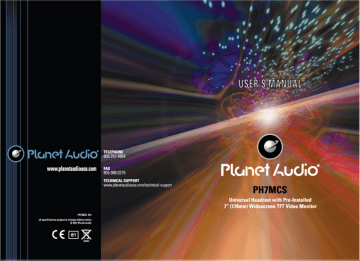
+
OP, 7
"y so 75 of у 74
а “on * CIV ES 2 ” ¢ 4
D 7 y E 7 PL - e -
в в Is He - =
> + USER SOTA e =>
—e—V 3
Lee
(©) Plunet AUCIO 257
www.planetaudiousa.com FAX
; 405 968.0275
TECHNICAL SUPPORT
wwa_plarñetaudiousa.comytechnicæl-sugport
OTI Fa
al apachenbera sadact la charge wisar! nada
сет
r
Á Warning
№ Read this manual before using this product.
Pp This product is composed of precision components and
should not be dissembled service must be performed
by a factory authorized technician.
Pp Protect the product from moisture and shock,
Product installed
How to use the Headrest monitor
Thank you for choosing this monitor for your mobile
entertainment system. To ensure longterm trouble-free
service of the product, please read this Manual carefully
before using the monitor.
+
Specifications Descriptions
Screen Size 7° (178mm) TFT-LCO
Resolution 800 x 480
AN Input x 2 RCA Audio & Video Composite Input
Headphone Out 3.5mm Audio Output
IR Headphone Out 2.3/2.8 MHz (A); 3.2/3.8 MHz (B)
FM Transmitter 87.7/88.1/88.5/88 9/107 1/107 9 MHz
Post Diameter 10mm Fixed
Post Dia. Adapters 12/12.5/12,7/13.8 mm
Post Distance 4,3-7.5in (110-190 mm)
Pillow Covers Black, Grey, Tan
Power Input 9-15 Y CC
Fuse ZA (ATC Type)
AD Epeciicadons subject tn change without nodico.
Connection Diagram
Connect the wires as indicated:
a, Red: Connect lo a switched(+) 12 volt source (ACC). Use à lead that has{+) 12V
when the ignition on or in the ACC position so the monitors turns off when the key is
in the off position. Wiring the monitors “hot” could cause your battery to run down
when the engine is not running,
b. Black: Connect to a good chassis ground.
c. Reversing the polarity of the red and black leads will damage the monitor.
d. Connect the video Input connector to the video output fram the source unit
e, Test the syetem. “т Г.
| | JJ
| | WRAL À E oF HEE |
мин [| |
ANFINEUT — AUDE (|
AUS | | ald |
=.
PES INPUT
IG WITH M | oH 3%
ORE
Installation
Universal Headrest with Pre-installed
Monitor Owners Manual
Congratulation on your purchase of this headrest monitor syatem.
The product is designed and built to deliver excellent video quality
and long lasting high performance, For best results please consult
a professional mobile eletronics installer for application advice or
troubleshooting. Please read these instrutions thoroughly before
installation.
Installation Instructions
1. Remove the existing headrest from the seat.
2. Adjust the posts of the new headrest to fit the holes in the seat
where the headrest will be installed. The post can be moved
together or apart grasp one post in each hand, move the posts
in opposing directions (like they were walking) while pushing
them toward each other or away from each other.
3. Insert the cable in the proper hole. Insert the posts into the holes
in the seat and carefully work the headrast into position. Make
sure the cable is not pinched.
4, Run the cable down the seat and out to the location of the video
source unit (such as a DVD player).
How To Control The Monitor
©.
y
a
[919]
d |
||
(1) POWER
Press io tum unit ON or OFF
(2) MODE
Lise this bertban ba awibsh babasan
AMV Sources 1 and AV Source 2
(4) MENU
Open the susiem menu to access setióng.
VOL
Orel
(6) 18:004:3
| | С КН
18:0 or 4:3 is a mode to switeh the image
af screen.
(7) Pup
Change the direction of image of screen
From lefrightiupidawn,
(8) Remove switch
(9) Speaker
10 Adapter Post
41) REMOTE IR SENSOR
AZ IR
#3 AV 2 Input
#4 HEADPHONE JACK
Installation
Adapter Posts
Since the spacing of the mounting holes can vary
on different veicles we supply two Adapter Posts(12
dismeter).Usa these Adapter Posts when the headrest
mounting holes in your seat are too large for the Adapter
Posts of the headrest monitor.
How to adjust the distance between the
Adapter Posts
See the picture on the right and
you can adjust the distance
between the Adapter Posts to
required space,
Remote control
@
POWER
Press to tum unit ON or OFF.
VIDEO SELECT
Use this button to suiich between
AV Source 1 and AV Source 2,
th tation 1 eed as an ENTER button.
(4) LEFT/RIGHT BUTTONS
These buttons are used to increase
or decrease parameders in the on-
screen display menu system.
(5) MODE SELECT
15:Bandd:3moda sveiboh
advertisement
* Your assessment is very important for improving the workof artificial intelligence, which forms the content of this project