- Computers & electronics
- Audio & home theatre
- Supplementary music equipment
- Toshiba
- 36A13
- Owner's manual
Toshiba 36A13 Television Owner's Manual
Add to My manuals35 Pages
Toshiba 36A13 is a high-quality Color Television that offers a wide range of features to enhance your viewing experience. With its advanced technology, you can enjoy stunning picture quality, immersive sound, and a variety of connectivity options.
advertisement
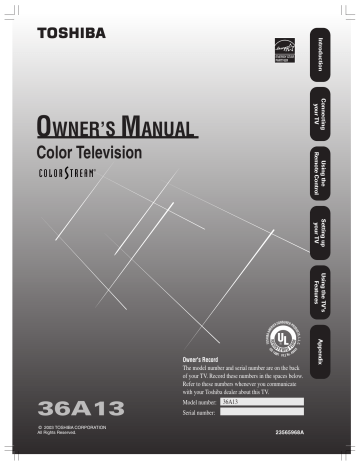
O
WNER’S
M
ANUAL
Color Television
®
36A13
© 2003 TOSHIBA CORPORATION
All Rights Reserved.
A
IB
AM
ER
ICA
CONSUMER PR
OD
UC
TS
IS
O
1400
1 FILE No.
A9
64
5
Owner's Record
The model number and serial number are on the back of your TV. Record these numbers in the spaces below.
Refer to these numbers whenever you communicate with your Toshiba dealer about this TV.
Model number:
36A13
Serial number:
23565968A
Dear Customer,
Thank you for purchasing this Toshiba TV. This manual will help you use the many exciting features of your new TV.
Before operating the TV, please read this manual completely , and keep it nearby for future reference.
Safety Precautions
WARNING
TO REDUCE THE RISK OF FIRE OR ELECTRIC SHOCK,
DO NOT EXPOSE THIS APPLIANCE TO RAIN OR
MOISTURE.
WARNING: TO REDUCE THE RISK OF ELECTRIC
SHOCK, DO NOT REMOVE COVER (OR BACK).
NO USER-SERVICEABLE PARTS INSIDE. REFER
SERVICING TO QUALIFIED SERVICE PERSONNEL.
The lightning symbol in the triangle tells you that the voltage inside this product may be strong enough to cause an electric shock. DO NOT TRY TO SERVICE
THIS PRODUCT YOURSELF.
The exclamation mark in the triangle tells you that important operating and maintenance instructions follow this symbol.
NOTE TO CATV INSTALLERS IN THE USA
This is a reminder to call the CATV system installer’s attention to Article 820-40 of the NEC, which provides guidelines for proper grounding and, in particular, specifies that the cable ground shall be connected to the grounding system of the building, as close to the point of cable entry as practical. For additional antenna grounding information, see items 25 and 26 on page 4.
NOTICE OF POSSIBLE TV STAND INSTABILITY
DANGER: RISK OF SERIOUS PERSONAL INJURY
OR DEATH!
Use this TV with the TOSHIBA TV stand recommended in the “Specifications” section only.
Use with other stands may result in instability, causing possible injury or death.
NOTICE OF POSSIBLE ADVERSE EFFECTS
ON TV PICTURE TUBE
If a fixed (non-moving) pattern remains on the TV screen for long periods of time, the image can become permanently engrained in the picture tube. This type of damage is NOT COVERED BY
YOUR WARRANTY. See item 33 on page 4.
ENERGY STAR ® qualified TV. Products that earn the ENERGY STAR prevent green house gas emissions by meeting strict energy efficiency guidelines set by the U.S. Environmental
Protection Agency and the U.S. Department of
Energy. ENERGY STAR and the ENERGY STAR mark are registered U.S. marks.
0104
2
Child Safety
It Makes A Difference
Where Your TV Stands
Congratulations on your purchase! As you enjoy your new TV, keep these safety tips in mind:
The Issue
If you are like most consumers, you have a TV in your home.
Many homes, in fact, have more than one TV.
The home theater entertainment experience is a growing trend, and larger TVs are popular purchases; however, they are not always supported on the proper TV stands.
Sometimes TVs are improperly secured or inappropriately situated on dressers, bookcases, shelves, desks, audio speakers, chests, or carts. As a result, TVs may fall over, causing unnecessary injury.
Toshiba Cares!
The consumer electronics industry is committed to making home entertainment enjoyable and safe.
The Consumer Electronics
Association formed the Home
Entertainment Support Safety
Committee, comprised of TV and consumer electronics furniture manufacturers, to advocate children’s safety and educate consumers and their families about television safety.
Tune Into Safety
One size does NOT fit all! Use appropriate furniture large enough to support the weight of your
TV (and other electronic components).
Use appropriate angle braces, straps, and anchors to secure your furniture to the wall (but never screw anything directly into the TV).
Carefully read and understand the other enclosed instructions for proper use of this product.
Do not allow children to climb on or play with furniture and TVs.
Avoid placing any item on top of your TV (such as a VCR, remote control, or toy) that a curious child may reach for.
Remember that children can become excited while watching a program and can potentially push or pull a TV over.
Share our safety message about this hidden hazard of the home with your family and friends. Thank you!
2500 Wilson Blvd.
Arlington, VA 22201 U.S.A.
Tel. 703-907-7600 Fax 703-907-7690 www.CE.org
CEA is the Sponsor, Producer and
Manager of the International CES ®
Important Safety Instructions
1) Read these instructions.
2) Keep these instructions.
3) Heed all warnings.
4) Follow all instructions.
Installation, Care, and Service
Installation
Follow these recommendations and precautions and heed all warnings when installing your TV:
16) Never modify this equipment. Changes or modifications may void: a) the warranty, and b) the user’s authority to operate this equipment under the rules of the Federal
Communications Commission.
5) Do not use this apparatus near water.
6) Clean only with a dry cloth.
7) Do not block any ventilation openings.
Install in accordance with the manufacturer’s instructions.
17) DANGER: RISK OF SERIOUS PERSONAL
INJURY, DEATH, OR EQUIPMENT
DAMAGE! Never place the TV on an unstable cart, stand, or table. The TV may fall, causing serious personal injury, death, or serious damage to the TV.
8) Do not install near any heat sources such as radiators, heat registers, stoves, or other apparatus (including amplifiers) that produce heat.
9) Do not defeat the safety purpose of the polarized or grounding type plug.
A polarized plug has two blades with one wider than the other. A grounding type plug has two blades and a third grounding prong. The wide blade or the third
Wide plug prong are provided for your safety.
If the provided plug does not fit into your outlet, consult an electrician for replacement of the obsolete outlet.
18) Never place or store the TV in direct sunlight; hot, humid areas; areas subject to excessive dust or vibration; or locations with temperatures at or below 41°F (5°C).
19) Always place the TV on the floor or a sturdy, level, stable surface that can support the weight of the unit.
10) Protect the power cord from being walked on or pinched, particularly at plugs, convenience receptacles, and the point where it exits the apparatus.
20) Never place items such as vases, aquariums, or candles on top of the TV.
11)
13)
Only use attachments/accessories specified by the manufacturer.
12) Use only with the cart, stand, tripod, bracket, or table specified by the manufacturer, or sold with the apparatus.
When a cart is used, use caution when moving the cart/apparatus combination to avoid injury from tip-over.
Unplug this apparatus during lightning storms or when unused for long periods of time.
21) Never block or cover the slots or openings in the TV cabinet back, bottom, and sides. Never place the TV:
• on a bed, sofa, rug, or similar surface;
• too close to drapes, curtains, or walls; or
• in a confined space such as a bookcase, built-in cabinet, or any other place with poor ventilation.
The slots and openings are provided to protect the TV from overheating and to help maintain reliable operation of the TV.
14) Refer all servicing to qualified service personnel.
Servicing is required when the apparatus has been damaged in any way, such as power supply cord or plug is damaged, liquid has been spilled or objects have fallen into the apparatus, the apparatus has been exposed to rain or moisture, does not operate normally, or has been dropped.
QUALIFIED
SERVICE
TECHNICIAN
22) Never allow anything to rest on or roll over the power cord, and never place the TV where the power cord is subject to wear or abuse.
15) CAUTION: To reduce the risk of electric shock, do not use the polarized plug with an extension cord, receptacle, or other outlet unless the blades can be inserted completely to prevent blade exposure.
0303
3
23) Never overload wall outlets and extension cords.
24) Always operate this equipment from a 120 VAC, 60 Hz power source only.
25) Always make sure the antenna system is properly grounded to provide adequate protection against voltage surges and built-up static charges (see Section 810 of the
National Electric Code).
Antenna lead-in wire
Ground clamp
Electric service equipment
Ground clamps
Antenna discharge unit
(NEC Section 810-20)
Grounding conductors
(NEC Section 810-21)
Power service grounding electrode system (NEC Art 250 Part H)
26) DANGER: RISK OF SERIOUS PERSONAL
INJURY OR DEATH!
• Use extreme care to make sure you are never in a position where your body (or any item you are in contact with, such as a ladder or screwdriver) can accidentally touch overhead power lines. Never locate the antenna near overhead power lines or other electrical circuits.
• Never attempt to install any of the following during lightning activity: a) an antenna system; or b) cables, wires, or any home theater component connected to an antenna or phone system.
30) [ This item applies to projection TVs only.
] If the air temperature rises suddenly (for example, when the TV is first delivered), condensation may form on the lenses. This can make the picture appear distorted or the color appear faded. If this happens, turn off the TV for 6 to 7 hours to allow the condensation to evaporate.
31) For added protection of your TV from lightning and power surges, always unplug the power cord and disconnect the antenna from the TV if you leave the TV unattended or unused for long periods of time.
32) During normal use, the TV may make occasional snapping or popping sounds. This is normal, especially when the unit is being turned on or off. If these sounds become frequent or continuous, unplug the power cord and contact a Toshiba Authorized Service Center.
33) Possible Adverse Effects on TV Picture Tube: If a fixed
(non-moving) pattern remains on the TV screen for long periods of time, the image can become permanently engrained in the picture tube and cause subtle but permanent ghost images. This type of damage is NOT
COVERED BY YOUR WARRANTY . Never leave your TV on for long periods of time while it is displaying the following formats or images:
• Fixed Images , such as PIP/POP windows, stock tickers, video game patterns, TV station logos, and websites.
• Special Formats that do not use the entire screen. For example, viewing letterbox style (16:9) media on a normal (4:3) display (gray bars at top and bottom of screen); or viewing normal style (4:3) media on a widescreen (16:9) display (gray bars on left and right sides of screen).
Care
For better performance and safer operation of your TOSHIBA
TV, follow these recommendations and precautions:
27) Always sit approximately 10–25 feet away from the TV and as directly in front of it as possible. The picture can appear dull if you sit too far to the left or right of the TV, or if sunlight or room lights reflect on the screen. Turn the TV off to check for reflections on the screen, and then remove the source of reflections while viewing the TV.
28) Always unplug the TV before cleaning. Never use liquid or aerosol cleaners.
29) WARNING: RISK OF ELECTRIC SHOCK!
Never spill liquids or push objects of any kind into the TV cabinet slots.
Service
34) WARNING: RISK OF ELECTRIC
SHOCK!
Never attempt to service the
TV yourself. Opening and removing the covers may expose you to dangerous voltage or other hazards. Refer all servicing to a
Toshiba Authorized Service Center.
QUALIFIED
SERVICE
TECHNICIAN
35) If you have the TV serviced:
• Ask the service technician to use only replacement parts specified by the manufacturer.
• Upon completion of service, ask the service technician to perform routine safety checks to determine that the TV is in safe operating condition.
0303
4
36) When the TV reaches the end of its useful life, ask a qualified service technician to properly dispose of the TV.
Improper disposal may result in a picture tube implosion and possible personal injury.
Contents
Important safety information ............................. 2–4
Introduction ............................................................... 6
Exploring your new TV ................................................ 6
Selecting a location for the TV ...................................... 6
Connecting your TV ................................................. 7
Note regarding picture quality ..................................
7
Connecting a VCR ....................................................... 7
Connecting a cable converter box ................................. 7
Connecting a cable converter box and a VCR ............... 8
Connecting a satellite receiver and a VCR ..................... 8
Connecting a DVD player with component video and a VCR .................................................................... 9
Connecting two VCRs .................................................... 9
Using the remote control ....................................... 10
Preparing the remote control for use ............................. 10
Installing the remote control batteries ........................... 10
Location of controls on TV and remote control ............ 11
Using the remote control to operate a VCR or cable TV converter ........................................................ 12
Programming the remote control .................................. 13
Device codes ................................................................. 14
VCR codes .................................................................... 14
Cable TV converter codes ............................................. 14
Setting up your TV ................................................... 15
Menu system (general instructions) ............................... 15
Changing the on-screen display language ...................... 16
Selecting the signal source ............................................. 16
Programming channels into the TV’s memory .............. 16
Programming channels automatically ....................... 16
Adding and erasing channels manually ..................... 17
Changing channels ........................................................ 17
Using the TV’s features ........................................... 18
Adjusting the channel settings ....................................... 18
Switching between two channels .............................. 18
Programming your favorite channels ........................ 18
Using the V-Chip Control (blocking) feature ................ 19
Selecting a PIN code ................................................ 19
Changing your PIN code ......................................... 20
If you forget your PIN code .................................
20
Blocking programs by ratings ................................... 21
Ratings definitions (MPAA, Youth TV, TV) ............. 21
Unblocking programs temporarily ........................... 22
Blocking unrated movies and programs .................... 23
Blocking channels .................................................... 24
Adjusting the picture .................................................... 25
Adjusting the picture quality .................................... 25
Selecting the color temperature ................................ 25
Adjusting the picture preference ............................... 26
Displaying on-screen information ................................. 26
Setting the off timer ...................................................... 26
Auto power off .............................................................. 26
Using the closed caption feature .................................... 27
Adjusting the sound ...................................................... 28
Muting the sound .................................................... 28
Selecting stereo/SAP broadcasts ............................... 28
Adjusting the sound quality ..................................... 29
Using the surround sound feature ............................ 29
Viewing the demonstration (DEMO) mode ................. 30
Understanding the last mode memory feature ............... 30
Appendix .................................................................... 31
Specifications ................................................................ 31
Troubleshooting ............................................................ 32
Limited United States warranty ..................................... 33
Limited Canada warranty ............................................. 34
5
Introduction
• Instructions in this manual are based on using the remote control; however, you can use the buttons on the front panel of the TV if they have the same name as those referred to on the remote control.
• Write your model and serial numbers in the space provided on the front cover of this manual for your records.
Exploring your new TV
• You can operate your TV using the buttons on the front panel or remote control.
• The back and front panels provide all the inputs you will need to connect other equipment to your TV.
Front of TV
VIDEO-3
Back of TV
VIDEO
S-VIDEO
L/
MONO
AUDIO
IN
VIDEO
COLOR
STREAM
INPUT
AUDIO CB
OUT
ANT
VIDEO
MONO
AUDIO
VIDEO-1 VIDEO-2 CR
VIDEO
L/
MONO
S-VIDEO
AUDIO
IN
VIDEO
Y
COLOR
STREAM
INPUT
L
AUDIO P
B
R
VIDEO-1 VIDEO-2
R
P
R
OUT
VIDEO
ANT
L/
MONO
AUDIO
R
VIDEO-1 VIDEO-2
Selecting a location for your TV
• Place the TV in a location where light does not directly hit the screen.
• Place the TV far enough from the walls to allow proper ventilation. Inadequate ventilation may cause overheating, which can damage the TV.
NOTE: Before installing your TV, please read the important safety information on pages 2–4.
RECALL MUTE o
POWER
1 2 3
4
7
100
5 6
8
0
9
CH RTN
ENT
CH
VOL
MENU/
ENTER
VOL
CH
TV
CABLE
VCR
EXIT
FAV CH
REC TV/VCR STOP
TV/VIDEO
A
PLAY
SLOW
STILL SOURCE
PAUSE REW
PIP
FF
PIP CH LOCATE SWAP
CT-90037
6
Connecting your TV
Note: Cables are not supplied with your TV.
Coaxial cable is the cable that comes in from your antenna, cable TV service, or cable converter box. Coaxial cable uses “F” connectors.
Standard A/V (audio/video) cables usually come in sets of three, and are typically color-coded according to use: yellow for video, red for stereo right audio, and white for stereo left (or mono) audio. On your TV’s back panel, the standard A/V inputs are color-coded in the same manner as the cables.
S-Video cable is for use with video equipment that has an S-Video input.
Component video cables come in sets of three, and are for use with video equipment that has component video inputs. (ColorStream ® is Toshiba’s brand of component video.)
NOTE REGARDING PICTURE QUALITY
When connecting video equipment to your Toshiba TV:
For GOOD picture quality: Use a standard yellow video cable.
For BETTER picture quality: If your equipment has an S-video input, use an S-video cable instead of a standard yellow video cable. (You still must connect the standard red and white audio cables for full system connection, but do not connect the standard yellow video cable at the same time , or the picture performance will be unacceptable.)
For BEST picture quality: If your equipment has component video inputs, use component video cables instead of a standard video or S-video cable. (You still must connect the standard red and white audio cables for full system connection, but do not connect the standard yellow video cable or an S-Video cable at the same time .)
Coaxial (antenna) cable
Standard A/V cables (red/white/yellow)
S-video cable
Component video cables
CAUTION: Do not plug in any power cords until you have finished connecting all equipment.
Connecting a VCR
With this connection you can:
• watch TV channels and videotapes
• record one channel while watching the same or another channel
You will need:
• two coaxial cables
• one set of standard A/V cables
Note:
If you have a mono VCR, connect L/Mono to VCR Audio OUT using only one audio cable.
The VIDEO-2 inputs on the back of the TV (and the VIDEO-3 inputs on the front of the TV) can be used for connecting a second (and third) piece of video equipment, such as a DVD player or camcorder (see “Note Regarding Picture Quality” above).
For better quality, if your VCR has S-video, you can use an S-video cable (plus the standard audio cables) instead of the standard video cable. Do not connect a standard video cable and an
S-video cable to VIDEO-1 at the same time or the picture performance will be unacceptable.
From cable or antenna
Stereo VCR
S-VIDEO VIDEO
L
OUT
R
IN
OUT
IN from ANT OUT to TV
CH3
CH4
Connecting a cable converter box
With this connection you can:
• watch basic and premium cable channels
Tune the TV to channel 3 or 4 (whichever channel is vacant in your area), and then use the converter box to change channels.
You will need:
• two coaxial cables
Note:
When you use a converter box with your TV, you may not be able to use the remote control to program certain features (for example, blocking channels).
From cable
IN OUT
Cable converter box
TV
VIDEO
L/
MONO
S-VIDEO
AUDIO
IN
VIDEO
Y
COLOR
STREAM
INPUT
L
AUDIO PB
R
VIDEO-1 VIDEO-2
R
PR
OUT
VIDEO
ANT
L/
MONO
AUDIO
R
TV
VIDEO
L/
MONO
S-VIDEO
AUDIO
IN
VIDEO
Y
COLOR
STREAM
INPUT
L
AUDIO P
B
R
VIDEO-1 VIDEO-2
R
P
R
OUT
VIDEO
ANT
L/
MONO
AUDIO
R
The unauthorized recording, use, distribution, or revision of television programs, videotapes, DVDs, and other materials is prohibited under the Copyright Laws of the United States and other countries, and may subject you to civil and criminal liability.
7
Connecting a cable converter box and a VCR
With this connection you can:
• watch videotapes
• watch and record basic and premium cable channels
• record one channel while watching the same or another basic channel
Tune the VCR to channel
3 or 4 (whichever channel is vacant in your area), place the TV in
VIDEO 1 mode, and then use the converter box to change channels.
You will need:
• one cable signal splitter
• four coaxial cables
• one set of standard A/V cables
Stereo VCR
S-VIDEO VIDEO AUDIO
L R
IN
OUT
IN from ANT OUT to TV
CH3
CH4
TV
VIDEO
IN
VIDEO
Y
L
COLOR
STREAM
INPUT
L/
MONO
S-VIDEO
AUDIO AUDIO
R
VIDEO-1 VIDEO-2
R
PB
PR
Note:
If you have a mono VCR, connect TV L/Mono Audio IN to VCR Audio OUT using only one audio cable.
When you use a converter box with your TV, you may not be able to use the remote control to program certain features (for example, blocking channels).
For better quality, if your VCR has S-video, you can use an
S-video cable (plus the standard audio cables) instead of the standard video cable. Do not connect a standard video cable and an S-video cable to VIDEO-1 at the same time or the picture performance will be unacceptable.
OUT
VIDEO
L/
MONO
AUDIO
R
ANT
OUT
IN
Cable
Converter
Box
OUT
OUT
Cable
Signal
Splitter
IN
From
Cable
The unauthorized recording, use, distribution, or revision of television programs, videotapes, DVDs, and other materials is prohibited under the Copyright Laws of the United States and other countries, and may subject you to civil and criminal liability.
Connecting a satellite receiver and a VCR
With this connection you can:
• watch videotapes
• watch satellite and TV channels
• record one TV channel while watching the same or another channel
You will need:
• three coaxial cables
• two sets of standard A/V cables
Note:
From Satellite dish
Satellite Receiver
S-VIDEO
OUT
To watch satellite programs, the TV must select
VIDEO-1 (see page 16).
To watch VCR programs, the TV must select
VIDEO-2 (see page 16).
For better picture quality, if your device has S-video, you can use an S-video cable (plus the standard audio cables) instead of the standard video cable. Do not connect a standard video cable and an S-video cable to VIDEO-1 at the same time or the picture performance will be unacceptable.
VIDEO
L
AUDIO
R
OUT
Satellite IN
TV
VIDEO
L/
MONO
S-VIDEO
AUDIO
IN
VIDEO
Y
COLOR
STREAM
INPUT
L
AUDIO PB
R
VIDEO-1 VIDEO-2
R
PR
OUT
VIDEO
ANT
L/
MONO
AUDIO
R
Stereo VCR
S-VIDEO VIDEO
L
AUDIO
R
OUT
IN
IN from ANT OUT to TV
CH3
CH4
From antenna
8
Connecting a DVD player with component video and a VCR
Your TV has ColorStream ® (component video) inputs. Connecting your TV to a component video-compatible DVD player (such as a Toshiba DVD player with ColorStream ® ) can greatly enhance picture quality and performance.
With this connection you can:
• watch TV channels, DVDs, and videotapes
• record TV channels
• record one channel while watching the same or another channel
From antenna
Stereo VCR
S-VIDEO VIDEO
L
AUDIO
R
IN
OUT
IN from ANT OUT to TV
CH3
CH4
You will need:
• two coaxial cables
• one set of standard A/V cables
• one set of component video cables
• one pair of audio cables
TV
VIDEO
L/
MONO
S-VIDEO
AUDIO
IN
VIDEO
Y
COLOR
STREAM
INPUT
L
AUDIO PB
R
VIDEO-1 VIDEO-2
R
PR
OUT
VIDEO
ANT
L/
MONO
AUDIO
R Note:
To watch the VCR, the TV must select VIDEO 1 (see page 16).
To watch the DVD player, the TV must select VIDEO 2
(see page 16).
1 L
R
R
2
L
AUDIO OUT
R
VIDEO S-VIDEO
VIDEO OUT
Y P
R
P
B
COMPONENT VIDEO OUT
DVD player with component video
Connecting two VCRs
With this connection you can:
• watch TV channels and videotapes
• record TV channels
• record one TV channel while watching the same or another channel
• record (dub/edit) from one VCR to the other VCR while watching a videotape
You will need:
• two coaxial cables
• two sets of standard A/V cables
Note:
Do not connect the same VCR to both the OUT and the IN connections on the TV at the same time.
To record (dub/edit) from VCR 1 to VCR 2, the TV must select VIDEO 1 (see page 16), and VCR 2 must select
LINE IN.
For better picture quality, if VCR1 has S-video, you can use an S-video cable (plus the standard audio cables) instead of the standard video cable. Do not connect a standard video cable and an S-video cable to VIDEO-1 at the same time or the picture performance will be unacceptable.
The unauthorized recording, use, distribution, or revision of television programs, videotapes, DVDs, and other materials is prohibited under the Copyright Laws of the United States and other countries, and may subject you to civil and criminal liability.
From antenna
VCR1 (plays)
S-VIDEO VIDEO
L
AUDIO
R
IN
OUT
IN from ANT OUT to TV
CH3
CH4
TV
VIDEO
L/
MONO
S-VIDEO
AUDIO
IN
VIDEO
Y
COLOR
STREAM
INPUT
L
AUDIO PB
R
VIDEO-1 VIDEO-2
R
PR
OUT
VIDEO
ANT
L/
MONO
AUDIO
R
VCR2 (records)
VIDEO
L
AUDIO
R
IN
OUT
IN from ANT OUT to TV
CH3
CH4
9
Using the remote control
Preparing the remote control for use
Your TV remote control can operate your TV and most VCRs and cable TV converters, even if they are different brands.
If you have a Toshiba VCR or cable TV converter:
Your TV remote control is already programmed to operate it. See page 12.
If you have a non-Toshiba VCR or cable TV converter:
You must first program your remote control so it will operate the other equipment. See pages 12–14.
Installing the remote control batteries
1
Slide the battery cover off the back of the remote control.
Press and slide to remove.
Caution:
Dispose of batteries in a designated disposal area. Do not throw batteries into a fire.
Do not mix battery types or combine used batteries with new ones.
Remove dead batteries immediately to prevent battery acid from leaking into the battery compartment.
If you do not intend to use the remote control for a long time, remove the batteries.
2
Install two “AA” size batteries, making sure to match the + and – signs on the batteries to the signs on the battery compartment.
Note:
If your Toshiba TV remote control does not operate all of the features of your VCR or cable
TV converter, use the original remote control for your other equipment.
3
Slide the battery cover back onto the remote control until the lock snaps.
10
Location of controls on TV and remote control
For details on the use of each control, refer to pages in brackets.
TV front panel
TV/VIDEO [16]
VOLUME
T
/
S
[28]
CHANNEL s
/ t
[16]
MENU TV / VIDEO VOLUME CHANNEL POWER
MENU [15]
T / S / t / s [15]
POWER [12]
Remote control sensor
POWER indicator
Remote control
● The shaded buttons in the picture below glow in the dark.
MUTE [28]
RECALL [26]
RECALL MUTE o
POWER
1 2 3
4
7
100
5 6
8 9
CH RTN
0 ENT
CHANNEL s / t [16] or Menu s
/ t
[15]
TV/CABLE/VCR switch [12]
(Set to “TV” to control the TV).
FAV CH t
/ s
[18]
VCR function buttons
Note: The PIP functions (Still,
Source, PIP, PIP Ch, Locate, and
Swap) are not available.
CH
VOL
MENU/
ENTER
VOL
CH
TV
CABLE
VCR
EXIT
FAV CH TV/VIDEO
A
REC TV/VCR STOP PLAY
SLOW
STILL
PAUSE
SOURCE
REW
PIP
FF
PIP CH LOCATE SWAP
CT-90037
POWER [12]
Channel Numbers [16]
CH RTN [18]
MENU [15]
VOLUME T / S [28] or Menu T / S [15]
EXIT [15]
TV/VIDEO [16]
11
Using the remote control to operate a VCR or cable TV converter
• If you have a non-Toshiba VCR or cable TV converter or a Toshiba device that the remote control is not programmed to operate, you must first program the remote control to recognize your device.
• To use your TV remote control to operate a VCR, set the TV/CABLE/VCR switch to VCR. The shaded buttons in the picture below will then operate the VCR instead of the TV.
• To use your TV remote control to operate a cable TV converter, set the TV/CABLE/VCR switch to CABLE. The shaded buttons shown in the picture below will then operate the converter instead of the TV.
Point the remote control at the VCR or cable TV converter
Channel Numbers
Press to directly access channels (as opposed to the Channel s
/ t
buttons).
TV/CABLE/VCR Switch
Set to CABLE to control the cable converter; set to VCR to control the VCR.
TV/VCR
To view one program while recording another, press to select
TV mode.
REC
Starts tape recording.
SLOW
In play mode, press to view a slow-motion picture.
PAUSE
In play or record mode, press to freeze the picture; press again to release.
RECALL MUTE o
POWER
1 2 3
4 5 6
7
100
8 9
CH RTN
0 ENT
CH
VOL
MENU/
ENTER
VOL
CH
TV
CABLE
VCR
EXIT
FAV CH
REC TV/VCR STOP
TV/VIDEO
A
PLAY
SLOW
STILL SOURCE
PAUSE REW
PIP
FF
PIP CH LOCATE SWAP
CT-90037
POWER
Turns the VCR (or cable TV converter) on and off.
ENTER
Required by some VCRs and cable TV converters to change the channel.
CHANNEL s
/ t s
selects the next higher channel, and t
selects the next lower channel.
STOP
Stops the tape.
PLAY
Begins tape playback.
FF
Fast-forwards the tape.
In play mode, press to view the picture moving rapidly forward.
REW
Rewinds the tape.
In play mode, press to view the picture moving rapidly backward.
12
Programming the remote control
Your Toshiba TV remote control is preprogrammed to operate most Toshiba brand VCRs and cable TV converters. To program your TV remote control to operate a non-Toshiba device or Toshiba device it is not programmed to operate, follow these steps:
RECALL MUTE o
POWER
1 2 3
4
7
100
5 6
8
0
9
CH RTN
ENT
CH
VOL
MENU/
ENTER
VOL
CH
TV
CABLE
VCR
EXIT
FAV CH TV/VIDEO
A
REC TV/VCR STOP PLAY
SLOW
STILL SOURCE
PAUSE REW
PIP
FF
PIP CH LOCATE SWAP
RECALL
POWER
Channel
Numbers
1
In the code table on page 14, find the code for your brand of VCR or cable TV converter.
If more than one code is listed, try each one separately until you find one that works.
2 Set the TV/CABLE/VCR switch to VCR (for a VCR), or CABLE (for a cable TV converter).
3
While holding down RECALL , press the Channel Number buttons to enter the 3-digit code for your brand of VCR or converter.
4
To test the code, turn the VCR or converter on, point the remote control at it, and press POWER .
– If the correct code was entered , the VCR or converter will turn off.
– If the VCR or converter does not respond , repeat steps 1–4 using another code.
– If the VCR or converter does not respond to a different code , you will need to use the remote control that came with your VCR or converter.
5
Set the TV/CABLE/VCR switch to TV to control the TV.
For future reference, write down the code(s) you used:
VCR Code:
Cable TV Converter Code:
CT-90037
Note:
You must reprogram the remote control every time the batteries are changed.
Some newer VCRs respond to either of two codes. These VCRs have a switch labeled “VCR1/VCR2.” If your VCR has this kind of switch and does not respond to the codes for your VCR brand, set the switch to the other position (“VCR1” or
“VCR2”) and reprogram the remote control.
13
Device codes
In some rare cases, you may not be able to operate your other device with your TV remote control. Your other device may use a code that is not recognized by the TV remote control. If this happens, you will need to use the remote control that came with your other device.
VCR codes
Adventura .................... 019
Aiko ............................. 297
Aiwa ............................ 019
Akai ............................. 060, 068, 080, 125, 261
American High ............ 054
Asha ............................ 259
Audiovox ..................... 056
Beaumark .................... 259
Bell & Howell .............. 123
Brandt ......................... 206
Broksonic .................... 140, 203, 230, 314, 380
Calix ............................ 056
Canon .......................... 054
Capehart ...................... 039
Carver .......................... 100
CCE ............................. 091, 297
Citizen ......................... 056, 297
Colt .............................. 091
Craig ............................ 056, 066, 091, 259
Curtis Mathes .............. 054, 060, 079
Cybernex ..................... 259
Daewoo ....................... 039, 064, 297
Daytron ....................... 039
Dynatech ..................... 019
Electrohome ................ 056
Electrophonic .............. 056
Emerex ........................ 051
Emerson ...................... 019, 021, 056, 062, 080,
087, 140, 203, 227, 228,
230, 231, 297, 313, 314,
380, 498
Fisher .......................... 066, 073, 085, 123
Fuji .............................. 052, 054
Funai ........................... 019, 344
Garrard ........................ 019, 344
GE ............................... 054, 079, 084, 221
Goldstar ...................... 037, 056, 057
Gradiente ..................... 019
Harley Davidson .......... 019
Harman/Kardon ........... 057, 094
Harwood ..................... 087, 091
Headquarter ................ 065
HI-Q ............................ 066
Hitachi ......................... 060, 061, 084, 124, 185,
254
Jensen ......................... 060
JVC .............................. 027, 060, 086
Kenwood ..................... 057, 060, 086
KLH ............................. 091
Kodak .......................... 054, 056
Lloyd ........................... 019
Lloyd’s ........................ 227
Logik ........................... 091
LXI ............................... 056
Magnavox ................... 054, 058, 100, 129, 168
Magnin ........................ 259
Marantz ....................... 054, 100
Marta ........................... 056
Matsushita .................. 054
MEI .............................. 054
Memorex ..................... 019, 054, 056, 058, 065,
066, 067, 123, 259
MGA ............................ 062, 080
MGN Technology ........ 259
Minolta ........................ 061, 124
Mitsubishi ................... 062, 080, 086, 094, 192,
233, 261
Motorola ..................... 054, 067
MTC ............................. 019, 259
Multitech ..................... 019, 091
NAD ............................. 077
NEC ............................. 057, 059, 060, 069, 086
Nikko ........................... 056
Noblex ......................... 259
Olympus ...................... 054
Optimus ...................... 056, 067, 077, 123
Optonica ...................... 081
Orion ........................... 498
Panasonic ................... 054, 096, 181, 244, 473
Penney ........................ 054, 056, 057, 059, 061,
073, 259
Pentax ......................... 061, 084, 124
Philco .......................... 054
Philips ......................... 054, 081, 100, 129
Pilot ............................. 056
Pioneer ........................ 077, 086
Portland ...................... 039
Protec .......................... 091
Pulsar .......................... 058
Quarter ........................ 065
Quarts ......................... 065
Quasar ......................... 054, 096
Radio Shack ................ 019, 056, 344
Radix ........................... 056
Randex ........................ 056
RCA ............................. 061, 079, 084, 096, 124,
125, 168, 221
Realistic ...................... 019, 054, 056, 065, 066,
067, 081, 085, 123, 259
Ricoh ........................... 053
Runco .......................... 058
Samsung ..................... 064, 259
Sanky .......................... 058, 067
Sansui ......................... 060, 086
Sanyo .......................... 065, 066, 123, 259
Scott ............................ 062, 064, 140, 203, 229,
230, 231
Sears ........................... 054, 056, 061, 065, 066,
073, 085, 123, 124
Sharp .......................... 067, 081
Shintom ...................... 091
Shogun ........................ 259
Singer .......................... 091
Sony ............................ 051, 052, 053, 054
STS ............................. 061
Sylvania ....................... 019, 054, 062, 100, 129
Symphonic .................. 019, 344
Tatung ......................... 060
Teac ............................ 019, 060
Technics ...................... 054, 181
Teknika ........................ 019, 054, 056, 071
Telefunken .................. 206
TMK ............................. 227, 259
Toshiba ....................... 062, 064, 085, 229, 231,
385
Totevision ................... 056, 259
Unitech ........................ 259
Vector .......................... 064
Vector Research ......... 057, 059
Video Concepts ........... 059, 064, 080
Videosonic .................. 259
Wards .......................... 019, 054, 061, 066, 067,
081, 091, 168, 231, 259
XR-1000 ...................... 019, 054, 091
Yamaha ....................... 057
Zenith .......................... 052, 053, 058
Cable TV converter codes
ABC .................................. 020, 022, 026, 027, 030,
032, 033, 036, 066
Antronix ........................... 041
Archer .............................. 041, 058, 172
Belcor ............................... 075
Cable Star ........................ 075
Cabletenna ....................... 041
Cableview ......................... 041
Century ............................ 172
Citizen .............................. 172
Colour Voice .................... 044, 050
Comtronics ...................... 059, 079
Contec .............................. 038
Dae Ryung ....................... 027
Eastern ............................. 021
Focus ............................... 419
Garrard ............................. 172
GC Electronics ................. 075
Gemini .............................. 034, 089
General Instrument .......... 030, 295
Goldstar ........................... 059, 163
Hamlin .............................. 028, 039, 053, 278,
292
Hitachi .............................. 030
Hytex ................................ 026
Jasco ................................ 172
Jerrold .............................. 022, 030, 031, 033,
034, 066, 295
Macom ............................. 052
Magnavox ........................ 046
Memorex .......................... 019
Movie Time ...................... 175
NSC .................................. 089, 175
Oak ................................... 026, 038, 267
Panasonic ........................ 019, 040, 126
Paragon ............................ 019
Philips .............................. 044, 046, 047, 048,
049, 050, 172
Pioneer ............................. 042, 163, 552
Popular Mechanics .......... 419
Pulsar ............................... 019
RCA .................................. 040
Recoton ............................ 419
Regal ................................ 039, 278, 292
Regency ........................... 021
Rembrandt ....................... 030, 089
Runco ............................... 019
Samsung .......................... 059, 163
Scientific Atlanta .............. 025, 027, 036, 296
Signal ............................... 034, 059
Signature ......................... 030
SL Marx ........................... 059
Sprucer ............................ 040
Standard Components ..... 174
Starcom ........................... 022, 034, 066
Stargate ............................ 034, 059
Starquest ......................... 034
Sylvania ............................ 020
Teleview ........................... 059
Texscan ............................ 020
Tocom .............................. 031, 032, 078
Toshiba ............................ 019
Tusa ................................. 034
Unika ................................ 041, 172
United Artists ................... 026
United Cable ..................... 022
Universal .......................... 041, 058, 075, 172
Viewstar ........................... 046, 079, 230
Zenith ............................... 019
Zentek .............................. 419
14
Setting up your TV
Menu system (general instructions)
After installing the batteries and programming the remote control, you will need to set some preferences on your TV using the menu system.
You can access the menus using the buttons on the TV front panel or remote control. Following are general instructions for using the menu system:
1. Repeatedly press MENU to select a menu (Picture, Audio, Setup,
Preference, or Closed Caption, as shown in the menu system overview, below).
2. Press t
or s
to select the function you want to adjust in the menu
(the t
/ s
buttons function as CHANNEL t
/ s
buttons when no menu is on-screen).
3. Press
T
or
S
to adjust the selected function (the
T
/
S
buttons function as VOLUME
T
/
S
buttons when no menu is on-screen).
4. When you make a menu selection, your changes occur immediately.
You do not have to press MENU or EXIT to save your changes.
Note: The TV front panel does not have an EXIT button.
5. On-screen menus close automatically if no adjustments are made within 15 seconds. To close an on-screen menu instantly, press EXIT on the remote control.
Menu system overview
Picture
TV Front Panel
MENU TV/VIDEO VOLUME CHANNEL
MENU
T
/
S
MENU
PICTURE
CONTRAST 50
BRIGHTNESS 50
SHARPNESS 50
COLOR
TINT
RESET
50
0
AUDIO
MOVE [ ] ADJUST [ ]
BASS
[STR] SAP MONO
50
TREBLE
BALANCE
50
0
SURROUND: [ON] OFF
SET UP
MOVE [ ]
Audio
Set Up 1
ADJUST
[ENGLISH] FRANCAIS ESPANOL
TV/CABLE:
CH PROGRAM
[TV] CABLE
ADD/ERASE:
V-CHIP CONTROL
[ADD] ERASE
SET UP
MORE
MORE
TIMER: 0 MIN
DEMO:
FAVORITE CH
START [STOP]
Set Up 2
Preference
PREFERENCE
COLOR TEMPERATURE
[COOL] MEDIUM WARM
PICTURE PREFERENCE
[SPORTS] STANDARD MOVIE MEMORY
MOVE [ ] SELECT
CLOSED CAPTI0N
C1
T2
C2
T3
C3
T4
C4
[OFF]
T1
Closed
Caption
T
/
S t
/ s
RECALL MUTE o
POWER
1 2 3
4
7
100
5 6
8 9
CH RTN
0 ENT
CH
VOL
MENU/
ENTER
VOL
CH
TV
CABLE
VCR
EXIT
FAV CH TV/VIDEO
A
REC TV/VCR STOP PLAY
SLOW
STILL SOURCE
PAUSE REW
PIP
FF
PIP CH LOCATE SWAP
CT-90037
POWER s
/ t
EXIT
MOVE [ ] SELECT [ ]
15
Changing the on-screen display language
You can choose from three different languages (English, French, or
Spanish) for the on-screen display of menus and messages.
To select an on-screen display language:
1. Press MENU .
2. Press x or • until the SET UP menu appears.
3. Press y or z to highlight LANGUAGE.
4. Press x or • to highli ght your desired language.
TV Front Panel
TV/VIDEO CHANNEL s
/ t
MENU TV/VIDEO VOLUME CHANNEL POWER
MENU
T
/
S t
/ s
CONFIGURATION
LANGUE:
ENGLISH [FRANCAIS] ESPANOL
[TV] CABLE TV/CABLE:
PROGRAMME CAN
AJOUT/EFF:
CONTROLE V-CHIP
PLUS
[AJOUT] EFF
SET UP
LANGUAGE:
[ENGLISH] FRANCAIS ESPANOL
[TV] CABLE TV/CABLE:
CH PROGRAM
ADD/ERASE:
V-CHIP CONTROL
MORE
[ADD] ERASE
Selecting the signal source
Use the TV/VIDEO button on the remote control or TV to select the signal source connected to your TV.
To change the signal source:
Repeatedly press TV/VIDEO to select either TV, VIDEO 1,
VIDEO 2, or VIDEO 3. The selected signal source is highlighted on-screen.
TV
VIDEO 1
VIDEO 2
VIDEO 3
TO SELECT PUSH TV/VIDEO
To verify the signal source:
Press RECALL .
Programming channels into the TV’s memory
When you press CHANNEL ▲▼ on the TV or remote control, the TV stops only on the channels stored in the TV’s memory.
Note: To tune the TV to a channel not programmed into the memory, use the CHANNEL NUMBERS on the remote control.
Follow the steps below and on the next page to program channels into the TV’s memory.
Programming channels automatically
Your TV can automatically detect all active channels in your area and store them in the TV’s memory. After the channels are stored automatically, you can manually add or erase individual channels
(see page 17).
To program channels automatically:
1. Press MENU .
2. Press x or • to highlight the SET UP menu.
RECALL MUTE o
POWER
1 2 3
4
7
100
5
8
6
9
CH RTN
0 ENT
CH
VOL
MENU/
ENTER
VOL
CH
TV
CABLE
VCR
EXIT
FAV CH
REC TV/VCR STOP
TV/VIDEO
A
PLAY
SLOW
STILL
PAUSE
SOURCE
REW
PIP
FF
PIP CH LOCATE SWAP
CT-90037
RECALL
CHANNEL
NUMBERS
MENU yz x •
CHANNEL yz
TV/VIDEO
16
3. Press y or z to highlight TV/CABLE.
4. Press x or • to highlight TV (if you use an antenna) or CABLE
(if you use cable).
5. Press z to highlight CH PROGRAM.
SET UP
LANGUAGE:
[ENGLISH] FRANCAIS ESPANOL
TV/CABLE: [TV] CABLE
CH PROGRAM
ADD/ERASE:
V-CHIP CONTROL
MORE
[ADD] ERASE
SET UP
LANGUAGE:
[ENGLISH] FRANCAIS ESPANOL
TV/CABLE: [TV] CABLE
CH PROGRAM
ADD/ERASE:
V-CHIP CONTROL
MORE
[ADD] ERASE
6. Press x or • to start automatic channel programming (“CH PRO-
GRAM” displays on-screen). The TV automatically cycles through every TV or cable channel (depending on which you selected), and stores all active channels in the TV’s memory.
7. When automatic channel programming is complete, the message
“CH Programming Completed” appears.
8. Press CHANNEL ▲▼ to view the programmed channels.
Adding and erasing channels manually
After you have automatically programmed the channels into the TV’s memory, you can manually add and erase individual channels.
To add or erase a channel in the TV’s memory:
1. Tune the TV to the channel you want to add or erase. If you are adding a channel, you will need to use the CHANNEL
NUMBERS to select the channel.
2. Press MENU .
3. Press x or • to highlight the SET UP menu.
4. Press y or z to highlight ADD/ERASE.
SET UP
LANGUAGE:
[ENGLISH] FRANCAIS ESPANOL
TV/CABLE: [TV] CABLE
CH PROGRAM
ADD/ERASE:
V-CHIP CONTROL
MORE
[ADD] ERASE
5. Press x or • to highlight ADD or ERASE, whichever function you want to perform.
6. Press MENU .
7. Repeat steps 1–6 for other channels you want to add or erase, or press EXIT to return to normal TV viewing.
Changing channels
To change to the next programmed channel:
Press CHANNEL y z .
To change to a specific channel (programmed or unprogrammed):
Press the CHANNEL NUMBERS (0–9 and 100).
Note: For channels 100 and higher, press the 100 button, and then the next two channel numbers (for example, to select channel 100, press 100, 0, 0; to select channel 125, press 100, 2, 5).
RECALL MUTE o
POWER
1 2 3
4
7
100
5
8
6
9
CH RTN
0 ENT
CH
VOL
MENU/
ENTER
VOL
CH
TV
CABLE
VCR
EXIT
CHANNEL
NUMBERS
MENU yz x •
CHANNEL yz
EXIT
17
Using the TV’s features
Adjusting the channel settings
Switching between two channels
You can switch between two channels without entering an actual channel number each time.
To switch between two channels:
1. Select the first channel you want to view.
2. Select a second channel using the CHANNEL NUMBERS
(0–9 and 100).
3. Press CH RTN (channel return). The previous channel will display.
Every time you press CH RTN , the TV will switch back and forth between the last two channels you tuned the TV to.
Programming your favorite channels
The Favorite Channel feature allows you to use the FAV CH ▼▲ buttons on the remote control to cycle through your favorite channels, skipping over channels you do not normally watch. You can program a maximum of 12 favorite channels.
Note: You can still use CHANNEL ▲▼ to cycle through all the channels you previously programmed into the TV’s memory (see “Programming channels in to the TV’s memory” on page 16).
To program your favorite channels:
1. Tune the TV to a channel you want to program as a favorite channel.
2. Press MENU .
3. Press x or • to highlight the SET UP menu.
4. Press y or z to highlight FAVORITE CH.
SET UP
MORE
TIMER:
DEMO:
FAVORITE CH
0 MIN
START [STOP]
MOVE [ ] START [ ]
5. Press x or • to display the FAVORITE CH menu.
6. Press x or • to highlight SET.
7. Press z to add the current channel to the list.
8. Press EXIT .
SET UP
FAVORITE CH
[SET ] CLEAR
2 5 6
11
0
0
0
0
0
0
0
0
[TV: CYAN, CABLE: BLUE]
SELECT [ ] SET [ ]
9. Repeat steps 1–8 for up to 12 channels.
(Continued on next page)
RECALL MUTE o
POWER
1 2 3
4
7
100
5
8
0
6
9
CH RTN
ENT
CH
VOL
MENU/
ENTER
VOL
CH
TV
CABLE
VCR
EXIT
FAV CH
REC TV/VCR STOP
TV/VIDEO
A
PLAY
SLOW
STILL
PAUSE
SOURCE
REW
PIP
FF
PIP CH LOCATE SWAP
CT-90037
CHANNEL
NUMBERS
CH RTN
MENU yz x •
CHANNEL yz
EXIT
FAV CH zy
18
To select your favorite channels:
Press FAV CH zy on the remote control to cycle through the favorite channels you programmed.
Note: The FAV CH zy buttons will not work unless you program at least one favorite channel.
To clear a favorite channel:
1. Tune the TV to the channel you want to clear from your favorite channel list.
2. Press MENU .
3. Press x or • to highlight the SET UP menu.
4. Press y or z to highlight FAVORITE CH.
5. Press x or • to display the FAVORITE CH menu.
6. Press x or • to highlight CLEAR.
CH
VOL
MENU/
ENTER
VOL
CH
TV
CABLE
VCR
EXIT
FAV CH TV/VIDEO
A
REC TV/VCR STOP PLAY
SLOW
STILL
PAUSE
SOURCE
REW
PIP
FF
PIP CH LOCATE SWAP
MENU yz x •
EXIT
FAV CH zy
CT-90037
SET UP
FAVORITE CH
SET [CLEAR]
2
0
5
0
6
0
0
0
0 0 0 0
[TV: CYAN, CABLE: BLUE]
SELECT [ ] CLEAR [ ]
7. Press z to clear the current channel number from the list.
8. Press EXIT .
9. Repeat steps 1–8 for other channels you want to clear from your favorite channel list.
Using the V-Chip Control (blocking) feature
You can use the V-Chip Control feature to block certain programs or channels, to prevent others from viewing them.
Selecting a PIN code
Before you can block programs or channels, you must select a personal identification number (PIN) code. Your PIN code allows you to access the V-Chip Control menu, and prevents others from changing the rating and blocking limits you set.
To select your PIN code and access the V-Chip Control menu:
1. Press MENU .
2. Press x or • to highlight the SET UP menu.
3. Press y or z to highlight V-CHIP CONTROL.
4. Press x or • to display the new PIN code entering screen.
Note:
The V-Chip function is available only for the U.S.
V-Chip system. The Canadian V-Chip system is not supported.
SET UP
LANGUAGE:
[ENGLISH] FRANCAIS ESPANOL
TV/CABLE:
CH PROGRAM
[TV] CABLE
ADD/ERASE: [ADD] ERASE
V-CHIP CONTROL
MORE
MOVE [ ] START [ ]
SET UP
BLOCKING IS RESET
PLEASE ENTER NEW PIN CODE
_ _ _ _
SELECT [0–9] END [EXIT]
19
5. Use the CHANNEL NUMBERS (0–9) to enter your four-digit
PIN code. After the code is entered, the V-Chip Control menu appears.
SET UP
ENABLE BLOCKING [Y] N
SET RATING
SET BLOCKING OPTIONS
NEW PIN CODE
BLOCK CHANNEL
MOVE [ ] SELECT [ ]
V-Chip Control (Blocking) Menu
6. Press y or z to highlight ENABLE BLOCKING.
7. Press x or • to highlight “Y,” which enables all blocking by activating the V-Chip. See “Blocking programs by ratings” on page 21,
“Blocking unrated movies and programs” on page 23.
Note: The “Blocking channels” feature (page 24) is not affected by the
“Enable Blocking” setting.
To disable blocking:
Highlight “N” in step 7, above, to deactivate the V-Chip Control feature and disable blocking.
Changing your PIN code
1. Press MENU .
2. Press x or • to highlight the SET UP menu.
3. Press y or z to highlight V-CHIP CONTROL.
4. Press x or • to display the PIN code entering screen.
5. Use the Channel Number buttons (0–9) to enter your existing PIN code. After the code is entered, the V-Chip Control menu appears.
6. Press y or z to highlight NEW PIN CODE.
7. Press x or • to display the New PIN Code entering screen.
SET UP
ENABLE BLOCKING [Y] N
SET RATING
SET BLOCKING OPTIONS
NEW PIN CODE
BLOCK CHANNEL
MOVE [ ] SELECT [ ]
SET UP
PLEASE ENTER NEW PIN CODE
_ _ _ _
SELECT [0–9] END [EXIT]
8. Use the CHANNEL NUMBERS (0–9) to enter a new PIN code.
After the new code is entered, the V-Chip Control menu appears.
9. Press EXIT to return to normal TV viewing.
RECALL MUTE o
POWER
1 2 3
4
7
100
5
8
6
9
CH RTN
0 ENT
CH
VOL
MENU/
ENTER
VOL
CH
TV
CABLE
VCR
EXIT
RECALL
CHANNEL
NUMBERS
MENU yz x •
EXIT
If you forget your PIN code
1. Press MENU .
2. Press x or • to highlight the SET
UP menu.
3. Press y or z to highlight V-CHIP
CONTROL.
4. Press x or • to display the PIN code entering screen.
5. While the PIN code entering screen is displayed, press RECALL four times within five seconds. The
“Blocking Is Reset” screen appears.
SET UP
BLOCKING IS RESET
PLEASE ENTER NEW PIN CODE
_ _ _ _
SELECT [0–9] END [EXIT]
6. Use the CHANNEL NUMBERS
(0–9) to enter a new PIN code.
After the new code is entered, the
V-Chip Control menu appears.
7. Press EXIT to return to normal TV viewing.
20
Blocking programs by ratings
The Motion Picture Association of America (MPAA) uses a rating system to qualify motion picture content.
Television broadcasters employ a similar rating system to qualify the content of television programs. The
MPAA, Youth TV, and TV ratings work with the
V-Chip feature to allow you to block access to programs that exceed the rating limits you set.
Note:
Press RECALL to see the rating of the program you are viewing.
Not all programs are rated, however. To block programs or movies that are not rated, see
“Blocking unrated movies and programs” on page 23.
S T E R E O
T V - P G
L V
TV 6
Ratings definitions
MPAA Ratings
X
NC17
R
PG13
PG
G
For adults only.
Not intended for anyone 17 or under.
Restricted. Under 17 requires an accompanying parent or adult guardian.
Parents strongly cautioned. Some material may not be appropriate for children under 13.
Parental guidance suggested. Some material may not be appropriate for children.
General audience. Appropriate for all ages.
Youth TV Ratings
Y7, Y7FV Directed to older children. Programs rated Y7 are designed for children 7 and above. Programs rated
Y7FV contain fantasy violence that may be more intense or combative than Y7-rated programs.
Y For all children. Programs rated Y are designed to be appropriate for all children.
TV Ratings
MA Mature audience only. This program is specifically designed to be viewed by adults and therefore may be unsuitable for children under 17.
Dialog Intensely suggestive dialog
Language Crude or indecent language
Sex
Violence
Explicit sexual activity
Graphic violence
14
PG
Parents strongly cautioned. This program contains some material that many parents would find unsuitable for children under 14 years of age.
Dialog Frequent suggestive dialog
Language Frequent coarse language
Sex
Violence
Intense sexual situations
Intense violence
Parental guidance suggested. This program contains material that parents may find unsuitable for younger children.
Dialog Some suggestive dialog
Language Occasional coarse language
Sex
Violence
Some sexual situations
Moderate violence
G General audience. Most parents would find this program suitable for all ages.
No DLSV Programs without any Dialog, Language, Sex, or
Violence ratings.
To block programs by rating:
1. Press MENU .
2. Press x or • to highlight the SET UP menu.
3. Press y or z to highlight V-CHIP CONTROL.
4. Press x or • to display the PIN code entering screen.
5. Use the CHANNEL NUMBERS (0–9) to enter your four-digit
PIN code. After the code is entered, the V-Chip Control menu appears.
6. Press y or z to highlight ENABLE BLOCKING.
7. Press x or • to highlight “Y,” which enables all blocking by activating the V-Chip. ( Note: Highlight “N” to deactivate the
V-Chip Control feature and disable blocking.)
RECALL MUTE o
POWER
1 2 3
4
7
100
5 6
8
0
9
CH RTN
ENT
RECALL
CHANNEL
NUMBERS
MENU
SET UP
ENABLE BLOCKING [Y] N
SET RATING
SET BLOCKING OPTIONS
NEW PIN CODE
BLOCK CHANNEL
MOVE [ ] SELECT [ ]
CH
TV
CABLE
VCR
VOL
MENU/
ENTER
VOL
CH
EXIT yz x •
21
8. Press y or z to highlight SET RATING.
9. Press x or • to display the Set Rating menu.
10. Press y or z to highlight MPAA Rating, Youth TV Rating, or
TV Rating.
11. Press • to select (or x to deselect) the ratings to be blocked. Blocked ratings will be marked with “ x ”; unblocked ratings will will be marked with “ ✔ .” All ratings higher than the ones that are selected are blocked as well. For example, if you block the MPAA rating R, programs with the higher ratings NC17 and X also will be blocked.
RECALL MUTE o
POWER
1 2 3
4
7
100
5
8
6
9
CH RTN
0 ENT
MUTE
MENU
SET UP
M PA A R AT I N G :
X NC17 R PG13 PG G x x
YOUTH TV RATING:
Y7FV Y7 Y
TV RATING
MOVE [ ] SELECT [ ]
SET UP
TV RATING:
DIALOG:
MA 14 x
LANGUAGE:
SEX:
VIOLENCE:
NO DLSV:
BACK TO V-CHIP MENU
MOVE [ ]
PG
SELECT [ ]
G
12. When you finish selecting the program ratings to be blocked:
• To return to the V-Chip menu, press y or z to highlight
BACK TO V-CHIP MENU, and then press x or • .
• To return to normal TV viewing, press EXIT .
CH
VOL
MENU/
ENTER
VOL
CH
TV
CABLE
VCR
EXIT
Unblocking programs temporarily
When you try to view a program with a ratings block, a message appears stating that the program has been blocked because the program’s rating exceeds the set limits. To temporarily override the block and view the program, press MUTE and enter your PIN code. To reset your original ratings blocks, turn the TV off and then on again.
Note:
After unblocking programs temporarily, all programs will be unblocked until the TV is turned off. The TV will enter blocked mode when it is turned on again.
THIS PROGRAM HAS BEEN BLOCKED!
TV-PG L V
EXCEEDS SET LIMITS
PUSH MUTE TO ENTER PIN
BLOCKING IS ACTIVE
PLEASE ENTER PIN CODE
TO TEMPORARILY UN-BLOCK
_ _ _ _
SELECT [0–9] END [EXIT] yz x •
EXIT
22
Blocking unrated movies and programs
Some movies and programs are not rated. You can use the V-Chip
Control feature to block unrated movies and programs.
To block unrated movies and programs:
1. Press MENU .
2. Press x or • to highlight the SET UP menu.
3. Press y or z to highlight V-CHIP CONTROL.
4. Press x or • to display the PIN code entering screen.
5. Use the CHANNEL NUMBERS (0–9) to enter your four-digit
PIN code. After entering the code, the V-Chip Control menu appears.
6. Press y or z to highlight ENABLE BLOCKING.
7. Press x or • to highlight “Y,” which enables all blocking by activating the V-Chip. ( Note: Highlight “N” to deactivate the V-Chip feature and disable blocking.)
8. Press y or z to highlight SET BLOCKING OPTIONS.
9. Press x or • to display the unrated movie/program blocking menu.
10. Press y or z to highlight BLOCK MPAA UNRATED (to block unrated movies) or BLOCK TV NONE RATING (to block unrated
TV programs).
11. Press x or • to highlight “Y” to block movies/programs rated
“TV None.” ( Note: Highlight “N” to unblock unrated programs.)
12. Press EXIT to return to normal TV viewing.
RECALL MUTE o
POWER
1 2 3
4
7
100
5
8
6
9
CH RTN
0 ENT
CH
VOL
MENU/
ENTER
VOL
CH
TV
CABLE
VCR
EXIT
SET UP
ENABLE BLOCKING [Y] N
SET RATING
SET BLOCKING OPTIONS
NEW PIN CODE
BLOCK CHANNEL
MOVE [ ] SELECT [ ]
SET UP
BLOCK MPAA UNRATED:
BLOCK TV NONE RATING:
BACK TO V-CHIP MENU
[Y ] N
[Y] N
NOTICE: ENABLING THIS OPTION
MAY BLOCK EMERGENCY
MESSAGES
MOVE [ ] SELECT [ ]
CHANNEL
NUMBERS
MENU yz x •
EXIT
Note:
Blocking unrated TV programs (those rated “TV
NONE”) also may block emergency messages.
23
Blocking channels
You can block a maximum of four TV channels and four cable channels.
Blocked channels cannot be viewed, regardless of their programs’ ratings.
If you try to tune the TV to a blocked channel, the nearest unblocked channel will display.
To block a channel:
1. Tune the TV to the channel you want to block.
2. Press MENU .
3. Press x or • to highlight the SET UP menu.
4. Press y or z to highlight V-CHIP CONTROL.
5. Press x or • to display the PIN code entering screen.
6. Use the CHANNEL NUMBERS (0–9) to enter your four-digit
PIN code. After entering the code, the V-Chip Control menu appears.
7. Press y or z to highlight BLOCK CHANNEL.
8. Press x or • to display the BLOCK CHANNEL menu.
SET/CLEAR will be highlighted.
9. Press x or • to highlight SET.
10. Press z to add the current channel to the list.
SET UP
BLOCK CHANNEL
[SET ] CLEAR
0 0 0
6
SELECT [ ]
END [EXIT]
SET [ ]
11. Press EXIT .
12. Repeat steps 1–11 to block additional channels.
To unblock all blocked channels:
Note: This will unblock every channel you have blocked. You cannot unblock individual channels.
1. Press MENU .
2. Press x or • to highlight the SET UP menu.
3. Press y or z to highlight V-CHIP CONTROL.
4. Press x or • to display the PIN code entering screen.
5. Use the CHANNEL NUMBERS (0–9) to enter your four-digit
PIN code. After entering the code, the V-Chip Control menu appears.
6. Press y or z to highlight BLOCK CHANNEL.
7. Press x or • to display the BLOCK CHANNEL menu.
SET/CLEAR will be highlighted.
8. Press x or • to highlight CLEAR.
9. Press z to clear all blocked channels from the list.
10. Press EXIT .
RECALL MUTE o
POWER
1 2 3
4
7
100
5
8
6
9
CH RTN
0 ENT
CH
VOL
MENU/
ENTER
VOL
CH
TV
CABLE
VCR
EXIT
CHANNEL
NUMBERS
MENU yz x •
EXIT
Note:
After programming CHANNEL BLOCK, tune the TV to a channel that is not blocked before turning off the TV.
24
Adjusting the picture
Adjusting the picture quality
You can adjust the picture’s contrast, brightness, sharpness, color, and tint. Your picture quality adjustments are stored automatically in the
TV’s memory. You can keep these settings or choose preset options in the PREFERENCE menu (see “Selecting the color temperature” below, and “Adjusting the picture preference” on the next page.)
To adjust the picture quality:
1. Press MENU .
2. Press x or • to highlight the PICTURE menu.
3. Press y or z until the quality you want to adjust is highlighted.
PICTURE
CONTRAST 50
BRIGHTNESS 50
SHARPNESS 50
COLOR
TINT
RESET
50
0
–
MOVE [ ] ADJUST [ ]
+
Note:
To reset the picture (and audio) adjustments to the factory settings, select RESET in the PICTURE menu, and then press • .
4. Press x or • to adjust the level, as described in the following table:
Selection
Contrast
Brightness
Sharpness
Color
Tint
Pressing
Lower
Darker
Softer
Paler
Reddish
Higher
Lighter
Sharper
Deeper
Greenish
Selecting the color temperature
Change the picture quality by selecting from three preset color temperatures—cool, medium, and warm.
To select the color temperature:
1. Press MENU .
2. Press x or • to highlight the PREFERENCE menu.
3. Press y or z to highlight COLOR TEMPERATURE.
PREFERENCE
COLOR TEMPERATURE
[COOL] MEDIUM WARM
PICTURE PREFERENCE
[SPORTS] STANDARD MOVIE MEMORY
MOVE [ ] SELECT [ ]
4. Press x or • to highlight the mode you prefer, as described in the following table:
Mode
Cool
Medium
Warm
Picture Quality
Blueish
Neutral
Reddish
RECALL MUTE o
POWER
1 2 3
4
7
100
5
8
0
6
9
CH RTN
ENT
CH
VOL
MENU/
ENTER
VOL
CH
TV
CABLE
VCR
EXIT
MENU yz x •
25
Adjusting the picture preference
You can select from four picture modes—Sports, Standard, Movie, and
Memory.
To adjust the picture preference:
1. Press MENU .
2. Press x or • to highlight the PREFERENCE menu.
3. Press y or z to highlight PICTURE PREFERENCE.
PREFERENCE
COLOR TEMPERATURE
[COOL] MEDIUM WARM
PICTURE PREFERENCE
[SPORTS] STANDARD MOVIE MEMORY
MOVE [ ] SELECT [ ]
4. Press x or • to highlight the mode you prefer, as described in the following table:
Mode
Sports
Standard
Movie
Memory
Picture Quality
Bright and dynamic picture (factory-set)
Standard picture quality (factory-set)
Movie-like picture setting (factory-set)
Your personal preferences (set by you; see
Adjusting the picture quality” on previous page)
Displaying on-screen information
Press RECALL to display the following information on-screen:
• Audio status (stereo or SAP)
• Rating of current program (if rated)
• Channel number or video mode
S T E R E O
T V - P G
L V
TV 6
Setting the off timer
The off timer automatically turns off the TV after a set amount of time.
To set the off timer:
1. Press MENU .
2. Press x or • to highlight the SETUP menu.
3. Press y or z to highlight TIMER.
4. Press • to increase (or x to decrease) the amount of time until the TV turns off automatically (in
10-minute increments, to a maximum of 180).
5. Press EXIT to exit the menu and return to normal TV viewing.
SET UP
MORE
FAVORITE CH
MOVE [ ] START [ ]
To cancel the off timer:
Set the off timer to 0 (zero) minutes in step 4 above, or turn off the TV.
Auto power off
The TV turns off automatically after approximately 15 minutes if it is tuned to a vacant channel or a station that stops broadcasting for the day.
Note: The auto power off feature does not work in VIDEO mode.
RECALL MUTE o
POWER
1 2 3
4
7
100
5
8
6
9
CH RTN
0 ENT
CH
VOL
MENU/
ENTER
VOL
CH
TV
CABLE
VCR
EXIT
RECALL
MENU yz x •
EXIT
26
Using the closed caption feature
The Closed Caption feature has two options:
• Captions—An on-screen display of the dialogue, narration, and sound effects of programs and videos that are closed-captioned
(usually identified in your local TV listing as “CC”).
• Text—An on-screen display of information not related to the program, such as weather or stock data (if available in your viewing area).
To view captions or text:
1. Tune the TV to the desired program.
2. Press MENU , and then press x or • to highlight the CLOSED
CAPTION menu.
3. Press y or z to highlight CC.
CLOSED CAPTI0N
CC: C1 C2 C3 C4 T1
T2 T3 T4 [OFF]
MOVE [ ] SELECT [ ]
4. Press x or • to select the desired Closed Caption mode, as follows:
• To view captions, select C1, C2, C3, or C4 (C1 displays translation of the primary language in your area). Note: If the program or video you selected is not closed-captioned, no captions will display on-screen.
RECALL MUTE o
POWER
1 2 3
4
7
100
5 6
8
0
9
CH RTN
ENT
CH
TV
CABLE
VCR
VOL
MENU/
ENTER
VOL
CH
EXIT
MENU yz x •
Note:
A closed caption signal may not display in the following situations:
• when a videotape has been dubbed
• when the signal reception is weak
• when the signal reception is non-standard
The top of the mountain is covered with snow all the year round.
• To view text, select T1, T2, T3, or T4. Note: If text is not available in your viewing area, a black rectangle may appear on-screen. If this happens, set the Closed Caption feature to OFF.
WORLD WEATHER
Temps
LONDON
MOSCOW
PARIS
ROME
TOKYO
F
51
57
53
66
65
C
11
14
12
19
18
Current
Weather
Clear
Cloudy
Clear
Cloudy
Rain
• To turn off the Closed Caption feature, highlight OFF in the
Closed Caption menu.
27
Adjusting the sound
Muting the sound
Press MUTE to temporarily turn off the sound. While the sound is off, the screen displays the word “MUTE” in the lower right corner. To restore the sound, press MUTE or VOL x • .
When you press MUTE , the Closed Caption feature is automatically activated. To deactivate captions and restore normal sound, press
MUTE again. This feature works only when the Closed Caption mode is set to OFF. For more information about closed caption settings, see
“Using the closed captioned feature” on page 27.
Selecting stereo/SAP broadcasts
The multi-channel TV sound (MTS) feature provides high-fidelity stereo sound. MTS also can transmit a second audio program (SAP) containing a second language or other audio information.
Note: The MTS feature is not available in VIDEO mode.
When the TV receives a stereo or SAP broadcast, the word “STEREO” or “SAP” displays on-screen every time you turn the TV on, change the channel, or press RECALL .
To listen to stereo sound:
1. Press MENU .
2. Press x or • to highlight the AUDIO menu.
3. Press y or z to highlight MTS.
4. Press x or • to highlight STR (stereo).
Note: If the stereo sound is noisy, select MONO to reduce the noise.
AUDIO
MTS: [STR] SAP MONO
BASS
TREBLE
50
50
BALANCE 0
SURROUND: [ON] OFF
MOVE [ ] SELECT [ ]
Note: In general, if you leave the TV in stereo (STR) mode, the TV will automatically output the type of sound being broadcast (stereo or mono).
To listen to a second audio program (SAP):
1. Press MENU .
2. Press x or • to highlight the AUDIO menu.
3. Press y or z to highlight MTS.
4. Press x or • to highlight SAP. The TV speakers will output the second audio program (if available), instead of normal audio.
RECALL MUTE o
POWER
1 2 3
4
7
100
5
8
6
9
CH RTN
0 ENT
CH
VOL
MENU/
ENTER
VOL
CH
TV
CABLE
VCR
EXIT
MUTE
RECALL
MENU yz x •
VOL x •
28
Adjusting the sound quality
You can change the sound quality of your TV by adjusting the bass, treble, and balance.
To adjust the sound quality:
1. Press MENU .
2. Press x or • to highlight the AUDIO menu.
3. Press y or z to highlight the quality you want to adjust (BASS,
TREBLE, or BALANCE).
4. Press x or • to adjust the level:
• x makes the sound quality weaker or increases the balance in the right channel, depending on the item selected.
• • makes the sound quality stronger or increases the balance in the left channel, depending on the item selected.
AUDIO
MTS: [STR] SAP MONO
BASS 50 –
TREBLE
BALANCE
50
0
SURROUND: [ON] OFF
MOVE [ ] ADJUST [ ]
+
Using the surround sound feature
The surround sound feature expands the audio listening field wider and deeper to create exceptional sound quality from the TV speakers.
This feature uses stereo signals from a TV broadcast or video input.
To turn surround sound on:
1. Press MENU .
2. Press x or • to highlight the AUDIO menu.
3. If you have not already done so, select STEREO mode (press y or z to highlight MTS, and then press x or • to highlight STR).
4. Press y or z to highlight SURROUND.
5. Press x or • to highlight ON.
AUDIO
MTS:
BASS
TREBLE
BALANCE
[STR] SAP MONO
50
50
0
SURROUND: [ON] OFF
MOVE [ ] SELECT [ ]
To turn surround sound off:
Highlight OFF in step 5 above.
Note: In general, if you leave the surround sound feature ON, the TV will automatically output the type of sound being broadcast (surround stereo or mono).
Note:
To reset the audio adjustments (bass, treble, and balance) to the factory settings, select
RESET in the PICTURE menu (see note on page 25).
RECALL MUTE o
POWER
1 2 3
4
7
100
5 6
8 9
CH RTN
0 ENT
CH
TV
CABLE
VCR
VOL
MENU/
ENTER
VOL
CH
EXIT
MENU yz x •
29
Viewing the demonstration (DEMO) mode
The DEMO mode automatically demonstrates several features of your TV.
To start the DEMO mode:
1. Press MENU .
2. Press x or • to highlight the SET UP menu.
3. Press y or z to highlight DEMO.
SET UP
MORE
TIMER: 0 MIN
DEMO
FAVORITE CH
[START] STOP
4. Press x or • to highlight START.
5. Press MENU to start the demo.
To stop the DEMO mode:
Press RECALL , EXIT , or POWER .
Understanding the last mode memory feature
If the power is cut off while you are viewing the TV, the Last Mode
Memory feature automatically turns on the TV when the power is resupplied.
If the power is going to be off for a long time and you are going to be away from your TV, unplug the power cord to prevent the TV from turning on in your absence.
RECALL MUTE o
POWER
1 2 3
4
7
100
5
8
6
9
CH RTN
0 ENT
CH
VOL
MENU/
ENTER
VOL
CH
TV
CABLE
VCR
EXIT
POWER
RECALL
MENU yz x •
EXIT
30
Appendix
Specifications
Television system
Channel coverage
Power source
Power consumption
Audio power
Speaker type
Audio/Video terminals
Dimensions
NTSC standard
VHF: 2 through 13
UHF: 14 through 69
Cable TV: mid band (A-8 through A-1, A through I) super band (J through W) hyper band (AA through ZZ, AAA, BBB) ultra band (65 through 94, 100 through 125)
120V AC, 60Hz
92W (average)
5W + 5W
2-3/8 x 4-3/4 inches (60 x 120 mm)
S-VIDEO INPUT
Y-INPUT: 1V (p-p), 75 ohm, negative sync.
C-INPUT: 0.286V (p-p) (burst signal), 75 ohm
AUDIO/VIDEO INPUT
VIDEO: 1V(p-p), 75 ohm, negative sync.
AUDIO: 150mV(rms) (30% modulation equivalent, 47k ohm)
ColorStream ® (component video) INPUT
Y: 1V (p-p), 75 ohm
C
R
(P
R
): 0.7 V (p-p), 75 ohm
C
B
(P
B
): 0.7 V (p-p), 75 ohm
AUDIO/VIDEO OUTPUT
VIDEO: 1V(p-p), 75 ohm, negative sync.
AUDIO: 150mV(rms) (30% modulation equivalent, 4.7k ohm)
Width
Height
Depth
38-3/16 inches (970mm)
29-9/16 inches (751mm)
24-1/4 inches (616mm)
Mass
Supplied accessories
193 lbs (87.5kg)
Remote Control with 2 size “AA” batteries
Design and specifications are subject to change without notice.
31
Troubleshooting
Before calling service personnel, please check the following chart for a possible cause of the problem you are experiencing.
A minor adjustment on your part may eliminate the problem and restore your TV reception.
Problem
TV will not turn on
No picture, no sound
No sound, picture OK
Poor sound, picture OK
Poor picture, sound OK
Poor reception of broadcast channels
No UHF, VHF OK
Black box appears on the screen
Cannot select a certain channel
Multiple images (ghosts)
Poor color or no color
No stereo or SAP sound from an MTS broadcast
The remote control does not operate
●
●
●
●
●
●
●
●
●
●
Checks and Adjustments
●
●
Make sure the power cord is plugged in, and then press POWER .
The remote control batteries may be dead. Replace the batteries.
●
●
Check the antenna/cable connections.
The sound may be muted. Press VOLUME
S
.
The station may have broadcast difficulties. Try another channel.
Make sure the MTS feature is set correctly.
The station may have broadcast difficulties. Try another channel.
An appliance near the TV may be causing interference. Move or turn off the appliance.
●
●
●
●
●
●
●
●
●
●
●
●
Check the antenna/cable connections.
The station may have broadcast difficulties.Try another channel.
An appliance near the TV may be causing interference. Move or turn off the appliance.
Adjust the Picture menu.
The station may have broadcast difficulties. Try another channel.
Check the antenna connections.
If using a VCR, make sure the TV/VCR button is set correctly.
Make sure the TV/CABLE function is set to the mode that corresponds to the signal source type (cable company or outside antenna).
The Closed Caption Text feature (T1, T2, T3, or T4) may be on.
Set the Closed Caption feature to OFF.
The channel may be blocked by the BLOCK CHANNEL function.
Unblock the channel.
The channel may have been erased from the channel memory by the
ADD/ERASE function. Reprogram the channel into channel memory or use the Channel Numbers to select the channel.
The station may have broadcast difficulties. Try another channel.
Antenna reception may be poor. Use a highly directional outdoor antenna.
The station may have broadcast difficulties. Try another channel.
An appliance near the TV may be causing interference. Move or turn off the appliance.
Adjust the TINT and/or COLOR in the Picture menu.
If you change the direction of the TV while the TV is on, the picture may suffer from color shading. Turn off the TV and allow it to cool for about 30 minutes; then turn it on again.
Make sure the MTS feature is set correctly.
●
●
●
Make sure the TV/CABLE/VCR switch is set correctly.
There may be an obstruction between the remote control and the TV.
Remove the obstruction and retry the remote control.
The remote control batteries may be dead. Replace the batteries.
32
Limited United States Warranty
for 27'' FST PURE
®
and All Larger Television Models
Toshiba America Consumer Products, L.L.C. (“TACP”) makes the following limited warranties to original consumers in the United
States. THESE LIMITED WARRANTIES EXTEND TO THE
ORIGINAL CONSUMER PURCHASER OR ANY PERSON
RECEIVING THIS TELEVISION AS A GIFT FROM THE
ORIGINAL CONSUMER PURCHASER AND TO NO OTHER
PURCHASER OR TRANSFEREE.
PRODUCTS PURCHASED IN THE U.S.A. AND USED IN
CANADA ARE NOT COVERED BY THESE WARRANTIES.
PRODUCTS PURCHASED IN CANADA AND USED IN THE
U.S.A. ARE NOT COVERED BY THESE WARRANTIES.
Limited One (1) Year Warranty on Parts and Labor*
TACP warrants this television and its parts against defects in materials or workmanship for a period of one (1) year after the date of original retail purchase. DURING THIS PERIOD,
TACP WILL, AT TACP’S OPTION, REPAIR OR REPLACE A
DEFECTIVE PART WITH A NEW OR REFURBISHED PART
WITHOUT CHARGE TO YOU FOR PARTS OR LABOR.
TACP
Authorized Service Station personnel will come to your home when warranty service is required. Depending on the type of repair required, either the service will be performed in your home or the set will be taken to the TACP Authorized Service Station for repair and returned to your home at no cost to you.
Limited Two (2) Year Warranty on Picture Tube*
TACP further warrants the picture tube in this television against defects in materials or workmanship for a period of two (2) years after the date of original retail purchase. DURING THIS
PERIOD, TACP WILL, AT TACP’S OPTION, REPAIR OR
REPLACE A DEFECTIVE PICTURE TUBE WITH A NEW OR
REFURBISHED PICTURE TUBE WITHOUT CHARGE TO YOU,
EXCEPT THAT, IF A DEFECTIVE PICTURE TUBE IS REPAIRED
OR REPLACED AFTER ONE (1) YEAR FROM THE DATE OF
THE ORIGINAL RETAIL PURCHASE, YOU PAY LABOR
CHARGES INVOLVED IN THE REPAIR OR REPLACEMENT.
Rental Units
The warranty for rental units begins with the date of first rental or thirty (30) days from the date of shipment to the rental firm, whichever comes first.
*Commercial Units
Televisions sold and used for commercial purposes have a limited ninety (90) day warranty for all parts, labor, and picture tubes.
Owner’s Manual and Product Registration Card
Read this owner’s manual thoroughly before operating this television. Complete and mail the enclosed product registration card within ten days after you, or the person who has given you this product as a gift, purchased this television. Returning the product registration card will enable TACP to provide you with better customer service and improved product support. Failure to return the product registration card will not affect your rights under this warranty.
Your Responsibility
THE ABOVE WARRANTIES ARE SUBJECT TO THE
FOLLOWING CONDITIONS:
(1) You must provide your bill of sale or other proof of purchase.
(2) All warranty servicing of this television must be made by an
Authorized TACP Service Station.
(3) The warranties from TACP are effective only if the television is purchased and operated in the U.S.A. or Puerto Rico.
(4) Labor service charges for set installation, setup, adjustment of customer controls, and installation or repair of antenna systems are not covered by these warranties. Reception problems caused by inadequate antenna systems are your responsibility.
(5) Warranties extend only to defects in materials or workmanship as limited above and do not extend to any television or parts that have been lost or discarded by you or to damage to television or parts caused by misuse, accident,
Acts of God (such as lightning or fluctuations in electric power), improper installation, improper maintenance, or use in violation of instructions furnished by TACP; or to units that have been modified or had the serial number removed, altered, defaced, or rendered illegible.
How to Obtain Warranty Services
If, after following all of the operating instructions in this manual and checking the “Troubleshooting” section, you find that service is needed:
(1) Visit TACP’s web site at www.toshiba.com/tacp or call toll free 1-800-631-3811 to find the nearest TACP
Authorized Service Station.
(2) Present your bill of sale or other proof of purchase to the
Authorized Service Station. Authorized TACP Service Station personnel will come to your home when warranty service is required. Depending on the type of repair required, either the service will be performed in your home or the set will be taken to the Authorized Service Station for repair and returned to your home at no cost to you.
For additional information, visit TACP’s web site: www.toshiba.com/tacp.
ALL WARRANTIES IMPLIED BY THE LAW OF ANY STATE
OF THE U.S.A., INCLUDING THE IMPLIED WARRANTIES OF
MERCHANTABILITY AND FITNESS FOR A PARTICULAR
PURPOSE, ARE EXPRESSLY LIMITED TO THE DURATION
OF THE LIMITED WARRANTIES SET FORTH ABOVE. WITH
THE EXCEPTION OF ANY WARRANTIES IMPLIED BY THE
LAW OF ANY STATE OF THE U.S.A. AS HEREBY LIMITED,
THE FOREGOING WARRANTY IS EXCLUSIVE AND IN
LIEU OF ALL OTHER WARRANTIES, GUARANTEES,
AGREEMENTS, AND SIMILAR OBLIGATIONS OF TACP
WITH RESPECT TO THE REPAIR OR REPLACEMENT OF
ANY PARTS. IN NO EVENT SHALL TACP BE LIABLE FOR
CONSEQUENTIAL OR INCIDENTAL DAMAGES.
No person, agent, distributor, dealer, or company is authorized to change, modify, or extend the terms of these warranties in any manner whatsoever. The time within which action must be commenced to enforce any obligation of TACP arising under this warranty or under any law of the United States or of any state thereof is hereby limited to 90 days from the date you discover, or should have discovered, the defect. This limitation does not apply to implied warranties arising under the law of any state of the U.S.A.
THIS WARRANTY GIVES YOU SPECIFIC LEGAL RIGHTS,
AND YOU MAY ALSO HAVE OTHER RIGHTS, WHICH MAY
VARY FROM STATE TO STATE IN THE U.S.A. SOME STATES
OF THE U.S.A. DO NOT ALLOW LIMITATIONS ON THE
DURATION OF AN IMPLIED WARRANTY, LIMITATIONS ON
THE TIME WITHIN WHICH AN ACTION MAY BE BROUGHT,
OR THE EXCLUSION OR LIMITATION OF INCIDENTAL OR
CONSEQUENTIAL DAMAGES; THEREFORE, THE ABOVE
LIMITATIONS OR EXCLUSIONS MAY NOT APPLY TO YOU
UNDER SUCH CIRCUMSTANCES.
FST PURE ® is a registered trademark of Toshiba America Consumer Products, L.L.C.
0104
33
Toshiba of Canada Limited (“TCL”) makes the following limited warranties to original consumers in Canada.
THESE LIMITED WARRANTIES EXTEND TO THE ORIGINAL
CONSUMER PURCHASER OR ANY PERSON RECEIVING
THIS TELEVISION AS A GIFT FROM THE ORIGINAL
CONSUMER PURCHASER AND TO NO OTHER
PURCHASER OR TRANSFEREE.
PRODUCTS PURCHASED IN THE U.S.A. AND USED IN
CANADA ARE NOT COVERED BY THESE WARRANTIES.
PRODUCTS PURCHASED IN CANADA AND USED IN THE
U.S.A. ARE NOT COVERED BY THESE WARRANTIES.
Limited One (1) Year Warranty on Parts and Labor*
TCL warrants this television and its parts against defects in materials or workmanship for a period of one (1) year after the date of original retail purchase. DURING THIS PERIOD, TCL
WILL, AT TCL’S OPTION, REPAIR OR REPLACE A DEFECTIVE
PART WITH A NEW OR REFURBISHED PART WITHOUT
CHARGE TO YOU FOR PARTS OR LABOR.
TCL Authorized
Service Depot personnel will come to your home when warranty service is required. Depending on the type of repair required, either the service will be performed in your home or the set will be taken to the TCL Authorized Service Depot for repair and returned to your home at no cost to you. IN-HOME SERVICE
ONLY APPLIES WITHIN 100 KILOMETERS OF AN
AUTHORIZED TCL SERVICE DEPOT.
Limited Two (2) Year Warranty on Picture Tube*
TCL further warrants the picture tube in this television against defects in materials or workmanship for a period of two (2) years after the date of original retail purchase. DURING THIS
PERIOD, TCL WILL, AT TCL’S OPTION, REPAIR OR REPLACE
A DEFECTIVE PICTURE TUBE WITH A NEW OR
REFURBISHED PICTURE TUBE WITHOUT CHARGE TO YOU,
EXCEPT THAT, IF A DEFECTIVE PICTURE TUBE IS REPAIRED
OR REPLACED AFTER ONE (1) YEAR FROM THE DATE OF
THE ORIGINAL RETAIL PURCHASE, YOU PAY LABOR
CHARGES INVOLVED IN THE REPAIR OR REPLACEMENT.
Rental Units
The warranty for rental units begins with the date of first rental or thirty (30) days from the date of shipment to the rental firm, whichever comes first.
*Commercial Units
Televisions sold and used for commercial purposes have a limited ninety (90) day warranty for all parts, labor, and picture tubes.
Owner’s Manual
Read this owner’s manual thoroughly before operating this television.
Your Responsibility
THE ABOVE WARRANTIES ARE SUBJECT TO THE
FOLLOWING CONDITIONS:
(1) You must provide your bill of sale or other proof of purchase.
(2) All warranty servicing of this television must be made by an
Authorized TCL Service Depot.
(3) The warranties from TCL are effective only if the television is purchased in Canada from an authorized TCL dealer and operated in Canada.
(4) Labor service charges for set installation, setup, adjustment of customer controls, and installation or repair of antenna systems are not covered by these warranties. Reception
Limited Canada Warranty
for 27'' FST PURE
®
and All Larger Television Models
If you purchased your TV in Canada, register it online at www.toshiba.ca
problems caused by inadequate antenna systems are your responsibility.
(5) Warranties extend only to defects in materials or workmanship as limited above and do not extend to any television or parts that have been lost or discarded by you or to damage to television or parts caused by misuse, accident,
Acts of God (such as lightning or fluctuations in electric power), improper installation, improper maintenance, or use in violation of instructions furnished by TCL; or to units that have been modified or had the serial number removed, altered, defaced, or rendered illegible.
How to Obtain Warranty Services
If, after following all of the operating instructions in this manual and checking the “Troubleshooting” section, you find that service is needed:
(1) To find the nearest TCL Authorized Service Depot, visit TCL’s web site: www.toshiba.ca
.
(2) Present your bill of sale or other proof of purchase to the
Authorized Service Depot. Authorized TCL Service Depot personnel will come to your home when warranty service is required. Depending on the type of repair required, either the service will be performed in your home or the set will be taken to the Authorized Service Depot for repair and returned to your home at no cost to you. IN-HOME
SERVICE ONLY APPLIES WITHIN 100 KILOMETERS OF
AN AUTHORIZED TCL SERVICE DEPOT.
For additional information, visit TCL’s web site: www.toshiba.ca
ALL WARRANTIES IMPLIED BY THE LAW OF ANY
PROVINCE OF CANADA, INCLUDING THE IMPLIED
WARRANTIES OF MERCHANTABILITY AND FITNESS FOR
A PARTICULAR PURPOSE, ARE EXPRESSLY LIMITED TO
THE DURATION OF THE LIMITED WARRANTIES SET FORTH
ABOVE. WITH THE EXCEPTION OF ANY WARRANTIES
IMPLIED BY THE LAW OF ANY PROVINCE OF CANADA AS
HEREBY LIMITED, THE FOREGOING WARRANTY IS
EXCLUSIVE AND IN LIEU OF ALL OTHER WARRANTIES,
GUARANTEES, AGREEMENTS, AND SIMILAR
OBLIGATIONS OF TCL WITH RESPECT TO THE REPAIR OR
REPLACEMENT OF ANY PARTS. IN NO EVENT SHALL TCL
BE LIABLE FOR CONSEQUENTIAL OR INCIDENTAL
DAMAGES.
No person, agent, distributor, dealer, or company is authorized to change, modify, or extend the terms of these warranties in any manner whatsoever. The time within which action must be commenced to enforce any obligation of TCL arising under this warranty or under any law of Canada or of any province thereof, is hereby limited to 90 days from the date you discover, or should have discovered, the defect. This limitation does not apply to implied warranties arising under the law of any province of
Canada.
THIS WARRANTY GIVES YOU SPECIFIC LEGAL RIGHTS,
AND YOU MAY ALSO HAVE OTHER RIGHTS, WHICH MAY
VARY FROM PROVINCE TO PROVINCE IN CANADA. SOME
PROVINCES OF CANADA DO NOT ALLOW LIMITATIONS
ON THE DURATION OF AN IMPLIED WARRANTY, LIMITA-
TIONS ON THE TIME WITHIN WHICH AN ACTION MAY
BE BROUGHT, OR THE EXCLUSION OR LIMITATION OF
INCIDENTAL OR CONSEQUENTIAL DAMAGES; THERE-
FORE, THE ABOVE LIMITATIONS OR EXCLUSIONS MAY
NOT APPLY TO YOU UNDER SUCH CIRCUMSTANCES.
FST PURE ® is a registered trademark of Toshiba America Consumer Products, L.L.C.
0104
34
TOSHIBA AMERICA CONSUMER PRODUCTS, L.L.C.
HEAD OFFICE: 82 TOTOWA ROAD, WAYNE, NJ 07470, U.S.A.
NATIONAL SERVICE DIVISION:1420-B TOSHIBA DRIVE, LEBANON, TN 37087, U.S.A.
TOSHIBA OF CANADA LTD.
HEAD OFFICE: 191 McNABB STREET, MARKHAM, ONTARIO, L3R 8H2, CANADA – TEL: (905) 470-5400
SERVICE CENTERS:
TORONTO: 191 McNABB STREET, MARKHAM, ONTARIO L3R 8H2, CANADA – TEL: (905) 470- 5400
MONTREAL: 18050 TRANS CANADA, KIRKLAND, QUEBEC, H9J 4A1, CANADA – TEL: (514) 390-7766
VANCOUVER: 22171 FRASERWOOD WAY, RICHMOND, B.C., V6W 1J5, CANADA – TEL: (604) 303-2500
MANUFACTURED BY
TOSHIBA AMERICA CONSUMER PRODUCTS, L.L.C.
PRINTED IN USA
(04-01) RP
36
advertisement
Key Features
- Stunning picture quality with vibrant colors and sharp details
- Immersive sound that brings movies and TV shows to life
- Versatile connectivity options including HDMI, USB, and component inputs
- User-friendly interface for easy navigation and control
- Energy-efficient design that helps save on electricity costs
- Multiple viewing modes to optimize the picture quality for different content
- Wall-mountable design for a sleek and space-saving installation
Related manuals
Frequently Answers and Questions
What type of display does the Toshiba 36A13 have?
What are the dimensions of the Toshiba 36A13?
What is the power consumption of the Toshiba 36A13?
What type of warranty comes with the Toshiba 36A13?
advertisement
Table of contents
- 4 Important safety information
- 6 Introduction
- 6 Exploring your new TV
- 6 Selecting a location for the TV
- 7 Connecting your TV
- 7 Connecting a VCR
- 7 Connecting a cable converter box
- 8 Connecting a cable converter box and a VCR
- 8 Connecting a satellite receiver and a VCR
- 9 and a VCR
- 9 Connecting two VCRs
- 10 Using the remote control
- 10 Preparing the remote control for use
- 10 Installing the remote control batteries
- 11 Location of controls on TV and remote control
- 12 cable TV converter
- 13 Programming the remote control
- 14 Device codes
- 14 VCR codes
- 14 Cable TV converter codes
- 15 Setting up your TV
- 15 Menu system (general instructions)
- 16 Changing the on-screen display language
- 16 Selecting the signal source
- 16 Programming channels into the TV’s memory
- 16 Programming channels automatically
- 17 Adding and erasing channels manually
- 17 Changing channels
- 18 Using the TV’s features
- 18 Adjusting the channel settings
- 18 Switching between two channels
- 18 Programming your favorite channels
- 19 Using the V-Chip Control (blocking) feature
- 19 Selecting a PIN code
- 20 Changing your PIN code
- 21 Blocking programs by ratings
- 21 Ratings definitions (MPAA, Youth TV, TV)
- 22 Unblocking programs temporarily
- 23 Blocking unrated movies and programs
- 24 Blocking channels
- 25 Adjusting the picture
- 25 Adjusting the picture quality
- 25 Selecting the color temperature
- 26 Adjusting the picture preference
- 26 Displaying on-screen information
- 26 Setting the off timer
- 26 Auto power off
- 27 Using the closed caption feature
- 28 Adjusting the sound
- 28 Muting the sound
- 28 Selecting stereo/SAP broadcasts
- 29 Adjusting the sound quality
- 29 Using the surround sound feature
- 30 Viewing the demonstration (DEMO) mode
- 30 Understanding the last mode memory feature
- 31 Appendix
- 31 Specifications
- 32 Troubleshooting
- 33 Limited United States warranty
- 34 Limited Canada warranty