advertisement
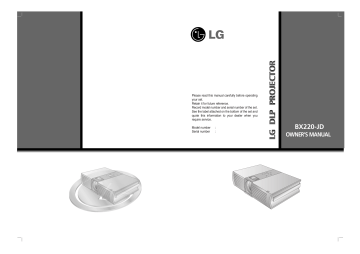
Please read this manual carefully before operating your set.
Retain it for future reference.
Record model number and serial number of the set.
See the label attached on the bottom of the set and quote this information to your dealer when you require service.
Model number :
Serial number :
BX220-JD
OWNER’S MANUAL
FCC NOTICE
• A Class A digital device
This equipment has been tested and found to comply with the limits for a Class A digital device, pursuant to Part 15 of the FCC Rules. These limits are designed to provide reasonable protection against harmful interference when the equipment is operated in a commercial environment. This equipment generates, uses, and can radiate radio frequency energy and, if not installed and used in accordance with the instruction manual, may cause harmful interference to radio communications. Operation of this equipment in a residential area is likely to cause harmful interference in which case the user will be required to correct the interference at his own expense.
Warning
This is a class A product. In a domestic environment this product may cause radio interference, in which case the user may be required to take adequate measures.
Contents
Contents
Introduction
Safety Instructions ..........................................4-6
Names of parts
Main Body .......................................................7
Connecting Part ..............................................7
Control Panel ..................................................8
Remote Control ...............................................9
Installing Batteries...........................................9
Projector Status Indicators..............................10
Accessories.....................................................11
Optional Extras ...............................................11
Installing and Composition
Installation Instructions ...................................12
Basic Operation of the Projector.....................13
Using Kensington Security System.................14
Turning on the Projector .................................15
Turning off the Projector .................................15
Focus and Position of the Screen Image........16
Selecting source mode ...................................16
Connection
Connecting to a Desktop PC ..........................17
Connecting to a Notebook PC ........................17
Connecting to a Video Source ........................18
Connecting to a DVD ......................................18
Connecting to a D-TV Set-Top Box ................18
Function
Video Menu Options
Adjusting Video ...............................................19
APC (Auto Picture Control) .............................19
Auto Color Temperature Control .....................20
White Peaking Function ..................................20
Gamma Function ............................................20
Special Menu Options
Selecting language .........................................21
Flip Horizontal Function ..................................21
Flip Vertical Function.......................................21
Using ARC Function........................................22
Using Keystone function .................................22
Auto Source Function .....................................22
Using Blank function .......................................23
Selecting Blank Image color ...........................23
Lamp Mode Function ......................................23
Checking lamp time ........................................24
Using Still function ..........................................24
Screen Menu Options
Auto Tracking Function ...................................25
Clock / Phase Function ...................................25
Screen Position ...............................................25
RS-232C
External Control Device Setup........................26
Information
Supported Monitor Display..............................31
Maintenance....................................................32
Memo ..............................................................33
Specifications ..................................................35
Disposal of your old appliance
1. When this crossed-out wheeled bin symbol is attached to a product it means the product is covered by the European Directive 2002/96/EC.
2. All electrical and electronic products should be disposed of separately from the municipal waste stream via designated collection facilities appointed by the government or the local authorities.
3. The correct disposal of your old appliance will help prevent potential negative consequences for the environment and human health.
4. For more detailed information about disposal of your old appliance, please contact your city office, waste disposal service or the shop where you purchased the product.
3
Safety Instructions
Safety Instructions
Please take note of the safety instructions to prevent any potential accident or misuse of the projector.
➟
Safety Instructions are given in two forms as detailed below.
WARNING
: The violation of this instruction may cause serious injuries and even death.
NOTES
: The violation of this instruction may cause light injuries or damage to the projector.
➟
After reading this manual, keep it in the place that the user always can contact easily.
Indoor Installation
WARNING
Do not place the Projector in direct sunlight or near heat sources such as radiators, fires and stove etc.
This may cause a fire hazard !
Do not place inflammable materials beside the projector
This may cause a fire hazard !
Do not allow children to hang on the installed projector.
It may cause the projector to fall, causing injury or death.
4
Indoor Installation
NOTES
Disconnect from the mains and remove all connections before moving.
Do not place the projector close to sources of steam or oil such as a humidifier.
This may create a fire hazard or an electric shock hazard !
Do not place the projector where it might be exposed to dust.
This may cause a fire hazard !
When installing the projector on a table, be careful not to place it near the edge.
This may cause the projector to fall causing serious injury to a child or adult and serious damage to the projector.
Only use a suitable stand.
Only use the projector on a level and stable surface.
It may become unstable and affect operation.
Ensure good ventilation around the projector. The distance between the projector and the wall should be more than 20cm/8 inches.
An excessive increase in its internal temperature may cause a fire hazard!
Do not block the vents of the projector or restrict air-flow in any way.
This would cause the internal temperature to increase and could cause a fire hazard!
Do not place the projector directly on a carpet, rug or place where ventilation is restricted.
This would cause its internal temperature to increase and might create a fire hazard !
Outdoor Installation
WARNING
Do not use the projector in a damp place such as a bathroom where it is likely to get wet.
This may cause a fire or an electric shock hazard !
Power
WARNING
Earth wire should be connected.
If the earth wire is not connected, there is a possible danger of electric shock caused by the current leakage.
If grounding methods are not possible, a separate circuit breaker should be employed and installed by a qualified electrician.
Do not connect ground to telephone wires, lightning rods or gas pipe.
The mains plug should be inserted fully into the power outlet to avoid a fire hazard !
This may cause a fire hazard !
Do not place heavy objects on the power cord
This may cause a fire or an electric shock hazard !
Power
Do not use too many plugs on the Mains multi-outlet.
It may result in overheating of the outlet and causes a fire hazard !
WARNING
Power
NOTES
Never touch the power plug with a wet hand
This may cause an electric shock hazard !
Hold the plug firmly when unplugging. If you pull the cord the cord may be damaged.
Prevent dust collecting on the power plug pins or outlet.
This may cause a fire hazard !
This may cause a fire hazard !
Do not plug when the power cord or the plug is damaged or the connecting part of the power outlet is loose.
This may cause a fire or an electric shock hazard !
Ensure the power cord does not come into contact with sharp or hot objects such as a heater.
This may cause a fire or an electric shock hazard !
Place the projector where people will not trip or tread on the power lead.
This may cause a fire or an electric shock hazard !
Do not turn the projector On/Off by plugging-in or unplugging the power plug to the wall outlet.
(Do not use the power plug for switch.)
It may cause mechanical failure or could give an electric shock.
Using
WARNING
Do not place anything containing liquid on top of the projector such as flowerpot, cup, cosmetics or candle.
This may cause a fire hazard !
In case of impact shock or damage to the projector switch it off and unplug it from the mains outlet and contact your service center.
This may cause a fire or an electric shock hazard !
Do not allow any objects to fall into the projector.
This may cause an electric shock hazard !
If water is spilt into the projector unplug it from the mains supply outlet immediately and consult your Service Agent.
This may cause an electric shock hazard !
Dispose of used batteries carefully and safely.
In the case of a battery being swallowed by a child please consult a doctor immediately.
In the event that an image does not appear on the screen please switch it off and unplug it from the mains supply and contact your Service Agent.
This may cause a fire or an electric shock hazard !
Do not remove any covers
(except lens cover). High risk of
Electric Shock!
Don’t look directly onto the lens when the projector is in use. Eye damage may occur!
Do not touch metal parts during or soon after operation since the vents and lamp cover will remain very hot!
CAUTION concerning the Power Cord
Most appliances recommend they be placed upon a dedicated circuit; that is,a single outlet circuit which powers only that appliance and has no additional outlets or branch circuits.Check the specification page of this owner's manual to be certain.
Do not overload wall outlets. Overloaded wall outlets,loose or damaged wall outlets, extension cords, frayed power cords,or damaged or cracked wire insulation are dangerous.Any of these conditions could result in electric shock or fire. Periodically examine the cord of your appliance,and if its appearance indicates damage or deterioration, unplug it, discontinue use of the appliance, and have the cord replaced with an exact replacement part by an authorized servicer.
Protect the power cord from physical or mechanical abuse, such as being twisted, kinked, pinched, closed in a door, or walked upon. Pay particular attention to plugs, wall outlets, and the point where the cord exits the appliance.
Safety Instructions
5
Safety Instructions
Using
WARNING
Never touch the wall outlet when there is leakage of gas, open the windows and ventilate.
It can cause a fire or a burn by a spark.
Do not drop the projector or allow impact shock.
This may cause mechanical failure or personal injury !
Don’t look at laser beam directly as it can cause eye damage!
Using
NOTES
Do not place heavy objects on top of projector.
This may cause mechanical failure or personal injury!
Take care not to cause impact to the lens particularly when moving the projector.
Do not touch the lens of the projector. It is delicate and easily damaged.
Do not use any sharp tools on the projector as this will damage the casing.
6
Cleaning
Do not use water while cleaning the projector
This may cause damage to the projector or an electric shock hazard.
WARNING
In the unlikely event of smoke or a strange smell from the projector, switch it off , unplug it from the wall outlet and contact your dealer or service centre.
This may cause a fire or an electric shock hazard !
Use an air spray or soft cloth that is moist with a neutral detergent and water for removing dust or stains on the projection lens.
Cleaning
NOTES
Contact the Service Center once a year to clean the internal parts of the projector.
Accumulated dust can cause mechanical failure.
Unplug this product from the wall outlet before cleaning. Do not use liquid cleaners or aerosol cleaners.
This may cause damage to the Projector or cause an electric shock hazard !
Others
WARNING
Do not attempt to service the projector yourself. Contact your dealer or service centre.
This may cause damage to the projector and could give an electric Shock as well as invalidating the warranty !
Others
NOTES
Be sure to unplug if the projector is not to be used for a long period.
Accumulated dust may cause a fire hazard!
Refer lamp servicing to qualified service personnel.
Do not mix new batteries with old batteries.
This may cause the batteries to overheat and leak.
Only use the specified type of battery.
This could cause damage to the remote control.
Names of parts
Main Body
* The projector is manufactured using high-precision technology. You may, however, see on the Projector screen tiny black points and/or bright points (red, blue, or green). This can be a normal result of the manufacturing process and does not always indicate a malfunction.
Rear remote control sensor
Control panel
Zoom ring
Power button
Focus ring
Indicators
Foot adjusting button
Foot adjusting button
Front remote control sensor
Lens cover
* Push the lens cover into the inside after pulling it open into the front. (If you mount on the ceiling, after pushing the cover, the lens cover is installed. If not, the cover may overlap projecting lens.)
Connecting Part
DVI Input S-Video
RGB Input
(PC/DTV)
Video
RS-232C
Names of parts
AC IN
Kensington Security
System Connector
(Refer to page 14)
7
Names of parts
Control Panel
/
, KEYSTONE+/- Button
MENU Button
Selects or closes menus.
AUTO Button
MENU
KEYSTONE
SOURCE
AUTO
KEYSTONE
OK
SOURCE Button
Switches to RGB, DVI, Video,S-Video mode.
/ Button
Adjusts functions of menus.
A
OK Button
Checks present mode and saves the change of functions.
POWER Button
POWER
8
Names of parts
Remote Control
POWER Button
MENU Button
F
/
G
Button
AUTO Button (Refer to p.25)
BLANK Button (Refer to p.23)
POWER
MENU
KEYSTONE SOURCE
AUTO
KEYSTONE
OK
BLANK LASER ARC
STILL
SOURCE Button
KEYSTONE+/-,
D
/
E
Button
A
OK Button
ARC Button (Refer to p.22)
STILL Button (Refer to p.24)
LASER Button
* Produces a bright red laser pointer on the screen for the purpose of indication.
(Don’t look at laser beam directly as it can cause eye damage!)
Installing Batteries
• Open the battery compartment cover on the back of the remote control and insert the batteries with correct polarity, match “+” with “+”, and match “-” with “-”.
• Install two 1.5V “AAA” batteries.
Don’t mix used batteries with new batteries.
9
Names of parts
Projector Status Indicators
* Lamp Indicator, operation indicator and temperature indicator at the top of the projector show the user the operating status of the projector.
Lamp Indicator
Operation Indicator
Temperature Indicator
Operation Indicator
Lamp Indicator
Temperature Indicator
Orange
Green(flashing)
Green
Orange(flashing)
Off
Red
Red(flashing)
Green(flashing)
Orange
Red
Red (flashing)
Standby.
Lamp cooling until the lamp turn on.
On operation. (Turn on the lamp)
Projector lamp is cooling as power out (2 minutes)
Power off.
Projector lamp is reaching the end of its life and needs to be replaced with a new lamp. (over 2000 hours)
The projector has trouble in the lamp or around it at power-on. Retry Power On again later. If lamp indicator is red (flashing) again, contact the service center.
The lamp cover is not closed.
This projector is in high temperature. Turn the power of projector off and check the ventilator.
The projector is turned off as its high temperature.
Power has turned off due to problem with the internal cooling fan. Contact your service center.
10
Names of parts
Accessories
POWER
MENU KEYSTONE SOURCE
AUTO KEYSTONE OK
BLANK LASER ARC
STILL
Remote Control
1.5V
1.5V
2 Batteries (size AAA)
Power Cord
Video Cable
Computer Cable
RCA to D-Sub Adaptor
Operating guide
Optional Extras
* Contact your dealer to purchase these items.
* When applying a ceiling installer, use only the ceiling installer for projector.
* Contact your service personnel for replacing a new lamp.
* Projector lamp is reaching the end of its life and needs to be replaced with a new lamp.
Projection Screen Lamp SCART to RCA jack (option)
Ceiling installer for projector
Portable Bag
S-Video Cable
RS-232C Cable
DVI-D Cable
11
Installing and Composition
Installation and Composition
Installation Instructions
* Don’t place the projector in the following conditions. It may cause malfunction or product damage.
Provide proper ventilation for this projector.
●
The projector is equipped with ventilation holes(intake) on the bottom and ventilation holes(exhaust) on the front.
do not block or place anything near these holes, or internal heat build-up may occur, causing picture degradation or damage to the projector.
●
Do not place the projector on a carpet, rug or other similar surface. It may prevent a adequate ventilation of the projector bottom. This product should be mounted to a wall or ceiling only.
●
Never push projector or spill liquid of any kind into the projector.
●
Leave an adequate distance(30cm/12 inches or more) around the projector.
Place this projector in adequate temperature and humidity conditions.
●
Install this projector only in a location where adequate temperature and humidity is available. (refer p.35)
Don’t place the projector where it can be covered with dust.
●
This may cause overheating of the projector.
Do not obstruct the slots and openings of the projector. This may cause overheating and create a fire hazard.
The projector is manufactured using high-precision technology. You may, however, see tiny black points and/or bright points (red, blue, or green) that continuously appear on the projector Screen. This is a normal result of the manufacturing process and does not indicate a malfunction.
To display DTV programs, it is necessary to connect a DTV receiver (Set-top Box) and connect it to the projector.
If there is no input signal, the Menu will not be displayed on screen.
12
Installing and Composition
Basic Operation of the Projector
1.Place the projector on a sturdy and horizontal surface with the PC or AV source.
2.Place the projector the correct distance from the screen. The distance between the projector and the screen determines the actual size of the image.
3.Position the projector so that the lens is set at a right angle to the screen. If the projector is not set at a right angle, the screen image will be crooked. If this is so then the keystone adjustment may correct this (Refer to page 22.)
4.Connect the cables of the projector to a wall power socket and other connected sources.
Screen height (X)
projection distance based on the picture format
Projection off-set ratio:100%
Center line of lens
Projection distance (D)
4:3 picture format mm / inches screen size
40
″ screen height (X)
610/24.0
The shortest distance (D)
1400/55.1
The longest distance (D)
1680/66.1
60
″
914/36.0
2100/82.7
2520/99.2
80
″
1219/48.0
2800/110.2
3360/132.3
90
″
1372/54.0
3150/124.0
3780/148.8
100
″
1524/60.0
3500/137.8
4200/165.4
* The longest/shortest distance show status when adjusted by the zoom function.
110
″
1676/66.0
3850/151.6
4620/181.9
120
″
1829/72.0
4200/165.4
5040/198.4
150
″
2286/90.0
5250/206.7
6300/248.0
200
″
3048/120.0
7000/275.6
8400/330.7
13
Installing and Composition
Using Kensington Security System
●
The projector has a ‘Kensington’ Security System Connector on the back panel. Connect the ‘Kensington’
Security system cable as below.
●
For the detailed installation and use of the Kensington Security System, refer to the user’s guide attached to the Kensington Security System set.
And for further information, contact
http://www.kensington.com
, the internet homepage of the
Kensington company that deals with expensive electronic equipments such as notebook PCs or projectors.
●
Kensington Security System is an optional item.
K
14
Turning on the Projector
1. Connect power cord correctly.
2. Remove the lens cover of the projector.
3. Press the
POWER
button on the remote control or top cover.
(Green operation indicator flashes during cooling of the lamp.)
●
It will take about 12 second to display the picture after power on because the projector lamp has to warm up.
●
An image will appear after the operation indicator light turns (Green).
●
Select the source mode with the SOURCE button.
●
Leave the projector plugged in for at least 2 minutes after switching off the projector, as this will allow the lamp cooling to continue which will help to preserve the lamp life.
Installing and Composition
* Don’t unplug the power cord while the ventilation fan (inlet/outlet) is working. If so, you take longer time by lamp on.
Turning off the Projector
1. Press the
POWER
button on the top cover or remote control.
2. Press the
POWER
button on the top cover or remote control again to cut off the power.
3. If the operation indicator LED is orange and blinking, do not disconnect the mains supply until the operation indicator LED is lit up constantly (orange).
●
If the operation indicator LED is orange and blinking, the power button on the top cover or on the remote control will not operate.
Power Off?
Please Press Key Again.
15
Installing and Composition
Focus and Position of the Screen Image
When an image appears on the screen, check if it is in focus and fits well to the screen.
Zoom ring
Focus ring
●
●
To adjust the focus of the image, rotate the focus ring which is the outer ring on the lens.
To adjust the size of the image, rotate the zoom ring which is the inner ring on the lens.
To raise or lower the image on the screen, extend or retract the foot at the bottom of the projector by pushing foot adjuster button as below.
1. While pressing the foot adjuster button, raise or lower the projector to place the screen image in the proper position.
2. Release the button to lock the foot in its new position.
3. To fine-tune the height of the projector, rotate the front foot to raise or lower it.
After raising the front foot, do not press down on the projector.
Selecting source mode
1. Press the
SOURCE
button.
F select OK
RGB G
2. Each press of the
F
,
G button changes the display as below.
RGB DVI
S-Video Video
16
Connection
Connecting to a Desktop PC
* You can connect the projector to a computer of VGA, SVGA, XGA and SXGA output.
* You can use ARC function for the RGB signals of the Aspect Ration 4:3. (For HD wide input signals, you cannot use ARC function.)
* Fundamentally, HD wide input signal is not included in the Spec, so the set may not support HD signal perfectly.
* Refer to page 31 for the supported pc graphic card displays of the projector.
< How to connect >
a. Connect computer cable to
RGB Input (PC/DTV)
of the projector.
b. If the PC has DVI output, connect DVI cable to
DVI Input
of the projector.
Connection
Connecting to a Notebook PC
< How to connect >
a. Connect computer cable to
RGB Input (PC/DTV)
of the projector.
* If you set your computer, such as a notebook type IBM PC/AT compatible, to output the signal to both the display of your computer and the external monitor, the picture of the external monitor may not appear properly. In such cases, set the output mode of your computer to output the signal only to the external monitor. For details, refer to the operating instructions supplied with your computer.
b. If the PC has DVI output, connect DVI cable to
DVI Input
of the projector.
17
Connection
Connecting to a Video Source
* You can connect a VTR, a camcorder, a LDP or any other compatible video image source to the projector.
< How to connect 1 >
a. Connect the Video input jacks of the projector to the output jacks of the A/V source with Video cable.
< How to connect 2 >
b. Connect the S-Video input jack of the projector to the
S-Video output jack of an A/V source with an S-Video cable.
* You can get better picture quality when connecting
S-Video source to the projector.
<VCR>
S VIDEO
OUT
IN
(R) AUDIO (L) VIDEO
Connecting to a DVD
* The output jacks (Y, P
B
, P
R
) of the DVD might be labelled as Y, Pb, Pr / Y, B-Y, R-Y / Y, Cb, Cr according to the equipment.
< How to connect >
a. Connect the DVD Component cable to the RCA to D-Sub
Adaptor and then connect the RCA to D-Sub Adaptor to
RGB Input (PC/DTV)
of the projector.
* When connecting the component cable, match the jack colors with the component cable.(Y=green, P
B
=blue, P
R
=red) b. Use a DVD with Component 480i(576i)/480p(576p) mode.
RCA to D-Sub Adaptor
Component cable
(R) AUDIO (L)
Y P
B
P
R
<DVD>
Connecting to a D-TV Set-Top Box
* To receive D-TV programmes, it is necessary to purchase a D-TV receiver (Set-Top Box) and connect it to the projector.
* Please refer to the owner's manual of the D-TV Set-Top Box for the connection between projector and
D-TV Set-Top Box.
< How to connect an RGB source >
a. Connect computer cable to
RGB Input (PC/DTV)
of the projector.
* If the Set-Top Box has DVI output, use DVI cable.
b. Use a DTV receiver with DTV 480p(576p)/720p/1080i mode.
* It can be supported the DVI/HDCP.
<D-TV Set-Top Box>
(R) AUDIO (L) DTV OUTPUT DVI OUTPUT
Y P
B
P
R
< How to connect a Component source >
a. Connect the D-TV Set-Top Box Component cable to the
RCA to D-Sub Adaptor and then connect the RCA to D-Sub
Adaptor to
RGB Input (PC/DTV)
of the projector.
* When connecting the component cable, match the jack colors with the component cable.(Y=green, P
B
=blue, P
R
=red) b. Use a DTV receiver with DTV 480p(576p)/720p/1080i mode.
RCA to D-Sub Adaptor
Component cable
(R) AUDIO (L) DTV OUTPUT DVI OUTPUT
Y P
B
P
R
18
Function
Function
* In this manual, the OSD(On Screen Display) may be different from your Projector’s because it is just example to help with the Projector operation.
* If there is no input signal present, the Menu will not be displayed on the screen.
* This operating guide explains operation of RGB(PC) mode mainly.
Video Menu Options
Adjusting Video
1. Press the
MENU
button and then use
F
,
G button to select the menu.
2. Press the
OK
(
A
) button and then use
D
,
E button to select a video item you want to adjust.
3. Press the
F
,
G button to adjust the screen condition as you want.
●
●
●
●
Each adjustment of menu options will not affect other input source.
As required, re-adjust menu options for the following input source :
Video/S-Video/Component (480i(576i)), Component (480p(576p), 720p, 1080i)
To restore the original image condition after changing it, press
OK
( A ) button after selecting [
Reset
] item.
In the broadcasting system NTSC, the picture item
Tint
is displayed and can be adjusted.
To exit the menu display, repeatedly, press the
MENU
button.
< RGB mode >
Contrast
Brightness
Color R
Color G
Color B
Reset
MENU prev.
50
50
50
50
50 move
F G adjust
< Video mode >
APC
Contrast
Brightness
Color
Sharpness
MENU prev.
F
80
50
50
50
Clear move
F G select
G
APC (Auto Picture Control)
* Use APC to set the projector for the best picture appearance.
* This function will not work in RGB mode.
1. Press the
MENU
button and then use
F
,
G button to select the menu.
2. Press the
OK
(
A
) button and then use
D
,
E button to select
APC
item.
3. Press the
F
,
G button to adjust the screen condition as you want.
●
Each press of the
F
,
G button changes the screen as shown below.
Clear Soft User
APC
Contrast
Brightness
Color
Sharpness
MENU prev.
F
80
50
50
50
Clear move
F G select
G
●
To exit the menu display, repeatedly, press the
MENU
button.
19
Function
Video Menu Options
Auto Color Temperature Control
1. Press the
MENU
button and then use
F
,
G button to select the menu.
2. Press the
OK
(
A
) button and then use
D
,
E button to select
ACC
item.
3. Press the
F
,
G button to make appropriate adjustments.
●
Each press of the
F
,
G button changes the screen as shown below.
Normal Cool Warm
●
To exit the menu display, repeatedly, press the
MENU
button.
ACC
White Peaking
Gamma
MENU prev.
F
F
F move
Normal
10
Normal
F G select
G
G
G
White Peaking Function
1. Press the
MENU
button and then use
F
,
G button to select the menu.
2. Press the
OK
(
A
) button and then use
D
,
E button to select
White Peaking
item.
3. Press the
F
,
G button to adjust the screen condition as you want.
●
●
The default value may changed based on input mode.
Adjust to higher value to see the bright picture and adjust to lower value to see the quality picture.
●
To exit the menu display, repeatedly, press the
MENU
button.
ACC
White Peaking
Gamma
MENU prev.
F
F
F move
Normal
10
Normal
F G select
G
G
G
Gamma Function
1. Press the
MENU
button and then use
F
,
G button to select the menu.
2. Press the
OK
(
A
) button and then use
D
,
E button to select
Gamma
item.
3. Press the
F
,
G button to adjust the screen condition as you want.
●
Each press of the
F
,
G button changes the screen as shown below.
Normal Film Sports
●
To exit the menu display, repeatedly, press the
MENU
button.
ACC
White Peaking
Gamma
MENU prev.
F
F
F move
Normal
10
Normal
F G select
G
G
G
20
Special Menu Options
Selecting language
1. Press the
MENU
button and then use
F
,
G button to select the menu.
2. Press the
OK
(
A
) button and then use
D
,
E button to select
Language
item.
3. Press the
F
,
G button to select the language you want to use.
●
On-Screen-Display (OSD) is marked in the selected language from this point.
●
To exit the menu display, repeatedly, press the
MENU
button.
Language
ARC
Flip Horizontal
Flip Vertical
Set ID
MENU prev.
F
F
English
4 : 3
F move
1
F G select
G
G
G
Function
Flip Horizontal Function
* This function reverses the projected image horizontally.
Use this function when rear projecting an image.
1. Press the
MENU
button and then use
F
,
G button to select the menu.
2. Press the
OK
(
A
) button and then use
D
,
E button to select
Flip Horizontal
item.
3. Press the
OK
(
A
) button to see reversed image.
●
Each time you press the button, the image will be reversed.
●
To exit the menu display, repeatedly, press the
MENU
button..
Language
ARC
Flip Horizontal
Flip Vertical
Set ID
MENU prev.
F English
F 4 : 3
Press OK to Flip
G
G
F move
1
A OK
G
Flip Vertical Function
* This function reverses the projected image vertically.
* When you hang the projector upside down from the ceiling , you will need to reverse the image vertically and horizontally.
1. Press the
MENU
button and then use
F
,
G button to select the menu.
2. Press the
OK
(
A
) button and then use
D
,
E button to select
Flip Vertical
item.
3. Press the
OK
(
A
) button to see reversed image.
●
Each time you press the button, the image will be reversed.
●
To exit the menu display, repeatedly, press the
MENU
button.
Language
ARC
Flip Horizontal
Flip Vertical
Set ID
MENU prev.
F
F
English
4 : 3
F
Press OK to Flip
1 move A OK
G
G
G
21
Function
Special Menu Options
Using ARC Function
1. Press the
ARC
button.
Each press of the button changes the display as below.
F 16 : 9 G
16:9
You can also use this function by using the
MENU
button.
F 4 : 3 G
4 : 3
Using Keystone function
* Use this function when the screen is not at a right angle to the projector and the image is a trapezoid shape.
* Only use the
Keystone
function when you can’t get the best angle of projection, because it may cause a blazing fire of the screen.
1. Press the
KEYSTONE +
or
KEYSTONE -
button.
2. Press the
KEYSTONE +
or
KEYSTONE -
button to adjust the screen condition as you want.
●
Keystone
are adjusted from -50 to +50.
●
You can also use this function by using the
MENU
button.
Keystone 0
Auto Source Function
* Automatically detects the projector input signal.
1. Press the
MENU
button and then use
F
,
G button to select the menu.
2. Press the
OK
(
A
) button and then use
D
,
E button to select
Auto Source
item.
3. Press the
F
,
G button to select
On
or
Off
.
●
To exit the menu display, repeatedly, press the
MENU
button.
Keystone
Auto Source
Blank Image
Lamp Mode
Lamp Time
MENU prev.
F
F
F
0
Off
Blue
Normal mode
0 Hr
G
G
G move
F G select
22
Using Blank function
* This function may be effective if you need to get attention of the audience during presentations, meetings or briefings.
1. Press the
BLANK
button.
●
The screen turns off to a background color.
●
You can choose the background color.
(Refer to
‘Selecting blank image color’
)
2. Press any button to cancel the blank function.
Selecting Blank Image color
1. Press the
MENU
button and then use
F
,
G button to select the menu.
2. Press the
OK
(
A
) button and then use
D
,
E button to select
Blank Image
item.
3. Press the
F
,
G button to select the color you want to use.
●
Background color will be changed to the selected Blank function color from this point.
●
To exit the menu display, repeatedly, press the
MENU
button.
Keystone
Auto Source
Blank Image
Lamp Mode
Lamp Time
MENU prev.
F
F
F
0
Off
Blue
Normal
0 Hr
G
G
G move F G select
Lamp Mode Function
1. Press the
MENU
button and then use
F
,
G button to select the menu.
2. Press the
OK
(
A
) button and then use
D
,
E button to select
Lamp Mode
item.
3. Press the
F
,
G button to select
Normal mode
or
Silent mode
.
●
To exit the menu display, repeatedly, press the
MENU
button.
Keystone
Auto Source
Blank Image
Lamp Mode
Lamp Time
MENU prev.
F
F
F
0
Off
Blue
Normal mode
0 Hr
G
G
G move F G select
Function
23
Function
Special Menu Options
Checking lamp time
1. Press the
MENU
button and then use
F
,
G button to select the menu.
●
The used lamp time is displayed.
●
When projector lamp is reaching the end of its life (over 2000 hours), the lamp indicator will be turned red.
●
The lamp warning LED illuminates red continuously in the case of excessive lamp time.
Keystone
Auto Source
Blank Image
Lamp Mode
Lamp Time
MENU prev.
F
F
F
0
Off
Blue
Normal mode
0 Hr
G
G
G move
F G adjust
Using Still function
1. Press the
STILL
button.
* You can freeze the input image.
<Moving Image> <Still Image>
2. To exit Pause, press any button .
* The STILL function would release automatically after about 10 minutes.
24
Screen Menu Options
Auto Tracking Function
*This function assures you of getting the best video quality by automatically adjusting the difference of horizontal size and synchronization of the image.
*Auto Tracking function works in RGB input only.
1. Press the
AUTO
button.
●
Image positioning and synchronization are automatically adjusted.
2. Adjust
Clock
or
Phase
in menu after operation of
Auto Configure
if you want to get better picture quality in accordance with diverse RGB input modes. In certain circumstances, you can’t get the best picture quality only with auto-correction.
You can also use this function by using the MENU button. (Only in RGB mode)
For best results, perform this function while displaying a still image.
Auto Configure
Clock / Phase Function
*
Clock Function
This function adjusts the horizontal width of the projected image to get the image to fit on the screen size.
*
Phase Function
This function is for the detailed adjustment of the clock function.
* It’s available to adjust [Clock], [Phase] in RGB mode only.
1. Press the
MENU
button and then use
F
,
G button to select the menu.
2. Press the
OK
(
A
) button and then use
D
,
E button to select
Clock
or
Phase
item.
3. Press the
F
,
G button to adjust the screen condition.
●
To exit the menu display, repeatedly, press the
MENU
button.
Screen Position
*If the image size does not fit the screen in accordance with the input source, set the position of the image by selecting Horizontal / Vertical position. (RGB mode)
1. Press the
MENU
button and then use
F
,
G button to select the menu.
2. Press the
OK
(
A
) button and then use
D
,
E button to select
Horizontal
or
Vertical
item.
3. Press the
F
,
G button to adjust the screen condition as you want.
●
Horizontal
,
Vertical
are adjusted from -50 to +50.
●
Based on the input mode, the adjustment range may be changed.
●
To exit the menu display, repeatedly, press the
MENU
button.
Auto Configure
Clock 0
Phase 15
Horizontal
Vertical
0
0
MENU prev.
move
F G adjust
Auto Configure
Clock 0
Phase 15
Horizontal
Vertical
0
0
MENU prev.
move
F G adjust
Function
25
RS-232C
External Control Device Setup
* Connect the RS-232C input jack to an external control device (such as a computer or a video control system) and control the Projector’s functions externally.
SET ID
1. Press the
MENU
button and then use
F
,
G button to select the menu.
2. Press the
OK
(
A
) button and then use
D
,
E button to select
Set ID
item.
3. Press the
F
,
G button to adjust Set ID to select the desired projector ID number.
●
The adjustment range of
Set ID
is 1~99.
●
Only the projector with the specified ID number will operate from the remote control.
●
To exit the menu display, repeatedly, press the
MENU
button.
Language
ARC
Flip Horizontal
Flip Vertical
Set ID
MENU prev.
F
F
English
4 : 3
F move
1
F G select
G
G
G
How to connect external control equipment
• Connect the serial port of the PC to the RS-232C jack on the projector back panel.
• RS-232C cable is not supplied with the projector.
• Use the RS232C cable to control the projector externally (Refer to Fig.1).
<Fig.1, RS-232 Interface Cable>
RXD
TXD
DTR
GND
DSR
RTS
CTS
6
7
8
4
5
2
3
4
5
2
3
6
7
8
Projector
RXD
TXD
DTR
GND
DSR
RTS
CTS
External
Device
* 1, 9 Pin No Connection
5
9 6
1
Communication Parameter Setup
• Baud Rate : 115200 bps(UART)
• Data Length : 8 bit
• Parity : none
• Stop bit : 1 bit
• Flow Control : none
• Communication code : ASCII code
26
Command Reference List
01. Power
02. Input Select
03. Aspect Ratio
04. Screen Mute
05. Contrast
06. Brightness
07. Color
08. Tint
09. Sharpness
10. OSD Select
11. Remote Control Lock / Key Lock
12. Color Temperature
13. Red ADC gain adjustment
14. Green ADC gain adjustment
15. Blue ADC gain adjustment
16. Low Power
17. Auto configuration
18. Input Select
Command1 Command2 k k k k k j k k j j j j x k k k k k u w l m j k y z q u b c h i d g a b
* This data will be explained in this document in detail.
Data
(Hexadecimal)
0 ~ 1
*
1 ~ 2
0 ~ 1
0 ~ 64
0 ~ 64
0 ~ 64
0 ~ 64
0 ~ 64
0 ~ 1
0 ~ 1
0 ~ 2
0 ~ 64
0 ~ 64
0 ~ 64
0 ~ 1
1
*
❑
Communication Protocol
1. Transmission
[Command1][Command2][ ][Set ID][ ][Data][Cr]
* [Command 1]
* [Command 2]
* [Set ID]
* [DATA]
* [Cr]
* [ ]
: First command to control the set.(k, j, x, ASCII code, 1 Character)
: Second command to control the set..(ASCII code, 1 Character)
: You can adjust the set ID to choose desired projector ID number in special menu. See previous page.
Adjustment range is 1 ~ 99. When selecting Set ID ‘0’, every connected projector set is controlled.
: To transmit command data. Transmit 2 character when organized ASCII code.
* Transmit ‘FF’ data to read status of command.
: Carriage Return
ASCII code ‘0x0D’
: ASCII code character correspond to “Space Bar” which is in order to classify command, set ID and Data.
2. OK Acknowledgement
[Command2] [ ] [Set ID] [ ] [OK] [Data] [x]
* The Projector transmits ACK (acknowledgement) based on this format when receiving normal data. At this time, if the data is data read mode, it indicates present status data. If the data is data write mode, it returns the data of the PC computer.
3. Error Acknowledgement
[Command2] [ ] [Set ID] [ ] [NG] [Data] [x]
* The Projector transmits ACK (acknowledgement) based on this format when receiving abnormal data from non-viable functions or communication errors.
Data : [1] : illegal code(This command is not supported.)
[2] : not support function(This function doesn’t work.)
[3] : wait more time(Try again a few minute later.)
RS-232C
27
RS-232C
External control device setup
01. Power (Command2:a)
➜
To control Power On/Off of the Projector.
Transmission
[k] [a] [ ] [Set ID] [ ] [Data] [Cr]
Data 0 : Power Off
1 : Power On
Ack
[a] [ ] [Set ID] [ ] [OK] [Data] [x]
Data 0 : Power Off
1 : Power On
➜
To show Power On/Off status.
Transmission
[k] [a] [ ] [Set ID] [ ] [FF] [Cr]
Ack
[a] [ ] [Set ID] [ ] [OK] [Data] [x]
Data 0 : Power Off
1 : Power On
* In like manner, if other functions transmit ‘0xFF’ data based on this format, Acknowledgement data feed back presents status about each function.
03. Aspect Ratio (Command2:c)
➜
To adjust the screen format.
Transmission
[k] [c] [ ] [Set ID] [ ] [Data] [Cr]
Data 1 : Normal Screen( 4:3)
2 : Wide Screen(16:9)
Ack
[c] [ ] [Set ID] [ ] [OK] [Data] [x]
Data 1 : Normal Screen( 4:3)
2 : Wide Screen(16:9)
02. Input Select (Command2:b)
➜
To select input source for the Set.
Transmission
[k] [b] [ ] [Set ID] [ ] [Data] [Cr]
Data 2 : Video 3 : S-Video
6 : RGB-DTV 7 : RGB-PC
9 : DVI-PC
Ack
[b] [ ] [Set ID] [ ] [OK] [Data] [x]
Data 2 : Video
7 : RGB-PC
3 : S-Video
9 : DVI-PC
4 : Component
8 : DVI-DTV
4 : Component
* The transmission data for RGB-DTV(Data:6) input select is changed to RGB-PC(Data:7) for the identical mode processing.
In like manner, the data of transmission for DVI-DTV(Data:8) input select is changed to DVI-PC(Data:9).Therefore,if you send command to select RGB-DTV or DVI-DTV source,you will recieve changed data in the Ack message.
04. Screen Mute (Command2:d)
➜
To select screen mute on/off.
Transmission
[k] [d] [ ] [Set ID] [ ] [Data] [Cr]
Data 0 : Screen Mute Off (Picture On)
1 : Screen Mute On (Picture Off)
Ack
[d] [ ] [Set ID] [ ] [OK] [Data] [x]
Data 0 : Screen Mute Off (Picture On)
1 : Screen Mute On (Picture Off)
05. Contrast (Command2:g)
➜
To adjust screen contrast.
Transmission
[k] [g] [ ] [Set ID] [ ] [Data] [Cr]
Data Min : 0 ~ Max : 64
* Refer to ‘Real data mapping 1’.
Ack
[g] [ ] [Set ID] [ ] [OK] [Data] [x]
Data Min : 0 ~ Max : 64
* Real data mapping 1
0 : Step 0
A : Step 10
F : Step 15
10 : Step 16
64 : Step 100
* Real data mapping 2
0 : Step -50
32 : Step 0
64 : Step 50
28
06. Brightness (Command2:h)
➜
To adjust screen brightness.
Transmission
[k] [h] [ ] [Set ID] [ ] [Data] [Cr]
Data Min : 0 ~ Max : 64
* Refer to ‘Real data mapping 1’.
Ack
[h] [ ] [Set ID] [ ] [OK] [Data] [x]
Data Min : 0 ~ Max : 64
07. Color (Command2:i)
➜
To adjust the screen color.
Transmission
[k] [ i ] [ ] [Set ID] [ ] [Data] [Cr]
Data Min : 0 ~ Max : 64
* Refer to ‘Real data mapping 1’.
Ack
[ i ] [ ] [Set ID] [ ] [OK] [Data] [x]
Data Min : 0 ~ Max : 64
08. Tint (Command2:j)
➜
To adjust the screen tint.
Transmission
[k] [ j ] [ ] [Set ID] [ ] [Data] [Cr]
Data Red : 0 ~ Green : 64
* Refer to ‘Real data mapping2’.
Ack
[ j ] [ ] [Set ID] [ ] [OK] [Data] [x]
Data Red : 0 ~ Green : 64
09. Sharpness (Command2:k)
➜
To adjust the screen sharpness.
Transmission
[k] [k] [ ] [Set ID] [ ] [Data] [Cr]
Data Min : 0 ~ Max : 64
* Refer to ‘Real data mapping 1’.
Ack
[k] [ ] [Set ID] [ ] [OK] [Data] [x]
Data Min : 0 ~ Max : 64
RS-232C
10. OSD Select (Command2:l)
➜
To select OSD On/Off.
Transmission
[k] [ l ] [ ] [Set ID] [ ] [Data] [Cr]
Data 0 : OSD Select Mode Off
1 : OSD Select Mode On
Ack
[ l ] [ ] [Set ID] [ ] [OK] [Data] [x]
Data 0 : OSD Select Mode Off
1 : OSD Select Mode On
11. Remote Control Lock/Key Lock
(Command2:m)
➜
To lock the front panel controls on the projector and remote control.
Transmission
[k] [m] [ ] [Set ID] [ ] [Data] [Cr]
Data 0 : Lock Off
1 : Lock On
Ack
[m] [ ] [Set ID] [ ] [OK] [Data] [x]
Data 0 : Lock Off
1 : Lock On
* If you're not using the remote control, use this mode.
When main power is On/Off, external control lock is released.
12. Color Temperature (ACC) (Command2:u)
➜
Adjust the color temperature.
Transmission
[k] [u] [ ] [Set ID] [ ] [Data] [Cr]
Data 0 : Normal 1 : Cool 2:Warm
Ack
[u] [ ] [Set ID] [ ] [OK] [Data] [x]
Data 0 : Normal 1 : Cool 2:Warm
29
RS-232C
External control device setup
13. Red ADC gain Adjustment (Color R)
(Command2:w)
➜
Adjust the Red gain of ADC part.(RGB)
Transmission
[ j ] [w] [ ] [Set ID] [ ] [Data] [Cr]
Data Min : 0 ~ Max : 64
* Refer to ‘Real data mapping 1’.
Ack
[w] [ ] [Set ID] [ ] [OK] [Data] [x]
Data Min : 0 ~ Max : 64
16. Low Power (Command2:q)
➜
To reduce the power consumption of the projector.
Transmission
[ j ] [q] [ ] [Set ID] [ ] [Data] [Cr]
Data 0 : Low Power Off
1 : Low Power On
Ack
[q] [ ] [Set ID] [ ] [OK] [Data] [x]
Data 0 : Low Power Off
1 : Low Power On
14. Green ADC gain Adjustment (Color G)
(Command2:y)
➜
Adjust the Green gain of ADC part.(RGB)
Transmission
[ j ] [y] [ ] [Set ID] [ ] [Data] [Cr]
Data Min : 0 ~ Max : 64
* Refer to ‘Real data mapping 1’.
Ack
[y] [ ] [Set ID] [ ] [OK] [Data] [x]
Data Min : 0 ~ Max : 64
15. Blue ADC gain Adjustment (Color B)
(Command2:z)
➜
Adjust the Blue gain of ADC part.(RGB)
Transmission
[ j ] [z] [ ] [Set ID] [ ] [Data] [Cr]
Data Min : 0 ~ Max : 64
* Refer to ‘Real data mapping 1’.
Ack
[z] [ ] [Set ID] [ ] [OK] [Data] [x]
Data Min : 0 ~ Max : 64
17. Auto Configure (Command2:u)
➜
To adjust picture position and minimize image shaking automatically. It works only in RGB mode.
Transmission
[ j ] [u] [ ] [Set ID] [ ] [Data] [Cr]
Data 1 : To set
Ack
[u] [ ] [Set ID] [ ] [OK] [Data] [x]
Data 1 : To set
18. Input Select (Command2:b)
➜
To select input source for the Set.
Transmission
[x] [b] [ ] [Set ID] [ ] [Data] [Cr]
Data 20 : Video 30 : S-Video 40 : Component
50 : RGB-DTV 60 : RGB-PC 70 : DVI-DTV
80 : DVI-PC
Ack
[b] [ ] [Set ID] [ ] [OK] [Data] [x]
Data 20 : Video 30 : S-Video 40 : Component
60 : RGB-PC 80 : DVI-PC
* The transmission data for RGB-DTV(Data:50) input select is changed to RGB-PC(Data:60) for the identical mode processing.
In like manner, the data of transmission for DVI-DTV(Data:70) input select is changed to DVI-PC(Data:80). Therefore,if you send command to select RGB-DTV or DVI-DTV source, you will recieve changed data in the Ack message.
30
Supported Monitor Display
* The following table lists the display formats supported by the projector.
Sources Format
VGAEGA 640X350
640X350
PC98 / VGA text 640X400
640X400
720X400
720X400
VGA
SVGA
640X480
640X480
640X480
640X480
800X600
XGA
800X600
800X600
800X600
800X600
1024X768
1024X768
1024X768
1024X768
SXGA 1152X864
1152X864
1152X864
1280X960
1280X1024
Vertical Freq.(Hz) Horizontal Freq. (kHz)
60.317Hz
72.188Hz
75.00Hz
85.061Hz
60.004Hz
70.069Hz
75.029Hz
84.99Hz
60.053Hz
70.01Hz
75.00Hz
60.00Hz
60.020Hz
70.090Hz
85.080Hz
70.090Hz
85.080Hz
70.082Hz
85.039Hz
59.940Hz
72.800Hz
75.00Hz
85.008Hz
56.250Hz
31.468kHz
37.861kHz
31.468kHz
37.861kHz
31.469kHz
37.927kHz
31.469kHz
37.861kHz
37.500kHz
43.269kHz
35.156kHz
37.879kHz
48.077kHz
46.875kHz
53.674kHz
48.363kHz
56.476kHz
60.023kHz
68.677kHz
54.348kHz
63.995kHz
67.500kHz
60.00kHz
63.981kHz
* If the projector does not support the input signal, “Out of Range” message appears on the screen.
* The projector supports DDC1/2B type as Plug & Play function. (Auto recognition of PC monitor)
* The Synchronization input form for horizontal and vertical frequencies are Separate, Composite and SOG.
* According to PC, the optimum vertical frequency may not be displayed up to the optimum frequency of set in
‘Registration information (Display registration information)’. (ex, The optimum vertical frequency may be displayed up to 75Hz or under in the resolution of 640X480 or 800X600.)
<DVD/DTV Input>
Signal
NTSC(60Hz)
PAL(50Hz)
480i
480p
720p
1080i
576i
576p
1080i
* Cable type
1- RCA to D-Sub Adaptor
2- Computer Cable
Component-*1 RGB(DTV)-*2
O
O
O
O
O
O
O
O
O
X
O
X
O
O
Information
31
Information
Maintenance
* The projector needs little maintenance. You should keep the lens clean because any dirt or stains may appear on the screen. If any parts need to be replaced, contact your dealer. When cleaning any part of the projector, always turn the power off and unplug the projector first.
Cleaning the lens
Clean the lens whenever you notice dirt or dust on the surface of it. Wipe the lens surface gently with an air spray or a soft, dry lint-free cloth.
To remove dirt or stains on the lens, moisten a soft cloth with water and a neutral detergent and wipe the lens surface gently.
Cleaning the Projector Case
To clean the projector case, first unplug the power cable. To remove dirt or dust, wipe the casing with a soft, dry, lint-free cloth. To remove stubborn dirt or stains, moisten a soft cloth with water and a neutral detergent and then wipe the casing.
Do not use alcohol, benzene, thinners or other chemical detergents as these can cause the casing to be warped or discolored.
32
Memo
Information
33
Information
Memo
34
Specifications
MODEL resolution horizontal / vertical ratio
DLP panel size screen size remote control distance zoom ratio
Video compatibility
Power height(mm/inches) breadth(mm/inches) length(mm/inches)
Operating Condition temperature
In operation : 32~104°F(0°C~40°C)
In storage and transit : -4~140°F(-20°C~60°C)
humidity
In operation : 0~ 80% relative humidity by dry hygrometer
Not in operation : 0 ~ 90% relative humidity by dry hygrometer
BX220-JD
1024(Horizontal) x 768(Vertical)pixel
4:3(horizontal:vertical)
0.55 inches
1.01~5.08m(40~200 inches)
12m
1:1.2
NTSC/PAL/SECAM/NTSC4.43/PAL-M/PAL-N
AC 100 - 240V~50/60Hz, 3A-1A, 260W
100.7/3.9
330/12.9
220.1/8.7
Projector Lamp lamp model
AJ-LT91
lamp power consumption
200W
LAMP Replacement
WARNING :
Lamp is no user replaceable part.
Do not touch and open the lamp replace cover of bottom enclosure. It could cause injury and electric shock due to high temperature and voltage.
Only service personnel can replace lamp after minimum 3 min. from disconnect mains plug to avoid injury cause by high temperature of lamp.
* Applicable Lamp: Manufactured by USHIO Inc., type NSH200LG
Information
35
Please read this manual carefully before operating your set.
Retain it for future reference.
Record model number and serial number of the set.
See the label attached on the bottom of the set and quote this information to your dealer when you require service.
Model number :
Serial number :
BX220-JD
OWNER’S MANUAL
advertisement
* Your assessment is very important for improving the workof artificial intelligence, which forms the content of this project
Related manuals
advertisement
Table of contents
- 4 Safety Instructions
- 7 Main Body
- 7 Connecting Part
- 8 Control Panel
- 9 Remote Control
- 9 Installing Batteries
- 10 Projector Status Indicators
- 11 Accessories
- 11 Optional Extras
- 12 Installation Instructions
- 13 Basic Operation of the Projector
- 14 Using Kensington Security System
- 15 Turning on the Projector
- 15 Turning off the Projector
- 16 Focus and Position of the Screen Image
- 16 Selecting source mode
- 17 Connecting to a Desktop PC
- 17 Connecting to a Notebook PC
- 18 Connecting to a Video Source
- 18 Connecting to a DVD
- 18 Connecting to a D-TV Set-Top Box
- 19 Adjusting Video
- 19 APC (Auto Picture Control)
- 20 Auto Color Temperature Control
- 20 White Peaking Function
- 20 Gamma Function
- 21 Selecting language
- 21 Flip Horizontal Function
- 21 Flip Vertical Function
- 22 Using ARC Function
- 22 Using Keystone function
- 22 Auto Source Function
- 23 Using Blank function
- 23 Selecting Blank Image color
- 23 Lamp Mode Function
- 24 Checking lamp time
- 24 Using Still function
- 25 Auto Tracking Function
- 25 Clock / Phase Function
- 25 Screen Position
- 26 External Control Device Setup
- 31 Supported Monitor Display
- 32 Maintenance
- 35 Specifications