advertisement
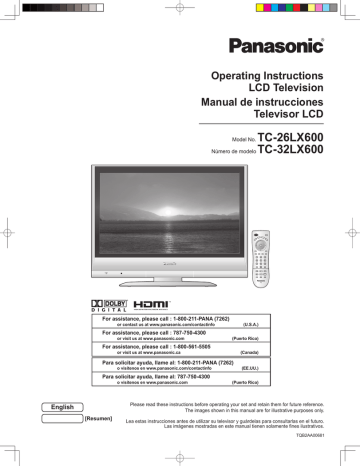
Operating Instructions
LCD Television
Manual de instrucciones
Televisor LCD
Model No.
TC-26LX600
Número de modelo
TC-32LX600
R
English
For assistance, please call : 1-800-211-PANA (7262) or contact us at www.panasonic.com/contactinfo
For assistance, please call : 787-750-4300 or visit us at www.panasonic.com
For assistance, please call : 1-800-561-5505 or visit us at www.panasonic.ca
(U.S.A.)
(Puerto Rico)
(Canada)
Para solicitar ayuda, llame al: 1-800-211-PANA (7262) o visítenos en www.panasonic.com/contactinfo
Para solicitar ayuda, llame al: 787-750-4300 o visítenos en www.panasonic.com
(EE.UU.)
(Puerto Rico)
[Resumen]
Please read these instructions before operating your set and retain them for future reference.
The images shown in this manual are for illustrative purposes only.
Lea estas instrucciones antes de utilizar su televisor y guárdelas para consultarlas en el futuro.
Las imágenes mostradas en este manual tienen solamente fines ilustrativos.
TQB2AA00681
Turn your own living room into a movie theater!
Experience an amazing level of multi-media excitement
2
R
Manufactured under license from Dolby Laboratories.
“Dolby” and the double-D symbols are trademarks of Dolby
Laboratories.
HDMI, the HDMI logo and High-Definition Multimedia
Interface are trademarks or registered trademarks of HDMI Licensing LLC.
Enjoy rich multi-media
Camcorder
Set Top Box
Amplifier
Home theater unit
VCR
DVD recorder
DVD player
Contents
Be Sure to Read
•
Important Safety Instructions ······················· 4
•
•
Accessories/Option ························· 6
•
Identifying Controls ························· 7
Connection
····························· 8
•
First Time Setup
·················· 9
Enjoy your TV !
Basic Features
•
Watching TV ··············································· 10
Watching Videos and DVDs ······················· 12
Advanced Features
•
Input Labels/Closed Caption ····················· 13
How to Use Menu Functions
• (picture, sound quality, etc.) ······················· 14
Channel Lock ············································· 16 •
Editing and Setting Channels ···················· 18
Operating Peripheral Equipment ··············· 20 •
Control with HDMI “HDAVI Control” ··········· 21
Recommended AV connections ················· 22
•
Accesorios/Opción ····································· 24
Identificación de los controles ···················· 25 •
Conexiones ················································ 26
Ajuste inicial ··············································· 27 •
Para ver la televisión ································· 28
Cómo utilizar las funciones de los menús ····· 30 •
Para ver vídeos y DVDs ····························· 32
Control con HDMI “HDAVI Control” ············ 33 •
Conexiones AV recomendadas ·················· 34
FAQs, etc.
•
Remote Control Operation/Code List ········· 36
Ratings List for Channel Lock ···················· 39 •
Technical Information ································· 40
Maintenance ·············································· 42 •
FAQ ···························································· 42
Specifications ············································· 44 •
Limited Warranty (for U.S.A.) ····················· 45
Customer Services Directory (for U. S. A.) ······· 46 •
Limited Warranty (for Canada) ······················· 47
Customer Services Directory (for Canada) ······· 48
3
4
Important Safety Instructions
CAUTION
RISK OF ELECTRIC SHOCK
DO NOT OPEN
WARNING: To reduce the risk of electric shock, do not remove cover or back.
No user-serviceable parts inside. Refer servicing to qualified service personnel.
The lightning flash with arrow head within a triangle is intended to tell the user that parts inside the product are a risk of electric shock to persons.
The exclamation point within a triangle is intended to tell the user that important operating and servicing instructions are in the papers with the appliance.
Note to CATV System Installer
This reminder is provided to direct the CATV system installer’s attention to Article 820-40 of the NEC that provides guidelines for proper grounding and, in particular, specifies that the cable ground shall be connected to the grounding system of the building, as close to the point of cable entry as practical.
Secure ventilation
Slots and openings in the cabinet and the back or bottom are provided for ventilation, and to ensure reliable operation of the LCD
TV and to protect it from overheating. These openings must not be blocked or covered. There should be at least 10 cm of space from these openings. The openings should never be blocked by placing the LCD TV on a bed, sofa, rug or other similar surface.
This LCD TV should not be placed in a built-in installation such as a bookcase unless proper ventilation is provided.
Important Safety Instructions for LCD TV
1) Read these instructions.
2) Keep these instructions.
3) Heed all warnings.
4) Follow all instructions.
5) Do not use this apparatus near water.
6) Clean only with dry cloth.
7) Do not block any ventilation openings. Install in accordance with the manufacturer’s instructions.
8) Do not install near any heat sources such as radiators, heat registers, stoves, or other apparatus (including amplifiers) that produce heat.
9) Do not defeat the safety purpose of the polarized or grounding-type plug. A polarized plug has two blades with one wider than the other. A grounding type plug has two blades and a third grounding prong. The wide blade or the third prong are provided for your safety. If the provided plug does not fit into your outlet, consult an electrician for replacement of the obsolete outlet.
10) Protect the power cord from being walked on or pinched particularly at plugs, convenience receptacles, and the point where they exit from the apparatus.
11) Only use attachments / accessories specified by the manufacturer.
12) Use only with the cart, stand, tripod, bracket, or table specified by the manufacturer, or sold with the apparatus. When a cart is used, use caution when moving the cart / apparatus combination to avoid injury from tip-over.
13) Unplug this apparatus during lightning storms or when unused for long periods of time.
14) Refer all servicing to qualified service personnel. Servicing is required when the apparatus has been damaged in any way, such as power-supply cord or plug is damaged, liquid has been spilled or objects have fallen into the apparatus, the apparatus has been exposed to rain or moisture, does not operate normally, or has been dropped.
15) Operate only from the type of power source indicated on the marking label. If you are not sure of the type of power supplied to your home consult your television dealer or local power company.
16) Follow all warnings and instructions marked on the LCD TV.
17) Never push objects of any kind into this LCD TV through cabinet slots as they may touch dangerous voltage points or short out parts that could result in a fire or electric shock. Never spill liquid of any kind on the LCD TV.
18) If an outside antenna is connected to the tele vi sion equipment, be sure the antenna system is grounded so as to provide some protection against voltage surges and built up static charg es.
In the U.S. Section 810-21 of the National Electrical Code provides information with respect to proper grounding of the mast and supporting structure, grounding of the lead-in wire to an antenna discharge unit, size of grounding conductors, location of antenna discharge unit, connection to grounding electrodes, and re quire ments for the grounding electrode.
EXAMPLE OF ANTENNA
GROUNDING AS PER
(NEC) NATIONAL
ELECTRICAL
CODE
GROUND CLAMP
ELECTRIC
SERVICE
EQUIPMENT
ANTENNA
LEAD-IN WIRE
ANTENNA
DISCHARGE UNIT
(NEC SECTION 810-20)
GROUNDING
CONDUCTORS
(NEC SECTION 810-21)
GROUND CLAMPS
POWER SERVICE GROUNDING
ELECTRODE SYSTEM
(NEC ART 250, PART H)
19) An outside antenna system should not be lo cat ed in the vicinity of overhead power lines or other electric light or power circuits, or where it can fall into such power lines or circuits. When installing an outside antenna system extreme care should be taken to keep from touching such power lines or circuits as contact with them might be fatal.
20) Unplug this LCD TV from the wall outlet, and refer servicing to qualified service personnel under the following conditions: a. When the power cord or plug is damaged or frayed.
b. If liquid has been spilled into the LCD TV.
c. If the LCD TV has been exposed to rain or water.
d. If the LCD TV does not operate normally by following the operating instructions.
Adjust only those controls that are covered by the operating instructions as improper adjustment of other controls may result in damage and will often require extensive work by a qualified technician to restore the LCD
TV to normal operation.
e. If the LCD TV has been dropped or the cabinet has been damaged.
f. When the LCD TV exhibits a distinct change in performance - this indicates a need for service.
21) When replacement parts are required, be sure the service technician uses replacement parts specified by the manufacturer that have the same characteristics as the original parts. Unauthorized substitutions may result in fire, electric shock, or other hazards.
OR MOISTURE.
DO NOT PLACE LIQUID CONTAINERS (FLOWER VASES, CUPS, COSMETICS, ETC.) ABOVE THE SET.
(INCLUDING ON SHELVES ABOVE, ETC.)
PARTS AWAY FROM YOUNG CHILDREN.
DISCARD UNNEEDED SMALL PARTS AND OTHER OBJECTS, INCLUDING PACKAGING MATERIALS
AND PLASTIC BAGS/SHEETS TO PREVENT THEM FROM BEING PLAYED WITH BY YOUNG CHILDREN,
CREATING THE POTENTIAL RISK OF SUFFOCATION.
24) CAUTION : TO PREVENT ELECTRIC SHOCK DO NOT USE THIS PLUG WITH A RECEPTACLE OR OTHER OUTLET
UNLESS THE BLADES CAN BE FULLY INSERTED TO PREVENT BLADE EX PO SURE.
25) CAUTION : USE WITH OTHER STAND MAY RESULT IN INSTABILITY POSSIBLY CAUSING INJURY.
26) CAUTION : DANGER OF EXPLOSION IF BATTERY IS INCORRECTLY REPLACED. REPLACE ONLY WITH THE SAME
OR EQUIVALENT TYPE.
NOTE : This equipment is designed to operate in North America and other countries where the broadcasting system and AC house current are exactly the same as in North America.
■
This product utilizes tin-lead solder, and has a fluorescent lamp containing a small amount of mercury. Disposal of these materials may be regulated in your community due to environmental considerations. For disposal or re cy cling information please contact your local authorities, or the Electronics Industries Alliance: www.eiae.org.
Federal Communication Commission Information
This equipment has been tested and found to comply with the limits for a TV Broadcast Receiver, pursuant to Part 15 of the FCC Rules. These limits are designed to provide reasonable protection against harmful interference in a residential installation. This equipment generates, uses and can radiate radio frequency energy and, if not installed and used in accordance with the instructions, may cause harmful interference to radio communications. However, there is no guarantee that interference will not occur in a particular installation. If this equipment does cause or receive interference, which can be determined by turning equipment off and on, the user is encouraged to try to correct the interference by one or more of the following measures:
Reorient or relocate the TV antenna.
Increase the separation between TV and other equipment.
Connect TV into separate outlet from other equipment.
Consult the dealer or an experienced radio / TV technician for help.
FCC Caution: Any changes or modifications not expressly approved by the party responsible for compliance could void the user’s authority to operate this equipment.
5
6
Accessories/Option
Check you have all the items shown.
Accessories
□
Remote Control
Transmitter
•
EUR7613ZF0
□
Batteries for the Remote
Control Transmitter
(2)
•
AA Battery
□
Operating Instructions
□
Product Registration Card
(U.S.A.)
□
Customer Care Plan Card
(U.S.A.)
1
2 push slide open
Installing remote’s batteries
Caution
•
Incorrect installation may cause battery leakage and corrosion, resulting in damage to the remote control unit.
•
Do not mix old and new batteries.
Do not mix different battery types (such as alkaline and
• manganese batteries).
Do not use rechargeable (Ni-Cd) batteries.
•
Do not burn or break batteries.
Make a note of the remote control codes before changing batteries in case the codes are reset. (p. 37-38) close
Note the correct polarity (+ or -).
Please contact your nearest Panasonic dealer to purchase the recommended wall-hanging bracket. For additional details, please refer to the wall-hanging bracket installation manual.
Wall-hanging bracket
(vertical)
•
TY-WK32LR2W
Optional accessory
WARNING
•
Failure to use a Panasonic bracket or choosing to mount the unit yourself will be done at the risk of the consumer.
Any damage resulting from not having a professional installer mount your unit will void your warranty.
•
Always be sure to ask a qualified technician to carry out set-up.
Incorrect fitting may cause equipment to fall, resulting in injury and product damage.
•
Do not mount this LCD Television directly below ceiling lights
(such as spotlights, floodlights or halogen lights) which typically give off high heat. Doing so may warp or damage plastic cabinet parts.
1
How to remove the TV-Stand
Remove two screws
Pull out the plastic portion
2
Remove four screws
Pull out the metallic portion
Foam mat or thick soft cloth
Receiver Location
Locate at a comfortable distance for viewing. Avoid placing where sunlight or other bright light (including reflections) will fall on the screen.
Use of some types of fluorescent lighting can reduce remote control transmitter range.
Adequate ventilation is essential to prevent internal component failure. Keep away from areas of excessive heat or moisture.
How to use the LCD stand
Adjust the stand to your desired angle.
The stand angle can be rotated 20 ° to the right / left.
Identifying Controls
POWER button
Volume
Menu navigations
Switches TV/VIDEO Selects channels in sequence
Power indicator (on : red, off : no light)
Remote control sensor
Within about 23 feet (7 meters) in front of the TV set.
Note
•
The TV consumes some power as long as the power cord is inserted into the wall outlet.
Selects Audio Mode for TV Viewing Turns power On/Off
(used when the unit Power button is on) (p. 10)
Sets the remote to communicate with other equipments (p. 20)
Selects/OK/Change
RETURN (to previous menu)
Exit (from the menu)
Volume
Menu navigations
Selects channels in sequence
Menu navigations
Displays Main Menu (p. 14-15)
Selects input mode (p. 12)
Operates the Favorite channel list function. (p. 11)
GUIDE for DBS
Sound mute On/Off
Numeric keypad to select any channel or press to enter alphanumeric input in menus. (p. 10)
Displays or removes the channel banner
(p. 10)
Switches to previously viewed channel and input mode.
Sleep timer (MINUTES) (p. 10)
Direct channel access for DTV and
DBS (p. 10)
Demonstrates picture quality in Vivid mode (p. 10, 14-15)
Changes aspect ratio (p. 11, 40)
External equipment operations
(p. 12, 36) (VCRs, DVDs, etc.)
7
Connection
■
Watching TV
Back of the unit
Power Cord
(Connect after all the other connections.)
A N T
Cable BOX
IN OUT or
VHF/UHF aerial or
8
ANT IN
ANT OUT
To record TV shows
Video
IN
L
Audio
OUT
R
Video
OUT
L
Audio
IN
R
Video recorder with TV Tuner
DVD Recorder /
VCR
S-Video signals have priority.
S-Video
OUT
Note
•
All cables and external equipments shown in this book are not supplied with the TV.
For additional assistance, visit us at www.panasonic.com
•
When connecting video cables, priority is given to the S-Video cable when both the S-VIDEO input terminal and the VIDEO input terminal are connected.
•
When receiving digital channel signals, all digital formats are down-converted to composite NTSC video to be output through “OUTPUT” terminals.
•
Some programs contain a copyright protection signal to prevent VCR recording.
First Time Setup
“First time setup” is displayed only when the TV is turned on for the first time after the power cord is inserted into a wall outlet.
Available only when “Auto power on” (p. 14-15) is set to “Off”.
1
Turn the TV On with the POWER button
2
3
Select your language
First time setup
Language
Auto program
Language
Language English
Press to go to previous screen.
Or, select icon, then press OK for same results.
Auto channel setup
Select “Auto program”
First time setup
Language
Auto program next select
next
select
Select antenna and input modes
set
Auto program
ANT In Cable
Mode
Start scan
All
select
ANT In
Cable: Cable TV Antenna: Antenna
All
Mode
: digital and analog scanning)
•
About broadcasting systems
Analog : traditional TV system more channels featuring high-quality video and sound
Start scanning the channels
Auto program
ANT In
Cable
Mode
Start scan
All
Now scanning analog channel ...
Progress
start
select
“Start scan”
•
Available channels
(analog/digital) are automatically set.
Confirm registered channels
Edit Apply
Add
No
select
“Apply”
Favorite
- - -
2 Yes
ok
•
If OK is not pressed after selecting “Apply”, the channels will not be memorized.
■
Press to exit or return to previous screen
Note
•
To change setting later, go to Menu screen (p. 14-15)
9
Watching TV
Connect cable Box when watching cable TV. (p. 8)
•
For receiving digital broadcasting of cable TV, connect Cable TV directly to “ANT” terminal.
1
Switch to TV mode
3
Select a channel number
up or down
2
Turn power on
■
To directly input the digital channel number
When tuning digital channel, press the button to enter the minor number in a compound channel number.
example: CH15-1:
■
Other Useful Functions (Operate after )
Sleep Timer
Switches the unit OFF in a preset amount of time from 0 to 90 minutes in 30 minute intervals.
•
0/30/60/90 (minutes)
Picture
Demonstrations
on Vivid mode
Demo off
Demonstrates picture quality in vivid mode
(p. 14-15)
■
Selects Audio Mode for TV Viewing
10
Listen with SAP
(Secondary
Audio
Program)
•
Digital mode
Press SAP to select the next audio track (if available) when receiving a digital channel.
Audio track 1 of 1
(English)
•
Analog mode
Press SAP to select the desired audio mode.
• Each press of SAP will change the audio mode. (Stereo/SAP/Mono)
Information
Recall
Displays or removes the channel banner.
Channel
15-2
ABC - HD
Station identifier
CC SAP T V -G 1080I Standard 4 : 3
SAP
Rating Level
Signal resolution
Picture mode
30
Sleep timer remaining time
Aspect ratio
Change the aspect (p. 40)
Change aspect ratio
•
Each press changes the mode.
• 480i, 480p:FULL/JUST/4:3/ZOOM
• 1080i, 720p:FULL/H-FILL/JUST/4:3
Call up a favorite channel
■
FAVORITE
Channel numbers registered in Favorite are displayed on the favorite tune screen. Select the desired broadcast station with the cursor, or using number keys. (See below)
Note
•
Reselect “Cable” or “Antenna” in “ANT In” of “Auto program” to switch the signal reception between cable TV and antenna. (p. 19)
•
The channel number and volume level remain the same even after the TV is turned off.
Set Favorite Feature
1
Display the channel to be placed on the Favorites list.
2
Hold down FAVORITE for several seconds.
to change between pages (1/3,
2/3, 3/3, or exit). Pressing ◄ ► also changes the page.
Setting 1/3
[1]
[2]
[3]
[4]
[5]
3
Press on the list.
Then, press OK to memorize the
ok displayed CH in that position.
•
Setting 1/3 keys (1-9 and 0) to select the recorded list numbers (1-9 and
[1] 26-1
[2]
0). By doing so, the numbers will be directly recorded without
[3] having to press the OK key.
[4]
[5]
•
To delete a favorite channel
A memorized channel can be removed from the list by holding down FAVORITE while it’s position is highlighted.
Use Favorite Feature
1
Press to change between pages (1/3,
2/3, 3/3, or exit). Pressing ◄ ► also changes the page.
Favorite 1/3
[1]
[2]
[3]
[4]
[5]
2
Press
(1-9 and 0) to highlight a channel on the list.
• Selecting a channel number from the list with the Number keys will display the channel directly.
3
ok
Press OK to display the highlighted channel.
11
Watching Videos and DVDs
Some Panasonic equipments connected to the TV unit can be operated with the remote control.
Programming the remote control is necessary to operate other manufacturers’ products. (p. 20, 36-38)
1 With VCR or DVD turned On
Switch to external input
Press to display the Input select menu.
12
2
Select the input mode
Input select
[1] TV
[2] Component
[3] HDMI 1
[4] HDMI 2
[5] Video 1
[6] Video 2
[7] Video 3
(Initial screen) or
Press corresponding NUMBER key on the Remote Control to select the input of your choice.
select
enter
Press to select the input of your choice, then press “OK”.
•
If during selection, no action is taken for several seconds, the Input selection menu is exited.
•
The terminal and label of the connected equipment is indicated.
To label the each connected equipments (p. 13)
Label
Video 1
VCR
Terminal
■
Press to return to TV
Note
•
For details, see the manual of the equipment or ask your local dealer.
[example]
3
Operate
the VCR or DVD with the remote control
VCR
Rewind/Fast Forward
Play
Pause
Stop
VCR Record
TV/VCR
Channel Down/UP
(For other operations, see p. 36)
DVD
Reverse/Forward
(example)
Play
Pause
Stop
-
Open/Close
Slow Reverse/Forward
Input Labels/Closed Caption
1
Display menu
2
Select “Setup”
Menu
Picture
Audio
Timer
Lock
Setup
next
select
3
Select “Input labels” or “CC”
Setup
CH scan ALL
Language
Program channel
Input labels
CC
Other adjust
next
select
4
Set
■
Press to exit
Input labels
Display labels of external equipments
CC
Display
Closed
Caption
The labels of equipments connected to external input terminals can be indicated for easy recognition on the screen. (In selecting input mode of p. 12 )
Select the terminal and the label of the external equipment
Input labels
SKIP
•
Terminal: Comp./HDMI1-2/Video1-3
Comp.
select
set
HDMI 1 DVD
•
Label: SKIP*/VCR/DVD/CABLE/DBS/PVR/
Label GAME/AUX/[BLANK]
HDMI 2
Video 1
Video 2
Video 3
SKIP
AUX
SKIP
SKIP
* If “SKIP” is selected for a non-connected terminal, its input is skipped when switched with TV/VIDEO button.
Video 1
VCR
[example]
Terminal
The television includes a built-in decoder that is capable or providing a visual display of the audio portion. The program viewed must provide Closed Captioning (CC) for the television to display it. (p. 40)
■
Select the item and set
Mode
Select “On” (when not using, select “Off”).
select
CC
Mode Off
Analog
(Choose the closed caption service of
Analog broadcasting.)
set
Analog CC1 CC1-4: Information related to pictures
Digital Primary
(Appears at bottom of screen)
Digital setting T1-4: Textual information
(Appears over entire screen)
CC reset
(The Digital Closed Caption menu lets you
•
The settings in “Analog” or “Digital” depend on the broadcaster.
Digital configure the way you choose to view the digital captioning.)
Select the setting.
•
“Primary”, “Second.”, “Service 3”, “Service 4”,
“Service 5”, “Service 6”
■
To make more in-depth display settings in digital programs
Select the item and set
Digital setting
Size
Font
Select “Digital setting” and press “OK” button
Style
Automatic
Automatic
Automatic
select
set
•
Size: Text size
Font: Text font
Style: Text style (Raised, Depressed, etc.)
•
Foreground: Color of text
Fore opacity: Opacity of text
•
Background: Color of text box
Back opacity: Opacity of text box
•
Outline: Outline color of text
(Identify the setting options on the screen.)
(1/3)
■
To reset the settings
Select “CC reset” and press “OK” button
13
14
How to Use Menu Functions
■
Menu list Various menus allow you to change settings for the picture, sound, and other functions so that you can enjoy watching TV with your preferences set.
Menu Item
Normal
1
Display menu
•
Displays the functions that can be set (varies according to the input signal)
Pic. mode
Back light
Picture, Brightness,
Color, Tint,Sharpness
2
Select the menu
select
Color temp
Vivid mode
AI picture
Zoom adjust
Video NR
M e n u
Picture
Audio
Timer
Lock
Setup
next
3D Y/C filter
Color matrix
Black level
3
Select the item
Picture 1/2
Normal
Pic. mode
Back light
Picture
Brightness
Color
Tint
Sharpness
Set
Standard
+20
+20
0
0
0
0
(example: Picture menu) select
Normal
Bass
Treble
Balance
AI sound
Surround
HDMI1 in, HDMI2 in
■
Press to exit or return to previous screen
4
Adjust or select
Picture 1/2
Normal
Pic. mode
Back light
Picture
Brightness
Color
Tint
Sharpness
Set
Standard
+20
+20
0
0
0
0
(example: Picture menu) adjust or select
Audio leveler
Timer
Sleep
Lock
CH scan
Language
Program channel
Input labels
CC
Auto power on
Prog-out stop
Ctrl with HDMI
Power save
About
Reset
Adjustments/Configurations (alternatives)
Resets all picture adjustments to factory default settings except for “Other adjust”
Basic picture mode (Vivid/Standard/Cinema)
Adjusts luminance of the back light.
Adjusts color, brightness, etc. for each picture mode to suit your taste
Picture
Brightness
Color
Selects level of warm colors (red) and cool colors (blue) (Warm/Cool/Normal)
Enhances green and blue color reproduction, especially outdoor scenes. (On/Off)
Controls dark areas without affecting the black level or brightness in the overall picture (On/Off)
+20
0
0
Normal
Pic. mode
Back light
Tint
Sharpness
Color temp
Vivid mode
AI picture
Adjusts vertical alignment and size when aspect setting is “ZOOM” (p. 40)
Reduces noise, commonly called snow. Leave off when receiving a strong signal. (On/Off)
Minimizes noise and cross-color in the picture. (On/Off)
Not valid on component and HDMI.
Selects image resolution of component-connected devices (SD/HD)
SD: normal vision HD: high-definition vision
Only 480 p signal accepted; regular TV (NTSC) is not available.
Select Dark or Light depending on the picture conditions. (Dark/Light)
The dark scene becomes easy to see. (Valid only for external input signals.)
Reset Bass, Treble and Balance adjustments to factory default settings.
Increase or decrease the bass response.
Increase or decrease the treble response.
Emphasize the left / right speaker volume.
Equalize overall volume levels across all channels and VIDEO inputs. (On/Off)
Zoom adjust
Video NR
3D Y/C filter
Color matrix
Black level
Normal
Bass
Treble
Balance
AI sound
Enhances audio response when listening to stereo. (On/Off)
Selects according to the signal when HDMI is connected (Auto/Digital/Analog)
Auto: Automatically selects Analog / Digital signal
Minimizes volume disparity after switching to external inputs
Automatically turns off the TV after a pre-selected amount of time.
0/30/60/90 (minutes)
Timer setting is also possible by pressing the “Sleep” button on the remote control. (p. 10)
Locks the channels and programs (p. 16-17)
Selects channels to be displayed when pressing “Channel up/down” buttons. (Fav./All)
Fav.: Only channels registered as Favorite (p. 19)
Selects the screen menu language (p. 9)
Surround
HDMI1 in
Audio leveler
Sleep
CH scan
Language
Sets receiving channels. (p. 18-19)
Displays labels of external equipments (p. 13)
Program channel
Input labels
Displays subtitles (Closed Caption) (p. 13)
Sets how to power on the TV. (Set/Off)
Set : Connect power cord plug to Cable box etc. and control TV’s On/Off on the connected equipment. (The Sleep Timer will not function if Auto power on is set.)
Off : Supply Power from wall outlet and control TV’s On/Off on TV side.
(“First time setup” menu is displayed when power cord plug is re-inserted after removing it from the wall outlet.)
Stops output of the pictures specified in this menu.
(Off/Comp./HDMI 1/HDMI 2/Video 1/Video 2/Video 3)
Comp./HDMI 1/HDMI 2 cannot output video signals regardless of “Prog-out stop” setting.
Controls equipments connected to HDMI terminals. (p. 21, 22) (On/Off)
CC
Auto power on
Prog-out stop
Ctrl with HDMI
Reduces screen brightness to lower power consumption. Eye-friendly for viewing in a dark room (Standard/Saving) Power save
Displays TV version and software license.
Performing Reset will clear all items set with Setup, such as channel settings. (p. 18) Use Reset with care.
•
In VIDEO mode, the Audio menu and Setup menu give a smaller number of options.
About
Reset
Set
Standard
+20
0
0
Cool
Off
On
On
Off
Off
SD
Light
Set
+ 4
0
0
On
Off
Auto
0
60
All
Off
Off
On
Standard
On
15
Channel Lock
You can lock out specified channels or shows to prevent children from watching objectionable content.
1
Display menu
16
2
Select “Lock”
You will be asked to enter your password each time you display the Lock menu.
next Menu
Picture
Audio
Timer
Lock
Setup
select
3
Input your 4-digit password
A 4-digit code must be entered to view a blocked program or change rating settings.
•
For the first time, input the number twice to register it.
Enter password.
- - - -
■
Press to exit
Caution
•
Make a note of your password in case you forget it. (If you have forgotten your password, consult your local dealer.)
Note
•
When you select a locked channel, a message will be displayed that allows you to view the channel if you input your password.
4
Select the Lock mode
Lock
Mode
Channel
Program
Off change
Change password
•
Off: “Channel lock” not activated
All: Locks all channels and Video inputs
•
Game: Locks CH3, CH4, and Video inputs
CH: Locks specified channels (analog/digital)
■
To change the password
In , select “Change password” and press “OK” button
Input the new 4-digit password twice
■
To cancel the “Channel lock”
Select “Off” in
■
To select the channel or the rating of the program to be locked
Channel
Lock
Block program
Select up to 7 (1-7) channels to be blocked out. These channels will be blocked out regardless of the program rating.
Select “CH” in
Select “Channel” Select channel to lock
next
select “CH1-7” Lock
Mode
Channel
Program
CH
select
Channel lock
CH 1 3 - 0
CH 2
CH 3 select channel
■
To set rating level
“V-chip” technology enables restricted shows to be locked according to TV ratings.
Select “Program” Select the rating to be locked
Lock
Mode CH
Channel
Program
Change password
next
select select
Example of “MPAA” (U.S movie ratings)
Select the rating category you wish to follow
set
Program lock
Off No rating
G General Audience: All ages admitted
PG Parental Guidance Suggested
MPAA PG-13
Parents Strongly Cautioned: Inappropriate for children under 13
U.S.TV
C.E.L.R.
select
R
Restricted: Under 17 requires accompanying parent or adult guardian
C.F.L.R.
On
NC-17 No one 17 and under admitted
Monitor out
•
MPAA:U.S movie ratings
U.S.TV:U.S TV program ratings
•
C.E.L.R:Canadian English ratings
C.F.L.R:Canadian French ratings
■
To disable recording of the locked program
Select “Monitor out” in “Program lock” menu ( )
Adults only X
•
To get other information (p. 39)
Program lock
MPAA
U.S.TV
C.E.L.R.
C.F.L.R.
Monitor out Off
On : Turns on the monitor terminal output for programs that have been set to “Blocked.”
Off : Turns off the monitor terminal output for programs that have been set to “Blocked.”
Caution
•
The V-Chip system that is used in this set is capable of blocking “NR” programs (non rated, not applicable and none) as per FCC Rules Section15.120(e)(2). If the option of blocking “NR” programs is chosen “unexpected and possibly confusing results may occur, and you may not receive emergency bulletins or any of the following types of programming:”
• Emergency Bulletins (Such as EAS messages, weather warnings and others)
• Locally originated programming • News • Political • Public Service Announcements • Religious • Sports
Note
•
The Off rating is independent of other ratings.
When placing a block on a specific age based rating level, the Off rating and any other more restrictive ratings will also be blocked.
17
18
Editing and Setting Channels
The current channel settings can be changed according to your needs and reception conditions.
1
Display menu
Auto
Set automaticallty
2
Select “Setup”
Menu
Picture
Audio
Timer
Lock
Setup
next
select
■
Press to exit
3
Select “Program channel”
Setup
CH scan ALL
Language
Program channel
Input labels
CC
Other adjust
next
select
Manual
Set manually
4
Select the function
Program channel
Auto
Manual
Signal meter
next
select
5
Set
■
To reset the settings of setup menu
Select “Reset” in Setup menu ( ) and press “OK” button
Input your 4-digit password with number buttons
Select “YES” on the confirmation screen and press “OK” button
Signal meter
Check signal strength
Automatically searches and adds receivable channels to memory.
Select “ANT In”
Select “Mode”
(Select Cable or Antenna)
Select All or Analog
All: Analog and digital
Analog: Analog only
Select “Start scan”
start
Auto program
ANT In Cable
Mode
Start scan
All
set
select
select
Settings are made automatically
•
After completing the setting, select “Apply”. (see below ).
•
All previously memorized channels are erased.
Use this procedure when changing setting of receiving channels or changing the channel display.
Also, use to add or delete channels from channel list manually.
Select “Edit”
Favorite
- - -
Edit
Select the item to be edited
CH
1
2
3
4
5
Caption
- - -
Caption
- - -
- - -
- - -
Apply
Add
No
Edit
Favorite
- - -
2
- - -
- - -
- - -
Favorite
Apply
Add
No
Yes
No
No
No
Add
select
next
select item to edit
(Caption/Favorite/Add)
next
Edit
•
Caption
Caption select
Preset
Apply
Caption detail
--- select set/next
Preset
Select the station identifier
Caption detail
Rename (maximum 7 characters available)
•
Favorite
Favorite Apply
select
Favorite 12
•
Caption:
Changes the station identifier
•
Favorite:
Registers channel to Favorites List
•
Add:
Adds or deletes channels
Select “Apply”
Press to move cursor to “Apply”
next
Favorite
Select the number
•
Add
Press “OK” button to select “Yes (add)” or “No
(delete)” ok
(to enter your program)
Check the signal strength if interference is found or freezing occurs on a digital image.
Signal meter
CH 2 - 1 change channel
•
If the signal is weak, check the antenna.
If no problem is found, consult your local dealer.
Signal strength
Current
Peak level
85 %
85 %
ok
Signal intensity
Note
•
Not available if “Cable” is selected in “ANT In”
(see above).
•
Effective only for digital antenna channels.
•
If “Channel lock” (p. 16) is activated and “Auto”, “Manual” or “Signal meter” is selected, “Enter password.” will be displayed.
19
20
Operating Peripheral Equipment
You can operate other manufacturers’ equipments using this TV’s remote control.
1 Connect the external equipments to the TV and
Power Off the external equipments
2
+
Press both buttons simultaneously for more than 3 seconds.
•
Release the buttons when the equipment selection buttons start flashing.
3
4
Select the equipment with the equipment selection button
•
The selected button remains lit (other buttons are not lit).
Input the equipment’s 4-digit remote control code
(p. 37-38)
5 Operate the equipment with the remote control
(p. 36)
•
The external equipment turns On.
■
If the equipment does not operate with remote control
•
When your equipment has a single code
Input the remote control code again
•
When your equipment has multiple codes
Change the code with above and test again
Caution
•
Registration will fail if the wrong code is input or it takes more than 30 seconds to register.
To find a code not listed in the code list
This procedure searches all codes and is called the “sequence method.”
After step test
above, change the code and When the correct code is found store change
Operate the equipment with the remote control (p. 36)
•
Repeat until the code is found
It may take many attempts before the correct code is found
Control with HDMI “HDAVI Control”
Newer Panasonic audio-video products with HDMI output connections can be controlled using the TV’s remote. Limited features such as automatic switching to the TV’s HDMI input are available.
•
This feature is limited to models incorporating Panasonic’s “Control with HDMI”. Refer to the models listed on page
22 or the individual instruction manuals for compatibility information.
•
Depending on the cable used, this function may not be possible.
Automatic input switching
When “Ctrl with HDMI” is set to “On”, at the start of DIGA playback, TV input automatically switches to the input compatible with playback equipment.
•
If using DIGA operation and the DIGA menu is displayed, the TV input automatically switches to DIGA. If TV power is Off, it switches On.
Power on link
When “Ctrl with HDMI” is set to “On”, the TV is automatically turned on and switched to the appropriate HDMI input whenever a “Control with HDMI” compatible DIGA (Panasonic DVD
Recorder) is initially turned on and Play mode is selected.
Power off link
When “Ctrl with HDMI” is set to “On” and the TV is turned off, the connected DIGA (Panasonic
DVD Recorder) is also automatically turned off.
•
DIGA (Panasonic DVD Recorder) will not turn off if it is still in rec mode.
Note
•
Before using HDMI control functions, the connected equipment (DIGA) must also be set. For details, see the operation manual for each equipment.
•
•
For equipment connection details, see p. 22.
Default setting is “On”. If no HDMI equipments are connected or standard HDMI (non- “Control with HDMI”) are used, set to “Off”. (see below)
1 Display menu
2 Select “Setup”
Menu
Picture
Audio
Timer
Lock
Setup
select
next
3 Select “Other adjust”
Setup
CH scan ALL
Language
Program channel
Input labels
CC
Other adjust
select
next
4 Select “Ctrl with HDMI”
Other adjust
Auto power on
Prog-out stop
Ctrl with HDMI
Power save
Off
Off
On
Standard select
5 Select “On” or “Off” change
■
Press to exit or return to previous screen
21
Recommended AV connections
These diagrams show our recommendations for how to connect the TV unit to your various equipments.
For other connections, consult the instructions of each equipment and the specifications (p. 44).
For additional assistance, please visit our website at www.panasonic.com
Power Cord
(Connect after all the other connections.)
Back of the unit
1
AV IN
2
SERVICE ONLY
■
To watch camcorder images
Camcorder
VCR
DVD Player or
HDMI cable
HDMI-DVI conversion cable
M3 plug
Audio cable
22
Headphones/
Earphones
(not supplied) ■
To watch digital
video image
DVD Player or
Set Top Box
(HDMI compatible
machine only)
■
Control with HDMI
(p. 21)
Connect with HDMI cable
(HDMI 1 is recommended)
DIGA
(Panasonic DVD Recorder)
Note
•
Individual HDMI equipments may require additional menu settings specific to each model. Please refer to their respective operating instruction manuals.
•
When connecting to HDMI 2, set the input mode to HDMI 2 (p. 12) initially before connecting to HDMI 2. After connection, confirm the HDMI control functions (p. 21).
•
As of March 2006, models with “Control with HDMI” are: DMR-ES25, DMR-ES45V, DMR-EH55, DMR-EH75V and DMR-ES46V (USA only)
See www.panasonic.com for future models with “Control with HDMI”
A N T
DIGITAL AUDIO OUT
Digital Audio Out
Cable TV or
Cable Box or
■
DVD Recorder / VCR
■
To watch DVDs
DVD Player
Set Top Box
Optical digital audio cable
■
To listen to the TV through speakers
•
Turn Off the
TV speakers.
OPTICAL IN
Amplifier
Note
•
Set the TV channel to CH3 or CH4 for using Cable Box
Connection.
•
For further information on Cable Box Connection, consult to your local cable company.
•
The picture and audio input signals connected to a terminal specified in “Prog-out stop” (p. 14-15) cannot be output from
“OUTPUT” terminals.
However, audio output can be obtained from “Digital Audio
Out” terminal.
•
When an equipment (STB, DVD, etc.) is connected to HDMI or COMPONENT terminals, only audio signals can be obtained. No video signals can be out put.
23
24
Accesorios/Opción
Compruebe que ha recibido todos los elementos que se indican.
Accesorios
□
Transmisor de mando a distancia
•
EUR7613ZF0
□
Pilas para el transmisor de mando a distancia
(2) •
Pila AA
□
Manual de instrucciones
□
Tarjeta del cliente
(para EE. UU.)
□
Tarjeta para el plan de asistencia al cliente
(para EE. UU.)
1
2
Empuje
Deslice para abrir
Instalación de las pilas del mando a distancia
Precaución
•
La instalación mal hecha puede causar fugas de electrolito y
• corrosión, lo que podría dañar el mando a distancia.
•
No mezcle pilas viejas y nuevas.
•
No mezcle pilas de tipos diferentes (pilas alcalinas y de manganeso, por ejemplo).
•
No utilice baterías (Ni-Cd).
No queme ni rompa las pilas.
Anote los códigos de mando a distancia antes de cambiar las pilas en el caso de que tenga que restablecer los códigos.
(págs. 37-38)
Cierre
Ponga las polaridades (+ ó -) en las posiciones correctas
Accesorio opcional
Póngase en contacto con su concesionario
Panasonic más cercano para adquirir la ménsula de montaje en pared recomendada. Para conocer más detalles, consulte el manual de instalación de la ménsula de montaje en pared.
Soporte para colgar en pared (vertical) •
TY-WK32LR2W
1
ADVERTENCIA
•
No utilizar una ménsula de Panasonic ó montar la unidad usted mismo puede ser la causa de que el consumidor corra riesgos.
Cualquier daño que resulte de no haber sido un instalador profesional quien montó su unidad anulará su garantía.
•
Asegúrese de pedir siempre a un técnico calificado que lleve a cabo la instalación. Una instalación incorrecta podría ser la causa de que el equipo cayera, causando lesiones a personas y daños en el producto.
•
No monte el televisor LCD directamente debajo de las luces del techo (luces direccionales, reflectores ó luces halógenas) que producen típicamente mucho calor. De lo contrario podrían deformarse ó dañarse las piezas de plástico de la caja.
Cómo retirar la base del televisor
Retire dos tornillos.
Saque la parte de plástico.
2
Retire cuatro tornillos.
Saque la parte metálica.
Estera de espuma ó paño blando y grueso
Colocación del receptor
Coloque el receptor a una distancia confortable para ver. Evite colocarlo donde la luz solar directa u otra luz brillante
(incluidos reflejos) caiga sobre la pantalla.
La utilización de algún tipo de iluminación fluorescente puede reducir el alcance del transmisor del mando a distancia.
La ventilación adecuada es esencial para impedir el fallo de los componentes internos. Manténgase alejado de las
áreas donde el calor o la humedad sea excesivo.
Cómo utilizar la base del LCD
Ajuste el soporte con el ángulo deseado
El ángulo del soporte se puede girar 20° hacia la derecha/izquierda.
Identificación de los controles
El botón POWER
Volúmen
Cambia TV/VIDEO
Navegaciones del menú
Selecciona canales en orden.
Indicador de alimentación (conectada: rojo, desconectada: apagado)
Sensor del control remoto
Dentro de unos 7 metros enfrente del televisor.
Nota
•
El televisor consumirá algo de corriente siempre que el enchufe del cable de alimentación esté introducido en la toma de corriente.
Conecta/desconecta la alimentación.
(Se utiliza cuando está activado el botón de la alimentación.)
Seleccione el modo de audio para ver la televisión. (pág. 28)
Configura el mando a distancia para hacer la comunicación con otros dispositivos.
Volúmen
Navegaciones del menú
Selección/OK/Cambio
RETURN (para volver al menú anterior)
Salir (del menú)
Selecciona canales en orden.
Navegaciones del menú
Visualiza el menú principal. (págs. 30-31)
Selecciona el modo de entrada. (pág. 32)
Controla la función de la lista de canales favoritos. (pág. 29)
GUÍA para DBS
Encendido / Apagado del silenciamiento del sonido
Visualiza ó elimina la bandera de canal.
(pág. 28)
Cambia al canal visto previamente.
Temporizador para acostarse
(MINUTOS) (pág. 28)
Teclado numérico para seleccionar cualquier canal ó para hacer introducciones alfanuméricas en los menús. (pág. 28)
Acceso directo a canales para DTV y DBS (pág. 28)
Demuestra la calidad de la imagen en el modo vivido. (pág. 28, 30-31) Cambia la relación de aspecto
(pág. 29)
Operaciones de equipos externos
(pág. 32) (Videograbadoras, DVDs, etc.)
25
Conexiones
■
Para ver la televisión
Parte posterior de la unidad
Cable de alimentación de
CA (Conéctelo después de terminar todas las demás conexiones.)
A N T
Receptor de televisión por cable
IN OUT
ó
Antena de VHF / UHF
ó
26
ANT IN
ANT OUT
Para reproducir vídeo
Video
IN
L
Audio
OUT
R
Video
OUT
L
Audio
IN
R
Videograbadora con sintonizador de TV
Grabadora DVD /
Videograbadora
Las señales de
S-Vídeo tienen prioridad.
S-Video
OUT
• Notas
Con este televisor no se suministran todos los cables ni equipos externos mostrados en este manual.
•
Para obtener más ayuda, visítenos en www.panasonic.com
Al conectar cables de vídeo se da prioridad al cable de S-vídeo cuando están conectados el terminal de entrada
S-VIDEO y el terminal de entrada VIDEO.
•
Cuando reciba señales de canales digitales, todos los formatos digitales serán convertidos en sentido descendente en vídeo NTSC compuesto que saldrá a través de los terminales de salida de programas.
•
Algunos programas contienen una señal de protección de derechos de autor para impedir la grabación con una videograbadora.
Ajuste inicial
“Ajuste inicial” sólo se visualiza cuando el televisor se enciende por primera vez después de conectar el cable de alimentación de CA en una toma de corriente.
Sólo disponible cuando “Autoencendido” (págs. 30-31) está en “Sí”.
1
2
Encienda el televisor con el interruptor POWER.
Seleccione su idioma.
Ajuste inicial
Idioma
Programa auto
Idioma
Idioma Español
English Español Français
Siguiente
Seleccione
Pulse para ir a la pantalla anterior
ó seleccionar un icono, y luego pulse OK para obtener el mismo resultado.
3
Configuración automática de canales
Seleccione “Programa auto”.
Ajuste inicial
Idioma
Programa auto
Siguiente
Seleccione
Seleccione la antena y los modos de entrada
Establezca
Programa auto
Ent. ANT
Cable
Modo
Todos
Iniciar escaneo
Seleccione
Ent. ANT
Cable: Televisión por cable Antena: Antena
Modo
Todos : Digital y analógico
Análogo: Analógico solamente (Reduce el tiempo para la recepción)
•
Acerca de los sistemas de emisión
Analógico : Sistema de televisión tradicional
Digital : ver más canales con imagen y sonido de alta calidad.
Inicie la exploración de los canales.
Programa auto
Ent. ANT
Cable
Modo Todos
Iniciar escaneo
Inicie.
Escaneando canales análogos ...
Progreso
Seleccione
“Iniciar escaneo”.
•
Los canales disponibles
(analógicos/digitales) se establecen automáticamente.
Confirme los canales registrados.
Editar Aceptar
Agregar
No
Seleccione
“Aceptar”.
Favoritos
- - -
2 Si
Aceptar
•
Para poner en la memoria los canales que fueron localizados mediante la exploración automática, mueva el cursor a “Aceptar” y pulse OK.
■
Pulse para salir ó volver a la pantalla anterior.
•
Nota
Para cambiar la configuración posteriormente, vaya a la pantalla Menu (Págs. 30-31)
27
Para ver la televisión
Conecte el receptor de televisión por cable cuando vaya a ver televisión por cable. (Pág. 26)
1
Cambie al modo de televisión.
2
Conecte la alimentación
3
Seleccione un número de canal.
Arriba
ó
Abajo
■
Para introducir directamente el número de un canal digital
Cuando se sintonicen canales digitales, presione el botón para introducir el número menor en un número de canal complejo.
Temporizador para acostarse
Ejemplo: CH15-1:
■
Otras funciones útiles (Utilícelas después de )
Apaga la unidad después de pasar un periodo de tiempo de 0 a 90 minutos que puede ajustarse a intervalos de 30 minutos.
•
0/30/60/90 (minutos)
Demostraciones de imágenes
Sí Modo vivido
Demostración
No
Demuestra la calidad de la imagen en el modo vivido.(págs. 30-31)
■
Seleccione el modo de audio para ver la televisión.
28
Escucha con SAP
(Programa de audio secundario)
Recuperación de información
•
Modo digital
Pulse SAP para seleccionar la siguiente pista de audio (si está disponible) cuando se recibe un canal digital.
Pista de audio 1 de 1
(Ingles) •
Modo analógico
Pulse SAP para seleccionar el modo de audio como se describe a continuación.
(La flecha muestra la selección.)
• Cada vez que se pulsa el botón SAP, el modo de audio cambiará como se muestra a continuación.
(Estereo/SPA/Mono)
Visualice ó elimine la bandera de canales.
Canal
15-2
ABC - HD
Identificador de emisora
CC SPA T V -G
SPA
1080I Estándar
Resolución de señales
Nivel de clasificación
4 : 3 30
Modo de imagen
Tiempo restante del temporizador para acostarse
Relación de aspecto
Cambio de la relación de aspecto
Cambie la relación de aspecto
•
El modo cambia con cada pulsación.
• 480i, 480p:COMP/JUSTO/4:3/ACERC
• 1080i, 720p:COMP/H-LLENO/JUSTO/4:3
Llamada a un canal favorito
■
FAVORITOS
Los números de canales de Favoritos se visualizan en la pantalla de sintonización de favoritos. Seleccione la emisora deseada con el cursor ó usando las teclas de números. (vea debajo)
Nota
•
Vuelva a seleccionar “Cable” ó “Antenna” en “ANT In” de “Programa auto” para cambiar la recepción de la señal entre televisión por cable y antena.
•
El número del canal y el nivel del volúmen se fijan incluso después de apagar el televisor. (vea debajo)
Configuración de la función de favoritos
1
Visualice el canal que va a colocar en la lista de favoritos.
2
Mantenga pulsado FAVORITE durante varios segundos.
para cambiar entre las páginas
(1/3, 2/3, 3/3 ó salir). Al pulsar
◄ ► también cambia la página.
Ajustes 1/3
[1]
[2]
[3]
[4]
[5]
3
Pulse posición en la lista. Y luego pulse
OK para memorizar el canal visualizado en esa posición.
Aceptar
Ajustes 1/3
[1] 26-1
[2]
[3]
[4]
[5] teclas numéricas (1-9 y 0) para seleccionar los números de lista grabados (1-9 y 0). Al hacer esto, los números se grabarán directamente sin tener que pulsar la tecla OK.
•
Para eliminar un canal favorito
Un canal memorizado se podrá eliminar de la lista manteniendo pulsado FAVORITE mientras su posición está resaltada.
Utilización de la función de favoritos
1
Pulse para cambiar entre las páginas
(1/3, 2/3, 3/3 ó salir). Al pulsar
◄ ► también cambia la página.
Favoritos 1/3
[1]
[2]
[3]
[4]
[5]
2
Pulse
(1-9 y 0 ) para resaltar un canal de la lista.
• Al seleccionar un número de canal de la lista con las teclas numeradas se visualizará directamente el canal.
3
Aceptar
Pulse OK para visualizar el canal resaltado.
29
30
Cómo utilizar las funciones de los menús
Varios menús le permiten cambiar ajustes para la imagen, el sonido y otras funciones, para poder disfrutar viendo la televisión con sus preferencias establecidas.
■
Lista de menús
Menú Elemento
1
Visualice el menú
•
Visualiza las funciones que pueden establecerse (cambia según la señal de entrada).
Normal
Modo
Luz de atrás
Contraste, Brillo,
Color, Tinte, Nitidez
2
Seleccione el menú
Menú
Imagen
Audio
Cronόmetro
Bloqueo
Ajuste
Seleccione
Siguiente
Temp color
Modo vivido
Imagen IA
Ajuste acerc.
Reduc de ruido
3D Y/C filtro
Matriz color
■
Pulse para salir ó volver a la pantalla anterior.
3
4
Seleccione el elemento
Imagen 1/2
Normal
Modo
Luz de atrás
Contraste
Brillo
Color
Tinte
Nitidez
Sí
Estándar
+20
+20
0
0
0
0
(Ejemplo: Menú Imagen)
Ajuste ó seleccione
Imagen 1/2
Normal
Modo
Luz de atrás
Contraste
Brillo
Color
Tinte
Nitidez
Sí
Estándar
+20
+20
0
0
0
0
(Ejemplo: Menú Imagen)
Seleccione
Ajuste
ó
Seleccione
Nivel obscuro
Normal
Bajos
Altos
Balance
Sonido IA
Envolvente
Ent. HDMI1, Ent. HDMI2
Norm. de audio
Cronómetro
Apagado
Bloqueo
Búsqueda
Idioma
Programa canal
Títulos de entradas
CC
Autoencendido
Para prog-out
Ctrl con HDMI
Econ. energía
Acerca de
Restaurar
Ajustes / Configuraciones (alternativas)
Restablece la configuración del menú de imagen (excepto para “Otros ajustes”).
Modo de imagen básico (Vívido/Estándar/Cinema)
Ajusta la luminancia de la luz de fondo.
Ajusta el color, el brillo, etc. para que cada modo de imagen se ajuste a sus gustos.
Contraste
Brillo
Color
+20
0
0
Normal
Modo
Luz de atrás
Tinte
Nitidez
Selecciona el nivel de los colores cálidos (rojo) y de los colores fríos (azul). (Rojo/Azul/Normal)
Temp color
Realza la reproducción de los colores verde y azul, especialmente en las escenas de exteriores. (Sí/No)
Modo vivid
Controla las áreas oscuras sin afectar al nivel del negro ni al brillo de la imagen en general. (Sí/No)
Imagen IA
Ajusta la alineación vertical y el tamaño cuando el ajuste del aspecto es “ACERC”
Ajuste acerc.
Reduce el ruido en el canal, comúnmente llamado efecto de nieve. Permanece en No cuando se recibe una señal intensa. (Sí/No)
Reduc de ruido
Minimiza el ruido y la diafotía cromática en la imagen. (Sí/No)
No es válido en componente y HDMI.
Selecciona la resolución de la imagen de los dispositivos conectados a componentes. (SD/HD)
SD: Visión normal HD: Visión de alta definición
Sólo se acepta la señal 480 p, la televisión convencional (NTSC) no se está disponible.
Selecciona Oscuro ó Claro dependiendo de las condiciones de la imagen. (Obscuro/Claro)
Las escenas oscuras se pueden ver fácilmente. (Sólo es válido para señales de entrada externas.)
Repone los ajustes de Bajos, Altos y Balance los ajustes predeterminados en la fábrica.
3D Y/C filtro
Matriz color
Nivel obscuro
Normal
Aumenta ó disminuye la respuesta de los graves.
Aumenta ó disminuye la respuesta de los agudos.
Bajos
Altos
Repone los ajustes de Bajos, Altos y Balance los ajustes predeterminados en la fábrica.
Iguale los niveles del sonido en todos los canales y entradas VIDEO. (Sí/No)
Balance
Sonido IA
Mejora la respuesta de audio cuando se escucha sonido estéreo. (Sí/No)
Selecciona según la señal cuando está conectado HDMI. (Auto/Digital/Análogo)
Auto: Selecciona automáticamente la señal analógica/digital.
Minimiza la diferencia de volúmen después de cambiar a entradas externas.
Apaga automáticamente el televisor después de transcurrido el periodo de tiempo preestablecido.
0/30/60/90 (minutos)
También es posible hacer el ajuste del temporizador pulsando el botón “Sleep” del mando a distancia. (pág. 28)
Bloquea canales y programas.
Selecciona los canales que van a visualizarse cuando se pulsan los botones “canal arriba/abajo”. (Fav./Todos)
Fav.: Sólo cuando se registran canales como Favoritos
Selecciona el idioma para los menús de la pantalla. (pág. 27)
Establece los canales de recepción.
Envolvente
Ent. HDMI1
Norm. de audio
Apagado
Búsqueda
Idioma
Programa canal
Títulos de entradas
Etiquetas de visualización de dispositivos externos
Visualiza subtítulos (subtítulos)
Establece cómo se va a conectar la alimentación del televisor. (Sí/No)
Sí : Conecte la clavija del cable de alimentación al receptor de televisión por cable, etc., y controle el encendido/apagado del televisor en el equipo conectado. (El temporizador para acostarse no funcionará si está activado “Autoencendido”.)
No : Suministre alimentación desde una toma de corriente y controle el encendido/apagado del televisor en el propio televisor.
(El menú “Ajuste inicial” se visualiza cuando la clavija del cable de alimentación vuelve a conectarse después de desconectarla de la toma de corriente.)
Detiene la salida de las imágenes especificadas en este menú.
(No/Comp./HDMI 1/HDMI 2/Video 1/Video 2/Video 3)
Comp./HDMI 1/HDMI 2 no puede dar salida a señales de vídeo independientemente del ajuste de “Para prog-out”.
Controla los equipos conectados a los terminales HDMI (pág. 33, 34) (Sí/No)
Reduce el brillo de la pantalla para disminuir el consumo de energía. Para ver programas en habitaciones oscuras sin que se canse la vista. (Estándar/Ahorro)
Visualiza la versión del televisor y la licencia del software.
CC
Autoencendido
Para prog-out
Ctrl con HDMI
Econ. energía
Acerca de
Al realizar la reposición se cancelarán todos los elementos establecidos con Ajuste como, por ejemplo, los ajustes de canales. Utilice la reposición con cuidado.
Restaurar
•
En el modo Video, el menú Audio y el menú Ajuste ofrecen un número inferior de opciones.
Sí
Estándar
+20
0
0
SD
Todos
No
On
Azul
No
Sí
On
No
No
Claro
Sí
+ 4
0
0
Sí
No
Auto
0
60
No
Sí
Estándar
31
32
Para ver vídeos y DVDs
Algunos dispositivos de Panasonic conectados al televisor pueden ser controlados con el mando a distancia.
Para controlar los productos de otros fabricantes se necesita programar el mando a distancia.
1 Con la videograbadora ó DVD encendido
Cambie a entrada externa.
Pulse para visualizar el menú de selección de entrada.
2
Seleccione el modo de entrada.
Seleccionar entrada
[1] TV
[2] Componente
[3] HDMI 1
[4] HDMI 2
[5] Video 1
[6] Video 2
[7] Video 3
(Pantalla inicial)
ó
Seleccione.
Introducir.
•
El terminal y la etiqueta del dispositivo conectado se indican.
Para etiquetar cada dispositivo conectado (pág. 13)
Pulse la tecla de número correspondiente en el mando a distancia para seleccionar la entrada de su elección.
Pulse para seleccionar la entrada de su elección y luego pulse “OK”.
•
Si, durante la selección, no se realiza ninguna acción durante varios segundos, se saldrá del menú de selección de entrada.
Etiqueta
Video 1
VCR
Terminal
■
Para volver al televisor
Nota
•
Para conocer detalles, vea el manual del equipo ó pregunte a su concesionario local.
3
[ejemplo]
Utilice
la videograbadora ó DVD con el mando a distancia
Videograbadora DVD
Retroceso/Avance rápido Retroceso/Avance
(ejemplo)
Reproducción Reproducción
Pausa Pausa
Parada
Grabación de videograbadora
Parada
-
Televisor/Videograbadora Abertura/Cierre
Canal abajo/arriba Retroceso/avance lento
Control con HDMI “HDAVI Control”
Los productos de audio-vídeo de Panasonic más recientes equipados con conexiones de salida HDMI pueden ser controlados utilizando el mando a distancia del televisor. Se encuentran disponibles funciones limitadas como, por ejemplo, el cambio automático a la entrada HDMI del televisor.
•
Esta función se limita a los modelos que incorporan “Control con HDMI” de Panasonic.
Consulte los modelos listados en la página 34 ó los manuales de instrucciones individuales para obtener información relacionada con la compatibilidad.
•
Dependiendo del cable utilizado, puede que resulte imposible emplear esta función.
Cambio de entrada automático
Cuando “Ctrl con HDMI” se ponga en “Sí”, al empezar la reproducción de DIGA la entrada del televisor cambia automáticamente a la entrada compatible con el equipo de reproducción.
•
Si se utiliza la operación DIGA y se visualiza el menú DIGA, la entrada del televisor cambia automáticamente a DIGA. Si el televisor está apagado, éste se encenderá.
Apaga control
Cuando “Ctrl con HDMI” se ponga en “Sí”, el televisor se encenderá y cambiará a la entrada
HDMI apropiada, automáticamente, siempre que un DIGA (Grabadora DVD de Panasonic) compatible con “Control con HDMI” se encuentre inicialmente encendido y el modo de reproducción esté seleccionado.
Apaga control
Cuando “Ctrl con HDMI” se ponga en “Sí” y se apague el televisor, el DIGA (Grabadora DVD de Panasonic) conectado también se apagará automáticamente.
•
DIGA (grabadora DVD de Panasonic) no se apagará si aún está en el modo de grabación.
•
Nota
•
Antes de utilizar las funciones de control HDMI, el equipo conectado (DIGA) deberá configurarse. Para conocer detalles, vea el manual de funcionamiento de cada equipo.
•
Para conocer detalles de la conexión del equipo, vea la pág. 34.
El ajuste predeterminado es “Sí”. Si no están conectados equipos HDMI ó se utilizan equipos HDMI estándar (que no sean “Control con HDMI”), ajuste en “No”. (vea debajo)
1 Visualice el menú.
3 Seleccione “Otros ajustes”.
Ajuste
Búsqueda
Todos
Idioma
Programa canal
Títulos de entradas
CC
Otros ajustes
Seleccione
Siguiente
2 Seleccione “Ajuste”.
Menú
Imagen
Audio
Cronόmetro
Bloqueo
Ajuste
Seleccione
Siguiente
4 Seleccione “Ctrl con HDMI”.
Seleccione.
Otros ajustes
Autoencendido
Para prog-out
Ctrl con HDMI
Econ. energía
No
No
Sí
Estándar
5 Seleccione “Sí” ó “No”.
■
Pulse para salir ó volver a la pantalla anterior.
Cambie
33
Conexiones AV recomendadas
Estos diagramas muestran nuestras recomendaciones sobre cómo conectar el televisor a varios equipos.
Para hacer otras conexiones, consulte las instrucciones de cada equipo y las especificaciones (pág. 44).
Para obtener ayuda adicional, visite nuestro sitio Web www.panasonic.com.
Cable de alimentación de CA
(Conéctelo después de terminar todas las demás conexiones.)
Parte posterior de la unidad
1
AV IN
2
SERVICE ONLY
■
Para ver imágenes de cámara de vídeo
Cámara de vídeo
Videograbadora
Reproductor DVD
ó
Cable HDMI
Cable de conversión
HDMI-DVI
Clavija M3
Cable de audio
34
Los cascos auriculares/ auriculares (no suministrados) ■
Para ver imágenes de vídeo digital
■
Control con HDMI
(pág. 33)
Conecte con cable HDMI
(se recomienda HDMI 1).
Reproductor DVD
ó receptor digital multimedia (Máquinas compatibles con HDMI solamente)
DIGA
(Grabadora DVD de
Panasonic)
Notas
•
Los equipos HDMI individuales tal vez requieran configuraciones de menús específicas adicionales para cada modelo. Consulte sus manuales de instrucciones respectivos.
•
Cuando conecte a HDMI 2, ponga inicialmente el modo de entrada en HDMI 2 (pág. 12) antes de conectar a HDMI
2. Después de conectar, confirme que funcione el control con HDMI (pág. 33).
•
A partir de marzo de 2006, los modelos con “Control con HDMI” son: DMR-ES25, DMR-ES45V, DMR-EH55,
DMR-EH75V y DNR-ES46V (EE.UU. solamente)
Visite www.panasonic.com para conocer los futuros modelos con “Control con HDMI”.
A N T
DIGITAL AUDIO OUT
Salida de audio digital
Cable TV
ó
Cable Box
ó
■
Grabadora DVD /
Videograbadora
■
Para ver DVDs
Reproductor DVD
Receptor digital multimedia
Cable óptica digital de audio
■
Para escuchar la televisión por altavoces
•
Apague los altavoces del televisor.
OPTICAL IN
Amplificador
Notas •
Ponga el canal de televisión en CH3 ó CH4 para utilizar la conexión del receptor de televisión por cable. •
Para tener más información acerca de la conexión del receptor de televisión por cable, consulte a su compañía de televisión por cable local.
•
Las señales de entrada de vídeo y audio conectadas a un terminal especificado en “Para-prog-out” (págs. 30-31) no pueden salir por los terminales “OUTPUT”.
Sin embargo, sí se obtendrá salida de audio por el terminal
“Digital Audio Out”.
•
Cuando se conecte un equipo (STB, DVD, etc.) a los terminales HDMI ó COMPONENT sólo se podrán obtener señales de audio. No se pueden reproducir señales de vídeo.
35
36
Remote Control Operation/Code List
The following explains how to operate external equipments with the remote control.
•
Register the remote control codes (p. 20) if you want to operate an external equipment of another manufacturer. (p. 37-38)
Note
•
Operation may not be possible depending on the available memory size of the remote control.
This remote control is not designed to cover operation of all functions of all models.
■
Remote Control Operation List
This chart defines which keys are operational after programming (if needed), while in the selected remote control mode, DTV, CABLE, DBS, VCR, DVD.
DBS/CBL MODE
KEY NAME VCR MODE DVD MODE
(DBS) (CBL)
Power Power Power Power
-
-
Vol Down
CH Up, Cursor Up
CH Down, Cursor Down
DBS Cursor Left
CH Up, Cursor Up
CH Down, Cursor Down
CBL Cursor Left
Skip Up
Skip Down
Vol Down
Vol Up
-
-
TV Input Switch
DBS Cursor Right
DBS Menu
Exit
TV Input Switch
CBL Cursor Right
CBL Menu
Exit
TV Input Switch
Vol Up
-
-
TV Input Switch
-
Onscreen Display
TV Mute
-
-
Rewind
Play
Fast Forward
Pause
Stop
VCR Record
TV/VCR
Channel Down
Channel Up
-
-
-
Aspect
Page Down
Page Up
-
-
0-9
-
Onscreen Display
TV Mute
Guide
-
-
0-9
-
Recall
TV Mute
Guide
-
-
PVR Record * 1
Aspect
Page Down
Page Up
Onscreen Display
TV Mute
-
-
Reverse
Play
Forward
Pause
Stop
-
Open/Close
Slow Reverse
Slow Forward
*1: Combination type
■
Remote Control Code List
Cable Converter ( )
Brand
ABC
Americast
Bell South
Code
0003, 0008
0899
0899
Digeo
Director
1187
0476
General Instrument 0003, 0276, 0476, 0810
GoldStar 0144
Brand
Hamlin
Jerrold
Memorex
Code
0009, 0273
0003, 0276, 0476, 0810
0000
Motorola
Pace
1376, 0276, 0476, 0810, 1187
0008, 0237, 1877
Panasonic 0000, 0107
Paragon 0000
Satellite Receiver ( )
AlphaStar 0772
Chaparral 0216
Crossdigital 1109
DirecTV
0099, 0247, 0392, 0566,
0639, 0724, 0749, 0819,
1076, 1108, 1109, 1142,
1377, 1392, 1414, 1442,
1443, 1444, 1609, 1639,
1640, 1749, 1856
Dish Network
System
0775, 1005, 1170,
1505, 1775
Dishpro
Echostar
0775, 1005, 1505, 1775
0775, 1005, 1170, 1505, 1775
Expressvu 0775, 1775
GE 0392, 0566
General
Instrument
0869
GOI 0775, 1775
Goodmans 1246
Hisense
Hitachi
1535
0819, 1250
HTS
Hughes
0775, 1775
0749, 1442, 1749
Hughes Network
Systems iLo
Janeil
Jerrold
JVC
LG
0749, 1142, 1442,
1443, 1444, 1749
1535
0152
0869
0775, 1170, 1775
1226, 1414
)
Jerrold
Motorola
Pace
0476, 0810
0476, 0810, 1187, 1376
0237, 1877
)
Dishpro
Echostar
0775, 1505
0775, 1170, 1505
Expressvu 0775
Hughes Network
Systems
1142, 1442, 1443, 1444
Cable/PVR Combination (
Americast
Digeo
0899
1187
General Instrument 0476, 0810
DBS/PVR Combination (
DirecTV
0099, 0392, 0639, 1076,
1142, 1377, 1392, 1442,
1443, 1444, 1640
Dish Network
System
0775, 1505
VCR ( )
ABS
Adventura
Aiwa
Akai
1972
0000
0000, 0037, 0124
0175
Alienware 1972
American High 0035
Audiovox 0037
Broksonic
Calix
Canon
Citizen
1479
0037
0035
0037, 1278
Craig 0037
Curtis Mathes 0035, 0060, 1035
CyberPower 1972
Daewoo 0045, 1278
Dell
Denon
1972
0042
DirecTV 0739
Durabrand 0039
Dynatech 0000
Electrohome 0037, 0043
Electrophonic 0037
Emerex
Emerson
0032
0000, 0037, 0043, 1278, 1479
Fuji
Funai
Garrard
Gateway
0033, 0035
0000
0000
1972
GE
GoldStar
0035, 0060, 0807, 1035, 1060
0037, 1237
Gradiente 0000
Harley Davidson 0000
Hewlett Packard 1972
Hitachi 0000, 0042, 0089
Howard Computers 1972
HP 1972
Hughes
Network Systems
0042, 0739
Humax
Hush
0739
1972 iBUYPOWER 1972
JVC 0067
KEC
Kenwood
Kodak
Linksys
Lloyd’s
0037
0067
0035, 0037
1972
0000
LXI 0037
Magnasonic 1278
Magnavox 0000, 0035, 0039, 1781
Marantz 0035
Marta 0037
Matsushita 0035
Media Center PC 1972
MEI
Memorex
0035
0000, 0035, 0037, 0039, 1237
MGA
Microsoft
Mind
Minolta
Mitsubishi
Motorola
MTC
Multitech
0043
1972
1972
0042
0043, 0067, 0807
0035
0000
0000
Brand
Philips
Pioneer
Pulsar
Quasar
Regal
Runco
Samsung
Code
0317, 1305
0144, 0533, 0877, 1877
0000
0000
0273, 0279
0000
0144
Magnavox 0722, 0724
Memorex
Mitsubishi
Motorola
NEC
0724
0749
0856, 0869
1270
Next Level 0869
Panasonic 0152, 0247, 0701, 1786
Paysat 0724
Philips
0099, 0722, 0724, 0749,
0819, 1076, 1142, 1442, 1749
Pioneer
Proscan
1442
0392, 0566
Proton 1535
RadioShack 0869
RCA 0143, 0392, 0566, 0855, 1392
Pioneer 0877, 1877
Scientific Atlanta 0877, 1877
Sony 1006
JVC
Motorola
Philips
Proscan
RCA
1170
0869
1142, 1442
0392
1392
NEC
Nikko
0067
0037
Niveus Media 1972
Northgate 1972
Olympus
Onkyo
Optimus
Orion
0035, 0226
0222
0037
1479
Panasonic
0035, 0077, 0225, 0226,
0227, 0378, 0616, 1035, 1244
Penney
Pentax
Philco
Philips
Pilot
0035, 0037, 0042, 1035, 1237
0042
0035
0035, 0618, 0739, 1081, 1181
0037
Pioneer
Proscan
Pulsar
Quasar
0067
0060, 1060
0039
0035, 0077, 1035
RadioShack 0000
Radix 0037
Randex 0037
RCA
Realistic
ReplayTV
Ricavision
Runco
Samsung
Sanky
Sansui
Sanyo
0042, 0060, 0077, 0807,
0880, 1035, 1060
0000, 0035, 0037
0614, 0616
1972
0039
0045, 0739, 1014
0039
0000, 0067, 1479
0159
Brand Code
Scientific Atlanta 0008, 0477, 0877, 1877
Sony
Starcom
1006
0003
Supercable 0276
Torx 0003
Toshiba
Zenith
0000
0000, 0525, 0899
Samsung
1108, 1109, 1142, 1276,
1377, 1442, 1609
Sanyo
Sony
1219
0639, 1639, 1640
Star Choice 0869
Tivo 1142, 1442, 1443, 1444
Toshiba 0749, 0790, 0819, 1285, 1749
UltimateTV 1392, 1640
Uniden
US Digital
USDTV
Voom
Zenith
0722, 0724
1535
1535
0869
1856
Supercable 0276
Zenith 0899
Samsung
Sony
1442
0639, 1640
Star Choice 0869
Scott
Sears
0043, 0045
0000, 0035, 0037, 0042, 1237
Sharp 0807, 0848
Sonic Blue 0614, 0616
Sony
0000, 0032, 0033, 0035,
0636, 1032, 1232, 1972
Stack 9
STS
1972
0042
Sylvania 0000, 0035, 0043, 1781
Symphonic 0000
Systemax 1972
Tagar Systems 1972
Teac
Technics
Teknika
Thomas
Tivo
0000
0035
0000, 0035, 0037
0000
0618, 0636, 0739
Toshiba
0043, 0045, 0845,
1008, 1145, 1972
Totevision
Touch
0037
1972
Vector 0045
Video Concepts 0045
Videomagic 0037
Viewsonic
Villain
Voodoo
Wards
XR-1000
Zenith
ZT Group
1972
0000
1972
0000, 0035, 0042, 0060
0000, 0035
0000, 0033, 0039, 1479
1972
37
38
Remote Control Operation/Code List
■
Remote Control Code List
DBS/PVR Combination (
Brand Code
Hughes Network
Systems
0739
)
Brand
Philips
Samsung
PVR( )
ABS
Alienware
1972
1972
CyberPower 1972
Dell 1972
DirecTV
Gateway
0739
1972
Hewlett Packard 1972
Howard
Computers
HP
1972
1972
DVD (
Adcom
Allegro
)
1094
0869
Code
0739
0739
Hughes Network
Systems
0739
Humax
Hush
0739
1972 iBUYPOWER 1972
Linksys 1972
Media Center
PC
Microsoft
Mind
1972
1972
1972
GoldStar
Gradiente
Grundig
Hitachi
Hiteker
Integra
Apex Digital
0672, 0794, 0796,
0797, 1004, 1056,
1061, 1100
Aspire Digital 1168
Blue Parade 0571
Broksonic 0695
California
Audio Labs
Go Video
0490
CineVision 0833, 0869
Coby 1086
CyberHome 0816, 1023, 1024, 1129
Daewoo 0833, 0869
Denon
Disney
DVD2000
Emerson
0490
0675
0521
0591, 0675
Enterprise
Funai
Gateway
GE
0591
0675
1158
0522
0741, 0833, 0869,
1075, 1158, 1304, 1730
JVC
Kenwood
Lecson
LG
LiteOn
Loewe
Magnavox
Marantz
McIntosh
Memorex
Microsoft
Mitsubishi
NAD
NEC
0741
0490
0539
0573, 0664
0672
0571
0558, 0623, 0867, 1164,
1275
0490, 0534
1533
0591, 0741, 0801,
0869
1158, 1440
0511
0503, 0539, 0646,
0675
0539
1533
0695
0522
0521, 1521
0591, 0741
0785
Brand
Niveus Media 1972
Northgate 1972
Panasonic 0616
Philips 0618, 0739
RCA
ReplayTV
0880
0614, 0616
Sonic Blue 0614, 0616
Sony 0636, 1972
Stack 9 1972
Onkyo
Panasonic
Philips
Code
0503, 0792
0490, 0503, 0632,
0703, 1010, 1011,
1362, 1462, 1490,
1762, 1967
0503, 0539, 0646,
0675, 1267, 1354
PianoDisc
Pioneer
1024
0525, 0571, 0631,
0632
Polaroid 1061, 1086
Polk Audio 0539
Proceed 0672
Proscan
RCA
Rio
Rotel
Sampo
0522
0522, 0571, 0822
0869
0623
0752
Samsung
0490, 0573, 0820,
1075
Sansui
Sanyo
0695
0695, 0873, 1967
Brand
Systemax
Tagar
Systems
Tivo
Toshiba
Touch
Viewsonic
Voodoo
ZT Group
Sensory
Science
Code
1972
1972
0618, 0636, 0739
1008, 1972
1972
1972
1972
1972
1158
Sharp
0630, 0675, 0752,
1256
Shinsonic 0533
Sonic Blue 0869
Sony
0533, 0864, 1033, 1431,
1533
Sylvania 0675
Symphonic 0675
Teac
Technics
0809
0490, 0703
Theta Digital 0571
Toshiba 0503, 0695, 1045, 1154
Urban
Concepts
Xbox
Yamaha
Zenith
0503
0522
0490, 0539, 0545
0503, 0591, 0741,0869
DVD Recorder (
Apex Digital 1056
Aspire Digital 1168
Coby 1086
CyberHome 1129
Funai
Gateway
0675
1158
)
Go Video
JVC
LG
LiteOn
0741, 1158, 1304, 1730
1164, 1275
0741
1158, 1440
Magnavox 0646
Panasonic 0490, 1010, 1011
Philips
Pioneer
Polaroid
RCA
Samsung
0646
0631
1086
0522
0490
Sensory
Science
Sharp
Sony
Sylvania
Zenith
1158
0675
1033, 1431
0675
0741
Ratings List
for Channel Lock
“V-chip” technology enables you to lock out channels or shows according to standard ratings set by the entertainment industry. (p. 17)
■
U.S. MOVIE RATINGS (MPAA)
Off
NO RATING (NOT RATED) AND NA (NOT APPLICABLE) PROGRAMS. Movie has not been rated or rating does not apply.
GENERAL AUDIENCES. All ages admitted.
G
PG
PG-13
R
NC-17
X
PARENTAL GUIDANCE SUGGESTED. Some material may not be suitable for children.
PARENTS STRONGLY CAUTIONED. Some material may be inappropriate for children under 13.
RESTRICTED. Under 17 requires accompanying parent or adult guardian.
NO ONE 17 AND UNDER ADMITTED.
ADULTS ONLY.
■
U.S. TV PROGRAMS RATINGS (U. S. T. V)
Age-based
Group
Age-based
Ratings
Possible Content
Selections
NR
(Not Rated)
TV-NR
Youth
Guidance
TV-Y
TV-Y7
TV-G
TV-PG
TV-14
TV-MA
Viewable
Blocked
Viewable
Blocked
FV Blocked
Viewable
Blocked
Viewable
Blocked
D,L,S,V (all selected)
Any combination of D,
L, S, V
D,L,S,V (all selected)
Any combination of D,
L, S, V
D,L,S,V (all selected)
Any combination of L,
S, V
Description
Not Rated.
All children. The themes and elements in this program are specifically designed for a very young audience, including children from ages 2-6.
Directed to older children. Themes and elements in this program may include mild physical or comedic violence, or may frighten children under the age of 7.
General audience. It contains little or no violence, no strong language, and little or no sexual dialogue or situations.
Parental guidance suggested. The program may contain infrequent coarse language, limited violence, some suggestive sexual dialogue and situations.
Parents strongly cautioned. This program may contain sophisticated themes, sexual content, strong language and more intense violence.
Mature audiences only. This program may contain mature themes, profane language, graphic violence, and explicit sexual content.
FV: Fantasy/Cartoon Violence.
V: Violence S: Sex L: Offensive Language D: Dialogue with sexual content.
■
CANADIAN ENGLISH RATINGS (C. E. L. R)
E
Exempt - Exempt programming includes: news, sports, documentaries and other information programming, talk shows, music videos, and variety programming.
Programming intended for children under age 8. No offensive language, nudity or sexual content.
C
C8+
G
PG
14+
Programming generally considered acceptable for children 8 years and over. No profanity, nudity or sexual content.
General programming, suitable for all audiences.
Parental Guidance suggested. Some material may not be suitable for children.
Programming contains themes or content which may not be suitable for viewers under the age of 14. Parents are strongly cautioned to exercise discretion in permitting viewing by pre-teens and early teens.
18+ 18+ years old. Programming restricted to adults. Contains constant violence or scenes of extreme violence.
■
CANADIAN FRENCH RATINGS (C. F. L. R)
E Exempt - Exempt programming.
G
8 ans+
13 ans+
16 ans+
18 ans+
General - Programming intended for audience of all ages. Contains no violence, or the violence content is minimal or is depicted appropriately.
8+ General - Not recommended for young children. Programming intended for a broad audience but contains light or occasional violence. Adult supervision recommended.
Programming may not be suitable for children under the age of 13 - Contains either a few violent scenes or one or more sufficiently violent scenes to affect them. Adult supervision strongly suggested.
Programming may not be suitable for children under the age of 16 - Contains frequent scenes of violence or intense violence.
Programming restricted to adults. Contains constant violence or scenes of extreme violence.
39
Technical Information
Closed Caption (CC)
•
For viewing Closed Caption of digital broadcasting, set the aspect ratio to FULL.
(If viewing with H-FILL, JUST, ZOOM or 4:3, characters will be cut off.)
•
The closed caption is not displayed when you use HDMI connection.
If analog connected equipment is used for displaying or recording, closed caption (CC) should be set On/Off on the connected equipment.
The CC mode setting of the TV will not affect the analog input.
If a digital program is being output in analog format, the CC data will also be output in analog format.
If digital connected equipment is used for input, CC should be set On on either the connected equipment or the TV.
If CC is set On on both the connected equipment and the TV, captions from each unit will overlap.
Aspect Ratio
Let you choose the aspect depending on the format of the received signal and your preference. (p. 11) (e.g.: in case of 4:3 image)
•
FULL
•
JUST
FULL JUST
Enlarges the 4:3 image horizontally to the screen’s side edges.
(Recommended for anamorphic picture)
•
H-FILL
H-FILL
Stretches to justify the 4:3 image to the four corners of the screen.
(Recommended for normal TV broadcast)
•
4:3
Side bar
Enlarges the 4:3 image horizontally to the screen’s side edges.
The side edges of the image are cut off.
Standard
(Note that “after image” of the side bar may occur from displaying it for a long time.)
•
ZOOM
ZOOM
Note
•
480i (4:3), 480i (16:9), 480p (4:3), 480p (16:9) : FULL, JUST,
4:3 or ZOOM
•
1080i / 720p : FULL, H-FILL, JUST or 4:3
Enlarges the 4:3 image to the entire screen.
(Recommended for Letter Box)
•
Zoom adjust
Vertical image position and size can be adjusted in “ZOOM.”
Select “Zoom adjust” on the “Picture” menu. (p. 14-15)
V-Position: Vertical position adjustment Size: Vertical size adjustment
40
■
To reset the aspect ratio (OK)
DIGITAL AUDIO OUT terminals
You can enjoy your home theater by connecting a Dolby Digital (5.1 channel) decoder and “Multi Channel” amplifier to the DIGITAL AUDIO OUT terminals.
Caution
•
Depending on your DVD player and DVD-Audio software the copyright protection function may operate and disable
• optical output.
External speakers cannot be connected directly to OUTPUT terminals.
When ATSC channel is selected, the output from the DIGITAL AUDIO OUT jack will be Dolby Digital. When NTSC channel is selected, the output will be PCM.
Control with HDMI “HDAVI Control”
HDMI connections to some Panasonic equipments allow you to enjoy easy playback.
•
Setup the equipment to enable this function. Read the manual of the equipment.
Switch the TV unit on again with the equipment on when connection or setup is changed.
This function may not work normally depending on the equipment condition.
•
The equipment can be operated by TV’s remote control with this function on even if TV is in Standby mode.
Image or sound may not be available for the first few seconds when the playback starts.
•
Image or sound may not be available for the first few seconds when Input mode is switched.
Volume function will be displayed when adjusting the volume of the equipment.
•
Easy playback is also available by using the remote control for Amplifier. Read the manuals of Amplifier.
HDMI connection
HDMI (high-definition multimedia interface) allows you to enjoy high-definition digital images and high-quality sound by connecting the TV unit and the equipments.
HDMI-compatible equipment (*1) with an HDMI or DVI output terminal, such as a set-top box or a DVD player, can be connected to the HDMI connector using an HDMI compliant (fully wired) cable.
•
HDMI is the world’s first complete digital consumer AV interface complying with a non-compression standard.
If the external equipment has only a DVI output, connect to the HDMI terminal via a DVI to HDMI adapter cable (*2).
When the DVI to HDMI adapter cable is used, connect the audio cable to the audio input terminal.
•
Audio settings can be made on the “HDMI1 in” or “HDMI2 in” menu screen. (p. 14-15)
Applicable audio signal sampling frequencies (L.PCM):
48 kHz, 44.1 kHz, 32 kHz
(*1): The HDMI logo is displayed on an HDMI-compliant equipment.
(*2): Enquire at your local digital equipment retailer shop.
•
Caution
Use with a PC is not assumed.
•
All signal is reformatted before being displayed on the screen.
If the connected equipment has an aspect adjustment function, set the aspect ratio to “16:9”.
•
This HDMI connector is “type A”.
An equipment having no digital output terminal may be connected to the input terminal of either “COMPONENT”, “S-VIDEO”, or
“VIDEO” to receive analog signals.
•
The HDMI input terminal can be used with only the following image signals: 480i, 480p, 720p and 1080i
Match the output setting of the digital equipment.
•
For details of the applicable HDMI signals, see below.
Input signals that can be displayed
* Mark: Applicable input signal for Component (Y, P
B
, P
R
) and HDMI
525 (480) / 60i
525 (480) /60p
750 (720) /60p
1,125 (1,080) /60i horizontal frequency (kHz)
15.73
31.47
45.00
33.75
vertical frequency (Hz)
59.94
59.94
59.94
59.94
COMPONENT
*
*
*
*
Note
•
Signals other than above may not be displayed properly.
The above signals are reformatted for optimal viewing on your display.
HDMI
*
*
*
*
41
42
Maintenance
First, unplug the Power cord plug from the wall outlet.
Display panel
The front of the display panel has been specially treated. Wipe the panel surface gently using only a cleaning cloth or a soft, lint-free cloth.
•
If the surface is particularly dirty, soak a soft, lint-free cloth in a weak detergent solution and then wring the cloth to remove excess liquid. Use this cloth to wipe the surface of the display panel, then wipe it evenly with a dry cloth, of the same type, until the surface is dry.
•
Do not scratch or hit the surface of the panel with fingernails or other hard objects. Furthermore, avoid contact with volatile substances such as insect sprays, solvents and thinner; otherwise, the quality of the surface may be adversely affected.
Cabinet
If the cabinet becomes dirty, wipe it with a soft, dry cloth.
•
If the cabinet is particularly dirty, soak the cloth in a weak detergent solution and then wring the cloth dry.
Use this cloth to wipe the cabinet, and then wipe it dry with a dry cloth.
•
Do not allow any detergent to come into direct contact with the surface of the LCD TV.
If water droplets get inside the unit, operating problems may result.
•
Avoid contact with volatile substances such as insect sprays, solvents and thinner; otherwise, the quality of the cabinet surface may be adversely affected or the coating may peel off. Furthermore, do not leave it for long periods in contact with articles made from rubber or PVC.
Power cord plug
Wipe the plug with a dry cloth at regular intervals. (Moisture and dust can lead to fire or electrical shock.)
FAQ
Before requesting service or assistance, please follow these simple guides to resolve the problem.
If problem still persists, please contact your local Panasonic dealer or Panasonic Servicenter for assistance. For details (p. 46, 48)
For additional assistance, please contact us via the website at: www.panasonic.com/contactinfo
White spots or shadow images
(noise)
•
Check the position, direction, and connection of the aerial.
Interference or frozen digital channels
(intermittent sound)
Pictures from a equipment are unusual when the equipment is connected via HDMI
•
Is the HDMI cable connected properly?
(p. 22-23, 41)
•
Turn Off the TV unit and equipment, then turn them On again.
•
Check an input signal from the equipment.
(p. 41)
•
Use a equipment compliant with
EIA/CEA-861/861B.
•
Change the direction of antenna for digital channels.
•
Check “Signal meter” (p. 19).
If the signal is weak, check the antenna and consult your local dealer.
The remote control does not work
•
Are the batteries installed correctly? (p. 6)
Has the battery run down?
To operate external equipment of other manufacturers, register the remote control codes. (p. 20, 37-38)
If there is a problem with your TV please refer to the table below to determine the symptoms, then carry out the suggested check. If this does not solve the problem, please contact your local Panasonic dealer, quoting the model number and serial number (both found on the rear of the TV).
Symptoms
Picture Sound
Checks
•
Antenna location, direction or connection.
Snowy Picture Noisy Sound
Multiple Images
Interference
Normal Picture
No Picture
Normal Sound
Noisy Sound
No Sound
No Sound
•
Antenna location, direction or connection.
•
Electrical appliances.
Cars / Motorcycles.
•
Volume level.
Sound mute switched on.
STEREO/SAP/MONO
•
TV set to AV mode.
Not plugged into wall outlet.
Not switched on.
Picture / Sound controls set at minimum levels.
•
Color controls set at minimum levels.
No color Normal Sound
Poor or Distorted Picture Weak or No Sound
Normal Picture
Cannot operate with the remote control.
The main unit is hot.
Weak,Wrong or No Sound
There may be red spots, blue spots, green spots and black spots on the screen.
•
Retune Channel (s).
•
Sound reception may have deteriorated.
Set STEREO/SAP/MONO setting to SAP or MONO until reception improved.
•
The battery/ies is/are exhausted.
The batteries’ polarity is wrong.
The remote control sensor is exposed to strong light from a fluorescent lamp, etc.
•
The main unit radiates heat and some of the parts may become hot. This is not a problem for performance or quality.
Set up in a location with good ventilation.
Do not cover the ventilation holes of the TV with a tablecloth, etc., and do not place on top of other equipment.
•
This is a characteristic of liquid crystal panels and is not a problem. The liquid crystal panel is built with very high precision technology giving you fine picture details. Occasionally, a few non-active pixels may appear on the screen as fixed points of red, blue, green, or black.
Please note this does not affect the performance of your LCD.
43
Specifications
Power Source
Average use
Maximum Current
Standby condition
Aspect Ratio
Visible screen size
(W × H × Diagonal)
(No. of pixels)
Speaker
Audio Output
Headphones
Channel Capability-
Digital/Analog
Operating Conditions
INPUT 1-2
INPUT 3
COMPONENT
VIDEO INPUT
HDMI 1-2
AUDIO IN
OUTPUT
DIGITAL AUDIO OUT
FEATURES
Including TV stand
TC-26LX600
AC 120 V, 60 Hz
113 W
2.2 A
0.6 W
16:9
26.0 ” DIAGONAL (66.1 cm DIAGONAL)
22.7 ” × 12.8 ” × 26.0 ”
(576 mm × 324 mm × 661 mm)
126 W
2.4 A
0.6 W
TC-32LX600
31.5 ” DIAGONAL (80.0 cm DIAGONAL)
27.5 ” × 15.4 ” × 31.5 ”
(698 mm × 392 mm × 800 mm)
1,049,088 (1,366 (W) × 768(H)) [4,098 × 768 dots]
2.36 ” × 4.7 ” (60 mm × 120 mm) Full-range × 2 pcs
20 W [ 10 W + 10 W ] ( 10 % THD )
M3 (3.5mm) Jack × 1
VHF/ UHF : 2-69, CATV:1-135
Temperature
Humidity
VIDEO
S-VIDEO
AUDIO L - R
VIDEO
AUDIO L - R
: 41 °F -95 °F (5 °C – 35°C)
: 5 % - 90 % RH (non-condensing)
: RCA PIN Type × 1 1.0 V[p-p] (75
Ω)
: Mini DIN 4-pin Y:1.0 V[p-p] (75
Ω) C:0.286 V [p-p] (75 Ω)
: RCA PIN Type × 2 0.5 V [rms]
: RCA PIN Type × 1 1.0 V [p-p] (75
Ω)
: RCA PIN Type × 2 0.5 V [rms]
Y
P B , P R
AUDIO L-R
: 1.0 V [p-p] (including synchronization)
: ±0.35 V [p-p]
: RCA PIN Type × 2 0.5 V [rms]
TYPE A Connector × 2
AUDIO L - R : RCA PIN Type × 2 0.5 V [rms]
VIDEO
AUDIO L - R
: RCA PIN Type × 1 1.0 V [p-p] (75 Ω)
: RCA PIN Type × 2 0.5 V [rms]
PCM / Dolby Digital, Fiber Optic
3D Y/C Digital Comb Filter, CLOSED CAPTION, V-Chip
HDMI
Vesa compatible
25.9 ” × 20.7 ” × 11.8 ”
(657 mm × 525 mm × 300 mm)
31.1 ” × 24.2 ” × 11.8 ”
(791 mm × 615 mm × 300 mm)
TV Set only
25.9 ” × 18.6 ” × 4.6 ”
(657 mm × 473 mm × 117 mm)
36.4 lb. (16.5 ) NET
31.1 ” × 22.2 ” × 4.6 ”
(791 mm × 563 mm × 117 mm)
43.0 lb. (19.5 ) NET Weight
[TC-26LX600]
25.9 ” (657 mm)
[TC-32LX600]
31.1 ” (791 mm)
4.6 ” (117 mm) 4.6 ” (117 mm)
19.8 ” (504 mm) 19.8 ” (504 mm)
11.8 ” (300 mm) 11.8 ” (300 mm)
44
Note
•
Design and Specifications are subject to change without notice. Weight and Dimensions shown are approximate.
Limited Warranty
(for U.S.A.)
PANASONIC CONSUMER ELECTRONICS COMPANY,
DIVISION OF:
PANASONIC CORPORATION OF NORTH AMERICA
One Panasonic Way
Secaucus, New Jersey 07094
PANASONIC SALES COMPANY,
DIVISION OF:
PANASONIC PUERTO RICO, INC.
Ave. 65 de Infanteria, Km. 9.5
San Gabriel Industrial Park
Carolina, Puerto Rico 00985
Panasonic LCD Televisions
Limited Warranty
Limited Warranty Coverage
If your product does not work properly because of a defect in materials or workmanship, Panasonic Consumer
Electronics Company or Panasonic Sales Company (collectively referred to as “the warrantor”) will, for the length of the period indicated on the chart below, which starts with the date of original purchase (“warranty period”), at its option either (a) repair your product with new or refurbished parts, or (b) replace it with a new or a refurbished product. The decision to repair or replace will be made by the warrantor.
LCD TV CATEGORIES
Up to 20’ (diagonal)
21” (diagonal) and larger
PARTS
1 (ONE) YEAR
LABOR
1 (ONE) YEAR
SERVICE
Carry-In or Mail-in
In Home or Carry-in / Mail in
During the “Labor” warranty period there will be no charge for labor. During the “Parts” warranty period, there will be no charge for parts. You must carry-in or mail-in your product during the warranty period. If non-rechargeable batteries are included, they are not warranted. This warranty only applies to products purchased and serviced in the
United States or Puerto Rico. This warranty is extended only to the original purchaser of a new product which was not sold “as is”. A purchase receipt or other proof of the original purchase date is required for warranty service.
In-Home or Carry-in Service
For In-Home or Carry-In Service in the United States call 1-800-211-PANA(7262) or visit the Panasonic web Site: http://www.panasonic.com.
For assistance in Puerto Rico call Panasonic Sales Company (787)-750-4300 or fax (787)-768- 2910.
In-Home service requires clear, complete and easy access to the product by the authorized servicer and does not include removal or re-installation of an installed product. It is possible that certain in-home repairs will not be completed in-home, but will require that the product, or parts of the product, be removed for shop diagnosis and/or repair and then returned.
Limited Warranty Limits And Exclusions
This warranty ONLY COVERS failures due to defects in materials or workmanship, and DOES NOT COVER normal wear and tear or cosmetic damage, nor does it cover markings or retained images on the LCD panel resulting from viewing fixed images (including, among other things, letterbox pictures on standard 4:3 screen TV’s, or nonexpanded standard 4:3 pictures on wide screen TV’s, or onscreen data in a stationary and fixed location). The warranty ALSO DOES NOT COVER damages which occurred in shipment, or failures which are caused by products not supplied by the warrantor, or failures which result from accidents, misuse, abuse, neglect, bug infestation, mishandling, misapplication, alteration, faulty installation, set-up adjustments, misadjustment of consumer controls, improper maintenance, power line surge, lightning damage, modification, or commercial use (such as in a hotel, office, restaurant, or other business), rental use of the product, service by anyone other than a Factory Servicenter or other Authorized Servicer, or damage that is attributable to acts of God.
THERE ARE NO EXPRESS WARRANTIES EXCEPT AS LISTED UNDER “LIMITED WARRANTY COVERAGE”.
THE WARRANTOR IS NOT LIABLE FOR INCIDENTAL OR CONSEQUENTIAL DAMAGES RESULTING FROM
THE USE OF THIS PRODUCT, OR ARISING OUT OF ANY BREACH OF THIS WARRANTY. (As examples, this excludes damages for lost time, cost of having someone remove or re-install an installed unit if applicable, or travel to and from the servicer. The items listed are not exclusive, but are for illustration only.) ALL EXPRESS AND IMPLIED
WARRANTIES, INCLUDING THE WARRANTY OF MERCHANTABILITY, ARE LIMITED TO THE PERIOD OF THE
LIMITED WARRANTY.
Some states do not allow the exclusion or limitation of incidental or consequential damages, or limitations on how long an implied warranty lasts, so the exclusions may not apply to you.
This warranty gives you specific legal rights and you may also have others rights which vary from state to state. If a problem with this product develops during or after the warranty period, you may contact your dealer or Servicenter.
If the problem is not handled to your satisfaction, then write to the warrantor’s Consumer Affairs Department at the addresses listed for the warrantor.
PARTS AND SERVICE (INCLUDING COST OF AN IN-HOME SERVICE CALL, WHERE APPLICABLE) WHICH
ARE NOT COVERED BY THIS LIMITED WARRANTY ARE YOUR RESPONSIBILITY.
45
46
Customer Services Directory
(for U.S.A.)
Customer Services Directory
Obtain Product Information and Operating Assistance; locate your nearest Dealer or Servicenter; purchase
Parts and Accessories; or make Customer Service and Literature requests by visiting our Web Site at:
http://www.panasonic.com/consumersupport
or, contact us via the web at:
http://www.panasonic.com/contactinfo
You may also contact us directly at:
1-800-211-PANA (7262)
Monday-Friday 9 am-9 pm; Saturday-Sunday 10 am-7 pm, EST.
■
For hearing or speech impaired TTY users, TTY : 1-877-833-8855
Accessory Purchases
Purchase Parts, Accessories and Instruction Books on line for all Panasonic Products by visiting our Web
Site at:
http://www.pasc.panasonic.com
or, send your request by E-mail to:
[email protected]
You may also contact us directly at:
1-800-332-5368 (Phone) 1-800-237-9080 (Fax Only) (Monday - Friday 9 am to 8 pm, EST.)
Panasonic Services Company
20421 84th Avenue South,
Kent, WA 98032
(We Accept Visa, MasterCard, Discover Card, American Express, and Personal Checks)
■
For hearing or speech impaired TTY users, TTY : 1-866-605-1277
Service in Puerto Rico
Panasonic Puerto Rico, Inc.
Ave. 65 de Infantería, Km. 9.5, San Gabriel Industrial Park,
Carolina, Puerto Rico 00985
Phone (787)750-4300, Fax (787)768-2910
Limited Warranty
(for Canada)
Panasonic Canada Inc.
PANASONIC PRODUCT - LIMITED WARRANTY
Panasonic Canada Inc. warrants this product to be free from defects in material and workmanship and agrees to remedy any such defect for a period as stated below from the date of original purchase.
Plasma TV / Monitor In-home service
LCD TV (26 in & over) In-home service
LCD TV (25 in & under) Carry-in service only
LCD Projector
Accessories
Carry-in service only
One (1) year, parts (including Plasma Panel) and labour.
One (1) year, parts (including LCD Panel) and labour.
One (1) year, parts (including LCD Panel) and labour.
One (1) year, parts (lamp ninety (90) days) and labour.
Ninety (90) days (parts only)
In-home Service will be carried out only to locations accessible by roads and within 50 km of an authorized
Panasonic service facility.
LIMITATIONS AND EXCLUSIONS
This warranty does not apply to products purchased outside Canada or to any product which has been improperly installed, subjected to usage for which the product was not designed, misused or abused, damaged during shipping, or which has been altered or repaired in any way that affects the reliability or detracts from the performance, nor does it cover any product which is used commercially. Dry cell batteries are also excluded from coverage under this warranty.
This warranty is extended to the original end user purchaser only. A purchase receipt or other proof of date of original purchase is required before warranty service is performed.
THIS EXPRESS, LIMITED WARRANTY IS IN LIEU OF ALL OTHER WARRANTIES, EXPRESS OR IMPLIED,
INCLUDING ANY IMPLIED WARRANTIES OF MERCHANTABILITY AND FITNESS FOR A PARTICULAR
PURPOSE. IN NO EVENT WILL PANASONIC CANADA INC. BE LIABLE FOR ANY SPECIAL, INDIRECT OR
CONSEQUENTIAL DAMAGES.
In certain instances, some jurisdictions do not allow the exclusion or limitation of incidental or consequential damages, or the exclusion of implied warranties, so the above limitations and exclusions may not be applicable.
WARRANTY SERVICE
For product operation and information assistance, please contact:
Our Customer Care Centre: Telephone #: (905) 624-5505
FOR PRODUCT REPAIRS, please locate your nearest Authorized Servicentre at www.panasonic.ca :
Link: “Servicentres™ locator” under “Customer support”
Panasonic Factory Service:
“Contact www.panasonic.ca
Vancouver, British Columbia
Panasonic Canada Inc.
12111 Riverside Way
Richmond, BC V6W 1K8
Tel: (604) 278-4211
Fax: (604) 278-5627
Mississauga, Ontario
Panasonic Canada Inc.
5770 Ambler Dr.
Mississauga, ON L4W 2T3
Tel: (905) 624-8447
Fax: (905) 238-2418
IF YOU SHIP THE PRODUCT TO A SERVICENTRE
Carefully pack and send prepaid, adequately insured and preferably in the original carton.
Include details of the defect claimed, and proof of date of original purchase.
47
48
Customer Services Directory (for Canada)
British Columbia a
Audio Video Electronics
4450 Juneau Street
Burnaby, BC V5C 4C8
Canada
Bus: (604) 299-6969
Bus Fax: (604) 299-8464
E-mail: [email protected]
A-Z Tech Electronics
3356 Tennyson Avenue
Victoria, BC V8Z 3P6
Canada
Bus: (250) 475-3341
Bus Fax: (250) 475-3315
E-mail: [email protected]
g
GS Audio Services Ltd.
10511 King George Hwy
Surrey, BC V3T 2X1
Canada
Bus: (604) 582-4833
Bus Fax: (604) 951-9183
E-mail: [email protected]
G TV Electronics Ltd.
1590 Commercial Drive
Vancouver, BC V5L 3Y2
Canada
Bus: (604) 253-0033
Bus Fax: (604) 253-0007
E-mail: [email protected]
Giddens Services Ltd.
1613 Valleyview Drive
Kamloops, BC V2C 4B4
Canada
Bus: (250) 372-8842
Bus Fax: (250) 372-0603
E-mail: [email protected]
i
IT Electronics
5690 Imperial Street
Burnaby, BC V5J 1G2
Canada
Bus: (604) 430-4228
Bus Fax: (604) 433-3619
E-mail: [email protected]
k
Kelowna Teltronics TV & Audio
1695 Burtch Road
Kelowna, BC V1Y 4A9
Canada
Bus: (250) 860-9888
Bus Fax: (250) 860-0766
E-mail: [email protected]
n
NESA
102 1636 West 2nd Avenue
Vancouver, BC V6J 1H4
Canada
Bus: (604) 734-7606
Bus Fax: (604) 734-9783
E-mail: [email protected]
Nippon Video & Sound
180 3771 Jacombs Road
Richmond, BC V6V 2L9
Canada
Bus: (604) 270-2820
Bus Fax: (604) 270-3359
E-mail: [email protected]
v
Vernon Electronics Service
2705 45th Avenue
Vernon, BC V1T 3N5
Canada
Bus: (250) 545-2266
Bus Fax: (250) 545-4065
E-mail: [email protected]
Alberta a
Autek Lab Ltd.
488 A St Annes Road
Winnipeg, MB R2M 3E1
Canada
Bus: (204) 256-4048
Bus Fax: (204) 257-6556
E-mail: [email protected]
c
Consumer Electronics Servicentre
2305 7th Avenue
Regina, SK S4R 1C6
Canada
Bus: (306) 781-8033
Bus Fax: (306) 569-2177
E-mail: [email protected]
e
Electronic Analyst (51st Ave only)
9006 51st Avenue
Edmonton, AB T6E 5X4
Canada
Bus: (780) 468-2575
Bus Fax: (780) 466-1337
E-mail: [email protected]
i
Image Electronics (1992) Inc.
643 Park Street
Regina, SK S4N 5N1
Canada
Bus: (306) 522-6655
Bus Fax: (306) 569-9660
E-mail: [email protected]
j
Japan Audio Video
1037 Erin Street
Winnipeg, MB R3G 2X1
Canada
Bus: (204) 775-0494
Bus Fax: (204) 774-2747
E-mail: [email protected]
m
MSJ Electronic Services Ltd.
10558 114th Street
Edmonton, AB T5H 3J7
Canada
Bus: (780) 426-1560
Bus Fax: (780) 425-9595
E-mail: [email protected]
s
S & R Electronics
805 West Frederica Street
Thunder Bay, ON P7E 3X4
Canada
Bus: (807) 475-4956
Bus Fax: (807) 475-7252
E-mail: [email protected]
Sonnx Service Inc.
Unit L 675 Berry Street
Winnipeg, MB R3H 1A7
Canada
Bus: (204) 953-0110
Bus Fax: (204) 953-0119
E-mail: [email protected]
Southland Crossing TV Ltd.
Bay 5-7, 5708-1st Street SE
Calgary, AB T2H 2W9
Canada
Bus: (403) 255-9647
Bus Fax: (403) 259-4034
E-mail: [email protected]
Sylvan Electronic Services Inc.
Bay #12 7619 50th Avenue
Red Deer, AB T4P 1M6
Canada
Bus: (403) 358-3540
Bus Fax: (403) 358-3540
E-mail: [email protected]
t
T.H.E Service Department
Bay 6 1247 36 Ave NE
Calgary, AB T2E 6N6
Canada
Bus: (403) 291-3717
Bus Fax: (403) 250-1322
E-mail: [email protected]
Tricom Electronics Ltd.
#4-1622 Ontario Avenue
Saskatoon, SK S7K 1S8
Canada
Bus: (306) 653-3913
Bus Fax: (306) 665-1445
E-mail: [email protected]
E-mail 2: [email protected]
b
BJW Electronics Ltd.
90 Millennium Drive
Moncton, NB E1E 2G7
Canada
Bus: (506) 857-2118
Bus Fax: (506) 857-8763
E-mail: [email protected]
o
Ohmega Electronics Ltd.
165 Whitting Rd, Unit2, Industr.
Park
Fredericton, NB E3B 5Y5
Canada
Bus: (506) 450-6020
Bus Fax: (506) 452-7053
E-mail: [email protected]
E-mail 2: [email protected]
s
Nouveau-Brunswick
Servicetek Electronics
164 Albert Street
Moncton, NB E1C 1B2
Canada
Bus: (506) 387-4373
Bus Fax: (506) 387-4332
E-mail: [email protected]
a
Ontario
A & N Electronics
196 Joseph Zatzman Drive, Unit 8
Dartmouth, NS B3B 1N4
Canada
Bus: (902) 468-7205
Bus Fax: (902) 468-1047
E-mail: [email protected]
Advanced Audio & Video
60 Meg Drive (Unit 14)
London, ON N6E 3T6
Canada
Bus: (519) 686-4334
Bus Fax: (519) 686-9515
E-mail: [email protected]
b
Beaver Creek Electronics
155 East Beaver Creek Road, 17
Richmond Hill, ON L4B 2N1
Canada
Bus: (905) 731-1872
Bus Fax: (905) 731-8034
E-mail: [email protected]
c a
Quebec
C Agusta TV Sales & Service
25 Fisherman Drive 13
Brampton, ON L7A 1C9
Canada
Bus: (905) 846-4739
Bus Fax: (905) 846-9289
E-mail: [email protected]
Coltech Electronics
Acadien Electronique
5215 De La Savane
Montreal, QC H4P 1V4
Canada
Bus: (514) 270-1105
Bus Fax: (514) 738-4229
E-mail: [email protected]
Audio Beaudoin TV Inc.
306 Kenora Avenue N
Hamilton, ON L8E 2W2
Canada
Bus: (905) 561-5506
Bus Fax: (905) 578-1001
E-mail: [email protected]
Crescent TV
3033 Marentette Avenue
Windsor, ON N8X 4G1
Canada
Bus: (519) 969-1622
Bus Fax: (519) 969-6772
E-mail: [email protected]
d
945 Rte de L‘Eglise
Ste.Foy, QC G1V 3V2
Canada
Bus: (418) 653-8951
Bus Fax: (418) 653-8964
E-mail: [email protected]
c
Capri Electronique
7903 20E Avenue St Michel
Montreal, QC H1Z 3S6
Canada
Bus: (514) 376-4990
Bus Fax: (514) 376-4305
E-mail: [email protected]
Clinic Electronique Enr.
Downtown Dupont Electronics
1137 Dupont Street
Toronto, ON M6H 2A3
Canada
Bus: (416) 532-2888
Bus Fax: (416) 535-5720
E-mail: [email protected]
h
Regional Factory Parts & Service
22 Antares Drive, Unit “J”
Ottawa, ON K2E 7Z6
Canada
Bus: (613) 820-8606
Bus Fax: (613) 820-3145
E-mail: [email protected]
E-mail 2: [email protected]
s
4230 King Ouset
Sherbrooke, QC J1L 1W6
Canada
Bus: (819) 823-1097
Bus Fax: (819) 821-3701
E-mail: [email protected]
h
Hagopian Television Centre Ltd.
864 Merivale Road
Ottawa, ON K1Z 5Z6
Canada
Bus: (613) 728-2894
Bus Fax: (613) 728-2926
E-mail: [email protected]
Hextech Consumer Electronics
110 Pony Drive, Unit 16
Newmarket, ON L3Y 7B6
Canada
Bus: (905) 830-6797
Bus Fax: (905) 830-6799
E-mail: [email protected]
n
Hecotron International Inc.
1370 rue Poncet (coin Hamon)
Montreal, QC H3M 3A4
Canada
Bus: (514) 736-1313
Bus Fax: (514) 736-1254
E-mail: [email protected]
l
Labtronic
5115 Boul Jean XXIII
Trois Riveres, QC G8Z 4A5
Canada
Bus: (819) 373-0066
Bus Fax: (819) 373-4317
E-mail: [email protected]
Leblond Electronique
Northern Electronic Services
660 Bayview Drive, Unit 10 & 11
Barrie, ON L4N 9P5
Canada
Bus: (705) 733-2195
Bus Fax: (705) 725-7686
E-mail: [email protected]
r
162 rue Fraser
Riviere-du-Loop, QC G5R 1C8
Canada
Bus: (418) 862-9062
Bus Fax: (418) 862-6392
E-mail: [email protected]
v
V. G. S. Electronique Inc.
25 Rue Neron Suite #3
Chicoutimi, QC G7H 8B7
Canada
Bus: (418) 696-3292
Bus Fax: (418) 696-2457
E-mail: [email protected]
Service Depot
252 Lasalle Blvd
Sudbury, ON P3A 1W6
Canada
Bus: (705) 566-3557
Bus Fax: (705) 566-3455
E-mail: [email protected]
Note pages French Plasma .fm Page 2 Wednesday, January 25, 2006 3:02 PM
N OTE
Note pages French Plasma .fm Page 3 Wednesday, January 25, 2006 3:02 PM
N OTE
Note pages French Plasma .fm Page 4 Wednesday, January 25, 2006 3:02 PM
N OTE
Note pages French Plasma .fm Page 5 Wednesday, January 25, 2006 3:02 PM
N OTE
Note pages French Plasma .fm Page 6 Wednesday, January 25, 2006 3:02 PM
N OTE
Note pages French Plasma .fm Page 7 Wednesday, January 25, 2006 3:02 PM
N OTE
Note pages French Plasma .fm Page 8 Wednesday, January 25, 2006 3:02 PM
N OTE
Customer’s Record
The model number and serial number of this product can be found on its back cover. You should note this serial number in the space provided below and retain this book, plus your purchase receipt, as a permanent record of your purchase to aid in identification in the event of theft or loss, and for Warranty Service purposes.
Model Number Serial Number
Anotación del cliente
El modelo y el número de serie de este producto se encuentran en su panel posterior. Deberá anotarlos en el espacio provisto a continuación y guardar este manual, más el recibo de su compra, como prueba permanente de su adquisición, para que le sirva de ayuda al identificarlo en el caso de que le sea sustraído o lo pierda, y también para disponer de los servicios que le ofrece la garantía.
Modelo Número de serie
Panasonic Consumer Electronics
Company,
Division of Panasonic Corporation of North America
One Panasonic Way, Secaucus
New Jersey 07094 U.S.A.
Panasonic Puerto Rico Inc.
(“PSC”)
Ave. 65 de Infanteria, Km 9.5
San Gabriel Industrial Park,
Carolina, Puerto Rico 00985
© 2006 Panasonic Corporation of North America. All Rights Reserved.
© 2006 Panasonic Corporation of North America. Todos los Derechos Reservados.
Panasonic Canada Inc.
5770 Ambler Drive
Mississauga, Ontario
L4W 2T3 CANADA
Printed in U.S.A.
Impreso en EE.UU.
advertisement
* Your assessment is very important for improving the workof artificial intelligence, which forms the content of this project
Related manuals
advertisement
Table of contents
- 3 TABLE OF CONTENTS
- 4 QUICK START GUIDE
- 4 IMPORTANT SAFETY INSTRUCTIONS
- 6 ACCESSORIES/OPTION
- 7 IDENTIFYING CONTROLS
- 8 CONNECTION
- 9 FIRST TIME SETUP
- 10 VIEWING
- 10 WATCHING TV
- 11 WATCHING VIDEOS AND DVDS
- 13 ADVANCED
- 13 INPUT LABELS/CLOSED CAPTION
- 14 HOW TO USE MENU FUNCTIONS (PICTURE, SOUND QUALITY, ETC.)
- 16 CHANNEL LOCK
- 18 EDITING AND SETTING CHANNELS
- 20 OPERATING PERIPHERAL EQUIPMENT
- 21 CONTROL WITH HDMI "HDAVI CONTROL"
- 22 RECOMMENDED AV CONNECTIONS
- 24 ESPANOL [RESUMEN]
- 24 ACCESORIOS/OPCION
- 25 IDENTIFICACION DE LOS CONTROLES
- 26 CONEXIONES
- 27 AJUSTE INICIAL
- 28 PARA VER LA TELEVISION
- 30 COMO UTILIZAR LAS FUNCIONES DE LOS MENUS
- 32 PARA VER VIDEOS Y DVDS
- 33 CONTROL CON HDMI "HDAVI CONTROL"
- 34 CONEXIONES AV RECOMENDADAS
- 36 FAQS, ETC.
- 36 REMOTE CONTROL OPERATION/CODE LIST
- 39 RATING LIST FOR CHANNEL LOCK
- 40 TECHNICAL INFORMATION
- 42 MAINTENANCE
- 42 FAQ
- 44 SPECIFICATIONS
- 45 LIMITED WARRANTY (FOR U.S.A.)
- 46 CUSTOMER SERVICES DIRECTORY (FOR U.S.A.)
- 47 LIMITED WARRANTY (FOR CANADA)
- 48 CUSTOMER SERVICES DIRECTORY (FOR CANADA)