advertisement
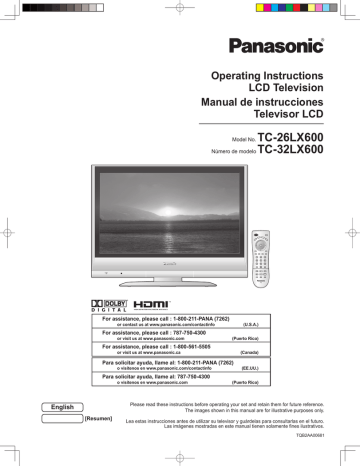
Input Labels/Closed Caption
1
Display menu
2
Select “Setup”
Menu
Picture
Audio
Timer
Lock
Setup
next
select
3
Select “Input labels” or “CC”
Setup
CH scan ALL
Language
Program channel
Input labels
CC
Other adjust
next
select
4
Set
■
Press to exit
Input labels
Display labels of external equipments
CC
Display
Closed
Caption
The labels of equipments connected to external input terminals can be indicated for easy recognition on the screen. (In selecting input mode of p. 12 )
Select the terminal and the label of the external equipment
Input labels
SKIP
•
Terminal: Comp./HDMI1-2/Video1-3
Comp.
select
set
HDMI 1 DVD
•
Label: SKIP*/VCR/DVD/CABLE/DBS/PVR/
Label GAME/AUX/[BLANK]
HDMI 2
Video 1
Video 2
Video 3
SKIP
AUX
SKIP
SKIP
* If “SKIP” is selected for a non-connected terminal, its input is skipped when switched with TV/VIDEO button.
Video 1
VCR
[example]
Terminal
The television includes a built-in decoder that is capable or providing a visual display of the audio portion. The program viewed must provide Closed Captioning (CC) for the television to display it. (p. 40)
■
Select the item and set
Mode
Select “On” (when not using, select “Off”).
select
CC
Mode Off
Analog
(Choose the closed caption service of
Analog broadcasting.)
set
Analog CC1 CC1-4: Information related to pictures
Digital Primary
(Appears at bottom of screen)
Digital setting T1-4: Textual information
(Appears over entire screen)
CC reset
(The Digital Closed Caption menu lets you
•
The settings in “Analog” or “Digital” depend on the broadcaster.
Digital configure the way you choose to view the digital captioning.)
Select the setting.
•
“Primary”, “Second.”, “Service 3”, “Service 4”,
“Service 5”, “Service 6”
■
To make more in-depth display settings in digital programs
Select the item and set
Digital setting
Size
Font
Select “Digital setting” and press “OK” button
Style
Automatic
Automatic
Automatic
select
set
•
Size: Text size
Font: Text font
Style: Text style (Raised, Depressed, etc.)
•
Foreground: Color of text
Fore opacity: Opacity of text
•
Background: Color of text box
Back opacity: Opacity of text box
•
Outline: Outline color of text
(Identify the setting options on the screen.)
(1/3)
■
To reset the settings
Select “CC reset” and press “OK” button
13
14
How to Use Menu Functions
■
Menu list Various menus allow you to change settings for the picture, sound, and other functions so that you can enjoy watching TV with your preferences set.
Menu Item
Normal
1
Display menu
•
Displays the functions that can be set (varies according to the input signal)
Pic. mode
Back light
Picture, Brightness,
Color, Tint,Sharpness
2
Select the menu
select
Color temp
Vivid mode
AI picture
Zoom adjust
Video NR
M e n u
Picture
Audio
Timer
Lock
Setup
next
3D Y/C filter
Color matrix
Black level
3
Select the item
Picture 1/2
Normal
Pic. mode
Back light
Picture
Brightness
Color
Tint
Sharpness
Set
Standard
+20
+20
0
0
0
0
(example: Picture menu) select
Normal
Bass
Treble
Balance
AI sound
Surround
HDMI1 in, HDMI2 in
■
Press to exit or return to previous screen
4
Adjust or select
Picture 1/2
Normal
Pic. mode
Back light
Picture
Brightness
Color
Tint
Sharpness
Set
Standard
+20
+20
0
0
0
0
(example: Picture menu) adjust or select
Audio leveler
Timer
Sleep
Lock
CH scan
Language
Program channel
Input labels
CC
Auto power on
Prog-out stop
Ctrl with HDMI
Power save
About
Reset
Adjustments/Configurations (alternatives)
Resets all picture adjustments to factory default settings except for “Other adjust”
Basic picture mode (Vivid/Standard/Cinema)
Adjusts luminance of the back light.
Adjusts color, brightness, etc. for each picture mode to suit your taste
Picture
Brightness
Color
Selects level of warm colors (red) and cool colors (blue) (Warm/Cool/Normal)
Enhances green and blue color reproduction, especially outdoor scenes. (On/Off)
Controls dark areas without affecting the black level or brightness in the overall picture (On/Off)
+20
0
0
Normal
Pic. mode
Back light
Tint
Sharpness
Color temp
Vivid mode
AI picture
Adjusts vertical alignment and size when aspect setting is “ZOOM” (p. 40)
Reduces noise, commonly called snow. Leave off when receiving a strong signal. (On/Off)
Minimizes noise and cross-color in the picture. (On/Off)
Not valid on component and HDMI.
Selects image resolution of component-connected devices (SD/HD)
SD: normal vision HD: high-definition vision
Only 480 p signal accepted; regular TV (NTSC) is not available.
Select Dark or Light depending on the picture conditions. (Dark/Light)
The dark scene becomes easy to see. (Valid only for external input signals.)
Reset Bass, Treble and Balance adjustments to factory default settings.
Increase or decrease the bass response.
Increase or decrease the treble response.
Emphasize the left / right speaker volume.
Equalize overall volume levels across all channels and VIDEO inputs. (On/Off)
Zoom adjust
Video NR
3D Y/C filter
Color matrix
Black level
Normal
Bass
Treble
Balance
AI sound
Enhances audio response when listening to stereo. (On/Off)
Selects according to the signal when HDMI is connected (Auto/Digital/Analog)
Auto: Automatically selects Analog / Digital signal
Minimizes volume disparity after switching to external inputs
Automatically turns off the TV after a pre-selected amount of time.
0/30/60/90 (minutes)
Timer setting is also possible by pressing the “Sleep” button on the remote control. (p. 10)
Locks the channels and programs (p. 16-17)
Selects channels to be displayed when pressing “Channel up/down” buttons. (Fav./All)
Fav.: Only channels registered as Favorite (p. 19)
Selects the screen menu language (p. 9)
Surround
HDMI1 in
Audio leveler
Sleep
CH scan
Language
Sets receiving channels. (p. 18-19)
Displays labels of external equipments (p. 13)
Program channel
Input labels
Displays subtitles (Closed Caption) (p. 13)
Sets how to power on the TV. (Set/Off)
Set : Connect power cord plug to Cable box etc. and control TV’s On/Off on the connected equipment. (The Sleep Timer will not function if Auto power on is set.)
Off : Supply Power from wall outlet and control TV’s On/Off on TV side.
(“First time setup” menu is displayed when power cord plug is re-inserted after removing it from the wall outlet.)
Stops output of the pictures specified in this menu.
(Off/Comp./HDMI 1/HDMI 2/Video 1/Video 2/Video 3)
Comp./HDMI 1/HDMI 2 cannot output video signals regardless of “Prog-out stop” setting.
Controls equipments connected to HDMI terminals. (p. 21, 22) (On/Off)
CC
Auto power on
Prog-out stop
Ctrl with HDMI
Reduces screen brightness to lower power consumption. Eye-friendly for viewing in a dark room (Standard/Saving) Power save
Displays TV version and software license.
Performing Reset will clear all items set with Setup, such as channel settings. (p. 18) Use Reset with care.
•
In VIDEO mode, the Audio menu and Setup menu give a smaller number of options.
About
Reset
Set
Standard
+20
0
0
Cool
Off
On
On
Off
Off
SD
Light
Set
+ 4
0
0
On
Off
Auto
0
60
All
Off
Off
On
Standard
On
15
Channel Lock
You can lock out specified channels or shows to prevent children from watching objectionable content.
1
Display menu
16
2
Select “Lock”
You will be asked to enter your password each time you display the Lock menu.
next Menu
Picture
Audio
Timer
Lock
Setup
select
3
Input your 4-digit password
A 4-digit code must be entered to view a blocked program or change rating settings.
•
For the first time, input the number twice to register it.
Enter password.
- - - -
■
Press to exit
Caution
•
Make a note of your password in case you forget it. (If you have forgotten your password, consult your local dealer.)
Note
•
When you select a locked channel, a message will be displayed that allows you to view the channel if you input your password.
4
Select the Lock mode
Lock
Mode
Channel
Program
Off change
Change password
•
Off: “Channel lock” not activated
All: Locks all channels and Video inputs
•
Game: Locks CH3, CH4, and Video inputs
CH: Locks specified channels (analog/digital)
■
To change the password
In , select “Change password” and press “OK” button
Input the new 4-digit password twice
■
To cancel the “Channel lock”
Select “Off” in
■
To select the channel or the rating of the program to be locked
Channel
Lock
Block program
Select up to 7 (1-7) channels to be blocked out. These channels will be blocked out regardless of the program rating.
Select “CH” in
Select “Channel” Select channel to lock
next
select “CH1-7” Lock
Mode
Channel
Program
CH
select
Channel lock
CH 1 3 - 0
CH 2
CH 3 select channel
■
To set rating level
“V-chip” technology enables restricted shows to be locked according to TV ratings.
Select “Program” Select the rating to be locked
Lock
Mode CH
Channel
Program
Change password
next
select select
Example of “MPAA” (U.S movie ratings)
Select the rating category you wish to follow
set
Program lock
Off No rating
G General Audience: All ages admitted
PG Parental Guidance Suggested
MPAA PG-13
Parents Strongly Cautioned: Inappropriate for children under 13
U.S.TV
C.E.L.R.
select
R
Restricted: Under 17 requires accompanying parent or adult guardian
C.F.L.R.
On
NC-17 No one 17 and under admitted
Monitor out
•
MPAA:U.S movie ratings
U.S.TV:U.S TV program ratings
•
C.E.L.R:Canadian English ratings
C.F.L.R:Canadian French ratings
■
To disable recording of the locked program
Select “Monitor out” in “Program lock” menu ( )
Adults only X
•
To get other information (p. 39)
Program lock
MPAA
U.S.TV
C.E.L.R.
C.F.L.R.
Monitor out Off
On : Turns on the monitor terminal output for programs that have been set to “Blocked.”
Off : Turns off the monitor terminal output for programs that have been set to “Blocked.”
Caution
•
The V-Chip system that is used in this set is capable of blocking “NR” programs (non rated, not applicable and none) as per FCC Rules Section15.120(e)(2). If the option of blocking “NR” programs is chosen “unexpected and possibly confusing results may occur, and you may not receive emergency bulletins or any of the following types of programming:”
• Emergency Bulletins (Such as EAS messages, weather warnings and others)
• Locally originated programming • News • Political • Public Service Announcements • Religious • Sports
Note
•
The Off rating is independent of other ratings.
When placing a block on a specific age based rating level, the Off rating and any other more restrictive ratings will also be blocked.
17
18
Editing and Setting Channels
The current channel settings can be changed according to your needs and reception conditions.
1
Display menu
Auto
Set automaticallty
2
Select “Setup”
Menu
Picture
Audio
Timer
Lock
Setup
next
select
■
Press to exit
3
Select “Program channel”
Setup
CH scan ALL
Language
Program channel
Input labels
CC
Other adjust
next
select
Manual
Set manually
4
Select the function
Program channel
Auto
Manual
Signal meter
next
select
5
Set
■
To reset the settings of setup menu
Select “Reset” in Setup menu ( ) and press “OK” button
Input your 4-digit password with number buttons
Select “YES” on the confirmation screen and press “OK” button
Signal meter
Check signal strength
Automatically searches and adds receivable channels to memory.
Select “ANT In”
Select “Mode”
(Select Cable or Antenna)
Select All or Analog
All: Analog and digital
Analog: Analog only
Select “Start scan”
start
Auto program
ANT In Cable
Mode
Start scan
All
set
select
select
Settings are made automatically
•
After completing the setting, select “Apply”. (see below ).
•
All previously memorized channels are erased.
Use this procedure when changing setting of receiving channels or changing the channel display.
Also, use to add or delete channels from channel list manually.
Select “Edit”
Favorite
- - -
Edit
Select the item to be edited
CH
1
2
3
4
5
Caption
- - -
Caption
- - -
- - -
- - -
Apply
Add
No
Edit
Favorite
- - -
2
- - -
- - -
- - -
Favorite
Apply
Add
No
Yes
No
No
No
Add
select
next
select item to edit
(Caption/Favorite/Add)
next
Edit
•
Caption
Caption select
Preset
Apply
Caption detail
--- select set/next
Preset
Select the station identifier
Caption detail
Rename (maximum 7 characters available)
•
Favorite
Favorite Apply
select
Favorite 12
•
Caption:
Changes the station identifier
•
Favorite:
Registers channel to Favorites List
•
Add:
Adds or deletes channels
Select “Apply”
Press to move cursor to “Apply”
next
Favorite
Select the number
•
Add
Press “OK” button to select “Yes (add)” or “No
(delete)” ok
(to enter your program)
Check the signal strength if interference is found or freezing occurs on a digital image.
Signal meter
CH 2 - 1 change channel
•
If the signal is weak, check the antenna.
If no problem is found, consult your local dealer.
Signal strength
Current
Peak level
85 %
85 %
ok
Signal intensity
Note
•
Not available if “Cable” is selected in “ANT In”
(see above).
•
Effective only for digital antenna channels.
•
If “Channel lock” (p. 16) is activated and “Auto”, “Manual” or “Signal meter” is selected, “Enter password.” will be displayed.
19
20
Operating Peripheral Equipment
You can operate other manufacturers’ equipments using this TV’s remote control.
1 Connect the external equipments to the TV and
Power Off the external equipments
2
+
Press both buttons simultaneously for more than 3 seconds.
•
Release the buttons when the equipment selection buttons start flashing.
3
4
Select the equipment with the equipment selection button
•
The selected button remains lit (other buttons are not lit).
Input the equipment’s 4-digit remote control code
(p. 37-38)
5 Operate the equipment with the remote control
(p. 36)
•
The external equipment turns On.
■
If the equipment does not operate with remote control
•
When your equipment has a single code
Input the remote control code again
•
When your equipment has multiple codes
Change the code with above and test again
Caution
•
Registration will fail if the wrong code is input or it takes more than 30 seconds to register.
To find a code not listed in the code list
This procedure searches all codes and is called the “sequence method.”
After step test
above, change the code and When the correct code is found store change
Operate the equipment with the remote control (p. 36)
•
Repeat until the code is found
It may take many attempts before the correct code is found
Control with HDMI “HDAVI Control”
Newer Panasonic audio-video products with HDMI output connections can be controlled using the TV’s remote. Limited features such as automatic switching to the TV’s HDMI input are available.
•
This feature is limited to models incorporating Panasonic’s “Control with HDMI”. Refer to the models listed on page
22 or the individual instruction manuals for compatibility information.
•
Depending on the cable used, this function may not be possible.
Automatic input switching
When “Ctrl with HDMI” is set to “On”, at the start of DIGA playback, TV input automatically switches to the input compatible with playback equipment.
•
If using DIGA operation and the DIGA menu is displayed, the TV input automatically switches to DIGA. If TV power is Off, it switches On.
Power on link
When “Ctrl with HDMI” is set to “On”, the TV is automatically turned on and switched to the appropriate HDMI input whenever a “Control with HDMI” compatible DIGA (Panasonic DVD
Recorder) is initially turned on and Play mode is selected.
Power off link
When “Ctrl with HDMI” is set to “On” and the TV is turned off, the connected DIGA (Panasonic
DVD Recorder) is also automatically turned off.
•
DIGA (Panasonic DVD Recorder) will not turn off if it is still in rec mode.
Note
•
Before using HDMI control functions, the connected equipment (DIGA) must also be set. For details, see the operation manual for each equipment.
•
•
For equipment connection details, see p. 22.
Default setting is “On”. If no HDMI equipments are connected or standard HDMI (non- “Control with HDMI”) are used, set to “Off”. (see below)
1 Display menu
2 Select “Setup”
Menu
Picture
Audio
Timer
Lock
Setup
select
next
3 Select “Other adjust”
Setup
CH scan ALL
Language
Program channel
Input labels
CC
Other adjust
select
next
4 Select “Ctrl with HDMI”
Other adjust
Auto power on
Prog-out stop
Ctrl with HDMI
Power save
Off
Off
On
Standard select
5 Select “On” or “Off” change
■
Press to exit or return to previous screen
21
Recommended AV connections
These diagrams show our recommendations for how to connect the TV unit to your various equipments.
For other connections, consult the instructions of each equipment and the specifications (p. 44).
For additional assistance, please visit our website at www.panasonic.com
Power Cord
(Connect after all the other connections.)
Back of the unit
1
AV IN
2
SERVICE ONLY
■
To watch camcorder images
Camcorder
VCR
DVD Player or
HDMI cable
HDMI-DVI conversion cable
M3 plug
Audio cable
22
Headphones/
Earphones
(not supplied) ■
To watch digital
video image
DVD Player or
Set Top Box
(HDMI compatible
machine only)
■
Control with HDMI
(p. 21)
Connect with HDMI cable
(HDMI 1 is recommended)
DIGA
(Panasonic DVD Recorder)
Note
•
Individual HDMI equipments may require additional menu settings specific to each model. Please refer to their respective operating instruction manuals.
•
When connecting to HDMI 2, set the input mode to HDMI 2 (p. 12) initially before connecting to HDMI 2. After connection, confirm the HDMI control functions (p. 21).
•
As of March 2006, models with “Control with HDMI” are: DMR-ES25, DMR-ES45V, DMR-EH55, DMR-EH75V and DMR-ES46V (USA only)
See www.panasonic.com for future models with “Control with HDMI”
A N T
DIGITAL AUDIO OUT
Digital Audio Out
Cable TV or
Cable Box or
■
DVD Recorder / VCR
■
To watch DVDs
DVD Player
Set Top Box
Optical digital audio cable
■
To listen to the TV through speakers
•
Turn Off the
TV speakers.
OPTICAL IN
Amplifier
Note
•
Set the TV channel to CH3 or CH4 for using Cable Box
Connection.
•
For further information on Cable Box Connection, consult to your local cable company.
•
The picture and audio input signals connected to a terminal specified in “Prog-out stop” (p. 14-15) cannot be output from
“OUTPUT” terminals.
However, audio output can be obtained from “Digital Audio
Out” terminal.
•
When an equipment (STB, DVD, etc.) is connected to HDMI or COMPONENT terminals, only audio signals can be obtained. No video signals can be out put.
23
advertisement
Related manuals
advertisement
Table of contents
- 3 TABLE OF CONTENTS
- 4 QUICK START GUIDE
- 4 IMPORTANT SAFETY INSTRUCTIONS
- 6 ACCESSORIES/OPTION
- 7 IDENTIFYING CONTROLS
- 8 CONNECTION
- 9 FIRST TIME SETUP
- 10 VIEWING
- 10 WATCHING TV
- 11 WATCHING VIDEOS AND DVDS
- 13 ADVANCED
- 13 INPUT LABELS/CLOSED CAPTION
- 14 HOW TO USE MENU FUNCTIONS (PICTURE, SOUND QUALITY, ETC.)
- 16 CHANNEL LOCK
- 18 EDITING AND SETTING CHANNELS
- 20 OPERATING PERIPHERAL EQUIPMENT
- 21 CONTROL WITH HDMI "HDAVI CONTROL"
- 22 RECOMMENDED AV CONNECTIONS
- 24 ESPANOL [RESUMEN]
- 24 ACCESORIOS/OPCION
- 25 IDENTIFICACION DE LOS CONTROLES
- 26 CONEXIONES
- 27 AJUSTE INICIAL
- 28 PARA VER LA TELEVISION
- 30 COMO UTILIZAR LAS FUNCIONES DE LOS MENUS
- 32 PARA VER VIDEOS Y DVDS
- 33 CONTROL CON HDMI "HDAVI CONTROL"
- 34 CONEXIONES AV RECOMENDADAS
- 36 FAQS, ETC.
- 36 REMOTE CONTROL OPERATION/CODE LIST
- 39 RATING LIST FOR CHANNEL LOCK
- 40 TECHNICAL INFORMATION
- 42 MAINTENANCE
- 42 FAQ
- 44 SPECIFICATIONS
- 45 LIMITED WARRANTY (FOR U.S.A.)
- 46 CUSTOMER SERVICES DIRECTORY (FOR U.S.A.)
- 47 LIMITED WARRANTY (FOR CANADA)
- 48 CUSTOMER SERVICES DIRECTORY (FOR CANADA)