advertisement
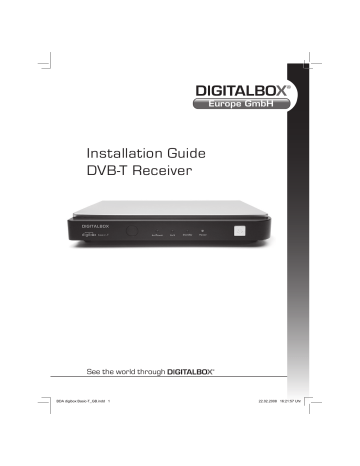
Installation Guide
DVB-T Receiver
See the world through
GB
CONTENTS
GENERAL INFORMATION . . . . . . . . . . . . . . . . . . . . . . . . . . . . . . . . . . . . . . . . . . . 4
Main Features. . . . . . . . . . . . . . . . . . . . . . . . . . . . . . . . . . . . . . . . . . . . . . . . . . . . . . . . . . . . . . . . . . . 4
For Your Safety . . . . . . . . . . . . . . . . . . . . . . . . . . . . . . . . . . . . . . . . . . . . . . . . . . . . . . . . . . . . . . . . . . 5
General Operation . . . . . . . . . . . . . . . . . . . . . . . . . . . . . . . . . . . . . . . . . . . . . . . . . . . . . . . . . . . . . . . 6
RCU . . . . . . . . . . . . . . . . . . . . . . . . . . . . . . . . . . . . . . . . . . . . . . . . . . . . . . . . . . . . . . . . . . . . . . . . . . . 7
INSTALLATION . . . . . . . . . . . . . . . . . . . . . . . . . . . . . . . . . . . . . . . . . . . . . . . . . . . . . 8
Rear Panel . . . . . . . . . . . . . . . . . . . . . . . . . . . . . . . . . . . . . . . . . . . . . . . . . . . . . . . . . . . . . . . . . . . . . 8
Connecting to TV using SCART . . . . . . . . . . . . . . . . . . . . . . . . . . . . . . . . . . . . . . . . . . . . . . . . . . . 8
WELCOME PAGE . . . . . . . . . . . . . . . . . . . . . . . . . . . . . . . . . . . . . . . . . . . . . . . . . . . 9
MAIN MENU . . . . . . . . . . . . . . . . . . . . . . . . . . . . . . . . . . . . . . . . . . . . . . . . . . . . . 10
1. Channel . . . . . . . . . . . . . . . . . . . . . . . . . . . . . . . . . . . . . . . . . . . . . . . . . . . . . . . . . . . . . . . . . . . . . 10
1.1 TV Channel List . . . . . . . . . . . . . . . . . . . . . . . . . . . . . . . . . . . . . . . . . . . . . . . . . . . . . . . . 10
1.1.1 Edit . . . . . . . . . . . . . . . . . . . . . . . . . . . . . . . . . . . . . . . . . . . . . . . . . . . . . . . . . . . . . . . . . . . 11
1.1.2 Find . . . . . . . . . . . . . . . . . . . . . . . . . . . . . . . . . . . . . . . . . . . . . . . . . . . . . . . . . . . . . . . . . . . 11
1.1.3 Sort . . . . . . . . . . . . . . . . . . . . . . . . . . . . . . . . . . . . . . . . . . . . . . . . . . . . . . . . . . . . . . . . . . . 11
1.1.4 Move . . . . . . . . . . . . . . . . . . . . . . . . . . . . . . . . . . . . . . . . . . . . . . . . . . . . . . . . . . . . . . . . . . 12
1.2 Radio Channel List . . . . . . . . . . . . . . . . . . . . . . . . . . . . . . . . . . . . . . . . . . . . . . . . . . . . . . 12
1.3 Delete All Favorites . . . . . . . . . . . . . . . . . . . . . . . . . . . . . . . . . . . . . . . . . . . . . . . . . . . . . 12
1.4 Delete All . . . . . . . . . . . . . . . . . . . . . . . . . . . . . . . . . . . . . . . . . . . . . . . . . . . . . . . . . . . . . . 13
1.5 Group Rename . . . . . . . . . . . . . . . . . . . . . . . . . . . . . . . . . . . . . . . . . . . . . . . . . . . . . . . . . 13
2. Installation . . . . . . . . . . . . . . . . . . . . . . . . . . . . . . . . . . . . . . . . . . . . . . . . . . . . . . . . . . . . . . . . . . 13
2.1 Auto Scan. . . . . . . . . . . . . . . . . . . . . . . . . . . . . . . . . . . . . . . . . . . . . . . . . . . . . . . . . . . . . . 14
2.2 Channel Scan . . . . . . . . . . . . . . . . . . . . . . . . . . . . . . . . . . . . . . . . . . . . . . . . . . . . . . . . . . 14
2.3 Tuner Setting . . . . . . . . . . . . . . . . . . . . . . . . . . . . . . . . . . . . . . . . . . . . . . . . . . . . . . . . . . . 14
3. Setup . . . . . . . . . . . . . . . . . . . . . . . . . . . . . . . . . . . . . . . . . . . . . . . . . . . . . . . . . . . . . . . . . . . . . . . 15
3.1 OSD Language . . . . . . . . . . . . . . . . . . . . . . . . . . . . . . . . . . . . . . . . . . . . . . . . . . . . . . . . . 15
3.2 TV System . . . . . . . . . . . . . . . . . . . . . . . . . . . . . . . . . . . . . . . . . . . . . . . . . . . . . . . . . . . . . 15
3.3 Region and Time . . . . . . . . . . . . . . . . . . . . . . . . . . . . . . . . . . . . . . . . . . . . . . . . . . . . . . . . 16
3.4 Timer Setting. . . . . . . . . . . . . . . . . . . . . . . . . . . . . . . . . . . . . . . . . . . . . . . . . . . . . . . . . . . 17
3.5 OSD Setting . . . . . . . . . . . . . . . . . . . . . . . . . . . . . . . . . . . . . . . . . . . . . . . . . . . . . . . . . . . . 17
3.6 Parental Lock . . . . . . . . . . . . . . . . . . . . . . . . . . . . . . . . . . . . . . . . . . . . . . . . . . . . . . . . . . 18
Installation Guide 2
CONTENTS
4. Tools . . . . . . . . . . . . . . . . . . . . . . . . . . . . . . . . . . . . . . . . . . . . . . . . . . . . . . . . . . . . . . . . . . . . . . . 18
4.1 Receiver Information . . . . . . . . . . . . . . . . . . . . . . . . . . . . . . . . . . . . . . . . . . . . . . . . . . . . 19
4.2 Games. . . . . . . . . . . . . . . . . . . . . . . . . . . . . . . . . . . . . . . . . . . . . . . . . . . . . . . . . . . . . . . . . 19
4.3 Load Factory Default . . . . . . . . . . . . . . . . . . . . . . . . . . . . . . . . . . . . . . . . . . . . . . . . . . . . 19
4.4 Software Upgrade . . . . . . . . . . . . . . . . . . . . . . . . . . . . . . . . . . . . . . . . . . . . . . . . . . . . . .20
4.5 Upgrade by RS 232 . . . . . . . . . . . . . . . . . . . . . . . . . . . . . . . . . . . . . . . . . . . . . . . . . . . . .20
5. Hot key . . . . . . . . . . . . . . . . . . . . . . . . . . . . . . . . . . . . . . . . . . . . . . . . . . . . . . . . . . . . . . . . . . . . . .21
5.1 Number . . . . . . . . . . . . . . . . . . . . . . . . . . . . . . . . . . . . . . . . . . . . . . . . . . . . . . . . . . . . . . .21
5.2 TV/Radio . . . . . . . . . . . . . . . . . . . . . . . . . . . . . . . . . . . . . . . . . . . . . . . . . . . . . . . . . . . . . .21
5.3 Up/Down (Channel Change) . . . . . . . . . . . . . . . . . . . . . . . . . . . . . . . . . . . . . . . . . . . . .21
5.4 Left/right (Volume +/–) . . . . . . . . . . . . . . . . . . . . . . . . . . . . . . . . . . . . . . . . . . . . . . . .22
5.5 Mute . . . . . . . . . . . . . . . . . . . . . . . . . . . . . . . . . . . . . . . . . . . . . . . . . . . . . . . . . . . . . . . . . .22
5.6 Pause . . . . . . . . . . . . . . . . . . . . . . . . . . . . . . . . . . . . . . . . . . . . . . . . . . . . . . . . . . . . . . . . .22
5.7 Teletext . . . . . . . . . . . . . . . . . . . . . . . . . . . . . . . . . . . . . . . . . . . . . . . . . . . . . . . . . . . . . . . .22
5.8 OK . . . . . . . . . . . . . . . . . . . . . . . . . . . . . . . . . . . . . . . . . . . . . . . . . . . . . . . . . . . . . . . . . . . .23
5.9 Audio . . . . . . . . . . . . . . . . . . . . . . . . . . . . . . . . . . . . . . . . . . . . . . . . . . . . . . . . . . . . . . . . . .23
5.10 Recall. . . . . . . . . . . . . . . . . . . . . . . . . . . . . . . . . . . . . . . . . . . . . . . . . . . . . . . . . . . . . . . . . .23
5.11 Info . . . . . . . . . . . . . . . . . . . . . . . . . . . . . . . . . . . . . . . . . . . . . . . . . . . . . . . . . . . . . . . . . . . .24
5.12 FAV. . . . . . . . . . . . . . . . . . . . . . . . . . . . . . . . . . . . . . . . . . . . . . . . . . . . . . . . . . . . . . . . . . . .24
5.13 Multi-Picture . . . . . . . . . . . . . . . . . . . . . . . . . . . . . . . . . . . . . . . . . . . . . . . . . . . . . . . . . . .24
TROUBLESHOOTING . . . . . . . . . . . . . . . . . . . . . . . . . . . . . . . . . . . . . . . . . . . . . . .25
GB
3 DVB-T Receiver
GB
GENERAL INFORMATION
A digital terrestrial receiver allows you to view a variety of programs provided through antenna. This user‘s guide covers the installation of the receiver and the necessary steps to implement various features. This also explains special features available only in this receiver in detail, which ensures easy operation. Information confi rmed in this document is subject to change. We reserve of complete functions the right, without prior notice, to make changes in product design or performances in line with progress in engineering and technology.
Main Features
• MPEG-2 digital & fully DVB-T compliant
• Easy menu system with an automatic installation
• 1.000 channels TV and Radio programmable
• 1 scart connections for TV
• 2 x Cinch sockets (stereo audio)
• 5 volts power supply for active antenna
• Automatic program searching run
• 8 different favourites groups selection
• 8 event timers, off/once/daily/weekly/monthly mode
• 256 colours On Screen Display (OSD)
• Multi-language menu with 6 languages:
German, English, Italian, Spanish, French, Portuguese.
• Software upgrades through RS 232 port and receiver to receiver
• Picture formats: Letterbox/Pan Scan, 4:3/16:9
• Teletext and subtitle
• Free EPG
• Parental control for channels
• Sleep-Timer
• 3 games
• Signal power indication
• Picture in Graphics (PIG)
Installation Guide 4
GENERAL INFORMATION
For Your Safety
To avoid electric-shock hazards, do not open the cabinet, refer servicing to qualifi ed personnel, only.
Keep the receiver away from fl ower vases, tubs, sinks, etc., in order to avoid damaging the equipment.
GB
Do not expose the receiver under the sunlight.
Keep it away from the heat source.
Do not block ventilation holes of the
Receiver so that air can circulate freely.
When an abnormal phenomenon occurs, you should cut off the power immediately.
Do not touch the receiver during thunder, since that might create electric-shock hazards.
Switch the receiver off whenever it remains out of service for an extended period.
Be sure that the Receiver is turned off and disconnect the AC power cord before cleaning the Receiver surface. If the surface is dirty, wipe clean with a cloth which has been dipped in a weak soap-andwatersolution and wrung out thoroughly, and then wipe again with a dry cloth.
5 DVB-T Receiver
GB
GENERAL INFORMATION
General Operation
• Throughout this manual you will notice that the everyday operation of the receiver is based on a series of user friendly on screen displays and menus. These menus will help you get the most from your receiver, guiding you through installation, channel organizing, viewing and many other functions.
• All functions can be carried out using the buttons on the RCU, and some of the functions can also be carried out using the buttons on the front panel.
• The receiver is easy to use and adaptable for future advances.
• Please be aware that new software may change the functionality of the receiver.
• Should you experience any diffi culties with the operation of your receiver, please consult the relevant section in this manual, including the Problem Shooting, or alternatively call your dealer or the service hotline.
Installation Guide
Remote Control Batteries
6
GENERAL INFORMATION
RCU
Power on/off
Press to change channel
Press to switch to
TV or Radio mode
Press key to display EPG screen
Press key to enter channel list
Press to adjust volume
Press key to open information screen
Press key to page up or down
Press key to display audio mode window
Press key to enter teletext mode
Press key to multipicture on the screen
Press key to list favorite channels
7
Press key to mute the sound
Press key to return to previous channel
Press key to enter the menu or exit current menu
Press to change channel
Press key to exit current menu
Press key to enter subtitle mode
Press key to display audio mode window
Press key to pause the screen
Press key to switch among
AUTO, PAL, NTSC
Press key to switch between TV and AV
No function
DVB-T Receiver
GB
GB
INSTALLATION
Rear Panel
ANT IN:
Connect to Antenna
LOOP:
Connect to another receiver
Power cable
Connect to TV using a SCART cable
Connect to audio device with RCA cable
Connecting to TV using SCART
Antenna
Rear panel of receiver
(DTR)
IN
SCART
TV
Installation Guide 8
WELCOME PAGE
• When power on fi rst time, it will show welcome page.
• Press [Up/Down] key to move highlight to choose your choice.
• Press [Left/Right] key to move highlight to select Region, LCN Mode, Tuner
Power and OSD language .
• Move highlight to [OK] option and press
[ENTER] to enter “Auto Scan” menu.
• Press [EXIT] to exit this menu.
GB
9 DVB-T Receiver
GB
MAIN MENU
• When you press [MENU] key, you can enter Main Menu.
This menu consists of 4 major sub-menus.
1. Channel
• Move highlight on Channel item and press
[OK] key to enter Channel menu as below.
• This menu has fi ve sub-menus such as:
TV Channel list, Radio channel list,
Delete all favorites, Delete all, Group rename.
1.1 TV Channel List
• When you enter “Channel List” menu, the screen will display as below.
• You can move highlight by press
[Up/Down] and preview the highlighted program in preview window beside the channel list.
• You can press [Up/Down] to implement the page up or page down function.
• You can press [OK] or [EXIT] key to enter full screen mode.
• Press number keys [0]
~
[4] to carry out the corresponding functions that show you at the bottom of screen.
Installation Guide 10
MAIN MENU
1.1.1 Edit
• Pressing number key [1] can pop up the sort drop-down list.
• Pressing [Up/Down] to move the cursor up and down. You can choose between
Group 1- Group 8.
• Pressing [OK] will pop up a dialogue to ask whether assign channel to the group or not. Press [OK] at the Yes button to assign the selected channel, or press
[EXIT] to cancel the operation.
1.1.2 Find
• Pressing number key [2] will enter Find window.
• Pressing [Up/Down] or [Left/Right] to choose the letter in right window.
• Move cursor to [OK] button and press, you can fi nd the channel you want.
1.1.3 Sort
• Pressing number key [3] will pop up the
Sort drop-down list.
• Name (A-Z) : The ascending order, omitting the $ character, the number is ahead, then the capital letter, at last the lowercase.
• Name (Z-A) : The opposite order of the above Name (A-Z).
• Free/Scramble : All FTA programs are listed ahead, while all scrambled programs are listed last.
• Lock : all locked programs are listed at the last.
11 DVB-T Receiver
GB
GB
MAIN MENU
1.1.4 Move
• Pressing number key [4] , there will be a moving mark on the right of the selected channel.
• Then, you can move the selected channel to the position where you want to place it by press [Up/Down] . And press [OK] to confi rm your decision.
1.2 Radio Channel List
Basically, the operation of “radio channel list” is same as “TV channel list”. But there is only one difference: In “Radio Channel List” mode, there is no video information, so it always display radio’s logo in the preview window.
1.3 Delete All Favorites
• When you move highlight on this option and press [OK] , a message box will appear and ask you to choose.
• If you choose yes, it will remove all the favorite channels (include TV and Radio favorite channels) from favorite list.
Installation Guide 12
MAIN MENU
1.4 Delete All
• When you move highlight on this option and press [OK] to pop up the “Input password” dialogue, you can not enter into the menu unless the correct password is inputted. The default password is “0000” .
• This operation is same as 1.3, but it will delete all the channels including TV channels and Radio channels.
1.5 Group Rename
• Press [Up/Down] to move the cursor up and down.
• Press [OK] to enter Group Rename.
• The operation is the same as 1.1.2 Find , here we don‘t explain any more.
2. Installation
• Enter the Installation menu.
• In this menu, you can press [Up/Down] key to select sub-menus and press [OK] key to enter the menu which is chosen.
13 DVB-T Receiver
GB
GB
MAIN MENU
2.1 Auto Scan
• Enter the Auto Scan menu.
• In Scan Mode item, press [Left/Right] key to scan all the channels or just free
channels.
• Move the highlight on the search option,
and [OK] key to start scanning.
• Press [EXIT] key to exit this menu.
2.2 Channel Scan
• Enter the Channel Scan menu.
• There are two scan modes for you.
You can choose to scan by channel or
• When scan band is UHF and region is
“Germany”, the range of Ch Number is from 13 to 61. When scan band is VHF and region is “Germany”, the range of
Ch Number is from 1 to 12. (It’s according
• When you fi nished confi guration, move to option, and press [OK] key to start scanning.
• Press [EXIT] key to exit the scanning and save the current parameters.
2.3 Tuner Setting
• Enter Tuner Setting menu , the screen will display as beside.
• In Tuner Power item, press [Left/Right] key to choose off or on.
Installation Guide 14
MAIN MENU
3. Setup
• Enter the System Setup menu.
• This menu contains 6 sub-menus such as:
OSD Language, TV System, Region and
Time, Timer Setting, OSD Setting,
• Press [Up/Down] key to select menu among all the items.
• Press [OK] key to enter the selected item.
3.1 OSD Language
• Enter the OSD Language menu .
• You can press [Left/Right] key to choose
3.2 TV System
Enter the TV System menu .
• Display Mode selects the screendisplaying mode. There are provided three display modes: Auto, PAL and NTSC.
You can press [Left/Right] key to select.
• Aspect Ratio is used for switching the screen aspect ratio mode. There are provided several options:
4:3LB/4:3PS/16:9. Make your selection
by [Left/Right] keys.
15 DVB-T Receiver
GB
GB
MAIN MENU
• Video Output is used for switching the video output mode. Two modes are availabe: CVBS and CVBS+RGB. You can
press [Left/Right] key to choose.
• LCN Mode controls the channel sorted by the sequence information in streams.
Press keys to choose between On and Off.
• RF System selects the RF system mode.
Press [Left/Right] keys to choose among
PAL-1,PAL-DK,NTSC and PAL-BG.
• RF Channel: PAL:21~69,NTSC:14~83.
3.3 Region and Time
• Region: You can press [Left/Right] key to
• GMT Usage: You can press [Left/Right] key to switch “Off/User Defi ne/by Region”.
• GMT Offset: This option is available the mode is
User Defi ne .
You can press [Left/Right] keys to switch
“GMT Offset” value, and the range is “-
~ +12:00”, increase each half hour
progressively.
• Date: This option is available when the
GMT Usage mode is Off . You can press set it by the number key.
• Summer Time: This item is only available
when GMT Usage mode is by Region .
You can press [Left/Right] to choose.
• Time: The operation of this option is same
as .
• Time Display: The item can control whether the time will be displayed on the screen or not.
• Exit: Press [EXIT] key to draw back from
Time menu.
Installation Guide 16
MAIN MENU
3.4 Timer Setting
• Enter Sleep Timer mode .
• Press [Up/Down] key to select menu among all the items.
• Press [OK] key to enter the selected item
Program Timer .
• Sleep Timer sets the time you want the system to enter into stand by mode
automatically.
• You can use [Left/Right] key to switch the parameter which offered in this item.
Then press the [OK] key to activate it.
• After activating it, the option remains will show the remaining time.
• Press [EXIT] key to exit the current menu.
3.5 OSD Setting
• Subtitle Display: You can press
[Left/Right] key to select On or Off .
If the current channel has subtitle
information, it will be shown up while this
function is On .
If this function is Off , there are no subtitle information shown even if the current channel has subtitle information.
• OSD Transparency: You can set the transparency of OSD. Press [Left/Right] key to select the values. There are fi ve levels of the transparency:
10%, 20%, 30%, 40%, 50% and off.
17 DVB-T Receiver
GB
GB
MAIN MENU
• OSD System: You can set the style of
Press key to select the values. You can select between style 1 and style 2.
• Load Default OSD Setting: You can set the Load Default OSD Setting. Press [OK] key, the OSD transparency will turn to 10%.
• Press [EXIT] key to draw back from
3.6 Parental Lock
When you choose the option of Parental Lock and press [OK] key, there will be a dialogue for you to put the password in. The default password is 3330 . If you put the correct password in, the screen indicates the following picture.
• Menu Lock: Menu Lock determining that when user wishes to enter “Installation” menu, whether a password is requested
If the setting of “Menu Lock” is YES which means user has to input password, set
NO means unlock.
• Channel Lock: Channel Lock can set the channel which user wants to lock.
• New Password: You should use number keys to set the new password. When you enter 4 numbers, the highlight will skip to
Confi rm Password , automatically. You should enter the password again to
4. Tools
• It contains 4 sub-menus:
Receiver Information, Game,
Load Factory Default, Software Upgrade.
• Press [Up/Down] key to select menu among all the items.
• Press [OK] key to enter the selected item.
Installation Guide 18
MAIN MENU
4.1 Receiver Information
• This menu shows receiver information.
• You should press [EXIT] key to cancel
4.2 Games
• Enter the Game menu .
• Choose your game and press [OK] key
• Then you can play the game which you have chosen according to the clues on
4.3 Load Factory Default
• When you choose this item, and press
[OK] key, there will be a message box asking you whether you want to continue.
• If you choose YES , all the parameters of this receiver will reset to the default value.
Note: Please use this function carefully, as there is no possibility to return, once you erased the channels.
19 DVB-T Receiver
GB
GB
MAIN MENU
4.4 Software Upgrade
• This function offers an upgrade service.
• Press [Up/Down] key to select menu among all the items.
• Press [OK] key to enter the selected item.
• Press [EXIT] key to save the parameters and draw back.
4.5 Upgrade By RS-232
• Transfer Mode: Press [Right/Left] key to select between among P2P and P2M.
• Upgrade Mode: If you select the P2P mode, there are 5 upgrade modes
Move highlight to start and press [OK] key to start upgrade.
• Press [EXIT] key to save the parameters
Installation Guide 20
MAIN MENU
5. Hot Key
5.1 Number
• Use the numeric keys (0-9 ) to input the number of the desired channel. If the inputted number is beyond the valid channel number, system will “Invalid number” and press [OK] to close this message.
5.2 TV/RADIO
• In normal mode, press [TV/RADIO] to switch between TV mode and Radio mode.
5.3 Up/Down (Channel Change)
• Press PR+, PR keys to change the channel up or down. If in the all satellites group, you can select channel in all searched channels. If in the specifi c satellite, only can select channel in the satellite group.
5.4 Left/Right (Volume +/–)
• Press to change the volume. Press while pressing
to decrease the volume by step 1,
to add the volume by step 1.
5.5 Mute
• Press to close the volume. You can press once again to restore the volume, or press keys to open the volume.
5.6 Pause
• During the viewing, you can press [PAUSE] to stop the picture while the volume continues. You can play the picture by pressing [PAUSE] once again.
GB
21 DVB-T Receiver
GB
MAIN MENU
5.7 Teletext
• Press [TXT] keys to open the teletext on the screen. If there is no teletext, system will inform “No teletext data” .
• Press [EXIT] to exit.
5.8 OK
• During the viewing or listening, press [OK] to pop up the TV program list or the Radio program list.
• Press [PR+/PR-] to select the channel up or down, and then press [OK] to play this channel in full-screen.
• Press to select the satellite.
• Press [MENU] or [EXIT] to close this window.
5.9 Audio
• Press to enter into the Audio window.
• Press to select between left, right and stereo.
• Changing the audio mode is only connected with the current channel, not all the channels.
• Press [MENU] or [EXIT] to close this window.
5.10 Recall
• Press to switch the current channel to the previous channel.
Installation Guide 22
MAIN MENU
5.11 Info
• Press [INFO] to enter into the information
Window.
5.12 FAV
• Press [FAV] to pop up the favourite group window.
• Press keys to select the favourite group.
Press [PR+,PR-] to select the channel up or down. Press [OK] at the selected channel to view it in full-screen. Press
[MENU] or [EXIT] to exit.
• If there is no favorite channel, system will inform “No FAV Channel!” when you press
[FAV] .
5.13 Multi-Picture
• Press to multi-picture on the screen.
• If you want to select channel, use the
[PR+ PR-] on the RCU to select a cell and press [OK] to enter.
GB
23 DVB-T Receiver
TROUBLE SHOOTING
Problem
No sound or picture, but the front panel shows red light.
Possible causes
The display on the front panel does not light up.
Main cable is not connected.
The receiver is in standby mode.
What to do
Check that the main cable is plugged into the power socket.
Press the standby button.
No sound or picture.
No signal or weak signal.
Check the cable connections, antenna and other equipment connected between the antenna and the receiver.
Bad picture/ blocking error
Signal is too strong.
Antenna noise factor too high.
The antenna is faulty.
Connect a signal attenuator to the antenna input.
Change to an antenna with lower noise factor.
Change the antenna.
Change the batteries.
The RCU is not working.
Battery exhausted.
RCU is incorrectly aimed.
Aim RCU at the receiver or check that nothing blocks the front panel.
Note:
If you have tried all of the actions suggested above, without solving the problem, please contact your dealer or a technical hotline.
Installation Guide 24
NOTICE
GB
25 DVB-T Receiver
Installation Guide
DigitalBox Europe GmbH
Sandstraße 65 · D-40878 Ratingen
26
advertisement
Related manuals
advertisement
Table of contents
- 4 GENERAL INFORMATION
- 4 Main Features
- 5 For Your Safety
- 6 General Operation
- 8 INSTALLATION
- 8 Rear Panel
- 8 Connecting to TV using SCART
- 9 WELCOME PAGE
- 10 MAIN MENU
- 10 1. Channel
- 10 1.1 TV Channel List
- 11 1.1.1 Edit
- 12 1.2 Radio Channel List
- 13 1.4 Delete All
- 13 1.5 Group Rename
- 14 2.1 Auto Scan
- 14 2.2 Channel Scan
- 14 2.3 Tuner Setting
- 15 3. Setup
- 15 3.1 OSD Language
- 15 3.2 TV System
- 16 3.3 Region and Time
- 17 3.4 Timer Setting
- 18 3.6 Parental Lock
- 18 4. Tools
- 19 Receiver Information
- 19 4.2 Games
- 20 4.5 Upgrade by RS
- 21 5. Hot key
- 21 Number
- 21 5.2 TV/Radio
- 21 5.3 Up/Down (Channel Change)
- 22 5.4 Left/right (Volume +/–)
- 22 5.5 Mute
- 22 5.6 Pause
- 23 5.8 OK
- 23 5.10 Recall
- 24 5.11 Info
- 24 5.12 FAV
- 24 5.13 Multi-Picture
- 25 TROUBLESHOOTING