advertisement
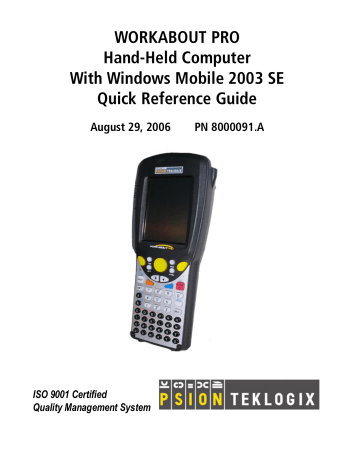
WORKABOUT PRO
Hand-Held Computer
With Windows Mobile 2003 SE
Quick Reference Guide
August 29, 2006 PN 8000091.A
ISO 9001 Certified
Quality Management System
© Copyright 2006 by Psion Teklogix Inc., Mississauga, Ontario, Canada
This document and the information it contains is the property of Psion
Teklogix Inc., is issued in strict confidence, and is not to be reproduced or copied, in whole or in part, except for the sole purpose of promoting the sale of Psion Teklogix manufactured goods and services. Furthermore, this document is not to be used as a basis for design, manufacture, or sub-contract, or in any manner detrimental to the interests of Psion Teklogix Inc.
All trademarks are the property of their respective holders.
Return-To-Factory Warranty
Psion Teklogix provides a return to factory warranty on this product for a period of twelve (12) months in accordance with the Statement of Limited
Warranty and Limitation of Liability provided at www.psionteklogix.com/ warranty. (If you are not already a member of Teknet and you attempt to view this warranty, you will be asked to register. As a member of Teknet, you’ll have access to helpful information about your Psion Teklogix products at no charge to you.) In some regions, this warranty may exceed this period. Please contact your local Psion Teklogix office for details. For a list of offices, refer to “Support Services & Worldwide Offices” on page 36.
The warranty on Psion Teklogix manufactured equipment does not extend to any product that has been tampered with, altered, or repaired by any person other than an employee of an authorized Psion Teklogix service organization.
See Psion Teklogix terms and conditions of sale for full details.
Important: Psion Teklogix warranties begin at the date of shipment.
Service
Psion Teklogix provides a complete range of product support services to its customers. For detailed information, please refer to “Support Services &
Worldwide Offices” on page 36. This section also provides information about accessing support services through the Psion Teklogix web site.
Waste Electrical and Electronic Equipment (WEEE) Directive
2002/96/EC
This Product, and its accessories, comply with the requirements of the Waste
Electrical and Electronic Equipment (WEEE) Directive 2002/96/EC.
If your end-of-life Psion Teklogix product or accessory carries a label as shown here, please contact your local country representative for details on how to arrange recycling.
For a list of international subsidiaries, please go to: www.psionteklogix.com/public.aspx?s=us&p=Contacts
Restriction On Hazardous Substances (RoHS) Directive 2002/95/EC
What is RoHS?
The European Union has mandated that high environmental standards be met in the design and manufacture of electronic and electrical products sold in
Europe, to reduce hazardous substances from entering the environment. The
“Restriction on Hazardous Substances Directive (RoHS)” prescribes the maximum trace levels of lead, cadmium, mercury, hexavalent chromium, and flame retardants PBB and PBDE that may be contained in a product. Only products meeting these high environmental standards may be “placed on the market” in EU member states after July 1, 2006.
RoHS Logo
Although there is no legal requirement to mark RoHS-compliant products,
Psion Teklogix Inc. indicates its compliance with the directive as follows:
The RoHS logo located either on the back of the product or underneath the battery in the battery compartment (or on a related accessory such as the charger or docking station) signifies that the product is RoHS-compliant as per the EU directive. Other than as noted below, a Psion Teklogix product that does not have an accompanying RoHS logo signifies that it was placed on the EU market prior to July 1, 2006, and is thereby exempt from the directive.
Note: Not all accessories or peripherals will have a RoHS logo due to physical space limitations or as a result of their exempt status.
Disclaimer
Every effort has been made to make this material complete, accurate, and upto-date. In addition, changes are periodically added to the information herein; these changes will be incorporated into new editions of the publication.
Psion Teklogix Inc. reserves the right to make improvements and/or changes in the product(s) and/or the program(s) described in this document without notice, and shall not be responsible for any damages, including but not limited to consequential damages, caused by reliance on the material presented, including but not limited to typographical errors.
Table Of Contents
Approvals & Safety Summary . . . . . . . . . . . . . . . . . . . . . . . . . 3
1. Basic Preparation . . . . . . . . . . . . . . . . . . . . . . . . . . . . . . . . . 11
1.1 Charging The Battery . . . . . . . . . . . . . . . . . . . . . . . . . . 11
1.2 Installing The Battery . . . . . . . . . . . . . . . . . . . . . . . . . . 11
1.3 Switching The Unit On. . . . . . . . . . . . . . . . . . . . . . . . . 12
1.4 Switching The Unit Off (Suspend). . . . . . . . . . . . . . . . 12
2. The WORKABOUT PRO. . . . . . . . . . . . . . . . . . . . . . . . . . . 13
2.1 WORKABOUT PRO C Features . . . . . . . . . . . . . . . . . 13
2.2 WORKABOUT PRO S Features . . . . . . . . . . . . . . . . . 14
2.3 The Battery . . . . . . . . . . . . . . . . . . . . . . . . . . . . . . . . . . 16
2.3.1 Battery Swap And Runtime . . . . . . . . . . . . . . . . 17
2.4 The Keyboard . . . . . . . . . . . . . . . . . . . . . . . . . . . . . . . . 18
2.4.1 WORKABOUT PRO C Keyboard. . . . . . . . . . . 18
2.4.2 WORKABOUT PRO S Keyboard . . . . . . . . . . . 19
2.4.3 Modifier Keys . . . . . . . . . . . . . . . . . . . . . . . . . . 19
2.4.4 The Keys . . . . . . . . . . . . . . . . . . . . . . . . . . . . . . 20
2.5 The Display & Keypad Backlight . . . . . . . . . . . . . . . . 22
2.5.1 Aligning (Calibrating) The Touchscreen . . . . . . 22
2.6 Indicators . . . . . . . . . . . . . . . . . . . . . . . . . . . . . . . . . . . 23
2.6.1 The LED. . . . . . . . . . . . . . . . . . . . . . . . . . . . . . . 24
2.6.2 Audio Indicators . . . . . . . . . . . . . . . . . . . . . . . . . 24
3. Navigating In Windows Mobile . . . . . . . . . . . . . . . . . . . . . . 25
3.1 Navigating A Touchscreen . . . . . . . . . . . . . . . . . . . . . . 25
3.2 Navigating The Today Screen . . . . . . . . . . . . . . . . . . . 25
3.2.1 The Navigation Bar . . . . . . . . . . . . . . . . . . . . . . 26
3.3 Today’s Date, Clock And Alarm . . . . . . . . . . . . . . . . . 27
3.4 Ownership. . . . . . . . . . . . . . . . . . . . . . . . . . . . . . . . . . . 27
Psion Teklogix WORKABOUT PRO With Windows Mobile 2003 SE Quick Reference Guide 1
3.5 Email Notification . . . . . . . . . . . . . . . . . . . . . . . . . . . . 28
3.6 Task Notification . . . . . . . . . . . . . . . . . . . . . . . . . . . . . 28
3.7 Using The Calendar . . . . . . . . . . . . . . . . . . . . . . . . . . . 29
3.8 Start Menu . . . . . . . . . . . . . . . . . . . . . . . . . . . . . . . . . . 30
3.8.1 Customizing The Start Menu . . . . . . . . . . . . . . . 30
3.9 Managing Files And Folders . . . . . . . . . . . . . . . . . . . . 31
3.9.1 Creating A New Folder. . . . . . . . . . . . . . . . . . . . 31
3.9.2 Renaming A File. . . . . . . . . . . . . . . . . . . . . . . . . 31
3.9.3 Copying A File . . . . . . . . . . . . . . . . . . . . . . . . . . 31
3.9.4 Deleting A File . . . . . . . . . . . . . . . . . . . . . . . . . . 32
3.10 Using Menus. . . . . . . . . . . . . . . . . . . . . . . . . . . . . . . . 32
3.10.1 Menu Bars. . . . . . . . . . . . . . . . . . . . . . . . . . . . . 32
3.10.2 Pop-Up Menus . . . . . . . . . . . . . . . . . . . . . . . . . 32
3.11 Programs . . . . . . . . . . . . . . . . . . . . . . . . . . . . . . . . . . . 33
3.11.1 Closing An Application . . . . . . . . . . . . . . . . . . 33
3.12 Settings . . . . . . . . . . . . . . . . . . . . . . . . . . . . . . . . . . . . 34
3.13 Help. . . . . . . . . . . . . . . . . . . . . . . . . . . . . . . . . . . . . . . 34
3.14 Entering Text . . . . . . . . . . . . . . . . . . . . . . . . . . . . . . . 34
3.14.1 The Soft Keyboard . . . . . . . . . . . . . . . . . . . . . . 35
5. General Maintenance. . . . . . . . . . . . . . . . . . . . . . . . . . . . . . . 36
5.1 Caring For The Touchscreen . . . . . . . . . . . . . . . . . . . . 36
5.2 Cleaning The WORKABOUT PRO. . . . . . . . . . . . . . . 36
6. Support Services & Worldwide Offices . . . . . . . . . . . . . . . . 36
6.1 Technical Support . . . . . . . . . . . . . . . . . . . . . . . . . . . . . 36
6.2 Product Repairs. . . . . . . . . . . . . . . . . . . . . . . . . . . . . . . 37
6.3 Worldwide Offices . . . . . . . . . . . . . . . . . . . . . . . . . . . . 37
7. Program License Agreements . . . . . . . . . . . . . . . . . . . . . . . . 38
7.1 EULA TERMS (WINDOWS MOBILE) . . . . . . . . . . . 38
7.2 Psion Teklogix Inc. End User License Agreement. . . . 45
2 Psion Teklogix WORKABOUT PRO With Windows Mobile 2003 SE Quick Reference Guide
Approvals & Safety Summary
FCC DECLARATION OF CONFORMITY (DoC)
Applicant’s Name & Address: PSION TEKLOGIX Inc.
2100 Meadowvale Blvd.
Mississauga, Ontario
Canada L5N 7J9
Contact Person: Iain Roy
Telephone No.: (905) 813-9900
US Representative’s Name & Address: PSION TEKLOGIX Inc.
1810 Airport Exchange Blvd., Suite 500
Erlanger, KY, 41018, USA
Contact Person: Kyle Day
Telephone No.: (859) 372-4329
Equipment Type/Environment:
Trade Name / Model No.:
Year of Manufacture:
Computing Devices
The WORKABOUT PRO family: 7525C,
7525M-E and 7525S and their accessories.
2006
Standard(s) to which Conformity is Declared:
The above products, supplied by Psion Teklogix Inc., have been tested and found to comply with FCC PART 15, SUBPART B - UNINTENTIONAL RADIATORS,
CLASS B COMPUTING DEVICES FOR HOME & OFFICE USE .
I, the undersigned, hereby declare that the equipment as tested is representative within manufacturing tolerance to units.
Applicant
Signature
Mike Doyle
Full Name
V.P. of Engineering & Operations
Position
Mississauga, Ontario
Place
March 3, 2006
Date
Legal Representative in U.S.
Signature
Kyle Day
Full Name
V.P. Channel Sales
Position
Erlanger, KY 41018, USA
Place
March 3, 2006
Date
Psion Teklogix WORKABOUT PRO With Windows Mobile 2003 SE Quick Reference Guide 3
CE Marking
When used in a residential, commercial or light industrial environment the product and its approved UK and European peripherals fulfil all requirements for CE marking.
R&TTE Directive 1999/5/EC
This equipment complies with the essential requirements of EU Directive
1999/5/EC (Declaration available: www.psionteklogix.com).
Cet équipement est conforme aux principales caractéristiques définies dans la
Directive européenne RTTE 1999/5/CE. (Déclaration disponible sur le site: www.psionteklogix.com).
Die Geräte erfüllen die grundlegenden Anforderungen der RTTE-Richtlinie
(1999/5/EG). (Den Wortlaut der Richtlinie finden Sie unter: www.psionteklogix.com).
Questa apparecchiatura è conforme ai requisiti essenziali della Direttiva
Europea R&TTE 1999/5/CE. (Dichiarazione disponibile sul sito: www.psionteklogix.com).
Este equipo cumple los requisitos principales de la Directiva 1995/5/CE de la
UE, “Equipos de Terminales de Radio y Telecomu-nicaciones”. (Declaración disponible en: www.psionteklogix.com).
Este equipamento cumpre os requisitos essenciais da Directiva 1999/5/CE do
Parlamento Europeu e do Conselho (Directiva RTT). (Declaração disponível no endereço: www.psionteklogix.com).
Ο εξοπλισμός αυτός πληροί τις βασικές απαιτήσεις της κοινοτικής οδηγίας
EU R&TTE 1999/5/E Κ . ( Η δήλωση συμμόρφωσης διατίθεται στη
διεύθυνση : www.psionteklogix.com)
Deze apparatuur voldoet aan de noodzakelijke vereisten van EU-richtlijn betreffende radioapparatuur en telecommunicatie-eindappa-ratuur 199/5/EG.
(verklaring beschikbaar: www.psionteklogix.com).
Dette udstyr opfylder de Væsentlige krav i EU's direktiv 1999/5/EC om
Radio- og teleterminaludstyr. (Erklæring findes på: www.psionteklogix.com).
Dette utstyret er i overensstemmelse med hovedkravene i R&TTE-direktivet
(1999/5/EC) fra EU. (Erklæring finnes på: www.psionteklogix.com).
4 Psion Teklogix WORKABOUT PRO With Windows Mobile 2003 SE Quick Reference Guide
Utrustningen uppfyller kraven för EU-direktivet 1999/5/EC om ansluten teleutrustning och ömsesidigt erkännande av utrustningens överensstämmelse
(R&TTE). (Förklaringen finns att läsa på: www.psionteklogix.com).
Tämä laite vastaa EU:n radio- ja telepäätelaitedirektiivin
(EU R&TTE Directive 1999/5/EC) vaatimuksia. (Julkilausuma nähtävillä osoitteessa: www.psionteklogix.com).
PSION TEKLOGIX tímto prohlašuje, že WORKABOUT PRO C
& S je ve shod ě se základními požadavky a dalšími p ř íslušnými ustanoveními sm ě rnice 1995/5/ES (NV č . 426/2000 Sb.) a
Prohlášení o shod ě je k dispozici na www.PsionTeklogix.com.
Toto za ř ízení lze provozovat v Č eské republice na základ ě generální licence č . GL - 12/R/2000.
PSION TEKLOGIX týmto vyhlasuje, že WORKABOUT PRO C
& S sp ĺ ň a základné požiadavky a všetky príslušné ustanovenia
Smernice 1995/5/ES (NV č . 443/2001 Z.z.) a Vyhlásenie o zhode je k dispozícii na www.PsionTeklogix.com.
L
Toto zariadenie je možné prevádzkova ť v Slovenskej republike na základe Všeobecného povolenia č . VPR-01/2001.
Use of the 802.11 WORKABOUT PRO C & S in France: Owing to
French Government restrictions, the 802.11 WORKABOUT PRO C & S are limited to indoor use. They may be used outdoors, on private property, only with prior authorization from the French Ministry of Defense.
FCC Information To Users
Federal Communication Commission Interference Statement
This equipment has been tested and found to comply with the limits for a
Class B digital device, pursuant to Part 15 of the FCC Rules. These limits are designed to provide reasonable protection against harmful interference in a residential installation. This equipment generates, uses and can radiate radio frequency energy and, if not installed and used in accordance with the instructions, may cause harmful interference to radio communications. However, there is no guarantee that interference will not occur in a particular installation.
If this equipment does cause harmful interference to radio or television reception, which can be determined by turning the equipment off and on, the
Psion Teklogix WORKABOUT PRO With Windows Mobile 2003 SE Quick Reference Guide 5
user is encouraged to try to correct the interference by one of the following measures:
• Reorient or relocate the receiving antenna.
• Increase the separation between the equipment and receiver.
• Connect the equipment into an outlet on a circuit different from that to which the receiver is connected.
• Consult the dealer or an experienced radio/TV technician for help.
This device complies with Part 15 of the FCC Rules. Operation is subject to the following two conditions: (1) This device may not cause harmful interference, and (2) this device must accept any interference received, including interference that may cause undesired operation.
FCC Caution: Any changes or modifications not expressly approved by the party responsible for compliance could void the user's authority to operate this equipment.
IMPORTANT NOTE:
FCC Radiation Exposure Statement:
This equipment complies with FCC radiation exposure limits set forth for an uncontrolled environment under 47 CFR 2.1093 paragraph (d)(2), for use in a
PDA. End users must follow the specific operating instructions for satisfying
RF exposure compliance.
This transmitter must not be co-located or operating in conjunction with any other antenna or transmitter.
Some equipment in hospitals and aircraft are not shielded from radio frequency energy. Do not use the WORKABOUT PRO M-E, C & S hand-held onboard aircraft, or in hospitals, without first obtaining permission.
Do not use near pacemakers. The product may affect the operation of some medically implanted devices such as pacemakers, causing them to malfunction. Avoid placing your product next to such devices. Keep a minimum distance of 20 cm between the device and the product to reduce the risk of interference. If you have any reason to suspect that interference is taking place, turn off the WORKABOUT PRO M-E, C & S hand-held and contact your cardiologist for assistance.
6 Psion Teklogix WORKABOUT PRO With Windows Mobile 2003 SE Quick Reference Guide
Note: To maintain compliance with the FCC RF exposure guidelines, if you wear the WORKABOUT PRO M-E, C & S on your body, use the
Psion Teklogix approved carrying case.
Use of non-approved accessories may violate FCC RF exposure guidelines.
Emissions Information For Canada
This Class B digital apparatus meets all requirements of the Canadian Interference-Causing Equipment Regulations. When using the 802.11 radio option, to prevent radio interference, this device is intended to be operated indoors and away from windows to provide maximum shielding. Equipment
(or its transmit antenna) that is installed outdoors is subject to licensing.
Cet appareil numérique de la classe B respecte toutes les exigences du Règlement sur le matériel brouilleur du Canada. En cas d’utilisation du module radio 802.11, afin d'éviter toute interférence radio avec le service autorisé, l'appareil doit être utilisé à l'intérieur, tout en tant éloigné de toute fenêtre afin de garantir le maximum de protection. Si cet équipement (ou son antenne
émettrice) est installé à l'extérieur, il est alors soumis à licence.
Warning for Australia
The user needs to switch off the device when exposed to areas with potentially explosive atmospheres such as petrol stations, chemical storage depots and blasting operations.
Warning to Users
This product is a Class I/Class II laser product according to CDRH 21 CFR
1040.10 and 1040.11 and Class1/Class 2 laser product according to IEC
60825-1:1993+A1:1997+A2:2001
The SE1200 ALR has a maximum radiated power less than 1.4 mW; according to EN 60825-1: 2001 it is classified as a Class 3B laser product.
Laser Warnings
For your own safety, it is critical that you comply with the following warnings:
Psion Teklogix WORKABOUT PRO With Windows Mobile 2003 SE Quick Reference Guide 7
Caution!
Do not look into the laser/LED beam or point the beam at people or animals.
Aperture
This label is affixed below the aperture.
Caution!
Using controls or adjustments, or performing procedures other than those specified herein may result in hazardous radiation exposure.
Caution!
The use of optical instruments with this product will increase eye hazard.
Do Not Operate In An Explosive Atmosphere
Operating Psion Teklogix equipment where explosive gas is present may result in an explosion.
Do Not Remove Covers Or Open Enclosures
To avoid injury, the equipment covers and enclosures should only be removed by qualified service personnel. Do not operate the equipment without the covers and enclosures properly installed.
Caution!
Danger of explosion if a WORKABOUT PRO M-E, C & S battery is incorrectly handled, charged, disposed of or replaced. Replace only with the same or equivalent type recommended by Psion Teklogix – i.e., Models WA3000, WA3000-G1, WA3002 or WA3006. Dispose of used batteries according to the instructions described in “The Battery” on page 16.
Carefully review all battery safety issues.
8 Psion Teklogix WORKABOUT PRO With Windows Mobile 2003 SE Quick Reference Guide
Vorsicht!
Explosiongefahr bei unsachgemäßem Austausch der Batterie Ersatz nur durch denselben oder einen vom Hersteller empfohlenen gleichwertigen
Typ. Entsorgung gebrauchter Batterien nach Angaben des Herstellers.
Safety Instructions for the following:
• WORKABOUT PRO AC Wall Adaptor (WA3220-G1),
• Desktop Docking Stations (WA4002-1-G1, WA4102-1-G1), and
• Tether Cable (CA1050-G1)
For your own safety, it is critical that you comply with the following warnings:
Caution!
Before use, read all safety instructions for the Docking Station, the
WORKABOUT PRO and the AC Wall Adaptor.
Caution!
To avoid the risk of fire or personal injury, use only the Psion Teklogix recommended AC adaptor.
Caution!
Use of an attachment not recommended or sold by Psion Teklogix may result in fire, electric shock, or personal injury.
Caution!
To reduce risk of damage to the electric plug and cord when unplugging the charger, pull the plug rather than the cord.
Caution!
Make sure the cord is positioned so that it is not stepped on, tripped over, or otherwise subjected to damage or stress.
Caution!
Do not operate with a damaged cord or plug. Replace immediately.
Caution!
Do not operate if the device has received a sharp blow, been dropped, or otherwise damaged in any way; it should be inspected by qualified service personnel.
Caution!
Do not disassemble; repairs must be carried out by Psion Teklogix qualified service personnel. Incorrect reassembly may result in electric shock or fire.
Psion Teklogix WORKABOUT PRO With Windows Mobile 2003 SE Quick Reference Guide 9
Caution!
To reduce risk of electric shock, unplug the AC adapter from the outlet before attempting any cleaning.
Caution!
An extension cord should not be used unless absolutely necessary. Use of an improper extension cord could result in fire or electric shock. If an extension cord must be used, make sure the plug pins on the extension cord are the same number, size, and shape as those on the adapter, the extension cord is properly wired and in good electrical condition and that the wire size is larger than 16 AWG.
Caution!
The AC adaptor is for indoor use only. Do not expose the AC adaptor to rain or snow.
10 Psion Teklogix WORKABOUT PRO With Windows Mobile 2003 SE Quick Reference Guide
1. Basic Preparation
Important: All approval and safety information is outlined in the
‘WORKABOUT PRO Hand-Held Computer With Windows
Mobile 2003 SE User Manual’ – part number 8000058.
This manual is available on our web site www.psionteklogix.com. It is important that you review all safety guidelines before charging a battery or operating a scanner.
This quick start guide provides basic information on the operation and features of Psion Teklogix WORKABOUT PRO hand-held computers equipped with the Windows Mobile 2003 SE operating system. For more detailed information, refer to the WORKABOUT PRO Hand-Held Computer With
Windows Mobile 2003 SE User Manual (PN 8000058) or the documentation supplied with the application you are using.
Typically, WORKABOUT PROs are configured at the factory and arrive ready for use.
1.1 Charging The Battery
Batteries shipped from the factory are not charged. They must be fully charged prior to use. Full capacity may not be reached until at least 5 full charge/discharge cycles have been performed.
Important: The backup battery is trickle charged from the main battery. To maximize battery life, avoid excessive discharging and recharging of the backup battery by keeping the main battery fully charged.
IF YOU ARE POWERING UP A NEW UNIT, a warning message may appear on the screen indicating that the backup battery capacity is low. To recharge the backup battery, you must fully charge the WORKABOUT PRO with the main battery installed in the unit. An overnight charge is recommended.
1.2 Installing The Battery
• Turn the fasteners at the base of the battery cover counter-clockwise to unlock the cover and remove it.
Psion Teklogix WORKABOUT PRO With Windows Mobile 2003 SE Quick Reference Guide 11
• Insert the charged battery. Replace the battery cover, and turn the fasteners at the base of the battery cover clockwise to lock the battery in place.
Note: If you are using a docking station, you can insert an uncharged battery, dock the unit and switch it on.
1.3 Switching The Unit On
• Press and hold down the [ENTER/ON] key for at least one second to switch the unit on.
• When the LED flashes green, release [ENTER/ON].
The desktop ‘Today’ screen is displayed.
Note: If the unit was already in use – the unit may be off (suspend state) – pressing [ENTER/ON] ‘wakes’ the unit from this state. The screen in which you were working prior to the suspend state is displayed.
1.4 Switching The Unit Off (Suspend)
• Press the [BLUE] key, and then press [ENTER/ON] to switch off the
WORKABOUT PRO.
12 Psion Teklogix WORKABOUT PRO With Windows Mobile 2003 SE Quick Reference Guide
2. The WORKABOUT PRO
2.1 WORKABOUT PRO C Features
Sound Port
Stylus
(pointing tool)
LED
(Light Emitting Diode)
Microphone
Psion Teklogix WORKABOUT PRO With Windows Mobile 2003 SE Quick Reference Guide 13
2.2 WORKABOUT PRO S Features
Sound Port
Stylus
(pointing tool)
LED
(Light Emitting Diode)
Microphone
14 Psion Teklogix WORKABOUT PRO With Windows Mobile 2003 SE Quick Reference Guide
End Cap
Back Cover – optional scanner module fits here
Battery Cover
Battery Cover
Fasteners
Tether Port
Low Insertion
Force (LIF) Port
Audio Jack
Psion Teklogix WORKABOUT PRO With Windows Mobile 2003 SE Quick Reference Guide 15
2.3 The Battery
The WORKABOUT PRO C operates with a Standard Capacity Lithium Ion battery pack, a High Capacity Lithium-Ion battery pack or three AA alkaline batteries. If you are using a Lithium Ion battery pack, the battery pack must first be charged.
The WORKABOUT PRO S operates with either a Standard Capacity or a
High Capacity Lithium-Ion battery pack. It does not support AA alkaline batteries.
Warning: Before charging or using the battery pack, it is critical that the safety information in this section be reviewed and that all warnings are strictly followed.
BATTERIES ARE CONSIDERED HAZARDOUS WASTE.
For proper disposal, forward all used batteries to one of:
Psion Teklogix Inc. Psion Teklogix Corp.
Psion Teklogix S.A.
2100 Meadowvale Blvd. 1810 Airport Exchange Blvd.
Parc Club Du Golf-Bat 1.
Mississauga, Ontario
Canada
L5N 7J9
Suite 500
Erlanger, Kentucky
USA 41018
13856 Aix-En-Provence
Cedex 3
France
Warning: TO PREVENT the battery from leaking acid, generating heat or exploding, adhere to precautions below.
• The battery incorporates built-in safety devices. To ensure their proper function, do not disassemble or alter any parts of the battery.
• Do not short-circuit the battery by directly connecting any of the exposed terminals with metal objects such as wire. Do not transport or store the battery together with metal objects such as necklaces, hair pins, etc.
• Do not dispose of batteries in fire.
• Do not use or leave the battery near a heat source such as a fire or heater.
• Do not immerse the battery in water.
• When charging, use the battery charger specifically designed for the battery.
• Do not pierce, strike, throw or step on the battery.
16 Psion Teklogix WORKABOUT PRO With Windows Mobile 2003 SE Quick Reference Guide
• Do not directly solder the battery.
• Do not connect the battery to an electrical outlet, vehicle cigarette lighter, etc.
• Do not put battery into a microwave oven or pressurized container.
• Do not use the battery in combination with primary batteries (such as dry-cell batteries) or batteries of different capacities or brands.
• Immediately remove the battery from the device or battery charger and stop use if the battery gives off an odour, generates heat, becomes discoloured or deformed, or in any way appears abnormal during use.
• Do not continue charging the battery if it does not recharge within the specified charge time.
• The battery may burst or ignite if the battery leaks. Always ensure that it is away from any exposed flames.
• If leaking electrolyte sprays into your eyes, rinse them with clean running water, and immediately seek medical attention.
• Do not store the battery in extremely high temperatures
(e.g., a vehicle, strong direct sunlight, etc.). This may cause the battery to overheat or ignite, and it may also reduce the performance and service life of the battery.
• Do not use in areas where static electricity is greater than what the manufacturer guarantees.
• Keep batteries out of reach of children .
2.3.1
Battery Swap And Runtime
Under normal operating conditions, fully charged Standard Capacity batteries hold a charge for up to 8 hours. High Capacity batteries can hold a charge for up to 12 hours. Battery swap time is between 10 and 15 minutes—you will not lose data if the battery is replaced within this time frame.
Keep in mind that user data are stored in a RAM-based folder by default— data in these RAM folders is lost if the main and backup batteries are completely drained, or if the unit is cold reset. The safest place to store data is in the \Storage (onboard FFS) folder or on an SD or MMC memory card. To protect against data loss, the unit will automatically shut down with enough reserve in the main battery to last up to 72 hours.
Psion Teklogix WORKABOUT PRO With Windows Mobile 2003 SE Quick Reference Guide 17
2.4 The Keyboard
Note: Any differences between the WORKABOUT PRO C and S keys are clearly indicated.
2.4.1
WORKABOUT PRO C Keyboard
Arrow Keys
Scan Key
Scan Key
Contrast Key
Orange Key
Blue Key
Display
Backlight Key
18 Psion Teklogix WORKABOUT PRO With Windows Mobile 2003 SE Quick Reference Guide
2.4.2
WORKABOUT PRO S Keyboard
Scan Key
Scan Key
Arrow Keys
Scan Key Scan Key
FN/Blue Key
ALPHA/Orange
Key
Display
Backlight Key
The keyboard is equipped with a set of standard keys along with an
[ORANGE] and a [BLUE] modifier key to provide access to additional keys and system functions. These additional keys are colour coded in orange and blue print above the standard keys.
2.4.3
Modifier Keys
The [SHIFT], [CTRL], [ALT], [ORANGE] and [BLUE] keys are modifier keys. Pressing a modifier key changes the function of the next key pressed.
For example, on the WORKABOUT PRO C keyboard, a square bracket is
Psion Teklogix WORKABOUT PRO With Windows Mobile 2003 SE Quick Reference Guide 19
printed in orange print above the [4] key. Pressing the [ORANGE] key followed by the [4] key displays a square bracket rather than the number 4.
The [SHIFT], [CTRL] and [ALT] keys operate much like a desktop keyboard except that they are not chorded–two keys cannot be held down simultaneously. The modifier key must be pressed first followed by the key whose function you want modified.
Activating Modifier Keys
When a modifier key is pressed once, a shift-state indicator icon replaces the soft keyboard icon in the taskbar at the bottom of the screen. Once the next key is pressed, the modifier key becomes inactive– the soft keyboard icon replaces the shift-state indicator icon in the taskbar. Note that some modifier keys are locked ‘on’ when pressed only once.
Refer to ‘One Shots’ in
Chapter 6 of the WORKBOUT PRO Hand-Held Computer With Windows
Mobile 2003 SE User Manual for details.
Locking Modifier Keys
When a modifier key is pressed twice, it is ‘locked’ on. To help you identify when a modifier key is ‘locked’, the key is represented in the shift-state indicator icon with a black frame around it.
The locked modifier key will remain active until it is pressed a third time to unlock or turn it off. Once a modifier key is unlocked, the soft keyboard icon replaces the shift-state indicator icon in the taskbar.
2.4.4
The Keys
The [ALPHA] Key (WORKABOUT PRO S Only)
Used to access the alpha characters displayed in orange print above numeric keys [1] through [9].
The [CAPS] Key (WORKABOUT PRO S Only)
Displays uppercase alpha characters. Press [ALPHA/ORANGE] [.] to activate this key.
The [SHIFT] Key (WORKABOUT PRO C Only)
Used to display uppercase alpha characters and provide access to the symbols above the numeric keys.
The Arrow Keys
Contained in the round disk-shaped key at the top of the keyboard. Moves the cursor around the screen – up, down, left and right.
20 Psion Teklogix WORKABOUT PRO With Windows Mobile 2003 SE Quick Reference Guide
The [BKSP/DEL] Key
Moves the cursor one character to the left, erasing the incorrectly entered key stroke. [DEL] key ([BLUE] [BKSP]) erases the character at the cursor position.
The [CTRL] And [ALT] Key
Modify the function of the next key pressed and are application dependent.
The [TAB] Key
Usually moves the cursor to the next field to the right or downward.
Pressing [ORANGE] [TAB] move the cursor backward.
The [ESC] Key
Generally used as a keyboard shortcut to close the current menu, dialog box or activity and return to the previous one.
The [SPACE] Key
Inserts a blank space between characters. In a Windows dialog box, the
[SPACE] key enables or disables a checkbox. On the S model, press
[ALPHA/ORANGE] [0] to access this key.
The [SCAN] Keys
Activate the scanner beam while pressed. For units without internal scanners, these keys are inoperable.
The Function Keys – [F1] to [F10]
Perform special, custom-defined functions. These keys are accessed by pressing [BLUE] ([FN/BLUE] on S models) followed by numeric keys
[1] to [0]. They can be used with the Windows Mobile 2003 SE operating system or another application.
Psion Teklogix WORKABOUT PRO With Windows Mobile 2003 SE Quick Reference Guide 21
The Macro Keys [M1] to [M3] (WORKABOUT PRO C Only)
Contain up to 20 programmable characters (“positions”) and executable keys. These keys are accessed by pressing [ORANGE] followed by alpha keys [O], [P] or [Q]. When pressed, a macro key executes a customdefined string of characters, including executable keys.
2.5 The Display & Keypad Backlight
Adjusting The Display Backlight From The Keyboard
• Press the Backlight key [ ] to cycle through from light to dark, and then back to lightest. Press [ORANGE] [ ] to cycle backward from darker to lighter.
Setting The Display & Keypad Intensity
• Tap on Start>Settings . Tap on the System tab followed by the Backlight icon.
• Tap on the Intensity tab.
Slide this tab to adjust display backlight intensity.
Slide this tab to adjust keypad backlight intensity.
2.5.1
Aligning (Calibrating) The Touchscreen
If the touchscreen has never been calibrated or if the stylus pointer is not accurate when you tap on an item:
22 Psion Teklogix WORKABOUT PRO With Windows Mobile 2003 SE Quick Reference Guide
• Tap on Start>Settings . Tap on the System tab to display the Screen icon.
• Tap on the Screen icon to display the Alignment tab.
• Tap on the Align Screen button and follow the directions.
2.6 Indicators
WORKABOUT PROs use an LED (Light Emitting Diode), onscreen messages and audio tones as indicators.
Psion Teklogix WORKABOUT PRO With Windows Mobile 2003 SE Quick Reference Guide 23
2.6.1
The LED
A single, two-coloured LED is located on the left side of the unit, just above the [BKSP] key. When you press [ENTER/ON], the LED flashes green to indicate that the unit has been powered up. The LED table below outlines the behaviour of the LED while the unit is docked in a charger.
Keep in mind that the application running on the WORKABOUT PRO can dictate how the LED operates.
Review the documentation provided with the application to determine LED behaviour.
LED Behaviour
Solid Green
Blinking Green
Solid red
Blinking red
Indication
Charge complete.
Charge in progress.
Temperature outside charge range.
Battery is not charging. Battery fault.
2.6.2
Audio Indicators
The audio speaker provides a variety of sounds and can be configured to emit a sound under various conditions. Refer to ‘Sound And Notification’ in the
‘WORKABOUT PRO Hand-Held Computer With Windows Mobile 2003 SE
User Manual’ for details.
Adjusting The Speaker Volume
The volume keys are located above the [A] and [B] keys on WORKABOUT
PRO C models and above arrow keys on WORKABOUT PRO S models.
The increase volume key is labelled with a plus symbol and the decrease volume key is labelled with a minus sign .
On WORKABOUT PRO C models:
• Lock the [BLUE] key ‘on’.
• Press the increase volume [A] key or the decrease volume [B] key until the volume meets your needs.
• Press the [BLUE] key again to ‘unlock’ it.
On WORKABOUT PRO S models:
• Lock the [FN/BLUE] key ‘on’.
24 Psion Teklogix WORKABOUT PRO With Windows Mobile 2003 SE Quick Reference Guide
• Press the increase volume [RIGHT] arrow key or the decrease volume [LEFT] arrow key until the volume meets your needs.
• Press the [FN/BLUE] key again to ‘unlock’ it.
On WORKABOUT PROs, the ‘point and click’ action of a PC mouse is accomplished by tapping a stylus on the touchscreen.
3. Navigating In Windows Mobile
3.1 Navigating A Touchscreen
All WORKABOUT PROs are equipped with a touchscreen and a stylus. To prevent damage to the touchscreen, use only the stylus provided – never use a screw driver or other sharp objects.
To open an icon or a file, launch an applet or open a folder:
• Tap on the appropriate icon.
Note: If the touchscreen is not registering your screen taps accurately, refer to “Aligning (Calibrating) The Touchscreen” on page 22.
3.2 Navigating The Today Screen
Connectivity Indicator
Start Button
Today’s Date
Owner Information
Email Notification
Tasks To Complete
Calendar-Upcoming
Appointments
Volume Control
Clock
Navigation Bar
Taskbar Soft Keyboard
Psion Teklogix WORKABOUT PRO With Windows Mobile 2003 SE Quick Reference Guide 25
3.2.1
The Navigation Bar
Start Button Volume Control
Connectivity Indicator
Date & Time
Battery Capacity
Upcoming Appts.
Note: When a peripheral is attached to the tether or LIF port of the
WORKABOUT PRO, an associated icon is displayed briefly in the navigation bar to indicate that the hand-held has recognized the connection.
Tapping an icon in the navigation bar produces the following results:
Start Button
Displays the Start menu.
Connectivity Indicator
Provides a shortcut to the Connections tab in the Settings window. This tab provides access to Bluetooth, network, network card and internet connection setups.
Volume Control
Displays a sliding tab to adjust the speaker volume or turn the speaker on and off.
Clock
Displays a bubble which indicates the current date and time. It also indicates the connection – AC or battery. This icon also lists any upcoming appointments.
26 Psion Teklogix WORKABOUT PRO With Windows Mobile 2003 SE Quick Reference Guide
3.3 Today’s Date, Clock And Alarm
In the Today screen, tap the stylus on today’s date to display the
Clocks & Alarms screen.
Tap the stylus on the dropdown menu arrows to adjust the GMT, time and date displayed in the
Today screen.
Note: To warn you of an upcoming meeting or appointment, tap on the
Alarms tab, and tap in the checkbox to enable an alarm. Choose the day & time of the alarm.
3.4 Ownership
In the Today screen, tap the stylus on Owner: to display this screen.
Type your personal information in the appropriate fields.
Note: You can type information using the WORKABOUT keyboard, or you can tap on the soft keyboard icon in the bottom-right corner of the taskbar to display an onscreen keyboard.
Psion Teklogix WORKABOUT PRO With Windows Mobile 2003 SE Quick Reference Guide 27
3.5 Email Notification
If you have any email, it will be indicated next to the email notification listing in the Today screen.
Refer to ‘Messaging – The Inbox’ in the WORKABOUT PRO Hand-Held
Computer with Windows Mobile 2003 SE User Manual (PN 8000058) for details about synchronizing your email.
3.6 Task Notification
In the Today screen, tap the stylus on the
Task Notification icon to display this screen.
Tap here, and type a task description using the soft keyboard or the hand-held keyboard.
Tap anywhere in the blank part of the screen, or press [ENTER] to add the task to your
Today screen Active tasks list.
To mark the task as completed, tap on the active task in the Today screen.
Tap in the checkbox next to the task. The check mark indicates that the task has been completed. It will no longer appear as an
Active task in the Today screen.
Note: To edit a task, tap on the task in this screen to display the Task
Details screen. Tap on the Edit menu and make any changes or add details about the task.
28 Psion Teklogix WORKABOUT PRO With Windows Mobile 2003 SE Quick Reference Guide
3.7 Using The Calendar
In the Today screen, tap the stylus on the
Calendar icon to display this screen listing your appointments.
To create a new calendar entry, tap on the
New menu option in the taskbar.
Tap on one of these icons to change the format of the calendar – Today icon to view today’s agenda,
Day icon to view today’s hourly schedule, Week icon to view the entire week and Month or Year icons to view long-term schedules.
Today Year
Day
Week
Month
Note: To synchronize the calendar with your PC, refer to ‘Active Sync
Options’ in the WORKABOUT PRO Hand-Held Computer With
Windows Mobile 2003 SE User Manual for details.
Adding An Appointment
When you tap on the New menu in the initial,
Calendar screen above, this screen –the Appointment
Detail screen – is displayed.
Use the soft keyboard or the hand-held keyboard to type a description of your appointment in the appropriate fields.
Psion Teklogix WORKABOUT PRO With Windows Mobile 2003 SE Quick Reference Guide 29
3.8 Start Menu
• Tap on the Start button in the upper-left corner of the navigation bar to display the menu.
Start Navigation Bar
7 custom-chosen programs
5 most recently used programs
Windows Mobile command centre
• Tap on the item with which you want to work.
3.8.1
Customizing The Start Menu
Tap in the checkbox next to the item(s) you want to appear in the Start menu.
Note: Keep in mind that you are limited to a maximum of 7 program choices at one time.
30 Psion Teklogix WORKABOUT PRO With Windows Mobile 2003 SE Quick Reference Guide
3.9 Managing Files And Folders
• Tap on Start>File Explorer . If this option is not available in the
Start menu, tap on Start>Programs . Tap on the F ile Explorer icon.
Documents are automatically stored here.
Tap on a folder to open it
Menus contain applicationspecific commands
Internal File Storage
Storage Card
Shared Network Files
3.9.1
Creating A New Folder
• Tap Start>File Explorer .
• Tap Edit in the menu bar.
• Tap New Folder .
• Use the WORKABOUT PRO keyboard or the soft keyboard to assign a name to the folder.
3.9.2
Renaming A File
• Press and hold the stylus on the file you want to rename. A ring of dots is displayed followed by a pop-up menu.
• Tap Rename . The file name is highlighted. Type a new name.
3.9.3
Copying A File
• Press and hold the stylus on the file you want to copy. A ring of dots is displayed followed by a pop-up menu.
• Tap on Copy in the pop-up menu.
• Navigate to the location where you want to copy the file.
Psion Teklogix WORKABOUT PRO With Windows Mobile 2003 SE Quick Reference Guide 31
• Press and hold the stylus in a blank area of the screen—away from other icons—until a pop-up menu is displayed.
• Tap Paste to copy the file to the new location.
3.9.4
Deleting A File
• Press and hold the stylus on the file or folder you want to delete until a pop-up menu is displayed.
• Tap Delete to remove the file.
3.10 Using Menus
Menus in Windows Mobile 2003 SE are available at the bottom of the application screen.
3.10.1 Menu Bars
To execute a command available in the menu bar:
• Tap on a menu to display the commands associated with it.
• Tap on the command you want to execute.
3.10.2 Pop-Up Menus
Pop-up menus are available in many screens and programs, offering quick access to a group of useful commands. To display a pop-up menu:
• Gently press and hold the stylus on the screen. A ring of dots is displayed on the screen followed by a pop-up menu.
• Tap on the command you want to execute.
32 Psion Teklogix WORKABOUT PRO With Windows Mobile 2003 SE Quick Reference Guide
3.11 Programs
Tap on Start, Programs to display the programs installed on your unit.
Tap on the icon representing the program you want to launch.
To minimize a program screen, tap on the X in the upperright corner. Keep in mind that this will
minimize
close the program.
rather than
•
•
3.11.1 Closing An Application
Tap on Start>Settings . Tap on the System tab and then the Memory icon
–
the Memory screen is opened.
Tap on the Running Program tab to view a list of running applications.
Tap on the application you want to shut down, and tap on the Stop button.
Tap on Stop All to shut down all active applications.
Tap on Activate to enable an application.
Psion Teklogix WORKABOUT PRO With Windows Mobile 2003 SE Quick Reference Guide 33
3.12 Settings
Tap on Start, Settings to display the options installed on your unit.
Tap on the tab containing the setting icon you want to launch.
Tap on the icon representing the setting you want to launch.
3.13 Help
Help screen.
Tap on the topic about which you want additional information.
3.14 Entering Text
You can enter text using the onscreen, soft keyboard or using the WORKA-
BOUT PRO keyboard.
34 Psion Teklogix WORKABOUT PRO With Windows Mobile 2003 SE Quick Reference Guide
3.14.1 The Soft Keyboard
If the soft keyboard is not displayed, tap on the arrow on the right side of the taskbar.
Choose Keyboard from the popup menu.
Tap on the letters in the soft keyboard that you want to appear in your document.
To switch to the numeric keypad, tap on the ‘123’ key in the upper-left corner of the soft keyboard.
Tap on ‘123’ again to return to the standard keypad.
Soft Keyboard
Note: To review additional text entry options, refer to ‘WORKABOUT
PRO Hand-Held Computer With Windows Mobile 2003 User
Manual’.
4. Scanner Specifications
4.1 SE 1223 HP, LR, ALR & SE 923HP
Scan Engine SE 1223HP SE 1223LR SE 1223ALR SE 923HP
Scan Angle 42º ± 2º
Scan Rate
35 (± 5) scans/sec
Scan Pattern Linear
Wavelength 650nm
Peak output power
1.2mW
13º ± 2º
Linear
650nm
1.4mW
23º ± 2º
35 scans/sec 35 scans/sec
Linear
650nm
1.4mW
53º (typical)
39 (± 3) scans/ sec (bi-directional)
Linear
650nm
0.94mW
Psion Teklogix WORKABOUT PRO With Windows Mobile 2003 SE Quick Reference Guide 35
5. General Maintenance
5.1 Caring For The Touchscreen
The touchscreen can be permanently damaged by harsh chemicals and is susceptible to abrasions and scratches. Using sharp objects on the touchscreen can scratch or cut the plastic or crack the internal conductive coating.
Protect the touchscreen from the following chemicals:
• mustard, ketchup,
• sodium hydroxide,
• concentrated caustic solutions,
• benzyl alcohol, and
• concentrated acids.
If touchscreens are used in harsh environments, apply disposable screen protectors to dramatically extend the life of the touchscreen.
5.2 Cleaning The WORKABOUT PRO
Important: Do not immerse the unit in water. Dampen a soft cloth with mild detergent to wipe the unit clean.
• Use only mild detergent or soapy water to clean the unit.
• Avoid abrasive cleaners, solvents or strong chemicals. The plastic case is susceptible to harsh chemicals. The plastic is partially soluble in oils, mineral spirits and gasoline. The plastic slowly decomposes in strong alkaline solutions.
• To clean ink marks from the keypad and touchscreen, use isopropyl alcohol.
6. Support Services & Worldwide Offices
Psion Teklogix provides a complete range of product support services to its customers worldwide. These services include technical support and product repairs.
6.1 Technical Support
For technical support in North America :
Call Toll free:+1 800 387 8898Option 3 or
36 Psion Teklogix WORKABOUT PRO With Windows Mobile 2003 SE Quick Reference Guide
Direct Dial:+1 905 813 9900Ext. 1999Option 3
For technical support in EMEA (Europe, Middle East and Africa), please contact the local office listed in the website below: http://www.psionteklogix.com/EMEASupport
For technical support in Asia , please contact the local office listed in the website below: http://www.psionteklogix.com
Technical Support for Mobile Computing Products is provided via email through the Psion Teklogix customer and partner extranets. To reach the website, go to www.psionteklogix.com, and click on the appropriate Teknet link on the home page. Then click on the “Login” button or the “Register” button, depending on whether you have previously registered for Teknet. Once you have logged in, search for the “Support Request Form”.
6.2 Product Repairs
For repair service in North America:
Call Toll free:+1 800 387 8898Option 2 or
Direct Dial:+1 905 813 9900Ext. 1999Option 2
For repair service in EMEA (Europe, Middle East and Africa), please contact the local office listed in the website below: http://www.psionteklogix.com/EMEASupport
For repair service in Asia , please contact the local office listed in the website below: http://www.psionteklogix.com
6.3 Worldwide Offices
C OMPANY H EADQUARTERS
Psion Teklogix Inc.
2100 Meadowvale Boulevard
Mississauga
Ontario
Canada L5N 7J9
Tel: +1 905 813 9900
Fax: +1 905 812 6300
Email: [email protected]
Psion Teklogix WORKABOUT PRO With Windows Mobile 2003 SE Quick Reference Guide 37
C ANADIAN S ERVICE C ENTRE
Psion Teklogix Inc.
7170 West Credit Ave., Unit #1
Mississauga, Ontario
Canada L5N 7J9
Tel: +1 800 387 8898Option 2 - or -
Direct: + 1 905 813 9900Ext. 1999 Option 2
Fax: + 1 905 812 6304
Web: www.psionteklogix.com
N ORTH A MERICAN H EADQUARTERS A ND U.S. S ERVICE C ENTRE
Psion Teklogix Corp.
1810 Airport Exchange Boulevard
Suite 500
Erlanger, Kentucky
USA 41018
Tel:
Fax:
+1 859 371 6006
+1 859 371 6422
Email: [email protected]
I NTERNATIONAL S UBSIDIARIES ( SEE ALSO WWW .
PSIONTEKLOGIX .
COM )
Psion Teklogix S.A.
La Duranne
135 Rue Rene Descartes
BP 421000
13591 Aix-En-Provence
Cedex 3; France
Tel:
Fax:
+33 4 42 90 88 09
+33 4 42 90 88 88
E-mail: [email protected]
7. Program License Agreements
7.1 EULA TERMS (WINDOWS MOBILE)
You have acquired a device (“DEVICE”) that includes software licensed by
Psion Teklogix from an affiliate of Microsoft Corporation (“MS”). Those installed software products of MS origin, as well as associated media, printed materials, and “online” or electronic documentation (“SOFTWARE”) are protected by international intellectual property laws and treaties. The SOFT-
38 Psion Teklogix WORKABOUT PRO With Windows Mobile 2003 SE Quick Reference Guide
WARE is licensed, not sold. All rights reserved.
• IF YOU DO NOT AGREE TO THIS END USER LICENSE AGREE-
MENT (“EULA”), DO NOT USE THE DEVICE OR COPY THE
SOFTWARE. INSTEAD, PROMPTLY CONTACT Psion Teklogix
FOR INSTRUCTIONS ON RETURN OF THE UNUSED
DEVICE(S) FOR A REFUND. ANY USE OF THE SOFTWARE,
INCLUDING BUT NOT LIMITED TO USE ON THE DEVICE,
WILL CONSTITUTE YOUR AGREEMENT TO THIS EULA (OR
RATIFICATION OF ANY PREVIOUS CONSENT).
• SOFTWARE includes software already installed on the DEVICE
(“DEVICE Software”) and MS software contained on the CD-ROM disk (“Companion CD”).
GRANT OF SOFTWARE LICENSE.
This EULA grants you the following license:
DEVICE Software.
You may use the DEVICE Software as installed on the
DEVICE.
Companion CD.
A Companion CD is included with your DEVICE, and you may install and use the Microsoft® ActiveSync® component on one (1) or more personal computers to exchange information with one (1) or more computing devices that contain a compatible version of the Microsoft® Pocket
PC Software 2003 operating system. For other software component(s) contained on the Companion CD, you may install and use such components only in accordance with the terms of the printed or online end user license agreement(s) provided with such component(s). In the absence of an end user license agreement for particular component(s) of the Companion CD, you may install and use only one (1) copy of such component(s) on the DEVICE or a single personal computer with which you use the DEVICE.
Phone Functionality.
If the DEVICE SOFTWARE includes phone functionality, all or certain portions of the SOFTWARE may be inoperable if you do not have and maintain a service account with an appropriate Mobile Operator, or if the Mobile Operator's network facilities are not operating or configured to operate with the DEVICE.
Microsoft® Outlook® 2002.
If Microsoft Outlook 2002 is included with your Device, the following terms apply to your use of Microsoft Outlook
2002: (i) regardless of the information contained in the “Software Installation and Use” section of the online EULA you may install one (1) copy of
Microsoft Outlook 2002 on one (1) personal computer to use, exchange data, share data, access and interact with the DEVICE, and (ii) the EULA for
Psion Teklogix WORKABOUT PRO With Windows Mobile 2003 SE Quick Reference Guide 39
Microsoft Outlook 2002 is between Psion Teklogix and the end user - not between the PC manufacturer and end user.
DESCRIPTION OF OTHER RIGHTS AND LIMITATIONS
• Speech/Handwriting Recognition.
If the DEVICE Software includes speech and/or handwriting recognition component(s), you should understand that speech and handwriting recognition are inherently statistical processes and that errors can occur in the component's recognition of your handwriting, and the final conversion into text. Neither
Psion Teklogix nor its suppliers shall be liable for any damages arising out of errors in the speech and handwriting recognition process.
•
•
Limitations on Reverse Engineering, Decompilation and Disassembly. You may not reverse engineer, decompile, or disassemble the
SOFTWARE, except and only to the extent that such activity is expressly permitted by applicable law notwithstanding this limitation.
Single DEVICE.
The DEVICE Software is licensed with the DEVICE as a single integrated product. The DEVICE Software installed in read only memory (“ROM”) of the DEVICE may only be used as part of the DEVICE.
•
•
Single EULA.
The package for the DEVICE may contain multiple versions of this EULA, such as multiple translations and/or multiple media versions (e.g., in the user documentation and in the software).
Even if you receive multiple versions of the EULA, you are licensed to use only one (1) copy of the DEVICE Software.
NOTICE REGARDING THE MPEG-4 VISUAL STANDARD.
The DEVICE Software may include MPEG-4 visual decoding technology. MPEG LA, L.L.C. requires the following notice:
• USE OF THIS SOFTWARE IN ANY MANNER THAT COM-
PLIES WITH THE MPEG 4 VISUAL STANDARD IS PRO-
HIBITED, EXCEPT FOR USE DIRECTLY RELATED TO (A)
DATA OR INFORMATION (i) GENERATED BY AND
OBTAINED WITHOUT CHARGE FROM A CONSUMER
NOT THEREBY ENGAGED IN A BUSINESS ENTERPRISE,
AND (ii) FOR PERSONAL USE ONLY; AND (B) OTHER
USES SPECIFICALLY AND SEPARATELY LICENSED BY
MPEG LA, L.L.C.
40 Psion Teklogix WORKABOUT PRO With Windows Mobile 2003 SE Quick Reference Guide
•
•
•
•
If you have questions regarding this Notice, please contact MPEG LA,
L.L.C., 250 Steele Street, Suite 300, Denver, Colorado 80206; Telephone
303 331.1880; FAX 303 331.1879
Rental.
You may not rent, lease or lend the DEVICE SOFTWARE.
SOFTWARE Transfer.
You may permanently transfer all of your rights under this EULA only as part of a sale or transfer of the
DEVICE, provided you retain no copies, you transfer all of the SOFT-
WARE (including all component parts, the media and printed materials, any upgrades, this EULA and, if applicable, the Certificate(s) of
Authenticity), and the recipient agrees to the terms of this EULA. If the
SOFTWARE is an upgrade, any transfer must include all prior versions of the SOFTWARE.
If the DEVICE SOFTWARE includes phone functionality, you may not permanently transfer any of your rights under this EULA with regard to the DEVICE Software or Companion CD, except as permitted by the applicable Mobile Operator. In the event that the Mobile
Operator permits such transfer, you may permanently transfer all of your rights under this EULA only as part of a sale or transfer of the
DEVICE, provided you retain no copies, you transfer all of the SOFT-
WARE (including all component parts, the media and printed materials, any upgrades, this EULA and, if applicable, the Certificate(s) of
Authenticity), and the recipient agrees to the terms of this EULA. If the
SOFTWARE is an upgrade, any transfer must include all prior versions of the SOFTWARE.
Termination.
Without prejudice to any other rights, Psion Teklogix or
MS may terminate this EULA if you fail to comply with the terms and conditions of this EULA. In such event, you must destroy all copies of the SOFTWARE and all of its component parts.
Security Updates/Digital Rights Management.
Content providers are using the digital rights management technology (“DRM”) contained in your DEVICE to protect the integrity of their content
(“Secure Content”) so that their intellectual property, including copyright, in such content is not misappropriated. Portions of the DEVICE
Software and third party applications such as media players use DRM to play Secure Content (“DRM Software”). If the DRM Software's security has been compromised, owners of Secure Content (“Secure
Content Owners”) may request that MS block the ability of DRM license servers and personal computers to deliver new licenses that
Psion Teklogix WORKABOUT PRO With Windows Mobile 2003 SE Quick Reference Guide 41
•
•
•
• enable an affected DEVICE to play Secure Content. This action does not alter the DRM Software's ability to play unprotected content. A list of revoked DRM Software is sent to your DEVICE whenever you download a license for Secure Content from the Internet or from your personal computer. You therefore agree that MS may, in conjunction with such license, also download revocation lists onto your DEVICE on behalf of Secure Content Owners. MS will not retrieve any personally identifiable information, or any other information, from your
DEVICE by downloading such revocation lists.
Consent to Use of Data.
You agree that MS, Microsoft Corporation, their affiliates and/or designated agent may collect and use technical information gathered in any manner as part of product support services related to the DEVICE SOFTWARE. MS, Microsoft Corporation, their affiliates and/or their designated agents may use this information solely to improve their products or to provide customized services or technologies to you. MS, Microsoft Corporation, their affiliates and/or their designated agent may disclose this information to others, but not in a form that personally identifies you.
Internet Gaming/Update Features.
If the DEVICE Software provides, and you choose to utilize, the Internet gaming or update features within the DEVICE Software, it is necessary to use certain computer system, hardware, and software information to implement the features.
By using these features, you explicitly authorize MS, Microsoft Corporation, their affiliates and/or their designated agent to use this information solely to improve their products or to provide customized services or technologies to you. MS or Microsoft Corporation and/or their designated agent may disclose this information to others, but not in a form that personally identifies you.
Internet-Based Services Components. The DEVICE Software may contain components that enable and facilitate the use of certain Internet-based services. You acknowledge and agree that MS, Microsoft
Corporation, their affiliates and/or their designated agent may automatically check the version of the DEVICE Software and/or its components that you are utilizing and may provide upgrades or supplements to the DEVICE SOFTWARE that may be automatically downloaded to your DEVICE.
Links to Third Party Sites.
The DEVICE Software may provide you with the ability to link to third party sites through the use of the
42 Psion Teklogix WORKABOUT PRO With Windows Mobile 2003 SE Quick Reference Guide
•
DEVICE Software. The third party sites are not under the control of
MS, Microsoft Corporation, their affiliates and/or their designated agent. Neither MS nor Microsoft Corporation nor their affiliates nor their designated agent are responsible for (i) the contents of any third party sites, any links contained in third party sites, or any changes or updates to third party sites; or (ii) webcasting or any other form of transmission received from any third party sites. If the DEVICE Software provides links to third party sites, those links are provided to you only as a convenience, and the inclusion of any link does not imply an endorsement of the third party site by MS, Microsoft Corporation, their affiliates and/or their designated agent.
Additional Software/Services.
The DEVICE Software may permit
Psion Teklogix, MS, Microsoft Corporation, their affiliates and/or their designated agent to provide or make available to you SOFTWARE updates, upgrades, supplements, add-on components, or Internet-based services components of the SOFTWARE after the date you obtain your initial copy of the SOFTWARE (“Supplemental Components”).
• If Psion Teklogix provides or makes available to you Supplemental Components and no other EULA terms are provided along with the Supplemental Components, then the terms of this EULA shall apply.
• If MS, Microsoft Corporation, their affiliates and/or their designated agent make available Supplemental Components, and no other EULA terms are provided, then the terms of this EULA shall apply, except that the MS, Microsoft Corporation, their affiliates and/or their designated agent entity providing the Supplemental Component(s) shall be the licensor of the Supplemental
Component(s).
• Psion Teklogix, MS, Microsoft Corporation, their affiliates and/or their designated agent reserve the right to discontinue any Internet-based services provided to you or made available to you through the use of the DEVICE Software.
UPGRADES AND RECOVERY MEDIA.
• DEVICE Software.
If the DEVICE Software is provided by Psion
Teklogix separate from the DEVICE on media such as a ROM chip,
CD ROM disk(s) or via web download or other means, and is labeled
“For Upgrade Purposes Only” you may install one (1) copy of such
DEVICE Software onto the DEVICE as a replacement copy for the
Psion Teklogix WORKABOUT PRO With Windows Mobile 2003 SE Quick Reference Guide 43
•
•
•
• existing DEVICE Software, and use it in accordance with this EULA, including any additional EULA terms accompanying the upgrade
DEVICE Software.
COMPANION CD.
If any software component(s) is provided by
Psion Teklogix separate from the DEVICE on CD ROM disk(s) or via web download or other means, and labeled “For Upgrade Purposes
Only”, you may install and use one (1) copy of such component(s) on the computer(s) you use to exchange data with the DEVICE as a replacement copy for the existing Companion CD component(s).
COPYRIGHT. All title and intellectual property rights in and to the
SOFTWARE (including but not limited to any images, photographs, animations, video, audio, music, text and “applets,” incorporated into the SOFTWARE), the accompanying printed materials, and any copies of the SOFTWARE, are owned by MS or its suppliers (including
Microsoft Corporation). You may not copy the printed materials accompanying the SOFTWARE. All title and intellectual property rights in and to the content which may be accessed through use of the
SOFTWARE is the property of the respective content owner and may be protected by applicable copyright or other intellectual property laws and treaties. This EULA grants you no rights to use such content. All rights not specifically granted under this EULA are reserved by MS and its suppliers (including Microsoft Corporation).
EXPORT RESTRICTIONS.
You acknowledge that the SOFT-
WARE is subject to U.S. and EU export jurisdiction. You agree to comply with all applicable international and national laws that apply to the SOFTWARE, including the U.S. Export Administration Regulations, as well as end-user, end-use and destination restrictions issued by U.S. and other governments. For additional information, see http:// www.microsoft.com/exporting/.
PRODUCT SUPPORT.
Product support for the SOFTWARE is not provided by MS, its parent corporation Microsoft Corporation, or their affiliates or subsidiaries. For product support, please refer to Psion
Teklogix support number provided in the documentation for the
DEVICE. Should you have any questions concerning this EULA, or if you desire to contact Psion Teklogix for any other reason, please refer to the address provided in the documentation for the DEVICE.
NO LIABILITY FOR CERTAIN DAMAGE.
EXCEPT AS PROHIB-
ITED BY LAW, MICROSOFT CORPORATION AND THEIR AFFILI-
44 Psion Teklogix WORKABOUT PRO With Windows Mobile 2003 SE Quick Reference Guide
ATES SHALL HAVE NO LIABILITY FOR ANY INDIRECT, SPECIAL,
CONSEQUENTIAL OR INCIDENTAL DAMAGES ARISING FROM OR
IN CONNECTION WITH THE USE OR PERFORMANCE OF THE
SOFTWARE. THIS LIMITATION SHALL APPLY EVEN IF ANY REM-
EDY FAILS OF ITS ESSENTIAL PURPOSE.
FOR APPLICABLE LIMITED WARRANTIES AND SPECIAL PROVI-
SIONS PERTAINING TO YOUR PARTICULAR JURISDICTION,
PLEASE REFER TO YOUR WARRANTY BOOKLET INCLUDED WITH
THIS PACKAGE OR PROVIDED WITH THE SOFTWARE PRINTED
MATERIALS.
7.2 Psion Teklogix Inc. End User License Agreement
IMPORTANT - READ CAREFULLY:
This License Agreement (“Agreement”) is a legal agreement between you and Psion Teklogix (“we”), the licensor of this software package (“Software”), for your use of the Software only as authorized in this Agreement.
By clicking on the “Accept” or other appropriate assent button and/or installing the Software, you agree to be and are hereby bound by the terms and conditions of this Agreement. If you do not agree with this Agreement, we do not grant you a license to the Software, and you may not install or use the Software or any accompanying documentation.
The Software is the property of Psion Teklogix Inc. or its licensors and is protected by copyright laws and international copyright treaties, as well as other intellectual property laws and treaties. The Software is licensed, not sold.
Psion Teklogix Inc. provides the Software and licenses its use worldwide.
You assume responsibility for the selection of the Software to achieve your intended results, and for the use and results obtained from it.
1. GRANT OF LICENSE
We hereby grant you and you hereby accept a non-exclusive, non-transferable, limited license to install and use the Software in object code form only, subject to the terms and restrictions set forth in this Agreement. Except as explicitly set forth below, (i) you are not permitted to copy, sell, lease or rent, distribute or sublicense the Software or to use the Software in a time-sharing arrangement or in any other unauthorized manner; (ii) no license is granted to you in the human readable code of the Software (source code); and (iii) this
Agreement does not grant you any rights to patents, copyrights, trade secrets,
Psion Teklogix WORKABOUT PRO With Windows Mobile 2003 SE Quick Reference Guide 45
trademarks, intellectual property or any other ownership rights with respect to the Software.
2. DESCRIPTION OF REQUIREMENTS, RESTRICTIONS,
RIGHTS AND LIMITATIONS a.
Copy. The right and license granted to you shall be limited to installation and use of the Software up to but not exceeding the number of copies you have licensed. However, you may make a copy of the Software for backup or archival purposes. You shall not remove any copyright notice or proprietary notices, labels or marks in or on the Software.
b.
Evaluation.
As part of evaluation, you may install and use the Software only during the specified evaluation period. Unless you register the license as described below, the evaluation license shall expire upon the expiration of the evaluation period.
c.
License Registration.
You will be required to provide a license ID, unique to each device, for registering your Software license. As part of your software license registration, we will provide you a corresponding license key for each device.
d.
No Modifications.
You may not modify or create any derivative work of the Software or any copy or portion thereof nor may you remove any Software identification, copyright or other notices.
e.
No Distribution. You may not distribute the Software, in whole or in part, to any other third party.
f.
Virus Program.
You may not develop or knowingly incorporate any virus program that may be harmful to a computer or a network in conjunction with the Software, or use the Software for any other purpose as which may be harmful to a third party.
g.
Assignment.
You may not assign or transfer the Software to a third party or allow a third party to use the same.
h.
Reverse Engineering . Modification, reverse engineering, reverse compiling, disassembly, unbundling or extraction of the Software is expressly prohibited. i.
Export Restrictions. You agree to comply with all applicable laws and regulations and that you will not export or re-export the Software, or any part or copies thereof, or any products utilizing the Software in violation of applicable laws or regulations of the United States or the country in which you obtained them.
46 Psion Teklogix WORKABOUT PRO With Windows Mobile 2003 SE Quick Reference Guide
3. HIGH RISK ACTIVITIES
The Software is not fault-tolerant and is not designed, manufactured or intended for use or resale as on-line control equipment in hazardous environments requiring fail-safe performance, such as in the operation of nuclear facilities, aircraft navigation or communication systems, air traffic control, direct life support machines, or weapons systems, in which the failure of the
Software could lead to death, personal injury, or severe physical or environmental damage (“High Risk Activities”). We specifically disclaim any express or implied warranty of fitness for High Risk Activities.
4. DISCLAIMER OF WARRANTY
We do not warrant uninterrupted or error free operation of the Software nor do we warrant that the Software will meet your requirements. THE SOFT-
WARE IS PROVIDED “AS-IS” WITHOUT ANY WARRANTY WHAT-
SOEVER AND WITHOUT ANY TECHNICAL SUPPORT OF ANY
KIND. WE DISCLAIM ANY AND ALL REPRESENTATIONS, WAR-
RANTIES AND CONDITIONS, WHETHER EXPRESS OR IMPLIED,
INCLUDING, BUT NOT LIMITED TO, THE IMPLIED WARRANTIES
OR CONDITIONS OF MERCHANTABLE QUALITY OR FITNESS FOR
A PARTICULAR PURPOSE. WE DO NOT WARRANT OR MAKE ANY
REPRESENTATIONS REGARDING THE USE OR THE RESULTS OF
THE USE OF THE SOFTWARE IN TERMS OF ITS CORRECTNESS,
ACCURACY, RELIABILITY, USE WITH FUTURE PSION TEKLOGIX
DEVICES INTRODUCED, OR OTHERWISE. YOU EXPRESSLY
ACKNOWLEDGE AND AGREE THAT USE OF THE SOFTWARE IS AT
YOUR SOLE RISK AND YOU ARE RESPONSIBLE FOR INSTALLA-
TION OF THE SOFTWARE ON YOUR COMPUTER.
5. LIMITATION OF LIABILITY
We are liable for no more than the value of the license fee that you paid for the Software. This limitation is cumulative and our responsibility for multiple claims will not exceed in aggregate this limit.
Under no circumstances are we or our third party suppliers liable for damages of third parties claimed against you, or for harm to your records or data, or special, incidental, indirect, or consequential damages, including but not limited to lost profits, lost business revenue or failure to realize expected savings, loss of data, loss of use of the Software or any associated equipment, downtime and user's time, even if you informed us of their possibility, or for breach of any express or implied warranty, breach of contract, negligence,
Psion Teklogix WORKABOUT PRO With Windows Mobile 2003 SE Quick Reference Guide 47
strict liability or any other legal theory related to the Software. This limitation applies whether you are entitled to claim damages from us or our third party suppliers as a matter of contract or tort.
6. COPYRIGHTS, OWNERSHIP AND PROPRIETARY RIGHTS
All title and copyrights in and to the Software, and any copies thereof, are owned by Psion Teklogix Inc. or its suppliers. The Software also contains copyrighted material licensed from our suppliers or obtained from open source and all rights to such copyrighted material rests with such suppliers.
Additional third party license terms and conditions may apply. We retain title to the Software and any copies made from it. Any copies of the Software you made are subject to the restrictions of this Agreement.
WE DISCLAIM ALL WARRANTIES AND INDEMNITIES, EXPRESS,
IMPLIED OR STATUTORY, FOR PATENT OR COPYRIGHT INFRINGE-
MENT.
7. CONFIDENTIALITY
You agree not to use or disclose any proprietary information provided by us, except for the purposes of this Agreement. You agree not to reproduce any of the copyrighted materials unless expressly permitted by this Agreement.
8. ENDING THIS AGREEMENT
We may terminate this Agreement and your license immediately without notice if (a) you fail to comply with any term of this Agreement, or (b) your rights are assigned by you, by operation of law or otherwise. In such event, you must return or destroy all copies and component parts of the Software and documentation, as well as any other Psion Teklogix proprietary information in your possession, within fourteen (14) days of the date of termination.
Any rights and obligations under this Agreement that by their nature continue after it ends will remain in effect until they are completed.
9. GENERAL
The laws of the Province of Ontario and the federal laws applicable therein, excluding the conflict of laws provisions, govern this Agreement. If any provision of this Agreement is deemed invalid or unenforceable by any country, that particular provision will be deemed modified to the extent necessary to make the provision valid and enforceable, and the remaining provisions will remain in full force and effect. Failure by us to insist on strict performance or to exercise a right when entitled, does not prevent us from doing so at a later time, either in relation to that default or any subsequent one.
48 Psion Teklogix WORKABOUT PRO With Windows Mobile 2003 SE Quick Reference Guide
No modifications of this Agreement shall be effective unless in writing and approved by us.
You acknowledge that you have read this Agreement, understand it, and that it is the complete agreement between you and Psion Teklogix with respect to the subject matter hereof and supersedes all prior agreements, oral or written.
Psion Teklogix WORKABOUT PRO With Windows Mobile 2003 SE Quick Reference Guide 49
advertisement
Related manuals
advertisement
Table of contents
- 7 Approvals & Safety Summary
- 15 1. Basic Preparation
- 15 1.1 Charging The Battery
- 15 1.2 Installing The Battery
- 16 1.3 Switching The Unit On
- 16 1.4 Switching The Unit Off (Suspend)
- 17 2. The WORKABOUT PRO
- 17 2.1 WORKABOUT PRO C Features
- 18 2.2 WORKABOUT PRO S Features
- 20 2.3 The Battery
- 21 2.3.1 Battery Swap And Runtime
- 22 2.4 The Keyboard
- 22 2.4.1 WORKABOUT PRO C Keyboard
- 23 2.4.2 WORKABOUT PRO S Keyboard
- 23 2.4.3 Modifier Keys
- 24 2.4.4 The Keys
- 26 2.5 The Display & Keypad Backlight
- 26 2.5.1 Aligning (Calibrating) The Touchscreen
- 27 2.6 Indicators
- 28 2.6.1 The LED
- 28 2.6.2 Audio Indicators
- 29 3. Navigating In Windows Mobile
- 29 3.1 Navigating A Touchscreen
- 29 3.2 Navigating The Today Screen
- 30 3.2.1 The Navigation Bar
- 31 3.3 Today’s Date, Clock And Alarm
- 31 3.4 Ownership
- 32 3.5 Email Notification
- 32 3.6 Task Notification
- 33 3.7 Using The Calendar
- 34 3.8 Start Menu
- 34 3.8.1 Customizing The Start Menu
- 35 3.9 Managing Files And Folders
- 35 3.9.1 Creating A New Folder
- 35 3.9.2 Renaming A File
- 35 3.9.3 Copying A File
- 36 3.9.4 Deleting A File
- 36 3.10 Using Menus
- 36 3.10.1 Menu Bars
- 36 3.10.2 Pop-Up Menus
- 37 3.11 Programs
- 37 3.11.1 Closing An Application
- 38 3.12 Settings
- 38 3.13 Help
- 38 3.14 Entering Text
- 39 3.14.1 The Soft Keyboard
- 40 5. General Maintenance
- 40 5.1 Caring For The Touchscreen
- 40 5.2 Cleaning The WORKABOUT PRO
- 40 6. Support Services & Worldwide Offices
- 40 6.1 Technical Support
- 41 6.2 Product Repairs
- 41 6.3 Worldwide Offices
- 42 7. Program License Agreements
- 42 7.1 EULA TERMS (WINDOWS MOBILE)
- 49 7.2 Psion Teklogix Inc. End User License Agreement