3. Navigating In Windows Mobile. Psion WORKABOUT PRO series, WORKABOUT PRO 7525S, WORKABOUT PRO 7525M-E, WORKABOUT PRO 7525C, GM37525SG1AC860, GM37525CMEG1AC860
Add to My manuals54 Pages
advertisement
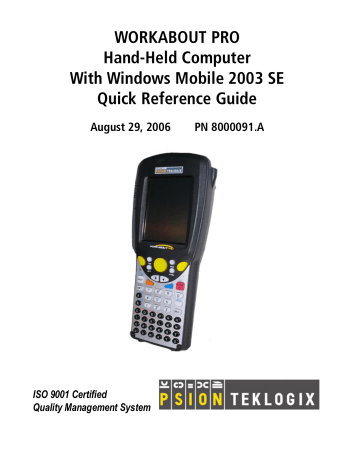
• Press the increase volume [RIGHT] arrow key or the decrease volume [LEFT] arrow key until the volume meets your needs.
• Press the [FN/BLUE] key again to ‘unlock’ it.
On WORKABOUT PROs, the ‘point and click’ action of a PC mouse is accomplished by tapping a stylus on the touchscreen.
3. Navigating In Windows Mobile
3.1 Navigating A Touchscreen
All WORKABOUT PROs are equipped with a touchscreen and a stylus. To prevent damage to the touchscreen, use only the stylus provided – never use a screw driver or other sharp objects.
To open an icon or a file, launch an applet or open a folder:
• Tap on the appropriate icon.
Note: If the touchscreen is not registering your screen taps accurately, refer to “Aligning (Calibrating) The Touchscreen” on page 22.
3.2 Navigating The Today Screen
Connectivity Indicator
Start Button
Today’s Date
Owner Information
Email Notification
Tasks To Complete
Calendar-Upcoming
Appointments
Volume Control
Clock
Navigation Bar
Taskbar Soft Keyboard
Psion Teklogix WORKABOUT PRO With Windows Mobile 2003 SE Quick Reference Guide 25
advertisement
Related manuals
advertisement
Table of contents
- 7 Approvals & Safety Summary
- 15 1. Basic Preparation
- 15 1.1 Charging The Battery
- 15 1.2 Installing The Battery
- 16 1.3 Switching The Unit On
- 16 1.4 Switching The Unit Off (Suspend)
- 17 2. The WORKABOUT PRO
- 17 2.1 WORKABOUT PRO C Features
- 18 2.2 WORKABOUT PRO S Features
- 20 2.3 The Battery
- 21 2.3.1 Battery Swap And Runtime
- 22 2.4 The Keyboard
- 22 2.4.1 WORKABOUT PRO C Keyboard
- 23 2.4.2 WORKABOUT PRO S Keyboard
- 23 2.4.3 Modifier Keys
- 24 2.4.4 The Keys
- 26 2.5 The Display & Keypad Backlight
- 26 2.5.1 Aligning (Calibrating) The Touchscreen
- 27 2.6 Indicators
- 28 2.6.1 The LED
- 28 2.6.2 Audio Indicators
- 29 3. Navigating In Windows Mobile
- 29 3.1 Navigating A Touchscreen
- 29 3.2 Navigating The Today Screen
- 30 3.2.1 The Navigation Bar
- 31 3.3 Today’s Date, Clock And Alarm
- 31 3.4 Ownership
- 32 3.5 Email Notification
- 32 3.6 Task Notification
- 33 3.7 Using The Calendar
- 34 3.8 Start Menu
- 34 3.8.1 Customizing The Start Menu
- 35 3.9 Managing Files And Folders
- 35 3.9.1 Creating A New Folder
- 35 3.9.2 Renaming A File
- 35 3.9.3 Copying A File
- 36 3.9.4 Deleting A File
- 36 3.10 Using Menus
- 36 3.10.1 Menu Bars
- 36 3.10.2 Pop-Up Menus
- 37 3.11 Programs
- 37 3.11.1 Closing An Application
- 38 3.12 Settings
- 38 3.13 Help
- 38 3.14 Entering Text
- 39 3.14.1 The Soft Keyboard
- 40 5. General Maintenance
- 40 5.1 Caring For The Touchscreen
- 40 5.2 Cleaning The WORKABOUT PRO
- 40 6. Support Services & Worldwide Offices
- 40 6.1 Technical Support
- 41 6.2 Product Repairs
- 41 6.3 Worldwide Offices
- 42 7. Program License Agreements
- 42 7.1 EULA TERMS (WINDOWS MOBILE)
- 49 7.2 Psion Teklogix Inc. End User License Agreement