advertisement
▼
Scroll to page 2
of
1010
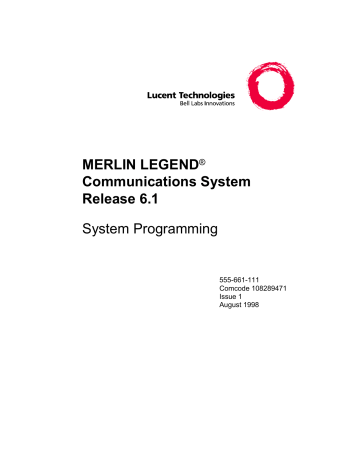
MERLIN LEGEND®
Communications System
Release 6.1
System Programming
555-661-111
Comcode 108289471
Issue 1
August 1998
Copyright © 1998, Lucent TechnologiesDocument 555-661-110
All Rights ReservedComcode 108289000
Printed in USAAugust 1998
Notice
Every effort was made to ensure that the information in this book was complete and accurate at the time of printing. However, information is
subject to change. See Appendix A, “Customer Support Information,” for important information.
Your Responsibility for Your System’s Security
Toll fraud is the unauthorized use of your telecommunications system by an unauthorized party, for example, persons other than your company’s
employees, agents, subcontractors, or persons working on your company’s behalf. Note that there may be a risk of toll fraud associated with your
telecommunications system, and if toll fraud occurs, it can result in substantial additional charges for your telecommunications services.
You and your System Manager are responsible for the security of your system, such as programming and configuring your equipment to prevent
unauthorized use. The System Manager is also responsible for reading all installation, instruction, and system programming documents provided
with this product in order to fully understand the features that can introduce risk of toll fraud and the steps that can be taken to reduce that risk.
Lucent Technologies does not warrant that this product is immune from or will prevent unauthorized use of common-carrier telecommunication
services or facilities accessed through or connected to it. Lucent Technologies will not be responsible for any charges that result from such unauthorized use. For important information regarding your system and toll fraud, see Appendix A, “Customer Support Information.”
Federal Communications Commission Statement
This equipment has been tested and found to comply with the limits for a Class A digital device, pursuant to Part 15 of the FCC Rules. These limits
are designed to provide reasonable protection against harmful interference when the equipment is operated in a commercial environment. This
equipment generates, uses, and can radiate radio frequency energy and, if not installed and used in accordance with the instruction manual, may
cause harmful interference to radio communications. Operation of this equipment in a residential area is likely to cause harmful interference, in
which case the user will be required to correct the interference at his own expense. For further FCC information, see Appendix A, “Customer
Support Information.”
Canadian Department of Communications (DOC) Interference Information
This digital apparatus does not exceed the Class A limits for radio noise emissions set out in the radio interference regulations of the Canadian
Department of Communications.
Le Présent Appareil Numérique n’émet pas de bruits radioélectriques dépassant les limites applicables aux appareils numériques de la classe A
préscrites dans le règlement sur le brouillage radioélectrique édicté par le ministère des Communications du Canada.
Trademarks
5ESS, AUDIX, DEFINITY, HackerTracker, CONVERSANT, Lucent Technologies Attendant, Fax Attendant System, MERLIN, MERLIN
LEGEND, MERLIN MAIL, MERLIN PFC, MLX-10, MLX-10D, MLX-10DP, MLX-16DP, MLX-20L, MLX-28D, PassageWay, PARTNER,
and Voice Power are registered trademarks and 4ESS, Intuity, Lucent Technologies, MLX-5, MLX-5D, and ExpressRoute 1000 are trademarks
of Lucent Technologies in the US and other countries. NetPROTECT is a service mark of Lucent Technologies in the US and other countries.
Supra, StarSet, and Mirage are registered trademarks of Plantronics, Inc.
MEGACOM, ACCUNET, AT&T, Magic on Hold, and MultiQuest are registered trademarks of AT&T.
Pipeline is a trademark of Ascend Communications, Inc.
Intel and Pentium are registered trademarks of Intel Corporation.
PagePac is a registered trademark and PagePal a trademark of DRACON, a division of Harris Corporation.
UNIX is a registered trademark of UNIX System Laboratories, Inc
NORTEL is a registered trademark and DMS a trademark of Northern Telecom.
MCI, Prism, and Vnet are registered trademarks of MCI Communications Corp.
Apple and Macintosh are registered trademarks of Apple Computer, Inc.
Microsoft and Windows are registered trademarks of Microsoft Corporation.
Ordering Information
Call:
BCS Publications Center
Voice 1 800 457-1235 International Voice 317-322-6791
Fax 1 800 457-1764 International Fax 317-322-6699
Write:
BCS Publications Center
2855 North Franklin Road
Indianapolis, IN 46219-1385
Order:
Document No. 555-661-110
Comcode: 108289000
Issue 1, August 1998
For more information about Lucent Technologies documents, refer to the section entitled ‘‘Related Documents’’ on page xix.
Support Telephone Number
In the continental US, Lucent Technologies provides a toll-free customer helpline 24 hours a day. Call the Lucent Technologies Helpline at
1 800 628-2888 or your Lucent Technologies authorized dealer if you need assistance when installing, programming, or using your system.
Consultation charges may apply. Outside the continental US, contact your local Lucent Technologies authorized representative.
Lucent Technologies Fraud Intervention
If you suspect you are being victimized by toll fraud and you need technical support or assistance, call BCS National Service Assistance Center at
1 800 628-2888.
Year 2000 Compliance
The MERLIN LEGEND Communications System is certified to be Year 2000 compliant. Additional information on this certification, and other
issues regarding Year 2000 compliance, is available online at http://www.lucent.com/enterprise/sig/yr2000.
Warranty
Lucent Technologies provides a limited warranty on this product. Refer to “Limited Warranty and Limitation of Liability” in Appendix A,
“Customer Support Information.”
MERLIN LEGEND Communications System Release 6.1
System Programming Guide 555-661-111
Issue 1
August 1998
Contents
Page iii
Contents
About This Book
1
2
xv
■
Intended Audience
xv
■
How to Use This Book
xv
■
Terms and Conventions Used
xvi
■
Security
■
Related Documents
xix
■
How to Comment on This Book
xx
Programming Basics
xviii
1–1
■
Introduction to System Programming
1–2
■
System Programming Console
1–4
■
Programming Procedures
1–11
■
Access to System Programming
from the MLX-20L Console
1–43
■
Idle States
1–47
■
Product Enhancements
1–50
Programming with SPM
2–1
■
System Requirements
2–2
■
Installing the SPM Software
2–3
■
Connecting the PC
2–13
■
Accessing SPM
2–17
■
Using SPM
2–21
■
System Programming
2–51
■
Upgrading the System
2–56
■
Surrogate Mode Programming
2–77
MERLIN LEGEND Communications System Release 6.1
System Programming Guide 555-661-111
Issue 1
August 1998
Contents
Page iv
3
4
Programming Procedures
3–1
■
Basic System Operating Conditions
■
System Renumbering
3–20
■
System Operator Positions
3–42
■
Lines and Trunks
3–48
■
Uniform Dial Plan Facilities
3–100
■
DS1 Facilities
3–105
■
Tie Trunks
3–139
■
DID Trunks
3–161
■
PRI Facilities
3–183
■
BRI Facilities
3–261
■
Extensions
3–268
■
Auxiliary Equipment
3–291
■
Computer Telephony Integration (CTI) Link
3–306
■
Optional Extension Features
3–312
■
Optional Operator Features
3–364
■
QCC Optional Features
3–368
■
Optional Group Features
3–398
■
Optional Group Calling Features
3–414
■
System Features
3–450
■
Remote Access Features
3–502
■
Automatic Route Selection
3–528
■
Uniform Dial Plan Routing
3–565
■
Night Service
3–582
■
Labeling
3–596
■
Print Reports
3–611
■
Data Features
3–618
■
Memory Card
3–624
Centralized Telephone Programming
3–2
4–1
■
Introduction
4–2
■
Access to Centralized Telephone Programming
4–3
■
Program Extension
4–4
■
Copy Extension
4–13
■
Feature Quick Reference
4–18
MERLIN LEGEND Communications System Release 6.1
System Programming Guide 555-661-111
Issue 1
August 1998
Contents
Page v
A
Customer Support Information
A–1
■
Support Telephone Number
A–1
■
Federal Communications Commission
(FCC) Electromagnetic Interference
Information
A–1
Canadian Department of
Communications (DOC) Interference
Information
A–2
■
FCC Notification and Repair Information
A–2
■
Installation and Operational Procedures
A–4
■
DOC Notification and Repair Information
A–5
■
Renseignements sur la notification du
ministère des Communications du
Canada et la réparation
A–6
■
Security of Your System: Preventing Toll Fraud
A–9
■
Toll Fraud Prevention
A–10
■
Other Security Hints
A–16
■
Limited Warranty and Limitation of Liability
A–20
■
Remote Administration and Maintenance
A–21
■
B
Menu Hierarchy
B–1
C
LED Displays
C–1
D
General Feature Use and
Telephone Programming
D–1
■
General Feature Use Information
D–1
■
Telephone and Operator Features
D–3
■
Telephone Programming
D–12
MERLIN LEGEND Communications System Release 6.1
System Programming Guide 555-661-111
Issue 1
August 1998
Contents
Page vi
E
Button Diagrams
E–1
F
Sample Reports
F–1
■
System Information Report
F–6
■
Dial Plan Report
F–8
■
Label Information Report
F–11
■
Tie Trunk Information Report
F–12
■
DID Trunk Information Report
F–13
■
GS/LS Trunk Information Report
F–14
■
General Trunk Information Report
F–15
■
Switch 56 Data Information Report
F–16
■
DS1 Information Report
F–17
■
PRI Information Report
F–18
■
Remote Access (DISA) Information Report
F–21
■
Operator Information Report
F–22
■
Allowed Lists Report
F–24
■
Access to Allowed Lists Report
F–25
■
Disallowed Lists Report
F–26
■
Access to Disallowed Lists Report
F–27
■
Automatic Route Selection Report
F–28
■
Extension Directory Report
F–29
■
System Directory Report
F–30
■
Group Paging Report
F–31
■
Extension Information Report
F–32
■
Group Coverage Information Report
F–34
■
Group Calling Information Report
F–35
■
Night Service Information Report
F–36
■
Group Call Pickup Report
F–37
■
Error Log Report
F–38
■
Authorization Code Information Report
F–39
■
BRI Information Report
F–40
■
Non-Local Dial Plan Report
F–41
■
Service Observing Information Report
F–42
MERLIN LEGEND Communications System Release 6.1
System Programming Guide 555-661-111
Issue 1
August 1998
Contents
Page vii
G
H
General System Programming Sequence
G–1
■
Basic System Operating Conditions
G–2
■
System Renumbering
G–2
■
Identify System Operator Positions
G–3
■
Lines and Trunks
G–3
■
Complex Lines
G–4
■
Telephones
G–4
■
Auxiliary Equipment
G–5
■
Print Reports
G–5
Programming Special Characters
H–1
■
Single-Line Telephones
H–1
■
Analog Multiline Telephones
H–2
■
MLX-10 and MLX-5 Nondisplay Telephones
H–3
■
MLX Display Telephones
H–4
GL
Glossary
GL–1
IN
Index
IN–1
MERLIN LEGEND Communications System Release 6.1
System Programming Guide 555-661-111
Issue 1
August 1998
Contents
Page viii
MERLIN LEGEND Communications System Release 6.1
System Programming Guide 555-661-111
Issue 1
August 1998
Figures
Page ix
0
Figures
1
2
Programming Basics
1–1
MLX-20L Telephone with Direct Station Selector (DSS) 1–4
1–2
Display Buttons and Main Menu
1–7
1–3
Console Overlay
1–9
1–4
Selecting a Block of Lines/Trunks
1–9
1–5
Information Screen
1–12
1–6
Menu Selection Screen
1–12
1–7
Data Entry Screen
1–13
1–8
Inspect Example
1–14
1–9
Sample Inspect Screen
1–14
1–10 Screen Keys
1–20
1–11 System Programming Menu Screens
1–46
1–12 System Busy Screen
1–47
Programming with SPM
2–1
3
Direct Local Connection
2–13
2–2
Direct Local Connection, PC More Than 50 ft. Away
2–14
2–3
Local Modem Connection
2–15
2–4
Remote Modem Connection
2–16
2–5
SPM Display
2–22
2–6
SPM Help
2–26
2–7
Pass-Thru
2–43
Programming Procedures
3–1
2-Digit Numbering
3–21
3–2
3-Digit Numbering
3–22
3–3
Set Up Space Numbering
3–22
3–4
PCMCIA Memory Card
3–625
3–5
Inserting the Memory Card
3–626
MERLIN LEGEND Communications System Release 6.1
System Programming Guide 555-661-111
Issue 1
August 1998
Figures
Page x
E
Button Diagrams
E–1
MLX-20L and MLX-28D Telephone Button Diagram
(Hybrid/PBX Mode)
E–1
E–2
MLX-16DP Telephone Button Diagram
(Hybrid/PBX Mode)
E–2
MLX 5- and 10-Button Telephone Button Diagram
(Hybrid/PBX Mode)
E–2
Analog Multiline Telephone Button Diagram
(Hybrid/PBX Mode)
E–3
E–5
MLX-20L and MLX-28D Telephone Button Diagram
(Key and Behind Switch Modes)
E–4
E–6
MLX-16DP Telephone Button Diagram
(Key and Behind Switch Modes)
E–4
MLX 5- and 10-Button Telephone Button Diagram
(Key and Behind Switch Modes)
E–5
Analog Multiline Telephone Button Diagram
(Key and Behind Switch Modes)
E–6
E–3
E–4
E–7
E–8
MERLIN LEGEND Communications System Release 6.1
System Programming Guide 555-661-111
Issue 1
August 1998
Tables
Page xi
0
Tables
1
2
3
Programming Basics
1–1
MLX-20L Console Components
1–5
1–2
Direct Station Selector (DSS) Components
1–6
1–3
Fixed Display Buttons
1–4
Screen Keys
1–20
1–7
1–5
System Programming Menu Options
1–45
1–6
Exiting System Programming
1–46
Programming with SPM
2–1
SPM Configuration File (ams.cfg) Options
2–10
2–2
Function of PC Keys in SPM
2–23
2–3
SPM Main Menu Options
2–25
2–4
Backup Header: Release Number
2–27
2–5
Board Types
2–32
2–6
Programming Compatibility
2–58
2–7
Programming Needed after Upgrade to Release 1.1
2–66
2–8
Programming Needed after Upgrade to Release 2.0
2–67
2–9
Programming Needed after Upgrade to Release 3.0
2–68
2–10 Programming Needed after Upgrade to Release 3.1
2–68
2–11 Programming Needed after Upgrade to Release 4.0
2–69
2–12 Programming Needed after Upgrade to Release 4.1
2–70
2–13 Programming Needed after Upgrade to Release 4.2
2–72
2–14 Programming Needed after Upgrade to Release 5.0
2–73
2–15 Programming Needed after Upgrade to Release 6.0
2–75
2–16 Programming Needed after Upgrade to Release 6.1
2–76
Programming Procedures
3–1
Maximum Number of Operator Positions
3–42
3–2
Switched 56 Data Signaling Options
3–109
3–3
Timers and Counters
3–217
3–4
Special Services Table
3–243
3–5
Timers
3–265
MERLIN LEGEND Communications System Release 6.1
System Programming Guide 555-661-111
Issue 1
August 1998
Tables
Page xii
4
C
D
F
H
3–6
Programming Codes for Assigning Buttons
3–282
3–7
Other Data Programming Procedures
3–618
3–8
Memory Card Formatting Messages
3–628
Centralized Telephone Programming
4–1
Telephone Programming Codes
4–7
4–2
Features That Can Be Copied: All Telephones
4–13
4–3
Features That Can Be Copied: Direct-Line Consoles Only
4–16
LED Displays
C–1
Line or Trunk Feature Status for MLX-20L Console
C–2
C–2
Telephone Feature Status for DSS Console Only
C–3
General Feature Use and Telephone Programming
D–1
Telephone and Operator Features
D–4
D–2
Programming Analog Multiline Telephones
D–3
Programming MLX-10 and MLX-5 Nondisplay Telephones D–14
D–13
D–4
Programming MLX Telephones Using the Display
D–14
D–5
Programming MDC 9000 and MDW 9000 Telephones
D–17
Sample Reports
F–1
Sample Report Pages
F–1
F–2
System Reports
F–3
Programming Special Characters
H–1
Special Characters for Single-Line Telephones
H–1
H–2
Special Characters for Analog Multiline Telephones
H–2
H–3
Special Characters for MLX-10 and MLX-5
Nondisplay Telephones
H–3
H–4
Special Characters for MLX Display Telephones
H–4
MERLIN LEGEND Communications System Release 6.1
System Programming Guide 555-661-111
Issue 1
August 1998
Page xiii
IMPORTANT SAFETY INSTRUCTIONS
0
The exclamation point in an equilateral triangle is
intended to alert the user to the presence of
important operating and maintenance (servicing)
instructions in the literature accompanying the
product.
When installing telephone equipment, always follow basic safety precautions to
reduce the risk of fire, electrical shock, and injury to persons, including:
■
Read and understand all instructions.
■
Follow all warnings and instructions marked on or packed with the product.
■
Never install telephone wiring during a lightning storm.
■
Never install a telephone jack in a wet location unless the jack is
specifically designed for wet locations.
■
Never touch uninsulated telephone wires or terminals unless the telephone
wiring has been disconnected at the network interface.
■
Use caution when installing or modifying telephone lines.
■
Use only Lucent Technologies-manufactured MERLIN LEGEND
Communications System circuit modules, carrier assemblies, and power
units in the MERLIN LEGEND Communications System control unit.
■
Use only Lucent Technologies-recommended/approved MERLIN LEGEND
Communications System accessories.
■
If equipment connected to the analog extension modules (008, 408,
408 GS/LS) or to the MLX telephone modules (008 MLX, 408 GS/LS-MLX)
is to be used for in-range out-of-building (IROB) applications, IROB
protectors are required.
■
Do not install this product near water, for example, in a wet basement
location.
■
Do not overload wall outlets, as this can result in the risk of fire or electrical
shock.
■
The MERLIN LEGEND Communications System is equipped with a 3-wire
grounding-type plug with a third (grounding) pin. This plug will fit only into a
grounding-type power outlet. This is a safety feature. If you are unable to
insert the plug into the outlet, contact an electrician to replace the obsolete
outlet. Do not defeat the safety purpose of the grounding plug.
MERLIN LEGEND Communications System Release 6.1
System Programming Guide 555-661-111
Issue 1
August 1998
Page xiv
■
The MERLIN LEGEND Communications System requires a supplementary
ground.
■
Do not attach the power supply cord to building surfaces. Do not allow
anything to rest on the power cord. Do not locate this product where the
cord will be abused by persons walking on it.
■
Slots and openings in the module housings are provided for ventilation. To
protect this equipment from overheating, do not block these openings.
■
Never push objects of any kind into this product through module openings
or expansion slots, as they may touch dangerous voltage points or short
out parts, which could result in a risk of fire or electrical shock. Never spill
liquid of any kind on this product.
■
Unplug the product from the wall outlet before cleaning. Use a damp cloth
for cleaning. Do not use cleaners or aerosol cleaners.
■
Auxiliary equipment includes answering machines, alerts, modems, and
fax machines. To connect one of these devices, you must first have a MultiFunction Module (MFM).
■
Do not operate telephones if chemical gas leakage is suspected in the
area. Use telephones located in some other safe area to report the trouble.
!
WARNING:
■
For your personal safety, DO NOT install an MFM yourself.
■
ONLY an authorized technician or dealer representative shall install, set
options, or repair an MFM.
■
To eliminate the risk of personal injury due to electrical shock, DO NOT
attempt to install or remove an MFM from your MLX telephone. Opening
or removing the module cover of your telephone may expose you to
dangerous voltages.
SAVE THESE INSTRUCTIONS
MERLIN LEGEND Communications System Release 6.1
System Programming Guide 555-661-111
About This Book
Intended Audience
Issue 1
August 1998
Page xv
About This Book
The power and versatility of the MERLIN LEGEND® Communications System is
due in part to its many options and features. These options and features have
been recorded on system planning forms and initially programmed at the time of
installation. Changes in use patterns, the addition of new equipment, or a change
in operating mode may necessitate additional system programming.
Intended Audience
This book is intended for system managers — people who plan, program,
maintain, and manage the system. It is also intended for qualified support
personnel who are responsible for installation and initial system programming.
How to Use This Book
This book contains all the programming procedures you need to enable your
system to function at peak efficiency. Refer to the following documents for
additional information:
■
Feature Reference describes features in detail and any feature interaction.
■
System Planning describes the System Planning Forms and their use.
“Related Documents,” later in this section, provides a complete list of system
documentation together with ordering information.
In the USA only, Lucent Technologies provides a toll-free customer Helpline
24 hours a day. Call the Helpline at 1 800 628-2888 (consultation charges may
apply), or call your Lucent Technologies representative if you need assistance
when installing, programming, or using your system.
Outside the USA, if you need assistance when installing, programming, or using
your system, contact your Lucent Technologies authorized representative.
MERLIN LEGEND Communications System Release 6.1
System Programming Guide 555-661-111
About This Book
Terms and Conventions Used
Issue 1
August 1998
Page xvi
Terms and Conventions Used
The terms described here are used in preference to other, equally acceptable
terms for describing communications systems.
Lines, Trunks, and Facilities
Facility is a general term that designates a communications path between a
telephone system and the telephone company central office. Technically, a trunk
connects a switch to a switch, for example, the MERLIN LEGEND
Communications System to the central office. Technically, a line is a loop-start
facility or a communications path that does not connect switches, for example, an
intercom line or a Centrex line.
However, in actual usage, the terms line and trunk are often applied
interchangeably. In this guide, we use lines/trunks and line/trunk to refer to
facilities in general. Specifically, we refer to digital facilities. We also use specific
terms such as personal line, ground-start trunk, DID trunk, and so on. When you
talk to personnel at your local telephone company central office, ask about the
terms they use for the specific facilities they connect to your system.
Some older terms have been replaced with newer terms. The following list shows
the old term and the new term.
Old
New
trunk module
trunk jack
station
station jack
analog data station
7500B data station
analog voice and analog data station
line/trunk module
line/trunk jack
extension
extension jack
modem data workstation
ISDN terminal adapter data workstation
analog voice and modem data
workstation
MLX voice and modem data workstation
modem data-only workstation
ISDN terminal adapter data-only
workstation
MLX voice and ISDN terminal adapter
data workstation
digital voice and analog data station
analog data-only station
7500B data-only station
MLX voice and 7500B data station
MERLIN LEGEND Communications System Release 6.1
System Programming Guide 555-661-111
Issue 1
August 1998
About This Book
Terms and Conventions Used
Page xvii
Typographical Conventions
Certain type fonts and styles act as visual cues to help you rapidly understand the
information presented:
Example
Purpose
It is very important that you follow these Italics indicate emphasis.
steps. You must attach the wristband
before touching the connection.
Italics also set off special terms.
The part of the headset that fits over
one or both ears is called a headpiece.
If you press the Feature button on an
MLX display telephone, the display lists
telephone features you can select. A
programmed Auto Dial button gives
you instant access to an inside or
outside number.
The names of fixed-feature, factoryimprinted buttons appear in bold. The
names of programmed buttons are
printed as regular text.
Choose ([W3URJfrom the display
screen.
Plain constant-width type indicates text
that appears on the telephone display
or PC screen.
To activate Call Waiting, dial Constant-width type in italics indicates
characters you dial at the telephone or
type at the PC.
Product Safety Advisories
Throughout these documents, hazardous situations are indicated by an
exclamation point inside a triangle and the word CAUTION or WARNING.
!
WARNING:
Warning indicates the presence of a hazard that could cause death or
severe personal injury if the hazard is not avoided.
!
CAUTION:
Caution indicates the presence of a hazard that could cause minor personal
injury or property damage if the hazard is not avoided.
MERLIN LEGEND Communications System Release 6.1
System Programming Guide 555-661-111
About This Book
Security
Issue 1
August 1998
Page xviii
Security
Certain features of the system can be protected by passwords to prevent
unauthorized users from abusing the system. You should assign passwords
wherever you can and limit knowledge of such passwords to three or fewer
people.
Nondisplaying authorization codes and telephone numbers provide another layer
of security. For more information, see Appendix A, “Customer Support
Information”.
Throughout this document, toll fraud security hazards are indicated by an
exclamation point inside a triangle and the words SECURITY ALERT.
!
SECURITYlALERT:
Security Alert indicates the presence of toll fraud security hazard. Toll fraud
is the unauthorized use of your telecommunications system, or use by an
unauthorized party (e.g., persons other than your company’s employees,
agents, subcontractors, or persons working on your company’s behalf). Be
sure to read “Your Responsibility for Your System’s Security” on the inside
front cover of this book and “Security of Your System: Preventing Toll Fraud”
in Appendix A, “Customer Support Information.”
Issue 1
August 1998
MERLIN LEGEND Communications System Release 6.1
System Programming Guide 555-661-111
About This Book
Related Documents
Page xix
Related Documents
0
The documents listed below are part of the MERLIN LEGEND documentation set.
Within the continental United States, these can be ordered from the Lucent
Technologies Customer Information Center by calling 1 800 457-1235.
Document No. Title
System Documents
555-661-100
555-661-110
555-661-111
555-661-112
555-661-113
555-661-116
555-661-118
555-661-150
555-661-800
555-660-120
555-660-122
555-660-124
555-660-126
555-660-138
555-630-150
555-630-155
555-630-152
555-630-151
555-660-132
555-660-134
555-660-136
555-661-130
555-640-105
555-025-600
555-661-140
Customer Documentation Package*
Feature Reference
System Programming
System Planning
System Planning Forms
Pocket Reference
System Manager’s Guide
Network Reference
Customer Reference CD-ROM†
Telephone User Support
Analog Multiline Telephones User’s Guide
MLX Display Telephones User’s Guide
MLX-5® and MLX-10® Nondisplay Telephones User’s Guide
Single-Line Telephones User’s Guide
MDC and MDW Telephones User’s Guide
MLX-10D Display Telephone Tray Cards (5 cards)
MLX-16DP Display Telephone Tray Cards (5 cards)
MLX-28D and MLX-20L Telephone Tray Cards (5 cards)
MLX-10 and MLX-5 Nondisplay Telephone Tray Cards (6 cards)
System Operator Support
Analog Direct-Line Consoles Operator’s Guide
MLX Direct-Line Consoles Operator’s Guide
MLX Queued Call Console Operator’s Guide
Miscellaneous User Support
Calling Group Supervisor and Service Observer User Guide
Data/Video Reference
BCS Products Security Handbook
Documentation for Qualified Technicians
Installation, Programming, & Maintenance (IP&M) Binder
Includes: Installation, System Programming & Maintenance
(SPM), and Maintenance & Troubleshooting
* The Customer Documentation Package consists of the paper versions of the System
Manager’s Guide, Feature Reference, and System Programming.
† The Customer Reference CD-ROM contains the System Manager’s Guide, Feature
Reference, System Programming, and Network Reference.
MERLIN LEGEND Communications System Release 6.1
System Programming Guide 555-661-111
About This Book
How to Comment on This Book
Issue 1
August 1998
Page xx
How to Comment on This Book
We welcome your comments, both positive and negative. Please use the
feedback form on the next page to let us know how we can continue to serve you.
If the feedback form is missing, write directly to:
Documentation Manager
Lucent Technologies
211 Mount Airy Road, Room 2W226
Basking Ridge, NJ 07920
Issue 1
August 1998
MERLIN LEGEND Communications System Release 6.1
System Programming Guide 555-661-111
1
Programming Basics
Page 1-1
Programming Basics
1
1
This chapter presents the information you need to master before you begin the
programming procedures covered in Chapter 3, “Programming Procedures.” It
covers the following subjects:
■
An introduction to system programming basics
■
How to use the system programming console
■
How the programming screens and keys work
■
How to interpret and use the programming procedures
■
How to enter and exit system programming
■
Which system components require idle states for programming
■
New programming features introduced in Release 2.0 and higher
Issue 1
August 1998
MERLIN LEGEND Communications System Release 6.1
System Programming Guide 555-661-111
1
Programming Basics
Introduction to System Programming
Page 1-2
Introduction to System Programming 1
The communications system offers easy-to-use, menu-driven software for system
programming. After your system is installed, use this software to accommodate
your company’s changing needs for such enhancements and modifications as
upgraded lines, additional modules, and new extension programming.
Planning Forms
1
Before you begin to program or modify your communications system, you should
familiarize yourself with the system planning forms. Initially, system planning
forms are used to plan your communications system and program your system
during installation. After installation, they remain a source for all programming
information on your communications system database. The information ranges
from the system time and date to specific equipment configurations and feature
programming.
Each planning form is either required or optional:
■
Required forms are necessary to program the system.
■
Optional forms are needed only if the system manager included the
features or options shown on the forms.
Before you begin to program or modify your system, review the Control Unit
Diagram on system planning Form 1 to identify the module types installed in the
system’s control unit. Use this information to program or modify lines and trunks
and assign or reassign lines to extensions. Check the physical control unit to
verify that the modules are placed in the slots identified on the diagram. Correct
the diagram on Form 1 if there are any discrepancies.
Before you make any changes to your system, be sure to do the following:
■
Mark any system modifications or changes on the appropriate planning
form. Keep your planning forms up-to-date.
■
Check the Feature Reference for possible feature interactions.
■
Program the system or the system component during the appropriate idle
state. See “Idle States” on page 1–47.
Issue 1
August 1998
MERLIN LEGEND Communications System Release 6.1
System Programming Guide 555-661-111
1
Programming Basics
Introduction to System Programming
Types of Programming
Page 1-3
1
Listed below are the three types of programming available for the communications
system.
■
System Programming. This type of programming enables the system
manager to program features that affect all or most system users, and
requires one of the following:
— An MLX-20L™ telephone connected to one of the first five jacks of
the first MLX module in the control unit.
— A PC with System Programming and Maintenance (SPM) software.
SPM emulates a system programming console on your PC. The PC
should be connected to the lower port (labeled ADMIN) on the
processor module. A PC with a modem can perform system
programming remotely through the public network, or by connecting
to a tip/ring extension jack (012 T/R, 016 T/R, or 008 OPT module)
on the communications system. A built-in modem in the processor
allows the PC and the communications system to communicate.
■
Extension Programming. This type of programming enables individual
extension users and system operators (except for Queued Call Console
operators) to change their extension features to meet individual needs.
For details about extension programming, see the appropriate user and
operator guides.
■
Centralized Telephone Programming. This type of programming enables
the system manager to program any feature that can be programmed by
individual extension users or system operators. Some features can be
programmed only in centralized telephone programming. Centralized
telephone programming can be done on the programming console or on a
PC with the SPM software. See Chapter 5, “Centralized Telephone
Programming.”
NOTE:
If your system has the Integrated Solution II* or Integrated Solution III*
(IS II/III) UNIX® application, see Chapter 2, “Programming with SPM” for a
list of the appropriate documentation.
*
No longer orderable.
Issue 1
August 1998
MERLIN LEGEND Communications System Release 6.1
System Programming Guide 555-661-111
1
Programming Basics
System Programming Console
Page 1-4
1
System Programming Console
The system programming console is an MLX-20L telephone connected to the
system programming jack. When you begin system programming on a new
system for the first time, the console must be connected to the first jack on the first
008 MLX module or 408 GS/LS-MLX module (Release 2.0 and later versions).
This jack is factory set as the system programming jack and as an operator
position. When you program for the first time, you can change the system
programming jack to any one of the first five jacks on the first 008 MLX module or
408 GS/LS-MLX module (Release 2.0 and later versions). This allows you to
program without interfering with the operator’s call handling.
You can also have one or two Direct Station Selectors (DSSs) connected to the
system programming console. Each DSS adds 50 extension buttons to the
console, which facilitates assigning features to extensions.
An MLX-20L telephone with a DSS is shown in Figure 1–1.
Call and Fixed-Feature Buttons
Button Labeling Card
Display Buttons
Handset
Direct
Station Selector
(DSS)
Display Screen
Home
More
Menu
Inspct
00
MLX-20L
Volume
v
v
Feature
Transfer
HFAI
Conf
1
Mute
Drop
Hold
2
DEF
3
JKL
MNO
5
6
PQRS
TUV
WXYZ
OPER
#
4
Speaker
ABC
GHI
7
*
8
0
9
Message Light
Volume Control
Dialpad
Fixed-Feature Buttons (8)
User Cards and Tray
Figure 1–1.
MLX-20L Telephone with Direct Station Selector (DSS)
Issue 1
August 1998
MERLIN LEGEND Communications System Release 6.1
System Programming Guide 555-661-111
1
Programming Basics
System Programming Console
Console Components
Page 1-5
1
Table 1–1 and Table 1–2 provide descriptions of the components that make up
the MLX-20L Console and the Direct Station Selector (DSS). Refer to Figure 1–1
for the location of the components.
Table 1–1.
MLX-20L Console Components
Component
Desk Stand
(not shown)
Button Labeling
Cards
Contrast Control
(not shown)
Fixed Feature
Buttons
Function
An adjustable stand on the console and the DSS, allows a 20- or
30-degree viewing angle.
Cards labeled with the number or feature assigned to each line button.
A sliding control at the top of the console, used to brighten or dim the
display screen.
Eight fixed display buttons for most-used features.
Feature for viewing the Feature screen and selecting features.
HFAI (Hands-Free Answer on Intercom) for answering voice-announced
calls without the handset.
Mute for turning the speakerphone’s microphone on and off.
Speaker for talking on a call through the speakerphone without lifting
the handset.
Transfer for sending a call to another telephone.
Conf for adding a line or extension to a conference call.
Drop for disconnecting an extension or line from a conference call.
Dialpad
Direct Station
Selector (DSS)
Display Buttons
Display Screen
Handset
LEDs
Line Buttons
Message Light
User Cards
and Tray
Volume Control
Hold for putting a call on hold.
Number pad for dialing telephone numbers.
A device that adds extension buttons and other buttons to the console.
See Table 1–2.
Four fixed display buttons and 10 unlabeled buttons used to view the
different screens and select names, features, and options from the
display screen. See “Console Buttons” on page 1–7.
Screen with a 7-line by 24-character display area that shows call
information, features, prompts, date, and time.
The hand-held part of the console you pick up, talk into, and listen from.
(Light-Emitting Diodes) The lights on the console that assist in checking
feature status.
Twenty buttons to make and receive calls; unlabeled buttons are
programmable for one-step feature use.
A red light that signals a waiting message.
A slide-out drawer with erasable cards for noting telephone numbers
and feature codes.
A button for adjusting the volume of the speaker, handset, headset, and
ringer.
MERLIN LEGEND Communications System Release 6.1
System Programming Guide 555-661-111
1
Programming Basics
System Programming Console
Table 1–2.
Issue 1
August 1998
Page 1-6
Direct Station Selector (DSS) Components
Component
Covers
DSS Designation
Cards
DSS Buttons
Fixed Buttons
Function
Removable plastic covers to protect the designation cards. The top
cover protects the 50 DSS button labels. The lower cover fits over
the fixed buttons.
Cards for labeling the extension or feature assigned to each button.
Fifty buttons used for one-touch dialing of co-workers’ extensions to
make or transfer calls. DSS buttons are also used to page
co-workers over speakerphones, to park calls, and to handle outside
calls.
Ten additional buttons, including Message Status, Direct Voice
Mail, and three Page buttons. The five remaining buttons on the first
DSS are not used. If a second DSS is connected to the console, the
10 buttons at the bottom of the second DSS are not used.
Fixed Message Status button used with fixed Page buttons to see
which telephones have Message Lights on.
LEDs
(Light-Emitting
Diodes)
Fixed Page Buttons are three buttons used to select the pages of
extensions that the 50 DSS buttons represent.
The lights that assist in checking feature status.
Issue 1
August 1998
MERLIN LEGEND Communications System Release 6.1
System Programming Guide 555-661-111
1
Programming Basics
System Programming Console
Page 1-7
1
Console Buttons
Use the 14 buttons located on either side of the MLX-20L console display area for
system programming. These buttons are arranged in two columns of seven
buttons, as shown in Figure 1–2.
Home
MENU MODE: Select Feature
Press HOME to Exit
Directory
Menu
More
Inspct
Messages
Posted Msg
Alarm Clock
Timer
Figure 1–2.
Sys Program
Maintenance
Ext Program
Display Buttons and Main Menu
Fixed Display Buttons
1
The top two buttons in each column have the same labels and functions
regardless of the screen display. This type of button is called a fixed display
button. Table 1–3 describes the functions of the fixed display buttons.
Table 1–3.
Fixed Display Buttons
Button
Function
Home
Return to normal call-handling mode after you finish programming.
Menu
Display the main menu shown in Figure 1–2.
More
Display more items when a menu is continued on more than one
screen, indicated by an angle bracket (!) on the upper right of the
screen.
Inspct
(Inspect) View a list of lines or extensions on which a feature is
programmed or the settings for a feature.
Issue 1
August 1998
MERLIN LEGEND Communications System Release 6.1
System Programming Guide 555-661-111
1
Programming Basics
System Programming Console
Unlabeled Display Buttons
Page 1-8
1
Use the five unlabeled display buttons on each side of the screen to select
commands, options, or items on the screen. The functions of these buttons vary,
based on the option you select.
If you are using SPM for system programming, the simulated MLX-20L console
screen on your PC screen shows the function keys that correspond to the console
screen selections. This book shows function keys in a box: ,. For example, to
on your PC. See
save an entry, you select (QWHU on the console or press
Chapter 2, “Programming with SPM,” for details about using function keys and
additional information about SPM.
Console Overlay
1
The programmable line buttons are on the main part of the console. There are
actually 20 line buttons on the console, but you can use the console overlay to
program up to 34 line buttons on any extension through centralized telephone
programming. Select 3DJH to access line buttons 1 through 20 and 3DJH to
access line buttons 21 to 34. The top line of numbers next to each line button on
the console overlay represents line buttons. See Figure 1–3 below.
Appendix E shows the button diagrams for the telephones used in the
communications system. Refer to this appendix when programming buttons for
other telephones.
When labels or filenames are entered, the letters A through F are displayed on the
MLX-20L console screen. Additional letters can be entered by using line buttons 1
to 20 to represent letters G through Z. These letters are also displayed on the top
line of the console overlay.
Issue 1
August 1998
MERLIN LEGEND Communications System Release 6.1
System Programming Guide 555-661-111
1
Programming Basics
System Programming Console
Page 1-9
Line 1
Line 21
Line 14
Line 34
G 5 / 25
5 25 45 65
10 / 30 H
1O 30 50 70
I 15 /
15 35 55 75
20 / J
20 40 60 80
K 4 / 24
4 24 44 64
9 / 29 L
9 29 49 69
M 14 / 34
14 34 54 74
19 / N
19 39 59 79
O 3 / 23
3 23 43 63
8 / 28 P
8 28 48 68
Q 13 / 33
13 33 53 73
18 / R
18 38 58 78
S 2 / 22
2 22 42 62
7 / 27 T
7 27 47 67
U 12 / 32
12 32 52 72
17 / V
17 37 57 77
Y 11 / 31
11 31 51 71
16 / Z
16 36 56 76
W 1 / 21
1 21 41 61
6 / 26 X
6 26 46 66
Top Sys Prog
Switchhook Flash
Stop/Drop Entry
Pause
Figure 1–3.
Console Overlay
When programming lines/trunks, you can select a block of 20 lines/trunks as
shown on the screen below, and toggle the green or red LED associated with
each line button on the console to program each line/trunk. The bottom line of
numbers next to each line button on the console overlay represents the twenty
lines/trunks associated with each line button. See Figure 1–3 above.
2XW7UXQN'LDO
(QWHU7UXQNVZ7RXFK7RQH
/LQHV
/LQHV
/LQHV
For a single line, go to
l Single Line Procedure.
(QWU\0RGH
For a block of lines, go to
u Block Procedure.
/LQHV
([LW
Figure 1–4.
Selecting a Block of Lines/Trunks
Issue 1
August 1998
MERLIN LEGEND Communications System Release 6.1
System Programming Guide 555-661-111
1
Programming Basics
System Programming Console
Console and DSS Lights
Page 1-10
1
The red and green lights (LEDs) next to each of the 20 line buttons on the
MLX-20L console show the status of the line/trunk options. LEDs on the DSS
show the status of features programmed on extensions. See Appendix C, “LED
Displays,” for more information.
Console Lights
1
The green and red LEDs next to each button on the console display the status of
the line/trunk option that is being programmed. For example, when you select
3RROV from the Lines Trunks menu, the red LED is off if the selected line is not in
a pool and on if the line is in a pool. Appendix C, “LED Displays,” provides a table
that shows the default LED status for line/trunk options.
DSS Lights
1
The lights on the DSS (if one is attached to the console) show the status of
features being programmed on the extensions. When you select a feature from a
menu, the red LED next to the DSS button is on, off, or flashing, depending on
whether the feature is already programmed on the corresponding extension. For
example, when you select 7ROO5HVWULFW from the Restrictions menu, the red
LED next to the DSS button lights for each toll-restricted extension. Appendix C,
“LED Displays,” provides a table that shows the default DSS status of LEDs for
system features.
Issue 1
August 1998
MERLIN LEGEND Communications System Release 6.1
System Programming Guide 555-661-111
1
Programming Basics
Programming Procedures
Page 1-11
Programming Procedures
1
The programming procedures provide step-by-step instructions for programming
the communications system. This section details how to make the best use of the
programming procedures.
Procedure Organization
1
The programming procedures in Chapter 3, “Programming Procedures,” are
organized into logical groups. The programming procedures associated with a
specific aspect of the system are grouped together under one heading. For
example, to assign network services for PRI, you would go to the section titled
“PRI” and then locate the network services procedure. For quick reference, see
“System Programming Hierarchy” on page 1–24 for a list of procedures based on
the menu hierarchy in Appendix B. It traces the menu path for a specific function.
Procedure Contents
1
Each procedure begins with a general description of the feature, followed by a
summary of programming information that includes the items listed below.
Programmable by
Indicates who has permission to use the procedure.
Mode
Specifies which system mode supports the procedure: Key,
Hybrid/PBX, Behind Switch, or a combination.
Idle condition
Specifies the idle state required before the procedure can be
performed.
Planning form
Indicates the planning forms that provide information for the
procedure.
Factory setting
Shows the factory settings, if any, for equipment or features
affected by the procedure.
Valid entries
Specifies the characters, numbers, or values accepted
during data entry.
Inspect
Specifies whether or not the feature status can be verified
using the Inspect feature.
Copy option
Indicates whether or not the feature can be copied to another
system component once it has been programmed.
Console Procedure
Provides a summary of the procedure steps using the
system console.
PC Procedure
Provides a summary of the procedure steps using SPM.
This list is followed by the step-by-step procedure for programming the feature.
See “Using the Programming Procedures” on page 1–15 for complete information
about how to use the programming procedures.
Issue 1
August 1998
MERLIN LEGEND Communications System Release 6.1
System Programming Guide 555-661-111
1
Programming Basics
Programming Procedures
Programming Screens
Page 1-12
1
There are three types of system programming screens:
■
Information screens, to view what is currently programmed on the system.
■
Menu selection screens, to select options from a menu.
■
Data entry screens, to enter values or to identify a specific extension or
line/trunk you want to program.
Figure 1–5 shows a sample information screen. When you select 6\V 3URJUDP
from the main menu screen (shown in Figure 1–2 on page 1-7), the screen shown
in Figure 1–5 appears with system setup information.
6\VWHP6HWXS
Your system information appears in
place of the x’s.
5HYLHZDQG([LW
6L]H[[[[
7\SH[[[[
2SHUDWRU[[[[[[[[[[[[[[[[
[[[[[[[[
([LW
Figure 1–5.
Information Screen
You cannot make changes on an information screen. Select ([LW (or on the
PC) to continue to the next screen in the procedure.
Figure 1–6 shows a sample menu selection screen.
6\VWHP3URJUDPPLQJ!
0DNHD6HOHFWLRQ
6\VWHP
([WHQVLRQV
6\V5HQXPEHU
2SWLRQV
2SHUDWRU
7DEOHV
/LQHV7UXQNV
$X[(TXLS
([LW
1LJKW6UYFH
Figure 1–6.
Menu Selection Screen
Screen title and More indicator (!)
Prompt
Options List
MERLIN LEGEND Communications System Release 6.1
System Programming Guide 555-661-111
1
Programming Basics
Programming Procedures
Issue 1
August 1998
Page 1-13
A menu selection screen prompts you to select one of the available options. The
screen title is the first line on all screens. The second line contains a system
prompt or instruction. The remaining lines of text vary, based on the selected
option.
An angle bracket (!) appears in the upper right corner of menu selection screens
that have additional option screens. Press More (or on the PC) to see the
additional screens. Continue to press More to move through the screens and
return to the original screen.
Figure 1–7 shows a sample data entry screen.
$VVLJQ/LQHV7UXQNV
(QWHUH[WHQVLRQ
Option Selected
Prompt
Data Entry Area
%DFNVSDFH
([LW
Figure 1–7.
(QWHU
Data Entry Screen
A data entry screen prompts you to enter specific data or to make specific
choices. Data to be entered will be displayed with n’s in the text. When n’s appear
on the data entry screen they indicate data currently programmed for the feature.
An exception is the slot/port number which is displayed as sspp to distinguish the
2-digit slot number from the 2-digit port number.
Many screens show data entered on a previous screen, such as an extension or
trunk number. Within the programming procedures, this type of variable
information is shown with x’s.
When information to be entered varies in the number of digits required (for
example, a telephone number that can range from 7 to 20 digits), the data may be
displayed as an uppercase X or N.
Data entry screens may also contain menu selections. Instead of entering data
from the dialpad, you select options on the screen, such as <HV or 1R, to enable or
disable a feature. To select this type of option, press either the unlabeled display
button next to the option name, or the function key that corresponds to the option
name. Then your selection is highlighted. To program or save the highlighted
on the PC).
selection, press the unlabeled display button next to (QWHU (or
Issue 1
August 1998
MERLIN LEGEND Communications System Release 6.1
System Programming Guide 555-661-111
1
Programming Basics
Programming Procedures
Verifying Data Entry
Page 1-14
1
You can use the Inspect feature to view the entries you save. An example of how
to use the Inspect feature begins with Figure 1–8. The figure shows a data entry
screen with the first of two required extension numbers needed to assign analog
voice and data.
'DWD9RLFH'DWD!
(QWHUYRLFHGDWDSDLU
Selected Option
Prompt
Extension entered
'HOHWH
%DFNVSDFH
([LW
Figure 1–8.
(QWHU
Inspect Example
After you enter and save , the system automatically assigns the next
sequential extension jack number. This extension jack pair does not appear on the
data entry screen; however, if you press Inspct ( on the PC), the pair
appears, as shown on the sample Inspect screen in Figure 1–9.
9RLFH'DWD3DLUV!
Inspect data displayed
([LW
Figure 1–9.
Sample Inspect Screen
Whenever you want to return to the previous screen, select ([LW ( on the PC).
The Inspect feature also allows you to check a value currently programmed for a
feature. This is helpful when you are changing or modifying features. You can also
use it when you program sequential extensions or lines to verify the last number
programmed. See the Feature Reference for details about the Inspect feature.
Issue 1
August 1998
MERLIN LEGEND Communications System Release 6.1
System Programming Guide 555-661-111
1
Programming Basics
Programming Procedures
Page 1-15
1
Using the Programming Procedures
This section contains specific information about how to make the best use of the
programming procedures. Make certain that you read and understand the
information presented here before you begin any system programming
procedures.
1
Format
The programming procedures are presented as numbered steps in the sample
format shown below.
Console Display/Instructions
Additional Information
PC
! The step instruction is shown here.
&RQVROH'LVSOD\
3UHVVKHUH
On the PC, press the function key that
appears in the PC column.
Ð
,
! Enter the B-channel group number (nn = 1 to 69).
(QWHU%&KDQQHO*URXSVYY
xx = B-channel entered in Step 1
(QWHUWKHJURXSQXPEHU
Dial or type [nn].
Ã
The Step Line
The step line contains the step number and instructions, and may also contain
symbols that direct you to a branch procedure. (See “Branching” on page 1–17.)
Sometimes, the step contains data entry information, which follows the step
instruction and is shown in parentheses. You use the (nn = ) value in the step
instruction to replace the variable [nn] in the instruction. For example, in sample
Step 2, the parenthetical statement (nn = 1 to 69) indicates that 1 through 69 are
acceptable entries for the group number that you dial or type.
1
MERLIN LEGEND Communications System Release 6.1
System Programming Guide 555-661-111
1
Programming Basics
Programming Procedures
Issue 1
August 1998
Page 1-16
Console/Display Instructions Header
1
In most cases, the screen shown in the console display area contains the results
of the previous step. A step with no screen indicates that you should look at the
preceding step. The console key that corresponds to the option you are to select
is highlighted in black, as shown in sample Step 1 above. The function key that
corresponds to the highlighted console option is shown in the right column under
the PC header.
When more than one but fewer than six options may be selected from the screen,
each console key for each option is highlighted in gray, as shown in sample
Step 3 below. To prevent clutter, when six or more options may be selected, no
highlighting is shown. See “Additional Information and PC Headers” on page 1–16
for more details about how more than five options are presented.
Additional Information and PC Headers
The information displayed under the Additional Information header may contain
notes, values entered in a previous step, branching instructions, general
information, or specific instructions.
Sample Step 2 shows a typical display of a value entered in a previous step. The
x corresponds to the x shown on the console screen. Variable screen information
is always shown as x’s or n’s in italics.
Variable input information is always shown in brackets ([ ]), as x’s or n’s in italics.
In data entry steps, the area under the Additional Information header contains
instructions that apply to both the console and the PC. In such cases, the PC
column contains the symbol Ã. When you see this symbol, follow the instructions
under the Additional Information header, for example:
Dial or type [nn].
On the console, dial the entry; on the PC, type the entry.
You also see the à symbol when six or more options can be selected from a
screen. Rather than highlighting all of the options and showing all of the PC keys,
the Additional Information header contains instructions for both, for example:
Press the button or function key next to your selection.
On the console, press the key next to your selection; on the PC press the function
key for your selection.
1
Issue 1
August 1998
MERLIN LEGEND Communications System Release 6.1
System Programming Guide 555-661-111
1
Programming Basics
Programming Procedures
Branching
Page 1-17
1
Many of the procedures contain features that have multiple programming options,
while other procedures show more than one way to program a particular feature.
To accommodate both of these programming methods, the procedures use
branching. Branching separates the options from the main procedure and places
them in subprocedures (branch procedures).
The screen shown in sample Step 3 displays three menu selections for the
Network Services feature. The procedure is broken into three branches (or branch
procedures) to accommodate the three menu options.
Console/Display Instructions
! Specify a network service.
1HWZRUN6HUYLFHV
0DNHDVHOHFWLRQ
Additional Information
PC
lun
If you select $7 77ROO, go to
l AT&T Toll Procedure.
If you select /RFDO, go to
u Local Procedure.
If you select 0LVF, go to
n Miscellaneous Procedure.
$7 77ROO
/RFDO
0LVF
([LW
! If necessary, continue with this step when you complete the branch procedure.
In the step line, the symbols (l u n ▲ ✚ ✱) alert you to a step that contains
branching. The number of symbols displayed in the step line indicates the number
of available options/branches for that step and make it easy to locate the branch
procedure that you want. All branch procedures follow the main procedure from
which they are branched.
MERLIN LEGEND Communications System Release 6.1
System Programming Guide 555-661-111
1
Issue 1
August 1998
Programming Basics
Programming Procedures
Page 1-18
The first branch procedure from sample Step 3 is shown below.
l AT&T Toll Procedure
Console/Display Instructions
Additional Information
PC
! Specify a service.
%&KDQQHO*URXS YY
xx = number entered in Step 2
6HOHFWRQH
0HJDFRP:$76
08/7,48(67
$&&81(76'6
/RQJ'LVWQFH
6RIW'HI1HWZ
0HJDFRP
([LW
(QWHU
Press the button or function key next to
your selection.
Ã
! Save your entry.
Select (QWHU.
! Repeat Steps 1 and 2 of the main procedure for each toll group number.
! For additional toll services, go to Step 1; then continue with Step 5.
! Return to Step 4 of the main procedure.
Each branch procedure is self-contained and begins with Step 1. Be sure to
complete all of the steps in a branch procedure before you return to the main
procedure.
The examples in the following text refer to Steps 1 through 5 of the l AT&T Toll
Procedure (above), which is a branch of the Network Services procedure.
When you are to repeat a step within the branch procedure, you are instructed to
go to that step. For example, at Step 4 of the branch procedure you would go
back to Step 1 of the branch procedure and repeat branch Steps 1 through 4 for
additional toll services. If you do not need to enter any other toll services, you
continue with Step 5 of the branch procedure.
When a branch step instructs you to return to the main procedure, the branch
procedure is complete. At Step 5 of the branch procedure you would return to
Step 4 of the Network Services procedure to continue programming. In some
cases, you can select ([LW ( on the PC) to return to the menu where the
branch begins; these are noted in specific programming procedures. In cases
where completing the branch procedure also completes the main procedure, you
are instructed to select ([LW ( on the PC) one or more times to return to the
system programming menu.
MERLIN LEGEND Communications System Release 6.1
System Programming Guide 555-661-111
1
Programming Basics
Programming Procedures
Issue 1
August 1998
Page 1-19
1
Single or Block Items
Branching is also used when you can select between programming a single item
or a block of items, such as a single line or a block of lines, as shown in sample
Step 5 below.
Console/Display Instructions
Additional Information
! Specify the line(s).
%&KDQQHO*URXS YY
PC
lu
xx = number entered in Step 2
$VVLJQOLQHV
/LQHV
(QWU\0RGH
/LQHV
To select a single line, go to
l Single Line Procedure.
/LQHV
/LQHV
([LW
To select a block of lines, go to
u Block of Lines Procedure.
! Continue with this step when you complete the branch procedure.
l Single Line Procedure
! Specify entry mode.
Select (QWU\0RGH.
! And so on ...
! Return to Step 6 of the main procedure.
u Block of Lines Procedure
! Specify the block of 20 lines associated with 20 buttons
on the system programming console.
Select /LQHV
/LQHV
/LQHV
/LQHV
! And so on ...
! Return to Step 6 of the main procedure.
Issue 1
August 1998
MERLIN LEGEND Communications System Release 6.1
System Programming Guide 555-661-111
1
Programming Basics
Programming Procedures
Page 1-20
Saving Entries and Moving among Screens
1
At the bottom of each screen one or more screen keys may appear representing
functions that allow you to change your entry, save your entry, or return to a
previous screen. Various combinations of these screen keys appear on each
programming screen. Figure 1–10 shows the QCC Priority screen with a typical
display of screen keys.
4&&3ULRULW\ Y
x = QCC Priority entered in earlier Step
(QWHUOLQHWUXQNQXPEHU
YYY
xxx = line/trunk number (801–880)
'HOHWH
%DFNVSDFH
1H[W
([LW
(QWHU
Figure 1–10. Screen Keys
The PC keys that correspond to the screen key selections are shown here for
quick reference. These PC keys do not appear on the console display screen.
Table 1–4 contains details on the use of the screen keys.
Table 1–4.
Screen Keys
Display
PC Key
Function
%DFN6SDFH
or
>
Change your entry. Select %DFNVSDFH ( or
> on the PC) to correct your entry. Each time
you press the key, the screen cursor moves
backward to erase one character at a time.
(QWHU
or
1
Save your entry. Typically, you select (QWHU (
or
1 on the PC) to complete a procedure and
save the information. Occasionally, you must select
([LW ( on the PC) and return to a previous
screen after you use (QWHU. If the entry is not valid,
the system may beep and/or display an error
message and does not save the entry.
'HOHWH
Delete a current entry. Select 'HOHWH (
PC) to delete (or remove) a current entry.
on the
Continued on next page
MERLIN LEGEND Communications System Release 6.1
System Programming Guide 555-661-111
1
Programming Basics
Programming Procedures
Table 1–4.
Display
Page 1-21
Screen Keys (Continued)
PC Key
1H[W
([LW
Issue 1
August 1998
Function
Program sequentially numbered items. If you are
programming a group of sequentially numbered
extensions, lines, or trunks, you may have the option
to select 1H[W (
on the PC). This saves your entry
and automatically provides the number of the next
extension or trunk in the sequence. Typically, you
remain at the same screen until you select 1H[W. In
a few cases, you may return to an earlier screen in
the procedure.
Return to the previous screen. Select ([LW ( on
the PC) when you complete a procedure, to move up
one screen in the menu hierarchy. (Appendix B
provides a reference to the entire System
Programming menu hierarchy.)
Exit a screen without changes. In most cases, you
select ([LW ( on the PC) to exit from a screen
without making any changes. Exceptions are noted
as part of a procedure.
Complete a procedure. In a few cases, you return
to the System Programming menu when you select
([LW. In most cases, you return to an intermediate
step within the procedure. You can then select one of
the options shown on the screen and continue
programming, or you can continue to use Exit until
you return to the System Programming menu.
Issue 1
August 1998
MERLIN LEGEND Communications System Release 6.1
System Programming Guide 555-661-111
1
Programming Basics
Programming Procedures
Page 1-22
1
Using Enter
Pressing (QWHU to save your entry produces one of the following results:
■
The next screen in the procedure appears.
■
The screen does not change and you can enter another extension or
line/trunk. In most of these cases, 'HOHWH is also an option. (QWHU is used
either to assign the extension to a group or to assign a feature to the
extension. 'HOHWH is used to remove the extension from a group or to
remove the feature from the extension.
■
The procedure is complete and you return to a previous screen.
Console/Display Instructions
Additional Information
PC
! Specify the extension.
%,6+)$,([WHQVLRQV
(QWHUH[WHQVLRQV
[[[[
'HOHWH
%DFNVSDFH
([LW
(QWHU
SP: “Entering an Extension”
Ã
! Assign or remove BIS/HFAI capability.
Select (QWHU or
'HOHWH.
You may continue to assign or
remove BIS/HFAI capability to additional
extensions by repeating Steps 1 and 2.
! Return to the System Programming menu.
Select ([LW twice.
Issue 1
August 1998
MERLIN LEGEND Communications System Release 6.1
System Programming Guide 555-661-111
1
Programming Basics
Programming Procedures
Page 1-23
1
Using Next
When you are programming a feature that can apply to a sequence of extensions,
lines/trunks, or groups, the screen key 1H[W appears on the console display. 1H[W
(
on the PC) permits you to save your current entry and display the next
number in the sequence. You can continue to press 1H[W until you finish
programming the entire sequence. When the last number in the sequence
or 1 on the PC) to save the final
displays on the screen, press (QWHU (
entry and move to the next step of the procedure. Procedures that allow the use of
1H[W return you to the correct screen to continue programming as shown in Step 2
in the example below.
NOTE:
If you plan to take advantage of this key, remember to enter the lowest
number in the sequence at the first prompt.
! Specify whether the operator receives the alert.
4&&2SHUDWRU YYYY
xxxx = operator entered in Step 1
6HOHFWRQH
,Q4XH$OHUW(QDEOH
,Q4XH$OHUW'LVDEOH
1H[W
([LW
(QWHU
Select ,Q4XH$OHUW(QDEOH or
,Q4XH$OHUW'LVDEOH.
! Save your entry.
Select (QWHU or
1H[W
Use 1H[W to program the next QCC position. Go
to Step 5.The next QCC operator will be
displayed on Line 1. After programming the last
QCC operator position, select (QWHU and go to
Step 7.
! Return to the System Programming menu.
Select ([LW twice.
Issue 1
August 1998
MERLIN LEGEND Communications System Release 6.1
System Programming Guide 555-661-111
1
Programming Basics
Programming Procedures
System Programming Hierarchy
Page 1-24
1
The following table shows all of the options that are available under each of the
System Programming main menu options displayed on the system programming
console. Following the option name is a brief description of the option and the
page number where detailed instructions can be found.
Main menu options are shown in a separate box. First-level options are bold,
second-level options are preceded by an asterisk (*). The remaining levels are
shown with increasing degrees of indentation.
Description
Page
Restart the system (cold start)
Extension used for system programming
Sets the system mode.
3–2
3–4
3–11
Renumber boards that have already been installed
Enable Automatic Maintenance Busy
3–9
3–13
Disable Automatic Maintenance Busy
System date
System time
3–15
3–17
System
Restart
SProg Port
Mode
* Key
* Hybrid/PBX
* BehindSwitch
Board Renum
MaintenBusy
* Enable
- Auto Busy
Tie Trunks
- Enable
- Disable
* Disable
Date
Time
Back/Restore
* Backup
* Restore
* Auto Backup
- Off
- Daily
- Weekly
Back up system programming to a memory card
Restore system programming from a memory card
Automatic backup
Turn off automatic backups
Daily backups of system programming
Weekly backups of system programming
3–629
3–639
3–632
MERLIN LEGEND Communications System Release 6.1
System Programming Guide 555-661-111
1
Programming Basics
Programming Procedures
Issue 1
August 1998
Page 1-25
Description
Page
Default extension numbering plans
3–20
Single extension renumbering
Lines/Trunks
Extensions
Pools (Hybrid/PBX only)
Paging Group
Calling Group
Adjuncts
Park
Automatic Route Selection dial out (Hybrid/PBX only)
Remote Access
Page buttons on the DSS
Listed directory number
Block extension renumbering
3–26
Specify ranges of extensions on remote networked system
3–32
System operator positions
Direct-Line Console (DLC)
Queued Call Console (QCC)
QCC optional features (Hybrid/PBX mode only)
Hold Return
3–42
3–45
3–43
3–368
3–368
Automatic hold or release
3–370
Queue over threshold
Elevate priority
Calls-In-Queue Alert
3–373
3–375
3–377
SysRenumber
Default Numbering
* 2-Digit
* 3-Digit
* SetUp Space
Single
* Lines
* Extensions
* Pools
* Group Page
* GrpCalling
* Adjuncts
* Park
* ARS DialOut
* RemoteAccs
* DSS Buttons
* ListDirctNo
Block
* Lines
* Extensions
* Adjuncts
NonLocal UDP
3–29
Operator
Positions
* Direct Line*
* Queued Call*
Queued Call
* Hold Rtrn
- Return to Queue
- Remain on Hold
* HoldRelease
- Auto Hold
- Auto Release
* Threshold
* ElvatePrior
* InQue Alert*
- InQue Alert Enable
- InQue Alert Disable
MERLIN LEGEND Communications System Release 6.1
System Programming Guide 555-661-111
1
Programming Basics
Programming Procedures
Description
Operator
* Call Types
- Dial 0
- Priority
- Operator
- Follow/Frwd
- Unassign DID
- Priority
- Operator*
- ListedNumber
- Priority
- Operator
- QCC Ext
- Returning
- Priority
- Operator
- GrpCoverage
- Priority
- Operator*
* Msg Center*
* ExtndComplt
- Automatic Complete
- Manual Complete
* Return Ring
* QCC Backup
* Voice Annc
Hold Timer
DLC Hold
* Auto Hold Enable
* Auto Hold Disable
Issue 1
August 1998
Page 1-26
Page
Continued
QCC Operator to Receive Call Types
Dial 0 Calls
3–379
Forward/Follow Me Calls
DID call to invalid destinations
Calls to the Listed Directory Number
QCC Extension calls
Returning calls
Group Coverage calls
Message center operation
Extended call completion
3–387
3–389
Return Ring
Position Busy Backup
Voice Announce for QCC
Systemwide hold timer for QCCs and DLCs
DLC Operator Automatic Hold
3–391
3–393
3–395
3–364
3–366
MERLIN LEGEND Communications System Release 6.1
System Programming Guide 555-661-111
1
Programming Basics
Programming Procedures
Description
LinesTrunks
LS/GS/DS1
* (DS1)
- Type
- T1
- GroundStart
- Loop Start
- TIE
- TIE-PBX
- Toll
- S56
- Unequipped
- All Ground
- All Loop
- All TIE
- TIE-PBX
- Toll
- S56
- All Unequip
- DID
- All DID
- S56 Data
- Direction
- Intype
- Outtype
- AnsSupv
- Disconnect
- Inmode
- Outmode
- All S56Data
- Direction
- Intype
- Outtype
- AnsSupv
- Disconnect
- Inmode
- Outmode
Issue 1
August 1998
Page 1-27
Page
Lines/Trunks options
Loop-start, ground-start or DS1 options
DS1 options
Type of DS1 facility
Ground-start emulation on selected channels
Loop-start emulation on selected channels
Tie Trunk emulation on selected channels
Tie-PBX transmit/receive loss parameter
Toll transmit/receive loss parameter
Switched 56 Data
Unused channels
Ground-start emulation on all channels
Loop-start emulation on all channels
Tie Trunk emulation on all channels
Tie-PBX transmit/receive loss parameter
Toll transmit/receive loss parameter
Switched 56 Data
All channels unequipped
DID emulation on selected channels
DID emulation on all channels
Switched 56 Data
All Switched 56 Data
3–105
MERLIN LEGEND Communications System Release 6.1
System Programming Guide 555-661-111
1
Programming Basics
Programming Procedures
Description
LinesTrunks
-PRI
- Frame Format
- D4 Compatible
- Extended Super
Frame
-Suppression
- AMI ZCS
- B8ZS
- Signaling
- Robbed Bit
- Common
Channel
- Line Comp
- ChannelUnit
- Foreign
Exchange
- Special Access
* (4xx GS/LS)
- GroundStart
- LoopStart
- All Ground
- All Loop
* (8xx GS/LS)
- GroundStart
- LoopStart
- All Ground
- All Loop
Issue 1
August 1998
Page 1-28
Page
Continued
Primary Rate Interface
3–183
Type of zero code suppression
3–130
Signaling mode
3–132
Line Compensation
Type of equipment provided by local service provider
3–134
3–137
Line/Trunk type for 4xx GS/LS module
Line/Trunk type for 8xx GS/LS module
MERLIN LEGEND Communications System Release 6.1
System Programming Guide 555-661-111
1
Programming Basics
Programming Procedures
Description
LinesTrunks
Tie Lines
* Direction
- Two Way
- OutGoing
- Incoming
* Intype
- Wink
- Delay
- Immed
- Auto
* Outtype
- Wink
- Delay
- Immed
- Auto
* E&M Signal
- Type 1S
- Type 1C
- Type 5
* Inmode
* Outmode
* Dialtone
* AnsSupvr
* Disconnect
Issue 1
August 1998
Page 1-29
Page
Continued
Tie trunks direction
3–139
Signaling type: incoming tie trunk
3–142
Signaling type: outgoing tie trunk
3–142
Type of tie trunk signal
3–145
Set incoming tie trunk to touch-tone or rotary
Set outgoing tie trunk to touch-tone or rotary
Tie trunk dial tone
Tie trunk answer supervision time
Tie trunk disconnect time
3–147
3–147
3–151
3–155
3–158
MERLIN LEGEND Communications System Release 6.1
System Programming Guide 555-661-111
1
Programming Basics
Programming Procedures
Description
LinesTrunks
TT/LS Disc
* OutMode
* LS Disconnect
- Yes
- No
DID
* Block
* Type
- Immed
- Wink
* Disconnect
* ExpectDigit
* DeleteDigit
* Add Digits
* Signaling
- Rotary
- Touch Tone
* InvalDstn
- Send To Backup
Extension
- Return Fast Busy
PRI
* PhoneNumber
* B-ChannelGRP
- Lines
- Network Serv
- AT&T Toll
- MegacomWATS
- ACCUNET SDS
- SoftDefNetw
- Megacom 800
- MULTIQUEST
- LongDistnce
Issue 1
August 1998
Page 1-30
Page
Continued
Outmode Signaling for loop- or ground-start trunks
Disconnect signaling reliability
3–52
3–61
DID Trunk Options
Block assignment
DID trunk type
3–161
3–161
3–165
DID trunk disconnect time
Expected digits
Delete digits
Add digits
Type of dialing signal
3–167
3–170
3–173
3–176
3–178
Directing outside calls on invalid extension
3–181
Primary Rate Interface (PRI) trunk options
Telephone number to each PRI channel
Assign B-channel groups
Assign lines to B-channel groups
Network service
AT&T toll service
3–183
3–187
3–190
3–190
3–196
MERLIN LEGEND Communications System Release 6.1
System Programming Guide 555-661-111
1
Programming Basics
Programming Procedures
Description
LinesTrunks
- 5ESS Local
- OUTWATS
- 56/64 Digit
- VirtPrivNet
- INWATS
- MCI Toll
- Misc
- Other
- CallByCall
- DMS-100 Local
- Legend UDP
- ElectTandNwk
- Copy Number
- Copy PhnNum
to NumToSend
- Do Not Copy
Phone Number
- IncomingRtg
- Routing by Dial
Plan
- Route by Line
Appearance
- Route Directly to
UDP
* NumberToSend
- Extension Only
- Base Number with
Ext.
- Line Telephone
Number
* Test TelNum
* Protocol
- Timers
- T200 Timer
- T203 Timer
- N200Counter
- N201Counter
- K Counter
- T303 Timer
- T305 Timer
- T308 Timer
- T309 Timer
- T310 Timer
- T313 Timer
- T316 Timer
- TEI
Issue 1
August 1998
Page 1-31
Page
Continued
Local service
Miscellaneous network service
Private network tandem trunk
Copy telephone number to send
3–203
Incoming Routing
3–206
Telephone number to send to the network
3–209
Line/trunk test telephone number
3–213
Timers and counters
3–215
Terminal equipment identifier
3–221
MERLIN LEGEND Communications System Release 6.1
System Programming Guide 555-661-111
1
Programming Basics
Programming Procedures
Description
LinesTrunks
*DialPlanRtg
- Service
- AT&T Toll
- Megacom 800
- ACCUNET SDS
- SoftDefNetw
- MULTI QUEST
- MegacomWATS
- LongDistnce
- Local
- INWATS
- 56/64 Digit
- VirtPrivNet
- OUTWATS
- Misc
- Other
- Any Service
- No Service
- Patterns
- TotalDigits
- DeleteDigit
- Add Digits
* OutgoingTbl
- NetwkSelect
- SpecialServ
- Pattern
- Operator
- Local Operator
- Presubscribed
Carrier
- No Operator
- Typeof
Number
- National
- International
- DeleteDigit
Issue 1
August 1998
Page 1-32
Page
Continued
Dial Plan Routing
Service
AT&T toll service
3–224
Local service
Miscellaneous service
Outgoing tables
Network selection
Special services
3–238
3–238
3–241
MERLIN LEGEND Communications System Release 6.1
System Programming Guide 555-661-111
1
Programming Basics
Programming Procedures
Description
LinesTrunks
- CBC Service
- Patterns
- Voice Data
- Voice Only
- Data Only
- Voice/Data
- NetworkServ
- AT&T Toll
- Megacom WATS
- ACCUNET SDS
- SoftDefNetw
- LongDistnce
- Local
- OUTWATS
- 56/64 Digit
- VirtPrivNet
- Misc
- Other
- No Service
- Delete Digit
* Switch Type
- 4ESS
- 5ESS
- DMS-250
- DMS-100
- DEX-600E
- Legend-NTWK
- Legend-PBX
Copy
* Single
* Block
Remote Access
* LinesTrunks
- Dedicated
- Shared
- No Remote
* Non-TIE
- BarrierCode
- Barrier Code
Required
- BarrierCode Not
Required
- Restriction
- Unrestricted
- Outward Restrict
- Toll Restrict
Issue 1
August 1998
Page 1-33
Page
Continued
Call-by-Call service
3–249
Network service
AT&T toll service
Local service
Miscellaneous service
Number of digits to delete
Type of switch at far end
3–184
For PRI tandem trunks
For PRI tandem trunks
Copy options for lines/trunks
3–95
Remote Access options
Remote Access trunk assignment
3–505
Non-Tie Lines: Remote Access options
Barrier code requirements
Non-Tie trunk restriction
MERLIN LEGEND Communications System Release 6.1
System Programming Guide 555-661-111
1
Programming Basics
Programming Procedures
Description
LinesTrunks
- ARS Restrict
- Allow List
- DisallowLst
* TIE Lines
- BarrierCode
- Barrier Code
Required
- BarrierCode Not
Required
- Restriction
- Unrestricted
- Outward Restrict
- Toll Restrict
- ARS Restrict
- Allow List
- Disallow List
* BarrierCode
- SProg/Maint
- Code Info
- Code Length
- Code Entry
- Restriction
- Unrestricted
- Outward Restrict
- Toll Restrict
- ARS Restrict
- Allow List
- DisallowLst
* AutoQueuing
- Enable
- Disable
Pools
Toll Type
HoldDiscnct
PrncipalUsr
QCC Prior
QCC Oper
LS-ID Delay
Issue 1
August 1998
Page 1-34
Page
Continued
Non-Tie trunk ARS Facility Restriction Level
Non-Tie trunk Allowed Lists assignment
Non-Tie trunk Disallowed Lists assignment
Tie lines: Remote Access options
Barrier code requirements
3–522
Tie trunk restriction
Tie and DID trunk ARS Facility Restriction Level
Tie and DID trunk Allowed Lists assignment
Tie and DID trunk Disallowed Lists assignment
Barrier code options
Not currently available
Barrier code information
Barrier code length
Barrier code assignment
Remote Access with barrier code: restrictions
3–515
Remote Access with barrier code: ARS Restriction
Remote Access with barrier code: Allowed Lists
Remote Access with barrier code: Disallowed Lists
Automatic Callback on busy pools or extensions
3–508
Trunk to Pools assignment
Toll prefix (1 or 0) requirement
Hold disconnect interval
Principal user for personal line
QCC queue priority level
QCC operator to receive calls
LS-ID delay for 800 LS-ID module
3–91
3–63
3–67
3–70
3–73
3–77
3–81
MERLIN LEGEND Communications System Release 6.1
System Programming Guide 555-661-111
1
Issue 1
August 1998
Programming Basics
Programming Procedures
Description
LinesTrunks
Clock Sync
* Primary
- Loop
- Local
* Secondary
- Loop
- Local
* Tertiary
- Loop
- Local
BRI
* SPID/DN
* Timers
- T200 Timer
- T203 Timer
- T303 Timer
- T305 Timer
- T308 Timer
T1 Data NW
UDP
* SwNum-Single
* SwNum-Block
Page 1-35
Page
Continued
Clock Synchronization (100D or 800 NI-BRI modules)
Primary Clock
3–85
Secondary Clock
Tertiary Clock
Basic Rate Interface
Service Profile Identifier (SPID) and Directory Number (DN)
BRI Timers
3–261
3–264
Switched 56 Dial Plan Routing
Switch identifiers for remote systems connected to tandem trunks
Number a single tandem trunk
Number a block of tandem trunks
3–124
3–100
Lines or trunks (buttons on a telephone)
Copy outside line/trunk options
3–268
3–274
Pool dial-out code restrictions
Outward/toll restrictions
3–317
3–320
Copy calling restrictions, Allowed Lists, and Disallowed
Lists
3–322
Account code entry
Built-in Speakerphone/Hands-Free Answer on Intercom
Call pickup group
Assign voice pair to provide Voice Announce to Busy
3–330
3–288
3–398
3–288
Extensions
LinesTrunks
Line Copy
* Single
* Block
Dial OutCd
Restriction
* Unrestricted
* Outward Restrict
* Toll Restrict
RestrctCopy
* Single
* Block
Account
BIS/HFAI
Call PickUp
VoiceSign1
MERLIN LEGEND Communications System Release 6.1
System Programming Guide 555-661-111
1
Programming Basics
Programming Procedures
Description
Extensions
Ext Status
Group Page
Group Cover
Grp Calling
* Hunt Type
- Circular
- Linear
- Most Idle
* Delay Announce
- Primary
- Secondary
- Interval
- Repeat
* GrpCoverage
* Message
* Queue Alarm
- Alarm Threshold 1
- Alarm Threshold 2
- Alarm Threshold 3
* Xtnl Alert
* Overflow
- Number Based
- Time Based
- Prompt Based
* Members
* Line/Pool
* Group Type
- Auto Login
- Auto Logout
- Integ VMI
- Generic VMI
* Queue Control
ARS Restrict
Mic Disable
Remote Frwd
Auth Code
Delay Frwd
TrkTransfer
Cover Delay
* Primary
* Secondary
HotLine
Issue 1
August 1998
Page 1-36
Page
Continued
Extension status: hotel or Group Calling/CMS
Paging group members
Coverage group members
Calling group members and options
Hunt Type
3–466
3–400
3–403
3–414
3–414
Group Calling delay announcement
3–417
Group Coverage receiver
Group Calling message waiting indicator
Group Calling Calls-In-Queue Alarm threshold
3–425
3–434
3–437
Group Calling external alert for Calls-In-Queue Alarms
Group Calling overflow and thresholds
3–437
3–428
Calling group members
Group Calling line/trunk or pool assignment
Group type
3–408
3–411
3–443
Group Calling Queue Control
Assign Facility Restriction Level (Hybrid/PBX only)
Limit the use of speakerphone on an MLX telephone
Allow or disallow Call Forwarding to outside number
Authorization codes
Delayed Call Forwarding
Enable/disable trunk-to-trunk transfer
Delay before calls sent to coverage
3–446
3–327
3–332
3–337
3–334
3–340
3–342
3–345
Enable/disable HotLine
3–354
MERLIN LEGEND Communications System Release 6.1
System Programming Guide 555-661-111
1
Programming Basics
Programming Procedures
Description
Extensions
DisplayPref
* Calling Name
* Calling Num
* Both
ServiceObs
* Observer
* Warning
- Yes
- No
* Members
Issue 1
August 1998
Page 1-37
Page
Continued
Preference for incoming call display
3–356
Service Observing
3–358
Transfer options
Transfer return time (number of rings)
One-Touch Transfer/One-Touch Hold
3–451
3–453
Transfer audible
3–455
Type of transfer
3–457
Camp-On return time
Call Park return time
Number of rings for the Delay Ring interval
Callback request number of rings
Extension status mode
3–459
3–461
3–462
3–464
3–466
SMDR options
SMDR format
3–469
Options
Transfer
* Return Time
* One Touch
- Transfer
- Manual
- Automatic
- Hold
*Audible
- Music On Hold
- Ringback
* Type
- Voice Announce
- Ring
CampOn
CallParkTrn
Delay Ring
Callback
Ext Status
* Hotel
* GrpCall/CMS
SMDR
* Format
- Basic SMDR
- ISDN SMDR
* Call Length
* Call Report
- In/Out
- Out Only
* New Page
* Auth Code
* Talk Time
* UDP
- Log In/Out
- Log None
Minimum length of time before a call is recorded
SMDR call report type
Incoming and outgoing calls
Outgoing calls only
3–471
3–473
Talk time duration
3–477
3–479
Log Incoming and outgoing UDP calls
Log no UDP calls
MERLIN LEGEND Communications System Release 6.1
System Programming Guide 555-661-111
1
Programming Basics
Programming Procedures
Description
Options
Inside Dial
* Inside
* Outside
Reminder Srv
Unassigned
* QCC Queue
* Extension
* Grp Calling
BehndSwitch
* Transfer
* Conference
* Drop
Recall Timer
* 350 ms
* 450 ms
* 650 ms
* 1 sec
Rotary
* Delay
* No Delay
Inter-Digit
Ringing Freq
SecDT Timer
Issue 1
August 1998
Page 1-38
Page
Continued
System dial tone
3–481
Time of day reminder service calls are canceled
Extension number to receive redirected calls made
to an unassigned extension
3–482
3–484
Host system (Behind Switch mode) dial codes
for Transfer, Conference, or Drop
3–488
Length of timed flash sent when Recall is used
3–490
Dialed digits on rotary dial trunks
3–55
Interdigit timers
Ringing Frequency for 016 T/R Module
Second Dial Tone Timer
3–492
3–57
3–59
MERLIN LEGEND Communications System Release 6.1
System Programming Guide 555-661-111
1
Programming Basics
Programming Procedures
Issue 1
August 1998
Page 1-39
Description
Page
Establish Allowed Lists
Assign an Allowed List to a given extension
Establish a Disallowed List
Assign a Disallowed List to a given extension
Program Features for Automatic Route Selection (ARS)
1 + 7-Digit Dialing Requirements
3–492
3–494
3–497
3–499
Create/Change ARS Tables
3–532
Subpattern A pool routing
Subpattern A Facility Restriction Level (FRL)
Subpattern A digit absorption
Subpattern A other digits
Subpattern B start time
Subpattern B stop time
Subpattern B pool routing
Subpattern B Facility Restriction Level (FRL)
Subpattern B digit absorption
Subpattern B other digits
N11 Special Numbers Table
3–539
3–543
3–547
3–551
3–535
3–535
3–539
3–543
3–547
3–551
3–554
Dial 0 Table
3–558
Voice and/or data routing for Subpattern A
3–562
Voice and/or data routing for Subpattern B
3–562
Tables
Allow List
Allow To
Disallow
Disallow To
ARS
* ARS1+7Dial
- Within Area Code
- Not Within
Area Code
* ARS Input
- 6-Digit
- Area Code
- Exchange
- 1+7
* Sub A Pools
* Sub A FRL
* SubA Absorb
* Sub A Digit
* Sub B Start
* Sub B Stop
* Sub B Pool
* Sub B FRL
* SubB Absorb
* Sub B Digit
* SpeclNumber
- ARS FRL
- ARS Digit
* Dial 0
- ARS Pool
- ARS FRL
- ARS Digits
* Sub A Data
- Voice Only
- Data Only
- Voice/Data
* Sub B Data
- Voice Only
- Data Only
- Voice/Data
3–530
MERLIN LEGEND Communications System Release 6.1
System Programming Guide 555-661-111
1
Programming Basics
Programming Procedures
Description
Tables
UDP Routing
* Pool
* FRL
* Absorb
* Digits
* Data
- Voice Only
- Data Only
- Voice/Data
Issue 1
August 1998
Page 1-40
Page
Continued
Routing for non-local UDP calls
Assign pools to routes
Assign FRLs to routes
Digit absorption
Added (prepended) digits
Voice and/or data routing
3–565
3–566
3–569
3–572
3–576
3–579
Line/trunk jack for a music source
Loudspeaker Paging equipment
3–291
3–293
3–295
AuxEquip
MusicOnHold
Ldspkr Pg
Fax
* Extensions
* Msg Waiting
* Threshold
MaintAlarms
VMS/AA
* TransferRtn
* TT Duration
* TT Interval
CTI Link
Extension jack to be used for a fax machine
Message waiting indication
Fax threshold duration
Maintenance alarms
Voice Messaging System and Automated Attendant
Transfer Return (number of rings)
Touch-tone duration
Touch-tone interval
Computer Telephony Integration Link port
3–300
3–302
3–306
MERLIN LEGEND Communications System Release 6.1
System Programming Guide 555-661-111
1
Programming Basics
Programming Procedures
Issue 1
August 1998
Page 1-41
Description
Page
Night Service group assignment
3–582
Password for use with out of hours calls
Emergency numbers free from password requirement
Extensions exempt from Night Service restrictions
Time of day Night Service is activated
Time of day Night Service is deactivated
Turn Night Service Time Control on or off
3–586
NightSrvce
GroupAssign
* Extensions
* Calling Grp
OutRestrict
Emergency
ExcludeList
Start
Stop
Time Control
* On
* Off
Cover Control
Labeling
Directory
* System
* Extension
* Personal
LinesTrunks
PostMessage
Grp Calling
Data
Voice/Data
2B Data
3–590
3–590
3–590
3–594
Labeling Options
System directory and internal speed dial numbers
Extensions to identify inside callers
Personal Directory listings
Label used to identify line or trunk
Change posted messages
Calling groups
3–607
3–596
3–599
3–601
3–604
Data Options
Analog multiline telephones with voice and data
Enable 2B Data at MLX port
3–619
3–621
MERLIN LEGEND Communications System Release 6.1
System Programming Guide 555-661-111
1
Programming Basics
Programming Procedures
Print
All
SysSet-up
Dial Plan
Labels
Trunk Info
* TIE
* DID
* Loop/Ground
* General
* S56 Data
T1 Info
PRI Info
RmoteAccess
Oper Info
AllowList
AllowListTo
DisallowLst
DisallowTo
ARS
Ext Direct
Sys Direct
Group Page
Ext Info
GrpCoverage
Grp Calling
NightService
Call Pickup
Error Log
Auth Code
BRI Info
NonLcl UDP
ServiceObs
Issue 1
August 1998
Page 1-42
Description
Page
Print system reports
3–613
Print all reports
System Information report
Dial Plan report
Label Information report
Trunk Information report
Tie Trunk Information report
DID Trunk Information report
GS/LS Trunk Information report
General Trunk Information report
Switched 56 Data Report
DS1 Information report
PRI (Primary Rate Interface) Information report
Remote Access (DISA) report
Operator Information report
Allowed Lists report
Access To Allowed Lists report
Disallowed Lists report
Access To Disallowed Lists report
Automatic Route Selection report
Extension Directory report
System Directory report
Group Paging report
Extension Information report
Group Coverage Information report
Direct Group Calling Information report
Night Service Information report
Group Call Pickup report
Error Log report
Authorization report
BRI Information report
Non-Local Dial Plan report
Service Observing Information report
Issue 1
August 1998
MERLIN LEGEND Communications System Release 6.1
System Programming Guide 555-661-111
1
Programming Basics
Access to System Programming from the MLX-20L Console
Description
Cntr-Prg
Program Ext
Copy Ext
Language
SystemLang
* English
* French
* Spanish
Extensions
* Single
- English
- French
- Spanish
* Block
- English
- French
- Spanish
SMDR
* English
* French
* Spanish
Printer
* English
* French
* Spanish
Page 1-43
Page
Centralized telephone programming
Extension programming
Copy extension programming
4–4
4–13
Language options
System language
3–6
Language for a single extension or block of extensions
3–313
SMDR language
3–467
Language for printed reports
3–611
Access to System Programming
from the MLX-20L Console
1
Follow the steps below to begin system programming. All of the procedures in
Chapter 3, “Programming Procedures,” begin at the System Programming menu
shown in Step 4 of the following procedure.
For information about accessing system programming through a PC with SPM,
see Chapter 2, “Programming with SPM.”
MERLIN LEGEND Communications System Release 6.1
System Programming Guide 555-661-111
1
Issue 1
August 1998
Programming Basics
Access to System Programming from the MLX-20L Console
Console Display/Instructions
Page 1-44
Additional Information
PC
! Display the Menu Mode (main menu) screen.
$QQH
.LP
$QGUH
-RUJH
-RVH
6DUDK
6KRZ1XPEHU
1H[W3DJH
Press Menu.
! Select System Programming.
0(1802'(6HOHFW)HDWXUH
3UHVV+20(WR([LW
'LUHFWRU\
Note: ([W3URJUDP does not appear on
this screen if the programming console is
a QCC.
0HVVDJHV
3RVWHG0VJ
6\V3URJUDP
$ODUP&ORFN
0DLQWHQDQFH
7LPHU
([W3URJUDP
! Display the System Programming menu.
6\VWHP6HWXS
On the System Set-up screen, system
information appears in place of the x’s.
5HYLHZDQG([LW
7\SHYYYY
0RGHYYYY
7\SH = Voice/Data
2SHUDWRU
YYYYYYYY
0RGH = Key, Hybrid/PBX, or Behind Switch
YYYYYYYY
YYYYYYYY
2SHUDWRU = Position extension numbers
([LW
Select ([LW.
! Make a selection.
6\VWHP3URJUDPPLQJ!
0DNHDVHOHFWLRQ
6\VWHP
([WHQVLRQV
6\V5HQXPEHU
2SWLRQV
2SHUDWRU
7DEOHV
/LQHV7UXQNV
$X[(TXLS
([LW
1LJKW6UYFH
Press the button next to
your selection.
Ã
Issue 1
August 1998
MERLIN LEGEND Communications System Release 6.1
System Programming Guide 555-661-111
1
Programming Basics
Access to System Programming from the MLX-20L Console
System Programming Menu
Page 1-45
1
Figure 1–11 shows the two screens that make up the System Programming
menu. Table 1–5 describes the options.
Table 1–5.
System Programming Menu Options
Option
Description
System
Set system operating conditions.
SysRenumber
Select the system numbering plan and/or reassign extension
numbers with 1- to 4-digit numbers that are more appropriate
or convenient for your company.
Operator
Assign or remove operator positions, and program operator
features (such as Operator Hold Timer or QCC options).
LinesTrunks
Program line/trunk options.
Extensions
Program extension features (such as line assignments).
Options
Program systemwide features (such as Transfer Return).
Tables
Program features that require entering information in a table
(such as Allowed Lists and Disallowed Lists).
AuxEquip
Program auxiliary equipment connected to the system (such
as loudspeaker paging and fax).
NightSrvce
Program Night Service features.
Labeling
Program the labels shown on display telephones (such as
Posted Messages and entries in the System Directory).
Data
Specify extensions that need voice and data capability.
Print
Print system programming reports (such as system
configuration and extension assignments).
Cntr-Prog
Perform centralized telephone programming (assign features
to specific buttons on telephones).
Language
Select the language for: the system, MLX display
telephones, SMDR reports, and print reports.
Issue 1
August 1998
MERLIN LEGEND Communications System Release 6.1
System Programming Guide 555-661-111
1
Programming Basics
Access to System Programming from the MLX-20L Console
Page 1-46
6\VWHP3URJUDPPLQJ!
6\VWHP3URJUDPPLQJ!
0DNHD6HOHFWLRQ
0DNHD6HOHFWLRQ
6\VWHP
([WHQVLRQV
/DEHOLQJ/DQJXDJH
6\V5HQXPEHU
2SWLRQV
'DWD
2SHUDWRU
7DEOHV
3ULQW
/LQHV7UXQNV
$X[(TXLS
&QWU3UJ
([LW
1LJKW6UYFH
([LW
Figure 1–11. System Programming Menu Screens
Exiting System Programming
1
Use the information in Table 1–6 to return to the System Programming menu, the
main menu (Menu Mode screen), or the Home screen from within a programming
screen.
Table 1–6.
Exiting System Programming
To return to ...
On the console press:
On the PC press:
Previous menu
([LW
Main Menu
0HQX
Normal call
handling
+RPH
Issue 1
August 1998
MERLIN LEGEND Communications System Release 6.1
System Programming Guide 555-661-111
1
Programming Basics
Idle States
Page 1-47
1
Idle States
Some programming procedures can be started only when the entire system, or
some part of it, such as a trunk or an extension, is idle (not in use). Some
procedures require that a trunk or extension be idle only at the instant of
programming. Lengthy procedures require the system, trunk, or extension to
remain idle until programming is completed. These procedures wait for the
system, trunk, or extension to become idle and then prevent the initiation of any
new calls. This condition is called forced idle.
NOTE:
If a procedure requires an idle condition, do the programming outside of
normal business hours.
If a procedure requires that the system be idle and the system is busy when you
begin, you see the screen shown in Figure 1–12.
6\VWHP%XV\3OV:DLW
'LDO&RGHOOOO63VVSS
([LW
nnnn = a previously entered extension
ss/pp = the slot and port number of the
busy extension
(QWHU
Figure 1–12. System Busy Screen
The screen changes to the appropriate programming screen when the system is
no longer busy.
Issue 1
August 1998
MERLIN LEGEND Communications System Release 6.1
System Programming Guide 555-661-111
1
Programming Basics
Idle States
System Forced Idle
Page 1-48
1
When the entire system is forced idle, no calls can be made or received. The
following procedures can be performed only when the entire system (every line
and every extension) is idle:
■
Select system mode
■
Identify system operator positions
■
Renumber system
■
Renumber boards
■
Identify extensions with voice signal pairs for the Voice Announce to Busy
feature
■
Identify extensions that need voice and data features
■
Restore system programming information
■
Identify the Music On Hold jack
When the system is forced idle, the following occurs: Multiline telephone users
hear a signal, indicating that the telephone cannot be used; display telephone
users see the message :DLW6\VWHP%XV\; single-line telephone users do not
hear a dial tone.
Line or Trunk Idle
1
Because these procedures require the line or trunk to be idle only at the instant of
programming, the line or trunk is not forced idle (as described in the previous
paragraph). The following procedures can be performed only when the line or
trunk being programmed is idle:
■
Identify loudspeaker paging extension jack
■
Assign trunks to pools
■
Specify incoming or outgoing DID or tie-trunk type
■
Specify tie-trunk direction
■
Specify tie-trunk E&M signal
Issue 1
August 1998
MERLIN LEGEND Communications System Release 6.1
System Programming Guide 555-661-111
1
Programming Basics
Idle States
Extension Forced Idle
Page 1-49
1
When an extension is forced idle, no calls can be made or received on that
telephone or data equipment. The following procedures can be performed only
when the extension being programmed is idle:
■
Assign calling restrictions
■
Assign pool dial-out restrictions
■
Copy extension assignments
■
Assign lines, trunks, or pools to extensions
■
Assign labels to a personal directory
■
Use centralized telephone programming
When the telephone is forced idle, the following occurs: Multiline telephone users
hear a signal, indicating that the telephone cannot be used; display telephone
users see the message :DLW6\VWHP%XV\; single-line telephone users do not
hear a dial tone.
100D Module Idle
1
The following procedures can be performed only when the 100D module is idle:
■
Specify board type
■
Specify frame format
■
Specify board signaling format
■
Specify board suppression format
■
Specify board facility compensation
Forced Idle Reminder Tones
1
The forced idle reminder tone is a high-low “doorphone” tone 400 ms of
667-Hz tone followed by 400 ms of 571-Hz tone. The tone is provided under the
following circumstances:
■
At the extension, to remind the user that the system or the extension is in
the forced idle state
■
At the programming console or at a PC running SPM, to remind the system
manager that the system (or at least one extension) is in the forced idle
state because of administrative activity
In Release 1.1 and higher of the communications system, forced idle reminder
tones occur every 20 seconds. You can adjust the volume of these tones with the
volume control.
Issue 1
August 1998
MERLIN LEGEND Communications System Release 6.1
System Programming Guide 555-661-111
1
Programming Basics
Product Enhancements
Product Enhancements
Page 1-50
1
This section briefly describes these enhancements and new features for each
release of the MERLIN LEGEND Communications System.
The procedures that cover these enhancements are included in this book. See
Feature Reference for details about each enhancement.
System planning for the enhancements is included in System Planning.
Release 6.1 Enhancements (August, 1998)
1
Release 6.1 includes all Release 6.0 functionality, plus the enhancements listed
below.
Private Networking
1
Release 6.1 enhances the functioning of the networked MERLIN LEGEND
Communications System in a number of ways:
■
Centralized Voice Messaging
■
Group Calling Enhancements
■
Transfer Redirect
■
Direct Station Selector
■
Call Forwarding
■
SMDR
■
Decrease in Call Set-Up Time
■
PRI Switch Type Test
Centralized Voice Messaging
One or more MERLIN LEGEND systems (Release 6.1 or later) can share the
voice messaging system (VMS) of another MERLIN LEGEND system, provided
the systems are directly connected to the system with the VMS. In this
configuration, the system containing the VMS is known as the hub. This sharing of
the VMS is called “Centralized Voice Messaging.” Centralized Voice Messaging
includes the functions of voice mail, Automated Attendant, and fax messaging.
See the Network Reference for detailed information about Centralized Voice
Messaging.
Centralized Voice Messaging offers the following benefits:
■
Private-networked MERLIN LEGEND systems do not need a local VMS.
Having systems use a centralized VMS instead of separate VMS’s is more
economical.
1
MERLIN LEGEND Communications System Release 6.1
System Programming Guide 555-661-111
1
Programming Basics
Product Enhancements
Issue 1
August 1998
Page 1-51
■
Users that travel between sites can dial the same digits anywhere in the
private network to access the voice messaging system. For example, a
salesperson headquartered in Cincinnati can dial the same four digits at
the company’s Los Angeles office to retrieve voice messages.
■
Productivity is enhanced because messages can be forwarded and
broadcasted to all personnel within the private network.
■
Calling groups on networked systems can send overflow coverage to a
shared VMS, so that an incoming caller can leave a message instead of
waiting in a queue.
■
The VMS can light the Message Waiting lights on multiple MERLIN
LEGEND systems in a private network. This greater efficiency saves time
because a user only has to look at his or her telephone to determine if he or
she has a message.
Group Calling Enhancements
1
A calling group can have a single non-local member that is defined by the Uniform
Dial Plan and exists on another MERLIN LEGEND Communications System
connected by a tandem trunk to the local system. If a calling group contains a
non-local member, the non-local member must be the only member in the calling
group. See the Network Reference for details.
A calling group containing a single non-local member can be used for the same
purposes as a calling group containing local extensions, including:
■
Night Service. Night Service coverage can be provided across a private
network to a centralized Automated Attendant, a non-local calling group, a
QCC queue, a DLC, or any individual extension on the remote system,
such as a night bell.
■
Group Coverage. Group Coverage can be provided across a private
network to a VMS, a non-local calling group, a QCC queue, a DLC, or any
individual extension on the remote system.
■
Calling group overflow coverage. Calling group overflow coverage can
be provided by a centralized VMS, a non-local calling group, a QCC queue,
a DLC, or any individual extension on the remote system.
■
Calls directed to another system. Lines connected to remote systems
can be answered by any extension programmed to answer the call, such
as a centralized Automated Attendant or a system operator (QCC or DLC).
Transfer Redirect
When an Automated Attendant transfers a call to a non-local extension, the
transferring MERLIN LEGEND system monitors the call to ensure that it is
answered. If the non-local extension is not available or the call is not answered
within the transfer redirect timeout period (fixed at 32 seconds), the call stops
ringing at the non-local destination and is redirected to the extension on the same
system as the Automated Attendant that is programmed to receive redirected
calls. This redirect extension can be a QCC queue, a calling group, or an
individual extension.
1
Issue 1
August 1998
MERLIN LEGEND Communications System Release 6.1
System Programming Guide 555-661-111
1
Programming Basics
Product Enhancements
Page 1-52
1
Direct Station Selector
Now users can press a Direct Station Selector (DSS) button for a non-local
extension to make or transfer calls to that extension. However, no busy indication
is displayed by the DSS for non-local extensions.
1
Call Forwarding
The Forward feature now can be used to send calls to non-local extensions
across the private network.
1
SMDR
In addition to SMDR options for non-network calls placed to and from the local
system, system managers now can program SMDR to log incoming and outgoing
UDP calls, or they can choose to log no UDP calls. The factory setting is to record
all UDP calls.
Customers who use a call accounting system may not want to fill the database
with calls coming and going across the private network. These customers may
choose not to log UDP calls.
1
Decrease in Call Set-Up Time
The set-up time for a call across a private network has been reduced by
programming the number of UDP digits expected.
1
PRI Switch Type Test
A new maintenance test, the PRI Switch Type Test, has been created to allow
Lucent Technologies technicians or authorized dealers to automatically determine
if each end of the PRI tandem trunks has been programmed correctly.
Service Observing
1
Service Observing allows one extension to listen in on (observe) a call at another
extension. A typical application of this feature is that of a Customer Service
supervisor observing how a Customer Service representative handles calls.
The Service Observing group can consist of from one extension to all extensions
in the system, including other Service Observers. Up to 16 Service Observing
groups can be programmed. The Service Observer and the observed extension
must be on the same system.
The observer activates Service Observing either by pressing a Service Observing
button and then dialing an extension number or by pressing a DSS or Auto
Intercom button. The Service Observer must use an MLX telephone to observe an
extension; the telephone at the observed extension can be of any type.
A warning tone that alerts the observer, the observed extension, and the caller
that Service Observing is occurring can be set to On or Off through System
Programming. The factory setting is On.
Issue 1
August 1998
MERLIN LEGEND Communications System Release 6.1
System Programming Guide 555-661-111
1
Programming Basics
Product Enhancements
Page 1-53
1
Win SPM
The System Programming and Maintenance (SPM) software is now available in a
Windows format called Win SPM. For Release 6.1 and later systems, Win SPM
provides a graphical user interface (GUI) for those tasks must commonly
performed by the system manager. Pictorial representations of system
components, such as modules and their vintages and the creation of MLX
telephone button labels, appear on Win SPM. Win SPM also provides a
DOS-emulator mode to program tasks not currently supported by the GUI and
to program a MERLIN LEGEND system of Release 6.0 or earlier. Win SPM is
available on CD-ROM and is supported in Windows 95, Windows NT, and
Windows 98.
Windows NT Driver
1
Now available is the MERLIN LEGEND Windows NT PBX driver. When coupled
with the CentreVu Telephony Services application, the driver provides true
server-based Computer Telephony Integration (CTI). The new driver requires a
MERLIN LEGEND system of Release 5.0 or later and servers and PCs that
support the applications.
Release 6.0 Enhancements (February, 1998)
1
Release 6.0 includes all Release 5.0 functionality, plus the enhancements listed
below.
Private Networks
1
In Hybrid/PBX mode systems only, MERLIN LEGEND Communications Systems
can be networked with one another or with DEFINITY® Enterprise
Communications Server (ECS) and ProLogix™ Communications Systems in
private networks. In previous releases, this functionality is available using tie lines,
but users handle calls between networked switches as outside calls. In this
release, dialing the pool access code is not necessary for a call going from one
networked switch to another. Also, delay-start tie trunks or T1 trunks programmed
as PRI can act as tandem trunks to connect networked systems.
Available for Hybrid/PBX mode systems, the private network features of the
MERLIN LEGEND Communications System Release 6.0 provide the following
advantages for geographically dispersed organizational sites:
■
Intersystem Calling. In a private network, users on one local system can
call extensions on other systems in the network. Release 6.0 can support
2-, 3-, 4-, or 5-digit dial plans. They dial these extensions as inside calls. To
implement this function, the system manager programs the extension
ranges of remote networked switches to create a non-local dial plan. This
programming does not actually affect numbering on the remote system. To
correctly set up systems for transparent calling among non-local dial plan
extensions, the system manager assigns networking tie and/or PRI tandem
trunks to pools. Then he or she programs as many as 20 patterns,
MERLIN LEGEND Communications System Release 6.1
System Programming Guide 555-661-111
1
Programming Basics
Product Enhancements
Issue 1
August 1998
Page 1-54
associates with routes, Facility Restriction Levels (FRLs), digit absorption,
and digit prepending. This allows ARS-like routing of non-local dial plan
calls. In addition, system managers can control whether calling name,
calling number, or both are shown at MLX display telephone for incoming
calls across PRI tandem trunks.
■
Toll Savings. Private networked tandem trunks may allow you to realize
significant cost savings on long-distance and toll calls by performing
tandem switching in the following two ways:
— Callers on a local system, or individuals dialing in to remote access
at a local system, can reach the public switched telephone network
(PSTN) via outside trunks connected to other systems in a private
network, avoiding toll charges or decreasing the cost of toll calls. No
special dialing is required. For example, an organization might have
a main office in Boston and a subsidiary office in New Jersey,
connected by networked private tandem trunks between two
systems. A user in the New Jersey office who wishes to make an
outside call to the 617 area code (Boston) can do so through a
line/trunk connected to the system in Boston. For example, he or
she might dial, . The local ARS tables would route this
call over the private network trunks and use the ARS tables of the
remote system in Boston to route this call. The system managers at
each end of a private network set up ARS and Remote Access
features to implement this functionality.
— In addition, local organizations or incoming DID calls use private
networked trunks to make intersystem calls between networked
systems, which may be geographically distant from one another,
also resulting in toll savings.
■
Service Cost Savings. In addition to toll call saving, there are two ways
that organizations can save on service costs incurred from
telecommunications providers that provide public switched telephone
network access:
— You order a point to point T1 facility from a service provider, then
use system programming to set it up for PRI signalling. As
necessary, a service provider can provide amplification on the T1
facility, but does not supply switching services.
— You can tailor your use of PRI B-channels with drop-and-insert
equipment that allows fractional use of B-channels for dedicated
data/video communications between systems at speeds greater
than 64kbps per channel or 128 kbps for 2B data, while keeping the
remaining B-channels for PRI voice traffic. The PRI D-channel must
remain active.
— You can tailor use of T1 channels to support both T1-emulated
tandem tie service and T1 Switched 56 service for data
communications at 56 kbps per channel, allowing 2B data transfers
at 112 kbps. You can also use drop-and-insert equipment to provide
fractional T1 use.
Issue 1
August 1998
MERLIN LEGEND Communications System Release 6.1
System Programming Guide 555-661-111
1
Programming Basics
Product Enhancements
■
Page 1-55
Voice Mail and Auto Attendant. Private network systems should have
their own local voice mail and/or auto attendant applications as well as their
own external alerts and Music On Hold sources. However, a single auto
attendant can transfer calls throughout the private network. It can answer
only those calls that arrive on the PSTN facilities of the system where it is
connected.
Although many features are available using tie trunks for private network
connectivity, PRI tandem trunks provide greatly enhanced features and faster call
setup. For this reason, PRI is recommended over tie functionality in private
networks.
Group Calling Enhancements
1
Release 6.0 and later systems include Group Calling features that enhance group
calling operations.
Queue Control
1
The system manager can control the maximum number of calls allowed in the
primary calling group queue for calls that arrive on certain facilities often assigned
to calling groups. When the number of the calls in queue reaches the
programmed maximum, subsequent callers receive a busy signal.
Queue control applies to calls received on the following types of facilities:
■
DID (Direct Inward Dialing)
■
PRI facilities programmed for dial-plan routing
■
All calls transferred from a VMI (voice messaging interface) port
■
Dial-in Tie
Queue control also applies to internal calls to a calling group and calls to a calling
group through the QCC.
Internal calls that dial or and are directed to a calling group programmed
as Position-Busy Backup are eligible for queue control. Calls that come in on a
trunk assigned to the Queued Call Console (QCC) are not eligible for queue
control if the call is directed to a calling group designated as Position-Busy
Backup.
Remote-access calls to a calling group, coverage calls directed to a calling group,
calls directed to calling group through QCC Position-Busy backup, and all other
outside calls are not eligible for queue control.
Prompt-Based Overflow
System managers can activate the Prompt-Based Overflow option. This option
allows callers waiting in queue and listening to a delay announcement to press the
# key in order to reach the overflow receiver for the group, which may be the QCC
queue or another calling group (including a calling group assigned for a voice mail
system).
1
Issue 1
August 1998
MERLIN LEGEND Communications System Release 6.1
System Programming Guide 555-661-111
1
Programming Basics
Product Enhancements
Page 1-56
All three overflow distribution options—based on the number of calls, the time a
caller has waited, and according to the caller’s prompt—may be used at one time.
In this case, time-based and number-of-calls based options take precedence over
overflow distribution based on the caller’s prompt.
When prompt-based overflow distribution is used, an extra TTR must be provided
for each delay announcement device assigned to the associated calling group.
The delay announcement informs the caller of the # key option to exit the queue
and leave rather than waiting for an agent. If no TTR is available when a calling
group call arrives, the call is not sent to a delay announcement extension.
Centrex Transfer via Remote Call Forwarding
1
Centrex Transfer via Remote Call Forwarding can be used in all system modes of
operation to send outside calls to a remote telephone number or another Centrex
station. In this context, the term outside calls refers to calls from outside the
communications system, which may originate at extensions in the Centrex system
but not connected to the local MERLIN LEGEND Communications System.
An outside call that uses this feature is defined as a call that arrives on an analog
Centrex loop-start line at the MERLIN LEGEND Communications System. It may
arrive directly or be transferred without consultation or without transfer supervision
(in the case of an automated attendant). The forwarding call to the outside
number is made on the same line/trunk on which the call arrived, conserving
system facilities. The following considerations and rules apply:
■
Only outside Centrex calls are forwarded using this feature.
■
The system must be equipped with analog loop-start Centrex lines and all
loop-start lines in the system must be Centrex facilities. Loop-start lines do
not have to provide reliable disconnect for use by the Centrex Transfer via
Remote Call Forwarding feature.
■
To transfer calls outside the Centrex system, the organization must
subscribe to a Centrex trunk-to-trunk transfer feature.
Activating Centrex Transfer via Remote Call Forwarding is just like activating
regular Remote Call Forwarding and requires that Remote Call Forwarding be
enabled for the extension. However, the user dials instead of a dial-out code,
and a Pause character may be required after the . The Centrex service provider
determines whether the Pause is needed.
Pause cannot be originated from a single-line telephone or a remote access user.
A multiline telephone user in the local system must enter an authorization code to
activate the feature.
A remote access user may activate the feature without using an authorization
code. Barrier code requirements do apply, however.
Issue 1
August 1998
MERLIN LEGEND Communications System Release 6.1
System Programming Guide 555-661-111
1
Programming Basics
Product Enhancements
Authorization Codes and
Remote Call Forwarding
Page 1-57
1
In Release 6.0 and later Key or Hybrid/PBX mode systems, forwarding features,
including Centrex Transfer via Remote Call Forwarding, but excluding Follow Me,
can be activated or deactivated at a multiline telephone by entering the
authorization code for the extension from which calls are to be forwarded. The
user enters the authorization code, then activates or deactivates the forwarding
feature in the normal fashion. This is especially useful for a single-line telephone
user who must include a Pause character in a Centrex Transfer via Remote Call
Forwarding dialing sequence, because the character cannot be dialed at a
single-line telephone. It is also useful when activating Call Forwarding or Remote
Call Forwarding at phantom stations, or via remote access (e.g. from another
switch in the private network). No other features can be used by entering an
authorization code in this fashion.
Release 5.0 Enhancements (June, 1997)
1
Release 5.0 includes all Release 4.2 functionality, plus the enhancements listed
below.
Computer Telephony Integration (CTI)
1
A PassageWay Telephony Services CTI link from the MERLIN LEGEND
Communications System to a LAN server running Novell® NetWare® software
allows Lucent Technologies-certified telephony applications to control and monitor
MLX and analog multiline telephone (BIS only) operations. The physical
connection for the CTI link is an MLX port on a 008 MLX or 408 MLX module on
the MERLIN LEGEND Communications System control unit and ISDN link
interface card plugged into the customer’s server. The feature is available for
Hybrid/PBX mode systems only.
NOTES:
1. The NetWare server software version must be 3.12, 4.1 or 4.11.
2.The 008 MLX and 408 MLX modules must have firmware vintage other
than 29. If the module has firmware 29, programming a CTI link on the
module is prevented. An earlier or later vintage firmware is supported.
Basic Call Control
A CTI link application on a user’s computer can assume basic call control of the
user’s analog multiline or MLX telephone’s SA buttons. Basic call control includes:
■
Answering calls arriving on an SA button
■
Making calls from an SA button
■
Hanging up calls
■
Hold and retrieving a call on hold at the user’s extension
1
MERLIN LEGEND Communications System Release 6.1
System Programming Guide 555-661-111
1
Issue 1
August 1998
Programming Basics
Product Enhancements
Page 1-58
NOTE:
Transfer and 3-way conference, when handled through a CTI link
application, provide the original caller’s calling number information or
other information to the transfer receiver or new conference
participant, if the user has screen-pop capability.
1
Screen Pop
Screen pop occurs when the calling number, called number, or other user-defined
identifier (such as account code that a voice-response unit prompts the caller to
dial) is used to display a screen associated with the far-end party. For example,
Caller ID services can be used to support screen pop on a system that includes a
CTI link; using the calling party number as a database key code, information
about a caller automatically appears on the user’s computer screen when the call
arrives at the extension. Depending on the application, screen pop may be
available for calls that arrive on line buttons other than SA buttons and/or calls
that are answered manually at the telephone rather than by the application.
Screen pop can occur on incoming calls from the following sources:
■
Calling group distribution
■
ISDN PRI Routing by Dial Plan
■
An extension on the MERLIN LEGEND Communications System
■
Remote access
NOTE:
In the case of remote access calls, the only information that the
application can collect about the caller is the remote telephone
number.
■
A transfer of a call that was answered by a voice response unit
■
A transfer, redirection, or conference of a call that was answered at a DLC
or at a QCC
NOTES:
1. DLCs (Direct-Line Consoles) may use CTI applications. If they do, they
perform the same way as other extensions. A DLC assigned to use a
CTI link application is a monitored DLC. When a DLC is used as a
regular operator console and not using a CTI link extension, it is
non-monitored.
2. Calls to a QCC or non-monitored DLC do not initiate screen pop at the
operator position, but when an operator directs a call to an extension
using a CTI application, caller information does initiate screen pop. If the
DLC is non-monitored, screen pops can occur after the DLC releases
the call.
3. Calls transferred from Cover buttons on non-monitored DLCs do not
initiate screen pop at the destination extension.
Issue 1
August 1998
MERLIN LEGEND Communications System Release 6.1
System Programming Guide 555-661-111
1
Programming Basics
Product Enhancements
HotLine Feature
Page 1-59
1
The Release 5.0 HotLine feature is designed for retail sales, catalogue sales, and
other types of businesses and organizations and is available in all three modes of
system operation. It allows a system manager to program a single-line telephone
extension connected to an 008 OPT, 012 T/R, or 016 T/R module as a HotLine.
When a user lifts the handset at the HotLine extension, the telephone
automatically dials the inside extension or outside telephone number programmed
as the first Personal Speed Dial number (code #01) for the extension. The system
does not permit calls to be transferred, put on hold, or conferenced. (A user can
press the telephone’s Hold button, if it has one, to put a call on local hold, but the
call cannot be redirected in any way. Switchhook flashes are ignored.)
Personal Speed Dial codes can be programmed from the extension prior to
HotLine assignment (a system programming function). Alternatively, a Personal
Speed Dial code can be programmed from the single-line telephone after HotLine
operation is assigned. However, because of security considerations, this is a
one-time opportunity. Once the Personal Speed Dial number is programmed, any
changes to it or any other extension programming must be performed using
centralized telephone programming.
Any type of inside or outside line that is normally available to a single-line
telephone can be assigned to a HotLine extension. Generally, the HotLine
telephone does not receive calls, and its lines should be set to No Ring.
!
SECURITY ALERT:
If a HotLine extension accesses a loop-start line, that line should provide
reliable disconnect and be programmed for reliable disconnect. Otherwise, a
user at the extension may be able to stay on the line after a call is completed
and then make a toll call.
Group Calling Enhancements
1
Release 5.0 and later systems include Group Calling features that enhance group
calling operations.
Most Idle Hunt Type
In addition to the Circular (factory setting) and Linear hunt types supported in
earlier releases, a third hunt type distributes calling group calls in an order based
on which agent has waited the longest since transferring or hanging up on an
incoming calling group call. For some applications, this hunt type is more efficient
than the circular type because it takes into account the varying duration of calls.
The system distributes calls based on when an agent last completed a call, not on
when he or she last received one. This hunting method ignores non-calling group
calls. For example, if an agent transfers a call that arrived on a line not assigned
to the calling group, the calling group member’s most-idle status is unaffected.
1
MERLIN LEGEND Communications System Release 6.1
System Programming Guide 555-661-111
1
Programming Basics
Product Enhancements
Issue 1
August 1998
Page 1-60
Delay Announcement Devices
1
The system manager can designate as many as ten primary delay announcement
devices per group rather than the single device for each group that is available in
Release 4.2 and earlier systems. Furthermore, an additional secondary delay
announcement device can be specified, for a total of ten primary device
extensions and one secondary device extension per group.
A primary delay announcement device operates in the same fashion as a single
delay announcement device, playing once, as soon as it is available, for the caller
who has waited the longest for a calling group agent and has not heard a primary
delay announcement. If a secondary announcement device is used, it can use the
factory setting, which plays the announcement once, or it can be set to repeat the
announcement after a certain amount of time. The system manager programs the
time (0–900 seconds) between announcements. This setting controls both the
interval between primary and secondary announcements and the interval
between repetitions of the secondary announcement if it is set to repeat. (See
“Optional Group Features” on page 3–398 for guidelines on setting the delay.)
The primary and secondary announcement options, when used together, allow an
initial message to play for callers, followed by a repeating announcement that, for
example, urges callers to stay on the line and wait for a calling group member.
Two or more groups may share an announcement device.
A primary delay announcement device can be programmed as a secondary delay
announcement device.
Enhanced Calls-in-Queue Alarm Thresholds
Three Calls-in-Queue Alarm thresholds can be set to more clearly indicate the
real-time status of the calls waiting in the queue according to the behavior of
programmed Calls-in-Queue Alarm buttons. In earlier releases, only one
Calls-in-Queue Alarm Threshold setting is available to activate the LEDs at
programmed Calls-in-Queue Alarm buttons for a calling group.
Using all three levels, the system manager sets Threshold 3 to the highest value,
Threshold 2 to a middle value, and Threshold 1 to the lowest value. A
Calls-in-Queue Alarm button indicates the severity of the alarm conditions in the
following ways:
■
If the number of waiting calls is less than the value programmed for
Threshold 1 or drops below that level, the LED is unlit.
■
If the number of waiting calls is greater than or equal to the Threshold 1
value but less than the Threshold 2 value, the LED flashes.
■
If the number of waiting calls is greater than or equal to the Threshold 2
value but less than the value for Threshold 3, the LED winks.
■
If the number of waiting calls is greater than or equal to the highest value,
Threshold 3, the LED lights steadily.
1
Issue 1
August 1998
MERLIN LEGEND Communications System Release 6.1
System Programming Guide 555-661-111
1
Programming Basics
Product Enhancements
Page 1-61
NOTE:
A DSS (Direct Station Selector) button that is used as a
Calls-in-Queue Alarm button can only indicate two threshold levels,
either by flashing or by lighting steadily. If a calling group must use
this type of Calls-in-Queue Alarm button, only two threshold levels
should be programmed.
If all three thresholds are set to the same value, the result is one threshold only
(steady) with LED state either off or on. If two values are the same, then the result
is two alarm levels (flash, steady). The factory is setting is one call for all three
thresholds with LED states of off, flash, and steady.
An external alert only signals when the number of calls in the queue meets or
exceeds the programmed Threshold 3 value.
MLX-5 and MLX-5D Telephones
1
The MLX-5 nondisplay and MLX-5D display telephones are compatible with all
system releases. The display telephone includes a 2-line by 24-character display,
and both telephones come with 5 line buttons. In systems prior to Release 5.0, the
MLX-5 and MLX-5D telephones are treated as MLX-10 and MLX-10D telephones
respectively. As of Release 5.0, the system recognizes the MLX-5 and MLX-5D
telephones as 5-button telephones.
If these telephones are connected to communications system releases prior to
5.0, they are recognized by the communications system as 10-button telephones.
Release 4.2 Enhancements (June, 1997)
1
Release 4.2 includes all Release 4.1 functionality, plus the enhancements listed
below. There are no hardware changes for Release 4.2.
Additional Network Switch and Services Options
for ISDN PRI
1
Release 4.2 of the system supports connectivity to MCI® or local exchange
carrier (LEC) PRI services and to the following central office switch types (in
addition to the 4ESS and 5ESS switch types that carry for AT&T Switched
Network services):
■
NORTEL® DMS™-100 BCS 36 for local exchange carrier services
■
NORTEL DMS-250 generic MCI07 serving the MCI network
■
Digital Switch Corporation DEX600E generic 500-39.30 serving the MCI
network
Issue 1
August 1998
MERLIN LEGEND Communications System Release 6.1
System Programming Guide 555-661-111
1
Programming Basics
Product Enhancements
Page 1-62
The following MCI PRI and PRI local exchange carrier (LEC) services (along with
AT&T Switched Network Services) can be provided to users of the MERLIN
LEGEND Communications System:
■
MCI Toll Services for DMS-250 or DEX600E switch type:
— MCI Prism® service for domestic outgoing long-distance and
international voice calls; for domestic outgoing 56-kbps restricted,
64-kbps unrestricted, and 64-kbps restricted circuit-switched data calls
— MCI VNet® service for incoming and outgoing domestic and voice calls;
for 56-kbps restricted, 64-kbps restricted, and 64-kbps unrestricted
circuit-switched data calls
— MCI 800 for domestic, toll-free, incoming voice calls
— MCI 900 service numbers
■
LEC services for DMS-100 switch types:
— DMS Virtual Private Network service for calls between the MERLIN
LEGEND Communications System and another communications
system (such as another MERLIN LEGEND Communications System)
— DMS INWATS (Inward Wide Area Telephone Service) for domestic
toll-free incoming voice calls
— DMS OUTWATS (Outward Wide Area Telephone Service) for domestic
outgoing long-distance voice calls
— DMS FX (foreign exchange) to provide local call rating for calls from the
local exchange to the area serviced by the foreign exchange.
— DMS tie trunk service to provide private exchange call rating for calls
placed on a dedicated central office facility between the MERLIN
LEGEND Communications System and another communications
system (such as another MERLIN LEGEND Communications System)
Improvements to Station Message Detail
Recording (SMDR) and Support for MERLIN
LEGEND Reporter Application
1
The SMDR feature is enhanced to provide more details about calling group agent
activities and to help system managers assess the effectiveness of call centers in
terms of both agent performance and the adequacy of facilities to handle inbound
calls. These improvements apply to calling groups that are programmed as Auto
Login or Auto Logout type. The SMDR and MERLIN LEGEND Reporter features
listed are programmable:
■
TALK Field. For Auto Login and Auto Logout calling groups, the TALK field
records the amount of time a calling group agent spends on a call.
■
DUR. (DURATION) Field. For Auto Login and Auto Logout calling groups,
call timing begins when a call arrives at MERLIN LEGEND Communications
System and not after a preset number of seconds. Call timing ends when the
call is disconnected; either the caller or the agent hangs up. This allows the
system manager to determine how long a caller waited for an agent’s
attention.
Issue 1
August 1998
MERLIN LEGEND Communications System Release 6.1
System Programming Guide 555-661-111
1
Programming Basics
Product Enhancements
■
Page 1-63
Coding of Calls on Reports. An asterisk (*) appears in the call record when:
a.
A call is not answered by an Auto Login or Auto Logout calling group
agent and is abandoned while waiting for an agent.
b.
The call is answered by someone not a member of an Auto Login or
Auto Logout calling group.
An exclamation point (!) indicates an Auto Login or Auto Logout agent handled a call that was answered by someone who was not a member of that
Auto Login or Auto Logout with Overflow group. An ampersand (&) in the
call record indicates that the group’s overflow receiver answered the call.
MERLIN LEGEND Reporter
1
MERLIN LEGEND Reporter provides basic call accounting system reports for all
incoming calls to Auto Login or Auto Logout type calling groups. MERLIN
LEGEND Reporter assists in determining the effectiveness of calling group
agents, assessing the level of service provided to callers, and ascertaining
whether adequate incoming phone lines and agents are available to handle
peak-call load. MERLIN LEGEND Reporter is a programmable option. The factory
setting is Off, in which case the Release 4.0 SMDR reports are available. If the
option is set to On, the following new reports are provided:
■
Organization Detail Report
■
Organization Summary and Trends Report
■
Selection Detail Report
■
Account Code Report
■
Traffic Report
■
Extension Summary Report
■
Data Report
■
Talk and Queue Time Distribution Report
■
Time of Day Report
■
ICLID Call Distribution Report
■
Facility Grade of Service Report
Maintenance Enhancements
1
Change to Permanent Error Alarm
1
Beginning with Release 4.2, the most recent permanent error alarm is not shown
on the System Error Log menu screen but is available as an option from that
screen. For details, refer to the Maintenance section of the technician guide,
Installation, Programming, and Maintenance.
Enhanced Extension Information Report
Beginning with Release 4.2, the Extension Information Report includes the
Extension Status (ESS) and supervisory mode of each extension.
1
Issue 1
August 1998
MERLIN LEGEND Communications System Release 6.1
System Programming Guide 555-661-111
1
Programming Basics
Product Enhancements
Release 4.1 Enhancements (June, 1997)
Page 1-64
1
Release 4.1 includes all Release 4.0 functionality, plus the enhancements listed
below. There are no hardware changes in Release 4.1.
Coverage Timers Programmed for
Individual Extensions
1
Beginning with Release 4.1, coverage timers, which control the duration of the
delay before calls are sent to each level of coverage, are changed as follows:
■
The Group Coverage Ring Delay (1–9 rings) is programmed on individual
extensions and replaces the Coverage Delay Interval programmed
systemwide in previous releases.
■
The Primary Cover Ring Delay (1–6 rings) and Secondary Cover Ring
Delay (1–6 rings), programmed on individual extensions, replace the Delay
Ring Interval programmed systemwide in previous releases.
These enhancements allow the system manager to customize coverage call
delivery to match individual extensions’ call-handling requirements.
Night Service with Coverage Control
1
Beginning with Release 4.1, a system manager can enable the Night Service
Coverage Control option to automatically control the status of telephones
programmed with Coverage VMS (voice messaging system) Off buttons,
according to Night Service status.
When Coverage Control is enabled and the MERLIN LEGEND Communications
System is put into Night Service, all programmed Coverage VMS Off buttons are
automatically turned off (LED is unlit) and all eligible outside calls are sent to the
assigned voice messaging system calling group with normal ringing delay. When
Night Service is deactivated during the day, all programmed Coverage VMS Off
buttons are automatically turned on (LED is lit) and voice mail coverage is
disabled for outside calls.
Users can override the Coverage VMS Off button status at any time by pressing
the programmed Coverage VMS Off button to turn the LED on or off.
Night Service Group Line Assignment
1
Beginning with Release 4.1, a system manager can assign lines to Night Service
groups to control handling of after-hours calls received on individual lines. This
capability replaces the automatic assignment to Night Service groups of only
those lines that ring on the Night Service operator console. An outside line must
be assigned to a Night Service group to receive Night Service treatment.
With this enhancement, Night Service can be activated and deactivated on lines
that do not appear on operator consoles (for example, personal lines), and lines
appearing at operator positions can be excluded from Night Service.
Issue 1
August 1998
MERLIN LEGEND Communications System Release 6.1
System Programming Guide 555-661-111
1
Programming Basics
Product Enhancements
Forward on Busy
Page 1-65
1
Beginning with Release 4.1, the Forward, Follow Me, and Remote Call Forward
features are enhanced to remove the requirement that a call be ringing at an
extension before it can be forwarded. With the Forward on Busy enhancement, a
call to an extension with no available SA (System Access) or ICOM (Intercom)
buttons is forwarded immediately to the programmed destination, preventing the
caller from hearing a busy signal from the intended call recipient’s extension.
Maintenance Testing for BRI Facilities that Are
Part of Multiline Hunt Groups (MLHGs)
1
Beginning with Release 4.1, the NI-1 BRI (National Integrated Services Digital
Network-1 Basic Rate Interface) Provisioning Test Tool is enhanced to include
testing for BRI facilities that are part of Multiline Hunt Groups (MLHGs).
The NI-1 BRI Provisioning Test Tool is used by Lucent Technologies maintenance
personnel on MERLIN LEGEND Communications Systems that include a
800 NI-BRI module. Technicians use the tool during system installation and
maintenance to test the functionality of the BRI lines and to report analyzed
results.
Release 4.0 Enhancements (March, 1996)
1
Release 4.0 includes all Release 3.1 functionality plus the enhancements listed
below:
Equipment
1
1
016 Tip/Ring Module
This module supports the 200-extension dial plan by providing 16 ports for tip/ring
devices. Applications that use a tip/ring interface can connect to this board. All 16
ports can ring simultaneously. Four touch-tone receivers (TTRs) are included on
the module as well. The module’s ringing frequency (factory setting 20 Hz) can be
changed through programming to 25 Hz for those locations that require it.
1
800 NI-BRI Module
This module connects NI-1 BRI trunks to the MERLIN LEGEND Communications
System for high-speed data and video transmission.
System Features
1
Support for up to 200 Extensions
Release 4.0 has an expanded dial plan that supports up to 200 tip/ring devices.
1
Issue 1
August 1998
MERLIN LEGEND Communications System Release 6.1
System Programming Guide 555-661-111
1
Programming Basics
Product Enhancements
Page 1-66
1
Support for National ISDN BRI Service
This service provides a low-cost alternative to loop-start and ground-start trunks
for voice and digital data connectivity to the Central Office. Each of the two B
(bearer)-channels on a BRI line can carry one voice or one data call at any given
time. The data speeds on a B-channel are up to 14.4 kbps for analog data and up
to 64 kbps for digital data, which is necessary for videoconferencing and other
video applications. Release 4.0 supports the IOC Package “S” (basic call
handling) service configuration and Multiline Hunt service configuration on
designated CO switches.
1
Support for 2B Data Applications
Release 4.0 has certified group and desktop video applications that use two
B-channels to make video/data calls from endpoints (extensions) that are enabled
to use 2B Data. The endpoints that support these applications connect to an
MLX-port on the MERLIN LEGEND Communications System. 2B Data
applications can make use of the NI-1 BRI, PRI, or T1 Switched 56 network
interfaces to make outside connections using one or two data channels at a time.
Support for T1 Digital Data Transmission
1
Release 4.0 expands its T1 functionality by providing access to digital data over
the public switched 56 kbps network in addition to data Tie-Trunk services. Users
who have T1 facilities for voice services can now use them for video calls at data
rates of 56 kbps per channel (112 kbps for video calls using two channels). The
Release 4.0 T1 offering also includes point-to-point connectivity over T1
Tie-trunks, allowing customers to connect two MERLIN LEGEND
Communications Systems or a MERLIN LEGEND Communications System with a
DEFINITY Communications System. The two communications systems can be
co-located or off-premises.
Downloadable Firmware for 016 T/R Board and NI-BRI Board
1
The Personal Computer Memory Card International Association (PCMCIA)
technology introduced in Release 3.0 continues to support these two new boards
in Release 4.0 for installation and upgrade. A Release 3.0 or later processor is
required for PCMCIA technology.
User Features
1
Delayed Call Forwarding
Each user can program a Forwarding Delay setting for the Forward, Remote Call
Forwarding, or Follow Me features. The forwarding delay is the number of times
that a call rings at the forwarding extension before the call is sent to the receiver.
During the delay period, the user can screen calls by checking the displayed
calling number (if it is available). The delay can be set at 0 to 9 rings. The factory
setting for Forwarding Delay is 0 rings (no delay).
1
Issue 1
August 1998
MERLIN LEGEND Communications System Release 6.1
System Programming Guide 555-661-111
1
Programming Basics
Product Enhancements
Page 1-67
1
Voice Announce on the QCC
The QCC operator can enable the fifth Call Button to announce a call on another
user’s speakerphone if the destination telephone has a Voice Announce capable
SA button available. A QCC cannot receive Voice Announce calls; they are
received as ringing calls. The factory-set status for the fifth Call Button is to have
Voice Announce disabled.
Time-Based Option for Calling Group Overflow
1
Release 4.0 has added a time limit for calls in queue in addition to the previous
number limit. If the Overflow Threshold Time is set to a valid number between
1–900 seconds, calls that remain in the Calling Group Queue for the set time are
sent to the Overflow Receiver. If the Overflow Threshold Time is set to 0, Overflow
by time is turned off. The factory-set time limit is 0 seconds (Overflow by time off).
1
Single-Line Telephone Enhancements
■
Disable Transfer. Through centralized telephone programming, the
system manager can disable the ability to transfer calls by removing from
the telephone all but one SA or ICOM button.
■
No Transfer Return. When a handset bounce in its cradle, the MERLIN
LEGEND Communications System interprets this as a switchhook flash
and attempts to transfer a call. When the transfer attempt period expires,
the user's telephone rings. Release 4.0 eliminates this unintended ringing
by disconnecting the call in situations where a switchhook flash is followed
by an on-hook state when dial tone is present.
■
Forward Disconnect. All ports on 012 T/R and 016 T/R modules now
send forward disconnect to all devices connected to them when forward
disconnect is received from the CO. This enhancement prevents the
trunk/line form being kept active when one end disconnects from the call. If
an answering machine is connected to the port, it will not record silence, or
busy tones, or other useless messages. This is a non-programmable
operation.
Security Features
1
7-Digit Password for SPM
Release 4.0 has increased system security by requiring a seven-digit password
when using SPM to perform remote administration or when performing the Trunk
Test procedure. This password is to be used in addition to the Remote Access
barrier codes.
1
Issue 1
August 1998
MERLIN LEGEND Communications System Release 6.1
System Programming Guide 555-661-111
1
Programming Basics
Product Enhancements
Release 3.1 Enhancements (March, 1996)
Page 1-68
1
Release 3.1 includes all Release 3.0 functionality plus the enhancements listed
below.
Security Features
1
New security features include a variety of components. Additional details are
included elsewhere in this book.
Call Restriction Checking for Star Codes
1
The system manager can add star (*) codes to Allowed and Disallowed Lists to
help prevent toll fraud. Star codes, typically dialed before an outgoing call, enable
telephone users to obtain special services provided by the central office (CO). For
example, in many areas, a telephone user can dial before a telephone
number to disable central office-supplied caller identification at the receiving
party’s telephone. (You must contract with your telephone service provider to have
these codes activated.)
When users dial star codes, the MERLIN LEGEND Communications System’s
Calling Restrictions determine whether the codes are allowed. If allowed, the
system’s Calling Restrictions are reset, and the remaining digits that the users dial
are checked against the Calling Restrictions.
Trunk-to-Trunk Transfer for Each Extension
1
This enhancement to the trunk-to-trunk feature enables the system manager to
allow or disallow trunk-to-trunk transfer on a per-extension basis. Beginning with
Release 3.1, the factory setting for all extensions is restricted.
Programmable Second Dial Tone Timer
1
The system manager can assign a second dial tone timer to lines and trunks to
help prevent toll fraud (for example, when star codes are used). After receiving
certain digits dialed by a user, the CO may provide a second dial tone, prompting
the user to enter more digits. If this second dial tone is delayed, and the user dials
digits before the CO provides the second dial tone, there is a risk of toll fraud or
the call being misrouted. The second dial tone timer enables the system manager
to make sure that the CO is ready to receive more digits from the caller.
Disallowed List Including Numbers Often Used for Toll Fraud
Disallowed List #7 contains default entries, which are numbers frequently
associated with toll fraud. The factory setting is for Disallowed List #7 to be
assigned to both generic and integrated VMI ports used by voice messaging
systems. The system manager must manually assign this list to other ports.
1
MERLIN LEGEND Communications System Release 6.1
System Programming Guide 555-661-111
1
Programming Basics
Product Enhancements
Issue 1
August 1998
Page 1-69
Pool Dial-Out Code Restriction by Default
1
The factory setting for the Pool Dial-Out Code restriction has changed to
restricted. No extension or remote access user with a barrier code has access to
pools until the restriction is removed by the system manager.
Outward Restrictions for VMI Ports by Default
1
Ports assigned for use by voice messaging systems (generic or integrated VMI
ports) are now assigned outward restrictions by default. If a voice messaging
system should be allowed to call out (for example, to send calls to a user’s home
office), the system manager must remove these restrictions.
!
SECURITY ALERT:
Before removing restrictions, it is strongly recommended that you read
Appendix A, “Customer Support Information.”
Factory Setting Facility Restriction Level (FRL) for VMI ports
1
The factory setting FRL for VMI ports has changed to 0, restricting all outcalling.
Factory Setting FRL for the Default Local Route Table
1
The factory setting FRL has changed to 2 for the Default Local Route Table. Now,
system managers can easily change an extension factory setting of 3 to 2 or lower
in order to restrict calling. No adjustment to the route FRL is required.
Maintenance Procedure Password for Testing Outgoing Trunk Problems1
A password is now required for technicians to perform trunk tests.
!
SECURITY ALERT:
The enhancements in Release 3.1 help increase the security of the MERLIN
LEGEND Communications System. To fully utilize these security
enhancements, be sure to read and understand the information in these
upgrade notes.
Issue 1
August 1998
MERLIN LEGEND Communications System Release 6.1
System Programming Guide 555-661-111
1
Programming Basics
Product Enhancements
Release 3.0 Enhancements (August, 1994)
Page 1-70
1
Release 3.0 includes all Release 2.1 functionality plus the enhancements listed
below.
1
Equipment
New hardware includes a variety of components. Additional details are included
elsewhere in this book.
■
CPU modifications include:
— A processor running at 16 MHz with a 32-bit wide data bus
— 1.5 Mbytes of non-volatile (battery-backed) RAM
— 4.0 Mbytes of Flash ROM
— PCMCIA memory card interface
— A full-duplex 1200/2400 bps modem
— Error/Status code display for maintenance support
■
An 800 GS/LS-ID line/trunk module delivers the calling party’s telephone
number to the customer premises (MLX display telephones only) if the
service is subscribed to by the customer and if it is supported by the
caller’s telephone company.
■
Support for:
— MDC 9000 (six-line, cordless)
— MDW 9000 (six-line, cordless, wireless)
— 8101 (single-line telephone, desk or wall-mount, data/fax jack,
selectable positive disconnect)
— 2500YMGL and 2500 MMGL (single-line desk telephones,
selectable positive disconnect)
— Picasso™ Still-Image telephone (for interactive display of still
images)
— Videophone 2500 single-line phone with interactive video display
■
Pre-fabricated and pre-drilled backboard
Installation, Upgrade Administration, and
Maintenance
1
These are the new MERLIN LEGEND Communications System capabilities:
■
SPM (Release 3.18) conversion of translations from Release 1.0, 1.1, 2.0,
and 2.1 to 3.0
■
Remote operation at 1200/2400bps
Issue 1
August 1998
MERLIN LEGEND Communications System Release 6.1
System Programming Guide 555-661-111
1
Programming Basics
Product Enhancements
Page 1-71
■
Advice and feedback administration screens for new Release 3.0
functionality
■
PCMCIA Memory Card Interface (a Release 3.0 processor board required)
allowing:
— System software installation
— System software upgrade
— 800 GS/LS-ID port module firmware upgrade
— Integrated backup and restore of translations
— Automatic and manual options for backup and restore are available
on the system. Automatic backup can be scheduled weekly or daily
to fit the customer’s needs.
■
Inter-digit dialing timer values are programmable
■
Inspection of Lines/Trunks displays only those lines and trunks configured
on system rather than all 80 facilities
■
Extensions and facilities in Maintenance Busy (both manual and automatic)
can be identified by the maintenance monitor
User Features
1
Security
1
The Remote Access feature allows people at remote locations to enter the system
by dialing the number of a line or trunk designated for remote access. The system
can be programmed to require the remote user to dial a barrier code (a type of
password) after reaching the system. In earlier versions, the systemwide barrier
code length is fixed at four digits. Release 3.0 allows a systemwide barrier code
length ranging from a minimum of four digits to a maximum of 11 digits, with a
factory setting of seven digits. SMDR records are enhanced to provide information
for remote access calls. If the remote access call is received on a facility providing
Caller ID information (see below), the SMDR report can help trace the call.
Caller ID
1
Caller information (telephone number) is furnished to MLX display telephones by
an 800 GS/LS-ID module using the LS (loop-start) option. This allows customers
to screen calls before answering the phone, as well as providing calling party
information for use with various applications. This function is available only when
the customer subscribes to caller identification service from the telephone
company, if the telephone company supports that service.
Shared System Access (SSA)
A telephone may have up to 27 Shared SA buttons to expand extension
coverage.
1
MERLIN LEGEND Communications System Release 6.1
System Programming Guide 555-661-111
1
Programming Basics
Product Enhancements
Issue 1
August 1998
Page 1-72
Authorization Codes
1
The Authorization Code feature allows you to make calls using your calling
privileges when you are dialing from an extension other than your own. When you
enter your authorization code (ranging from 2 to 11 characters and unique across
the system), the privileges and restrictions assigned to your home extension
override the current restrictions at the host extension. This includes toll restriction,
outward restriction, Facility Restriction Level (FRL), Allowed Lists, Disallowed
Lists, Night Service Exclusion List, and Dial Access to Pools. All other functions
on the telephone are those of the local telephone, not the home extension.
Authorization codes can also be used for the purpose of call accounting through
the SMDR printout. The SMDR account code field can hold either the
authorization code extension number or the authorization code itself.
Direct Voice Mail
1
If your company has voice mail, this feature allows you to dial a co-worker’s voice
mailbox directly without ringing that person’s extension. Direct Voice Mail is
especially useful for transferring calls when a co-worker is not available.
Additional Features
1
The status of Leave Word Calling (LWC) and Privacy are retained across cold
starts.
Caller ID (CLASSSM ICLID and PRI) are available on primary coverage and return
from transfer.
Additional Application Packages, Adjuncts, and
Adapter Enhancements
1
PassageWay Direct Connection Solution
1
PassageWay Direct Connection Solution (Release 2.0) is a computer telephony
integrated product that links a desktop Microsoft® Windows®-based PC to the
MERLIN LEGEND Communication System’s MLX-10DP, MLX-20L, or MLX-28D
telephone. The Windows applications are: AT&T Call (autodial/contact manager),
AT&T Buzz (screen-pop applications), AT&T Set (extension programming
interface), and Log Viewer (call log application). PassageWay Direct Connection
Solution (Release 2.0) is the version supported on MERLIN LEGEND
Communications System Release 3.0.
PagePal™
PagePal connects several paging systems to the MERLIN LEGEND
Communications System. No other system adapter is necessary for loudspeaker
paging.
1
Issue 1
August 1998
MERLIN LEGEND Communications System Release 6.1
System Programming Guide 555-661-111
1
Programming Basics
Product Enhancements
Page 1-73
1
Fax Attendant 2.1.1
Fax Attendant Release 2.1.1., which co-resides with AUDIX Voice Power on the
IS III Release 1.2 platform, provides the same functionality as earlier versions,
plus the following enhancements:
■
Personal Fax Messaging. Inbound faxes can be stored until the
subscriber asks that they be printed, at any fax machine he or she
specifies, on company premises or offsite (when the subscriber retrieves
fax messages remotely).
■
Fax Mail. Allows subscribers to send fax messages, get fax messages,
record personal greetings, and program outcalling.
■
Fax Broadcast. Provides a simple way to send one fax to as many as
1000 fax numbers.
Call Accounting System (CAS) for Windows
1
This standalone version of CAS takes advantage of the easy-to-use graphical
environment offered by Microsoft Windows. Through data communications, it also
allows one CAS system to serve multiple business sites.
1
Group Videoconferencing
Group videoconferencing is supported over DS1 (Digital Signal Level 1) facilities
with PRI. (Videoconferencing has been available since Release 2.0.)
Release 2.1 Enhancements (August, 1994)
1
Refer to Release 2.1 Notes for detailed descriptions of Release 2.1
enhancements. Release 2.1 includes all Release 2.0 functionality plus the
enhancements listed below.
Operational
1
System operational enhancements include the following:
■
When a call is forwarded to a multiline telephone that has an Auto Dial or
DSS button programmed for the forwarding telephone, the green light next
to the Auto Dial or DSS button for the forwarding telephone does not flash.
■
People answering calls received on Cover buttons are allowed to generate
touch tones if their telephones are not outward- or toll-restricted.
■
Calls received on personal lines with Do Not Disturb on go immediately to
coverage instead of waiting for the coverage delay interval.
■
A call put on hold at a Cover button can be added to a conference by
someone who has a personal line for the call.
■
A call put on hold at a Cover button can be picked up by any person who
has a personal line for the call.
MERLIN LEGEND Communications System Release 6.1
System Programming Guide 555-661-111
1
Programming Basics
Product Enhancements
Issue 1
August 1998
Page 1-74
■
Calls that have been put on hold at a Cover, SA, Shared SA, or Pool
button can be picked up by a person who has a personal line button for the
call.
■
An inside call on hold at an SA button can be picked up and transferred by
any person with a Shared SA button corresponding to the button with the
held call.
■
Calls that are on hold awaiting transfer can be picked up by any user who
has a personal line for the call.
■
Beginning with Integrated Solution III Version 1.2, the automatic
reconciliation program that was run automatically at 3:00 a.m. is disabled
and can be invoked manually from the User Maintenance menu.
■
If an extension is programmed for Forced Account Code Entry, account
codes do not have to be entered when using a programmed Loudspeaker
Paging button. In addition, an SMDR record is not generated for calls made
to paging ports.
■
When an MLX telephone, other than an MLX-20L, is plugged into an MLX
port and the Personal Directory does not contain any entries, the allocation
of the Personal Directory resource is released. If there are any entries in
the Personal Directory, the Personal Directory allocation and the entries in
the Personal Directory are saved in the MLX port.
■
SMDR call records for calls made on PRI facilities are more accurate than
SMDR call records for calls made on non-PRI facilities. Outgoing calls
made on PRI facilities receive “answer supervision.” Consequently, SMDR
timing for calls made on PRI facilities begins when the call is answered.
Timing for calls made on non-PRI facilities begins when dialing is
completed. Therefore, an SMDR call record is not generated when a call
made on a PRI facility is not answered at the far end.
■
The Call Type field and the Called Number field on the SMDR report are
changed for both the Basic and ISDN report formats.
■
An 012 port that is programmed as a generic voice messaging interface
(VMI) port can transfer an outside call to an outside number.
■
In a system where the transfer audible option is programmed for Music On
Hold and a music source is provided, outside callers who are transferred to
a calling group and are waiting in the queue or who are parked or
camped-on, hear music while they are waiting. Internal callers never hear
music on hold while waiting in the calling group queue or when they are
parked, camped-on, or being transferred to another extension.
Issue 1
August 1998
MERLIN LEGEND Communications System Release 6.1
System Programming Guide 555-661-111
1
Programming Basics
Product Enhancements
Installation and Hardware
Page 1-75
1
Installation and hardware enhancements include the following:
■
The control unit covers for the MERLIN LEGEND Communications System
are the same easy-to-use covers as those for the MERLIN II
Communications System.
■
A new 012 (tip/ring) module [apparatus code 517G13 (28) or higher letter]
contains a built-in ring generator. The maximum ring equivalency number
(REN) supported is 2.2, and the module will ring four ports at one time.
Bridging of single-line telephones is not supported because of poor
transmission quality.
■
A new 008 OPT module (labeled “with RING GEN.”) contains a built-in ring
generator. It rings four ports at a time.
■
Ferrite cores for the power supply modules are shipped from the factory to
comply with FCC Part 15 requirements.
■
3129-WTWA (touch tone outdoor telephone equipped with cast aluminum
housing and armored handset cord with bell ringers)
■
3129-WRWA (rotary dial outdoor telephone equipped with cast aluminum
housing and armored handset cord with bell ringers)
■
3129-WAWA (auto dial outdoor telephone equipped with cast aluminum
housing and armored handset cord with bell ringers)
■
3129-WNWA (nondial, automatic ringing on dedicated circuit outdoor
telephone equipped with cast aluminum housing and armored handset
cord with bell ringers)
Equipment and Operations
1
Equipment and operations enhancements include the following:
■
■
■
A new release (Version 2.16) of the System Programming and
Maintenance (SPM) software to support international use.
Support of PRI connection to DEFINITY Communications Systems
MLX-10DP telephone, identical to an MLX-10D, except that it provides a
jack for access to the PassageWay Solution and PassageWay Direct
Connection Solution application.
Issue 1
August 1998
MERLIN LEGEND Communications System Release 6.1
System Programming Guide 555-661-111
1
Programming Basics
Product Enhancements
Additional Application Packages, Telephones,
Adjuncts, and Adapter
Page 1-76
1
Additional application packages, adjuncts, and adapter enhancements include the
following:
■
A Digital Announcer Unit, compatible with all call management systems
and tip/ring applications currently available for the MERLIN LEGEND
Communications System.
■
The HackerTracker system software enhancement to the Call Accounting
System (CAS) detects abnormal calling activity by allowing monitoring of
facilities or authorization code usage.
■
A new digital Magic on Hold unit is available in three configurations:
— Basic Prerecorded Package
— Personalized Package
— Custom Production Package
■
■
■
The MERLIN Identifier application enables people to receive, store, and
use information provided by the local telephone company, specifically, the
telephone number of a caller in an area where the service is also
supported.
An Off-Premises Range Extender (OPRE) supports off-premises operation
with an off-premises extension capability and extended range operation for
tip/ring devices as well as variable gain to improve voice transmission
levels.
PagePac Plus Loudspeaker Paging Systems do not require system
adapters. The controller provides eight built-in zones (expandable to 56
zones by using up to three 16-zone expansion units), group zones,
talkback, night bell, operator override, tones, door supervision, microphone
input, and system access security codes as standard features.
■
PassageWay Solution (Release 1.0) software consisting of four
applications that run with Microsoft Windows 3.1 or later and provide an
interface between an IBM-compatible personal computer and the
MERLIN LEGEND Communications System.
■
Four single-line telephones with memory buttons: 710, 715, 725, and 730.
■
Four specialty handsets compatible with all MLX telephones and the 3101
series, 3178-NHL, 8102, and 8110 single-line telephones.
Issue 1
August 1998
MERLIN LEGEND Communications System Release 6.1
System Programming Guide 555-661-111
1
Programming Basics
Product Enhancements
Release 2.0 Enhancements (October, 1992)
Page 1-77
1
Refer to Release 2.0 Notes for detailed descriptions of Release 2.0
enhancements. Release 2.0 includes all Release 1.1 functionality plus the
enhancements listed below.
Programming
1
Programming enhancements include the following:
■
Extension Copy is a feature that reduces programming time by allowing the
use of any extension as a template for programming another extension or
block of extensions through centralized telephone programming.
■
Integrated Administration provides a single interface through Integrated
Solution III (IS III) for programming entries common to the MERLIN
LEGEND Communications System and AUDIX Voice Power.
■
Any SPM Version 2.xx (where xx is replaced by numbers) provides a
Convert function for use in upgrading the system from Release 1.0 or 1.1.
This function converts a backup file from a Release 1.0 or 1.1 system to
Release 2.0 and later format, allowing reuse of existing system
programming on the upgraded system.
■
Forced idle reductions keep system interruptions at a minimum. In general,
the smallest necessary component is forced idle during programming
activities. For example, renumbering a single extension idles only one
extension. Only a few systemwide programming activities, such as setting
the system mode and system renumbering, idle the entire system.
Operational
1
System operational enhancements include the following:
■
Coverage VMS Off is a feature that prevents incoming outside calls from
going to voice mail. (All other coverage remains active as programmed.)
The feature is programmed extension by extension, either through
extension programming or through centralized telephone programming.
■
A Night Service group can be programmed to include either extensions or a
calling group as members. However, you should not program both
individual extensions and a calling group into the Night Service group,
because individuals will not have a chance to answer before calling group
members do.
■
When AUDIX Voice Power sends a Leave Message notification to an
extension, the system identifies the voice mail system as the sender of the
message. When the voice mail subscriber uses the Return Call feature, the
call goes to any available voice mail port, not just to the specific port that
generated the message. This reduces the chance of getting a busy port.
Issue 1
August 1998
MERLIN LEGEND Communications System Release 6.1
System Programming Guide 555-661-111
1
Programming Basics
Product Enhancements
Page 1-78
■
Coverage receivers can call coverage senders and have the call receive
coverage treatment. If a receiver calls a sender for whom he or she is
covering, and the sender is busy or unavailable, the call proceeds to other
points of coverage. It does not come back to the receiver who originated
the call.
■
Enhancements to display prompts include automatic posting of a 'R1RW
'LVWXUEmessage (for MLX display telephones or other multiline
telephones, a Posted Message button must be programmed for the 'R1RW
'LVWXUE message to be posted automatically) when a user activates the
Do Not Disturb feature, and confirmation messages when a user activates
Hold, Privacy, Saved Number Dial, and Transfer.
■
Direct Inward Dialing (DID) trunk emulation on a T1 facility provides up to
24 DID channels on a single DS1 interface, instead of requiring 24
separate physical trunks.
■
A telephone user can send a timed flash (switchhook flash) on a loop-start
trunk call on a System Access (SA) button.
Fax Attendant System™
1
Fax Attendant is an application for sending and receiving fax messages; its
interface is similar to the voice mail interface provided by AUDIX Voice Power.
Fax Attendant System, which co-resides with AUDIX Voice Power on the IS III
platform, provides the following services:
■
Fax Call Coverage. Receives and holds messages for subscribers whose
fax machines are busy or out of paper. This service also allows a
subscriber to have a personal fax number without having a fax machine.
■
Fax Mail. Allows subscribers to create and use fax distribution lists, send
and receive fax messages, and record personal greetings for incoming fax
calls.
■
Fax Response. Prompts callers to select and receive faxes from a
customer-created menu of choices, using touch-tone responses.
408 GS/LS-MLX Module
1
The 408 GS/LS-MLX module (Releases 2.0 and higher only) combines four
line/trunk jacks for ground-start or loop-start trunks and eight extension jacks for
MLX telephones on a single module in the control unit.
Primary Rate Interface (PRI)
1
Primary Rate Interface (PRI) enhancements include the following:
■
Connectivity to the 5ESS Generic 6
■
Multiple incoming calls to directory number
■
Call-by-Call Service Selection
■
Password handling for FTS2000
■
Extension ID as Calling Party Number for Automatic Number ID (ANI)
Issue 1
August 1998
MERLIN LEGEND Communications System Release 6.1
System Programming Guide 555-661-111
1
Programming Basics
Product Enhancements
Page 1-79
1
Maintenance
Maintenance enhancements include the following:
■
Clear descriptions of module test failures
■
Optional printing of hard copy of error logs
■
Display that correlates extension numbers with slot/port and logical ID
■
Display showing which slots, trunks, and extensions are maintenance busy
■
Internal digital switching element (DSE) loopback test for all modules
■
B-channel loopback test for MLX modules
■
B-channel line or call service states display
■
Error log entries for dual-port RAM errors
Release 1.1 Enhancements (October, 1992)
1
Refer to Release 1.1 Notes for detailed descriptions of Release 1.1
enhancements. Release 1.1 includes all Release 1.0 functionality plus the
enhancements described in the following sections.
Language Selection
1
This selection allows you to program the system for the display of prompts,
menus, and messages on MLX display telephones in English, French, or Spanish.
You can also program the following options in any of these languages,
independently of the system language:
■
Individual extensions with MLX telephones
■
System Programming and Maintenance (SPM)
■
System programming reports
■
SMDR report headers
MLX-10D, MLX-20L, and MLX-28D display telephones and MLX-10 nondisplay
telephones are available in three separate versions, with factory-set buttons in
English, Spanish, or French. (The MLX-10DP is available in the English version
only.) In addition, user and operator guides and telephone tray cards are available
in all three languages.
Programming and Maintenance
1
Programming and maintenance enhancements include the following:
■
Additional Inspect capability in system programming
■
Editing capability (Backspace selection) in extension programming
■
Improvements to system reports
■
An access log that records the last 20 times maintenance or system
programming has been accessed
■
Longer (20-second) gap between ring cycles for programming mode and
Forced Idle tone
Issue 1
August 1998
MERLIN LEGEND Communications System Release 6.1
System Programming Guide 555-661-111
1
Programming Basics
Product Enhancements
Operational
Page 1-80
1
System operational enhancements include the following:
■
Automatic selection of an SA button when Conference is invoked
(Hybrid/PBX mode)
■
Prompting through Conference feature on MLX display telephones
■
Relocation of the More prompt on the MLX-20L display
■
Display of the number saved on a programmed Last Number Dial or Saved
Number Dial button when the button is inspected
1
SPM
SPM enhancements include operation in English, French, or Spanish, faster
backup and restore, and automatic on-screen display of reports as they are
created, with a Browse capability for reading the reports.
Equipment
1
Additional equipment includes the 8102 and 8110 analog telephones, four
headsets, two headset amplifiers, and a transparent protective cover for the
MLX-10 and MLX-10D telephones. The 8102 and 8110 telephones are also
compatible with Release 1.0.
PF Registration
1
PF registration number AS5USA-65646-PF-E is assigned by the FCC for
operating the MERLIN LEGEND Communications System in Hybrid/PBX mode in
the United States. (The PF registration is also applicable to Release 1.0 systems.)
Issue 1
August 1998
MERLIN LEGEND Communications System Release 6.1
System Programming Guide 555-661-111
2
Programming with SPM
Page 2-1
Programming with SPM
2
2
The System Programming and Maintenance (SPM) software package offers an
alternate method of programming the MERLIN LEGEND Communications System
using a PC. This method frees the system programming console for other uses
and also provides the additional functions listed below:
■
Backing up system programming information
■
Restoring system programming information from a backup
■
Converting system programming information from one release to another
(part of the upgrade procedure)
■
Printing, viewing, and storing reports
■
Programming the communications system remotely
■
Programming in surrogate mode
SPM software is available in DOS (which can run as a DOS application or can be
installed to run with Windows 95) or UNIX (as part of Intuity Integrated Solution II*,
or Integrated Solution III*). A Windows version of SPM (MERLIN LEGEND
Communications System Win SPM) is also available.
NOTE:
DOS SPM and Win SPM software can be used directly from the floppy disk
or CD-ROM on your PC. However, if your PC has a hard disk, you should
install SPM onto the hard disk.
*
No longer orderable.
Issue 1
August 1998
MERLIN LEGEND Communications System Release 6.1
System Programming Guide 555-661-111
2
Programming with SPM
System Requirements
Page 2-2
This book describes the use of SPM on a PC with a DOS operating system only. If
you are using Win SPM, refer to the documentation that was provided with the
Win SPM application for information. If your system includes the Intuity or IS II/III
applications, you have the UNIX System version of SPM.
For information about accessing SPM from the IS II/III application, refer to the
following books:
■
Integrated Solution III System Manager’s Guide, order no. 555-601-010
■
Integrated Solution III Installation and Maintenance Guide, order
no. 555-601-011
■
Integrated Solution II System Manager’s Guide, order no. 555-600-726
■
Integrated Solution II Installation and Maintenance Guide, order
no. 555-600-720
System Requirements
2
To use SPM for system programming, you need the SPM diskette and an
approved PC with version 3.3 (or later) of MS-DOS. At a minimum, your PC
should support and include the following items:
■
At least 640 kbytes of RAM
■
A floppy disk drive to accommodate the SPM disk (3.5-inch or 5.25-inch)
■
A monochrome or color monitor
■
A serial port that can use either a DB-9 or DB-25 connector
NOTE:
For a DB-9 connector, use a 9-pin to 25-pin adapter to attach the
25-pin connector of the RS-232 interface cable.
■
An RS-232 interface cable of appropriate length for your site connection(s)
Depending on how you connect the PC to the control unit, you also need the
following items:
■
Direct local connection, if the PC is within 50 ft. of the control unit:
— Either a 355AF modular adapter (if there is a male connector on the
interface cable) or a 355A modular adapter (if there is a female
connector on the interface cable)
— A four-pair modular cord (D8W)
Issue 1
August 1998
MERLIN LEGEND Communications System Release 6.1
System Programming Guide 555-661-111
2
Programming with SPM
Installing the SPM Software
■
Page 2-3
Direct local connection, if the PC is more than 50 ft. from the control unit:
— 355AF adapter
— EIA crossover cable
— Two Z3A2 Asynchronous Data Units (ADUs)
— ADU crossover cable
— 400B2 power adapter
— 2012D transformer
— BR1A-4P adapter and either a 102 connecting block or 103
connecting block
— 248B adapter
— Eight-position wall jacks
— Four-pair plug-ended cable
— D8W cords
— D6AP power cord
— EIA-232-D cables
■
Modem (local or remote) connection:
— A modem that supports 1200- or 2400-bps connections
— Modem cable
In addition, a parallel printer is useful for reports. The PC needs a parallel port for
the connection.
NOTE:
SPM uses Interrupt 4 and I/O address 3F8 for COM1. It uses Interrupt 3
and I/O address 2F8 for COM2.
Installing the SPM Software
2
Before you install or run SPM, it is recommended that you use GLVNFRS\ on a
DOS PC (see your operating system guide) to make a backup copy of the SPM
disk and store the original in a safe place. Use the backup copy to run the
installation program.
For installing DOS SPM on a PC, follow the appropriate instructions in the next
section of this book. For installing DOS SPM on a Windows 95 PC, follow the
instructions provided in “DOS Installation with Windows 95” on page 2–6.
NOTE:
If your PC does not have a hard disk, you do not need to run the installation
program. Go to “Initializing the SPM Software” on page 2–9.
Issue 1
August 1998
MERLIN LEGEND Communications System Release 6.1
System Programming Guide 555-661-111
2
Programming with SPM
Installing the SPM Software
Page 2-4
2
DOS Installation
Use the following procedure to install SPM on the hard drive of a DOS PC.
NOTE:
If you are updating SPM, you do not need to remove the current SPM files.
The new files will overwrite your current SPM files.
2
Considerations
Review the following items before you begin the installation procedure.
The installation program automatically performs the following:
■
Checks available space on the hard disk. If space is insufficient, the
installation is terminated and an error message is generated.
■
Checks the autoexec.bat and config.sys files. If either file is
write-protected, the installation is terminated and an error message is
generated. SPM must make changes to these files.
■
Saves a copy of autoexec.bat as autoexec.old
■
Saves a copy of config.sys as config.old
■
If autoexec.bat has not already been configured for SPM, performs the
following:
— Adds F?VSP to the path statement
— Adds the line 6(7$06B3$7+ &
— Adds the background print command
35,17'351%806!18/
■
Adds the following line to config.sys if it is not already present
'(9,&( &?$16,6<6
■
Copies the ansi.sys file from the floppy disk to c:\
■
Creates the directory c:\spm
■
Copies the following files from the floppy disk into the c:\spm directory:
— spm.exe
— ams_hlp.eng (English language help file)
— ams_hlp.fre (French language help file)
— ams_hlp.spa (Spanish language help file)
MERLIN LEGEND Communications System Release 6.1
System Programming Guide 555-661-111
2
Programming with SPM
Installing the SPM Software
■
Issue 1
August 1998
Page 2-5
Creates the following directories if they do not already exist:
— c:\spm\backup
— c:\spm\reports
— c:\spm\tmp
■
Does one of the following:
— Creates the SPM configuration file c:\spm\ams.cfg, if it does not
already exist. In this case, the ams.cfg file consists of only one line,
in which the language attribute is specified: /$1* if you specified
English or did not specify a language with the LQVWDOO command;
— Modifies the ams.cfg file, if it already exists, by adding or changing
the LANG value.
Follow the steps below to install SPM on the PC’s hard disk.
! Switch to Drive A, if it is not already the current drive.
$! appears on the screen.
! Insert the backup copy of the SPM disk into Drive A.
! Type one of the commands shown below and press 1.
■
JOTUBMM
■
JOTUBMMGSFODI
■
JOTUBMMTQBOJTI
Because English is the default language, JOTUBMM and JOTUBMMFOHMJTI have the
same result. If you do use the language argument (FOHMJTI, GSFODI, or TQBOJTI), you
must type it in lowercase letters as shown. The command JOTUBMM may be uppercase
or lowercase.
! Wait for the message shown below to appear.
630+$5'',6.,167$//$7,21352*5$0
6WULNHDNH\ZKHQUHDG\
! Press any key to begin the installation.
When the installation is finished, the following message appears:
630+$5'',6.,167$//$7,21,612:&203/(7(
<2808675(%227<2856<67(0%()25(86,1*630
! Remove the SPM disk from Drive A and reboot your system.
The installation procedure is complete.
Go to “Initializing the SPM Software” on page 2–9.
Issue 1
August 1998
MERLIN LEGEND Communications System Release 6.1
System Programming Guide 555-661-111
2
Programming with SPM
Installing the SPM Software
DOS Installation with Windows 95
Page 2-6
2
Using DOS SPM with Windows 95 improves the interaction of SPM with the
operating system compared to a Windows 3.x installation. For example, the
interaction with the print driver is improved. If an online printer is not available
when you try to print while using SPM, you see a message box explaining the
problem. You can correct the problem by bringing the printer online and
continuing, or you can cancel the print operation. SPM operation is not affected
by the error message or the action you take to correct the problem.
NOTE:
This procedure is for installing the DOS version of SPM to run with
Windows 95. Do not use this procedure if you have the Win SPM
application. For Win SPM, refer to the documentation that was provided
with the application.
Use the following procedure to install SPM. You do not need to remove the current
SPM files. The new files automatically overwrite your current SPM files.
Considerations
2
Review the following items before you begin the installation procedure.
The installation program automatically performs the following:
■
If you typed JOTUBMM (the command for DOS installation) instead of
JOTUBM, checks if your PC has Windows 95 installed. If Windows 95 is
detected, you see an error message that tells you to run the ,OTUBM
program.
■
Creates the directory c:\spm if it does not already exist
■
Checks if the print.exe file is present in any directory listed in the PATH
environment variable
■
Runs the DOS SETVER command to set the version table for print.exe to
6.22. This is required to enable print.exe to run on Windows 95.
■
Creates an spm.bat file in the directory c:\spm. The spm.bat file contains
the ams_path and print statements required to run SPM.
■
Unzips and copies the remaining files into the directory c:\spm
■
Instructs you to refer to this document for details on using the PIF Editor to
configure an SPM PIF file to work with the spm.exe file
Issue 1
August 1998
MERLIN LEGEND Communications System Release 6.1
System Programming Guide 555-661-111
2
Programming with SPM
Installing the SPM Software
Page 2-7
2
Installation
With Windows 95 running on your PC, follow these steps to install SPM on the
PC’s hard disk:
! Insert the SPM installation disk in any floppy disk drive (usually the A drive).
! Choose one of the following two methods to install SPM:
Method 1 – Install DOS SPM with French, Spanish, or English Language:
1.
Open a DOS Window from Windows Explorer.
2.
At the DOS prompt, switch to the drive with the SPM installation disk
(usually the A drive).
3.
At the DOS prompt, type one of the commands shown below and press
1.
■
JOTUBMorJOTUBMFOHMJTI
■
JOTUBMGSFODI
■
JOTUBMTQBOJTI
2
NOTE:
Because English is the factory-set language, JOTUBM and
JOTUBM FOHMJTI have the same result. If you do use the
language argument (FOHMJTI, GSFODI, or TQBOJTI), you must
type it in lowercase letters as shown. The command
JOTUBM may be in uppercase or lowercase letters.
Method 2 – Install DOS SPM with French, Spanish, or English Language:
1.
From the Windows Explorer, select the floppy drive that contains the
backup copy of the SPM disk.
2.
Select and run ,QVWDO (either by double-clicking on the file name or
single-clicking on the file name and using the menu choice File:Open).
! After you start the DOS SPM installation using either method, the following
message appears:
630:,1'2:6+$5'',6.,167$//$7,21352*5$0
3UHVVDQ\NH\WRFRQWLQXH
! Press any key to begin the installation.
2
MERLIN LEGEND Communications System Release 6.1
System Programming Guide 555-661-111
2
Programming with SPM
Installing the SPM Software
Issue 1
August 1998
Page 2-8
! If your PC does not have a copy of print.exe in any directory listed in your
system’s PATH environment, the following message appears:
&RS\LQJSULQWH[HWRGLUHFWRU\F?VSP
ILOH V FRSLHG
:$51,1*7KHDSSOLFDWLRQ\RXDUHDGGLQJWRWKH:LQGRZVYHUVLRQ
WDEOHPD\QRWKDYHEHHQYHULILHGE\0LFURVRIWLQWKLVYHUVLRQRI
:LQGRZV3OHDVHFRQWDFW\RXUVRIWZDUHYHQGRUIRULQIRUPDWLRQRQ
ZKHWKHUWKLVDSSOLFDWLRQZLOORSHUDWHSURSHUO\XQGHUWKLVYHUVLRQ
RI:LQGRZV,I\RXH[HFXWHWKLVDSSOLFDWLRQE\LQVWUXFWLQJ
:LQGRZVWRUHSRUWDGLIIHUHQW06'26YHUVLRQQXPEHU\RXPD\
ORVHRUFRUUXSWGDWDRUFDXVHV\VWHPLQVWDELOLWLHV,QWKDW
FLUFXPVWDQFH0LFURVRIWLVQRWUHVSRQVLEOHIRUDQ\ORVVRU
GDPDJH
9HUVLRQWDEOHVXFFHVVIXOO\XSGDWHG
7KHYHUVLRQFKDQJHZLOOWDNHHIIHFWWKHQH[WWLPH\RXUHVWDUW
\RXUV\VWHP
6301RWH7KHZDUQLQJPHVVDJHVHHQDERYHZDVSURGXFHGE\WKH
6(79(5FRPPDQG7KLVFRPPDQGZDVXVHGLQWKH630LQVWDOOSURJUDP
WRVHWWKHSURSHUYHUVLRQRI35,17(;(ILOHLQWKH'26YHUVLRQ
WDEOH3OHDVHQRWHWKDWLQ:LQGRZVUXQQLQJ6(79(5DOZD\V
SURGXFHVWKHZDUQLQJPHVVDJHVHHQDERYHHYHQZKHQWKHFRPPDQG
LVUXQSURSHUO\
3UHVVDQ\.H\WRFRQWLQXH
! Press any key to continue installation. When SPM installation is complete the
following message appears:
,QVWDOODWLRQRI630IRU'26RQ\RXU:LQGRZVKDUGGULYHLVQRZ
FRPSOHWH)RUHDV\DFFHVVWR630IURP:LQGRZVFRQILJXUHDQ
6303,)ILOH6HHWKH6300DQXDOIRUGHWDLOV3UHVVDQ\NH\WR
FRQWLQXH
! Press any key.
■
If you installed DOS SPM using Method 1 in Step 2, close the DOS
Window by typing FYJU at the DOS prompt and pressing 1. If the
window does not close, then the Close on Exit option for the DOS window
is not set. In this case, close the window by clicking on the upper right
window icon (the box with an x in it).
■
If you installed DOS SPM using Method 2 in Step 2, the DOS window
closes automatically.
! If the print.exe file was copied to your PC in Step 5, you must reboot your PC.
! You should now configure a PIF file for SPM. Use the instructions that follow.
Issue 1
August 1998
MERLIN LEGEND Communications System Release 6.1
System Programming Guide 555-661-111
2
Programming with SPM
Installing the SPM Software
Configuring a PIF file for DOS SPM
Page 2-9
2
Refer to the Windows 95 Help topic, “PIF editor,” for details about using the PIF
editor to implement an SPM PIF file to work with the spm.exe file.
Configure a PIF file for DOS SPM by doing the following:
1.
In the Windows Explorer, select the SPM application file. Then select the
menu item File:Properties. The screen that pops up will have tabs along
the top.
2.
In Program Tab:, put the following line in the Working Directory entry:
&?630
3.
In Program Tab:, put the following line in the Batch File entry:
&?630?630%$7
4.
In Program Tab:, make sure the Close on Exit checkbox is checked.
You can now double-click on either the SPM application icon or the SPM “Shortcut
to MS-DOS” icon to run SPM. When you quit SPM (by pressing the Home key),
the window closes automatically.
Hiding the spm.exe and spm.bat Files
2
If you want to hide the spm.exe and spm.bat files, use the following steps:
1.
In the Windows Explorer, select each file.
2.
Click File from the menu bar, then select Properties.
3.
In the Properties dialog box, click on the Hidden checkbox located under
the General Tab in the Attributes section.
Initializing the SPM Software
2
To run correctly, the DOS version of SPM requires certain information
(transmission speed, type of monitor, and so on). You need to supply this
information only once, the first time you run SPM.
The information you provide during the initialization process is written to the SPM
configuration file (ams.cfg). If you need to change this information at some later
time, you can do so in either of the following ways:
■
Use any of the options in Table 2–1 to change the information in ams.cfg.
■
Edit the ams.cfg file. (If you are unsure about editing the file, you can
remove it. You are prompted to reinitialize the next time you invoke SPM.
The file is created at that time.)
MERLIN LEGEND Communications System Release 6.1
System Programming Guide 555-661-111
2
Programming with SPM
Installing the SPM Software
Issue 1
August 1998
Page 2-10
NOTE:
The DEBUG attribute is also specified in ams.cfg as '(%8* 2 (off), the
factory setting, or '(%8* (on). This attribute is used to enable the Escapeto-Shell feature of SPM, activated by pressing < + . To turn DEBUG on,
you must edit the ams.cfg file; it is not part of the initialization process. The
DEBUG attribute is for use by qualified service personnel only.
Table 2–1.
SPM Configuration File (ams.cfg) Options
Option
Use
TQN−DPN
Specifies COM1 as the serial communications port
used by SPM
TQN−DPN
Specifies COM2 as the serial communications port
used by SPM
TQN−T
Specifies modem speed of 1,200 bps
TQN−T
Specifies modem speed of 2,400 bps
TQN−DPMPS
Specifies color monitor
TQN−NPOP
Specifies monochrome monitor
TQN−FOHMJTI Specifies English as the PC language
TQN−GSFODI
Specifies French as the PC language
TQN−TQBOJTI Specifies Spanish as the PC language
Follow the steps below to perform the SPM initialization.
! Type TQN and press 1 to display the SPM Welcome screen shown in Step 2.
■
■
Make your entry at the &! prompt if you have installed SPM on your PC’s
hard disk.
Make your entry at the $! prompt if you are using the floppy drive.
! Press any key.
:HOFRPHWR630
7KH0(5/,1/(*(1'
6\VWHP3URJUDPPLQJ
0DLQWHQDQFH8WLOLW\
3OHDVHSUHVVDQ\NH\
WRFRQWLQXH
9HUVLRQ ;;;
X.XX = current version of SPM
MERLIN LEGEND Communications System Release 6.1
System Programming Guide 555-661-111
2
Issue 1
August 1998
Programming with SPM
Installing the SPM Software
Page 2-11
The screens shown in Steps 3 through 7 appear only if the system has not been
initialized. Otherwise, the screen shown in Step 8 appears.
! Select the serial communications port used for SPM and press 1.
&2003257
&RPP
Type for serial port 1 (COM1).
Type for serial port 2 (COM2).
&RPP
(QWHUVHOHFWLRQ
! Select the communications port speed and press 1.
6SHHG
Type for 1,200 bps.
Type for 2,400 bps.
(QWHUVHOHFWLRQ
! Respond to the color prompt and press 1.
&2/25
(QWHUVHOHFWLRQ \Q Type Z if you have a color monitor.
Type O if you do not have a color monitor.
! Select a language and press 1.
/DQJXDJH
(QJOLVK
)UHQFK
Type for English.
Type for French.
Type for Spanish.
6SDQLVK
(QWHUVHOHFWLRQ
The language you select here becomes the SPM (PC) language.
MERLIN LEGEND Communications System Release 6.1
System Programming Guide 555-661-111
2
Programming with SPM
Installing the SPM Software
Issue 1
August 1998
Page 2-12
! Review your selections.
630&21),*85$7,21
x = the values entered for each
entry in Steps 3 through 5
&RPP3RUWY
6SHHGY
&RORUY
'HVLUHFKDQJH \Q "
■
■
To change any of the information shown, type and press 1. The
screen shown in Step 3 appears. Repeat Steps 3 through 6.
To save the information shown, type - and press 1.
— If the PC is connected to the processor, the SPM Main Menu
appears as shown in Step 8.
— If the PC is not connected, go to “Connecting the PC” on page 2–13.
! Press the function key that corresponds to the option you want.
6300DLQ0HQX
0HQX6HOHFW)XQFWLRQ
6\V3URJUDP
0DLQWHQDQFH
%DFNXS
5HVWRUH
%RDUGV
3DVV7KUX
3ULQW2SWV
3DVVZRUG
0RQLWRU
/DQJXDJH
NOTE:
The function keys shown on either side of the display are included here for
quick reference. See “SPM Screens” on page 2–21 for details on using the
PC keys in SPM.
Issue 1
August 1998
MERLIN LEGEND Communications System Release 6.1
System Programming Guide 555-661-111
2
Programming with SPM
Connecting the PC
Page 2-13
2
Connecting the PC
There are three ways to connect the PC to the control unit. Choose the method
below that is most useful for your installation.
■
Direct local connection
■
Local modem connection
■
Remote modem connection
2
Direct Local Connection
For a direct local connection, you must connect the PC to the system
programming jack. This is the lower modular RS-232 jack on the processor
module, as shown in Figure 2–1. (The upper jack is reserved for the SMDR
printer.)
To connect a PC more than fifty feet from the control unit, see Figure 2–2.
For direct local connections, the system supports speeds of 1,200 and 2,400 bps.
D8W
RS-232
355AF
Adapter
POWER
CAUTION
ON
OFF
Turn
off
power
before
inserting
removingor
modules
AG INPUT
FR
GND
Figure 2–1.
Direct Local Connection
012
408 GS/LS
44GS or LS Outside Lines/
8 Analog Telephones (ATL)
008 MLX
8 MLX (Digital) Telephones
System
Programming
Jack
PROCESSOR
Serial
Communications
Port
408
NOTE:
You must use a direct local connection to program in surrogate mode.
Issue 1
August 1998
MERLIN LEGEND Communications System Release 6.1
System Programming Guide 555-661-111
Programming with SPM
Connecting the PC
Page 2-14
8DW
EIA
Crossover
Cable
012
408 GS/LS
44GS or LS Outside Lines/
8 Analog Telephones (ATL)
008 MLX
8 MLX (Digital) Telephones
SMDR
Jack
ADMIN
Jack
408
Processor Module
PROCESSOR
2
355AF
Adapter
POWER
CAUTIO
N
ON
OFF
EIA-232-D
Turn
poweoff
inser r befor
remoting or e
mod ving
ules
AG INPUT
FR
GND
Z3A2 ADU
D8W
ADU Crossover Cable
400B2
Power
Adapter
4 Pair Plug
Ended Cable
D6AP
2012D-50M
Transformer
or
Wall
Jack
Control Unit
AC Outlet
Direct Connection
BR1A-4P Adapter
or
102 Connecting Block
or
103 Connecting Block
Building
Wiring
DIW
Wall
Jack
102 or 103
Connecting Block
D8W
D8W
or
EIA-232-D
Z3A2 ADU
Cable Joints
Figure 2–2.
Direct Local Connection, PC More Than 50 ft. Away
Issue 1
August 1998
MERLIN LEGEND Communications System Release 6.1
System Programming Guide 555-661-111
Programming with SPM
Connecting the PC
Page 2-15
2
Local Modem Connection
For a local modem connection, you must use a modem (either connected to, or
built into, the PC) to access the internal modem in the control unit. Connect the
modem to an 012 T/R or 016 T/R module in the control unit, as shown in Figure
2–3.
012
Port
RS-232
POWER
MODEM
CAUTION
ON
OFF
Turn
poweroff
inserti before
removng or
modul ing
es
AG INPUT
FR
GND
Figure 2–3.
Local Modem Connection
012
408 GS/LS
44GS or LS Outside Lines/
8 Analog Telephones (ATL)
008 MLX
8 MLX (Digital) Telephones
Serial
Communications
Port
408
The internal modem operates at speeds of 1,200 and 2,400 bps.
PROCESSOR
2
Issue 1
August 1998
MERLIN LEGEND Communications System Release 6.1
System Programming Guide 555-661-111
2
Programming with SPM
Connecting the PC
Page 2-16
2
Remote Modem Connection
For a remote modem connection, you must use a modem (either connected to, or
built into, the PC) to access the internal modem in the control unit. You must also
use a dial-up connection, as shown in Figure 2–4. See “Accessing SPM” on page
2–17 for details on accessing SPM with a remote modem connection.
The internal modem operates at speeds of 1,200 and 2,400 bps.
012
008 MLX
8 MLX (Digital) Telephones
408
PROCESSOR
Serial
Communications
Port
408 GS/LS
44GS or LS Outside Lines/
8 Analog Telephones (ATL)
Incoming
trunk line
Public or private
telephone network
RS-232
MODEM
POWER
CAUTIO
N
ON
OFF
Turn
poweoff
insertr befor
remo ing or e
moduving
les
AG INPUT
FR
GND
Figure 2–4.
Remote Modem Connection
NOTE:
Remote access (modem connection) has priority over local access (direct
connection), unless a backup or restore procedure is in progress through a
direct local connection. If a modem connection is attempted while any other
type of onsite programming is in progress (either at the system or at a
directly-connected PC), the system sends a message to the onsite
programmer. The message indicates that a modem connection is being
established and the onsite programming session is terminated.
Issue 1
August 1998
MERLIN LEGEND Communications System Release 6.1
System Programming Guide 555-661-111
2
Programming with SPM
Accessing SPM
Page 2-17
2
Accessing SPM
The procedure for accessing SPM depends on whether your PC is connected to
the control unit with a modem (either local or remote) or without a modem (direct).
This section covers both of these access procedures.
2
With a Direct Local Connection
To access SPM when your PC is connected directly to the control unit, follow the
steps below.
! Set up the appropriate physical connections between the PC and the control
unit.
See “Connecting the PC” on page 13.
! If you installed SPM on the hard disk of the PC, go to Step 5.
! If SPM is not installed on the hard disk, insert the SPM disk into Drive A.
! Type Band press 1.
$! appears on the screen.
! Type TQN and press 1 to display the SPM Welcome screen shown below.
:HOFRPHWR630
X.XX current version of SPM
7KH0(5/,1/(*(1'
6\VWHP3URJUDPPLQJ
0DLQWHQDQFH8WLOLW\
3OHDVHSUHVVDQ\NH\
WRFRQWLQXH
9HUVLRQ ;;;
! Press any key to display the SPM Main Menu shown below.
6300DLQ0HQX
0HQX6HOHFW)XQFWLRQ
6\V3URJUDP
0DLQWHQDQFH
%DFNXS
5HVWRUH
%RDUGV
3DVV7KUX
3ULQW2SWV
3DVVZRUG
0RQLWRU
/DQJXDJH
Issue 1
August 1998
MERLIN LEGEND Communications System Release 6.1
System Programming Guide 555-661-111
2
Programming with SPM
Accessing SPM
Page 2-18
NOTE:
The function keys shown on either side of the display are included here for
quick reference. See “SPM Screens” on page 2–21 for details on using the
PC keys in SPM.
■
If the SPM Main Menu does not appear or if the information on the screen
is garbled, press any key again.
■
If the COM Port (communications port) screen appears instead of the SPM
Main Menu, it indicates that the SPM software has not been initialized. See
“Initializing the SPM Software” on page 9.
! To select an option, press the function key that corresponds to the option you
want. For example, press
to select /DQJXDJH.
With a Local or Remote Modem Connection
2
The method you use to access SPM by modem depends on whether you are
programming onsite (locally) or from a remote location.
■
If you are onsite, the modem must be connected to an 012 T/R or
016 T/R module on the control unit. To establish a connection to the control
unit’s internal modem, dial .
■
If you are at a remote location, do one of the following:
— Place a call to the system on a Remote Access line, enter the barrier
code (if required), and dial the code for the internal modem ( ).
— Place a voice call to the system using the line to which the modem is
connected and ask the operator to transfer you to the modem (by
pressing Transfer, dialing , then hanging up the telephone).
When you hear the modem answer tone, switch to data mode.
Considerations
2
Review the following items before you begin the modem connection procedure.
Set the Programming Language
2
If you prefer to program in a language other than the current SPM language
setting, see “Language” on page 2–41.
Modem Connections
You must make a data connection to a modem. The following modem dialing
commands are for Hayes® and Hayes-compatible modems. These may not be the
commands your modem uses refer to the user guide that came with your
modem for specific information.
2
MERLIN LEGEND Communications System Release 6.1
System Programming Guide 555-661-111
2
Programming with SPM
Accessing SPM
Issue 1
August 1998
Page 2-19
■
If the PC is in the same location as the control unit, type .
■
If the PC is in a remote location and your system has the Remote Access
feature activated, type the following and press 1:
— Without barrier codes type:
$7'7 ; the remote access telephone number; and : .
For example: $7'7: 1.
— With barrier codes type:
$7'7 ; the remote access telephone number; the barrier code
preceded by a “:” and : . The barrier code in the example below
is 555555.
For example: $7'7:: 1.
■
The password prompt appears on the screen when the connection is
made. (You may have to press 1 more than once to get the password
prompt.)
■
If the PC is in a remote location and your system has not activated the
Remote Access feature, do the following:
— Use the main telephone number to place a voice call to the system
on the line to which the modem is connected.
— Instruct the operator to transfer you to the modem (by pressing
Transfer, dialing , then hanging up the telephone).
— To put the modem on line, type $7+ and press 1, then hang
up the telephone.
NOTE:
If you enter a telephone number of fewer than 11 digits, you must end it with
a pound sign (#).
To access SPM through a local or remote modem connection, follow the steps
below.
! Set up the appropriate physical connections between the PC and the control
unit. See “Connecting the PC” on page 13.
! Type TQN and press 1 to display the SPM Welcome screen shown below.
:HOFRPHWR630
X.XX = current version of SPM
7KH0(5/,1/(*(1'
6\VWHP3URJUDPPLQJ
0DLQWHQDQFH8WLOLW\
3OHDVHSUHVVDQ\NH\
WRFRQWLQXH
9HUVLRQ;;;
If you wish to program in a language other than the current language set for SPM, see
“Language” on page 2–41.
MERLIN LEGEND Communications System Release 6.1
System Programming Guide 555-661-111
2
Programming with SPM
Accessing SPM
Issue 1
August 1998
Page 2-20
! Press any key to display a blank screen on which you can enter modem
commands. (You may have to press the key several times.)
! Make a data connection to the modem of the control unit.
See “Modem Connections” on page 18. When the connection is made, the password
prompt appears as shown in Step 5.
! Type the SPM password to display the SPM Main Menu shown in Step 6.
(QWHU3DVVZRUG
The password does not display as you type it.
! To select an option, press the function key that corresponds to the option you
want. For example, press
to select /DQJXDJH.
6300DLQ0HQX
0HQX6HOHFW)XQFWLRQ
6\V3URJUDP
0DLQWHQDQFH
%DFNXS
5HVWRUH
%RDUGV
3DVV7KUX
3ULQW2SWV
3DVVZRUG
0RQLWRU
/DQJXDJH
NOTE:
The function keys shown on either side of the display are included here for
quick reference. See “SPM Screens” on page 2–21 for details on using the
PC keys in SPM.
Issue 1
August 1998
MERLIN LEGEND Communications System Release 6.1
System Programming Guide 555-661-111
2
Programming with SPM
Using SPM
Page 2-21
2
Using SPM
This section describes how to use the SPM screens, SPM Help, and the SPM
options listed below.
■
Backup
■
Boards
■
Browse
■
Convert
■
Language
■
Maintenance
■
Monitor
■
Pass-Thru
■
Password
■
Print Options
■
Restore
■
System Programming
NOTE:
Some of the procedures described in this section should be performed by
qualified service personnel only.
SPM Screens
2
SPM screens simulate the system programming console. Each SPM screen
includes a 7-line by 24-character console simulation window that corresponds to
the display area of the MLX-20L telephone. To the right and left of this console
simulation window are columns that list the keys corresponding to similarly
located buttons on the MLX-20L telephone. If you are working with Version 2.0 or
higher, the version number appears in the upper left corner of the screen (for
example, 9). Figure 2–5 illustrates the SPM display screen.
MERLIN LEGEND Communications System Release 6.1
System Programming Guide 555-661-111
2
Programming with SPM
Using SPM
Figure 2–5.
Issue 1
August 1998
Page 2-22
SPM Display
display on either side of the console
through , and through
simulation window. They represent the function keys to use when you select
screen options. When a screen contains several choices, press the function key
identified by the label next to your choice. (If you were programming on the
console, you would press the telephone button next to your choice.)
Below the console simulation window are 20 simulated line buttons. The 20 line
buttons can be selected using the arrow keys to position the cursor on the
appropriate button. Using (the Inspect feature), you can determine the status
of each line and the features programmed on each line according to the letter that
appears next to the line number (see below).
On the PC screen, the letters 5 and * represent the ON state of the red and green
LEDs, respectively, that are on the console. For example, if a line, trunk, or pool is
assigned to a line button, a green LED lights next to the button on the console. On
the PC screen, the letter * (for green) displays next to the button. Similarly, if a
line, trunk, or pool is not assigned to a line button, neither * nor 5 display next to
the button on the PC screen. If a trunk is assigned to a pool, an 5 (for red)
displays on the PC screen.
The labels in the column on the right side of the screen show key combinations
that correspond to buttons on the MLX-20L telephone. Table 2–2 describes the
function of PC keys in SPM.
Issue 1
August 1998
MERLIN LEGEND Communications System Release 6.1
System Programming Guide 555-661-111
2
Programming with SPM
Using SPM
Table 2–2.
Page 2-23
Function of PC Keys in SPM
PC Key
Console
SPM Function
Home
Quit. Exit from SPM and return to the DOS
prompt when you finish with system
programming. If you are using a modem, the
call is disconnected.
Menu
Return to the SPM Main Menu.
More
Display more menu items (when there is
another screen and the > symbol appears next
to the key).
Inspct
Show the current information that has been
programmed for a feature or button.
7%/%I
Drop
Enter a stop in a speed-dialing sequence. This
combination also deletes an entry in a field on
any screen, except one in which you are
entering a speed-dialing sequence.
7%/%P
Conf
Flash. Enter a switchhook flash in a
speed-dialing sequence.
7%/%Z
n/a
TopSP. Return to the top of the System
Programming menu.
7%/%R
Hold
Pause. Enter a pause in a speed-dialing
sequence.
7%/%F
n/a
Convert. Convert a backup file from its original
Release format to a different Release format.
7%/%-
n/a
Toggle modem speed between 1,200 and
2,400 bps.
<%/%
n/a
Help. Display a help screen about SPM
operations. To exit from Help, press .
<%/%
n/a
Reset. Reset the communications port. For
example, if the information on the screen is
garbled, try exiting from and then re-entering
the screen. If the screen remains garbled, use
< + to clear the screen and return to the
SPM Welcome screen. Note that using < + drops the modem connection.
<%/%
n/a
Browse. View print reports saved with Print
Opts.
Continued on next page
MERLIN LEGEND Communications System Release 6.1
System Programming Guide 555-661-111
2
Programming with SPM
Using SPM
Table 2–2.
Issue 1
August 1998
Page 2-24
Function of PC Keys in SPM (Continued)
PC Key
Console
SPM Function
<%/%
n/a
Escape to shell. To use this key sequence, you
must set DEBUG=1 in the configuration file
ams.cfg. You can then use this key sequence to
execute DOS (or UNIX System) commands. To
return to SPM, type FYJU.
1
Enter
The 1%key on your PC can be used
instead of
when (QWHU appears as a choice
in the console simulation window.
3
Backspace
The 3 key on your PC can be used instead of
%(%DFNVSDFH) when %DFNVSDFH appears as a
choice in the console simulation window.
9
Delete
The 9 key on your PC can be used instead of
%('HOHWH) when 'HOHWH appears as a choice
in the console simulation window.
%%#
n/a
The up, down, left, and right arrow keys can be
used to highlight selections in a menu and to
select the 20 line buttons below the console
simulation window.
%%
Issue 1
August 1998
MERLIN LEGEND Communications System Release 6.1
System Programming Guide 555-661-111
2
Programming with SPM
Using SPM
Page 2-25
2
SPM Main Menu Options
The SPM Main Menu provides access to system programming and to the SPM
functions listed in Table 2–3.
Table 2–3.
*
SPM Main Menu Options
SPM Menu
Option
Function
6\V3URJUDP
To program the system
%DFNXS*
To make a backup copy of your system programming and
store it on a floppy disk or on hard disk
%RDUGV*
Shows which modules (port boards) are in each slot of the
control unit and allows you to assign boards to slots
3ULQW2SWV*
Directs reports to the printer or to the PC for storage on a
floppy disk or on hard disk
0RQLWRU*
Restricted to use by your technical support organization
0DLQWHQDQFH
Restricted to use by your technical support organization and
qualified technicians
5HVWRUH*
To restore your system programming from floppy disk or from
hard disk
3DVV7KUX*
(IS II/III only) To make a remote connection, through the
control unit, to an IS II/III PC to program applications on the IS
II/III PC
3DVVZRUG*
To change the password for remote entry into the system
/DQJXDJH
To select a language (English, French, or Spanish) for the
console simulation window on the PC. (There is also a
Language option available on the System Programming menu
that allows you to set the system language.)
SPM option only. Not available on the MLX-20L system programming console.
To be used only by qualified service personnel.
Issue 1
August 1998
MERLIN LEGEND Communications System Release 6.1
System Programming Guide 555-661-111
2
Programming with SPM
Using SPM
Page 2-26
2
SPM Help
To access the SPM help screens, press < + .
To review the help screens press, and .
To return to the first help screen, press .
To exit from SPM help, press .
A typical help screen is shown in Figure 2–6.
Figure 2–6.
SPM Help
Issue 1
August 1998
MERLIN LEGEND Communications System Release 6.1
System Programming Guide 555-661-111
2
Programming with SPM
Using SPM
Page 2-27
2
Backup
The Backup procedure is used by qualified service personnel to create a file of
system programming information either in the \spm\backup directory (on the hard
drive of the PC) or in the root directory of a floppy disk.
NOTE:
Back up your system programming information on a regular basis. A current
backup file allows you to quickly and easily restore your system, if the need
arises.
Determining the Release Number
of a Backup File
2
If you have a backup disk but do not know its release number, you may be able to
find this information in the backup header.
Beginning with later versions of Release 1.1, the backup file contains a backup
header 128 bytes long. Approximately 59 of these bytes are currently used. Bytes
55 through 59 of the header contain the MERLIN Legend Communication System
Release number, as shown in Table 2–4. (Release 1.0 and early versions of
Release 1.1 do not contain this information in readable form.)
Table 2–4.
Backup Header: Release Number
Release No.
Build No.
System Size
Mode
Size
2 bytes
12 bytes
1 byte
1 byte
Examples
06 00
32
01
01 (Key)
04 02
02 (Behind Switch)
03 (Hybrid/PBX)
The release number is found in the first two bytes (four characters) of the
identification number. For example, 0600 = 6.0, 0402 = 4.2.
If the backup file is compressed (Release 1.1 and later), you can read the header
but you cannot read the data area following the header. Use UZQF [backup
filename] to read the header on a DOS system or DBU [backup filename] to read
the header on a UNIX System.
Note that it is the communication system release number, not the version number
of SPM, that reflects whether the backup file is compressed or uncompressed.
Release 1.0 backups are uncompressed and Release 1.1 and later backups are
compressed. Uncompressed files take longer to restore.
MERLIN LEGEND Communications System Release 6.1
System Programming Guide 555-661-111
2
Programming with SPM
Using SPM
Issue 1
August 1998
Page 2-28
Considerations
Review the following items before you begin the backup procedure:
■
The communications system does not have to be idle during backup;
however, extension programming is blocked.
■
Any objects that are in a maintenance-busy state are stored in that state.
When you restore system programming, these objects are busied out, even
if they have since been released from the maintenance-busy state.
■
If you plan to store your backup file on a floppy disk, format a DOS disk.
(DOS formatting can be done on either a UNIX System PC or a DOS PC).
■
Uncompressed backup files are 100,000 to 210,000 bytes in size;
compressed files are about 70,000 to 85,000 bytes.
■
Maintenance data (error logs and other data used by qualified service
technicians) is not saved in the backup file.
Follow the steps below to perform the backup procedure.
! At the SPM Main Menu, press to select %DFNXS.
6300DLQ0HQX
0HQX6HOHFW)XQFWLRQ
6\V3URJUDP
0DLQWHQDQFH
%DFNXS
5HVWRUH
%RDUGV
3DVV7KUX
3ULQW2SWV
3DVVZRUG
0RQLWRU
/DQJXDJH
! Follow the instructions for a floppy or a hard disk.
A second window appears which displays the *272)/233< and 0$.(1(:),/(
options and a directory listing for the C:\spm\backup directory.
■
If you are saving the backup file to a floppy disk, go to Step 3.
■
If you are saving the backup file to the hard disk, go to Step 4.
2
MERLIN LEGEND Communications System Release 6.1
System Programming Guide 555-661-111
2
Programming with SPM
Using SPM
Issue 1
August 1998
Page 2-29
! Remove the SPM disk from the floppy drive and insert a formatted disk. Use the
arrow keys to highlight *272)/233< and press 1.
0DNHDVHOHFWLRQIRU
*272)/233<
WKH%$&.83ILOH
0$.(1(:),/(
0$.(1(:),/(ZLOO
EDFNXSDPV
FUHDWHDQHZILOH
ILOH
RQVHOHFWHGGHYLFH
ILOH
3UHVV(6&WRDERUW
After you press 1, the *272)/233< statement shown above changes to *272
+$5'',6. and the directory listing for A:\ is displayed. Continue with Step 4.
The screen displays the default name for the backup file (EDFNXSDPV).
! Specify a backup filename.
■
■
To select the default filename, use the arrow keys to highlight EDFNXSDPV
and press 1. Go to Step 6.
To enter a different filename, use the arrow keys to select 0$.(1(:),/(
and press 1. Go to Step 5.
! Type the new filename and press 1.
3UHVV(6&WR$ERUW
If you are working from the floppy drive,
$? appears on the screen.
(QWHUILOHQDPH
GHIDXOWLVEDFNXSDPV
You can specify a drive letter with the filename but no path information.
MERLIN LEGEND Communications System Release 6.1
System Programming Guide 555-661-111
2
Issue 1
August 1998
Programming with SPM
Using SPM
Page 2-30
! Verify that the filename chosen does not already exist.
The following screen appears only if the filename chosen already exists. Continue
with Step 7 if this screen does not appear.
7KHILOHDOUHDG\H[LVWV
,I\RXFRQWLQXHWKHROG
YHUVLRQZLOOEHGHOHWHG
Press 0 to abort the backup. Go to
Step 1 to create a different backup file.
3UHVV(6&WRDERUW
RUFWRFRQWLQXH
Press * to continue. Go to Step 7.
! Observe the backup status screen.
3UHVV(6&WR$ERUW
(VW%ORFNV YYY-YYYY
filename = the backup filename specified
in Step 5
GJMFOBNF
%$&.83,1352*5(66
5HFHLYHG%ORFN YY
SPM indicates the status of the backup by displaying the number of the last block
received (YY). Line 2 of the display screen shows the estimated number of blocks to
be sent from the control unit (YYY−YYYY). This line is blank if you are backing up from
Release 1.0.
If you abort the backup, the partial backup file is deleted to prevent restoration from a
corrupted file and you see the screen shown in Step 8.
When the backup is complete, you see the screen shown in Step 9.
Issue 1
August 1998
MERLIN LEGEND Communications System Release 6.1
System Programming Guide 555-661-111
2
Programming with SPM
Using SPM
Page 2-31
! To abort the backup, press 0 to return to the SPM Main Menu.
3UHVV(6&WR$ERUW
(VW%ORFNV YYY-YYYY
ILOHQDPH
%$&.83,1352*5(66
;02'(0$%2578VHU
! When the backup is complete, press 1 to return to the SPM Main Menu.
%DFNXSVXFFHVVIXO
xxx = total number of blocks received
3OHDVHSUHVV(QWHU
WRVHHWKH0DLQ0HQX
5HFHLYHGYYY%ORFNV
Boards
2
The Boards option allows qualified service personnel to add a board to the next
available slot. The system must be idle to use this option. This option is not
available from the system programming console.
The Boards option is also available in surrogate mode. In surrogate mode, you
can assign trunk and extension modules (boards) to slots, even though the boards
have not actually been installed. This type of board is referred to as a “phantom”
or “null” board.
You cannot use the Boards option to change an actual board type. All boards
assigned with the Boards option, including phantom boards, are cleared
(unassigned) if you perform a board renumber (6\VWHP→%RDUG5HQXP).
NOTES:
1. You must assign phantom boards to higher slot numbers than those you
assign to any real boards. If you assign a phantom board to a lower slot
number than a real board, the control unit does not recognize the real
board(s) that follow the phantom board.
2.If you remove a board but do not replace it, and then perform a board
renumber, the control unit will not recognize any boards that follow the
empty slot. You must reseat all of the boards to fill the empty slot before
you perform the board renumber.
MERLIN LEGEND Communications System Release 6.1
System Programming Guide 555-661-111
2
Issue 1
August 1998
Programming with SPM
Using SPM
Page 2-32
The Inspect function () lets you see which modules have been assigned to
slots on the control unit. Note that both phantom boards and real boards display if
you use the Inspect function. Table 2–5 shows the type of boards that you can
select. To see only real board assignments, you must print the System Information
report:
6\VWHP→More→3ULQW→6\V6HWXS
Table 2–5.
Board Types
Board Type
Description
/65
4 loop-start line jacks with 4 touch-tone receivers
*/5
4 ground-start/loop-start line jacks with 4 touch-tone receivers
/6
8 loop-start line jacks
*/,'
8 ground-start/loop-start line jacks with Caller ID capability
available on the loop-start lines and 2 touch-tone receivers
*/6
8 ground-start/loop-start line jacks
/6$
4 loop-start line jacks and 8 ATL analog extension jacks
*/$
4 ground-start/loop-start line jacks and 8 ATL analog extension
jacks
*/0
4 ground-start/loop-start line jacks and 8 MLX extension jacks
(16 endpoints)
$7/
8 analog extension jacks
0/;
8 MLX-20L extension jacks (16 endpoints)
75237
12 tip/ring extension jacks with 2 touch-tone receivers or 008
OPT jacks
755
16 tip/ring extension jacks with 4 touch-tone receivers
','
8 DID trunk jacks with 2 touch-tone receivers
( 0
4 E&M tie trunk jacks
'
1 DS1 jack (24 channels)
%5,
8 BRI trunk jacks (16 channels)
Issue 1
August 1998
MERLIN LEGEND Communications System Release 6.1
System Programming Guide 555-661-111
2
Programming with SPM
Using SPM
Page 2-33
Follow the steps below to assign modules.
! At the SPM Main Menu, press to select %RDUGV.
6300DLQ0HQX
0HQX6HOHFW)XQFWLRQ
6\V3URJUDP
0DLQWHQDQFH
%DFNXS
5HVWRUH
%RDUGV
3DVV7KUX
3ULQW2SWV
3DVVZRUG
0RQLWRU
/DQJXDJH
! Press the function key that corresponds to the module you want to select.
%RDUGV!
%RDUGV
0DNHDVHOHFWLRQ
0DNHDVHOHFWLRQ
/6$
/6
75237
$7/
','
0/;
*/6
*/5
([LW
/65
( 0
755
*/$
*/,'
'
%5,
*/0
([LW
If the module you want to assign is not shown on the first screen of the Boards menu,
press to display the next menu screen.
! Type the control unit slot number (01 through 17) in which the module is to be
installed.
NPEVMFOBNF
(QWHUVORWQXPEHUV
'HOHWH
%DFNVSDFH1H[W
([LW(QWHU
module name = option selected in Step 2
MERLIN LEGEND Communications System Release 6.1
System Programming Guide 555-661-111
2
Issue 1
August 1998
Programming with SPM
Using SPM
Page 2-34
! Assign or remove the module from the slot entered in Step 3.
NPEVMFOBNF
(QWHUVORWQXPEHUV
module name = option selected in Step 2
nn = slot entered in Step 3
OO
'HOHWH
%DFNVSDFH1H[W
([LW(QWHU
■
To remove the module type from the specified slot number, press
('HOHWH). The Boards menu reappears.
■
To assign the module type to the specified slot number and assign that
same module type to another slot, press
(1H[W).
■
To assign the module type to the specified slot number and assign a
different module type to another slot, press
((QWHU).
■
■
! To terminate the procedure and assign a different module, press (([LW) and repeat Steps 2 through 4.
To view types of modules assigned to all slots, press (,QVSHFW).
Save your entry.
Select ([LW.
The programming session terminates and the system restarts.
Issue 1
August 1998
MERLIN LEGEND Communications System Release 6.1
System Programming Guide 555-661-111
2
Programming with SPM
Using SPM
Page 2-35
2
Browse
The Browse option allows you to browse through reports saved in the Reports
directory (\spm\reports) on the hard disk of the PC or on a floppy.
! At the SPM Main Menu, press to activate the Browse option.
6300DLQ0HQX
0HQX6HOHFW)XQFWLRQ
6\V3URJUDP
0DLQWHQDQFH
%DFNXS
5HVWRUH
%RDUGV
3DVV7KUX
3ULQW2SWV
3DVVZRUG
0RQLWRU
/DQJXDJH
! Use the arrow keys to highlight the source (hard disk or floppy) from which you
want to view the reports and press
.
*272)/233<
3OHDVHHQWHUILOHQDPH
),/(1$0(;;;
),/(1$0(<<<
3UHVV(6&WR$ERUW
A list of the current reports appears.
FILENAME.XXX and FILENAME.YYY from the \spm\reports directory of the hard disk.
! Use the arrow keys to highlight the report you want to view and press
The report appears.
■
To view the next page of a report, press .
■
To view the previous page of a report, press .
■
To return to the beginning of a report, press .
■
To exit from the Browse option and return to the SPM Main Menu,
press 0.
.
Issue 1
August 1998
MERLIN LEGEND Communications System Release 6.1
System Programming Guide 555-661-111
2
Programming with SPM
Using SPM
Page 2-36
2
Convert
The Convert option (which can be used remotely) simplifies upgrading from an
earlier release to a current release of the communications system. See
“Upgrading the System” on page 2–56. This procedure should be done only by
Lucent Technologies personnel or your authorized dealer.
To convert system programming to Release 6.1 format, Version 6.25 (or later) of
SPM is required. This version can be easily identified by the version number that
appears on the last line of the console simulation window.
Help screens are available to guide you through the Convert procedure. See
“SPM Help” on page 26.
Before you use the Convert option, you must complete the following tasks:
■
Make sure you have the appropriate version of the SPM software. See
“Upgrading the System” on page 2–56 and “Installing the SPM Software”
on page 2–3.
■
Back up existing system programming. See “Backup” on page 27.
■
Make sure you know the name of the backup file that you have created.
NOTES:
1. Once the actual file conversion begins, you cannot stop the process;
pressing 0 has no effect.
2. If multiple MERLIN LEGEND Systems are connected in a private
network, when converting to Release 6.1, convert the hub switch first.
This provides a working network in the event that all switches in the
private network are not converted at the same time.
Follow the steps below to perform the conversion.
! At the SPM Main Menu, press 7 + F to begin the conversion.
6300DLQ0HQX
0HQX6HOHFW)XQFWLRQ
6\V3URJUDP
0DLQWHQDQFH
%DFNXS
5HVWRUH
%RDUGV
3DVV7KUX
3ULQW2SWV
3DVVZRUG
0RQLWRU
/DQJXDJH
MERLIN LEGEND Communications System Release 6.1
System Programming Guide 555-661-111
2
Issue 1
August 1998
Programming with SPM
Using SPM
Page 2-37
! Follow the instructions for a floppy or hard disk.
A second window appears which displays the *272)/233< option and a directory
listing for the C:\spm\backup directory.
■
If the backup file is stored on a floppy disk, go to Step 3.
■
If the backup file is stored on the hard disk, go to Step 4.
! Use the arrow keys to highlight *272)/233< and press 1.
*272)/233<
3OHDVHVHOHFWILOHQDPH
),/(1$0(;;;
WRFRQYHUWIURP,
),/(1$0(<<<
WKHQSUHVV(QWHU.
3UHVV(6&WR$ERUW.
FILENAME.XXX and FILENAME.YYY are from the \spm\backup directory.
After you press 1, the *272)/233< statement shown above changes to
*272 +$5'',6. and a directory listing from the root directory of the floppy disk
appears.
*272+$5'',6.
3OHDVHVHOHFWILOHQDPH
),/(1$0(;;;
WRFRQYHUWIURP,
),/(1$0(<<<
WKHQSUHVV(QWHU.
3UHVV(6&WR$ERUW.
FILENAME.XXX and FILENAME.YYY are from the root directory of the disk in
Drive A.
! Use the arrow keys to highlight the name of the backup file to be converted and
press 1.
■
If the backup file you select is a 6.1 backup, it cannot be converted. The
following message appears:
)LOHKDVDOUHDG\EHHQFRQYHUWHG
3UHVV(QWHUWRFRQWLQXH
Press 1 to select another filename, or press 0 to abort the convert
procedure.
■
If the backup file you select can be converted, go to Step 6.
MERLIN LEGEND Communications System Release 6.1
System Programming Guide 555-661-111
2
Issue 1
August 1998
Programming with SPM
Using SPM
Page 2-38
! Observe the updated file selection screen and press 1.
FILENAME.XXX =the backup filename
selected in Step 4
N = drive
3OHDVHVHOHFWILOHQDPH
WRFRQYHUWIURP,
WKHQSUHVV(QWHU.
1),/(1$0(;;;
3UHVV(6&WR$ERUW.
! Observe the CONVERT TO screen. Select the CONVERT TO release then press
1.
The example screen below appears when converting from Release 1.0 or 1.1. The
actual CONVERT TO releases displayed will be dependent upon the release of the
backup file that was selected in Step 4.
3OHDVHHQWHU\RXU
All characters must be entered as they
appear on the screen, including the
decimal point.
&219(5772UHOHDVH
DQGSUHVV(QWHU.
(QWHU1XPEHUYY
NOTE:
If the CONVERT TO screen is not displayed, an invalid CONVERT FROM
filename was specified. Quit SPM and restart the procedure.
! Follow the instructions for a floppy or a hard disk.
■
If the CONVERT TO file will be saved to a floppy disk, go to Step 8.
■
If the CONVERT TO file will be saved to the hard disk, go to Step 9.
MERLIN LEGEND Communications System Release 6.1
System Programming Guide 555-661-111
2
Programming with SPM
Using SPM
Issue 1
August 1998
Page 2-39
! Use the arrow keys to highlight *272)/233< and press 1.
3OHDVHVHOHFWILOHQDPH
*272)/233<
WRFRQYHUWWR,RUVHOHFW
0$.(1(:),/(
1(:),/(WRFUHDWHDQHZ
),/(1$0(;;;
ILOHRQVHOHFWHGGULYH.
),/(1$0(<<<
(QWHU)LOHQDPH
After you press 1, the *272)/233< statement shown above changes to
*272 +$5'',6. and the directory listing from the root directory of the disk in Drive A
appears. Continue with Step 9.
3OHDVHVHOHFWILOHQDPH
*272+$5'',6.
WRFRQYHUWWR,RUVHOHFW
0$.(1(:),/(
1(:),/(WRFUHDWHDQHZ
),/(1$0(;;;
ILOHRQVHOHFWHGGULYH.
),/(1$0(<<<
(QWHU)LOHQDPH
! Specify a filename for the converted file.
■
■
Highlight the name of the file you want to convert to, press 1, and go
to Step 11.
To enter a different filename, use the arrow keys to select 0$.(1(:),/(,
and press 1.
! Enter the new filename, and press 1.
3OHDVHVHOHFWILOHQDPH
WRFRQYHUWWR,RUVHOHFW
1(:),/(WRFUHDWHDQHZ
ILOHRQVHOHFWHGGULYH.
(QWHU)LOHQDPH
$?GJMFOBNFOFX
GHIDXOWLV5(6725(1(:
MERLIN LEGEND Communications System Release 6.1
System Programming Guide 555-661-111
2
Programming with SPM
Using SPM
Issue 1
August 1998
Page 2-40
The converted file cannot have the same name as the file from which you converted. If
you specify the same filename, the following screen appears:
,I\RXFRQWLQXH,WKHROG
YHUVLRQZLOOEHGHOHWHG
SUHVV(6&WRDERUW,
RUFWRFRQWLQXH.
Press 1 and repeat this step.
! Check the updated file screen, and press 1.
3OHDVHVHOHFWILOHQDPH
WRFRQYHUWWR,RUVHOHFW
1(:),/(WRFUHDWHDQHZ
FILENAME.NEW = name entered in
Step 9 or 10
N = drive
ILOHRQVHOHFWHGGULYH
(QWHU)LOHQDPH
1),/(1$0(1(:
GHIDXOWLV5(6725(1(:
Observe the conversion progress screen.
&219(56,21,1352*5(66
&RQYHUWLQJ)URP
1),/(1$0(;;;
FILENAME.XXX = name entered in Step 4
FILENAME.NEW = name entered in
Step 9 or 10
N = drive
&RQYHUWLQJ7R
1),/(1$0(1(:
When the conversion completes, the screen shown in Step 12 appears.
! Press any key to return to the SPM Main Menu.
&RQYHUVLRQVXFFHVVIXO
3OHDVHSUHVVDQ\NH\
WRFRQWLQXH
Issue 1
August 1998
MERLIN LEGEND Communications System Release 6.1
System Programming Guide 555-661-111
2
Programming with SPM
Using SPM
Page 2-41
2
Language
A language attribute in the SPM configuration file \spm\ams.cfg (DOS version) or
/usr/ams/ams.cfg (UNIX System version) specifies whether SPM menus, pop-up
windows, and other messages are presented in English, French, or Spanish. A
second language selection option affects messages from the control unit to SPM,
and controls the display on the console simulation window for the duration of the
session. These two language options operate independently of each other.
The following discussion refers to the language specified in the SPM configuration
file as the PC language and the language used by the control unit as the console
window language.
2
PC Language
During SPM installation, you select a language that is recorded in the SPM
configuration file. Any time thereafter, SPM can be started with the −M option to
specify a different language, using one of the following command lines:
■
TQN−MFOHMJTI
■
TQN−MGSFODI
■
TQN−MTQBOJTI
Note that the option is a lowercase letter L and not the number 1.
Use of the O option changes the language attribute in the ams.cfg file. The
language specified becomes the new PC language, used whenever SPM is
started without the O option.
Console Window Language
2
By default, the language used in the console simulation window is the language
specified in the ams.cfg file; however, you can select a different language for this
window for the duration of the current session.
To select a different language for the current session, follow the steps below.
! At the SPM Main Menu, press
6300DLQ0HQX
0HQX6HOHFW)XQFWLRQ
6\V3URJUDP
0DLQWHQDQFH
%DFNXS
5HVWRUH
%RDUGV
3DVV7KUX
3ULQW2SWV
3DVVZRUG
0RQLWRU
/DQJXDJH
%to select /DQJXDJH.
Issue 1
August 1998
MERLIN LEGEND Communications System Release 6.1
System Programming Guide 555-661-111
2
Programming with SPM
Using SPM
Page 2-42
! Press the function key that corresponds to your language selection.
'LVSOD\/DQJXDJH
0DNHD6HOHFWLRQ
(QJOLVK
)UHQFK
6SDQLVK
([LW
The Display Language screen reappears, with the language you selected.
! Press to return to the SPM Main Menu or select another language.
2
Maintenance
!
CAUTION:
This option is for use by qualified technicians only. Maintenance procedures
are provided in the documentation for qualified technicians. See “Related
Documents” in “About This Book.”
!
CAUTION:
This is a password-protected option and is for use by your technical support
organization only.
Pass-Thru
2
The Pass-Thru option allows qualified service personnel to program IS II/III*
applications on a remote PC. It permits you to establish a remote connection with
the control unit to which the IS II/III PC is directly connected. Figure 2–7 illustrates
the relationship of the SPM PC, the communications system control unit, and the
IS II/III PC.
*
No longer orderable.
Issue 1
August 1998
MERLIN LEGEND Communications System Release 6.1
System Programming Guide 555-661-111
Programming with SPM
Using SPM
Direct
Connection
012
408 GS/LS
44GS or LS Outside Lines/
8 Analog Telephones (ATL)
008 MLX
8 MLX (Digital) Telephones
408
Page 2-43
PROCESSOR
2
Remote
Connection
POWER
CAUTION
ON
OFF
Turn
off
power
before
inserting
removingor
modules
AG INPUT
FR
GND
Control Unit
IS II/III PC
Figure 2–7.
SPM PC
Pass-Thru
A Pass-Thru request must be initiated at a DOS PC; it is not available from a
UNIX System PC; that is, Pass-Thru cannot be established between two IS II/III
PCs. The local admin PC must be in an idle state.
A Pass-Thru request to a locally-connected IS II/III system causes the modem to
fall back to 1200 bps if the speed is set to 2400 bps and the modem call to the
control unit is at 1200 bps. If necessary, the communications system adjusts its
speed to that of the local SPM PC.
Once the Pass-Thru connection is established, you can program in any of the
following IS II/III applications from your SPM PC:
■
AUDIX Voice Power™*
■
Call Accounting System†
■
Fax Attendant System (IS III only)*
■
CONVERSANT Intro (IS III only)*
NOTE:
You cannot program the SPM application on the IS II/III PC because the
remote call (from your SPM PC) uses the IS II/III PC’s COM1 port;
therefore, the system programming jack cannot be used for system
programming. For the same reason, a user at the IS II/III PC end of the
connection cannot use SPM while your Pass-Thru is in effect. If use of SPM
is attempted, the user at the IS II/III end sees the following message:
35((037,1352*5(66
3OHDVHWU\DJDLQ
*
†
No longer orderable.
Orderable only as an upgrade to existing CAS installations.
MERLIN LEGEND Communications System Release 6.1
System Programming Guide 555-661-111
2
Programming with SPM
Using SPM
Issue 1
August 1998
Page 2-44
To initiate Pass-Thru, establish a modem connection between the SPM PC and
the control unit.
If the IS II/III PC does not respond to the Pass-Thru request from the control unit
(for example, because the PC is turned off), you see the following message:
3DVVWKUXIDLOHG
3OHDVHWU\DJDLQ
If the connection between the control unit and the IS II/III PC fails, the connection
between the control unit and the SPM PC is dropped. You see the following
message:
3DVVWKURXJK6HVVLRQ
XQH[SHFWHGO\WHUPLQDWHG
3OHDVHSUHVV(QWHU
WRFRQWLQXH
When you press 1 you return to the SPM Main Menu.
Follow the steps below to initiate the Pass-Thru.
! At the SPM Main Menu, press
to select 3DVV7KUX.
6300DLQ0HQX
0HQX6HOHFW)XQFWLRQ
6\V3URJUDP
0DLQWHQDQFH
%DFNXS
5HVWRUH
%RDUGV
3DVV7KUX
3ULQW2SWV
3DVVZRUG
0RQLWRU
/DQJXDJH
The display area changes to 24-lines by 80-characters, which is much larger than the
display area on the console simulation window (7-lines by 24-characters).
! Type your login name, and press 1.
:HOFRPHWR
,6,,,,,
ORJLQ
! Type the IS II/III password, and press 1.
3DVVZRUG
Issue 1
August 1998
MERLIN LEGEND Communications System Release 6.1
System Programming Guide 555-661-111
2
Programming with SPM
Using SPM
Page 2-45
! Type BNT for the terminal emulation type, and press 1.
8QL[GLVNXVDJH
LQIRUPDWLRQ
7HUP
■
If you are working with IS II, the IS II main menu appears.
■
If you are working with IS III, the system prompts you for your login
registration. After you enter your login and press 1, the IS III main
menu appears.
! To exit from IS II/III programming, press (([LW).
The system prompts you for confirmation that you want to exit. After confirmation the
following message appears.
5HWXUQLQJWR630
2
Password
The Password option is used by qualified service personnel to change the modem
connection password. A password is always required to establish a connection
with the built-in modem. The password always consists of seven characters. You
can perform remote system programming only if you enter the password correctly.
A default password is set at the factory. You must obtain this password from your
system consultant (SC).
Follow the steps below to change the modem connection password.
! At the SPM Main Menu, press
6300DLQ0HQX
0HQX6HOHFW)XQFWLRQ
6\V3URJUDP
0DLQWHQDQFH
%DFNXS
5HVWRUH
%RDUGV
3DVV7KUX
3ULQW2SWV
3DVVZRUG
0RQLWRU
/DQJXDJH
to select 3DVVZRUG.
MERLIN LEGEND Communications System Release 6.1
System Programming Guide 555-661-111
2
Programming with SPM
Using SPM
Issue 1
August 1998
Page 2-46
! Type the old (current) password. Do not press 1.
3DVVZRUG
(QWHU2OG3DVVZRUG
If you type the old password incorrectly, the bottom of the screen displays the
message 1RW(TXDO. Repeat Step 2. If you fail to enter the password correctly after
three attempts, the bottom of the screen displays the message 2ME3BTTXPSEJO8TF
and the procedure terminates. Press 1 to return to the SPM Main Menu.
! Type the new password (any seven characters). Do not press 1.
3DVVZRUG
(QWHU1HZ3DVVZRUG
The password does not appear on the screen as you type it.
!
SECURITY ALERT:
Always use the longest length password allowed on the system.
Passwords should consist of a random, non-repetitive, hard-to-guess
sequence of characters.
! Type the new password again. Do not press 1.
3DVVZRUG
(QWHU1HZ3DVVZRUGDJDLQ
1HZ3DVVZRUGLQXVH
! Press to return to the SPM Main Menu.
Issue 1
August 1998
MERLIN LEGEND Communications System Release 6.1
System Programming Guide 555-661-111
2
Programming with SPM
Using SPM
Page 2-47
2
Print Options
The Print Opts option allows qualified service personnel to direct the output of
system programming reports either to the PC (where you can save them, browse
through them, or print them with the system programming Print option) or to the
SMDR printer.
Follow the procedure below to direct the output of the system programming
reports.
! At the SPM Main Menu, press to select 3ULQW2SWV.
6300DLQ0HQX
0HQX6HOHFW)XQFWLRQ
6\V3URJUDP
0DLQWHQDQFH
%DFNXS
5HVWRUH
%RDUGV
3DVV7KUX
3ULQW2SWV
3DVVZRUG
0RQLWRU
/DQJXDJH
! Select the target device for the reports.
3ULQWHU2SWLRQV
0DNHDVHOHFWLRQ
60'53RUW
3&3RUW
([LW
! Press to return to the SPM Main Menu.
SMDR Port Output
2
See “Printing System Reports” on page 3–613 for more information about the print
procedure using the system console and the SMDR port.
PC Port Output
2
See “Printing Reports” on page 2–54 for more information about the print
procedure using SPM and the PC port.
Issue 1
August 1998
MERLIN LEGEND Communications System Release 6.1
System Programming Guide 555-661-111
2
Programming with SPM
Using SPM
Page 2-48
2
Restore
The Restore option allows qualified service personnel to load system
programming from either a disk or from the hard disk into the processor module
memory.
This procedure is used either to program a new system if a disk was created
through surrogate mode programming, or to restore information (using a backup
disk) lost through system failure. It is also part of the upgrade procedure.
2
Considerations
Review the following items before you begin the restore procedure:
■
The system will be forced idle during a restore procedure.
■
You must have a backup file containing system programming before you
use this procedure. See “Backup” on page 27.
■
Features that were not programmed when the backup file was created are
reset to factory settings.
■
The data restored reflects the number of extensions and lines available on
the system at the time the backup was created. The remaining extensions
and lines are set to the factory settings that are initialized during a Restart
(cold start).
■
Restore is terminated under the following conditions:
— If fewer boards are listed on the backup disk than on the control unit
— If any real board is out of sequence with the boards listed on the
backup disk
— If phantom boards are not listed last
— If the operating mode of the system being restored is Hybrid/PBX,
but the control unit processor module has been modified to operate
only in Key mode
■
A successful restore is followed automatically by a Restart (cold start).
!
WARNING:
An unsuccessful or terminated restore results in a System Erase
(frigid start). All calls are dropped. The system configuration is
erased. All system programming is lost and the system returns to the
factory settings. If the restore is being done remotely, the connection
is dropped immediately. If this happens, attempt to reconnect to the
control unit and immediately perform another restore. If this is not
successful, programming must be restored on site.
MERLIN LEGEND Communications System Release 6.1
System Programming Guide 555-661-111
2
Programming with SPM
Using SPM
Issue 1
August 1998
Page 2-49
Follow the steps below to perform a restore.
! At the SPM Main Menu, press
to select 5HVWRUH.
6300DLQ0HQX
0HQX6HOHFW)XQFWLRQ
6\V3URJUDP
0DLQWHQDQFH
%DFNXS
5HVWRUH
%RDUGV
3DVV7KUX
3ULQW2SWV
3DVVZRUG
0RQLWRU
/DQJXDJH
! Follow the instructions for a floppy or a hard disk.
A second window appears which displays the *272)/233< option and a directory
listing for C:\spm\backup.
■
If you are performing a Restore with a file saved on a floppy disk, go to
Step 3.
■
If you are performing a Restore with a file saved on the hard disk, go to
Step 4.
! Use the arrow keys to highlight *272)/233< and press 1.
0DNHDVHOHFWLRQIRU
*272)/233<
WKH5(6725(ILOH
EDFNXSDPV
ILOH
,IXSJUDGLQJFRQYHUW
ILOH
ILOHVEHIRUHUHVWRULQJ
3UHVV(6&WR$ERUW
After you press 1, the *272)/233< statement shown above changes to
*272 +$5'',6.. Go to Step 5.
MERLIN LEGEND Communications System Release 6.1
System Programming Guide 555-661-111
2
Programming with SPM
Using SPM
Issue 1
August 1998
Page 2-50
! Specify the filename from which to restore.
■
To select the default backup filename, use the arrow keys to highlight
EDFNXSDPV and press
1.
■
If you used a different backup filename, use the arrow keys to select one of
the other filenames and press 1.
If the file you select is not in the same format as the communications
system, the screen below appears. Press 1 to return to the SPM
Main Menu. See “Convert” on page 2–36 for details about converting a
backup file.
)LOHPXVWEHFRQYHUWHG
EHIRUHUHVWRULQJ
3OHDVHSUHVV(QWHU
WRVHHWKHPDLQPHQX
! Observe the restore progress screen.
3UHVV&75/)WR$ERUW
(VWWRWDOWLPHYYPLQ
xx = approximate number of minutes
filename = name entered in Step 4
xxxx = number of blocks
ILOHQDPH
5(6725(,1352*5(66
%ORFNV6HQW5HPDLQLQJ
YYYYYYYY
To abort the restore, press <+. You are returned to the SPM Main Menu.
! When the restore completes, press 1 to return to the SPM Main Menu.
5HVWRUHVXFFHVVIXO
3OHDVHSUHVV(QWHU
WRVHHWKH0DLQ0HQX
6HQWYYYY%ORFNV
xxxx = number of blocks sent
Issue 1
August 1998
MERLIN LEGEND Communications System Release 6.1
System Programming Guide 555-661-111
2
Programming with SPM
System Programming
System Programming
Page 2-51
2
A primary function of SPM is to provide a method for programming the
communications system. The Sys Program option gives you access to all of the
system programming features available from the system programming console.
Basic Programming Information
2
To begin programming, you must perform one of the following to display the
System Programming menu on the MLX-20L console or PC:
On the console:
Menu→6\V3URJUDP →([LW
On the PC:
Type TQN→1→Press any key→→
In most cases, you can press ([LW or to exit from a screen without making
any changes. Exceptions to this are noted as part of a procedure. When you
complete a procedure and press ([LW (), you usually move up one screen in
the menu hierarchy. Occasionally, when you press ([LW (), you return to the
previous screen. In a few cases, pressing ([LW brings you back to the System
Programming menu, where you can select another option to program or exit from
system programming.
To complete a procedure and save the information you have programmed, press
(QWHU (
).
If you are programming a group of sequentially numbered extensions or trunks,
). This saves your entry and
you may have the option of pressing 1H[W (
automatically provides the number of the next extension or trunk in the sequence,
thus saving you a couple of steps. If 1H[W displays on the screen, you can use it
with the current option.
In most cases, you will be at an intermediate step in the procedure you have just
completed. At that point, you can select one of the options shown on the screen
and continue programming, or you can press ([LW () again. This usually takes
you back to the System Programming menu. If not, you again can continue
programming on the current screen or press ([LW () again.
Idle States
2
A few of the programming procedures can be started only when the entire system
or some part of it, such as a trunk or an extension, is idle (not in use). Some
procedures require that the trunk or extension be idle only at the instant of
programming. Other procedures, which take longer, require the system, trunk, or
extension to be forced to remain idle until programming is completed. These
procedures wait for the system, trunk, or extension to become idle and then
prevent the initiation of any new calls. This condition is called forced idle.
Issue 1
August 1998
MERLIN LEGEND Communications System Release 6.1
System Programming Guide 555-661-111
2
Programming with SPM
System Programming
Page 2-52
NOTE:
If a procedure requires an idle condition, perform the programming outside
of normal business hours.
If a procedure requires that the system be in an idle state and the system is busy
when you begin, you see the screen shown below.
6\VWHP%XV\3OV:DLW
'LDO&RGHOOOO
6ORW3RUW TTQQ
([LW
The screen changes to the appropriate programming screen when the system is
no longer busy.
System Forced Idle
2
When the entire system is forced idle, no calls can be made or received. The
procedures listed below can be performed only when the entire system (every line
and every extension) is idle:
■
Select system mode
■
Identify system operator positions
■
Renumber boards
■
Renumber system
■
Identify telephones with voice signal pairs for the Voice Announce to Busy
feature
■
Identify telephones that need the Simultaneous Voice and Data feature
■
Restore system programming information
■
Identify the Music On Hold jack
When the system is forced idle, the following occurs: Multiline telephone users
hear a reminder tone that indicates the telephone cannot be used; display
telephone users see the message :DLW6\VWHP%XV\; single-line telephone
users do not hear a dial tone.
Issue 1
August 1998
MERLIN LEGEND Communications System Release 6.1
System Programming Guide 555-661-111
2
Programming with SPM
System Programming
Line or Trunk Idle
Page 2-53
2
Since these procedures require the line or trunk to be idle only at the instant of
programming, the line or trunk is not forced idle. The following procedures can be
performed only when the line or trunk being programmed is idle:
■
Identify loudspeaker paging line jack
■
Assign trunks to pools
■
Specify incoming or outgoing DID- or tie-trunk type
■
Specify tie-trunk direction
■
Specify tie-trunk E&M signal
Extension Forced Idle
2
When an extension is forced idle, no calls can be made or received on that
extension. The following procedures can be performed only when the extension
being programmed is idle:
■
Assign call restrictions
■
Assign pool dial-out restrictions
■
Copy extension assignments
■
Assign lines, trunks, or pools to extensions
■
Assign labels to a personal directory
■
Use centralized telephone programming
When the extension is forced idle, the following occurs: Multiline telephone users
hear a reminder tone that indicates the telephone cannot be used; display
telephone users see the message :DLW6\VWHP%XV\; single-line telephone
users do not hear a dial tone.
Forced Idle Reminder Tone
2
The forced idle reminder tone is a high-low “door-phone” tone 400 ms of
667 Hz tone followed by 400 ms of 571 Hz tone. The tone is provided under the
following circumstances:
■
At the extension, to remind the user that the system or the extension is in
the forced idle state
■
At the programming console or at a PC running SPM, to remind the system
manager that the system (or at least one extension) is in the forced idle
state because of administrative activity
In Release 1.1 and higher of the communications system, forced idle reminder
tones occur every 20 seconds. You can adjust the volume of these tones with the
volume control on the system console.
Issue 1
August 1998
MERLIN LEGEND Communications System Release 6.1
System Programming Guide 555-661-111
2
Programming with SPM
System Programming
Page 2-54
2
Accessing System Programming
Follow the steps below to access system programming.
! At the SPM Main Menu, press to select 6\V3URJUDP.
6300DLQ0HQX
0HQX6HOHFW)XQFWLRQ
6\V3URJUDP
0DLQWHQDQFH
%DFNXS
5HVWRUH
%RDUGV
3DVV7KUX
3ULQW2SWV
3DVVZRUG
0RQLWRU
/DQJXDJH
! Press the function key next to the option you want.
6\VWHP3URJUDPPLQJ!
6\VWHP3URJUDPPLQJ
0DNHDVHOHFWLRQ
0DNHDVHOHFWLRQ
6\VWHP
([WHQVLRQV
6\V5HQXPEHU
2SWLRQV
2SHUDWRU
7DEOHV
/LQHV7UXQNV
$X[(TXLS
([LW
1LJKW6UYFH
/DEHOLQJ/DQJXDJH
'DWD
3ULQW
&QWU3UJ
([LW
If the option you want does not appear on the first screen of the System Programming
menu, press to display the second screen of the menu.
Printing Reports
2
Use the following procedure to print system reports using SPM at the PC. The
SPM 3ULQW2SWV must be set to 3&3RUW. See “Print Options” on page 2–47
for details about setting the printer output port.
! At the second page of the System Programming menu, press to select
3ULQW.
6\VWHP3URJUDPPLQJ!
0DNHDVHOHFWLRQ
/DEHOLQJ
'DWD
3ULQW
&QWU3UJ
([LW
Issue 1
August 1998
MERLIN LEGEND Communications System Release 6.1
System Programming Guide 555-661-111
2
Programming with SPM
System Programming
Page 2-55
! Press the function key that corresponds to the report to be printed.
3ULQW (QJOLVK !
0DNHDVHOHFWLRQ
$OO
7UXQN,QIR
6\V6HWXS
7,QIR
'LDO3ODQ
3UL,QIR
/DEHOV
5PRWH$FFHVV
([LW
2SHU,QIR
! Use one of the methods shown after this procedure to print the report(s).
/37
3OHDVHHQWHUILOHQDPH
*272)/233<
WRVWRUHSULQW
GHIDXOWLVSULQWDPV
0$.(1(:),/(
35,17$06
3UHVV(VFWR$ERUW
! Observe the print status screen.
3ULQWLQ3URJUHVV
([LW
You can press to interrupt printing and return to the SPM Main Menu.
Print Hard Copy
2
To print a hard copy of the report, use the arrow keys to highlight /37 and press
1.
Print to Hard Disk
2
To print the reports to the hard disk if the print file does not exist, use the arrow
keys to highlight 0$.(1(:),/( and press 1.
■
To save to the default print filename (SULQWDPV), press 1.
■
To save to the filename of your choice, type [filename] and press 1.
To print the reports to the hard disk if the print file already exists, use the arrow
keys to highlight the filename and press 1.
Issue 1
August 1998
MERLIN LEGEND Communications System Release 6.1
System Programming Guide 555-661-111
2
Programming with SPM
Upgrading the System
Print to Floppy Disk
Page 2-56
2
Use the arrow keys to highlight *272)/233<: and press 1. Use one of the
methods shown below.
■
To print the reports to a floppy disk if the print file does not exist, use the
arrow keys to highlight 0$.(1(:),/( and press 1.
— To save to the default print filename (SULQWDPV), press 1.
— To save to the filename of your choice, type [filename] and
press 1.
■
To print the reports to a floppy disk if the print file already exists, use the
arrow keys to highlight the filename and press 1.
Upgrading the System
!
2
WARNING:
The following procedures are to be used by qualified technicians or service
personnel only. Installation or maintenance of this product by anyone other
than qualified personnel may damage or impair the product; your limited
warranty does not cover such damage. For details, see your limited
warranty in Appendix A “Customer Support Information” in the back of this
book.
Hazardous electrical voltages are present inside this product.
This section describes upgrading your communications system to Release 6.1.
You can use this procedure to perform the following upgrades:
■
From Release 1.0 to Release 6.1
■
From Release 1.1 to Release 6.1
■
From Release 2.0 to Release 6.1
■
From Release 2.1 to Release 6.1
■
From Release 3.0 to Release 6.1
■
From Release 3.1 to Release 6.1
■
From Release 4.0 to Release 6.1
■
From Release 4.1 to Release 6.1
■
From Release 4.2 to Release 6.1
■
From Release 5.0 to Release 6.1
■
From Release 6.0 to Release 6.1
MERLIN II Communications System programming cannot be upgraded to this
communications system. The new communications system must be completely
reprogrammed.
Issue 1
August 1998
MERLIN LEGEND Communications System Release 6.1
System Programming Guide 555-661-111
2
Programming with SPM
Upgrading the System
Page 2-57
2
Before You Begin
Before you begin the upgrade to Release 6.1, you will need the items listed below.
■
Any version of SPM to backup system programming information.
■
SPM Version 6.25 or later to convert and restore system programming
information.
NOTES:
1. If SPM is already installed, the :HOFRPHWR630 screen that
appears when you start SPM identifies the version on both the
last line of the console simulation window and in the upper left
corner of the screen. If you are working with Version 6.25, 9
appears in the upper left-hand corner of the screen and 9HUVLRQ
appears on the last line of the console simulation window.
2. The version of SPM packaged with Intuity does not support
conversion. The most current version of SPM is available for
download from NSAC.
■
A processor module with a PCMCIA memory card slot (if one is not already
installed in the system).
■
An R6.1 Forced Installation PCMCIA Memory Card.
NOTE:
If a new processor module is installed as part of the upgrade
procedure, the system software is already installed. The R6.1 Forced
Installation memory card is only required if upgrading a system and
the processor module is not replaced.
Inter-Release Compatibility
2
It is important to understand compatibility between files created on each of the
different versions of SPM, not only for upgrading but also for programming.
Table 2–6 summarizes programming compatibility. (It is assumed that the majority
of the programming is done in surrogate mode and backed up on disk).
Issue 1
August 1998
MERLIN LEGEND Communications System Release 6.1
System Programming Guide 555-661-111
2
Programming with SPM
Upgrading the System
Table 2–6.
Page 2-58
Programming Compatibility
SPM
Version
Program
Backup from
Restore on
1.0
1.1
2.0/2.1
3.0
3.1
4.0
4.1/4.2
5.0
6.0
6.1
1.13
1.0
yes
no
no
no
no
no
no
no
no
no
1.16
1.0
yes
yes
no
no
no
no
no
no
no
no
no
no
no
no
no
no
no
2.09
1.0
yes
yes
yes
*
2.16
1.0
yes
yes
yes*
no
no
no
no
no
no
no
3.18
1.0
yes
yes
yes*
yes*
yes* no
no
no
no
no
4.15
1.0
yes
yes
yes*
yes*
yes* yes* no
no
no
no
4.25
1.0
yes
yes
yes*
yes*
yes* yes* yes*
no
no
no
5.15
1.0
yes
yes
yes*
yes*
yes* yes* yes*
yes* no
no
6.15
1.0
yes
yes
yes*
yes*
yes* yes* yes*
yes* yes* no
6.25
1.0
yes
yes
yes*
yes*
yes* yes* yes*
yes* yes* yes*
1.16
1.1
no
yes
no
no
no
no
no
no
no
no
2.09
1.1
no
yes
yes*
no
no
no
no
no
no
no
2.16
1.1
no
yes
yes*
no
no
no
no
no
no
no
3.18
1.1
no
yes
yes*
yes*
yes* no
no
no
no
no
4.15
1.1
no
yes
yes*
yes*
yes* yes* no
no
no
no
4.25
1.1
no
yes
yes*
yes*
yes* yes* yes*
no
no
no
5.15
1.1
no
yes
yes*
yes*
yes* yes* yes*
yes* no
no
6.15
1.1
no
yes
yes*
yes*
yes* yes* yes*
yes* yes* no
6.25
1.1
no
yes
yes*
yes*
yes* yes* yes*
yes* yes* yes*
2.09
2.0
no
no
yes
no
no
no
no
no
no
no
2.16
2.0
no
no
yes
no
no
no
no
no
no
no
3.18
2.0
no
no
yes
yes*
yes* no
no
no
no
no
4.15
2.0
no
no
yes
yes*
yes* yes* no
no
no
no
4.25
2.0
no
no
yes*
yes*
yes* yes* yes*
no
no
no
5.15
2.0
no
no
yes*
yes*
yes* yes* yes*
yes* no
no
6.15
2.0
no
no
yes*
yes*
yes* yes* yes*
yes* yes* no
6.25
2.0
no
no
yes*
yes*
yes* yes* yes*
yes* yes* yes*
2.16
2.1
no
no
no
no
no
no
no
no
no
no
3.18
2.1
no
no
no
yes*
yes* no
no
no
no
no
4.15
2.1
no
no
no
yes*
yes* yes* no
no
no
no
4.25
2.1
no
no
no
yes*
yes* yes* yes*
no
no
no
5.15
2.1
no
no
no
yes*
yes* yes* yes*
yes* no
no
6.15
2.1
no
no
no
yes*
yes* yes* yes*
yes* yes* no
6.25
2.1
no
no
no
yes*
yes* yes* yes*
yes* yes* yes*
Continued on next page
Issue 1
August 1998
MERLIN LEGEND Communications System Release 6.1
System Programming Guide 555-661-111
2
Programming with SPM
Upgrading the System
Table 2–6.
Page 2-59
Programming Compatibility (Continued)
SPM
Version
Program
Backup from
Restore on
1.0
1.1
2.0/2.1
3.0
3.1
4.0
4.1/4.2
5.0
6.0
6.1
3.18
3.0
no
no
no
no
no
no
no
no
no
no
4.15
3.0
no
no
no
no
no
yes* no
no
no
no
4.25
3.0
no
no
no
no
no
yes* yes*
no
no
no
5.15
3.0
no
no
no
no
no
yes* yes*
yes* no
no
6.15
3.0
no
no
no
no
no
yes* yes*
yes* yes* no
6.25
3.0
no
no
no
no
no
yes* yes*
yes* yes* yes*
3.18
3.1
no
no
no
no
no
no
no
no
4.15
3.1
no
no
no
no
no
no
no
no
no
no
4.25
3.1
no
no
no
no
yes
yes* yes*
no
no
no
5.15
3.1
no
no
no
no
yes
yes* yes*
yes* no
no
6.15
3.1
no
no
no
no
yes
yes* yes*
yes* yes* no
no
no
6.25
3.1
no
no
no
no
yes
yes* yes*
yes* yes* yes*
4.15
4.0
no
no
no
no
no
yes
no
no
no
no
4.25
4.0
no
no
no
no
no
yes
yes*
no
no
no
5.15
4.0
no
no
no
no
no
yes
yes*
yes* no
no
6.15
4.0
no
no
no
no
no
yes
yes*
yes* yes* no
6.25
4.0
no
no
no
no
no
yes
yes*
yes* yes* yes*
4.25
4.1/4.2
no
no
no
no
no
no
yes
no
no
no
5.15
4.1/4.2
no
no
no
no
no
no
yes
yes* no
no
6.15
4.1/4.2
no
no
no
no
no
no
yes
yes* yes* no
6.25
4.1/4.2
no
no
no
no
no
no
yes
yes* yes* yes*
5.15
5.0
no
no
no
no
no
no
no
yes
no
6.15
5.0
no
no
no
no
no
no
no
yes
yes* no
6.25
5.0
no
no
no
no
no
no
no
yes
yes* yes*
6.15
6.0
no
no
no
no
no
no
no
no
yes
no
6.25
6.0
no
no
no
no
no
no
no
no
yes
yes*
6.25
6.1
no
no
no
no
no
no
no
no
no
yes
no
* The backup file must be converted before it is restored.
NOTE:
The default barrier code and any programmed barrier codes from Release 2.1 and
earlier are carried over to Release 3.0 and later with no change, and the barrier code
length is four (4). It is the responsibility of the system manager to change the barrier
code length and the barrier codes, if so desired.
Issue 1
August 1998
MERLIN LEGEND Communications System Release 6.1
System Programming Guide 555-661-111
2
Programming with SPM
Upgrading the System
Upgrade Procedure
Page 2-60
2
NOTE:
The system upgrade procedure must follow the order of the steps shown below.
! Back up your system programming.
This step creates a file containing system programming information.
See “Backup” on page 27. Any version of SPM may be used to back up system
programming.
! Install SPM.
You must have Version 6.25 of SPM to upgrade the system to Release 6.1. If
Version 6.25 of SPM is already installed on your system, proceed to Step 3.
If Version 6.25 of SPM is not already installed on your system, install (or upgrade to)
Version 6.25 of SPM. See “Installing the SPM Software” on page 3.
! Convert your backup file.
This step converts the backup file created in Step 1. Refer to Table 2–6 to determine if
the backup file needs to be converted to Release 6.1 format.
■
If not required, continue with the next step.
■
If required, convert the backup file. See “Convert” on page 2–36, then
continue with the next step.
! Turn off AC power switches on the control unit in the following order:
1.
Basic carrier
2.
Expansion carrier 1, if present
3.
Expansion carrier 2, if present
! If the system already has a processor module with a PCMCIA memory card slot
installed, proceed to Step 6. Otherwise, continue with this step to replace the
processor module.
1.
Unplug the interface cords from the SPM and SMDR printer ports on the
processor module.
2.
Remove the processor module from Slot 0.
3.
Install the new processor module in Slot 0.
4.
Plug the interface cords into the SPM and SMDR printer ports on the
processor module.
MERLIN LEGEND Communications System Release 6.1
System Programming Guide 555-661-111
2
Issue 1
August 1998
Programming with SPM
Upgrading the System
Page 2-61
! If a new processor module was installed in Step 5, proceed to Step 7. Otherwise,
insert the R6.1 forced installation memory card into the PCMCIA memory card
slot on the processor module.
NOTE:
Using the forced installation memory card will cause a frigid start.
! Turn on the AC power switches on the control unit in the following order:
1.
Expansion carrier 2, if present
2.
Expansion carrier 1, if present
3.
Basic carrier
! Restore your system programming.
The system is forced idle and cannot be used during this procedure.
See “Restore” on page 48.
! Program new features.
If you wish to use the factory settings for the new features available with Release 6.1,
skip this step.
NOTE:
When upgrading from a networked Release 6.0 system, the non-local dial
plan extension ranges must be programmed to suit the customer’s
configuration.
See the following tables, which follow this list:
■
Table 2–7. Lists the features added with Release 1.1 of the
communications system.
■
Table 2–8. Lists the features added with Release 2.0 or 2.1 of the
communications system.
■
Table 2–9. Lists the features added with Release 3.0 of the
communications system.
— When you upgrade from Release 2.0 or 2.1 to Release 3.0, you
must program these features as the last step of the upgrade
procedure.
— When you upgrade from Release 1.1 to Release 3.0, you must
program the features listed in Table 2–8, then the features listed in
Table 2–9.
— When you upgrade from Release 1.0 to Release 3.0, you must first
program the features listed in Table 2–7, then the features listed in
Table 2–8, then the features listed in Table 2–9.
MERLIN LEGEND Communications System Release 6.1
System Programming Guide 555-661-111
2
Programming with SPM
Upgrading the System
■
Issue 1
August 1998
Page 2-62
Table 2–10. Lists the features added with Release 3.1 of the
communications system.
— When you upgrade from Release 3.0 to Release 3.1, you must
program these features as the last step of the upgrade procedure.
— When you upgrade from Release 2.0 or 2.1 to Release 3.1, you
must program the features listed in Table 2–9, then the features
listed in Table 2–10.
— When you upgrade from Release 1.1 to Release 3.1, you must
program the features listed in Table 2–8, then the features listed in
Table 2–9, then the features listed in Table 2–10.
— When you upgrade from Release 1.0 to Release 3.1, you must first
program the features listed in Table 2–7, then the features listed in
Table 2–8, then the features listed in Table 2–9, then the features
listed in Table 2–10.
■
Table 2–11. Lists the features added with Release 4.0 of the
communications system.
— When you upgrade from Release 3.1 to Release 4.0, you must
program these features as the last step of the upgrade procedure.
— When you upgrade from Release 3.0 to Release 4.0, you must
program the features listed in Table 2–10, then the features listed in
Table 2–11.
— When you upgrade from Release 2.0 or 2.1 to Release 4.0, you
must program the features listed in Table 2–9, then the features
listed in Table 2–10, then the features listed in Table 2–11.
— When you upgrade from Release 1.1 to Release 4.0, you must
program the features listed in Table 2–8, then the features listed in
Table 2–9, then the features listed in Table 2–10, then the features
listed in Table 2–11.
— When you upgrade from Release 1.0 to Release 4.0, you must first
program the features listed in Table 2–7, then the features listed in
Table 2–8, then the features listed in Table 2–9, then the features
listed in Table 2–10, then the features listed in Table 2–11.
■
Table 2–12. Lists the features added with Release 4.1 of the
communications system.
— When you upgrade from Release 4.0 to Release 4.1, you must
program the features listed in Table 2–12.
— When you upgrade from Release 3.1 to Release 4.1, you must
program the features listed in Table 2–11, then the features listed in
Table 2–12.
— When you upgrade from Release 3.0 to Release 4.1, you must
program the features listed in Table 2–10, then the features listed in
Table 2–11, then the features listed in Table 2–12.
MERLIN LEGEND Communications System Release 6.1
System Programming Guide 555-661-111
2
Programming with SPM
Upgrading the System
Issue 1
August 1998
Page 2-63
— When you upgrade from Release 2.0 or 2.1 to Release 4.1, you
must program the features listed in Table 2–9, then the features
listed in Table 2–10, then the features listed in Table 2–11, then the
features listed in Table 2–12.
— When you upgrade from Release 1.1 to Release 4.1, you must
program the features listed in Table 2–8, then the features listed in
Table 2–9, then the features listed in Table 2–10, then the features
listed in Table 2–11, then the features listed in Table 2–12.
— When you upgrade from Release 1.0 to Release 4.1, you must first
program the features listed in Table 2–7, then you must program the
features listed in Table 2–8, then the features listed in Table 2–9,
then the features listed in Table 2–10, then the features listed in
Table 2–11, then the features listed in Table 2–12.
■
Table 2–13. Lists the features added with Release 4.2 of the
communications system.
— When you upgrade from Release 4.1 to Release 4.2, you must
program the features listed in Table 2–13.
— When you upgrade from Release 4.0 to Release 4.2, you must
program the features listed in Table 2–12, then the features listed in
Table 2–13, then the features listed in Table 2–14.
— When you upgrade from Release 3.1 to Release 4.2, you must
program the features listed in Table 2–11, then the features listed in
Table 2–12, then the features listed in Table 2–13.
— When you upgrade from Release 3.0 to Release 4.2, you must
program the features listed in Table 2–10, then the features listed in
Table 2–11, then the features listed in Table 2–12, then the features
listed in Table 2–13.
— When you upgrade from Release 2.0 or 2.1 to Release 4.2, you
must program the features listed in Table 2–9, then the features
listed in Table 2–10, then the features listed in Table 2–11, then the
features listed in Table 2–12, then the features listed in Table 2–13.
— When you upgrade from Release 1.1 to Release 4.2, you must
program the features listed in Table 2–8, then the features listed in
Table 2–9, then the features listed in Table 2–10, then the features
listed in Table 2–11, then the features listed in Table 2–12, then the
features listed in Table 2–13.
— When you upgrade from Release 1.0 to Release 4.2, you must first
program the features listed in Table 2–7, then you must program the
features listed in Table 2–8, then the features listed in Table 2–9,
then the features listed in Table 2–10, then the features listed in
Table 2–11, then the features listed in Table 2–12, then the features
listed in Table 2–13.
MERLIN LEGEND Communications System Release 6.1
System Programming Guide 555-661-111
2
Programming with SPM
Upgrading the System
■
Issue 1
August 1998
Page 2-64
Table 2–14. Lists the features added with Release 5.0 of the
communications system.
— When you upgrade from Release 4.2 to Release 5.0, you must
program the features listed in Table 2–14.
— When you upgrade from Release 4.1 to Release 5.0, you must
program the features listed in Table 2–13, then the features listed in
Table 2–14.
— When you upgrade from Release 4.0 to Release 5.0, you must
program the features listed in Table 2–12, then the features listed in
Table 2–13, then the features listed in Table 2–14.
— When you upgrade from Release 3.1 to Release 5.0, you must
program the features listed in Table 2–11, then the features listed in
Table 2–12, then the features listed in Table 2–13, then the features
listed in Table 2–14.
— When you upgrade from Release 3.0 to Release 5.0, you must
program the features listed in Table 2–10, then the features listed in
Table 2–11, then the features listed in Table 2–12, then the features
listed in Table 2–13, then the features listed in Table 2–14.
— When you upgrade from Release 2.0 or 2.1 to Release 5.0, you
must program the features listed in Table 2–9, then the features
listed in Table 2–10, then the features listed in Table 2–11, then the
features listed in Table 2–12, then the features listed in Table 2–13,
then the features listed in Table 2–14.
— When you upgrade from Release 1.1 to Release 5.0, you must
program the features listed in Table 2–8, then the features listed in
Table 2–9, then the features listed in Table 2–10, then the features
listed in Table 2–11, then the features listed in Table 2–12, then the
features listed in Table 2–13, then the features listed in Table 2–14.
— When you upgrade from Release 1.0 to Release 5.0, you must first
program the features listed in Table 2–7, then you must program the
features listed in Table 2–8, then the features listed in Table 2–9,
then the features listed in Table 2–10, then the features listed in
Table 2–11, then the features listed in Table 2–12, then the features
listed in Table 2–13, then the features listed in Table 2–14.
■
Table 2–15. Lists the features added with Release 6.0 of the
communications system.
— When you upgrade from Release 5.0 to Release 6.0, you must
program the features listed in Table 2–15.
— When you upgrade from Release 4.2 to Release 6.0, you must
program the features listed in Table 2–14, then the features listed in
Table 2–15.
— When you upgrade from Release 4.1 to Release 6.0, you must
program the features listed in Table 2–13, then the features listed in
Table 2–14, then the features listed in Table 2–15.
MERLIN LEGEND Communications System Release 6.1
System Programming Guide 555-661-111
2
Programming with SPM
Upgrading the System
Issue 1
August 1998
Page 2-65
— When you upgrade from Release 4.0 to Release 6.0, you must
program the features listed in Table 2–12, then the features listed in
Table 2–13, then the features listed in Table 2–14, then the features
listed in Table 2–15.
— When you upgrade from Release 3.1 to Release 6.0, you must
program the features listed in Table 2–11, then the features listed in
Table 2–12, then the features listed in Table 2–13, then the features
listed in Table 2–14, then the features listed in Table 2–15.
— When you upgrade from Release 3.0 to Release 6.0, you must
program the features listed in Table 2–10, then the features listed in
Table 2–11, then the features listed in Table 2–12, then the features
listed in Table 2–13, then the features listed in Table 2–14, then the
features listed in Table 2–15.
— When you upgrade from Release 2.0 or 2.1 to Release 6.0, you
must program the features listed in Table 2–9, then the features
listed in Table 2–10, then the features listed in Table 2–11, then the
features listed in Table 2–12, then the features listed in Table 2–13,
then the features listed in Table 2–14, then the features listed in
Table 2–15.
— When you upgrade from Release 1.1 to Release 6.0, you must
program the features listed in Table 2–8, then the features listed in
Table 2–9, then the features listed in Table 2–10, then the features
listed in Table 2–11, then the features listed in Table 2–12, then the
features listed in Table 2–13, then the features listed in Table 2–14,
then the features listed in Table 2–15.
— When you upgrade from Release 1.0 to Release 6.0, you must
program the features listed in Table 2–7, then the features listed in
Table 2–8, then the features listed in Table 2–9, then the features
listed in Table 2–10, then the features listed in Table 2–11, then the
features listed in Table 2–12, then the features listed in Table 2–13,
then the features listed in Table 2–14, then the features listed in
Table 2–15.
■
Table 2–16. Lists the features added with Release 6.1 of the
communications system.
— When you upgrade from Release 6.0 to Release 6.1, you must
program the features listed in Table 2–16.
— When you upgrade from Release 5.0 to Release 6.1, you must
program the features listed in Table 2–15, then the features listed in
Table 2–16.
— When you upgrade from Release 4.2 to Release 6.1, you must
program the features listed in Table 2–14, then the features listed in
Table 2–15, then the features listed in Table 2–16.
— When you upgrade from Release 4.1 to Release 6.1, you must
program the features listed in Table 2–13, then the features listed in
Table 2–14, then the features listed in Table 2–15, then the features
listed in Table 2–16.
MERLIN LEGEND Communications System Release 6.1
System Programming Guide 555-661-111
2
Issue 1
August 1998
Programming with SPM
Upgrading the System
Page 2-66
— When you upgrade from Release 4.0 to Release 6.1, you must
program the features listed in Table 2–12, then the features listed in
Table 2–13, then the features listed in Table 2–14, then the features
listed in Table 2–15, then the features listed in Table 2–16.
— When you upgrade from Release 3.1 to Release 6.1, you must
program the features listed in Table 2–11, then the features listed in
Table 2–12, then the features listed in Table 2–13, then the features
listed in Table 2–14, then the features listed in Table 2–15, then the
features listed in Table 2–16.
— When you upgrade from Release 3.0 to Release 6.1, you must
program the features listed in Table 2–10, then the features listed in
Table 2–11, then the features listed in Table 2–12, then the features
listed in Table 2–13, then the features listed in Table 2–14, then the
features listed in Table 2–15, then the features listed in Table 2–16.
— When you upgrade from Release 2.0 or 2.1 to Release 6.1, you
must program the features listed in Table 2–9, then the features
listed in Table 2–10, then the features listed in Table 2–11, then the
features listed in Table 2–12, then the features listed in Table 2–13,
then the features listed in Table 2–14, then the features listed in
Table 2–15, then the features listed in Table 2–16.
— When you upgrade from Release 1.1 to Release 6.1, you must
program the features listed in Table 2–8, then the features listed in
Table 2–9, then the features listed in Table 2–10, then the features
listed in Table 2–11, then the features listed in Table 2–12, then the
features listed in Table 2–13, then the features listed in Table 2–14,
then the features listed in Table 2–15, then the features listed in
Table 2–16.
— When you upgrade from Release 1.0 to Release 6.1, you must
program the features listed in Table 2–7, then the features listed in
Table 2–8, then the features listed in Table 2–9, then the features
listed in Table 2–10, then the features listed in Table 2–11, then the
features listed in Table 2–12, then the features listed in Table 2–13,
then the features listed in Table 2–14, then the features listed in
Table 2–15, then the features listed in Table 2–16.
Table 2–7.
Programming Needed after Upgrade to Release 1.1
Feature
Sequence
System language
6\V3URJUDP→More→/DQJXDJH→6\VWHP/DQJ
Extension language
6\V3URJUDP→More→/DQJXDJH→([WHQVLRQV
SMDR language
6\V3URJUDP→More→/DQJXDJH→60'5
Printer language
6\V3URJUDP→More→/DQJXDJH→3ULQWHU
MERLIN LEGEND Communications System Release 6.1
System Programming Guide 555-661-111
2
Issue 1
August 1998
Programming with SPM
Upgrading the System
Table 2–8.
Page 2-67
Programming Needed after Upgrade to Release 2.0
Feature
Sequence
Primary Rate
6\V3URJUDP→/LQHV7UXQNV→/6*6'6→7\SH→35,
Interface (PRI)
6\V3URJUDP→/LQHV7UXQNV→/6*6'6→ )UDPH)RUPDW
6\V3URJUDP→/LQHV7UXQNV→/6*6'6→6XSSUHVVLRQ
6\V3URJUDP→/LQHV7UXQNV→35,→3KRQH1XPEHU
6\V3URJUDP→/LQHV7UXQNV→35,→%&KDQQO*US
6\V3URJUDP→/LQHV7UXQNV→35,→1XPEU7R6HQG
6\V3URJUDP→/LQHV7UXQNV→35,→7HVW7HO1XP
6\V3URJUDP→/LQHV7UXQNV→35,→3URWRFRO
6\V3URJUDP→/LQHV7UXQNV→35,→'LDO3ODQ5WJ
6\V3URJUDP→/LQHV7UXQNV→35,→2XWJRLQJ7EO
6\V3URJUDP→7DEOHV→$56
DID Emulation
on T1
6\V3URJUDP→/LQHV7UXQNV→/6*6'6→7\SH→
More→','$OO','
Night Service
Calling Group
6\V3URJUDP→1LJKW6UYFH→*URXS$VVLJQ→
&DOOLQJ*URXS
Coverage VMS Off
6\V3URJUDP→More→&QWU3UJ→3URJUDP([W
Data Status
6\V3URJUDP→More→&QWU3UJ→3URJUDP([W
Extension Copy
6\V3URJUDP→More→&QWU3UJ→&RS\([W
Posted Message
button on MLX-10
nondisplay and
analog multiline
telephones (for use
with Do Not Disturb)
6\V3URJUDP→More→&QWU3UJ→3URJUDP([W
MERLIN LEGEND Communications System Release 6.1
System Programming Guide 555-661-111
2
Issue 1
August 1998
Programming with SPM
Upgrading the System
Table 2–9.
Page 2-68
Programming Needed after Upgrade to Release 3.0
Feature
Sequence
Automatic Backup
6\V3URJUDP→6\VWHP→%DFN5HVWRUH→$XWR%DFNXS
Incoming Call Line
Identification Delay
/LQHV7UXQNV→More→/6,''HOD\→Drop→
Dial trunk no.→(QWHU
Remote Access
Barrier Codes
/LQHV7UXQNV→5HPRWH$FFVV→%DUULHU&RGH→
&RGH ,QIR→&RGH/HQJWK
/LQHV7UXQNV→5HPRWH$FFVV→%DUULHU&RGH→
&RGH ,QIR→&RGH(QWU\
Authorization Codes
([WHQVLRQV→More→$XWK&RGH
Table 2–10. Programming Needed after Upgrade to Release 3.1
Feature
Sequence
Trunk-to-Trunk
Transfer
([WHQVLRQV→More→More→7UN7UDQVIHU→Toggle
LED On/Off or Dial ext. no.→(QWHU→([LW→([LW
Second Dial Tone
Timer
2SWLRQV→More→6HF'7→Dial second dial tone timer
value→(QWHU
MERLIN LEGEND Communications System Release 6.1
System Programming Guide 555-661-111
2
Programming with SPM
Upgrading the System
Issue 1
August 1998
Page 2-69
Table 2–11. Programming Needed after Upgrade to Release 4.0
Feature
Sequence
Delayed Call
Forwarding
([WHQVLRQV→More→'HOD\)UZG→Dial ext. no.→
(QWHU→Dial no. of delay rings→(QWHU
Group Calling
Overflow and
Thresholds
([WHQVLRQV→More→*US&DOOLQJ→2YHUIORZ→
Dial calling group ext. no.→(QWHU→Dial ext.
no.→(QWHU→1XPEHU%DVHG2YHUIORZ→Drop→
Dial no. of calls→(QWHU→7LPH%DVHG2YHUIORZ→
Drop→Dial no. of seconds→(QWHU
Voice Announce on a
QCC
2SHUDWRU→4XHXHG&DOO→More→9RLFH$QQF→
(QDEOHG or 'LVDEOHG→(QWHU
2B Data
'DWD→%'DWD→Dial adjunct ext. no.→(QWHU
Basic Rate Interface
(BRI)
/LQHV7UXQNV→More→%5,→63,''1.→Dial line/trunk
no.→(QWHU→Drop→Dial SPID→(QWHU→Drop→
Dial DN→(QWHU
/LQHV7UXQNV→More→%5,→7LPHUV→Select timer→
Drop→Dial no. of seconds or ms→(QWHU
Clock Synchronization /LQHV7UXQNV→More→&ORFN6\QF→3ULPDU\→Drop→
Dial slot no.→(QWHU→Dial port no. OR Select source of
synchronization→(QWHU→6HFRQGDU\→Dial slot no.→
(QWHU→Dial port no. or Select synchronization
source→(QWHU→7HUWLDU\→Dial slot no.→(QWHU→
Dial port no. or Select source of synchronization→
(QWHU
Ringing Frequency
(016 T/R module)
2SWLRQV→More→5LQJLQJ)UHT→Dial slot no.→
Select +] or +]→(QWHU
Issue 1
August 1998
MERLIN LEGEND Communications System Release 6.1
System Programming Guide 555-661-111
2
Programming with SPM
Upgrading the System
Page 2-70
Table 2–12. Programming Needed after Upgrade to Release 4.1
Feature
Sequence
Group Coverage Ring
Delay
6\V3URJUDP→([WHQVLRQV→More→More→
&RYHU 'HOD\→*URXS&RYHU→sender’s extension→
number of rings→(QWHU
Primary Cover Ring
Delay
6\V3URJUDP→([WHQVLRQV→More→More→
&RYHU 'HOD\→3ULPDU\→sender’s extension→
number of rings→(QWHU
Secondary Cover Ring 6\V3URJUDP→([WHQVLRQV→More→More→
Delay
&RYHU 'HOD\→6HFRQGU\→sender’s extension→
number of rings→(QWHU
Night Service Group
Line Assignment
6\V3URJUDP→1LJKW6UYFH→*URXS$VVLJQ→/LQHV→
Night Service attendant position number→(QWHU→
line number→(QWHU
Night Service
Coverage Control
6\V3URJUDP→1LJKW6UYFH→&RYHU&RQWUO→
(QDEOH or'LVDEOH→(QWHU
Board Renumber
(when an 012 T/R
module is replaced by
an 016 T/R module)
6\VWHP→%RDUG5HQXP→<HV
Continued on next page
MERLIN LEGEND Communications System Release 6.1
System Programming Guide 555-661-111
2
Programming with SPM
Upgrading the System
Issue 1
August 1998
Page 2-71
Table 2–12. Programming Needed after Upgrade to Release 4.1 (Continued)
Feature
Sequence
Switched 56 Data
To select T1 All Tie: Switched 56 Data:
/LQHV7UXQNV→/6*6'6→Dial slot no.→
(QWHU→7\SH→7→(QWHU→$OO7,(→(QWHU→6→
(QWHU→Dial channel no.→(QWHU→([LW→
([LW→([LW→([LW
To select T1 Tie: Switched 56 Data:
/LQHV7UXQNV→/6*6'6→Dial slot no.→
(QWHU→7\SH→7→(QWHU→7,(→(QWHU→6→
(QWHU→Dial channel no.→(QWHU→([LW→
([LW→([LW→([LW
To select T1 All: Switched 56 Data:
/LQHV7UXQNV→/6*6'6→Dial slot no.→(QWHU→
7\SH→7→(QWHU→More→$//6'DWD→
(QWHU→Select 'LUHFWLRQ, ,QW\SH, 2XWW\SH, $QV6XSY,
'LVFRQQHFW, ,QPRGH, or 2XWPRGH→ Program
options→(QWHU→([LW→([LW→([LW→([LW
To select T1: Switched 56 Data:
/LQHV7UXQNV→/6*6'6→Dial slot no.→ (QWHU→
7\SH→7→(QWHU→More→6'DWD→ (QWHU→ Dial
channel no.→(QWHU→Select 'LUHFWLRQ, ,QW\SH,
2XWW\SH, $QV6XSY, 'LVFRQQHFW, ,QPRGH, or 2XWPRGH→
Program options→(QWHU→([LW→([LW→ ([LW→([LW
Switched 56 Data
Network Dial Plan
Routing
To specify Expected Digits:
/LQHV7UXQNV→More→T1 Data NW→6'LDO3ODQ
5RXWLQJ→([SHFWHG'LJLWV→Drop→Dial expected
digits→(QWHU→([LW→([LW→([LW
To specify Delete Digits:
/LQHV7UXQNV→More→T1 Data NW→6'LDO3ODQ
5RXWLQJ→'HOHWH'LJLWV→Drop→Dial delete
digits→(QWHU→([LW→([LW→([LW
To specify Add Digits:
/LQHV7UXQNV→More→T1 Data NW→6'LDO3ODQ
5RXWLQJ→$GG'LJLWV→Drop→Dial add digits→
(QWHU→([LW→([LW→([LW
Issue 1
August 1998
MERLIN LEGEND Communications System Release 6.1
System Programming Guide 555-661-111
2
Programming with SPM
Upgrading the System
Page 2-72
Table 2–13. Programming Needed after Upgrade to Release 4.2
Feature
SMDR Talk Time
PRI Switch Types
Sequence
2SWLRQV→60'5→7DON7LPH→(QDEOH or 'LVDEOH→
(QWHU→([LW→([LW
To select the Nortel DMS-250 for MCI services:
6\V3URJUDP→([LW→/LQHV7UXQNV→35,→
6ZLWFK7\SH→Dial slot no.→(QWHU→'06→(QWHU
To select the Digital Switch Corporation DEX600E for
MCI services:
6\V3URJUDP→([LW→/LQHV7UXQNV→35,→
6ZLWFK7\SH→Dial slot no.→(QWHU→'(;(→(QWHU
To select the Nortel DMS-100 for local exchange carrier
services:
6\V3URJUDP→([LW→/LQHV7UXQNV→35,→
6ZLWFK7\SH→Dial slot no.→(QWHU→'06→ (QWHU
PRI Network Service
To select MCI Toll services for a DMS-250 or DEX600E
switch type:
6\V3URJUDP→([LW→/LQHV7UXQNV→35,→
%&KDQQO*US→1HWZRUN6HUY→B-Channel group no.→
(QWHU→0&,7ROO→0&,35,60, 0&,91(7, 0&,, or
0&,→(QWHU
To select local exchange carrier services for a DMS-100
switch type:
6\V3URJUDP→([LW→/LQHV7UXQNV→35,→
%&KDQQO*US→1HWZRUN6HUY→B-Channel group no.→
(QWHU→'06/RFDO→'063ULYDWH or '06,1:$76
or '06287:$76 or '06); or '067LH7UN→(QWHU
PRI Dial Plan Routing
To specify MCI Toll Dial Plan Routing services for a
DMS-250 or DEX600E switch type:
6\V3URJUDP→([LW→/LQHV7UXQNV→35,→
'LDO3ODQ5WJ→6HUYLFH→Entry no.→(QWHU→0&,
7ROO→0&,35,60 or0&,91(7 or 0&, or 0&,
→(QWHU
To specify local exchange carrier Dial Plan Routing
services for a DMS-100 switch type:
6\V3URJUDP→([LW→/LQHV7UXQNV→35,→
'LDO3ODQ5WJ→6HUYLFH→Entry no.→(QWHU→'06
/RFDO→'063ULYDWH or '06,1:$76 or '06
287:$76 or '06); or '067LH7UN→(QWHU
Continued on next page
Issue 1
August 1998
MERLIN LEGEND Communications System Release 6.1
System Programming Guide 555-661-111
2
Programming with SPM
Upgrading the System
Page 2-73
Table 2–13. Programming Needed after Upgrade to Release 4.2 (Continued)
Feature
PRI Call-by-Call
Services Table
Sequence
To select MCI Toll Call-by-Call Services for a
DMS-250 or DEX600E switch type:
6\V3URJUDP→([LW→/LQHV7UXQNV→35,→
2XWJRLQJ7EO→&%&6HUYLFH→1HWZRUN6HUY→
List no.→(QWHU→ 0&,7ROO→0&,35,60 or
0&, 91(7→(QWHU
To specify local exchange carrier Dial Plan Routing
services for a DMS-100 switch type:
6\V3URJUDP→([LW→/LQHV7UXQNV→35,→
2XWJRLQJ7EO→&%&6HUYLFH→1HWZRUN6HUY→
List no.→(QWHU→'06/RFDO→'063ULYDWH or
'06287:$76 or '06);RU'067LH7UN→(QWHU
Table 2–14. Programming Needed after Upgrade to Release 5.0
Feature
Sequence
CTI Link
This is a Maintenance step. Start the procedure from
the main menu, not the System Programming screen.
Busy-out the board first:
Menu→0DLQWHQDQFH→6ORW→Dial slot no.→
(QWHU→%XV\2XW→<HV
Program the CTI link (the switch must be in
Hybrid/PBX mode):
$X[(TXLS→&7,/LQN→Dial extension no.→(QWHU→
([LW→([LW
This is a Maintenance step. Start the procedure from
the main menu, not the System Programming screen.
Restore the slot:
Menu→0DLQWHQDQFH→6ORW→Dial slot no.→ (QWHU→
5HVWRUH→<HV
NOTE:
If the MLX module containing the CTI link is the first module,
use the SPM program to busy-out the slot.
Continued on next page
MERLIN LEGEND Communications System Release 6.1
System Programming Guide 555-661-111
2
Programming with SPM
Upgrading the System
Issue 1
August 1998
Page 2-74
Table 2–14. Programming Needed after Upgrade to Release 5.0 (Continued)
Feature
Calling Group Alarm
Thresholds
Sequence
([WHQVLRQV→More→*US&DOOLQJ→4XHXH$ODUP→
Dial calling group ext. no.→(QWHU→$ODUP7KUHVKROG
or $ODUP7KUHVKROGor $ODUP7KUHVKROG→
Drop→Dial no. of calls→(QWHU→([LW→([LW
HotLine
([WHQVLRQV→More→More→+RW/LQH→ Dial HotLine
ext. no.→(QWHU→([LW→([LW
Calling Group Hunt
Type
([WHQVLRQV→More→*US&DOOLQJ→+XQW7\SH→ Dial
calling group ext. no.→(QWHU→&LUFXODU, /LQHDU, or
Group Calling Delay
Primary
Announcement
0RVW,GOH→(QWHU→([LW→([LW→([LW
([WHQVLRQV→More→*US&DOOLQJ→'HOD\$QQFH→
Dial calling group ext. no.→(QWHU→3ULPDU\
$QQRXQFHPHQW→Enter Extension no. of announcement
device→(QWHU (to program another announcement
device) or ([LW (to end procedure)→([LW
Group Calling Delay
Secondary
Announcement
([WHQVLRQV→More→*US&DOOLQJ→'HOD\$QQFH→
Dial calling group ext. no.→(QWHU→6HFRQGDU\
$QQRXQFHPHQW→Dial ext. no. of announcement
device→(QWHU→([LW→([LW
Group Calling
Announcement
Interval
([WHQVLRQV→More→*US&DOOLQJ→'HOD\$QQFH→
Dial calling group ext. no.→(QWHU→$QQRXQFHPHQW
,QWHUYDO→Dial announcement interval in seconds→
(QWHU→([LW→([LW
Group Calling Repeat
Announcement
([WHQVLRQV→More→*US&DOOLQJ→'HOD\$QQFH→
Dial calling group ext. no.→(QWHU→5HSHDW
$QQRXQFHPHQW→<HV or 1R→(QWHU→([LW→([LW
MERLIN LEGEND Communications System Release 6.1
System Programming Guide 555-661-111
2
Issue 1
August 1998
Programming with SPM
Upgrading the System
Page 2-75
Table 2–15. Programming Needed after Upgrade to Release 6.0
Feature
Sequence
UDP Routing Patterns 6\V3URJUDP→7DEOHV→8'35RXWLQJ→Enter Pattern
Number (1-20)→(QWHU→Enter Route Number (1-4)→
(QWHU→3RRO→Enter pool dial-out code
6\V3URJUDP→7DEOHV→8'35RXWLQJ→Enter Pattern
Number (1-20)→(QWHU→Enter Route Number (1-4)→
(QWHU→)5/→Enter restriction level (0-6)
6\V3URJUDP→7DEOHV→8'35RXWLQJ→Enter Pattern
Number (1-20)→(QWHU→Enter Route Number (1-4)→
(QWHU→$EVRUE→Enter number absorption digits (0-11)
6\V3URJUDP→7DEOHV→8'35RXWLQJ→Enter Pattern
Number (1-20)→(QWHU→Enter Route Number (1-4)→
(QWHU→'LJLWV→Enter other digits
6\V3URJUDP→7DEOHV→8'35RXWLQJ→Enter Pattern
Number (1-20)→(QWHU→Enter Route Number (1-4)→
(QWHU→'DWD→Select 9RLFH2QO\, 'DWD2QO\, or
9RLFH'DWD
6\V3URJUDP→([WHQVLRQV→More→More→
'LVSOD\3UH→Dial ext. no.→(QWHU→Select
&DOOLQJ 1DPH, &DOOLQJ1XP, or %RWK
6\V3URJUDP→6\V5HQXPEHU→1RQ/RFDO8'3→
Enter starting number→(QWHU→Enter ending number
6\V3URJUDP→/LQHV7UXQNV→More→8'3→
6Z1XP6LQJOH→Enter trunk number→(QWHU→
Enter switch number→(QWHU
6\V3URJUDP→/LQHV7UXQNV→More→8'3→
6Z1XP%ORFN→Enter starting number→(QWHU→
Enter ending trunk→(QWHU→Enter switch
number→(QWHU
6\V3URJUDP→/LQHV7UXQNV→More→8'3→
60'5→Enter trunk number→(QWHU→Select
/RJ LQFRPLQJ, /RJRXWJRLQJ, /RJERWK, or /RJQRQH
6\V3URJUDP→/LQHV7UXQNV→35,→%&KDQQO*US→
1HWZRUN6HUY→(QWHU→/HJHQG8'3→
Select (OHF7DQG1WZN
6\V3URJUDP→/LQHV7UXQNV→35,→%&KDQQO*US→
,QFRPLQJ5WJ→(QWHU→5RXWH'LUHFWO\WR8'3→
(QWHU
6\V3URJUDP→/LQHV7UXQNV→35,→6ZLWFK7\SH
(Select /HJHQG1WZN or /HJHQG3%;)→(QWHU
MERLIN LEGEND Communications System Release 6.1
System Programming Guide 555-661-111
2
Issue 1
August 1998
Programming with SPM
Upgrading the System
Page 2-76
Table 2–16. Programming Needed after Upgrade to Release 6.1
Feature
Service
Observing
Sequence
To assign a Service Observer to a Service Observing group:
([WHQVLRQV→More→More→6HUYLFH2EV→2EVHUYHU→
Dial group no.→(QWHU→Dial ext. no. of Service Observer→
(QWHU or 'HOHWH→([LW→([LW
To enable or disable Warning Tone on a per group basis:
([WHQVLRQV→More→More→6HUYLFH2EV→:DUQLQJ→
Dial group no.→(QWHU→<HV or 1R→(QWHU→([LW→ ([LW
To assign a member extension to a Service Observing group:
([WHQVLRQV→More→More→6HUYLFH2EV→0HPEHUV→
Dial group no.→(QWHU→Dial ext. no.→(QWHU or 'HOHWH→
([LW→ ([LW→([LW
SMDR Log
UDP Calls
Non-Local Dial
Plan Extension
Ranges
2SWLRQV→60'5→8'3→/RJ,QFRPLQJ2XWJRLQJ or
/RJ 1RQH→([LW
6\V5HQXPEHU→1RQ/RFDO8'3→Dial no. of first extension
in range→(QWHU→Dial no. of last extension in range→
(QWHU→Dial max. no. of digits user can enter to reach an
extension in the range→(QWHU→Dial pattern no. for
extension range→(QWHU→([LW→([LW
Issue 1
August 1998
MERLIN LEGEND Communications System Release 6.1
System Programming Guide 555-661-111
2
Programming with SPM
Surrogate Mode Programming
Surrogate Mode Programming
Page 2-77
2
Surrogate mode allows qualified service personnel to perform system
programming at an offsite service location. The actual communications system
hardware does not have to be installed — the programmer needs only a direct
connection from the PC to the processor module. By following a customer’s set of
completed planning forms, the system can be programmed as if the appropriate
modules, trunks, telephones, and other communications equipment have been
installed. When system programming is completed, a system backup is performed
to save the information on disk. This backup disk is then taken to the new
installation site and used with the Restore option to provide complete system
programming for a new communications system.
You do not “select” surrogate mode programming you enter it automatically
under the following conditions:
■
The PC is connected to the lower RS-232 port on a control unit (direct local
connection).
■
Only the processor and power modules are connected.
Once you enter surrogate mode programming, you must follow the sequence of
procedures shown below.
■
■
At the service location, perform the following:
1.
System Erase
2.
Program the Boards
3.
System Programming
4.
Backup
At the installation site, perform a Restore.
While you are in surrogate mode, the Pass-Thru and Password options are not
available.
NOTE:
Surrogate mode is available only through the local programming port. You
cannot access surrogate features through the system programming
console.
MERLIN LEGEND Communications System Release 6.1
System Programming Guide 555-661-111
2
Programming with SPM
Surrogate Mode Programming
Issue 1
August 1998
Page 2-78
Issue 1
August 1998
MERLIN LEGEND Communications System Release 6.1
System Programming Guide 555-661-111
3
Programming Procedures
Page 3-1
Programming Procedures
3
3
This chapter contains all of the procedures required for programming each of the
features and options that are available for the MERLIN LEGEND Communications
System.
Each of the procedures begins at the System Programming menu. Use one of the
methods shown below to display the System Programming menu.
■
At the console: Menu→6\V3URJUDP→([LW
■
At the PC or with SPM: Type TQN→1→Press any key→→
Before you begin any of the procedures in this chapter, you should read and
understand all of the information presented in Chapter 1, “Programming Basics.”
Issue 1
August 1998
MERLIN LEGEND Communications System Release 6.1
System Programming Guide 555-661-111
3
Programming Procedures
Basic System Operating Conditions
Basic System Operating Conditions
Page 3-2
3
The procedures in this section are all related to the system, rather than to the
operation of telephones, operator positions, lines, or trunks. These are operating
conditions that must be set only once, when the system is new, or when you reset
the factory settings.
NOTE:
You must reset the system time when Daylight Savings Time begins and
ends.
This section contains the following programming procedures:
■
System Restart
■
System Programming Position Assignment
■
System Language
■
Board Renumbering
■
Mode of Operation
■
Automatic Maintenance Busy
■
System Date
■
System Time
System Restart
!
3
CAUTION:
This procedure is to be performed by qualified support personnel only.
Use this procedure to perform a System Restart (cold start). All calls are dropped
when you perform this procedure. Existing system programming is saved.
Telephones with the Extension Status feature may lose toll restrictions as a result
of a System Restart.
Issue 1
August 1998
MERLIN LEGEND Communications System Release 6.1
System Programming Guide 555-661-111
3
Programming Procedures
Basic System Operating Conditions
Page 3-3
3
Summary: System Restart
Programmable by
Qualified support personnel
Mode
All
Idle Condition
Not required
Planning Form
Not applicable
Factory Setting
None
Valid Entries
None
Inspect
No
Copy Option
No
Console Procedure 6\VWHP→5HVWDUW→<HV
PC Procedure
→→
Procedure: System Restart
Console/Display Instructions
3
Additional Information
PC
! Select the System menu.
6\VWHP3URJUDPPLQJ>
0DNHDVHOHFWLRQ
6\VWHP
([WHQVLRQV
6\V5HQXPEHU
2SWLRQV
2SHUDWRU
7DEOHV
/LQHV7UXQNV
$X[(TXLS
([LW
1LJKW6UYFH
! Select System Restart.
6\VWHP
0DNHDVHOHFWLRQ
5HVWDUW
0DLQWHQ%XV\
63URJ3RUW
'DWH
0RGH
7LPH
%RDUG5HQXP
%DFN5HVWRUH
([LW
Issue 1
August 1998
MERLIN LEGEND Communications System Release 6.1
System Programming Guide 555-661-111
3
Programming Procedures
Basic System Operating Conditions
Console/Display Instructions
Page 3-4
Additional Information
PC
! Respond to the query.
6\VWHP5HVWDUW
6\VWHPZLOOEHGRZQ
To restart the system, select <HV. The
System Restart screen appears.
'R\RXZDQWWRFRQWLQXH"
<HV
To terminate the restart and return to the
System menu, select 1R, then select
([LW.
1R
([LW
5HVWDUW
6\VWHPLVUHVWDUWLQJ
The session is finished, and the system
restarts. You must enter system
programming again to continue.
System Programming Position Assignment
3
Use this procedure to reassign the extension used for system programming. This
extension should not be the same extension as that used for the operator position.
The system programming position can be reassigned only to one of the first five
extension jacks on the first MLX module. Only one system programming console
is allowed per system.
If you are programming on the console, be aware of the following:
■
The console must be connected to the extension currently assigned for
system programming.
■
As soon as you change the system programming extension, the system
programming session is terminated. To proceed with system programming,
you must connect the system programming console to the newly assigned
extension and enter system programming again.
NOTE:
The telephone used for system programming must be an MLX-20L.
Issue 1
August 1998
MERLIN LEGEND Communications System Release 6.1
System Programming Guide 555-661-111
3
Programming Procedures
Basic System Operating Conditions
Page 3-5
Summary: System Programming Position
Assignment
3
Programmable by
System Manager
Mode.
All
Idle Condition
Not required
Planning Form
Form 1, System Planning
Factory Setting
First extension jack on the first MLX module (also set as an
operator position)
Valid Entries
Extension number of one of the first five extension jacks on
the first MLX module
Inspect
No
Copy Option
No
Console Procedure 6\VWHP→63URJ3RUW→Drop→Dial ext. no.→(QWHU→([LW
PC Procedure
→→7 + I→Type ext. no.→
Procedure: System Programming Position
Assignment
Console Display/Instructions
→
3
Additional Information
PC
! Select the System menu.
6\VWHP3URJUDPPLQJ!
0DNHDVHOHFWLRQ
6\VWHP
([WHQVLRQV
6\V5HQXPEHU
2SWLRQV
2SHUDWRU
7DEOHV
/LQHV7UXQNV
$X[(TXLS
([LW
1LJKW6UYFH
! Select System Programming Port.
6\VWHP
0DNHDVHOHFWLRQ
5HVWDUW
0DLQWHQ%XV\
63URJ3RUW
'DWH
0RGH
7LPH
%RDUG5HQXP
%DFN5HVWRUH
([LW
Issue 1
August 1998
MERLIN LEGEND Communications System Release 6.1
System Programming Guide 555-661-111
3
Programming Procedures
Basic System Operating Conditions
Console Display/Instructions
Page 3-6
Additional Information
PC
! Erase the current extension (xxxx).
6\VWHP3URJUDPPLQJ3RUW
(QWHUH[WHQVLRQ
YYYY
%DFNVSDFH
([LW
(QWHU
7+I
Press Drop.
! Enter the new extension.
Ã
SP: “Entering an Extension”
! Save your entry.
Select (QWHU.
! Return to the System Programming menu.
Select ([LW.
System Language
3
Your communications system offers you a choice of three languages (English,
French, and Spanish) for the following options:
■
System Language. For system programming.
■
Station Message Detail Recording (SMDR) Reports. See “SMDR
Language” on page 467.
■
Print Reports. See “Report Language” on page 611.
■
Extensions. See “Optional Extension Features” on page 312.
Use this procedure to set the system language. See the sections listed above to
set a different language for SMDR reports, print reports, and for an MLX display
telephone.
NOTE:
MERLIN LEGEND Communications System Release 1.0 does not offer a
choice of languages.
Issue 1
August 1998
MERLIN LEGEND Communications System Release 6.1
System Programming Guide 555-661-111
3
Programming Procedures
Basic System Operating Conditions
Page 3-7
3
Summary: System Language
Programmable by
System Manager
Mode
All
Idle Condition
Not required
Planning Form
Form 1, System Planning
Factory Setting
English
Valid Entries
English, French, Spanish
Inspect
No
Copy Option
No
Console Procedure More→/DQJXDJH→6\VWHP/DQJ→<HV→
Select a language→(QWHU
PC Procedure
→→→→Select a language→
3
Procedure: System Language
Console Display/Instructions
Additional Information
PC
! Go to the second screen of the System Programming menu.
6\VWHP3URJUDPPLQJ!
0DNHDVHOHFWLRQ
6\VWHP
([WHQVLRQV
6\V5HQXPEHU
2SWLRQV
2SHUDWRU
7DEOHV
/LQHV7UXQNV
$X[(TXLS
([LW
1LJKW6UYFH
Press More.
! Select Language.
6\VWHP3URJUDPPLQJ
0DNHDVHOHFWLRQ
/DEHOLQJ
/DQJXDJH
'DWD
3ULQW
&QWU3UJ
([LW
MERLIN LEGEND Communications System Release 6.1
System Programming Guide 555-661-111
3
Issue 1
August 1998
Programming Procedures
Basic System Operating Conditions
Console Display/Instructions
Page 3-8
Additional Information
PC
! Select System Language.
/DQJXDJH
0DNHDVHOHFWLRQ
6\VWHP/DQJ
([WHQVLRQV
60'5
3ULQWHU
([LW
! Respond to the prompt.
6\VWHP/DQJXDJH
$OOVWDWLRQV60'5DQG
SULQWHUZLOOEHDIIHFWHG
'R\RXZDQWWRFRQWLQXH"
<HV
1R
To set the system language, select <HV.
To terminate the procedure and return to
the previous screen, select 1R, then
select ([LW
([LW
! Select a system language. (The factory setting is English.)
6\VWHP/DQJXDJH
Select (QJOLVK,
)UHQFK, or
6SDQLVK.
6HOHFWRQH
(QJOLVK
)UHQFK
6SDQLVK
([LW
(QWHU
! Save your entry.
Select (QWHU.
To program a single extension or block of
extensions, see “Extension Language” on
page 3–313.
Issue 1
August 1998
MERLIN LEGEND Communications System Release 6.1
System Programming Guide 555-661-111
3
Programming Procedures
Basic System Operating Conditions
3
Board Renumbering
!
Page 3-9
CAUTION:
This procedure is to be performed by qualified support personnel only.
Use this procedure to renumber boards that have already been installed. This
procedure restarts the system (system programming is not lost). Note that this is
not the same procedure used with the Boards option, which is available to
qualified service personnel with SPM only.
Board Renumbering is a system programming procedure that is required only
when an existing module is replaced by a different type of module. When a Board
Renumber is performed, the system reassigns the logical ID numbers to the
extension and line ports sequentially from left to right in the control unit and from
bottom to top of each module.
Summary: Board Renumbering
3
Programmable by
Qualified support personnel only
Mode
All
Idle Condition
System idle
Planning Form
Not applicable
Factory Setting
None
Valid Entries
Not applicable
Inspect
Not applicable
Copy Option
Not applicable
Console Procedure 6\VWHP→%RDUG5HQXP→<HV
PC Procedure
→→
Issue 1
August 1998
MERLIN LEGEND Communications System Release 6.1
System Programming Guide 555-661-111
3
Programming Procedures
Basic System Operating Conditions
Procedure: Board Renumbering
Console Display/Instructions
Page 3-10
3
Additional Information
PC
! Select the System menu.
6\VWHP3URJUDPPLQJ!
0DNHDVHOHFWLRQ
6\VWHP
([WHQVLRQV
6\V5HQXPEHU
2SWLRQV
2SHUDWRU
7DEOHV
/LQHV7UXQNV
$X[(TXLS
([LW
1LJKW6UYFH
! Select Board Renumbering.
6\VWHP
0DNHDVHOHFWLRQ
5HVWDUW
0DLQWHQ%XV\
63URJ3RUW
'DWH
0RGH
7LPH
%RDUG5HQXP
%DFN5HVWRUH
([LW
! Respond to the prompt.
%RDUG5HQXPEHU
6\VWHPZLOOEHGRZQ
'R\RXZDQWWRFRQWLQXH"
To continue the Board Renumbering
procedure, select <HV. The renumbering
information screen appears.
<HV
1R
([LW
%RDUG5HQXPEHU
6\VWHPLV5HQXPEHULQJ
To terminate this procedure and return to the
System menu, select 1R, then select
([LW.
When renumbering is complete,
the system returns to the
screen shown in Step 1.
Issue 1
August 1998
MERLIN LEGEND Communications System Release 6.1
System Programming Guide 555-661-111
3
Programming Procedures
Basic System Operating Conditions
Page 3-11
3
Mode of Operation
The system mode Key, Behind Switch, or Hybrid/PBX determines how the
system operates and directly affects the following operations:
■
How lines and/or trunks are provided to users
■
Types of operator consoles allowed
■
Features available
Changing this option causes a system restart and terminates the programming
session. You must enter system programming again to program other features.
NOTE:
The Hybrid/PBX option is not available if the control unit processor module
has been modified to operate in Permanent Key mode only. See the
Feature Reference for more information.
The following options cannot be programmed for Behind Switch or Key systems:
■
Automatic Route Selection (ARS)
■
Pools
■
Queued Call Consoles (QCCs) and associated features
■
Direct Inward Dialing (DID) Trunks
■
System Access buttons
■
Dial Plan Routing (PRI)
■
Call-by-Call Services (PRI)
The Ground-Start lines/trunks option cannot be programmed if the processor
module has been modified for Permanent Key mode operation only.
Summary: Mode of Operation
3
Programmable by
System Manager
Mode
All
Idle Condition
System idle
Planning Form
Form 1, System Planning
Factory Setting
Hybrid/PBX
Valid Entries
Key, Behind Switch, Hybrid/PBX
Inspect
No
Copy Option
No
Console Procedure 6\VWHP→0RGH→Select mode→(QWHU
PC Procedure
→→Select mode→
Issue 1
August 1998
MERLIN LEGEND Communications System Release 6.1
System Programming Guide 555-661-111
3
Programming Procedures
Basic System Operating Conditions
Page 3-12
3
Procedure: Mode of Operation
Console Display/Instructions
Additional Information
PC
! Select the System menu.
6\VWHP3URJUDPPLQJ!
0DNHDVHOHFWLRQ
6\VWHP
([WHQVLRQV
6\V5HQXPEHU
2SWLRQV
2SHUDWRU
7DEOHV
/LQHV7UXQNV
$X[(TXLS
([LW
1LJKW6UYFH
! Select Mode.
6\VWHP
0DNHDVHOHFWLRQ
5HVWDUW
0DLQWHQ%XV\
63URJ3RUW
'DWH
0RGH
7LPH
%RDUG5HQXP
%DFN5HVWRUH
([LW
! Select the mode.
0RGH
6HOHFWRQH
.H\
+\EULG3%;
%HKQG6ZWFK
Select .H\,
+\EULG3%;,
([LW
(QWHU
or %HKQG6ZWFK.
! Save your entry.
Select (QWHU.
The session is terminated and the system
restarts. You must enter system programming
again to continue.
Issue 1
August 1998
MERLIN LEGEND Communications System Release 6.1
System Programming Guide 555-661-111
3
Programming Procedures
Basic System Operating Conditions
Automatic Maintenance Busy
Page 3-13
3
Automatic Maintenance Busy allows the system to take a malfunctioning trunk out
of service for outgoing calls (incoming calls are never blocked). This prevents
faulty outside facilities from causing disruptions in outgoing calling patterns.
For optimal performance, enable Automatic Maintenance Busy for Hybrid/PBX
systems with pooled trunks.
NOTE:
No more than half of the trunks in a trunk pool are allowed to be placed in
the maintenance busy state at one time, unless the central office has failed
to disconnect a trunk (which prevents anyone from using that trunk) or an
entire trunk module is manually taken out of use (a maintenance-busy state
deliberately caused by the user).
Summary: Automatic Maintenance Busy
3
Programmable by
System Manager
Mode
All
Idle Condition
Not required
Planning Form
Form 1, System Planning
Factory Setting
Disabled
Valid Entries
Enabled, Disabled
Inspect
No
Copy Option
No
Console Procedure To disable Automatic Maintenance Busy:
6\VWHP→0DLQWHQ%XV\→'LVDEOH→(QWHU→([LW
To enable Automatic Maintenance Busy excluding
tie trunks:
6\VWHP→0DLQWHQ%XV\→(QDEOH→(QWHU→([LW
To enable/disable with tie trunks:
6\VWHP→0DLQWHQ%XV\→(QDEOH→(QWHU→
(QDEOH or 'LVDEOH→(QWHU→([LW
PC Procedure
To disable Automatic Maintenance Busy:
→
→→→
To enable Automatic Maintenance Busy excluding tie trunks:
→→→
→
To enable/disable with tie trunks:
→→→
→ or →
→
Issue 1
August 1998
MERLIN LEGEND Communications System Release 6.1
System Programming Guide 555-661-111
3
Programming Procedures
Basic System Operating Conditions
Page 3-14
Procedure: Automatic Maintenance Busy
Console Display/Instructions
3
Additional Information
PC
! Select the System menu.
6\VWHP3URJUDPPLQJ!
0DNHDVHOHFWLRQ
6\VWHP
([WHQVLRQV
6\V5HQXPEHU
2SWLRQV
2SHUDWRU
7DEOHV
/LQHV7UXQNV
$X[(TXLS
([LW
1LJKW6UYFH
! Select Automatic Maintenance Busy.
6\VWHP
0DNHDVHOHFWLRQ
5HVWDUW
0DLQWHQ%XV\
63URJ3RUW
'DWH
0RGH
7LPH
%RDUG5HQXP
%DFN5HVWRUH
([LW
! Enable or disable Automatic Maintenance Busy.
$XWR0DLQWHQDQFH%XV\
6HOHFWRQH
(QDEOH
'LVDEOH leaves malfunctioning trunks
'LVDEOH
available for outgoing calls.
([LW
(QWHU
Select (QDEOH or
'LVDEOH.
! Save your entry.
Select (QWHU.
If you selected (QDEOH or 'LVDEOH and your
system has no tie trunks, you have finished this
procedure. Go to Step 7.
Issue 1
August 1998
MERLIN LEGEND Communications System Release 6.1
System Programming Guide 555-661-111
3
Programming Procedures
Basic System Operating Conditions
Console/Display Instructions
Page 3-15
Additional Information
PC
! Select the malfunctioning tie trunk service.
$XWR%XV\7,(7UXQNV
6HOHFWRQH
(QDEOH
'LVDEOH
([LW
(QWHU
If you selected (QDEOH and your system
has tie trunks, specify whether to take
malfunctioning tie trunks out of service
automatically or leave malfunctioning tie
trunks available for outgoing calls.
Select (QDEOH or
'LVDEOH.
! Save your entry.
Select (QWHU.
! Return to the System Programming menu.
Select ([LW.
Set System Date
3
The System Date feature allows you to set the month, day, and year that appear
on MLX display telephones and on Station Message Detail Recording (SMDR)
reports.
NOTES:
1. If you plan to use the SMDR feature, make sure the current date is set.
2. In Release 6.0 and later systems, where a MERLIN LEGEND
Communications System switch is networked in a private network with
one or more MERLIN LEGEND Communications System switches or
with one or more DEFINITY Communications Systems, SMDR reports
may report outgoing calls using more than one call record (for example,
for tandem calls), depending upon how SMDR is programmed and how
calls are routed. Therefore, if SMDR is reporting outgoing calls and
users are employing private network lines to make these calls, ensure
that the system date and time are set accurately on each system that
carries these calls. As you examine call reports, you may need to be
aware of time zone differences among networked system locations.
Issue 1
August 1998
MERLIN LEGEND Communications System Release 6.1
System Programming Guide 555-661-111
3
Programming Procedures
Basic System Operating Conditions
Page 3-16
3
Summary: Set System Date
Programmable by
System Manager
Mode
All
Idle Condition
Not required
Planning Form
Form 1, System Planning
Factory Setting
01-01-00
Valid Entries
Month: 01 to 12
Day: 01 to 31
Year: 00 to 99
Inspect
No
Copy Option
No
Console Procedure 6\VWHP→'DWH→Drop→Dial current date→(QWHU→([LW
PC Procedure
→
Procedure: Set System Date
Console Display/Instructions
→7 +2I→Type current date→
→
3
Additional Information
PC
! Select the System menu.
6\VWHP3URJUDPPLQJ!
0DNHDVHOHFWLRQ
6\VWHP
([WHQVLRQV
6\V5HQXPEHU
2SWLRQV
2SHUDWRU
7DEOHV
/LQHV7UXQNV
$X[(TXLS
([LW
1LJKW6UYFH
! Select Date.
6\VWHP
0DNHDVHOHFWLRQ
5HVWDUW
0DLQWHQ%XV\
63URJ3RUW
'DWH
0RGH
7LPH
%RDUG5HQXP
%DFN5HVWRUH
([LW
Issue 1
August 1998
MERLIN LEGEND Communications System Release 6.1
System Programming Guide 555-661-111
3
Programming Procedures
Basic System Operating Conditions
Console Display/Instructions
Page 3-17
Additional Information
PC
! Erase the current system date (xxxxxx).
'DWH
(QWHUPRQWK 'DWH <HDU YYYYYY
%DFNVSDFH
([LW
(QWHU
7+I
Press Drop.
! Enter six digits for the current date.
Ã
Dial or type [mmddyy].
! Save your entry.
Select (QWHU.
! Return to the System Programming menu.
Select ([LW
Set System Time
3
The System Time feature allows you to set the time that appears on MLX display
telephones and on SMDR reports.
NOTES:
1. If you are planning to use the SMDR feature, make sure the system time
is set accurately. If you change the system time while the system is in
Night Service mode, Night Service is deactivated and must be manually
reactivated. If you have installed applications such as MERLIN LEGEND
Mail or Intuity AUDIX, you may need to set the time in the applications
software whenever you reset the system time.
2. In Release 6.0 and later systems, where a MERLIN LEGEND
Communications System is networked in a private network with one or
more MERLIN LEGEND Communications Systems or with one or more
DEFINITY Communications Systems, SMDR reports may report
outgoing calls using more than one call record (especially for tandem
calls), depending upon how SMDR is programmed and how calls are
routed. Therefore, ensure that the system date and time are set
accurately on each system that carries these calls. When you examine
records for network calls, you may need to be aware of time zone
differences among different system locations.
Issue 1
August 1998
MERLIN LEGEND Communications System Release 6.1
System Programming Guide 555-661-111
3
Programming Procedures
Basic System Operating Conditions
Page 3-18
3
Summary: Set System Time
Programmable by
System Manager
Mode
All
Idle Condition
Not Required
Planning Form
Form 1, System Planning
Factory Setting
0000
Valid Entries
0000 to 2359
Inspect
No
Copy Option
No
Console Procedure 6\VWHP→7LPH→Drop→Dial current time→(QWHU→([LW
PC Procedure
→
Procedure: Set System Time
Console Display/Instructions
→7 + I→Type current time→
→
3
Additional Information
PC
! Select the System menu.
6\VWHP3URJUDPPLQJ!
0DNHDVHOHFWLRQ
6\VWHP
([WHQVLRQV
6\V5HQXPEHU
2SWLRQV
2SHUDWRU
7DEOHV
/LQHV7UXQNV
$X[(TXLS
([LW
1LJKW6UYFH
! Select Time.
6\VWHP
0DNHDVHOHFWLRQ
5HVWDUW
0DLQWHQ%XV\
63URJ3RUW
'DWH
0RGH
7LPH
%RDUG5HQXP
%DFN5HVWRUH
([LW
MERLIN LEGEND Communications System Release 6.1
System Programming Guide 555-661-111
3
Programming Procedures
Basic System Operating Conditions
Console Display/Instructions
Issue 1
August 1998
Page 3-19
Additional Information
PC
! Erase the current system time (xxxx).
'DWH
(QWHUKRXU DQG
PLQXWHV YYYY
%DFNVSDFH
([LW
(QWHU
Press Drop.
7+I
! Enter four digits for the current time.
Ã
Dial or type [hhmm].
Use 24-hour (military) notation (for
example, enter 11:30 p.m. as 2330).
Use leading zeros if necessary (for
example, enter 4 a.m. as 0400).
! Save your entry.
Select (QWHU.
! Return to the System Programming menu.
Select ([LW
Issue 1
August 1998
MERLIN LEGEND Communications System Release 6.1
System Programming Guide 555-661-111
3
Programming Procedures
System Renumbering
System Renumbering
Page 3-20
3
The procedures in this section are used to assign the 2-digit, 3-digit, and Set Up
Space numbering plans for the local MERLIN LEGEND Communications System.
NOTE:
System Renumbering is called Flexible Numbering in the MERLIN II
Communications System. This is not the same as Board Renumbering, an
option used when modules in the control unit are changed.
Do not attempt to assign a numbering plan without Planning Forms 2a, System
Numbering: Extension Jacks; 2b, System Numbering: Digital Adjuncts; and 2d,
System Numbering: Special Renumbers. Form 6a, Optional Operator Features, is
needed to assign a DSS Page button. This section contains the following
programming procedures:
■
Select System Numbering Plan
■
Single Renumbering
■
Block Renumbering
■
Non-Local Dial Plan Renumbering (Release 6.0 and later systems only)
■
Direct Station Selector (DSS) Page Button Assignment
For the local system, you then select only one of the numbering plans (2-digit
numbering, 3-digit numbering, or Set Up Space numbering). In addition, you may
need to perform single and/or block renumbering. You do not need to assign DSS
Page buttons unless the system programming console or one of the operator
positions is connected to a DSS. No matter which procedures you need to
perform, assign the numbering plan first, then do single and/or block renumbering,
and finally, assign DSS Page buttons (if necessary).
In Release 6.0 and later systems (Hybrid/PBX mode only), you may choose
non-local dial plan numbering to specify the numbering of extensions connected
to remote private network systems and to allow users on your system to access
those extensions as if they were connected to your own system. You specify only
ranges of extensions.
NOTE:
Refer to the Network Reference for information on private networking and
non-local dial plan numbering.
Use the single renumbering procedure whenever the extension numbers you are
changing from or to are not sequential.
Block renumbering is quicker, but you can use block renumbering only when the
extension numbers you are changing from and to are sequential.
MERLIN LEGEND Communications System Release 6.1
System Programming Guide 555-661-111
3
Programming Procedures
System Renumbering
Issue 1
August 1998
Page 3-21
When trunk or extension modules are removed from the control unit, the
remaining modules must be rearranged so that no empty slots remain. The
system does not acknowledge any modules installed after an empty slot;
therefore, if the system is renumbered, extensions are not assigned to extension
jacks after the empty slots.
NOTE:
Figure 3–1, Figure 3–2, and Figure 3–3 show the factory settings in the
gray spaces. Extensions can be renumbered to any number shown in the
white spaces.
0
1
2
3
4
5
6
7
8
9
*
Operator Console (not flexible) 0
Extensions 10−19
Extensions 20−29
Extensions 30−39
Extensions 40−49
Extensions 50−59
Extensions 60−66
Extra
6843− Extra MFMs/
6993−
Extensions
Terminal Adapters 6999
6849
6700−6842
6850−6992
Main Pool
MFMs/
767− Calling Groups
Paging
70
Terminal Adapters 769 770–791,7920−7929
Groups
710−766
793−799
800*
Trunks 801−880
Park
889†
Pools
881−888
890−899
ARS Access (Hybrid/PBX Mode) / Idle Line Access 9
Listed Directory Number (QCC Queue)
† Remote Access
NOTE: “0” and “10” are the same station.
Figure 3–1.
2-Digit Numbering
MERLIN LEGEND Communications System Release 6.1
System Programming Guide 555-661-111
3
Issue 1
August 1998
Programming Procedures
System Renumbering
0
1
2
3
4
5
6
7
8
Main Pool
70
800*
9
*
Page 3-22
Operator Console (not flexible) 0
Extensions 100−199
Extensions 200−299
MFMs/Terminal Adapters 300–399
MFMs/Terminal Adapters 400−499
500−599
600−699
Calling Groups
71−76
770−791, 7920−7929
Trunks
Park
889†
801−880
881−888
ARS Access (Hybrid/PBX mode)/Idle Line Access
Paging
Groups
793−799
Pools
890−899
Listed Directory Number (QCC)
† Remote Access
NOTE: “0” and “100” are the same station.
Figure 3–2.
0
1
2
3
4
5
6
7
8
9
3-Digit Numbering
Operator Console (not flexible) 0
100−
−199
200−
−299
300−
−399
400−
−499
500−
−599
600−
−699
Main Pool Extensions MFMs/Terminal 7500−
−7699 Calling Group
70
Adapters
7100−
−7299
770−
−791,
7300−
−7499
7920−
−7929
800*
Trunks
Park
889†
801−
−880
881−
−888
ARS Access (Hybrid/PBX mode)/Idle Line Access 9
* Listed Directory Number (QCC).
† Remote Access
NOTE: “ 0” and “7001” are the same station.
Figure 3–3.
Set Up Space Numbering
Paging
Groups
793−
−799
Pools
890−
−899
Issue 1
August 1998
MERLIN LEGEND Communications System Release 6.1
System Programming Guide 555-661-111
3
Programming Procedures
System Renumbering
Select System Numbering Plan
!
Page 3-23
3
WARNING:
To avoid possible loss of system programming information, renumber the
system before you program the rest of the options described in this chapter.
The three available local system numbering plans listed below appear on System
Planning Form 2a.
■
Two-Digit. This plan is for systems with fewer than 50 extensions and no
plans to exceed that number in the foreseeable future. Each of the first 58
extension jacks is assigned a 2-digit extension number, beginning with 10
and ending with 67. Any remaining extensions are assigned 4-digit
numbers, starting with 6700 and ending with 6842.
■
Three-Digit. This plan is for systems with 50 or more extensions or plans
to grow to that number in the foreseeable future. All extensions are
assigned a 3-digit number, starting with 100 and ending with 299.
■
Set Up Space. This plan is for systems with a need to customize extension
numbers or use extension numbers of varying lengths (one to four digits).
All extensions are assigned 4-digit numbers in the 7000 range. Extension
numbers 1000–6999 are also available for use when you renumber.
In all three local numbering plans, the system assigns 3-digit extension numbers
to pools (Hybrid/PBX only), calling groups, paging groups, remote access codes,
the Listed Directory Number, park codes, and Idle Line Access (Key and Behind
Switch modes). In addition, the system assigns 9 for Automatic Route Selection
(Hybrid/PBX only) and Idle Line Access (Key and Behind Switch only). Zero (0)
represents a special extension number actually a fixed dial code for the
primary operator or QCC queue. Any extension number except 0 can be
renumbered.
Extension numbers can be composed of any combination of digits; however, no
number can begin with 0. Trunk numbers (801–880) are considered to be
extensions and can be renumbered.
The system does not provide a message to indicate a successful renumber when
either the 2-digit or 3-digit numbering plan is selected. For the Set Up Space
numbering plan, the system provides a message indicating that all extensions are
in the 7000 range.
!
CAUTION:
Select (YJU on the console, or on the PC, when you have finished
selecting the numbering plan. If you press Home, extensions may remain in
the forced idle condition (indicated when the LED next to each DSS button
is on). To restore extensions to their normal operating state, restart the
system.
Issue 1
August 1998
MERLIN LEGEND Communications System Release 6.1
System Programming Guide 555-661-111
3
Programming Procedures
System Renumbering
Page 3-24
Summary: Select System Numbering Plan
3
Programmable by
System Manager
Mode
All
Idle Condition
System idle
Planning Form
Form 2a, System Numbering: Extension Jacks
Factory Setting
Two-digit
Valid Entries
Two-digit, Three-digit, Set Up Space
Inspect
No
Copy Option
No
Console Procedure 6\V5HQXPEHU→'HIDXOW1XPEHULQJ→
Select numbering plan→([LW→([LW
PC Procedure
→→Select numbering plan→→
Procedure: Select System Numbering Plan
Console Display/Instructions
3
Additional Information
PC
! Select the System Renumbering menu.
6\VWHP3URJUDPPLQJ!
0DNHDVHOHFWLRQ
6\VWHP
([WHQVLRQV
6\V5HQXPEHU
2SWLRQV
2SHUDWRU
7DEOHV
/LQHV7UXQNV
$X[(TXLS
([LW
1LJKW6UYFH
! Select Default Numbering.
6\VWHP
0DNHDVHOHFWLRQ
'HIDXOW1XPEHULQJ
If you get the System Busy message,
wait for an idle condition, or exit system
programming and try again later.
6LQJOH
%ORFN
1RQ/RFDO8'3
([LW
MERLIN LEGEND Communications System Release 6.1
System Programming Guide 555-661-111
3
Issue 1
August 1998
Programming Procedures
System Renumbering
Console Display/Instructions
Page 3-25
Additional Information
PC
! Select the appropriate system numbering plan.
'HIDXOW1XPEHULQJ
0DNHDVHOHFWLRQ
'LJLW
'LJLW
6HW8S6SDFH
([LW
Select 'LJLW and go to Step 5.
Select 'LJLW and go to Step 5.
Select 6HW8S6SDFH and continue with
Step 4.
! Observe the Initialize Space screen.
,QLWLDOL]H6SDFH
$OO([WHQVLRQVUDQJH
If you selected 6HW8S6SDFH
you have finished this procedure.
Select ([LW and go to Step 6.
([LW
! Select the type of extension to renumber.
6\VWHP5HQXPEHU
0DNHDVHOHFWLRQ
'HIDXOW1XPEHULQJ
To change individual extension numbers,
select 6LQJOH and go to “Single
Renumbering” in the next section.
To change a block of extension numbers,
select %ORFN and go to
“Block Renumbering” on page 3–29.
6LQJOH
%ORFN
([LW
! Return to the System Programming menu.
Select ([LW twice.
Issue 1
August 1998
MERLIN LEGEND Communications System Release 6.1
System Programming Guide 555-661-111
3
Programming Procedures
System Renumbering
Page 3-26
3
Single Renumbering
Use this procedure to assign a specified extension number to a telephone,
accessory, line, pool (Hybrid/PBX only), calling group, paging group, or Listed
Directory Number. Single renumbering is also used for Remote Access, Park, Idle
Line Access (Key and Behind Switch only), and Automatic Route Selection
(Hybrid/PBX only).
!
CAUTION:
Select (YJU on the console, or on the PC, after renumbering
extensions. If you press Home, extensions may remain in the forced idle
condition (indicated when the LED next to each DSS button is on). To
restore extensions to their normal operating state, restart the system.
When required, this procedure should be performed immediately following the
selection of a system numbering plan.
Summary: Single Renumbering
3
Programmable by
System Manager
Mode
All
Idle Condition
System idle
Planning Form
Form 2a, System Numbering: Extension Jacks
Form 2b, System Numbering: Digital Adjuncts
Form 2d, System Numbering: Special Renumbers
Factory Setting
Not applicable
Valid Entries
Old and new extension numbers
Inspect
Yes
Copy Option
No
Console Procedure 6\V5HQXPEHU→6LQJOH→Select item→Dial old ext. no.→
(QWHU→Dial new ext. no.→(QWHU→([LW→([LW
PC Procedure
→→Select item→Type old ext. no.→
Type new ext. no.→
→ → →
Issue 1
August 1998
MERLIN LEGEND Communications System Release 6.1
System Programming Guide 555-661-111
3
Programming Procedures
System Renumbering
Page 3-27
3
Procedure: Single Renumbering
Console Display/Instructions
Additional Information
PC
! Select the System Renumbering menu.
6\VWHP3URJUDPPLQJ!
0DNHDVHOHFWLRQ
6\VWHP
([WHQVLRQV
6\V5HQXPEHU
2SWLRQV
2SHUDWRU
7DEOHV
/LQHV7UXQNV
$X[(TXLS
([LW
1LJKW6UYFH
! Select Single renumbering.
6\VWHP
0DNHDVHOHFWLRQ
'HIDXOW1XPEHULQJ
If you get the System Busy message,
wait for an idle condition, or exit
system programming and try again later.
6LQJOH
%ORFN
1RQ/RFDO8'3
([LW
! Review the menu options.
6\VWHP5HQXPEHU!
0DNHDVHOHFWLRQ
/LQHV
*US&DOOLQJ
([WHQVLRQV
$GMXQFWV
3RROV
3DUN
*URXS3DJH
$56'LDO2XW
([LW
5HPRWH$FFV
If the item you want to renumber is not
displayed, go to the second screen
of the System Renumber menu.
Press More.
6\VWHP5HQXPEHU
0DNHDVHOHFWLRQ
'66%XWWRQV
/LVW'LUFW1R
([LW
! Select an item for renumbering.
Press the button or function key next to your selection.
Ã
MERLIN LEGEND Communications System Release 6.1
System Programming Guide 555-661-111
3
Programming Procedures
System Renumbering
Console Display/Instructions
Issue 1
August 1998
Page 3-28
Additional Information
PC
! Enter the old extension for the item selected (****) in Step 4.
(QWHUROG
QXPEHU
If you get the Station Busy message, wait
for an idle connection, or exit system
programming and try again later.
%DFNVSDFH
([LW
(QWHU
SP: “Entering an Extension”
! Save your entry.
Select (QWHU.
! Enter the new extension.
YYYY
(QWHUQHZ
QXPEHU
%DFNVSDFH
1H[W
([LW
(QWHU
**** = item selected in Step 4
xxxx = extension entered in Step 5
Ã
SP: “Entering an Extension”
! Save your entry.
Select (QWHUor
1H[W.
If you use 1H[W to renumber the next item (
displayed on Line 1, return to Step 7.
)
! Return to the System Programming menu.
Select ([LW two times.
Issue 1
August 1998
MERLIN LEGEND Communications System Release 6.1
System Programming Guide 555-661-111
3
Programming Procedures
System Renumbering
Page 3-29
3
Block Renumbering
Use this procedure to assign extension numbers to a group of extensions,
accessories, or lines. Both the original numbers and the numbers they are being
changed to must be sequentially numbered.
When required, this procedure should be performed immediately following the
selection of a system numbering plan.
!
CAUTION:
Select (YJU on the console, or on the PC, when you have finished
renumbering extensions. If you press Home, extensions may remain in the
forced idle condition (indicated when the LED next to each DSS button is
on). To restore extensions to their normal operating state, restart the
system.
Summary: Block Renumbering
Programmable by
System Manager
Mode
All
Idle Condition
System idle
Planning Form
Form 2a, System Numbering: Extension Jacks
Form 2b, System Numbering: Digital Adjuncts
Form 2d, System Numbering: Special Renumbers
Factory Setting
Not applicable
Valid Entries
Old and new extension numbers
Inspect
Yes
Copy Option
Yes
Console Procedure 6\V5HQXPEHU→%ORFN→Select type of group→Dial no. of first
group member→(QWHU→Dial no. of last group
member→(QWHU→Dial new beginning no.→(QWHU→
([LW→([LW→([LW
PC Procedure
→→Select type of group→Type no. of first group
→Type no. of last group member→
member→
→Type new beginning no.→ →→→
3
Issue 1
August 1998
MERLIN LEGEND Communications System Release 6.1
System Programming Guide 555-661-111
3
Programming Procedures
System Renumbering
Page 3-30
3
Procedure: Block Renumbering
Console Display/Instructions
Additional Information
PC
! Select the System Renumber menu.
6\VWHP3URJUDPPLQJ!
0DNHDVHOHFWLRQ
6\VWHP
([WHQVLRQV
6\V5HQXPEHU
2SWLRQV
2SHUDWRU
7DEOHV
/LQHV7UXQNV
$X[(TXLS
([LW
1LJKW6UYFH
! Select Block renumbering.
6\VWHP5HQXPEHU
0DNHDVHOHFWLRQ
'HIDXOW1XPEHULQJ
If you get the System Busy message, wait
for an idle condition, or exit system
programming and try again later.
6LQJOH
%ORFN
1RQ/RFDO8'3
([LW
! Select the type of group to renumber.
%ORFN5HQXPEHU
0DNHDVHOHFWLRQ
/LQHV
([WHQVLRQV
$GMXQFWV
Select /LQHV,
([WHQVLRQV, or
$GMXQFWV.
([LW
! Enter the currently assigned number for the first member of the group.
1XPEHU
= option name selected in Step 3
(QWHUVWDUWLQJ
%DFNVSDFH
([LW
(QWHU
! Save your entry.
Select (QWHU.
SP: “Entering an Extension”
Ã
MERLIN LEGEND Communications System Release 6.1
System Programming Guide 555-661-111
3
Issue 1
August 1998
Programming Procedures
System Renumbering
Console Display/Instructions
Page 3-31
Additional Information
PC
! Enter the currently assigned number for the last member of the group.
6WDUWDWOOOO
nnnn = number entered in Step 4
= option name selected in Step 3
(QWHUHQGLQJ
%DFNVSDFH
([LW
(QWHU
Ã
SP: “Entering an Extension”
! Save your entry.
Select (QWHU.
! Enter the new extension number.
6WDUW$WOOOO
(QWHUQHZ
QXPEHU
nnnn = number entered in Step 6
= option name selected in Step 3
%DFNVSDFH
([LW
(QWHU
Ã
! Save your entry.
Select (QWHU.
! Return to the System Programming menu.
Select ([LW three times.
Issue 1
August 1998
MERLIN LEGEND Communications System Release 6.1
System Programming Guide 555-661-111
3
Programming Procedures
System Renumbering
Non-Local Dial Plan Extension Ranges
Page 3-32
3
In Release 6.0 and later systems (Hybrid/PBX mode only), the system manager
can enter ranges of extensions for non-local systems networked to the local
MERLIN LEGEND Communications System. The process does not affect
programming on non-local systems, each system must be individually
programmed.
In Release 6.1 and later systems, the maximum number of digits (1 to 11) the user
can enter to reach an extension on the non-local system is specified for each
non-local dial plan extension range. This accelerates dialing by allowing call
processing to act immediately when the number of digits entered equals the
number specified.
This topic describes the following procedures:
■
Specifying new extension number ranges
■
Deleting extension number ranges
The extension ranges you enter using this procedure are the numbers that users
on your system dial in order to make System Access (SA) calls to users on the
non-local system. Users dial these calls in the same way that they dial inside calls
on your local system. In most cases they should be the same numbers that users
in the non-local system dial to reach one another. Numbering must be planned to
avoid conflicts and provide unambiguous extension numbers across private
networks.
NOTE:
It is recommended that all extensions in a range be of the same length to
help minimize call processing times. For private networks that include
Centralized Voice Messaging, it is recommended that all extensions in the
private network be of the same length. See the Network Reference for
additional considerations.
Non-local dial plan calls are routed over pools of private trunks using UDP routing.
Maintaining existing dial plans when systems are connected in a private network
may not be possible due to ambiguity or when one system’s dial plan changes.
UDP routing using digit absorption and digit prepending, which allow dialed
numbers to be modified before they are actually sent to the remote system, may
help to minimize changes. However, this will quickly increase dial plan complexity
for private network UDP calls and can affect Centralized Voice Messaging
operation. Therefore, these techniques should not be used except in special
cases for non-local private network UDP calls. Deleting and prepending digits are
very useful methods and are easily set up for routing non-local dial plan calls over
the PSTN, if necessary. For additional information about UDP routing, see
“Uniform Dial Plan Routing” on page 3–565.
Issue 1
August 1998
MERLIN LEGEND Communications System Release 6.1
System Programming Guide 555-661-111
3
Programming Procedures
System Renumbering
!
Page 3-33
WARNING:
Use extreme caution when employing the'HIDXOW1XPEHULQJoption of
System Renumbering. Any numbering you have entered is erased and the
system numbering is set to factory settings.
NOTES:
1. The'HIDXOW1XPEHULQJoption of System Renumbering renumbers
local system extensions only. It also removes the local system’s
non-local dial plan entries.
2. Non-local dial plan ranges on local systems should be large enough to
minimize range renumbering when a remote system changes. When the
numbering of a remote system changes, the system manager should
check the new external numbers and ascertain their impact on the
non-local dial plan numbers accessed using this procedure, then make
changes manually.
Specifying New Extension Ranges
3
This procedure verifies that extension numbers on the local system do not conflict
with those on a non-local private network switch. For example, if Extension 110
exists in the local system, Extension 1100 cannot exist on a non-local system. It
also checks to see whether new extension number ranges conflict with existing
ranges set for the non-local system.
MERLIN LEGEND Communications System non-local dial plan numbering
supports extensions up to 4 digits in length (2-, 3-, or 4-digit dial plans), while
DEFINITY Communications Systems have 5-digit extension numbers. There are
two methods you can use to number DEFINITY non-local dial plan ranges.
Choose one of the following techniques, depending upon the actual extension
numbers you are entering in ranges and potential conflicts:
■
Specify ranges that include the first four digits in the extension numbers.
Each number you enter in the procedure represents 10 numbers in the
remote system. For example, an extension range entered as 4321 through
4322 represents remote extensions 43210 through 43220. Users actually
dial five digits. The local system recognizes the number range by the first
four digits. In Release 6.1 and later, program the number of dial digits to 5.
■
Enter the last four digits and use UDP routing to prepend the first digit in
the DEFINITY extension number. The local system recognizes the number
range using the last four digits. Users dial only the last four digits. This
method must be used for DID trunks that terminate on a MERLIN LEGEND
system which have numbers in the DID range that terminate on a
DEFINITY system. For details about UDP routing, see “Uniform Dial Plan
Routing” on page 3–565. In Release 6.1 and later, program the number of
dial digits to 4.
An extension range may stipulate a single extension number.
Issue 1
August 1998
MERLIN LEGEND Communications System Release 6.1
System Programming Guide 555-661-111
3
Programming Procedures
System Renumbering
Page 3-34
Renumbering of non-local extensions does not require putting those extensions in
the forced-idle condition on the remote system.
The pattern number specified in this procedure creates an index into a group of
routes that are used to connect to the non-local dial plan extensions. More than
one range of extensions can use the same pattern number. UDP routes within a
pattern are assigned pools, routes, and other attributes. For more information, see
“Uniform Dial Plan Routing” on page 3–565.
!
SECURITY ALERT:
Do not program the remote system ARS access code into the non-local dial
plan. To do so will allow unauthorized calling over remote system facilities. If
the local system interprets the number as an extension on the remote
system, no ARS restriction checking is performed locally. Remote systems
normally do not perform ARS restriction checking.
Summary: Specifying New Extension Ranges
3
Programmable by
System Manager
Mode
Hybrid/PBX
Idle Condition
None
Planning Form
Form 2a, System Numbering: Extension Jacks
Form 2b, System Numbering: Digital Adjuncts
Form 2d, System Numbering: Special Renumbers
Non-Local Dial Plan Administration Form in the Installation
Specification
Factory Setting
Not applicable
Valid Entries
Starting and ending numbers for old and new extension
ranges
Ranges
50
Inspect
Yes, existing number ranges
Copy Option
No
Console Procedure 6\V5HQXPEHU→1RQ/RFDO8'3→Dial no. of first extension
in range→(QWHU→Dial no. of last extension in range→
(QWHU→Dial max. no. of digits user can enter to reach an
extension in the range→(QWHU→Dial no. of pattern for
extension range→(QWHU→([LW→([LW
PC Procedure
→
→→Type no. of first extension in range→
Type no. of last extension in range→
→Type max. no. of
digits user can enter to reach an extension in the range→
→Type no. of pattern for extension range→
→→
Issue 1
August 1998
MERLIN LEGEND Communications System Release 6.1
System Programming Guide 555-661-111
3
Programming Procedures
System Renumbering
Page 3-35
Procedure: Specifying New Extension Ranges
Console Display/Instructions
3
Additional Information
PC
! Select the System Renumber menu.
6\VWHP3URJUDPPLQJ!
0DNHDVHOHFWLRQ
6\VWHP
([WHQVLRQV
6\V5HQXPEHU
2SWLRQV
2SHUDWRU
7DEOHV
/LQHV7UXQNV
$X[(TXLS
([LW
1LJKW6UYFH
! Select Non-Local UDP renumbering.
6\VWHP5HQXPEHU
0DNHDVHOHFWLRQ
'HIDXOW1XPEHULQJ
6LQJOH
%ORFN
1RQ/RFDO8'3
([LW
! Dial or type the first number in the range.
1RQ/RFDO8'3
(QWHUVWDUWLQJQXPEHU
%DFNVSDFH
([LW
(QWHU
If the number conflicts with an existing
number on the local system, or it is not the
beginning number of an existing range and
is within a range for a remote system,
check the system planning forms and try
again.
SP: “Entering an Extension”
Ã
! Go to the next step.
Select (QWHU.
!
CAUTION:
Pressing (QWHU does not save information until Step 10 of this procedure.
MERLIN LEGEND Communications System Release 6.1
System Programming Guide 555-661-111
3
Programming Procedures
System Renumbering
Console Display/Instructions
Issue 1
August 1998
Page 3-36
Additional Information
PC
! Enter the number for the last extension in the range. It must be equal to or
higher than the starting number.
1RQ/RFDO8'36WDUW OOOO
(QWHUHQGLQJQXPEHU
'HO5DQJH
%DFNVSDFH
([LW
(QWHU
nnnn = number entered in Step 3
If the range conflicts with existing
number(s) on the local system or is a
starting or intermediate number for a
remote system, check the system planning
forms and try again. The ending number
may be increased without first deleting the
range.
SP: “Entering an Extension”
Ã
! Go to the next step.
Select (QWHU.
! Enter the maximum number of digits the user can enter to reach an extension in
the range (nn = 1–11).
1/8'35DQJH OOOOYYYY
(QWHUWKHQXPEHURIGLDO
nnnn = number entered in Step 3
xxxx = number entered in Step 5
GLJLWVIRUWKHUDQJH
%DFNVSDFH
([LW
(QWHU
Dial or type the number of dial digits [nn].
Ã
! Go to the next step.
Select (QWHU.
! Choose a pattern number to specify routes for call delivery (nn = 1–20).
1/8'35DQJH OOOOYYYY
(QWHUSDWWHUQQXPEHU
nnnn = number entered in Step 3
xxxx = number entered in Step 5
WRVDYHUDQJH %DFNVSDFH
([LW
(QWHU
Dial or type a pattern number [nn].
Ã
! Save your entry.
Select (QWHU.
! Return to the System Programming menu.
Select ([LW two times.
Issue 1
August 1998
MERLIN LEGEND Communications System Release 6.1
System Programming Guide 555-661-111
3
Programming Procedures
System Renumbering
Page 3-37
3
Deleting Extension Ranges
This procedure deletes the numbering for specified extension ranges of a nonlocal system and can be used, for example, to prepare for renumbering local or
remote system extensions.
Summary: Deleting Extension Ranges
3
Programmable by
System Manager
Mode
Hybrid/PBX
Idle Condition
None
Planning Form
Form 2a, System Numbering: Extension Jacks
Form 2b, System Numbering: Digital Adjuncts
Form 2d, System Numbering: Special Renumbers
Non-Local Dial Plan Administration Form in the Installation
Specification
Factory Setting
Not applicable
Valid Entries
Starting numbers for extension ranges to be deleted
Inspect
Yes: existing number ranges
Copy Option
No
Console Procedure 6\V5HQXPEHU→1RQ/RFDO8'3→Dial no. of first extension in
range→(QWHU→'HO5DQJH→([LW→([LW
PC Procedure
→→Type no. of first extension in range→
→ → → Procedure: Deleting Extension Ranges
Console Display/Instructions
3
Additional Information
PC
! Select the System Renumber menu.
6\VWHP3URJUDPPLQJ!
0DNHDVHOHFWLRQ
6\VWHP
([WHQVLRQV
6\V5HQXPEHU
2SWLRQV
2SHUDWRU
7DEOHV
/LQHV7UXQNV
$X[(TXLS
([LW
1LJKW6UYFH
MERLIN LEGEND Communications System Release 6.1
System Programming Guide 555-661-111
3
Issue 1
August 1998
Programming Procedures
System Renumbering
Console Display/Instructions
Page 3-38
Additional Information
PC
! Select Non-local renumbering.
6\VWHP5HQXPEHU
0DNHDVHOHFWLRQ
'HIDXOW1XPEHULQJ
6LQJOH
%ORFN
1RQ/RFDO8'3
([LW
! Dial or type the first number in the range of extensions to delete.
1RQ/RFDO8'3
(QWHUVWDUWLQJQXPEHU
%DFNVSDFH
([LW
(QWHU
If the number conflicts with an existing
number on the local system or is not the
beginning number of an existing range and
is within a range for a remote system,
check the system planning forms and try
again.
SP: “Entering an Extension”
Ã
! Save your entry.
Select (QWHU.
! The last extension number in the range is displayed. Delete the range.
1RQ/RFDO8'36WDUWOOOO
(QWHUHQGLQJQXPEHU
nnnn = number entered in Step 3
xxxx = ending number in range that
begins with nnnn.
[[[[
'HO5DQJH
%DFNVSDFH
([LW
(QWHU
! Return to the System Programming menu.
Select ([LW two times.
Issue 1
August 1998
MERLIN LEGEND Communications System Release 6.1
System Programming Guide 555-661-111
3
Programming Procedures
System Renumbering
Page 3-39
Direct Station Selector (DSS) Page Buttons
3
Use this procedure to set the three Page buttons on the DSS to correspond to the
system numbering plan. This procedure assigns extension numbers to DSS
buttons. You cannot program individual buttons on a DSS; this is the only method
for programming DSS buttons.
Page button assignment should be sequential. If only one DSS is attached, each
Page button assignment sets the console for a range of 50 extension numbers:
Page 1: 0 to 49; Page 2: 50 to 99; Page 3: 100 to 149.
If two DSSs are attached, each Page button assignment sets the console for a
range of 100 extension numbers. If two DSSs are attached to the console, change
the factory setting so that the difference between extension numbers assigned to
the range is at least 100. For example, assign Page 1 to begin with extension 10,
Page 2 to begin with extension 110, and Page 3 to begin with extension 210.
Operator Park Zone codes must be included in the extension number range
specified for one of the Page buttons.
!
CAUTION:
Select (YJU on the console, or on the PC, when you have finished this
procedure. If you press Home, extensions may remain in the forced idle
condition (the LED next to each DSS button is on), and the system may
have to be restarted.
Summary: Assign Direct Station Selector
Page Buttons
3
Programmable by
System Manager
Mode
All
Idle Condition
Not required
Planning Form
Form 6a, Optional Operator Features
Factory Setting
Page 1=0; Page 2=50; Page 3=100
Valid Entries
1, 2, 3
Inspect
Yes
Copy Option
No
Console Procedure 6\V5HQXPEHU→6LQJOH→More→'66%XWWRQV→Dial page
no.→(QWHU→Dial first ext. no.→(QWHU→([LW→([LW
PC Procedure
→→→→Type page no.→
Type first ext. no.→
→ → →
Issue 1
August 1998
MERLIN LEGEND Communications System Release 6.1
System Programming Guide 555-661-111
3
Programming Procedures
System Renumbering
Page 3-40
Procedure: Assign Direct Station Selector
Page Buttons
Console Display/Instructions
3
Additional Information
PC
! Select the System Renumber menu.
6\VWHP3URJUDPPLQJ!
0DNHDVHOHFWLRQ
6\VWHP
([WHQVLRQV
6\V5HQXPEHU
2SWLRQV
2SHUDWRU
7DEOHV
/LQHV7UXQNV
$X[(TXLS
([LW
1LJKW6UYFH
! Select Single renumbering.
6\VWHP5HQXPEHU
0DNHDVHOHFWLRQ
'HIDXOW1XPEHULQJ
6LQJOH
%ORFN
1RQ/RFDO8'3
([LW
! Go to the second screen of the System Renumber menu.
6\VWHP5HQXPEHU!
0DNHDVHOHFWLRQ
/LQHV
*US&DOOLQJ
([WHQVLRQV
$GMXQFWV
3RROV
3DUN
*URXS3DJH
$56'LDO2XW
([LW
5HPRWH$FFV
Press More.
! Select DSS Buttons.
6\VWHP5HQXPEHU
0DNHDVHOHFWLRQ
'66%XWWRQV
/LVW'LUFW1R
([LW
MERLIN LEGEND Communications System Release 6.1
System Programming Guide 555-661-111
3
Issue 1
August 1998
Programming Procedures
System Renumbering
Console Display/Instructions
Page 3-41
Additional Information
PC
! Enter the number of the Page button you want to program (n =1 to 3).
'663DJH%XWWRQV
(QWHUEXWWRQQXPEHU O
%DFNVSDFH
([LW
(QWHU
Dial or type [n].
Ã
! Save your entry.
Select (QWHU.
! Erase the current dial code (nnnn).
'663DJH%XWWRQ O
n = page button entered in Step 5
(QWHUILUVWGLDOFRGHRI
JURXS PXOWLSOHRI
OOOO
%DFNVSDFH
1H[W
([LW
(QWHU
Press Drop.
7+
! Enter the first extension of the group of 50 or 100 extension numbers.
Ã
Dial or type [nnnn].
If you reassign an extension from one page to
another, you must repeat Steps 4 through 7 for
each page before you return to the System
Programming menu.
! Continue with additional entries, or go to Step 10.
Select 1H[W.
Return to Step 7. The next DSS Page
Button is displayed on Line 1.
! Save your entry.
Select (QWHU.
! Return to the System Programming menu.
Select ([LW twice.
Issue 1
August 1998
MERLIN LEGEND Communications System Release 6.1
System Programming Guide 555-661-111
3
Programming Procedures
System Operator Positions
Page 3-42
System Operator Positions
3
A system operator position, for a Queued Call Console (QCC) operator or a
Direct-Line Console (DLC) operator, should be programmed before you program
lines or trunks.
Use the following procedures either to add an operator position or to change an
existing operator position.
The Queued Call Console (QCC) operator position is available only for Hybrid/
PBX systems. The Direct-Line Console (DLC) operator position is available in any
mode and must be programmed if you have Call Management Systems
connected to any operator extension jacks.
Table 3–1 shows the maximum number of operator positions allowed for any one
system.
Table 3–1.
Maximum Number of Operator Positions
Position Type
Type of Telephone
Maximum
Positions
QCC
MLX-20L
4
DLC
MLX-20L
8
MLX-28D
Analog multiline telephones
MERLIN II Display Consoles
Total QCC + DLC
8
Any combination of operator positions can be assigned as long as no more than
four operator positions are QCCs and the total number of operator positions does
not exceed eight.
If you want to designate a new operator position and the system already has the
maximum number of operator positions, you must change an existing operator
position to a nonoperator position before you designate a new operator position.
NOTE:
When you change an extension to an operator position, or vice versa, the
system returns the port (extension jack) type of that extension to the factory
setting. You must reprogram lines and any features for that telephone or
console. You may also need to change any attached accessory equipment
and optional features.
Issue 1
August 1998
MERLIN LEGEND Communications System Release 6.1
System Programming Guide 555-661-111
3
Programming Procedures
System Operator Positions
Page 3-43
3
Primary Operator Positions
The primary operator position is the extension to which your call is directed when
0 is dialed on a System Access button. The first extension jack on the first MLX
module in your system is assigned as the primary operator position. If your
system has QCC operator positions, this position must be changed from the
factory setting (DLC) to a QCC operator position. (The primary operator extension
cannot be changed from the first extension on the first MLX module.)
QCC System Operator Positions
3
This procedure applies to Hybrid/PBX systems only. Note that both QCC and DLC
operator positions can be assigned with this procedure, although its primary
purpose is to assign QCC operator positions.
QCC operators serve as central answering positions for all incoming calls.
Incoming calls are held in the QCC queue and are directed to each QCC operator
in a prioritized sequence. The calls are received one at a time, regardless of the
number of incoming calls to the system.
Additional QCC operator positions can be assigned only to the first and fifth
extension jacks of the MLX modules. A maximum of four QCC operator positions
can be assigned. Use this procedure to specify QCC operator positions that serve
as central answering positions for all incoming calls.
NOTE:
If you want to add or remove QCC operator positions, the following
conditions apply:
■
If other QCC positions remain in your system, the primary QCC
operator position cannot be removed.
■
When QCC operator positions are added, the primary QCC operator
position should be the first one added.
■
If QCC operator positions are being removed, the primary QCC
operator position must be the last one removed.
Summary: QCC Operator Positions
3
Programmable by
System Manager
Mode
All
Idle Condition
System idle
Planning Form
Form 2a, System Numbering: Extension Jacks
Factory Setting
Type: DLC
Valid Entries
First or fifth extension jack on MLX module (maximum: two
per module; four QCCs per system)
Issue 1
August 1998
MERLIN LEGEND Communications System Release 6.1
System Programming Guide 555-661-111
3
Programming Procedures
System Operator Positions
Page 3-44
Inspect
Yes
Copy Option
No
Console Procedure 2SHUDWRU→3RVLWLRQV→4XHXHG&DOO→Dial ext. no.→
(QWHU or 'HOHWH→6WRUH$OO
PC Procedure
→→→Type ext. no.→
Procedure: QCC Operator Positions
Console Display/Instructions
or
→
3
Additional Information
PC
! Select the Operator menu.
6\VWHP3URJUDPPLQJ!
0DNHDVHOHFWLRQ
6\VWHP
([WHQVLRQV
6\V5HQXPEHU
2SWLRQV
2SHUDWRU
7DEOHV
/LQHV7UXQNV
$X[(TXLS
([LW
1LJKW6UYFH
! Select Positions.
6\VWHP2SHUDWRU
0DNHDVHOHFWLRQ
3RVLWLRQV
4XHXHG&DOO
+ROG7LPHU
'/&+ROG
([LW
! Select Queued Call (QCC).
6\VWHP2SHUDWRU
0DNHDVHOHFWLRQ
'LUHFW/LQH
If you get the System Busy message,
wait for an idle condition or exit
system programming and try again later.
4XHXHG&DOO
([LW
Issue 1
August 1998
MERLIN LEGEND Communications System Release 6.1
System Programming Guide 555-661-111
3
Programming Procedures
System Operator Positions
Console Display/Instructions
Page 3-45
Additional Information
PC
! Specify the QCC extension as a QCC position.
4&&2SHUDWRU3RVLWLRQV
(QWHUH[WHQVLRQ
6WRUH$OO
'HOHWH
%DFNVSDFH
([LW
(QWHU
If no DSS is attached:
SP: “Entering an Extension”
If DSS is attached:
Toggle the red LED on or
off as required. Go to Step 6.
On = extension is currently assigned
Flashing = ext. can be assigned as a QCC
Off = ext. cannot be assigned as a QCC
Ã
! Assign or remove the QCC operator extension.
Select (QWHU or
'HOHWH.
You may continue to assign or remove QCC
operator positions by repeating Steps 4 and 5.
! Indicate that you have finished entering all positions.
Select 6WRUH$OO
The session is terminated and the system
restarts. You must enter system programming
again to continue.
DLC Operator Positions
3
DLC operator positions can be assigned to the first and fifth extension jacks on
the first modules with either digital or analog multiline extension jacks. A
maximum of eight DLC operator positions can be assigned. Any combination of
operator positions can be assigned as long as there are no more than four QCC
operator positions and no more than a total of eight operator positions.
Use this procedure to specify extensions that serve as central answering positions
for all incoming calls, either for Call Management Systems (CMSs) connected to
operator extension jacks, or as calling group supervisor extensions. (You do not
need to use this procedure in a Key or Behind Switch system unless you have
more than one DLC position.) For a new system, remove the factory-set DLC
operator position assignment for any telephone not used as an operator position.
Lines and trunks are assigned to individual buttons.
The system programming console can have several incoming calls ringing
simultaneously.
Each CMS requires two DLC operator positions to connect the equipment and
one position to serve as CMS supervisor.
Issue 1
August 1998
MERLIN LEGEND Communications System Release 6.1
System Programming Guide 555-661-111
3
Programming Procedures
System Operator Positions
Page 3-46
Summary: Identify or Remove DLC Operator
Positions
3
Programmable by
System Manager
Mode
All
Idle Condition
System idle
Planning Form
Form 2a, System Numbering: Extension Jacks
Factory Setting
Type: DLC
Valid Entries
First or fifth extension jack on MLX module (maximum: two
per module; maximum: eight DLCs per system)
Inspect
Yes
Copy Option
No
Console Procedure 2SHUDWRU→3RVLWLRQV→'LUHFW/LQH→Dial ext. no.→
(QWHU or 'HOHWH→6WRUH$OO
PC Procedure
→→→Type ext. no.→
Procedure: Identify or Remove DLC Operator
Positions
Console Display/Instructions
or
→
3
Additional Information
PC
! Select the Operator menu.
6\VWHP3URJUDPPLQJ!
0DNHDVHOHFWLRQ
6\VWHP
([WHQVLRQV
6\V5HQXPEHU
2SWLRQV
2SHUDWRU
7DEOHV
/LQHV7UXQNV
$X[(TXLS
([LW
1LJKW6UYFH
! Select Positions.
6\VWHP2SHUDWRU
0DNHDVHOHFWLRQ
3RVLWLRQV
4XHXHG&DOO
+ROG7LPHU
'/&+ROG
([LW
MERLIN LEGEND Communications System Release 6.1
System Programming Guide 555-661-111
3
Programming Procedures
System Operator Positions
Console Display/Instructions
Issue 1
August 1998
Page 3-47
Additional Information
PC
! Select Direct-Line Console (DLC).
6\VWHP2SHUDWRU
If you get the System Busy message, wait
for an idle condition or exit system
programming and try again later.
0DNHDVHOHFWLRQ
'LUHFW/LQH
4XHXHG&DOO
([LW
! Specify the DLC extension as a DLC position.
'/&2SHUDWRU3RVLWLRQV
(QWHUH[WHQVLRQ
6WRUH$OO
'HOHWH
%DFNVSDFH
([LW
(QWHU
If no DSS is attached:
SP: “Entering an Extension”
Ã
If DSS is attached:
Toggle the red LED on or
off as required. Go to Step 6.
On = extension is currently assigned
Flashing = extension can be assigned as a
DLC position.
Off = extension cannot be assigned as a
DLC position.
! Assign or remove the DLC operator extension.
Select (QWHU or
'HOHWH.
You may continue to assign or remove
DLC operator positions by repeating Steps
4 and 5.
! Indicate that you have finished entering all positions.
Select 6WRUH$OO.
The session is terminated, and the system
restarts. You must enter system
programming again to continue.
Issue 1
August 1998
MERLIN LEGEND Communications System Release 6.1
System Programming Guide 555-661-111
3
Programming Procedures
Lines and Trunks
Lines and Trunks
Page 3-48
3
The procedures in this section are used to assign optional features to individual
lines and trunks. The following optional features can be assigned:
■
Type of Trunk
■
Outmode Signaling for Loop- or Ground-Start Trunks
■
Rotary Trunk Digit Transfer
■
Disconnect Signaling Reliability
■
Toll Type
■
Hold Disconnect Interval
■
Principal User for Personal Line
■
QCC Queue Priority
■
QCC Operator to Receive Calls
■
Incoming Call Line Identification Delay
■
Trunks to Pools Assignment
The Copy Options feature (described at the end of this section) allows you to copy
several optional features from an idle trunk. This option eliminates the need to
individually enter each feature.
Separate sections cover “DS1 Facilities,” “Tie Trunks,” “DID Trunks,”
“PRI Facilities,” and “BRI Facilities.”
A slot is the physical location of the individual module on the control unit. There is
a maximum of 17 slots, which are numbered as follows:
■
Basic carrier: slots 1 through 5
■
First expansion carrier: slots 6 through 11
■
Second expansion carrier: slots 12 through 17
A port is a line or trunk jack on the module. Individual modules support different
numbers of ports. On any module, port 1 is the lowest physical jack position. Lines
connect equipment to the switch, and trunks connect a switch to a switch. Lines
and trunks have logical IDs, unique numeric identifiers for each extension and
trunk jack in the communications system control unit. Lines are numbered from 1
to 144, while trunks are numbered from 801 to 880. An MLX extension port has
two logical IDs for each physical jack.
Issue 1
August 1998
MERLIN LEGEND Communications System Release 6.1
System Programming Guide 555-661-111
3
Programming Procedures
Lines and Trunks
Page 3-49
3
Type of Trunk
Use this procedure to specify the type of trunk, loop-start (LS) or ground-start
(GS), for each outside trunk connected to one of the following modules:
■
400 GS/LS
■
408 GS/LS
■
800 GS/LS
■
408 GS/LS-MLX
■
800 GS/LS-ID (loop-start trunks only)
Any combination of trunk types (all loop-start, all ground-start, or some of each) is
permissible.
This procedure is not used for a system registered with a KF registration number
(Key or Behind Switch). Ground-start trunks are allowed only for systems with an
MF (Hybrid) or PF (PBX) registration number.
3
Summary: Type of Trunk
Programmable by
System Manager
Mode
All
Idle Condition
Not required
Planning Form
Form 2c, System Numbering: Line/Trunk Jacks
Factory Setting
All Loop-Start
Valid Entries
All Ground, All Loop, Ground-Start, Loop-Start
Inspect
Yes
Copy Option
Yes
Console Procedure /LQHV7UXQNV→/6*6'6→Dial slot no.→(QWHU→
Select trunk type→Dial port no.→(QWHU→([LW→([LW
PC Procedure
→Select trunk type→
→→Type slot no.→
Type port no.→
→ → Issue 1
August 1998
MERLIN LEGEND Communications System Release 6.1
System Programming Guide 555-661-111
3
Programming Procedures
Lines and Trunks
Page 3-50
3
Procedure: Type of Trunk
Console Display/Instructions
Additional Information
PC
! Select the Lines and Trunks menu.
6\VWHP3URJUDPPLQJ!
0DNHDVHOHFWLRQ
6\VWHP
([WHQVLRQV
6\V5HQXPEHU
2SWLRQV
2SHUDWRU
7DEOHV
/LQHV7UXQNV
$X[(TXLS
([LW
1LJKW6UYFH
! Select Loop-Start/Ground-Start/DS1.
/LQHVDQG7UXQNV!
0DNHDVHOHFWLRQ
/6*6'6
35,
7,(/LQHV
&RS\
77/6'LVF
5HPRWH$FFVV
','
3RROV
([LW
7RRO7\SH
! Enter the slot number in the control unit that contains the module
(nn = 1 to 17).
/RRS*URXQG'6
(QWHUVORWQXPEHU Module is: 400 GS/LS, 408 GS/LS,
408 GS/LS-MLX,800 GS/LS, or
800 GS/LS-ID.
%DFNVSDFH
([LW
(QWHU
! Save your entry.
Select (QWHU.
Dial or type [nn].
Ã
MERLIN LEGEND Communications System Release 6.1
System Programming Guide 555-661-111
3
Issue 1
August 1998
Programming Procedures
Lines and Trunks
Console/Display Instructions
Page 3-51
Additional Information
PC
! Specify the type of trunks connected to the module.
*6/66ORWYY
6HOHFWRQH
*URXQG6WDUW
$OO*URXQG
/RRS6WDUW
$OO/RRS
([LW
= 400 GS/LS, 408 GS/LS,
408 GS/LS-MLX,800 GS/LS, or
800 GS/LS-ID.
xx = slot number entered in Step 3
Select *URXQG6WDUW or
/RRS6WDUW and go to Step 6.
Or, select$OO*URXQG or
$OO/RRS and go to Step 9.
! Enter the port numbers that have ground-start or loop-start trunks connected.
400 GS/LS and 408 ports: n = 1 to 4; 800 ports: n = 1 to 8.
6WDUW6ORWYY
(QWHUSRUWQR %DFNVSDFH
1H[W
([LW
(QWHU
= option name selected in Step 5
xx = slot number entered in Step 3
NOTE:
If you get the Trunk Busy message,
wait for an idle condition or exit
system programming and try again
later.
Dial or type [n].
Ã
! Continue to assign trunk types, or go to Step 8.
Select 1H[W.
Return to Step 6. The next slot number
is displayed on Line 1.
! Save your entry.
Select (QWHU.
! Return to the System Programming menu.
Select ([LW twice.
Issue 1
August 1998
MERLIN LEGEND Communications System Release 6.1
System Programming Guide 555-661-111
3
Programming Procedures
Lines and Trunks
Page 3-52
Outmode Signaling for Loop- or
Ground-Start Trunks
3
Use this procedure to identify either touch-tone signaling or rotary-dial signaling
for outgoing calls placed by using the specified loop- or ground-start trunk.
NOTE:
Since the factory setting is touch-tone, this procedure is not required if your
system has only touch-tone lines/trunks.
Summary: Outmode Signaling for Loopor Ground-Start Trunks
3
Programmable by
System Manager
Mode
Loop-Start: All; Ground-Start: Hybrid/PBX only
Idle Condition
Not required
Planning Form
Form 2c, System Numbering: Line/Trunk Jacks
Factory Setting
Touch-tone
Valid Entries
Touch-tone, Rotary
Inspect
No
Copy Option
Yes
Console Procedure To program a single line/trunk:
/LQHV7UXQNV→77/6'LVF→2XWPRGH→Select entry
mode→Dial no. of line/trunk→(QWHU or 'HOHWH→
([LW→([LW→([LW
To program a block of lines/trunks:
/LQHV7UXQNV→77/6'LVF→2XW0RGH→Select block of lines/
trunks→Toggle LED On/Off→(QWHU or 'HOHWH→
([LW→([LW→([LW
PC Procedure
To program a single line/trunk:
→→→→Type no. of the line/trunk→
or
→→→
To program a block of lines/trunks:
→→→Select block of lines/trunks→
or
Toggle letter * On/Off→
→→→
Issue 1
August 1998
MERLIN LEGEND Communications System Release 6.1
System Programming Guide 555-661-111
3
Programming Procedures
Lines and Trunks
Page 3-53
Procedure: Outmode Signaling for Loop- or
Ground-Start Trunks
Console Display/Instructions
3
Additional Information
PC
! Select the Lines and Trunks menu.
6\VWHP3URJUDPPLQJ!
0DNHDVHOHFWLRQ
6\VWHP
([WHQVLRQV
6\V5HQXPEHU
2SWLRQV
2SHUDWRU
7DEOHV
/LQHV7UXQNV
$X[(TXLS
([LW
1LJKW6UYFH
! Select Touch-Tone/Loop-Start Disconnect.
/LQHVDQG7UXQNV!
0DNHDVHOHFWLRQ
/6*6'6
35,
7,(/LQHV
&RS\
77/6'LVF
5HPRWH$FFVV
','
3RROV
([LW
7RRO7\SH
! Select Outward Dialing Mode.
7RXFK7RQH/6'LVFRQQHFW
0DNHDVHOHFWLRQ
2XWPRGH
/6'LVFRQQHFW
([LW
(QWHU
! Select the outward trunk dial line(s).
2XW7UXQN'LDO
(QWHU7UXQNVZ7RXFK7RQH
/LQHV
/LQHV
/LQHV
For a single line, go to
● Single Line Procedure.
(QWU\0RGH
For a block of lines, go to
◆ Block Procedure.
/LQHV
([LW
●◆
.
MERLIN LEGEND Communications System Release 6.1
System Programming Guide 555-661-111
3
Programming Procedures
Lines and Trunks
Issue 1
August 1998
Page 3-54
● Single Line Procedure
Console/Display Instructions
Additional Information
PC
! Specify entry mode.
Select (QWU\0RGH.
! Enter the number of the line/trunk with touch-tone dialing.
2XW7UXQN'LDO
(QWHU7UXQNVZ7RXFK7RQH
'HOHWH
%DFNVSDFH
([LW
(QWHU
Ã
Dial or type [nnn].
! Assign or remove touch-tone signaling from the line/trunk.
Select (QWHU or
'HOHWH.
You may continue to assign or remove
touch-tone signaling from additional
lines/trunks by repeating Steps 2 and 3.
! Return to the System Programming menu.
Select ([LW three times.
Issue 1
August 1998
MERLIN LEGEND Communications System Release 6.1
System Programming Guide 555-661-111
3
Programming Procedures
Lines and Trunks
Page 3-55
◆ Block Procedure
Console/Display Instructions
Additional Information
PC
! Specify the block of 20 lines associated with the 20 line buttons on the system
programming console.
Select /LQHV
/LQHV
/LQHV
/LQHV
! Specify touch-tone or rotary signaling for each block.
Toggle the green LED on or off as required.
On = touch-tone
Off = rotary
! Return to the System Programming menu.
Select ([LW three times.
3
Rotary Trunk Digit Transfer
Use this procedure to designate whether dialed digits on rotary-dial lines/trunks
are sent one by one as they are dialed (no delay), or are stored and sent when
dialing is completed (delay). Contact your service provider for more information
about the appropriate setting.
Summary: Rotary Trunk Digit Transfer
3
Programmable by
System Manager
Mode
All
Idle Condition
Not required
Planning Form
Form 8a, System Features
Factory Setting
No Delay
Valid Entries
Delay, No Delay
Inspect
No
Copy Option
No
Console Procedure 2SWLRQV→More→5RWDU\→Select option→(QWHU→([LW
PC Procedure
→→→Select option→
→
Issue 1
August 1998
MERLIN LEGEND Communications System Release 6.1
System Programming Guide 555-661-111
3
Programming Procedures
Lines and Trunks
Page 3-56
Procedure: Rotary Trunk Digit Transfer
Console Display/Instructions
3
Additional Information
PC
! Select the Options menu.
6\VWHP3URJUDPPLQJ!
0DNHDVHOHFWLRQ
6\VWHP
([WHQVLRQV
6\V5HQXPEHU
2SWLRQV
2SHUDWRU
7DEOHV
/LQHV7UXQNV
$X[(TXLS
([LW
1LJKW6UYFH
! Go to the second screen of the Options menu.
2SWLRQV!
0DNHDVHOHFWLRQ
7UDQVIHU
&DOOEDFN
&DPS2Q
([W6WDWXV
&DOO3DUN5WQ
60'5
'HOD\5LQJ
,QVLGH'LDO
([LW
5HPLQGHU6UY
Press More.
! Select Rotary.
2SWLRQV!
0DNHDVHOHFWLRQ
8QDVVLJQHG
&RYHU'HOD\
%HKQG6ZLWFK
,QWHU'LJLW
5HFDOO7LPHU
5LQJLQJ)UHT
5RWDU\
6HF'77LPHU
([LW
! Specify a delay or no delay.
5RWDU\2SHUDWLRQ
6HOHFWRQH
'HOD\
1R'HOD\
([LW
(QWHU
Select 'HOD\ or
1R'HOD\.
Issue 1
August 1998
MERLIN LEGEND Communications System Release 6.1
System Programming Guide 555-661-111
3
Programming Procedures
Lines and Trunks
Page 3-57
Console/Display Instructions
Additional Information
PC
! Save your entry.
Select (QWHU.
! Return to the System Programming menu.
Select ([LW.
3
Ringing Frequency
Use this procedure to program the ringing frequency on an 016 T/R module.
Contact your service provider for more information about the appropriate setting.
The 016 T/R module is available only in Release 4.0 and later.
3
Summary: Ringing Frequency
Programmable by
System Manager
Mode
All
Idle Condition
Not required
Planning Form
Form 8a, System Features
Factory Setting
20 Hz
Valid Entries
20 Hz, 25 Hz
Inspect
No
Copy Option
No
Console Procedure 2SWLRQV→More→5LQJLQJ)UHT→dial slot no.→
Select +] or +]→(QWHU→([LW
PC Procedure
→→
Procedure: Ringing Frequency
Console Display/Instructions
! Select the Options menu.
6\VWHP3URJUDPPLQJ!
0DNHDVHOHFWLRQ
6\VWHP
([WHQVLRQV
6\V5HQXPEHU
2SWLRQV
2SHUDWRU
7DEOHV
/LQHV7UXQNV
$X[(TXLS
([LW
1LJKW6UYFH
→type slot no.→ or →
→
3
Additional Information
PC
MERLIN LEGEND Communications System Release 6.1
System Programming Guide 555-661-111
3
Programming Procedures
Lines and Trunks
Console Display/Instructions
Issue 1
August 1998
Page 3-58
Additional Information
PC
! Go to the second screen of the Options menu.
2SWLRQV!
0DNHDVHOHFWLRQ
7UDQVIHU
&DOOEDFN
&DPS2Q
([W6WDWXV
&DOO3DUN5WQ
60'5
'HOD\5LQJ
,QVLGH'LDO
([LW
5HPLQGHU6UY
Press More.
! Select Ringing Frequency.
2SWLRQV!
0DNHDVHOHFWLRQ
8QDVVLJQHG
&RYHU'HOD\
%HKQG6ZLWFK
,QWHU'LJLW
5HFDOO7LPHU
5LQJLQJ)UHT
5RWDU\
6HF'77LPHU
([LW
! Enter the slot number of the 016 T/R module (xx = 1 to 17).
5LQJLQJ)UHTXHQF\
(QWHUVORWQXPEHU YY
'HOHWH
%DFNVSDFH
([LW
(QWHU
Dial or type [xx].
Ã
! Specify 20 Hz or 25 Hz.
5LQJLQJ)UHT6ORWYY
xx = slot number entered in Step 4
6HOHFWRQH
+]
+]
([LW
(QWHU
Select +] or
+].
Issue 1
August 1998
MERLIN LEGEND Communications System Release 6.1
System Programming Guide 555-661-111
3
Programming Procedures
Lines and Trunks
Page 3-59
Console/Display Instructions
Additional Information
PC
! Save your entry.
Select (QWHU.
! Return to the System Programming menu.
Select ([LW.
3
Second Dial Tone Timer
Use this procedure to program the second dial tone timer. The second dial tone
timer sets a delay in providing a dial tone after a star code is dialed to obtain
special services from the central office. See the Feature Reference for information
about programming the second dial tone timer to prevent toll fraud. The second
dial tone timer is available only in Release 3.1 and later.
Summary: Second Dial Tone Timer
3
Programmable by
System Manager
Mode
All
Idle Condition
Not required
Planning Form
Form 8a, System Features
Factory Setting
0 ms
Valid Entries
0–5,000 ms, in increments of 200 ms
Inspect
No
Copy Option
No
Console Procedure 2SWLRQV→More→6HF'7→Drop→Dial second dial tone
timer value→(QWHU→([LW
PC Procedure
→→
timer value→
→7+→Type second dial tone
→
Issue 1
August 1998
MERLIN LEGEND Communications System Release 6.1
System Programming Guide 555-661-111
3
Programming Procedures
Lines and Trunks
Page 3-60
3
Procedure: Second Dial Tone Timer
Console Display/Instructions
Additional Information
PC
! Select the Options menu.
6\VWHP3URJUDPPLQJ!
0DNHDVHOHFWLRQ
6\VWHP
([WHQVLRQV
6\V5HQXPEHU
2SWLRQV
2SHUDWRU
7DEOHV
/LQHV7UXQNV
$X[(TXLS
([LW
1LJKW6UYFH
! Go to the second screen of the Options menu.
2SWLRQV!
0DNHDVHOHFWLRQ
7UDQVIHU
&DOOEDFN
&DPS2Q
([W6WDWXV
&DOO3DUN5WQ
60'5
'HOD\5LQJ
,QVLGH'LDO
([LW
5HPLQGHU6UY
Press More.
! Select Ringing Frequency.
2SWLRQV!
0DNHDVHOHFWLRQ
8QDVVLJQHG
&RYHU'HOD\
%HKQG6ZLWFK
,QWHU'LJLW
5HFDOO7LPHU
5LQJLQJ)UHT
5RWDU\
6HF'77LPHU
([LW
! Erase the current second dial tone timer.
6HFRQG'LDOWRQH7LPHU
(QWHUWLPHRXW PV,LQFUHPHQWV
YYYY
%DFNVSDFH
([LW
(QWHU
Press Drop or
Select %DFNVSDFH.
7+
Issue 1
August 1998
MERLIN LEGEND Communications System Release 6.1
System Programming Guide 555-661-111
3
Programming Procedures
Lines and Trunks
Console/Display Instructions
Page 3-61
Additional Information
PC
! Enter the second dial tone timer
(nnnn = 0 to 5,000 ms, in increments of 200 ms).
Ã
Dial or type [nnnn].
! Save your entry.
Select (QWHU.
! Return to the System Programming menu.
Select ([LW.
Disconnect Signaling Reliability
3
Use this procedure to classify the disconnect signal sent by the central office on
loop-start trunks as one of the following:
!
■
Reliable. Signal sent within a short time.
■
Unreliable. Signal may not be provided.
SECURITY ALERT:
Toll fraud can occur if you have loop-start trunks with unreliable disconnect.
In this situation, if someone calls you and you hang up, the CO could send
dial tone before the caller hangs up, allowing the caller to place another call
as if it originated at your company.
The setting selected applies to all trunks in the system because trunks cannot be
programmed individually. The reliable/unreliable setting does not apply to loopstart trunks emulated on a T1 facility. If you specify a reliable disconnect for trunks
programmed with a short hold disconnect interval (see “Hold Disconnect Interval”
on page 3–67), active calls, as well as trunks on hold, may be disconnected. For
more information about reliable and unreliable disconnect and its implications, see
the Feature Reference.
NOTE:
Certain features (Remote Call Forwarding and Transfer to outside
numbers), applications (MERLIN LEGEND Mail, Messaging 2000, and
Intuity AUDIX), and private network systems (Release 6.0 and later), are
not recommended with loop-start trunks. See “Hold Disconnect Interval” on
page 3–67.
Issue 1
August 1998
MERLIN LEGEND Communications System Release 6.1
System Programming Guide 555-661-111
3
Programming Procedures
Lines and Trunks
Page 3-62
Summary: Disconnect Signaling Reliability
3
Programmable by
System Manager
Mode
All
Idle Condition
Not required
Planning Form
Form 2c, System Numbering: Line/Trunk Jacks
Factory Setting
Unreliable
Valid Entries
Unreliable, Reliable
Inspect
No
Copy Option
No
Console Procedure /LQHV7UXQNV→77/6'LVF→/6'LVFRQQHFW→
<HV or 1R→(QWHU→([LW→([LW
PC Procedure
→→→ or →
Procedure: Disconnect Signaling Reliability
Console Display/Instructions
→ → 3
Additional Information
PC
! Select the Lines and Trunks menu.
6\VWHP3URJUDPPLQJ!
0DNHD6HOHFWLRQ
6\VWHP
([WHQVLRQV
6\V5HQXPEHU
2SWLRQV
2SHUDWRU
7DEOHV
/LQHV7UXQNV
$X[(TXLS
([LW
1LJKW6UYFH
! Select Touch-Tone/Loop-Start Disconnect.
/LQHVDQG7UXQNV!
0DNHDVHOHFWLRQ
/6*6'6
35,
7,(/LQHV
&RS\
77/6'LVF
5HPRWH$FFVV
','
3RROV
([LW
7ROO7\SH
Issue 1
August 1998
MERLIN LEGEND Communications System Release 6.1
System Programming Guide 555-661-111
3
Programming Procedures
Lines and Trunks
Console/Display Instructions
Page 3-63
Additional Information
PC
! Select Loop-Start Disconnect.
7RXFK7RQH/6'LVFRQQHFW
0DNHDVHOHFWLRQ
2XWPRGH
/6'LVFRQQHFW
([LW
! Specify the disconnect signal as reliable or unreliable.
/65HOLDEOH'LVFRQQHFW
6HOHFWRQH
<HV
1R
([LW
(QWHU
Select <HV or
1R.
! Save your entry.
Select (QWHU.
! Return to the System Programming menu.
Select ([LW twice.
Toll Type
3
Use this procedure to specify whether users have to dial a toll prefix (1 or 0)
before dialing an area code and telephone number. (Your local telephone
company should verify toll prefix requirements for each line/trunk.)
This setting is used by the system to classify calls as local or long distance, so
that appropriate toll restrictions can be applied.
NOTE:
This option applies only to loop- and ground-start trunks; it does not apply
to tie trunks or DID trunks.
Issue 1
August 1998
MERLIN LEGEND Communications System Release 6.1
System Programming Guide 555-661-111
3
Programming Procedures
Lines and Trunks
Page 3-64
3
Summary: Toll Type
Programmable by
System Manager
Mode
All
Idle Condition
Not required
Planning Form
Form 2c, System Numbering: Line/Trunk Jacks
Factory Setting
Toll prefix required
Valid Entries
Required, Not required
Inspect
No
Copy Option
Yes
Console Procedure To program a single line/trunk:
/LQHV7UXQNV→7ROO7\SH→Select entry mode→Dial no. of
the line/trunk→(QWHU or 'HOHWH→([LW→([LW→([LW
To program a block of lines/trunks:
/LQHV7UXQNV→7ROO7\SH→Select block of lines/trunks→
Toggle LED On/Off→(QWHU or 'HOHWH→([LW→([LW→([LW
PC Procedure
To program a single line/trunk:
→→Type no. of the line/trunk→
→
→→
or
→
To program a block of lines/trunks:
→
→Select block of lines/trunk→Toggle letter *
or
On/Off→
→→→
3
Procedure: Toll Type
Console Display/Instructions
Additional Information
PC
! Select the Lines and Trunks menu.
6\VWHP3URJUDPPLQJ!
0DNHDVHOHFWLRQ
6\VWHP
([WHQVLRQV
6\V5HQXPEHU
2SWLRQV
2SHUDWRU
7DEOHV
/LQHV7UXQNV
$X[(TXLS
([LW
1LJKW6UYFH
Issue 1
August 1998
MERLIN LEGEND Communications System Release 6.1
System Programming Guide 555-661-111
3
Programming Procedures
Lines and Trunks
Console/Display Instructions
Page 3-65
Additional Information
PC
! Select Toll Type.
/LQHVDQG7UXQNV!
0DNHDVHOHFWLRQ
/6*6'6
35,
7,(/LQHV
&RS\
77/6'LVF
5HPRWH$FFVV
','
3RROV
([LW
7ROO7\SH
! Specify the toll type line(s).
7ROO7\SH
(QWHUWROOSUHIL[OLQHV
/LQHV
●◆
For a single line, go to
● Single Line Procedure.
(QWU\0RGH
/LQHV
For a block of lines, go to
◆ Block Procedure.
/LQHV
/LQHV
([LW
● Single Line Procedure
Console/Display Instructions
Additional Information
PC
! Specify entry mode.
Select (QWU\0RGH.
! Enter the number of the line/trunk that requires a toll prefix (1 or 0)
before the area code.
7ROO
(QWHUWROOSUHIL[OLQHV
'HOHWH
%DFNVSDFH
([LW
(QWHU
Dial or type [nn].
Ã
MERLIN LEGEND Communications System Release 6.1
System Programming Guide 555-661-111
3
Issue 1
August 1998
Programming Procedures
Lines and Trunks
Console/Display Instructions
Page 3-66
Additional Information
PC
! Assign or remove the toll prefix requirement from the line/trunk.
Select (QWHU or
'HOHWH.
You may continue to assign or remove the toll
prefix requirement from additional lines/trunks by
repeating Steps 2 and 3.
! Return to the System Programming menu.
Select ([LW three times.
◆ Block Procedure
Console/Display Instructions
Additional Information
PC
! Specify the block of 20 lines associated with 20 buttons on the system
programming console.
Select /LQHV
/LQHV
/LQHV
/LQHV
! Specify whether or not a toll prefix is needed.
Toggle the green LED on or off as required.
On = toll prefix needed
Off = toll prefix not needed
! Return to the System Programming menu.
Select ([LW three times.
Issue 1
August 1998
MERLIN LEGEND Communications System Release 6.1
System Programming Guide 555-661-111
3
Programming Procedures
Lines and Trunks
Page 3-67
3
Hold Disconnect Interval
Use this procedure to specify the number of milliseconds before a loop-start
line/trunk is released when a caller on hold hangs up and abandons the call. This
can be specified as either a long interval (450 ms) or a short interval (50 ms). The
hold disconnect interval applies to loop-start trunks; it does not apply to emulated
loop-start trunks (T1 facility).
NOTES:
1. If the disconnect interval is longer than the telephone company setting,
the line is not released when a caller on hold hangs up.
2. Do not program a short interval unless the local telephone company’s
central office is the crossbar type.
3. Do not program a reliable disconnect for lines/trunks with a short hold
disconnect interval. This can cause active calls as well as lines/trunks on
hold to be disconnected. See “Disconnect Signaling Reliability” on page
61.
For more information on Hold Interval Disconnect and Reliable and Unreliable
Disconnect, see the Feature Reference.
Summary: Hold Disconnect Interval
3
Programmable by
System Manager
Mode
All
Idle Condition
Not required
Planning Form
Form 2c, System Numbering: Line/Trunk Jacks
Factory Setting
Long interval (450 ms)
Valid Entries
Long interval, Short interval
Inspect
No
Copy Option
No
Console Procedure To program a single line/trunk:
/LQHV7UXQNV→More→+ROG'LVFQFW→Select entry
mode→Dial no. of the line/trunk→(QWHU→([LW→([LW
To program a block of lines/trunks:
/LQHV7UXQNV→More→+ROG'LVFQFW→Select block of
lines/trunks→Toggle LED On/Off→(QWHU→([LW→([LW
PC Procedure
To program a single line/trunk:
→→→→Type no. of the line/trunk→
→→
To program a block of lines/trunks:
→→→Select block of lines/trunks→
Toggle letter * On/Off→
→ → Issue 1
August 1998
MERLIN LEGEND Communications System Release 6.1
System Programming Guide 555-661-111
3
Programming Procedures
Lines and Trunks
Page 3-68
3
Procedure: Hold Disconnect Interval
Console Display/Instructions
Additional Information
PC
! Select the Lines and Trunks menu.
6\VWHP3URJUDPPLQJ!
0DNHDVHOHFWLRQ
6\VWHP
([WHQVLRQV
6\V5HQXPEHU
2SWLRQV
2SHUDWRU
7DEOHV
/LQHV7UXQNV
$X[(TXLS
([LW
1LJKW6UYFH
! Go to the second screen of the Lines and Trunks menu.
/LQHVDQG7UXQNV!
0DNHDVHOHFWLRQ
/6*6'6
35,
7,(/LQHV
&RS\
77/6'LVF
5HPRWH$FFVV
','
3RROV
([LW
7ROO7\SH
Press More.
! Select Hold Disconnect Interval.
/LQHVDQG7UXQNV!
0DNHDVHOHFWLRQ
+ROG'LVFQFW
/6,''HOD\
3UQFLSDO8VU
&ORFN6\QF
4&&3ULRU
%5,
4&&2SHU
7'DWD1:
([LW
8'3
! Specify the hold disconnect line(s).
+ROG'LVFRQQHFW
/LQHVZORQJLQWHUYDO
/LQHV
/LQHV
/LQHV
/LQHV
([LW
●◆
For a single line, go to
● Single Line Procedure.
(QWU\0RGH
For a block of lines, go to
◆ Block Procedure.
MERLIN LEGEND Communications System Release 6.1
System Programming Guide 555-661-111
3
Programming Procedures
Lines and Trunks
Issue 1
August 1998
Page 3-69
● Single Line Procedure
Console/Display Instructions
Additional Information
PC
! Specify entry mode.
Select (QWU\0RGH.
! Enter the number of the line or trunk with a long disconnect interval.
+ROG'LVFRQQHFW
(QWHUOLQHVWUXQNVZLWK
ORQJLQWHUYDO
'HOHWH
%DFNVSDFH
([LW
(QWHU
Dial or type [nnn].
Ã
! Assign or remove the line/trunk.
Select (QWHU or
'HOHWH.
You may continue to assign or remove a long
disconnect interval from additional lines/trunks
by repeating Steps 2 and 3.
! Return to the System Programming menu.
Select ([LW three times.
Issue 1
August 1998
MERLIN LEGEND Communications System Release 6.1
System Programming Guide 555-661-111
3
Programming Procedures
Lines and Trunks
Page 3-70
◆ Block Procedure
Console/Display Instructions
Additional Information
PC
! Specify the block of 20 lines associated with 20 buttons on the system
programming console.
Select /LQHV
/LQHV
/LQHV
/LQHV
! Specify touch-tone or rotary signaling for each block.
Toggle the green LED on or off as required.
On = long hold disconnect interval
Off = short hold disconnect interval
! Return to the System Programming menu.
Select ([LW three times.
Principal User for Personal Line
3
Use this procedure to assign or remove one telephone as principal user for a
personal line. When a telephone with Remote Call Forwarding activated is
assigned as principal user, calls received on the personal line are forwarded to an
outside telephone number. In addition, calls received on that line are sent to that
telephone’s individual and/or Group Coverage receivers unless the personal line
button is set to No Ring.
The principal user assignment must be removed before the trunk can be removed
from a button on the telephone.
When no principal user is assigned for a personal line, calls received on the
personal line are not forwarded to outside telephone numbers; calls received on
the personal line follow the coverage patterns for all users who share the line.
Issue 1
August 1998
MERLIN LEGEND Communications System Release 6.1
System Programming Guide 555-661-111
3
Programming Procedures
Lines and Trunks
Page 3-71
Summary: Principal User for Personal Line
3
Programmable by
System Manager
Mode
All
Idle Condition
Not required
Planning Form
Form 4b, Analog Multiline Telephone
Form 4d, MLX Telephone
Form 4e, MFM Adjunct: MLX telephone
Form 4f, Tip/Ring Equipment
Form 5a, Direct-Line Console (DLC): Analog
Form 5b, Direct-Line Console (DLC): Digital
Form 5c, MFM Adjunct: DLC
Factory Setting
No principal user
Valid Entries
Not applicable
Inspect
No
Copy Option
No
Console Procedure /LQHV7UXQNV→More→3UQFLSDO8VU→Dial line/trunk
no.→(QWHU→Dial ext. no.→(QWHU or 'HOHWH→([LW→([LW
PC Procedure
→→→Type line/trunk no.→
or
→→
ext. no.→
Procedure: Principal User for Personal Line
Console Display/Instructions
→Type
3
Additional Information
PC
! Select the Lines and Trunks menu.
6\VWHP3URJUDPPLQJ!
0DNHDVHOHFWLRQ
6\VWHP
([WHQVLRQV
6\V5HQXPEHU
2SWLRQV
2SHUDWRU
7DEOHV
/LQHV7UXQNV
$X[(TXLS
([LW
1LJKW6UYFH
! Go to the second screen of the Lines and Trunks menu.
/LQHVDQG7UXQNV!
0DNHDVHOHFWLRQ
/6*6'6
35,
7,(/LQHV
&RS\
77/6'LVF
5HPRWH$FFVV
','
3RROV
([LW
7ROO7\SH
Press More.
MERLIN LEGEND Communications System Release 6.1
System Programming Guide 555-661-111
3
Programming Procedures
Lines and Trunks
Console/Display Instructions
Issue 1
August 1998
Page 3-72
Additional Information
PC
! Select Principal User.
/LQHVDQG7UXQNV!
0DNHDVHOHFWLRQ
+ROG'LVFQFW
/6,''HOD\
3UQFLSDO8VU
&ORFN6\QF
4&&3ULRU
%5,
4&&2SHU
7'DWD1:
([LW
8'3
! Enter the line or trunk number to which you are assigning a principal user.
3ULQFLSDO8VHU
(QWHUOLQHWUXQNQXPEHU
([LW
(QWHU
Dial or type:
Trunk number [nnn]
Slot and port number [sspp]
Logical ID number #[nnn]
Ã
! Save your entry.
Select (QWHU.
! Enter the extension assigned as principal user for the specified line.
/LQH7UXQNYYY
xxx = line/trunk number entered in Step 4
(QWHUSULQFLSDOH[WIRU
5HPRWH)RUZDUG&RYHUDJH
'HOHWH
%DFNVSDFH
1H[W
([LW
(QWHU
SP: “Entering an Extension”
! Assign or remove the extension as principal user.
Select (QWHU or
'HOHWH.
Ã
Issue 1
August 1998
MERLIN LEGEND Communications System Release 6.1
System Programming Guide 555-661-111
3
Programming Procedures
Lines and Trunks
Page 3-73
Console/Display Instructions
Additional Information
PC
! Continue to assign a principal user to another line or trunk, or go to Step 9.
Select 1H[W.
Return to Step 6. The next line/trunk
is displayed on Line 1.
! Save your entry.
Select (QWHU.
! Return to the System Programming menu.
Select ([LW twice.
3
QCC Queue Priority Level
Use this procedure to assign QCC queue priority level values (1 to 7) to each
loop-start, ground-start, and automatic-in tie trunk in your system. The value
assigned determines the order in which calls are sent to the QCC operator
positions. Call priority 1 is the highest priority, and 7 is the lowest priority.
NOTE:
This procedure applies to Hybrid/PBX mode only in a system that includes
QCC operator positions.
Summary: QCC Queue Priority Level
3
Programmable by
System Manager
Mode
Hybrid/PBX
Idle Condition
Not required
Planning Form
Form 2c, System Numbering: Line/Trunk Jacks
Factory Setting
4
Valid Entries
1 to 7
Inspect
Yes
Copy Option
No
Issue 1
August 1998
MERLIN LEGEND Communications System Release 6.1
System Programming Guide 555-661-111
3
Programming Procedures
Lines and Trunks
Page 3-74
Console Procedure To program a single line/trunk:
/LQHV7UXQNV→More→4&&3ULRU→Dial priority level→
(QWHU→Select entry mode→Dial trunk no.→
(QWHU→([LW→([LW
To program a block of lines/trunks:
/LQHV7UXQNV→More→4&&3ULRU→Dial priority level→
(QWHU→Select block of lines→Toggle LED On/Off→
(QWHU→([LW→([LW
PC Procedure
To program a single line/trunk:
→→→Type priority level→Select entry mode→
Type trunk no.→
→ → To program a block of lines/trunks:
→Select block of
→→→Type priority level→
→ → lines→Toggle letter * On/Off→
3
Procedure: QCC Queue Priority Level
Console Display/Instructions
Additional Information
PC
! Select the Lines and Trunks menu.
6\VWHP3URJUDPPLQJ!
0DNHDVHOHFWLRQ
6\VWHP
([WHQVLRQV
6\V5HQXPEHU
2SWLRQV
2SHUDWRU
7DEOHV
/LQHV7UXQNV
$X[(TXLS
([LW
1LJKW6UYFH
! Go to the second screen of the Lines and Trunks menu.
/LQHVDQG7UXQNV!
0DNHDVHOHFWLRQ
/6*6'6
35,
7,(/LQHV
&RS\
77/6'LVF
5HPRWH$FFVV
','
3RROV
([LW
7ROO7\SH
Press More.
Issue 1
August 1998
MERLIN LEGEND Communications System Release 6.1
System Programming Guide 555-661-111
3
Programming Procedures
Lines and Trunks
Console/Display Instructions
Page 3-75
Additional Information
PC
! Select QCC Queue Priority.
/LQHVDQG7UXQNV!
0DNHDVHOHFWLRQ
+ROG'LVFQFW
/6,''HOD\
3UQFLSDO8VU
&ORFN6\QF
4&&3ULRU
%5,
4&&2SHU
7'DWD1:
([LW
8'3
! Enter the QCC priority level (n = 1 to 7).
4&&3ULRULW\
(QWHUTXHXHSULRULW\
%DFNVSDFH
([LW
(QWHU
Ã
Dial or type [n].
! Save your entry.
Select (QWHU.
! Specify the QCC priority lines.
4&&3ULRULW\ Y
●◆
x = QCC queue priority entered in Step 4
(QWHUOLQHWUXQNQXPEHU
/LQHV
/LQHV
(QWU\0RGH
For a single line, go to
● Single Line Procedure.
/LQHV
/LQHV
([LW
For a block of lines, go to
◆ Block Procedure.
MERLIN LEGEND Communications System Release 6.1
System Programming Guide 555-661-111
3
Issue 1
August 1998
Programming Procedures
Lines and Trunks
Page 3-76
● Single Line Procedure
Console/Display Instructions
Additional Information
PC
! Specify entry mode.
Select (QWU\0RGH.
! Enter the line or trunk with the specified queue priority.
4&&3ULRULW\ Y
(QWHUOLQHWUXQNQXPEHU
'HOHWH
%DFNVSDFH
1H[W
([LW
(QWHU
Dial or type:
Trunk number [nnn]
Slot and port number [sspp]
Logical ID number #[nnn]
Ã
! Assign or remove the line/trunk from the specified QCC priority level.
Select (QWHU or
'HOHWH.
You may continue to assign or remove the QCC
priority level from additional lines/trunks by
repeating Steps 2 and 3.
! Continue to assign or remove lines or trunks, or go to Step 5.
Select 1H[W.
Return to Step 2. The next QCC priority level is
displayed on Line 1.
! Save your entry.
Select (QWHU.
! Return to the System Programming menu.
Select ([LW twice.
Issue 1
August 1998
MERLIN LEGEND Communications System Release 6.1
System Programming Guide 555-661-111
3
Programming Procedures
Lines and Trunks
Page 3-77
◆ Block Procedure
Console Display/Instructions
Additional Information
PC
! Specify the block of 20 lines associated with the 20 line buttons on the system
programming console.
Select /LQHV
/LQHV
/LQHV
/LQHV
! Assign the queue priority specified.
Toggle the green LED on or off as required.
On = to assign the queue priority
Off = not to assign the queue priority
! Return to the System Programming menu.
Select ([LW twice.
QCC Operator to Receive Calls
3
Use this procedure to specify whether or not incoming calls on each line/trunk ring
into the QCC queue and to identify the QCC system operator positions that
receive incoming calls on each line/trunk.
NOTES:
1. This procedure applies to Hybrid/PBX mode only in a system that
includes QCC operator positions.
2. Each ground-start, loop-start, or automatic-in tie trunk programmed to
ring into the QCC queue can be associated with one or more QCC
operator positions.
3. If a trunk assigned to ring into the QCC queue is also used for shared
remote access, see “Remote Access Features” on page 3–502 for
instructions. You must assign remote access before you assign a QCC
system operator to receive calls. See “QCC Operator to Receive Call
Types” on page 3–379 for more information.
4. Do not change the factory setting of No QCC Operator Assigned to
Receive Calls for trunks dedicated to incoming calls for calling groups,
trunks used as personal lines, DID trunks, unequipped DS1 trunks, or
dial-in tie trunks.
Issue 1
August 1998
MERLIN LEGEND Communications System Release 6.1
System Programming Guide 555-661-111
3
Programming Procedures
Lines and Trunks
Page 3-78
Summary: QCC Operator to Receive Calls
3
Programmable by. System Manager
Mode
Hybrid/PBX
Idle Condition
Not required
Planning Form
Form 2c, System Numbering: Line/Trunk Jacks
Factory Setting
No QCC operator is assigned to receive calls.
Valid Entries
Extension number of first or fifth extension jack
Inspect
Yes
Copy Option
No
Console Procedure To program a single line/trunk:
/LQHV7UXQNV→More→4&&2SHU→Dial ext. no.→
(QWHU→Select entry mode→Dial line/trunk no.→
(QWHU→([LW→([LW
To program a block of lines/trunks:
/LQHV7UXQNV→More→4&&2SHU→Dial ext. no.→
(QWHU→Select block of lines/trunks→Toggle LED On/Off→
(QWHU→([LW→([LW
PC Procedure
To program a single line/trunk:
→→→Type ext. no.→
Type line/trunk no.→
→→
→ →
To program a block of lines/trunks:
→→→Type ext. no.→
lines/trunks→Toggle letter * On/Off→
→ Select block of
→→
Procedure: QCC Operator to Receive Calls
Console Display/Instructions
3
Additional Information
PC
! Select the Lines and Trunks menu.
6\VWHP3URJUDPPLQJ!
0DNHDVHOHFWLRQ
6\VWHP
([WHQVLRQV
6\V5HQXPEHU
2SWLRQV
2SHUDWRU
7DEOHV
/LQHV7UXQNV
$X[(TXLS
([LW
1LJKW6UYFH
MERLIN LEGEND Communications System Release 6.1
System Programming Guide 555-661-111
3
Programming Procedures
Lines and Trunks
Console/Display Instructions
Issue 1
August 1998
Page 3-79
Additional Information
PC
! Go to the second screen of the Lines and Trunks menu.
/LQHVDQG7UXQNV!
0DNHDVHOHFWLRQ
/6*6'6
35,
7,(/LQHV
&RS\
77/6'LVF
5HPRWH$FFVV
','
3RROV
([LW
7ROO7\SH
Press More.
! Select QCC Operator.
/LQHVDQG7UXQNV!
0DNHDVHOHFWLRQ
+ROG'LVFQFW
3UQFLSDO8VU
4&&3ULRU
4&&2SHU
([LW
! Specify the QCC operator extension.
4&&2SHUDWRU
(QWHU4&&RSHUDWRU
If no DSS is attached:
SP: “Entering an Extension”
H[WHQVLRQQXPEHU
%DFNVSDFH
([LW
(QWHU
! Save your entry.
Select (QWHU.
If DSS is attached:
Toggle the red LED on or
off as required. Go to Step 6.
On = operator receiving calls
Off = operator not receiving calls
Ã
Issue 1
August 1998
MERLIN LEGEND Communications System Release 6.1
System Programming Guide 555-661-111
3
Programming Procedures
Lines and Trunks
Console/Display Instructions
Page 3-80
Additional Information
! Specify the line(s) associated with the QCC operator.
4&&2SHUDWRU YYYY
PC
●◆
xxxx = extension number entered in Step 4
(QWHUOLQHWUXQNQXPEHU
/LQHV
(QWU\0RGH
/LQHV
For a single line/trunk, go to
● Single Line Procedure.
/LQHV
/LQHV
For a block of lines/trunks, go to
◆ Block Procedure.
([LW
● Single Line Procedure
Console/Display Instructions
Additional Information
PC
! Specify entry mode.
Select (QWU\0RGH.
! Enter the line/trunk assigned to ring into the QCC queue.
4&&2SHUDWRU YYYY
(QWHUOLQHWUXQNQXPEHU
'HOHWH
%DFNVSDFH
1H[W
([LW
(QWHU
xxxx = extension number entered in
Step 4
Dial or type:
Trunk number [nnn]
Slot and port number [sspp]
Logical ID number #[nnn]
Ã
! Assign or remove the line/trunk from the specified QCC operator.
Select (QWHU or
'HOHWH.
You may continue to assign or remove additional
lines/trunks from the QCC operator by repeating
Steps 2 and 3.
! Continue to assign line/trunk to another QCC operator or go to Step 5.
Select 1H[W.
Return to Step 2. The next QCC operator
is displayed on Line 1.
! Return to the System Programming menu.
Select ([LW twice.
Issue 1
August 1998
MERLIN LEGEND Communications System Release 6.1
System Programming Guide 555-661-111
3
Programming Procedures
Lines and Trunks
Page 3-81
◆ Block Procedure
Console/Display Instructions
Additional Information
PC
! Specify the block of 20 lines associated with the 20 line buttons
on the system programming console.
Select /LQHV
/LQHV
/LQHV
/LQHV
! Assign or remove the lines for the specified QCC operator.
Toggle the green LED on or off as required.
On = operator receiving calls
Off = operator not receiving calls
! Return to the System Programming menu.
Select ([LW twice.
Loop-Start Identification Delay
3
Use this procedure to delay the alerting (ringing) of calls arriving at all extensions
that are on loop-start lines/trunks connected to an 800 GS/LS-ID module, until
approximately six seconds have elapsed since the port module informed the
system software that the line was ringing, or until the system software has been
informed that Caller ID information is available, whichever comes first.
This option can be programmed on a per-trunk basis. It gives the appearance to
the users that the Caller-ID information is available the moment the call arrives at
the extension, and prevents applications or adjuncts from answering the call too
soon.
The LS-ID Delay setting appears on the Ground-Start/Loop-Start Trunk
Information report.
Any extension or adjunct that answers an incoming CO line on the first ring
causes the Caller ID information associated with the call to be lost. The adjunct
must be programmed to either answer the call on the second (or later) ring, or
delay the call. The call can be delayed either by setting the ring option on the
buttons associated with the adjunct or by using the LS-ID Delay option.
NOTE:
Caller-ID information is not available on ground-start lines/trunks.
Issue 1
August 1998
MERLIN LEGEND Communications System Release 6.1
System Programming Guide 555-661-111
3
Programming Procedures
Lines and Trunks
Page 3-82
Summary: Loop-Start Identification Delay
3
Programmable by
System Manager
Mode
All
Idle Condition
Not required
Planning Form
Form 2c, System Numbering: Line/Trunk Jacks
Factory Setting
No delay
Valid Entries
Loop-start line/trunk numbers
Inspect
Yes
Copy Option
Yes, but only to the same trunk type
Console Procedure To program a single line/trunk:
/LQHV7UXQNV→More→/6,''HOD\→Select entry mode→
Dial no. of the line/trunk→(QWHU→([LW→([LW
To program a block of lines/trunks:
/LQHV7UXQNV→More→/6,''HOD\→Select block of lines/
trunks→Toggle LED On/Off→(QWHU→([LW→([LW
PC Procedure
To program a single line/trunk:
→→→→Type no. of the line/trunk→
→→
To program a block of lines/trunks:
→→→Select block of lines/trunks→
Toggle letter * On/Off→
→ → Procedure: Loop-Start Identification Delay
Console/Display Instructions
3
Additional Information
PC
! Select the Lines and Trunks menu.
6\VWHP3URJUDPPLQJ!
0DNHDVHOHFWLRQ
6\VWHP
([WHQVLRQV
6\V5HQXPEHU
2SWLRQV
2SHUDWRU
7DEOHV
/LQHV7UXQNV
$X[(TXLS
([LW
1LJKW6UYFH
Issue 1
August 1998
MERLIN LEGEND Communications System Release 6.1
System Programming Guide 555-661-111
3
Programming Procedures
Lines and Trunks
Console/Display Instructions
Page 3-83
Additional Information
PC
! Go to the second screen of the Lines and Trunks menu.
/LQHVDQG7UXQNV!
0DNHDVHOHFWLRQ
/6*6'6
35,
7,(/LQHV
&RS\
77/6'LVF
5HPRWH$FFVV
','
3RROV
([LW
7ROO7\SH
Press More.
! Select Loop-Start Identification Delay.
/LQHVDQG7UXQNV!
0DNHDVHOHFWLRQ
+ROG'LVFQFW
/6,''HOD\
3UQFLSDO8VU
&ORFN6\QF
4&&3ULRU
%5,
4&&2SHU
7'DWD1:
([LW
8'3
! Specify the line(s) for LS-ID Delay.
/6,''HOD\
(QWHU7UNVZ/6,''HOD\
/LQHV
lu
For a single line/trunk, go to
● Single Line Procedure.
(QWU\0RGH
/LQHV
For a block of lines/trunks, go to
◆ Block Procedure.
/LQHV
/LQHV
([LW
● Single Line Procedure
Console Display/Instructions
Additional Information
PC
! Specify entry mode.
Select (QWU\0RGH.
! Enter the line/trunk number for LS-ID Delay.
/6,''HOD\
(QWHU7UXQN1XPEHUIRU
$OHUW'HOD\
'HOHWH
%DFNVSDFH
([LW
(QWHU
Dial or type:
Trunk number [nnn]
Slot and port number *[sspp]
Logical ID number #[nnn]
Ã
MERLIN LEGEND Communications System Release 6.1
System Programming Guide 555-661-111
3
Programming Procedures
Lines and Trunks
Console Display/Instructions
Issue 1
August 1998
Page 3-84
Additional Information
PC
! Assign or remove the LS-ID Delay.
Select (QWHU or
'HOHWH.
You may continue to assign or remove the LS-ID
delay from additional lines/trunks by repeating
Steps 2 and 3.
! Return to the System Programming menu.
Select ([LW twice.
◆ Block Procedure
Console/Display Instructions
Additional Information
PC
! Specify the block of 20 lines associated with the 20 line buttons
on the system programming console.
Select /LQHV
/LQHV
/LQHV
/LQHV
! Assign the LS-ID Delay to the appropriate lines/trunks.
Toggle the green LED on or off as required.
On = assign the LS-ID Delay
Off = remove the LS-ID Delay
! Return to the System Programming menu.
Select ([LW twice.
Issue 1
August 1998
MERLIN LEGEND Communications System Release 6.1
System Programming Guide 555-661-111
3
Programming Procedures
Lines and Trunks
Page 3-85
3
Clock Synchronization
NOTE:
The following information is for planning clock synchronization in systems
that are not part of a private network. For planning clock synchronization in
a private network configuration, see the Network Reference.
Use this procedure to specify the primary, secondary, and tertiary clock source. A
clock source may be either a 100D module or a port on an 800 NI-BRI module.
See the Feature Reference for more information about the appropriate setting. If
the clock is taken from a 100D module, you can also specify whether the clock is
synchronized to the outside endpoint (loop) or to the clock reference source
(local).
NOTE:
This procedure is necessary only if your system includes an 800 NI-BRI
module or more than one 100D module.
Summary: Clock Synchronization
3
Programmable by
System Manager
Mode
All
Idle Condition
Not required
Planning Form
Form 3b, Incoming Trunks: DS1 Connectivity 100D module
Form 3i, Incoming Trunks: BRI Options
Factory Setting
Primary clock: the first 100D module in the control unit
carrier
Valid Entries
Primary, Secondary, Tertiary, Loop/Local
Inspect
No
Copy Option
No
Console Procedure /LQHV7UXQNV→More→&ORFN6\QF→3ULPDU\→Dial slot
no.→(QWHU→Dial port no. or Select source of
synchronization→(QWHU→6HFRQGDU\→Dial slot no.→
(QWHU→Dial port no. or Select source of synchronization→
(QWHU→7HUWLDU\→Dial slot no.→(QWHU→Dial port no. or
Select source of synchronization→(QWHU→([LW→([LW
PC Procedure
→→Type slot no.→ →Type port no.
→→
→→Type slot
or Select source of synchronization→
→Type port no. or Select source of
no.→
→→Type slot no.→ →Type
synchronization→
port no. or Select source of synchronization→
→→
Issue 1
August 1998
MERLIN LEGEND Communications System Release 6.1
System Programming Guide 555-661-111
3
Programming Procedures
Lines and Trunks
Page 3-86
3
Procedure: Clock Synchronization
Console Display/Instructions
Additional Information
PC
! Select the Lines and Trunks menu.
6\VWHP3URJUDPPLQJ!
0DNHDVHOHFWLRQ
6\VWHP
([WHQVLRQV
6\V5HQXPEHU
2SWLRQV
2SHUDWRU
7DEOHV
/LQHV7UXQNV
$X[(TXLS
([LW
1LJKW6UYFH
! Go to the second screen of the Lines and Trunks menu.
/LQHVDQG7UXQNV!
0DNHDVHOHFWLRQ
/6*6'6
35,
7,(/LQHV
&RS\
77/6'LVF
5HPRWH$FFVV
','
3RROV
([LW
7ROO7\SH
Press More.
! Select Clock Synchronization.
/LQHVDQG7UXQNV!
0DNHDVHOHFWLRQ
+ROG'LVFQFW
/6,''HOD\
3UQFLSDO8VU
&ORFN6\QF
4&&3ULRU
%5,
4&&2SHU
7'DWD1:
([LW
8'3
! Select Primary.
&ORFN6\QFURQL]DWLRQ
0DNHDVHOHFWLRQ
3ULPDU\
6HFRQGDU\
7HUWLDU\
([LW
MERLIN LEGEND Communications System Release 6.1
System Programming Guide 555-661-111
3
Programming Procedures
Lines and Trunks
Console/Display Instructions
Issue 1
August 1998
Page 3-87
Additional Information
PC
! Enter the slot number of the module to contain the primary system clock.
3ULPDU\6\VWHP&ORFN
(QWHUVORWQXPEHU YY
'HOHWH
%DFNVSDFH
([LW
(QWHU
Dial or type [xx].
Ã
! Save your entry.
Select (QWHU.
If the slot selected in Step 5 contains a 100D
module, continue with Step 7.
If the slot selected in Step 5 contains an
800 NI-BRI module, go to Step 8.
! Specify whether the clock is to be synchronized to an outside endpoint (loop) or
is to be free running (local), then go to Step 9.
3ULPU\&ON6RXUFH6ORW YY
xx = slot number entered in Step 5
6HOHFWRQH
/RRS
/RFDO
([LW
(QWHU
Select /RRS or
/RFDO.
! Select the 800 NI-BRI module port to be the primary clock source.
3ULPDU\/RRS&ON6ORW YY
(QWHUSRUWQXPEHU Y
%DFNVSDFH
([LW
(QWHU
! Save your entry.
Select (QWHU.
Dial or type [x].
Ã
MERLIN LEGEND Communications System Release 6.1
System Programming Guide 555-661-111
3
Programming Procedures
Lines and Trunks
Console/Display Instructions
Issue 1
August 1998
Page 3-88
Additional Information
PC
! Select Secondary.
&ORFN6\QFURQL]DWLRQ
0DNHDVHOHFWLRQ
3ULPDU\
6HFRQGDU\
7HUWLDU\
([LW
! Enter the slot number of the module to contain the secondary
system clock.
6HFRQGDU\6\VWHP&ORFN
(QWHUVORWQXPEHU [[
'HOHWH
%DFNVSDFH
([LW
(QWHU
Dial or type [xx].
Ã
! Save your entry.
Select (QWHU.
If the slot selected in Step 11 contains a
100D module, continue with Step 13.
If the slot selected in Step 11 contains an
800 NI-BRI module, go to Step 14.
! Specify whether the clock is to be synchronized to an outside
endpoint (loop) or is to be free running (local), then go to Step 15.
6HFRQGDU\&ON6RXUFH6ORWYY
xx = slot number entered in Step 11
6HOHFWRQH
/RRS
/RFDO
([LW
(QWHU
Select /RRS or
/RFDO.
MERLIN LEGEND Communications System Release 6.1
System Programming Guide 555-661-111
3
Programming Procedures
Lines and Trunks
Console/Display Instructions
Issue 1
August 1998
Page 3-89
Additional Information
PC
! Select the 800 NI-BRI module port to be the secondary clock source.
6HFRQGDU\/RRS&ON6ORW YY
(QWHUSRUWQXPEHU [
%DFNVSDFH
([LW
(QWHU
Dial or type [x].
Ã
! Save your entry.
Select (QWHU.
! Select Tertiary.
&ORFN6\QFURQL]DWLRQ
0DNHDVHOHFWLRQ
3ULPDU\
6HFRQGDU\
7HUWLDU\
([LW
! Enter the slot number of the module to contain the tertiary system clock.
7HUWLDU\6\VWHP&ORFN
(QWHUVORWQXPEHU YY
'HOHWH
%DFNVSDFH
([LW
(QWHU
Dial or type [xx].
! Save your entry.
Select (QWHU.
If the slot selected in Step 17 contains a
100D module, continue with Step 19.
If the slot selected in Step 17 contains an
800 NI-BRI module, go to Step 20.
Ã
MERLIN LEGEND Communications System Release 6.1
System Programming Guide 555-661-111
3
Programming Procedures
Lines and Trunks
Console/Display Instructions
Issue 1
August 1998
Page 3-90
Additional Information
PC
! Specify whether the clock is to be synchronized to an outside
endpoint (loop) or is to be free running (local), then go to Step 21.
7HUWU\&ON6RXUFH6ORWYY
xx = slot number entered in Step 17
6HOHFWRQH
/RRS
/RFDO
([LW
(QWHU
Select /RRS or
/RFDO.
! Select the port on the 800 NI-BRI module to be the tertiary clock source.
7HUWLDU\/RRS&ON6ORWYY
(QWHUSRUWQXPEHU Y
%DFNVSDFH
([LW
(QWHU
Dial or type [x].
Ã
! Save your entry.
Select (QWHU.
! Return to the System Programming menu.
Select ([LW twice.
Issue 1
August 1998
MERLIN LEGEND Communications System Release 6.1
System Programming Guide 555-661-111
3
Programming Procedures
Lines and Trunks
Trunks to Pools Assignment
Page 3-91
3
Use this procedure to create trunk pools (groups of outside lines/trunks connected
to the system). Trunk pools are used to specify preferred routes for Automatic
Route Selection (ARS). In addition, trunk pools enable users to select a line/trunk
by dialing a pool dial-out code or by pressing a single button on the telephone. (A
separate button for each line/trunk is not needed.) Each pool should contain
trunks of the same type (for example, loop- or ground-start or WATS); however,
ground- and loop-start trunks of the same type can be included in the same pool.
Ground-start trunks must be manually assigned. A maximum of 11 trunk pools is
allowed. A trunk can be assigned to only one pool.
Do not mix different service areas of WATS (Wide Area Telecommunications
Service) trunks or FX (Foreign Exchange) lines to different cities. Do not include
both incoming-only and outgoing-only lines/trunks in the same pool.
In Release 6.0 and later systems (Hybrid/PBX mode only), when dialing 10*** and
101**** equal access (Interexchange Carrier or IXC) calls via a private networked
switch that is not connected to the public switched network, the private trunks
must be assigned to the main pool. When routing Dial 0 and N11 calls via this type
of networked switch, the private trunks must be assigned to the main pool
containing private network trunks. For more information, see “Automatic Route
Selection” on page 3–528.
If you want to reassign a line/trunk to a different pool, you must remove it from the
current pool before you assign it to the new pool. Once you assign a line/trunk to a
pool, it can be assigned to a button only on a direct-line console operator position;
individual lines intended for personal use on telephones other than the DLC
console should not be assigned to pools.
DID trunks cannot be grouped in pools. Loop-start trunks are automatically placed
in pools and must be removed manually if used for paging loudspeakers, Music
on Hold, or maintenance alarms.
Dial-in tie trunks should not be grouped in pools if you intend to assign Pool
buttons on telephones.
!
SECURITY ALERT:
In Release 6.0 and later systems (Hybrid/PBX mode only), do not assign
pools of non-local tie or PRI tandem trunks to Pool buttons or DSS buttons,
or allow dial access to them. When callers in your system need to use these
pools for outside calls, use ARS to direct the calls to these pools. Callers in
your system use normal calling procedures to reach extensions on private
networked systems.
If you are using Automatic Route Selection, the main pool (factory-set dial-out
code 70) must contain loop- or ground-start trunks.
Issue 1
August 1998
MERLIN LEGEND Communications System Release 6.1
System Programming Guide 555-661-111
3
Programming Procedures
Lines and Trunks
Page 3-92
The system provides an error tone when a line/trunk is in use, or if a loudspeaker
paging system, Music on Hold, or maintenance alarm is already assigned;
however, the system does not indicate the reason for the error tone.
NOTE:
This procedure applies to Hybrid/PBX mode only.
Summary: Trunks to Pools Assignment
3
Programmable by
System Manager
Mode
Hybrid/PBX
Idle Condition
Trunk idle
Planning Form
Form 2c, System Numbering: Line/Trunk Jacks
Factory Setting
All loop-start trunks are assigned to the main trunk pool
(factory-set extension number 70); all tie trunks are assigned
to the trunk pool with the factory-set extension number 891.
No factory-set extension numbers are assigned to
ground-start trunks.
Valid Entries
Line numbers
Inspect
Yes
Copy Option
Yes
Console Procedure To program a single line/trunk:
/LQHV7UXQNV→3RROV→Dial pool dial-out code→
Select entry mode→Dial no. of the line/trunk→
(QWHU→([LW→([LW
To program a block of lines/trunks:
/LQHV7UXQNV→3RROV→Dial pool dial-out code→
Select block of lines/trunks→Toggle LED On/Off→
(QWHU→([LW→([LW
PC Procedure
To program a single line/trunk:
→Type pool dial-out code→ →→
→
Type no. of the line/trunk→
→ → To program a block of lines/trunks:
→
→Type pool dial-out code→
lines/trunks→Toggle letter R On/Off→
→Select block of
→ → Issue 1
August 1998
MERLIN LEGEND Communications System Release 6.1
System Programming Guide 555-661-111
3
Programming Procedures
Lines and Trunks
Page 3-93
Procedure: Trunks to Pools Assignment
Console Display/Instructions
3
Additional Information
PC
! Select the Lines and Trunks menu.
6\VWHP3URJUDPPLQJ!
0DNHDVHOHFWLRQ
6\VWHP
([WHQVLRQV
6\V5HQXPEHU
2SWLRQV
2SHUDWRU
7DEOHV
/LQHV7UXQNV
$X[(TXLS
([LW
1LJKW6UYFH
! Select Pools.
/LQHVDQG7UXQNV!
0DNHDVHOHFWLRQ
/6*6'6
35,
7,(/LQHV
&RS\
77/6'LVF
5HPRWH$FFVV
','
3RROV
([LW
7ROO7\SH
! Enter the pool number.
3RROV
(QWHUSRROQXPEHU
%DFNVSDFH
([LW
(QWHU
Dial or type [nnn].
! Save your entry.
Select (QWHU.
! Specify the pool line(s).
3RROYYY
●◆
xxx = pool dial-out code entered in Step 3
$VVLJQOLQHVWRSRRO
/LQHV
/LQHV
(QWU\0RGH
For a single line/trunk, go to
● Single Line Procedure.
/LQHV
/LQHV
([LW
For a block of lines/trunks, go to
◆ Block Procedure.
Ã
MERLIN LEGEND Communications System Release 6.1
System Programming Guide 555-661-111
3
Programming Procedures
Lines and Trunks
Issue 1
August 1998
Page 3-94
● Single Line Procedure
Console Display/Instructions
Additional Information
PC
! Specify entry mode.
Select (QWU\0RGH.
! Enter the line/trunk number for the pool.
3RROYYY
xxx = pool dial-out code entered in Step 3
(QWHUOLQHWUXQNQXPEHU
'HOHWH
%DFNVSDFH
([LW
(QWHU
Ã
Dial or type:
Trunk number [nnn]
Slot and port number [sspp]
Logical ID number #[nnn]
! Assign or remove the line/trunk from the pool.
Select (QWHU or
'HOHWH.
You may continue to assign or remove additional
lines/trunks from the pool by repeating Steps 2
and 3.
! Return to the System Programming menu.
Select ([LW twice.
◆ Block Procedure
Console Display/Instructions
Additional Information
PC
! Specify the block of 20 lines associated with the 20 line buttons
on the system programming console.
Select /LQHV
/LQHV
/LQHV
/LQHV
! Assign the appropriate lines/trunks to the pool.
Toggle the red LED on or off as required.
On = trunk is assigned to specified pool
Off = trunk is not assigned to specified pool
! Return to the System Programming menu.
Select ([LW twice.
Issue 1
August 1998
MERLIN LEGEND Communications System Release 6.1
System Programming Guide 555-661-111
3
Programming Procedures
Lines and Trunks
Copy Options for Lines/Trunks
Page 3-95
3
Use this procedure to copy options assigned to loop-start or ground-start trunks,
tie trunks, or DID trunks. Note that many of these options apply to Hybrid/PBX
systems only. The following information is copied for each line/trunk type:
■
Loop-Start or Ground-Start Trunks (including those emulated on T1
facilities). Toll type, signaling type, and trunk pool assignment (Hybrid/PBX
only).
■
Tie Trunks. Direction, tie trunk type, E&M signal, dial mode, dial tone,
answer supervision time, disconnect time, and trunk pool assignment
(Hybrid/PBX only).
■
DID Trunks (Hybrid/PBX only). Block assignment and disconnect time.
To find out whether there is an optional feature assigned that you would like to
copy, use Inspct from the system programming console, or on a PC.
NOTES:
1. You can copy options to a block of lines/trunks only if they are all of the
same type (loop-start, ground-start, Tie, or DID). If you attempt to copy
assignments and there is a mismatch in line/trunk type, information is
copied to that point only. You receive no error message.
2. In Release 6.0 and later systems, options cannot be copied from private
lines/trunks.
3. If you are copying options to a block of lines/trunks, they must be
sequentially numbered.
4. If the block you are copying to includes an invalid line/trunk type, the
copying process stops at the invalid type. Only the lines/trunks that were
copied to before the invalid type was found are copied successfully.
5. If you are copying assignments to a block of lines/trunks and one of the
lines or trunks is in use, you see the message 7UXQN%XV\3OVZDLW
on your display. The copying for the rest of the lines/trunks in the block is
delayed until the busy line/trunk becomes idle. If you exit without waiting
for the copying to complete, the copying done up to that point is not
canceled.
Issue 1
August 1998
MERLIN LEGEND Communications System Release 6.1
System Programming Guide 555-661-111
3
Programming Procedures
Lines and Trunks
Page 3-96
Summary: Copy Options for Lines/Trunks
3
Programmable by
System Manager
Mode
All (but note differences)
Idle Condition
Not required
Planning Form
Form 2c, System Numbering: Line/Trunk Jacks
Form 3c, Incoming Trunks: TIE
Form 3d, Incoming Trunks: DID
Factory Setting
Not applicable
Valid Entries
Not applicable
Inspect
No
Copy Option
Not applicable
Console Procedure To copy individual lines/trunks:
/LQHV7UXQNV→&RS\→6LQJOH→Dial copy-from trunk no.→
(QWHU→Dial copy-to trunk no.→(QWHU→([LW→ ([LW→([LW
To copy blocks of lines/trunks:
/LQHV7UXQNV→&RS\→%ORFN→Dial copy-from trunk no.→
(QWHU→Dial first copy-to trunk no. in block→(QWHU→Dial
last copy-to trunk no. in block→(QWHU→([LW→([LW→([LW
PC Procedure
To copy individual lines/trunks:
→→Type copy to trunk no.→ →
→
Type copy-from trunk no.→
→ → → To copy blocks of lines/trunks:
→→Type copy-from trunk no.→Type first
→
→→Type last copy-to
copy-to trunk no. in block→
→→→
trunk no. in block→
Procedure: Copy Options for Lines and Trunks
Console Display/Instructions
3
Additional Information
PC
! Select the Lines and Trunks menu.
6\VWHP3URJUDPPLQJ!
0DNHDVHOHFWLRQ
6\VWHP
([WHQVLRQV
6\V5HQXPEHU
2SWLRQV
2SHUDWRU
7DEOHV
/LQHV7UXQNV
$X[(TXLS
([LW
1LJKW6UYFH
MERLIN LEGEND Communications System Release 6.1
System Programming Guide 555-661-111
3
Programming Procedures
Lines and Trunks
Issue 1
August 1998
Page 3-97
Console/Display Instructions
Additional Information
PC
! Select Copy.
/LQHVDQG7UXQNV!
0DNHDVHOHFWLRQ
/6*6'6
35,
7,(/LQHV
&RS\
77/6'LVF
5HPRWH$FFVV
','
3RROV
([LW
7ROO7\SH
! Specify trunk(s).
●◆
&RS\7UXQNV
0DNHDVHOHFWLRQ
6LQJOH
To copy a single trunk,
select 6LQJOH and go to
● Single Trunk Procedure.
To copy a block of trunks,
select %ORFN and go to
◆ Block of Trunks Procedure.
%ORFN
([LW
● Single Trunk Procedure
Console/Display Instructions
Additional Information
PC
! Enter the trunk number to copy from.
&RS\7UXQN,QIR)URP
(QWHUWUXQNQXPEHU
%DFNVSDFH
([LW
(QWHU
Dial or type:
Trunk number [nnn]
Slot and port number [sspp]
Logical ID number #[nnn]
Ã
! Save your entry.
Select (QWHU.
If you get the Station Busy message, wait for an
idle condition or exit system programming and try
again later.
MERLIN LEGEND Communications System Release 6.1
System Programming Guide 555-661-111
3
Programming Procedures
Lines and Trunks
Console/Display Instructions
Issue 1
August 1998
Page 3-98
Additional Information
PC
! Enter the trunk number to copy to.
&23<7UXQNYYY7R
xxx = “copy from” trunk entered in Step 1
(QWHUWUXQNQXPEHU
%DFNVSDFH
1H[W
([LW
(QWHU
Ã
Dial or type:
Trunk number [nnn]
Slot and port number [sspp]
Logical ID number #[nnn]
! Continue to copy options from this trunk to another trunk, or go to Step 5.
Select 1H[W.
Return to Step 3.
! Save your entry.
Select (QWHU.
! Return to the System Programming menu.
Select ([LW three times.
◆ Block of Trunks Procedure
Console/Display Instructions
Additional Information
PC
! Enter the trunk number to copy from.
&RS\7UXQN
(QWHUFRS\IURPWUXQN
QXPEHU
%DFNVSDFH
([LW
(QWHU
Dial or type:
Trunk number [nnn]
Slot and port number [sspp]
Logical ID number #[nnn]
Ã
! Save your entry.
Select (QWHU.
If you get the Station Busy message, wait for an
idle condition or exit system programming and try
again later.
MERLIN LEGEND Communications System Release 6.1
System Programming Guide 555-661-111
3
Programming Procedures
Lines and Trunks
Console/Display Instructions
Issue 1
August 1998
Page 3-99
Additional Information
PC
! Enter the first trunk number to copy to.
&23<7UXQNYYY7R
xxx = “copy from” trunk entered in Step 1
(QWHUVWDUWLQJWUXQN
QXPEHU
%DFNVSDFH
([LW
(QWHU
Dial or type:
Trunk number [nnn]
Slot and port number [sspp]
Logical ID number #[nnn]
Ã
! Save your entry.
Select (QWHU.
If you get the Station Busy message, wait for an
idle condition or exit system programming and try
again later.
! Enter the last trunk number in the block to copy to.
67$57DW7UXQNYYY7R
(QWHUHQGLQJWUXQN
xxx = “start copy to” trunk entered
in Step 3
QXPEHU
%DFNVSDFH
([LW
(QWHU
Dial or type:
Trunk number [nnn]
Slot and port number [sspp]
Logical ID number #[nnn]
Ã
! Save your entry.
Select (QWHU.
! Return to the System Programming menu.
Select ([LW three times.
Issue 1
August 1998
MERLIN LEGEND Communications System Release 6.1
System Programming Guide 555-661-111
3
Programming Procedures
Uniform Dial Plan Facilities
Uniform Dial Plan Facilities
Page 3-100
3
Release 6.0 and later systems, Hybrid/PBX mode only, provide support for
Uniform Dial Plan (UDP) facilities, private network tandem lines/trunks originating
at one or more other MERLIN LEGEND Communications Systems or DEFINITY
Communications Systems. Use the procedures in this section to program the
switch identifiers for private network trunks.
Switch Identifiers
3
Switch identifiers are 1- or 2-digit prefixes that appear in print reports and are
used by the system for transmission level determination, route checking, and to
identify calls. If your system uses private facilities, you must program switch
identifiers. Switch identifiers indicate the switch connected to the far end of a
private trunk.
The procedures in this topic allow you to add, change, and remove switch
identifiers.
Trunks connected to your system from the CO do not require identifiers. They are,
by default, correctly assigned a null identifier.
When a private networked trunk is deleted, it is assigned a null identifier, as are
trunks newly added to the system.
You can add a switch identifier to a block of trunks, and you can remove a switch
identifier from a block of trunks that use the same switch identifier.
The correct switch identifier for a trunk or block of trunks is determined by the type
of switch to which the trunk is connected and whether or not that switch is a
satellite switch located within 200 miles of the local system. Identifying those
switches greater than 200 miles from the local system as satellite is important in
assuring transmission quality across the private network. The identifiers are
switch numbers that have the following meanings:
■
Unassigned (null) = trunk connected to CO (central office)
■
1–20 = trunk connected to a non-satellite MERLIN LEGEND
Communications System greater than 200 miles
■
21–40 = trunk connected to a satellite MERLIN LEGEND Communications
System
■
41–50 = trunk connected to a non-satellite, non-LEGEND system (for
example, a DEFINITY Communications System) greater than 200 miles
■
51–60 = trunk connected to a satellite, non-LEGEND system (for example,
a DEFINITY Communications System)
NOTE:
The Enter Switch Number screens for the switch identifier procedures
include a Help option that supplies the information above.
Issue 1
August 1998
MERLIN LEGEND Communications System Release 6.1
System Programming Guide 555-661-111
3
Programming Procedures
Uniform Dial Plan Facilities
Page 3-101
Wherever possible, the same switch identifiers should be used for the same
switch across a private network. For example, LEGEND A is identified by switch
identifier 22 in LEGEND B and LEGEND C systems in a private network. This
helps avoid a situation where calls are directed in a loop through several systems.
However, a trunk may connect to a switch that is a satellite for one networked
system but not a satellite for another networked system. In this case, a system
may have more than one switch identifier. For example, LEGEND D may be
located within 200 miles of LEGEND E but be more than 200 miles from
LEGEND F in the same private network. In this case, the switch identifier for
LEGEND D (for example, 21) in LEGEND E is different from the identifier for
LEGEND D (for example, 1) as specified in LEGEND F.
This topic includes procedures for adding a switch identifier to a single trunk or to
a block of sequentially numbered trunks.
Summary: Switch Identifiers
3
Programmable by
System Manager
Mode
Hybrid/PBX
Idle Condition
Not required
Planning Form
Form 2c, System Numbering: Line/Trunk Jacks
Form 3b, Incoming Trunks: DS1 Connectivity (100D Module)
Factory Setting
Null (no value)
Valid Entries
Null, 1–20, 21–40, 41–50, 51–60
Inspect
No
Copy Option
No
Console Procedure To enter or remove an identifier for one trunk:
/LQHV7UXQNV→More→8'3→6Z1XP6LQJOH→
Dial trunk no.→(QWHU→Dial switch no.→(QWHU or 'HOHWH→
([LW→ ([LW→([LW
To enter or remove identifiers for a block of trunks:
/LQHV7UXQNV→More→8'3→6Z1XP%ORFN→Dial starting
trunk in block→(QWHU→Dial ending trunk in block→
(QWHU→Dial switch no.→(QWHU or 'HOHWH→
([LW→([LW→([LW
PC Procedure
To enter or remove an identifier for one trunk:
→→Type trunk no.→ →
→→
or
Type switch no.→
→→ →
To enter or remove identifiers for a block of trunks:
→→Type starting trunk in block→
→→
→Type ending trunk in block→ →Type switch no.→
or
→→→
Issue 1
August 1998
MERLIN LEGEND Communications System Release 6.1
System Programming Guide 555-661-111
3
Programming Procedures
Uniform Dial Plan Facilities
Console Display/Instructions
Page 3-102
Additional Information
PC
! Select the Lines and Trunks menu.
6\VWHP3URJUDPPLQJ!
0DNHDVHOHFWLRQ
6\VWHP
([WHQVLRQV
6\V5HQXPEHU
2SWLRQV
2SHUDWRU
7DEOHV
/LQHV7UXQNV
$X[(TXLS
([LW
1LJKW6UYFH
! Go to the second screen of the Lines and Trunks menu.
/LQHVDQG7UXQNV!
0DNHDVHOHFWLRQ
/6*6'6
35,
7,(/LQHV
&RS\
77/6'LVF
5HPRWH$FFVV
','
3RROV
([LW
7ROO7\SH
Press More.
! Select UDP.
/LQHVDQG7UXQNV!
0DNHDVHOHFWLRQ
+ROG'LVFQFW
/6,''HOD\
3UQFLSDO8VU
&ORFN6\QF
4&&3ULRU
%5,
4&&2SHU
7'DWD1:
([LW
8'3
! Select Single or Block Identifiers.
●◆
8'3 1RQ&2 6HOHFWRQH
6Z1XP6LQJOH
6Z1XP%ORFN
For a single trunk, go to
● Single Trunk Procedure.
([LW
For a block of trunks, go to
◆ Block Procedure.
MERLIN LEGEND Communications System Release 6.1
System Programming Guide 555-661-111
3
Programming Procedures
Uniform Dial Plan Facilities
Issue 1
August 1998
Page 3-103
● Single Trunk Procedure
Console/Display Instructions
Additional Information
PC
! Specify a single trunk identifier.
Select 6Z1XP6LQJOH.
! Enter the number of the line/trunk.
8'36ZLWFK1XP6LQJOH
(QWHUWUXQNQXPEHU
%DFNVSDFH
([LW
(QWHU
Ã
Dial or type [nnnn].
! Save your entry.
Select (QWHU.
! Enter the switch identifier (nn = Null, 1–20, 21–40, 41–50, 51–60).
6Z1XP6LQJOH7UXQN[[[[
xxxx = trunk number entered in Step 2.
(QWHUVZLWFKQXPEHU
+HOS
'HOHWH
%DFNVSDFH
1H[W
([LW
(QWHU
Ã
Dial or type [nn].
! Assign or remove a switch identifier.
Select (QWHU or
'HOHWH (to return to Step 2) or
1H[W(to return to Step 4).
You may continue to assign or remove switch
identifiers from additional lines/trunks by
repeating Steps 2 through 4.
! Return to the System Programming menu.
Select ([LW three times.
MERLIN LEGEND Communications System Release 6.1
System Programming Guide 555-661-111
3
Programming Procedures
Uniform Dial Plan Facilities
Issue 1
August 1998
Page 3-104
◆ Block Procedure
Console/Display Instructions
Additional Information
PC
! Specify identifiers for a block of trunks.
Select 6Z1XP%ORFN
! Enter the starting trunk number in the range.
8'36ZLWFK1XP%ORFN
(QWHUVWDUWLQJWUXQN
%DFNVSDFH
([LW
(QWHU
Dial or type [nnnn].
Ã
! Save your entry.
Select (QWHU.
! Enter the ending trunk number in the range.
6Z1XP%ORFN6WDUWYYYY
xxxx = trunk number entered in Step 2
(QWHUHQGLQJWUXQN
%DFNVSDFH
([LW
(QWHU
Dial or type [nnnn].
Ã
! Save your entry.
Select (QWHU.
! Enter the switch identifier (nn = Null, 1–20, 21–40, 41–50, 51–60).
6Z1XP%ON5DQJH YYYY OOOO
(QWHUVZLWFKQXPEHU
+HOS
xxxx = starting number entered in Step 2
nnnn = ending number entered in Step 4
'HOHWH
%DFNVSDFH
([LW
(QWHU
Dial or type [nn].
Ã
Issue 1
August 1998
MERLIN LEGEND Communications System Release 6.1
System Programming Guide 555-661-111
3
Programming Procedures
DS1 Facilities
Console/Display Instructions
Page 3-105
Additional Information
PC
! Assign or remove the switch identifier.
Select (QWHU or
'HOHWH
You may continue to assign or remove switch
identifiers from additional lines/trunks by
repeating Steps 2 through 7.
! Return to the System Programming menu.
Select ([LW three times.
3
DS1 Facilities
Use the procedures in this section to program the following options for DS1
(digital signal level 1) facilities (T1 or PRI) connected to a 100D (DS1) module:
■
Type of DS1 facility
— T1
— ISDN (Integrated Services Digital Network) Primary Rate Interface
(PRI)
■
Switched 56 Dial Plan Routing
■
Frame Format
■
Zero Code Suppression
■
Signaling Mode
■
Line Compensation
■
Channel Service Unit
Type of DS1 Facility
3
Use this procedure to specify the type of facility (T1 or PRI) connected to a 100D
(DS1) module. If T1 type is programmed, and the channels are used for emulation
and/or AT&T Switched Network (ASN), you must specify the type of channel
emulation.
NOTE:
In Release 6.0 and later systems, you may order a point-to-point T1 circuit
in order to provide amplification but not switching for a PRI tandem trunk
that carries calls over long distances. PRI tandem trunks are preferable to
T1 tandem trunks. Consult your Lucent Technologies representative for
advice.
MERLIN LEGEND Communications System Release 6.1
System Programming Guide 555-661-111
3
Programming Procedures
DS1 Facilities
Issue 1
August 1998
Page 3-106
If the type is T1 and the type of channel emulation is tie trunk, you must specify
whether the lines/trunks are TIE-PBX, Toll, or Switched 56 Data service. The valid
settings are as follows:
■
TIE-PBX. Select when emulated tie trunks are used to connect to another
communications system (such as PBX or Centrex). For releases prior to
Release 6.0, the transmit/receive parameter is set to 0/4.
■
Toll. Select when emulated tie trunks are used for ASN services (such as
Megacom, Megacom 800, or Software Defined Network). For releases
prior to Release 6.0, the transmit/receive parameter is set to 0/6.
NOTE:
The parameters listed in the two above items are for releases prior to
Release 6.0. In Release 6.0 and later systems, the transmit/receive
gains are determined by the call constituents.
■
TIE - S56 Data. Select when emulated tie trunks are used for Switched 56
Data Service. Switched 56 Data Service is available only in Release 4.0
and later. The transmit/receive parameter is set to 0/0.
If the type is T1 and S56 Data Network Service is selected (available only in
Release 4.0 and later), you must specify the following parameters:
■
Direction. Specifies whether the trunk operates in one- or two-way
direction. For one-way trunks, Outgoing Only or Incoming Only must also
be specified.
■
Trunk Seizure Type. Trunk seizure type is programmed independently for
incoming or outgoing directions. Select one of the following: Wink Start,
Delay Start, or Automatic Start.
■
Answer Supervision Time. The time in milliseconds the answer
supervision signal must be present to be considered valid.
■
Disconnect Time. The time in milliseconds the disconnect signal must be
present to be considered valid.
■
Dial Mode. Select either Rotary or Touch-Tone. Dial mode is set
independently for incoming or outgoing directions (Inmode or Outmode).
NOTE:
Touch-Tone Receivers are required on the far-end switch when the
setting is Touch-Tone.
Table 3–2 on page 3-109 shows the factory setting for each S56 Data Network
Service option and the valid range for each threshold.
In Release 6.0 and later systems, T1 S56 service is not supported for tandeming
applications. Use PRI instead.
Issue 1
August 1998
MERLIN LEGEND Communications System Release 6.1
System Programming Guide 555-661-111
3
Programming Procedures
DS1 Facilities
Page 3-107
If you select T1, channels can emulate ground- or loop-start trunks, tie trunks, or
DID trunks in any combination. Note that unused channels must be specified as
unequipped.
If either T1 or PRI is selected, channels can be used for ASN services. When T1
channels are used for ASN services, each channel must be programmed for tie
trunk emulation.
If you select PRI, you must perform additional procedures. At a minimum, the
Framing Mode and Zero Code Suppression procedures must be performed. See
“PRI Facilities” on page 3–183 for more information.
Summary: Type of DS1 Facility
3
Programmable by
System Manager
Mode
All
Idle Condition
100D module idle
Planning Form
Form 2c, System Numbering: Line/Trunk Jacks
Form 3b, Incoming Trunks: DS1 Connectivity (100D module)
Factory Setting
T1, see Table 3–2 on page 3-109 for options
Valid Entries
T1, PRI
Inspect
Yes
Copy Option
No
Console Procedure To select PRI:
/LQHV7UXQNV→/6*6'6→Dial slot no.→(QWHU→
7\SH→35,→(QWHU→([LW→([LW→([LW→ ([LW
To select T1: All Ground, All Loop, or All Unequip:
/LQHV7UXQNV→/6*6'6→Dial slot no.→ (QWHU→ 7\SH→
7→(QWHU→Select type of emulation→(QWHU→
([LW→([LW→([LW→([LW
To select T1: Ground-Start, Loop-Start, All Tie, or Unequip:
/LQHV7UXQNV→/6*6'6→Dial slot no.→(QWHU→
7\SH→7→(QWHU→Select type of emulation→(QWHU→
Dial channel no.→(QWHU→([LW→([LW→([LW→([LW
To select T1: All DID:
/LQHV7UXQNV→/6*6'6→Dial slot no.→(QWHU→
7\SH→7→(QWHU→More→$OO','→(QWHU→([LW→
([LW→([LW→([LW
To select T1: DID:
/LQHV7UXQNV→/6*6'6→Dial slot no.→(QWHU→
7\SH→7→(QWHU→More→','→(QWHU→Dial
channel no.→(QWHU→([LW→([LW→([LW→([LW
Issue 1
August 1998
MERLIN LEGEND Communications System Release 6.1
System Programming Guide 555-661-111
3
Programming Procedures
DS1 Facilities
Page 3-108
To select T1- All Tie:
/LQHV7UXQNV→/6*6'6→Dial slot no.→(QWHU→7\SH→
7→(QWHU→$OO7,(→(QWHU→ 7,(3%;, 7ROO, or
6→(QWHU→Dial channel no.→ (QWHU→([LW→
([LW→([LW→([LW
To select T1- Tie:
/LQHV7UXQNV→/6*6'6→Dial slot
no.→(QWHU→7\SH→7→(QWHU→7,(→(QWHU→
7,(3%;, 7ROO, or 6→(QWHU→Dial channel no.→ (QWHU→
([LW→([LW→([LW→([LW
To select T1: All Switched 56 Data:
/LQHV7UXQNV→/6*6'6→Dial slot
no.→(QWHU→7\SH→7→(QWHU→More→
$//6'DWD→ (QWHU→Select 'LUHFWLRQ, ,QW\SH,
2XWW\SH, $QV6XSY, 'LVFRQQHFW, ,QPRGH, or 2XWPRGH→
Program options→ (QWHU→([LW→([LW→([LW→([LW
To select T1: Switched 56 Data:
/LQHV7UXQNV→/6*6'6→Dial slot no.→(QWHU→ 7\SH→
7→(QWHU→More→6'DWD→(QWHU→
Dial channel no.→(QWHU→Select 'LUHFWLRQ, ,QW\SH,
2XWW\SH, $QV6XSY, 'LVFRQQHFW, ,QPRGH, or 2XWPRGH→
Program options→ (QWHU→([LW→([LW→([LW→([LW
PC Procedure
To select PRI:
→→Type slot no.→
→→→
→→→
→
To select T1: All Ground, All Loop, All Unequip:
→→→
→→
→→Type slot no.→
Select type of emulation →
→→→→
To select T1: Ground-Start, Loop-Start, All Tie, or Unequip:
→Type slot no.→
→→→
→Select type
→
of emulation→
→Type channel no.→
→→
→→
To select T1: All DID:
→→→
→→Type slot no.→
→
→→→→
→→
To select T1: DID:
→Type slot no.→
→→→
→→
→
→Type channel no.→
→→→→
→
To select T1- All Tie:
→→→
→→Type slot no.→
→→→→
, or →
→Select ,
Issue 1
August 1998
MERLIN LEGEND Communications System Release 6.1
System Programming Guide 555-661-111
3
Programming Procedures
DS1 Facilities
Page 3-109
To select T1- Tie:
→→→
→Select ,
→→Type slot no.→
→Type channel no.→
→→
, or →
→→
To select T1: ALL Switched 56 Data:
→→→ →→
→→Type slot no.→
→ →Select , , , , , , or
→Program options→ →→→→
To select T1: Switched 56 Data:
→→Type slot no.→
→→→ →→
→
→Type channel no.→ →Select , , ,
→Program options→ →→→
, , , or
→
Table 3–2.
Switched 56 Data Signaling Options
Option
Direction
Intype
Outtype
Answer Supervision
Disconnect
Inmode
Outmode
Factory Setting
Range
Two-Way
Two-Way, Outgoing, Incoming
Wink-Route by Dial Plan Wink-Route by Dial Plan,
Delay-Route by Dial Plan
Auto-Route by Line Appearance
Wink
Wink, Delay, Auto
300 ms
200–4,800 ms (increments of 20 ms)
300 ms
200–4,800 ms (increments of 20 ms)
Touch Tone
Touch Tone, Rotary
Touch Tone
Touch Tone, Rotary
3
Procedure: Type of DS1 Facility
Console Display/Instructions
Additional Information
PC
! Select the Lines and Trunks menu.
6\VWHP3URJUDPPLQJ!
0DNHDVHOHFWLRQ
6\VWHP
([WHQVLRQV
6\V5HQXPEHU
2SWLRQV
2SHUDWRU
7DEOHV
/LQHV7UXQNV
$X[(TXLS
([LW
1LJKW6UYFH
MERLIN LEGEND Communications System Release 6.1
System Programming Guide 555-661-111
3
Programming Procedures
DS1 Facilities
Console/Display Instructions
Issue 1
August 1998
Page 3-110
Additional Information
PC
! Select Loop-Start/Ground-Start/DS1.
/LQHVDQG7UXQNV!
0DNHDVHOHFWLRQ
/6*6'6
35,
7,(/LQHV
&RS\
77/6'LVF
5HPRWH$FFVV
','
3RROV
([LW
7ROO7\SH
! Enter the slot number in the control unit that contains the 100D module
(nn = 1 to 17).
/RRS*URXQG'6
(QWHUVORWQXPEHU %DFNVSDFH
([LW
(QWHU
Dial or type [nn].
Ã
! Save your entry.
Select (QWHU.
If you get the System Busy message, wait for an
idle condition and try again, or exit system
programming and try again later.
! Select Type.
'66ORWYY
xx = slot number entered in Step 3
0DNHDVHOHFWLRQ
7\SH
/LQH&RPS
)UDPH)RUPDW
&KDQQHO8QLW
6XSSUHVVLRQ
6LJQDOLQJ
([LW
MERLIN LEGEND Communications System Release 6.1
System Programming Guide 555-661-111
3
Programming Procedures
DS1 Facilities
Console/Display Instructions
Issue 1
August 1998
Page 3-111
Additional Information
PC
! Select a facility type.
'66ORWYY
xx = slot number entered in Step 3
6HOHFWRQH
7
35,
([LW
(QWHU
Select 7 or
35,.
! Save your entry.
Select (QWHU.
If you selected 35,, you have finished this
procedure. Go to “Frame Format” on page
3–128.
! Select a trunk type.
3RUW7\SH6ORW[[!
xx = slot number entered in Step 3
6HOHFW2QH
*URXQG6WDUW
$OO*URXQG
/RRS6WDUW
$OO/RRS
7,(
$OO7,(
8QHTXLSSHG
$OO8QHTXLS
([LW
(QWHU
If the trunk type you want is not
displayed, go to the second screen
of the Port Type Slot menu.
Press More to view second screen.
Press the button or function key next to
your selection.
Press the button or function key next to
your selection.
Ã
Ã
3RUW7\SH6ORW[[
6HOHFWRQH
','
$OO','
6'DWD
$OO6'DWD
([LW
(QWHU
MERLIN LEGEND Communications System Release 6.1
System Programming Guide 555-661-111
3
Programming Procedures
DS1 Facilities
Console/Display Instructions
! Save your entry.
Issue 1
August 1998
Page 3-112
Additional Information
PC
▲✚◆●
Select (QWHU.
If you selected $OO*URXQG, $OO/RRS, $OO
8QHTXLSSHG, or $OO',', you have finished this
procedure.
If you selected *URXQG6WDUW, /RRS6WDUW, ',',
or 8QHTXLSSHG trunks,
continue with Step 10.
If you selected 7,( trunks, go to
▲ Tie Trunk Procedure.
If you selected $OO7,( trunks, go to
✚ All Tie Trunk Procedure.
If you selected 6'DWD, go to
◆ S56 Data Procedure.
If you selected $//6'DWD, go to
● All S56 Data Procedure.
! Enter the channel number (nn = 1 to 24).
VORWYY
(QWHUFKDQQHOQXP WR
= option name selected in Step 8
xx = slot entered in Step 3
'HOHWH
%DFNVSDFH
1H[W
([LW
(QWHU
Dial or type [nn].
Ã
! Assign or remove the channel.
Select (QWHU or
'HOHWH.
You may continue to assign or remove additional
channels by repeating steps 10 and 11.
Issue 1
August 1998
MERLIN LEGEND Communications System Release 6.1
System Programming Guide 555-661-111
3
Programming Procedures
DS1 Facilities
Console/Display Instructions
Page 3-113
Additional Information
PC
! Continue to assign the channel to another slot or go to Step 13.
Select 1H[W.
Return to Step 10. The next slot is displayed on
Line 1.
! Save your entry.
Select (QWHU.
! Return to the System Programming menu.
Select ([LW four times.
▲ Tie Trunk Procedure
Console Display/Instructions
Additional Information
PC
! Specify the emulated trunks as TIE-PBX, Toll or S56 Data.
7LH7\SHVORWYY
xx = slot entered in Step 3
6HOHFWRQH
7,(3%;
TIE-PBX: Transmit-receive loss set to 0/4.
Toll: Channels used for network services
transmit receive loss set to 0/6.
S56 Data: Channels used for data.
7ROO
6'DWD
([LW
(QWHU
Select 7,(3%;,
7ROO, or
6'DWD.
! Save your entry.
Select (QWHU.
! Enter the channel number (nn = 1 to 24).
7,(/LQHV6ORW YY
xx = slot number entered in Step 3
(QWHUFKDQQHOQXP 'HOHWH
%DFNVSDFH
1H[W
([LW
(QWHU
Dial or type [nn].
Ã
MERLIN LEGEND Communications System Release 6.1
System Programming Guide 555-661-111
3
Programming Procedures
DS1 Facilities
Console/Display Instructions
Issue 1
August 1998
Page 3-114
Additional Information
PC
! Assign or remove the channel.
Select (QWHU or
'HOHWH.
You may continue to assign or remove additional
channels by repeating Steps 3 and 4.
! Continue to assign the channel to another slot or go to Step 6.
Select 1H[W.
Return to Step 11. The next slot is displayed on
Line 1.
! Save your entry.
Select (QWHU.
! Return to the System Programming menu.
Select ([LW four times.
✚ All Tie Trunk Procedure
Console/Display Instructions
Additional Information
PC
! Specify the emulated trunks as TIE-PBX, Toll or S56 Data.
$OO7,(7\SH6ORWYY
xx = slot entered in Step 3
6HOHFWRQH
7,(3%;
TIE-PBX: Transmit-receive loss set to 0/4.
Toll: Channels used for network services
transmit receive loss set to 0/6.
S56 Data: Channels used for data.
7ROO
6'DWD
([LW
(QWHU
Select 7,(3%;,
7ROO
6'DWD
! Save your entry.
Select (QWHU.
! Return to the System Programming menu.
Select ([LW four times.
MERLIN LEGEND Communications System Release 6.1
System Programming Guide 555-661-111
3
Issue 1
August 1998
Programming Procedures
DS1 Facilities
Page 3-115
◆ S56 Data Procedure
Console Display/Instructions
Additional Information
PC
! Enter the channel number (nn = 1 to 24).
6'DWD/LQHV6ORWYY
xx = slot number entered in Step 3.
(QWHUFKDQQHOQXP 'HOHWH
%DFNVSDFH
([LW
(QWHU
Dial or type [nn].
Ã
! Assign or remove the channel.
Select (QWHU or
'HOHWH.
If you select (QWHU, continue with Step 3. If you select 'HOHWH, return to Step 1.
! Select an option.
6'DWD6LJQDOLQJ
0DNHDVHOHFWLRQ
'LUHFWLRQ
▲✚✱
If you select 'LUHFWLRQ, go to
▲ Direction procedure.
If you select ,QW\SH or 2XWW\SH, go to
✚ Trunk Seizure Type procedure.
If you select $QV6XSYU, go to
Answer Supervision Timing Procedure.
If you select 'LVFRQQHFW, go to
✱ Disconnect Timing Procedure.
If you select ,QPRGH or 2XWPRGH, go to
Dial Mode Procedure.
'LVFRQQHFW
,QW\SH
,QPRGH
2XWW\SH
2XWPRGH
$QV6XSYU
([LW
Issue 1
August 1998
MERLIN LEGEND Communications System Release 6.1
System Programming Guide 555-661-111
3
Programming Procedures
DS1 Facilities
Page 3-116
▲ Direction Procedure
Console/Display Instructions
Additional Information
PC
! Select Direction.
6'DWD
&KYY
xx = channel selected in Step 1.
(QWHUFKDQQHOGLUHFWLRQ
7ZR:D\
2XWJRLQJ
,QFRPLQJ
1H[W
([LW
(QWHU
Select 7ZR:D\,
2XWJRLQJ, or
,QFRPLQJ.
! Continue to assign direction to the next channel or go to Step 3.
Select 1H[W.
Return to Step 1. The next channel is
displayed on Line 1.
! Save your entry.
Select (QWHU.
! Return to the System Programming menu.
Select ([LW four times.
Issue 1
August 1998
MERLIN LEGEND Communications System Release 6.1
System Programming Guide 555-661-111
3
Programming Procedures
DS1 Facilities
Page 3-117
✚ Trunk Seizure Type Procedure
Console/Display Instructions
Additional Information
PC
! Select Trunk Seizure Type.
6'DWD
6HOHFW
&KYY
W\SH
xx = channel selected in Step x.
= In or Out
:LQN
'HOD\
$XWR
1H[W
([LW
(QWHU
Select :LQN,
'HOD\, or
$XWR
If ,QW\SH was selected in Step 3 of the main
procedure, the following screen options will
appear:
:LQN5RXWHE\'LDO3ODQ
'HOD\5RXWHE\'LDO3ODQ
$XWR5RXWHE\/LQH$SUQFH
! Continue to assign Intype or Outtype to the next channel or go to Step 6.
Select 1H[W.
Return to Step 1. The next channel is
displayed on Line 1.
! Save your entry.
Select (QWHU.
! Return to the System Programming menu.
Select ([LW four times.
Issue 1
August 1998
MERLIN LEGEND Communications System Release 6.1
System Programming Guide 555-661-111
3
Programming Procedures
DS1 Facilities
Page 3-118
Answer Supervision Timing Procedure
Console Display/Instructions
Additional Information
PC
! Erase the current answer supervision time (nnnn).
6'DWD
&KYY
xx = number entered in Step 1
(QWHU$QV6XSHUYLVLRQ7LPH
LQFUHPHQW
OOOO
%DFNVSDFH
1H[W
([LW
(QWHU
7+I
Press Drop.
! Enter the new answer supervision time
(nnnn = 20 to 4,800 ms, in increments of 20 ms).
Ã
Dial or type [nnnn].
! Continue to assign answer supervision time to another channel or go to Step 4.
Select 1H[W.
Return to Step 1. The next channel is
displayed on Line 1.
! Save your entry.
Select (QWHU.
! Return to the System Programming menu.
Select ([LW four times.
Issue 1
August 1998
MERLIN LEGEND Communications System Release 6.1
System Programming Guide 555-661-111
3
Programming Procedures
DS1 Facilities
Page 3-119
✱ Disconnect Timing Procedure
Console/Display Instructions
Additional Information
PC
! Erase the current disconnect time (nnnn).
6'DWD
&KYY
xx = number entered in Step 1
(QWHU'LVFRQQHFWWLPH
QQQQ
%DFNVSDFH
1H[W
([LW
(QWHU
7+I
Press Drop.
! Enter the new disconnect time
(nnnn = 140 to 4,800 ms, in increments of 20 ms).
Ã
Dial or type [nnnn].
! Continue to assign disconnect time to another channel or go to Step 4.
Select 1H[W.
Return to Step 1. The next channel is
displayed on Line 1.
! Save your entry.
Select (QWHU.
! Return to the System Programming menu.
Select ([LW four times.
Issue 1
August 1998
MERLIN LEGEND Communications System Release 6.1
System Programming Guide 555-661-111
3
Programming Procedures
DS1 Facilities
Page 3-120
Dial Mode Procedure
Console Display/Instructions
Additional Information
PC
! Choose an option.
6'DWD
6HOHFW
&KYY
xx = channel selected in Step x
= In or Out
1H[W
Select 5RWDU\ or
PRGH
5RWDU\
7RXFK7RQH
([LW
(QWHU
7RXFK7RQH
! Continue to assign Dial Mode type to the next channel or go to Step 3.
Select 1H[W.
Return to Step 13. The next channel is
displayed on Line 1.
! Save your entry.
Select (QWHU.
! Return to the System Programming menu.
Select ([LW four times.
● All S56 Data Procedure
Console/Display Instructions
! Select an option.
$OO6'DWD6LJQDOLQJ
0DNHDVHOHFWLRQ
'LUHFWLRQ
Additional Information
▲✚✱
If you select Direction, go to
▲ Direction Procedure.
If you select Intype or Outtype, go to
✚ Trunk Seizure Type procedure.
If you select AnsSupvr, go to
Answer Supervision Timing Procedure.
If you select Disconnect, go to
✱ Disconnect Timing Procedure.
If you select Inmode or Outmode, go to
Dial Mode Procedure.
'LVFRQQHFW
,QW\SH
,QPRGH
2XWW\SH
2XWPRGH
$QV6XSYU
([LW
PC
Issue 1
August 1998
MERLIN LEGEND Communications System Release 6.1
System Programming Guide 555-661-111
3
Programming Procedures
DS1 Facilities
Page 3-121
▲ Direction Procedure
Console/Display Instructions
Additional Information
PC
! Select Direction.
$OO6'DWD
(QWHUFKDQQHOGLUHFWLRQ
7ZR:D\
2XWJRLQJ
,QFRPLQJ
1H[W
([LW
(QWHU
Select 7ZR:D\,
2XWJRLQJ, or
,QFRPLQJ.
! Save your entry.
Select (QWHU.
! Return to the System Programming menu.
Select ([LW four times.
✚ Trunk Seizure Type Procedure
Console Display/Instructions
Additional Information
PC
! Select Trunk Seizure Type.
$OO6'DWD
6HOHFW
W\SH
= In or Out
:LQN
'HOD\
$XWR
1H[W
([LW
(QWHU
Select :LQN,
'HOD\, or
$XWR.
If ,QW\SH was selected in Step 3 of the main
procedure, the following screen options will
appear:
:LQN5RXWHE\'LDO3ODQ
'HOD\5RXWHE\'LDO3ODQ
$XWR5RXWHE\/LQH$SUQFH
! Save your entry.
Select (QWHU.
! Return to the System Programming menu.
Select ([LW four times.
MERLIN LEGEND Communications System Release 6.1
System Programming Guide 555-661-111
3
Programming Procedures
DS1 Facilities
Issue 1
August 1998
Page 3-122
Answer Supervision Timing Procedure
Console/Display Instructions
Additional Information
PC
! Erase the current answer supervision time (nnnn).
$OO6'DWD
(QWHU$QV6XSHUYLVLRQ7LPH
LQFUHPHQW
OOOO
%DFNVSDFH
1H[W
([LW
(QWHU
Press Drop.
7+I
! Enter the new answer supervision time
(nnnn = 20 to 4,800 ms, in increments of 20 ms).
Ã
Dial or type [nnnn].
! Save your entry.
Select (QWHU.
! Return to the System Programming menu.
Select ([LW four times.
✱ Disconnect Timing Procedure
Console Display/Instructions
Additional Information
PC
! Erase the current disconnect time (nnnn).
$OO6'DWD
(QWHU'LVFRQQHFWWLPH
OOOO
%DFNVSDFH
1H[W
([LW
(QWHU
Press Drop.
7+I
! Enter the new disconnect time
(nnnn = 140 to 4,800 ms, in increments of 20 ms).
Dial or type [nnnn].
Ã
MERLIN LEGEND Communications System Release 6.1
System Programming Guide 555-661-111
3
Programming Procedures
DS1 Facilities
Console/Display Instructions
Issue 1
August 1998
Page 3-123
Additional Information
PC
! Save your entry.
Select (QWHU.
! Return to the System Programming menu.
Select ([LW four times.
Dial Mode Procedure
Console/Display Instructions
Additional Information
PC
! Choose an option.
$OO6'DWD
6HOHFW
PRGH
= In or Out
5RWDU\
7RXFK7RQH
1H[W
([LW
(QWHU
Select 5RWDU\ or
7RXFK7RQH.
! Save your entry.
Select (QWHU.
! Return to the System Programming menu.
Select ([LW four times.
Issue 1
August 1998
MERLIN LEGEND Communications System Release 6.1
System Programming Guide 555-661-111
3
Programming Procedures
DS1 Facilities
Page 3-124
Switched 56 Dial Plan Routing
3
Dial plan routing provides a way to route incoming calls received on a Switched 56
Network line. An incoming call is routed by matching the incoming number and
then optionally deleting and/or adding digits to direct the call to a specific
endpoint. The expected digits are the number of incoming digits outpulsed from
the central office.
Summary: Switched 56 Dial Plan Routing
3
Programmable by
System Manager
Mode
Hybrid/PBX
Idle Condition
100D module idle
Planning Form
Form 3b, Incoming Trunks: DS1 Connectivity (100D module)
Factory Setting
D4 compatible
Valid Entries
D4, ESF
Inspect
No
Copy Option
No
Console Procedure To specify Expected Digits:
/LQHV7UXQNV→More→7'DWD1:→6'LDO3ODQ
5RXWLQJ→([SHFWHG'LJLWV→Drop→Dial expected
digits→(QWHU→([LW→([LW→([LW
To specify Delete Digits:
/LQHV7UXQNV→More→7'DWD1:→6'LDO3ODQ
5RXWLQJ→'HOHWH'LJLWV→Drop→Dial delete digits→
(QWHU→([LW→([LW→([LW
To specify Add Digits:
/LQHV7UXQNV→More→7'DWD1:→6'LDO3ODQ
5RXWLQJ→$GG'LJLWV→Drop→Dial add digits→
(QWHU→([LW→([LW→([LW
PC Procedure
To specify Expected Digits:
→→→7 + I→Type expected
→→
→→→
digits→
To specify Delete Digits:
→→
→→→7 + I→Type delete
→→→
digits→
To specify Add Digits:
→→
→→→7 + I→Type add
→→→
digits→
Issue 1
August 1998
MERLIN LEGEND Communications System Release 6.1
System Programming Guide 555-661-111
3
Programming Procedures
DS1 Facilities
Page 3-125
3
Switched 56 Data Dial Plan Routing
Console Display/Instructions
Additional Information
PC
! Select the Lines and Trunks menu.
6\VWHP3URJUDPPLQJ!
0DNHDVHOHFWLRQ
6\VWHP
([WHQVLRQV
6\V5HQXPEHU
2SWLRQV
2SHUDWRU
7DEOHV
/LQHV7UXQNV
$X[(TXLS
([LW
1LJKW6UYFH
! Go to the second screen of the Lines and Trunks menu.
/LQHVDQG7UXQNV!
0DNHDVHOHFWLRQ
/6*6'6
35,
7,(/LQHV
&RS\
77/6'LVF
5HPRWH$FFVV
','
3RROV
([LW
7ROO7\SH
Press More.
! Select T1 Data NW.
/LQHVDQG7UXQNV!
0DNHDVHOHFWLRQ
+ROG'LVFQFW
/6,''HOD\
3UQFLSDO8VU
&ORFN6\QF
4&&3ULRU
%5,
4&&2SHU
7'DWD1:
([LW
8'3
! Select Switched 56 Dial Plan Routing.
7'DWD1HWZRUN!
0DNHDVHOHFWLRQ
6'LDO3ODQ5RXWLQJ
([LW
Issue 1
August 1998
MERLIN LEGEND Communications System Release 6.1
System Programming Guide 555-661-111
3
Programming Procedures
DS1 Facilities
Console/Display Instructions
! Select an option.
6'DWD'LDO3ODQ5WQJ
Page 3-126
Additional Information
PC
▲✚
If you select ([SHFWHG'LJLWV, go to
▲ Expected Digits Procedure.
If you select $GG'LJLWV, go to
✚ Add Digits procedure.
If you select 'HOHWH'LJLWV, go to
Delete Digits Procedure.
([SHFWHG'LJLWV
$GG'LJLWV
'HOHWH'LJLWV
([LW
'LVFRQQHFW
▲ Expected Digits Procedure
Console Display/Instructions
Additional Information
PC
! Erase the current number of expected digits (n).
6'DWD([SHFWHG'LJLWV
(QWHUQXPEHURIH[SHFWHG
GLJLWV O
%DFNVSDFH
([LW
(QWHU
Press Drop.
7+I
! Enter the new number of expected digits (n = 1 to 4).
Dial or type [n].
Ã
! Save your entry.
Select (QWHU.
! Return to the System Programming menu.
Select ([LW four times.
MERLIN LEGEND Communications System Release 6.1
System Programming Guide 555-661-111
3
Programming Procedures
DS1 Facilities
Issue 1
August 1998
Page 3-127
✚ Add Digits Procedure
Console Display/Instructions
Additional Information
PC
! Erase the current digits added to a call (nnnn = 0 to 9999).
6'DWD$GG'LJLWV
(QWHUGLJLWVWRDGG
OOOO
%DFNVSDFH
([LW
(QWHU
Press Drop.
7+I
! Enter the new specific digits to add to a call (n = 0 to 9999).
Ã
Dial or type [n].
! Save your entry.
Select (QWHU.
! Return to the System Programming menu.
Select ([LW four times.
Delete Digits Procedure
Console Display/Instructions
Additional Information
PC
! Erase the current number of digits to delete (n).
6'DWD'HOHWH'LJLWV
(QWHUQXPEHURIGLJLWV
WRGHOHWH Q
%DFNVSDFH
([LW
(QWHU
Press Drop.
7+I
! Enter the new number of digits to delete (n = 0 to 4).
Dial or type [n].
Ã
! Save your entry.
Select (QWHU.
! Return to the System Programming menu.
Select ([LW four times.
Issue 1
August 1998
MERLIN LEGEND Communications System Release 6.1
System Programming Guide 555-661-111
3
Programming Procedures
DS1 Facilities
Page 3-128
3
Frame Format
Use this procedure to specify the framing format for the 100D module as
D4-compatible or Extended Superframe. Your selection must match the framing
mode at the far end of the DS1 facility.
NOTE:
In Release 6.0 and later systems, use the Extended Superframe format for
tandem PRI trunks.
3
Summary: Frame Format
Programmable by
System Manager
Mode
All
Idle Condition
100D module idle
Planning Form
Form 3b, Incoming Trunks: DS1 Connectivity (100D module)
Factory Setting
D4-compatible
Valid Entries
D4, ESF
Inspect
No
Copy Option
No
Console Procedure /LQHV7UXQNV→/6*6'6→Dial slot no.→ (QWHU→
)UDPH)RUPDW→Select format type→ (QWHU→([LW→([LW
PC Procedure
→→Type slot no.→
→→
type→
3
Procedure: Frame Format
Console Display/Instructions
→→Select format
Additional Information
PC
! Select the Lines and Trunks menu.
6\VWHP3URJUDPPLQJ!
0DNHDVHOHFWLRQ
6\VWHP
([WHQVLRQV
6\V5HQXPEHU
2SWLRQV
2SHUDWRU
7DEOHV
/LQHV7UXQNV
$X[(TXLS
([LW
1LJKW6UYFH
MERLIN LEGEND Communications System Release 6.1
System Programming Guide 555-661-111
3
Programming Procedures
DS1 Facilities
Console Display/Instructions
Issue 1
August 1998
Page 3-129
Additional Information
PC
! Select Loop-Start/Ground-Start/DS1.
/LQHVDQG7UXQNV!
0DNHDVHOHFWLRQ
/6*6'6
35,
7,(/LQHV
&RS\
77/6'LVF
5HPRWH$FFVV
','
3RROV
([LW
7ROO7\SH
! Enter the slot number in the control unit that contains the 100D module
(nn = 1 to 17).
/RRS*URXQG'6
(QWHUVORWQXPEHU %DFNVSDFH
([LW
(QWHU
Dial or type [nn].
Ã
! Save your entry.
Select (QWHU.
! Select Frame Format.
'66ORWYY
xx = slot number entered in Step 3
0DNHDVHOHFWLRQ
7\SH
/LQH&RPS
)UDPH)RUPDW
&KDQQHO8QLW
6XSSUHVVLRQ
6LJQDOLQJ
([LW
! Select a format type.
'66ORWYY
xx = slot number entered in Step 3
6HOHFWRQH
'&RPSDWLEOH
([WHQGHG6XSHU)UDPH
Select '&RPSDWLEOH or
([WHQGHG6XSHU)UDPH.
Issue 1
August 1998
MERLIN LEGEND Communications System Release 6.1
System Programming Guide 555-661-111
3
Programming Procedures
DS1 Facilities
Page 3-130
Console/Display Instructions
Additional Information
PC
! Save your entry.
Select (QWHU.
! Return to the System Programming menu.
Select ([LW twice.
If you are using PRI Facilities, go to
“Zero Code Suppression.”
3
Zero Code Suppression
Use this procedure to specify zero code suppression for the 100D module as AMI
zero code suppression (AMI-ZCS) or bipolar eight zero suppression (B8ZS). Your
selection must match the suppression at the far end of the DS1 facility.
NOTE:
In Release 6.0 and later systems, use bipolar eight zero suppression
(B8ZS) for tandem PRI trunks.
Summary: Zero Code Suppression
3
Programmable by
System Manager
Mode
All
Idle Condition
100D module idle
Planning Form
Form 3b, Incoming Trunks: DS1 Connectivity (100D module)
Factory Setting
AMI-ZCS
Valid Entries
AMI-ZCS, B8ZS
Inspect
No
Copy Option
No
Console Procedure /LQHV7UXQNV→/6*6'6→Dial slot no.→ (QWHU→
6XSSUHVVLRQ→$0,=&6 or %=6→ (QWHU→([LW→([LW
PC Procedure
→→Type slot no.→
→→
→→ or →
Issue 1
August 1998
MERLIN LEGEND Communications System Release 6.1
System Programming Guide 555-661-111
3
Programming Procedures
DS1 Facilities
Page 3-131
3
Procedure: Zero Code Suppression
Console Display/Instructions
Additional Information
PC
! Select the Lines and Trunks menu.
6\VWHP3URJUDPPLQJ!
0DNHDVHOHFWLRQ
6\VWHP
([WHQVLRQV
6\V5HQXPEHU
2SWLRQV
2SHUDWRU
7DEOHV
/LQHV7UXQNV
$X[(TXLS
([LW
1LJKW6UYFH
! Select Loop-Start/Ground-Start/DS1.
/LQHVDQG7UXQNV!
0DNHDVHOHFWLRQ
/6*6'6
35,
7,(/LQHV
&RS\
77/6'LVF
5HPRWH$FFVV
','
3RROV
([LW
7ROO7\SH
! Enter the slot number in the control unit that contains the 100D module
(nn = 1 to 17).
/RRS*URXQG'6
(QWHUVORWQXPEHU %DFNVSDFH
([LW
(QWHU
! Save your entry.
Select (QWHU.
Dial or type [nn].
Ã
Issue 1
August 1998
MERLIN LEGEND Communications System Release 6.1
System Programming Guide 555-661-111
3
Programming Procedures
DS1 Facilities
Page 3-132
Console/Display Instructions
Additional Information
PC
! Select Suppression.
'66ORWYY
xx = slot number entered in Step 3
0DNHDVHOHFWLRQ
7\SH
/LQH&RPS
)UDPH)RUPDW
&KDQQHO8QLW
6XSSUHVVLRQ
6LJQDOLQJ
([LW
! Select AMI zero code suppression or bipolar 8 zero substitution.
'66ORWYY
xx = slot number entered in Step 3
6HOHFWRQH
$0,=&6
%=6
([LW
Select $0,=&6 or
%=6.
(QWHU
! Save your entry.
Select (QWHU.
! Return to the System Programming menu.
Select ([LW twice.
3
Signaling Mode
Use this procedure to specify the signaling for the 100D module as robbed-bit or
common-channel signaling.
NOTE:
This procedure is needed only for T1 facilities; common-channel signaling
is set automatically for PRI facilities.
3
Summary: Signaling Mode
Programmable by
System Manager
Mode
All
Idle Condition
100D module idle
Planning Form
Form 3b, Incoming Trunks: DS1 Connectivity (100D module)
Factory Setting
Robbed bit
Valid Entries
Robbed Bit, Common Channel
Issue 1
August 1998
MERLIN LEGEND Communications System Release 6.1
System Programming Guide 555-661-111
3
Programming Procedures
DS1 Facilities
Page 3-133
Inspect
No
Copy Option
No
Console Procedure /LQHV7UXQNV→/6*6'6→Dial slot no.→(QWHU→
6LJQDOLQJ→Select type of signaling→(QWHU→([LW→([LW
PC Procedure
→→Type slot no.→
→→
signaling→
3
Procedure: Signaling Mode
Console Display/Instructions
→→Select type of
Additional Information
PC
! Select the Lines and Trunks menu.
6\VWHP3URJUDPPLQJ!
0DNHDVHOHFWLRQ
6\VWHP
([WHQVLRQV
6\V5HQXPEHU
2SWLRQV
2SHUDWRU
7DEOHV
/LQHV7UXQNV
$X[(TXLS
([LW
1LJKW6UYFH
! Select Loop-Start/Ground-Start/DS1.
/LQHVDQG7UXQNV!
0DNHDVHOHFWLRQ
/6*6'6
35,
7,(/LQHV
&RS\
77/6'LVF
5HPRWH$FFVV
','
3RROV
([LW
7ROO7\SH
! Enter the slot number in the control unit that contains the 100D module
(nn = 1 to 17).
/RRS*URXQG'6
(QWHUVORWQXPEHU %DFNVSDFH
([LW
(QWHU
Dial or type [nn].
Ã
Issue 1
August 1998
MERLIN LEGEND Communications System Release 6.1
System Programming Guide 555-661-111
3
Programming Procedures
DS1 Facilities
Console/Display Instructions
Page 3-134
Additional Information
PC
! Save your entry.
Select (QWHU.
! Select Signaling.
'66ORWYY
xx = slot number entered in Step 3
0DNHDVHOHFWLRQ
7\SH
/LQH&RPS
)UDPH)RUPDW
&KDQQHO8QLW
6XSSUHVVLRQ
6LJQDOLQJ
([LW
! Select the type of signaling.
6LJQDOLQJ'66ORWYY
xx = slot number entered in Step 3
6HOHFWRQH
5REEHG%LW
&RPPRQ&KDQQHO is used for tandem PRI
&RPPRQ&KDQQHO
([LW
trunks.
(QWHU
Select 5REEHG%LW or
&RPPRQ&KDQQHO.
! Save your entry.
Select (QWHU.
! Return to the System Programming menu.
Select ([LW twice.
Line Compensation
3
Use this procedure to specify the amount of cable loss in decibels. Cable loss is
based on the length of cable between the 100D module and the Channel Service
Unit, as shown below:
■
1 = 0.6 dB loss
■
2 = 1.2 dB loss
■
3 = 1.8 dB loss
■
4 = 2.4 dB loss
■
5 = 3.0 dB loss
Issue 1
August 1998
MERLIN LEGEND Communications System Release 6.1
System Programming Guide 555-661-111
3
Programming Procedures
DS1 Facilities
Page 3-135
3
Summary: Line Compensation
Programmable by
System Manager
Mode
All
Idle Condition
100D module idle
Planning Form
Form 3b, Incoming Trunks: DS1 Connectivity (100D module)
Factory Setting
1 (0.6 dB loss)
Valid Entries
1 to 5
Inspect
No
Copy Option
No
Console Procedure /LQHV7UXQNV→/6*6'6→Dial slot no.→(QWHU→
/LQH &RPS→Drop→Dial line compensation value→ (QWHU→
([LW→([LW
PC Procedure
→ → 7 + I→
→→Type slot no.→
Type line compensation value→
→ → 3
Procedure: Line Compensation
Console Display/Instructions
Additional Information
PC
! Select the Lines and Trunks menu.
6\VWHP3URJUDPPLQJ!
0DNHDVHOHFWLRQ
6\VWHP
([WHQVLRQV
6\V5HQXPEHU
2SWLRQV
2SHUDWRU
7DEOHV
/LQHV7UXQNV
$X[(TXLS
([LW
1LJKW6UYFH
! Select Loop-Start/Ground-Start/DS1.
/LQHVDQG7UXQNV!
0DNHDVHOHFWLRQ
/6*6'6
35,
7,(/LQHV
&RS\
77/6'LVF
5HPRWH$FFVV
','
3RROV
([LW
7ROO7\SH
MERLIN LEGEND Communications System Release 6.1
System Programming Guide 555-661-111
3
Programming Procedures
DS1 Facilities
Console/Display Instructions
Issue 1
August 1998
Page 3-136
Additional Information
PC
! Enter the slot number in the control unit that contains the 100D module
(nn = 1 to 17).
/RRS*URXQG'6
(QWHUVORWQXPEHU %DFNVSDFH
([LW
(QWHU
Dial or type [nn].
Ã
! Save your entry.
Select (QWHU.
! Select Line Compensation.
'66ORWYY
xx = slot number entered in Step 3
0DNHDVHOHFWLRQ
7\SH
/LQH&RPS
)UDPH)RUPDW
&KDQQHO8QLW
6XSSUHVVLRQ
6LJQDOLQJ
([LW
! Erase the current line compensation value (n).
/LQH&RPS'66ORWYY
xx = slot number entered in Step 3
(QWHUOLQHFRPSHQVDWLRQ
YDOXH O
%DFNVSDFH
([LW
(QWHU
Press Drop.
7+I
! Enter a value for the line compensation (n = 1 to 5).
Dial or type [n].
Ã
! Save your entry.
Select (QWHU.
! Return to the System Programming menu.
Select ([LW twice.
Issue 1
August 1998
MERLIN LEGEND Communications System Release 6.1
System Programming Guide 555-661-111
3
Programming Procedures
DS1 Facilities
Page 3-137
3
Channel Service Unit
Use this procedure to specify the type of equipment provided by the local
telephone company as foreign exchange or special access.
NOTE:
You do not need to use this procedure unless your system emulates loopstart or ground-start with the T1 type of DS1 facility.
3
Summary: Channel Service Unit
Programmable by
System Manager
Mode
All
Idle Condition
100D module idle
Planning Form
Form 3b, Incoming Trunks: DS1 Connectivity (100D module)
Factory Setting
Foreign Exchange
Valid Entries
Foreign Exchange, Special Access
Inspect
No
Copy Option
No
Console Procedure /LQHV7UXQNV→/6*6'6→Dial slot no.→(QWHU→
&KDQQHO8QLW→)RUHLJQ([FKDQJH or 6SHFLDO$FFHVV→
(QWHU→([LW→([LW
PC Procedure
→→Type slot no.→
→→
→ or →
3
Procedure: Channel Service Unit
Console Display/Instructions
→
Additional Information
PC
! Select the Lines and Trunks menu.
6\VWHP3URJUDPPLQJ!
0DNHDVHOHFWLRQ
6\VWHP
([WHQVLRQV
6\V5HQXPEHU
2SWLRQV
2SHUDWRU
7DEOHV
/LQHV7UXQNV
$X[(TXLS
([LW
1LJKW6UYFH
MERLIN LEGEND Communications System Release 6.1
System Programming Guide 555-661-111
3
Programming Procedures
DS1 Facilities
Console/Display Instructions
Issue 1
August 1998
Page 3-138
Additional Information
PC
! Select Loop-Start/Ground-Start/DS1.
/LQHVDQG7UXQNV!
0DNHDVHOHFWLRQ
/6*6'6
35,
7,(/LQHV
&RS\
77/6'LVF
5HPRWH$FFVV
','
3RROV
([LW
7ROO7\SH
! Enter the slot number in the control unit that contains the 100D module
(nn = 1 to 17).
/RRS*URXQG'6
(QWHUVORWQXPEHU %DFNVSDFH
([LW
(QWHU
Dial or type [nn].
Ã
! Save your entry.
Select (QWHU.
! Select Channel Unit.
'66ORW[[
xx = slot number entered in Step 3
0DNHDVHOHFWLRQ
7\SH
/LQH&RPS
)UDPH)RUPDW
&KDQQHO8QLW
6XSSUHVVLRQ
6LJQDOLQJ
([LW
! Select the type of channel unit.
&KDQQHO8QLW'66ORW YY
xx = slot number entered in Step 3
6HOHFWRQH
)RUHLJQ([FKDQJH
6SHFLDO$FFHVV
([LW
(QWHU
Select )RUHLJQ([FKDQJH or
6SHFLDO$FFHVV.
Issue 1
August 1998
MERLIN LEGEND Communications System Release 6.1
System Programming Guide 555-661-111
3
Programming Procedures
Tie Trunks
Page 3-139
Console/Display Instructions
Additional Information
PC
! Save your entry.
Select (QWHU.
! Return to the System Programming menu.
Select ([LW twice.
3
Tie Trunks
This section covers programming procedures for the following tie trunk options:
■
Direction
■
Tie Trunk Seizure Type
■
E&M Signal
■
Dial Mode
■
Tie Trunk Dial Tone
■
Tie Trunk Answer Supervision Time
■
Disconnect Time
3
Direction
Use this procedure to specify whether tie trunks operate in a one- or two-way
direction. For one-way tie trunks, you must also specify whether the direction is
out or in.
3
Summary: Direction
Programmable by
System Manager
Mode
All
Idle Condition
Tie trunk idle
Planning Form
Form 3c, Incoming Trunks: Tie
Factory Setting
Two-way
Valid Entries
Two-way, Outgoing, Incoming
Inspect
No
Copy Option
Yes
Console Procedure /LQHV7UXQNV→7,(/LQHV→'LUHFWLRQ→Dial trunk no.→
(QWHU→Specify direction→(QWHU→([LW→([LW
PC Procedure
→→→Type trunk no.→
Specify direction→
→ → →
Issue 1
August 1998
MERLIN LEGEND Communications System Release 6.1
System Programming Guide 555-661-111
3
Programming Procedures
Tie Trunks
Page 3-140
3
Procedure: Direction
Console Display/Instructions
Additional Information
PC
! Select the Lines and Trunks menu.
6\VWHP3URJUDPPLQJ!
0DNHDVHOHFWLRQ
6\VWHP
([WHQVLRQV
6\V5HQXPEHU
2SWLRQV
2SHUDWRU
7DEOHV
/LQHV7UXQNV
$X[(TXLS
([LW
1LJKW6UYFH
! Select TIE Lines.
/LQHVDQG7UXQNV!
0DNHDVHOHFWLRQ
/6*6'6
35,
7,(/LQHV
&RS\
77/6'LVF
5HPRWH$FFVV
','
3RROV
([LW
7ROO7\SH
! Select Direction.
7,(7UXQNV
0DNHDVHOHFWLRQ
'LUHFWLRQ
,QPRGH
,QW\SH
2XWPRGH
2XWW\SH
'LDOWRQH
( 06LJQDO
$QV6XSYU
([LW
'LVFRQQHFW
MERLIN LEGEND Communications System Release 6.1
System Programming Guide 555-661-111
3
Programming Procedures
Tie Trunks
Console/Display Instructions
Issue 1
August 1998
Page 3-141
Additional Information
PC
! Enter the tie trunk number.
'LUHFWLRQ
(QWHUWUXQNIRUDVVLJQPW
%DFNVSDFH
([LW
(QWHU
Dial or type:
Trunk number [nnn]
Slot and port number [sspp]
Logical ID number #[nnn]
Ã
! Save your entry.
Select (QWHU.
If you get the Trunk Busy message, wait for an
idle condition or exit system programming and try
again later.
! Specify the trunk direction.
7UXQNYYYY
6HOHFWWUXQNGLUHFWLRQ
7ZR:D\
xxxx = trunk entered in Step 4
7ZR:D\ is used for tandem tie trunks in
R6.0 or later systems.
2XW*RLQJ
,Q&RPLQJ
1H[W
([LW
(QWHU
Select 7ZR:D\,
2XW*RLQJ, or
,Q&RPLQJ.
! Continue to assign the direction to another trunk, or go to Step 8.
Select 1H[W.
Return to Step 6. The next trunk is
displayed on Line 1.
! Save your entry.
Select (QWHU.
! Return to the System Programming menu.
Select ([LW twice.
Issue 1
August 1998
MERLIN LEGEND Communications System Release 6.1
System Programming Guide 555-661-111
3
Programming Procedures
Tie Trunks
Page 3-142
3
Tie Trunk Seizure Type
Use this procedure to specify whether the seizure type of incoming or outgoing tie
trunk is wink, delay, immediate, or automatic.
NOTE:
In Release 6.0 and later systems, delay-start tie trunks should be used for
tandeming.
The following settings are recommended when T1 facilities are programmed for
tie-trunk emulation to provide special network services [such as Megacom,
Megacom 800, or Software Defined Network (SDN)]:
■
If Automatic Route Selection (ARS) is used for all outgoing calls and no
personal line or Pool buttons are used, assign the wink signaling type. Set
the network to wink.
■
If personal line or Pool buttons (pool or dial-out codes) are used for
outgoing calls, assign the immediate signaling type. Set the network to dial.
Contact your service provider for more information about the dial setting.
■
If Dialed Number Identification Service (DNIS) is used for incoming calls,
assign the wink signaling type. The network is also set to wink. (Setting
both ends to immediate also works.) Contact your service provider for more
information about the appropriate setting.
■
When DNIS is not used for incoming calls, assign the automatic signaling
type. The network is set to automatic.
Summary: Tie Trunk Seizure Type
3
Programmable by
System Manager
Mode
All
Idle Condition
Tie trunk idle
Planning Form
Form 3c, Incoming Trunks: Tie
Factory Setting
Wink
Valid Entries
Wink, Delay, Immediate, Automatic
Inspect
No
Copy Option
Yes
Console Procedure /LQHV7UXQNV→7,(/LQHV→,QW\SH or 2XWW\SH→Dial trunk
no.→(QWHU→Specify seizure type→(QWHU→([LW→([LW
PC Procedure
→→ or →Type trunk no.→
Specify seizure type→
→→
→
Issue 1
August 1998
MERLIN LEGEND Communications System Release 6.1
System Programming Guide 555-661-111
3
Programming Procedures
Tie Trunks
Page 3-143
3
Procedure: Tie Trunk Seizure Type
Console Display/Instructions
Additional Information
PC
! Select the Lines and Trunks menu.
6\VWHP3URJUDPPLQJ!
0DNHDVHOHFWLRQ
6\VWHP
([WHQVLRQV
6\V5HQXPEHU
2SWLRQV
2SHUDWRU
7DEOHV
/LQHV7UXQNV
$X[(TXLS
([LW
1LJKW6UYFH
! Select Tie Lines.
/LQHVDQG7UXQNV!
0DNHDVHOHFWLRQ
/6*6'6
35,
7,(/LQHV
&RS\
77/6'LVF
5HPRWH$FFVV
','
3RROV
([LW
7ROO7\SH
! Select Intype (incoming) or Outtype (outgoing).
7,(7UXQNV
0DNHDVHOHFWLRQ
'LUHFWLRQ
,QPRGH
,QW\SH
2XWPRGH
2XWW\SH
'LDOWRQH
( 06LJQDO
$QV6XSYU
([LW
'LVFRQQHFW
Select ,QW\SH or
2XWW\SH.
! Enter the tie trunk number.
7UXQN7\SH
= option name selected in Step 3
(QWHUWUXQNIRUDVVLJQPW
%DFNVSDFH
([LW
(QWHU
Dial or type:
Trunk number [nnn]
Slot and port number [sspp]
Logical ID number #[nnn]
Ã
MERLIN LEGEND Communications System Release 6.1
System Programming Guide 555-661-111
3
Programming Procedures
Tie Trunks
Console/Display Instructions
Issue 1
August 1998
Page 3-144
Additional Information
PC
! Save your entry.
Select (QWHU.
! Specify the tie trunk seizure type.
7UXQNYYYY
6HOHFW
7UNW\SH
:LQN
'HOD\
,PPPHG
$XWR
1H[W
([LW
(QWHU
xxxx = trunk entered in Step 4
= option name selected in Step 3
'HOD\ is used for private tie trunks in R6.0
or later systems.
Select :LQN,
'HOD\,
,PPHG, or
$XWR.
! Continue to assign a seizure type to another trunk, or go to Step 8.
Select 1H[W.
Return to Step 6. The next trunk is
displayed on Line 1.
! Save your entry.
Select (QWHU.
! Return to the System Programming Menu.
Select ([LW twice.
Issue 1
August 1998
MERLIN LEGEND Communications System Release 6.1
System Programming Guide 555-661-111
3
Programming Procedures
Tie Trunks
Page 3-145
3
E&M Signal
Use this procedure to specify the type of tie trunk signal, as follows:
■
E&M Mode:
— 1S, Type 1 Standard. Tie trunks that are connected through the
local telephone company.
— 1C, Type 1 Compatible. Tie trunks that are connected directly to a
system that uses 1S signaling.
■
Simplex Mode:
— 5, Type 5 Simplex. Tie trunks that are connected to a system using
Type 5 signaling.
NOTE:
In Release 6.0 and later systems, E&M trunks that are used for private
networking should be programmed at each end with a switch identifier that
indicates the remote system where the trunk is connected. See “Uniform
Dial Plan Facilities” on page 3–100 for details.
3
Summary: E&M Signal
Programmable by
System Manager
Mode
All
Idle Condition
Tie trunk idle
Planning Form
Form 3c, Incoming Trunks: Tie
Factory Setting
1S
Valid Entries
1S, 1C, 5
Inspect
No
Copy Option
Yes
Console Procedure /LQHV7UXQNV→7,(/LQHV→( 06LJQDO→Dial trunk no.→
(QWHU→Specify signaling type→(QWHU→([LW→([LW
PC Procedure
→→→Type trunk no.→
→→
type→
→Specify signaling
Issue 1
August 1998
MERLIN LEGEND Communications System Release 6.1
System Programming Guide 555-661-111
3
Programming Procedures
Tie Trunks
Page 3-146
3
Procedure: E&M Signal
Console Display/Instructions
Additional Information
PC
! Select the Lines and Trunks menu.
6\VWHP3URJUDPPLQJ!
0DNHDVHOHFWLRQ
6\VWHP
([WHQVLRQV
6\V5HQXPEHU
2SWLRQV
2SHUDWRU
7DEOHV
/LQHV7UXQNV
$X[(TXLS
([LW
1LJKW6UYFH
! Select Tie Lines.
/LQHVDQG7UXQNV!
0DNHDVHOHFWLRQ
/6*6'6
35,
7,(/LQHV
&RS\
77/6'LVF
5HPRWH$FFVV
','
3RROV
([LW
7ROO7\SH
! Select E&M Signal.
7,(7UXQNV
0DNHDVHOHFWLRQ
'LUHFWLRQ
,QPRGH
,QW\SH
2XWPRGH
2XWW\SH
'LDOWRQH
( 06LJQDO
$QV6XSYU
([LW
'LVFRQQHFW
! Enter a tie trunk number.
( 06LJQDO
(QWHUWUXQNIRUDVVLJQPW
%DFNVSDFH
([LW
(QWHU
Dial or type:
Trunk number [nnn]
Slot and port number [sspp]
Logical ID number #[nnn]
Ã
Issue 1
August 1998
MERLIN LEGEND Communications System Release 6.1
System Programming Guide 555-661-111
3
Programming Procedures
Tie Trunks
Console/Display Instructions
Page 3-147
Additional Information
PC
! Save your entry.
Select (QWHU.
! Specify the type of signaling for the trunk.
7UXQNYYY
xxx = trunk entered in Step 4
6HOHFW( 07UN6LJQDOLQJ
7\SH6
7\SH&
7\SH
1H[W
([LW
(QWHU
Select 7\SH6,
7\SH&, or
7\SH.
! Continue to assign E&M signaling to another trunk, or go to Step 8.
Select 1H[W.
Return to Step 6. The next trunk is
displayed on Line 1.
! Save your entry.
Select (QWHU.
! Return to the System Programming menu.
Select ([LW twice.
Dial Mode
3
Use this procedure to specify whether an incoming or outgoing tie trunk is touchtone or rotary.
Touch-tone cannot be programmed for incoming immediate signaling tie trunks.
Users of touch-tone single-line telephones cannot make calls by using individual
trunks programmed for rotary operation. The touch-tone signals generated from
the telephone while the user is dialing are transmitted to the central office at the
same time the rotary signals are sent to the system. The central office receives
both signals and cannot process the call.
Issue 1
August 1998
MERLIN LEGEND Communications System Release 6.1
System Programming Guide 555-661-111
3
Programming Procedures
Tie Trunks
Page 3-148
3
Summary: Dial Mode
Programmable by
System Manager
Mode
All
Idle Condition
Not required
Planning Form
Form 3c, Incoming Trunks: Tie
Factory Setting
Rotary
Valid Entries
Rotary, Touch-tone
Inspect
Yes
Copy Option
Yes
Console Procedure To program a single line/trunk:
/LQHV7UXQNV→7,(/LQHV→,QPRGH or 2XWPRGH→(QWU\
0RGH→Dial line/trunk no.→(QWHU or 'HOHWH→
([LW→([LW→([LW
To program a block of lines/trunks:
/LQHV7UXQNV→7,(/LQHV→,QPRGH or 2XWPRGH→Select
block of lines→Toggle LED On/Off→([LW→([LW→([LW
PC Procedure
To program a single line/trunk:
→→Type line/trunk no.→
→→ or
or
→→→
To program a block of lines/trunks:
→Select block of lines→
→→ or
Toggle letter * On/Off→→→
3
Procedure: Dial Mode
Console Display/Instructions
Additional Information
PC
! Select the Lines and Trunks menu.
6\VWHP3URJUDPPLQJ!
0DNHDVHOHFWLRQ
6\VWHP
([WHQVLRQV
6\V5HQXPEHU
2SWLRQV
2SHUDWRU
7DEOHV
/LQHV7UXQNV
$X[(TXLS
([LW
1LJKW6UYFH
MERLIN LEGEND Communications System Release 6.1
System Programming Guide 555-661-111
3
Programming Procedures
Tie Trunks
Console Display/Instructions
Issue 1
August 1998
Page 3-149
Additional Information
PC
! Select Tie Lines.
/LQHVDQG7UXQNV!
0DNHDVHOHFWLRQ
/6*6'6
35,
7,(/LQHV
&RS\
77/6'LVF
5HPRWH$FFVV
','
3RROV
([LW
7ROO7\SH
! Select Inmode signaling or Outmode signaling.
7,(7UXQNV
0DNHDVHOHFWLRQ
'LUHFWLRQ
,QPRGH
,QW\SH
2XWPRGH
2XWW\SH
'LDOWRQH
( 06LJQDO
$QV6XSYU
([LW
'LVFRQQHFW
! Specify the line(s).
7UXQN'LDO
Select ,QPRGH or
2XWPRGH.
●◆
= option name selected in Step 3
(QWHUWUXQNZ7RXFK7RQH
/LQHV
/LQHV
(QWU\0RGH
For a single line, go to
● Single Line Procedure.
/LQHV
/LQHV
([LW
For a block of lines, go to
◆ Block Procedure.
MERLIN LEGEND Communications System Release 6.1
System Programming Guide 555-661-111
3
Programming Procedures
Tie Trunks
Issue 1
August 1998
Page 3-150
● Single Line Procedure
Console Display/Instructions
Additional Information
PC
! Specify entry mode.
Select (QWU\0RGH.
! Enter the number of the line/trunk.
7UXQNGLDO
= option name selected in Step 3
(QWHU7UXQNVZ7RXFK7RQH
'HOHWH
%DFNVSDFH
([LW
(QWHU
Ã
Dial or type [nnn].
! Assign or remove touch-tone dial mode from the line/trunk.
Select (QWHU or
'HOHWH.
You may continue to assign or remove touchtone dial mode from additional lines/trunks by
repeating Steps 2 and 3.
! Return to the System Programming menu.
Select ([LW three times.
Issue 1
August 1998
MERLIN LEGEND Communications System Release 6.1
System Programming Guide 555-661-111
3
Programming Procedures
Tie Trunks
Page 3-151
◆ Block Procedure
Console/Display Instructions
Additional Information
PC
! Specify the block of 20 lines associated with the 20 line buttons on the
system programming console.
Select /LQHV
/LQHV
/LQHV
/LQHV
! Specify touch-tone or rotary signaling for each line/trunk.
Toggle the green LED on or off as required.
On = touch-tone
Off = rotary
! Return to the System Programming menu.
Select ([LW three times.
3
Tie Trunk Dial Tone
Use this procedure to specify whether the system provides dial tone for people
calling in on a tie trunk. The settings are remote (system provides dial tone) and
local (system does not provide dial tone).
Summary: Tie Trunk Dial Tone
3
Programmable by
System Manager
Mode
All
Idle Condition
Not required
Planning Form
Form 3c, Incoming Trunks: Tie
Factory Setting
Remote
Valid Entries
Remote, Local
Inspect
Yes
Copy Option
Yes
Console Procedure To program a single line/trunk:
/LQHV7UXQNV→7,(/LQHV→'LDOWRQH→(QWU\0RGH→
Dial trunk no.→(QWHU or 'HOHWH→([LW→([LW→([LW
To program a block of lines/trunks:
/LQHV7UXQNV→7,(/LQHV→'LDOWRQH→Select block of lines/
trunks→Toggle LED On/Off→([LW→([LW→([LW
Issue 1
August 1998
MERLIN LEGEND Communications System Release 6.1
System Programming Guide 555-661-111
3
Programming Procedures
Tie Trunks
PC Procedure
Page 3-152
To program a single line/trunk:
→→Type trunk no.→
→→
→
or
→
To program a block of lines/trunks:
→→
→Select block of lines→
Toggle letter * On/Off→→→
3
Procedure: Tie Trunk Dial Tone
Console/Display Instructions
Additional Information
PC
! Select the Lines and Trunks menu.
6\VWHP3URJUDPPLQJ!
0DNHDVHOHFWLRQ
6\VWHP
([WHQVLRQV
6\V5HQXPEHU
2SWLRQV
2SHUDWRU
7DEOHV
/LQHV7UXQNV
$X[(TXLS
([LW
1LJKW6UYFH
! Select Tie Lines.
/LQHVDQG7UXQNV!
0DNHDVHOHFWLRQ
/6*6'6
35,
7,(/LQHV
&RS\
77/6'LVF
5HPRWH$FFVV
','
3RROV
([LW
7ROO7\SH
MERLIN LEGEND Communications System Release 6.1
System Programming Guide 555-661-111
3
Programming Procedures
Tie Trunks
Console Display/Instructions
Issue 1
August 1998
Page 3-153
Additional Information
PC
! Select Dial Tone.
7,(7UXQNV
0DNHDVHOHFWLRQ
'LUHFWLRQ
,QPRGH
,QW\SH
2XWPRGH
2XWW\SH
'LDOWRQH
( 06LJQDO
$QV6XSYU
([LW
'LVFRQQHFW
! Specify the line(s). ● ◆
'LDO7RQH
= option name selected in Step 3
(QWHUWUXQNZ5HPRWH'LDO
/LQHV
(QWU\0RGH
/LQHV
For a single line, go to
● Single Line Procedure.
/LQHV
/LQHV
For a block of lines, go to
◆ Block Procedure.
([LW
● Single Line Procedure
Console/Display Instructions
Additional Information
PC
! Specify entry mode.
Select (QWU\0RGH.
! Enter the number of the trunk (nnn).
2XW7UXQN'LDO
(QWHU7UXQNVZ7RXFK7RQH
'HOHWH
%DFNVSDFH
([LW
(QWHU
Dial or type [nnn].
Ã
MERLIN LEGEND Communications System Release 6.1
System Programming Guide 555-661-111
3
Programming Procedures
Tie Trunks
Console Display/Instructions
Issue 1
August 1998
Page 3-154
Additional Information
PC
! Assign or remove remote dial tone.
Select (QWHU or
'HOHWH.
You may continue to assign or remove remote
dial tone from additional lines/trunks by repeating
Steps 2 and 3.
! Return to the System Programming menu.
Select ([LW three times.
◆ Block Procedure
Console Display/Instructions
Additional Information
PC
! Specify the block of 20 lines associated with the 20 buttons
on the system programming console.
Select /LQHV
/LQHV
/LQHV
/LQHV
! Specify remote or local dial signaling for each block.
Toggle the green LED on or off as required.
On = remote dial tone
Off = local dial tone
! Return to the System Programming menu.
Select ([LW three times.
Issue 1
August 1998
MERLIN LEGEND Communications System Release 6.1
System Programming Guide 555-661-111
3
Programming Procedures
Tie Trunks
Page 3-155
3
Tie Trunk Answer Supervision Time
Use this procedure to specify the tie trunk answer supervision time in
milliseconds. This is the time limit for the called system to respond.
Summary: Tie Trunk Answer Supervision Time
3
Programmable by
System Manager
Mode
All
Idle Condition
Not required
Planning Form
Form 3c, Incoming Trunks: Tie
Factory Setting
300 ms
Valid Entries
20 to 4,800 ms, in increments of 20 ms
Inspect
No
Copy Option
Yes
Console Procedure /LQHV7UXQNV→7,(/LQHV→$QV6XSYU→Dial trunk no.→
(QWHU→Drop→Dial no. of ms→(QWHU→([LW→([LW
PC Procedure
→Type trunk no.→
→→
Type no. of ms→
→→
→7 + I→
Procedure: Tie Trunk Answer Supervision Time 3
Console/Display Instructions
Additional Information
PC
! Select the Lines and Trunks menu.
6\VWHP3URJUDPPLQJ!
0DNHDVHOHFWLRQ
6\VWHP
([WHQVLRQV
6\V5HQXPEHU
2SWLRQV
2SHUDWRU
7DEOHV
/LQHV7UXQNV
$X[(TXLS
([LW
1LJKW6UYFH
MERLIN LEGEND Communications System Release 6.1
System Programming Guide 555-661-111
3
Programming Procedures
Tie Trunks
Console Display/Instructions
Issue 1
August 1998
Page 3-156
Additional Information
PC
! Select Tie Lines.
/LQHVDQG7UXQNV!
0DNHDVHOHFWLRQ
/6*6'6
35,
7,(/LQHV
&RS\
77/6'LVF
5HPRWH$FFVV
','
3RROV
([LW
7ROO7\SH
! Select Answer Supervision.
7,(7UXQNV
0DNHDVHOHFWLRQ
'LUHFWLRQ
,QPRGH
,QW\SH
2XWPRGH
2XWW\SH
'LDOWRQH
( 06LJQDO
$QV6XSYU
([LW
'LVFRQQHFW
! Enter a tie trunk number.
$QVZHU6XSY
(QWHUWUXQNIRUDVVLJPW
%DFNVSDFH
([LW
(QWHU
! Save your entry.
Select (QWHU.
Dial or type:
Trunk number [nnn]
Slot and port number [sspp]
Logical ID number #[nnn]
Ã
MERLIN LEGEND Communications System Release 6.1
System Programming Guide 555-661-111
3
Programming Procedures
Tie Trunks
Console Display/Instructions
Issue 1
August 1998
Page 3-157
Additional Information
PC
! Erase the current number of milliseconds (nnnn).
7UXQNYYYY
xxxx = trunk entered in Step 4
(QWHU$QV6XSHUYLVLRQ7LPH
LQFUHPHQW
OOOO
%DFNVSDFH
1H[W
([LW
(QWHU
Press Drop.
7+I
! Enter the answer supervision time (nnnn = 0 to 4,800 ms, increments of 20).
7UXQNYYYY
xxxx = trunk entered in Step 4
(QWHU$QV6XSHUYLVLRQ7LPH
LQFUHPHQW
%DFNVSDFH
1H[W
([LW
(QWHU
Ã
Dial or type [nnnn].
! Continue to assign the supervision time to another trunk or go to Step 9.
Select 1H[W.
Return to Step 6. The next trunk is displayed
on Line 1.
! Save your entry.
Select (QWHU.
! Return to the System Programming menu.
Select ([LW twice.
Issue 1
August 1998
MERLIN LEGEND Communications System Release 6.1
System Programming Guide 555-661-111
3
Programming Procedures
Tie Trunks
Page 3-158
3
Disconnect Time
Use this procedure to specify the tie trunk disconnect time limit in milliseconds.
3
Summary: Disconnect Time
Programmable by
System Manager
Mode
All
Idle Condition
Not required
Planning Form
Form 3c, Incoming Trunks: Tie
Factory Setting
300 ms
Valid Entries
140 to 2,400 ms
Inspect
No
Copy Option
Yes
Console Procedure /LQHV7UXQNV→7,(/LQHV→'LVFRQQHFW→Dial trunk no.→
(QWHU→Drop→Dial no. of ms→(QWHU→([LW→([LW
PC Procedure
→Type trunk no.→
→→
Type no. of ms→
→→
3
Procedure: Disconnect Time
Console/Display Instructions
→7 + I→
Additional Information
PC
! Select the Lines and Trunks menu.
6\VWHP3URJUDPPLQJ!
0DNHDVHOHFWLRQ
6\VWHP
([WHQVLRQV
6\V5HQXPEHU
2SWLRQV
2SHUDWRU
7DEOHV
/LQHV7UXQNV
$X[(TXLS
([LW
1LJKW6UYFH
MERLIN LEGEND Communications System Release 6.1
System Programming Guide 555-661-111
3
Programming Procedures
Tie Trunks
Console Display/Instructions
Issue 1
August 1998
Page 3-159
Additional Information
PC
! Select Tie Lines.
/LQHVDQG7UXQNV!
0DNHDVHOHFWLRQ
/6*6'6
35,
7,(/LQHV
&RS\
77/6'LVF
5HPRWH$FFVV
','
3RROV
([LW
7ROO7\SH
! Select Disconnect.
7,(7UXQNV
0DNHDVHOHFWLRQ
'LUHFWLRQ
,QPRGH
,QW\SH
2XWPRGH
2XWW\SH
'LDOWRQH
( 06LJQDO
$QV6XSYU
([LW
'LVFRQQHFW
! Enter the trunk number.
'LVFRQQHFW
(QWHUWUXQNIRUDVVLJQPW
%DFNVSDFH
([LW
(QWHU
! Save your entry.
Select (QWHU.
Dial or type:
Trunk number [nnn]
Slot and port number [sspp]
Logical ID number #[nnn]
Ã
MERLIN LEGEND Communications System Release 6.1
System Programming Guide 555-661-111
3
Programming Procedures
Tie Trunks
Console Display/Instructions
Issue 1
August 1998
Page 3-160
Additional Information
PC
! Erase the current disconnect time (nnnn).
7UXQNYYYY
xxxx = trunk entered in Step 4
(QWHU'LVFRQQHFW7LPH
OOOO
%DFNVSDFH
1H[W
([LW
(QWHU
Press Drop.
7+I
! Enter the disconnect time (nnnn = 140 to 2,400 ms).
7UXQNYYYY
xxxx = trunk entered in Step 4
(QWHU'LVFRQQHFW7LPH
%DFNVSDFH
1H[W
([LW
(QWHU
Dial or type [nnnn].
Ã
! Continue to assign the disconnect time to another trunk or go to Step 9.
Select 1H[W.
Return to Step 6. The next trunk is
displayed on Line 1.
! Save your entry.
Select (QWHU.
! Return to the System Programming menu.
Select ([LW twice.
Issue 1
August 1998
MERLIN LEGEND Communications System Release 6.1
System Programming Guide 555-661-111
3
Programming Procedures
DID Trunks
Page 3-161
3
DID Trunks
we
3
This section covers programming DID trunks and includes procedures for the
following:
■
Block Assignment
■
DID Trunk Type
■
Disconnect Time
■
Expected Digits
■
Delete Digits
■
Add Digits
■
Signaling
■
Invalid Destination
NOTE:
These procedures apply to Hybrid/PBX mode only.
3
Block Assignment
Use this procedure to assign each DID trunk connected to the system to either
Block 1 or Block 2.
Summary: Block Assignment
3
Programmable by
System Manager
Mode
Hybrid/PBX
Idle Condition
Not required
Planning Form
Form 3d, Incoming Trunks: DID
Factory Setting
Block 1
Valid Entries
Block 1, Block 2
Inspect
Yes
Copy Option
Yes
Console Procedure To program a single line/trunk:
/LQHV7UXQNV→','→%ORFN→Dial trunk block no.→ (QWHU→
EQWU\0RGH→Type the line/trunk no.→
(QWHU or 'HOHWH→ ([LW→([LW→([LW
To program a block of lines/trunks:
/LQHV7UXQNV→','→%ORFN→Dial trunk block no.→ (QWHU→
Select trunk lines→Toggle LED On/Off→(QWHU→
([LW→([LW→([LW
Issue 1
August 1998
MERLIN LEGEND Communications System Release 6.1
System Programming Guide 555-661-111
3
Programming Procedures
DID Trunks
PC Procedure
Page 3-162
To program a single line/trunk:
→
→→→Type trunk block no.→
or
Type the line/trunk no.→
→ → → To program a block of lines/trunks:
→→→Type trunk block no.→
→Select trunk
→→→
lines→Toggle letter * On/Off→
3
Procedure: Block Assignment
Console/Display Instructions
Additional Information
PC
! Select the Lines and Trunks menu.
6\VWHP3URJUDPPLQJ!
0DNHDVHOHFWLRQ
6\VWHP
([WHQVLRQV
6\V5HQXPEHU
2SWLRQV
2SHUDWRU
7DEOHV
/LQHV7UXQNV
$X[(TXLS
([LW
1LJKW6UYFH
! Select DID.
/LQHVDQG7UXQNV!
0DNHDVHOHFWLRQ
/6*6'6
35,
7,(/LQHV
&RS\
77/6'LVF
5HPRWH$FFVV
','
3RROV
([LW
7ROO7\SH
MERLIN LEGEND Communications System Release 6.1
System Programming Guide 555-661-111
3
Programming Procedures
DID Trunks
Console Display/Instructions
Issue 1
August 1998
Page 3-163
Additional Information
PC
! Select Block Assignment.
'LUHFW,QZDUG'LDO
0DNHDVHOHFWLRQ
%ORFN
'HOHWH'LJLW
7\SH
$GG'LJLWV
'LVFRQQHFW
6LJQDOLQJ
([SHFW'LJLW
,QYDO'VWQ
([LW
! Enter the trunk block (n = 1 or 2).
','%ORFN$VVLJQPHQW
(QWHUWKHEORFNQXPEHU
%DFNVSDFH
([LW
(QWHU
Dial or type [n].
! Save your entry.
Select (QWHU.
! Specify the line(s).
'LUHFW,QZDUG'LDOLQJ
$VVLJQOLQHVWREORFNV
For a single line, go to
● Single Line Procedure.
/LQHV(QWU\0RGH
/LQHV
/LQHV
/LQHV
([LW
For a block of lines, go to
◆ Block Procedure.
Ã
MERLIN LEGEND Communications System Release 6.1
System Programming Guide 555-661-111
3
Programming Procedures
DID Trunks
Issue 1
August 1998
Page 3-164
● Single Line Procedure
Console Display/Instructions
Additional Information
PC
! Specify entry mode.
Select (QWU\0RGH.
! Enter the trunk number.
%ORFNY
x = block entered in Step 4
(QWHUOLQHWUXQNQXPEHU
'HOHWH
%DFNVSDFH
1H[W
([LW
(QWHU
Dial or type [nnn].
Ã
! Assign or remove the trunk.
Select (QWHU or
'HOHWH.
You may continue to assign or remove DID
trunks from the block by repeating Steps 2 and 3.
! Continue to enter trunks for the other trunk block or go to Step 5.
Select 1H[W.
Return to Step 2. The block is
displayed on Line 1.
! Save your entry.
Select (QWHU.
! Return to the System Programming menu.
Select ([LW three times.
Issue 1
August 1998
MERLIN LEGEND Communications System Release 6.1
System Programming Guide 555-661-111
3
Programming Procedures
DID Trunks
Page 3-165
◆ Block Procedure
Console Display/Instructions
Additional Information
PC
! Specify the DID trunks associated with 20 buttons on the system
programming console.
Select /LQHV
/LQHV
/LQHV
/LQHV
! Assign or remove the trunk.
Toggle the green LED on or off as required.
On = assign DID trunk to block
Off = remove DID trunk from block
! Return to the System Programming menu.
Select ([LW three times.
3
DID Trunk Type
Use this procedure to specify the DID trunk type as either immediate-start or winkstart. Wink-start is more reliable if the local telephone company supports it.
3
Summary: DID Trunk Type
Programmable by
System Manager
Mode
Hybrid/PBX
Idle Condition
DID trunk idle
Planning Form
Form 3d, Incoming Trunks: DID
Factory Setting
Wink-start
Valid Entries
Immediate-start, Wink-start
Inspect
No
Copy Option
No
Console Procedure /LQHV7UXQNV→','→7\SH→Dial trunk block no.→
(QWHU→,PPHG or :LQN→(QWHU→([LW→([LW
PC Procedure
→→→Type trunk block no.→
→→
→ or →
Issue 1
August 1998
MERLIN LEGEND Communications System Release 6.1
System Programming Guide 555-661-111
3
Programming Procedures
DID Trunks
Page 3-166
3
Procedure: DID Trunk Type
Console/Display Instructions
Additional Information
PC
! Select the Lines and Trunks menu.
6\VWHP3URJUDPPLQJ!
0DNHDVHOHFWLRQ
6\VWHP
([WHQVLRQV
6\V5HQXPEHU
2SWLRQV
2SHUDWRU
7DEOHV
/LQHV7UXQNV
$X[(TXLS
([LW
1LJKW6UYFH
! Select DID.
/LQHVDQG7UXQNV!
0DNHDVHOHFWLRQ
/6*6'6
35,
7,(/LQHV
&RS\
77/6'LVF
5HPRWH$FFVV
','
3RROV
([LW
7ROO7\SH
! Select Type.
'LUHFW,QZDUG'LDO
0DNHDVHOHFWLRQ
%ORFN
'HOHWH'LJLW
7\SH
$GG'LJLWV
'LVFRQQHFW
6LJQDOLQJ
([SHFW'LJLW
,QYDO'VWQ
([LW
! Enter the trunk block (n = 1 or 2).
','7UXQN7\SH
(QWHUEORFNQXPEHU %DFNVSDFH
([LW
(QWHU
Dial or type [n].
Ã
Issue 1
August 1998
MERLIN LEGEND Communications System Release 6.1
System Programming Guide 555-661-111
3
Programming Procedures
DID Trunks
Page 3-167
Console Display/Instructions
Additional Information
PC
! Save your entry.
Select (QWHU.
! Specify immediate-start or wink-start.
','%ORFNY
x = block number entered in Step 4
6HOHFWW\SH
,PPHG
:LQN
1H[W
([LW
Select ,PPHG or
:LQN.
(QWHU
! Continue to specify trunk type for the other trunk block or go to Step 8.
Select 1H[W.
Return to Step 6. The next trunk is
displayed on Line 1.
! Save your entry.
Select (QWHU.
! Return to the System Programming menu.
Select ([LW twice.
3
Disconnect Time
Use this procedure to specify the DID trunk disconnect time limit in milliseconds.
Summary: Disconnect Time
3
Programmable by
System Manager
Mode
Hybrid/PBX
Idle Condition
Not required
Planning Form
Form 3d, Incoming Trunks: DID
Factory Setting
500 ms
Valid Entries
10 to 2,400 ms, in increments of 10 ms
Inspect
No
Copy Option
Yes
Issue 1
August 1998
MERLIN LEGEND Communications System Release 6.1
System Programming Guide 555-661-111
3
Programming Procedures
DID Trunks
Page 3-168
Console Procedure /LQHV7UXQNV→','→'LVFRQQHFW→Dial trunk no.→
(QWHU→Drop→Dial no. of ms→(QWHU→([LW→([LW
PC Procedure
→→→Type trunk no.→
Type no. of ms→
→→
3
Procedure:Disconnect Time
Console/Display Instructions
→7 + →
Additional Information
PC
! Select the Lines and Trunks menu.
6\VWHP3URJUDPPLQJ!
0DNHDVHOHFWLRQ
6\VWHP
([WHQVLRQV
6\V5HQXPEHU
2SWLRQV
2SHUDWRU
7DEOHV
/LQHV7UXQNV
$X[(TXLS
([LW
1LJKW6UYFH
! Select DID.
/LQHVDQG7UXQNV!
0DNHDVHOHFWLRQ
/6*6'6
35,
7,(/LQHV
&RS\
77/6'LVF
5HPRWH$FFVV
','
3RROV
([LW
7ROO7\SH
! Select Disconnect.
'LUHFW,QZDUG'LDO
0DNHDVHOHFWLRQ
%ORFN
'HOHWH'LJLW
7\SH
$GG'LJLWV
'LVFRQQHFW
6LJQDOLQJ
([SHFW'LJLW
,QYDO'VWQ
([LW
MERLIN LEGEND Communications System Release 6.1
System Programming Guide 555-661-111
3
Programming Procedures
DID Trunks
Console Display/Instructions
Issue 1
August 1998
Page 3-169
Additional Information
PC
! Enter the DID trunk.
',''LVFRQQHFW7LPH
(QWHUWKHWUXQNQXPEHU
%DFNVSDFH
([LW
(QWHU
Dial or type:
Trunk number [nnn]
Slot and port number [sspp]
Logical ID number #[nnn]
Ã
! Save your entry.
Select (QWHU.
! Erase the current disconnect time (nnn).
','7UXQNYYY
xxx = trunk entered in Step 4
(QWHUGLVFRQQHFWWLPH
LQFUPQWV
OOO
%DFNVSDFH
1H[W
([LW
(QWHU
Press Drop.
7+
! Enter the disconnect time in milliseconds
(nnn = 10 to 2,400 ms, in increments of 10).
Ã
Dial or type [nnn].
! Continue to specify the disconnect time for another DID trunk or go to Step 9.
Select 1H[W.
Return to Step 6. The next DID trunk is displayed
on Line 1.
! Save your entry.
Select (QWHU.
! Return to the System Programming menu.
Select ([LW twice.
Issue 1
August 1998
MERLIN LEGEND Communications System Release 6.1
System Programming Guide 555-661-111
3
Programming Procedures
DID Trunks
Page 3-170
3
Expected Digits
Use this procedure to tell the system how many digits are sent by the local
telephone company.
NOTE:
In Release 6.0 and later systems, if the dialed digits received on a DID
trunk correspond to a non-local extension number, the call is routed to that
extension.
!
SECURITY ALERT:
In Release 6.0 and later systems, do not assign a non-local remote ARS
code to the non-local dial plan. Doing so would allow DID callers to use the
private network to make outside calls. For more information, see “Uniform
Dial Plan Routing” on page 3–565.
3
Summary: Expected Digits
Programmable by
System Manager
Mode
Hybrid/PBX
Idle Condition
Not required
Planning Form
Form 3d, Incoming Trunks: DID
Factory Setting
3 digits
Valid Entries
1 to 4 digits
Inspect
No
Copy Option
No
Console Procedure /LQHV7UXQNV→','→([SHFW'LJLW→Dial trunk block no.→
(QWHU→Drop→Dial no. of digits→ (QWHU→([LW→([LW
PC Procedure
→→→Type trunk block no.→
Type no. of digits
→ → → 7 + →
Issue 1
August 1998
MERLIN LEGEND Communications System Release 6.1
System Programming Guide 555-661-111
3
Programming Procedures
DID Trunks
Page 3-171
3
Procedure: Expected Digits
Console/Display Instructions
Additional Information
PC
! Select the Lines and Trunks menu.
6\VWHP3URJUDPPLQJ!
0DNHDVHOHFWLRQ
6\VWHP
([WHQVLRQV
6\V5HQXPEHU
2SWLRQV
2SHUDWRU
7DEOHV
/LQHV7UXQNV
$X[(TXLS
([LW
1LJKW6UYFH
! Select DID.
/LQHVDQG7UXQNV!
0DNHDVHOHFWLRQ
/6*6'6
35,
7,(/LQHV
&RS\
77/6'LVF
5HPRWH$FFVV
','
3RROV
([LW
7ROO7\SH
! Select Expected Digits.
'LUHFW,QZDUG'LDO
0DNHDVHOHFWLRQ
%ORFN
'HOHWH'LJLW
7\SH
$GG'LJLWV
'LVFRQQHFW
6LJQDOLQJ
([SHFW'LJLW
,QYDO'VWQ
([LW
! Enter the trunk block (n = 1 or 2).
','([SHFWHG'LJLWV
(QWHUEORFNQXPEHU %DFNVSDFH
([LW
(QWHU
Dial or type [n].
Ã
MERLIN LEGEND Communications System Release 6.1
System Programming Guide 555-661-111
3
Programming Procedures
DID Trunks
Console Display/Instructions
Issue 1
August 1998
Page 3-172
Additional Information
PC
! Save your entry.
Select (QWHU.
! Erase the current number of expected digits (n).
','%ORFNY
x = block entered in Step 4
(QWHUQXPEHURIH[SHFWHG
GLJLWV O
%DFNVSDFH
1H[W
([LW
(QWHU
Press Drop.
7/I
! Enter the number of expected digits (n = 1 to 4).
Ã
Dial or type [n].
! Continue to specify expected digits for the other trunk block or go to Step 9.
Select 1H[W.
Return to Step 6. The next block is
displayed on Line 1.
! Save your entry.
Select (QWHU.
! Return to the System Programming menu.
Select ([LW twice.
Issue 1
August 1998
MERLIN LEGEND Communications System Release 6.1
System Programming Guide 555-661-111
3
Programming Procedures
DID Trunks
Page 3-173
3
Delete Digits
Use this procedure to specify the number of leading digits to be deleted from the
digits sent by the local telephone company. Use this procedure when the number
of digits sent by the telephone company is greater than the number in the system
numbering plan.
3
Summary: Delete Digits
Programmable by
System Manager
Mode
Hybrid/PBX
Idle Condition
Not required
Planning Form
Form 3d, Incoming Trunks: DID
Factory Setting
0 digits
Valid Entries
0 to 4 digits
Inspect
No
Copy Option
No
Console Procedure /LQHV7UXQNV→','→'HOHWH'LJLW→Dial trunk block no.→
(QWHU→Drop→Dial no. of digits→(QWHU→([LW→([LW
PC Procedure
→→→Type trunk block no.→
Type no. of digits→
→→
3
Procedure: Delete Digits
Console Display/Instructions
→ 7 + →
Additional Information
PC
! Select the Lines and Trunks menu.
6\VWHP3URJUDPPLQJ!
0DNHDVHOHFWLRQ
6\VWHP
([WHQVLRQV
6\V5HQXPEHU
2SWLRQV
2SHUDWRU
7DEOHV
/LQHV7UXQNV
$X[(TXLS
([LW
1LJKW6UYFH
MERLIN LEGEND Communications System Release 6.1
System Programming Guide 555-661-111
3
Programming Procedures
DID Trunks
Console Display/Instructions
Issue 1
August 1998
Page 3-174
Additional Information
PC
! Select DID.
/LQHVDQG7UXQNV!
0DNHDVHOHFWLRQ
/6*6'6
35,
7,(/LQHV
&RS\
77/6'LVF
5HPRWH$FFVV
','
3RROV
([LW
7ROO7\SH
! Select Delete Digit.
'LUHFW,QZDUG'LDO
0DNHDVHOHFWLRQ
%ORFN
'HOHWH'LJLW
7\SH
$GG'LJLWV
'LVFRQQHFW
6LJQDOLQJ
([SHFW'LJLW
,QYDO'VWQ
([LW
! Enter the trunk block (n = 1 or 2).
',''HOHWH'LJLWV
(QWHUEORFNQXPEHU %DFNVSDFH
([LW
(QWHU
Dial or type [n].
Ã
! Save your entry.
Select (QWHU.
! Erase the current number of delete digits (n).
','%ORFNY
x = block entered in Step 4
(QWHUQXPEHURIGLJLWV
WRGHOHWH O
%DFNVSDFH
1H[W
([LW
(QWHU
Press Drop.
7/I
MERLIN LEGEND Communications System Release 6.1
System Programming Guide 555-661-111
3
Programming Procedures
DID Trunks
Console Display/Instructions
Issue 1
August 1998
Page 3-175
Additional Information
PC
! Enter the number of digits to delete (n = 0 to 4).
Ã
Dial or type [n].
! Continue to specify delete digits for the other trunk block or go to Step 9.
Select 1H[W.
Return to Step 6. The next block is
displayed on Line 1.
! Save your entry.
Select (QWHU.
! Return to the System Programming menu.
Select ([LW twice.
Issue 1
August 1998
MERLIN LEGEND Communications System Release 6.1
System Programming Guide 555-661-111
3
Programming Procedures
DID Trunks
Page 3-176
3
Add Digits
Use this procedure to specify the number of leading digits that must be added to
the digits sent by the local telephone company. Use this procedure when the
number of digits sent by the telephone company is fewer than the number in the
system numbering plan.
3
Summary: Add Digits
Programmable by
System Manager
Mode
Hybrid/PBX
Idle Condition
Not required
Planning Form
Form 3d, Incoming Trunks: DID
Factory Setting
0
Valid Entries
1 to 9999
Inspect
No
Copy Option
No
Console Procedure /LQHV7UXQNV→','→$GG'LJLWV→Dial trunk block no.→
(QWHU→Drop→Dial added digits→(QWHU→([LW→([LW
PC Procedure
→Type trunk block no.→
→→
Type added digits→
→ → 3
Procedure: Add Digits
Console Display/Instructions
→ 7 + →
Additional Information
PC
! Select the Lines and Trunks menu.
6\VWHP3URJUDPPLQJ!
0DNHDVHOHFWLRQ
6\VWHP
([WHQVLRQV
6\V5HQXPEHU
2SWLRQV
2SHUDWRU
7DEOHV
/LQHV7UXQNV
$X[(TXLS
([LW
1LJKW6UYFH
MERLIN LEGEND Communications System Release 6.1
System Programming Guide 555-661-111
3
Programming Procedures
DID Trunks
Console Display/Instructions
Issue 1
August 1998
Page 3-177
Additional Information
PC
! Select DID.
/LQHVDQG7UXQNV!
0DNHDVHOHFWLRQ
/6*6'6
35,
7,(/LQHV
&RS\
77/6'LVF
5HPRWH$FFVV
','
3RROV
([LW
7ROO7\SH
! Select Add Digits.
'LUHFW,QZDUG'LDO
0DNHDVHOHFWLRQ
%ORFN
'HOHWH'LJLW
7\SH
$GG'LJLWV
'LVFRQQHFW
6LJQDOLQJ
([SHFW'LJLW
,QYDO'VWQ
([LW
! Enter the trunk block (n = 1 or 2).
','$GG'LJLWV
(QWHUEORFNQXPEHU %DFNVSDFH
([LW
(QWHU
! Save your entry.
Select (QWHU.
Dial or type [n].
Ã
Issue 1
August 1998
MERLIN LEGEND Communications System Release 6.1
System Programming Guide 555-661-111
3
Programming Procedures
DID Trunks
Console Display/Instructions
Page 3-178
Additional Information
PC
! Erase the current number of added digits (nnn).
','%ORFNY
x = block entered in Step 4
(QWHUGLJLWVWRDGG
OOO
%DFNVSDFH
1H[W
([LW
(QWHU
7/I
Press Drop.
! Enter the number of digits to add (n = 1 to 9999).
Ã
Dial or type [n].
! Continue to specify added digits for the other trunk block or go to Step 9.
Select 1H[W.
Return to Step 6. The next block is
displayed on Line 1.
! Save your entry.
Select (QWHU.
! Return to the System Programming menu.
Select ([LW twice.
Signaling
3
Use this procedure to specify whether the type of dialing signal from the local
telephone company is touch-tone or rotary. Touch-tone dial mode cannot be
programmed for immediate-start DID trunks.
Touch-tone single-line telephone users cannot make calls by using individual
trunks programmed for rotary operation. The touch-tone signals generated from
the telephone while dialing are transmitted to the central office at the same time
the rotary signals are sent to the system. The central office receives both signals
and cannot process the call.
Issue 1
August 1998
MERLIN LEGEND Communications System Release 6.1
System Programming Guide 555-661-111
3
Programming Procedures
DID Trunks
Page 3-179
3
Summary: Signaling
Programmable by
System Manager
Mode
Hybrid/PBX
Idle Condition
Not Required
Planning Form
Form 3d, Incoming Trunks: DID
Factory Setting
Rotary
Valid Entries
Rotary, Touch-tone
Inspect
No
Copy Option
No
Console Procedure /LQHV7UXQNV→','→6LJQDOLQJ→Dial trunk block no.→
(QWHU→5RWDU\ or 7RXFK7RQH→(QWHU→([LW→([LW
PC Procedure
→Type trunk block no.→
→→
→→
3
Procedure: Signaling
Console Display/Instructions
→ or →
Additional Information
PC
! Select the Lines and Trunks menu.
6\VWHP3URJUDPPLQJ!
0DNHDVHOHFWLRQ
6\VWHP
([WHQVLRQV
6\V5HQXPEHU
2SWLRQV
2SHUDWRU
7DEOHV
/LQHV7UXQNV
$X[(TXLS
([LW
1LJKW6UYFH
! Select DID.
/LQHVDQG7UXQNV!
0DNHDVHOHFWLRQ
/6*6'6
35,
7,(/LQHV
&RS\
77/6'LVF
5HPRWH$FFVV
','
3RROV
([LW
7ROO7\SH
MERLIN LEGEND Communications System Release 6.1
System Programming Guide 555-661-111
3
Programming Procedures
DID Trunks
Console Display/Instructions
Issue 1
August 1998
Page 3-180
Additional Information
PC
! Select Signaling.
'LUHFW,QZDUG'LDO
0DNHDVHOHFWLRQ
%ORFN
'HOHWH'LJLW
7\SH
$GG'LJLWV
'LVFRQQHFW
6LJQDOLQJ
([SHFW'LJLW
,QYDO'VWQ
([LW
! Enter the trunk block (n = 1 or 2).
','6LJQDOLQJ
(QWHU%ORFNQXPEHU %DFNVSDFH
([LW
(QWHU
Dial or type [n].
Ã
! Save your entry.
Select (QWHU.
! Specify Rotary or Touch Tone.
','%ORFNY
x = block entered in Step 4
6HOHFWRQH
5RWDU\
7RXFK7RQH
1H[W
([LW
(QWHU
Select 5RWDU\ or
7RXFK7RQH.
! Continue to specify type for the other trunk block or go to Step 8.
Select 1H[W.
Return to Step 6. The next block is
displayed on Line 1.
Issue 1
August 1998
MERLIN LEGEND Communications System Release 6.1
System Programming Guide 555-661-111
3
Programming Procedures
DID Trunks
Page 3-181
Console Display/Instructions
Additional Information
PC
! Save your entry.
Select (QWHU.
! Return to the System Programming menu.
Select ([LW twice.
3
Invalid Destination
Use this procedure to specify where to direct outside calls (received on DID
trunks) for unassigned extension numbers. Calls can be either directed to a
backup position (normally the primary system operator) or given a fast busy
signal. See “QCC Operator to Receive Call Types” on page 3–379 for information
on assigning a backup position.
3
Summary: Invalid Destination
Programmable by
System Manager
Mode
Hybrid/PBX
Idle Condition
Not required
Planning Form
Form 3d, incoming Trunks: DID
Factory Setting
Backup (calls are sent to the primary system operator)
Valid Entries
Backup, Fast Busy
Inspect
No
Copy Option
No
Console Procedure /LQHV7UXQNV→','→,QYDO'VWQ→6HQGWR%DFNXS
([WHQVLRQ or 5HWXUQ)DVW%XV\→(QWHU→([LW→([LW
PC Procedure
→→
→ or →
→ → Issue 1
August 1998
MERLIN LEGEND Communications System Release 6.1
System Programming Guide 555-661-111
3
Programming Procedures
DID Trunks
Page 3-182
3
Procedure: Invalid Destination
Console Display/Instructions
Additional Information
PC
! Select the Lines and Trunks menu.
6\VWHP3URJUDPPLQJ!
0DNHDVHOHFWLRQ
6\VWHP
([WHQVLRQV
6\V5HQXPEHU
2SWLRQV
2SHUDWRU
7DEOHV
/LQHV7UXQNV
$X[(TXLS
([LW
1LJKW6UYFH
! Select DID.
/LQHVDQG7UXQNV!
0DNHDVHOHFWLRQ
/6*6'6
35,
7,(/LQHV
&RS\
77/6'LVF
5HPRWH$FFVV
','
3RROV
([LW
7ROO7\SH
! Select Invalid Destination.
'LUHFW,QZDUG'LDO
0DNHDVHOHFWLRQ
%ORFN
'HOHWH'LJLW
7\SH
$GG'LJLWV
'LVFRQQHFW
6LJQDOLQJ
([SHFW'LJLW
,QYDO'VWQ
([LW
! Specify how to handle calls directed to an invalid destination.
,QYDOLG'HVWLQDWLRQ','
6HOHFWRQH
6HQGWR%DFNXS([WHQVLRQ
5HWXUQ)DVW%XV\
([LW
(QWHU
Select 6HQGWR%DFNXS([WHQVLRQ or
5HWXUQ)DVW%XV\.
Issue 1
August 1998
MERLIN LEGEND Communications System Release 6.1
System Programming Guide 555-661-111
3
Programming Procedures
PRI Facilities
Console Display/Instructions
Page 3-183
Additional Information
PC
! Save your entry.
Select (QWHU.
! Return to the System Programming menu.
Select ([LW twice.
PRI Facilities
3
The procedures in this section provide the steps for programming the following
options for Primary Rate Interface (PRI) facilities connected to a 100D (DS1)
module:
■
Switch Type
■
Telephone Number
■
B-Channel Groups
■
Network Service
■
Copy Telephone Number to Send
■
Incoming Routing
■
Telephone Number to Send
■
Test Telephone Number
■
Timers and Counters
■
Terminal Equipment Identifier
■
Dial Plan Routing
■
Outgoing Tables
■
Network Selection Tables
■
Special Services Tables
■
Call-by-Call Service Table
Issue 1
August 1998
MERLIN LEGEND Communications System Release 6.1
System Programming Guide 555-661-111
3
Programming Procedures
PRI Facilities
Page 3-184
NOTE:
If you are adding PRI facilities to an existing system, certain values must be
set correctly. To inspect or change these values, see “DS1 Facilities” on
page 3–105. Do not start these procedures until you have checked the
following:
■
Type of DS1 Facility must be set to PRI.
■
Frame format must be specified correctly.
■
Zero code suppression must be specified correctly.
■
Clock synchronization source must be set to loop (derived from the
T1 line).
The settings for frame format and zero code suppression must be consistent with
the options selected when the PRI connection was ordered.
If you are using ARS in connection with PRI, make sure you select voice, data, or
voice and data, as appropriate, when you perform the ARS “Voice and/or Data
Routing” procedure found in “Automatic Route Selection.”
3
Switch Type
In Release 4.2 and later systems, use this procedure to specify the PRI
connection through the following switch types:
■
4ESS
■
5ESS
■
Nortel DMS-100 BCS 36 for local exchange carrier services
■
Nortel DMS-250 serving the MCI network
■
Digital Switch Corporation DEX600E serving the MCI network
In Release 6.0 and later systems, two additional switch types allow you to specify
additional switch options in order to set up a PRI tandem trunk that connects two
MERLIN LEGEND Communications Systems or a MERLIN LEGEND
Communications System and a DEFINITY Communications System. The two
additional options are the following:
■
Legend-NTWK
■
Legend-PBX
To set up a PRI tandem trunk, one system is specified as operating in PBX mode
and the other as operating in network mode. When you program this switch type,
you specify the type of switch at the other end of the PRI trunk, not the local
switch. The slot number that you enter is the slot number on the local system.
Issue 1
August 1998
MERLIN LEGEND Communications System Release 6.1
System Programming Guide 555-661-111
3
Programming Procedures
PRI Facilities
Page 3-185
The following rules apply to PRI tandem trunks in PBX or network mode:
■
A single unused B-channel group number is automatically assigned to all
23 B-channels on the trunk; B-channels may be removed or added (for
more information, see “B-Channel Groups” on page 3–190).The group can
still exist, even if it includes no B-channels.
■
PRI Dial Plan Routing does not apply for incoming calls on the trunk.
Incoming routing is automatically set to Route Directly to UDP for
B-channels in the automatically assigned group; this cannot be changed as
long as the Legend-PBX or Legend-NTWK switch type is in effect (see
“Incoming Routing” on page 3–206). However, local extensions need not
be included in the UDP Routing table.
■
PRI outgoing tables do not apply to outgoing calls on the trunk.
■
The system automatically assigns Electronic Tandem Network (ETN) as
the network service for the B-channel group that is automatically assigned
to the PRI tandem trunk; this setting cannot be changed as long as the
switch type is in effect (see “Network Service” on page 3–196).
■
The Copy Telephone Number to Send setting is set to Do Not Copy for the
PRI tandem trunk B-channel group; this setting cannot be changed as long
as the switch type is in effect (see “Copy Telephone Number to Send” on
page 3–203).
3
Summary: Switch Type
Programmable by
System Manager
Mode
Hybrid/PBX
Idle Condition
Not required
Planning Form
Form 3b, Incoming Trunks: DS1 Connectivity (100D module)
Factory Setting
4ESS
Valid Entries
Not applicable
Inspect
Yes
Copy Option
No
Console Procedure /LQHV7UXQNV→35,→6ZLWFK7\SH→Dial slot no.→
(QWHU→Specify switch type→(QWHU→([LW→([LW
PC Procedure
→Type slot no.→ →
→→
Specify switch type→
→ → Issue 1
August 1998
MERLIN LEGEND Communications System Release 6.1
System Programming Guide 555-661-111
3
Programming Procedures
PRI Facilities
Page 3-186
3
Procedure: Switch Type
Console Display/Instructions
Additional Information
PC
! Select the Lines and Trunks menu.
6\VWHP3URJUDPPLQJ!
0DNHDVHOHFWLRQ
6\VWHP
([WHQVLRQV
6\V5HQXPEHU
2SWLRQV
2SHUDWRU
7DEOHV
/LQHV7UXQNV
$X[(TXLS
([LW
1LJKW6UYFH
! Select PRI.
/LQHVDQG7UXQNV!
0DNHDVHOHFWLRQ
/6*6'6
35,
7,(/LQHV
&RS\
77/6'LVF
5HPRWH$FFVV
','
3RROV
([LW
7ROO7\SH
! Select Switch Type.
35,/LQHV
0DNHDVHOHFWLRQ
3KRQH1XPEHU
3URWRFRO
%&KDQQO*US
'LDO3ODQ5WJ
1XPEU7R6HQG
2XWJRLQJ7EO
7HVW7HO1XP
6ZLWFK7\SH
([LW
! Enter the slot number in the control unit (ss = 1 to 17).
35,6ORW1XPEHU
(QWHUVORWQXPEHU %DFNVSDFH
([LW
(QWHU
Dial or type:
Slot number [ss]
Ã
Issue 1
August 1998
MERLIN LEGEND Communications System Release 6.1
System Programming Guide 555-661-111
3
Programming Procedures
PRI Facilities
Page 3-187
Console Display/Instructions
Additional Information
PC
! Save your entry.
Select (QWHU.
! Specify the switch type.
6ORW[[35,6ZLWFK7\SH
6HOHFWRQH
(66
'(;(
(66
/HJHQG1WZN
'06
/HJHQG3%;
'06
Press the button or function key next to
your selection.
([LW
Ã
! Save your entry.
Select (QWHU.
! Return to the System Programming menu.
Select ([LWtwice.
3
Telephone Number
Use this procedure to assign a string of up to 12 digits to each PRI channel. This
string must match the number sent by the network (that is, the number provided
by the PRI service provider) to indicate the number dialed by an outside caller.
The system uses this number to route the call to the correct destination, which
means that the number assigned to each channel in the same B-channel group
must be unique. Note also that the number cannot be the same as the associated
test telephone number.
Summary: Telephone Number
3
Programmable by
System Manager
Mode
Hybrid/PBX, Key
Idle Condition
Not required
Planning Form
Form 3b, Incoming Trunks: DS1 Connectivity (100D module)
Factory Setting
No digits
Valid Entries
Up to 12 digits (any combination of 0 to 9)
Inspect
No
Copy Option
No
Issue 1
August 1998
MERLIN LEGEND Communications System Release 6.1
System Programming Guide 555-661-111
3
Programming Procedures
PRI Facilities
Page 3-188
Console Procedure /LQHV7UXQNV→35,→3KRQH1XPEHU→Dial trunk no.→
(QWHU→Drop→Dial telephone no.→(QWHU→([LW→([LW
PC Procedure
→→→Type trunk no.→
Type telephone no.→
→→
3
Procedure: Telephone Number
Console Display/Instructions
→7 + I→
Additional Information
PC
! Select the Lines and Trunks menu.
6\VWHP3URJUDPPLQJ!
0DNHDVHOHFWLRQ
6\VWHP
([WHQVLRQV
6\V5HQXPEHU
2SWLRQV
2SHUDWRU
7DEOHV
/LQHV7UXQNV
$X[(TXLS
([LW
1LJKW6UYFH
! Select PRI.
/LQHVDQG7UXQNV!
0DNHDVHOHFWLRQ
/6*6'6
35,
7,(/LQHV
&RS\
77/6'LVF
5HPRWH$FFVV
','
3RROV
([LW
7ROO7\SH
! Select Phone Number.
35,/LQHV
0DNHDVHOHFWLRQ
3KRQH1XPEHU
3URWRFRO
%&KDQQO*US
'LDO3ODQ5WJ
1XPEU7R6HQG
2XWJRLQJ7EO
7HVW7HO1XP
6ZLWFK7\SH
([LW
MERLIN LEGEND Communications System Release 6.1
System Programming Guide 555-661-111
3
Programming Procedures
PRI Facilities
Console Display/Instructions
Issue 1
August 1998
Page 3-189
Additional Information
PC
! Enter the line number.
35,3KRQH1XPEHU
(QWHUOLQHQXPEHU
%DFNVSDFH
([LW
(QWHU
Dial or type:
Trunk number [nnn]
Slot and port number *[sspp]
Logical ID number #[nnn]
Ã
! Save your entry.
Select (QWHU.
! Erase the current telephone number (N) if one is assigned.
/LQHYYYY
xxxx = line number entered in Step 4
(QWHUSKRQHQXPEHU
1
%DFNVSDFH
1H[W
([LW
(QWHU
Press Drop.
7/I
! Enter a telephone number of up to 12 digits to be assigned
to the channel (N = any combination of 0 to 9).
Ã
Dial or type [N].
! Continue to assign the telephone number to another PRI channel
or go to Step 9.
Select 1H[W.
Return to Step 6. The next PRI Channel
is displayed on Line 1.
! Save your entry.
Select (QWHU.
! Return to the System Programming menu.
Select ([LW twice.
Issue 1
August 1998
MERLIN LEGEND Communications System Release 6.1
System Programming Guide 555-661-111
3
Programming Procedures
PRI Facilities
B-Channel Groups
Page 3-190
3
Use this procedure to perform the following:
■
Assign B-channels to a group.
■
Associate individual ISDN channels (that can place and receive calls) on
the B-channels in each group.
B-channels are partitioned into trunk groups when PRI service is ordered. The
trunk groups defined when service is ordered must match the B-channel groups
defined when the MERLIN LEGEND Communications System is programmed.
NOTE:
In Release 6.0 and later systems, when the PRI switch type is set to
Legend-PBX or Legend-NTWK, all B-channels for a PRI tandem trunk are
automatically assigned to a single unused B-channel group. If your private
network includes drop-and-insert hardware between the networked
switches, use this procedure to remove a dropped B-channel from the
group, after the switch type has been programmed and the B-channels
automatically assigned. This equipment must never drop channel 24, which
provides necessary signalling for the B-channels.
Each B-channel can be assigned to only one group, and each ISDN channel can
be associated with only one group. Up to 80 B-channel groups can be
established.
Each group can contain up to 23 channels; however, all channels assigned must
signal through the same D-channel (that is, must be connected to the same 100D
module).
!
CAUTION:
B-channels must be assigned in the order of system search (through the
group) for an available channel. To minimize call attempts on the same line
or trunk, you must arrange B-channels in the opposite order of the hunting
arrangement provided by the network service provider.
B-channels must be identified by control unit slot and port numbers since they are
not associated with a line/trunk number or a logical ID.
PRI B-channel groups programmed for line routing perform similarly to loop-start
trunks. PRI B-channel groups programmed for dial plan routing perform similarly
to DID trunks.
NOTE:
If more lines than B-channels are assigned to a B-channel group, users
may experience situations where a line that is idle is not able to seize a
B-channel. The user receives a fast busy tone.
Issue 1
August 1998
MERLIN LEGEND Communications System Release 6.1
System Programming Guide 555-661-111
3
Programming Procedures
PRI Facilities
Page 3-191
Summary: B-Channel Groups
3
Programmable by
System Manager
Mode
Hybrid/PBX, Key
Idle Condition
Not required
Planning Form
Form 3b, Incoming Trunks: DS1 Connectivity (100D module)
Factory Setting
Not applicable
Valid Entries
Group numbers (1 to 80)
Inspect
Yes
Copy Option
No
Console Procedure To program a single line/trunk:
/LQHV7UXQNV→35,→%&KDQQO*US→%&KDQQHOV→
Dial group no.→(QWHU→Dial B-channel slot and port nos.→
(QWHU→/LQHV→Dial group no.→(QWHU→EQWU\0RGH→
Dial line/trunk no.→(QWHU→([LW→([LW→([LW
To program a block of lines/trunks:
/LQHV7UXQNV→35,→%&KDQQO*US→%&KDQQHOV→
Dial group no.→(QWHU→Dial B-channel slot and port no.→
(QWHU→/LQHV→Dial group no.→(QWHU→Select specific
lines/trunks→Toggle LED On/Off→([LW→([LW→([LW
PC Procedure
To program a single line/trunk:
→→→→Type group no.→Type B-channel
→ →
slot and port nos.→→Type group no.→
Type line/trunk no.→
→→→
To program a block of lines/trunks:
→→→→Type group no.→Type B-channel
→
slot and port nos.→→Type group no.→
Select specific lines/trunks→Toggle letter * On or Off→
→→
Issue 1
August 1998
MERLIN LEGEND Communications System Release 6.1
System Programming Guide 555-661-111
3
Programming Procedures
PRI Facilities
Page 3-192
3
Procedure: B-Channel Groups
Console Display/Instructions
Additional Information
PC
! Select the Lines and Trunks menu.
6\VWHP3URJUDPPLQJ!
0DNHDVHOHFWLRQ
6\VWHP
([WHQVLRQV
6\V5HQXPEHU
2SWLRQV
2SHUDWRU
7DEOHV
/LQHV7UXQNV
$X[(TXLS
([LW
1LJKW6UYFH
! Select PRI.
/LQHVDQG7UXQNV!
0DNHDVHOHFWLRQ
/6*6'6
35,
7,(/LQHV
&RS\
77/6'LVF
5HPRWH$FFVV
','
3RROV
([LW
7ROO7\SH
! Select B-Channel Groups.
35,/LQHV
0DNHDVHOHFWLRQ
3KRQH1XPEHU
3URWRFRO
%&KDQQO*US
'LDO3ODQ5WJ
1XPEU7R6HQG
2XWJRLQJ7EO
7HVW7HO1XP
6ZLWFK7\SH
([LW
! Select B-Channels.
%&KDQQHO*URXSV
0DNHDVHOHFWLRQ
%&KDQQHOV
,QFRPLQJ5WJ
/LQHV
1HWZRUN6HUY
&RS\1XPEHU
([LW
MERLIN LEGEND Communications System Release 6.1
System Programming Guide 555-661-111
3
Programming Procedures
PRI Facilities
Console Display/Instructions
Issue 1
August 1998
Page 3-193
Additional Information
PC
! Enter the B-channel group number (nn = 1 to 80).
%&KDQQHO*URXSV
(QWHUJURXSQXPEHU
%DFNVSDFH
([LW
(QWHU
Dial or type [nn].
Ã
! Save your entry.
Select (QWHU.
! Enter the B-channel slot and port number.
%&KDQQHO*URXS YY
xx = number entered in Step 5
(QWHU%&KDQQHO
'HOHWH
%DFNVSDFH
1H[W
([LW
(QWHU
Dial or type [sspp].
Ã
! Assign or remove the B-channel from the group.
Select (QWHU or
'HOHWH.
You may continue to assign or remove additional
B-channels from the group by repeating Steps 7
and 8.
! Continue to assign B-channels to another group or go to Step 10.
Select 1H[W.
Return to Step 7. The next group is
displayed on Line 1.
! Save your entry.
Select (QWHU.
Issue 1
August 1998
MERLIN LEGEND Communications System Release 6.1
System Programming Guide 555-661-111
3
Programming Procedures
PRI Facilities
Console Display/Instructions
Page 3-194
Additional Information
PC
! Select Lines.
%&KDQQHO*URXSV
0DNHDVHOHFWLRQ
%&KDQQHOV
,QFRPLQJ5WJ
/LQHV
1HWZRUN6HUY
&RS\1XPEHU
([LW
! Enter the B-channel group number (nn = 1 to 80).
%&KDQQHO*URXSV
(QWHUJURXSQXPEHU
%DFNVSDFH
([LW
(QWHU
Dial or type [nn].
! Save your entry.
Select (QWHU.
! Specify the line(s).
%&KDQQHO*URXS YY
●◆
xx = number entered in Step 12
$VVLJQOLQHV
/LQHV
/LQHV
(QWU\0RGH
To select a single line, go to
● Single Line Procedure.
/LQHV
/LQHV
([LW
To select a block of lines, go to
◆ Block Procedure.
Ã
MERLIN LEGEND Communications System Release 6.1
System Programming Guide 555-661-111
3
Programming Procedures
PRI Facilities
Issue 1
August 1998
Page 3-195
● Single Line Procedure
Console Display/Instructions
Additional Information
PC
! Specify entry mode.
Select (QWU\0RGH.
! Enter a line number.
%&KDQQHO*URXS YY
xx = number entered in Step 12
(QWHUOLQHQXPEHU
'HOHWH
%DFNVSDFH
1H[W
([LW
(QWHU
Dial or type [nnn].
Ã
! Assign or remove the line number from the B-channel group.
Select (QWHU or
'HOHWH.
You may continue to assign or remove additional
lines from the B-Channel group by repeating
Steps 7 and 8.
! Continue to assign the line number to another B-channel group or go to Step 5.
Select 1H[W.
Return to Step 2. The next group is
displayed on Line 1.
! Save your entry.
Select (QWHU.
! Return to the System Programming menu.
Select ([LW three times.
Issue 1
August 1998
MERLIN LEGEND Communications System Release 6.1
System Programming Guide 555-661-111
3
Programming Procedures
PRI Facilities
Page 3-196
◆ Block Procedure
Console Display/Instructions
Additional Information
PC
! Specify the block of 20 lines associated with 20 buttons on the system
programming console.
Select /LQHV
/LQHV
/LQHV
/LQHV
! Assign the line(s) to the B-channel group.
Toggle the green LED on or off as required.
On = lines are assigned to B-channel
Off = lines are not assigned to B-channel
! Return to the System Programming menu.
Select ([LW three times.
Network Service
3
Use this procedure to specify the type of outgoing service provided by each
B-channel group.
NOTES:
1. You can enter a service not shown on the Network Service screen by
using the 5-digit binary code that represents the service in the Network
Facilities Information Element of ISDN PRI signaling protocol. For
information on these codes, contact your service provider. See
“Miscellaneous Procedure” included in this network service procedure.
2. In Release 6.0 and later systems, setting the switch type to Legend-PBX
or Legend-NTWK automatically assigns the B-channels for the specified
PRI tandem trunk to a single unused B-channel group. This group is
automatically assigned LEGEND UDP as the general type of network
service and Electronic Tandem Network (ETN) as specific LEGEND
UDP network service. As long as the switch type for the PRI trunk
remains as Legend-PBX or Legend-NTWK, you cannot change the type
of network service. For more information about switch types, see
“Switch Type” on page 3–184.
Issue 1
August 1998
MERLIN LEGEND Communications System Release 6.1
System Programming Guide 555-661-111
3
Programming Procedures
PRI Facilities
Page 3-197
3
Summary: Network Service
Programmable by
System Manager
Mode.
Hybrid/PBX, Key
Idle Condition
Not required
Planning Form
Form 3b, Incoming Trunks: DS1 Connectivity (100D module)
Factory Setting
Not applicable
Valid Entries
AT&T Toll, 5ESS Local, MCI Toll, Miscellaneous,
DMS-100 Local, LEGEND UDP
Inspect
Yes
Copy Option
No
Console Procedure /LQHV7UXQNV→35,→%&KDQQO*US→1HWZRUN6HUY→
Dial group no.→(QWHU→Specify network service→
(QWHU→([LW→([LW→([LW→([LW
PC Procedure
→
→→→→Type group no.→
Specify network service→
→→→→
3
Procedure: Network Service
Console Display/Instructions
Additional Information
PC
! Select the Lines and Trunks menu.
6\VWHP3URJUDPPLQJ!
0DNHDVHOHFWLRQ
6\VWHP
([WHQVLRQV
6\V5HQXPEHU
2SWLRQV
2SHUDWRU
7DEOHV
/LQHV7UXQNV
$X[(TXLS
([LW
1LJKW6UYFH
! Select PRI.
/LQHVDQG7UXQNV!
0DNHDVHOHFWLRQ
/6*6'6
35,
7,(/LQHV
&RS\
77/6'LVF
5HPRWH$FFVV
','
3RROV
([LW
7ROO7\SH
MERLIN LEGEND Communications System Release 6.1
System Programming Guide 555-661-111
3
Programming Procedures
PRI Facilities
Console Display/Instructions
Issue 1
August 1998
Page 3-198
Additional Information
PC
! Select B-Channel Groups.
35,/LQHV
0DNHDVHOHFWLRQ
3KRQH1XPEHU
3URWRFRO
%&KDQQO*US
'LDO3ODQ5WJ
1XPEU7R6HQG
2XWJRLQJ7EO
7HVW7HO1XP
6ZLWFK7\SH
([LW
! Select Network Service.
%&KDQQHO*URXSV
0DNHDVHOHFWLRQ
%&KDQQHOV,QFRPLQJ5WJ
/LQHV
1HWZRUN6HUY
&RS\1XPEHU
([LW
! Enter the B-channel group number (nn = 1 to 80).
%&KDQQHO*URXSV
(QWHUJURXSQXPEHU
%DFNVSDFH
([LW
(QWHU
! Save your entry.
Select (QWHU.
Dial or type [nn].
Ã
MERLIN LEGEND Communications System Release 6.1
System Programming Guide 555-661-111
3
Programming Procedures
PRI Facilities
Console Display/Instructions
! Specify a network service.
1HWZRUN6HUYLFHV
0DNHDVHOHFWLRQ
$7 77ROO
'06/RFDO
(66/RFDO
/HJHQG8'3
0&,7ROO
0LVF
([LW
Issue 1
August 1998
Page 3-199
Additional Information
PC
● ◆ ■▲✱
If you select $7 77ROO, go to
● AT&T Toll Procedure.
If you select (66/RFDO, go to
◆ 5ESS Local Procedure.
If you select 0&,7ROO, go to
■ MCI Toll Procedure.
If you select 0LVF, go to
▲ Miscellaneous Procedure.
If you select '06/RFDO, go to
DMS-100 Local Procedure.
If you select /HJHQG8'3, go to
✱ LEGEND UDP Procedure.
● AT&T Toll Procedure
Console Display/Instructions
Additional Information
PC
! Specify a service.
%&KDQQHO*URXS YY
xx = number entered in Step 5
6HOHFWRQH
0HJDFRP:$76
08/7,48(67
$&&81(76'6
/RQJ'LVWQFH
6RIW'HI1HWZ
0HJDFRP
([LW
(QWHU
Press the button or function key next to
your selection.
Ã
! Save your entry.
Select (QWHU.
! Repeat Step 5 through 7 of the main procedure for each toll group number.
! Return to the System Programming menu.
Select ([LW four times.
MERLIN LEGEND Communications System Release 6.1
System Programming Guide 555-661-111
3
Programming Procedures
PRI Facilities
Issue 1
August 1998
Page 3-200
◆ 5ESS Local Procedure
Console Display/Instructions
Additional Information
PC
! Specify a 5ESS local service.
%&KDQQHO*URXS[Y
xx = number entered in Step 5
6HOHFW2QH
287:$76
'LJWO
9LUW3ULY1HW
,1:$76
1H[W
([LW
(QWHU
Select 287:$76,
'LJWO,
9LUW3ULY1HW, or
,1:$76.
! Save your entry.
Select (QWHU.
! Repeat Steps 5 through 7 of the main procedure for each local group number.
! Return to the System Programming menu.
Select ([LW four times.
■ MCI Toll Procedure
Console Display/Instructions
Additional Information
PC
! Specify an MCI Toll service.
%&KDQQHO*URXS[Y
xx = number entered in Step 5
6HOHFW2QH
0&,35,60
0&,91(7
0&,
0&,
1H[W
([LW
(QWHU
Press the button or function key next to
your selection.
! Continue to specify MCI Toll service for another B-channel group or go to
Step 3.
Select 1H[W.
Return to Step 1. The next B-channel group
number is displayed on Line 1.
Ã
Issue 1
August 1998
MERLIN LEGEND Communications System Release 6.1
System Programming Guide 555-661-111
3
Programming Procedures
PRI Facilities
Console Display/Instructions
Page 3-201
Additional Information
PC
! Save your entry.
Select (QWHU.
! Return to the System Programming menu.
Select ([LW four times.
▲ Miscellaneous Procedure
Console Display/Instructions
Additional Information
PC
! Specify a service.
%&KDQQHO*URXS YY
xx = number entered in Step 5
6HOHFWRQH
2WKHU
If you select &DOO%\&DOO, you have
finished this procedure. Go to Step 7.
&DOO%\&DOO
([LW
(QWHU
Select 2WKHU or
&DOO%\&DOO.
! Save your entry.
Select (QWHU.
! Erase the current network service code.
%&KDQQHO*URXS YY
xx = group number entered in Step 5
(QWHU1HWZRUN6HUYLFH
GLJLWFRGHRI
QQQQQ
%DFNVSDFH
([LW
(QWHU
Select Drop.
7/I
! Enter the 5-digit network code that corresponds to the selected service.
Dial or type [nnnnn].
! Save your entry.
Select (QWHU.
Ã
Issue 1
August 1998
MERLIN LEGEND Communications System Release 6.1
System Programming Guide 555-661-111
3
Programming Procedures
PRI Facilities
Console Display/Instructions
Page 3-202
Additional Information
PC
! Repeat Steps 5 through 7 of the main procedure for each
miscellaneous service group number.
! Return to the System Programming menu.
Select ([LW four times.
DMS-100 Local Procedure
Console Display/Instructions
Additional Information
PC
! Specify a DMS-100 local service.
%&KDQQHO*URXS[Y
xx = number entered in Step 5
6HOHFW2QH
'063ULYDWH
'067LH7UN
'06,1:$76
'06287:$76
'06);
([LW
(QWHU
Press the button or function key next to
your selection.
Ã
! Continue to specify DMS-100 local service for another B-channel group or go to
Step 3.
Select 1H[W.
Return to Step 1. The next B-channel group
number is displayed on Line 1.
✱ LEGEND UDP Procedure
Console Display/Instructions
Additional Information
PC
! The LEGEND UDP service is already specified for you.
%&KDQQHO*URXS[Y
6HOHFW2QH
xx = number entered in Step 5, main
procedure.
(OHF7DQG1WZN
([LW
(QWHU
Select (OHF7DQG1WZN.
! Return to the System Programming menu.
Select ([LW four times.
Issue 1
August 1998
MERLIN LEGEND Communications System Release 6.1
System Programming Guide 555-661-111
3
Programming Procedures
PRI Facilities
Page 3-203
Copy Telephone Number to Send
3
Use this procedure to indicate whether or not the telephone number to send to the
network (for calls going out over ISDN lines assigned to a B-channel group) is
copied from the number assigned to that channel.
NOTE:
In Release 6.0 and later systems (Hybrid/PBX mode only), setting the
switch type to Legend-PBX or Legend-Ntwk automatically assigns Copy
Number as the option for the single B-channel group associated with PRI
tandem trunk that you specified in the Switch Type setting. As long as the
switch type for the slot is set this way, you cannot change the Copy
programming. For more information about switch types, see “Switch Type”
on page 3–184.
Select 'R1RW&RS\3KRQH1XPEHU either when a telephone number to send is
assigned to each channel in the B-channel group or when no telephone number is
to be sent to the network. In the latter case, make sure that no telephone numbers
are assigned to any channels in the B-channel group by using the “Telephone
Number to Send” procedure.
Summary: Copy Telephone Number to Send
3
Programmable by
System Manager
Mode
Hybrid/PBX, Key
Idle Condition
Not required
Planning Form
Form 3b, Incoming Trunks: DS1 Connectivity (100D Module)
Factory Setting
Do Not Copy
Valid Entries
Do Not Copy, Copy
Inspect
No
Copy Option
No
Console Procedure /LQHV7UXQNV→35,→%&KDQQO*US→&RS\1XPEHU→
Dial group no.→(QWHU→Specify copy or no copy→
(QWHU→([LW→([LW→([LW
PC Procedure
→
→→→→Type group no.→
Specify copy or no copy→
→ → → Issue 1
August 1998
MERLIN LEGEND Communications System Release 6.1
System Programming Guide 555-661-111
3
Programming Procedures
PRI Facilities
Page 3-204
Procedure: Copy Telephone Number to Send
Console Display/Instructions
3
Additional Information
PC
! Select the Lines and Trunks menu.
6\VWHP3URJUDPPLQJ!
0DNHDVHOHFWLRQ
6\VWHP
([WHQVLRQV
6\V5HQXPEHU
2SWLRQV
2SHUDWRU
7DEOHV
/LQHV7UXQNV
$X[(TXLS
([LW
1LJKW6UYFH
! Select PRI.
/LQHVDQG7UXQNV!
0DNHDVHOHFWLRQ
/6*6'6
35,
7,(/LQHV
&RS\
77/6'LVF
5HPRWH$FFVV
','
3RROV
([LW
7ROO7\SH
! Select B-Channel Groups.
35,/LQHV
0DNHDVHOHFWLRQ
3KRQH1XPEHU
3URWRFRO
%&KDQQO*US
'LDO3ODQ5WJ
1XPEU7R6HQG
2XWJRLQJ7EO
7HVW7HO1XP
6ZLWFK7\SH
([LW
! Select Copy Number.
%&KDQQHO*URXSV
0DNHDVHOHFWLRQ
%&KDQQHOV,QFRPLQJ5WJ
/LQHV
1HWZRUN6HUY
&RS\1XPEHU
([LW
MERLIN LEGEND Communications System Release 6.1
System Programming Guide 555-661-111
3
Issue 1
August 1998
Programming Procedures
PRI Facilities
Console Display/Instructions
Page 3-205
Additional Information
PC
! Enter the B-channel group number (nn = 1 to 80).
%&KDQQHO*URXSV
(QWHUJURXSQXPEHU
%DFNVSDFH
([LW
(QWHU
Ã
Dial or type [nn].
! Save your entry.
Select (QWHU.
! Specify whether or not the telephone number assigned to the
channel is copied as the number to send to the network.
%&KDQQHO*URXS YY
xx = number entered in Step 5
6HOHFWRQH
&RS\3KQ1XPWR1XP7R6HQG
'RQRW&RS\3KRQH1XPEHU
1H[W
([LW
(QWHU
Select &RS\3KQ1XPWR1XP7R6HQG or
'RQRW&RS\3KRQH1XPEHU.
! Continue to assign the copy option to another B-channel group or go to
Step 9.
Select 1H[W.
Return to Step 7. The next group is
displayed on Line 1.
! Save your entry.
Select (QWHU.
! Return to the System Programming menu.
Select ([LW three times.
Issue 1
August 1998
MERLIN LEGEND Communications System Release 6.1
System Programming Guide 555-661-111
3
Programming Procedures
PRI Facilities
Page 3-206
3
Incoming Routing
Use this procedure to specify whether incoming routing is either by line
appearance or according to dial plan. Dial Plan Routing is available in Hybrid/PBX
mode only.
In Release 6.0 and later systems, the Incoming Routing screen displays an
option, Route Directly to UDP (Uniform Dial Plan). In Release 6.0 and later
systems, setting the switch type to Legend-PBX or Legend-NTWK automatically
assigns Route Directly to UDP as the Incoming Routing option for the single
B-channel group associated with the Switch Type setting. As long as the switch
type for the slot of the PRI tandem trunk is set this way, you cannot change the
incoming routing for the group. This routing option cannot be selected for any
other switch type. For more information about switch types, see “Switch Type” on
page 3–184.
Summary: Incoming Routing
3
Programmable by
System Manager
Mode
Line appearance: Hybrid/PBX, Key; Dial Plan Routing or
Route Directly to UDP: Hybrid/PBX only
Idle Condition
Not required
Planning Form
Form 3b, Incoming Trunks: DS1 Connectivity (100D module)
Factory Setting
Line appearance
Valid Entries
Dial Plan Routing, Routing by Line Appearance,
Route Directly to UDP
Inspect
No
Copy Option
No
Console Procedure /LQHV7UXQNV→35,→%&KDQQO*US→,QFRPLQJ5WJ→ Dial
B-channel group no.→(QWHU→Specify routing
method→(QWHU→([LW→([LW→([LW
PC Procedure
→→→→Type B-channel group no.→
→Specify routing method→
→→→
Issue 1
August 1998
MERLIN LEGEND Communications System Release 6.1
System Programming Guide 555-661-111
3
Programming Procedures
PRI Facilities
Page 3-207
3
Procedure: Incoming Routing
Console Display/Instructions
Additional Information
PC
! Select the Lines and Trunks menu.
6\VWHP3URJUDPPLQJ!
0DNHDVHOHFWLRQ
6\VWHP
([WHQVLRQV
6\V5HQXPEHU
2SWLRQV
2SHUDWRU
7DEOHV
/LQHV7UXQNV
$X[(TXLS
([LW
1LJKW6UYFH
! Select PRI.
/LQHVDQG7UXQNV!
0DNHDVHOHFWLRQ
/6*6'6
35,
7,(/LQHV
&RS\
77/6'LVF
5HPRWH$FFVV
','
3RROV
([LW
7ROO7\SH
! Select B-Channel Groups.
35,/LQHV
0DNHDVHOHFWLRQ
3KRQH1XPEHU
3URWRFRO
%&KDQQO*US
'LDO3ODQ5WJ
1XPEU7R6HQG
2XWJRLQJ7EO
7HVW7HO1XP
6ZLWFK7\SH
([LW
! Select Incoming Routing.
%&KDQQHO*URXSV
0DNHDVHOHFWLRQ
%&KDQQHOV
,QFRPLQJ5WJ
/LQHV
1HWZRUN6HUY
&RS\1XPEHU
([LW
MERLIN LEGEND Communications System Release 6.1
System Programming Guide 555-661-111
3
Programming Procedures
PRI Facilities
Console Display/Instructions
Issue 1
August 1998
Page 3-208
Additional Information
PC
! Enter the B-channel group number (nn = 1 to 80).
35,,QFRPLQJ5RXWLQJ
(QWHUJURXSQXPEHU
%DFNVSDFH
([LW
(QWHU
Ã
Dial or type [nn].
! Save your entry.
Select (QWHU.
! Specify the routing method to use for incoming calls.
%&KDQQHO*URXS YY
xx = group number entered in Step 5
6HOHFWRQH
5RXWLQJE\'LDO3ODQ
5RXWHE\/LQH$SSHDUDQFH
5RXWH'LUHFWO\WR8'3
1H[W
([LW
(QWHU
Select 5RXWLQJE\'LDO3ODQ,
5RXWHE\/LQH$SSHDUDQFH, or
5RXWH'LUHFWO\WR8'3.
! Continue to assign the routing method to another B-channel group or go
to Step 9.
Select 1H[W.
Return to Step 7. The next group is
displayed on Line 1.
! Save your entry.
Select (QWHU.
! Return to the System Programming menu.
Select ([LW three times.
Issue 1
August 1998
MERLIN LEGEND Communications System Release 6.1
System Programming Guide 555-661-111
3
Programming Procedures
PRI Facilities
Page 3-209
Telephone Number to Send
3
Use this procedure to assign the telephone number to send to the network when
outgoing calls are made on an ISDN line. If the person being called subscribes to
an automatic number identification service, the number indicates who is calling.
The number assigned to each channel does not have to be unique because it is
not used for routing.
The telephone number sent to the network can be the one of the following:
■
The extension number assigned to the calling telephone (Select
([WHQVLRQ2QO\ in Step 4)
■
The extension number substituted into the lower order digits of a
systemwide base number (Select %DVH1XPEHUZLWK([W in Step 4)
■
The facility-based line telephone number (Select /LQH7HOHSKRQH
1XPEHU in Step 4)
NOTE:
Only one base number is supported per system. In systems having nonuniform extension numbers, for example, where there are some 3-digit
extension numbers and some 4-digit extension numbers, one base number
may not be sufficient to represent all the outside telephone numbers of all
extensions.
Summary: Telephone Number to Send
3
Programmable by
System Manager
Mode
All
Idle Condition
Not required
Planning Form
Form 3b, Incoming Trunks: DS1 Connectivity (100D module)
Factory Setting
No digits are assigned
Valid Entries
Up to 12 digits (any combination of 0 to 9)
Inspect
No
Copy Option
No
Console Procedure /LQHV7UXQNV→35,→1XPEU7R6HQG→Specify type of no.→
(QWHU→Drop→Dial base no.→(QWHU→Dial line no.→
(QWHU→Drop→Dial telephone no.→(QWHU→([LW→([LW
PC Procedure
→ 7 + I→
→→→Specify type of no.→
Type base no.→
→7 + I→Type telephone no.→
→→
Issue 1
August 1998
MERLIN LEGEND Communications System Release 6.1
System Programming Guide 555-661-111
3
Programming Procedures
PRI Facilities
Page 3-210
Procedure: Telephone Number to Send
Console Display/Instructions
3
Additional Information
PC
! Select the Lines and Trunks menu.
6\VWHP3URJUDPPLQJ!
0DNHDVHOHFWLRQ
6\VWHP
([WHQVLRQV
6\V5HQXPEHU
2SWLRQV
2SHUDWRU
7DEOHV
/LQHV7UXQNV
$X[(TXLS
([LW
1LJKW6UYFH
! Select PRI.
/LQHVDQG7UXQNV!
0DNHDVHOHFWLRQ
/6*6'6
35,
7,(/LQHV
&RS\
77/6'LVF
5HPRWH$FFVV
','
3RROV
([LW
7ROO7\SH
! Select Number to Send.
35,/LQHV
0DNHDVHOHFWLRQ
3KRQH1XPEHU
3URWRFRO
%&KDQQO*US
'LDO3ODQ5WJ
1XPEU7R6HQG
2XWJRLQJ7EO
7HVW7HO1XP
6ZLWFK7\SH
([LW
! Specify the type of number to send.
3KRQH1XPEHUWR6HQG
0DNHDVHOHFWLRQ
IRUHQWLUHV\VWHP
([WHQVLRQ2QO\
%DVH1XPEHUZLWK([W
/LQH7HOHSKRQH1XPEHU
([LW
(QWHU
●◆
If you select ([WHQVLRQ2QO\,
continue with Step 5.
If you select %DVH1XPEHUZLWK([W,
go to ● Base Number with Extension
Procedure.
If you select /LQH7HOHSKRQH1XPEHU,
go to ◆ Line Telephone Number
Procedure.
MERLIN LEGEND Communications System Release 6.1
System Programming Guide 555-661-111
3
Programming Procedures
PRI Facilities
Issue 1
August 1998
Page 3-211
● Base Number with Extension Procedure
Console Display/Instructions
Additional Information
PC
! Erase the current base number (N).
%DVH1XPEHUZLWK([W
(QWHUPD[RIGLJLW
EDVHWHOHSKRQHQXPEHU
1
%DFNVSDFH
([LW
(QWHU
Press Drop.
7/I
! Enter a base telephone number of up to 12 digits
(N = any combination of 0 to 9).
Dial or type [N].
Ã
! Save your entry.
Select (QWHU.
! Return to the System Programming menu.
Select ([LW twice.
MERLIN LEGEND Communications System Release 6.1
System Programming Guide 555-661-111
3
Programming Procedures
PRI Facilities
Issue 1
August 1998
Page 3-212
● Line Telephone Number Procedure
Console Display/Instructions
Additional Information
PC
! Enter the line number (nnn).
3KRQH1XPEHUWR6HQG
(QWHUOLQHQXPEHU
%DFNVSDFH
([LW
(QWHU
Dial or type [nnn].
Ã
! Save your entry.
Select (QWHU.
! Erase the current telephone number (n).
/LQHYYY
xxx = line entered in Step 1
(QWHUSKRQHQXPEHUWR
VHQGRQRXWJRLQJFDOOV
1
%DFNVSDFH
1H[W
([LW
(QWHU
Press Drop.
7/I
! Enter a telephone number of up to 12 digits to send
(N = any combination of 0 to 9).
Ã
Dial or type [N].
! Continue to assign the telephone number to another line or go to Step 6.
Select 1H[W.
Return to Step 3. The next line is
displayed on Line 1.
! Save your entry.
Select (QWHU.
! Return to the System Programming menu.
Select ([LW twice.
Issue 1
August 1998
MERLIN LEGEND Communications System Release 6.1
System Programming Guide 555-661-111
3
Programming Procedures
PRI Facilities
Page 3-213
3
Test Telephone Number
Use this procedure to assign a test line or trunk telephone number for each 100D
module installed in the control unit.
The number assigned to the test line/trunk must be different from the numbers
assigned to other channels in the same B-channel group. It must be identical to
the number provided by the PRI service provider.
3
Summary: Test Telephone Number
Programmable by
System Manager
Mode
Hybrid/PBX, Key
Idle Condition
Not required
Planning Form
Form 3b, Incoming Trunks: DS1 Connectivity (100D module)
Factory Setting
Not applicable
Valid Entries
Telephone number of up to 12 digits
Inspect
No
Copy Option
No
Console Procedure /LQHV7UXQNV→35,→7HVW7HO1XP→Dial slot no.→
(QWHU→Drop→Dial telephone no.→(QWHU→([LW→([LW
PC Procedure
→ 7 + I→
→→→Type slot no.→
Type telephone no.→
→→
3
Procedure: Test Telephone Number
Console Display/Instructions
Additional Information
PC
! Select the Lines and Trunks menu.
6\VWHP3URJUDPPLQJ!
0DNHDVHOHFWLRQ
6\VWHP
([WHQVLRQV
6\V5HQXPEHU
2SWLRQV
2SHUDWRU
7DEOHV
/LQHV7UXQNV
$X[(TXLS
([LW
1LJKW6UYFH
MERLIN LEGEND Communications System Release 6.1
System Programming Guide 555-661-111
3
Programming Procedures
PRI Facilities
Console Display/Instructions
Issue 1
August 1998
Page 3-214
Additional Information
PC
! Select PRI.
/LQHVDQG7UXQNV!
0DNHDVHOHFWLRQ
/6*6'6
35,
7,(/LQHV
&RS\
77/6'LVF
5HPRWH$FFVV
','
3RROV
([LW
7ROO7\SH
! Select Test Telephone Number.
35,/LQHV
0DNHDVHOHFWLRQ
3KRQH1XPEHU
3URWRFRO
%&KDQQO*US
'LDO3ODQ5WJ
1XPEU7R6HQG
2XWJRLQJ7EO
7HVW7HO1XP
6ZLWFK7\SH
([LW
! Enter the slot number in the control unit that contains the 100D module
(nn = 1 to 17).
35,7HVW7HOHSKRQH1XP
(QWHUVORWQXPEHU %DFNVSDFH
([LW
(QWHU
! Save your entry.
Select (QWHU.
Dial or type [nn].
Ã
Issue 1
August 1998
MERLIN LEGEND Communications System Release 6.1
System Programming Guide 555-661-111
3
Programming Procedures
PRI Facilities
Console Display/Instructions
Page 3-215
Additional Information
PC
! Erase the current test telephone number (N).
6ORWYY7HVW7HO1XPEHU
xx = number entered in Step 4
(QWHUWHVWQXPEHU
1
%DFNVSDFH
1H[W
([LW
(QWHU
7/I
Press Drop.
! Enter a telephone number of up to 12 digits to be assigned as
the test number to the 100D module (N = any combination of 0 to 9).
Ã
Dial or type [N].
! Continue to assign the test telephone number to another
100D module or go to Step 9.
Select 1H[W.
Return to Step 6. The next slot is
displayed on Line 1.
! Save your entry.
Select (QWHU.
! Return to the System Programming menu.
Select ([LW twice.
Timers and Counters
3
Use this procedure to set timer and counter thresholds.
!
CAUTION:
The factory settings for these thresholds are standard and rarely need to be
changed. If you are not sure of the correct timer and threshold settings for
your PRI lines and trunks, check with your Lucent Technologies
representative before you make a change. Incorrect settings can cause
your PRI lines and trunks to malfunction.
If the network does not respond before the programmed time or count, the system
takes the appropriate corrective action.
MERLIN LEGEND Communications System Release 6.1
System Programming Guide 555-661-111
3
Programming Procedures
PRI Facilities
Issue 1
August 1998
Page 3-216
The timers and counters are listed below.
■
T200 Timer. Times the delay in the link layer acknowledgment of a
message sent from the system to the network over a D-channel.
■
T203 Timer. Times the interval between each exchange of messages
between the system and the network on the D-channel.
■
N200 Counter. Counts the number of times the system has transmitted a
message on a D-channel because no link layer acknowledgment is
received from the network.
■
N201 Counter. Counts the maximum number of layer three octets the
system can send or receive in a single D-channel message.
■
K Counter. Counts the number of layer three unacknowledged messages
sent from the system to the network on a D-channel.
■
T303 Timer. Times the delay in network response when the system sends
a setup message to initiate an outgoing call.
■
T305 Timer. Times the delay in network response when the system sends
a disconnect message to clear a call.
■
T308 Timer. Times the delay in network response when the system sends
a release message to clear a call.
■
T309 Timer. Times the duration of a D-channel data link failure (a loss of
signaling for the entire PRI connection).
■
T310 Timer. Times the network delay following the receipt of a call
preceding message on an outgoing call.
■
T313 Timer. Times the delay in network response when the system sends
a connect message that indicates the completion of an incoming call.
■
T316 Timer. Times the delay in network response when the system sends
a restart message to clear a B-channel.
NOTE:
If you enter an invalid timer value, the number you enter is truncated to the
closest valid value. For example, if you enter 45 for a counter that ranges
from 0 to 30, 4 is recorded as the counter value.
Table 3–3 shows the factory setting for each timer and counter and the valid
range for each threshold.
Issue 1
August 1998
MERLIN LEGEND Communications System Release 6.1
System Programming Guide 555-661-111
3
Programming Procedures
PRI Facilities
Page 3-217
Summary: Timers and Counters
3
Programmable by. System Manager
Mode.
All
Idle Condition.
Not required
Planning Form.
Form 3b, Incoming Trunks: DS1 Connectivity (100D module)
Factory Setting
See Table 3–3
Valid Entries
See Table 3–3
Inspect
No
Copy Option
No
Console Procedure /LQHV7UXQNV→35,→3URWRFRO→7LPHUV→Dial slot no.→
(QWHU→Select timer/counter→Drop→Dial no. of ms/octets/
and so on→(QWHU→([LW→([LW→([LW→([LW
PC Procedure
Table 3–3.
→Select timer/
→→→→Type slot no.→
counter→7 + I→Type no. of ms/octets/and so on→
→→→→
Timers and Counters
Timer/Counter
Purpose
Factory Setting
Valid Range
T200 Timer
Maximum response time
1 second
1,000 to 3,000 ms
T203 Timer
Maximum time
30 seconds
1 to 60 seconds
N200 Counter
Maximum transmissions
3 transmissions
1 to 5 transmissions
N201 Counter
Maximum octets
260 octets
16 to 260 octets
K Counter
Maximum outstanding
7 frames
1 to 15 frames
I-frames
T303 Timer
Set up timeout
4 seconds
4 to 12 seconds
T305 Timer
Disconnect timeout
4 seconds
4 to 30 seconds
T308 Timer
Release timeout
4 seconds
4 to 12 seconds
T309 Timer
Signal loss
90 seconds
30 to 120 seconds
T310 Timer
Call Proc. timeout
60 seconds
2 to 120 seconds
T313 Timer
Connect timeout
4 seconds
4 to 60 seconds
T316 Timer
Restart timeout
120 seconds
30 to 120 seconds
Issue 1
August 1998
MERLIN LEGEND Communications System Release 6.1
System Programming Guide 555-661-111
3
Programming Procedures
PRI Facilities
Page 3-218
3
Procedure: Timers and Counters
Console Display/Instructions
Additional Information
PC
! Select the Lines and Trunks menu.
6\VWHP3URJUDPPLQJ!
0DNHDVHOHFWLRQ
6\VWHP
([WHQVLRQV
6\V5HQXPEHU
2SWLRQV
2SHUDWRU
7DEOHV
/LQHV7UXQNV
$X[(TXLS
([LW
1LJKW6UYFH
! Select PRI.
/LQHVDQG7UXQNV!
0DNHDVHOHFWLRQ
/6*6'6
35,
7,(/LQHV
&RS\
77/6'LVF
5HPRWH$FFVV
','
3RROV
([LW
7ROO7\SH
! Select Protocol.
35,/LQHV
0DNHDVHOHFWLRQ
3KRQH1XPEHU
3URWRFRO
%&KDQQO*US
'LDO3ODQ5WJ
1XPEU7R6HQG
2XWJRLQJ7EO
7HVW7HO1XP
6ZLWFK7\SH
([LW
! Select Timers.
35,3URWRFRO2SWLRQV
0DNHDVHOHFWLRQ
7LPHUV
7(,
([LW
MERLIN LEGEND Communications System Release 6.1
System Programming Guide 555-661-111
3
Programming Procedures
PRI Facilities
Console Display/Instructions
Issue 1
August 1998
Page 3-219
Additional Information
PC
! Enter the number of the slot in the control unit that contains
the 100D module (nn = 1 to 17).
35,7LPHUV
(QWHUVORWQXPEHU %DFNVSDFH
([LW
(QWHU
Dial or type [nn].
Ã
! Save your entry.
Select (QWHU.
! Select the timer/counter to change.
6ORWYY35,6HWWLQJV!
xx = number entered in Step 5
0DNHDVHOHFWLRQ
77LPHU
.&RXQWHU
77LPHU
77LPHU
1&RXQWHU
77LPHU
1&RXQWHU
77LPHU
([LW
77LPHU
To select other timers, press More to go
to the second PRI Settings screen.
Press the button or function key next to
your selection.
Ã
6ORWYY35,6HWWLQJV
0DNHDVHOHFWLRQ
77LPHU
77LPHU
77LPHU
([LW
MERLIN LEGEND Communications System Release 6.1
System Programming Guide 555-661-111
3
Programming Procedures
PRI Facilities
Console Display/Instructions
Issue 1
August 1998
Page 3-220
Additional Information
PC
! Erase the current setting.
'LVSOD\GHSHQGVRQ
WLPHUFRXQWHU
VHOHFWHG %DFNVSDFH
1H[W
([LW
(QWHU
Press Drop.
7/I
! Enter the new setting (see Table 3–3).
Ã
Dial or type [nnnn].
! Continue to assign the setting to another slot or go to Step 11.
Select 1H[W.
Return to Step 8. The next slot is
displayed on Line 1.
! Save your entry.
Select (QWHU.
! Return to the System Programming menu.
Select ([LW four times.
Issue 1
August 1998
MERLIN LEGEND Communications System Release 6.1
System Programming Guide 555-661-111
3
Programming Procedures
PRI Facilities
Page 3-221
3
Terminal Equipment Identifier
Use this procedure to assign the link layer address of a piece of equipment
connected to each D-channel. Normally, only one piece is connected and the
system assumes that the Terminal Equipment Identifier (TEI) is 0.
!
CAUTION:
The value of the TEI rarely has to be changed. Check with your Lucent
Technologies representative before changing this value.
Summary: Terminal Equipment Identifier
3
Programmable by
System Manager
Mode
All
Idle Condition
Not required
Planning Form
Form 3b, Incoming Trunks: DS1 Connectivity (100D module)
Factory Setting
0
Valid Entries
0 to 63
Inspect
No
Copy Option
No
Console Procedure /LQHV7UXQNV→35,→3URWRFRO→7(,→Dial slot no.→
(QWHU→Drop→Dial new ID no.→(QWHU→([LW→
([LW→([LW
PC Procedure
→→→→Type slot no.→
Type new ID no.→
→→→
Procedure: Terminal Equipment Identifier
Console Display/Instructions
→7 + I→
3
Additional Information
PC
! Select the Lines and Trunks menu.
6\VWHP3URJUDPPLQJ!
0DNHDVHOHFWLRQ
6\VWHP
([WHQVLRQV
6\V5HQXPEHU
2SWLRQV
2SHUDWRU
7DEOHV
/LQHV7UXQNV
$X[(TXLS
([LW
1LJKW6UYFH
MERLIN LEGEND Communications System Release 6.1
System Programming Guide 555-661-111
3
Programming Procedures
PRI Facilities
Console Display/Instructions
Issue 1
August 1998
Page 3-222
Additional Information
PC
! Select PRI.
/LQHVDQG7UXQNV!
0DNHDVHOHFWLRQ
/6*6'6
35,
7,(/LQHV
&RS\
77/6'LVF
5HPRWH$FFVV
','
3RROV
([LW
7ROO7\SH
! Select Protocol.
35,/LQHV
0DNHDVHOHFWLRQ
3KRQH1XPEHU
3URWRFRO
%&KDQQO*US
'LDO3ODQ5WJ
1XPEU7R6HQG
2XWJRLQJ7EO
7HVW7HO1XP
6ZLWFK7\SH
([LW
! Select TEI.
35,3URWRFRO2SWLRQV
0DNHDVHOHFWLRQ
7LPHUV
7(,
([LW
! Enter the number of the slot in the control unit that contains
the 100D module (nn = 1 to 17).
35,7(,
(QWHUVORWQXPEHU %DFNVSDFH
([LW
(QWHU
Dial or type [nn].
Ã
MERLIN LEGEND Communications System Release 6.1
System Programming Guide 555-661-111
3
Programming Procedures
PRI Facilities
Console Display/Instructions
Issue 1
August 1998
Page 3-223
Additional Information
PC
! Save your entry.
Select (QWHU.
! Erase the current identification number (nn).
6ORWYY7(,
xx = number entered in Step 5
(QWHUWHUPLQDOHTXLSPHQW
LGQXPEHU OO
%DFNVSDFH
1H[W
([LW
(QWHU
Press Drop.
7/I
! Enter the new identification number (n = 0 to 63).
Ã
Dial or type [nn].
! Continue to assign the identification number to another slot
or go to Step 10.
Select 1H[W.
Return to Step 7. The next slot is
displayed on Line 1.
! Save your entry.
Select (QWHU.
! Return to the System Programming menu.
Select ([LW three times.
Issue 1
August 1998
MERLIN LEGEND Communications System Release 6.1
System Programming Guide 555-661-111
3
Programming Procedures
PRI Facilities
Dial Plan Routing
Page 3-224
3
Dial plan routing provides a way to route incoming calls on a “per B-channel
group” basis. An incoming call is routed by matching the incoming number (by
service, number of digits, and pattern) and then optionally deleting and/or adding
digits to direct the call to a specific endpoint. A service must be specified; the
number of digits and pattern are optional. For example, you can specify that calls
received from a particular area code should be routed to the specific individual or
group responsible for accounts in that area.
Dial plan routing is available in Hybrid/PBX mode only. Key systems route
incoming calls on a per-line basis.
In Release 4.2 and later, you can specify the following additional services:
■
MCI Toll Services available for a DMS-250 or DEX600E switch type:
— MCI PRISM
— MCI Vnet
— MCI 800
— MCI 900
■
Local exchange carrier services available for a DMS-100 switch type:
— DMS Private
— DMS INWATS
— DMS OUTWATS
— DMS FX (foreign exchange)
— DMS Tie Trunk
NOTES:
1. You can enter a service not shown on the Network Service screen by
using the 5-digit binary code that represents the service in the Network
Facilities Information Element of ISDN PRI layer 3 signaling protocol.
Contact your service provider for more information about the codes and
see “Miscellaneous Procedure” within the following procedure.
2. Dial plan routing does not affect PRI tandem trunks connected to slots
with switch types of LEGEND-Network or LEGEND-PBX. See “Switch
Type” on page 3–184 for details.
3. You must program a service before you program any other Dial Plan
Routing function. If you have not programmed a service, complete the
procedure below for the 6HUYLFH option and then repeat the procedure
for each optional function that you want to program.
Issue 1
August 1998
MERLIN LEGEND Communications System Release 6.1
System Programming Guide 555-661-111
3
Programming Procedures
PRI Facilities
Page 3-225
Summary: Dial Plan Routing
3
Programmable by. System Manager
Mode
Hybrid/PBX
Idle Condition
Not required
Planning Form
Form 3b, Incoming Trunks: DS1 Connectivity (100D module)
Factory Setting
Service: empty; Patterns: blank; Total Digits: 0;
Delete Digits: 0; Add Digits: 0
Valid Entries
Service: Toll, Local, Miscellaneous
Entries: 0–15
Digits per Pattern: 0–8
Total Digits: 1–14
Delete Digits: 0–14, 0=wildcard
Add Digits: 0–4 (valid digits: 0–9)
Inspect
No
Copy Option
No
Console Procedure To specify Service:
/LQHV7UXQNV→35,→'LDO3ODQ5WJ→6HUYLFH→Dial entry
no.→(QWHU→Select service→([LW→([LW→([LW
To specify Patterns:
/LQHV7UXQNV→35,→'LDO3ODQ5WJ→3DWWHUQV→
Dial entry no.→(QWHU→Drop→Dial pattern→ (QWHU→
([LW→([LW→([LW
To specify Total Digits:
/LQHV7UXQNV→35,→'LDO3ODQ5WJ→7RWDO'LJLWV→
Dial entry no.→(QWHU→Drop→Dial digits→ (QWHU→
([LW→([LW→([LW
To specify Delete Digits:
/LQHV7UXQNV→35,→'LDO3ODQ5WJ→'HOHWH'LJLWV→ Dial
entry no.→(QWHU→Drop→Dial delete digits→
(QWHU→([LW→([LW→([LW
To specify Add Digits:
/LQHV7UXQNV→35,→'LDO3ODQ5WJ→$GG'LJLWV→
Dial entry no.→(QWHU→Drop→Dial add digits→ (QWHU→
([LW→([LW→([LW
PC Procedure
To specify Service:
→→Type entry no.→
→→
→→→
Select service→
To specify Patterns:
→ Type entry no.→
→→
Type pattern→
→ → → →
→ 7 + I→
Issue 1
August 1998
MERLIN LEGEND Communications System Release 6.1
System Programming Guide 555-661-111
3
Programming Procedures
PRI Facilities
Page 3-226
To specify Total Digits:
→ Type entry no.→
→→
Type digits→
→ → → → 7 + I→
To specify Delete Digits:
→→
→ Type entry no.→
Type delete digits→
→ → → → 7 + I→
To specify Add Digits:
→→
→ Type entry no.→
Type add digits→
→ → → → 7 + I→
3
Procedure: Dial Plan Routing
Console Display/Instructions
Additional Information
PC
! Select the Lines and Trunks menu.
6\VWHP3URJUDPPLQJ!
0DNHDVHOHFWLRQ
6\VWHP
([WHQVLRQV
6\V5HQXPEHU
2SWLRQV
2SHUDWRU
7DEOHV
/LQHV7UXQNV
$X[(TXLS
([LW
1LJKW6UYFH
! Select PRI.
/LQHVDQG7UXQNV!
0DNHDVHOHFWLRQ
/6*6'6
35,
7,(/LQHV
&RS\
77/6'LVF
5HPRWH$FFVV
','
3RROV
([LW
7ROO7\SH
! Select Dial Plan Routing.
35,/LQHV
0DNHDVHOHFWLRQ
3KRQH1XPEHU
3URWRFRO
%&KDQQO*US
'LDO3ODQ5WJ
1XPEU7R6HQG
2XWJRLQJ7EO
7HVW7HO1XP
6ZLWFK7\SH
([LW
MERLIN LEGEND Communications System Release 6.1
System Programming Guide 555-661-111
3
Programming Procedures
PRI Facilities
Page 3-227
Console Display/Instructions
! Select Service.
Issue 1
August 1998
Additional Information
❍❖■▲
35,'LDO3ODQ5RXWLQJ
6HUYLFH must be programmed. Continue
0DNHDVHOHFWLRQ
with Step 5. Then program other options.
6HUYLFH
PC
$GG'LJLWV
3DWWHUQV
❍ If you select 3DWWHUQV, go to
Patterns Procedure.
❖ If you select 7RWDO'LJLWV, go to
Total Digits Procedure.
■ If you select 'HOHWH'LJLW, go to Delete
Digits Procedure.
▲ If you select $GG'LJLWV, go to Add
Digits Procedure.
Press the button or function key next to
your selection.
7RWDO'LJLWV
'HOHWH'LJLW
([LW
Ã
! Enter the entry number (nn = 0 to 15).
'LDO3ODQ5RXWLQJ6HUYLFH
(QWHUHQWU\QXPEHU %DFNVSDFH
([LW
(QWHU
Dial or type [nn].
Ã
! Save your entry.
Select (QWHU.
! Select a service.
'LDO3ODQ5RXWLQJ6HUYLFH
0DNHDVHOHFWLRQ
$7 77ROO
(66/RFDO
0&,7ROO
0LVF
([LW
'06/RFDO
✚✖✱lu
If you select $7 77ROO, go to
✚ AT&T Toll Procedure.
If you select (66 /RFDO, go to
✖ Local Procedure.
If you select 0&,7ROO, go to
✱ MCI Toll Procedure.
If you select 0LVF, go to
l Miscellaneous Procedure.
If you select '06/RFDO, go to
u DMS-100 Local Procedure.
MERLIN LEGEND Communications System Release 6.1
System Programming Guide 555-661-111
3
Programming Procedures
PRI Facilities
Issue 1
August 1998
Page 3-228
✚ AT&T Toll Procedure
Console Display/Instructions
Additional Information
PC
! Select an AT&T service for the B-channel group.
'LDO3ODQ5WJ(QWU\ YY
xx = number entered in Step 5
6HOHFWRQH
0HJDFRP
0HJDFRP:$76
$&&81(76'6
/RQJ'LVWQFH
6RIW'HI1HWZ
08/7,48(67
1H[W
([LW
(QWHU
Press the button or function key next to
your selection.
Ã
! Continue to assign the service to another routing entry or go to Step 3.
Select 1H[W.
Return to Step 1. The next dial plan
routing entry is displayed on Line 1.
! Save your entry.
Select (QWHU.
! Program additional options by returning to Step 4 of the main procedure or go
to Step 5.
! Return to the System Programming menu.
Select ([LW three times.
MERLIN LEGEND Communications System Release 6.1
System Programming Guide 555-661-111
3
Programming Procedures
PRI Facilities
Issue 1
August 1998
Page 3-229
✖ Local Procedure
Console Display/Instructions
Additional Information
PC
! Select a service for the B-channel group.
'LDO3ODQ5WJ(QWU\ YY
xx = number entered in Step 5
6HOHFW2QH
,1:$76
'LJWO
9LUW3ULY1HW
287:$76
1H[W
([LW
(QWHU
Press the button or function key next to
your selection.
Ã
! Continue to assign the service to another routing entry or go to Step 3.
Select 1H[W.
Return to Step 1. The next dial plan
routing entry is displayed on Line 1.
! Save your entry.
Select (QWHU.
! Program additional options by returning to Step 4 of the main
procedure or go to Step 5.
! Return to the System Programming menu.
Select ([LW three times.
MERLIN LEGEND Communications System Release 6.1
System Programming Guide 555-661-111
3
Programming Procedures
PRI Facilities
Issue 1
August 1998
Page 3-230
✱ MCI Toll Procedure
Console Display/Instructions
Additional Information
PC
! Select a miscellaneous service.
'LDO3ODQ5WJ(QWU\ YY
xx = number entered in Step 5
6HOHFWRQH
0&,35,60
0&,91(7
0&,
0&,
1H[W
([LW
(QWHU
Select 0&,35,60,
0&,91(7,
0&,,RU
0&,
! Continue to assign the service to another routing entry or go to Step 3.
Select 1H[W.
Return to Step 1. The next dial plan
routing entry is displayed on Line 1.
! Save your entry.
Select (QWHU.
! Program additional options by returning to Step 4 of the main
procedure or go to Step 5.
! Return to the System Programming menu.
Select ([LW three times.
MERLIN LEGEND Communications System Release 6.1
System Programming Guide 555-661-111
3
Programming Procedures
PRI Facilities
Issue 1
August 1998
Page 3-231
l Miscellaneous Procedure
Console Display/Instructions
Additional Information
PC
! Select a miscellaneous service.
'LDO3ODQ5WJ(QWU\ YY
YY = number entered in Step 5
6HOHFWRQH
2WKHU
$Q\6HUYLFH
1R6HUYLFH
1H[W
([LW
(QWHU
Select 2WKHU,
$Q\6HUYLFH, or
1R6HUYLFH.
! Continue to assign the service to another routing entry or go to Step 3.
Select 1H[W
Return to Step 1. The next dial plan
routing entry is displayed on Line 1.
! Save your entry.
Select (QWHU.
! Erase the current network service (nnnnn).
'LDO3ODQ5WJ(QWU\ YY
xx = number entered in Step 5
(QWHU1HWZRUN6HUYLFH
GLJLWFRGHRI
OOOOO
%DFNVSDFH
([LW
(QWHU
Select Drop.
7/I
! Enter the 5-digit code that corresponds to the service selected.
Ã
Dial or type [nnnnn].
! Continue to assign the code to another routing entry or go to Step 7.
Select 1H[W.
Return to Step 4. The next dial plan
routing entry is displayed on Line 1.
MERLIN LEGEND Communications System Release 6.1
System Programming Guide 555-661-111
3
Programming Procedures
PRI Facilities
Console Display/Instructions
Issue 1
August 1998
Page 3-232
Additional Information
PC
! Save your entry.
Select (QWHU.
! Program additional options by returning to Step 4 of the main
procedure or go to Step 9.
! Return to the System Programming menu.
Select ([LW three times.
u DMS-100 Local Procedure
Console Display/Instructions
Additional Information
PC
! Select a miscellaneous service.
'LDO3ODQ5WJ(QWU\ YY
xx = number entered in Step 5
6HOHFWRQH
'063ULYDWH
'067LH7UN
'06,1:$76
'06287:$76
'06);
1H[W
([LW
(QWHU
Select '063ULYDWH
'06,1:$76
'06287:$76
'06);, or
'067LH7UN
! Continue to assign the service to another routing entry or go to Step 3.
Select 1H[W.
Return to Step 1. The next dial plan
routing entry is displayed on Line 1.
! Save your entry.
Select (QWHU.
! Program additional options by returning to Step 4 of the main procedure
or go to Step 5.
! Return to the System Programming menu.
Select ([LW three times.
MERLIN LEGEND Communications System Release 6.1
System Programming Guide 555-661-111
3
Issue 1
August 1998
Programming Procedures
PRI Facilities
Page 3-233
❍ Patterns Procedure
Console Display/Instructions
Additional Information
PC
! Enter the entry number (nn = 0 to 15).
'LDO3ODQ5RXWLQJ3DWWHUQV
Leave field blank to match any pattern.
(QWHUHQWU\QR %DFNVSDFH
([LW
(QWHU
Dial or type [nn].
Ã
! Save your entry.
Select (QWHU.
! Erase the current number of digits to match entry (n).
'LDO3ODQ5WJ(QWU\ YY
xx = number entered in Step 1
(QWHUGLJLWVWRPDWFK
O
%DFNVSDFH
1H[W
([LW
(QWHU
Press Drop.
7/I
! Enter the new number of digits to match (n = 0 to 8; use 0 to match any
number of digits.).
Ã
Dial or type [n].
! Continue to assign the digits to another routing entry or go to Step 6.
Select 1H[W.
Return to Step 3. The next dial plan
routing entry is displayed on Line 1.
! Save your entry.
Select (QWHU.
MERLIN LEGEND Communications System Release 6.1
System Programming Guide 555-661-111
3
Programming Procedures
PRI Facilities
Console Display/Instructions
Issue 1
August 1998
Page 3-234
Additional Information
PC
! Program additional options by returning to Step 4 of the main
procedure or go to Step 8.
! Return to the System Programming menu.
Select ([LW three times.
❖ Total Digits Procedure
Console Display/Instructions
Additional Information
PC
! Enter the entry number (nn = 0 to 15).
'LDO3ODQ5WJ7RWDO'LJLWV
Use 0 to match any number of digits.
(QWHUHQWU\QR %DFNVSDFH
([LW
(QWHU
Dial or type [nn].
Ã
! Save your entry.
Select (QWHU.
! Erase the current number of total digits (nn).
'LDO3ODQ5WJ(QWU\ YY
xx = number entered in Step 1
(QWHUQXPEHURIGLJLWV
LQGLDOHGQXPEHU OO
%DFNVSDFH
1H[W
([LW
(QWHU
Press Drop.
7+I
! Enter the new total number of digits (nn = 0 to 14).
Dial or type [nn].
Ã
MERLIN LEGEND Communications System Release 6.1
System Programming Guide 555-661-111
3
Issue 1
August 1998
Programming Procedures
PRI Facilities
Console Display/Instructions
Page 3-235
Additional Information
PC
! Continue to assign the digits to another routing entry or go to Step 6.
Select 1H[W.
Return to Step 3. The next dial plan
routing entry is displayed on Line 1.
! Save your entry.
Select (QWHU.
! Program additional options by returning to Step 4 of the
main procedure or go to Step 8.
! Return to the System Programming menu.
Select ([LW three times.
■ Delete Digit Procedure
Console Display/Instructions
Additional Information
PC
! Enter the entry number (nn = 0 to 15).
'LDO3ODQ5WJ'HOHWH'LJLWV
(QWHUHQWU\QR %DFNVSDFH
([LW
(QWHU
! Save your entry.
Select (QWHU.
Dial or type [nn].
Ã
MERLIN LEGEND Communications System Release 6.1
System Programming Guide 555-661-111
3
Programming Procedures
PRI Facilities
Console Display/Instructions
Issue 1
August 1998
Page 3-236
Additional Information
PC
! Erase the current number of delete digits (nn).
'LDO3ODQ5WJ(QWU\ YY
xx = number entered in Step 1
(QWHUQXPEHURIGLJLWV
WRGHOHWH OO
%DFNVSDFH
1H[W
([LW
(QWHU
Press Drop.
7/I
! Enter the new number of digits to delete (n = 0 to 14).
Ã
Dial or type [nn].
! Continue to assign the delete digits to another routing entry or go to Step 6.
Select 1H[W.
Return to Step 3. The next dial plan
routing entry is displayed on Line 1.
! Save your entry.
Select (QWHU.
! Program additional options by returning to Step 4 of the main
procedure or go to Step 8.
! Return to the System Programming menu.
Select ([LW three times.
MERLIN LEGEND Communications System Release 6.1
System Programming Guide 555-661-111
3
Programming Procedures
PRI Facilities
Issue 1
August 1998
Page 3-237
▲ Add Digits Procedure
Console Display/Instructions
Additional Information
PC
! Enter the entry number (nn = 0 to 15).
'LDO3ODQ5WJ$GG'LJLWV
(QWHUHQWU\QR %DFNVSDFH
([LW
(QWHU
Ã
Dial or type [nn].
! Save your entry.
Select (QWHU.
! Erase the current number of add digits (nn).
'LDO3ODQ5WJ(QWU\ YY
xx = number entered in Step 1
(QWHUGLJLWVWRDGG
OO
%DFNVSDFH
1H[W
([LW
(QWHU
7/I
Press Drop.
! Enter the new number of digits to add (nn).
Ã
Dial or type [nn].
! Continue to assign the add digits to another routing entry or go to Step 6.
Select 1H[W.
Return to Step 3. The next dial plan
routing entry is displayed on Line 1.
! Save your entry.
Select (QWHU.
! Program additional options by returning to Step 4 of the main procedure
or go to Step 8.
! Return to the System Programming menu.
Select ([LW three times.
Issue 1
August 1998
MERLIN LEGEND Communications System Release 6.1
System Programming Guide 555-661-111
3
Programming Procedures
PRI Facilities
Outgoing Tables
Page 3-238
3
PRI provides tables that work in conjunction with personal lines, pools, and ARS
tables to route calls. The following tables specify services for outgoing calls:
■
Call-by-Call. Selects an outgoing service, based on routing digits and the
bearer capability (voice, data, or both) of the calling extension. It allows a
single group of B-channels to carry a variety of services, such as
ACCUNET, SDN, and Megacom WATS.
■
Network Selection. Selects a long-distance carrier. Calls that match
Network Selection tables can be routed to a specific service by the
Call-by-Call tables.
■
Special Services. Selects services such as international dialing and
operator assistance. Calls that match these tables are not routed by the
Call-by-Call tables.
NOTES:
1. PRI tables that work with pools and ARS apply to Hybrid/PBX mode
only.
2. In Release 6.0 and later systems, when the PRI switch type is set for
Legend-PBX or Legend-NTWK to support a PRI tandem trunk, outgoing
tables do not affect outgoing calls for the PRI facility connected to the
slot specified by the Switch Type setting.
Network Selection Tables
3
Dialed prefixes for selecting long-distance carriers are matched to entries in the
four Network Selection tables. Eight default tables are provided, specifying 10***
and 101****. The asterisks are wildcards that represent the various long-distance
carrier codes. (10*** is the current U.S. standard for specifying long-distance
carriers; 101**** is provided for future use.)
NOTES:
1. U.S. customers rarely need to program additional Network Selection
tables because long-distance carrier codes match 10*** or 101****.
2. In Release 6.0 and later systems (Hybrid/PBX mode only), when routing
private network trunks for ARS 10*** and 101**** (Interexchange or IXC)
calls from a networked switch that is not connected to the public
switched network and only has private trunks, the private network trunks
must be assigned to the main pool on the switch where ARS is dialed.
The ARS access code for the local and remote systems must be
identical. The procedure described here does not affect these PRI
tandem trunks.
Issue 1
August 1998
MERLIN LEGEND Communications System Release 6.1
System Programming Guide 555-661-111
3
Programming Procedures
PRI Facilities
Page 3-239
3
Summary: Network Selection Tables
Programmable by
System Manager
Mode
Key and Hybrid/PBX
Idle Condition
Not required
Planning Form
Form 3b, Incoming Trunks: DS1Connectivity (100D module)
Factory Setting
Not applicable
Valid Entries
Prefix for long distance carrier
Inspect
No
Copy Option
No
Console Procedure /LQHV7UXQNV→35,→2XWJRLQJ7EO→1HWZN6HOHFW→
Dial entry no.→(QWHU→Drop→Dial prefix→(QWHU→
([LW→([LW→([LW
PC Procedure
→→
Type prefix→
→ 7 + →
3
Procedure: Network Selection Tables
Console Display/Instructions
→→Type entry no.→
→→→
Additional Information
PC
! Select the Lines and Trunks menu.
6\VWHP3URJUDPPLQJ!
0DNHDVHOHFWLRQ
6\VWHP
([WHQVLRQV
6\V5HQXPEHU
2SWLRQV
2SHUDWRU
7DEOHV
/LQHV7UXQNV
$X[(TXLS
([LW
1LJKW6UYFH
! Select PRI.
/LQHVDQG7UXQNV!
0DNHDVHOHFWLRQ
/6*6'6
35,
7,(/LQHV
&RS\
77/6'LVF
5HPRWH$FFVV
','
3RROV
([LW
7ROO7\SH
MERLIN LEGEND Communications System Release 6.1
System Programming Guide 555-661-111
3
Programming Procedures
PRI Facilities
Console Display/Instructions
Issue 1
August 1998
Page 3-240
Additional Information
PC
! Select Outgoing Tables.
35,/LQHV
0DNHDVHOHFWLRQ
3KRQH1XPEHU
3URWRFRO
%&KDQQO*US
'LDO3ODQ5WJ
1XPEU7R6HQG
2XWJRLQJ7EO
7HVW7HO1XP
6ZLWFK7\SH
([LW
! Select Network Selection tables.
35,2XWJRLQJ7DEOHV
0DNHDVHOHFWLRQ
1HWZN6HOHFW
6SHFLDO6HUY
&%&6HUYLFH
([LW
! Enter the table number (n = 0 to 3).
1HWZRUN6HOHFWLRQ7DEOH
(QWHUHQWU\QXPEHU %DFNVSDFH
([LW
(QWHU
! Save your entry.
Select (QWHU.
Dial or type [n].
Ã
Issue 1
August 1998
MERLIN LEGEND Communications System Release 6.1
System Programming Guide 555-661-111
3
Programming Procedures
PRI Facilities
Console Display/Instructions
Page 3-241
Additional Information
PC
! Erase the current dial prefix (n).
1HWZN6HOHFW7EO(QWU\Y
x = number entered in Step 5
(QWHUGLDOSUHIL[
XVH IRUZLOGFDUG
O
%DFNVSDFH
1H[W
([LW
(QWHU
7/
Press Drop.
! Enter the dial prefix.
Ã
Dial or type [n].
! Continue to assign the dial prefix to another table or go to Step 10.
Select 1H[W
Return to Step 7. The next table is displayed on
Line 1.
! Save your entry.
Select (QWHU.
! Return to the System Programming menu.
Select ([LW three times.
Special Services Tables
3
Eight tables provide for international calling and for operator-assisted calls.
Default tables include the special prefixes 0 and 00 for operator-assisted calls.
Dialed numbers are matched against entries in these tables for patterns (011,
010, 01, 00, 0, and 1); for operator assistance (operator-assisted, presubscribed
common carrier operator, and none); and for type of number (national or
international). Up to four digits can be deleted.
Issue 1
August 1998
MERLIN LEGEND Communications System Release 6.1
System Programming Guide 555-661-111
3
Programming Procedures
PRI Facilities
Page 3-242
Summary: Special Services Tables
3
Programmable by
System Manager
Mode
Key and Hybrid/PBX
Idle Condition
Not required
Planning Form
Form 3b, Incoming Trunks: DS1 Connectivity (100D module)
Factory Setting
See Table 3–4
Valid Entries
Prefix for international or operator-assisted calls
Inspect
No
Copy Option
No
Console Procedure To specify Pattern:
/LQHV7UXQNV→35,→2XWJRLQJ7EO→6SHFLDO6HUY→
3DWWHUQ→Dial entry no.→(QWHU→Drop→Dial pattern→
(QWHU→([LW→([LW→([LW→([LW
To specify Operator:
/LQHV7UXQNV→35,→2XWJRLQJ7EO→6SHFLDO6HUY→
2SHUDWRU→Dial entry no.→(QWHU→Select type of
operator→(QWHU→([LW→([LW→([LW→([LW
To specify Type of Number:
/LQHV7UXQNV→35,→2XWJRLQJ7EO→6SHFLDO6HUY→
7\SH2I1XPEU→Dial entry no.→(QWHU→Select type→
(QWHU→([LW→([LW→([LW→([LW
To specify Delete Digits:
/LQHV7UXQNV→35,→2XWJRLQJ7EO→6SHFLDO6HUY→
'HOHWH'LJLW→Dial entry no.→(QWHU→Drop→
Dial pattern→(QWHU→([LW→([LW→([LW→([LW
PC Procedure
To specify Pattern:
→→→Type entry no.→ →
→→
7 + →Type pattern→
→→→→
To specify Operator:
→→→Type entry no.→ →
→→
Select type of operator→
→→ →→
To specify Type of Number:
→→→Type entry no.→
→→
Type number type→
→→→→
→
To specify Delete Digits:
→→→Type entry no.→ →
→→
7 + →Type digits to be deleted→
→ →
→→
Issue 1
August 1998
MERLIN LEGEND Communications System Release 6.1
System Programming Guide 555-661-111
3
Programming Procedures
PRI Facilities
Table 3–4.
Page 3-243
Special Services Table
Pattern
Table (up to 4 digits)
Delete Digits
(0 to 4)
Operator
0
011
none
3
1
010
Local Operator
3
2
01
Local Operator
2
3
00
Local Operator/
Presubscribed Carrier
2
4
0
Local Operator
1
5
1
none
1
3
Procedure: Special Services Tables
Console Display/Instructions
Additional Information
PC
! Select the Lines and Trunks menu.
6\VWHP3URJUDPPLQJ!
0DNHDVHOHFWLRQ
6\VWHP
([WHQVLRQV
6\V5HQXPEHU
2SWLRQV
2SHUDWRU
7DEOHV
/LQHV7UXQNV
$X[(TXLS
([LW
1LJKW6UYFH
! Select PRI.
/LQHVDQG7UXQNV!
0DNHDVHOHFWLRQ
/6*6'6
35,
7,(/LQHV
&RS\
77/6'LVF
5HPRWH$FFVV
','
3RROV
([LW
7ROO7\SH
Issue 1
August 1998
MERLIN LEGEND Communications System Release 6.1
System Programming Guide 555-661-111
3
Programming Procedures
PRI Facilities
Console Display/Instructions
Page 3-244
Additional Information
PC
! Select Outgoing Tables.
35,/LQHV
0DNHDVHOHFWLRQ
3KRQH1XPEHU
3URWRFRO
%&KDQQO*US
'LDO3ODQ5WJ
1XPEU7R6HQG
2XWJRLQJ7EO
7HVW7HO1XP
6ZLWFK7\SH
([LW
! Select the Special Services tables.
35,2XWJRLQJ7DEOHV
0DNHDVHOHFWLRQ
1HWZN6HOHFW
6SHFLDO6HUY
&%&6HUYLFH
([LW
! Select an option.
6SHFLDO6HUYLFHV7DEOH
0DNHDVHOHFWLRQ
●◆■▲
If you select 3DWWHUQ, go to
● Pattern Procedure.
If you select 2SHUDWRU, go to
◆ Operator Procedure.
If you select 7\SH2I1XPEHU, go to
■ Type Of Number Procedure.
3DWWHUQ
2SHUDWRU
7\SH2I1XPEHU
'HOHWH'LJLW
([LW
If you select DHOHWH'LJLW, go to
▲ Delete Digits Procedure.
Press the button or function key next to
your selection.
Ã
MERLIN LEGEND Communications System Release 6.1
System Programming Guide 555-661-111
3
Programming Procedures
PRI Facilities
Issue 1
August 1998
Page 3-245
● Pattern Procedure
Console Display/Instructions
Additional Information
PC
! Enter the table number (n = 0 to 7).
6SHFLDO6HUYLFHV7DEOH
(QWHUHQWU\QXPEHU %DFNVSDFH
([LW
(QWHU
Dial or type [n].
Ã
! Save your entry.
Select (QWHU.
! Erase the current pattern (nnnn).
6SHFLDO6HUY7EO(QWU\ Y
x = number entered in Step 1
(QWHUSDWWHUQ
OOOO
%DFNVSDFH
1H[W
([LW
(QWHU
Press Drop.
7/
! Enter the pattern to be matched.
Ã
Dial or type [nnnn].
! Continue to assign the pattern to another table or go to Step 6.
Select 1H[W.
Return to Step 3. The next table is
displayed on Line 1.
! Save your entry.
Select (QWHU.
! Return to the System Programming menu.
Select ([LW four times.
Issue 1
August 1998
MERLIN LEGEND Communications System Release 6.1
System Programming Guide 555-661-111
3
Programming Procedures
PRI Facilities
Page 3-246
◆ Operator Procedure
Console Display/Instructions
Additional Information
PC
! Enter the table number (n = 0 to 7).
6SHFLDO6HUYLFHV7DEOH
(QWHUHQWU\QXPEHU %DFNVSDFH
([LW
(QWHU
Ã
Dial or type [n].
! Save your entry.
Select (QWHU.
! Specify the type of operator.
6SHFLDO6HUY7EO(QWU\ Y
x = number entered in Step 1
&KRRVHW\SHRIRSHUDWRU
/RFDO2SHUDWRU
3UHVXEVFULEHG&DUULHU
1R2SHUDWRU
([LW
Select /RFDO2SHUDWRU,
1H[W
3UHVXEVFULEHG&DUULHU, or
(QWHU
1R2SHUDWRU.
! Continue to assign the operator type to another table or go to Step 5.
Select 1H[W.
Return to Step 3. The next table is
displayed on Line 1.
! Save your entry.
Select (QWHU.
! Return to the System Programming menu.
Select ([LW four times.
Issue 1
August 1998
MERLIN LEGEND Communications System Release 6.1
System Programming Guide 555-661-111
3
Programming Procedures
PRI Facilities
Page 3-247
■ Type Of Number Procedure
Console Display/Instructions
Additional Information
PC
! Enter the table number (n = 0 to 7).
6SHFLDO6HUYLFHV7DEOH
(QWHUHQWU\QXPEHU %DFNVSDFH
([LW
(QWHU
Ã
Dial or type [n].
! Save your entry.
Select (QWHU.
! Specify the type of operator.
6SHFLDO6HUY7EO(QWU\ Y
x = number entered in Step 1
&KRRVHW\SHRIQXPEHU
1DWLRQDO
,QWHUQDWLRQDO
1H[W
([LW
(QWHU
Select1DWLRQDO or
,QWHUQDWLRQDO.
! Continue to assign the number type to another table or go to Step 5.
Select 1H[W.
Return to Step 3. The next table is
displayed on Line 1.
! Save your entry.
Select (QWHU.
! Return to the System Programming menu.
Select ([LW four times.
Issue 1
August 1998
MERLIN LEGEND Communications System Release 6.1
System Programming Guide 555-661-111
3
Programming Procedures
PRI Facilities
Page 3-248
▲ Delete Digits Procedure
Console Display/Instructions
Additional Information
PC
! Enter the table number (n = 0 to 7).
6SHFLDO6HUYLFHV7DEOH
(QWHUHQWU\QXPEHU %DFNVSDFH
([LW
(QWHU
Ã
Dial or type [n].
! Save your entry.
Select (QWHU.
! Erase the current number of digits (n).
6SHFLDO6HUY7EO(QWU\ Y
x = number entered in Step 1
(QWHUQXPEHURIGLJLWV
WRGHOHWH O
%DFNVSDFH
1H[W
([LW
(QWHU
7/I
Press Drop.
! Enter the number of digits to be deleted (n = 0 to 4).
Ã
Dial or type [n].
! Continue to assign the delete digits to another table or go to Step 6.
Select 1H[W.
Return to Step 3. The next table is
displayed on Line 1.
! Save your entry.
Select (QWHU.
! Return to the System Programming menu.
Select ([LW four times.
Issue 1
August 1998
MERLIN LEGEND Communications System Release 6.1
System Programming Guide 555-661-111
3
Programming Procedures
PRI Facilities
Page 3-249
3
Call-by-Call Service Table
When a call is placed on a Call-by-Call B-channel group, a specific service is
selected. The selected service depends on the match between the dialed digits
and the table entries. A service must be specified; otherwise the entry is ignored.
The Call-by-Call table can contain up to 10 entries. Each entry can contain up to
10 patterns, each with a maximum of eight digits. If a dialed number matches two
patterns, the longer pattern takes precedence. For example, 212555 matches
both 212555 and 212, but the system will match the longer pattern. In addition to
patterns, the Call-by-Call table can be used to specify from 0 through 8 digits to be
deleted (the factory setting is 0).
If the last entry in the table is empty (that is, if no pattern is specified), this entry is
used as a default and matches any pattern and type of call.
If ARS (Hybrid/PBX only) is used, ARS selects the route. If the route points to a
Call-by-Call B-Channel group, Call-by-Call service selects the network service.
ARS Call-by-Call service is integrated according to the specified bearer capability
(voice, data, or both) for each feature. In addition, ARS digit deletion/addition may
help specify the service selected by the Call-by-Call feature. See “Automatic
Route Selection” on page 3–528 for more information.
Beginning with Release 4.2, the following additional services are available:
■
MCI Toll Services for a DMS-250 or DEX600E switch type
— MCI PRISM
— MCI VNET
■
Local exchange carrier services available for a DMS-100 switch type:
— DMS Private
— DMS OUTWATS
— DMS FX (foreign exchange)
— DMS Tie Trunk
Summary: Call-by-Call Service Table
3
Programmable by
System Manager
Mode
Key and Hybrid/PBX
Idle Condition
Not required
Planning Form
Form 3b, Incoming Trunks: DS1 Connectivity (100D module)
Factory Setting
Not applicable
MERLIN LEGEND Communications System Release 6.1
System Programming Guide 555-661-111
3
Programming Procedures
PRI Facilities
Issue 1
August 1998
Page 3-250
Valid Entries
Pattern: up to eight digits
Call Type: voice, data, both
Service: AT&T Toll, 5ESS Local, MCI Toll, DMS-100 Local,
Miscellaneous
Delete Digits: 0 to 8
Inspect
No
Copy Option
No
Console Procedure To specify Patterns:
/LQHV7UXQNV→35,→2XWJRLQJ7EO→&%&6HUYLFH→
3DWWHUQV→Dial list no.→(QWHU→Drop→Dial pattern→
(QWHU→([LW→([LW→([LW→([LW
To specify Voice/Data:
/LQHV7UXQNV→35,→2XWJRLQJ7EO→&%&6HUYLFH→ 9RLFH
'DWD→Dial list no.→(QWHU→Select voice, data, or both→
(QWHU→([LW→([LW→([LW→([LW
To specify Network Service:
/LQHV7UXQNV→35,→2XWJRLQJ7EO→&%&6HUYLFH→
1HWZN6HUY→Dial list no.→(QWHU→Select service→
(QWHU→([LW→([LW→([LW→([LW
To specify Delete Digits:
/LQHV7UXQNV→35,→2XWJRLQJ7EO→&%&6HUYLFH→
'HOHWH'LJLW→Dial list no.→(QWHU→Drop→Dial no. of
digits→(QWHU→([LW→([LW→([LW→([LW
PC Procedure
To specify Patterns:
→→→Type list no.→ →
→→
7 + →Type pattern→
→→→→
To specify Voice/Data:
→→→Type list no.→ →
→→
Select voice, data, or both→
→→→→
To specify Network Service:
→→→Type list no.→
→→
Select service→
→→→
→
To specify Delete Digits:
→→→Dial list no.→ →
→→
7 + →Dial no. of digits→
→→→→
Issue 1
August 1998
MERLIN LEGEND Communications System Release 6.1
System Programming Guide 555-661-111
3
Programming Procedures
PRI Facilities
Page 3-251
3
Procedure: Call-by-Call Service
Console Display/Instructions
Additional Information
PC
! Select the Lines and Trunks menu.
6\VWHP3URJUDPPLQJ!
0DNHDVHOHFWLRQ
6\VWHP
([WHQVLRQV
6\V5HQXPEHU
2SWLRQV
2SHUDWRU
7DEOHV
/LQHV7UXQNV
$X[(TXLS
([LW
1LJKW6UYFH
! Select PRI.
/LQHVDQG7UXQNV!
0DNHDVHOHFWLRQ
/6*6'6
35,
7,(/LQHV
&RS\
77/6'LVF
5HPRWH$FFVV
','
3RROV
([LW
7ROO7\SH
! Select Outgoing Tables.
35,/LQHV
0DNHDVHOHFWLRQ
3KRQH1XPEHU
3URWRFRO
%&KDQQO*US
'LDO3ODQ5WJ
1XPEU7R6HQG
2XWJRLQJ7EO
7HVW7HO1XP
6ZLWFK7\SH
([LW
! Select Call-by-Call Service.
35,2XWJRLQJ7DEOHV
0DNHDVHOHFWLRQ
1HWZN6HOHFW
6SHFLDO6HUY
&%&6HUYLFH
([LW
MERLIN LEGEND Communications System Release 6.1
System Programming Guide 555-661-111
3
Programming Procedures
PRI Facilities
Console Display/Instructions
! Select an option.
&DOO%\&DOO6HUYLFH7DEOH
0DNHDVHOHFWLRQ
Issue 1
August 1998
Page 3-252
Additional Information
PC
●◆■▲
If you select 3DWWHUQV, go to
● Patterns Procedure.
If you select 9RLFH'DWD, go to
◆ Voice/Data Procedure.
If you select 1HWZRUN6HUY, go to
■ Network Service Procedure.
If you select 'HOHWH'LJLW, go to
▲ Delete Digits Procedure.
3DWWHUQV
9RLFH'DWD
1HWZRUN6HUY
'HOHWH'LJLW
([LW
● Patterns Procedure
Console Display/Instructions
Additional Information
PC
! Enter the list (l = 0 to 9) and the table entry (e = 0 to 9) numbers.
&%&6HUYLFHV3DWWHUQV
(QWHUOLVW DQG
HQWU\ %DFNVSDFH
([LW
(QWHU
Dial or type [le].
Ã
! Save your entry.
Select (QWHU.
! Erase the current pattern (nnn).
&%&6HUYOLVWM(QWU\F
(QWHUSDWWHUQ
l = list number entered in Step 1
e = entry number entered in Step 1
OOO
%DFNVSDFH
1H[W
([LW
(QWHU
Press Drop.
7/
MERLIN LEGEND Communications System Release 6.1
System Programming Guide 555-661-111
3
Programming Procedures
PRI Facilities
Console Display/Instructions
Issue 1
August 1998
Page 3-253
Additional Information
PC
! Enter a pattern of up to eight digits (n = 0 to 9).
Ã
Dial or type [n].
! Assign a pattern to the next table or go to Step 6.
Select 1H[W.
Return to Step 3. The next table is displayed on
Line 1.
! Save your entry.
Select (QWHU.
! Return to the System Programming menu.
Select ([LW four times.
◆ Voice/Data Procedure
Console Display/Instructions
Additional Information
PC
! Enter the list number (n = 0 to 9).
&%&6HUYLFHV9RLFH'DWD
(QWHUOLVWQXPEHU %DFNVSDFH
([LW
(QWHU
! Save your entry.
Select (QWHU.
Dial or type [n].
Ã
MERLIN LEGEND Communications System Release 6.1
System Programming Guide 555-661-111
3
Programming Procedures
PRI Facilities
Console Display/Instructions
Issue 1
August 1998
Page 3-254
Additional Information
PC
! Specify voice, data, or both.
&%&6HUYLFHV/LVWY
x = number entered in Step 1
0DNHDVHOHFWLRQ
9RLFH2QO\
'DWD2QO\
9RLFH'DWD
1H[W
([LW
(QWHU
Select 9RLFH2QO\,
'DWD2QO\, or
9RLFH'DWD.
! Assign to another CBC services list or go to Step 5.
Select 1H[W.
Return to Step 3. The next CBC services
list is displayed on Line 1.
! Save your entry.
Select (QWHU.
! Return to the System Programming menu.
Select ([LW four times.
■ Network Service Procedure
Console Display/Instructions
Additional Information
PC
! Enter the list number (n = 0 to 9).
&%&1HWZRUN6HUYLFH
(QWHUOLVWQXPEHU %DFNVSDFH
([LW
(QWHU
! Save your entry.
Select (QWHU.
Dial or type [n].
Ã
Issue 1
August 1998
MERLIN LEGEND Communications System Release 6.1
System Programming Guide 555-661-111
3
Programming Procedures
PRI Facilities
Console Display/Instructions
Page 3-255
Additional Information
! Specify a Network Service.
&%&1HWZRUN6HUYLFH
0DNHDVHOHFWLRQ
$7 77ROO
PC
✚✱▲◆
If you select $7 77ROO, go to
✚ AT&T Toll Procedure.
If you select /RFDO, go to.
5ESS Local Procedure.
If you select 0&,7ROO, go to
✱ MCI Toll Procedure.
If you select 0LVF, go to
▲ Miscellaneous Procedure.
If you select '06, go to
◆ DMS-100 Procedure.
'06/RFDO
(66/RFDO
0&,7ROO
0LVF
([LW
✚ AT&T Toll Procedure
Console Display/Instructions
Additional Information
PC
! Specify an AT&T Toll service.
&%&6HUYLFHV/LVWY
6HOHFW2QH
x = number entered in Step 1 of the
■Network Service Procedure.
0HJDFRP:$76
$&&81(76'6
6RIW'HI1HWZ
/RQJ'LVWDQFH
1H[W
([LW
(QWHU
Press the button or function key next to
your selection.
Ã
! Continue to specify AT&T Toll service for another list number or go to Step 3.
Select 1H[W.
Return to Step 1. The next CBC services
list is displayed on Line 1.
! Save your entry.
Select (QWHU.
! Return to the System Programming menu.
Select ([LW four times.
Issue 1
August 1998
MERLIN LEGEND Communications System Release 6.1
System Programming Guide 555-661-111
3
Programming Procedures
PRI Facilities
Page 3-256
5ESS Local Procedure
Console Display/Instructions
Additional Information
PC
! Specify a local service.
&%&6HUYLFHV/LVWY
6HOHFW2QH
x = number entered in Step 1 of the
■Network Service Procedure.
287:$76
'LJWO
9LUW3ULY1HW
1H[W
([LW
(QWHU
Select 287:$76,
'LJWO, or
9LUW3ULY1HW.
! Continue to specify local service for another list number or return to Step 3.
Select 1H[W.
Return to Step 1. The next CBC services
list is displayed on Line 1.
! Save your entry.
Select (QWHU.
! Return to the System Programming menu.
Select ([LW four times.
Issue 1
August 1998
MERLIN LEGEND Communications System Release 6.1
System Programming Guide 555-661-111
3
Programming Procedures
PRI Facilities
Page 3-257
▲ MCI Toll Procedure
Console Display/Instructions
Additional Information
PC
! Specify an MCI Toll service.
&%&,6$6HUYLFHV/LVWY
6HOHFW2QH
x = number entered in Step 1 of the
■Network Service Procedure.
0&,35,60
0&,91(7
1H[W
([LW
(QWHU
Press the button or function key next to
your selection.
Ã
! Continue to specify MCI Toll service for another list number or go to Step 3.
Select 1H[W.
Return to Step 1. The next CBC/ISA services list
is displayed on Line 1.
! Save your entry.
Select (QWHU.
! Return to the System Programming menu.
Select ([LW four times.
MERLIN LEGEND Communications System Release 6.1
System Programming Guide 555-661-111
3
Issue 1
August 1998
Programming Procedures
PRI Facilities
Page 3-258
✱ Miscellaneous Procedure
Console Display/Instructions
Additional Information
PC
! Specify a service.
&%&6HUYLFH/LVWY
6HOHFWRQH
x = number entered in Step 1 of the
■Network Service Procedure.
2WKHU
Select 2WKHU or
1R6HUYLFH.
1R6HUYLFH
1H[W
([LW
(QWHU
If you select 1R6HUYLFH, you have
completed this procedure. Return to
Step 6 of the main procedure.
! Continue to specify the service for another service list number or go to Step 3.
Select 1H[W.
Return to Step 3. The next CBC services list is
displayed on Line 1.
! Save your entry.
Select (QWHU.
! Erase the current code (nnnnn).
&%&6HUYLFHV/LVWY
(QWHU1HWZRUN6HUYLFH
x = number entered in Step 1 of the
■Network Service Procedure.
GLJLWFRGHRI
OOOOO
%DFNVSDFH
1H[W
([LW
(QWHU
Press Drop.
7/
! Enter the 5-digit code for the other service.
Ã
Dial or type [nnnnn].
! Continue to assign the code to another service list or return to Step 7.
Select 1H[W.
Return to Step 4. The next CBC services
list is displayed on Line 1.
Issue 1
August 1998
MERLIN LEGEND Communications System Release 6.1
System Programming Guide 555-661-111
3
Programming Procedures
PRI Facilities
Console Display/Instructions
Page 3-259
Additional Information
PC
! Save your entry.
Select (QWHU.
! Return to the System Programming menu.
Select ([LW four times.
◆ DMS-100 Local Procedure
Console Display/Instructions
Additional Information
PC
! Specify a DMS-100 Local service.
&%&,6$6HUYLFHV/LVWY
6HOHFW2QH
x = number entered in Step 1 of the
■Network Service Procedure.
'063ULYDWH
'06287:$76
'06);
'067LH7UN
1H[W
([LW
(QWHU
Press the button or function key next to
your selection.
Ã
! Continue to specify DMS-100 service for another list number or go to Step 3.
Select 1H[W.
Return to Step 1. The next CBC/ISA services list
is displayed on Line 1.
! Save your entry.
Select (QWHU.
! Return to the System Programming menu.
Select ([LW four times.
MERLIN LEGEND Communications System Release 6.1
System Programming Guide 555-661-111
3
Programming Procedures
PRI Facilities
Issue 1
August 1998
Page 3-260
▲ Delete Digits Procedure
Console Display/Instructions
Additional Information
PC
! Enter the list number (n = 0 to 9).
&%&6HUY'HOHWH'LJLWV
(QWHUOLVWQXPEHU %DFNVSDFH
([LW
(QWHU
Ã
Dial or type [n].
! Save your entry.
Select (QWHU.
! Erase the current number of delete digits (n).
&%&6HUYLFHV/LVWY
x = number entered in Step 1
(QWHUQXPEHURIGLJLWV
WRGHOHWH O
%DFNVSDFH
1H[W
([LW
(QWHU
7/I
Press Drop.
! Enter the number of digits to be deleted (n = 0 to 8).
Ã
Dial or type [n].
! Continue to assign delete digits to another service list or go to Step 6.
Select 1H[W.
Return to Step 3. The next CBC services
list is displayed on Line 1.
! Save your entry.
Select (QWHU.
! Return to the System Programming menu.
Select ([LW four times.
Issue 1
August 1998
MERLIN LEGEND Communications System Release 6.1
System Programming Guide 555-661-111
3
Programming Procedures
BRI Facilities
Page 3-261
3
BRI Facilities
The procedures in this section provide the steps for programming the following
options for Basic Rate Interface (BRI) facilities connected to an 800 NI-BRI
module:
■
Service Profile Identifier (SPID) and Directory Number (DN)
■
Timers
NOTES:
1. The 800 NI-BRI module is only available in Release 4.0 and later.
2. If you are adding BRI facilities to an existing system, clock
synchronization must be set correctly. To inspect or change these
values, see “Clock Synchronization” on page 3–85.
Service Profile Identifier (SPID) and
Directory Number (DN)
3
Use this procedure to program the Service Profile Identifier (SPID) and Directory
Number (DN) for each BRI line in the system. Until these values are programmed
for each line, the system considers the BRI line inactive and the line will not
initialize.
NOTE:
The system will not be forced idle when SPIDs are entered. However, if for
some reason a SPID changes, the line must be idle (no active call on the
line) in order to change the SPID.
Summary: Service Profile Identifier (SPID) and
Directory Number (DN)
3
Programmable by
System Manager
Mode
Key, Hybrid/PBX
Idle Condition
Not required
Planning Form
Form 3i, Incoming Trunks: BRI Options (800 NI-BRI module)
Factory Setting
none
Valid Entries
SPID: up to 20 digits (any combination of 0 to 9)
DN: up to 10 digits (any combination of 0 to 9)
Inspect
No
Copy Option
No
Console Procedure /LQHV7UXQNV→More→%5,→63,''1.→Dial line/trunk
no.→(QWHU→Dial SPID→(QWHU→Dial DN→ (QWHU→
([LW→([LW
PC Procedure
→→
Type SPID→
→→Type line/trunk no.→
→Type DN→ →→
→
MERLIN LEGEND Communications System Release 6.1
System Programming Guide 555-661-111
3
Programming Procedures
BRI Facilities
Issue 1
August 1998
Page 3-262
Procedure: Service Profile Identifier (SPID) and
Directory Number (DN)
3
Console Display/Instructions
Additional Information
PC
! Select the Lines and Trunks menu.
6\VWHP3URJUDPPLQJ!
0DNHDVHOHFWLRQ
6\VWHP
([WHQVLRQV
6\V5HQXPEHU
2SWLRQV
2SHUDWRU
7DEOHV
/LQHV7UXQNV
$X[(TXLS
([LW
1LJKW6UYFH
! Go to the second screen of the Lines and Trunks menu.
/LQHVDQG7UXQNV!
0DNHDVHOHFWLRQ
/6*6'6
35,
7,(/LQHV
&RS\
77/6'LVF
5HPRWH$FFVV
','
3RROV
([LW
7ROO7\SH
! Select BRI.
/LQHVDQG7UXQNV!
0DNHDVHOHFWLRQ
+ROG'LVFQFW
/6,''HOD\
3UQFLSDO8VU
&ORFN6\QF
4&&3ULRU
%5,
4&&2SHU
7'DWD1:
([LW
8'3
Press More.
MERLIN LEGEND Communications System Release 6.1
System Programming Guide 555-661-111
3
Programming Procedures
BRI Facilities
Console Display/Instructions
Issue 1
August 1998
Page 3-263
Additional Information
PC
! Select Service Profile Identifier (SPID) and Directory Number (DN).
%5,/LQHV
0DNHDVHOHFWLRQ
63,''1
7LPHUV
([LW
Select 63,''1.
! Enter the line/trunk number (nnn = 1 to 80).
63,''1
(QWHUOLQHQXPEHU
OOO
%DFNVSDFH
([LW
(QWHU
Dial or type [nnn].
Ã
! Erase the current SPID.
/LQHQXPEHUYYY
xxx = line number selected in Step x.
(QWHU63,'
YYYYYYYYYYYYYYYYYYYY
%DFNVSDFH
([LW
(QWHU
Press Drop.
7/
! Enter the new SPID.
Dial or type [xxxxxxxxxxxxxxxxxxxx].
! Save your entry.
Select (QWHU.
Ã
Issue 1
August 1998
MERLIN LEGEND Communications System Release 6.1
System Programming Guide 555-661-111
3
Programming Procedures
BRI Facilities
Console Display/Instructions
Page 3-264
Additional Information
PC
! Erase the current DN.
/LQHYYY
xxx = line number selected in Step x.
(QWHU'1
[[[[[[[[[[
%DFNVSDFH
1H[W
([LW
(QWHU
7+
Press Drop.
! Enter the new DN.
Ã
Dial or type [xxxxxxxxxx].
! Save your entry.
Select (QWHU.
! Return to the System Programming menu.
Select ([LW three times.
3
Timers
Use this procedure to set timer thresholds.
!
CAUTION:
The factory settings for these thresholds are standard and rarely need to be
changed. If you are not sure of the correct timer and threshold settings for
your BRI lines and trunks, check with your Lucent Technologies
representative before you make a change. Incorrect settings can cause
your BRI lines and trunks to malfunction.
If the network does not respond before the programmed time, the system takes
the appropriate corrective action.
The timers are listed below.
■
T200 Timer. Minimum time that the link layer waits for an acknowledgment
of a message sent from the communications system to the network.
■
T203 Timer. Maximum time that the link layer can remain inactive.
■
T303 Timer. Times the delay in network response when the
communications system sends a setup message to initiate an outgoing
call.
Issue 1
August 1998
MERLIN LEGEND Communications System Release 6.1
System Programming Guide 555-661-111
3
Programming Procedures
BRI Facilities
Page 3-265
■
T305 Timer. Times the delay in network response when the
communications system sends a disconnect message to clear a call.
■
T308 Timer. Times the delay in network response when the
communications system sends a release message to clear a call.
NOTE:
If you enter an invalid timer value, you hear an error beep and the value that
was previously stored is displayed on the screen.
Table 3–5 shows the factory setting for each timer and the valid range for each
threshold.
Table 3–5.
Timers
Timer/
Counter
Purpose
Factory
Setting
Valid Range
T200 Timer
maximum response time
1,000 ms
500 to 5,000 ms 500 ms
T203 Timer
maximum time
33 seconds
10 to 255 sec
1 sec
T303 Timer
Set up timeout
4 seconds
2 to 10 sec
1 sec
T305 Timer
Disconnect timeout
30 seconds
2 to 60 sec
1 sec
T308 Timer
Release timeout
4 seconds
2 to 10 sec
1 sec
Increments
3
Summary: Timers
Programmable by
System Manager
Mode
Key, Hybrid/PBX
Idle Condition
Not required
Planning Form
Form 3i, Incoming Trunks: BRI Options (800 NI-BRI module)
Factory Setting
See Table 3–5
Valid Entries
See Table 3–5
Inspect
No
Copy Option
No
Console Procedure /LQHV7UXQNV→More→%5,→7LPHUV→Select timer→
Drop→Dial no. of seconds or ms→(QWHU→([LW→([LW
PC Procedure
→→Select timer→7 + I→
→→
Type no. of seconds or ms→
→ → Issue 1
August 1998
MERLIN LEGEND Communications System Release 6.1
System Programming Guide 555-661-111
3
Programming Procedures
BRI Facilities
Page 3-266
3
Procedure: Timers
Console Display/Instructions
Additional Information
PC
! Select the Lines and Trunks menu.
6\VWHP3URJUDPPLQJ!
0DNHDVHOHFWLRQ
6\VWHP
([WHQVLRQV
6\V5HQXPEHU
2SWLRQV
2SHUDWRU
7DEOHV
/LQHV7UXQNV
$X[(TXLS
([LW
1LJKW6UYFH
! Go to the second screen of the Lines and Trunks menu.
/LQHVDQG7UXQNV!
0DNHDVHOHFWLRQ
/6*6'6
35,
7,(/LQHV
&RS\
77/6'LVF
5HPRWH$FFVV
','
3RROV
([LW
7ROO7\SH
! Select BRI.
/LQHVDQG7UXQNV!
0DNHDVHOHFWLRQ
+ROG'LVFQFW
/6,''HOD\
3UQFLSDO8VU
&ORFN6\QF
4&&3ULRU
%5,
4&&2SHU
([LW
Press More.
MERLIN LEGEND Communications System Release 6.1
System Programming Guide 555-661-111
3
Programming Procedures
BRI Facilities
Console Display/Instructions
Issue 1
August 1998
Page 3-267
Additional Information
PC
! Select Timers.
%5,/LQHV
0DNHDVHOHFWLRQ
63,''1
7LPHUV
([LW
! Select the timer to change.
%5,7LPHU6HWWLQJV!
0DNHDVHOHFWLRQ
77LPHU
77LPHU
77LPHU
77LPHU
77LPHU
([LW
! Erase the current setting.
'LVSOD\GHSHQGVRQ
WLPHUFRXQWHU
VHOHFWHG %DFNVSDFH
([LW
(QWHU
Press Drop.
7+I
! Enter the new setting (see Table 3–5).
Dial or type [nnnn].
Ã
! Save your entry.
Select (QWHU.
! Return to the System Programming menu.
Select ([LW twice.
Issue 1
August 1998
MERLIN LEGEND Communications System Release 6.1
System Programming Guide 555-661-111
3
Programming Procedures
Extensions
Page 3-268
3
Extensions
This section contains the following procedures:
■
Assigning outside lines or trunks to the buttons on a telephone (including
lines and trunks used for loudspeaker paging).
■
Copying line button assignments from one extension to either an individual
extension or a block of extensions.
■
Assigning the following buttons on telephones (for Hybrid/PBX systems
only):
— System Access or Intercom Voice
— System Access or Intercom Ring
— System Access or Intercom Originate Only
— Shared System or Intercom Access
■
Identifying analog multiline telephones that do not have built-in
speakerphones (BIS) or Hands-Free Answer on Intercom (HFAI) capability
■
Identifying analog multiline telephone extensions that require pairing of
extension jacks to provide either the Voice Announce to Busy or voice and
data features
Assign Trunks or Pools to Extensions
3
Use this procedure to assign outside lines/trunks (connected to the control unit) to
specific buttons on each telephone. The lines/trunks assigned to a button on a
telephone are called personal lines.
This procedure is used only to change or add personal lines, Loudspeaker
Paging, or Pool buttons (Hybrid/PBX only) to telephones. See “Assign Intercom
or System Access Buttons” on page 3–278 to add or change Intercom (ICOM) or
System Access (SA) buttons.
!
SECURITY ALERT:
In Release 6.0 and later systems (Hybrid/PBX mode only), do not assign
private networked lines as personal lines on telephone buttons. Do not
assign pools of private network trunks (tandem PRI or tandem tie) to
telephones. Do not provide dial access to these pools. Use ARS to provide
access to a remote networked system’s trunks for making outside calls.
System users can reach extensions on the remote system by using normal
inside calling procedures.
3
MERLIN LEGEND Communications System Release 6.1
System Programming Guide 555-661-111
3
Programming Procedures
Extensions
Issue 1
August 1998
Page 3-269
Individual lines/trunks can be assigned to a maximum of 64 extensions. Individual
pools can be assigned as a Pool button on a maximum of 64 extensions.
The following lines/trunks cannot be assigned to a button on a telephone:
■
Lines/trunks used for Music On Hold
■
Lines/trunks used for maintenance alarms
NOTE:
If you use equipment that rebroadcasts music or other copyrighted
materials, you may be required to obtain a copyright license from and pay
license fees to a third party (such as the American Society of Composers,
Artists, and Producers or Broadcast Music Incorporated). Magic on Hold
requires no such license and can be purchased from Lucent Technologies.
Pool buttons cannot be assigned to or removed from extensions unless the pool
has trunks assigned. If all trunks are to be removed from a pool, all Pool button
assignments must first be removed from extensions. Another way of handling this
situation is to program another trunk into the pool and then remove the Pool
button assignments from the extensions.
■
Hybrid/PBX only. Individual lines/trunks assigned to a pool can be
assigned to a button only on a DLC operator position. If one of the
lines/trunks in a pool is assigned to a button on a non-DLC telephone, the
result is a Pool button assignment.
■
Key only. The system assigns the first eight line numbers to buttons on
multiline telephones whether or not an outside line is physically connected.
If a line is not connected, the button assignment must be removed so the
user can assign a feature to the button.
■
For the MDC 9000 and MLC-5 cordless multiline telephones and the
MDW 9000 wireless multiline telephone, the system assigns the first eight
lines connected to the control unit even though the telephone has fewer
than eight buttons available. Remove the extra lines in system
programming so that the appropriate number of lines is assigned to buttons
on these telephones.
Lines and trunks are assigned to buttons in the order in which you press each line
button on the system programming console or keyboard. Existing line
assignments can be rearranged by removing all current assignments and then
pressing the line buttons on the console or keyboard in the order in which they
should appear on the buttons. For information on the order of the programmed
buttons, refer to the button numbers on the applicable planning form for each
telephone.
If you want to reserve some blank buttons for features between line buttons, a line
must be assigned as a placeholder for each blank button. After all lines are
assigned, remove the lines used as placeholders on the buttons reserved for
features.
MERLIN LEGEND Communications System Release 6.1
System Programming Guide 555-661-111
3
Programming Procedures
Extensions
Issue 1
August 1998
Page 3-270
Summary: Assign Trunks or Pools to Extensions 3
Programmable by
System Manager
Mode
All, but note differences in factory settings.
Idle Condition
Extension idle
Planning Form
Form 4b, Analog Multiline Telephone
Form 4d, MLX Telephone
Form 4e, MFM Adjunct: MLX Telephone
Form 4f, Tip/Ring Equipment
Form 5a, Direct-Line Console (DLC): Analog
Form 5b, Direct-Line Console (DLC): Digital
Form 5c, MFM Adjunct: DLC
Data Form 1a, Modem Data Workstation
Data Form 1b, ISDN Terminal Adapter Data Workstation
Factory Setting
Key Mode. An Intercom Ring (ICOM Ring) button, an
Intercom Voice (ICOM Voice) button, and the first eight lines
connected to the control unit are assigned to all analog
multiline telephones, MLX telephones (excluding operator
positions), and MFMs connected to MLX telephones. Two
Intercom Ring buttons are assigned to single-line telephones;
no outside lines are assigned.
Behind Switch Mode. Intercom Ring, Intercom Voice, and
prime line buttons are assigned to all analog multiline
telephones, MLX telephones (excluding operator positions),
and MFMs connected to MLX telephones. Two Intercom Ring
buttons are assigned to single-line telephones; no outside
lines are assigned. When prime lines are assigned to MLX
extensions, lines are not assigned to MFMs used to connect
adjuncts. Lines for MFMs must be assigned separately.
Hybrid/PBX Mode. System Access Ring (SA Ring), System
Access Voice (SA Voice), and System Access Originate Only
(SA Orig Only) buttons are assigned to all analog multiline
telephones and MLX telephones (excluding operator
positions). Five Call buttons are assigned to QCC operator
positions. Two System Access Ring buttons and one System
Access Originate Only button are assigned to single-line
telephones. No personal line or Pool buttons are assigned.
Valid Entries
Extension numbers
Inspect
Yes
Copy Option
Yes
MERLIN LEGEND Communications System Release 6.1
System Programming Guide 555-661-111
3
Programming Procedures
Extensions
Issue 1
August 1998
Page 3-271
Console Procedure To program a single line/trunk:
([WHQVLRQV→/LQHV7UXQNV→Dial ext. no.→(QWHU→ EQWU\
0RGH→Dial line/trunk no.→(QWHU→([LW→([LW
To program a block of lines/trunks:
([WHQVLRQV→/LQHV7UXQNV→Dial ext. no.→
(QWHU→ Select trunk range→Toggle LED On/Off→
(QWHU→([LW→([LW
PC Procedure
To program a single line/trunk:
→→
→→Type ext. no.→
Type line/trunk no.→
→→
To program a block of lines/trunks:
→Select trunk range→
→→Type ext. no.→
Toggle letter * On/Off→
→ → Procedure: Assign Trunks or Pools to Extensions 3
Console Display/Instructions
Additional Information
PC
! Select the Extensions Menu.
6\VWHP3URJUDPPLQJ!
0DNHDVHOHFWLRQ
6\VWHP
([WHQVLRQV
6\V5HQXPEHU
2SWLRQV
2SHUDWRU
7DEOHV
/LQHV7UXQNV
$X[(TXLS
([LW
1LJKW6UYFH
! Select Lines and Trunks.
([WHQVLRQV!
0DNHDVHOHFWLRQ
/LQHV7UXQNV
5HVWUFW&RS\
/LQH&RS\
$FFRXQW
'LDO2XWFG
%,6+)$,
5HVWULFWLRQ
&DOO3LFNXS
([LW
9RLFH6LJQO
Issue 1
August 1998
MERLIN LEGEND Communications System Release 6.1
System Programming Guide 555-661-111
3
Programming Procedures
Extensions
Console Display/Instructions
Page 3-272
Additional Information
PC
! Specify the extension.
$VVLJQ/LQHV7UXQNV
(QWHUH[WHQVLRQ
%DFNVSDFH
([LW
(QWHU
If no DSS is attached:
SP: “Entering an Extension”
Ã
If DSS is attached:
Toggle the red LED on or
off as required. Go to Step 5.
On = extension is assigned to
trunk or pool.
Off = extension is not assigned
to trunk or pool.
! Save your entry.
Select (QWHU.
If you get the Station Busy message, wait for an
idle condition or exit system programming and try
again later.
! Assign the extension.
([WHQVLRQYYYY
●◆
xxxx = extension number entered in Step 3
$VVLJQOLQHVWUXQNV
/LQHV
(QWU\0RGH
/LQHV
For a single line/trunk, go to
● Single Line/Trunk Procedure.
/LQHV
/LQHV
For a block of lines, go to
◆ Block Procedure.
([LW
l Single Line/Trunk Procedure
Console Display/Instructions
Additional Information
PC
! Specify entry mode.
Select (QWU\0RGH.
! Enter the line or trunk number.
([WHQVLRQYYYY
(QWHUOLQHWUXQNQXPEHUV
xxxx = extension number entered
in Step 3
'HOHWH
%DFNVSDFH
1H[W
([LW
(QWHU
Dial or type [nnn].
Ã
MERLIN LEGEND Communications System Release 6.1
System Programming Guide 555-661-111
3
Programming Procedures
Extensions
Console Display/Instructions
Issue 1
August 1998
Page 3-273
Additional Information
PC
! Assign or remove the specified line/trunk number.
Select (QWHU or
'HOHWH.
You may continue to assign or remove lines/
trunks by repeating Steps 2 and 3.
! Assign a single line/trunk to the next extension or go to Step 5.
Select 1H[W
Return to Step 2 to continue programming. The
next extension is displayed on Line 1.
! Return to the System Programming menu.
Select ([LW twice.
◆ Block Procedure
Console Display/Instructions
Additional Information
PC
! Specify the block of 20 lines associated with 20 buttons
on the system programming console.
Select /LQHV
/LQHV
/LQHV
/LQHV.
! Assign or remove the line/trunk to or from the line button.
Toggle the green LEDs next to each
line button on or off as required.
On = line/trunk or pool assigned to extension
Off = line/trunk or pool not assigned to extension
For Hybrid/PBX only:
The red LED indicates:
On = trunk assigned to pool
Off = trunk not assigned to pool
! Save your entry.
Select (QWHU.
! Return to the System Programming menu.
Select ([LW two times.
Issue 1
August 1998
MERLIN LEGEND Communications System Release 6.1
System Programming Guide 555-661-111
3
Programming Procedures
Extensions
Page 3-274
Copy Line/Trunk Assignments
3
Use this procedure to copy outside line/trunk button assignments, pool dial-out
code restrictions (Hybrid/PBX only), and (for operator positions only) Night
Service information from one extension to another extension or block of
extensions with identical requirements.
If you are copying assignments to a block of extensions and one of the extensions
in the block is in use, the display shows the 6WDWLRQ%XV\3OV:DLW message.
Copying for the rest of the extensions in the block is delayed until the busy
extension becomes idle. The number of the busy extension is not shown. If a
DSS is attached, the LED associated with the busy extension is on. If you exit
instead of waiting for the busy extension to become idle, copying for the rest of the
extensions is canceled; however, the assignments that have already been copied
are not canceled.
If you are copying assignments from an operator position to a block of extensions
that includes both operator and nonoperator extensions, the information is copied
to only the operator positions; the nonoperator positions are not affected.
Similarly, if you are copying assignments from a nonoperator position to a block of
extensions that includes both operator and nonoperator extensions, the
information is copied to only the nonoperator positions; the operator positions are
not affected. The system does not provide an error tone to signal that the copy did
not work for all of the extensions in the block.
Summary: Copy Line/Trunk Assignments
3
Programmable by
System Manager
Mode
All
Idle Condition
Extension idle
Planning Form
4a, Extension Copy: Analog Multiline Telephone Template
4c, Extension Copy: MLX Telephone Template
Factory Setting
Not applicable
Valid Entries
Not applicable
Inspect
Yes: lines/pools assigned to an extension.
Copy Option
Not applicable
Console Procedure To copy to a single extension:
([WHQVLRQV→/LQH&RS\→6LQJOH→Dial copy from ext.
no.→(QWHU→Dial copy to ext. no.→(QWHU→([LW→([LW
To copy to a block of extensions:
([WHQVLRQV→/LQH&RS\→%ORFN→Dial copy from ext.
no.→(QWHU→Dial ext. no of first extension in block→
(QWHU→Dial ext. no of last extension in block→
(QWHU→([LW→([LW
Issue 1
August 1998
MERLIN LEGEND Communications System Release 6.1
System Programming Guide 555-661-111
3
Programming Procedures
Extensions
PC Procedure
Page 3-275
To copy to a single extension:
→→→Type copy from ext. no.→
Type copy to ext. no.→
→→
→
To copy to a block of extensions:
→→→Type copy from ext. no.→
→Type ext.
→Type ext. no. of last
no. of first extension in block→
→ → extension in block→
Procedure: Copy Line and Trunk Assignments
Console Display/Instructions
3
Additional Information
PC
! Select the Extensions menu.
6\VWHP3URJUDPPLQJ!
0DNHDVHOHFWLRQ
6\VWHP
([WHQVLRQV
6\V5HQXPEHU
2SWLRQV
2SHUDWRU
7DEOHV
/LQHV7UXQNV
$X[(TXLS
([LW
1LJKW6UYFH
! Select Line Copy.
([WHQVLRQV!
0DNHDVHOHFWLRQ
/LQHV7UXQNV
5HVWUFW&RS\
/LQH&RS\
$FFRXQW
'LDO2XWFG
%,6+)$,
5HVWULFWLRQ
&DOO3LFNXS
([LW
9RLFH6LJQO
! Copy the line assignments to individual
extensions or to a block of extensions.
&RS\/LQHV
0DNHDVHOHFWLRQ
6LQJOH
%ORFN
([LW
●◆
To copy to a block of extensions, they
must be connected to sequentially
numbered extension jacks (for example,
logical IDs 11, 12, 13 and so on).
To copy line assignments to a
single extension, select 6LQJOH and go to
● Single Extension Procedure.
To copy line assignments to a block of
extensions, select %ORFN and go to
◆ Block Procedure.
MERLIN LEGEND Communications System Release 6.1
System Programming Guide 555-661-111
3
Programming Procedures
Extensions
Issue 1
August 1998
Page 3-276
● Single Extension Procedure
Console Display/Instructions
Additional Information
PC
! Specify the extension you want to copy from.
&RS\/LQHV
(QWHUH[WHQVLRQWRFRS\
IURP
%DFNVSDFH
([LW
(QWHU
SP: “Entering an Extension”
Ã
! Save your entry.
Select (QWHU.
! Specify the extension to copy assignments to.
&RS\H[WHQVLRQ YYYYWR
xxxx = extension entered in Step 1.
(QWHUH[WHQVLRQ
%DFNVSDFH
1H[W
([LW
(QWHU
SP: “Entering an Extension”
Ã
! Save your entry. Continue to copy line assignments or go to Step 5.
Select (QWHU or
1H[W
After selecting (QWHU, you may continue to copy
line assignments from the extension currently
displayed on Line 1 to additional extensions.
After selecting 1H[W, you may copy line
assignments from the next sequential extension.
) after completing
Select (QWHU (
programming.
Return to Step 3 to continue programming. The
extension to be copied from is displayed on
Line 1.
! Return to the System Programming menu.
Select ([LW two times.
MERLIN LEGEND Communications System Release 6.1
System Programming Guide 555-661-111
3
Programming Procedures
Extensions
Issue 1
August 1998
Page 3-277
◆ Block Procedure
Console Display/Instructions
Additional Information
PC
! Specify the extension you want to copy from.
&RS\/LQHV
(QWHUH[WHQVLRQWRFRS\
IURP
%DFNVSDFH
([LW
(QWHU
Ã
SP: “Entering an Extension”
! Save your entry.
Select (QWHU.
! Enter the logical ID of the first extension number in the block to be copied to.
&RS\H[WHQVLRQYYYY
(QWHUVWDUWLQJH[WHQVLRQ
xxxx = extension entered in Step 4 of the
main procedure
ORJLFDOLG %DFNVSDFH
([LW
(QWHU
Dial or type [nnn].
Ã
! Save your entry.
Select (QWHU.
! Enter the logical ID of the last extension number in the block
to be copied to.
6WDUWDWH[WHQVLRQYYYY
(QWHUHQGLQJH[WHQVLRQ
xxxx = extension number of logical id
entered in Step 1
ORJLFDOLG %DFNVSDFH
([LW
(QWHU
Dial or type [nnn].
Ã
! Save your entry.
Select (QWHU.
! Return to the System Programming menu.
Select ([LW twice.
Issue 1
August 1998
MERLIN LEGEND Communications System Release 6.1
System Programming Guide 555-661-111
3
Programming Procedures
Extensions
Assign Intercom or System Access Buttons
Page 3-278
3
Use this procedure to assign or change the assignments for Intercom (ICOM)
buttons used to make and receive inside calls. This includes the following types of
Intercom buttons:
■
Ring
■
Voice
■
Originate Only (Ring or Voice)
In Hybrid/PBX mode only, use this procedure to assign or change assignments for
System Access (SA) buttons used to make or receive inside and outside calls.
This procedure includes the following types of System Access buttons:
■
Ring
■
Voice
■
Originate Only (Ring or Voice)
■
Shared (Ring or Voice)
NOTE:
You cannot change the factory setting for Call buttons assigned to QCC
operator positions, and you cannot assign Ring, Voice, Originate Only, or
Shared buttons to QCC operator positions. However, in Release 4.0 and
later, the Call 5 (Ring/Voice) button on a QCC can be programmed for
Voice Announce. See “Voice Announce” on page 395.
System Access or Intercom buttons can be assigned to only the first 10
buttons on a telephone.
You can assign a combination of up to 10 System Access or Intercom
buttons to each telephone (excluding QCC operator positions).
You can remove System Access or Intercom buttons, but at least one must
remain on the extension.
NOTE:
When single-line sets are programmed with only one System Access
or Intercom button, the Transfer, Conference and Drop features are
disabled. Other features that require a second dial tone, such as
Account Code/Number Entry, After Call Work States, Call Pickup,
Call Waiting, and Privacy, are also affected. For more information,
see the Feature Reference.
Each System Access Ring or Voice on an individual telephone can be
assigned as a Shared System Access (SSA) button on up to 16 other
extensions.
Issue 1
August 1998
MERLIN LEGEND Communications System Release 6.1
System Programming Guide 555-661-111
3
Programming Procedures
Extensions
Page 3-279
Shared SA buttons cannot be assigned to single-line telephones or other
tip/ring equipment connected to an 016 T/R, 012 T/R, or 008 OPT module.
Shared SA buttons can be assigned to a tip/ring or external alert device
connected to an MFM in an MLX telephone or a GPA connect to an analog
multiline telephone. Shared SA buttons cannot be assigned when the
corresponding SA button is on a single-line set.
Release 3.0 and later
Each System Access Ring or Voice on an individual extension can be
assigned as a Shared System Access (SSA) button on up to 27 other
extensions.
System Access and Intercom buttons are centrally programmed and cannot
be programmed by individual extension users.
Summary: Assign Intercom or System Access
Buttons
3
Programmable by
System Manager
Mode
All, but note differences in factory settings
Idle Condition
Extension idle
Planning Form
Form 4b, Analog Multiline Telephone
Form 4d, MLX Telephone
Form 4e, MFM Adjuncts: MLX Telephone
Form 4f, Tip/Ring Equipment
Form 5a, Direct-Line Console (DLC): Analog
Form 5b, Direct-Line Console (DLC): Digital
Form 5c, MFM Adjunct (DLC)
Data Form 1a, Modem Data Workstation
Data Form 1b, ISDN Terminal Adapter Data Workstation
Factory Setting
Key Mode. An Intercom Ring (ICOM Ring), an Intercom
Voice (ICOM Voice), and the first eight lines connected to the
system are assigned to all analog multiline and MLX
telephones, excluding operator positions. Two Intercom Ring
buttons are assigned to tip/ring equipment connected on an
012 T/R or 016 T/R module. An Intercom Ring and an
Intercom Originate Only (ICOM Orig Only) button are
assigned to tip/ring equipment connected by an MFM. No
outside lines are assigned.
Behind Switch Mode. An Intercom Ring, an Intercom Voice,
and a prime line button are assigned to all analog multiline
and MLX telephones, excluding operator positions. Two
Intercom Ring buttons and a prime line button are assigned
to tip/ring equipment connected to an 012 T/R module. An
Intercom Ring and an Intercom Originate Only Ring button
are assigned to tip/ring equipment connected by an MFM. No
outside lines are assigned.
Issue 1
August 1998
MERLIN LEGEND Communications System Release 6.1
System Programming Guide 555-661-111
3
Programming Procedures
Extensions
Page 3-280
Hybrid/PBX Mode. System Access Ring (SA Ring), System
Access Voice (SA Voice), and System Access Originate Only
Ring (SA Orig Only) buttons are assigned to all analog
multiline and MLX telephones, excluding operator positions.
Two System Access Ring buttons and a System Access
Originate Only Ring button are assigned to tip/ring equipment
(for example, single-line telephones or fax machines
connected to an 012 T/R module). No personal line or pool
buttons are assigned.
All Modes. System Access Ring (Hybrid/PBX mode) or
Intercom Ring (Key and Behind Switch modes), System
Access Voice (Hybrid/PBX mode) or Intercom Voice (Key and
Behind Switch modes), and the first 18 through 29 lines
connected to the control unit are assigned to all DLC operator
positions. The number of lines assigned depends on the type
of telephone used as a DLC operator position. Refer to the
appropriate telephone planning form for details.
Valid Entries
Not applicable
Inspect
Yes: specific button options
Copy Option
Yes. (You can copy additional SA buttons to another
extension, but you cannot overwrite SA buttons that are
already assigned.)
Console Procedure To program extension:
More→&QWU3UJ→3URJUDP([W→Dial ext. no.→
(QWHU→6WDUW→3URJUDPH[WHQVLRQ→(QWHU→ ([LW→([LW
To copy extension programming:
More→&QWU3UJ→Copy ext.→Dial copy from ext. no.→
(QWHU→Dial copy to ext. no.→(QWHU→([LW→([LW
PC Procedure
To program extension:
→→→Type ext. no.→
Program extension→
→ → →
To copy extension programming:
→→→Type copy from ext. no.→
Type copy to ext. no.→
→→
→
Issue 1
August 1998
MERLIN LEGEND Communications System Release 6.1
System Programming Guide 555-661-111
3
Programming Procedures
Extensions
Page 3-281
Procedure: Assign Intercom or System Access
Buttons
Console Display/Instructions
3
Additional Information
PC
! Go to the second screen of the System Programming menu.
6\VWHP3URJUDPPLQJ!
0DNHDVHOHFWLRQ
6\VWHP
([WHQVLRQV
6\V5HQXPEHU
2SWLRQV
2SHUDWRU
7DEOHV
/LQHV7UXQNV
$X[(TXLS
([LW
1LJKW6UYFH
Press More.
! Select Centralized Telephone Programming.
6\VWHP3URJUDPPLQJ
0DNHDVHOHFWLRQ
/DEHOLQJ
/DQJXDJH
'DWD
3ULQW
&QWU3UJ
([LW
! Select an extension option.
&HQWUDOL]HG3URJUDPPLQJ
0DNHDVHOHFWLRQ
●◆
Select 3URJUDP([W and go to
● Program Extensions Procedure.
Select &RS\([W and go to
◆ Copy Extension Procedure.
3URJUDP([W
&RS\([W
([LW
● Program Extensions Procedure
Although you can make selections from the screen (with the /LVW)HDWXUH option)
to assign Ring and Voice buttons, the following procedure provides the
programming codes to perform these functions. Using the codes speeds the
button assignment process.
When you enter the programming code for assigning a Ring button, the screen in
Step 6 of the following procedure changes to the first List Feature screen, then
returns to the screen shown in Step 6.
Issue 1
August 1998
MERLIN LEGEND Communications System Release 6.1
System Programming Guide 555-661-111
3
Programming Procedures
Extensions
Page 3-282
Table 3–6 provides the programming codes for assigning Ring and Voice buttons.
You can handle errors in data entry as follows:
■
If you enter a feature code incorrectly while programming, the display
shows the 3URJUDPPLQJ(UURU message and the red LED next to the
button flashes. If this happens, press the button again and repeat the
procedure.
■
If you make a mistake and program the wrong feature on a button, press
the button, select 'HOHWH ( on the PC), and press the button again
Table 3–6.
Programming Codes for Assigning Buttons
Use
On the Console
On the PC
To assign SA or ICOM
Ring button
Dial Type To assign SA or ICOM
Voice button
Dial , press button
being programmed
again, and dial 7\SH , press = +
function key for button
being programmed
again, and type To assign SA or ICOM
Dial Originate Only Ring button
Type To assign SA or ICOM
Originate Only Voice
button
Dial , press button
being programmed
again, and dial Type , press = +
function key for button
being programmed
again, and type To assign SA button
Dial , press the
extension number of
principal telephone
[nnnn] then press the
button number being
shared [nn]
Type , press the
extension number of
principal telephone
[nnnn] then press the
button number of
specific button being
shared [nn]
To change current
assignment for SA or
ICOM Voice, Originate
Only or Shared SA buttons
from Voice to Ring
Dial
Type
MERLIN LEGEND Communications System Release 6.1
System Programming Guide 555-661-111
3
Programming Procedures
Extensions
Console Display/Instructions
Issue 1
August 1998
Page 3-283
Additional Information
PC
! Specify an extension.
&HQWUDOL]HG3URJUDPPLQJ
(QWHUH[WHQVLRQ
%DFNVSDFH
([LW
(QWHU
SP: “Entering an Extension”
Ã
! Save your entry.
Select (QWHU.
! Select Start.
([WHQVLRQ3URJUDPYY
xx = extension entered in Step 1
3UHVV+20(WRH[LW
6\V3URJUDP
6WDUW
! Select the line buttons associated with the 20 line buttons
on the system programming console or PC.
6HOHFW%XWWRQ
xx = number entered in Step 1
([WHQVLRQ3URJUDPYY
3DJH
3DJH
To select buttons 1 to 20, select 3DJH.
6\V3URJUDP
To select buttons 21 to 34, select 3DJH.
! Select the button you want to program.
Press the button or function key
next to your selection.
Ã
MERLIN LEGEND Communications System Release 6.1
System Programming Guide 555-661-111
3
Programming Procedures
Extensions
Console Display/Instructions
Issue 1
August 1998
Page 3-284
Additional Information
PC
! Enter the programming code for voice or ring button.
=contents of button selected in
Step 5 (Voice, Ring, or blank)
3UHVV+20(WR([LW
'HOHWH
3DJH
3DJH
6\V3URJUDP
See Table 3–6.
Ã
/LVW)HDWXUH
! Assign a voice or ring attribute.
To assign the voice attribute to the Ring button,
select the same button and enter the
programming code for voice (see Table 3–6).
To assign Voice buttons, first assign the button
as a Ring button, then program the button with
the voice attribute (see Table 3–6).
! Repeat Step 6 to program another button for the extension entered in Step 1 or
go to Step 9.
! Save your entry.
Select (QWHU.
! Return to the System Programming menu.
Select ([LW two times.
◆ Copy Extension Procedure
Console Display/Instructions
Additional Information
PC
! Enter the extension to copy from.
([WHQVLRQ3URJUDP&RS\
(QWHUH[WHQVLRQWRFRS\
IURP
%DFNVSDFH
([LW
(QWHU
SP: “Entering an Extension”
Ã
MERLIN LEGEND Communications System Release 6.1
System Programming Guide 555-661-111
3
Programming Procedures
Extensions
Console Display/Instructions
Issue 1
August 1998
Page 3-285
Additional Information
PC
! Save your entry.
Select (QWHU.
! Enter the extension to copy to.
&RS\([WHQVLRQYYYYWR
xxxx = extension entered in Step 1
(QWHUH[WHQVLRQ
%DFNVSDFH
1H[W
([LW
(QWHU
SP: “Entering an Extension”
Ã
! Save your entry. Then, continue to copy button assignments
or go to Step 5.
Select (QWHU or
1H[W
After selecting (QWHU, you may continue
to copy button assignments from the extension
displayed on Line 1 to additional extensions.
After selecting 1H[W, you may copy button
assignments from the next sequential extension.
Return to Step 3 to continue programming. The
extension to be copied from is displayed on
Line 1.
! Return to the System Programming menu.
Select ([LW twice.
Issue 1
August 1998
MERLIN LEGEND Communications System Release 6.1
System Programming Guide 555-661-111
3
Programming Procedures
Extensions
Page 3-286
Analog Multiline Telephone without Built-in
Speakerphone (BIS) or Hands-Free Answer on
Intercom (HFAI) Capability
3
Use this procedure to identify analog multiline telephones with flat membrane
buttons that do not have BIS or HFAI capability. The models that must be
identified are 5-button, 10-button, 34-button, and 34-button deluxe analog
multiline models with flat membrane buttons.
Keep the factory setting for analog multiline models with raised plastic buttons,
including the following models: 10-button HFAI, 34-button with speakerphone
(SP-34), 34-button with speakerphone and display (SP-34D), BIS-10, BIS-22,
BIS-34, BIS-22D, and BIS-34D.
This procedure is not necessary for MLX or single-line telephones.
Summary: Analog Multiline Telephones without
BIS or HFAI Capability
3
Programmable by
System Manager
Mode
All
Idle Condition
Not required
Planning Form
Form 4b, Analog Multiline Telephone
Form 5a, Direct-Line Console (DLC): Analog
Data Form 1a, Modem Data Workstations
Factory Setting
All models of analog multiline telephones (except the
analog multiline display console) have BIS/HFAI capability.
Valid Entries
Extension numbers
Inspect
Yes
Copy Option
No
Console Procedure ([WHQVLRQV→%,6+)$,→Dial ext. no.→(QWHU→
([LW→([LW
PC Procedure
→
→Type ext. no.→
→→
MERLIN LEGEND Communications System Release 6.1
System Programming Guide 555-661-111
3
Programming Procedures
Extensions
Issue 1
August 1998
Page 3-287
Procedure: Analog Multiline Telephones without
BIS or HFAI Capability
3
Console Display/Instructions
Additional Information
PC
! Select the Extensions menu.
6\VWHP3URJUDPPLQJ!
0DNHDVHOHFWLRQ
6\VWHP
([WHQVLRQV
6\V5HQXPEHU
2SWLRQV
2SHUDWRU
7DEOHV
/LQHV7UXQNV
$X[(TXLS
([LW
1LJKW6UYFH
! Select BIS/HFAI.
([WHQVLRQV!
0DNHDVHOHFWLRQ
/LQHV7UXQNV
5HVWUFW&RS\
/LQH&RS\
$FFRXQW
'LDO2XWFG
%,6+)$,
5HVWULFWLRQ
&DOO3LFNXS
([LW
9RLFH6LJQO
! Specify the extension.
%,6+)$,([WHQVLRQV
(QWHUH[WHQVLRQV
'HOHWH
%DFNVSDFH
([LW
(QWHU
If no DSS is attached:
SP: “Entering an Extension”
Ã
If DSS is attached:
Toggle the red LED on or
off as required. Go to Step 5.
On = telephone has BIS/HFAI capability.
Off = telephone does not have BIS/HFAI
capability.
! Assign or remove BIS/HFAI capability.
Select (QWHU or
'HOHWH.
You may continue to assign or remove BIS/HFAI
capability to additions extensions by repeating
Steps 3 and 4.
! Return to the System Programming menu.
Select ([LW twice.
Issue 1
August 1998
MERLIN LEGEND Communications System Release 6.1
System Programming Guide 555-661-111
3
Programming Procedures
Extensions
Page 3-288
Analog Multiline Telephones with Voice
Announce to Busy
3
Use this procedure to dedicate a voice or voice pair to be used to provide the
Voice Announce to Busy feature on an analog multiline telephone.
The extension number associated with the first (odd-numbered) extension jack in
the pair is the telephone’s extension number. The extension number for the
second (even-numbered) extension jack is dedicated to the Voice Announce to
Busy feature. Calls cannot be placed to the extension jack reserved for the Voice
Announce to Busy feature.
Voice Announce to Busy must be disabled at data workstations.
NOTE:
This procedure does not apply to MLX telephones (Voice Announce to Busy
is automatically provided) and cannot be programmed for single-line
telephones.
Summary: Analog Multiline Telephones with
Voice Announce to Busy
3
Programmable by
System Manager
Mode
All
Idle Condition
System idle
Planning Form
Form 4b, Analog Multiline Telephone
Form 5a, Direct-Line Console (DLC)
Analog Data Form 1a, Modem Data Workstation
Factory Setting
Not applicable
Valid Entries
Extension numbers
Inspect
Yes
Copy Option
Yes
Console Procedure ([WHQVLRQV→9RLFH6LJQO→Dial ext. no.→(QWHU→
([LW→([LW
PC Procedure
→
→Type ext. no.→
→→
NOTE:
“Data Features” on page 3–618 provides information about analog multiline
telephones in data workstations.
Issue 1
August 1998
MERLIN LEGEND Communications System Release 6.1
System Programming Guide 555-661-111
3
Programming Procedures
Extensions
Page 3-289
Procedure: Analog Multiline Telephones with
Voice Announce to Busy
Console Display/Instructions
3
Additional Information
PC
! Select the Extensions menu.
6\VWHP3URJUDPPLQJ!
0DNHDVHOHFWLRQ
6\VWHP
([WHQVLRQV
6\V5HQXPEHU
2SWLRQV
2SHUDWRU
7DEOHV
/LQHV7UXQNV
$X[(TXLS
([LW
1LJKW6UYFH
! Select Voice Signal.
([WHQVLRQV!
0DNHDVHOHFWLRQ
/LQHV7UXQNV
5HVWUFW&RS\
/LQH&RS\
$FFRXQW
'LDO2XWFG
%,6+)$,
5HVWULFWLRQ
&DOO3LFNXS
([LW
9RLFH6LJQO
! Specify the first extension (odd numbered) of the pair.
9RLFH6LJQDO3DLU
(QWHUYRLFHVLJQDOSDLUV
'HOHWH
%DFNVSDFH
([LW
(QWHU
If no DSS is attached:
SP: “Entering an Extension”
Ã
The other extension in the pair is
automatically assigned: Press the Inspct
button to view the pair.
If DSS is attached:
Toggle the red LED on or
off as required. Go to Step 5.
On = assigns pairing for Voice Announce to busy.
Off = removes pairing for Voice Announce to busy.
The red LED goes on automatically for the other
extension in the pair.
MERLIN LEGEND Communications System Release 6.1
System Programming Guide 555-661-111
3
Programming Procedures
Extensions
Console Display/Instructions
Issue 1
August 1998
Page 3-290
Additional Information
PC
! Specify whether or not the extension is paired for Voice Announce to Busy.
Select (QWHU or
'HOHWH.
You may continue to assign or remove the Voice
Announce to Busy feature to additional
extensions by repeating Steps 3 and 4.
! Return to the System Programming menu.
Select ([LW twice.
Issue 1
August 1998
MERLIN LEGEND Communications System Release 6.1
System Programming Guide 555-661-111
3
Programming Procedures
Auxiliary Equipment
Auxiliary Equipment
Page 3-291
3
The procedures in this section describe the steps needed to perform the following:
■
Identify the line/trunk jacks used for Music on Hold, loudspeaker paging,
and maintenance alarms
■
Identify the extension jacks used for fax and CTI link.
■
Specify parameters for MERLIN LEGEND Mail, Messaging 2000, Intuity
AUDIX, MERLIN MAIL Voice Messaging System*, Automated Attendant,
and AUDIX Voice Power*
Music On Hold
3
Use this procedure to identify the line/trunk jack reserved for connection of a
music source, such as a radio, tape player, or stereo system.
If you use equipment that rebroadcasts music or other copyrighted materials, you
may be required to obtain a copyright license from and pay license fees to a third
party [such as the American Society of Composers, Artists, and Producers
(ASCAP) or Broadcast Music Incorporated (BMI)]. Magic on Hold requires no
such license and can be purchased from your Lucent Technologies dealer.
Only one Music on Hold line/trunk jack is allowed per system.
You cannot assign the line/trunk identified for Music on Hold to a line/trunk pool. If
the line/trunk is currently assigned to a pool, you must remove it before you
program this option.
You cannot assign the line/trunk identified for use with Music on Hold to a button
on any extension or as a Remote Access trunk, and you cannot use the line/trunk
jack identified for Music on Hold for a loudspeaker paging system or maintenance
alarm.
In Release 6.0 and later systems, each system in a private network must have its
own music source. A music source connected to a remote private networked
switch cannot be used by the local system.
*
No longer orderable.
Issue 1
August 1998
MERLIN LEGEND Communications System Release 6.1
System Programming Guide 555-661-111
3
Programming Procedures
Auxiliary Equipment
Page 3-292
3
Summary: Music on Hold
Programmable by. System Manager
Mode.
All, but in Hybrid/PBX mode the line/trunk designated for
Music on Hold cannot be assigned to a line/trunk pool.
Idle Condition
System idle
Planning Form
Form 2c, System Numbering: Line/Trunk Jacks
Factory Setting
Not Applicable
Valid Entries
Line/trunk number
Inspect
No
Copy Option
No
Console Procedure $X[(TXLS→0XVLF2Q+ROG→Dial line/trunk no.→
(QWHU→([LW
PC Procedure
→→Type line/trunk no.→
3
Procedure: Music on Hold
Console Display/Instructions
→
Additional Information
PC
! Select the Auxiliary Equipment menu.
6\VWHP3URJUDPPLQJ!
0DNHDVHOHFWLRQ
6\VWHP
([WHQVLRQV
6\V5HQXPEHU
2SWLRQV
2SHUDWRU
7DEOHV
/LQHV7UXQNV
$X[(TXLS
([LW
1LJKW6UYFH
! Select Music on Hold.
$X[LOLDU\(TXLSPHQW!
0DNHDVHOHFWLRQ
0XVLF2Q+ROG
906$$
/GVSNU3J
&7,/LQN
)D[
0DLQW$ODUPV
([LW
Issue 1
August 1998
MERLIN LEGEND Communications System Release 6.1
System Programming Guide 555-661-111
3
Programming Procedures
Auxiliary Equipment
Console Display/Instructions
Page 3-293
Additional Information
PC
! Enter the line/trunk.
0XVLFRQ+ROG
(QWHUPXVLFRQKROGOLQH
'HOHWH
%DFNVSDFH
([LW
(QWHU
If the line/trunk appears on the screen
and you want to remove the Music on
Hold assignment, go to Step 4.
Dial or type:
Trunk number [OOO]
Slot and port number [sspp]
Logical ID number [nnn]
Ã
! Assign or remove the line/trunk assignment.
Select (QWHU or
'HOHWH.
! Return to the System Programming menu.
Select ([LW.
Loudspeaker Paging
3
Use this procedure to identify the line/trunk jack reserved for connection of
loudspeaker paging equipment.
If you use equipment that rebroadcasts music or other copyrighted materials, you
may be required to obtain a copyright license from and pay license fees to a third
party (such as ASCAP or BMI). Magic on Hold requires no such license and can
be purchased from your Lucent Technologies dealer.
A maximum of three single-zone or multizone loudspeaker paging systems can be
connected to the system.
You cannot assign the line/trunk identified for loudspeaker paging equipment use
to a line/trunk pool. If the line/trunk is currently assigned to a pool, you must
remove it before you program this option.
You cannot assign the line/trunk identified for loudspeaker paging equipment use
as a Remote Access line/trunk, and you cannot use its jack for Music on Hold or
maintenance alarm.
Issue 1
August 1998
MERLIN LEGEND Communications System Release 6.1
System Programming Guide 555-661-111
3
Programming Procedures
Auxiliary Equipment
Page 3-294
3
Summary: Loudspeaker Paging
Programmable by
System Manager
Mode.
All, but in Hybrid/PBX mode the line/trunk designated for
loudspeaker paging cannot be assigned to a line/trunk pool.
Idle Condition.
Line/trunk idle
Planning Form.
Form 2c, System Numbering: Line/Trunk Jacks
Factory Setting.
Not Applicable
Valid Entries.
Line/trunk numbers
Inspect.
Yes
Copy Option.
No
Console Procedure. $X[(TXLS→/GVSNU3J→Dial line/trunk no.→(QWHU→([LW
PC Procedure.
→→Type line/trunk no.→
3
Procedure: Loudspeaker Paging
Console Display/Instructions
→
Additional Information
PC
! Select the Auxiliary Equipment menu.
6\VWHP3URJUDPPLQJ!
0DNHDVHOHFWLRQ
6\VWHP
([WHQVLRQV
6\V5HQXPEHU
2SWLRQV
2SHUDWRU
7DEOHV
/LQHV7UXQNV
$X[(TXLS
([LW
1LJKW6UYFH
! Select Loudspeaker Page.
$X[LOLDU\(TXLSPHQW!
0DNHDVHOHFWLRQ
0XVLF2Q+ROG
906$$
/GVSNU3J
&7,/LQN
)D[
0DLQW$ODUPV
([LW
Issue 1
August 1998
MERLIN LEGEND Communications System Release 6.1
System Programming Guide 555-661-111
3
Programming Procedures
Auxiliary Equipment
Console Display/Instructions
Page 3-295
Additional Information
PC
! Enter the line/trunk.
/RXGVSHDNHU3DJH
(QWHUORXGVSHDNHUSJOLQH
'HOHWH
%DFNVSDFH
([LW
(QWHU
If the line/trunk appears on the screen and
you want to remove the loudspeaker
assignment, go to Step 4.
Dial or type:
Trunk number [nnn]
Slot and port number [sspp]
Logical ID number [nnn]
Ã
! Assign or remove the line/trunk assignment.
Select (QWHU or
'HOHWH.
! Return to the System Programming menu.
Select ([LW.
Fax Machines
3
Use this procedure to add a fax machine by assigning the extension jack used to
connect the fax machine. To remove a fax machine and free the extension jack for
another use, you must remove the extension jack assignment.
In addition, you can specify the extensions to receive a message-waiting
indication (MWI) when a fax transmission is received, and specify the length of
time before the system registers that a fax has arrived and sends the messagewaiting indication.
NOTE:
Do not use this procedure for fax machines connected to analog multiline
telephones with a General Purpose Adapter (GPA). In a GPA configuration,
features cannot be assigned to the fax independently of the telephone.
A maximum of 16 fax machines can have the Fax Message Waiting feature.
Additional fax machines (more than 16) can be installed, but these machines
cannot have this feature.
You can specify up to four telephones to receive the message-waiting indication
when a fax transmission is received. Note that fax machines can only send and
not receive message-waiting indications.
Issue 1
August 1998
MERLIN LEGEND Communications System Release 6.1
System Programming Guide 555-661-111
3
Programming Procedures
Auxiliary Equipment
Page 3-296
3
Summary: Fax Machines
Programmable by
System Manager
Mode
All
Idle Condition
Not required
Planning Form
Form 4b, Analog Multiline Telephone
Form 4d, MLX Telephone
Form 4e, MFM Adjunct: MLX Telephone
Form 4f, Tip/Ring Equipment
Form 5a, Direct-Line Console (DLC): Analog
Form 5b, Direct-Line Console (DLC): Digital
Form 5c, MFM Adjunct: DLC
Factory Setting
10 seconds
Valid Entries
0 to 30 seconds
Inspect
Yes
Copy Option
No
Console Procedure $X[(TXLS→)D[→([WHQVLRQ→Dial ext. no.→(QWHU→
([LW→0VJ:DLWLQJ→Dial fax machine ext. no.→(QWHU→
Dial MWI ext. no.→(QWHU→7KUHVKROG→Drop→
Dial no. of seconds→(QWHU→([LW→([LW
PC Procedure
→→→Type ext. no.→ →→→
Type fax machine ext. no.→
→Type MWI ext. no.→
→→7 + I→Type no. of seconds
→→
3
Procedure: Fax Machines
Console Display/Instructions
Additional Information
! Select the Auxiliary Equipment menu.
6\VWHP3URJUDPPLQJ!
0DNHDVHOHFWLRQ
6\VWHP
([WHQVLRQV
6\V5HQXPEHU
2SWLRQV
2SHUDWRU
7DEOHV
/LQHV7UXQNV
$X[(TXLS
([LW
1LJKW6UYFH
PC
MERLIN LEGEND Communications System Release 6.1
System Programming Guide 555-661-111
3
Programming Procedures
Auxiliary Equipment
Console Display/Instructions
Issue 1
August 1998
Page 3-297
Additional Information
PC
! Select Fax.
$X[LOLDU\(TXLSPHQW!
0DNHDVHOHFWLRQ
0XVLF2Q+ROG
906$$
/GVSNU3J
)D[
0DLQW$ODUPV
([LW
! Select Extension.
)D[
0DNHDVHOHFWLRQ
([WHQVLRQ
0VJ:DLWLQJ
7KUHVKROG
([LW
! Specify the extension to be used for the fax machine.
)D[([WHQVLRQ
(QWHUID[H[WHQVLRQ
'HOHWH
%DFNVSDFH
([LW
(QWHU
If no DSS is attached:
SP: “Entering an Extension”
Ã
If DSS is attached:
Toggle the red LED on or
off as required. Go to Step 6.
On = jack connects to fax machine
Off = jack provides another purpose
! Assign or remove the extension.
Select (QWHU or
'HOHWH.
You may continue to assign or remove fax
machines to additional extensions by repeating
Steps 4 and 5.
! Return to the Fax menu.
Select ([LW.
MERLIN LEGEND Communications System Release 6.1
System Programming Guide 555-661-111
3
Programming Procedures
Auxiliary Equipment
Console Display/Instructions
Issue 1
August 1998
Page 3-298
Additional Information
PC
! Select Message Waiting.
)D[
0DNHDVHOHFWLRQ
([WHQVLRQ
0VJ:DLWLQJ
7KUHVKROG
([LW
! Enter the extension for the fax machine that is to send
the message-waiting indication.
)D[0VJ:DLWLQJ
(QWHUWKHID[H[WHQVLRQ
QXPEHU
%DFNVSDFH
([LW
(QWHU
SP: “Entering an Extension”
Ã
! Save your entry.
Select (QWHU.
! Specify the extension to receive the message-waiting indication.
)D[YYYY
xxxx = number entered in Step 8
(QWHUPHVVDJHZDLWLQJ
H[WHQVLRQ
If no DSS is attached:
SP: “Entering an Extension”
'HOHWH
%DFNVSDFH
1H[W
([LW
(QWHU
If DSS is attached:
Toggle the red LED on or
off as required. Go to Step 13.
On = assign message-waiting indication to
extension
Off = remove message-waiting indication
from extension
Ã
MERLIN LEGEND Communications System Release 6.1
System Programming Guide 555-661-111
3
Programming Procedures
Auxiliary Equipment
Console Display/Instructions
Issue 1
August 1998
Page 3-299
Additional Information
PC
! Assign or remove the extension to receive the message-waiting indication.
Select (QWHU or
'HOHWH.
You may continue to assign or remove messagewaiting indication to additional extensions by
repeating Steps 10 and 11.
! Continue to assign the message-waiting indication to another fax extension or
go to Step 13.
Select 1H[W
Return to Step 10 to continue programming. The
next fax extension is displayed on Line 1.
! Return to the Fax menu.
Select ([LW.
! Select Threshold.
)D[
0DNHDVHOHFWLRQ
([WHQVLRQ
0VJ:DLWLQJ
7KUHVKROG
([LW
! Erase the current number of seconds (xx).
)$;7KUHVKROG'XUDWLRQ
(QWHUGXUDWLRQ VHF
[[
%DFNVSDFH
([LW
(QWHU
Press Drop.
7/I
! Enter the number of seconds to wait before the system
is notified that a fax message has arrived (nn = 0 to 30).
Dial or type [nn].
Ã
Issue 1
August 1998
MERLIN LEGEND Communications System Release 6.1
System Programming Guide 555-661-111
3
Programming Procedures
Auxiliary Equipment
Page 3-300
Console Display/Instructions
Additional Information
PC
! Save your entry.
Select (QWHU.
! Return to the System Programming menu.
Select ([LW twice.
3
Maintenance Alarms
Use this procedure to identify the line/trunk jack that connects an external alerting
device that sounds or flashes when major maintenance problems occur.
You cannot assign the line/trunk identified for the maintenance alarm to a button
on any telephone or as a Remote Access trunk, and you cannot use its line/trunk
jack to connect a loudspeaker paging system or Music on Hold.
Summary: Maintenance Alarms
3
Programmable by
System Manager
Mode
All, but in Hybrid/PBX mode, the line/trunk designated for the
maintenance alarm cannot be assigned to a line/trunk pool.
Idle ConditionSystem idle
Planning Form
Form 2c, System Numbering: Line/Trunk Jacks
Factory Setting
Not Applicable
Valid Entries
Line/trunk number
Inspect
No
Copy Option
No
Console Procedure $X[(TXLS→0DLQW$ODUPV→Dial line/trunk no.→(QWHU→
([LW→([LW
PC Procedure
→→Type line/trunk no.→
→ → Issue 1
August 1998
MERLIN LEGEND Communications System Release 6.1
System Programming Guide 555-661-111
3
Programming Procedures
Auxiliary Equipment
Page 3-301
3
Procedure: Maintenance Alarms
Console Display/Instructions
Additional Information
PC
! Select the Auxiliary Equipment menu.
6\VWHP3URJUDPPLQJ!
0DNHDVHOHFWLRQ
6\VWHP
([WHQVLRQV
6\V5HQXPEHU
2SWLRQV
2SHUDWRU
7DEOHV
/LQHV7UXQNV
$X[(TXLS
([LW
1LJKW6UYFH
! Select Maintenance Alarms.
$X[LOLDU\(TXLSPHQW
0DNHDVHOHFWLRQ
0XVLF2Q+ROG
906$$
/GVSNU3J
&7,/LQN
)D[
0DLQW$ODUPV
([LW
! Enter the line/trunk jack to which the maintenance alarm is connected.
0DLQWHQDQFH$ODUPV
(QWHUPDLQWHQDQFHDODUP
OLQHQXPEHU
'HOHWH
%DFNVSDFH
([LW
(QWHU
Dial or type:
Trunk number [OOO]
Slot and port number [sspp]
Logical ID number [nnn]
Ã
! Assign or remove the line/trunk.
Select (QWHU or
'HOHWH.
! Return to the System Programming menu.
Select ([LW twice.
Issue 1
August 1998
MERLIN LEGEND Communications System Release 6.1
System Programming Guide 555-661-111
3
Programming Procedures
Auxiliary Equipment
Page 3-302
Voice Messaging System and Automated
Attendant
3
Use this procedure to specify the touch-tone duration and the interval between
digits in codes sent between a voice messaging system and the communications
system. The touch-tone duration and interval between digit assignment must be
the same as those programmed on the voice messaging system.
In addition, this procedure can be used to specify the number of rings before a call
transferred to a local extension by the voice messaging system is sent to the
backup position for both integrated and generic VMI ports. The number of rings
cannot be programmed for individual voice messaging systems; the single setting
applies for all. Use the Group Type procedure in “Optional Group Features” to
assign VMI ports as either integrated or generic.
NOTE:
This does not apply to calls transferred to a non-local extension. See the
Network Reference for information.
!
SECURITY ALERT:
See “Security Risks Associated with the Automated Attendant Feature of
Voice Messaging Systems” on page A–14 and “Security Risks Associated
with Transferring through Voice Messaging Systems” on page A–12 in
Appendix A, “Customer Support Information” for details on preventing toll
fraud.
Summary: Voice Messaging System and
Automated Attendant
3
Programmable by
System Manager
Mode
All
Idle Condition
Not required
Planning Form
See forms packaged with application
Factory Setting
Touch-tone duration: 100 ms
Interval between digits: 50 ms
Number of rings before transfer sent to backup: 4
Valid Entries
Touch-tone duration: 50 to 200 ms, in increments of 25 ms
Interval between digits: 50 to 200 ms, in increments of 25 ms
Number of rings before transfer sent to backup: 0 to 9
Inspect
No
Copy Option
No
Issue 1
August 1998
MERLIN LEGEND Communications System Release 6.1
System Programming Guide 555-661-111
3
Programming Procedures
Auxiliary Equipment
Page 3-303
Console Procedure $X[(TXLS→906$$→7UDQVIHU5WQ→Drop→Dial no. of
rings→(QWHU→77'XUDWLRQ→Drop→Dial no. of ms→
(QWHU→77,QWHUYDO→Drop→Dial no. of ms→
(QWHU→([LW→([LW
PC Procedure
→→→7 + I→Type no. of rings→ →
→7 + I→Type no. of ms→
→ → 7 + I→
Type no. of ms→
→→
Procedure: Voice Messaging System and
Automated Attendant
Console Display/Instructions
3
Additional Information
PC
! Select the Auxiliary Equipment menu.
6\VWHP3URJUDPPLQJ!
0DNHDVHOHFWLRQ
6\VWHP
([WHQVLRQV
6\V5HQXPEHU
2SWLRQV
2SHUDWRU
7DEOHV
/LQHV7UXQNV
$X[(TXLS
([LW
1LJKW6UYFH
! Select Voice Messaging/Automated Attendant.
$X[LOLDU\(TXLSPHQW
0DNHDVHOHFWLRQ
0XVLF2Q+ROG
906$$
/GVSNU3J
&7,/LQN
)D[
0DLQW$ODUPV
([LW
! Select Transfer Return.
906$$
0DNHDVHOHFWLRQ
7UDQVIHU5WQ
If you do not want to change the current
setting for number of rings before transfer,
go to Step 7.
77'XUDWLRQ
77,QWHUYDO
([LW
MERLIN LEGEND Communications System Release 6.1
System Programming Guide 555-661-111
3
Programming Procedures
Auxiliary Equipment
Console Display/Instructions
Issue 1
August 1998
Page 3-304
Additional Information
PC
! Erase the current interval setting (x).
9067UDQVIHU5WQ,QYHUYO
(QWHUUHWXUQLQWHUYDO
[
%DFNVSDFH
([LW
(QWHU
Press Drop.
7+I
! Enter the number of rings before calls are transferred to the backup position
(n = 0 to 9).
Use 0 to specify that unanswered calls are not transferred to backup position.
Ã
Dial or type [n].
! Save your entry.
Select (QWHU.
! Select Touch-Tone Duration.
906$$
0DNHDVHOHFWLRQ
7UDQVIHU5WQ
If you do not want to change the current
setting for touch-tone duration, go to
Step 11.
77'XUDWLRQ
77,QWHUYDO
([LW
! Erase the current touch-tone duration setting (xxx).
7RXFK7RQH'XUDWLRQ
(QWHUGXUDWLRQOHQJWK
PVLQFUHPHQW
[[[
%DFNVSDFH
([LW
Enter
Press Drop.
7+I
MERLIN LEGEND Communications System Release 6.1
System Programming Guide 555-661-111
3
Programming Procedures
Auxiliary Equipment
Console Display/Instructions
Issue 1
August 1998
Page 3-305
Additional Information
PC
! Enter the touch-tone duration in milliseconds (nnn = 50 to 200).
Ã
Dial or type [nnn].
! Save your entry.
Select (QWHU.
! Select Touch-Tone Interval.
906$$
If you do not want to change the setting
for touch-tone interval, you have finished
this procedure. Go to Step 15.
0DNHDVHOHFWLRQ
7UDQVIHU5WQ
77'XUDWLRQ
77,QWHUYDO
([LW
! Erase the current touch-tone interval setting (xxx).
7RXFK7RQH,QWHUYDO
(QWHULQWHUYDOOHQJWK
PV
[[[
%DFNVSDFH
([LW
(QWHU
Press Drop.
7+I
! Enter the touch-tone interval in milliseconds (nnn = 50 to 200).
Dial or type [nnn].
Ã
! Save your entry.
Select (QWHU.
! Return to the System Programming menu.
Select ([LW twice.
Issue 1
August 1998
MERLIN LEGEND Communications System Release 6.1
System Programming Guide 555-661-111
3
Programming Procedures
Computer Telephony Integration (CTI) Link
Computer Telephony Integration
(CTI) Link
Page 3-306
3
Release 5.0 and later supports the use of an MLX port as a Computer Telephony
Integration (CTI) link. The CTI link allows applications residing on client PCs on a
LAN to communicate more easily with the MERLIN LEGEND Communications
System over a LAN network that has a PassageWay Telephony Server for
NetWare, or CentreVu® Computer-Telephony Release 3.1 or later for
Windows NT® 4.0 Server or Windows NT 4.0 Workstation.
Before programming a CTI link, refer to the Feature Reference, System Planning,
and the documentation provided with the telephony platform.
The following constraints apply to programming an MLX port as a CTI link:
■
CTI links cannot be used with communications systems operating in Key
mode or Behind Switch mode.
■
CTI link extensions cannot be programmed on tip/ring or analog multiline
extension module ports. You must chose an extension that is on an MLX
port module (008 MLX or 408 MLX).
■
You cannot use a port reserved for an operator extension as the CTI link
extension.
■
You cannot use a system programming port as the CTI link extension.
■
You cannot program a port as a CTI link if it has a telephone or other
equipment connected to it.
■
MLX modules with firmware vintage 29 do not work correctly with the CTI
link. You must either choose a port on a board with firmware vintage that is
not 29 or replace the module with a module that has a firmware vintage
other than 29.
NOTES:
1. You should choose a module other than the one that has the
system programming port so that you can still perform
maintenance and system programming when the board with the
CTI link extension is busied-out.
2. Be sure to busy-out the board with the CTI link before starting
any programming activities.
Issue 1
August 1998
MERLIN LEGEND Communications System Release 6.1
System Programming Guide 555-661-111
3
Programming Procedures
Computer Telephony Integration (CTI) Link
Page 3-307
When you add a CTI link, the system performs the following actions:
■
The programmed buttons for that extension revert to the factory settings for
a non-operator MLX telephone.
■
Forwarding is deactivated to the extension.
■
The extension is removed form membership in calling groups.
■
The extension is removed from membership in coverage groups.
■
The extension is removed from membership in Service Observing groups,
or as an Observer of a Service Observing group.
■
The Extension Directory label for the extension is changed to &7,/,1..
■
The factory setting for alarms is active on this link.
■
Dial access to pools is removed from the station.
NOTES:
1. Be sure to restore the board after finishing any programming
activities.
2. If the primary and secondary cover buttons are not removed, the
following message appears on the programming device (SPM or
MLX-20L).
&7,/LQN([WHQVLRQ[[[[
DGGHG,EXWLWKDV
SULPDU\RUVHFRQGDU\
FRYHUEXWWRQVDWRWKHU
H[WHQVLRQV.
3OHDVHUHPRYHWKHP.
([LW
3
Summary: CTI Link
Programmable by
System Manager
Mode
Hybrid/PBX
Idle Condition
Not required
Planning Form
Form 2b, System Numbering: Digital Adjuncts
Factory Setting
No port programmed as CTI link
Valid Entries
Any extension on an MLX port board except the System
Programming console port and the first and fifth ports.
Inspect
Yes
Copy Option
No
Issue 1
August 1998
MERLIN LEGEND Communications System Release 6.1
System Programming Guide 555-661-111
3
Programming Procedures
Computer Telephony Integration (CTI) Link
Page 3-308
Console Procedure Busy out the board first. This is a Maintenance step. Start the
procedure from the main menu, not the System Programming
screen.
Menu→0DLQWHQDQFH→6ORW→Dial the slot no.→(QWHU→
%XV\2XW→<HV
Program the CTI link:
$X[(TXLS→&7,/LQN→Dial extension no.→(QWHU→
([LW→([LW
Restore the slot. This is a Maintenance step. Start the
procedure from the main menu, not the System Programming
screen.
Menu→0DLQWHQDQFH→6ORW→Dial the slot no.→(QWHU→
5HVWRUH→<HV
PC Procedure
Busy out the board first:
→→Type the slot no.→
→ → Program the CTI link:
→ →Type extension number→
→→
Restore the slot. This is a Maintenance step. Start the
procedure from the main menu, not the System Programming
screen.
→→
→→Dial the slot no.→
Procedure: CTI Link
Console Display/Instructions
Additional Information
! Select the Auxiliary Equipment menu.
6\VWHP3URJUDPPLQJ!
0DNHDVHOHFWLRQ
6\VWHP
([WHQVLRQV
6\V5HQXPEHU
2SWLRQV
2SHUDWRU
7DEOHV
/LQHV7UXQNV
$X[(TXLS
([LW
1LJKW6UYFH
! Select CTI Link.
$X[LOLDU\(TXLSPHQW
0DNHDVHOHFWLRQ
0XVLF2Q+ROG
906$$
/GVSNU3J
&7,/LQN
)D[
0DLQW$ODUPV
([LW
PC
Issue 1
August 1998
MERLIN LEGEND Communications System Release 6.1
System Programming Guide 555-661-111
3
Programming Procedures
Computer Telephony Integration (CTI) Link
Console Display/Instructions
Page 3-309
Additional Information
PC
! Enter the extension number.
&7,/LQN
'HOHWH
If you enter an invalid extension number
you see an error screen as shown in
“CTI Link Programming Errors”
on page 3–309.
SP: “Entering an Extension”
(QWHU
Dial or type [nnnn].
(QWHUH[WHQVLRQQXPEHU
QQQQ
%DFNVSDFH
([LW
Ã
! Save your entry.
Select (QWHU.
! Return to the System Programming menu.
Select ([LW twice.
CTI Link Programming Errors
3
During the programming of the CTI link, entering an inappropriate extension
number can give you an error message. This section contains displays of each
screen and information about what to do if the screen appears.
System Not in Hybrid/PBX Mode
&7,/LQN([WHQVLRQV
([WHQVLRQ[[[[)DLOHG
6\VWHP1RWLQ
+\EULG3%;0RGH
([LW
This message appears if the communications system is not in Hybrid/PBX mode.
CTI links cannot be used with communications systems operating in Key mode or
Behind Switch mode.
3
MERLIN LEGEND Communications System Release 6.1
System Programming Guide 555-661-111
3
Programming Procedures
Computer Telephony Integration (CTI) Link
Issue 1
August 1998
Page 3-310
Not on MLX Port Module
3
&7,/LQN([WHQVLRQV
([WHQVLRQYYYY)DLOHG
1RWRQ0/;3RUW0RGXOH
([LW
This message appears if you have chosen an extension that is not on an MLX
Port Module. CTI link extensions cannot be programmed on tip/ring or analog
multiline extension module ports. You must chose an extension that is on an MLX
port module (008 MLX or 408 MLX).
Extension Selected Is System Programming Port
3
&7,/LQN([WHQVLRQV
([WHQVLRQYYYY)DLOHG
([WHQVLRQ6HOHFWHGLV
6\VWHP3URJUDPPLQJ3RUW
([LW
This message appears if you have chosen an extension that has been
programmed as a system programming port, which is not permitted as the CTI link
port. You must choose another port for the CTI link extension.
NOTE:
You should choose a module other than the one that has the system
programming port so that you can still perform maintenance and system
programming when the board with the CTI link extension is busied-out.
MLX Port Module Contains Firmware Vintage 29
&7,/LQN([WHQVLRQV
([WHQVLRQYYYY)DLOHG
0/;3RUW0RGXOH&RQWDLQV
)LUPZDUH9LQWDJH
([LW
This message appears when the port that you are programming as the CTI link is
on an MLX module with firmware vintage 29. Modules with this firmware vintage
do not work correctly with the CTI link. You must either choose a port on a board
with firmware vintage other than 29 or replace the module with a module that has
a firmware vintage other than 29.
3
MERLIN LEGEND Communications System Release 6.1
System Programming Guide 555-661-111
3
Programming Procedures
Computer Telephony Integration (CTI) Link
Issue 1
August 1998
Page 3-311
Port Reserved for Operator Positions
3
&7,/LQN([WHQVLRQV
([WHQVLRQYYYY)DLOHG
7KLV3RUWLV5HVHUYHG
)RU2SHUDWRU3RVLWLRQV
([LW
This message appears when the port that you are programming as the CTI link is
on the Operator Position list (as a QCC or DLC). Check your printout of the
Operator Information Report for programmed operator positions.
Extensions Covered by Extension
3
&7,/LQN([WHQVLRQ YYYY
DGGHGEXWLWKDV
SULPDU\RUVHFRQGDU\
FRYHUEXWWRQVDWRWKHU
H[WHQVLRQV
3OHDVHUHPRYHWKHP
([LW
This message appears when the port that you are programming as the CTI link is
covered by other extensions. You should remove the Cover buttons on these
extensions.
Slot Not Busied-Out
&7,/LQN([WHQVLRQ YYYY
QRWDGGHG3OHDVH
EXV\RXWVORW YYILUVW
,IWKLVLVWKHRQO\0/;
SRUWPRGXOH,XVH630IRU
&7,OLQNDGPLQLVWUDWLRQ
([LW
This message appears when the port that you are programming as the CTI link is
on a board that has not been busied-out. Busy-out the board.
3
Issue 1
August 1998
MERLIN LEGEND Communications System Release 6.1
System Programming Guide 555-661-111
3
Programming Procedures
Optional Extension Features
Optional Extension Features
Page 3-312
3
The summaries in this section detail the steps in programming the following
optional features:
■
Extension Language
■
Pool Dial-Out Code
■
Calling Restrictions
■
Copy Calling Restrictions
■
ARS Restriction Level for Extensions
■
Forced Account Code Entry
■
Microphone Operation
■
Authorization Codes
■
Remote Call Forwarding
■
Delayed Call Forwarding
■
Trunk-to-Trunk Transfer
■
Primary Cover Ring Delay
■
Secondary Cover Ring Delay
■
Group Coverage Ring Delay
■
Hotline (single-line telephone only)
■
Display Preference
■
Service Observing
Issue 1
August 1998
MERLIN LEGEND Communications System Release 6.1
System Programming Guide 555-661-111
3
Programming Procedures
Optional Extension Features
Page 3-313
3
Extension Language
Use this procedure to change the language for an MLX telephone. It applies to
Releases 1.1 and later only.
Summary: Extension Language
3
Programmable by
Users and system manager
Mode
All
Idle Condition
Not required
Planning Form
Form 4d, MLX Telephone
Form 5b, Direct-Line Console (DLC): Digital Data
Data Form 1b, ISDN Terminal Adapter Data Workstation
Factory Setting
English
Valid Entries
English, French, Spanish
Inspect
No
Copy Option
No
Console Procedure To program a single extension:
More→/DQJXDJH→([WHQVLRQV→6LQJOH→Dial ext. no.→
(QWHU→Select a language→(QWHU→([LW→([LW
To program a block of extensions:
More→/DQJXDJH→([WHQVLRQV→%ORFN→
Dial starting ext. no.→(QWHU→Dial ending ext. no.→
(QWHU→Select a language→(QWHU→([LW→([LW
PC Procedure
To program a single extension:
→→→→Type ext. no.→
Select a language→
→→
→
To program a block of extensions:
→→→→Type starting ext. no.→
→
Type ending ext. no.→Select a language→
→→
Issue 1
August 1998
MERLIN LEGEND Communications System Release 6.1
System Programming Guide 555-661-111
3
Programming Procedures
Optional Extension Features
Procedure: Extension Language
Console Display/Instructions
Page 3-314
3
Additional Information
PC
! Go to the second screen of the System Programming menu.
6\VWHP3URJUDPPLQJ!
0DNHDVHOHFWLRQ
6\VWHP
([WHQVLRQV
6\V5HQXPEHU
2SWLRQV
2SHUDWRU
7DEOHV
/LQHV7UXQNV
$X[(TXLS
([LW
1LJKW6UYFH
Select More.
! Select Language.
6\VWHP3URJUDPPLQJ
0DNHDVHOHFWLRQ
/DEHOLQJ
/DQJXDJH
'DWD
3ULQW
&QWU3UJ
([LW
! Select Extensions.
/DQJXDJH
0DNHDVHOHFWLRQ
6\VWHP/DQJ
([WHQVLRQV
60'5
3ULQWHU
([LW
! Select an option.
([WHQVLRQ/DQJXDJH
0DNHDVHOHFWLRQ
6LQJOH
●◆
For a single extension, select
6LQJOH and go to
● Single Extension Procedure.
%ORFN
([LW
For a block of extensions, select
%ORFN and go to
◆ Block Procedure.
MERLIN LEGEND Communications System Release 6.1
System Programming Guide 555-661-111
3
Programming Procedures
Optional Extension Features
Issue 1
August 1998
Page 3-315
● Single Extension Procedure
Console Display/Instructions
Additional Information
PC
! Enter the extension number.
([WHQVLRQ/DQJXDJH
(QWHUH[WHQVLRQQXPEHU
%DFNVSDFH
([LW
(QWHU
If no DSS is attached:
SP: “Entering an Extension”
Ã
If DSS is attached:
Toggle the red LED on or
off as required. Go to Step 6.
On = extension language is French
Off = extension language is English
Flashing = extension language is Spanish
! Save your entry.
Select (QWHU.
! Specify the language for the extension.
([WHQVLRQYYYY/DQJXDJH
xxxx = extension entered in Step 1
6HOHFWRQH
(QJOLVK
)UHQFK
6SDQLVK
1H[W
([LW
(QWHU
Select (QJOLVK,
)UHQFK, or
6SDQLVK.
! Continue to assign the language to additional extensions
or go to Step 5.
Select 1H[W
Return to Step 3 to continue programming. The
next extension is displayed on Line 1.
! Save your entry.
Select (QWHU.
! Return to the System Programming menu.
Select ([LW two times.
MERLIN LEGEND Communications System Release 6.1
System Programming Guide 555-661-111
3
Programming Procedures
Optional Extension Features
Issue 1
August 1998
Page 3-316
◆ Block Procedure
Console Display/Instructions
Additional Information
PC
! Enter the starting extension number.
([WHQVLRQ/DQJXDJH
(QWHUVWDUWLQJH[WHQVLRQ
%DFNVSDFH
([LW
(QWHU
SP: “Entering an Extension”
Ã
! Save your entry.
Select (QWHU.
! Enter the ending extension number.
/DQJIRUH[W YYYYWR
xxxx = extension entered in Step 1
(QWHUHQGLQJH[WHQVLRQ
%DFNVSDFH
1H[W
([LW
(QWHU
SP: “Entering an Extension”
Ã
! Save your entry.
Select (QWHU.
! Specify the language for the extensions.
/DQJ([WVYYYYWRYYYY
6HOHFWRQH
xxxx to xxxx = range of extensions
entered in Steps 1 and 3
(QJOLVK
)UHQFK
6SDQLVK
([LW
(QWHU
Select (QJOLVK,
)UHQFK, or
6SDQLVK.
! Save your entry.
Select (QWHU.
! Return to the System Programming menu.
Select ([LW twice.
Issue 1
August 1998
MERLIN LEGEND Communications System Release 6.1
System Programming Guide 555-661-111
3
Programming Procedures
Optional Extension Features
Page 3-317
3
Pool Dial-Out Code
Use this procedure to allow or restrict dialing pool dial-out codes and the placing
of calls on specific line/trunk pools. Beginning with Release 3.1, the factory
settings restrict all extensions from dialing any line/trunk pool dial-out code.
NOTE:
Prior to Release 3.1, the factory settings allow all extensions to dial any
line/trunk pool dial-out code. Entering a pool dial-out code and then deleting
that code restricts the user from using the pool associated with the entered
code.
!
SECURITY ALERT:
In Release 6.0 and later systems (Hybrid/PBX mode only), do not allow dial
access to pools of non-local tie or PRI tandem trunks. When callers in your
system need to use these pools for outside calls, use ARS to direct the calls
to these pools. Callers in your system use normal inside calling procedures
to reach extensions on private networked systems.
Summary: Pool Dial-Out Code
3
Programmable by
System Manager
Mode
Hybrid/PBX
Idle Condition
Extension idle
Planning Form
Form 4b, Analog Multiline Telephone
Form 4d, MLX Telephone
Form 4e, MFM Adjunct: MLX Telephone
Form 4f, Tip/Ring Equipment
Form 5a, Direct-Line Console (DLC): Analog
Form 5b, Direct-Line Console (DLC): Digital
Form 5c, MFM Adjunct (DLC): Digital
Form 5d, Queued Call Console (QCC)
Data Form 1a, Modem Data Workstation
Data Form 1b, ISDN Terminal Adapter Data Workstation
Factory Setting
Main pool: 70; All other pools: 890 to 899. All telephones are
restricted from dialing any pool dial-out code.
Valid Entries
Pool numbers
Inspect
Yes
Copy Option
No
Console Procedure ([WHQVLRQV→'LDO2XW&G→Dial ext. no.→(QWHU→ Dial pool
dial-out code→(QWHU→([LW→([LW
PC Procedure
→→Type ext. no.→
→→
→Type pool dial-out code→
Issue 1
August 1998
MERLIN LEGEND Communications System Release 6.1
System Programming Guide 555-661-111
3
Programming Procedures
Optional Extension Features
Procedure: Pool Dial-Out Code
Console Display/Instructions
Page 3-318
3
Additional Information
PC
! Select the Extensions menu.
6\VWHP3URJUDPPLQJ!
0DNHDVHOHFWLRQ
6\VWHP
([WHQVLRQV
6\V5HQXPEHU
2SWLRQV
2SHUDWRU
7DEOHV
/LQHV7UXQNV
$X[(TXLS
([LW
1LJKW6UYFH
! Select Dial-Out Code.
([WHQVLRQV!
0DNHDVHOHFWLRQ
/LQHV7UXQNV
5HVWUFW&RS\
/LQH&RS\
$FFRXQW
'LDO2XWFG
%,6+)$,
5HVWULFWLRQ
&DOO3LFNXS
([LW
9RLFH6LJQO
! Specify the extension.
$VVLJQ3RRO'LDO2XW&G
(QWHUH[WHQVLRQ
%DFNVSDFH
([LW
(QWHU
If no DSS is attached:
SP: “Entering an Extension”
Ã
If DSS is attached:
Toggle the red LED on or
off as required. Go to Step 5.
On = pool dial-code is assigned
Off = pool dial-code is not assigned
! Save your entry.
Select (QWHU
If you get the Station Busy message, wait for an
idle condition or exit system programming and try
again later.
MERLIN LEGEND Communications System Release 6.1
System Programming Guide 555-661-111
3
Programming Procedures
Optional Extension Features
Console Display/Instructions
Issue 1
August 1998
Page 3-319
Additional Information
PC
! Enter the pool dial-out code.
([WHQVLRQYYYY
xxxx = extension entered in Step 3
(QWHUSRROGLDORXWFRGH
'HOHWH
%DFNVSDFH
1H[W
([LW
(QWHU
Dial or type [nnn].
Ã
! Allow or restrict the extension from using the pool dial-out code.
Select (QWHU or
'HOHWH.
You may continue to allow or restrict additional
pool dial-out codes from this extension by
repeating Steps 5 and 6.
! Continue to program pool dial-out codes for another extension
or go to Step 8.
Select 1H[W
Return to Step 5 to continue programming. The
next extension is displayed on Line 1.
! Return to the System Programming menu.
Select ([LW two times.
Issue 1
August 1998
MERLIN LEGEND Communications System Release 6.1
System Programming Guide 555-661-111
3
Programming Procedures
Optional Extension Features
Page 3-320
3
Calling Restrictions
Use this procedure to change individual extension calling restrictions to one of the
following:
!
■
Unrestricted
■
Restricted from making all outgoing calls
■
Restricted from making toll calls
SECURITY ALERT:
Toll fraud can occur if extensions are not properly restricted. See “Security
of Your System: Preventing Toll Fraud” on page A–9 in Appendix A for more
information and security procedures.
NOTE:
In Release 6.0 and later systems, outward and toll calling restrictions are
automatically removed when a caller dials an extension in the non-local dial
plan. FRL restrictions still apply. For details, see “Uniform Dial Plan
Routing” on page 3–565.
Summary: Calling Restrictions
3
Programmable by
System Manager
Mode
All
Idle Condition
Extension idle
Planning Form
Form 4b, Analog Multiline Telephone
Form 4d, MLX Telephone
Form 4e, MFM Adjunct: MLX Telephone
Form 4f, Tip/Ring Equipment
Form 5a, Direct-Line Console (DLC): Analog
Form 5b, Direct-Line Console (DLC): Digital
Form 5c, MFM Adjunct: DLC
Form 5d, Queued Call Console (QCC)
Data Form 1a, Modem Data Workstation
Data Form 1b, ISDN Terminal Adapter Data Workstation
Factory Setting
Unrestricted
Valid Entries
Unrestricted, Outward restricted, Toll restricted
Inspect
No
Copy Option
Yes
Console Procedure ([WHQVLRQV→5HVWULFWLRQ→Dial ext. no.→(QWHU→ Select
restriction→(QWHU→([LW
PC Procedure
→→Type ext. no.→
→
→Select restriction→
Issue 1
August 1998
MERLIN LEGEND Communications System Release 6.1
System Programming Guide 555-661-111
3
Programming Procedures
Optional Extension Features
Procedure: Calling Restrictions
Console Display/Instructions
Page 3-321
3
Additional Information
PC
! Select the Extensions menu.
6\VWHP3URJUDPPLQJ!
0DNHDVHOHFWLRQ
6\VWHP
([WHQVLRQV
6\V5HQXPEHU
2SWLRQV
2SHUDWRU
7DEOHV
/LQHV7UXQNV
$X[(TXLS
([LW
1LJKW6UYFH
! Select Restrictions.
([WHQVLRQV!
0DNHDVHOHFWLRQ
/LQHV7UXQNV
5HVWUFW&RS\
/LQH&RS\
$FFRXQW
'LDO2XW&G
%,6+)$,
5HVWULFWLRQ
&DOO3LFNXS
([LW
9RLFH6LJQO
! Specify the extension.
&DOO5HVWULFWLRQ
(QWHUH[WHQVLRQ
%DFNVSDFH
([LW
(QWHU
SP: “Entering an Extension”
Ã
! Save your entry.
Select (QWHU
If you get the Station Busy message, wait for an
idle condition or exit system programming and try
again later.
Issue 1
August 1998
MERLIN LEGEND Communications System Release 6.1
System Programming Guide 555-661-111
3
Programming Procedures
Optional Extension Features
Console Display/Instructions
Page 3-322
Additional Information
PC
! Select the appropriate restriction.
([WHQVLRQYYYY
xxxx = number entered in Step 3
6HOHFWRQH
8QUHVWULFWHG
2XWZDUG5HVWULFW
7ROO5HVWULFW
1H[W
([LW
(QWHU
8QUHVWULFWHG = remove all restrictions.
2XWZDUG5HVWULFW = restrict extension
from making outside calls (local and toll).
7ROO5HVWULFW = restrict extension from
making toll calls.
Press the button or function key next to your
selection.
! Continue to assign or remove restrictions from another extension or go to
Step 7.
Select 1H[W
Return to Step 5 to continue programming. The
next extension is displayed on Line 1.
! Save your entry.
Select (QWHU.
! Return to the System Programming menu.
Select ([LW.
Copy Calling Restrictions
3
Use this procedure to copy calling restrictions, allowed lists, and disallowed lists.
Feature assignment must be completed for the “copy from” extension. These
features can then be copied to an individual extension or block of extensions with
identical calling restriction requirements.
If you are copying restrictions to a block of extensions and one of the extensions
in the block is in use, the display shows the 6WDWLRQ%XV\3OV:DLW message.
Copying for the rest of the extensions in the block is delayed until the busy
extension becomes idle. The number of the busy extension is not shown. If a DSS
is attached, the LED associated with the busy extension is on. If you exit instead
of waiting for the busy extension to become idle, copying for the rest of the
extensions in the block is canceled; however, the restrictions that have already
been copied are not canceled.
If you are copying restrictions to a block of extensions, they must be sequentially
numbered.
Issue 1
August 1998
MERLIN LEGEND Communications System Release 6.1
System Programming Guide 555-661-111
3
Programming Procedures
Optional Extension Features
Page 3-323
The extensions you are copying to and from can be both operator and
nonoperator positions.
NOTE:
Dial-out code restrictions are not copied.
Summary: Copy Calling Restrictions
3
Programmable by
System Manager
Mode
All
Idle Condition
“Copy to” extension(s) idle
Planning Form
Form 4b, Analog Multiline Telephone
Form 4d, MLX Telephone
Form 4e, MFM Adjunct: MLX Telephone
Form 5a, Direct-Line Console (DLC): Analog
Form 5b, Direct-Line Console (DLC): Digital
Form 5c, MFM Adjunct: DLC
Form 5d, Queued Call Console (QCC)
Data Form 1a, Modem Data Workstation
Data Form 1b, ISDN Terminal Adapter Data Workstation
Factory Setting
Not applicable
Valid Entries
Not applicable
Inspect
No
Copy Option
Not applicable
Console Procedure To copy to a single extension:
([WHQVLRQV→5HVWUFW&RS\→6LQJOH→Dial copy from ext.
no.→(QWHU→Dial copy to ext. no.→ (QWHU→
([LW→([LW→([LW
To copy to a block of extensions:
([WHQVLRQV→5HVWUFW&RS\→%ORFN→Dial copy from ext.
no.→(QWHU→Dial first no. in copy to block→(QWHU→
Dial last no. in copy to block→(QWHU→([LW→([LW→([LW
PC Procedure
To copy to a single extension:
→→→Type copy from ext. no.→
Type copy to ext. no.→
→→→
→
To copy to a block of extensions:
→→→Type copy from ext. no.→
→
Type first copy no. in copy to block→
→→→
Issue 1
August 1998
MERLIN LEGEND Communications System Release 6.1
System Programming Guide 555-661-111
3
Programming Procedures
Optional Extension Features
Procedure: Copy Calling Restrictions
Console/Display Instructions
Page 3-324
3
Additional Information
PC
! Select the Extensions menu.
6\VWHP3URJUDPPLQJ!
0DNHDVHOHFWLRQ
6\VWHP
([WHQVLRQV
6\V5HQXPEHU
2SWLRQV
2SHUDWRU
7DEOHV
/LQHV7UXQNV
$X[(TXLS
([LW
1LJKW6UYFH
! Select Restrict Copy.
([WHQVLRQV!
0DNHDVHOHFWLRQ
/LQHV7UXQNV
5HVWUFW&RS\
/LQH&RS\
$FFRXQW
'LDO2XW&G
%,6+)$,
5HVWULFWLRQ
&DOO3LFNXS
([LW
9RLFH6LJQO
! Specify whether to copy calling restrictions to l u
an individual extension or to a block of extensions.
&RS\5HVWULFWLRQV
0DNHDVHOHFWLRQ
6LQJOH
%ORFN
([LW
If you select 6LQJOH, go to
l Single Extension Procedure.
If you selected %ORFN, go to
u Block Procedure.
MERLIN LEGEND Communications System Release 6.1
System Programming Guide 555-661-111
3
Programming Procedures
Optional Extension Features
Issue 1
August 1998
Page 3-325
● Single Extension Procedure
Console Display/Instructions
Additional Information
PC
! Specify the extension from which you want to copy calling restrictions.
5HVWULFWLRQ&RS\
(QWHUH[WHQVLRQWRFRS\
SP: “Entering an Extension”
IURP
Ã
%DFNVSDFH
([LW
(QWHU
! Save your entry.
Select (QWHU
! Specify the extension to which you want to copy calling restrictions.
&RS\H[WHQVLRQ YYYYWR
(QWHUH[WHQVLRQ
xxxx = extension number entered
in Step 4
SP: “Entering an Extension”
%DFNVSDFH
1H[W
([LW
(QWHU
Ã
! Continue to copy calling restrictions from another extension
to an individual extension or go to Step 3.
Select 1H[W
Return to Step 3 to continue programming. The
next extension is displayed on Line 1.
! Save your entry.
Select (QWHU.
! Return to the System Programming menu.
Select ([LW three times.
MERLIN LEGEND Communications System Release 6.1
System Programming Guide 555-661-111
3
Programming Procedures
Optional Extension Features
Issue 1
August 1998
Page 3-326
◆ Block Procedure
Console Display/Instructions
Additional Information
PC
! Specify the extension from which you want to copy calling restrictions.
5HVWULFWLRQ&RS\
(QWHUH[WHQVLRQWRFRS\
IURP
%DFNVSDFH
([LW
(QWHU
SP: “Entering an Extension”
Ã
! Save your entry.
Select (QWHU
! Enter the logical ID of the first extension in the block to which you want to copy
calling restrictions (nnn = 1 to 144).
&RS\H[WHQVLRQ YYYY7R
xxxx = extension entered in Step 4
(QWHUVWDUWLQJH[WHQVLRQ
/RJLFDOLG %DFNVSDFH
([LW
(QWHU
Dial or type # [nnn].
Ã
! Save your entry.
Select (QWHU.
! Enter the logical ID of the last extension in the block (nnn = 1 to 144).
6WDUWDWH[WHQVLRQYYYY
xxxx = extension entered in Step 1
(QWHUHQGLQJH[WHQVLRQ
/RJLFDOLG %DFNVSDFH
([LW
(QWHU
Dial or type # [nnn].
Ã
! Save your entry.
Select (QWHU.
! Return to the System Programming menu.
Select ([LW three times.
Issue 1
August 1998
MERLIN LEGEND Communications System Release 6.1
System Programming Guide 555-661-111
3
Programming Procedures
Optional Extension Features
Page 3-327
ARS Restriction Level for Extensions
3
Use this procedure to assign an ARS restriction level to an extension. Outgoing
calls can be made only to routes that have a Facility Restriction Level (FRL) lower
than or equal to that of the extension for which the call is being made. Only
outgoing calls are affected; users can receive inside, local, and toll calls on
restricted telephones and can join any type of call in progress.
The restriction level assigned to extensions is opposite to the FRL assigned to
routes, where 0 is the most and 6 is the least restrictive.
In Release 6.0 and later systems, FRLs assigned to extensions apply not only to
ARS calls but also to calls for non-local dial plan extensions connected by private
trunks to your local system. For this reason, use care in assigning FRLs both to
extensions and to UDP routes. For example, if a user must be restricted from toll
calls on your local system, you may need to plan UDP routes’ FRLs to allow the
user to reach necessary non-local dial plan extensions. For details, see “Uniform
Dial Plan Routing” on page 3–565.
Summary: Assigning ARS Restriction Level For
an Extension
3
Programmable by
System Manager
Mode
Hybrid/PBX only
Idle Condition
Not required
Planning Form
Form 4b, Analog Multiline Telephone
Form 4d, MLX Telephone
Form 4e, MFM Adjunct: MLX Telephone
Form 4f, Tip/Ring Equipment
Form 5a, Direct-Line Console (DLC): Analog
Form 5b, Direct-Line Console (DLC): Digital
Form 5c, MFM Adjunct: DLC
Form 6g, Call Restriction Assignments and Lists
Factory Setting
3
Valid Entries
0–6, (0 is most restrictive and 6 is least restrictive)
Inspect
No
Copy Option
No
Console Procedure ([WHQVLRQV→More→$565HVWULFW→Dial ext. no.→
(QWHU→Drop→Dial restriction level→(QWHU→([LW
PC Procedure
→→→Type ext. no.→
→
restriction level→
→7 + →Type
MERLIN LEGEND Communications System Release 6.1
System Programming Guide 555-661-111
3
Programming Procedures
Optional Extension Features
Issue 1
August 1998
Page 3-328
Procedure: Assigning ARS Restriction Level For
an Extension
3
Console Display/Instructions
Additional Information
PC
! Select the Extensions menu.
6\VWHP3URJUDPPLQJ!
0DNHDVHOHFWLRQ
6\VWHP
([WHQVLRQV
6\V5HQXPEHU
2SWLRQV
2SHUDWRU
7DEOHV
/LQHV7UXQNV
$X[(TXLS
([LW
1LJKW6UYFH
! Go to the second screen of the Extensions menu.
([WHQVLRQV!
0DNHDVHOHFWLRQ
/LQHV7UXQNV
5HVWUFW&RS\
/LQH&RS\
$FFRXQW
'LDO2XW&G
%,6+)$,
5HVWULFWLRQ
&DOO3LFNXS
([LW
9RLFH6LJQO
Press More.
! Select ARS Restrict.
([WHQVLRQV!
0DNHDVHOHFWLRQ
([W6WDWXV
$565HVWUFW
*URXS3DJH
0LF'LVDEOH
*URXS&RYHU
5HPRWH)UZG
*US&DOOLQJ
$XWK&RGH
([LW
'HOD\)UZG
! Specify the extension.
$565HVWULFW
(QWHUH[WHQVLRQ
%DFNVSDFH
([LW
(QWHU
! Save your entry.
Select (QWHU.
SP: “Entering an Extension”
Ã
MERLIN LEGEND Communications System Release 6.1
System Programming Guide 555-661-111
3
Programming Procedures
Optional Extension Features
Console Display/Instructions
Issue 1
August 1998
Page 3-329
Additional Information
PC
! Erase the current Restriction Level (x).
([WHQVLRQYYYY
xxxx = extension entered in Step 4
(QWHU$56UHVWULFWOHYHO
Y
%DFNVSDFH
1H[W
([LW
(QWHU
Press Drop.
7/I
! Enter the restriction level (n = 0 to 6).
([WHQVLRQYYYY
xxxx = extension entered in Step 4
(QWHU$56UHVWULFWOHYHO
Y
%DFNVSDFH
1H[W
([LW
(QWHU
Dial or type [n].
Ã
! Continue to assign restriction levels to additional extensions or go to Step 9.
Select 1H[W
Return to Step 7 to continue programming. The
next extension is displayed on Line 1.
! Save your entry.
Select (QWHU.
! Return to the System Programming menu.
Select ([LW.
Issue 1
August 1998
MERLIN LEGEND Communications System Release 6.1
System Programming Guide 555-661-111
3
Programming Procedures
Optional Extension Features
Page 3-330
3
Forced Account Code Entry
Use this procedure to assign or remove Forced Account Code Entry. When this
feature is programmed on individual extensions, the user must enter a 1- to
16-digit account code before making an outside call.
Summary: Forced Account Code Entry
3
Programmable by
System Manager
Mode
All
Idle Condition
Not required
Planning Form
Form 4b, Analog Multiline Telephone
Form 4d, MLX Telephone
Form 4e, MFM Adjunct: MLX Telephone
Form 4f, Tip/Ring Equipment
Form 5a, Direct-Line Console (DLC): Analog
Form 5b, Direct-Line Console (DLC): Digital
Form 5c, MFM Adjunct: DLC
Form 5d, Queued Call Console (QCC)
Data Form 1a, Modem Data Workstation
Data Form 1b, ISDN Terminal Adapter Data Workstation
Factory Setting
Not assigned
Valid Entries
Assigned, not assigned
Inspect
Yes
Copy Option
No
Console Procedure ([WHQVLRQV→$FFRXQW→Toggle LED On/Off or Dial ext.
no.→(QWHU→([LW→([LW
PC Procedure
→Toggle letter 5 On/Off or Type ext. no.→
→
→→
Procedure: Forced Account Code Entry
Console Display/Instructions
3
Additional Information
PC
! Select the Extensions menu.
6\VWHP3URJUDPPLQJ!
0DNHDVHOHFWLRQ
6\VWHP
([WHQVLRQV
6\V5HQXPEHU
2SWLRQV
2SHUDWRU
7DEOHV
/LQHV7UXQNV
$X[(TXLS
([LW
1LJKW6UYFH
MERLIN LEGEND Communications System Release 6.1
System Programming Guide 555-661-111
3
Issue 1
August 1998
Programming Procedures
Optional Extension Features
Console Display/Instructions
Page 3-331
Additional Information
PC
! Select Forced Account Code Entry.
([WHQVLRQV!
0DNHDVHOHFWLRQ
/LQHV7UXQNV
5HVWUFW&RS\
/LQH&RS\
$FFRXQW
'LDO2XW&G
%,6+)$,
5HVWULFWLRQ
&DOO3LFNXS
([LW
9RLFH6LJQO
! Specify the extension.
)RUFHG$FFRXQW&RGH
(QWHUH[WHQVLRQV
'HOHWH
%DFNVSDFH
([LW
(QWHU
If no DSS is attached:
SP: “Entering an Extension”
Ã
If DSS is attached:
Toggle the red LED on or
off as required. Go to Step 5.
On = forced account code entry is
assigned to extension.
Off = forced account code entry is not
assigned to extension.
! Assign or remove the forced account code entry from the extension entered in
Step 3.
Select (QWHU or
'HOHWH.
You may continue to assign or remove forced
account code entry from additional extensions by
repeating Steps 3 and 4.
! Return to the System Programming menu.
Select ([LW twice.
Issue 1
August 1998
MERLIN LEGEND Communications System Release 6.1
System Programming Guide 555-661-111
3
Programming Procedures
Optional Extension Features
Page 3-332
3
Microphone Operation
Use this procedure to enable or disable microphones on MLX telephones (except
QCC operator positions). When the microphone is disabled, users cannot use the
speakerphone to conduct conversations.
NOTE:
The microphone cannot be disabled on analog multiline telephones or on
MLX telephones used as QCC operator positions.
3
Summary: Microphone Operation
Programmable by
System Manager
Mode
All
Idle Condition
Not required
Planning Form
Form 4d, MLX Telephone
Form 5b, Direct-Line Console (DLC): Digital
Factory Setting
Enabled
Valid Entries
Enabled, Disabled
Inspect
Yes
Copy Option
No
Console Procedure ([WHQVLRQV→More→0LF'LVDEOH→Toggle LED On/Off or
Dial ext. no.→(QWHU→([LW→([LW
PC Procedure
→→
→→
Procedure: Microphone Operation
Console Display/Instructions
→Toggle letter 5 On/Off or Type ext. no.→
3
Additional Information
PC
! Select the Extensions menu
6\VWHP3URJUDPPLQJ!
0DNHDVHOHFWLRQ
6\VWHP
([WHQVLRQV
6\V5HQXPEHU
2SWLRQV
2SHUDWRU
7DEOHV
/LQHV7UXQNV
$X[(TXLS
([LW
1LJKW6UYFH
MERLIN LEGEND Communications System Release 6.1
System Programming Guide 555-661-111
3
Programming Procedures
Optional Extension Features
Console Display/Instructions
Issue 1
August 1998
Page 3-333
Additional Information
PC
! Go to the second screen of the Extensions menu.
([WHQVLRQV!
0DNHDVHOHFWLRQ
/LQHV7UXQNV
5HVWUFW&RS\
/LQH&RS\
$FFRXQW
'LDO2XW&G
%,6+)$,
5HVWULFWLRQ
&DOO3LFNXS
([LW
9RLFH6LJQO
Press More.
! Select Microphone Disable.
([WHQVLRQV!
0DNHDVHOHFWLRQ
([W6WDWXV
$565HVWUFW
*URXS3DJH
0LF'LVDEOH
*URXS&RYHU
5HPRWH)UZG
*US&DOOLQJ
$XWK&RGH
([LW
'HOD\)UZG
! Specify the extension.
0LFURSKRQH'LVDEOH
(QWHUH[WHQVLRQ
'HOHWH
%DFNVSDFH
([LW
(QWHU
If no DSS is attached:
SP: “Entering an Extension”
Ã
If DSS is attached:
Toggle the red LED on or
off as required. Go to Step 6.
On = microphone operation is
assigned to extension.
Off = microphone operation is not
assigned to extension.
! Assign or remove microphone operation from the extension
entered in Step 4.
Select (QWHU or
'HOHWH.
You may continue to assign or remove
microphone operation from additional extensions
by repeating Steps 4 and 5.
! Return to the System Programming menu.
Select ([LW twice.
Issue 1
August 1998
MERLIN LEGEND Communications System Release 6.1
System Programming Guide 555-661-111
3
Programming Procedures
Optional Extension Features
Page 3-334
3
Authorization Codes
The Authorization Code feature allows you to pick up someone else’s telephone,
enter your authorization code, and complete a call with the restrictions that apply
to your own telephone (home extension). This includes toll restrictions, outward
restriction, FRL, Allowed Lists, Disallowed Lists, Forced Account Code Entry
(FACE), Night Service Exclusion List, and Dial Access to Pools.
NOTE:
In Release 6.0 and later systems, a user can activate Call Forwarding and
Remote Call Forwarding by entering his or her home extension
authorization code while at any telephone in the system; this is useful when
activating Call Forwarding or Remote Call Forwarding at phantom stations.
It is also useful when a single-line telephone extension needs a PAUSE
character in the Remote Call Forwarding digit string.
Use this procedure to assign or remove an authorization code to an extension.
The authorization code can range from 2 to 11 characters (0 - 9, ) and must be
unique for each extension. An authorization code cannot begin with an “ .”
If you are assigning authorization codes for a group of sequential extensions,
begin programming the lowest extension number to take advantage of the 1H[W
screen key (see “Standard Procedures”).
Summary: Authorization Codes
3
Programmable by
System Manager
Mode
All
Idle Condition
Not required
Planning Form
Form 6h, Authorization Codes
Factory Setting
Not assigned
Valid Entries
2–11 characters (0–9, )
Inspect
Yes
Copy Option
No
Console Procedure ([WHQVLRQV→More→$XWK&RGH→Dial ext. no.→(QWHU→
Dial authorization code→(QWHU→([LW→([LW
PC Procedure
→Type ext. no.→ →
→→
Type authorization code→
→→
Issue 1
August 1998
MERLIN LEGEND Communications System Release 6.1
System Programming Guide 555-661-111
3
Programming Procedures
Optional Extension Features
Page 3-335
3
Procedure: Authorization Codes
Console Display/Instructions
Additional Information
PC
! Select the Extensions menu.
6\VWHP3URJUDPPLQJ!
0DNHDVHOHFWLRQ
6\VWHP
([WHQVLRQV
6\V5HQXPEHU
2SWLRQV
2SHUDWRU
7DEOHV
/LQHV7UXQNV
$X[(TXLS
([LW
1LJKW6UYFH
! Go to the second screen of the Extensions menu.
([WHQVLRQV!
0DNHDVHOHFWLRQ
/LQHV7UXQNV
5HVWUFW&RS\
/LQH&RS\
$FFRXQW
'LDO2XW&G
%,6+)$,
5HVWULFWLRQ
&DOO3LFNXS
([LW
9RLFH6LJQO
Press More.
! Select Authorization Code.
([WHQVLRQV!
0DNHDVHOHFWLRQ
([W6WDWXV
$565HVWUFW
*URXS3DJH
0LF'LVDEOH
*URXS&RYHU
5HPRWH)UZG
*US&DOOLQJ
$XWK&RGH
([LW
'HOD\)UZG
! Specify the extension.
$XWKRUL]DWLRQ&RGH
(QWHUH[WHQVLRQ
%DFNVSDFH
1H[W
([LW
(QWHU
! Save your entry.
Select (QWHU
SP: “Entering an Extension”
Ã
MERLIN LEGEND Communications System Release 6.1
System Programming Guide 555-661-111
3
Issue 1
August 1998
Programming Procedures
Optional Extension Features
Console Display/Instructions
Page 3-336
Additional Information
PC
! Erase the current authorization code (xxxxxxxxxxx).
([WHQVLRQYYYY
xxxx = extension entered in Step 4
(QWHU$XWKRUL]DWLRQ&RGH
GLJLWV
YYYYYYYYYYY
%DFNVSDFH
1H[W
([LW
(QWHU
Press Drop.
7/
! Enter the Authorization Code.
([WHQVLRQYYYY
(QWHU$XWKRUL]DWLRQ&RGH
GLJLWV
Dial or type the authorization code:
YYYYYYYYYYY
%DFNVSDFH
1H[W
([LW
(QWHU
Use backspace to delete the last digit
entered.
! Save your entry.
Select (QWHU or
1H[W to save your entry and assign an authorization code
to the next extension in a sequence. Return to Step 6.
! Return to the System Programming menu.
Select ([LW twice.
Issue 1
August 1998
MERLIN LEGEND Communications System Release 6.1
System Programming Guide 555-661-111
3
Programming Procedures
Optional Extension Features
Page 3-337
3
Remote Call Forwarding
Use this procedure to allow or disallow the Remote Call Forwarding capability,
which permits users to forward calls to an outside number. In Release 6.0 and
later systems, Remote Call Forwarding must be enabled in order for an extension
user to activate Centrex Transfer via Remote Call Forwarding. In a Release 6.0
private network, Remote Call Forwarding may be used to forward calls across the
private network.
If an extension with Remote Call Forwarding has one or more personal lines
assigned, that extension can be assigned as the principal user, and calls received
on that line are forwarded to outside numbers. See “Principal User for Personal
Line” on page 70.
NOTES:
1. This feature is not recommended unless you have ground-start trunks.
See “Disconnect Signaling Reliability” on page 3–61 and “Hold
Disconnect Interval” on page 3–67.
2. Ensure that the number of rings for Remote Call Forwarding is less than
the Coverage Delay or call will not forward.
3. In Release 6.1 and later systems, use the Forwarding feature.
!
SECURITY ALERT:
See “Security of Your System: Preventing Toll Fraud” on page A–9 in
Appendix A for more information and security procedures on preventing toll
fraud with Remote Call Forwarding.
Summary: Remote Call Forwarding
3
Programmable by
System Manager
Mode
All
Idle Condition
Not required
Planning Form
Form 4b, Analog Multiline Telephone
Form 4d, MLX Telephone
Form 4e, MFM Adjunct: MLX Telephone
Form 4f, Tip/Ring Equipment
Form 5a, Direct-Line Console (DLC): Analog
Form 5b, Direct-Line Console (DLC): Digital
Form 5c, MFM Adjunct: DLC
Form 5d, Queued Call Console (QCC)
Data Form 1a, Modem Data Workstation
Data Form 1b, ISDN Terminal Adapter Data Workstation
Factory Setting
Disallowed
Valid Entries
Disallowed, allowed
Issue 1
August 1998
MERLIN LEGEND Communications System Release 6.1
System Programming Guide 555-661-111
3
Programming Procedures
Optional Extension Features
Page 3-338
Inspect
Yes
Copy Option
No
Console Procedure ([WHQVLRQV→More→5HPRWH)UZG→Toggle LED On/Off or
Dial ext. no.→(QWHU→([LW→([LW
PC Procedure
→→
→→
→Toggle letter 5 On/Off or type ext. no.→
3
Procedure: Remote Call Forwarding
Console Display/Instructions
Additional Information
PC
! Select the Extensions menu.
6\VWHP3URJUDPPLQJ!
0DNHDVHOHFWLRQ
6\VWHP
([WHQVLRQV
6\V5HQXPEHU
2SWLRQV
2SHUDWRU
7DEOHV
/LQHV7UXQNV
$X[(TXLS
([LW
1LJKW6UYFH
! Go to the second screen of the Extensions menu.
([WHQVLRQV!
0DNHDVHOHFWLRQ
/LQHV7UXQNV
5HVWUFW&RS\
/LQH&RS\
$FFRXQW
'LDO2XW&G
%,6+)$,
5HVWULFWLRQ
&DOO3LFNXS
([LW
9RLFH6LJQO
! Select Remote Call Forward.
([WHQVLRQV!
0DNHDVHOHFWLRQ
([W6WDWXV
$565HVWUFW
*URXS3DJH
0LF'LVDEOH
*URXS&RYHU
5HPRWH)UZG
*US&DOOLQJ
$XWK&RGH
([LW
'HOD\)UZG
Press More.
MERLIN LEGEND Communications System Release 6.1
System Programming Guide 555-661-111
3
Programming Procedures
Optional Extension Features
Console/Display Instructions
Issue 1
August 1998
Page 3-339
Additional Information
PC
! Specify the extension.
5HPRWH&DOO)RUZDUG
(QWHUH[WHQVLRQ
'HOHWH
%DFNVSDFH
([LW
(QWHU
If no DSS is attached:
SP: “Entering an Extension”
Ã
If DSS is attached:
Toggle the red LED on or
off as required. Go to Step 6.
On = remote call forwarding is
assigned to extension
Off = remote call forwarding is not
assigned to extension
! Assign or remove remote call forwarding from the extension entered in Step 4.
Select (QWHU or
'HOHWH.
You may assign or remove remote call
forwarding from additional extensions by
repeating Steps 4 and 5.
! Return to the System Programming menu.
Select ([LW twice.
Issue 1
August 1998
MERLIN LEGEND Communications System Release 6.1
System Programming Guide 555-661-111
3
Programming Procedures
Optional Extension Features
Page 3-340
3
Delayed Call Forwarding
Delayed Call Forwarding allows a user to answer or screen a call arriving at an
extension before the call is forwarded through Call Forwarding, Remote Call
Forwarding, or Follow Me. The forwarding delay is the number of rings before the
call is forwarded. This delay can range from 0 to 9 rings. If the forwarding delay is
set to 0, the call is forwarded immediately. Delayed Call Forwarding is available
only in Release 4.0 and later.
NOTE:
When Do Not Disturb is activated at an extension, it overrides Delayed Call
Forwarding and the call is forwarded immediately.
Use this procedure to assign or remove Delayed Call Forwarding from an
extension. If you are assigning Delayed Call Forwarding to a group of sequential
extensions, begin by programming the lowest extension number to take
advantage of the 1H[W screen key (see “Standard Procedures”).
Summary: Delayed Call Forwarding
3
Programmable by
System Manager
Mode
All
Idle Condition
Not required
Planning Form
Form 4b, Analog Multiline Telephone
Form 4d, MLX Telephone
Form 4e, MFM Adjunct: MLX Telephone
Form 4f, Tip/Ring Equipment
Form 5a, Direct-Line Console (DLC): Analog
Form 5b, Direct-Line Console (DLC): Digital
Form 5c, MFM Adjunct: DLC
Form 5d, Queued Call Console (QCC)
Data Form 1a, Modem Data Workstation
Data Form 1b, ISDN Terminal Adapter Data Workstation
Factory Setting
0 rings
Valid Entries
0 - 9 rings
Inspect
Yes
Copy Option
No
Console Procedure ([WHQVLRQV→More→'HOD\)UZG→Dial ext. no.→
(QWHU→Drop→Dial no. of delay rings→(QWHU→
([LW→([LW
PC Procedure
→Type ext. no.→ →7+→
→→
Type no. of delay rings→
→ → Issue 1
August 1998
MERLIN LEGEND Communications System Release 6.1
System Programming Guide 555-661-111
3
Programming Procedures
Optional Extension Features
Page 3-341
3
Procedure: Delayed Call Forwarding
Console Display/Instructions
Additional Information
PC
! Select the Extensions menu.
6\VWHP3URJUDPPLQJ!
0DNHDVHOHFWLRQ
6\VWHP
([WHQVLRQV
6\V5HQXPEHU
2SWLRQV
2SHUDWRU
7DEOHV
/LQHV7UXQNV
$X[(TXLS
([LW
1LJKW6UYFH
! Go to the second screen of the Extensions menu.
([WHQVLRQV!
0DNHDVHOHFWLRQ
/LQHV7UXQNV
5HVWUFW&RS\
/LQH&RS\
$FFRXQW
'LDO2XW&G
%,6+)$,
5HVWULFWLRQ
&DOO3LFNXS
([LW
9RLFH6LJQO
Press More.
! Select Authorization Code.
([WHQVLRQV!
0DNHDVHOHFWLRQ
([W6WDWXV
$565HVWUFW
*URXS3DJH
0LF'LVDEOH
*URXS&RYHU
5HPRWH)UZG
*US&DOOLQJ
$XWK&RGH
([LW
'HOD\)UZG
! Specify the extension.
'HOD\)UZG
(QWHUH[WHQVLRQ
%DFNVSDFH
([LW
(QWHU
! Save your entry.
Select (QWHU
SP: “Entering an Extension”
Ã
Issue 1
August 1998
MERLIN LEGEND Communications System Release 6.1
System Programming Guide 555-661-111
3
Programming Procedures
Optional Extension Features
Console/Display Instructions
Page 3-342
Additional Information
PC
! Erase the current number of delay rings (x).
([WHQVLRQYYYY
xxxx = extension entered in Step 4
(QWHU'HOD\5LQJV Y
%DFNVSDFH
1H[W
([LW
(QWHU
Press Drop or
Backspace.
7/
! Enter the number of delay rings.
([WHQVLRQYYYY
(QWHU'HOD\5LQJV Dial or type the number of delay rings:
Y
%DFNVSDFH
1H[W
([LW
(QWHU
Ã
You may use backspace to delete
the last digit entered.
! Save your entry.
Select (QWHU or
1H[W
If you select 1H[W to assign a forwarding delay to
the next extension in a sequence, repeat
Steps 6 and 7.
! Return to the System Programming menu.
Select ([LW twice.
Trunk-to-Trunk Transfer
3
Use this procedure to enable or disable trunk-to-trunk transfer at an extension.
When trunk-to-trunk transfer is disabled, users cannot transfer an outside call to
an outside line.
NOTE:
In Release 6.0 and later systems (Hybrid/PBX mode only), calls can be
transferred to members in the non-local dial plan tables, even if trunk-totrunk transfer is not allowed. This allows users of single-line telephones to
transfer incoming calls from the PSTN to non-local dial plan extensions.
Issue 1
August 1998
MERLIN LEGEND Communications System Release 6.1
System Programming Guide 555-661-111
3
Programming Procedures
Optional Extension Features
Page 3-343
3
Summary: Trunk-to-Trunk Transfer
Programmable by
System Manager
Mode
All
Idle Condition
Not required
Planning Form
Form 4b, Analog Multiline Telephone
Form 4d, MLX Telephone
Form 4e, MFM Adjunct: MLX Telephone
Form 4f, Tip/Ring Equipment
Form 5a, Direct-Line Console (DLC): Analog
Form 5b, Direct-Line Console (DLC): Digital
Form 5c, MFM Adjunct: DLC
Form 5d, Queued Call Console (QCC)
Data Form 1a, Modem Data Workstation
Data Form 1b, ISDN Terminal Adapter Data Workstation
Factory Setting
Disabled
Valid Entries
Enabled, Disabled
Inspect
Yes
Copy Option
No
Console Procedure ([WHQVLRQV→More→More→7UN7UDQVIHU→
Toggle LED On/Off or Dial ext. no.→(QWHU→([LW→([LW
PC Procedure
→→→→Toggle letter 5 On/Off or
→ → Type ext. no.→
Procedure: Trunk-to-Trunk Transfer
Console Display/Instructions
3
Additional Information
PC
! Select the Extensions menu.
6\VWHP3URJUDPPLQJ!
0DNHDVHOHFWLRQ
6\VWHP
([WHQVLRQV
6\V5HQXPEHU
2SWLRQV
2SHUDWRU
7DEOHV
/LQHV7UXQNV
$X[(TXLS
([LW
1LJKW6UYFH
MERLIN LEGEND Communications System Release 6.1
System Programming Guide 555-661-111
3
Programming Procedures
Optional Extension Features
Console Display/Instructions
Issue 1
August 1998
Page 3-344
Additional Information
PC
! Go to the third screen of the Extensions menu.
([WHQVLRQV!
0DNHDVHOHFWLRQ
/LQHV7UXQNV
5HVWUFW&RS\
/LQH&RS\
$FFRXQW
'LDO2XW&G
%,6+)$,
5HVWULFWLRQ
&DOO3LFNXS
([LW
9RLFH6LJQO
Press More twice.
! Select Trunk to Trunk Transfer.
([WHQVLRQV!
0DNHDVHOHFWLRQ
7UN7UDQVIHU
6HUYLFH2EV
&RYHU'HOD\
+RW/LQH
'LVSOD\3UHI
([LW
! Specify the extension.
7UXQNWR7UXQN7UDQVIHU
(QWHUH[WHQVLRQ
'HOHWH
%DFNVSDFH
([LW
(QWHU
If no DSS is attached:
SP: “Entering an Extension”
If DSS is attached:
Toggle the red LED on or
off as required. Go to Step 6.
On = trunk-to-trunk transfer is enabled.
Off = trunk-to-trunk transfer is disabled.
! Assign or remove trunk-to-trunk transfer from the extension entered in Step 4.
Select (QWHU to allow trunk-to-trunk transfer or
'HOHWH to disallow trunk-to-trunk transfer.
You may continue to assign or remove
trunk-to-trunk transfer from additional extensions
by repeating Steps 4 and 5.
! Return to the System Programming menu.
Select ([LW twice.
Issue 1
August 1998
MERLIN LEGEND Communications System Release 6.1
System Programming Guide 555-661-111
3
Programming Procedures
Optional Extension Features
Page 3-345
3
Primary Cover Ring Delay
The Primary Cover Ring Delay option replaces the Delay Ring Interval
programmed on a systemwide basis in releases prior to Release 4.1.
Use this procedure to specify the following:
■
The delay before a Primary Cover button programmed for Delay Ring
begins to ring audibly
■
The delay in addition to the Group Coverage Ring Delay before sending
calls to Group Coverage when the sender has Primary or Secondary
Coverage and any receiver is available
The Primary Cover Ring Delay is programmed for each sender’s extension.
Summary: Primary Cover Ring Delay
3
Programmable by
System Manager
Mode
All
Idle Condition
Not required
Planning Form
Form 4b, Analog Multiline Telephone
Form 4d, MLX Telephone
Form 4e, MFM Adjunct: MLX Telephone
Form 4f, Tip/Ring Equipment
Form 5a, Direct-Line Console (DLC): Analog
Form 5b, Direct-Line Console (DLC): Digital
Form 5c, MFM Adjunct: DLC
Factory Setting
2 rings
Valid Entries
1–6 rings
Inspect
No
Copy Option
No
Console Procedure ([WHQVLRQV→More→More→&RYHU'HOD\→3ULPDU\→
Dial sender’s extension→(QWHU→Dial no. of rings (1–6)→
(QWHU→([LW
PC Procedure
→→→→→Type sender’s
→Type no. of rings (1–6)→ →
extension→
Issue 1
August 1998
MERLIN LEGEND Communications System Release 6.1
System Programming Guide 555-661-111
3
Programming Procedures
Optional Extension Features
Page 3-346
Procedure: Primary Cover Ring Delay
Console Display/Instructions
3
Additional Information
PC
! Select the Extensions menu.
6\VWHP3URJUDPPLQJ!
0DNHDVHOHFWLRQ
6\VWHP
([WHQVLRQV
6\V5HQXPEHU
2SWLRQV
2SHUDWRU
7DEOHV
/LQHV7UXQNV
$X[(TXLS
([LW
1LJKW6UYFH
! Go to the third screen of the Extensions menu.
([WHQVLRQV!
0DNHDVHOHFWLRQ
/LQHV7UXQNV
5HVWUFW&RS\
/LQH&RS\
$FFRXQW
'LDO2XW&G
%,6+)$,
5HVWULFWLRQ
&DOO3LFNXS
([LW
9RLFH6LJQO
Press More twice.
! Select Cover Delay.
([WHQVLRQV!
0DNHDVHOHFWLRQ
7UN7UDQVIHU
6HUYLFH2EV
&RYHU'HOD\
+RW/LQH
'LVSOD\3UHI
([LW
! Select Primary.
&RYHU'HOD\
0DNHDVHOHFWLRQ
3ULPDU\
6HFRQGDU\
*URXS&RYHU
([LW
(QWHU
MERLIN LEGEND Communications System Release 6.1
System Programming Guide 555-661-111
3
Programming Procedures
Optional Extension Features
Console Display/Instructions
Issue 1
August 1998
Page 3-347
Additional Information
PC
! Specify the sender’s extension.
3UPDU\5LQJ'HOD\
(QWHUH[WHQVLRQ
%DFNVSDFH
([LW
(QWHU
If no DSS is attached:
SP: “Entering an Extension”
If DSS is attached:
Toggle the red LED on or
off as required. Go to Step 6.
On = trunk-to-trunk transfer is enabled.
Off = trunk-to-trunk transfer is disabled.
! Save your entry.
Select (QWHU.
! Erase the current number of rings (xx).
3ULP&RY'HOD\([W[[[[
xxxx = number entered in Step 5
(QWHUQXPEHUULQJV [
%DFNVSDFH
1H[W
([LW
(QWHU
Press Drop.
7/I
! Enter the number of rings before the call goes to Primary Coverage (n = 1 to 6).
Dial or type [n].
Ã
! Save your entry.
Select (QWHU.
! Return to the System Programming menu.
Select ([LW twice.
Issue 1
August 1998
MERLIN LEGEND Communications System Release 6.1
System Programming Guide 555-661-111
3
Programming Procedures
Optional Extension Features
Page 3-348
Secondary Cover Ring Delay
3
The Secondary Cover Ring Delay option replaces the Delay Ring Interval
programmed on a systemwide basis in releases prior to Release 4.1.
Use this procedure to specify the delay in addition to the fixed Secondary
Coverage Delay Interval (two rings) before a Secondary Cover button
programmed for Delay Ring begins to ring audibly.
The Secondary Cover Ring Delay is programmed for each sender’s extension.
Summary: Secondary Cover Ring Delay
3
Programmable by
System Manager
Mode
All
Idle Condition
Not required
Planning Form
Form 4b, Analog Multiline Telephone
Form 4d, MLX Telephone
Form 4e, MFM Adjunct: MLX Telephone
Form 4f, Tip/Ring Equipment
Form 5a, Direct-Line Console (DLC): Analog
Form 5b, Direct-Line Console (DLC): Digital
Form 5c, MFM Adjunct: DLC
Factory Setting
2 rings
Valid Entries
1–6 rings
Inspect
No
Copy Option
No
Console Procedure ([WHQVLRQV→More→More→&RYHU'HOD\→6HFRQGDU\→
Dial sender’s extension→(QWHU→Dial no. of rings (1–6)→
(QWHU→([LW
PC Procedure
→→→→→Type sender’s
→Type no. of rings (1–6)→ →
extension→
Issue 1
August 1998
MERLIN LEGEND Communications System Release 6.1
System Programming Guide 555-661-111
3
Programming Procedures
Optional Extension Features
Page 3-349
Procedure: Secondary Cover Ring Delay
Console Display/Instructions
3
Additional Information
PC
! Select the Extensions menu.
6\VWHP3URJUDPPLQJ!
0DNHDVHOHFWLRQ
6\VWHP
([WHQVLRQV
6\V5HQXPEHU
2SWLRQV
2SHUDWRU
7DEOHV
/LQHV7UXQNV
$X[(TXLS
([LW
1LJKW6UYFH
! Go to the third screen of the Extensions menu.
([WHQVLRQV!
0DNHDVHOHFWLRQ
/LQHV7UXQNV
5HVWUFW&RS\
/LQH&RS\
$FFRXQW
'LDO2XW&G
%,6+)$,
5HVWULFWLRQ
&DOO3LFNXS
([LW
9RLFH6LJQO
Press More twice.
! Select Cover Delay.
([WHQVLRQV!
0DNHDVHOHFWLRQ
7UN7UDQVIHU
6HUYLFH2EV
&RYHU'HOD\
+RW/LQH
'LVSOD\3UHI
([LW
! Select Secondary.
&RYHU'HOD\
0DNHDVHOHFWLRQ
3ULPDU\
6HFRQGDU\
*URXS
([LW
(QWHU
MERLIN LEGEND Communications System Release 6.1
System Programming Guide 555-661-111
3
Programming Procedures
Optional Extension Features
Console Display/Instructions
Issue 1
August 1998
Page 3-350
Additional Information
PC
! Specify the sender’s extension.
6HFRQGDU\5LQJ'HOD\
(QWHUH[WHQVLRQ
%DFNVSDFH
([LW
(QWHU
If no DSS is attached:
SP: “Entering an Extension”
If DSS is attached:
Toggle the red LED on or
off as required. Go to Step 6.
On = trunk-to-trunk transfer is enabled.
Off = trunk-to-trunk transfer is disabled.
! Save your entry.
Select (QWHU.
! Erase the current number of rings (x).
6HF&RY'HOD\([W[[[[
xxxx = number entered in Step 5
(QWHUQXPEHUULQJV [
%DFNVSDFH
1H[W
([LW
(QWHU
Press Drop.
7/I
! Enter the number of rings before the call goes to Secondary Coverage
(n = 1 to 6).
Dial or type [n].
Ã
! Save your entry.
Select (QWHU.
! Return to the System Programming menu.
Select ([LW twice.
Issue 1
August 1998
MERLIN LEGEND Communications System Release 6.1
System Programming Guide 555-661-111
3
Programming Procedures
Optional Extension Features
Page 3-351
Group Coverage Ring Delay
3
The Group Cover Ring Delay option replaces the Delay Ring Interval programmed
on a systemwide basis in releases prior to Release 4.1.
Use this procedure to specify the following:
■
The number of rings before sending calls to Group Coverage when the
sender does not have Primary or Secondary Coverage or the receivers are
not available, and the Group Coverage receiver is either a Calling Group
only or the QCC queue only (no Group Cover buttons on multiline
telephones).
■
The number of rings in addition to the Primary Cover Ring delay before
sending calls to Group Coverage when the sender has Primary or
Secondary Coverage and the receivers are available.
The Group Coverage Ring Delay is programmed for each sender’s extension.
Summary: Group Coverage Ring Delay
3
Programmable by
System Manager
Mode
All
Idle Condition
Not required
Planning Form
Form 4b, Analog Multiline Telephone
Form 4d, MLX Telephone
Form 4e, MFM Adjunct: MLX Telephone
Form 4f, Tip/Ring Equipment
Form 5a, Direct-Line Console (DLC): Analog
Form 5b, Direct-Line Console (DLC): Digital
Form 5c, MFM Adjunct: DLC
Factory Setting
3 rings
Valid Entries
1–6 rings
Inspect
No
Copy Option
No
Console Procedure ([WHQVLRQV→More→More→&RYHU'HOD\→*URXS→
Dial sender’s extension→(QWHU→Dial no. of rings (1–6)→
(QWHU→([LW
PC Procedure
→→→→→Type sender’s
→Type no. of rings (1–6)→ →
extension→
Issue 1
August 1998
MERLIN LEGEND Communications System Release 6.1
System Programming Guide 555-661-111
3
Programming Procedures
Optional Extension Features
Page 3-352
Procedure: Group Coverage Ring Delay
Console Display/Instructions
3
Additional Information
PC
! Select the Extensions menu.
6\VWHP3URJUDPPLQJ!
0DNHDVHOHFWLRQ
6\VWHP
([WHQVLRQV
6\V5HQXPEHU
2SWLRQV
2SHUDWRU
7DEOHV
/LQHV7UXQNV
$X[(TXLS
([LW
1LJKW6UYFH
! Go to the third screen of the Extensions menu.
([WHQVLRQV!
0DNHDVHOHFWLRQ
/LQHV7UXQNV
5HVWUFW&RS\
/LQH&RS\
$FFRXQW
'LDO2XW&G
%,6+)$,
5HVWULFWLRQ
&DOO3LFNXS
([LW
9RLFH6LJQO
Press More twice.
! Select Cover Delay.
([WHQVLRQV!
0DNHDVHOHFWLRQ
7UN7UDQVIHU
6HUYLFH2EV
&RYHU'HOD\
+RW/LQH
'LVSOD\3UHI
([LW
! Select Group.
&RYHU'HOD\
0DNHDVHOHFWLRQ
3ULPDU\
6HFRQGDU\
*URXS
([LW
(QWHU
MERLIN LEGEND Communications System Release 6.1
System Programming Guide 555-661-111
3
Programming Procedures
Optional Extension Features
Console/Display Instructions
Issue 1
August 1998
Page 3-353
Additional Information
PC
! Specify the sender’s extension.
*URXS&RYHU5LQJ'HOD\
(QWHUH[WHQVLRQ
%DFNVSDFH
([LW
(QWHU
If no DSS is attached:
SP: “Entering an Extension”
If DSS is attached:
Toggle the red LED on or
off as required. Go to Step 6.
On = trunk-to-trunk transfer is enabled.
Off = trunk-to-trunk transfer is disabled.
! Save your entry.
Select (QWHU.
! Erase the current number of rings (x).
*US&RY'HOD\([W[[[[
xxxx = number entered in Step 5
(QWHUQXPEHUULQJV [
%DFNVSDFH
1H[W
([LW
(QWHU
Press Drop.
7/I
! Enter the number of rings before the call goes to Group Coverage
(n = 1 to 6).
Dial or type [n].
Ã
! Save your entry.
Select (QWHU.
! Return to the System Programming menu.
Select ([LW twice.
Issue 1
August 1998
MERLIN LEGEND Communications System Release 6.1
System Programming Guide 555-661-111
3
Programming Procedures
Optional Extension Features
Page 3-354
3
HotLine
Use this procedure to enable or disable the HotLine feature on a single-line
telephone set or device.
3
Summary: HotLine
Programmable by
System Manager
Mode
All
Idle Condition
Not required
Planning Form
Form 4f, Tip/Ring Equipment
Factory Setting
Disabled
Valid Entries
Yes, No
Inspect
No
Copy Option
No
Console Procedure ([WHQVLRQV→More→More→+RW/LQH→
Enter HotLine extension→(QWHU→([LW→([LW
PC Procedure
→→→→Type HotLine extension→
→→
3
Procedure: HotLine
Console Display/Instructions
Additional Information
PC
! Select the Extensions menu.
6\VWHP3URJUDPPLQJ!
0DNHDVHOHFWLRQ
6\VWHP
([WHQVLRQV
6\V5HQXPEHU
2SWLRQV
2SHUDWRU
7DEOHV
/LQHV7UXQNV
$X[(TXLS
([LW
1LJKW6UYFH
! Go to the third screen of the Extensions menu.
([WHQVLRQV!
0DNHDVHOHFWLRQ
/LQHV7UXQNV
5HVWUFW&RS\
/LQH&RS\
$FFRXQW
'LDO2XW&G
%,6+)$,
5HVWULFWLRQ
&DOO3LFNXS
([LW
9RLFH6LJQO
Press More twice.
MERLIN LEGEND Communications System Release 6.1
System Programming Guide 555-661-111
3
Programming Procedures
Optional Extension Features
Console/Display Instructions
Issue 1
August 1998
Page 3-355
Additional Information
PC
! Select HotLine.
([WHQVLRQV!
0DNHDVHOHFWLRQ
7UN7UDQVIHU
6HUYLFH2EV
&RYHU'HOD\
+RW/LQH
'LVSOD\3UHI
([LW
! Specify the extension.
+RW/LQH([WHQVLRQV
(QWHUH[WHQVLRQV
'HOHWH
%DFNVSDFH
([LW
(QWHU
If no DSS is attached:
SP: “Entering an Extension”
Ã
If DSS is attached:
Toggle the red LED on or
off as required. Go to Step 6.
On = HotLine is enabled.
Off = HotLine is disabled.
! Assign or remove HotLine from the extension entered in Step 4.
Select (QWHU to allow HotLine operation or
'HOHWH to disallow HotLine operation.
You may continue to assign or remove HotLine
operation from additional extensions by
repeating Steps 4 and 5.
! Return to the System Programming menu.
Select ([LW twice.
Issue 1
August 1998
MERLIN LEGEND Communications System Release 6.1
System Programming Guide 555-661-111
3
Programming Procedures
Optional Extension Features
Page 3-356
3
Display Preference
In Release 6.0 and later systems, use this procedure to specify display
preferences for incoming inside calls or non-local dial plan calls that arrive on PRI
tandem trunks. Non-local dial plan calls that arrive on private networked tandem
tie trunks are not affected; such calls display on the recipient’s telephone like
outside calls do; that is they do not have Calling Party information. For details
about the display content, see the Feature Reference.
3
Summary: Display Preference
Programmable by
System Manager
Mode
Hybrid/PBX
Idle Condition
Not required
Planning Form
Non-Local Dial Plan Administration Form in the Installation
Specification
Factory Setting
Calling Number
Valid Entries
Calling Name, Calling Number, Both
Inspect
No
Copy Option
Yes
Console Procedure ([WHQVLRQV→More→More→'LVSOD\3UHI→
Dial extension no.→(QWHU→Select display option→
(QWHU→([LW→([LW
PC Procedure
→→→→Type extension no.→
Select display option→
→ → Procedure: Display Preference
Console Display/Instructions
→
3
Additional Information
PC
! Select the Extensions menu.
6\VWHP3URJUDPPLQJ!
0DNHDVHOHFWLRQ
6\VWHP
([WHQVLRQV
6\V5HQXPEHU
2SWLRQV
2SHUDWRU
7DEOHV
/LQHV7UXQNV
$X[(TXLS
([LW
1LJKW6UYFH
MERLIN LEGEND Communications System Release 6.1
System Programming Guide 555-661-111
3
Issue 1
August 1998
Programming Procedures
Optional Extension Features
Console/Display Instructions
Page 3-357
Additional Information
PC
! Go to the third screen of the Extensions menu.
([WHQVLRQV!
0DNHDVHOHFWLRQ
/LQHV7UXQNV
5HVWUFW&RS\
/LQH&RS\
$FFRXQW
'LDO2XW&G
%,6+)$,
5HVWULFWLRQ
&DOO3LFNXS
([LW
9RLFH6LJQO
Press More twice.
! Select Display Preference.
([WHQVLRQV!
0DNHDVHOHFWLRQ
7UN7UDQVIHU
6HUYLFH2EV
&RYHU'HOD\
+RW/LQH
'LVSOD\3UHI
([LW
! Specify the extension.
'LVSOD\3UHIHUHQFHV
(QWHUH[WHQVLRQ
%DFNVSDFH
([LW
(QWHU
SP: “Entering an Extension”
Ã
! Save your entry.
Select (QWHU
! Select a display preference.
'LVSOD\3UHI([W[[[[
xxxx = extension number entered in Step 4
(QWHUGLVSOD\SUHIHUHQFH
&DOOLQJ1DPH
&DOOLQJ1XP is the highlighted factory
&DOOLQJ1XP
setting.
%RWK
1H[W
([LW
(QWHU
Select &DOOLQJ1DPH,
&DOOLQJ1XP, or
%RWK.
Issue 1
August 1998
MERLIN LEGEND Communications System Release 6.1
System Programming Guide 555-661-111
3
Programming Procedures
Optional Extension Features
Page 3-358
Console/Display Instructions
Additional Information
PC
! Save your entry.
Select (QWHU or
1H[W
If you select 1H[W to assign a display preference
to the next extension in a sequence, repeat
Step 5.
! Return to the System Programming menu.
Select ([LW twice.
3
Service Observing
In Release 6.1 and later systems, use this procedure to configure up to 16 Service
Observing groups on a system. Each Service Observing group consists of one
Service Observer and a list of the stations (up to the system maximum of 200) that
the observer is allowed to monitor. A warning tone is programmed on a per group
basis to provide an audible indication that a station is being observed.
NOTE:
Service Observing may be subject to federal, state, or local laws, rules, or
regulations or require the consent of one or both of the call parties. You
must check in your jurisdiction and comply with all applicable laws, rules,
and regulations before using this feature. Failure to comply may result in
severe penalties.
Summary: Service Observing
3
Programmable by
System Manager
Mode
All
Idle Condition
Not required
Planning Form
Form 4d, MLX Telephone
Form 5b, Direct-Line Console (DLC): Digital
Form 11, Service Observing: Group Assignment
Factory Setting
Warning: Yes
Valid Entries
Warning: Yes, No
Inspect
Yes
Copy Option
No
Issue 1
August 1998
MERLIN LEGEND Communications System Release 6.1
System Programming Guide 555-661-111
3
Programming Procedures
Optional Extension Features
Page 3-359
Console Procedure To assign a Service Observer to a Service Observing group:
([WHQVLRQV→More→More→6HUYLFH2EV→2EVHUYHU→
Dial group no.→(QWHU→Dial ext. no. of Service
Observer→(QWHU or 'HOHWH→([LW→([LW
To enable or disable Warning Tone on a per group basis:
([WHQVLRQV→More→More→6HUYLFH2EV→:DUQLQJ→
Dial group no.→(QWHU→<HV or 1R→(QWHU→([LW→ ([LW
To assign a member extension to a Service Observing group:
([WHQVLRQV→More→More→6HUYLFH2EV→0HPEHUV→
Dial group no.→(QWHU→Dial ext. no.→(QWHU or 'HOHWH→
([LW→ ([LW→([LW
PC Procedure
To assign a Service Observer to a Service Observing group:
→
→→→→→Type group no.→
Type ext. no. of Service Observer→
%or
→→
To enable or disable Warning Tone on a per group basis:
→
→→→→→Type group no.→
or →
→→
To assign a member extension to a Service Observing group:
→
→→→→→Type group no.→
Type ext. no.→
%or
→→→
Procedure: Display Preference
Console Display/Instructions
3
Additional Information
PC
! Select the Extensions menu.
6\VWHP3URJUDPPLQJ!
0DNHDVHOHFWLRQ
6\VWHP
([WHQVLRQV
6\V5HQXPEHU
2SWLRQV
2SHUDWRU
7DEOHV
/LQHV7UXQNV
$X[(TXLS
([LW
1LJKW6UYFH
! Go to the third screen of the Extensions menu.
([WHQVLRQV!
0DNHDVHOHFWLRQ
/LQHV7UXQNV
5HVWUFW&RS\
/LQH&RS\
$FFRXQW
'LDO2XW&G
%,6+)$,
5HVWULFWLRQ
&DOO3LFNXS
([LW
9RLFH6LJQO
Press More twice.
MERLIN LEGEND Communications System Release 6.1
System Programming Guide 555-661-111
3
Programming Procedures
Optional Extension Features
Console/Display Instructions
Issue 1
August 1998
Page 3-360
Additional Information
PC
! Select Service Observing.
([WHQVLRQV!
0DNHDVHOHFWLRQ
7UN7UDQVIHU
6HUYLFH2EV
&RYHU'HOD\
+RW/LQH
'LVSOD\3UHI
([LW
! Select an option.
●◆■
6HUYLFH2EVHUYLQJ
0DNHDVHOHFWLRQ
2EVHUYHU
:DUQLQJ
To assign an Observer to a Service
Observing group, select 2EVHUYHU and
go to
● Assign a Service Observer Procedure.
To enable or disable Warning tone on a
per group basis, select :DUQLQJ and go to
◆ Enable/Disable Warning Tone
Procedure.
0HPEHUV
([LW
(QWHU
To assign a member extension to a Service Observing group, select 0HPEHUV and go to
■ Assign Members to Service Observing
Groups Procedure.
● Assign a Service Observer Procedure
Console/Display Instructions
Additional Information
PC
! Enter the Service Observing group number (nn = 1 to 16).
6HUYLFH2EVHUYLQJ
(QWHUJURXSQXPEHU %DFNVSDFH
([LW
(QWHU
! Save your entry.
Select (QWHU
Dial or type [nn].
Ã
MERLIN LEGEND Communications System Release 6.1
System Programming Guide 555-661-111
3
Programming Procedures
Optional Extension Features
Console/Display Instructions
Issue 1
August 1998
Page 3-361
Additional Information
PC
! Specify the Observer extension number.
6HUYLFH2EV*URXSYY
xx = group number entered in Step 1
(QWHU6HUYLFH2EVHUYHU
'HOHWH
%DFNVSDFH
1H[W
([LW
(QWHU
Ã
SP: “Entering an Extension”
! Assign or remove the Observer from the Service Observing group.
Select (QWHU or
'HOHWH.
You may continue to assign or remove
Observers to/from Service Observing groups
by repeating Steps 1 through 3.
! Save your entry.
Select (QWHU
! Return to the System Programming menu.
Select ([LW two times.
◆ Enable/Disable Warning Tone Procedure
Console/Display Instructions
Additional Information
PC
! Enter the Service Observing group number (nn = 1 to 16).
6HUYLFH2EVHUYLQJ
(QWHUJURXSQXPEHU %DFNVSDFH
([LW
(QWHU
! Save your entry.
Select (QWHU
Dial or type [nn].
Ã
MERLIN LEGEND Communications System Release 6.1
System Programming Guide 555-661-111
3
Programming Procedures
Optional Extension Features
Console/Display Instructions
Issue 1
August 1998
Page 3-362
Additional Information
PC
! Turn Warning Tone On or Off.
6HUYLFH2EV*URXSYY
xx = group number entered in Step 1
*LYH:DUQLQJWRQHZKHQ
H[WHQVLRQVREVHUYHG"
Select Yes to turn Warning tone on.
Select No to turn Warning tone off.
<HV
1R
1H[W
([LW
(QWHU
! Save your entry.
Select (QWHU
! Return to the System Programming menu.
Select ([LW two times.
■ Assign Members to Service Observing Groups Procedure
Console/Display Instructions
Additional Information
PC
! Enter the Service Observing group number (nn = 1 to 16).
6HUYLFH2EVHUYLQJ
(QWHUJURXSQXPEHU %DFNVSDFH
([LW
(QWHU
Dial or type [nn].
Ã
! Save your entry.
Select (QWHU
! Specify the Member extension number.
6HUYLFH2EV*URXSYY
xx = group number entered in Step 1
(QWHUH[WHQVLRQV
'HOHWH
%DFNVSDFH
([LW
(QWHU
SP: “Entering an Extension”
Ã
MERLIN LEGEND Communications System Release 6.1
System Programming Guide 555-661-111
3
Programming Procedures
Optional Extension Features
Console/Display Instructions
Issue 1
August 1998
Page 3-363
Additional Information
PC
! Assign or remove the extension from the Service Observing group.
Select (QWHU or
'HOHWH.
You may continue to assign or remove
Members to/from Service Observing groups
by repeating Steps 1 through 3.
! Return to the System Programming menu.
Select ([LW three times.
Issue 1
August 1998
MERLIN LEGEND Communications System Release 6.1
System Programming Guide 555-661-111
3
Programming Procedures
Optional Operator Features
Page 3-364
Optional Operator Features
3
The summaries in this section affect feature programming for both DLC and QCC
operator positions and include the following:
■
Operator Hold Timer
■
DLC Operator Automatic Hold
QCC operator features are covered in the next section.
3
Operator Hold Timer
Use this procedure to set the length of the operator hold timer for all DLCs and
QCCs. If the system operator does not pick up the call within the time
programmed, an abbreviated ring reminds the operator that a call is being held.
This option cannot be programmed for individual operator positions.
Summary: Operator Hold Timer
3
Programmable by
System Manager
Mode
All
Idle Condition
Not required
Planning Form
Form 6a, Optional Operator Features
Factory Setting
60 seconds
Valid Entries
10 to 255 seconds
Inspect
No
Copy Option
No
Console Procedure 2SHUDWRU→+ROG7LPHU→Drop→Dial no. of seconds→
(QWHU→([LW
PC Procedure
→→7 + I→Type no. of seconds→
→
Issue 1
August 1998
MERLIN LEGEND Communications System Release 6.1
System Programming Guide 555-661-111
3
Programming Procedures
Optional Operator Features
Page 3-365
3
Procedure: Operator Hold Timer
Console Display/Instructions
Additional Information
PC
! Select the Operator menu.
6\VWHP3URJUDPPLQJ!
0DNHDVHOHFWLRQ
6\VWHP
([WHQVLRQV
6\V5HQXPEHU
2SWLRQV
2SHUDWRU
7DEOHV
/LQHV7UXQNV
$X[(TXLS
([LW
1LJKW6UYFH
! Select Hold Timer.
6\VWHP2SHUDWRU
0DNHDVHOHFWLRQ
3RVLWLRQV
4XHXHG&DOO
+ROG7LPHU
'/&+ROG
([LW
! Erase the current hold timer setting (xxx).
2SHUDWRU+ROG7LPHU
(QWHUOHQJWKRIKROG
WLPHU WRVHF
YYY
%DFNVSDFH
([LW
(QWHU
Press Drop.
7/I
! Enter the number of seconds to hold the call (nnn = 10 to 255).
Dial or type [nnn].
Ã
! Save your entry.
Select (QWHU.
! Return to the System Programming menu.
Select ([LW.
Issue 1
August 1998
MERLIN LEGEND Communications System Release 6.1
System Programming Guide 555-661-111
3
Programming Procedures
Optional Operator Features
Page 3-366
3
DLC Operator Automatic Hold
Use this procedure to enable or disable the DLC Operator Automatic Hold feature
for DLC operator positions. When this feature is enabled, it prevents accidental
call disconnection.
Summary: DLC Operator Automatic Hold
3
Programmable by
System Manager
Mode
All
Idle Condition
Not required
Planning Form
Form 6a, Optional Operator Features
Factory Setting
Disabled
Valid Entries
Disabled, Enabled
Inspect
No
Copy Option
No
Console Procedure 2SHUDWRU→'/&+ROG→$XWRPDWLF+ROG(QDEOH or
$XWRPDWLF +ROG'LVDEOH→(QWHU→([LW
PC Procedure
→→ or →
Procedure: DLC Operator Automatic Hold
Console Display/Instructions
→
3
Additional Information
PC
! Select the Operator menu.
6\VWHP3URJUDPPLQJ!
0DNHDVHOHFWLRQ
6\VWHP
([WHQVLRQV
6\V5HQXPEHU
2SWLRQV
2SHUDWRU
7DEOHV
/LQHV7UXQNV
$X[(TXLS
([LW
1LJKW6UYFH
! Select DLC Hold.
6\VWHP2SHUDWRU
0DNHDVHOHFWLRQ
3RVLWLRQV
4XHXHG&DOO
+ROG7LPHU
'/&+ROG
([LW
MERLIN LEGEND Communications System Release 6.1
System Programming Guide 555-661-111
3
Programming Procedures
Optional Operator Features
Console Display/Instructions
Issue 1
August 1998
Page 3-367
Additional Information
PC
! Specify whether to enable or disable automatic hold.
'/&$XWR+ROG
6HOHFWRQH
$XWR+ROG(QDEOH
$XWR+ROG'LVDEOH
([LW
(QWHU
Select $XWR+ROG(QDEOH or
$XWR+ROG'LVDEOH.
! Save your entry.
Select (QWHU.
! Return to the System Programming menu.
Select ([LW.
Issue 1
August 1998
MERLIN LEGEND Communications System Release 6.1
System Programming Guide 555-661-111
3
Programming Procedures
QCC Optional Features
QCC Optional Features
Page 3-368
3
This section contains programming summaries for the following options for QCC
operator positions:
■
Hold Return
■
Automatic Hold or Release
■
Queue over Threshold
■
Elevate Priority
■
Calls-in-Queue Alert
■
QCC Operator to Receive Call Types
■
Call Type Queue Priority Level
■
Message Center Operation
■
Automatic or Manual Extended (Directed) Call Completion
■
Return Ring
■
Position Busy Backup
■
Voice Announce
NOTE:
These options are available in Hybrid/PBX mode only.
Hold Return
3
Use this procedure to determine whether calls on hold are returned to the QCC
queue or remain on hold, on the QCC operator console, after the hold timer has
expired twice. After the hold timer expires the first time, the operator hears an
abbreviated ring as a call-on-hold reminder. If another call is received at the same
time that the hold timer expires, 10 seconds are added to the programmed
operator hold timer interval for the first call. If the QCC operator does not pick up a
call by the time the hold timer expires twice, the call can be programmed to either
remain on hold or return to the QCC queue.
This option cannot be programmed for individual QCC operator positions. The
single setting applies to all QCC operator positions.
Issue 1
August 1998
MERLIN LEGEND Communications System Release 6.1
System Programming Guide 555-661-111
3
Programming Procedures
QCC Optional Features
Page 3-369
3
Summary: Hold Return
Programmable by
System Manager
Mode
Hybrid/PBX
Idle Condition
Not required
Planning Form
Form 6a, Optional Operator Features
Factory Setting
Calls remain on hold
Valid Entries
Remain on hold, Return to QCC queue
Inspect
No
Copy Option
No
Console Procedure 2SHUDWRU→4XHXHG&DOO→+ROG5WUQ→5HWXUQWR4XHXH or
5HPDLQRQ+ROG→(QWHU→([LW→([LW
PC Procedure
→→→ or →
Procedure: Hold Return
Console Display/Instructions
→ → 3
Additional Information
PC
! Select the Operator menu.
6\VWHP3URJUDPPLQJ!
0DNHDVHOHFWLRQ
6\VWHP
([WHQVLRQV
6\V5HQXPEHU
2SWLRQV
2SHUDWRU
7DEOHV
/LQHV7UXQNV
$X[(TXLS
([LW
1LJKW6UYFH
! Select Queued Call.
6\VWHP2SHUDWRU
0DNHDVHOHFWLRQ
3RVLWLRQV
4XHXHG&DOO
+ROG7LPHU
'/&+ROG
([LW
Issue 1
August 1998
MERLIN LEGEND Communications System Release 6.1
System Programming Guide 555-661-111
3
Programming Procedures
QCC Optional Features
Page 3-370
Console Display/Instructions
Additional Information
PC
! Select Hold Return.
4XHXHG&DOO2SHUDWRU!
0DNHDVHOHFWLRQ
+ROG5WUQ
,Q4XH$OHUW
+ROG5HOHDVH
&DOO7\SHV
7KUHVKROG
0VJ&HQWHU
(OYDWH3ULRU
([WQG&RPSOW
([LW
5HWXUQ5LQJ
! Specify whether calls on hold return to the QCC queue or remain on hold when
the hold timer expires twice.
4XHXHG&DOO+ROG5HWXUQ
6HOHFWRQH
5HWXUQWR4XHXH
5HPDLQRQ+ROG
([LW
Select 5HWXUQWR4XHXH or
5HPDLQRQ+ROG.
(QWHU
! Save your entry.
Select (QWHU.
! Return to the System Programming menu.
Select ([LW twice.
3
Automatic Hold or Release
Use this procedure to specify whether a call in progress (on a Call button) is
automatically put on hold (Automatic Hold) or disconnected (Automatic Release)
when the operator presses another button.
This option cannot be programmed for individual QCC operator positions. The
single setting applies to all QCC operator positions.
Summary: Automatic Hold or Release
3
Programmable by
System Manager
Mode
All
Idle Condition
Not required
Planning Form
Form 6a, Optional Operator Features
Factory Setting
Automatic Release
Issue 1
August 1998
MERLIN LEGEND Communications System Release 6.1
System Programming Guide 555-661-111
3
Programming Procedures
QCC Optional Features
Page 3-371
Valid Entries
Auto Hold, Auto Release
Inspect
No
Copy Option
No
Console Procedure 2SHUDWRU→4XHXHG&DOO→+ROG5HOHDVH→$XWR+ROG or $XWR
5HOHDVH→(QWHU→([LW→([LW
PC Procedure
→→→ or →
Procedure: Automatic Hold or Release
Console Display/Instructions
→ → 3
Additional Information
PC
! Select the Operator menu.
6\VWHP3URJUDPPLQJ!
0DNHDVHOHFWLRQ
6\VWHP
([WHQVLRQV
6\V5HQXPEHU
2SWLRQV
2SHUDWRU
7DEOHV
/LQHV7UXQNV
$X[(TXLS
([LW
1LJKW6UYFH
! Select Queued Call.
6\VWHP2SHUDWRU
0DNHDVHOHFWLRQ
3RVLWLRQV
4XHXHG&DOO
+ROG7LPHU
'/&+ROG
([LW
! Select Hold Release.
4XHXHG&DOO2SHUDWRU!
0DNHDVHOHFWLRQ
+ROG5WUQ
,Q4XH$OHUW
+ROG5HOHDVH
&DOO7\SHV
7KUHVKROG
0VJ&HQWHU
(OYDWH3ULRU
([WQG&RPSOW
([LW
5HWXUQ5LQJ
MERLIN LEGEND Communications System Release 6.1
System Programming Guide 555-661-111
3
Programming Procedures
QCC Optional Features
Console Display/Instructions
Issue 1
August 1998
Page 3-372
Additional Information
PC
! Specify whether in-progress calls are automatically put on hold or
disconnected when another Call button is pressed.
4XHXHG&DOO+ROG5HOHDVH
6HOHFWRQH
$XWR+ROG
$XWR5HOHDVH
([LW
(QWHU
Select $XWR+ROG or
$XWR5HOHDVH.
! Save your entry.
Select (QWHU.
! Return to the System Programming menu.
Select ([LW two times.
Issue 1
August 1998
MERLIN LEGEND Communications System Release 6.1
System Programming Guide 555-661-111
3
Programming Procedures
QCC Optional Features
Page 3-373
3
Queue over Threshold
Use this procedure to specify the maximum number of calls (threshold) in the
QCC queue before system operators are notified with a tone that the threshold
has been reached or exceeded. If the threshold is set to 0, operators are not
notified.
3
Summary: Queue over Threshold
Programmable by
System Manager
Mode
Hybrid/PBX
Idle Condition
Not required
Planning Form
Form 6a, Optional Operator Features
Factory Setting
0
Valid Entries
0 to 99
Inspect
No
Copy Option
No
Console Procedure 2SHUDWRU→4XHXHG&DOO→7KUHVKROG→Drop→Dial no. of
calls→(QWHU→([LW→([LW
PC Procedure
→→→7 + I→Type no. of calls→
→→
Procedure: Queue over Threshold
Console Display/Instructions
3
Additional Information
PC
! Select the Operator menu.
6\VWHP3URJUDPPLQJ!
0DNHDVHOHFWLRQ
6\VWHP
([WHQVLRQV
6\V5HQXPEHU
2SWLRQV
2SHUDWRU
7DEOHV
/LQHV7UXQNV
$X[(TXLS
([LW
1LJKW6UYFH
! Select Queued Call.
6\VWHP2SHUDWRU
0DNHDVHOHFWLRQ
3RVLWLRQV
4XHXHG&DOO
+ROG7LPHU
'/&+ROG
([LW
MERLIN LEGEND Communications System Release 6.1
System Programming Guide 555-661-111
3
Programming Procedures
QCC Optional Features
Console Display/Instructions
Issue 1
August 1998
Page 3-374
Additional Information
PC
! Select Threshold.
4XHXHG&DOO2SHUDWRU!
0DNHDVHOHFWLRQ
+ROG5WUQ
,Q4XH$OHUW
+ROG5HOHDVH
&DOO7\SHV
7KUHVKROG
0VJ&HQWHU
(OYDWH3ULRU
([WQG&RPSOW
([LW
5HWXUQ5LQJ
! Erase the current threshold (xx).
4XHXHG2YHU7KUHVKROG
(QWHUPD[LPXPQXPEHUIRU
4XHXH WR
YY
%DFNVSDFH
([LW
(QWHU
Press Drop.
7/I
! Enter the maximum number of calls allowed in QCC queue
before operators are notified (nn = 0 to 99).
Use 0 to specify that operators are not notified.
Dial or type [nn].
Ã
! Save your entry.
Select (QWHU.
! Return to the System Programming menu.
Select ([LW two times.
Issue 1
August 1998
MERLIN LEGEND Communications System Release 6.1
System Programming Guide 555-661-111
3
Programming Procedures
QCC Optional Features
Page 3-375
3
Elevate Priority
Use this procedure to specify the length of time before calls waiting in the QCC
queue are automatically reprioritized to a higher level. If priority is set to 0, calls
are not prioritized.
3
Summary: Elevate Priority
Programmable by
System Manager
Mode
Hybrid/PBX
Idle Condition
Not required
Planning Form
Form 6a, Optional Operator Features
Factory Setting
0 seconds
Valid Entries
0 and 5 to 30 seconds
Inspect
No
Copy Option
No
Console Procedure 2SHUDWRU→4XHXHG&DOO→(OYDWH3ULRU→Drop→
Dial no. of seconds→(QWHU→([LW→([LW
PC Procedure
→→→7 + I→Type no. of seconds→
→→
Procedure: Elevate Priority
Console Display/Instructions
3
Additional Information
PC
! Select the Operator menu.
6\VWHP3URJUDPPLQJ!
0DNHDVHOHFWLRQ
6\VWHP
([WHQVLRQV
6\V5HQXPEHU
2SWLRQV
2SHUDWRU
7DEOHV
/LQHV7UXQNV
$X[(TXLS
([LW
1LJKW6UYFH
MERLIN LEGEND Communications System Release 6.1
System Programming Guide 555-661-111
3
Programming Procedures
QCC Optional Features
Console Display/Instructions
Issue 1
August 1998
Page 3-376
Additional Information
PC
! Select Queued Call.
6\VWHP2SHUDWRU
0DNHDVHOHFWLRQ
3RVLWLRQV
4XHXHG&DOO
+ROG7LPHU
'/&+ROG
([LW
! Select Elevate Priority.
4XHXHG&DOO2SHUDWRU!
0DNHDVHOHFWLRQ
+ROG5WUQ
,Q4XH$OHUW
+ROG5HOHDVH
&DOO7\SHV
7KUHVKROG
0VJ&HQWHU
(OYDWH3ULRU
([WQG&RPSOW
([LW
5HWXUQ5LQJ
! Erase the current call priority (xx).
3ULRULW\(OHYDWHG
(QWHUWLPHV QR
FDOOSULRULW\HOHYDWHG
YY
%DFNVSDFH
([LW
(QWHU
Press Drop.
7/I
! Enter the number of seconds calls will wait in the queue
before being reprioritized (nn = 5 to 30).
Use 0 to specify that calls are not reprioritized. Dial or type [nn].
Ã
! Save your entry.
Select (QWHU.
! Return to the System Programming menu.
Select ([LW two times.
Issue 1
August 1998
MERLIN LEGEND Communications System Release 6.1
System Programming Guide 555-661-111
3
Programming Procedures
QCC Optional Features
Page 3-377
3
Calls-In-Queue Alert
Use this procedure to specify whether each QCC operator is notified (with a single
beep) when a new call enters the QCC queue.
3
Summary: Calls-In-Queue Alert
Programmable by
System Manager
Mode
Hybrid/PBX
Idle Condition
Not required
Planning Form
Form 6a, Optional Operator Features
Factory Setting
Disable
Valid Entries
Enable, Disable
Inspect
Yes
Copy Option
No
Console Procedure 2SHUDWRU→4XHXHG&DOO→,Q4XH$OHUW→Dial ext. no.→
(QWHU→,Q4XH$OHUW(QDEOH or ,Q4XH$OHUW'LVDEOH→
(QWHU→([LW→([LW
PC Procedure
→→→Type ext. no.→
→→
Procedure: Calls-In-Queue Alert
Console Display/Instructions
→ or →
3
Additional Information
PC
! Select the Operator menu.
6\VWHP3URJUDPPLQJ!
0DNHDVHOHFWLRQ
6\VWHP
([WHQVLRQV
6\V5HQXPEHU
2SWLRQV
2SHUDWRU
7DEOHV
/LQHV7UXQNV
$X[(TXLS
([LW
1LJKW6UYFH
! Select Queued Call.
6\VWHP2SHUDWRU
0DNHDVHOHFWLRQ
3RVLWLRQV
4XHXHG&DOO
+ROG7LPHU
'/&+ROG
([LW
MERLIN LEGEND Communications System Release 6.1
System Programming Guide 555-661-111
3
Programming Procedures
QCC Optional Features
Console Display/Instructions
Issue 1
August 1998
Page 3-378
Additional Information
PC
! Select In-Queue Alert.
4XHXHG&DOO2SHUDWRU!
0DNHDVHOHFWLRQ
+ROG5WUQ
,Q4XH$OHUW
+ROG5HOHDVH
&DOO7\SHV
7KUHVKROG
0VJ&HQWHU
(OYDWH3ULRU
([WQG&RPSOW
([LW
5HWXUQ5LQJ
! Enter the QCC extension to receive the calls-in-queue alert.
,Q4XHXH$OHUW
(QWHU4&&2SHUDWRU
If no DSS is attached:
SP: “Entering an Extension”
H[WHQVLRQQXPEHU
%DFNVSDFH
([LW
(QWHU
Ã
If DSS is attached:
Toggle the red LED on or
off as required. Go to Step 7.
On = operator receives
calls-in-queue alert.
Flashing = operator does not
receive calls-in-queue alert.
Off = not an operator position.
! Specify whether the operator receives the alert.
4&&2SHUDWRU YYYY
xxxx = operator entered in Step 1
6HOHFWRQH
,Q4XH$OHUW(QDEOH
,Q4XH$OHUW'LVDEOH
1H[W
([LW
(QWHU
Select ,Q4XH$OHUW(QDEOH or
,Q4XH$OHUW'LVDEOH.
! Save your entry.
Select (QWHU or
1H[W
Use 1H[W to program the next QCC position. The
next QCC operator is displayed on Line 1.
! Return to the System Programming menu.
Select ([LW two times.
Issue 1
August 1998
MERLIN LEGEND Communications System Release 6.1
System Programming Guide 555-661-111
3
Programming Procedures
QCC Optional Features
QCC Operator to Receive Call Types
Page 3-379
3
Use this procedure to specify which QCC operators receive the following types of
calls:
■
Dial 0 calls (internal calls to the system operator)
■
DID calls to invalid destinations (unassigned extension numbers)
■
Calls to the Listed Directory Number (extension for the QCC queue)
■
Calls programmed to return to the QCC queue (returning from directing,
camped-on, held calls, and operator parked calls)
■
Group Coverage calls
■
Forward/Follow Me calls
The QCC queue can be a receiver for the maximum number of coverage
groups (30).
NOTES:
1. If you want a QCC operator position to operate as a message center
(receiving returning parked and directed calls, Group Coverage calls,
and calls to unassigned DID numbers), program the Message Center
option before you assign the operator to receive call types.
2. This procedure does not include use of the menu options )ROORZ)UZG
or 4&&([W. These two options are used to assign queue priorities and
are not associated with individual QCC operators. “Call Type Queue
Priority Level” on page 3–384.
3. This procedure does not include programming the operator position to
receive calls on individual lines or trunks. See “QCC Operator to
Receive Call Types” on page 3–379.
4. Programming an operator position to receive DID calls to invalid
destinations does not cause the calls to ring into the QCC queue unless
you program such calls to be sent to a backup extension. “Invalid
Destination” on page 3–181. When no operator is assigned to receive
the call types, the call does not ring into the QCC queue, and the caller
hears an error tone.
5. If a trunk assigned to ring into the QCC queue is to be assigned shared
remote access, assign that trunk remote access before performing this
procedure. “Remote Access Features” on page 3–502.
Issue 1
August 1998
MERLIN LEGEND Communications System Release 6.1
System Programming Guide 555-661-111
3
Programming Procedures
QCC Optional Features
Page 3-380
Summary: QCC Operator to Receive Call Types
3
Programmable by
System Manager
Mode
Hybrid/PBX
Idle Condition
Not required
Planning Form
Form 6a, Optional Operator Features
Factory Setting
QCC operator receives the following calls:
Dial 0
Unassigned DID
Listed Directory Number
Returning
Valid Entries
Not applicable
Inspect
Yes
Copy Option
No
Console Procedure 2SHUDWRU→4XHXHG&DOO→&DOO7\SHV→Select a call
type→2SHUDWRU→Dial coverage group no.→(QWHU→
Dial ext. no.→(QWHU→([LW→([LW→([LW→([LW→([LW
PC Procedure
→Select a call type→→Type coverage
→→
→Type ext. no.→ →→→
group no.→
→→
Procedure: QCC Operator to Receive Call Types 3
Console Display/Instructions
Additional Information
PC
! Select the Operator menu.
6\VWHP3URJUDPPLQJ!
0DNHDVHOHFWLRQ
6\VWHP
([WHQVLRQV
6\V5HQXPEHU
2SWLRQV
2SHUDWRU
7DEOHV
/LQHV7UXQNV
$X[(TXLS
([LW
1LJKW6UYFH
! Select Queued Call.
6\VWHP2SHUDWRU
0DNHDVHOHFWLRQ
3RVLWLRQV
4XHXHG&DOO
+ROG7LPHU
'/&+ROG
([LW
Issue 1
August 1998
MERLIN LEGEND Communications System Release 6.1
System Programming Guide 555-661-111
3
Programming Procedures
QCC Optional Features
Console Display/Instructions
Page 3-381
Additional Information
PC
! Select Call Types.
4XHXHG&DOO2SHUDWRU!
0DNHDVHOHFWLRQ
+ROG5WUQ
,Q4XH$OHUW
+ROG5HOHDVH
&DOO7\SHV
7KUHVKROG
0VJ&HQWHU
(OYDWH3ULRU
([WQG&RPSOW
([LW
5HWXUQ5LQJ
! Select a call type.
&DOO7\SH
lu
To use)ROORZ)UZG or 4&&([W, see
“Call Type Queue Priority Level” on page
3–384.
0DNHDVHOHFWLRQ
'LDO
4&&([W
)ROORZ)UZG
5HWXUQLQJ
8QDVVLJQ','
*US&RYHUDJH
/LVWHG1XPEU
([LW
If you select *US&RYHUDJH, go to
l Group Coverage Procedure.
If you select 'LDO,8QDVVLJQ',',
/LVWHG1XPEU, or 5HWXUQLQJ, go to
u Call Type Procedure.
Press the button or function key next to
your selection.
Ã
l Group Coverage Procedure
Console Display/Instructions
Additional Information
PC
! Select Operator.
= option name selected in Step 4
0DNHDVHOHFWLRQ
3ULRULW\
2SHUDWRU
([LW
! Enter the group coverage number (nn = 1 to 30).
*URXS&RYHUDJH&DOOV
(QWHUJUSFRYHUDJH
QXPEHU %DFNVSDFH
([LW
(QWHU
Dial or type [nn].
Ã
MERLIN LEGEND Communications System Release 6.1
System Programming Guide 555-661-111
3
Programming Procedures
QCC Optional Features
Console Display/Instructions
Issue 1
August 1998
Page 3-382
Additional Information
PC
! Save your entry.
Select (QWHU.
! Specify the operator position.
2SHUDWRU*US&RYHUDJH YY
xx = number entered in Step 6
(QWHU4&&RSHUDWRU
H[WHQVLRQQXPEHU
If no DSS is attached:
SP: “Entering an Extension”
'HOHWH
%DFNVSDFH
1H[W
([LW
(QWHU
Ã
If DSS is attached:
Toggle the red LED on or
off as required. Go to Step 6.
On = operator receives Group Coverage
calls.
Flashing = operator does not receive
Group Coverage calls.
Off = extension is not an operator position.
! Assign or remove the operator from Group Coverage calls.
Select (QWHU or
'HOHWH.
You may continue to assign or remove QCC
operators from Group Coverage calls by
repeating Steps 4 and 5.
! Assign operators to the receive calls from the next Group Coverage number or
go to Step 7.
Select 1H[W
Return to Step 4. The next Group Coverage
number displays on Line 1.
! Return to the System Programming menu.
Select ([LW five times.
MERLIN LEGEND Communications System Release 6.1
System Programming Guide 555-661-111
3
Programming Procedures
QCC Optional Features
Issue 1
August 1998
Page 3-383
u Call Type Procedure
Console Display/Instructions
Additional Information
PC
! Select Operator.
= option name selected in Step 4
0DNHDVHOHFWLRQ
3ULRULW\
2SHUDWRU
([LW
! Specify the operator position.
2SHUDWRU
= option name selected in Step 4
(QWHU4&&RSHUDWRU
H[WHQVLRQQXPEHU LQLW
'HOHWH
%DFNVSDFH
([LW
If no DSS is attached:
SP: “Entering an Extension”
Ã
If DSS is attached:
Toggle the red LED on or off as required.
(QWHU
On = operator receives call type.
Flashing = operator does not receive call type.
Off = extension is not an operator position.
! Assign or remove the operator from the call type specified
in Step 4 of the main procedure.
Select (QWHU or
'HOHWH.
You may continue to assign or remove QCC
operators from the call type by repeating
Steps 2 and 3.
! Return to the System Programming menu.
Select ([LW five times.
Issue 1
August 1998
MERLIN LEGEND Communications System Release 6.1
System Programming Guide 555-661-111
3
Programming Procedures
QCC Optional Features
Page 3-384
Call Type Queue Priority Level
3
Use this procedure to assign a priority value (1 to 7) that determines the order in
which calls programmed to ring into the QCC queue are sent to QCC system
operator positions. A value of 1 is the highest priority. The QCC queue priority
level is assigned for the following types of calls:
■
Dial 0 calls (internal calls to the system operator)
■
DID calls to invalid destinations (unassigned extension numbers)
■
Calls to the Listed Directory Number (extension for the QCC queue)
■
Calls programmed to return to the QCC queue (returning from extending,
camped-on, held calls, and operator parked calls)
■
Group Coverage calls
■
Calls signed in (Follow) or forwarded to the system operator
■
Calls to a system operator extension number
This procedure does not include programming the QCC queue priority level for
individual lines or trunks to ring into the queue. See “QCC Queue Priority Level”
on page 73.
Summary: Call Type Queue Priority Level
3
Programmable by
System Manager
Mode
Hybrid/PBX
Idle Condition
Not required
Planning Form
Form 6a, Optional Operator Features
Factory Setting
4
Valid Entries
1 to 7
Inspect
No
Copy Option
No
Console Procedure 2SHUDWRU→4XHXHG&DOO→&DOO7\SHV→Select call
type→3ULRULW\→Drop→Dial priority level→(QWHU→
([LW→([LW→([LW→([LW
PC Procedure
→Select call type→→7 + I→
→→
Type priority level→
→→→→
Issue 1
August 1998
MERLIN LEGEND Communications System Release 6.1
System Programming Guide 555-661-111
3
Programming Procedures
QCC Optional Features
Page 3-385
Procedure: Call Type Queue Priority Level
Console/Display Instructions
3
Additional Information
PC
! Select the Operator menu.
6\VWHP3URJUDPPLQJ!
0DNHDVHOHFWLRQ
6\VWHP
([WHQVLRQV
6\V5HQXPEHU
2SWLRQV
2SHUDWRU
7DEOHV
/LQHV7UXQNV
$X[(TXLS
([LW
1LJKW6UYFH
! Select Queued Call.
6\VWHP2SHUDWRU
0DNHDVHOHFWLRQ
3RVLWLRQV
4XHXHG&DOO
+ROG7LPHU
'/&+ROG
([LW
! Select Call Types.
4XHXHG&DOO2SHUDWRU!
0DNHDVHOHFWLRQ
+ROG5WUQ
,Q4XH$OHUW
+ROG5HOHDVH
&DOO7\SHV
7KUHVKROG
0VJ&HQWHU
(OYDWH3ULRU
([WQG&RPSOW
([LW
5HWXUQ5LQJ
! Select a call type.
&DOO7\SH
If you select )ROORZ)UZG or 4&&([W,
go to Step 8.
0DNHDVHOHFWLRQ
'LDO
4&&([W
)ROORZ)UZG
5HWXUQLQJ
8QDVVLJQ','
*US&RYHUDJH
/LVWHG1XPEU
([LW
Press the button or function key next to
your selection.
Ã
MERLIN LEGEND Communications System Release 6.1
System Programming Guide 555-661-111
3
Programming Procedures
QCC Optional Features
Console Display/Instructions
Issue 1
August 1998
Page 3-386
Additional Information
PC
! Select Priority.
&DOOV
= option name selected in Step 4
0DNHDVHOHFWLRQ
3ULRULW\
If you did not select *URXS&RYHUDJH, go
to Step 8.
2SHUDWRU
([LW
! Enter a coverage group number (nn = 1 to 30).
*URXS&RYHUDJH&DOOV
(QWHUFRYHUDJHJURXS
TXHXHLVUHFHLYHU
%DFNVSDFH
([LW
(QWHU
Ã
Dial or type [nn].
! Save your entry.
Select (QWHU.
! Erase the current priority level (x).
3ULRULW\
= option name selected in Step 4
(QWHUTXHXHSULRULW\
[
%DFNVSDFH
([LW
(QWHU
Press Drop.
7/I
! Enter a queue priority level (n = 1 to 7).
Dial or type [n].
Ã
! Save your entry.
Select (QWHU.
! Return to the System Programming menu.
Select ([LW four times.
Issue 1
August 1998
MERLIN LEGEND Communications System Release 6.1
System Programming Guide 555-661-111
3
Programming Procedures
QCC Optional Features
Page 3-387
3
Message Center Operation
Use this procedure to designate one or more QCC operator positions to operate
as a message center. The following options are automatically set for the message
center position:
■
Incoming calls are not directed to this position.
■
Returning calls are directed to this position (return from extending and
operator parked calls).
■
All group coverage calls are directed to this position.
■
All DID calls to invalid destinations are directed to this position.
Designating message center operation does not change any call type option
programming, except that the call types mentioned above are added to the calls
received at the QCC Message Center.
3
Summary: Message Center Operation
Programmable by
System Manager
Mode
Hybrid/PBX
Idle Condition
Not required
Planning Form
Form 6a, Optional Operator Features
Factory Setting
Not applicable
Valid Entries
QCC extension numbers
Inspect
Yes
Copy Option
No
Console Procedure 2SHUDWRU→4XHXHG&DOO→0VJ&HQWHU→Dial ext. no.→
(QWHU→([LW→([LW→([LW
PC Procedure
→→
Procedure: Message Center Operation
Console Display/Instructions
→Type ext. no.→→→
3
Additional Information
PC
! Select the Operator menu.
6\VWHP3URJUDPPLQJ!
0DNHDVHOHFWLRQ
6\VWHP
([WHQVLRQV
6\V5HQXPEHU
2SWLRQV
2SHUDWRU
7DEOHV
/LQHV7UXQNV
$X[(TXLS
([LW
1LJKW6UYFH
MERLIN LEGEND Communications System Release 6.1
System Programming Guide 555-661-111
3
Programming Procedures
QCC Optional Features
Console Display/Instructions
Issue 1
August 1998
Page 3-388
Additional Information
PC
! Select Queued Call.
6\VWHP2SHUDWRU
0DNHDVHOHFWLRQ
3RVLWLRQV
4XHXHG&DOO
+ROG7LPHU
'/&+ROG
([LW
! Select Message Center.
4XHXHG&DOO2SHUDWRU!
0DNHDVHOHFWLRQ
+ROG5WUQ
,Q4XH$OHUW
+ROG5HOHDVH
&DOO7\SHV
7KUHVKROG
0VJ&HQWHU
(OYDWH3ULRU
([WQG&RPSOW
([LW
5HWXUQ5LQJ
! Specify the QCC operator extension.
2SHUDWRU0HVVDJH&HQWHU
(QWHU4&&RSHUDWRU
If no DSS is attached:
SP: “Entering an Extension”
Ã
H[WHQVLRQQXPEHU
'HOHWH
If DSS is attached:
Toggle the red LED on or off as required.
%DFNVSDFH
([LW
(QWHU
On = extension is message center position.
Flashing = extension is not message
center position.
Off = extension is not an operator position.
! Assign or remove the extension as a message center.
Select (QWHU or
'HOHWH.
You may continue to assign or remove
extensions as a message center by repeating
Steps 4 and 5.
! Return to the System Programming menu.
Select ([LW three times.
Issue 1
August 1998
MERLIN LEGEND Communications System Release 6.1
System Programming Guide 555-661-111
3
Programming Procedures
QCC Optional Features
Page 3-389
3
Extended (Directed) Call Completion
Use this procedure to specify one of the two basic options shown below for QCC
operator positions with a DSS only:
■
Automatic Completion. Allows one-touch call transfer; that is, calls are
transferred by touching only an extension button on the DSS. The operator
does not have to press the Release button.
■
Manual Completion. QCC operators must press the Release button to
direct a call using a DSS.
This option cannot be programmed for individual QCC operator positions. The
setting applies to all QCC operator positions.
Summary: Extended (Directed) Call Completion 3
Programmable by
System Manager
Mode
Hybrid/PBX
Idle Condition
Not required
Planning Form
Form 6a, Optional Operator Features
Factory Setting
Automatic Extended Completion
Valid Entries
Automatic, Manual
Inspect
No
Copy Option
No
Console Procedure 2SHUDWRU→4XHXHG&DOO→([WQG&RPSOW→$XWRPDWLF
&RPSOHWH or 0DQXDO&RPSOHWH→(QWHU→([LW→([LW
PC Procedure
→→
→ or →
→ → Procedure: Extended (Directed) Call Completion 3
Console Display/Instructions
Additional Information
PC
! Select the Operator menu.
6\VWHP3URJUDPPLQJ!
0DNHDVHOHFWLRQ
6\VWHP
([WHQVLRQV
6\V5HQXPEHU
2SWLRQV
2SHUDWRU
7DEOHV
/LQHV7UXQNV
$X[(TXLS
([LW
1LJKW6UYFH
MERLIN LEGEND Communications System Release 6.1
System Programming Guide 555-661-111
3
Programming Procedures
QCC Optional Features
Console Display/Instructions
Issue 1
August 1998
Page 3-390
Additional Information
PC
! Select Queued Call.
6\VWHP2SHUDWRU
0DNHDVHOHFWLRQ
3RVLWLRQV
4XHXHG&DOO
+ROG7LPHU
'/&+ROG
([LW
! Select Extended Completion.
4XHXHG&DOO2SHUDWRU!
0DNHDVHOHFWLRQ
+ROG5WUQ
,Q4XH$OHUW
+ROG5HOHDVH
&DOO7\SHV
7KUHVKROG
0VJ&HQWHU
(OYDWH3ULRU
([WQG&RPSOW
([LW
5HWXUQ5LQJ
! Specify automatic call extension or require the operator
to extend calls manually.
4&&([WHQG&RPSOHWLRQ
6HOHFWRQH
$XWRPDWLF&RPSOHWH
0DQXDO&RPSOHWH
([LW
(QWHU
Select $XWRPDWLF&RPSOHWH
or 0DQXDO&RPSOHWH.
! Save your entry.
Select (QWHU.
! Return to the System Programming menu.
Select ([LW two times.
Issue 1
August 1998
MERLIN LEGEND Communications System Release 6.1
System Programming Guide 555-661-111
3
Programming Procedures
QCC Optional Features
Page 3-391
3
Return Ring
Use this procedure to specify the number of rings before an unanswered directed
call is returned to the QCC queue or QCC Message Center position.
This option cannot be programmed for individual QCC operator positions. The
setting applies to all QCC operator positions.
NOTE:
If you want unanswered calls to proceed to voice mail, lengthen the return
ring setting.
3
Summary: Return Ring
Programmable by
System Manager
Mode
Hybrid/PBX
Idle Condition
Not required
Planning Form
Form 6a, Optional Operator Features
Factory Setting
4 rings
Valid Entries
1 to 15 rings
Inspect
No
Copy Option
No
Console Procedure 2SHUDWRU→4XHXHG&DOO→5HWXUQ5LQJ→Drop→
Dial no. of rings→(QWHU→([LW→([LW
PC Procedure
→7 + I→Type no. of rings→
→→
→→
Procedure: Return Ring
Console Display/Instructions
3
Additional Information
PC
! Select the Operator menu.
6\VWHP3URJUDPPLQJ!
0DNHDVHOHFWLRQ
6\VWHP
([WHQVLRQV
6\V5HQXPEHU
2SWLRQV
2SHUDWRU
7DEOHV
/LQHV7UXQNV
$X[(TXLS
([LW
1LJKW6UYFH
MERLIN LEGEND Communications System Release 6.1
System Programming Guide 555-661-111
3
Programming Procedures
QCC Optional Features
Console Display/Instructions
Issue 1
August 1998
Page 3-392
Additional Information
PC
! Select Queued Call.
6\VWHP2SHUDWRU
0DNHDVHOHFWLRQ
3RVLWLRQV
4XHXHG&DOO
+ROG7LPHU
'/&+ROG
([LW
! Select Return Ring.
4XHXHG&DOO2SHUDWRU
0DNHDVHOHFWLRQ
+ROG5WUQ
,Q4XH$OHUW
+ROG5HOHDVH
&DOO7\SHV
7KUHVKROG
0VJ&HQWHU
(OYDWH3ULRU
([WQG&RPSOW
([LW
5HWXUQ5LQJ
! Erase the current number of rings (xx).
4XHXHG&DOO5HWXUQ5LQJ
(QWHUQXPEHUULQJV
EHIRUHUHWXUQ [[
%DFNVSDFH
([LW
(QWHU
Press Drop.
7/I
! Enter the number of rings before the directed call returns
to the QCC queue (nn = 1 to 15).
Dial or type [nn].
Ã
! Save your entry.
Select (QWHU.
! Return to the System Programming menu.
Select ([LW two times.
Issue 1
August 1998
MERLIN LEGEND Communications System Release 6.1
System Programming Guide 555-661-111
3
Programming Procedures
QCC Optional Features
Page 3-393
3
Position Busy Backup
Use this procedure to designate or remove the calling group to provide the backup
position for the QCC queue. The specified calling group receives incoming calls
when all QCC operator positions are in position-busy mode.
Position Busy Backup is programmed for the QCC queue rather than for individual
QCC operator positions. The calling group designated as the QCC queue backup
serves as the backup for the Remote Access feature and as backup when the
QCC is being used as the system programming console.
Only one Position Busy Backup can be programmed per system.
3
Summary: Position Busy Backup
Programmable by
System Manager
Mode
Hybrid/PBX
Idle Condition
Not required
Planning Form
Form 6a, Optional Operator Features
Factory Setting
No backup
Valid Entries
Calling group number
Inspect
No
Copy Option
No
Console Procedure 2SHUDWRU→4XHXHG&DOO→More→4&&%DFNXS→
Drop→Dial ext. number→(QWHU or 'HOHWH→([LW→([LW
PC Procedure
→→→→7 + I→Type ext. number→
or
→ → Procedure: Position Busy Backup
Console Display/Instructions
3
Additional Information
PC
! Select the Operator menu.
6\VWHP3URJUDPPLQJ!
0DNHDVHOHFWLRQ
6\VWHP
([WHQVLRQV
6\V5HQXPEHU
2SWLRQV
2SHUDWRU
7DEOHV
/LQHV7UXQNV
$X[(TXLS
([LW
1LJKW6UYFH
MERLIN LEGEND Communications System Release 6.1
System Programming Guide 555-661-111
3
Programming Procedures
QCC Optional Features
Console Display/Instructions
Issue 1
August 1998
Page 3-394
Additional Information
PC
! Select Queued Call.
6\VWHP2SHUDWRU
0DNHDVHOHFWLRQ
3RVLWLRQV
4XHXHG&DOO
+ROG7LPHU
'/&+ROG
([LW
! Go to the second screen of the Queued Call Operator menu.
4XHXHG&DOO2SHUDWRU!
0DNHDVHOHFWLRQ
+ROG5WUQ
,Q4XH$OHUW
+ROG5HOHDVH
&DOO7\SHV
7KUHVKROG
0VJ&HQWHU
(OYDWH3ULRU
([WQG&RPSOW
([LW
5HWXUQ5LQJ
Press More.
! Select QCC Backup.
4XHXHG&DOO2SHUDWRU
0DNHDVHOHFWLRQ
4&&%DFNXS
9RLFH$QQF
([LW
! Erase the current QCC operator backup number (xxxx).
4&&2SHUDWRU%DFNXS
(QWHU4&&RSHUDWRU
RI&DOOLQJ*URXS
YYYY
'HOHWH
%DFNVSDFH
([LW
(QWHU
Press Drop.
7/I
Issue 1
August 1998
MERLIN LEGEND Communications System Release 6.1
System Programming Guide 555-661-111
3
Programming Procedures
QCC Optional Features
Page 3-395
Console Display/Instructions
Additional Information
PC
! Specify the calling group to provide QCC operator backup.
4&&2SHUDWRU%DFNXS
(QWHU4&&RSHUDWRU
RI&DOOLQJ*URXS
'HOHWH
%DFNVSDFH
([LW
(QWHU
Ã
SP: “Entering an Extension”
! Assign or remove the group as QCC operator backup.
Select (QWHU or
'HOHWH.
You may continue to assign or remove calling
groups as QCC operator backups by repeating
Steps 2 and 3.
! Return to the System Programming menu.
Select ([LW two times.
3
Voice Announce
Use this procedure to enable or disable Voice Announce for the QCC. Voice
Announce is available only on a QCC in Release 4.0 and later.
When Voice Announce is enabled, every QCC in the system has one Voice
Announce Call button, the Call 5 (Ring/Voice) button. All Intercom calls that
originate from a QCC Call 5 (Ring/Voice) button are delivered as Voice Announce
calls.
When Voice Announce is disabled, all Intercom calls originating at the QCC Call
buttons are Intercom Ringing calls.
3
Summary: Voice Announce
Programmable by
System Manager
Mode
Hybrid/PBX
Idle Condition
Not required
Planning Form
Form 6a, Optional Operator Features
Factory Setting
Disabled
Valid Entries
Disabled, Enabled
Inspect
No
Issue 1
August 1998
MERLIN LEGEND Communications System Release 6.1
System Programming Guide 555-661-111
3
Programming Procedures
QCC Optional Features
Copy Option
Page 3-396
No
Console Procedure 2SHUDWRU→4XHXHG&DOO→More→9RLFH$QQF→
(QDEOHG or 'LVDEOHG→(QWHU→([LW→([LW
PC Procedure
→→→→ or →
3
Procedure: Position Busy Backup
Console Display/Instructions
→ → Additional Information
PC
! Select the Operator menu.
6\VWHP3URJUDPPLQJ!
0DNHDVHOHFWLRQ
6\VWHP
([WHQVLRQV
6\V5HQXPEHU
2SWLRQV
2SHUDWRU
7DEOHV
/LQHV7UXQNV
$X[(TXLS
([LW
1LJKW6UYFH
! Select Queued Call.
6\VWHP2SHUDWRU
0DNHDVHOHFWLRQ
3RVLWLRQV
4XHXHG&DOO
+ROG7LPHU
'/&+ROG
([LW
! Go to the second screen of the Queued Call Operator menu.
4XHXHG&DOO2SHUDWRU!
0DNHDVHOHFWLRQ
+ROG5WUQ
,Q4XH$OHUW
+ROG5HOHDVH
&DOO7\SHV
7KUHVKROG
0VJ&HQWHU
(OYDWH3ULRU
([WQG&RPSOW
([LW
5HWXUQ5LQJ
Press More.
! Select Voice Announce.
4XHXHG&DOO2SHUDWRU
0DNHDVHOHFWLRQ
4&&%DFNXS
9RLFH$QQF
([LW
MERLIN LEGEND Communications System Release 6.1
System Programming Guide 555-661-111
3
Programming Procedures
QCC Optional Features
Console Display/Instructions
Issue 1
August 1998
Page 3-397
Additional Information
PC
! Select Enabled or Disabled.
4&&9RLFH$QQRXQFH
0DNHDVHOHFWLRQ
(QDEOHG
'LVDEOHG
([LW
(QWHU
Select (QDEOHGor
'LVDEOHG.
! Save your entry.
Select (QWHU.
! Return to the System Programming menu.
Select ([LW two times.
Issue 1
August 1998
MERLIN LEGEND Communications System Release 6.1
System Programming Guide 555-661-111
3
Programming Procedures
Optional Group Features
Page 3-398
Optional Group Features
3
This section contains programming summaries for the following optional features:
■
Pickup Groups
■
Group Paging
■
Group Coverage Member Assignments
■
Group Coverage Delay Interval (Release 4.0 and earlier)
■
Group Calling Member Assignments
■
Group Calling Line/Trunk or Pool Assignments
3
Pickup Groups
Use this procedure to assign or remove an extension from a call pickup group. A
pickup group consists of telephone users who can answer each other’s calls
either by pressing a button or by dialing a code.
NOTES:
1. A maximum of 30 pickup groups, with a maximum of 15 extensions per
group, is allowed.
2. An extension can belong to only one group.
3. Before reassigning an extension to a new group, you must remove it
from its current group.
3
Summary: Pickup Groups
Programmable by. System Manager
Mode
All
Idle Condition
Not required
Planning Form
Form 7a, Pickup Groups
Factory Setting
Not applicable
Valid Entries
Pickup group number, extension number
Inspect
Yes
Copy Option
No
Console Procedure ([WHQVLRQV→&DOO3LFNXS→Dial pickup group no.→
(QWHU→Dial ext. no.→(QWHU→(QWHU→([LW→([LW
PC Procedure
→Type pickup group no.→
→
→→
→Type ext. no.→
Issue 1
August 1998
MERLIN LEGEND Communications System Release 6.1
System Programming Guide 555-661-111
3
Programming Procedures
Optional Group Features
Procedure: Pickup Groups
Console Display/Instructions
Page 3-399
3
Additional Information
PC
! Select the Extensions menu.
6\VWHP3URJUDPPLQJ!
0DNHDVHOHFWLRQ
6\VWHP
([WHQVLRQV
6\V5HQXPEHU
2SWLRQV
2SHUDWRU
7DEOHV
/LQHV7UXQNV
$X[(TXLS
([LW
1LJKW6UYFH
! Select Call Pickup.
([WHQVLRQV!
0DNHDVHOHFWLRQ
/LQHV7UXQNV
5HVWUFW&RS\
/LQH&RS\
$FFRXQW
'LDO2XW&G
%,6+)$,
5HVWULFWLRQ
&DOO3LFNXS
([LW
9RLFHV6LJQO
! Enter the number of the pickup group (nn = 1 to 30).
&DOO3LFNXS*URXSV
(QWHUJURXSQXPEHU %DFNVSDFH
([LW
(QWHU
! Save your entry.
Select (QWHU.
Dial or type [nn].
Ã
Issue 1
August 1998
MERLIN LEGEND Communications System Release 6.1
System Programming Guide 555-661-111
3
Programming Procedures
Optional Group Features
Console/Display Instructions
Page 3-400
Additional Information
PC
! Specify the extension.
&DOO3LFNXS*URXSYY
xx = number entered in Step 3
(QWHUH[WHQVLRQV
If no DSS is attached:
SP: “Entering an Extension”
Ã
'HOHWH
%DFNVSDFH
1H[W
([LW
(QWHU
If DSS is attached:
Toggle the red LED on or
off as required. Go to Step 7.
On = extension is included in pickup group
Off = extension is not included in pickup group
! Assign or remove the extension from the pickup group.
Select (QWHU or
'HOHWH.
You may continue to assign or remove
extensions from the pickup group by
repeating Steps 5 and 6.
! Assign or remove extensions for another pickup group or go to Step 8.
Select 1H[W
Return to Step 5 to continue
programming. The next extension is
displayed on Line 1.
! Return to the System Programming menu.
Select ([LW twice.
Group Paging
3
Use this procedure to assign or remove an extension from a paging group. A
paging group consists of telephone users who hear common announcements
over the telephone speakerphone. Only MLX telephones and analog multiline
telephones with speakerphones can be members of a paging group.
A maximum of six paging groups with a maximum of 10 extensions per group is
allowed. A seventh paging group, called the Page All group, is not limited and
includes all telephones connected to the system. Extensions cannot be added to
or removed from the Page All group.
To reassign an extension to a new paging group, just assign it; the extension is
automatically removed from its old paging group.
Issue 1
August 1998
MERLIN LEGEND Communications System Release 6.1
System Programming Guide 555-661-111
3
Programming Procedures
Optional Group Features
Page 3-401
3
Summary: Group Paging
Programmable by
System Manager
Mode
All
Idle Condition
Not required
Planning Form
Form 7b, Group Paging
Factory Setting
Not applicable
Valid Entries
Extension number
Inspect
Yes
Copy Option
No
Console Procedure ([WHQVLRQV→More→Group Page→Dial paging
group no.→(QWHU→Dial ext. no.→(QWHU→([LW→([LW
PC Procedure
→→→Type paging group no.→
Type ext. no.→
→ → 3
Procedure: Group Paging
Console Display/Instructions
→
Additional Information
PC
! Select the Extensions menu.
6\VWHP3URJUDPPLQJ!
0DNHDVHOHFWLRQ
6\VWHP
([WHQVLRQV
6\V5HQXPEHU
2SWLRQV
2SHUDWRU
7DEOHV
/LQHV7UXQNV
$X[(TXLS
([LW
1LJKW6UYFH
! Go to the second screen of the Extensions menu.
([WHQVLRQV!
0DNHDVHOHFWLRQ
/LQHV7UXQNV
5HVWUFW&RS\
/LQH&RS\
$FFRXQW
'LDO2XW&G
%,6+)$,
5HVWULFWLRQ
&DOO3LFNXS
([LW
9RLFHV6LJQO
Press More.
MERLIN LEGEND Communications System Release 6.1
System Programming Guide 555-661-111
3
Issue 1
August 1998
Programming Procedures
Optional Group Features
Console/Display Instructions
Page 3-402
Additional Information
PC
! Select Group Page.
([WHQVLRQV
0DNHDVHOHFWLRQ
([W6WDWXV
$565HVWUFW
*URXS3DJH
0LF'LVDEOH
*URXS&RYHU
5HPRWH)UZG
*US&DOOLQJ
$XWK&RGH
([LW
'HOD\)UZG
! Enter the extension number of the paging group.
*URXS3DJH
(QWHUH[WHQVLRQQXPEHU
RIJURXS
See “System Renumbering” on page 3–20
for the factory-set extension
numbers assigned to paging groups.
%DFNVSDFH
([LW
(QWHU
Dial or type [n].
Ã
! Save your entry.
Select (QWHU.
! Specify the extension.
*URXS3DJHYYYY
xxxx = number entered in Step 4
(QWHUH[WHQVLRQV
If no DSS is attached:
SP: “Entering an Extension”
'HOHWH
%DFNVSDFH
1H[W
([LW
(QWHU
If DSS is attached:
Toggle the red LED on or
off as required. Go to Step 9.
On = extension is included in paging group
Off = extension is not included in paging group
! Assign or remove the extension from the paging group.
Select (QWHU or
'HOHWH.
You may continue to assign or remove
extensions from the paging group by
repeating Steps 5 and 6.
Ã
Issue 1
August 1998
MERLIN LEGEND Communications System Release 6.1
System Programming Guide 555-661-111
3
Programming Procedures
Optional Group Features
Console/Display Instructions
Page 3-403
Additional Information
PC
! Continue to assign the extension to another paging group
or go to Step 9.
Select 1H[W
Return to Step 6 to continue
programming. The next paging group is
displayed on Line 1.
! Return to the System Programming menu.
Select ([LW twice.
Group Coverage Member Assignments
3
Use this procedure to assign or remove an extension from a coverage group. A
coverage group is a group of senders. Coverage is an arrangement in which calls
from a group of senders are redirected to one or more receivers.
NOTE:
This procedure assigns senders. Before you begin, make certain that the
receivers for the coverage group are also programmed. Receivers can be
assigned through individual or centralized telephone programming. You can
also use the Integrated Solution III/IV feature, Integrated Administration, to
assign coverage receivers. See Chapter 4, “Centralized Telephone
Programming,” for information about the appropriate centralized
programming procedure.
A maximum of 30 coverage groups are allowed, each with an unlimited number of
members. Up to eight receivers can be assigned per coverage group.
An extension can be a sender in only one group; it can be a receiver for more than
one coverage group. A calling group can be assigned as a receiver for a coverage
group (see “Group Coverage Receiver” on page 3–425). In Hybrid/PBX mode
only, the QCC queue can be a receiver for up to 30 coverage groups. See “QCC
Operator to Receive Calls” on page 3–77.
If the sender’s extension has one or more personal lines assigned, the sender can
be assigned as the principal user so that calls received on the personal line are
sent to receivers programmed for Individual or Group Coverage. See “Principal
User for Personal Line” on page 70.
To reassign an extension to a new coverage group, just make the assignment; the
extension is automatically removed from its old group.
Issue 1
August 1998
MERLIN LEGEND Communications System Release 6.1
System Programming Guide 555-661-111
3
Programming Procedures
Optional Group Features
Page 3-404
Summary: Group Coverage Member Assignments3
Programmable by
System Manager
Mode
All
Idle Condition
Not required
Planning Form
Form 7c, Group Coverage
Factory Setting
Not applicable
Valid Entries
Extension numbers
Inspect
Yes
Copy Option
No
Console Procedure ([WHQVLRQV→More→*URXS&RYHU→Dial group no.→
(QWHU→Dial ext. no.→(QWHU→([LW→([LW
PC Procedure
→→→Type group no.→
→→
Procedure: Group Coverage Member
Assignments
Console Display/Instructions
→Type ext. no.→
3
Additional Information
PC
! Select the Extensions menu.
6\VWHP3URJUDPPLQJ!
0DNHDVHOHFWLRQ
6\VWHP
([WHQVLRQV
6\V5HQXPEHU
2SWLRQV
2SHUDWRU
7DEOHV
/LQHV7UXQNV
$X[(TXLS
([LW
1LJKW6UYFH
! Go to the second screen of the Extensions menu.
([WHQVLRQV!
0DNHDVHOHFWLRQ
/LQHV7UXQNV
5HVWUFW&RS\
/LQH&RS\
$FFRXQW
'LDO2XW&G
%,6+)$,
5HVWULFWLRQ
&DOO3LFNXS
([LW
9RLFHV6LJQO
Press More.
MERLIN LEGEND Communications System Release 6.1
System Programming Guide 555-661-111
3
Programming Procedures
Optional Group Features
Console/Display Instructions
Issue 1
August 1998
Page 3-405
Additional Information
PC
! Select Group Coverage.
([WHQVLRQV
0DNHDVHOHFWLRQ
([W6WDWXV
$565HVWUFW
*URXS3DJH
0LF'LVDEOH
*URXS&RYHU
5HPRWH)UZG
*US&DOOLQJ
$XWK&RGH
([LW
'HOD\)UZG
! Enter the number of the coverage group (nn = 1 to 30).
*URXS&RYHUDJH
(QWHUJURXSQXPEHU %DFNVSDFH
([LW
(QWHU
Dial or type [nn].
Ã
! Save your entry.
Select (QWHU.
! Specify the extension.
*URXS&RYHUYY6HQGHUV
xx = number entered in Step 4
(QWHUH[WHQVLRQV
If no DSS is attached:
SP: “Entering an Extension”
Ã
'HOHWH
%DFNVSDFH
1H[W
([LW
(QWHU
If DSS is attached:
Toggle the red LED on or
off as required. Go to Step 8.
On = extension is sender in coverage group
Off = extension is not sender in coverage group
! Assign or remove the extension from the coverage group.
Select (QWHU or
'HOHWH.
You may continue to assign or remove
extensions from the coverage group by
repeating Steps 5 and 6.
Issue 1
August 1998
MERLIN LEGEND Communications System Release 6.1
System Programming Guide 555-661-111
3
Programming Procedures
Optional Group Features
Page 3-406
Console/Display Instructions
Additional Information
PC
! Continue to assign the extension to another coverage group or go to Step 9.
Select 1H[W
Return to Step 6 to continue
programming. The next coverage group
is displayed on Line 1.
! Return to the System Programming menu.
Select ([LW twice.
Group Coverage Delay Interval
3
Use this procedure to specify the number of rings before a call is sent to group
coverage receivers.
NOTE:
This setting is for Release 4.0 and earlier systems. Use Group Coverage
Ring Delay for Release 4.1 and later systems.
Summary: Group Coverage Delay Interval
3
Programmable by
System Manager
Mode
All
Idle Condition
Not required
Planning Form
Form 7c, Group Coverage
Factory Setting
Not applicable
Valid Entries
Extension numbers
Inspect
Yes
Copy Option
No
Console Procedure 2SWLRQV→More→&RYHU'HOD\→Drop→(QWHU→
Dial no. of rings→(QWHU→([LW
PC Procedure
→→→7 + I→Type no. of rings→
→
Issue 1
August 1998
MERLIN LEGEND Communications System Release 6.1
System Programming Guide 555-661-111
3
Programming Procedures
Optional Group Features
Page 3-407
Procedure: Group Coverage Delay Interval
Console/Display Instructions
3
Additional Information
PC
! Select the Options menu.
6\VWHP3URJUDPPLQJ!
0DNHDVHOHFWLRQ
6\VWHP
([WHQVLRQV
6\V5HQXPEHU
2SWLRQV
2SHUDWRU
7DEOHV
/LQHV7UXQNV
$X[(TXLS
([LW
1LJKW6UYFH
! Go to the second screen of the Options menu.
2SWLRQV!
0DNHDVHOHFWLRQ
7UDQVIHU
&DOOEDFN
&DPS2Q
([W6WDWXV
&DOO3DUN5WQ
60'5
'HOD\5LQJ
,QVLGH'LDO
([LW
5HPLQGHU6UY
Press More.
! Select Coverage Delay.
2SWLRQV
0DNHDVHOHFWLRQ
8QDVVLJQHG
&RYHU'HOD\
%HKQG6ZLWFK
,QWHU'LJLW
5HFDOO7LPHU
5LQJLQJ)UHT
5RWDU\
6HF177LPHU
([LW
! Erase the current number of rings (x).
&RYHUDJH'HOD\
(QWHUQXPEHUULQJV Y
%DFNVSDFH
([LW
(QWHU
Press Drop.
7/I
! Enter the number of rings (n = 1 to 9).
Dial or type [n].
Ã
Issue 1
August 1998
MERLIN LEGEND Communications System Release 6.1
System Programming Guide 555-661-111
3
Programming Procedures
Optional Group Features
Page 3-408
Console/Display Instructions
Additional Information
PC
! Save your entry.
Select (QWHU.
! Return to the System Programming menu.
Select ([LW.
Group Calling Member Assignments
3
Use this procedure to assign or remove an extension to or from a calling group. A
calling group is used to direct calls to a group of people who all handle the same
type of call. A single extension number is assigned to the group and is used by
both inside and outside callers to reach the group.
To reassign an extension to a new calling group, you must remove it from its old
group before programming the new assignment.
NOTES:
1. If a linear hunting pattern is indicated on the back of the system planning
form (6d), be sure to assign extensions to the group in the exact order
that they are shown on the form. The system searches for an available
member in the order in which you assign the extensions to the group.
2. A maximum of 32 calling groups with a maximum of 20 extensions per
group is allowed.
3. An extension can belong to only one calling group. A QCC cannot be a
member of a calling group. A delay announcement device should not be
programmed as a calling group member.
4. The extension status feature must be set to the Calling Group or CMS
mode before you assign members to the group. See “Extension Status”
on page 466.
5. In Release 6.1 and later, one non-local member may be in a calling
group. A calling group cannot contain both local and non-local members.
See the Network Reference for information.
Summary: Group Calling Member Assignments 3
Programmable by
System Manager
Mode
All
Idle Condition
Not required
Planning Form
Form 7c, Group Coverage
Factory Setting
Not applicable
Valid Entries
Extension numbers
Inspect
Yes
Issue 1
August 1998
MERLIN LEGEND Communications System Release 6.1
System Programming Guide 555-661-111
3
Programming Procedures
Optional Group Features
Copy Option
Page 3-409
No
Console Procedure ([WHQVLRQV→More→*US&DOOLQJ→0HPEHUV→
Dial calling group ext. no.→(QWHU→Dial ext. no.→(QWHU→
([LW→([LW→([LW
PC Procedure
→→→
→Type ext. no.→
→Type calling group ext. no.→
→→→
Procedure: Group Calling Member Assignments 3
Console Display/Instructions
Additional Information
PC
! Select the Extensions menu.
6\VWHP3URJUDPPLQJ!
0DNHDVHOHFWLRQ
6\VWHP
([WHQVLRQV
6\V5HQXPEHU
2SWLRQV
2SHUDWRU
7DEOHV
/LQHV7UXQNV
$X[(TXLS
([LW
1LJKW6UYFH
! Go to the second screen of the Extensions menu.
([WHQVLRQV!
0DNHDVHOHFWLRQ
/LQHV7UXQNV
5HVWUFW&RS\
/LQH&RS\
$FFRXQW
'LDO2XW&G
%,6+)$,
5HVWULFWLRQ
&DOO3LFNXS
([LW
9RLFHV6LJQO
Press More.
! Select Group Calling.
([WHQVLRQV
0DNHDVHOHFWLRQ
([W6WDWXV
$565HVWUFW
*URXS3DJH
0LF'LVDEOH
*URXS&RYHU
5HPRWH)UZG
*US&DOOLQJ
$XWK&RGH
([LW
'HOD\)UZG
MERLIN LEGEND Communications System Release 6.1
System Programming Guide 555-661-111
3
Issue 1
August 1998
Programming Procedures
Optional Group Features
Console/Display Instructions
Page 3-410
Additional Information
PC
! Select Members.
*URXS&DOOLQJ!
0DNHDVHOHFWLRQ
+XQW7\SH
4XHXH$ODUP
'HOD\$QQFH
;WQO$OHUW
*US&RYHUDJH
2YHUIORZ
0HVVDJH
0HPEHUV
([LW
/LQH3RRO
! Enter the extension number of the calling group.
*URXS&DOOLQJ
(QWHUH[WHQVLRQQXPEHU
RIJURXS
%DFNVSDFH
([LW
(QWHU
See “System Renumbering” on page 3–20
for the factory setting for extension
numbers assigned to calling groups.
If a non-local extension number is entered
xxxx is displayed. xxxx = the non-local
extension number.
Dial or type [nnnn].
Ã
! Save your entry.
Select (QWHU.
! Specify the extension.
*URXS&DOOLQJ YYYY
xxxx = number entered in Step 5
(QWHUJURXSPHPEHUV
If no DSS is attached:
SP: “Entering an Extension”
'HOHWH
%DFNVSDFH
1H[W
([LW
(QWHU
If DSS is attached:
Toggle the red LED on or
off as required. Go to Step 9.
On = extension is a member of the calling group.
Off = extension is not a member of the calling
group.
! Assign or remove the extension from the calling group.
Select (QWHU or
'HOHWH.
You may continue to assign or remove
extensions from the calling group by
repeating Steps 7 and 8.
Ã
Issue 1
August 1998
MERLIN LEGEND Communications System Release 6.1
System Programming Guide 555-661-111
3
Programming Procedures
Optional Group Features
Page 3-411
Console/Display Instructions
Additional Information
PC
! Continue to assign the extension to another calling group or go to Step 10.
Select 1H[W
Return to Step 7 to continue
programming. The next calling group is
displayed on Line 1.
! Return to the System Programming menu.
Select ([LW three times.
Group Calling Line/Trunk or Pool Assignments
3
Use this procedure to assign or remove lines, trunks, or pools (Hybrid/PBX only)
that ring directly into a calling group.
Incoming calls on each line/trunk or pool can be directed to only one calling group.
To reassign a line/trunk or pool to a new calling group, you must remove it from its
old group before making the new assignment.
Summary: Group Calling Line/Trunk or Pool
Assignments
3
Programmable by
System Manager
Mode
All
Idle Condition
Not required
Planning Form
Form 7d, Group Calling
Factory Setting
Not applicable
Valid Entries
Line, trunk, or pool number
Inspect
Yes
Copy Option
No
Console Procedure ([WHQVLRQV→More→*US&DOOLQJ→/LQH3RRO→
Dial calling group ext. no.→(QWHU→Dial line/trunk no.→
(QWHU→([LW→([LW→([LW
PC Procedure
→Type calling group ext. no.→
→→→
→Type line/trunk no.→ →→→
Issue 1
August 1998
MERLIN LEGEND Communications System Release 6.1
System Programming Guide 555-661-111
3
Programming Procedures
Optional Group Features
Page 3-412
Procedure: Group Calling Line/Trunk or Pool
Assignments
Console Display/Instructions
3
Additional Information
PC
! Select the Extensions menu.
6\VWHP3URJUDPPLQJ!
0DNHDVHOHFWLRQ
6\VWHP
([WHQVLRQV
6\V5HQXPEHU
2SWLRQV
2SHUDWRU
7DEOHV
/LQHV7UXQNV
$X[(TXLS
([LW
1LJKW6UYFH
! Go to the second screen of the Extensions menu.
([WHQVLRQV!
0DNHDVHOHFWLRQ
/LQHV7UXQNV
5HVWUFW&RS\
/LQH&RS\
$FFRXQW
'LDO2XW&G
%,6+)$,
5HVWULFWLRQ
&DOO3LFNXS
([LW
9RLFH6LJQO
Press More.
! Select Group Calling.
([WHQVLRQV
0DNHDVHOHFWLRQ
([W6WDWXV
$565HVWUFW
*URXS3DJH
0LF'LVDEOH
*URXS&RYHU
5HPRWH)UZG
*US&DOOLQJ
$XWK&RGH
([LW
'HOD\)UZG
! Select Line/Pool.
*URXS&DOOLQJ!
0DNHDVHOHFWLRQ
+XQW7\SH
4XHXH$ODUP
'HOD\$QQFH
;WQO$OHUW
*US&RYHUDJH
2YHUIORZ
0HVVDJH
0HPEHUV
([LW
/LQH3RRO
MERLIN LEGEND Communications System Release 6.1
System Programming Guide 555-661-111
3
Issue 1
August 1998
Programming Procedures
Optional Group Features
Console/Display Instructions
Page 3-413
Additional Information
PC
! Enter the extension of the calling group.
*URXS&DOOLQJ
(QWHUH[WHQVLRQQXPEHU
RIJURXS
%DFNVSDFH
([LW
(QWHU
Ã
Dial or type [nnnn].
! Save your entry.
Select (QWHU.
! Enter the line/trunk or pool number.
*URXS&DOOLQJ YYYY
xxxx = number entered in Step 5
(QWHUOLQHSRROQXPEHU
OOOO
'HOHWH
%DFNVSDFH
1H[W
([LW
(QWHU
Dial or type:
Pool number [nn]
Line/Trunk number [nnnn]
Slot and port number [sspp]
Logical ID number #[nnn]
Ã
! Assign or remove the line/trunk or pool from the calling group.
Select (QWHU or
'HOHWH.
You may continue to assign or remove
lines/trunks or pools from the calling
group by repeating Steps 7 and 8.
! Continue to assign the line/trunk or pool to another calling group
or go to Step 10.
Select 1H[W
Return to Step 7 to continue
programming. The next calling group is
displayed on Line 1.
! Return to the System Programming menu.
Select ([LW three times.
Issue 1
August 1998
MERLIN LEGEND Communications System Release 6.1
System Programming Guide 555-661-111
3
Programming Procedures
Optional Group Calling Features
Optional Group Calling Features
Page 3-414
3
This section includes programming summaries for the following optional group
calling features:
■
Hunt Type
■
Group Calling Delay Announcements
■
Group Calling Announcement Interval
■
Group Calling Repeat Announcement
■
Group Coverage Receiver
■
Group Calling Overflow and Thresholds
■
Group Calling Message-Waiting Indicator
■
Group Calling Calls-in-Queue Alarm Threshold
■
Group Calling External Alert for Calls-in-Queue Alarm
■
Group Type
■
Queue Control (Release 6.0 and later systems only)
3
Hunt Type
Use this procedure to assign one of the following hunt-type patterns to calling
groups:
■
Circular Hunting Pattern. The system distributes calls to group members
by hunting in a circular pattern for the first available extension after the one
that received the last call to the group.
■
Linear Hunting Pattern. The system searches for an available group
member in the order in which the extensions were assigned to the calling
group.
■
Most Idle Hunting Pattern. The system searches for the available
member that is “most idle.” This distribution scheme can be more equitable
than the circular hunting pattern.
Issue 1
August 1998
MERLIN LEGEND Communications System Release 6.1
System Programming Guide 555-661-111
3
Programming Procedures
Optional Group Calling Features
Page 3-415
3
Summary: Hunt Type
Programmable by
System Manager
Mode
All
Idle Condition
Not required
Planning Form
Form 7d, Group Calling
Factory Setting
Circular hunting pattern
Valid Entries
Circular, Linear, Most Idle
Inspect
No
Copy Option
No
Console Procedure ([WHQVLRQV→More→*US&DOOLQJ→+XQW7\SH→
Dial calling group ext. no.→(QWHU→&LUFXODU, /LQHDU, or
0RVW,GOH→(QWHU→([LW→([LW→([LW
PC Procedure
→→→→Type calling group ext. no.→
→ or or → →→→
3
Procedure: Hunt Type
Console Display/Instructions
Additional Information
PC
! Select the Extensions menu.
6\VWHP3URJUDPPLQJ!
0DNHDVHOHFWLRQ
6\VWHP
([WHQVLRQV
6\V5HQXPEHU
2SWLRQV
2SHUDWRU
7DEOHV
/LQHV7UXQNV
$X[(TXLS
([LW
1LJKW6UYFH
! Go to the second screen of the Extensions menu.
([WHQVLRQV!
0DNHDVHOHFWLRQ
/LQHV7UXQNV
5HVWUFW&RS\
/LQH&RS\
$FFRXQW
'LDO2XW&G
%,6+)$,
5HVWULFWLRQ
&DOO3LFNXS
([LW
9RLFH6LJQO
Press More.
MERLIN LEGEND Communications System Release 6.1
System Programming Guide 555-661-111
3
Programming Procedures
Optional Group Calling Features
Console/Display Instructions
Issue 1
August 1998
Page 3-416
Additional Information
PC
! Select Group Calling.
([WHQVLRQV
0DNHDVHOHFWLRQ
([W6WDWXV
$565HVWUFW
*URXS3DJH
0LF'LVDEOH
*URXS&RYHU
5HPRWH)UZG
*US&DOOLQJ
$XWK&RGH
([LW
'HOD\)UZG
! Select Hunt Type.
*URXS&DOOLQJ!
0DNHDVHOHFWLRQ
+XQW7\SH
4XHXH$ODUP
'HOD\$QQFH
;WQO$OHUW
*US&RYHUDJH
2YHUIORZ
0HVVDJH
0HPEHUV
([LW
/LQH3RRO
! Enter the extension number of the calling group.
*URXS&DOOLQJ
(QWHUH[WHQVLRQQXPEHU
RIJURXS
%DFNVSDFH
([LW
(QWHU
Dial or type [nnnn].
Ã
! Save your entry.
Select (QWHU.
! Specify the hunt pattern.
*URXS&DOOLQJ YYYY
xxxx = number entered in Step 5
6HOHFWRQH
&LUFXODU
/LQHDU
0RVW,GOH
([LW
1H[W
Select &LUFXODU or
/LQHDU or.
(QWHU
0RVW,GOH
Issue 1
August 1998
MERLIN LEGEND Communications System Release 6.1
System Programming Guide 555-661-111
3
Programming Procedures
Optional Group Calling Features
Console/Display Instructions
Page 3-417
Additional Information
PC
! Continue to assign a hunt pattern to another calling group
or go to Step 9.
Select 1H[W
Return to Step 7 to continue programming.
The next calling group is displayed on Line 1.
! Save your entry.
Select (QWHU.
! Return to the System Programming menu.
Select ([LW three times.
Group Calling Delay Announcements
3
Use this procedure to designate the announcement devices used to play
messages to callers while they are waiting in the queue.
Two announcement devices can be designated for each calling group; however,
more than one calling group can use the same announcement device. The
extensions to which the delay announcement devices are connected should not
be programmed as a calling group member.
If the extension jack or MFM was previously programmed as a regular extension,
you must remove all line/trunk button assignments before you designate the
extension jack as a delay announcement device.
NOTE:
In Release 6.0 and later systems (Hybrid/PBX mode only), a delay
announcement device must be in the local system, it cannot be shared by
non-local private networked systems.
Summary: Group Calling Delay Announcement 3
Programmable by
System Manager
Mode
All
Idle Condition
Not required
Planning Form
Form 7d, Group Calling
Factory Setting
No delay announcement devices are assigned
Valid Entries
Primary Announcement, Secondary Announcement
Inspect
No
Copy Option
No
MERLIN LEGEND Communications System Release 6.1
System Programming Guide 555-661-111
3
Programming Procedures
Optional Group Calling Features
Issue 1
August 1998
Page 3-418
Console Procedure ([WHQVLRQV→More→*US&DOOLQJ→'HOD\$QQFH→
Dial calling group ext. no.→(QWHU→3ULPDU\$QQRXQFHPHQW
or6HFRQGDU\$QQRXQFHPHQW→Enter Extension number of
Announcement device→(QWHU→([LW→([LW→([LW
PC Procedure
→→→→Type calling group ext. no.→
→%or →Type ext. no. of announcement device→
→→
Procedure: Group Calling Delay Announcements 3
Console Display/Instructions
Additional Information
PC
! Select the Extensions menu.
6\VWHP3URJUDPPLQJ!
0DNHDVHOHFWLRQ
6\VWHP
([WHQVLRQV
6\V5HQXPEHU
2SWLRQV
2SHUDWRU
7DEOHV
/LQHV7UXQNV
$X[(TXLS
([LW
1LJKW6UYFH
! Go to the second screen of the Extensions menu.
([WHQVLRQV!
0DNHDVHOHFWLRQ
/LQHV7UXQNV
5HVWUFW&RS\
/LQH&RS\
$FFRXQW
'LDO2XW&G
%,6+)$,
5HVWULFWLRQ
&DOO3LFNXS
([LW
9RLFH6LJQO
Press More.
! Select Group Calling.
([WHQVLRQV
0DNHDVHOHFWLRQ
([W6WDWXV
$565HVWUFW
*URXS3DJH
0LF'LVDEOH
*URXS&RYHU
5HPRWH)UZG
*US&DOOLQJ
$XWK&RGH
([LW
'HOD\)UZG
MERLIN LEGEND Communications System Release 6.1
System Programming Guide 555-661-111
3
Programming Procedures
Optional Group Calling Features
Console/Display Instructions
Issue 1
August 1998
Page 3-419
Additional Information
PC
! Select Delay Announcement.
*URXS&DOOLQJ
0DNHDVHOHFWLRQ
+XQW7\SH
4XHXH$ODUP
'HOD\$QQFH
;WQO$OHUW
*US&RYHUDJH
2YHUIORZ
0HVVDJH
0HPEHUV
([LW
/LQH3RRO
! Enter the extension number of the calling group.
*US&DOO'HOD\$QQRXQFH
(QWHUH[WHQVLRQQXPEHU
RI*URXS
OOOO
%DFNVSDFH
([LW
(QWHU
SP: “Enter an extension.”
Ã
! Save your entry.
Select (QWHU.
! Select Primary Announcements or Secondary Announcement.
*URXS&DOOLQJ YYYY
6HOHFWRQH
3ULPDU\$QQRXQFHPHQWV
6HFRQGDU\$QQRXQFHPHQW
$QQRXQFHPHQW,QWHUYDO
5HSHDW$QQRXQFHPHQW
([LW
! Enter the extension number of the announcement device.
*URXS&DOOLQJ YYYY
(QWHUH[WHQVLRQQXPEHUV
RI;;;;;;;$QQRXQFHPHQWV
announcement device
XXXXXXX = Primary or Second
OOOO
'HOHWH
%DFNVSDFH
1H[W
([LW
(QWHU
SP: “Enter an extension.”
Ã
Issue 1
August 1998
MERLIN LEGEND Communications System Release 6.1
System Programming Guide 555-661-111
3
Programming Procedures
Optional Group Calling Features
Console/Display Instructions
Page 3-420
Additional Information
PC
! Assign or remove a delay announcement device extension
from the calling group.
Select (QWHU or
'HOHWH.
You may continue to assign or remove
delay announcement device extensions
from the calling group by repeating
Steps 5 through 8.
! Continue to assign the delay announcement device extension
to another calling group or go to Step 11.
Select 1H[W
Return to Step 7 to continue
programming. The next calling group is
displayed on Line 1.
! Return to the System Programming menu.
Select ([LW twice.
Group Calling Announcement Interval
3
Use this procedure to set the delay before the secondary announcement is played
and/or repeated.
Summary: Group Calling Announcement Interval3
Programmable by
System Manager
Mode
All
Idle Condition
Not required
Planning Form
Form 7d, Group Calling
Factory Setting
0 (disabled)
Valid Entries
0-900 seconds
Inspect
No
Copy Option
No
Console Procedure ([WHQVLRQV→More→*US&DOOLQJ→'HOD\$QQFH→
Dial calling group ext. no.→$QQRXQFHPHQW,QWHUYDO→ Enter
the Announcement Interval →(QWHU→([LW→([LW
PC Procedure
→→→→Type calling group ext. no.→
→Type the Announcement Interval→
→ → Issue 1
August 1998
MERLIN LEGEND Communications System Release 6.1
System Programming Guide 555-661-111
3
Programming Procedures
Optional Group Calling Features
Page 3-421
Procedure: Group Calling Announcement
Interval
Console Display/Instructions
3
Additional Information
PC
! Select the Extensions menu.
6\VWHP3URJUDPPLQJ!
0DNHDVHOHFWLRQ
6\VWHP
([WHQVLRQV
6\V5HQXPEHU
2SWLRQV
2SHUDWRU
7DEOHV
/LQHV7UXQNV
$X[(TXLS
([LW
1LJKW6UYFH
! Go to the second screen of the Extensions menu.
([WHQVLRQV!
0DNHDVHOHFWLRQ
/LQHV7UXQNV
5HVWUFW&RS\
/LQH&RS\
$FFRXQW
'LDO2XW&G
%,6+)$,
5HVWULFWLRQ
&DOO3LFNXS
([LW
9RLFH6LJQO
Press More.
! Select Group Calling.
([WHQVLRQV
0DNHDVHOHFWLRQ
([W6WDWXV
$565HVWUFW
*URXS3DJH
0LF'LVDEOH
*URXS&RYHU
5HPRWH)UZG
*US&DOOLQJ
$XWK&RGH
([LW
'HOD\)UZG
! Select Delay Announcement.
*URXS&DOOLQJ
0DNHDVHOHFWLRQ
+XQW7\SH
4XHXH$ODUP
'HOD\$QQFH
;WQO$OHUW
*US&RYHUDJH
2YHUIORZ
0HVVDJH
0HPEHUV
([LW
/LQH3RRO
MERLIN LEGEND Communications System Release 6.1
System Programming Guide 555-661-111
3
Programming Procedures
Optional Group Calling Features
Console/Display Instructions
Issue 1
August 1998
Page 3-422
Additional Information
PC
! Enter the extension number of the calling group.
*US&DOO'HOD\$QQRXQFH
(QWHUH[WHQVLRQQXPEHU
RI*URXS
OOOO
%DFNVSDFH
([LW
(QWHU
SP: ‘Enter an extension.”
Ã
! Save your entry.
Select (QWHU.
! Select Announcement Interval.
*URXS&DOOLQJ YYYY
6HOHFWRQH
3ULPDU\$QQRXQFHPHQWV
6HFRQGDU\$QQRXQFHPHQW
$QQRXQFHPHQW,QWHUYDO
5HSHDW$QQRXQFHPHQW
([LW
! Enter the Announcement delay interval.
*URXS&DOOLQJ YYYY
nnn =announcement delay interval
(QWHULQWHUYDOEHWZHHQ
$QQRXQFHPHQWV VHF
OOO
%DFNVSDFH
1H[W
([LW
(QWHU
Enter the announcement delay interval.
Ã
! Assign announcement delay interval to the calling group.
Select (QWHU.
! Return to the System Programming menu.
Select ([LW twice.
Issue 1
August 1998
MERLIN LEGEND Communications System Release 6.1
System Programming Guide 555-661-111
3
Programming Procedures
Optional Group Calling Features
Page 3-423
Group Calling Repeat Announcement
3
Use this procedure to set the secondary announcement to repeat after the
Announcement Interval.
Summary: Group Calling Repeat Announcement 3
Programmable by
System Manager
Mode
All
Idle Condition
Not required
Planning Form
Form 7d, Group Calling
Factory Setting
No repeat
Valid Entries
Yes, No
Inspect
No
Copy Option
No
Console Procedure ([WHQVLRQV→More→*US&DOOLQJ→'HOD\$QQFH→Dial
calling group ext. no.→(QWHU→5HSHDW$QQRXQFHPHQW→ <HV
or 1R→(QWHU→([LW→([LW
PC Procedure
→→→→→Type calling group ext.
→→
no.→ or →
Procedure: Group Calling Repeat Announcement 3
Console Display/Instructions
Additional Information
PC
! Select the Extensions menu.
6\VWHP3URJUDPPLQJ!
0DNHDVHOHFWLRQ
6\VWHP
([WHQVLRQV
6\V5HQXPEHU
2SWLRQV
2SHUDWRU
7DEOHV
/LQHV7UXQNV
$X[(TXLS
([LW
1LJKW6UYFH
MERLIN LEGEND Communications System Release 6.1
System Programming Guide 555-661-111
3
Programming Procedures
Optional Group Calling Features
Console/Display Instructions
Issue 1
August 1998
Page 3-424
Additional Information
PC
! Go to the second screen of the Extensions menu.
([WHQVLRQV!
0DNHDVHOHFWLRQ
/LQHV7UXQNV
5HVWUFW&RS\
/LQH&RS\
$FFRXQW
'LDO2XW&G
%,6+)$,
5HVWULFWLRQ
&DOO3LFNXS
([LW
9RLFH6LJQO
Press More.
! Select Group Calling.
([WHQVLRQV
0DNHDVHOHFWLRQ
([W6WDWXV
$565HVWUFW
*URXS3DJH
0LF'LVDEOH
*URXS&RYHU
5HPRWH)UZG
*US&DOOLQJ
$XWK&RGH
([LW
'HOD\)UZG
! Select Delay Announcement.
*URXS&DOOLQJ
0DNHDVHOHFWLRQ
+XQW7\SH
4XHXH$ODUP
'HOD\$QQFH
;WQO$OHUW
*US&RYHUDJH
2YHUIORZ
0HVVDJH
0HPEHUV
([LW
/LQH3RRO
! Enter the extension number of the calling group.
*US&DOO'HOD\$QQRXQFH
(QWHUH[WHQVLRQQXPEHU
RI*URXS
OOOO
%DFNVSDFH
([LW
(QWHU
! Save your entry.
Select (QWHU.
SP: ‘Enter an extension.”
Ã
Issue 1
August 1998
MERLIN LEGEND Communications System Release 6.1
System Programming Guide 555-661-111
3
Programming Procedures
Optional Group Calling Features
Console/Display Instructions
Page 3-425
Additional Information
PC
! Select Repeat announcement.
*URXS&DOOLQJ YYYY
6HOHFWRQH
3ULPDU\$QQRXQFHPHQWV
6HFRQGDU\$QQRXQFHPHQW
$QQRXQFHPHQW,QWHUYDO
5HSHDW$QQRXQFHPHQW
([LW
! Enter the Yes or No.
*URXS&DOOLQJ YYYY
xxxx =calling group ext. no. from Step 5
5HSHDW6HFRQGDU\
$QQRXQFHPHQW
<HV
1R
1H[W
([LW
(QWHU
! Assign repeat announcement option for the calling group.
Select (QWHU
! Return to the System Programming menu.
Select ([LW twice.
Group Coverage Receiver
3
Use this procedure to assign or remove a calling group as a receiver for a
coverage group.
Calling group member assignments must be made before you assign the group as
a receiver for a coverage group.
Issue 1
August 1998
MERLIN LEGEND Communications System Release 6.1
System Programming Guide 555-661-111
3
Programming Procedures
Optional Group Calling Features
Page 3-426
3
Summary: Group Coverage Receiver
Programmable by
System Manager
Mode
All
Idle Condition
Not required
Planning Form
Form 7c, Group Coverage
Factory Setting
Not applicable
Valid Entries
Group numbers
Inspect
Yes
Copy Option
No
Console Procedure ([WHQVLRQV→More→*US&DOOLQJ→*US&RYHUDJH→Dial
calling group ext. no.→(QWHU→Dial coverage group no.→
(QWHU→([LW→([LW→([LW
PC Procedure
→→→→Type calling group ext. no.→Type
→→→
coverage group no.→
3
Procedure: Group Coverage Receiver
Console Display/Instructions
Additional Information
PC
! Select the Extensions menu.
6\VWHP3URJUDPPLQJ!
0DNHDVHOHFWLRQ
6\VWHP
([WHQVLRQV
6\V5HQXPEHU
2SWLRQV
2SHUDWRU
7DEOHV
/LQHV7UXQNV
$X[(TXLS
([LW
1LJKW6UYFH
! Go to the second screen of the Extensions menu.
([WHQVLRQV!
0DNHDVHOHFWLRQ
/LQHV7UXQNV
5HVWUFW&RS\
/LQH&RS\
$FFRXQW
'LDO2XW&G
%,6+)$,
5HVWULFWLRQ
&DOO3LFNXS
([LW
9RLFH6LJQO
Press More.
MERLIN LEGEND Communications System Release 6.1
System Programming Guide 555-661-111
3
Programming Procedures
Optional Group Calling Features
Console/Display Instructions
Issue 1
August 1998
Page 3-427
Additional Information
PC
! Select Group Calling.
([WHQVLRQV
0DNHDVHOHFWLRQ
([W6WDWXV
$565HVWUFW
*URXS3DJH
0LF'LVDEOH
*URXS&RYHU
5HPRWH)UZG
*US&DOOLQJ
$XWK&RGH
([LW
'HOD\)UZG
! Select Group Coverage.
*URXS&DOOLQJ!
0DNHDVHOHFWLRQ
+XQW7\SH
4XHXH$ODUP
'HOD\$QQFH
;WQO$OHUW
*US&RYHUDJH
2YHUIORZ
0HVVDJH
0HPEHUV
([LW
/LQH3RRO
! Enter the extension number of the calling group.
*URXS&DOOLQJ
(QWHUH[WHQVLRQQXPEHU
RIJURXS
%DFNVSDFH
([LW
(QWHU
Dial or type [nnnn].
Ã
! Save your entry.
Select (QWHU
! Enter the coverage group for which you want to assign the calling group as
receiver (nn = 1 to 30).
*URXS&DOOLQJ YYYY
xxx = number entered in Step 5
(QWHUFRYHUDJHJURXS
QXPEHU 'HOHWH
%DFNVSDFH
1H[W
([LW
(QWHU
Dial or type [nn].
Ã
Issue 1
August 1998
MERLIN LEGEND Communications System Release 6.1
System Programming Guide 555-661-111
3
Programming Procedures
Optional Group Calling Features
Console/Display Instructions
Page 3-428
Additional Information
PC
! Assign or remove the coverage group as the receiver for the calling group.
Select (QWHU or
'HOHWH.
You may continue to assign or remove additional
coverage groups as the receiver for the calling
group by repeating Steps 7 and 8.
! Continue to assign the coverage group as the receiver for another
calling group or go to Step 10.
Select 1H[W
Return to Step 7 to continue programming. The
next calling group is displayed on Line 1.
! Return to the System Programming menu.
Select ([LW three times.
Group Calling Overflow and Thresholds
3
Use this procedure to designate either another calling group or the QCC queue
(Hybrid/PBX only) to receive overflow calls. This procedure also specifies
overflow threshold and methods.
Call overflow occurs in one of the three following ways:
■
The number of calls waiting in the queue for a calling group is equal to or
greater than the programmed threshold (overflow threshold).
■
The time that a call has spent in the queue exceeds the programmed
timeout value (overflow threshold time).
■
In Release 6.0 and later systems, a caller responds to a voice prompt by
pressing the key to indicate that his or her call should be handled as an
overflow call. For example, a delay announcement may specify that a caller
can press to leave a message with voice mail or an operator.
If the overflow threshold time is set to 0 seconds (factory setting), then overflow by
time is turned off. Prompt-based overflow distribution can co-exist with either or
both of the other methods. Overflow distribution based on the number of calls in
the queue or the time spent in the queue takes precedence over calls that go to
overflow because of the caller’s prompt.
Overflow coverage can be provided only by calling groups or the QCC queue
(Hybrid/PBX only), not by individual extensions.
Issue 1
August 1998
MERLIN LEGEND Communications System Release 6.1
System Programming Guide 555-661-111
3
Programming Procedures
Optional Group Calling Features
Page 3-429
A calling group or the QCC queue (Hybrid/PBX only) can provide overflow
coverage for more than one calling group; however, which group’s calls go to an
available member in the overflow calling group is unpredictable.
The factory-set extension number for the QCC Listed Directory Number is 800.
Summary: Group Calling Overflow and
Thresholds
3
Programmable by
System Manager
Mode
All
Idle Condition
Not required
Planning Form
Form 7d, Group Calling
Factory Setting
Overflow coverage: none
Threshold: 1 call
Timeout: 0 sec
Prompt-based overflow: Disabled
Valid Entries
Overflow coverage: Backup extension number
Threshold: 1 to 99 calls
Timeout: 0 to 900 seconds
Prompt-based overflow: Enabled, Disabled
Inspect
No
Copy Option
No
Console Procedure ([WHQVLRQV→More→*US&DOOLQJ→2YHUIORZ→
Dial calling group ext. no.→(QWHU→Dial overflow ext. no.→
(QWHU→1XPEHU%DVHG2YHUIORZ→Drop→Dial no. of
calls→(QWHU→7LPH%DVHG2YHUIORZ→Drop→
Dial no. of seconds→(QWHU→3URPSW%DVHG2YHUIORZ→
<HVor1R→(QWHU→([LW→([LW→([LW
PC Procedure
→Type calling group ext. no.→
→→→
→Type overflow ext. no.→ →→7 + I→Type
→→7 + I→Type no. of seconds→
no. of calls→
→→ or → →→→
Issue 1
August 1998
MERLIN LEGEND Communications System Release 6.1
System Programming Guide 555-661-111
3
Programming Procedures
Optional Group Calling Features
Page 3-430
Procedure: Group Calling Overflow and
Thresholds
Console Display/Instructions
3
Additional Information
PC
! Select the Extensions menu.
6\VWHP3URJUDPPLQJ!
0DNHDVHOHFWLRQ
6\VWHP
([WHQVLRQV
6\V5HQXPEHU
2SWLRQV
2SHUDWRU
7DEOHV
/LQHV7UXQNV
$X[(TXLS
([LW
1LJKW6UYFH
! Go to the second screen of the Extensions menu.
([WHQVLRQV!
0DNHDVHOHFWLRQ
/LQHV7UXQNV
5HVWUFW&RS\
/LQH&RS\
$FFRXQW
'LDO2XW&G
%,6+)$,
5HVWULFWLRQ
&DOO3LFNXS
([LW
9RLFH6LJQO
Press More.
! Select Group Calling.
([WHQVLRQV
0DNHDVHOHFWLRQ
([W6WDWXV
$565HVWUFW
*URXS3DJH
0LF'LVDEOH
*URXS&RYHU
5HPRWH)UZG
*US&DOOLQJ
$XWK&RGH
([LW
'HOD\)UZG
! Select Overflow.
*URXS&DOOLQJ!
0DNHDVHOHFWLRQ
+XQW7\SH
4XHXH$ODUP
'HOD\$QQFH
;WQO$OHUW
*US&RYHUDJH
2YHUIORZ
0HVVDJH
0HPEHUV
([LW
/LQH3RRO
MERLIN LEGEND Communications System Release 6.1
System Programming Guide 555-661-111
3
Programming Procedures
Optional Group Calling Features
Console/Display Instructions
Issue 1
August 1998
Page 3-431
Additional Information
PC
! Enter the extension of the calling group.
*URXS&DOOLQJ
(QWHUH[WHQVLRQQXPEHU
RIJURXS
%DFNVSDFH
([LW
(QWHU
Ã
Dial or type [nnnn].
! Save your entry.
Select (QWHU.
! Erase the current extension of the calling group or the QCC Listed Directory
Number (xxxx) providing coverage, if assigned.
*URXS&DOOLQJ YYYY
xxxx = number entered in Step 5
(QWHUFRYHURYHUIORZ
JURXSQXPEHURU4&&/'1
OOOO
'HOHWH
%DFNVSDFH
([LW
(QWHU
Press Drop.
7+I
! Enter the extension of the calling group or the QCC Listed Directory Number
you want to assign for overflow coverage.
*URXS&DOOLQJ YYYY
xxxx = number entered in Step 5
(QWHUFRYHURYHUIORZ
JURXSQXPEHURU4&&/'1
OOOO
'HOHWH
%DFNVSDFH
([LW
(QWHU
Dial or type [nnnn].
Ã
MERLIN LEGEND Communications System Release 6.1
System Programming Guide 555-661-111
3
Issue 1
August 1998
Programming Procedures
Optional Group Calling Features
Console/Display Instructions
Page 3-432
Additional Information
PC
! Assign or remove the group or directory as overflow backup coverage.
Select (QWHU or
'HOHWH.
You may continue to assign or remove additional
groups or directories as overflow backup
coverage by repeating Steps 7 and 8.
If you do not want to change the current number
of calls, timeout value, or prompt-based overflow
setting, you have finished this procedure.
Go to Step 21.
If you do not want to change the current number
of calls, but want to change the timeout value, go
to Step 14.
! Select Number Based Overflow.
*URXS&DOOLQJ YYYY
xxxx = number entered in Step 5
6HOHFWRQH
1XPEHU%DVHG2YHUIORZ
7LPH%DVHG2YHUIORZ
3URPSW%DVHG2YHUIORZ
([LW
! Erase the current number of calls (nn).
*URXS&DOOLQJ YYYY
xxxx = number entered in Step 5
$VVLJQQXPEHURIFDOOV
EHIRUHRYHUIORZ OO
%DFNVSDFH
([LW
(QWHU
Press Drop.
7+I
! Enter the number of calls in the queue before coverage (nn = 1 to 99).
Dial or type [nn].
! Save your entry.
Select (QWHU.
Ã
MERLIN LEGEND Communications System Release 6.1
System Programming Guide 555-661-111
3
Programming Procedures
Optional Group Calling Features
Console/Display Instructions
Issue 1
August 1998
Page 3-433
Additional Information
PC
! Select Time Based Overflow.
*URXS&DOOLQJ YYYY
xxxx = number entered in Step 5
6HOHFWRQH
1XPEHU%DVHG2YHUIORZ
7LPH%DVHG2YHUIORZ
3URPSW%DVHG2YHUIORZ
([LW
! Erase the current timeout (xxx).
*URXS&DOOLQJ YYYY
xxxx = number entered in Step 5
(QWHUPD[WLPHRXW VHF
EHIRUHRYHUIORZ YYY
%DFNVSDFH
([LW
(QWHU
Press Drop.
7+I
! Enter the maximum time (in seconds) in the queue before coverage
(xxx = 0 to 900).
Ã
Dial or type [xxx].
! Save your entry.
Select (QWHU.
! Select Prompt Based Overflow.
*URXS&DOOLQJ YYYY
xxxx = number entered in Step 5
6HOHFWRQH
1XPEHU%DVHG2YHUIORZ
7LPH%DVHG2YHUIORZ
3URPSW%DVHG2YHUIORZ
([LW
! Turn prompt-based overflow on or off.
*URXS&DOOLQJ YYYY
xxxx = number entered in Step 5
$FWLYDWH3URPSW%DVHG
2YHUIORZ"
<HV
1R
1H[W
([LW
(QWHU
Select <HV or
1R.
Issue 1
August 1998
MERLIN LEGEND Communications System Release 6.1
System Programming Guide 555-661-111
3
Programming Procedures
Optional Group Calling Features
Console/Display Instructions
Page 3-434
Additional Information
PC
! Save your entry.
Select (QWHU to return to Step 10 or
1H[Wto return to Step 8.
You may change the overflow receiver by
repeating Steps 7 and 8.
! Return to the System Programming menu.
Select ([LW three times.
Group Calling Message-Waiting Indicator
3
Use this procedure to designate the extension to receive message-waiting
indications (MWIs) for the calling group.
Only one extension can be designated as a message-waiting receiver for each
calling group; however, more than one calling group can use the same messagewaiting receiver. The extension assigned as a message-waiting receiver does not
have to be a member of the calling group.
Message-waiting indications cannot be sent to the extension assigned to the
group unless this option is programmed. The message-waiting receiver cannot
distinguish between messages left for the calling group and personal messages.
Summary: Group Calling Message-Waiting
Indicator
3
Programmable by
System Manager
Mode
All
Idle Condition
Not required
Planning Form
Form 7d, Group Calling
Factory Setting
No message-waiting receiver assigned
Valid Entries
Extension number
Inspect
No
Copy Option
No
Console Procedure ([WHQVLRQV→More→*US&DOOLQJ→0HVVDJH→
Dial calling group ext. no.→(QWHU→Dial ext. no. for MWI
receiver→(QWHU→([LW→([LW
PC Procedure
→→→→Type calling group ext. no.→
→Type ext. no. for MWI receiver→ →→
Issue 1
August 1998
MERLIN LEGEND Communications System Release 6.1
System Programming Guide 555-661-111
3
Programming Procedures
Optional Group Calling Features
Page 3-435
Procedure: Group Calling Message-Waiting
Indicator
Console Display/Instructions
3
Additional Information
PC
! Select the Extensions menu.
6\VWHP3URJUDPPLQJ!
0DNHDVHOHFWLRQ
6\VWHP
([WHQVLRQV
6\V5HQXPEHU
2SWLRQV
2SHUDWRU
7DEOHV
/LQHV7UXQNV
$X[(TXLS
([LW
1LJKW6UYFH
! Go to the second screen of the Extensions menu.
([WHQVLRQV!
0DNHDVHOHFWLRQ
/LQHV7UXQNV
5HVWUFW&RS\
/LQH&RS\
$FFRXQW
'LDO2XW&G
%,6+)$,
5HVWULFWLRQ
&DOO3LFNXS
([LW
9RLFH6LJQO
Press More.
! Select Group Calling.
([WHQVLRQV
0DNHDVHOHFWLRQ
([W6WDWXV
$565HVWUFW
*URXS3DJH
0LF'LVDEOH
*URXS&RYHU
5HPRWH)UZG
*US&DOOLQJ
$XWK&RGH
([LW
'HOD\)UZG
! Select Message-Waiting Receiver.
*URXS&DOOLQJ!
0DNHDVHOHFWLRQ
+XQW7\SH
4XHXH$ODUP
'HOD\$QQFH
;WQO$OHUW
*US&RYHUDJH
2YHUIORZ
0HVVDJH
0HPEHUV
([LW
/LQH3RRO
MERLIN LEGEND Communications System Release 6.1
System Programming Guide 555-661-111
3
Programming Procedures
Optional Group Calling Features
Console/Display Instructions
Issue 1
August 1998
Page 3-436
Additional Information
PC
! Enter the extension of the calling group.
*URXS&DOOLQJ
(QWHUH[WHQVLRQQXPEHU
RIJURXS
%DFNVSDFH
([LW
(QWHU
Dial or type [nnnn].
Ã
! Save your entry.
Select (QWHU.
! Erase the current extension (nnnn).
*URXS&DOOLQJ YYYY
xxxx = number entered in Step 5
(QWHUPHVVDJHZDLWLQJ
H[WHQVLRQ
OOOO
%DFNVSDFH
1H[W
([LW
(QWHU
Press Drop.
7+I
! Specify the extension.
Ã
SP: “Entering an Extension”
! Assign the extension as the receiver for the calling group.
Select (QWHU or
1H[W
Use 1H[W to assign an extension as receiver for
the next calling group. Return to Step 7.
! Return to the System Programming menu.
Select ([LW twice.
MERLIN LEGEND Communications System Release 6.1
System Programming Guide 555-661-111
3
Programming Procedures
Optional Group Calling Features
Issue 1
August 1998
Page 3-437
Group Calling Calls-In-Queue Alarm Thresholds 3
Use this procedure to specify the number of unanswered calls that wait in the
calling group queue before group members are notified with either an external
alert (an external alert is turned on when the third threshold is met) or a light on
the telephone. Group members are notified when the number of calls waiting in
the queue is equal to or greater than the programmed thresholds as follows:
■
First Threshold, flashing light
■
Second Threshold, winking light
■
Third Threshold, solid light
NOTE:
To configure only one threshold, set all thresholds to the same number.
The LED states are off and on. To configure only two thresholds, set two of
the thresholds to be the same number.
Summary: Group Calling Calls-In-Queue Alarm
Thresholds
3
Programmable by
System Manager
Mode
All
Idle Condition
Not required
Planning Form
Form 7d, Group Calling
Factory Settings
1 call, for all Thresholds
Valid Entries
1 to 99
Inspect
No
Copy Option
No
Console Procedure ([WHQVLRQV→More→*US&DOOLQJ→4XHXH$ODUP→
Dial calling group ext. no.→(QWHU→$ODUP7KUHVKROG or
$ODUP7KUHVKROGor $ODUP7KUHVKROG→Drop→
Dial no. of calls→(QWHU→([LW→([LW
PC Procedure
→→→→Type calling group ext. no.→
→7 + I→%or% or →Type no. of calls→
→→
MERLIN LEGEND Communications System Release 6.1
System Programming Guide 555-661-111
3
Programming Procedures
Optional Group Calling Features
Issue 1
August 1998
Page 3-438
Procedure: Group Calling Calls-In-Queue Alarm
Thresholds
3
Console Display/Instructions
Additional Information
PC
! Select the Extensions menu.
6\VWHP3URJUDPPLQJ!
0DNHDVHOHFWLRQ
6\VWHP
([WHQVLRQV
6\V5HQXPEHU
2SWLRQV
2SHUDWRU
7DEOHV
/LQHV7UXQNV
$X[(TXLS
([LW
1LJKW6UYFH
! Go to the second screen of the Extensions menu.
([WHQVLRQV!
0DNHDVHOHFWLRQ
/LQHV7UXQNV
5HVWUFW&RS\
/LQH&RS\
$FFRXQW
'LDO2XW&G
%,6+)$,
5HVWULFWLRQ
&DOO3LFNXS
([LW
9RLFH6LJQO
Press More.
! Select Group Calling.
([WHQVLRQV
0DNHDVHOHFWLRQ
([W6WDWXV
$565HVWUFW
*URXS3DJH
0LF'LVDEOH
*URXS&RYHU
5HPRWH)UZG
*US&DOOLQJ
$XWK&RGH
([LW
'HOD\)UZG
! Select Queue Alarm.
*URXS&DOOLQJ!
0DNHDVHOHFWLRQ
+XQW7\SH
4XHXH$ODUP
'HOD\$QQFH
;WQO$OHUW
*US&RYHUDJH
2YHUIORZ
0HVVDJH
0HPEHUV
([LW
/LQH3RRO
MERLIN LEGEND Communications System Release 6.1
System Programming Guide 555-661-111
3
Programming Procedures
Optional Group Calling Features
Console/Display Instructions
Issue 1
August 1998
Page 3-439
Additional Information
PC
! Enter the extension of the calling group.
*URXS&DOOLQJ
(QWHUH[WHQVLRQQXPEHU
RIJURXS
%DFNVSDFH
([LW
(QWHU
Dial or type [nnnn].
Ã
! Save your entry.
Select (QWHU.
! Select the Threshold number.
*URXS&DOOLQJ YYYY
6HOHFWRQH
$ODUP7KUHVKROG
$ODUP7KUHVKROG
$ODUP7KUHVKROG
([LW
! Erase the current number of calls (nn).
*URXS&DOOLQJ YYYY
(QWHUQXPEHUFDOOV
EHIRUHDODUP O OO
%DFNVSDFH
1H[W
([LW
(QWHU
xxxx = number entered in Step 5
n = number of alarm threshold (1, 2, or 3)
nn = calls in queue before alarm is
triggered.
Press Drop.
7+I
! Enter the number of calls to be in the queue before
the alarm threshold notification (nn = 1 to 99).
Ã
Dial or type[nn].
! Save your entry.
Select (QWHU or
1H[W
Use 1H[W program the next calling group. Return
to Step 7.
! Return to the System Programming menu.
Select ([LW twice.
Issue 1
August 1998
MERLIN LEGEND Communications System Release 6.1
System Programming Guide 555-661-111
3
Programming Procedures
Optional Group Calling Features
Group Calling External Alert for
Calls-In-Queue Alarm
Page 3-440
3
Use this procedure to designate the external alert device used to notify calling
group members when the number of calls in the queue reaches the programmed
Threshold 3.
Only one external alert device can be designated for each calling group. Since the
external alert signal is continuous, it is recommended that only light-type external
alert devices be designated for the Calls-in-Queue alarm.
Summary: Group Calling External Alert for
Calls-In-Queue Alarm
Programmable by
System Manager
Mode.
All
Idle Condition
Not required
Planning Form
Form 7d, Group Calling
Factory Setting
Not applicable
Valid Entries
Extension number
Inspect
No
Copy Option
No
3
Console Procedure ([WHQVLRQV→More→*US&DOOLQJ→;WQO$OHUW→
Dial calling group ext. no.→(QWHU→Drop→
Dial ext. no. for alert→(QWHU→([LW→([LW
PC Procedure
→Type calling group ext. no.→
→→→
→7 + I→Type ext. no. for alert→ →→
Issue 1
August 1998
MERLIN LEGEND Communications System Release 6.1
System Programming Guide 555-661-111
3
Programming Procedures
Optional Group Calling Features
Page 3-441
Procedure: Group Calling External Alert for
Calls-In-Queue Alarm
Console Display/Instructions
3
Additional Information
PC
! Select the Extensions menu.
6\VWHP3URJUDPPLQJ!
0DNHDVHOHFWLRQ
6\VWHP
([WHQVLRQV
6\V5HQXPEHU
2SWLRQV
2SHUDWRU
7DEOHV
/LQHV7UXQNV
$X[(TXLS
([LW
1LJKW6UYFH
! Go to the second screen of the Extensions menu.
([WHQVLRQV!
0DNHDVHOHFWLRQ
/LQHV7UXQNV
5HVWUFW&RS\
/LQH&RS\
$FFRXQW
'LDO2XW&G
%,6+)$,
5HVWULFWLRQ
&DOO3LFNXS
([LW
9RLFH6LJQO
Press More.
! Select Group Calling.
([WHQVLRQV
0DNHDVHOHFWLRQ
([W6WDWXV
$565HVWUFW
*URXS3DJH
0LF'LVDEOH
*URXS&RYHU
5HPRWH)UZG
*US&DOOLQJ
$XWK&RGH
([LW
'HOD\)UZG
! Select External Alert.
*URXS&DOOLQJ!
0DNHDVHOHFWLRQ
+XQW7\SH
4XHXH$ODUP
'HOD\$QQFH
;WQO$OHUW
*US&RYHUDJH
2YHUIORZ
0HVVDJH
0HPEHUV
([LW
/LQH3RRO
MERLIN LEGEND Communications System Release 6.1
System Programming Guide 555-661-111
3
Programming Procedures
Optional Group Calling Features
Console/Display Instructions
Issue 1
August 1998
Page 3-442
Additional Information
PC
! Enter the extension of the calling group.
*URXS&DOOLQJ
(QWHUH[WHQVLRQQXPEHU
RIJURXS
%DFNVSDFH
([LW
(QWHU
Ã
Dial or type [nn].
! Save your entry.
Select (QWHU.
! Erase the current external alert extension (nnnn) if assigned.
*URXS&DOOLQJ YYYY
xxxx = number entered in Step 5
(QWHUH[WHUQDODOHUW
H[WHQVLRQ
OOOO
%DFNVSDFH
1H[W
([LW
(QWHU
7+I
Press Drop.
! Specify the extension (nnnn) for the alert.
If DSS is attached:
Toggle the red LED on or off as required. Go to Step 9.
On = extension is assigned as alert
Off = extension is not assigned
If no DSS is attached:
Ã
SP: “Entering an Extension”
! Save your entry.
Select (QWHU or
1H[W.
Use 1H[W to program the next calling group.
Return to Step 7.
! Return to the System Programming menu.
Select ([LW twice.
Issue 1
August 1998
MERLIN LEGEND Communications System Release 6.1
System Programming Guide 555-661-111
3
Programming Procedures
Optional Group Calling Features
Page 3-443
3
Group Type
Use this procedure to determine whether or not the system automatically logs in
members of a calling group after a power failure. This setting also determines the
type of voice messaging interface when the calling group is used to connect voice
messaging or automated attendant applications. The settings are listed below.
■
Automatic Log Out. Used for calling groups to specify that the system
does not automatically log in calling group members after a power failure.
Calling group members must manually log themselves into the group.
■
Automatic Log In. Used for calling groups that consist of fax machines or
data workstations (also called data hunt groups) to specify that the system
automatically logs in calling group members after a power failure. This
setting can also be used for calling groups consisting of telephones.
■
Integrated VMI. Used when a voice messaging system that requires
special signaling for integrated operation (for example, MERLIN LEGEND
Mail, Intuity AUDIX, AUDIX Voice Power*, IS II/III*, or MERLIN MAIL
Voice Messaging System*) is connected to one or more extension jacks
assigned to a calling group. The system automatically logs in the group
members after a power failure.
■
Generic VMI. Used when a voice messaging system that does not need
special signaling is connected to one or more extension jacks assigned to a
calling group. The system automatically logs in the group members after a
power failure.
NOTE:
In Release 3.1 and later, any port programmed as a VMI port is
programmed with:
■
Outward restriction on
■
A factory set FRL of 0 (the most restrictive)
■
A factory set Disallowed List (List 7) that includes the numbers
frequently associated with fraud
If the system manager changes a VMI port to non-VMI port, the restrictions are
not turned off. To remove restrictions, the system manager must change them
thorough system programming.
*
No longer orderable.
Issue 1
August 1998
MERLIN LEGEND Communications System Release 6.1
System Programming Guide 555-661-111
3
Programming Procedures
Optional Group Calling Features
Page 3-444
3
Summary: Group Type
Programmable by
System Manager
Mode
All
Idle Condition
Not required
Planning Form
Form 7d, Group Calling
Factory Setting
Automatic Log Out
Valid Entries
Automatic login, Automatic logout, Integrated VMI,
Generic VMI
Inspect
No
Copy Option
No
Console Procedure ([WHQVLRQV→More→*US&DOOLQJ→More→
*URXS7\SH→Dial calling group ext. no.→(QWHU→
Specify login type→(QWHU→([LW→([LW→([LW
PC Procedure
→→→→→Type calling group ext.
→Specify login type→ →→→
no.→
3
Procedure: Group Type
Console Display/Instructions
Additional Information
PC
! Select the Extensions menu.
6\VWHP3URJUDPPLQJ!
0DNHDVHOHFWLRQ
6\VWHP
([WHQVLRQV
6\V5HQXPEHU
2SWLRQV
2SHUDWRU
7DEOHV
/LQHV7UXQNV
$X[(TXLS
([LW
1LJKW6UYFH
! Go to the second screen of the Extensions menu.
([WHQVLRQV!
0DNHDVHOHFWLRQ
/LQHV7UXQNV
5HVWUFW&RS\
/LQH&RS\
$FFRXQW
'LDO2XW&G
%,6+)$,
5HVWULFWLRQ
&DOO3LFNXS
([LW
9RLFH6LJQO
Press More.
MERLIN LEGEND Communications System Release 6.1
System Programming Guide 555-661-111
3
Programming Procedures
Optional Group Calling Features
Console/Display Instructions
Issue 1
August 1998
Page 3-445
Additional Information
PC
! Select Group Calling.
([WHQVLRQV
0DNHDVHOHFWLRQ
([W6WDWXV
$565HVWUFW
*URXS3DJH
0LF'LVDEOH
*URXS&RYHU
5HPRWH)UZG
*US&DOOLQJ
$XWK&RGH
([LW
'HOD\)UZG
! Go to the second screen of the Group Calling menu.
*URXS&DOOLQJ!
0DNHDVHOHFWLRQ
+XQW7\SH
4XHXH$ODUP
'HOD\$QQFH
;WQO$OHUW
*US&RYHUDJH
2YHUIORZ
0HVVDJH
0HPEHUV
([LW
/LQH3RRO
Press More.
! Select Group Type.
*URXS&DOOLQJ
0DNHDVHOHFWLRQ
*URXS7\SH
4XHXH&WUO
([LW
! Enter the extension of the group.
*URXS&DOOLQJ
(QWHUH[WHQVLRQQXPEHU
RIJURXS
%DFNVSDFH
([LW
(QWHU
! Save your entry.
Select (QWHU.
Dial or type [nnnn].
Ã
Issue 1
August 1998
MERLIN LEGEND Communications System Release 6.1
System Programming Guide 555-661-111
3
Programming Procedures
Optional Group Calling Features
Console/Display Instructions
Page 3-446
Additional Information
PC
! Specify the type of login for the group that occurs after a power failure.
*URXS&DOOLQJ YYYY
xxxx = number entered in Step 6
6HOHFW2QH
$XWR/RJLQ
$XWR/RJRXW
,QWHJ90,
*HQHULF90,
1H[W
([LW
(QWHU
Press the button or function key next to
your selection.
Ã
! Save your entry.
Select (QWHU or
1H[W.
Use 1H[W to program the next calling group.
Return to Step 8.
! Return to the System Programming menu.
Select ([LW three times.
3
Queue Control
In Release 6.0 and later systems, the system manager can control the maximum
number of calls allowed in the primary calling group queue for calls that arrive on
the following types of facilities:
■
DID (Direct Inward Dialing) and dial-in TIE
■
PRI facilities programmed for dial-plan routing
■
All calls transferred from a VMI (voice messaging interface) port
■
Internal calls to the calling group
■
Internal calls to the calling group through the QCC Position-Busy backup
(PBB)
■
Intrasystem calls to the calling group
■
All private network dialed calls, including remote DID
When the number of the calls in queue reaches the programmed maximum,
subsequent callers receive a busy signal.
NOTE:
Dial-in tie trunks, including private tandem tie trunks (Release 6.0 and later
systems, Hybrid/PBX only) cannot be assigned directly to calling groups.
Issue 1
August 1998
MERLIN LEGEND Communications System Release 6.1
System Programming Guide 555-661-111
3
Programming Procedures
Optional Group Calling Features
Page 3-447
Remote-access calls to a calling group, coverage calls directed to a calling group,
and all outside/CO calls are not eligible for queue control.
Queue control does not apply to calls received directly on any of the following
facilities:
■
Loop-start lines
■
Ground-start lines/trunks
■
Auto-in tie trunks
■
BRI (Basic Rate Interface) channels
■
T1 facilities emulating ground-start or loop-start lines/trunks
■
PRI facilities programmed for line-appearance routing
When a call arrives on one of the above facilities, it is added to the calling group
queue, even if that queue has reached or exceeded the programmed maximum
number of calls. For example, if the maximum number of calling group calls is set
to 40 and 40 calls have come in, subsequent callers on eligible facilities hear the
busy tone. However, calls that come in on a LS line are added to the queue.
3
Summary: Queue Control
Programmable by
System Manager
Mode
All
Idle Condition
Not required
Planning Form
Form 7d, Group Calling
Factory Setting
99 calls
Valid Entries
0–99 (0 indicates no calls are queued)
Inspect
No
Copy Option
No
Console Procedure ([WHQVLRQV→More→*US&DOOLQJ→More→
4XHXH&WUO→Dial calling group ext. no.→(QWHU→Dial no. of
calls allowed in queue→(QWHU→([LW→([LW→([LW
PC Procedure
→→→→→Type calling group ext.
→Type no. of calls allowed in queue→ →
no→
→→
Issue 1
August 1998
MERLIN LEGEND Communications System Release 6.1
System Programming Guide 555-661-111
3
Programming Procedures
Optional Group Calling Features
Page 3-448
3
Procedure: Queue Control
Console Display/Instructions
Additional Information
PC
! Select the Extensions menu.
6\VWHP3URJUDPPLQJ!
0DNHDVHOHFWLRQ
6\VWHP
([WHQVLRQV
6\V5HQXPEHU
2SWLRQV
2SHUDWRU
7DEOHV
/LQHV7UXQNV
$X[(TXLS
([LW
1LJKW6UYFH
! Go to the second screen of the Extensions menu.
([WHQVLRQV!
0DNHDVHOHFWLRQ
/LQHV7UXQNV
5HVWUFW&RS\
/LQH&RS\
$FFRXQW
'LDO2XW&G
%,6+)$,
5HVWULFWLRQ
&DOO3LFNXS
([LW
9RLFH6LJQO
Press More.
! Select Group Calling.
([WHQVLRQV
0DNHDVHOHFWLRQ
([W6WDWXV
$565HVWUFW
*URXS3DJH
0LF'LVDEOH
*URXS&RYHU
5HPRWH)UZG
*US&DOOLQJ
$XWK&RGH
([LW
'HOD\)UZG
! Go to the second screen of the Group Calling menu.
*URXS&DOOLQJ!
0DNHDVHOHFWLRQ
+XQW7\SH
4XHXH$ODUP
'HOD\$QQFH
;WQO$OHUW
*US&RYHUDJH
2YHUIORZ
0HVVDJH
0HPEHUV
([LW
/LQH3RRO
Press More.
MERLIN LEGEND Communications System Release 6.1
System Programming Guide 555-661-111
3
Programming Procedures
Optional Group Calling Features
Console/Display Instructions
Issue 1
August 1998
Page 3-449
Additional Information
PC
! Select Queue Control.
*URXS&DOOLQJ
0DNHDVHOHFWLRQ
*URXS7\SH
4XHXH&WUO
([LW
! Enter the extension number of the group.
*URXS&DOOLQJ
(QWHUH[WHQVLRQQXPEHU
RIJURXS
%DFNVSDFH
([LW
(QWHU
Ã
Dial or type [nnnn].
! Save your entry.
Select (QWHU.
! Specify the number of calls in the queue before callers hear the busy signal
(nn = 0 to 99).
*URXS&DOOLQJ YYYY
xxxx = number entered in Step 6
$VVLJQQXPEHURIFDOOV
DOORZHGLQTXHXH %DFNVSDFH
1H[W
([LW
(QWHU
Ã
Dial or type [nn].
! Save your entry.
Select (QWHU or
1H[W
Use 1H[W to program the next calling group.
Return to Step 6.
! Return to the System Programming menu.
Select ([LW three times.
Issue 1
August 1998
MERLIN LEGEND Communications System Release 6.1
System Programming Guide 555-661-111
3
Programming Procedures
System Features
System Features
Page 3-450
3
This section contains programming summaries for the optional system features
that affect all or most system users and includes the following:
■
Transfer Return Time
■
One-Touch Transfer/Hold
■
Transfer Audible
■
Type of Transfer
■
Camp-On Return Time
■
Call Park Return Time
■
Delay Ring Interval
■
Automatic Callback Interval
■
Extension Status
■
SMDR Language
■
SMDR Call Report Format
■
SMDR Call Length
■
SMDR Calls Recorded on Call Report
■
SMDR Account Code Format
■
SMDR Talk Time
■
SMDR UDP Calls Recorded on Call Report
■
Inside Dial Tone
■
Reminder Service Cancel
■
Redirect Outside Calls to Unassigned Extension Numbers
■
Host System Dial Codes for Behind Switch Mode
■
Recall Timer
■
Interdigit Timers
■
Allowed Lists
■
Assign Allowed Lists to Extensions
■
Disallowed Lists
■
Assign Disallowed Lists to Extensions
3
Issue 1
August 1998
MERLIN LEGEND Communications System Release 6.1
System Programming Guide 555-661-111
3
Programming Procedures
System Features
Page 3-451
3
Transfer Return Time
Use this procedure to specify the number of times the telephone rings before a
call transferred to another inside telephone is returned to the originator. A setting
of 0 means that transferred calls are never returned to the originator.
NOTE:
The transfer return time should not be set to 0 in a system with single-line
telephones.
The transfer return time should not be set to 0 in a system with single-line
telephones.
3
Summary: Transfer Return Time
Programmable by
System Manager
Mode
All
Idle Condition
Not required
Planning Form
Form 8a, System Features
Factory Setting
4 rings
Valid Entries
0 to 9 rings
Inspect
No
Copy Option
No
Console Procedure 2SWLRQV→7UDQVIHU→5HWXUQ7LPH→Drop→
Dial no. of rings→(QWHU→([LW→([LW
PC Procedure
→→→7 + I→Type no. of rings→
→→
Procedure: Transfer Return Time
Console Display/Instructions
! Select the Options menu.
6\VWHP3URJUDPPLQJ!
0DNHDVHOHFWLRQ
6\VWHP
([WHQVLRQV
6\V5HQXPEHU
2SWLRQV
2SHUDWRU
7DEOHV
/LQHV7UXQNV
$X[(TXLS
([LW
1LJKW6UYFH
3
Additional Information
PC
MERLIN LEGEND Communications System Release 6.1
System Programming Guide 555-661-111
3
Programming Procedures
System Features
Console/Display Instructions
Issue 1
August 1998
Page 3-452
Additional Information
PC
! Select Transfer.
2SWLRQV!
0DNHDVHOHFWLRQ
7UDQVIHU
&DOOEDFN
&DPS2Q
([W6WDWXV
&DOO3DUN5WQ
60'5
'HOD\5LQJ
,QVLGH'LDO
([LW
5HPLQGHU6UY
! Select Return Time.
7UDQVIHU
0DNHDVHOHFWLRQ
5HWXUQ7LPH
2QH7RXFK
$XGLEOH
7\SH
([LW
! Erase the current number of rings (x).
7UDQVIHU5HWXUQ
(QWHUQXPEHUULQJV Y
%DFNVSDFH
([LW
(QWHU
7+I
Press Drop.
! Enter the number of rings before a transferred call is returned to the originator
(n = 0 to 9).
Use 0 to indicate that calls are not returned.
Dial or type [n].
Ã
! Save your entry.
Select (QWHU.
! Return to the System Programming menu.
Select ([LW twice.
Issue 1
August 1998
MERLIN LEGEND Communications System Release 6.1
System Programming Guide 555-661-111
3
Programming Procedures
System Features
Page 3-453
One-Touch Transfer/One-Touch Hold
3
Use this procedure to assign either the One-Touch Transfer or One-Touch Hold
feature.
One-Touch Transfer allows users to initiate transfers to another extension by
pressing an Auto Dial or DSS button for that extension. If the One-Touch Transfer
feature is assigned, you must also specify whether the transfer completion is
manual (the user has to press another button to complete the transfer) or
automatic (the transfer is completed automatically).
The One-Touch Transfer feature is not available on single-line telephones.
One-Touch Hold applies to incoming central office calls only. When the user
presses an Auto Dial or DSS button to initiate a transfer, the outside caller is put
on hold. The system automatically selects an intercom facility and dials the
transfer destination. There is no transfer return function with this method.
Consequently, if the transfer destination does not answer or is busy, the user who
initiates the transfer must notify the outside caller, or the outside caller remains on
hold.
One-Touch Hold is the factory setting in Behind Switch mode only.
Summary: One-Touch Transfer/Hold
3
Programmable by
System Manager
Mode
All
Idle Condition
Not required
Planning Form
Form 8a, System Features
Factory Setting
One-Touch Transfer, automatic completion (One-Touch Hold
is the factory setting in Behind Switch mode.)
Valid Entries
Transfer, Hold
Inspect
No
Copy Option
No
Console Procedure To program One-Touch Transfer:
2SWLRQV→7UDQVIHU→2QH7RXFK→7UDQVIHU→ (QWHU→
0DQXDO or $XWRPDWLF→(QWHU→([LW→([LW
To program One-Touch Hold:
2SWLRQV→7UDQVIHU→2QH7RXFK→+ROG→(QWHU→
([LW→([LW
PC Procedure
To program One-Touch Transfer:
→→→→ → or →
To program One-Touch Hold:
→→→→ →→
→→
MERLIN LEGEND Communications System Release 6.1
System Programming Guide 555-661-111
3
Programming Procedures
System Features
Issue 1
August 1998
Page 3-454
Procedure: One-Touch Transfer/Hold
Console Display/Instructions
Additional Information
PC
! Select the Options menu.
6\VWHP3URJUDPPLQJ!
0DNHDVHOHFWLRQ
6\VWHP
([WHQVLRQV
6\V5HQXPEHU
2SWLRQV
2SHUDWRU
7DEOHV
/LQHV7UXQNV
$X[(TXLS
([LW
1LJKW6UYFH
! Select Transfer.
2SWLRQV!
0DNHDVHOHFWLRQ
7UDQVIHU
&DOOEDFN
&DPS2Q
([W6WDWXV
&DOO3DUN5WQ
60'5
'HOD\5LQJ
,QVLGH'LDO
([LW
5HPLQGHU6UY
! Select One Touch.
7UDQVIHU
0DNHDVHOHFWLRQ
5HWXUQ7LPH
2QH7RXFK
$XGLEOH
7\SH
([LW
! Specify transfer or hold.
2QH7RXFK&DOO+DQGOLQJ
6HOHFW2QH
7UDQVIHU
+ROG
([LW
(QWHU
Select 7UDQVIHU or
+ROG.
Issue 1
August 1998
MERLIN LEGEND Communications System Release 6.1
System Programming Guide 555-661-111
3
Programming Procedures
System Features
Console/Display Instructions
Page 3-455
Additional Information
PC
! Save your entry.
Select (QWHU.
If you selected 7UDQVIHU, continue with Step 6.
If you selected +ROG, you have finished this
procedure. Go to Step 8.
! Specify manual or automatic transfer completion.
7UDQVIHU&RPSOHWLRQ
6HOHFWRQH
0DQXDO
$XWRPDWLF
([LW
(QWHU
Select 0DQXDO or
$XWRPDWLF.
! Save your entry.
Select (QWHU.
! Return to the System Programming menu.
Select ([LW twice.
Transfer Audible
3
Use this procedure to specify whether an outside caller hears ringing (also called
ringback) or Music on Hold while being transferred. Inside callers always hear
ringback during a transfer.
NOTES:
1. If you use equipment that rebroadcasts music or other copyrighted
materials, you may be required to obtain a copyright license from and
pay license fees to a third party (such as the American Society of
Composers, Artists, and Producers or Broadcast Music Incorporated).
Magic on Hold requires no such license and can be purchased from
Lucent Technologies.
2. In Release 6.0 and later systems, when extensions are programmed to
use the Centrex Transfer via Remote Call Forwarding feature, do not
program Music On Hold as the transfer audible. If Music On Hold is
programmed in this case, a caller being transferred hears a click, three
seconds of Music On Hold, a second click, silence for about 10 seconds,
then ringback or a busy tone from the central office. This can confuse
callers, who may then hang up.
Issue 1
August 1998
MERLIN LEGEND Communications System Release 6.1
System Programming Guide 555-661-111
3
Programming Procedures
System Features
Page 3-456
3
Summary: Transfer Audible
Programmable by
System Manager
Mode
All
Idle Condition
Not required
Planning Form
Form 8a, System Features
Factory Setting
Music on Hold
Valid Entries
Music on Hold, Ringback
Inspect
No
Copy Option
No
Console Procedure 2SWLRQV→7UDQVIHU→$XGLEOH→0XVLFRQ+ROG or
5LQJEDFN→(QWHU→([LW→([LW
PC Procedure
→→→ or →
Procedure: Transfer Audible
Console Display/Instructions
→ → 3
Additional Information
PC
! Select the Options menu.
6\VWHP3URJUDPPLQJ!
0DNHDVHOHFWLRQ
6\VWHP
([WHQVLRQV
6\V5HQXPEHU
2SWLRQV
2SHUDWRU
7DEOHV
/LQHV7UXQNV
$X[(TXLS
([LW
1LJKW6UYFH
! Select Transfer.
2SWLRQV!
0DNHDVHOHFWLRQ
7UDQVIHU
&DOOEDFN
&DPS2Q
([W6WDWXV
&DOO3DUN5WQ
60'5
'HOD\5LQJ
,QVLGH'LDO
([LW
5HPLQGHU6UY
Issue 1
August 1998
MERLIN LEGEND Communications System Release 6.1
System Programming Guide 555-661-111
3
Programming Procedures
System Features
Page 3-457
Console/Display Instructions
Additional Information
PC
! Select Transfer Audible.
7UDQVIHU
0DNHDVHOHFWLRQ
5HWXUQ7LPH
2QH7RXFK
$XGLEOH
7\SH
([LW
! Specify whether the outside caller hears music or
ringing while being transferred.
7UDQVIHU$XGLEOH
6HOHFWRQH
0XVLF2Q+ROG
5LQJEDFN
([LW
Select 0XVLF2Q+ROG or
5LQJEDFN.
(QWHU
! Save your entry.
Select (QWHU.
! Return to the System Programming menu.
Select ([LW twice.
3
Type of Transfer
Use this procedure to specify whether the system automatically selects an
Intercom or System Access Ring or Voice button when the Transfer button or an
Auto Dial or DSS button (for One-Touch Transfer) is pressed.
3
Summary: Type of Transfer
Programmable by
System Manager
Mode
All
Idle Condition
Not required
Planning Form
Form 8a, System Features
Factory Setting
Ring button (Intercom or System Access) is automatically
selected
Valid Entries
Voice Announce, Ring
Inspect
No
Issue 1
August 1998
MERLIN LEGEND Communications System Release 6.1
System Programming Guide 555-661-111
3
Programming Procedures
System Features
Copy Option
Page 3-458
No
Console Procedure 2SWLRQV→7UDQVIHU→7\SH→9RLFH$QQRXQFH or 5LQJ→
(QWHU→([LW→([LW
PC Procedure
→→→ or →
Procedure: Type of Transfer
Console Display/Instructions
→ → 3
Additional Information
PC
! Select the Options menu.
6\VWHP3URJUDPPLQJ!
0DNHDVHOHFWLRQ
6\VWHP
([WHQVLRQV
6\V5HQXPEHU
2SWLRQV
2SHUDWRU
7DEOHV
/LQHV7UXQNV
$X[(TXLS
([LW
1LJKW6UYFH
! Select Transfer.
2SWLRQV!
0DNHDVHOHFWLRQ
7UDQVIHU
&DOOEDFN
&DPS2Q
([W6WDWXV
&DOO3DUN5WQ
60'5
'HOD\5LQJ
,QVLGH'LDO
([LW
5HPLQGHU6UY
! Select Transfer Type.
7UDQVIHU
0DNHDVHOHFWLRQ
5HWXUQ7LPH
2QH7RXFK
$XGLEOH
7\SH
([LW
Issue 1
August 1998
MERLIN LEGEND Communications System Release 6.1
System Programming Guide 555-661-111
3
Programming Procedures
System Features
Page 3-459
Console/Display Instructions
Additional Information
PC
! Specify whether a voice or ring button is automatically selected.
7\SHRI7UDQVIHU
6HOHFWRQH
9RLFH$QQRXQFH
5LQJ
([LW
Select 9RLFH$QQRXQFH or
5LQJ.
(QWHU
! Save your entry.
Select (QWHU.
! Return to the System Programming menu.
Select ([LW twice.
3
Camp-On Return Time
Use this procedure to specify the number of seconds before a camped-on call (a
call transferred to a busy telephone with the Camp-On feature) is returned to the
originator.
Summary Camp-On Return Time:
3
Programmable by
System Manager
Mode
All
Idle Condition
Not required
Planning Form
Form 6f, System Features
Factory Setting
90 seconds
Valid Entries
30 to 300 seconds, in 10-second increments
Inspect
No
Copy Option
No
Console Procedure 2SWLRQV→&DPS2Q→Drop→Dial no. of seconds→
(QWHU→ ([LW
PC Procedure
→→7 + I→Type no. of seconds→
→
Issue 1
August 1998
MERLIN LEGEND Communications System Release 6.1
System Programming Guide 555-661-111
3
Programming Procedures
System Features
Page 3-460
3
Procedure: Camp-On Return Time
Console Display/Instructions
Additional Information
PC
! Select the Options menu.
6\VWHP3URJUDPPLQJ!
0DNHDVHOHFWLRQ
6\VWHP
([WHQVLRQV
6\V5HQXPEHU
2SWLRQV
2SHUDWRU
7DEOHV
/LQHV7UXQNV
$X[(TXLS
([LW
1LJKW6UYFH
! Select Camp-On.
2SWLRQV!
0DNHDVHOHFWLRQ
7UDQVIHU
&DOOEDFN
&DPS2Q
([W6WDWXV
&DOO3DUN5WQ
60'5
'HOD\5LQJ
,QVLGH'LDO
([LW
5HPLQGHU6UY
! Erase the current number of seconds (xxx).
&DPS2Q
(QWHUQXPEHURIVHFRQGV
LQFUHPHQWV
YYY
%DFNVSDFH
([LW
(QWHU
Press Drop.
7/I
! Enter the number of seconds before a camped-on call returns
to the originator (nnn = 30 to 300).
Dial or type [nnn].
Ã
! Save your entry.
Select (QWHU.
! Return to the System Programming menu.
Select ([LW.
Issue 1
August 1998
MERLIN LEGEND Communications System Release 6.1
System Programming Guide 555-661-111
3
Programming Procedures
System Features
Page 3-461
3
Call Park Return Time
Use this procedure to specify the number of seconds before a call put on hold with
the Park feature is returned to the originator.
3
Summary: Call Park Return Time
Programmable by
System Manager
Mode
All
Idle Condition
Not required
Planning Form
Form 8a, System Features
Factory Setting
180 seconds
Valid Entries
30 to 300 seconds, in 10-second increments
Inspect
No
Copy Option
No
Console Procedure 2SWLRQV→&DOO3DUN5WQ→Drop→Dial no. of seconds→
(QWHU→([LW
PC Procedure
→→7 + I→Type no. of seconds→→
Procedure: Call Park Return Time
Console Display/Instructions
3
Additional Information
PC
! Select the Options menu.
6\VWHP3URJUDPPLQJ!
0DNHDVHOHFWLRQ
6\VWHP
([WHQVLRQV
6\V5HQXPEHU
2SWLRQV
2SHUDWRU
7DEOHV
/LQHV7UXQNV
$X[(TXLS
([LW
1LJKW6UYFH
! Select Call Park Return.
2SWLRQV!
0DNHDVHOHFWLRQ
7UDQVIHU
&DOOEDFN
&DPS2Q
([W6WDWXV
&DOO3DUN5WQ
60'5
'HOD\5LQJ
,QVLGH'LDO
([LW
5HPLQGHU6UY
Issue 1
August 1998
MERLIN LEGEND Communications System Release 6.1
System Programming Guide 555-661-111
3
Programming Procedures
System Features
Page 3-462
Console/Display Instructions
Additional Information
PC
! Erase the current number of seconds (xxx).
&DOO3DUN5HWXUQ7LPH
(QWHUWLPHEHIRUHUHWXUQ
VHFLQFUHPHQW
YYY
%DFNVSDFH
([LW
(QWHU
7/I
Press Drop.
! Enter the number of seconds before a parked call returns to the originator
(nnn = 30 to 300).
Ã
Dial or type [nnn].
! Save your entry.
Select (QWHU.
! Return to the System Programming menu.
Select ([LW.
3
Delay Ring Interval
Use this procedure to specify the number of rings for the delay ring interval. The
delay ring interval is applied when a primary, secondary, or group cover button is
set to delayed ring.
NOTE:
This setting is for Release 4.0 and earlier systems. Use Primary Cover Ring
Delay and Secondary Cover Ring Delay for Release 4.1 and later systems.
Summary: Delay Ring Interval
3
Programmable by
System Manager
Mode
All
Idle Condition
Not required
Planning Form
Form 8a, System Features
Factory Setting
2 rings
Valid Entries
1 to 6 rings
Inspect
No
Copy Option
No
Console Procedure 2SWLRQV→'HOD\5LQJ→Drop→Dial no. of rings→
(QWHU→([LW
PC Procedure
→→7 + I→Type no. of rings→
→
Issue 1
August 1998
MERLIN LEGEND Communications System Release 6.1
System Programming Guide 555-661-111
3
Programming Procedures
System Features
Page 3-463
3
Procedure: Delay Ring Interval
Console Display/Instructions
Additional Information
PC
! Select the Options menu.
6\VWHP3URJUDPPLQJ!
0DNHDVHOHFWLRQ
6\VWHP
([WHQVLRQV
6\V5HQXPEHU
2SWLRQV
2SHUDWRU
7DEOHV
/LQHV7UXQNV
$X[(TXLS
([LW
1LJKW6UYFH
! Select Delay Ring.
2SWLRQV!
0DNHDVHOHFWLRQ
7UDQVIHU
&DOOEDFN
&DPS2Q
([W6WDWXV
&DOO3DUN5WQ
60'5
'HOD\5LQJ
,QVLGH'LDO
([LW
5HPLQGHU6UY
! Erase the current number of rings (x).
'HOD\5LQJ
(QWHUQXPEHUULQJV Y
%DFNVSDFH
([LW
(QWHU
Press Drop.
7/I
! Enter the number of rings for the delay ring interval (n = 1 to 6).
Dial or type [n].
Ã
! Save your entry.
Select (QWHU.
! Return to the System Programming menu.
Select ([LW.
Issue 1
August 1998
MERLIN LEGEND Communications System Release 6.1
System Programming Guide 555-661-111
3
Programming Procedures
System Features
Page 3-464
3
Automatic Callback Interval
Use this procedure to specify the number of times the telephone rings at the
originator’s telephone before the system cancels a Callback request.
Summary: Automatic Callback Interval
3
Programmable by
System Manager
Mode
All
Idle Condition
Not required
Planning Form
Form 8a, System Features
Factory Setting
3 rings
Valid Entries
1 to 6 rings
Inspect
No
Copy Option
No
Console Procedure 2SWLRQV→&DOOEDFN→Drop→Dial no. of rings→
(QWHU→([LW
PC Procedure
→→7 + I→Type no. of rings→
Procedure: Automatic Callback Interval
Console Display/Instructions
! Select the Options menu.
6\VWHP3URJUDPPLQJ!
0DNHDVHOHFWLRQ
6\VWHP
([WHQVLRQV
6\V5HQXPEHU
2SWLRQV
2SHUDWRU
7DEOHV
/LQHV7UXQNV
$X[(TXLS
([LW
1LJKW6UYFH
→
3
Additional Information
PC
MERLIN LEGEND Communications System Release 6.1
System Programming Guide 555-661-111
3
Programming Procedures
System Features
Console/Display Instructions
Issue 1
August 1998
Page 3-465
Additional Information
PC
! Select Automatic Callback Interval.
2SWLRQV!
0DNHDVHOHFWLRQ
7UDQVIHU
&DOOEDFN
&DPS2Q
([W6WDWXV
&DOO3DUN5WQ
60'5
'HOD\5LQJ
,QVLGH'LDO
([LW
5HPLQGHU6UY
! Erase the current number of rings (x).
$XWRPDWLF&DOOEDFN
(QWHUQXPEHUFDOOEDFN
ULQJV Y
%DFNVSDFH
([LW
(QWHU
Press Drop.
7/I
! Enter the number of rings before the system cancels the automatic callback
request (n = 1 to 6).
Dial or type [n].
Ã
! Save your entry.
Select (QWHU.
! Return to the System Programming menu.
Select ([LW.
Issue 1
August 1998
MERLIN LEGEND Communications System Release 6.1
System Programming Guide 555-661-111
3
Programming Procedures
System Features
Page 3-466
3
Extension Status
Use this procedure to specify whether the Extension Status (ES) feature is used in
Hotel mode or Group Calling/Call Management System (CMS) mode.
The calling mode affects the meaning of the LEDs and the use of Auto Dial or
DSS buttons when the DLC operator position is in Extension Status mode.
In Hotel mode, telephones are restricted from making calls in Extension Status
states 1 and 2 (ES1 and ES2). In Group Calling/CMS mode, ES states reflect
member or agent status without restricting the telephones. In the Group Calling/
CMS mode, the Extension Status feature is used by the agents to log in and out,
and by the supervisor to see agent status.
3
Summary: Extension Status
Programmable by
System Manager
Mode
All
Idle Condition
Not required
Planning Form
Form 8a, System Features
Factory Setting
Group Calling/CMS mode
Valid Entries
Group Calling/CMS mode, Hotel mode
Inspect
No
Copy Option
No
Console Procedure 2SWLRQV→([W6WDWXV→+RWHO or *US&DOO&06→
(QWHU→([LW
PC Procedure
→
Procedure: Extension Status
Console Display/Instructions
! Select the Options menu.
6\VWHP3URJUDPPLQJ!
0DNHDVHOHFWLRQ
6\VWHP
([WHQVLRQV
6\V5HQXPEHU
2SWLRQV
2SHUDWRU
7DEOHV
/LQHV7UXQNV
$X[(TXLS
([LW
1LJKW6UYFH
→ or →
→
3
Additional Information
PC
Issue 1
August 1998
MERLIN LEGEND Communications System Release 6.1
System Programming Guide 555-661-111
3
Programming Procedures
System Features
Page 3-467
Console/Display Instructions
Additional Information
PC
! Select Extension Status.
2SWLRQV!
0DNHDVHOHFWLRQ
7UDQVIHU
&DOOEDFN
&DPS2Q
([W6WDWXV
&DOO3DUN5WQ
60'5
'HOD\5LQJ
,QVLGH'LDO
([LW
5HPLQGHU6UY
! Specify the extension status mode.
([W6WDWXV%XWWRQ7\SH
6HOHFWRQH
+RWHO
*US&DOO&06
([LW
Select +RWHO or
*US&DOO&06.
(QWHU
! Save your entry.
Select (QWHU.
! Return to the System Programming menu.
Select ([LW.
3
SMDR Language
Use this procedure to change the language of the SMDR reports. It applies to
Releases 1.1 and later only. The report language is initially set to the same as that
set for the system language. See “System Language” on page 6.
Summary: SMDR Language
3
Programmable by
System Manager
Mode
All
Idle Condition
Not required
Planning Form
Form 1, System Planning
Factory Setting
English (matches System Language setting)
Valid Entries
English, French, Spanish
Inspect
No
Copy Option
No
Console Procedure More→/DQJXDJH→60'5→Select language→(QWHU→([LW
PC Procedure
→→→Select language →
→
Issue 1
August 1998
MERLIN LEGEND Communications System Release 6.1
System Programming Guide 555-661-111
3
Programming Procedures
System Features
Page 3-468
3
Procedure: SMDR Language
Console Display/Instructions
Additional Information
PC
! Go to the second screen of the System Programming menu.
6\VWHP3URJUDPPLQJ!
0DNHDVHOHFWLRQ
6\VWHP
([WHQVLRQV
6\V5HQXPEHU
2SWLRQV
2SHUDWRU
7DEOHV
/LQHV7UXQNV
$X[(TXLS
([LW
1LJKW6UYFH
Press More.
! Select Language.
6\VWHP3URJUDPPLQJ
0DNHDVHOHFWLRQ
/DEHOLQJ
/DQJXDJH
'DWD
3ULQW
&QWU3UJ
([LW
! Select SMDR.
/DQJXDJH
Program the system language first.
See “System Language” on page 6.
0DNHDVHOHFWLRQ
6\VWHP/DQJ
([WHQVLRQV
60'5
3ULQWHU
([LW
! Specify the SMDR language.
60'5/DQJXDJH
6HOHFWRQH
(QJOLVK
)UHQFK
6SDQLVK
([LW
(QWHU
Select (QJOLVK,
)UHQFK, or
6SDQLVK.
! Save your entry.
Select (QWHU.
! Return to the System Programming menu.
Select ([LW.
Issue 1
August 1998
MERLIN LEGEND Communications System Release 6.1
System Programming Guide 555-661-111
3
Programming Procedures
System Features
Page 3-469
3
SMDR Call Report Format
Use this procedure to specify whether the SMDR call reports are printed in Basic
format or ISDN format. In ISDN format, automatic number identification (ANI) or
Caller ID information appears in the Calling Number field in place of IN (which
appears in the Basic report format). The call recording type for these calls is I in
ISDN format and C in Basic format.
ISDN format should be used only in conjunction with automatic number
identification (ANI) or Caller ID service subscription.
Summary: SMDR Call Report Format
3
Programmable by
System Manager
Mode
All
Idle Condition
Not required
Planning Form
Form 8a, System Features
Factory Setting
Basic format
Valid Entries
Basic, ISDN
Inspect
No
Copy Option
No
Console Procedure 2SWLRQV→60'5→)RUPDW→%DVLF60'5 or ,6'160'5→
(QWHU→([LW→([LW
PC Procedure
→
→→ or →
Procedure: SMDR Call Report Format
Console Display/Instructions
! Select the Options menu.
6\VWHP3URJUDPPLQJ!
0DNHDVHOHFWLRQ
6\VWHP
([WHQVLRQV
6\V5HQXPEHU
2SWLRQV
2SHUDWRU
7DEOHV
/LQHV7UXQNV
$X[(TXLS
([LW
1LJKW6UYFH
→ → 3
Additional Information
PC
MERLIN LEGEND Communications System Release 6.1
System Programming Guide 555-661-111
3
Programming Procedures
System Features
Console Display/Instructions
Issue 1
August 1998
Page 3-470
Additional Information
PC
! Select SMDR.
2SWLRQV!
0DNHDVHOHFWLRQ
7UDQVIHU
&DOOEDFN
&DPS2Q
([W6WDWXV
&DOO3DUN5WQ
60'5
'HOD\5LQJ
,QVLGH'LDO
([LW
5HPLQGHU6UY
! Select Call Report Format.
6WDWLRQ0HVVDJH5HFRUG
0DNHDVHOHFWLRQ
)RUPDW
$XWK&RGH
&DOO/HQJWK
7DON7LPH
&DOO5HSRUW
8'3
1HZ3DJH
([LW
! Specify a format for the SMDR reports.
60'5)RUPDW
6HOHFWRQH
%DVLF60'5
,6'160'5
([LW
(QWHU
Select %DVLF60'5 or
,6'160'5.
! Save your entry.
Select (QWHU.
! Return to the System Programming menu.
Select ([LW twice.
Issue 1
August 1998
MERLIN LEGEND Communications System Release 6.1
System Programming Guide 555-661-111
3
Programming Procedures
System Features
Page 3-471
3
SMDR Call Length
Use this procedure to set the minimum time length of a call before it is recorded
on SMDR call reports.
NOTES:
1. If the majority of lines/trunks are PRI, the recommended call length is 1.
See the Feature Reference for more information.
2. The outbound call of a Centrex Transfer via Remote Call Forwarding call
will not be recorded unless the minimum time length is set to zero (0).
The inbound Centrex call to the Principle User who has Centrex
Transfer via Remote Call Forwarding will also not be recorded unless
the minimum time length is 0.
3
Summary: SMDR Call Length
Programmable by
System Manager
Mode
All
Idle Condition
Not required
Planning Form
Form 8a, System Features
Factory Setting
40 seconds
Valid Entries
0 to 255 seconds
Inspect
No
Copy Option
No
Console Procedure 2SWLRQV→60'5→&DOO/HQJWK→Drop→
Dial no. of seconds→(QWHU→([LW→([LW
PC Procedure
→ →→7 + I→Type no. of seconds→
→→
Procedure: SMDR Call Length
Console Display/Instructions
! Select the Options menu.
6\VWHP3URJUDPPLQJ!
0DNHDVHOHFWLRQ
6\VWHP
([WHQVLRQV
6\V5HQXPEHU
2SWLRQV
2SHUDWRU
7DEOHV
/LQHV7UXQNV
$X[(TXLS
([LW
1LJKW6UYFH
3
Additional Information
PC
MERLIN LEGEND Communications System Release 6.1
System Programming Guide 555-661-111
3
Programming Procedures
System Features
Console Display/Instructions
Issue 1
August 1998
Page 3-472
Additional Information
PC
! Select SMDR.
2SWLRQV!
0DNHDVHOHFWLRQ
7UDQVIHU
&DOOEDFN
&DPS2Q
([W6WDWXV
&DOO3DUN5WQ
60'5
'HOD\5LQJ
,QVLGH'LDO
([LW
5HPLQGHU6UY
! Select Call Length.
6WDWLRQ0HVVDJH5HFRUG
0DNHDVHOHFWLRQ
)RUPDW
1HZ3DJH inserts a page break in
the report.
$XWK&RGH
&DOO/HQJWK
7DON7LPH
&DOO5HSRUW
8'3
1HZ3DJH
([LW
! Erase the current number of seconds (xxx).
60'50LQLPXP7LPH
(QWHUPLQLPXPFDOOWLPH
YYY
%DFNVSDFH
([LW
(QWHU
Press Drop.
7/I
Enter the minimum number of seconds to elapse before calls are recorded on the
SMDR reports (nnn = 0 to 255).
Dial or type [nnn].
Ã
! Save your entry.
Select (QWHU.
! Return to the System Programming menu.
Select ([LW twice.
Issue 1
August 1998
MERLIN LEGEND Communications System Release 6.1
System Programming Guide 555-661-111
3
Programming Procedures
System Features
Page 3-473
SMDR Calls Recorded on Call Report
3
Use this procedure to specify whether SMDR information should be recorded for
both incoming and outgoing non-private network calls or for outgoing non-private
network calls only.
NOTE:
Refer to “SMDR UDP Calls Recorded on Call Report” on page 3–479 to
program call recording for calls on private network tandem trunks.
Summary: SMDR Calls Recorded on Call Report 3
Programmable by
System Manager
Mode
All
Idle Condition
Not required
Planning Form
Form 8a, System Features
Factory Setting
Incoming and outgoing
Valid Entries
In/Out, Out Only
Inspect
No
Copy Option
No
Console Procedure 2SWLRQV→60'5→&DOO5HSRUW→,Q2XW or 2XW2QO\→
(QWHU→([LW→([LW
PC Procedure
→
→→ or →
→ → Procedure: SMDR Calls Recorded on Call Report 3
Console Display/Instructions
! Select the Options menu.
6\VWHP3URJUDPPLQJ!
0DNHDVHOHFWLRQ
6\VWHP
([WHQVLRQV
6\V5HQXPEHU
2SWLRQV
2SHUDWRU
7DEOHV
/LQHV7UXQNV
$X[(TXLS
([LW
1LJKW6UYFH
Additional Information
PC
MERLIN LEGEND Communications System Release 6.1
System Programming Guide 555-661-111
3
Programming Procedures
System Features
Console Display/Instructions
Issue 1
August 1998
Page 3-474
Additional Information
PC
! Select SMDR.
2SWLRQV!
0DNHDVHOHFWLRQ
7UDQVIHU
&DOOEDFN
&DPS2Q
([W6WDWXV
&DOO3DUN5WQ
60'5
'HOD\5LQJ
,QVLGH'LDO
([LW
5HPLQGHU6UY
! Select Call Report.
6WDWLRQ0HVVDJH5HFRUG
0DNHDVHOHFWLRQ
)RUPDW
1HZ3DJH inserts a page break in
the report.
$XWK&RGH
&DOO/HQJWK
7DON7LPH
&DOO5HSRUW
8'3
1HZ3DJH
([LW
! Specify whether SMDR information is recorded for both incoming
and outgoing calls or for outgoing calls only.
60'5&DOO5HSRUW
6HOHFWRQH
,Q2XW
2XW2QO\
([LW
(QWHU
Select ,Q2XW or
2XW2QO\.
! Save your entry.
Select (QWHU.
! Return to the System Programming menu.
Select ([LW twice.
Issue 1
August 1998
MERLIN LEGEND Communications System Release 6.1
System Programming Guide 555-661-111
3
Programming Procedures
System Features
Page 3-475
3
SMDR Account Code Format
For calls made using an authorization code, SMDR can be programmed to have
either the “home extension” or the actual authorization codes recorded in the
Account Code field if no Account Code is entered. Account Code overrides the
Authorization Code entry in the SMDR record when both features are used.
Summary: SMDR Account Code Format
3
Programmable by
System Manager
Mode
All
Idle Condition
Not required
Planning Form
Form 6h, Authorization Codes
Factory Setting
Home Extension Number
Valid Entries
Home Extension Number, Authorization Code
Inspect
No
Copy Option
No
Console Procedure 2SWLRQV→60'5→$XWK&RGH→+RPH([WHQVLRQ1XPEHU or
$XWKRUL]DWLRQ&RGH→(QWHU→([LW→([LW
PC Procedure
→
→→ or →
Procedure: SMDR Account Code Format
Console Display/Instructions
! Select the Options menu.
6\VWHP3URJUDPPLQJ!
0DNHDVHOHFWLRQ
6\VWHP
([WHQVLRQV
6\V5HQXPEHU
2SWLRQV
2SHUDWRU
7DEOHV
/LQHV7UXQNV
$X[(TXLS
([LW
1LJKW6UYFH
→ → 3
Additional Information
PC
MERLIN LEGEND Communications System Release 6.1
System Programming Guide 555-661-111
3
Programming Procedures
System Features
Console/Display Instructions
Issue 1
August 1998
Page 3-476
Additional Information
PC
! Select SMDR.
2SWLRQV!
0DNHDVHOHFWLRQ
7UDQVIHU
&DOOEDFN
&DPS2Q
([W6WDWXV
&DOO3DUN5WQ
60'5
'HOD\5LQJ
,QVLGH'LDO
([LW
5HPLQGHU6UY
! Select Authorization Code.
6WDWLRQ0HVVDJH5HFRUG
0DNHDVHOHFWLRQ
)RUPDW
1HZ3DJH inserts a page break in
the report.
$XWK&RGH
&DOO/HQJWK
7DON7LPH
&DOO5HSRUW
8'3
1HZ3DJH
([LW
! Specify whether the home extension number or the authorization code is
recorded.
$FFRXQW&RGH)RUPDW
6HOHFW2QH
+RPH([WHQVLRQ1XPEHU
$XWK&RGH
$XWKRUL]DWLRQ&RGH
([LW
(QWHU
! Save your entry.
Press (QWHU.
Select +RPH([WHQVLRQ1XPEHUor
$XWKRUL]DWLRQ&RGH
Issue 1
August 1998
MERLIN LEGEND Communications System Release 6.1
System Programming Guide 555-661-111
3
Programming Procedures
System Features
Page 3-477
3
SMDR Talk Time
In Release 4.2 and later systems, the Talk field was added to the SMDR call
record. The talk field is designed for the MERLIN LEGEND Reporter application
that is used to capture detailed information on incoming and outgoing voice and
data calls with a special emphasis on calling groups. The talk field contains the
talk-time duration—the amount of time (59:59 maximum) that a calling group
agent spends on an incoming call including any actions that the agent takes while
handling the call.
If your system includes a MERLIN LEGEND Reporter, the Talk Time option must
be enabled. All other configurations must have the Talk Time option disabled.
3
Summary: SMDR Talk Time
Programmable by
System Manager
Mode
All
Idle Condition
Not required
Planning Form
8a, System Features
Factory Setting
Disabled
Valid Entries
Enable, Disable
Inspect
No
Copy Option
No
Console Procedure 2SWLRQV→60'5→7DON7LPH→(QDEOH or 'LVDEOH→
(QWHU→([LW→([LW
PC Procedure
→
Procedure: SMDR Talk Time
Console Display/Instructions
! Select the Options menu.
6\VWHP3URJUDPPLQJ!
0DNHDVHOHFWLRQ
6\VWHP
([WHQVLRQV
6\V5HQXPEHU
2SWLRQV
2SHUDWRU
7DEOHV
/LQHV7UXQNV
$X[(TXLS
([LW
1LJKW6UYFH
→
→ or →
→ → 3
Additional Information
PC
MERLIN LEGEND Communications System Release 6.1
System Programming Guide 555-661-111
3
Programming Procedures
System Features
Console/Display Instructions
Issue 1
August 1998
Page 3-478
Additional Information
PC
! Select SMDR.
2SWLRQV!
0DNHDVHOHFWLRQ
7UDQVIHU
&DOOEDFN
&DPS2Q
([W6WDWXV
&DOO3DUN5WQ
60'5
'HOD\5LQJ
,QVLGH'LDO
([LW
5HPLQGHU6UY
! Select Talk Time.
6WDWLRQ0HVVDJH5HFRUG
0DNHDVHOHFWLRQ
)RUPDW
$XWK&RGH
&DOO/HQJWK
7DON7LPH
&DOO5HSRUW
8'3
1HZ3DJH
([LW
! Specify whether you want Talk Time enabled or disabled.
60'57DON7LPH5HSRUW
6HOHFWRQH
(QDEOH
'LVDEOH
([LW
(QWHU
! Save your entry.
Press (QWHU.
Select (QDEOHor
'LVDEOH
Issue 1
August 1998
MERLIN LEGEND Communications System Release 6.1
System Programming Guide 555-661-111
3
Programming Procedures
System Features
Page 3-479
SMDR UDP Calls Recorded on Call Report
3
Use this procedure to specify whether SMDR information should be recorded for
both incoming and outgoing calls on private network tandem trunks, or if call
recording will not be performed on private network calls.
NOTE:
Refer to “SMDR Calls Recorded on Call Report” on page 3–473 to program
call recording for non-private network calls.
Summary: SMDR UDP Calls Recorded on Call
Report
3
Programmable by
System Manager
Mode
All
Idle Condition
Not required
Planning Form
Form 8a, System Features
Factory Setting
Log Incoming/Outgoing
Valid Entries
Log Incoming/Outgoing, Log None
Inspect
No
Copy Option
No
Console Procedure 2SWLRQV→60'5→8'3→/RJ,QFRPLQJ2XWJRLQJ or
/RJ 1RQH→(QWHU→([LW→([LW
PC Procedure
→
→
→ or →
Procedure: SMDR UDP Calls Recorded on Call
Report
Console Display/Instructions
! Select the Options menu.
6\VWHP3URJUDPPLQJ!
0DNHDVHOHFWLRQ
6\VWHP
([WHQVLRQV
6\V5HQXPEHU
2SWLRQV
2SHUDWRU
7DEOHV
/LQHV7UXQNV
$X[(TXLS
([LW
1LJKW6UYFH
→ → 3
Additional Information
PC
MERLIN LEGEND Communications System Release 6.1
System Programming Guide 555-661-111
3
Programming Procedures
System Features
Console Display/Instructions
Issue 1
August 1998
Page 3-480
Additional Information
PC
! Select SMDR.
2SWLRQV!
0DNHDVHOHFWLRQ
7UDQVIHU
&DOOEDFN
&DPS2Q
([W6WDWXV
&DOO3DUN5WQ
60'5
'HOD\5LQJ
,QVLGH'LDO
([LW
5HPLQGHU6UY
! Select UDP.
6WDWLRQ0HVVDJH5HFRUG
0DNHDVHOHFWLRQ
)RUPDW
1HZ3DJH inserts a page break in
the report.
$XWK&RGH
&DOO/HQJWK
7DON7LPH
&DOO5HSRUW
8'3
1HZ3DJH
([LW
! Specify whether SMDR information is recorded for both incoming
and outgoing UDP calls or if UDP call information will not be recorded.
60'55HSRUW8'3&DOOV
6HOHFWRQH
/RJ,QFRPLQJ2XWJRLQJ
/RJ1RQH
([LW
(QWHU
Select /RJ,QFRPLQJ2XWJRLQJ or
/RJ1RQH.
! Save your entry.
Select (QWHU.
! Return to the System Programming menu.
Select ([LW twice.
Issue 1
August 1998
MERLIN LEGEND Communications System Release 6.1
System Programming Guide 555-661-111
3
Programming Procedures
System Features
Page 3-481
3
Inside Dial Tone
Use this procedure to set the inside (system) dial tone to be either different from,
or the same as, the outside line/trunk dial tone.
NOTE:
The inside dial tone must be the same as the outside dial tone when the
internal dial tone is not recognized by software applications or modems.
3
Summary: Inside Dial Tone
Programmable by
System Manager
Mode
All
Idle Condition
Not required
Planning Form
Form 8a, System Features
Factory Setting
Inside dial tone is different from outside dial tone
Valid Entries
Inside, Outside
Inspect
No
Copy Option
No
Console Procedure 2SWLRQV→,QVLGH'LDO→,QVLGH or 2XWVLGH→ (QWHU→([LW
PC Procedure
→
Procedure: Inside Dial Tone
Console/Display Instructions
! Select the Options menu.
6\VWHP3URJUDPPLQJ!
0DNHDVHOHFWLRQ
6\VWHP
([WHQVLRQV
6\V5HQXPEHU
2SWLRQV
2SHUDWRU
7DEOHV
/LQHV7UXQNV
$X[(TXLS
([LW
1LJKW6UYFH
→ or →
→
3
Additional Information
PC
Issue 1
August 1998
MERLIN LEGEND Communications System Release 6.1
System Programming Guide 555-661-111
3
Programming Procedures
System Features
Page 3-482
Console/Display Instructions
Additional Information
PC
! Select Inside Dial Tone.
2SWLRQV!
0DNHDVHOHFWLRQ
7UDQVIHU
&DOOEDFN
&DPS2Q
([W6WDWXV
&DOO3DUN5WQ
60'5
'HOD\5LQJ
,QVLGH'LDO
([LW
5HPLQGHU6UY
! Specify which dial tone you want for inside.
,QWHUFRP'LDO7RQH
6HOHFW2QH
,QVLGH
2XWVLGH
([LW
Select ,QVLGH or
2XWVLGH.
(QWHU
! Save your entry.
Select (QWHU.
! Return to the System Programming menu.
Select ([LW.
3
Reminder Service Cancel
Use this procedure to set the time of day when all programmed Reminder Service
calls are automatically canceled.
To deactivate Reminder Service Cancel, erase the currently programmed time
and do not enter a new time.
Summary: Reminder Service Cancel
3
Programmable by
System Manager
Mode
All
Idle Condition
Not required
Planning Form
Form 8a, System Features
Factory Setting
Not applicable
Valid Entries
0000 to 2359
Inspect
No
Issue 1
August 1998
MERLIN LEGEND Communications System Release 6.1
System Programming Guide 555-661-111
3
Programming Procedures
System Features
Copy Option
Page 3-483
No
Console Procedure To deactivate Reminder Service Cancel:
2SWLRQV→5HPLQGHU6UY→Drop→(QWHU→([LW
To set Reminder Service Cancel time:
2SWLRQV→5HPLQGHU6UY→Drop→Dial time→ (QWHU→([LW
PC Procedure
To deactivate Reminder Service Cancel:
→ → 7 + I→ → To set Reminder Service Cancel time:
→ →7 + I→Type time→
Procedure: Reminder Service Cancel
Console Display/Instructions
! Select the Options menu.
6\VWHP3URJUDPPLQJ!
0DNHDVHOHFWLRQ
6\VWHP
([WHQVLRQV
6\V5HQXPEHU
2SWLRQV
2SHUDWRU
7DEOHV
/LQHV7UXQNV
$X[(TXLS
([LW
1LJKW6UYFH
! Select Reminder Service Cancel.
2SWLRQV!
0DNHDVHOHFWLRQ
7UDQVIHU
&DOOEDFN
&DPS2Q
([W6WDWXV
&DOO3DUN5WQ
60'5
'HOD\5LQJ
,QVLGH'LDO
([LW
5HPLQGHU6UY
→
3
Additional Information
PC
MERLIN LEGEND Communications System Release 6.1
System Programming Guide 555-661-111
3
Programming Procedures
System Features
Console/Display Instructions
Issue 1
August 1998
Page 3-484
Additional Information
PC
! Erase the current reminder service time (xxxx) if assigned.
5HPLQGHU6HUYLFH&DQFHO
(QWHUKRXU DQG
PLQXWH YYYY
%DFNVSDFH
([LW
(QWHU
Press Drop.
7/I
! Enter the time of day when all reminders are to be canceled
(hh = 00 to 23 and mm = 00 to 59).
To deactivate Reminder Service Cancel, do not
enter a time. Go to Step 5.
Dial or type [hhmm].
Ã
! Save your entry.
Select (QWHU.
! Return to the System Programming menu.
Select ([LW.
Redirect Outside Calls to Unassigned Extension
Numbers
3
Use this procedure to specify the extension number to receive redirected calls.
Redirected calls include calls made to unassigned numbers by remote access
users, by users on DID trunks (Hybrid/PBX only), or by users on dial-in tie trunks.
Calls can be redirected to the following locations:
■
The QCC queue (Hybrid/PBX only)
■
Another extension number
■
A calling group
This setting does not affect calls received on DID trunks if you have specified that
calls to unassigned DID extensions are to receive a fast busy signal. See “Invalid
Destination” on page 181.
Issue 1
August 1998
MERLIN LEGEND Communications System Release 6.1
System Programming Guide 555-661-111
3
Programming Procedures
System Features
Page 3-485
Summary: Redirect Outside Calls to Unassigned
Extension Numbers
3
Programmable by
System Manager
Mode
All
Idle Condition
Not required
Planning Form
Form 8a, System Features
Factory Setting
Extension number of primary operator
Valid Entries
QCC queue extension number, other extension number
Inspect
No
Copy Option
No
Console Procedure To select QCC queue:
2SWLRQV→More→8QDVVLJQHG→4&&4XHXH→ (QWHU→([LW
To select extension or calling group:
2SWLRQV→More→8QDVVLJQHG→([WHQVLRQ or
*US &DOOLQJ→(QWHU→Dial ext. no. or group no.→
(QWHU→([LW
PC Procedure
To select QCC queue:
→→→→
→
To select extension or calling group:
→→→ or →Type ext. no. or
→
group no.→
Procedure: Redirect Outside Calls to Unassigned
Extension Numbers
3
Console Display/Instructions
! Select the Options menu.
6\VWHP3URJUDPPLQJ!
0DNHDVHOHFWLRQ
6\VWHP
([WHQVLRQV
6\V5HQXPEHU
2SWLRQV
2SHUDWRU
7DEOHV
/LQHV7UXQNV
$X[(TXLS
([LW
1LJKW6UYFH
Additional Information
PC
Issue 1
August 1998
MERLIN LEGEND Communications System Release 6.1
System Programming Guide 555-661-111
3
Programming Procedures
System Features
Console/Display Instructions
Page 3-486
Additional Information
PC
! Go to the second screen of the Options menu.
2SWLRQV!
0DNHDVHOHFWLRQ
7UDQVIHU
&DOOEDFN
&DPS2Q
([W6WDWXV
&DOO3DUN5WQ
60'5
'HOD\5LQJ
,QVLGH'LDO
([LW
5HPLQGHU6UY
Press More.
! Select Redirect Unassigned Extension Numbers.
2SWLRQV
0DNHDVHOHFWLRQ
8QDVVLJQHG
&RYHU'HOD\
%HKQG6ZLWFK
,QWHU'LJLW
5HFDOO7LPHU
5LQJLQJ)UHT
5RWDU\
6HF177LPHU
([LW
! Specify where to redirect calls made to unassigned extension numbers.
&DOO8QDVVLJQHG([W
6HOHFWRQH
4&&4XHXH
([WHQVLRQ
*US&DOOLQJ
([LW
(QWHU
Select 4&&4XHXH,
([WHQVLRQ, or
*US&DOOLQJ.
! Save your entry.
●◆
Select (QWHU.
If you selected 4&&4XHXH, you have
finished this procedure. Go to Step 6.
If you selected ([WHQVLRQ, go to
● Extension Procedure.
If you selected *US&DOOLQJ, go to
◆ Group Calling Procedure.
! Return to the System Programming menu.
Select ([LW.
MERLIN LEGEND Communications System Release 6.1
System Programming Guide 555-661-111
3
Programming Procedures
System Features
Issue 1
August 1998
Page 3-487
● Extension Procedure
Console Display/Instructions
Additional Information
PC
! Specify the extension to which calls are to be redirected.
8QDVVLJQ&DOOV([W
(QWHUH[WHQVLRQ
%DFNVSDFH
([LW
(QWHU
SP: “Entering an Extension”
Ã
! Save your entry.
Select (QWHU.
! Return to the System Programming menu.
Select ([LW.
◆ Group Calling Procedure
Console/Display Instructions
Additional Information
PC
! Enter the extension of the calling group to which calls are to be redirected.
8QDVVLJQ&DOOV*US&DOO
(QWHUH[WHQVLRQQXPEHU
RIJURXS
%DFNVSDFH
([LW
(QWHU
Dial or type [nnnn].
Ã
! Save your entry.
Select (QWHU.
! Return to the System Programming menu.
Select ([LW.
Issue 1
August 1998
MERLIN LEGEND Communications System Release 6.1
System Programming Guide 555-661-111
3
Programming Procedures
System Features
Page 3-488
Host System Dial Codes for Behind Switch Mode3
Use this procedure to assign the host system dial codes for the Transfer,
Conference, and Drop features.
When multiline telephone users press the Transfer, Conference, or Drop button,
a signal is sent to the host service and the communications system features are
not accessed. Assigning dial codes to these features ensures that users can take
advantage of them through the host system.
NOTE:
This procedure applies to Behind Switch mode only.
Summary: Host System Dial Codes for Behind
Switch Mode
3
Programmable by
System Manager
Mode
Behind Switch
Idle Condition
Not required
Planning Form
Form 1, System Planning
Factory Setting
No host dial codes are assigned
Valid Entries
Host system dial code of up to six digits
Inspect
No
Copy Option
No
Console Procedure 2SWLRQV→More→%HKQG6ZLWFK→Select feature→Drop→
Dial host system dial code→(QWHU→([LW→([LW
PC Procedure
→→→Select feature→7 + I→
→→
Type host system dial code→
Procedure: Host System Dial Codes for Behind
Switch Mode
Console Display/Instructions
! Select the Options menu.
6\VWHP3URJUDPPLQJ!
0DNHDVHOHFWLRQ
6\VWHP
([WHQVLRQV
6\V5HQXPEHU
2SWLRQV
2SHUDWRU
7DEOHV
/LQHV7UXQNV
$X[(TXLS
([LW
1LJKW6UYFH
3
Additional Information
PC
MERLIN LEGEND Communications System Release 6.1
System Programming Guide 555-661-111
3
Programming Procedures
System Features
Console/Display Instructions
Issue 1
August 1998
Page 3-489
Additional Information
PC
! Go to the second screen of the Options menu.
2SWLRQV!
0DNHDVHOHFWLRQ
7UDQVIHU
&DOOEDFN
&DPS2Q
([W6WDWXV
&DOO3DUN5WQ
60'5
'HOD\5LQJ
,QVLGH'LDO
([LW
5HPLQGHU6UY
Press More.
! Select Behind Switch.
2SWLRQV
0DNHDVHOHFWLRQ
8QDVVLJQHG
&RYHU'HOD\
%HKQG6ZLWFK
,QWHU'LJLW
5HFDOO7LPHU
5LQJLQJ)UHT
5RWDU\
6HF177LPHU
([LW
! Specify the feature to which you want to assign a dial code.
%HKLQG6ZLWFK
0DNHDVHOHFWLRQ
7UDQVIHU
&RQIHUHQFH
'URS
Select 7UDQVIHU,
&RQIHUHQFH, or
'URS.
([LW
! Erase the current host system dial code (xxxxxx).
3URJUDP
= option name selected in Step 4
(QWHUKRVWV\VWHPGLDO
FRGH
YYYYYY
%DFNVSDFH
([LW
(QWHU
Press Drop.
7/I
! Enter the host system dial code (up to 6 digits).
Dial or type [n].
Ã
Issue 1
August 1998
MERLIN LEGEND Communications System Release 6.1
System Programming Guide 555-661-111
3
Programming Procedures
System Features
Page 3-490
Console/Display Instructions
Additional Information
PC
! Save your entry.
Select (QWHU.
! Return to the System Programming menu.
Select ([LW twice.
3
Recall Timer
Use this procedure to designate the length of the timed flash that is sent when
Recall is used to disconnect a call and get a new dial tone without hanging up.
Both the interval of the timed flash and how Recall works depend on the type of
telephone and system operating mode.
The recall timer should be reset if multiline telephone users experience either of
the following problems:
■
Nothing happens when the user presses the Recall button on an outside
call. This indicates that the interval is too short and should be increased to
650 milliseconds or one second.
■
In a system operating in Behind Switch mode, the call is disconnected
when the user presses the Recall button on an outside call. This indicates
that the interval is too long and should be decreased to 350 milliseconds.
3
Summary: Recall Timer
Programmable by
System Manager
Mode
All
Idle Condition
Not required
Planning Form
Form 8a, System Features
Factory Setting
450 ms
Valid Entries
350 ms, 450 ms, 650 ms, 1 second
Inspect
No
Copy Option
No
Console Procedure 2SWLRQV→More→5HFDOO7LPHU→Select time→
(QWHU→([LW
PC Procedure
→→→Select time→
→
Issue 1
August 1998
MERLIN LEGEND Communications System Release 6.1
System Programming Guide 555-661-111
3
Programming Procedures
System Features
Page 3-491
3
Procedure: Recall Timer
Console Display/Instructions
Additional Information
PC
! Select the Options menu.
6\VWHP3URJUDPPLQJ!
0DNHDVHOHFWLRQ
6\VWHP
([WHQVLRQV
6\V5HQXPEHU
2SWLRQV
2SHUDWRU
7DEOHV
/LQHV7UXQNV
$X[(TXLS
([LW
1LJKW6UYFH
! Go to the second screen of the Options menu.
2SWLRQV!
0DNHDVHOHFWLRQ
7UDQVIHU
&DOOEDFN
&DPS2Q
([W6WDWXV
&DOO3DUN5WQ
60'5
'HOD\5LQJ
,QVLGH'LDO
([LW
5HPLQGHU6UY
Press More.
! Select Recall Timer.
2SWLRQV
0DNHDVHOHFWLRQ
8QDVVLJQHG
&RYHU'HOD\
%HKQG6ZLWFK
,QWHU'LJLW
5HFDOO7LPHU
5LQJLQJ)UHT
5RWDU\
6HF'77LPHU
([LW
! Specify a timer setting.
5HFDOO7LPHU
6HOHFWRQH
PV
PV
PV
VHF
([LW
(QWHU
Press the button or function key next to
your selection.
Ã
! Save your entry.
Select (QWHU.
! Return to the System Programming menu.
Select ([LW.
Issue 1
August 1998
MERLIN LEGEND Communications System Release 6.1
System Programming Guide 555-661-111
3
Programming Procedures
System Features
Page 3-492
3
Interdigit Timers
Programming for interdigit timers is reserved for Lucent Technologies technical
support personnel or authorized dealers.
Interdigit timers are used by the MERLIN LEGEND system to determine when a
user originating an outside call has completed dialing the digits. The information is
necessary to allow the system to perform subsequent operations. You should not
change the factory settings for interdigit timers unless instructed to do so by
Lucent Technologies technical support or by an authorized dealer.
3
Allowed Lists
Use this procedure to establish Allowed Lists. These lists are telephone numbers
that can be dialed from specified telephones, regardless of any calling restrictions
assigned to the telephones.
A maximum of eight lists (numbered 0 through 7) with a maximum of 10 numbers
each (numbered 0 through 9) are allowed. Each allowed number can be no more
than six digits (an area code plus an exchange) or six digits with a leading 1,
where required.
If you program 0 as the first digit of a list entry, any toll restriction assigned to the
extension is removed for calls that can be placed by a toll operator.
Special characters (such as Pause) are not permitted in Allowed List entries.
3
Summary: Allowed Lists
Programmable by
System Manager
Mode
All
Idle Condition
Not required
Planning Form
Form 6g, Call Restriction Assignments and Lists
Factory Setting
Not applicable
Valid Entries
Area code/exchange (1- to 6-digits with leading 1, if
necessary)
Inspect
No
Copy Option
No
Console Procedure 7DEOHV→$OORZ/LVW→Dial list no. and entry no.→
(QWHU→Drop→Dial no.→(QWHU→([LW
PC Procedure
→→Type list no. and entry no.→
7 + I→Type no.→
→
→
Issue 1
August 1998
MERLIN LEGEND Communications System Release 6.1
System Programming Guide 555-661-111
3
Programming Procedures
System Features
Page 3-493
3
Procedure: Allowed Lists
Console Display/Instructions
Additional Information
PC
! Select the Tables menu.
6\VWHP3URJUDPPLQJ!
0DNHDVHOHFWLRQ
6\VWHP
([WHQVLRQV
6\V5HQXPEHU
2SWLRQV
2SHUDWRU
7DEOHV
/LQHV7UXQNV
$X[(TXLS
([LW
1LJKW6UYFH
! Select Allowed List.
7DEOHV!
0DNHDVHOHFWLRQ
$OORZ/LVW
$56
$OORZ7R
8'35RXWLQJ
'LVDOORZ
'LVDOORZ7R
([LW
! Enter the list (I = 0 to 7) and entry (e = 0 to 9) numbers.
$OORZHG/LVW
(QWHUOLVW DQG
If you do not enter a list number, List 0
is assigned.
HQWU\ %DFNVSDFH
([LW
(QWHU
Dial or type [le].
Ã
! Save your entry.
Select (QWHU.
! Erase the current area code/exchange (nnnnnn).
$OORZHG/LVWM(QWU\F
(QWHUOLVWLWHP
l = list number entered in Step 3
e = entry number entered in Step 3
OOOOOO
%DFNVSDFH
1H[W
([LW
(QWHU
Press Drop.
7/I
Issue 1
August 1998
MERLIN LEGEND Communications System Release 6.1
System Programming Guide 555-661-111
3
Programming Procedures
System Features
Page 3-494
Console/Display Instructions
Additional Information
PC
! Enter the allowed area code/exchange (up to 6 digits).
Ã
Dial or type [n].
! Save your entry.
Select (QWHU or
1H[W
Use 1H[W to enter the next number on the list
displayed on Line 1. Return to Step 7.
! Return to the System Programming menu.
Select ([LW.
Assign Allowed Lists to Extensions
3
Use this procedure to assign individual extensions access to established Allowed
Lists. More than one Allowed List can be assigned to an extension.
Summary: Assign Allowed Lists to Extensions
3
Programmable by
System Manager
Mode
All
Idle Condition
Not required
Planning Form
Form 6g, Call Restriction Assignments and Lists
Factory Setting
Not applicable
Valid Entries
0 to 7
Inspect
Yes
Copy Option
Yes
Console Procedure 7DEOHV→$OORZ7R→Dial list no.→(QWHU→Dial ext. no.→
(QWHU→([LW→([LW
PC Procedure
→→Type list no.→
→→
→Type ext. no.→
Issue 1
August 1998
MERLIN LEGEND Communications System Release 6.1
System Programming Guide 555-661-111
3
Programming Procedures
System Features
Page 3-495
Procedure: Assign Allowed Lists to Extensions
Console Display/Instructions
3
Additional Information
PC
! Select the Tables menu.
6\VWHP3URJUDPPLQJ!
0DNHDVHOHFWLRQ
6\VWHP
([WHQVLRQV
6\V5HQXPEHU
2SWLRQV
2SHUDWRU
7DEOHV
/LQHV7UXQNV
$X[(TXLS
([LW
1LJKW6UYFH
! Select Allowed To List.
7DEOHV!
0DNHDVHOHFWLRQ
$OORZ/LVW
$56
$OORZ7R
8'35RXWLQJ
'LVDOORZ
'LVDOORZ7R
([LW
! Enter the number of the list (n = 0 to 7).
$OORZHG7R/LVW
(QWHUOLVWQXPEHU If you do not enter a list number, List 0
is assigned.
%DFNVSDFH
([LW
(QWHU
! Save your entry.
Select (QWHU.
Dial or type [n].
Ã
MERLIN LEGEND Communications System Release 6.1
System Programming Guide 555-661-111
3
Issue 1
August 1998
Programming Procedures
System Features
Console/Display Instructions
Page 3-496
Additional Information
PC
! Specify the extension to assign to the allowed list.
$OORZ7R/LVWY
x = list number entered in Step 3
(QWHUH[WHQVLRQVWROLVW
If no DSS is attached:
SP: “Entering an Extension”
Ã
'HOHWH
%DFNVSDFH
1H[W
([LW
(QWHU
If DSS is attached:
Toggle the red LED on or
off as required. Go to Step 7.
On = allowed list is assigned.
Off = allowed list is not assigned.
! Assign or remove the extension from the allowed list.
Select (QWHU or
'HOHWH.
You may continue to assign or remove the
allowed list from additional extensions by
repeating Steps 5 and 6.
! Continue to assign extensions to the next allowed list or go to Step 8.
Select 1H[W
Return to Step 5. The next Allowed List is
displayed on Line 1.
! Return to the System Programming menu.
Select ([LW twice.
Issue 1
August 1998
MERLIN LEGEND Communications System Release 6.1
System Programming Guide 555-661-111
3
Programming Procedures
System Features
Page 3-497
3
Disallowed Lists
Use this procedure to establish Disallowed Lists. These lists are telephone
numbers that cannot be dialed from specified extensions (including unrestricted
extensions).
A maximum of eight lists (numbered 0 through 7) with 10 entries each (numbered
0 through 9) is allowed. Each number can have a maximum of 11 digits, including
wildcards. The Pause character (entered by pressing the Hold button) is used to
designate a wildcard character, for example, to indicate that calls to a given
exchange are restricted in every area code.
!
SECURITY ALERT:
Create a Disallowed List or use the pre-prepared Disallowed List number 7
(Release 3.1 and later systems only) to disallow dialing 0, 11, 10, 1700,
1809, 1900, and 976 or 1(wildcard)976. In Release 3.1 and later systems,
Disallowed List number 7 does not include 800 and 1800 and 411 and 1411,
but Lucent Technologies recommends that you add them. Assign all voice
mail port extensions to this Disallowed List. Lucent Technologies
recommends assigning Disallowed List number 7. This is an added
layer of security, in case outward restriction is inadvertently removed.
(In Release 3.1 and later systems, voice messaging ports are assigned by
default to Disallowed List number 7.)
Summary: Disallowed Lists
3
Programmable by
System Manager
Mode
All
Idle Condition
Not required
Planning Form
Form 6g, Call Restriction Assignments and Lists
Factory Setting
List #7 containing the following:
0, 10, 11, 1809, 1700, 1900, 976, 1ppp976 (p = wildcard), *
Valid Entries
1- to 11-digits (including wildcards)
Inspect
No
Copy Option
No
Console Procedure 7DEOHV→'LVDOORZ→Dial list no. and entry no.→(QWHU→
Drop→Dial no.→(QWHU→([LW
PC Procedure
→→Type list no. and entry no.→
Type no.→
→
→7 + I→
Issue 1
August 1998
MERLIN LEGEND Communications System Release 6.1
System Programming Guide 555-661-111
3
Programming Procedures
System Features
Page 3-498
3
Procedure: Disallowed Lists
Console Display/Instructions
Additional Information
PC
! Select the Tables menu.
6\VWHP3URJUDPPLQJ!
0DNHDVHOHFWLRQ
6\VWHP
([WHQVLRQV
6\V5HQXPEHU
2SWLRQV
2SHUDWRU
7DEOHV
/LQHV7UXQNV
$X[(TXLS
([LW
1LJKW6UYFH
! Select Disallowed List.
7DEOHV
0DNHDVHOHFWLRQ
$OORZ/LVW
$56
$OORZ7R
8'35RXWLQJ
'LVDOORZ
'LVDOORZ7R
([LW
! Specify the list (I = 0 to 7) and entry (e = 0 to 9) numbers.
'LVDOORZ/LVW
(QWHUOLVW DQG
If you do not enter a list number, List 0
is assigned.
HQWU\ %DFNVSDFH
([LW
(QWHU
Dial or type [le].
Ã
! Save your entry.
Select (QWHU.
! Erase the current telephone (n).
'LVDOORZ/LVWM(QWU\F
(QWHUOLVWLWHP
l = list number entered in Step 3
e = entry number entered in Step 3
GLJLWVPD[LPXP
OOOOO
%DFNVSDFH
1H[W
([LW
(QWHU
Press Drop.
7/I
Issue 1
August 1998
MERLIN LEGEND Communications System Release 6.1
System Programming Guide 555-661-111
3
Programming Procedures
System Features
Page 3-499
Console/Display Instructions
Additional Information
PC
! Enter the disallowed telephone number (n = up to 12 digits).
Ã
Dial or type [n].
! Continue to assign the next telephone number to the disallowed list or go to
Step 8.
Select 1H[W.
Use 1H[W to assign the next entry to the
disallowed list displayed on Line 1. Return to
Step 5.
! Return to the System Programming menu.
Select ([LW.
Assign Disallowed Lists to Extensions
3
Use this procedure to assign established Disallowed Lists to individual
extensions. Each restricted extension can be assigned to more than one list.
Summary: Assign Disallowed Lists to Extensions 3
Programmable by. System Manager
Mode
All
Idle Condition
Not required
Planning Form
Form 6g, Call Restriction Assignments and Lists
Factory Setting
Not applicable
Valid Entries
0 to 7
Inspect
Yes
Copy Option
Yes
Console Procedure 7DEOHV→'LVDOORZ7R→Dial list no.→(QWHU→
Dial ext. no.→ (QWHU→([LW→([LW
PC Procedure
→→Type list no.→
→
→Type ext. no.→
→
MERLIN LEGEND Communications System Release 6.1
System Programming Guide 555-661-111
3
Programming Procedures
System Features
Issue 1
August 1998
Page 3-500
Procedure: Assign Disallowed Lists to Extensions 3
Console Display/Instructions
Additional Information
PC
! Select the Tables menu.
6\VWHP3URJUDPPLQJ!
0DNHDVHOHFWLRQ
6\VWHP
([WHQVLRQV
6\V5HQXPEHU
2SWLRQV
2SHUDWRU
7DEOHV
/LQHV7UXQNV
$X[(TXLS
([LW
1LJKW6UYFH
! Select Disallow To Lists.
7DEOHV
0DNHDVHOHFWLRQ
$OORZ/LVW
$56
$OORZ7R
8'35RXWLQJ
'LVDOORZ
'LVDOORZ7R
([LW
! Enter the list number (n = 0 to 7).
'LVDOORZ7R/LVW
(QWHUOLVWQXPEHU %DFNVSDFH
([LW
(QWHU
! Save your entry.
Select (QWHU.
Dial or type [n].
Ã
MERLIN LEGEND Communications System Release 6.1
System Programming Guide 555-661-111
3
Issue 1
August 1998
Programming Procedures
System Features
Console/Display Instructions
Page 3-501
Additional Information
PC
! Specify the extension to which you want to assign the disallowed list.
'LVDOORZ7R/LVWY
x = list number entered in Step 3
(QWHUH[WHQVLRQVWROLVW
If no DSS is attached:
SP: “Entering an Extension”
Ã
'HOHWH
%DFNVSDFH
1H[W
([LW
(QWHU
If DSS is attached:
Toggle the red LED on or
off as required. Go to Step 7.
On = disallowed list is assigned
Off = disallowed list is not assigned
! Assign or remove the disallowed list from the extension.
Select (QWHU or
'HOHWH.
You may continue to assign or remove the
disallowed list from additional extensions by
repeating Steps 5 and 6.
! Continue to assign extensions to the next disallowed list or go to Step 8.
Select 1H[W
Return to Step 5. The next disallowed list is
displayed on Line 1.
! Return to the System Programming menu.
Select ([LW twice.
Issue 1
August 1998
MERLIN LEGEND Communications System Release 6.1
System Programming Guide 555-661-111
3
Programming Procedures
Remote Access Features
Remote Access Features
Page 3-502
3
This section covers the following Remote Access features:
!
■
Remote Access over Networked Tandem and Tie Trunks (Release 6.0 and
later systems only)
■
Remote Access Trunk Assignment
■
Remote Access Automatic Callback
■
Remote Access without Barrier Codes
■
Remote Access Barrier Codes
■
Remote Access with Barrier Codes
SECURITY ALERT:
As a customer of a new communications system, you should be aware that
there exists an increasing problem of telephone toll fraud. Telephone toll
fraud can occur in many forms, despite the numerous efforts of telephone
companies and telephone equipment manufacturers to control it. Some individuals use electronic devices to prevent or falsify records of these calls.
Others charge calls to someone else’s number by illegally using lost or stolen calling cards, billing innocent parties, clipping on to someone else’s line,
and breaking into someone else’s telephone equipment physically or electronically. In certain instances, unauthorized individuals make connections
to the public switched network through the use of remote access features.
The Remote Access feature of your system, if you choose to use it, permits
off-premises callers to access the system from a remote telephone by using
an 800 number or a 7- or 10-digit telephone number. The system returns an
acknowledgment signaling the user to key in his or her barrier code, which is
selected and programmed by the system manager. After the barrier code is
accepted, the system returns dial tone to the user. If you do not program
specific restrictions, the user will be able to place any call normally dialed
from a telephone associated with the system. Such an off-premises network
call is originated at and will be billed from the system location.
The Remote Access feature helps the customer, through proper administration, to minimize the ability of unauthorized persons to gain access to the
network. Most commonly, phone numbers and codes are compromised
when overheard in a public location, through theft of a wallet or purse containing access information, or through carelessness (writing codes on a
piece of paper and improperly discarding it). Additionally, hackers may use a
computer to dial an access code and then publish the information to other
hackers. Enormous charges can be run up quickly. It is the customer’s
responsibility to take the appropriate steps to properly implement the features, evaluate and program the various restriction levels, protect access
codes, and distribute access codes only to individuals who have been fully
advised of the sensitive nature of the access information.
MERLIN LEGEND Communications System Release 6.1
System Programming Guide 555-661-111
3
Programming Procedures
Remote Access Features
Issue 1
August 1998
Page 3-503
Common carriers are required by law to collect their tariffed charges. While
these charges are fraudulent charges made by persons with criminal intent,
applicable tariffs state that the customer of record is responsible for payment of all long-distance or other network charges. Lucent Technologies
cannot be responsible for such charges and will not make any allowance or
give any credit for charges that result from unauthorized access.
To minimize the risk of unauthorized access to your communications system
follow these basic rules:
■
Use a nonpublished remote access number.
■
Assign barrier codes randomly to users on a need-to-have basis,
keeping a log of ALL authorized users and assigning one code to
one person.
■
Use random sequence barrier codes, which are less likely to be
broken.
■
Deactivate all unassigned codes promptly.
■
Ensure that remote access users are aware of their responsibility to
keep the telephone number and any barrier codes secure.
■
When possible, restrict the off-network capability of off-premises
callers using the Calling Restrictions and Disallowed List
capabilities.
■
When possible, block out-of-hours calling.
■
Frequently monitor system call detail reports for quicker detection of
any unauthorized or abnormal calling patterns.
■
Limit remote call forward to persons on a need-to-have basis.
■
Always use the longest length password allowed on the system.
■
Passwords should consist of a random, non-repetitive, hard-toguess sequence of digits.
Issue 1
August 1998
MERLIN LEGEND Communications System Release 6.1
System Programming Guide 555-661-111
3
Programming Procedures
Remote Access Features
Remote Access over Networked Tandem PRI
and Tie Trunks
Page 3-504
3
In Release 6.0 and later systems, Hybrid/PBX mode only, an ARS call originating
at a remote, private networked communications system can arrive on a networked
tandem tie or PRI trunk of the local system and receive remote-access treatment
automatically. This operation allows callers on one system to use lines on another
system speedily and transparently when optimal cost efficiency dictates the need
for lines connected to a different switch in the organization’s private network (in
prior systems and for calls over other remote access trunks, it is necessary to
make an explicit remote-access call, enter a barrier code, and finally use ARS).
To permit this operation, both the local and remote systems must be programmed
using ARS and remote access options. If two or more different system managers
program the private networked systems, they should work together to coordinate
their efforts.
Local Users Calling out on
Private Networked Lines
3
To implement this operation on a local system where callers will use the
networked lines on a remote system, use the procedures outlined in the section,
“Automatic Route Selection” on page 3–528.
Remote Users Calling out on Local Lines
3
When your system is in a private network with a remote system, you can set up
your system so that remote users can use public switched network trunks
connected to your control unit for cost-efficient calling. Your system treats such
calls as remote access calls, but the networked user does not enter a barrier
code. Instead, the system applies default restrictions that apply to all tie and/or all
non-tie trunks, as described later in this topic. These restrictions do not affect
other remote-access trunks that are programmed for use with barrier codes
Calling restrictions should be imposed at the remote originating switch using ARS
and extension FRLs as necessary. In addition, it is unnecessary to assign tandem
trunks for remote access. It is easiest if private networked systems that share
outside facilities also use the same ARS access code (9, for example).
To implement this operation on a local system where callers on a remote
networked system will use the local trunks connected to your MERLIN LEGEND
Communications System control unit, use the procedures in this chapter as
outlined below. The relevant topics provide additional details.
1.
It is not necessary to assign private networked trunks for remote access.
Callback for non-local trunk-to-trunk tandem calls does not work. Automatic
Callback can be used at the local system when all private networked trunks
are busy.
Issue 1
August 1998
MERLIN LEGEND Communications System Release 6.1
System Programming Guide 555-661-111
3
Programming Procedures
Remote Access Features
Page 3-505
2.
Specify that all tie trunks (that is, networked tandem tie trunks) and/or all
non-tie trunks (that is, all PRI tandem trunks) will not require barrier codes.
This does not affect calls dialing the remote access code if the trunks on
the remote system are regular, assigned remote-access trunks accessed
by remote access users on your own system. See “Remote Access without
Barrier Codes” on page 510.
3.
Change the factory set class of restrictions, as necessary, on tie or non-tie
trunks. Any necessary restrictions should be imposed by the system
manager for a call at the originating switch. For example, extensions may
be assigned a Disallowed List to prevent 900 and 976 calls. If certain
private trunks are reserved for particular purposes, the remote system
manager may use UDP routing FRLs for this purpose.
4.
Make any necessary changes to ARS in order to route remote users’ calls
to yet another system if more cost effective, or to add or absorb digits (an
area code, for example) before sending a call over a trunk that is
connected to your system. See “Automatic Route Selection” on page
3–528 for the procedures.
Remote Access Trunk Assignment
3
Use this procedure to assign or remove the trunks used for remote access. You
can also use this procedure to specify whether the Remote Access feature is
dedicated (always used for remote access) or shared (used for remote access
only when Night Service is activated).
Trunks used for dedicated remote access must not be assigned to ring into a
calling group or the QCC queue (Hybrid/PBX mode only).
In Release 6.0 and later systems, a remote-access caller who calls into his or her
own local system can reach extensions private networked to the local system
(non-local dial plan extensions) just as on-site users of the local system can.
In Hybrid/PBX mode, if a trunk assigned to ring into the QCC queue is also used
for shared remote access, perform the procedure below before you attempt the
procedure “QCC Operator to Receive Calls” on page 3–77.
NOTE:
A loop-start line must be programmed for Reliable Disconnect if it is to be
used for remote access (see “Disconnect Signaling Reliability” on page
3–61).
Issue 1
August 1998
MERLIN LEGEND Communications System Release 6.1
System Programming Guide 555-661-111
3
Programming Procedures
Remote Access Features
Page 3-506
Summary: Remote Access Trunk Assignment
3
Programmable by
System Manager
Mode
All
Idle Condition
Not required
Planning Form
Form 3a, Incoming Trunks: Remote Access
Factory Setting
Remote Access is not assigned
Valid Entries
Dedicated, Shared, No Remote
Inspect
Yes
Copy Option
No
Console Procedure /LQHV7UXQNV→5HPRWH$FFVV→/LQHV7UXQNV→
Dial line/trunk no.→(QWHU→Specify how trunk is used→
(QWHU→ ([LW→([LW
PC Procedure
→→Type line/trunk no.→ →
→
Specify how trunk is used→
→→
Procedure: Remote Access Trunk Assignment
Console/Display Instructions
3
Additional Information
PC
! Select the Lines and Trunks menu.
6\VWHP3URJUDPPLQJ!
0DNHDVHOHFWLRQ
6\VWHP
([WHQVLRQV
6\V5HQXPEHU
2SWLRQV
2SHUDWRU
7DEOHV
/LQHV7UXQNV
$X[(TXLS
([LW
1LJKW6UYFH
! Select Remote Access.
/LQHVDQG7UXQNV!
0DNHDVHOHFWLRQ
/6*6'6
35,
7,(/LQHV
&RS\
77/6'LVF
5HPRWH$FFVV
','
3RROV
([LW
7ROO7\SH
MERLIN LEGEND Communications System Release 6.1
System Programming Guide 555-661-111
3
Programming Procedures
Remote Access Features
Console/Display Instructions
Issue 1
August 1998
Page 3-507
Additional Information
PC
! Select Lines and Trunks.
5HPRWH$FFHVV ',6$ 0DNHDVHOHFWLRQ
/LQHV7UXQNV
$XWR4XHXLQJ
1RQ7,(
7,(/LQHV
%DUULHU&RGH
([LW
! Enter the line/trunk for remote access usage (nnnn).
5HPRWH$FFHVV8VDJH
(QWHUOLQHWUXQNSRUW
%DFNVSDFH
([LW
(QWHU
Dial or type:
Trunk number [nnn]
Logical ID number [nnnn]
Ã
! Save your entry.
Select (QWHU.
! Specify how the line/trunk is used with remote access.
/LQH7UXQNYYYY
xxxx = line/trunk entered in Step 4
6HOHFWRQH
'HGLFDWHG
6KDUHG
1R5HPRWH
1H[W
([LW
(QWHU
Select 'HGLFDWHG,
6KDUHG, or
1R5HPRWH.
! Continue to assign the remote access status to another line/trunk or
go to Step 8.
Select 1H[W.
Return to Step 6. The next line/trunk is
be displayed on Line 1.
Issue 1
August 1998
MERLIN LEGEND Communications System Release 6.1
System Programming Guide 555-661-111
3
Programming Procedures
Remote Access Features
Page 3-508
Console/Display Instructions
Additional Information
PC
! Save your entry.
Select (QWHU.
! Return to the System Programming menu.
Select ([LW twice.
3
Remote Access Automatic Callback
Use this procedure either to allow remote access users to use the Automatic
Callback feature to request busy lines/trunks or pools or to prevent use of the
Automatic Callback feature.
NOTE:
This feature applies to Hybrid/PBX mode only.
Summary: Remote Access Automatic Callback
3
Programmable by
System Manager
Mode
Hybrid/PBX
Idle Condition
Not required
Planning Form
Form 3a, Incoming Trunks: Remote Access
Factory Setting
Disable
Valid Entries
Disable, Enable
Inspect
No
Copy Option
No
Console Procedure /LQHV7UXQNV→5HPRWH$FFVV→$XWR4XHXLQJ→
(QDEOH or 'LVDEOH→(QWHU→([LW→([LW
PC Procedure
→
→→ or →
→ → Issue 1
August 1998
MERLIN LEGEND Communications System Release 6.1
System Programming Guide 555-661-111
3
Programming Procedures
Remote Access Features
Page 3-509
Procedure: Remote Access Automatic Callback
Console/Display Instructions
3
Additional Information
PC
! Select the Lines and Trunks menu.
6\VWHP3URJUDPPLQJ!
0DNHDVHOHFWLRQ
6\VWHP
([WHQVLRQV
6\V5HQXPEHU
2SWLRQV
2SHUDWRU
7DEOHV
/LQHV7UXQNV
$X[(TXLS
([LW
1LJKW6UYFH
! Select Remote Access.
/LQHVDQG7UXQNV!
0DNHDVHOHFWLRQ
/6*6'6
35,
7,(/LQHV
&RS\
77/6'LVF
5HPRWH$FFVV
','
3RROV
([LW
7ROO7\SH
! Specify Automatic Callback (queuing).
5HPRWH$FFHVV ',6$ 0DNHDVHOHFWLRQ
/LQHV7UXQNV
$XWR4XHXLQJ
1RQ7,(
7,(/LQHV
%DUULHU&RGH
([LW
! Allow or disallow use of the Automatic Callback feature by remote access
users.
5HPRWH$FFHVV$XWR4XH
6HOHFWRQH
(QDEOH
'LVDEOH
([LW
(QWHU
Select (QDEOH or
'LVDEOH.
Issue 1
August 1998
MERLIN LEGEND Communications System Release 6.1
System Programming Guide 555-661-111
3
Programming Procedures
Remote Access Features
Console Display/Instructions
Page 3-510
Additional Information
PC
! Save your entry.
Select (QWHU.
! Return to the System Programming menu.
Select ([LW twice.
Remote Access without Barrier Codes
3
Use this procedure to change the class of restriction for one of the following:
■
All non-tie lines/trunks
■
All tie trunks and DID trunks with Remote Access
■
DID remote access code
!
SECURITY ALERT:
Your system will be highly susceptible to toll fraud if you activate the Remote
Access feature without barrier codes. Lucent Technologies does not
recommend doing this except in cases where your remote-access trunks
are being used by external users connected to a system that is in a private
network with your own (Release 6.0 and later). Even in these cases, the lack
of barrier code poses a risk of toll fraud. Be sure that the remote system
manager assigns any necessary restrictions.
NOTE:
If barrier code requirements have been established for remote access
users, use “Remote Access with Barrier Codes” on page 3–522 and not this
procedure.
The class of restriction assigned may be one of the following:
■
Restriction. Determines whether remote access users can make local
and/or toll calls and includes the following settings:
— Unrestricted
— Toll restricted
— Outward restricted
■
ARS Facility Restriction Level (Hybrid/PBX only). Allows or disallows use
of outgoing trunks by assigning a facility restriction level from 0 through 6.
The FRL ranges from 0 (most restrictive) to 6 (least restrictive). The FRL
value assigned here is the opposite of the FRL value assigned to the ARS
route, where a value of 0 is the least restrictive and a value of 6 is the most
restrictive.
MERLIN LEGEND Communications System Release 6.1
System Programming Guide 555-661-111
3
Programming Procedures
Remote Access Features
Issue 1
August 1998
Page 3-511
■
Allowed Lists Assignment. Assigns Allowed Lists and is used when
remote access users are restricted from making local or toll calls.
■
Disallowed Lists Assignment. Assigns Disallowed Lists and is used
when remote access users are not restricted from making local or toll calls.
A maximum of eight Allowed or Disallowed Lists can be assigned to lines/trunks.
Class of restriction settings are assigned either to all non-tie trunks or to all tie
trunks and DID trunks. They cannot be assigned to each trunk on an individual
basis.
Summary: Remote Access without Barrier Codes 3
Programmable by
System Manager
Mode
All
Idle Condition
Not required
Planning Form
Form 3a, Incoming Trunks: Remote Access
Factory Setting
Call restriction: Outward restricted
ARS restriction level: 3
Valid Entries
Unrestricted, Toll Restricted, Outward Restricted; 0 to 6
Inspect
No
Copy Option
No
Console Procedure To change calling restrictions:
/LQHV7UXQNV→5HPRWH$FFVV→1RQ7,( or 7,(/LQHV→
5HVWULFWLRQ→Select restriction→(QWHU→ ([LW→
([LW→([LW→([LW
To change ARS Facility Restriction Level:
/LQHV7UXQNV→5HPRWH$FFVV→1RQ7,( or 7,(/LQHV→ $56
5HVWULFW→Drop→Dial FRL value→(QWHU→ ([LW→
([LW→([LW→([LW
To assign/remove Allowed Lists:
/LQHV7UXQNV→5HPRWH$FFVV→1RQ7,( or 7,(/LQHV→
$OORZ/LVW→Dial list no.→(QWHU→([LW→([LW→
([LW→([LW
To assign/remove Disallowed Lists:
/LQHV7UXQNV→5HPRWH$FFVV→1RQ7,( or 7,(/LQHV→
'LVDOORZ/VW→Dial list no.→(QWHU→([LW→([LW→
([LW→([LW
PC Procedure
To change calling restrictions:
→ or →→Select restriction→
→
→→→
→
MERLIN LEGEND Communications System Release 6.1
System Programming Guide 555-661-111
3
Programming Procedures
Remote Access Features
Issue 1
August 1998
Page 3-512
To change ARS Facility Restriction Level:
→ or →→7 + →
→
Type FRL value→
→→→→
To assign/remove Allowed Lists:
→
→ or →→Type list no.→→
→→
To assign/remove Disallowed Lists:
→
→ or →→Type list no.→
→→→
→
Procedure: Remote Access without Barrier Codes 3
Console/Display Instructions
Additional Information
PC
! Select the Lines and Trunks menu.
6\VWHP3URJUDPPLQJ!
0DNHDVHOHFWLRQ
6\VWHP
([WHQVLRQV
6\V5HQXPEHU
2SWLRQV
2SHUDWRU
7DEOHV
/LQHV7UXQNV
$X[(TXLS
([LW
1LJKW6UYFH
! Select Remote Access.
/LQHVDQG7UXQNV!
0DNHDVHOHFWLRQ
/6*6'6
35,
7,(/LQHV
&RS\
77/6'LVF
5HPRWH$FFVV
','
3RROV
([LW
7ROO7\SH
MERLIN LEGEND Communications System Release 6.1
System Programming Guide 555-661-111
3
Programming Procedures
Remote Access Features
Console Display/Instructions
Issue 1
August 1998
Page 3-513
Additional Information
PC
! Specify whether you are establishing/removing a class of restrictions for
non-tie lines/trunks or for tie and DID trunks.
5HPRWH$FFHVV ',6$ 0DNHDVHOHFWLRQ
/LQHV7UXQNV
$XWR4XHXLQJ
1RQ7,(
7,(/LQHV
%DUULHU&RGH
Select 1RQ7,( or
7,(/LQHV.
([LW
! Select an option.
5HPRWH$FFHVV
●◆■
= option name selected in Step 3
0DNHDVHOHFWLRQ
%DUULHU&RGH
5HVWULFWLRQ
$565HVWUFW
$OORZ/LVW
([LW
'LVDOORZ/VW
To change current calling restrictions,
select 5HVWULFWLRQ and go to
● Restriction Procedure.
To change ARS Facility Restriction level,
select $565HVWUFW and go to
◆ ARS Restriction Procedure.
To change Allowed Lists,
select $OORZ/LVW.
To change Disallowed Lists
select 'LVDOORZ/VWand go to
■ Allowed or Disallowed Lists Procedure.
MERLIN LEGEND Communications System Release 6.1
System Programming Guide 555-661-111
3
Programming Procedures
Remote Access Features
Issue 1
August 1998
Page 3-514
● Restriction Procedure
Console/Display Instructions
Additional Information
PC
Select 8QUHVWULFWHG,
2XWZDUG5HVWULFW, or
7ROO5HVWULFW.
! Specify the restriction type.
5HPRWH$FFHVV
6HOHFWRQH
8QUHVWULFWHG
2XWZDUGUHVWULFW
7ROO5HVWULFW
([LW
(QWHU
! Save your entry.
Select (QWHU.
! Return to the System Programming menu.
Select ([LW three times.
◆ ARS Restriction Procedure
Console/Display Instructions
Additional Information
PC
! Erase the current ARS facility restriction level (n).
5HPRWH$FFHVV
= option name selected in Step 3
(QWHU$56UHVWULFWLRQ
OHYHO Q
%DFNVSDFH
([LW
(QWHU
Press Drop.
7+
! Enter a new ARS facility restriction level (n = 0 to 6).
Dial or type [n].
Ã
! Save your entry.
Select (QWHU.
! Return to the System Programming menu.
Select ([LW three times.
Issue 1
August 1998
MERLIN LEGEND Communications System Release 6.1
System Programming Guide 555-661-111
3
Programming Procedures
Remote Access Features
Page 3-515
■ Allowed or Disallowed Lists Procedure
Console/Display Instructions
Additional Information
PC
! Enter the list you want to assign (n = 0 to 7).
5HPRWH$FFHVV
(QWHU
/LVW
= option name selected in Step 3
= option name selected in Step 5
DFFHVV 'HOHWH
%DFNVSDFH
([LW
(QWHU
Ã
Dial or type [n].
! Assign or remove the list.
Select (QWHU or
'HOHWH.
! Return to the System Programming menu.
Select ([LW three times.
Remote Access Barrier Codes
3
Use this procedure to establish or remove barrier code requirements as well as to
establish or remove the barrier codes themselves.
Barrier codes are security passwords that restrict users from making unauthorized
remote access calls on tie and non-tie lines and trunks. Callers are allowed three
attempts per call to enter the correct remote access barrier code. If the caller
enters an incorrect barrier code or times out during code entry, the caller hears the
retry tone. The caller can erase an entered code by dialing ** (two asterisks).
Code erasure is counted as one of the three permitted attempts. After three
unsuccessful attempts, the caller hears a reorder tone and the call is
disconnected. If this happens, the SMDR contains sixteen 0s in the Account Code
field to flag the three failed attempts.
A maximum of 16 barrier codes are allowed for all lines/trunks. Each of the 16
barrier codes may be programmed with its own class of restriction (COR).
The systemwide barrier code length can range from a minimum of 4 characters to
a maximum of 11 characters. The factory setting length is 7. If you enter a length
that is less than 4 or greater than 11, the entry is erased and the previous entry
displays on the screen. When the barrier code length is changed, all barrier codes
are erased and must be reassigned. If the barrier code length is changed and
barrier codes are not reassigned, users can dial into remote access trunks and
enter a barrier code, but are denied access into the remote access trunks no
matter what code is entered.
Issue 1
August 1998
MERLIN LEGEND Communications System Release 6.1
System Programming Guide 555-661-111
3
Programming Procedures
Remote Access Features
!
Page 3-516
SECURITY ALERT:
Always use the longest length barrier code allowed on the system.
Barrier codes should consist of a random, non-repetitive, hard-to-guess
sequence of digits.
The time and date of the most recent change made to the systemwide barrier
code length is shown during the system programming procedure as well as on the
Remote Access DISA Information report. The SMDR record for incoming remote
access trunks includes the barrier code IDs established in this procedure.
Use numbers 0 through 9 and the asterisk ( ) to enter the barrier codes. The
codes cannot start with an asterisk and cannot contain two consecutive asterisks.
(The use of two consecutive asterisks is reserved for users to erase an incorrect
barrier code entry.)
See “Remote Access without Barrier Codes” on page 3–510 to allow or deny use
of system features for each barrier code assigned.
Summary: Remote Access Barrier Codes
3
Programmable by
System Manager
Mode
All
Idle Condition
Not required
Planning Form
Form 3a, Incoming Trunks: Remote Access
Factory Setting
No barrier codes are established
Valid Entries
Not applicable
Inspect
No
Copy Option
No
Issue 1
August 1998
MERLIN LEGEND Communications System Release 6.1
System Programming Guide 555-661-111
3
Programming Procedures
Remote Access Features
Page 3-517
Console Procedure To establish or remove code requirements:
/LQHV7UXQNV→5HPRWH$FFVV→1RQ7LH or 7,(/LQHV→
%DUULHU&RGH→Specify whether barrier codes are
required→(QWHU→([LW→([LW→([LW
To change barrier code length:
/LQHV7UXQNV→5HPRWH$FFVV→%DUULHU&RGH→
&RGH,QIR→ &RGH/HQJWK→Drop→Dial code length→
(QWHU→<HV→([LW→([LW→([LW
To change barrier code:
/LQHV7UXQNV→5HPRWH$FFVV→%DUULHU&RGH→
&RGH,QIR→ &RGH(QWU\→Dial code ID→(QWHU→
Drop→Dial code→(QWHU→([LW→([LW→([LW
PC Procedure
To establish or remove code requirements:
→ or →→Specify whether barrier
→
→→→
codes are required→
To change barrier code length:
→
→ → → → 7 + I→
Type code length→
→→→→
To change barrier code:
→
→→→→Type Code ID→ →
7 + I→Dial code length→
→ → → Procedure: Remote Access Barrier Codes
Console/Display Instructions
3
Additional Information
PC
! Select the Lines and Trunks menu.
6\VWHP3URJUDPPLQJ!
0DNHDVHOHFWLRQ
6\VWHP
([WHQVLRQV
6\V5HQXPEHU
2SWLRQV
2SHUDWRU
7DEOHV
/LQHV7UXQNV
$X[(TXLS
([LW
1LJKW6UYFH
Issue 1
August 1998
MERLIN LEGEND Communications System Release 6.1
System Programming Guide 555-661-111
3
Programming Procedures
Remote Access Features
Console/Display Instructions
Page 3-518
Additional Information
PC
! Select Remote Access.
/LQHVDQG7UXQNV!
0DNHDVHOHFWLRQ
/6*6'6
35,
7,(/LQHV
&RS\
77/6'LVF
5HPRWH$FFVV
','
3RROV
([LW
7ROO7\SH
! Select an option.
5HPRWH$FFHVV ',6$ 0DNHDVHOHFWLRQ
/LQHV7UXQNV
$XWR4XHXLQJ
1RQ7,(
7,(/LQHV
●
Select 1RQ7,( or 7,(/LQHV to specify
whether barrier codes apply to non-tie
or tie trunks and go to
● Establish or Remove Barrier Code
Requirements Procedure.
Select %DUULHU&RGH to change the barrier
code length or edit a barrier code, and
continue with Step 4.
%DUULHU&RGH
([LW
! Select Code Information.
5HPRWH$FFVV%DUULHU&RGH
0DNHDVHOHFWLRQ
63URJ0DLQW
$OORZ/LVW
&RGH,QIR
'LVDOORZ/VW
5HVWULFWLRQ
$565HVWUFW
([LW
! Select an option.
%DUULHU&RGH,QIR
0DNHDVHOHFWLRQ
&RGH/HQJWK
&RGH(QWU\
([LW
◆n
To change the length of the barrier code,
select &RGH/HQJWK and go to
◆ Change Barrier Code Length
Procedure.
To edit a specific barrier code,
select &RGH(QWU\ and go to
n Change Barrier Code Procedure.
MERLIN LEGEND Communications System Release 6.1
System Programming Guide 555-661-111
3
Programming Procedures
Remote Access Features
Issue 1
August 1998
Page 3-519
● Establish or Remove Barrier Code Requirements Procedure
Console/Display Instructions
Additional Information
PC
! Select Barrier Code.
5HPRWH$FFHVV
= option name selected in Step 3
0DNHDVHOHFWLRQ
%DUULHU&RGH
'LVDOORZ/VW
5HVWULFWLRQ
$565HVWUFW
$OORZ/LVW
([LW
! Specify barrier code requirement.
5HPRWH$FFHVV
= option name selected in Step 3
6HOHFWRQH
%DUULHU&RGH5HTXLUHG
%DUULHU&RGH1RW5HTXLUHG
([LW
(QWHU
Select %DUULHU&RGH5HTXLUHG or
%DUULHU&RGH1RW5HTXLUHG.
! Save your entry.
Select (QWHU.
! Return to the System Programming menu.
Select ([LW three times.
MERLIN LEGEND Communications System Release 6.1
System Programming Guide 555-661-111
3
Programming Procedures
Remote Access Features
Issue 1
August 1998
Page 3-520
◆Change Barrier Code Length Procedure
When the systemwide barrier code length is changed, all barrier codes are erased
and must be reassigned. Users are denied access to remote access trunks until
new barrier codes are assigned.
Console/Display Instructions
Additional Information
PC
! Erase the current code length (nn).
%DUULHU&RGH/HQJWK
&KDQJHGNNEEZZIINN$0
(QWHUFRGHOHQJWK The screen displays the date and time
of the most recent change to the barrier
code length.
QQ
%DFNVSDFH
([LW
(QWHU
7+I
Press Drop.
! Enter the new length of the code (nn = 4 to 11).
Ã
Dial or type [nn].
! Save your entry.
Select (QWHU.
! Respond to the confirmation prompt.
%DUULHU&RGH/HQJWK
If you select 1R, return to Step 5 of the
main procedure.
Select <HV to continue.
$OO%DUULHU&RGHVZLOO
EHHUDVHG'R\RXZDQW
WRFRQWLQXH"
<HV
1R
! Save your entry.
Select (QWHU.
! Return to the System Programming menu.
Select ([LW three times.
MERLIN LEGEND Communications System Release 6.1
System Programming Guide 555-661-111
3
Programming Procedures
Remote Access Features
Issue 1
August 1998
Page 3-521
◆ Change Barrier Code Procedure
Console/Display Instructions
Additional Information
PC
! Enter the barrier code ID number (nn = 1 to 16).
5HPRWH$FFVV%DUULHU&RGH
(QWHU%DUULHUFRGHQXPEHU
%DFNVSDFH
([LW
(QWHU
Ã
Dial or type [nn].
! Save your entry.
Select (QWHU.
! Erase the current code (nnnn).
%DUULHU&RGHYY
(QWHU\\GLJLWV ,
FRGH
xx = barrier code ID number entered in
Step 1
yy = barrier code length
QQQQ
%DFNVSDFH
1H[W
([LW
(QWHU
7+
Press Drop.
! Enter a code of up to 11 digits [N = any combination of 0 to 9 and an asterisk (*)].
Ã
Dial or type [N].
! Continue to assign the code to another barrier code ID number or go to
Step 6.
Select 1H[W.
Return to Step 3. The next barrier code number
is displayed on Line 1.
! Save your entry.
Select (QWHU.
! Return to the System Programming menu.
Select ([LW three times.
Issue 1
August 1998
MERLIN LEGEND Communications System Release 6.1
System Programming Guide 555-661-111
3
Programming Procedures
Remote Access Features
Page 3-522
Remote Access with Barrier Codes
3
Use this procedure to change the class of restriction for individual remote access
barrier codes. The class of restriction assigned to each barrier code allows or
denies the use of the following system features:
■
Restriction. Determines whether remote access users can make local
and/or toll calls, and includes the following settings:
— Unrestricted
— Toll restricted
— Outward restricted
■
ARS Facility Restriction Level (Hybrid/PBX only). Allows or restricts use
of outgoing trunks by assigning a facility restriction level (FRL) from 0
through 6. The FRL ranges from 0 (most restrictive) to 6 (least restrictive).
The FRL value assigned here is the opposite of the FRL value assigned to
the ARS route, where a value of 0 is the least restrictive, and a value of 6 is
the most restrictive.
■
Allowed Lists Assignment. Assigns Allowed Lists and is used when
remote access users are restricted from making local or toll calls.
■
Disallowed Lists Assignment. Assigns Disallowed Lists and is used
when remote access users are not restricted from making local or toll calls.
A maximum of eight Allowed or Disallowed Lists can be assigned to each barrier
code. Class of restriction settings apply to individual barrier codes.
NOTE:
If barrier code requirements have not been established or have been
removed for remote access users, do not use this procedure. See “Remote
Access without Barrier Codes” on page 510.
Summary: Remote Access with Barrier Codes
3
Programmable by
System Manager
Mode
All
Idle Condition
Not required
Planning Form
Form 3a, Incoming Trunks: Remote Access
Factory Setting
Calling restrictions:
Barrier Code: outward restricted
All other barrier codes: unrestricted
ARS restriction level: 3
Valid Entries
Unrestricted, Toll Restricted, Outward Restricted; 0 to 6
Inspect
No
Copy Option
No
Issue 1
August 1998
MERLIN LEGEND Communications System Release 6.1
System Programming Guide 555-661-111
3
Programming Procedures
Remote Access Features
Page 3-523
Console Procedure /LQHV7UXQNV→5HPRWH$FFVV→%DUULHU&RGH→
5HVWULFWLRQ→Dial barrier code no.→(QWHU→Select
restriction→(QWHU→$565HVWULFW→Dial barrier code
no.→(QWHU→Drop→Dial FRL value→(QWHU→
$OORZ/LVW or 'LVDOORZ/LVW→Dial barrier code no.→
(QWHU→Dial list no.→(QWHU→([LW→([LW→([LW→([LW
PC Procedure
→→→Type barrier code no.→ →
→
Select restriction→
→→Type barrier code no.→
→7 + →Type FRL value→ → or
→
Dial barrier code no.→
→→→→
Procedure: Remote Access with Barrier Codes
Console/Display Instructions
3
Additional Information
PC
! Select the Lines and Trunks menu.
6\VWHP3URJUDPPLQJ!
0DNHDVHOHFWLRQ
6\VWHP
([WHQVLRQV
6\V5HQXPEHU
2SWLRQV
2SHUDWRU
7DEOHV
/LQHV7UXQNV
$X[(TXLS
([LW
1LJKW6UYFH
! Select Remote Access.
/LQHVDQG7UXQNV!
0DNHDVHOHFWLRQ
/6*6'6
35,
7,(/LQHV
&RS\
77/6'LVF
5HPRWH$FFVV
','
3RROV
([LW
7ROO7\SH
Issue 1
August 1998
MERLIN LEGEND Communications System Release 6.1
System Programming Guide 555-661-111
3
Programming Procedures
Remote Access Features
Console/Display Instructions
Page 3-524
Additional Information
PC
! Select Barrier Code Access.
5HPRWH$FFHVV ',6$ 0DNHDVHOHFWLRQ
/LQHV7UXQNV
$XWR4XHXLQJ
1RQ7,(
7,(/LQHV
%DUULHU&RGH
([LW
! Select an option.
5HPRWH$FFVV%DUULHU&RGH
0DNHDVHOHFWLRQ
63URJ0DLQW
$OORZ/LVW
&RGHV
'LVDOORZ/VW
●◆■
To change current calling restrictions,
select 5HVWULFWLRQ and go to
● Change Current Call
Restrictions Procedure.
To change ARS Facility Restriction level,
select $565HVWULFW and go to
◆ Change ARS Restriction Procedure.
To change Allowed/Disallowed lists, select
$OORZ/LVW or 'LVDOORZ/VWand go to
■ Change Allowed/Disallowed Lists
Procedure.
5HVWULFWLRQ
$565HVWUFW
([LW
● Change Current Calling Restrictions Procedure
Console/Display Instructions
Additional Information
PC
! Enter the barrier code number (nn = 1 to 16).
%DUULHU&RGH
(QWHU%DUULHUFRGHQXPEHU
%DFNVSDFH
([LW
(QWHU
! Save your entry.
Select (QWHU.
Dial or type [nn].
Ã
MERLIN LEGEND Communications System Release 6.1
System Programming Guide 555-661-111
3
Programming Procedures
Remote Access Features
Console/Display Instructions
Issue 1
August 1998
Page 3-525
Additional Information
PC
! Specify a restriction.
%DUULHU&RGHYY
xx = barrier code number entered in
Step 1
6HOHFWRQH
8QUHVWULFWHG
2XWZDUG5HVWULFW
7ROO5HVWULFW
1H[W
([LW
(QWHU
Select 8QUHVWULFWHG,
2XWZDUG5HVWULFW, or
7ROO5HVWULFW.
! Continue to assign the restriction to another barrier code number or go to
Step 5.
Select 1H[W.
Return to Step 3. The next barrier code
number is displayed on Line 1.
! Save your entry.
Select (QWHU.
! Return to the System Programming menu.
Select ([LW three times.
◆ Change ARS Restriction Procedure
Console/Display Instructions
Additional Information
PC
! Enter a barrier code number (nn = 1 to 16).
%DUULHU&RGH
(QWHU%DUULHUFRGHQXPEHU
%DFNVSDFH
([LW
(QWHU
! Save your entry.
Select (QWHU.
Dial or type [nn].
Ã
MERLIN LEGEND Communications System Release 6.1
System Programming Guide 555-661-111
3
Programming Procedures
Remote Access Features
Console/Display Instructions
Issue 1
August 1998
Page 3-526
Additional Information
PC
! Erase the current ARS FRL (n).
%DUULHU&RGHYY
xx = barrier code entered in Step 1
(QWHU$565HVWULFWLRQ
OHYHO Q
%DFNVSDFH
1H[W
([LW
(QWHU
Press Drop.
7+
! Enter a new ARS FRL (n = 0 to 6).
Ã
Dial or type [n].
! Continue to assign the level to another barrier code number or go to Step 6.
Select 1H[W.
Return to Step 3. The next barrier code number
is displayed on Line 1.
! Save your entry.
Select (QWHU.
! Return to the System Programming menu.
Select ([LW three times.
■ Change Allowed/Disallowed Lists Procedure
Console/Display Instructions
Additional Information
PC
! Enter a barrier code number (nn = 1 to 16).
%DUULHU&RGH
(QWHU%DUULHUFRGHQXPEHU
%DFNVSDFH
([LW
(QWHU
Dial or type [nn].
Ã
MERLIN LEGEND Communications System Release 6.1
System Programming Guide 555-661-111
3
Programming Procedures
Remote Access Features
Console/Display Instructions
Issue 1
August 1998
Page 3-527
Additional Information
PC
! Save your entry.
Select (QWHU.
! Enter the number of the Allowed List or Disallowed List you want
to assign or remove (n = 0 to 7).
%DUULHU&RGHYY
xx = barrier code entered in Step 1
(QWHU$OORZHG/LVWDFFHVV
'HOHWH
%DFNVSDFH
1H[W
([LW
(QWHU
Dial or type [n].
Ã
! Assign or remove the Allowed List or Disallowed List from
the barrier code number.
Select (QWHU or
'HOHWH.
You may continue to assign or remove additional
lists from the barrier code number by repeating
Steps 3 and 4.
! Continue to assign or remove lists from the next barrier code number
or go to Step 6.
Select 1H[W.
Return to Step 3. The next barrier code number
is displayed on Line 1.
! Save your entry.
Select (QWHU.
! Return to the System Programming menu.
Select ([LW three times.
Issue 1
August 1998
MERLIN LEGEND Communications System Release 6.1
System Programming Guide 555-661-111
3
Programming Procedures
Automatic Route Selection
Automatic Route Selection
Page 3-528
3
This section contains programming procedures for the following Automatic Route
Selection (ARS) features:
■
1 + 7-Digit Dialing Requirements
■
ARS Tables
■
Start and Stop Times for Subpatterns
■
Pool Routing
■
Facility Restriction Level (FRL)
■
Digit Absorption
■
Other Digits
■
N11 Special Numbers Tables
■
Dial 0 Table
■
Voice and/or Data Routing
NOTE:
ARS applies to Hybrid/PBX mode only.
ARS over Private Networked Tandem PRI
and Tie Trunks
3
In Release 6.0 and later systems, Hybrid/PBX mode only, callers on one system
can use lines on another system quickly and transparently for optimal cost by
routing calls to a different switch in the organization’s private network (in prior
systems, it is necessary to make an explicit remote-access call, enter a barrier
code, and finally use ARS). To permit this operation, both the local and remote
systems must be programmed using ARS and remote access options.
Remote Users Calling out on Local Private
Networked Lines
3
To implement this operation on a local system where remote callers will use the
private networked lines connected to your system, use the procedures outlined in
the section “Remote Access Features” on page 3–502.
Issue 1
August 1998
MERLIN LEGEND Communications System Release 6.1
System Programming Guide 555-661-111
3
Programming Procedures
Automatic Route Selection
Local Users Calling out on
Private Networked Lines
Page 3-529
3
To implement this operation on a local system where callers will use the trunks on
a remote system, use the procedures outlined in this section. The relevant topics
provide additional details.
1.
Assign the private networked tandem tie and/or PRI tandem trunks to a
pool or pools including only those types of trunks. See “Trunks to Pools
Assignment” on page 91.
2.
Use one or more ARS tables for routing calls. Typically, you might need an
area code table. For example, if the remote system is in the 617 area code
and your local system is in the 908 area code, the area code table that you
set up should include the entry . The type of table required depends
upon how users in your system will employ private networked lines. At the
remote system, ARS can be used, if necessary, to route the call to yet
another networked system. See “ARS Tables” on page 532.
3.
Set up the subpatterns for the table. In doing so, you may wish to check
with the remote system manager to ensure that routing will stipulate the
most cost-effective timing based on the rates at the remote location. If the
remote system is in a different time zone from your own, you may need to
take this into consideration as well. See “Start and Stop Times for
Subpatterns” on page 535.
4.
Assign each tandem and/or tie trunk pool to an ARS table. See “Pool
Routing” on page 539.
5.
Assign appropriate Facility Restriction Levels to the routes and to the
extensions that will use the private network lines. Factory settings restrict
toll calls. See “Facility Restriction Level” on page 3–543 and “ARS
Restriction Level for Extensions” on page 3–327 respectively.
6.
Assign absorbed and other (added) digits as required by the final
destination. The local ARS feature adds (prepends) the ARS access code
of the remote system. At the remote system digit absorption may be
needed. For example, if local callers are in the 908 area code but the
private network lines are connected to a system in the 617 area code,
callers might dial , where is the local ARS access code. At
the remote system, because the call would be a local call, the absorbed
digits would be . See the ARS topics, “Digit Absorption” on page
3–547 and “Other Digits” on page 3–551 for additional information.
!
SECURITY ALERT:
In Release 6.0 and later systems, do not place remote ARS access codes in
the non-local dial plan by specifying, for example, a non-local extension
range as 9000–9050 when the remote ARS access code is 9. Doing so
allows DID callers to make outside calls through the remote switch and may
allow transferring of outside callers to outside dial tone on a remote switch,
possibly resulting in toll fraud.
Issue 1
August 1998
MERLIN LEGEND Communications System Release 6.1
System Programming Guide 555-661-111
3
Programming Procedures
Automatic Route Selection
Page 3-530
3
1 + 7-Digit Dialing Requirements
Use this procedure for calls placed within the same (home) area code as the
system. The procedure allows you to specify whether or not the local telephone
company requires a 1 to precede the 7-digit number. The two available settings
are:
■
Within Area Code. Requires that a 1 plus a 7-digit number must be dialed;
the system checks the 1 + 7-digit tables for routing.
■
Not Within Area Code. Does not require that a 1 precede the 7-digit
number (the system does this automatically).
Summary: 1 + 7-Digit Dialing Requirements
3
Programmable by
System Manager
Mode
Hybrid/PBX
Idle Condition
Not required
Planning Form
Form 3f, Automatic Route Selection Tables
Factory Setting
Not within area code
Valid Entries
Not within area code, Within area code
Inspect
No
Copy Option
No
Console Procedure 7DEOHV→$56→$56'LDO→:LWKLQ$UHD&RGH or
1RW ZLWKLQ$UHD&RGH→(QWHr→([LW→([LW
PC Procedure
→→→ or →
Procedure: 1 + 7-Digit Dialing Requirements
Console/Display Instructions
! Select the Tables menu.
6\VWHP3URJUDPPLQJ!
0DNHDVHOHFWLRQ
6\VWHP
([WHQVLRQV
6\V5HQXPEHU
2SWLRQV
2SHUDWRU
7DEOHV
/LQHV7UXQNV
$X[(TXLS
([LW
1LJKW6UYFH
→ → 3
Additional Information
PC
MERLIN LEGEND Communications System Release 6.1
System Programming Guide 555-661-111
3
Programming Procedures
Automatic Route Selection
Console/Display Instructions
Issue 1
August 1998
Page 3-531
Additional Information
PC
! Select Automatic Route Selection.
7DEOHV
0DNHDVHOHFWLRQ
$OORZ/LVW
$56
$OORZ7R
8'35RXWLQJ
'LVDOORZ
'LVDOORZ7R
([LW
! Select ARS 1+7 Digit Dial.
$56!
0DNHDVHOHFWLRQ
$56'LDO
6XE$$EVRUE
$56,QSXW
6XE$'LJLW
6XE$3RROV
6XE%6WDUW
6XE$)5/
6XE%6WRS
([LW
6XE%3RRO
! Specify whether 1+7-digit dialing is required within the home area code.
'LJLW'LDOLQJ
6HOHFWRQH
:LWKLQ$UHD&RGH
1RWZLWKLQ$UHD&RGH
([LW
(QWHU
Select :LWKLQ$UHD&RGH or
1RWZLWKLQ$UHD&RGH.
! Save your entry.
Select (QWHU.
! Return to the System Programming menu.
Select ([LW twice.
Issue 1
August 1998
MERLIN LEGEND Communications System Release 6.1
System Programming Guide 555-661-111
3
Programming Procedures
Automatic Route Selection
Page 3-532
3
ARS Tables
Use this procedure for the following tasks:
■
To specify type of table (6-digit, area code, exchange,
or 1 + 7-digit number)
■
To add or change area codes to be included in each table
■
To add or change exchanges to be included in each table
A maximum of 16 tables can be established, numbered 1 through 16. Each table
can have a maximum of 100 entries, numbered 1 through 100. Tables 17 and 18,
the Default Toll and Default Local tables respectively, cannot be changed.
The first entry in a 6-digit table must be the area code. Subsequent entries consist
of exchanges within that area code.
Area code tables can contain only area codes. In Release 6.0 and later systems,
these tables are often used to provide cost-efficient calling through private
network lines/trunks connected to another system. The type of table required
depends upon how users in the networked systems will employ networked lines.
When you use ARS in this way, the ARS access code is only permitted on private
trunks and is blocked from calls that arrive from the public switched network.
Exchange and 1 + 7-digit tables can contain only exchanges.
The wildcard character (Pause) cannot be used to enter area codes or exchanges
in ARS tables.
3
Summary: ARS Tables
Programmable by
System Manager
Mode
Hybrid/PBX
Idle Condition
Not required
Planning Form
Form 3f, Automatic Route Selection Tables
Factory Setting
Not applicable
Valid Entries
Not applicable
Inspect
Yes
Copy Option
No
Console Procedure 7DEOHV→$56→$56,QSXW→Dial table no.→(QWHU→
Specify table type→(QWHU→Dial entry no.→(QWHU→
Drop→Dial no.→(QWHU→([LW→([LW
PC Procedure
→→→Type table no.→ →Select table type→
→Type entry no.→ →7 + →Type no.→
→→
Issue 1
August 1998
MERLIN LEGEND Communications System Release 6.1
System Programming Guide 555-661-111
3
Programming Procedures
Automatic Route Selection
Page 3-533
3
Procedure: ARS Tables
Console/Display Instructions
Additional Information
PC
! Select the Tables menu.
6\VWHP3URJUDPPLQJ!
0DNHDVHOHFWLRQ
6\VWHP
([WHQVLRQV
6\V5HQXPEHU
2SWLRQV
2SHUDWRU
7DEOHV
/LQHV7UXQNV
$X[(TXLS
([LW
1LJKW6UYFH
! Select Automatic Route Selection.
7DEOHV
0DNHDVHOHFWLRQ
$OORZ/LVW
$56
$OORZ7R
8'35RXWLQJ
'LVDOORZ
'LVDOORZ7R
([LW
! Select ARS Table Input.
$56!
0DNHDVHOHFWLRQ
$56'LDO
6XE$$EVRUE
$56,QSXW
6XE$'LJLW
6XE$3RROV
6XE%6WDUW
6XE$)5/
6XE%6WRS
([LW
6XE%3RRO
MERLIN LEGEND Communications System Release 6.1
System Programming Guide 555-661-111
3
Programming Procedures
Automatic Route Selection
Console/Display Instructions
Issue 1
August 1998
Page 3-534
Additional Information
PC
! Enter the table number (nn = 1 to 16).
$567DEOH7\SH
(QWHUWDEOHQXPEHU %DFNVSDFH
([LW
(QWHU
Dial or type [nn].
Ã
! Save your entry.
Select (QWHU.
! Specify a table type.
$567DEOHYY
xx = table number entered in Step 4
6HOHFWRQH
'LJLW
$UHD&RGH
([FKDQJH
([LW
(QWHU
Select 'LJLW,
$UHD&RGH,
([FKDQJH, or
.
! Save your entry.
Select (QWHU.
! Enter the table entry number (nnn = 1 to 100).
7DEOHYY
xx = number entered in Step 4
(QWHUHQWU\QXPEHU
%DFNVSDFH
([LW
(QWHU
! Save your entry.
Select (QWHU.
Dial or type [nnn].
Ã
Issue 1
August 1998
MERLIN LEGEND Communications System Release 6.1
System Programming Guide 555-661-111
3
Programming Procedures
Automatic Route Selection
Console/Display Instructions
Page 3-535
Additional Information
PC
! Erase the current entry (nnn).
$567DEOHYY(QWU\YYY
(QWHUDUHDFRGHRU
xx = table number entered in Step 4
xxx = entry number entered in Step 8
H[FKDQJH
QQQ
%DFNVSDFH
1H[W
([LW
(QWHU
7+I
Press Drop.
! Enter an area code or exchange of up to 3 digits (0 to 9) to include in the table.
Ã
Dial or type [nnn].
! Continue to enter area code or exchange for another table entry number or go
to Step 13.
Select 1H[W.
Return to Step 10. The next table is
displayed on Line 1.
! Save your entry.
Select (QWHU.
! Return to the System Programming menu.
Select ([LW twice.
Start and Stop Times for Subpatterns
3
Use this procedure to specify the time of day that calls are routed using
Subpattern B routing information.
Subpatterns are used to provide two different routing patterns according to the
time of day. This allows you to take advantage of lower rates that may apply to
some or all lines, or to change restrictions on some facilities during off hours.
The stop time for Subpattern B is the start time for Subpattern A.
Enter the time in 4-digit, 24-hour notation, and use leading zeros as necessary.
MERLIN LEGEND Communications System Release 6.1
System Programming Guide 555-661-111
3
Programming Procedures
Automatic Route Selection
Issue 1
August 1998
Page 3-536
In Release 6.0 and later systems, if you are setting up ARS to allow local users to
make cost-efficient calls on trunks connected to remote systems, you may wish to
check with the remote system manager to ensure that routing stipulates the most
cost-effective timing based on the rates at the remote location. If the remote
system is in a different time zone from your own, you may need to take this into
consideration as well
Summary: Start and Stop Times for Subpatterns 3
Programmable by
System Manager
Mode
Hybrid/PBX
Idle Condition
Not required
Planning Form
Form 3f, Automatic Route Selection Tables
Form 3g, Automatic Route Selection Default and
Special Numbers Tables
Factory Setting
No time is specified, thus all calls are routed according to
Subpattern A.
Valid Entries
0000 to 2359
Inspect
No
Copy Option
No
Console Procedure 7DEOHV→$56→6XE%6WDUW→Dial table no.→(QWHU→
Drop→Dial start time→(QWHU→6XE%6WRS→Dial table
no.→(QWHU→Drop→Dial stop time→(QWHU→([LW→([LW
PC Procedure
→→ →Type table no.→ →7 + →Type
→ →Type table no.→ →7 + →
start time→
Type stop time→
→→
Procedure: Start and Stop Times for Subpatterns 3
Console/Display Instructions
! Select the Tables menu.
6\VWHP3URJUDPPLQJ!
0DNHDVHOHFWLRQ
6\VWHP
([WHQVLRQV
6\V5HQXPEHU
2SWLRQV
2SHUDWRU
7DEOHV
/LQHV7UXQNV
$X[(TXLS
([LW
1LJKW6UYFH
Additional Information
PC
MERLIN LEGEND Communications System Release 6.1
System Programming Guide 555-661-111
3
Programming Procedures
Automatic Route Selection
Console/Display Instructions
Issue 1
August 1998
Page 3-537
Additional Information
PC
! Select Automatic Route Selection.
7DEOHV
0DNHDVHOHFWLRQ
$OORZ/LVW
$56
$OORZ7R
8'35RXWLQJ
'LVDOORZ
'LVDOORZ7R
([LW
! Select Subpattern B Start.
$56!
0DNHDVHOHFWLRQ
$56'LDO
6XE$$EVRUE
$56,QSXW
6XE$'LJLW
6XE$3RROV
6XE%6WDUW
6XE$)5/
6XE%6WRS
([LW
6XE%3RRO
! Enter the table number (nn = 1 to 18).
6XESDWWHUQ%6WDUW7LPH
(QWHUWDEOHQXPEHU %DFNVSDFH
([LW
(QWHU
! Save your entry.
Select (QWHU.
Dial or type [nn].
Ã
MERLIN LEGEND Communications System Release 6.1
System Programming Guide 555-661-111
3
Programming Procedures
Automatic Route Selection
Console Display/Instructions
Issue 1
August 1998
Page 3-538
Additional Information
PC
! Erase the current start time (xxxx).
6XESDWWHUQ%6WDUW7LPH
(QWHUVWDUWWLPHKRXU
DQGPLQ [[[[
%DFNVSDFH
([LW
(QWHU
Press Drop.
7+I
! Enter the start time for Subpattern B (hh = 00 to 23, mm = 00 to 59).
Ã
Dial or type [hhmm].
! Save your entry.
Select (QWHU.
! Select Subpattern B Stop Time.
$56!
This is also the start time for Subpattern A.
0DNHDVHOHFWLRQ
$56'LDO
6XE$$EVRUE
$56,QSXW
6XE$'LJLW
6XE$3RROV
6XE%6WDUW
6XE$)5/
6XE%6WRS
([LW
6XE%3RRO
! Enter the table number (nn = 1 to 18).
6XESDWWHUQ%6WRS7LPH
(QWHUWDEOHQXPEHU %DFNVSDFH
([LW
(QWHU
! Save your entry.
Select (QWHU.
Dial or type [nn].
Ã
Issue 1
August 1998
MERLIN LEGEND Communications System Release 6.1
System Programming Guide 555-661-111
3
Programming Procedures
Automatic Route Selection
Console Display/Instructions
Page 3-539
Additional Information
PC
! Erase the current stop time (xxxx).
6XESDWWHUQ%6WRS7LPH
(QWHUVWRSWLPHKRXU
DQGPLQ [[[[
%DFNVSDFH
([LW
(QWHU
7+I
Press Drop.
! Enter the stop time for Subpattern B (hh = 00 to 23, mm = 00 to 59).
Ã
Dial or type [hhmm].
! Save your entry.
Select (QWHU.
! Return to the System Programming menu.
Select ([LW twice.
Pool Routing
3
Use this procedure to identify the trunk pools on which to route calls to area codes
and/or exchanges included in ARS tables.
A maximum of six routes (numbered 1 through 6) can be specified for each
subpattern. Pool routing is programmed for Tables 1 through 16. Tables 17 and
18, the Default Toll and Default Local tables respectively, are factory set to the
main pool and can be changed.
NOTES:
1. In Release 6.0 and later, when routing for ARS 10*** and 101****
equal-access calls (Interexchange Carrier or IXC) from a private
networked switch that is not connected to the public switched network
and only has private network tandem trunks, the private network tandem
trunks must be assigned to the main pool on the system where ARS is
dialed. The ARS access code for the caller’s system must match that of
the system where the public switched network trunks are connected. For
this reason, consider using the same ARS access code for all systems
in the private network.
2. For Dial 0 and Special Numbers N11 calls (for example, 411 or 911)
routed from systems with only private trunks, the private trunks must be
assigned to the main pool, and the ARS access code of the remote
system must be prepended to the dialed number (see “Dial 0 Table” on
page 3–558 and “N11 Special Numbers Tables” on page 3–554).
Therefore, ARS access codes should be the same.
Issue 1
August 1998
MERLIN LEGEND Communications System Release 6.1
System Programming Guide 555-661-111
3
Programming Procedures
Automatic Route Selection
Page 3-540
3
Summary: Pool Routing
Programmable by
System Manager
Mode
Hybrid/PBX
Idle Condition
Not required
Planning Form
Form 3f, Automatic Route Selection Tables
Form 3g, Automatic Route Selection Default and
Special Numbers Tables
Factory Setting
Not applicable
Valid Entries
Not applicable
Inspect
No
Copy Option
No
Console Procedure 7DEOHV→$56→6XE$3RROV or 6XE%3RRO→Dial table no.
and pool route no.→(QWHU→Dial pool dial-out code→
(QWHU→([LW→([LW
PC Procedure
→→ or
→Type table no. and pool route no.→
→Type pool dial-out code → →→
Procedure: Pool Routing
Console/Display Instructions
! Select the Tables menu.
6\VWHP3URJUDPPLQJ!
0DNHDVHOHFWLRQ
6\VWHP
([WHQVLRQV
6\V5HQXPEHU
2SWLRQV
2SHUDWRU
7DEOHV
/LQHV7UXQNV
$X[(TXLS
([LW
1LJKW6UYFH
3
Additional Information
PC
Issue 1
August 1998
MERLIN LEGEND Communications System Release 6.1
System Programming Guide 555-661-111
3
Programming Procedures
Automatic Route Selection
Console/Display Instructions
Page 3-541
Additional Information
PC
! Select Automatic Route Selection.
7DEOHV
0DNHDVHOHFWLRQ
$OORZ/LVW
$56
$OORZ7R
8'35RXWLQJ
'LVDOORZ
'LVDOORZ7R
([LW
! Select pool routing for Subpattern A or B.
●◆
$56!
0DNHDVHOHFWLRQ
$56'LDO
6XE$$EVRUE
$56,QSXW
6XE$'LJLW
6XE$3RROV
6XE%6WDUW
6XE$)5/
6XE%6WRS
([LW
6XE%3RRO
Select 6XE$3RROV and go to
● Subpattern A Procedure.
Select 6XE%3RRO and go to
◆ Subpattern B Procedure.
● Subpattern A Procedure
Console/Display Instructions
Additional Information
PC
! Enter the table (nn = 1 to 18) and the pool route (m = 1 to 6) numbers.
6XE3DWWHUQ$3RROV
(QWHUWDEOH DQG
URXWH %DFNVSDFH
([LW
(QWHU
! Save your entry.
Select (QWHU.
Dial or type [nnm].
Ã
MERLIN LEGEND Communications System Release 6.1
System Programming Guide 555-661-111
3
Programming Procedures
Automatic Route Selection
Console/Display Instructions
Issue 1
August 1998
Page 3-542
Additional Information
PC
! Enter a pool dial-out code of up to 3 digits on which to route calls.
$563RRO7DEOHYY5RXWHY
(QWHUSRROGLDORXWFRGH
%DFNVSDFH
1H[W
([LW
(QWHU
xx = table number entered in Step 1
x = route number entered in Step 1
Dial or type [nnn].
Ã
! Continue to enter pool dial-out code(s) for another route or go to Step 5.
Select 1H[W.
Return to Step 3. The next route is
displayed on Line 1.
! Save your entry.
Select (QWHU.
! Return to the System Programming menu.
Select ([LW twice.
◆ Subpattern B Procedure
Console/Display Instructions
Additional Information
PC
! Enter the table (nn = 1 to 18) and the pool route (m = 1 to 6) numbers.
$565RXWH3DWWHUQ
(QWHUWDEOH URXWH
%DFNVSDFH
([LW
(QWHU
! Save your entry.
Select (QWHU.
Dial or type [nnm].
Ã
Issue 1
August 1998
MERLIN LEGEND Communications System Release 6.1
System Programming Guide 555-661-111
3
Programming Procedures
Automatic Route Selection
Console/Display Instructions
Page 3-543
Additional Information
PC
! Enter a pool dial-out code of up to 3 digits on which to route calls.
$563RRO YYY (QWHUSRROGLDORXWFRGH
%DFNVSDFH
1H[W
([LW
(QWHU
xx = table number entered in Step 1
x = route number entered in Step 1
Ã
Dial or type [nnn].
! Continue to enter pool dial-out code(s) for another route or go to Step 5.
Select 1H[W.
Return to Step 3. The next route is
displayed on Line 1.
! Save your entry.
Select (QWHU.
! Return to the System Programming menu.
Select ([LW twice.
Facility Restriction Level
3
Use this procedure to assign a Facility Restriction Level (FRL) to each route. The
FRL ranges from 0 (least restrictive) to 6 (most restrictive) and is used to restrict
user access to the route. The FRL assigned to extensions and remote access
users is the opposite of the FRL assigned to routes, where 0 is the most restrictive
and 6 is the least restrictive.
NOTE:
Pool routes must be programmed before you assign Facility Restriction
Levels.
Facility Restriction Levels are assigned to Tables 1 through 18. Tables 17 and 18,
the Default Toll and Default Local tables respectively, cannot be changed.
Issue 1
August 1998
MERLIN LEGEND Communications System Release 6.1
System Programming Guide 555-661-111
3
Programming Procedures
Automatic Route Selection
Page 3-544
3
Summary: Facility Restriction Level
Programmable by
System Manager
Mode
Hybrid/PBX
Idle Condition
Not required
Planning Form
Form 3f, Automatic Route Selection Tables
Form 3g, Automatic Route Selection Default and
Special Numbers Tables
Factory Setting
3 (beginning with Release 3.1, Table 18, the Default Local
table has a factory setting of 2)
Valid Entries
0 to 6
Inspect
No
Copy Option
No
Console Procedure 7DEOHV→$56→6XE$)5/ or More and 6XE%)5/→Dial
table no, and pool route no.→(QWHU→Dial restriction level→
(QWHU→([LW→([LW
PC Procedure
→→ or and →Type table no. and pool
→Type restriction level→ →→
route no.→
Procedure: Facility Restriction Level
Console Display/Instructions
! Select the Tables menu.
6\VWHP3URJUDPPLQJ!
0DNHDVHOHFWLRQ
6\VWHP
([WHQVLRQV
6\V5HQXPEHU
6\V5HQXPEHU
2SHUDWRU
7DEOHV
/LQHV7UXQNV
$X[(TXLS
([LW
1LJKW6UYFH
3
Additional Information
PC
Issue 1
August 1998
MERLIN LEGEND Communications System Release 6.1
System Programming Guide 555-661-111
3
Programming Procedures
Automatic Route Selection
Console/Display Instructions
Page 3-545
Additional Information
PC
! Select Automatic Route Selection.
7DEOHV
0DNHDVHOHFWLRQ
$OORZ/LVW
$56
$OORZ7R
8'35RXWLQJ
'LVDOORZ
'LVDOORZ7R
([LW
! Select Facility Restriction Level for Subpattern A or B.
$56!
0DNHDVHOHFWLRQ
$56'LDO
6XE$$EVRUE
$56,QSXW
6XE$'LJLW
6XE$3RROV
6XE%6WDUW
6XE$)5/
6XE%6WRS
([LW
6XE%3RRO
●◆
Select 6XE$)5/ and go to
● Subpattern A Procedure.
Press More, select 6XE%)5/, and go to
◆ Subpattern B Procedure.
● Subpattern A Procedure
Console/Display Instructions
Additional Information
PC
! Enter the table (nn = 1 to 18) and the pool route (m = 1 to 6) numbers.
6XE$5HVWULFWLRQ/HYHO
(QWHUWDEOH URXWH
%DFNVSDFH
([LW
(QWHU
! Save your entry.
Select (QWHU.
Dial or type [nnm].
Ã
MERLIN LEGEND Communications System Release 6.1
System Programming Guide 555-661-111
3
Programming Procedures
Automatic Route Selection
Console/Display Instructions
Issue 1
August 1998
Page 3-546
Additional Information
PC
! Enter the restriction level (n = 0 to 6).
$567DEOHYY5RXWHY
(QWHUUHVWULFWLRQOHYHO
xx = table number entered in Step 1
x = route number entered in Step 1
%DFNVSDFH
1H[W
([LW
(QWHU
Dial or type [n].
Ã
! Continue to enter FRL for another pool route or go to Step 5.
Select 1H[W.
Return to Step 3. The next pool route
is displayed on Line 1.
! Save your entry.
Select (QWHU.
! Return to the System Programming menu.
Select ([LW twice.
◆ Subpattern B Procedure
Console/Display Instructions
Additional Information
PC
! Enter the table (nn = 1 to 18) and the pool route (m = 1 to 6) numbers.
6XESDWWHUQ%5HVWULFWLRQ
(QWHUWDEOH URXWH
%DFNVSDFH
([LW
(QWHU
! Save your entry.
Select (QWHU.
Dial or type [nnm].
Ã
Issue 1
August 1998
MERLIN LEGEND Communications System Release 6.1
System Programming Guide 555-661-111
3
Programming Procedures
Automatic Route Selection
Console Display/Instructions
Page 3-547
Additional Information
PC
! Enter the restriction level (n = 0 to 6).
$567DEOH[[5RXWH[
(QWHUUHVWULFWLRQOHYHO
xx = table number entered in Step 1
x = route number entered in Step 1
%DFNVSDFH
1H[W
([LW
(QWHU
Ã
Dial or type [n].
! Continue to enter FRL for another pool route or go to Step 5.
Select 1H[W.
Return to Step 3. The next route is
displayed on Line 1.
! Save your entry.
Select (QWHU.
! Return to the System Programming menu.
Select ([LW twice.
Digit Absorption
3
Use this procedure to specify how many of the digits dialed (0 through 11) by the
caller should be absorbed (not sent to the telephone company’s central office) by
the system when a call is made on an identified route.
Entries of 1 through 11 indicate that the system should not send the specified
number of digits, starting with the first digit dialed by the user after the dial-out
code.
Digit absorption is assigned to Tables 1 through 18.
NOTES:
1. Pool routes must be programmed before you assign digit absorption.
2. In Release 6.0 and later systems where remote users will dial out via
private network lines, absorbed digits are often useful. For example, if
remote callers are in the 908 area code but your system is in the 617
area code, callers might dial , where is the remote ARS
access code. Because the call is a local call on the remote system, the
absorbed digits on that system would be .
Issue 1
August 1998
MERLIN LEGEND Communications System Release 6.1
System Programming Guide 555-661-111
3
Programming Procedures
Automatic Route Selection
Page 3-548
3
Summary: Digit Absorption
Programmable by
System Manager
Mode
Hybrid/PBX
Idle Condition
Not required
Planning Form
Form 3f, Automatic Route Selection Tables
Factory Setting
0
Valid Entries
0 to 11
Inspect
No
Copy Option
No
Console Procedure 7DEOHV→$56→6XE$$EVRUE or More and 6XE%$EVRUE→
Dial table no. and pool route no.→(QWHU→Drop→Dial no. of
digits to absorb→(QWHU→([LW→([LW
PC Procedure
→→ or and →Type table no. and pool
→7 + →Type no. of digits to absorb→
route no.→
→→
3
Procedure: Digit Absorption
Console/Display Instructions
Additional Information
PC
! Select the Tables menu.
6\VWHP3URJUDPPLQJ!
0DNHDVHOHFWLRQ
6\VWHP
([WHQVLRQV
6\V5HQXPEHU
2SWLRQV
2SHUDWRU
7DEOHV
/LQHV7UXQNV
$X[(TXLS
([LW
1LJKW6UYFH
! Select Automatic Route Selection.
7DEOHV
0DNHDVHOHFWLRQ
$OORZ/LVW
$56
$OORZ7R
8'35RXWLQJ
'LVDOORZ
'LVDOORZ7R
([LW
Issue 1
August 1998
MERLIN LEGEND Communications System Release 6.1
System Programming Guide 555-661-111
3
Programming Procedures
Automatic Route Selection
Console/Display Instructions
Page 3-549
Additional Information
! Select absorb digits for Subpattern A or B.
$56!
0DNHDVHOHFWLRQ
$56'LDO
PC
●◆
Select 6XE$$EVRUE and go to
● Subpattern A Procedure.
Press More, select 6XE%$EVRUE,
and go to
◆ Subpattern B Procedure.
6XE$$EVRUE
$56,QSXW
6XE$'LJLW
6XE$3RROV
6XE%6WDUW
6XE$)5/
6XE%6WRS
([LW
6XE%3RRO
● Subpattern A Procedure
Console/Display Instructions
Additional Information
PC
! Enter the table (nn = 1 to 18) and the pool route (m = 1 to 6) numbers.
6XESDWWHUQ$$EVRUSWLRQ
(QWHUWDEOH URXWH
%DFNVSDFH
([LW
(QWHU
Dial or type [nnm].
Ã
! Save your entry.
Select (QWHU.
! Erase the current number of absorbed digits (nn).
$567DEOHYY5RXWHY
(QWHUWDEOHDEVRUSWLRQ
xx = table number entered in Step 1
x = route number entered in Step 1
GLJLWV QQ
%DFNVSDFH
1H[W
([LW
(QWHU
Press Drop.
7+I
! Enter the number of digits to be absorbed (nn = 1 to 11).
Dial or type [nn].
Ã
MERLIN LEGEND Communications System Release 6.1
System Programming Guide 555-661-111
3
Programming Procedures
Automatic Route Selection
Console/Display Instructions
Issue 1
August 1998
Page 3-550
Additional Information
PC
! Continue to enter absorbed digits for another route number for
Subpattern A or go to Step 6.
Select 1H[W.
Return to Step 3. The next route number
is displayed on Line 1.
! Save your entry.
Select (QWHU.
! Return to the System Programming menu.
Select ([LW twice.
◆ Subpattern B Procedure
Console/Display Instructions
Additional Information
PC
! Enter the table (nn = 1 to 18) and the pool route (m = 1 to 6) numbers.
6XE%$EVRUSWLRQ
(QWHUWDEOH URXWH
%DFNVSDFH
([LW
(QWHU
Dial or type [nnm].
Ã
! Save your entry.
Select (QWHU.
! Erase the current number of absorbed digits (nn).
$567DEOHYY5RXWHY
(QWHUQXPEHURIGLJLWV
xx = table number entered in Step 1
x = route number entered in Step 1
WRDEVRUE QQ
%DFNVSDFH
1H[W
([LW
(QWHU
Press Drop.
7+I
Issue 1
August 1998
MERLIN LEGEND Communications System Release 6.1
System Programming Guide 555-661-111
3
Programming Procedures
Automatic Route Selection
Console/Display Instructions
Page 3-551
Additional Information
PC
! Enter the number of digits to be absorbed (nn = 1 to 11).
Ã
Dial or type [nn].
! Continue to enter absorbed digits for another route number for
Subpattern B or go to Step 6.
Select 1H[W.
Return to Step 3. The next route number
is displayed on Line 1.
! Save your entry.
Select (QWHU.
! Return to the System Programming menu.
Select ([LW twice.
Other Digits
3
Use this procedure to specify other (extra) digits that must be added by the
system to the beginning of the number dialed by the caller, when calls are placed
on an identified route.
NOTES:
1. Pool routes must be programmed before you assign other digits.
2. In Release 6.0 and later systems where ARS calls will be made from
lines/trunks connected to a remote private network system, the local
ARS feature adds (prepends) the ARS access code of the remote
system.
A maximum of 20 digits can be added, in any combination of the digits 0
through 9.
Special characters such as switchhook flash, Stop, and # cannot be included as
extra digits. Pause is allowed in every position but the first.
Other digits are assigned to Tables 1 through 18.
Issue 1
August 1998
MERLIN LEGEND Communications System Release 6.1
System Programming Guide 555-661-111
3
Programming Procedures
Automatic Route Selection
Page 3-552
3
Summary: Other Digits
Programmable by
System Manager
Mode
Hybrid/PBX
Idle Condition
Not required
Planning Form
Form 3f, Automatic Route Selection Tables
Factory Setting
0
Valid Entries
Up to 20 digits (any combination of 0 to 9)
Inspect
No
Copy Option
No
Console Procedure 7DEOHV→$56→6XE$'LJLW or More and 6XE%'LJLW→ Dial
table no. and pool route no.→(QWHU→Drop→Dial digits to
be added→(QWHU→([LW→([LW
PC Procedure
→→
route no.→
→
3
Procedure: Other Digits
Console/Display Instructions
or and →Type table no. and pool
→7 + →Type digits to be added→ →
Additional Information
PC
! Select the Tables menu.
6\VWHP3URJUDPPLQJ!
0DNHDVHOHFWLRQ
6\VWHP
([WHQVLRQV
6\V5HQXPEHU
2SWLRQV
2SHUDWRU
7DEOHV
/LQHV7UXQNV
$X[(TXLS
([LW
1LJKW6UYFH
! Select Automatic Route Selection.
7DEOHV
0DNHDVHOHFWLRQ
$OORZ/LVW
$56
$OORZ7R
8'35RXWLQJ
'LVDOORZ
'LVDOORZ7R
([LW
MERLIN LEGEND Communications System Release 6.1
System Programming Guide 555-661-111
3
Programming Procedures
Automatic Route Selection
Console/Display Instructions
Issue 1
August 1998
Page 3-553
Additional Information
PC
! Select other digits for Subpattern A or B.
$56!
0DNHDVHOHFWLRQ
$56'LDO
6XE$$EVRUE
$56,QSXW
6XE$'LJLW
6XE$3RROV
6XE%6WDUW
6XE$)5/
6XE%6WRS
([LW
6XE%3RRO
Select 6XE$'LJLW.
Press More and
select 6XE%'LJLW.
! Enter the table (nn = 1 to 18) and the route (m = 1 to 6) number.
6XEY2WKHU'LJLWV
x = subpattern selected in Step 3
(QWHUWDEOH URXWH
%DFNVSDFH
([LW
(QWHU
Dial or type [nnm].
Ã
! Save your entry.
Select (QWHU.
! Erase the current number of other digits (n).
$567DEOHYY5RXWHY!
(QWHURWKHUGLJLWV
xx = table number entered in Step 4
x = route number entered in Step 4
Q
%DFNVSDFH
1H[W
([LW
(QWHU
Press Drop.
7+
! Enter up to 20 other digits (n = any combination of 0 to 9).
Dial or type [n].
Ã
Issue 1
August 1998
MERLIN LEGEND Communications System Release 6.1
System Programming Guide 555-661-111
3
Programming Procedures
Automatic Route Selection
Page 3-554
Console/Display Instructions
Additional Information
PC
! Continue to specify other digits for another route in the specified subpattern or
go to Step 9.
Select 1H[W.
Return to Step 6. The next route number
is displayed on Line 1.
! Save your entry.
Select (QWHU.
! Return to the System Programming menu.
Select ([LW twice.
N11 Special Numbers Tables
3
Use this procedure to specify Facility Restriction Level (FRL) and/or digits that
must be added when emergency numbers in the N11 Special Numbers table are
dialed (for example, 411, 811, or 911).
Subpattern B, absorb, and pool routing cannot be programmed for the N11
Special Numbers tables.
NOTE:
In Release 6.0 and later systems, when routing for ARS Special Numbers
N11 calls from a private network switch that is not connected to the public
switched network, the private trunks must be assigned to the main pool
(factory set to 70). The local system must prepend the ARS access code of
the connected switch from which the calls will be directed to the public
switched network.
Summary: N11 Special Numbers Tables
3
Programmable by
System Manager
Mode
Hybrid/PBX
Idle Condition
Not required
Planning Form
Form 3g, Automatic Route Selection Default and
Special Numbers Tables
Factory Setting
Not applicable
Valid Entries
Not applicable
Inspect
No
Copy Option
No
Issue 1
August 1998
MERLIN LEGEND Communications System Release 6.1
System Programming Guide 555-661-111
3
Programming Procedures
Automatic Route Selection
Page 3-555
Console Procedure To change Facility Restriction Level:
7DEOHV→$56→More→6SHFO1XPEHU→$56)5/→Drop→
Dial FRL value→(QWHU→([LW→([LW→([LW
To program other digits:
7DEOHV→$56→More→6SHFO1XPEHU→$56'LJLW→
Drop→Dial digits→(QWHU→([LW→([LW→([LW
PC Procedure
To change Facility Restriction Level:
→→→→→7 + →
Type FRL value→
→→
To program other digits:
→→→→→7 + →Type digits→
→→
Procedure: N11 Special Numbers Tables
Console/Display Instructions
3
Additional Information
PC
! Select the Tables menu.
6\VWHP3URJUDPPLQJ!
0DNHDVHOHFWLRQ
6\VWHP
([WHQVLRQV
6\V5HQXPEHU
2SWLRQV
2SHUDWRU
7DEOHV
/LQHV7UXQNV
$X[(TXLS
([LW
1LJKW6UYFH
! Select Automatic Route Selection.
7DEOHV
0DNHDVHOHFWLRQ
$OORZ/LVW
$56
$OORZ7R
8'35RXWLQJ
'LVDOORZ
'LVDOORZ7R
([LW
MERLIN LEGEND Communications System Release 6.1
System Programming Guide 555-661-111
3
Programming Procedures
Automatic Route Selection
Console/Display Instructions
Issue 1
August 1998
Page 3-556
Additional Information
PC
! Go to the second screen of the ARS menu.
$56!
0DNHDVHOHFWLRQ
$56'LDO
6XE$$EVRUE
$56,QSXW
6XE$'LJLW
6XE$3RROV
6XE%6WDUW
6XE$)5/
6XE%6WRS
([LW
6XE%3RRO
Press More.
! Select N11 Special Numbers Table.
$56
0DNHDVHOHFWLRQ
6XE%)5/
'LDO
6XE%$EVRUE
6XE$'DWD
6XE%'LJLW
6XE%'DWD
6SHFO1XPEHU
([LW
! Select an option.
$566SHFO1XPEHUV7DEOH
0DNHDVHOHFWLRQ
$56)5/
●◆
To change the current Facility Restriction
Level, select $56)5/ and go to
● Change FRL Procedure.
To specify other digits to add, select
$56'LJLW, and go to
◆ Other Digits Procedure.
$56'LJLW
MERLIN LEGEND Communications System Release 6.1
System Programming Guide 555-661-111
3
Programming Procedures
Automatic Route Selection
Issue 1
August 1998
Page 3-557
● Change FRL Procedure
Console/Display Instructions
Additional Information
PC
! Erase the current restriction level (x).
6SHFLDO1XPEHUV3RRO
(QWHUUHVWULFWLRQOHYHO
[
%DFNVSDFH
([LW
(QWHU
Press Drop.
7+I
! Enter an FRL value (n = 0 to 6).
Ã
Dial or type [n].
! Save your entry.
Select (QWHU.
! Return to the System Programming menu.
Select ([LW twice.
◆ Other Digits Procedure
Console Display/Instructions
Additional Information
PC
! Erase the current other digits (x).
6SHFLDO1XPEHUV'LJLWV
(QWHURWKHUGLJLWV
[
%DFNVSDFH
([LW
(QWHU
Press Drop.
7+I
! Enter up to 20 other digits (n = any combination of 0 to 9).
Dial or type [n].
Ã
! Save your entry.
Select (QWHU.
! Return to the System Programming menu.
Select ([LW twice.
Issue 1
August 1998
MERLIN LEGEND Communications System Release 6.1
System Programming Guide 555-661-111
3
Programming Procedures
Automatic Route Selection
Page 3-558
3
Dial 0 Table
Use this procedure to specify pool routing, Facility Restriction Level (FRL), and
Other Digits for the Dial 0 table.
Only one route can be specified. The Subpattern B route cannot be specified for
this table, and digit absorption cannot be specified.
NOTE:
In Release 6.0 and later systems, when routing for ARS Dial 0 calls via a
private network switch that is not connected to the public switched network,
the external private trunks must be assigned to a pool, and the ARS access
code must be prepended to the dialed number using this procedure.
3
Summary: Dial 0 Table
Programmable by
System Manager
Mode
Hybrid/PBX
Idle Condition
Not required
Planning Form
Form 3g, Automatic Route Selection Default and
Special Numbers Tables
Factory Setting
3
Valid Entries
0 to 6
Inspect
No
Copy Option
No
Console Procedure 7DEOHV→$56→More→Dial 0→$563RRO or $56)5/ or
$56 'LJLWV→Dial value→(QWHU→([LW→([LW→([LW
PC Procedure
→→→→ or or →Type value→
→→→
Procedure: Dial 0 Table
Console/Display Instructions
! Select the Tables menu.
6\VWHP3URJUDPPLQJ!
0DNHDVHOHFWLRQ
6\VWHP
([WHQVLRQV
6\V5HQXPEHU
2SWLRQV
2SHUDWRU
7DEOHV
/LQHV7UXQNV
$X[(TXLS
([LW
1LJKW6UYFH
3
Additional Information
PC
Issue 1
August 1998
MERLIN LEGEND Communications System Release 6.1
System Programming Guide 555-661-111
3
Programming Procedures
Automatic Route Selection
Console/Display Instructions
Page 3-559
Additional Information
PC
! Select Automatic Route Selection.
7DEOHV
0DNHDVHOHFWLRQ
$OORZ/LVW
$56
$OORZ7R
8'35RXWLQJ
'LVDOORZ
'LVDOORZ7R
([LW
! Go to the second screen of the ARS menu.
$56!
0DNHDVHOHFWLRQ
$56'LDO
6XE$$EVRUE
$56,QSXW
6XE$'LJLW
6XE$3RROV
6XE%6WDUW
6XE$)5/
6XE%6WRS
([LW
6XE%3RRO
Press More.
! Select Dial 0.
$56
0DNHDVHOHFWLRQ
6XE%)5/
'LDO
6XE%$EVRUE
6XE$'DWD
6XE'LJLW
6XE%'DWD
6SHFO1XPEHU
([LW
! Specify an option.
2SHUDWRU$VVLVW&DOOV
0DNHDVHOHFWLRQ
$563RRO
$56)5/
$56'LJLWV
([LW
●◆■
To program pool routing, select
$563RRO and go to
● ARS Pool Procedure.
To change the current FRL Level, select
$56)5/ and go to
◆ ARS FRL Procedure.
To change other digits, select $56'LJLWV and go to
■ ARS Digits Procedure.
MERLIN LEGEND Communications System Release 6.1
System Programming Guide 555-661-111
3
Programming Procedures
Automatic Route Selection
Issue 1
August 1998
Page 3-560
● ARS Pool Procedure
Console/Display Instructions
Additional Information
PC
! Erase the current pool dial-out code (xxx).
'LDO3RRO
(QWHUSRROGLDORXWFRGH
[[[
%DFNVSDFH
([LW
(QWHU
Press Drop.
7+I
! Enter a pool dial-out code of up to 3 digits.
Ã
Dial or type [nnn].
! Save your entry.
Select (QWHU.
! Return to the System Programming menu.
Select ([LW three times.
◆ ARS FRL Procedure
Console/Display Instructions
Additional Information
PC
! Erase the current restriction level (x).
'LDO5HVWULFWLRQ
(QWHUUHVWULFWLRQOHYHO
[
%DFNVSDFH
([LW
(QWHU
Press Drop.
7+I
! Enter a restriction level (n = 0 to 6).
Dial or type [n].
Ã
MERLIN LEGEND Communications System Release 6.1
System Programming Guide 555-661-111
3
Programming Procedures
Automatic Route Selection
Console/Display Instructions
Issue 1
August 1998
Page 3-561
Additional Information
PC
! Save your entry.
Select (QWHU.
! Return to the System Programming menu.
Select ([LW three times.
■ ARS Digits Procedure
Console/Display Instructions
Additional Information
PC
! Erase the current other digits (x).
'LDO2WKHU'LJLWV
(QWHURWKHUGLJLWV
[
%DFNVSDFH
([LW
(QWHU
Press Drop.
7+I
! Enter up to 20 other digits (n = any combination of 0 to 9).
Dial or type [n].
Ã
! Save your entry.
Select (QWHU.
! Return to the System Programming menu.
Select ([LW three times.
Issue 1
August 1998
MERLIN LEGEND Communications System Release 6.1
System Programming Guide 555-661-111
3
Programming Procedures
Automatic Route Selection
Page 3-562
3
Voice and/or Data Routing
Use this procedure to route voice, data, or voice and data. The voice/data
specification is used mainly in conjunction with PRI. See “PRI Facilities” on page
3–183 especially its subtopic, “Outgoing Tables” on page 3–238.
Voice/data routes can be associated with Subpattern A or Subpattern B.
Summary: Voice and/or Data Routing
3
Programmable by
System Manager
Mode
Hybrid/PBX
Idle Condition
Not required
Planning Form
Form 3g, Automatic Route Selection Default and
Special Numbers Tables
Factory Setting
Voice
Valid Entries
Voice Only, Data Only, Voice/Data
Inspect
No
Copy Option
No
Console Procedure 7DEOHV→$56→More→6XE$'DWD or 6XE%'DWD→
Dial table no. and route no.→(QWHU→Select capability→
(QWHU→([LW→([LW
PC Procedure
or
→→→
→Type table no. and route
→Select capability→ →→
no.→
Procedure: Voice and/or Data Routing
Console/Display Instructions
! Select the Tables menu.
6\VWHP3URJUDPPLQJ!
0DNHDVHOHFWLRQ
6\VWHP
([WHQVLRQV
6\V5HQXPEHU
2SWLRQV
2SHUDWRU
7DEOHV
/LQHV7UXQNV
$X[(TXLS
([LW
1LJKW6UYFH
3
Additional Information
PC
MERLIN LEGEND Communications System Release 6.1
System Programming Guide 555-661-111
3
Programming Procedures
Automatic Route Selection
Console/Display Instructions
Issue 1
August 1998
Page 3-563
Additional Information
PC
! Select Automatic Route Selection.
7DEOHV
0DNHDVHOHFWLRQ
$OORZ/LVW
$56
$OORZ7R
8'35RXWLQJ
'LVDOORZ
'LVDOORZ7R
([LW
! Go to the second screen of the ARS menu.
$56!
0DNHDVHOHFWLRQ
$56'LDO
6XE$$EVRUE
$56,QSXW
6XE$'LJLW
6XE$3RROV
6XE%6WDUW
6XE$)5/
6XE%6WRS
([LW
6XE%3RRO
Press More.
! Select Subpattern A or B.
7DEOHV
0DNHDVHOHFWLRQ
6XE%)5/
'LDO
6XE%$EVRUE
6XE$'DWD
6XE'LJLW
6XE%'DWD
6SHFO1XPEHU
Select 6XE$'DWD or
6XE%'DWD.
([LW
! Enter the table (nn = 1 to 18) and route (m = 1 to 6) numbers for
Subpattern A or B.
6XESDWWHUQY9RLFH'DWD
x = option name selected in Step 4
(QWHUWDEOH URXWH
%DFNVSDFH
([LW
(QWHU
Dial or type [nnm].
Ã
MERLIN LEGEND Communications System Release 6.1
System Programming Guide 555-661-111
3
Programming Procedures
Automatic Route Selection
Console/Display Instructions
Issue 1
August 1998
Page 3-564
Additional Information
PC
! Save your entry.
Select (QWHU.
! Select the appropriate capability.
$563RRO7DEOH[[5RXWH[
6HOHFWFDSDELOLW\
xx = table number entered in Step 5
x = route number entered in Step 5
9RLFH2QO\
'DWD2QO\
9RLFH'DWD
1H[W
([LW
(QWHU
Select 9RLFH2QO\,
'DWD2QO\, or
9RLFH'DWD.
! Continue to specify other entries for another route or go to Step 9.
Select 1H[W.
Return to Step 7. The next route number
is displayed on Line 1.
! Save your entry.
Select (QWHU.
! Return to the System Programming menu.
Select ([LW twice.
Issue 1
August 1998
MERLIN LEGEND Communications System Release 6.1
System Programming Guide 555-661-111
3
Programming Procedures
Uniform Dial Plan Routing
Uniform Dial Plan Routing
Page 3-565
3
This section includes programming procedures for assigning Uniform Dial Plan
(UDP) Routing, available for Hybrid/PBX mode in Release 6.0 and later systems
only.
UDP Routing is very similar to Automatic Route Selection (ARS). UDP Routing
allows system users to reach non-local extensions at a remote DEFINITY or
MERLIN LEGEND Communications System that is connected to the local system
in a private network. Users simply dial the non-local extension number as they
would an inside extension number. Then UDP Routing associates the dialed
extension number with one of up to 20 programmed patterns. For each pattern,
you can specify up to four routes. For each route, you specify a pool dial-out code.
Then you can program Facility Restriction Levels (FRLs), absorbed digits, added
digits, and voice and/or data capability.
NOTE:
Before assigning routes, patterns must be assigned to non-local
extensions, which is part of the numbering of the extensions. To perform
this procedure, see “Non-Local Dial Plan Extension Ranges” on page 3–32.
This section contains programming procedures for the following UDP Routing
features:
!
■
UDP Pool Routing
■
Facility Restriction Level (FRL)
■
Digit Absorption
■
Other Digits
■
Voice and/or Data Routing
SECURITY ALERT:
Do not include the ARS codes of non-local systems in the non-local dial
plan, or calling restrictions may be violated.
Refer to the Network Reference for additional information.
Issue 1
August 1998
MERLIN LEGEND Communications System Release 6.1
System Programming Guide 555-661-111
3
Programming Procedures
Uniform Dial Plan Routing
Page 3-566
3
UDP Pool Routing
Before beginning this procedure, assign tandem tie or PRI trunks to pools. To do
so, see “Trunks to Pools Assignment” on page 3–91. In UDP routing, routes (1–4)
are associated with patterns, which are assigned first. Each route has various
attributes (FRL, digit absorption, and so on) for call delivery. You may assign from
one to four routes, with Route 1 having the highest priority. See the Network
Reference for additional information.
In many cases, only one pool may be needed. However, multiple pools can help
prioritize certain types of calls and maximize the used of shared facilities.
PRI tandem trunk pools, if available, should be included in the first route.
!
SECURITY ALERT:
In Release 6.0 and later systems (Hybrid/PBX mode only), do not provide
dial access to PRI or tie tandem trunk pools or assign these trunk pools to
buttons on telephones or DSS buttons. Use ARS to provide access to a
remote private network system’s trunks for making outside calls. System
users can reach extensions on the remote system by using normal calling
procedures.
Summary: UDP Pool Routing
3
Programmable by
System Manager
Mode
Hybrid/PBX
Idle Condition
Not required
Planning Form
Non-Local Dial Plan Administration Form in the Installation
Specification
Factory Setting
Not applicable
Valid Entries
Routes (1–4)
Inspect
Yes
Copy Option
No
Console Procedure 7DEOHV→8'35RXWLQJ→Dial pattern no.→(QWHU→
Dial route no.→(QWHU→3RRO→Dial pool dial-out code→
(QWHU→([LW→([LW→([LW→([LW
PC Procedure
→ →Type pattern no.→ →Type route no.→
→→Type pool dial-out code→ →
→→→
Issue 1
August 1998
MERLIN LEGEND Communications System Release 6.1
System Programming Guide 555-661-111
3
Programming Procedures
Uniform Dial Plan Routing
Procedure: UDP Pool Routing
Console/Display Instructions
Page 3-567
3
Additional Information
PC
! Select the Tables menu.
6\VWHP3URJUDPPLQJ!
0DNHDVHOHFWLRQ
6\VWHP
([WHQVLRQV
6\V5HQXPEHU
2SWLRQV
2SHUDWRU
7DEOHV
/LQHV7UXQNV
$X[(TXLS
([LW
1LJKW6UYFH
! Select UDP Routing.
7DEOHV
0DNHDVHOHFWLRQ
$OORZ/LVW
$56
$OORZ7R
8'35RXWLQJ
'LVDOORZ
'LVDOORZ7R
([LW
! Enter the number of the pattern (nn = 1 to 20) for the route and pool.
8'35RXWLQJ
(QWHUSDWWHUQQXPEHU
%DFNVSDFH
([LW
(QWHU
! Save your entry.
Select (QWHU.
Dial or type [nn].
Ã
MERLIN LEGEND Communications System Release 6.1
System Programming Guide 555-661-111
Issue 1
August 1998
Programming Procedures
Uniform Dial Plan Routing
3
Console/Display Instructions
Page 3-568
Additional Information
PC
! Enter the route number (n = 1 to 4).
8'33DWWHUQYY
xx = pattern number entered in Step 3
(QWHUURXWHQXPEHU %DFNVSDFH
([LW
(QWHU
Ã
Dial or type [n].
! Save your entry.
Select (QWHU.
! Select Pool.
8'33DWWHUQYY5RXWHY
0DNHDVHOHFWLRQ
3RRO
xx = pattern number entered in Step 3
x = route number entered in Step 5
'DWD
)5/
$EVRUE
'LJLWV
([LW
! Enter a pool dial-out code, up to 4 digits, on which to route calls.
8'33DWWHUQYY5RXWHY
(QWHUSRROGLDORXWFRGH
%DFNVSDFH
1H[W
([LW
(QWHU
xx = pattern number entered in Step 3
x = route number entered in Step 5
Ã
Dial or type [nnnn].
! Continue to enter a pool dial-out code for another route, or go to Step 10.
Select 1H[W.
Return to Step 8. The next route number is
displayed on Line 1.
! Save your entry.
Select (QWHU.
! Return to the System Programming menu.
Select ([LW four times.
Issue 1
August 1998
MERLIN LEGEND Communications System Release 6.1
System Programming Guide 555-661-111
3
Programming Procedures
Uniform Dial Plan Routing
Page 3-569
UDP Facility Restriction Level
3
Use this procedure to assign a Facility Restriction Level (FRL) to each UDP route.
The FRL ranges from 0 (least restrictive) to 6 (most restrictive) and prevents users
from accessing the route. The FRL assigned to extensions and remote access
users is the opposite of the FRL assigned to routes, with 0 being most restrictive
FRL, and 6 the least restrictive. A call will succeed if the extension’s (or remote
access) FRL is greater than or equal to the facility’s FRL.
FRLs assigned to extensions (or remote access) apply not only to ARS calls but
also to calls for non-local dial plan extensions connected by private trunks to your
local system. For this reason, use care in assigning FRLs both to extensions and
to UDP routes. For example, if a user must be restricted from toll calls on your
local system, you may need to plan UDP routes’ FRLs to be unrestricted, so that
the user can reach necessary non-local dial plan extensions. For information
about assigning FRLs to extensions, see “ARS Restriction Level for Extensions”
on page 3–327.
NOTES:
1. UDP pool routes must be programmed before you assign Facility
Restriction Levels to those routes.
2. Extension outward and toll calling restrictions are removed when a user
dials a non-local dial plan extension. However, FRL extension
restrictions remain in effect but are not sent with the call.
3. If you have Centralized Voice Messaging, program an FRL of 0 for the
routes used to send calls to Centralized Voice Messaging. See the
Network Reference for additional information.
Summary: UDP Route Facility Restriction Level 3
Programmable by
System Manager
Mode
Hybrid/PBX
Idle Condition
Not required
Planning Form
Non-Local Dial Plan Administration Form in the Installation
Specification
Factory Setting
3
Valid Entries
0 to 6
Inspect
No
Copy Option
No
Console Procedure 7DEOHV→8'35RXWLQJ→Dial pattern no.→(QWHU→
Dial route no.→(QWHU→)5/→Dial restriction level→
(QWHU→([LW→([LW→([LW→([LW
PC Procedure
→ →Enter pattern no.→ →Type route no.→
→→Type restriction level→ →→
→→
MERLIN LEGEND Communications System Release 6.1
System Programming Guide 555-661-111
3
Programming Procedures
Uniform Dial Plan Routing
Issue 1
August 1998
Page 3-570
Procedure: UDP Route Facility Restriction Level 3
Console Display/Instructions
Additional Information
PC
! Select the Tables menu.
6\VWHP3URJUDPPLQJ!
0DNHDVHOHFWLRQ
6\VWHP
([WHQVLRQV
6\V5HQXPEHU
2SWLRQV
2SHUDWRU
7DEOHV
/LQHV7UXQNV
$X[(TXLS
([LW
1LJKW6UYFH
! Select UDP Routing.
7DEOHV
0DNHDVHOHFWLRQ
$OORZ/LVW
$56
$OORZ7R
8'35RXWLQJ
'LVDOORZ
'LVDOORZ7R
([LW
! Enter the number of the pattern (nn = 1 to 20).
8'35RXWLQJ
(QWHUSDWWHUQQXPEHU
%DFNVSDFH
([LW
(QWHU
! Save your entry.
Select (QWHU.
Dial or type [nn].
Ã
MERLIN LEGEND Communications System Release 6.1
System Programming Guide 555-661-111
Issue 1
August 1998
Programming Procedures
Uniform Dial Plan Routing
3
Console/Display Instructions
Page 3-571
Additional Information
PC
! Enter the route number (n = 1 to 4).
8'33DWWHUQYY
xx = pattern number entered in Step 3
(QWHUURXWHQXPEHU %DFNVSDFH
([LW
(QWHU
Dial or type [n].
Ã
! Save your entry.
Select (QWHU.
! Select FRL (Facility Restriction Level).
8'33DWWHUQYY5RXWHY
0DNHDVHOHFWLRQ
3RRO
xx = pattern number entered in Step 3
x = route number entered in Step 5
'DWD
)5/
$EVRUE
'LJLWV
([LW
! Enter a restriction level (n = 0 to 6).
8'33DWWHUQYY5RXWHY
(QWHUUHVWULFWLRQOHYHO
xx = pattern number entered in Step 3
x = route number entered in Step 5
%DFNVSDFH
1H[W
([LW
(QWHU
Dial or type [n].
Ã
Issue 1
August 1998
MERLIN LEGEND Communications System Release 6.1
System Programming Guide 555-661-111
3
Programming Procedures
Uniform Dial Plan Routing
Console/Display Instructions
Page 3-572
Additional Information
PC
! Continue to enter a restriction level for another route in the pattern or go to
Step 10.
Select 1H[W.
Return to Step 8. The next route number is
displayed on Line 1.
! Save your entry.
Select (QWHU.
! Return to the System Programming menu.
Select ([LW four times.
UDP Digit Absorption
3
Use this procedure to specify how many of the digits dialed (0 to 11) by the caller
should be absorbed (not sent over the trunk) by the system when a UDP call to a
non-local extension is made on an identified route. Therefore, if the number is
dialed without a pool access code or without using a Pool button, the dialed digits
correspond to the non-local dial plan numbering. Digit absorption can be used to
modify the digits that are actually sent to the remote system.
Entries of 1 through 11 indicate that the system should not send the specified
number of digits, starting with the first digit dialed by the user.
NOTES:
1. UDP pool routes must be programmed before you assign digit
absorption.
2. Do not use this procedure to overcome conflicts between local and
remote extension numbering. Such conflicts can result in numerous
problems with system features.
Issue 1
August 1998
MERLIN LEGEND Communications System Release 6.1
System Programming Guide 555-661-111
3
Programming Procedures
Uniform Dial Plan Routing
Page 3-573
3
Summary: UDP Digit Absorption
Programmable by
System Manager
Mode
Hybrid/PBX
Idle Condition
Not required
Planning Form
Non-Local Dial Plan Administration Form in the Installation
Specification
Factory Setting
0
Valid Entries
0 to 11
Inspect
No
Copy Option
No
Console Procedure 7DEOHV→8'35RXWLQJ→Dial pattern no.→(QWHU→Dial
route no.→(QWHU→$EVRUE→Drop→Dial number of
absorption digits→ (QWHU→([LW→([LW→([LW→([LW
PC Procedure
→ →Enter pattern no.→ →Type route no.→
→→7+I→Type number of digits to absorb→
→→→→
Procedure: UDP Digit Absorption
Console/Display Instructions
! Select the Tables menu.
6\VWHP3URJUDPPLQJ!
0DNHDVHOHFWLRQ
6\VWHP
([WHQVLRQV
6\V5HQXPEHU
2SWLRQV
2SHUDWRU
7DEOHV
/LQHV7UXQNV
$X[(TXLS
([LW
1LJKW6UYFH
! Select UDP Routing.
7DEOHV
0DNHDVHOHFWLRQ
$OORZ/LVW
$56
$OORZ7R
8'35RXWLQJ
'LVDOORZ
'LVDOORZ7R
([LW
3
Additional Information
PC
MERLIN LEGEND Communications System Release 6.1
System Programming Guide 555-661-111
3
Issue 1
August 1998
Programming Procedures
Uniform Dial Plan Routing
Console/Display Instructions
Page 3-574
Additional Information
PC
! Enter the number of the pattern (nn = 1 to 20).
8'35RXWLQJ
(QWHUSDWWHUQQXPEHU
%DFNVSDFH
([LW
(QWHU
Dial or type [nn].
Ã
! Save your entry.
Select (QWHU.
! Enter the route number (n = 1 to 4).
8'33DWWHUQYY
xx = pattern number entered in Step 3
(QWHUURXWHQXPEHU %DFNVSDFH
([LW
(QWHU
Dial or type [n].
Ã
! Save your entry.
Select (QWHU.
! Select Absorb.
8'33DWWHUQYY5RXWHY
0DNHDVHOHFWLRQ
3RRO
xx = pattern number entered in Step 3
x = route number entered in Step 5
'DWD
)5/
$EVRUE
'LJLWV
([LW
Issue 1
August 1998
MERLIN LEGEND Communications System Release 6.1
System Programming Guide 555-661-111
3
Programming Procedures
Uniform Dial Plan Routing
Console/Display Instructions
Page 3-575
Additional Information
PC
! Erase the current number of absorbed digits (nn).
8'33DWWHUQYY5RXWHY
(QWHUQXPEHUDEVRUSWLRQ
xx = pattern number entered in Step 3
x = route number entered in Step 1
GLJLWV QQ
%DFNVSDFH
1H[W
([LW
(QWHU
7+I
Press Drop or select
%DFNVSDFH.
! Enter the number of digits to be absorbed (nn = 0 to 11).
Ã
Dial or type [nn].
! Continue to enter absorbed digits for another route or go to Step 11.
Select 1H[W.
Return to Step 8. The next route number
is displayed on Line 1.
! Save your entry.
Select (QWHU.
! Return to the System Programming menu.
Select ([LW four times.
Issue 1
August 1998
MERLIN LEGEND Communications System Release 6.1
System Programming Guide 555-661-111
3
Programming Procedures
Uniform Dial Plan Routing
Page 3-576
3
UDP Other Digits
Use this procedure to specify other (extra) digits that must be added by the
system to the beginning of the dialed digits when calls are placed on an identified
route. You may need to prepend a digit in order to accommodate the 5-digit
numbering of DEFINITY Communications System extensions in your private
network. For more information about techniques for handling these non-local dial
plan extension numbers, See “Non-Local Dial Plan Extension Ranges” on page
32.
The user does not use a Pool button or pool dial-out code. Therefore, the dialed
digits correspond to the non-local dial plan numbering.
NOTES:
1. UDP pool routes must be programmed before you assign digit
absorption.
2. Do not use this procedure to overcome conflicts between local and
remote extension numbering. Such conflicts can result in numerous
problems with system features.
A maximum of 20 digits can be added, in any combination of digits 0 through 9.
Special characters such as switchhook flash, Stop, and # cannot be included as
extra digits. Pause is allowed in every position except the first.
Summary: UDP Other Digits
3
Programmable by
System Manager
Mode
Hybrid/PBX
Idle Condition
Not required
Planning Form
Non-Local Dial Plan Administration Form in the Installation
Specification
Factory Setting
0
Valid Entries
Up to 20 digits (any combination of 0 to 9)
Inspect
No
Copy Option
No
Console Procedure 7DEOHV→8'35RXWLQJ→Dial pattern no.→(QWHU→
Dial route no.→(QWHU→'LJLWV→Drop→
Dial digits to add→ (QWHU→([LW→([LW→([LW→([LW
PC Procedure
→ →Enter pattern no.→ →Type route no.→
→→7+I→Type digits to add→
→ →
→→
Issue 1
August 1998
MERLIN LEGEND Communications System Release 6.1
System Programming Guide 555-661-111
3
Programming Procedures
Uniform Dial Plan Routing
Page 3-577
3
Procedure: UDP Other Digits
Console/Display Instructions
Additional Information
PC
! Select the Tables menu.
6\VWHP3URJUDPPLQJ!
0DNHDVHOHFWLRQ
6\VWHP
([WHQVLRQV
6\V5HQXPEHU
2SWLRQV
2SHUDWRU
7DEOHV
/LQHV7UXQNV
$X[(TXLS
([LW
1LJKW6UYFH
! Select UDP Routing.
7DEOHV
0DNHDVHOHFWLRQ
$OORZ/LVW
$56
$OORZ7R
8'35RXWLQJ
'LVDOORZ
'LVDOORZ7R
([LW
! Enter the number of the pattern (nn = 1 to 20).
8'35RXWLQJ
(QWHUSDWWHUQQXPEHU
%DFNVSDFH
([LW
(QWHU
! Save your entry.
Select (QWHU.
Dial or type [nn].
Ã
MERLIN LEGEND Communications System Release 6.1
System Programming Guide 555-661-111
3
Issue 1
August 1998
Programming Procedures
Uniform Dial Plan Routing
Console/Display Instructions
Page 3-578
Additional Information
PC
! Enter the route number (n = 1 to 4).
8'33DWWHUQYY
xx = pattern number entered in Step 3
(QWHUURXWHQXPEHU %DFNVSDFH
([LW
(QWHU
Dial or type [n].
Ã
! Save your entry.
Select (QWHU.
! Select Digits.
8'33DWWHUQYY5RXWHY
0DNHDVHOHFWLRQ
3RRO
xx = pattern number entered in Step 3
x = route number entered in Step 5
'DWD
)5/
$EVRUE
'LJLWV
([LW
! Erase the current added digits, if any, or go to Step 9.
8'33DWWHUQYY5RXWHY
(QWHURWKHUGLJLWV
xx = pattern number entered in Step 3
x = route number entered in Step 5
QQQQQQQQQQQQQQQQQQQQ
%DFNVSDFH
1H[W
([LW
(QWHU
Press Drop or select
%DFNVSDFH.
7+I
! Enter up to 20 other digits (n = any combination of 0 to 9).
Dial or type [n].
Ã
Issue 1
August 1998
MERLIN LEGEND Communications System Release 6.1
System Programming Guide 555-661-111
3
Programming Procedures
Uniform Dial Plan Routing
Page 3-579
Console/Display Instructions
Additional Information
PC
! Continue to specify other digits for another route in the current pattern or
go to Step 11.
Select 1H[W.
Return to Step 8. The next route number
is displayed on Line 1.
! Save your entry.
Select (QWHU.
! Return to the System Programming menu.
Select ([LW four times.
UDP Voice and/or Data Routing
3
Use this procedure to route voice, data, or voice and data. For UDP routing, the
voice/data specification is used in conjunction with PRI tandem trunks. See “PRI
Facilities” on page 3–183 for more information. When using Fractional-T1 tandem
trunks, each channel on the trunk can be used for either voice or data, but not for
voice/data. See “DS1 Facilities” on page 3–105 for more information.
Voice/data routes can be associated with any UDP pattern.
Summary: UDP Voice and/or Data Routing
3
Programmable by
System Manager
Mode
Hybrid/PBX
Idle Condition
Not required
Planning Form
Non-Local Dial Plan Administration Form in the Installation
Specification
Factory Setting
Voice/Data
Valid Entries
Voice Only, Data Only, Voice/Data
Inspect
No
Copy Option
No
Console Procedure 7DEOHV→8'35RXWLQJ→Dial pattern no.→(QWHU→
Dial route no.→(QWHU→'DWD→Select capability→(QWHU→
([LW→([LW→ ([LW→([LW
PC Procedure
→ →Type pattern no.→
→→Select capability→
→Type route no.→
→→→→
Issue 1
August 1998
MERLIN LEGEND Communications System Release 6.1
System Programming Guide 555-661-111
3
Programming Procedures
Uniform Dial Plan Routing
Page 3-580
Procedure: UDP Voice and/or Data Routing
Console/Display Instructions
3
Additional Information
PC
! Select the Tables menu.
6\VWHP3URJUDPPLQJ!
0DNHDVHOHFWLRQ
6\VWHP
([WHQVLRQV
6\V5HQXPEHU
2SWLRQV
2SHUDWRU
7DEOHV
/LQHV7UXQNV
$X[(TXLS
([LW
1LJKW6UYFH
! Select UDP Routing.
7DEOHV
0DNHDVHOHFWLRQ
$OORZ/LVW
$56
$OORZ7R
8'35RXWLQJ
'LVDOORZ
'LVDOORZ7R
([LW
! Enter the number of the pattern (nn = 1 to 20).
8'35RXWLQJ
(QWHUSDWWHUQQXPEHU
%DFNVSDFH
([LW
(QWHU
! Save your entry.
Select (QWHU.
Dial or type [nn].
Ã
Issue 1
August 1998
MERLIN LEGEND Communications System Release 6.1
System Programming Guide 555-661-111
3
Programming Procedures
Uniform Dial Plan Routing
Console/Display Instructions
Page 3-581
Additional Information
PC
! Enter the route number (n = 1 to 4).
8'33DWWHUQYY
xx = pattern number entered in Step 3
(QWHUURXWHQXPEHU %DFNVSDFH
([LW
(QWHU
Ã
Dial or type [n].
! Save your entry.
Select (QWHU.
! Select Data.
8'33DWWHUQYY5RXWHY
0DNHDVHOHFWLRQ
3RRO
xx = pattern number entered in Step 3
x = route number entered in Step 5
'DWD
)5/
$EVRUE
'LJLWV
([LW
! Select the appropriate capability.
8'33DWWHUQYY5RXWHY
6HOHFWFDSDELOLW\
xx = table number entered in Step 5
x = route number entered in Step 5
9RLFH2QO\
'DWD2QO\
9RLFH'DWD
1H[W
([LW
(QWHU
Select 9RLFH2QO\,
'DWD2QO\, or
9RLFH'DWD.
! Continue to specify other entries for another route or go to Step 10.
Select 1H[W.
Return to Step 8. The next route number
is displayed on Line 1.
! Save your entry.
Select (QWHU.
! Return to the System Programming menu.
Select ([LW four times.
Issue 1
August 1998
MERLIN LEGEND Communications System Release 6.1
System Programming Guide 555-661-111
3
Programming Procedures
Night Service
Page 3-582
3
Night Service
The procedures in this section cover how to program the following optional Night
Service features:
■
Night Service Group Assignment
■
Night Service with Outward Restriction
■
Night Service with Time Set
■
Night Service with Coverage Control
Night Service Group Assignment
3
Use this procedure to assign extensions and calling groups to a Night Service
group for coverage after hours.
A maximum of eight Night Service groups can be assigned (no more than one for
each operator position assigned). Any number of extensions can be assigned to a
Night Service group, and an extension can belong to more than one group.
A calling group can also be assigned to a Night Service group. This applies only to
Release 2.0 or later.
Beginning with Release 4.1 this option allows the system manager to assign
outside lines to Night Service groups in addition to extensions and calling groups
for coverage after hours.
Any number of outside lines can be assigned to a Night Service group. Each
outside line can belong to more than one group.
Summary: Night Service Group Assignment
3
Programmable by
System Manager
Mode
All
Idle Condition
Not required
Planning Form
Form 9a, Night Service: Group Assignment
Factory Setting
Not applicable
Valid Entries
Not applicable
Inspect
Yes (extensions only)
Copy Option
No
Console Procedure To assign a calling group to a Night Service group:
1LJKW6UYFH→*URXS$VVLJQ→&DOOLQJ*URXS→Dial ext. no.
of Night Service attendant→(QWHU→Dial calling group no.→
(QWHU→([LW→([LW
Issue 1
August 1998
MERLIN LEGEND Communications System Release 6.1
System Programming Guide 555-661-111
3
Programming Procedures
Night Service
Page 3-583
To assign an extension to a Night Service group:
1LJKW6UYFH→*URXS$VVLJQ→([WHQVLRQV→Dial ext. no. of
Night Service attendant→(QWHU→Dial no. of extension→
(QWHU→([LW→([LW
To assign an outside line to a Night Service group:
1LJKW6UYFH→*URXS$VVLJQ→/LQHV→Dial ext. no. of Night
Service attendant→(QWHU→Dial outside line number
(801-880)→(QWHU→([LW→([LW
PC Procedure
To assign a calling group to a Night Service group:
→→→Type ext. no. of Night Service attendant→
→Type calling group no.→ →→
To assign an extension to a Night Service group:
→→→Type ext. no. of Night Service attendant→
→Type no. of extension→ →→
To assign an outside line to a Night Service group:
→→→Type ext. no. of Night Service attendant→
→Type outside line number (801–880)→ →
→
Procedure: Night Service Group Assignment
Console Display/Instructions
3
Additional Information
PC
! Select the Night Service menu.
6\VWHP3URJUDPPLQJ!
0DNHDVHOHFWLRQ
6\VWHP
([WHQVLRQV
6\V5HQXPEHU
2SWLRQV
2SHUDWRU
7DEOHV
/LQHV7UXQNV
$X[(TXLS
([LW
1LJKW6UYFH
! Select Group Assignment.
1LJKW6HUYLFH
0DNHDVHOHFWLRQ
*URXS$VVLJQ
6WDUW
2XW5HVWULFW
6WRS
(PHUJHQF\
7LPH&RQWURO
([FOXGH/LVW
&RYHU&RQWURO
([LW
Issue 1
August 1998
MERLIN LEGEND Communications System Release 6.1
System Programming Guide 555-661-111
3
Programming Procedures
Night Service
Console/Display Instructions
Page 3-584
Additional Information
PC
! Select an option.
1LJKW6HUY*URXS$VVLJQ
0DNHDVHOHFWLRQ
Select ([WHQVLRQV to add an extension
to a Night Service group.
Select &DOOLQJ*US to add a calling
group to a Night Service group.
Select /LQHV to add outside lines
to a Night Service group.
Dial or type [nnnn].
Ã
([WHQVLRQV
&DOOLQJ*US
/LQHV
([LW
! Enter the operator number.
1LJKW6HUY*URXS$VVLJQ
(QWHU16$WWHQGQWQXPEHU
%DFNVSDFH
([LW
(QWHU
! Save your entry.
●◆
Select (QWHU.
If you selected ([WHQVLRQV in Step 3, go to
● Extensions Procedure.
If you selected &DOOLQJ*US in Step 3, go to
◆ Calling Group Procedure.
MERLIN LEGEND Communications System Release 6.1
System Programming Guide 555-661-111
3
Issue 1
August 1998
Programming Procedures
Night Service
Page 3-585
● Extensions Procedure
Console/Display Instructions
Additional Information
PC
! Specify the extension you want to assign to the Night Service group.
1LJKW6HUY*URXSYYYY
xxxx = number entered in Step 4
(QWHUH[WHQVLRQ
If no DSS is attached:
SP: “Entering an Extension”
'HOHWH
%DFNVSDFH
1H[W
([LW
(QWHU
Ã
If DSS is attached:
Toggle the red LED on or
off as required. Then, go to Step 3.
On = extension assigned to group
Off = extension not assigned to group
! Assign or remove the extension(s) from the Night Service group.
1LJKW6HUY*URXSYYYY
xxxx = number entered in Step 4
(QWHUH[WHQVLRQ
YYY
'HOHWH
%DFNVSDFH
1H[W
([LW
(QWHU
Select (QWHU to assign or
'HOHWH to remove your entry and
continue adding or removing extensions
from the Night Service group by
repeating Steps 1 and 2.
Select 1H[W to save your entry and
begin assigning extensions to the next
Night Service group (operator position).
! Return to the System Programming menu.
Select ([LW twice.
◆ Calling Group Procedure.
Console Display/Instructions
Additional Information
PC
! Enter the extension of the calling group to be added.
1LJKW6HUY*URXSYYYY
xxxx = number entered in Step 4
(QWHUJURXSFDOOH[W
'HOHWH
%DFNVSDFH
1H[W
([LW
(QWHU
Dial or type [nnnn].
Ã
Issue 1
August 1998
MERLIN LEGEND Communications System Release 6.1
System Programming Guide 555-661-111
3
Programming Procedures
Night Service
Console/Display Instructions
Page 3-586
Additional Information
PC
! Assign or remove the calling group(s) from the Night Service group.
1LJKW6HUY*URXSYYYY
xxxx = number entered in Step 4
(QWHUJURXSFDOOH[W
YYY
'HOHWH
%DFNVSDFH
1H[W
([LW
(QWHU
Select (QWHU to assign or 'HOHWH to
remove your entry and continue adding or
removing calling groups from the Night
Service group by repeating Steps 1 and 2.
Select 1H[W to save your entry and begin
assigning calling groups to the next Night
Service group (operator position).
! Return to the System Programming menu.
Select ([LW twice.
Night Service with Outward Restriction
3
Use this procedure to prevent unauthorized use of telephones after hours. This
feature requires the user to enter a password to make a call when Night Service is
activated, unless one of the lists below applies. It also requires an operator to
enter a password in order to activate Night Service manually.
To remove the password requirement follow the procedure below and delete the
current password (press the Drop button).
This procedure is also used to establish the following lists:
■
Emergency Allowed List. A list of telephone numbers that can be dialed
without a password.
■
Exclusion List. A list of extensions that are exempt from password
requirements.
A maximum of 10 telephone numbers can be included on the Emergency Allowed
List, each number with a maximum of 12 digits.
Extensions included in the Exclusion List keep normal call restrictions (if any are
assigned); however, they are not protected in any other way from unauthorized
use after hours.
Issue 1
August 1998
MERLIN LEGEND Communications System Release 6.1
System Programming Guide 555-661-111
3
Programming Procedures
Night Service
Page 3-587
Summary: Night Service with Outward
Restriction
3
Programmable by
System Manager
Mode
All
Idle Condition
Not required
Planning Form
Form 9b, Night Service: Outward Restrictions
Factory Setting
No password
Valid Entries
Four digits (any combination of 0 to 9)
Inspect
Yes (Exclusion List)
Copy Option
No
Console Procedure 1LJKW6UYFH→2XW5HVWULFW→Drop→Dial password→
(QWHU→(PHUJHQF\→Dial item no.→(QWHU→Drop→
Dial telephone no.→(QWHU→([FOXGH/LVW→
Dial ext. no.→(QWHU→([LW→([LW
PC Procedure
→→7 + I→Type password→ →→
Type item no.→
→7 +2I→Type telephone no.→
→→Type ext. no.→ →→
Procedure: Night Service with Outward
Restriction
Console Display/Instructions
3
Additional Information
PC
! Select the Night Service menu.
6\VWHP3URJUDPPLQJ!
0DNHDVHOHFWLRQ
6\VWHP
([WHQVLRQV
6\V5HQXPEHU
2SWLRQV
2SHUDWRU
7DEOHV
/LQHV7UXQNV
$X[(TXLS
([LW
1LJKW6UYFH
! Select Outward Restriction.
1LJKW6HUYLFH
0DNHDVHOHFWLRQ
*URXS$VVLJQ
6WDUW
2XW5HVWULFW
6WRS
(PHUJHQF\
7LPH&RQWURO
([FOXGH/LVW
&RYHU&RQWURO
([LW
MERLIN LEGEND Communications System Release 6.1
System Programming Guide 555-661-111
3
Programming Procedures
Night Service
Console/Display Instructions
Issue 1
August 1998
Page 3-588
Additional Information
PC
! Erase the current password (xxxx) if assigned.
1LJKW6HUY2XW5HVWULFW
(QWHUGLJLWSDVVZRUG
YYYY
%DFNVSDFH
([LW
(QWHU
Press Drop.
7/I
! Enter a four-digit password (n = any combination of 0 to 9).
1LJKW6HUY2XW5HVWULFW
(QWHUGLJLWSDVVZRUG
To remove the password requirement,
leave the screen blank and go to Step 5.
%DFNVSDFH
([LW
(QWHU
Dial or type [nnnn].
Ã
! Save your entry.
Select (QWHU.
If you removed the password requirement, you
have completed this procedure.
! Select Emergency Allowed List.
1LJKW6HUYLFH
0DNHDVHOHFWLRQ
*URXS$VVLJQ
6WDUW
2XW5HVWULFW
6WRS
(PHUJHQF\
7LPH&RQWURO
([FOXGH/LVW
&RYHU&RQWURO
If you do not wish to enter an Emergency
Allowed List, skip this step and go to
Step 13.
([LW
! Enter the item number you want to add or change (n = 0 to 9).
1LJKW6HUY(PHUJHQF\
(QWHULWHPQXPEHU %DFNVSDFH
([LW
(QWHU
Dial or type [n].
Ã
MERLIN LEGEND Communications System Release 6.1
System Programming Guide 555-661-111
3
Issue 1
August 1998
Programming Procedures
Night Service
Console/Display Instructions
Page 3-589
Additional Information
PC
! Save your entry.
Select (QWHU.
! Erase the current telephone number (n) if assigned.
1LJKW6HUY(PHUJHQF\Y
x = list item number entered in Step 7
(QWHUWHOHSKRQHQXPEHU
O
%DFNVSDFH
1H[W
([LW
(QWHU
Press Drop.
7/I
! Enter the telephone number (up to 12 digits).
Ã
Dial or type [n].
! Continue to assign a telephone number to the next emergency list item
or go to Step 12.
Select 1H[W.
Return to Step 9. The next emergency list item
number displays on Line 1.
! Save your entry.
Select (QWHU.
! Select Exclusion List.
1LJKW6HUYLFH
0DNHDVHOHFWLRQ
*URXS$VVLJQ
6WDUW
2XW5HVWULFW
6WRS
(PHUJHQF\
7LPH&RQWURO
([FOXGH/LVW
&RYHU&RQWURO
([LW
Issue 1
August 1998
MERLIN LEGEND Communications System Release 6.1
System Programming Guide 555-661-111
3
Programming Procedures
Night Service
Console/Display Instructions
Page 3-590
Additional Information
PC
! Specify the extension.
1LJKW6HUY([FOXVLRQ
(QWHUH[WHQVLRQV
If no DSS is attached:
SP: “Entering an Extension”
Ã
H[FOXGHG
'HOHWH
%DFNVSDFH
([LW
(QWHU
If DSS is attached:
Toggle the red LED on or
off as required. Then, go to Step 16.
On = extension is excluded from list
Off = extension is not excluded from list
! Assign or remove the extension(s) from the exclusion list.
Select (QWHU or
'HOHWH.
Continue to add or delete extensions by
repeating Steps 14 and 15.
! Return to the System Programming menu.
Select ([LW twice.
Night Service with Time Set
3
Use this procedure to specify the time of day and the days of the week when Night
Service is to be activated and deactivated.
Enter the time of day as four digits, using 24-hour notation. Enter the day of the
week as a single digit (0 to 6), with 0 being Sunday. If you enter an invalid number,
the system truncates the number.
If you change the system time while Night Service is active, Night Service is
deactivated automatically and you must manually reactivate it.
Operators can override the timer and turn Night Service on and off manually. This
feature can be deactivated when out-of-the-ordinary situations occur (for
example, a midweek holiday).
NOTE:
For Release 2.1 and earlier, after setting Start and Stop time for Night
Service you must use the following procedure to set the current day of the
week for Night Service.
1LJKW6UYFH→'D\RI:HHN→Dial the current day of the week→(QWHU→([LW
Issue 1
August 1998
MERLIN LEGEND Communications System Release 6.1
System Programming Guide 555-661-111
3
Programming Procedures
Night Service
Page 3-591
If system programming information is being loaded into memory from a backup
diskette, the current day of the week must be reset.
Night Service can be turned off by using the following procedure:
1LJKW6UYFH→'D\RI:HHN→Dial →(QWHU→([LW
Summary: Night Service with Time Set
3
Programmable by
System Manager
Mode
All
Idle Condition
Not required
Planning Form
Form 9c, Night Service: Time Set
Factory Setting
Not applicable
Valid Entries
Day: 0 to 6; Time: 0000 to 2359
Inspect
No
Copy Option
No
Console Procedure To add or change start/stop time:
1LJKW6UYFH→6WDUW→Drop→Dial start day and time→
(QWHU→6WRS→Drop→Dial stop day and time→
(QWHU→([LW
To activate/deactivate:
1LJKW6UYFH→7LPH&RQWURO→2II or 2Q→(QWHU→([LW
PC Procedure
To add or change start/stop time:
→→7 + I→Type start day and time→
→7 + I→Type stop day and time→ →
To activate/deactivate:
→ → or%→
→
→
Issue 1
August 1998
MERLIN LEGEND Communications System Release 6.1
System Programming Guide 555-661-111
3
Programming Procedures
Night Service
Page 3-592
Procedure: Night Service with Time Set
Console Display/Instructions
3
Additional Information
PC
! Select the Night Service menu.
6\VWHP3URJUDPPLQJ!
0DNHDVHOHFWLRQ
6\VWHP
([WHQVLRQV
6\V5HQXPEHU
2SWLRQV
2SHUDWRU
7DEOHV
/LQHV7UXQNV
$X[(TXLS
([LW
1LJKW6UYFH
! Select Night Service option.
1LJKW6HUYLFH
0DNHDVHOHFWLRQ
*URXS$VVLJQ
6WDUW
2XW5HVWULFW
6WRS
(PHUJHQF\
7LPH&RQWURO
([FOXGH/LVW
&RYHU&RQWURO
([LW
●◆■
To add or change start time, select
6WDUW and go to
● Add or Change Start Time Procedure.
To add or change stop time, select
6WRS and go to
◆ Add or Change Stop Time Procedure.
To Activate/deactivate Night Service with
Time Control, select 7LPH&RQWUROand
go to
■ Activate/Deactivate Night Service
Procedure.
● Add or Change Start Time Procedure
Console/Display Instructions
Additional Information
PC
! Erase the current start day and time (xxxxx) if assigned.
1LJKW6HUY6WDUW
(QWHUGD\ KU DQGPLQ YYYYY
%DFNVSDFH
([LW
(QWHU
Press Drop.
7/I
! Enter a one-digit day of the week (Sunday = 0, Monday = 1, and so on),
followed by a four-digit time of day (hh = 00 to 23, mm = 00 to 59).
Dial or type [dhhmm].
Ã
MERLIN LEGEND Communications System Release 6.1
System Programming Guide 555-661-111
3
Programming Procedures
Night Service
Console/Display Instructions
Issue 1
August 1998
Page 3-593
Additional Information
PC
! Save your entry.
Select (QWHU.
! Return to the System Programming menu.
Select ([LW.
◆ Add or Change Stop Time Procedure
Console Display/Instructions
Additional Information
PC
! Erase the current stop day and time (xxxxx) if assigned.
1LJKW6HUY6WRS
(QWHUGD\ KU DQGPLQ YYYYY
%DFNVSDFH
([LW
(QWHU
Press Drop.
7/I
! Enter a one-digit day of the week (Sunday = 0, Monday = 1, and so on),
followed by a four-digit time of day (hh = 00 to 23, mm = 00 to 59).
Dial or type [dhhmm].
Ã
! Save your entry.
Select (QWHU.
! Return to the System Programming menu.
Select ([LW.
Issue 1
August 1998
MERLIN LEGEND Communications System Release 6.1
System Programming Guide 555-661-111
3
Programming Procedures
Night Service
Page 3-594
■ Activate/Deactivate Night Service Procedure
Console/Display Instructions
Additional Information
PC
! Turn Night Service On or Off.
1LJKW6HUY7LPH&RQWURO
6HOHFWRQH
2Q
2II
([LW
Select 2Q to turn Night Service on.
Select 2II to turn Night Service off.
(QWHU
! Save your entry.
Select (QWHU.
! Return to the System Programming menu.
Select ([LW.
Night Service with Coverage Control
3
Use this procedure to enable or disable the Night Service Coverage Control
option to automatically control the status of programmed Coverage VMS Off
buttons.
When the Coverage Control option is enabled, a transition into Night Service
(either by pressing a Night Service button or automatically by the Time Set
option) automatically deactivates the VMS Coverage Off (Release 2.0 or later)
buttons (LED is off) and allows outside calls to go to VMS Coverage at night.
When the system is taken out of Night Service (either by pressing a Night
Service button or automatically by the Time Set option), programmed VMS
Coverage Off buttons are activated (LED is on) and outside calls are prevented
from going to VMS Coverage during the day.
When the Coverage Control option is disabled, Night Service status has no effect
on programmed VMS Coverage Off buttons.
Summary: Night Service with Coverage Control 3
Programmable by
System Manager
Mode
All
Idle Condition
Not required
Planning Form
Form 9c, Night Service: Options
Factory Setting
Disabled
Issue 1
August 1998
MERLIN LEGEND Communications System Release 6.1
System Programming Guide 555-661-111
3
Programming Procedures
Night Service
Page 3-595
Valid Entries
Enable or Disable
Inspect
No
Copy Option
No
Console Procedure 1LJKW6UYFH→&RYHU&RQWUO→(QDEOHor'LVDEOH→
(QWHU→([LW
PC Procedure
→
→ or →
→
Procedure: Night Service with Coverage Control 3
Console Display/Instructions
Additional Information
PC
! Select the Night Service menu.
6\VWHP3URJUDPPLQJ!
0DNHDVHOHFWLRQ
6\VWHP
([WHQVLRQV
6\V5HQXPEHU
2SWLRQV
2SHUDWRU
7DEOHV
/LQHV7UXQNV
$X[(TXLS
([LW
1LJKW6UYFH
! Select Night Service Cover Control option.
1LJKW6HUYLFH
0DNHDVHOHFWLRQ
*URXS$VVLJQ
6WDUW
2XW5HVWULFW
6WRS
(PHUJHQF\
7LPH&RQWURO
([FOXGH/LVW
&RYHU&RQWURO
([LW
! Enable or disable Cover Control.
1LJKW6HUY&RYHU&RQWURO
6HOHFWRQH
(QDEOH
'LVDEOH
([LW
(QWHU
Select (QDEOH to Enable cover control
Select 'LVDEOH to Disable cover control.
! Return to the System Programming menu.
Select ([LW.
Issue 1
August 1998
MERLIN LEGEND Communications System Release 6.1
System Programming Guide 555-661-111
3
Programming Procedures
Labeling
Page 3-596
3
Labeling
The procedures in this section cover how to add or change labels for the following:
■
Extension Directory
■
Lines or Trunks
■
Posted Message
■
Group Calling
■
System Speed Dial Directory
Programming on the system programming console:
Use the buttons next to the display to specify the letters A through I and
punctuation. Use the line/feature buttons to specify additional alphanumeric
characters for labels. Use the template provided with the MLX-20L telephone to
see which line buttons correspond to which alphanumeric characters.
Programming with SPM:
Use the PC keyboard for labels. All letters appear on the screen in uppercase.
NOTE:
See the MLX-20L User’s Guide for instructions on creating or editing a
personal directory.
Extension Directory
3
Use this procedure to establish alphanumeric system labels for display telephone
users to identify the person calling or leaving a message. This procedure is also
used to program the Extension Directory feature for MLX telephones.
NOTE:
In Release 6.0 and later systems (Hybrid/PBX mode only) where private
networked systems are connected by PRI tandem trunks, programmed
labels for extensions on the remote system may be displayed at a call
recipient’s MLX display telephone on a local system. If other types of trunks
connect the private network systems, the call display is the same as for an
outside call. For additional information about controlling the display for such
incoming calls, see “Display Preference” on page 3–356.
A label can have a maximum of seven characters.
Issue 1
August 1998
MERLIN LEGEND Communications System Release 6.1
System Programming Guide 555-661-111
3
Programming Procedures
Labeling
Page 3-597
3
Summary: Extension Directory
Programmable by
System Manager
Mode
All
Idle Condition
Not required
Planning Form
Form 2a, System Numbering: Extension Jacks
Factory Setting
Not applicable
Valid Entries
Not applicable
Inspect
No
Copy Option
No
Console Procedure More→/DEHOLQJ→'LUHFWRU\→([WHQVLRQ→
Dial ext. no.→(QWHU→Drop→Enter label→(QWHU→
([LW→([LW→([LW
PC Procedure
→→→→Type ext. no.→
Type label→→→→
3
Procedure: Extension Directory
Console Display/Instructions
→7 +2I→
Additional Information
PC
! Go to the second screen of the System Programming menu.
6\VWHP3URJUDPPLQJ!
0DNHDVHOHFWLRQ
6\VWHP
([WHQVLRQV
6\V5HQXPEHU
2SWLRQV
2SHUDWRU
7DEOHV
/LQHV7UXQNV
$X[(TXLS
([LW
1LJKW6UYFH
Press More.
! Select the Labeling menu.
6\VWHP3URJUDPPLQJ
0DNHDVHOHFWLRQ
/DEHOLQJ
/DQJXDJH
'DWD
3ULQW
&QWU3UJ
([LW
MERLIN LEGEND Communications System Release 6.1
System Programming Guide 555-661-111
3
Programming Procedures
Labeling
Console/Display Instructions
Issue 1
August 1998
Page 3-598
Additional Information
PC
! Select Directory.
/DEHOLQJ
0DNHDVHOHFWLRQ
'LUHFWRU\
/LQHV7UXQNV
3RVW0HVVDJH
*US&DOOLQJ
([LW
! Select Extension.
'LUHFWRU\
0DNHDVHOHFWLRQ
6\VWHP
([WHQVLRQ
3HUVRQDO
([LW
! Specify the extension you want to label.
([WHQVLRQ'LUHFWRU\
(QWHUH[WHQVLRQ
%DFNVSDFH
([LW
(QWHU
! Save your entry.
Select (QWHU.
! Erase the current label (AAAAAAA) if assigned.
([WYYYY(QWHUQHZQDPH
xxxx = number entered in Step 5
$$$$$$$
3XQFWXDWLRQ
(QWHU
%DFNVSDFH
([LW
$
%
&
'
(
6SDFH)
Press Drop.
7/I
Issue 1
August 1998
MERLIN LEGEND Communications System Release 6.1
System Programming Guide 555-661-111
3
Programming Procedures
Labeling
Page 3-599
Console/Display Instructions
Additional Information
PC
! Enter a label for the extension.
Use 3XQFWXDWLRQ to toggle between letters and
punctuation.
Ã
Dial or type the label.
! Save your entry.
Select (QWHU.
NOTE:
, not
.
Continue to label additional extensions by
repeating Steps 5 through 9.
! Return to the System Programming menu.
Select ([LW three times.
3
Lines or Trunks
Use this procedure to establish alphanumeric system labels for display telephone
users to identify the line or trunk being used.
3
Summary: Lines or Trunks
Programmable by
System Manager
Mode
All
Idle Condition
Not required
Planning Form
Form 2c, System Numbering: Line/Trunk Jacks
Factory Setting
Not applicable
Valid Entries
Not applicable
Inspect
No
Copy Option
No
Console Procedure More→/DEHOLQJ→/LQHV7UXQNV→Dial line/trunk no.→
(QWHU→Drop→Dial label→(QWHU→([LW→([LW
PC Procedure
→→→Type line/trunk no.→
Type label→→→
→7 + I→
Issue 1
August 1998
MERLIN LEGEND Communications System Release 6.1
System Programming Guide 555-661-111
3
Programming Procedures
Labeling
Page 3-600
3
Procedure: Lines or Trunks
Console Display/Instructions
Additional Information
PC
! Go to the second screen of the System Programming menu.
6\VWHP3URJUDPPLQJ!
0DNHDVHOHFWLRQ
6\VWHP
([WHQVLRQV
6\V5HQXPEHU
2SWLRQV
2SHUDWRU
7DEOHV
/LQHV7UXQNV
$X[(TXLS
([LW
1LJKW6UYFH
Press More.
! Select the Labeling menu.
6\VWHP3URJUDPPLQJ
0DNHDVHOHFWLRQ
/DEHOLQJ
/DQJXDJH
'DWD
3ULQW
&QWU3UJ
([LW
! Select Lines/Trunks.
/DEHOLQJ
0DNHDVHOHFWLRQ
'LUHFWRU\
/LQHV7UXQNV
3RVW0HVVDJH
*US&DOOLQJ
([LW
! Enter the line or trunk number.
/DEHO/LQHV7UXQNV
(QWHUWKHOLQHWUXQN
QXPEHU
%DFNVSDFH
([LW
(QWHU
! Save your entry.
Select (QWHU.
Dial or type:
Trunk number [nnn]
Slot and port number *[sspp]
Logical ID number #[nnn]
Ã
Issue 1
August 1998
MERLIN LEGEND Communications System Release 6.1
System Programming Guide 555-661-111
3
Programming Procedures
Labeling
Page 3-601
Console/Display Instructions
Additional Information
PC
! Erase the current label (AAAAAAA) if assigned.
/[[[(QWHUQHZODEHO
xxx = number entered in Step 4
$$$$$$$
3XQFWXDWLRQ
(QWHU
%DFNVSDFH
([LW
$
%
&
'
(
6SDFH)
7/I
Press Drop.
! Enter a label for the line or trunk.
Use 3XQFWXDWLRQ to toggle between letters and
punctuation.
Ã
Dial or type the label.
! Save your entry.
Select (QWHU.
NOTE:
, not
.
Continue to label additional lines/trunks by
repeating Steps 4 through 8.
! Return to the System Programming menu.
Select ([LW twice.
Posted Message
3
Use this procedure to add or change existing posted messages. The posted
messages allow callers with display telephones to know why the called extension
does not answer.
Each posted message can have a maximum of 16 characters. Messages 2
through 20 can be changed through programming. Message 1, Do Not Disturb,
cannot be changed.
NOTE:
In Release 6.0 and later systems, posted messages are not supported
across private network systems.
Issue 1
August 1998
MERLIN LEGEND Communications System Release 6.1
System Programming Guide 555-661-111
3
Programming Procedures
Labeling
Page 3-602
3
Summary: Posted Messages
Programmable by
System Manager
Mode
All
Idle Condition
Not required
Planning Form
Form 8a, Label Form: Posted Message
Factory Setting
First 10 messages
Valid Entries
1 to 20
Inspect
No
Copy Option
No
Console Procedure More→/DEHOLQJ→3RVW0HVVDJH→Dial message no.→
(QWHU→Drop→Enter message→(QWHU→([LW→([LW
PC Procedure
→→→Type message no.→
Type message→→→
3
Procedure: Posted Messages
Console Display/Instructions
→7 + I→
Additional Information
PC
! Go to the second screen of the System Programming menu.
6\VWHP3URJUDPPLQJ!
0DNHDVHOHFWLRQ
6\VWHP
([WHQVLRQV
6\V5HQXPEHU
2SWLRQV
2SHUDWRU
7DEOHV
/LQHV7UXQNV
$X[(TXLS
([LW
1LJKW6UYFH
Press More.
! Select the Labeling menu.
6\VWHP3URJUDPPLQJ
0DNHDVHOHFWLRQ
/DEHOLQJ
/DQJXDJH
'DWD
3ULQW
&QWU3UJ
([LW
MERLIN LEGEND Communications System Release 6.1
System Programming Guide 555-661-111
3
Programming Procedures
Labeling
Console/Display Instructions
Issue 1
August 1998
Page 3-603
Additional Information
PC
! Select Posted Message.
/DEHOLQJ
0DNHDVHOHFWLRQ
'LUHFWRU\
/LQHV7UXQNV
3RVW0HVVDJH
*US&DOOLQJ
([LW
! Enter the posted message number (nn = 1 to 20).
3RVWHG0HVVDJH
(QWHUWKHPHVVDJHQXPEHU
%DFNVSDFH
([LW
(QWHU
Dial or type [nn].
Ã
! Save your entry.
Select (QWHU.
! Erase the current message (AAAAAAA) if assigned.
0VJ[[(QWHUQHZPHVVDJH
xx = number entered in Step 4
$$$$$$$
3XQFWXDWLRQ
(QWHU
%DFNVSDFH
([LW
$
%
&
'
(
6SDFH)
Press Drop.
7/I
! Enter the new message.
Use 3XQFWXDWLRQ to toggle between letters and
punctuation.
Dial or type the message.
Ã
Issue 1
August 1998
MERLIN LEGEND Communications System Release 6.1
System Programming Guide 555-661-111
3
Programming Procedures
Labeling
Page 3-604
Console/Display Instructions
Additional Information
PC
! Save your entry.
Select (QWHU.
NOTE:
, not
.
Change additional messages by repeating
Steps 4 through 8.
! Return to the System Programming menu.
Select ([LW twice.
3
Group Calling
Use this procedure to establish alphanumeric system labels for display telephone
users to identify calling groups.
A label can have a maximum of seven characters.
3
Summary: Group Calling
Programmable by
System Manager
Mode
All
Idle Condition
Not required
Planning Form
Form 6e, Group Calling
Factory Setting
Not applicable
Valid Entries
Not applicable
Inspect
No
Copy Option
No
Console Procedure More→/DEHOLQJ→*US&DOOLQJ→Dial calling group ext.
no.→(QWHU→Drop→Enter label→(QWHU→([LW→([LW
PC Procedure
→→→Type calling group ext. no.→
7 + I→Type label→→→
→
Issue 1
August 1998
MERLIN LEGEND Communications System Release 6.1
System Programming Guide 555-661-111
3
Programming Procedures
Labeling
Page 3-605
3
Procedure: Group Calling
Console Display/Instructions
Additional Information
PC
! Go to the second screen of the System Programming menu.
6\VWHP3URJUDPPLQJ!
0DNHDVHOHFWLRQ
6\VWHP
([WHQVLRQV
6\V5HQXPEHU
2SWLRQV
2SHUDWRU
7DEOHV
/LQHV7UXQNV
$X[(TXLS
([LW
1LJKW6UYFH
Press More.
! Select the Labeling menu.
6\VWHP3URJUDPPLQJ
0DNHDVHOHFWLRQ
/DEHOLQJ
/DQJXDJH
'DWD
3ULQW
&QWU3UJ
([LW
! Select Group Calling.
/DEHOLQJ
0DNHDVHOHFWLRQ
'LUHFWRU\
/LQHV7UXQNV
3RVW0HVVDJH
*US&DOOLQJ
([LW
! Enter the calling group extension number (nnnn).
*URXS&DOOLQJ
(QWHUH[WHQVLRQQXPEHU
RIJURXS
%DFNVSDFH
([LW
(QWHU
! Save your entry.
Select (QWHU.
Dial or type [nnnn].
Ã
MERLIN LEGEND Communications System Release 6.1
System Programming Guide 555-661-111
3
Programming Procedures
Labeling
Issue 1
August 1998
Page 3-606
Console/Display Instructions
Additional Information
PC
! Erase the current label (AAAAAAA) if assigned.
*US&OYYYY(QWHUQHZODEHO
xxxx = number entered in Step 4
$$$$$$$
3XQFWXDWLRQ
(QWHU
%DFNVSDFH
([LW
$
%
&
'
(
6SDFH)
Press Drop.
7/I
! Enter a label for the calling group.
Use 3XQFWXDWLRQto toggle between letters and
punctuation.
Ã
Dial or type the label.
! Save your entry.
Select (QWHU.
NOTE:
, not
.
Continue to label additional calling groups by
repeating Steps 4 through 8.
! Return to the System Programming menu.
Select ([LW twice.
Issue 1
August 1998
MERLIN LEGEND Communications System Release 6.1
System Programming Guide 555-661-111
3
Programming Procedures
Labeling
Page 3-607
3
System Speed Dial Directory
Use this procedure to establish System Speed Dial numbers for all system users.
You can also use this procedure to enter the alphanumeric labels shown on
display telephones (for the System Directory feature of the MLX telephone).
A total of 130 numbers (System Speed Dial plus System Directory) can be
entered, with a maximum of 11 characters per label.
Speed dial code assignments are 600 through 729.
Summary: System Speed Dial Directory
3
Programmable by
System Manager
Mode
All
Idle Condition
Not required
Planning Form
Form 8b, System Speed Dial
Factory Setting
Not applicable
Valid Entries
600 to 729
Inspect
No
Copy Option
No
Console Procedure More→/DEHOLQJ→'LUHFWRU\→6\VWHP→Dial dial code
no.→(QWHU→Drop→Enter label (QWHU→%DFNVSDFH→
Dial telephone no.→(QWHU→<HV or 1R→(QWHU→
([LW→([LW→([LW
PC Procedure
→
→→→→Type dial code no.→
7 + I→Type label→→→Type telephone no.→
→ or →→→→
Procedure: System Speed Dial Directory
Console Display/Instructions
3
Additional Information
PC
! Go to the second screen of the System Programming menu.
6\VWHP3URJUDPPLQJ!
0DNHDVHOHFWLRQ
6\VWHP
([WHQVLRQV
6\V5HQXPEHU
2SWLRQV
2SHUDWRU
7DEOHV
/LQHV7UXQNV
$X[(TXLS
([LW
1LJKW6UYFH
Press More.
MERLIN LEGEND Communications System Release 6.1
System Programming Guide 555-661-111
3
Programming Procedures
Labeling
Console/Display Instructions
Issue 1
August 1998
Page 3-608
Additional Information
PC
! Select the Labeling menu.
6\VWHP3URJUDPPLQJ
0DNHDVHOHFWLRQ
/DEHOLQJ
/DQJXDJH
'DWD
3ULQW
&QWU3UJ
([LW
! Select Directory.
/DEHOLQJ
0DNHDVHOHFWLRQ
'LUHFWRU\
/LQHV7UXQNV
3RVW0HVVDJH
*US&DOOLQJ
([LW
! Select System.
'LUHFWRU\
0DNHDVHOHFWLRQ
6\VWHP
([WHQVLRQ
3HUVRQDO
([LW
! Enter the speed dial code number you want to add or
change (nnn = 600 to 729).
6\VWHP'LUHFWRU\
(QWHUWKHHQWU\QXPEHU
%DFNVSDFH
([LW
(QWHU
! Save your entry.
Select (QWHU.
Dial or type [nnn].
Ã
MERLIN LEGEND Communications System Release 6.1
System Programming Guide 555-661-111
3
Programming Procedures
Labeling
Issue 1
August 1998
Page 3-609
Console/Display Instructions
Additional Information
PC
! Erase the current label (AAAAAAA) if assigned.
(QWU\YYY(QWHUQHZQDPH
xxx = code entered in Step 4
$$$$$$$
3XQFWXDWLRQ
(QWHU
%DFNVSDFH
([LW
$
%
&
'
(
6SDFH)
Press Drop.
7/I
! Enter a label for the speed dial code.
Use 3XQFWXDWLRQ to toggle between letters and
punctuation.
Ã
Dial or type the label.
! Save your entry.
Select (QWHU.
NOTE:
, not
.
! Erase the currently assigned telephone number (x).
(QWHU7HO1RDQG(QWHU
[
3XQFWXDWLRQ
(QWHU
%DFNVSDFH
([LW
$
%
&
(
Note: Do not press Drop.
'
6SDFH)
Press %DFNVSDFH.
MERLIN LEGEND Communications System Release 6.1
System Programming Guide 555-661-111
3
Programming Procedures
Labeling
Issue 1
August 1998
Page 3-610
Console/Display Instructions
Additional Information
PC
! Enter a telephone number for the speed dial code
entered in Step 5 (n = up to 20 digits).
Include any special characters shown on
the planning form:
■ Hold (A+H) = Pause
■ Drop (A+P) = Stop
■ Conference (A+F) = switchhook flash
Ã
Dial or type [n].
! Save your entry.
Select (QWHU.
NOTE:
, not
.
! Select a display option.
'LVSOQRZKLOHGLDOLQJ"
<HV
(QWHU
1R
([LW
If you want the dialed telephone number
to display when using the System
Directory feature, select <HV.
If you do not want the dialed telephone
number to display when using the System
Directory feature, select 1R.
! Save your entry.
Select (QWHU.
NOTE:
, not%
.
Continue to assign additional Speed Dial
numbers by repeating Steps 4 through 14.
! Return to the System Programming menu.
Select ([LW three times.
Issue 1
August 1998
MERLIN LEGEND Communications System Release 6.1
System Programming Guide 555-661-111
3
Programming Procedures
Print Reports
Page 3-611
3
Print Reports
Use the procedures in this section to change the language for system reports and
to print the system reports.
3
Report Language
Use this procedure to change the language of the system reports. It applies to
Release 1.1 and higher. Unless you change the report language, reports are
printed in the language chosen as the system language.
3
Summary: Report Language
Programmable by
System Manager
Mode
All
Idle Condition
Not required
Planning Form
Form 1, System Planning
Factory Setting
English
Valid Entries
English, French, Spanish
Inspect
No
Copy Option
No
Console Procedure More→/DQJXDJH→3ULQWHU→(QJOLVK or )UHQFK or
6SDQLVK→(QWHU→([LW
PC Procedure
→→→ or or →
3
Procedure: Report Language
Console/Display Instructions
→
Additional Information
PC
! Go to the second screen of the System Programming menu.
6\VWHP3URJUDPPLQJ!
0DNHDVHOHFWLRQ
6\VWHP
([WHQVLRQV
6\V5HQXPEHU
2SWLRQV
2SHUDWRU
7DEOHV
/LQHV7UXQNV
$X[(TXLS
([LW
1LJKW6UYFH
Press More.
MERLIN LEGEND Communications System Release 6.1
System Programming Guide 555-661-111
3
Programming Procedures
Print Reports
Console/Display Instructions
Issue 1
August 1998
Page 3-612
Additional Information
PC
! Select Language.
6\VWHP3URJUDPPLQJ
0DNHDVHOHFWLRQ
/DEHOLQJ
/DQJXDJH
'DWD
3ULQW
&QWU3UJ
([LW
! Select Printer.
/DQJXDJH
0DNHDVHOHFWLRQ
6\VWHP/DQJ
([WHQVLRQV
60'5
3ULQWHU
([LW
! Specify a language for the reports.
3ULQWHU/DQJXDJH
6HOHFWRQH
(QJOLVK
)UHQFK
6SDQLVK
([LW
(QWHU
Select (QJOLVK,
)UHQFK, or
6SDQLVK.
! Save your entry.
Select (QWHU.
! Return to the System Programming menu.
Select ([LW.
Issue 1
August 1998
MERLIN LEGEND Communications System Release 6.1
System Programming Guide 555-661-111
3
Programming Procedures
Print Reports
Printing System Reports
Page 3-613
3
The communications system can be used to print a variety of reports. You can
print individual reports or use the $OO option to print the entire set of available
reports, including all report sections and options. See Appendix F for samples of
the print reports.
Use this procedure to print the reports listed below. With the exception of Trunk
Information, the dash lists under the bullets show the sections of each report that
automatically print when the report option is selected.
■
All
— Each report
— All report options
■
System Set Up
■
System Dial Plan
— Pools
— Telephone Paging Zones
— Direct Group Calling
— Lines/Trunks
— Stations (Extensions)
■
Label Information
— Telephone Personal Directory
— Message Numbers and Posted Messages
■
Trunk Information*
— TIE
— DID
— Loop/Ground
— General
— Switched 56 Data
■
T1 Information
■
PRI Information
■
Remote Access
— General Options
— Non-TIE Restrictions
— TIE Restrictions
— Barrier Code Restrictions
*
Trunk option must be specified
MERLIN LEGEND Communications System Release 6.1
System Programming Guide 555-661-111
3
Programming Procedures
Print Reports
■
Issue 1
August 1998
Page 3-614
Operator Information
— Position
— General Options
— DSS Options
— QCC Operators
— Operator Information
■
Allowed Lists
■
Allowed Lists Assigned to Extensions
■
Disallowed Lists
■
Disallowed Lists Assigned to Extensions
■
Automatic Route Selection
■
Tables
■
Extension Directory
■
System Directory
■
Group Page
■
Extension Information
■
Group Coverage
■
Group Calling
■
Night Service
■
Call Pickup Groups
■
Error Logs
■
Authorization Codes
■
BRI Information Report
■
Non-Local Dial Plan
■
Service Observing Groups
NOTE:
If you select the $OO option, keep in mind that the reports take several
minutes to print. You may want to schedule use of the printer during
off-peak hours.
If you select a report for which there is no information, the report header still
prints.
Print reports if you cannot back up your system programming information.
Do not print reports if your system must handle more than 100 calls per hour.
Issue 1
August 1998
MERLIN LEGEND Communications System Release 6.1
System Programming Guide 555-661-111
3
Programming Procedures
Print Reports
Page 3-615
If you are printing from the console, your printer must be connected to the SMDR
port. If you are programming on a PC with SPM, you have the following choices:
■
Print reports on the SMDR printer (if available)
■
Print reports on the PC printer
■
Save reports (on hard disk or floppy)
■
View reports (browse)
See Chapter 2, “Programming With SPM,” for details.
Summary: Printing System Reports
Programmable by
System Manager
Mode
All
Idle Condition
Not required
Planning Form
Not applicable
Factory Setting
Not applicable
Valid Entries
Any saved report
Inspect
No
Copy Option
No
3
Console Procedure To print trunk information:
More→3ULQW→7UXQN,QIR→Select trunk type→([LW
To print extension information:
More→3ULQW→More→([W,QIR→Dial extension no.→
(QWHU→([LW
To print all other reports:
More→3ULQW→Select report→([LW
PC Procedure
To print trunk information:
→→→Select trunk type→
To print extension information:
→→→
→Type extension no.→
To print all other reports:
→→Select report→
To save report on disk:
→→Select report→
Select *272)/233<→
To view report:
<+
→
→
Issue 1
August 1998
MERLIN LEGEND Communications System Release 6.1
System Programming Guide 555-661-111
3
Programming Procedures
Print Reports
Page 3-616
3
Procedure: Printing System Reports
Console Display/Instructions
Additional Information
PC
! Go to the second screen of the System Programming menu.
6\VWHP3URJUDPPLQJ!
0DNHDVHOHFWLRQ
6\VWHP
([WHQVLRQV
6\V5HQXPEHU
2SWLRQV
2SHUDWRU
7DEOHV
/LQHV7UXQNV
$X[(TXLS
([LW
1LJKW6UYFH
Press More.
! Select Print.
6\VWHP3URJUDPPLQJ
0DNHDVHOHFWLRQ
/DEHOLQJ
/DQJXDJH
'DWD
3ULQW
&QWU3UJ
([LW
! Select the report you want to print.
3ULQW [[[[ !
●◆
xxxx = previously selected language
0DNHDVHOHFWLRQ
$OO
7UXQN,QIR
6\V6HWXS
7,QIR
'LDO3ODQ
35,,QIR
/DEHOV
5PRWH$FFHVV
([LW
2SHU,QIR
3ULQW0RUH!
0DNHDVHOHFWLRQ
$OORZ/LVW
$56
$OORZ/LVW7R
([W'LUHFW
'LVDOORZ/VW
6\V'LUHFW
'LVDOORZ7R
*URXS3DJH
([LW
([W,QIR
3ULQW0RUH
0DNHDVHOHFWLRQ
*US&RYHUDJH
(UURU/RJ
*US&DOOLQJ
$XWK&RGH
1LJKW6HUYFH
%5,,QIR
&DOO3LFNXS
1RQ/FO8'3
([LW
6HUYLFH2EV
For additional selections press More.
If you select 7UXQN,QIR go to
● Trunk Information Procedure.
If you select ([W,QIR go to
◆ Extension Information Procedure.
The $OO option prints each available
report and takes several minutes
to complete.
Press the button or function key next to
your selection.
Ã
MERLIN LEGEND Communications System Release 6.1
System Programming Guide 555-661-111
3
Programming Procedures
Print Reports
Console/Display Instructions
Issue 1
August 1998
Page 3-617
Additional Information
PC
! Observe the print progress screen.
3ULQWLQ3URJUHVV
Press ([LW () to interrupt printing
and display the print menu.
([LW
! Return to the System Programming menu.
Select ([LW.
● Trunk Information Procedure
Console Display/Instructions
Additional Information
PC
! Specify a trunk type.
7UXQN,QIR
(QWHUOLQHWUXQNW\SH
7,(
6'DWD
','
/RRS*URXQG
*HQHUDO
Press the button or function key next to
your selection.
([LW
Ã
! Return to Step 4 of the main procedure.
◆ Extension Information Procedure
Console Display/Instructions
Additional Information
PC
! Enter the number of the extension for which you want a report (nnnn).
([WHQVLRQ,QIR
(QWHUH[WHQVLRQQXPEHU
%DFNVSDFH
([LW
(QWHU
SP: “Entering an Extension”
! Save your entry.
Select (QWHU.
! Return to Step 4 of the main procedure.
Ã
Issue 1
August 1998
MERLIN LEGEND Communications System Release 6.1
System Programming Guide 555-661-111
3
Programming Procedures
Data Features
Page 3-618
3
Data Features
This section covers the programming procedure for analog multiline telephones
connected by a General-Purpose Adapter (GPA) to a data terminal and modem.
Other data programming procedures can be found in earlier sections of this book
(see Table 3–7), with the exception of ringing options. See “Ringing Options” on
page 4–34 for information about ringing options.
Table 3–7.
Other Data Programming Procedures
Procedure
Location
Assign Trunks or Pools to
Data Workstations
“Assign Trunks or Pools to Extensions” on page
3–268
Copy Trunk Assignments
“Copy Line/Trunk Assignments” on page 3–274
Assign Intercom or System
Access Buttons
“Assign Intercom or System Access Buttons” on
page 3–278
Pool Dial-Out Code
(Hybrid/PBX only)
“Pool Dial-Out Code” on page 3–317
Calling Restrictions
“Calling Restrictions” on page 3–320
Copy Calling Restrictions
“Copy Calling Restrictions” on page 3–322
Forced Account Code Entry “Forced Account Code Entry” on page 3–330
Ringing Options
“Ringing Options” on page 4–34
Assign Data Hunt Group
Members
“Group Calling Member Assignments” on page
3–408
Assign Data Hunt Group
Trunks or Pools
“Group Calling Line/Trunk or Pool Assignments” on
page 3–411
Group Type
“Group Type” on page 3–443 (choice restricted to
Automatic Log ln)
Issue 1
August 1998
MERLIN LEGEND Communications System Release 6.1
System Programming Guide 555-661-111
3
Programming Procedures
Data Features
Page 3-619
Analog Multiline Telephones at Data
Workstations
3
Use this procedure to dedicate a pair of extension jacks to provide the voice and
data to an analog data workstation.
The extension number associated with the first (odd-numbered) extension jack in
the pair is the telephone’s extension number. The extension number for the
second (even-numbered) extension jack is dedicated to Data.
Calls cannot be placed to the extension jack reserved for data.
Voice Announce to Busy must be disabled at data workstations.
When you select (QWHU after entering the voice extension number in the data
entry screen, the system automatically assigns the data extension.
Use the Inspect feature to verify extension pairs.
Summary: Analog Multiline Telephones at Data
Workstations
3
Programmable by
System Manager
Mode
All
Idle Condition
System idle
Planning Form
Form 2a, System Numbering: Extension Jacks
Form 4b, Analog Multiline Telephone
Form 5a, Direct-Line Console (DLC): Analog Data
Data Form 2a, Analog Data Workstation
Factory Setting
Not applicable
Valid Entries
Extension numbers of analog sets
Inspect
Yes
Copy Option
Yes
Console Procedure More→'DWD→9RLFH/'DWD→Dial ext. no.→(QWHU→([LW
PC Procedure
→→→Type ext. no.→
→
MERLIN LEGEND Communications System Release 6.1
System Programming Guide 555-661-111
Programming Procedures
Data Features
3
Issue 1
August 1998
Page 3-620
Procedure: Analog Multiline Telephones at Data
Workstations
3
Console Display Instructions
Additional Information
PC
! Go to the second screen of the System Programming menu.
6\VWHP3URJUDPPLQJ!
0DNHDVHOHFWLRQ
6\VWHP
([WHQVLRQV
6\V5HQXPEHU
2SWLRQV
2SHUDWRU
7DEOHV
/LQHV7UXQNV
$X[(TXLS
([LW
1LJKW6UYFH
Press More.
! Select Data.
6\VWHP3URJUDPPLQJ
0DNHDVHOHFWLRQ
/DEHOLQJ
_
/DQJXDJH
'DWD
3ULQW
&QWU3UJ
([LW
! Select Voice/Data.
'DWD
0DNHDVHOHFWLRQ
9RLFH'DWD
! Enter the voice (odd-numbered) extension number of the pair (nnnn).
'DWD9RLFH'DWD
(QWHUYRLFHGDWDSDLU
The system automatically assigns the
data (even-numbered) extension. Use the
Inspect feature (Inspct or ) to view
the pair.
'HOHWH
%DFNVSDFH
([LW
(QWHU
SP: “Entering an Extension”
Ã
Issue 1
August 1998
MERLIN LEGEND Communications System Release 6.1
System Programming Guide 555-661-111
3
Programming Procedures
Data Features
Page 3-621
Console/Display Instructions
Additional Information
PC
! Assign or remove the voice/data pair.
Select (QWHU or
'HOHWH.
You may continue to assign or remove additional
voice/data pairs by repeating Steps 4 and 5.
! Return to the System Programming menu.
Select ([LW.
3
2B Data
Use this procedure to program an MLX port for 2B data capability. Assigning a
port for 2B data allows both B-channels of a single MLX port to be used for
speeds up to 128 Kbps on data calls. 2B data capability is available on in
Release 4.0 and later.
Consider the following when programming ports for 2B data capability:
■
The extension number of the port cannot be the first or fifth port on an MLX
module. These ports are designated as potential operator ports and cannot
be used for 2B data connections.
■
The extension number must correspond to the adjunct extension number of
an MLX port. By default these extensions begin with “7.”
■
Devices that are not intended for 2B data should not be connected to a port
programmed for 2B data. These devices probably will not work.
3
Summary: 2B Data
Programmable by
System Manager
Mode
Key, Hybrid/PBX
Idle Condition
Required
Planning Form
Data Form 2b, Digital Data Workstation
Factory Setting
None
Valid Entries
Adjunct extension number up to four digits
Inspect
Yes
Copy Option
No
Console Procedure 'DWD→%'DWD→Dial adjunct ext. no.→(QWHU→
([LW→([LW
PC Procedure
→→Type adjunct ext. no.→
→→
Issue 1
August 1998
MERLIN LEGEND Communications System Release 6.1
System Programming Guide 555-661-111
3
Programming Procedures
Data Features
Page 3-622
3
Procedure: 2B Data
Console Display Instructions
Additional Information
PC
! Go to the second screen of the system programming menu.
6\VWHP3URJUDPPLQJ!
0DNHDVHOHFWLRQ
6\VWHP
([WHQVLRQV
6\V5HQXPEHU
2SWLRQV
2SHUDWRU
7DEOHV
/LQHV7UXQNV
$X[(TXLS
([LW
1LJKW6UYFH
Press More.
! Select Data.
6\VWHP3URJUDPPLQJ !
0DNHDVHOHFWLRQ
/DEHOLQJ
/DQJXDJH
'DWD
3ULQW
&QWU3UJ
([LW
! Select 2xB Data.
'DWD
3OHDVHPDNHDVHOHFWLRQ
9RLFH'DWD
[%'DWD
([LW
! Enter the adjunct extension number of an MLX port [xxxx].
[%'DWD9LGHR!
'HOHWH
The adjunct extension number cannot
correspond to the 1st or 5th port of an
MLX module. Use the inspect feature
(Inspect or ) to view the 2B data
pairs.
(QWHU
Dial or type [xxxx].
(QWHUDGMXQFWH[WHQVLRQ
QXPEHURIDQ0/;SRUW
[[[[
%DFNVSDFH
([LW
MERLIN LEGEND Communications System Release 6.1
System Programming Guide 555-661-111
3
Programming Procedures
Data Features
Console Display/Instructions
Issue 1
August 1998
Page 3-623
Additional Information
PC
! Assign or remove the 2B data pair.
Select (QWHU or
'HOHWH
You may continue to assign or remove additional
2B data pairs by repeating Steps 4 and 5.
! Return to the System Programming menu.
Select ([LW two times.
Issue 1
August 1998
MERLIN LEGEND Communications System Release 6.1
System Programming Guide 555-661-111
3
Programming Procedures
Memory Card
Memory Card
Page 3-624
3
A PCMCIA (Personal Computer Memory Card International Association) interface
slot is present on the processor module. The slot is a standard interface through
which information can be added to or obtained from the system using a memory
card. The PCMCIA interface slot accepts one memory card at a time.
This section covers the following memory card functions:
■
Memory Card Formatting
■
Backup
■
Automatic Backup
■
Restore
3
Card Types
The types of memory cards are described below. The card type is identified by a
preprinted, color-coded label.
■
Upgrade Card. This card is used for MERLIN LEGEND Communication
System software upgrades. The upgrade can be performed by the system
manager using the memory card and the 0DLQWHQDQFH option on the SPM
main menu. See Maintenance and Troubleshooting for information about
this feature.
This card is identified by an orange label with black lettering.
■
Translation Card. The backup and restore procedures previously
available to system managers through SPM (using the PC and floppy
disks) can now be performed using the memory card and the new %DFNXS
5HVWRUH option on the System menu. A new automatic backup feature
permits you to set the system to perform automatic backups to the memory
card on a daily or weekly basis. See “Backup” on page 3–629 and
“Restore” on page 3–639 for more information.
This card is identified by a white label with black lettering.
■
Forced Installation. For use by qualified service technicians only, this card
is used when the system software has been corrupted and a re-installation
must be done at the customer site. The use of the card for forced
installation is reserved for emergency situations in which the system
software on the processor module has been damaged.
This card is identified by an orange label with black lettering. In addition,
black stripes are present on the card to distinguish it from an upgrade card.
Figure 3–4 shows a sample Translation card.
Issue 1
August 1998
MERLIN LEGEND Communications System Release 6.1
System Programming Guide 555-661-111
Programming Procedures
Memory Card
Figure 3–4.
MEMO
sunlight
• Do not drop, bend or crush
• Keep away from moisture
• Keep connector clean
• Avoid high temperatures and direct
CAUTION
Write protect
COPYRIGHT© 1993 LUCENT TECHNOLOGIES
ALL RIGHTS RESERVED
PCMCIA Memory Card
Four (4) Megabytes
MERLIN Legend® Translation Card
LUCENT TECHNOLOGIES PROPRIETARY
THIS MEMORY CARD CONTAINS PROPRIETARY INFORMATION OF
LUCENT TECHNOLOGIES THAT IS NOT TO BE DISCLOSED OR USED
EXCEPT IN ACCORDANCE WITH APPLICABLE AGREEMENTS.
COM code 123456789 MFR 00DR 00
Page 3-625
INSERT
Release 3.5
3
Issue 1
August 1998
MERLIN LEGEND Communications System Release 6.1
System Programming Guide 555-661-111
Programming Procedures
Memory Card
Page 3-626
3
Inserting the Card
To insert the card, hold the card with the Lucent logo facing up and the arrow
pointing toward the slot. See Figure 3–5 for the proper way to insert the memory
card into the slot on the processor module.
PROCESSOR
MODULE
Error/Status Code
Display
PCMCIA
Interface Slot
T
THIS
Push in
to remove
Memory
Card
MEM
AT&T ORY CA AT&T
PROP
RD
TH
IN AC AT IS NOCONTAI RIETAR
CORD
Y
T TO NS PR
OPRI
BE
ANCE
WIT DISCLO ETARY
H AP
SED
INFO
PLIC
OR
RMAT
US
ABLE
AGREED EXCE ION OF
PT
EMEN
COPY
TS.
RIGH
ALL
RIGH T© 1993
TS RE
AT
SERV &T
ED
Memory
Card
Alarm Status
LED
Figure 3–5.
Inserting the Memory Card
®
INSER
MERLIN Legend
Forced Installation
SN 00DR 00000004
123456789
Four (4) Megabytes
…PROPERTY OF AT&T…
3
Issue 1
August 1998
MERLIN LEGEND Communications System Release 6.1
System Programming Guide 555-661-111
3
Programming Procedures
Memory Card
Memory Card Formatting
Page 3-627
3
The memory card may have to be formatted before you begin any manual or
automatic backup procedures. This section details the screens and messages
that appear during the format procedure.
!
CAUTION:
Formatting overwrites previous data on the memory card. Make certain that
there is no important information on the card before you begin formatting.
Unformatted Card
3
0HPRU\&DUG%DFNXS
,QVHUWHG0HPRU\&DUGLV
QRWWKHFRUUHFWW\SH
'R\RXZDQWLWIRUPDWWHG"
<HV
1R
([LW
If you begin a backup procedure with an unformatted or incorrectly formatted card,
this screen appears.
The inserted memory card is not the correct type. You have the option of
formatting the memory card as a translation memory card or repeating the backup
procedure with a different memory card.
NOTES:
1. Only 4 MB Series I or Series II PCMCIA memory cards may be
formatted, except those already formatted as translation cards.
2. If a memory card cannot be formatted, a message appears on screen.
These messages are noted in the procedures as appropriate.
3. A memory card may need to be formatted if it is intended for use as a
translation card but is currently blank or contains data other than
MERLIN LEGEND Communication System backup files.
Issue 1
August 1998
MERLIN LEGEND Communications System Release 6.1
System Programming Guide 555-661-111
3
Programming Procedures
Memory Card
Page 3-628
3
Format Warning
)RUPDW0HPRU\&DUG
$OOGDWDRQFDUGZLOOEH
'(/(7('
'R\RXZDQWWRFRQWLQXH"
<HV
1R
([LW
This screen appears if you respond to the system prompt to format the memory
card.
Select <HV (or press ) to begin the memory card format. Table 3–8 lists the
screen messages that may appear while formatting is in progress.
Table 3–8.
Memory Card Formatting Messages
Message
What it Means
Formatting Memory Card
The format is in progress.
Formatting of Memory
Card Completed
The format was successful and has
completed.
Memory Card cannot be
formatted
The memory card cannot be formatted.
Remove the card and repeat the procedure
with another card.
Formatting of Memory
Card FAILED
The format was unsuccessful. Remove the
card and repeat the procedure with another
card.
Missing Card or Card Not
Inserted Correctly
Verify that the card is inserted correctly and
repeat the procedure.
If Home or Menu are pressed during a format procedure, the format is terminated.
The data on the memory card may be lost. See Chapter 1, “Programming Basics,”
for details about these keys.
Issue 1
August 1998
MERLIN LEGEND Communications System Release 6.1
System Programming Guide 555-661-111
3
Programming Procedures
Memory Card
Backup
Page 3-629
3
Use this procedure to make a copy of your customized system data. You should
create a backup at least three times during system installation (so that
programmed information is not lost) and once after each system upgrade, service
technician visit, or major system reconfiguration.
The Inspect feature (Inspct or ) is available to view the attributes of the
backup files on the memory card prior to initiating the backup procedure. The
attributes included on the Inspect screen are the filename, the time and date of
the file creation/update, the location of the system programming port, and
information about the system software release from which the backup was made.
The list of backup files contains three manual backup filenames and two
automatic backup filenames. The factory set names of the manual backup files
, %$&.
, and %$&.
. When you select one of the
are %$&.
backup filenames, the system automatically replaces the stars in the filename with
the current month and day (mmdd). For example, %$&. would appear if you
and performed the backup procedure on January 16. You
selected %$&.
can rename any of the three files during the backup procedure. The automatic
backup filenames are $872%$&. and $872%$&.You cannot change the
names of these files.
If you enter a filename that currently exists, the message )LOHDOUHDG\H[LVWV
appears. You must enter another filename.
While the backup is in progress, you cannot access system programming
functions, your Personal Directory, or alarm clock functions (any programmed
alarms are temporarily deactivated). You may terminate the backup procedure at
any point prior to receiving confirmation of a successful backup.
If any type of programming is taking place at another extension when you begin
the backup procedure, the backup is canceled and the number of the first busy
extension appears on the screen. Attempt the backup procedure again when the
busy extension becomes idle.
If the system is turned off during a backup procedure, the backup is terminated.
The system performs a System Reset (cold start), after which you may repeat the
backup procedure.
If Home or Menu is pressed during a backup procedure, the backup is
terminated. This may result in the deletion of an old backup file. See Chapter 1,
“Programming Basics,” for details about these keys.
NOTE:
If the system performs a System Erase (frigid start), all programming is set
to the factory set values. If a previous backup file is available, perform a
restore. If not, the system must be reprogrammed. See “Restore” on page
3–639 for information about the system restore procedure. Also see
“Backup Messages” on page 3–637 for information about errors that may
occur during the backup procedure.
Issue 1
August 1998
MERLIN LEGEND Communications System Release 6.1
System Programming Guide 555-661-111
3
Programming Procedures
Memory Card
Page 3-630
3
Summary: Backup
Programmable by
System Manager
Mode
All
Idle Condition
Not required (No extensions are allowed to be in
programming mode except system programming console)
Planning Form
Form 1, System Planning
Factory Setting
Not applicable
Valid Entries
1- to 11-character filename
Inspect
Yes
Copy Option
No
Console Procedure Insert memory card→6\VWHP→%DFN5HVWRUH→
%DFNXS→Select backup file→Dial the new backup
filename→(QWHU→<HV→([LW→([LW→([LW
PC Procedure
Insert memory card→→
→→Select backup
file→Type the new backup filename→→→
→→
3
Procedure: Backup
Console Display/Instructions
Additional Information
PC
! Insert the memory card into the PCMCIA interface slot on the
processor module.
See Figure 3–5, “Inserting the Memory Card.”
! Select the System menu.
6\VWHP3URJUDPPLQJ!
0DNHDVHOHFWLRQ
6\VWHP
([WHQVLRQV
6\V5HQXPEHU
2SWLRQV
2SHUDWRU
7DEOHV
/LQHV7UXQNV
$X[(TXLS
([LW
1LJKW6UYFH
! Select Back/Restore.
6\VWHP
0DNHDVHOHFWLRQ
5HVWDUW
0DLQWHQ%XV\
63URJ3RUW
'DWH
0RGH
7LPH
%RDUG5HQXP
%DFN5HVWRUH
([LW
MERLIN LEGEND Communications System Release 6.1
System Programming Guide 555-661-111
3
Programming Procedures
Memory Card
Issue 1
August 1998
Page 3-631
Console/Display Instructions
Additional Information
PC
! Select Backup.
0HPRU\&DUG
0DNHDVHOHFWLRQ
%DFNXS
5HVWRUH
$XWR%DFNXS
([LW
! Select the backup filename.
0HPRU\&DUG%DFNXS
If you select AUTO.BACK1 or AUTO.BACK2,
go to Step 8. You cannot rename either
of these two files.
0DNHDVHOHFWLRQ
%$&.
$872
%$&.
$872
%$&.
If you select BACK1., BACK2., or BACK3.
and do not want to rename the file,
go to Step 8.
([LW
Press the button or function key next to your selection.
Ã
! Rename the backup file (n = 1 to 11 characters).
%DFNXS)LOH(QWHUQDPH
%$&.[PPGG
3XQFWXDWLRQ
(QWHU
%DFNVSDFH
([LW
$’
,%
&
'
(
6SDFH )
x = backup file selected in Step 5
mm/dd = current month and day
Use 3XQFWXDWLRQ to toggle between
the letters and punctuation.
Enter or type [filename].
Use the buttons next to the display to
specify the letters A through I and
punctuation. Use the line/feature buttons to
specify additional alphanumeric characters
for labels. Use the template provided with
the MLX-20L telephone to see which line
buttons correspond to which alphanumeric
characters.
Ã
! Save your entry.
Select (QWHU.
NOTE:
, not
.
Issue 1
August 1998
MERLIN LEGEND Communications System Release 6.1
System Programming Guide 555-661-111
3
Programming Procedures
Memory Card
Console/Display Instructions
Page 3-632
Additional Information
PC
! Respond to the prompt.
%DFNXSGJMFOBNF
filename = file selected in Step 5 or
entered in Step 6
'R\RXZDQWWRFRQWLQXH"
<HV
1R
Select 1R to terminate the backup.
Go to Step 11.
([LW
Select <HV to continue the backup.
! Observe the backup p
advertisement
Related manuals
advertisement