advertisement
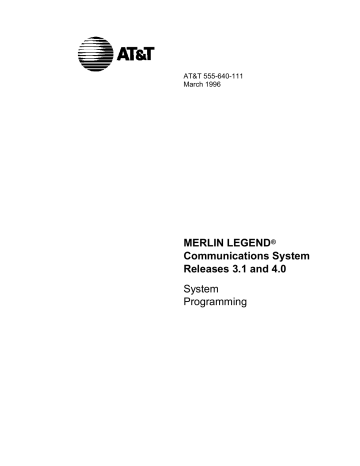
AT&T 555-640-111
March 1996
MERLIN LEGEND
®
Communications System
Releases 3.1 and 4.0
System
Programming
Copyright
1996, AT&T
All Rights Reserved
Printed in U.S.A.
AT&T 555-640-111
Issue 1
March 1996
Notice
Every effort was made to ensure that the information in this book was complete and accurate at the time of printing. However, information is subject to change.
See Appendix A, “Customer Support Information,” for important information.
Your Responsibility for Your System’s Security
Toll fraud is the unauthorized use of your telecommunications system by an unauthorized party, for example, persons other than your company’s employees, agents, subcontractors, or persons working on your company’s behalf. Note that there may be a risk of toll fraud associated with your telecommunications system, and if toll fraud occurs, it can result in substantial additional charges for your telecommunications services.
You and your System Manager are responsible for the security of your system, such as programming and configuring your equipment to prevent unauthorized use. The System Manager is also responsible for reading all installation, instruction, and system administration documents provided with this product in order to fully understand the features that can introduce risk of toll fraud and the steps that can be taken to reduce that risk.
AT&T does not warrant that this product is immune from or will prevent unauthorized use of common-carrier telecommunication services or facilities accessed through or connected to it. AT&T will not be responsible for any charges that result from such unauthorized use. For important information regarding your system and toll fraud,
see Appendix A, “Customer Support Information.”
Federal Communications Commission Statement
This equipment has been tested and found to comply with the limits for a Class A digital device, pursuant to Part
15 of the FCC Rules. These limits are designed to provide reasonable protection against harmful interference when the equipment is operated in a commercial environment. This equipment generates, uses, and can radiate radio frequency energy and, if not installed and used in accordance with the instruction manual, may cause harmful interference to radio communications. Operation of this equipment in a residential area is likely to cause harmful interference, in which case the user will be required to correct the interference at his own expense. For
further FCC information, see Appendix A, “Customer Support Information.”
Canadian Department of Communications (DOC)
Interference Information
This digital apparatus does not exceed the Class A limits for radio noise emissions set out in the radio interference regulations of the Canadian Department of Communications.
Le Présent Appareil Numérique n’émet pas de bruits radioélectriques dépassant les limites applicables aux appareils numériques de la class A préscrites dans le reglement sur le brouillage radioélectrique édicté par le ministère des Communications du Canada.
Trademarks
5ESS, Accunet, Conversant, Definity, Megacom, MERLIN, MERLIN II, MERLIN LEGEND, Magic On Hold,
MultiQuest, PARTNER, and Systimax are registered trademarks and 4ESS, AUDIX Voice Power, FAX Attendant
System, HackerTracker, MERLIN MAIL, MERLIN PFC, MLX-10, MLX-10D, MLX-10DP, MLX-16DP, MLX-20L, MLX-
28D, PagePac, PagePal, PassageWay, Picasso, and PictureTel are trademarks of AT&T in the U.S. and other countries. NetPROTECT is a service mark of AT&T in the U.S. and other countries.
CLASS is a service mark of Bellcore.
IBM is a registered Trademark of International Business Machines Corportation.
MS-DOS and Microsoft are registered trademarks of Microsoft Corp.
Hayes is a registered trademark of Hayes Microcomputer Products, Inc.
Supra, StarSet, and Mirage are registered trademarks of Plantronics, Inc.
UNIX is a registered trademark of UNIX System Laboratories, Inc.
Ordering Information
Call: AT&T GBCS Publications Fulfillment Center
Voice 1 800 457-1235
Fax 1 800 457-1764
International Voice 317 361-5353
International Fax 317 361-5355
Write:
Order:
AT&T GBCS Publications Fulfillment Center
P.O. Box 4100
Crawfordsville, IN 47933
Document No. AT&T 555-640-111
Comcode: 107713729
Issue 1, March 1996
For more information about AT&T documents, refer to the section entitled, “Related Documents” in “
About This
Book.”
Support Telephone Number
In the continental U.S., AT&T provides a toll-free customer helpline 24 hours a day. Call the AT&T Helpline at
1 800 628-2888 or your AT&T authorized dealer if you need assistance when installing, programming, or using your system.
Outside the continental U.S., contact your local AT&T authorized representative.
AT&T Corporate Security
Whether or not immediate support is required, all toll fraud incidents involving AT&T products or services should be reported to AT&T Corporate Security at 1 800 821-8235 . In addition to recording the incident, AT&T Corporate
Security is available for consultation on security issues, investigation support, referral to law enforcement agencies, and educational programs.
AT&T Fraud Intervention
If you suspect you are being victimized by toll fraud and you need technical support or assistance, call GBCS
National Service Assistance Center at 1 800 628-2888 .
Warranty
Appendix A, “Customer Support Information.”
Contents
1
2
About this Book
How to Comment on This Document
Programming Basics
Introduction to System Programming
Access to System Programming from the MLX-20
Programming with SPM
System Programming v
Contents
3 Common Administrative Procedures
Basic System Operating Conditions
Optional Group Calling Features
4 Programming Procedures
Basic System Operating Conditions
vi System Programming
Contents
5
Programming Procedures, continued
Optional Group Calling Features
Centralized Telephone Programming
Access to Centralized Telephone Programming
System Programming vii
Contents
A Customer Support Information
Federal Communications Commission (FCC)
Electromagnetic Interference Information
n Canadian Department of Communications (DOC)
FCC Notification and Repair Information
Installation and Operational Procedures
DOC Notification and Repair Information
Renseignements sur la notification du ministére des Communications du Canada et la réparation
Security of Your System: Preventing Toll Fraud
Limited Warranty and Limitation of Liability
Remote Administration and Maintenance
B Menu Heirarchy
C
D
LED Displays
General Feature Use and Telephone Programming
General Feature Use Information
viii System Programming
Contents
E Button Diagrams
F Sample Reports
G General System Programming Sequence
H Programming Special Characters
GL Glossary
IN Index
System Programming ix
The exclamation point in an equilateral triangle is intended to alert the user to the presence of important operating and maintenance (servicing) instructions in the literature accompanying the product.
IMPORTANT SAFETY INSTRUCTIONS
When installing telephone equipment, always follow basic safety precautions to reduce the risk of fire, electrical shock, and injury to persons, including:
■ Read and understand all instructions.
■ Follow all warnings and instructions marked on or packed with the product.
■ Never install telephone wiring during a lightning storm.
■ Never install a telephone jack in a wet location unless the jack is specifically designed for wet locations.
■ Never touch uninsulated telephone wires or terminals unless the telephone wiring has been disconnected at the network interface.
■ Use caution when installing or modifying telephone lines.
■ Use only AT&T-manufactured MERLIN LEGEND Communications System circuit modules, carrier assemblies, and power units in the MERLIN
LEGEND Communications System control unit.
■ Use only AT&T-recommended/approved MERLIN LEGEND
Communications System accessories.
■ If equipment connected to the analog extension modules (008, 408, 408
GS/LS) or to the MLX telephone modules (008 MLX, 408 GS/LS-MLX) is to be used for in-range out-of-building (IROB) applications, IROB protectors are required.
■ Do not install this product near water, for example, in a wet basement location.
■ Do not overload wall outlets, as this can result in the risk of fire or electrical shock.
■ The MERLIN LEGEND Communications System is equipped with a 3-wire grounding-type plug with a third (grounding) pin. This plug will fit only into a grounding-type power outlet. This is a safety feature. If you are unable to insert the plug into the outlet, contact an electrician to replace the obsolete outlet. Do not defeat the safety purpose of the grounding plug.
xv
■ The MERLIN LEGEND Communications System requires a supplementary ground .
■ Do not attach the power supply cord to building surfaces. Do not allow anything to rest on the power cord. Do not locate this product where the cord will be abused by persons walking on it.
■ Slots and openings in the module housings are provided for ventilation.
To protect this equipment from overheating, do not block these openings.
■ Never push objects of any kind into this product through module openings or expansion slots, as they may touch dangerous voltage points or short out parts, which could result in a risk of fire or electrical shock. Never spill liquid of any kind on this product.
■ Unplug the product from the wall outlet before cleaning. Use a damp cloth for cleaning. Do not use cleaners or aerosol cleaners.
■ Auxiliary equipment includes answering machines, alerts, modems, and fax machines. To connect one of these devices, you must first have a
Multi-Function Module (MFM).
■ Do not operate telephones if chemical gas leakage is suspected in the area. Use telephones located in some other safe area to report the trouble.
!
■
WARNING:
For your personal safety, DO NOT install an MFM yourself.
■ ONLY an authorized technician or dealer representative shall install, set options, or repair an MFM.
■ To eliminate the risk of personal injury due to electrical shock, DO NOT attempt to install or remove an MFM from your MLX telephone. Opening or removing the module cover of your telephone may expose you to dangerous voltages.
SAVE THESE INSTRUCTIONS
xvi System Programming
About This Book
The power and versatility of the MERLIN LEGEND
Communication System is due in part to its many options and features. These options and features have been recorded on system planning forms and initially programmed at the time of installation. Changes in use patterns, additional equipment, or a change in operating mode may necessitate additional system programming.
Intended Audience
This book is intended for system managers–people who plan, program, maintain, and manage the communication system. It is also intended for qualified support personnel who are responsible for installation and initial system programming.
How to Use This Book
This book contains all the programming procedures you need to enable your system to function at peak efficiency. Refer to the following documents for additional information:
■ Equipment and Operations Reference provides detailed information on system hardware, telephones, and other equipment.
■ Feature Reference describes features in detail and any possible feature interaction.
■ System Planning describes the System Planning Forms and how to use them.
About This Book xvii
Terms and Conventions Used
“Related Documents,” later in this section, provides a complete list of system documentation together with ordering information.
In the U.S.A. only , AT&T provides a toll-free customer Helpline (1 800 628-
2888) 24 hours a day. Call the Helpline, or your AT&T representative, if you need assistance when installing, programming, or using your system.
Terms and Conventions Used
The terms described here are used in preference to other, equally acceptable terms for describing communications systems.
Lines, Trunks, and Facilities
Facility is a general term that designates a communications path between a telephone system and the telephone company central office. Technically a trunk connects a switch to a switch, for example the MERLIN LEGEND
Communications System to the central office. Technically, a line is a loop-start facility or a communications path that does not connect two switches, for example, an intercom line or a Centrex line. However, in actual usage, the terms line and trunk are often applied interchangeably. In this book, we use line/trunk and lines/trunks to refer to facilities in general. Specifically, we refer to digital facilities. We also use terms such as personal line, ground-start trunk, DID trunk, and so on. When you talk to your local telephone company central office, ask them what terms they use for the specific facilities they connect to your system.
Some older terms have been replaced with newer terms. The following list shows the old term on the left and the new term on the right.
trunk module trunk jack station station jack analog data station digital data station
7500B data station analog voice and analog data station digital voice and analog data station analog data-only station digital data-only station digital data-only station digital voice and digital data station digital voice and 7500B data station line/trunk module line/trunk jack extension extension jack modem data station
Terminal Adapter data station
Terminal Adapter data station analog voice and modem data
MLX voice and modem data modem data-only station
Terminal Adapter data-only station
Terminal Adapter data-only station
MLX voice and Terminal Adapter data station
MLX voice and Terminal Adapter data station xviii System Programming
Terms and Conventions Used
Typographical Conventions
Certain type fonts and styles act as visual cues to help you rapidly understand the information presented:
Example
It is very important that you follow these steps. You must attach the wristband before touching the connection.
The part of the headset that fits over one or both ears is called a headpiece.
If you press the Feature button on an
MLX display telephone, the display lists telephone features you can select. A programmed Auto Dial button gives you instant access to an inside or outside number.
Choose Ext Prog from the display screen.
To activate Call Waiting, dial *11.
Purpose
Italics indicate emphasis.
Italics also set off special terms.
The names of fixed-feature, factoryimprinted buttons appear in bold. The names of programmed buttons are printed as regular text.
Plain constant-width type indicates text that appears on the telephone display or
PC screen.
Constant-width type in italics indicates characters you dial at the telephone or type at the PC.
Product Safety Labels
Throughout these documents, hazardous situations are indicated by an exclamation point inside a triangle and the word caution or warning .
!
WARNING:
Warning indicates the presence of a hazard that could cause death or severe personal injury if the hazard is not avoided.
!
CAUTION:
Caution indicates the presence of a hazard that could cause minor personal injury or property damage if the hazard is not avoided.
xix
Security
Security
Certain features of the system can be protected by passwords to prevent unauthorized users from abusing the system. You should assign passwords wherever you can and limit knowledge of such passwords to three or fewer people.
Nondisplaying authorization codes and telephone numbers provide another
layer of security. For more information, see Appendix A, “Customer Support
Information” following Maintenance and Troubleshooting .
Throughout this document, toll fraud security hazards are indicated by an exclamation point inside a triangle and the words Security Alert.
!
Security Alert:
Security Alert indicates the presence of toll fraud security hazard. Toll fraud is the unauthorized use of your telecommunications system by an unauthorized party (for example, persons other than your company’s employees, agents, subcontractors, or persons working on your company’s behalf). Be sure to read “Your Responsibility for Your System’s
Security” on the inside front cover of this book and “Security of Your
System: Preventing Toll Fraud” in Appendix A, “Customer Support
Information.” xx System Programming
Related Documents
Related Documents
In addition to this book, the documents listed below are part of the documentation set. Within the continental United States, these documents can be ordered from the AT&T GBCS Publications Fulfillment Center by calling 1 800
457-1235.
Document No.
555-640-110
555-640-112
555-640-113
555-640-116
555-640-118
555-640-122
555-630-150
555-630-153
555-640-124
555-630-151
555-640-120
555-640-126
555-640-138
555-640-134
555-640-132
555-640-136
555-640-130
555-640-105
555-640-140
555-025-600
Title
System Documents
Feature Reference
System Planning
System Planning Forms
Pocket Reference
System Manager’s Guide
Telephone User Support
MLX-10D , MLX-10DP , MLX-16DP , MLX-28D , and
MLX-20L
Display Telephones User’s Guide
MLX-10D Display Telephone Tray Cards (5 cards)
MLX-28D and MLX-20L Telephone Tray Cards (5 cards)
MLX-10 Nondisplay Telephone User’s Guide
MLX-10 Nondisplay Telephone Tray Cards (6 cards)
Analog Multiline Telephones User’s Guide
Single-Line Telephones User’s Guide
MDC 9000 and MDW 9000 Telephones User's Guide
System Operator Support
MLX Direct-Line Consoles Operator’s Guide
Analog Direct-Line Consoles Operator’s Guide
MLX Queued Call Console Operator’s Guide
Miscellaneous User Support
Calling Group Supervisor’s Guide
Data and Video Reference
Documentation for Qualified Technicians
Installation, Programming & Maintenance (IP&M) Binder
[consists of Installation, System Programming & Maintenance
(SPM), Maintenance & Troubleshooting
Toll Fraud Security
GBCS Products Security Handbook xxi
How to Comment on This Document
How to Comment on This Document
We welcome your comments, both good and bad. Please use the feedback form on the next page to let us know how we can continue to serve you. If the feedback form is missing, write directly to:
Documentation Manager
AT&T
211 Mount Airy Road
Room 2W226
Basking Ridge, NJ 07920 xxii System Programming
Programming Basics
1
This chapter covers the information you need to know before you begin the
programming procedures covered in Chapter 3, “Common Administrative
Procedures” or Chapter 4 “Programming Procedures,” and includes the
following:
■ An introduction to system programming basics
■ How to use the system programming console
■ How the programming screens and keys work
■ How to interpret and use the programming procedures
■ How to enter and exit system programming
■ What system components require idle states for programming
■ New programming features introduced in Release 2.0 and higher
Introduction to System Programming
The communications system offers easy-to-use, menu-driven software for system programming. After your system is installed, you use this software to accommodate your company’s changing needs for such enhancements and modifications as upgraded lines, additional modules, and new telephone programming.
Programming Basics 1–1
Introduction to System Programming
Planning Forms
Before you begin to program or modify your communications system, you should familiarize yourself with the system planning forms. Initially, system planning forms are used to plan your communications system and program your system during installation. After installation, they remain a source for all programming information on your communications system database. The information ranges from the system time and date to specific equipment configurations and feature programming.
Each planning form is either required or optional:
■ Required forms are necessary to program the system.
■ Optional forms are needed only if the system manager included the features or options on the forms.
Before you begin to program or modify your system, review the Control Unit
Diagram on system planning Form 1 to identify the module types installed in the system’s control unit. Use this information to program or modify lines and trunks and assign or reassign lines to telephones. Check the physical control unit to verify that the modules are placed in the slots identified on the diagram. Correct the diagram on Form 1 if there are any discrepancies.
Before you make any changes to your system, be sure to do the following:
■ Mark any system modifications or changes on the appropriate planning form before the change is made. Keep your planning forms up to date.
■ Check the Feature Reference for possible feature interactions.
■ Program the system or the system component during the appropriate idle
1–2 Programming Basics
Introduction to System Programming
Types of Programming
Listed below are the three types of programming available for the communications system.
■ System Programming.
This type of programming enables the system manager to program features that affect all or most system users, and requires one of the following:
An MLX-20L ä telephone connected to one of the first five jacks of the first MLX module in the control unit.
A PC with System Programming and Maintenance (SPM) software.
SPM emulates a system programming console on your PC. The PC should be connected to the lower port (labeled ADMIN) on the processor module. A PC with a modem can perform system programming remotely through the public network or by connecting to a tip/ring extension jack (012, 016 or 008 OPT module) on the communications system. A built-in modem in the processor allows the
PC and the communications system to communicate.
■ Extension Programming.
This type of programming enables individual telephone users and system operators (except for QCC operators) to change their telephone features to meet individual needs. For details about extension programming, see the appropriate user and operator guides.
■ Centralized Telephone Programming.
This type of programming enables the system manager to program any feature that can be programmed by individual telephone users or system operators. Some features can be programmed only in centralized telephone programming.
Centralized telephone programming can be done on the programming
console or on a PC with the SPM software. See Chapter 5, “Centralized
Telephone Programming.”
NOTE:
If your system has the AT&T Integrated Solution II or AT&T Integrated Solution III
(IS II/III) UNIX
â
application, see Chapter 2, “Programming with SPM” for a list of
the appropriate documentation.
Programming Basics 1–3
System Programming Console
System Programming Console
The system programming console is an MLX-20L telephone connected to the system programming jack. When you begin system programming on a new system for the first time, the console must be connected to the first jack on the first 008 MLX module or 408 GS/LS-MLX module (Release 2.0 and later versions). This jack is factory set as the system programming jack and as an operator position. When you program for the first time, you can change the system programming jack to any one of the first five jacks on the first 008 MLX module or 408 GS/LS-MLX module (Release 2.0 and later versions). This allows you to program without interfering with the operator’s call handling.
You can also have one or two Direct Station Selectors (DSSs) connected to the system programming console. Each DSS adds 50 extension buttons to the console, which facilitates assigning features to telephones.
An MLX-20L telephone with a DSS is shown in Figure 1–1.
Button
Labeling
Cards (2)
Line Buttons (20)
LED
Handset
Display Buttons
Display Screen
Direct
Station Selector
(DSS)
LED
Home
Menu v Volume
Feature Transfer v
HFAI
Mute
Conf
Drop
Speaker Hold
MLX-20L
More
Inspct
00
01
02
03
04
05
06
07
08
09
10
11
12
13
14
15
16
17
18
19
20
21
22
23
24
25
26
27
28
29
35
36
37
38
39
30
31
32
33
34
47
48
45
46
49
DSS
42
43
44
40
41
1
GHI
4
PQRS
7
*
ABC
2
JKL
5
TUV
8
OPER
0
DEF
3
MNO
6
Message
WXYZ
9
#
Volume Control
Dedicated Feature Buttons (8)
User Cards and Tray
Message Light
Dialpad
Figure 1–1. MLX-20L Telephone with Direct Station Selector (DSS)
1–4 Programming Basics
System Programming Console
Console Components
Refer to Figure 1–1 for the location of the components described below.
MLX-20L Console Components
Desk Stand
( not shown )
Button Labeling
Cards
Contrast Control
(not shown)
Fixed Feature
Buttons
Dialpad
Direct Station
Selector
Display Buttons
Display Screen
Handset
LEDs
Line Buttons
Message Light
User Cards and Tray
Volume Control
An adjustable stand on the console and the DSS, allows a 20- or
30- degree viewing angle.
Cards labeled with the number or feature assigned to each line button.
A sliding control at the top of the console, used to brighten or dim the display screen.
Eight fixed display buttons for most-used features.
Feature for viewing the Feature screen and selecting features.
HFAI (Hands Free Answer on Intercom) for answering voice-announced calls without the handset.
Mute for turning the speakerphone’s microphone on and off.
Speaker for talking on a call through the speakerphone without lifting the handset.
Transfer for sending a call to another telephone.
Conf for adding a line or extension to a conference call.
Drop for disconnecting an extension or line from a conference call.
Hold for putting a call on hold.
Number pad for dialing telephone numbers.
A device that adds extension buttons and other buttons to the console.
Four fixed display buttons and ten unlabeled buttons used to view the different screens and select names, features, and options
from the display screen. See “Console Buttons.”
Screen with a 7–line by 24–character display area that shows call information, features, prompts, date, and time.
The hand-held part of the console you pick up, talk into, and listen from.
(Light-Emitting Diodes) The lights on the console that assist in checking feature status.
20 buttons to make and receive calls; unlabeled buttons are programmable for one-step feature use.
A red light that signals a waiting message.
A slide-out drawer with erasable cards for noting telephone numbers and feature codes.
A button for adjusting the volume of the speaker, handset, headset, and ringer.
Programming Basics 1–5
System Programming Console
DSS Components
Covers
DSS Designation
Cards
DSS Buttons
Fixed Buttons
LEDs
Removable plastic covers to protect the designation cards. The top cover protects the 50 DSS button labels. The lower cover fits over the fixed buttons.
Cards for labeling the extension or feature assigned to each button.
50 buttons used for one-touch dialing of co-workers’ extensions to make or transfer calls. DSS buttons are also used to page co-workers over speakerphones, to park calls, and to handle outside calls.
Ten additional buttons, including Message Status , Direct Voice
Mail and three Page buttons. The five remaining buttons on the first DSS are not used. If a second DSS is connected to the console, the 10 buttons at the bottom of the second DSS are not used.
Fixed Message Status button used with fixed Page buttons to see which telephones have Message Lights on.
Fixed Page Buttons are three buttons used to select the pages of extensions that the 50 DSS buttons represent.
(Light-Emitting Diodes) The lights that assist in checking feature status.
Console Buttons
Use the 14 buttons located on either side of the console display area for system programming. These buttons are arranged in two columns of seven buttons, as shown in Figure 1–2.
Home
Menu
MENU MODE: Select Feature
Press HOME to Exit
Directory
Messages
Posted Msg
Alarm Clock
Timer
Sys Program
Maintenance
Ext Program
More
Inspct
1–6 Programming Basics
System Programming Console
Figure 1–2. Display Buttons and Main Menu
Fixed Display Buttons
The top two buttons in each column have the same labels and functions regardless of the screen display. This type of button is called a fixed display button . Table 1–1 describes the functions of the fixed display buttons.
Table 1–1. Fixed Display Buttons
Button Function
Home Return to normal call-handling mode after you finish programming.
Menu
More
Display the main menu shown in Figure 1–2.
Display more items when a menu is continued on more than one screen, indicated by an angle bracket ( > ) on the upper right of the screen.
Inspct (Inspect) View a list of lines or extensions on which a feature is programmed or the settings for a feature.
Unlabeled Display Buttons
Use the five unlabeled display buttons on each side of the screen to select commands, options, or items on the screen. The functions of these buttons vary based on the option you select.
If you are using SPM for system programming, the simulated MLX-20L console screen on your PC screen shows the function keys that correspond to the console screen selections. This book shows function keys in a box: * . For example, to save an entry, you select Enter on the console or press 0 on your
PC. See Chapter 2, “Programming with SPM,” for details about using function
keys and additional information about SPM.
Console Overlay
The programmable line buttons are on the main part of the console. There are actually 20 line buttons on the console, but you can use the console overlay to program up to 34 line buttons on any extension through centralized telephone programming. Select Page 1 to access line buttons 1 through 20 and Page 2 to access line buttons 21 to 34. The top line of numbers next to each line button on
the console overlay represents line buttons. See Figure 1–3 below.
Programming Basics 1–7
System Programming Console
Appendix E shows the button diagrams for the telephones used in the
communications system. Refer to this appendix when programming buttons for other telephones.
When entering labels or filenames, the letters A through F are displayed on the
MLX-20L console screen. Additional letters can be entered by using line buttons
1 to 20 to represent letters G through Z. These letters are also displayed on the top line of the console overlay.
Line 1 Line 21
G 5 / 25
5 25 45 65
10 / 30 H
1O 30 50 70
K 4 / 24
4 24 44 64
9 / 29 L
9 29 49 69
O 3 / 23
3 23 43 63
8 / 28 P
8 28 48 68
S 2 / 22
2 22 42 62
7 / 27 T
7 27 47 67
W 1 / 21
1 21 41 61
6 / 26 X
6 26 46 66
Line 14 Line 34
I 15 /
15 35 55 75
M
14 / 34
14 34 54 74
20 / J
20 40 60 80
19 / N
19 39 59 79
Q 13 / 33
13 33 53 73
18 / R
18 38 58 78
U 12 / 32
12 32 52 72
17
/
V
17 37 57 77
Y 11 / 31
11 31 51 71
16 / Z
16 36 56 76
Top Sys Prog
Switchhook Flash
Stop/Drop Entry
Pause
Figure 1–3. Console Overlay
When programming lines/trunks you can select a block of 20 lines/trunks as shown on the screen below, and toggle the green or red LED associated with each line button on the console to program each line/trunk. The bottom line of numbers next to each line button on the console overlay represents the twenty lines/trunks associated with each line button. See Figure 1–3 above.
1–8 Programming Basics
System Programming Console
_
_
_
_
OutTrunk Dial:
Enter Trunks w/TouchTone
Lines 01-20 Entry Mode
Lines 21-40
Lines 41-60
Lines 61-80
Exit
_
For a single line, go to l
Single Line Procedure.
.
For a block of lines, go to u Block Procedure.
Figure 1–4. Selecting a Block of Lines/Trunks
Console and DSS Lights
The red and green lights (LEDs) next to each of the 20 line buttons show the status of the line/trunk options. LEDs on the DSS show the status of features
programmed on extensions. See Appendix C, “LED Displays,” for more
information.
Console Lights
The green and red LEDs next to each button on the console will display the status of the line/trunk option that is being programmed. For example when you select Pools from the Lines Trunks menu, the red LED will be off if the selected
line is not in a pool and on if the line is in a pool. Appendix C “LED Displays,”
provides a table that shows the default LED status for line/trunk options.
DSS Lights
The lights on the DSS (if one is attached to the console) show the status of features being programmed on the extensions. When you select a feature from a menu, the red LED next to the DSS button is on, off, or flashing, depending on whether the feature is programmed on the corresponding extension. For example, when you select Toll Restrict from the Restrictions menu, the red
LED next to the DSS button lights for each toll-restricted extension. Appendix C
“LED Displays,” provides a table that shows the default DSS status of LEDs for system features.
Programming Basics 1–9
Programming Procedures
Programming Procedures
The programming procedures provide step-by-step instructions for programming the communications system. This section details how to make the best use of the programming procedures.
Procedure Organization
The programming procedures in Chapter 3, “Common Administrative
Procedures” and Chapter 4, “Programming Procedures,” are organized into
logical groups. The programming procedures associated with a specific aspect of the system are grouped together under one heading. For example, to assign network services for PRI, you would go to the section titled “PRI” and then locate
the network services procedure. For quick reference, see “System Programming
Hierarchy” for a list of procedures, based on the menu hierarchy in Appendix B,
that traces the menu path for a specific function.
Procedure Content
Each procedure begins with a general description of the feature, followed by a summary of programming information that includes the items listed below.
Programmable by
Mode
Idle condition
Planning form
Factory setting
Valid entries
Inspect
Copy option
Console Procedure
PC Procedure
Indicates who has permission to use the procedure.
Specifies which system mode supports the procedure:
Key, Hybrid/PBX, Behind Switch, or a combination.
Specifies the idle state required before the procedure can be performed.
Indicates the planning forms that provide information for the procedure.
Shows the default settings, if any, for equipment or features affected by the procedure.
Specifies the characters, numbers, or values accepted during data entry.
Specifies whether or not the feature status can be verified using the Inspect feature.
Indicates whether or not the feature programmed with the procedure can be copied to another system component.
Provides a summary of the procedure steps using the system console.
Provides a summary of the procedure steps using SPM.
This list is followed by the step-by-step programming procedure for the feature.
See “Using the Programming Procedures”ı for complete information about how
to use the programming procedures.
1–10 Programming Basics
Programming Procedures
Programming Screens
There are three types of system programming screens:
■ Information screens, to view what is currently programmed on the system.
■ Menu selection screens, to select options from a menu.
■ Data entry screens, to enter values or to identify a specific extension or line/trunk you want to program.
Figure 1–5 shows a sample information screen. When you select Sys Program from the
main menu screen (shown in Figure 1–2), the screen shown in Figure 1–5 appears
with system setup information.
System Set-up
Review and Exit
Size: xxxx
Type: xxxx
Operator: xxxx xxxx xxxx xxxx xxxx xxxx
Exit
Your system information appears in place of the x ‘’s.
Figure 1–5. Information Screen
You cannot make changes on an information screen. Select Exit ( 5 on the PC) to continue to the next screen in the procedure.
Figure 1–6 shows a sample menu selection screen.
System Programming: >
Make a Selection
System Extensions
SysRenumber Options
Operator Tables
LinesTrunks AuxEquip
Exit NightSrvce
Figure 1–6. Menu Selection Screen
Screen title and More indicator ( > )
Prompt
Options
Programming Basics 1–11
Programming Procedures
A menu selection screen prompts you to select one of the available options. The screen title is the first line on all screens. The second line contains a system prompt or instruction. The remaining lines of text vary based on the selected option.
An angle bracket ( > ) appears in the upper right corner of menu selection screens that have additional option screens. Press More (or u on the PC) to see the additional screens. Continue to press More to move through the screens and return to the original screen.
Figure 1–7 shows a sample data entry screen.
Assign Lines/Trunks:
Enter extension
Option Selected
Prompt
Data Entry Area
Backspace
Exit Enter
Figure 1–7. Data Entry Screen
A data entry screen prompts you to enter specific data or to make specific choices. Data to be entered will be displayed with n s in the text. When n s appear on the data entry screen they indicate data currently programmed for the feature. An exception is the slot/port number which is displayed as sspp to distinguish the 2-digit slot number from the 2-digit port number.
Many screens show data entered on a previous screen, such as an extension or trunk number. Within the programming procedures, this type of variable information is shown with x ’’s.
When information to be entered varies in the number of digits required (for example, a telephone number that can range from 7- to 20-digits), the data may be displayed as an uppercase X or N .
Data entry screens may also contain menu selections. Instead of entering data from the dialpad, you select options on the screen, such as Yes or No , to enable or disable a feature. To select this type of option, you press the unlabeled display button next to the option name, or the function key that corresponds to the option name. Then your selection is highlighted. To program or save the highlighted selection, you press the unlabeled display button next to Enter (
0 on the PC).
1–12 Programming Basics
Programming Procedures
Verifying Data Entry
You can use the Inspect feature to view the entries you save. An example of how to use the Inspect feature begins with Figure 1–8. The figure shows a data entry screen with the first (of two) required extension numbers needed to assign analog voice and data.
Data Voice/Data >
Enter voice/data pair
7108
Backspace
Exit
Delete
Enter
Selected Option
Prompt
Extension entered
Figure 1–8. Inspect Example
After you enter and save 7108 , the system automatically assigns the next sequential extension jack number. This extension jack pair does not appear on the data entry screen; however, if you press Inspct ( d
on the PC), the pair appears, as shown on the sample Inspect screen in Figure 1–9.
Voice/Data Pairs:
7108 7109
>
Inspect data displayed
Exit
Figure 1–9. Sample Inspect Screen
Whenever you want to return to the previous screen, select Exit ( 5 on the PC).
The Inspect feature also allows you to check a value currently programmed for a feature. This is helpful when you are changing or modifying features. You can also use it when you program sequential extensions or lines to verify the last number programmed. See the Feature Reference for details about the Inspect feature.
Programming Basics 1–13
Programming Procedures
Using the Programming Procedures
This section contains specific information about how to make the best use of the programming procedures. Make certain that you read and understand the information presented here before you begin any system programming procedures.
Format
The programming procedures are presented as numbered steps in the format shown below.
PC
1
Console/Display Instructions
The step instruction is shown here.
Console Display
Additional Information
_
Press here
2
On the PC, press the function key that appears in the PC column.
è *
Enter the B-channel group number ( nn = 1 to 69).
Enter B-Channel Groups:x
Enter the group number: x = B-channel entered in Step 1
Dial or type [ nn ].
Û
The Gray Bar
The gray bar contains the step number and instructions. The gray bar may also
contain symbols that direct you to a branch procedure. (see “Branching”).
Sometimes, the gray bar contains data entry information, which follows the step instruction and is shown in parentheses. You use the ( nn = ) value in the gray bar to replace the variable [nn] in the instruction. For example, in sample Step 2 the parenthetical statement ( nn = 1 to 69) indicates that 1 through 69 are acceptable entries for the group number that you dial or type.
An empty gray bar signals the end of a main procedure.
1–14 Programming Basics
Programming Procedures
Console/Display Instructions Header
In most cases, the screen shown in the console display area contains the results of the previous step. A step with no screen indicates that you should look at the preceding step. The console key that corresponds to the option you are to select is highlighted in black as shown in sample Step 1 above. The function key that corresponds to the highlighted console option is shown in the right column under the PC header.
When more than one but fewer than six options may be selected from the screen, each console key for each option is highlighted in gray as shown in sample Step 3 below. To prevent clutter, when six or more options may be selected, no highlighting is shown. See “Additional Information and PC Headers” for more information about how more than five options are presented.
Additional Information and PC Headers
The information displayed under the Additional Information header may contain notes, a value entered in a previous step, branching instructions, general information, or specific instructions.
Sample Step 2 shows a typical display of a value entered in a previous step. The x corresponds to the x shown on the console screen. Variable screen information is always shown as x s or n s in italics.ı Variable input information is always shown in brackets ([]), as x s or n s in italics.
In data entry steps, the area under the Additional Information header contains instructions that apply to both the console and the PC. In such cases, the PC column contains the symbol
Û
. When you see this symbol, follow the instructions under the Additional Information header, for example:
Dial or type [ nn ].
On the console you dial the entry, and on the PC you type the entry.
You also see the
Û
symbol when six or more options can be selected from a screen. Rather than highlighting all of the options and showing all of the PC keys, the Additional Information header contains instructions for both, for example:
Press the button or function key next to your selection.
On the console you press the key next to your selection, and on the PC you press the function key next to your selection.
Programming Basics 1–15
Programming Procedures
Branching
Many of the procedures contain features for which there are multiple programming options, while other procedures show more than one way to program a particular feature. To accommodate both of these programming methods, the procedures use branching . Branching separates the options from the main procedure and places them in subprocedures (branch procedures).
The screen shown in sample Step 3 displays three menu selections for the
Network Services feature. The procedure is broken into three branches (or branch procedures) to accommodate the three menu options.
3
4
_
_
_
Console Display/Instructions
Specify a network service.
Network Services:
Make a selection
AT&T Toll
Local
Misc
Additional Information l u n
If you select AT&T Toll l AT&T Toll Procedure.
, go to
If you select Local , go to u Local Procedure.
PC
1
2
Exit If you select Misc n
, go to
Miscellaneous Procedure.
3
If necessary, continue with this step when you complete the branch procedure.
In the gray bar, the symbols ( l u n ▲ ✚ £ ✱ ) alert you to a step that contains branching. The number of symbols in the gray bar indicate the number of available options/branches at the step and make it easy to locate the branch procedure that you want. All branch procedures follow the main procedure from which they are branched.
The first branch procedure from sample Step 3 is shown below.
l
AT&T Toll Procedure
1
2
3
Specify a service.
B-Channel Group xx:
Select one
MegacomWATS MULTIQUEST
ACCUNET SDS LongDistnce
SoftDefNetw
Megacom 800
Exit Enter xx = number entered in Step 5
Press the button or function key next to your selection.
Save your entry.
Select Enter .
Repeat Steps 1 and 2 of the main procedure for each toll group number.
Û
0
1–16 Programming Basics
Programming Procedures
4
5
Console Display/Instructions Additional Information
For additional toll services, go to Step 1; then continue with Step 5.
Return to Step 4 of the main procedure.
PC
Each branch procedure is self-contained and begins with Step 1. Be sure to complete all of the steps in a branch procedure before you return to the main procedure.
The examples in the following text refer to Steps 1 through 5 of the l
AT&T Toll
Procedure (above), which is a branch of the Network Services procedure.
When you are to repeat a step within the branch procedure , you are instructed to go to that step. For example, at Step 4 of the branch procedure you would go back to Step 1 of the branch procedure and repeat branch Steps 1 through 4 for additional toll services. If you did not need to enter any other toll services, you would continue with Step 5 of the branch procedure.
When a branch step instructs you to return to the main procedure, the branch procedure is complete. At Step 5 of the branch procedure you would return to
Step 4 of the Network Services procedure to continue. In some cases, you can select Exit (
5
on the PC) to return to the menu where the branch began; these are noted in specific programming procedures. In cases where completing the branch procedure also completes the main procedure you will be instructed to select Exit ( 5 on the PC) one or more times to return to the system programming menu.
Single or Block Items
Branching is also used when you can select between programming a single item or a block of items, such as a single line or a block of lines, as shown in sample
Step 5.
5
_
_
_
_
Console/Display Instructions
Specify the line(s).
B-Channel Group xx:
Assign lines
Lines 01-20 Entry Mode
Lines 21-40
Lines 41-60
Lines 61-80
Exit
_
Additional Information l u xx = number entered in Step 2
To select a single line, go to l Single Line Procedure.
To select a block of lines, go to u
Block of Lines Procedure.
PC
6 Continue with this step when you complete the branch procedure.
Programming Basics 1–17
Programming Procedures l
Single Line Procedure
Console Display/Instructions
1 Specify entry mode.
2
Select Entry Mode .
And so on ...
3
Additional Information
Return to Step 6 of the main procedure.
u
Block of Lines Procedure
1
2
Specify the block of 20 lines associated with 20 buttons on the system programming console.
Select Lines 01-20
Lines 21-40
Lines 41-60
Lines 61-80
And so on ...
3 Return to Step 6 of the main procedure.
PC
6
1
2
3
4
Saving Entries and Moving Among Screens
At the bottom of each screen, there are one or more screen keys with functions that allow you to change your entry, save your entry, or return to a previous screen. Various combinations of these screen keys appear on each programming screen. Figure 1–10 shows the QCC Priority screen with a typical display of screen keys.
QCC Priority x:
Enter line/trunk number xxx
4
Backspace
5
Exit
Delete
Next
Enter x = QCC Priority entered in earlier Step
8
9
0 xxx = line/trunk number (801-880)
Figure 1–10. Screen Keys
The PC keys that correspond to the screen key selections are shown here for quick reference. These PC keys do not appear on the console display screen.
Table 1–2 contains details on the use of the screen keys.
1–18 Programming Basics
Programming Procedures
Table 1–2. Screen Keys
Display
BackSpace
Key
4 or
B
Enter 0
or
R
Delete
Next
Exit
8
9
5
Function
Change your entry.
Select Backspace ( 4 or B on the PC) to correct your entry. Each time you press the key, the screen cursor moves backward to erase one character at a time.
Save your entry.
Typically, you select Enter (
0
or
R on the PC) to complete a procedure and save the information. Occasionally, you must select Exit ( 5 on the PC) and return to a previous screen after you use
Enter . If the entry is not valid, the system may beep and/or display an error message and does not save the entry.
Delete a current entry.
Select Delete ( 8 on the PC) to delete (or remove) a current entry.
Program sequentially numbered items.
If you are programming a group of sequentially numbered extensions, lines, or trunks, you may have the option to select Next (
9
on the PC). This saves your entry and automatically provides the number of the next extension or trunk in the sequence. Typically, you remain at the same screen until you select Next . In a few cases, you may return to an earlier screen in the procedure.
Return to the previous screen.
Select Exit ( 5 on the
PC) when you complete a procedure, to move up one
screen in the menu hierarchy. (Appendix B provides a
reference to the entire System Programming menu hierarchy.)
Exit a screen without changes.
In most cases, you select Exit ( 5 on the PC) to exit from a screen without making any changes. Exceptions are noted as part of a procedure.
Complete a procedure.
In a few cases, you return to the
System Programming menu when you select Exit . In most cases, you return to an intermediate step within the procedure. You can then select one of the options shown on the screen and continue programming, or you can continue to use Exit until you return to the System
Programming menu.
Programming Basics 1–19
Programming Procedures
Using Enter
Pressing Enter to save your entry will have one of the following results:
■ The next screen in the procedure appears. See Steps 4 and 5 in the sample procedure below.
■ The screen does not change and you can enter another extension or line/trunk. In most of these cases, Delete is also an option. Enter is used to assign the extension to a group or to assign a feature to the extension.
Delete is used to remove the extension from a group or to remove the feature from the extension. See Steps 5 and 6 in the sample procedure below for an example of this type of screen.
■ The procedure is complete and you return to a previous screen.
3
4
5
Console Display/Instructions
Specify the extension.
BIS/HFAI Extensions:
Enter extensions xxxx
Additional Information PC
Delete
Backspace
Exit Enter SP: “Entering an Extension”
Û
Assign or remove BIS/HFAI capability.
Select Enter or
.
You may continue to assign or remove
BIS/HFAI capability to additions extensions by repeating Steps 3 and 4.
Return to the System Programming menu.
Select Exit two times.
0
8
55
1–20 Programming Basics
Programming Procedures
Using Next
When you are programming a feature that can apply to a sequence of extensions, lines/trunks or groups, the screen key Next appears on the console display. Next (
9
on the PC) permits you to save your current entry and display the next number in the sequence. You can continue to press Next until you finish programming the entire sequence. When the last number in the sequence displays on the screen, press Enter ( 0 or R on the PC) to save the final entry and move to the next step of the procedure. Procedures that allow the use of Next will direct you to the correct screen to continue programming as shown in Step 6 in the example below below.
NOTE:
If you plan to take advantage of this key, remember to enter the lowest number in the sequence at the first prompt.
5
_
_
Console Display/Instructions Additional Information
Specify whether the operator receives the alert.
QCC Operator xxxx:
Select one
InQue Alert Enable
InQue Alert Disable xxxx = operator entered in Step 1
6
7
PC
Exit
Next
Enter
Select InQue Alert Enable
InQue Alert Disable .
or
1
2
Save your entry.
Select Enter or 0
9
Use Next to program the next QCC position. Go to
Step 5.The next QCC operator will be displayed on
Line 1. After programming the last QCC operator position, select enter and go to Step 7.
Return to the System Programming menu.
Select Exit two times.
55
Programming Basics 1–21
Programming Procedures
System Programming Hierarchy
The following table shows all of the options that are available under each of the
System Programming main menu options displayed on the system programming console. Following the option name is a brief description of the option and the page number where detailed instructions can be found.
Main menu options are shown in a separate box. First level options are bold, second level options are preceded by an asterisk (*). The remaining levels are shown with increasing amounts of indentation.
Description Page
System
Restart
SProg Port
Mode
* Key
* Hybrid/PBX
* BehindSwitch
Board Renum
MaintenBusy
* Enable
- Auto Busy
Tie Trunks
- Enable
- Disable
* Disable
Date
Time
Back/Restore
* Backup
* Restore
* Auto Backup
- Off
- Daily
- Weekly
Restart the system (cold start)
Extension used for system programming
Sets the system mode. See Equipment and Operations
Renumber boards that have already been installed
Enable Automatic Maintenance Busy
Disable Automatic Maintenance Busy
System date
System time
Backup system programming to a memory card
Restore system programming from a memory card
Automatic backup
Turn off automatic backups
Daily backups of system programming
Weekly backups of system programming
Description
Page
SysRenumber
Default Numbering
* 2-Digit
* 3-Digit
* SetUp Space
Default extension numbering plans
1–22 Programming Basics
Programming Procedures
SysRenumber
Single
* Lines
* Extensions
* Pools
* Group Page
* GrpCalling
* Adjuncts
* Park
* ARS DialOut
* RemoteAccs
* DSS Buttons
* ListDirctNo
Block
* Lines
* Extensions
* Adjuncts
Description
Continued
Single extension renumbering
Lines/Trunks
Extensions
Pools (Hybrid/PBX only)
Paging Group
Calling Group
Adjuncts
Park
Automatic Route Selection dial out (Hybrid/PBX only)
Remote Access
Page buttons on the DSS
Listed directory number
Block extension renumbering
Description
Operator
Positions
* Direct Line*
* Queued Call*
Queued Call
* Hold Rtrn
- Return to Queue
- Remain on Hold
* HoldRelease
- Auto Hold
- Auto Release
* Threshold
* ElvatePrior
* InQue Alert*
- InQue Alert Enable
- InQue Alert Disable
System operator positions
Direct-Line Console (DLC)
Queued Call Console (QCC)
QCC optional features ( Hybrid/PBX mode only)
Hold Return
Automatic hold or release
Queue over threshold
Elevate priority
Calls-In-Queue Alert
Page
Page
Programming Basics 1–23
Programming Procedures
Operator
Description
Continued
* Call Types
- Dial 0
- Priority
- Operator
- Follow/Frwd
- Unassign DID
- Priority
- Operator*
- ListedNumber
- Priority
- Operator
- QCC Ext
- Returning
- Priority
- Operator
- GrpCoverage
- Priority
- Operator*
* Msg Center*
* ExtndComplt
- Automatic Complete
- Manual Complete
* Return Ring
* QCC Backup
* Voice Annc
Hold Timer
DLC Hold
* Auto Hold Enable
* Auto Hold Disable
QCC Operator to Receive Call Types
Dial 0 Calls
Forward/Follow Me Calls
DID call to invalid destinations
Calls to the Listed Directory Number
QCC Extension calls
Returning calls
Group Coverage calls
Message center operation
Extended call completion
Return Ring
Position Busy Backup
Voice Announce for QCC
System wide hold timer for QCCs and DLCs
DLC Operator Automatic Hold
Page
1–24 Programming Basics
Programming Procedures
LinesTrunks
Description
Lines/Trunks options
LS/GS/DS1
* (DS1)
- Type
- T1
- GroundStart
- Loop Start
- TIE
- TIE-PBX
- Toll
- S56
- Unequipped
- All Ground
- All Loop
- All TIE
- TIE-PBX
- Toll
- S56
- All Unequip
- DID
- All DID
- S56 Data
- Direction
- Intype
- Outtype
- AnsSupv
- Disconnect
- Inmode
- Outmode
- All S56Data
- Direction
- Intype
- Outtype
- AnsSupv
- Disconnect
- Inmode
- Outmode
- PRI
- Frame Format
- D4 Compatible
- Extended Super
Frame
-Suppression
- AMI ZCS
- B8ZS
- Signaling
- Robbed Bit
- Common Channel
Loop-start, ground-start or DS1 options
DS1 options
Type of DS1 facility
Ground-start emulation on selected channels
Loop-start emulation on selected channels
Tie Trunk emulation on selected channels
Tie-PBX transmit/receive loss parameter
Toll transmit/receive loss parameter
Switched 56 Data
Unused channels
Ground-start emulation on all channels
Loopstart emulation on all channels
Tie Trunk emulation on all channels
Tie-PBX transmit/receive loss parameter
Toll transmit/receive loss parameter
Switched 56 Data
All channels unequipped
DID emulation on selected channels
DID emulation on all channels
Switched 56 Data
All Switched 56 Data
Primary Rate Interface
Framing format for the 100D module
Type of zero code suppression
Signaling mode
Page
Programming Basics 1–25
Programming Procedures
LinesTrunks
Description
Continued
- Line Comp
- ChannelUnit
- Foreign
Exchange
- Special Access
* (4xx GS/LS)
- GroundStart
- Loop Start
- All Ground
- All Loop
* (8xx GS/LS)
- GroundStart
- LoopStart
- All Ground
- All Loop
Tie Lines
* Direction
- Two Way
- OutGoing
- Incoming
* Intype
- Wink
- Delay
- Immed
- Auto
* Outtype
- Wink
- Delay
- Immed
- Auto
* E&M Signal
- Type 1S
- Type 1C
- Type 5
* Inmode
* Outmode
* Dialtone
* AnsSupvr
* Disconnect
Line compensation
Type of equipment provided by local telephone company
Line/Trunk type for 4xx GS/LS module
Line/Trunk type for 8xx GS/LS module
Tie trunks direction
Signaling type: incoming tie trunk.
Signaling type: outgoing tie trunk
Type of tie trunk signal
Set incoming tie trunk to touch tone or rotary
Set outgoing tie trunk to touch tone or rotary
Tie trunk dial tone
Tie trunk answer supervision time
Tie trunk disconnect time
Page
1–26 Programming Basics
Programming Procedures
LinesTrunks
TT/LS Disc
* OutMode
* LS Disconnect
- Yes
- No
DID
* Block
* Type
- Immed
- Wink
* Disconnect
* ExpectDigit
* DeleteDigit
* Add Digits
* Signaling
- Rotary
- Touch Tone
* InvalDstn
- Send To Backup
Extension
- Return Fast Busy
PRI
* PhoneNumber
* B-ChannelGRP
- Lines
- Network Serv
- AT&T Toll
- MegacomWATS
- ACCUNET SDS
- SoftDefNetw
- Megacom 800
- MULTIQUEST
- LongDistnce
Description
Continued
Outmode Signaling for loop- or ground-start trunks
Disconnect signaling reliability
DID Trunk Options
DID trunk type
DID trunk disconnect time
Expected digits
Delete Digits
Add digits
Type of dialing signal
Directing outside calls on invalid extension
Primary Rate Interface (PRI) trunk options
Telephone number to each PRI channel
Assign B-channel groups.
Assign lines to B-channel groups
Network service
AT&T toll service
Page
Programming Basics 1–27
Programming Procedures
LinesTrunks
- Local
- OUTWATS
- 56/64 Digit
- VirtPrivNet
- INWATS
- Misc
- Other
- CallByCall
- Copy Number
- Copy PhnNum to NumToSend
- Do Not Copy
Phone Number
- IncomingRtg
- Routing by Dial
Plan
- Route by Line
Appearance
* NumberToSend
- Extension Only
- Base Number with
Ext.
- Line Telephone
Number
* Test TelNum
* Protocol
- Timers
- T200 Timer
- T203 Timer
- N200Counter
- N201Counter
- K Counter
- T303 Timer
- T305 Timer
- T308 Timer
- T309 Timer
- T310 Timer
- T313 Timer
- T316 Timer
- TEI
Description
Continued
Local service
Miscellaneous network service
Copy telephone number to send
Incoming Routing
Telephone number to send to the network
Line/trunk test telephone number
Timers and counters
Terminal equipment identifier
Page
1–28 Programming Basics
Programming Procedures
LinesTrunks
*DialPlanRtg
- Service
- AT&T Toll
- Megacom 800
- ACCUNET SDS
- SoftDefNetw
- MULTI QUEST
- MegacomWATS
- LongDistnce
- Local
- INWATS
- 56/64 Digit
- VirtPrivNet
- OUTWATS
- Misc
- Other
- Any Service
- No Service
- Patterns
- TotalDigits
- DeleteDigit
- Add Digits
* OutgoingTbl
- NetwkSelect
- SpecialServ
- Pattern
- Operator
- Local Operator
- Presubscribed
Carrier
- No Operator
- Typeof
Number
- National
- International
- DeleteDigit
Description
Continued
Dial Plan Routing
Service
AT&T toll service
Local service
Miscellaneous service
Outgoing tables
Network selection
Special services
Page
Programming Basics 1–29
Programming Procedures
LinesTrunks
Description
Continued
- CBC Service
- Patterns
- Voice Data
- Voice Only
- Data Only
- Voice/Data
- NetworkServ
- AT&T Toll
- Megacom
WATS
- ACCUNET SDS
- SoftDefNetw
- LongDistnce
- Local
- OUTWATS
- 56/64 Digit
- VirtPrivNet
- Misc
- Other
- No Service
- Delete Digit
Copy
* Single
* Block
Remote Access
* LinesTrunks
- Dedicated
- Shared
- No Remote
* Non-TIE
- BarrierCode
- Barrier Code
Required
- BarrierCode Not
Required
- Restriction
- Unrestricted
- Outward Restrict
- Toll Restrict
Call by Call service
Network service
AT&T toll service
Local service
Miscellaneous service
Number of digits to delete
Copy options for lines/trunks
Remote Access options
Remote Access trunk assignment
Non-Tie Lines: Remote Access options
Barrier code requirements
Non-Tie trunk restriction
Page
1–30 Programming Basics
Programming Procedures
LinesTrunks
Description
Continued
- ARS Restrict
- Allow List
- DisallowLst
* TIE Lines
- BarrierCode
- Barrier Code
Required
- BarrierCode Not
Required
- Restriction
- Unrestricted
- Outward
Restrict
- Toll Restrict
- ARS Restrict
- Allow List
- Disallow List
* BarrierCode
- SProg/Maint
- Code Info
- Code Length
- Code Entry
- Restriction
- Unrestricted
- Outward
Restrict
- Toll Restrict
- ARS Restrict
- Allow List
- DisallowLst
* AutoQueuing
- Enable
- Disable
Pools
Toll Type
HoldDiscnct
PrncipalUsr
QCC Prior
QCC Oper
LS-ID Delay
Non-Tie trunk ARS Facility Restriction Level
Non-Tie trunk Allowed Lists assignment
Non-Tie trunk Disallowed Lists assignment
Tie lines: Remote Access options
Barrier code requirements
Tie trunk restriction
Tie and DID trunk ARS Facility Restriction Level
Tie and DID trunk Allowed Lists assignment
Tie and DID trunk Disallowed Lists assignment
Barrier code options
Not currently available
Barrier code information
Barrier code length
Barrier code assignment
Remote Access with barrier code: restrictions
Remote Access with barrier code: ARS Restriction
Remote Access with barrier code: Allowed Lists
Remote Access with barrier code: Disallowed Lists
Automatic Callback on busy pools or extensions
Trunk to Pools assignment
Toll prefix (1 or 0) requirement
Hold disconnect interval
Principal user for personal line
QCC queue priority level
QCC operator to receive calls
LS-ID delay for 800 LS-ID module
Page
Programming Basics 1–31
Programming Procedures
LinesTrunks
Clock Sync
* Primary
- Loop
- Local
* Secondary
- Loop
- Local
* Tertiary
- Loop
- Local
BRI
* SPID/DN
* Timers
- T200 Timer
- T203 Timer
- T303 Timer
- T305 Timer
- T308 Timer
T1 Data NW
Description
Continued
Clock Syncronization (100D or 800 CO-BRI modules)
Primary Clock
Secondary Clock
Tertiary Clock
Basic Rate Interface
Service Profile Identifier (SPID) and Directory Number (DN)
BRI Timers
Switched 56 Dial Plan Routing
Page
1–32 Programming Basics
Programming Procedures
Extensions
LinesTrunks
Line Copy
* Single
* Block
Dial OutCd
Restriction
* Unrestricted
* Outward Restrict
* Toll Restrict
RestrctCopy
* Single
* Block
Account
BIS/HFAI
Call PickUp
VoiceSign1
Ext Status
Group Page
Group Cover
Grp Calling
* Hunt Type
- Circular
- Linear
* Delay Announce
* GrpCoverage
* Message
* Queue Alarm
* Xtnl Alert
* Overflow
- Number Based
- Time Based
* Members
* Line/Pool
* Group Type
- Auto Login
- Auto Logout
- Integ VMI
- Generic VMI
ARS Restrict
Mic Disable
Remote Frwd
Auth Code
Delay Frwd
TrkTransfer
Description
Lines or trunks (buttons on a telephone)
Copy outside line/trunk options
Pool dial-out code restrictions
Outward/toll restrictions
Copy calling restrictions, Allowed Lists, and Disallowed
Lists
Account code entry
Built in Speakerphone/Hands Free Answer on Intercom
Call pickup group
Assign voice pair to provide Voice Announce to Busy
Extension status: hotel or Group Calling/CMS
Paging group members
Coverage group members
Calling group members and options
Hunt Type
Group Calling delay announcement
Group Coverage receiver
Group Calling message waiting indicator
Group Calling Calls-In-Queue Alarm threshold
Group Calling external alert for Calls-In-Queue Alarms
Group Calling overflow and thresholds
Calling group members
Group Calling line/trunk or pool assignment
Group type
Assign facility restriction level (Hybrid/PBX only)
Limit the use of speakerphone on an MLX telephone
Allow or disallow call forwarding to outside number
Authorization codes
Delayed Call Forwarding
Enable/disable trunk-to-trunk transfer
Page
Programming Basics 1–33
Programming Procedures
Description
Options
Transfer
* Return Time
* One Touch
- Transfer
- Manual
- Automatic
- Hold
*Audible
- Music On Hold
- Ringback
* Type
- Voice Announce
- Ring
CampOn
CallParkTrn
Delay Ring
Callback
Ext Status
* Hotel
* GrpCall/CMS
SMDR
* Format
- Basic SMDR
- ISDN SMDR
* Call Length
* Call Report
- In/Out
- Out Only
* New Page
* Auth Code
Inside Dial
* Inside
* Outside
Reminder Srv
Unassigned
* QCC Queue
* Extension
* Grp Calling
BehndSwitch
* Transfer
* Conference
* Drop
Transfer options
Transfer return time (number of rings)
One Touch Transfer/One Touch Hold
Transfer audible
Type of transfer
Camp-On return time
Call Park return time
Number of rings for the Delay Ring interval
Callback request number of rings
Extension status mode
SMDR options
SMDR format
Minimum length of time before a call is recorded
SMDR call report type
Incoming and outgoing calls
Outgoing calls only
System dial tone
Time of day reminder service calls are canceled
Extension number to receive redirected calls made to an unassigned extension
Host system (Behind Switch mode) dial codes for Transfer, Conference or Drop
Page
1–34 Programming Basics
Programming Procedures
Options
Recall Timer
* 350 ms
* 450 ms
* 650 ms
* 1 sec
Rotary
* Delay
* No Delay
Cover Delay
Inter-Digit
Ringing Freq
SecDT Timer
Description
Continued
Length of the timed flash sent when Recall is used
Dialed digits on rotary dial trunks
Number of rings before a call is sent to group coverage
This option is not yet implemented. See “Interdigit Timers.”
Ringing Frequency for 016 Module
Second Dial Tone Timer
Description
Tables
Allow List
Allow To
Disallow
Disallow To
ARS
* ARS1+7Dial
- Within Area Code
- Not Within
Area Code
* ARS Input
- 6-Digit
- Area Code
- Exchange
- 1+7
* Sub A Pools
* Sub A FRL
* SubA Absorb
* Sub A Digit
* Sub B Start
* Sub B Stop
* Sub B Pool
* Sub B FRL
* SubB Absorb
* Sub B Digit
* SpeclNumber
- ARS FRL
- ARS Digit
Establish Allowed Lists
Assign an Allowed List to a given extension
Establish a Disallowed List
Assign a Disallowed List to a given extension
Program Features for Automatic Route Selection (ARS)
1 + 7-Digit Dialing Requirements
Create/Change ARS Tables
Subpattern A pool routing
Subpattern A Facility Restriction Level (FRL)
Subpattern A digit absorption
Subpattern A other digits
Subpattern B start time
Subpattern B stop time
Subpattern B pool routing
Subpattern B Facility Restriction Level (FRL)
Subpattern B digit absorption
Subpattern B other digits
N11 Special Numbers Table
Page
4–431
4–433
Page
Programming Basics 1–35
Programming Procedures
Tables
* Dial 0
- ARS Pool
- ARS FRL
- ARS Digits
* Sub A Data
- Voice Only
- Data Only
- Voice/Data
* Sub B Data
- Voice Only
- Data Only
- Voice/Data
AuxEquip
MusicOnHold
Ldspkr Pg
FAX
* Extensions
* Msg Waiting
* Threshold
MaintAlarms
VMS/AA
* TransferRtn
* TT Duration
* TT Interval
NightSrvce
GroupAssign
* Extensions
* Calling Grp
OutRestrict
Emergency
ExcludeList
Start
Stop
Time Control
* On
* Off
Description
Continued
Dial 0 Table
Voice and/or data routing for Subpattern A
Voice and/or data routing for Subpattern B
Description
Line/trunk jack for a music source
Loudspeaker Paging equipment
Extension jack to be used for a fax machine
Message waiting indication
Fax threshold duration
Maintenance alarms
Voice Messaging System and Automated Attendant
Tranfer Return (number of rings)
Touch-tone duration
Touch-tone interval
Description
Night Service group assignment
Password for use with out of hours calls
Emergency numbers free from password requirement
Extensions exempt from Night Service restrictions
Time of day Night Service is activated
Time of day Night Service is de-activated
Turn Night Service Time Control on or off
Page
Page
3–378
Page
1–36 Programming Basics
Programming Procedures
Labeling
Directory
* System
* Extension
* Personal
LinesTrunks
PostMessage
Grp Calling
Data
Voice/Data
2B Data
All
SysSet-up
Dial Plan
Labels
Trunk Info
* TIE
* DID
* Loop/Ground
* General
* S56 Data
T1 Info
PRI Info
RmoteAccess
Oper Info
AllowList
AllowListTo
DisallowList
DisllowListTo
ARS
Ext Direct
Sys Direct
Group Page
Ext Info
GrpCoverage
Grp Calling
Description
Labeling Options
System directory and internal speed dial numbers
Extensions to identify internal callers
Personal Directory listings
Label used to identify line or trunk
Change posted messages
Calling groups
Description
Data Options
Analog Multiline Telephones with voice and data
Enable 2B Data at MLX port
Description
Print system reports
Print all reports
System Information report
Dial Plan report
Label Information report
Trunk Information report
Tie Trunk Information report
DID Trunk Information report
GS/LS Trunk Information report
General Trunk Information report
Switched 56 Data Report
DS1 Information report
PRI (Primary Rate Interface) Information report
Remote Access (DISA) report
Operator Information report
Allowed Lists report
Access To Allowed Lists report
Disallowed Lists report
Access To Disallowed Lists report
Automatic Route Selection report
Extension Directory report
System Directory report
Group Paging report
Extension Information report
Group Coverage Information report
Direct Group Calling Information report
Page
Page
Page
Programming Basics 1–37
Programming Procedures
Night Service
Call Pickup
Error Log
Auth Code
BRI
Cntr-Prg
Program Ext
Copy Ext
Language
SystemLang
* English
* French
* Spanish
Extensions
* Single
- English
- French
- Spanish
* Block
- English
- French
- Spanish
SMDR
* English
* French
* Spanish
Printer
* English
* French
* Spanish
Description
Continued
Night Service Information report
Group Call Pickup report
Error Log report
Authorization Code Information report
BRI Information report
Description
Centralized telephone programming
Extension programming
Copy extension programming
Description
Language options
System language
Language for a single extension or block of extensions
SMDR language
Language for printed reports
Page
Page
Page
1–38 Programming Basics
Access to System Programming from the MLX-20 Console
Access to System Programming from the MLX-20 Console
Follow the steps below to begin system programming. All of the procedures in
Chapter 3, “Common Administrative Procedures” and Chapter 4, “Programming
Procedures,” begin at the System Programming menu shown in Step 4 of the following procedure.
1
For information about accessing system programming through a PC with SPM,
see Chapter 2, “Programming with SPM.”
PC Console/Display Instructions Additional Information
Display the Menu Mode (main menu) screen.
12/24 11:30
Anne
Andre
Jose
Kim
Jorge
Sarah
2
3
Show Number Next Page
Select System Programming.
MENU MODE: Select Feature
Press HOME to Exit
Directory
Messages
Posted Msg Sys Program
Alarm Clock Maintenance
Timer Ext Program
_
Press Menu .
Ext Program does not appear on this screen if the programming console is a QCC.
_
Display the System Programming menu.
System Set-up:
Review and Exit
Type: xxxx
Mode:xxxxx
Operator: xxxxxxxxx xxxxxxxxx
Exit xxxxxxxxx
On the System Set-up screen, system information appears in place of the x s.
Type
Mode
= Voice/Data
= Key, Hybrid/PBX, or Behind Switch
Operator = Position extension numbers
Select Exit .
Programming Basics 1–39
Access to System Programming from the MLX-20 Console
4 Make a selection.
System Programming:
Make a selection
>
System Extensions
SysRenumber Options
Operator Tables
LinesTrunks AuxEquip
Exit NightSrvce
Press the button next to your selection.
System Programming Menu
Figure 1–11 shows the two screens that make up the System Programming menu.
Û
System Programming: >
Make a Selection
System Extensions
SysRenumber Options
Operator Tables
LinesTrunks AuxEquip
Exit NightSrvce
System Programming: >
Make a Selection
Labeling
Data
Language
Cntr-Prg
Exit
Figure 1–11. System Programming Menu Screens
Table 1–3 lists the System Programming menu options and a description of
each.
1–40 Programming Basics
Access to System Programming from the MLX-20 Console
Table 1–3. System Programming Menu Options
Operator
LinesTrunks
Extensions
Options
Tables
AuxEquip
NightSrvce
Labeling
Data
Cntrl-Prog
Language
Option
System
SysRenumber
Description
Set system operating conditions.
Select the system numbering plan and/or reassign extension numbers with 1- to 4-digit numbers that are more appropriate or convenient for your company.
Assign or remove operator positions and program operator features (such as Operator Hold Timer or QCC options).
Program line/trunk options.
Program features for extensions (such as restrictions and line assignments).
Program systemwide features (such as Transfer Return and
Delay Ring).
Program features that require entering information in a table
(such as Allowed Lists and Disallowed Lists).
Program auxiliary equipment connected to the system (such as loudspeaker paging and fax).
Program Night Service features.
Program the labels shown on display telephones (such as entries in the System Directory and Posted Messages).
Specify extensions that need voice and data capability.
Print system programming reports (such as system configuration and extension assignments).
Perform centralized telephone programming (assign features to specific buttons on telephones).
Select the language of the system, MLX display telephones,
SMDR reports, and print reports.
Programming Basics 1–41
Idle States
Exiting System Programming
Use the information in Table 1–4 to return to the System Programming menu, the main menu (Menu Mode screen), or to the Home screen from within a programming screen.
Table 1–4. Exiting System Programming
To return to ...
Previous menu
Main Menu
Normal call handling
On the console press: On the PC press:
Exit 5
Menu
Home e h
Idle States
Some programming procedures can be started only when the entire system, or some part of it, such as a trunk or an extension, is idle (not in use). Some procedures require that a trunk or extension be idle only at the instant of programming. Lengthy procedures require the system, trunk, or extension to remain idle until programming is completed. These procedures wait for the system, trunk, or extension to become idle and then prevent the initiation of any new calls. This condition is called forced idle .
NOTE:
If a procedure requires an idle condition, do the programming outside of normal business hours.
If a procedure requires that the system be idle and the system is busy when you
begin, you see the screen shown in Figure 1–12.
1–42 Programming Basics
Idle States
System Busy Pls Wait
Dial Code:nnnn S/P:ss/pp nnnn = a previously entered extension ss/pp = the slot and port number of the busy extension
Exit Enter
Figure 1–12. System Busy Screen
The screen changes to the appropriate programming screen when the system is no longer busy.
System Forced Idle
When the entire system is forced idle, no calls can be made or received. The following procedures can be performed only when the entire system (every line and every extension) is idle:
■ Select system mode.
■ Identify system operator positions.
■ Renumber system.
■ Renumber boards.
■
Identify telephones with voice signal pairs for the Voice Announce to Busy feature.
■ Identify telephones that need voice and data features.
■ Restore system programming information.
■ Identify the Music On Hold jack.
When the system is forced idle, the following occurs: multiline telephone users hear a signal, indicating that the telephone cannot be used; display telephone users see the message Wait: System Busy ; single-line telephone users do not hear a dial tone.
Programming Basics 1–43
Idle States
Line or Trunk Idle
Because these procedures require the line or trunk to be idle only at the instant of programming , the line or trunk is not forced idle (as described in the previous paragraph). The following procedures can be performed only when the line or trunk being programmed is idle:
■ Identify loudspeaker paging extension jack.
■ Assign trunks to pools.
■ Specify incoming or outgoing DID or tie trunk type.
■ Specify tie trunk direction.
■ Specify tie trunk E&M signal.
Extension Forced Idle
When a telephone or data terminal is forced idle, no calls can be made or received on that telephone or data terminal. The following procedures can be performed only when the telephone or data terminal being programmed is idle:
■ Assign call restrictions.
■ Assign pool dial-out restrictions.
■ Copy extension assignments.
■ Assign lines, trunks, or pools to extensions.
■ Assign labels to a personal directory.
■ Use centralized telephone programming.
When the telephone is forced idle, the following occurs: multiline telephone users hear a signal, indicating that the telephone cannot be used; display telephone users see the message Wait: System Busy ; single-line telephone users do not hear a dial tone.
100D Module Idle
The following procedures can be performed only when the 100D module is idle:
■ Specify board type.
■ Specify frame format.
■ Specify board signaling format.
■ Specify board suppression format.
■ Specify board facility compensation.
1–44 Programming Basics
Product Enhancements
Forced Idle Reminder Tones
The forced idle reminder tone is a high-low “doorphone” tone ¾ 400 ms of
667 Hz tone followed by 400 ms of 571 Hz. The tone is provided under the following circumstances:
■ At the extension, to remind the user that the system or the extension is in the forced idle state
■ At the programming console or at a PC running SPM, to remind the system manager that the system (or at least one extension) is in the forced idle state because of administrative activity
In Release 1.1 and higher of the communications system, forced idle reminder tones occur every 20 seconds. You can adjust the volume of these tones with the volume control.
Product Enhancements
Several enhancements were implemented for Releases 1.1, 2.0, 2.1, 3.0, and
4.0. This section briefly describes these enhancements and new features. See the Feature Reference and the Equipment and Operations Reference for details about each enhancement.
The procedures that cover these enhancements are included in this book.
System planning for the enhancements is included in System Planning .
Release 1.1 Enhancements
Refer to Release 1.1 Notes for detailed descriptions of Release 1.1
enhancements. Release 1.1 includes all Release 1.0 functionality plus the enhancements described in the following sections.
Language Selection
This selection allows you to program the system for the display of prompts, menus, and messages on MLX display telephones in English, French, or
Spanish. You can also program the following options in any of these languages, independently of the system language:
■ Individual extensions with MLX telephones
■ System Programming and Maintenance (SPM)
■ System programming reports
■ SMDR report headers
Programming Basics 1–45
Product Enhancements
MLX-10D ä , MLX-20L ä , and MLX-28D ä display telephones and MLX-10 ä nondisplay telephones are available in three separate versions, with factory-set buttons in English, Spanish, or French. (The MLX-10DP ä is available in the
English version only.) In addition, user and operator guides and telephone tray cards are available in all three languages.
Programming and Maintenance
Programming and maintenance enhancements include the following:
■ Additional Inspect capability in system programming
■ Editing capability (Backspace selection) in extension programming
■ Improvements to system reports
■ An access log that records the last 20 times maintenance or system programming has been accessed
■ Longer (20-second) gap between ring cycles for programming mode and
Forced Idle tone
Operational
System operational enhancements include the following:
■ Automatic selection of an SA button when Conference is invoked
(Hybrid/PBX mode)
■ Prompting through Conference feature on MLX display telephones
■ Relocation of the More prompt on the MLX-20L display
■ Display of the number saved on a programmed Last Number Dial or
Saved Number Dial button when the button is inspected
SPM
SPM enhancements include operation in English, French, or Spanish, faster backup and restore, and automatic on-screen display of reports as they are created, with a Browse capability for reading the reports.
Equipment
Additional equipment includes the 8102 and 8110 analog telephones, four headsets, two headset amplifiers, and a transparent protective cover for the
MLX-10 and MLX-10D telephones. The 8102 and 8110 telephones are also compatible with Release 1.0.
1–46 Programming Basics
Product Enhancements
PF Registration
PF registration number AS5USA-65646-PF-E is assigned by the FCC for operating the MERLIN LEGEND Communications System in Hybrid/PBX mode in the United States. (The PF registration is also applicable to Release 1.0
systems.)
Release 2.0 Enhancements
Refer to Release 2.0 Notes for detailed descriptions of Release 2.0 and later enhancements. Release 2.0 includes all Release 1.1 functionality plus the enhancements listed below.
Programming
Programming enhancements include the following:
■ Extension Copy is a feature that reduces programming time by allowing the use of any extension as a template for programming another extension or block of extensions through centralized telephone programming.
■ Integrated Administration provides a single interface through Integrated
Solution III (IS III) for programming entries common to the MERLIN
LEGEND Communications System and AUDIX Voice Power ä .
■ Any SPM Version 2.xx (where xx is replaced by numbers) provides a
Convert function for use in upgrading the system from Release 1.0 or 1.1.
This function converts a backup file from a Release 1.0 or 1.1 system to
Release 2.0 and later format, allowing reuse of existing system programming on the upgraded system.
■ Forced idle reductions keep system interruptions at a minimum. In general, the smallest necessary component is forced idle during programming activities. For example, renumbering a single extension idles only one extension. Only a few systemwide programming activities, such as setting the system mode and system renumbering, idle the entire system.
Operational
System operational enhancements include the following:
■ Coverage VMS Off is a feature that prevents incoming outside calls from going to voice mail. (All other coverage remains active as programmed.)
The feature is programmed extension by extension, either through extension programming or through centralized telephone programming.
Programming Basics 1–47
Product Enhancements
■ A Night Service group can be programmed to include either extensions or a calling group as members. However, you should not program both individual extensions and a calling group into the Night Service group, because individuals will not have a chance to answer before calling group members do.
■ When AUDIX Voice Power sends a Leave Message notification to an extension, the system identifies the voice mail system as the sender of the message. When the voice mail subscriber uses the Return Call feature, the call goes to any available voice mail port, not just to the specific port that generated the message. This reduces the chance of getting a busy port.
■ Coverage receivers can call coverage senders and have the call receive coverage treatment. If a receiver calls a sender for whom he or she is covering, and the sender is busy or unavailable, the call proceeds to other points of coverage. It does not come back to the receiver who originated the call.
■ Enhancements to display prompts include automatic posting of a Do Not
Disturb message (for MLX display telephones or other multiline telephones, a Posted Message button must be programmed for the Do Not Disturb message to be posted automatically). when a user activates the Do Not
Disturb feature, and confirmation messages when a user activates Hold,
Privacy, Saved Number Dial, and Transfer.
■ Direct Inward Dialing (DID) trunk emulation on a T1 facility provides up to
24 DID channels on a single DS1 interface, instead of requiring 24 separate physical trunks.
■ A telephone user can send a timed flash (switchhook flash) on a loop-start trunk call on a System Access ( SA ) button.
Fax Attendant System
ä
Fax Attendant is an application for sending and receiving fax messages; its interface is similar to the voice mail interface provided by AUDIX Voice Power.
Fax Attendant System, which co-resides with AUDIX Voice Power on the IS III platform, provides the following services:
■ Fax Call Coverage.
Receives and holds messages for subscribers whose fax machines are busy or out of paper. This service also allows a subscriber to have a personal fax number without having a fax machine.
■ Fax Mail.
Allows subscribers to create and use fax distribution lists, send and receive fax messages, and record personal greetings for incoming fax calls.
■ Fax Response.
Prompts callers to select and receive faxes from a customer-created menu of choices, using touch-tone responses.
1–48 Programming Basics
Product Enhancements
408 GS/LS-MLX Module
The 408 GS/LS-MLX module (Releases 2.0 and higher only) combines four line/trunk jacks for ground-start or loop-start trunks and eight extension jacks for
MLX telephones on a single module in the control unit.
Primary Rate Interface (PRI)
Primary Rate Interface (PRI) enhancements include the following:
■ Connectivity to the 5ESS â Generic 6
■ Multiple incoming calls to directory number
■ Call-by-Call Service Selection
■ Password handling for FTS2000
■ Extension ID as Calling Party Number for Automatic Number ID (ANI)
Maintenance
Maintenance enhancements include the following:
■ Clear descriptions of module test failures
■ Optional printing of hard copy of error logs
■ Display that correlates extension numbers to slot/port and logical ID
■ Display showing which slots, trunks, and extensions are maintenance busy
■ Internal digital switching element (DSE) loopback test for all modules
■ B-channel loopback test for MLX modules
■ B-channel line or call service states display
■ Error log entries for dual-port RAM errors
Release 2.1 Enhancements
Refer to Release 2.1 Notes for detailed descriptions of Release 2.1
enhancements. Release 2.1 includes all Release 2.0 functionality plus the enhancements listed below.
Programming Basics 1–49
Product Enhancements
Operational
System operational enhancements include the following:
■ When a call is forwarded to a multiline telephone that has an Auto Dial or
DSS button programmed for the forwarding telephone, the green light next to the Auto Dial or DSS button for the forwarding telephone does not flash.
■ People answering calls received on Cover buttons are allowed to generate touch tones if their telephones are not outward- or toll-restricted.
■ Calls received on personal lines with Do Not Disturb on go immediately to coverage instead of waiting for the coverage delay interval.
■ A call put on hold at a Cover button can be added to a conference by someone who has a personal line for the call.
■ A call put on hold at a Cover button can be picked up by any person who has a personal line for the call.
■ Calls that have been put on hold at a Cover , SA , Shared SA , or Pool button can be picked up by a person who has a personal line button for the call.
■ An inside call on hold at an SA button can be picked up and transferred by any person with a Shared SA button corresponding to the button with the held call.
■ Calls that are on hold awaiting transfer can be picked up by any user who has a personal line for the call.
■ Beginning with Integrated Solution III Version 1.2, the automatic reconciliation program that was run automatically at 3:00 a.m. has been disabled and can be invoked manually from the User Maintenance menu.
■ When a telephone is programmed for Forced Account Code Entry, account codes do not have to be entered when using a programmed
Loudspeaker Paging button. In addition, an SMDR record is not generated for calls made to paging ports.
■ When an MLX telephone, other than an MLX-20L, is plugged into an MLX port and the Personal Directory does not contain any entries, the allocation of the Personal Directory resource is released. If there are any entries in the Personal Directory, the Personal Directory allocation and the entries in the Personal Directory are saved in the MLX port.
■ SMDR call records for calls made on PRI facilities are more accurate than
SMDR call records for calls made on non-PRI facilities. Outgoing calls made on PRI facilities receive “answer supervision.” Consequently, SMDR timing for calls made on PRI facilities begins when the call is answered.
Timing for calls made on non-PRI facilities begins when dialing is completed. Therefore, an SMDR call record is not generated when a call made on a PRI facility is not answered at the far end.
1–50 Programming Basics
Product Enhancements
■ The Call Type field and the Called Number field on the SMDR report have been changed for both the Basic and ISDN report formats.
■ An 012 port that is programmed as a generic voice messaging interface
(VMI) port can transfer an outside call to an outside number.
■ In a system where the transfer audible option is programmed for Music
On Hold and a music source is provided, outside callers who are transferred to a calling group and are waiting in the queue or who are parked or camped-on, hear music while they are waiting. Internal callers never hear music on hold while waiting in the calling group queue or when they are parked, camped-on, or being transferred to another extension.
Installation and Hardware
Installation and hardware enhancements include the following:
■ The control unit covers for the MERLIN LEGEND Communications System are the same easy-to-use covers as those for the MERLIN II
Communications System.
■ A new 012 (T/R) module [apparatus code 517G13 (28) or higher letter] contains a built-in ring generator. The maximum ring equivalency number
(REN) supported is 2.2, and the module will ring four ports at one time.
Bridging of single-line telephones is not supported due to poor transmission quality.
■ A new 008 OPT module (labeled “with RING GEN.”) contains a built-in ring generator. It rings four ports at a time.
■ Ferrite cores for the power supply modules are shipped from the factory to comply with FCC Part 15 requirements.
■ 3129-WTWA (touch-tone outdoor telephone equipped with cast aluminum housing and armored handset cord with bell ringers)
■ 3129-WRWA (rotary-dial outdoor telephone equipped with cast aluminum housing and armored handset cord with bell ringers)
Programming Basics 1–51
Product Enhancements
■ 3129-WAWA (auto dial outdoor telephone equipped with cast aluminum housing and armored handset cord with bell ringers)
■ 3129-WNWA (nondial, automatic ringing on dedicated circuit outdoor telephone equipped with cast aluminum housing and armored handset cord with bell ringers)
Equipment and Operations
Equipment and operations enhancements include the following:
■
■
A new release (Version 2.16) of the System Programming and
Maintenance (SPM) software to support international use.
Support of PRI connection to DEFINITY
â
Communications Systems
■ MLX-10DP telephone, identical to an MLX-10D, except that it provides a jack for access to the PassageWay ä Solution and PassageWay Direct
Connection Solution application.
Additional Application Packages, Telephones,
Adjuncts, and Adapter
Additional application packages, adjuncts, and adapter enhancements include the following:
■ An AT&T Digital Announcer Unit, compatible with all call management systems and tip/ring applications currently available for the MERLIN
LEGEND Communications System.
■ The HackerTracker ä system software enhancement to the Call Accounting
System (CAS) detects abnormal calling activity by allowing monitoring of facilities or authorization code usage.
■ A new digital Magic on Hold unit is available in three configurations:
— Basic Prerecorded Package
— Personalized Package
■
— Custom Production Package
The MERLIN
â
Identifier application enables people to receive, store, and use information provided by the local telephone company, specifically, the telephone number of a caller in an area where the service is also supported.
■ An Off-Premises Range Extender (OPRE) supports off-premises operation with an off-premises extension capability and extended range operation for tip/ring devices as well as variable gain to improve voice transmission levels.
1–52 Programming Basics
Product Enhancements
■ PagePac
â Plus Loudspeaker Paging Systems do not require system adapters. The controller provides 8 built-in zones (expandable to 56 zones by using up to 3 16-zone expansion units), group zones, talkback, night bell, operator override, tones, door supervision, microphone input, and system access security codes as standard features.
■ PassageWay Solution (Release 1.0) software consisting of four applications that run with Microsoft
â
Windows ä 3.1 or later and provide an interface between an IBM
â
-compatible personal computer and the
MERLIN LEGEND system.
■ Four single-line telephones with memory buttons: 710, 715, 725, and 730.
■ Four specialty handsets compatible with all MLX telephones and the
3101-series, 3178-NHL, 8102, and 8110 single-line telephones.
Release 3.0 Enhancements
Release 3.0 includes all Release 2.1 functionality plus the enhancements listed below.
Equipment
New hardware includes a variety of components. Additional details are included elsewhere in this book.
■ CPU modifications include:
A processor running at 16 MHz with a 32-bit wide data bus
1.5 Mbytes of non-volatile (battery-backed) RAM
4.0 Mbytes of Flash ROM
PCMCIA memory card interface
A full-duplex 1200/2400 bps modem
Error/Status code display for maintenance support
■ An 800 GS/LS-ID line/trunk module delivers the calling party’s telephone number to the customer premises (MLX display telephones only) if the service is subscribed to by the customer and if it is supported by the caller’s telephone company.
■ Support for:
MDC 9000 (6-line, cordless)
MDW 9000 (6-line, cordless, wireless)
8101 (single-line telephone, desk or wall-mount, data/fax jack, selectable positive disconnect)
Programming Basics 1–53
Product Enhancements
2500YMGL and 2500 MMGL (single-line desk telephones, selectable positive disconnect)
Picasso
™
Still-Image telephone (for interactive display of still images)
■ Videophone 2500 single-line phone with interactive video display
■ Pre-fabricated and pre-drilled backboard
1–54 Programming Basics
Product Enhancements
Installation, Upgrade Administration, and
Maintenance
These are the new MERLIN LEGEND Communications System capabilities:
■ SPM (Release 3.18) conversion of translations from Release 1.0, 1.1, 2.0, and 2.1 to 3.0
■ Remote operation at 1200/2400bps
■ Advice and feedback administration screens for new Release 3.0
functionality
■ PCMCIA Memory Card Interface (a Release 3.0 processor board required) allowing:
¾
¾
¾
¾
System software installation
System software upgrade
800 GS/LS-ID port module firmware upgrade
Integrated backup and restore of translations
Automatic and manual options for backup and restore are available on the system. Automatic backup can be scheduled weekly or daily to fit the customer’s needs.
■ Inter-digit dialing timer values are administrable
■ Inspection of Lines/Trunks displays only those lines and trunks configured on system rather than all 80 facilities
■ Stations and facilities in Maintenance Busy (both manual and automatic) can be identified by the maintenance monitor
User Features
Security
The Remote Access feature allows people at remote locations to enter the system by dialing the number of a line or trunk designated for remote access.
The system can be programmed to require the remote user to dial a barrier code
(a type of password) after reaching the system. In earlier versions, the systemwide barrier code length is fixed at 4 digits. Release 3.0 allows a systemwide barrier code length ranging from a minimum of 4 digits to a maximum of 11 digits, with a factory setting of 7 digits. SMDR records are enhanced to provide information for remote access calls. If the remote access call is received on a facility providing Caller ID information (see below), the
SMDR report can help trace the call.
Programming Basics 1–55
Product Enhancements
Caller ID
Caller information (telephone number) is furnished to MLX display telephones by an 800 GS/LS-ID module using the LS (loop-start) option. This allows customers to screen calls prior to answering the phone, as well as providing calling party information for use with various applications. This function is only available when the customer subscribes to caller identification service from the telephone company, if the telephone company supports that service.
Shared System Access (SSA) coverage.
Authorization Codes
The Authorization Code feature allows you to make calls using your calling privileges when you’re dialing from an extension other than your own. When you enter your authorization code (ranging from 2 to 11 characters and unique across the system), the privileges and restrictions assigned to your home extension override the current restrictions at the host extension. This includes toll restriction, outward restriction, Facility Restriction Level (FRL), Allowed Lists,
Disallowed Lists, Night Service Exclusion List, and Dial Access to Pools. All other functions on the telephone are those of the local telephone, not the home extension.
Authorization codes can also be used for the purposes of call accounting through the SMDR printout. The SMDR account code field can hold the authorization code extension number or the authorization code itself.
Direct Voice Mail
If your company has voice mail, this feature allows you to dial a co-worker’s voice mailbox directly without ringing that person’s extension. Direct Voice Mail is especially useful for transferring calls when a co-worker is not available.
Additional Features
The status of Leave Word Calling (LWC) and Privacy are retained across cold starts.
Caller ID (CLASS
SM
ICLID and PRI) are available on primary coverage and return from transfer.
1–56 Programming Basics
Product Enhancements
Additional Application Packages, Adjuncts, and
Adapter Enhancements
PassageWay
TM
Direct Connection Solution
PassageWay Direct Connection Solution (Release 2.0) is an AT&T computer telephone integrated product that links a desktop Windows PC to the MERLIN
LEGEND’s MLX-10DP, MLX-20L, or MLX-28D telephone. The Windows applications are: AT&T Call (autodial/contact manager), AT&T Buzz (screen-pop applications), AT&T Set (station programming interface), and Log Viewer (call log application). PassageWay Direct Connection Solution (Release 2.0) is the version supported on MERLIN LEGEND 3.0.
PagePal
PagePal connects several AT&T and other paging systems to the MERLIN
LEGEND Communications System. No other system adapter is necessary for loudspeaker paging.
Fax Attendant 2.1.1
Fax Attendant Release 2.1.1., which co-resides with AUDIX Voice Power on the
IS III Release 1.2 platform, provides the same functionality as earlier versions, plus the following enhancements:
■
■
■
Personal Fax Messaging.
Inbound faxes can be stored until the subscriber asks that they be printed, at any fax machine he or she specifies, on company premises or off-site (when the subscriber retrieves fax messages remotely).
Fax Mail.
Allows subscribers to send fax messages, get fax messages, record personal greetings, and program outcalling.
Fax Broadcast.
Provides a simple way to send one fax to as many as
1000 fax numbers.
Call Accounting System (CAS) for Windows
This stand-alone version of CAS takes advantage of the easy-to-use graphical environment offered by Microsoft Windows. Through data communications, it also allows one CAS system to serve multiple business sites.
Group Video Conferencing
Group video conferencing is supported over DS1 (Digital Signal Level 1) facilities with PRI. (Video conferencing has been available since Release 2.0.)
Programming Basics 1–57
Product Enhancements
Release 3.1 Enhancements
Release 3.1 includes all Release 3.0 functionality plus the enhancements listed below.
Security Features
New security features include a variety of components. Additional details are included elsewhere in this book.
Call Restriction checking for star codes
Beginning with Release 3.1, the system manager can now add star (*) codes to
Allowed and Disallowed Lists to help prevent toll fraud. Star codes, typically dialed before an outgoing call, enable telephone users to obtain special services provided by the central office (CO). For example, in many areas, a telephone user can dial *67 before a telephone number to disable central office-supplied caller identification at the receiving party's telephone. (You must contract with your telephone service provider to have these codes activated.)
When users dial star codes, the MERLIN LEGEND system's Calling Restrictions determine whether the codes are allowed. If allowed, the system's Calling
Restrictions are reset, and the remaining digits that the users dial are checked against the Calling Restrictions.
Trunk-to-Trunk Transfer on a per-station basis
This enhancement to the trunk-to-trunk feature enables the system manager to allow or disallow trunk-to-trunk transfer on a per-station basis. Beginning with
Release 3.1, the default setting for all stations is restricted.
Programmable Second Dial Tone Timer
Beginning with Release 3.1, the system manager can now assign a second dial tone timer to lines and trunks to help prevent toll fraud (for example, when star codes are used). After receiving certain digits dialed by a user, the CO may provide a second dial tone, prompting the user to enter more digits. If this second dial tone is delayed, and the user dials digits before the CO provides the second dial tone, there is a risk of toll fraud or the call being misrouted. The second dial tone timer enables the system manger to make sure that the CO is ready to receive more digits from the caller.
A Disallowed List containing numbers frequently associated with toll fraud
Beginning with Release 3.1, Disallowed List #7 now contains default entries, which are numbers frequently associated with toll fraud. By default, Disallowed
List #7 is automatically assigned to both generic and integrated VMI ports used by voice messaging systems. The system manager must manually assign this list to other ports.
1–58 Programming Basics
Product Enhancements
Pool Dial-Out Code restriction for all extensions by default
Beginning with Release 3.1, the default setting for the Pool Dial-Out Code restriction has changed to restricted. No extension or remote access user with a barrier code has access to pools until the restriction is removed by the system manager.
Outward restrictions for VMI ports by default
Beginning with Release 3.1, ports assigned for use by voice messaging systems
(generic or integrated VMI ports) are now assigned outward restrictions by default. If a voice messaging system should be allowed to call out (for example, to send calls to a user's home office), the system manager must remove these restrictions.
!
Security Alert:
Before removing restrictions, it is strongly recommended that you
read “Appendix A: Customer Support Information.”
New default Facility Restriction Level (FRL) for VMI ports
Beginning with Release 3.1, the default FRL for VMI ports has changed to 0, restriction all outcalling.
New default FRL for the Default Local Route Table
Beginning with Release 3.1, the default FRL has changed to 2 for the Default
Local Route Table. Now, system managers can easily change an extension default of 3 to 2 or lower in order to restrict calling. No adjustment to the route
FRL is required.
New maintenance procedure for testing outgoing trunk problems
A password is now required for technicians to perform trunk tests.
!
Security Alert:
The enhancements in Release 3.1 help increase the security of the
MERLIN LEGEND System. To fully utilize these security enhancements, be sure to read and understand the information in these upgrade notes.
Programming Basics 1–59
Product Enhancements
Release 4.0 Enhancements
Release 4.0 includes all Release 3.1 functionality plus the enhancements listed below:
Equipment
New 016 tip/ring module
This new module supports the 200 station dial plan by providing sixteen ports for tip/ring devices. Applications that use a tip/ring interface can connect to this board. All sixteen ports can ring simultaneously. Four touch-tone receivers
(TTRs) are included on the module as well. The module's ringing frequency
(default 20 Hz) can be changed through programming to 25 Hz for those locations that require it.
New 800 NI-BRI module
This new module connects NI-1 BRI trunks to the MERLIN LEGEND system for high-speed data and video transmission.
Ssytem Features
Support for up to 200 stations
Release 4.0 has an expanded dial plan that supports up to 200 tip/ring devices.
Support for National ISDN BRI Service
This service provides a low-cost alternative to loop-start and ground-start trunks for voice and digital data connectivity to the Central Office. Each of the two B
(bearer)- channels on a BRI line can carry one voice or one data call at any given time. The data speeds on a B-channel are up to 14.4 kbps for analog data and up to 64 kbps for digital data, which is necessary for video conferencing and other video applications. Release 4.0 supports the IOC Package "S" (basic call handling) service configuration and Multi-Line Hunt service configuration on designated CO switches.
Support for 2B Data applications
Release 4.0 has certified group and desktop video applications that use two Bchannels to make video/data calls from endpoints (stations) that are enabled to use 2B Data. The endpoints that support these applications connect to an MLXport on the MERLIN LEGEND system. 2B Data applications can make use of the
NI-1 BRI, PRI, or T1 Switched 56 network interfaces to make outside connections using one or two data channels at a time.
1–60 Programming Basics
Product Enhancements
Support for T1 digital data transmission
Release 4.0 expands its T1 functionality by providing access to digital data over the public switched 56 kbps network in addition to data Tie-Trunk services.
Users who have T1 facilities for voice services can now use them for video calls at data rates of 56 kbps per channel (112 kbps for video calls using two channels). The Release 4.0 T1 offering also includes point-to-point connectivity over T1 Tie-trunks, allowing customers to connect two MERLIN LEGEND
Communications Systems or a MERLIN LEGEND Communications System with a
DEFINITY
â
Communications System. The two communications systems can be co-located or off-premises.
Downloadable Firmware for 016 T/R board and the NI-BRI board.
The PCMCIA technology introduced in Release 3.0 continues to support these two new boards in Release 4.0 for installation and upgrade. A Release 3.0 or later processor is required for PCMCIA technology.
User Features
Delayed Call Forwarding
Each user can program a Forwarding Delay setting for the Forward, Remote Call
Forwarding, or Follow Me features. The forwarding delay is the number of times that a call rings at the forwarding extension before the call is sent to the receiver.
During the delay period, the user can screen calls by checking the displayed calling number (if it is available). The delay can be set at 0 to 9 rings. The factory setting for Forwarding Delay is 0 rings (no delay).
Voice Announce on the QCC
The QCC operator can enable the fifth Call Button to announce a call on another user’s speakerphone if the destination telephone has a Voice Announce capable
SA button available. A QCC cannot receive Voice Announce calls; they are received as ringing calls. The factory-set status for the fifth Call Button is to have
Voice Announce disabled.
Time-based option for overflow on Calling Group
Release 4.0 has added a time limit for calls in queue in addition to the previous number limit. If the Overflow Threshold Time is set to a valid number between 1–
900 seconds, calls that remain in the Calling Group Queue for the set time are sent to the Overflow Receiver. If the Overflow Threshold Time is set to 0,
Overflow by time is turned off. The factory-set time limit is 0 seconds (Overflow by time off).
Programming Basics 1–61
Product Enhancements
Single-Line Telephone Enhancements
■ Disable Transfer.
Through centralized telephone programming, the system manager can disable the ability to transfer calls by removing all but one SA or ICOM button from the telephone.
■ No Transfer Return. When a handset bounce in its cradle, the MERLIN
LEGEND system interprets that as a switchhook flash and attempts to transfer a call. When the transfer attempt period expires, the user's telephone rings. Release 4.0 eliminates this unintended ringing by disconnecting the call in situations where a switchhook flash is followed by an on-hook state when dial tone is present.
■ Forward Disconnect. All ports on 012 and 016 modules now send forward disconnect to all devices connected to them when forward disconnect is received from the CO. This enhancement prevents the trunk/line form being kept active when one end disconnects from the call.
If an answering machine is connected to the port, it will not record silence, or busy tones, or other useless messages. This is a non-administrable operation.
Security Features
7-digit password for SPM
Release 4.0 has increased system security by requiring a 7-digit password when using SPM to perform remote administration or when performing the Trunk Test procedure. This password is to be used in addition to the Remote Access barrier codes.
1–62 Programming Basics
Programming with SPM
2
The System Programming and Maintenance (SPM) software package offers an alternate method of programming the MERLIN LEGEND Communication System using a PC. This method frees the system programming console for other uses and also provides the additional functions listed below:
■ Backing up system programming information
■ Restoring system programming information from a backup
■ Converting system programming information from one release to another
(part of the upgrade procedure)
■ Upgrading your communications system to a newer release
■ Printing, viewing, and storing reports
■ Programming the communications system remotely
■ Programming in surrogate mode
SPM runs on a DOS-based PC as a stand alone program or on a UNIX
â
System platform as part of Integrated Solution II or Integrated Solution III (IS II/III). It is available on a 3.5-inch diskette for DOS or UNIX, or on a 5.25 inch diskette for
DOS.
NOTE:
SPM software can be used directly from the floppy disks on a DOS machine; however, if your PC has a hard disk, you should install SPM onto the hard disk.
This book describes the use of SPM on a PC with a DOS operating system. If your system has the IS II/III application, you have the UNIX System version of
SPM.
Programming with SPM 2–1
System Requirements
For information about accessing SPM from the IS II/III application, refer to the following books:
■ Integrated Solution III System Manager’s Guide , order no. 555-601-010
■ Integrated Solution III Installation and Maintenance Guide , order no.
555-601-011
■ Integrated Solution II System Manager’s Guide, order no. 555-600-726
■ Integrated Solution II Installation and Maintenance Guide , order no.
555-600-720
System Requirements
To use SPM for system programming, you need the SPM diskette and an approved PC with version 3.3 (or later) of MS-DOS
â
. At a minimum, your PC should support and include the following items:
■ At least 640 kbytes of RAM
■ A floppy disk drive that will accommodate the SPM diskette (3.5-inch or
5.25-inch)
■ A monochrome or color monitor
■ A serial port that can use either a DB-9 or DB-25 connector
For a DB-9 connector, use a 9-pin to 25-pin adapter to attach the 25-pin connector of the RS-232 interface cable.
■ An RS-232 interface cable of appropriate length for your site connection(s)
Depending on how you connect the PC to the control unit, you will also need the following items:
■ Direct local connection, with the PC within 50 ft. of the control unit.
Either a 355AF modular adapter (if there is a male connector on the interface cable) or a 355A modular adapter (if there is a female connector on the interface cable)
A 4-pair modular cord (D8W)
■ Direct local connection, with the PC more than 50 ft. from the control unit.
355AF adapter
EIA crossover cable
Two Z3A2 Asynchronous Data Units (ADUs)
ADU crossover cable
400B2 power adapter
2–2 Programming with SPM
Installing the SPM Software
2012D transformer
BR1A-4P adapter and 102 connecting block or 103 connecting block
248B adapter
8-position wall jacks
4-pair plug-ended cable
D8W cords
D6AP power cord
EIA-232-D cables
■ Modem (local or remote) connection
A modem that supports 1200- or 2400-bps connections
In addition, a parallel printer is useful for reports (the PC needs a parallel port for the connection).
NOTE:
SPM uses Interrupt 4 and I/O address 3F8 for COM1. It uses Interrupt 3 and I/O address 2F8 for COM2.
Installing the SPM Software
Before you install or run SPM, use diskcopy on a DOS PC (see your operating system guide) to make a backup copy of the SPM diskette and store the original in a safe place. Use the backup copy to run the installation program.
For installing SPM on a DOS PC, follow the appropriate instructions in the next section of this book.
NOTE:
If your PC does not have a hard disk, you do not need to run the installation program. Go to “Initializing the SPM Software.”
DOS Installation
Use the following procedure to install SPM on the hard drive of a DOS PC.
NOTE:
If you are updating SPM, you do not need to remove the current SPM files. The new files will overwrite your current SPM files.
Considerations
Review the following items before you begin the installation procedure.
Programming with SPM 2–3
Installing the SPM Software
The installation program automatically performs the following:
■ Checks available space on the hard disk. If space is insufficient, the installation is terminated and an error message is generated.
■ Checks the autoexec.bat and config.sys files. If either file is write-protected, the installation is terminated and an error message is generated. SPM must make changes to these files.
■ Saves a copy of autoexec.bat as autoexec.old.
■ Saves a copy of config.sys as config.old.
■ If autoexec.bat has not already been configured for SPM, performs the following:
Adds c:\spm to the path statement
Adds the line SET AMS _ PATH=C:
■
■
Adds the background print command
PRINT /D:PRN /B:4096 /U:3 /M:200 /S:1 >NUL
Adds the following line to config.sys if it is not already present
DEVICE=C:\ANSI.SYS
.
Copies the ansi.sys
file from the floppy disk to c:\.
■ Creates the directory c:\spm.
■ Copies the following files from the floppy disk into c:\spm: spm.exe
ams_hlp.eng (English language help file) ams_hlp.fre (French language help file) ams_hlp.spa (Spanish language help file)
■ Creates the following directories if they do not already exist: c:\spm\backup c:\spm\reports c:\spm\tmp.
■ Does one of the following:
Creates the SPM configuration file c:\spm\ams.cfg, if it does not already exist. In this case, the ams.cfg file consists of only one line, in which the language attribute is specified: LANG 1 if you specified
English or did not specify a language with the install command;
Modifies the ams.cfg file, if it already exists, by adding or changing the
LANG value.
2–4 Programming with SPM
Installing the SPM Software
1
2
3
4
5
6
Follow the steps below to install SPM on the PC’s hard disk.
Switch to Drive A, if it is not already the current drive.
A:> appears on the screen.
Insert the backup copy of the SPM diskette into Drive A.
Type one of the commands shown below and press
R
.
■
■
■ install install french install spanish
Because English is the default language, install and install english have the same result. If you do use the language argument ( english , french , or spanish) , you must type it in lowercase letters as shown. The command install may be upper case or lower case.
Wait for the message shown below to appear.
SPM HARD DISK INSTALLATION PROGRAM
Strike a key when ready
Press any key to begin the installation.
When the installation is finished, the following message appears:
SPM HARD DISK INSTALLATION IS NOW COMPLETE
YOU MUST REBOOT YOUR SYSTEM BEFORE USING SPM
Remove the SPM diskette from Drive A and reboot your system.
The installation procedure is complete. Go to “Initializing the SPM Software.”
Initializing the SPM Software
To run correctly, the DOS version of SPM requires certain information
(transmission speed, type of monitor, and so on). You need to supply this information only once, the first time you run SPM.
The information you provide during the initialization process is written to the SPM configuration file (ams.cfg). If you need to change this information at some later time, you can do so in either of the following ways:
■
Use any of the options in Table 2–1 to change the information in ams.cfg.
■ Edit the ams.cfg file. (If you are unsure about editing the file, you can remove it. You are prompted to reinitialize the next time you invoke SPM.
The file is created at that time.)
Programming with SPM 2–5
Installing the SPM Software
NOTE:
The DEBUG attribute is also specified in ams.cfg as DEBUG=O (off), the default setting, or DEBUG=1 (on). This attribute is used to enable the Escape-to-Shell feature of SPM, activated by pressing
C
+
9
. To turn DEBUG on, you must edit the ams.cfg file; it is not part of the initialization process. The DEBUG attribute is for use by qualified service personnel only.
Table 2–1. SPM Configuration File (ams.cfg) Options
Option spm -com1 spm -com2 spm -s1200 spm -s2400 spm -color spm -mono spm -1 english spm -1 french spm -1 spanish
Use
Specifies COM1 as the serial communications port used by SPM
Specifies COM2 as the serial communications port used by SPM
Specifies modem speed of 1200 bps
Specifies modem speed of 2400 bps
Specifies color monitor
Specifies monochrome monitor
Specifies English as the PC language
Specifies French as the PC language
Specifies Spanish as the PC language
1
2
Follow the steps below to perform the SPM initialization.
Type spm and press
R
to display the SPM Welcome screen shown in Step 2.
■ Make your entry at the C:> prompt if your PC has a hard disk.
■ Make your entry at the A:> prompt if you are using the floppy drive.
Press any key.
Welcome to SPM
The MERLIN LEGEND
System Programming
& Maintenance Utility
Please press any key to continue
Version X.XX
X.XX
= current version of SPM
The screens shown in Steps 3 through 7 appear only if the system has not been initialized. Otherwise, the screen shown in Step 8 appears.
2–6 Programming with SPM
Installing the SPM Software
3 Select the serial communications port used for SPM and press
R
.
COMM PORT:
1. Comm 1
2. Comm 2
Enter selection #
Type 1 for serial port 1 (COM1).
Type 2 for serial port 2 (COM2).
4 Select the communications port speed and press R .
Speed:
1. 1200
2. 2400
Enter selection #
Type 1 for 1200 bps.
Type 2 for 2400 bps.
5 Respond to the color prompt and press R .
COLOR
Enter selection (y/n):
Type y if you have a color monitor.
Type n if you do not have a color monitor.
6 Select a language and press
R
.
Language:
1. English
2. French
3. Spanish
Type 1 for English.
Type 2 for French.
Type 3 for Spanish.
Enter selection #:
The language you select here becomes the SPM (PC) language.
Programming with SPM 2–7
Installing the SPM Software
7 Review your selections.
SPM CONFIGURATION:
Comm Port: x
Speed: x
Color: x
Desire change (y/n)?
x = the values entered for each
entry in Steps 3 through 6
■
■
To change any of the information shown, type y and press R . The screen shown in Step 3 appears. Repeat Steps 3 through 6.
To save the information shown, type n and press
R
.
If the PC is connected to the processor, the SPM Main Menu appears as shown in Step 8.
8
If the PC is not connected, go to “Connecting the PC.”
Press the function key that corresponds to the option you want.
SPM Main Menu
Menu: Select Function
1
Sys Program Maintenance
6
2
Backup
3
Boards
Restore
Pass-Thru
4
Print Opts Password
5
Monitor Language
7
8
9
0
NOTE:
The function keys shown on either side of the display are included here for quick
reference. See “SPM Screens” for details on using the PC keys in SPM.
2–8 Programming with SPM
Connecting the PC
Connecting the PC
There are three ways to connect the PC to the control unit. Choose the method below that is most useful for your installation.
■ Direct local connection
■ Local modem connection
■ Remote modem connection
Direct Local Connection
For a direct local connection, you must connect the PC to the system programming jack. This is the lower modular RS-232 jack on the processor module, as shown in Figure 2–1. (The upper jack is reserved for the SMDR printer.)
To connect a PC more than fifty feet from the control unit, see Figure 2–2.
For direct local connections, the system supports speeds of 1200 and 2400 bps.
NOTE:
You must use a direct local connection to program in surrogate mode.
Serial
Communications
Port
RS-232
355AF
Adapter
System
Programming
Jack
D8W
CAUTIO N
POWER
ON
OFF
Turn of powe r befo inserting or removing modules re
FR GND
008 MLX 8 MLX (Digital)
Figure 2–1. Direct Local Connection
Programming with SPM 2–9
Connecting the PC
SMDR
Jack
ADMIN
Jack
Processor Module
008 MLX 8 MLX (Digital)
8DW
EIA
Crossover
Cable
355AF
Adapter
Z3A2 ADU
EIA-232-D
D8W
CAUTION
POWER
ON
OFF
Turn of powe r befo inserting or removing modules re
FR
GND
ADU Crossover Cable
Control Unit
4 Pair Plug
Ended Cable
Building
Wiring
Wall
Jack
Wall
Jack
400B2
Power
Adapter or
D8W
D6AP
2012D-50M
Transformer
AC Outlet
Direct Connection
BR1A-4P Adapter or
102 Connecting Block or
103 Connecting Block
DIW
102 or 103
Connecting Block or
D8W
Z3A2 ADU
EIA-232-D
Cable Joints
Figure 2–2. Direct Local Connection, PC More Than 50 ft. Away
2–10 Programming with SPM
Connecting the PC
Local Modem Connection
For a local modem connection, you must use a modem (either connected to, or built into the PC) to access the internal modem in the control unit. Connect the modem to an 012 or 016 module in the control unit, as shown in Figure 2–3.
The internal modem operates at speeds of 1200 and 2400 bps.
Serial
Communications
Port
RS-232
MODEM
012
Port
CAUTIO
N
POWER
ON
OFF
Turn of powe inserting or removing modules re
FR
GND
008 MLX 8 MLX (Digital)
Figure 2–3. Local Modem Connection
Remote Modem Connection
For a remote modem connection, you must use a modem (either connected to, or built into the PC) to access the internal modem in the control unit. You must
also use a dial-up connection, as shown in Figure 2–4. See “Accessing SPM” for
details on accessing SPM with a remote modem connection.
The internal modem operates at speeds of 1200 and 2400 bps.
Programming with SPM 2–11
Accessing SPM
Public or private telephone network
Serial
Communications
Port
RS-232
MODEM
008 MLX 8 MLX (Digital)
Incoming trunk line
CAUTION
POWER
ON
OFF
Turn of powe r befo removing modules re
FR
GND
Figure 2–4. Remote Modem Connection
NOTE:
Remote access (modem connection) has priority over local access (direct connection), unless a backup or restore procedure is in progress through a direct local connection. If a modem connection is attempted while any other type of on-site programming is in progress (either at the system console or at a directly-connected PC), the system sends a message to the on-site programmer.
The message indicates that a modem connection is being established and the on-site programming session is terminated.
Accessing SPM
The procedure for accessing SPM depends on whether your PC is connected to the control unit with a modem (either local or remote) or without a modem
(direct). This section covers both of these access procedures.
With a Direct Local Connection
To access SPM when your PC is connected directly to the control unit, follow the steps below.
1 Set up the appropriate physical connections between the PC and the control unit.
2–12 Programming with SPM
Accessing SPM
2 If you installed SPM on the hard disk of the PC, go to Step 5.
3 If the PC does not have a hard disk, insert the SPM diskette into Drive A.
4
5
Type a: and press R .
A:> appears on the screen.
Type spm and press R to display the SPM Welcome screen shown below.
Welcome to SPM
The MERLIN LEGEND
System Programming
& Maintenance Utility
Please press any key to continue
Version X.XX
X.XX current version of SPM
6 Press any key to display the SPM Main Menu shown below.
SPM Main Menu
Menu: Select Function
1
Sys Program Maintenance
6
2
Backup
3
Boards
Restore
Pass-Thru
4
Print Opts Password
5
Monitor Language
7
8
9
0
7
■ If the SPM Main Menu does not appear or if the information on the screen is garbled, press any key again.
■ If the COM Port (communications port) screen appears instead of the
SPM Main Menu, it indicates that the SPM software has not been
initialized. See “Initializing the SPM Software.”
NOTE:
The function keys shown on either side of the display are included here for quick
reference. See “SPM Screens” for details on using the PC keys in SPM.
To select an option, press the function key that corresponds to the option you want. For example, to select Language press 0 .
With a Local or Remote Modem Connection
The method you use to access SPM by modem depends on whether you are programming on site (locally) or from a remote location.
■ If you are on site, the modem must be connected to an 012 or 016 module on the control unit. To establish a connection to the control unit’s internal modem, dial *10 ..
Programming with SPM 2–13
Accessing SPM
■ If you are at a remote location, do one of the following:
Place a call to the system on a Remote Access line, enter the barrier code (if required), and dial the code for the internal modem ( *10 ).
Place a voice call to the system using the line to which the modem is connected and ask the operator to transfer you to the modem (by pressing Transfer , dialing *10 , then hanging up the telephone). When you hear the modem answer tone, switch to data mode.
Considerations
Review the following items before you begin the modem connection procedure.
Set the Programming Language
If you prefer to program in a language other than the current SPM language
Modem Connections
You must make a data connection to a modem. The following modem dialing commands are for Hayes
â
and Hayes-compatible modems. These may not be the commands your modem uses
¾ refer to the user guide that came with your modem for specific information.
■ If the PC is in the same location as the control unit, type *10 .
■ If the PC is in a remote location and your system has activated the
Remote Access feature, type the following and press
R
:
Without barrier codes type:
ATDT ; the remote access telephone number; and W*10 .
For example: ATDT12015551234 W*10 R .
With barrier codes type:
ATDT ; the remote access telephone number; the barrier code preceded by a
“W” and W*10 . The barrier code in the example below is 555555.
For example: ATDT12015551234 W555555 W*10 R .
The password prompt appears on the screen when the connection is made. (You may have to press
R
more than once to get the password prompt.)
2–14 Programming with SPM
Accessing SPM
1
2
3
4
5
■ If the PC is in a remote location and your system has not activated the
Remote Access feature, do the following:
Use the main telephone number to place a voice call to the system on the line to which the modem is connected.
Instruct the operator to transfer you to the modem (by pressing
Transfer , dialing *10 , then hanging up the telephone).
To put the modem on line, type ATH1 and press R , then hang up the telephone.
NOTE:
If you enter a telephone number of fewer than 11 digits, you must end it with a pound sign (#).
To access SPM through a local or remote modem connection, follow the steps below.
Set up the appropriate physical connections between the PC and the control
unit. See “Connecting the PC.”
Type spm and press R to display the SPM Welcome screen shown below.
Welcome to SPM
The MERLIN LEGEND
System Programming
& Maintenance Utility
Please press any key to continue
Version X.XX
X.XX
= current version of SPM
If you wish to program in a language other than the current language set for
SPM, see “Set the Programming Language.”
Press any key to display a blank screen on which you can enter modem commands. (You may have to press the key several times.)
Make a data connection to the modem of the control unit.
See “Modem Connections.” When the connection is made, the password prompt
appears as shown in Step 4.
Type the SPM password to display the SPM Main Menu shown in Step 6.
Enter Password:
The password does not display as you type it.
Programming with SPM 2–15
Using SPM
6
1
2
3
4
5
To select an option, press the function key that corresponds to the option you want. For example, to select Language press 0 .
SPM Main Menu
Menu: Select Function
Sys Program Maintenance
Backup Restore
Boards
Print Opts
Monitor
Pass-Thru
Password
Language
6
7
8
9
0
NOTE:
The function keys shown on either side of the display are included here for quick
reference. See “SPM Screens” for details on using the PC keys in SPM.
Using SPM
This section describes how to use the SPM screens, SPM Help, and the SPM options listed below.
■ Backup
■ Boards
■ Browse
■ Convert
■ Language
■ Maintenance
■ Monitor
■ Pass-Thru
■ Password
■ Print Options
■ Restore
■ System Programming
NOTE:
Some of the procedures described in this section should be performed by qualified service personnel only.
2–16 Programming with SPM
Using SPM
SPM Screens
SPM screens simulate the system programming console. Each SPM screen includes a 7-line by 24-character console simulation window that corresponds to the display area of the MLX-20L ä telephone. To the right and left of this console simulation window are columns that list the keys corresponding to similarly located buttons on the MLX-20L telephone. If you are working with Version 2.0 or higher, the version number appears in the upper left corner of the screen (for example, V4).
Figure 2–5 illustrates the SPM display screen.
Figure 2–5. SPM Display
through F5 , and F6 through F10 display on either side of the console simulation window. They represent the function keys to use when you select screen options. When a screen contains several choices, press the function key identified by the label next to your choice. (If you were programming on the console, you would press the telephone button next to your choice.)
Below the console simulation window are 20 simulated line buttons. The 20 line buttons can be selected using the arrow keys to position the cursor on the appropriate button. Using d (the Inspect feature), you can determine the status of each line and the features programmed on each line according to the letter that appears next to the line number (see below).
Programming with SPM 2–17
Using SPM
On the PC screen, the letters R and G represent the ON state of the red and green LEDs, respectively, that are on the console. For example, if a line, trunk, or pool is assigned to a line button, on the console a green LED lights next to the button. On the PC screen, the letter G (for green) displays next to the button.
Similarly, if a line, trunk, or pool is not assigned to a line button, neither G nor R display next to the button on the PC screen. If a trunk is assigned to a pool, an R
(for red) displays on the PC screen.
The labels in the column on the right side of the screen show key combinations that correspond to buttons on the MLX-20L telephone. Table 2–2 describes the function of PC keys in SPM.
Table 2–2. Function of PC Keys in SPM
PC Key h e u d
A
+
P
A
+
F
A
+
C
A + H
A + U
A + n
C
+
1
Console
Home
Menu
More
Inspct
Drop
Conf n/a
Hold n/a n/a n/a
SPM Function
Quit.
Exit from SPM and return to the DOS prompt when you finish with system programming. If you are using a modem, the call is disconnected.
Return to the SPM Main Menu.
Display more menu items (when there is another screen and the > symbol appears next to the key).
Show the current information that has been programmed for a feature or button.
Enter a stop in a speed dialing sequence. This combination also deletes an entry in a field on any screen except one in which you are entering a speed dialing sequence.
Flash.
Enter a switchhook flash in a speed dialing sequence.
TopSP.
Return to the top of the System
Programming menu.
Pause.
Enter a pause in a speed dialing sequence.
Convert.
Convert a backup file from its original
Release format to a different Release format.
Toggle modem speed between 1200 to
2400 bps.
Help.
Display a help screen about SPM operations. To exit from Help, press e
.
Continued on next page
2–18 Programming with SPM
Using SPM
Table 2–2, Continued
C
+
5 n/a
C
C
Y
D t l
+
+
R b r
8
9 n/a n/a
Enter
Backspace
Delete n/a
Reset.
Reset the communications port. For example, if the information on the screen is garbled, try exiting from and then re-entering the screen. If the screen remains garbled, use
C
+
5
to clear the screen and return to the
SPM Welcome screen. Note that using
C
+
5
drops the modem connection.
Browse.
View print reports saved with Print
Opts.
Escape to shell.
To use this key sequence, you must set DEBUG=1 in the SPM configuration file ams.cfg. You can then use this key sequence to execute DOS (or UNIX System) commands. To return to SPM, type exit .
The R key on your PC can be used instead of 0 when Enter appears as a choice in the console simulation window.
The Y key on your PC can be used instead of
9 ( Backspace ) when it appears as a choice in the console simulation window.
The D key on your PC can be used instead of
8 ( Delete ) when it appears as a choice in the console simulation window.
The up, down, left, and right arrow keys can be used to highlight selections in a menu and to select the 20 line buttons below the console simulation window.
Programming with SPM 2–19
Using SPM
SPM Main Menu Options
The SPM Main Menu provides access to system programming and to the SPM functions listed in Table 2–3.
Table 2–3. SPM Main Menu Options
SPM Menu Function
Sys Program
To program the system
Backup *
To make a backup copy of your system programming and store it on diskette or on hard disk
Boards *
Shows which modules (port boards) are in each slot of the control unit and allows you to assign boards to slots
Print Opts *
Directs reports to the printer or to the PC for storage on diskette or hard disk
Monitor *
Maintenance
Restricted to use by your technical support organization
Restricted to use by your technical support organization and qualified technicians
Restore *
Pass-Thru *
To restore your system programming from diskette or hard disk
(IS II/III only) To make a remote connection, through the control unit, to an IS II/III PC to administer applications on the IS II/III PC.
Password *
Language
To change the password for remote entry into the system.
To select a language (English, French, or Spanish) for the console simulation window on the PC. (There is also a Language option available on the System Programming menu that allows you to set the system language.)
*
SPM option only. Not available on the MLX-20L system programming console. To be used only by qualified service personnel.
2–20 Programming with SPM
Using SPM
SPM Help
To access the SPM help screens, press C + 1 .
To review the help screens press, u and d .
To return to the first Help screen, press h .
To exit from SPM Help, press e .
A typical help screen is shown in Figure 2–6.
Figure 2–6. SPM Help
Backup
The Backup procedure is used by qualified service personnel to create a file of system programming information in the \spm\backup directory (on the hard drive of the PC) or in the root directory of a diskette (on the floppy disk drive of the
PC).
NOTE:
Back up your system programming information on a regular basis. A current backup file allows you to quickly and easily restore your system, if the need arises.
Programming with SPM 2–21
Using SPM
Determining the Release Number of a Backup File
If you have a backup diskette but do not know its release number, you may be able to find this information in the backup header. Beginning with later versions of Release 1.1, the backup file contains a backup header 128 bytes long.
Approximately 59 of these bytes are currently used. Bytes 55 through 59 of the header contain the MERLIN Legend Communication System Release number, as shown in Table 2–4. (Release 1.0 and early versions of Release 1.1 do not contain this information in readable form.)
Table 2–4. Backup Header: Release Number
Size
Examples
Release No.
Build No.
System Size Mode
2 bytes
03 00
02 01
12 bytes
32
1 byte
01
1 byte
01 - Key
02 - Behind Switch
03 - Hybrid/PBX
The release number is found in the first two bytes (four characters) of the identification number. For example, 0300 = 3.0, 0201 = 2.1.
If the backup file is compressed, you can read the header but you cannot read the data area following the header. Use type [ backup filename ] to read the header on a DOS system or cat [ backup filename ] to read the header on a UNIX
System.
Note that the communication system release number, not the version number of
SPM, reflects whether the backup file is compressed or uncompressed. Release
1.0 backups are uncompressed and Release 1.1 and later backups are compressed. Uncompressed files take longer to restore.
Considerations
Review the following items before you begin the backup procedure:
■ The communications system does not have to be idle during backup; however, extension programming is blocked.
■ Any objects that are in a maintenance-busy state are stored in that state.
When you restore system programming, these objects are busied out, even if they have since been released from the maintenance-busy state.
■ If you plan to store your backup file on a diskette, format a DOS diskette.
(DOS formatting can be done on a UNIX System PC or a DOS PC).
■ Uncompressed backup files are 100,000 to 210,000 bytes in size; compressed files are about 70,000 to 85,000 bytes.
2–22 Programming with SPM
Using SPM
■ Maintenance data (error logs and other data used by qualified service technicians) is not saved in the backup file.
Follow the steps below to perform the backup procedure.
1 At the SPM Main Menu, press 2 to select Backup .
SPM Main Menu
Menu: Select Function
Sys Program Maintenance
2
Backup Restore
Boards
Print Opts
Monitor
Pass-Thru
Password
Language
2 Follow the instructions for a floppy or a hard disk.
A second window appears which displays the GOTO FLOPPY and MAKE NEW FILE options and a directory listing for the C:\spm\backup directory.
3
■ If you are saving the backup file to a floppy disk, go to Step 3.
■ If you are saving the backup file to the hard disk, go to Step 4.
Remove the SPM diskette and insert a formatted diskette. Use the arrow keys to highlight GOTO FLOPPY and press R .
Make a selection for the BACKUP file.
MAKE NEW FILE will create a new file on selected device.
GOTO FLOPPY
MAKE NEW FILE backup.ams
file.1
file.2
4
Press ESC to abort.
After you press
R
, the GOTO FLOPPY statement shown above changes to
GOTO HARD DISK and the directory listing for A:\ is displayed. Continue with
Step 4.
The screen displays the default name for the backup file ( backup .
ams ).
Specify a backup filename.
■
■
To select the default filename use the arrow keys to highlight backup .
ams and press
R
. Go to Step 6.
To enter a different filename use the arrow keys to select MAKE NEW FILE and press R . Go to Step 5.
Programming with SPM 2–23
Using SPM
5 Type the new filename and press
R
.
Press ESC to Abort.
If you are working from the floppy drive,
A:\ appears on the screen.
6
Enter filename:
(default is backup.ams)
You can specify a drive letter with the filename but no path information.
Verify that the filename chosen does not already exist.
The following screen appears only if the filename chosen already exists.
Continue with Step 7 if this screen does not appear.
The file already exists.
If you continue, the old version will be deleted.
Press ESC to abort.
or “ c ” to continue.
Press E to abort the backup. Go to
Step 1 to create a different backup file.
Press c to continue. Go to Step 7.
7
8
Observe the backup status screen.
Press ESC to Abort.
Est. Blocks: xxx - xxxx filename = the backup filename specified
in Step 5 filename
BACKUP IN PROGRESS
Received Block xx
SPM indicates the status of the backup by displaying the number of the last block received ( xx ). Line 2 of the display screen shows the estimated number of blocks to be sent from the control unit ( xxx xxxx ). This line is blank if you are backing up from Release 1.0.
If you abort the backup, the partial backup file is deleted to prevent restoration from a corrupted file and you see the screen shown in Step 8.
When the backup is complete, you see the screen shown in Step 9.
To abort the backup press E to return to the SPM Main Menu.
Press ESC to Abort.
Est. Blocks: xxx - xxxx filename
BACKUP IN PROGRESS
XMODEM ABORT - User
2–24 Programming with SPM
Using SPM
9 When the backup is complete, press
R
to return to the SPM Main Menu.
Backup successful.
Please press Enter to see the Main Menu xxx = total number of blocks received
Received xxx Blocks
Boards
The Boards option allows qualified service personnel to add a board to the next available slot. The system must be idle to use this option. This option is not available from the system programming console.
The Boards option is also available in surrogate mode. In surrogate mode, you can assign trunk and extension modules (boards) to slots, even though the boards have not actually been installed. This type of board is referred to as a
“phantom” or “null” board.
You cannot use the Boards option to change an actual board type. All boards assigned with the Boards option, including phantom boards, are cleared
(unassigned) if you perform a board renumber ( System ® Board Renum ).
NOTES:
1. You must assign phantom boards to higher slot numbers than any real boards you assign. If you assign a phantom board to a lower slot number than a real board, the control unit does not recognize the real board(s) that follow the phantom board.
2. If you remove a board but do not replace it, and then perform a board renumber, the control unit will not recognize any boards that follow the empty slot. You must reseat all of the boards to fill the empty slot before you perform the board renumber.
The Inspect function ( d
) lets you see which modules have been assigned to slots on the control unit. Note that both phantom boards and real boards display if you use the Inspect function. To see only real board assignments, you must print the System Information report:
System ®
More
® Print ® SysSet up .
Table 2–5 shows the type of boards that you can select.
Programming with SPM 2–25
Using SPM
Table 2–5. Board Types
Board Type Description
400LSR
400GLR
800LS
800GLID
800GLS
408LSA
408GLA
408GLM
4 loop-start line jacks with 4 touch-tone receivers
4 ground-start/loop-start line jacks with 4 touch-tone receivers
8 loop-start line jacks
8 ground-start/loop-start line jacks with Caller ID capability available on the loop-start lines and 2 touch-tone receivers
8 ground-start/loop-start line jacks
4 loop-start line jacks and 8 ATL analog extension jacks
4 ground-start/loop-start line jacks and 8 ATL analog extension jacks
008ATL
008MLX
012TR/OPT
016TR
800DID
400E&M
100D
800BRI
4 ground-start/loop-start line jacks and 8 MLX extension jacks
(16 endpoints)
8 analog extension jacks
8 MLX-20L extension jacks (16 endpoints)
12 tip/ring extension jacks with 2 touch-tone receivers or 008 OPT jacks
16 tip/ring extension jacks with 4 touch-tone receivers
8 DID trunk jacks with 2 touch-tone receivers
4 E&M tie trunk jacks
1 DS1 jack (24 channels)
8 BRI trunk jacks (16 channels)
Follow the steps below to assign modules.
1 At the SPM Main Menu, press
3
to select Boards .
SPM Main Menu
Menu: Select Function
Sys Program Maintenance
Backup
3
Boards
Restore
Pass-Thru
Print Opts
Monitor
Password
Language
2–26 Programming with SPM
Using SPM
2
3
4
5
Press the function key that corresponds to the module you want to select.
Boards:
Make a selection
1
408LSA 800LS
2
012TR/OPT 008ATL
800DID
800GLS
Exit
008MLX
400GLR
400LSR
>
6
7
8
9
0
Boards:
Make a selection
1
400E&M 016TRR
2
408GLA
3
100D
4
408GLM
5
Exit
800GLID
800BRI
6
7
8
If the module you want to assign is not shown on the first screen of the Boards menu, press u
to display the next menu screen.
3 Type the control unit slot number (01 through 17) in which the module is to be installed.
module name
Enter slot numbers
(01-17) module name = option selected in Step 2
4
Backspace
Exit
Delete
Next
Enter
Assign or remove the module from the slot entered in Step 3.
module name
Enter slot numbers
(01-17) nn
Backspace
Exit
Delete
Next
Enter
8
9
0 module name nn
= option selected in Step 2
= slot entered in Step 3
■ To remove the module type from the specified slot number, press
8
( Delete ). The Boards menu reappears.
■ To assign the module type to the specified slot number and assign that same module type to another slot, press 9 ( Next ).
■ To assign the module type to the specified slot number and assign a different module type to another slot, press 0 ( Enter ).
■ To terminate the procedure and assign a different module, press
5
( Exit ) and repeat Steps 2 through 4.
■ To view types of modules assigned to all slots, press d ( Inspect ) .
5 Save your entry.
Select Exit.
5
The programming session terminates and the system restarts.
Programming with SPM 2–27
Using SPM
Browse
1
The Browse option allows you to browse through reports saved in the Reports directory (\spm\reports) on the hard disk of the PC or on a floppy.
At the SPM Main Menu press C + 8 .
Please enter file name
GOTO FLOPPY
FILENAME.XXX
FILENAME.YYY
Press ESC to Abort.
2
3
FILENAME.XXX
and
FILENAME .
YYY from the
\spm\reports directory
Use the arrow keys to highlight the source (hard disk or floppy) from which you want to view the reports and press 0 .
A list of the current reports appears.
Use the arrow keys to highlight the report you want to view and press
0
.
The report appears.
■
■
■
To view the next page of a report, press d .
To view the previous page of a report, press u .
To return to the beginning of a report, press h .
■ To exit from the Browse option and return to the SPM Main Menu, press
E .
Convert
The Convert option (which can be used remotely) simplifies upgrading from an
service personnel.
2–28 Programming with SPM
Using SPM
1
2
Convert uses two files: the existing backup file (the “convert from” file) and the converted file (the “convert to” file), which is created when you run the Convert option. The converted file contains system programming information in an uncompressed form. The “convert from” file is unchanged. Because uncompressed files take longer to process than compressed files, you may want to restore this uncompressed backup to the old control unit and then create a new backup. This new backup is in compressed form and does not have to be converted. For more information about compressed and uncompressed files see
To convert system programming to Release 4.0 format, Version 4.15 of SPM is required. This version can be easily identified by the version number, V4 , in the upper left corner of the screen.
Help screens are available to guide you through the Convert procedure. See
Before you use the Convert option, you must complete the following tasks:
■ If your PC has a hard disk, install the appropriate version of the SPM
software. See “Upgrading the System.”
■
■
Back up system programming. See “Backup.”
Make sure you know the name of the backup file that you have created.
IMPORTANT:
Once the actual file conversion begins, you cannot stop the process; pressing
E has no effect.
Follow the steps below to perform the conversion.
At the SPM Main Menu, press A + U to begin the conversion.
SPM Main Menu
Menu: Select Function
Sys Program Maintenance
Backup Restore
Boards
Print Opts
Monitor
Pass-Thru
Password
Language
Follow the instructions for a floppy or a hard disk.
A second window appears which displays the GOTO FLOPPY option and a directory listing for the C:\spm\backup directory.
■ If the backup file is stored on a floppy disk, go to Step 3.
■ If the backup file is stored on a hard disk, go to Step 4.
Programming with SPM 2–29
Using SPM
3 Use the arrow keys to highlight GOTO FLOPPY and press
R
.
Please select file name to convert from , then press Enter
GOTO FLOPPY
FILENAME.XXX
FILENAME.YYY
Press ESC to abort.
FILENAME.XXX
and FILENAME .
YYY from the \spm\backup directory
After you press
R
, the GOTO FLOPPY statement shown above changes to
GOTO HARD DISK and a directory listing from the root directory of the floppy disk appears. Go to Step 4.
Please select file name to convert from , then press Enter
GOTO HARD DISK
FILENAME.XXX
FILENAME.YYY
4
5
Press ESC to abort.
FILENAME.XXX
and FILENAME.YYY from the root directory of the disk in
Drive A.
Use the arrow keys to highlight the name of the backup file to be converted and press R .
■ If the backup file you select is a 4.0 backup, it can not be converted and the following message appears:
File has already been converted.
Press Enter to continue.
Press R to select another filename, or press E to abort the convert procedure.
■ If the backup file you select can be converted, go to Step 6.
Observe the updated file selection screen and press
R
.
Please select file name to convert from , then press Enter
FILENAME.XXX
= the backup filename selected in Step 4
N = drive
N: FILENAME.XXX
Press ESC to abort.
2–30 Programming with SPM
Using SPM
6
7
8
If converting from Release 1.0 or 1.1, select the CONVERT TO release. To convert from Release 1.2, 2.0, or 2.1 go to Step 7.
The screen below appears when converting from Release 1.0 or 1.1.
Please enter your
CONVERT TO release and press ENTER.
1.2i
1.4i
2.0
3.0
2.1
4.0/5.0
Enter number:x.x
All characters must be entered as they appear on the screen, including the decimal point.
Follow the instructions for a floppy or a hard disk.
■ If the CONVERT TO file will be saved to a floppy disk, go to Step 8.
■ If the CONVERT TO file will be saved to the hard disk, go to Step 9.
Use the arrow keys to highlight GOTO FLOPPY and press R .
Please select file name to convert to , or select
NEW FILE to create a new file on selected drive.
Enter Filename:
GOTO FLOPPY
MAKE NEW FILE
FILENAME.XXX
FILENAME.YYY
9
After you press R , the GOTO FLOPPY statement shown above changes to
GOTO HARD DISK and the directory listing from the root directory of the disk in
Drive A appears. Continue with Step 9.
Please select file name to convert to , or select
NEW FILE to create a new file on selected drive.
Enter Filename:
GOTO HARD DISK
MAKE NEW FILE
FILENAME.XXX
FILENAME.YYY
Press ESC to abort.
Specify a filename for the converted file.
■
■
Highlight the name of the file you want to convert to, press R and go to Step 11.
To enter a different filename, use the arrow keys to select MAKE NEW FILE and press
R
.
Programming with SPM 2–31
Using SPM
10 Enter the new filename and press
R
.
Please select file name to convert to , or select
NEW FILE to create a new file on selected drive.
Enter Filename:
A:\filename.new
(default is RESTORE.NEW )
The converted file cannot have the same name as the file you converted from. If you specify the same filename, the following screen appears:
The file selected to convert to is the same as the file selected to convert from. Please choose a different file.
Press Enter to continue
Press R and repeat this step.
11 Check the updated file screen and press R .
Please select file name to convert to , or select
NEW FILE to create a new file on selected drive.
Enter Filename:
N: FILENAME.NEW
(default is RESTORE.NEW)
FILENAME.NEW
Step 10
N = drive
= name entered in
12 Observe the conversion progress screen.
CONVERSION IN PROGRESS
Converting From:
N: FILENAME.XXX
Converting To:
N: FILENAME.NEW
FILENAME.XXX
FILENAME.NEW
= name entered at
Step 10
N = drive
= name entered at Step 4
When the conversion completes, the screen shown in Step 13 appears.
2–32 Programming with SPM
Using SPM
13 Press any key to return to the SPM Main Menu.
Conversion successful.
Please press any key to continue.
Language
A language attribute in the SPM configuration file \spm\ams.cfg (DOS version) or
/usr/ams/ams.cfg (UNIX System version) specifies whether SPM menus, pop-up windows, and other messages are presented in English, French, or Spanish. A second language selection option affects messages from the control unit to SPM and controls the display on the console simulation window for the duration of the session. These two language options operate independently of each other.
The following discussion refers to the language specified in the SPM configuration file as the PC language and the language used by the control unit as the console window language .
PC Language
During SPM installation, you select a language that is recorded in the SPM configuration file. Any time thereafter, SPM can be started with the -l option to specify a different language, using one of the following command lines:
■
■
■ spm -l english spm -l french spm -l spanish
Note that the option is a lowercase letter L and not the number 1.
Use of the -l option changes the language attribute in the ams.cfg file. The language specified becomes the new PC language, used whenever SPM is started without the -l option.
Programming with SPM 2–33
Using SPM
Console Window Language
By default, the language used in the console simulation window is the language specified in the ams.cfg file; however, you can select a different language for this window for the duration of the current session. To select a different language, follow the steps below.
1 At the SPM Main Menu press
0
to select Language .
SPM Main Menu
Menu: Select Function
Sys Program Maintenance
Backup Restore
Boards
Print Opts
Monitor
Pass-Thru
Password
Language
0
2 Press the function key that corresponds to your language selection.
Display Language
Make a Selection:
1
English
2
French
3
Spanish
3
Exit
The Display Language screen reappears, with the language you selected.
Press 5 to return to the SPM Main Menu or select another language.
Maintenance
!
CAUTION:
This option is for use by qualified technicians only. Maintenance procedures are provided in the documentation for qualified technicians.
Monitor
!
CAUTION:
This is a password-protected option and is for use by your technical support organization only.
2–34 Programming with SPM
Using SPM
Pass-Thru
The Pass-Thru option allows qualified service personnel to administer IS II/III applications on a remote PC. It permits you to establish a remote connection with the control unit to which the IS II/III PC is directly connected. Figure 2–7 illustrates the relationship of the SPM PC, the communications system control unit, and the IS II/III PC.
IS II/III PC
008 MLX 8 MLX (Digital)
Direct
Connection
CAUTION
POWER
ON
OFF
Turn of powe inserting or rem r befo oving modules re
FR
GND
Control Unit
Remote
Connection
SPM PC
Figure 2–7. Pass-Thru
A Pass-Thru request must be initiated at a DOS PC. It is not available from a
UNIX System PC; that is, Pass-Thru cannot be established between two IS II/III
PCs. The local admin PC must be in an idle state.
A Pass-Thru request to a locally connected IS II/III system causes the modem to fall back to 1200 bps if the speed is set to 2400 bps and the modem call to the control unit is at 1200 bps. If necessary, the communication system will adjust its speed to that of the local SPM PC.
Once the Pass-Thru connection is established, you can program in any of the following IS II/III applications from your SPM PC:
■ AUDIX Voice Power
Ô
■
■
■
Call Accounting System
Fax Attendant System
â
(IS III only)
CONVERSANT Intro
â
(IS III only)
Programming with SPM 2–35
Using SPM
1
NOTE:
You cannot program the SPM application on the IS II/III PC because the remote call (from your SPM PC) uses the IS II/III PC’s COM1 port; therefore, the system programming jack cannot be used for system programming. For the same reason, a user at the IS II/III PC end of the connection cannot use SPM while your Pass-Thru is in effect. If use of SPM is attempted, the user at the IS II/III end sees the following message:
PRE-EMPT IN PROGRESS
Please try again.
To initiate Pass-Thru, establish a modem connection between the SPM PC and the control unit.
If the IS II/III PC does not respond to the Pass-Thru request from the control unit
(for example, because the PC is turned off), you see the following message:
Pass-thru failed.
Please try again.
If the connection between the control unit and the IS II/III PC fails, the connection between the control unit and the SPM PC is dropped. You see the following message:
Pass-through Session unexpectedly terminated.
Please press Enter to continue.
When you press
R
you return to the SPM Main Menu.
Follow the steps below to initiate the Pass-Thru.
At the SPM Main Menu press
8
to select Pass-Thru .
SPM Main Menu
Menu: Select Function
Sys Program Maintenance
Backup Restore
Boards
Print Opts
Monitor
Pass-Thru
Password
Language
8
The display area changes to 24-lines by 80-characters, which is much larger than the display area on the console simulation window (7-lines by
24-characters).
2–36 Programming with SPM
Using SPM
2
3
4
5
Type your login name and press
R
.
Welcome to
IS-II/III login:
Type the IS II/III password and press R .
Password:
Type ams for the terminal emulation type and press
R
.
Unix disk usage information
Term=
■ If you are working with IS II, the IS II main menu appears.
■ If you are working with IS III, the system prompts you for your login registration. After you enter your login and press R , the IS III main menu appears.
To exit from IS II/III programming, press 5 ( Exit ).
The system prompts you for confirmation that you want to exit. After confirmation the following message appears.
Returning to SPM
Password
The Password option is used by qualified service personnel to change the modem connection password. A password is always required to establish a connection with the built-in modem. The password always consists of seven characters. You can perform remote system programming only if you enter the password correctly. A default password is set at the factory. You must obtain this password from your system consultant (SC).
1
Follow the steps below to change the modem connection password.
At the SPM Main Menu, press
9
to select Password .
SPM Main Menu
Menu: Select Function
Sys Program Maintenance
Backup Restore
Boards
Print Opts
Monitor
Pass-Thru
Password
Language
9
Programming with SPM 2–37
Using SPM
2 Type the old (current) password. Do not press
R
.
Password:
Enter Old Password
3
If you type the old password incorrectly, the bottom of the screen displays the message Not Equal . Repeat Step 2. If you fail to enter the password correctly after three attempts, the bottom of the screen displays the message Old
Password in Use and the procedure terminates. Press
R
to return to the
SPM Main Menu.
Type the new password (any five characters). Do not press R .
Password
Enter New Password
4
The password does not appear on the screen as you type it.
!
Security Alert:
■ Always use the longest length password allowed on the system.
■ Passwords should consist of a random, non-repetitive, hard-to-guess sequence of digits.
Type the new password again. Do not press R .
Password
Enter New Password again
5
New Password in use
Press
5
to return to the SPM Main Menu.
2–38 Programming with SPM
Using SPM
Print Options
The Print Opts option allows qualified service personnel to direct the output of system programming reports either to the PC (where you can save them, browse through them, or print them with the system programming Print option) or to the
SMDR printer.
Follow the procedure below to direct the output of the system programming reports.
1 At the SPM Main Menu press 4 to select Print Opts .
SPM Main Menu
Menu: Select Function
Sys Program Maintenance
Backup Restore
Boards Pass-Thru
4
Print Opts Password
Monitor Language
2 Select the target device for the reports.
Printer Options
Make a selection
1
SMDR Port
2
PC Port
3
Exit
Press
5
to return to the SPM Main Menu.
SMDR Port Output
See “Printing System Reports” in Chapter 3 for more information about the print
procedure using the system console and the SMDR port.
PC Port Output
See “Printing Reports” for more information about the print procedure using SPM
and the PC port.
Restore
The Restore option allows qualified service personnel to load system programming from a diskette or from the hard disk into the processor module memory.
Programming with SPM 2–39
Using SPM
This procedure is used to program a new system if a disk was created through surrogate mode programming, or to restore information (using a backup disk) lost through system failure. It is also part of the upgrade procedure.
Considerations
Review the following items before you begin the restore procedure.
■ The system will be forced idle during a restore procedure.
■ You must have a backup file containing system programming before you
use this procedure. See “Backup.”
■ Features that were not programmed when the backup file was created are reset to factory defaults.
■ The data restored reflects the number of extensions and lines available on the system at the time the backup was created. The remaining extensions and lines will be set to the default values that are initialized during a
Restart (cold start).
■ Restore is terminated under the following conditions:
If fewer boards are listed on the disk than on the control unit.
If any real board is out of sequence with the boards listed on the disk.
If phantom boards are not listed last.
If the operating mode of the system being restored is Hybrid/PBX, but the control unit processor module has been modified to operate only in
Key mode.
■ A successful restore is followed automatically by a Restart (cold start).
!
WARNING:
An unsuccessful or terminated restore results in a System Erase (frigid start). All calls are dropped. The system configuration is erased. All system programming is lost, and the system returns to the factory settings. If the restore is being done remotely, the connection is dropped immediately. If this happens, attempt to reconnect to the control unit and immediately perform another restore. If this is not successful, programming must be restored on site.
Follow the steps below to perform a restore.
2–40 Programming with SPM
Using SPM
1
2
3
4
At the SPM Main Menu, press
7
to select Restore .
SPM Main Menu
Menu: Select Function
Sys Program Maintenance
Backup Restore
Boards
Print Opts
Monitor
Pass-Thru
Password
Language
7
Follow the instructions for a floppy or a hard disk.
A second window appears which displays the GOTO FLOPPY option and a directory listing for C:\spm\backup.
■ If you are performing a Restore with a file saved on a floppy disk, go to
Step 3.
■ If you are performing a Restore with a file saved on the hard disk, go to
Step 4.
Use the arrow keys to highlight GOTO FLOPPY and press R .
Make a selection for the RESTORE file.
If upgrading, convert files before restoring.
GOTO FLOPPY backup.ams
file.1
file.2
Press ESC to Abort.
After you press
R
, the GOTO FLOPPY statement shown above changes to
GOTO HARD DISK . Go to Step 5.
Specify the filename to restore from.
■
■
To select the default backup filename, use the arrow keys to highlight backup.ams
and press R .
If you used a different backup filename, use the arrow keys to select one of the other filenames and press R .
If the file you select is not in the same format as the communications system, the screen below appears. Press R to return to the SPM
Main Menu. See “Convert” for details about converting a backup file.
File must be converted before restoring.
Please press Enter to see the main menu:
Programming with SPM 2–41
System Programming
5
6
Observe the restore progress screen.
Press CTRL-F5 to Abort
Est. total time: xx min xx = approximate number of minutes filename = name entered in Step 5 xxxx = number of blocks filename
RESTORE IN PROGRESS
Blocks Sent Remaining xxxx xxxx
To abort the restore press C + 5 . You return to the SPM Main Menu.
When the restore completes, press R to return to the SPM Main Menu.
Restore successful.
Please press Enter to see the Main Menu xxxx = number of blocks sent
Sent xxxx Blocks
System Programming
A primary function of SPM is to provide a method for programming the communications system. The Sys Program option gives you access to all of the system programming features available from the system programming console.
Basic Programming Information
To begin programming, you must perform one of the following to display the
System Programming menu on the console or PC:
On the console:
On the PC:
Menu
® Sys Program ® Exit
Type spm ®R® Press any key ®1®5
In most cases, you can press Exit or
5
to exit from a screen without making any changes. Exceptions to this are noted as part of a procedure. When you complete a procedure and press Exit ( 5 ), you usually move up one screen in the menu hierarchy. Occasionally, when you press Exit ( 5 ), you return to the previous screen. In a few cases , pressing Exit brings you back to the System
Programming menu where you can select another option to program or exit from system programming.
To complete a procedure and save the information you have programmed, press Enter ( 0 ).
2–42 Programming with SPM
System Programming
If you are programming a group of sequentially numbered extensions or trunks, you may have the option of pressing Next ( 8 ). This saves your entry and automatically provides the number of the next extension or trunk in the sequence, thus saving you a couple of steps. If Next displays on the screen, you can use it with the current option.
In most cases, you will be at an intermediate step in the procedure you have just completed. At that point, you can select one of the options shown on the screen and continue programming, or you can press Exit (
5
) again. This usually takes you back to the System Programming menu. If not, you again can continue programming on the current screen or press Exit ( 5 ) again.
Idle States
A few of the programming procedures can be started only when the entire system or some part of it, such as a trunk or an extension, is idle (not in use).
Some procedures require that the trunk or extension be idle only at the instant of programming. Other procedures, which take longer, require the system, trunk, or extension to be forced into remaining idle until programming is completed.
These procedures wait for the system, trunk, or extension to become idle and then prevent the initiation of any new calls. This condition is called forced idle .
NOTE:
If a procedure requires an idle condition, perform the programming outside of normal business hours.
If a procedure requires that the system be in an idle state and the system is busy when you begin, you see the screen shown below.
System Busy Pls Wait
Dial Code:
Slot/Port: nnnn ss/pp
Exit
The screen changes to the appropriate programming screen when the system is no longer busy.
Programming with SPM 2–43
System Programming
System Forced Idle
When the entire system is forced idle, no calls can be made or received. The procedures listed below can be performed only when the entire system (every line and every extension) is idle:
■ Select system mode.
■ Identify system operator positions.
■ Renumber boards.
■ Renumber system.
■ Identify telephones with voice signal pairs for the Voice Announce to Busy feature.
■ Identify telephones that need the Simultaneous Voice and Data feature.
■ Restore system programming information.
■ Identify the Music On Hold jack.
When the system is forced idle, the following occurs: multiline telephone users hear a reminder tone that indicates the telephone cannot be used; display telephone users see the message Wait: System Busy ; single-line telephone users do not hear a dial tone.
Line or Trunk Idle
Since these procedures require the line or trunk to be idle only at the instant of programming , the line or trunk is not forced idle. The following procedures can be performed only when the line or trunk being programmed is idle:
■ Identify loudspeaker paging line jack.
■ Assign trunks to pools.
■ Specify incoming or outgoing DID- or tie-trunk type.
■ Specify tie-trunk direction.
■ Specify tie-trunk E&M signal.
Extension Forced Idle
When an extension or data terminal is forced idle, no calls can be made or received on that extension or data terminal. The following procedures can be performed only when the extension or data terminal being programmed is idle:
■ Assign call restrictions.
■ Assign pool dial-out restrictions.
■ Copy extension assignments.
■ Assign lines, trunks, or pools to extensions.
2–44 Programming with SPM
System Programming
■ Assign labels to a personal directory.
■ Use centralized telephone programming.
When the extension is forced idle, the following occurs: multiline telephone users hear a reminder tone that indicates the telephone cannot be used; display telephone users see the message Wait: System Busy ; single-line telephone users do not hear a dial tone.
Forced Idle Reminder Tone
The forced idle reminder tone is a high-low “door-phone” tone ¾ 400 ms of 667
Hz tone followed by 400 ms of 571 Hz tone. The tone is provided under the following circumstances:
■ At the extension, to remind the user that the system or the extension is in the forced idle state
■ At the programming console or at a PC running SPM, to remind the system manager that the system (or at least one extension) is in the forced idle state because of administrative activity
In Release 1.1 and higher of the communications system, forced idle reminder tones occur every 20 seconds. You can adjust the volume of these tones with the volume control on the system console.
Accessing System Programming
Follow the steps below to access system programming.
1 At the SPM Main Menu press
1
to select Sys Program .
SPM Main Menu
Menu: Select Function
1
Sys Program Maintenance
Backup
Boards
Print Opts
Monitor
Restore
Pass-Thru
Password
Language
Programming with SPM 2–45
System Programming
2 Press the function key next to the option you want.
System Programming: >
1
Make a selection
System Extensions
2
SysRenumber Options
3
Operator Tables
4
LinesTrunks AuxEquip
5
Exit NightSrvce
7
8
9
0
System Programming:
Make a selection
1
Labeling Language
2
Data
3
4
Cntr-Prg
5
Exit
6
If the option you want does not appear on the first screen of the System
Programming menu, press u to display the second screen of the menu.
Printing Reports
Use the following procedure to print system reports using SPM at the PC. The
SPM Print Opts must be set to PC Port
. See “Print Options” for details about
setting the printer output port.
1
2
3
4
5
1 At the second page of the System Programming menu, press 3 to select Print .
System Programming:
Make a selection
1
Labeling
2
Data
3
4
Cntr-Prg
5
Exit
>
3 Press the function key that corresponds to the report to be printed.
Print (English ):
Make a selection
All
SysSet-up
Trunk Info
T1 Info
>
Dial Plan
Labels
Exit
Pri Info
RmoteAccess
Oper Info
6
7
8
9
0
3 Use one of the methods shown after this procedure to print the report(s).
Please enter file name to store print
(default is print.ams)
LPT1:
GOTO FLOPPY
MAKE NEW FILE
PRINT.AMS
Press Esc to Abort.
2–46 Programming with SPM
System Programming
4 Observe the print status screen.
Print in Progress ...
5
Exit
You can press 5 to interrupt printing and return to the SPM Main Menu.
Print Hard Copy
■ To print a hard copy of the report, use the arrow keys to highlight LPT1: and press R .
Print to Hard Disk
■ To print the reports to the hard disk if the print file does not exist, use the arrow keys to highlight MAKE NEW FILE and press
R
.
To save to the default print filename ( print.ams
), press R .
To save to the filename of your choice, type [
R
.
filename ] and press
■ To print the reports to the hard disk if the print file already exists, use the arrow keys to highlight the [ filename ] and press
R
.
Print to Floppy Disk
Use the arrow keys to highlight GOTO FLOPPY: and press R . Use one of the methods shown below.
■
■
To print the reports to a floppy disk if the print file does not exist, use the arrow keys to highlight MAKE NEW FILE and press
R
.
To save to the default print filename ( print.ams
), press R .
To save to the filename of your choice, type [ filename ] and press
R .
To print the reports to a floppy disk if the print file already exists, use the arrow keys to highlight the [ filename ] and press R .
Programming with SPM 2–47
Upgrading the System
Upgrading the System
!
WARNING:
The following procedures are to be used by qualified technicians or service personnel only. Installation or maintenance of this product by anyone other than qualified personnel may damage or impair the product; your limited warranty does not cover such damage. For details, see your limited warranty in the Customer Support Information in the back of this book. Hazardous electrical voltages are present inside this product.
This section describes upgrading your communications system to Release 4.0.
You can use this procedure to perform the following upgrades:
■ From Release 1.0 to Release 4.0
■ From Release 1.1 to Release 4.0
■ From Release 2.0 to Release 4.0
■ From Release 2.1 to Release 4.0
■ From Release 3.0 to Release 4.0
■ From Release 3.1 to Release 4.0
NOTE:
You must have a version later than SPM 4.15 to upgrade from Release 3.1 to
Release 4.0.
MERLIN
â
II Communications System programming cannot be upgraded to this communications system. The new communications system must be completely reprogrammed.
2–48 Programming with SPM
Upgrading the System
Before You Begin
Before you begin the upgrade to Release 4.0, you will need the items listed below.
■ SPM Version 4.15 or later to back up and convert system programming information and to restore system programming information after the
Release 4.0 processor module has been installed.
■ One or both of the following:
–
Release 4.0 processor module (when converting from Release 2.1
or earlier.)
–
A forced installation PCMCIA memory card with Release 4.0
system software (when converting from any release).
■ DOS-formatted diskette
NOTE:
If SPM is already installed, the Welcome to SPM screen that appears when you start SPM identifies the version on both the last line of the console simulation window and in the upper left corner of the screen. If you are working with Version
4.15, V4 appears in the upper left-hand corner of the screen and Version 4.15
appears on the last line of the console simulation window.
Inter-Release Compatibility
It is important to understand compatibility between files created on each of the different versions of SPM, not only for upgrading but also for programming.
Table 2-6 summarizes programming compatibility. (It is assumed that the
majority of the programming is done in surrogate mode and backed up on disk).
Programming with SPM 2–49
Upgrading the System
Table 2–6. Programming Compatibility
2.09
2.16
3.18
4.15
2.16
3.18
4.15
3.18
4.15
4.15
1.16
2.09
2.16
3.18
4.15
SPM
Version
1.13
1.16
2.09
2.16
3.18
4.15
1.1
1.1
1.1
1.1
1.1
Program
Backup on 1.0
1.0
1.0
1.0
1.0
1.0
1.0
yes yes yes yes yes yes
2.0
2.0
2.0
2.0
2.1
2.1
2.1
3.0
3.0
4.0
no no no no no no no no no no no no no no no no no no no no no no no no no yes yes yes yes yes
1.1
no yes yes yes yes yes no no yes* yes* no yes* yes* yes yes no no no no yes* yes*
3.0
no no no no yes* yes* yes yes yes yes no no no no no no
Restore on
2.0/2.1
no no yes* yes* yes* yes* no yes* yes* yes* yes* no no no yes* no no yes* no yes* yes no no no no yes*
4.0
no no no no no yes*
* The backup file must be converted before it is restored.
NOTE:
The default barrier code and any programmed barrier codes from Release 2.1
and earlier will be carried over to Release 3.0 and later with no change and the barrier code length will be four (4). It is the responsibility of the system manager to change the barrier code length and the barrier codes if so desired.
2–50 Programming with SPM
Upgrading the System
Upgrade Procedure
1
2
3
4
Install SPM.
To upgrade the system to Release 4.0, you will need to install (or upgrade to)
Version 4.15 of SPM. See “Installing the SPM Software.”
Back up your system programming.
This step creates a file containing system programming information. See
Turn off AC power switches on the control unit in the following order:
(1) Basic carrier
(2) Expansion carrier 1, if present
(3) Expansion carrier 2, if present.
Replace the processor module (when upgrading from Release 2.1 and earlier).
5 a. Unplug the interface cords from the SPM and SMDR printer ports on the processor module.
b. Remove the processor module from Slot 0.
c. Install the Release 4.0 processor module in Slot 0.
d. Plug the interface cords into the SPM and SMDR printer ports on the processor module.
Insert the forced installation memory card into the PCMCIA interface slot on the processor module.
6 Turn on the AC power switches on the control unit in the following order:
(1) Expansion carrier 2, if present
(2) Expansion carrier 1, if present
(3) Basic carrier.
7
8
IMPORTANT:
The system upgrade procedure must follow the order of the steps shown below.
Convert your backup file to Release 4.0 format.
This procedure converts the backup file created in Step 2. See “Convert.”
Restore your system programming.
The system is forced idle and cannot be used during this procedure. See
Programming with SPM 2–51
Upgrading the System
9 Program new features.
If you wish to use the factory defaults for the new features available with Release
4.0, skip this step.
NOTE:
After upgrading to Release 3.0 or 4.0 from Release 1.0, 1.1, 2.0, or 2.1 some programming will be lost. You must reprogram the following:
■
■
■
Authorization Codes
Extensions ®
More
® AuthCode
SMDR Account Code Format
Options ® SMDR ® AuthCode
Inter-digit Timers
Options ®
More
® Interdigit
See Tables 2–7, 2–8, 2–9, 2–10, and 2–11 which follow this procedure.
■
Lists the features added with Release 1.1 of the
communications system.
■
Lists the features added with Release 2.0 or 2.1 of the
communications system.
■
Lists the features added with Release 3.0 of the
communications system.
When you upgrade from Release 2.0 or 2.1 to Release 3.0, you must program these features as the last step of the upgrade procedure.
When you upgrade from Release 1.1 to Release 3.0, you must
program the features listed in Table 2–8, then the features listed in
When you upgrade from Release 1.0 to Release 3.0, you must first
program the features listed in Table 2–7, then the features listed in
Table 2–8, then the features listed in Table 2–9.
■
Lists the features added with Release 3.1 of the
communications system.
When you upgrade from Release 3.0 to Release 3.1
, you must program these features as the last step of the upgrade procedure.
When you upgrade from Release 2.0 or 2.1 to Release 3.1
, you must
program the features listed in Table 2–9, then the features listed in
2–52 Programming with SPM
Upgrading the System
When you upgrade from Release 1.1 to Release 3.1
, you must
program the features listed in Table 2–8, then the features listed in
Table 2–9, then the features listed in Table 2–10.
When you upgrade from Release 1.0 to Release 3.1
, you must first
program the features listed in Table 2–7, then the features listed in
Table 2–8, then the features listed in Table 2–9, then the features listed in Table 2–10.
■
Lists the features added with Release 4.0 of the
communications system.
When you upgrade from Release 3.1 to Release 4.0, you must program these features as the last step of the upgrade procedure.
When you upgrade from Release 3.0 to Release 4.0, you must
program the features listed in Table 2–10, then the features listed in
When you upgrade from Release 2.0 or 2.1 to Release 4.0, you must
program the features listed in Table 2–9, then the features listed in
Table 2–10, then the features listed in Table 2–11.
When you upgrade from Release 1.1 to Release 4.0, you must
program the features listed in Table 2–8, then the features listed in
Table 2–9, then the features listed in Table 2–10, then the features listed in Table 2–11.
When you upgrade from Release 1.0 to Release 4.0, you must first program the features listed in Table 2–7, then the features listed in
Table 2–7. Programming Needed after Upgrade to Release 1.1
Feature Sequence
System language SysProgram
Extension language SysProgram
SMDR language
Printer language
SysProgram
SysProgram
®
More
® Language ® SystemLang
®
More
® Language ® Extensions
®
More
®
Language
®
SMDR
®
More
® Language ® Printer
Programming with SPM 2–53
Upgrading the System
Table 2–8. Programming Needed after Upgrade to Release 2.0
Feature
Primary Rate
Interface (PRI)
DID Emulation on T1
Night Service
Sequence
SysProgram ® LinesTrunks ® LS/GS/DS1 ® Type ® PRI
SysProgram
®
LinesTrunks
®
LS /GS/DS1
®
FrameFormat
SysProgram ® LinesTrunks ® LS/GS/DS1 ® Suppression
SysProgram
®
LinesTrunks
®
PRI
®
PhoneNumber
SysProgram ® LinesTrunks ® PRI ® B-ChannlGrp
SysProgram ® LinesTrunks ® PRI ® NumbrToSend
SysProgram ® LinesTrunks ® PRI ® Test TelNum
SysProgram ® LinesTrunks ® PRI ® Protocol
SysProgram
®
LinesTrunks
®
PRI
®
DialPlanRtg
SysProgram ® LinesTrunks ® PRI ® OutgoingTbl
SysProgram
®
Tables
®
ARS
SysProgram ® LinesTrunks ® LS/GS/DS1 ® Type ®
More
®
DID/All DID
SysProgram ® NightSrvce ® GroupAssign ® Calling Group
Calling Group
Coverage VMS Off SysProgram ®
More
® Cntr-Prg ® Program Ext
Data Status
Extension Copy
Posted Message
SysProgram
®
More
®
Cntr-Prg
®
Program Ext
SysProgram ®
More
® Cntr-Prg ® Copy Ext
SysProgram
®
More
®
Cntr-Prg
®
Program Ext button on analog multiline and MLX-10 non-display telephones (for use with Do Not Disturb)
2–54 Programming with SPM
Upgrading the System
Table 2–9. Programming Needed after Upgrade to Release 3.0
Feature
Automatic Backup
Incoming Call Line
Identification Delay
Remote Access
Barrier Codes
Authorization Codes
Sequence
SysProgram ® System ® Back/Restore ® Auto Backup
LinesTrunks
®
More
®
LS-ID Delay
®
Drop
®
Dial trunk no.
® Enter
LinesTrunks
®
RemoteAccss
®
BarrierCode
®
Code Info
® Code Length
LinesTrunks
®
RemoteAccss
®
BarrierCode
®
Code Info
® Code Entry
Extensions
®
More
®
Auth Code
Table 2–10. Programming Needed after Upgrade to Release 3.1
Feature Sequence
Trunk-to-Trunk Transfer Extensions ®
More
®
More
® TrkTransfer ®
Toggle LED
On/Off or Dial ext. no.
® Enter ® Exit ® Exit
Second Dial Tone Timer Options ®
More
® SecDT ® dial second dial tone timer value
® Enter
Table 2–11. Programming Needed after Upgrade to Release 4.0
Feature
Delayed Call
Forwarding
Group Calling Overflow and Thresholds
Voice Announce on a
QCC
2B Data
Sequence
Extensions
®
More
®
Delay Frwd
®
Dial ext. no.
®
Enter
®
Dial no. of delay rings
® Enter
Extensions
®
More
®
Grp Calling
®
Overflow
®
Dial calling group ext. no.
® Enter ®
Dial ext. no.
® Enter ®
Number Based Overflow
®
Drop
®
Dial no. of calls
®
Enter ® Time Based Overflow ®
Drop
®
Dial no. of seconds
® Enter
Operator ® Queued Call ®
More
® Voice Annc ® Enabled or Disabled ® Enter
Data ® 2B Data ®
Dial adjunct ext. no.
® Enter
Continued on next page
Programming with SPM 2–55
Upgrading the System
Table 2–11, Continued
Basic Rate Interface
(BRI)
LinesTrunks ®
More
® BRI ® SPID/DN .
®
Dial line/trunk no.
® Enter ®
Drop
®
Dial SPID
® Enter ®
Drop
®
Dial DN
®
Enter
LinesTrunks
®
More
®
BRI
®
Timers
®
Select timer
®
Drop
®
Dial no. of seconds or ms
® Enter
Clock Synchronization LinesTrunks
®
More
®
ClockSync
®
Primary
®
Drop
®
Dial slot no.
® Enter ®
Dial port no. OR Select source of synchronization
® Enter ® Secondary ®
Dial slot no.
®
Ringing Frequency
(016 module)
Board Renumber
Enter ®
Dial port no. OR Select source of synchronization
® Enter ® Tertiary ® dial slot no.
® Enter ®
Dial port no.
OR Select source of synchronization
® Enter
Options ®
More
® Ringing Freq ® dial slot no.
®
Select
20Hz or 25Hz
System
®
Enter
® Board Renum ® Yes
(When an 012 module is replaced by an 016 module)
Switched 56 Data To select T1- All Tie, Switched 56 Data:
LinesTrunks
®
LS/GS/DS1
®
Dial slot no.
®
Enter
®
Type
®
T1 ® Enter ® All TIE ® Enter ® S56 ® Enter ®
Dial channel no.
® Enter ® Exit ® Exit ® Exit ® Exit
LinesTrunks ® LS/GS/DS1 ®
Dial slot no.
® Enter ® Type ®
T1
®
Enter
®
TIE
®
Enter
®
S56
®
Enter
®
Dial channel no.
® Enter ® Exit ® Exit ® Exit ® Exit
To select T1: All Switched 56 Data:
LinesTrunks
®
LS/GS/DS1
®
Dial slot no.
®
Enter
®
Type
®
T1 ® Enter ®
More
® ALL S56 Data ® Enter ®
Select
Direction , Intype , Outtype , AnsSupv , Disconnect , Inmode , or Outmode ®
Program options
® Enter ® Exit ® Exit ®
Exit ® Exit
To select T1: Switched 56 Data:
LinesTrunks
®
LS/GS/DS1
®
Dial slot no.
®
Enter
®
Type
®
T1 ® Enter ®
More
® S56 Data ® Enter ®
Dial channel no.
® Enter ®
Select Direction , Intype , Outtype , AnsSupv ,
Disconnect , Inmode , or Outmode ®
Program options
®
Enter ® Exit ® Exit ® Exit ® Exit
Continued on next page
2–56 Programming with SPM
Upgrading the System
Table 2–11, Continued
Switched 56 Data
Network Dial Plan
Routing
To specify Expected Digits:
LinesTrunks ®
MORE
®
T1 Data NW
® S56 Dial Plan
Routing
®
Expected Digits
®
Drop
®
Dial expected digits
® Enter ® Exit ® Exit ® Exit
To specify Delete Digits:
LinesTrunks
®
MORE
®
T1 Data NW
®
S56 Dial Plan
Routing ® Delete Digits ®
Drop
®
Dial delete digits
®
Enter ® Exit ® Exit ® Exit
To specify Add Digits:
LinesTrunks
®
MORE
®
T1 Data NW
®
S56 Dial Plan
Routing ® Add Digits ®
Drop
®
Dial add digits
® Enter ®
Exit
®
Exit
®
Exit
Programming with SPM 2–57
Surrogate Mode Programming
Surrogate Mode Programming
Surrogate mode allows qualified service personnel to perform system programming at an off-site service location. The actual communications system hardware does not have to be installed—the programmer needs only a direct connection from the PC to the processor module. By following a customer’s set of completed planning forms, the system can be programmed as if the appropriate modules, trunks, and telephones have been installed. When system programming is completed, a system backup is performed to save the information on disk. This backup disk is then taken to the new installation site and used with the Restore option to provide complete system programming for a new communications system.
You do not “select” surrogate mode programming
¾ you enter it automatically under the following conditions:
■ The PC is connected to the lower RS-232 port on a control unit (direct local connection).
■ Only the processor and power modules are connected.
Once you enter surrogate mode programming, you must follow the sequence of procedures shown below.
■ At the service location, perform the following:
1. System Erase
2. Program the Boards
3. System Programming
4. Backup
■ At the installation site, perform a Restore.
While you are in surrogate mode, the Pass-Thru and Password options are not available.
NOTE:
Surrogate mode is available only through the local programming port. You cannot access surrogate features through the system programming console.
2–58 Programming with SPM
Common Administrative
Procedures
3
Introduction
This chapter contains procedures for all of the common administrative tasks performed by the system manager in response to changes in business requirements. The procedures described in this chapter are defined briefly below:
■ Change Basic System Operating Conditions
These procedures apply to the system rather than to the operation of telephones, lines/trunks and operator positions. The procedures covered are:
Reassign the extension jack used for system programming.
Change the system language.
Set the system date and time.
■ Renumber extensions
Use this procedure to assign a new extension number to a telephone, accessory, line/trunk, pool (Hybrid/PBX only) or group. The extension number to be assigned must currently be unassigned.
■ Add or change operator positions
Add or delete a system operator position for either the Queued Call
Console (QCC) or the Direct-Line Console (DLC). A maximum of eight operator positions can be assigned with a maximum of four of those being
QCCs.
Common Administrative Procedures 3–1
Introduction
■ Change telephone line button assignments and optional telephone features
Use these procedures to assign outside lines/trunks to the buttons on a telephone, to copy these line/trunk assignments to additional telephones and to Assign System Access or Intercom buttons. These procedures can also be used to assign additional telephone features including:
Identifying analog multiline telephones that do not have built-in speakerphone or Hands Free Answer on Intercom
Identifying analog multiline telephones that require pairing of station jacks to provide Voice Announce to Busy
Calling Restrictions
■ Assign Pickup Groups, Group Paging, Group Coverage, Calling Groups and lines/trunks assigned to calling groups and change group options
■ Assign or change system features such as:
Transfer options
Camp-On and Call Park return times
Extension status
SMDR options
Allowed and Disallowed Lists and the telephones to which they are assigned.
■ Create or change labels assigned to lines/trunks, extensions and calling groups and create or change Posted Messages or the System Speed Dial
Directory
■ Assign Night Service groups and options.
Night Service provides after-hours coverage to extensions and calling groups.
■ Install a FAX machine and set options for message waiting indication.
The programming procedures needed to perform these tasks are described in detail in the remainder of the chapter. More advanced programming procedures
such as adding lines/trunks, are described in detail in Chapter 4, “Programming
Procedures.”
3–2 Common Administrative Procedures
Introduction
Each of the procedures begins on the System Programming menu. Use one of the methods shown below to display the System Programming menu.
■
■
At the console: Menu
® Sys Program ® Exit
At the PC or with SPM: Type spm ®
Press any key
® 1 ® 5
Before you begin any of the procedures in this chapter, you should read and
understand all of the information presented in Chapter 1, “Programming Basics.”
Common Administrative Procedures 3–3
Basic System Operating Conditions
Basic System Operating Conditions
The procedures in this section are all related to the system rather than to the operation of telephones, operator positions, lines, or trunks.
NOTE:
You must reset the system time when Daylight Savings Time begins and ends.
This section contains the following programming procedures:
■ System Programming Position Assignment
■ System Language
■ System Date
■ System Time
System Programming Position Assignment
Use this procedure to reassign the extension used for system programming. This extension should not be the same extension as that used for the operator position. The system programming position can be reassigned only to one of the first five extension jacks on the first MLX module. Only one system programming console is allowed per system.
If you are programming on the console, be aware of the following:
■ The console must be connected to the extension currently assigned for system programming.
■ As soon as you change the system programming extension, the system programming session is terminated. To proceed with system programming, you must connect the system programming console to the newly assigned extension and enter system programming again.
NOTE:
The telephone used for system programming must be an MLX-20L.
Summary: System Programming Position
Assignment
Programmable by System manager
Mode
Idle Condition
Planning Form
Factory Setting
All
Not required
Form 1, System Planning
First extension jack on the first MLX module (also set as an operator position)
3–4 Common Administrative Procedures
Basic System Operating Conditions
Valid Entries Extension number of one of the first five extension jacks on the first MLX module
Inspect No
Copy Option No
Console Procedure System
Exit
® SProg Port ®
Drop
®
Dial ext. no.
® Enter ®
PC Procedure 1 ® 2 ® A + P ®
Type ext. no.
® 0 ® 5
Procedure: System Programming Position
Assignment
1
_
Console Display/Instructions
Select the System menu.
System Programming:
Make a selection
System Extensions
SysRenumber Options
Operator Tables
LinesTrunks AuxEquip
Exit NightSrvce
>
2
3
_
Select System Programming Port.
System:
Make a selection
Restart
SProg Port
Mode
MaintenBusy
Date
Time
Board Renum Back/Restore
Exit
Erase the current extension ( xxxx ).
System Programming Port:
Enter extension
4
5
6
Additional Information xxxx
Backspace
Exit Enter
Enter the new extension.
Press Drop .
SP: “Entering an Extension”
Save your entry.
Select Enter .
Return to the System Programming menu.
Select Exit .
PC
1
2
A
+
P
Û
0
5
Common Administrative Procedures 3–5
Basic System Operating Conditions
System Language
Your communications system offers you a choice of three languages (English,
French, and Spanish) for the following options:
■ System language.
■
Station Message Detail Recording (SMDR) reports. See “System
■
Print reports. See “Printing Reports.”
■
Extensions. See “Optional Telephone Features.”
Use this procedure to set the system language. See the sections listed above to set a different language for an MLX display telephone, SMDR reports and printer reports.
NOTE:
MERLIN LEGEND Communication System Release 1.0 does not offer a choice of languages.
Summary: System Language
Programmable by System manager
Mode
Idle Condition
Planning Form
Factory Setting
Valid Entries
Inspect
All
Not required
Form 1, System Planning
English
English, French, Spanish
No
Copy Option No
Console Procedure More
® Language ® SystemLang ® Yes ®
Select a language
® Enter
PC Procedure u ® 6 ® 1 ® 3 ®
Select a language
® 0
3–6 Common Administrative Procedures
Basic System Operating Conditions
Procedure: System Language
1
Console Display/Instructions Additional Information
Go to the second screen of the System Programming menu.
2
3
4
System Programming:
Make a selection
System Extensions
SysRenumber Options
Operator Tables
LinesTrunks AuxEquip
Exit NightSrvce
>
Select Language.
System Programming
Make a selection
Labeling
Data
Language
Cntr-Prg
Exit
Select System Language.
_
_
Language:
Make a selection
SystemLang
Extensions
SMDR
Printer
Exit
Respond to the prompt.
Press More .
5
_
_
_
System Language:
All stations, SMDR, and printer will be affected
Do you want to continue?
Yes
No
Exit
To set the system language select Yes .
To terminate the procedure and return to the previous screen select No , then select Exit
_
_
_
Select a system language. (The default is English.)
System Language:
Select one
English
French
Spanish
Select English
French
Spanish
,
, or
.
Exit Enter
PC u
6
1
3
2
5
1
2
3
Common Administrative Procedures 3–7
Basic System Operating Conditions
6
Console Display/Instructions
Save your entry.
Select Enter .
Additional Information
For programming a single or block of
extensions, see the Extension Language
procedure under “Optional Telephone
Features.”
PC
0
Set System Date
The System Date feature allows you to set the month, day, and year that appear on MLX display telephones and on Station Message Detail Recording (SMDR) reports.
NOTE:
If you are planning to use the SMDR feature, make sure the current date is set.
Summary: Set System Date
Programmable by System manager
Mode
Idle Condition
Planning Form
Factory Setting
Valid Entries
Inspect
All
Not required
Form 1, System Planning
01-01-00
Month: 01 to 12
Day: 01 to 31
Year: 00 to 99
No
Copy Option No
Console Procedure System ® Date ®
Drop
®
Dial current date
® Enter ® Exit
PC Procedure 1 ® 7 ® A + P ®
Type current date
® 0 ® 5
3–8 Common Administrative Procedures
Basic System Operating Conditions
Procedure: Set System Date
1
Console Display/Instructions
Select the System menu.
2
_
System Programming:
Make a selection
System Extensions
SysRenumber Options
Operator Tables
LinesTrunks AuxEquip
Exit NightSrvce
>
Select Date.
System:
Make a selection
Restart
SProg Port
Mode
MaintenBusy
Date
Time
Board Renum Back/Restore
Exit
_
3 Erase the current system date ( xxxxxx ).
Date:
Enter month (01-12)
,
Date (01-31) Year (00-99) xxxxxx
Additional Information
4
5
6
Backspace
Exit Enter Press Drop .
Enter six digits for the current date.
Dial or type [ mmddyy ].
Save your entry.
Select Enter .
Return to the System Programming menu.
Select Exit .
PC
1
7
A+P
Û
0
5
Common Administrative Procedures 3–9
Basic System Operating Conditions
Set System Time
The System Time feature allows you to set the time that appears on MLX display telephones and on SMDR reports.
NOTE:
If you are planning to use the SMDR feature, make sure the system time is set accurately. If you change the system time while the system is in Night Service mode, Night Service is deactivated and must be manually reactivated. If you have installed applications such as Call Management System (CMS) or AUDIX
Voice Power
â
, you may need to set the time in the applications software whenever you reset the system time.
Summary: Set System Time
Programmable by System manager
Mode
Idle Condition
Planning Form
Factory Setting
Valid Entries
Inspect
All
Not Required
Form 1, System Planning
0000
0000 to 2359
No
Copy Option No
Console Procedure System ® Time ®
Drop
®
Dial current time
® Enter ® Exit
PC Procedure 1 ® 8 ® A + P ®
Type current time
® 0 ® 5
Procedure: Set System Time
1
_
Console Display/Instructions
Select the System menu.
System Programming:
Make a selection
System Extensions
SysRenumber Options
Operator Tables
LinesTrunks AuxEquip
Exit NightSrvce
>
Additional Information PC
1
3–10 Common Administrative Procedures
Basic System Operating Conditions
2
3
4
5
6
Console Display/Instructions
Select Time.
System:
Make a selection
Restart
SProg Port
MaintenBusy
Date
Mode Time
Board Renum Back/Restore
Exit
_
Erase the current system time ( xxxx ).
Date:
Enter hour (00-23) and minutes (00-59) xxxx
Additional Information
Backspace
Exit Enter Press Drop .
Enter four digits for the current time.
Dial or type [ hhmm ].
Use 24-hour (military) notation (for example, enter 11:30 p.m. as 2330).
Use leading zeros if necessary (for example, enter 4 a.m. as 0400).
Save your entry.
Select Enter .
Return to the System Programming menu.
Select Exit .
PC
8
A+P
Û
0
5
Common Administrative Procedures 3–11
System Renumbering
System Renumbering
The procedures in this section are used to reassign extension numbers for either the 2-digit, 3-digit, and Set Up Space numbering plans.
NOTE:
System Renumbering is called Flexible Numbering in the MERLIN
â
II
Communications System. This is not the same as Board Renumbering, an option used when modules in the control unit are changed.
This section contains the following programming procedures:
■ Single Renumbering
■ Block Renumbering
To reassign the system numbering plan or DSS Page
“Programming Procedures.”
Use the single renumbering procedure any time the extension numbers you are changing from or to are not sequential.
Block renumbering is quicker, but you can use block renumbering only when the extension numbers you are changing from and to are sequential.
When trunk or extension modules are removed from the control unit, the remaining modules must be rearranged so that no empty slots remain. The system does not acknowledge any modules installed after an empty slot; therefore, if the system is renumbered, extensions are not assigned to extension jacks after the empty slots.
NOTE:
Figures 3–1, 3–2, and 3–3 show the default settings in the gray spaces.
Extensions can be renumbered to any number shown in the white spaces.
3–12 Common Administrative Procedures
System Renumbering
2
3
4
5
6
0
1
8
9
7
Operator Console (not flexible) 0
70
Extensions 60
Main Pool
-66
MFMs/
Extensions 10 -19
Extensions 20 -29
Extensions 30 -39
Extensions 40 -49
Extra
Extensions 50
--
59
6843 --
6849 Extensions
6700 -6842
767 --
Terminal Adapters
710 -766
800* Trunks 801 -880
769
Extra MFMs/
Terminal Adapters
6850 -6992
Calling Groups
770–791,7920
--
7929
Park
881 -888
889 † Pools
890 --
6993
6999
Paging
Groups
793 -799
899
--
ARS Access (Hybrid/PBX Mode) / Idle Line Access 9
*
†
Listed Directory Number (QCC Queue)
Remote Access
NOTE: “0” and “10” are the same station.
Figure 3–1. 2-Digit Numbering
3
4
5
6
7
0
1
2
8
9
Main Pool
70
800
*
MFMs/Terminal Adapters 300–399
MFMs/Terminal Adapters 400 -499
500 -599
600
--
699
71
Operator Console (not flexible) 0
Extensions 100 -199
Extensions 200 -299
-76
Calling Groups
770 -791, 7920 -7929
Trunks
801
--
880
Park
881
--
888
889 †
ARS Access (Hybrid/PBX mode)/Idle Line Access
Paging
Groups
793 -799
Pools
890
--
899
*
Listed Directory Number (QCC)
†
Access
NOTE: “0” and “100” are the same station.
Common Administrative Procedures 3–13
System Renumbering
Figure 3–2. 3-Digit Numbering
3
4
5
0
1
2
6
7 Main Pool
70
8
9
800 *
Extensions
7100 -7299
Trunks
801 -880
Operator Console (not flexible) 0
100
--
199
200 -299
300 -399
400 -499
Adapters
7300
--
7499
500 -599
600 -699
MFMs/Terminal 7500 -7699 Calling Group
770 -791,
7920
--
7929
Park
881 -888
889 †
ARS Access (Hybrid/PBX mode)/Idle Line Access 9
Paging
Groups
793
--
799
Pools
890 -899
*
Listed Directory Number (QCC).
†
Remote Access
NOTE: “0” and “7001” are the same station.
Figure 3–3. Set Up Space Numbering
Single Renumbering
Use this procedure to assign a specified extension number to a telephone, accessory, line, pool (Hybrid/PBX only), calling group, paging group, or Listed
Directory Number. Single renumbering is also used for Remote Access, Park,
Idle Line Access (Key and Behind Switch only), and Automatic Route Selection
(Hybrid/PBX only).
!
CAUTION:
Select Exit on the console or 5 on the PC after renumbering extensions.
If you press Home , extensions may remain in the forced idle condition
(indicated when the LED next to each DSS button is on). To restore extensions to their normal operating state, restart the system.
3–14 Common Administrative Procedures
System Renumbering
Summary: Single Renumbering
Programmable by System manager
Mode
Idle Condition
Planning Form
Factory Setting
Valid Entries
Inspect
All
System idle
Form 2a, System Numbering: Extension Jacks
Form 2b, System Numbering: Digital Adjuncts
Form 2d, System Numbering: Special Renumbers
Not applicable
Old and new extension numbers
Yes
Copy Option No
Console Procedure SysRenumber
Enter
® Single ®
Select item
®
Dial old ext. no.
®
®
Dial new ext. no.
® Enter ® Exit ® Exit
PC Procedure
2 ® 2 ®
Select item
®
Type old ext. no.
® 0 ®
Type new ext. no.
® 0 ® 5 ® 5
Procedure: Single Renumbering
1
_
Console Display/Instructions
Select the System Renumbering menu.
System Programming:
Make a selection
System Extensions
SysRenumber Options
Operator Tables
LinesTrunks AuxEquip
Exit NightSrvce
>
2
_
Select Single renumbering.
System:
Make a selection
Default Numbering
Single
Block
Additional Information
If you get the System Busy message, wait for an idle condition or exit system programming and try again later.
Exit
PC
2
2
Common Administrative Procedures 3–15
System Renumbering
3
Console Display/Instructions
Review the menu options.
System Renumber:
Make a selection
Lines
Extensions
>
Grp Calling
Adjuncts
Pools
Group Page
Exit
Park
ARS DialOut
RemoteAccs
System Renumber:
Make a selection
DSS Buttons
ListDirctNo
6
7
Backspace
Exit Enter
Save your entry.
Select Enter .
Enter the new extension.
**** xxxx :
Enter new **** number
Additional Information
If the item you want to renumber is not displayed, go to the second screen of the System Renumber menu.
Press More .
4
5
Exit
Select an item for renumbering.
Press the button or function key next to your selection.
Enter the old extension for the item selected (****) in Step 4.
****:
Enter old **** number
If you get the Station Busy message, wait for an idle connection or exit system programming and try again later.
Û
SP: “Entering an Extension”
**** = item selected in Step 4 xxxx = extension entered in Step 5
PC u
Û
0
8
Backspace
Exit
Next
Enter
Save your entry.
Select Enter or
SP: “Entering an Extension”
Û
If you use Next to renumber the next item
(****) displayed on Line 1, return to Step 7.
0
9
3–16 Common Administrative Procedures
System Renumbering
9
Console Display/Instructions
Return to the System Programming menu.
Select Exit two times.
Additional Information PC
55
Block Renumbering
Use this procedure to assign extension numbers to a group of extensions, accessories, or lines. Both the original numbers and the numbers they are being changed to must be sequentially numbered.
When required, this procedure should be performed immediately following the selection of a system numbering plan.
!
CAUTION:
Select Exit on the console or 5 on the PC when you have finished renumbering extensions. If you press Home , extensions may remain in the forced idle condition (indicated when the LED next to each DSS button is on). To restore extensions to their normal operating state, restart the system.
Summary: Block Renumbering
Programmable by System manager
Mode
Idle Condition
Planning Form
Factory Setting
Valid Entries
Inspect
All
System idle
Form 2a, System Numbering: Extension Jacks
Form 2b, System Numbering: Digital Adjuncts
Form 2d, System Numbering: Special Renumbers
Not applicable
Old and new extension numbers
Yes
Copy Option Yes
Console Procedure SysRenumber ® Block ®
Select type of group
®
Dial no. of first group member
® Enter ®
Dial no. of last group member
® Enter ®
Dial new beginning no.
® Enter ® Exit
® Exit ® Exit
PC Procedure
2 ® 3 ®
Select type of group
®
Type no. of first group member
® 0 ®
Type no. of last group member
® 0 ®
Type new beginning no.
® 0 ® 5 ® 5 ® 5
Common Administrative Procedures 3–17
System Renumbering
Procedure: Block Renumbering
1
Console Display/Instructions
Select the System Renumber menu.
_
System Programming:
Make a selection
System Extensions
SysRenumber Options
Operator Tables
LinesTrunks AuxEquip
Exit NightSrvce
>
2
_
Select Block renumbering.
System Renumber:
Make a selection
Default Numbering
Single
Block
Additional Information
If you get the System Busy message, wait for an idle condition or exit system programming and try again later.
3
4
Exit
Select the type of group to renumber.
_
_
_
Block Renumber:
Make a selection
Lines
Extensions
Adjuncts
Exit
Select Lines
Extensions
Adjuncts .
,
, or
Enter the currently assigned number for the first member of the group.
Number ****:
Enter starting ****
**** = option name selected in Step 3
PC
2
3
1
2
3
5
Backspace
Exit Enter
Save your entry.
Select Enter .
SP: “Entering an Extension”
Û
0
3–18 Common Administrative Procedures
System Renumbering
6
Console Display/Instructions Additional Information
Enter the currently assigned number for the last member of the group.
Start at nnnn :
Enter ending **** nnnn = number entered in Step 4
**** = option name selected in Step 3
PC
7
8
Backspace
Exit Enter SP: “Entering an Extension”
Save your entry.
Select Enter .
Enter the new extension number.
Start At nnnn
Enter new **** number nnnn = number entered in Step 6
**** = option name selected in Step 3
Û
0
Backspace
Exit Enter
9 Save your entry.
Select Enter .
10 Return to the System Programming menu.
Select Exit three times.
Û
0
555
Common Administrative Procedures 3–19
System Operator Positions
System Operator Positions
Use the following procedures to add an operator position or to change an existing operator position.
The Queued Call Console (QCC) operator position is available only for
Hybrid/PBX systems. The Direct-Line Console (DLC) operator position is available in any mode and must be programmed if you have Call Management
Systems connected to any operator extension jacks.
Table 3–1 shows the maximum number of operator positions allowed for any one system.
Table 3–1. Maximum Number of Operator Positions
Position Type
QCC
DLC
Total QCC + DLC
Type of Telephone
MLX-20L
MLX-20L
MLX-28D
Analog multiline telephones
MERLIN II Display Consoles
Maximum Positions
4
8
8
Any combination of operator positions can be assigned as long as no more than four operator positions are QCCs and the total number of operator positions does not exceed eight.
If you want to designate a new operator position and the system already has the maximum number of operator positions, you must change an existing operator position to a nonoperator position before you designate a new operator position.
NOTE:
When you change an extension to an operator position, or vice versa, the system returns the port (extension jack) type of that extension to the factory setting. You must reprogram lines and any features for that telephone or console. You may also need to change any attached accessory equipment and optional features.
3–20 Common Administrative Procedures
System Operator Positions
Primary Operator Positions
The primary operator position is the extension to which your call is directed when
0 is dialed on a System Access button. The first extension jack on the first MLX module in your system is assigned as the primary operator position. If your system has QCC operator positions, this position must be changed from the factory setting (DLC) to a QCC operator position. (The primary operator extension cannot be changed from the first extension on the first MLX module).
QCC System Operator Positions
This procedure applies to Hybrid/PBX systems only. Note that both QCC and
DLC operator positions can be assigned with this procedure, although its primary purpose is to assign QCC operator positions.
QCC operators serve as central answering positions for all incoming calls.
Incoming calls are held in the QCC queue and are directed to each QCC operator in a prioritized sequence. The calls are received one at a time, regardless of the number of incoming calls to the system.
Additional QCC operator positions can be assigned only to the first and fifth extension jacks of the MLX modules. A maximum of four QCC operator positions can be assigned. Use this procedure to specify QCC operator positions that serve as central answering positions for all incoming calls.
!
IMPORTANT:
If you want to add or remove QCC operator positions, the following conditions apply:
■ If other QCC positions remain in your system, the primary QCC operator position cannot be removed.
■ When QCC operator positions are added, the primary QCC operator position should be the first one added .
■ If QCC operator positions are being removed, the primary QCC operator position must be the last one removed.
Common Administrative Procedures 3–21
System Operator Positions
Summary: QCC Operator Positions
Programmable by System manager
Mode
Idle Condition
Planning Form
Factory Setting
Valid Entries
Inspect
All
System idle
Form 2a, System Numbering: Extension Jacks
Type: DLC
First or fifth extension jack on MLX module (maximum: two per module; maximum: four QCCs per system)
Yes
Copy Option No
Console Procedure Operator
Enter
® Positions ® Queued Call ®
Dial ext. no.
®
® Store All
PC Procedure
3 ® 1 ® 2 ®
Type ext. no.
® 0 ® 3
Procedure: QCC Operator Positions
1
_
Console Display/Instructions
Select the Operator menu.
System Programming:
Make a selection
System Extensions
SysRenumber Options
Operator Tables
LinesTrunks AuxEquip
Exit NightSrvce
>
2
3
_
Select Positions.
System Operator:
Make a selection
Positions
Queued Call
Hold Timer
DLC Hold
Exit
_
Select Queued Call (QCC).
System Operator:
Make a selection
Direct Line
Queued Call
Additional Information
If you get the System Busy message, wait for an idle condition or exit system programming and try again later.
PC
3
1
Exit 2
3–22 Common Administrative Procedures
System Operator Positions
4
5
6
Console Display/Instructions
Specify the QCC extension.
QCC Operator Positions:
Enter extension
Additional Information
If no DSS is attached:
SP: “Entering an Extension”
Store All
Backspace
Exit
Delete
Enter
If DSS is attached:
Toggle the red LED on or off as required. Go to Step 6.
On = extension is currently assigned as a QCC position.
Flashing = extension can be assigned as a QCC position.
Off = extension cannot be assigned as a QCC position.
Assign or remove the QCC operator extension.
Select
Delete
Enter
.
or
You may continue to assign or remove
QCC operator positions by repeating
Steps 4 and 5.
Indicate that you have finished entering all positions.
Select Store All .
The session is terminated and the system restarts. You must enter system programming again to continue.
PC
Û
0
8
3
DLC Operator Positions
DLC operator positions can be assigned to the first and fifth extension jacks on the first modules with digital or analog multiline extension jacks. A maximum of eight DLC operator positions can be assigned. Any combination of operator positions can be assigned as long as there are no more than four QCC operator positions and no more than a total of eight operator positions.
Use this procedure to specify extensions that serve as central answering positions for all incoming calls, for Call Management Systems (CMSs) connected to operator extension jacks, or as calling group supervisor extensions. (You do not need to use this procedure in a Key or Behind Switch system unless you have more than one DLC position.) For a new system, remove the factory-set
DLC operator position assignment for any telephone not used as an operator position.
Lines and trunks are assigned on individual buttons.
Common Administrative Procedures 3–23
System Operator Positions
The system programming console can have several incoming calls ringing simultaneously.
Each CMS requires two DLC operator positions to connect the equipment and one position to serve as CMS supervisor.
Summary: Identify or Remove DLC Operator
Positions
Programmable by System manager
Mode
Idle Condition
Planning Form
Factory Setting
Valid Entries
Inspect
All
System idle
Form 2a, System Numbering: Extension Jacks
Type: DLC
First or fifth extension jack on MLX module (maximum: two per module; maximum: eight DLCs per system)
Yes
Copy Option No
Console Procedure Operator
Enter
®
Positions
®
Direct Line
®
Dial ext. no.
®
®
Store All
PC Procedure
3 ® 1 ® 1 ®
Type ext. no.
0 ® 3
Procedure: Identify or Remove DLC Operator
Positions
1
_
Console Display/Instructions
Select the Operator menu.
System Programming:
Make a selection
System Extensions
SysRenumber Options
Operator Tables
LinesTrunks AuxEquip
Exit NightSrvce
>
Additional Information
2
_
Select Positions.
System Operator:
Make a selection
Positions
Queued Call
Hold Timer
DLC Hold
Exit
PC
3
1
3–24 Common Administrative Procedures
System Operator Positions
3
_
Console Display/Instructions
Select Direct-Line Console (DLC).
System Operator:
Make a selection
Direct Line
Queued Call
Additional Information
If you get the System Busy message, wait for an idle condition or exit system programming and try again later.
PC
4
5
6
Exit
Specify the DLC extension.
DLC Operator Positions:
Enter extension
If no DSS is attached:
SP: “Entering an Extension”
1
Û
Store All
Backspace
Exit
Delete
Enter
If DSS is attached:
Toggle the red LED on or off as required. Go to Step 6.
On = extension is currently assigned as a DLC position.
Flashing = extension can be assigned as a DLC position.
Off = extension cannot be assigned as a DLC position.
Assign or remove the DLC operator extension.
Select
Delete
Enter
.
or
You may continue to assign or remove
DLC operator positions by repeating
Steps 4 and 5.
Indicate that you have finished entering all positions.
Select Store All .
The session is terminated, and the system restarts. You must enter system programming again to continue.
0
8
3
Common Administrative Procedures 3–25
Optional Operator Features
Optional Operator Features
The procedures in this section affect feature programming for both DLC and
QCC operator positions and include the following:
■ Operator Hold Timer
■ DLC Operator Automatic Hold
QCC operator features are covered in the next section.
Operator Hold Timer
Use this procedure to set the length of the operator hold timer for all DLCs and
QCCs. If the system operator does not pick up the call within the time programmed, an abbreviated ring reminds the operator that a call is being held.
This option cannot be programmed for individual operator positions.
Summary: Operator Hold Timer
Programmable by System manager
Mode
Idle Condition
Planning Form
Factory Setting
Valid Entries
Inspect
All
Not required
Form 6a, Optional Operator Features
60 seconds
10 to 255 seconds
No
Copy Option No
Console Procedure Operator
Enter
® Hold Timer ®
Drop
®
Dial no. of seconds
®
® Exit
PC Procedure
3 ® 3 ® A
+
P ®
Type no. of seconds
® 0 ® 5
3–26 Common Administrative Procedures
Optional Operator Features
Procedure: Operator Hold Timer
1
Console Display/Instructions
Select the Operator menu.
_
System Programming:
Make a selection
System Extensions
SysRenumber Options
Operator Tables
LinesTrunks AuxEquip
Exit NightSrvce
>
2
3
_
Select Hold Timer.
System Operator:
Make a selection
Positions
Queued Call
Hold Timer
DLC Hold
Exit
Erase the current hold timer setting ( xxx ).
Operator Hold Timer:
Enter length of hold timer (10 to 255 sec) xxx
Additional Information
4
5
6
Backspace
Exit Enter Press Drop .
Enter the number of seconds to hold the call ( nnn = 10 to 255).
Dial or type [nnn].
Save your entry.
Select Enter .
Return to the System Programming menu.
Select Exit .
PC
3
3
A+P
Û
0
5
Common Administrative Procedures 3–27
Optional Operator Features
DLC Operator Automatic Hold
Use this procedure to enable or disable the DLC Operator Automatic Hold feature for DLC operator positions. When this feature is enabled, it prevents accidental call disconnection.
Summary: DLC Operator Automatic Hold
Programmable by System manager
Mode
Idle Condition
Planning Form
Factory Setting
Valid Entries
Inspect
All
Not required
Form 6a, Optional Operator Features
Disabled
Disabled, Enabled
No
Copy Option No
Console Procedure Operator ® DLC Hold ®
Automatic Hold Disable
Automatic Hold Enable
® Enter ® Exit
or
PC Procedure 3 ® 4 ® 1 or 2 ® 0 ® 5
Procedure: DLC Operator Automatic Hold
1
_
Console Display/Instructions
Select the Operator menu.
System Programming:
Make a selection
System Extensions
SysRenumber Options
Operator Tables
LinesTrunks AuxEquip
Exit NightSrvce
>
2
_
Select DLC Hold.
System Operator:
Make a selection
Positions
Queued Call
Hold Timer
DLC Hold
Exit
Additional Information PC
3
4
3–28 Common Administrative Procedures
Optional Operator Features
3
_
_
Console Display/Instructions Additional Information
Specify whether to enable or disable automatic hold.
DLC Auto Hold:
Select one
Auto Hold Enable
Auto Hold Disable
4
5
Exit Enter
Select Auto Hold Enable
Auto Hold Disable .
or
Save your entry.
Select Enter .
Return to the System Programming menu.
Select Exit .
PC
1
2
0
5
Common Administrative Procedures 3–29
QCC Optional Features
QCC Optional Features
This section covers how to program the following options for QCC operator positions:
■ Hold Return
■ Automatic Hold or Release
■ Queue over Threshold
■ Elevate Priority
■ Calls-in-Queue Alert
■ QCC Operator to Receive Call Types
■ Call Type Queue Priority Level
■ Message Center Operation
■ Automatic or Manual Extended (Directed) Call Completion
■ Return Ring
■ Position Busy Backup
NOTE:
These options are available in Hybrid/PBX mode only.
Hold Return
Use this procedure to determine whether calls on hold are returned to the QCC queue or remain on hold, on the QCC operator console, after the hold timer has expired twice. After the hold timer expires the first time, the operator hears an abbreviated ring as a call-on-hold reminder. If another call is received at the same time that the hold timer expires, 10 seconds are added to the programmed operator hold timer interval for the first call. If the QCC operator does not pick up a call by the time the hold timer expires twice, the call can be programmed to either remain on hold or return to the QCC queue.
This option cannot be programmed for individual QCC operator positions. The single setting applies to all QCC operator positions.
3–30 Common Administrative Procedures
QCC Optional Features
Summary: Hold Return
Programmable by System manager
Mode
Idle Condition
Planning Form
Factory Setting
Valid Entries
Inspect
All
Not required
Form 6a, Optional Operator Features
Calls remain on hold
Remain on hold, Return to QCC queue
No
Copy Option No
Console Procedure Operator ® Queued Call or Remain on Hold
® Hold Rtrn ® Return to Queue
® Enter ® Exit ® Exit
PC Procedure
3 ® 2 ® 1 ® 1
or
2 ® 0 ® 5 ® 5
Procedure: Hold Return
1
_
Console Display/Instructions
Select the Operator menu.
System Programming:
Make a selection
System Extensions
SysRenumber Options
Operator Tables
LinesTrunks AuxEquip
Exit NightSrvce
>
2
3
_
Select Queued Call.
System Operator:
Make a selection
Positions
Queued Call
Hold Timer
DLC Hold
Exit
_
Select Hold Return.
Queued Call Operator:
Make a selection
Hold Rtrn InQue Alert
HoldRelease Call Types
>
Threshold Msg Center
ElvatePrior ExtndComplt
Exit Return Ring
Additional Information PC
3
2
1
Common Administrative Procedures 3–31
QCC Optional Features
4
_
_
Console Display/Instructions Additional Information PC
Specify whether calls on hold return to the QCC queue or remain on hold when the hold timer expires twice.
Queued Call Hold Return:
Select one
Return to Queue
Remain on Hold
1
2
5
6
Exit Enter
Select Return to Queue or
.
Save your entry.
Select Enter .
Return to the System Programming menu.
Select Exit two times.
0
55
Automatic Hold or Release
Use this procedure to specify whether a call in progress (on a call button) is automatically put on hold (Automatic Hold) or disconnected (Automatic Release) when the operator presses another button.
This option cannot be programmed for individual QCC operator positions. The single setting applies to all QCC operator positions.
Summary: Automatic Hold or Release
Programmable by System manager
Mode
Idle Condition
Planning Form
Factory Setting
Valid Entries
Inspect
All
Not required
Form 6a, Optional Operator Features
Automatic Release
Auto Hold, Auto Release
No
Copy Option No
Console Procedure Operator
®
Queued Call
Auto Release
®
HoldRelease
®
Enter
®
Exit
®
Exit
®
Auto Hold or
PC Procedure
3 ® 2 ® 2 ® 1
or
2 ® 0 ® 5 ® 5
3–32 Common Administrative Procedures
QCC Optional Features
Procedure: Automatic Hold or Release
1
Console Display/Instructions
Select the Operator menu.
_
System Programming:
Make a selection
System Extensions
SysRenumber Options
Operator Tables
LinesTrunks AuxEquip
Exit NightSrvce
>
2
3
4
Additional Information PC
3
_
Select Queued Call.
System Operator:
Make a selection
Positions
Queued Call
Hold Timer
DLC Hold
Exit
Select Hold Release.
2
_
Queued Call Operator:
Make a selection
Hold Rtrn InQue Alert
HoldRelease Call Types
Threshold Msg Center
ElvatePrior ExtndComplt
Exit Return Ring
>
2
_
_
Specify whether in-progress calls are automatically put on hold or disconnected when another call button is pressed.
Queued Call HoldRelease:
Select one
Auto Hold
Auto Release
1
2
5
6
Exit Enter
Select Auto Hold
Auto Release .
or
Save your entry.
Select Enter .
Return to the System Programming menu.
Select Exit two times.
0
55
Common Administrative Procedures 3–33
QCC Optional Features
Queue over Threshold
Use this procedure to specify the maximum number of calls (threshold) in the
QCC queue before system operators are notified with a tone that the threshold has been reached or exceeded. If the threshold is set to 0, operators are not notified.
Summary: Queue over Threshold
Programmable by System manager
Mode
Idle Condition
Planning Form
Factory Setting
Valid Entries
Inspect
Hybrid/PBX
Not required
Form 6a, Optional Operator Features
0
0 to 99
No
Copy Option No
Console Procedure Operator ® Queued Call ® Threshold ®
Drop
®
Dial no. of calls
® Enter ® Exit ® Exit
PC Procedure 3 ® 2 ® 3 ® A + P ®
Type no. of calls
® 0 ® 5
® 5
Procedure: Queue over Threshold
1
_
Console Display/Instructions
Select the Operator menu.
System Programming:
Make a selection
System Extensions
SysRenumber Options
Operator Tables
LinesTrunks AuxEquip
Exit NightSrvce
>
2
_
Select Queued Call.
System Operator:
Make a selection
Positions
Queued Call
Hold Timer
DLC Hold
Exit
Additional Information PC
3
2
3–34 Common Administrative Procedures
QCC Optional Features
3
4
_
Console Display/Instructions
Select Threshold.
Queued Call Operator:
Make a selection
Hold Rtrn InQue Alert
HoldRelease Call Types
>
Threshold Msg Center
ElvatePrior ExtndComplt
Exit Return Ring
Erase the current threshold ( xx ).
Queued Over Threshold:
Enter maximum number for
Queue (0 to 99) xx
Additional Information PC
3
5
6
7
Backspace
Exit Enter Press Drop .
A+P
Enter the maximum number of calls allowed in QCC queue before operators are notified ( nn = 0 to 99).
Use 0 to specify that operators are not notified.
Û
Dial or type [ nn ].
Save your entry.
Select Enter .
Return to the System Programming menu.
Select Exit two times.
0
55
Elevate Priority
Use this procedure to specify the length of time before calls waiting in the QCC queue are automatically reprioritized to a higher level. If priority is set to 0, calls are not prioritized.
Summary: Elevate Priority
Programmable by System manager
Mode
Idle Condition
Planning Form
Factory Setting
Hybrid/PBX
Not required
Form 6a, Optional Operator Features
0 seconds
Common Administrative Procedures 3–35
QCC Optional Features
Valid Entries 0 and 5 to 30 seconds
Inspect No
Copy Option No
Console Procedure Operator ® Queued Call ® ElvatePrior of seconds ® Enter ® Exit ® Exit
®
Drop
®
Dial no.
PC Procedure 3
5
® 2 ® 4 ® A + P ®
Type no. of seconds
® 0 ®
® 5
Procedure: Elevate Priority
1
Console Display/Instructions
Select the Operator menu.
_
System Programming:
Make a selection
System Extensions
SysRenumber Options
Operator Tables
LinesTrunks AuxEquip
Exit NightSrvce
>
2
3
4
_
Select Queued Call.
System Operator:
Make a selection
Positions
Queued Call
Hold Timer
DLC Hold
Exit
Select Elevate Priority.
_
Queued Call Operator:
Make a selection
Hold Rtrn InQue Alert
HoldRelease Call Types
>
Threshold Msg Center
ElvatePrior ExtndComplt
Exit Return Ring
Erase the current call priority ( xx ).
Priority Elevated:
Enter times (5-30, 0=no) call priority elevated xx
Backspace
Exit Enter Press Drop .
Additional Information PC
3
2
4
A +P
3–36 Common Administrative Procedures
QCC Optional Features
5
6
7
Console Display/Instructions Additional Information
Enter the number of seconds calls will wait in the queue before being reprioritized ( nn = 5 to 30).
Use 0 to specify that calls are not reprioritized.
Dial or type [ nn ].
Save your entry.
Select Enter .
Return to the System Programming menu.
Select Exit two times.
PC
Û
0
55
Calls-In-Queue Alert
Use this procedure to specify whether each QCC operator is notified (with a single beep) when a new call enters the QCC queue.
Summary: Calls-In-Queue Alert
Programmable by System manager
Mode Hybrid/PBX
Idle Condition
Planning Form
Factory Setting
Valid Entries
Inspect
Not required
Form 6a, Optional Operator Features
Disable
Enable, Disable
Yes
Copy Option No
Console Procedure Operator
Enter
Enter
®
®
® Queued Call
Exit ® Exit
® InQue Alert
InQue Alert Enable or
®
Dial ext. no.
InQue Alert Disable
®
®
PC Procedure 3 ® 2 ® 6 ®
Type ext. no.
® 0 ® 1 or 2 ® 0
® 5 ® 5
Common Administrative Procedures 3–37
QCC Optional Features
Procedure: Calls-In-Queue Alert
1
Console Display/Instructions
Select the Operator menu.
_
System Programming:
Make a selection
System Extensions
SysRenumber Options
Operator Tables
LinesTrunks AuxEquip
Exit NightSrvce
>
2
3
_
Select Queued Call.
System Operator:
Make a selection
Positions
Queued Call
Hold Timer
DLC Hold
Exit
Select InQueue Alert.
4
Additional Information
Queued Call Operator:
Make a selection
Hold Rtrn InQue Alert
HoldRelease Call Types
>
Threshold Msg Center
ElvatePrior ExtndComplt
Exit Return Ring
_
Enter the QCC extension to receive the calls-in-queue alert.
In Queue Alert:
Enter QCC Operator extension number
If no DSS is attached:
SP: “Entering an Extension”
Backspace
Exit Enter
If DSS is attached:
Toggle the red LED on or off as required. Go to Step 7.
On = operator receives calls-in-queue alert.
Flashing = operator does not receive calls-in-queue alert.
Off = not an operator position.
PC
3
2
6
Û
3–38 Common Administrative Procedures
QCC Optional Features
5
_
_
Console Display/Instructions Additional Information
Specify whether the operator receives the alert.
QCC Operator xxxx :
Select one
InQue Alert Enable
InQue Alert Disable xxxx = operator entered in Step 1
6
7
PC
Exit
Next
Enter
Select InQue Alert Enable
InQue Alert Disable .
or
1
2
Save your entry.
Select Enter or 0
9
Use Next to program the next QCC position. The next QCC operator will be displayed on Line 1.
Return to the System Programming menu.
Select Exit two times.
55
QCC Operator to Receive Call Types
Use this procedure to specify which QCC operators receive the following types of calls:
■ Dial 0 calls (internal calls to the system operator)
■ DID calls to invalid destinations (unassigned extension numbers)
■ Calls to the Listed Directory Number (extension for the QCC queue)
■ Calls programmed to return to the QCC queue (returning from directing, camped-on, held calls, and operator parked calls)
■ Group Coverage calls
■ Forward/Follow Me calls
The QCC queue can be a receiver for the maximum number of coverage groups (30).
Common Administrative Procedures 3–39
QCC Optional Features
NOTES:
1. If you want a QCC operator position to operate as a message center
(receiving returning parked and directed calls, Group Coverage calls, and calls to unassigned DID numbers), program the Message Center option before you assign the operator to receive call types.
2. This procedure does not include use of the menu options Follow/Frwd or QCC
Ext . These two options are used to assign queue priorities and are not
associated with individual QCC operators. See “Call Type Queue Priority
3. This procedure does not include programming the operator position to
receive calls on individual lines or trunks. See “QCC Operator to Receive
4. Programming an operator position to receive DID calls to invalid destinations does not cause the calls to ring into the QCC queue unless you program such
calls to be sent to a backup extension. See “Invalid Destination.” When no
operator is assigned to receive the call types, the call does not ring into the
QCC queue, and the caller hears an error tone.
5. If a trunk assigned to ring into the QCC queue is to be assigned shared remote access, assign that trunk remote access before performing this
procedure. See “Remote Access Trunk Assignment.”
Summary: QCC Operator to Receive Call Types
Programmable by System manager
Mode
Idle Condition
Planning Form
Factory Setting
Valid Entries
Inspect
Hybrid/PBX
Not required
Form 6a, Optional Operator Features
QCC operator receives the following calls:
Dial 0
Unassigned DID
Listed Directory Number
Returning
Not applicable
Yes
Copy Option No
Console Procedure Operator
®
Queued Call
®
Call Types
®
Select a call type
®
Operator
®
Dial coverage group no.
®
Enter
®
Dial ext.
no.
®
Enter
®
Exit
®
Exit
®
Exit
®
Exit
®
Exit
PC Procedure
3 ® 2 ® 7 ®
Select a call type
® 2 ®
Type coverage group no.
5
® 0 ®
Type ext. no.
® 0 ® 5 ®
® 5 ® 5 ® 5
3–40 Common Administrative Procedures
QCC Optional Features
Procedure: QCC Operator to Receive Call Types
1
Console Display/Instructions
Select the Operator menu.
Additional Information
_
System Programming:
Make a selection
System Extensions
SysRenumber Options
Operator Tables
LinesTrunks AuxEquip
Exit NightSrvce
>
2
3
_
Select Queued Call.
System Operator:
Make a selection
Positions
Queued Call
Hold Timer
DLC Hold
Exit
Select Call Types.
Queued Call Operator:
Make a selection
Hold Rtrn InQue Alert
HoldRelease Call Types
Threshold Msg Center
ElvatePrior ExtndComplt
Exit Return Ring
>
_
4
_
_
_
Select a call type.
Call Type:
Make a selection
Dial 0 QCC Ext
Follow/Frwd Returning
UnassignDID GrpCoverage
ListedNumbr
Exit
_
_ l u
To use Follow/Frwd or QCC Ext , see
“Call Type Queue Priority Level.”
If you select GrpCoverage , go to l Group Coverage Procedure.
If you select
ListedNumbr
Dial0
, or
, UnassignDID
Returning u Call Type Procedure.
,
, go to
Press the button or function key next to your selection.
PC
3
2
7
Û
Common Administrative Procedures 3–41
QCC Optional Features l
Group Coverage Procedure
Console Display/Instructions
1 Select Operator.
_
****
Make a selection
Priority
Operator
Additional Information
**** = option name selected in Step 4
2
Exit
Enter the group coverage number ( nn = 1 to 30).
Group Coverage Calls:
Enter grp coverage number (1-30)
PC
2
3
4
5
Backspace
Exit Enter
Save your entry.
Select Enter .
Specify the operator position.
Operator GrpCoverage xx :
Enter QCC operator extension number
Dial or type [ nn ].
xx = number entered in Step 6
Û
0
If no DSS is attached :
SP: “Entering an Extension”
Û
Backspace
Exit
Delete
Next
Enter
If DSS is attached :
Toggle the red LED on or off as required. Go to Step 6.
On = operator receives Group Coverage calls.
Flashing = operator does not receive Group
Coverage calls.
Off = extension is not an operator position.
Assign or remove the operator from Group Coverage calls.
Select
Delete
Enter
.
or
You may continue to assign or remove
QCC operators from Group Coverage calls by repeating Steps 4 and 5.
0
8
3–42 Common Administrative Procedures
QCC Optional Features
6
Console Display/Instructions Additional Information PC
Assign operators to the receive calls from the next Group Coverage number or go to Step 7.
Select Next 9
Return to Step 4. The next Group
Coverage number will display on Line 1.
7 Return to the System Programming menu.
Select Exit five times.
u
Call Type Procedure
1
_
Select Operator.
****
Make a selection
Priority
Operator
55555
**** = option name selected in Step 4
2
3
4
Exit
Specify the operator position.
**** Operator:
Enter QCC operator extension number (0=init)
**** = option name selected in Step 4
2
If no DSS is attached :
SP: “Entering an Extension”
Û
Backspace
Exit
Delete
Enter
If DSS is attached :
Toggle the red LED on or off as required.
On = operator receives call type.
Flashing = operator does not receive call type.
Off = extension is not an operator position.
Assign or remove the operator from the call type specified in Step 4 of the main procedure.
Select Enter
.
or 0
8
You may continue to assign or remove
QCC operators from the call type by repeating Steps 2 and 3.
Return to the System Programming menu.
Select Exit five times.
55555
Common Administrative Procedures 3–43
QCC Optional Features
Call Type Queue Priority Level
Use this procedure to assign a priority value (1 to 7) that determines the order in which calls programmed to ring into the QCC queue are sent to QCC system operator positions. A value of 1 is the highest priority. The QCC queue priority level is assigned for the following types of calls:
■ Dial 0 calls (internal calls to the system operator)
■ DID calls to invalid destinations (unassigned extension numbers)
■ Calls to the Listed Directory Number (extension for the QCC queue)
■ Calls programmed to return to the QCC queue (returning from extending, camped-on, held calls, and operator parked calls)
■ Group Coverage calls
■ Calls signed in (Follow) or forwarded to the system operator
■ Calls to a system operator extension number
This procedure does not include programming the QCC queue priority level for
individual lines or trunks to ring into the queue. See “QCC Queue Priority Level.”
Summary: Call Type Queue Priority Level
Programmable by System manager
Mode
Idle Condition
Planning Form
Factory Setting
Valid Entries
Inspect
Hybrid/PBX
Not required
Form 6a, Optional Operator Features
4
1 to 7
No
Copy Option No
Console Procedure Operator ® Queued Call ® Call Types ®
Select call type
® Priority ®
Drop
®
Dial priority level
® Enter ® Exit ®
Exit ® Exit ® Exit
PC Procedure 3 ® 2 ® 7 ®
Select call type
® 1 ® A + P ®
Type priority level
® 0 ® 5 ® 5 ® 5 ® 5
3–44 Common Administrative Procedures
QCC Optional Features
Procedure: Call Type Queue Priority Level
1
Console Display/Instructions
Select the Operator menu.
_
System Programming:
Make a selection
System Extensions
SysRenumber Options
Operator Tables
LinesTrunks AuxEquip
Exit NightSrvce
>
2
3
_
Select Queued Call.
System Operator:
Make a selection
Positions
Queued Call
Hold Timer
DLC Hold
Exit
Select Call Types.
Queued Call Operator:
Make a selection
Hold Rtrn InQue Alert
HoldRelease Call Types
Threshold Msg Center
ElvatePrior ExtndComplt
Exit Return Ring
>
_
4 Select a call type.
Call Type:
Make a selection
Dial 0 QCC Ext
Follow/Frwd Returning
UnassignDID GrpCoverage
ListedNumbr
Exit
Additional Information
If you select Follow/Frwd or QCC Ext , go to Step 8.
Press the button or function key next to your selection.
5
_
Select Priority.
**** Calls:
Make a selection
Priority
Operator
**** = option name selected in Step 4
If you did not select Group Coverage to Step 8.
, go
PC
3
2
7
Û
Exit 1
Common Administrative Procedures 3–45
QCC Optional Features
6
Console Display/Instructions Additional Information
Enter a coverage group number ( nn = 1 to 30).
Group Coverage Calls:
Enter coverage group
(1-30) queue is receiver
PC
7
8
Backspace
Exit Enter
Save your entry.
Select Enter .
Erase the current priority level ( x ).
**** Priority:
Enter queue priority
(1-7) x
Dial or type [ nn ].
**** = option name selected in Step 4
9
Backspace
Exit Enter Press Drop .
Enter a queue priority level ( n = 1 to 7).
Dial or type [ n ].
10 Save your entry.
Select Enter .
11 Return to the System Programming menu.
Select Exit four times.
Û
0
A + P
Û
0
5555
Message Center Operation
Use this procedure to designate one or more QCC operator positions to operate as a message center. The following options are automatically set for the message center position:
■ Incoming calls are not directed to this position.
■ Returning calls are directed to this position (return from extending and operator parked calls).
■ All group coverage calls are directed to this position.
■ All DID calls to invalid destinations are directed to this position.
Designating message center operation does not change any call type option programming, except that the call types mentioned above are added to the calls received at the QCC Message Center.
3–46 Common Administrative Procedures
QCC Optional Features
Summary: Message Center Operation
Programmable by System manager
Mode
Idle Condition
Planning Form
Factory Setting
Valid Entries
Inspect
Hybrid/PBX
Not required
Form 6a, Optional Operator Features
Not applicable
QCC extension numbers
Yes
Copy Option No
Console Procedure Operator
Enter
® Queued Call ® Msg Center ®
Dial ext. no.
®
® Exit ® Exit ® Exit
PC Procedure
3 ® 2 ® 8 ®
Type ext. no.
® ® 5 ® 5
Procedure: Message Center Operation
1
_
Console Display/Instructions
Select the Operator menu.
System Programming:
Make a selection
System Extensions
SysRenumber Options
Operator Tables
LinesTrunks AuxEquip
Exit NightSrvce
>
2
3
_
Select Queued Call.
System Operator:
Make a selection
Positions
Queued Call
Hold Timer
DLC Hold
Exit
Select Message Center.
Queued Call Operator:
Make a selection
Hold Rtrn InQue Alert
HoldRelease Call Types
>
Threshold Msg Center
ElvatePrior ExtndComplt
Exit Return Ring
_
Additional Information PC
3
2
8
Common Administrative Procedures 3–47
QCC Optional Features
4
5
6
Console Display/Instructions
Specify the QCC operator extension.
Additional Information PC
Operator Message Center:
Enter QCC operator extension number
If no DSS is attached
SP:
:
“Entering an Extension”
Û
Backspace
Exit
Delete
Enter
If DSS is attached :
Toggle the red LED on or off as required.
On = extension is message center position.
Flashing = extension is not message center position.
Off = extension is not an operator position.
Assign or remove the extension as a message center.
Select Enter or
.
You may continue to assign or remove extensions as a message center by repeating Steps 4 and 5.
Return to the System Programming menu.
Select Exit three times.
8
0
555
Extended (Directed) Call Completion
Use this procedure to specify one of the two basic options shown below for QCC operator positions with a DSS only:
■ Automatic Completion.
Allows one-touch call transfer; that is, calls are transferred by touching only an extension button on the DSS. The operator does not have to press the Release button.
■ Manual Completion.
QCC operators must press the Release button to direct a call using a DSS.
This option cannot be programmed for individual QCC operator positions. The setting applies to all QCC operator positions.
Summary: Extended (Directed) Call Completion
Programmable by System manager
Mode
Idle Condition
Planning Form
Factory Setting
Hybrid/PBX
Not required
Form 6a, Optional Operator Features
Automatic Extended Completion
3–48 Common Administrative Procedures
QCC Optional Features
Valid Entries Automatic, Manual
Inspect No
Copy Option No
Console Procedure Operator
Complete
® Queued Call ® ExtndComplt
or Manual Complete
® Automatic
® Enter ® Exit ® Exit
PC Procedure 3 ® 2 ® 9 ® 1 or 2 ® 0 ® 5 ® 5
Procedure: Extended (Directed) Call Completion
1
Console Display/Instructions
Select the Operator menu.
Additional Information
_
System Programming:
Make a selection
System Extensions
SysRenumber Options
Operator Tables
LinesTrunks AuxEquip
Exit NightSrvce
>
2
3
4
_
Select Queued Call.
System Operator:
Make a selection
Positions
Queued Call
Hold Timer
DLC Hold
Exit
Select Extended Completion.
Queued Call Operator:
Make a selection
Hold Rtrn InQue Alert
HoldRelease Call Types
>
Threshold Msg Center
ElvatePrior ExtndComplt
Exit Return Ring
_
_
_
Specify automatic call extension or require the operator to extend calls manually.
QCC Extend Completion:
Select one
Automatic Complete
Manual Complete
Exit Enter
Select or
Automatic Complete
Manual Complete .
PC
3
2
9
1
2
Common Administrative Procedures 3–49
QCC Optional Features
5
6
Console Display/Instructions
Save your entry.
Select Enter .
Return to the System Programming menu.
Select Exit two times.
Additional Information PC
0
55
Return Ring
Use this procedure to specify the number of rings before an unanswered directed call is returned to the QCC queue or QCC Message Center position.
This option cannot be programmed for individual QCC operator positions. The setting applies to all QCC operator positions.
NOTE:
If you want unanswered calls to proceed to voice mail, lengthen the return ring setting.
Summary: Return Ring
Programmable by System manager
Mode
Idle Condition
Planning Form
Factory Setting
Valid Entries
Inspect
Hybrid/PBX
Not required
Form 6a, Optional Operator Features
4 rings
1 to 15 rings
No
Copy Option No
Console Procedure Operator ® Queued Call ® Return Ring ®
Drop ® Dial no.
of rings
® Enter ® Exit ® Exit
PC Procedure 3 ® 2 ® 0 ® A + P ®
Type no. of rings
® 0 ® 5
® 5
3–50 Common Administrative Procedures
QCC Optional Features
Procedure: Return Ring
1
Console Display/Instructions
Select the Operator menu.
_
System Programming:
Make a selection
System Extensions
SysRenumber Options
Operator Tables
LinesTrunks AuxEquip
Exit NightSrvce
>
2
3
4
_
Select Queued Call.
System Operator:
Make a selection
Positions
Queued Call
Hold Timer
DLC Hold
Exit
Select Return Ring.
Queued Call Operator:
Make a selection
Hold Rtrn InQue Alert
HoldRelease Call Types
Threshold Msg Center
ElvatePrior ExtndComplt
Exit Return Ring
_
Erase the current number of rings ( xx ).
Queued Call Return Ring:
Enter number rings before return (1-15) xx
5
6
7
Additional Information PC
3
2
0
Backspace
Exit Enter Press Drop .
A+P
Enter the number of rings before the directed call returns to the QCC queue
( nn = 1 to 15).
Û
Dial or type [ nn ].
Save your entry.
Select Enter .
Return to the System Programming menu.
Select Exit two times.
0
55
Common Administrative Procedures 3–51
QCC Optional Features
Position Busy Backup
Use this procedure to designate or remove the calling group to provide the backup position for the QCC queue. The specified calling group will receive incoming calls when all QCC operator positions are in position-busy mode.
Position Busy Backup is programmed for the QCC queue rather than for individual QCC operator positions. The calling group designated as the QCC queue backup serves as the backup for the Remote Access feature and as backup when the QCC is being used as the system programming console.
Only one Position Busy Backup can be programmed per system.
Summary: Position Busy Backup
Programmable by System manager
Mode
Idle Condition
Planning Form
Factory Setting
Valid Entries
Inspect
Hybrid/PBX
Not required
Form 6a, Optional Operator Features
No backup
Calling group number
No
Copy Option No
Console Procedure Operator ® Queued Call ®
More
® QCC Backup ®
Drop
®
Dial ext. number
® Enter or Delete ® Exit ® Exit
PC Procedure 3 ® 2
0 or 8
® u ® 1
® 5 ® 5
® A + P® Type ext. number
®
Procedure: Position Busy Backup
1
_
Console Display/Instructions
Select the Operator menu.
System Programming:
Make a selection
System Extensions
SysRenumber Options
Operator Tables
LinesTrunks AuxEquip
Exit NightSrvce
>
Additional Information PC
3
3–52 Common Administrative Procedures
QCC Optional Features
2
3
4
_
Console Display/Instructions
Select Queued Call.
System Operator:
Make a selection
Positions
Queued Call
Hold Timer
DLC Hold
Exit
Additional Information
Go to the second screen of the Queued Call Operator menu.
Queued Call Operator:
Make a selection
Hold Rtrn InQue Alert
HoldRelease Call Types
>
Threshold Msg Center
ElvatePrior ExtndComplt
Exit Return Ring Press More .
_
Select QCC Backup.
Queued Call Operator:
Make a selection
QCC Backup
Voice Annc
5
6
Exit
Erase the current QCC operator backup number ( xxxx ).
QCC Operator Backup:
Enter QCC operator of Calling Group xxxx
Delete
Backspace
Exit Enter Press Drop .
Specify the calling group that will provide QCC operator backup.
QCC Operator Backup:
Enter QCC operator of Calling Group
Backspace
Exit
Delete
Enter SP: “Entering an Extension”
PC
2 u
1
A+P
Û
Common Administrative Procedures 3–53
QCC Optional Features
7
8
Console Display/Instructions Additional Information
Assign or remove the group as QCC operator backup.
Select
Delete
Enter
.
or
You may continue to assign or remove calling groups as QCC operator backups by repeating Steps 2 and 3.
Return to the System Programming menu.
Select Exit two times.
PC
0
8
55
QCC Voice Announce
Use this procedure to enable or disable Voice Announce for the Queued Call
Consoles. This feature is only available in Release 4.0 and later.
When QCC Voice Announce is enabled, every QCC in the system has one Voice
Announce Call button, the Call 5 Voice button. All Intercom calls that originate from a QCC Call 5 Voice button are delivered as Voice Announce calls.
When QCC Voice Announce is disabled, all Intercom calls originating at the
QCC Call buttons are Intercom Ringing calls.
Summary: Voice Announce
Programmable by System manager
Mode
Idle Condition
Planning Form
Factory Setting
Valid Entries
Inspect
Hybrid/PBX
Not required
Form 6a, Optional Operator Features
Disabled
Disabled, Enabled
No
Copy Option No
Console Procedure Operator
® or Disabled
Queued Call
®
Enter ®
®
® Exit
More
®
®
Exit
Voice Annc
®
Enabled
PC Procedure
3 ® 2 ® u ® 2 ® 1
or
2® ® 5 ® 5
3–54 Common Administrative Procedures
QCC Optional Features
Procedure: Voice Announce
1
Console Display/Instructions
Select the Operator menu.
_
System Programming:
Make a selection
System Extensions
SysRenumber Options
Operator Tables
LinesTrunks AuxEquip
Exit NightSrvce
>
2
3
Additional Information
_
Select Queued Call.
System Operator:
Make a selection
Positions
Queued Call
Hold Timer
DLC Hold
Exit
Go to the second screen of the Queued Call Operator menu.
4
Queued Call Operator:
Make a selection
Hold Rtrn InQue Alert
HoldRelease Call Types
>
Threshold Msg Center
ElvatePrior ExtndComplt
Exit Return Ring
_
Select Voice Announce.
Queued Call Operator:
Make a selection
QCC Backup
Voice Annc
Press More .
5
Exit
_
_
Specify whether to enable or disable Voice Announce.
QCC Voice Announce:
Select one
Enabled
Disabled
Exit Enter
Select Enabled or
Disabled.
PC
3
2 u
2
1
2
Common Administrative Procedures 3–55
QCC Optional Features
7
8
Console Display/Instructions
Save your entry.
Select Enter
Return to the System Programming menu.
Select Exit two times.
Additional Information PC
0
55
3–56 Common Administrative Procedures
Telephones
Telephones
This section contains the following procedures:
■ Assigning outside lines or trunks to the buttons on a telephone (including lines and trunks used for loudspeaker paging).
■ Copying line button assignments from one telephone to an individual telephone or block of telephones.
■ Assigning the following buttons on telephones (for Hybrid/PBX systems only):
System Access or Intercom Voice
System Access or Intercom Ring
System Access or Intercom Originate Only
Shared System or Intercom Access
■ Identifying analog multiline telephones that do not have built-in speakerphones (BIS) or Hands Free Answer on Intercom (HFAI) capability.
■ Identifying analog multiline telephones that require pairing of extension jacks to provide the Voice Announce to Busy, or to provide voice and data features.
Assign Trunks or Pools to Telephones
Use this procedure to assign outside lines/trunks (connected to the control unit) to specific buttons on each telephone. The lines/trunks assigned to a button on a telephone are called personal lines .
This procedure is used only to change or add personal lines, Loudspeaker
Paging, or Pool
Icom ) or
System Access ( SA ) buttons.
Individual lines/trunks can be assigned to a maximum of 64 telephones.
Individual pools can be assigned as a Pool button on a maximum of 64 telephones.
The following lines/trunks cannot be assigned to a button on a telephone:
■ Lines/trunks used for Music On Hold
■ Lines/trunks used for maintenance alarms
Common Administrative Procedures 3–57
Telephones
NOTE:
If you use equipment that rebroadcasts music or other copyrighted materials, you may be required to obtain a copyright license from and pay license fees to a third party (such as the American Society of Composers, Artists, and Producers or Broadcast Music Incorporated). Magic on Hold
â
requires no such license and can be purchased from AT&T.
Pool buttons cannot be assigned or removed from extensions unless the pool has trunks assigned. If all trunks are to be removed from a pool, all Pool button assignments must first be removed from telephones. Another way of handling this situation is to program another trunk into the pool and then remove the Pool button assignments from the extensions.
■ Hybrid/PBX only.
Individual lines/trunks assigned to a pool can be assigned to a button only on a DLC operator position. If one of the lines/trunks in a pool is assigned to a button on a non-DLC telephone, the result is a Pool button assignment.
■ Key only.
The system assigns the first eight line numbers to buttons on multiline telephones whether or not an outside line is physically connected. If a line is not connected, the button assignment must be removed so the user can assign a feature to the button.
For the MDC 9000 and MLC 5 cordless multiline telephones and the MDW
9000 wireless multiline telephone, the system assigns the first eight lines connected to the control unit even though the telephone has fewer than eight buttons available. Remove the extra lines in system programming so that the appropriate number of lines are assigned to buttons on these telephones.
Lines and trunks are assigned to buttons in the order in which you press each line button on the system programming console or keyboard. Existing line assignments can be rearranged by removing all current assignments and then pressing the line buttons on the console or keyboard in the order that they should appear on the buttons. For information on the order of the programmed buttons, refer to the button numbers on the applicable planning form for each telephone.
If you want to reserve some blank buttons for features between line buttons, a line must be assigned as a placeholder for each blank button. After all lines are assigned, remove the lines used as placeholders on the buttons reserved for features.
3–58 Common Administrative Procedures
Telephones
Summary: Assign Trunks or Pools to Telephones
Programmable by System manager
Mode
Idle Condition
Planning Form
Factory Setting
Valid Entries
Inspect
Copy Option
All, but note differences in factory settings.
Telephone idle
Form 4b, Analog Multiline Telephone
Form 4d, MLX Telephone
Form 4e, MFM Adjunct: MLX Telephone
Form 4f, Tip/Ring Equipment
Form 5a, Direct-Line Console (DLC): Analog
Form 5b, Direct-Line Console (DLC): Digital
Form 5c, MFM Adjunct: DLC
Data Form 1a, Modem Data Station
Data Form 1b, 7500B Data Station
Key Mode.
An Intercom Ring ( ICOM Ring ) button, an
Intercom Voice ( ICOM Voice ) button, and the first eight lines connected to the control unit are assigned to all analog multiline telephones, MLX telephones (excluding operator positions), and MFMs connected to MLX telephones. Two Intercom Ring buttons are assigned to single-line telephones; no outside lines are assigned.
Behind Switch Mode.
Intercom Ring, Intercom Voice, and prime line buttons are assigned to all analog multiline telephones, MLX telephones (excluding operator positions), and MFMs connected to MLX telephones. Two
Intercom Ring buttons are assigned to single-line telephones; no outside lines are assigned. When prime lines are assigned to MLX extensions, lines are not assigned to MFMs used to connect adjuncts. Lines for
MFMs must be assigned separately.
Hybrid/PBX Mode.
System Access Ring ( SA Ring ),
System Access Voice ( SA Voice ), and System Access
Originate Only ( SA Orig Only ) buttons are assigned to all analog multiline telephones and MLX telephones
(excluding operator positions). Five Call buttons are assigned to QCC operator positions. Two System Access
Ring buttons and one System Access Originate Only button are assigned to single-line telephones. No personal line or Pool buttons are assigned.
Extension numbers
Yes
Yes
Common Administrative Procedures 3–59
Telephones
Console Procedure To program a single line/trunk:
Extensions
®
Lines/Trunks
®
Dial ext. no.
®
Enter
®
E ntry Mode
®
Dial line/trunk no.
®
Enter
®
Exit
®
Exit
To program a block of lines/trunks:
Extensions ® Lines/Trunks ®
Dial ext. no.
® Enter ®
Select trunk range
®
Toggle LED On/Off
® Enter ® Exit ®
Exit
PC Procedure To program a single line/trunk:
6 ® 1 ®
Type ext. no.
® 0 ® 5 ® 5
® 0 ® 6 ®
Type line/trunk no.
To program a block of lines/trunks:
6 ® 1 ®
Type ext. no.
Toggle letter G On/Off
® 0 ®
Select trunk
® 0 ® 5 ® 5 range
®
Procedure: Assign Trunks or Pools to Telephones
1
Console Display/Instructions
Select the Extensions Menu.
Additional Information
System Programming:
Make a selection
System Extensions
SysRenumber Options
Operator Tables
LinesTrunks AuxEquip
Exit NightSrvce
>
_
2
3
_
Select Lines and Trunks.
Extensions:
Make a selection
>
LinesTrunks Restrct Copy
Line Copy Account
Dial Outcd BIS/HFAI
Restriction Call Pickup
Exit VoiceSignl
Specify the extension.
Assign Lines/Trunks:
Enter extension
If no DSS is attached :
SP: “Entering an Extension”
Backspace
Exit Enter
If DSS is attached :
Toggle the red LED on or off as required. Go to Step 5.
On = extension is assigned to trunk or pool.
Off = extension is not assigned to trunk or pool.
PC
6
1
Û
3–60 Common Administrative Procedures
Telephones
4
Console Display/Instructions
Save your entry.
Select Enter .
5
_
_
_
_
Assign the extension.
Extension xxxx :
Assign lines/trunks
Lines 01-20 Entry Mode
Lines 21-40
Lines 41-60
Lines 61-80
Exit
_
Additional Information PC
If you get the Station Busy message, wait for an idle condition or exit system programming and try again later.
● ◆ xxxx = extension number entered in Step 3
0
For a single line/trunk, go to
● Single Line/Trunk Procedure.
For a block of lines, go to
◆ Block Procedure.
l
Single Line/Trunk Procedure
1
2
Specify entry mode.
Select Entry Mode .
Enter the line or trunk number.
Extension xxxx :
Enter line/trunk numbers xxxx = extension number entered in Step 3
6
3
4
5
Backspace
Exit
Delete
Next
Enter Dial or type [ nnn ].
Û
Assign or remove the specified line/trunk number.
Select
Delete
Enter
.
or
You may continue to assign or remove lines/trunks by repeating Steps 2 and 3.
0
8
Assign a single line/trunk to the next extension or go to Step 5.
Select Next 9
Return to Step 2 to continue programming. The next extension will be displayed on Line 1.
Return to the System Programming menu.
Select Exit two times.
55
Common Administrative Procedures 3–61
Telephones
◆ Block Procedure
1
Console Display/Instructions Additional Information
Specify the block of 20 lines associated with 20 buttons on the system programming console.
2
Select
Lines 01-20
Lines 21-40
Lines 41-60
Lines 61-80 .
Assign or remove the line/trunk to or from the line button.
PC
1
2
3
4
Toggle the green LEDs next to each line button on or off as required.
On = line/trunk or pool assigned to extension.
Off = line/trunk or pool not assigned to extension.
3
4
For Hybrid/PBX only:
The red LED indicates:
On = trunk assigned to pool.
Off = trunk not assigned to pool.
Save your entry.
Select Enter .
Return to the System Programming menu.
Select Exit two times.
0
55
Copy Line/Trunk Assignments
Use this procedure to copy outside line/trunk button assignments, pool dial-out code restrictions (Hybrid/PBX only), and (for operator positions only) Night
Service information from one extension to another extension or block of extensions with identical requirements.
If you are copying assignments to a block of extensions and one of the extensions in the block is in use, the display shows the Station Busy - Pls
Wait message. Copying for the rest of the extensions in the block is delayed until the busy extension becomes idle. The number of the busy extension is not shown. If a DSS is attached, the LED associated with the busy extension is on. If you exit instead of waiting for the busy extension to become idle, copying for the rest of the extensions is canceled; however, the assignments that have already been copied are not canceled.
3–62 Common Administrative Procedures
Telephones
If you are copying assignments from an operator position to a block of extensions that includes both operator and nonoperator extensions, the information is copied only to the operator positions; the nonoperator positions are not affected. Similarly, if you are copying assignments from a nonoperator position to a block of extensions that includes both operator and nonoperator extensions, the information is copied only to the nonoperator positions; the operator positions are not affected. The system does not provide an error tone to signal that the copy did not work for all of the extensions in the block.
Summary: Copy Line/Trunk Assignments
Programmable by System Manager
Mode
Idle Condition
Planning Form
Factory Setting
Valid Entries
Inspect
Copy Option
All
Telephone idle
4a, Extension Copy: Analog Multiline Telephone Template
4c, Extension Copy: MLX Telephone Template
Not applicable
Not applicable
Yes: lines/pools assigned to an extension.
Not applicable
Console Procedure To copy to a single extension:
Extensions ® Line Copy ® Single ®
Dial copy from ext. no.
® Enter ®
Dial copy to ext. no.
® Enter ® Exit ® Exit
To copy to a block of extensions:
Extensions ® Line Copy ® Block ®
Dial copy from ext. no.
® Enter ®
Dial ext. no of first telephone in block
® Enter ®
Dial ext. no of last telephone in block
® Enter ® Exit ®
Exit
PC Procedure To copy to a single extension:
6 ® 2 ® 1 copy to ext. no.
®
Type copy from ext. no.
® 0 ® 5 ® 5
® 0 ®
Type
To copy to a block of extensions:
6 ® 2 ® 2 ®
Type copy from ext. no.
ext. no. of first telephone in block last telephone in block
® 0 ® 5 ® 5
® 0 ®
Type
® 0 ®
Type ext. no. of
Common Administrative Procedures 3–63
Telephones
Procedure: Copy Line and Trunk Assignments
1
Console Display/Instructions
Select the Extensions menu.
Additional Information
2
3
System Programming:
Make a selection
System Extensions
SysRenumber Options
Operator Tables
LinesTrunks AuxEquip
Exit NightSrvce
>
_
Select Line Copy.
_
Extensions:
Make a selection
>
LinesTrunks Restrct Copy
Line Copy
Dial Outcd
Account
BIS/HFAI
Restriction Call Pickup
Exit VoiceSignl
_
_
Copy the line assignments to individual extensions or to a block of extensions.
Copy Lines:
Make a selection
Single
Block
● ◆
To copy to a block of extensions, they must be connected to sequentially numbered extension jacks (for example, logical IDs 11, 12, 13 and so on).
Exit
To copy line assignments to a single extension, select Single
● Single Extension Procedure.
and go to
To copy line assignments to a block of extensions, select Block
◆ Block Procedure.
and go to
PC
6
2
1
2
● Single Extension Procedure
1 Specify the extension you want to copy from.
Copy Lines:
Enter extension to copy from
Backspace
Exit Enter SP: “Entering an Extension”
Û
3–64 Common Administrative Procedures
Telephones
2
3
Console Display/Instructions
Save your entry.
Select Enter .
Specify the extension to copy assignments to.
Copy extension xxxx to:
Enter extension xxxx
Additional Information
= extension entered in Step 1.
PC
0
4
5
Backspace
Exit
Next
Enter SP: “Entering an Extension”
Save your entry . Continue to copy line assignments or go to Step 5.
Select
Select
Enter
Next
OR
After selecting Enter , you may continue to copy line assignments from the extension currently displayed on Line 1 to additional extensions.
After selecting Next , you may copy line assignments from the next sequential extension. Select Enter ( 0 ) after completing programming.
Û
0
9
Return to Step 3 to continue programming. The extension to be copied from will be displayed on
Line 1.
Return to the System Programming menu.
Select Exit two times.
55
◆ Block Procedure
1 Specify the extension you want to copy from.
Copy Lines:
Enter extension to copy from
2
Backspace
Exit Enter
Save your entry.
Select Enter .
SP: “Entering an Extension”
Û
0
Common Administrative Procedures 3–65
Telephones
3
Console Display/Instructions Additional Information PC
Enter the logical ID of the first extension number in the block to be copied to.
Copy extension xxxx
Enter starting extension logical id (#1 - #200) xxxx = extension entered in Step 4 of the main procedure
4
5
Backspace
Exit Enter Dial or type # [ nnn ].
Û
Save your entry.
Select Enter .
0
Enter the logical ID of the last extension number in the block to be copied to.
Start at extension xxxx
Enter ending extension logical id (#1 - #200) xxxx = extension number of logical id entered in Step 1
6
7
Backspace
Exit Enter Dial or type # [ nnn ].
Save your entry.
Select Enter .
Return to the System Programming menu.
Select Exit two times.
Û
0
55
Assign Intercom or System Access Buttons
Use this procedure to assign or change the assignments for Intercom ( ICOM) buttons used to make and receive inside calls. This includes the following types of Intercom buttons:
■ Ring
■ Voice
■ Originate Only (Ring or Voice)
In Hybrid/PBX mode only, use this procedure to assign or change assignments for System Access ( SA ) buttons used to make or receive inside and outside calls. This procedure includes the following types of System Access buttons:
■ Ring
■ Voice
■ Originate Only (Ring or Voice)
■ Shared (Ring or Voice)
3–66 Common Administrative Procedures
Telephones
NOTES:
1. You cannot change the factory setting for Call buttons assigned to QCC operator positions, and you cannot assign Ring, Voice, Originate Only, or
Shared buttons to QCC operator positions. In Release 4.0 and later, The
CAll 5 (Ring/Voice) button on a QCC can be programmed for Voice
Announce.
2. System Access or Intercom buttons can be assigned only to the first 10 buttons on a telephone.
3. You can assign a combination of up to 10 System Access or Intercom buttons to each telephone (excluding QCC operator positions).
4. You can remove System Access or Intercom buttons, but at least one must remain on the telephone.
NOTE:
When single-line sets are programmed with only one System Access or
Intercom button, the Transfer, Conference and Drop features are disabled. Other features that require a second dial tone, such as Account
Code/Number Entry, After Call Work States, Call Pickup, Call Waiting and
Privacy, are also affected. For more information, see the Feature
Reference manual.
5. Each System Access Ring or Voice on an individual telephone can be assigned as a Shared System Access ( SSA ) button on up to 16 other telephones.
NOTE:
Shared SA buttons cannot be assigned to single-line telephones or other tip/ring equipment connected to an 016, 012, or 008 OPT module. Shared
SA buttons can be assigned to a tip/ring or external alert device connected to an MFM in an MLX telephone or a GPA connect to an analog multiline telephone. Shared SA buttons cannot be assigned when the corresponding SA button is on a single-line set.
Release 3.0 and later
Each System Access Ring or Voice on an individual telephone can be assigned as a Shared System Access ( SSA ) button on up to 27 other telephones.
6. System Access and Intercom buttons are centrally programmed and cannot be programmed by individual telephone users.
Summary: Assign Intercom or System Access
Buttons
Programmable by System Manager
Mode
Idle Condition
All, but note differences in factory settings.
Telephone idle
Common Administrative Procedures 3–67
Telephones
Planning Form
Factory Setting
Valid Entries
Inspect
Form 4b, Analog Multiline Telephone
Form 4d, MLX Telephone
Form 4e, MFM Adjuncts: MLX Telephone
Form 4f, Tip/Ring Equipment
Form 5a, Direct-Line Console (DLC): Analog
Form 5b, Direct-Line Console (DLC): Digital
Form 5c, MFM Adjunct (DLC)
Data Form 1a, Modem Data Station
Data Form 1b, 7500B Data Station
Key Mode.
An Intercom Ring ( ICOM Ring ), an Intercom
Voice ( ICOM Voice ), and the first eight lines connected to the system are assigned to all analog multiline and MLX telephones, excluding operator positions. Two Intercom
Ring buttons are assigned to tip/ring equipment connected on an 012 or 016 module. An Intercom Ring and an
Intercom Originate Only ( ICOM Orig Only ) button are assigned to tip/ring equipment connected by an MFM. No outside lines are assigned.
Behind Switch Mode.
An Intercom Ring, an Intercom
Voice, and a prime line button are assigned to all analog multiline and MLX telephones, excluding operator positions. Two Intercom Ring buttons and a prime line button are assigned to tip/ring equipment connected to an
012 module. An Intercom Ring and an Intercom Originate
Only Ring button are assigned to tip/ring equipment connected by an MFM. No outside lines are assigned.
Hybrid/PBX Mode.
System Access Ring ( SA Ring ),
System Access Voice ( SA Voice ), and System Access
Originate Only Ring ( SA Orig Only ) buttons are assigned to all analog multiline and MLX telephones, excluding operator positions. Two System Access Ring buttons and a
System Access Originate Only Ring button are assigned to tip/ring equipment (for example, single-line telephones or fax machines connected to an 012 module). No personal line or pool buttons are assigned.
All Modes.
System Access Ring (Hybrid/PBX mode) or
Intercom Ring (Key and Behind Switch modes), System
Access Voice (Hybrid/PBX mode) or Intercom Voice (Key and Behind Switch modes), and the first 18 through 29 lines connected to the control unit are assigned to all DLC operator positions. The number of lines assigned depends on the type of telephone used as a DLC operator position.
Refer to the appropriate telephone planning form for details.
Not applicable
Yes: specific button options.
3–68 Common Administrative Procedures
Telephones
Copy Option Yes (You can copy additional SA buttons to another extension, but you cannot overwrite SA buttons that are already assigned.)
Console Procedure To program extension:
More
® Cntr-Prg ® Program Ext.
®
Dial ext. no.
® Enter
® Start ® Program extension ® Enter ® Exit ® Exit
PC Procedure
To copy extension programming:
More
® Cntr-Prg ®
Copy ext.
®
Dial copy from ext. no.
®
Enter ®
Dial copy to ext. no.
® Enter ® Exit ® Exit
To program extension: u ® 4 ® 1 ®
Type ext. no.
® 0 ®
Program extension
® 0 ® 5 ® 5
To copy extension programming: u ® 4 ® 2 ®
Type copy from ext. no.
® 0 ®
Type copy to ext no.
® 0 ® 5 ® 5
Procedure: Assign Intercom or System Access
Buttons
1
Console Display/Instructions Additional Information
Go to the second screen of the System Programming menu.
System Programming
Make a selection
System Extensions
SysRenumber Options
Operator Tables
LinesTrunks AuxEquip
Exit NightSrvce
>
Press More .
2
_
Select Centralized Telephone Programming.
System Programming:
Make a selection
Labeling
Data
Language
Cntr-Prg
Exit
PC u
4
Common Administrative Procedures 3–69
Telephones
3
_
_
Console Display/Instructions
Select an extension option.
Centralized Programming:
Make a selection
Program Ext
Copy Ext
Additional Information
● ◆
Select Program Ext and go to
● Program Extensions Procedure.
Select Copy Ext and go to
◆ Copy Extension Procedure.
Exit
PC
1
2
● Program Extensions Procedure
Although you can make selections from the screen (with the ListFeature option) to assign Ring and Voice buttons, the following procedure provides the programming codes to perform these functions. Using the codes speeds the button assignment process.
When you enter the programming code for assigning a Ring button, the screen in Step 6 of the following procedure changes to the first List Feature screen, then returns to the screen shown in Step 6.
Table 3–2 provides the programming codes for assigning Ring and Voice
buttons. You can handle errors in data entry as follows:
■ If you enter a feature code incorrectly while programming, the display shows the Programming Error message and the red LED next to the button flashes. If this happens, press the button again and repeat the procedure.
■ If you make a mistake and program the wrong feature on a button, press the button, select Delete (
1
on the PC), and press the button again.
3–70 Common Administrative Procedures
Telephones
Table 3–2. Programming Codes for Assigning SA/ICOM Ring and Voice
Buttons
Use
To assign System Access or Intercom Ring button
To assign System Access or Intercom Voice button
On the Console
Dial *16
Dial *16 , press button being programmed again, and dia l *19
To assign System Access or Intercom Originate Only
- Ring button
To assign System Access or Intercom Originate Only
- Voice button
Dial *18
Dial *18 , press button being programmed again, and dial *19
To assign Shared System
Access button
Dial *17 , press the extension number of principal telephone
[nnnn] then press the button number being shared [nn]
To change current assignment for System
Access or Intercom Voice,
Originate Only or Shared
System Access buttons from Voice to Ring
Dial **19
On the PC
Type *16
Type *16 , press V + function key for button being programmed again, and type *19
Type *18
Type *18 , press V + function key for button being programmed again, and type *19
Type *17 , press the extension number of principal telephone
[nnnn] then press the button number of specific button being shared [nn]
Type **19
Common Administrative Procedures 3–71
Telephones
1
Console Display/Instructions
Specify an extension.
Centralized Programming:
Enter extension
2
3
Backspace
Exit Enter
Save your entry.
Select Enter .
Select Start.
Extension Program
Press HOME to exit xx
SP: “Entering an Extension” xx
Additional Information
= extension entered in Step 1
PC
Û
0
4
5
6
Sys Program
Select Button:
Extension Program
Page 1
Page 2
Start xx
_
Select the line buttons associated with the 20 line buttons on the system programming console or PC.
_
_ xx = number entered in Step 1
To select buttons 1 to 20, select Page 1 .
Sys Program To select buttons 21 to 34, select Page 2 .
Select the button you want to program.
Press the button or function key next to your selection.
Enter the programming code for voice or ring button.
****
Press HOME to Exit
Delete Page 1
Page 2
**** = contents of button selected in
Step 5 (Voice, Ring, or blank)
See Table 3–4.
0
6
7
Û
Û
Sys Program ListFeature
3–72 Common Administrative Procedures
Telephones
7
8
Console Display/Instructions
Assign a voice or ring attribute.
Additional Information PC
To assign the voice attribute to the Ring button, select the same button and enter the programming code for voice
(see Table 3–4).
To assign Voice buttons, first assign the button as a Ring button, then program the button with the voice attribute (see
Table 3–4).
Repeat Step 6 to program another button for the extension entered in Step 1 or go to Step 9.
9 Save your entry.
Select Enter .
10 Return to the System Programming menu.
Select Exit two times.
0
55
◆ Copy Extension Procedure
1
Console Display/Instructions
Enter the extension to copy from.
Extension Program Copy
Enter extension to copy from
Additional Information
2
3
Backspace
Exit Enter
Save your entry.
Select Enter .
Enter the extension to copy to.
Copy Extension xxxx to:
Enter extension
SP: “Entering an Extension” xxxx = extension entered in Step 1
PC
Û
0
Backspace
Exit
Next
Enter SP: “Entering an Extension”
Û
Common Administrative Procedures 3–73
Telephones
4
6
Console Display/Instructions Additional Information PC
Save your entry. Then, continue to copy button assignments or go to Step 5.
Select
Select
Enter
Next
or 0
9
After selecting Enter , you may continue to copy button assignments from the extension displayed on Line 1 to additional extensions.
After selecting Next , you may copy button assignments from the next sequential extension.
Return to Step 3 to continue programming. The extension to be copied from will be displayed on
Line 1.
Return to the System Programming menu.
Select Exit two times.
55
Analog Multiline Telephone Without Built-in
Speakerphone (BIS) or Hands Free Answer
Intercom (HFAI) Capability
Use this procedure to identify analog multiline telephones with flat membrane buttons that do not have built-in speakerphones (BIS) or Hands Free Answer
Intercom (HFAI) capability. The models that must be identified are 5-Button,
10-Button, 34-Button, and 34-Button Deluxe analog multiline models with flat membrane buttons.
Keep the factory setting for analog multiline models with raised plastic buttons, including the following models: 10-Button HFAI, 34-Button with speakerphone
(SP-34), 34-Button with speakerphone and display (SP-34D), BIS-10, BIS-22,
BIS-34, BIS-22D, and BIS-34D.
This procedure is not necessary for MLX or single-line telephones.
3–74 Common Administrative Procedures
Telephones
Summary: Analog Multiline Telephones Without
BIS or HFAI Capability
Programmable by System Manager
Mode
Idle Condition
Planning Form
Factory Setting
Valid Entries
Inspect
All
Not required
Form 4b, Analog Multiline Telephone
Form 5a, Direct-Line Console (DLC): Analog
Data Form 1a, Modem Data Stations
All models of analog multiline telephones (except the analog multiline display console) have BIS/HFAI capability.
Extension numbers
Yes
Copy Option No
Console Procedure Extensions
Exit
®
BIS/HFAI
®
Dial ext. no.
®
Enter
®
Exit
®
PC Procedure
6 ® 8 ®
Type ext. no.
® 0 ® 5 ® 5
Procedure: Analog Multiline Telephones
Without BIS or HFAI Capability
1
Console Display/Instructions
Select the Extensions menu.
System Programming:
Make a selection
System Extensions
SysRenumber Options
Operator Tables
LinesTrunks AuxEquip
Exit NightSrvce
>
_
2 Select BIS/HFAI.
Extensions:
Make a selection
LinesTrunks RestrctCopy
Line Copy Account
>
Dial Outcd BIS/HFAI
Restriction Call Pickup
Exit VoiceSignl
_
Additional Information PC
6
8
Common Administrative Procedures 3–75
Telephones
3
4
5
Console Display/Instructions
Specify the extension.
BIS/HFAI Extensions:
Enter extensions
Additional Information
If no DSS is attached :
SP: “Entering an Extension”
PC
Û
Backspace
Exit
Delete
Enter
If DSS is attached :
Toggle the red LED on or off as required. Go to Step 5.
On = telephone has BIS/HFAI capability.
Off = telephone does not have BIS/HFAI capability.
Assign or remove BIS/HFAI capability.
Select
Delete
Enter
.
or
You may continue to assign or remove
BIS/HFAI capability to additions extensions by repeating Steps 3 and 4.
Return to the System Programming menu.
Select Exit two times.
0
8
55
Analog Multiline Telephones with Voice
Announce to Busy
Use this procedure to dedicate a voice or voice pair to be used to provide the
Voice Announce to Busy feature to an analog multiline telephone.
The extension number associated with the first (odd-numbered) extension jack in the pair is the telephone's extension number. The extension number for the second (even-numbered) extension jack is dedicated to the Voice Announce to
Busy feature. Calls cannot be placed to the extension jack reserved for the Voice
Announce to Busy feature.
Voice Announce to Busy must be disabled at data stations.
NOTE:
This procedure does not apply to MLX telephones (Voice Announce to Busy is automatically provided) and cannot be programmed for single-line telephones.
3–76 Common Administrative Procedures
Telephones
Summary: Analog Multiline Telephones with
Voice Announce to Busy
Programmable by System Manager
Mode
Idle Condition
Planning Form
Factory Setting
Valid Entries
Inspect
All
System idle
Form 4b, Analog Multiline Telephone
Form 5a, Direct-Line Console (DLC)
Data Form 1a, Modem Data Station
Not applicable
Extension numbers
Yes
Copy Option Yes
Console Procedure Extensions
Exit
®
VoiceSignl
®
Dial ext. no.
®
Enter
®
Exit
®
PC Procedure
6 ® 0 ®
Type ext. no.
® 0 ® 5 ® 5
Procedure: Analog Multiline Telephones with
Voice Announce to Busy
1
Console Display/Instructions
Select the Extensions menu.
Additional Information
System Programming:
Make a selection
System Extensions
SysRenumber Options
Operator Tables
LinesTrunks AuxEquip
Exit NightSrvce
>
_
2 Select Voice Signal.
Extensions:
Make a selection
LinesTrunks RestrctCopy
Line Copy Account
>
Dial Outcd BIS/HFAI
Restriction Call Pickup
Exit VoiceSignl
_
PC
6
0
Common Administrative Procedures 3–77
Fax Machines
3
4
5
Console Display/Instructions Additional Information
Specify the first extension (odd numbered) of the pair.
Voice Signal Pair:
Enter voice signal pairs
If no DSS is attached
SP:
:
“Entering an Extension”
PC
Û
Backspace
Exit
Delete
Enter
The other extension in the pair is automatically assigned: Press the Inspct button to view the pair.
If DSS is attached :
Toggle the red LED on or off as required. Go to Step 5.
On = assigns pairing for Voice Announce to busy.
Off = removes pairing for Voice Announce to busy.
The red LED goes on automatically for the other extension in the pair.
Specify whether or not the telephone is paired for Voice Announce to Busy.
Select
Delete
Enter
.
or
You may continue to assign or remove the Voice Announce to Busy feature to additional extensions by repeating
Steps 3 and 4.
0
8
Return to the System Programming menu.
Select Exit two times.
55
Analog Multiline Telephones in Data Stations
Fax Machines
Use this procedure to add a fax machine by assigning the extension jack used to connect the fax machine. To remove a fax machine and free the extension jack for another use, you must remove the extension jack assignment.
In addition, you can specify the extensions to receive a message-waiting indication (MWI) when a fax transmission is received, and specify the length of time before the system registers that a fax has arrived and sends the messagewaiting indication.
3–78 Common Administrative Procedures
Fax Machines
NOTE:
Do not use this procedure for fax machines connected to analog multiline telephones with a General Purpose Adapter (GPA). In a GPA configuration features cannot be assigned to the fax independently of the telephone.
A maximum of 16 fax machines can have the Fax Message Waiting feature.
Additional fax machines (more than 16) can be installed, but these machines cannot have this feature.
You can specify up to four telephones to receive the message-waiting indication when a fax transmission is received. Note that fax machines can only send and not receive message-waiting indications.
Summary: Fax
Programmable by System Manager
Mode
Idle Condition
Planning Form
Factory Setting
Valid Entries
Inspect
All
Not required
Form 4b, Analog Multiline Telephone
Form 4d, MLX Telephone
Form 4e, MFM Adjunct: MLX Telephone
Form 4f, Tip/Ring Equipment
Form 5a, Direct-Line Console (DLC): Analog
Form 5b, Direct-Line Console (DLC): Digital
Form 5c, MFM Adjunct: DLC
10 seconds
0 to 30 seconds
Yes
Copy Option No
Console Procedure AuxEquip ® Fax ® Extension ®
Dial ext. no.
® Enter ® Exit
® Msg Waiting ®
Dial fax machine ext. no.
® Enter ®
Dial
MWI ext. no.
® Enter ® Threshold ®
Drop
®
Dial no. of seconds
® Enter ® Exit ® Exit
PC Procedure
9 ® 3 ® 1 ®
Type ext. no.
® 0 ® 5 ® 2 ®
Type fax machine ext. no.
3
® 0 ®
Type MWI ext. no.
® 0 ®
® A
+
P ®
Type no. of seconds
0 ® 5 ® 5
Common Administrative Procedures 3–79
Fax Machines
Procedure: Fax
1
Console Display/Instructions
Select the Auxiliary Equipment menu.
System Programming:
Make a selection
System Extensions
SysRenumber Options
Operator Tables
LinesTrunks AuxEquip
Exit NightSrvce
>
_
2
3
_
Select Fax.
Auxiliary Equipment:
Make a selection
MusicOnHold VMS/AA
Ldspkr Pg
Fax
MaintAlarms
Exit
_
Select Extension.
Fax:
Make a selection
Extension
Msg Waiting
Threshold
>
4
Additional Information
Exit
Specify the extension to be used for the fax machine.
Fax Extension:
Enter fax extension
If no DSS is attached
SP:
:
“Entering an Extension”
5
6
PC
9
3
1
Û
Backspace
Exit
Delete
Enter
If DSS is attached :
Toggle the red LED on or off as required. Go to Step 6.
On = jack connects to fax machine.
Off = jack provides another purpose.
Assign or remove the extension.
Select
Delete
Enter
.
or
You may continue to assign or remove fax machines to additional extensions by repeating Steps 4 and 5.
Return to the Fax menu.
Select Exit .
0
8
5
3–80 Common Administrative Procedures
Fax Machines
7
_
Console Display/Instructions
Select Message Waiting.
Fax:
Make a selection
Extension
Msg Waiting
Threshold
8
Additional Information PC
Exit
Enter the extension for the fax machine that will send the message-waiting indication.
Fax Msg. Waiting
Enter the fax extension number
2
Backspace
Exit Enter SP: “Entering an Extension”
Û
9 Save your entry.
Select Enter .
10 Specify the extension to receive the message-waiting indication.
Fax xxxx :
Enter message waiting extension xxxx = number entered in Step 8
If no DSS is attached :
SP: “Entering an Extension”
Backspace
Exit
Delete
Next
Enter
If DSS is attached :
Toggle the red LED on or off as required. Go to Step 13.
On = assign message-waiting indication to extension.
Off = remove message-waiting indication from extension.
0
Û
11 Assign or remove the extension to receive the message-waiting indication.
Select
Delete
Enter
.
or
You may continue to assign or remove message-waiting indication to additional extensions by repeating Steps 10 and 11.
0
8
12 Continue to assign the message-waiting indication to another fax extension or go to Step 13.
Select Next 9
Return to Step 10 to continue programming. The next fax extension will be displayed on Line 1.
Common Administrative Procedures 3–81
Fax Machines
_
Console Display/Instructions
13 Return to the Fax menu.
Select Exit .
14 Select Threshold.
Fax:
Make a selection
Extension
Msg Waiting
Threshold
Exit
15 Erase the current number of seconds ( xx ).
FAX Threshold Duration:
Enter duration (0-30sec)
Additional Information xx
PC
5
3
Backspace
Exit Enter Press Drop .
A+P
16 Enter the number of seconds to wait before the system is notified that a fax message has arrived ( nn = 0 to 30).
Û
Dial or type [ nn ].
17 Save your entry.
Select Enter .
18 Return to the System Programming menu.
Select Exit two times.
0
55
3–82 Common Administrative Procedures
Optional Telephone Features
Optional Telephone Features
The procedures in this section detail the steps in programming the following optional features:
■ Extension Language
■ Pool Dial-Out Code
■ Call Restrictions
■ Copy Call Restrictions
■ ARS Restriction Level for Extensions
■ Forced Account Code Entry
■ Microphone Operation
■ Remote Call Forwarding
■ Delayed Call Forwarding
■ Authorization Codes
Extension Language
Use this procedure to change the language for an MLX telephone. It applies to
Releases 1.1 and later only.
Summary: Extension Language
Programmable by Users and system manager
Mode
Idle Condition
Planning Form
Factory Setting
Valid Entries
Inspect
Copy Option
All
Not required
Form 4d, MLX Telephone
Form 5b, Direct-Line Console (DLC): Digital Data
Form 1b, 7500B Data Station
English
English, French, Spanish
No
No
Common Administrative Procedures 3–83
Optional Telephone Features
Console Procedure To program a single extension:
More
®
Language
®
Extensions
®
Single
®
Dial ext. no.
®
Enter
®
Select a language
®
Enter
®
Exit
®
Exit
To program a block of extensions:
More
® Language ® Extensions ® Block ®
Dial starting ext.
no.
® Enter ®
Dial ending ext. no.
® Enter ®
Select a language
® Enter ® Exit ® Exit
PC Procedure To program a single extension: u ® 6 language
® 2 ® 1 ®
Type ext. no.
® 0 ®
[
5 ® 5
® 0 ®
Select a
To program a block of extensions: u ® 6 ® 2 ® 2 ®
Type starting ext. no.
® 0
®
Type ending ext. no.
®
Select a language
® 0 ®
5 ® 5
Procedure: Extension Language
1
Console Display/Instructions Additional Information
Go to the second screen of the System Programming menu.
2
3
System Programming:
Make a selection
System Extensions
SysRenumber Options
Operator Tables
LinesTrunks AuxEquip
Exit NightSrvce
>
Select Language.
System Programming:
Make a selection
Labeling
Data
Language
Cntr-Prg
Exit
_
_
Select Extensions.
Language:
Make a selection
SystemLang
Extensions
SMDR
Printer
Exit
Select More .
PC u
6
2
3–84 Common Administrative Procedures
Optional Telephone Features
4
_
_
Console Display/Instructions
Select an option.
Extension Language:
Make a selection
Single
Block
Exit
Additional Information
● ◆
For a single extension, select
and go to
● Single Extension Procedure.
For a block of extensions, select
and go to
◆ Block Procedure.
● Single Extension Procedure
1 Enter the extension number.
Extension Language:
Enter extension number
If no DSS is attached:
SP: “Entering an Extension”
Û
2
3
4
5
6
Backspace
Exit Enter
If DSS is attached:
Toggle the red LED on or off as required. Go to Step 6.
On = extension language is French.
Off = extension language is English.
Flashing = extension language is Spanish.
Save your entry.
Select Enter .
Specify the language for the extension.
0
_
_
_
Extension xxxx Language:
Select one
English
French
Spanish
Exit
Next
Enter xxxx = extension entered in Step 1
Select
French
English
, or
Spanish .
,
1
2
3
Continue to assign the language to additional extensions or go to Step 5.
Select Next 9
Return to Step 3 to continue programming. The next extension will be displayed on Line 1.
Save your entry.
Select Enter .
Return to the System Programming menu.
Select Exit two times.
0
55
PC
1
2
Common Administrative Procedures 3–85
Optional Telephone Features
◆ Block Procedure
1
Console Display/Instructions
Enter the starting extension number.
Extension Language:
Enter starting extension
Additional Information
2
3
Backspace
Exit Enter
Lang for ext xxxx to:
Enter ending extension
SP: “Entering an Extension”
Save your entry.
Select Enter .
Enter the ending extension number.
xxxx = extension entered in Step 1
PC
Û
0
4
5
6
7
Backspace
Exit
Next
Enter SP: “Entering an Extension”
Save your entry.
Select Enter .
Specify the language for the extensions.
_
_
_
Lang Exts xxxx to xxxx:
Select one
English
French
Spanish xxxx to xxxx = range of extensions entered in Steps 1 and 3
Exit Enter
Select
French
English
, or
Spanish .
,
Save your entry.
Select Enter .
Return to the System Programming menu.
Select Exit two times.
Û
0
1
2
3
0
55
Pool Dial-Out Code
Use this procedure to allow or restrict dialing pool dial-out codes and the placing of calls on specific line/trunk pools. Beginning with Release 3.1, the default settings restrict all telephones from dialing any line/trunk pool dial-out code.
3–86 Common Administrative Procedures
Optional Telephone Features
NOTE:
Prior to Release 3.1, the default settings allow all telephones to dial any line/trunk pool dial-out code. Entering a pool dial-out code and then deleting that code restricts the user from using the pool associated with the entered code.
Summary: Pool Dial-Out Code
Programmable by System manager
Mode
Idle Condition
Planning Form
Factory Setting
Valid Entries
Inspect
Hybrid/PBX
Telephone idle
Form 4b, Analog Multiline Telephone
Form 4d, MLX Telephone
Form 4e, MFM Adjunct: MLX Telephone
Form 4f, Tip/Ring Equipment
Form 5a, Direct-Line Console (DLC): Analog
Form 5b, Direct-Line Console (DLC): Digital
Form 5c, MFM Adjunct (DLC): Digital
Form 5d, Queued Call Console (QCC)
Data Form 1a, Modem Data Station
Data Form 1b, 7500B Data Station
Main pool: 70; All other pools: 890 to 899. All telephones are restricted from dialing any pool dial-out code.
Pool numbers
Yes
Copy Option No
Console Procedure Extensions ® Dial OutCd ®
Dial ext. no.
® Enter ®
Dial pool dial-out code
® Enter ® Exit ® Exit
PC Procedure
6 ® 3 ®
Type ext. no.
® 0 ®
Type pool dial-out code
® 0 ® 5 ® 5
Procedure: Pool Dial-Out Code
1
Console Display/Instructions
Select the Extensions menu.
System Programming:
Make a selection
System Extensions
SysRenumber Options
Operator Tables
LinesTrunks AuxEquip
Exit NightSrvce
>
_
Additional Information PC
6
Common Administrative Procedures 3–87
Optional Telephone Features
2
3
_
Console Display/Instructions
Select Dial-Out Code.
Extensions:
Make a selection
LinesTrunks RestrctCopy
Line Copy Account
>
Dial Outcd BIS/HFAI
Restriction Call Pickup
Exit VoiceSignl
Specify the extension.
Assign Pool DialOut Cd:
Enter extension
4
Backspace
Exit Enter
Save your entry.
Select Enter
5 Enter the pool dial-out code.
Extension xxxx:
Enter pool dialout code
Additional Information PC
3
If no DSS is attached :
SP: “Entering an Extension”
If DSS is attached :
Toggle the red LED on or off as required. Go to Step 5.
On = pool dial-code is assigned.
Off = pool dial-code is not assigned.
Û
If you get the Station Busy message, wait for an idle condition or exit system programming and try again later .
0 xxxx = extension entered in Step 3
6
7
8
Backspace
Exit
Delete
Next
Enter Dial or type [ nnn ].
Û
Allow or restrict the extension from using the pool dial-out code.
Select Enter or
.
You may continue to allow or restrict additional pool dial-out codes from this extension by repeating Steps 5 and 6.
0
8
Continue to program pool dial-out codes for another extension or go to Step 8.
Select Next 9
Return to Step 5 to continue programming. The next extension will be displayed on Line 1.
Return to the System Programming menu.
Select Exit two times.
55
3–88 Common Administrative Procedures
Optional Telephone Features
Call Restrictions
Use this procedure to change individual telephone calling restrictions to one of the following:
■ Unrestricted
■ Restricted from making all outgoing calls
■ Restricted from making toll calls
Summary: Call Restrictions
Programmable by System manager
Mode
Idle Condition
Planning Form
Factory Setting
Valid Entries
Inspect
All
Telephone idle
Form 4b, Analog Multiline Telephone
Form 4d, MLX Telephone
Form 4e, MFM Adjunct: MLX Telephone
Form 4f, Tip/Ring Equipment
Form 5a, Direct-Line Console (DLC): Analog
Form 5b, Direct-Line Console (DLC): Digital
Form 5c, MFM Adjunct: DLC
Form 5d, Queued Call Console (QCC)
Data Form 1a, Modem Data Station
Data Form 1b, 7500B Data Station
Unrestricted
Unrestricted, Outward restricted, Toll restricted
No
Copy Option Yes
Console Procedure Extensions ® Restriction ®
Dial ext. no.
® Enter ®
Select restriction
® Enter ® Exit
PC Procedure 6 ® 4 ®
Type ext. no.
® 0 ®
Select restriction
® 0
® 5
Procedure: Call Restrictions
1
Console Display/Instructions
Select the Extensions menu.
System Programming:
Make a selection
System Extensions
SysRenumber Options
Operator Tables
LinesTrunks AuxEquip
Exit NightSrvce
>
_
Additional Information PC
6
Common Administrative Procedures 3–89
Optional Telephone Features
2
3
_
Console Display/Instructions
Select Restrictions.
Extensions:
Make a selection
LinesTrunks RestrctCopy
Line Copy Account
>
Dial OutCd BIS/HFAI
Restriction Call Pickup
Exit VoiceSignl
Specify the extension.
Call Restriction:
Enter extension
Additional Information PC
4
4
5
Backspace
Exit Enter SP: “Entering an Extension”
_
_
_
Save your entry.
Select Enter
Select the appropriate restriction.
If you get the Station Busy message, wait for an idle condition or exit system programming and try again later .
Extension xxxx:
Select one
Unrestricted
Outward Restrict
Toll Restrict
Next
Exit Enter xxxx = number entered in Step 3
Unrestricted = remove all restrictions.
Outward Restrict = restrict telephone from making outside calls (local and toll).
= restrict telephone from making toll calls.
6
7
8
Û
0
Press the button or function key next to your selection.
Û
Continue to assign or remove restrictions from another extension or go to
Step 7.
Select Next 9
Return to Step 5 to continue programming. The next extension will be displayed on Line 1.
Save your entry.
Select Enter .
Return to the System Programming menu.
Select Exit .
0
5
3–90 Common Administrative Procedures
Optional Telephone Features
Copy Call Restrictions
Use this procedure to copy calling restrictions, allowed lists, and disallowed lists.
Feature assignment must be completed for the “copy from” extension. These features can then be copied to an individual extension or block of extensions with identical calling restriction requirements.
If you are copying restrictions to a block of extensions and one of the extensions in the block is in use, the display shows the Station Busy - Pls Wait message. Copying for the rest of the extensions in the block is delayed until the busy extension becomes idle. The number of the busy extension is not shown. If a DSS is attached, the LED associated with the busy extension is on. If you exit instead of waiting for the busy extension to become idle, copying for the rest of the extensions in the block is canceled; however, the restrictions that have already been copied are not canceled.
If you are copying restrictions to a block of extensions, they must be sequentially numbered.
The extensions you are copying to and from can be both operator and nonoperator positions.
NOTE:
Dial-out code restrictions are not copied.
Summary: Copy Call Restrictions
Programmable by System manager
Mode
Idle Condition
Planning Form
Factory Setting
Valid Entries
Inspect
Copy Option
All
“Copy to” telephone(s) idle
Form 4b, Analog Multiline Telephone
Form 4d, MLX Telephone
Form 4e, MFM Adjunct: MLX Telephone
Form 5a, Direct-Line Console (DLC): Analog
Form 5b, Direct-Line Console (DLC): Digital
Form 5c, MFM Adjunct: DLC
Form 5d, Queued Call Console (QCC)
Data Form 1a, Modem Data Station
Data Form 1b, 7500B Data Station
Not applicable
Not applicable
No
Not applicable
Common Administrative Procedures 3–91
Optional Telephone Features
Console Procedure To copy to a single extension:
Extensions
®
RestrctCopy
®
Single
®
Dial copy from ext.
no.
®
Enter
®
Dial copy to ext. no.
®
Enter
®
Exit
®
Exit
®
Exit
To copy to a block of extensions:
Extensions ® RestrctCopy ® Block ®
Dial copy from ext.
no.
® Enter ®
Dial first no. in copy to block
® Enter ®
Dial last no. in copy to block
® Enter ® Exit ® Exit ® Exit
PC Procedure To copy to a single extension:
6 ® 6 ® 1 copy to ext. no.
®
Type copy from ext. no.
® 0 ® 5 ® 5 ® 5
® 0 ®
Type
To copy to a block of extensions:
6 ® 6 ® 2 ®
Type copy from ext. no.
® 0 ®
Type first copy no. in copy to block
® 0 ® 5®5®5
Procedure: Copy Call Restrictions
1
Console Display/Instructions
Select the Extensions menu.
2
3
System Programming:
Make a selection
System Extensions
SysRenumber Options
Operator Tables
LinesTrunks AuxEquip
Exit NightSrvce
>
_
Select Restrict Copy.
Additional Information
_
_
Extensions:
Make a selection
LinesTrunks RestrctCopy
Line Copy Account
>
Dial OutCd BIS/HFAI
Restriction Call Pickup
Exit VoiceSignl
_
Specify whether to copy calling restrictions to an individual extension or to a block of extensions.
Copy Restrictions:
Make a selection
Single
Block
If you select Single l u
, go to l
Single Extension Procedure.
If you selected Block u
Block Procedure.
, go to
Exit
PC
6
6
1
2
3–92 Common Administrative Procedures
Optional Telephone Features
● Single Extension Procedure
1
Console Display/Instructions Additional Information
Specify the extension from which you want to copy calling restrictions.
Restriction Copy:
Enter extension to copy from
SP: “Entering an Extension”
PC
Û
2
3
4
5
6
Backspace
Exit Enter
Save your entry.
Select Enter
Specify the extension to which you want to copy call restrictions.
Copy extension xxxx to:
Enter extension xxxx = extension number entered in Step 4
0
SP: “Entering an Extension”
Û
Backspace
Exit
Next
Enter
Continue to copy calling restrictions from another extension to an individual extension or go to Step 3.
Select Next 9
Return to Step 3 to continue programming. The next extension will be displayed on Line 1.
Save your entry.
Select Enter .
Return to the System Programming menu.
Select Exit three times.
0
555
◆ Block Procedure
1 Specify the extension from which you want to copy calling restrictions.
Restriction Copy:
Enter extension to copy from
2
Backspace
Exit Enter
Save your entry.
Select Enter
SP: “Entering an Extension”
Û
0
Common Administrative Procedures 3–93
Optional Telephone Features
3
Console Display/Instructions Additional Information PC
Enter the logical ID of the first extension in the block to which you want to copy call restrictions ( nnn = 1 to 144).
Copy extension xxxx To:
Enter starting extension
Logical id (1 - 144) xxxx = extension entered in Step 4
4
5
Backspace
Exit Enter Dial or type # [ nnn ].
Save your entry.
Select Enter .
Enter the logical ID of the last extension in the block ( nnn = 1 to 144).
Start at extension xxxx:
Enter ending extension
Logical id (1 - 144) xxxx = extension entered in Step 1
Û
0
6
7
Backspace
Exit Enter Dial or type # [
Save your entry.
Select Enter .
Return to the System Programming menu.
Select Exit three times.
nnn ].
Û
0
555
ARS Restriction Level For Extensions
Use this procedure to assign an ARS restriction level to an extension. Outgoing calls can only be made to routes that have a Facility Restriction Level (FRL) lower than or equal to that of the extension where the call is being made. Only outgoing calls are affected; users can receive inside, local, and toll calls on restricted telephones and can join any type of call in progress.
The restriction level assigned to extensions is opposite to the FRL assigned to routes, where 0 is the most and 6 is the least restrictive.
Summary: Assigning ARS Restriction Level For an Extension
Programmable by System manager
Mode
Idle Condition
Hybrid/PBX only
Not required
3–94 Common Administrative Procedures
Optional Telephone Features
Planning Form
Factory Setting
Valid Entries
Inspect
Form 4b, Analog Multiline Telephone
Form 4d, MLX Telephone
Form 4e, MFM Adjunct: MLX Telephone
Form 4f, Tip/Ring Equipment
Form 5a, Direct-Line Console (DLC): Analog
Form 5b, Direct-Line Console (DLC): Digital
Form 5c, MFM Adjunct: DLC
Form 6g, Call Restriction Assignments and Lists
3
0-6, (0 is most restrictive and 6 is least restrictive)
No
Copy Option No
Console Procedure Extensions ®
More
® ARS Restrict ®
Dial ext. no.
® Enter
®
Drop
®
Dial restriction level
® Enter ® Exit
PC Procedure 6 ® u ® 6 ®
Type ext. no.
® 0 ® A + p ®
Type restriction level
® 0 ® 5
Procedure: Assigning ARS Restriction Level For an Extension
1
Console Display/Instructions
Select the Extensions menu.
Additional Information
System Programming:
Make a selection
System Extensions
SysRenumber Options
Operator Tables
LinesTrunks AuxEquip
Exit NightSrvce
>
_
2 Go to the second screen of the Extensions menu.
Extensions:
Make a selection
LinesTrunks RestrctCopy
Line Copy Account
>
Dial OutCd BIS/HFAI
Restriction Call Pickup
Exit VoiceSignl Press More .
PC
6 u
Common Administrative Procedures 3–95
Optional Telephone Features
3
4
Console Display/Instructions
Select ARS Restrict.
Extensions:
Make a selection
Ext Status
Group Page
ARS Restrct
Mic Disable
>
Group Cover Remote Frwd
Grp Calling Auth Code
Exit Delay Frwd
_
Specify the extension.
ARS Restrict:
Enter extension
Additional Information PC
6
5
6
7
Backspace
Exit Enter SP: “Entering an Extension”
Save your entry.
Select Enter .
Erase the current Restriction Level (x).
Extension xxxx:
Enter ARS restrict level
(0-6) x xxxx = extension entered in Step 4
Backspace
Exit
Next
Enter Press Drop .
Enter the restriction level ( n = 0 to 6).
Extension xxxx:
Enter ARS restrict level
(0-6) x xxxx = extension entered in Step 4
Û
0
A+P
Backspace
Exit
Next
Enter Dial or type [ n ].
Û
8 Continue to assign restriction levels to additional extensions or go to Step 9.
Select Next 9
Return to Step 7 to continue programming. The next extension will be displayed on Line 1.
9 Save your entry.
Select Enter .
10 Return to the System Programming menu.
Select Exit .
0
5
3–96 Common Administrative Procedures
Optional Telephone Features
Forced Account Code Entry
Use this procedure to assign or remove Forced Account Code Entry. When this feature is programmed on individual telephones, the user must enter a 1- to 16digit account code before making an outside call.
Summary: Forced Account Code Entry
Programmable by System manager
Mode
Idle Condition
Planning Form
Factory Setting
Valid Entries
Inspect
All
Not required
Form 4b, Analog Multiline Telephone
Form 4d, MLX Telephone
Form 4e, MFM Adjunct: MLX Telephone
Form 4f, Tip/Ring Equipment
Form 5a, Direct-Line Console (DLC): Analog
Form 5b, Direct-Line Console (DLC): Digital
Form 5c, MFM Adjunct: DLC
Form 5d, Queued Call Console (QCC)
Data Form 1a, Modem Data Station
Data Form 1b, 7500B Data Station
Not assigned
Assigned, not assigned
Yes
Copy Option No
Console Procedure Extensions ® Account ®
Toggle LED On/Off or Dial ext. no.
® Enter ® Exit ® Exit
PC Procedure 6
5
® 7 ®
Toggle letter R On/Off or Type ext. no.
® 0 ®
® 5
Procedure: Forced Account Code Entry
1
Console Display/Instructions
Select the Extensions menu.
System Programming:
Make a selection
System Extensions
SysRenumber Options
Operator Tables
LinesTrunks AuxEquip
Exit NightSrvce
>
_
Additional Information PC
6
Common Administrative Procedures 3–97
Optional Telephone Features
2
3
4
5
Console Display/Instructions
Select Forced Account Code Entry.
Extensions:
Make a selection
LinesTrunks RestrctCopy
Line Copy
Dial OutCd
Account
BIS/HFAI
Restriction Call Pickup
Exit VoiceSignl
>
_
Specify the extension.
Forced Account Code:
Enter extensions
Additional Information
If no DSS is attached :
SP: “Entering an Extension”
PC
7
Û
Backspace
Exit
Delete
Enter
If DSS is attached :
Toggle the red LED on or off as required. Go to Step 5.
On = forced account code entry is assigned to extension.
Off = forced account code entry is not assigned to extension.
Assign or remove the forced account code entry from the extension entered in
Step 3.
Select
Delete
Enter
.
or
0
8
You may continue to assign or remove forced account code entry from additional extensions by repeating Steps 3 and 4.
Return to the System Programming menu.
Select Exit two times.
55
Microphone Operation
Use this procedure to enable or disable microphones on MLX telephones
(except QCC operator positions). When the microphone is disabled, users cannot use the speakerphone to conduct conversations.
NOTE:
The microphone cannot be disabled on analog multiline telephones or on MLX telephones used as QCC operator positions.
3–98 Common Administrative Procedures
Optional Telephone Features
Summary: Microphone Operation
Programmable by System manager
Mode
Idle Condition
Planning Form
Factory Setting
Valid Entries
Inspect
All
Not required
Form 4d, MLX Telephone
Form 5b, Direct-Line Console (DLC): Digital
Enabled
Enabled, Disabled
Yes
Copy Option No
Console Procedure Extensions ®
More
® Mic Disable ®
Toggle LED On/Off or
Dial ext. no.
® Enter ® Exit ® Exit
PC Procedure
6 ® u ® 7 ®
Toggle letter R On/Off or Type ext. no.
® 0 ® 5 ® 5
Procedure: Microphone Operation
1
Console Display/Instructions
Select the Extensions menu.
System Programming:
Make a selection
System Extensions
SysRenumber Options
Operator Tables
LinesTrunks AuxEquip
Exit NightSrvce
>
_
2
Additional Information
Go to the second screen of the Extensions menu.
Extensions:
Make a selection
LinesTrunks RestrctCopy
Line Copy Account
>
Dial OutCd BIS/HFAI
Restriction Call Pickup
Exit VoiceSignl Press More .
PC
6 u
Common Administrative Procedures 3–99
Optional Telephone Features
3
4
5
6
Console Display/Instructions
Select Microphone Disable.
Extensions:
Make a selection
Ext Status ARS Restrct
Group Page Mic Disable
Group Cover Remote Frwd
Grp Calling Auth Code
Exit Delay Frwd
>
_
Specify the extension.
Microphone Disable:
Enter extension
Additional Information PC
7
If no DSS is attached :
SP: “Entering an Extension”
Û
Backspace
Exit
Delete
Enter
If DSS is attached :
Toggle the red LED on or off as required. Go to Step 6.
On = microphone operation is assigned to extension.
Off = microphone operation is not assigned to extension.
Assign or remove microphone operation from the extension entered in Step 4.
Select
Delete
Enter
.
or 0
8
You may continue to assign or remove microphone operation from additional extensions by repeating Steps 4 and 5.
Return to the System Programming menu.
Select Exit two times.
55
Authorization Codes
The Authorization Code feature allows you to pick up someone else’s telephone, enter your authorization code, and complete a call with the restrictions that apply to your own telephone ( home extension ). This includes toll restrictions, outward restriction, Facility Restriction Level (FRL), Allowed Lists, Disallowed Lists,
Forced Account Code Entry (FACE), Night Service Exclusion List, and Dial
Access to Pools.
Use this procedure to assign or remove an authorization code to an extension.
The authorization code can range from 2 to 11 characters (0 - 9, *) and must be unique for each extension. An authorization code cannot begin with a “*.”
3–100 Common Administrative Procedures
Optional Telephone Features
If you are assigning authorization codes for a group of sequential extensions, begin programming the lowest extension number to take advantage of the Next screen key (see “Standard Procedures”).
Summary: Authorization Codes
Programmable by System manager
Mode
Idle Condition
Planning Form
Factory Setting
Valid Entries
Inspect
All
Not required
Form 6h, Authorization Codes
Not assigned
2 - 11 characters (0 - 9, *)
Yes
Copy Option No
Console Procedure Extensions ®
More
® Auth Code ®
Dial ext. no.
® Enter ®
Dial authorization code
® Enter ® Exit ® Exit
PC Procedure 6 ® u ® 9 ®
Type ext. no.
® 0 ®
Type authorization code
® 0 ® 5 ® 5
Procedure: Authorization Codes
1
Console Display/Instructions
Select the Extensions menu.
System Programming:
Make a selection
System Extensions
SysRenumber Options
Operator Tables
LinesTrunks AuxEquip
Exit NightSrvce
>
_
2
Additional Information
Go to the second screen of the Extensions menu.
Extensions:
Make a selection
LinesTrunks RestrctCopy
Line Copy Account
>
Dial OutCd BIS/HFAI
Restriction Call Pickup
Exit VoiceSignl Press More .
PC
6 u
Common Administrative Procedures 3–101
Optional Telephone Features
3
4
Console Display/Instructions
Select Authorization Code.
Extensions:
Make a selection
Ext Status ARS Restrct
Group Page Mic Disable
Group Cover Remote Frwd
Grp Calling Auth Code
Exit Delay Frwd
>
_
Specify the extension.
Authorization Code:
Enter extension
Additional Information PC
9
5
6
7
8
9
Backspace
Exit
Next
Enter SP: “Entering an Extension”
Save your entry.
Select Enter
Erase the current authorization code (xxxxxxxxxxx)
Extension xxxx:
Enter Authorization Code
(2-11 digits, 0-9, *) xxxxxxxxxxx xxxx = extension entered in Step 4
Backspace
Exit
Next
Enter
Enter the Authorization Code.
Extension xxxx:
Enter Authorization Code
(2-11 digits, 0-9, *) xxxxxxxxxxx
Press Drop .
Dial or type the authorization code:
Backspace
Exit
Next
Enter
Save your entry.
Select Enter or
Use backspace to delete the last digit entered.
Select Next to save your entry and assign an authorization code to the next extension in a sequence. Return to Step 6.
Return to the System Programming menu.
Select Exit two times.
Û
0
A
+ p
Û
0
9
55
3–102 Common Administrative Procedures
Optional Telephone Features
Remote Call Forwarding
Use this procedure to allow or disallow the Remote Call Forwarding capability, which allows users to forward calls to an outside number.
If a telephone with Remote Call Forwarding has one or more personal lines assigned, that telephone can be assigned as the principal user, and calls
received on that line are forwarded to outside numbers. See “Principal User of
NOTE:
This feature is not recommended unless you have ground-start trunks. See
“Disconnect Signaling Reliability” and “Hold Disconnect Interval.”
Summary: Remote Call Forwarding
Programmable by System manager
Mode
Idle Condition
Planning Form
Factory Setting
Valid Entries
Inspect
All
Not required
Form 4b, Analog Multiline Telephone
Form 4d, MLX Telephone
Form 4e, MFM Adjunct: MLX Telephone
Form 4f, Tip/Ring Equipment
Form 5a, Direct-Line Console (DLC): Analog
Form 5b, Direct-Line Console (DLC): Digital
Form 5c, MFM Adjunct: DLC
Form 5d, Queued Call Console (QCC)
Data Form 1a, Modem Data Station
Data Form 1b, 7500B Data Station
Disallowed
Disallowed, allowed
Yes
Copy Option No
Console Procedure Extensions ®
More
® Remote Frwd ®
Toggle LED On/Off or Dial ext. no.
® Enter ® Exit ® Exit
PC Procedure 6 ® u ® 8 ®
Toggle letter R On/Off or Type ext. no.
® 0 ® 5 ® 5
Common Administrative Procedures 3–103
Optional Telephone Features
Procedure: Remote Call Forwarding
1
Console Display/Instructions
Select the Extensions menu.
System Programming:
Make a selection
System Extensions
SysRenumber Options
Operator Tables
LinesTrunks AuxEquip
Exit NightSrvce
>
_
2
3
Additional Information
Go to the second screen of the Extensions menu.
Extensions:
Make a selection
LinesTrunks RestrctCopy
Line Copy Account
>
Dial OutCd BIS/HFAI
Restriction Call Pickup
Exit VoiceSignl
Select Remote Call Forward.
Press More .
4
Extensions:
Make a selection
Ext Status
Group Page
ARS Restrct
Mic Disable
>
Group Cover Remote Frwd
Grp Calling Auth Code
Exit Delay Frwd
_
Specify the extension.
Remote Call Forward:
Enter extension
If no DSS is attached :
SP: “Entering an Extension”
Backspace
Exit
Delete
Enter
If DSS is attached :
Toggle the red LED on or off as required. Go to Step 6.
On = remote call forwarding is assigned to extension.
Off = remote call forwarding is not assigned to extension.
PC
6 u
8
Û
3–104 Common Administrative Procedures
Optional Telephone Features
5
6
Console Display/Instructions Additional Information PC
Assign or remove remote call forwarding from the extension entered in Step 4.
Select
Delete
Enter
.
or 0
8
You may assign or remove remote call forwarding from additional extensions by repeating Steps 4 and 5.
Return to the System Programming menu.
Select Exit two times.
55
Delayed Call Forwarding
Delayed Call Forwarding allows a user to answer or screen a call arriving at an extension before the call is forwarded through Call Forwarding, Remote Call
Forwarding, or Follow Me. The forwarding delay is the number of rings before the call is forwarded. This delay can range from 0 to 9 rings. If the forwarding delay is set to 0, the call is forwarded immediately. Delayed Call Forwarding is only available in Release 4.0 and later.
NOTE:
When Do Not Disturb is activated at an extension, it overrides Delayed Call
Forwarding and the call is forwarded immediately.
Use this procedure to assign or remove Delayed Call Forwarding from an extension. If you are assigning Delayed Call Forwarding to a group of sequential extensions, begin programming the lowest extension number to take advantage of the Next screen key (see “Standard Procedures”).
Summary: Delayed Call Forwarding
Programmable by System manager
Mode
Idle Condition
Planning Form
All
Not required
Form 4b, Analog Multiline Telephone
Form 4d, MLX Telephone
Form 4e, MFM Adjunct: MLX Telephone
Form 4f, Tip/Ring Equipment
Form 5a, Direct-Line Console (DLC): Analog
Form 5b, Direct-Line Console (DLC): Digital
Form 5c, MFM Adjunct: DLC
Form 5d, Queued Call Console (QCC)
Data Form 1a, Modem Data Station
Data Form 1b, 7500B Data Station
Common Administrative Procedures 3–105
Optional Telephone Features
Factory Setting
Valid Entries
Inspect
0 rings
0 - 9 rings
Yes
Copy Option No
Console Procedure Extensions ®
More
® Delay Frwd ®
Dial ext. no.
® Enter
®
Drop
®
Dial no. of delay rings
® Enter ® Exit ® Exit
PC Procedure 6 ® u ® 0 ®
Type ext. no.
® 0 ® A + p ®
Type no. of delay rings
® 0 ® 5 ® 5
Procedure: Delayed Call Forwarding
1
Console Display/Instructions
Select the Extensions menu.
System Programming:
Make a selection
System Extensions
SysRenumber Options
Operator Tables
LinesTrunks AuxEquip
Exit NightSrvce
>
_
2
Additional Information
Go to the second screen of the Extensions menu.
Extensions:
Make a selection
LinesTrunks RestrctCopy
Line Copy Account
>
Dial OutCd BIS/HFAI
Restriction Call Pickup
Exit VoiceSignl Press More .
PC
6 u
3–106 Common Administrative Procedures
Optional Telephone Features
3
4
Console Display/Instructions
Select Authorization Code.
Extensions:
Make a selection
Ext Status ARS Restrct
Group Page Mic Disable
Group Cover Remote Frwd
Grp Calling Auth Code
Exit Delay Frwd
>
_
Specify the extension.
Delay Frwd:
Enter extension
Additional Information PC
0
5
6
7
8
9
Backspace
Exit Enter SP: “Entering an Extension”
Save your entry.
Select Enter
Erase the current number of delay rings (x).
Extension xxxx:
Enter Delay Rings (0-9) xxxx = extension entered in Step 4
Û
0 x
Backspace
Exit
Next
Enter
Press Drop or
Backspace .
A + p
4
Enter the number of delay rings.
Extension xxxx:
Enter Delay Rings (0-9)
Dial or type the number of delay rings:
Û x
Backspace
Exit
Next
Enter
You may use backspace to delete the last digit entered.
Save your entry.
Select Enter
Next.
or
If you select Next to assign a forwarding delay to the next extension in a sequence, repeat Steps 6 and 7.
Return to the System Programming menu.
Select Exit two times.
0
9
55
Common Administrative Procedures 3–107
Optional Telephone Features
Trunk-to-Trunk Transfer
Use this procedure to enable or disable trunk-to-trunk transfer at an extension.
When trunk-to-trunk transfer is disabled, users cannot transfer an outside call to an outside line.
NOTE:
A single-line set can never perform a trunk-to-trunk transfer.
Summary: Trunk-to-Trunk Transfer
Programmable by System manager
Mode
Idle Condition
Planning Form
Factory Setting
Valid Entries
Inspect
All
Not required
Form 4b, Analog Multiline Telephone
Form 4d, MLX Telephone
Form 4e, MFM Adjunct: MLX Telephone
Form 4f, Tip/Ring Equipment
Form 5a, Direct-Line Console (DLC): Analog
Form 5b, Direct-Line Console (DLC): Digital
Form 5c, MFM Adjunct: DLC
Form 5d, Queued Call Console (QCC)
Data Form 1a, Modem Data Station
Data Form 1b, 7500B Data Station
Disabled
Enabled, Disabled
Yes
Copy Option No
Console Procedure Extensions ®
More
®
More
® TrkTransfer ®
Toggle LED
On/Off or Dial ext. no.
® Enter ® Exit ® Exit
PC Procedure 6 ® u ® u ® 7 ®
Toggle letter R On/Off or Type ext. no.
® 0 ® 5 ® 5
Procedure: Trunk-to-Trunk Transfer
1
Console Display/Instructions
Select the Extensions menu.
System Programming:
Make a selection
System Extensions
SysRenumber Options
Operator Tables
LinesTrunks AuxEquip
Exit NightSrvce
>
_
Additional Information PC
6
3–108 Common Administrative Procedures
Optional Telephone Features
2
3
Console Display/Instructions Additional Information
Go to the third screen of the Extensions menu.
Extensions:
Make a selection
LinesTrunks RestrctCopy
Line Copy Account
>
Dial OutCd BIS/HFAI
Restriction Call Pickup
Exit VoiceSignl Press More twice.
_
Select Trunk to Trunk Transfer.
Extensions:
Make a selection
TrkTransfer
>
PC uu
4
5
6
Exit
Specify the extension.
Trunk to Trunk Transfer:
Enter extension
If no DSS is attached :
SP: “Entering an Extension”
1
Û
Backspace
Exit
Delete
Enter
If DSS is attached :
Toggle the red LED on or off as required. Go to Step 6.
On = trunk-to-trunk transfer is enabled.
Off = trunk-to-trunk transfer is disabled.
Assign or remove trunk-to-trunk transfer from the extension entered in Step 4.
Select Enter to allow trunk-to-trunk transfer or
to disallow trunk-to-trunk transfer.
0
8
You may continue to assign or remove trunk-to-trunk transfer from additional extensions by repeating Steps 4 and 5.
Return to the System Programming menu.
Select Exit two times.
55
Common Administrative Procedures 3–109
Optional Group Features
Optional Group Features
The procedures in this section describe how to program the following optional features:
■ Call Pickup Groups
■ Group Paging
■ Group Coverage Member Assignments
■ Group Coverage Delay Interval
■ Group Calling Member Assignments
■ Group Calling Line/Trunk or Pool Assignments
Call Pickup Groups
Use this procedure to assign or remove an extension from a call pickup group. A call pickup group consists of telephone users who can answer one another’s calls by pressing a button or by dialing a code.
NOTES:
1. A maximum of 30 call pickup groups, with a maximum of 15 extensions per group, are allowed.
2. An extension can belong to only one group.
3. Before reassigning an extension to a new group, you must remove it from its current group.
Summary: Call Pickup Groups
Programmable by System manager
Mode
Idle Condition
Planning Form
Factory Setting
Valid Entries
Inspect
All
Not required
Form 7a, Call Pickup Groups
Not applicable
Call pickup group number, extension number
Yes
Copy Option No
Console Procedure Extensions
Enter
® Call Pickup ®
Dial pickup group no.
®
®
Dial ext. no.
® Enter ® Enter ® Exit ® Exit
PC Procedure
6 ® 9 ®
Type pickup group no.
® 0 ®
Type ext. no.
® 0 ® 5 ® 5
3–110 Common Administrative Procedures
Optional Group Features
Procedure: Call Pickup Groups
1
Console Display/Instructions
Select the Extensions menu.
System Programming:
Make a selection
System Extensions
SysRenumber Options
Operator Tables
LinesTrunks AuxEquip
Exit NightSrvce
>
_
2
3
Additional Information
Select Call Pickup.
Extensions:
Make a selection
LinesTrunks RestrctCopy
Line Copy Account
>
Dial OutCd BIS/HFAI
Restriction Call Pickup
Exit VoicesSignl
_
Enter the number of the call pickup group ( nn = 1 to 30).
Call Pickup Groups:
Enter group number (1-30)
4
5
Backspace
Exit Enter
Save your entry.
Select Enter .
Specify the extension.
Call Pickup Group xx:
Enter extensions
Backspace
Exit
Delete
Next
Enter
Dial or type [ nn ].
PC
6
9 xx = number entered in Step 3
If no DSS is attached:
SP: “Entering an Extension”
If DSS is attached:
Toggle the red LED on or off as required. Go to Step 7.
On = extension is included in pickup group.
Off = extension is not included in pickup group.
Û
Û
0
Common Administrative Procedures 3–111
Optional Group Features
6
7
8
Console Display/Instructions Additional Information
Assign or remove the extension from the call pickup group.
Select
Delete
Enter
.
or
You may continue to assign or remove extensions from the call pickup group by repeating Steps 5 and 6.
PC
0
8
Assign or remove extensions for another call pickup group or go to Step 8.
Select Next 9
Return to Step 5 to continue programming. The next extension will be displayed on Line 1.
Return to the System Programming menu.
Select Exit two times.
55
Group Paging
Use this procedure to assign or remove an extension from a paging group. A paging group consists of telephone users who hear common announcements over the telephone speakerphone. Only MLX telephones and analog multiline telephones with speakerphones can be members of a paging group.
A maximum of six paging groups with a maximum of 10 extensions per group is allowed. A seventh paging group, called the Page All group, is not limited and includes all telephones connected to the system. Extensions cannot be added to or removed from the Page All group.
Summary: Group Paging
Programmable by System manager
Mode
Idle Condition
Planning Form
Factory Setting
Valid Entries
Inspect
All
Not required
Form 7b, Group Paging
Not applicable
Extension number
Yes
Copy Option No
Console Procedure Extensions ®
More
®
Group Page
®
Dial paging group no.
® Enter ®
Dial ext. no.
® Enter ® Exit ® Exit
PC Procedure 6 ® u ® 2 ®
Type paging group no.
® 0 ®
Type ext. no.
® 0 ® 5 ® 5
3–112 Common Administrative Procedures
Optional Group Features
Procedure: Group Paging
1
Console Display/Instructions
Select the Extensions menu.
System Programming:
Make a selection
System Extensions
SysRenumber Options
Operator Tables
LinesTrunks AuxEquip
Exit NightSrvce
>
_
2
Additional Information
Go to the second screen of the Extensions menu.
Extensions:
Make a selection
LinesTrunks RestrctCopy
Line Copy Account
>
Dial OutCd BIS/HFAI
Restriction Call Pickup
Exit VoicesSignl Press More .
3
4
_
Select Group Page.
Extensions:
Make a selection
Ext Status ARS Restrct
Group Page Mic Disable
Group Cover Remote Frwd
Grp Calling Auth Code
Exit Delay Frwd
Enter the extension number of the paging group.
Group Page:
Enter extension number of group
See “System Renumbering” in Chapter
5 for the factory setting for extension
numbers assigned to paging groups.
5
Backspace
Exit Enter
Save your entry.
Select Enter .
Dial or type [ n ].
PC
6 u
2
Û
0
Common Administrative Procedures 3–113
Optional Group Features
6
7
8
9
Console Display/Instructions
Specify the extension.
Additional Information PC
Group Page xxxx:
Enter extensions xxxx = number entered in Step 4
If no DSS is attached :
SP: “Entering an Extension”
Û
Backspace
Exit
Delete
Next
Enter
If DSS is attached :
Toggle the red LED on or off as required. Go to Step 9.
On = extension is included in paging group.
Off = extension is not included in paging group.
Assign or remove the extension from the paging group.
Select
Delete
Enter
.
or
You may continue to assign or remove extensions from the paging group by repeating Steps 5 and 6.
0
8
Continue to assign the extension to another paging group or go to Step 9.
Select Next 9
Return to Step 6 to continue programming. The next paging group will be displayed on Line 1.
Return to the System Programming menu.
Select Exit two times.
55
Group Coverage Member Assignments
Use this procedure to assign or remove an extension from a coverage group. A coverage group is a group of senders. Coverage is an arrangement in which calls from a group of senders are redirected to one or more receivers.
NOTE:
This procedure assigns senders . Before you begin, make certain that the receivers for the coverage group are also programmed. Receivers can be assigned through individual or centralized telephone programming. You can also use the Integrated Solution II/III feature, Integrated Administration, to assign
coverage receivers. See Chapter 5, “Centralized Telephone Programming,” for
information about the appropriate centralized programming procedure.
A maximum of 30 coverage groups are allowed, each with an unlimited number of members. Up to eight receivers can be assigned per coverage group.
3–114 Common Administrative Procedures
Optional Group Features
An extension can be a sender in only one group; it can be a receiver for more than one coverage group. A calling group can be assigned as a receiver for a
coverage group (see “Group Coverage Receiver”). In Hybrid/PBX mode only,
the QCC queue can be a receiver for up to 30 coverage groups. See “QCC
If the sender’s extension has one or more personal lines assigned, the sender can be assigned as the principal user so that calls received on the personal line are sent to receivers programmed for Individual or Group Coverage. See
“Principal User for Personal Line.”
To reassign an extension to a new coverage group, just make the assignment; the extension is automatically removed from its old group.
Summary: Group Coverage Member
Assignments
Programmable by System manager
Mode
Idle Condition
Planning Form
Factory Setting
Valid Entries
Inspect
All
Not required
Form 7c, Group Coverage
Not applicable
Extension numbers
Yes
Copy Option No
Console Procedure Extensions
Enter
®
More
®
Group Cover
®
Dial group no.
®
®
Dial ext. no.
®
Enter
®
Exit
®
Exit
PC Procedure
6 ® u ® 3 ®
Type group no.
® 0 ®
Type ext. no.
® 0 ® 5 ® 5
Procedure: Group Coverage Member
Assignments
1
Console Display/Instructions
Select the Extensions menu.
System Programming:
Make a selection
System Extensions
SysRenumber Options
Operator Tables
LinesTrunks AuxEquip
Exit NightSrvce
>
_
Additional Information PC
6
Common Administrative Procedures 3–115
Optional Group Features
2
3
4
Console Display/Instructions Additional Information
Go to the second screen of the Extensions menu.
Extensions:
Make a selection
LinesTrunks RestrctCopy
Line Copy Account
>
Dial OutCd BIS/HFAI
Restriction Call Pickup
Exit VoicesSignl Press More .
_
Select Group Coverage.
Extensions:
Make a selection
Ext Status
Group Page
ARS Restrct
Mic Disable
Group Cover Remote Frwd
Grp Calling Auth Code
Exit Delay Frwd
Enter the number of the coverage group ( nn = 1 to 30).
Group Coverage:
Enter group number(1-30)
5
6
Backspace
Exit Enter
Save your entry.
Select Enter .
Specify the extension.
Group Cover xx Senders
Enter extensions
Backspace
Exit
Delete
Next
Enter
Dial or type [ nn ].
PC u
3 xx = number entered in Step 4
If no DSS is attached :
SP: “Entering an Extension”
If DSS is attached :
Toggle the red LED on or off as required. Go to Step 8.
On = extension is sender in coverage group.
Off = extension is not sender in coverage group.
Û
Û
0
3–116 Common Administrative Procedures
Optional Group Features
7
8
9
Console Display/Instructions Additional Information
Assign or remove the extension from the coverage group.
Select
Delete
Enter
.
or
You may continue to assign or remove extensions from the coverage group by repeating Steps 5 and 6.
PC
0
8
Continue to assign the extension to another coverage group or go to Step 9.
Select Next 9
Return to Step 6 to continue programming. The next coverage group will be displayed on Line 1.
Return to the System Programming menu.
Select Exit two times.
55
Group Coverage Delay Interval
Use this procedure to specify the number of rings before a call is sent to group coverage receivers.
Summary: Group Coverage Delay Interval
Programmable by System manager
Mode
Idle Condition
Planning Form
Factory Setting
Valid Entries
Inspect
All
Not required
Form 7c, Group Coverage
Not applicable
Extension numbers
Yes
Copy Option No
Console Procedure Options ®
More
® Cover Delay ®
Drop
® Enter ®
Dial the number of rings
® Enter ® Exit
PC Procedure 7
0
® u ® 6 ® A + P ®
Type the number of rings
®
® 5
Common Administrative Procedures 3–117
Optional Group Features
Procedure: Group Coverage Delay Interval
1
Console Display/Instructions
Select the Options menu.
System Programming:
Make a selection
System Extensions
SysRenumber Options
Operator Tables
LinesTrunks AuxEquip
Exit NightSrvce
>
_
2
3
Additional Information
Go to the second screen of the Options menu.
Options:
Make a selection
Transfer
CampOn
Callback
Ext Status
CallParkRtn SMDR
Delay Ring InsideDial
Exit ReminderSrv
>
Select Coverage Delay.
Press More .
Options:
Make a selection
Unassigned Cover Delay
BehndSwitch Inter-Digit
RecallTimer Ringing Freq
Rotary SecNT Timer
Exit
_
4 Erase the current number of rings ( x ).
Coverage Delay:
Enter number rings (1-9)
5
6
7 x
Backspace
Exit Enter Press Drop .
Enter the number of rings ( n = 1 to 9).
Dial or type [ n ].
Save your entry.
Select Enter .
Return to the System Programming menu.
Select Exit .
PC
7 u
6
A+P
Û
0
5
3–118 Common Administrative Procedures
Optional Group Features
Group Calling Member Assignments
Use this procedure to assign or remove an extension from a calling group. A calling group is used to direct calls to a group of people who all handle the same type of call. A single extension number is assigned to the group and is used by both inside and outside callers to reach the group.
To reassign an extension to a new calling group, you must remove it from its old group before programming the new assignment.
NOTES:
1. If a linear hunting pattern is indicated on the back of the system planning form (6d), be sure to assign extensions to the group in the exact order that they are shown on the form. The system searches for an available member in the order in which you assign the extensions to the group.
2. A maximum of 32 calling groups with a maximum of 20 extensions per group is allowed.
3. An extension can belong to only one calling group. A QCC cannot be a member of a calling group. The delay announcement device should not be programmed as a calling group member.
4. The extension status feature must be set to the Calling Group or CMS
mode before you assign members to the group. See “Extension Status.”
Summary: Group Calling Member Assignments
Programmable by System manager
Mode
Idle Condition
Planning Form
Factory Setting
Valid Entries
Inspect
All
Not required
Form 7c, Group Coverage
Not applicable
Extension numbers
Yes
Copy Option No
Console Procedure Extensions ®
More
® Grp Calling ® Members ®
Dial calling group ext. no.
® Enter ®
Dial ext. no.
® Enter ®
Exit ® Exit ® Exit
PC Procedure 6 ® u ® 4 ® 9 ®
Type calling group ext. no.
® 0
®
Type ext. no.
® 0 ® 5 ® 5 ® 5
Common Administrative Procedures 3–119
Optional Group Features
Procedure: Group Calling Member Assignments
1
Console Display/Instructions
Select the Extensions menu.
Additional Information
System Programming:
Make a selection
System Extensions
SysRenumber Options
Operator Tables
LinesTrunks AuxEquip
Exit NightSrvce
>
_
2
3
4
Go to the second screen of the Extensions menu.
Extensions:
Make a selection
LinesTrunks RestrctCopy
Line Copy Account
>
Dial OutCd BIS/HFAI
Restriction Call Pickup
Exit VoicesSignl
Select Group Calling.
Press More .
_
Extensions:
Make a selection
Ext Status
Group Page
ARS Restrct
Mic Disable
Group Cover Remote Frwd
Grp Calling Auth Code
Exit Delay Frwd
Select Members.
5
Group Calling:
Make a selection
Hunt Type
DelayAnnce
Queue Alarm
Xtnl Alert
>
GrpCoverage Overflow
Message
Exit
Members
Line/Pool
_
Enter the extension number of the calling group.
Group Calling:
Enter extension number of group
See “System Renumbering” in Chapter 5
for the factory setting for extension numbers assigned to calling groups.
PC
6 u
4
9
6
Backspace
Exit Enter
Save your entry.
Select Enter .
Dial or type [ nnnn ].
Û
0
3–120 Common Administrative Procedures
Optional Group Features
7
8
9
Console Display/Instructions
Specify the extension.
Additional Information PC
Group Calling xxxx:
Enter group members xxxx = number entered in Step 5
If no DSS is attached :
SP: “Entering an Extension”
Û
Backspace
Exit
Delete
Next
Enter
If DSS is attached :
Toggle the red LED on or off as required. Go to Step 9.
On = extension is a member of the calling group.
Off = extension is not a member of the calling group.
Assign or remove the extension from the calling group.
Select
Delete
Enter
.
or
You may continue to assign or remove extensions from the calling group by repeating Steps 7 and 8.
0
8
Continue to assign the extension to another calling group or go to Step 10.
Select Next 9
Return to Step 7 to continue programming. The next calling group will be displayed on Line 1.
10 Return to the System Programming menu.
Select Exit three times.
555
Group Calling Line/Trunk or Pool Assignments
Use this procedure to assign or remove lines, trunks, or pools (Hybrid/PBX only) that ring directly into a calling group.
Incoming calls on each line/trunk or pool can be directed to only one calling group.
To reassign a line/trunk or pool to a new calling group, you must remove it from its old group before making the new assignment.
Common Administrative Procedures 3–121
Optional Group Features
Summary: Group Calling Line/Trunk or Pool
Assignments
Programmable by System manager
Mode
Idle Condition
Planning Form
Factory Setting
Valid Entries
Inspect
All
Not required
Form 7d, Group Calling
Not applicable
Line, trunk, or pool number
Yes
Copy Option No
Console Procedure Extensions
®
More
®
Grp Calling
®
Line/Pool
®
Dial calling group ext. no.
®
Enter
®
Dial line/trunk no.
®
Enter
®
Exit
®
Exit
®
Exit
PC Procedure
6 ® u ® 4 ® 0 ®
Type calling group ext. no.
® 0
®
Type line/trunk no.
® 0 ® 5 ® 5 ® 5
Procedure: Group Calling Line/Trunk or Pool
Assignments
1
Console Display/Instructions
Select the Extensions menu.
System Programming:
Make a selection
System Extensions
SysRenumber Options
Operator Tables
LinesTrunks AuxEquip
Exit NightSrvce
>
_
2
Additional Information
Go to the second screen of the Extensions menu.
Extensions:
Make a selection
LinesTrunks RestrctCopy
Line Copy Account
>
Dial OutCd BIS/HFAI
Restriction Call Pickup
Exit VoiceSignl Press More .
PC
6 u
3–122 Common Administrative Procedures
Optional Group Features
3
4
5
_
Console Display/Instructions
Select Group Calling.
Extensions:
Make a selection
Ext Status
Group Page
ARS Restrct
Mic Disable
Group Cover Remote Frwd
Grp Calling Auth Code
Exit Delay Frwd
Select Line/Pool.
Group Calling:
Make a selection
Hunt Type
DelayAnnce
Queue Alarm
Xtnl Alert
>
GrpCoverage Overflow
Message Members
Exit Line/Pool
_
Enter the extension of the calling group.
Group Calling:
Enter extension number of group
Additional Information
6
7
8
Backspace
Exit Enter Dial or type [
Save your entry.
Select Enter .
Enter the line/trunk or pool number.
nnnn ].
Group Calling xxxx:
Enter line/pool number xxxx = number entered in Step 5
Backspace
Exit
Delete
Next
Enter
Dial or type:
Pool number [ nn ]
Line/Trunk number [ nnnn ]
Slot and port number * [
Logical ID number # [ sspp ] nnn ].
Assign or remove the line/trunk or pool from the calling group.
Select
Delete
Enter
.
or
You may continue to assign or remove lines/trunks or pools from the calling group by repeating Steps 7 and 8.
PC
4
0
Û
0
Û
0
8
Common Administrative Procedures 3–123
Optional Group Features
9
Console Display/Instructions Additional Information PC
Continue to assign the line/trunk or pool to another calling group or go to
Step 10.
Select Next 9
Return to Step 7 to continue programming. The next calling group will be displayed on Line 1.
10 Return to the System Programming menu.
Select Exit three times.
555
3–124 Common Administrative Procedures
Optional Group Calling Features
Optional Group Calling Features
This section includes programming procedures for the following optional group calling features:
■ Hunt Type
■ Group Calling Delay Announcement
■ Group Coverage Receiver
■ Group Calling Overflow and Thresholds
■ Group Calling Message-Waiting Indicator
■ Group Calling Calls-in-Queue Alarm Threshold
■ Group Calling External Alert for Calls-in-Queue Alarm
■ Group Type
Hunt Type
Use this procedure to assign one of the following hunt-type patterns to calling groups:
■ Circular Hunting Pattern.
The system distributes calls to group members by hunting in a circular pattern for the first available extension after the one that received the last call to the group.
■ Linear Hunting Pattern.
The system searches for an available group member in the order in which the extensions were assigned to the calling group.
Summary: Hunt Type
Programmable by System manager
Mode
Idle Condition
Planning Form
Factory Setting
Valid Entries
Inspect
Copy Option
All
Not required
Form 7d, Group Calling
Circular hunting pattern
Circular, Linear
No
No
Common Administrative Procedures 3–125
Optional Group Calling Features
Console Procedure Extensions
®
More
®
Grp Calling
®
Hunt Type
®
Dial calling group ext. no.
®
Enter
®
Circular or Linear
®
Enter
®
Exit
®
Exit
®
Exit
PC Procedure
6 ® u ® 4 ® 1 ®
Type calling group ext. no.
® 0
® 1
or
2 ® 0 ® 5 ® 5
Procedure: Hunt Type
1
Console Display/Instructions
Select the Extensions menu.
System Programming:
Make a selection
System Extensions
SysRenumber Options
Operator Tables
LinesTrunks AuxEquip
Exit NightSrvce
>
_
2
3
4
Additional Information
_
Go to the second screen of the Extensions menu.
Extensions:
Make a selection
LinesTrunks RestrctCopy
Line Copy Account
>
Dial OutCd BIS/HFAI
Restriction Call Pickup
Exit VoiceSignl
Select Group Calling.
Press More .
_
Extensions:
Make a selection
Ext Status
Group Page
ARS Restrct
Mic Disable
Group Cover Remote Frwd
Grp Calling Auth Code
Exit Delay Frwd
Select Hunt Type.
Group Calling:
Make a selection
Hunt Type
DelayAnnce
Queue Alarm
Xtnl Alert
>
GrpCoverage Overflow
Message Members
Exit Line/Pool
PC
6 u
4
1
3–126 Common Administrative Procedures
Optional Group Calling Features
5
Console Display/Instructions Additional Information
Enter the extension number of the calling group.
Group Calling:
Enter extension number of group
PC
6
7
_
_
Backspace
Exit Enter
Save your entry.
Select Enter .
Specify the hunt pattern.
Group Calling xxxx:
Select one
Circular
Linear
Dial or type [ nnnn ].
xxxx = number entered in Step 5
Û
0
Exit
Next
Enter
Select Circular or
.
1
2
8 Continue to assign a hunt pattern to another calling group or go to Step 9.
Select Next 9
Return to Step 7 to continue programming. The next calling group will be displayed on Line 1.
9 Save your entry.
Select Enter .
10 Return to the System Programming menu.
Select Exit three times.
0
555
Group Calling Delay Announcement
Use this procedure to designate the announcement device used to play messages to callers while they are waiting in the queue.
Only one announcement device can be designated for each calling group; however, more than one calling group can use the same announcement device.
The extension to which the delay announcement device is connected should not be programmed as a calling group member.
If the extension jack or MFM was previously programmed as a regular extension, you must remove all line/trunk button assignments before you designate the extension jack as a delay announcement device.
Common Administrative Procedures 3–127
Optional Group Calling Features
Summary: Group Calling Delay Announcement
Programmable by System manager
Mode
Idle Condition
Planning Form
Factory Setting
Valid Entries
Inspect
All
Not required
Form 7d, Group Calling
No delay announcement devices are assigned
Announcement, No announcement
No
Copy Option No
Console Procedure Extensions ®
More
® Grp Calling ® DelayAnnce ®
Dial calling group ext. no.
® Enter ®
Dial ext. no. of announcement device
® Enter ® Exit ® Exit
PC Procedure
6 ® u ® 4 ® 2 ®
Type calling group ext. no.
® 0 ®
Type ext. no. of announcement device
®
0 ® 5 ® 5
Procedure: Group Calling Delay Announcement
1
Console Display/Instructions
Select the Extensions menu.
Additional Information
System Programming:
Make a selection
System Extensions
SysRenumber Options
Operator Tables
LinesTrunks AuxEquip
Exit NightSrvce
>
_
2
3
Go to the second screen of the Extensions menu.
Extensions:
Make a selection
LinesTrunks RestrctCopy
Line Copy Account
>
Dial OutCd BIS/HFAI
Restriction Call Pickup
Exit VoiceSignl Press More .
_
Select Group Calling.
Extensions:
Make a selection
Ext Status
Group Page
ARS Restrct
Mic Disable
Group Cover Remote Frwd
Grp Calling Auth Code
Exit Delay Frwd
PC
6 u
4
3–128 Common Administrative Procedures
Optional Group Calling Features
4
5
_
Console Display/Instructions
Select Delay Announcement.
Group Calling:
Make a selection
Hunt Type Queue Alarm
DelayAnnce Xtnl Alert
GrpCoverage Overflow
Message
Exit
Members
Line/Pool
Additional Information
Enter the extension number of the calling group.
GrpCall Delay Announce:
Enter extension number of group
PC
2
6
7
Backspace
Exit Enter Dial or type [ nnnn ].
Save your entry.
Select Enter .
Specify the extension for the delay announcement device.
Group Calling xxxx:
Enter extension number of delay announcement xxxx = number entered in Step 5
Û
0
Backspace
Exit
Delete
Next
Enter SP: “Entering an Extension”
Û
8
9
Assign or remove the delay announcement device extension from the calling group.
Select
Delete
Enter
.
or 0
8
You may continue to assign or remove delay announcement device extensions from the calling group by repeating
Steps 7 and 8.
Continue to assign the delay announcement device extension to another calling group or go to Step 10.
Select Next 9
Return to Step 7 to continue programming. The next calling group will be displayed on Line 1.
10 Return to the System Programming menu.
Select Exit two times.
55
Common Administrative Procedures 3–129
Optional Group Calling Features
Group Coverage Receiver
Use this procedure to assign or remove a calling group as a receiver for a coverage group.
Calling group member assignments must be made before you assign the group as a receiver for a coverage group.
NOTE:
Integrated Administration uses calling group 30 as the default group to cover AUDIX Voice Power.
Summary: Group Coverage Receiver
Programmable by System manager, Integrated Administration
Mode
Idle Condition
Planning Form
Factory Setting
Valid Entries
Inspect
All
Not required
Form 7c, Group Coverage
Not applicable
Group numbers
Yes
Copy Option No
Console Procedure Extensions ®
More
® Grp Calling ® Grp Coverage ®
Dial calling group ext. no.
® Enter ®
Dial coverage group no.
®
Enter ® Exit ® Exit ® Exit
PC Procedure 6 ® u ® 4 ® 3 ®
Type calling group ext. no.
®
Type coverage group no.
® 0 ® 5 ® 5 ® 5
Procedure: Group Coverage Receiver
1
Console Display/Instructions
Select the Extensions menu.
System Programming:
Make a selection
System Extensions
SysRenumber Options
Operator Tables
LinesTrunks AuxEquip
Exit NightSrvce
>
_
Additional Information PC
6
3–130 Common Administrative Procedures
Optional Group Calling Features
2
3
4
5
Console Display/Instructions Additional Information
Go to the second screen of the Extensions menu.
Extensions:
Make a selection
LinesTrunks RestrctCopy
Line Copy Account
>
Dial OutCd BIS/HFAI
Restriction Call Pickup
Exit VoiceSignl Press More .
_
Select Group Calling.
Extensions:
Make a selection
Ext Status
Group Page
ARS Restrct
Mic Disable
Group Cover Remote Frwd
Grp Calling Auth Code
Exit Delay Frwd
_
Select Group Coverage.
Group Calling:
Make a selection
Hunt Type
DelayAnnce
Queue Alarm
Xtnl Alert
>
GrpCoverage Overflow
Message Members
Exit Line/Pool
Enter the extension number of the calling group.
Group Calling:
Enter extension number of group
PC u
4
3
6
7
Backspace
Exit Enter Dial or type [ nnnn ].
Û
Save your entry.
Select Enter .
Enter the coverage group for which you want to assign the calling group as receiver ( nn = 1 to 30).
0
Group Calling xxxx:
Enter coverage group number (1-30) xxx = number entered in Step 5
Backspace
Exit
Delete
Next
Enter Dial or type [ nn ].
Û
Common Administrative Procedures 3–131
Optional Group Calling Features
8
Console Display/Instructions Additional Information
Assign or remove the coverage group as the receiver for the calling group.
Select
Delete
Enter
.
or
You may continue to assign or remove additional coverage groups as the receiver for the calling group by repeating
Steps 7 and 8.
PC
0
8
9 Continue to assign the coverage group as the receiver for another calling group or go to Step 10.
Select Next 9
Return to Step 7 to continue programming. The next calling group will be displayed on Line 1.
10 Return to the System Programming menu.
Select Exit three times.
555
Group Calling Overflow and Thresholds
Use this procedure to designate another calling group or the QCC queue
(Hybrid/PBX only) to receive overflow calls. Call overflow when the number of calls waiting in the queue for a calling group is equal to or greater than the programmed threshold (overflow threshold) or when the time that a call has spent in the queue exceeds the programmed timeout value (overflow threshold time).
If the overflow threshold time is set to 0 seconds (factory setting), then overflow by time is turned off.
Overflow coverage can be provided only by calling groups or the QCC queue
(Hybrid/PBX only), not by individual extensions.
A calling group or the QCC queue (Hybrid/PBX only) can provide overflow coverage for more than one calling group; however, which group’s calls go to an available member in the overflow calling group is unpredictable.
The factory-set extension number for the QCC Listed Directory Number is 800.
Summary: Group Calling Overflow and
Thresholds
Programmable by System manager
Mode
Idle Condition
Planning Form
All
Not required
Form 7d, Group Calling
3–132 Common Administrative Procedures
Optional Group Calling Features
Factory Setting
Valid Entries
Overflow coverage: none
Threshold: 1 call
Timeout: 0 sec
Overflow coverage: Backup extension number
Threshold: 1 to 99 calls
Timeout: 0 to 900 seconds
Inspect No
Copy Option No
Console Procedure Extensions ®
More
® Grp Calling ® Overflow ®
Dial calling group ext. no.
® Enter ®
Dial ext. no.
® Enter ®
Number Based Overflow ®
Drop
®
Dial no. of calls
® Enter
® Time Based Overflow ®
Drop
®
Dial no. of seconds
®
Enter ® Exit ® Exit ® Exit
PC Procedure 6 ® u ® 4 ® 8 ®
Type calling group ext. no.
® 0
®
Type backup ext. no.
® 0 ® 1 ® A + P ®
Type no.
of call
® 0 ® 2 ® A + P ®
Type no. of seconds
® 0
® 5 ® 5 ® 5
Procedure: Group Calling Overflow and
Thresholds
Console Display/Instructions
1 Select the Extensions menu.
System Programming:
Make a selection
System Extensions
SysRenumber Options
Operator Tables
LinesTrunks AuxEquip
Exit NightSrvce
>
_
2
Additional Information
Go to the second screen of the Extensions menu.
Extensions:
Make a selection
LinesTrunks RestrctCopy
Line Copy Account
>
Dial OutCd BIS/HFAI
Restriction Call Pickup
Exit VoiceSignl Press More .
PC
6 u
Common Administrative Procedures 3–133
Optional Group Calling Features
3
4
5
_
Console Display/Instructions
Select Group Calling.
Extensions:
Make a selection
Ext Status
Group Page
ARS Restrct
Mic Disable
Group Cover Remote Frwd
Grp Calling Auth Code
Exit Delay Frwd
Select Overflow.
Group Calling:
Make a selection
Hunt Type
DelayAnnce
Queue Alarm
Xtnl Alert
>
GrpCoverage Overflow
Message Members
Exit Line/Pool
_
Enter the extension of the calling group.
Group Calling:
Enter extension number of group
Additional Information PC
4
8
6
7
8
Backspace
Exit Enter Dial or type [ nnnn ].
Û
Save your entry.
Select Enter .
Erase the current extension of the calling group or the QCC Listed Directory
Number (xxxx) providing coverage, if assigned.
0
Group Calling xxxx:
Enter cover overflow group number or QCC LDN nnnn
Delete
Backspace
Exit Enter xxxx = number entered in Step 5
Press Drop .
A+P
Enter the extension of the calling group or the QCC Listed Directory Number you want to assign for overflow and/or timeout backup coverage.
Group Calling xxxx:
Enter cover overflow group number or QCC LDN nnnn
Delete
Backspace
Exit Enter xxxx = number entered in Step 5
Dial or type [ nnnn ].
Û
3–134 Common Administrative Procedures
Optional Group Calling Features
9
Console Display/Instructions Additional Information
Assign or remove the group or directory as overflow backup coverage.
Select
Delete
Enter
.
or
You may continue to assign or remove additional groups or directories as overflow backup coverage by repeating
Steps 7 and 8.
If you do not want to change the current number of calls or timeout value, you have finished this procedure.
Go to Step 18.
PC
0
8
If you do not want to change the current number of calls, but want to change the timeout value, go to Step 14
10 Select Number Based Overflow.
_
Group Calling xxxx:
Select one
Number Based Overflow
Time Based Overflow xxxx = number entered in Step 5
Exit
11 Erase the current number of calls ( nn ).
Group Calling xxxx:
Assign number of calls before overflow (1-99) nn xxxx = number entered in Step 5
Backspace
Exit Enter Press Drop .
12 Enter the number of calls in the queue before coverage ( nn = 1 to 99).
Dial or type [ nn ].
13 Save your entry.
Select Enter .
14 Select Time Based Overflow.
_
Group Calling xxxx:
Select one
Number Based Overflow
Time Based Overflow xxxx = number entered in Step 5
1
A+P
Û
0
Exit 2
Common Administrative Procedures 3–135
Optional Group Calling Features
Console Display/Instructions
15 Erase the current timeout ( xxx ).
Group Calling xxxx:
Enter max timeout (sec) before overflow (0-900) xxx
Additional Information xxxx = number entered in Step 5
Backspace
Exit Enter Press Drop .
16 Enter the maximum time (in seconds) in the queue before coverage
( xxx = 0 to 900).
Dial or type [ xxx ].
17 Save your entry.
Select Enter .
18 Return to the System Programming menu.
Select Exit three times.
PC
A+P
Û
0
555
Group Calling Message-Waiting Indicator
Use this procedure to designate the extension that will receive message-waiting indications (MWIs) for the calling group.
Only one extension can be designated as a message-waiting receiver for each calling group; however, more than one calling group can use the same message-waiting receiver. The extension assigned as a message-waiting receiver does not have to be a member of the calling group.
Message-waiting indications cannot be sent to the extension assigned to the group unless this option is programmed. The message-waiting receiver cannot distinguish between messages left for the calling group and personal messages.
Summary: Group Calling Message-Waiting
Indicator
Programmable by System manager
Mode
Idle Condition
Planning Form
Factory Setting
Valid Entries
Inspect
Copy Option
All
Not required
Form 7d, Group Calling
No message-waiting receiver assigned
Extension number
No
No
3–136 Common Administrative Procedures
Optional Group Calling Features
Console Procedure Extensions
®
More
®
Grp Calling
®
Message
®
Dial calling group ext. no.
®
Enter
®
Dial ext. no. for MWI receiver
®
Enter
®
Exit
®
Exit
PC Procedure
6 ® u ® 4 ® 4 ®
Type calling group ext. no.
® 0
®
Type ext. no. for MWI receiver
® 0 ® 5 ® 5
Procedure: Group Calling Message-Waiting
Indicator
1
Console Display/Instructions
Select the Extensions menu.
System Programming:
Make a selection
System Extensions
SysRenumber Options
Operator Tables
LinesTrunks AuxEquip
Exit NightSrvce
>
_
2
3
Additional Information
Go to the second screen of the Extensions menu.
Extensions:
Make a selection
LinesTrunks RestrctCopy
Line Copy Account
>
Dial OutCd BIS/HFAI
Restriction Call Pickup
Exit VoiceSignl Press More .
_
Select Group Calling.
Extensions:
Make a selection
Ext Status
Group Page
ARS Restrct
Mic Disable
Group Cover Remote Frwd
Grp Calling Auth Code
Exit Delay Frwd
4
_
Select Message-Waiting Receiver.
Group Calling:
Make a selection
Hunt Type
DelayAnnce
Queue Alarm
Xtnl Alert
>
GrpCoverage Overflow
Message Members
Exit Line/Pool
PC
6 u
4
4
Common Administrative Procedures 3–137
Optional Group Calling Features
5
Console Display/Instructions
Enter the extension of the calling group.
Group Calling:
Enter extension number of group
Additional Information PC
6
7
Backspace
Exit Enter
Group Calling xxxx:
Enter message waiting extension nnnn
Dial or type [ nnnn ].
Save your entry.
Select Enter .
Erase the current extension ( nnnn ).
xxxx = number entered in Step 5
Û
0
Backspace
Exit
Next
Enter Press Drop .
A+P
8
9
Specify the extension.
SP: “Entering an Extension”
Û
Assign the extension as the receiver for the calling group.
Select Enter or 0
9
Use Next to assign an extension as receiver for the next calling group. Return to Step 7.
10 Return to the System Programming menu.
Select Exit two times.
55
Group Calling Calls-In-Queue Alarm Threshold
Use this procedure to specify the number of unanswered calls that wait in the calling group queue before group members are notified with either an external alert or a light on the telephone. Group members are notified when the number of calls waiting in the queue is equal to or greater than the programmed threshold.
3–138 Common Administrative Procedures
Optional Group Calling Features
Summary: Group Calling Calls-In-Queue Alarm
Threshold
Programmable by System manager
Mode
Idle Condition
Planning Form
Factory Setting
Valid Entries
Inspect
All
Not required
Form 7d, Group Calling
1 call
1 to 99
No
Copy Option No
Console Procedure Extensions
®
More
®
Grp Calling
®
Queue Alarm
®
Dial calling group ext. no.
®
Enter
®
Drop
®
Dial no. of calls
®
Enter
®
Exit
®
Exit
PC Procedure
6 ® u ® 4 ® 6 ®
Type calling group ext. no.
® 0
® A
+
P ®
Type no. of calls
® 0 ® 5 ® 5
Procedure: Group Calling Calls-In-Queue Alarm
Threshold
1
Console Display/Instructions
Select the Extensions menu.
Additional Information
System Programming:
Make a selection
System Extensions
SysRenumber Options
Operator Tables
LinesTrunks AuxEquip
Exit NightSrvce
>
_
2 Go to the second screen of the Extensions menu.
Extensions:
Make a selection
LinesTrunks RestrctCopy
Line Copy Account
>
Dial OutCd BIS/HFAI
Restriction Call Pickup
Exit VoiceSignl Press More .
PC
6 u
Common Administrative Procedures 3–139
Optional Group Calling Features
3
4
5
_
Console Display/Instructions
Select Group Calling.
Extensions:
Make a selection
Ext Status
Group Page
ARS Restrct
Mic Disable
Group Cover Remote Frwd
Grp Calling Auth Code
Exit Delay Frwd
Select Queue Alarm.
Group Calling:
Make a selection
Hunt Type
DelayAnnce
Queue Alarm
Xtnl Alert
>
GrpCoverage Overflow
Message Members
Exit Line/Pool
_
Enter the extension of the calling group.
Group Calling:
Enter extension number of group
Additional Information PC
4
6
6
7
8
Backspace
Exit Enter
Group Calling xxxx:
Enter number calls before alarm (1-99) nn
Dial or type [ nnnn ].
Save your entry.
Select Enter .
Erase the current number of calls ( nn ).
xxxx = number entered in Step 5
Backspace
Exit
Next
Enter Press Drop .
Enter the number of calls to be in the queue before the alarm threshold notification ( nn = 1 to 99).
Dial or type [ nn ].
Û
0
A+P
Û
3–140 Common Administrative Procedures
Optional Group Calling Features
9
Console Display/Instructions
Save your entry.
Select Enter or
Additional Information PC
0
9
Use Next program the next calling group.
Return to Step 7.
10 Return to the System Programming menu.
Select Exit two times.
55
Group Calling External Alert for Calls-In-Queue
Alarm
Use this procedure to designate the external alert device used to notify calling group members when the number of calls in the queue reaches the programmed threshold.
Only one external alert device can be designated for each calling group. Since the external alert signal is continuous, it is recommended that only light-type external alert devices be designated for the Calls-in-Queue alarm.
Summary: Group Calling External Alert for
Calls-In-Queue Alarm
Programmable by System manager
Mode
Idle Condition
Planning Form
Factory Setting
Valid Entries
Inspect
All
Not required
Form 7d, Group Calling
Not applicable
Extension number
No
Copy Option No
Console Procedure Extensions ®
More
® Grp Calling ® Xtnl Alert ®
Dial calling group ext. no.
® Enter ®
Drop
®
Dial ext. no. for alert
® Enter ® Exit ® Exit
PC Procedure
6 ® u ® 4 ® 7 ®
Type calling group ext. no.
® 0
® A
+
P ®
Type ext. no. for alert
® 0 ® 5 ® 5
Common Administrative Procedures 3–141
Optional Group Calling Features
Procedure: Group Calling External Alert for
Calls-In-Queue Alarms
1
Console Display/Instructions
Select the Extensions menu.
System Programming:
Make a selection
System Extensions
SysRenumber Options
Operator Tables
LinesTrunks AuxEquip
Exit NightSrvce
>
_
2
3
4
5
Additional Information
Go to the second screen of the Extensions menu.
Extensions:
Make a selection
LinesTrunks RestrctCopy
Line Copy Account
>
Dial OutCd BIS/HFAI
Restriction Call Pickup
Exit VoiceSignl Press More .
_
Select Group Calling.
Extensions:
Make a selection
Ext Status
Group Page
ARS Restrct
Mic Disable
Group Cover Remote Frwd
Grp Calling Auth Code
Exit Delay Frwd
Select External Alert.
Group Calling:
Make a selection
Hunt Type
DelayAnnce
Queue Alarm
Xtnl Alert
>
GrpCoverage Overflow
Message Members
Exit Line/Pool
_
Enter the extension of the calling group.
Group Calling:
Enter extension number of group
Backspace
Exit Enter Dial or type [ nn ].
PC
6 u
4
7
Û
3–142 Common Administrative Procedures
Optional Group Calling Features
6
7
Console Display/Instructions
Save your entry.
Select Enter .
Erase the current external alert extension ( nnnn ) if assigned.
Group Calling xxxx:
Enter external alert extension nnnn xxxx
Additional Information
= number entered in Step 5
8
Backspace
Exit
Next
Enter
Specify the extension.
Press Drop .
If no DSS is attached :
SP: “Entering an Extension”
9 Save your entry.
Select Enter .
Use Next to program the next calling group. Return to Step 7.
10 Return to the System Programming menu.
Select Exit two times.
PC
0
A+P
Û
0
9
55
Group Type
Use this procedure to determine whether or not the system automatically logs in members of a calling group after a power failure. This setting also determines the type of voice messaging interface when the calling group is used to connect voice messaging or automated attendant applications. The settings are listed below.
■ Automatic Log Out.
Used for calling groups to specify that the system does not automatically log in calling group members after a power failure.
Calling group members must manually log themselves into the group.
■ Automatic Log In.
Used for calling groups that consist of fax machines or data stations (also called data hunt groups) to specify that the system automatically logs in calling group members after a power failure. This setting can also be used for calling groups consisting of telephones.
Common Administrative Procedures 3–143
Optional Group Calling Features
■ Integrated VMI.
Used when a voice messaging system that requires special signaling for integrated operation (for example, AUDIX Voice
Power, IS II/III, or MERLIN MAIL
â
Voice Messaging System) is connected to one or more extension jacks assigned to a calling group. The system automatically logs in the group members after a power failure.
■ Generic VM.
Used when a voice messaging system that does not need special signaling (for example, AT&T Attendant) is connected to one or more extension jacks assigned to a calling group. The system automatically logs in the group members after a power failure.
NOTE:
In Release 3.1 and later, any port programmed as a VMI port is programmed with:
■ outward restriction on
■
■ a default FRL of 0 (the most restrictive) a default Disallowed List (List 7) that includes the numbers frequently associated with fraud
If the system manager changes a VMI port to an non-VMI port, the restrictions are not turned off. To remove restrictions, the system manager must change them thorough system programming.
Summary: Group Type
Programmable by System manager
Mode
Idle Condition
Planning Form
Factory Setting
Valid Entries
Inspect
All
Not required
Form 7d, Group Calling
Automatic Log Out
Automatic log in, Automatic log out, Integrated VMI,
Generic VMI
No
Copy Option No
Console Procedure Extensions ®
More
® Grp Calling ®
More
® Group ®
Type
Dial calling group ext. no.
® Enter ®
Specify login type
®
Enter ® Enter ® Exit ® Exit ® Exit
PC Procedure 6 ® u ® 4 ® u ®
Type calling group ext. no
®
Specify login type
® 0 ® 5 ® 5 ® 5
3–144 Common Administrative Procedures
Optional Group Calling Features
Procedure: Group Type
1
Console Display/Instructions
Select the Extensions menu.
System Programming:
Make a selection
System Extensions
SysRenumber Options
Operator Tables
LinesTrunks AuxEquip
Exit NightSrvce
>
_
2
3
4
Additional Information
Go to the second screen of the Extensions menu.
Extensions:
Make a selection
LinesTrunks RestrctCopy
Line Copy Account
>
Dial OutCd BIS/HFAI
Restriction Call Pickup
Exit VoiceSignl
Select Group Calling.
Press More .
_
Extensions:
Make a selection
Ext Status
Group Page
ARS Restrct
Mic Disable
Group Cover Remote Frwd
Grp Calling Auth Code
Exit Delay Frwd
Go to the second screen of the Group Calling menu.
5
Group Calling:
Make a selection
Hunt Type
DelayAnnce
Queue Alarm
Xtnl Alert
>
GrpCoverage Overflow
Message Members
Exit Line/Pool
_
Select Group Type.
Group Calling:
Make a selection
Group Type
Press More .
Exit
PC
6 u
4 u
1
Common Administrative Procedures 3–145
Optional Group Calling Features
6
Console Display/Instructions
Enter the extension of the group.
Group Calling:
Enter extension number of group
Additional Information PC
7
8
_
_
_
_
Backspace
Exit Enter Dial or type [ nnnn ].
Save your entry.
Select Enter .
Specify the type of login for the group that occurs after a power failure.
Group Calling xxxx:
Select One
Auto Login
Auto Logout
Integ VMI
Generic VMI Next
Exit Enter xxxx = number entered in Step 6
Press the button or function key next to your selection.
Û
0
Û
9 Save your entry.
Select Enter or
0
9
Use Next program the next calling group.
Return to Step 8.
10 Return to the System Programming menu.
Select Exit three times.
555
3–146 Common Administrative Procedures
System Features
System Features
This section contains programming instructions for the optional system features that affect all or most system users and includes the following:
■
■
Transfer Return Time
One-Touch Transfer/Hold
■
■
■
■
Transfer Audible
Type of Transfer
Camp-On Return Time
Call Park Return Time
■
■
■
■
■
■
■
Delay Ring Interval
Automatic Callback Interval
Extension Status
SMDR Language
SMDR Call Report Format
SMDR Call Length
SMDR Calls Recorded on Call Report
■
■
■
■
■
■
■
■
■
■
SMDR Account Code Format
Inside Dial Tone
Reminder Service Cancel
Redirect Outside Calls to Unassigned Extension Numbers
Host System Dial Codes for Behind Switch Mode
Recall Timer
Allowed Lists
Assign Allowed Lists to Telephones
Disallowed Lists
Assign Disallowed Lists to Telephones
Common Administrative Procedures 3–147
System Features
Transfer Return Time
Use this procedure to specify the number of times the telephone rings before a call transferred to another inside telephone is returned to the originator. A setting of 0 means that transferred calls are never returned to the originator.
NOTE:
The transfer return time should not be set to 0 in a system with single-line telephones.
Summary: Transfer Return Time
Programmable by System Manager
Mode
Idle Condition
Planning Form
Factory Setting
Valid Entries
Inspect
All
Not required
Form 8a, System Features
4 rings (Integrated Administration: 6 rings)
0 to 9 rings
No
Copy Option No
Console Procedure Options ® Transfer ® Return Time ® Drop
®
Dial no. of rings
® Enter ® Exit ® Exit
PC Procedure 7 ® 1 ® 1 ® A + P ®
Type no. of rings
® 0 ® 5
® 5
Procedure: Transfer Return Time
1
Console Display/Instructions
Select the Options menu.
System Programming:
Make a selection
System Extensions
SysRenumber Options
Operator Tables
LinesTrunks AuxEquip
Exit NightSrvce
>
_
Additional Information PC
7
3–148 Common Administrative Procedures
System Features
2
3
4
_
Console Display/Instructions
Select Transfer.
Options:
Make a selection
Transfer
CampOn
Callback
Ext Status
CallParkRtn SMDR
Delay Ring InsideDial
Exit ReminderSrv
>
_
Select Return Time.
Transfer
Make a selection
Return Time
One Touch
Audible
Type
Exit
Erase the current number of rings ( x ).
Transfer Return:
Enter number rings (0-9) x
5
6
7
Additional Information PC
1
1
Backspace
Exit Enter Press Drop .
A+P
Enter the number of rings before a transferred call is returned to the originator
( n = 0 to 9).
Use 0 to indicate that calls are not returned.
Û
Dial or type [ n ].
Save your entry.
Select Enter .
Return to the System Programming menu.
Select Exit two times.
0
55
Common Administrative Procedures 3–149
System Features
One-Touch Transfer/One-Touch Hold
Use this procedure to assign the One-Touch Transfer or One-Touch Hold feature.
One-Touch Transfer allows users to initiate transfers to another extension by pressing an Auto Dial or DSS button for that extension. If the One-Touch
Transfer feature is assigned, you must also specify whether the transfer completion is manual (the user has to press another button to complete the transfer) or automatic (the transfer is completed automatically).
The One-Touch Transfer feature is not available on single-line telephones.
One-Touch Hold applies to incoming central office calls only. When the user presses an Auto Dial or DSS button to initiate a transfer, the outside caller is put on hold. The system automatically selects an intercom facility and dials the transfer destination. There is no transfer return function with this method.
Consequently, if the transfer destination does not answer or is busy, the user who initiates the transfer must notify the outside caller, or the outside caller will remain on hold.
One-Touch Hold is the factory setting in Behind Switch mode only.
Summary: One-Touch Transfer/Hold
Programmable by System Manager
Mode
Idle Condition
Planning Form
Factory Setting
Valid Entries
Inspect
Copy Option
All
Not required
Form 8a, System Features
One-Touch Transfer, automatic completion (One-Touch
Hold is the factory setting in Behind Switch mode.)
Transfer, Hold
No
No
3–150 Common Administrative Procedures
System Features
Console Procedure To program One-Touch Transfer:
Options
Manual
®
or
Transfer
Automatic
®
One Touch
®
Transfer
®
Enter
®
Exit
®
Exit
®
Enter
®
To program One-Touch Hold:
Options
Exit
® Transfer ® One Touch ® Hold ® Enter ® Exit ®
PC Procedure To program One-Touch Transfer:
7 ® 1 ® 2 ® 1 ® 0 ® 1
or
2 ® 0®5®5
To program One-Touch Hold:
7 ® 1 ® 2 ® 2 ® 0 ® 5 ® 5
Procedure: One-Touch Transfer/Hold
1
Console Display/Instructions
Select the Options menu.
System Programming:
Make a selection
System Extensions
SysRenumber Options
Operator Tables
LinesTrunks AuxEquip
Exit NightSrvce
>
_
2
3
_
Select Transfer.
Options:
Make a selection
Transfer
CampOn
Callback
Ext Status
CallParkRtn SMDR
Delay Ring InsideDial
Exit ReminderSrv
>
_
Select One Touch.
Transfer
Make a selection
Return Time
One Touch
Audible
Type
Exit
Additional Information PC
7
1
2
Common Administrative Procedures 3–151
System Features
4
_
_
Console Display/Instructions
Specify transfer or hold.
One Touch Call Handling:
Select One
Transfer
Hold
Additional Information
5
Exit Enter
Save your entry.
Select Enter .
Select Transfer or
.
If you selected Transfer , continue with
Step 6.
6
_
_
If you selected Hold , you have finished this procedure. Go to Step 8.
Specify manual or automatic transfer completion.
Transfer Completion:
Select one
Manual
Automatic
7
8
Exit Enter
Select Manual
Automatic .
or
Save your entry.
Select Enter .
Return to the System Programming menu.
Select Exit two times.
PC
1
2
0
1
2
0
55
Transfer Audible
Use this procedure to specify whether an outside caller hears ringing (also called ringback) or Music on Hold while being transferred. Inside callers always hear ringback during a transfer.
NOTE:
If you use equipment that rebroadcasts music or other copyrighted materials, you may be required to obtain a copyright license from and pay license fees to a third party (such as the American Society of Composers, Artists, and Producers or Broadcast Music Incorporated). Magic on Hold requires no such license and can be purchased from AT&T.
3–152 Common Administrative Procedures
System Features
Summary: Transfer Audible
Programmable by System Manager
Mode
Idle Condition
Planning Form
Factory Setting
Valid Entries
Inspect
All
Not required
Form 8a, System Features
Music on Hold
Music on Hold, Ringback
No
Copy Option No
Console Procedure Options
Ringback
® Transfer ® Audible ® Music on Hold or
® Enter ® Exit ® Exit
PC Procedure
7 ® 1 ® 3 ® 1
or
2 ® 0 ® 5 ® 5
Procedure: Transfer Audible
1
Console Display/Instructions
Select the Options menu.
System Programming:
Make a selection
System Extensions
SysRenumber Options
Operator Tables
LinesTrunks AuxEquip
Exit NightSrvce
>
_
2
3
_
Select Transfer.
Options:
Make a selection
Transfer
CampOn
Callback
Ext Status
CallParkRtn SMDR
Delay Ring InsideDial
Exit ReminderSrv
>
_
Select Transfer Audible.
Transfer
Make a selection
Return Time
One Touch
Audible
Type
Exit
Additional Information PC
7
1
3
Common Administrative Procedures 3–153
System Features
4
_
_
Console Display/Instructions Additional Information
Specify whether the outside caller hears music or ringing while being transferred.
Transfer Audible:
Select one
Music On Hold
Ringback
5
6
Exit Enter
Select Music On Hold or
.
Save your entry.
Select Enter .
Return to the System Programming menu.
Select Exit two times.
PC
1
2
0
55
Type of Transfer
Use this procedure to specify whether the system automatically selects an
Intercom or System Access Ring or Voice button when the Transfer button, or an Auto Dial or DSS button (for One-Touch Transfer) is pressed.
Summary: Type of Transfer
Programmable by System Manager
Mode
Idle Condition
Planning Form
Factory Setting
Valid Entries
Inspect
All
Not required
Form 8a, System Features
Ring button (Intercom or System Access) is automatically selected
Voice Announce, Ring
No
Copy Option No
Console Procedure Options
Enter
® Transfer ® Type ® Voice Announce or Ring ®
® Exit ® Exit
PC Procedure
7 ® 1 ® 4 ® 1
or
2 ® 0 ® 5 ® 5
3–154 Common Administrative Procedures
System Features
Procedure: Type of Transfer
1
Console Display/Instructions
Select the Options menu.
System Programming:
Make a selection
System Extensions
SysRenumber Options
Operator Tables
LinesTrunks AuxEquip
Exit NightSrvce
>
_
2
3
_
Select Transfer.
Options:
Make a selection
Transfer
CampOn
Callback
Ext Status
CallParkRtn SMDR
Delay Ring InsideDial
Exit ReminderSrv
>
Select Transfer Type.
4
Additional Information
_
Transfer
Make a selection
Return Time
One Touch
Audible
Type
Exit
_
_
Specify whether a voice or ring button is automatically selected.
Type of Transfer:
Select one
Voice Announce
Ring
5
6
Exit Enter
Select Voice Announce or
.
Save your entry.
Select Enter .
Return to the System Programming menu.
Select Exit two times.
PC
7
1
4
1
2
0
55
Common Administrative Procedures 3–155
System Features
Camp-On Return Time
Use this procedure to specify the number of seconds before a camped-on call
(a call transferred to a busy telephone with the Camp-On feature) is returned to the originator.
Summary Camp-On Return Time:
Programmable by System Manager
Mode
Idle Condition
Planning Form
Factory Setting
Valid Entries
Inspect
All
Not required
Form 6f, System Features
90 seconds
30 to 300 seconds, in 10-second increments
No
Copy Option No
Console Procedure Options
Exit
® CampOn ®
Drop
®
Dial no. of seconds
® Enter ®
PC Procedure 7 ® 2 ® A + P ®
Type no. of seconds
® 0 ® 5
Procedure: Camp-On Return Time
1
Console Display/Instructions
Select the Options menu.
System Programming:
Make a selection
System Extensions
SysRenumber Options
Operator Tables
LinesTrunks AuxEquip
Exit NightSrvce
>
_
2
_
Select Camp-On.
Options:
Make a selection
Transfer
CampOn
Callback
Ext Status
CallParkRtn SMDR
Delay Ring InsideDial
Exit ReminderSrv
>
Additional Information PC
7
2
3–156 Common Administrative Procedures
System Features
3
4
5
6
Console Display/Instructions
Erase the current number of seconds ( xxx ).
Camp On:
Enter number of seconds
(30-300), increments 10) xxx
Additional Information PC
Backspace
Exit Enter Press Drop .
A+P
Enter the number of seconds before a camped-on call returns to the originator
( nnn = 30 to 300).
Dial or type [ nnn ].
Û
Save your entry.
Select Enter .
Return to the System Programming menu.
0
Select Exit .
5
Call Park Return Time
Use this procedure to specify the number of seconds before a call put on hold with the Park feature is returned to the originator.
Summary: Call Park Return Time
Programmable by System Manager
Mode
Idle Condition
Planning Form
Factory Setting
Valid Entries
Inspect
All
Not required
Form 8a, System Features
180 seconds
30 to 300 seconds, in 10-second increments
No
Copy Option No
Console Procedure Options
Enter
® CallParkRtn ®
Drop
®
Dial no. of seconds
®
® Exit
PC Procedure
7 ® 3 ® A
+
P ®
Type no. of seconds
® 5 ® 5
Common Administrative Procedures 3–157
System Features
Procedure: Call Park Return Time
1
Console Display/Instructions
Select the Options menu.
System Programming:
Make a selection
System Extensions
SysRenumber Options
Operator Tables
LinesTrunks AuxEquip
Exit NightSrvce
>
_
2
3
_
Select Call Park Return.
Options:
Make a selection
Transfer
CampOn
Callback
Ext Status
CallParkRtn SMDR
Delay Ring InsideDial
Exit ReminderSrv
>
Erase the current number of seconds ( xxx ).
Call Park Return Time:
Enter time before return
(30-300 sec increment 10) xxx
Additional Information
4
5
6
PC
7
3
Backspace
Exit Enter Press Drop .
Enter the number of seconds before a parked call returns to the originator
( nnn = 30 to 300).
A+P
Û
Dial or type [ nnn ].
Save your entry.
Select Enter .
Return to the System Programming menu.
Select Exit .
0
5
3–158 Common Administrative Procedures
System Features
Delay Ring Interval
Use this procedure to specify the number of rings for the delay ring interval. The delay ring interval is applied when a primary, secondary, or group cover button is set to delayed ring.
Summary: Delay Ring Interval
Programmable by System Manager
Mode
Idle Condition
Planning Form
Factory Setting
Valid Entries
Inspect
All
Not required
Form 8a, System Features
2 rings
1 to 6 rings
No
Copy Option No
Console Procedure Options ® Delay Ring ®
Drop
®
Dial no. of rings
® Enter
® Exit
PC Procedure 7 ® 4 ® A + P ®
Type no. of rings
® 0 ® 5
Procedure: Delay Ring Interval
1
Console Display/Instructions
Select the Options menu.
System Programming:
Make a selection
System Extensions
SysRenumber Options
Operator Tables
LinesTrunks AuxEquip
Exit NightSrvce
>
_
2
_
Select Delay Ring.
Options:
Make a selection
Transfer
CampOn
Callback
Ext Status
CallParkRtn SMDR
Delay Ring InsideDial
Exit ReminderSrv
>
Additional Information PC
7
4
Common Administrative Procedures 3–159
System Features
3
4
5
6
Console Display/Instructions
Erase the current number of rings ( x ).
Delay Ring:
Enter number rings (1-6) x
Additional Information
Backspace
Exit Enter Press Drop .
Enter the number of rings for the delay ring interval ( n = 1 to 6).
Dial or type [ n ].
Save your entry.
Select Enter .
Return to the System Programming menu.
Select Exit .
PC
A+P
Û
0
5
Automatic Callback Interval
Use this procedure to specify the number of times the telephone rings at the originator’s telephone before the system cancels a Callback request.
Summary: Automatic Callback Interval
Programmable by System Manager
Mode
Idle Condition
Planning Form
Factory Setting
Valid Entries
Inspect
All
Not required
Form 8a, System Features
3 rings
1 to 6 rings
No
Copy Option No
Console Procedure Options
Exit
® Callback ®
Drop
®
Dial no. of rings
® Enter ®
PC Procedure 7 ® 6 ® A + P ®
Type no. of rings
® 0 ® 5
3–160 Common Administrative Procedures
System Features
Procedure: Automatic Callback Interval
1
Console Display/Instructions
Select the Options menu.
System Programming:
Make a selection
System Extensions
SysRenumber Options
Operator Tables
LinesTrunks AuxEquip
Exit NightSrvce
>
_
2
3
Select Automatic Callback Interval.
Options:
Make a selection
Transfer
CampOn
Callback
Ext Status
CallParkRtn SMDR
Delay Ring InsideDial
Exit ReminderSrv
>
_
Erase the current number of rings ( x ).
Automatic Callback:
Enter number callback rings (1-6) x
4
5
6
Additional Information PC
7
6
Backspace
Exit Enter Press Drop .
A+P
Enter the number of rings before the system cancels the automatic callback request ( n = 1 to 6).
Û
Dial or type [ n ].
Save your entry.
Select Enter .
Return to the System Programming menu.
Select Exit .
0
5
Extension Status
Use this procedure to specify whether the Extension Status (ES) feature is used in Hotel mode or Group Calling/Call Management System (CMS) mode.
The calling mode affects the meaning of the LEDs and the use of Auto Dial or
DSS buttons when the DLC operator position is in Extension Status mode.
Common Administrative Procedures 3–161
System Features
In Hotel mode, telephones are restricted from making calls in Extension Status states 1 and 2 (ES1 and ES2). In Group Calling/CMS mode, ES states reflect member or agent status without restricting the telephones. In the Group
Calling/CMS mode, the Extension Status feature is used by the agents to log in and out, and by the supervisor to see agent status.
Summary: Extension Status
Programmable by System Manager
Mode
Idle Condition
Planning Form
Factory Setting
Valid Entries
Inspect
All
Not required
Form 8a, System Features
Group Calling/CMS mode
Group Calling/CMS mode, Hotel mode
No
Copy Option No
Console Procedure Options
Exit
® Ext Status ® Hotel or GrpCall/CMS ® Enter ®
PC Procedure
7 ® 7 ® 1
or
2 ® 0 ® 5
Procedure: Extension Status
1
Console Display/Instructions
Select the Options menu.
System Programming:
Make a selection
System Extensions
SysRenumber Options
Operator Tables
LinesTrunks AuxEquip
Exit NightSrvce
>
_
2 Select Extension Status.
Options:
Make a selection
Transfer Callback
CampOn Ext Status
CallParkRtn SMDR
Delay Ring
Exit
InsideDial
ReminderSrv
>
_
Additional Information PC
7
7
3–162 Common Administrative Procedures
System Features
3
_
_
Console Display/Instructions
Specify the extension status mode.
Ext Status Button Type:
Select one
Hotel
GrpCall/CMS
4
5
Additional Information
Exit Enter
Select Hotel
GrpCall/CMS
or
.
Save your entry.
Select Enter .
Return to the System Programming menu.
Select Exit .
PC
SMDR Language
Use this procedure to change the language of the SMDR reports. It applies to
Releases 1.1, 2.0, 2.1 and 3.0 only. The default report language is the same as
that set for the system language. See “System Language.”
Summary: SMDR Language
Programmable by System Manager
Mode
Idle Condition
Planning Form
Factory Setting
Valid Entries
Inspect
All
Not required
Form 1, System Planning
English (matches System Language setting)
English, French, Spanish
No
Copy Option No
Console Procedure More
® Language ® SMDR ®
Select language
® Enter ®
Exit
PC Procedure u ® 6 ® 3 ®
Select language
® 0 ® 5
1
2
0
5
Common Administrative Procedures 3–163
System Features
Procedure: SMDR Language
1
Console Display/Instructions Additional Information
Go to the second screen of the System Programming menu.
2
3
System Programming:
Make a selection
System Extensions
SysRenumber Options
Operator Tables
LinesTrunks AuxEquip
Exit NightSrvce
>
Select Language.
System Programming:
Make a selection
Labeling
Data
Language
Cntr-Prg
Exit
Select SMDR.
_
Press More .
4
5
6
_
Language:
Make a selection
SystemLang
Extensions
SMDR
Printer
Exit
Specify the SMDR language.
Program the system language first.
_
_
_
SMDR Language:
Select one
English
French
Spanish
Exit Enter
Select
French
English
, or
Spanish .
,
Save your entry.
Select Enter .
Return to the System Programming menu.
Select Exit .
PC u
6
3
1
2
3
0
5
3–164 Common Administrative Procedures
System Features
SMDR Call Report Format
Use this procedure to specify whether the SMDR call reports are printed in Basic format or ISDN format. In ISDN format, automatic number identification (ANI) or
Caller ID information appears in the Calling Number field in place of IN (which appears in the Basic report format). The call recording type for these calls is I in
ISDN format and C in Basic format.
ISDN format should be used only in conjunction with automatic number identification (ANI) or Caller ID service subscription.
Summary: SMDR Call Report Format
Programmable by System Manager
Mode
Idle Condition
Planning Form
Factory Setting
Valid Entries
Inspect
All
Not required
Form 8a, System Features
Basic format
Basic, ISDN
No
Copy Option No
Console Procedure Options
Enter
® SMDR ® Format ® Basic SMDR or ISDNSMDR ®
® Exit ® Exit
PC Procedure 7 ® 8 ® 1 ® 1 or 2 ® 0 ® 5 ® 5
Procedure: SMDR Call Report Format
1
Console Display/Instructions
Select the Options menu.
System Programming:
Make a selection
System Extensions
SysRenumber Options
Operator Tables
LinesTrunks AuxEquip
Exit NightSrvce
>
_
Additional Information PC
7
Common Administrative Procedures 3–165
System Features
2
3
4
Console Display/Instructions
Select SMDR.
Options:
Make a selection
Transfer
CampOn
Callback
Ext Status
CallParkRtn SMDR
Delay Ring InsideDial
Exit ReminderSrv
>
_
_
Select Call Report Format.
Station Message Record:
Make a selection
Format
Call Length
Auth Code
Call Report
New Page
Exit
_
_
Specify a format for the SMDR reports.
SMDR Format:
Select one
Basic SMDR
ISDN SMDR
5
6
Additional Information
Exit Enter
Select Basic SMDR
ISDN SMDR .
or
Save your entry.
Select Enter .
Return to the System Programming menu.
Select Exit two times.
PC
8
1
1
2
0
55
SMDR Call Length
Use this procedure to set the minimum time length of a call before it is recorded on SMDR call reports.
NOTE:
If the majority of lines/trunks are PRI, the recommended call length is 1. See
Feature Reference for more information.
3–166 Common Administrative Procedures
System Features
Summary: SMDR Call Length
Programmable by System Manager
Mode
Idle Condition
Planning Form
Factory Setting
Valid Entries
Inspect
All
Not required
Form 8a, System Features
40 seconds
0 to 255 seconds
No
Copy Option No
Console Procedure Options ® SMDR ® Call Length ®
Drop
®
Dial no. of seconds
® Enter ® Exit ® Exit
PC Procedure
7
5
® 8 ® 2 ® A
+
P ®
Type no. of seconds
® 0 ®
® 5
Procedure: SMDR Call Length
1
Console Display/Instructions
Select the Options menu.
System Programming:
Make a selection
System Extensions
SysRenumber Options
Operator Tables
LinesTrunks AuxEquip
Exit NightSrvce
>
_
2
3
Select SMDR.
Options:
Make a selection
Transfer
CampOn
Callback
Ext Status
CallParkRtn SMDR
Delay Ring InsideDial
Exit ReminderSrv
>
_
_
Select Call Length.
Station Message Record:
Make a selection
Format
Call Length
Auth Code
Call Report
New Page
Exit
Additional Information
New Page inserts a page break in the report.
PC
7
8
2
Common Administrative Procedures 3–167
System Features
4
5
6
7
Console Display/Instructions
Erase the current number of seconds ( xxx ).
SMDR Minimum Time:
Enter minimum call time
(0-255) xxx
Additional Information PC
Backspace
Exit Enter Press Drop .
A+P
Enter the minimum number of seconds to elapse before calls are recorded on the SMDR reports (nnn = 0 to 255).
Dial or type [ nnn ].
Û
Save your entry.
Select Enter .
Return to the System Programming menu.
0
Select Exit two times.
55
SMDR Calls Recorded on Call Report
Use this procedure to specify whether SMDR information should be recorded for both incoming and outgoing calls or for outgoing calls only.
Summary: SMDR Calls Recorded on Call Report
Programmable by System Manager
Mode
Idle Condition
Planning Form
Factory Setting
Valid Entries
Inspect
All
Not required
Form 8a, System Features
Incoming and outgoing
In/Out, Out Only
No
Copy Option No
Console Procedure Options
Enter
® SMDR ® Call Report ® In/Out or Out Only ®
® Exit ® Exit
PC Procedure
7 ® 8 ® 3 ® 1
or
2 ® 0 ® 5 ® 5
3–168 Common Administrative Procedures
System Features
Procedure: SMDR Calls Recorded on Call Report
1
Console Display/Instructions
Select the Options menu.
Additional Information
System Programming:
Make a selection
System Extensions
SysRenumber Options
Operator Tables
LinesTrunks AuxEquip
Exit NightSrvce
>
_
2
3
4
PC
7
Select SMDR.
Options:
Make a selection
Transfer
CampOn
Callback
Ext Status
CallParkRtn SMDR
Delay Ring InsideDial
Exit ReminderSrv
>
_
8
_
_
_
Select Call Report.
Station Message Record:
Make a selection
Format
Call Length
Auth Code
Call Report
New Page
Exit
inserts a page break in the report.
3
Specify whether SMDR information is recorded for both incoming and outgoing calls or for outgoing calls only.
SMDR Call Report:
Select one
In/Out
Out Only
1
2
5
6
Exit Enter
Select In/Out
Out Only .
or
Save your entry.
Select Enter .
Return to the System Programming menu.
Select Exit two times.
0
55
Common Administrative Procedures 3–169
System Features
SMDR Account Code Format
For calls made using an authorization code, SMDR can be programmed to either have the “home extension” or the actual authorization codes recorded in the
Account Code field if no Account Code is entered. Account Code overrides the
Authorization Code entry in the SMDR record when both features are used.
Summary: SMDR Account Code Format
Programmable by System Manager
Mode
Idle Condition
Planning Form
Factory Setting
Valid Entries
Inspect
All
Not required
Form 6h, Authorization Codes
Home Extension Number
Home Extension Number, Authorization Code
No
Copy Option No
Console Procedure Options ® SMDR ® Auth Code
Authorization Code
® Home Extension Number
® Enter ® Exit ® Exit
or
PC Procedure 7 ® 8 ® 6 ® 1 or 2 ® 0 ® 5 ® 5
Procedure: SMDR Account Code Format
1
Console Display/Instructions
Select the Options menu.
System Programming:
Make a selection
System Extensions
SysRenumber Options
Operator Tables
LinesTrunks AuxEquip
Exit NightSrvce
>
_
2 Select SMDR.
Options:
Make a selection
Transfer
CampOn
Callback
Ext Status
CallParkRtn SMDR
Delay Ring InsideDial
Exit ReminderSrv
>
_
Additional Information PC
7
8
3–170 Common Administrative Procedures
System Features
3
4
5
Console Display/Instructions
Select Authorization Code.
Station Message Record:
Make a selection
Format
Call Length
Auth Code
Call Report
New Page
Exit
_
Additional Information
inserts a page break in the report.
PC
6
Specify whether the home extension number or the authorization code will be recorded.
Account Code Format:
Select One
Home Extension Number
Authorization Code
_
_
Select Home Extension Number or
1
2 Exit Enter
Save your entry.
Press Enter .
0
Inside Dial Tone
Use this procedure to set the inside (system) dial tone to be either different from, or the same as, the outside line/trunk dial tone.
NOTE:
The inside dial tone must be the same as the outside dial tone when the internal dial tone is not recognized by software applications or modems.
Summary: Inside Dial Tone
Programmable by System Manager
Mode
Idle Condition
Planning Form
Factory Setting
Valid Entries
Inspect
All
Not required
Form 8a, System Features
Inside dial tone is different from outside dial tone
Inside, Outside
No
Copy Option No
Console Procedure Options ® InsideDial ® Inside or Outside ® Enter ® Exit
PC Procedure 7 ® 9 ® 1 or 2 ® 0 ® 5
Common Administrative Procedures 3–171
System Features
Procedure: Inside Dial Tone
1
Console Display/Instructions
Select the Options menu.
System Programming:
Make a selection
System Extensions
SysRenumber Options
Operator Tables
LinesTrunks AuxEquip
Exit NightSrvce
>
_
2
3
Select Inside Dial Tone.
Options:
Make a selection
Transfer
CampOn
Callback
Ext Status
CallParkRtn SMDR
Delay Ring
Exit
InsideDial
ReminderSrv
>
_
_
_
Specify which dial tone you want for inside.
Intercom Dial Tone:
Select One
Inside
Outside
Additional Information
4
5
Exit Enter
Select Inside
Outside .
or
Save your entry.
Select Enter .
Return to the System Programming menu.
Select Exit .
PC
7
9
Reminder Service Cancel
Use this procedure to set the time of day when all programmed Reminder
Service calls are automatically canceled.
To deactivate Reminder Service Cancel, erase the currently programmed time and do not enter a new time.
1
2
0
5
3–172 Common Administrative Procedures
System Features
Summary: Reminder Service Cancel
Programmable by System Manager
Mode
Idle Condition
Planning Form
Factory Setting
Valid Entries
Inspect
Copy Option
All
Not required
Form 8a, System Features
Not applicable
0000 to 2359
No
No
Console Procedure To deactivate Reminder Service Cancel:
Options ® Reminder Srv ®
Drop
® Enter ® Exit
To set Reminder Service Cancel time:
Options
Exit
® Reminder Srv ®
Drop
®
Dial time
® Enter ®
PC Procedure To deactivate Reminder Service Cancel:
7 ® 0 ® A
+
P ® 0 ® 5
To set Reminder Service Cancel time:
7 ® 0 ® A
+
P ®
Type time
® 0 ® 5
Procedure: Reminder Service Cancel
1
Console Display/Instructions
Select the Options menu.
System Programming:
Make a selection
System Extensions
SysRenumber Options
Operator Tables
LinesTrunks AuxEquip
Exit NightSrvce
>
_
2 Select Reminder Service Cancel.
Options:
Make a selection
Transfer
CampOn
Callback
Ext Status
CallParkRtn SMDR
Delay Ring InsideDial
Exit ReminderSrv
>
_
Additional Information PC
7
0
Common Administrative Procedures 3–173
System Features
3
4
5
6
Console Display/Instructions Additional Information
Erase the current reminder service time ( xxxx ) if assigned.
Reminder Service Cancel:
Enter hour (00-23) and minute (00-59) xxxx
PC
Backspace
Exit Enter Press Drop .
Enter the time of day when all reminders are to be canceled
( hh = 00 to 23 and mm = 00 to 59).
A+P
To deactivate Reminder Service Cancel, do not enter a time. Go to Step 5.
Û
Dial or type [ hhmm ].
Save your entry.
Select Enter .
Return to the System Programming menu.
Select Exit .
0
5
Redirect Outside Calls to Unassigned Extension
Numbers
Use this procedure to specify the extension number to receive redirected calls.
Redirected calls include calls made to unassigned numbers by remote access users, by users on DID trunks (Hybrid/PBX only), or by users on dial-in tie trunks.
Calls can be redirected to the following locations:
■ The QCC queue (Hybrid/PBX only)
■ Another extension number
■ A calling group
Hybrid/PBX Mode Only
This setting does not affect calls received on DID trunks if you have specified that calls to unassigned DID extensions are to receive a fast busy signal. See
3–174 Common Administrative Procedures
System Features
Summary: Redirect Outside Calls to Unassigned
Extension Numbers
Programmable by System Manager
Mode
Idle Condition
Planning Form
Factory Setting
Valid Entries
Inspect
Copy Option
All
Not required
Form 8a, System Features
Extension number of primary operator
QCC queue extension number, other extension number
No
No
Console Procedure To select QCC queue:
Options
®
More
®
Unassigned
®
QCC Queue ® Enter
®
Exit
To select extension or calling group:
Options ®
More
® Unassigned ® Extension or Grp Calling
® Enter ®
Dial ext. no.
® Enter ®
Dial group no.
® Enter ®
Exit
PC Procedure To select QCC queue:
7 ® u ® 1 ® 1 ® 1 ® 0 ® 5
To select extension or calling group:
7 ® u ® 1 ® 2 or 3 ® 0®5
Procedure: Redirect Outside Calls to Unassigned
Extension Numbers
1
Console Display/Instructions
Select the Options menu.
Additional Information
System Programming:
Make a selection
System Extensions
SysRenumber Options
Operator Tables
LinesTrunks AuxEquip
Exit NightSrvce
>
_
2 Go to the second screen of the Options menu.
Options:
Make a selection
Transfer
CampOn
Callback
Ext Status
CallParkRtn SMDR
Delay Ring InsideDial
Exit ReminderSrv
>
Press More .
PC
7 u
Common Administrative Procedures 3–175
System Features
3
4
5
_
Console Display/Instructions Additional Information
Select Redirect Unassigned Extension Numbers.
Options:
Make a selection
Unassigned Cover Delay
BehndSwitch Inter-Digit
RecallTimer Ringing Freq
Rotary SecNT Timer
Exit
_
_
_
Specify where to redirect calls made to unassigned extension numbers.
Call Unassigned Ext:
Select one
QCC Queue
Extension
Grp Calling
Exit Enter
Select QCC Queue
Extension , or
Grp Calling .
,
Save your entry.
Select Enter .
● ◆
If you selected QCC Queue , you have finished this procedure. Go to Step 7.
6
7
If you selected Extension
● Extension Procedure.
, go to
If you selected Grp Calling
◆ Group Calling Procedure.
, go to
Save your entry.
Select Enter .
Return to the System Programming menu.
Select Exit .
PC
1
0
5
1
2
3
0
3–176 Common Administrative Procedures
System Features
● Extension Procedure
1
Console Display/Instructions Additional Information
Specify the extension to which calls are to be redirected.
Unassign Calls Ext:
Enter extension
PC
2
3
Backspace
Exit Enter SP: “Entering an Extension”
Save your entry.
Select Enter .
Return to the System Programming menu.
Select Exit .
◆ Group Calling Procedure
1 Enter the extension of the calling group to which calls are to be redirected.
Unassign Calls Grp Call:
Enter extension number of group
Û
0
5
2
3
Backspace
Exit Enter Dial or type [
Save your entry.
Select Enter .
Return to the System Programming menu.
Select Exit .
nnnn ].
Û
0
5
Host System Dial Codes for Behind Switch
Mode
Use this procedure to assign the host system dial codes for the Transfer,
Conference, and Drop features.
When multiline telephone users press the Transfer , Conference , or Drop button, a signal is sent to the host service and the communications’ system features are not accessed. Assigning dial codes to these features ensures that users can take advantage of them through the host system.
NOTE:
This procedure applies to Behind Switch mode only.
Common Administrative Procedures 3–177
System Features
Summary: Host System Dial Codes for Behind
Switch Mode
Programmable by System Manager
Mode
Idle Condition
Planning Form
Factory Setting
Valid Entries
Inspect
Behind Switch
Not required
Form 1, System Planning
No host dial codes are assigned
Host system dial code of up to 6 digits
No
Copy Option No
Console Procedure Options
®
More
®
BehndSwitch
®
Select feature
®
Drop
®
Dial host system dial code
®
Enter
®
Exit
®
Exit
PC Procedure
7 ® u ® 2 ®
Select feature
® A
+
P ®
Type host system dial code
® 0 ® 5 ® 5
Procedure: Host System Dial Codes for Behind
Switch Mode
1
Console Display/Instructions
Select the Options menu.
Additional Information
System Programming:
Make a selection
System Extensions
SysRenumber Options
Operator Tables
LinesTrunks AuxEquip
Exit NightSrvce
>
_
2 Go to the second screen of the Options menu.
Options:
Make a selection
Transfer
CampOn
Callback
Ext Status
CallParkRtn SMDR
Delay Ring InsideDial
Exit ReminderSrv
>
Press More .
PC
7 u
3–178 Common Administrative Procedures
System Features
3
4
5
_
Console Display/Instructions
Select Behind Switch.
Options:
Make a selection
Unassigned
Rotary
Exit
Cover Delay
BehndSwitch Inter-Digit
RecallTimer Ringing Freq
SecNT Timer
Additional Information
_
_
_
Specify the feature to which you want to assign a dial code.
Behind Switch:
Make a selection
Transfer
Conference
Drop
Exit
Select
Conference
Drop .
Transfer
, or
,
Erase the current host system dial code ( xxxxxx ).
Program ****:
Enter host system dial code xxxxxx
**** = option name selected in Step 4
6
7
8
Backspace
Exit Enter Press Drop .
Enter the host system dial code (up to 6 digits).
Dial or type [ n ].
Save your entry.
Select Enter .
Return to the System Programming menu.
Select Exit two times.
PC
2
1
2
3
A+P
Û
0
55
Recall Timer
Use this procedure to designate the length of the timed flash that is sent when
Recall is used to disconnect a call and get a new dial tone without hanging up.
Both the interval of the timed flash and how Recall works depend on the type of telephone and system operating mode.
Common Administrative Procedures 3–179
System Features
The recall timer should be reset if multiline telephone users experience either of the following problems:
■ Nothing happens when the user presses the Recall button on an outside call. This indicates that the interval is too short and should be increased to
650 milliseconds or 1 second.
■ In a system operating in Behind Switch mode, the call is disconnected when the user presses the Recall button on an outside call. This indicates that the interval is too long and should be decreased to 350 milliseconds.
Summary: Recall Timer
Programmable by System Manager
Mode
Idle Condition
Planning Form
Factory Setting
Valid Entries
Inspect
All
Not required
Form 8a, System Features
450 ms
350 ms, 450 ms, 650 ms, 1 second
No
Copy Option No
Console Procedure Options
Exit
®
More
® RecallTimer ®
Select time
® Enter ®
PC Procedure
7 ® u ® 3 ®
Select time
® 0 ® 5
Procedure: Recall Timer
1
Console Display/Instructions
Select the Options menu.
System Programming:
Make a selection
System Extensions
SysRenumber Options
Operator Tables
LinesTrunks AuxEquip
Exit NightSrvce
>
_
2
Additional Information
Go to the second screen of the Options menu.
Options:
Make a selection
Transfer
CampOn
Callback
Ext Status
CallParkRtn SMDR
Delay Ring InsideDial
Exit ReminderSrv
>
Press More .
PC
7 u
3–180 Common Administrative Procedures
System Features
3
4
5
6
_
Console Display/Instructions
Select Recall Timer.
Options:
Make a selection
Unassigned Cover Delay
BehndSwitch Inter-Digit
RecallTimer Ringing Freq
Rotary SecNT Timer
Exit
Additional Information
_
_
_
_
Specify a timer setting.
Recall Timer:
Select one
350 ms
450 ms
650 ms
1 sec
Exit Enter
Press the button or function key next to your selection.
Save your entry.
Select Enter .
Return to the System Programming menu.
Select Exit .
PC
3
Û
0
5
Inter-digit Timers
This procedure to program inter-digit timers has not yet been implemented. If situations occur where a caller is attempting to make an outside call and becomes connected to an incoming call, the caller may not be able to put the incoming call on hold or transfer the call. Setting inter-digit timers to shorter times will permit the call to be put on hold or transfered. If you are experiencing these types of problems, call the AT&T Helpline at 1 800 628-2888.
Allowed Lists
Use this procedure to establish Allowed Lists. These lists are telephone numbers that can be dialed from specified telephones, regardless of any calling restrictions that are assigned to the telephones.
A maximum of eight lists (numbered 0 through 7) with a maximum of 10 numbers each (numbered 0 through 9) are allowed. Each allowed number can be no more than six digits (an area code plus an exchange) or six digits with a leading
1, where required.
Common Administrative Procedures 3–181
System Features
If you program 0 as the first digit of a list entry, any toll restriction assigned to the extension is removed for calls that can be placed by a toll operator.
Special characters (such as Pause) are not permitted in Allowed List entries.
Summary: Allowed Lists
Programmable by System Manager
Mode
Idle Condition
Planning Form
Factory Setting
Valid Entries
Inspect
All
Not required
Form 6g, Call Restriction Assignments and Lists
Not applicable
Area code/exchange (1- to 6-digits with leading 1, if necessary)
No
Copy Option No
Console Procedure Tables ® AllowList ®
Dial list no. and entry no.
® Enter ®
Drop
®
Dial no.
® Enter ® Exit
PC Procedure
8 ® 1 ®
Type list no. and entry no.
® 0 ® A
+
P ®
Type no.
® 0 ® 5
Procedure: Allowed Lists
1
Console Display/Instructions
Select the Tables menu.
System Programming:
Make a selection
System Extensions
SysRenumber Options
Operator Tables
LinesTrunks AuxEquip
Exit NightSrvce
>
_
2
_
Select Allowed List.
Tables:
Make a selection
AllowList
AllowTo
ARS
Disallow
DisallowTo
Exit
>
Additional Information PC
8
1
3–182 Common Administrative Procedures
System Features
3
Console Display/Instructions Additional Information
Enter the list ( I = 0 to 7) and entry ( e = 0 to 9) numbers.
Allowed List:
Enter list (0-7) and entry (0-9)
If you do not enter a list number, List 0 is assigned.
PC
4
5
6
7
8
Backspace
Exit Enter
Save your entry.
Select Enter .
Erase the current area code/exchange ( nnnnnn ).
Allowed List l Entry e :
Enter list item l
Dial or type [ le ].
e
= list number entered in Step 3
= entry number entered in Step 3 nnnnnn
Û
0
Backspace
Exit
Next
Enter Press Drop .
Enter the allowed area code/exchange (up to 6 digits).
Dial or type [ n ].
Save your entry.
Select Enter or
Use Next to enter the next number on the list displayed on Line 1. Return to Step 7.
Return to the System Programming menu.
Select Exit .
A+P
Û
0
9
5
Assign Allowed Lists to Telephones
Use this procedure to assign individual telephones access to established
Allowed Lists. More than one Allowed List can be assigned to a telephone.
Summary: Assign Allowed Lists to Telephones
Programmable by System Manager
Mode
Idle Condition
Planning Form
Factory Setting
Valid Entries
All
Not required
Form 6g, Call Restriction Assignments and Lists
Not applicable
0 to 7
Common Administrative Procedures 3–183
System Features
Inspect Yes
Copy Option Yes
Console Procedure Tables
Enter
® AllowTo ®
Dial list no.
® Enter ®
Dial ext. no.
®
® Exit ® Exit
PC Procedure 8 ® 2 ®
Type list no.
® 0 ®
Type ext. no.
® 0 ® 5
® 5
Procedure: Assign Allowed Lists to Telephones
1
Console Display/Instructions
Select the Tables menu.
Additional Information
System Programming:
Make a selection
System Extensions
SysRenumber Options
Operator Tables
LinesTrunks AuxEquip
Exit NightSrvce
>
_
2
3
_
Select Allowed To List.
Tables:
Make a selection
AllowList
AllowTo
Disallow
ARS
DisallowTo
Exit
>
Enter the number of the list ( n = 0 to 7).
Allowed To List:
Enter list number (0-7)
If you do not enter a list number, List 0 is assigned.
PC
8
2
4
Backspace
Exit Enter
Save your entry.
Select Enter .
Dial or type [ n ].
Û
0
3–184 Common Administrative Procedures
System Features
5
6
7
8
Console Display/Instructions Additional Information
Specify the extension to assign to the allowed list.
Allow To List x:
Enter extensions to list x = list number entered in Step 3
If no DSS is attached :
SP: “Entering an Extension”
Backspace
Exit
Delete
Next
Enter
If DSS is attached:
Toggle the red LED on or off as required. Go to Step 7.
On = allowed list is assigned.
Off = allowed list is not assigned.
PC
Û
Assign or remove the extension from the allowed list.
Select
Delete
Enter
.
or
You may continue to assign or remove the allowed list from additional extensions by repeating Steps 5 and 6.
Continue to assign extensions to the next allowed list or go to Step 8.
Select Next
Return to Step 5. The next allowed list will be displayed on Line 1.
Return to the System Programming menu.
Select Exit two times.
0
8
9
55
Common Administrative Procedures 3–185
System Features
Disallowed Lists
Use this procedure to establish Disallowed Lists. These lists are telephone numbers that cannot be dialed from specified telephones (including unrestricted telephones).
A maximum of 8 lists (numbered 0 through 7) with 10 entries each (numbered 0 through 9) are allowed. Each number can have a maximum of 11 digits, including wildcards. The Pause character (entered by pressing the Hold button) is used to designate a wildcard character, for example, to indicate that calls to a given exchange are restricted in every area code.
!
Security Alert:
Create a Disallowed List or use the pre-prepared Disallowed List number
7 (Release 3.1 and later systems only) to disallow dialing 0, 11, 10, 1700,
1809, 1900, and 976 or 1(wildcard)976. In Release 3.1 and later systems,
Disallowed List number 7 does not include 800 and 1800 and 411 and
1411, but AT&T recommends that you add them. Assign all voice mail port extensions to this Disallowed List. AT&T recommends assigning
Disallowed List number 7. This is an added layer of security, in case outward restriction is inadvertently removed. (In Release 3.1 and later systems, voice messaging ports are assigned by default to Disallowed
List number 7.)
Summary: Disallowed Lists
Programmable by System Manager
Mode
Idle Condition
Planning Form
Factory Setting
Valid Entries
Inspect
All
Not required
Form 6g, Call Restriction Assignments and Lists
List #7 containing the following:
0, 10, 11, 1809, 1700, 1900, 976,
1ppp976 (p = wildcard), *
1- to 11-digits (including wildcards)
No
Copy Option No
Console Procedure Tables
®
Disallow
®
Dial list no. and entry no.
®
Enter
®
Drop
®
Dial no.
®
Enter
®
Exit
PC Procedure
8 ® 3 ®
Type list no. and entry no.
® 0 ® A
+
P ®
Type no.
® 0 ® 5
3–186 Common Administrative Procedures
System Features
Procedure: Disallowed Lists
1
Console Display/Instructions
Select the Tables menu.
System Programming:
Make a selection
System Extensions
SysRenumber Options
Operator Tables
LinesTrunks AuxEquip
Exit NightSrvce
>
_
2
3
Additional Information
_
Select Disallowed List.
Tables:
Make a selection
AllowList
AllowTo
ARS
Disallow
DisallowTo
Exit
Specify the list ( I = 0 to 7) and entry ( e = 0 to 9) numbers.
Disallow List:
Enter list (0-7) and entry (0-9)
If you do not enter a list number, List 0 is assigned.
PC
8
3
4
5
6
7
Backspace
Exit Enter
Save your entry.
Select Enter .
Erase the current telephone ( n ).
Disallow List l Entry e
Enter list item
(12 digits maximum) nnnnn
Dial or type [ le ].
l = list number entered in Step 3 e = entry number entered in Step 3
Û
0
Backspace
Exit
Next
Enter Press Drop .
A+P
Enter the disallowed telephone number (n = up to 12 digits).
Dial or type [ n ].
Û
Continue to assign the next telephone number to the disallowed list or go to
Step 8.
Select Next .
9
Use Next to assign the next entry to the disallowed list displayed on Line 1. Return to
Step 5.
Common Administrative Procedures 3–187
System Features
8
Console Display/Instructions
Return to the System Programming menu.
Select Exit .
Additional Information PC
5
Assign Disallowed Lists to Telephones
Use this procedure to assign established Disallowed Lists to individual telephones. Each restricted telephone can be assigned to more than one list.
Summary: Assign Disallowed Lists to
Telephones
Programmable by System Manager
Mode
Idle Condition
Planning Form
Factory Setting
Valid Entries
Inspect
All
Not required
Form 6g, Call Restriction Assignments and Lists
Not applicable
0 to 7
Yes
Copy Option Yes
Console Procedure Tables
®
DisallowTo
®
Dial list no.
®
Enter
®
Dial ext. no.
®
Enter
®
Exit
®
Exit
PC Procedure
8 ® 4 ®
Type list no.
® 0 ®
Type ext. no.
® 0 ® 5
® 5
Procedure: Assign Disallowed Lists to
Telephones
1
Console Display/Instructions
Select the Tables menu.
System Programming:
Make a selection
System Extensions
SysRenumber Options
Operator Tables
LinesTrunks AuxEquip
Exit NightSrvce
>
_
Additional Information PC
8
3–188 Common Administrative Procedures
System Features
2
3
_
Console Display/Instructions
Select Disallow To Lists.
Tables:
Make a selection
AllowList
AllowTo
ARS
Disallow
DisallowTo
Exit
Enter the list number ( n = 0 to 7).
Disallow To List:
Enter list number (0-7)
Additional Information PC
4
4
5
6
7
8
Backspace
Exit Enter Dial or type [ n ].
Save your entry.
Select Enter .
Specify the extension to which you want to assign the disallowed list.
Û
0
Disallow To List x:
Enter extensions to list x = list number entered in Step 3
If no DSS is attached :
SP: “Entering an Extension”
Backspace
Exit
Delete
Next
Enter
If DSS is attached :
Toggle the red LED on or off as required. Go to Step 7.
On = disallowed list is assigned.
Off = disallowed list is not assigned.
Assign or remove the disallowed list from the extension.
Select
Delete
Enter
.
or
You may continue to assign or remove the disallowed list from additional extensions by repeating Steps 5 and 6.
Û
0
8
Continue to assign extensions to the next disallowed list or go to Step 8.
Select Next
Return to Step 5. The next disallowed list will be displayed on Line 1.
Return to the System Programming menu.
Select Exit two times.
9
55
Common Administrative Procedures 3–189
Night Service
Night Service
The procedures in this section cover how to program the following optional Night
Service features:
■ Night Service Group Assignment
■ Night Service with Outward Restriction
■ Night Service with Time Set
Night Service Group Assignment
Use this procedure to assign extensions and calling groups to a Night Service group for coverage after hours.
A maximum of eight Night Service groups can be assigned (no more than one for each operator position assigned). Any number of extensions can be assigned to a Night Service group, and an extension can belong to more than one group.
A calling group can also be assigned to a Night Service group. This applies only to Release 2.0 or later.
Summary: Night Service Group Assignment
Programmable by System manager
Mode
Idle Condition
Planning Form
Factory Setting
Valid Entries
Inspect
Copy Option
All
Not required
Form 9a, Night Service: Group Assignment
Not applicable
Not applicable
Yes (extensions only)
No
Console Procedure To assign a calling group to a Night Service group:
NightSrvce
®
GroupAssign
®
Calling Group
®
Dial ext. no.
of Night Service attendant
®
Enter
®
Dial calling group no.
®
Enter
®
Exit
®
Exit
To assign an extension to a Night Service group:
NightSrvce
®
GroupAssign
®
Extensions
®
Dial ext. no. of
Night Service attendant
®
Enter
®
Dial ext. no. of telephone
®
Enter
®
Exit
®
Exit
3–190 Common Administrative Procedures
Night Service
PC Procedure To assign a calling group to a Night Service group:
0 ® 1 ® 2 ®
Type ext. no. of Night Service attendant
® 0 ®
Type calling group no.
® 0 ® 5 ® 5
To assign an extension to a Night Service group:
0 ® 1 ® 1 ®
Type ext. no. of Night Service attendant
® 0 ®
Type ext. no. of telephone
® 0 ® 5 ® 5
Procedure: Night Service Group Assignment
1
Console Display/Instructions
Select the Night Service menu.
2
_
System Programming:
Make a selection
System Extensions
SysRenumber Options
Operator Tables
LinesTrunks AuxEquip
Exit NightSrvce
>
_
Select Group Assignment.
Night Service:
Make a selection
GroupAssign Start
OutRestrict Stop
Emergency
ExcludeList
Time Control
Exit
3
_
_
Select an option.
Night Serv Group Assign:
Make a selection
Extensions
Calling Grp
Additional Information
Select Extensions to add an extension to a Night Service group.
Select Calling Grp to add a calling group to a Night Service group.
4
Exit
Enter the operator number.
Night Serv Group Assign:
Enter NS Attendnt number
PC
0
1
1
2
Backspace
Exit Enter Dial or type [ nnnn ].
Û
Common Administrative Procedures 3–191
Night Service
5
Console Display/Instructions
Save your entry.
Select Enter .
Additional Information
● ◆
PC
If you selected Extensions in Step 3, go to ●
Extensions Procedure.
0
If you selected Calling Grp
◆ Calling Group Procedure.
in Step 3, go to
● Extensions Procedure
1
2
Specify the extension you want to assign to the Night Service group.
Night Serv Group xxxx:
Enter extension xxxx = number entered in Step 4
If no DSS is attached :
SP: “Entering an Extension”
Backspace
Exit
Delete
Next
Enter
If DSS is attached :
Toggle the red LED on or off as required. Then, go to Step 3.
On = extension assigned to group.
Off = extension not assigned to group.
Assign or remove the extension(s) from the Night Service group.
Night Serv Group xxxx:
Enter extension xxx xxxx = number entered in Step 4
Backspace
Exit
Delete
Next
Enter
Select
Delete
Enter to assign or
to remove your entry and continue adding or removing extensions from the Night Service group by repeating Steps 1 and 2.
3
Select Next to save your entry and begin assigning extensions to the next
Night Service group (operator position).
Return to the System Programming menu.
Select Exit two times.
Û
0
8
9
55
3–192 Common Administrative Procedures
Night Service
◆ Calling Group Procedure.
1
Console Display/Instructions Additional Information
Enter the extension of the calling group to be added.
Night Serv Group xxxx:
Enter group call ext xxxx = number entered in Step 4
PC
2
3
Backspace
Exit
Delete
Next
Enter Dial or type [ nnnn ].
Assign or remove the calling group(s) from the Night Service group.
Night Serv Group xxxx:
Enter group call ext xxx xxxx = number entered in Step 4
Backspace
Exit
Delete
Next
Enter
Select
Delete
Enter to assign or
to remove your entry and continue adding or removing calling groups from the Night Service group by repeating Steps 1 and 2.
Û
0
8
Select Next to save your entry and begin assigning calling groups to the next Night
Service group (operator position).
Return to the System Programming menu.
Select Exit two times.
55
Night Service with Outward Restriction
Use this procedure to prevent unauthorized use of telephones after hours. This feature requires the user to enter a password to make a call when Night Service is activated, unless one of the lists below applies. It also requires an operator to enter a password in order to manually activate Night Service.
To remove the password requirement follow the procedure below and delete the current password (press the Drop button).
Common Administrative Procedures 3–193
Night Service
This procedure is also used to establish the following lists:
■ Emergency Allowed List.
without a password.
A list of telephone numbers that can be dialed
■ Exclusion List.
A list of extensions that are exempt from password requirements.
NOTES:
1. A maximum of 10 telephone numbers can be included on the Emergency
Allowed List, each number with a maximum of 12 digits.
2. Extensions included in the Exclusion List keep normal call restrictions (if any are assigned); however, they are not protected in any other way from unauthorized use after hours.
3. AUDIX Voice Power jacks are automatically included on the Exclusion
List.
Summary: Night Service with Outward
Restriction
Programmable by System manager
Mode All
Idle Condition
Planning Form
Factory Setting
Valid Entries
Inspect
Not required
Form 9b, Night Service: Outward Restrictions
No password
4 digits (any combination of 0 to 9)
Yes (Exclusion List)
Copy Option No
Console Procedure NightSrvce
Enter
® OutRestrict ®
Drop
®
Dial password
®
® Emergency ®
Dial item no.
® Enter ®
Drop
®
Dial telephone no.
® Enter ® ExcludeList ®
Dial ext. no.
®
Enter ® Exit ® Exit
PC Procedure 0 ® 2 ® A item no.
®0 ®
+ P
A
®
+
Type password
P ®
®
Type ext. no.
® 0 ® 5 ® 5
® 0 ®
Type telephone no.
3
®
®
0
Type
® 4
3–194 Common Administrative Procedures
Night Service
Procedure: Night Service with Outward
Restriction
1
Console Display/Instructions
Select the Night Service menu.
2
System Programming:
Make a selection
System Extensions
SysRenumber Options
Operator Tables
LinesTrunks AuxEquip
Exit NightSrvce
>
_
Select Outward Restriction.
3
Additional Information
_
Night Service:
Make a selection
GroupAssign Start
OutRestrict Stop
Emergency Time Control
ExcludeList
Exit
Erase the current password ( xxxx ) if assigned.
Night Serv OutRestrict:
Enter 4-digit password
4
PC
0
2 xxxx
Backspace
Exit Enter Press Drop .
Enter a four-digit password ( n = any combination of 0 to 9).
Night Serv OutRestrict:
Enter 4-digit password
To remove the password requirement, leave the screen blank and go to Step 5.
A+P
5
Backspace
Exit Enter
Save your entry.
Select Enter .
Dial or type [ nnnn ].
Û
If you removed the password requirement, you have completed this procedure.
0
Common Administrative Procedures 3–195
Night Service
6
7
_
Console Display/Instructions
Select Emergency Allowed List.
Night Service:
Make a selection
GroupAssign Start
OutRestrict Stop
Emergency
Exclude List
Exit
Time Control
Additional Information
If you do not wish to enter an Emergency
Allowed List, skip this step and go to
Step 13
Enter the item number you want to add or change ( n = 0 to 9).
Night Serv Emergency:
Enter item number (0-9)
PC
3
8
9
Backspace
Exit Enter
Night Serv Emergency x:
Enter telephone number
Dial or type [ n ].
Save your entry.
Select Enter .
Erase the current telephone number ( n ) if assigned.
x = list item number entered in Step 7 n
Û
0
Backspace
Exit
Next
Enter Press Drop .
10 Enter the telephone number (up to 12 digits).
Dial or type [ n ].
11 Continue to assign a telephone number to the next emergency list item or go to Step 12.
Select Next .
Return to Step 9. The next emergency list item number will display on Line 1.
12 Save your entry.
Select Enter .
A+P
Û
9
0
3–196 Common Administrative Procedures
Night Service
Console Display/Instructions
13 Select Exclusion List.
_
Night Service:
Make a selection
GroupAssign Start
OutRestrict Stop
Emergency
ExcludeList
Exit
Time Control
Additional Information
14 Specify the extension.
Night Serv Exclusion:
Enter extensions excluded
If no DSS is attached
SP:
:
“Entering an Extension”
Backspace
Exit
Delete
Enter
If DSS is attached :
Toggle the red LED on or off as required. Then, go to Step 16.
On = extension is excluded from list.
Off = extension is not excluded from list.
15 Assign or remove the extension(s) from the exclusion list.
Select
Delete
Enter
.
or
Continue to add or delete extensions by repeating Steps 14 and 15.
16 Return to the System Programming menu.
Select Exit two times.
PC
4
Û
0
8
55
Night Service with Time Set
Use this procedure to specify the time of day and the days of the week when
Night Service is to be activated and deactivated.
Enter the time of day as 4 digits, using 24-hour notation. Enter the day of the week as a single digit (0 to 6), with 0 being Sunday. If you enter an invalid number, the system truncates the number.
If you change the system time while Night Service is active, Night Service is deactivated automatically and you must manually reactivate it.
Operators can override the timer and turn Night Service on and off manually.
This feature can be deactivated when out-of-the-ordinary situations occur (for example, a midweek holiday).
Common Administrative Procedures 3–197
Night Service
NOTE:
For Release 2.1 and earlier, after setting Start and Stop time for Night Service the current day of the week for Night Service must be set using the following procedure.
NightSrvce
Enter
®
Day of Week
®
Dial the current day of the week
®
®
Exit
If system programming information is being loaded into memory from a backup diskette, the current day of the week must be reset.
Night Service can be turned off by using the following procedure:
NightSrvce ® Day of Week ®
Dial 9 ® Enter ® Exit
Summary: Night Service with Time Set
Programmable by System manager
Mode
Idle Condition
Planning Form
Factory Setting
Valid Entries
Inspect
Copy Option
Console Procedure
All
Not required
Form 9c, Night Service: Time Set
Not applicable
Day: 0 to 6; Time: 0000 to 2359
No
No
PC Procedure
To add or change start/stop time:
NightSrvce
Enter ®
® Exit
® Start ®
Drop
®
Dial start day and time
®
Stop ®
Drop
®
Dial stop day and time
® Enter
To activate/deactivate:
NightSrvce ® Time Control ® Off or On ® Enter ® Exit
To add or change start/stop time:
0
7
®
®
6
A
®
+
A
P
+
®
P ®
Type start day and time
Type stop day and time
® 0
®
®
0
5
®
To activate/deactivate:
0 ® 8 ® 1
or
2 ® 0 ® 5
3–198 Common Administrative Procedures
Night Service
Procedure: Night Service with Time Set
1
Console Display/Instructions
Select the Night Service menu.
2
System Programming:
Make a selection
System Extensions
SysRenumber Options
Operator Tables
LinesTrunks AuxEquip
Exit NightSrvce
>
_
Select Night Service option.
Night Service:
Make a selection
GroupAssign Start
OutRestrict Stop
Emergency Time Control
ExcludeList
Exit
_
_
_
Additional Information
● ◆ ■
To add or change start time, select
and go to Time
● Add or Change Start Procedure.
To add or change stop time, select
and go to
◆ Add or Change Stop Time Procedure.
PC
0
6
7
To Activate/deactivate Night Service with Time
Control, select Time Control and go to 8
■ Activate/Deactivate Night Service Procedure.
● Add or Change Start Time Procedure
1 Erase the current start day and time ( xxxxx ) if assigned.
Night Serv Start:
Enter day(0-6), hr(00-23) and min(00-59) xxxxx
2
3
4
Backspace
Exit Enter Press Drop .
A+P
Enter a one-digit day of the week (Sunday = 0 , Monday = 1 , and so on), followed by a four-digit time of day ( hh = 00 to 23, mm = 00 to 59).
Dial or type [ dhhmm ].
Û
Save your entry.
Select Enter .
Return to the System Programming menu.
0
Select Exit .
5
Common Administrative Procedures 3–199
Night Service
◆ Add or Change Stop Time Procedure
1
Console Display/Instructions Additional Information
Erase the current stop day and time ( xxxxx ) if assigned.
Night Serv Stop:
Enter day(0-6),hr(00-23) and min(00-59) xxxxx
2
3
4
PC
Backspace
Exit Enter Press Drop .
A+P
Enter a one-digit day of the week (Sunday = 0 , Monday = 1 , and so on), followed by a four-digit time of day ( hh = 00 to 23, mm = 00 to 59).
Dial or type [ dhhmm ].
Û
Save your entry.
Select Enter .
Return to the System Programming menu.
0
Select Exit .
5
■ Activate/Deactivate Night Service Procedure
1
_
_
Turn Night Service On or Off
Night Serv Time Control:
Select one
On
Off
Select On to turn Night Service on.
Select Off to turn Night Service off.
1
2
2
3
Exit Enter
Save your entry.
Select Enter .
Return to the System Programming menu.
Select Exit .
0
5
3–200 Common Administrative Procedures
Labeling
Labeling
The procedures in this section cover how to add or change labels for the following:
■ Extension Directory
■ Lines or Trunks
■ Posted Message
■ Group Calling
■ System Speed Dial Directory
These procedures can be done using Integrated Administration.
Programming on the system programming console:
Use the buttons next to the display to specify the letters A through I and punctuation. Use the line/feature buttons to specify additional alphanumeric characters for labels. Use the template provided with the MLX-20L telephone to see which line buttons correspond to which alphanumeric characters.
Programming with SPM:
Use the PC keyboard for labels. All letters appear on the screen in uppercase.
NOTE:
See the MLX-20L User's Guide for instructions on creating or editing a personal directory.
Extension Directory
Use this procedure to establish alphanumeric system labels for display set telephone users to identify the person calling or leaving a message. This procedure is also used to program the Extension Directory feature for MLX telephones.
A label can have a maximum of seven characters.
Common Administrative Procedures 3–201
Labeling
Summary: Extension Directory
Programmable by System manager
Mode
Idle Condition
Planning Form
Factory Setting
Valid Entries
Inspect
All
Not required
Form 2a, System Numbering: Extension Jacks
Not applicable
Not applicable
No
Copy Option No
Console Procedure More
® Labeling ® Directory ® Extension ®
Dial ext. no.
® Enter ®
Drop
®
Enter label
® Enter ® Exit ® Exit ®
Exit
PC Procedure u ® 1 ® 1 ® 2 ®
Type ext. no.
® 0 ® A
+
P ®
Type label
® 6 ® 5 ® 5 ® 5
Procedure: Extension Directory
1
Console Display/Instructions Additional Information
Go to the second screen of the System Programming menu.
System Programming:
Make a selection
System Extensions
SysRenumber Options
Operator Tables
LinesTrunks AuxEquip
Exit NightSrvce
>
Press More .
2
3
_
Select the Labeling menu.
System Programming:
Make a selection
Labeling
Data
Language
Cntr-Prg
Exit
_
Select Directory.
Labeling
Make a selection
Directory
LinesTrunks
PostMessage
Grp Calling
Exit
PC u
1
1
3–202 Common Administrative Procedures
Labeling
4
_
Console Display/Instructions
Select Extension.
Directory:
Make a selection
System
Extension
Personal
5
Exit
Specify the extension you want to label.
Extension Directory
Enter extension
Additional Information PC
2
6
7
8
Backspace
Exit Enter
Save your entry.
Select Enter .
Erase the current label ( AAAAAAA ) if assigned.
A
C
E
Ext xxxx:Enter new name
AAAAAAA
Punctuation Enter
Backspace Exit
'
-
.
,
&
Space
B
D
F
Enter a label for the extension.
xxxx = number entered in Step 5
Press Drop .
Use Punctuation to toggle between letters and punctuation.
0
A+P
Dial or type the label.
Û
9 Save your entry.
Select Enter .
6
Note : 6 , not 0 .
Continue to label additional extensions by repeating Steps 5 through 9.
10 Return to the System Programming menu.
Select Exit three times.
555
Common Administrative Procedures 3–203
Labeling
Lines or Trunks
Use this procedure to establish alphanumeric system labels for display set telephone users to identify the line or trunk being used.
Summary: Lines or Trunks
Programmable by System manager
Mode
Idle Condition
Planning Form
Factory Setting
Valid Entries
Inspect
All
Not required
Form 2c, System Numbering: Line/Trunk Jacks
Not applicable
Not applicable
No
Copy Option No
Console Procedure More
® Labeling ® LinesTrunks ®
Dial line/trunk no.
®
Enter ®
Drop
®
Dial label
® Enter ® Exit ® Exit
PC Procedure u ® 1 ® 2 ®
Type line/trunk no.
® 0 ® A + P ®
Type label
® 6 ® 5 ® 5
Procedure: Lines or Trunks
1
Console Display/Instructions Additional Information
Go to the second screen of the System Programming menu.
System Programming:
Make a selection
System Extensions
SysRenumber Options
Operator Tables
LinesTrunks AuxEquip
Exit NightSrvce
>
Press More .
2
_
Select the Labeling menu.
System Programming:
Make a selection
Labeling
Data
Language
Cntr-Prg
Exit
PC u
1
3–204 Common Administrative Procedures
Labeling
3
4
5
6
7
8
9
_
Console Display/Instructions
Select Lines/Trunks.
Labeling
Make a selection
Directory
LinesTrunks
PostMessage
Grp Calling
Exit
Additional Information
Enter the line or trunk number.
Label Lines/Trunks:
Enter the line/trunk number
Backspace
Exit Enter
A
C
E
L xxx Enter new label
AAAAAAA
Punctuation Enter
Backspace Exit
'
-
.
,
&
Space
B
D
F
Dial or type:
Trunk number [ nnn ]
Slot and port number * [
Logical ID number # [ sspp ] nnn ].
Save your entry.
Select Enter .
Erase the current label ( AAAAAAA ) if assigned.
xxx = number entered in Step 4
Press Drop .
Enter a label for the line or trunk.
Use Punctuation to toggle between letters and punctuation.
PC
2
Û
0
A+P
Dial or type the label.
Û
Save your entry.
Select Enter .
Note : 6 , not 0 .
Continue to label additional lines/trunks by repeating Steps 4 through 8.
Return to the System Programming menu.
Select Exit two times.
6
55
Common Administrative Procedures 3–205
Labeling
Posted Message
Use this procedure to add or change existing posted messages. The posted messages allow callers with display telephones to know why the called extension does not answer.
Each posted message can have a maximum of 16 characters. Messages 2 through 20 can be changed through programming. Message 1, Do Not Disturb, cannot be changed.
Summary: Posted Message
Programmable by System manager, Integrated Administration
Mode
Idle Condition
Planning Form
Factory Setting
Valid Entries
Inspect
All
Not required
Form 8a, Label Form: Posted Message
First 10 messages
1 to 20
No
Copy Option No
Console Procedure More
® Labeling ® PostMessage ®
Dial message no.
®
Enter ®
Drop
®
Enter message
® Enter ® Exit ® Exit
PC Procedure u ® 1 ® 3 ®
Type message no.
® 0 ® A + P ®
Type message
® 6 ® 5 ® 5
Procedure: Posted Message
1
Console Display/Instructions Additional Information
Go to the second screen of the System Programming menu.
System Programming:
Make a selection
System Extensions
SysRenumber Options
Operator Tables
LinesTrunks AuxEquip
Exit NightSrvce
>
Press More .
2
_
Select the Labeling menu.
System Programming:
Make a selection
Labeling
Data
Language
Cntr-Prg
Exit
PC u
1
3–206 Common Administrative Procedures
Labeling
3
4
_
Console Display/Instructions
Select Posted Message.
Labeling
Make a selection
Directory
LinesTrunks
PostMessage
Grp Calling
Exit
Additional Information
Enter the posted message number ( nn = 1 to 20).
Posted Message:
Enter the message number
(01-20)
5
6
7
8
9
Backspace
Exit Enter Dial or type [ nn ].
Save your entry.
Select Enter .
Erase the current message ( AAAAAAA ) if assigned.
A
C
E
Msg xx:Enter new message
AAAAAAA
Punctuation Enter
Backspace Exit
'
-
.
,
&
Space
B
D
F
Enter the new message.
xx = number entered in Step 4
Press Drop .
Use Punctuation to toggle between letters and punctuation.
Dial or type the message.
Save your entry.
Select Enter .
Note : 6 , not 0 .
Change additional messages by repeating Steps 4 through 8.
Return to the System Programming menu.
Select Exit two times.
PC
3
Û
0
A+P
Û
6
55
Common Administrative Procedures 3–207
Labeling
Group Calling
Use this procedure to establish alphanumeric system labels for display telephone users to identify calling groups.
A label can have a maximum of seven characters.
Summary: Group Calling
Programmable by System manager, Integrated Administration
Mode
Idle Condition
Planning Form
Factory Setting
Valid Entries
Inspect
All
Not required
Form 6e, Group Calling
Not applicable
Not applicable
No
Copy Option No
Console Procedure More
® Labeling ® Grp Calling ®
Dial calling group ext.
no.
® Enter ®
Drop
®
Enter label
® Enter ® Exit ® Exit
PC Procedure u ® 1 ® 4 ®
Type calling group ext. no.
A + P® Type label
® 6 ® 5 ® 5
® 0 ®
Procedure: Group Calling
1
Console Display/Instructions Additional Information
Go to the second screen of the System Programming menu.
System Programming:
Make a selection
System Extensions
SysRenumber Options
Operator Tables
LinesTrunks AuxEquip
Exit NightSrvce
>
Press More .
2
_
Select the Labeling menu.
System Programming:
Make a selection
Labeling
Data
Language
Cntr-Prg
Exit
PC u
1
3–208 Common Administrative Procedures
Labeling
3
4
_
Console Display/Instructions
Select Group Calling.
Labeling
Make a selection
Directory
LinesTrunks
PostMessage
Grp Calling
Exit
Additional Information
Enter the calling group extension number ( nnnn ).
Group Calling:
Enter extension number of group
PC
4
5
6
7
8
9
Backspace
Exit Enter Dial or type [ nnnn ].
Save your entry.
Select Enter .
Erase the current label ( AAAAAAA ) if assigned.
A
C
E
GrpCl xxxx:Enter new label
AAAAAAA
Punctuation Enter
Backspace Exit
'
-
.
,
&
Space
B
D
F xxxx = number entered in Step 4
Press Drop .
Enter a label for the calling group.
Use Punctuation to toggle between letters and punctuation.
Û
0
A+P
Dial or type the label.
Û
Save your entry.
Select Enter .
Note : 6 , not 0 .
Continue to label additional calling groups by repeating Steps 4 through 8.
Return to the System Programming menu.
Select Exit two times.
6
55
Common Administrative Procedures 3–209
Labeling
System Speed Dial Directory
Use this procedure to establish System Speed Dial numbers for all system users.
You can also use this procedure to enter the alphanumeric labels shown on display telephones (for the System Directory feature of the MLX telephone).
A total of 130 numbers (System Speed Dial plus System Directory) can be entered, with a maximum of 11 characters per label.
Speed dial code assignments are 600 through 729.
Summary: System Speed Dial Directory
Programmable by System manager, Integrated Administration
Mode
Idle Condition
Planning Form
Factory Setting
Valid Entries
Inspect
All
Not required
Form 8b, System Speed Dial
Not applicable
600 to 729
No
Copy Option No
Console Procedure More
® Labeling ® Directory ® System ®
Dial dial code no.
® Enter ®
Drop
®
Enter label Enter ® Backspace ®
Dial telephone no.
® Enter ® Yes or No ® Enter ® Exit ® Exit
® Exit
PC Procedure u ® 1
A + P ®
® 1 ® 1
Type label
®
®
Type dial code no.
6 ® 2 ®
® 0 ®
Type telephone no.
® 6 ® 1 or 2 ® 6®5®5®5
Procedure: System Speed Dial Directory
1
Console Display/Instructions Additional Information
Go to the second screen of the System Programming menu.
System Programming:
Make a selection
System Extensions
SysRenumber Options
Operator Tables
LinesTrunks AuxEquip
Exit NightSrvce
>
Press More .
PC u
3–210 Common Administrative Procedures
Labeling
2
3
4
_
Console Display/Instructions
Select the Labeling menu.
System Programming:
Make a selection
Labeling
Data
Language
Cntr-Prg
Exit
_
Select Directory.
Labeling
Make a selection
Directory
LinesTrunks
PostMessage
Grp Calling
Exit
_
Select System.
Directory:
Make a selection
System
Extension
Personal
5
Additional Information PC
1
1
Exit 1
Enter the speed dial code number you want to add or change ( nnn = 600 to 729).
System Directory:
Enter the entry number
(600-729)
6
7
Backspace
Exit Enter
Save your entry.
Select Enter .
Erase the current label ( AAAAAAA ) if assigned.
A
C
E
Entry xxx:Enter new name
AAAAAAA
Punctuation Enter
Backspace Exit
'
-
.
,
&
Space
B
D
F
Dial or type [ nnn ].
xxx = code entered in Step 4
Press Drop .
Û
0
A+P
Common Administrative Procedures 3–211
Labeling
8
Console Display/Instructions Additional Information
Enter a label for the speed dial code.
Use Punctuation to toggle between letters and punctuation.
Dial or type [ n ].
PC
Dial or type the label.
9 Save your entry.
Select Enter .
Note :
6
, not
0
.
10 Erase the currently assigned telephone number ( x ).
_
A
C
E
Enter Tel. No., and Enter x
Punctuation Enter
Backspace Exit
.
'
-
,
&
Space
B
D
F
Note : Do not press Drop .
Press Backspace.
11 Enter a telephone number for the speed dial code entered in Step 5
( n = up to 20 digits).
Include any special characters shown on the planning form:
■ Hold ( A + H ) = Pause
■ Drop (
A
+
P
) = Stop
■ Conference (
A
+
F
) = switchhook flash
Û
6
2
Û
12 Save your entry.
Select Enter .
6
Note :
6
, not
0
.
13 Select a display option.
Displ no. while dialing?
_
_
Yes
No
Enter
Exit
If you want the dialed telephone number to display when using the System
Directory feature, select Yes .
1
If you do not want the dialed telephone number to display when using the System
Directory feature, select No .
2
3–212 Common Administrative Procedures
Labeling
Console Display/Instructions
14 Save your entry.
Select Enter .
Additional Information PC
6
Note : 6 , not 0 .
Continue to assign additional Speed Dial numbers by repeating Steps 4 through 14.
15 Return to the System Programming menu.
Select Exit three times.
555
Common Administrative Procedures 3–213
Print Reports
Print Reports
Use the procedures in this section to change the language for system reports and to print the system reports.
Report Language
Use this procedure to change the language of the system reports. It applies to
Release 1.1 and higher. Unless you change the report language, reports are printed in the language chosen as the system language.
Summary: Report Language
Programmable by System manager
Mode
Idle Condition
Planning Form
Factory Setting
Valid Entries
Inspect
All
Not required
Form 1, System Planning
English
English, French, Spanish
No
Copy Option No
Console Procedure More
® Language ® Printer ® English or French or
Spanish ® Enter ® Exit
PC Procedure u ® 6 ® 4 ® 1
or
2
or
3 ® 0 ® 5
Procedure: Report Language
1
Console Display/Instructions Additional Information
Go to the second screen of the System Programming menu.
System Programming:
Make a selection
System Extensions
SysRenumber Options
Operator Tables
LinesTrunks AuxEquip
Exit NightSrvce
>
Press More .
PC u
3–214 Common Administrative Procedures
Print Reports
2
3
4
5
6
Console Display/Instructions
Select Language.
System Programming:
Make a selection
Labeling
Data
Language
Cntr-Prg
Exit
_
_
Select Printer.
Language
Make a selection
SystemLang
Extensions
SMDR
Printer
Exit
Additional Information
_
_
_
Specify a language for the reports.
Printer Language:
Select one
English
French
Spanish
Exit Enter
Select
French
English
, or
Spanish .
,
Save your entry.
Select Enter .
Return to the System Programming menu.
Select Exit .
PC
6
4
1
2
3
0
5
Common Administrative Procedures 3–215
Print Reports
Printing System Reports
The communications system can be used to print a variety of reports. You can print individual reports or use the All option to print the entire set of available
reports, including all report sections and options. See Appendix F for samples of
the print reports.
Use this procedure to print the reports listed below. With the exception of Trunk
Information, the dash lists under the bullets show the sections of each report that automatically print when the report option is selected.
■ All
Each report
All report options
■ System Set Up
■ System Dial Plan
Pools
Telephone Paging Zones
Direct Group Calling
Lines/Trunks
Stations (Extensions)
■ Label Information
Telephone Personal Directory
■
Message Numbers and Posted Messages
Trunk Information
1
TIE
DID
Loop/Ground
General
Switched 56 Data
■ T1 Information
■ PRI Information
1
Trunk option must be specified
3–216 Common Administrative Procedures
Print Reports
■ Remote Access
General Options
Non-TIE Restrictions
TIE Restrictions
Barrier Code Restrictions
■ Operator Information
Position
General Options
DSS Options
QCC Operators
Operator Information
■ Allowed Lists
■ Allowed Lists Assigned to Extensions
■ Disallowed Lists
■ Disallowed Lists Assigned to Extensions
■ Automatic Route Selection
■ Tables
■ Extension Directory
■ System Directory
■ Group Page
■ Extension information
■ Group Coverage
■ Group Calling
■ Night Service
■ Call Pickup Groups
■ Error Logs
■ Authorization Codes
■ BRI Information Report
Common Administrative Procedures 3–217
Print Reports
NOTES:
1. If you select the All option, keep in mind that the reports take several minutes to print. You may want to schedule use of the printer during off-peak hours.
2. If you select a report for which there is no information, the report header still prints.
3. Print reports if you cannot back up your system programming information.
4. Do not print reports if your system must handle more than 100 calls per hour.
5. If you are printing from the console, your printer must be connected to the
SMDR port. If you are programming on a PC with SPM, you have the following choices:
■
■
■
■
Print reports on the SMDR printer (if available).
Print reports on the PC printer.
Save reports (on hard disk or floppy).
View reports (browse).
See Chapter 2, “Programming With SPM,” for details.
Summary: Printing System Reports
Programmable by System manager
Mode
Idle Condition
Planning Form
Factory Setting
Valid Entries
Inspect
Copy Option
All
Not required
Not applicable
Not applicable
Any saved report
No
No
Console Procedure To print trunk information:
More
® Print ® Trunk Info ®
Select trunk type
® Exit
To print extension information:
More
® Print ®
More
® Ext Info ®
Dial extension number
® Enter ® Exit
To print all other reports:
More
® Print ®
Select report
® Exit
3–218 Common Administrative Procedures
Print Reports
PC Procedure To print trunk information: u ® 3 ® 6 ®
Select trunk type
® 5
To print extension information: u ®
® 5
3 ® u ® 0 ®
Type extension number
® 0
To print all other reports: u ® 3 ®
Select report
® 5
To save report on disk: u
0
® 3 ®
Select report
® 0 ®
Select GOTO FLOPPY ®
To view report:
C + 8
Procedure: Printing System Reports
1
Console Display/Instructions Additional Information
Go to the second screen of the System Programming menu.
2
System Programming:
Make a selection
System Extensions
SysRenumber Options
Operator Tables
LinesTrunks AuxEquip
Exit NightSrvce
>
_
Select Print.
System Programming:
Make a selection
Labeling
Data
Language
Cntr-Prg
Exit
Press More .
PC u
3
Common Administrative Procedures 3–219
Print Reports
3
4
Console Display/Instructions
Select the report you want to print.
Print (xxxx):
Make a selection
All
SysSet-up
Dial Plan
Trunk Info
T1 Info
PRI Info
>
Labels
Exit
RmoteAccess
Oper Info xxxx
Additional Information
● ◆
= previously selected language
For additional selections press
If you select
●
Trunk Info go to
Trunk Information Procedure.
More .
Print More:
Make a selection
AllowList ARS
AllowListTo Ext Direct
DisallowLst Sys Direct
DisallowTo Group Page
Exit Ext Info
> If you select
◆
The All
Ext Info
option prints each of the available reports and takes several minutes to complete.
go to
Extension Information Procedure.
Print More
Make a selection
GrpCoverage Error Log
Grp Calling Auth Code
Night Servce BRI Info
Call Pickup
Exit
Press the button or function key next to your selection.
Observe the print progress screen.
Print in Progress . . .
Press Exit (
5
) to interrupt printing and display the print menu.
PC d
Û
5
Exit
Return to the System Programming menu.
Select Exit .
5
3–220 Common Administrative Procedures
Print Reports
● Trunk Information Procedure
1
Console Display/Instructions
Specify a trunk type.
2
Additional Information
_
_
_
_
Trunk Info
Enter line/trunk type
TIE
DID
Loop/Ground
General
Exit
S56 Data
_
Press the button or function key next to your selection.
Return to Step 4 of the main procedure.
◆ Extension Information Procedure
1 Enter the number of the extension for which you want a report ( nnnn ).
Extension Info
Enter extension number
PC
Û
2
3
Backspace
Exit Enter SP: “Entering an Extension”
Save your entry.
Select Enter .
Return to Step 4 of the main procedure.
Û
0
Common Administrative Procedures 3–221
Memory Card
Memory Card
A PCMCIA (Personal Computer Memory Card International Association) interface slot is present on the processor module. The slot is a standard interface through which information can be added to or obtained from the system using a memory card. The PCMCIA interface slot accepts one memory card at a time.
This section covers the following memory card functions:
■ Backup
■ Automatic Backup
For information on the Restore procedure and additional information about
memory cards, see Chapter 4, “Advanced Programming Procedures.”
3–222 Common Administrative Procedures
Memory Card
Card Types
There a four different types of memory cards that are identified by a preprinted, color-coded label. Backups are always performed using the Translation Card and the new Backup/Restore option on the System menu. A new automatic backup feature permits you to set the system to perform automatic backups to
the memory card on a daily or weekly basis. See “Backup” for more information.
This card is identified by a white label with black lettering.
INSERT
AT&T PROPRIETARY
THIS MEMORY CARD CONTAINS PROPRIETARY INFORMATION OF
AT&T THAT IS NOT TO BE DISCLOSED OR USED EXCEPT
IN ACCORDANCE WITH APPLICABLE AGREEMENTS.
COPYRIGHT © 1993 AT&T
ALL RIGHTS RESERVED
Figure 3–4. PCMCIA Memory Card
Common Administrative Procedures 3–223
Memory Card
Inserting the Card
To insert the card, hold the card with the AT&T logo facing up and the arrow pointing toward the slot. See Figure 3-5 for the proper way to insert the memory card into the slot on the processor module.
PROCESSOR
MODULE
Error/Status Code
Display
PCMCIA
Interface Slot
Push in to remove
Memory
Card
INSERT
THIS MEMORY CARD CONTAINS PROPRIETARY INFORMATION OF
IN ACCORDANCE WITH APPLICABLE AGREEMENTS.
COPYRIGHT© 1993 AT&T
ALL RIGHTS RESERVED
Memory
Card
Alarm Status
LED
Figure 3–5. Inserting the Memory Card
3–224 Common Administrative Procedures
Memory Card
Backup
Use this procedure to make a copy of your customized system data. You should create a backup at least three times during system installation (so that programmed information is not lost), and once after each system upgrade, service technician visit, or major system reconfiguration.
The Inspect feature ( Inspct or d ) is available to view the attributes of the backup files on the memory card prior to initiating the backup procedure. The attributes included on the Inspect screen are the filename, the time and date of the file creation/update, the location of the system programming port, and information about the system software release from which the backup was made.
The list of backup files contains three manual backup filenames and two automatic backup filenames. The default names of the manual backup files are
BACK1.
*****, BACK2.
*****, and BACK3.
*****. When you select one of the backup filenames, the system automatically replaces the stars in the filename with the current month and day ( mmdd ). For example, BACK1.0116
would appear if you selected BACK1.
****** and performed the backup procedure on January 16. You can rename any of the three default files during the backup procedure. The automatic backup filenames are AUTO.BACK1
and AUTO.BACK2.
You cannot change the names of these files.
If you enter a filename that currently exists, the message File already exists appears. You must enter another filename.
While the backup is in progress, you cannot access system programming functions, your Personal Directory, or alarm clock functions (any programmed alarms are temporarily deactivated). You may terminate the backup procedure at any point prior to receiving confirmation of a successful backup.
If any type of programming is taking place at another extension when you begin the backup procedure, the backup is canceled and the number of the first busy extension appears on the screen. Attempt the backup procedure again when the busy extension becomes idle.
If the system is turned off during a backup procedure, the backup is terminated.
The system performs a System Reset (cold start), after which you may repeat the backup procedure.
If Home or Menu are pressed during a backup procedure, the backup is
terminated. This may result in the deletion of an old backup file. See Chapter 1,
“Programming Basics,” for detail about these keys.
Common Administrative Procedures 3–225
Memory Card
NOTE:
If the system performs a System Erase (frigid start), all programming is set to the default values. If a previous backup file is available, perform a restore. If not, the
system must be reprogrammed. See “Restore” in Chapter 4 for information about
the system restore procedure.
Also see “Backup Messages” for information about errors that may occur during
the backup procedure.
Summary: Backup
Programmable by System manager
Mode
Idle Condition
Planning Form
Factory Setting
Valid Entries
Inspect
All
Not required (No extensions are allowed to be in programming mode except system programming console)
Form 1, System Planning
Not applicable
1- to 11-character filename
Yes
Copy Option No
Console Procedure Insert memory card
® System ® Back/Restore ® Backup ®
Select backup file
®
Dial the new backup filename
® Enter
® Yes ® Exit ® Exit ® Exit
PC Procedure Insert memory card
® 1 ® 9 ® 1 ®
Select backup file
®
Type the new backup filename
® 6 ® 1 ® 5 ® 5
® 5
Procedure: Backup
1
Console Display/Instructions Additional Information PC
Insert the memory card into the PCMCIA interface slot on the processor module.
See Figure 3–5, “Inserting the Memory Card.”
2
_
Select the System menu.
System Programming:
Make a selection
System Extensions
SysRenumber Options
>
Operator Tables
LinesTrunks AuxEquip
Exit NightSrvce 1
3–226 Common Administrative Procedures
Memory Card
3
4
Console Display/Instructions
Select Back/Restore.
System:
Make a selection
Restart
SProg Port
MaintenBusy
Date
Mode Time
Board Renum Back/Restore
Exit
_
_
Select Backup.
Memory Card:
Make a selection
Backup
Auto Backup
Restore
Additional Information PC
9
5
6
_
_
_
Exit
Select the backup filename.
Memory Card Backup:
Make a selection
BACK1.****
BACK2.****
BACK3.****
AUTO1.****
AUTO2.****
_
_
If you select AUTO.BACK1
or AUTO.BACK2, go to Step 8. You cannot rename either of these two files.
If you select BACK1.
, BACK2.
, or BACK3.
and do not want to rename the file, go to Step 8.
Exit
Press the button or function key next to your selection.
Rename the backup file ( n = 1 to 11 characters).
A
C
E
Backup File: Enter name
BACKx.mmdd
Punctuation
Backspace
Enter
Exit
’
-
.
,
&
Space
B
D
F x = backup file selected in Step 5 mm/dd = current month and day
Use Punctuation to toggle between the letters and punctuation.
Enter or type [ filename ].
Use the buttons next to the display to specify the letters A through I and punctuation. Use the line/feature buttons to specify additional alphanumeric characters for labels. Use the template provided with the MLX-20L telephone to see which line buttons correspond to which alphanumeric characters.
1
Û
Û
Common Administrative Procedures 3–227
Memory Card
7
Console Display/Instructions
Save your entry.
Select Enter .
Additional Information
Note : 6 , not 0 .
8
_
Respond to the prompt.
Backup filename:
Do you want to continue?
Yes
No filename = file selected in Step 5 or entered in Step 6
Select No to terminate the backup.
Go to Step 11.
9
Exit Select Yes to continue the backup.
Observe the backup progress screen.
Backup filename:
Backup in Progress
,
Please Wait.
filename = file selected in Step 5 or entered in Step 6 xx % = percentage of backup completed xx% completed
Exit
10 Observe the backup completion screen.
Backup nnnnnnnnnnn:
Backup Successfully
Completed.
nnnnnnnnnnn = backup filename
PC
6
2
1
Û
Exit
11 Return to the System Programming menu.
Select Exit three times.
555
Automatic Backup
To preserve the most recent copy of your customized system data, you can program the system to automatically backup programming information onto the translation memory card. Automatic backups may be set for daily or weekly operation. If automatic backup is activated, the time may be set for daily backup
(factory setting is 2:00 am) or the time and day may be set for weekly backup
(factory setting is 2:00 am Sunday).
3–228 Common Administrative Procedures
Memory Card
The system places the automatic backup into one of two designated files:
AUTO.BACK1
and AUTO.BACK2
. If both files are empty, the system places the backup in AUTO.BACK1.
If both files already contain backups, the system selects the older of the two files and overwrites it. The system performs this file “toggle” each time it performs an automatic backup.
While the backup is in progress, you cannot access system programming functions, your Personal Directory, or alarm clock functions (any programmed alarms are temporarily deactivated).
If any type of programming is taking place at an extension during the automatic backup procedure, the backup is canceled. The system does not re-attempt the backup.
If an automatic backup fails for any reason (including a system-busy condition), all of the programmed alarm buttons on system operator consoles light and the information is recorded in both the permanent error log and the last 10 error logs. The system does not re-attempt the backup.
Also see “Backup Messages” for information about errors that may occur during
the automatic backup procedure.
NOTE:
If an automatic backup fails for any reason (except when the failure results from the memory card being write-protected) the automatic backup feature is turned off. Follow the procedure below to reprogram automatic backups.
Summary: Automatic Backup
Programmable by System manager
Mode
Idle Condition
Planning Form
Factory Setting
Valid Entries
Inspect
Copy Option
All
Not required (No extensions are allowed to be in programming mode including the system programming console)
Form 1, System Planning
Weekly backup: Sunday at 2:00 am
(if daily backup is selected, time is factory set for 2:00 am)
Daily: hhmm (00 to 23; 00 to 59)
Weekly: dhhmm (0 to 6; 00 to 23; 00 to 59)
No
No
Common Administrative Procedures 3–229
Memory Card
Console Procedure To program daily backup:
Insert memory card
®
System
®
Back/Restore
®
Auto Backup
®
Daily
®
Drop
®
Dial time
®
Enter
®
Exit
®
Exit
To program weekly backup:
Insert memory card
® System ® Back/Restore ®
Auto Backup ® Weekly ®
Drop
®
Dial day and time
® Enter ® Exit ® Exit
PC Procedure To program daily backup:
Insert memory card
® 1 ® 9 ® 2 ® 2 ® A
+ p ®
Type time
® 0 ® 5 ® 5
To program weekly backup:
Insert memory card
® 1 ® 9 ® 2 ® 3 ® A + p ®
Type day and time
® 0 ® 5 ® 5
Procedure: Automatic Backup
1
Console Display/Instructions Additional Information PC
Insert the memory card into the PCMCIA interface slot on the processor module.
2
3
_
Select the System menu.
System Programming:
Make a selection
System Extensions
SysRenumber Options
>
Operator Tables
LinesTrunks AuxEquip
Exit NightSrvce
Select Back/Restore.
System:
Make a selection
Restart
SProg Port
MaintenBusy
Date
Mode Time
Board Renum Back/Restore
Exit
_
1
9
3–230 Common Administrative Procedures
Memory Card
4
_
Console Display/Instructions
Select Auto Backup.
Memory Card:
Make a selection
Backup
Auto Backup
Restore
Additional Information
5
_
_
_
Exit
Make a selection.
Auto MemCard Backup:
Select one
Off
Daily
Weekly
6
Select Off ,
Daily , or
Weekly
Exit Enter
Save your entry.
Select Enter .
If you selected Off you have finished this procedure. Go to Step 7.
7
If you selected Daily go to
● Daily Backup Procedure.
If you selected Weekly go to
◆ Weekly Backup Procedure.
Return to the System Programming menu.
Select Exit two times.
● Daily Backup Procedure
1 Erase the current daily backup time ( xxxx ).
Daily MemCard Backup:
Enter hour (00-23) and minutes (00-59) HHMM xxxx
Backspace
Exit Enter Press Drop .
● ◆
PC
2
1
2
3
0
55
A+P
Common Administrative Procedures 3–231
Memory Card
2
Console Display/Instructions Additional Information
Enter the time when you want the automatic backup to run every day
( hh = 00 to 23, mm = 00 to 59).
Daily MemCard Backup:
Enter hour (00-23) and minutes (00-59) HHMM
3
4
Backspace
Exit Enter Dial or type [
Save your entry.
Select Enter .
Return to the System Programming menu.
Select Exit two times.
dhhmm ].
PC
3
4
Backspace
Exit Enter Dial or type [
Save your entry.
Select Enter .
Return to the System Programming menu.
Select Exit two times.
hhmm ].
Û
0
55
◆ Weekly Backup Procedure
1 Erase the current weekly backup day and time ( xxxxx ).
Weekly MemCard Backup:
Enter day (0-6) hr (00-23) and min (00-59) DHHMM xxxxx
2
Backspace
Exit Enter Press Drop .
0 = Sunday, 1 = Monday, and so on.
A+P
Enter the day ( d = 0 to 6) and time ( hh = 00 to 23, mm = 00 to 59) when you want the automatic backup to run each week.
Weekly MemCard Backup:
Enter day (0-6)
, hr (00-23) and min (00-59) DHHMM
Û
0
55
3–232 Common Administrative Procedures
Memory Card
Backup Messages
During manual or automatic backup procedures, additional screens may appear to alert you to problems with the translation memory card, the backup file, or the backup procedure. This section contains displays of each screen and information about what to do if the screen appears.
NOTE:
The screens shown in this section are from the manual backup procedure; however, the screens that may appear in both the manual and automatic backup procedures are similar. The screens in both procedures differ only in the appearance of the first line. On the automatic backup screens, Auto MemoryCard
Backup replaces Memory Card Backup shown on the screens below.
Backup Canceled
Backup x:
BACKUP IS CANCELED.
File has been DELETED.
x = backup filename
Exit
If the system detects an error, either on the memory card or with the backup file, or if you terminate the backup, this screen appears.
The backup file being created is deleted and the backup is terminated. You must repeat the backup procedure.
Card Removed While Backup Is in Progress
Backup x:
BACKUP IS CANCELED.
Verify that Memory Card has been inserted correctly.
File has been DELETED.
Exit x = backup filename
The memory card is not inserted or is inserted incorrectly while a backup is in progress. The backup file that was being created is deleted and the backup is terminated. You must reinsert the memory card and repeat the backup procedure.
Common Administrative Procedures 3–233
Memory Card
Card Missing or Card Not Inserted Correctly
Memory Card Backup:
Verify that Memory Card has been inserted correctly.
Exit
The memory card is either not inserted or is inserted incorrectly. The backup is terminated. You must reinsert the memory card and repeat the backup procedure. This screen may also appear if the wrong type of memory card is inserted and a backup or automatic backup is requested within one minute of insertion. Verify that the card is a translation memory card.
Card Is Write-Protected
Memory Card Backup:
Memory Card is Write-
Protected.
Reset Write-Protect Tab on Memory Card.
Exit
The memory card is write-protected. You must remove the memory card, flip the write-protect tab, reinsert the memory card, and repeat the backup procedure.
!
CAUTION:
The memory card may be write-protected to avoid the accidental erasure of the backup files. Make certain this is not the case before you change the write-protect tab.
3–234 Common Administrative Procedures
Memory Card
Card Failure
Memory Card Backup:
Backup Failure
Try a different file or a new Memory Card.
Exit
If the card is damaged, repeat the backup with a different card. If a backup is in progress and fails, the system makes two additional attempts at the backup. At the start of each attempt, a message appears with the percentage of the backup that is completed. If the backup fails after three attempts, the screen shown above appears. Repeat the backup procedure using a different file and/or memory card.
Common Administrative Procedures 3–235
Memory Card
3–236 Common Administrative Procedures
Programming Procedures
4
Introduction
This chapter contains procedures for all of the advanced programming features and options available on the System Programming menu, where each of the procedures begins. It also contains summary information for all of the common
programming features described in detail in Chapter 3, “Common Administrative
Procedures.” Use one of the methods shown below to display the System
Programming menu.
■
■
At the console: Menu
® Sys Program ® Exit
At the PC or with SPM: Type spm ®
Press any key
® 1 ® 5
Before you begin any of the procedures in this chapter, you should read and
understand all of the information presented in Chapter 1, “Programming Basics.”
Basic System Operating Conditions
The procedures in this section are all related to the system rather than to the operation of telephones, operator positions, lines, or trunks. These are operating conditions that must be set only once, when the system is new, or when you reset the system defaults.
NOTE:
You must reset the system time when Daylight Savings Time begins and ends.
This section contains the following programming procedures:
■ System Restart
Programming Procedures 4–1
Basic System Operating Conditions
■ Board Renumbering
■ Mode of Operation
■ Automatic Maintenance Busy
Programming summaries are included for the following procedures:
■ System Programming Position Assignment
■ System Language
■ System Date
■ System Time
See Chapter 3, “Common Administrative Procedures,” for detailed programming
information.
System Restart
!
CAUTION:
This procedure is for qualified support personnel only.
Use this procedure to perform a System Restart (cold start). All calls are dropped when you perform this procedure. System programming is saved.
Telephones with the Extension Status feature may lose toll restrictions as a result of a System Restart.
Summary: System Restart
Programmable by Qualified support personnel
Mode
Idle Condition
Planning Form
Factory Setting
Valid Entries
Inspect
All
Not required
Not applicable
None
None
No
Copy Option No
Console Procedure System ® Restart ® Yes
PC Procedure 1 ® 1 ® 1
Procedure: System Restart
Console Display/Instructions Additional Information PC
4–2 Programming Procedures
Basic System Operating Conditions
1
2
3
_
Select the System menu.
System Programming:
Make a selection
System Extensions
SysRenumber Options
>
Operator Tables
LinesTrunks AuxEquip
Exit NightSrvce
_
Select System Restart.
System:
Make a selection
Restart
SProg Port
MaintenBusy
Date
Mode Time
Board Renum Back/Restore
Exit
_
_
Respond to the query.
System Restart:
System will be down ...
Do you want to continue?
Yes
No
_
Exit
Restart
System is restarting
1
To restart the system select Yes . The system restart screen appears.
To terminate the restart and return to the
System menu select No , then select
.
The session is finished, and the system restarts. You must enter system programming again to continue.
1
1
2
5
System Programming Position Assignment
Use this procedure to reassign the extension used for system programming. This extension should not be the same extension as that used for the operator position. The system programming position can be reassigned only to one of the first five extension jacks on the first MLX module. Only one system programming console is allowed per system.
Programming Procedures 4–3
Basic System Operating Conditions
If you are programming on the console, be aware of the following:
■ The console must be connected to the extension currently assigned for system programming.
■ As soon as you change the system programming extension, the system programming session is terminated. To proceed with system programming, you must connect the system programming console to the newly assigned extension and enter system programming again.
NOTE:
The telephone used for system programming must be an MLX-20L.
See Chapter 3, “Common Administrative Procedures” for detailed information.
Summary: System Programming Position
Assignment
Programmable by System manager
Mode
Idle Condition
Planning Form
Factory Setting
Valid Entries
Inspect
All
Not required
Form 1, System Planning
First extension jack on the first MLX module (also set as an operator position)
Extension number of one of the first five extension jacks on the first MLX module
No
Copy Option No
Console Procedure System
Exit
®
SProg Port
®
Drop
®
Dial ext. no.
®
Enter
®
PC Procedure
1 ® 2 ® A
+
P ®
Type ext. no.
® 0 ® 5
System Language
Use this procedure to set the system language (English, French, and Spanish) for the following options:
■ System language.
■
Station Message Detail Recording (SMDR) reports. See “System
■
Print reports. See “Printing Reports.”
■
Extensions. See “Optional Telephone Features.”
4–4 Programming Procedures
Basic System Operating Conditions
NOTE:
MERLIN LEGEND Communication System Release 1.0 does not offer a choice of languages.
See Chapter 3, “Common Administrative Procedures” for detailed information.
Summary: System Language
Programmable by System manager
Mode
Idle Condition
Planning Form
Factory Setting
Valid Entries
Inspect
All
Not required
Form 1, System Planning
English
English, French, Spanish
No
Copy Option No
Console Procedure More
® Language ® SystemLang ® Yes ®
Select a language
® Enter
PC Procedure u ® 6 ® 1 ® 3 ®
Select a language
® 0
Board Renumbering
!
CAUTION:
This procedure is to be performed by qualified support personnel only.
Use this procedure to renumber boards that have already been installed. This procedure restarts the system (system programming is not lost). Note that this is not the same procedure used with the Boards option, which is available to qualified service personnel with SPM only.
Summary: Board Renumbering
Programmable by Qualified support personnel only
Mode
Idle Condition
Planning Form
Factory Setting
Valid Entries
Inspect
Copy Option
All
System idle
Not applicable
None
Not applicable
Not applicable
Not applicable
Programming Procedures 4–5
Basic System Operating Conditions
Console Procedure System
®
Board Renum
®
Yes
PC Procedure
1 ® 4 ® 2
Procedure: Board Renumbering
1
Console Display/Instructions
Select the System menu.
_
System Programming:
Make a selection
System Extensions
SysRenumber Options
Operator Tables
LinesTrunks AuxEquip
Exit NightSrvce
>
2
3
_
Select Board Renumbering.
System:
Make a selection
Restart
SProg Port
MaintenBusy
Date
Mode Time
Board Renum Back/Restore
Exit
_
_
Respond to the prompt.
Board Renumber:
System will be down ....
Do you want to continue?
Yes
No
_
Exit
Board Renumber:
System is Renumbering
Additional Information PC
1
4
To continue the Board Renumbering procedure, select Yes . The renumbering information screen appears.
To terminate this procedure and return to
System menu select No , then select
.
When renumbering completes, the system returns to the screen shown in Step 1.
2
3
5
4–6 Programming Procedures
Basic System Operating Conditions
Mode of Operation
The system mode ¾ Key, Behind Switch, or Hybrid/PBX ¾ determines how the system operates and directly affects the following operations:
■
■
■
How lines and/or trunks are provided to users
Types of operator consoles allowed
Features available
Changing this option causes a system restart and terminates the programming session. You must enter system programming again to program other features.
NOTE:
The Hybrid/PBX option is not available if the control unit processor module has been modified to operate in Permanent Key mode only. See the Equipment and
Operations Reference .
The following options cannot be programmed for Behind Switch or Key systems:
■ Automatic Route Selection (ARS)
Pools
■
■
■
■
■
Queued Call Consoles (QCCs) and associated features
Direct Inward Dialing (DID) Trunks
System Access buttons
Dial Plan Routing (PRI)
■ Call by Call Services (PRI)
The Ground-Start lines/trunks option cannot be programmed if the processor module has been modified for Permanent Key mode operation only.
Summary: Mode of Operation
Programmable by System manager
Mode
Idle Condition
Planning Form
Factory Setting
Valid Entries
All
System idle
Form 1, System Planning
Hybrid/PBX
Key, Behind Switch, Hybrid/PBX
Inspect No
Copy Option No
Console Procedure System ® Mode ®
Select mode
® Enter
PC Procedure 1 ® 3 ®
Select mode
® 0
Programming Procedures 4–7
Basic System Operating Conditions
Procedure: Mode of Operation
1
Console Display/Instructions
Select the System menu.
_
System Programming:
Make a selection
System Extensions
SysRenumber Options
Operator Tables
LinesTrunks AuxEquip
Exit NightSrvce
>
2
3
_
Select Mode.
System:
Make a selection
Restart
SProg Port
MaintenBusy
Date
Mode Time
Board Renum Back/Restore
Exit
_
_
_
Select the mode.
Mode:
Select one
Key
Hybrid/PBX
BehndSwtch
4
Exit Enter
Save your entry.
Select Enter .
Additional Information PC
1
3
Select
Hybrid/PBX or
Key ,
,
BehndSwtch .
1
2
3
The session is terminated, and the system restarts. You must enter system programming again to continue.
0
Automatic Maintenance Busy
Automatic Maintenance Busy allows the system to take a malfunctioning trunk out of service for outgoing calls (incoming calls are never blocked). This prevents faulty outside facilities from causing disruptions in outgoing calling patterns.
For optimal performance, enable Automatic Maintenance Busy for Hybrid/PBX systems with pooled trunks.
4–8 Programming Procedures
Basic System Operating Conditions
NOTE:
No more than 50 percent of the trunks in a trunk pool are allowed to be placed in the maintenance busy state at one time unless; the central office has failed to disconnect a trunk (which prevents anyone from using that trunk); or an entire trunk module is manually taken out of use (a maintenance-busy state deliberately caused by the user).
Summary: Automatic Maintenance Busy
Programmable by System manager
Mode
Idle Condition
Planning Form
Factory Setting
Valid Entries
Inspect
Copy Option
All
Not required
Form 1, System Planning
Disabled
Enabled, Disabled
No
No
Console Procedure To disable Automatic Maintenance Busy:
System ® MaintenBusy ® Disable ® Enter ® Exit
To enable Automatic Maintenance Busy excluding tie trunks:
System ® MaintenBusy ® Enable ® Enter ® Exit
PC Procedure
To enable/disable with tie trunks:
System
Enable
® MaintenBusy
or Disable
® Enable ®
® Enter ® Exit
Enter ®
To disable Automatic Maintenance Busy:
1 ® 6 ® 2 ® 0 ® 5
To enable Automatic Maintenance Busy excluding tie trunks:
1 ® 6 ® 1 ® 0 ® 5
To enable/disable with tie trunks:
1 ® 6 ® 1 ® 0 ® 1
or
2 ® 0 ® 5
Programming Procedures 4–9
Basic System Operating Conditions
Procedure: Automatic Maintenance Busy
1
Console Display/Instructions
Select the System menu.
2
_
System Programming:
Make a selection
System Extensions
SysRenumber Options
Operator Tables
LinesTrunks AuxEquip
Exit NightSrvce
>
Select Automatic Maintenance Busy.
3
Additional Information
System:
Make a selection
Restart
SProg Port
MaintenBusy
Date
Mode Time
Board Renum Back/Restore
Exit
_
_
_
Enable or disable Automatic Maintenance Busy.
Auto-Maintenance Busy:
Select one
Enable
Disable
Disable leaves malfunctioning trunks available for outgoing calls.
4
5
Exit Enter
Select Enable
Disable .
or
Save your entry.
Select Enter .
If you selected Enable or Disable and your system has no tie trunks, you have finished this procedure. Go to Step 7.
_
_
Select the malfunctioning tie trunk service.
Auto Busy TIE Trunks:
Select one
Enable
Disable
If you selected Enable and your system has tie trunks, specify whether to take malfunctioning tie trunks out of service automatically or leave malfunctioning tie trunks available for outgoing calls.
6
7
Exit Enter Select Enable or Disable .
Save your entry.
Select Enter .
Return to the System Programming menu.
Select Exit .
PC
1
6
1
2
0
5
1
2
0
4–10 Programming Procedures
Basic System Operating Conditions
Set System Date
The System Date feature allows you to set the month, day, and year that appear on MLX display telephones and on Station Message Detail Recording (SMDR)
reports. See Chapter 3, “Common Administrative Procedures” for detailed
information.
NOTE:
If you are planning to use the SMDR feature, make sure the current date is set.
Summary: Set System Date
Programmable by System manager
Mode
Idle Condition
Planning Form
Factory Setting
Valid Entries
Inspect
All
Not required
Form 1, System Planning
01-01-00
Month: 01 to 12
Day: 01 to 31
Year: 00 to 99
No
Copy Option No
Console Procedure System ® Date ®
Drop
®
Dial current date
® Enter ® Exit
PC Procedure 1 ® 7 ® A + P ®
Type current date
® 0 ® 5
Set System Time
The System Time feature allows you to set the time that appears on MLX display
telephones and on SMDR reports. See Chapter 3, “Common Administrative
Procedures” for detailed information.
Summary: Set System Time
Programmable by System manager
Mode
Idle Condition
Planning Form
Factory Setting
Valid Entries
Inspect
All
Not Required
Form 1, System Planning
0000
0000 to 2359
No
Copy Option No
Console Procedure System
®
Time
®
Drop
®
Dial current time
®
Enter
®
Exit
PC Procedure
1 ® 8 ® A
+
P ®
Type current time
® 0 ® 5
Programming Procedures 4–11
System Renumbering
System Renumbering
The procedures in this section are used to assign the 2-digit, 3–digit, and Set Up
Space numbering plans.
NOTE:
System Renumbering is called Flexible Numbering in the MERLIN
â
II
Communications System. This is not the same as Board Renumbering, an option used when modules in the control unit are changed.
Do not attempt to assign a numbering plan without Planning Forms 2a, System
Numbering: Extension Jacks; 2b, System Numbering: Digital Adjuncts; and 2d,
System Numbering: Special Renumbers. Form 6a, Optional Operator Features, is needed to assign a DSS Page button.
This section contains the following programming procedures:
■ Select System Numbering Plan
■ Direct Station Selector (DSS) Page Button Assignment
This section contains summaries for the following procedures which are
described in detail in Chapter 3, “Common Administrative Procedures”:
■ Single Renumbering
■ Block Renumbering
You select only one of the numbering plans (2-digit numbering, 3-digit numbering, or Set Up Space numbering). In addition, you may need to perform single and/or block renumbering. You do not need to assign DSS Page buttons unless the system programming console or one of the operator positions is connected to a DSS. No matter which procedures you need to perform, assign the numbering plan first, then do single and/or block renumbering, and finally, assign DSS Page buttons (if necessary).
Use the single renumbering procedure any time the extension numbers you are changing from or to are not sequential.
Block renumbering is quicker, but you can use block renumbering only when the extension numbers you are changing from and to are sequential.
When trunk or extension modules are removed from the control unit, the remaining modules must be rearranged so that no empty slots remain. The system does not acknowledge any modules installed after an empty slot; therefore, if the system is renumbered, extensions are not assigned to extension jacks after the empty slots.
4–12 Programming Procedures
System Renumbering
NOTE:
Figures 4–1, 4–2, and 4–3 show the default settings in the gray spaces.
Extensions can be renumbered to any number shown in the white spaces.
5
6
3
4
0
1
2
8
9
7
Extensions 60 -66
Operator Console (not flexible) 0
Extensions 10
--
19
Extensions 20 -29
Extensions 30 -39
Extensions 40 -49
Extra
Extensions 50 -59
6843 --
Extensions 6849
Extra MFMs/
Terminal Adapters
6850 -6992
Main Pool MFMs/
6700 -6842
767 --
769 70 Terminal Adapters
710
--
766
800* Trunks 801 -880
Calling Groups
770–791,7920
Park
881 -888
-7929
889 †
Paging
Groups
793
--
Pools
890 --
6993
6999
799
899
--
ARS Access (Hybrid/PBX Mode) / Idle Line Access 9
*
†
Listed Directory Number (QCC Queue)
Remote Access
NOTE: “0” and “10” are the same station.
Figure 4–1. 2-Digit Numbering
5
6
7
2
3
0
1
4
8
9
Main Pool
70
800
*
Operator Console (not flexible) 0
Extensions 100 -199
Extensions 200 -299
MFMs/Terminal Adapters 300–399
MFMs/Terminal Adapters 400 -499
500 -599
600 -699
71
--
76
Calling Groups
770
--
791, 7920
--
7929
Trunks
801 -880
Park
881 -888
889 †
ARS Access (Hybrid/PBX mode)/Idle Line Access
Paging
Groups
793 -799
Pools
890 -899
*
Listed Directory Number (QCC)
†
Access
NOTE: “0” and “100” are the same station.
Figure 4–2. 3-Digit Numbering
Programming Procedures 4–13
System Renumbering
2
3
4
0
1
5
6
7 Main Pool
70
8
9
800 *
Operator Console (not flexible) 0
Extensions
7100 -7299
Trunks
801 -880
100 -199
200 -299
300 -399
400 -499
Adapters
7300 -7499
500
--
599
600 -699
MFMs/Terminal 7500 -7699 Calling Group
770 -791,
7920 -7929
Park
881 -888
889 †
ARS Access (Hybrid/PBX mode)/Idle Line Access 9
Paging
Groups
793 -799
Pools
890 -899
*
Listed Directory Number (QCC).
†
Remote Access
NOTE: “0” and “7001” are the same station.
Figure 4–3. Set Up Space Numbering
Select System Numbering Plan
!
WARNING:
To avoid possible loss of system programming information, renumber the system before you program the rest of the options described in this chapter.
The three available system numbering plans listed below appear on System
Planning Form 2a.
■ 2-Digit.
This plan is for systems with fewer than 50 extensions and no plans to exceed that number in the foreseeable future. Each of the first 58 extension jacks is assigned a 2-digit extension number, beginning with 10 and ending with 67. Any remaining extensions are assigned 4-digit numbers, starting with 6700 and ending with 6842.
■ 3-Digit.
This plan is for systems with 50 or more extensions or plans to grow to that number in the foreseeable future. All extensions are assigned a 3-digit number, starting with 100 and ending with 299.
4–14 Programming Procedures
System Renumbering
■ Set Up Space. This plan is for systems with a need to customize extension numbers or use extension numbers of varying lengths (one to four digits). All extensions are assigned 4-digit numbers in the 7000 range. Extension numbers 1000 through 6999 are also available for use when you renumber.
In all three numbering plans, the system assigns 3-digit extension numbers to pools (Hybrid/PBX only), calling groups, paging groups, remote access codes, the Listed Directory Number, park codes, and Idle Line Access (Key and Behind
Switch modes). In addition, the system assigns 9 for Automatic Route Selection
(Hybrid/PBX only) and Idle Line Access (Key and Behind Switch only). Zero (0) represents a special extension number ¾ actually a fixed dial code ¾ for the primary operator or QCC queue. Any extension number except 0 can be renumbered.
Extension numbers can be composed of any combination of digits; however, no number can begin with 0. Trunk numbers (801 to 880) are considered to be extensions and can be renumbered.
The system does not provide a message to indicate a successful renumber when either the 2-digit or 3-digit numbering plan is selected. For the Set Up
Space numbering plan, the system provides a message indicating that all extensions are in the 7000 range.
!
CAUTION:
Select Exit on the console or 5 on the PC when you have finished selecting the numbering plan. If you press Home , extensions may remain in the forced idle condition (indicated when the LED next to each DSS button is on). To restore extensions to their normal operating state, restart the system.
Summary: Select System Numbering Plan
Programmable by System manager
Mode All
Idle Condition
Planning Form
Factory Setting
Valid Entries
Inspect
System idle
Form 2a, System Numbering: Extension Jacks
2-digit
2–digit, 3–digit, Set Up Space
No
Copy Option No
Console Procedure SysRenumber ® Default Numbering ®
Select numbering plan
® Exit ® Exit
PC Procedure 2 ® 1 ®
Select numbering plan
® 5 ® 5
Programming Procedures 4–15
System Renumbering
Procedure: Select System Numbering Plan
1
Console Display/Instructions
Select the System Renumbering menu.
_
System Programming:
Make a selection
System Extensions
SysRenumber Options
Operator Tables
LinesTrunks AuxEquip
Exit NightSrvce
>
2
_
Select Default Numbering.
System:
Make a selection
Default Numbering
Single
Block
Additional Information
If you get the System Busy message, wait for an idle condition or exit system programming and try again later.
3
4
Exit
Select the appropriate system numbering plan.
_
_
_
Default Numbering:
Make a selection
2-Digit
3-Digit
SetUp Space
Exit
Select 2-Digit and go to Step 5.
Select 3-Digit and go to Step 5.
Select SetUp Space and continue with
Step 4.
Observe the initialize space screen.
Initialize Space:
AllExtensions 7000 range
5
_
_
_
If you selected SetUp Space you have finished this procedure.
Select Exit and go to Step 6.
Exit
Select the type of extension to renumber.
System Renumber:
Make a selection
Default Numbering
Single
Block
Exit
To change individual extension numbers, select Single and go to “Single
Renumbering.”
To change a block of extension numbers, select Block and go to “Block
Renumbering.”
PC
2
1
1
2
3
5
2
3
4–16 Programming Procedures
System Renumbering
6
Console Display/Instructions
Return to the System Programming menu.
Select Exit two times.
Additional Information PC
55
Single Renumbering
Use this procedure to assign a specified extension number to a telephone, accessory, line, pool (Hybrid/PBX only), calling group, paging group, or Listed
Directory Number. Single renumbering is also used for Remote Access, Park,
Idle Line Access (Key and Behind Switch only), and Automatic Route Selection
(Hybrid/PBX only).
See Chapter 3, “Common Administrative Procedures” for detailed information.
!
CAUTION:
Select Exit on the console or 5 on the PC after renumbering extensions.
If you press Home , extensions may remain in the forced idle condition
(indicated when the LED next to each DSS button is on). To restore extensions to their normal operating state, restart the system.
When required, this procedure should be performed immediately following the selection of a system numbering plan.
Summary: Single Renumbering
Programmable by System manager
Mode
Idle Condition
Planning Form
Factory Setting
Valid Entries
Inspect
All
System idle
Form 2a, System Numbering: Extension Jacks
Form 2b, System Numbering: Digital Adjuncts
Form 2d, System Numbering: Special Renumbers
Not applicable
Old and new extension numbers
Yes
Copy Option No
Console Procedure SysRenumber
Enter
® Single ®
Select item
®
Dial old ext. no.
®
®
Dial new ext. no.
® Enter ® Exit ® Exit
PC Procedure
2 ® 2 ®
Select item
®
Type old ext. no.
® 0 ®
Type new ext. no.
® 0 ® 5 ® 5
Programming Procedures 4–17
System Renumbering
Block Renumbering
Use this procedure to assign extension numbers to a group of extensions, accessories, or lines. Both the original numbers and the numbers they are being changed to must be sequentially numbered.
When required, this procedure should be performed immediately following the selection of a system numbering plan.
See Chapter 3, “Common Administrative Procedures” for detailed information.
!
CAUTION:
Select Exit on the console or 5 on the PC when you have finished renumbering extensions. If you press Home , extensions may remain in the forced idle condition (indicated when the LED next to each DSS button is on). To restore extensions to their normal operating state, restart the system.
Summary: Block Renumbering
Programmable by System manager
Mode
Idle Condition
Planning Form
Factory Setting
Valid Entries
Inspect
All
System idle
Form 2a, System Numbering: Extension Jacks
Form 2b, System Numbering: Digital Adjuncts
Form 2d, System Numbering: Special Renumbers
Not applicable
Old and new extension numbers
Yes
Copy Option Yes
Console Procedure SysRenumber ® Block ®
Select type of group
®
Dial no. of first group member
® Enter ®
Dial no. of last group
PC Procedure member
® Enter ®
Dial new beginning no.
® Enter ® Exit
® Exit ® Exit
2 ® 3 ®
Select type of group
®
Type no. of first group member
® 0 ®
Type no. of last group member
® 0 ®
Type new beginning no.
® 0 ® 5 ® 5 ® 5
Direct Station Selector (DSS) Page Buttons
Use this procedure to set the three Page buttons on the DSS to correspond to the system numbering plan. This procedure assigns extension numbers to DSS buttons. You cannot program individual buttons on a DSS; this is the only method for programming DSS buttons.
4–18 Programming Procedures
System Renumbering
Page button assignment should be sequential. If only one DSS is attached, each
Page button assignment sets the console for a range of 50 extension numbers:
Page 1: 0 to 49; Page 2: 50 to 99; Page 3: 100 to 149.
If two DSSs are attached, each Page button assignment sets the console for a range of 100 extension numbers. If two DSSs are attached to the console, change the factory setting so that the difference between extension numbers assigned to the range is at least 100. For example, assign Page 1 to begin with extension 10, Page 2 to begin with extension 110, and Page 3 to begin with extension 210.
Operator Park Zone codes must be included in the extension number range specified for one of the Page buttons.
!
CAUTION:
Select Exit on the console or
5
on the PC when you have finished this procedure. If you press Home , extensions may remain in the forced idle condition (the LED next to each DSS button is on), and the system may have to be restarted.
Summary: Assign Direct Station Selector Page
Buttons
Programmable by System manager
Mode All
Idle Condition
Planning Form
Factory Setting
Valid Entries
Inspect
Not required
Form 6a, Optional Operator Features
Page 1=0; Page 2=50; Page 3=100
1, 2, 3
Yes
Copy Option No
Console Procedure SysRenumber ® Single ®
More
® DSS Buttons ®
Dial page no.
® Enter ®
Dial first ext. no.
® Enter ® Exit ® Exit
PC Procedure 2 ® 2 ® u ® 1 ®
Type page no.
® 0 ®
Type first ext. no.
® 0 ® 5 ® 5
Programming Procedures 4–19
System Renumbering
Procedure: Assign Direct Station Selector Page
Buttons
1
Console Display/Instructions
Select the System Renumber menu.
Additional Information
_
System Programming:
Make a selection
System Extensions
SysRenumber Options
Operator Tables
LinesTrunks AuxEquip
Exit NightSrvce
>
2
_
Select Single renumbering.
System Renumber:
Make a selection
Default Numbering
Single
Block
3
4
Exit
Go to the second screen of the System Renumber menu.
System Renumber:
Make a selection
Lines
Extensions
GrpCalling
Adjuncts
Pools
Group Page
Exit
Park
ARS DialOut
RemoteAccs
>
Press More .
_
Select DSS Buttons.
System Renumber:
Make a selection
DSS Buttons
ListDirctNo
5
Exit
Enter the number of the Page button you want to program ( n =1 to 3).
DSS Page Buttons:
Enter button number(1-3) n
Backspace
Exit Enter Dial or type [ n ].
PC
2
2 u
1
Û
4–20 Programming Procedures
System Renumbering
6
7
Console Display/Instructions
Save your entry.
Select Enter .
Erase the current dial code ( nnnn ).
DSS Page Button n:
Enter first dial code of group (multiple of 50) nnnn n
Additional Information
= page button entered in Step 5
PC
0
8
Backspace
Exit
Next
Enter Press Drop .
Enter the first extension of the group of 50 or 100 extension numbers.
Dial or type [ nnnn ].
A+p
Û
9
If you reassign an extension from one page to another, you must repeat Steps 4 through 7 for each page before you return to the System Programming menu.
Continue with additional entries or go to Step 10.
Select Next .
Return to Step 7. The next DSS Page
Button will be displayed on Line 1.
10 Save your entry.
Select Enter .
11 Return to the System Programming menu.
Select Exit two times.
9
0
55
Programming Procedures 4–21
System Operator Positions
System Operator Positions
A system operator position, for a Queued Call Console (QCC) operator or a
Direct-Line Console (DLC) operator, should be programmed before you program lines or trunks.
QCC Operator Position
The QCC operator position is available only for Hybrid/PBX systems. The DLC operator position is available in any mode and must be programmed if you have
Call Management Systems connected to any operator extension jacks. For
detailed programming procedures see Chapter 3, “Common Administrative
Procedures.”
This procedure applies to Hybrid/PBX systems only.
!
IMPORTANT:
If you want to add or remove QCC operator positions, the following conditions apply:
■ If other QCC positions remain in your system, the primary QCC operator position cannot be removed.
■ When QCC operator positions are added, the primary QCC operator position should be the first one added .
■ If QCC operator positions are being removed, the primary QCC operator position must be the last one removed.
Summary: QCC Operator Positions
Programmable by System manager
Mode
Idle Condition
Planning Form
Factory Setting
Valid Entries
Inspect
Hybrid/PBX
System idle
Form 2a, System Numbering: Extension Jacks
Type: DLC
First or fifth extension jack on MLX module (maximum: two per module; maximum: four QCCs per system)
Yes
Copy Option No
Console Procedure Operator
Enter
®
Positions
®
Queued Call
®
Dial ext. no.
®
®
Store All
PC Procedure
3 ® 1 ® 2 ®
Type ext. no.
® 0 ® 3
4–22 Programming Procedures
System Operator Positions
DLC Operator Positions
DLC operator positions can be assigned to the first and fifth extension jacks on the first modules with digital or analog multiline extension jacks. A maximum of eight DLC operator positions can be assigned. For detailed programming
procedures see Chapter 3, “Common Administrative Procedures.”
Summary: Identify or Remove DLC Operator
Positions
Programmable by System manager
Mode
Idle Condition
Planning Form
Factory Setting
Valid Entries
Inspect
All
System idle
Form 2a, System Numbering: Extension Jacks
Type: DLC
First or fifth extension jack on MLX module (maximum: two per module; maximum: eight DLCs per system)
Yes
Copy Option No
Console Procedure Operator
Enter
®
Positions
®
Direct Line
®
Dial ext. no.
®
®
Store All
PC Procedure
3 ® 1 ® 1 ®
Type ext. no.
0 ® 3
Programming Procedures 4–23
Lines and Trunks
Lines and Trunks
The procedures in this section are used to assign optional features to individual lines and trunks. The following optional features can be assigned:
■ Type of Trunk
■ Outmode Signaling for Loop- or Ground-Start Trunks
■ Rotary Trunk Digit Transfer
■ Disconnect Signaling Reliability
■ Toll Type
■ Hold Disconnect Interval
■ Principal User for Personal Line
■ QCC Queue Priority
■ QCC Operator to Receive Calls
■ Incoming Call Line Identification Delay
■ Trunks to Pools Assignment
The Copy Options feature (described at the end of this section) allows you to copy several optional features from an idle trunk. This option eliminates the need to individually enter each feature.
Separate sections cover “DS1 Facilities,” “Tie Trunks,” “DID Trunks,” “PRI
Facilities,” and “BRI Facilities.”
A slot is the physical location of the individual module on the control unit. There is a maximum of 17 slots which are numbered as follows:
■ Basic carrier: slots 1 through 5
■ First expansion carrier: slots 6 through 11
■ Second expansion carrier: slots 12 through 17
A port is a line or trunk jack on the module. Individual modules support different numbers of ports. On any module, port 1 is the lowest physical jack position.
Lines connect equipment to the switch and trunks connect a switch to a switch.
Lines and trunks have logical IDs, a unique numeric identifier for each extension and trunk jack in the communications system control unit. Lines are numbered from 1 to 144, while trunks are numbered from 801 to 880. An MLX extension port has 2 logical IDs per 1 physical jack.
4–24 Programming Procedures
Lines and Trunks
Type of Trunk
Use this procedure to specify the type of trunk, loop-start (LS) or ground-start
(GS), for each outside trunk connected to one of the following modules:
■ 400 GS/LS
■ 408 GS/LS
■ 800 GS/LS
■ 408 GS/LS-MLX
■ 800 GS/LS-ID (loop-start trunks only)
Any combination of trunk types (all loop-start, all ground-start, or some of each) is permissible.
This procedure is not used for a system registered with a KF registration number
(Key or Behind Switch). Ground-start trunks are allowed only for systems with an
MF (Hybrid) or PF (PBX) registration number.
Summary: Type of Trunk
Programmable by System manager
All Mode
Idle Condition
Planning Form
Factory Setting
Valid Entries
Inspect
Form 2c, System Numbering: Line/Trunk Jacks
All loop-start
All Ground, All Loop, Ground-Start, Loop-Start
Yes
Copy Option Yes
Console Procedure LinesTrunks ® LS/GS/DS1 ®
Dial slot no.
® Enter ®
Select trunk type
®
Dial port no.
® Enter ® Exit ® Exit
PC Procedure 4 ® 1 ®
Type slot no.
® 0 ®
Select trunk type
®
Type port no.
® 0 ® 5 ® 5
Programming Procedures 4–25
Lines and Trunks
Procedure: Type of Trunk
1
Console Display/Instructions
Select the Lines and Trunks menu.
2
_
System Programming:
Make a selection
>
System Extensions
SysRenumber Options
Operator Tables
LinesTrunks AuxEquip
Exit NightSrvce
Select Loop-Start/Ground-Start/DS1.
3
Additional Information
_
Lines and Trunks:
Make a selection
LS/GS/DS1
TIE Lines
PRI
Copy
TT/LS Disc
DID
Exit
RemoteAccss
Pools
Tool Type
>
Enter the slot number in the control unit that contains the module
( nn = 1 to 17).
Loop/Ground/DS1:
Enter slot number (1-17)
Module is: 400, 408, 408GS/LS-MLX,
800 GS/LS, or 800 GS/LS-ID.
PC
4
1
4
5
Backspace
Exit Enter Dial or type [ nn ].
_
_
Save your entry.
Select Enter .
Specify the type of trunks connected to the module.
**** GS/LS Slot xx:
Select one
GroundStart All Ground
Loop Start All Loop
_
_
**** = 400, 408, 408-MLX, or 800 modules xx = slot number entered in Step 3
Select GroundStart
Loop Start
or
and go to Step 6.
Exit Or, select All Ground or
and go to Step 9.
Û
0
1
2
6
7
4–26 Programming Procedures
Lines and Trunks
6
7
8
9
Console Display/Instructions Additional Information PC
Enter the port numbers that have ground-start or loop-start trunks connected.
400 and 408 ports: n = 1 to 4; 800 ports: n = 1 to 8.
**** Start Slot xx:
Enter port no. (1-8)
**** = option name selected in Step 5 xx = slot number entered in Step 3
Backspace
Exit
Next
Enter
NOTE:
If you get the Trunk Busy message, wait for an idle condition or exit system programming and try again later.
Û
Dial or type [ n ].
Continue to assign trunk types or go to Step 8.
Select Next .
Return to Step 6. The next slot number will be displayed on Line 1.
Save your entry.
Select Enter .
Return to the System Programming menu.
Select Exit two times.
9
0
55
Outmode Signaling for Loop- or Ground-Start
Trunks
Use this procedure to identify either touch-tone signaling or rotary-dial signaling for outgoing calls placed by using the specified loop- or ground-start trunk.
NOTE:
Since the factory setting is touch-tone, this procedure is not required if your system has only touch-tone lines/trunks.
Summary: Outmode Signaling for Loop- or
Ground-Start Trunks
Programmable by System manager
Mode
Idle Condition
Planning Form
Factory Setting
Valid Entries
Inspect
Copy Option
Loop-Start: All; Ground-Start: Hybrid/PBX only
Not required
Form 2c, System Numbering: Line/Trunk Jacks
Touch-tone
Touch-tone, Rotary
No
Yes
Programming Procedures 4–27
Lines and Trunks
Console Procedure To program a single line/trunk:
LinesTrunks
®
TT/LS Disc
®
Outmode
®
Select entry mode
®
Dial no. of the line/trunk
®
Enter
®
Exit
®
Exit
®
Exit
To program a block of lines/trunks:
LinesTrunks ® TT/LS Disc ® OutMode ®
Select block of lines/trunks
®
Toggle LED On/Off
® Enter ® Exit ® Exit ®
Exit
PC Procedure To program a single line/trunk:
4 ® 3 ® 1 ®
® 5 ® 5 ® 5
6 ®
Type no. of the line/trunk
® 0
To program a block of lines/trunks:
4 ® 3 ® 1 letter G On/Off
®
Select block of lines/trunks
® 0 ® 5 ® 5 ® 5
®
Toggle
Procedure: Outmode Signaling for Loop- or
Ground-Start Trunks
1
_
Console Display/Instructions
Select the Lines and Trunks menu.
System Programming:
Make a selection
System Extensions
SysRenumber Options
Operator Tables
LinesTrunks AuxEquip
Exit NightSrvce
>
2
3
_
Select Touch-Tone/Loop-Start Disconnect.
Lines and Trunks:
Make a selection
LS/GS/DS1
TIE Lines
PRI
Copy
TT/LS Disc
DID
Exit
RemoteAccss
Pools
Tool Type
>
_
Select Outward Dialing Mode.
TouchTone/LS Disconnect:
Make a selection
Outmode
LS Disconnect
Additional Information PC
4
3
Exit Enter 1
4–28 Programming Procedures
Lines and Trunks
4
_
_
_
_
Console Display/Instructions
Select the outward trunk dial line(s).
OutTrunk Dial:
Enter Trunks w/TouchTone
Lines 01-20 Entry Mode
Lines 21-40
Lines 41-60
Lines 61-80
Exit
_
.
●
Additional Information
For a single line, go to
● ◆
Single Line Procedure.
For a block of lines, go to
◆ Block Procedure.
PC
● Single Line Procedure
1
2
Specify entry mode.
Select Entry Mode .
Enter the number of the line/trunk with touch-tone dialing.
OutTrunk Dial:
Enter Trunks w/TouchTone
6
3
4
Delete
Backspace
Exit Enter Dial or type [ nnn ].
Û
Assign or remove touch tone signaling from the line/trunk.
Select
Delete
Enter
.
or
You may continue to assign or remove touch tone signaling from additional lines/trunks by repeating Steps 2 and 3.
Return to the System Programming menu.
Select Exit three times.
0
8
555
◆ Block Procedure
1 Specify the block of 20 lines associated with 20 buttons on the system programming console.
Select Lines 01-20
Lines 21-40
Lines 41-60
Lines 61-80 .
1
2
3
4
Programming Procedures 4–29
Lines and Trunks
2
3
Console Display/Instructions Additional Information
Specify touch-tone or rotary signaling for each block.
Toggle the green LED on or off as required.
On = touch-tone.
Off = rotary.
Return to the System Programming menu.
Select Exit three times.
PC
555
Rotary Trunk Digit Transfer
Use this procedure to designate whether dialed digits on rotary dial lines/trunks are sent one by one as they are dialed (no delay), or are stored and sent when dialing is completed (delay). Contact your service provider for more information about the appropriate setting.
Summary: Rotary Trunk Digit Transfer
Programmable by System manager
Mode
Idle Condition
Planning Form
Factory Setting
Valid Entries
All
Not required
Form 8a, System Features
No Delay
Delay, No Delay
Inspect No
Copy Option No
Console Procedure Options ®
More
® Rotary ®
Select option
® Enter ® Exit
PC Procedure 7 ® u ® 4 ®
Select option
® 0 ® 5
Procedure: Rotary Trunk Digit Transfer
1
Console Display/Instructions
Select the Options menu.
System Programming:
Make a selection
System Extensions
SysRenumber Options
Operator Tables
LinesTrunks AuxEquip
Exit NightSrvce
>
_
Additional Information PC
7
4–30 Programming Procedures
Lines and Trunks
2
3
4
Console Display/Instructions Additional Information
Go to the second screen of the Options menu.
Options:
Make a selection
Transfer
CampOn
Callback
Ext Status
CallParkRtn SMDR
Delay Ring InsideDial
Exit ReminderSrv
>
Press More .
_
Select Rotary.
Options:
Make a selection
Unassigned Cover Delay
BehndSwitch Inter-Digit
>
RecallTimer Ringing Freq
Rotary
Exit
SecDT Timer
_
_
Specify a delay or no delay.
Rotary Operation:
Select one
Delay
No Delay
5
6
Exit Enter
Save your entry.
Select Enter .
Return to the System Programming menu.
Select Exit .
Select Delay
No Delay .
or
PC u
4
Ringing Frequency
Use this procedure to program the ringing frequency on an 016 module. Contact your service provider for more information about the appropriate setting. The 016 module is available only in Release 4.0 and later.
Summary: Ringing Frequency
Programmable by System manager
Mode All
Idle Condition
Planning Form
Not required
Form 8a, System Features
1
2
0
5
Programming Procedures 4–31
Lines and Trunks
Factory Setting
Valid Entries
Inspect
20 Hz
20 Hz, 25 Hz.
No
Copy Option No
Console Procedure Options
20Hz or
®
More
25Hz
® Ringing Freq
® Enter ® Exit
® dial slot no.
®
Select
PC Procedure 7 ® u ® 8 ® type slot no.
® 1 or 2 ® 0 ® 5
Procedure: Ringing Frequency
1
Console Display/Instructions
Select the Options menu.
System Programming:
Make a selection
System Extensions
SysRenumber Options
Operator Tables
LinesTrunks AuxEquip
Exit NightSrvce
>
_
2
Additional Information
Go to the second screen of the Options menu.
Options:
Make a selection
Transfer
CampOn
Callback
Ext Status
CallParkRtn SMDR
Delay Ring InsideDial
Exit ReminderSrv
>
Press More .
3
4
Select Ringing Frequency.
Options:
Make a selection
Unassigned Cover Delay
BehndSwitch Inter-Digit
>
RecallTimer Ringing Freq
Rotary
Exit
SecDT Timer
_
Enter the slot number of the 016 module.
Ringing Frequency
Enter slot number (1-17) xx
Backspace
Exit
Delete
Enter Dial or type [xx]
PC
7 u
4
Û
4–32 Programming Procedures
Lines and Trunks
5
_
_
Console Display/Instructions
Specify 20 Hz or 25 Hz.
Ringing Freq:
Select one
20Hz
25Hz
Slot xx:
6
7
Additional Information xx = slot number entered in Step 4.
Exit Enter
Select 20Hz or
.
Save your entry.
Select Enter .
Return to the System Programming menu.
Select Exit .
PC
Second Dial Tone Timer
Use this procedure to program the second dial tone timer. The second dial tone timer sets a delay in providing a dial tone after a star code is dialed to obtain special services from the central office. See the Feature Reference guide for information about programming the second dial tone timer to prevent toll fraud.
The second dial tone timer is available only in Release 3.1 and later.
Summary: Second Dial Tone Timer
Programmable by System manager
Mode
Idle Condition
Planning Form
Factory Setting
Valid Entries
Inspect
All
Not required
Form 8a, System Features
0 ms.
0–5000 ms, increments of 200 ms.
No
Copy Option No
Console Procedure Options ®
More
® SecDT ®
Drop
® dial second dial tone timer value
® Enter ® Exit
PC Procedure 7 ® u ® 9 ® A + p ® type second dial tone timer value
® 0 ® 5
1
2
0
5
Programming Procedures 4–33
Lines and Trunks
Procedure: Second Dial Tone Timer
1
Console Display/Instructions
Select the Options menu.
System Programming:
Make a selection
System Extensions
SysRenumber Options
Operator Tables
LinesTrunks AuxEquip
Exit NightSrvce
>
_
2
3
Additional Information
Go to the second screen of the Options menu.
Options:
Make a selection
Transfer
CampOn
Callback
Ext Status
CallParkRtn SMDR
Delay Ring InsideDial
Exit ReminderSrv
>
Select Ringing Frequency.
Press More .
Options:
Make a selection
Unassigned Cover Delay
BehndSwitch Inter-Digit
>
RecallTimer Ringing Freq
Rotary SecTD Timer
Exit
_
4 Erase the current second dial tone timer.
Second Dialtone Timer:
Enter timeout (0-5000 ms, increments 200) xxxx
5
6
7
PC
7 u
9
Backspace
Exit Enter
Press Drop
Backspace
or
A + p
4
Enter the second dial tone timer ( nnnn = 0 to 5000 ms, in increments of 200 ms).
Dial or type [ nnnn ].
Û
Save your entry.
Select Enter .
0
Return to the System Programming menu.
Select Exit .
5
4–34 Programming Procedures
Lines and Trunks
Disconnect Signaling Reliability
Use this procedure to classify the disconnect signal sent by the central office on loop-start trunks as one of the following:
■ Reliable.
Signal sent within a short time.
■ Unreliable.
Signal may not be provided.
!
Security Alert:
Toll fraud can occur if you have loop-start trunks with unreliable disconnect. In this situation, if someone calls you and you hang up, the
CO could send dial tone before the caller hangs up, allowing the caller to place another call as if it originated at your company.
The setting selected applies to all trunks in the system because trunks cannot be programmed individually. The reliable/unreliable setting does not apply to loopstart trunks emulated on a T1 facility. If you specify a reliable disconnect for
trunks programmed with a short hold disconnect interval (see “Hold Disconnect
Interval”), active calls as well as trunks on hold may be disconnected. For more
information about reliable and unreliable disconnect and its implications, see the
Feature Referenc e.
NOTE:
Certain features (Remote Call Forwarding and Transfer to outside numbers) and applications (CMS, AUDIX Voice Power, and MERLIN MAIL) are not
recommended with loop-start trunks. See “Hold Disconnect Interval.”
Summary: Disconnect Signaling Reliability
Programmable by System manager, Integrated Administration
Mode
Idle Condition
Planning Form
Factory Setting
Valid Entries
Inspect
All
Not required
Form 2c, System Numbering: Line/Trunk Jacks
Unreliable
Unreliable, Reliable
No
Copy Option No
Console Procedure LinesTrunks
Enter
® TT/LS Disc ® LS Disconnect ® Yes or No ®
® Exit ® Exit
PC Procedure 4 ® 3 ® 2 ® 1 or 2 ® 0 ® 5 ® 5
Programming Procedures 4–35
Lines and Trunks
Procedure: Disconnect Signaling Reliability
1
Console Display/Instructions
Select the Lines and Trunks menu.
_
System Programming:
Make a Selection
System Extensions
SysRenumber Options
Operator Tables
LinesTrunks AuxEquip
Exit NightSrvce
>
2
3
_
Select Touch-Tone/Loop-Start Disconnect.
Lines and Trunks:
Make a selection
LS/GS/DS1
TIE Lines
PRI
Copy
TT/LS Disc
DID
Exit
RemoteAccss
Pools
Toll Type
>
_
Select Loop-Start Disconnect.
TouchTone/LS Disconnect:
Make a selection
Outmode
LS Disconnect
Additional Information
4
_
_
Exit
Specify the disconnect signal as reliable or unreliable.
LS Reliable Disconnect:
Select one
Yes
No
5
6
Exit Enter
Select Yes or
.
Save your entry.
Select Enter .
Return to the System Programming menu.
Select Exit two times.
PC
4
3
2
1
2
0
55
4–36 Programming Procedures
Lines and Trunks
Toll Type
Use this procedure to specify whether users have to dial a toll prefix (1 or 0) before dialing an area code and telephone number. (Your local telephone company should verify toll prefix requirements for each line/trunk.)
This setting is used by the system to classify calls as local or long distance so that appropriate toll restrictions can be applied.
NOTE:
This option applies only to loop- and ground-start trunks; it does not apply to tie trunks or DID trunks.
Summary: Toll Type
Programmable by System manager
Mode
Idle Condition
Planning Form
Factory Setting
Valid Entries
Inspect
Copy Option
All
Not required
Form 2c, System Numbering: Line/Trunk Jacks
Toll prefix required
Required, Not required
No
Yes
Console Procedure To program a single line/trunk:
LinesTrunks ® Toll Type ® Select entry mode ® Dial no. of the line/trunk ® Enter ® Exit ® Exit ® Exit
PC Procedure
To program a block of lines/trunks:
LinesTrunks ® Toll Type ®
Select block of lines/trunks
®
Toggle LED On/Off
® Enter ® Exit ® Exit ® Exit
To program a single line/trunk:
4
5
® 0
® 5
® 6 ®
Type no. of the line/trunk
® 0 ® 5 ®
To program a block of lines/trunks:
4 ® 0 ®
Select block of lines/trunk
®
Toggle letter G
On/Off
® 0 ® 5 ® 5 ® 5
Programming Procedures 4–37
Lines and Trunks
Procedure: Toll Type
1
Console Display/Instructions
Select the Lines and Trunks menu.
2
_
System Programming:
Make a selection
System Extensions
SysRenumber Options
Operator Tables
LinesTrunks AuxEquip
Exit NightSrvce
>
Select Toll Type.
3
_
_
_
_
Lines and Trunks:
Make a selection
LS/GS/DS1
TIE Lines
PRI
Copy
TT/LS Disc
DID
Exit
RemoteAccss
Pools
Toll Type
>
_
Specify the toll type line(s).
Toll Type:
Enter toll prefix lines
Lines 01-20 Entry Mode
Lines 21-40
Lines 41-60
Lines 61-80
Exit
_
Additional Information
● ◆
For a single line, go to
● Single Line Procedure.
For a block of lines, go to
◆ Block Procedure.
PC
4
0
● Single Line Procedure
1
2
Specify entry mode.
Select Entry Mode .
6
Enter the number of the line/trunk that requires a toll prefix (1 or 0) before the area code.
Toll:
Enter toll prefix lines
Backspace
Exit
Delete
Enter Dial or type [ nn ].
Û
4–38 Programming Procedures
Lines and Trunks
3
4
Console Display/Instructions Additional Information
Assign or remove the toll prefix requirement from the line/trunk.
Select
Delete
Enter
.
or
You may continue to assign or remove the toll prefix requirement from additional lines/trunks by repeating Steps 2 and 3.
Return to the System Programming menu.
Select Exit three times.
PC
0
8
555
◆ Block Procedure
1
2
3
Specify the block of 20 lines associated with 20 buttons on the system programming console.
Select Lines 01-20
Lines 21-40
Lines 41-60
Lines 61-80 .
Specify whether or not a toll prefix is needed.
Toggle the green LED on or off as required.
On = toll prefix needed.
Off = toll prefix not needed.
Return to the System Programming menu.
Select Exit three times.
1
2
3
4
555
Hold Disconnect Interval
Use this procedure to specify the number of milliseconds before a loop-start line/trunk is released when a caller on hold hangs up and abandons the call.
This can be specified as either a long interval (450 ms) or a short interval (50 ms). The hold disconnect interval applies to loop-start trunks connected to 400,
408, or 800 modules; it does not apply to emulated loop-start trunks (T1 facility).
NOTES:
1. If the disconnect interval is longer than the telephone company setting, the line is not released when a caller on hold hangs up.
2. Do not program a short interval unless the local telephone company’s central office is the crossbar type.
3. Do not program a reliable disconnect for lines/trunks with a short hold disconnect interval. This can cause active calls as well as the lines/trunks on
hold to be disconnected. See “Disconnect Signaling Reliability.”
Programming Procedures 4–39
Lines and Trunks
For more information on Hold Interval Disconnect and Reliable and Unreliable
Disconnect, see the Feature Reference .
Summary: Hold Disconnect Interval
Programmable by System manager
Mode
Idle Condition
Planning Form
Factory Setting
Valid Entries
Inspect
Copy Option
All
Not required
Form 2c, System Numbering: Line/Trunk Jacks
Long interval (450 ms)
Long interval, Short interval
No
No
Console Procedure To program a single line/trunk:
LinesTrunks ®
More
® HoldDiscnct ®
Select entry mode
®
Dial no. of the line/trunk
® Enter ® Exit ® Exit
To program a block of lines/trunks:
LinesTrunks ®
More
® HoldDiscnct ®
Select block of lines/trunks
®
Toggle LED On/Off
® Enter ® Exit ® Exit
PC Procedure To program a single line/trunk:
4 ® u ®
® 5 ® 5
1 ® 6 ®
Type no. of the line/trunk
® 0
To program a block of lines/trunks:
4 ® u ® letter G On/Off
1 ®
Select block of lines/trunks
® 0 ® 5 ® 5
®
Toggle
Procedure: Hold Disconnect Interval
1
_
Console Display/Instructions
Select the Lines and Trunks menu.
System Programming:
Make a selection
System Extensions
SysRenumber Options
Operator Tables
LinesTrunks AuxEquip
Exit NightSrvce
>
Additional Information PC
4
4–40 Programming Procedures
Lines and Trunks
2
3
4
Console Display/Instructions Additional Information
Go to the second screen of the Lines and Trunks menu.
Lines and Trunks:
Make a selection
LS/GS/DS1
TIE Lines
PRI
Copy
TT/LS Disc
DID
Exit
RemoteAccss
Pools
Toll Type
>
Press More .
_
Select Hold Disconnect Interval.
Lines and Trunks:
Make a selection
HoldDiscnct LS-ID Delay
PrncipalUsr ClockSync
>
QCC Prior
QCC Oper
Exit
BRI
T1 Data NW
_
_
_
_
Specify the hold disconnect line(s).
Hold Disconnect:
Lines w/long interval
Lines 01-20 Entry Mode
Lines 21-40
Lines 41-60
Lines 61-80
Exit
_
For a single line, go to
●
● ◆
Single Line Procedure.
For a block of lines, go to
◆ Block Procedure.
PC u
1
● Single Line Procedure
1
2
Specify entry mode.
Select Entry Mode .
Enter the number of the line or trunk with a long disconnect interval.
Hold Disconnect:
Enter lines/trunks with long interval
Backspace
Exit
Delete
Enter Dial or type [ nnn ].
6
Û
Programming Procedures 4–41
Lines and Trunks
3
4
Console Display/Instructions
Assign or remove the line/trunk.
Select
Delete
Enter
.
or
Additional Information PC
0
8
You may continue to assign or remove a long disconnect interval from additional lines/trunks by repeating Steps 2 and 3.
Return to the System Programming menu.
Select Exit .
555
◆ Block Procedure
1
2
3
Specify the block of 20 lines associated with 20 buttons on the system programming console.
Select Lines 01-20
Lines 21-40
Lines 41-60
Lines 61-80 .
Specify touch-tone or rotary signaling for each block.
Toggle the green LED on or off as required.
On = long hold disconnect interval.
Off = short hold disconnect interval.
Return to the System Programming menu.
Select Exit .
1
2
3
4
555
Principal User for Personal Line
Use this procedure to assign or remove one telephone as principal user for a personal line. When a telephone with Remote Call Forwarding activated is assigned as principal user, calls received on the personal line are forwarded to an outside telephone number. In addition, calls received on that line are sent to that telephone’s individual and/or Group Coverage receivers unless the personal line button is set to No Ring.
The principal user assignment must be removed before the trunk can be removed from a button on the telephone.
When no principal user is assigned for a personal line, calls received on the personal line are not forwarded to outside telephone numbers; calls received on the personal line follow the coverage patterns for all users who share the line.
4–42 Programming Procedures
Lines and Trunks
Summary: Principal User for Personal Line
Programmable by System manager
Mode
Idle Condition
Planning Form
Factory Setting
Valid Entries
Inspect
All
Not required
Form 4b, Analog Multiline Telephone
Form 4d, MLX Telephone
Form 4e, MFM Adjunct: MLX telephone
Form 4f, Tip/Ring Equipment
Form 5a, Direct-Line Console (DLC): Analog
Form 5b, Direct-Line Console (DLC): Digital
Form 5c, MFM Adjunct: DLC
No principal user
Not applicable
No
Copy Option No
Console Procedure LinesTrunks
Enter
®
More
® PrncipalUsr ®
Dial line/trunk no.
®
®
Dial ext. no.
® Enter ® Exit ® Exit
PC Procedure
4 ® u ® 2 ®
Type line/trunk no.
® 0 ®
Type ext.
Procedure: Principal User for Personal Line
1
_
Console Display/Instructions
Select the Lines and Trunks menu.
System Programming:
Make a selection
System Extensions
SysRenumber Options
Operator Tables
LinesTrunks AuxEquip
Exit NightSrvce
>
2
Additional Information
Go to the second screen of the Lines and Trunks menu.
Lines and Trunks:
Make a selection
LS/GS/DS1
TIE Lines
PRI
Copy
TT/LS Disc
DID
Exit
RemoteAccss
Pools
Toll Type
>
Press More .
PC
4 u
Programming Procedures 4–43
Lines and Trunks
3
4
_
Console Display/Instructions
Select Principal User.
Lines and Trunks:
Make a selection
HoldDiscnct LS-ID Delay
PrncipalUsr ClockSync
QCC Prior BRI
QCC Oper
Exit
T1 Data NW
>
Additional Information
Enter the line or trunk number to which you are assigning a principal user.
Principal User:
Enter line/trunk number
PC
2
Û
5
6
Exit Enter
Dial or type:
Trunk number [ nnn ]
Slot and port number * [
Logical ID number # [ sspp ] nnn ].
Save your entry.
Select Enter .
Enter the extension assigned as principal user for the specified line.
Line/Trunk xxx:
Enter principal ext for
Remote Forward/Coverage xxx = line/trunk number entered in Step 4
0
Backspace
Exit
Delete
Next
Enter SP: “Entering an Extension”
Û
7
8
Assign or remove the extension as principal user.
Select Enter
.
or 0
8
Continue to assign a principal user to another line or trunk, or go to Step 9.
Select Next .
Return to Step 6. The next line/trunk will be displayed on Line 1.
9
9 Save your entry.
Select Enter .
10 Return to the System Programming menu.
Select Exit two times.
0
55
4–44 Programming Procedures
Lines and Trunks
QCC Queue Priority Level
Use this procedure to assign QCC queue priority level values (1 to 7) to each loop-start, ground-start, and automatic-in tie trunk in your system. The value assigned determines the order in which calls are sent to the QCC operator positions. Call priority 1 is the highest priority, and 7 is the lowest priority.
NOTE:
This procedure applies to Hybrid/PBX mode only in a system that includes QCC operator positions.
Summary: QCC Queue Priority Level
Programmable by System manager
Mode
Idle Condition
Planning Form
Factory Setting
Valid Entries
Inspect
Copy Option
Hybrid/PBX
Not required
Form 2c, System Numbering: Line/Trunk Jacks
4
1 to 7
Yes
No
Console Procedure To program a single line/trunk:
LinesTrunks
Enter ®
® Exit
®
More
® QCC Prior ®
Dial priority level
®
Select entry mode
®
Dial trunk no.
® Enter ® Exit
To program a block of lines/trunks:
LinesTrunks
Enter ®
®
More
® QCC Prior ®
Dial priority level
®
Select block of lines
® Exit ® Exit
®
Toggle LED On/Off
® Enter
PC Procedure To program a single line/trunk:
4 ® u ® 3 ®
Type priority level
®
Select entry mode
®
Type trunk no.
® 0 ® 5 ® 5
To program a block of lines/trunks:
4 ® u ® 3 ®
Type priority level
® 0 ®
Select block of lines
®
Toggle letter G On/Off
® 0 ® 5 ® 5
Programming Procedures 4–45
Lines and Trunks
Procedure: QCC Queue Priority Level
1
Console Display/Instructions
Select the Lines and Trunks menu.
2
3
Additional Information
_
System Programming:
Make a selection
System Extensions
SysRenumber Options
Operator Tables
LinesTrunks AuxEquip
Exit NightSrvce
>
Go to the second screen of the Lines and Trunks menu.
Lines and Trunks:
Make a selection
LS/GS/DS1
TIE Lines
PRI
Copy
TT/LS Disc
DID
Exit
RemoteAccss
Pools
Toll Type
>
Press More .
_
Select QCC Queue Priority.
Lines and Trunks:
Make a selection
HoldDiscnct LS-ID Delay
PrncipalUsr ClockSync
QCC Prior
QCC Oper
Exit
BRI
T1 Data NW
>
4 Enter the QCC priority level ( n = 1 to 7).
QCC Priority:
Enter queue priority
(1-7)
5
Backspace
Exit Enter
Save your entry.
Select Enter .
Dial or type [ n ].
PC
4 u
3
Û
0
4–46 Programming Procedures
Lines and Trunks
6
_
_
_
_
Console Display/Instructions
Specify the QCC priority lines.
QCC Priority xx:
Enter line/trunk number
Lines 01-20 Entry Mode
Lines 21-40
Lines 41-60
Lines 61-80
Exit
_
Additional Information
● ◆ x = QCC queue priority entered in Step 4
For a single line, go to
● Single Line Procedure.
For a block of lines, go to
◆ Block Procedure.
PC
● Single Line Procedure
1
2
Specify entry mode.
Select Entry Mode .
Enter the line or trunk with the specified queue priority.
QCC Priority x:
Enter line/trunk number
3
4
5
6
6
Backspace
Exit
Delete
Next
Enter
Dial or type:
Trunk number [ nnn ]
Slot and port number * [
Logical ID number # [ sspp ] nnn ].
Û
Assign or remove the line/trunk from the specified QCC priority level.
Select
Delete
Enter
.
or
You may continue to assign or remove the
QCC priority level from additional lines/trunks by repeating Steps 2 and 3.
Continue to assign or remove lines or trunks, or go to Step 5.
Select Next .
Return to Step 2. The next QCC priority level will be displayed on Line 1.
Save your entry.
Select Enter .
Return to the System Programming menu.
Select Exit two times.
0
8
9
0
55
Programming Procedures 4–47
Lines and Trunks
◆ Block Procedure
1
2
Console Display/Instructions Additional Information PC
Specify the block of 20 lines associated with the 20 line buttons on the system programming console.
Select Lines 01-20
Lines 21-40
Lines 41-60
.
1
2
3
4
Assign the queue priority specified.
3
Toggle the green LED on or off as required.
On = to assign the queue priority.
Off = not to assign the queue priority.
Return to the System Programming menu.
Select Exit two times.
55
QCC Operator to Receive Calls
Use this procedure to specify whether or not incoming calls on each line/trunk ring into the QCC queue, and to identify the QCC system operator positions that receive incoming calls on each line/trunk.
NOTES:
1. This procedure applies to Hybrid/PBX mode only in a system that includes
QCC operator positions.
2. Each ground-start, loop-start, or automatic-in tie trunk programmed to ring into the QCC queue can be associated with one or more QCC operator positions.
3. If a trunk assigned to ring into the QCC queue is also used for shared remote
access, see “Remote Access Trunk Assignment.” You must assign remote
access before you assign a QCC system operator to receive calls (see “QCC
Operator to Receive Call Types”).
4. Do not change the factory setting of No QCC Operator Assigned to Receive
Calls for trunks dedicated to incoming calls for calling groups, trunks used as personal lines, DID trunks, unequipped DS1 trunks, or dial-in tie trunks.
4–48 Programming Procedures
Lines and Trunks
Summary: QCC Operator to Receive Calls
Programmable by System manager
Mode
Idle Condition
Planning Form
Factory Setting
Valid Entries
Inspect
Copy Option
Hybrid/PBX
Not required
Form 2c, System Numbering: Line/Trunk Jacks
No QCC operator is assigned to receive calls.
Extension number of first or fifth extension jack
Yes
No
Console Procedure To program a single line/trunk:
LinesTrunks ®
More
® QCC Oper ®
Dial ext. no.
® Enter ®
Select entry mode
®
Dial line/trunk no.
® Enter ® Enter ®
Enter
PC Procedure
To program a block of lines/trunks:
LinesTrunks ®
More
® QCC Oper ®
Dial ext. no.
® Enter ®
Select block of lines/trunks
®
Toggle LED On/Off
® Enter
® Exit ® Exit
To program a single line/trunk:
4 ® u ® line/trunk no.
4 ®
Type ext. no.
® 0 ® 5 ® 5
® 0 ® 6 ®
Type
To program a block of lines/trunks:
4 ® u lines/trunks
® 4 ®
Type ext. no.
® 0 ®
Select block of
®
Toggle letter G On/Off
® 0 ® 5 ® 5
Procedure: QCC Operator to Receive Calls
1
_
Console Display/Instructions
Select the Lines and Trunks menu.
System Programming:
Make a selection
System Extensions
SysRenumber Options
Operator Tables
LinesTrunks AuxEquip
Exit NightSrvce
>
2
Additional Information
Go to the second screen of the Lines and Trunks menu.
Lines and Trunks:
Make a selection
LS/GS/DS1
TIE Lines
PRI
Copy
TT/LS Disc
DID
RemoteAccss
Pools
>
PC
4
Programming Procedures 4–49
Lines and Trunks
3
4
5
6
_
Exit Toll Type
Console Display/Instructions
Select QCC Operator.
Lines and Trunks:
Make a selection
HoldDiscnct
PrncipalUsr
QCC Prior
QCC Oper
Exit
>
Press More .
Additional Information
_
_
_
_
Specify the QCC operator extension.
QCC Operator:
Enter QCC operator extension number
If no DSS is attached:
SP: “Entering an Extension”
Backspace
Exit Enter
If DSS is attached:
Toggle the red LED on or off as required. Go to Step 6.
On = operator receiving calls.
Off = operator not receiving calls.
Save your entry.
Select Enter .
Specify the line(s) associated with the QCC operator.
● ◆
QCC Operator xxxx:
Enter line/trunk number
Lines 01-20 Entry Mode
Lines 21-40
Lines 41-60
Lines 61-80
Exit
_ xxxx = extension number entered in Step 4
For a single line/trunk, go to
● Single Line Procedure.
For a block of lines/trunks, go to
◆ Block Procedure.
u
PC
4
Û
0
● Single Line Procedure
1
2
Specify entry mode.
Select Entry Mode .
Enter the line/trunk assigned to ring into the QCC queue.
QCC Operator xxxx:
Enter line/trunk number xxxx = extension number entered in
Step 4
Backspace
Exit
Delete
Next
Enter
Dial or type:
Trunk number [ nnn ]
Slot and port number * [ sspp ]
Logical ID number # [ nnn ].
6
Û
4–50 Programming Procedures
Lines and Trunks
3
4
5
Console Display/Instructions Additional Information
Assign or remove the line/trunk from the specified QCC operator.
Select
Delete
Enter
.
or
You may continue to assign or remove additional lines/trunks from the QCC operator by repeating Steps 2 and 3.
Continue to assign line/trunk to another QCC operator or go to Step 5.
Select Next .
Return to Step 2. The next QCC operator will be displayed on Line 1.
Return to the System Programming menu.
Select Exit two times.
PC
0
8
9
55
◆ Block Procedure
1
2
3
Specify the block of 20 lines associated with the 20 line buttons on the system programming console.
Select Lines 01-20
Lines 21-40
Lines 41-60
Lines 61-80 .
Assign or remove the lines for the specified QCC operator.
1
2
3
4
Toggle the green LED on or off as required.
On = operator receiving calls.
Off = operator not receiving calls.
Return to the System Programming menu.
Select Exit two times.
55
Loop-Start Identification Delay
Use this procedure to delay the alerting (ringing) of calls arriving on loop-start lines/trunks connected to an 800 GS/LS-ID module to all extensions until approximately six seconds have elapsed since the port module informed the system software that the line was ringing, or the system software has been informed that Caller ID information is available, whichever comes first.
This option can be programmed on a per trunk basis. It gives the appearance to the users that the Caller-ID information is available the moment the call arrives at the extension, and prevents applications or adjuncts from answering the call too soon.
Programming Procedures 4–51
Lines and Trunks
The LS-ID Delay setting appears on the Ground-Start/Loop-Start Trunk
Information report.
Any extension or adjunct that answers an incoming CO line on the first ring causes the Caller ID information associated with the call to be lost. The adjunct must be programmed to either answer the call on the second (or later) ring, or the call must be delayed. The call can be delayed by setting the ring option on the buttons associated with the adjunct or by using the LS-ID Delay option.
NOTE:
Caller-ID information is not available on ground-start lines/trunks.
Summary: Loop-Start Identification Delay
Programmable by System manager
Mode All
Idle Condition
Planning Form
Factory Setting
Valid Entries
Inspect
Copy Option
Not required
Form 2c, System Numbering: Line/Trunk Jacks
No delay
Loop-start line/trunk numbers
Yes
Yes, but only to the same trunk type
Console Procedure To program a single line/trunk:
LinesTrunks ®
More
® LS-ID Delay ®
Select entry mode
®
Dial no. of the line/trunk
® Enter ® Exit ® Exit
To program a block of lines/trunks:
LinesTrunks ®
More
® LS-ID Delay ®
Select block of lines/trunks
®
Toggle LED On/Off
® Enter ® Exit ® Exit
PC Procedure To program a single line/trunk:
4 ® u ®
® 5 ® 5
6 ® 6 ®
Type no. of the line/trunk
® 0
To program a block of lines/trunks:
4 ® u ® letter G On/Off
6 ®
Select block of lines/trunks
® 0 ® 5 ® 5
®
Toggle
4–52 Programming Procedures
Lines and Trunks
Procedure: Loop-Start Identification Delay
1
Console Display/Instructions
Select the Lines and Trunks menu.
2
Additional Information
_
System Programming:
Make a selection
System Extensions
SysRenumber Options
Operator Tables
LinesTrunks AuxEquip
Exit NightSrvce
>
Go to the second screen of the Lines and Trunks menu.
3
Lines and Trunks:
Make a selection
LS/GS/DS1
TIE Lines
PRI
Copy
TT/LS Disc
DID
Exit
RemoteAccss
Pools
Toll Type
>
Press More .
Select Loop-Start Identification Delay.
Lines and Trunks:
Make a selection
HoldDiscnct LS-ID Delay
PrncipalUsr ClockSync
QCC Prior
QCC Oper
Exit
BRI
T1 Data NW
>
_
4
_
_
_
_
Specify the line(s) for LS-ID Delay.
LS-ID Delay :
Enter Trks w/LS-ID Delay
Lines 01-20 Entry Mode
Lines 21-40
Lines 41-60
Lines 61-80
Exit
_
For a single line/trunk go to
● Single Line Procedure.
For a block of lines/trunks go to
◆ Block Procedure.
PC
4 u
5
Programming Procedures 4–53
Lines and Trunks
● Single Line Procedure
1
2
Console Display/Instructions
Specify entry mode.
Select Entry Mode .
Enter the line/trunk number for LS-ID Delay.
Additional Information
3
4
PC
6
LS-ID Delay:
Enter Trunk Number for
Alert Delay
Backspace
Exit
Delete
Enter
Dial or type:
Trunk number [ nnn ]
Slot and port number * [
Logical ID number # [ sspp ] nnn ].
Û
Assign or remove the LS-ID Delay.
Select
Delete
Enter
.
or
You may continue to assign or remove the
LS-ID delay from additional lines/trunks by repeating Steps 2 and 3.
Return to the System Programming menu.
Select Exit two times.
0
8
55
◆ Block Procedure
1
2
3
Specify the block of 20 lines associated with the 20 line buttons on the system programming console.
Select Lines 01-20
Lines 21-40
Lines 41-60
Lines 61-80 .
1
2
3
4
Assign the LS-ID Delay to the appropriate lines/trunks.
Toggle the green LED on or off as required.
On = assign the LS-ID Delay
Off = remove the LS-ID Delay
Return to the System Programming menu.
Select Exit two times.
55
4–54 Programming Procedures
Lines and Trunks
Clock Synchronization
Use this procedure to specify the primary, secondary, and tertiary clock source.
A clock source may be a 100D module or a port on an 800 NI-BRI module. See
Feature Reference for more information about the appropriate setting. If the clock is taken from a 100D module, you can also specify whether the clock is synchronized to the external endpoint (loop) or to the clock reference source
(local).
NOTE:
This procedure is necessary only if your system includes an 800 NI-BRI module or more than one 100D module.
Summary: Clock Synchronization
Programmable by System manager
Mode
Idle Condition
Planning Form
Factory Setting
Valid Entries
Inspect
All
Not required
Form 3b, Incoming Trunks: DS1 Connectivity
100D module
Form 3i, Incoming Trunks: BRI Options
Primary clock: the first 100D module in the control unit carrier;
Primary, Secondary, Tertiary, Loop/Local
No
Copy Option No
Console Procedure LinesTrunks ®
More
® ClockSync ® Primary ®
Dial slot no.
® Enter ®
Dial port no. OR Select source of synchronization
® Enter ® Secondary ®
Dial slot no.
®
Enter ®
Dial port no. OR Select source of synchronization
® Enter ® Tertiary ® dial slot no.
® Enter ®
Dial port no.
OR Select source of synchronization
® Enter ® Exit ®
Exit
PC Procedure 4 ® u ® 7 ® 1 ®
Type slot no.
® 0 ®
Type port no. OR Select source of synchronization
® 0 ® 2 ®
Type slot no.
® 0 ®
Type port no. OR Select source of synchronization
® 0 ® 3 ®
Type slot no.
® 0 ®
Type port no. OR Select source of synchronization
® 0 ® 5
® 5
Programming Procedures 4–55
Lines and Trunks
Procedure: Clock Synchronization
1
Console Display/Instructions
Select the Lines and Trunks menu.
2
3
Additional Information
_
System Programming:
Make a selection
System Extensions
SysRenumber Options
Operator Tables
LinesTrunks AuxEquip
Exit NightSrvce
>
Go to the second screen of the Lines and Trunks menu.
Lines and Trunks:
Make a selection
LS/GS/DS1
TIE Lines
PRI
Copy
TT/LS Disc
DID
Exit
RemoteAccss
Pools
Toll Type
>
Select Clock Synchronization.
Press More .
4
Lines and Trunks:
Make a selection
HoldDiscnct LS-ID Delay
PrncipalUsr ClockSync
QCC Prior BRI
QCC Oper
Exit
T1 Data NW
>
_
_
Select Primary.
Clock Syncronization:
Make a selection
Primary
Secondary
Tertiary
5
PC
4 u
7
Exit
Enter the slot number of the module to contain the primary system clock.
Primary System Clock
Enter slot number (1-17)
1 xx
Backspace
Exit
Delete
Enter Dial or type [xx]
Û
4–56 Programming Procedures
Lines and Trunks
6
Console Display/Instructions
Save your entry.
Select Enter .
Additional Information PC
0
If the slot selected in Step 5 contains a
100D module, continue with Step 7.
7
_
_
If the slot selected in Step 5 contains an
800 NI-BRI, go to Step 8.
Specify whether the clock is to be synchronized to an external endpoint (loop) or is to be free running (local), then go to Step 9.
Primry ClkSource Slot xx:
Select one
Loop
Local xx = slot number entered in Step x
8
Exit Enter
Select Loop or
.
Select the 800 NI-BRI module port to be the primary clock source.
Primary Loop Clk Slot xx:
Enter port number (1-8)
1
2 x
_
Backspace
Exit Enter
9 Save your entry.
Select Enter .
10 Select Secondary.
Clock Syncronization:
Make a selection
Primary
Secondary
Tertiary
Dial or type [x].
Û
0
Exit
11 Enter the slot number of the module to contain the secondary system clock.
2
Secondary System Clock
Enter slot number (1-17) xx
Backspace
Exit
Delete
Enter Dial or type [xx].
Û
Programming Procedures 4–57
Lines and Trunks
Console Display/Instructions
12 Save your entry.
Select Enter .
Additional Information PC
0
If the slot selected in Step 11 contains a
100D module, continue with Step 13.
_
_
If the slot selected in Step 11 contains an
800 NI-BRI, go to Step 14.
13 Specify whether the clock is to be synchronized to an external endpoint (loop) or is to be free running (local), then go to Step 15.
SecondaryClkSource Slotxx:
Select one
Loop
Local xx = slot number entered in Step x
Exit Enter
Select Loop or
.
14 Select the 800 NI-BRI module port to be the secondary clock source.
Secondary Loop ClkSlot xx:
Enter port number (1-8)
1
2 x
_
Backspace
Exit Enter
15 Save your entry.
Select Enter .
16 Select Tertiary.
Clock Syncronization:
Make a selection
Primary
Secondary
Tertiary
Dial or type [x].
Exit
17 Enter the slot number of the module to contain the tertiary system clock.
Tertiary System Clock
Enter slot number (1-17) xx
Backspace
Exit
Delete
Enter Dial or type [xx]
Û
0
3
Û
4–58 Programming Procedures
Lines and Trunks
Console Display/Instructions
18 Save your entry.
Select Enter .
Additional Information PC
0
If the slot selected in Step 17 contains a
100D module, continue with Step 19.
_
_
If the slot selected in Step 17 contains an
800 NI-BRI, go to Step 20.
19 Specify whether the clock is to be synchronized to an external endpoint (loop) or is to be free running (local), then go to Step 21.
Tertry ClkSource Slot xx:
Select one
Loop
Local xx = slot number entered in Step x
Exit Enter
Select Loop or
.
20 Select the port on the 800 NI-BRI module to be the tertiary clock source.
Tertiary LoopClk Slot xx:
Enter port number (1-8)
1
2 x
Backspace
Exit Enter Dial or type [x].
12 Save your entry.
Select Enter .
22 Return to the System Programming menu.
Select Exit two times.
Û
0
55
Trunks to Pools Assignment
Use this procedure to create trunk pools (groups of outside lines/trunks connected to the system). Trunk pools are used to specify preferred routes for
Automatic Route Selection (ARS). In addition, trunk pools enable users to select a line/trunk by dialing a pool dial-out code or by pressing a single button on the telephone. (A separate button for each line/trunk is not needed.) Each pool should contain trunks of the same type (for example, loop- or ground-start or
WATS); however, ground- and loop-start trunks of the same type can be included in the same pool. Ground-start trunks must be manually assigned. A maximum of 11 trunk pools is allowed. A trunk can be assigned to only one pool.
Programming Procedures 4–59
Lines and Trunks
Do not mix different service areas of WATS (Wide Area Telecommunications
Service) trunks or FX (Foreign Exchange) lines to different cities. Do not include both incoming only and outgoing only lines/trunks in a pool.
If you want to reassign a line/trunk to a different pool, you must remove it from the current pool before you assign it to the new pool. Once you assign a line/trunk to a pool, it can be assigned to a button only on a direct-line console operator position; individual lines intended for personal use on telephones other than the DLC console should not be assigned to pools.
DID trunks cannot be grouped in pools. Loop-start are automatically placed in pools and must be removed manually if used for paging loudspeakers, Music on
Hold, or maintenance alarms.
Dial-in tie trunks should not be grouped in pools if you intend to assign Pool buttons on telephones.
If you are using Automatic Route Selection, the main pool (factory-set dial-out code 70) must contain loop- or ground-start trunks.
The system provides an error tone when a line/trunk is in use or if a loudspeaker paging system, Music on Hold, or maintenance alarm is already assigned; however, the system does not indicate the reason for the error tone.
NOTE:
This procedure applies to Hybrid/PBX mode only.
Summary: Trunks to Pools Assignment
Programmable by System manager
Mode
Idle Condition
Planning Form
Factory Setting
Valid Entries
Inspect
Copy Option
Hybrid/PBX
Trunk idle
Form 2c, System Numbering: Line/Trunk Jacks
All loop-start trunks are assigned to the main trunk pool
(factory-set extension number 70); all tie trunks are assigned to the trunk pool with the factory-set extension number 891; no factory-set extensions numbers are assigned to ground-start trunks.
Line numbers
Yes
Yes
Console Procedure To program a single line/trunk:
LinesTrunks ® Pools ®
Dial pool dial-out code
®
Select entry mode
®
Dial no. of the line/trunk
® Enter ® Exit ®
Exit
4–60 Programming Procedures
Lines and Trunks
PC Procedure
To program a block of lines/trunks:
LinesTrunks
®
Pools
®
Dial pool dial-out code
®
Select block of lines/trunks
®
Toggle LED On/Off
®
Enter
®
Exit
®
Exit
To program a single line/trunk:
4 ® 9 ®
Type pool dial-out code no. of the line/trunk
®
® 0 ® 5 ® 5
0 ® 6 ®
Type
To program a block of lines/trunks:
4 ® 9 ®
Type pool dial-out code
® 0 ®
Select block of lines/trunks
®
Toggle letter R On/Off
® 0 ® 5 ® 5
Procedure: Trunks to Pools Assignment
1
Console Display/Instructions
Select the Lines and Trunks menu.
2
_
System Programming:
Make a selection
System Extensions
SysRenumber Options
Operator Tables
LinesTrunks AuxEquip
Exit NightSrvce
>
Select Pools.
3
Lines and Trunks:
Make a selection
LS/GS/DS1
TIE Lines
PRI
Copy
TT/LS Disc
DID
Exit
RemoteAccss
Pools
Toll Type
>
_
Enter the pool number.
Pools:
Enter pool number
Additional Information PC
4
9
Backspace
Exit Enter Dial or type [ nnn ].
Û
Programming Procedures 4–61
Lines and Trunks
4
5
_
_
_
_
Console Display/Instructions
Save your entry.
Select Enter .
Specify the pool line(s).
Pool xxx:
Assign lines to pool
Lines 01-20 Entry Mode
Lines 21-40
Lines 41-60
Lines 61-80
Exit
_
Additional Information
● ◆ xxx = pool dial-out code entered in Step 3
For a single line/trunk, go to
● Single Line Procedure.
For a block of lines/trunks go to
◆ Block Procedure.
PC
0
● Single Line Procedure
1
2
Specify entry mode.
Select Entry Mode .
Enter the line/trunk number for the pool.
Pool xxx:
Enter line/trunk number xxx = pool dial-out code entered in Step 3
3
4
Backspace
Exit
Delete
Enter
Dial or type:
Trunk number [ nnn ]
Slot and port number * [
Logical ID number # [ sspp ] nnn ].
Assign or remove the line/trunk from the pool.
Select
Delete
Enter
.
or
You may continue to assign or remove additional lines/trunks from the pool by repeating Steps 2 and 3.
Return to the System Programming menu.
Select Exit two times.
6
Û
0
8
55
4–62 Programming Procedures
Lines and Trunks
◆ Block Procedure
1
2
Console Display/Instructions Additional Information PC
Specify the block of 20 lines associated with the 20 line buttons on the system programming console.
Select Lines 01-20
Lines 21-40
Lines 41-60
.
1
2
3
4
Assign the appropriate lines/trunks to the pool.
3
Toggle the red LED on or off as required.
On = trunk is assigned to pool specified
Off = trunk is not assigned to pool specified.
Return to the System Programming menu.
Select Exit two times.
55
Copy Options for Lines/Trunks
Use this procedure to copy options assigned to loop-start or ground-start trunks,
Tie trunks, or DID trunks. Note that many of these options apply to Hybrid/PBX systems only. The following information is copied for each line/trunk type:
■ Loop-Start or Ground-Start Trunks (including those emulated on T1 facilities). Toll type, signaling type, and trunk pool assignment
(Hybrid/PBX only).
■ Tie Trunks.
Direction, Tie trunk type, E&M signal, dial mode, dial tone, answer supervision time, disconnect time, and trunk pool assignment
(Hybrid/PBX only).
■ DID Trunks (Hybrid/PBX only). Block assignment and disconnect time.
To find out whether there is an optional feature assigned that you would like to copy, use Inspct from the system programming console or d
on a PC.
NOTES:
1. You can copy options to a block of lines/trunks only if they are all the same type (loop-start, ground-start, Tie, or DID). If you attempt to copy assignments and there is mismatch in line/trunk type, information is copied to that point only. You receive no error message.
2. If you are copying options to a block of lines/trunks, they must be sequentially numbered.
3. If the block you are copying to includes an invalid line/trunk type, the copying process stops at the invalid type. Only the lines/trunks that were copied to before the invalid type was found are copied successfully.
Programming Procedures 4–63
Lines and Trunks
4. If you are copying assignments to a block of lines/trunks and one of the lines or trunks is in use, you see the message Trunk Busy - Pls wait on your display. The copying for the rest of the lines/trunks in the block is delayed until the busy line/trunk becomes idle. If you exit without waiting for the copying to complete, the copying done up to that point is not canceled.
Summary: Copy Options for Lines/Trunks
Programmable by System manager
Mode
Idle Condition
Planning Form
Factory Setting
Valid Entries
Inspect
Copy Option
All (but note differences)
Not required
Form 2c, System Numbering: Line/Trunk Jacks
Form 3c, Incoming Trunks: TIE
Form 3d, Incoming Trunks: DID
Not applicable
Not applicable
No
Not applicable
Console Procedure To copy individual lines/trunks:
LinesTrunks
Enter
Exit
®
® Copy ® Single
Dial copy to trunk no.
®
®
Dial copy from trunk no.
Enter ® Exit ® Exit ®
®
To copy blocks of lines/trunks:
LinesTrunks
Enter
® Copy ® Block ®
Dial copy from trunk no.
®
®
Dial first copy to trunk no. in block
® Enter ®
Dial last copy to trunk no. in block
® Enter ® Exit ® Exit ®
Exit
PC Procedure To copy individual lines/trunks:
4 ® 7 ® 1 ®
Type copy to trunk no.
® 0 ®
Type copy from trunk no.
® 0 ® 5 ® 5 ® 5
To copy blocks of lines/trunks:
4 ® 7 ® 2 ®
Type copy from trunk no.
®
Type first copy to trunk no. in block
® 0 ® 5 ®
Type last copy to trunk no. in block
® 0 ® 5 ® 5 ® 5
4–64 Programming Procedures
Lines and Trunks
Procedure: Copy Options for Lines and Trunks
1
Console Display/Instructions
Select the Lines and Trunks menu.
Additional Information
2
_
System Programming:
Make a selection
System Extensions
SysRenumber Options
Operator Tables
LinesTrunks AuxEquip
Exit NightSrvce
>
Select Copy.
3
Lines and Trunks:
Make a selection
LS/GS/DS1
TIE Lines
TT/LS Disc
DID
Exit
PRI
Copy
RemoteAccss
Pools
Toll Type
>
_
_
_
Specify trunk(s).
Copy Trunks:
Make a selection
Single
Block
● ◆
To copy a single trunk, select Single and go to
● Single Trunk Procedure.
Exit
To copy a block of trunks, select Block and go to
◆ Block of Trunks Procedure.
PC
4
7
● Single Trunk Procedure
1 Enter the trunk number to copy from.
Copy Trunk Info From:
Enter trunk number
2
Backspace
Exit Enter
Save your entry.
Select Enter .
Dial or type:
Trunk number [ nnn ]
Slot and port number * [
Logical ID number # [ sspp ] nnn ].
If you get the Station Busy message, wait for an idle condition or exit system programming and try again later .
Û
0
1
2
Programming Procedures 4–65
Lines and Trunks
3
4
5
6
Console Display/Instructions
Enter the trunk number to copy to.
COPY Trunk xxx To:
Enter trunk number xxx
Additional Information
= “copy from” trunk entered in Step 1
PC
Backspace
Exit
Next
Enter
Dial or type:
Trunk number [ nnn ]
Slot and port number * [
Logical ID number # [ sspp ] nnn ].
Û
Continue to copy options from this trunk or to another trunk or go to Step 5.
Select Next .
9
Return to Step 3. The next QCC operator will be displayed on Line 1.
Save your entry.
Select Enter .
Return to the System Programming menu.
Select Exit three times.
0
555
◆ Block Of Trunks Procedure
1
2
3
Enter the trunk number to copy from.
Copy Trunk:
Enter copy from trunk number
Backspace
Exit Enter
Dial or type:
Trunk number [ nnn ]
Slot and port number * [
Logical ID number # [ sspp ] nnn ].
Save your entry.
Select Enter .
If you get the Station Busy message, wait for an idle condition or exit system programming and try again later .
Enter the first trunk number to copy to.
COPY Trunk xxx To:
Enter starting trunk number xxx = “copy from” trunk entered in Step 1
Backspace
Exit Enter
Dial or type:
Trunk number [ nnn ]
Slot and port number * [
Logical ID number # [ sspp ] nnn ].
Û
0
Û
4–66 Programming Procedures
Lines and Trunks
4
5
6
7
Console Display/Instructions
Save your entry.
Select Enter .
Additional Information
If you get the Station Busy message, wait for an idle condition or exit system programming and try again later .
Enter the last trunk number in the block to copy to.
START at Trunk xxx To:
Enter ending trunk number xxx = “start copy to” trunk entered in Step 3
Backspace
Exit Enter
Dial or type:
Trunk number [ nnn ]
Slot and port number
Logical ID number [
Save your entry.
Select Enter .
Return to the System Programming menu.
Select Exit three times.
* [ sspp ] nnn ].
PC
0
Û
0
555
Programming Procedures 4–67
DS1 Facilities
DS1 Facilities
Use the procedures in this section to program the following options for DS1
(digital signal level 1) facilities (T1 or PRI) connected to a 100D (DS1) module:
■ Type of DS1 facility
T1
ISDN (Integrated Services Digital Network) Primary Rate Interface
(PRI)
■ Switched 56 Dial Plan Routing
■ Frame Format
■ Zero Code Suppression
■ Signaling Mode
■ Line Compensation
■ Channel Service Unit
Type of DS1 Facility
Use this procedure to specify the type of facility (T1 or PRI) connected to a 100D
(DS1) module. If T1 type is programmed, and the channels are used for emulation and/or AT&T Switched Network (ASN), you must specify the type of channel emulation.
If the type is T1 and the type of channel emulation is tie trunk, you must specify whether the lines/trunks are TIE-PBX, Toll, or Switched 56 Data service. The valid settings are as follows:
■ TIE-PBX.
Select when emulated tie trunks are used to connect to another communications system (such as PBX or Centrex). The transmit/receive parameter is set to 0/4.
■ Toll.
Select when emulated tie trunks are used for ASN services (such as
Megacom
â
, Megacom 800, or Software Defined Network). The transmit/receive parameter is set to 0/6.
■ TIE - S56 Data. Select when emulated tie trunks are used for Switched 56
Data Service. Switched 56 Data Service is available only in Release 4.0
and later.
If the type is T1 and S56 Data Network Service is selected, you must specify the following parameters (Switched 56 Data Service is available only in Release 4.0
and later):
4–68 Programming Procedures
DS1 Facilities
■ Direction.
Specifies whether the trunk operates in one- or two-way direction. For one-way trunks, Outgoing Only or Incoming Only must also be specified.
■ Trunk Seizure Type.
Trunk seizure type is administered independently for incoming or outgoing directions. Select one of the following: Wink
Start; Delay Start, or Automatic Start.
■ Answer Supervision Time.
The time in milliseconds the answer supervision signal must be present to be considered valid.
■ Disconnect Time.
The time in milliseconds the disconnect signal must be present to be considered valid.
■ Dial Mode.
Dial mode is set independently for incoming or outgoing directions (Inmode or Outmode). Select either Rotary or Touch-Tone.
NOTE:
Touch-Tone receivers are required on the far-end switch when the setting is Touch-Tone.
Table 4–1 shows the factory setting for each S56 Data Network Service option
and the valid range for each threshold.
If you select T1, channels can emulate ground- or loop-start trunks, tie trunks, or
DID trunks in any combination. Note that unused channels must be specified as unequipped.
If either T1 or PRI is selected, channels can be used for ASN services. When T1 channels are used for ASN services, each channel must be programmed for tie trunk emulation.
If you select PRI, you must also perform additional procedures. At a minimum, the Framing Mode and Zero Code Suppression procedures must be performed.
See “PRI Facilities” for more information.
Summary: Type of DS1 Facility
Programmable by System manager
Mode
Idle Condition
Planning Form
Factory Setting
Valid Entries
Inspect
Copy Option
All
100D module idle
Form 2c, System Numbering: Line/Trunk Jacks
Form 3b, Incoming Trunks: DS1 Connectivity
(100D module)
T1, PRI
Yes
No
Programming Procedures 4–69
DS1 Facilities
Console Procedure To select PRI:
LinesTrunks
PRI
®
Enter
®
®
LS/GS/DS1
Exit
®
Exit
®
®
Dial slot no.
Exit
®
®
Exit
Enter
®
Type
®
To select T1: All Ground, All Loop, or All Unequip:
LinesTrunks
T1 ®
Exit
Enter
®
®
Exit
® LS/GS/DS1 ®
Dial slot no.
® Enter ® Type ®
Select type of emulation
® Exit
® Enter ® Exit ®
To select T1: Ground-Start, Loop-Start, All Tie, or Unequip:
LinesTrunks
T1 ® Enter channel no.
®
® LS/GS/DS1 ®
Dial slot no.
® Enter ® Type ®
Select type of emulation
® Enter ®
® Enter ® Exit ® Exit ® Exit ® Exit
Dial
To select T1: All DID:
LinesTrunks
T1 ®
Exit
Enter
®
®
Exit
® LS/GS/DS1 ®
Dial slot no.
® Enter ® Type ®
More
® All DID ® Enter ® Exit ® Exit ®
To select T1: DID:
LinesTrunks
T1 ® Enter
Enter ®
®
Exit
® LS/GS/DS1 ®
Dial slot no.
® Enter ® Type ®
More
®
®
Exit
DID
®
®
Exit
Enter
®
®
Exit
Dial channel no.
®
To select T1- All Tie:
LinesTrunks
T1 ® Enter
Enter
Exit
®
®
® LS/GS/DS1 ®
Dial slot no.
® Enter ® Type ®
All TIE ®
Dial channel no.
Enter
®
®
Enter
TIE-PBX
® Exit
,
®
Toll , or
Exit ®
S56
Exit
®
®
To select T1- Tie:
LinesTrunks
T1 ® Enter ®
® LS/GS/DS1 ®
Dial slot no.
® Enter ® Type ®
TIE ® Enter ® TIE-PBX , Toll , or S56 ® Enter
®
Dial channel no.
® Enter ® Exit ® Exit ® Exit ® Exit
To select T1: All Switched 56 Data:
LinesTrunks
T1 ®
Exit
Enter
Direction or Outmode
®
®
®
®
Exit
LS/GS/DS1
More
®
®
Dial slot no.
ALL S56 Data
Program options
®
®
Enter
Enter
®
® Enter
®
Exit
Select
®
® Type
Exit ®
®
, Intype , Outtype , AnsSupv , Disconnect , Inmode ,
To select T1: Switched 56 Data:
LinesTrunks
T1
® LS/GS/DS1 ®
Dial slot no.
® Enter ® Type ®
® Enter ®
More
® S56 Data ® Enter ®
Dial channel no.
® Enter ®
Select Direction , Intype , Outtype , AnsSupv ,
Disconnect
Enter ®
, Inmode , or Outmode
Exit ® Exit ® Exit ®
®
Exit
Program options
®
4–70 Programming Procedures
DS1 Facilities
PC Procedure To select PRI:
4®1®
Type slot no.
®0®1®2®0®5®5
®5®5
To select T1: All Ground, All Loop, All Unequip:
4®1®
Type slot no.
®0®1®1®0®u®
Select type of emulation
®0®5®5®5®5
To select T1: Ground-Start, Loop-Start, All Tie, or Unequip:
4®0®
Type slot no.
®0®1®1®0®
Select type of emulation
®0®
Type channel no.
®0®5®
5®5®5
To select T1: All DID:
4®1® Type slot no.
®0®1®1®0®u®
7®0®5®5®5®5
To select T1: DID:
4®0® Type slot no.
®0®1®1®0®u®
1®0® Type channel no.
®0®5®5®5®5
To select T1- All Tie:
4®1® Type slot no.
®0®1®1®0®1 , 2 , or 3®0®5®5®5®5
To select T1- Tie:
4®1® Type slot no.
®0®1®1®0®1 , 2 , or 3®0® Type channel no.
®0®5®5®5®
5
To select T1: ALL Switched 56 Data:
4 ® 1 ®
Type slot no.
® 0 ® 1 ® 1 ® 0 ® u
® 7 ® 0 ®
Select 1 , 2 , 3 , 4 , 5 , 6 , or 7
®
Program options
® 0 ® 5 ® 5 ® 5 ® 5
To select T1: Switched 56 Data:
4 ® 1 ®
Type slot no.
® 0 ® 1 ® 1 ® 0 ® u
® 2 ® 0 ®
Type channel no.
® 0 ®
Select 1 , 2 ,
3 , 4 , 5 , 6 , or 7 ®
Program options
® 0 ® 5
® 5 ® 5 ® 5
Programming Procedures 4–71
DS1 Facilities
Table 4–1. Switched 56 Data Signaling Options
Option
Direction
Intype
Outtype
Answer Supervision
Disconnect
Inmode
Outmode
Factory Setting
Two Way
Range
Two Way, Outgoing, Incoming
Wink-Route by Dial Plan Wink-Route by Dial Plan,
Delay-Route by Dial Plan
Auto-Route by Line Appearance
Wink
300 ms.
300 ms.
Touch Tone
Touch Tone
Wink, Delay, Auto
200-4800 ms. (increments of 20 ms)
200-4800 ms. (increments of 20 ms)
Touch Tone, Rotary
Touch Tone, Rotary
Procedure: Type of DS1 Facility
1
Console Display/Instructions
Select the Lines and Trunks menu.
_
System Programming
Make a selection
System Extensions
SysRenumber Options
Operator Tables
LinesTrunks AuxEquip
Exit NightSrvce
>
2
_
Select Loop-Start/Ground-Start/DS1.
Lines and Trunks:
Make a selection
LS/GS/DS1
TIE Lines
PRI
Copy
TT/LS Disc
DID
Exit
RemoteAccss
Pools
Toll Type
>
Additional Information PC
4
1
4–72 Programming Procedures
DS1 Facilities
3
Console Display/Instructions Additional Information
Enter the slot number in the control unit that contains the 100D module
( nn = 1 to 17).
Loop/Ground/DS1:
Enter slot number(1-17)
PC
4
Backspace
Exit Enter
Save your entry.
Select Enter .
Dial or type [ nn ].
xx = slot number entered in Step 3
Û
If you get the System Busy message, wait for an idle condition and try again or exit system programming and try again later .
0
5
6
_
Select Type.
DS1 Slot xx:
Make a selection
Type Line Comp
FrameFormat ChannelUnit
Suppression
Signaling
Exit
_
_
Select a facility type.
DS1 Slot xx:
Select one
T1
PRI
7
Exit Enter
Save your entry.
Select Enter .
xx = slot number entered in Step 3
1
Select T1 or
.
1
2
If you selected PRI , you have finished this procedure. Go to “Frame Format.”
0
Programming Procedures 4–73
DS1 Facilities
8
Console Display/Instructions
Select a trunk type.
Port Type Slot xx:
Select One
GroundStart All Ground
Loop Start All Loop
TIE
Unequipped
Exit
All TIE
All Unequip
Enter
>
Additional Information PC xx = slot number entered in Step 3
If the trunk type you want is not displayed, go to the second screen of the Port Type Slot menu.
Press More to view second screen.
Press the button or function key next to your selection.
u
Û
Port Type Slot xx:
Select one
DID
S56 Data
All DID
All S56 Data
9
Exit Enter
Save your entry.
Select Enter .
Press the button or function key next to your selection.
▲ ❃ ● ◆
Û
If you selected
, or this procedure.
All Ground
All DID
, All Loop , All
, you have finished
If you selected
, DID , or
Ground Start
Unequipped
, Loop
trunks, continue with Step 10.
If you selected TIE trunks, go to
▲ Tie Trunk Procedure..
If you selected All TIE trunks, go to
❃ All Tie Trunk Procedure..
If you selected S56 Data
◆ S56 Data Procedure.
, go to
If you selected ALL S56 Data
● All S56 Data Procedure.
, go to
0
4–74 Programming Procedures
DS1 Facilities
Console Display/Instructions
10 Enter the channel number ( nn = 1 to 24).
**** slot xx:
Enter channel num (1 to
24)
Additional Information
**** = option name selected in Step 8
xx = slot entered in Step 3
PC
Backspace
Exit
Delete
Next
Enter Dial or type [ nn ].
Û
11 Assign or remove the channel.
Select
Delete
Enter
.
or
You may continue to assign or remove additional channels by repeating the last two steps.
12 Continue to assign the channel to another slot or go to Step 13.
Select Next .
Return to Step 10. The next slot will be displayed on Line 1.
13 Save your entry.
Select Enter .
14 Return to the System Programming menu.
Select Exit four times.
0
8
9
0
5555
▲ Tie Trunk Procedure
1
2
_
_
_
Specify the emulated trunks as TIE-PBX, Toll or S56 Data.
Tie Type slot xx:
Select one
TIE-PBX
Toll
S56 Data
xx = slot entered in Step 3
TIE-PBX:
Toll:
Transmit-receive loss set to 0/4.
Channels used for network services
transmit receive loss set to 0/6.
S56 Data: Channels used for data.
Exit Enter
Select TIE-PBX
Toll
S56 Data
,
Save your entry.
Select Enter .
1
2
3
0
Programming Procedures 4–75
DS1 Facilities
3
Console Display/Instructions
Enter the channel number ( nn = 1 to 24).
TIE Lines Slot xx:
Enter channel num (1-24) xx
Additional Information
= slot number entered in Step 3
PC
4
5
6
7
Backspace
Exit
Delete
Next
Enter Dial or type [ nn ].
Û
Assign or remove the channel.
Select
Delete
Enter
.
or
You may continue to assign or remove additional channels by repeating Steps 3 and 4.
Continue to assign the channel to another slot or go to Step 6.
Select Next .
Return to Step 11. The next slot will be displayed on Line 1.
Save your entry.
Select Enter .
Return to the System Programming menu.
Select Exit four times.
0
8
9
0
5555
✚ All Tie Trunk Procedure
1
2
3
Specify the emulated trunks as TIE-PBX, Toll or S56 Data.
_
_
_
All TIE Type Slot xx:
Select one
TIE-PBX
Toll
S56 Data
xx = slot entered in Step 3
TIE-PBX: Transmit-receive loss set to 0/4.
Toll: Channels used for network services
transmit receive loss set to 0/6.
S56 Data: Channels used for data.
Exit Enter
Select TIE-PBX
Toll
S56 Data
,
Save your entry.
Select Enter .
Return to the System Programming menu.
Select Exit four times.
1
2
3
0
5555
4–76 Programming Procedures
DS1 Facilities
◆ S56 Data Procedure
1
Console Display/Instructions
Enter the channel number ( nn = 1 to 24).
S56 Data Lines Slot xx:
Enter channel num (1-24)
Additional Information xx = slot number entered in Step x.
PC
2
3
_
Delete
Backspace
Exit Enter
Assign or remove the channel.
Select
Delete
Enter
.
or
Select an option.
S56 Data Signaling:
Make a selection
Direction
Intype
Outtype
AnsSupvr
Disconnect
Inmode
Outmode
Exit
Dial or type [ nn ].
Û
If you select you select
Enter
Delete
, continue with Step 3. If
, return to Step 1.
▲ ✚ £ ✱ ¤
If you select Direction, go to
▲ Direction procedure.
0
8
1
If you select Intype or Outtype, go to
✚ Trunk Seizure Type procedure.
If you select AnsSupvr, go to
£ Answer Supervision Timing Procedure.
2
3
4
If you select Disconnect, go to
✱ Disconnect Timing Procedure.
5
If you select Inmode or Outmode, go to
¤ Dial Mode Procedure.
6
7
▲ Direction Procedure
1
2
Select Direction.
_
_
_
S56 Data: Ch xx:
Enter channel direction
Two Way
Outgoing
Incoming
Exit
Next
Enter xx = channel selected in Step x.
Select Two Way ,
Outgoing
Incoming
, or
Continue to assign direction to the next channel or go to Step 3.
Select Next .
Return to Step 1. The next channel will be displayed on Line 1.
1
2
2
9
Programming Procedures 4–77
DS1 Facilities
3
4
Console Display/Instructions
Save your entry.
Select Enter .
Return to the System Programming menu.
Select Exit four times.
Additional Information PC
0
5555
✚ Trunk Seizure Type Procedure
1
2
3
4
Select Trunk Seizure Type.
_
_
_
S56 Data:
Select **type
Ch xx: xx = channel selected in Step x.
** = In or Out
Wink
Delay
Auto
Exit
Next
Enter
Select Wink ,
Delay
Auto
, or
If Intype was selected in Step 3 of the main procedure, the following screen
1
2
3 options will appear:
Wink-Route by Dial Plan
Delay-Route by Dial Plan
Auto-Route by LineAprnce
Continue to assign Intype or Outtype to the next channel or go to Step 6.
Select Next .
9
Return to Step 1. The next channel will be displayed on Line 1.
Save your entry.
Select Enter .
Return to the System Programming menu.
Select Exit four times.
0
5555
£
Answer Supervision Timing Procedure
1 Erase the current answer supervision time ( nnnn) .
S56 Data Ch xx:
Enter AnsSupervisionTime
(20-4800, increment 20) nnnn xx = number entered in Step 1
2
Backspace
Exit
Next
Enter Press Drop .
A+P
Enter the new answer supervision time ( nnnn = 20 to 4800 ms, in increments of
20 ms).
Dial or type [ nnnn ].
Û
4–78 Programming Procedures
DS1 Facilities
3
4
5
Console Display/Instructions Additional Information PC
Continue to assign answer supervision time to another channel or go to Step 4.
Select Next .
9
Return to Step 1. The next channel will be displayed on Line 1.
Save your entry.
Select Enter .
Return to the System Programming menu.
Select Exit four times.
0
5555
✱ Disconnect Timing Procedure
1 Erase the current disconnect time ( nnnn) .
S56 Data Ch xx:
Enter Disconnect time
(140-4800) nnnn xx = number entered in Step 1
2
3
4
5
Backspace
Exit
Next
Enter Press Drop .
A+P
Enter the new disconnect time ( nnnn) = 140 to 4800 ms, in increments of 20 ms ).
Dial or type [ nnnn ].
Û
Continue to assign disconnect time to another channel or go to Step 4.
Select Next .
9
Return to Step 1. The next channel will be displayed on Line 1.
Save your entry.
Select Enter .
Return to the System Programming menu.
Select Exit four times.
0
5555
¤
Dial Mode Procedure
1
_
_
Choose an option.
S56 Data:
Select **mode
Rotary
Touch Tone
Ch xx:
Exit
Next
Enter xx = channel selected in Step x.
** = In or Out
Select Rotary or
Touch Tone
1
2
Programming Procedures 4–79
DS1 Facilities
2
Console Display/Instructions Additional Information
Continue to assign Dial Mode type to the next channel or go to Step 3.
Select Next .
Return to Step 13. The next channel will be displayed on Line 1.
3
4
Save your entry.
Select Enter .
Return to the System Programming menu.
Select Exit four times.
● All S56 Data Procedure
PC
9
0
5555
1
_
Select an option.
S56 Data Signaling:
Make a selection
Direction
Intype
Outtype
AnsSupvr
Disconnect
Inmode
Outmode
Exit
▲ ✚ £ ✱ ¤
If you select Direction, go to
▲ Direction procedure.
If you select Intype or Outtype, go to
✚ Trunk Seizure Type procedure.
If you select AnsSupvr, go to
£
Answer Supervision Timing Procedure.
1
2
3
4
If you select Disconnect, go to
✱ Disconnect Timing Procedure.
5
If you select Inmode or Outmode, go to
¤
Dial Mode Procedure.
▲ Direction Procedure
1
2
3
_
_
_
Select Direction.
S56 Data:
Enter channel direction
Two Way
Outgoing
Incoming
Exit
Next
Enter
Select Two Way ,
Outgoing
Incoming
, or
Save your entry.
Select Enter .
Return to the System Programming menu.
Select Exit four times.
6
7
1
2
2
0
5555
4–80 Programming Procedures
DS1 Facilities
✚ Trunk Seizure Type Procedure
1
Console Display/Instructions
Select Trunk Seizure Type.
2
3
Additional Information PC
_
_
_
S56 Data:
Select **type
Wink
Delay
Auto
** = In or Out
Exit
Next
Enter
Select Wink ,
Delay
Auto
, or
If Intype was selected in Step 3 of the main procedure, the following screen options will appear:
Wink-Route by Dial Plan
Delay-Route by Dial Plan
Auto-Route by LineAprnce
1
2
3
Save your entry.
Select Enter .
Return to the System Programming menu.
0
Select Exit four times.
5555
£ Answer Supervision Timing Procedure
1 Erase the current answer supervision time ( nnnn) .
S56 Data
Enter AnsSupervisionTime
(20-4800, increment 20) nnnn
2
3
4
Backspace
Exit
Next
Enter Press Drop .
A+P
Enter the new answer supervision time ( nnnn = 20 to 4800 ms, in increments of
20 ms).
Dial or type [ nnnn ].
Û
Save your entry.
Select Enter .
0
Return to the System Programming menu.
Select Exit four times.
5555
Programming Procedures 4–81
DS1 Facilities
✱ Disconnect Timing Procedure
1
Console Display/Instructions
Erase the current disconnect time ( nnnn) .
All S56 Data
Enter Disconnect time
(140-4800) nnnn
Additional Information
2
3
4
PC
Backspace
Exit
Next
Enter Press Drop .
A+P
Enter the new disconnect time ( nnnn) = 140 to 4800 ms, in increments of 20 ms ).
Dial or type [ nnnn ].
Û
Save your entry.
Select Enter .
0
Return to the System Programming menu.
Select Exit four times.
5555
¤
Dial Mode Procedure
1
_
_
Choose an option.
All S56 Data:
Select **mode
Rotary
Touch Tone
2
3
** = In or Out
Exit
Next
Enter
Select Rotary or
Touch Tone
Save your entry.
Select Enter .
Return to the System Programming menu.
Select Exit four times.
1
2
0
5555
Switched 56 Dial Plan Routing
Dial plan routing provides a way to route incoming calls received on a Switched
56 Network line. An incoming call is routed by matching the incoming number and then optionally deleting and/or adding digits to direct the call to a specific endpoint. The expected digits is the number of incoming digits outpulsed from the central office.
4–82 Programming Procedures
DS1 Facilities
Summary: Switched 56 Dial Plan Routing
Programmable by System manager
Mode
Idle Condition
Planning Form
Factory Setting
Valid Entries
Inspect
Copy Option
Hybrid/PBX
100D module idle
Form 3b, Incoming Trunks: DS1 Connectivity
(100D module)
D4 compatible
D4, ESF
No
No
Console Procedure To specify Expected Digits:
LinesTrunks
Routing ®
®
MORE
®
T1 Data NW
® S56 Dial Plan
Expected Digits ®
® Enter ® Exit ® Exit ® Exit
Drop
®
Dial expected digits
To specify Delete Digits:
LinesTrunks
Routing
Enter ®
®
®
MORE
®
T1 Data NW
® S56 Dial Plan
Delete Digits
Exit ® Exit ®
®
Exit
Drop
®
Dial delete digits
®
PC Procedure
To specify Add Digits:
LinesTrunks
Routing
Exit ®
®
®
MORE
®
T1 Data NW
® S56 Dial Plan
Add Digits
Exit ® Exit
®
Drop
®
Dial add digits
® Enter ®
To specify Expected Digits:
4 ® digits u ® 9 ® 1 ® 1
® 0 ® 5 ® 5 ® 5
® A
+
P ®
Type expected
To specify Delete Digits:
4 ® digits u ® 9 ® 1 ® 2
® 0 ® 5 ® 5 ® 5
® A
+
P ®
Type delete
To specify Add Digits:
4 ® u ® 9 ® 1 ®
® 0 ® 5 ® 5 ® 5
3 ® A
+
P ®
Type add digits
Programming Procedures 4–83
DS1 Facilities
Switched 56 Data Dial Plan Routing
1
Console Display/Instructions
Select the Lines and Trunks menu.
2
Additional Information
_
System Programming:
Make a selection
System Extensions
SysRenumber Options
Operator Tables
LinesTrunks AuxEquip
Exit NightSrvce
>
Go to the second screen of the Lines and Trunks menu.
Lines and Trunks:
Make a selection
LS/GS/DS1
TIE Lines
PRI
Copy
TT/LS Disc
DID
Exit
RemoteAccss
Pools
Toll Type
>
Press More .
3
4
Select T1 Data NW.
Lines and Trunks:
Make a selection
HoldDiscnct LS-ID Delay
PrncipalUsr ClockSync
QCC Prior
QCC Oper
Exit
BRI
T1 Data NW
>
_
_
Select T1 Data NW.
T1 Data Network:
Make a selection
S56 Dial Plan Routing
>
5
Exit
Select an option.
S56 Data Dial Plan Rtng:
_
_
_
Expected Digits
Add Digits
Delete Digits
Exit Disconnect
▲ ✚ £
If you select Expected Digits, go to
▲ Expected Digits procedure.
If you select Add Digits, go to
✚ Add Digits procedure.
If you select Delete Digits, go to
£ Delete Digits Procedure.
PC
4 u
8
1
1
2
3
4–84 Programming Procedures
DS1 Facilities
▲ Expected Digits Procedure
1
Console Display/Instructions Additional Information
Erase the current number of expected digits ( n) .
S56 Data Expected Digits:
Enter number of expected digits (1-3) n
2
3
4
Backspace
Exit Enter Press Drop .
Enter the new number of expected digits ( n = 0 to 3 ).
Dial or type [ n ].
Save your entry.
Select Enter .
Return to the System Programming menu.
Select Exit four times.
PC
A+P
Û
0
5555
✚ Add Digits Procedure
1 Erase the current number of digits to add ( nnnn = 0 to 9999 ) .
S56 Data Add Digits:
Enter digits to add
2
3
4 nnnn
Backspace
Exit Enter Press Drop .
Enter the new number of digits to add ( n = 0 to 3 ).
Dial or type [ n ].
Save your entry.
Select Enter .
Return to the System Programming menu.
Select Exit four times.
A+P
Û
0
5555
Programming Procedures 4–85
DS1 Facilities
£
Delete Digits Procedure
1
Console Display/Instructions Additional Information
Erase the current number of digits to delete ( n) .
S56 Data Delete Digits:
Enter number of digits to delete (0-4) n
2
3
4
Backspace
Exit Enter Press Drop .
Enter the new number of digits to delete ( n = 0 to 4 ).
Dial or type [ n ].
Save your entry.
Select Enter .
Return to the System Programming menu.
Select Exit four times.
PC
A+P
Û
0
5555
Frame Format
Use this procedure to specify the framing format for the 100D module as
D4-compatible or Extended Superframe. Your selection must match the framing mode at the far end of the DS1 facility.
Summary: Frame Format
Programmable by System manager
Mode
Idle Condition
Planning Form
Factory Setting
Valid Entries
Inspect
All
100D module idle
Form 3b, Incoming Trunks: DS1 Connectivity
(100D module)
D4 compatible
D4, ESF
No
Copy Option No
Console Procedure LinesTrunks
FrameFormat
®
LS/GS/DS1
®
Dial slot no.
®
Enter
®
®
Select format type
®
Enter
®
Exit
®
Exit
PC Procedure
4 ® 1 ®
Type slot no.
® 0 ® 2 ®
Select format type
® 0 ® 1 ® 5
4–86 Programming Procedures
DS1 Facilities
Procedure: Frame Format
1
Console Display/Instructions
Select the Lines and Trunks menu.
_
System Programming:
Make a selection
System Extensions
SysRenumber Options
Operator Tables
LinesTrunks AuxEquip
Exit NightSrvce
>
2
3
Additional Information
_
Select Loop-Start/Ground-Start/DS1.
Lines and Trunks:
Make a selection
LS/GS/DS1
TIE Lines
PRI
Copy
TT/LS Disc
DID
Exit
RemoteAccss
Pools
Toll Type
>
Enter the slot number in the control unit that contains the 100D module
( nn = 1 to 17).
Loop/Ground/DS1:
Enter slot number(1-17)
PC
4
1
4
5
6
Backspace
Exit Enter
_
Save your entry.
Select Enter .
Select Frame Format.
DS1 Slot xx:
Make a selection
Type Line Comp
FrameFormat ChannelUnit
Suppression
Signaling
Exit
_
_
Select a format type.
DS1 Slot xx:
Select one
D4 Compatible
Extended Super Frame
Dial or type [ nn ].
xx = slot number entered in Step 3 xx = slot number entered in Step 3
Û
0
2
Select D4 Compatible or
1
Programming Procedures 4–87
DS1 Facilities
7
8
Console Display/Instructions
Save your entry.
Select Enter .
Return to the System Programming menu.
Select Exit two times.
.
Additional Information
If you are using PRI Facilities, go to
“Zero Code Suppression.”
2
PC
0
55
Zero Code Suppression
Use this procedure to specify zero code suppression for the 100D module as
AMI zero code suppression (AMI-ZCS) or bipolar 8 zero suppression (B8ZS).
Your selection must match the suppression at the far end of the DS1 facility.
Summary: Zero Code Suppression
Programmable by System manager
Mode
Idle Condition
Planning Form
Factory Setting
Valid Entries
Inspect
All
100D module idle
Form 3b, Incoming Trunks: DS1 Connectivity
(100D module)
AMI-ZCS
AMI-ZCS, B8ZS
No
Copy Option No
Console Procedure LinesTrunks
Suppression
®
LS/GS/DS1
®
Dial slot no.
®
Enter
®
®
AMI-ZCS or B8ZS
®
Enter
®
Exit
®
Exit
PC Procedure
4 ® 1 ®
Type slot no.
® 0 ® 3 ® 1
or
2 ® 0
® 5 ® 5
Procedure: Zero Code Suppression
1
Console Display/Instructions
Select the Lines and Trunks menu.
_
System Programming:
Make a selection
System Extensions
SysRenumber Options
Operator Tables
LinesTrunks AuxEquip
Exit NightSrvce
>
Additional Information PC
4
4–88 Programming Procedures
DS1 Facilities
2
3
_
Console Display/Instructions
Select Loop-Start/Ground-Start/DS1.
Lines and Trunks:
Make a selection
LS/GS/DS1
TIE Lines
PRI
Copy
TT/LS Disc
DID
Exit
RemoteAccss
Pools
Toll Type
>
Additional Information
Enter the slot number in the control unit that contains the 100D module
( nn = 1 to 17).
Loop/Ground/DS1:
Enter slot number(1-17)
PC
1
4
5
6
Backspace
Exit Enter
_
Save your entry.
Select Enter .
Select Suppression.
DS1 Slot xx:
Make a selection
Type Line Comp
FrameFormat ChannelUnit
Suppression
Signaling
Exit
Dial or type [ nn ].
xx = slot number entered in Step 3
_
_
Select AMI zero code suppression or bipolar 8 zero substitution.
DS1 Slot xx:
Select one
AMI-ZCS
B8ZS xx = slot number entered in Step 3
7
8
Exit Enter
Select AMI-ZCS or
.
Save your entry.
Select Enter .
Return to the System Programming menu.
Select Exit two times.
Û
0
3
1
2
0
55
Programming Procedures 4–89
DS1 Facilities
Signaling Mode
Use this procedure to specify the signaling for the 100D module as robbed-bit or common-channel signaling.
NOTE:
This procedure is needed only for T1 facilities; common-channel signaling is set automatically for PRI facilities.
Summary: Signaling Mode
Programmable by System manager
Mode
Idle Condition
Planning Form
Factory Setting
Valid Entries
Inspect
All
100D module idle
Form 3b, Incoming Trunks: DS1 Connectivity
(100D module)
Robbed bit
Robbed Bit, Common Channel
No
Copy Option No
Console Procedure LinesTrunks
Signaling
Exit
® LS/GS/DS1 ®
Dial slot no.
® Enter ®
®
Select type of signaling
® Enter ® Exit ®
PC Procedure 4 ® 1 ®
Type slot no.
® 0 ® 4 ®
Select type of signaling
® 0 ® 5 ® 5
Procedure: Signaling Mode
1
_
Console Display/Instructions
Select the Lines and Trunks menu.
System Programming:
Make a selection
System Extensions
SysRenumber Options
Operator Tables
LinesTrunks AuxEquip
Exit NightSrvce
>
Additional Information PC
4
4–90 Programming Procedures
DS1 Facilities
2
3
_
Console Display/Instructions
Select Loop-Start/Ground-Start/DS1.
Lines and Trunks:
Make a selection
LS/GS/DS1
TIE Lines
PRI
Copy
TT/LS Disc
DID
Exit
RemoteAccss
Pools
Toll Type
>
Additional Information
Enter the slot number in the control unit that contains the 100D module
( nn = 1 to 17).
Loop/Ground/DS1:
Enter slot number(1-17)
PC
1
4
5
6
Backspace
Exit Enter
_
Save your entry.
Select Enter .
Select Signaling.
DS1 Slot xx:
Make a selection
Type Line Comp
FrameFormat ChannelUnit
Suppression
Signaling
Exit
_
_
Select the type of signaling.
Signaling DS1 Slot xx:
Select one
Robbed Bit
Common Channel
7
8
Dial or type [ nn ].
xx = slot number entered in Step 3 xx = slot number entered in Step 3
Exit Enter
Select Robbed Bit or
.
Save your entry.
Select Enter .
Return to the System Programming menu.
Select Exit two times.
Û
0
4
1
2
0
55
Programming Procedures 4–91
DS1 Facilities
Line Compensation
Use this procedure to specify the amount of cable loss in decibels. Cable loss is based on the length of cable between the 100D module and the Channel Service
Unit, as shown below:
■ 1 = 0.6 dB loss
■ 2 = 1.2 dB loss
■ 3 = 1.8 dB loss
■ 4 = 2.4 dB loss
■ 5 = 3.0 dB loss
Summary: Line Compensation
Programmable by System manager
Mode
Idle Condition
Planning Form
Factory Setting
Valid Entries
Inspect
All
100D module idle
Form 3b, Incoming Trunks: DS1 Connectivity
(100D module)
1 (0.6 dB loss)
1 to 5
No
Copy Option No
Console Procedure LinesTrunks
Comp
Exit ® Exit
® LS/GS/DS1 ®
Dial slot no.
® Enter ® Line
®
Drop
®
Dial line compensation value
® Enter ®
PC Procedure 4 ® 1 ®
Type slot no.
® 0 ® 6 ® A + P ®
Type line compensation value
® 0 ® 5 ® 5
Procedure: Line Compensation
1
_
Console Display/Instructions
Select the Lines and Trunks menu.
System Programming:
Make a selection
System Extensions
SysRenumber Options
Operator Tables
LinesTrunks AuxEquip
Exit NightSrvce
>
Additional Information PC
4
4–92 Programming Procedures
DS1 Facilities
2
3
_
Console Display/Instructions
Select Loop-Start/Ground-Start/DS1.
Lines and Trunks:
Make a selection
LS/GS/DS1
TIE Lines
PRI
Copy
TT/LS Disc
DID
Exit
RemoteAccss
Pools
Toll Type
>
Additional Information
Enter the slot number in the control unit that contains the 100D module
( nn = 1 to 17).
Loop/Ground/DS1:
Enter slot number(1-17)
PC
1
4
5
6
7
8
9
Backspace
Exit Enter
Save your entry.
Select Enter .
Select Line Compensation.
DS1 Slot xx:
Make a selection
Type Line Comp
FrameFormat ChannelUnit
Suppression
Signaling
Exit
_
Dial or type [ nn ].
xx = slot number entered in Step 3
Erase the current line compensation value ( n ).
Line Comp DS1 Slot xx:
Enter line compensation value (1-5) n xx = slot number entered in Step 3
Backspace
Exit Enter Press Drop .
Enter a value for the line compensation ( n = 1 to 5).
Dial or type [ n ].
Save your entry.
Select Enter .
Return to the System Programming menu .
Select Exit two times.
Û
0
6
A+P
Û
0
55
Programming Procedures 4–93
DS1 Facilities
Channel Service Unit
Use this procedure to specify the type of equipment provided by the local telephone company as foreign exchange or special access.
NOTE:
You do not need to use this procedure unless your system emulates loop-start or ground-start with the T1 type of DS1 facility.
Summary: Channel Service Unit
Programmable by System manager
Mode
Idle Condition
Planning Form
Factory Setting
Valid Entries
Inspect
All
100D module idle
Form 3b, Incoming Trunks: DS1 Connectivity
(100D module)
Foreign Exchange
Foreign Exchange, Special Access
No
Copy Option No
Console Procedure LinesTrunks
ChannelUnit
Enter ® Exit
®
®
®
LS/GS/DS1
Exit
®
Dial slot no.
Foreign Exchange or
® Enter ®
Special Access ®
PC Procedure 4 ® 1 ®
Type slot no.
® 0 ® 8 ® 1 or 2 ® 0
® 5 ® 5
Procedure: Channel Service Unit
1
_
Console Display/Instructions
Select the Lines and Trunks menu.
System Programming:
Make a selection
System Extensions
SysRenumber Options
Operator Tables
LinesTrunks AuxEquip
Exit NightSrvce
>
Additional Information PC
4
4–94 Programming Procedures
DS1 Facilities
2
3
_
Console Display/Instructions
Select Loop-Start/Ground-Start/DS1.
Lines and Trunks:
Make a selection
LS/GS/DS1
TIE Lines
PRI
Copy
TT/LS Disc
DID
Exit
RemoteAccss
Pools
Toll Type
>
Additional Information
Enter the slot number in the control unit that contains the 100D module
( nn = 1 to 17).
Loop/Ground/DS1:
Enter slot number(1-17)
PC
1
4
5
6
Backspace
Exit Enter
Save your entry.
Select Enter .
Select Channel Unit.
DS1 Slot xx:
Make a selection
Type Line Comp
FrameFormat ChannelUnit
Suppression
Signaling
Exit
_
_
_
Select the type of channel unit.
ChannelUnit DS1 Slot xx:
Select one
Foreign Exchange
Special Access
Dial or type [ nn ].
xx = slot number entered in Step 3 xx = slot number entered in Step 3
7
8
Exit Enter
Select Foreign Exchange or
.
Save your entry.
Select Enter .
Return to the System Programming menu.
Select Exit two times.
Û
0
7
1
2
0
55
Programming Procedures 4–95
Tie Trunks
Tie Trunks
This section covers programming procedures for the following tie trunk options:
■ Direction
■ Tie Trunk Seizure Type
■ E&M Signal
■ Dial Mode
■ Tie Trunk Dial Tone
■ Tie Trunk Answer Supervision Time
■ Disconnect Time
See “Equipment and Operations Reference” for additional information on tie trunks.
Direction
Use this procedure to specify whether tie trunks operate in a one- or two-way direction. For one-way tie trunks, you must also specify whether the direction is out or in.
Summary: Direction
Programmable by System manager
Mode
Idle Condition
Planning Form
Factory Setting
Valid Entries
Inspect
All
Tie trunk idle
Form 3c, Incoming Trunks: Tie
Two-way
Two-way, Outgoing, Incoming
No
Copy Option Yes
Console Procedure LinesTrunks
Enter
® TIE Lines ® Direction ®
Dial trunk no.
®
®
Specify direction
® Enter ® Exit ® Exit
PC Procedure
4 ® 2 ® 1 ®
Type trunk no.
® 0 ®
Specify direction
® 0 ® 5 ® 5
4–96 Programming Procedures
Tie Trunks
Procedure: Direction
1
Console Display/Instructions
Select the Lines and Trunks menu.
_
System Programming:
Make a selection
System Extensions
SysRenumber Options
Operator Tables
LinesTrunks AuxEquip
Exit NightSrvce
>
2
3
4
_
Select TIE Lines.
Lines and Trunks:
Make a selection
LS/GS/DS1
TIE Lines
TT/LS Disc
DID
Exit
PRI
Copy
RemoteAccss
Pools
Toll Type
>
Select Direction.
_
TIE Trunks:
Make a selection
Direction
Intype
Inmode
Outmode
Outtype
E&M Signal
Exit
Dialtone
AnsSupvr
Disconnect
Enter the tie trunk number.
Direction:
Enter trunk for assignmt
5
Backspace
Exit Enter
Save your entry.
Select Enter .
Additional Information
Dial or type:
Trunk number [ nnn ]
Slot and port number * [
Logical ID number # [ sspp ] nnn ].
If you get the Trunk Busy message, wait for an idle condition or exit system programming and try again later.
PC
4
2
1
Û
0
Programming Procedures 4–97
Tie Trunks
6
7
8
9
Console Display/Instructions
Specify the trunk direction.
Additional Information
_
_
_
Trunk xxxx:
Select trunk direction
Two Way
OutGoing
InComing
Exit
Next
Enter xxxx = trunk entered in Step 4
Select Two Way
OutGoing
InComing
, or
.
,
Continue to assign the direction to another trunk or go to Step 8.
Select Next .
Return to Step 6. The next trunk will be displayed on Line 1.
Save your entry.
Select Enter .
Return to the System Programming menu.
Select Exit two times.
PC
0
55
1
2
3
9
Tie Trunk Seizure Type
Use this procedure to specify whether the seizure type of incoming or outgoing tie trunk is wink, delay, immediate, or automatic.
The following settings are recommended when T1 facilities are programmed for tie-trunk emulation to provide special network services [such as Megacom,
Megacom 800, or Software Defined Network (SDN)]:
■ If Automatic Route Selection (ARS) is used for all outgoing calls and no personal line or Pool buttons are used, assign the wink signaling type.
Set the network to wink.
■ If personal line or Pool buttons (pool or dial-out codes) are used for outgoing calls, assign the immediate signaling type. Set the network to dial. Contact your service provider for more information about the dial setting.
■ If Dialed Number Identification Service (DNIS) is used for incoming calls, assign the wink signaling type. The network is also set to wink. (Setting both ends to immediate also works.) Contact your service provider for more information about the appropriate setting.
■ When DNIS is not used for incoming calls, assign the automatic signaling type. The network is set to automatic.
4–98 Programming Procedures
Tie Trunks
Summary: Tie Trunk Type
Programmable by System manager
Mode
Idle Condition
Planning Form
Factory Setting
Valid Entries
Inspect
All
Tie trunk idle
Form 3c, Incoming Trunks: Tie
Wink
Wink, Delay, Immediate, Automatic
No
Copy Option Yes
Console Procedure LinesTrunks ® TIE Lines ® Intype or Outtype ®
Dial trunk no.
® Enter ®
Specify seizure type
® Enter ® Exit ® Exit
PC Procedure
4 ® 2 ® 2
or
3 ®
Type trunk no.
® 0 ®
Specify seizure type
® 0 ® 5 ® 5
Procedure: Tie Trunk Type
1
_
Console Display/Instructions
Select the Lines and Trunks menu.
System Programming:
Make a selection
System Extensions
SysRenumber Options
Operator Tables
LinesTrunks AuxEquip
Exit NightSrvce
>
2
3
Additional Information
_
Select Tie Lines.
Lines and Trunks:
Make a selection
LS/GS/DS1
TIE Lines
TT/LS Disc
DID
Exit
PRI
Copy
RemoteAccss
Pools
Toll Type
>
_
_
Select Intype (incoming) or Outtype (outgoing).
TIE Trunks:
Make a selection
Direction
Intype
Outtype
E&M Signal
Exit
Inmode
Outmode
Dialtone
AnsSupvr
Disconnect
Select Intype
Outtype .
or
PC
4
2
2
3
Programming Procedures 4–99
Tie Trunks
4
Console Display/Instructions
Enter the tie trunk number.
**** Trunk Tyoe:
Enter trunk for assignmt
Additional Information
**** = option name selected in Step 3
5
6
7
8
9
Backspace
Exit Enter
Dial or type:
Trunk number [ nnn ]
Slot and port number * [
Logical ID number # [ sspp ] nnn ].
Save your entry.
Select Enter .
Specify the tie trunk type.
_
_
_
_
Trunk xxxx:
Select ****
Wink
Delay
Immmed
Auto
Exit
Trk type
Next
Enter xxxx = trunk entered in Step 4
**** = option name selected in Step 3
Select Wink ,
Delay
Immed
Auto .
,
, or
Continue to assign a type to another trunk or go to Step 8.
Select Next .
Return to Step 6. The next trunk will be displayed on Line 1.
Save your entry.
Select Enter .
Return to the System Programming Menu.
Select Exit two times.
PC
Û
0
1
2
3
4
9
0
55
E&M Signal
Use this procedure to specify the type of tie trunk signal, as follows:
■ E&M Mode
1S.
Type 1 Standard. Tie trunks that are connected through the local telephone company.
1C.
Type 1 Compatible. Tie trunks that are connected directly to a system that uses 1S signaling.
■ Simplex Mode:
5.
Type 5 Simplex. Tie trunks that are connected to a system using
Type 5 signaling.
4–100 Programming Procedures
Tie Trunks
Summary: E&M Signal
Programmable by System manager
Mode
Idle Condition
Planning Form
Factory Setting
Valid Entries
Inspect
All
Tie trunk idle
Form 3c, Incoming Trunks: Tie
1S
1S, 1C, 5
No
Copy Option Yes
Console Procedure LinesTrunks
Enter
® TIE Lines ® E&M Signal ®
Dial trunk no.
®
®
Specify signaling type
® Enter ® Exit ® Exit
PC Procedure
4 ® 2 ® 4 ®
Type trunk no.
® 0 ®
Specify signaling type
® 0 ® 5 ® 5
Procedure: E&M Signal
1
_
Console Display/Instructions
Select the Lines and Trunks menu.
System Programming:
Make a selection
System Extensions
SysRenumber Options
Operator Tables
LinesTrunks AuxEquip
Exit NightSrvce
>
2
3
_
Select Tie Lines.
Lines and Trunks:
Make a selection
LS/GS/DS1
TIE Lines
TT/LS Disc
DID
Exit
PRI
Copy
RemoteAccss
Pools
Toll Type
>
_
Select E&M Signal.
TIE Trunks:
Make a selection
Direction
Intype
Inmode
Outmode
Outtype
E&M Signal
Exit
Dialtone
AnsSupvr
Disconnect
Additional Information PC
4
2
4
Programming Procedures 4–101
Tie Trunks
4
Console Display/Instructions
Enter a tie trunk number.
E&M Signal:
Enter trunk for assignmt
Additional Information
5
6
7
8
9
Backspace
Exit Enter
Dial or type:
Trunk number [ nnn ]
Slot and port number * [
Logical ID number # [ sspp ] nnn ].
_
_
_
Save your entry.
Select Enter .
Specify the type of signaling for the trunk.
Trunk xxx:
Select E&M Trk Signaling
Type1S
Type1C
Type5
Next
Exit Enter xxx = trunk entered in Step 4
Select
Type1C
.
Type1S
, or
,
Continue to assign E&M signaling to another trunk or go to Step 8.
Select Next .
Return to Step 6. The next trunk will be displayed on Line 1.
Save your entry.
Select Enter .
Return to the System Programming menu.
Select Exit two times.
PC
Û
0
1
2
3
9
0
55
Dial Mode
Use this procedure to specify whether an incoming or outgoing tie trunk is touchtone or rotary.
Touch-tone cannot be programmed for incoming immediate signaling tie trunks.
Users of touch-tone single-line telephone users cannot make calls by using individual trunks programmed for rotary operation. The touch-tone signals generated from the telephone while dialing are transmitted to the central office at the same time the rotary signals are sent to the system. The central office receives both signals and cannot process the call.
4–102 Programming Procedures
Tie Trunks
Summary: Dial Mode
Programmable by System manager
Mode
Idle Condition
Planning Form
Factory Setting
Valid Entries
Inspect
Copy Option
All
Not required
Form 3c, Incoming Trunks: Tie
Rotary
Rotary, Touch-tone
Yes
Yes
Console Procedure To program a single line/trunk:
LinesTrunks
Mode ®
® Exit
Dial l
® TIE Lines ® Inmode or Outmode ®
E ntry ine/trunk no.
® Enter or Delete ® Exit ® Exit
PC Procedure
To program a block of lines/trunks:
LinesTrunks ® TIE Lines ® Inmode or Outmode ®
Select block of lines
®
Toggle LED On/Off
® Exit ® Exit ® Exit
To program a single line/trunk:
4®2
8 ® 5
®
®
6
5
or
®
7
5
® 6 ®
Type line/trunk no.
® 0
or
To program a block of lines/trunks:
4®2 ® 6 letter G On/Off
or
7 ®
Select block of lines
® 5 ® 5 ® 5
®
Toggle
Procedure: Dial Mode
1
_
Console Display/Instructions
Select the Lines and Trunks menu.
System Programming:
Make a selection
System Extensions
SysRenumber Options
Operator Tables
LinesTrunks AuxEquip
Exit NightSrvce
>
2
_
Select Tie Lines.
Lines and Trunks:
Make a selection
LS/GS/DS1
TIE Lines
TT/LS Disc
DID
Exit
PRI
Copy
RemoteAccss
Pools
Toll Type
>
Additional Information PC
4
2
Programming Procedures 4–103
Tie Trunks
3
4
Console Display/Instructions Additional Information
Select Inmode signaling or Outmode signaling.
TIE Trunks:
Make a selection
Direction
Intype
Inmode
Outmode
Outtype
E&M Signal
Exit
Dialtone
AnsSupvr
Disconnect
_
_
Select Inmode
Outmode .
or
● ◆
_
_
_
_
Specify the line(s).
**** Trunk Dial:
Enter trunk w/TouchTone
Lines 01-20 Entry Mode
Lines 21-40
Lines 41-60
Lines 61-80
Exit
_
**** = option name selected in Step 3
For a single line, go to
● Single Line Procedure.
For a block of lines, go to
◆ Block Procedure.
PC
6
7
● Single Line Procedure
1
2
Specify entry mode.
Select Entry Mode .
Enter the number of the line/trunk.
**** Trunk dial:
Enter Trunks w/TouchTone
**** = option name selected in Step 3
6
3
4
Delete
Backspace
Exit Enter Dial or type [ nnn ].
Û
Assign or remove touch-tone dial mode from the line/trunk.
Select
Delete
Enter
.
or
You may continue to assign or remove touch-tone dial mode from additional lines/trunks by repeating Steps 2 and 3.
Return to the System Programming menu.
Select Exit three times.
0
8
555
4–104 Programming Procedures
Tie Trunks
◆ Block Procedure
1
2
Console Display/Instructions Additional Information PC
Specify the block of 20 lines associated with the 20 line buttons on the system programming console.
Select Lines 01-20
Lines 21-40
Lines 41-60
.
1
2
3
4
Specify touch-tone or rotary signaling for each line/trunk.
3
Toggle the green LED on or off as required.
On = touch-tone.
Off = rotary.
Return to the System Programming menu.
Select Exit three times.
555
Tie Trunk Dial Tone
Use this procedure to specify whether the system provides dial tone for people calling in on a tie trunk. Settings are remote (system provides dial tone) and local
(system does not provide dial tone).
Summary: Tie Trunk Dial Tone
Programmable by System manager
Mode
Idle Condition
Planning Form
Factory Setting
Valid Entries
Inspect
Copy Option
All
Not required
Form 3c, Incoming Trunks: Tie
Remote
Remote, Local
Yes
Yes
Console Procedure To program a single line/trunk:
LinesTrunks ® TIE Lines ® Dialtone ®
E ntry Mode ®
Dial trunk no.
® Enter or Delete ® Exit ® Exit ® Exit
To program a block of lines/trunks:
LinesTrunks ® TIE Lines ® Dialtone ®
Select block of lines/trunks
®
Toggle LED On/Off
® Exit ® Exit ® Exit
Programming Procedures 4–105
Tie Trunks
PC Procedure To program a single line/trunk:
4 ®
® 5
2 ® 8 ® 6 ®
Type trunk no.
® 0
or
8 ® 5
To program a block of lines/trunks:
4 ®
On/Off
2 ® 8 ®
Select block of lines
® 5 ® 5 ® 5
®
Toggle letter G
Procedure: Tie Trunk Dial Tone
1
Console Display/Instructions
Select the Lines and Trunks menu.
_
System Programming:
Make a selection
System Extensions
SysRenumber Options
Operator Tables
LinesTrunks AuxEquip
Exit NightSrvce
>
2
3
4
_
_
_
_
_
Select Tie Lines.
Lines and Trunks:
Make a selection
LS/GS/DS1
TIE Lines
TT/LS Disc
DID
Exit
PRI
Copy
RemoteAccss
Pools
Toll Type
>
Select Dial Tone.
TIE Trunks:
Make a selection
Direction
Intype
Inmode
Outmode
Outtype
E&M Signal
Exit
Dialtone
AnsSupvr
Disconnect
Specify the line(s).
_
**** Dial Tone:
Enter trunk w/Remote Dial
Lines 01-20 Entry Mode
Lines 21-40
Lines 41-60
Lines 61-80
Exit
_
Additional Information
● ◆
**** = option name selected in Step 3
For a single line, go to
● Single Line Procedure.
For a block of lines, go to
◆ Block Procedure.
PC
4
2
8
4–106 Programming Procedures
Tie Trunks
● Single Line Procedure
1
2
Console Display/Instructions
Specify entry mode.
Select Entry Mode .
Enter the number of the trunk ( nnn ).
OutTrunk Dial :
Enter Trunks w/TouchTone
Additional Information PC
6
3
4
Delete
Backspace
Exit Enter Dial or type [ nnn ].
Û
Assign or remove remote dial tone.
Select
Delete
Enter
.
or
You may continue to assign or remove remote dial tone from additional lines/trunks by repeating Steps 2 and 3.
Return to the System Programming menu.
Select Exit three times.
0
8
555
◆ Block Procedure
1
2
3
Specify the block of 20 lines associated with the 20 buttons on the system programming console.
Select Lines 01-20
Lines 21-40
Lines 41-60
Lines 61-80 .
Specify remote or local dial signaling for each block.
Toggle the green LED on or off as required.
On = remote dial tone.
Off = local dial tone.
Return to the System Programming menu.
Select Exit three times.
1
2
3
4
555
Programming Procedures 4–107
Tie Trunks
Tie Trunk Answer Supervision Time
Use this procedure to specify the tie trunk answer supervision time in milliseconds. This is the time limit for the called system to respond.
Summary: Tie Trunk Answer Supervision Time
Programmable by System manager
Mode
Idle Condition
Planning Form
Factory Setting
Valid Entries
Inspect
All
Not required
Form 3c, Incoming Trunks: Tie
300 ms
20 to 4800 ms, in increments of 20 ms
No
Copy Option Yes
Console Procedure LinesTrunks
Enter
® TIE Lines ® AnsSupvr ®
Dial trunk no.
®
®
Drop
®
Dial no. of ms
® Enter ® Exit ® Exit
PC Procedure 4 ® 2 ® 9 ®
Type trunk no.
® 0 ® A + P ®
Type no. of ms
® 0 ® 5 ® 5
Procedure: Tie Trunk Answer Supervision Time
Additional Information
1
_
Console Display/Instructions
Select the Lines and Trunks menu.
System Programming:
Make a selection
System Extensions
SysRenumber Options
Operator Tables
LinesTrunks AuxEquip
Exit NightSrvce
>
2
_
Select Tie Lines.
Lines and Trunks:
Make a selection
LS/GS/DS1
TIE Lines
PRI
Copy
TT/LS Disc
DID
Exit
RemoteAccss
Pools
Toll Type
>
PC
4
2
4–108 Programming Procedures
Tie Trunks
3
4
5
6
7
Console Display/Instructions
Select Answer Supervision.
TIE Trunks:
Make a selection
Direction
Intype
Inmode
Outmode
Outtype
E&M Signal
Exit
Dialtone
AnsSupvr
Disconnect
_
Enter a tie trunk number.
Answer Supv:
Enter trunk for assigmt
Additional Information PC
9
Backspace
Exit Enter
Dial or type:
Trunk number [ nnn ]
Slot and port number * [
Logical ID number # [ sspp ] nnn ].
Save your entry.
Select Enter .
Erase the current number of milliseconds ( nnnn ).
Trunk xxxx:
Enter AnsSupervisionTime
(20-4800, increment 20) nnnn xxxx = trunk entered in Step 4
Û
0
Backspace
Exit
Next
Enter Press Drop .
Enter the answer supervision time ( nnnn = 0 to 4800 ms, increments of 20).
Trunk xxxx:
Enter AnsSupervisionTime
(20-4800, increment 20) xxxx = trunk entered in Step 4
A+P
8
Backspace
Exit
Next
Enter Dial or type [ nnnn ].
Continue to assign the supervision time to another trunk or go to Step 9.
Select Next .
Return to Step 6. The next trunk will be displayed on Line 1.
Û
9
Programming Procedures 4–109
Tie Trunks
Console Display/Instructions
9 Save your entry.
Select Enter .
10 Return to the System Programming menu.
Select Exit two times.
Additional Information PC
0
55
Disconnect Time
Use this procedure to specify the tie trunk disconnect time limit in milliseconds.
Summary: Disconnect Time
Programmable by System manager
Mode
Idle Condition
Planning Form
Factory Setting
Valid Entries
Inspect
All
Not required
Form 3c, Incoming Trunks: Tie
300 ms
140 to 2400 ms
No
Copy Option Yes
Console Procedure LinesTrunks
Enter
® TIE Lines ® Disconnect ®
Dial trunk no.
®
®
Drop
®
Dial no. of ms
® Enter ® Exit ® Exit
PC Procedure 4 ® 2 ® 0 ®
Type trunk no.
® 0 ® A + P ®
Type no. of ms
® 0 ® 5 ® 5
Procedure: Disconnect Time
1
_
Console Display/Instructions
Select the Lines and Trunks menu.
System Programming:
Make a selection
System Extensions
SysRenumber Options
Operator Tables
LinesTrunks AuxEquip
Exit NightSrvce
>
Additional Information PC
4
4–110 Programming Procedures
Tie Trunks
2
3
4
_
Console Display/Instructions
Select Tie Lines.
Lines and Trunks:
Make a selection
LS/GS/DS1
TIE Lines
TT/LS Disc
DID
Exit
PRI
Copy
RemoteAccss
Pools
Toll Type
>
Select Disconnect.
TIE Trunks:
Make a selection
Direction
Intype
Inmode
Outmode
Outtype
E&M Signal
Exit
Dialtone
AnsSupvr
Disconnect
Enter the trunk number.
Disconnect:
Enter trunk for assignmt
_
5
6
7
Additional Information
Backspace
Exit Enter
Dial or type:
Trunk number [ nnn ]
Slot and port number * [
Logical ID number # [ sspp ] nnn ].
Save your entry.
Select Enter .
Erase the current disconnect time ( nnnn ).
Trunk xxxx:
Enter Disconnect Time
(140-2400) nnnn xxxx = trunk entered in Step 4
Backspace
Exit
Next
Enter Press Drop .
Enter the disconnect time ( nnnn = 140 to 2400 ms).
Trunk xxxx:
Enter Disconnect Time
(140-2400) xxxx = trunk entered in Step 4
Backspace
Exit
Next
Enter Dial or type [ nnnn ].
PC
2
0
Û
0
A+P
Û
Programming Procedures 4–111
Tie Trunks
8
Console Display/Instructions Additional Information
Continue to assign the disconnect time to another trunk or go to Step 9.
Select Next .
Return to Step 6. The next trunk will be displayed on Line 1.
9 Save your entry.
Select Enter .
10 Return to the System Programming menu.
Select Exit two times.
PC
9
0
55
4–112 Programming Procedures
DID Trunks
DID Trunks
This section covers programming DID trunks and includes procedures for the following:
■ Block Assignment
■ DID Trunk Type
■ Disconnect Time
■ Expected Digits
■ Delete Digits
■ Add Digits
■ Signaling
■ Invalid Destination
NOTE:
These procedures apply to Hybrid/PBX mode only.
Block Assignment
Use this procedure to assign each DID trunk connected to the system to either
Block 1 or Block 2.
Summary: Block Assignment
Programmable by System manager
Mode
Idle Condition
Planning Form
Factory Setting
Valid Entries
Inspect
Copy Option
Hybrid/PBX
Not required
Form 3d, Incoming Trunks: DID
Block 1
Block 1, Block 2
Yes
Yes
Programming Procedures 4–113
DID Trunks
Console Procedure To program a single line/trunk:
LinesTrunks
®
DID
®
Block
®
Dial trunk block no.
®
Enter
®
E ntry Mode
®
Type the line/trunk no.
®
Enter or Delete
®
Exit
®
Exit
®
Exit
To program a block of lines/trunks:
LinesTrunks ® DID ® Block ®
Dial trunk block no.
® Enter
®
Select trunk lines
®
Toggle LED On/Off
® Enter ®
Exit ® Exit ® Exit
PC Procedure To program a single line/trunk:
4 ® 4 ® 1 the line/trunk no.
®
Type trunk block no.
® 0 ®
® 0
or
8 ® 5 ® 5 ® 5
Type
To program a block of lines/trunks:
4 ® 4 ® 1 ®
Type trunk block no.
® 0 ®
Select trunk lines
® 5 ® 5
®
Toggle letter G On/Off
® 0 ® 5
Procedure: Block Assignment
1
Console Display/Instructions
Select the Lines and Trunks menu.
_
System Programming:
Make a selection
System Extensions
SysRenumber Options
Operator Tables
LinesTrunks AuxEquip
Exit NightSrvce
>
2
3
_
Select DID.
Lines and Trunks:
Make a selection
LS/GS/DS1
TIE Lines
PRI
Copy
TT/LS Disc
DID
Exit
RemoteAccss
Pools
Toll Type
>
Select Block Assignment.
_
Direct Inward Dial:
Make a selection
Block
Type
DeleteDigit
Add Digits
Disconnect Signaling
ExpectDigit InvalDstn
Exit
Additional Information PC
4
4
1
4–114 Programming Procedures
DID Trunks
4
Console Display/Instructions
Enter the trunk block ( n = 1 or 2).
DID Block Assignment:
Enter the block number
(1-2)
5
6
_
_
_
_
Backspace
Exit Enter
Save your entry.
Select Enter .
Specify the line(s).
Direct Inward Dialing:
Assign lines to blocks
Lines 01-20 Entry Mode
Lines 21-40
Lines 41-60
Lines 61-80
Exit
_
Additional Information
Dial or type [ n ].
For a single line, go to
● Single Line Procedure.
For a block of lines, go to
◆ Block Procedure.
PC
Û
0
● Single Line Procedure
1
2
Specify entry mode.
Select Entry Mode .
Enter the trunk number.
Block x:
Enter line/trunk number x = block entered in Step 4
3
4
Backspace
Exit
Delete
Next
Enter Dial or type [ nnn ].
Assign or remove the trunk.
Select
Delete
Enter
.
or
You may continue to assign or remove
DID trunks from the block by repeating
Steps 2 and 3.
Continue to enter trunks for the other trunk block or go to Step 5.
Select Next .
Return to Step 2. The block will be displayed on Line 1.
6
9
Û
0
8
Programming Procedures 4–115
DID Trunks
5
6
Console Display/Instructions
Save your entry.
Select Enter .
Return to the System Programming menu.
Select Exit three times.
Additional Information PC
0
555
◆ Block Procedure
1
2
3
Specify the DID trunks associated with 20 buttons on the system programming console.
Select Lines 01-20
Lines 21-40
Lines 41-60
Lines 61-80 .
1
2
3
4
Assign or remove the trunk.
Toggle the green LED on or off as required.
On = assign DID trunk to block.
Off = remove DID trunk from block.
Return to the System Programming menu.
Select Exit three times.
555
DID Trunk Type
Use this procedure to specify the DID trunk type as either immediate-start or wink-start. Wink-start is more reliable if the local telphone company supports it.
Summary: DID Trunk Type
Programmable by System manager
Mode
Idle Condition
Planning Form
Factory Setting
Valid Entries
Inspect
Hybrid/PBX
DID trunk idle
Form 3d, Incoming Trunks: DID
Wink-start
Immediate-start, Wink-start
No
Copy Option No
Console Procedure LinesTrunks ® DID ® Type ®
Dial trunk block no.
® Enter
® Immed or Wink ® Enter ® Exit ® Exit
PC Procedure 4 ® 4 ® 2 ®
Type trunk block no.
® 0 ® 1 or 2
® 0 ® 5 ® 5
4–116 Programming Procedures
DID Trunks
Procedure: DID Trunk Type
1
Console Display/Instructions
Select the Lines and Trunks menu.
_
System Programming:
Make a selection
System Extensions
SysRenumber Options
Operator Tables
LinesTrunks AuxEquip
Exit NightSrvce
>
2
3
_
Select DID.
Lines and Trunks:
Make a selection
LS/GS/DS1
TIE Lines
PRI
Copy
TT/LS Disc
DID
Exit
RemoteAccss
Pools
Toll Type
>
_
Select Type.
Direct Inward Dial:
Make a selection
Block
Type
Disconnect
DeleteDigit
Add Digits
Signaling
ExpectDigit InvalDstn
Exit
4 Enter the trunk block ( n = 1 or 2).
DID Trunk Type:
Enter block number (1-2)
Additional Information
5
6
_
_
Backspace
Exit
Save your entry.
Select Enter .
Specify immediate-start or wink-start.
DID Block x:
Select type
Immed
Wink
Enter Dial or type [ x n ].
= block number entered in Step 4
Exit
Next
Enter
Select Immed or
.
PC
4
4
2
Û
0
1
2
Programming Procedures 4–117
DID Trunks
7
8
9
Console Display/Instructions Additional Information
Continue to specify trunk type for the other trunk block or go to Step 8.
Select Next .
Return to Step 6. The next trunk will be displayed on Line 1.
Save your entry.
Select Enter .
Return to the System Programming menu.
Select Exit two times.
PC
9
0
55
Disconnect Time
Use this procedure to specify the DID trunk disconnect time limit in milliseconds.
Summary: Disconnect Time
Programmable by System manager
Mode Hybrid/PBX
Idle Condition
Planning Form
Factory Setting
Valid Entries
Inspect
Not required
Form 3d, Incoming Trunks: DID
500 ms
10 to 2400 ms, in increments of 10 ms
No
Copy Option Yes
Console Procedure LinesTrunks ® DID ® Disconnect ®
Dial trunk no.
® Enter
®
Drop
®
Dial no. of ms
® Enter ® Exit ® Exit
PC Procedure 4 ® 4 ® 3 ®
Type trunk no.
® 0 ® A + p ®
Type no. of ms
® 0 ® 5 ® 5
Procedure: Disconnect Time
1
Console Display/Instructions
Select the Lines and Trunks menu.
_
System Programming:
Make a selection
System Extensions
SysRenumber Options
Operator Tables
LinesTrunks AuxEquip
Exit NightSrvce
>
Console Display/Instructions
Additional Information
Additional Information
PC
4
PC
4–118 Programming Procedures
DID Trunks
2
3
4
_
Select DID.
Lines and Trunks:
Make a selection
LS/GS/DS1
TIE Lines
PRI
Copy
TT/LS Disc
DID
Exit
RemoteAccss
Pools
Toll Type
>
_
Select Disconnect.
Direct Inward Dial:
Make a selection
Block
Type
DeleteDigit
Add Digits
Disconnect Signaling
ExpectDigit InvalDstn
Exit
Enter the DID trunk.
DID Disconnect Time:
Enter the trunk number
5
6
7
8
4
3
Backspace
Exit Enter
Dial or type:
Trunk number [ nnn ]
Slot and port number * [
Logical ID number # [ sspp ] nnn ].
Save your entry.
Select Enter .
Erase the current disconnect time ( nnn ).
DID Trunk xxx:
Enter disconnect time
(10-2400,incrmnts 10) nnn xxx = trunk entered in Step 4
Û
0
Backspace
Exit
Next
Enter Press Drop .
A+p
Enter the disconnect time in milliseconds
( nnn = 10 to 2400 ms, in increments of 10).
Dial or type [ nnn ].
Û
Continue to specify the disconnect time for another DID trunk or go to Step 9.
Select Next .
9
Return to Step 6. The next DID trunk will be displayed on Line 1.
Programming Procedures 4–119
DID Trunks
Console Display/Instructions
9 Save your entry.
Select Enter .
10 Return to the System Programming menu.
Select Exit two times.
Additional Information PC
0
55
Expected Digits
Use this procedure to tell the system how many digits are sent by the local telephone company.
Summary: Expected Digits
Programmable by System manager
Mode
Idle Condition
Planning Form
Factory Setting
Valid Entries
Inspect
Hybrid/PBX
Not required
Form 3d, Incoming Trunks: DID
3 digits
1 to 4 digits
No
Copy Option No
Console Procedure LinesTrunks
Enter
® DID ® ExpectDigit ®
Dial trunk block no.
®
®
Drop
®
Dial no. of digits
® Enter ® Exit ® Exit
PC Procedure 4 ® 4 ® 4 ®
Type trunk block no.
Type no. of digits 0 ® 5 ® 5
® 0 ® A + p ®
Procedure: Expected Digits
1
_
Console Display/Instructions
Select the Lines and Trunks menu.
System Programming:
Make a selection
System Extensions
SysRenumber Options
Operator Tables
LinesTrunks AuxEquip
Exit NightSrvce
>
Additional Information PC
4
4–120 Programming Procedures
DID Trunks
2
3
4
_
Console Display/Instructions
Select DID.
Lines and Trunks:
Make a selection
LS/GS/DS1
TIE Lines
PRI
Copy
TT/LS Disc
DID
Exit
RemoteAccss
Pools
Toll Type
>
_
Select Expected Digits.
Direct Inward Dial:
Make a selection
Block
Type
DeleteDigit
Add Digits
Disconnect Signaling
ExpectDigit InvalDstn
Exit
Enter the trunk block ( n = 1 or 2).
DID Expected Digits:
Enter block number (1-2)
Additional Information PC
4
4
5
6
7
8
Backspace
Exit Enter
DID Block x:
Enter number of expected digits (1-4) n
Dial or type [ n ].
Save your entry.
Select Enter .
Erase the current number of expected digits ( n ).
x = block entered in Step 4
Û
0
Backspace
Exit
Next
Enter Press Drop .
A+P
Enter the number of expected digits ( n = 1 to 4).
Dial or type [ n ].
Û
Continue to specify expected digits for the other trunk block or go to Step 9.
Select Next .
9
Return to Step 6. The next block will be displayed on Line 1.
Programming Procedures 4–121
DID Trunks
Console Display/Instructions
9 Save your entry.
Select Enter .
10 Return to the System Programming menu.
Select Exit two times.
Additional Information PC
0
55
Delete Digits
Use this procedure to specify the number of leading digits to be deleted from the digits sent by the local telephone company. Use this procedure when the number of digits sent by the telephone company is greater than the number in the system numbering plan.
Summary: Delete Digits
Programmable by System manager
Mode
Idle Condition
Planning Form
Factory Setting
Valid Entries
Inspect
Hybrid/PBX
Not required
Form 3d, Incoming Trunks: DID
0 digits
0 to 4 digits
No
Copy Option No
Console Procedure LinesTrunks
Enter
® DID ® DeleteDigit ®
Dial trunk block no.
®
®
Drop
®
Dial no. of digits
® Enter ® Exit ® Exit
PC Procedure 4 ® 4 ® 6 ®
Type trunk block no.
® A + p ®
Type no. of digits
® 0 ® 5 ® 5
Procedure: Delete Digits
1
_
Console Display/Instructions
Select the Lines and Trunks menu.
System Programming:
Make a selection
System Extensions
SysRenumber Options
Operator Tables
LinesTrunks AuxEquip
Exit NightSrvce
>
Additional Information PC
4
4–122 Programming Procedures
DID Trunks
2
3
4
_
Console Display/Instructions
Select DID.
Lines and Trunks:
Make a selection
LS/GS/DS1
TIE Lines
PRI
Copy
TT/LS Disc
DID
Exit
RemoteAccss
Pools
Toll Type
>
Select Delete Digit.
Direct Inward Dial:
Make a selection
Block
Type
DeleteDigit
Add Digits
Disconnect Signaling
ExpectDigit InvalDstn
Exit
_
Enter the trunk block ( n = 1 or 2).
DID Delete Digits:
Enter block number (1-2)
Additional Information PC
4
6
5
6
7
8
Backspace
Exit Enter
DID Block x:
Enter number of digits to delete (0-4) n
Dial or type [ n ].
Save your entry.
Select Enter .
Erase the current number of delete digits ( n ).
x = block entered in Step 4
Û
0
Backspace
Exit
Next
Enter Press Drop .
Enter the number of digits to delete ( n = 0 to 4).
Dial or type [ n ].
Continue to specify delete digits for the other trunk block or go to Step 9.
Select Next .
Return to Step 6. The next block will be displayed on Line 1.
A+P
Û
9
Programming Procedures 4–123
DID Trunks
Console Display/Instructions
9 Save your entry.
Select Enter .
10 Return to the System Programming menu.
Select Exit two times.
Additional Information PC
0
55
Add Digits
Use this procedure to specify the number of leading digits that must be added to the digits sent by the local telephone company. Use this procedure when the number of digits sent by the telephone company is fewer than the number in the system numbering plan.
Summary: Add Digits
Programmable by System manager
Mode
Idle Condition
Planning Form
Factory Setting
Valid Entries
Inspect
Hybrid/PBX
Not required
Form 3d, Incoming Trunks: DID
0
1 to 9999
No
Copy Option No
Console Procedure LinesTrunks
Enter
® DID ® Add Digits ®
Dial trunk block no.
®
®
Drop
®
Dial added digits
® Enter ® Exit ® Exit
Procedure: Add Digits
1
_
Console Display/Instructions
Select the Lines and Trunks menu.
System Programming:
Make a selection
System Extensions
SysRenumber Options
Operator Tables
LinesTrunks AuxEquip
Exit NightSrvce
>
Additional Information PC
4
4–124 Programming Procedures
DID Trunks
2
3
4
_
Console Display/Instructions
Select DID.
Lines and Trunks:
Make a selection
LS/GS/DS1
TIE Lines
PRI
Copy
TT/LS Disc
DID
Exit
RemoteAccss
Pools
Toll Type
>
Select Add Digits.
Direct Inward Dial:
Make a selection
Block
Type
Disconnect
DeleteDigit
Add Digits
Signaling
ExpectDigit InvalDstn
Exit
_
Enter the trunk block ( n = 1 or 2).
DID Add Digits:
Enter block number (1-2)
Additional Information PC
4
7
5
6
7
8
Backspace
Exit Enter
DID Block x:
Enter digits to add
Dial or type [ n ].
Save your entry.
Select Enter .
Erase the current number of added digits ( nnn ).
x = block entered in Step 4 nnn
Û
0
Backspace
Exit
Next
Enter Press Drop .
Enter the number of digits to add ( n = 1 to 9999).
Dial or type [ n ].
Continue to specify added digits for the other trunk block or go to Step 9.
Select Next .
Return to Step 6. The next block will be displayed on Line 1.
A+P
Û
9
Programming Procedures 4–125
DID Trunks
Console Display/Instructions
9 Save your entry.
Select Enter .
10 Return to the System Programming menu.
Select Exit two times.
Additional Information PC
0
55
Signaling
Use this procedure to specify whether the type of dialing signal from the local telephone company is touch-tone or rotary. Touch-tone dial mode cannot be programmed for immediate-start DID trunks.
Touch-tone single-line telephone users cannot make calls by using individual trunks programmed for rotary operation. The touch-tone signals generated from the telephone while dialing are transmitted to the central office at the same time the rotary signals are sent to the system. The central office receives both signals and cannot process the call.
Summary: Signaling
Programmable by System manager
Mode
Idle Condition
Planning Form
Factory Setting
Valid Entries
Inspect
Hybrid/PBX
Not Required
Form 3d, Incoming Trunks: DID
Rotary
Rotary, Touch-tone
No
Copy Option No
Console Procedure LinesTrunks
Enter
® DID ® Signaling ®
Dial trunk block no.
®
® Rotary or TouchTone ® Enter ® Exit ® Exit
PC Procedure 4 ® 4 ® 8 ®
Type trunk block no.
® 0 ® 1 or 2
® 0 ® 5 ® 5
4–126 Programming Procedures
DID Trunks
Procedure: Signaling
1
Console Display/Instructions
Select the Lines and Trunks menu.
_
System Programming:
Make a selection
System Extensions
SysRenumber Options
Operator Tables
LinesTrunks AuxEquip
Exit NightSrvce
>
2
3
4
_
Select DID.
Lines and Trunks:
Make a selection
LS/GS/DS1
TIE Lines
PRI
Copy
TT/LS Disc
DID
Exit
RemoteAccss
Pools
Toll Type
>
Select Signaling.
Direct Inward Dial:
Make a selection
Block
Type
DeleteDigit
Add Digits
Disconnect Signaling
ExpectDigit InvalDstn
Exit
_
Enter the trunk block ( n = 1 or 2).
DID Signaling
Enter Block number (1-2)
Additional Information
5
6
_
_
Backspace
Exit Enter
Save your entry.
Select Enter .
Specify Rotary or Touch Tone.
DID Block x:
Select one
Rotary
Touch Tone
Exit
Next
Enter
Dial or type [ n ].
x = block entered in Step 4
Select Rotary or
.
PC
4
4
8
Û
0
1
2
Programming Procedures 4–127
DID Trunks
7
8
9
Console Display/Instructions Additional Information
Continue to specify type for the other trunk block or go to Step 8.
Select Next .
Return to Step 6. The next block will be displayed on Line 1.
Save your entry.
Select Enter .
Return to the System Programming menu.
Select Exit two times.
PC
9
0
55
Invalid Destination
Use this procedure to specify where to direct outside calls (received on DID trunks) for unassigned extension numbers. Calls can be directed to a backup position (normally the primary system operator) or given a fast busy signal. See
“QCC Operator to Receive Call Types” in Chapter 3 for information on assigning
a backup position.
Summary: Invalid Destination
Programmable by System manager
Mode Hybrid/PBX
Idle Condition
Planning Form
Factory Setting
Valid Entries
Inspect
Not required
Form 3d, incoming Trunks: DID
Backup (calls are sent to the primary system operator)
Backup, Fast Busy
No
Copy Option No
Console Procedure LinesTrunks
Extension
®
or
DID ® InvalDstn
Return Fast Busy
® Send to Backup
® Enter ® Exit ® Exit
PC Procedure 4 ® 4 ® 9 ® 1 or 2 ® 0 ® 5 ® 5
4–128 Programming Procedures
DID Trunks
Procedure: Invalid Destination
1
Console Display/Instructions
Select the Lines and Trunks menu.
_
System Programming:
Make a selection
System Extensions
SysRenumber Options
Operator Tables
LinesTrunks AuxEquip
Exit NightSrvce
>
2
3
_
Select DID.
Lines and Trunks:
Make a selection
LS/GS/DS1
TIE Lines
PRI
Copy
TT/LS Disc
DID
Exit
RemoteAccss
Pools
Toll Type
>
Select Invalid Destination.
4
Additional Information
Direct Inward Dial:
Make a selection
Block
Type
DeleteDigit
Add Digits
Disconnect Signaling
ExpectDigit InvalDstn
Exit
_
_
_
Specify how to handle calls directed to an invalid destination.
Invalid Destination DID:
Select one
Send to Backup Extension
Return Fast Busy
5
6
Exit Enter
Select Send to Backup Extension
Return Fast Busy .
or
Save your entry.
Select Enter .
Return to the System Programming menu.
Select Exit two times.
PC
4
4
9
1
2
0
55
Programming Procedures 4–129
PRI Facilities
PRI Facilities
The procedures in this section provide the steps for programming the following options for Primary Rate Interface (PRI) facilities connected to a 100D (DS1) module:
■ Telephone Number
■ B-Channel Groups
■ Network Service
■ Copy Telephone Number to Send
■ Incoming Routing
■ Telephone Number to Send
■ Test Telephone Number
■ Timers and Counters
■ Terminal Equipment Identifier
■ Dial Plan Routing
■ Outgoing Tables
■ Network Selection Tables
■ Special Services Tables
■ Call-by-Call Service Table
NOTE:
If you are adding PRI facilities to an existing system, certain vaues must be set
correctly. To inspect or change these values, see “DS1 Facilities.” Do not start
these procedures until you have checked the following:
■ Type of DS1 Facility must be set to PRI.
■ Frame format must be specified correctly.
■ Zero code suppression must be specified correctly.
■ Clock synchronization source must be set to loop (derived from the
T1 line).
The settings for frame format and zero-code suppression must be consistent with the options selected when the PRI connection was ordered.
If you are using ARS in connection with PRI, make sure you select voice, data, or voice and data, as appropriate, when you perform the ARS “Voice and/or Data
Routing” procedure found in “Automatic Route Selection.”
4–130 Programming Procedures
PRI Facilities
Telephone Number
Use this procedure to assign a string of up to 12 digits to each PRI channel. This string must match the number sent by the network (that is, the number provided by the PRI service provider) to indicate the number dialed by an outside caller.
The system uses this number to route the call to the correct destination, which means that the number assigned to each channel in the same B-channel group must be unique. Note also that the number cannot be the same as the associated test telephone number.
Summary: Telephone Number
Programmable by System manager
Mode
Idle Condition
Planning Form
Factory Setting
Valid Entries
Inspect
Hybrid/PBX, Key
Not required
Form 3b, Incoming Trunks: DS1 Connectivity
(100D module)
No digits
Up to 12 digits (any combination of 0 to 9)
No
Copy Option No
Console Procedure LinesTrunks ® PRI ® PhoneNumber ®
Dial trunk no.
® Enter
®
Drop
®
Dial telephone no.
® Enter ® Exit ® Exit
PC Procedure 4 ® 6 ® 1 ®
Type trunk no.
® 0 ® A + P ®
Type telephone no.
® 0 ® 5 ® 5
Procedure: Telephone Number
1
_
Console Display/Instructions
Select the Lines and Trunks menu.
System Programming:
Make a selection
System Extensions
SysRenumber Options
Operator Tables
LinesTrunks AuxEquip
Exit NightSrvce
>
Additional Information PC
4
Programming Procedures 4–131
PRI Facilities
2
3
4
Console Display/Instructions
Select PRI.
Lines and Trunks:
Make a selection
LS/GS/DS1
TIE Lines
PRI
Copy
TT/LS Disc
DID
Exit
RemoteAccss
Pools
Toll Type
>
_
_
Select Phone Number.
PRI Lines:
Make a selection
PhoneNumber Protocol
B-ChannlGrp DialPlanRtg
NumbrToSend OutgoingTbl
Test TelNum
Exit
Enter the line number.
PRI Phone Number:
Enter line number
5
6
Additional Information
Backspace
Exit Enter
Dial or type:
Trunk number [ nnn ]
Slot and port number * [
Logical ID number # [ sspp ] nnn ].
Save your entry.
Select Enter .
Erase the current telephone number ( N ) if one is assigned.
Line xxxx:
Enter phone number
N xxxx = line number entered in Step 4
PC
6
1
Û
0
7
8
Backspace
Exit
Next
Enter Press Drop .
Enter a telephone number of up to 12 digits to be assigned to the channel
( N = any combination of 0 to 9).
A+P
Û
Dial or type [N].
Continue to assign the telephone number to another PRI channel or go to
Step 9.
Select Next .
Return to Step 6. The next PRI Channel will be displayed on Line 1.
9
4–132 Programming Procedures
PRI Facilities
Console Display/Instructions
9 Save your entry.
Select Enter .
10 Return to the System Programming menu.
Select Exit two times.
Additional Information PC
0
55
B-Channel Groups
Use this procedure to perform the following:
■ Assign B-channels to a group.
■ Associate individual ISDN channels (that can place and receive calls) on the B-channels in each group.
B-channels are partitioned into trunk groups when PRI service is ordered. The trunk groups defined when service is ordered must match the B-channel groups defined when MERLIN LEGEND is programmed.
Each B-channel can be assigned to only one group, and each ISDN channel can be associated with only one group. Up to 80 B-channel groups can be established.
Each group can contain up to 23 channels; however, all channels assigned must signal through the same D-channel (that is, must be connected to the same
100D module).
B-channels must be assigned in the order of system search (through the group) for an available channel. To minimize call attempts on the same line or trunk, arrange B-channels in the opposite order of the hunting arrangement provided by the network service provider.
B-channels must be identified by control unit slot and port numbers since they are not associated with a line/trunk number or a logical ID.
PRI B-channel groups programmed for line routing perform similarly to loop-start trunks. PRI B-channel groups programmed for dial plan routing perform similarly to DID trunks.
NOTE:
If more lines than B-channels are assigned to a B-channel group, users may experience situations where a line that is idle is not able to seize a B-channel.
The user will receive a fast busy tone.
Programming Procedures 4–133
PRI Facilities
Summary: B-Channel Groups
Programmable by System manager
Mode
Idle Condition
Planning Form
Factory Setting
Valid Entries
Inspect
Copy Option
Hybrid/PBX, Key
Not required
Form 3b, Incoming Trunks: DS1 Connectivity
(100D module)
Not applicable
Group numbers (1 to 80)
Yes
No
Console Procedure To program a single line/trunk:
LinesTrunks ® PRI ® B-ChannlGrp ® B Channels ®
Dial group no.
® Enter ®
Dial B-channel slot and port nos.
®
Enter ® Lines ®
Dial group no.
® Enter ®
E ntry Mode ®
Dial line/trunk no.
® Enter ® Exit ® Exit ® Exit
To program a block of lines/trunks:
LinesTrunks ® PRI ® B-ChannlGrp ® B Channels ®
Dial group no.
® Enter ®
Dial B-channel slot and port no.
®
Enter ® Lines ®
Dial group no.
® Enter ®
Select specific lines/trunks
®
Toggle LED On/Off
® Exit ® Exit ® Exit
PC Procedure To program a single line/trunk:
4 ® 6 ® 2 ® slot and port nos.
1 ®
Type group no.
®
Type B-channel
® 5 ®
Type group no.
® 0 ® 6 ®
Type line/trunk no.
® 0 ® 5 ® 5 ® 5
To program a block of lines/trunks:
4 ® 6 ® 2 ® slot and port nos.
1 ®
Type group no.
®
Type B-channel
® 5 ®
Type group no.
® 0 ®
Select specific lines/trunks
5
®
Toggle letter G On/Off
® 5 ® 5 ®
Procedure: B-Channel Groups
1
_
Console Display/Instructions
Select the Lines and Trunks menu.
System Programming:
Make a selection
System Extensions
SysRenumber Options
Operator Tables
LinesTrunks AuxEquip
Exit NightSrvce
>
Additional Information PC
4
4–134 Programming Procedures
PRI Facilities
2
3
4
5
Console Display/Instructions
Select PRI.
Lines and Trunks:
Make a selection
LS/GS/DS1
TIE Lines
PRI
Copy
TT/LS Disc
DID
Exit
RemoteAccss
Pools
Toll Type
>
_
_
Select B-Channel Groups.
PRI Lines:
Make a selection
PhoneNumber Protocol
B-ChannlGrp DialPlanRtg
NumbrToSend OutgoingTbl
Test TelNum
Exit
Additional Information
_
Select B-Channels.
B-Channel Groups:
Make a selection
B Channels
Lines
IncomingRtg
NetworkServ
Copy Number
Exit
Enter the B-channel group number ( nn = 1 to 80).
B-Channel Groups:
Enter group number
6
7
Backspace
Exit Enter
B Channel Group xx:
Enter B-Channel
Dial or type [
Save your entry.
Select Enter .
Enter the B-channel slot and port number.
xx nn ].
= number entered in Step 5
Backspace
Exit
Delete
Next
Enter Dial or type * [ sspp ].
PC
6
2
1
Û
0
Û
Programming Procedures 4–135
PRI Facilities
8
Console Display/Instructions Additional Information
Assign or remove the B-channel from the group.
Select
Delete
Enter
.
or
You may continue to assign or remove additional B-channels from the group by repeating Steps 7 and 8.
9
_
Continue to assign B-channels to another group or go to Step 10.
Select Next .
Return to Step 7. The next group will be displayed on Line 1.
10 Save your entry.
Select Enter .
11 Select Lines.
B-Channel Groups:
Make a selection
B Channels IncomingRtg
Lines
NetworkServ
Copy Number
Exit
12 Enter the B-channel group number ( nn = 1 to 80).
B-Channel Groups:
Enter group number
PC
0
8
9
0
2
Backspace
Exit Enter
13 Save your entry.
Select Enter .
14 Specify the line(s).
_
_
_
_
B-Channel Group xx:
Assign lines
Lines 01-20 Entry Mode
Lines 21-40
Lines 41-60
Lines 61-80
Exit
_
Dial or type [ nn ].
● ◆ xx = number entered in Step 12
To select a single line, go to
● Single Line Procedure.
To select a block of lines, go to
◆ Block Procedure.
Û
0
4–136 Programming Procedures
PRI Facilities
● Single Line Procedure
1
2
Console Display/Instructions
Specify entry mode.
Select Entry Mode .
Enter a line number.
B-Channel Group xx:
Enter line number
Additional Information xx = number entered in Step 12
PC
6
3
4
5
6
Backspace
Exit
Delete
Next
Enter Dial or type [ nnn ].
Û
Assign or remove the line number from the B-channel group.
Select
Delete
Enter
.
or
You may continue to assign or remove additional lines from the B-Channel group by repeating Steps 7 and 8.
0
8
Continue to assign the line number to another B-channel group or go to Step 5.
Select Next .
9
Return to Step 2. The next group will be displayed on Line 1.
Save your entry.
Select Enter .
Return to the System Programming menu.
Select Exit three times.
0
555
◆ Block Procedure
1
2
3
Specify the block of 20 lines associated with 20 buttons on the system programming console.
Select Lines 01-20
Lines 21-40
Lines 41-60
Lines 61-80 .
Assign the line(s) to the B-channel group.
1
2
3
4
Toggle the green LED on or off as required.
On = lines are assigned to B-channel.
Off = lines are not assigned to B-channel.
Return to the System Programming menu.
Select Exit three times.
555
Programming Procedures 4–137
PRI Facilities
Network Service
Use this procedure to specify the type of outgoing service provided by each
B-channel group [Megacom WATS and 800, MultiQuest
â
Service, ACCUNET
â
Switched Digital Service (SDS), or Software Defined Network (SDN)].
NOTE:
You can enter a service not shown on the Network Service screen by using the five-digit binary code that represents the service in the Network Facilities
Information Element of ISDN PRI signaling protocol. For information on these
codes, contact your service provider. See “Miscellaneous Procedure.”
Summary: Network Service
Programmable by System manager
Mode
Idle Condition
Planning Form
Factory Setting
Valid Entries
Inspect
Hybrid/PBX, Key
Not required
Form 3b, Incoming Trunks: DS1 Connectivity
(100D module)
Not applicable
AT&T Toll, Local, Miscellaneous
No
Copy Option No
Console Procedure LinesTrunks ® PRI ® B-ChannlGrp ® NetworkServ ®
Dial group no.
® Enter ®
Specify network service
® Enter ®
Exit ® Exit ® Exit ® Exit
PC Procedure 4 ® 6 ® 2 ® 3 ®
Type group no.
® 0 ®
Specify network service
® 0 ® 5 ® 5 ® 5 ® 5
Procedure: Network Service
1
_
Console Display/Instructions
Select the Lines and Trunks menu.
System Programming:
Make a selection
System Extensions
SysRenumber Options
Operator Tables
LinesTrunks AuxEquip
Exit NightSrvce
>
Additional Information PC
4
4–138 Programming Procedures
PRI Facilities
2
3
4
5
Console Display/Instructions
Select PRI.
Lines and Trunks:
Make a selection
LS/GS/DS1
TIE Lines
PRI
Copy
TT/LS Disc
DID
Exit
RemoteAccss
Pools
Toll Type
>
_
_
Select B-Channel Groups.
PRI Lines:
Make a selection
PhoneNumber Protocol
B-ChannlGrp DialPlanRtg
NumbrToSend OutgoingTbl
Test TelNum
Exit
Additional Information
_
Select Network Service.
B-Channel Groups:
Make a selection
B Channels IncomingRtg
Lines
NetworkServ
Copy Number
Exit
Enter the B-channel group number ( nn = 1 to 80).
B-Channel Groups:
Enter group number
6
Backspace
Exit Enter
Save your entry.
Select Enter .
Dial or type [ nn ].
PC
6
2
3
Û
0
Programming Procedures 4–139
PRI Facilities
7
_
_
_
Console Display/Instructions
Specify a network service.
Network Services:
Make a selection
AT&T Toll
Local
Misc
Exit
Additional Information
● ◆ ■
If you select AT&T Toll , go to
● AT&T Toll Procedure.
If you select Local , go to
◆ Local Procedure.
If you select Misc , go to
■ Miscellaneous Procedure.
PC
● AT&T Toll Procedure
1
2
3
Specify a service.
B-Channel Group xx:
Select one
MegacomWATS MULTIQUEST
ACCUNET SDS LongDistnce
SoftDefNetw
Megacom 800
Exit Enter xx = number entered in Step 5
Press the button or function key next to your selection.
Û
Save your entry.
Select Enter .
Repeat Step 5 through 7 of the main procedure for each toll group number.
0
4 Return to the System Programming menu.
Select Exit four times.
5555
◆ Local Procedure
1
2
3
_
_
_
_
Specify a service.
B-Channel Group xx:
Select one
OUTWATS
56/64 Digtl
VirtPrivNet
INWATS
Exit Enter xx = number entered in Step 5
Press the button or function key next to your selection.
Û
Save your entry.
Select Enter .
0
Repeat Steps 5 through 7 of the main procedure for each local group number.
4 Return to the System Programming menu.
Select Exit four times.
5555
1
2
3
4–140 Programming Procedures
PRI Facilities
■ Miscellaneous Procedure
1
_
_
Console Display/Instructions
Specify a service.
B-Channel Group xx:
Select one
Other
CallByCall
2
3
Additional Information xx = number entered in Step 5
If you select CallByCall , you have finished this procedure. Go to Step 7
Exit Enter
B-Channel Group xx:
Enter Network Service
(5 digit code of 0,1) nnnnn
Select Other
CallByCall .
or
Save your entry.
Select Enter .
Erase the current network service code.
xx = group number entered in Step 5
4
5
6
7
PC
1
2
0
Backspace
Exit Enter Select Drop .
A+P
Enter the five-digit network code that corresponds to the selected service.
Dial or type [ nnnnn ].
Û
Save your entry.
Select Enter .
0
Repeat Steps 5 through 7 of the main procedure for each miscellaneous service group number.
Return to the System Programming menu.
Select Exit four times.
5555
Copy Telephone Number to Send
Use this procedure to indicate whether or not the telephone number to send to the network (for calls going out over ISDN lines assigned to a B-channel group) is copied from the number assigned to that channel.
Select Do Not Copy Phone Number when a telephone number to send is assigned to each channel in the B-channel group or when no telephone number is to be sent to the network. In the latter case, make sure that there are no telephone numbers assigned to any channels in the B-channel group by using the “Telephone Number to Send” procedure.
Programming Procedures 4–141
PRI Facilities
Summary: Copy Telephone Number to Send
Programmable by System manager
Mode
Idle Condition
Planning Form
Factory Setting
Valid Entries
Inspect
Hybrid/PBX, Key
Not required
Form 3b, Incoming Trunks: DS1 Connectivity
Do not copy
Do not copy, Copy
No
Copy Option No
Console Procedure LinesTrunks ® PRI ® B ChannlGrp ® Copy Number ®
Dial group no.
® Enter ®
Specify copy or no copy
® Enter ®
Exit ® Exit ® Exit
PC Procedure
4 ® 6 ® 2 ® 4 ®
Type group no.
® 0 ®
Specify copy or no copy
® 0 ® 5 ® 5 ® 5
Procedure: Copy Telephone Number to Send
1
_
Console Display/Instructions
Select the Lines and Trunks menu.
System Programming:
Make a selection
System Extensions
SysRenumber Options
Operator Tables
LinesTrunks AuxEquip
Exit NightSrvce
>
2
3
Select PRI.
Lines and Trunks:
Make a selection
LS/GS/DS1
TIE Lines
PRI
Copy
TT/LS Disc
DID
Exit
RemoteAccss
Pools
Toll Type
>
_
_
Select B-Channel Groups.
PRI Lines:
Make a selection
PhoneNumber Protocol
B-ChannlGrp DialPlanRtg
NumbrToSend OutgoingTbl
Test TelNum
Exit
Additional Information PC
4
6
2
4–142 Programming Procedures
PRI Facilities
4
5
_
Console Display/Instructions
Select Copy Number.
B-Channel Groups:
Make a selection
B Channels IncomingRtg
Lines
NetworkServ
Copy Number
Exit
Additional Information
Enter the B-channel group number ( nn = 1 to 80).
B-Channel Groups:
Enter group number
PC
4
6
7
Backspace
Exit Enter Dial or type [ nn ].
Û
_
_
Save your entry.
Select Enter .
0
Specify whether or not the telephone number assigned to the channel is copied as the number to send to the network.
B-Channel Group xx:
Select one
Copy PhnNum to NumToSend
Do not Copy Phone Number xx = number entered in Step 5
8
Exit
Next
Enter
Select Copy PhnNum to NumToSend
Do not Copy Phone Number .
or
Continue to assign the copy option to another B-channel group or go to
Step 9.
Select Next .
Return to Step 7. The next group will be displayed on Line 1.
9 Save your entry.
Select Enter .
10 Return to the System Programming menu.
Select Exit three times.
1
2
9
0
555
Programming Procedures 4–143
PRI Facilities
Incoming Routing
Use this procedure to specify whether incoming routing is by line appearance or according to dial plan. Dial Plan Routing is available in Hybrid/PBX mode only.
Summary: Incoming Routing
Programmable by System manager
Mode
Idle Condition
Planning Form
Factory Setting
Valid Entries
Inspect
Line appearance: Hybrid/PBX, Key; Dial Plan Routing:
Hybrid/PBX only
Not required
Form 3b, Incoming Trunks: DS1 Connectivity
(100D module)
Line appearance
Dial Plan Routing, Routing by Line Appearance
No
Copy Option No
Console Procedure LinesTrunks ® PRI ® B-ChannlGrp ® Incoming Rtg ®
Dial
B-channel group no.
® Enter ®
Specify method of routing
® Enter ® Exit ® Exit ® Exit
PC Procedure 4 ® 6 ® 2 ® 6 ®
Type B-channel group no.
® 0
®
Specify method of routing
® 0 ® 5 ® 5 ® 5
Procedure: Incoming Routing
1
_
Console Display/Instructions
Select the Lines and Trunks menu.
System Programming:
Make a selection
System Extensions
SysRenumber Options
Operator Tables
LinesTrunks AuxEquip
Exit NightSrvce
>
2 Select PRI.
Lines and Trunks:
Make a selection
LS/GS/DS1
TIE Lines
PRI
Copy
TT/LS Disc
DID
Exit
RemoteAccss
Pools
Toll Type
>
_
Additional Information PC
4
6
4–144 Programming Procedures
PRI Facilities
3
4
5
_
Console Display/Instructions
Select B-Channel Groups.
PRI Lines:
Make a selection
PhoneNumber Protocol
B-ChannlGrp DialPlanRtg
NumbrToSend OutgoingTbl
Test TelNum
Exit
Additional Information
Select Incoming Routing.
B-Channel Groups:
Make a selection
B Channels
Lines
IncomingRtg
NetworkServ
Copy Number
Exit
_
Enter the B-channel group number ( nn = 1 to 80).
PRI Incoming Routing:
Enter group number
PC
2
6
6
7
_
_
Backspace
Exit Enter Dial or type [ nn ].
Save your entry.
Select Enter .
Specify the routing method to use for incoming calls.
B-Channel Group xx:
Select one
Routing by Dial Plan
Route by Line Appearance xx = group number entered in Step 5
8
Exit
Next
Enter
Select Routing by Dial Plan or
.
Continue to assign the routing method to another B-channel group or go to Step 9.
Select Next .
Return to Step 7. The next group will be displayed on Line 1.
Û
0
1
2
9
Programming Procedures 4–145
PRI Facilities
Console Display/Instructions
9 Save your entry.
Select Enter .
10 Return to the System Programming menu.
Select Exit three times.
Additional Information PC
0
555
Telephone Number to Send
Use this procedure to assign the telephone number to send to the network when outgoing calls are made on an ISDN line. If the person being called subscribes to an automatic number identification service, the number indicates who is calling.
The number assigned to each channel does not have to be unique because it is not used for routing.
The telephone number sent to the network can be the one of the following:
■ The extension number assigned to the calling telephone (Select
Extension Only in Step 4)
■
■
The extension number substituted into the lower order digits of a system-wide base number (Select Base Number with Ext in Step 4)
The facility-based line telephone number (Select Line Telephone Number in Step 4)
NOTE:
Only one base number is supported per system. In systems having non-uniform extension numbers, for example, where there are some 3-digit extension numbers and some 4-digit extension numbers, one base number may not be sufficient to represent all the external telephone numbers of all extensions.
Summary: Telephone Number to Send
Programmable by System manager
Mode
Idle Condition
Planning Form
Factory Setting
Valid Entries
Inspect
Copy Option
All
Not required
Form 3b, Incoming Trunks: DS1 Connectivity
(100D module)
No digits are assigned
Up to 12 digits (any combination of 0 to 9)
No
No
4–146 Programming Procedures
PRI Facilities
Console Procedure LinesTrunks
Enter
Enter
®
®
®
Drop
Drop
PRI
®
®
®
NumbrToSend
Dial base no.
®
Dial telephone no.
®
®
Specify type of no.
Enter
®
Dial line no.
Enter
®
Exit
®
®
®
Exit
PC Procedure
4 ® 6 ® 3 ®
Specify type of no.
® 0 ® A
+
P ®
Type base no.
0
® 0 ® A
+
P ®
Type telephone no.
®
® 5 ® 5
Procedure: Telephone Number to Send
1
Console Display/Instructions
Select the Lines and Trunks menu.
2
_
System Programming:
Make a selection
System Extensions
SysRenumber Options
Operator Tables
LinesTrunks AuxEquip
Exit NightSrvce
>
Select PRI.
3
Lines and Trunks:
Make a selection
LS/GS/DS1
TIE Lines
PRI
Copy
TT/LS Disc
DID
Exit
RemoteAccss
Pools
Toll Type
>
_
_
Select Number to Send.
PRI Lines:
Make a selection
PhoneNumber Protocol
B-ChannlGrp DialPlanRtg
NumbrToSend OutgoingTbl
Test TelNum
Exit
Additional Information PC
4
6
3
Programming Procedures 4–147
PRI Facilities
4
_
_
_
Console Display/Instructions
Specify the type of number to send.
Phone Number to Send:
Make a selection
(for entire system)
Extension Only
Base Number with Ext.
Line Telephone Number
Exit Enter
Additional Information
● ◆
If you select Extension Only , continue with Step 5.
If you select go to
●
Base Number with Ext.
Base Number with Extension.
Procedure.
,
If you select Line Telephone Number , go to
◆ Line Telephone Number Procedure.
PC
1
2
3
● Base Number with Extension Procedure
1 Erase the current base number ( N ).
Base Number with Ext.:
Enter max of 12 digit base telephone number
N
2
3
4
Backspace
Exit Enter Press Drop .
Enter a base telephone number of up to 12 digits
( N = any combination of 0 to 9).
Dial or type [ N ].
Save your entry.
Select Enter .
Return to the System Programming menu.
Select Exit two times.
● Line Telephone Number Procedure
1 Enter the line number ( nnn ).
Phone Number to Send:
Enter line number
A+P
Û
0
55
Backspace
Exit Enter Dial or type [ nnn ].
Û
4–148 Programming Procedures
PRI Facilities
2
3
4
5
6
7
Console Display/Instructions
Save your entry.
Select Enter .
Erase the current telephone number ( n ).
Line xxx:
Enter phone number to send on outgoing calls
N xxx
Additional Information
= line entered in Step 1
PC
0
Backspace
Exit
Next
Enter Press Drop .
A
+
P
Enter a telephone number of up to 12 digits to send
( N = any combination of 0 to 9).
Dial or type [ N ].
Û
Continue to assign the telephone number to another line or go to Step 6.
Select Next .
Return to Step 3. The next line will be displayed on Line 1.
Save your entry.
Select Enter .
Return to the System Programming menu.
Select Exit two times.
9
0
55
Test Telephone Number
Use this procedure to assign a test line or trunk telephone number for each
100D module installed in the control unit.
The number assigned to the test line/trunk must be different from the numbers assigned to other channels in the same B-channel group. It must be the same number as that provided by the PRI service provider.
Summary: Test Telephone Number
Programmable by System manager
Mode
Idle Condition
Planning Form
Factory Setting
Valid Entries
Hybrid/PBX, Key
Not required
Form 3b, Incoming Trunks: DS1 Connectivity
(100D module)
Not applicable
Telephone number of up to 12 digits
Programming Procedures 4–149
PRI Facilities
Inspect No
Copy Option No
Console Procedure LinesTrunks ® PRI ® Test TelNum ®
Dial slot no.
® Enter
®
Drop
®
Dial telephone no.
® Enter ® Exit ® Exit
PC Procedure 4 ® 6 ® 4 ®
Type slot no.
® 0 ® A + P ®
Type telephone no.
® 0 ® 5 ® 5
Procedure: Test Telephone Number
1
Console Display/Instructions
Select the Lines and Trunks menu.
2
_
System Programming:
Make a selection
System Extensions
SysRenumber Options
Operator Tables
LinesTrunks AuxEquip
Exit NightSrvce
>
Select PRI.
3
4
Additional Information
Lines and Trunks:
Make a selection
LS/GS/DS1
TIE Lines
PRI
Copy
TT/LS Disc
DID
Exit
RemoteAccss
Pools
Toll Type
>
_
_
Select Test Telephone Number.
PRI Lines:
Make a selection
PhoneNumber Protocol
B-ChannlGrp DialPlanRtg
NumbrToSend OutgoingTbl
Test TelNum
Exit
Enter the slot number in the control unit that contains the 100D module
( nn = 1 to 17).
PRI Test Telephone Num:
Enter slot number (1-17)
PC
4
6
4
Backspace
Exit Enter Dial or type [ nn ].
Û
4–150 Programming Procedures
PRI Facilities
5
6
Console Display/Instructions
Save your entry.
Select Enter .
Erase the current test telephone number ( N ).
Slot xx Test Tel Number:
Enter test number
N xx
Additional Information
= number entered in Step 4
PC
0
Backspace
Exit
Next
Enter Press Drop .
A+P
7
8
Enter a telephone number of up to 12 digits to be assigned as the test number to the 100D module ( N = any combination of 0 to 9).
Dial or type [ N ].
Û
Continue to assign the test telephone number to another 100D module or go to
Step 9.
Select Next .
9
Return to Step 6. The next slot will be displayed on Line 1.
9 Save your entry.
Select Enter .
10 Return to the System Programming menu.
Select Exit two times.
0
55
Timers and Counters
Use this procedure to set timer and counter thresholds.
!
CAUTION:
The factory settings for these thresholds are standard and rarely need to be changed. If you are not sure of the correct timer and threshold settings for your PRI lines and trunks, check with your AT&T representative before you make a change. Incorrect settings can cause your PRI lines and trunks to malfunction.
If the network does not respond before the programmed time or count, the system takes the appropriate corrective action.
Programming Procedures 4–151
PRI Facilities
The timers and counters are listed below.
■ T200 Timer.
Times the delay in the link layer acknowledgement of a message sent from the system to the network over a D-channel.
■ T203 Timer.
Times the interval between each exchange of messages between the system and the network on the D-channel.
■ N200 Counter.
Counts the number of times the system has transmitted a message on a D-channel because no link layer acknowledgement is received from the network.
■ N201 Counter.
Counts the maximum number of layer three octets the system can send or receive in a single D-channel message.
■ K Counter.
Counts the number of layer three unacknowledged messages sent from the system to the network on a D-channel.
■ T303 Timer.
Times the delay in network response when the system sends a setup message to initiate an outgoing call.
■ T305 Timer.
Times the delay in network response when the system sends a disconnect message to clear a call.
■ T308 Timer.
Times the delay in network response when the system sends a release message to clear a call.
■ T309 Timer.
Times the duration of a D-channel data link failure (a loss of signaling for the entire PRI connection).
■ T310 Timer.
Times the network delay following the receipt of a call preceding message on an outgoing call.
■ T313 Timer.
Times the delay in network response when the system sends a connect message that indicates the completion of an incoming call.
■ T316 Timer.
Times the delay in network response when the system sends a restart message to clear a B-channel.
NOTE:
If you enter an invalid timer value, the number you enter is truncated to the closest valid value. For example, if you enter 45 for a counter that ranges from 0 to 30, 4 is recorded as the counter value.
Table 4–2 shows the factory setting for each timer and counter and the valid
range for each threshold.
4–152 Programming Procedures
PRI Facilities
Summary: Timers and Counters
Programmable by System manager
Mode
Idle Condition
Planning Form
Factory Setting
Valid Entries
Inspect
All
Not required
Form 3b, Incoming Trunks: DS1 Connectivity
(100D module)
See Table 4–2
See Table 4–2
No
Copy Option No
Console Procedure LinesTrunks
Enter
® PRI ® Protocol ® Timers ®
Dial slot no.
®
®
Select timer/counter
®
Drop
®
Dial no. of ms/octets/and so on
® Enter ® Exit ® Exit ® Exit ® Exit
PC Procedure
4 ® 6 ® 6 ® 1 ®
Type slot no.
® 0 ®
Select timer/counter
® A
+
P ®
Type no. of ms/octets/and so on
® 0 ® 5 ® 5 ® 5 ® 5
Table 4–2. Timers and Counters
Timer/Counter Purpose
T200 Timer
T203 Timer
N200 Counter
N201 Counter
K Counter
T303 Timer
T305 Timer
T308 Timer
T309 Timer
T310 Timer
T313 Timer
T316 Timer
Maximum response time
Maximum time
Maximum transmissions
Maximum octets
Maximum outstanding
I-frames
Set up timeout
Disconnect timeout
Release timeout
Signal loss
Call Proc. timeout
Connect timeout
Restart timeout
Factory Setting Valid Range
1 second
30 seconds
1000 to 3000 ms
1 to 60 seconds
3 transmissions 1 to 5 transmissions
260 octets 16 to 260 octets
7 frames
4 seconds
4 seconds
4 seconds
90 seconds
10 seconds
4 seconds
120 seconds
1 to 15 frames
4 to 12 seconds
4 to 30 seconds
4 to 12 seconds
30 to 120 seconds
2 to 10 seconds
4 to 12 seconds
30 to 120 seconds
Programming Procedures 4–153
PRI Facilities
Procedure: Timers and Counters
1
Console Display/Instructions
Select the Lines and Trunks menu.
2
_
System Programming:
Make a selection
System Extensions
SysRenumber Options
Operator Tables
LinesTrunks AuxEquip
Exit NightSrvce
>
Select PRI.
3
4
Lines and Trunks:
Make a selection
LS/GS/DS1
TIE Lines
PRI
Copy
TT/LS Disc
DID
Exit
RemoteAccss
Pools
Toll Type
>
_
Select Protocol.
PRI Lines:
Make a selection
PhoneNumber Protocol
B-ChannlGrp DialPlanRtg
NumbrToSend OutgoingTbl
Test TelNum
Exit
_
Select Timers.
PRI Protocol Options:
Make a selection
Timers
TEI
_
Additional Information PC
4
6
6
5
Exit 1
Enter the number of the slot in the control unit that contains the 100D module
( nn = 1 to 17).
PRI Timers:
Enter slot number (1-17)
6
Backspace
Exit Enter
Save your entry.
Dial or type [ nn ].
Û
4–154 Programming Procedures
PRI Facilities
7
8
Select Enter .
Console Display/Instructions
Select the timer/counter to change.
Slot xx PRI Settings:
Make a selection
T200 Timer K Counter
T203 Timer T303 Timer
N200Counter T305 Timer
N201Counter T308 Timer
Exit T309 Timer
> xx
Additional Information
= number entered in Step 5
To select other timers, press More to the second PRI Settings screen.
to go
Slot xx PRI Settings:
Make a selection
T310 Timer
T313 Timer
T316 Timer
Exit
Erase the current setting.
Press the button or function key next to your selection.
0
PC d
Û xxxx(Display depends on timer/counter selected).
Backspace
Exit
Next
Enter Press Drop .
A+P
9
Enter the new setting (see Table 4–2).
Dial or type [ nnnn ].
Û
10 Continue to assign the setting to another slot or go to Step 11.
Select Next .
Return to Step 8. The next slot will be displayed on Line 1.
11 Save your entry.
Select Enter .
12 Return to the System Programming menu.
Select Exit four times.
9
0
5555
Programming Procedures 4–155
PRI Facilities
Terminal Equipment Identifier
Use this procedure to assign the link layer address of a piece of equipment connected to each D-channel. Normally, only one piece is connected and the system assumes that the Terminal Equipment Identifier (TEI) is 0.
!
CAUTION:
The value of the TEI rarely has to be changed. Check with your AT&T representative before changing this value.
Summary: Terminal Equipment Identifier
Programmable by System manager
Mode
Idle Condition
Planning Form
Factory Setting
Valid Entries
Inspect
All
Not required
Form 3b, Incoming Trunks: DS1 Connectivity
(100D module)
0
0 to 63
No
Copy Option No
Console Procedure LinesTrunks
Enter
Exit
®
® PRI ® Protocol ® TEI ®
Dial slot no.
®
Drop
®
Dial new ID no.
® Enter ® Exit ® Exit ®
PC Procedure 4 ® 6 ® 6 ® 2 ®
Type slot no.
® 0 ® A + P ®
Type new ID no.
® 0 ® 5 ® 5 ® 5
Procedure: Terminal Equipment Identifier
1
_
Console Display/Instructions
Select the Lines and Trunks menu.
System Programming:
Make a selection
System Extensions
SysRenumber Options
Operator Tables
LinesTrunks AuxEquip
Exit NightSrvce
>
Additional Information PC
4
4–156 Programming Procedures
PRI Facilities
2
3
4
Console Display/Instructions
Select PRI.
Lines and Trunks:
Make a selection
LS/GS/DS1
TIE Lines
PRI
Copy
TT/LS Disc
DID
Exit
RemoteAccss
Pools
Toll Type
>
_
Select Protocol.
PRI Lines:
Make a selection
PhoneNumber Protocol
B-ChannlGrp DialPlanRtg
NumbrToSend OutgoingTbl
Test TelNum
Exit
_
Select TEI.
PRI Protocol Options:
Make a selection
Timers
TEI
_
Additional Information PC
6
6
5
Exit 2
Enter the number of the slot in the control unit that contains the 100D module
( nn = 1 to 17).
PRI TEI:
Enter slot number (1-17)
6
7
Backspace
Exit Enter Dial or type [ nn ].
Save your entry.
Select Enter .
Erase the current identification number ( nn ).
Slot xxxTEI:
Enter terminal equipment id number (0-63) nn xx = number entered in Step 5
Backspace
Exit
Next
Enter Press Drop .
Û
0
A+P
Programming Procedures 4–157
PRI Facilities
8
9
Console Display/Instructions Additional Information PC
Enter the new identification number ( n = 0 to 63).
Dial or type [ nn ].
Û
Continue to assign the identification number to another slot or go to Step 10.
Select Next .
9
Return to Step 7. The next slot will be displayed on Line 1.
10 Save your entry.
Select Enter .
11 Return to the System Programming menu.
Select Exit three times.
0
555
Dial Plan Routing
Dial plan routing provides a way to route incoming calls on a “per B-channel group” basis. An incoming call is routed by matching the incoming number (by service, number of digits, and pattern) and then optionally deleting and/or adding digits to direct the call to a specific endpoint. A service must be specified; the number of digits and pattern are optional. For example, you can specify that calls received from a particular area code should be routed to the specific individual or group responsible for accounts in that area.
Dial plan routing is available in Hybrid/PBX mode only. Key systems route incoming calls on a per-line basis.
NOTE:
You can enter a service not shown on the Network Service screen by using the five-digit binary code that represents the service in the Network Facilities
Information Element of ISDN PRI layer three signaling protocol. ( Contact your
service provider for more information about the codes.) See “Miscellaneous
IMPORTANT:
You must program a service before you program any other Dial Plan Routing function. If you have not programmed a service, complete the procedure below for the Service option and then repeat the procedure for each optional function that you want to program.
4–158 Programming Procedures
PRI Facilities
Summary: Dial Plan Routing
Programmable by System manager
Mode
Idle Condition
Planning Form
Factory Setting
Valid Entries
Inspect
Copy Option
Hybrid/PBX
Not required
Form 3b, Incoming Trunks: DS1 Connectivity
(100D module)
Service: empty; Patterns: blank; Total Digits: 0;
Delete Digits: 0; Add Digits: 0
Service: Toll, Local, Miscellaneous
Entries: 0–15
Digits per Pattern: 0–8
Total Digits: 1–14
Delete Digits: 0–14, 0=wildcard
Add Digits: 0–4 (valid digits: 0–9)
No
No
Console Procedure To specify Service:
LinesTrunks ® PRI ® DialPlanRtg ® Service ®
Dial entry no.
® Enter ®
Select service
® Exit ® Exit ® Exit
To specify Patterns:
LinesTrunks ® PRI ® DialPlanRtg ® Patterns ®
Dial entry no.
® Enter ®
Drop
®
Dial pattern
® Enter ® Exit ® Exit
® Exit
To specify Total Digits:
LinesTrunks ® PRI ® DialPlanRtg ® Total Digits ®
Dial entry no.
® Enter ®
Drop
®
Dial digits
® Enter ® Exit ®
Exit ® Exit
To specify Delete Digits:
LinesTrunks
®
PRI
®
DialPlanRtg
®
Delete Digits
®
Dial entry no.
®
Enter
®
Drop
®
Dial delete digits
®
Enter
®
Exit
®
Exit
®
Exit
To specify Add Digits:
LinesTrunks
®
PRI
®
DialPlanRtg
®
Add Digits
®
Dial entry no.
®
Enter
®
Drop
®
Dial add digits
®
Enter
®
Exit
®
Exit
®
Exit
Programming Procedures 4–159
PRI Facilities
PC Procedure
Procedure: Dial Plan Routing
1
Console Display/Instructions
Select the Lines and Trunks menu.
2
_
System Programming:
Make a selection
System Extensions
SysRenumber Options
Operator Tables
LinesTrunks AuxEquip
Exit NightSrvce
>
Select PRI.
3
Lines and Trunks:
Make a selection
LS/GS/DS1
TIE Lines
PRI
Copy
TT/LS Disc
DID
Exit
RemoteAccss
Pools
Toll Type
>
_
Select Dial Plan Routing.
PRI Lines:
Make a selection
PhoneNumber Protocol
B-ChannlGrp DialPlanRtg
NumbrToSend OutgoingTbl
Test TelNum
Exit
_
To specify Service:
4 ® 6 ® 7 ® 2 ®
Type entry no.
® service
® 0 ® 5 ® 5 ® 5
®
Select
To specify Patterns:
4 ® 6 ®
Type pattern
7 ® 2
Type entry no.
® 0 ® 5 ® 5 ® 5
® 0 ® A
+
P ®
To specify Total Digits:
4 ® 6 ® 7 ® 3
Type entry no.
® 0 ® A
+
P ®
Type digits
® 0 ® 5 ® 5 ® 5
To specify Delete Digits:
4 ® 6 ® 7 ® 4 Type entry no.
® 0 ® A + P ®
Type delete digits
® 0 ® 5 ® 5 ® 5
To specify Add Digits:
4 ® 6 ® 7 ® 5 Type entry no.
® 0 ® A + P ®
Type add digits
® 0 ® 5 ® 5 ® 5
Additional Information PC
4
6
7
4–160 Programming Procedures
PRI Facilities
4
5
_
_
_
_
Console Display/Instructions
Select Service.
PRI Dial Plan Routing:
Make a selection
Service
Patterns
TotalDigits
DeleteDigit
Exit
Add Digits
_
Additional Information
● ❖ ■ ▲
must be programmed. Continue with Step 5. Then program other options.
● If you select Patterns , go to
Patterns Procedure.
❖ If you select TotalDigits , go to
Total Digits Procedure.
■ If you select DeleteDigit , go to
Delete Digits Procedure.
▲ If you select Add Digits , go to
Add Digits Procedure.
Press the button or function key next to your selection.
Enter the entry number ( nn = 0 to 15).
DialPlanRouting Service:
Enter entry number (0-15)
PC
1
2
3
4
6
Û
6
7
Backspace
Exit Enter
_
_
_
Save your entry.
Select Enter .
Select a service.
DialPlanRouting Service:
Make a selection
AT&T Toll
Local
Misc
Exit
Dial or type [ nn ].
✚ ✖ ✱
If you select AT&T Toll , go to
✚ AT&T Toll Procedure.
If you select Local , go to
✖ Local Procedure.
If you select Misc , go to
✱ Miscellaneous Procedure.
Û
0
1
2
3
Programming Procedures 4–161
PRI Facilities
✚ AT&T Toll Procedure
1
Console Display/Instructions Additional Information
Select an AT&T service for the B-channel group.
2
3
4
PC
Dial Plan Rtg Entry xx:
Select one
Megacom 800 MegacomWATS
ACCUNET SDS LongDistnce
SoftDefNetw
MULTIQUEST
Exit
Next
Enter xx = number entered in Step 5
Press the button or function key next to your selection.
Û
Continue to assign the service to another routing entry or go to Step 3.
Select Next .
Return to Step 1. The next dial plan routing entry will be displayed on Line 1.
9
Save your entry.
Select Enter .
0
Program additional options by returning to Step 4 of the main procedure or go to
Step 5.
5 Return to the System Programming menu.
Select Exit three times.
555
✖ Local Procedure
1
2
3
4
_
_
_
_
Select a service for the B-channel group.
Dial Plan Rtg Entry xx:
Select one
INWATS
56/64 Digtl
VirtPrivNet
OUTWATS
Exit
Next
Enter xx = number entered in Step 5
Press the button or function key next to your selection.
Û
Continue to assign the service to another routing entry or go to Step 3.
Select Next .
Return to Step 1. The next dial plan routing entry will be displayed on Line 1.
9
Save your entry.
Select Enter .
0
Program additional options by returning to Step 4 of the main procedure or go to
Step 5.
5 Return to the System Programming menu.
Select Exit three times.
555
4–162 Programming Procedures
PRI Facilities
✱ Miscellaneous Procedure
1
_
_
_
Console Display/Instructions
Select a miscellaneous service.
Dial Plan Rtg Entry xx:
Select one
Other
Any Service
No Service
Exit
Next
Enter
2
3
4
Additional Information xx = number entered in Step 5
Select Other
Any Service
,
, or
.
Continue to assign the service to another routing entry or go to Step 3.
Select Next .
Return to Step 1. The next dial plan routing entry will be displayed on Line 1.
Save your entry.
Select Enter .
Erase the current network service ( nnnnn ).
Dial Plan Rtg Entry xx:
Enter Network Service
(5 digit code of 0,1) nnnnn xx = number entered in Step 5
5
6
7
8
9 Return to the System Programming menu.
Select Exit three times.
PC
1
2
3
9
0
Backspace
Exit Enter Select Drop .
A+P
Enter the five-digit code that corresponds to the service selected.
Dial or type [ nnnnn ].
Û
Continue to assign the code to another routing entry or go to Step 7.
Select Next .
Return to Step 4. The next dial plan routing entry will be displayed on Line 1.
9
Save your entry.
Select Enter .
0
Program additional options by returning to Step 4 of the main procedure or go to
Step 9.
555
Programming Procedures 4–163
PRI Facilities
● Patterns Procedure
1
Console Display/Instructions
Enter the entry number ( nn = 0 to 15).
DialPlanRoutingPatterns:
Enter entry no. (0-15)
Additional Information
Leave field blank to match any pattern.
PC
2
3
Backspace
Exit Enter Dial or type [ nn ].
Save your entry.
Select Enter .
Erase the current number of digits to match entry ( n ).
Dial Plan Rtg Entry xx:
Enter digits to match n xx = number entered in Step 1
Û
0
4
5
6
7
8
Backspace
Exit
Next
Enter Press Drop .
A+P
Enter the new number of digits to match ( n = 0 to 8; use 0 to match any number of digits.).
Dial or type [ n ].
Û
Continue to assign the digits to another routing entry or go to Step 6.
Select Next .
Return to Step 3. The next dial plan routing entry will be displayed on Line 1.
9
Save your entry.
Select Enter .
0
Program additional options by returning to Step 4 of the main procedure or go to
Step 8.
Return to the System Programming menu.
Select Exit three times.
555
4–164 Programming Procedures
PRI Facilities
❖ Total Digits Procedure
1
Console Display/Instructions
Enter the entry number ( nn = 0 to 15).
DialPlanRtg TotalDigits:
Enter entry no. (0-15)
Additional Information
Use 0 to match any number of digits.
PC
2
3
4
5
6
7
8
Backspace
Exit Enter Dial or type [ nn ].
Save your entry.
Select Enter .
Erase the current number of total digits ( nn ).
Dial Plan Rtg Entry xx:
Enter number of digits in dialed number (0-14) nn xx = number entered in Step 1
Return to the System Programming menu.
Select Exit three times.
Û
0
Backspace
Exit
Next
Enter Press Drop .
A+P
Enter the new total number of digits ( nn = 0 to 14).
Dial or type [ nn ].
Û
Continue to assign the digits to another routing entry or go to Step 6.
Select Next .
Return to Step 3. The next dial plan routing entry will be displayed on Line 1.
9
Save your entry.
Select Enter .
0
Program additional options by returning to Step 4 of the main procedure or go to
Step 8.
555
■ Delete Digit Procedure
1 Enter the entry number ( nn = 0 to 15).
DialPlanRtg DeleteDigits:
Enter entry no. (0-15)
Backspace
Exit Enter Dial or type [ nn ].
Û
Programming Procedures 4–165
PRI Facilities
2
3
4
5
6
7
8
Console Display/Instructions
Save your entry.
Select Enter .
Erase the current number of delete digits ( nn ).
Dial Plan Rtg Entry xx:
Enter number of digits to delete (0-14) nn xx
Additional Information
= number entered in Step 1
PC
0
Backspace
Exit
Next
Enter Press Drop .
A+P
Enter the new number of digits to delete ( n = 0 to 14).
Dial or type [ nn ].
Û
Continue to assign the delete digits to another routing entry or go to Step 6.
Select Next .
9
Return to Step 3. The next dial plan routing entry will be displayed on Line 1.
Save your entry.
Select Enter .
0
Program additional options by returning to Step 4 of the main procedure or go to
Step 8.
Return to the System Programming menu.
Select Exit three times.
555
▲ Add Digits Procedure
1 Enter the entry number ( nn = 0 to 15).
DialPlanRtg AddDigits:
Enter entry no. (0-15)
2
Backspace
Exit Enter
Save your entry.
Select Enter .
Dial or type [ nn ].
Û
0
4–166 Programming Procedures
PRI Facilities
3
Console Display/Instructions
Erase the current number of add digits ( nn ).
Additional Information
Dial Plan Rtg Entry xx:
Enter digits to add nn xx = number entered in Step 1
PC
4
5
6
7
8
Backspace
Exit
Next
Enter Press Drop .
A+P
Enter the new number of digits to add ( nn ).
Dial or type [ nn ].
Û
Continue to assign the add digits to another routing entry or go to Step 6.
Select Next .
Return to Step 3. The next dial plan routing entry will be displayed on Line 1.
9
Save your entry.
Select Enter .
0
Program additional options by returning to Step 4 of the main procedure or go to
Step 8.
Return to the System Programming menu.
Select Exit three times.
555
Outgoing Tables
PRI provides tables that work in conjunction with personal lines, pools, and ARS tables to route calls. The following tables specify services for outgoing calls:
■ Call-by-Call.
Selects an outgoing service, based on routing digits and the bearer capability (voice, data, or both) of the calling extension. It allows a single group of B-channels to carry a variety of services, such as
ACCUNET, SDN, and Megacom WATS.
■ Network Selection.
Selects a long-distance carrier. Calls that match
Network Selection tables can be routed to a specific service by the Callby-Call tables.
■ Special Services.
Selects services such as international dialing and operator assistance. Calls that match these tables are not routed by the
Call-by-Call tables.
NOTE:
PRI tables that work with pools and ARS apply to Hybrid/PBX mode only.
Programming Procedures 4–167
PRI Facilities
Network Selection Tables
Dialed prefixes for selecting long-distance carriers are matched to entries in the four Network Selection tables. Eight default tables are provided, specifying 10*** and 101****. The asterisks are wildcards that represent the various long-distance carrier codes. (10*** is the current U.S. standard for specifying long-distance carriers; 101**** is provided for future use.)
NOTE:
U.S. customers rarely need to program additional Network Selection tables because long-distance carrier codes match 10*** or 101****.
Summary: Network Selection Tables
Programmable by System manager
Mode
Idle Condition
Planning Form
Factory Setting
Valid Entries
Inspect
Key and Hybrid/PBX
Not required
Form 3b, Incoming Trunks: DS1
Connectivity (100D module)
Not applicable
Prefix for long distance carrier
No
Copy Option No
Console Procedure LinesTrunks ® PRI ® OutgoingTbl ® NetwkSelect ®
Dial entry no.
® Enter ®
Drop
®
Dial prefix
® Enter ® Exit ®
Exit ® Exit
PC Procedure 4 ® 6 ® 8 ® 1 ®
Type entry no.
® 0 ® A + p ®
Type prefix
® 0 ® 5 ® 5 ® 5
Procedure: Network Selection Tables
1
_
Console Display/Instructions
Select the Lines and Trunks menu.
System Programming:
Make a selection
System Extensions
SysRenumber Options
Operator Tables
LinesTrunks AuxEquip
Exit NightSrvce
>
Additional Information PC
4
4–168 Programming Procedures
PRI Facilities
2
3
4
Console Display/Instructions
Select PRI.
Lines and Trunks:
Make a selection
LS/GS/DS1
TIE Lines
PRI
Copy
TT/LS Disc
DID
Exit
RemoteAccss
Pools
Toll Type
>
_
Select Outgoing Tables.
PRI Lines:
Make a selection
PhoneNumber Protocol
B-ChannlGrp DialPlanRtg
NumbrToSend OutgoingTbl
Test TelNum
Exit
_
_
Select Network Selection tables.
PRI Outgoing Tables:
Make a selection
NetwkSelect
SpecialServ
CBC Service
5
Exit
Enter the table number ( n = 0 to 3).
Network Selection Table:
Enter entry number (0-3)
Additional Information
6
7
Backspace
Exit Enter
Save your entry.
Select Enter .
Erase the current dial prefix ( n ).
Netwk SelectTbl Entry x:
Enter dial prefix
(use * for wild card) n
Dial or type [ n ].
x = number entered in Step 5
Backspace
Exit
Next
Enter Press Drop .
PC
6
8
1
Û
0
A+p
Programming Procedures 4–169
PRI Facilities
8
Console Display/Instructions
Enter the dial prefix.
Additional Information PC
Dial or type [n].
Û
9 Continue to assign the dial prefix to another table or go to Step 10.
Select Next
Return to Step 7. The next table will be displayed on Line 1.
10 Save your entry.
Select Enter .
11 Return to the System Programming menu.
Select Exit three times.
9
0
555
Special Services Tables
Eight tables provide for international calling and for operator-assisted calls.
Default tables include the special prefixes 0 and 00 for operator-assisted calls.
Dialed numbers are matched against entries in these tables for patterns (011,
010, 01, 00, 0, and 1); for operator assistance (operator-assisted, presubscribed common carrier operator, and none); and for type of number (national or international). Up to four digits can be deleted.
Summary: Special Services Tables
Programmable by System manager
Mode
Idle Condition
Planning Form
Factory Setting
Valid Entries
Inspect
Copy Option
Key and Hybrid/PBX
Not required
Form 3b, Incoming Trunks: DS1 Connectivity
(100D module)
Prefix for international or operator-assisted calls
No
No
Console Procedure To specify Pattern:
LinesTrunks
Pattern
Enter ®
®
® PRI ® OutgoingTbl ® SpecialServ ®
Dial entry no.
Exit ® Exit ®
® Enter
Exit ®
®
Exit
Drop
®
Dial pattern
®
To specify Operator:
LinesTrunks
Operator ®
® PRI ® OutgoingTbl ® SpecialServ ®
Dial entry no.
® Enter ®
Select type of operator
® Enter ® Exit ® Exit ® Exit ® Exit
4–170 Programming Procedures
PRI Facilities
PC Procedure
To specify Type of Number:
LinesTrunks
TypeOfNumbr
Enter ®
®
PRI
®
OutgoingTbl
®
SpecialServ
®
Exit
®
®
Dial entry no.
Exit
®
Exit
®
®
Enter
Exit
®
Select type
®
To specify Delete Digits:
LinesTrunks
DeleteDigit
® PRI ® OutgoingTbl ® SpecialServ ®
®
Dial entry no.
® Enter
® Enter ® Exit ® Exit ® Exit ® Exit
®
Drop
®
Dial pattern
To specify Pattern:
4 ® 6
A
+ p
®
®
8 ® 2 ®
Type pattern
1
®
®
0
Type entry no.
® 5 ® 5 ®
® 0
5 ®
®
5
To specify Operator:
4 ® 6 ® 8 ® 2 ® 2 ®
Type entry no.
® 0 ®
Select type of operator
® 0 ® 5 ® 5 ® 5 ® 5
To specify Type of Number:
4 ® 6 ® 8 ® 2 ® 3 ®
Type entry no.
® 0 ®
Type number type
® 0 ® 5 ® 5 ® 5 ® 5
To specify Delete Digits:
4 ® 6
A + p
®
®
8 ® 2 ® 4 ®
Type entry no.
Type digits to be deleted
® 5 ® 5
® 0 ®
®
5
0
®
®
5
Table 4–3. Special Services Table
4
5
Table
2
3
0
1
Pattern
(up to 4 digits) Operator
011
010
01
00
0
1 none
Local Operator
Local Operator
Local Operator/
Presubscribed
Carrier
Local Operator none
Delete Digits
(0 to 4)
3
3
2
2
1
1
Programming Procedures 4–171
PRI Facilities
Procedure: Special Services Tables
1
Console Display/Instructions
Select the Lines and Trunks menu.
2
_
System Programming:
Make a selection
System Extensions
SysRenumber Options
Operator Tables
LinesTrunks AuxEquip
Exit NightSrvce
>
Select PRI.
3
4
Lines and Trunks:
Make a selection
LS/GS/DS1
TIE Lines
PRI
Copy
TT/LS Disc
DID
Exit
RemoteAccss
Pools
Toll Type
>
_
Select Outgoing Tables.
PRI Lines:
Make a selection
PhoneNumber Protocol
B-ChannlGrp DialPlanRtg
NumbrToSend OutgoingTbl
Test TelNum
Exit
_
_
Select the Special Services tables.
PRI Outgoing Tables:
Make a selection
NetwkSelect
SpecialServ
CBC Service
Exit
Additional Information PC
4
6
8
2
4–172 Programming Procedures
PRI Facilities
5
_
_
_
_
Console Display/Instructions
Select an option.
Special Services Table:
Make a selection
Pattern
Operator
TypeOfNumber
DeleteDigit
Exit
Additional Information
● ◆ ■ ▲
If you select Pattern , go to
● Pattern Procedure.
If you select Operator , go to
◆ Operator Procedure.
If you select TypeOfNumber , go to
■ Type Of Number Procedure.
If you select D eleteDigit , go to
▲ Delete Digits Procedure.
Press the button or function key next to your selection.
PC
1
2
3
4
Û
● Pattern Procedure
1 Enter the table number ( n = 0 to 7).
Special Services Table:
Enter entry number (0-7)
2
3
Backspace
Exit Enter Dial or type [ n ].
Save your entry.
Select Enter .
Erase the current pattern ( nnnn ).
SpecialServ Tbl Entry x:
Enter pattern nnnn x = number entered in Step 1
Û
0
4
5
Backspace
Exit
Next
Enter
Enter the pattern to be matched.
Press Drop .
Dial or type [nnnn].
Continue to assign the pattern to another table or go to Step 6.
Select Next .
Return to Step 3. The next table will be displayed on Line 1.
A+p
Û
9
Programming Procedures 4–173
PRI Facilities
6
7
Console Display/Instructions
Save your entry.
Select Enter .
Return to the System Programming menu.
Select Exit four times.
Additional Information PC
0
5555
◆ Operator Procedure
1 Enter the table number ( n = 0 to 7).
Special Services Table:
Enter entry number (0-7)
2
3
4
5
6
Backspace
Exit Enter
Save your entry.
Select Enter .
Specify the type of operator.
Dial or type [ n ].
Û
0
_
_
_
SpecialServ Tbl Entry x:
Choose type of operator
Local Operator
Presubscribed Carrier
No Operator
Exit
Next
Enter x = number entered in Step 1
Select Local Operator ,
Presubscribed Carrier
No Operator .
, or
Continue to assign the operator type to another table or go to Step 5.
Select Next .
Return to Step 3. The next table will be displayed on Line 1.
Save your entry.
Select Enter .
Return to the System Programming menu.
Select Exit four times.
1
2
3
9
0
5555
4–174 Programming Procedures
PRI Facilities
■ Type Of Number Procedure
1
Console Display/Instructions
Enter the table number ( n = 0 to 7).
Special Services Table:
Enter entry number (0-7)
Additional Information PC
2
3
Backspace
Exit Enter
_
_
Save your entry.
Select Enter .
Specify the type of operator.
SpecialServ Tbl Entry x:
Choose type of number
National
International
4
5
6
Dial or type [ n ].
x = number entered in Step 1
Û
0
Exit
Next
Enter
Select National
International .
or
Continue to assign the number type to another table or go to Step 5.
Select Next .
Return to Step 3. The next table will be displayed on Line 1.
Save your entry.
Select Enter .
Return to the System Programming menu.
Select Exit four times.
1
2
9
0
5555
▲ Delete Digits Procedure
1 Enter the table number ( n = 0 to 7).
Special Services Table:
Enter entry number (0-7)
2
Backspace
Exit Enter
Save your entry.
Select Enter .
Dial or type [ n ].
Û
0
Programming Procedures 4–175
PRI Facilities
3
4
5
6
7
Console Display/Instructions
Erase the current number of digits ( n ).
SpecialServ Tbl Entry x:
Enter number of digits to delete (0-4) n x
Additional Information
= number entered in Step 1
PC
Backspace
Exit
Next
Enter Press Drop .
A+P
Enter the number of digits to be deleted ( n = 0 to 4).
Dial or type [n].
Û
Continue to assign the delete digits to another table or go to Step 6.
Select Next .
Return to Step 3. The next table will be displayed on Line 1.
Save your entry.
Select Enter .
Return to the System Programming menu.
Select Exit four times.
9
0
5555
Call-by-Call Service Table
When a call is placed on a Call-by-Call B-channel group, a specific service is selected. The selected service depends on the match between the dialed digits and the table entries. A service must be specified; otherwise the entry is ignored.
The Call-by-Call table can contain up to 10 entries. Each entry can contain up to
10 patterns, each with a maximum of eight digits. If a dialed number matches two patterns, the longer pattern takes precedence. For example, 212555 matches both 212555 and 212, but the system will match the longer pattern. In addition to patterns, the Call-by-Call table can be used to specify from 0 through
8 digits to be deleted (the default is 0).
If the last entry in the table is empty (that is, no pattern is specified), this entry is used as a default and matches any pattern and type of call.
If ARS (Hybrid/PBX only) is used, ARS selects the route. If the route points to a
Call-by-Call B-Channel group, Call-by-Call service selects the network service.
ARS Call-by-Call service is integrated according to the specified bearer capability (voice, data, or both) for each feature. In addition, ARS digit deletion/addition may help specify the service selected by the Call-by-Call
feature. See “Automatic Route Selection” for more information.
4–176 Programming Procedures
PRI Facilities
Summary: Call-by-Call Service Table
Programmable by System manager
Mode
Idle Condition
Planning Form
Factory Setting
Valid Entries
Inspect
Copy Option
Key and Hybrid/PBX
Not required
Form 3b, Incoming Trunks: DS1 Connectivity
(100D module)
Not applicable
Pattern: up to eight digits
Call Type: voice, data, both
Service: AT&T Toll, Local, Miscellaneous
Delete Digits: 0 to 8
No
No
Console Procedure To specify Patterns:
LinesTrunks
Patterns
Enter ®
®
® PRI ® OutgoingTbl ® CBC Service ®
Dial list no.
Exit ® Exit ®
® Enter
Exit ®
®
Drop
Exit
®
Dial pattern
®
To specify Voice/Data:
LinesTrunks
Voice/Data
® PRI ® OutgoingTbl ® CBC Service ® both
®
Dial list no.
® Enter ®
Select voice, data, or
® Enter ® Exit ® Exit ® Exit ® Exit
To specify Network Service:
LinesTrunks
NetwkServ ®
® PRI ® OutgoingTbl ® CBC Service ®
Dial list no.
® Enter
® Exit ® Exit ® Exit ® Exit
®
Select service
® Enter
To specify Delete Digits:
LinesTrunks
DeleteDigit
®
PRI
®
OutgoingTbl
®
CBC Service
® digits
®
Dial list no.
®
Enter
®
Drop
®
Dial no. of
®
Enter
®
Exit
®
Exit
®
Exit
®
Exit
PC Procedure To specify Patterns:
4 ® 6
A
+ p
®
®
8 ® 3 ®
Type pattern
1
®
®
0
Type list no.
® 5 ® 5
®
®
0
5
®
® 5
To specify Voice/Data:
4 ® 6 ® 8 ® 3 voice, data, or both
® 2 ®
Type list no.
® 0 ®
® 0 ® 5 ® 5 ® 5 ® 5
Select
To specify Network Service:
4 ® 6 service
® 8 ® 3 ® 3 ®
Type list no.
® 0 ® 5 ® 5 ® 5
® 0 ®
Select
To specify Delete Digits:
4 ® 6
A
+ p
®
®
8 ® 3 ® 4
Dial no. of digits
®
®
Dial list no.
0 ® 5 ®
® 0
5 ®
®
5 ® 5
Programming Procedures 4–177
PRI Facilities
Procedure: Call-by-Call Service
1
Console Display/Instructions
Select the Lines and Trunks menu.
2
_
System Programming:
Make a selection
System Extensions
SysRenumber Options
Operator Tables
LinesTrunks AuxEquip
Exit NightSrvce
>
Select PRI.
3
4
Lines and Trunks:
Make a selection
LS/GS/DS1
TIE Lines
PRI
Copy
TT/LS Disc
DID
Exit
RemoteAccss
Pools
Toll Type
>
_
Select Outgoing Tables.
PRI Lines:
Make a selection
PhoneNumber Protocol
B-ChannlGrp DialPlanRtg
NumbrToSend OutgoingTbl
Test TelNum
Exit
_
Select Call-by-Call Service.
PRI Outgoing Tables:
Make a selection
NetwkSelect
SpecialServ
CBC Service
_
Exit
Additional Information PC
4
6
8
3
4–178 Programming Procedures
PRI Facilities
5
_
_
_
_
Console Display/Instructions
Select an option.
CallByCall Service Table:
Make a selection
Patterns
Voice/Data
NetworkServ
DeleteDigit
Exit
Additional Information
● ◆ ■ ▲
If you select Patterns , go to
● Patterns Procedure.
If you select Voice/Data , go to
◆ Voice/Data Procedure.
If you select NetworkServ , go to
■ Network Service Procedure.
If you select DeleteDigit , go to
▲ Delete Digits Procedure.
● Patterns Procedure
1 Enter the list ( l = 0 to 9) and the table entry ( e = 0 to 9) numbers.
CBC Services - Patterns:
Enter list (0-9) and entry (0-9)
2
3
Backspace
Exit Enter
Save your entry.
Select Enter .
Erase the current pattern ( nnn ).
CBC Serv list l Entry e:
Enter pattern nnn
Dial or type [ le ].
l = list number entered in Step 1 e = entry number entered in Step 1
Û
0
4
5
Backspace
Exit
Next
Enter Press Drop .
Enter a pattern of up to eight digits ( n = 0 to 9).
Dial or type [ n ].
Assign a pattern to the next table or go to Step 6.
Select Next .
Return to Step 3. The next table will be displayed on Line 1.
A+p
Û
9
PC
1
2
3
4
Programming Procedures 4–179
PRI Facilities
6
7
Console Display/Instructions
Save your entry.
Select Enter .
Return to the System Programming menu.
Select Exit four times.
Additional Information PC
0
5555
◆ Voice/Data Procedure
1 Enter the list number ( n = 0 to 9).
CBC Services Voice/Data:
Enter list number (0-9)
2
3
4
5
6
Backspace
Exit Enter
Save your entry.
Select Enter .
Specify voice, data, or both.
Dial or type [ n ].
Û
0
_
_
_
CBC Services List x:
Make a selection
Voice Only
Data Only
Voice/Data
Exit
Next
Enter x = number entered in Step 1
Select Voice Only
Data Only , or
Voice/Data .
,
Assign to another CBC services list or go to Step 5.
Select Next .
Return to Step 3. The next CBC services list will be displayed on Line 1.
Save your entry.
Select Enter .
Return to the System Programming menu.
Select Exit four times.
1
2
3
9
0
5555
4–180 Programming Procedures
PRI Facilities
■ Network Service Procedure
1
Console Display/Instructions
Enter the list number ( n = 0 to 9).
CBC Network Service:
Enter list number (0-9)
Additional Information PC
2
3
Backspace
Exit Enter
_
_
_
Save your entry.
Select Enter .
Specify a Network Service.
CBC Network Service:
Make a selection
AT&T Toll
Local
Misc
Exit
Dial or type [ n ].
✚ £ ✱
If you select AT&T Toll , go to
✚ AT&T Toll Procedure.
If you select Local , go to.
£ Local Procedure.
If you select Misc , go to
✱ Miscellaneous Procedure.
Û
0
1
2
3
✚ AT&T Toll Procedure
1
2
3
4
_
_
_
_
Specify an AT&T Toll service.
CBC Services List x:
Select One
MegacomWATS
ACCUNET SDS
SoftDefNetw
LongDistance Next
Exit Enter x = number entered in Step 1 of the
■ Network Service Procedure.
Press the button or function key next to your selection.
Û
Continue to specify AT&T Toll service for another list number or go to Step 3.
Select Next .
9
Return to Step 1. The next CBC services list will be displayed on Line 1.
Save your entry.
Select Enter .
Return to the System Programming menu.
0
Select Exit four times.
5555
Programming Procedures 4–181
PRI Facilities
£
Local Procedure
Console Display/Instructions
1 Specify a local service.
2
3
4
Additional Information PC
_
_
_
CBC Services List x :
Select One
OUTWATS
56/64 Digtl
VirtPrivNet
Exit
Next
Enter x = number entered in Step 1 of the
■ Network Service Procedure.
Select OUTWATS
56/64 Digtl
VirtPrivNet
,
, or
.
1
2
3
Continue to specify local service for another list number or return to Step 3.
Select Next .
9
Return to Step 1. The next CBC services list will be displayed on Line 1.
Save your entry.
Select Enter .
Return to the System Programming menu.
Select Exit four times.
0
5555
✱ Miscellaneous Procedure
1
2
3
_
_
Specify a service.
CBC Service List x:
Select one
Other
No Service Select Other
No Service .
or
1
2
Exit
Next
Enter If you select No Service , you have completed this procedure. Return to
Step 6 of the main procedure.
Continue to specify the service for another service list number or go to Step 3.
Select Next .
9
Return to Step 3. The next CBC services list will be displayed on Line 1.
Save your entry.
Select Enter .
x = number entered in Step 1 of the
■ Network Service Procedure.
0
4–182 Programming Procedures
PRI Facilities
4
5
6
7
8
Console Display/Instructions
Erase the current code ( nnnnn ).
CBC Services List x:
Enter Network Service
(5 digit code of 0, 1) nnnnn
Additional Information x = number entered in Step 1 of the
■ Network Service Procedure.
PC
Backspace
Exit
Next
Enter Press Drop .
A+p
Enter the five-digit code for the other service.
Dial or type [ nnnnn ].
Û
Continue to assign the code to another service list or return to Step 7.
Select Next .
Return to Step 4. The next CBC services list will be displayed on Line 1.
Save your entry.
Select Enter .
Return to the System Programming menu.
Select Exit four times.
9
0
5555
▲ Delete Digits Procedure
1 Enter the list number ( n = 0 to 9).
CBC Serv--Delete Digits:
Enter list number (0-9)
2
3
4
Backspace
Exit Enter Dial or type [ n ].
Save your entry.
Select Enter .
Erase the current number of delete digits ( n ).
CBC Services List x :
Enter number of digits to delete (0-9) n x = number entered in Step 1
Backspace
Exit
Next
Enter Press Drop .
Enter the number of digits to be deleted ( n = 0 to 8).
Dial or type [n].
Û
0
A+P
Û
Programming Procedures 4–183
PRI Facilities
5
6
7
Console Display/Instructions Additional Information
Continue to assign delete digits to another service list or go to Step 6.
Select Next .
Return to Step 3. The next CBC services list will be displayed on Line 1.
Save your entry.
Select Enter .
Return to the System Programming menu.
Select Exit four times.
PC
9
0
5555
4–184 Programming Procedures
BRI Facilities
BRI Facilities
The procedures in this section provide the steps for programming the following options for Basic Rate Interface (BRI) facilities connected to a 800 NI-BRI module:
■
■
Service Profile Identifier (SPID) and Directory Number (DN)
Timers
NOTES:
1.
The 800 NI-BRI module is only available in Release 4.0 and later.
2.
If you are adding BRI facilities to an existing system, clock synchronization
must be set correctly. To inspect or change these values, see “Clock
Synchronization” in “Lines and Trunks.”
Service Profile Identifier (SPID) and
Directory Number (DN)
Use this procedure to program the Service Profile Identifier (SPID) and Directory
Number (DN) for each BRI line in the system. Until these values are programmed for each line, the system will consider the BRI line inactive and the line will not initialize.
NOTE:
The system will not be forced idle when SPIDs are entered. However, if for some reason a SPID changes, the line must be idle (no active call on the line) in order to change the SPID.
Summary: Service Profile Identifier (SPID) and
Directory Number (DN)
Programmable by System manager
Mode
Idle Condition
Planning Form
Factory Setting
Valid Entries
Inspect
Key, Hybrid/PBX
Not required none
SPID: up to 20 digits (any combination of 0 to 9)
DN: up to 10 digits (any combination of 0 to 9)
No
Copy Option No
Console Procedure LinesTrunks ®
More
® BRI ® SPID/DN .
®
Dial line/trunk no.
® Enter ®
Dial SPID
® Enter ®
Dial DN
® Enter ® Exit ®
Exit
PC Procedure 4 ® u ® 8 ® 1 ®
Type line/trunk no.
® 0 ®
Type
SPID
® 0 ®
Type DN
® 0 ® 5 ® 5
Programming Procedures 4–185
BRI Facilities
Procedure: Service Profile Identifier (SPID) and
Directory Number (DN)
1
Console Display/Instructions
Select the Lines and Trunks menu.
Additional Information
2
3
_
System Programming:
Make a selection
System Extensions
SysRenumber Options
Operator Tables
LinesTrunks AuxEquip
Exit NightSrvce
>
Go to the second screen of the Lines and Trunks menu.
Lines and Trunks:
Make a selection
LS/GS/DS1
TIE Lines
PRI
Copy
TT/LS Disc
DID
Exit
RemoteAccss
Pools
Toll Type
>
Select BRI.
Press More .
Lines and Trunks:
Make a selection
HoldDiscnct LS-ID Delay
PrncipalUsr ClockSync
QCC Prior
QCC Oper
Exit
BRI
T1 Data NW
>
_
4
_
Select Service Profile Identifier (SPID) and Directory Number (DN).
BRI Lines:
Make a selection
SPID/DN
Timers
5
Exit Select SPID/DN .
Enter the line/trunk number ( nnn = 1 to 80).
SPID/DN:
Enter line number nnn
Backspace
Exit Enter Dial or type [ nnn ].
PC
4 u
8
1
Û
4–186 Programming Procedures
BRI Facilities
6
7
Console Display/Instructions
Erase the current SPID.
Line number xxx:
Enter SPID xxxxxxxxxxxxxxxxxxxx
Backspace
Exit Enter
Enter the new SPID.
xxx
Press Drop .
Additional Information
= line number selected in Step x.
Dial or type [ xxxxxxxxxxxxxxxxxxxx ].
8
9
Save your entry.
Select Enter .
Erase the current DN.
Line xxx:
Enter DN xxxxxxxxxx xxx = line number selected in Step x.
Backspace
Exit
Next
Enter
10 Enter the new DN.
Press Drop .
Dial or type [ xxxxxxxxxx ].
11 Save your entry.
Select Enter .
12 Return to the System Programming menu.
Select Exit three times.
PC
A + p
Û
0
A + p
Û
0
555
Timers
Use this procedure to set timer thresholds.
!
CAUTION:
The factory settings for these thresholds are standard and rarely need to be changed. If you are not sure of the correct timer and threshold settings for your BRI lines and trunks, check with your AT&T representative before you make a change. Incorrect settings can cause your BRI lines and trunks to malfunction.
If the network does not respond before the programmed time, the system takes the appropriate corrective action.
Programming Procedures 4–187
BRI Facilities
The timers are listed below.
■ T200 Timer.
acknowledgement of a message sent from the communication system to the network.
Minimum time that the link layer waits for an
■ T203 Timer.
Maximum time that the link layer can remain inactive.
■ T303 Timer.
Times the delay in network response when the communication system sends a setup message to initiate an outgoing call.
■ T305 Timer.
Times the delay in network response when the communication system sends a disconnect message to clear a call.
■ T308 Timer.
Times the delay in network response when the communication system sends a release message to clear a call.
NOTE:
If you enter an invalid timer value, you will hear an error beep and the value that was previously stored will be displayed on the screen.
Table 4–4 shows the factory setting for each timer and the valid range for each
threshold.
Summary: Timers
Programmable by System manager
Mode
Idle Condition
Planning Form
Factory Setting
Valid Entries
Inspect
Key, Hybrid/PBX
Not required
No
Copy Option No
Console Procedure LinesTrunks ®
More
® BRI ® Timers ®
Select timer
®
Drop
®
Dial no. of seconds or ms
® Enter ® Exit ® Exit
PC Procedure
4 ® u ® 8 ® 2 ®
Select timer
® A
+
P ®
Type no. of seconds or ms
® 0 ® 5 ® 5
4–188 Programming Procedures
BRI Facilities
Table 4–4. Timers
Timer/Counter Purpose
T200 Timer
T203 Timer
T303 Timer
T305 Timer
T308 Timer maximum response time 1000 ms maximum time
Set up timeout
Disconnect timeout
Release timeout
Factory Setting Valid Range
33 seconds
4 seconds
30 seconds
4 seconds
Increments
500 to 5000 ms 500 ms
10 to 255 sec
2 to 10 sec
2 to 60 sec
2 to 10 sec
1 sec
1 sec
1 sec
1 sec
Procedure: Timers
1
Console Display/Instructions
Select the Lines and Trunks menu.
2
3
Additional Information
_
System Programming:
Make a selection
System Extensions
SysRenumber Options
Operator Tables
LinesTrunks AuxEquip
Exit NightSrvce
>
Go to the second screen of the Lines and Trunks menu.
Lines and Trunks:
Make a selection
LS/GS/DS1
TIE Lines
PRI
Copy
TT/LS Disc
DID
Exit
RemoteAccss
Pools
Toll Type
>
Select BRI.
Press More .
Lines and Trunks:
Make a selection
HoldDiscnct LS-ID Delay
PrncipalUsr ClockSync
QCC Prior
QCC Oper
BRI
Exit
>
_
PC
4 u
8
Programming Procedures 4–189
BRI Facilities
4
_
Console Display/Instructions
Select Timers.
BRI Lines:
Make a selection
SPID/DN
Timers
Additional Information
5
35
Exit
_
_
_
_
Select the timer to change.
BRI Timer Settings:
Make a selection
T200 Timer
T203 Timer
T303 Timer
T305 Timer
Exit
>
T308 Timer
_
5 Erase the current setting.
6
7
8
(Display depends on timer/counter selected).
Backspace
Exit Enter Press Drop .
Enter the new setting (see Table 4–4).
Dial or type [ nnnn ].
Save your entry.
Select Enter .
Return to the System Programming menu.
Select Exit two times.
PC
2
A+P
Û
0
55
4–190 Programming Procedures
Telephones
Telephones
This section contains the following summaries:
■ Assigning outside lines or trunks to the buttons on a telephone (including lines and trunks used for loudspeaker paging).
■ Copying line button assignments from one telephone to an individual telephone or block of telephones.
■ Assigning the following buttons on telephones (for Hybrid/PBX systems only):
System Access or Intercom Voice
System Access or Intercom Ring
System Access or Intercom Originate Only
Shared System or Intercom Access
■ Identifying analog multiline telephones that do not have built-in speakerphones (BIS) or Hands Free Answer on Intercom (HFAI) capability.
■ Identifying analog multiline telephones that require pairing of extension jacks to provide the Voice Announce to Busy, or to provide voice and data features.
See Chapter 3, “Common Administrative Procedures” for detailed information.
Assign Trunks or Pools to Telephones
Use this procedure to assign outside lines/trunks (connected to the control unit) to specific buttons on each telephone. The lines/trunks assigned to a button on a telephone are called personal lines .
This procedure is used only to change or add personal lines, Loudspeaker
Paging, or Pool
Icom ) or
System Access ( SA ) buttons.
Individual lines/trunks can be assigned to a maximum of 64 telephones.
Individual pools can be assigned as a Pool button on a maximum of 64 telephones.
The following lines/trunks cannot be assigned to a button on a telephone:
■ Lines/trunks used for Music On Hold
■ Lines/trunks used for maintenance alarms
Programming Procedures 4–191
Telephones
NOTE:
If you use equipment that rebroadcasts music or other copyrighted materials, you may be required to obtain a copyright license from and pay license fees to a third party (such as the American Society of Composers, Artists, and Producers or Broadcast Music Incorporated). Magic on Hold
â
requires no such license and can be purchased from AT&T.
Pool buttons cannot be assigned or removed from extensions unless the pool has trunks assigned. If all trunks are to be removed from a pool, all Pool button assignments must first be removed from telephones. Another way of handling this situation is to program another trunk into the pool and then remove the Pool button assignments from the extensions.
■ Hybrid/PBX only.
Individual lines/trunks assigned to a pool can be assigned to a button only on a DLC operator position. If one of the lines/trunks in a pool is assigned to a button on a non-DLC telephone, the result is a Pool button assignment.
■ Key only.
The system assigns the first eight line numbers to buttons on multiline telephones whether or not an outside line is physically connected. If a line is not connected, the button assignment must be removed so the user can assign a feature to the button.
For the MDC 9000 and MLC-5 cordless multiline telephones and the MDW
9000 wireless multiline telephone, the system assigns the first eight lines connected to the control unit even though the telephone has fewer than eight buttons available. Remove the extra lines in system programming so that the appropriate number of lines are assigned to buttons on these telephones.
Lines and trunks are assigned to buttons in the order in which you press each line button on the system programming console or keyboard. Existing line assignments can be rearranged by removing all current assignments and then pressing the line buttons on the console or keyboard in the order that they should appear on the buttons. For information on the order of the programmed buttons, refer to the button numbers on the applicable planning form for each telephone.
If you want to reserve some blank buttons for features between line buttons, a line must be assigned as a placeholder for each blank button. After all lines are assigned, remove the lines used as placeholders on the buttons reserved for features.
4–192 Programming Procedures
Telephones
Summary: Assign Trunks or Pools to Telephones
Programmable by System manager
Mode
Idle Condition
Planning Form
Factory Setting
Valid Entries
Inspect
Copy Option
All, but note differences in factory settings.
Telephone idle
Form 4b, Analog Multiline Telephone
Form 4d, MLX Telephone
Form 4e, MFM Adjunct: MLX Telephone
Form 4f, Tip/Ring Equipment
Form 5a, Direct-Line Console (DLC): Analog
Form 5b, Direct-Line Console (DLC): Digital
Form 5c, MFM Adjunct: DLC
Data Form 1a, Modem Data Station
Data Form 1b, 7500B Data Station
Key Mode.
An Intercom Ring ( ICOM Ring ) button, an
Intercom Voice ( ICOM Voice ) button, and the first eight lines connected to the control unit are assigned to all analog multiline telephones, MLX telephones (excluding operator positions), and MFMs connected to MLX telephones. Two Intercom Ring buttons are assigned to single-line telephones; no outside lines are assigned.
Behind Switch Mode.
Intercom Ring, Intercom Voice, and prime line buttons are assigned to all analog multiline telephones, MLX telephones (excluding operator positions), and MFMs connected to MLX telephones. Two
Intercom Ring buttons are assigned to single-line telephones; no outside lines are assigned. When prime lines are assigned to MLX extensions, lines are not assigned to MFMs used to connect adjuncts. Lines for
MFMs must be assigned separately.
Hybrid/PBX Mode.
System Access Ring ( SA Ring ),
System Access Voice ( SA Voice ), and System Access
Originate Only ( SA Orig Only ) buttons are assigned to all analog multiline telephones and MLX telephones
(excluding operator positions). Five Call buttons are assigned to QCC operator positions. Two System Access
Ring buttons and one System Access Originate Only button are assigned to single-line telephones. No personal line or Pool buttons are assigned.
Extension numbers
Yes
Yes
Programming Procedures 4–193
Telephones
Console Procedure To program a single line/trunk:
Extensions
®
Lines/Trunks
®
Dial ext. no.
®
Enter
®
E ntry Mode
®
Dial line/trunk no.
®
Enter
®
Exit
®
Exit
To program a block of lines/trunks:
Extensions ® Lines/Trunks ®
Dial ext. no.
® Enter ®
Select trunk range
®
Toggle LED On/Off
® Enter ® Exit ®
Exit
PC Procedure To program a single line/trunk:
6 ® 1 ®
Type ext. no.
® 0 ® 5 ® 5
® 0 ® 6 ®
Type line/trunk no.
To program a block of lines/trunks:
6 ® 1 ®
Type ext. no.
Toggle0 letter G On/Off
® 0 ®
Select trunk
® 0 ® 5 ® 5 range
®
Copy Line/Trunk Assignments
Use this procedure to copy outside line/trunk button assignments, pool dial-out code restrictions (Hybrid/PBX only), and (for operator positions only) Night
Service information from one extension to another extension or block of extensions with identical requirements.
If you are copying assignments to a block of extensions and one of the extensions in the block is in use, the display shows the Station Busy - Pls
Wait message. Copying for the rest of the extensions in the block is delayed until the busy extension becomes idle. The number of the busy extension is not shown. If a DSS is attached, the LED associated with the busy extension is on. If you exit instead of waiting for the busy extension to become idle, copying for the rest of the extensions is canceled; however, the assignments that have already been copied are not canceled.
If you are copying assignments from an operator position to a block of extensions that includes both operator and nonoperator extensions, the information is copied only to the operator positions; the nonoperator positions are not affected. Similarly, if you are copying assignments from a nonoperator position to a block of extensions that includes both operator and nonoperator extensions, the information is copied only to the nonoperator positions; the operator positions are not affected. The system does not provide an error tone to signal that the copy did not work for all of the extensions in the block.
Summary: Copy Line/Trunk Assignments
Programmable by System manager
Mode
Idle Condition
All
Telephone idle
4–194 Programming Procedures
Telephones
Planning Form
Factory Setting
Valid Entries
Inspect
Copy Option
4a, Extension Copy: Analog Multiline Telephone Template
4c, Extension Copy: MLX Telephone Template
Not applicable
Not applicable
Yes: lines/pools assigned to an extension.
Not applicable
Console Procedure To copy to a single extension:
Extensions ® Line Copy ® Single ®
Dial copy from ext. no.
® Enter ®
Dial copy to ext. no.
® Enter ® Exit ® Exit
To copy to a block of extensions:
Extensions ® Line Copy ® Block ®
Dial copy from ext. no.
® Enter ®
Dial ext. no of first telephone in block
® Enter ®
Dial ext. no of last telephone in block
® Enter ® Exit ®
Exit
PC Procedure To copy to a single extension:
6 ® 2 ® 1 ®
Type copy from ext. no.
® 0 ®
Type copy to ext. no.
® 0 ® 5 ® 5
To copy to a block of extensions:
6 ® 2 ® 2 ®
Type copy from ext. no.
® 0 ®
Type ext. no. of first telephone in block last telephone in block
® 0 ®
Type ext. no. of
® 0 ® 5 ® 5
Assign Intercom or System Access Buttons
Use this procedure to assign or change the assignments for Intercom ( ICOM) buttons used to make and receive inside calls. This includes the following types of Intercom buttons:
■ Ring
■ Voice
■ Originate Only (Ring or Voice)
In Hybrid/PBX mode only, use this procedure to assign or change assignments for System Access ( SA ) buttons used to make or receive inside and outside calls. This procedure includes the following types of System Access buttons:
■ Ring
■ Voice
■ Originate Only (Ring or Voice)
■ Shared (Ring or Voice)
Programming Procedures 4–195
Telephones
NOTES:
1. You cannot change the factory setting for Call buttons assigned to QCC operator positions, and you cannot assign Ring, Voice, Originate Only, or
Shared buttons to QCC operator positions.
2. System Access or Intercom buttons can be assigned only to the first 10 buttons on a telephone.
3. You can assign a combination of up to 10 System Access or Intercom buttons to each telephone (excluding QCC operator positions).
4. You can remove System Access or Intercom buttons, but at least one must remain on the telephone.
5. Each System Access Ring or Voice on an individual telephone can be assigned as a Shared System Access ( SSA ) button on up to 16 other telephones.
Release 3.0 and later
Each System Access Ring or Voice on an individual telephone can be assigned as a Shared System Access ( SSA ) button on up to 27 other telephones.
6. System Access and Intercom buttons are centrally programmed and cannot be programmed by individual telephone users.
Summary: Assign Intercom or System Access
Buttons
Programmable by System manager
Mode
Idle Condition
Planning Form
All, but note differences in factory settings.
Telephone idle
Form 4b, Analog Multiline Telephone
Form 4d, MLX Telephone
Form 4e, MFM Adjuncts: MLX Telephone
Form 4f, Tip/Ring Equipment
Form 5a, Direct-Line Console (DLC): Analog
Form 5b, Direct-Line Console (DLC): Digital
Form 5c, MFM Adjunct (DLC)
Data Form 1a, Modem Data Station
Data Form 1b, 7500B Data Station
4–196 Programming Procedures
Telephones
Factory Setting
Valid Entries
Inspect
Copy Option
Key Mode.
An Intercom Ring ( ICOM Ring ), an Intercom
Voice ( ICOM Voice ), and the first eight lines connected to the system are assigned to all analog multiline and MLX telephones, excluding operator positions. Two Intercom
Ring buttons are assigned to tip/ring equipment connected on an 012 module. An Intercom Ring and an Intercom
Originate Only ( ICOM Orig Only ) button are assigned to tip/ring equipment connected by an MFM. No outside lines are assigned.
Behind Switch Mode.
An Intercom Ring, an Intercom
Voice, and a prime line button are assigned to all analog multiline and MLX telephones, excluding operator positions. Two Intercom Ring buttons and a prime line button are assigned to tip/ring equipment connected to an
012 module. An Intercom Ring and an Intercom Originate
Only Ring button are assigned to tip/ring equipment connected by an MFM. No outside lines are assigned.
Hybrid/PBX Mode.
System Access Ring ( SA Ring ),
System Access Voice ( SA Voice ), and System Access
Originate Only Ring ( SA Orig Only ) buttons are assigned to all analog multiline and MLX telephones, excluding operator positions. Two System Access Ring buttons and a
System Access Originate Only Ring button are assigned to tip/ring equipment (for example, single-line telephones or fax machines connected to an 012 module). No personal line or pool buttons are assigned.
All Modes.
System Access Ring (Hybrid/PBX mode) or
Intercom Ring (Key and Behind Switch modes), System
Access Voice (Hybrid/PBX mode) or Intercom Voice (Key and Behind Switch modes), and the first 18 through 29 lines connected to the control unit are assigned to all DLC operator positions. The number of lines assigned depends on the type of telephone used as a DLC operator position.
Refer to the appropriate telephone planning form for details.
Not applicable.
Yes: specific button options.
Yes. (You can copy additional SA buttons to another extension, but you cannot overwrite SA buttons that are already assigned.)
Programming Procedures 4–197
Telephones
Console Procedure To program extension:
More
®
Cntr-Prg
®
Program Ext.
®
Dial ext. no.
®
Enter
®
Start
®
Program extension
®
Enter
®
Exit
®
Exit
To copy extension programming:
More
® Cntr-Prg ®
Copy ext.
®
Dial copy from ext. no.
®
Enter ®
Dial copy to ext. no.
® Enter ® Exit ® Exit
PC Procedure To program extension: u ® 4 extension
® 1 ®
Type ext. no.
® 0 ® 5 ® 5
® 0 ®
Program
To copy extension programming: u ® 4 ® 2 ®
Type copy from ext. no.
® 0 ®
Type copy to ext. no.
® 0 ® 5 ® 5
Analog Multiline Telephone Without Built-in
Speakerphone (BIS) or Hands Free Answer on
Intercom (HFAI) Capability
Use this procedure to identify analog multiline telephones with flat membrane buttons that do not have built-in speakerphones (BIS) or Hands Free Answer on
Intercom (HFAI) capability. The models that must be identified are 5-Button,
10-Button, 34-Button, and 34-Button Deluxe analog multiline models with flat membrane buttons.
Keep the factory setting for analog multiline models with raised plastic buttons, including the following models: 10-Button HFAI, 34-Button with speakerphone
(SP-34), 34-Button with speakerphone and display (SP-34D), BIS-10, BIS-22,
BIS-34, BIS-22D, and BIS-34D.
This procedure is not necessary for MLX or single-line telephones.
Summary: Analog Multiline Telephones Without
BIS or HFAI Capability
Programmable by System manager
Mode
Idle Condition
Planning Form
Factory Setting
Valid Entries
Inspect
All
Not required
Form 4b, Analog Multiline Telephone
Form 5a, Direct-Line Console (DLC): Analog
Data Form 1a, Modem Data Stations
All models of analog multiline telephones (except the analog multiline display console) have BIS/HFAI capability.
Extension numbers
Yes
4–198 Programming Procedures
Telephones
Copy Option No
Console Procedure Extensions
Exit
® BIS/HFAI ®
Dial ext. no.
® Enter ® Exit ®
PC Procedure
6 ® 8 ®
Type ext. no.
® 0 ® 5 ® 5
Analog Multiline Telephones with Voice
Announce to Busy
Use this procedure to dedicate a voice or voice pair to be used to provide the
Voice Announce to Busy feature to an analog multiline telephone.
The extension number associated with the first (odd-numbered) extension jack in the pair is the telephone's extension number. The extension number for the second (even-numbered) extension jack is dedicated to the Voice Announce to
Busy feature. Calls cannot be placed to the extension jack reserved for the Voice
Announce to Busy feature.
Voice Announce to Busy must be disabled at data stations.
NOTE:
This procedure does not apply to MLX telephones (Voice Announce to Busy is automatically provided) and cannot be programmed for single-line telephones.
Summary: Analog Multiline Telephones with
Voice Announce to Busy
Programmable by System manager
Mode
Idle Condition
Planning Form
Factory Setting
Valid Entries
Inspect
All
System idle
Form 4b, Analog Multiline Telephone
Form 5a, Direct-Line Console (DLC)
Analog Data Form 1a, Modem Data Station
Not applicable
Extension numbers
Yes
Copy Option Yes
Console Procedure Extensions
Exit
® VoiceSignl ®
Dial ext. no.
® Enter ® Exit ®
PC Procedure 6 ® 0 ®
Type ext. no.
® 0 ® 5 ® 5
Analog Multiline Telephones in Data Stations
Programming Procedures 4–199
Telephones
4–200 Programming Procedures
Auxiliary Equipment
Auxiliary Equipment
The procedures in this section describe the steps needed to perform the following:
■ Identify the line/trunk jacks used for Music on Hold, loudspeaker paging, and maintenance alarms.
■ Identify the extension jacks used for fax, MERLIN MAIL, Voice Messaging
System, Automated Attendant, and AUDIX Voice Power.
Music on Hold
Use this procedure to identify the line/trunk jack reserved for connection of a music source, such as a radio, tape player, or stereo system.
NOTES:
1. If you use equipment that rebroadcasts music or other copyrighted materials, you may be required to obtain a copyright license from and pay license fees to a third party [such as the American Society of Composers,
Artists, and Producers (ASCAP) or Broadcast Music Incorporated (BMI)].
Magic on Hold
â
requires no such license and can be purchased from your AT&T dealer.
2. Only one Music on Hold line/trunk jack is allowed per system.
3. You cannot assign the line/trunk identified for Music on Hold to a line/trunk pool. If the line/trunk is currently assigned to a pool, you must remove it before you program this option.
4. You cannot assign the line/trunk identified for use with Music on Hold to a button on any telephone or as a Remote Access trunk, and you cannot use the line/trunk jack identified for Music on Hold for a loudspeaker paging system or maintenance alarm.
Summary: Music on Hold
Programmable by System manager
Mode
Idle Condition
Planning Form
Factory Setting
Valid Entries
All, but in Hybrid/PBX mode the line/trunk designated for
Music on Hold cannot be assigned to a line/trunk pool.
System idle
Form 2c, System Numbering: Line/Trunk Jacks
Not Applicable
Line/trunk number
Programming Procedures 4–201
Auxiliary Equipment
Inspect No
Copy Option No
Console Procedure AuxEquip
Exit
® MusicOnHold ®
Dial line/trunk no.
® Enter ®
PC Procedure 9 ® 1 ®
Type line/trunk no.
® 0 ® 5
Procedure: Music on Hold
1
Console Display/Instructions
Select the Auxiliary Equipment menu.
System Programming:
Make a selection
System Extensions
SysRenumber Options
Operator Tables
LinesTrunks AuxEquip
Exit NightSrvce
>
_
2
3
_
Select Music on Hold.
Auxiliary Equipment:
Make a selection
MusicOnHold VMS/AA
Ldspkr Pg
Fax
MaintAlarms
Exit
Enter the line/trunk.
Music on Hold
Enter music on hold line
>
Additional Information
If the line/trunk appears on the screen and you want to remove the Music on
Hold assignment, go to Step 4.
4
5
Backspace
Exit
Delete
Enter
Dial or type:
Trunk number [ nnn ]
Slot and port number * [
Logical ID number # [ sspp ] nnn ].
Assign or remove the line/trunk assignment.
Select Enter or
.
Return to the System Programming menu.
Select Exit .
PC
9
1
Û
0
8
5
4–202 Programming Procedures
Auxiliary Equipment
Loudspeaker Paging
Use this procedure to identify the line/trunk jack reserved for connection of loudspeaker paging equipment.
NOTES:
1. If you use equipment that rebroadcasts music or other copyrighted materials, you may be required to obtain a copyright license from and pay license fees to a third party (such as the American Society of Composers,
Artists, and Producers or Broadcast Music Incorporated). Magic on Hold
â
requires no such license and can be purchased from your AT&T dealer.
2. A maximum of three single-zone or multizone loudspeaker paging systems can be connected to the system.
3. You cannot assign the line/trunk identified for loudspeaker paging equipment use to a line/trunk pool. If the line/trunk is currently assigned to a pool, you must remove it before you program this option.
4. You cannot assign the line/trunk identified for loudspeaker paging equipment use as a Remote Access line/trunk, and you cannot use its jack for Music on Hold or maintenance alarm.
Summary: Loudspeaker Paging
Programmable by System manager
Mode
Idle Condition
Planning Form
Factory Setting
Valid Entries
Inspect
All, but in Hybrid/PBX mode the line/trunk designated for loudspeaker paging cannot be assigned to a line/trunk pool.
Line/trunk idle
Form 2c, System Numbering: Line/Trunk Jacks
Not Applicable
Line/trunk numbers
Yes
Copy Option No
Console Procedure AuxEquip ® Ldspkr Pg ®
Dial line/trunk no.
® Enter ® Exit
PC Procedure 9 ® 2 ®
Type line/trunk no.
® 0 ® 5
Programming Procedures 4–203
Auxiliary Equipment
Procedure: Loudspeaker Paging
1
Console Display/Instructions
Select the Auxiliary Equipment menu.
System Programming:
Make a selection
System Extensions
SysRenumber Options
Operator Tables
LinesTrunks AuxEquip
Exit NightSrvce
>
_
2
3
_
Select Loudspeaker Page.
Auxiliary Equipment:
Make a selection
MusicOnHold VMS/AA
Ldspkr Pg
Fax
MaintAlarms
Exit
>
Enter the line/trunk.
Loudspeaker Page:
Enter loudspeaker pg line
Additional Information
If the line/trunk appears on the screen and you want to remove the loudspeaker assignment, go to Step 4.
PC
9
2
Û
4
5
Backspace
Exit
Delete
Enter
Dial or type:
Trunk number [ nnn ]
Slot and port number * [
Logical ID number # [ sspp ] nnn ].
Assign or remove the line/trunk assignment.
Select
Delete
Enter
.
or
Return to the System Programming menu.
Select Exit .
0
8
5
4–204 Programming Procedures
Auxiliary Equipment
Fax
Use this procedure to identify the extension jacks used to connect fax machines.
In addition, you can specify the extensions to receive a message-waiting indication (MWI) when a fax transmission is received, and specify the length of time before the system registers that a fax has arrived and sends the messagewaiting indication.
NOTE:
Do not use this procedure for fax machines connected to analog multiline telephones with a General Purpose Adapter (GPA). In a GPA configuration features cannot be assigned to the fax independently of the telephone.
See Chapter 3, “Common Administrative Procedures,” for detailed programming
procedures.
Summary: Fax
Programmable by System manager
Mode
Idle Condition
Planning Form
Factory Setting
Valid Entries
Inspect
All
Not required
Form 4b, Analog Multiline Telephone
Form 4d, MLX Telephone
Form 4e, MFM Adjunct: MLX Telephone
Form 4f, Tip/Ring Equipment
Form 5a, Direct-Line Console (DLC): Analog
Form 5b, Direct-Line Console (DLC): Digital
Form 5c, MFM Adjunct: DLC
10 seconds
0 to 30 seconds
Yes
Copy Option No
Console Procedure AuxEquip ® Fax ® Extension ®
Dial ext. no.
® Enter ® Exit
® Msg Waiting ®
Dial fax machine ext. no.
® Enter ®
Dial
MWI ext. no.
® Enter ® Threshold ®
Drop
®
Dial no. of seconds
® Enter ® Exit ® Exit
PC Procedure 9 ® 3 ® 1 ®
Type ext. no.
® 0 ® 5 ® 2 ®
Type fax machine ext. no.
® 0 ®
Type MWI ext. no.
® 0 ®
3 ® A + P ®
Type no. of seconds 0 ® 5 ® 5
Programming Procedures 4–205
Auxiliary Equipment
Maintenance Alarms
Use this procedure to identify the line/trunk jack that connects an external alerting device that sounds or flashes when major maintenance problems occur.
You cannot assign the line/trunk identified for the maintenance alarm to a button on any telephone or as a Remote Access trunk, and you cannot use its line/trunk jack to connect a loudspeaker paging system or Music on Hold.
Summary: Maintenance Alarms
Programmable by System manager
Mode
Idle Condition
Planning Form
Factory Setting
Valid Entries
Inspect
All, but in Hybrid/PBX mode, the line/trunk designated for the maintenance alarm cannot be assigned to a line/trunk pool.
System idle
Form 2c, System Numbering: Line/Trunk Jacks
Not Applicable
Line/trunk number
No
Copy Option No
Console Procedure AuxEquip
Exit
® MaintAlarms ®
Dial line/trunk no.
® Enter ®
® Exit
PC Procedure 9 ® 4 ®
Type line/trunk no.
® 0 ® 5 ® 5
Procedure: Maintenance Alarms
1
Console Display/Instructions
Select the Auxiliary Equipment menu.
System Programming:
Make a selection
System Extensions
SysRenumber Options
Operator Tables
LinesTrunks AuxEquip
Exit NightSrvce
>
_
2
_
Select Maintenance Alarms.
Auxiliary Equipment:
Make a selection
MusicOnHold VMS/AA
Ldspkr Pg
Fax
MaintAlarms
Exit
Additional Information PC
9
4
4–206 Programming Procedures
Auxiliary Equipment
3
4
5
Console Display/Instructions Additional Information
Enter the line/trunk jack to which the maintenance alarm is connected.
Maintenance Alarms:
Enter maintenance alarm line number
Backspace
Exit
Delete
Enter
Dial or type:
Trunk number [ nnn ]
Slot and port number * [
Logical ID number # [ sspp ] nnn ].
Assign or remove the line/trunk.
Select
Delete
Enter
.
or
Return to the System Programming menu.
Select Exit two times.
PC
Û
0
8
55
Voice Messaging System and Automated
Attendant
Use this procedure to specify the touch-tone duration and the interval between digits in codes sent between a voice messaging system and the communications system. The touch-tone duration and interval between digit assignment must be the same as those programmed on the voice messaging system.
This procedure specifies the integrated voice messaging ports (line/trunk jacks) used to connect voice messaging systems such as MERLIN MAIL Voice
Messaging System or the AUDIX Voice Power-Integrated Solution II/III application. It also specifies the generic VMI ports (line/trunk jacks) used for automated attendants, such as AT&T Attendant or Integrated Voice Power
Automated Attendant IS II/III.
In addition, this procedure can be used to specify the number of rings before a call transferred by the voice messaging system is sent to the backup position for both integrated and generic VMI ports. The number of rings cannot be programmed for individual voice messaging systems; the single setting applies for all. Use the Group Type procedure in “Optional Group Features” to assign
VMI ports as either integrated or generic.
!
Security Alert:
Transferring through voice messaging systems” in Appendix A, “Customer
Support Information for details on preventing toll fraud.
Programming Procedures 4–207
Auxiliary Equipment
Summary: Voice Messaging System and
Automated Attendant
Programmable by System manager
Mode
Idle Condition
Planning Form
Factory Setting
Valid Entries
Inspect
All
Not required
(See forms packaged with application.)
Touch-tone duration: 100 ms
Interval between digits: 50 ms
Number of rings before transfer: 4
Touch-tone duration: 50 to 200 ms, in increments of 25 ms
Interval between digits: 50 to 200 ms, in increments of 25 ms
Number of rings before transfer: 0 to 9
No
Copy Option No
Console Procedure AuxEquip
®
VMS/AA
®
TransferRtn
®
Drop
®
Dial no. of rings
®
Enter
®
TT Duration
®
Drop
®
Dial no. of ms
®
Enter
Exit
®
®
TT Interval
Exit
®
Drop
®
Dial no. of ms
®
Enter
®
PC Procedure
9 ® 6 ® 1 ® A
+
P ®
Type no. of rings
® 0 ® 2
® A
+
P ®
Type no. of ms
® 0 ® 3 ® A
+
P ®
Type no. of ms
® 0 ® 5 ® 5
Procedure: Voice Messaging System and
Automated Attendant
1
Console Display/Instructions
Select the Auxiliary Equipment menu.
System Programming:
Make a selection
System Extensions
SysRenumber Options
Operator Tables
LinesTrunks AuxEquip
Exit NightSrvce
>
_
2
Additional Information
Select Voice Messaging/Automated Attendant.
Auxiliary Equipment:
Make a selection
MusicOnHold VMS/AA
Ldspkr Pg
Fax
MaintAlarms
Exit
_
PC
9
6
4–208 Programming Procedures
Auxiliary Equipment
3
_
Console Display/Instructions
Select Transfer Return.
VMS/AA:
Make a selection
TransferRtn
TT Duration
TT Interval
4
Additional Information
If you do not want to change the current setting for number of rings before transfer, go to Step 7.
Exit
Erase the current interval setting ( x ).
VMS TransferRtn Invervl:
Enter return interval
(0-9) x
PC
1
5
Backspace
Exit Enter Press Drop .
A+P
Enter the number of rings before calls are transferred to the backup position
( n = 0 to 9).
Use 0 to specify that calls are not transferred to backup position.
Dial or type [ n ].
Û
6
7
_
Save your entry.
Select Enter .
Select Touch-Tone Duration.
VMS/AA:
Make a selection
TransferRtn
TT Duration
TT Interval
If you do not want to change the current setting for touch-tone duration, go to
Step 11.
0
2
8
Exit
Erase the current touch-tone duration setting ( xxx ).
Touch-Tone Duration:
Enter duration length
(50-200 ms, increment 25) xxx
9
Backspace
Exit Enter Press Drop .
Enter the touch-tone duration in milliseconds ( nnn = 50 to 200).
Dial or type [ nnn ].
A+P
Û
Programming Procedures 4–209
Auxiliary Equipment
_
Console Display/Instructions
10 Save your entry.
Select Enter .
11 Select Touch-Tone Interval.
VMS/AA:
Make a selection
TransferRtn
TT Duration
TT Interval
Additional Information
If you do not want to change the setting for touch-tone interval, you have finished this procedure. Go to Step 15.
Exit
12 Erase the current touch-tone interval setting ( xxx ).
Touch-Tone Interval:
Enter interval length
(50-200 ms) xxx
Backspace
Exit Enter Press Drop .
13 Enter the touch-tone interval in milliseconds ( nnn = 50 to 200).
Dial or type [ nnn ].
14 Save your entry.
Select Enter .
15 Return to the System Programming menu.
Select Exit two times.
PC
0
3
A+P
Û
0
55
4–210 Programming Procedures
Optional Telephone Features
Optional Telephone Features
The summaries in this section detail the steps in programming the following optional features:
■ Extension Language
■ Pool Dial-Out Code
■ Call Restrictions
■ Copy Call Restrictions
■ ARS Restriction Level for Extensions
■ Forced Account Code Entry
■ Microphone Operation
■ Remote Call Forwarding
■ Delayed Call Forwarding
■ Trunk-to-Trunk Transfer
See Chapter 3, “Common Administrative Procedures,” for detailed information.
Extension Language
Use this procedure to change the language for an MLX telephone. It applies to
Releases 1.1 and later only.
Summary: Extension Language
Programmable by Users and system manager
Mode
Idle Condition
Planning Form
Factory Setting
Valid Entries
Inspect
Copy Option
All
Not required
Form 4d, MLX Telephone
Form 5b, Direct-Line Console (DLC): Digital Data
Form 1b, 7500B Data Station
English
English, French, Spanish
No
No
Console Procedure To program a single extension:
More
® Language ® Extensions ® Single ®
Dial ext. no.
®
Enter ®
Select a language
® Enter ® Exit ® Exit
Programming Procedures 4–211
Optional Telephone Features
PC Procedure
To program a block of extensions:
More
®
Language
®
Extensions
®
Block
®
Dial starting ext.
no.
®
Enter
®
Dial ending ext. no.
®
Enter
®
Select a language
®
Enter
®
Exit
®
Exit
To program a single extension: u ® 6 a language
® 2 ® 1 ®
Type ext. no.
® 0 ®
[
5 ® 5
® 0 ®
Select
To program a block of extensions: u ® 6 ® 2 ® 2 ®
Type starting ext. no.
® 0
®
Type ending ext. no.
®
Select a language
® 0 ®
5 ® 5
Pool Dial-Out Code
Use this procedure to allow or restrict dialing pool dial-out codes and the placing of calls on specific line/trunk pools. Entering a pool dial-out code and then deleting that code restricts the user from using the pool associated with the entered code.
Summary: Pool Dial-Out Code
Programmable by System manager
Mode
Idle Condition
Planning Form
Factory Setting
Valid Entries
Inspect
Hybrid/PBX
Telephone idle
Form 4b, Analog Multiline Telephone
Form 4d, MLX Telephone
Form 4e, MFM Adjunct: MLX Telephone
Form 4f, Tip/Ring Equipment
Form 5a, Direct-Line Console (DLC): Analog
Form 5b, Direct-Line Console (DLC): Digital
Form 5c, MFM Adjunct (DLC): Digital
Form 5d, Queued Call Console (QCC)
Data Form 1a, Modem Data Station
Data Form 1b, 7500B Data Station
Main pool: 70; All other pools: 890 to 899. All telephones can dial any line/trunk pool dial-out code.
Pool numbers
Yes
Copy Option No
Console Procedure Extensions ® Dial OutCd ®
Dial ext. no.
® Enter ®
Dial pool dial-out code
® Enter ® Exit ® Exit
PC Procedure 6 ® 3 ®
Type ext. no.
® 0 ®
Type pool dial-out code
® 0 ® 5 ® 5
4–212 Programming Procedures
Optional Telephone Features
Call Restrictions
Use this procedure to change individual telephone calling restrictions to one of the following:
■ Unrestricted
■ Restricted from making all outgoing calls
■ Restricted from making toll calls
!
Security Alert:
Toll fraud can occur if telephones are not properly restricted. See
“Security of the System: Preventing Toll Fraud” in Appendix A for more
information and security procedures.
Summary: Call Restrictions
Programmable by System manager
Mode
Idle Condition
Planning Form
Factory Setting
Valid Entries
Inspect
All
Telephone idle
Form 4b, Analog Multiline Telephone
Form 4d, MLX Telephone
Form 4e, MFM Adjunct: MLX Telephone
Form 4f, Tip/Ring Equipment
Form 5a, Direct-Line Console (DLC): Analog
Form 5b, Direct-Line Console (DLC): Digital
Form 5c, MFM Adjunct: DLC
Form 5d, Queued Call Console (QCC)
Data Form 1a, Modem Data Station
Data Form 1b, 7500B Data Station
Unrestricted
Unrestricted, Outward restricted, Toll restricted
No
Copy Option Yes
Console Procedure Extensions
®
Restriction
®
Dial ext. no.
®
Enter
®
Select restriction
®
Enter
®
Exit
PC Procedure
6 ® 4 ®
Type ext. no.
® 0 ®
Select restriction
® 0
® 5
Programming Procedures 4–213
Optional Telephone Features
Copy Call Restrictions
Use this procedure to copy calling restrictions, allowed lists, and disallowed lists.
Feature assignment must be completed for the “copy from” extension. These features can then be copied to an individual extension or block of extensions with identical calling restriction requirements.
NOTE:
Dial-out code restrictions are not copied.
Summary: Copy Call Restrictions
Programmable by System manager
Mode
Idle Condition
Planning Form
Factory Setting
Valid Entries
Inspect
Copy Option
All
“Copy to” telephone(s) idle
Form 4b, Analog Multiline Telephone
Form 4d, MLX Telephone
Form 4e, MFM Adjunct: MLX Telephone
Form 5a, Direct-Line Console (DLC): Analog
Form 5b, Direct-Line Console (DLC): Digital
Form 5c, MFM Adjunct: DLC
Form 5d, Queued Call Console (QCC)
Data Form 1a, Modem Data Station
Data Form 1b, 7500B Data Station
Not applicable
Not applicable
No
Not applicable
Console Procedure To copy to a single extension:
Extensions ® RestrctCopy ® Single ®
Dial copy from ext.no.
® Enter ®
Dial copy to ext. no.
® Enter ® Exit ®
Exit ® Exit
To copy to a block of extensions:
Extensions ® RestrctCopy ® Block ®
Dial copy from ext.
no.
® Enter ®
Dial first no. in copy to block
® Enter ®
Dial last no.in copy to block
® Enter ® Exit ® Exit ® Exit
PC Procedure To copy to a single extension:
6 ® 6 ® 1 ®
Type copy from ext. no.
® 0 ®
Type copy to ext. no.
® 0 ® 5 ® 5 ® 5
To copy to a block of extensions:
6 ® 6 ® 2 ®
Type copy from ext. no.
® 0 ®
Type first copy no. in copy to block
® 0 ® 5®5®5
4–214 Programming Procedures
Optional Telephone Features
ARS Restriction Level For Extensions
Use this procedure to assign an ARS restriction level to an extension. Only outgoing calls are affected; users can receive inside, local, and toll calls on restricted telephones and can join any type of call in progress. In order to use a route a caller at an extension must have a Restriction Level that is equal to or greater than the Facility Restriction Level (FRL) for the route. The restriction level assigned to extensions is opposite to the FRL assigned to routes, where 0 is the most and 6 is the least restrictive.
Summary: Assigning ARS Restriction Level For an Extension
Programmable by System manager
Mode
Idle Condition
Planning Form
Factory Setting
Valid Entries
Inspect
Hybrid/PBX only
Not required
Form 4b, Analog Multiline Telephone
Form 4d, MLX Telephone
Form 4e, MFM Adjunct: MLX Telephone
Form 4f, Tip/Ring Equipment
Form 5a, Direct-Line Console (DLC): Analog
Form 5b, Direct-Line Console (DLC): Digital
Form 5c, MFM Adjunct: DLC
Form 6g, Call Restriction Assignments and Lists
3 (ports assigned as VMI Generic or VMI Integrated are maximally restricted with an FRL of 0)
0-6, (0 is most restrictive and 6 is least restrictive)
No
Copy Option No
Console Procedure Extensions
®
More
®
ARS Restrict
®
Dial ext. no.
®
Enter
®
Drop
®
Dial restriction level
®
Enter
®
Exit
PC Procedure
6 ® u ® 6 ®
Type ext. no.
® 0 ® A
+ p ®
Type restriction level
® 0 ® 5
Forced Account Code Entry
Use this procedure to assign or remove Forced Account Code Entry. When this feature is programmed on individual telephones, the user must enter a 1- to 16digit account code before making an outside call.
Programming Procedures 4–215
Optional Telephone Features
Summary: Forced Account Code Entry
Programmable by System manager
Mode
Idle Condition
Planning Form
Factory Setting
Valid Entries
Inspect
All
Not required
Form 4b, Analog Multiline Telephone
Form 4d, MLX Telephone
Form 4e, MFM Adjunct: MLX Telephone
Form 4f, Tip/Ring Equipment
Form 5a, Direct-Line Console (DLC): Analog
Form 5b, Direct-Line Console (DLC): Digital
Form 5c, MFM Adjunct: DLC
Form 5d, Queued Call Console (QCC)
Data Form 1a, Modem Data Station
Data Form 1b, 7500B Data Station
Not assigned
Assigned, not assigned
Yes
Copy Option No
Console Procedure Extensions ® Account ®
Toggle LED On/Off or Dial ext. no.
® Enter ® Exit ® Exit
PC Procedure
6
5
® 7 ®
Toggle letter R On/Off or Type ext. no.
® 0 ®
® 5
Microphone Operation
Use this procedure to enable or disable microphones on MLX telephones
(except QCC operator positions). When the microphone is disabled, users cannot use the speakerphone to conduct conversations.
NOTE:
The microphone cannot be disabled on analog multiline telephones or on MLX telephones used as QCC operator positions.
Summary: Microphone Operation
Programmable by System manager
Mode
Idle Condition
Planning Form
Factory Setting
Valid Entries
All
Not required
Form 4d, MLX Telephone
Form 5b, Direct-Line Console (DLC): Digital
Enabled
Enabled, Disabled
4–216 Programming Procedures
Optional Telephone Features
Inspect Yes
Copy Option No
Console Procedure Extensions ®
More
® Mic Disable ®
Toggle LED On/Off or
Dial ext. no.
® Enter ® Exit ® Exit
PC Procedure 6 ® u ® 7 ®
Toggle letter R On/Off or Type ext. no.
® 0 ® 5 ® 5
Authorization Code
Use this procedure to assign an authorization code to an extension. The authorization code can range from 2 to 11 characters and must be unique for each extension.
Summary: Authorization Codes
Programmable by System manager
Mode
Idle Condition
Planning Form
Factory Setting
Valid Entries
Inspect
All
Not required
Form 6h, Authorization Codes
Not assigned
2 - 11 characters (0 - 9, *)
Yes
Copy Option No
Console Procedure Extensions ®
More
® Auth Code ®
Dial ext. no.
® Enter ®
Dial Authorization Code
® Enter ® Exit ® Exit
PC Procedure
6 ® u ® 9 ®
Type ext. no.
® 0 ®
Type authorization code
® 0 ® 5 ® 5
Remote Call Forwarding
Use this procedure to allow or disallow the Remote Call Forwarding capability, which allows users to forward calls to an outside number.
NOTE:
This feature is not recommended unless you have ground-start trunks. See
“Disconnect Signaling Reliability” and “Hold Disconnect Interval.”
!
Security Alert:
See “Security of the System: Preventing Toll Fraud” in Appendix A for
more information and security procedures on preventing toll fraud with
Remote Call Forwarding.
Programming Procedures 4–217
Optional Telephone Features
Summary: Remote Call Forwarding
Programmable by System manager
Mode
Idle Condition
Planning Form
Factory Setting
Valid Entries
Inspect
All
Not required
Form 4b, Analog Multiline Telephone
Form 4d, MLX Telephone
Form 4e, MFM Adjunct: MLX Telephone
Form 4f, Tip/Ring Equipment
Form 5a, Direct-Line Console (DLC): Analog
Form 5b, Direct-Line Console (DLC): Digital
Form 5c, MFM Adjunct: DLC
Form 5d, Queued Call Console (QCC)
Data Form 1a, Modem Data Station
Data Form 1b, 7500B Data Station
Disallowed
Disallowed, allowed
Yes
Copy Option No
Console Procedure Extensions ®
More
® Remote Frwd ®
Toggle LED On/Off or Dial ext. no.
® Enter ® Exit ® Exit
PC Procedure
6 ®
[ u ® 8 ®
Toggle letter R On/Off or Type ext. no.
® 0 ® 5 ® 5
Delayed Call Forwarding
Delayed Call Forwarding allows users to answer or screen a call arriving at their extension before the call is forwarded through Call Forwarding, Remote Call
Forwarding, or Follow Me. The forwarding delay is the amount of time between the arrival of the call at an extension and the time the call is forwarded. This delay is measured in rings and can range from 0 to 9 rings. With the delay ring set to 0, the call is forwarded immediately. Delayed Call Forwarding is only available in Release 4.0 and later.
NOTE:
When Do Not Disturb is activated at an extension it overrides Delayed Call
Forwarding and the call is forwarded immediately.
Use this procedure to assign or remove Delayed Call Forwarding from an extension. If you are assigning Delayed Call Forwarding to a group of sequential extensions, begin programming the lowest extension number to take advantage of the Next screen key (see “Standard Procedures”).
4–218 Programming Procedures
Optional Telephone Features
Summary: Delayed Call Forwarding
Programmable by System manager
Mode
Idle Condition
Planning Form
Factory Setting
Valid Entries
Inspect
All
Not required
Form 4b, Analog Multiline Telephone
Form 4d, MLX Telephone
Form 4e, MFM Adjunct: MLX Telephone
Form 4f, Tip/Ring Equipment
Form 5a, Direct-Line Console (DLC): Analog
Form 5b, Direct-Line Console (DLC): Digital
Form 5c, MFM Adjunct: DLC
Form 5d, Queued Call Console (QCC)
Data Form 1a, Modem Data Station
Data Form 1b, 7500B Data Station
0 rings
0 - 9 rings
Yes
Copy Option No
Console Procedure Extensions ®
More
® Delay Frwd ®
Dial ext. no.
® Enter
®
Dial no. of delay rings
® Enter ® Exit ® Exit
PC Procedure
6 ® u ® 0 ®
Type ext. no.
® 0 ®
Type no. of delay rings
® 0 ® 5 ® 5
Trunk-to-Trunk Transfer
Use this procedure to enable or disable trunk-to-trunk transfer at an extension.
When trunk-to-trunk transfer is disabled, users cannot transfer an outside call to an outside line.
NOTE:
A single-line set can never perform a trunk-to-trunk transfer.
Summary: Trunk-to-Trunk Transfer
Programmable by System manager
Mode
Idle Condition
All
Not required
Programming Procedures 4–219
Optional Telephone Features
Planning Form
Factory Setting
Valid Entries
Inspect
Form 4b, Analog Multiline Telephone
Form 4d, MLX Telephone
Form 4e, MFM Adjunct: MLX Telephone
Form 4f, Tip/Ring Equipment
Form 5a, Direct-Line Console (DLC): Analog
Form 5b, Direct-Line Console (DLC): Digital
Form 5c, MFM Adjunct: DLC
Form 5d, Queued Call Console (QCC)
Data Form 1a, Modem Data Station
Data Form 1b, 7500B Data Station
Disabled
Enabled, Disabled
Yes
Copy Option No
Console Procedure Extensions ®
More
®
More
® TrkTransfer ®
Toggle LED
On/Off or Dial ext. no.
® Enter ® Exit ® Exit
PC Procedure 6 ® u ® 7 ®
Toggle letter R On/Off or Type ext. no.
® 0 ® 5 ® 5
4–220 Programming Procedures
Optional Operator Features
Optional Operator Features
The summaries in this section affect feature programming for both DLC and
QCC operator positions and include the following:
■ Operator Hold Timer
■ DLC Operator Automatic Hold
QCC operator features are covered in the next section.
See Chapter 3, ”Common Administrative Procedures,” for detailed programming
information.
Operator Hold Timer
Use this procedure to set the length of the operator hold timer for all DLCs and
QCCs. If the system operator does not pick up the call within the time programmed, an abbreviated ring reminds the operator that a call is being held.
This option cannot be programmed for individual operator positions.
Summary: Operator Hold Timer
Programmable by System manager
Mode
Idle Condition
Planning Form
Factory Setting
Valid Entries
Inspect
All
Not required
Form 6a, Optional Operator Features
60 seconds
10 to 255 seconds
No
Copy Option No
Console Procedure Operator
Enter
® Hold Timer ®
Drop
®
Dial no. of seconds
®
® Exit
PC Procedure
3 ® 3 ® A
+
P ®
Type no. of seconds
® 0 ® 5
Programming Procedures 4–221
Optional Operator Features
DLC Operator Automatic Hold
Use this procedure to enable or disable the DLC Operator Automatic Hold feature for DLC operator positions. When this feature is enabled, it prevents accidental call disconnection.
Summary: DLC Operator Automatic Hold
Programmable by System manager
Mode
Idle Condition
Planning Form
Factory Setting
Valid Entries
Inspect
All
Not required
Form 6a, Optional Operator Features
Disabled
Disabled, Enabled
No
Copy Option No
Console Procedure Operator ® DLC Hold ®
Automatic Hold Disable
Automatic Hold Enable
® Enter ® Exit
or
PC Procedure 3 ® 4 ® 1 or 2 ® 0 ® 5
4–222 Programming Procedures
QCC Optional Features
QCC Optional Features
This section contains programming summaries for the following options for QCC operator positions:
■ Hold Return
■ Automatic Hold or Release
■ Queue over Threshold
■ Elevate Priority
■ Calls-in-Queue Alert
■ QCC Operator to Receive Call Types
■ Call Type Queue Priority Level
■ Message Center Operation
■ Automatic or Manual Extended Call Completion
■ Return Ring
■ Position Busy Backup
■ Voice Announce
NOTE:
These options are available in Hybrid/PBX mode only.
See Chapter 3, “Common Administrative Procedures,” for detailed programming
information.
Hold Return
Use this procedure to determine whether calls on hold are returned to the QCC queue or remain on hold, on the QCC operator console, after the hold timer has expired twice. After the hold timer expires the first time, the operator hears an abbreviated ring as a call-on-hold reminder. If another call is received at the same time that the hold timer expires, 10 seconds are added to the programmed operator hold timer interval for the first call. If the QCC operator does not pick up a call by the time the hold timer expires twice, the call can be programmed to either remain on hold or return to the QCC queue.
This option cannot be programmed for individual QCC operator positions. The single setting applies to all QCC operator positions.
Programming Procedures 4–223
QCC Optional Features
Summary: Hold Return
Programmable by System manager
Mode
Idle Condition
Planning Form
Factory Setting
Valid Entries
Inspect
Hybrid/PBX
Not required
Form 6a, Optional Operator Features
Calls remain on hold
Remain on hold, Return to QCC queue
No
Copy Option No
Console Procedure Operator ® Queued Call or Remain on Hold
® Hold Rtrn ® Return to Queue
® Enter ® Exit ® Exit
PC Procedure
3 ® 2 ® 1 ® 1
or
2 ® 0 ® 5 ® 5
Automatic Hold or Release
Use this procedure to specify whether a call in progress (on a call button) is automatically put on hold (Automatic Hold) or disconnected (Automatic Release) when the operator presses another button.
This option cannot be programmed for individual QCC operator positions. The single setting applies to all QCC operator positions.
Summary: Automatic Hold or Release
Programmable by System manager
Mode
Idle Condition
Planning Form
Factory Setting
Valid Entries
Hybrid/PBX
Not required
Form 6a, Optional Operator Features
Automatic Release
Auto Hold, Auto Release
Inspect No
Copy Option No
Console Procedure Operator ® Queued Call
Auto Release
® HoldRelease
® Enter ® Exit ® Exit
® Auto Hold or
PC Procedure 3 ® 2 ® 2 ® 1 or 2 ® 0 ® 5 ® 5
4–224 Programming Procedures
QCC Optional Features
Queue over Threshold
Use this procedure to specify the maximum number of calls (threshold) in the
QCC queue before system operators are notified with a tone that the threshold has been reached or exceeded. If the threshold is set to 0, operators are not notified.
Summary: Queue over Threshold
Programmable by System manager
Mode
Idle Condition
Planning Form
Factory Setting
Valid Entries
Inspect
Hybrid/PBX
Not required
Form 6a, Optional Operator Features
0
0 to 99
No
Copy Option No
Console Procedure Operator ® Queued Call ® Threshold ®
Drop
®
Dial no. of calls
® Enter ® Exit ® Exit
PC Procedure 3 ® 2 ® 3 ® A + P ®
Type no. of calls
® 0 ® 5
® 5
Elevate Priority
Use this procedure to specify the length of time before calls waiting in the QCC queue are automatically reprioritized to a higher level. If priority is set to 0, calls are not prioritized.
Summary: Elevate Priority
Programmable by System manager
Mode
Idle Condition
Planning Form
Factory Setting
Valid Entries
Inspect
Copy Option
Hybrid/PBX
Not required
Form 6a, Optional Operator Features
0 seconds
0 and 5 to 30 seconds
No
No
Programming Procedures 4–225
QCC Optional Features
Console Procedure Operator
®
Queued Call
®
ElvatePrior of seconds
® Enter ® Exit ® Exit
®
Drop
®
Dial no.
PC Procedure
3
5
® 2 ® 4 ® A
+
P ®
Type no. of seconds
® 0 ®
® 5
Calls-In-Queue Alert
Use this procedure to specify whether each QCC operator is notified (with a single beep) when a new call enters the QCC queue.
Summary: Calls-In-Queue Alert
Programmable by System manager
Mode Hybrid/PBX
Idle Condition
Planning Form
Factory Setting
Valid Entries
Inspect
Not required
Form 6a, Optional Operator Features
Disable
Enable, Disable
Yes
Copy Option No
Console Procedure Operator
Enter
Enter
®
®
® Queued Call
Exit ® Exit
® InQue Alert
InQue Alert Enable or
®
Dial ext. no.
InQue Alert Disable
®
®
PC Procedure 3 ® 2 ® 6 ®
Type ext. no.
® 0 ® 1 or 2 ® 0
® 5 ® 5
QCC Operator to Receive Call Types
Use this procedure to specify which QCC operators receive the following types of calls:
■ Dial 0 calls (internal calls to the system operator)
■ DID calls to invalid destinations (unassigned extension numbers)
■ Calls to the Listed Directory Number (extension for the QCC queue)
■ Calls programmed to return to the QCC queue (returning from directing, camped-on, held calls, and operator parked calls)
■ Group Coverage calls
■ Forward/Follow Me calls
The QCC queue can be a receiver for the maximum number of coverage groups (30).
4–226 Programming Procedures
QCC Optional Features
Summary: QCC Operator to Receive Call Types
Programmable by System manager
Mode
Idle Condition
Planning Form
Factory Setting
Valid Entries
Inspect
Hybrid/PBX
Not required
Form 6a, Optional Operator Features
QCC operator receives the following calls:
Dial 0
Unassigned DID
Listed Directory Number
Returning
Not applicable
Yes
Copy Option No
Console Procedure Operator ® Queued Call ® Call Types ®
Select a call type
® Operator ®
Dial coverage group no.
® Enter ®
Dial ext.
no.
® Enter ® Exit ® Exit ® Exit ® Exit ® Exit
PC Procedure
3 ® 2 ® 7 ®
Select a call type
® 2 ®
Type coverage group no.
5
® 0 ®
Type ext. no.
® 0 ® 5 ®
® 5 ® 5 ® 5
Call Type Queue Priority Level
Use this procedure to assign a priority value (1 to 7) that determines the order in which calls programmed to ring into the QCC queue are sent to QCC system operator positions. A value of 1 is the highest priority.
Summary: Call Type Queue Priority Level
Programmable by System manager
Mode
Idle Condition
Planning Form
Factory Setting
Valid Entries
Inspect
Copy Option
Hybrid/PBX
Not required
Form 6a, Optional Operator Features
4
1 to 7
No
No
Programming Procedures 4–227
QCC Optional Features
Console Procedure Operator
®
Queued Call
®
Call Types
®
Select call type
®
Priority
®
Drop
®
Dial priority level
®
Enter
®
Exit
®
Exit
®
Exit
®
Exit
PC Procedure
3 ® 2 ® 7 ®
Select call type
® 1 ® A
+
P ®
Type priority level
® 0 ® 5 ® 5 ® 5 ® 5
Message Center Operation
Use this procedure to designate one or more QCC operator positions to operate as a message center. The following options are automatically set for the message center position:
■ Incoming calls are not directed to this position.
■ Returning calls are directed to this position (return from extending and operator parked calls).
■ All group coverage calls are directed to this position.
■ All DID calls to invalid destinations are directed to this position.
Designating message center operation does not change any call type option programming, except that the call types mentioned above are added to the calls received at the QCC Message Center.
Summary: Message Center Operation
Programmable by System manager
Mode Hybrid/PBX
Idle Condition
Planning Form
Factory Setting
Valid Entries
Inspect
Not required
Form 6a, Optional Operator Features
Not applicable
QCC extension numbers
Yes
Copy Option No
Console Procedure Operator
Enter
® Queued Call ® Msg Center ®
Dial ext. no.
®
® Exit ® Exit ® Exit
PC Procedure 3 ® 2 ® 8 ®
Type ext. no.
® ® 5 ® 5
4–228 Programming Procedures
QCC Optional Features
Extended (Directed) Call Completion
Use this procedure to specify one of the two basic options shown below for QCC operator positions with a DSS only:
■ Automatic Completion.
Allows one-touch call transfer; that is, calls are transferred by touching only an extension button on the DSS. The operator does not have to press the Release button.
■ Manual Completion.
QCC operators must press the Release button to direct a call using a DSS.
This option cannot be programmed for individual QCC operator positions. The setting applies to all QCC operator positions.
Summary: Extended Call Completion
Programmable by System manager
Mode
Idle Condition
Planning Form
Factory Setting
Valid Entries
Inspect
Hybrid/PBX
Not required
Form 6a, Optional Operator Features
Automatic Extended Completion
Automatic, Manual
No
Copy Option No
Console Procedure Operator
Complete
®
Queued Call
®
ExtndComplt
or Manual Complete
®
Automatic
®
Enter
®
Exit
®
Exit
PC Procedure
3 ® 2 ® 9 ® 1
or
2 ® 0 ® 5 ® 5
Return Ring
Use this procedure to specify the number of rings before an unanswered directed call is returned to the QCC queue or QCC Message Center position.
This option cannot be programmed for individual QCC operator positions. The setting applies to all QCC operator positions.
NOTE:
If you want unanswered calls to proceed to voice mail, lengthen the return ring setting.
Programming Procedures 4–229
QCC Optional Features
Summary: Return Ring
Programmable by System manager
Mode
Idle Condition
Planning Form
Factory Setting
Valid Entries
Inspect
Hybrid/PBX
Not required
Form 6a, Optional Operator Features
4 rings
1 to 15 rings
No
Copy Option No
Console Procedure Operator ® Queued Call ® Return Ring ®
Drop ® Dial no.
of rings
® Enter ® Exit ® Exit
PC Procedure
3 ® 2 ® 0 ® A
+
P ®
Type no. of rings
® 0 ® 5
® 5
Position Busy Backup
Use this procedure to designate the calling group to provide the backup position for the QCC queue. The specified calling group will receive incoming calls when all QCC operator positions are in position-busy mode.
Position Busy Backup is programmed for the QCC queue rather than for individual QCC operator positions. The calling group designated as the QCC queue backup serves as the backup for the Remote Access feature and as backup when the QCC is being used as the system programming console.
Only one Position Busy Backup can be programmed per system.
Summary: Position Busy Backup
Programmable by System manager
Mode
Idle Condition
Planning Form
Factory Setting
Valid Entries
Hybrid/PBX
Not required
Form 6a, Optional Operator Features
No backup
Calling group number
Inspect No
Copy Option No
Console Procedure Operator ® Queued Call ®
More
® QCC Backup ®
Drop
®
Dial ext. number
® Enter ® Exit ® Exit
PC Procedure 3
0
® 2 ® u ® 1 ® A + P® Type ext. number
®
® 5 ® 5
4–230 Programming Procedures
QCC Optional Features
Voice Announce
Use this procedure to enable or disable Voice Announce for the QCC. Voice
Announce is only available on a QCC in Release 4.0 and later.
When Voice Announce is enabled, every QCC in the system has one Voice
Announce Call button, the Call 5 (Ring/Voice) button. All Intercom calls that originate from a QCC Call 5 (Ring/Voice) button are delivered as Voice
Announce calls.
When Voice Announce is disabled, all Intercom calls originating at the QCC Call buttons are Intercom Ringing calls.
Summary: Voice Announce
Programmable by System manager
Mode
Idle Condition
Planning Form
Factory Setting
Valid Entries
Inspect
Hybrid/PBX
Not required
Form 6a, Optional Operator Features
Disabled
Disabled, Enabled
No
Copy Option No
Console Procedure Operator
® or Disabled
Queued Call
®
Enter ®
®
® Exit
More
®
®
Exit
Voice Annc
®
Enabled
PC Procedure
3 ® 2 ® u ® 2 ® 1
or
2® ® 5 ® 5
Programming Procedures 4–231
Optional Group Features
Optional Group Features
This section contains programming summaries for the following optional features:
■ Call Pickup Groups
■ Group Paging
■ Group Coverage Member Assignments
■ Group Coverage Delay Interval
■ Group Calling Member Assignments
■ Group Calling Line/Trunk or Pool Assignments
See Chapter 3, “Common Administrative Procedures,” for detailed programming
information.
Call Pickup Groups
Use this procedure to assign or remove an extension from a call pickup group. A call pickup group consists of telephone users who can answer one another’s calls by pressing a button or by dialing a code.
NOTES:
1. A maximum of 30 call pickup groups, with a maximum of 15 extensions per group, are allowed.
2. An extension can belong to only one group.
3. Before reassigning an extension to a new group, you must remove it from its current group.
Summary: Call Pickup Groups
Programmable by System manager
Mode
Idle Condition
Planning Form
Factory Setting
Valid Entries
Inspect
Copy Option
All
Not required
Form 7a, Call Pickup Groups
Not applicable
Call pickup group number, extension number
Yes
No
4–232 Programming Procedures
Optional Group Features
Console Procedure Extensions
Enter
®
Call Pickup
®
Dial pickup group no.
®
®
Dial ext. no.
®
Enter
®
Enter
®
Exit
®
Exit
PC Procedure
6 ® 9 ®
Type pickup group no.
® 0 ®
Type ext. no.
® 0 ® 5 ® 5
Group Paging
Use this procedure to assign or remove an extension from a paging group. A paging group consists of telephone users who hear common announcements over the telephone speakerphone. Only MLX telephones and analog multiline telephones with speakerphones can be members of a paging group.
A maximum of six paging groups with a maximum of 10 extensions per group is allowed. A seventh paging group, called the Page All group, is not limited and includes all telephones connected to the system. Extensions cannot be added to or removed from the Page All group.
To reassign an extension to a new paging group, just assign it; the extension is automatically removed from its old paging group.
Summary: Group Paging
Programmable by System manager
Mode All
Idle Condition
Planning Form
Factory Setting
Valid Entries
Inspect
Not required
Form 7b, Group Paging
Not applicable
Extension number
Yes
Copy Option No
Console Procedure Extensions ®
More
®
Group Page
®
Dial paging group no.
® Enter ®
Dial ext. no.
® Enter ® Exit ® Exit
PC Procedure 6 ® u ® 2 ®
Type paging group no.
® 0 ®
Type ext. no.
® 0 ® 5 ® 5
Programming Procedures 4–233
Optional Group Features
Group Coverage Member Assignments
Use this procedure to assign or remove an extension from a coverage group. A coverage group is a group of senders. Coverage is an arrangement in which calls from a group of senders are redirected to one or more receivers.
NOTE:
This procedure assigns senders . Before you begin, make certain that the receivers for the coverage group are also programmed. Receivers can be assigned through individual or centralized telephone programming. You can also use the Integrated Solution III/IV feature, Integrated Administration, to assign
coverage receivers. See Chapter 4, “Centralized Telephone Programming,” for
information about the appropriate centralized programming procedure.
A maximum of 30 coverage groups are allowed, each with an unlimited number of members. Up to eight receivers can be assigned per coverage group.
An extension can be a sender in only one group; it can be a receiver for more than one coverage group. A calling group can be assigned as a receiver for a
coverage group (see “Group Coverage Receiver”). In Hybrid/PBX mode only,
the QCC queue can be a receiver for up to 30 coverage groups. See “QCC
If the sender’s extension has one or more personal lines assigned, the sender can be assigned as the principal user so that calls received on the personal line are sent to receivers programmed for Individual or Group Coverage. See
“Principal User for Personal Line.”
To reassign an extension to a new coverage group, just make the assignment; the extension is automatically removed from its old group.
Summary: Group Coverage Member
Assignments
Programmable by System manager
Mode
Idle Condition
Planning Form
Factory Setting
Valid Entries
Inspect
Copy Option
All
Not required
Form 7c, Group Coverage
Not applicable
Extension numbers
Yes
No
4–234 Programming Procedures
Optional Group Features
Console Procedure Extensions
Enter
®
More
®
Group Cover
®
Dial group no.
®
®
Dial ext. no.
®
Enter
®
Exit
®
Exit
PC Procedure
6 ® u ® 3 ®
Type group no.
® 0 ®
Type ext. no.
® 0 ® 5 ® 5
Group Coverage Delay Interval
Use this procedure to specify the number of rings before a call is sent to group coverage receivers.
Summary: Group Coverage Delay Interval
Programmable by System manager
Mode All
Idle Condition
Planning Form
Factory Setting
Valid Entries
Inspect
Not required
Form 7c, Group Coverage
Not applicable
Extension numbers
Yes
Copy Option No
Console Procedure Options ®
More
® Cover Delay ®
Drop
® Enter ®
Dial the number of rings
® Enter ® Exit
PC Procedure 7
0
® u ® 6 ® A + P ®
Type the number of rings
®
® 5
Group Calling Member Assignments
Use this procedure to assign or remove an extension from a calling group. A calling group is used to direct calls to a group of people who all handle the same type of call. A single extension number is assigned to the group and is used by both inside and outside callers to reach the group.
To reassign an extension to a new calling group, you must remove it from its old group before programming the new assignment.
Programming Procedures 4–235
Optional Group Features
NOTES:
1. If a linear hunting pattern is indicated on the back of the system planning form (6d), be sure to assign extensions to the group in the exact order that they are shown on the form. The system searches for an available member in the order in which you assign the extensions to the group.
2. A maximum of 32 calling groups with a maximum of 20 extensions per group is allowed.
3. An extension can belong to only one calling group. A QCC cannot be a member of a calling group. The delay announcement device should not be programmed as a calling group member.
4. The extension status feature must be set to the Calling Group or CMS
mode before you assign members to the group. See “Extension Status.”
Summary: Group Calling Member Assignments
Programmable by System manager
Mode
Idle Condition
Planning Form
Factory Setting
Valid Entries
Inspect
All
Not required
Form 7c, Group Coverage
Not applicable
Extension numbers
Yes
Copy Option No
Console Procedure Extensions ®
More
® Grp Calling ® Members ®
Dial calling group ext. no.
® Enter ®
Dial ext. no.
® Enter ®
Exit ® Exit ® Exit
PC Procedure
6 ® u ® 4 ® 9 ®
Type calling group ext. no.
® 0
®
Type ext. no.
® 0 ® 5 ® 5 ® 5
Group Calling Line/Trunk or Pool Assignments
Use this procedure to assign or remove lines, trunks, or pools (Hybrid/PBX only) that ring directly into a calling group.
Incoming calls on each line/trunk or pool can be directed to only one calling group.
To reassign a line/trunk or pool to a new calling group, you must remove it from its old group before making the new assignment.
4–236 Programming Procedures
Optional Group Features
Summary: Group Calling Line/Trunk or Pool
Assignments
Programmable by System manager
Mode
Idle Condition
Planning Form
Factory Setting
Valid Entries
Inspect
All
Not required
Form 7d, Group Calling
Not applicable
Line, trunk, or pool number
Yes
Copy Option No
Console Procedure Extensions
®
More
®
Grp Calling
®
Line/Pool
®
Dial calling group ext. no.
®
Enter
®
Dial line/trunk no.
®
Enter
®
Exit
®
Exit
®
Exit
PC Procedure
6 ® u ® 4 ® 0 ®
Type calling group ext. no.
® 0
®
Type line/trunk no.
® 0 ® 5 ® 5 ® 5
Programming Procedures 4–237
Optional Group Calling Features
Optional Group Calling Features
This section includes programming summaries for the following optional group calling features:
■ Hunt Type
■ Group Calling Delay Announcement
■ Group Coverage Receiver
■ Group Calling Overflow and Thresholds
■ Group Calling Message-Waiting Indicator
■ Group Calling Calls-in-Queue Alarm Threshold
■ Group Calling External Alert for Calls-in-Queue Alarm
■ Group Type
See Chapter 3, “Common Administrative Procedures,” for detailed programming
information.
Hunt Type
Use this procedure to assign one of the following hunt-type patterns to calling groups:
■ Circular Hunting Pattern.
The system distributes calls to group members by hunting in a circular pattern for the first available extension after the one that received the last call to the group.
■ Linear Hunting Pattern.
The system searches for an available group member in the order in which the extensions were assigned to the calling group.
Summary: Hunt Type
Programmable by System manager
Mode
Idle Condition
Planning Form
Factory Setting
Valid Entries
Inspect
Copy Option
All
Not required
Form 7d, Group Calling
Circular hunting pattern
Circular, Linear
No
No
4–238 Programming Procedures
Optional Group Calling Features
Console Procedure Extensions
®
More
®
Grp Calling
®
Hunt Type
®
Dial calling group ext. no.
®
Enter
®
Circular or Linear
®
Enter
®
Exit
®
Exit
®
Exit
PC Procedure
6 ® u ® 4 ® 1 ®
Type calling group ext. no.
® 0
® 1
or
2 ® 0 ® 5 ® 5
Group Calling Delay Announcement
Use this procedure to designate the announcement device used to play messages to callers while they are waiting in the queue.
Only one announcement device can be designated for each calling group; however, more than one calling group can use the same announcement device.
The extension to which the delay announcement device is connected should not be programmed as a calling group member.
If the extension jack or MFM was previously programmed as a regular extension, you must remove all line/trunk button assignments before you designate the extension jack as a delay announcement device.
Summary: Group Calling Delay Announcement
Programmable by System manager
Mode All
Idle Condition
Planning Form
Factory Setting
Valid Entries
Inspect
Not required
Form 7d, Group Calling
No delay announcement devices are assigned
Announcement, No announcement
No
Copy Option No
Console Procedure Extensions ®
More
® Grp Calling ® DelayAnnce ®
Dial calling group ext. no.
® Enter ®
Dial ext. no. of announcement device
® Enter ® Exit ® Exit
PC Procedure 6 ® u ® 4 ® 2 ®
Type calling group ext. no.
® 0
®
Type ext. no. of announcement device
® 0 ® 5 ®
5
Programming Procedures 4–239
Optional Group Calling Features
Group Coverage Receiver
Use this procedure to assign or remove a calling group as a receiver for a coverage group.
Calling group member assignments must be made before you assign the group as a receiver for a coverage group.
NOTE:
Integrated Administration uses calling group 30 as the default group to cover AUDIX Voice Power.
Summary: Group Coverage Receiver
Programmable by System manager, Integrated Administration
Mode
Idle Condition
Planning Form
Factory Setting
Valid Entries
Inspect
All
Not required
Form 7c, Group Coverage
Not applicable
Group numbers
Yes
Copy Option No
Console Procedure Extensions ®
More
® Grp Calling ® Grp Coverage ®
Dial calling group ext. no.
® Enter ®
Dial coverage group no.
®
Enter ® Exit ® Exit ® Exit
PC Procedure 6 ® u ® 4 ® 3 ®
Type calling group ext. no.
®
Type coverage group no.
® 0 ® 5 ® 5 ® 5
Group Calling Overflow and Thresholds
Use this procedure to designate either another calling group or the QCC queue
(Hybrid/PBX only) to receive calls when the number of calls waiting in the queue for a calling group is equal to or greater than the programmed threshold or when the time that a call has spent in the queue exceeds the programmed timeout value.
Overflow coverage can be provided only by calling groups or the QCC queue
(Hybrid/PBX only), not by individual extensions. Group members can be notified when the number of calls waiting in the queue reaches the threshold.
A calling group or the QCC queue (Hybrid/PBX only) can provide overflow coverage for more than one calling group; however, which group’s calls go to an available member in the overflow calling group is unpredictable.
The factory-set extension number for the QCC Listed Directory Number is 800.
4–240 Programming Procedures
Optional Group Calling Features
Summary: Group Calling Overflow and
Thresholds
Programmable by System manager
Mode
Idle Condition
Planning Form
Factory Setting
Valid Entries
Inspect
All
Not required
Form 7d, Group Calling
Overflow coverage: none
Threshold: 1 call
Timeout: 0 sec
Overflow coverage: Backup extension number
Threshold: 1 to 99 calls
Timeout: 0 to 900 seconds
No
Copy Option No
Console Procedure Extensions
®
More
®
Grp Calling
®
Overflow
®
Dial calling group ext. no.
®
Enter
®
Dial ext. no.
®
Enter
®
Number Based Overflow
®
Drop
®
Dial no. of calls
®
Enter
®
Time Based Overflow
®
Drop
®
Dial no. of seconds
®
Enter
®
Exit
®
Exit
PC Procedure
6 ® u ® 4 ® 8 ®
Type calling group ext. no.
® 0
®
Type backup ext. no.
® 0 ® 1 ® A
+
P ®
Type no.
of call
® 0 ® 2 ® A
+
P ®
Type no. of seconds
® 0
® 5 ® 5
Group Calling Message-Waiting Indicator
Use this procedure to designate the extension that will receive message-waiting indications (MWIs) for the calling group.
Only one extension can be designated as a message-waiting receiver for each calling group; however, more than one calling group can use the same message-waiting receiver. The extension assigned as a message-waiting receiver does not have to be a member of the calling group.
Message-waiting indications cannot be sent to the extension assigned to the group unless this option is programmed. The message-waiting receiver cannot distinguish between messages left for the calling group and personal messages.
Programming Procedures 4–241
Optional Group Calling Features
Summary: Group Calling Message-Waiting
Indicator
Programmable by System manager
Mode
Idle Condition
Planning Form
Factory Setting
Valid Entries
Inspect
All
Not required
Form 7d, Group Calling
No message-waiting receiver assigned
Extension number
No
Copy Option No
Console Procedure Extensions
®
More
®
Grp Calling
®
Message
®
Dial calling group ext. no.
®
Enter
®
Dial ext. no. for MWI receiver
®
Enter
®
Exit
®
Exit
PC Procedure
6 ® u ® 4 ® 4 ®
Type calling group ext. no.
® 0
®
Type ext. no. for MWI receiver
® 0 ® 5 ® 5
Group Calling Calls-In-Queue Alarm Threshold
Use this procedure to specify the number of unanswered calls that wait in the calling group queue before group members are notified with either an external alert or a light on the telephone. Group members are notified when the number of calls waiting in the queue is equal to or greater than the programmed threshold.
Summary: Group Calling Calls-In-Queue Alarm
Threshold
Programmable by System manager
Mode
Idle Condition
Planning Form
Factory Setting
Valid Entries
Inspect
All
Not required
Form 7d, Group Calling
1 call
1 to 99
No
Copy Option No
Console Procedure Extensions
®
More
®
Grp Calling
®
Queue Alarm
®
Dial calling group ext. no.
®
Enter
®
Drop
®
Dial no. of calls
®
Enter
®
Exit
®
Exit
PC Procedure
6 ® u ® 4 ® 6 ®
Type calling group ext. no.
® 0
® A
+
P ®
Type no. of calls
® 0 ® 5 ® 5
4–242 Programming Procedures
Optional Group Calling Features
Group Calling External Alert for Calls-In-Queue
Alarm
Use this procedure to designate the external alert device used to notify calling group members when the number of calls in the queue reaches the programmed threshold.
Only one external alert device can be designated for each calling group. Since the external alert signal is continuous, it is recommended that only light-type external alert devices be designated for the Calls-in-Queue alarm.
Summary: Group Calling External Alert for
Calls-In-Queue Alarm
Programmable by System manager
Mode
Idle Condition
Planning Form
Factory Setting
Valid Entries
All
Not required
Form 7d, Group Calling
Not applicable
Extension number
Inspect No
Copy Option No
Console Procedure Extensions ®
More
® Grp Calling ® Xtnl Alert ®
Dial calling group ext. no.
® Enter ®
Drop
®
Dial ext. no. for alert
® Enter ® Exit ® Exit
PC Procedure 6 ® u ® 4 ® 7 ®
Type calling group ext. no.
® 0
® A + P ®
Type ext. no. for alert
® 0 ® 5 ® 5
Programming Procedures 4–243
Optional Group Calling Features
Group Type
Use this procedure to determine whether or not the system automatically logs in members of a calling group after a power failure. This setting also determines the type of voice messaging interface when the calling group is used to connect voice messaging or automated attendant applications. The settings are listed below.
■ Automatic Log Out.
Used for calling groups to specify that the system does not automatically log in calling group members after a power failure.
Calling group members must manually log themselves into the group.
■ Automatic Log In.
Used for calling groups that consist of fax machines or data stations (also called data hunt groups) to specify that the system automatically logs in calling group members after a power failure. This setting can also be used for calling groups consisting of telephones.
■ Integrated VMI.
Used when a voice messaging system that requires special signaling for integrated operation (for example, AUDIX Voice
Power, IS II/III, or MERLIN MAIL Voice Messaging System) is connected to one or more extension jacks assigned to a calling group. The system automatically logs in the group members after a power failure.
■ Generic VM.
Used when a voice messaging system that does not need special signaling (for example, AT&T Attendant) is connected to one or more extension jacks assigned to a calling group. The system automatically logs in the group members after a power failure.
Summary: Group Type
Programmable by System manager
Mode
Idle Condition
Planning Form
Factory Setting
Valid Entries
Inspect
All
Not required
Form 7d, Group Calling
Automatic Log Out
Automatic log in, Automatic log out, Integrated
VMI,Generic VMI
No
Copy Option No
Console Procedure Extensions ®
More
® Grp Calling ®
More
® Group ®
Type
Dial calling group ext. no.
® Enter ®
Specify login type
®
Enter ® Enter ® Exit ® Exit ® Exit
PC Procedure
6 ® u ® 4 ® u ®
Type calling group ext. no
®
Specify login type
® 0 ® 5 ® 5 ® 5
4–244 Programming Procedures
System Features
System Features
This section contains programming summaries for the optional system features that affect all or most system users and includes the following:
■ Transfer Return Time
■ One-Touch Transfer/Hold
■ Transfer Audible
■ Type of Transfer
■ Camp-On Return Time
■ Call Park Return Time
■ Delay Ring Interval
■ Automatic Callback Interval
■ Extension Status
■ SMDR Language
■ SMDR Call Report Format
■ SMDR Call Length
■ SMDR Calls Recorded on Call Report
■ SMDR Account Code Format
■ Inside Dial Tone
■ Reminder Service Cancel
■ Redirect Outside Calls to Unassigned Extension Numbers
■ Host System Dial Codes for Behind Switch Mode
■ Recall Timer
■ Allowed Lists
■ Assign Allowed Lists to Telephones
■ Disallowed Lists
■ Assign Disallowed Lists to Telephones
See Chapter 3, “Common Administrative Procedures,” for detailed programming
information.
Programming Procedures 4–245
System Features
Transfer Return Time
Use this procedure to specify the number of times the telephone rings before a call transferred to another inside telephone is returned to the originator. A setting of 0 means that transferred calls are never returned to the originator.
NOTE:
The transfer return time should not be set to 0 in a system with single-line telephones.
Summary: Transfer Return Time
Programmable by System manager
Mode
Idle Condition
Planning Form
Factory Setting
Valid Entries
Inspect
All
Not required
Form 8a, System Features
4 rings (Integrated Administration: 6 rings)
0 to 9 rings
No
Copy Option No
Console Procedure Options ® Transfer ® Return Time ® Drop
®
Dial no. of rings
® Enter ® Exit ® Exit
PC Procedure 7 ® 1 ® 1 ® A + P ®
Type no. of rings
® 0 ® 5
® 5
One-Touch Transfer/One-Touch Hold
Use this procedure to assign the One-Touch Transfer or One-Touch Hold feature.
One-Touch Transfer allows users to initiate transfers to another extension by pressing an Auto Dial or DSS button for that extension. If the One-Touch
Transfer feature is assigned, you must also specify whether the transfer completion is manual (the user has to press another button to complete the transfer) or automatic (the transfer is completed automatically).
The One-Touch Transfer feature is not available on single-line telephones.
4–246 Programming Procedures
System Features
One-Touch Hold applies to incoming central office calls only. When the user presses an Auto Dial or DSS button to initiate a transfer, the outside caller is put on hold. The system automatically selects an intercom facility and dials the transfer destination. There is no transfer return function with this method.
Consequently, if the transfer destination does not answer or is busy, the user who initiates the transfer must notify the outside caller, or the outside caller will remain on hold.
One-Touch Hold is the factory setting in Behind Switch mode only.
Summary: One-Touch Transfer/Hold
Programmable by System manager
Mode
Idle Condition
Planning Form
Factory Setting
Valid Entries
Inspect
Copy Option
All
Not required
Form 8a, System Features
One-Touch Transfer, automatic completion (One-Touch
Hold is the factory setting in Behind Switch mode.)
Transfer, Hold
No
No
Console Procedure To program One-Touch Transfer:
Options
Manual
®
or
Transfer
Automatic
® One Touch ® Transfer
® Enter ® Exit ® Exit
® Enter ®
To program One-Touch Hold:
Options
Exit
® Transfer ® One Touch ® Hold ® Enter ® Exit ®
PC Procedure To program One-Touch Transfer:
7 ® 1 ® 2 ® 1 ® 0 ® 1
or
2 ® 0®5®5
To program One-Touch Hold:
7 ® 1 ® 2 ® 2 ® 0 ® 5 ® 5
Transfer Audible
Use this procedure to specify whether an outside caller hears ringing (also called ringback) or Music On Hold while being transferred. Inside callers always hear ringback during a transfer.
Programming Procedures 4–247
System Features
NOTE:
If you use equipment that rebroadcasts music or other copyrighted materials, you may be required to obtain a copyright license from and pay license fees to a third party (such as the American Society of Composers, Artists, and Producers or Broadcast Music Incorporated). Magic on Hold requires no such license and can be purchased from AT&T.
Summary: Transfer Audible
Programmable by System manager
Mode
Idle Condition
Planning Form
Factory Setting
Valid Entries
Inspect
All
Not required
Form 8a, System Features
Music on Hold
Music on Hold, Ringback
No
Copy Option No
Console Procedure Options
Ringback
® Transfer ® Audible ® Music on Hold or
® Enter ® Exit ® Exit
PC Procedure
7 ® 1 ® 3 ® 1
or
2 ® 0 ® 5 ® 5
Type of Transfer
Use this procedure to specify whether the system automatically selects an
Intercom or System Access Ring or Voice button when the Transfer button, or an Auto Dial or DSS button (for One-Touch Transfer) is pressed.
Summary: Type of Transfer
Programmable by System manager
Mode
Idle Condition
Planning Form
Factory Setting
Valid Entries
Inspect
All
Not required
Form 8a, System Features
Ring button (Intercom or System Access) is automatically selected
Voice Announce, Ring
No
Copy Option No
Console Procedure Options
Enter
® Transfer ® Type ® Voice Announce or Ring ®
® Exit ® Exit
PC Procedure 7 ® 1 ® 4 ® 1 or 2 ® 0 ® 5 ® 5
4–248 Programming Procedures
System Features
Camp-On Return Time
Use this procedure to specify the number of seconds before a camped-on call
(a call transferred to a busy telephone with the Camp-On feature) is returned to the originator.
Summary Camp-On Return Time:
Programmable by System manager
Mode
Idle Condition
Planning Form
Factory Setting
Valid Entries
Inspect
All
Not required
Form 8a, System Features
90 seconds
30 to 300 seconds, in 10-second increments
No
Copy Option No
Console Procedure Options
Exit
® CampOn ®
Drop
®
Dial no. of seconds
® Enter ®
PC Procedure 7 ® 2 ® A + P ®
Type no. of seconds
® 0 ® 5
Call Park Return Time
Use this procedure to specify the number of seconds before a call put on hold with the Park feature is returned to the originator.
Summary: Call Park Return Time
Programmable by System manager
Mode
Idle Condition
Planning Form
Factory Setting
Valid Entries
Inspect
All
Not required
Form 8a, System Features
180 seconds
30 to 300 seconds, in 10-second increments
No
Copy Option No
Console Procedure Options
Enter
®
CallParkRtn
®
Drop
®
Dial no. of seconds
®
®
Exit
PC Procedure
7 ® 3 ® A
+
P ®
Type no. of seconds
® 5 ® 5
Programming Procedures 4–249
System Features
Delay Ring Interval
Use this procedure to specify the number of rings for the delay ring interval. The delay ring interval is applied when a primary, secondary, or group cover button is set to delayed ring.
Summary: Delay Ring Interval
Programmable by System manager
Mode
Idle Condition
Planning Form
Factory Setting
Valid Entries
Inspect
All
Not required
Form 7c, Group Coverage
2 rings
1 to 6 rings
No
Copy Option No
Console Procedure Options ® Delay Ring ®
Drop
®
Dial no. of rings
® Enter
® Exit
PC Procedure 7 ® 4 ® A + P ®
Type no. of rings
® 0 ® 5
Automatic Callback Interval
Use this procedure to specify the number of times the telephone rings at the originator’s telephone before the system cancels a Callback request.
Summary: Automatic Callback Interval
Programmable by System manager
Mode
Idle Condition
Planning Form
Factory Setting
Valid Entries
Inspect
All
Not required
Form 8a, System Features
3 rings
1 to 6 rings
No
Copy Option No
Console Procedure Options
Exit
®
Callback
®
Drop
®
Dial no. of rings
®
Enter
®
PC Procedure
7 ® 6 ® A
+
P ®
Type no. of rings
® 0 ® 5
4–250 Programming Procedures
System Features
Extension Status
Use this procedure to specify whether the Extension Status (ES) feature is used in Hotel mode or Group Calling/Call Management System (CMS) mode.
The calling mode affects the meaning of the LEDs and the use of Auto Dial or
DSS buttons when the DLC operator position is in Extension Status mode.
In Hotel mode, telephones are restricted from making calls in Extension Status states 1 and 2 (ES1 and ES2). In Group Calling/CMS mode, ES states reflect member or agent status without restricting the telephones. In the Group
Calling/CMS mode, the Extension Status feature is used by the agents to log in and out, and by the supervisor to see agent status.
Summary: Extension Status
Programmable by System manager
Mode
Idle Condition
Planning Form
Factory Setting
Valid Entries
Inspect
All
Not required
Form 8a, System Features
Group Calling/CMS mode
Group Calling/CMS mode, Hotel mode
No
Copy Option No
Console Procedure Options
Exit
® Ext Status ® Hotel or GrpCall/CMS ® Enter ®
PC Procedure 7 ® 7 ® 1 or 2 ® 0 ® 5
SMDR Language
Use this procedure to change the language of the SMDR reports. It applies to
Releases 1.1, 2.0, 2.1 and 3.0 only. The default report language is the same as
that set for the system language. See “System Language.”
Programming Procedures 4–251
System Features
Summary: SMDR Language
Programmable by System manager
Mode
Idle Condition
Planning Form
Factory Setting
Valid Entries
Inspect
All
Not required
Form 1, System Planning
English (matches System Language setting)
English, French, Spanish
No
Copy Option No
Console Procedure More
® Language ® SMDR ®
Select language
® Enter ®
Exit
PC Procedure u ® 6 ® 3 ®
Select language
® 0 ® 5
SMDR Call Report Format
Use this procedure to specify whether the SMDR call reports are printed in Basic format or ISDN format. In ISDN format, automatic number identification (ANI) information appears in the Calling Number field in place of IN (which appears in the Basic report format). The call recording type for these calls is 1 in ISDN format and V in Basic format.
ISDN format should be used only in conjunction with automatic number identification (ANI) or Caller ID service subscription.
Summary: SMDR Call Report Format
Programmable by System manager
Mode
Idle Condition
Planning Form
Factory Setting
Valid Entries
All
Not required
Form 8a, System Features
Basic format
Basic, ISDN
Inspect No
Copy Option No
Console Procedure Options
Enter
® SMDR ® Format ® Basic SMDR or ISDN SMDR ®
® Exit ® Exit
PC Procedure 7 ® 8 ® 1 ® 1 or 2 ® 0 ® 5 ® 5
4–252 Programming Procedures
System Features
SMDR Call Length
Use this procedure to set the minimum time length of a call before it is recorded on SMDR call reports.
NOTE:
If the majority of lines/trunks are PRI, the recommended call length is 1. See
Feature Reference for more information.
Summary: SMDR Call Length
Programmable by System manager
Mode
Idle Condition
Planning Form
Factory Setting
Valid Entries
Inspect
All
Not required
Form 8a, System Features
Basic format
Basic, ISDN
No
Copy Option No
Console Procedure Options
Enter
® SMDR ® Format ® Basic SMDR or ISDN SMDR ®
® Exit ® Exit
PC Procedure 7 ® 8 ® 1 ® 1 or 2 ® 0 ® 5 ® 5
SMDR Calls Recorded on Call Report
Use this procedure to specify whether SMDR information should be recorded for both incoming and outgoing calls or for outgoing calls only.
Summary: SMDR Calls Recorded on Call Report
Programmable by System manager
Mode
Idle Condition
Planning Form
Factory Setting
Valid Entries
Inspect
All
Not required
Form 8a, System Features
Incoming and outgoing
In/Out, Out Only
No
Copy Option No
Console Procedure Options
Enter
®
SMDR
®
Call Report
®
In/Out or Out Only
®
®
Exit
®
Exit
PC Procedure
7 ® 8 ® 3 ® 1
or
2 ® 0 ® 5 ® 5
Programming Procedures 4–253
System Features
SMDR Account Code Format
For calls made using an authorization code, SMDR can be programmed to either have the “home extension” or the actual authorization codes recorded in the
Account Code field if no Account Code is entered. Account Code overrides the
Authorization Code entry in the SMDR record when both features are used.
Summary: SMDR Account Code Format
Programmable by System manager
Mode
Idle Condition
Planning Form
Factory Setting
Valid Entries
Inspect
All
Not required
Form 8a, System Features
Home Extension Number
Home Extension Number, Authorization Code
No
Copy Option No
Console Procedure Options ® SMDR ® Auth Code
Authorization Code
® Home Extesnion Number
® Enter ® Exit ® Exit
or
PC Procedure 7 ® 8 ® 6 ® 1 or 2 ® 0 ® 5 ® 5
Inside Dial Tone
Use this procedure to set the inside (system) dial tone to be either different from, or the same as, the outside line/trunk dial tone.
NOTE:
The inside dial tone must be the same as the outside dial tone when the internal dial tone is not recognized by software applications or modems.
Summary: Inside Dial Tone
Programmable by System manager
Mode
Idle Condition
Planning Form
Factory Setting
Valid Entries
Inspect
All
Not required
Form 8a, System Features
Inside dial tone is different from outside dial tone
Inside, Outside
No
Copy Option No
Console Procedure Options
®
InsideDial
®
Inside or Outside
®
Enter
®
Exit
PC Procedure
7 ® 9 ® 1
or
2 ® 0 ® 5
4–254 Programming Procedures
System Features
Reminder Service Cancel
Use this procedure to set the time of day when all programmed Reminder
Service calls are automatically canceled.
To deactivate Reminder Service Cancel, erase the currently programmed time and do not enter a new time.
Summary: Reminder Service Cancel
Programmable by System manager
Mode
Idle Condition
Planning Form
Factory Setting
Valid Entries
Inspect
Copy Option
All
Not required
Form 8a, System Features
Not applicable
0000 to 2359
No
No
Console Procedure To deactivate Reminder Service Cancel:
Options ® Reminder Srv ®
Drop
® Enter ® Exit
To set Reminder Service Cancel time:
Options
Exit
® Reminder Srv ®
Drop
®
Dial time
® Enter ®
PC Procedure To deactivate Reminder Service Cancel:
7 ® 0 ® A + P ® 0 ® 5
To set Reminder Service Cancel time:
7 ® 0 ® A + P ®
Type time
® 0 ® 5
Programming Procedures 4–255
System Features
Redirect Outside Calls to Unassigned Extension
Numbers
Use this procedure to specify the extension number to receive redirected calls.
Redirected calls include calls made to unassigned numbers by remote access users, by users on DID trunks (Hybrid/PBX only), or by users on dial-in tie trunks.
Calls can be redirected to the following locations:
■ The QCC queue (Hybrid/PBX only)
■ Another extension number
■ A calling group
Hybrid/PBX Mode Only
This setting does not affect calls received on DID trunks if you have specified that calls to unassigned DID extensions are to receive a fast busy signal. See
Summary: Redirect Outside Calls to Unassigned
Extension Numbers
Programmable by System manager
Mode
Idle Condition
Planning Form
Factory Setting
Valid Entries
Inspect
Copy Option
All
Not required
Form 8a, System Features
Extension number of primary operator
QCC queue extension number, other extension number
No
No
Console Procedure To select QCC queue:
Options ®
More
® Unassigned ® QCC Queue ® Enter ® Exit
PC Procedure
To select extension or calling group:
Options ®
More
® Unassigned ® Extension or Grp Calling
® Enter ®
Dial ext. no. or group no.
® Enter ® Exit
To select QCC queue:
7 ® u ® 1 ® 1 ® 1 ® 0 ® 5
To select extension or calling group:
7 ® u ® 1 ® 2 or 3 ®
Type ext. no. or group no.
® 0®5
4–256 Programming Procedures
System Features
Host System Dial Codes for Behind Switch
Mode
Use this procedure to assign the host system dial codes for the Transfer,
Conference, and Drop features.
When multiline telephone users press the Transfer , Conference , or Drop button, a signal is sent to the host service and the communications system features are not accessed. Assigning dial codes to these features ensures that users can take advantage of them through the host system.
NOTE:
This procedure applies to Behind Switch mode only.
Summary: Host System Dial Codes for Behind
Switch Mode
Programmable by System manager
Mode
Idle Condition
Planning Form
Factory Setting
Valid Entries
Inspect
Behind Switch
Not required
Form 1, System Planning
No host dial codes are assigned
Host system dial code of up to 6 digits
No
Copy Option No
Console Procedure Options
®
More
®
BehndSwitch
®
Select feature
®
Drop
®
Dial host system dial code
®
Enter
®
Exit
®
Exit
PC Procedure
7 ® u ® 2 ®
Select feature
® A
+
P ®
Type host system dial code
® 0 ® 5 ® 5
Programming Procedures 4–257
System Features
Recall Timer
Use this procedure to designate the length of the timed flash that is sent when
Recall is used to disconnect a call and get a new dial tone without hanging up.
Both the interval of the timed flash and how Recall works depend on the type of telephone and system operating mode.
The recall timer should be reset if multiline telephone users experience either of the following problems:
■ Nothing happens when the user presses the Recall button on an outside call. This indicates that the interval is too short and should be increased to
650 milliseconds or 1 second.
■ In a system operating in Behind Switch mode, the call is disconnected when the user presses the Recall button on an outside call. This indicates that the interval is too long and should be decreased to 350 milliseconds.
Summary: Recall Timer
Programmable by System manager
Mode
Idle Condition
Planning Form
Factory Setting
Valid Entries
Inspect
All
Not required
Form 8a, System Features
450 ms
350 ms, 450 ms, 650 ms, 1 second
No
Copy Option No
Console Procedure Options
Exit
®
More
® RecallTimer ®
Select time
® Enter ®
PC Procedure 7 ® u ® 3 ®
Select time
® 0 ® 5
Inter-digit Timers
This procedure to program inter-digit timers has not yet been implemented. If situations occur where a caller is attempting to make an outside call and becomes connected to an incoming call, the caller may not be able to put the incoming call on hold or transfer the call. Setting inter-digit timers to shorter times will permit the call to be put on hold or transfered. If you are experiencing these types of problems, call the AT&T Helpline at 1 800 628-2888.
4–258 Programming Procedures
System Features
Allowed Lists
Use this procedure to establish Allowed Lists. These lists are telephone numbers that can be dialed from specified telephones, regardless of any calling restrictions that are assigned to the telephones.
A maximum of eight lists (numbered 0 through 7) with a maximum of 10 numbers each (numbered 0 through 9) are allowed. Each allowed number can be no more than six digits (an area code plus an exchange) or six digits with a leading
1, where required.
If you program 0 as the first digit of a list entry, any toll restriction assigned to the extension is removed for calls that can be placed by a toll operator.
Special characters (such as Pause) are not permitted in Allowed List entries.
Summary: Allowed Lists
Programmable by System manager
Mode
Idle Condition
Planning Form
Factory Setting
Valid Entries
Inspect
All
Not required
Form 6g, Call Restriction Assignments and Lists
Not applicable
Area code/exchange (1- to 6-digits with leading 1, if necessary)
No
Copy Option No
Console Procedure Tables ® AllowList ®
Dial list no. and entry no.
® Enter ®
Drop
®
Dial no.
® Enter ® Exit
PC Procedure 8 ® 1 ®
Type list no. and entry no.
® 0 ® A + P ®
Type no.
® 0 ® 5
Programming Procedures 4–259
System Features
Assign Allowed Lists to Telephones
Use this procedure to assign individual telephones access to established
Allowed Lists. More than one Allowed List can be assigned to a telephone.
Summary: Assign Allowed Lists to Telephones
Mode All
Idle Condition
Planning Form
Factory Setting
Valid Entries
Inspect
Not required
Form 6g, Call Restriction Assignments and Lists
Not applicable
0 to 7
Yes
Copy Option Yes
Console Procedure Tables
Enter
® AllowTo ®
Dial list no.
® Enter ®
Dial ext. no.
®
® Exit ® Exit
PC Procedure 8 ® 2 ®
Type list no.
® 0 ®
Type ext. no.
® 0 ® 5
® 5
Disallowed Lists
Use this procedure to establish Disallowed Lists. These lists are telephone numbers that cannot be dialed from specified telephones (including unrestricted telephones).
A maximum of 8 lists (numbered 0 through 7) with 10 entries each (numbered 0 through 9) are allowed. Each number can have a maximum of 11 digits, including wildcards. The Pause character (entered by pressing the Hold button) is used to designate a wildcard character, for example, to indicate that calls to a given exchange are restricted in every area code.
!
Security Alert:
Create a Disallowed List or use the pre-prepared Disallowed List number
7 (Release 3.1 and later systems only) to disallow dialing 0, 11, 10, 1700,
1809, 1900, and 976 or 1(wildcard)976. In Release 3.1 and later systems,
Disallowed List number 7 does not include 800 and 1800 and 411 and
1411, but AT&T recommends that you add them. Assign all voice mail port extensions to this Disallowed List. AT&T recommends assigning
Disallowed List number 7. This is an added layer of security, in case outward restriction is inadvertently removed. (In Release 3.1 and later systems, voice messaging ports are assigned by default to Disallowed
List number 7.)
4–260 Programming Procedures
System Features
Summary: Disallowed Lists
Programmable by System manager
Mode
Idle Condition
Planning Form
Factory Setting
Valid Entries
Inspect
All
Not required
Form 6g, Call Restriction Assignments and Lists
List #7 containing the following:
0, 10, 11, 1809, 1700, 1900, 976,
1ppp976 (p = wildcard), *
1- to 11-digit number (including wildcards)
No
Copy Option No
Console Procedure Tables ® Disallow ®
Dial list no. and entry no.
® Enter ®
Drop
®
Dial no.
® Enter ® Exit
PC Procedure
8 ® 3 ®
Type list no. and entry no.
® 0 ® A
+
P ®
Type no.
® 0 ® 5
Assign Disallowed Lists to Telephones
Use this procedure to assign established Disallowed Lists to individual telephones. Each restricted telephone can be assigned to more than one list.
Summary: Assign Disallowed Lists to
Telephones
Programmable by System manager
Mode All
Idle Condition
Planning Form
Factory Setting
Valid Entries
Inspect
Not required
Form 6g, Call Restriction Assignments and Lists
Not applicable
0 to 7
Yes
Copy Option Yes
Console Procedure Tables ® DisallowTo ®
Dial list no.
® Enter ®
Dial ext. no.
® Enter ® Exit ® Exit
PC Procedure 8 ® 4 ®
Type list no.
® 0 ®
Type ext. no.
® 0 ® 5
® 5
Programming Procedures 4–261
Remote Access Features
Remote Access Features
This section covers the following Remote Access features:
■ Remote Access Trunk Assignment
■ Remote Access Automatic Callback
■ Remote Access without Barrier Codes
■ Remote Access Barrier Codes
■ Remote Access with Barrier Codes
!
Security Alert:
As a customer of a new telephone system, you should be aware that there exists an increasing problem of telephone toll fraud. Telephone toll fraud can occur in many forms, despite the numerous efforts of telephone companies and telephone equipment manufacturers to control it. Some individuals use electronic devices to prevent or falsify records of these calls. Others charge calls to someone else’s number by illegally using lost or stolen calling cards, billing innocent parties, clipping on to someone else’s line, and breaking into someone else’s telephone equipment physically or electronically. In certain instances, unauthorized individuals make connections to the telephone network through the use of remote access features.
The Remote Access feature of your system, if you choose to use it, permits offpremises callers to access the system from a remote telephone by using an 800 number or a 7- or 10-digit telephone number. The system returns an acknowledgment signaling the user to key in his or her barrier code, which is selected and administered by the system manager. After the barrier code is accepted, the system returns dial tone to the user. If you do not program specific restrictions, the user will be able to place any call normally dialed from a telephone associated with the system. Such an off-premises network call is originated at and will be billed from the system location.
4–262 Programming Procedures
Remote Access Features
The Remote Access feature helps the customer, through proper administration, to minimize the ability of unauthorized persons to gain access to the network.
Most commonly, phone numbers and codes are compromised when overheard in a public location, through theft of a wallet or purse containing access information, or through carelessness (writing codes on a piece of paper and improperly discarding it). Additionally, hackers may use a computer to dial an access code and then publish the information to other hackers. Enormous charges can be run up quickly. It is the customer’s responsibility to take the appropriate steps to properly implement the features, evaluate and administer the various restriction levels, protect access codes, and distribute access codes only to individuals who have been fully advised of the sensitive nature of the access information.
Common carriers are required by law to collect their tariffed charges. While these charges are fraudulent charges made by persons with criminal intent, applicable tariffs state that the customer of record is responsible for payment of all long-distance or other network charges. AT&T cannot be responsible for such charges and will not make any allowance or give any credit for charges that result from unauthorized access.
To minimize the risk of unauthorized access to your communications system follow these basic rules:
■ Use a nonpublished remote access number.
■ Assign barrier codes randomly to users on a need-to-have basis, keeping a log of ALL authorized users and assigning one code to one person.
■ Use random sequence barrier codes, which are less likely to be broken.
■ Deactivate all unassigned codes promptly.
■ Ensure that remote access users are aware of their responsibility to keep the telephone number and any barrier codes secure.
■ When possible, restrict the off-network capability of off-premises callers using the Call Restrictions and Disallowed List capabilities.
■ When possible, block out-of-hours calling.
■ Frequently monitor system call detail reports for quicker detection of any unauthorized or abnormal calling patterns.
■ Limit remote call forward to persons on a need-to-have basis.
■ Always use the longest length password allowed on the system.
■ Passwords should consist of a random, non-repetitive, hard-to-guess sequence of digits.
Programming Procedures 4–263
Remote Access Features
Remote Access Trunk Assignment
Use this procedure to assign or remove the trunks used for remote access. You can also use this procedure to specify whether the Remote Access feature is dedicated (always used for remote access) or shared (used for remote access only when Night Service is activated).
Trunks used for dedicated remote access must not be assigned to ring into a calling group or the QCC queue (Hybrid/PBX mode only).
In Hybrid/PBX mode, if a trunk assigned to ring into the QCC queue is also used for shared remote access, perform the procedure below before you perform the
“QCC Operator to Receive Calls” procedure.
NOTE:
A loop start line/trunk must be programmed for Reliable Disconnect if it is to be
used for remote access (see “Disconnect Signaling Reliablility”).
Summary: Remote Access Trunk Assignment
Programmable by System manager
Mode
Idle Condition
Planning Form
Factory Setting
Valid Entries
Inspect
All
Not required
Form 3a, Incoming Trunks: Remote Access
Remote Access is not assigned
Dedicated, Shared, No Remote
Yes
Copy Option No
Console Procedure LinesTrunks ® RemoteAccss ® LinesTrunks ®
Dial line/trunk no.
® Enter ®
Specify how trunk is used
® Enter
® Exit ® Exit
PC Procedure 4 ® 8 ® 1 ®
Type line/trunk no.
® 0 ®
Specify how trunk is used
® 0 ® 5 ® 5
4–264 Programming Procedures
Remote Access Features
Procedure: Remote Access Trunk Assignment
1
Console Display/Instructions
Select the Lines and Trunks menu.
Additional Information
2
_
System Programming:
Make a selection
System Extensions
SysRenumber Options
Operator Tables
LinesTrunks AuxEquip
Exit NightSrvce
>
Select Remote Access.
3
4
Lines and Trunks:
Make a selection
LS/GS/DS1
TIE Lines
PRI
Copy
TT/LS Disc
DID
Exit
RemoteAccss
Pools
Toll Type
>
_
_
Select Lines and Trunks.
Remote Access (DISA):
Make a selection
LinesTrunks AutoQueuing
Non-TIE
TIE Lines
BarrierCode
Exit
Enter the line/trunk for remote access usage ( nnnn ).
Remote Access Usage:
Enter line/trunk port
5
6
_
_
_
Backspace
Exit Enter
Dial or type:
Trunk number [ nnn ]
Logical ID number # [ nnnn ].
Save your entry.
Select Enter .
Specify how the line/trunk is used with remote access.
Line/Trunk xxxx:
Select one
Dedicated
Shared
No Remote
Exit
Next
Enter xxxx = line/trunk entered in Step 4
Select
Shared
Dedicated
, or
No Remote .
,
PC
4
8
1
Û
0
1
2
3
Programming Procedures 4–265
Remote Access Features
7
8
9
Console Display/Instructions Additional Information
Continue to assign the remote access status to another line/trunk or go to
Step 8.
Select Next .
Return to Step 6. The next line/trunk will be displayed on Line 1.
Save your entry.
Select Enter .
Return to the System Programming menu.
Select Exit two times.
PC
9
0
55
Remote Access Automatic Callback
Use this procedure either to allow remote access users to use the Automatic
Callback feature to request busy lines/trunks or pools or to prevent use of the
Automatic Callback feature.
NOTE:
This feature applies to Hybrid/PBX mode only.
Summary: Remote Access Automatic Callback
Programmable by System manager
Mode
Idle Condition
Planning Form
Factory Setting
Valid Entries
Inspect
Hybrid/PBX
Not required
Form 3a, Incoming Trunks: Remote Access
Disable
Disable, Enable
No
Copy Option No
Console Procedure LinesTrunks
Disable
®
RemoteAccss
®
AutoQueuing
®
Enable or
®
Enter
®
Exit
®
Exit
PC Procedure
4 ® 8 ® 6 ® 1
or
2 ® 0 ® 5 ® 5
4–266 Programming Procedures
Remote Access Features
Procedure: Remote Access Automatic Callback
1
Console Display/Instructions
Select the Lines and Trunks menu.
Additional Information
2
_
System Programming:
Make a selection
System Extensions
SysRenumber Options
Operator Tables
LinesTrunks AuxEquip
Exit NightSrvce
>
Select Remote Access.
3
4
PC
4
Lines and Trunks:
Make a selection
LS/GS/DS1
TIE Lines
PRI
Copy
TT/LS Disc
DID
Exit
RemoteAccss
Pools
Toll Type
>
_
Specify Automatic Callback (queuing).
8
_
_
Remote Access (DISA):
Make a selection
LinesTrunks AutoQueuing
Non-TIE
TIE Lines
BarrierCode
Exit
_
Allow or disallow use of automatic callback feature by remote access users.
6
Remote Access Auto Que:
Select one
Enable
Disable
1
2
5
6
Exit Enter
Select Enable
Disable .
or
Save your entry.
Select Enter .
Return to the System Programming menu.
Select Exit two times.
0
55
Programming Procedures 4–267
Remote Access Features
Remote Access Without Barrier Codes
Use this procedure to change the class of restriction for one of the following:
■ All non-tie lines/trunks
■ All tie trunks and DID trunks with Remote Access
■ DID remote access code
!
Security Alert:
Your system will be highly susceptible to toll fraud if you activate the
Remote Access feature without barrier codes. AT&T does not recommend doing this.
NOTE:
If barrier code requirements have been established for remote access users, use “Remote Access with Barrier Codes” and not this procedure.
The class of restriction assigned may be one of the following:
■ Restriction.
Determines whether remote access users can make local and/or toll calls and includes the following settings:
Unrestricted
Toll restricted
Outward restricted
■ ARS Facility Restriction Level (Hybrid/PBX only). Allows or disallows use of outgoing trunks by assigning a facility restriction level from 0 through 6. The FRL ranges from 0 (most restrictive) to 6 (least restrictive).
The FRL value assigned here is the opposite of the FRL value assigned to the ARS route, where a value of 0 is the least restrictive and a value of 6 is the most restrictive.
■ Allowed Lists Assignment.
Assigns Allowed Lists and is used when remote access users are restricted from making local or toll calls.
■ Disallowed Lists Assignment.
Assigns Disallowed Lists and is used when remote access users are not restricted from making local or toll calls.
A maximum of eight Allowed or Disallowed Lists can be assigned to lines/trunks.
Class of restriction settings are assigned either to all non-tie trunks or to all tie trunks and DID trunks. They cannot be assigned to each trunk on an individual basis.
4–268 Programming Procedures
Remote Access Features
Summary: Remote Access Without Barrier Codes
Programmable by System manager
Mode
Idle Condition
Planning Form
Factory Setting
Valid Entries
Inspect
Copy Option
All
Not required
Form 3a, Incoming Trunks: Remote Access
Call restriction: Outward restricted
ARS restriction level: 3
Unrestricted, Toll Restricted, Outward Restricted; 0 to 6
No
No
Console Procedure To change Call Restrictions:
LinesTrunks
Restriction
Exit ® Exit
® RemoteAccss ® Non-TIE or TIE Lines ®
®
Select restriction
® Enter ® Exit ® Exit ®
To change ARS Facility Restriction Level:
LinesTrunks
Restrict ®
® RemoteAccss ® Non-TIE or TIE Lines ® ARS
Drop
® Exit ® Exit
®
Dial FRL value
® Enter ® Exit ® Exit
To assign/remove Allowed Lists:
LinesTrunks
Allow List
Exit
®
®
RemoteAccss
Dial list no.
®
® Non-TIE
Enter ®
or
Exit
TIE Lines
® Exit ®
®
Exit ®
To assign/remove Disallowed Lists:
LinesTrunks
DisallowLst
Exit
®
RemoteAccss
®
Non-TIE or TIE Lines
®
®
Dial list no.
®
Enter
®
Exit
®
Exit
®
Exit
®
PC Procedure To change Call Restrictions:
4
5
®
®
8
5
®
®
2
5
or
®
3
5
® 2 ®
Select restriction
® 0 ®
To change ARS Facility Restriction Level:
4 ® 8 ® 2
or
3 ® 3 ®
® 0 ® 5 ® 5 ® 5 ® 5
A
+ p ®
Type FRL value
To assign/remove Allowed Lists:
4
5
®
®
8
5
® 2
or
3 ® 4 ®
Type list no.
® 5 ® 5 ®
To assign/remove Disallowed Lists:
4
5
®
®
8
5
®
®
2
5
or
3 ® 6 ®
Type list no.
® 0 ® 5 ®
Programming Procedures 4–269
Remote Access Features
Procedure: Remote Access Without Barrier Codes
1
Console Display/Instructions
Select the Lines and Trunks menu.
Additional Information
2
_
System Programming:
Make a selection
System Extensions
SysRenumber Options
Operator Tables
LinesTrunks AuxEquip
Exit NightSrvce
>
Select Remote Access.
3
4
PC
4
Lines and Trunks:
Make a selection
LS/GS/DS1
TIE Lines
PRI
Copy
TT/LS Disc
DID
Exit
RemoteAccss
Pools
Toll Type
>
_
8
_
_
Specify whether you are establishing/removing a class of restrictions for non-tie lines/trunks or for tie and DID trunks.
Remote Access (DISA):
Make a selection
LinesTrunks AutoQueuing
Non-TIE
TIE Lines
BarrierCode
Exit
Select Non-TIE
TIE Lines .
or
2
3
● ◆ ■
_
_
_
Select an option.
**** Remote Access:
Make a selection
BarrierCode DisallowLst
Restriction
ARS Restrct
Allow List
Exit
_
**** = option name selected in Step 3
To change current call restrictions,
select Restriction and go to
● Restriction Procedure.
2
3
To change ARS Facility Restriction level, select ARS Restrct and go to
◆ ARS Restriction Procedure.
To change Allowed Lists, select Allow List
To change Disallowed Lists select Disallow Lst and go to
■ Allowed or Disallowed Lists Procedure.
4
6
4–270 Programming Procedures
Remote Access Features
● Restriction Procedure
1
Console Display/Instructions
Specify the restriction type.
2
3
Additional Information
_
_
_
**** Remote Access:
Select one
Unrestricted
Outward restrict
Toll Restrict
Exit Enter
Select Unrestricted
Outward Restrict
Toll Restrict .
,
, or
Save your entry.
Select Enter .
Return to the System Programming menu.
Select Exit three times.
PC
1
2
3
0
555
◆ ARS Restriction Procedure
1 Erase the current ARS facility restriction level ( n ).
**** Remote Access:
Enter ARS restriction level (0-6) n
**** = option name selected in Step 3
2
3
4
Backspace
Exit Enter Press Drop .
Enter a new ARS facility restriction level ( n = 0 to 6).
Dial or type [ n ].
Save your entry.
Select Enter .
Return to the System Programming menu.
Select Exit three times.
A+p
Û
0
555
■ Allowed or Disallowed Lists Procedure
1 Enter the list you want to assign ( n = 0 to 7).
*** Remote Access:
Enter **** List access (0-7)
*** = option name selected in Step 3
**** = option name selected in Step 5
Backspace
Exit
Delete
Enter Dial or type [ n ].
Û
Programming Procedures 4–271
Remote Access Features
2
3
Console Display/Instructions
Assign or remove the list.
Select
Delete
Enter
.
or
Return to the System Programming menu.
Select Exit three times.
Additional Information PC
0
8
555
Remote Access Barrier Codes
Use this procedure to establish or remove barrier code requirements as well as to establish or remove the barrier codes themselves.
Barrier codes are security passwords that restrict users from making unauthorized remote access calls on tie and non-tie lines and trunks. Callers are allowed three attempts per call to enter the correct remote access barrier code.
If the caller enters an incorrect barrier code or times out during code entry, the caller hears the retry tone. The caller can erase an entered code by dialing **
(two asterisks). Code erasure is counted as one of the three permitted attempts.
After three unsuccessful attempts, the caller hears a reorder tone and the call is disconnected. If this happens, the SMDR will contain sixteen 0’s in the Account
Code field to flag the three failed attempts.
A maximum of 16 barrier codes are allowed for all lines/trunks. Each of the 16 barrier codes may be programmed with its own class of restriction (COR).
The systemwide barrier code length can range from a minimum of 4 characters to a maximum of 11 characters. The default length is 7. If you enter a length that is less than 4 or greater than 11, the entry is erased and the previous entry displays on the screen. When the barrier code length is changed, all barrier codes are erased and must be reassigned. If the barrier code length is changed and barrier codes are not reassigned, users can dial into remote access trunks and enter a barrier code, but will be denied access into the remote access trunks no matter what code is entered.
!
Security Alert:
■ Always use the longest length barrier code allowed on the system.
■ Barrier codes should consist of a random, non-repetitive, hard-toguess sequence of digits.
The time and date of the most recent change made to the systemwide barrier code length is shown during the system programming procedure as well as on the Remote Access DISA Information report. The SMDR record for incoming remote access trunks includes the barrier code IDs established in this procedure.
4–272 Programming Procedures
Remote Access Features
Use numbers 0 through 9 and the asterisk (*) to enter the barrier codes. The codes cannot start with an asterisk and cannot contain two consecutive asterisks. (The use of two consecutive asterisks is reserved for users to erase an incorrect barrier code entry.)
See “Remote Access with Barrier Codes: Class of Restriction” to allow or deny
use of system features for each barrier code assigned.
Summary: Remote Access Barrier Codes
Programmable by System manager
Mode
Idle Condition
Planning Form
Factory Setting
Valid Entries
Inspect
Copy Option
All
Not required
Form 3a, Incoming Trunks: Remote Access
No barrier codes are established
Not applicable
No
No
Console Procedure To establish or remove code requirements:
LinesTrunks
BarrierCode
® RemoteAccss ® Non-Tie or TIE Lines ®
®
Specify whether barrier codes are required
® Enter ® Exit ® Exit ® Exit
PC Procedure
To change barrier code length:
LinesTrunks ® RemoteAccss ® BarrierCode ® Code Info
® Code Length ®
Drop
®
Dial code length
® Enter ® Yes
® Exit ® Exit ® Exit
To change barrier code:
LinesTrunks ® RemoteAccss ® BarrierCode ® Code Info
® Code Entry ®
Dial code ID
® Enter ®
Drop
®
Dial code
® Enter ® Exit ® Exit ® Exit
To establish or remove code requirements:
4
®
8
®
2 or 3
®
1
®
Specify whether barrier codes are required
®
0
®
5
®
5
®
5
To change barrier code length:
4
®
8
®
4
®
2
®
1
® A
+
P ®
Type code length
®
0
®
2
®
5
®
5
®
5
To change barrier code:
4
®
8
A
+
P
®
4
®
2
®
2
®
Type Code ID
®
0
®
®
Dial code length
®
0
®
5
®
5
®
5
Programming Procedures 4–273
Remote Access Features
Procedure: Remote Access Barrier Codes
1
Console Display/Instructions
Select the Lines and Trunks menu.
2
_
System Programming:
Make a selection
System Extensions
SysRenumber Options
Operator Tables
LinesTrunks AuxEquip
Exit NightSrvce
>
Select Remote Access.
3
Lines and Trunks:
Make a selection
LS/GS/DS1
TIE Lines
PRI
Copy
TT/LS Disc
DID
Exit
RemoteAccss
Pools
Toll Type
>
_
_
_
_
Select an option.
Remote Access (DISA):
Make a selection
LinesTrunks AutoQueuing
Non-TIE
TIE Lines
BarrierCode
Exit
Additional Information
●
Select Non-TIE or TIE Lines to specify whether barrier codes apply to non-tie or tie trunks and go to
● Establish or Remove Barrier Code
Requirements Procedure.
Select BarrierCode to change the barrier code length or edit a barrier code, and continue with Step 4.
PC
4
8
2
3
4
4
_
Select Code Information.
RemoteAccss BarrierCode:
Make a selection
SProg/Maint Allow List
Code Info DisallowLst
Restriction
ARS Restrct
Exit 2
4–274 Programming Procedures
Remote Access Features
5
_
_
Console Display/Instructions
Select an option.
BarrierCode Info:
Make a selection
Code Length
Code Entry
Exit
Additional Information
◆ n
To change the length of the barrier code, select Code Length and go to
◆ Change Barrier Code Length
Procedure.
To edit a specific barrier code, select Code Entry and go to n ChangeBarrier Code Procedure.
PC
1
2
● Establish or Remove Barrier Code Requirements Procedure
1
2
_
Select Barrier Code.
**** Remote Access:
Make a selection
BarrierCode DisallowLst
Restriction
ARS Restrct
Allow List
Exit
**** = option name selected in Step 3
_
_
Specify barrier code requirement.
**** Remote Access:
Select one
Barrier Code Required
Barrier Code Not Required
**** = option name selected in Step 3
3
4
Exit Enter
Save your entry.
Select Enter .
Return to the System Programming menu.
Select Exit three times.
Select Barrier Code Required
Barrier Code Not Required .
or
1
1
2
0
555
Programming Procedures 4–275
Remote Access Features
◆ Change Barrier Code Length Procedure
When the systemwide barrier code length is changed, all barrier codes are erased and must be reassigned. Users will be denied access to remote access trunks until new barrier codes are assigned.
1
Console Display/Instructions
Erase the current code length ( nn ).
Barrier Code Length:
Changed: mm/dd/yy hh:mmAM
Enter code length (4-11) nn
Additional Information
The screen displays the date and time of the most recent change to the barrier code length.
PC
2
3
4
5
6
Backspace
Exit Enter Press Drop .
A+P
Enter the new length of the code ( nn = 4 to 11).
Dial or type [ nn ].
Save your entry.
Select Enter .
Respond to the confirmation prompt.
Û
0
_
_
Barrier Code Length: If you select No , return to Step 5 of the main procedure.
All Barrier Codes will be erased. Do you want to continue?
Yes
No
Select Yes
Save your entry.
Select Enter .
Return to the System Programming menu.
Select Exit three times.
to continue.
1
2
0
555
◆ Change Barrier Code Procedure
1 Enter the barrier code ID number ( nn = 1 to 16).
RemoteAccss BarrierCode:
Enter Barriercode number
(1-16)
2
Backspace
Exit Enter
Save your entry.
Select Enter .
Dial or type [ nn ].
Û
0
4–276 Programming Procedures
Remote Access Features
3
4
5
6
7
Console Display/Instructions
Erase the current code ( nnnn ).
BarrierCode xxx:
Enter yy digits (0-9
,
*) code nnnn
Additional Information xx = barrier code ID number entered in
Step 1 yy = barrier code length
PC
Backspace
Exit
Next
Enter Press Drop .
A+p
Enter a code of up to 11 digits [ N = any combination of 0 to 9 and an asterisk (*)].
Dial or type [ N ].
Û
Continue to assign the code to another barrier code ID number or go to
Step 6.
Select Next .
9
Return to Step 3. The next barrier code number will be displayed on Line 1.
Save your entry.
Select Enter .
Return to the System Programming menu.
Select Exit three times.
0
555
Remote Access with Barrier Codes
Use this procedure to change the class of restriction for individual remote access barrier codes. The class of restriction assigned to each barrier code allows or denies the use of the following system features:
■ Restriction.
Determines whether remote access users can make local and/or toll calls, and includes the following settings:
Unrestricted
Toll restricted
Outward restricted
■ ARS Facility Restriction Level (Hybrid/PBX only). Allows or restricts use of outgoing trunks by assigning a facility restriction level (FRL) from 0 through 6. The FRL ranges from 0 (most restrictive) to 6 (least restrictive).
The FRL value assigned here is the opposite of the FRL value assigned to the ARS route, where a value of 0 is the least restrictive, and a value of 6 is the most restrictive.
■ Allowed Lists Assignment.
Assigns Allowed Lists and is used when remote access users are restricted from making local or toll calls.
■ Disallowed Lists Assignment.
Assigns Disallowed Lists and is used when remote access users are not restricted from making local or toll calls.
Programming Procedures 4–277
Remote Access Features
A maximum of eight Allowed or Disallowed Lists can be assigned to each barrier code. Class of restriction settings apply to individual barrier codes.
NOTE:
If barrier code requirements have not been established or have been removed
for remote access users, do not use this procedure. See “Remote Access
Summary: Remote Access with Barrier Codes
Programmable by System manager
Mode All
Idle Condition
Planning Form
Factory Setting
Valid Entries
Inspect
Not required
Form 3a, Incoming Trunks: Remote Access
Call restrictions:
Barrier Code: outward restricted
All other barrier codes: unrestricted
ARS restriction level: 3
Unrestricted, Toll Restricted, Outward Restricted; 0 to 6
No
Copy Option No
Console Procedure LinesTrunks ® RemoteAccss ® BarrierCode ® Restriction
®
Dial barrier code no.
® Enter ®
Select restriction
®
Enter
Drop
® ARS Restrict ®
Dial barrier code no.
® Enter ®
®
Dial FRL value
® Enter ® Allow List or Disallow
List ®
Dial barrier code no.
® Enter ®
Dial list no.
® Enter
® Exit ® Exit ® Exit ® Exit
PC Procedure 4 ® 8 ® 4 ® 3 ®
Type barrier code no.
® 0 ®
Select restriction
® 0 ® 4 ®
Type barrier code no.
®
0 ® A + p ®
Type FRL value
® 0 ® 6 or 7 ®
Dial barrier code no.
® 0 ® 5 ® 5 ® 5 ® 5
Procedure: Remote Access with Barrier Codes
1
_
Console Display/Instructions
Select the Lines and Trunks menu.
System Programming:
Make a selection
System Extensions
SysRenumber Options
Operator Tables
LinesTrunks AuxEquip
Exit NightSrvce
>
Additional Information PC
4
4–278 Programming Procedures
Remote Access Features
2
3
4
Console Display/Instructions
Select Remote Access.
Lines and Trunks:
Make a selection
LS/GS/DS1
TIE Lines
PRI
Copy
TT/LS Disc
DID
Exit
RemoteAccss
Pools
Toll Type
>
_
_
Select Barrier Code Access.
Remote Access (DISA):
Make a selection
LinesTrunks AutoQueuing
Non-TIE
TIE Lines
BarrierCode
Exit
_
_
Select an option.
RemoteAccss BarrierCode:
Make a selection
SProg/Maint Allow List
Codes
Restriction
ARS Restrct
DisallowLst
Exit
_
_
Additional Information PC
8
● ◆ ■
To change current call restrictions, select Restriction and go to
● Change Current Call
Restrictions Procedure.
To change ARS Facility Restriction level, select ARS Restrict and go to
◆ Change ARS Restriction Procedure
To change Allowed/Disallowed lists, select Allow List or Disallow Lst and go to
■ Change Allowed/Disallowed
Lists Procedure.
4
3
4
6
7
● Change Current Call Restrictions Procedure
1 Enter the barrier code number ( nn = 1 to 16).
Barrier Code:
Enter Barriercode number
(1-16)
Backspace
Exit Enter Dial or type [ nn ].
Û
Programming Procedures 4–279
Remote Access Features
2
3
4
5
6
Console Display/Instructions
Save your entry.
Select Enter .
Specify a restriction.
Additional Information PC
0
_
_
_
Barrier Code xx:
Select one
Unrestricted
Outward Restrict
Toll Restrict
Exit
Next
Enter xx = barrier code number entered in
Step 1
Select Unrestricted
Outward Restrict
Toll Restrict .
,
, or
Continue to assign the restriction to another barrier code number or go to
Step 5.
Select Next .
Return to Step 3. The next barrier code number will be displayed on Line 1.
Save your entry.
Select Enter .
Return to the System Programming menu.
Select Exit three times.
1
2
3
9
0
555
◆ Change ARS Restriction Procedure
1 Enter a barrier code number ( nn = 1 to 16).
Barrier Code:
Enter Barriercode number
(1-16)
2
3
4
Backspace
Exit Enter
Save your entry.
Select Enter .
Erase the current ARS FRL ( n ).
Barrier Code xx:
Enter ARS Restriction level (0-6) n
Dial or type [ nn ].
xx = barrier code entered in Step 1
Backspace
Exit
Next
Enter
Enter a new ARS FRL ( n = 0 to 6).
Press Drop .
Dial or type [ n ].
Û
0
A+p
Û
4–280 Programming Procedures
Remote Access Features
5
6
7
Console Display/Instructions Additional Information PC
Continue to assign the level to another barrier code number or go to Step 6.
Select Next .
9
Return to Step 3. The next barrier code number will be displayed on Line 1.
Save your entry.
Select Enter .
Return to the System Programming menu.
Select Exit three times.
0
555
■ Change Allowed/Disallowed Lists Procedure
1 Enter a barrier code number ( nn = 1 to 16).
Barrier Code:
Enter Barriercode number
(1-16)
2
3
4
5
Backspace
Exit Enter Dial or type [ nn ].
Û
Save your entry.
Select Enter .
0
Enter the number of the Allowed List or Disallowed List you want to assign or remove ( n = 0 to 7).
Barrier Code xx:
Enter AllowedList access
(0-7) xx = barrier code entered in Step 1
Backspace
Exit
Delete
Next
Enter Dial or type [ n ].
Û
Assign or remove the Allowed List or Disallowed List from the barrier code number.
Select
Delete
Enter
.
or
You may continue to assign or remove additional lists from the barrier code number by repeating Steps 3 and 4.
0
8
Continue to assign or remove lists from the next barrier code number or go to
Step 6.
Select Next .
9
Return to Step 3. The next barrier code number will be displayed on Line 1.
Programming Procedures 4–281
Remote Access Features
6
7
Console Display/Instructions
Save your entry.
Select Enter .
Return to the System Programming menu.
Select Exit three times.
Additional Information PC
0
555
4–282 Programming Procedures
Automatic Route Selection
Automatic Route Selection
This section contains programming procedures for the following Automatic Route
Selection (ARS) features:
■ 1 + 7-Digit Dialing Requirements
■ ARS Tables
■ Start and Stop Times for Subpatterns
■ Pool Routing
■ Facility Restriction Level (FRL)
■ Digit Absorption
■ Other Digits
■ N11 Special Numbers Tables
■ Dial 0 Table
■ Voice and/or Data Routing
NOTE:
ARS applies to Hybrid/PBX mode only.
1 + 7-Digit Dialing Requirements
Use this procedure for calls placed within the same (home) area code as the system. The procedure allows you to specify whether or not the local telephone company requires a 1 to precede the 7-digit number. The two available settings are:
■ Within Area Code.
Requires that a 1 plus a 7-digit number must be dialed; the system checks the 1 + 7-digit tables for routing.
■ Not Within Area Code.
Does not require that a 1 precede the 7-digit number (the system does this automatically).
Programming Procedures 4–283
Automatic Route Selection
Summary: 1 + 7-Digit Dialing Requirements
Programmable by System manager
Mode
Idle Condition
Planning Form
Factory Setting
Valid Entries
Inspect
Hybrid/PBX
Not required
Form 3f, Automatic Route Selection Tables
Not within area code
Not within area code, Within area code
No
Copy Option No
Console Procedure Tables ® ARS ® ARS 1+7Dial within Area Code
® Within Area Code
® Ente r
® Exit ® Exit
or Not
PC Procedure
8 ® 6 ® 1 ® 1
or
2 ® 0 ® 5 ® 5
Procedure: 1 + 7-Digit Dialing Requirements
1
Console Display/Instructions
Select the Tables menu.
System Programming:
Make a selection
System Extensions
SysRenumber Options
Operator Tables
LinesTrunks AuxEquip
Exit NightSrvce
>
_
2
3
Select Automatic Route Selection.
Tables:
Make a selection
AllowList
AllowTo
ARS
Disallow
DisallowTo
Exit
_
_
Select ARS 1+7 Digit Dial.
ARS:
Make a selection
ARS 1+7Dial SubA Absorb
ARS Input Sub A Digit
>
Sub A Pools Sub B Start
Sub A FRL Sub B Stop
Exit Sub B Pool
Additional Information PC
8
6
1
4–284 Programming Procedures
Automatic Route Selection
4
_
_
Console Display/Instructions Additional Information
Specify whether 1+7-digit dialing is required within the home area code.
1+7 Digit Dialing:
Select one
Within Area Code
Not within Area Code
5
6
Exit Enter
Select Within Area Code
Not within Area Code .
or
Save your entry.
Select Enter .
Return to the System Programming menu.
Select Exit two times.
PC
1
2
0
55
ARS Tables
Use this procedure for the following tasks:
■ To specify type of table (6-digit, area code, exchange, or 1 + 7-digit number).
■ To add or change area codes to be included in each table.
■ To add or change exchanges to be included in each table.
A maximum of 16 tables can be established, numbered 1 through 16. Each table
can have a maximum of 100 entries, numbered 1 through 100. Tables 17 and
18, the Default Toll and Default Local tables respectively, cannot be changed.
The first entry in a 6-digit table must be the area code. Subsequent entries consist of exchanges within that area code.
Area code tables can contain only area codes.
Exchange and 1 + 7-digit tables can contain only exchanges.
The wildcard character (Pause) cannot be used to enter area codes or exchanges in ARS tables.
Programming Procedures 4–285
Automatic Route Selection
Summary: ARS Tables
Programmable by System manager
Mode
Idle Condition
Planning Form
Factory Setting
Valid Entries
Inspect
Hybrid/PBX
Not required
Form 3f, Automatic Route Selection Tables
Not applicable
Not applicable
Yes
Copy Option No
Console Procedure Tables ® ARS ® ARS Input ®
Dial table no.
® Enter ®
Specify table type
® Enter ®
Dial entry no.
® Enter ®
Drop
®
Dial no.
® Enter ® Exit ® Exit
PC Procedure
8 ® 6 ® 2 ®
Type table no.
® 0 ®
Select table type
® 0 ®
Type entry no.
® 0 ® A
+ p ®
Type no.
® 0
® 5 ® 5
Procedure: ARS Tables
1
Console Display/Instructions
Select the Tables menu.
System Programming:
Make a selection
System Extensions
SysRenumber Options
Operator Tables
LinesTrunks AuxEquip
Exit NightSrvce
>
_
2
3
Select Automatic Route Selection.
Tables:
Make a selection
AllowList
AllowTo
ARS
Disallow
DisallowTo
Exit
_
_
Select ARS Table Input.
ARS:
Make a selection
ARS 1+7Dial SubA Absorb
ARS Input Sub A Digit
Sub A Pools Sub B Start
Sub A FRL
Exit
Sub B Stop
Sub B Pool
>
Additional Information PC
8
6
2
4–286 Programming Procedures
Automatic Route Selection
4
Console Display/Instructions
Enter the table number ( nn = 1 to 16).
ARS Table Type:
Enter table number (1-16)
Additional Information PC
5
6
7
8
Backspace
Exit Enter
Save your entry.
Select Enter .
Specify a table type.
Dial or type [ nn ].
_
_
_
_
ARS Table xx:
Select one
6-Digit
Area Code
Exchange
1+7
Exit Enter xx = table number entered in Step 4
Select
Area Code
Exchange
1+7 .
6-Digit
,
, or
,
Save your entry.
Select Enter .
Enter the table entry number ( nnn = 1 to 100).
Table xx:
Enter entry number
(1-100) xx = number entered in Step 4
Û
0
1
2
3
4
0
Backspace
Exit Enter
9 Save your entry.
Select Enter .
10 Erase the current entry ( nnn ).
ARS Table xx, Entry xxx:
Enter area code or exchange nnn
Dial or type [ nnn ].
xx = table number entered in Step 4 xxx = entry number entered in Step 8
Û
0
Backspace
Exit
Next
Enter Press Drop .
A+P
11 Enter an area code or exchange of up to 3 digits (0 to 9) to include in the table.
Dial or type [ nnn ].
Û
Programming Procedures 4–287
Automatic Route Selection
Console Display/Instructions Additional Information PC
12 Continue to enter area code or exchange for another table entry number or go to
Step 13.
Select Next .
9
Return to Step 10. The next table will be displayed on Line 1.
13 Save your entry.
0
Select Enter .
14 Return to the System Programming menu.
Select Exit two times.
55
Start and Stop Times for Subpatterns
Use this procedure to specify the time of day that calls are routed using
Subpattern B routing information.
Subpatterns are used to provide two different routing patterns according to the time of day. This allows you to take advantage of lower rates that may apply to some or all lines, or to change restrictions on some facilities during off hours.
The stop time for Subpattern B is the start time for Subpattern A.
Enter the time in 4-digit, 24-hour notation, and use leading zeros as necessary.
Summary: Start and Stop Times for Subpatterns
Programmable by System manager
Mode
Idle Condition
Planning Form
Factory Setting
Valid Entries
Inspect
Copy Option
Hybrid/PBX
Not required
Form 3f, Automatic Route Selection Tables
Form 3g, Automatic Route Selection Default and
Special Numbers Tables
No time is specified, thus all calls are routed according to
Subpattern A.
0000 to 2359
No
No
4–288 Programming Procedures
Automatic Route Selection
Console Procedure Tables
®
ARS
®
Sub B Start
®
Dial table no.
®
Enter
®
Drop
®
Dial start time
®
Enter
®
Sub B Stop
®
Dial table no.
®
Enter
®
Drop
®
Dial stop time
®
Enter
®
Exit
®
Exit
PC Procedure
8 ® 6 ® 8 ®
Type table no.
® 0 ® A
+ p ®
Typestart time
A
+ p
® 0 ® 8 ®
Type table no.
® 0 ®
®
Type stop time
® 0 ® 5 ® 5
Procedure: Start and Stop Times for Subpatterns
1
Console Display/Instructions
Select the Tables menu.
Additional Information
System Programming:
Make a selection
System Extensions
SysRenumber Options
Operator Tables
LinesTrunks AuxEquip
Exit NightSrvce
>
_
2
3
Select Automatic Route Selection.
Tables:
Make a selection
AllowList
AllowTo
ARS
Disallow
DisallowTo
Exit
Select Subpattern B Start.
_
ARS:
Make a selection
ARS 1+7Dial SubA Absorb
ARS Input Sub A Digit
>
Sub A Pools Sub B Start
Sub A FRL Sub B Stop
Exit Sub B Pool
_
4 Enter the table number ( nn = 1 to 18).
Subpattern B Start Time:
Enter table number (1-18)
PC
8
6
8
5
Backspace
Exit Enter
Save your entry.
Select Enter .
Dial or type [ nn ].
Û
0
Programming Procedures 4–289
Automatic Route Selection
6
Console Display/Instructions
Erase the current start time ( xxxx ).
Subpattern B Start Time:
Enter start time hour
(00-23) and min (00-59) xxxx
Additional Information PC
7
Backspace
Exit Enter Press Drop .
Enter the start time for Subpattern B ( hh = 00 to 23, mm = 00 to 59).
Dial or type [ hhmm ].
8
9
Save your entry.
Select Enter .
Select Subpattern B Stop Time.
ARS:
Make a selection
ARS 1+7Dial SubA Absorb
ARS Input Sub A Digit
>
Sub A Pools Sub B Start
Sub A FRL Sub B Stop
Exit Sub B Pool
_
This is also the start time for Subpattern A.
10 Enter the table number ( nn = 1 to 18).
Subpattern B Stop Time:
Enter table number (1-18)
A+P
Û
0
9
Backspace
Exit Enter Dial or type [ nn ].
11 Save your entry.
Select Enter .
12 Erase the current stop time ( xxxx ).
Subpattern B Stop Time:
Enter stop time hour
(00-23) and min (00-59) xxxx
Backspace
Exit Enter Press Drop .
13 Enter the stop time for Subpattern B ( hh = 00 to 23, mm = 00 to 59).
Dial or type [ hhmm ].
14 Save your entry.
Select Enter .
Û
0
A+P
Û
0
4–290 Programming Procedures
Automatic Route Selection
Console Display/Instructions
15 Return to the System Programming menu.
Select Exit two times.
Additional Information PC
55
Pool Routing
Use this procedure to identify the trunk pools on which to route calls to area codes and/or exchanges included in ARS tables.
A maximum of six routes (numbered 1 through 6) can be specified for each
subpattern. Pool routing is programmed for Tables 1 through 16. Tables 17 and
18, the Default Toll and Default Local tables respectively, cannot be changed.
Summary: Pool Routing
Programmable by System manager
Mode
Idle Condition
Planning Form
Factory Setting
Valid Entries
Inspect
Hybrid/PBX
Not required
Form 3f, Automatic Route Selection Tables
Form 3g, Automatic Route Selection Default and Special
Numbers Tables
Not applicable
Not applicable
No
Copy Option No
Console Procedure Tables ® ARS ® Sub A Pools or Sub B Pool ®
Dial table no.
and pool route no.
® Enter ®
Dial pool dial-out code
®
Enter ® Exit ® Exit
PC Procedure 8 ® 6 ® 3 or 0 ®
Type table no. and pool route no.
® 0 ®
Type pool dial-out code
® 0 ® 5 ® 5
Procedure: Pool Routing
1
Console Display/Instructions
Select the Tables menu.
System Programming:
Make a selection
System Extensions
SysRenumber Options
Operator Tables
LinesTrunks AuxEquip
Exit NightSrvce
>
_
Additional Information PC
8
Programming Procedures 4–291
Automatic Route Selection
2
3
Console Display/Instructions
Select Automatic Route Selection.
Tables:
Make a selection
AllowList
AllowTo
ARS
Disallow
DisallowTo
Exit
_
Additional Information
_
Select pool routing for Subpattern A or B.
ARS:
Make a selection
ARS 1+7Dial SubA Absorb
ARS Input Sub A Digit
>
Sub A Pools Sub B Start
Sub A FRL Sub B Stop
Exit Sub B Pool
_
● ◆
Select Sub A Pools and go to
● Subpattern A Procedure.
Select Sub B Pool and go to
◆ Subpattern B Procedure
PC
6
3
0
● Subpattern A Procedure
1 Enter the table ( nn = 1 to 18) and the pool route ( m = 1 to 6) numbers.
SubPattern A Pools:
Enter table (1-18) and route (1-6)
2
3
Backspace
Exit Enter
ARS Pool Tablexx Routex:
Enter pool dialout code
Dial or type [
Save your entry.
Select Enter .
Enter a pool dial-out code of up to 3 digits on which to route calls.
xx
x nnm ].
= table number entered in Step 1
= route number entered in Step 1
Û
0
4
Backspace
Exit
Next
Enter Dial or type [ nnn ].
Continue to enter pool dial-out code(s) for another route or go to Step 5.
Select Next .
Return to Step 3. The next route will be displayed on Line 1.
Û
9
4–292 Programming Procedures
Automatic Route Selection
5
6
Console Display/Instructions
Save your entry.
Select Enter .
Return to the System Programming menu.
Select Exit two times.
Additional Information
◆ Subpattern B Procedure
1 Enter the table ( nn = 1 to 18) and the pool route ( m = 1 to 6) numbers.
ARS Route Pattern:
Enter table (1-18) route
(1-6)
PC
0
55
2
3
Backspace
Exit Enter
ARS Pool (xx,x):
Enter pool dialout code
Dial or type [
Save your entry.
Select Enter .
Enter a pool dial-out code of up to 3 digits on which to route calls.
xx
x nnm ].
= table number entered in Step 1
= route number entered in Step 1
Û
0
4
5
6
Backspace
Exit
Next
Enter Dial or type [ nnn ].
Continue to enter pool dial-out code(s) for another route or go to Step 5.
Select Next .
Return to Step 3. The next route will be displayed on Line 1.
Save your entry.
Select Enter .
Return to the System Programming menu.
Select Exit two times.
Û
9
0
55
Programming Procedures 4–293
Automatic Route Selection
Facility Restriction Level
Use this procedure to assign a Facility Restriction Level (FRL) to each route. The
FRL ranges from 0 (least restrictive) to 6 (most restrictive) and is used to restrict user access to the route. The FRL assigned to telephones and remote access users is the opposite of the FRL assigned to routes, where 0 is the most restrictive and 6 is the least restrictive.
NOTE:
Pool routes must be programmed before you assign Facility Restriction
Levels.
Facility Restriction Levels are assigned to Tables 1 through 18. Tables 17 and
18, the Default Toll and Default Local tables respectively, cannot be changed.
Summary: Facility Restriction Level
Programmable by System manager
Mode
Idle Condition
Planning Form
Factory Setting
Valid Entries
Inspect
Hybrid/PBX
Not required
Form 3f, Automatic Route Selection Tables
Form 3g, Automatic Route Selection Default and Special
Numbers Tables
3 (beginning with Release 3.1, Table 18, the Default Local
table has a factory setting of 2)
0 to 6
No
Copy Option No
Console Procedure Tables ® ARS ® Sub A FRL or More and Sub B FRL ®
Dial table no, and pool route no.
® Enter ®
Dial restriction level
® Enter ® Exit ® Exit
PC Procedure 8 ® 6 ® 4 or u and 1 ®
Type table no. and pool route no.
® 0 ®
Type restriction level
® 0 ® 5 ® 5
Procedure: Facility Restriction Level
1
Console Display/Instructions
Select the Tables menu.
System Programming:
Make a selection
System Extensions
SysRenumber SysRenumber
>
Operator Tables
LinesTrunks AuxEquip
Exit NightSrvce
_
Additional Information PC
8
4–294 Programming Procedures
Automatic Route Selection
2
3
_
Console Display/Instructions
Select Automatic Route Selection.
Additional Information
Tables:
Make a selection
AllowList
AllowTo
ARS
Disallow
DisallowTo
Exit
_
Console Display/Instructions Additional Information
Select Facility Restriction Level for Subpattern A or B. ● ◆
ARS:
Make a selection
ARS 1+7Dial SubA Absorb
ARS Input Sub A Digit
Sub A Pools Sub B Start
Sub A FRL
Exit
Sub B Stop
Sub B Pool
> Select Sub A FRL and go to
● Subpattern A Procedure.
PC
6
PC
4
Press More , select Sub B FRL
◆ Subpattern B Procedure.
, and go to u
1
● Subpattern A Procedure
1 Enter the table ( nn = 1 to 18) and the pool route ( m = 1 to 6) numbers.
Sub A Restriction Level:
Enter table (1-18), route
(1-6)
2
3
Backspace
Exit Enter Dial or type [ nnm ].
Save your entry.
Select Enter .
Enter the restriction level ( n = 0 to 6).
ARS Table xx Route x:
Enter restriction level
(0-6) xx x
= table number entered in Step 1
= route number entered in Step 1
4
Backspace
Exit
Next
Enter Dial or type [ n ].
Continue to enter FRL for another pool route or go to Step 5.
Select Next .
Return to Step 3. The next pool route will be displayed on Line 1.
Û
0
Û
9
Programming Procedures 4–295
Automatic Route Selection
5
6
Console Display/Instructions
Save your entry.
Select Enter .
Return to the System Programming menu.
Select Exit two times.
Additional Information
◆ Subpattern B Procedure
1
Console Display/Instructions Additional Information
Enter the table ( nn = 1 to 18) and the pool route ( m = 1 to 6) numbers.
Subpattern B Restriction:
Enter table (1-18), route
(1-6)
PC
0
55
PC
2
3
Backspace
Exit Enter Dial or type [ nnm ].
Save your entry.
Select Enter .
Enter the restriction level ( n = 0 to 6).
ARS Table xx Route x:
Enter restriction level
(0-6) xx x
= table number entered in Step 1
= route number entered in Step 1
Û
0
4
5
6
Backspace
Exit
Next
Enter Dial or type [ n ].
Continue to enter FRL for another pool route or go to Step 5.
Select Next .
Return to Step 3. The next route will be displayed on Line 1.
Save your entry.
Select Enter .
Return to the System Programming menu.
Select Exit two times.
Û
9
0
55
4–296 Programming Procedures
Automatic Route Selection
Digit Absorption
Use this procedure to specify how many of the digits dialed (0 through 11) by the caller should be absorbed (not sent to the telephone company’s central office) by the system when a call is made on an identified route.
Entries of 1 through 11 indicate that the system should not send the specified number of digits, starting with the first digit dialed by the user after the dial-out code.
Digit absorption is assigned to Tables 1 through 18.
NOTE:
Pool routes must be programmed before you assign digit absorption.
Summary: Digit Absorption
Programmable by System manager
Mode
Idle Condition
Planning Form
Factory Setting
Valid Entries
Inspect
Hybrid/PBX
Not required
Form 3f, Automatic Route Selection Tables
0
0 to 11
No
Copy Option No
Console Procedure Tables ® ARS ® SubA Absorb or More and SubB Absorb ®
Dial table no. and pool route no.
® Enter ®
Drop
®
Dial no.
of digits to absorb
® Enter ® Exit ® Exit
PC Procedure 8 ® 6 ® 6 or u and 2 ®
Type table no. and pool route no.
® 0 ® A + p ®
Type no. of digits to absorb
®
0 ® 5 ® 5
Procedure: Digit Absorption
1
Console Display/Instructions
Select the Tables menu.
System Programming:
Make a selection
System Extensions
SysRenumber Options
Operator Tables
LinesTrunks AuxEquip
Exit NightSrvce
>
_
Additional Information PC
8
Programming Procedures 4–297
Automatic Route Selection
2
3
Console Display/Instructions
Select Automatic Route Selection.
Tables:
Make a selection
AllowList
AllowTo
ARS
Disallow
DisallowTo
Exit
_
Additional Information
Select absorb digits for Subpattern A or B.
ARS:
Make a selection
ARS 1+7Dial SubA Absorb
ARS Input Sub A Digit
Sub A Pools Sub B Start
Sub A FRL Sub B Stop
Exit Sub B Pool
>
_
● ◆
Select Sub A Absorb and go to
● Subpattern A Procedure.
Press More , select Sub B Absorb , and go to
◆ Subpattern B Procedure.
PC
● Subpattern A Procedure
1 Enter the table ( nn = 1 to 18) and the pool route ( m = 1 to 6) numbers.
Subpattern A Absorption:
Enter table (1-18), route
(1-6)
2
3
4
Backspace
Exit Enter Dial or type [ nnm ].
Save your entry.
Select Enter .
Erase the current number of absorbed digits ( nn ).
ARS Table xx Route x:
Enter table absorption digits (0-11) nn xx x
= table number entered in Step 1
= route number entered in Step 1
Backspace
Exit
Next
Enter Press Drop .
Enter the number of digits to be absorbed ( nn = 1 to 11).
Dial or type [ nn ].
Û
0
A+P
Û
6
4 u
1
4–298 Programming Procedures
Automatic Route Selection
5
6
7
Console Display/Instructions Additional Information PC
Continue to enter absorbed digits for another route number for Subpattern A or go to Step 6.
Select Next .
9
Return to Step 3. The next route number will be displayed on Line 1.
Save your entry.
0
Select Enter .
Return to the System Programming menu.
Select Exit two times.
55
◆ Subpattern B Procedure
1
Console Display/Instructions Additional Information
Enter the table ( nn = 1 to 18) and the pool route ( m = 1 to 6) numbers.
Sub B Absorption
Enter table (1-18), route
(1-6)
PC
2
3
4
5
6
7
Backspace
Exit Enter
ARS Table xx Route x:
Enter number of digits to absorb (0-11) nn
Dial or type [ nnm ].
Save your entry.
Select Enter .
Erase the current number of absorbed digits ( nn ).
xx x
= table number entered in Step 1
= route number entered in Step 1
Û
0
Backspace
Exit
Next
Enter Press Drop .
A+P
Enter the number of digits to be absorbed ( nn = 1 to 11).
Dial or type [ nn ].
Û
Continue to enter absorbed digits for another route number for Subpattern B or go to Step 6.
Select Next .
9
Return to Step 3. The next route number will be displayed on Line 1.
Save your entry.
Select Enter .
Return to the System Programming menu.
Select Exit two times.
0
55
Programming Procedures 4–299
Automatic Route Selection
Other Digits
Use this procedure to specify other (extra) digits that must be added by the system to the beginning of the number dialed by the caller, when calls are placed on an identified route.
NOTES:
1. Pool routes must be programmed before you assign other digits.
2. A maximum of 20 digits can be added, in any combination of the digits 0 through 9.
3. Special characters such as switchhook flash, Stop, and # cannot be included as extra digits. Pause is allowed in every position but the first.
4. Other digits are assigned to Tables 1 through 18.
Summary: Other Digits
Programmable by System manager
Mode
Idle Condition
Planning Form
Factory Setting
Valid Entries
Inspect
Hybrid/PBX
Not required
Form 3f, Automatic Route Selection Tables
0
Up to 20 digits (any combination of 0 to 9)
No
Copy Option No
Console Procedure Tables ® ARS ® Sub A Digit or More and Sub BDigit ®
Dial table no. and pool route no.
® Enter ®
Drop
®
Dial digits to be added
® Enter ® Exit ® Exit
PC Procedure 8 ® 6 ® 7 or u and 3 ®
Type table no. and pool route no.
® 0 ® A + p Type digits to be added
® 0
® 5 ® 5
Procedure: Other Digits
1
Console Display/Instructions
Select the Tables menu.
System Programming:
Make a selection
System Extensions
SysRenumber Options
Operator Tables
LinesTrunks AuxEquip
Exit NightSrvce
>
_
Additional Information PC
8
4–300 Programming Procedures
Automatic Route Selection
2
3
4
Console Display/Instructions
Select Automatic Route Selection.
Tables:
Make a selection
AllowList
AllowTo
ARS
Disallow
DisallowTo
Exit
_
Additional Information
Select other digits for Subpattern A or B.
ARS:
Make a selection
ARS 1+7Dial SubA Absorb
ARS Input Sub A Digit
Sub A Pools Sub B Start
Sub A FRL Sub B Stop
>
Exit Sub B Pool
_
Select Sub A Digit .
Press More and select Sub B Digit .
Enter the table ( nn = 1 to 18) and the route ( m = 1 to 6) number.
Sub x Other Digits:
Enter table (1-18), route
(1-6) x = subpattern selected in Step 3
5
6
Backspace
Exit Enter Dial or type [ nnm ].
Save your entry.
Select Enter .
Erase the current number of other digits ( n ).
ARS Table xx, Route x: >
Enter other digits n xx x
= table number entered in Step 4
= route number entered in Step 4
PC
6
7 u
3
Û
0
7
8
Backspace
Exit
Next
Enter Press Drop .
A+p
Enter up to 20 other digits ( n = any combination of 0 to 9).
Dial or type [ n ].
Û
Continue to specifiy other digits for another route in the specified subpattern or go to Step 9.
Select Next .
9
Return to Step 6. The next route number will be displayed on Line 1.
Programming Procedures 4–301
Automatic Route Selection
Console Display/Instructions
9 Save your entry.
Select Enter .
10 Return to the System Programming menu.
Select Exit two times.
Additional Information PC
0
55
N11 Special Numbers Tables
Use this procedure to specify Facility Restriction Level (FRL) and/or digits that must be added when emergency numbers in the N11 Special Numbers table are dialed (for example, 411, 811, or 911).
Subpattern B, absorb, and pool routing cannot be programmed for the N11
Special Numbers tables.
Summary: N11 Special Numbers Tables
Programmable by System manager
Mode
Idle Condition
Planning Form
Factory Setting
Valid Entries
Inspect
Copy Option
Hybrid/PBX
Not required
Form 3g, Automatic Route Selection Default and
SpecialNumbers Tables
Not applicable
Not applicable
No
No
Console Procedure To change Facility Restriction Level:
Tables ® ARS ®
More
® SpeclNumber ® ARS FRL ®
Drop
®
Dial FRL value
® Enter ® Exit ® Exit ® Exit
To program other digits:
Tables ® ARS ®
More
® SpeclNumber ® ARS Digit ®
Drop
®
Dial digits
® Enter ® Exit ® Exit ® Exit
PC Procedure To change Facility Restriction Level:
8 ® 6 ® u ® 4 ® 1 ® A + p ®
Type FRL value
® 0 ® 5 ® 5
To program other digits:
8
0
® 6 ® u
® 5 ® 5
® 4 ® 2 ® A + p ®
Type digits
®
4–302 Programming Procedures
Automatic Route Selection
Procedure: N11 Special Numbers Tables
1
Console Display/Instructions
Select the Tables menu.
System Programming:
Make a selection
System Extensions
SysRenumber Options
Operator Tables
LinesTrunks AuxEquip
Exit NightSrvce
>
_
2
3
4
5
Additional Information
Select Automatic Route Selection.
Tables:
Make a selection
AllowList
AllowTo
ARS
Disallow
DisallowTo
Exit
_
Go to the second screen of the ARS menu.
_
ARS:
Make a selection
ARS 1+7Dial SubA Absorb
ARS Input Sub A Digit
>
Sub A Pools Sub B Start
Sub A FRL Sub B Stop
Exit Sub B Pool Press More .
Select N11 Special Numbers Table.
ARS:
Make a selection
Sub B FRL Dial 0
SubB Absorb Sub A Data
Sub B Digit Sub B Data
SpeclNumber
Exit
_
_
Select an option.
ARS Specl Numbers Table:
Make a selection
ARS FRL
ARS Digit
● ◆
To change the current Facility Restriction
Level, select ARS FRL and go to
● Change FRL Procedure.
To specify other digits to add, select
, and go to
◆ Other Digits Procedure.
PC
8
6 u
4
1
2
Programming Procedures 4–303
Automatic Route Selection
● Change FRL Procedure
1
Console Display/Instructions
Erase the current restriction level ( x ).
Special Numbers Pool:
Enter restriction level
(0-6) x
Additional Information
2
Backspace
Exit Enter
Enter an FRL value ( n = 0 to 6).
Press Drop .
Dial or type [ n ].
3
4
Save your entry.
Select Enter .
Return to the System Programming menu.
Select Exit two times.
◆ Other Digits Procedure
1 Erase the current other digits ( x ).
Special Numbers Digits
Enter other digits
2
3
4 x
Backspace
Exit Enter Press Drop .
Enter up to 20 other digits ( n = any combination of 0 to 9).
Dial or type [ n ].
Save your entry.
Select Enter .
Return to the System Programming menu.
Select Exit two times.
PC
A+P
Û
0
55
A+P
Û
0
55
Dial 0 Table
Use this procedure to specify pool routing, Facility Restriction Level (FRL), and
Other Digits for the Dial 0 table.
Only one route can be specified. The Subpattern B route cannot be specified for this table, and digit absorption cannot be specified.
4–304 Programming Procedures
Automatic Route Selection
Summary: Dial 0 Table
Programmable by System manager
Mode
Idle Condition
Planning Form
Factory Setting
Valid Entries
Inspect
Hybrid/PBX
Not required
Form 3g, Automatic Route Selection Default and Special
Numbers Tables
3
0 to 6
No
Copy Option No
Console Procedure Tables ® ARS
ARS Digits
®
More
®
Dial 0
® ARS Pool or ARS FRL or
®
Dial value
® Enter ® Exit ® Exit ® Exit
PC Procedure
8
0
® 6 ® u ® 6 ® 1
or
2
or
3 ®
Type value
®
® 5 ® 5 ® 5
Procedure: Dial 0 Table
1
Console Display/Instructions
Select the Tables menu.
System Programming:
Make a selection
System Extensions
SysRenumber Options
Operator Tables
LinesTrunks AuxEquip
Exit NightSrvce
>
_
2
3
Select Automatic Route Selection.
Tables:
Make a selection
AllowList
AllowTo
ARS
Disallow
DisallowTo
Exit
_
Go to the second screen of the ARS menu.
ARS:
Make a selection
ARS 1+7Dial SubA Absorb
ARS Input Sub A Digit
>
Sub A Pools Sub B Start
Sub A FRL Sub B Stop
Exit Sub B Pool Press More .
Additional Information PC
8
6 u
Programming Procedures 4–305
Automatic Route Selection
4
5
Console Display/Instructions
Select Dial 0.
ARS:
Make a selection
Sub B FRL Dial 0
SubB Absorb Sub A Data
Sub Digit
SpeclNumber
Sub B Data
Exit
_
_
_
_
Specify an option.
Operator Assist Calls:
Make a selection
ARS Pool
ARS FRL
ARS Digits
Exit
Additional Information
● ARS Pool Procedure
1 Erase the current pool dial-out code ( xxx ).
Dial 0 Pool:
Enter pool dialout code
2
3
4 xxx
Backspace
Exit Enter Press Drop .
Enter a pool dial-out code of up to 3 digits.
Dial or type [ nnn ].
Save your entry.
Select Enter .
Return to the System Programming menu.
Select Exit three times.
PC
6
● ◆ ■
To program pool routing, select
and go to
● ARS Pool Procedure.
1
2
To change the current FRL Level, select
and go to
◆ ARS FRL Procedure.
To change other digits, select ARS Digits 3 and go to
■ ARS Digits Procedure.
A+P
Û
0
555
4–306 Programming Procedures
Automatic Route Selection
◆ ARS FRL Procedure
1
Console Display/Instructions
Erase the current restriction level ( x ).
Dial 0 Restriction:
Enter restriction level
(0-6) x
Additional Information
2
Backspace
Exit Enter Press Drop .
Enter a restriction level ( n = 0 to 6).
Dial or type [ n ].
3
4
Save your entry.
Select Enter .
Return to the System Programming menu.
Select Exit three times.
■ ARS Digits Procedure
1 Erase the current other digits ( x ).
Dial 0 Other Digits
Enter other digits x
PC
A+P
Û
0
555
2
3
4
Backspace
Exit Enter Press Drop .
Enter up to 20 other digits ( n = any combination of 0 to 9).
Dial or type [ n ].
Save your entry.
Select Enter .
Return to the System Programming menu.
Select Exit three times.
A+P
Û
0
555
Voice and/or Data Routing
Use this procedure to route voice, data, or voice and data. The voice/data
specification is used mainly in conjunction with PRI. See “PRI Facilities,”
especially its subtopic, “Outgoing Tables.”
Voice/data routes can be associated with Subpattern A or Subpattern B.
Programming Procedures 4–307
Automatic Route Selection
Summary: Voice and/or Data Routing
Programmable by System manager
Mode
Idle Condition
Planning Form
Factory Setting
Valid Entries
Inspect
Hybrid/PBX
Not required
Form 3g, Automatic Route Selection Default and Special
Numbers Tables
Voice
Voice Only, Data Only, Voice/Data
No
Copy Option No
Console Procedure Tables ® ARS ®
More
® Sub A Data or Sub B Data ®
Dial table no. and route no.
® Enter ®
Select capability
® Enter
® Exit ® Exit
PC Procedure
8 ® 6 ® u ® 7
or
8 ®
Type table no. and route no.
® 0 ®
Select capability
® 0 ® 5 ® 5
Procedure: Voice and/or Data Routing
1
Console Display/Instructions
Select the Tables menu.
System Programming:
Make a selection
System Extensions
SysRenumber Options
Operator Tables
LinesTrunks AuxEquip
Exit NightSrvce
>
_
2
3
Select Automatic Route Selection.
Tables:
Make a selection
AllowList
AllowTo
ARS
Disallow
DisallowTo
Exit
_
Go to the second screen of the ARS menu.
ARS:
Make a selection
ARS 1+7Dial SubA Absorb
ARS Input Sub A Digit
>
Sub A Pools Sub B Start
Sub A FRL Sub B Stop
Exit Sub B Pool Press More .
Additional Information PC
8
6 u
4–308 Programming Procedures
Automatic Route Selection
4
5
Console Display/Instructions
Select Subpattern A or B.
Additional Information
Tables:
Make a selection
Sub B FRL Dial 0
SubB Absorb Sub A Data
Sub Digit Sub B Data
SpeclNumber
Exit
_
_
Select Sub A Data
Sub B Data .
or
Enter the table ( nn = 1 to 18) and route ( m = 1 to 6) numbers for
Subpattern A or B.
Subpattern x Voice/Data:
Enter table (1-18), route
(1-6) x = option name selected in Step 4
PC
7
8
6
7
Backspace
Exit Enter Dial or type [ nnm ].
_
_
_
Save your entry.
Select Enter .
Select the appropriate capability.
ARS Pool Tablexx Routex:
Select capability
Voice Only
Data Only
Voice/Data
Exit
Next
Enter xx
x
= table number entered in Step 5
= route number entered in Step 5
Select Voice Only
Data Only , or
,
.
8 Continue to specify other entries for another route or go to Step 9.
Select Next .
Return to Step 7. The next route number will be displayed on Line 1.
9 Save your entry.
Select Enter .
10 Return to the System Programming menu.
Select Exit two times.
Û
0
1
2
3
9
0
55
Programming Procedures 4–309
Night Service
Night Service
This section contains summary information for the following optional Night
Service features:
■ Night Service Group Assignment
■ Night Service with Outward Restriction
■ Night Service with Time Set
For detailed information see Chapter 3, “Common Administrative Procedures.”
Night Service Group Assignment
Use this procedure to assign extensions and calling groups to a Night Service group for coverage after hours.
A maximum of eight Night Service groups can be assigned (no more than one for each operator position assigned). Any number of extensions can be assigned to a Night Service group, and an extension can belong to more than one group.
A calling group can also be assigned to a Night Service group. This applies only to Release 2.0 or later.
Summary: Night Service Group Assignment
Programmable by System manager
Mode
Idle Condition
Planning Form
Factory Setting
Valid Entries
Inspect
Copy Option
All
Not required
Form 9a, Night Service: Group Assignment
Not applicable
Not applicable
No
No
4–310 Programming Procedures
Night Service
Console Procedure To assign a calling group to a Night Service group:
NightSrvce
®
GroupAssign
®
Calling Group
®
Dial ext. no.
of Night Service attendant
®
Enter
®
Dial calling group no.
®
Enter
®
Exit
®
Exit
To assign an extension to a Night Service group:
NightSrvce ® GroupAssign ® Extensions ®
Dial ext. no. of
Night Service attendant
® Enter ®
Dial ext. no. of telephone
® Enter ® Exit ® Exit
PC Procedure To assign a calling group to a Night Service group:
0 ® 1 ® 2 ®
Type ext. no. of Night Service attendant
® 0 ®
Type calling group no.
® 0 ® 5 ® 5
To assign an extension to a Night Service group:
0 ® 1 ® 1 ®
Type ext. no. of Night Service attendant
® 0 ®
Type ext. no. of telephone
® 0 ® 5 ® 5
Night Service with Outward Restriction
Use this procedure to prevent unauthorized use of telephones after hours. This feature requires the user to enter a password to make a call when Night Service is activated, unless one of the lists below applies. It also requires an operator to enter a password in order to manually activate Night Service.
To remove the password requirement follow the procedure below and delete the current password (press the Drop button).
This procedure is also used to establish the following lists:
■ Emergency Allowed List.
without a password.
A list of telephone numbers that can be dialed
■ Exclusion List.
A list of extensions that are exempt from password requirements.
NOTES:
1. A maximum of 10 telephone numbers can be included on the Emergency
Allowed List, each number with a maximum of 12 digits.
2. Extensions included in the Exclusion List keep normal call restrictions (if any are assigned); however, they are not protected in any other way from unauthorized use after hours.
3. AUDIX Voice Power jacks are automatically included on the Exclusion
List.
Programming Procedures 4–311
Night Service
Summary: Night Service with Outward
Restriction
Programmable by System manager
Mode
Idle Condition
Planning Form
Factory Setting
Valid Entries
Inspect
All
Not required
Form 9b, Night Service: Outward Restrictions
No password
4 digits (any combination of 0 to 9)
Yes (Exclusion List)
Copy Option No
Console Procedure NightSrvce
Enter
®
OutRestrict
®
Drop
®
Dial password
®
®
Emergency
®
Dial item no.
®
Enter
®
Drop
®
Dial telephone no.
®
Enter
®
ExcludeList
®
Dial ext. no.
®
Enter
®
Exit
®
Exit
PC Procedure
0 ® 2 ® A item no.
®0 ®
+
P
A
®
+
Type password
P ®
®
Type ext. no.
® 0 ® 5 ® 5
® 0 ®
Type telephone no.
3
®
®
0
Type
® 4
Night Service with Time Set
Use this procedure to specify the time of day and the days of the week when
Night Service is to be activated and deactivated.
Enter the time of day as 4 digits, using 24-hour notation. Enter the day of the week as a single digit (0 to 6), with 0 being Sunday. If you enter an invalid number, the system truncates the number.
If you change the system time while Night Service is active, Night Service is deactivated automatically and you must manually reactivate it.
Operators can override the timer and turn Night Service on and off manually.
This feature can be deactivated when out-of-the-ordinary situations occur (for example, a midweek holiday).
4–312 Programming Procedures
Night Service
NOTE:
For Release 2.1 and earlier, after setting Start and Stop time for Night Service the current day of the week for Night Service must be set using the following procedure.
NightSrvce ® Day of Week ®
Dial the current day of the week
®
Enter ® Exit
If system programming information is being loaded into memory from a backup diskette, the current day of the week must be reset.
Night Service can be turned off by using the following procedure:
NightSrvce ® Day of Week ®
Dial 9 ® Enter ® Exit
NOTE:
The current day of the week for Night Service must be reset if system programming information is being loaded into memory from a backup.
Summary: Night Service with Time Set
Programmable by System manager
Mode
Idle Condition
Planning Form
Factory Setting
Valid Entries
Inspect
Copy Option
All
Not required
Form 9c, Night Service: Time Set
Not applicable
Day: 0 to 6; Time: 0000 to 2359
No
No
Console Procedure To add or change start/stop time:
NightSrvce
Enter
Exit
®
®
Stop
Start
®
Drop
®
Drop
®
®
Dial start day and time
Dial stop day and time
®
®
Enter ®
PC Procedure
To activate/deactivate:
NightSrvce ® Time Control ® Off or On ® Enter ® Exit
To add or change start/stop time:
0
7
®
®
6
A
®
+
A
P
+
®
P ®
Type start day and time
Type stop day and time
® 0
®
®
0
5
®
To activate/deactivate:
0 ® 8 ® 1
or
2 ® 0 ® 5
Programming Procedures 4–313
Labeling
Labeling
This section contains summaries on adding or changing labels for the following:
■ Extension Directory
■ Lines or Trunks
■ Posted Message
■ Group Calling
■ System Speed Dial Directory
For detailed information see Chapter 3, “Common Administrative Procedures.”
Extension Directory
Use this procedure to establish alphanumeric system labels for display set telephone users to identify the person calling or leaving a message. This procedure is also used to program the Extension Directory feature for MLX telephones.
A label can have a maximum of seven characters.
Summary: Extension Directory
Programmable by System manager
Mode
Idle Condition
Planning Form
Factory Setting
Valid Entries
Inspect
All
Not required
Form 2a, System Numbering: Extension Jacks
Not applicable
Not applicable
No
Copy Option No
Console Procedure More
® Labeling ® Directory ® Extension ®
Dial ext. no.
® Enter ®
Drop
®
Enter label
® Enter ® Exit ® Exit ®
Exit
PC Procedure u ® 1 ® 1 ® 2 ®
Type ext. no.
® 0 ® A
+
P ®
Type label
® 6 ® 5 ® 5 ® 5
4–314 Programming Procedures
Labeling
Lines or Trunks
Use this procedure to establish alphanumeric system labels for display set telephone users to identify the line or trunk being used.
Summary: Lines or Trunks
Programmable by System manager
Mode
Idle Condition
Planning Form
Factory Setting
Valid Entries
Inspect
All
Not required
Form 2c, System Numbering: Line/Trunk Jacks
Not applicable
Not applicable
No
Copy Option No
Console Procedure More
® Labeling ® LinesTrunks ®
Dial line/trunk no.
®
Enter ®
Drop
®
Dial label
® Enter ® Exit ® Exit
PC Procedure u ® 1 ® 2 ®
Type line/trunk no.
® 0 ® A + P ®
Type label
® 6 ® 5 ® 5
Posted Message
Use this procedure to add or change existing posted messages. The posted messages allow callers with display telephones to know why the called extension does not answer.
Each posted message can have a maximum of 16 characters. Messages 2 through 20 can be changed through programming. Message 1, Do Not Disturb, cannot be changed.
Summary: Posted Message
Programmable by System manager, Integrated Administration
Mode
Idle Condition
Planning Form
Factory Setting
Valid Entries
Inspect
Copy Option
All
Not required
Form 8a, Label Form: Posted Message
First 10 messages
1 to 20
No
No
Programming Procedures 4–315
Labeling
Console Procedure More
®
Labeling
®
PostMessage
®
Dial message no.
®
Enter
®
Drop
®
Enter message
®
Enter
®
Exit
®
Exit
PC Procedure u ® 1 ® 3 ®
Type message no.
® 0 ® A
+
P ®
Type message
® 6 ® 5 ® 5
Group Calling
Use this procedure to establish alphanumeric system labels for display telephone users to identify calling groups.
A label can have a maximum of seven characters.
Summary: Group Calling
Programmable by System manager, Integrated Administration
Mode All
Idle Condition
Planning Form
Factory Setting
Valid Entries
Inspect
Not required
Form 6e, Group Calling
Not applicable
Not applicable
No
Copy Option No
Console Procedure More
® Labeling ® Grp Calling ®
Dial calling group ext.
no.
® Enter ®
Drop
®
Enter label
® Enter ® Exit ® Exit
PC Procedure u ® 1 ® 4
+ P® Type label
®
Type calling group ext. no.
® 6 ® 5 ® 5
® 0 ® A
System Speed Dial Directory
Use this procedure to establish System Speed Dial numbers for all system users.
You can also use this procedure to enter the alphanumeric labels shown on display telephones (for the System Directory feature of the MLX telephone).
A total of 130 numbers (System Speed Dial plus System Directory) can be entered, with a maximum of 11 characters per label.
Speed dial code assignments are 600 through 729.
4–316 Programming Procedures
Labeling
Summary: System Speed Dial Directory
Programmable by System manager, Integrated Administration
Mode
Idle Condition
Planning Form
Factory Setting
Valid Entries
Inspect
All
Not required
Form 8b, System Speed Dial
Not applicable
600 to 729
No
Copy Option No
Console Procedure More
® Labeling ® Directory ® System ®
Dial dial code no.
® Enter ®
Drop
®
Enter label Enter ® Backspace ®
Dial telephone no.
® Enter ® Yes or No ® Enter ® Exit ® Exit
® Exit
PC Procedure u
P ®
® 1
1
or
2
® 1
Type label
®
®
1
6
®
®
Type dial code no.
2 ®
® 6®5®5®5
® 0
Type telephone no.
®
®
A
6
+
®
Programming Procedures 4–317
Print Reports
Print Reports
Use the procedures in this section to change the language for system reports and to print the system reports.
Report Language
Use this procedure to change the language of the system reports. It applies to
Release 1.1 and higher. Unless you change the report language, reports are printed in the language chosen as the system language.
Summary: Report Language
Programmable by System manager
Mode
Idle Condition
Planning Form
Factory Setting
Valid Entries
Inspect
All
Not required
Form 1, System Planning
English
English, French, Spanish
No
Copy Option No
Console Procedure More
® Language ® Printer ® English or French or
Spanish ® Enter ® Exit
PC Procedure u ® 6 ® 4 ® 1
or
2
or
3 ® 0 ® 5
Printing System Reports
The communications system can be used to print a variety of reports. You can print individual reports or use the All option to print the entire set of available
reports, including all report sections and options. See Appendix F for samples of
the print reports.
Use this procedure to print the reports listed below. With the exception of Trunk
Information, the dash lists under the bullets show the sections of each report that automatically print when the report option is selected.
■ All
Each report
All report options
■ System Set Up
■ System Dial Plan
4–318 Programming Procedures
Print Reports
Pools
Telephone Paging Zones
Direct Group Calling
Lines/Trunks
Stations (Extensions)
■ Label Information
Telephone Personal Directory
Message Numbers and Posted Messages
■ Trunk Information 1
TIE
DID
Loop/Ground
General
■ T1 Information
■ PRI Information
■ Remote Access
General Options
Non-TIE Restrictions
TIE Restrictions
Barrier Code Restrictions
■ Operator Information
Position
General Options
DSS Options
QCC Operators
Operator Information
■ Allowed Lists
■ Allowed Lists Assigned to Extensions
■ Disallowed Lists
1
Trunk option must be specified
Programming Procedures 4–319
Print Reports
■ Disallowed Lists Assigned to Extensions
■ Automatic Route Selection
■ Tables
■ Extension Directory
■ System Directory
■ Group Page
■ Extension information
■ Group Coverage
■ Group Calling
■ Night Service
■ Call Pickup Groups
■ Error Logs
■ Authorization Codes
■ BRI Information Report
■ Switch 56 Data Information Report
NOTES:
1. If you select the All option, keep in mind that the reports take several minutes to print. You may want to schedule use of the printer during off-peak hours.
2. If you select a report for which there is no information, the report header still prints.
3. Print reports if you cannot back up your system programming information.
4. Do not print reports if your system must handle more than 100 calls per hour.
5. If you are printing from the console, your printer must be connected to the
SMDR port. If you are programming on a PC with SPM, you have the following choices:
■ Print reports on the SMDR printer (if available).
■ Print reports on the PC printer.
■ Save reports (on hard disk or floppy).
■ View reports (browse).
See Chapter 2, “Programming With SPM,” for details.
4–320 Programming Procedures
Print Reports
Summary: Printing System Reports
Programmable by System manager
Mode
Idle Condition
Planning Form
Factory Setting
Valid Entries
Inspect
Copy Option
All
Not required
Not applicable
Not applicable
Any saved report
No
No
Console Procedure To print trunk information:
More
® Print ® Trunk Info ®
Select trunk type
® Exit
To print extension information:
More
® Print ®
More
® Ext Info ®
Dial extension number
® Enter ® Exit
PC Procedure
To print all other reports:
More
® Print ®
Select report
® Exit
To print trunk information: u ® 3 ® 6 ®
Select trunk type
® 5
To print extension information: u ®
® 5
3 ® u ® 0 ®
Type extension number
® 0
To print all other reports: u ® 3 ®
Select report
® 5
To save report on disk: u ® 3 ®
Select report
® 0 ®
Select from screen below simulated console
GOTO FLOPPY
® 0
To view report:
C
+
8
Programming Procedures 4–321
Data Features
Data Features
This section covers the programming procedure for analog multiline telephones connected by a General-Purpose Adapter (GPA) to a data terminal and modem.
Other data programming procedures can be found in earlier sections of this
book (see Table 4–5), with the exception of Ringing options. See Chapter 5,
“Centralized Telephone Programming,” for information about Ringing options.
Table 4–5. Data Features: Programming Procedures
Procedure Section/Chapter
Assign Trunks or Pools to Data
Stations
Copy Trunk Assignments
Assign Intercom or System Access
Buttons
Pool Dial-Out Code
(Hybrid/PBX only)
Call Restrictions
Copy Call Restrictions
Chapter 3, “Optional Telephone Features”
Chapter 3, “Optional Telephone Features”
Chapter 3, “Optional Telephone Features”
Forced Account Code Entry
Ringing Options
Chapter 3, “Optional Telephone Features”
Chapter 5, “Centralized Telephone Programming”
Assign Data Hunt Group Members
Chapter 3, “Group Calling Member Assignments”
in “Optional Group Features”
Assign Data Hunt Group Trunks or Pools
Group Type
Chapter 3, “Group Calling Line/Trunk or Pool
Assignments” in “Optional Group Features”
Chapter 3, “Group Type” in “Optional Group Calling
Features” (choice restricted to Automatic Log ln)
4–322 Programming Procedures
Data Features
Analog Multiline Telephones at Data Stations
Use this procedure to dedicate a pair of extension jacks to provide the voice and data to an analog data station.
The extension number associated with the first (odd-numbered) extension jack in the pair is the telephone’s extension number. The extension number for the second (even-numbered) extension jack is dedicated to Data.
NOTES:
1. Calls cannot be placed to the extension jack reserved for Data.
2. Voice Announce to Busy must be disabled at data stations.
3. When you select Enter after entering the voice extension number in the data entry screen, the system automatically assigns the data extension.
4. Use the Inspect feature to verify extension pairs.
Summary: Analog Multiline Telephones at Data
Stations
Programmable by System manager
Mode
Idle Condition
Planning Form
Factory Setting
Valid Entries
Inspect
All
System idle
Form 2a, System Numbering: Extension Jacks
Form 4b, Analog Multiline Telephone
Form 5a, Direct-Line Console (DLC): Analog Data
Form 2a, Analog Data Station
Not applicable
Extension numbers of analog sets
Yes
Copy Option Yes
Console Procedure More
® Data ® Voice / Data ®
Dial ext. no.
® Enter ® Exit
PC Procedure u ® 2 ® 1 ®
Type ext. no.
® 0 ® 5
Programming Procedures 4–323
Data Features
Procedure: Analog Multiline Telephones at Data
Stations
1
Console Display/Instructions Additional Information
Go to the second screen of the System Programming menu.
2
3
System Programming:
Make a selection
System Extensions
SysRenumber Options
Operator Tables
LinesTrunks AuxEquip
Exit NightSrvce
>
_
Select Data.
System Programming:
Make a selection
Labeling
Data
Language
Cntr-Prg
Exit
_
Select Voice/Data.
Data:
Make a selection
Voice/Data
Press More .
PC u
2
4
5
6
1
Enter the voice (odd-numbered) extension number of the pair ( nnnn ).
Data Voice/Data
Enter voice/data pair
The system automatically assigns the data (even-numbered) extension. Use the
Inspect feature ( Inspct or d
)to view the pair.
Delete
Backspace
Exit Enter SP: “Entering an Extension”
Assign or remove the voice/data pair.
Select
Delete
Enter
.
or
You may continue to assign or remove additional voice/data pairs by repeating
Steps 4 and 5.
Return to the System Programming menu.
Select Exit .
Û
0
8
5
4–324 Programming Procedures
Data Features
2B Data
Use this procedure to program an MLX port for 2B Data capability. Assigning a port for 2B Data allows both B-Channels of a single MLX port to be used for up to 128 Kbps data calls. 2B Data capability is available on in Release 4.0 and later.
Consider the following when programming ports for 2B Data capability:
■ The extension number of the port cannot be the first or fifth port on an
MLX module. These ports are designated as potential operator ports and cannot be used for 2B Data connections.
■ The extension number must correspond to the adjunct extension number of an MLX port. By default these extensions begin with “7.”
■ Devices that are not intended for 2B Data should not be connected to a port programmed for 2B Data. These devices probably will not work.
Summary: 2B Data
Programmable by System manager
Mode
Idle Condition
Planning Form
Factory Setting
Valid Entries
Inspect
Key, Hybrid/PBX
Required
Data Form 2b, Digital Data Station
None
Adjunct extension number up to four digits
Yes
Copy Option No
Console Procedure Data
Exit
® 2B Data ®
Dial adjunct ext. no.
® Enter ® Exit ®
PC Procedure 2 ® 2 ®
Type adjunct ext. no.
® 0 ® 5 ® 5
Procedure: 2B Data
1
Console Display/Instructions Additional Information
Go to the second screen of the system programming menu.
System Programming:
Make a selection
System Extensions
SysRenumber Options
Operator Tables
LinesTrunks AuxEquip
Exit NightSrvce
>
Press More .
PC u
Programming Procedures 4–325
Data Features
2
3
_
Select Data.
System Programming:
Make a selection
Labeling
Data
Language
Cntr-Prg
Exit
_
Select 2xB Data.
Data:
Please make a selection
Voice/Data
2xB Data
>
2
4
5
6
Exit
Enter the adjunct extension number of an MLX port [ xxxx ].
2xB Data/Video:
Enter adjunct extension
> number of an MLX port xxxx
Delete
Backspace
Exit Enter
The adjunct extension number cannot correspond to the 1st or 5th port of an
MLX module. Use the inspect feature
( Inspect or d ) to view the 2B Data pairs.
Dial or type [ xxxx ].
Assign or remove the 2B data pair.
Select
Delete
Enter or
You may continue to assign or remove additional 2B Data pairs by repeating
Steps 4 and 5.
Return to the System Programming menu.
Select Exit two times.
0
8
55
4–326 Programming Procedures
Integrated Administration
Integrated Administration
NOTE:
This feature applies only to Release 2.0 or later of the communications system.
Integrated Administration is available in Hybrid/PBX and Key modes only.
Capabilities
The Integrated Administration capability of Integrated Solution III (IS III) simplifies the programming of common information for the communications system (the switch), AUDIX Voice Power and, if it is installed, the AT&T FAX Attendant
System ä . Since the AUDIX Voice Power and FAX Attendant applications use some of the same information programmed on the switch, Integrated
Administration lets the installer or system manager make changes or additions to this information just once, instead of on both sides of the connection. Using
Integrated Administration reduces programming time and effort and ensures that the switch and the applications are in agreement.
Common Information
The switch and the applications share the following information:
■ System numbering of extensions, trunks, and pools
■ System labeling of the user (or other input name) associated with each extension, trunk, and pool
■ The coverage Group that sends its calls to the applications
■ The calling group set up for each service of the applications
■ The Reliable Disconnect setting for loop-start trunk
■ The Delay Ring and Coverage Delay Interval settings
■ The Transfer Return Time and VMS Transfer Return Interval settings
Programming Procedures 4–327
Integrated Administration
Set Up
You cannot program the common information until you have completed basic setup programming for the communications system. Use SPM or the system programming console to program the following:
■ Mode of operation
■ System numbering
■ System operator positions
■ Phantom extensions
■ Lines/Trunks to pools assignment
NOTE:
If you do not want all lines to have the same application services, you must assign lines with the same services to the same pools
Programmable Options
When you complete the system setup, you can use the information in Table 4–6 to program through Integrated Administration.
Table 4–6. Programming through Integrated Administration
Range Option Factory Setting
Automated Attendant Calling Group 770
Call Answer Calling Group 7926
FAX Response Calling Group
Information Service Calling Group
7924
7927
Message Drop Calling Group
Voice Mail Calling Group
Coverage Group
Reliable Disconnect
7928
7925
30 yes
Delay Ring
Coverage Delay Ring
VMS Transfer Return Interval
Transfer Return Time
2 rings
3 rings
6 rings
6 rings
1 to 30
1 to 6 rings
1 to 9 rings
0 to 9 rings
0 to 9 rings
The information programmed through Integrated Administration is shared with the communications system control unit. The information does not have to be programmed again when you program the communications system.
4–328 Programming Procedures
Integrated Administration
If extension numbering is changed on the switch (using the MLX-20L console or
SPM), the switch and the application database will no longer be in agreement.
To reduce the chance that such changes will disrupt communication between the switch and the application(s), Integrated Administration includes an automatic reconciliation program that runs every day at 3:00 a.m. The program compares the application database to the switch programming and brings the two into agreement. The program makes changes, as necessary, only to the application database, according to the rules listed in Table 4–7. The reconciliation program does not change the switch programming.
In a Release 2.0 or earlier system with Integrated Solution III Version 1.0 or
1.1, use the System Renumbering feature cautiously. When this feature is used, all messages and greetings for users that have been renumbered are erased from AUDIX Voice Power when the automatic reconciliation program runs at 3:00 a.m.
NOTE:
The reconciliation program is disabled in IS III Version 1.2.
Table 4–7. Database Reconciliation Rules
Extension appears in ...
Switch Application Database yes yes yes no no no yes yes
(regular extension) yes
(special extension) yes
(special extension)
Action
None
Extension is added to database. Can be added as AUDIX Voice Power or AUDIX
Voice Power/FAX Attendant subscriber through Extension Directory screen.
Extension is deleted from database and removed as an AUDIX Voice Power or
AUDIX Voice Power/FAX Attendant subscriber.
Extension is retained as special-purpose extension in database.
Extension is converted from specialpurpose extension to regular extension in database.
When you finish programming the common information, you can complete any remaining system programming procedures. See the Feature Reference for additional information on Integrated Administration.
Programming Procedures 4–329
Memory Card
Complete information on IS III can be found in the Integrated Solution III System
Manager’s Guide , Order No. 555-601-010 and the AT& T Integrated Solution III
Installation and Maintenance Guide , Order No. 555-601-011.
Memory Card
A PCMCIA (Personal Computer Memory Card International Association) interface slot is present on the processor module. The slot is a standard interface through which information can be added to or obtained from the system using a memory card. The PCMCIA interface slot accepts one memory card at a time.
This section covers the following memory card functions:
■ Memory Card Formatting
■ Restore
Summary information is included for the following procedures:
■ Backup
■ Automatic Backup
See Chapter 3, “Common Administrative Procedures,” for detailed information on
Backup and Automatic Backup.
Card Types
The types of memory cards are described below. The card type is identified by a preprinted, color-coded label.
■ Upgrade Card.
This card is used for MERLIN LEGEND Communication
System software upgrades. The upgrade can be performed by the system manager using the memory card and the Maintenance option on the SPM Main Menu. See Maintenance and Troubleshooting for information about this feature.
This card is identified by an orange label with black lettering.
■ Translation Card.
The backup and restore procedures previously available to system managers through SPM (using the PC and floppy disks) can now be performed using the memory card and the new
Backup/Restore option on the System menu. A new automatic backup feature permits you to set the system to perform automatic backups to the
memory card on a daily or weekly basis. See “Backup” and “Restore” for
more information.
This card is identified by a white label with black lettering.
4–330 Programming Procedures
Memory Card
■ Forced Installation.
For use by qualified service technicians only, this card is used when the system software has been corrupted and a reinstallation must be done at the customer site. The use of the card for forced installation is reserved for emergency situations in which the system software on the processor module has been damaged.
This card is identified by an orange label with black lettering. In addition, black stripes are present on the card to distinguish it from an upgrade card.
Figure 4–4 shows a sample Translation card.
INSERT
AT&T PROPRIETARY
THIS MEMORY CARD CONTAINS PROPRIETARY INFORMATION OF
AT&T THAT IS NOT TO BE DISCLOSED OR USED EXCEPT
IN ACCORDANCE WITH APPLICABLE AGREEMENTS.
COPYRIGHT © 1993 AT&T
ALL RIGHTS RESERVED
Programming Procedures 4–331
Memory Card
Figure 4–4. PCMCIA Memory Card
Inserting the Card
To insert the card, hold the card with the AT&T logo facing up and the arrow pointing toward the slot. See Figure 4–5 for the proper way to insert the memory card into the slot on the processor module.
PROCESSOR
MODULE
Error/Status Code
Display
PCMCIA
Interface Slot
Push in to remove
Memory
Card
INSERT
THIS MEMORY CARD CONTAINS PROPRIETARY INFORMATION OF
IN ACCORDANCE WITH APPLICABLE AGREEMENTS.
COPYRIGHT© 1993 AT&T
ALL RIGHTS RESERVED
Memory
Card
Alarm Status
LED
Figure 4–5. Inserting the Memory Card
4–332 Programming Procedures
Memory Card
Memory Card Formatting
The memory card may have to be formatted before you begin any manual or automatic backup procedures. This section details the screens and messages that appear during the format procedure.
!
CAUTION:
Formatting overwrites previous data on the memory card. Make certain that there is no important information on the card before you begin formatting.
Unformatted Card
_
_
_
Memory Card Backup:
Inserted Memory Card is not the correct type.
Do you want it formatted?
Yes
No
Exit
If you begin a backup procedure with an unformatted or incorrectly formatted card, this screen appears.
The inserted memory card is not the correct type. You have the option of formatting the memory card as a translation memory card or repeating the backup procedure with a different memory card.
NOTES:
1. Only 4 MB Series I or Series II PCMCIA memory cards may be formatted, except those already formatted as translation cards.
2. If a memory card cannot be formatted, a message appears on screen.
These messages are noted in the procedures as appropriate.
3. A memory card may need to be formatted if it is intended for use as a translation card but is currently blank or contains data other than MERLIN
LEGEND Communication System backup files.
Programming Procedures 4–333
Memory Card
Format Warning
_
_
_
Format Memory Card:
All data on card will be
DELETED.
Do you want to continue?
Yes
No
Exit
This screen appears if you respond to the system prompt to format the memory card.
Select Yes (or press
3
) to begin the memory card format. Table 4–8 lists the screen messages that may appear while formatting is in progress.
Table 4–8. Memory Card Formatting Messages
Message
Formatting Memory Card
Formatting of Memory
Card Completed.
Memory Card cannot be formatted.
Formatting of Memory
Card FAILED.
Missing Card or Card Not
Inserted Correctly
What it Means
The format is in progress.
The format was successful and has completed.
The memory card cannot be formatted. Remove the card and repeat the procedure with another card.
The format was unsuccessful. Remove the card and repeat the procedure with another card.
Verify that the card is inserted correctly and repeat the procedure.
If Home or Menu are pressed during a format procedure, the format is
terminated. The data on the memory card may be lost. See Chapter 1,
“Programming Basics”, for detail about these keys.
Backup
Use this procedure to make a copy of your customized system data. You should create a backup at least three times during system installation (so that programmed information is not lost), and once after each system upgrade, service technician visit, or major system reconfiguration.
4–334 Programming Procedures
Memory Card
See Chapter 3, “Common Administrative Procedures,” for detailed information
and a list of errors that can occur during a backup procedure.
Summary: Backup
Programmable by System manager
Mode
Idle Condition
Planning Form
Factory Setting
Valid Entries
Inspect
All
Not required (No extensions are allowed to be in programming mode except system programming console)
Not applicable
Not applicable
Not applicable
Yes
Copy Option No
Console Procedure Insert memory card
® System ® Back/Restore ® Backup ®
Select backup file
®
Dial the new backup filename
® Enter
® Yes ® Exit ® Exit ® Exit
PC Procedure Insert memory card
® 1 ® 9 ® 1 ®
Select backup file
®
Type the new backup filename
® 6 ® 1 ® 5 ® 5
® 5
Automatic Backup
Use this procedure to schedule automatic daily or weekly backups of your customized system data.
See Chapter 3, “Common Administrative Procedures”, for detailed information
and a list of errors that can occur during a backup procedure.
Summary: Automatic Backup
Programmable by System manager
Mode
Idle Condition
Planning Form
Factory Setting
Valid Entries
All
Not required (No extensions are allowed to be in programming mode, including the system programming console)
Form 1, System Planning
Weekly backup: Sunday at 2:00 am
(if daily backup is selected, time is factory set for 2:00 am)
Daily: hhmm (00 to 23; 00 to 59)
Weekly: dhhmm (0 to 6; 00 to 23; 00 to 59)
Programming Procedures 4–335
Memory Card
Inspect Yes
Copy Option No
Console Procedure To program daily backup:
Insert memory card
® System ® Back/Restore ®
Auto Backup ® Daily ®
Drop
®
Dial time
® Enter
® Exit ® Exit
To program weekly backup:
Insert memory card
® System ® Back/Restore ®
Auto Backup ® Weekly ®
Drop
®
Dial day and time
® Enter ® Exit ® Exit
PC Procedure To program daily backup:
Insert memory card
® 1 ® 9 ® 2 ® 2 ® A + p ®
Type time
® 0 ® 5 ® 5
To program weekly backup:
Insert memory card
® 1 ® 9 ® 2 ® 3 ® A + p ®
Type day and time
® 0 ® 5 ® 5
Restore
Use this procedure to restore system conditions that were backed up onto a translation memory card. The information in a backup file on the translation card is copied to the system.
The restore procedure is necessary under the following conditions:
■ System RAM is corrupt.
■ A previously stored set of system conditions is preferred over the current set.
■ The processor module is replaced.
■ After a System Erase (frigid start) has been performed.
■ The system software has been reinstalled.
The Inspect feature ( Inspct or d
) is available to view the attributes of the backup files on the memory card prior to initiating the restore procedure. The attributes included on the Inspect screen are the filename, the time and day of the file creation/update, the location of the system programming port, and information about the system software release from which the backup was made.
If any type of programming is taking place at another extension when you begin the restore procedure, the restore is canceled and the number of the first busy extension appears on the screen. Repeat the restore procedure when the busy extension becomes idle.
4–336 Programming Procedures
Memory Card
If a line is busy (incoming call or active call) when you begin the restore procedure, the restore is canceled and the number of the first active line appears on the screen. Repeat the restore procedure when the line becomes idle.
Also see “Restore Messages” for information about errors that may occur during
the restore procedure.
Summary: Restore
Programmable by System manager
Mode
Idle Condition
Planning Form
Factory Setting
Valid Entries
Inspect
All
System Forced Idle
Not applicable
Not applicable
Not applicable
Yes
Copy Option No
Console Procedure Insert memory card
® System ® Back/Restore ® Restore
®
Select restore file
® Yes
PC Procedure Insert memory card
® 1 ® 9 ® 5 ®
Select restore file
® 3
Procedure: Restore
1
Console Display/Instructions Additional Information PC
Insert the memory card into the PCMCIA interface slot on the processor module.
2
3
_
Select the System menu.
System Programming:
Make a selection
System Extensions
SysRenumber Options
>
Operator Tables
LinesTrunks AuxEquip
Exit NightSrvce
Select Back/Restore.
System:
Make a selection
Restart
SProg Port
Mode
MaintenBusy
Date
Time
Board Renum Back/Restore
Exit
_
1
9
Programming Procedures 4–337
Memory Card
4
Console Display/Instructions
Select Restore.
Memory Card:
Make a selection
Backup
Auto Backup
Restore
_
Additional Information PC
5
Exit
Inspect the backup files present on the Memory Card.
MemCard Restore Files: > Press More to view additional files aaaaaaaaa MM/DD HH:MM
SProg Port: xxxx X.Y
bbbbbbbbbb MM/DD HH:MM
SProg Port: xxxx X.Y
Exit aaaaaaaaaa , bbbbbbbbb = filenames xxxx = System Programming Port
MM/DD HH:MM = date and time
X.Y
= system software release
6
7
Press Exit to continue.
_
_
_
Select the restore file.
Memory Card Restore:
Select one
BACK1.mmdd
BACK2.mmdd
BACK3.mmdd
AUTO.BACK1
AUTO.BACK2
_
_ mmdd = month and day of backup
Exit Enter
Press the button or function key next to your selection.
Observe the restore file validation screen.
Memory Card Restore:
File is being validated.
5
A + P
5
Û
8
_
_
Respond to the prompt.
Restore n:
System will be down ...
Do you want to continue?
Yes
No
Exit n = filename selected in Step 5
Select No to terminate the restore.
Go back to Step 5.
Select Yes to continue the restore.
3
2
4–338 Programming Procedures
Memory Card
9
Console Display/Instructions
Observe the restore progress screen.
Restore NN:
Restore in Progress,
Please Wait.
n
Additional Information
= filename selected in Step 5
PC
10 Observe the restore file validation screen.
Restore NN:
Restore Successfully
Completed.
System is Restarting.
Please Wait.
n = filename selected in Step 5
The session is finished, and the system restarts. You must enter system programming again if you wish to continue programming.
Restore Messages
During the restore procedure, additional screens may appear to alert you to problems with the translation memory card, the backup file or the restore procedure. This section contains displays of each screen and information about what to do if the screen appears.
Card Missing or Card Not Inserted Correctly
Memory Card Restore:
Verify that Memory Card has been inserted correctly.
Exit
The memory card is either not inserted or inserted incorrectly. The restore is aborted. You must reinsert the card and repeat the restore procedure. This screen may also appear if the wrong type of memory card is inserted and a restore is requested within one minute of insertion. Verify that the card is a translation memory card.
Programming Procedures 4–339
Memory Card
Card Removed after Confirmation
Memory Card Restore:
RESTORE IS CANCELED.
System is DOWN.
The memory card was removed from the PCMCIA interface slot while the restore was in progress. The restore is aborted and the system performs a System
Erase (frigid start). You must reinsert the memory card and repeat the restore procedure.
Wrong System Programming Port
Restore nn:
Change Sys Programming
Port to Extension xxxx before Restoring.
n = filename selected xxxx = system programming port extension
Exit
The system programming port is not set to the same system programming port as that set in the backup file. The restore is aborted. Use the Inspect feature to view the port of the file on the card. Change the system programming port to
match the port shown on the card (see “System Programming Position
Assignment”) and repeat the restore procedure.
Release Mismatch
Restore n:
File is Not Compatible for Release X.Y
Restore Canceled.
Conversion Required.
Exit n = filename selected
X.Y
= release number
This screen only appears if you are upgrading from Release 3.0 or higher and the releases are not compatible.
4–340 Programming Procedures
Memory Card
Card Failure Before Confirmation
Memory Card Restore:
Restore Failure.
Try a different file or a new Memory Card.
Exit
If the restore fails because the card is damaged, repeat the restore procedure using a different file and/or memory card.
Card Failure after Confirmation
Restore nn:
Restore Failure
RESTORE IS CANCELED.
System is DOWN.
n = filename selected
If the restore fails because the card is damaged, the system performs a System
Erase (frigid start). Repeat the restore procedure using a different file and/or memory card.
Wrong Type of Card
Memory Card Restore:
Inserted Memory Card is not the correct type.
Remove and insert MERLIN
LEGEND Backup/Restore
Card.
Exit
The inserted card does not match the card option selected from the System menu. Remove the card and repeat the restore procedure with the correct type
of card. See “Card Types” for information about the card labels.
Programming Procedures 4–341
Memory Card
Board Mismatch
Restore nn:
Restore Failure
RESTORE IS CANCELED.
Board mismatch between control unit and file.
Exit n = filename selected
A mismatch exists between the hardware components present on the current system and the hardware components reflected in the backup file. The restore is aborted. You can do one of the following:
■ Repeat the restore procedure with another file.
■ Modify the system hardware to match the configuration of the backup file and repeat the restore procedure with the same file.
Strap in Place for Key Mode but Mode is Set to
Hybrid
Restore n:
Restore Failure
RESTORE IS CANCELED.
Restore File Mode is
Hybrid/PBX.
Control Unit strap in place for KEY.
Exit n = filename selected
!
CAUTION:
This procedure should be performed only by qualified service personnel.
If the processor module has been set for Permanent Key mode, a restore to
Hybrid/PBX mode is not possible. A service associate must be notified in order to modify the processor.
4–342 Programming Procedures
Memory Card
Programming Procedures 4–343
Centralized Telephone
Programming
5
This chapter describes centralized telephone programming for the system manager and includes the following information:
■ Accessing centralized telephone programming
■ Programming the features available with this function
■ Programming a single telephone
■ Copying programmed features from one extension to another extension
(Release 2.0 and higher)
See the Feature Reference or the appropriate user or operator guide for details about each feature.
NOTE:
Only the system manager should perform the programming procedures described in this chapter.
Introduction
Centralized telephone programming allows the system manager to program any feature that can be programmed by individual telephone users, or by the system operator, onto another telephone in the system. Any feature that can be programmed at an individual telephone can be programmed using centralized telephone programming.
Centralized Telephone Programming 5–1
Access to Centralized Telephone Programming
The following features can be programmed only by using centralized programming:
■ Barge-In
■ Headset Hang Up
■ Intercom buttons: all types (Key and Behind Switch mode only)
■ System Access buttons: all types (Hybrid/PBX only)
To perform centralized telephone programming, you can use the system
programming console (see Chapter 1, “Programming Basics”) or a PC with SPM
software (see Chapter 2, “Programming with SPM”).
In Release 2.0 and higher, if you are programming several telephones of the same type (that is, all analog or all MLX), program one extension and then use the programmed extension as a template for programming additional
extensions. See “Copy Extension” and also refer to the planning forms.
NOTE:
Some programming can be performed only when the entire system or some part
of it (such as a trunk or an extension) is idle. See “Idle States” in Chapter 1.
Access to Centralized Telephone
Programming
Access the Centralized Programming menu from the System Programming menu. Centralized programming is performed by selecting features from the display or by using programming codes.
1
Follow the procedure below to access the Centralized Programming menu.
Console Display/Instructions Additional Information
Go to the second screen of the System Programming menu.
System Programming:
Make a Selection
System Extensions
SysRenumber Options
>
Operator Tables
LinesTrunks AuxEquip
Exit NightSrvce Press More .
PC u
5–2 Centralized Telephone Programming
Program Extension
2
3
_
Select Centralized Programming.
System Programming
Make a selection
Labeling
Data
Cntr-Prg
Exit
_
_
Select a programming option.
Centralized Programming:
Make a selection
Program Ext
Copy Ext
4
4
Exit Enter
Select Program Ext or
Copy Ext .
1
2
Go to the appropriate section.
The following sections explain the use of menu selections for programming a single extension (Program Extension), and for using one extension as a template for programming several extensions of the same type (Copy Extension).
NOTE:
It is recommended that you use the programming codes for centralized programming; however, you may also use the List Features option that is
available on the programming screen. See “Using the List Feature Menu” for
details about this option.
Program Extension
Review the items below before you begin to program extensions.
■
Use Table 5–1 to locate the code for the feature that you want to program.
■ If you enter a feature code incorrectly or enter a feature code that is not appropriate for the button, a beep sounds or the message Programming
Error appears and the green LED next to the button flashes. If this happens, press the button again and repeat the procedure.
Centralized Telephone Programming 5–3
Program Extension
■ If you make a mistake and program the wrong feature on a button, follow the steps below:
1. Press the button.
2. Select Delete (press 2 on the PC).
3. Press the button again.
■ If you press a line button that is not active, the screen shown here appears. Press Home to return to the Home screen.
Blank
Press HOME to Exit
Page 1
Page 2
Sys Program ListFeature
■ You can use the Extension Information ( Ext Info ) report option on the
Print menu to print all of the programmed features for a specific extension.
At the Centralized Programming menu, follow the procedure below to program features onto a single telephone.
Additional Information PC
1
_
Console Display/Instructions
Select Program Extension.
Centralized Programming:
Make a selection
Program Ext
Copy Ext
1
2
Exit Enter
Specify the extension you want to program.
Centralized Programming:
Enter extension
3
Backspace
Exit Enter
Save your entry.
Select Enter .
SP: “Entering an Extension”
Û
0
5–4 Centralized Telephone Programming
Program Extension
4 Select Start.
Extension Program
Press HOME to Exit xxxx xxxx = extension entered in Step 2
5
6
7
Sys Program Start
_
Select the line button to which you want to assign the feature.
Select Button:
Extension Program xxxx
Page 1
Page 2 xxxx = extension entered in Step 2
Press the line button or function key that corresponds to your selection.
0
Û
7 Sys Program If you are programming a telephone with
more than 20 line buttons, use Page 2 to
select line button 21 and above. See
Appendix E for button diagrams of all
telephones.
Program the feature(s).
Line xxx - *
Press HOME to Exit
Page 1
Page 2 xxx = line selected in Step 5
* = current feature programmed
Sys Program ListFeature
Use Table 5–1 to dial or type the
programming code: * [ nnn ] .
OR
Select ListFeature and see
“Using the List Feature Menu.”
Û
0
When the line button is programmed, the
system automatically returns to the screen
in Step 5.
Repeat Steps 5 and 6 for each line button you want to program for the extension, or press Home to return to the Centralized Programming menu.
Programming Codes
Table 5–1 provides a quick reference to the programming codes for the system
features.
Centralized Telephone Programming 5–5
Program Extension
Table 5–1. Telephone Programming Codes
Feature Code
Account Code Entry *82
Alarm *759
Authorization Code *80
Auto Answer All *754
Auto Answer *753
Auto Dial
Inside (ext., group, zone) *22 + ext. no. + Enter
Outside *21 + tel. no. + Enter
Automatic Line
Selection
Enter *14
Exit
Barge-In †§
Callback
Automatic
**14
*58
On
Off
Selective
Call Waiting
On
Off
*12
**12
*55
*11
**11
*57
*722
Camp-On
Conference
Coverage
Receiver Buttons
Primary
Secondary
Group
Sender Buttons
*40 + ext. no. + Enter
*41 + ext. no. + Enter
*42 + group no. + Ente r
Cover in/outside calls *48
Cover outside calls only **48
Coverage Off
VMS Off
Data Status
Direct Voice Mail
Do Not Disturb
Drop
*49
*46
*83 + ext. no. + Enter
*56
*47
*773
Feature Code
Extension Status
Direct-Line Console §
Status Off
Status 1
Status 2
Telephones
Status 1
Status 2
*760
*761
*762
Feature Button
Forward
Group Calling
In-queue alarm button
*45
*44
*20
*33
*22 + group no. + Enter
Calling group supervisor
Available (ES2)
Unavailable
Calling Group Members
Sign-in (available)
After work call state
*762
*760
Group Page
Headset *
Auto Answer
Hang Up†
Mute
Status
*44
*45
*22 + group no. + Enter
*780
*781
*783
*782
Last Number Dial
Messaging
Leave Message
*84
Message LED Off
Posted Message
*25
*54
*751
Send/Remove Message§ *38
Receiving Messages
Delete Message +
Next Message+
Return Call+
Scroll Message+
Night Service §
*26
*28
*27
*29
*39
Continued on next page
5–6 Centralized Telephone Programming
Program Extension
Table 5–1, Continued
Feature
Notify
Code
Send
Receive
Park
*757 + ext. no. + Enter
*758 + ext. no. + Enter
*86
Park Zone Auto Dia l§ *22 + Park Zone
Personal Speed Dial # + (01–24) + *21 + tel.
no.
Personalized Ring *32 + ring. no. (1–8)
Pickup
General use
Specific ext.
Specific line
Group
*9
*9 + ext. no. + Enter
*9 + line no. + Enter
*88
Position Busy§
Privacy
Recall
Reminder Service
Set
Cancel
Missed
Ringing Idle Line
Preference
On
Off
Ringing Options
Ring Timing
Individual Line s
Immediate Ring
Delay Ring
No Ring
*750
*31
*775
*81
**81
*752
*343
*344
*37
*36
*35
Feature
All Lines
Immediate Ring
Delay Ring
No Ring
Abbreviated Ring
On
Code
*347
*346
*345
*341
Off
Send Ring (Shared SA)
On
Off
*342
*15
**15
Saved Number Dial *85
Send/Remove *38
Message§
Signaling *23 + ext. no. + Enter
System Access
Intercom/Buttons
Assign Buttons †
Ring
Originate Only
*16
*18
Shared System Access *17 + primary ext. no. +
Enter
Change Type of Button
Ring
Voice
System Speed
**19
*19
*24 + code (600-729) +
Enter
Dial
Transfer
Voice Announce
On
Off
*744
*10
**10
* MLX telephones only.
† Centralized telephone programming only.
+ Analog display telephone only. MLX display telephones use display instead of programmed buttons.
§ System operator only.
Centralized Telephone Programming 5–7
Copy Extension
Using the List Feature Menu
You can use the List Feature menu to select a feature, instead of using a programming code. When you select ListFeature (or press 0 ) , the first screen of features appears as shown below.
_
Select a Feature: >
Extension Program xxxx
Find Feature Barge In
AccountCode Call Waiting
Auth Code
Auto Dial
Camp On
Cback Auto
AutoLineSel Cback Sel xxxx = previously entered extension
1
There are four feature option screens. Press More to move through the screens.
Press the button or function key that corresponds to your selection.
You can also use the FindFeature option to display alphabetized lists of features that begin with the letter(s) you select. The Find Feature screen is shown below.
_
_
_
_
_
ABC
DEF
GHI
JKL
MNO
Choose Starting Letter
Press HOME to Exit
PQRS
TUV
WXYZ
_
_
_
Press the button or function key that corresponds to the first letter of the feature you want. The screen displays all of the features that begin with the selected letters. If the list of features for the letters you select does not fill a complete screen, the screen display continues with the next alphabetic feature. Press
Home to return to the Home screen.
Copy Extension
The system manager uses the copy extension feature to copy an extension’s programmed buttons (with some exceptions) to one or more extensions. The features are individually programmed on an extension, creating a template that can then be copied to other extensions in the system.
Only extensions of the same type can be copied to one another (that is, analog to analog, and MLX to MLX) since the two extension types have different button layouts. For a system that has both analog and MLX telephone types, you will need two templates: one for analog and one for MLX.
5–8 Centralized Telephone Programming
Copy Extension
An MFM can be copied to or from another MFM. A DLC can only be copied to another DLC. Single-line telephones and QCCs cannot be copied to or from.
Features That Can Be Copied
Table 5–2 lists the features that can be copied to another extension. Features
that can be copied for DLC operator extensions are listed in Table 5–3.
Table 5–2. Features That Can Be Copied: All Telephones
Feature
Account Code Entry
Authorization Code*
Auto Answer All
Auto Answer Intercom
Auto Dial Inside
Auto Dial Outside*
Barge-In
Callback-Selective
Camp-On
Conference**
Coverage Off
Coverage VMS Off
Data Status
Direct Voice Mail
Do Not Disturb
Drop**
Extension Status 2 (ES2)
(Non-operator)
Extension Status 1 (ES1)
(Non-operator)
Feature Button
Forward
Group Calling
Group Page
Headset Auto Answer
Headset Hang Up
Analog and MLX
Telephones
X
X
Analog
Telephones
Only
X
X
X
X
X
X
X
X
X
X
X
X
X
X
X
X
X
X
X
X
MLX
Telephones
Only
X
X
Continued on next page
Centralized Telephone Programming 5–9
Copy Extension
Table 5–2 , Continued
Feature
Headset Status
Headset/Handset Mute
Last Number Dial*
Delete Message
Leave Message
Message Light Off
Next Message
Posted Message
Return Call
Scroll
Park
Pickup: Group
Pickup: General
Pickup: Extension
Pickup: Line
Privacy
Recall
Reminder Service: Set
Reminder Service: Cancel
Saved Number Dial*
Signaling
SA/ICOM Ring†
SA/ICOM Voice†
SA/ICOM Originate Only†
System Speed Dial
Transfer**
X
X
X
X
X
X
X
X
X
X
X
X
X
X
X
X
Analog and MLX
Telephones
Analog
Telephones
Only
MLX
Telephones
Only
X
X
X
X
X
X
X
X
X
X
*
**
†
Number is not copied.
Behind Switch mode only.
Ringing options (No Ring, Delay Ring, and Immediate Ring) are copied with the button.
5–10 Centralized Telephone Programming
Copy Extension
Table 5–3 shows the operator features than can be copied for operator consoles. QCC features cannot be copied.
Table 5–3. Features That Can Be Copied: Direct-Line Consoles Only
Feature
Alarm
Extension Status Off
Extension Status 1
Extension Status 2
Missed Reminder
Night Service
Operator Park
Send/Remove Message
Analog
Direct-Line
Console (DLC)
X
X
X
X
X
X
X
X
MLX
Direct-Line
Console (DLC)
X
X
X
X
X
X
X
X
1
_
Use the procedure below to copy programming from one extension to another.
Console Display/Instructions
Select Copy Extension.
Centralized Programming:
Make a selection
Program Ext
Copy Ext
Additional Information PC
2
Exit Enter 2
Specify the number of the extension from which you want to copy programming features.
Extension Program Copy:
Enter extension to copy from
3
Backspace
Exit Enter
Save your entry.
Select Enter .
SP: “Entering an Extension”
Û
0
Centralized Telephone Programming 5–11
Feature Quick Reference
4 Specify the number of the extension to which you want to copy programming features.
Copy extension xxxx to:
Enter extension xxxx = extension entered in Step 2
5
6
Backspace
Exit Enter SP: “Entering an Extension”
Û
Continue to copy line assignments from the copy extension shown to another extension or go to Step 7.
Select
Select
Enter
Next .
or 0
9
Use Enter to continue to copy line assignments from the extension currently displayed on Line 1 to additional extensions.
Use Next if the extension numbers to be copied to are sequential. Select Enter
( 0 ) after completing programming.
Go to Step 4 to continue programming. The extension to be copied from will be displayed on
Line 1.
Return to Centralized Programming menu.
Select Exit .
5
Feature Quick Reference
The following feature descriptions provide a quick reference for using centralized telephone programming.
Account Code Entry
Assign a button for account code entry.
Summary: Account Code Entry
Telephones All (except QCC)
Mode All (except single-line telephone in Behind Switch mode)
Programmable by User and system manager
Programming Code *82
Display Label AccountCode
5–12 Centralized Telephone Programming
Feature Quick Reference
Alarm
Assign a button to alert the operator to system problems.
Summary: Alarm
Telephones
Mode
DLC operator only
All
Programmable by DLC operator and system manager
Programming Code *759
Display Label Alarm
Authorization Code
Assign a button for authorization code entry.
Summary: Authorization Code
Telephones All (except QCC)
Mode All (except single-line telephone in Behind Switch mode)
Programmable by User and system manager
Programming Code *80
Display Label Auth Code
Auto Answer All
Assign a button to direct calls to an answering device when the user is not available.
Summary: Auto Answer All
Telephones Analog multiline only
Mode All
Programmable by User and system manager
Programming Code *754
Display Label AutoAns All
Centralized Telephone Programming 5–13
Feature Quick Reference
Auto Answer Intercom
Assign a button to answer both inside and outside calls without lifting the handset.
Summary: Auto Answer Intercom
Telephones Analog multiline only
Mode All
Programmable by User and system manager
Programming Code *753
Display Label AutoAnsIcom
Auto Dial
Assign buttons for one-touch dialing of frequently called inside or outside numbers.
Summary: Auto Dial Inside and Outside
Telephones Analog multiline, all MLX telephones (except QCC)
Mode All
Programmable by User and system manager
Programming Code Inside: *22 + ext. no. + Enter
Display Label
Outside: *21 + telephone no. + Enter
Auto Dial Inside/Outside
Automatic Line Selection
Select the order in which the system makes outside lines available to the user.
NOTE:
Your current Automatic Line Selection table is deleted immediately after you select this feature by either selecting AutoLineSel from the display or pressing
*14 . There is no way to cancel the operation. You must program new selections and then press **14 to end the operation.
5–14 Centralized Telephone Programming
Feature Quick Reference
Summary: Automatic Line Selection
Telephones Analog multiline and all MLX telephones
Mode All
Programmable by User and system manager
Programming Code Enter: *14
Exit: **14
Display Label AutoLineSel
Barge-In
Assign a button to allow an operator to interrupt a user’s call in an emergency.
Summary: Barge-In
Telephones
Mode
All except single-line telephone or QCC
All
Programmable by System manager only
Programming Code *58
Display Label Barge In
Callback
With Automatic Callback turned on, the system retries calls to busy extensions or busy trunk pools. Assign a Selective Callback button to allow the system to retry calls to busy extensions or busy trunk pools on a call-by-call basis.
NOTE:
To use the Callback feature on loop-start lines/trunks, the loop start line/trunk
must be programmed for reliable disconnect. See “Disconnect Signal
Reliability,” in Chapter 4, “Programming Procedures.”
Summary: Automatic Callback
Telephones All
Mode All
Programmable by User and system manager
Programming Code On: *12
Off: **12
Display Label Cback Auto On/Off
Centralized Telephone Programming 5–15
Feature Quick Reference
Summary: Selective Callback
Telephones All
Mode All
Programmable by User and system manager
Programming Code *55
Display Label Cback Sel
Call Waiting
With Call Waiting turned on, a user on a call will know that another call is waiting.
User hears one beep for a waiting inside call, two for an outside call.
Summary: Call Waiting
Telephones
Mode
All
All
Programmable by User and system manager
Programming Code On: *11
Off: **11
Display Label CallWaiting On/Off
Camp-On
Assign a button to allow a user to complete a transfer to a busy extension.
Summary: Camp-On
Telephones
Mode
Analog multiline and MLX telephones (except QCC)
All
Programmable by User and system manager
Programming Code *57
Display Label Camp On
5–16 Centralized Telephone Programming
Feature Quick Reference
Conference
Assign a button to access the host system conference feature.
Summary: Conference
Telephones
Mode
Analog multiline and MLX telephones (except QCC)
Behind Switch
Programmable by User and system manager
Programming Code *772
Display Label Conference
Coverage
Assign a button to establish Coverage; senders’ calls are covered by receivers.
Summary: Receiver Buttons–Primary, Secondary,
Group
This procedure assigns primary, secondary, or group coverage receivers.
Telephones
Mode
All (except QCC)
All
Programmable by User and system manager
Programming Code Primary: *40 + ext. no. + Enter
Secondary: *41 + ext. no. + Enter
Group: *42 + group no. + Enter
Display Label Coverage Primary/Secondary/Group
Summary: Coverage Inside Off/On
This procedure allows or prevents Coverage of inside calls.
Telephones Analog multiline and MLX telephones
(except QCC)
Mode All
Programmable by User and system manager
Programming Code In/Outside Calls: *48
Outside Calls Only: **48
Display Label CoverInside , On/Off
Centralized Telephone Programming 5–17
Feature Quick Reference
Summary: Sender Buttons, Coverage Off
This procedure turns off all Coverage.
Telephones Analog multiline and MLX telephones
(except QCC)
All Mode
Programmable by User and system manager
Programming Code *49
Display Label Coverage Off
Summary: Coverage VMS Off
This procedure prevents outside calls from being sent to voice mail.
Telephones Analog multiline and MLX telephones
(except QCC)
All Mode
Programmable by User and system manager
Programming code *46
Display Label Coverage VMS Off
Data Status
Assign a button to indicate when a data call is in progress.
Summary: Data Status
Telephones
Mode
All (except QCC)
All
Programmable by User and system manager
Programming Code *83 + ext. no. + Enter
Display Label Data Status
5–18 Centralized Telephone Programming
Feature Quick Reference
Direct Voice Mail
This feature allows one user to call another user‘s voice mail without ringing that user’s telephone.
Summary: Direct Voice Mail
Telephones All
Mode All
Programmable by User and system manager
Programming Code *56
Display Label Direct VoiceMail
Do Not Disturb
Assign a button to prevent calls from ringing at the telephone.
Summary: Do Not Disturb
Telephones Analog multiline and MLX telephones
(except QCC)
All Mode
Programmable by User and system manager
Programming Code *47
Display Label DoNotDisturb
Drop
Assign a button to access the host system Drop feature.
Summary: Drop
Telephones Analog multiline and MLX telephones
(except QCC)
Behind Switch Mode
Programmable by User and system manager
Programming Code *773
Display Label Drop
Centralized Telephone Programming 5–19
Feature Quick Reference
Extension Status
Assign a button to allow system operators or supervisors to monitor the status of extensions and restrict use of telephones (hotel configuration) or to change group members’ availability to take calls (Group Calling/CMS configuration).
Summary: DLC Extension Status
Telephones DLCs only
Mode All
Programmable by System manager
Programming Code Off: *760
ES1: *761
ES2: *762
Display Label OperatorES , ESOff/ES1/ES2
Summary: Telephone Extension Status 1 and 2
Telephones Single-line, analog multiline, MLX telephones
Mode All
Programmable by User and system manager
Programming Code ES1: *45
ES2: *44
Display Label ES Status , ES1/ES2
Feature Button
Use in conjunction with features that require dial codes.
Summary: Feature Button
Telephones
Mode
Analog multiline
All
Programmable by User and system manager
Programming Code *20
Display Label Feature Btn
5–20 Centralized Telephone Programming
Feature Quick Reference
Forward
Assign a button to activate the forwarding of a user’s calls to another extension or to an outside number.
Summary: Forward
Telephones Single-line, analog multiline, MLX telephones
(except QCC)
All Mode
Programmable by User and system manager
Programming Code *33
Display Label Forward
Group Calling
Assign buttons to allow the calling group supervisor to monitor the number of calls in the queue or to change calling group members’ availability to take calls.
Summary: Calls-In-Queue Alarm Button
Telephones Analog multiline and MLX telephones
Mode All
Programmable by User and system manager
Programming Code *22 + calling group ext. no. + Enter
Display Label Group Call
Summary: Calling Group Supervisor
Telephones Analog multiline, MLX-28D, MLX-20L
Mode All
Programmable by User and system manager
Programming Code ES2, Available: *762
ES Off, Unavailable: *760
Display Label OperatorES , ES2/ES Off
Centralized Telephone Programming 5–21
Feature Quick Reference
Summary: Calling Group Members
Telephones Single-line, analog multiline, MLX telephones
Mode All
Programmable by User and system manager
Programming Code Sign-in, Available: *44
After-Call Work State, MS only: *45
Display Label ES Status , ES2/ES1
Group Page Auto Dial Button
Assign a button to allow the user to broadcast an announcement to individuals or groups using a speakerphone or loudspeaker.
Summary: Group Page Auto Dial button
Telephones Analog multiline and MLX telephones
Mode All
Programmable by User and system manager
Programming Code *22 + paging group ext. no. + Enter
Display Label Group Page
Headset
Program headset buttons on MLX telephones only.
Summary: Headset Auto Answer
Assign a button to automatically answer a ringing call.
Telephones
Mode
MLX telephones only
All
Programmable by User and system manager
Programming Code *780
Display Label Hdset Auto Answe r
5–22 Centralized Telephone Programming
Feature Quick Reference
Summary: Headset Hang Up
Assign a button to use to disconnect a call.
Telephones
Mode
MLX telephones only
All
Programmable by System manager only
Programming Code *781
Display Label Hdset Hang Up
Summary: Headset Mute
Assign a button to turn microphone operation on or off for both headset and handset.
Telephones
Mode
MLX telephones only
All
Programmable by User and system manager
Programming Code *783
Display Label Hdset Mute
Summary: Headset Status
Assign a button to activate headset operation.
Telephones
Mode
MLX telephones only
All
Programmable by User and system manager
Programming Code *782
Display Label Hdset Status
Last Number Dial
Assign a button to redial the last number dialed.
Summary: Last Number Dial
Telephones All
Mode All
Programmable by User and system manager
Programming Code *84
Display Label LastNumDial
Centralized Telephone Programming 5–23
Feature Quick Reference
Messaging
Assign a button to allow users to send, receive, and post messages.
Summary: Leave Message After Calling
Telephones Analog multiline and MLX telephones
Mode All
Programmable by User and system manager
Programming Code *25
Display Label Leave Msg
Summary: Leave Message–Message LED Off
Telephones Analog multiline and MLX telephones
Mode All
Programmable by User and system manager
Programming Code *54
Display Label none
Summary: Posted Message
Telephones
Mode
Analog multiline and MLX telephones
All
Programmable by User and system manager
Programming Code *751
Display Label Posted Msg
Summary: Send/Remove Message
Telephones DLC operator only
Mode All
Programmable by User and system manager
Programming Code *38
Display Label Send/RmvMsg
5–24 Centralized Telephone Programming
Feature Quick Reference
Summary: Receiving Messages–Delete
Telephones Analog multiline display only
Mode All
Programmable by User and system manager
Programming Code *26
Display Label Messages Delete Msg
Summary: Receiving Messages–Next
Telephones Analog multiline display only
Mode All
Programmable by User and system manager
Programming Code *28
Display Label Messages Next Msg
Summary: Receiving Messages–Return Call
Telephones
Mode
Analog multiline display only
All
Programmable by User and system manager
Programming Code *27
Display Label Return Call
Summary: Receiving Messages–Scroll
Telephones Analog multiline display only
Mode All
Programmable by User and system manager
Programming Code *29
Display Label Scroll Msg
Centralized Telephone Programming 5–25
Feature Quick Reference
Night Service
Assign a button to activate telephone operation after normal business hours.
Summary: Night Service
Telephones
Mode
DLC operator only
All
Programmable by Operators and system manager
Programming Code *39
Display Label Night Srvc
Notify
Assign buttons to allow users to send a visual signal to another extension without making a call to that extension.
Summary: Notify–Send and Receive
Telephones Analog multiline and MLX telephones
Mode All
Programmable by User and system manager
Programming Code Send: *757 + ext. no. + Enter
Receive: *758 + ext. no. + Enter
Display Label Notify Send/Receive
Park
Assign a button to hold a call and allow the call to be picked up at any telephone in the system.
Summary: Park
Telephones
Mode
All (except single-line telephones in Behind Switch mode)
All
Programmable by User and system manager
Programming Code *86
Display Label Park
5–26 Centralized Telephone Programming
Feature Quick Reference
Park Zone Auto Dial
Assign a button to allow DLC operators to hold a call at a specified extension or park zone.
Summary: Park Zone Auto Dial
Telephones DLC operator only
Mode All
Programmable by User and system manager
Programming Code *22 + Park Zone + Enter
Display Label Park Zone
Personal Speed Dial
Use this procedure to program codes that allow users to dial outside numbers by dialing a 2-digit code.
Summary: Personal Speed Dial
Telephones Single-line, analog multiline, and telephones with 10 or fewer buttons
Mode All
Programmable by User and system manager
Programming Code # + (01 to 24) + *21 + tel. no. + # + Enter
Display Label SysSpeedD1
Centralized Telephone Programming 5–27
Feature Quick Reference
Pickup
Assign buttons to allow users to answer calls that are ringing, parked, or on hold anywhere in the system.
Summary: Pickup–General Use, Specific
Extension, Specific Line
Telephones All
Mode All
Programmable by User and system manager
Programming Code General: *9
Specific line or ext.: *9 + line no./ext. no. + Enter
Group: *88
Display Label General Use, Specific Extension, Specific Line:
Pickup General/Extension/Line
Group: Pickup Group
Privacy
Assign a button to prevent other users from connecting to a call on this telephone.
Summary: Privacy
Telephones
Mode
All
All
Programmable by User and system manager
Programming Code *31
Display Label Privacy
Recall
Assign a button to send a switchhook flash.
Summary: Recall
Telephones
Mode
Analog multiline and MLX telephones
All
Programmable by User and system manager
Programming Code *775
Display Label Recall
5–28 Centralized Telephone Programming
Feature Quick Reference
Reminder Service
Assign buttons to allow the system to make calls automatically at preset times and cancel reminder service calls and operator reminder calls that were not answered.
Summary: Set, Cancel, or Missed Reminder
Service
Telephones All
Mode All
Programmable by User and system manager
Programming Code Set: *81
Cancel: **81
Missed: *752
Display Label Reminder Set/Cancel/Missed
Ringing/Idle Line Preference
Use this procedure to turn on Ringing/Idle Line Preference.
Summary: Ringing and Idle Line Preference
Telephones Analog multiline and MLX telephones
Mode All
Programmable by User and system manager
Programming Code On: *343
Off: *344
Display Label Line Prefer , On/Off
Ringing Options
Summary: Personalized Ringing
Use this procedure to individualize the telephone ring.
Telephones
Mode
Analog multiline and MLX telephones
Hybrid/PBX, Key, Behind Switch
Programmable by User and system manager
Programming Code *32 + ring pattern (1 to 8)
Display Label Personal Ring Pattern #n
Centralized Telephone Programming 5–29
Feature Quick Reference
Summary: Ring Timing Options
Use this procedure to establish whether and how the individual lines or all lines ring at a telephone.
Telephones
Mode
Analog multiline and MLX telephones
All
Programmable by User and system manager
Programming Code Individual Lines:
Immediate: *37
Delay: *36
No Ring: *35
All Lines:
Immediate: *347
Delay: *346
No Ring: *345
Display Label Individual Lines:
Ring Options One Line Immed/Delay/No Ring
All Lines:
Ring Options All Lines Immed/Delay/No Ring
Summary: Abbreviated Ringing Options
Use this procedure to turn abbreviated ringing on or off.
Telephones
Mode
Analog multiline and MLX telephones
All
Programmable by User and system manager
Programming Code On: *341
Off: *342
Display Label Ring Options Abbreviated On/Off
Summary: Send Ringing Options
Override Delay Ring on an extension with Shared SA buttons.
Telephones
Mode
All
Hybrid/PBX
Programmable by User and system manager
Programming Code On: *15
Off: **15
Display Label Shared SA Ring On/Off
5–30 Centralized Telephone Programming
Feature Quick Reference
Saved Number Dial
Assign a button to selectively save the last number dialed and call that number again without manually redialing.
Summary: Saved Number Dial
Telephones Analog multiline and MLX telephones
Mode All
Programmable by User and system manager
Programming Code *85
Display Label SaveNumDial
Send/Remove Message
Assign a button to allow the system operator to turn the Message LED on or off for any telephone connected to the system.
Summary: Send/Remove Message
Telephones DLC operator only
Mode All
Programmable by User and system manager
Programming Code *38
Display Label Send/RmvMsg
Signaling
Assign a button to allow a user to send an audible signal to another extension without making a call to that extension.
Summary: Signaling (manual)
Telephones Analog multiline and MLX telephones
Mode All
Programmable by User and system manager
Programming Code *23 + ext. no. + Enter
Display Label Signal
Centralized Telephone Programming 5–31
Feature Quick Reference
System Access/Intercom Buttons
Assign Intercom or System Access buttons on telephones.
Summary: Assign System Access/Intercom
Buttons
Telephones All
Mode Intercom buttons
Key, Behind Switch
System Access buttons
Hybrid/PBX
Programmable by System manager only
Programming Code Intercom buttons:
Assign Intercom Ring button: *16
Assign Intercom Originate Only button: *18
Display Label
System Access buttons:
Assign Ring button: *16
Assign Originate Only button: *18
SysAccess/SysAcc-00
Summary: Assign Shared System Access Buttons
Telephones All
Mode Hybrid/PBX
Programmable by System manager only
Programming Code *17 + primary ext. no.
Display Label ShareSysAcc
Summary: Change Type of System Access Button
Telephones All
Mode Intercom buttons:
Key, Behind Switch
System Access buttons:
Hybrid/PBX
Programmable by User and system manager
Programming Code Ring: **19
Voice: *19
Display Label Voice Annce , Place Ring/Voice
5–32 Centralized Telephone Programming
Feature Quick Reference
System Speed Dial
Assign a button to dial any 3-digit speed dial code.
Summary: System Speed Dial
Telephones All
Mode All
Programmable by User and system manager
Programming Code *24 + 3-digit code (600–729) + Enter
Display Label SysSpeedDl
Transfer
Assign a button to access the host system Transfer feature.
Summary: Transfer
Telephones
Mode
Analog multiline and MLX telephones
Behind Switch
Programmable by User and system manager
Programming Code *774
Display Label Transfer
Voice Announce
Allow users to receive or prevent inside calls over their speakerphones when they are busy on another call.
Summary: Voice Announce
Telephones Analog multiline and MLX telephones
Mode All
Programmable by User and system manager
Programming Code On: *10
Off: **10
Display Label Voice Annce Receive On/Off
Centralized Telephone Programming 5–33
Feature Quick Reference
5–34 Centralized Telephone Programming
Customer Support Information
A
Support Telephone Number
In the U.S.A. only , AT&T provides a toll-tree customer Helpline
(1 800 628-2888) 24 hours a day. If you need assistance when installing, programming, or using your system, call the Helpline, or your AT&T representative. Consultation charges may apply.
Outside the U.S.A.
, if you need assistance when installing, programming, or using your system, contact your AT&T representative.
Federal Communications Commission
(FCC) Electromagnetic Interference
Information
This equipment has been tested and found to comply with the limits for a Class A digital device, pursuant to Part 15 of the FCC Rules. These limits are designed to provide reasonable protection against harmful interference when the equipment is operated in a commercial environment. This equipment generates, uses, and can radiate radio frequency energy and, if not installed and used in accordance with the instruction manual, may cause harmful interference to radio communications. Operation of this equipment in a residential area is likely to cause harmful interference, in which case the user will be required to correct the interference at his or her own expense.
System Programming A–1
Customer Support Information
Canadian Department of
Communications (DOC)
Interference Information
This digital apparatus does not exceed the Class A limits for radio noise emissions set out in the radio interference regulations of the Canadian
Department of Communications.
Le Présent Appareil Numérique n’émet pas de bruits radioelectriques depassant les limites applicables aux appareils numériques de la class A préscrites dans le reglement sur le brouillage radioelectrique edicté par le ministère des
Communications du Canada.
FCC Notification and Repair Information
This equipment is registered with the FCC in accordance with Part 68 of its rules.
In compliance with those rules, you are advised of the following:
■ Means of Connection.
Connection of this equipment to the telephone network shall be through a standard network interface jack, USOC RJ11C,
RJ14C, RJ21X. Connection to E&M tie trunks requires a USOC RJ2GX.
Connection to off-premises extensions requires a USOC RJ11C or RJ14C.
Connection to 1.544-Mbps digital facilities must be through a USOC
RJ48C or RJ48X. Connection to DID requires a USOC RJ11C, RJ14C, or
RJ21X. These USOCs must be ordered from your telephone company.
Connection to 56-Kbps or 64-Kbps facilities requires a USOC RJ11C,
RJ14C, or RJ21.
■ Party Lines and Coin Telephones.
This equipment may not be used with party lines or coin telephone lines.
■ Notification to the Telephone Companies.
Before connecting this equipment, you or your equipment supplier must notify your local telephone company’s business office of the following:
— The telephone number(s) you will be using with this equipment.
— The appropriate registration number and ringer equivalence number
(REN), which can be found on the back or bottom of the control unit, as follows:
¨ If this equipment is to be used as a Key system, report the number
AS593M-72914-KF-E.
¨ If the system provides both manual and automatic selection of incoming/outgoing access to the network, report the number
AS593M-72682-MF-E.
A–2 System Programming
Customer Support Information
¨ If there are no directly terminated trunks, or if the only directly terminated facilities are personal lines, report the number AS5USA-
65646-PF-E.
¨ The REN (Ringer Equivalence Number) for all three systems is
1.5A.
The facility interface code (FIC) and service order code (SOC):
¨ For tie line connection, the FIC is TL31M and the SOC is 9.0F.
¨ For connection to off-premises stations, the FIC is OL13C and the
SOC is 9.0F.
¨ For equipment to be connected to DID facilities, the FIC is
02RV2-T and the SOC is AS.2.
¨ For equipment to be connected to 1.544-Mbps digital service, the
SOC is 6.0P and the FIC is:
04DU9-BN for D4 framing format with AMI zero code suppression.
04DU9-DN for D4 framing format with bipolar 8 zero code suppression (B8ZS).
04DU9-IKN for extended superframe format (ESF) with AMI zero code suppression.
04DU9-ISN with ESF and B8ZS.
¨ For equipment to be connected to 56-Kbps or 64-Kbps digital facilities, the FIC is 02B1Q.
— The quantities and USOC numbers of the jacks required.
— For each jack, the sequence in which lines are to be connected, the line types, the FIC, and the REN by position when applicable.
■ Ringer Equivalence Number (REN).
The REN is used to determine the number of devices that may be connected to the telephone line.
Excessive RENs on the line may result in the devices not ringing in response to an incoming call. In most, but not all, areas the sum of the
RENs should not exceed five (5.0). To be certain of the number of devices that may be connected to the line, as determined by the total RENs, contact the local telephone company to determine the maximum REN for the calling area.
■ Disconnection. You must also notify your local telephone company if and when this equipment is permanently disconnected from the line(s).
System Programming A–3
Customer Support Information
Installation and Operational Procedures
The manuals for your system contain information about installation and operational procedures.
■ Repair Instructions.
If you experience trouble because your equipment is malfunctioning, the FCC requires that the equipment not be used and that it be disconnected from the network until the problem has been corrected. Repairs to this equipment can be made only by the manufacturers, their authorized agents, or others who may be authorized by the FCC. In the event repairs are needed on this equipment, contact your authorized AT&T dealer or, in the U.S.A. only , contact the National
Service Assistance Center (NSAC) at 1 800 628-2888.
■ Rights of the Local Telephone Company.
If this equipment causes harm to the telephone network, the local telephone company may discontinue your service temporarily. If possible, they will notify you in advance. But if advance notice is not practical, you will be notified as soon as possible. You will also be informed of your right to file a complaint with the FCC.
■ Changes at Local Telephone Company.
Your local telephone company may make changes in its facilities, equipment, operations, or procedures that affect the proper functioning of this equipment. If they do, you will be notified in advance to give you an opportunity to maintain uninterrupted telephone service.
■ Hearing Aid Compatibility.
The custom telephone sets for this system are compatible with inductively coupled hearing aids as prescribed by the FCC.
■ Automatic Dialers.
WHEN PROGRAMMING EMERGENCY NUMBERS
AND/OR MAKING TEST CALLS TO EMERGENCY NUMBERS:
— Remain on the line and briefly explain to the dispatcher the reason for the call.
— Perform such activities in off-peak hours, such as early morning or late evening.
■ Direct Inward Dialing (DID).
This equipment returns answer supervision signals to the Public Switched Telephone Network when:
— Answered by the called station
— Answered by the attendant
— Routed to a recorded announcement that can be administered by the customer premises equipment user
— Routed to a dial prompt
A–4 System Programming
Customer Support Information
This equipment returns answer supervision on all DID calls forwarded back to the Public Switched Telephone Network. Permissible exceptions are when:
— A call is unanswered
— A busy tone is received
— A reorder tone is received
Allowing this equipment to be operated in such a manner as not to provide proper answer supervision signaling is in violation of Part 68 rules.
New Network Area and Exchange Codes.
The MERLIN LEGEND software does not restrict access to any new area codes or exchange codes established by a local telephone company. If the user has established toll restrictions on the system that could restrict access, then the user should check the lists of allowed and disallowed dial codes and modify them as needed.
Equal Access Codes.
This equipment is capable of providing users access to interstate providers of operator services through the use of access codes.
Modifications of this equipment by call aggregators to block access dialing codes is a violation of the Telephone Operator Consumers Act of 1990.
DOC Notification and Repair Information
NOTICE: The Canadian Department of Communications (DOC) label identifies certified equipment. This certification means that the equipment meets certain telecommunications network protective, operational, and safety requirements.
The DOC does not guarantee the equipment will operate to the user’s satisfaction.
Before installing this equipment, users should ensure that it is permissible to connect it to the facilities of the local telecommunications company. The equipment must also be installed using an acceptable method of connection. In some cases, the company’s inside wiring for single-line individual service may be extended by means of a certified connector assembly (telephone extension cord). The customer should be aware that compliance with the above conditions may not prevent degradation of service in some situations.
Repairs to certified equipment should be made by an authorized Canadian maintenance facility designated by the supplier. Any repairs or alterations made by the user to this equipment, or any equipment malfunctions, may give the telecommunications company cause to request the user to disconnect the equipment.
Users should ensure for their own protection that the electrical ground connections of the power utility, telephone lines, and internal metallic water pipe system, if present, are connected. This precaution may be particularly important in rural areas.
System Programming A–5
Customer Support Information
!
CAUTION:
Users should not attempt to make such connections themselves, but should contact the appropriate electrical inspection authority or electrician, as appropriate.
To prevent overloading, the Load Number (LN) assigned to each terminal device denotes the percentage of the total load to be connected to a telephone loop used by the device. The termination on a loop may consist of any combination of devices subject only to the requirement that the total of the Load Numbers of all the devices does not exceed 100.
DOC Certification No.: 230 4095A
CSA Certification No.: LR 56260
Load No.: 6
Renseignements sur la notification du ministère des Communications du
Canada et la réparation
AVIS: L’étiquette du ministère des Communications du Canada identifie le matériel homologué. Cette étiquette certifie que le matériel est conforme à certaines normes de protection, d’exploitation et de sécurité des réseaux de télécommunications. Le Ministère n’assure toutefois pas que le matériel fonctionnera à la satisfaction de l’utilisateur.
Avant d’installer ce matériel, l’utilisateur doit s’assurer qu’il est permis de le raccorder aux installations de l’entreprise locale de télécommunication. Le matériel doit également être installé en suivant une méthode acceptée de raccordement. Dans certains cas, les fils intérieurs de l’enterprise utilisés pour un service individuel à ligne unique peuvent être prolongés au moyen d’un dispositif homologué de raccordement (cordon prolongateur téléphonique interne). L’abonné ne doit pas oublier qu’il est possible que la conformité aux conditions énoncées ci-dessus n’empêchent pas la dégradation du service dans certaines situations. Actuellement, les entreprises de télécommunication ne permettent pas que l’on raccorde leur matériel à des jacks d’abonné, sauf dans les cas précis prévus pas les tarifs particuliers de ces entreprises.
Les réparations de matériel homologué doivent être effectuées par un centre d’entretien canadien autorisé désigné par le fournisseur. La compagnie de télécommunications peut demander à l’utilisateur de débrancher un appareil à la suite de réparations ou de modifications effectuées par l’utilisateur ou à cause de mauvais fonctionnement.
A–6 System Programming
Customer Support Information
Pour sa propre protection, l’utilisateur doit s’assurer que tous les fils de mise à la terre de la source d’énergie électrique, des lignes téléphoniques et des canalisations d’eau métalliques, s’il y en a, sont raccordés ensemble. Cette précaution est particuliérement importante dans les régions rurales.
AVERTISSEMENT: L’utilisateur ne doit pas tenter de faire ces raccordements lui-même; il doit avoir recours à un service d’inspection des installations
électriques, ou à un electricien, selon le cas.
L’indice de charge (IC) assigné à chaque dispositif terminal indique, pour éviter toute surcharge, le pourcentage de la charge totale qui peut être raccordée à un circuit téléphonique bouclé utilisé par ce dispositif. La terminaison du circuit bouclé peut être constituée de n’importe quelle combinaison de dispositifs, pourvu que la somme des indices de charge de l’ensemble des dispositits ne dépasse pas 100.
No d’homologation: 230 4095A
No de certification: CSA LR 56260
L’indice de charge: 6
System Programming A–7
Customer Support Information
MERLIN LEGEND D.O.C.
Location Label Placement
Ministère des Communications du Canada emplacement de l’étiquette
A–8 System Programming
Customer Support Information
Security of Your System:
Preventing Toll Fraud
As a customer of a new telephone system, you should be aware that there is an increasing problem of telephone toll fraud. Telephone toll fraud can occur in many forms, despite the numerous efforts of telephone companies and telephone equipment manufacturers to control it. Some individuals use electronic devices to prevent or falsify records of these calls. Others charge calls to someone else’s number by illegally using lost or stolen calling cards, billing innocent parties, clipping on to someone else’s line, and breaking into someone else’s telephone equipment physically or electronically. In certain instances, unauthorized individuals make connections to the telephone network through the use of the Remote Access features of your system.
The Remote Access features of your system, if you choose to use them, permit off-premises callers to access the system from a remote telephone by using a telephone number with or without a barrier code. The system returns an acknowledgment signaling the user to key in his or her barrier code, which is selected and administered by the system manager. After the barrier code is accepted, the system returns dial tone to the user. In Release 3.1 and later systems, barrier codes are by default restricted from making outside calls. In prior releases, if you do not program specific outward calling restrictions, the user will be able to place any call normally dialed from a telephone associated with the system. Such an off-premises network call is originated at, and will be billed from, the system location.
The Remote Access feature, as designed, helps the customer, through proper administration, to minimize the ability of unauthorized persons to gain access to the network. Most commonly, phone numbers and codes are compromised when overheard in a public location, through theft of a wallet or purse containing access information, or through carelessness (for example, writing codes on a piece of paper and improperly discarding it). Additionally, hackers may use a computer to dial an access code and then publish the information to other hackers. Enormous charges can be run up quickly. It is the customer’s responsibility to take the appropriate steps to properly implement the features, evaluate and administer the various restriction levels, protect access codes, and distribute access codes only to individuals who have been fully advised of the sensitive nature of the access information.
Common carriers are required by law to collect their tariffed charges. While these charges are fraudulent charges made by persons with criminal intent, applicable tariffs state that the customer of record is responsible for payment of all long-distance or other network charges. AT&T cannot be responsible for such charges and will not make any allowance or give any credit for charges that result from unauthorized access.
System Programming A–9
Customer Support Information
To minimize the risk of unauthorized access to your communications system:
■ Use a nonpublished Remote Access number.
■ Assign access codes randomly to users on a need-to-have basis, keeping a log of all authorized users and assigning one code to one person.
■ Use random-sequence access codes, which are less likely to be easily broken.
■ Use the longest-length access codes the system will allow.
■ Deactivate all unassigned codes promptly.
■ Ensure that Remote Access users are aware of their responsibility to keep the telephone number and any access codes secure.
■ When possible, restrict the off-network capability of off-premises callers, using calling restrictions, Facility Restriction Levels (Hybrid/PBX mode only), and Disallowed List capabilities. In Release 3.1 and later systems, a prepared Disallowed List (number 7) is provided and is designed to prevent the types of calls that toll-fraud abusers often make.
■ When possible, block out-of-hours calling.
■ Frequently monitor system call detail reports for quicker detection of any unauthorized or abnormal calling patterns.
■ Limit Remote Call Forwarding to persons on a need-to-have basis.
■ Change access codes every 90 days.
■ Use the longest-length barrier codes possible, following the guidelines for
passwords. (See “Choosing Passwords.”)
Toll Fraud Prevention
Toll fraud is the unauthorized use of your telecommunications system by third parties to make long distance telephone calls. Under the law, you, the customer, are responsible for paying part or all of those unauthorized calls. Thus, the following information is of critical importance.
Unauthorized persons concentrate their activities in two areas with the MERLIN
LEGEND Communications System: n
They try to transfer out of the MERLIN LEGEND Communications System to gain access to an outgoing trunk and make long distance calls.
n
They try to locate unused or unprotected mailboxes and use them as drop-off points for their own messages.
A–10 System Programming
Customer Support Information
The following is a discussion of how toll fraud is often perpetrated and ways to prevent unauthorized access that can lead to toll fraud.
Physical Security, Social Engineering, and
General Security Measures
Criminals called hackers may attempt to gain unauthorized access to your communications system and voice messaging system in order to use the system features. Hackers often attempt to trick employees into providing them with access to a network facility (line/trunk) or a network operator. This is referred to as social engineering. Hackers may pose as telephone company employees and employees of AT&T or your authorized dealer. Hackers will go through a company’s trash to find directories, dialing instructions, and other information that will enable them to break into the system. The more knowledgeable they appear to be about the employee names, departments, telephone numbers, and the internal procedures of your company, the more likely it is that they will be able to trick an employee into helping them.
Preventive Measures
Take the following preventive measures to limit the risk of unauthorized access by hackers: n
Provide good physical security for the room containing your telecommunications equipment and the room with administrative tools, records, and system manager information. These areas should be locked when not attended.
n Provide a secure trash disposal for all sensitive information, including telephone directories, call accounting records, or anything that may supply information about your communications system. This trash should be shredded.
n
Educate employees that hackers may try to trick them into providing them with dial tone or dialing a number for them. All reports of trouble, requests for moving extensions, or any other administrative details associated with the MERLIN LEGEND Communications System should be handled by one person (the system manager) or within a specified department. Anyone claiming to be a telephone company representative should be referred to this person or department.
n
No one outside of AT&T needs to use the MERLIN LEGEND
Communications System to test facilities (lines/trunks). If a caller identifies him or herself as an AT&T employee, the system manager should ask for a telephone number where the caller can be reached. The system manager should be able to recognize the number as an AT&T telephone number. Before connecting the caller to the administrative port of the
MERLIN LEGEND Communications System, the system manager should feel comfortable that a good reason to do so exists . In any event, it is not advisable to give anyone access to network facilities or operators, or to dial a number at the request of the caller.
System Programming A–11
Customer Support Information n
Any time a call appears to be suspicious, call the AT&T GBCS Fraud
Intervention Center at 1 800 628-2888 (fraud intervention for System 25,
PARTNER
®
and MERLIN
®
systems).
n
Customers should also take advantage of AT&T monitoring services and devices, such as the NetPROTECT
SM
family of fraud detection services,
CAS with HackerTracker
®
, and CAT Terminal with Watchdog. Call
1 800 638-7233 to get more information on these AT&T fraud detection services and products.
Security Risks Associated with Transferring through voice messaging systems
Toll fraud hackers try to dial into a voice mailbox and then execute a transfer by dialing
* T
. The hacker then dials an access code (either
9
for Automatic
Route Selection or a pooled facility code) followed by the appropriate digit string to either direct dial or access a network operator to complete the call.
NOTE:
In Release 3.1 and later systems, all extensions are initially and by default restricted from dial access to pools. In order for an extension to use a pool to access an outside line/trunk, this restriction must be removed.
Preventive Measures
Take the following preventive measures to limit the risk of unauthorized transfers by hackers: n
Outward restrict all MERLIN LEGEND voice mail port extensions. This denies access to facilities (lines/trunks). In Release 3.1 and later systems, voice mail ports are by default outward restricted.
n
As an additional security step, network dialing for all extensions, including voice mail port extensions, should be processed through ARS using dial access code
9
.
A–12 System Programming
Customer Support Information
!
Security Alert:
The MERLIN LEGEND system ships with ARS activated with all extensions set to Facility Restriction Level 3, allowing all international calling. To prevent toll fraud , ARS Facility Restriction Levels (FRLs) should be established using: n n n
FRL 0 for restriction to internal dialing only
FRL 2 for restriction to local network calling only
FRL 3 for restriction to domestic long distance (excluding area code 809 for the Dominican Republic as this is part of the
North American Numbering Plan, unless 809 is required) n FRL 4 for international calling
In Release 3.1 and later systems, default local and default toll tables are factory-assigned an FRL of 2. This simplifies the task of restricting extensions: the FRL for an extension merely needs to be changed from the default of 3.
Each extension should be assigned the appropriate FRL to match its calling requirements. All voice mail port extensions not used for Outcalling should be assigned to FRL 0 (the default setting in Release 3.1 and later).
n Deny access to pooled facility codes by removing pool dial-out codes 70,
890-899, or any others on your system.
n Create a Disallowed List or use the pre-prepared Disallowed List number
7 (Release 3.1 and later systems only) to disallow dialing 0, 11, 10, 1700,
1809, 1900, and 976 or 1(wildcard)976. In Release 3.1 and later systems,
Disallowed List number 7 does not include 800 and 1800 and 411 and
1411, but AT&T recommends that you add them. Assign all voice mail port extensions to this Disallowed List. AT&T recommends assigning
Disallowed List number 7. This is an added layer of security, in case outward restriction is inadvertently removed.
(In Release 3.1 and later systems, voice messaging ports are assigned by default to Disallowed
List number 7.)
If Outcalling is required by voice messaging system extensions: n
Program an ARS Facility Restriction Level (FRL) of 2 on voice mail port extension(s) used for Outcalling.
n
If 800 and 411 numbers are used, remove 1800, 800, 411, and 1411 from
Disallowed List number 7.
n
If Outcalling is allowed to long distance numbers, build an Allowed List for the voice mail port extension(s) used for Outcalling. This list should contain the area code and the first three digits of the local exchange telephone numbers to be allowed.
System Programming A–13
Customer Support Information
Additional general security for voice messaging systems: n n
Use a secure password for the General Mailboxes.
The default administration mailbox, 9997, must be reassigned to the system manager’s mailbox/extension number and securely password protected.
n
All voice messaging system users must use secure passwords known only to the user.
Security Risks Associated with the Automated
Attendant Feature of voice messaging systems
Two areas of toll fraud risk associated with the Automated Attendant feature of voice messaging systems are the following: n
Pooled facility (line/trunk) access codes are translated to a menu prompt to allow Remote Access. If a hacker finds this prompt, the hacker has immediate access. (In Release 3.1 and later systems, dial access to pools is initially factory-set to restrict all extensions: to allow pool access, this restriction must be removed by the system manager.
n
If the Automated Attendant prompts callers to use Remote Call
Forwarding (RCF) to reach an outside telephone number, the system may be susceptible to toll fraud. An example of this application is a menu or
Submenu that says, “To reach our answering service, select prompt number 5,” and transfers a caller to an external telephone number.
Remote Call Forwarding can only be used securely when the central office provides “reliable disconnect” (sometimes referred to as forward disconnect or disconnect supervision), which guarantees that the central office will not return a dial tone after the called party hangs up. In most cases, the central office facility is a loop-start line/trunk which does not provide reliable disconnect. When loop-start lines/trunks are used, if the calling party stays on the line, the central office will return a dial tone at the conclusion of the call, enabling the caller to place another call as if it were being placed from your company. Ground-start trunks provide reliable disconnect and should be used whenever possible.
Preventive Measures
Take the following preventive measures to limit the risk of unauthorized use of the Automated Attendant feature by hackers: n Do not use Automated Attendant prompts for Automatic Route Selection
(ARS) Codes or Pooled Facility Codes.
n
Assign all unused Automated Attendant Selector Codes to zero, so that attempts to dial these will be routed to the system attendant.
A–14 System Programming
Customer Support Information n
If Remote Call Forwarding (RCF) is required, MERLIN LEGEND
Communications System owners should coordinate with their AT&T
Account Team or authorized dealer to verify the type of central office facility used for RCF. If it is a ground-start line/trunk, or if it is a loop-start line/trunk and central office reliable disconnect can be ensured, then nothing else needs to be done.
NOTE:
In most cases these will be loop-start lines/trunks without reliable disconnect. The local telephone company will need to be involved to change the facilities used for RCF to ground start lines/trunks. Usually a charge applies for this change. Also, hardware and software changes may need to be made in the MERLIN LEGEND system. The MERLIN MAIL
Automated Attendant feature merely accesses the RCF feature in the
MERLIN LEGEND system. Without these changes being made, this feature is highly susceptible to toll fraud. These same preventive measures must be taken if the RCF feature is active for MERLIN LEGEND system extensions whether or not it is accessed by an Automated
Attendant menu.
Security Risks Associated with the Remote
Access Feature
Remote Access allows the MERLIN LEGEND Communications System owner to access the system from a remote telephone and make an outgoing call or perform system administration, using the network facilities (lines/trunks) connected to the MERLIN LEGEND system. Hackers, scanning the public switched network by randomly dialing numbers with war dialers (a device that randomly dials telephone numbers, including 800 numbers, until a modem or dial tone is obtained), can find this feature, which will return a dial tone to them.
They can even employ war dialers to attempt to discover barrier codes.
Preventive Measures
Take the following preventive measures to limit the risk of unauthorized use of the MERLIN LEGEND Communications System Remote Access feature by hackers: n
The Remote Access feature can be abused by criminal toll fraud hackers, if it is not properly administered. Therefore, this feature should not be used unless there is a strong business need.
n
It is strongly recommended that customers invest in security adjuncts, which typically use one-time passcode algorithms. These security adjuncts discourage hackers. Since a secure use of the Remote Access feature generally offers savings over credit-card calling, the break-even period can make the investment in security adjuncts worthwhile.
n
If a customer chooses to use the Remote Access feature without a security adjunct, then multiple barrier codes should be employed, with one per user if the system permits. The MERLIN LEGEND system permits a maximum of 16 barrier codes.
System Programming A–15
Customer Support Information n
The maximum length should be used for each barrier code, and should be changed periodically. Barrier codes, like passwords, should consist of a random, hard-to-guess sequence of digits. While MERLIN LEGEND
Release 3.0 permits a barrier code of up to 11 digits, systems prior to
Release 3.0 permit barrier codes of up to only four digits.
If Remote Access is used, an upgrade to MERLIN LEGEND Communications
System Release 3.0 is encouraged to take advantage of the longer barrier code.
Other Security Hints
Make sure that the Automated Attendant Selector Codes do not permit outside line selection.
Following are a number of measures and guidelines that can help you ensure the security of your communications system and voice messaging system.
Multiple layers of security are always recommended to keep your system secure.
Educating Users
Everyone in your company who uses the telephone system is responsible for system security. Users and attendants/operators need to be aware of how to recognize and react to potential hacker activity. Informed people are more likely to cooperate with security measures that often make the system less flexible and more difficult to use.
n
Never program passwords or authorization codes onto Auto Dial buttons.
Display telephones reveal the programmed numbers and internal abusers can use the Auto Dial buttons to originate unauthorized calls.
n
Discourage the practice of writing down barrier codes or passwords. If a barrier code or password needs to be written down, keep it in a secure place and never discard it while it is active.
n
Operators or attendants should tell their system manager if they answer a series of calls where there is silence on the other end or the caller hangs up.
n
Users who are assigned voice mailboxes should frequently change personal passwords and should not choose obvious passwords.
n
The system manager should advise users with special telephone privileges (such as Remote Access, Outcalling, and Remote Call
Forwarding) of the potential risks and responsibilities.
n
Be suspicious of any caller who claims to be with the telephone company and wants to check an outside line. Ask for a callback number, hang up and confirm the caller’s identity.
n
Never distribute the office telephone directory to anyone outside the company; be careful when discarding it (shred the directory).
A–16 System Programming
Customer Support Information n n
Never accept collect telephone calls.
Never discuss your telephone system’s numbering plan with anyone outside the company.
Educating Operators
Operators or attendants need to be especially aware of how to recognize and react to potential hacker activity. To defend against toll fraud, operators should follow the guidelines below: n Establish procedures to counter social engineering . Social engineering is a con game that hackers frequently use to obtain information that may help them gain access to your communications system or voice messaging system.
n When callers ask for assistance in placing outside or long-distance calls, ask for a callback extension.
n Verify the source. Ask callers claiming to be maintenance or service personnel for a callback number. Never transfer to *10 without this verification. Never transfer to extension 900.
n Remove the headset and/or handset when the console is not in use.
Detecting Toll Fraud
To detect toll fraud, users and operators should look for the following: n n n n n n n n
Lost voice mail messages, mailbox lockout, or altered greetings
Inability to log into voice mail
Inability to get an outside line
Foreign language callers
Frequent hang-ups
Touch-tone sounds
Caller or employee complaints that the lines are busy
Increases in internal requests for assistance in making outbound calls
(particularly international calls or requests for dial tone) n n n
Outsiders trying to obtain sensitive information
Callers claiming to be the “phone” company
Sudden increase in wrong numbers
System Programming A–17
Customer Support Information
Establishing a Policy
As a safeguard against toll fraud, follow these guidelines for your MERLIN
LEGEND Communications System and voice messaging system: n Change passwords frequently (at least quarterly). Changing passwords routinely on a specific date (such as the first of the month) helps users to remember to do so.
n n n
Always use the longest-length password allowed.
Establish well-controlled procedures for resetting passwords.
Limit the number of invalid attempts to access a voice mailbox to five or less.
n Monitor access to the MERLIN LEGEND dial-up maintenance port.
Change the access password regularly and issue it only to authorized personnel. Disconnect the maintenance port when not in use. (However, this eliminates AT&T’s 24-hour maintenance surveillance capability and may result in additional maintenance costs.) n Create a communications system management policy concerning employee turnover and include these suggestions:
Delete all unused voice mailboxes in the voice mail system.
If a terminated employee had Remote Access calling privileges and a personal authorization code, remove the authorization code immediately.
If barrier codes and/or authorization codes were shared by the terminated employee, these should be changed immediately.
n Regularly back up your MERLIN LEGEND system files to ensure a timely recovery should it be required. Schedule regular, off-site backups.
n Keep the Remote Maintenance Device turned off when not in use by AT&T or your authorized dealer.
n n
Limit transfers to registered subscribers only.
Use the Security Violations Notification options (Mailbox Lock or Warning
Message) to alert you of any mailbox break-in attempts. Investigate all incidents.
n Review security policies and procedures and keep them up to date.
A–18 System Programming
Customer Support Information
Choosing Passwords
Passwords should be the maximum length allowed by the system.
Passwords should be hard to guess and should not contain: n n n
All the same numbers (for example, 1111, 666666)
Sequential characters (for example 123456)
Numbers that can be associated with you or your business, such as your name, birthday, business name, business address, telephone number, or social security number.
n Words and commonly used names.
Passwords should be changed regularly, at least on a quarterly basis. Recycling old passwords is not recommended. Never program passwords (or authorization codes or barrier codes) onto a speed dial button.
Physical Security
You should always limit access to the system console (or attendant console) and supporting documentation. The following are some recommendations: n
Keep the system console and supporting documentation in an office that is secured with a changeable combination lock. Provide the combination only to those individuals having a real need to enter the office.
n n
Keep telephone wiring closets and equipment rooms locked.
Keep telephone logs and printed reports in locations that only authorized personnel can enter.
n
Design distributed reports so they do not reveal password or trunk access code information.
n
Keep the voice messaging system Remote Maintenance Device turned off.
Limiting Outcalling
When Outcalling is used to contact subscribers who are off-site, use the MERLIN
LEGEND Communications System Allowed Lists and Disallowed Lists or
Automatic Route Selection features to minimize toll fraud.
If the Outcalling feature will not be used, outward restrict all voice messaging system ports. If Outcalling will be used, ports not used for Outcalling should be
Outward Restricted (for Merlin Mail Voice Messaging Systems, port 2 on a twoport system, port 4 on a four-port system, ports 5 and 6 on a six-port system).
Use Outward Restriction, Toll Restrictions, Allowed Lists, Disallowed Lists and
Facility Restrcitions Levels, as appropriate to minimize the possibility of toll fraud.
System Programming A–19
Customer Support Information
Limited Warranty and Limitation of Liability
AT&T warrants to you, the customer, that your MERLIN LEGEND
Communications System will be in good working order on the date AT&T or its authorized reseller delivers or installs the system, whichever is later (“Warranty
Date”). If you notify AT&T or its authorized reseller within one year of the
Warranty Date that your system is not in good working order, AT&T will without charge to you repair or replace, at its option, the system components that are not in good working order. Repair or replacement parts may be new or refurbished and will be provided on an exchange basis. If AT&T determines that your system cannot be repaired or replaced, AT&T will remove the system and, at your option, refund the purchase price of your system, or apply the purchase price towards the purchase of another AT&T system.
If you purchased your system directly from AT&T, AT&T will perform warranty repair in accordance with the terms and conditions of the specific type of AT&T maintenance coverage you selected. If you purchased your system from an
AT&T-authorized reseller, contact your reseller for the details of the maintenance plan applicable to your system.
This AT&T limited warranty covers damage to the system caused by power surges, including power surges due to lightning.
The following will not be deemed to impair the good working order of the system, and AT&T will not be responsible under the limited warranty for damages resulting from:
■
■
■
■
■
Failure to follow AT&T’s installation, operation, or maintenance instructions
Unauthorized system modification, movement, or alteration
Unauthorized use of common carrier communication services accessed through the system
Abuse, misuse, or negligent acts or omissions of the customer and persons under the customer’s control
Acts of third parties and acts of God
AT&T’S OBLIGATION TO REPAIR, REPLACE, OR REFUND AS SET FORTH
ABOVE IS YOUR EXCLUSIVE REMEDY.
EXCEPT AS SPECIFICALLY SET FORTH ABOVE, AT&T, ITS AFFILIATES,
SUPPLIERS, AND AUTHORIZED RESELLERS MAKE NO WARRANTIES,
EXPRESS OR IMPLIED, AND SPECIFICALLY DISCLAIM ANY WARRANTIES OF
MERCHANTABILITY OR FITNESS FOR A PARTICULAR PURPOSE.
A–20 System Programming
Customer Support Information
Limitation of Liability
Except as provided below, the liability of AT&T and its affiliates and suppliers for any claims, losses, damages, or expenses from any cause whatsoever
(including acts or omissions of third parties), regardless of the form of action, whether in contract, tort, or otherwise, shall not exceed the lesser of: (1) the direct damages proven; or (2) the repair cost, replacement cost, license fee, annual rental charge, or purchase price, as the case may be, of the equipment that gives rise to the claim. Except as provided below, AT&T and its affiliates and suppliers shall not be liable for any incidental, special, reliance, consequential, or indirect loss or damage incurred in connection with the equipment. As used in this paragraph, consequential damages include, but are not limited to, the following: lost profits, lost revenues, and losses arising out of unauthorized use
(or charges for such use) of common carrier telecommunications services or facilities accessed through or connected to the equipment. For personal injury caused by AT&T's negligence, AT&T's liability shall be limited to proven damages to person.
No action or proceeding against AT&T or its affiliates or suppliers may be commenced more than twenty-four (24) months after the cause of action accrues . THIS PARAGRAPH SHALL SURVIVE FAILURE OF AN
EXCLUSIVE REMEDY.
Remote Administration and Maintenance
The Remote Administration and Maintenance feature of your telecommunications system, if you choose to use it, permits users to change the system features and capabilities from a remote location.
The Remote Administration and Maintenance feature, through proper administration, can help you reduce the risk of unauthorized persons gaining access to the network. However, telephone numbers and access codes can be compromised when overheard in a public location, are lost through theft of a wallet or purse containing access information, or through carelessness (for example, writing codes on a piece of paper and improperly discarding them).
Additionally, hackers may use a computer to dial an access code and then publish the information to other hackers. Substantial charges can accumulate quickly. It is your responsibility to take appropriate steps to implement the features properly, evaluate and administer the various restriction levels, and protect and carefully distribute access codes.
Under applicable tariffs, you will be responsible for payment of toll charges.
AT&T cannot be responsible for such charges and will not make any allowance or give any credit resulting from unauthorized access.
System Programming A–21
Customer Support Information
To reduce the risk of unauthorized access through Remote Administration and
Maintenance, please observe the following procedures:
■ The System Administration and Maintenance capability of a Hybrid/PBX or
Key system is protected by a password.
— Change the default password immediately.
— Continue to change the password regularly.
— Only give the password to people who need it and impress upon them the need to keep it secret.
— If anyone who knows the password leaves the company, change the password immediately.
■ If you have a special telephone line connected to your Hybrid/PBX or Key system for Remote Administration and Maintenance, you should do one of the following:
— Unplug the line when it is not being used.
— Install a switch in the line to turn it off when it is not being used.
— Keep the Remote Administration and Maintenance telephone number secret. Only give it to people who need to know it, and impress upon them the need to keep it a secret. Do not write the telephone number on the Hybrid/PBX or Key system, the connecting equipment, or anywhere else in the system room.
■ If your Remote Administration and Maintenance feature requires that someone in your office transfer the caller to the Remote Administration and Maintenance extension, you should impress upon your employees the importance of only transferring authorized individuals to that extension.
A–22 System Programming
Menu Hierarchy
B
The system programming menu hierarchy details the sequence of menu screens that appear when you select the system programming options. The choice of an option on the first menu screen leads to either a second menu screen or a dataentry screen. A secondary menu screen may lead to still another menu screen, and so on up to six screens, as shown in the following pages.
You can use the Inspect feature in system programming to display the telephone or line/trunk numbers that are programmed with a specific feature. Inspect is helpful when you must assign a feature to many lines/trunks or extensions and you do not have a Direct Station Selector (DSS) attached to the system programming console, or when you are programming using a PC with SPM.
Inspect can be used with the menu options on the following pages that have an asterisk ( ** ) next to them. To use Inspect in system programming, choose an eligible option, and press Inspct or d
.
System Programming B–1
Customer Support Information
B–2 System Programming
System
Restart
SProg Port
Mode
• Key
• Hybrid/PBX
• BehndSwtch
Board Renum
MaintenBusy
• Enable
- Auto Busy Tie
Trunks:
- Enable
- Disable
• Disable
Date
Time
Back/Restore
• Backup
• Restore
• Auto Backup
- Off
- Daily
- Weekly
System Programming
SysRenumber
Default Numbering
• 2-Digit
• 3-Digit
• SetUp Space
Single
• Lines*
• Extensions*
• Pools*
• Group Page*
• GrpCalling*
• Adjuncts*
• Park*
• ARS DialOut
• RemoteAccs
• DSS Buttons*
• ListDilrctNo
Block
• Lines
• Extensions
• Adjuncts
Operator
Positions
• Direct Line*
• Queued Call*
Queued Call
• Hold Rtrn
- Return to
Queue
- Remain On Hold
• HoldRelease
- Auto Hold
- Auto Release
• Threshold
• ElvatePrior
• InQue Alert*
- InQue Alert
Enable
- InQue Alert
Disable
• Call Types
- Dial 0
- Priority
- Operator*
- Follow/Frwd
- UnassignDID
- Priority
- Operator*
- ListedNumbr
- Priority
- Operator*
- QCC Ext
- Returning
- Priority
- Operator*
- GrpCoverge
- Priority
- Operator*
• Msg Center*
• ExtndComplt
- Automatic
Complete
- Manual
Comlete
• Return Ring
• QCC Backup
• Voice Annc
Hold Timer
DLC Hold
• Auto Hold Enable
• Auto Hold Disable
- Special
Access
• (4xx GS/LS)
- GroundStart*
- LoopStart*
- All Ground
- All Loop
• (8xxGS/LS)
- GroundStart*
- LoopStart*
- All Ground
- All Loop
TIE Lines
• Direction
- Two Way
- OutGoing
- Incoming
- Disconnect
- Inmode
- Outmode
- PRI
- FrameFormat
- D4
Compatible
- Extended
Super Frame
- Suppression
- AMI-ZCS
- B8ZS
- Signaling
- Robbed Bit
- Common
Channel
- Line Comp
- Clock Sync
- Priority
- Primary
- Secondary
- Tertiary
- None
- Source
- Loop
- Local
- Activation
- Active
- Not Active
- ChannelUnit
- Foreign
Exchange
LS/GS/DS1
• (DS1)
- Type
- T1*
- GroundStart*
- Loop Start*
- TIE
- TIE-PBX*
- Toll*
- S56
- Unequipped
- All Ground
- All Loop
- All TIE
- TIE-PBX
- Toll
- S56
- All Unequip
- DID*
- All DID
- S56 Data
- Direction-
- Intype
- Outtype
- AnsSupv
- Disconnect
- Inmode
- Outmode
- All S56 Data
- Direction-
- Intype
- Outtype
- AnsSupv
Extensions
LinesTrunks†
Line Copy
• Single
• Block
Dial OutCd†
Restriction
• Unrestricted
• Outward Restrict
• Toll Restrict
RestrctCopy
• Single
• Block
Account*
BIS/HFAI*
Call PickUp*
VoiceSignl*
Ext Status*
Group Page*
Group Cover*
Grp Calling
• Hunt Type
- Circular
- Linear
• DelayAnnce
• GrpCoverage†
• Message
• Queue Alarm
• Xtnl Alert
• Overflow
- Number Based
- Time Based
• Members*
• Line/Pool*
• Group Type
- Auto Login
- Auto Logout
- Integ VMI
- Generic VMI
ARS Restrct
Mic Disable*
Remote Frwd*
Auth Code
Delay Frwd
TrkTransfer
- SpecialServ
- Pattern
- Operator
- Local
Operator
- Presubscribed
Carrier
- No Operator
- TypeOfNumber
- National
- International
- DeleteDigit
- CBC Service
- Patterns
- Voice/Data
- Voice Only
- Data Only
- Voice/Data
- NetworkServ
- AT&T Toll
- Megacom
WATS
- ACCUNET SDS
- SoftDefNetw
- LongDistnce
- Local
- OUTWATS
- 56/64 Digtl
- VirtPrivNet
Misc
- Other
- No Service
Delete Digit
Copy
• Single
• Block
• Protocol
- Timers
- T200 Timer
- T203 Timer
- N200Counter
- N201Counter
- K Counter
- T303 Timer
- T305 Timer
- T308 Timer
- T309 Timer
- T310 Timer
- T313 Timer
- T316 Timer
- TEI
• DialPlanRtg
- Service
- AT&T Toll
- Megacom
800
- ACCUNET
SDS
- SoftDefNetw
- MULTI
QUEST
- Megacom
WATS
- Long Distnce
- Local
- INWATS
- 56/64 Digtl
- VirtPrivNet
- OUTWATS
- Misc
- Other
- Any Service
- No Service
- Patterns
- TotalDigits
- DeleteDigit
- Add Digits
• OutgoingTbl
- NetwkSelect
LinesTrunks
- Yes
- No
DID
• Block†
• Type
- Immed
- Wink
• Disconnect
• ExpectDigit
• DeleteDigit
• Add Digits
• Signaling
- Rotary
- TouchTone
• InvalDstn
- Send to
Backup
Extension
- Return Fast Busy
PRI
• PhoneNumber
• B-ChannlGrp
- B Channels*
- Lines*†
- NetworkServ
- AT&T Toll
- Megacom
WATS
- ACCUNET
SDS
- Soft DefNetw
- Megacom
• Intype
- Wink
- Delay
- Immed
- Auto
• Outtype
- Wink
- Delay
- Immed
- Auto
• E&M Signal
- Type 1S
- Type 1C
- Type5
• Inmode†
• Outmode†
• Dialtone†
• AnsSupvr
• Disconnect
TT/LS Disc
• OutMode†
• LS Disconnect
800
- MULTI
QUEST
- Long Distnce
- Local
- OUTWATS
- 56/64 Digtl
- VirtPrivNet
- INWATS
- Misc
- Other
- CallByCall
- Copy Number
- Copy PhnNum
to NumToSend
- Do not Copy
Phone Number
- IncomingRtg
- Routing by Dial
Plan
- Route by Line
Appearance
• NumbrToSend
- Extension Only
- Base Number
with Ext.
- Line Telephone
Number
• Test TelNum
Options Tables
Transfer
• Return Time
• One Touch
- Transfer
- Manual
- Automatic
- Hold
• Audible
- Music On
Hold
- Ringback
• Type
- Voice
Announce
- Ring
CampOn
CallParkRtn
Delay Ring
Callback
Ext Status
• Hotel
• GrpCall/CMS
SMDR
• Format
- Basic SMDR
- ISDN SMDR
• Call Length
• Call Report
- In/Out
- Out Only
• New Page
• Auth Code
- Home Extension
Number
- Authorization Code
Inside Dial
• Inside
• Outside
ReminderSrv
Unassigned
• QCC Queue
• Extension
• Grp Calling
BehndSwitch
• Transfer
• Conference
• Drop
RecallTimer
• 350 ms
• 450 ms
• 650 ms
• 1 sec
Rotary
• Delay
• No Delay
Cover Delay
Inter-Digit
Ringing Freq
SecDT Timer
Lines Trunks
Continued
RemoteAccss
• LinesTrunks*
- Dedicated
- Shared
- No Remote
• Non-TIE
- BarrierCode
- Barrier Code
Required
- BarrierCode
Not Required
- Restriction
- Unrestricted
- Outward
Restrict
- Toll Restrict
- ARS Restrct
- Allow List*
- DisallowLst*
• TIE Lines
- BarrierCode
- Barrier Code
Required
- BarrierCode
Not Required
AllowList
AllowTo†
Disallow
DisallowTo†
ARS
• ARS1+7Dial
- Within Area
Code
- Not Within
Area Code
• ARS Input
- 6-Digit
- Area Code†
- Exchange†
- 1+7†
• Sub A Pools
• Sub A FRL
• SubA Absorb
• Sub A Digit
• Sub B Start
• Sub B Stop
• Sub B Pool
• Sub B FRL
• SubB Absorb
• Sub B Digit
• SpeclNumber
- ARS FRL
- ARS Digit
• Dial 0
- ARS Pool
- ARS FRL
- ARS Digits
• Sub A Data
- Voice Only
- Data Only
- Voice/Data
• Sub B Data
- Voice Only
- Data Only
- Voice/Data
AuxEquip
MusicOnHold
Ldspkr Pg*
Fax
• Extension*
• Msg Waiting*
• Threshold
MaintAlarms
VMS/AA
• TransferRtn
• TT Duration
• TT Interval
NightSrvce
Group Assign†
• Extensions*
• Calling Grp
OutRestrict
Emergency
ExcludeList*
Start*
Stop*
Time Control
- On
- Off
Lines Trunks
Continued
- Restriction
- Unrestricted
- Outward
Restrict
- Toll
Restrict
- ARS Restrct
- Allow List*
- DisallowLst*
• BarrierCode
- SProg/Maint
- Code Info
- Code Length
- Code Entry
- Restriction
- Unrestricted
- Outward
Restrict
- Toll Restrict
- ARS Restrct
- Allow List*
- DisallowLst*
• AutoQueuing
- Enable
- Disable
Lines Trunks
Continued
Pools†
Toll Type†
HoldDiscnct†
PrincipalUsr
QCC Prior†
QCC Oper†
LS-ID Delay
ClockSync
• Primary
- Loop
- Local
• Secondary
- Loop
- Local
• Tertiary
- Loop
- Local
BRI
• SPID/DN
• Timers
- T200 Timer
- T203 Timer
- T303 Timer
- T305 Timer
- T308 Timer
T1 Data NW
Labeling
Directory
• System
• Extension
• Personal
LinesTrunks
PostMessage
Grp Calling
Data
Voice/Data*
2B Data
All
SysSet-up
Dial Plan
Labels
Trunk Info
• TIE
• DID
• Loop/Ground
• General
T1 Info
PRI Info
RmoteAccess
Oper Info
AllowList
AllowListTo
DisallowLst
DisallowTo
ARS
Ext Direct
Sys Direct
Group Page
Ext Info
GrpCoverage
Grp Calling
Night Service
Call Pickup
Error Log
Auth Code
BRI
Switch 56
Cntr-Prg
Program Ext
Copy Ext
* The Inspect feature can be used with this menu option. Press Inspect or PgDn.
† The Inspect feature can be used in entry mode with this menu option. Press
Inspect or PgDn while in entry mode.
Language
SystemLang
• English
• French
• Spanish
Extensions
• Single
- English
- French
- Spanish
• Block
- English
- French
- Spanish
SMDR
• English
• French
• Spanish
Printer
• English
• French
• Spanish
LED Displays
C
LED Status
Table C–1 indicates LED status on the MLX-20L console. LED status is indicated
on the LEDs next to the 20 buttons below the display area on the system programming console. LED status is simulated on the computer screen when you use SPM.
Table C–2 indicates LED status on the DSS console. LED status is indicated on
the red LED next to the 50 extension buttons.
System Programming C–1
LED Displays
Table C–0. Line or Trunk Feature Status
*
System
Programming
Menu
Option
Lines Trunks
Option
Tie Lines
Inmode
ON
Green LED
OFF
Outmode
Incoming tie line is touchtone
Outgoing tie line is touchtone
Remote dial tone†
Incoming tie line is rotary dial†
Outgoing tie line is rotary dial†
Local dial tone
Lines Trunks
Dialtone
TT/LS Disc
Outmode Line/Trunk is touch-tone†
Line/trunk is rotary dial
Lines Trunks
Lines Trunks
Pools
Toll Type
Lines Trunks
Lines Trunks
Extensions
Hold
Disconct
LS-ID Delay
Lines Trunks
Must dial 1 + area code†
Long-450 ms†
LS-ID Delay is on
Line/trunk or pool is assigned to button
1 + dialing is not needed
Short- 50 ms
LS-ID Delay is off†
Line/trunk or pool is not assigned to button
†
LED Status*
FLASHING ON
Trunk is in pool
Trunk is assigned to a pool
Red LED
OFF
Trunk is not in pool
FLASHING
LED Status is indicated on LEDs next to the 20 buttons below the display area of the system programming console or simulated on the computer screen when using SPM.
This is the factory setting.
C–2 System Programming
LED Displays
Table C–2. Telephone Feature Status for DSS Console Only
System
Programming
Menu
Option
Extensions
Extensions
Extensions
Option
Account
(FACE)
BIS/HFAI
Call Pickup
Red LED Status
ON
Forced Account
Code Entry assigned
Telephone has
BIS/HFAI capability
(factory setting for analog multiline telephones)
Telephone is assigned to Call
Pickup Group
OFF
Forced Account
Code Entry not assigned†
Other
Telephone is not assigned to Call
Pickup Group†
FLASHING
Extensions VoiceSignl Voice Announce to Busy assigned
Voice Announce to Busy not assigned†
Extensions
Extensions
Extensions
Extensions
Extensions
Extensions
Ext Status
Group Page
Extension Status assigned
Telephone is in group
Group Cover Telephone is in coverage group
Group Calling
Members
Mic Disable
Telephone is assigned to group
Telephone microphone is disabled
Remote Frwd Telephone can transfer calls to a remote telephone number
Extension Status not assigned
Telephone is not in group†
Telephone is not in coverage group†
Telephone is not assigned to group†
Telephone microphone is enabled
Telephone cannot transfer calls to a remote telephone number†
Extension Status can be assigned
† This is the factory setting.
Continued on next page
System Programming C–3
LED Displays
Table C–2, Continued
†
System
Programming
Menu
Option Option ON
Night Service Group Assign Telephone is in group
Night Service Exclude List Telephone is excluded
Aux Equip Msg Waiting Station is a fax message-waiting station
Aux Equip
Tables
Tables
Data
Operator
Red LED Status
OFF
Telephone is not in group†
Telephone is not excluded†
Station is not a fax messagewaiting station
Fax Extension Extension is a fax machine
AllowTo Allowed List assigned to telephone
DisallowTo
Voice/Data
Direct Trunk
Queued Call
Extension is not a fax machine
Allowed List is not assigned to telephone†
Disallowed list assigned to telephone
Voice/Data pair
Disallowed list is not assigned to telephone†
Not Voice/Data pair†
Operator position Other
Operator
Operator
Operator
Queued Call
Message
Center
Message Center position
In Queue Alert Position receives
In-Queue Alert
Call Types-
Dial 0, LDN
Unassigned
DID, Grp
Coverage
Position receives call type
Other
Other
Other
FLASHING
Can be assigned as operator position
Can be assigned as Message
Center
Position can receive In-Queue
Alert
Position can receive call type
This is the factory setting.
C–4 System Programming
General Feature Use and
Telephone Programming
D
This appendix contains information on the general use of features for the MLX, analog multiline, and single-line telephones. It covers telephone and operator features and the acceptable programming codes for each. It also describes how to program these features on MLX and analog multiline telephones.
General Feature Use Information
Feature Table
Telephone Programming
General Feature Use Information
The following provides general instructions for feature use on MLX, analog multiline, and single-line telephones. Features can be used in the following ways:
■ By pressing a dedicated Feature button
■ By pressing a programmed button
■ By dialing a feature code
■ By selecting the feature from the display (MLX display telephones only)
System Programming D–1
General Feature Use and Telephone Programming
Dedicated Feature Buttons
All multiline telephones have a group of dedicated feature buttons that are programmed and labeled at the factory. The functions of these buttons, which include Conference , Transfer , and Speaker , cannot be changed. Press the button for the feature you want to use.
Programmed Buttons
Any unlabeled line button on multiline telephones can be programmed with a
feature for one-touch activation. See Tables D–1 through D–4 for more
information on programming features onto line buttons.
Some features, such as Auto Dial, must be programmed onto line buttons in order to use them. Other features, such as Privacy, are best used if programmed onto line buttons—the LED next to the line button provides visual indication that the feature is in use. The following features must be programmed onto line buttons:
■ Auto Answer All
■ Auto Answer Headset
■ Auto Dial
■ Barge-In
■ Coverage
Group Coverage
Primary Coverage
Secondary Coverage
Coverage Off
■ Do Not Disturb
■ Extension Status—Agent Login/Logout
■ Feature Button (analog multiline telephones only)
■ Headset/Handset Mute
■ Headset Status
■ Headset Hang Up
■ Notify
■ Posted Message (available from display on MLX display telephones)
■ Saved Number Dial
■ Signaling
D–2 System Programming
General Feature Use and Telephone Programming
Feature Codes
Feature codes are 1-, 2-, and 3-digit codes that activate features. A feature code is used by first pressing the dedicated Feature button on MLX telephones; pressing a programmed Feature button on analog multiline telephones; dialing # on single-line telephones. Each of these methods sends a signal to the system that a feature code is about to be dialed. When the code is dialed, the feature is activated.
NOTE:
Queued Call Console (QCC) system operators cannot use feature codes.
The following features can be used only by dialing feature codes:
■ Call Pickup
■ Forward/Follow Me—Cancel One
■ Forward/Follow Me—Cancel All
■ Message Cancel
■ Personal Speed Dial
■ System Speed Dial
NOTE:
Pressing the Conference , Transfer , Speaker , or Feature button while activating a feature cancels the process. Pressing any other button, such as the Mute ,
HFAI , Message Status , DSS Page , More , Message , Clock , analog multiline display keys, or analog multiline disconnect button does not cancel the feature activating process.
Feature Table
Table D–1 lists the telephone and operator features that can be assigned to
telephones or consoles through Centralized Telephone Programming or by users from their telephones.
System Programming D–3
General Feature Use and Telephone Programming
Table D–1. Telephone and Operator Features
Feature
Account Code
Prog. Code
*82
Entry
Alarm†
Auto Answer
*759
Authorization Code *80
Auto Answer All *754
*753
Intercom
Auto Dial
Inside
Outside
*22
*21
+ ext no.
+ tel. no.
Automatic Line
Selection
On
Off
*14
**14
*58 Barge-In†‡
Callback
Automatic
On
Off
Selective
*12
**12
*55
Call Waiting
On
Off
Camp-On
Conference
*11
**11
*57
*772
Coverage
Receiver buttons
Group
Primary
Secondary
Sender buttons
Cover inside & outside calls
*42
*40 + ext. no.
*41 + ext. no.
*48
Cover outside calls only
Coverage off
Data Status
**48
*49
*46
*83 + ext. no .
† Operator console
‡ Centralized Telephone Programming only
Display
Label
Account Code
Alarm
Auth Code
AutoAns All
AutoAnsIcom
Auto Dial
Inside
Outside
AutoLineSel
Barge In
Cback Auto
On
Off
Cback Sel
CallWaiting
On
Off
Camp On
Conference
Coverage
Group
Primary
Secondary
CoverInside,
On
CoverInside,
Off
CoverageOff
Single-
Line
KP
Analog
Multiline
KPB
MLX-10
KPB
MLX-
10D
KPB
KP
KPB
KPB
KPB
KPB
KPB
KPB
KPB
KPB
KPB KPB
MLX-
28D
KPB
KPB
KPB
MLX-
20L
KPB
KPB
KPB
KPB
KPB KPB KPB KPB KPB
KP
KPB
KPB
KPB
KPB
KPB
KPB
KPB
KPB
KPB
KPB
KPB KPB
KPB
B
KPB
KPB
KPB
B
KPB
KPB
KPB
B
KPB
KPB KPB
KPB
B
KPB
KPB
B
KPB
KPB
KPB
KPB
KPB
KPB
K Key mode
P PBX mode
B Behind Switch mode
KPB KPB KPB KPB
Continued on next page
D–4 System Programming
General Feature Use and Telephone Programming
Table D–1, Continued
Feature
Directory
System Directory
(system programming)
Extension Directory
(display only)
Personal Directory
(display only)
Direct Voice Mail
Do Not Disturb
Drop
Extension Status
Direct Line
Console
Status Off
Prog. Code
*56
*47
*773
*760
Status 1
Status 2
*761
*762
Telephones
(rooms or agents)
Status 1
Status 2
*45
*44
Feature button
Forward
Forward (Inside)
Remote Call Forward
(Outside)
Group Calling
In-Queue Alarm button
Calling group supervisor
Available (ES Status 2)
*20
*33
*22 + calling group ext no.
*762
Unavailable (ES Status
Off)
Calling group members
Sign (Available)
After-call work state
(CMS only)
*760
*44
*45
Display
Label
Single-
Line
Direct VoiceMail
DoNotDistrb
Drop
KP
OperatorES,
ESOff
OperatorES,
ES1
OperatorES,
ES2
ES Status,
ES1
ES Status,
ES2
Feature Btn
Forward
Group Call
OperatorES,
ES2
OperatorES, ES
Off
ES Status, ES2
ES Status, ES1
KPB
KPB
KPB
† Operator console
Analog
Multiline
KP
KPB
B
KPB
KPB
KPB
KPB
KPB
KPB
KPB
K Key mode
P PBX mode
B Behind Switch mode
MLX-10
MLX-
10D
KP
KPB
B
KPB
KPB
KPB
KPB
KPB
KPB
KP
KPB
B
KPB
KPB
KPB
KPB
KPB
KPB
KPB
KPB
KPB
MLX-
28D
KPB
KPB
KP
KPB
B
KPB
MLX-
20L
KPB
KPB
KPB
KP
KPB
B
KPB
KPB
KPB
KPB
KPB
KPB
Continued on next page
System Programming D–5
General Feature Use and Telephone Programming
Table D–1, Continued
Feature
Group Page Auto Dial button
Headset
Auto Answer
Hang Up‡
Mute (Headset/Handset)
Status
Intercom buttons
Assign buttons‡
(factory-set type is Ring)
Intercom
Originate Only
Change type of Intercom button
Ring
Voice
Last Number Dial
Messaging
Leave Message
Message LED off
Posted Message
Send/Remove†
Message
Receiving messages:
Delete Message*
Next Message*
Return Cal*
Scroll*
Night Service†
Notify
Send
Receive
Park
Park Zone Auto Dial†
Personal Speed Dial
Personalized Ringing
Prog.
Code
*22 + paging group ext. no.
*780
*781
*783
*782
*16
*18
**19
*19
*84
Voice Annce,
Place Ring
Voice Annce,
Place Voice
LastnumDial KP
*25
*54
*751
*38
Leave Msg
Posted Msg
Send/RmvMsg
KPB
*26
*28
*27
*29
*39
Messages
Delete Msg
Next Msg
Return Call
*757 + ext. no
*758 + ext. no
*86 Park
*22 + park zone Park Zone
#+ 01-24
+ tel. no.
+ *21
Night srvc
Notify
Send
Receive
+ #
*32 + ring (1-8) PersonalRng,
Pattern #1...
Pattern #8
KP
KP
† Operator console
‡ Centralized Telephone Programming only
Display telephones only.
* Programmming codes are used with analog multiline telephones only; MLX telephones use display.
Display
Label
Group Page
Hdset
Auto Answer
Hang Up
Mute
Status
SysAccess
SysAcc-00
Single-
Line
KB
KB
Analog
Multiline
KPB
KB
KPB
KPB
KPB
KPB
KPB
KPB
KPB
KPB
KPB
KPB
KPB
KPB
KPB
KPB
KPB
K Key mode
P PBX mode
B Behind Switch mode
MLX-
10
KPB
KP
KB
KPB
KPB
KPB
KPB
KPB
KPB
KPB
KPB
MLX-
10D
KPB
KB
KB
KPB
KPB
KPB
KPB
KPB
KPB
KPB
KPB
KPB
KPB
KPB
MLX-
28D
KPB
KB
KB
KPB
KPB
KPB
KPB
KPB
KPB
KPB
KPB
KPB
KPB
KPB
KPB
KPB
MLX-
20L
KPB
KB
KB
KPB
KPB
KPB
KPB
KPB
KPB
KPB
KPB
KPB
KPB
KPB
KPB
KPB
Continued on next page
D–6 System Programming
General Feature Use and Telephone Programming
Table D–1, Continued
Prog Display
Feature
Pickup
General use
Specific extension
Specific line
Group
Privacy
Recall
Reminder Service
Code
*9
*9 + ext no.
*9 + line no.
*88
*31
*775
Label
Pickup
General
Extension
Line
Group
Privacy
Recall
Reminder
Set
Cancel
Missed
Line Prefer, On
Set
Cancel
Missed†
Ringing/Idle Line
*81
**81
*752
*343
Preference
Cancel
Ringing Options
Individual Lines
Immediate Ring
Delay Ring
No Ring
All Lines
Immediate Ring
Delay Ring
No Ring
Abbreviated Ring
On
Off
Send Ring (Shared SA)
On
Off
Saved Number Dial
*344
*37
*36
*35
*347
*346
*345
*341
*342
*15
**15
*85
Line Prefer, Off
Ring Options
One Line
Immed Ring
Delay Ring
No Ring
All Lines
Immed Ring
Delay Ring
No Ring
Abbreviated
On
Off
SharedSARng
On
Off
SaveNumDial
Send/Remove Message† *38
Signaling (manual)
Send/RmvMsg
*23 + ext. no .
Signal
Single-
Line
KP
KP
KPB
P
Analog
Multiline
KPB
KPB
KPB
KPB
KPB
KPB
P
KPB
KPB
KPB
MLX-
10
KPB
KPB
KPB
KPB
KPB
KPB
P
KPB
KPB
† Operator console K Key mode
P PBX mode
B Behind Switch mode
MLX-
10D
KPB
KPB
KPB
KPB
KPB
KPB
P
KPB
KPB
MLX-
28D
KPB
KPB
KPB
KPB
KPB
KPB
P
KPB
KPB
KPB
MLX-
20L
KPB
KPB
KPB
KPB
KPB
KPB
P
KPB
KPB
KPB
Continued on next page
System Programming D–7
General Feature Use and Telephone Programming
Table D–1, Continued
Feature
System Access buttons
Assign buttons‡
System Access
Originate Only
Shared System Access
Prog.
Code
*16
*18
*17 no.
+ primary ext.
Change type of System
Access button
Ring **19
Display
Label
SysAccess
SysAcc-00
ShareSysAcc
Voice
System Speed Dial
*19
Voice Annce,
Place, Ring
Voice Annce,
Place, Voice
SysSpeedDl KP
Transfer
Voice Announce
On
Off
*24 + code (600–
729)
*774
*10
**10
Transfer
Voice Annce
Receive
On
Off
Single-
Line
P
P
P
‡ Centralized Telephone Programming only
Analog
Multiline
P
KPB
B
KPB
K Key mode
P PBX mode
B Behind Switch mode
MLX-10
P
MLX-
10D
P
KPB
B
KPB
KPB
B
KPB
MLX-
28D
P
KPB
B
KPB
MLX-
20L
P
KPB
B
KPB
Telephone Programming
The following describes how to program features on MLX and analog multiline telephones. Since Personal Speed Dial is the only feature that single-line telephone users can program, general programming instructions for single-line telephones are not provided.
NOTE:
Features cannot be programmed on QCCs in system operator positions.
Features assigned to these consoles are fixed and cannot be changed.
D–8 System Programming
General Feature Use and Telephone Programming
Programming Methods
Telephones can be programmed by dialing programming codes or on MLX display phones by selecting features from the display. An analog multiline telephone cannot be programmed by selecting features from the display.
To program a telephone, first enter programming mode:
■
■
■
On analog multiline telephones, slide the Test/Program (T/P) switch on the side of the telephone to P .
On MLX-10 telephones, press the Feature button and dial 00 .
On MLX display telephones, use the same procedures as the MLX-10 or enter programming mode by selecting Ext Program from the menu screen on the display.
See the appropriate user or operator guide for more information.
NOTE:
Features can also be programmed onto individual telephones through
Centralized Telephone Programming. The steps for using programming codes
vary depending on the telephone. Tables D–2 through D–4 list the basic steps
for programming each telephone type.
System Programming D–9
General Feature Use and Telephone Programming
Table D–2. Programming Analog Multiline Telephones
Step
1 Label the button.
Note: Skip this step if the feature will not be programmed onto a button.
2
3
4
Begin programming.
Select the feature.
End programming.
Action
■ Remove the clear label cover from the telephone by inserting the end of a paper clip in the notch at the top of the cover.
■ Write the feature name on the card next to the button to be programmed.
■ Replace the cover.
■ Slide the T/P switch on the side of the telephone to P .
■ Press the button you labeled.
If you have a display, it shows the name of the feature currently programmed on the button. If no feature is programmed, the display indicates that the button is blank.
Note : if the feature does not get programmed onto a button, press any line button. This does not affect the button in any way.
Dial the programming code.
The feature is programmed.
■ Slide the T/P switch to the center position.
D–10 System Programming
General Feature Use and Telephone Programming
2
3
Table D–3. Programming MLX 10 Telephones
Step
1 Label the button.
Note: Skip this step if the feature will not be programmed onto a button.
4
Begin programming.
Select the feature.
End programming.
Action
■ Remove the clear label cover from the telephone by pulling up on the tab that extends from the top of the cover.
■ Write the feature name on the card next to the button to be programmed.
■
■
Replace the cover.
Press the Feature button and then dial 00 .
■ Press the button you labeled.
Note: If the feature does not get programmed onto a button, press any line button. This does not affect the button in any way.
■ Dial the programming code.
The feature is programmed.
■ Press the Feature button and dial *00 .
System Programming D–11
General Feature Use and Telephone Programming
Table D–4. Programming MLX Display Telephones Using the Display
Step
1
2
3
Label the button to be programmed.
Note: Skip this step if the feature will not be programmed onto a button.
Action
■ Remove the clear label cover from the telephone by pulling up on the tab that extends from the top of the cover.
■ Write the feature name on the card next to the button to be programmed.
■ Replace the cover.
Begin programming.
Identify the button to be programmed.
■
■
■
Press Menu .
Select Ext Program from the display.
Select Start from the display.
■ Press the button you labeled.
Note: If the feature does not get programmed onto a button, press any line button. This does not affect the button in any way.
To delete the feature currently programmed on the button:
■
The display identifies the feature currently programmed on the button. If no feature is programmed, the display indicates that the button is blank.
Select Delete from the display. The button is now blank.
■ Press the button you labeled again to continue programming.
Note: If the currently programmed feature was not deleted from the button, the new feature programmed onto it will replace it.
Continued on next page
D–12 System Programming
General Feature Use and Telephone Programming
Table D–4, Continued
Step
4
5
To continue programming:
.
Select the feature.
If the feature name is on the display: ■
Action
■ Select List Feature from the display.
The screen lists feature names in alphabetical order .
Press the button next to or below the name of the feature to be programmed.
If the feature name is not on the display:
To move through the list of features page by page, or
To jump to the screen that displays the feature name.
■ Press More.
Respond to any additional prompts on the display.
■ Select Find Feature from the display.
■ Select the range of letters from the display that corresponds to the first letter of the feature name (for example, if the feature begins with A, select ABC ).
■ If the feature is not displayed on the page that you jumped to, press More.
■ When you find the feature you want, press the button next to or below it.
■
■
Select appropriate prompt (for example, select on or off to turn Inside Coverage on or off), and/or enter required information
(for example, dial a phone number for
Auto Dial).
Select Enter .
Continued on next page
System Programming D–13
General Feature Use and Telephone Programming
Table D–4, Continued
Step
6 End programming.
To return to the Home screen:
To return to the Menu screen:
Action
■
■
Press Home or lift and replace the handset.
Press Menu.
NOTE:
MLX display telephones can also be programmed using the method described for MLX-10 telephones. For example, the programming mode can be entered by pressing the Feature button and dialing 00 , then referring to the display to continue the programming process. Or, enter programming through the display and then dial a programming code to select the feature rather than selecting it from the display.
D–14 System Programming
Button Diagrams
E
This appendix contains the button diagrams for Hybrid/PBX systems as well as button diagrams for Key and Behind Switch systems.
System Programming E–1
Button Diagrams
22
21
5
4
3
2
1
SA
Orig. Only
SA
Voice
SA
Ring
10
10
9
8
7
6
24
23
20
26
25
15
14
13
12
11
Figure E–1. MLX Telephone Button Diagram (Hybrid/PBX Mode)
28
27
20
17
16
19
18
20
28
E–2 System Programming
Button Diagrams
34 BUTTON
22 BUTTON
10 BUTTON
5 BUTTON
5
4
SA
Orig Only
SA
Voice
SA
Ring
3
2
1
10
9
8
7
6
11
12
13
14
15
16
17
18
19
20
21
22
23
24
25
26
27
28
29
30
31
32
33
34
Figure E–2. Analog Multiline Telephone Button Diagram (Hybrid/PBX Mode)
System Programming E–3
Button Diagrams
22
21
5
4
3
2
1
Icom
Voice
Icom
Ring
3
2
1
10
10
8
7
6
5
4
7
6
9
8
24
23
26
25
15
14
13
12
11
Key Mode:
Up to 8 personal line buttons are assigned beginning at button 3.
20
Behind Switch Mode:
One prime line button is assigned to button 3.
28
27
20
17
16
19
18
Figure E–3. MLX Telephone Button Diagram (Key and Behind Switch Mode)
20
28
E–4 System Programming
Button Diagrams
34 BUTTON
22 BUTTON
10 BUTTON
5 BUTTON
Icom
Voice
Icom
Ring
5
4
3
2
1
10
9
8
7
6
Key Mode:
Up to 8 Personal line buttons are assigned beginning at button 3.
20
21
22
17
18
19
11
12
13
14
15
16
Behind Switch Mode:
One prime line button is assigned to button 3.
23
24
25
26
27
28
29
30
31
32
33
34
Figure E–4. Analog Multiline Telephone Button Diagram (Key and Behind
Switch Mode)
System Programming E–5
Button Diagrams
E–6 System Programming
Sample Reports
F
This appendix includes samples of the print reports generated by the communications system. Table F–1 lists the system reports and the pages in this appendix where samples can be found.
Table F–1. Report Contents
For...
GS/LS Trunk Information Report
General Trunk Information Report
Remote Access (DISA) Information Report
Access to Allowed Lists Report
Access to Disallowed Lists Report
Automatic Route Selection Report
See...
F–17
F–19
F–20
F–22
F–23
F–24
F–25
F–26
F–6
F–8
F–11
F–12
F–13
F–14
F–15
F–16
F–28
F–29
F–30
System Programming F–1
Sample Reports
Continued on next page
F–2 System Programming
Sample Reports
Table F–1, Continued
Group Coverage information Report
Direct Group Calling Information Report
Night Service Information Report
Authorization Code Information Report
Switch 56 Data Information Report
F–31
F–33
F–34
F–35
F–36
F–37
F–38
F–39
F–40
Table F–2 lists all of the system reports and includes: the print menu option used to print each report; the report name; and a brief description of each report.
The menu options referred to in Table F–2 are accessed by selecting the Print
option on the System Programming menu. Refer to the “Print Reports” section of
this guide for details on the Print option.
Table F–2. System Reports
Menu Option Report Name
All
SysSet-up
Dial Plan
Labels
System Information
Dial Plan
Label Information
Description
Prints each of the reports available on the
Print menu, from SysSet-up to Error Log.
Note: When All is selected, the four Trunk
Information reports automatically print. See
Trunk Info .
Systemwide information such as return intervals, system mode, system programming port, slot assignments, etc.
Extensions assigned to pools, paging zones, calling groups, lines or trunks, and stations; labels for lines/trunks and stations.
Labels assigned to stations Posted
Messages, and names and telephone numbers included in MLX-20L user's
Personal Directory.
Continued on next page
System Programming F–3
Sample Reports
Table F–2, Continued
Menu Option Report Name
Trunk Info
TIE
DID
Loop/
Ground
General
T1 Info
PRI Info
Rmote
Access
Oper Info
TIE Trunk Information
DID Trunk Information
GS/LS Trunk Information
General Trunk Information
DS1 information
PRI Information
Remote Access (DISA)
Information
Operator Information
AllowList
AllowListTo
Allowed Lists
Access to Allowed Lists
Description
Select to display four trunk options: Tie,
DID, Loop/Ground, General.
Extensions assigned to and signaling attributes associated with Tie trunks.
Extensions assigned to and signaling attributes associated with DID trunks.
Extensions assigned to and signaling attributes associated with ground- and loop-start trunks.
All identified extensions and feature-related attributes of each extension.
Options (line, signal, etc.) assigned to T1 trunks or lines.
PRI trunks/lines assigned to B-channel groups.
Remote access dial code, class of restriction, barrier code information.
For each system operator position; the logical ID, extension number, label, type
(DLC or QCC); all general system operator options, such as backup position, etc.; call types and priorities.
Telephone numbers included in Allowed
Lists. Lists are numbered 0–7, and entries are numbered 0–9.
Lists are numbered 0–7. If the Allowed List is assigned to Remote Access users and barrier codes are used, the barrier codes are numbered 0–16. If no barrier codes are used, 17 means the Allowed List is assigned to tie-trunk users, and 18 means the Allowed list is assigned to non-tie-trunk users.
Continued on next page
F–4 System Programming
Sample Reports
Table F–2, Continued
Menu Option Report Name
DisallowLst Disallowed Lists
DisallowTo Access to Disallowed Lists
ARS
Ext Direct
Sys Direct
Automatic Route Selection
Extension Directory
System Directory
Description
Telephone numbers included in Disallowed
Lists. Lists are numbered 0–7, and entries are numbered 0–9.
Telephones to which Disallowed Lists are assigned. Lists are numbered 0–7. If the
Disallowed List is assigned to Remote
Access users and barrier codes are used, the barrier codes are numbered 0–16. If no barrier codes are used, 17 means the
Disallowed List is assigned to tie-trunk users, and 18 means the Disallowed List is assigned to non-tie-trunk users.
Access code; table types with area codes and exchanges; routes for sub-patterns A and B, FRL, absorb digit, delete digit, Dial
0, and N11 tables.
Slot/port addresses, extensions, labels and feature-related attributes. Column headings are printed on the first page only and are not carried over to subsequent pages.
Column headings 4 through 10 (and 14 through 20) should be read vertically. That is: FACE (Forced Account Code Entry);
HBIS (HFAI/BIS); RCFW (Remote Call
Forward); MICD (Microphone Disable); SIG
(Voice Signal); RSTR (Calling Restrictions);
ARSR (ARS Restriction Level); 2BDT (2B
Data Capability).
System Speed Dial number, label and telephone number in System Directory, and whether number should display.
Continued on next page
System Programming F–5
Sample Reports
Table F–2, Continued
Menu Option Report Name Description
Group Page
Ext Info
Extension number for each group and the extension number of each telephone assigned to the group.
For each specified extension, type of equipment connected, features assigned to station, and features assigned to each button on the station.
GrpCoverage
GrpCalling
Group Coverage Information Extension number for each group and the extension number for each telephone assigned to the group. Information is printed only for calling groups with members and/or lines/trunks assigned.
Direct Group Calling
Information
Group calling options (hunt, type, message waiting, station, etc.), the extension number for each telephone assigned to the group, and the lines or trunks assigned to the group.
Night Service Night Service Information The operator, password required, time-ofday, and Emergency Allowed List extension numbers.
Call Pickup
Group Paging
Extension Information
Group Call Pickup Extension numbers for telephones assigned to each group. Pickup groups are numbered 1–30.
Error Log Error Log Error message and code, time and day error occurred, frequency of error. See the
Maintenance and Troubleshooting guide.
Auth Code Authorization Code
Information
Authorization Code and permissions for extensions to which authorization codes are assigned.
BRI BRI Information Report Service Profile ID and Directory Number for each BRI line, flexible timers and fixed timers and counters.
Switch 56 Switch 56 Data Information
Report
Dial Plan Routing information and programmable options.
F–6 System Programming
Sample Reports
System Reports
System Information Report
Print Menu Option: SysSet-up
SYSTEM INFORMATION
Current Date: 01/04/00
Current Time: 00:21:15
System : Mode AutoMaintBusy AutoBusyTie
: Hybrid/PBX Disable Disable
Language: SystemLang SMDR Printer
English English English
Direct Line Operators : 14 18 22 42
Queued Call Operators : 10
SysProg Port : 10 Password : craft
Transfer : Type Audible OneTouch(Complete) ReturnTimer
: Ring MusicOnHold Transfer(Auto) 5 rings
VMS Transfer Return Interval : 4
Paging System Lines :
Music On Hold Line : 804
Camp On Time : 90 sec
Call Park Return Time : 180 sec
Delay Rings : 2
Coverage Delay : 3
Auto Callback Rings : 3
Extension Status (ESS) : Group Call / CMS
ESS Operators :
SMDR : Min.CallTime CallReport Format
: 40 sec In/Out Basic
Intercom Dial Tone : Inside
Reminder Service Cancel : :
Behind Switch Code : Drop Transfer Conference
Inter-digit Timer (seconds) : 24 24 24 10 10 10 10 5 5
Recall Timer : 450 msec
Second Dial-tone Timer : 200 msec
Rotary Line Cut Through : Delay
Unassigned Extension : 10
Automatic Backup : Weekly - 04:30 Sunday
TI/PRI/BRI Clock Synchronization:
Primary Secondary Tertiary
02/01 Loop 04/01 Local 04/02 Local
System Programming F–7
Sample Reports
System Information Report—Continued
Slot # 1: 008 MLX
Slot # 2: 408
Slot # 3: 008
Slot # 4: 408
Slot # 5: 800 GS/LS
Slot # 6: 008 GS/LS-MLX
Slot # 7: 800 CO-BRI
Slot # 8: 008
Slot # 9: 016 (Ringing Frequency - 25 Hz.)
Slot #10: 408 GS/LS
Slot #11: 008
Slot #12: 800
Slot #13: 800 DID
Slot #14: 400 EM
Slot #15: 012
Slot #16: 008 MLX
Slot #17: 408 * Not Present *
F–8 System Programming
Sample Reports
Dial Plan Report
Print Menu Option : Dial Plan
Sections : Pools; Telephone Paging Zones; Direct Group Calling
Group; Lines/Trunks; Stations
DIAL PLAN FOR POOLS
POOL.# 1: 70
POOL.# 2: 890
POOL.# 3: 891
POOL.# 4: 892
POOL.# 5: 893
POOL.# 6: 894
POOL.# 4: 895
POOL.# 8: 896
POOL.# 9: 897
POOL.# 10: 898
POOL.# 11: 899
DIAL PLAN FOR TELEPHONE PAGING ZONES
TPZ # 1: 793
TPZ # 2: 794
TPZ # 3: 795
TPZ # 4: 796
TPZ # 5: 797
TPZ # 6: 798
TPZ # 7: 799
DIAL PLAN FOR DIRECT GROUP CALLING GROUP
DGCG # 1: 770
DGCG # 2: 771
DGCG # 3: 772
DGCG # 4: 773
.
.
DGCG # 5: 774
.
DGCG # 32: 7929
System Programming F–9
Sample Reports
Dial Plan Report—Continued
DIAL PLAN FOR LINES/TRUNKS
LINE # 1:
LINE # 3:
LINE # 5:
LINE # 7:
LINE # 9:
801
803
805
807
809
OUTSIDE
OUTSIDE
OUTSIDE
OUTSIDE
OUTSIDE
.
.
.
LINE # 75: 875
DIAL PLAN FOR STATIONS
STN #: 1
STN #: 3
STN #: 5
STN #: 7
STN #: 9
STN #: 11
STN #: 13
STN #: 15
STN #: 17
STN #: 19
STN #: 21
STN #: 23
STN #: 25
STN #: 27
STN #: 29
STN #: 31
STN #: 33
STN #: 35
STN #: 37
STN #: 39
.
.
STN #: 41
.
STN #:121 7198
STN #:123 5555
34
36
38
40
42
26
28
30
32
18
20
22
24
14
15
16
17
10
11
12
13
OUTSIDE
OPERATR
EXT 13
EXT 14
EXT 18
OPERATR
AUDIXVP
AUDIXVP
EXT 42
LINE #
LINE #
LINE #
LINE #
LINE #
.
.
.
LINE #
2: 802
4: 804
6: 806
8: 808
10: 810
76: 876
OUTSIDE
OUTSIDE
OUTSIDE
OUTSIDE
OUTSIDE
OUTSIDE
STN #:
STN #:
STN #:
STN #:
STN #: 10
STN #: 12
STN #: 14
STN #: 16
6
8
2
4
STN #: 18
STN #: 20
STN #: 22
STN #: 24
STN #: 26
STN #: 28
STN #: 30
STN #: 32
STN #: 34
STN #: 36
STN #: 38
STN #: 40
.
.
STN #: 42
.
STN #:122
STN #:124
7398
7399
21
29
31
33
19
21
23
25
35
31
39
41
742
710
711
712
713
714
715
716
717
AUDIXVP
AUDIXVP
F–10 System Programming
Sample Reports
COMPLETE DIAL PLAN FOR STATIONS AND ADJUNCTS
ID #: 1 4000 7300 ID #: 2 4001 7301
ID #: 3 4002 7302 ID #: 4 4003 7303
ID #: 5 4004 7304 ID #: 6 4005 7305
ID #: 7 4006 7306 ID #: 8 4007 7307
ID #: 9 4008 7308 ID #: 10 4009 7309
ID #: 11 4010 3000 ID #: 12 4011 3001
ID #: 13 4012 3002 ID #: 14 4013 3003
ID #: 15 4014 3004 ID #: 16 4015 3005
ID #: 17 4016 3006 ID #: 18 4017 3007
ID #: 19 4018 3008 ID #: 20 4019 3009
ID #: 21 4020 3010 ID #: 22 4021 3011
ID #: 23 4022 3012 ID #: 24 4023 3013
ID #: 25 4024 3014 ID #: 26 4025 3015
ID #: 27 4026 3016 ID #: 28 4027 3017
ID #: 29 4028 3018 ID #: 30 4029 3019
ID #: 31 4030 3020 ID #: 32 4031 3021
ID #: 33 4032 3022 ID #: 34 4033 3023
ID #: 35 4034 3024 ID #: 36 4035 3025
ID #: 37 4036 3026 ID #: 38 4037 3027
ID #: 39 4038 3028 ID #: 40 4039 3029
ID #: 41 4040 3030 ID #: 42 4041 3031
ID #: 43 4042 3032 ID #: 44 4043 3033
ID #: 45 4044 3034 ID #: 46 4045 3035
ID #: 47 4046 3036 ID #: 48 4047 3037
ID #: 49 4048 3038 ID #: 50 4049 3039
ID #: 51 4050 3040 ID #: 52 4051 7351
ID #: 53 4052 3042 ID #: 54 4053 7353
ID #: 55 4054 7354 ID #: 56 4055 7355
ID #: 57 4056 7356 ID #: 58 4057 7357
ID #: 59 4058 7358 ID #: 60 4059 7359
ID #: 61 7160 7360 ID #: 62 7161 7361
ID #: 63 7162 7362 ID #: 64 7163 7363
ID #: 65 7164 7364 ID #: 66 7165 7365
ID #: 67 7166 7366 ID #: 68 7167 7367
ID #: 69 7168 7368 ID #: 70 7169 7369
.
.
.
.
.
.
ID #:191 5151 7490 ID #:192 5152 7491
ID #:193 5153 7492 ID #:194 5154 7493
ID #:195 5155 7494 ID #:196 5156 7495
ID #:197 5156 7496 ID #:198 5158 7497
ID #:199 5158 7498 ID #:200 5160 7499
System Programming F–11
Sample Reports
Label Information Report
Print Menu Option: Labels
Sections: Telephone Personal Directory; Posted Messages and
Numbers
LABEL INFORMATION
Executive Telephone # 10: Personal Directory
Name Number Display
Executive Telephone # 14: Personal Directory
Name Number Display
Executive Telephone # 15: Personal Directory
Name Number Display
MSG # POSTED MESSAGE
1 DO NOT DISTURB
2 OUT TO LUNCH
3 AT HOME
4 OUT SICK
5 IN A MEETING
6 IN CONFERENCE
7 WITH A CLIENT
8 WITH A CUSTOMER
9 AWAY FROM DESK
10 OUT ALL DAY
11 CUSTM MSG11
12 CUSTM MSG12
13 CUSTM MSG13
14 CUSTM MSG14
15 CUSTM MSG15
16 CUSTM MSG16
17 CUSTM MSG17
18 CUSTM MSG18
19 CUSTM MSG19
20 CUSTM MSG20
F–12 System Programming
Sample Reports
Tie Trunk Information Report
Print Menu Option: Trunk Info and TIE
TIE TRUNK INFORMATION
TRUNK 849 Slot/Port : 14/ 1 TIE-PBX
Direction: 2 Way E&M Signal: Type1S Dialtone : Remote
InType : Wink InMode : Rotary AnsSupvr : 300 ms
OutType : Wink OutMode : Rotary Disconnect: 300 ms
TRUNK 850 Slot/Port : I4/ 2 TIE-PBX
Direction: 2 Way E&M Signal: Type1S Dialtone : Remote
InType : Wink InMode : Rotary AnsSupvr : 300 ms
OutType : Wink OutMode : Rotary Disconnect: 300 ms
TRUNK 851 Slot/Port : 14/ 3 TIE-PBX
Direction: 2 Way E&M Signal: Type1S Dialtone : Remote
InType : Wink InMode : Rotary AnsSupvr : 300 ms
OutType : Wink OutMode : Rotary Disconnect: 300 ms
TRUNK 852 Slot/Part : 14/ 4 TIE-PBX
Direction: 2 Way E&M Signal: Type1S Dialtone : Remote
InType : Wink InMode : Rotary AnsSupvr : 300 ms
OutType : Wink OutMode : Rotary Disconnect: 300 ms
System Programming F–13
Sample Reports
DID Trunk Information Report
Print Menu Option: Trunk Info and DID
DID TRUNK INFORMATION
Trk SS/PP Blk DiscTime Type ExpDig DelDig AddDig Signal InvDest
841 13/ 1 1 500ms Wink 4 3 1 TouchTone BkupExt
842 13/ 2 1 500ms Wink 4 3 1 TouchTone BkupExt
843 13/ 3 2 500ms Wink 3 0 Rotary BkupExt
844 13/ 4 2 500ms Wink 3 0 Rotary BkupExt
845 13/ 5 1 500ms Wink 4 3 1 TouchTone BkupExt
846 13/ 6 1 500ms Wink 4 3 1 TouchTone BkupExt
847 13/ 7 2 500ms Wink 3 0 Rotary BkupExt
848 13/ 8 1 500ms Wink 4 3 1 TouchTone BkupExt
F–14 System Programming
Sample Reports
GS/LS Trunk Information Report
Print Menu Option: Trunk Info and Loop/Ground
GS/LS TRUNK INFORMATION
Trk SS/PP
801 2/ 1
802
803
2/ 2
2/ 3
805
806
807
808
809
810
811
812
Type
Loop
Loop
Loop
OutMode
TouchTone
TouchTone
TouchTone
4/ 1
Loop
Loop
4/ 2 Loop
TouchTone
Rotary
4/ 3 Loop
4/ 4 Loop
Rotary
Rotary
Rotary
5/ 1 Ground TouchTone
5/ 2 Ground TouchTone
5/ 3 Loop Rotary
813
814
815
816
5/ 4 Loop
5/ 5 Loop
5/ 6 Loop
5/ 7 Loop
5/ 8 Loop
6/ 1 Ground
Rotary
Rotary
Rotary
TouchTone
Rotary
Rotary 817
.
.
879 15/ 7 LS-ID Rotary
Rotary
Yes
N/A
N/A
Yes
Yes
Yes
Yes
Yes
Yes
N/A
RelDisc
Yes
Yes
Yes
Yes
Yes
Yes
Yes
Yes
Yes
N/A
N/A
N/A
N/A
N/A
N/A
N/A
N/A
N/A
N/A
N/A
N/A
ChannelUnit
N/A
N/A
N/A
N/A
N/A
N/A
N/A
N/A
N/A
N/A
N/A
N/A
N/A
N/A
N/A
N/A
N/A
LS-ID Delay
N/A
N/A
N/A
N/A
N/A
N/A
N/A
Yes
No
System Programming F–15
Sample Reports
General Trunk Information Report
Print Menu Option: Trunk Info and General
GENERAL TRUNK INFORMATION
4/ 4
5/ 1
5/ 2
5/ 3
5/ 4
5/ 5
5/ 6
5/ 7
5/ 8
6/ 1
SS/PP
2/ 1
2/ 2
2/ 3
2/ 4
4/ 1
4/ 2
4/ 3
808
809
810
811
812
813
814
815
816
817
Trk
801
802
803
804
805
806
807
RemAccess
No Remote
No Remote
No Remote
No Remote
No Remote
No Remote
No Remote
No Remote
No Remote
No Remote
No Remote
No Remote
No Remote
No Remote
No Remote
No Remote
Dedicated
Pool TlPrfx HldDisc Principal QCC Prty
70 Yes Long 4
70
70
Yes
Yes
Long
Long
4
4
Yes
Yes
Yes
Yes
Long
Long
Long
Long
4
4
4
4
890
Yes
Yes
Yes
Yes
Yes
Yes
Yes
Yes
Yes
Yes
Long
Long
Long
Long
Long
Long
Long
Long
Long
Long 42
4
4
4
4
4
4
4
4
4
4
QCC Oper
10
F–16 System Programming
Sample Reports
DS1 Information Report
Print Menu Option: T1 info
DS1 SLOT ATTRIBUTES
Slot Type Format Supp Signal
3 T1 D4 ZCS Rob Bit
3 T1 D4 ZCS Rob Bit
LineComp ClkSync
1
1
Prim
None
Loop
Local
Yes
Yes
System Programming F–17
Sample Reports
PRI Information Report
Print Menu Option: PRI Info
Sections: Network Selection, Special Service, Call-by-Call and Dial
Plan Routing Tables; PRI Information
PRI INFORMATION
System: By line
BchnlGrp #:
1
Slot:
9
Channel ID: 1
Line PhoneNumber
TestTelNum: NtwkServ:
00011
Network Selection Table
Entry Number: 0 1
Pattern to Match: 101**** 10***
Special Service Table
Entry Number:
Pattern to Match:
Operator:
Type of Number:
Digits to Delete:
0
011 none
I
3
Call-By-Call Service Table
NumberToSend
1
010 none
I
1
2
101****
2
01
OP
I
3
3
3
00
OP
N
2
By Line Appearance
4
0
Incoming Routing:
OP/P
N
1
5
1
6 7 none none none
I I N
1 0 0
Entry Number:
Pattern 0:
Pattern 1: 212555
Pattern 2: 212
Call Type:
NtwkServ:
0
777
BOTH
1
BOTH
No Service
DeleteDigits: 0 1
Entry Number:
Call Type:
NtwkServ:
DeleteDigits:
5
BOTH
No Service
0 0
6
BOTH
2
BOTH
2
7
BOTH
00111
0
3
BOTH
OUT WATS
0
8
BOTH
0
4
BOTH
0
9
BOTH
0
F–18 System Programming
Sample Reports
PRI Information Report—Continued
Dial Plan Routing Table
Entry Number:
NtwkServ:
Expected Digits:
Pattern to Match:
Digits to Delete:
Digits to Add:
0
0
0
Entry Number:
NtwkServ:
Expected Digits:
Pattern to Match:
Digits to Delete:
Digits to Add:
Entry Number:
PRI INFORMATION
4
11100
2
2
0
2
8
NtwkServ:
Expected Digits:
Pattern to Match:
Digits to Delete:
Digits to Add:
Entry Number:
NtwkServ:
Expected Digits:
Pattern to Match:
Digits to Delete:
Digits to Add:
0
0
12
0
0
13
0
0
0
0
5
1
1
OUT WATS
0
222
1
22
1
2 3
Any service 11100
11 0
0 0
6
0
2
7
0
0
9 10 11
14
0
0
0
0
15
0
0
0
0
System Programming F–19
Sample Reports
Remote Access (DISA) Information Report
Print Menu Option: Rmote Access
Sections: General Options; System Default Class of Restrictions
(Non-TIE); System Default Class of Restrictions (TIE);
Barrier Code Administration
GENERAL OPTIONS (ACCESS CODE 889)
Barrier Code required for Non-TIE DISA lines: Yes
Barrier Code required for TIE DISA lines :No
Automatic Queuing enabled for DISA lines :Yes
System Wide Barrier Code Length: 07
Date And Time of Last Barrier Code Length Change: 09:23:94, 09:45 PM
SYSTEM DEFAULT CLASS OF RESTRICTIONS (NON-TIE)
Restriction : UNRESTRICTED
ARS Restriction Level: 3
Allowed Lists :
Disallowed Lists :
SYSTEM DEFAULT CLASS OF RESTRICTIONS (TIE)
Restriction : UNRESTRICTED
ARS Restriction Level: 3
Allowed Lists :
Disallowed Lists :
BARRIER CODE ADMINISTRATION
Barrier Code number : 1
Barrier Digits : 2468345
Restriction : OUTWARD RESTRICTED
ARS Restriction Level: 3
Allowed Lists :
Disallowed Lists :
Barrier Code number : 2
Barrier Digits : 1234693
Restriction : UNRESTRICTED
ARS Restriction Level: 3
Allowed Lists :
Disallowed Lists :
Barrier Code number : 16
Barrier Digits : 9876115
Restriction : OUTWARD RESTRICTED
ARS Restriction Level: 0
Allowed Lists :
Disallowed Lists :
F–20 System Programming
Sample Reports
Operator Information Report
Print Menu Option: Oper Info
Sections: Operator Positions; General Options; DSS Options; QCC
Operator Options: QCC Call Types
OPERATOR POSITIONS
PORT
ADDR.
====
1/ 1
1/ 5
2/ 1
2/ 5
6/ 1
EXT # LABEL
===== =======
10 OPERATR
14 EXT 14
18 EXT 18
22 OPERATR
42 EXT 42
TYPE
====
QCC
DLC
DLC
DLC
DLC
GENERAL OPTIONS
Length of hold reminder timer: 60 sec
DLC Automatic hold enabled : No
DIRECT STATION SELECTOR (DSS) OPTIONS
CALL ALERT
(QCC ONLY)
==========
No
N/A
N/A
N/A
N/A
BUTTON
NUMBER
======
1
FIRST
DIAL CODE
=========
0
2
3
50
100
Operator Call Park codes: 881 882 883 884 885 886 884 888
QCC OPERATOR OPTIONS
Listed Directory Number for queue : 800
Held calls return to queue : No
Automatic hold enabled : No
Calls-in-queue alarm threshold : 0
Time until priorities are elevated: 0 sec
Message Center Operators :
One Touch Extend : AUTOMATIC
Rings before extended calls return: 4
Backup operator station :
Voice Announce on Call 5 button : Disable
System Programming F–21
Sample Reports
Operator Information Report—Continued
QCC CALL TYPES:
CALL TYPE PRIORITY OPERATORS
======================= ======== ===================
Dial 0 Operator 4 10
Follow Forward 4 N/A
Unassigned DID 4 10
Listed Directory Number 4 10
Operator’s Extension 4 N/A
Returning 4 0
Group Coverage
Group # 1 4
Group # 2 4
Group # 3 4
Group # 4 4
Group # 5 4
Group # 6 4
Group # 7 4
Group # 8 4
Group # 9 4
Group # 10 4
Group # 11 4
Group # 12 4
Group # 13 4
Group # 14 4
Group # 15 4
Group # 16 4
Group # 17 4
Group # 18 4
Group # 19 4
Group # 20 4
Group # 21 4
Group # 22 4
Group # 23 4
Group # 24 4
Group # 25 4
Group # 26 4
Group # 27 4
Group # 28 4
Group # 29 4
Group # 30 4
F–22 System Programming
Sample Reports
Allowed Lists Report
Print Menu Option: AllowList
Sections: Lists 1 through 7
ALLOWED LISTS
List : 0
Entry 0:
Entry 1:
Entry 2:
Entry 3:
Entry 4:
Entry 5:
Entry 6:
Entry 7:
Entry 8:
Entry 9:
.
.
.
List : 7
------
------
------
------
------
------
------
------
------
------
Entry 0:
Entry 1:
Entry 2:
Entry 3:
Entry 4:
Entry 5:
Entry 6:
Entry 7:
Entry 8:
Entry 9:
------
------
------
------
------
------
------
------
------
------
System Programming F–23
Sample Reports
Access to Allowed Lists Report
Print Menu Option: AllowListTo
ACCESS TO ALLOWED LISTS
FOR REMOTE ACCESS 17 & 18 MEAN TIE & NON-TIE RESTRICTIONS
List 1 STNS
RACC
10
1 17 18
List 3 STNS
RACC
33
F–24 System Programming
Sample Reports
Disallowed Lists Report
Print Menu Option: DisallowLst
Sections: Lists 1 through 7
DISALLOWED LISTS
List : 0
Entry 0:
Entry 1:
Entry 2:
Entry 3:
Entry 4:
Entry 5:
Entry 6:
Entry 7:
Entry 8:
Entry 9:
.
.
.
List : 7
------------
------------
------------
------------
------------
------------
------------
------------
------------
------------
Entry 0:
Entry 1:
Entry 2:
Entry 3:
Entry 4:
Entry 5:
Entry 6:
Entry 7:
Entry 8:
Entry 9:
------------
------------
------------
------------
------------
------------
------------
------------
------------
------------
System Programming F–25
Sample Reports
Access to Disallowed Lists Report
Print Menu Option: DisallowTo
ACCESS TO DISALLOWED LISTS
FOR REMOTE ACCESS 17 & 18 MEAN TIE & NON-TIE RESTRICTIONS
List 1 STNS
RACC
33
9
List 3 STNS
RACC
33
F–26 System Programming
Sample Reports
Automatic Route Selection Report
Print Menu Option: ARS
Sections: Tables
AUTOMATIC ROUTE SELECTION
ARS IS: ACTIVE ACCESS CODE: 9
TABLE 17: Default Toll Output Table
Pool
1)70--
2)----
3)----
4)----
5)----
6)----
Absorb
00
--
--
Other Digits
-------------------
-- -------------------
-- -------------------
-- -------------------
-------------------
-------------------
Pool
1)70--
2)----
3)----
4)----
5)----
6)----
Pool
1)70--
2)----
3)----
4)----
5)----
Pool
1)70--
2)----
3)----
4)----
5)----
6)----
Absorb
00
--
--
--
Other Digits
-------------------
-- -------------------
-- -------------------
-------------------
-------------------
-------------------
TABLE 18: Default Local Output Table
Absorb
00
-- -------------------
-- -------------------
-- -------------------
--
--
--
Other Digits
-------------------
-------------------
-------------------
Absorb Other Digits
00 -------------------
-- -------------------
-- -------------------
--------------------
-------------------
FRL
3
-
-
-
-
-
FRL
3
-
-
-
-
-
FRL
3
-
-
-
-
FRL
3
-
-
-
-
-
Call type
BOTH
-----
-----
-----
-----
-----
Call type
BOTH
-----
-----
-----
-----
-----
Start Pattern
--:-- A
--:-- A
--:-- A
--:-- A
--:-- B
--:-- B
Start Pattern
--:-- B
--:-- B
--:-- B
--:-- B
--:-- B
--:-- B
Call type
BOTH
-----
-----
-----
-----
-----
Call type
BOTH
-----
-----
-----
-----
Start Pattern
--:-- A
--:-- A
--:-- A
--:-- A
--:-- B
--:-- B
Start Pattern
--:-- B
--:-- B
--:-- B
--:-- B
--:-- B
System Programming F–27
Sample Reports
Automatic Route Selection Report—Continued
TABLE 19: Dial 0 Output Table
Pool
1)70--
Absorb
00
Other Digits
-------------------
TABLE 20: N11 Output Table
01)411 02)611 03)811 04)911
Pool
1)70--
1)70--
Absorb
00
00
Other Digits
-------------------
-------------------
FRL
3
FRL
3
3
Call type
BOTH
Start Pattern
--:-- A
Call type
BOTH
BOTH
Start Pattern
--:-- A
--:-- A
F–28 System Programming
Sample Reports
Extension Directory Report
Print Menu Option: Ext Direct
EXTENSION DIRECTORY
Port
Addr
2/ 1
2/ 3
2/ 5
2/ 7
3/ 1
3/ 3
3/ 5
3/ 7
1/ 1
1/ 2
1/ 3
1/ 4
1/ 5
1/ 6
1/ 7
1/ 8
4/ 1
4/ 3
4/ 5
4/ 7
6/ 1
.
.
.
7/ 1
Ext # Label
16
17
18
20
10 OPERATR
11
12
13
14
15
EXT 13
EXT 14
EXT 18
22 OPERATR
24
26
28
30 AUDIXVP
32 AUDIXVP
34
36 AUDIXVP
38
40
42 EXT 42
54 EXT 54
F H R M V R A 2 Port Ext # Label
A B C I S S R B Addr
C I F C I T S D
E S W D G R R T
N N N N U 3 N 1/21 710
N N N N O 3 Y 1/22 711
N N N N U 3 Y 1/23 712
N N N N U 3 N 1/24 713
N N N N U 3 N 1/25 714
N N N N U 3 N 1/26 715
N N N N U 3 N 1/27 716
N N N N U 3 N 1/28 717
N Y N N U 3 N 2/ 2 19
N Y N N U 3 N 2/ 4 21
N Y N N U 3 N 2/ 6 23
N Y N N U 3 N 2/ 8 25
N Y N N U 3 N 3/ 2 27
N Y N N U 3 N 3/ 4 29
N Y N N U 3 N 3/ 6 31
N Y N N U 3 N 3/ 8 33
N Y N N U 3 N
N Y N N U 3 N
N Y N N U 3 N
N Y N N U 3 N
N N N N U 3 N
N N N N U 3 N
4/ 2
4/ 4
4/ 6
4/ 8
6/21
7/2
35
37
39
41
742
754
AUDIXVP
F H R M V R A 2
A B C I S S R B
C I F C I T S D
E S W D G R R T
N N N N U 3 N
N N N N U 3 N
N N N N U 3 N
N N N N U 3 N
N N N N U 3 N
N N N N U 3 N
N N N N U 3 N
N N N N U 3 N
N Y N N U 3 N
N Y N N U 3 N
N Y N N U 3 N
N Y N N U 3 N
N Y N N U 3 N
N Y N N U 3 N
N Y N N U 3 N
N Y N N U 3 N
N Y N N U 3 N
N Y N N U 3 N
N Y N N U 3 N
N Y N N U 3 N
N N N N U 3 N
N N N N U 3 N
System Programming F–29
Sample Reports
System Directory Report
Print Menu Option: Sys Direct
SYSTEM DIRECTORY
Code Name
600 ABC Company
601 Jacques Smith
605 Travel Agency
Number
555-9999
5551212
912015556677
Display
YES
YES
YES
F–30 System Programming
Sample Reports
Group Paging Report
Print Menu Option: Group Page
GROUP PAGING
Group # 793 STNS : 20 21 22 23 24 25
Group # 794 STNS : 15 16 17 18 19
System Programming F–31
Sample Reports
Extension Information Report
Print Menu Option: Ext Info plus extension number
EXTENSION INFORMATION
Extn SS/PP
10 1/ 1
Type
MLX-20L + 1 DSS
Pool Access : 70 890 891 892 893 894 895 896 897 898 899
Page Group :
Primary Coverage :
Secondary Coverage :
Coverage Group : 5
Group Coverers : 773
NS Groups : 10
Group Calling Member:
Pickup Groups :
Allowed Lists :
Disallowed Lists :
Restrictions : UNRESTRICTED
Auto Callback : OFF
Call Waiting : ON
Abbreviated Ring : ON
Line Preference : ON
Shared SA Ring : ON
Receive Voice Calls : ON
Coverage Inside : OFF
Forwarding to :
Delay Forwarding : 0
ARS Restriction : 3
Forced Account Code : No
Microphone Disable : No
Remote Forward Allow: No
Trunk Transfer Allow: No
NS Exclusion : No
Voice Announce Pair : No
Voice/Data Pair : No
BIS/HFAI : No
Language : English
Authorization Code : 3134
2B Data Port : No
F–32 System Programming
Sample Reports
Extension Information Report—Continued
10 1/ 1
Button
Button
Button
Button
Button
Button
Button
Button
Button
Button
Button
Button
Button
Button
Button
Button
Button
Button
Button
Button
Button
Button
Button
Button
Button
Button
Button
Button
Button
Button
Button
Button
Button
Button
4
3
6
5
10
9
8
7
2
1
14
13
12
11
18
17
16
15
22
21
20
19
26
25
24
23
30
29
28
27
34
33
32
31
EXTENSION INFORMATION
Type
MLX-20L + 1 DSS
Blank
Blank
Blank
Blank
Blank
Blank
Blank
Blank
Blank
Blank
Blank
Blank
Blank
Blank
Forced Release
Pool Inspect
Headset Auto Answer
Join
Cancel
Alarm Status
Night Service
Headset Status
Destination
Release
Position Busy
Send/Remove Message
Handset/Headset Mute
Source
Start
Call 5
Call 4
Call 3
Call 2
Call 1
Status Off
Status None
Status None
Status Off
Status Off
Status Off
Status None
Status None
Status Off
Status None
Status Off
Status None
Status None
Status None
Status None
Status None
Status None
Status None
Status None
Status None
Status None
Status None
Status None
Status None
Status None
Status None
Status None
Status None
Status None
Status None
Status None
Status None
Status None
Status None
System Programming F–33
Sample Reports
Group Coverage Information Report
Print Menu Option: GrpCoverage
GROUP COVERAGE INFORMATION
Group #
Group #
2
5
Senders :
Senders :
6802 6804
10 11 12 13 14 18 19 20 42
44 45 47 6810
DIRECT GROUP CALLING INFORMATION
Group # : 770 Group Type : AutoLogout
Call Distribution Type : CIRCULAR
Delay Announcement Ext # : 11
Message Waiting Station : 20
Calls_in_queue Threshold : 1
External Alert ext # : 21
Overflow Threshold (#) : 1
Overflow to DGC group # :
Group Coverage : 1
12
13
14
15
8
9
10
11
16
17
18
19
20
4
5
6
7
No. EXT # LABEL
1
2
3
F–34 System Programming
Sample Reports
Direct Group Calling Information Report
Print Menu Option: Grp Calling
Sections: Each programmed group
DIRECT GROUP CALLING INFORMATION
Group # : 782 Group Type : AutoLogout
Call Distribution Type : CIRCULAR
Delay Announcement Ext # :
Message Waiting Station :
Calls_in_queue Threshold : 1
External Alert ext # :
Overflow Threshold (#) : 1
Overflow Threshold (Time): 0
Overflow to DGC group # :
Group Coverage : 1
12
13
14
15
8
9
10
11
16
17
18
19
20
4
5
6
7
No. EXT # LABEL
1 12
2 13
3
LINES:
System Programming F–35
Sample Reports
Night Service Information Report
Print Menu Option: Night Service
NIGHT SERVICE INFORMATION
OPERATOR
OPERATOR
OPERATOR
OPERATOR
OPERATOR
10 DGCG
STNS
14 DGCG
STNS
18 DGCG
STNS
22 DGCG
STNS
42 DGCG
STNS
#:
: 10
#:
: 14
#:
: 18
#:
: 22
#:
: 42
Password :
Current Day : OFF
Sunday
Monday
Tuesday
Wednesday
Thursday
Friday
Saturday
Turn off at:
:
:
:
:
:
:
:
Emergency Allowed List:
0)
1)
2)
3)
4)
5)
6)
7)
8)
9)
NS Excluded STNS:
61 62 63 64 65
Turn on at:
:
:
:
:
:
:
:
F–36 System Programming
Sample Reports
Group Call Pickup Report
Print Menu Option: Call Pickup
GROUP CALL PICKUP
Group # 1 STNS : 10 11 12 13 I4 15 16
Group # 2 STNS : 17 18 19 20
Group # 3 STNS : 21 22 23 24 25 26 27 28 29 30
Group # 4 STNS : 31
Group # 5 STNS : 32
Group # 6 STNS : 33
Group # 7 STNS : 34
Group # 8 STNS : 35
Group # 9 STNS : 36
Group # 10 STNS : 37
System Programming F–37
Sample Reports
Error Log Report
Print Menu Option: Error Log
ERROR LOG
Last 30 System Errors:
Message ss/pp Cnt First Last Code
PRI SVC AUDIT TIMEOUT 00/00 - - 01/08 00:00:53 7001
TIMEOUT COLD START 00/00 - - 01/11 00:04:08 0001
PRI SVC AUDIT TIMEOUT 00/00 - - 01/11 00:04:14 7001
TIMEOUT COLD START 00/00 - - 01/21 00:22:14 0001
PRI SVC AUDIT TIMEOUT 00/00 - - 01/03 00:22:14 7001
PRI SVC AUDIT TIMEOUT 00/00 - - 01/04 00:22:14 7001
SOFTWARE COLD START 00/00 - - 01/04 00:21:14 0003
SOFTWARE COLD START 00/00 - - 01/04 00:21:14 0003
PRI SVC AUDIT TIMEOUT 00/00 - - 01/04 00:21:14 7001
SOFTWARE COLD START 00/00 - - 01/04 00:22:11 0003
PRI SVC AUDIT TIMEOUT 00/00 - - 01/08 00:00:53 7001
TIMEOUT COLD START 00/00 - - 02/11 00:04:08 0001
PRI SVC AUDIT TIMEOUT 00/00 - - 02/11 00:04:14 7001
TIMEOUT COLD START 00/00 - - 02/21 00:22:14 0001
PRI SVC AUDIT TIMEOUT 00/00 - - 02/03 00:22:14 7001
PRI SVC AUDIT TIMEOUT 00/00 - - 02/04 00:22:14 7001
SOFTWARE COLD START 00/00 - - 02/04 00:21:14 0003
SOFTWARE COLD START 00/00 - - 02/04 00:21:14 0003
PRI SVC AUDIT TIMEOUT 00/00 - - 02/04 00:21:14 7001
SOFTWARE COLD START 00/00 - - 02/04 00:22:11 0003
PRI SVC AUDIT TIMEOUT 00/00 - - 02/08 00:00:53 7001
TIMEOUT COLD START 00/00 - - 03/11 00:04:08 0001
PRI SVC AUDIT TIMEOUT 00/00 - - 03/11 00:04:14 7001
TIMEOUT COLD START 00/00 - - 03/21 00:22:14 0001
PRI SVC AUDIT TIMEOUT 00/00 - - 03/03 00:22:14 7001
PRI SVC AUDIT TIMEOUT 00/00 - - 03/04 00:22:14 7001
SOFTWARE COLD START 00/00 - - 03/04 00:21:14 0003
SOFTWARE COLD START 00/00 - - 03/04 00:21:14 0003
PRI SVC AUDIT TIMEOUT 00/00 - - 03/04 00:21:14 7001
SOFTWARE COLD START 00/00 - - 03/04 00:22:11 0003
F–38 System Programming
Sample Reports
Authorization Code Information Report
Print Menu Option: Auth Code
SMDR Option for the Account Code Field is Home Extension
Extension Authorization Code
10 3124
15 1357921
20 6578
23 443796
System Programming F–39
Sample Reports
BRI Information Report
Print Menu Option: BRI
BRI INFORMATION
Flexible Timers:
T200 = 1000 ms T203 = 33 sec T303 = 4 sec T305 = 30 sec T308 = 4 sec
Fixed Timers and Counters:
T202 = 2 sec T309 = 90 sec T310 = 60 sec T313 = 4 sec
K Cntr = 1 N200 = 3 N201 = 260 N202 = 3
Line Service Profile ID Directory Number
801 908555100001 9085551000
802 908555100101 9085551001
803 908555100201 9085551002
804 908555100301 9085551003
805 908555100401 9085551004
806 908555100501 9085551005
807 908555100601 9085551006
808 908555100701 9085551007
F–40 System Programming
Sample Reports
Switch 56 Data Information Report
Print Menu Option: Switch 56
Dial Plan Routing for Network Service
Expected Digits: 3
Digits to Delete: 0
Digits to Add: 0
.
.
.
Trk ss/pp Dirction InType OutType AnsSup Discnt Inmode Outmode Service
801 02/01 2 Way Wink Wink 120 180 T-Tone T-Tone TIE
802 02/02 Outgoing Delay Delay 160 180 Rotary T-Tone S56
803 02/03 Incoming Auto Auto 100 140 Rotary Rotary S56
.
.
.
808 02/08 2 Way Wink Wink 120 180 Rotary Rotary TIE
System Programming F–41
General System Programming
Sequence
G
System Programming Sequence
This appendix lists the basic procedures, in the order in which they must be performed, to program a new system. In some instances, you may need to rearrange the system planning forms to match this order.
Basic System Operating Conditions
■
■
■
■
■
■
■
Select the system programming position
System ® SProg Port
Select the system language
More
® Language ® SystemLang
Select the system mode
System ® Mode
Enable Automatic Maintenance Busy
System
®
MaintenBusy
Set the system time
System ® Time
Set the system date
System
®
Date
Schedule automatic backups
System ® Backup/Restore ® Auto Backup
System Programming G–1
General System Programming Sequence
System Renumbering
■
■
■
■
Select the system numbering plan
SysRenumber ® Default Numbering
Single renumbering
SysRenumber ® Single
Block renumbering
SysRenumber ® Block
DSS console page buttons
SysRenumber ® Single ®
More
® DSS Buttons
Identify System Operator Positions
■
■
Identify QCC system operator positions
Operator ® Positions ® Queued Call
Identify DLC system operator positions
Operator ® Positions ® Direct Line
Lines and Trunks
■
■
■
■
■
■
■
■
Specify type of trunk on 400 or 800 GL/LS module
LinesTrunks ® LS/GS/DS1
Identify dial signaling for loop-start/ground-start trunks
LinesTrunks ® TT/LS Disc ® Outmode
Classify disconnect signaling reliability for loop-start trunks
LinesTrunks ® TT/LS Disc ® LS Disconnect
Specify toll prefix requirements
LinesTrunks ® Toll Type
Specify Hold Disconnect interval
LinesTrunks
®
More
®
HoldDiscnct
Assign the QCC queue priority
LinesTrunks ®
More
® QCC Prior
Identify QCC operator to receive calls
LinesTrunks
®
More
®
QCC Oper
Assign trunks to pools
LinesTrunks ® Pools
G–2 System Programming
General System Programming Sequence
Complex Lines
■
■
■
■
■
Program DS1 trunks
LinesTrunks ® LS/GS/DS1
Program tie lines
LinesTrunks ® TIE Lines
Program DID trunks
LinesTrunks ® DID
Program PRI trunks
LinesTrunks ® PRI
Program BRI trunks
LinesTrunks
®
BRI
Telephones
Many programmers prefer to program Auxiliary Equipment before programming Telephones.
■
■
■
■
■
■
■
Assign trunks to telephones
Extensions ® LinesTrunks
Copy trunk assignments
Extensions
®
Line Copy
Identify Principal User for Personal Line
LinesTrunks ®
More
® PrncipalUsr
Assign ring, voice, outgoing only, shared buttons
More
®
Cntr-Prg
Copy telephone button assignments
More
® Cntr-Prg
Identify analog multiline telephones with BIS or HFAI
Extensions
®
BIS/HFAI
Identify analog multiline telephones requiring Voice Announce to Busy
Extensions ® VoiceSingl
System Programming G–3
General System Programming Sequence
Auxiliary Equipment
■
■
■
■
■
Program Music On Hold
AuxEquip ® MusicOnHold
Program loudspeaker paging
AuxEquip ® Ldspkr Pg
Program a fax port
AuxEquip ® Fax
Identify the jack used for maintenance alarms
AuxEquip ® MaintAlarms
Program Voice Mail and Automated Attendant
AuxEquip
®
VMS/AA
®
TransferRtn
Print Reports
■ Print system reports to simplify checking your work and to provide a paper copy of system configuration
More
®
G–4 System Programming
Programming Special
Characters
H
This appendix provides the special characters used in dialing sequences for numbers dialed automatically. The characters allowed depend on the type of telephone. Ask your system manager which special characters are needed and when to use them.
Single-Line Telephones
Some dialing sequences need special characters. For example, you would press and release either the Recall or Flash button or the switchhook to insert a pause in a dialing sequence after a dial-out code to allow the system to seize an outside line before dialing the number.
Table H–1. Special Characters for Single-Line Telephones
Press...
Recall , Flash or switchhook
#
Means...
Pause. Inserts 1.5 second pause in the dialing sequence. Multiple consecutive pauses are allowed.
End of Dialing. Used to signal the end of the dialing sequence or to separate group digits.
e.g., account code from number dialed.
System Programming H–1
Programming Special Characters
Analog Multiline Telephones
Some dialing sequences need special characters. For example, you would press Hold to insert a pause ( p ) after the dial-out code in a dialing sequence to allow the system to seize an outside line before dialing the number. A pause can also be used to separate a phone number from an extension number.
Table H–2. Special Characters for Analog Multiline Telephones
*
†
Press...
Drop
Hold
†
Conference
##
#
† f
#
See*...
s p
#
Means...
Stop. Inserts a stop within a sequence of automatically dialed numbers. For example, an outside Auto Dial button may be programmed with a password then a Stop, followed by a phone number. To use Auto Dial with a Stop in the sequence, press the button to dial the password, listen for the dialing and connection, and press the button again to dial the phone number.
Pause. Inserts 1.5 second pause in the dialing sequence. Multiple consecutive pauses are allowed.
Flash. Sends a switchhook flash. Must be the first entry in the dialing sequence.
End of Dialing for Auto Dial buttons. Used at the end of a dialing sequence to indicate you have finished dialing or to separate one group of dialed digits from another.
End of Dialing. Used at the end of a dialing sequence to indicate you have finished dialing or to separate one group of dialed digits from another.
Display phones only.
Not available on MLC-5 cordless phones.
H–2 System Programming
Programming Special Characters
MLX Non-Display Telephone
Some dialing sequences need special characters. For example, you would press Hold to insert a pause in a dialing sequence after a dial-out code to allow the system to seize an outside line before dialing the number. A pause can also be used to separate a phone number from an extension number.
Table H–3. Special Characters for MLX Non-Display Telephone
Press...
Drop
Hold
Conf
##
#
Means...
Stop. Halts the dialing sequence to allow the system to respond.
Pause. Inserts 1.5 second pause in the dialing sequence. Multiple consecutive pauses are allowed.
Flash. Sends a switchhook flash. Must be the first entry in the dialing sequence.
End of Dialing for Extension Programming only.
Used at the end of a dialing sequence to indicate you have finished dialing or to separate one group of dialed digits from another, for example, account codes from number dialed.
End of Dialing. Used to signal the end of the dialing sequence or to separate group digits, for example, account code from number dialed.
System Programming H–3
Programming Special Characters
MLX Display Telephones
When you program Personal Directory listings, Auto Dial buttons, or Personal
Speed Dial codes, you are storing a sequence of numbers to be dialed automatically.
Some dialing sequences need special characters. For example, you would press Hold to insert a pause in a dialing sequence after a dial-out code to allow the system to seize an outside line before dialing the number. A pause can also be used to separate a phone number from an extension number.
Table H–4. Special Characters for MLX Display Telephones
Press...
See...
Drop s
Hold
Conf
## p f
#
# #
Means...
Stop. Halts dialing sequence to allow for system response.
Pause. Inserts 1.5 sec. pause in dial sequence.
Multiple consecutive pauses allowed.
Flash. Sends switchhook flash. Must be first entry in sequence.
End of Dialing for Extension Programming only. Used at the end of a dialing sequence to indicate you have finished dialing or to separate one group of dialed digits from another, for example, account codes from number dialed.
End of Dialing. Used to signal end of dial sequences or to separate group digits, for example, account code from number dialed.
H–4 System Programming
Glossary
7
7500B Data Module
A
account code
Accunet address
ADDS adjunct
ALS
AMI analog transmission
ANI
Code used to associate incoming and outgoing calls with corresponding accounts, employees, projects, and clients.
AT&T’s switched digital service for 56-kbps, 64-kbps restricted, and 64-kbps clear circuit-switched data calls.
A coded representation of the destination of data or of the data's originating terminal, such as the dialed extension number assigned to the data terminal. Multiple terminals on one communication line must each have a unique address.
(Automated Document Delivery System) Computer-based application that stores documents in a database and automatically faxes them on request.
Optional equipment used with the communications system, such as an alerting device or modem that connects to a multiline telephone or to an extension jack.
(Automatic Line Selection) Programmed order in which the system makes outside lines available to a user.
(alternate mark inversion) Line coding format in which a binary one is represented by a positive or negative pulse, a binary zero is represented by no line signal, and subsequent binary ones must alternate in polarity; otherwise, a bipolar violation occurs. AMI is used in the
DS1 interface.
Mode of transmission in which information is represented in continuously variable physical quantities such as amplitude, frequency, phase, or resistance. See also
(automatic number identification) Process of automatically identifying a caller’s billing number and transmitting that number from the caller’s local central office to another point on or off the public network.
System Programming GL–1
Glossary application
ARS
ASCAP
ASN asynchronous data transmission
Software and/or hardware that adds functional capabilities to the system. For example, MERLIN Identifier is an application that provides caller identification information (if available in the local area or jurisdiction).
(Automatic Route Selection) System feature that routes calls on outside trunks according to the number dialed and trunk availability.
(American Society of Composers, Artists, and Producers)
(AT&T Switched Network) AT&T telecommunications services provided through an Integrated Services Digital
Network Primary Rate Interface (ISDN-PRI) trunk, Accunet switched digital service, Megacom , Megacom 800 ,
Software Defined Network ( SDN ), Multiquest, and Shared
Access for Switch Services (SASS).
A method of transmitting a short bitstream of digital data, such as printable characters represented by a 7- or 8bit
ASCII code. Each string of data bits is preceded by a start bit and followed by a stop bit, thus permitting data to be
transmitted at irregular intervals. See also synchronous
data transmission .
AT&T Attendant
Automatic Line
Selection
Automatic Number
Identification automatic ringdown tie-trunk
Application with equipment that connects to one or more tip/ring extension jacks and automatically answers incoming calls with a recorded announcement; directs calls in response to touch tones.
See ASN .
AT&T Switched
Network
AUDIX Voice Power A voice-processing application, part of IS II/III , that provides Automated Attendant, Call Answer, Information
Service, Message Drop, Voice Mail, and, optionally, FAX
Attendant System for use with the system.
Automated
Attendant
IS II/III , MERLIN MAIL, and AT&T automatically answers incoming calls with a recorded announcement and directs callers to a department, an extension, or the system operator.
See
Attendant application that
See
GL–2 System Programming
Glossary
Automatic Route
Selection automatic-start tie trunk
Tie trunk on which incoming calls are routed to an operator or other designated destination without a start signal, as soon as the trunk is seized; the destination is specified during programming. Also called “automatic ringdown” or
“auto-in” tie trunk.
auxiliary power unit Device that provides additional power to the system.
B
B8ZS backup bandwidth barrier code basic carrier baud rate
B-channel
Bearer-channel
Behind Switch mode
(bipolar 8 zero substitution) Line-coding format that encodes a string of eight zeros in a unique binary sequence to detect bipolar violation
Procedure for saving a copy of system programming onto a floppy disk or memory card
Difference, expressed in hertz, between the highest and lowest frequencies in a range that determines channel capacity.
Password used to limit access to the Remote Access feature of the system.
Hardware that holds and connects the processor , power supply , and up to five modules in the system. See also
Strictly speaking, a measurement of transmission speed equal to the number of signal level changes per second. In practice, often used synonymously with bit rate and bps .
(Bearer-channel) 64-kbps channel that carries a variety of digital information streams, such as voice at 64 kbps, data at up to 64 kbps, wideband voice encoded at 64 kbps, and voice at less than 64 kbps, alone or combined .
See B-channel .
One of three modes of system operation, in which the control unit is connected to (behind) another telephone switching system, such as Centrex or Definity, which provides features and services to telephone users. See
System Programming GL–3
Glossary binary code Electrical representation of quantities or symbols expressed in the base-2 number system, which includes zeros and ones.
bipolar 8 zero substitution bipolar signal bipolar violation
BIS bit
Digital signal in which pulses (ones) alternate between
positive and negative. See also AMI ,
bipolar violation .
Condition occurring when two positive or two negative
pulses are received in succession. See also AMI and
(Built-In Speakerphone) Part of the model name of some analog multiline telephones.
(binary digit) One unit of information in binary notation; it can have one of two values, zero or one.
bit rate blocking
Speed at which bits are transmitted, usually expressed in bps
. Also called “data rate.” See also baud rate.
Condition in which end-to-end connections cannot be made on calls because of a full load on all possible
services and facilities. See also glare.
BMI board board assignment
BTMI
(Broadcast Music Incorporated)
A module, for example, 100D or 408 MLX GS/LS, that allows you to connect lines/trunks and extensions to the communication system.
SPM procedure for assigning line/trunk and extension modules to slots on the control unit.
board renumbering System programming procedure for renumbering boards that have already been assigned to specific slots on the control unit.
BRI (Basic Rate Interface) Standard digital frame format that specifies the protocol between the communication system and a terminal. BRI runs at 192 Kbps and provides two
64-Kbps voice or B-channels and on 16-Kbps signaling or
D-channel per port. The remaining 48 Kbps are used for framing and D-channel contention.
broadband Transmission path having a bandwidth greater than a voice-grade channel.
(basic telephone modem interface)
GL–4 System Programming
Glossary bus button byte
Multiconductor electrical path used to transfer information over a common connection from any of several sources to any of several destinations.
Key on the face of a telephone that is used to access a line, activate a feature, or enter a code on a communications system.
Sequence of bit s (usually eight) processed together. Also called “octet.”
C
Call Accounting
System
Call Accounting
Terminal
Calling group
Call Management
System campus cable
CAS
CAT
CCITT
CCS centralized telephone programming
See CAS .
See CAT .
Team of individuals who answer the same types of calls.
Cable that runs between buildings connected to the same communications system.
(Call Accounting System) DOS- or UNIX system-based application that monitors and manages telecommunications costs.
(Call Accounting Terminal) Standalone unit with a built-in microprocessor and data buffer that provides simple call accounting at a low cost.
(International Telegraph and Telephone Consultative
Committee)
(common-channel signaling) Signaling in which one channel of a group of channels carries signaling information for each of the remaining channels, permitting each of the remaining channels to be used to nearly full capacity. In the system’s 100D module, channel 24 can be designated as the signaling channel for channels 1–23.
Programming of features on individual telephones; performed at a central location by the system manager .
See also system programming and
System Programming GL–5
Glossary central office
Centrex channel
See CO .
Set of system features to which a user can subscribe on telephone trunks from the local telephone company.
Telecommunications transmission path for voice and/or data.
channel service unit
checksum Sum of ones in a sequence of ones and zeros used to detect or correct errors in data transmission.
circuit-switched data call class of restriction clock synchronization
CMS
Data call made through an exclusively established and maintained connection between data stations .
Operation of digital facilities from a common clock.
CO coaxial cable codec
(Call Management System) DOS-based application that simulates the actions of a system operator by answering and distributing calls. Also produces reports for call analysis.
(central office) Location of telephone switching equipment that provides local telephone service and access to toll facilities for long-distance calling.
Cable consisting of one conductor, usually a small copper tube or wire within and insulated from another conductor of larger diameter, usually copper tubing or copper braid.
(coder-decoder) Device used to convert analog signals such as speech, music, or television to digital form for transmission over a digital medium and back to the original analog form.
common channel signaling communications system
Software-controlled processor complex that interprets dialing pulses, tones, and or keyboard characters and makes the proper interconnections both inside and outside. Consists of a computer, software, a storage device, and carriers with special hardware to perform the actual connections. Provides voice and/or data communications services, including access to public and private networks, for telephones and other equipment. Also referred to in this guide as “system,” short for MERLIN
LEGEND Communications System.
GL–6 System Programming
Glossary control unit console
CONVERSANT conversion resource
COR
Coverage
CRC
CSU cyclic redundancy check
Processor , power supply , modules, carrier s, and housing of the system.
Refers to telephone and adjuncts (if any) at operator or system programmer extension.
Entry-level voice response application that automatically answers and routes calls and executes telephone transactions.
(class of restriction) Various types of restrictions that can be assigned to remote access trunks or barrier codes.
These restrictions consist of Calling Restrictions, ARS
Facility Restriction Levels ( FRL s), Allowed Lists, Disallowed
Lists, and Automatic Callback queuing.
Set of system features that can determine how extensions’ calls are covered when the person at the extension is busy or not available.
(cyclic redundancy check) An error-detection code used on DS1 facilities with the extended superframe format
( ESF ).
(channel service unit) Equipment used on customer premises to provide DS1 facility terminations and signaling compatibility.
See CRC .
D
D4 framing format
Data-channel data communications equipment data hunt group data module
Framing format consisting of a sequence of individual frames of 24 eightbit slots and one signal bit (193 bits) in a
12-frame superframe. See also
System Programming GL–7
Glossary data rate data station data terminal data terminal equipment
DCE
D-channel
DCP dedicated feature buttons delay-dial-start tie trunk
DFT
DHG dial access
Dialed Number identification
Service dial-out code
See bps .
Special type of extension where data communications take place; includes DTE and DCE ; sometimes a telephone is also part of a data station.
An input/output ( I/0 ) device (often a personal computer) that can be connected to the control unit via an interface.
data terminal .
(data communications equipment) Equipment such as modem s or data modules used to establish, maintain, and terminate a connection between the system and data terminal equipment ( DTE ), such as printers, personal computers, host computers, or network workstations.
(Data-channel) 16-or 64-kbps channel that carries signaling information or data on a PRI .
(Digital Communications Protocol) AT&T proprietary protocol to transmit digitized voice and data over the same communications link. A DCP link is made up of two 64kbps information (I) channels and one signaling (S) channel to the B- and D-channels used in an ISDN .
The imprinted feature buttons on a telephone: Conf or
Conference, Drop, Feature, HFAI (Hands Free Answer on
Intercom), Hold, Message, Mute or Microphone, Recall ,
Speaker or Speakerphone , and Transfer .
Tie trunk on which the originating end of the tie trunk transmits an off-hook signal to the receiving end and waits for the receiving end to send an off-hook signal followed by an on-hook signal. Also called “dial-repeating tie trunk.”
(direct facility termination) See personal line .
(data hunt group) Group of analog or digital data stations that share a common access code. Calls are connected in a round-robin fashion to the first available data station in the group.
Digit (usually a 9 ) or digits dialed by telephone users to get an outside line.
GL–8 System Programming
Glossary dial plan Numbering scheme for system extensions, lines, and trunks.
See delay-dial start tie trunk .
dial-repeating tie trunk
DID
DID trunk digital
(Direct Inward Dialing) Service that transmits from the telephone company central office and routes incoming calls directly to the called extension, calling group , or outgoing trunk pool , bypassing the system operator.
Incoming trunk that receives dialed digits from the local exchange, allowing the system to connect directly to an extension without assistance from the system operator.
Representation of information in discrete elements such as
off and on or zero and one. See also analog transmission .
Digital
Communications
Protocol
Digital Signal 0
Digital Signal 1 digital switch element
See
DSE .
digital transmission Mode of transmission in which the information to be transmitted is first converted to digital form and then
transmitted as a serial stream of pulses. See also analog transmission .
DIP switch (dual in-line package) Switch on a 400EM module used to select the signaling format for tie-line transmission. Also used on other equipment for setting hardware options.
direct facility termination
Direct Inward
Dialing
See DID.
Direct-Line Console
Direct Station
Selector display buttons
Buttons on an MLX display telephone used to access the telephone’s display.
System Programming GL–9
Glossary
DLC
DNIS
(Direct-Line Console) Telephone used by a system operator to answer outside calls (not directed to an individual or a group) and inside calls, transfer calls, make outside calls for users with outward calling restrictions, set up conference calls, and monitor system operation.
(Dialed Number Identification Service) Service provided by the AT&T Switched Network ( ASN ); it routes incoming 800 or 900 calls according to customer-selected parameters, such as area code, state, or time of call.
door answering unit Device connected to a basic telephone jack and used at an unattended extension or front desk.
DOS
DS0
DS1
(disk operating system)
(Digital Signal 0) Single 64-kbps voice or data channel.
(Digital Signal 1) Bit -oriented signaling interface that multiplexes twenty-four 64-kbps channels into a single
1.544-Mbps stream.
DSS
DTE
DTMF signaling
(Direct Station Selector) 60-button adjunct that enhances the call-handling capabilities of an MLX-20L or MLX-28D telephone used as an operator console.
(data terminal equipment) Equipment that makes the endpoints in a connection over a data connection, for example, a data terminal, personal computer, host computer, or printer.
(dual-tone multifrequency signaling) Touch-tone signaling from telephones using the voice transmission path. DTMF signaling provides 12 distinct signals, each representing a dialed digit or character, and each composed of two voiceband frequencies.
E
E&M signaling
EIA
Trunk supervisory signaling, used between two communications systems, in which signaling information is transferred through two-state voltage conditions (on the
Ear and Mouth leads) for analog applications and through two bit
s for digital applications. See also tie trunk .
(Electronic Industries Association)
GL–10 System Programming
Glossary
EIA-232-D Physical interface, specified by the EIA , that transmits and receives asynchronous data at speeds of up to 19.2 Kbps over cable distances of 50 ft (15m) or less.
See ESS .
Electronic
Switching System endpoint
ESF
ESS expansion carrier extension extension jack extension programming extended superframe format
Final destination in the path of an electrical or telecommunications signal.
(extended superframe format) Framing format consisting of individual frames of 24 eightbit slots and one signal bit
(193 bits) in a 24-frame extended superframe. See also D4 framing format.
(Electronic Switching System) Class of central office ( CO ) switching systems developed by AT&T in which the control functions are performed principally by electronic data processors operating under the direction of a stored program.
Carrier added to the control unit when the basic carrier cannot house all of the required modules. Houses a power supply and up to six additional modules.
An endpoint on the internal side of the communications system. An extension can be a telephone with or without an
adjunct. Also called “station.” See also data station.
An analog, digital, or tip/ring physical interface on a module in the control unit for connecting a telephone or other device to the system. Also called “station jack.”
Programming performed at an extension to customize telephones for personal needs; users can program features on buttons, set the telephone ringing pattern, and so on. See also extension programming
See ESF .
F
facility Equipment (often a trunk ) constituting a telecommunications path between the system and the telephone company central office ( CO ).
System Programming GL–11
Glossary
Facility Restriction
Level factory setting
See FRL .
fax
FAX Attendant
System
FCC feature feature code feature module
Feature screen ferrite core
Flash ROM foil shield forced idle foreign exchange frame framing format frequency generator
FRL
Default state of a device or feature when an optional setting is not programmed by the user or system manager.
(facsimile) Scanning and transmission of a graphic image over a telecommunications facility, or the resulting reproduced image, or the machine that does the scanning and transmitting.
Fax handling and processing application available with
AUDIX Voice Power .
Federal Communications Commission
Function or service provided by the system.
Code entered on a dialpad to activate a feature.
Prior to Release 3.0, a circuit pack inserted into the processor module, used to provide system features and replaced when the system is upgraded.
Display screen on MLX display telephones; provides quick access to commonly used features.
Attachment to the AC power cord and ground wire of the carrier power supply for compliance with FCC part 15 requirements.
Beginning with Release 3.0, a type of memory provided on the processor module.
Copper foil sheet (for power units) used to prevent excessive noise on the module.
Condition of the system during certain programming or maintenance procedure; system prevents initiation of new calls.
One of several segments of an analog or digital signal that has a repetitive characteristic. For example, a DS1 frame consists of a framing bit and 24 bytes, which equals 193 bits.
Pattern of frames used in transmissions.
See
(Facility Restriction Level) ARS calling restriction type that restricts outgoing calls to certain specified routes.
GL–12 System Programming
Glossary
FX (Foreign exchange) Central office ( CO ) other than the one that is providing local access to the public telephone network.
G
General-Purpose
Adapter glare
GPA ground-start trunk
Group IV (G4) fax machine
See GPA .
Condition that occurs when a user tries to call out on a loop-start trunk at the same time that another call arrives on the same trunk.
(General-Purpose Adapter) Device that connects an analog multiline telephone to optional equipment such as an answering machine or a fax machine.
Trunk on which the communications system, after verifying that the trunk is idle (no ground on tip lead), transmits a request for service (puts ground on ring lead) to the telephone company central office ( CO ).
A fax unit, offering 400 by 100 dots per inch (DPI) in fine mode, that can operate at any speed for communication with a Group III (G3) fax machine or another Group IV (G4) fax machine.
H
Hands Free Answer on Intercom hands-free unit headset
HFAI
HFU
See HFAI .
See HFU .
Lightweight earpiece and microphone used for hands-free telephone operation.
(Hands Free Answer on Intercom) Feature that allows a user to answer a voice-announced call.
(Hands-Free Unit) Unit for analog multiline telephones that allows users to make and receive calls on the speakerphone without using the handset.
System Programming GL–13
Glossary
Home screen host
Hybrid/PBX mode
Display normally shown on an MLX display telephone; shows time, date, and call information, and shows when some features are in use.
Telephone company or other switch providing features and services to the system users, usually when the system is operating in Behind Switch mode .
One of three modes of system operation, in which the system uses trunk pool s and ARS in addition to personal lines . Provides a single interface ( SA buttons) to users for
both internal and external calling. See also Behind Switch mode and
I
ICLID
ICOM buttons immediate-start tie trunk in-band signaling inside dial tone
Inspect screen
Integrated
Administration
(Incoming Call Line Identification) A service provided by some local telephone companies (if local regulations allow) that supplies the calling party telephone number. In
Release 3.0 and later, an 800 GS/LS-ID module on the system can capture this information and display it on the
screens of MLX telephones. See also ANI .
(intercom buttons) Telephone buttons that provide access to inside system lines for calling other extensions or receiving calls from them.
Tie trunk on which no start signal is necessary; dialing can begin immediately after the trunk is seized.
See
A tone users hear when they are off-hook on an SA or
ICOM button .
Display screen on an MLX display telephone that allows the user to preview incoming calls and see a list of the features programmed on line buttons.
Capability of IS III that simplifies the programming of common information for the system, AUDIX Voice Power , and, if it is also installed, FAX Attendant System .
Integrated Services
Digital Network
Integrated Solution
II/III
GL–14 System Programming
Glossary
Integrated Voice
Power Automated
Attendant intercom buttons interface
I/O device
IROB protector
IS II/III
ISDN
ISDN 7500B Data
Module
IS II application that automatically answers incoming calls with a recorded announcement and directs callers to a department, an extension, or the system operator.
Hardware and/or software that links systems, programs, or devices.
(input/output device) Equipment that can be attached to a computer internally or externally for managing a computer system’s input and output of information.
(In-Range Out-of-Building protector) Surge-protection device for off-premises telephones at a location within
1000 feet (305 m) of cable distance from the control unit.
(Integrated Solution II or Integrated Solution III) Set of UNIX system-based applications that augments and provides additional services using the system.
(Integrated Services Digital Network) Public or private network that provides end-to-end digital connectivity for all services to which users have access by a limited set of standard multipurpose user and network interfaces ; provides digital circuit-switched or packet-switched connections within the network and to other networks for national and international digital connectivity.
Data communications device that allows connection between an RS-232 DTE device and the control unit via
MLX extension jacks on the 008 MLX or 408 GS/LS-MLX module.
J
jack Physical connection point to the system for a telephone, trunk, or other device. Also called “port.”
K
kbps Kilobits per second.
System Programming GL–15
Glossary
Key mode One of three modes of system operation, in which the system uses personal lines on line buttons for outside calls, with a separate interface ( ICOM buttons ) for internal calling. See also
L
LAN
LDN
LED line line and trunk assignment line coding line compensation line/trunk line/trunk jack line/trunk and extension module local host computer access local loop
(local area network) Arrangement of interconnected personal computers or terminals, sometimes accessing a host computer, sometimes sharing resources like files and printers.
listed directory number
(light-emitting diode) Semiconductor device that produces light when voltage is applied; light on a telephone.
Connection between extensions within the communications system; often, however, used synonymously with trunk .
Assignment of lines and trunks connected to the system control unit to specific buttons on each telephone.
Pattern that data assumes as it is transmitted over a communications channel.
Adjustment for the amount of cable loss in decibels (dB), based on the length of cable between a 100D module and a channel service unit ( CSU ) or other far-end connection point.
Refers to inside system lines and outside trunks in general terms. See also line
Physical interface on a module in the control unit for connecting an outside trunk to the communications system. Also called “trunk jack.”
Module on which the jacks for connecting central office lines/trunks and/or the jacks for connecting the extensions are located.
A method for connecting an extension jack to an on-site computer for data-only calls through a modem or data module.
See access line.
GL–16 System Programming
Glossary logical ID loop-start trunk
A logical ID is a number that is associated with each connection to the communications system. There is one set of logical IDs for extensions and one set for lines/trunks .
Line/trunk logical IDs are numbered from 1 to 80. Extension module logical IDs are numbered from 1 to 200. For most modules there is a one-to-one correspondence between the jack and the logical ID. Exceptions are the 100D,
800 NI-BRI and 008 OPT modules.
Trunk on which a closure between the tip and ring leads is used to originate or answer a call. High-voltage 20-Hz AC ringing current from the central office signals an incoming call.
M
Magic On Hold
Mbps
Megacom
Megacom 800 memory card
MERLIN Identifier
MERLIN Mail Voice
Messaging System
MFM
MLX-10 or MLX-10D telephone
An AT&T Music on Hold enhancement that promotes a company’s products or services.
megabits per second
AT&T’s tariffed digital WATS offering for outward calling.
AT&T’s tariffed digital 800 offering for inward calling.
Storage medium, similar in function to a floppy disk, that allows information to be added to or obtained from the communication system through the PCMCIA interface slot on the processor module.
Adjunct that allows users to receive, store, and use information provided by Caller ID.
Application that provides automated attendant, call answering, and voice-mail services on the system.
(Multi-Function Module) Adapter that has a tip/ring mode for answering machines, modems, fax machines, and tip/ring alerts, and an SAA mode for -48 VDC alerts.
Installed inside an MLX telephone, and is used to connect optional equipment to the telephone. The optional equipment and the telephone operate simultaneously and independently.
10-line button digital telephone offered with (MLX- 10D) or without (MLX-10) a 2-line by 24-character display.
System Programming GL–17
Glossary
MLX-20L telephone 20-line button digital telephone with a 7-line by
24-character display.
MLX-28D telephone 28-line button digital telephone with a 2-line by
24-character display.
mode codes Streams of touch-tone codes used by voice messaging applications to communicate with the system’s control unit.
modem Device that converts digital data signals to analog signals for transmission over a telephone line, and analog signals received on a telephone line to digital signals.
modem pool Pair, or group of pairs, of modems and data modules with interconnected RS-232 interfaces that converts digital signals to analog, or analog signals to digital, thereby allowing users with digital data stations to communicate with users who have analog data stations.
module Circuit pack in the control unit that provides the physical jacks for connection of telephones and/or outside trunks to the communications system. In the name of a module, the first digit indicates the number of line/trunk jacks it contains; the last digit indicates the number of extension jacks it contains. If no letters appear after the number, a line/trunk module provides loop-start trunks or an extension jack module provides analog or tip/ring jacks. For example, a 408 GS/LS MLX module contains four line/trunk jacks and eight digital (MLX) extension jacks, provides either loopstart (LS) or ground-start (GS) trunks.
Multi-Function
Module multiplexing
multiline telephone An analog or digital (MLX) telephone that provides multiple line buttons for making or receiving calls or programming features.
The division of a transmission channel into two or more independent channels, either by splitting the frequency band into a number of narrower bands or by dividing the channel into successive time slots.
Music On Hold Customer-provided music source or Magic on Hold connected to the system through a loop-start jack.
GL–18 System Programming
Glossary
N
network network interface
Configuration of communications devices and software connected for information interchange.
Hardware, software, or both that links two systems in an interconnected group of systems, for example, between the local telephone company and a PBX.
O
off-hook off-premises telephone ones density on-hook
OPT
OPX out-of-band signaling
Telephone is said to be off-hook when the user has lifted the handset, pressed the Speaker button to turn on the speakerphone, or used a headset to connect to the communications system or the telephone network.
See OPT .
Requirement for channelized DS1 service to the public network that eight consecutive zeros cannot occur in a digital data stream.
Telephone is said to be on-hook when the handset is hung up, the speakerphone is turned off, and the user is not using a headset to connect to the communications system or the telephone network.
(off-premises telephone) Single-line telephone or other tip/ring device connected to the system through an 008
OPT module in the control unit. Appears as an inside extension to the system, but may be physically located away from the system.
off-premises extension
Signaling that uses the same path as voice-frequency transmission and in which the signaling is outside the band used for voice frequencies.
System Programming GL–19
Glossary
P
parity
Passageway
Solution pass-through
PBX
PC
PCMCIA memory card personal line
PFT pool port
Power Failure
Transfer
The addition of a bit to a bit string so that the total number of ones is odd or even, used to detect and correct transmission errors.
Set of four software applications to provide an interface between a personal computer and the system: cardfile, telephone programming application, call log and viewer, and applications manager.
Connection from an internal modem to a programming jack on the system.
(private branch exchange) Local electronic telephone switch that serves local stations (for example, extensions within a business) and provides them with access to the public network.
personal computer
Personal Computer Memory Card International Association
memory card) See memory card .
Central office trunk that terminates directly on one or more telephones. In Hybrid/PBX mode , a personal line cannot be part of a trunk pool . Also called “DFT” (direct facility termination).
(Power Failure Transfer) Feature that provides continuity of telephone service during a commercial power failure by switching some of the system’s trunk connections to telephones connected to specially designated extension jacks.
In Hybrid/PBX mode , a group of outside trunks that users code on an SA button . Also used by the ARS feature when choosing the least expensive route for a call.
. Also, refers to extension or
these are numbered according to the dial plan during programming. The lowest jack on a module is always port 1.
See PFT .
GL–20 System Programming
Glossary power supply module
PRI primary system operator position prime line processor module programming port reassignment protocol public network
Device that directs electricity to modules and telephones on the system. One power supply module is needed for each carrier, and an auxiliary power unit is added if the module exceeds capacity.
(Primary Rate Interface) Standard interface that specifies the protocol used between two or more communications systems. As used in North America, provides twenty-three
64-kbps B-channel s for voice and/or data and one 16-kbps
D-channel , which carries multiplexed signaling information for the other 23 channels.
First jack on the first MLX or analog multiline extension module in the control unit, that is, the extension jack with the lowest logical ID in the system.
Individual extension number assigned to a telephone in a system operating in Behind Switch mode . Each telephone user has his or her own prime line and is automatically connected to that line when he or she lifts the handset.
Module in the second slot of the control unit (Slot 0, to the right of the power supply ). Includes the software and memory that runs the system.
Reassignment of the system programming jack position to any of the first five extension jacks on the first MLX module in the control unit.
Set of conventions governing the format and timing of message exchanges between devices, such as an MLX telephone and the control unit.
Network that is commonly accessible for local or longdistance calling. Also called “public switched telephone network.”
Q
QCC (Queued Call Console) MLX-20L telephone used by a system operator in Hybrid/PBX mode only. Used to answer outside calls (directed to a system operator position) and inside calls, direct inside and outside calls to an extension or an outside telephone number, serve as a message center, make outside calls for users with outward calling restrictions, set up conference calls, and monitor system operation.
System Programming GL–21
Glossary
R
RAM read-only memory
(random-access memory) Computer memory in which an individual byte or range of bytes can be addressed and read or changed without affecting other parts of memory.
See ROM .
Remote Access System feature that allows an outside caller to gain access to the system, almost as if at a system extension.
restore Procedure whereby saved and archived system programming is reinstated on the system, from a floppy disk or memory card
ring generator Circuit pack added to the power supply that generates a high-voltage, 20–30 Hz signal to ring a telephone.
riser cable Cable that runs between floors in a multistory building and connects wiring closets.
RS-232 Physical interface, specified by the Electronics Industries
Association ( EIA ), that transmits and receives asynchronous data at distances of up to 50 feet (15 m).
robbed-bit signaling Signaling in which the least significant bit of every sixth frame per channel is used for signaling in that channel.
ROM (read-only memory) Computer memory that can be read but cannot be changed.
S
SAA
SA buttons
SDN
(Supplemental Alert Adapter) Device that permits -48-VDC alerting equipment to be connected to an analog multiline telephone jack so that people working in noisy or remote areas of a building can be alerted to incoming calls.
Telephone buttons that provide a single interface to users for both internal and external calling.
(Software Defined Network) AT&T private networking service created by specialized software within the public network.
GL–22 System Programming
Glossary
SID simplex signaling signaling single-line telephone slot
SMDR
SMDR printer
[station (extension) identification]
Transmission of signals in one direction only across a telecommunications channel.
Sending of control and status information between devices to set up, maintain, or cease a connection such as a telephone call.
Industry-standard touch-tone or rotary-dial telephone that handles only one call at a time and is connected to the system via an extension jack on a basic 012 or 008 OPT module.
Position in a carrier for a module; numbered from 0
( processor module ).
(Station Message Detail Recording) Feature that captures detailed usage information on incoming and outgoing voice and data calls.
Printer used to produce SMDR reports. Connected to the system via an RS-232 jack on the processor module.
See
Software Defined
Network special character
SPM square key station station jack
Station Message
Detail Recording
Supplemental Alert
Adapter switchhook flash
Pause, Stop, or End-of-Dialing signal in a programmed dialing sequence such as an Auto Dial or Personal Speed
Dial number.
(System Programming and Maintenance) DOS - or UNIX system-based application for programming and maintaining the system.
Configuration in Key mode operation in which all outside lines appear on all telephones.
See
SMDR .
Momentary (320 ms to 1 second) on-hook signal used as a control signal. May be directed either to the control unit or to a host switch outside the system. Also called “Recall” or
“timed flash.”
System Programming GL–23
Glossary synchronous data transmission system acceptance test
System Access buttons system date and time system programming
Method of transmitting a continuous digital data stream in which the transmission of each binary bit is synchronized
with a master clock. See also asynchronous data transmission .
System
Programming and
Maintenance system renumbering
Test of all trunks, telephones, data terminals, and features after installation to ensure that they are working correctly.
Date and time that appear on MLX display telephones and
SMDR reports.
Programming of system functions and features that affect most users, performed from an MLX-20L telephone or a computer using SPM
. See also extension programming
and centralized telephone programming.
Procedure used to change the numbers assigned to telephones, adjuncts, calling group s, paging groups, park zones. Remote Access , and lines/trunks.
T
T1 Type of digital transmission facility that in North America transmits at the DS1 rate of 1.544 Mbps.
TDM (time division multiplex) Process where the transmission channel is divided.
Equipment that provides power to an individual telephone.
telephone power supply unit tie trunk timed flash
Private trunk directly connecting two telephone switches.
See also automatic-start tie trunk ,
immediate-start tie trunk , and
tip/ring Contacts and associated conductors of a single-line telephone plug or jack.
touch-tone receiver
T/R See tip/ring .
GL–24 System Programming
Glossary trunk trunk jack trunk pool
TTR
Line creating a telecommunications path between the communications system and the telephone company central office ( CO ) or another switch. Often used synonymously with line .
(touch-tone receiver) Device used to decode DTMF touchtones dialed from single-line telephones or Remote Access telephones.
U
uninterruptible power supply unit load
UPS
See UPS .
Measure of the power load drain of a module, telephone, or adjunct .
(uninterruptible power supply) Device that connects to the system to provide 117 VAC to the equipment when the commercial power source fails.
V
VAC
VDC
Alternating-current voltage.
Direct-current voltage.
VMI voice mail
(voice messaging interface) An enhanced tip/ring port.
voice-band channel A transmission channel. generally in the 300–3400-Hz frequency band.
Application that allows users to send messages to other extensions in the system, forward messages received with comments, and reply to messages.
voice messaging interface
See VMI .
System Programming GL–25
Glossary
W
WATS (Wide Area Telecommunications Service) Service that allows calls to certain areas for a flat-rate charge based on expected usage.
wink-start tie trunk Tie trunk on which the originating end transmits an off-hook signal and waits for the remote end to send back a signal
(a wink) that it is ready for transmission.
GL–26 System Programming
Index
#
012 module,
remote programming connection, 1-3
016 module
1 + 7-digit dialing requirements, 4-282-4-284
100D module
clock synchronization, 4-55-4-59
2-digit numbering plan, 3-13, 4-13, 4-14
3-digit numbering plan, 3-13-3-14, 4-13, 4-14-4-15
408 GS/LS-MLX module, 1-49, 1-4
800 CO-BRI
clock synchronization, 4-55-4-59
8102 and 8110 analog telephones, 1-46
A
Aborting
Access to Allowed Lists Report, F-23
Access to Disallowed Report, F-25
Accessing centralized telephone programming, 5-2-5-3
Account code
programming forced account code entry, 3-97-3-98
Adapter
Alarms
Access to Allowed Lists Report, F-23
assign lists to telephones, 3-183-3-185
creating or changing lists, 3-181-3-183
Analog multiline telephones
with voice announce to busy, 3-76-3-78, 4-198-14-99
without built-in speakerphone (BIS), 3-74-3-76,
without Hands Free Answer on Intercom (HFAI),
programming special characters, H-2
ARS, see Automatic Route Selection (ARS)
Assign
allowed lists to telephones, 3-183-3-185, 4-259
disallowed lists to telephones, 3-188-3-189, 4-260
Intercom buttons, 3-66-3-74, 4-195-4-196
System Access (SA) buttons, 3-66-3-74, 4-195-4-196
trunks or pools to telephones, 4-191-4-193
AT&T Digital Announcer Unit, 1-52
Authorization Code Information Report, F-38
Authorization codes, 1-56, 2-56, 3-105-3-107, 3-170-3-171,
System Programming IN–1
Index
Automated Attendant, 4-206-4-209
Automatic backup, 2-56, 3-228-3-232
Automatic Callback, 4-265-4-266, 5-15
Automatic Hold or Release, 3-32
Automatic hold or release, 4-223
Automatic Line Selection, 5-14-5-15
Automatic maintenance busy, 4-8-4-11
Automatic Route Selection (ARS)
extension restriction level, 3-94-3-96
facility restriction level, 4-292-4-295
N11 special numbers table, 4-301-4-303
start and stop times for subpatterns, 4-287-4-290
voice and/or data routing, 4-306-4-308
Automatic Route Selection Report, F-26
Auxiliary equipment
loudspeaker paging, 4-202-4-203
maintenance alarms, 4-205-4-206
voice messaging systems (VMSs), 4-206-4-209
B
Backup
description, 2-21-2-23 directory, 2-21
Barrier codes
establishing requirements, 4-274
upgrading to Release 3.0, 2-51
Basic Rate Interface (BRI)
clock synchronization, 4-55-4-59
enhancements to Release 4.0, 1-60
Service Profile Identifier, 4-185-4-187
Basic system operating conditions, 4-1-4-11
Behind Switch mode
default Intercom buttons, 3-59
BIS, see built-in speakerphone (BIS)
Block assignment, DID trunks, 4-113-4-116
Block renumbering, 3-17-3-19, 4-17-4-18
Board renumbering, 2-25, 4-5-4-6
Boards
programming in surrogate mode, 2-59
BRI, see Basic Rate Interface (BRI)
Built-in speakerphone (BIS), 3-74-3-76
Buttons
C
Call
extended completion, 3-48-3-50
remote forwarding, 3-103-3-105, 4-216-4-217
restrictions, 3-89-3-91, 4-212-4-213
Call Forwarding
QCC operator to receive calls, 3-39
Call Management System (CMS) mode, 3-161
Call pickup groups, 3-110-3-112, 4-231
IN–2 System Programming
Index
Call types
operator to receive, 4-225-4-226
operator to receive calls, 3-39-3-43
queue priority level, 3-44-3-46, 4-226
Call-by-call service table, 4-176-4-184
automatic interval, 3-160-3-161, 4-249
Calling groups
enhancements to Release 4.0, 1-61
Night Service group assignment, 1-48
Calls-in-queue alert, 3-37-3-39, 4-224-4-225
Camp-On
return time, 3-156-3-157, 4-247-4-248
Canadian Department of Communications (DOC),
notification and repair information, A-5
Centralized telephone programming
Channel service unit, 4-94-4-95
Clock synchronization, 4-54-4-55
CMS, see Call Management System (CMS)
Codes feature, general instructions for using, A-3
Command
install, 2-4-2-5 spm, 2-4, 2-6, 2-13, 2-15
Conference
Configuration
Connection procedure (PC), 2-9
Console
system programming, 2-1, 2-12, 2-17
Control unit
Convert
part of upgrade procedure, 2-52
requirements for restore, 2-51
Copy
call restrictions, 3-91-3-94, 4-213-4-214
extension programming, 5-8-5-12
line/trunk assignments, 3-62-3-66, 4-194-4-195
options for lines/trunks, 4-63-4-67
telephone number to send, 4-141-4-143
Copyable features
Direct Line Console (DLC), 5-11
centralized telephone programming, 5-17-5-18
enhancements to Release 2.0, 1-48
group, 5-17 inside, 5-17 primary, 5-17 secondary, 5-17
Voice Messaging Systems (VMS), 1-47-1-48, 2-55, 5-18
Cursor movement keys, 2-17, 2-19
Customer support helpline, AT&T, A-1
System Programming IN–3
Index
D
Data
Default
Delayed Call Forwarding,
enhancements to Release 4.0, 1-61
Dial plan routing, 4-158-4-167
Dial tone
DID, see Direct Inward Dialing (DID)
Digital Signal 1 (DS1) facilities
channel service unit, 4-94-4-95
clock synchronization, 4-54-4-55
zero code suppression, 4-88-4-89
Digits
IN–4 System Programming
Direct Group Calling Information Report, F-34
Direct Inward Dialing (DID) trunks
invalid destination, 4-128-4-129
Direct local connection, 2-9-2-10, 2-12-2-13
Direct Station Selector (DSS)
buttons, 1-6 designation cards, 1-6
LEDs, 1-6, 1-9 page buttons, 1-6, 4-18-4-19
Direct-Line Console (DLC)
features that can be copied, 5-11
operator automatic hold, 3-28-3-29
operator positions, 3-23-3-25, 4-23
Directory
extension, 3-201 personal, 3-201
Directory Number (DN), 4-185-4-187
Access to Disallowed Lists Report, F-24
assign lists to telephones, 3-188-3-189
creating or changing lists, 3-185-3-188
enhancements to Release 3.1, 1-58
Disconnect interval, 4-39-4-42
Disconnect signaling reliability, 4-31-4-37
Disconnect time, 4-303-4-306, 4-118-4-120
Display
DLC, see Direct Line Console (DLC)
Do Not Disturb, 1-48, 2-55, 5-19
DOC, see Canadian Department of Communications
DN, see Directory Number
Index
DS1, see Digital Signal 1 (DS1) facilities
DSS, see Direct Station Selector (DSS)
E
Electromagnetic interference information, A-1
Enhancements, product, 1-45-1-62
Exit
menu option, 1-42 system programming, 1-42
Extended call completion, 3-48-3-50
Extension
Extension Directory Report, F-28
Extension Information Report, F-31
Extensions
Automatic Route Selection (ARS) restriction level, 3-94-
features, 3-83-3-105 language, 3-83-3-86
F
Facility Restriction Level (FRL)
enhancements to Release 3.1, 1-59
Fax
assigning an extension, 3-78-3-82
message-waiting indicator, 3-78-3-79, 3-81
Fax Attendant System, 1-48-1-49
FCC, see Federal Communications Commision (FCC)
Feature
Features,
group calling, 3-125-3-146, 4-237-4-143
Queued Call Console (QCC), 3-30, 4-222
system, 3-147-3-189, 4-244-4-245
telephone, 3-83-3-105, 4-209-4-217
Federal Communications Commision (FCC),
Electromagnetic Interference Informaction, A-1
notification and repair information, A-2
Follow Me
Delayed Call Forwarding, 3-105-3-107
QCC operator to receive calls, 3-39
Forced Account Code Entry, 1-50, 3-97-3-98, 4-214-4-215
System Programming IN–5
Index
Forced idle
reminder tones, 1-45, 2-45-2-46
FRL, see Facility Restriction Level (FRL)
Function of PC keys in SPM, 2-18-2-19
Group Coverage Information Report, F-33
Group Page Auto Dial Button, 5-22
Group paging, 3-112-3-114, 4-231-4-232
Groups
call pickup, 3-110-3-112, 4-231
GS/LS Trunk Information Report, F-14
G
General Trunk Information Report, F-15
Ground-start trunks
Group Call Pickup Report, F-37
Group calling
Call Management System (CMS) configuration, 5-20
calls-in-queue alarm threshold, 3-138-3-141, 4-241
delay announcement, 3-127-3-130, 4-237-4-238
external alert for calls-in-queue alarm, 3-141-3-143,
features, 3-125-3-146, 4-237-4-243
labeling, 3-208-3-210, 4-314-4-315
line trunk or pool assignments, 4-235-4-236
line/trunk pool assignments, 3-121-3-224
member assignments, 3-119-3-121, 4-234-4-235
message waiting indicator, 4-239-4-241
message-waiting indicator, 3-133-3-138
number based overflow, 3-132-3-133
overflow and thresholds, 3-132-3-133 time based overflow, 3-132-3-133
type, 3-143-3-146, 4-242-4-243
Group Calling/Call Mangement System (CMS) mode, 3-161
delay interval, 3-117-3-119, 4-233-4-234
member assignments, 3-114-3-117, 4-232-4-233
receiver, 3-130-3-132, 4-238-4-239
I
H
Hands Free Answer on Intercom (HFAI), 1-5, 3-74-3-76
Headsets
programming buttons, 5-22-5-23
HFAI, see Hands Free Answer on Intercom (HFAI)
Hold
automatic, Direct-Line Console (DLC), 3-28-3-29
disconnect interval, 4-39-4-42
one-touch, 3-150-3-152, 4-245-4-246
timer, 3-26-3-27, 4-329, 4-220-4-221
Host system
dial codes, 3-177-3-179, 4-256
Hybrid/PBX mode
default System Access (SA) buttons, 3-59
IN–6 System Programming
Index
ICLID, see Incoming Call Line Identification (ICLID)
Idle
extensions, 1-44 lines/trunks, 1-44
states, 1-42-1-43, 2-44-2-45 system, 1-43
Incoming Call Line Identification (ICLID), 1-56, 2-56, 4-51
Initialization procedure, SPM, 2-5-2-8
Inside dial tone, 3-171-3-172, 4-253-4-254
Inspect,
Install command
Installation and Operational Procedures, A-14
Integrated Administration
capabilities, 4-326 common information, 4-326
options, 4-327-4-329 set up, 4-327
Inter-release compatibility, 2-50-2-51
Intercom buttons
assigning, 3-66-3-74, 4-195-4-196, 5-32
Invalid destination, 4-128-4-129
K
default Intercom buttons, 3-59
Keys
arrow, 2-17, 2-19 cursor movement, 2-17, 2-19 function, 2-17
L
Label Information Report, F-11
Labeling,
extension directory, 3-201-3-203, 4-314
group calling, 3-208-3-210, 4-314-4-315
lines/trunks, 3-204-3-205, 4-314
posted message, 3-206-3-208, 4-314
system speed dial directory, 3-210-3-213, 4-315-4-316
using SPM, 3-201 using system programming console, 3-201
Language,
enhancement to Release 1.1, 1-45-1-46
Station Message Detail Recording (SMDR) report,
LEDs
Direct Station Selector (DSS), 1-6, 1-9
Limited Warranty and Limitation of Liability, A-20
Line
Lines/trunks
assign to telephones, 3-57-3-62
assigning to telephones, 4-191-4-193
assignments to pools, 4-54-4-63
copying assignments, 4-194-4-195
System Programming IN–7
Index
group calling assignments, 3-121-3-124, 4-235-4-236
Lines/trunks, continued
remote access assignment, 4-262-4-265
Local modem connection, 2-10-2-11, 2-13-2-16
Loop-start trunks
disconnect signaling reliability, 4-31-4-37
hold disconnect interval, 4-39-4-42
loop-start identification (LS-ID)delay, 4-51-4-54
Loop-Start Identification (LS-ID) delay, 4-51-4-54
Loudspeaker paging, 4-202-4-203
LS-ID, see Loop-Start Identification (LS-ID)
M
Main menu
Maintenance
Maintenance alarms, 4-205-4-206
MDW 9000 wireless telephones, 3-58
Memory card
backup, 3-225-3-228, 4-333-4-334
backup error messages, 3-232-3-235
restore error messages, 4-338-4-341
Message
centralized telephone programming, 5-24-5-25
Message Center, 3-46-3-48, 4-226-4-227
Message-waiting indicator
Messaging systems, 4-206-4-209
MFM, see multi-function module (MFM)
Microphone operation, 3-108-3-109, 4-215-4-216
MLC-5 cordless telephone, 3-58
MLX Non-Display Telephone, H-3
MLX-20L
system programming position assignment, 3-4
Modem
Modular adapter
Multi-function Module (MFM), 5-9
Music on Hold, 3-152, 3-57, 4-200-4-201
N
N11 special numbers table, 4-301-4-3
National Service Assistance Center (NSAC), A-4
Network selection tables, 4-168-4-170
IN–8 System Programming
Index
Night Service, 1-48, 2-55, 4-309-4-312, 5-26
enhancements to Release 2.0, 1-48
outward restriction, 3-193-3-197, 4-310-4-311
time set, 3-197-3-200, 4-311-4-312
with group assignment, 1-48, 4-309
Night Service Information Report, F-35
NSAC, see National Service Assistance Center (NSAC)
Numbering
3-digit, 4-13 set up space, 4-13-4-14
O
Off-Premises Range Extender (OPRE), 1-52
One-touch transfer/one-touch hold, 3-150-3-152,
Operator assigning Direct-Line Console (DLC) positions,
assigning Queued Call Console (QCC) positions,
Queued Call Console (QCC) optional features, 3-30
Operator hold timer, 3-26-3-27, 4-220
Operator Information Report, F-20
OPRE, see Off-Premises Range Extender (OPRE)
Options
Outside dial tone, 3-171-3-172
P
Page buttons
Direct Station Selector (DSS), 4-18-4-19
Paging
group, 3-112-3-114, 4-231-4-232
Park
return time, 3-157-3-158, 4-248
Pass-thru
Password
overview, 2-37-2-39 procedure, 2-37-2-39
Personal line
System Programming IN–9
Index
Pools
assign to telephones, 3-57-3-62
assigning to telephones, 4-191-4-193
group calling assignments, 4-235-4-236
Port
Position busy backup, 3-54-3-56, 4-229
Posted message, 2-55, 3-206-3-208, 4-314, 5-24
Power supply
PRI, see Primary Rate Interface (PRI)
Primary Rate Interface (PRI)
call-by-call service table, 4-176-4-184
copy telephone number to send, 4-141-4-143
dial plan routing, 4-158-4-167
enhancements to Release 2.0, 1-49
network selection tables, 4-168-4-170
special services table, 4-170-4-176
telephone number to send, 4-146-4-149
terminal equipment identifier, 4-155-4-158
test telephone number, 4-149-4-151
timers and counters, 4-185-4-190
upgrading to Release 2.0 or later, 2-55
Principal user
SMDR Call Report format, 3-165
Priority
call type queue, 3-44-3-46, 4-226
IN–10 System Programming
Programming
enhancements to Release 1.1, 1-46
enhancements to Release 2.0, 1-47
Q
QCC, see Queued Call Console (QCC)
Queue over threshold, 3-34-3-35, 4-223-4-224
Queued Call Console (QCC)
automatic hold or release, 3-32
extended call completion, 3-48
operator positions, 3-21-3-23, 4-22
operator to receive calls, 3-39-3-43
message center operation, 3-46
queue priority level, 4-45-4-48
R
Recall,
Redirect outside calls to unassigned extension numbers,
Release 1.1
Index
Release 2.0
upgrades, 2-52-2-53, 2-54-2-55
Release 2.1
upgrades, 2-52-2-53, 2-54-2-55
Release 3.0,
Release 3.1,
Release 4.0,
Release, automatic, 3-32-3-34, 4-223
Reminder
cancel, 5-29 missed, 5-29 service programming, 5-29 set, 5-29
Remote Access,
automatic callback, 4-265-4-266
barrier codes, 2-56-2-58, 4-271-4-276
with barrier codes, 4-276-4-281
without barrier codes, 4-266-4-271
Remote Access (DISA) Information Report, F-19
Remote Administration and Maintenace, A-21
Remote Call Forwarding
Delayed Call Forwarding, 3-105-3-107
Remote modem connection, 2-11-2-12, 2-13-2-14
REN, see Ringer Equivalence Number (REN)
Reports
printing, 2-46-2-48, 3-216-3-218
Station Message Detail Recording (SMDR) Call,
Station Message Detail Recording (SMDR) format,
Reset
Restore
Restrictions
Automatic Route Selection (ARS) restriction level for
copy call restrictions, 3-91-3-94
Return ring, 3-50-3-51, 4-228-4-229
Ring
delay interval, 3-159-3-160, 4-249
return, 3-50-3-51, 4-228-4-229
Ringer Equivalence Number (REN), A-3
Ringing
send ringing options, 5-30 timing, 5-30
Ringing Frequency (016 module), 4-31-4-33
Ringing/Idle Line Preference, 5-29
Rotary trunk digit transfer, 4-33-4-35
Routing
S
Screens
Second Dial Tone Timer, 1-58, 4-33-4-34
Security
System Programming IN–11
Index
Security Hints
description, A-16 educating users, A-16-18
limiting Outcalling, A-19 physical security, A-19
Select system numbering plan, 4-14-4-17
Selective Callback, 5-15, 5-16
Service Profile Identifier (SPID), 4-185-4-187
Set up space numbering, 4-13-4-14
Set up space numbering plan, 3-14, 4-15
Shared System Access (SSA), 1-56
Shared System Access (SSA) buttons, 5-32
Shell command (DOS), 2-6, 2-19
Single renumbering, 3-14-3-17, 4-17
SMDR, see Station Message Detail Recording (SMDR)
Speakerphone operation, 3-108-3-109
Special characters,
analog-multiline telephones, H-2
MLX Non-Display telephone, H-3
Special services table, 4-170-4-76
Speed dial
directory, labeling, 3-210-3-213
Speed dial directory
SPID, see Service Profile Identifier (SPID)
SPM
enhancements to Release 1.1, 1-46
enhancements to Release 4.0, 1-62
spm
SSA, see Shared System Access (SSA)
Start and stop times for subpatterns, 4-287-4-290
Station Message Detail Recording (SMDR)
account code format, 3-170-3-171
call report format, 3-165-3-166
Surrogate mode programming, 2-56-2-59
Switched 56 Data Service, 4-68, 4-70, 4-80
Switched 56 Dial Plan Routing, 4-82
System backing up programming to a memory card,
operating conditions, 3-4, 4-1-4-11
operator positions, 3-20, 4-22
programming position assignment, 3-4-3-5
renumbering, 3-12-3-14, 4-11-4-19
speed dial directory, 3-210-3-213
IN–12 System Programming
Index
System Access (SA) buttons
assigning, 3-66-3-74, 4-195-4-196, 5-32
System Erase (frigid start), 2-40, 2-59
System planning forms, 1-2, 1-10
System programming
System Programming and Maintenance (SPM),
enhancements to Release 1.1, 1-46
System Reports,
T
Switched 56 Dial Plan Routing, 4-82
Tables
Automatic Route Selection (ARS), 4-284-4-287
call-by-call service, 4-176-4-184
N11 special numbers, 4-301-4-303
network selection, 4-168-4-170
Telephone number to send, 4-141-4-143, 4-146-4-149
Telephone number, PRI channel, 4-131-4-133
Terminal equipment identifier, 4-155-4-158
Test telephone number, 4-149-4-151
Tie Trunk Information Report, F-13
Tie trunks
answer supervision time, 4-107-4-110 dial tone, 4-105-4-107
Switched 56 Data Service, 4-68, 4-80
Time set
Timers
Toll fraud
Transfer
audible, 3-152-3-154, 4-246-4-247
one-touch, 3-150-3-152, 4-245-4-246
return time, 3-147-3-149, 4-245
U
Upgrade
V
VMSs, see Voice messaging systems (VMSs)
Voice and/or data routing, 4-306-4-308
Voice Announce for the Queued Call Console, 3-54-3-56
System Programming IN–13
Index
Voice messaging systems (VMSs)
programming ports, 4-206-4-209
W
Z
Zero code suppression, 4-88-4-89
IN–14 System Programming
advertisement
Related manuals
advertisement
Table of contents
- 11 Intended Audience
- 11 How to Use This Book
- 12 Terms and Conventions Used
- 13 Typographical Conventions
- 13 Product Safety Labels
- 14 Security
- 15 Related Documents
- 16 How to Comment on This Document
- 17 Introduction to System Programming
- 18 Planning Forms
- 19 Types of Programming
- 20 System Programming Console
- 21 Console Components
- 22 Console Buttons
- 23 Console Overlay
- 25 Console and DSS Lights
- 26 Programming Procedures
- 26 Procedure Organization
- 26 Procedure Content
- 27 Programming Screens
- 29 Verifying Data Entry
- 30 Using the Programming Procedures
- 34 Saving Entries and Moving Among Screens
- 36 Using Enter
- 37 Using Next
- 38 System Programming Hierarchy
- 55 Access to System Programming from the MLX-20 Console
- 56 System Programming Menu
- 58 Exiting System Programming
- 58 Idle States
- 59 System Forced Idle
- 60 Line or Trunk Idle
- 60 Extension Forced Idle
- 60 100D Module Idle
- 61 Forced Idle Reminder Tones
- 61 Product Enhancements
- 61 Release 1.1 Enhancements
- 63 Release 2.0 Enhancements
- 65 Release 2.1 Enhancements
- 69 Release 3.0 Enhancements
- 74 Release 3.1 Enhancements
- 76 Release 4.0 Enhancements
- 80 System Requirements
- 81 Installing the SPM Software
- 81 DOS Installation
- 83 Initializing the SPM Software
- 87 Connecting the PC
- 87 Direct Local Connection
- 89 Local Modem Connection
- 89 Remote Modem Connection
- 90 Accessing SPM
- 90 With a Direct Local Connection
- 91 With a Local or Remote Modem Connection
- 94 Using SPM
- 95 SPM Screens
- 98 SPM Main Menu Options
- 99 SPM Help
- 99 Backup
- 103 Boards
- 106 Browse
- 106 Convert
- 111 Language
- 112 Maintenance
- 112 Monitor
- 113 Pass-Thru
- 115 Password
- 117 Print Options
- 117 Restore
- 120 System Programming
- 120 Basic Programming Information
- 121 Idle States
- 123 Accessing System Programming
- 124 Printing Reports
- 126 Upgrading the System
- 127 Before You Begin
- 127 Inter-Release Compatibility
- 129 Upgrade Procedure
- 136 Surrogate Mode Programming
- 137 Introduction
- 140 Basic System Operating Conditions
- 140 System Programming Position Assignment
- 142 System Language
- 144 Set System Date
- 146 Set System Time
- 148 System Renumbering
- 150 Single Renumbering
- 153 Block Renumbering
- 156 System Operator Positions
- 157 Primary Operator Positions
- 157 QCC System Operator Positions
- 159 DLC Operator Positions
- 162 Optional Operator Features
- 162 Operator Hold Timer
- 164 DLC Operator Automatic Hold
- 166 QCC Optional Features
- 166 Hold Return
- 168 Automatic Hold or Release
- 170 Queue over Threshold
- 171 Elevate Priority
- 173 Calls-In-Queue Alert
- 175 QCC Operator to Receive Call Types
- 180 Call Type Queue Priority Level
- 182 Message Center Operation
- 184 Extended (Directed) Call Completion
- 186 Return Ring
- 188 Position Busy Backup
- 190 QCC Voice Announce
- 193 Telephones
- 193 Assign Trunks or Pools to Telephones
- 198 Copy Line/Trunk Assignments
- 202 Assign Intercom or System Access Buttons
- 210 Analog Multiline Telephone Without Built-in Speakerphone (BIS) or Hands Free Answer Intercom...
- 212 Analog Multiline Telephones with Voice Announce to Busy
- 214 Analog Multiline Telephones in Data Stations
- 214 Fax Machines
- 219 Optional Telephone Features
- 219 Extension Language
- 222 Pool Dial-Out Code
- 225 Call Restrictions
- 227 Copy Call Restrictions
- 230 ARS Restriction Level For Extensions
- 233 Forced Account Code Entry
- 234 Microphone Operation
- 236 Authorization Codes
- 239 Remote Call Forwarding
- 241 Delayed Call Forwarding
- 244 Trunk-to-Trunk Transfer
- 246 Optional Group Features
- 246 Call Pickup Groups
- 248 Group Paging
- 250 Group Coverage Member Assignments
- 253 Group Coverage Delay Interval
- 255 Group Calling Member Assignments
- 257 Group Calling Line/Trunk or Pool Assignments
- 261 Optional Group Calling Features
- 261 Hunt Type
- 263 Group Calling Delay Announcement
- 266 Group Coverage Receiver
- 268 Group Calling Overflow and Thresholds
- 272 Group Calling Message-Waiting Indicator
- 274 Group Calling Calls-In-Queue Alarm Threshold
- 277 Group Calling External Alert for Calls-In-Queue Alarm
- 279 Group Type
- 283 System Features
- 284 Transfer Return Time
- 286 One-Touch Transfer/One-Touch Hold
- 288 Transfer Audible
- 290 Type of Transfer
- 292 Camp-On Return Time
- 293 Call Park Return Time
- 295 Delay Ring Interval
- 296 Automatic Callback Interval
- 297 Extension Status
- 299 SMDR Language
- 301 SMDR Call Report Format
- 302 SMDR Call Length
- 304 SMDR Calls Recorded on Call Report
- 306 SMDR Account Code Format
- 307 Inside Dial Tone
- 308 Reminder Service Cancel
- 310 Redirect Outside Calls to Unassigned Extension Numbers
- 313 Host System Dial Codes for Behind Switch Mode
- 315 Recall Timer
- 317 Inter-digit Timers
- 317 Allowed Lists
- 319 Assign Allowed Lists to Telephones
- 322 Disallowed Lists
- 324 Assign Disallowed Lists to Telephones
- 326 Night Service
- 326 Night Service Group Assignment
- 329 Night Service with Outward Restriction
- 333 Night Service with Time Set
- 337 Labeling
- 337 Extension Directory
- 340 Lines or Trunks
- 342 Posted Message
- 344 Group Calling
- 346 System Speed Dial Directory
- 350 Print Reports
- 350 Report Language
- 352 Printing System Reports
- 358 Memory Card
- 359 Card Types
- 360 Inserting the Card
- 361 Backup
- 364 Automatic Backup
- 369 Backup Messages
- 373 Introduction
- 373 Basic System Operating Conditions
- 374 System Restart
- 375 System Programming Position Assignment
- 376 System Language
- 377 Board Renumbering
- 379 Mode of Operation
- 380 Automatic Maintenance Busy
- 383 Set System Date
- 383 Set System Time
- 384 System Renumbering
- 386 Select System Numbering Plan
- 389 Single Renumbering
- 390 Block Renumbering
- 390 Direct Station Selector (DSS) Page Buttons
- 394 System Operator Positions
- 394 QCC Operator Position
- 395 DLC Operator Positions
- 396 Lines and Trunks
- 397 Type of Trunk
- 399 Outmode Signaling for Loop- or Ground-Start Trunks
- 402 Rotary Trunk Digit Transfer
- 403 Ringing Frequency
- 405 Second Dial Tone Timer
- 407 Disconnect Signaling Reliability
- 409 Toll Type
- 411 Hold Disconnect Interval
- 414 Principal User for Personal Line
- 417 QCC Queue Priority Level
- 420 QCC Operator to Receive Calls
- 423 Loop-Start Identification Delay
- 427 Clock Synchronization
- 431 Trunks to Pools Assignment
- 435 Copy Options for Lines/Trunks
- 440 DS1 Facilities
- 440 Type of DS1 Facility
- 454 Switched 56 Dial Plan Routing
- 458 Frame Format
- 460 Zero Code Suppression
- 462 Signaling Mode
- 464 Line Compensation
- 466 Channel Service Unit
- 468 Tie Trunks
- 468 Direction
- 470 Tie Trunk Seizure Type
- 472 E&M Signal
- 474 Dial Mode
- 477 Tie Trunk Dial Tone
- 480 Tie Trunk Answer Supervision Time
- 482 Disconnect Time
- 485 DID Trunks
- 485 Block Assignment
- 488 DID Trunk Type
- 490 Disconnect Time
- 492 Expected Digits
- 494 Delete Digits
- 496 Add Digits
- 498 Signaling
- 500 Invalid Destination
- 502 PRI Facilities
- 503 Telephone Number
- 505 B-Channel Groups
- 510 Network Service
- 513 Copy Telephone Number to Send
- 516 Incoming Routing
- 518 Telephone Number to Send
- 521 Test Telephone Number
- 523 Timers and Counters
- 528 Terminal Equipment Identifier
- 530 Dial Plan Routing
- 539 Outgoing Tables
- 540 Network Selection Tables
- 542 Special Services Tables
- 548 Call-by-Call Service Table
- 557 BRI Facilities
- 557 Service Profile Identifier (SPID) and Directory Number (DN)
- 559 Timers
- 563 Telephones
- 563 Assign Trunks or Pools to Telephones
- 566 Copy Line/Trunk Assignments
- 567 Assign Intercom or System Access Buttons
- 570 Analog Multiline Telephone Without Built-in Speakerphone (BIS) or Hands Free Answer on...
- 571 Analog Multiline Telephones with Voice Announce to Busy
- 571 Analog Multiline Telephones in Data Stations
- 573 Auxiliary Equipment
- 573 Music on Hold
- 575 Loudspeaker Paging
- 577 Fax
- 578 Maintenance Alarms
- 579 Voice Messaging System and Automated Attendant
- 583 Optional Telephone Features
- 583 Extension Language
- 584 Pool Dial-Out Code
- 585 Call Restrictions
- 586 Copy Call Restrictions
- 587 ARS Restriction Level For Extensions
- 587 Forced Account Code Entry
- 588 Microphone Operation
- 589 Authorization Code
- 589 Remote Call Forwarding
- 590 Delayed Call Forwarding
- 591 Trunk-to-Trunk Transfer
- 593 Optional Operator Features
- 593 Operator Hold Timer
- 594 DLC Operator Automatic Hold
- 595 QCC Optional Features
- 595 Hold Return
- 596 Automatic Hold or Release
- 597 Queue over Threshold
- 597 Elevate Priority
- 598 Calls-In-Queue Alert
- 598 QCC Operator to Receive Call Types
- 599 Call Type Queue Priority Level
- 600 Message Center Operation
- 601 Extended (Directed) Call Completion
- 601 Return Ring
- 602 Position Busy Backup
- 603 Voice Announce
- 604 Optional Group Features
- 604 Call Pickup Groups
- 605 Group Paging
- 606 Group Coverage Member Assignments
- 607 Group Coverage Delay Interval
- 607 Group Calling Member Assignments
- 608 Group Calling Line/Trunk or Pool Assignments
- 610 Optional Group Calling Features
- 610 Hunt Type
- 611 Group Calling Delay Announcement
- 612 Group Coverage Receiver
- 612 Group Calling Overflow and Thresholds
- 613 Group Calling Message-Waiting Indicator
- 614 Group Calling Calls-In-Queue Alarm Threshold
- 615 Group Calling External Alert for Calls-In-Queue Alarm
- 616 Group Type
- 617 System Features
- 618 Transfer Return Time
- 618 One-Touch Transfer/One-Touch Hold
- 619 Transfer Audible
- 620 Type of Transfer
- 621 Camp-On Return Time
- 621 Call Park Return Time
- 622 Delay Ring Interval
- 622 Automatic Callback Interval
- 623 Extension Status
- 623 SMDR Language
- 624 SMDR Call Report Format
- 625 SMDR Call Length
- 625 SMDR Calls Recorded on Call Report
- 626 SMDR Account Code Format
- 626 Inside Dial Tone
- 627 Reminder Service Cancel
- 628 Redirect Outside Calls to Unassigned Extension Numbers
- 629 Host System Dial Codes for Behind Switch Mode
- 630 Recall Timer
- 630 Inter-digit Timers
- 631 Allowed Lists
- 632 Assign Allowed Lists to Telephones
- 632 Disallowed Lists
- 633 Assign Disallowed Lists to Telephones
- 634 Remote Access Features
- 636 Remote Access Trunk Assignment
- 638 Remote Access Automatic Callback
- 640 Remote Access Without Barrier Codes
- 644 Remote Access Barrier Codes
- 649 Remote Access with Barrier Codes
- 655 Automatic Route Selection
- 655 1 + 7-Digit Dialing Requirements
- 657 ARS Tables
- 660 Start and Stop Times for Subpatterns
- 663 Pool Routing
- 666 Facility Restriction Level
- 669 Digit Absorption
- 672 Other Digits
- 674 N11 Special Numbers Tables
- 676 Dial 0 Table
- 679 Voice and/or Data Routing
- 682 Night Service
- 682 Night Service Group Assignment
- 683 Night Service with Outward Restriction
- 684 Night Service with Time Set
- 686 Labeling
- 686 Extension Directory
- 687 Lines or Trunks
- 687 Posted Message
- 688 Group Calling
- 688 System Speed Dial Directory
- 690 Print Reports
- 690 Report Language
- 690 Printing System Reports
- 694 Data Features
- 695 Analog Multiline Telephones at Data Stations
- 697 2B Data
- 699 Integrated Administration
- 699 Capabilities
- 699 Common Information
- 700 Set Up
- 700 Programmable Options
- 702 Memory Card
- 702 Card Types
- 704 Inserting the Card
- 705 Memory Card Formatting
- 706 Backup
- 707 Automatic Backup
- 708 Restore
- 711 Restore Messages
- 716 Introduction
- 717 Access to Centralized Telephone Programming
- 718 Program Extension
- 720 Programming Codes
- 723 Using the List Feature Menu
- 723 Copy Extension
- 724 Features That Can Be Copied
- 727 Feature Quick Reference
- 727 Account Code Entry
- 728 Alarm
- 728 Authorization Code
- 728 Auto Answer All
- 729 Auto Answer Intercom
- 729 Auto Dial
- 729 Automatic Line Selection
- 730 Barge-In
- 730 Callback
- 731 Call Waiting
- 731 Camp-On
- 732 Conference
- 732 Coverage
- 733 Data Status
- 734 Direct Voice Mail
- 734 Do Not Disturb
- 734 Drop
- 735 Extension Status
- 735 Feature Button
- 736 Forward
- 736 Group Calling
- 737 Group Page Auto Dial Button
- 737 Headset
- 738 Last Number Dial
- 739 Messaging
- 741 Night Service
- 741 Notify
- 741 Park
- 742 Park Zone Auto Dial
- 742 Personal Speed Dial
- 743 Pickup
- 743 Privacy
- 743 Recall
- 744 Reminder Service
- 744 Ringing/Idle Line Preference
- 744 Ringing Options
- 746 Saved Number Dial
- 746 Send/Remove Message
- 746 Signaling
- 747 System Access/Intercom Buttons
- 748 System Speed Dial
- 748 Transfer
- 748 Voice Announce
- 750 Support Telephone Number
- 750 Federal Communications Commission (FCC) Electromagnetic Interference Information
- 751 Canadian Department of Communications (DOC) Interference Information
- 751 FCC Notification and Repair Information
- 753 Installation and Operational Procedures
- 754 DOC Notification and Repair Information
- 755 Renseignements sur la notification du ministère des Communications du Canada et la réparation
- 758 Security of Your System: Preventing Toll Fraud
- 759 Toll Fraud Prevention
- 760 Physical Security, Social Engineering, and General Security Measures
- 761 Security Risks Associated with Transferring through voice messaging systems
- 763 Security Risks Associated with the Automated Attendant Feature of voice messaging systems
- 764 Security Risks Associated with the Remote Access Feature
- 765 Other Security Hints
- 765 Educating Users
- 766 Educating Operators
- 766 Detecting Toll Fraud
- 767 Establishing a Policy
- 768 Choosing Passwords
- 768 Physical Security
- 768 Limiting Outcalling
- 769 Limited Warranty and Limitation of Liability
- 770 Limitation of Liability
- 770 Remote Administration and Maintenance
- 775 LED Status
- 779 General Feature Use Information
- 780 Dedicated Feature Buttons
- 780 Programmed Buttons
- 781 Feature Codes
- 781 Feature Table
- 786 Telephone Programming
- 787 Programming Methods
- 805 System Reports
- 805 System Information Report
- 807 Dial Plan Report
- 810 Label Information Report
- 811 Tie Trunk Information Report
- 812 DID Trunk Information Report
- 813 GS/LS Trunk Information Report
- 814 General Trunk Information Report
- 815 DS1 Information Report
- 816 PRI Information Report
- 818 Remote Access (DISA) Information Report
- 819 Operator Information Report
- 821 Allowed Lists Report
- 822 Access to Allowed Lists Report
- 823 Disallowed Lists Report
- 824 Access to Disallowed Lists Report
- 825 Automatic Route Selection Report
- 827 Extension Directory Report
- 828 System Directory Report
- 829 Group Paging Report
- 830 Extension Information Report
- 832 Group Coverage Information Report
- 833 Direct Group Calling Information Report
- 834 Night Service Information Report
- 835 Group Call Pickup Report
- 836 Error Log Report
- 837 Authorization Code Information Report
- 838 BRI Information Report
- 839 Switch 56 Data Information Report
- 840 System Programming Sequence
- 844 Single-Line Telephones
- 845 Analog Multiline Telephones
- 846 MLX Non-Display Telephone Some dialing sequences need special
- 847 MLX Display Telephones