advertisement
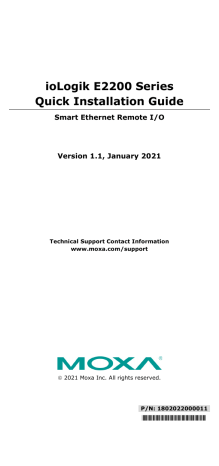
ioLogik E2200 Series
Quick Installation Guide
Smart Ethernet Remote I/O
Version 1.1, January 2021
Technical Support Contact Information www.moxa.com/support
2021 Moxa Inc. All rights reserved.
P/N: 1802022000011
*1802022000011*
Package Checklist
• 1 ioLogik E2200 series remote I/O product
• Quick installation guide (printed)
• LDP1602 LCD Module (Optional)
Specifications
Ethernet Interface
10/100BaseT(X) Ports
(RJ45 connector)
Magnetic Isolation
Protection
1
1.5 kV (built-in)
Ethernet Software Features
Configuration Options Web Console (HTTP), Windows Utility
Industrial Protocols CGI commands, Modbus TCP Server (Slave),
Moxa AOPC (Active Tag), MXIO Library,
SNMPv1 Trap, SNMPv1/v2c/v3
Management
MIB ioAdmin, BootP, IPv4, SMTP, DHCP Client,
HTTP, Web Console, TCP/IP
Device Settings MIB
Time Management
Serial Interface
Baudrate
Connector
No. of Ports
Parity
Serial Standards
SNTP
1200 bps to 115,200 kbps
Terminal block
1
None
RS-485
8 Stop Bits
Serial Signals
RS-485-2w
Power Parameters
Input Voltage
No. of Power Inputs
Data+, Data-, GND
12 to 36 VDC
1
Power Connector
Power Consumption
1 removable 6-contact terminal block ioLogik E2210 Series: 202 mA @ 24 VDC ioLogik E2212 Series: 136 mA @ 24 VDC ioLogik E2214 Series: 170 mA @ 24 VDC ioLogik E2240 Series: 198 mA @ 24 VDC ioLogik E2242 Series: 178 mA @ 24 VDC ioLogik E2260 Series: 95 mA @ 24 VDC ioLogik E2262 Series: 160 mA @ 24 VDC
Physical Characteristics
Dimensions 115 x 79 x 45.6 mm (4.53 x 3.11 x 1.80 in)
Weight
Installation
Wiring
250 g (0.55 lb)
DIN-rail mounting, wall mounting
I/O cable, 16 to 26 AWG
Power cable, 16 to 26 AWG
- 2 -
Environmental Limits
Operating Temperature Standard Models: -10 to 60°C (14 to 140°F)
Wide Temp. Models: -40 to 75°C (-40 to
167°F)
-40 to 85°C (-40 to 185°F) Storage Temperature
(package included)
Ambient Relative
Humidity
Altitude
5 to 95% (non-condensing)
2000 m (Please contact Moxa if you require products guaranteed to function properly at higher altitudes.)
LED Indicators
LED
PWR
RDY
Serial
Ethernet
DI
DO
DIO
AI
RTD
TC
DO Power
Light Description
Off
Red
Off
Green
System power off
System power on
System not ready
System ready
Red
Green, blinking
System error
Click & Go running
Green/Red, blinking System in Safe mode
Off
Red
Blinking
Off
Amber
Green
Blinking
Off
Green
Off
Red
Off
Green
Amber
Off
Serial port not connected
Serial port connected
Data sending and receiving
Ethernet port not connected
10 Mbps connected
100 Mbps connected
Data sending and receiving
DI status off
DI status on
DO status off
DO status on
DI or DO status off
DI mode and status on
DO mode and status on
AI channel disabled
Transmitter not connected when in 4 to 20 mA mode
Green
Green
Red
Green
Red
Off
Red
AI channel enabled
RTD status on
RTD transmitter not connected
TC status on
TC transmitter not connected
External power off or not connected
External power on
- 3 -
I/O Wiring Diagrams
Contact Type
Dry Contact
Wet Contact
Power Source Requirement
A dry Contact does not need to be connected to a power source to function properly.*
A wet Contact must be connected to a power source to function properly.
*Some users connect dry contacts to a power source for added stability.
Depending on your application, you can decide whether or not to connect your dry contacts to power sources.
- 4 -
Mounting
There are two ways to mount the ioLogik E2200 Series: DIN rail or wall mounting.
• Mounting on a DIN rail
Pull out the bottom slider; latch the unit onto the DIN rail, and then push the slider back in.
• Mounting on a wall
Pull out both the top and bottom sliders and align the screws accordingly. The heads of the screws should be less than 6.0 mm in diameter, and the shafts should be less than 3.5 mm in diameter, as shown in the figure.
Connecting to the ioLogik E2200
You have two ways to connect to the ioLogik E2200: by ioAdmin or by web console.
• Default IP Address: 192.168.127.254
• Subnet Mask: 255.255.255.0
NOTE Be sure to configure the host PC’s IP address to the same subnet as the ioLogik E2200. For example, 192.168.127.253
Restore Factory Defaults
There are three ways to restore the ioLogik to factory default settings.
1.
Hold the RESET button for 5 seconds.
2.
Right-click on the specific ioLogik in the ioAdmin utility and select
Reset to Default .
3.
Select Load Factory Default from the web console.
NOTE Refer to the user's manual for detailed configuration and settings information.
- 5 -
How to Download the Software
Step 1: Click on the following link to open the Support & Downloads search tool: http://www.moxa.com/support/support_home.aspx?isSearchShow=1
Step 2: Type the model name in the search box or select a product from the drop down box and then click Search .
Step 3: Click the Software Packages link to download the latest software for the product.
- 6 -
advertisement
Related manuals
advertisement