Kodak PLAYTOUCH ZI10 Owner Manual
Add to My manuals27 Pages
Kodak PLAYTOUCH ZI10 is a versatile camera with many capabilities for capturing and editing videos and pictures. It features a touchscreen LCD, 5x optical zoom, and the ability to record in full HD 1080p. The camera is also equipped with built-in editing software, allowing you to trim videos, extract single frames, and apply effects.
advertisement
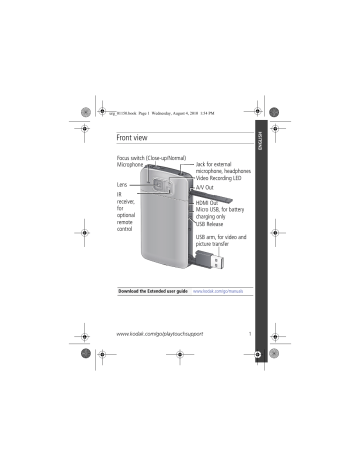
urg_01150.book Page 1 Wednesday, August 4, 2010 1:54 PM
Front view
Focus switch (Close-up/Normal)
Microphone
Lens
IR receiver, for optional remote control
Jack for external microphone, headphones
Video Recording LED
A/V Out
HDMI Out
Micro USB, for battery charging only
USB Release
USB arm, for video and picture transfer
Download the Extended user guide www.kodak.com/go/manuals www.kodak.com/go/playtouchsupport 1
urg_01150.book Page 2 Wednesday, August 4, 2010 1:54 PM
Accessing USB arm
1 Open the door.
2 Slide the USB lock.
3 Pull down the USB arm.
2
Download the Extended user guide www.kodak.com/go/manuals www.kodak.com/go/easysharecenter
urg_01150.book Page 3 Wednesday, August 4, 2010 1:54 PM
Back view, touchscreen gestures
Power button
Tap (or tap and hold)
Battery compartment,
SD/SDHC Card slot
Speaker
Battery charging light
Record/OK button
Strap post
Tripod socket
Swipe Drag
Download the Extended user guide www.kodak.com/go/manuals www.kodak.com/go/playtouchsupport 3
urg_01150.book Page 4 Wednesday, August 4, 2010 1:54 PM
Understanding the status icons
Recording
Recording Current mode
Battery level
Liveview
Settings
Current video length
Face detection brackets
Zoom control
Zoom control
(Wide,
Telephoto)
Capture Mode Review Effects
Review
Current video length
Battery level (or
DC-In connected)
Previous
Volume
Next
Scrubber bar
4
Single/Multi-up/
Timeline View
Edit Delete Share
Download the Extended user guide www.kodak.com/go/manuals www.kodak.com/go/easysharecenter
urg_01150.book Page 5 Wednesday, August 4, 2010 1:54 PM
�
Charging the battery
1
Insert the
Li-Ion battery.
Charge whenever necessary.
Notched corner
2
Turn off the camera, then connect it.
KODAK Camera USB Cable, Micro B / 5-Pin
Do not plug this cable into a computer.
Your adapter may differ.
Charging light:
• On = charging
• Off = charged
(approx. 2 hours)
See other charging solutions www.kodak.com/go/playtouchsupport
5
urg_01150.book Page 6 Wednesday, August 4, 2010 1:54 PM
Charge using USB or external charger
USB
1
Connect the camera.
NOTE: If a USB extension cable was included, you can use it to connect the camera USB arm to the computer.
2
Turn off the camera to start charging.
LCD up or down
Charger
(May be an optional accessory.)
1
Your charger may differ.
2
6 www.kodak.com/go/easysharecenter
urg_01150.book Page 7 Wednesday, August 4, 2010 1:54 PM
�
Inserting an SD or SDHC Card
Your camera has limited internal memory—perfect for a few practice videos/pictures. We strongly suggest that you purchase an SD or SDHC Card. (Maximum supported card size is 32 GB.)
CAUTION:
A card can only be inserted one way; forcing it may cause damage. Inserting or removing a card while the camera is on may cause damage.
1 Turn off the camera.
2 Insert the card until it clicks.
To remove the card, press and release it, then pull it out.
www.kodak.com/go/playtouchsupport 7
urg_01150.book Page 8 Wednesday, August 4, 2010 1:54 PM
�
Turning on the camera
8
�
Setting the date/time
The first time you turn on the camera, you’re prompted to choose your language and set the date/time. (To change your
language or date/time in the future, see page 14 .)
To set the language:
1 Drag up/down to view your language. (For more information on using touchscreen gestures,
2 Tap your language.
www.kodak.com/go/easysharecenter
urg_01150.book Page 9 Wednesday, August 4, 2010 1:54 PM
To set the date:
1 Tap to scroll through month, date, year. (Tap/hold to scroll quickly.)
2 Tap MDY to change the date format.
3 The time screen is below the date screen. Drag up to view and set the time. (For more information on using touchscreen gestures,
To set the time:
1 Tap to scroll through hour and minute. (Tap/hold to scroll quickly.)
2 Tap AM to choose AM or PM.
3 Tap X to accept.
www.kodak.com/go/playtouchsupport 9
urg_01150.book Page 10 Wednesday, August 4, 2010 1:54 PM
�
Recording videos, taking pictures
■ Press the Record/OK button.
Record/OK
Press it again to stop recording.
To zoom, tap (or tap and hold) the zoom control +
(Telephoto) or - (Wide).
Enhancing your experience
Settings
■ Choose a video resolution (or
).
■ Take close-up videos/pictures.
Slide the Focus switch (
.
■
■
■ Tap the Effects icon to choose an effect.
Zoom control
(Wide/Telephoto)
Effects
■ Apply an LCD Glare Shield
).
NOTE: To apply a filter, the feature must be turned on in the Settings menu (
Adjust LCD brightness ( see page 14
).
Plug in headphones or an external microphone, then tap
Headphone or Microphone.
10 www.kodak.com/go/easysharecenter
urg_01150.book Page 11 Wednesday, August 4, 2010 1:54 PM
�
Reviewing videos/pictures
Play Volume
1 Tap the Review icon . (You can rotate the camera right or left, according to your preference.)
2 For previous/next video/picture, swipe or tap the left/right side of the LCD.
3 To play a video, tap the Play icon.
4 To delete a video/picture, tap
, then follow the prompts.
Enhancing your experience
■
■
■
Use the sharing features (
Use the editing features ( see page 17 ).
View videos/pictures as thumbnails and select them for sharing. (See the Extended user guide www.kodak.com/go/manuals .)
Plug in headphones, then tap Headphone.
■
■ Access the Volume controls; tap the volume icon
NOTE: To switch to recording mode, press the Record/OK button.
.
www.kodak.com/go/playtouchsupport 11
urg_01150.book Page 12 Wednesday, August 4, 2010 1:54 PM
�
Downloading software
When you connect the camera to the computer, you can download ARCSOFT MEDIAIMPRESSION for KODAK Software
(for WINDOWS OS-based computers), the KODAK Camera
Setup App (for WINDOWS and MAC OS), or both.
NOTE: If running MAC OS, you can also use the APPLE iLIFE suite of products.
or
1 Make sure the computer is connected to the Internet.
2 Use the USB arm to connect the camera. (It turns on automatically.)
3 Follow the prompts to install your choice of software.
You can now transfer and share videos/pictures on your computer.
NOTE: You can also use a card reader to transfer videos/pictures.
NOTE: If a USB extension cable was included, you can use it to connect the camera
USB arm to the computer.
For help using ARCSOFT Software www.arcsoft.com/support
For help installing software and transferring videos/pictures www.kodak.com/go/support
12 www.kodak.com/go/easysharecenter
urg_01150.book Page 13 Wednesday, August 4, 2010 1:54 PM
1
Doing more with your camera
Changing camera settings
Tap the Settings icon , then tap a setting.
NOTE: To switch to recording mode, press the Record/OK button.
Setting
Video
Resolution
Share
Microphone
Gain
Sounds and
LED
Description
HD 1080p— Best for viewing on an HDTV.
HD 720p/60 fps— Best for sports and action.
HD 720p— Best for viewing on a computer.
WVGA— Best for conserving memory card space and for sharing on YouTube Service, FACEBOOK
Social Network, and for email.
5 MP Still— For 5 MP pictures.
NOTE: Higher video resolutions render higher quality but larger file sizes.
Choose what is displayed when the Share button is tapped in Review. Show or hide:
■
■
Individual social networking sites
E-mail addresses (all or none)
Choose the sensitivity of the internal or external microphone (if one is connected).
Turn camera sounds and video recording light on/off.
www.kodak.com/go/playtouchsupport 13
urg_01150.book Page 14 Wednesday, August 4, 2010 1:54 PM
Doing more with your camera
Setting Description
Safe Mode Protect your videos, pictures, and settings. When
Safe mode is on:
■
■
You can take and review videos/pictures, but cannot edit, share, or delete them.
You can turn on the camera, but you cannot change the settings.
LCD
Brightness
LCD Glare
Shield
Feature
Set LCD brightness. Auto sets the LCD brightness for you based on current light conditions. (Does not control the brightness of actual videos or pictures.)
Make the LCD easier to see in different situations.
.)
Digital Image
Stabilization
Turn on to reduce video blur. (Turn off when using a tripod.)
Face
Detection
Brackets
Show/hide face detect brackets.
Video Output NTSC— Used in North America and Japan; most common format.
PAL— Used in Europe and China.
Set the date and time. (See
.) Date and
Time
Language Choose your language.
14 www.kodak.com/go/easysharecenter
urg_01150.book Page 15 Wednesday, August 4, 2010 1:54 PM
Doing more with your camera
Setting
Format SD
Card
About
Reset
Settings
Description
Delete everything on the card and format the card.
View firmware and software version.
Reset all settings to factory defaults.
Applying an LCD Glare Shield filter
Make the LCD easier to see in different conditions, such as the glare of bright sunlight. (Filters do not control the brightness or contrast of actual videos or pictures.)
IMPORTANT: To apply an LCD Glare Shield filter, the feature must
be turned on in the Settings menu ( see page 14
).
1 Tap the Settings icon , then tap LCD Glare Shield.
2 Tap Filters On.
3 Tap to view each LCD Glare Shield filter:
■ Normal
■ High Contrast
■ Black and White
After the description fades, the Glare Shield remains.
www.kodak.com/go/playtouchsupport 15
urg_01150.book Page 16 Wednesday, August 4, 2010 1:54 PM
Doing more with your camera
Viewing on a TV
■ We recommend that you plug the camera into a power
).
■
■
Ensure that the TV menu settings are correct for an HDMI or
AV connection.
For stereo playback, use the HDMI cable and stereo speakers on your TV or receiver.
HDMI Cable (for 1080p) AV Cable
16
Use the
LCD playback controls.
www.kodak.com/go/easysharecenter
urg_01150.book Page 17 Wednesday, August 4, 2010 1:54 PM
Doing more with your camera
Editing videos
1 Tap the Review icon .
2 Tap the Edit icon .
The Editing menu appears.
3 Tap a choice:
Single Frame Extraction— See page 18.
NOTE: To switch to recording mode, press the Record/OK button.
Trimming a video
You can remove an unwanted section from a video, saving only the desired portion.
1 Tap the Review icon .
In (Start)
2 Tap the Edit icon then
Trim Video.
Out (End)
3 Drag the In marker to the desired video start. Drag the
Out marker to the desired video end. Tap the Play icon to preview the video.
4 Tap Save, then follow the prompts to Save (to replace the current video) or Save As (to save it as a new video).
www.kodak.com/go/playtouchsupport 17
urg_01150.book Page 18 Wednesday, August 4, 2010 1:54 PM
Doing more with your camera
Extracting a single video frame
You can create a picture from a single video frame.
1 Tap the Review icon .
Extract
2 Tap the Edit icon then
Extract Single Frame.
3 Drag the Extract icon (or tap the left/right side of the LCD) until the desired frame is shown.
4 Tap Save.
The frame is saved as a new picture.
Sharing via social networking sites
It’s never been easier to share videos and pictures on your favorite social networking sites.
IMPORTANT: To use the camera social networking features, you
need to download KODAK Software ( see page 12
).
1 Tap the Review icon .
2 Tap or swipe the left/right side of the LCD to find a video/picture.
3 Tap the icon.
4 Drag or swipe to see available social networking sites. Tap one or more sites.
A check mark appears for each chosen site.
18 www.kodak.com/go/easysharecenter
urg_01150.book Page 19 Wednesday, August 4, 2010 1:54 PM
Doing more with your camera
5 When finished, tap Done.
Marking videos/pictures for emailing
It’s simple to mark videos/pictures so that they’re ready to
email. First, create a new email address. (See Add a new email address
.)
1 Tap the Review icon .
2 Tap or swipe the left/right side of the LCD to find a video/picture.
3 Tap the icon.
4 Tap the desired email address. (Drag or swipe to find an email address.) To mark other videos/pictures with the same address(es), scroll through them.
5 When finished, tap X.
Add a new email address
1 Tap the icon.
2 Tap Sharing Settings.
3 Tap Manage Email.
4 Tap New Email. Tap each letter. When finished, tap Save.
www.kodak.com/go/playtouchsupport 19
urg_01150.book Page 20 Wednesday, August 4, 2010 1:54 PM
20
2
Getting help
Problem
Camera will not turn on.
Solution
■
■
Ensure that the battery is correctly inserted and charged.
Ensure the camera is clean and dry. (If it’s wet inside, let it dry for 24 hours.)
■
Choose an LCD Glare Shield ( see page 15
).
LCD is not clear.
Can’t transfer video/pictures to the computer.
■ Do not use the USB cable. Use the USB arm (
).
Videos are choppy or jumpy on a computer.
■
■
Use ARCSOFT MEDIAIMPRESSION for KODAK
Software for video playback ( see page 12 ).
Ensure that the computer system requirements are met. Go to www.arcsoft.com/support .
Long videos are split into separate videos.
■
Videos are in low resolution and/or are not saved.
■
When taking long videos, the camera begins a new video (at approximately 3.8 GB) and continues recording. If desired, use video editing software on your computer to join videos.
If no card is inserted and the camera is powered by the AC adapter, then videos are taken in low resolution and are not saved. (The camera is in
Demo mode.) Insert a card or unplug the AC adapter.
www.kodak.com/go/easysharecenter
urg_01150.book Page 21 Wednesday, August 4, 2010 1:54 PM
Getting help
Problem
Videos do not play on a TV.
Videos are blurry.
Solution
■
■
■
Ensure that an HDMI or AV Cable is connected directly to the TV input (
).
Ensure that the TV menu settings are correct for an HDMI or AV connection.
Ensure that the Video Out is set correctly (
).
■
■
■
■
Ensure that the lens is clean.
Ensure that the Focus switch is set to Normal (or to Close-up, if taking close-up videos/pictures).
Turn on Digital Image Stabilization (
).
When using a tripod, turn off Digital Image
Stabilization.
Playback on a
TV is not in stereo.
■
■
■
Ensure that your TV or receiver has stereo speakers.
Ensure that the TV menu settings are correct for an HDMI or AV connection.
Ensure that the Video Out is set correctly (
).
Camera will not work with optional remote control.
■
■
■
Ensure that the battery is correctly inserted in the remote control and camera.
Ensure that the camera infrared receiver (above the lens) and the remote control have an unobstructed path.
Try a different angle or move closer.
www.kodak.com/go/playtouchsupport 21
urg_01150.book Page 22 Wednesday, August 4, 2010 1:54 PM
Getting help
Problem Solution
LCD is B&W.
■
Choose a different effect ( see page 10
) or LCD
Glare Shield (
).
NOTE: If problems persist, go to www.kodak.com/go/support and click
Step-by-Step Solutions & Repair.
Getting help on the Web
Get support for your product
See step-by-step solutions and repair information
Purchase accessories www.kodak.com/go/playtouchsupport www.kodak.com/go/stepbystep
Download the latest camera firmware and software
See online demos
Register your camera www.kodak.com/go/playtouchaccessories www.kodak.com/go/playtouchdownloads www.kodak.com/go/howto www.kodak.com/go/register
Get help using ARCSOFT
Software www.arcsoft.com/support
Get help installing software and transferring videos/pictures to the computer www.kodak.com/go/support
22 www.kodak.com/go/easysharecenter
urg_01150.book Page 23 Wednesday, August 4, 2010 1:54 PM
3
Appendix
CAUTION:
Do not disassemble this product; there are no user-serviceable parts inside. Refer servicing to qualified service personnel. KODAK AC Adapters and battery chargers are intended for indoor use only. The use of controls, adjustments, or procedures other than those specified herein may result in exposure to shock and/or electrical or mechanical hazards. If the LCD breaks, do not touch the glass or liquid. Contact Kodak customer support.
■
The use of an accessory that is not recommended by Kodak may cause fire, electric shock, or injury. For approved accessories, go to www.kodak.com/go/playtouchaccessories .
■
Use only a USB-certified computer equipped with a current-limiting motherboard.
Contact your computer manufacturer if you have questions.
■
If using this product in an airplane, observe all instructions of the airline.
■
When removing batteries, allow them to cool; they may be hot.
■
Follow all warnings and instructions supplied by the battery manufacturer.
■
Use only batteries approved for this product to avoid risk of explosion.
■
Keep batteries out of the reach of children.
■
Do not allow batteries to touch metal objects, including coins. Otherwise, a battery may short circuit, discharge energy, become hot, or leak.
■
Do not disassemble, install backward, or expose batteries to liquid, moisture, fire, or extreme temperature.
■
Remove the batteries when the product is stored. In the unlikely event that battery fluid leaks inside the product, contact Kodak customer support.
■
In the unlikely event that battery fluid leaks onto your skin, wash immediately with water and contact your local health provider. For additional health-related information, contact your local Kodak customer support.
■
Go to www.kodak.com/go/reach for information about the presence of substances included on the candidate list according to article 59(1) of Regulation (EC) No.
1907/2006 (REACH).
■
Dispose of batteries according to local and national regulations. Go to www.kodak.com/go/kes.
Care and maintenance
■
Before inserting or removing the card/battery, make sure your hands, the camera, and the card/battery are completely dry.
■
If water has entered the camera, remove the battery/card. Allow all components to air-dry for at least 24 hours before using the camera.
www.kodak.com/go/playtouchsupport 23
urg_01150.book Page 24 Wednesday, August 4, 2010 1:54 PM
Appendix
■
Do not subject the camera to temperatures lower than 0 (32 ° F) or higher than 40 ° C
(104 ° F) for an extended time. Wait until camera reaches operating temperature before using.
■
Blow gently on the lens or LCD to remove dust and dirt. Wipe gently with a soft, lint-free cloth or an untreated lens-cleaning tissue. Do not use cleaning solutions unless designed specifically for camera lenses. Do not allow chemicals, such as suntan lotion, to contact painted surfaces.
■
Service agreements may be available in your country. Contact a dealer of KODAK
Products for more information.
■
For camera disposal or recycling information, contact your local authorities. In the US, go to the Electronics Industry Alliance Web site at www.eiae.org
or go to Kodak at www.kodak.com/go/support .
Limited Warranty
Kodak warrants its digital cameras and accessories (excluding batteries) to be free from malfunctions and defects in both materials and workmanship for the warranty period specified on your KODAK Product packaging. Retain the original dated sales receipt. Proof of purchase date is required with any request for warranty repair.
Limited warranty coverage
Warranty service is only available from within the country where the products were originally purchased. You may be required to ship products, at your expense, to the authorized service facility for the country where the products were purchased. Kodak will repair or replace products if they fail to function properly during the warranty period, subject to any conditions and/or limitations stated herein. Warranty service will include all labor as well as any necessary adjustments and/or replacement parts. If Kodak is unable to repair or replace a product, Kodak will, at its option, refund the purchase price paid for the product provided the product has been returned to Kodak along with proof of the purchase price paid. Repair, replacement, or refund of the purchase price are the sole remedies under the warranty. If replacement parts are used in making repairs, those parts may be remanufactured, or may contain remanufactured materials. If it is necessary to replace the entire product, it may be replaced with a remanufactured product. Remanufactured products, parts and materials are warranted for the remaining warranty term of the original product, or 90 days after the date of repair or replacement, whichever is longer.
Limitations
This warranty does not cover circumstances beyond Kodak’s control. This warranty does not apply when failure is due to shipping damage, accident, alteration, modification, unauthorized service, misuse, abuse, use with incompatible accessories or attachments (such as third party ink or ink tanks), failure to follow Kodak’s operation, maintenance or repacking instructions, failure to use items supplied by Kodak (such as adapters and cables), or claims made after the duration of this warranty. Kodak makes no other express or implied warranty for this product, and disclaims the implied warranties of merchantability and fitness for a particular purpose.
In the event that the exclusion of any implied warranty is ineffective under the law, the duration of the implied warranty will
24 www.kodak.com/go/easysharecenter
urg_01150.book Page 25 Wednesday, August 4, 2010 1:54 PM
Appendix be one year from the purchase date or such longer period as required by law. The option of repair, replacement, or refund is Kodak’s only obligation. Kodak will not be responsible for any special, consequential or incidental damages resulting from the sale, purchase, or use of this product regardless of the cause. Liability for any special, consequential or incidental damages (including but not limited to loss of revenue or profit, downtime costs, loss of the use of the equipment, cost of substitute equipment, facilities or services, or claims of your customers for such damages resulting from the purchase, use, or failure of the product), regardless of cause or for breach of any written or implied warranty is expressly disclaimed.
The limitations and exclusions of liability set forth herein apply to both Kodak and its suppliers.
Your rights
Some states or jurisdictions do not allow exclusion or limitation of incidental or consequential damages, so the above limitation or exclusion may not apply to you. Some states or jurisdictions do not allow limitations on how long an implied warranty lasts, so the above limitation may not apply to you. This warranty gives you specific rights, and you may have other rights which vary from state to state or by jurisdiction.
Outside the United States and Canada
In countries other than the United States and Canada, the terms and conditions of this warranty may be different. Unless a specific Kodak warranty is communicated to the purchaser in writing by a Kodak company, no warranty or liability exists beyond any minimum requirements imposed by law, even though defect, damage, or loss may be by negligence or other act.
FCC compliance and advisory
This equipment has been tested and found to comply with the limits for a Class B digital device, pursuant to Part 15 of the FCC Rules. These limits are designed to provide reasonable protection against harmful interference in a residential installation. The KODAK High
Performance USB AC Adapter K20-AM complies with part 15 of the FCC Rules. Operation is subject to the following two conditions: (1) This device may not cause harmful interference, and (2) this device must accept any interference received, including interference that may cause undesired operation.
CE
Hereby, Eastman Kodak Company declares that this KODAK Product is in compliance with the essential requirements and other relevant provisions of Directive 1999/5/EC.
MPEG-4
Use of this product in any manner that complies with the MPEG-4 visual standard is prohibited, except for use by a consumer engaging in personal and non-commercial activities.
Australian C-Tick
N137 www.kodak.com/go/playtouchsupport 25
urg_01150.book Page 26 Wednesday, August 4, 2010 1:54 PM
Appendix
Canadian DOC statement
DOC Class B Compliance— This Class B digital apparatus complies with Canadian
ICES-003.
Observation des normes-Classe B— Cet appareil numérique de la classe B est conforme
à la norme NMB-003 du Canada.
Korean Li-Ion Regulatory
26 www.kodak.com/go/easysharecenter
urg_01150.book Page 27 Wednesday, August 4, 2010 1:54 PM
VCCI Class B ITE
Korean Class B ITE
China RoHS
Appendix
Eastman Kodak Company
Rochester, New York 14650
Kodak, 2010
All screen images are simulated.
Kodak and Playtouch are trademarks of Eastman Kodak Company.
HDMI, the HDMI Logo, and High-Definition Multimedia Interface are trademarks or registered trademarks of HDMI Licensing LLC.
4H7218_en www.kodak.com/go/playtouchsupport 27
advertisement