Kodak Slice User guide
Add to My manuals24 Pages
Kodak Slice, your new camera, simplifies capturing and sharing your cherished moments. With Smart Capture mode, you can effortlessly take stunning photos. Experiment with Scene modes for specialized scenarios like portraits, landscapes, and night photography. Record memorable videos with audio. The touchscreen interface and intuitive menus make navigation a breeze. Share your creations seamlessly via social media or transfer them to your computer with the included software. Unleash your creativity and preserve life's moments with Kodak Slice.
advertisement
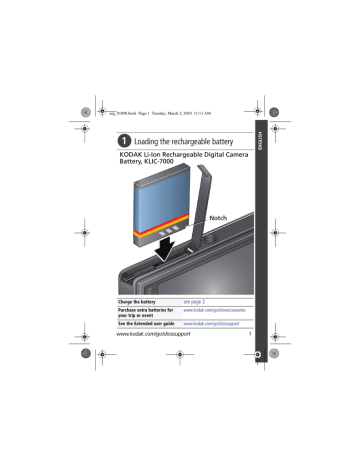
urg_01090.book Page 1 Tuesday, March 2, 2010 11:11 AM
�
Loading the rechargeable battery
KODAK Li-Ion Rechargeable Digital Camera
Battery, KLIC-7000
Notch
Charge the battery
Purchase extra batteries for your trip or event
See the Extended user guide
www.kodak.com/go/sliceaccessories www.kodak.com/go/slicesupport www.kodak.com/go/slicesupport 1
urg_01090.book Page 2 Tuesday, March 2, 2010 11:11 AM
�
Charging the battery
If your package includes an adapter:
1
2
Turn OFF the camera.
Connect the KODAK Camera USB Cable,
Micro B / 5-Pin and charger. (Use only the cable included with this camera!)
Battery Charging light:
• Blinking: charging
• Steady: finished
Your adapter may differ.
2
If your package includes a charger:
Your adapter may differ.
www.kodak.com/go/easysharecenter
urg_01090.book Page 3 Tuesday, March 2, 2010 11:11 AM
�
Storing pictures on a microSD/SDHC Card
You must purchase a microSD or microSDHC Card to store more pictures and videos.
CAUTION:
Inserting or removing a card when the camera is on may damage the pictures, card, or camera.
1 Turn off the camera.
2 Insert or remove the card.
3 Turn on the camera.
Notch NOTE: Avoid touching the card’s metal contacts.
To clean the contacts, use a dry cotton swab or a lint-free cloth.
�
Turning on the camera
www.kodak.com/go/slicesupport 3
urg_01090.book Page 4 Tuesday, March 2, 2010 11:11 AM
�
Setting the language, date/time
1
2
3
Drag or swipe to scroll.
Tap your language.
Tap X to accept.
4
1
2
3
Tap Set Date/Time.
to change date format, date, and time. (Tap/hold to scroll quickly.)
Tap X to accept.
To learn more about using the touchscreen, see page 13 .
www.kodak.com/go/easysharecenter
urg_01090.book Page 5 Tuesday, March 2, 2010 11:11 AM
�
Taking a picture
When you turn on the camera, it’s ready to take pictures in Smart Capture mode
.
1
2
Press the Shutter button halfway to lock the focus.
When the framing marks turn green, press the Shutter button completely down.
Framing marks
IMPORTANT: When you take a picture, your camera saves:
■
■ full-size pictures on your card, and smaller copies of pictures in the SLICE Album
When you transfer pictures/videos to your computer, only the full-size versions (from your card or internal memory) are transferred. Your SLICE Album keeps copies, so you can relive the experience of each picture!
Learn more about SLICE Album
See the Extended user guide www.kodak.com/go/slicesupport
www.kodak.com/go/slicesupport
5
urg_01090.book Page 6 Tuesday, March 2, 2010 11:11 AM
Using picture-taking shortcuts
If shortcuts are hidden, tap the top of the
LCD to show them.
Self timer/Burst
Exposure
Compensation
Flash mode
Capture mode
Focus mode
Tag
Menu
Hide shortcuts
6
Battery level
IMPORTANT: Know when your battery needs charging.
The battery level icon works like the gas gauge in your car but appears only when the battery requires your attention. Charge the battery whenever necessary.
Charge the battery
Purchase extra batteries for your trip or event
www.kodak.com/go/sliceaccessories www.kodak.com/go/easysharecenter
urg_01090.book Page 7 Tuesday, March 2, 2010 11:11 AM
�
Reviewing pictures
1
2
For previous/ next picture...
tap the left/right side of the LCD or swipe
If the microSD Card icon is displayed, the newest picture/video from the card appears. (If the SLICE Album icon is displayed, tap it, then tap the microSD Card icon.) www.kodak.com/go/slicesupport 7
urg_01090.book Page 8 Tuesday, March 2, 2010 11:11 AM
Using the review shortcuts
If shortcuts are hidden, tap the top of the
LCD to show them.
Share
Select
Delete
Card or
SLICE
Album
Tag
Edit
Menu
Hide shortcuts
Battery level
Thumbnail Bar
See the Extended user guide www.kodak.com/go/slicesupport
8 www.kodak.com/go/easysharecenter
urg_01090.book Page 9 Tuesday, March 2, 2010 11:11 AM
�
Transferring pictures to your computer
Download KODAK Software—so it’s easy to transfer and share pictures and videos. Make sure the computer is connected to the Internet. When you connect the camera to the computer, the KODAK Software Downloader automatically runs. Follow the prompts to download and install KODAK
Software.*
1
Turn off the camera.
2
Use the KODAK Camera
USB Cable, Micro B /
5-Pin to connect camera to computer.
(Use only the cable included with this camera!)
3
Turn on the camera.
4
5
Follow the prompts to run the
KODAK Software Downloader on your computer.
After the software is installed, follow the prompts to transfer pictures and videos to your computer.
* If the KODAK Downloader does not run, find and launch it here:
• WINDOWS OS: in My Computer
• MAC OS: on the Desktop
NOTE: You can also use a card reader to transfer your pictures/videos.
Download Software later www.kodak.com/go/slicesupport www.kodak.com/go/camerasw
9
urg_01090.book Page 10 Tuesday, March 2, 2010 11:11 AM
Using on-camera Help
1
2
3
Tap the Menu icon.
On a main menu, Tap/hold a menu item.
(Or, when an icon is available, tap it.)
Drag or swipe to scroll through a Help topic.
Sharing via social networking sites
IMPORTANT: To use the social networking features, you need to download KODAK Software.
1
2
3
Press the Review button , then find a picture/video.
4
Tap the Share icon.
Tap one or more social networking sites so a check mark appears. (Drag or swipe the list of sites.)
When finished, tap X.
When you transfer the picture to your computer, it is sent to the networking site(s) that you chose.
See the Extended user guide
10 www.kodak.com/go/slicesupport www.kodak.com/go/easysharecenter
urg_01090.book Page 11 Tuesday, March 2, 2010 11:11 AM
Keep learning about your camera!
Keep learning!
Finish reading this book, so you can take and share your best pictures!
Go to www.kodak.com/go/slicesupport for:
• the Extended user guide
• Step-by-Step Solutions & Repair
• interactive tutorials
• FAQs
• downloads
• accessories
• printing information
• product registration
Front view
Power
Shutter
Zoom
Video
Recording/
AF Assist light
Microphone
Review
Flash
Lens www.kodak.com/go/slicesupport 11
urg_01090.book Page 12 Tuesday, March 2, 2010 11:11 AM
Back view
LCD touchscreen
Strap post
USB port
Battery compartment microSD, microSDHC
Card slot
12 www.kodak.com/go/easysharecenter
urg_01090.book Page 13 Tuesday, March 2, 2010 11:11 AM
Using the touchscreen
Tap
Swipe
Drag
www.kodak.com/go/slicesupport 13
urg_01090.book Page 14 Tuesday, March 2, 2010 11:11 AM
1
Taking pictures/videos
Taking a video
1
Tap the Capture icon.
2
3
Tap the Video icon
.
Press the Shutter button completely down and release. (To stop recording, press and release again.)
Reviewing the picture/video just taken
After you take a picture/video, the LCD displays a quickview for several seconds. (To dismiss the quickview sooner, press the Shutter button halfway or touch the screen.)
Delete Play a video
To review pictures/videos anytime, see page 7 .
14 www.kodak.com/go/easysharecenter
urg_01090.book Page 15 Tuesday, March 2, 2010 11:11 AM
Taking pictures/videos
Capture modes
Tap the Capture icon, then tap the mode that suits your subjects and surroundings.
Capture mode
Smart
Capture
Program (P)
Scene
Video
For
General picture taking—it offers excellent image quality and ease of use.
More creative control. (See the Extended user guide at www.kodak.com/go/manuals.
)
Video with sound. (See page 14 .)
Point-and-shoot simplicity when taking pictures under special conditions. (See
To access the camera Help system, see page 10
. www.kodak.com/go/slicesupport 15
urg_01090.book Page 16 Tuesday, March 2, 2010 11:11 AM
Taking pictures/videos
Scene modes
Scene modes are preset for a variety of unique situations.
1 Tap the Capture icon (
2 Tap a Scene mode to read its description.
NOTE: If the description turns off before you finish reading it, tap it again.
3 Tap X to choose a Scene mode (Portrait, Sport, Landscape,
Close-up, Sunset, Backlight, Children, Bright, Self-portrait,
Night Portrait, Night Landscape, High ISO, Panorama L-R,
Panorama R-L).
.
Using zoom
Use optical zoom to get up to 5X closer to your subject while taking pictures. Press Telephoto (T) to zoom in. Press Wide
Angle (W) to zoom out.
Zoom out
(Wide)
Zoom in
(Telephoto)
16 www.kodak.com/go/easysharecenter
urg_01090.book Page 17 Tuesday, March 2, 2010 11:11 AM
Taking pictures/videos
Using the flash
Use the flash when you take pictures at night, indoors, or outdoors in heavy shadows. Flash settings are limited in some capture modes.
1
2
Tap the Flash icon to view flash modes.
Tap the desired
Flash mode.
Flash modes
Auto
Flash fires
When the lighting conditions require it.
Fill Every time you take a picture.
NOTE: Not available in Smart Capture mode.
Red-eye
Reduction
Choose a setting in the
Setup menu.
Preflash A preflash fires, shrinking the eye pupil, before the picture is taken.
Digital
Correction
A preflash does not fire; the camera corrects red eye.
NOTE: Image processing takes longer than when using preflash.
Off Never.
www.kodak.com/go/slicesupport 17
urg_01090.book Page 18 Tuesday, March 2, 2010 11:11 AM
2
Using your SLICE Album
Your camera stores a copy of every picture you take, so your collection—your SLICE Album—is always complete and portable! When you take pictures, your camera saves:
■ full-size pictures on your card, and
■ smaller copies in the SLICE Album
To view your SLICE Album, press and hold the Review button—even if the camera is off—or tap the card or SLICE
Album icon, then tap SLICE Album.
Share
Select
Delete
Card or
SLICE
Album
Tag
Edit
Menu
Hide shortcuts
Thumbnail bar
Battery level
■
■
Tips:
Tag the pictures to make them easier to find,
Use the Search feature to find pictures, see page 20.
18 www.kodak.com/go/easysharecenter
urg_01090.book Page 19 Tuesday, March 2, 2010 11:11 AM
Using your SLICE Album
Tagging pictures so they are easy to find
Tag pictures to make them easy to find, later. You can tag people, locations, or keywords. For example, the camera can find pictures that contain “Mary” or “Boston” or “Dad’s 60th.”
Assigning people tags to pictures
1 Press the Review button. Tap the left/right side of the screen (or swipe) to find a picture that contains faces.
2 Tap the Tag icon, tap Tag People, then tap Apply Tags.
A Name box is superimposed over each detected face (up to 5).
3 If the camera recognizes a face, confirm it. (If you do nothing, the camera assumes that the names are correct.) If the camera is not correct, tap the Name box, then choose an existing name or add a new one.
Repeat these steps to assign names to other faces. When finished, tap X.
Assigning location tags to pictures
1 Press the Review button, then find a picture to tag.
2 Tap the Tag icon, then tap Location.
3 Tap Enter New Location or Recent Location.
When finished, tap X.
Navteq is a trademark in the U.S. and other countries.
www.kodak.com/go/slicesupport 19
urg_01090.book Page 20 Tuesday, March 2, 2010 11:11 AM
Using your SLICE Album
Assigning keyword tags to pictures
1 Press the Review button, then find a picture to tag.
2 Tap the Tag icon, then tap Keyword Tag.
3 Tap an existing keyword or tap Add New.
Using the Search feature to find pictures
Tag pictures to make them easy to find, later. (
)
All
By faces
By date
1 Press the Review button.
2 Tap the microSD Card or SLICE Album icon.
■ To view the previous/next picture, either swipe left/right or touch the left/right side of the screen.
■
■
To view thumbnails, tap (or drag up) the thumbnail bar.
To exit the Search feature, tap X.
20 www.kodak.com/go/easysharecenter
urg_01090.book Page 21 Tuesday, March 2, 2010 11:11 AM
Using your SLICE Album
More details about the SLICE Album
■ When you transfer pictures to your computer, only the full-size versions are transferred.
■
■
■
If you delete a picture during a quickview, that picture is not created in the SLICE Album.
If you delete a picture from a card or internal memory, that picture is not deleted from the SLICE Album.
If you edit a picture on the card or internal memory, that picture is updated in the SLICE Album.
www.kodak.com/go/slicesupport 21
urg_01090.book Page 22 Tuesday, March 2, 2010 11:11 AM
3
Getting help
For product support, go to www.kodak.com/go/slicesupport and choose
Step-by-Step Solutions & Repair.
If the camera does not turn on/off:
■
■
If battery power is extremely low, the camera may turn off. In most cases, this is normal and can be corrected by recharging the battery.
In the U.S. and other countries where the Step-by-Step Solutions
& Repair tool is available:
Recharge the battery or install a new one.
If the problem persists, go to
.
select Step-by-Step Solutions & Repair to resolve or to set up a repair request.
www.kodak.com/go/slicesupport and
In countries where the Step-by-Step Solutions & Repair tool is not available:
■
■
■ Recharge the battery or install a new one.
If the problem persists:
.
■ Verify that you are using the correct battery. Go to www.kodak.com/go/batterychart .
Recharge the battery or install a new one.
.
If the problem persists, go to www.kodak.com/go/wwcontacts to locate your nearest repair center.
Download software
Register your camera
Email, write, or chat with
Kodak (where available) www.kodak.com/go/slicedownloads www.kodak.com/go/register www.kodak.com/go/contact
22 www.kodak.com/go/easysharecenter
urg_01090.book Page 23 Tuesday, March 2, 2010 11:11 AM
4
Appendix
Upgrading your software and firmware
Download the latest versions of KODAK Software and the camera firmware (the software that runs on the camera). See www.kodak.com/go/slicedownloads .
FCC compliance and advisory
This equipment has been tested and found to comply with the limits for a Class B digital device, pursuant to Part 15 of the FCC Rules. These limits are designed to provide reasonable protection against harmful interference in a residential installation. The KODAK High
Performance USB AC Adapter K20-AM complies with part 15 of the FCC Rules. Operation is subject to the following two conditions: (1) This device may not cause harmful interference, and (2) this device must accept any interference received, including interference that may cause undesired operation.
Canadian DOC statement
DOC Class B Compliance—This Class B digital apparatus complies with Canadian ICES-003.
Observation des normes-Classe B—Cet appareil numérique de la classe B est conforme à la norme NMB-003 du Canada.
MPEG-4
Use of this product in any manner that complies with the MPEG-4 visual standard is prohibited, except for use by a consumer engaging in personal and non-commercial activities.
CE
Hereby, Eastman Kodak Company declares that this KODAK Product is in compliance with the essential requirements and other relevant provisions of Directive 1999/5/EC.
Australian C-Tick
N137
China RoHS www.kodak.com/go/slicesupport 23
urg_01090.book Page 24 Tuesday, March 2, 2010 11:11 AM
Appendix
VCCI Class B ITE
Eastman Kodak Company | Rochester, NY 14650 | Kodak, 2010
All screen images are simulated.
Kodak and Slice are trademarks of Eastman Kodak Company.
Navteq is a trademark in the U.S. and other countries.
microSD and microSDHC are trademarks of the SD Card Association.
P/N 4H5258_en
24 www.kodak.com/go/easysharecenter
advertisement