advertisement
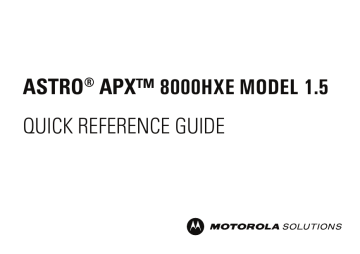
ASTRO ® APX™ 8000HXE MODEL 1.5
QUICK REFERENCE GUIDE
English
Product Safety and RF Exposure Compliance
Caution: This radio is restricted to occupational use only to satisfy FCC RF energy exposure requirements. Before using this product, read the Product Safety and RF Exposure booklet enclosed with your radio which contains important operating instructions for safe usage and RF energy awareness and control for compliance with applicable standards and regulations.
For a list of Motorola Solutions-approved antennas, batteries, and other accessories, visit http://www.motorolasolutions.com
Notice to Users (FCC)
This device complies with Part 15 of the FCC rules per the following conditions:
• This device may not cause harmful interference.
• This device must accept any interference received, including interference that may cause undesired operation.
• Changes or modifications made to this device, not expressly approved by Motorola Solutions, could void the authority of the user to operate this equipment.
APX 8000HXE Model 1.5 Radio Controls
4
1
2
3
8
5
6
7
9
10
11
12
13
No.
3
4
5
1
2
6
7
8
Description
Antenna
Top (Orange) Button
Accessory Connector
16-Position Select Knob
On/Off/Volume Control Knob
3-Position A/B/C Switch
Belt Clip
Battery Latch
14
15
16
17
18
1
English
No.
15
16
17
18
9
10
11
12
13
14
Description
2-Position Concentric Switch
Purple (Side Top) Programmable Button
Push-to-Talk (PTT) Button
Middle Side (1-Dot) Programmable Feature Button
Lower Side (2-Dot) Programmable Feature Button
Top Display
Microphone
Speaker
Bluetooth Pairing Location Indicator
Battery
Status Icons
Icon Description
Battery
The number of bars represents the remaining battery level of the radio.
The icon blinks when the battery level is low.
Received Signal Strength Indicator (RSSI)
The number of bars represents the received signal strength of the current site in trunking mode.
Receiving
The radio is receiving a call or data.
Transmitting
The radio is transmitting a call or data.
or
Icon Description
View/Program Mode
Steady – Radio is in View mode.
Blinking – Radio is in Program mode.
Monitor (Carrier Squelch)
The selected channel is being monitored in conventional operation.
In-Call User Alert
The voice transmission of the affiliated trunking talkgroup or selected conventional channel is muted.
Secure Operation
Steady – The radio is operating in a secure channel.
Blinking – The radio is receiving an encrypted voice call.
Scan
The radio is scanning a scan list.
Priority Channel Scan
Blinking – The radio detects activity on the designated Priority-One channel.
Steady – The radio detects activity on the designated Priority-Two channel.
Vote Scan
The Vote Scan feature is enabled.
Direct
The radio is configured for direct radio-to-radio communication in conventional operation.
Power Level
H – The radio is set at high power.
L – The radio is set at low power.
2
English
Icon to
Description
Zone Bank
Basic Zone Bank – Icons "A" to "F" indicates that the radio is in the dedicated zone.
Enhanced Zone Bank – Icons "A" to "Y" indicates that the radio is in the dedicated zone bank.
Bluetooth On
Steady – Bluetooth is on and ready for Bluetooth connection.
Inverted – Bluetooth is connected to an external Bluetooth device.
Turning the Radio On and Off
Perform one of the following actions:
• To turn on the radio, rotate the On/Off/Volume Control Knob clockwise until you hear a click.
• To turn off the radio, rotate the On/Off/Volume Control Knob counterclockwise until you hear a click.
Adjusting the Volume of the Radio
Perform one of the following actions:
• To increase the volume, rotate the On/Off/Volume Control Knob clockwise.
• To decrease the volume, rotate the On/Off/Volume Control Knob counterclockwise.
Selecting a Zone
To select a zone, slide the 3-Position A/B/C Switch to the required position.
Selecting a Channel
To select a channel, rotate the 16-Position Select Knob to the required position.
Receiving and Transmitting Calls
• To transmit, press and hold the PTT button and speak clearly into the microphone.
• To receive, release the PTT button.
Sending Emergency Alarms
This feature allows you to send a data transmission, which identifies the radio sending the emergency, to the dispatcher.
Press the preprogrammed Emergency button.
Your radio shows the following indications:
• A tone sounds
• The LED blinks red momentarily
• The radio displays EMERGNCY
Notice: Your radio does not show any indication if it is configured to send a Silent Emergency Alarm. If Silent
Emergency Alarm is used with Emergency Call, the radio exits Silent mode when you press the PTT button.
When you receive an acknowledgment from the dispatcher (and the central controller if you are in a trunking system), your radio shows the following indications:
• A high-pitched tone sounds (Trunking only)
• The display shows ACK RCVD
• Four audio tones sound
• The alarm ends
• The radio exits the Emergency Alarm mode
Making Emergency Calls (Trunking Only)
1 Press the preprogrammed Emergency button.
Your radio shows the following indications:
• A tone sounds
• The radio displays EMERGNCY
2 Press and hold the PTT button and speak into the microphone.
3 To end the transmission and wait for a response from the dispatcher, release the PTT button.
3
English
Exiting Emergency Operation
If Emergency operation is triggered on your radio, the dispatch console, radios configured as Supervisor, or yourself can exit Emergency operation.
To exit Emergency operation, press and hold the preprogrammed
Emergency button.
4
PMLN.fm Page 1 Wednesday, April 15, 2020 4:22 PM
MOTOROLA, MOTO, MOTOROLA SOLUTIONS and the Stylized M logo are trademarks or registered trademarks of Motorola Trademark Holdings, LLC and are used under license. All other trademarks are the property of their respective owners.
© 2020 Motorola Solutions, Inc. All rights reserved.
*PMLN8214 A *
PMLN8214A
advertisement
Related manuals
advertisement
Table of contents
- 3 Product Safety and RF Exposure Compliance
- 3 Notice to Users (FCC)
- 3 APX 8000HXE Model 1.5 Radio Controls
- 4 Status Icons
- 5 Turning the Radio On and Off
- 5 Adjusting the Volume of the Radio
- 5 Selecting a Zone
- 5 Selecting a Channel
- 5 Receiving and Transmitting Calls
- 5 Sending Emergency Alarms
- 5 Making Emergency Calls (Trunking Only)
- 6 Exiting Emergency Operation