Dell Chromebook 3100 Owner's Manual
Add to my manuals
21 Pages
The Dell Chromebook 3100 is a versatile and portable laptop designed for students and professionals. With its long battery life, fast performance, and multiple connectivity options, it's perfect for learning, working, and staying connected on the go. The 11.6-inch HD display provides crisp visuals, while the integrated camera and microphone make it easy to participate in video calls and online classes. The Chromebook 3100 also features a spacious touchpad and a comfortable keyboard for typing.
advertisement
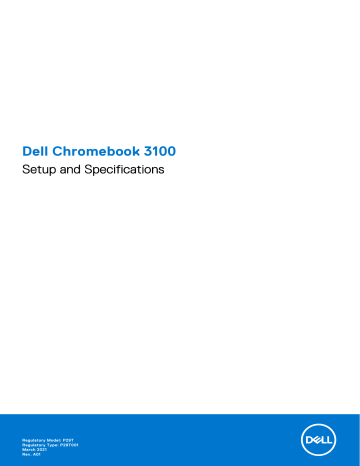
Dell Chromebook 3100
Setup and Specifications
Regulatory Model: P29T
Regulatory Type: P29T001
March 2021
Rev. A01
Notes, cautions, and warnings
NOTE: A NOTE indicates important information that helps you make better use of your product.
CAUTION: A CAUTION indicates either potential damage to hardware or loss of data and tells you how to avoid the problem.
WARNING: A WARNING indicates a potential for property damage, personal injury, or death.
© 2021 Dell Inc. or its subsidiaries. All rights reserved. Dell, EMC, and other trademarks are trademarks of Dell Inc. or its subsidiaries. Other trademarks may be trademarks of their respective owners.
Contents
Contents 3
1
Set up your Chromebook 3100
NOTE: The images in this document may differ from your computer depending on the configuration you ordered.
1. Connect the power adapter and press the power button.
Chromebook 3100
NOTE: To conserve battery power, the battery might enter power saving mode. Connect the power adapter and press the power button to turn on the computer.
2. Finish Windows system setup.
Follow the on-screen instructions to complete the setup. When setting up, Dell recommends that you:
● Connect to a network for Windows updates.
NOTE: If connecting to a secured wireless network, enter the password for the wireless network access when prompted.
● If connected to the internet, sign-in with or create a Microsoft account. If not connected to the internet, create an offline account.
● On the Support and Protection screen, enter your contact details.
3. Locate and use Dell apps from the Windows Start menu—Recommended
Table 1. Locate Dell apps
Dell Product Registration
Register your computer with Dell.
4 Set up your Chromebook 3100
Table 1. Locate Dell apps
Dell Help & Support
Access help and support for your computer.
SupportAssist
Pro-actively checks the health of your computer’s hardware and software. The SupportAssist
OS Recovery tool troubleshoots issues with the operating system. For more information, see the
SupportAssist documentation at www.dell.com/support .
NOTE: In SupportAssist, click the warranty expiry date to renew or upgrade your warranty.
Dell Update
Updates your computer with critical fixes and latest device drivers as they become available.
Dell Digital Delivery
Download software applications, which are purchased but not pre-installed on your computer.
Set up your Chromebook 3100 5
Topics:
•
•
•
•
•
•
LED Indicators and Characteristics
Right
2
Chassis overview
1. USB 3.1 Gen1 (optional)
2. USB Type-C port with Power delivery (optional)
3. Wedge-type lock slot
6 Chassis overview
For 4G LTE enabled systems
1. USB Type-C port with Power delivery
2. Wedge-type lock slot
Left
1. Power/Battery status indicator
2. USB Type-C port with Power delivery
3. USB 3.1 Gen 1 port
4. Headset port
Chassis overview 7
Palmrest
1. Power button
2. Keyboard
3. Touchpad
8 Chassis overview
Front
1. Camera
2. Camera status light
3. Microphone
4. Display panel
Chassis overview 9
For 4G LTE enabled systems
1. Microphone
2. Camera
3. Camera status light
4. Microphone
5. Display panel
10 Chassis overview
Bottom
1. Service Tag label
2. Speaker
LED Indicators and Characteristics
Battery Charge and Status LED
Table 2. Battery Charge and Status LED Indicator
Power Source
AC Adapter
AC Adapter
Battery
Battery
LED Behavior
Off
Solid White
Off
Solid Amber (590+/-3 nm)
System Power State
S0 - S5
S0 - S5
S0 - S5
S0 - S5
Battery Charge Level
Fully Charged
< Fully Charged
11-100%
< 10%
● S0 (ON) - System is turned on.
● S4 (Hibernate) - The system consumes the least power compared to all other sleep states. The system is almost at an OFF state, expect for a trickle power. The context data is written to hard drive.
● S5 (OFF) - The system is in a shutdown state.
Chassis overview 11
3
Technical specifications
NOTE: Offerings may vary by region. The following specifications are only those required by law to ship with your computer. For more information about the configuration of your computer, go to Help and Support in your Windows operating system and select the option to view information about your computer.
Topics:
•
•
•
•
•
•
•
•
•
•
•
•
•
•
•
•
•
Operating and storage environment
•
•
•
Dimensions and weight
Table 3. Dimensions and weight
Feature
Height
Width
Depth
Weight
Specifications
Front: 20.75 mm (0.817 inches)
Rear: 20.75 mm (0.817 inches)
303.9 mm (11.96 inches)
207.9 mm (8.19 inches)
For WiFi enabled systems - 1.29 kg (2.85 lbs)
For 4G LTE enabled systems - 1.33 kg (2.93 lbs)
Processor
NOTE: Processor numbers are not a measure of performance. Processor availability is subject to change and may vary by region/country.
12 Technical specifications
Table 4. Processor specifications
Type
Intel Celeron N4000 Dual core processor (6 W TDP,
2 core count/ 2 threads, 4
MB cache, 2.6 GHz)
Intel Celeron N4020 Dual core processor (6 W TDP,
2 core count/2 threads, 4M
Cache, up to 2.8GHz)
UMA Graphics
Intel UHD Graphics 600
Intel UHD Graphics 600
Chipset
Table 5. Chipset
Feature
Chipset
DRAM bus width
FLASH EPROM
PCIe bus
Operating system
Table 6. Operating system
Feature
Operating systems supported
Memory
Table 7. Memory specifications
Feature
Minimum memory configuration
Maximum memory configuration
Type
Speed
External ports
The following table lists the external ports on your Chromebook 3100.
Table 8. External ports
Discrete Graphics
No
No
Specifications
Integrated in the processor (6 W/4.5 W SDP Gemini Lake –
Celeron)
64-bit
16 MB
Internal PCIe
Specifications
Google Chrome operating system
Specifications
4 GB
4 GB
LPDDR4 (On-board memory)
2400 MHz
Technical specifications 13
Table 8. External ports
Description
Memory card reader
USB
Security
Audio
Specifications
NA
● One USB 3.1 Gen 1 port (left-side)
● One USB Type-C port with Power delivery (left-side)
● One USB 3.1 Gen 1 port—optional (right-side, for WiFi enabled systems only)
● One USB Type-C port with Power delivery (right-side, available for 4G LTE enabled systems, optional for WiFi enabled systems)
Noble wedge lock slot
One Universal Jack (Global Headset Jack + microphone + line in support) port
Wireless module
Table 9. Wireless module
Specifications
Intel dual band wireless-AC 9560 802.11ac 160 MHz (2x2) Wi-Fi + Bluetooth 5 M.2 1216 solder down
WWAN module
Table 10. WWAN module (For 4G LTE enabled systems)
Feature Specifications
Model number
Host interface
Network standard
Transfer rate
Operating Frequency Bands
Data Rate
Power supply
Antenna Diversity
Radio On/Off
Wake On Wireless
Temperature
Dell DW5820e Intel 7360 LTE-A
M.2 3042 form factor
LTE FDD/TDD, WCDMA/HSPA+, GNSS/Beidou
Up to 450 Mbps DL/50 Mbps UL (Cat 9)
(1,2,3,4,5,7,8,11,12,13,17,18,19,20,21,26,28,29,30,38,39,40,41,66
), HSPA+ (1, 2, 4,5, 8)
● LTE FDD: 450 Mbps DL/50 Mbps UL (Cat 9)
● LTE TDD: 347 Mbps DL/30 Mbps UL (Cat 9)
● UMTS/HSPA+: UMTS 384 kbps DL/384 kbps UL
DC 3.135 V to 4.4 V, Typical 3.3 V
Supported
Supported
Supported
● Normal operating temperature: -10°C to 55°C
● Extended Operating temperature: -20°C to 65°C
Antenna connector
● WWAN Main Antenna X 1
● WWAN Diversity Antenna X 1
14 Technical specifications
Audio
Table 11. Audio specifications
Feature
Controller
Stereo conversion
Type
Speakers
Internal Interface
External Interface
Internal speaker amplifier
External Speaker Amp
External volume controls
Speaker output:
Subwoofer output
Microphone
Storage
Table 12. Storage specifications
Type Capacity eMMC eMMC
16 GB
32 GB
Keyboard
Table 13. Keyboard specifications
Feature
Number of keys
MMC Interface eMMC V5.1
eMMC V5.1
Size
Backlit keyboard
Specifications
Dialog DA7219
Supported
High Definition Audio
2
I2S
Digital microphone input on camera module
Headset combo jack (stereo headphones/microphone-in)
Supported
MAX98357A
Supported
● Average - 2 W
● Peak - 2.5 W
Not supported
Supported
Voltage
3.3 V
3.3 V
Specifications
● 74 (U.S. and Canada)
● 75 (UK)
● 76 (Brazil)
● 78 (Japan)
Full sized
● X = 19.05 mm key pitch
● Y = 18.05 mm key pitch
No
Technical specifications 15
Table 13. Keyboard specifications
Feature
Layout
Camera
Table 14. Camera specifications
Feature
Camera type
Resolution
Specifications
QWERTY
Imaging rate
Sensor type
Specifications
HD fixed focus
Still image: HD resolution 1280 x 720 (1 MP)
Video: HD resolution 1280 x 720 (1 MP)
Up to 30 frames per second
CMOS sensor technology
Touchpad
Table 15. Touchpad specifications
Feature
Resolution
Dimensions
Multi-touch
Specifications
1229 x 749
● X-axis: 99.4 mm (3.91 inches)
● Y-axis: 54.4 mm (2.14 inches)
Supports five fingers
Power adapter
Table 16. Power adapter specifications (continued)
Feature Specifications
Type
Pecos 65 W USB-C
Input Voltage
100 VAC - 240 VAC
Input current (maximum)
1.7 A
Adapter size
Weight
Input frequency
Output current
Dimensions
In Inches: 1.1 x 2.01 x 4.41
In mm: 28 x 51 x 112
0.201 kg (0.443 lbs)
50 Hz to 60 Hz
20 V/3.25 A (continuous)
15 V/3 A (continuous)
16 Technical specifications
Table 16. Power adapter specifications
Feature
Rated output voltage
Temperature range (Operating)
Temperature range (Non-Operating)
Specifications
9 V/3 A (continuous)
5 V/3 A (continuous)
20 VDC / 15 VDC / 9 VDC / 5 VDC
0°C to 40° C (32°F to 104°F)
-40°C to 70°C (-40°F to 158°F)
Battery
Table 17. Battery
Feature Specifications
Type 3-cell lithium-ion (42 WHr)
Dimension Width
Depth
Height
0.185 kg (0.40 lb)
89.15 mm (3.50 inches)
175.47 mm (6.90 inches)
5.90 mm (0.23 inches)
3-cell Polymer (42 WHr)
Width
Depth
Height
0.195 kg (0.42 lb)
89.15 mm (3.50 inches)
175.47 mm (6.90 inches)
5.90 mm (0.23 inches)
Weight
(maximum)
Voltage
Life span
11.40 VDC
1 year
11.40 VDC
1 year
Operating time
Temperature range: Operating
Temperature range: Storage
Varies depending on operating conditions and can significantly reduce under certain powerintensive conditions
Varies depending on operating conditions and can significantly reduce under certain power-intensive conditions
● 0°C to 35°C (32°F to 95°F)
● Charge : 0 °C to 50 °C (32 °F to 122 °F)
● Discharge: 0 °C to 70 °C (32 °F to 158 °F)
● 0°C to 35°C (32°F to 95°F)
● Charge : 0 °C to 50 °C (32 °F to 122 °F)
● Discharge: 0 °C to 70 °C (32 °F to 158 °F)
- 20 °C to 65 °C (- 4 °F to 149 °F) - 20 °C to 65 °C (- 4 °F to 149 °F)
Display
Table 18. Display specifications
Feature
Type
Height (Active area)
Width (Active area)
Diagonal
Specifications
11.6 inch, HD TN Non-Touchscreen, and 187 Nits.
11.6 inch, HD TN Touchscreen, and 187 Nits (optional).
144.00 mm
256.125 mm
293.83 mm (11.6 inches)
Technical specifications 17
Table 18. Display specifications
Feature
Megapixels
Pixels Per Inch (PPI)
Contrast ratio (Typical)
Refresh rate
Horizontal viewing angle (min)
Vertical viewing angle (min)
Power consumption (max)
Specifications
1.04
135
500:1
60 Hz
+40/-40 degrees
+10/-30 degrees
3.0 W
GPU-integrated
Table 19. GPU-integrated specifications
Controller Type CPU
Dependency
Intel UHD
Graphics 600
UMA Intel Celeron
N4000 Dual core CPU
Graphics memory type
Integrated
Capacity External display support
Maximum resolution
Shared system memory
Supported via USB
Type-C port
3840 x 2160 @60
Hz
Operating and storage environment
Table 20. Operating and storage environment
Temperature range
Operating
0°C to 35°C (32°F to 95°F)
Relative humidity (maximum)
10% to 90% (noncondensing)
NOTE: Maximum dew point temperature = 26°C
Vibration (maximum)
2 to 600 Hz at 0.66 Grms
Shock (maximum)
Altitude (maximum)
160 G with pulse duration of 2 ms
(equivalent to 80 in/sec)
0 m to 3048 m (0 ft to 10,000 ft)
Storage
-40°C to 65°C (-40°F to 149°F)
0% to 95% (noncondensing)
NOTE: Maximum dew point temperature = 33°C
2 to 600 Hz at 1.33 Grms
160 G with pulse duration of 2 ms
(equivalent to 80 in/sec)
0 m to 10,668 m (0 ft to 35,000 ft)
Security
Table 21. Security
Feature
Trusted Platform Module (TPM) 2.0
Firmware TPM
Specifications
Yes
NA
18 Technical specifications
Table 21. Security
Feature
Cable lock
Specifications
Wedge-type lock slot
Services and support
Table 22. Services and support specifications
Feature
1-Year Mail-In Service
Specifications
Standard
Onsite NBD
NOTE: Service many be provided by third party.
Technician will be dispatched if necessary following phone-based troubleshooting, subject to parts availability, and other terms of service contract.
Yes
Warranty Extensions
ProSupport
Up to 4 years
Optional
COO Label background color
Table 23. COO Label background color comparison table
Chromebook 3100 Chromebook 3100 (enabled with 4G LTE)
Chromebook 3100 has the COO label background color as
Dark Grey.
For 4G LTE enabled systems, the COO label background color is Titan Grey Dull.
Technical specifications 19
4
Keyboard shortcuts
NOTE: Keyboard characters may differ depending on the keyboard language configuration. Keys that are used for shortcuts remain the same across all language configurations.
Table 24. List of keyboard shortcuts
Keys Primary Behavior
Fn + Esc Escape
Secondary Behavior (Fn + Key)
Switch Fn-key lock
Fn + F1
Fn + F2
Fn + F3
Fn + F4
Fn + F5
Mute audio
Decrease volume
Increase volume
Mic Mute
F1 behavior
F2 behavior
F3 behavior
F4 behavior
Keyboard backlight
NOTE: Not applicable for nonbacklight keyboard.
F5 behavior
Fn + F6
Fn + F7
Fn + F8
Fn + F10
Fn + F11
Fn + F12
Fn + Right Ctrl
Decrease screen brightness
Increase screen brightness
Switch to external display
Print Screen
Home
End
Emulates right-click
F6 behavior
F7 behavior
F8 behavior
F10 behavior
F11 behavior
F12 behavior
--
20 Keyboard shortcuts
5
Getting help and contacting Dell
Self-help resources
You can get information and help on Dell products and services using these self-help resources:
Table 25. Self-help resources
Self-help resources
Information about Dell products and services
My Dell app
Resource location www.dell.com
Tips
Contact Support
Online help for operating system
Access top solutions, diagnostics, drivers and downloads, and learn more about your computer through videos, manuals and documents.
In Windows search, type Contact Support , and press
Enter.
www.dell.com/support/windows
Your Dell computer is uniquely identified by a Service Tag or
Express Service Code. To view relevant support resources for your Dell computer, enter the Service Tag or Express Service
Code at www.dell.com/support .
For more information on how to find the Service Tag for your computer, see Locate the Service Tag on your computer .
Dell knowledge base articles for a variety of computer concerns
1. Go to www.dell.com/support .
2. On the menu bar at the top of the Support page, select
Support > Knowledge Base .
3. In the Search field on the Knowledge Base page, type the keyword, topic, or model number, and then click or tap the search icon to view the related articles.
Contacting Dell
To contact Dell for sales, technical support, or customer service issues, see www.dell.com/contactdell .
NOTE: Availability varies by country/region and product, and some services may not be available in your country/region.
NOTE: If you do not have an active Internet connection, you can find contact information about your purchase invoice, packing slip, bill, or Dell product catalog.
Getting help and contacting Dell 21
advertisement
* Your assessment is very important for improving the workof artificial intelligence, which forms the content of this project
Related manuals
Frequently Answers and Questions
What are the steps to set up the Dell Chromebook 3100?
Which ports are available on the right side of the device?
What ports are located on the left side of the device?
Where is the power button located?
What is the purpose of the wedge-type lock slot?
How do I check the battery charge level?
advertisement
Table of contents
- 3 Dell Chromebook 3100 Setup and Specifications
- 4 Set up your Chromebook 3100
- 6 Chassis overview
- 6 Right
- 7 Left
- 8 Palmrest
- 9 Front
- 11 Bottom
- 11 LED Indicators and Characteristics
- 11 Battery Charge and Status LED
- 12 Technical specifications
- 12 Dimensions and weight
- 12 Processor
- 13 Chipset
- 13 Operating system
- 13 Memory
- 13 External ports
- 14 Wireless module
- 14 WWAN module
- 15 Audio
- 15 Storage
- 15 Keyboard
- 16 Camera
- 16 Touchpad
- 16 Power adapter
- 17 Battery
- 17 Display
- 18 GPU-integrated
- 18 Operating and storage environment
- 18 Security
- 19 Services and support
- 19 COO Label background color
- 20 Keyboard shortcuts
- 21 Getting help and contacting Dell