advertisement
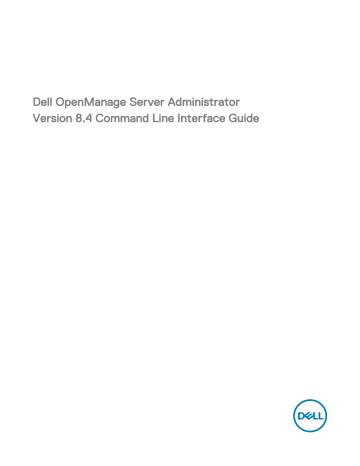
Dell OpenManage Server Administrator
Version 8.4 Command Line Interface Guide
Notes, cautions, and warnings
NOTE: A NOTE indicates important information that helps you make better use of your product.
CAUTION: A CAUTION indicates either potential damage to hardware or loss of data and tells you how to avoid the problem.
WARNING: A WARNING indicates a potential for property damage, personal injury, or death.
© 2016 Dell Inc. All rights reserved.
This product is protected by U.S. and international copyright and intellectual property laws. Dell and the Dell logo are trademarks of Dell Inc. in the United States and/or other jurisdictions. All other marks and names mentioned herein may be trademarks of their respective companies.
2016 - 10
Rev. A00
Contents
1 Introduction.....................................................................................................................9
2 Using The omhelp Command......................................................................................... 14
3 omreport: Viewing System Status Using The Instrumentation Service.......................... 16
3
4 Omconfig: Managing Components Using The Instrumentation Service.........................53
4
5 Omconfig System Or Servermodule Assetinfo: Editing Cost Of Ownership Values...... 115
6 Using The Storage Management Service.....................................................................125
5
7 Omreport storage commands...................................................................................... 128
8 Omconfig storage commands...................................................................................... 136
6
7
9 Working With CLI Command Results........................................................................... 183
8
1
Introduction
Dell OpenManage Server Administrator (OMSA) provides a comprehensive, one-to-one systems management solution through either an integrated Web browser-based graphical user interface (GUI) or a command line interface (CLI). Server Administrator is designed for system administrators to manage systems locally and remotely on a network. It allows system administrators to manage their entire network by providing a comprehensive one-to-one systems management.
In the context of Server Administrator, a system refers to a stand-alone system, a system with attached network storage units in a separate chassis, or a Blade system consisting of one or more server modules in a modular enclosure.
Server Administrator provides easy-to-use management and administration of local and remote systems through a comprehensive set of integrated management services. Server Administrator is the sole installation on the system being managed and is accessible both locally and remotely from the Server Administrator home page. Server Administrator enables you to access remotely monitored systems by dial-in, LAN, or wireless connections.
The configuration features enable Server Administrator to perform essential tasks described in detail in the following sections. This
CLI guide documents all the commands that apply to Server Administrator and Storage Management.
The reporting and viewing features enable retrieval of the overall health status for systems on the network. You can view information about voltage, temperature, fan's revolutions per minute (RPM), memory functioning, and many other critical details at the component level. You can also see a detailed account of the cost of ownership (COO) about the system, retrieve version information about the BIOS, firmware, operating system, and all installed software.
NOTE: The CLI does not use the Server Administrator Web server. For concerns on encryption, from the CLI, run the omconfig system webserver action=stop command to turn off the Web server. The Web server starts automatically
.
NOTE: After installing Dell OpenManage Server Administrator, ensure that you log out and log in to reset the path to access Dell OpenManage CLI utilities.
NOTE: For information on terms used in this document, see the
Glossary
at dell.com/support/manuals.
What is new in this release
The release highlights of OpenManage Server Administrator are:
• Support for the following feature in Server Administrator:
– New CLI commands for configuring and displaying the Log All ESM Sensor Events attribute: omconfig preferences logging and omreport preferences logging
. For more details, see Omconfig Preferences Logging and
.
• Support for the following operating systems:
– Red Hat Enterprise Linux 6.8
– Microsoft Windows 2016
• Support for the following browsers:
– Google Chrome 50
9
– Mozilla Firefox 45
• Support for the following adapter cards:
– Emulex LightPulse LPe31000-M6-D 1-Port 16Gb Fibre Channel Adapter
– Emulex LightPulse LPe31002-M6-D 2-Port 16Gb Fibre Channel Adapter
– Emulex LightPulse LPe32000-M2-D 1-Port 32Gb Fibre Channel Adapter
– Emulex LightPulse LPe32002-M2-D 2-Port 32Gb Fibre Channel Adapter
– Qlogic QLE2690-DEL FC16 1-port Fibre Channel Adapter
– Qlogic QLE2692-DEL FC16 2-port Fibre Channel Adapter
– Qlogic QLE2740-DEL FC32 1-port Fibre Channel Adapter
– Qlogic QLE2742-DEL FC32 2-port Fibre Channel Adapter
– Intel XL710 DP 40Gb QSFP+ Rack NDC
– Intel 40GbE 2P XL710 Adapter
– Intel(R) X550 Dual Port 10GBASE-T Networking Adapter
– Broadcom 25GbE 2P 57404S Adapter
– Broadcom 10GbE 2P 57402S Adapter
– Broadcom 10GbE Base-T 2P 57406 Adapter
– Mellanox 25GBE 2P ConnectX-4 LX Adapter
– Mellanox ConnectX-4 LX DP 25Gb SFP rNDC
– Intel 82599 DP 10G Mezzanine Adapter (Supported only on Dell PowerEdge C6320)
NOTE: For the list of supported operating systems and Dell servers, see the
Dell Systems Software Support Matrix
in the required version of OpenManage Software at dell.com/openmanagemanuals.
NOTE: CLI commands are not supported on systems running the VMware ESXi operating system.
Accessing the windows command prompt to run CLI commands
If you are running the Microsoft Windows operating system, use the 32-bit command prompt to run a Server Administrator CLI command. Access the 32-bit command prompt using one of the following methods:
• Click Start → Programs → Accessories → Command Prompt .
• Click Start → Run and type cmd.exe
.
NOTE: Do not type command in the Run dialog box to launch a command line window; this activates the MS-DOS emulator command.com, which has environment variable limitations that can cause subtle problems with CLI.
Primary CLI Commands
The commands that carry out the functions of Server Administrator are:
• omconfig
• omhelp
• omreport
The omconfig command writes values that you assign to an object's properties. You can specify values for warning thresholds on components or prescribe actions that the system must perform when a certain warning or failure event occurs. You can also use the omconfig command to assign specific values to the system's asset information parameters, such as the purchase price of the system, the system's asset tag, or the system's location.
The omhelp command displays short-text help for CLI commands. The shorthand equivalent of omhelp is the command for which you want help followed by -?. For example, to display help for the omreport command, type one of the following commands:
• omhelp omreport
10
• omreport -?
The omreport command displays reports of the management information of the system.
NOTE: For an overall summary of the CLI commands, type omhelp .
NOTE: The omupdate commands are no longer supported in Server Administrator and are replaced by Dell Update
Package or the Server Update Utility commands. To update the different components, download the Dell Update
Package and run the <package name> /s [/f command. For more information on the corresponding CLI syntax, see the
Dell Update Packages for Operating Systems User’s Guide
Guide
at dell.com/support/manuals.
or the
Dell OpenManage Server Update Utility User’s
Related Links: Working With CLI Command Results
CLI error checking and error messages
When you type CLI commands, the CLI checks these commands for the correct syntax. If you type a command and the command is executed successfully, a message is displayed, stating that the command is successful.
Success Messages
When you type a successful omconfig command, data for that component is displayed.
The following omconfig command examples displays valid CLI commands and their success messages:
Table 1. Commands And Messages
Command omconfig chassis temps index=0 warnthresh= default
Message
Temperature probe warning threshold value(s) set successfully.
omconfig chassis biossetup attribute=numlock setting=on
BIOS setup configured successfully. Change will take effect after the next reboot.
omconfig system assetinfo info=depreciation duration=6 omconfig system assetinfo info=depreciation duration=6
Failure Messages
CLI failure messages provide reasons why some commands do not succeed. Some common reasons why commands fail include syntax errors and components that are not present. Many error messages provide syntax information required to execute the command successfully.
If you execute a command for a component or feature that is not present in the system configuration, the error message states that the component is not present.
The following are examples of some failure messages:
Table 2. Failure messages
Command
Message omconfig chassis volts index=3 minwarnthresh=3.3000
Error! Number with up to 3 digits after decimal point expected, read 3.3000
The value given by the command specifies more than 3 digits after the decimal point.
A valid minimum warning threshold value for
11
Revised command volts contains up to 3 digits after the decimal point.
omconfig chassis volts index=3 minwarnthresh=3.300
When you type the revised command with three decimal points, you receive another error message:
Table 3. Error messages for commands with three decimals
Message
Revised command
Message
Error! This voltage probe min warning threshold must be between 11.400 and 12.480.
omconfig chassis volts index=3 minwarnthresh=11.500
Voltage probe warning threshold(s) set successfully.
Scripting And Comparing Using CLI
The Server Administrator CLI allows administrators to write batch programs for the operating system. For an enterprise with many systems, an administrator could write a configuration script that specifies the warning thresholds for each major component of a system and also specifies a set of actions that the administrator wants each system to take in case of a warning or failure event. In most critical cases, the administrator could write a script so that the system shuts down to prevent damage. The administrator could then distribute and execute the script to many managed systems at the same time. Such a scenario facilitates configuring any number of new systems acquired by a company and makes implementation of new system administration policies easier across many existing systems that require re-configuration.
A similar scenario is used to populate a large number of newly acquired systems with detailed asset information. Much of the information are the same, such as the manufacturer or lessor of the system, whether support for the system is outsourced, name of the company providing insurance for the system, method of depreciation, and so on. Any variable that is common to all systems is scripted, sent to all managed systems, and executed. Asset information that is unique to a system is scripted as a group and sent to that managed node for execution. For example, a script could specify values for all unique variables such as the owner, primary user phone number, asset tag, and so on. Scripts to populate unique values would set all unique variables at once rather than one by one through the system's command line.
In many cases, the CLI allows a user with a very well-defined task in mind to retrieve information about the system rapidly. If a user wants to review a comprehensive summary of all system components and save that summary information to a file for comparison with later system states, the CLI is ideal.
Using CLI commands, administrators can write batch programs or scripts to execute at specific times. When these programs are executed, they can capture reports on components of interest, such as fan RPMs during periods of highest system usage compared with the same measurements at times of lowest system usage. Command results are routed to a file for later analysis. Reports can help administrators gain information that are used to adjust usage patterns, to justify purchasing new system resources, or to focus on the health of a problem component.
Command syntax overview
Commands vary in complexity. The simplest command has only command level 1. The omhelp command is a simple command. When you type omhelp, a list of the main CLI commands is displayed.
The next level of complexity includes commands that contain command levels 1 and 2. All of the about commands are examples of command level 2 complexity. The omconfig about and omreport about commands display a very brief summary. The summary shows version information for the systems management software installed on the system; for example, Server Administrator 1.
x .
12
Some commands have command level 1 and command level 2 and one name=value pair. Consider the following example command that instructs Server Administrator for more details about the environment for Server Administrator: omreport about details=true
In this example, command level 1 is omreport , command level 2 is about , and the name= value pair is details=true .
Many commands use command level 1, command level 2, and command level 3, but do not require any parameters (name=value pairs). Most omreport commands are of this type. For example, the following command displays a list of alert actions that are configured for components on a system.
omreport system alertaction
The most complex commands have all three command levels and can have multiple name=value pairs. The following is an example of two name=value pairs: omconfig system assetinfo info=depreciation duration=3
The following is an example of nine name=value pairs: omconfig system assetinfo info=acquisition purchasecost=< n > waybill=< n > installdate=< mmddyy > purchasedate=< mmddyy > ponum=< n > signauth=< text > expensed=< yes >| no > costcenter=< text >
In each chapter of this document, command syntax and other information about the commands are formatted using any of the following fields as appropriate:
Table 4. Command syntax command level 1 command level 2 command level 3 name=value pair 1 name=value pair 2
13
14
Using The omhelp Command
The omhelp command and its equivalent, < command > -?
, accesses the detailed help-text interface of Command Line Interface
(CLI). You can get help at several levels of detail.
Each fully-qualified CLI command may have a variable number of distinct parts: the command (command level 1), one or more subcommands (command level 2 and command level 3, if present), and one or more name= value pair(s).
By appending -?(space-dash-question mark) to any command, you can get help for that command.
2
Example Help Commands
When you type omconfig -?
, you get general help about the omconfig command. The help at this level lists the available subcommands for omconfig:
• about
• preferences
• chassis
• system
When you type omconfig system -?
, the CLI help lists all the subcommands available for omconfig system:
• alertaction
• alertlog
• assetinfo
• cmdlog
• esmlog
• events
• platformevents
• pedestinations
• recovery
• shutdown
• thrmshutdown
• webserver
Also parse the omconfig system assetinfo command as follows:
< command level 1 command level 2 command level 3 > < name=value pair 1 > [ name=value pair 2 ] where command levels 1, 2, and 3 are represented by omconfig system assetinfo, name=value pair 1 is represented by info=depreciation , and name=value pair 2 is represented by method=straightline.
To set the depreciation method to straight line, type: omconfig system assetinfo info=depreciation method=straightline
The CLI responds with the following message:
Asset information set successfully.
When you type omconfig system assetinfo -?
, the help that displays provides information about assigning values for the name and option fields. Partial results for the request omconfig system assetinfo -? are as follows: assetinfo Set asset information.
For one info value, specify one or more optional parameter(s).
The following table displays the optional parameters for info=acquisition:
Table 5. Optional Parameters
Info Value
Info=acquisition
Optional parameters purchasecost=< num > waybill < num >installdate =< mmddyy > purchasedate=< mmddyy > ponum=< num > signauth=< text > expensed=< yes|no > costcenter=< text > info=depreciation method=< text > duration= < num > percent=< percent > unit=< months | years | unknown >
15
16
3
omreport: Viewing System Status Using The
Instrumentation Service
The omreport command allows you to see detailed information about the system components. You can also retrieve summaries for many system components at one time, or get details about a specific component. This chapter shows you how to get reports with the level of detail that you want.
Commands documented in this chapter vary in whether they define the fields that appear in the results of a particular omreport command. The fields are defined only if they have a special or less familiar use.
As with all other components, use omreport to view component status, and omconfig to manage a component. For information on configuring components for management, see
omconfig: Managing Components Using The Instrumentation Service .
Use the omreport commands to get information you need to execute an omconfig command. For example, to edit the minimum temperature for a warning event on a temperature probe, you must know the index of the probe you want to configure. Use omreport chassis temps to display a list of probes and their indexes.
The omreport commands available on the system depend on the system configuration. The following table lists the systems on which the omreport commands are applicable:
Table 6. System Availability For The omreport Command
Command Level
1 omreport
Command Level 2 Applicable To modularenclosure servermodule mainsystem system chassis preferences
Blade systems
Blade systems
Blade systems
Rack and Tower systems
Rack and Tower systems
Blade or Rack, and Tower systems
Conventions for parameter tables
When listing the parameters that a command can take, the parameters are listed in alphabetical order instead of the order in which they appear in the command line interface.
The symbol |, often called pipe , is the logical exclusive or operator. For example, enable | disable means you can enable or disable the component or feature, but you cannot simultaneously enable and disable the component or feature.
Command summary of the omreport command
Depending on the system configuration, the results of the omreport command vary from one system to another. Data displays for installed components only.
NOTE: When a system includes an external chassis, the displayed results vary by operating system. On SUSE Linux
Enterprise Server and Red Hat Enterprise Linux systems, the omreport commands display external chassis information in a separate section after the main chassis information. On Microsoft Windows systems, data about the external chassis does not appear in the omreport output.
The following table provides a high-level summary of the omreport command. The column titled Command level 1 displays the omreport command at its most general use. Command level 2 shows the major objects or components that you can view using omreport (about, chassis, storage, and system). Command level 3 lists the specific objects and components to view reports. User privilege required refers to the type of privilege you need to run the command, where U = User, P = Power User, and A =
Administrator. Use is a very general statement about the actions performed using omreport.
The following table lists the omreport commands available for about, system, and main system chassis.
Table 7. Command Level 1, Level 2, And Level 3 For omreport
Command Level 1 omreport
CommandLevel 2 modularenclosure
Command Level 3 about chassis or mainsystem details=true acswitch batteries bios biossetup fans firmware frontpanel
User Privilege Required Use
U, P, A Displays the information for all the modular chassis.
U, P, A
U, P, A
Displays the version number and properties for Server Administrator.
Displays the information for all the Server
Administrator programs installed.
U, P, A
U, P, A
U, P, A
U, P, A
A
Displays the general status of all the main components.
Displays the failover settings where redundant AC power lines are supported in a system.
Displays the properties set for batteries.
Displays the BIOS information such as manufacturer, version, and release date.
Displays the BIOS setup properties configured during system boot.
U, P, A
U, P, A
U, P, A
Displays the status and thresholds for system fans.
Displays the name and version of the firmware.
Displays whether the front panel button
17
Command Level 1 CommandLevel 2 Command Level 3 fru hwperformance info intrusion leds memory nics ports processors
User Privilege Required Use settings, such as the
Power button and/or
Nonmasking Interrupt
(NMI) button (if present on the system), are enabled or disabled. It also displays the front panel encryption access information and the front panel LCD information.
U, P, A
U, P, A
Displays the Field
Replaceable Unit (FRU) information.
Displays the status and cause for the system’s performance degradation.
U, P, A
U, P, A
U, P, A
U, P, A
Displays a status summary for main system chassis components.
Displays the status of the system’s intrusion sensor(s).
Displays the properties you have set for lightemitting diodes to flash under various alert conditions.
Displays properties of the system's memory arrays.
U, P, A
U, P, A
U, P, A
Displays the NIC and
Team interface properties.
Displays the properties for the system’s parallel and serial ports, such as
I/O address, IRQ level, connector type, and maximum speed.
Displays properties of the system’s processors, including speed, manufacturer, and processor family.
18
Command Level 1 CommandLevel 2 licenses storage system or servermodule
Command Level 3 pwrmanagement pwrmonitoring pwrsupplies remoteaccess slots temps volts removableflashmedia alertaction alertlog
User Privilege Required Use
U, P, A Displays power inventory details such as system idle power, system maximum potential power, and power budget information.
U, P, A
U, P, A
Displays properties of power consumption.
Displays the properties of power supplies.
U, P, A
U, P, A
U, P, A
U, P, A
Displays general information on remote access.
Displays the properties of the system’s expansion slots and other slot types.
Displays the status and thresholds for the system temperature sensors.
Displays the status and thresholds for the system voltage sensors.
U, P, A
U, P, A
U, P, A
U, P, A
U, P, A
U, P, A
Displays the system’s virtual flash (vFlash) and secure digital (SD) card details.
Displays the digital licenses of the installed hardware devices of the system.
Displays a high-level summary of system components.
Displays the warning and failure threshold values, as well as actions configured when an essential component detects a warning or failure state.
Allows the administrator to display the alert log.
19
Command Level 1 CommandLevel 2 preferences
Command Level 3 assetinfo cmdlog esmlog events operatingsystem pedestinations platformevents recovery shutdown summary thrmshutdown version webserver
User Privilege Required Use
U, P, A Displays the cost of ownership information for the system.
U, P, A
U, P, A
Allows the administrator to display the command log.
Allows the administrator to display the hardware log.
U, P, A
U, P, A
U, P, A
U, P, A
Displays the system’s
Simple Network
Management Protocol
(SNMP) event settings.
Displays the name and version of the operating system.
Displays the destinations to send the configured alerts for platform events.
Displays the system’s response for each listed platform event
P, A
P, A
U, P, A
P, A
U, P, A
U, P, A
Displays how the system is configured to respond to a hung operating system.
Displays how to perform the shutdown action.
Displays the key facts for all system components, including main system chassis, software, and storage.
Displays how to perform the shutdown action, if any, when a temperature warning or failure condition is detected.
Displays a summary for all updatable components on the system.
Displays the URL information of the
20
Command Level 1 CommandLevel 2 Command Level 3 messages
User Privilege Required Use
Server Administrator
Web server.
A Displays the configured alert message format.
Related Links: omreport: Viewing System Status Using The Instrumentation Service
Help With The omreport Command
Use the omreport -? command to get a list of the available commands for omreport.
Use omreport <command level 2> -? to get help on the level 2 about, chassis, and system commands. The following information on omreport system -? also applies to get help for the omreport chassis command.
To see a list of valid commands for omreport system, type: omreport system -? | more
omreport modularenclosure
Use the omreport modularenclosure command to view details of the Blade system. Type: omreport modularenclosure
NOTE: This CLI command is available when Dell OpenManage Server Administrator is installed on Dell Blade systems.
Server Administrator displays information related to the modular enclosure and chassis management controller CMC (if available):
NOTE: The output varies depending on the configuration of the system.
Table 8. Output
Modular Chassis Information
Chassis Information
Attribute
Value
Attribute
Value
Attribute
Value
Attribute
Value
: Model
: Modular Server Enclosure
: Lock
: true
: Service Tag
: 8RLNB1S
: Express Service Code
: 18955029124
CMC Information
Attribute
Value
Attribute
Value
Attribute
: Product
: Chassis Management Controller (CMC)
: Description
: The system component provides a complete set of remote managementfunctions for Dell systems.
: Version
21
Value
Attribute
Value
Attribute
Value
Attribute
Value
Attribute
Value
: 3.20
: IP Address
: 101.102.103.104
: IP Address Source
: Dynamic Source
: IP Address Type
: IPv4
: Remote Connect Interface
: Launch CMC Web Interface
omreport about
Use the omreport about command to learn the product name and version number of the systems management application installed on the system. The following is an example output from the omreport about command:
Table 9. omreport about command
Product name
Version
Copyright
Company
: Dell OpenManage Server Administrator
: x.x.x
: Copyright (C) Dell Inc. xxxx-xxxx . All rights reserved.
: Dell Inc.
For details about the environment for Server Administrator, type: omreport about details=true
Server Administrator includes a number of services, each of which has a version number of its own. The Contains field reports version numbers for the services as well as other useful details. The following output is an example, and can change depending on the system’s configuration and the version of Server Administrator installed on the system:
Table 10. Contains field
Contains: Instrumentation Service 7.x.x
Storage Management 4.x.x
Sun Java Runtime Environment 1.x.x_xx
Secure Port Server 7.x.x
Server Administrator Core Files 7.x.x
Instrumentation Service Integration Layer 7.x.x
Server Administrator Common Framework 7.x.x
Common Storage Module 4.x.x
Data Engine 7.x.x
Instrumentation Service 7.x.x
Omreport Chassis Or Omreport Mainsystem Commands
Use the omreport chassis or omreport mainsystem commands to view details for the entire chassis or for a particular component.
Type: omreport chassis or omreport mainsystem
22
Server Administrator displays a general status for the main system chassis or main system components.
Table 11. General status
Health
Main System Chassis
SEVERITY
Ok
Critical
Ok
Ok
Ok
Ok
: COMPONENT
: Fans
: Intrusion
: Memory
: Power Supplies
: Temperatures
: Voltages
Chassis management
On servers with Dell PowerEdge FX2 series chassis, when Chassis Management at Server Mode is set to Monitor or Manage and
Monitor in CMC, OMSA displays Chassis Management at Server Mode as Enabled and displays the Fans, Power Supplies, and
Temperature sensor details. The sensor details are read-only. When Chassis Management at Server Mode is set to None in CMC,
OMSA displays Chassis Management at Server Mode as Disabled and displays only the server temperature sensors (not chassis temperature sensors).
Related Links
•
omreport chassis fans or omreport mainsystem fans
•
omreport chassis pwrsupplies or omreport mainsystem pwrsupplies
•
omreport chassis temps or omreport mainsystem temps
Omreport chassis acswitch or omreport mainsystem acswitch
Use the omreport chassis acswitch or omreport mainsystem acswitch command if the system has redundant AC power lines that are configured in a failover arrangement. Type: omreport chassis acswitch or omreport mainsystem acswitch
Server Administrator displays the following output:
Table 12. Server administrator output
AC Failover Switch
AC Switch Redundancy
Redundancy Status
Number of devices required for full redundancy
Redundancy Mode
Redundancy Configuration
: Full
: 2
:
: Input Source Line 1, upon redundancy restoration, return to Line 1
AC Power Lines
Status : Ok
23
Location
AC Present
Active Source
Status
Location
AC Present
Active Source
: AC Power Line 1
: Power Present
: Active
: Ok
: AC Power Line 2
: Power Present
: Not Active
Server Administrator reports values for the Redundancy Status and Redundancy Mode fields.
Omreport Chassis Batteries Or Omreport Mainsystem Batteries
Use the omreport chassis batteries or omreport mainsystem batteries command to view battery properties. Type: omreport chassis batteries or omreport mainsystem batteries
Omreport Chassis Bios Or Omreport Mainsystem Bios
Use the omreport chassis bios or omreport mainsystem bios command to view the current BIOS information. Type: omreport chassis bios or omreport mainsystem bios
Server Administrator displays the summary of the BIOS information for the system.
Omreport chassis biossetup or omreport mainsystem biossetup
Use the omreport chassis biossetup or omreport mainsystem biossetup command to view BIOS setup parameters that are normally available only during system boot. Type: omreport chassis biossetup or omreport mainsystem biossetup
NOTE: To maintain consistency across the commands, the output format of this command has changed. Change the user scripts as applicable.
To view the BIOS Setup parameters in short form, type: omreport chassis biossetup display=shortnames
To view all available boot devices, alias names, and boot order sequences, type: omreport chassis biossetup attribute=bootorder
NOTE: The bootorder attribute is applicable only on systems prior to 12G. To list the device boot order, type omreport chassis biossetup and serach the list under BIOS Boot Settings or UEFI Boot Settings depending on the BIOS boot setting.
NOTE: On Linux systems, user or user groups upgraded to administrator or administrator groups cannot view the boot order sequence.
To list the device boot order, type omreport chassis biossetup and search the list under BIOS Boot Settings or UEFI
Boot Settings depending on the BIOS boot setting.
24
NOTE: On Linux systems, user or user groups upgraded to administrator or administrator groups cannot view the boot order sequence.
BIOS setup groups
The following table lists the available groups of the BIOS setup parameters on PowerEdge systems.
NOTE: Based on the hardware configuration, the attributes may vary in a specific group.
Table 13. BIOS Setup Groups
Group
BIOS Option Settings
Boot Settings
Integrated Devices
Memory Settings
Miscellaneous Settings
Network Settings
One-Time Boot
NOTE: This group is not supported on 13G systems.
Description
Controls the BIOS start settings when
Controls the system memory settings.
bootmode
Controls the system boot settings when
Controls some miscellaneous system settings.
Controls the network settings of the system.
Supports one-time boot to a specified device.
is set to bootmode
Controls the devices integrated on the system board.
bios
is set to
.
bios .
Processor Settings
SATA Settings
Serial Communication
Slot Disablement
System Information
System Profile Settings
System Security
UEFI Boot Settings
Controls the processor settings of the system.
Control the embedded SATA ports settings.
Controls the Serial Communication options.
Controls the system slots that are present on the system.
Displays the information that uniquely identifies the system.
Controls the power management settings.
Controls the security features of the system.
Controls the system boot settings when boot mode is set to uefi .
Omreport Chassis Currents Or Omreport Mainsystem Currents
This command is no longer available through Server Administrator.
Omreport chassis fans or omreport mainsystem fans
Use the omreport chassis fans or omreport mainsystem fans command to view the fan probe status and settings. Type: omreport chassis fans index=n or omreport mainsystem fans index=n
The index parameter is optional. If you do not specify the index, Server Administrator displays a summary of status, readings, and thresholds set for any fan probes that are present on the system. If you specify the index, Server Administrator displays a summary for a specific fan probe.
25
NOTE: On servers in the Dell PowerEdge FX2 series chassis, this command is supported only if the Chassis Management at Server Mode is set to either Monitor or Manage and Monitor in the CMC, and Server Administrator displays the
Chassis Management at Server Mode as Enabled. For more details, see Chassis Management .
Omreport Chassis Firmware Or Omreport Mainsystem Firmware
Use the omreport chassis firmware or omreport mainsystem firmware command to view current firmware properties. When you type: omreport chassis firmware or omreport mainsystem firmware
Server Administrator displays a summary of the system’s firmware properties.
NOTE: To maintain consistency across the commands, the output format of this command has changed. Change the user scripts as applicable.
NOTE: If iDRAC is installed, Server Administrator displays the Lifecycle Controller version. If BMC is installed, Server
Administrator displays the Unified Server Configurator (USC) version.
Omreport Chassis Frontpanel Or Omreport Mainsystem Frontpanel
Use the omreport chassis frontpanel or omreport mainsystem frontpanel command to view if the front panel button control settings, such as the Power button and/or Nonmasking Interrupt (NMI) button (if present on the system), are enabled or disabled.
If the Power button override is present on the system, check whether the Power button override is enabled or not. If enabled, the
Power button turns the power to the system On and Off.
If the NMI button is present on the system, check whether the NMI button is enabled or not. Use the NMI button to troubleshoot software and device errors when using certain operating systems.
The Front Panel LCD Security Access displays if the front panel encryption access information is set to View, Modify, or Disable.
The Front Panel LCD Information displays information such as service tag, remote indication status, and so on.
Omreport Chassis Fru Or Omreport Mainsystem Fru
Use the omreport chassis fru or omreport mainsystem fru command to view FRU information. When you type: omreport chassis fru or omreport mainsystem fru
Server Administrator displays a summary of the system’s FRU information. This information is available in the Server Administrator
GUI, SNMP, and Common Information Model and is primarily used to support troubleshooting activities.
Omreport chassis hwperformance or omreport mainsystem hwperformance
Use the omreport chassis hwperformance or omreport mainsystem hwperformance command to view the status and cause for the system’s performance degradation. When you type: omreport chassis hwperformance or omreport chassis hwperformance
Server Administrator displays a summary of the system’s hardware performance degradation information.
26
NOTE: This command is applicable only to selected Dell 10G systems that support PMBus.
Depending on the system’s configuration, you may notice the following output:
Table 14. System configuration output
Hardware Performance
Index
Probe Name
Status
Cause
: 0
: System Board Power Optimized
: Normal
: [N/A]
Omreport Chassis Info Or Omreport Mainsystem Info
Use the omreport chassis info or omreport mainsystem info command to see a summary of installed component versions. Type: omreport chassis info index=n or omreport mainsystem info index=n
The index parameter specifies a chassis number and is optional. If you do not specify the index, Server Administrator displays summary chassis information for each chassis. If you specify the index, Server Administrator displays summary information for a specific chassis.
NOTE: If iDRAC is installed, Server Administrator displays the Lifecycle Controller version. If BMC is installed, Server
Administrator displays the USC version.
Depending on the system’s configuration, you may notice the following output:
Table 15. System configuration output
Index
Chassis Name
Host Name iDRAC7 Version
Chassis Model
Chassis Lock
Chassis Service Tag
Express Service Code
Chassis Asset Tag
: 0
: Main System Chassis
: WIN-27C02UQFV6L
: 1.00
: PowerEdge R720
: Present
: 7654321
: 15608862073
: c
Omreport Chassis Intrusion
Use the omreport chassis intrusion command to find out whether the cover of the system is open or not. Server Administrator tracks chassis intrusion events because intrusions may indicate an attempt to steal a system component, or to perform unauthorized maintenance on the system. Type: omreport chassis intrusion
A message that resembles the following is displayed:
27
Table 16. Output
Intrusion Information
Health
Index
Status
Probe Name
State
: Ok
: 0
: OK
: Intrusion
: Chassis is closed
Omreport Chassis Leds Or Omreport Mainsystem Leds
Use the omreport chassis leds or omreport mainsystem leds command to find out whether clear hard drive fault is supported and what severity level lights up the LED. Type: omreport chassis leds index=n or omreport mainsystem leds index=n
The index parameter is optional. If you do not specify the index, Server Administrator displays a summary of LED information for chassis 0. If you specify the index, Server Administrator displays a summary for a specific chassis.
The following is an example output:
Table 17. Output
Main System Chassis
Flash chassis identify LED state
Flash chassis identify LED timeout value
: Off
: 300
Omreport Chassis Memory Or Omreport Mainsystem Memory
Use the omreport chassis memory or omreport mainsystem memory to view details for each memory module slot in the system. If the system supports redundant memory, this command also displays the status, state, and type of memory redundancy implemented on the system. Type: omreport chassis memory index=n or omreport mainsystem index=n
The index parameter is optional. If you do not specify the index, Server Administrator displays information for all memory modules on the system as follows:
The following is an example output:
Table 18. Output
Memory Information
: Ok Health
Attributes of Memory Array(s)
Location
Use
Installed Capacity
: System Board or Motherboard
: System memory
: 65536 MB
28
Maximum Capacity
Slots Available
Slots Used
Error Correction
Details of Memory Array 1
Index
Status
Status
Status
Connector Name
Type
Size
Index
Status
Connector Name
Type
Size
: 786432 MB
: 24
: 8
: Multibit ECC
Total of Memory Array(s)
Total Installed Capacity
Total Installed Capacity Available to the
OS
Total Maximum Capacity
: 65536 MB
: 64386 MB
: 786432 MB
: 0
: Ok
: Ok
: Ok
: DIMM_A1
: DDR3 - Synchronous Registered (Buffered)
: 8192 MB
: 1
: Ok
: DIMM_A2
: DDR3 - Synchronous Registered (Buffered)
: 8192 MB
Index
Status
Connector Name
Type
Size
Index
Status
Connector Name
Type
Size
: 2
: Ok
: DIMM_A3
: DDR3 - Synchronous Registered (Buffered)
: 8192 MB
: 3
: Ok
: DIMM_A4
: DDR3 - Synchronous Registered (Buffered)
: 8192 MB
If you specify the index, Server Administrator displays a summary for a specific memory module displaying the health, status, device name, type, speed, rank, and failures. A rank is a row of dynamic random access memory (DRAM) devices comprising 64 bits of data per Dual Inline Memory Module (DIMM). The possible values of rank are single, dual, quad, octal, and hexa . The rank displays the rank of the DIMM and helps in the easy service of DIMMs on the server.
The following is an example output if you specify the index :
29
Table 19. Index detail
Memory Device Information
Health : Ok
Status
Device Name
Size
Type
Speed
Rank
Failures
: Ok
: DIMM_A1
: 8192 MB
: DDR3 Synchronous Registered (Buffered)
: 0.75 ns
: Dual
: None
NOTE: To maintain consistency across the commands, the output format of this command and the subsequent command levels has changed. Change the user scripts as applicable.
Omreport chassis nics or omreport mainsystem nics
Use the omreport chassis nics or omreport mainsystem nics command to view NIC and Team interface details. On XenServer, the command displays all the installed NICs, regardless of driver installation.
NOTE: The order in which devices are detected is not guaranteed to match the physical port ordering of the device.
To view NIC properties, type: omreport chassis nics index=n or omreport chassis nics index=n
The index parameter is optional. If you do not specify the index, Server Administrator displays properties of all NICs on the system and the values for the following fields: Index (NIC card number), Interface Name, Vendor, Description, Connection Status, and Slot.
If you specify the index, Server Administrator displays properties for a specific NIC and the values for the following fields: Physical
Interface, Interface, IPv4 Addresses, IPv6 Addresses, Physical Interface Receive Statistics, Physical Interface Transmit Statistics,
Interface Receive Statistics, and Interface Transmit Statistics.
NOTE: The Fibre Channel over Ethernet (FCoE) and iSCSI over Ethernet (iSCSI Offload Engine) features of Converged
Network Adapter (CNA) cards are not supported on VMware ESX and VMware ESXi systems.
To view Team interface properties, type: omreport chassis nics config=team index=n or omreport mainsystem nics config=team index=n
NOTE: This command is applicable only if Team interface is configured in the system. Team interface is configured using
NIC vendor tools, such as Broadcom.
NOTE: On systems running Linux operating systems with kernel versions earlier than 3.10, Team Interface speed is not displayed.
The index parameter is optional. If you do not specify the index, Server Administrator displays details of all the Team interfaces on the system and the values for the following fields: Index (NIC card number), Interface Name, Vendor, Description, and Redundancy
Status.
30
If you specify the index, Server Administrator displays the Team interface details for the specific NIC and the values for the following fields: Team Interface, Interface, IPv4 Addresses, IPv6 Addresses , Team Interface Receive Statistics , Team Interface
Transmit Statistics , Interface Receive Statistics, and Interface Transmit Statistics.
Omreport Chassis Ports Or omreport Mainsystem Ports
Use the omreport chassis ports or omreport mainsystem ports command to view properties of the system’s parallel and serial ports.
NOTE: CMC USB ports attached with blade servers are not enumerated by OMSA.
Server Administrator displays values for the following fields: Port Type, External Name, Base I/O Address, IRQ Level, Connector
Type, and Maximum Speed. The following table provides the description of the fields:
Table 20. Fields and Description
Field
Port Type
Description
Detailed type of each system port, from the more general serial, parallel, and USB ports to the names of ports by device type connected to it, for example, pointing device or keyboard.
External Name Name of the port, such as serial or parallel, USB, mouse, keyboard, and so on.
Starting I/O address expressed in hexadecimal.
Base I/O
Address
IRQ Level
Connector
Type
Maximum
Speed
Hardware interrupt on a system. The hardware interrupt signals the system's CPU that an event has started or ended in a peripheral component such as a modem or printer. When communicated over a peripheral component interconnect card, the IRQ level is a standard way to identify the type of device that is sending the interrupt request.
Type of plug or cable and plug that connects two devices together, in this case, the type of connector that attaches an external device to a system. There are many connector types, each designed to connect a different device type to a system. Examples include DB-9 Male, AT, Access Bus, PS/2, and so on.
Port speed. Port speed refers to the data transmission rate of an input/output channel, measured in numbers of bits per second. Serial ports usually have a maximum speed of 115 Kbps and USB version 1 .x
ports have a maximum speed of 12 Kbps.
Omreport Chassis Processors Or Omreport Mainsystem Processors
Use the omreport chassis processors or omreport mainsystem processors command to view properties of the system’s processors.
Server Administrator displays values for the following fields: Index, Status, Connector Name, Processor Brand, Processor Version,
Current Speed, State, and Core Count.
The following table provides the description of the fields.
Table 21. Fields and Description
Field
Index
Status
Connector Name
Processor Brand
Processor Version
Current Speed
State
Core Count
Description
Processor number
Current status of the processor.
Name or number of the device that occupies the processor slot in the system.
Type of processor made by a manufacturer such as Intel Itanium, Intel Pentium III, Intel Xeon, or AMD
Opteron.
Model and stepping number of the processor.
Actual processor speed in MHz at system boot time.
Whether the processor slot is enabled or disabled.
Number of processors integrated into one chip.
31
Capabilities and cache properties of a specific processor
To view the cache properties of a processor on a given connector, type: omreport chassis processors index=n or omreport mainsystem processors index=n
The index parameter is optional. If you do not specify the index, Server Administrator displays properties for all processors. If you specify the index, Server Administrator displays properties for a specific processor.
The following table lists the fields that are defined for the capabilities present on a particular microprocessor:
Table 22. Microprocessors and Fields
Microprocessor
Intel Processor
Fields
• 64-bit Support
• Hyperthreading (HT)
• Virtualization Technology (VT)
• Demand-Based Switching (DBS)
• Execute Disable (XD)
• Turbo Mode
AMD Processor • 64-bit Support
• AMD-V
• AMD PowerNow!
• No Execute (NX)
The following fields are defined for a cache present on a particular microprocessor. If the cache is internal to the processor, the fields do not appear in the cache report:
• Speed
• Cache Device Supported Type
• Cache Device Current Type
• External Socket Name
The following table displays the fields that are displayed for each cache on a particular processor:
Table 23. Fields And Description
Field
Status
Level
Speed
Max Size
Installed Size
Description
Reports whether a specific cache on the processor is enabled or disabled.
Refers to a primary or secondary cache. Primary-level cache is a memory bank built into the processor. Secondary-level cache is a staging area that feeds the primary cache. A secondary-level cache is built into the processor or resides in a memory chipset outside the processor. The internal processor cache is referred to as a Level 1 (or L1). L2 cache is the external cache in a system with an Intel Pentium processor, and it is the second level of cache that is accessed. The names L1 and L2 are not indicative of where the cache is physically located (internal or external), but describe which cache is accessed first (L1, therefore internal).
Refers to the rate at which the cache can forward data from the main memory to the processor.
Maximum amount of memory that the cache can hold in kilobytes.
Actual size of the cache.
32
Field
Type
Location
Write Policy
Associativity
Description
Indicates whether the cache is primary or secondary.
Location of the cache on the processor or on a chipset outside the processor.
Describes how the cache deals with a write cycle. In a write-back policy, the cache acts like a buffer. When the processor starts a write cycle, the cache receives the data and stops the cycle. The cache then writes the data back to the main memory when the system bus is available.
In a write-through policy, the processor writes through the cache to the main memory.
The write cycle does not complete until the data is stored into the main memory.
Refers to the way in which main memory content is stored on the cache.
• A fully associative cache allows any line in main memory to store at any location in the cache.
• A n -way set-associative cache directly maps n specific lines of memory to the same n lines of cache. For example, line 0 of any page in memory is stored in line 0 of cache memory.
Type of static random access memory (SRAM) that the device can support.
Type of the currently installed SRAM that the cache is supporting.
Name printed on the system board next to the socket.
Cache Device Supported Type
Cache Device Current Type
External Socket Name Silk Screen
Name
Error Correction Type Identifies the type of error checking and correction (ECC) that this memory can perform.
Examples are correctable ECC or uncorrectable ECC.
Omreport chassis pwrmanagement or omreport mainsystem pwrmanagement
Use the omreport chassis pwrmanagement or omreport mainsystem pwrmanagement command to view the power budget cap and power management profiles of the system. The values display either in Watts or BTU/Hr based on the configuration. Type: omreport chassis pwrmanagement or omreport mainsystem pwrmanagement
NOTE: To maintain consistency across the commands, the output format of this command and the subsequent command levels has changed. So, you may have to change the user scripts as applicable.
NOTE: The omreport chassis pwrmanagement or omreport mainsystem pwrmanagement command is applicable on
PowerEdge 11G systems that support Power Management Bus (PMBus) and that have hot-swappable power supplies and not systems that have a fixed, non-redundant power supply installed.
The output of the omreport chassis pwrmanagement or omreport mainsystem pwrmanagement command lists each of the valid parameters. The following table lists the available settings.
Table 24. Valid Parameters Of Omreport Chassis Pwrmanagement Or Omreport Mainsystem Pwrmanagement name=value pair unit=<watt | btuphr>
Description
Displays power in the user-specified units.
config=budget config=profile
Displays power budget information.
Displays power profiles information.
33
name=value pair Description
NOTE: On PowerEdge 12G systems, profile option is
SysProfile and is grouped under System Profile
Settings of the BIOS setup group. For more information,
see BIOS Setup Settings on PowerEdge 12G systems .
For each power management profile in the system, values display for the following fields: Maximum Performance, Active Power
Controller, OS Control, and Custom.
The Custom attributes are: CPU Power and Performance Management, Memory Power and Performance Management, and Fan
Power and Performance Management.
The following is an example output:
Table 25. Output
Power Inventory and Budget
Power Inventory
System Idle Power
System Maximum Potential Power
Power Budget
Attribute
Values
Attribute
Values
: 92 W
: 344 W
: Enable Power Cap
: Enabled
: Power Cap
: 400 W (56%)
NOTE: Power budget requires license to report the details. If the appropriate license is not installed or has expired, the system does not display the power budget details. For more information, see the dell.com/support/manuals.
Dell License Manager Guide
at
Omreport chassis pwrmonitoring or omreport mainsystem pwrmonitoring
Use the omreport chassis pwrmonitoring or omreport mainsystem pwrmonitoring command to view the properties of the system’s power consumption. The values display either in Watts or BTU/Hr based on the configuration. Type: omreport chassis pwrmonitoring or omreport mainsystem pwrmonitoring
For each power monitoring profile in the system, values display for the following fields:
• Power Consumption Status
• Probe Name
• Reading
• Warning Threshold
• Failure Threshold
• Amperage: Location and Reading
• Power Tracking Statistics
• Energy Consumption
34
• Measurement Start Time
• Measurement Finish Time
• Reading
• System Peak Power
• System Peak Amperage
NOTE: The omreport chassis pwrmonitoring or omreport mainsystem pwrmonitoring command is applicable from
PowerEdge 10G system onwards that support PMBus and that have hot-swappable power supplies and not systems that have a fixed, non-redundant power supply installed.
NOTE: Power monitoring requires license to report the details. If the appropriate license is not installed or has expired, the system does not display the power consumption details of the system. For more information, see the
Dell License
Manager
at Guide dell.com/openmanagemanuals.
NOTE: To maintain consistency across the commands, the output format of this command and the subsequent command levels has changed. So, you may have to change the user scripts as applicable.
An example output reporting power statistics in Watts is as follows:
Table 26. Power statistics in watts
Power Consumption Information
Power Consumption
Index
Status
Probe Name
Reading
Warning Threshold
Failure Threshold
Amperage
PS1 Current 1
Power Headroom
System Instantaneous Headroom
System Peak Headroom
Power Tracking Statistics
Statistic
Measurement Start Time
Measurement Finish Time
Reading
Statistics
Measurement Start Time
Peak Time
Peak Reading
Statistics
Measured Since
Read Time
Peak Reading
: 1
: Ok
: System Board Pwr Consumption
: 539W
: 994W
: 1400 W
: 1.2 A
: 300 W
: 340 W
: Energy consumption
: Thu May 28 11:03:20 2011
: Fri May 28 11:05:46 2011
: 5.9 KWH
: System Peak Power
: Mon May 18 16:03:20 2011
: Wed May 27 00:23:46 2011
: 630 W
: System Peak Amperage
: Mon May 18 16:03:20 2011
: Tue May 19 04:06:32 2011
: 2.5 A
35
NOTE: Power Management features are only available for PowerEdge systems that have hot-swappable power supplies and not systems that have a fixed, non-redundant power supply installed.
Omreport chassis pwrsupplies or omreport mainsystem pwrsupplies
Use the omreport chassis pwrsupplies or omreport mainsystem pwrsupplies command to view properties of the system’s power supplies. Type: omreport chassis pwrsupplies or omreport mainsystem pwrsupplies
NOTE: To maintain consistency across the commands, the output format of this command has changed. Change the user scripts as applicable.
NOTE: On servers in the Dell PowerEdge FX2 series chassis, this command is supported only if the Chassis Management at Server Mode is set to either Monitor or Manage and Monitor in the CMC, and Server Administrator displays the
Chassis Management at Server Mode as Enabled. For more details, see Chassis Management .
For each power supply profile in the system, the values for the following fields are displayed:
• Status
• Location
• Type
• Rated Input Wattage (in Watts)
• Maximum Output Wattage
• Online Status
• Power Monitoring Capable
Omreport Chassis Remoteaccess Or Omreport Mainsystem Remoteaccess
Use the omreport chassis remoteaccess or omreport mainsystem remoteaccess command to view general information on baseboard management controller or integrated Dell remote access controller (BMC/iDRAC) and remote access controller if DRAC is installed. Type: omreport chassis remoteaccess or omreport mainsystem remoteaccess
NOTE: To maintain consistency across the commands, the output format of this command and the subsequent command levels has changed. So, you may have to change the user scripts as applicable.
The output of the omreport chassis remoteaccess or omreport mainsystem remoteaccess command lists each of the valid parameters as displayed in the following table:
Table 27. Valid Parameters Of Omreport Chassis Remoteaccess Or Omreport Mainsystem Remoteaccess name=value pair config=additional config=advsol config=nic config=serial config=serialoverlan config=terminalmode
Description
Reports the current state of IPv4 and IPv6 addresses on iDRAC.
Reports advanced BMC/iDRAC or remote access information on a serial over local area network (LAN) connection.
Reports BMC/iDRAC or remote access information for the LAN.
Reports serial port information for BMC or remote access.
Reports BMC/iDRAC or remote access information on a serial over LAN connection.
Reports terminal mode settings for the serial port.
36
name=value pair config=user
Description
Reports information on BMC/iDRAC or remote access users.
Omreport Chassis Removableflashmedia Or Omreport Mainsystem Removableflashmedia
Use the omreport chassis removableflashmedia or omreport mainsystem removableflashmedia to view the removable flash media details on the system along with its health status. Type: omreport chassis removableflashmedia or omreport mainsystem removableflashmedia
Server Administrator displays a summary of the system’s removable flash media information.
NOTE: If the vFlash or SD card size is less than 1 GB, the size is displayed in MB.
Depending on the configuration of the system, you may notice the following output:
Table 28. Output status
Removable Flash Media Information
Health
Internal Dual SD Module Redundancy
Attribute
Value
Internal SD Modules Status
Status
Connector Name
State
: Critical
: Critical
: Redundancy
: Lost
: OK
: System Board SD Status 1
: Present
Storage Size
Status
Connector Name
State
Storage Size
VFlash Media Details
Connector Name
Type
State
Available Size
Storage Size
: 512 MB
: OK
: System Board SD Status 2
: Present
: 512 MB
: System Board SD Status 1
: vFlash SD Card
: Present
: 472 MB
: 512 MB
Omreport Chassis Slots Or Omreport Mainsystem Slots
Use the omreport chassis slots or omreport mainsystem slots command to view properties of the system’s slots. Type: omreport chassis slots index=n
37
or omreport mainsystem slots index=n
The index parameter is optional. If you do not specify the index, Server Administrator displays properties for all of the slots in the system. If you specify the index, Server Administrator displays properties for a specific slot.
NOTE: To maintain consistency across the commands, the output format of this command has changed. Change the user scripts as applicable.
For each slot in the system, values display for the following fields given in the following table:
Table 29. Valid Parameters Of Omreport Chassis Slots Or Omreport Mainsystem Slots
Field
Index
Slot ID
Adapter
Data Bus
Width
Description
Number of the slot in the system.
Silk screen name printed on the system's motherboard next to the slot. Alphanumeric text uniquely identifies each slot in the system.
Name and/or type of the card that fits into the slot, for example, a storage array controller, SCSI adapter, iDRAC
Enterprise, or HBA.
Width, in bits, of the information pathway between the components of a system. The range of the data bus width is from 16 to 64 bits.
Omreport chassis temps or Omreport mainsystem temps
Use the omreport chassis temps or omreport mainsystem temps command to view properties of the system’s temperature probes.
Type: omreport chassis temps index=n or omreport mainsystem temps index=n
The index parameter is optional. If you do not specify the index, Server Administrator displays a summary of status, readings, and thresholds set for any temperature probes that are present on the system. If you specify the index, Server Administrator displays the summary for a specific temperature probe.
NOTE: On servers in the Dell PowerEdge FX2 series chassis, this command is supported only if the Chassis Management at Server Mode is set to either Monitor or Manage and Monitor in the CMC, and Server Administrator displays the
Chassis Management at Server Mode as Enabled. For more details, see Chassis Management .
Omreport Chassis Volts Or Omreport Mainsystem Volts
Use the omreport chassis volts or omreport mainsystem volts command to view properties of the system’s voltage probes. Type: omreport chassis volts index=n or omreport mainsystem volts index=n
The index parameter is optional. If you do not specify the index, Server Administrator displays a summary of status, readings, and thresholds set for any voltage probes that are present on the system. If you specify the index, Server Administrator displays a summary for a specific voltage probe.
Omreport Licenses
Use the omreport licenses command to view the digital licenses of the hardware devices installed on the system. Type: omreport licenses
38
The following is an example output from the omreport licenses command:
Table 30. omreport licenses command
Device Index
Device Status
Device
Device Description
Device ID
License Index
Description
Status
Recommended Action
License Type
EntitlementID
Expiry Date
: 0
: Ok
: iDRAC7
: iDRAC
: xxxx
: 0
: iDRAC7 Enterprise Evaluation License
: OK
: N/A
: Evaluation
: xxxx
: yyyy-mm-dd hh:mm:ss
Omreport System Commands Or Omreport Servermodule Commands
Use the omreport system or omreport servermodule commands to view logs, threshold values, cost of ownership information, and information about how shutdown actions and recovery actions are configured.
Omreport System Or Omreport Servermodule
Use the omreport system or omreport servermodule command to see a general status of the components of the system. When you specify a level 3 command, such as omreport system shutdown or omreport servermodule shutdown, you get detailed information for one system component rather than the high-level status obtained with omreport system or omreport servermodule. Type: omreport system or omreport servermodule
If the system has both a main system chassis or main system and at least one direct attached storage device, Server Administrator may display a summary that resembles the following example:
Table 31. System and attached storage
SEVERITY : COMPONENT
Ok : Main System Chassis
Critical : Storage
Commands for viewing logs
Use the omreport system or omreport servermodule command to view the following logs: the alert log, the command log, and the hardware or ESM log.
39
NOTE: If the Alert log or Command log displays invalid XML data (such as when XML data generated for the selection is not well-formed), you must clear the log and resolve the issue. To clear the log, type: omconfig system alertlog action=clear or omconfig system cmdlog action=clear . If you need to retain the log information for future reference, save a copy of the log before clearing. For more information about clearing logs, see
To view the contents of the alert log, type: omreport system alertlog or omreport servermodule alertlog
To view the contents of the command log, type: omreport system cmdlog or omreport servermodule cmdlog
To view the contents of the ESM log, type: omreport system esmlog or omreport servermodule esmlog
Overall Health Status Of The ESM Log
When you run the omreport system esmlog or omreport servermodule esmlog command, the ESM log is displayed. The first line of the report reflects the overall health of the system hardware. For example, Health: OK means that less than 80 percent of the space allotted for the ESM log is occupied by messages. If 80 percent or more of the allotted space for the ESM log is occupied, the following caution is displayed:
Health: Non-Critical
If a caution is displayed, resolve all warning and critical severity conditions, and then clear the log.
Omreport System Alertaction Or Omreport Servermodule Alertaction
Use the omreport system alertaction or omreport servermodule alertaction command to view a summary of alert actions that have been configured for warning and failure events on the system components. Alert actions determine how Server Administrator responds when a component has a warning or failure event.
The omreport system alertaction or omreport servermodule alertaction command is useful for viewing which alert actions have been specified for components. To set an alert action for a component, use the omconfig system alertaction or omconfig servermodule alertaction command. For more information, see
omconfig: Managing Components Using The Instrumentation Service .
NOTE: To maintain consistency across the commands, the output format of this command has changed. Change the user scripts as applicable.
Components and events having view alert actions
View alert action properties for the following components and events, if the components or events are present on the system:
• Battery Warning
• Battery Failure
• Chassis Intrusion
• Current Probe Warning
• Current Probe Failure
• Fan Warning
40
• Fan Failure
• Memory Pre-failure
• Memory Failure
• System Power Probe Warning
• System Power Probe Detects a Failure
• System Peak Power
• Power Supply Warning
• Power Supply Failure
• Degraded Redundancy
• Lost Redundancy
• Temperature Warning
• Temperature Failure
• Voltage Warning
• Voltage Failure
• Processor Warning
• Processor Failure
• Hardware Log Warning
• Hardware Log Full
• Watchdog Asr
• Storage System Warning
• Storage System Failure
• Storage Controller Warning
• Storage Controller Failure
• Physical Disk Warning
• Physical Disk Failure
• Virtual Disk Warning
• Virtual Disk Failure
• Enclosure Warning
• Enclosure Failure
• Storage Controller Battery Warning
• Storage Controller Battery Failure
• Removable Flash Media Present
• Removable Flash Media Removed
• Removable Flash Media Failure
NOTE: Storage Controller Battery Warning and Storage Controller Battery Failure events are not available on blade systems.
NOTE: System Power Probe Warning is not applicable to blade systems.
Omreport System Assetinfo Or Omreport Servermodule Assetinfo
Use the omreport system assetinfo or omreport servermodule assetinfo command to see cost of ownership data for the system, such as acquisition, depreciation, and warranty information. To set any of these fields, use the omconfig system assetinfo or
.
41
Omreport system events or omreport servermodule events
Use the omreport system events or omreport servermodule events command to view the currently enabled or disabled SNMP traps. Type: omreport system events or omreport servermodule events
This command displays a summary of each component in the system for which events are generated. For each component, the report shows which severities are set to report and which severities are set not to report. The following is an example output for a few components:
Current SNMP Trap Configuration
-----------
System
-----------
Settings
Enable: Informational, Warning and Critical
Disable: None
---------------
Power Supplies
----------------
Settings
Enable: Informational, Warning and Critical
Disable: None
-----------
Fans
-----------
Settings
Enable: Critical
Disable: Informational, Warning, and Critical
---------------------
Removable Flash Media
---------------------
Settings
Enable: Informational, Warning and Critical
Disable: None
The full report lists the settings for all components in the system for which events are generated.
Omreport System Events Type Or Omreport Servermodule Events Type
To view the status for components of a specific type, use the omreport system events type=<component name> or omreport servermodule event type=<component name> command. Type: omreport system events type=fans or omreport servermodule events type=fans
This command displays a summary of each component in the system for which events are generated.
The following table displays the events displayed for various component types.
Table 32. Valid Parameters Of Omreport System Events Type Or Omreport Servermodule Events Type name=value pair type=accords type=battery type=fanenclosures
Description
Reports events for AC power cords
Reports events for batteries
Reports events for fan enclosures
42
name=value pair type=fans type=intrusion type=log type=memory type=powersupplies type=redundancy type=systempower type=temps type=removableflashmedia type=volts
Description
Reports events for fans
Reports events for chassis intrusion
Reports events for logs
Reports events for memory
Reports events for power supplies
Reports events for redundancy
Reports events for system power
Reports events for temperatures
Reports events for removable flash media
Reports events for voltages
The following is an example output:
Current SNMP Trap Configuration
-------
System
-------
Settings
Enable: Informational, Warning, and Critical
Disable: None
-----------
Fans Group
----------
Settings
Enable: Informational, Warning, and Critical
Disable: None
-----------
Individual Objects
-----------
System Board Fan1 RPM Settings
Index:0
Enable: Informational, Warning, and Critical
Disable: None
System Board Fan2 RPM Settings
Index:1
Enable: Informational, Warning, and Critical
Disable: None
Omreport System snmptrapdest Or Omreport Servermodule snmptrapdest
Use the omreport system snmptrapdest or omreport servermodule snmptrapdest command to view the configured SNMP trap destinations.
When the system is configured with the IP destinations, the following list of IP address is displayed:
Destination1 : <ip address1>
Destination2 : <ip address2>
Destination3 : <ip address3>
Omreport System Operatingsystem Or Omreport Servermodule Operatingsystem
Use the omreport system operatingsystem or omreport servermodule operatingsystem command to display information about the operating system.
43
Omreport System Pedestinations Or Omreport Servermodule Pedestinations
Use the omreport system pedestinations or omreport servermodule pedestinations command to view destinations where alerts are sent for platform events. Depending on the number of destinations displayed, configure a separate IP address for each destination address. Type: omreport system pedestinations or omreport servermodule pedestinations
The output of the omreport system pedestinations or omreport servermodule pedestinations command lists each of the valid parameters.
NOTE: To maintain consistency across the commands, the output format of this command has changed. Change the user scripts as applicable.
Destination configuration settings for the Omreport system pedestinations or Omreport servermodule pedestinations
The actual number of destinations that you can configure on a system using omreport system pedestinations or omreport servermodule pedestinations may differ.
The following table displays the available settings.
Table 33. Settings For The Omreport System Pedestinations Or Omreport Servermodule Pedestinations
Output
Destination List
Attributes Description
Destination Number:
Destination1 destination 1 : Displays the first destination.
Example:
101.102.103.104
: IPv4 address of the first destination.
Destination Number:
Destination 2
Destination Number:
Destination 3
Destination Number:
Destination 4
Destination Number:
Destination 5
Destination Number:
Destination 6 destination 2 : Displays the second destination.
Example:
110.120.130.140
: IPv4 address of the second destination.
destination 3 : Displays the third destination.
Example:
201:202:203:204 : IPv4 address of the third destination.
destination 4 : Displays the fourth destination.
Example:
210.211.212.213
: IPv4 address of the fourth destination.
destination 5 : Displays the fifth destination.
Example:
2001:0db8:85a3:0000:0000:8a2e:0370:7334 : IPv6 address of the fifth destination.
destination 6 : Displays the sixth destination.
Example:
44
Output Attributes
Destination Number:
Destination 7
Destination Number:
Destination 8
Description
2001:0db8:85a3:0000:0000:8a2e:0370:7334 : IPv6 address of the sixth destination.
destination 7 : Displays the seventh destination.
Example:
210.211.212.213
: IP address of the seventh destination.
destination 8 : Displays the eighth destination.
Example:
210.211.212.213
: IP address of the eighth destination.
Destination Configuration
Settings attribute=communitystring communitystring : Displays the text string that acts as a password and is used to authenticate SNMP messages sent between the
BMC and the destination management station
.
NOTE: On 12G systems with iDRAC7 specific versions, ipaddress can also be a Fully Qualified Domain Name (FQDN).
Omreport System Platformevents Or Omreport Servermodule Platformevents
Use the omreport system platformevents or omreport servermodule platformevents command to view how the system responds for each listed platform event.
NOTE: To maintain consistency across the commands, the output format of this command has changed. Change the user scripts as applicable.
Omreport System Recovery Or Omreport Servermodule Recovery
Use the omreport system recovery or omreport servermodule recovery command to see whether there is an action configured for a hung operating system. You can also view the number of seconds that must elapse before an operating system is considered hung.
Omreport System Shutdown Or Omreport Servermodule Shutdown
Use the omreport system shutdown or omreport servermodule shutdown command to view any pending shutdown actions for the system. If properties for shutdown are configured, executing this command displays these properties.
Omreport System Summary Or Omreport Servermodule Summary
Use the omreport system summary or omreport servermodule summarycommand to view a comprehensive summary of software and hardware components currently installed on the system. Type: omreport system summary or omreport servermodule summary
NOTE: If the vFlash or SD card size is less than 1 GB, the size is displayed in MB.
NOTE: If iDRAC is installed, Server Administrator displays the LCC version. If BMC is installed, Server Administrator displays the USC version.
45
The output that is displayed in the CLI window depends on the systems management software, operating system, and hardware components and options installed on the system. The following partial command results are unique and may not resemble the hardware and software configuration of the system:
Table 34. Command results
System Summary
-----------------
Software Profile
-----------------
Systems Management
Name
Version
Description
Contains
: Dell OpenManage Systems Management Software
(64–Bit)
: x.x.x
: Systems Management Software
Apache Tomcat Webserver x.x.x
: Common Storage Module x.x.x
: Data Engine x.x.x
: Hardware Application Programming Interface x.x.x
: Instrumentation Service x.x.x
: Instrumentation Service Integration Layer x.x.x
Intel SNMP Agent x.x.x
: Inventory Collector x.x.x
: OMACS x.x.x
: Operating System Logging x.x.x
: Oracle Java Runtime Environment x.x.x
: Remote Access Controller Managed Node x.x.x
: Server Administrator Common Framework x.x.x
: Server Administrator Core files x.x.x
: Server Administrator Instrumentation files x.x.x
: Server Administrator Core files x.x.x
: Server Instrumentation SNMP Module x.x.x
: Server Instrumentation WMI Module x.x.x
: Storage Management x.x.x
Operating System
Name
Version
System Time
: Microsoft Windows Server 2008 R2,
Enterprise x64 Edition
: Version 6.1 (Build 7601 : Service Pack 1)
(x64) Server Full Installation
: Fri May 20 18:02:52 2XXX
46
System Bootup Time
-------
Server Module
-------
Information
Host Name
System Location
Model
Asset Tag
Service Tag
Express Service Code
Slot Number
Slot Name
Form Factor
Node Id
Remote Access Information
Remote Access Device vFlash Media
Processor 1
Processor Brand
Processor Version
Voltage
Memory
Total Installed Capacity
Memory Available to the OS
Total Maximum Capacity
Memory Array Count
Memory Array 1
Location
Use
Installed Capacity
Maximum Capacity
Slots Available
Slots Used
ECC Type
BIOS Information
Manufacturer
: Wed May 18 18:37:58 2XXX
: WIN-GSFCCED6N2D
: Please set the value
: PowerEdge FM120
SST,3,4,S
CB2DX1S
26790524560
Slot =8
SLOT-02
1U Half Width
CB2DX1Sc
: iDRAC7 Express
: Absent
: Genuine Intel (R) CPU 4000 @ 2.41GHz
: Model 77
: 1000 mV
:4096 MB
:4096 MB
:32768 MB
: 1
: System Board or Motherboard
: System Memory
: 4096 MB
: 32768 MB
: 24
: 1
: Multibit ECC
: Dell Inc.
47
Version
Release Date
Firmware Information
Name
Version
Firmware Information
Name
Version
---------------
Remote Access Controller
---------------
Remote Access Controller Information
Product
IP Address
IP Subnet
IP Gateway
IPv6 Address 1
IPv6 Address 2
IPv6 Gateway
---------------
Network Data
---------------
Network Interface 0
IP Address
Subnet Mask
Default Gateway
MAC Address
Network Interface 1
IP Address
Subnet Mask
Default Gateway
MAC Address
: 0.1.10
: 07/31/2013
: iDRAC7
: 1.50.50 (Build 3)
: Lifecycle Controller 2
: 1.3.0.518
: iDRAC7 Express
: 10.94.146.217
: 255.255.255.0
: 10.94.146.1
: ::
: ::
: ::
: xx.xx.xx.xx
: xx.xx.xx.xx
: xx.xx.xx.xx
: : xx-xx-xx-xx-xx-xx
: xx.xx.xx.xx
: xx.xx.xx.xx
: xx.xx.xx.xx
: : xx-xx-xx-xx-xx-xx
Hardware Information Using Omreport System Summary Or Omreport Servermodule Summary
The system summary hardware information includes data values for installed components of the following types present in the system:
System Attributes
• Host Name
48
• System Location
• Life Cycle Controller
Main System Chassis Or Main System
Chassis
• Chassis Model
• Chassis Service Tag
• Express Service Code
• Chassis Lock
• Chassis Asset Tag
Remote Access
Information
Processor
• Remote Access Device
• vFlash Media
• vFlash Media Size
The following are listed for each processor in the system:
• Processor Brand
• Processor Family
• Processor Version
• Current Speed
• Maximum Speed
• External Clock Speed
• Voltage
Memory
• Total Installed Capacity
• Memory Available to the Operating System
• Total Maximum Capacity
• Memory Array Count
Memory Array
The following details are listed for each memory board or module in the system (for example, the system board or the memory module in a given slot number):
• Location
• Use
• Installed Capacity
• Maximum Capacity
• Slots Available
• Slots Used
• ECC Type
BIOS
• Manufacturer
• BIOS Version
• Release Date
Firmware
• Name
49
• Version
Network Data
The following details are listed for each NIC and Team interface, if Team interface is configured in the system:
• IP Address
• Subnet Mask
• Default Gateway
• MAC Address
Storage Enclosures
The following details are listed for each storage enclosure attached to the system:
• Name
• Service Tag
Omreport System Thrmshutdown Or Omreport Servermodule Thrmshutdown
Use the omreport system thrmshutdown or omreport servermodule thrmshutdown command to view the properties configured for a thermal shutdown action.
The three properties that display for thermal shutdown are disabled , warning , or failure . If the CLI displays the following message, the thermal shutdown feature has been disabled:
Thermal protect shutdown severity: disabled
If the system is configured to shutdown when a temperature probe detects a warning or failure event, one of the following messages is displayed:
Thermal protect shutdown severity: warning
Thermal protect shutdown severity: failure
Omreport System Version Or Omreport Servermodule Version
Use the omreport system version or omreport servermodule version command to list the version numbers of the BIOS, firmware, systems management software, and operating system installed on the system. Type: omreport system version or omreport servermodule version
NOTE: If iDRAC is installed, Server Administrator displays the Lifecycle Controller version. If BMC is installed, Server
Administrator displays the USC version.
The output that is displayed in the CLI window depends on the version of the BIOS, RAID controllers, and firmware installed on the system. The following partial command results are unique and may not resemble the results for the configuration of the system:
Version Report
---------------------
Main System Chassis
---------------------
Name : BIOS
Version : 0.3.5
Name : iDRAC7
Version : 1.00
---------------------
Software
---------------------
50
Name : Microsoft Windows Server 2008 R2, Enterprise x64 edition
Version : Version 6.1 (Build 7600) (x64) Server Full Installation
Name : Dell Server Administrator
Version : 7.x.x
------------------------------------
Storage Controller Firmware
------------------------------------
Name : PERC H310 Mini
Version : 20.10.1-0025
Omreport Preferences Commands
Use the omreport preferences command to view the URL details of the Server Administrator Web server, key sign algorithm, JRE, and message format.
Omreport Preferences Messages
Use the omreport preferences messages to view the configured alert message format.
The following table lists the available attributes of omreport preferences messages.
Table 35. Valid Parameters Of Omreport Preferences Messages name=value pair attribute=format
Description
Reports the currently configured alert message format.
Type: omreport preferences messages attribute=format
The output that is displayed is as follows:
Event Message Format : enhanced
Omreport preferences logging
Use the omreport preferences logging command to view the log details.
The following table lists the available attributes of omreport preferences logging.
Table 36. Valid Parameters Of Omreport Preferences Logging name=value pair attribute=oslogfilter attribute=archiveesmlog attribute=logallsensors
Description
Displays the settings configured for OS logging filter.
Displays the settings for Auto Archive ESM Log preference.
Displays the settings configured for Log All ESM Sensor events preference.
Type: omreport preferences logging attribute=oslogfilter
The output that is displayed is as follows:
Log Critical : false
Log Warning : true
Log Informational : true
Omreport preferences webserver
Use the omreport preferences webserver command to view the URL details, current key-sign algorithm, and the JRE details.
51
The following table lists the available attributes of omreport preferences webserver.
Table 37. Valid Parameters Of Omreport Preferences Webserver name=value pair attribute=geturl attribute=getsignalgorithm attribute=getjre attribute=getjrelist attribute=getciphers attribute=getsslprotocol attribute=getport attribute=getipaddress attribute=getsessiontimeout
Description
Reports the URL information of the web server. This command helps to access the Server Administrator GUI using a remote web server (management system).
Reports the current key-sign algorithm.
Displays the version of the currently used JRE.
Displays the supported JRE versions installed in the system.
Displays the current cipher values configured.
Displays the current SSL Protocol values set.
Displays the information of the configured port value.
Reports the configured IP Address value.
Displays the configured session time-out value.
Type: omreport preferences webserver attribute=getjrelist
The output that is displayed is as follows:
Version: 1.7.0_05 (Bundled)
Path : C:\Program Files <x86>\Dell|SysMgt\jre
Version:1.7.0_03
Path:C:\Program Files <x86>\Java\jre7
52
4
Omconfig: Managing Components Using The
Instrumentation Service
The omconfig command allows you to provide values that define warning events, configure alert actions, clear logs, and configure system shutdown, as well as perform other systems management tasks.
Examples of omconfig capabilities include:
• Administrator privilege to clear command, alert, and hardware logs
• Administrator privilege to configure and execute system shutdown
• Power user and administrator privilege to specify values for warning events on fans, voltage probes, and temperature probes
• Power user and administrator privilege to set alert actions in case of a warning or failure event from intrusion, fans, voltage probes, and temperature probes
For more information on using the omconfig command to view and manage cost of ownership information (assetinfo), see
Omconfig System Or Servermodule Assetinfo Editing Cost Of Ownership Values
.
Often, you must use the omreport commands to get the information required to execute an omconfig command. For example, to edit the minimum temperature for a warning event on a temperature probe, you must know the index of the probe. Use the omreport chassis temps or omreport mainsystem temp command to display a list of probes and their indexes. For more information
on using the omreport command, see Omreport: Viewing System Status Using The Instrumentation Service
.
The following table displays the system availability for the omconfig command:
Table 38. System Availability For The Omconfig Command
Command Level 1 omconfig
Command Level 2 servermodule mainsystem system chassis
Applicable to
Blade systems
Blade systems
Rack and Tower systems
Rack and Tower systems
Conventions for parameter tables
When listing the parameters that a command can take, the parameters are listed in alphabetical order instead of the order in which they appear in the command line interface.
The symbol |, often called pipe , is the logical exclusive or operator. For example, enable | disable means you can enable or disable the component or feature, but you cannot simultaneously enable and disable the component or feature.
omconfig Command Summary
The following table provides a high-level summary of the omconfig command. The columns titled Command level 2 and Command level 3 list the major arguments that are used with omconfig. User privilege required refers to the type of privilege you need to run
53
the command, where U = User, P = Power User, and A = Administrator. Use is a very general statement about the actions that are performed using omconfig.
NOTE: Although the following table lists all possible omconfig commands, the commands available on the system depend on the system configuration. If you try to get help or run a command for a component not installed on the system,
Server Administrator displays a message that the component or feature is not found on the system.
NOTE: When CSIOR (Collect System Inventory on Restart) is disabled, omconfig does not allow to configure the BIOS settings.
Table 39. omconfig Command Level 1, Level 2, and Level 3
Command
Level 1
Command Level
2
Command Level
3
User
Privilege
Required
Use omconfig about details=true
U, P, A
U, P, A
Shows the version number and properties for the Server
Administrator program.
Displays information for all Server Administrator programs that are installed.
preferences cdvformat dirservice messages useraccess webserver
A
A
A
A
A
Specifies the delimiter for separating data fields reported in custom delimited format (cdv).
Configures the Microsoft Active Directory service.
Displays the configured alert message format.
Determines whether users below the administrator level are allowed to use Server Administrator or not.
Allows the administrator to set the encryption levels of the
Web server and configure the URL launch point in the
Server Administrator Web server environment.
system or servermodule alertaction alertlog assetinfo cmdlog esmlog events pedestinations platformevents
P, A
P, A
P, A
P, A
P, A
P, A
P, A
A
Determines in advance the actions taken for warning or failure events on intrusion, fans, temperatures, voltages, power supplies, memory, and redundancy.
Allows the administrator to clear the alert log.
Enters and edits cost of ownership information for the system, including values for depreciation, lease, maintenance, service, and support.
Allows the administrator to clear the command log.
Allows the administrator to clear the ESM log.
Enables or disables SNMP traps.
Sets IP addresses for alert destinations.
Determines the shutdown action, if any, taken for a specific platform event. Also, enables or disables platform events filter alert generation.
54
Command
Level 1
Command Level
2
Command Level
3 recovery
User
Privilege
Required
P, A shutdown thrmshutdown webserver
A
A
A
Use
Determines in advance how the system responds to a hung operating system.
Allows the administrator to select from several options when shutting down the system.
Sets the severity level at which a thermal event triggers a system shutdown.
Starts or stops the Web server.
chassis or mainsystem biossetup A storage fans frontpanel info leds memorymode
P, A
A
P, A
P, A
A pwrmanagement P, A pwrmonitoring remoteaccess temps volts
P, A
A
P, A
P, A
Configures the behavior of specific system components controlled by the BIOS.
Configures fan probe warning thresholds to the default or a specific value.
NOTE: You cannot change threshold values on embedded server management (ESM3) and Dell
PowerEdge
x8xx
systems.
Configures the Power button, Non-Masking Interrupt (NMI) button, encryption access, and LCD display of the system.
Allows you to set an initial value, or to edit the value of the asset tag or chassis name.
Specifies when to flash a chassis fault LED or chassis identification LED, and allows you to clear the LED for the system's hard drive.
Enables or disables the spare bank, mirroring, raid, and
Double Device Data Correction (DDDC) memory modes, and also specify which mode to use.
Allows you to choose between maximum power, economy, and optimized performance of the system.
Configures power consumption information and thresholds.
Configures remote access information.
Sets warning threshold values to the default or a specific value.
NOTE: You cannot change threshold values on ESM3 and PowerEdge
x8xx
systems.
Sets warning threshold values to the default or a specific value.
NOTE: You cannot change threshold values on ESM3 and PowerEdge
x8xx
systems.
For more information, see Using The Storage Management
.
55
Help With The Omconfig Command
The following table lists the usage of omconfig commands.
Table 40. Usage Of Omconfig Commands
Command Usage omconfig -?
omconfig <command level
2> -?
Description
To display the list of the available commands for omconfig.
To display the help for about, chassis, preferences, and system’s level 2 commands.
omconfig chassis -?
omconfig system -?
To display the help for omconfig chassis command.
To display the help for omconfig system command.
omconfig preferences -?
To display the available commands for omconfig preferences, such as cdvformat, which is the custom delimiter format (cdv).
To display the list of delimiter values for the cdv.
omconfig preferences cdvformat -?
omconfig system
<command level 3> -?
To display the list of the parameters you must use to execute a particular omconfig system command.
omconfig system alertaction
-?
To display the list of valid parameters for omconfig system alertaction.
omconfig system shutdown
-?
To display the list of valid parameters for omconfig system shutdown.
omconfig system alertaction
-? | more
To display the list of valid parameters for omconfig system alertaction and to scroll the command output one screen at a time. Here, | more allows you to press the spacebar to see the next screen of the CLI help output.
omconfig system alertaction
-? -outa alert.txt
To create a file that contains all the help for the omconfig system alertaction -? command. Here, outa directs the output of the command to a file called alert.txt .
more alert.txt
To read the help for the alertaction command on Microsoft Windows, Red Hat Enterprise Linux, or
SUSE Linux Enterprise Server operating systems.
Omconfig About
Use the omconfig about command to learn the product name and version number of the systems management application installed on the system. The following is an example output of the omconfig about command:
Table 41. Omconfig output
Product name
Version
: Dell OpenManage Server Administrator
: 7.
x.x
Copyright : Copyright (C) Dell Inc. xxxx-xxxx . All rights reserved.
Company : Dell Inc.
For more details about the environment for Server Administrator, type: omconfig about details=true
56
Server Administrator includes a number of services, each having a version number of its own. The Contains field reports version numbers for the services and provides other useful details. The output may change depending on the configuration of the system and the version of Server Administrator.
Table 42. Output
Contains: Broadcom SNMP Agent 10.
xx.xx
Common Storage Module 3.
x.x
Data Engine 5.
x.x
Hardware Application Programming Interface 5.
x.x
Instrumentation Service 6.
x.x
Instrumentation Service Integration Layer 1.
x.x
Intel SNMP Agent 1.
xx.x
OpenManage Inventory Collector 6.
x.x
OpenManage Tools 6.
x.x
Remote Access Controller 4 Data Populator 4.
x.x
Remote Access Controller 4 Managed Node 4.6.3
Secure Port Server 1.
x.x
Server Administrator Framework 6.
x.x
Agent for Remote Access 1.
x.x
Storage Management 3.x.x
Sun Java Runtime Environment 1.
x.xx
Omconfig Chassis Or Omconfig Mainsystem
Use the omconfig chassis or omconfig mainsystem commands to:
• Set to default or assign specific values for fan, voltage, and temperature probes
• Configure BIOS behavior during system start up
• Clear memory error counts
• Enable or disable power button control features if the system configuration permits
Use the omconfig chassis -? or omconfig mainsystem -? command to view a list of all omconfig chassis or omconfig mainsystem commands.
Omconfig Chassis Biossetup Or Omconfig Mainsystem Biossetup
Use the omconfig chassis biossetup or omconfig mainsystem biossetup command to configure system BIOS settings that are normally available only in the BIOS setup boot time settings of the system.
CAUTION: Changing certain BIOS setup options may disable the system or require you to reinstall the operating system.
NOTE: Reboot the system for the BIOS setup options to take effect.
NOTE: Not all BIOS setup options are available on every system.
NOTE: When CSIOR (Collect System Inventory on Restart) is disabled, you cannot configure the BIOS settings using omconfig command.
57
BIOS setup settings on systems prior to PowerEdge 12G systems
The following table displays the name=value pairs that you can use with omconfig chassis biossetup or omconfig mainsystem biossetup command on systems prior to PowerEdge 12G systems.
Table 43. BIOS Setup Settings on systems prior to PowerEdge 12G systems name=value pair 1 attribute= attribute=acpwrrecovery name=value pair 2 setting= setting=off | last| on
Description
• off : System is turned off.
• last : System returns to the previous state.
• on : System is turned on.
delay=random | immediate | timedelay
< value >
• random : System is turned on with random delay.
• immediate : System returns to previous state immediately.
• timedelay < delay.
value
> : System is turned on based on the user specified time attribute=bezel attribute=bootsequence attribute=bootmode attribute=bootorder attribute=hddorder setting=enabled | disabled sequence=aliasname1, aliasname2,..... aliasnameN sequence=aliasname1, aliasname2,..... aliasnameN
• enabled : Enables the bezel removal intrusion check during system boot.
• disabled : Disables the bezel removal intrusion check during system boot.
setting=diskettefirst | hdonly | devicelist | cdromfirst | opticaldrive
Instructs the BIOS which device is used to boot the system, and the order in which the boot routine checks each device.
setting=uefi | bios
NOTE: On Linux systems, user or user groups upgraded to administrator or administrator groups cannot configure this BIOS setup setting.
• uefi : Enables the system to boot to operating systems that support
Unified Extensible Firmware Interface
(UEFI).
• bios : Enables the system to boot to operating systems that do not support
UEFI.
Configures the boot sequence according to the set aliasnames. To view the set alias names, run the command omreport chassis biossetup attribute=bootorder
NOTE: On Linux systems, user or user groups upgraded to administrator or administrator groups cannot configure this BIOS setup setting.
Configures the BIOS setup hard disk sequence according to the set aliasnames.
Changes takes effect after rebooting the
58
name=value pair 1 attribute= attribute=cstates attribute=conredirect attribute=cpucle attribute=cpuht attribute=cpuvt attribute=cpuxdsupport attribute=cpucore attribute=dbs name=value pair 2 setting= setting=enabled | disabled setting=enabled | disabled setting=enabled | disabled setting=enabled | disabled setting=enabled | disabled setting=enabled | disabled setting=1 | 2 | 4 | 6 | 8 | 10 | 12 |all setting=enable | disable
Description system. To view the set alias names, run the command omreport chassis biossetup attribute=bootorder
NOTE: On Linux systems, user or user groups upgraded to administrator or administrator groups cannot configure this BIOS setup setting.
• enabled : Enables the processor to go into a deep sleep state when the system is not utilized.
• disabled : Disables the processor to go into a deep sleep state when the system is not utilized.
• enabled : Redirects the BIOS screen output over serial port 1. Keyboard and text output are redirected over serial port 2.
• disabled : Turns off the BIOS console redirection.
• enabled : Enables processor C1-E after system reboot.
• disabled : Disables processor C1-E after system reboot.
• enabled : Enables logical processor hyperthreading.
• disabled : Disables logical processor hyperthreading.
• enabled : Enables virtualization.
• disabled : Disables virtualization.
• enabled : Enables Execute Disable
(XD) support on the system.
• disabled : Disables XD support on system.
• 1 : Enables one core per processor.
• 2 : Enables two cores per processor.
• 4 : Enables four cores per processor.
• 6 : Enables six cores per processor.
• 8 : Enables eight cores per processor.
• 10 : Enables ten cores per processor.
• 12 : Enables twelve cores per processor.
• all : Enables the maximum cores per processor.
• enable : Enables Demand Based
Switching (DBS) on the system.
• disable : Disables DBS on the system.
59
name=value pair 1 attribute= attribute=diskette attribute=dualnic attribute=embhypvisor attribute=embvideoctrl attribute=esataport attribute=extserial name=value pair 2 setting= setting=off | auto | writeprotect setting=off | on | pxeboth | nic1pxe | nic2pxe | isciboth | nic1isci | nic2isci | nic1pxenic2isci | nic1iscinic2pxe | onpxeboth | onpxenone | onpxenic1 | onpxenic2 setting=enabled | disabled setting=enabled | disabled setting=off | auto setting=com1 | com2 | rad
Description
• off : Disables the diskette drive.
• auto : Auto-enables the diskette drive.
• writeprotect : The diskette drive is available in read-only format only.
Makes the diskette drive read-only.
• off : Disables the Network Interface
Controllers (NICs).
• on : Enables the network interface
(PXE or iSCSI is not enabled on either of the NICs).
• pxeboth : Enables PXE on both NICs.
• nic1pxe : Enables PXE on the first NIC and none (no PXE or iSCSI) on the second NIC.
• nic2pxe : Enables none (no PXE or iSCSI) on first NIC and PXE on the second NIC.
• isciboth : Enables iSCSI on both the
NICs.
• nic1isci : Enables iSCSI on the first NIC and none (no PXE or iSCSI) on the second NIC.
• nic2isci : Enables none (no PXE or iSCSI) on the first NIC and iSCSI on the second NIC.
• nic1pxenic2isci : Enables PXE on the first NIC and iSCSI on second NIC.
• nic1iscinic2pxe : Enables iSCSI on the first NIC and PXE on second NIC.
The following options are deprecated:
• onpxeboth : Enables PXE on both the
NICs.
• onpxenone : PXE is not enabled on either of the NICs.
• onpxenic1 : Enables PXE on NIC 1.
• onpxenic2 : Enables PXE on NIC 2.
• enabled : Enables the embedded hypervisor.
• disabled : Disables the embedded hypervisor.
• enabled : Enables the embedded video controller as the primary video device.
• disabled : Disables the embedded video controller as the primary video device.
• off : Sets the embedded SATA port value to off.
• auto : Sets the embedded SATA port value to auto.
• com1 : Maps the external serial connector to COM 1.
• com2 : Maps the external serial connector to COM 2.
60
name=value pair 1 attribute= attribute=fbr attribute=htassist attribute=ide attribute=idepridrv attribute=intrusion attribute=mouse attribute=nic1 name=value pair 2 setting= setting=9600 | 19200 | 57600 | 115200 setting=enabled | disabled setting=on | off force=true setting=off | auto
Description
• rad : Maps the external serial connector to the remote access device.
• 9600 : Sets the console redirection failsafe baud rate to 9600 bits per second.
• 19200 : Sets the console redirection failsafe baud rate to 19200 bits per second.
• 57600 : Sets the console redirection failsafe baud rate to 57600 bits per second.
• 115200 : Sets the console redirection failsafe baud rate to 115200 bits per second.
• enabled : Enables the probe filter chipset option.
• disabled : Disables the probe filter chipset option.
NOTE: Certain applications do not function fully if you enable or disable this option.
• on : Enables IDE.
• off : Disables IDE.
• force=true : Verification of setting change.
• off : Disables the device.
• auto : Detects and enables the device automatically.
setting=enabled | disabled setting=on | off
• enabled : Enables the intrusion check during system boot. If the system also has bezel intrusion checking, then the intrusion option checks for removal of the bezel of the system.
• disabled : Disables the intrusion check during system boot.
• on : Enables the mouse.
• off : Disables the mouse.
setting=enabled | enabledwithpxe | disabled | enabledonly | enablednonepxe | enabledwithiscsi
• enabled : Enables the first NIC during system boot.
• enabledwithpxe : Enables the first NIC during system boot (with PXE on if the system has PXE).
• disabled : Disables the first NIC during system boot.
• enabledonly : Enables the first NIC during system boot (with PXE off if the system has PXE).
• enablednonepxe : Enables the first NIC during system boot (with PXE off if the system has PXE).
61
name=value pair 1 attribute= attribute=nic2 attribute=nic3 attribute=nic4 attribute=numlock name=value pair 2 setting= Description
• enabledwithiscsi : Enables the first
NIC during system boot (with iSCSI on if the system has iSCSI).
setting=enabled | enabledwithpxe | disabled | enabledonly | enablednonepxe | enabledwithiscsi
• enabled : Enables the second NIC during system boot.
• enabledwithpxe : Enables the second
NIC during system boot (with PXE on if the system has PXE).
• disabled : Disables the second NIC during system boot.
• enabledonly : Enables the second NIC during system boot (with PXE off if the system has PXE).
• enablednonepxe : Enables the second
NIC during system boot (with PXE off if the system has PXE).
• enabledwithiscsi : Enables the second
NIC during system boot (with iSCSI on if the system has iSCSI).
setting=enabled | enabledwithpxe | disabled | enabledonly | enablednonepxe | enabledwithiscsi
• enabled : Enables the third NIC during system boot.
• enabledwithpxe : Enables the third NIC during system boot (with PXE on if the system has PXE).
• disabled : Disables the third NIC during system boot.
• enabledonly : Enables the third NIC during system boot (with PXE off if the system has PXE).
• enablednonepxe : Enables the third
NIC during system boot (with PXE off if the system has PXE).
• enabledwithiscsi : Enables the third
NIC during system boot (with iSCSI on if the system has iSCSI).
setting=enabled | enabledwithpxe | disabled | enabledonly | enablednonepxe | enabledwithiscsi
• enabled : Enables the fourth NIC during system boot.
• enabledwithpxe : Enables the fourth
NIC during system boot (with PXE on if the system has PXE).
• disabled : Disables the fourth NIC during system boot.
• enabledonly : Enables the fourth NIC during system boot (with PXE off if the system has PXE).
• enablednonepxe : Enables the fourth
NIC during system boot (with PXE off if the system has PXE).
• enabledwithiscsi : Enables the fourth
NIC during system boot (with iSCSI on if the system has iSCSI).
setting=on | off • on : Uses the keypad as number keys.
• off : Uses the keypad as arrow keys.
62
name=value pair 1 attribute= attribute=NodeInterleave
NOTE: Use NodeInterleave instead of numa as numa will be deprecated in future releases.
attribute=ppaddress attribute=ppmode attribute=primaryscsi attribute=romb attribute=romba attribute=rombb name=value pair 2 setting= setting=enabled | disabled setting=off | lpt1 | lpt2 | lpt3 setting=at | ps2 | ecp | epp setting=on | off force=true setting=raid | off | scsi force=true setting=raid | scsi force=true setting=raid | scsi force=true
Description
• enabled : Enables Node Interleaving and disables Non-Uniform Memory
Access.
• disabled : Disables Node Interleaving and enables Non-Uniform Memory
Access.
• off : Disables the parallel port address.
• lpt1 : Locates the device on LPT1.
• lpt2 : Locates the device on LPT2.
• lpt3 : Locates the device on LPT3.
• at : Sets the parallel port mode to AT.
• ps2 : Sets the parallel port mode to
PS/2.
• ecp : Sets the parallel port mode to
ECP (extended capabilities port).
• epp : Sets the parallel port mode to
EPP (enhanced parallel port).
CAUTION: If you modify the setting for primary scsi, romb, romba, or rombb, the system becomes inoperable until you reinstall the operating system.
• on : Enables this device.
• off : Disables this device.
• force=true : Verification of setting change.
• raid : Instructs the BIOS to detect
RAID-on-motherboard as a RAID device.
• off : Disables RAID-on-motherboard during system boot.
• scsi : Instructs the BIOS to detect the
RAID-on-motherboard device as a
SCSI device.
• force=true : Verification of setting change.
• raid : Instructs the BIOS to detect
RAID-on-motherboard channel A as a
RAID device.
• scsi : Instructs the BIOS to detect the
RAID-on-motherboard device as a
SCSI device.
• force=true : Verification of setting change.
• raid : Instructs the BIOS to detect
RAID-on-motherboard channel B as a
RAID device.
• scsi : Instructs the BIOS to detect the
RAID-on-motherboard device as a
SCSI device.
63
name=value pair 1 attribute= attribute=sata attribute=sataport (0...7) or (a...h) attribute=secondaryscsi attribute=serialportaddr attribute=serialcom attribute=serialport1 name=value pair 2 setting= setting=off | ata | raid setting=off | auto
Description
• force=true : Verification of setting change.
• off : Disables the SATA controller.
• ata : Sets the onboard SATA controller to ATA mode.
• raid : Sets the onboard SATA controller to RAID mode.
• off : Disables the SATA port.
• auto : Automatically enables the SATA port.
setting=on | off • on : Enables secondary SCSI.
• off : Disables this device.
setting=default | alternate | com1 | com2 • default : Maps to Serial device1=COM1, Serial device2=COM2.
• alternate : Maps to Serial device1=COM2, Serial device2=COM1
• com1 : Sets serial port address to
COM1.
• com2 : Sets serial port address to
COM2.
setting=off | on | com1 | com2 | onwithconsole setting=off | auto | com1 | com3 | bmcserial | bmcnic | rac | com1bmc
• off : Disables serial communication setting.
• on : Enables serial communication setting without console redirection.
• com1 : Enables serial communication setting with console redirection through COM1.
• com2 : Enables serial communication setting with console redirection through COM2.
• onwithconsole : Enables serial communication with console redirection through COM1 and COM2.
NOTE: The setting onwithconsole is supported only on Dell blade systems.
• off : Disables serial port 1.
• auto : Maps serial port 1 to a COM port.
• com1 : Maps serial port 1 to COM port
1.
• com3 : Maps serial port 1 to COM port
3.
• bmcserial : Maps serial port 1 to BMC
Serial.
• bmcnic : Maps serial port 1 to the
Baseboard Management Controller
(BMC) NIC.
• rac : Maps serial port 1 to the Remote
Access Controller (RAC.)
64
name=value pair 1 attribute= attribute=serialport2 attribute=speaker attribute=cputurbomode attribute=uausb attribute=usb attribute=usbb attribute=cstates name=value pair 2 setting= setting=off | auto | com2 | com4 setting=on | off setting=enabled | disabled setting=on | backonly | off setting=enabled | disabled setting=enabled | enabledwithbios | disabled setting=enabled | disabled
Description
• com1bmc : Maps serial port 1 to COM port 1 bmc.
NOTE: This command is applicable only on selected
x8xx
systems.
• off : Disables serial port 2.
• auto : Maps serial port 2 to a COM port.
• com2 : Maps serial port 2 to COM port
2.
• com4 : Maps serial port 2 to COM port
4.
• on : Enables the speaker.
• off : Disables the speaker.
CPU turbo mode can increase the CPU frequency when the system is operating below the thermal, power, or current limits.
• enabled : Enables CPU Turbo Mode.
• disabled : Disables CPU Turbo Mode.
• on : Enables the user-accessible USB port(s).
• backonly : Enables only the useraccessible USB port(s) located at the back of the system.
• off : Disables the user-accessible USB port(s).
• enabled : Enables the USB port(s).
• disabled : Disables the USB port(s).
NOTE: Depending on the system's hardware you can configure either usb or usbb.
• enabled : Enables the USB port(s) during system boot, without BIOS support.
• enabledwithbios : Enables the USB port(s) during system boot, with BIOS support.
• disabled : Disables the USB port(s) during system boot.
NOTE: Depending on the system's hardware you can configure either usb or usbb.
• enabled : Enables the processor to go into a deep sleep state when the system is not utilized.
• disabled : Disables the processor from going into a deep sleep state when the system is not utilized.
65
BIOS setup settings
The following table lists the BIOS setup attributes supported on Dell’s 12 th generation and later PowerEdge systems. The attributes are grouped based on the hardware configuration. The possible attributes may vary in a specific group. The omconfig chassis biossetup command does not display the read-only attributes.
NOTE: If you have configured the setup password, then, always set the same password when you configure any BIOS settings.
Table 44. BIOS Setup Settings on PowerEdge12G and later systems
Group
BIOS Option Settings
Boot Settings name=value pair 1 attribute= attribute=BootSeq attribute=HddSeq attribute=BootMode attribute=BootSeqRetry attribute=HddFailover
NOTE: The option is supported only on 13G and later systems.
name=value pair 2 setting= sequence=aliasname1, aliasname2,..... aliasnameN sequence=aliasname1, aliasname2,..... aliasnameN setting=Bios | Uefi setting=Enabled | Disabled setting=Enabled | Disabled setting=< string > attribute=SetBootOrderFqdd1–
SetBootOrderFqdd16
NOTE: The option is supported only on 13G and later systems.
attribute=SetLegacyHddOrder Fqdd1–
SetLegacyHddOrderFqdd16
NOTE: The option is supported only on 13G and later systems.
setting=< string >
Integrated Devices attribute=EmbVideo attribute=IntegratedNetwork1 attribute=IntegratedNetwork2 attribute=IntegratedRaid attribute=IntegratedSas attribute=InternalSdCard attribute=InternalSdCardRedundancy attribute=InternalUsb attribute=IoatEngine attribute=OsWatchdogTimer attribute=SriovGlobalEnable attribute=UsbPorts attribute=Usb3Setting setting=Enabled | Disabled setting=Enabled | DisabledOs setting=Enabled | DisabledOs setting=Enabled | Disabled setting=Enabled | Disabled setting=On | Off setting=Mirror | Disabled setting=On | Off setting=Enabled | Disabled setting=Enabled | Disabled setting=Enabled | Disabled setting=AllOn | OnlyBackPortsOn | AllOff setting=Auto | Enabled | Disabled
66
Group
Memory Settings
Miscellaneous Settings
Network Settings name=value pair 1 attribute=
NOTE: The option is supported only on 13G and later systems.
attribute=InternalSdCardPrimaryCard
NOTE: The option is supported only on 13G and later systems.
attribute=CurrentEmbVideoState
NOTE: The option is supported only on 13G and later systems.
attribute=MemOpMode name=value pair 2 setting= setting=SdCard1 | SdCard2 setting=Enabled | Disabled attribute=MemTest attribute=NodeInterleave attribute=SysMemSize attribute=SysMemSpeed attribute=SysMemType attribute=SysMemVolt attribute=VideoMem attribute=ClusterOnDie
NOTE: The option is supported only on 13G and later systems.
attribute=AssetTag attribute=NumLock attribute=ErrPrompt attribute=SysMgmtNVByte1 attribute=SysMgmtNVByte1 attribute=CorrEccSmi attribute=InSystemCharacterization
NOTE: The option is supported only on 13G and later systems.
setting=OptimizerMode | SpareMode |
MirrorMode | AdvEccMode |
SpareWithAdvEccMode setting=Enabled | Disabled setting=Enabled | Disabled setting=< setting=< setting=< setting=< setting=< setting=< setting=< string string
> setting=On | Off setting=Enabled | Disabled setting=< string >
> setting=Enabled | Disabled setting=FastBoot | OptimizedBoot |
Disabled string string string string string
>
>
>
>
> setting=Enabled | Disabled attribute=ReportKbdErr attribute=SystemUefiShell attribute=ForceInt10
NOTE: The option is supported only on 13G and later systems.
setting=Report | NoReport setting=Enabled | Disabled setting=Enabled | Disabled attribute=PxeDev1EnDis - PxeDev4EnDis setting=Enabled | Disabled
67
Group
NOTE: The option is supported only on 13G and later systems.
name=value pair 1 attribute= name=value pair 2 setting= attribute=PxeDev1Interface -
PxeDev4Interface attribute=PxeDev1Protocol -
PxeDev4Protocol setting=Enabled | Disabled setting=IPv4 | IPv6 attribute=PxeDev1VlanEnDis -
PxeDev4VlanEnDis setting=Enabled | Disabled attribute=PxeDev1VlanId - PxeDev4VlanId setting=< integer > attribute=PxeDev1VlanPriority -
PxeDev4VlanPriority setting=< integer >
NOTE: Configuration of virtual LAN
(VLAN) interfaces are not displayed on Server Administrator
Network Settings.
One-Time Boot
NOTE: The option is not supported on Dell PowerEdge 13G and later systems.
attribute=OneTimeBootMode
Processor Settings attribute=OneTimeBootSeqDev attribute=OneTimeHddSeqDev attribute=OneTimeUefiBootSeqDev attribute=ControlledTurbo attribute=DataReuse attribute=DcuIpPrefetcher attribute=DcuStreamerPrefetcher attribute=LogicalProc attribute=Proc1Brand attribute=Proc1Id attribute=Proc1L2Cache attribute=Proc1L3Cache attribute=Proc1NumCores attribute=Proc2Brand attribute=Proc2Id attribute=Proc2L2Cache attribute=Proc2L3Cache setting=Disabled | OneTimeBootSeq |
OneTimeHddSeq | OneTimeUefiBootSeq |
OneTimeCustomBootSeqStr |
OneTimeCustomHddSeqStr |
OneTimeCustomUefiBootSeqStr sequence=aliasname1, aliasname2,..... aliasnameN sequence=aliasname1, aliasname2,..... aliasnameN sequence=aliasname1, aliasname2,..... aliasnameN setting=Enabled | Disabled | Custom setting=Enabled | Disabled setting=Enabled | Disabled setting=Enabled | Disabled setting=Enabled | Disabled setting=< string > setting=< string > setting=< string > setting=< string > setting=< integer > setting=< string > setting=< string > setting=< string > setting=< string >
68
Group
SATA Settings name=value pair 1 attribute= attribute=Proc2NumCores attribute=Proc64bit attribute=ProcAdjCacheLine attribute=ProcBusSpeed attribute=ProcCores attribute=ProcCoreSpeed attribute=ProcExecuteDisable attribute=ProcHwPrefetcher attribute=ProcVirtualization attribute=QpiBandwidthPriority attribute=QpiSpeed name=value pair 2 setting= setting=< integer > setting=< string > setting=Enabled | Disabled setting=< string > setting=Single | All | Dual | Quad | 1 | 2 | 4
| 6 | 8 | 10 | 12 | 14 | 16 setting=< string > setting=Enabled | Disabled setting=Enabled | Disabled setting=Enabled | Disabled setting=InputOutput | Compute setting=MaxDataRate | 8GTps | 7GTps |
6GTps setting=Enabled | Disabled setting=Disabled | ControlledTurboLimit |
ControlledTurboLimitMinus1 |
ControlledTurboLimitMinus2 |
ControlledTurboLimitMinus3 setting=Nominal | Level1 | Level2 attribute=RtidSetting attribute=Proc1ControlledTurbo –
Proc4ControlledTurbo
NOTE: The option is supported only on 13G and later systems.
attribute=ProcConfigTdp
NOTE: The option is supported only on 13G and later systems.
attribute=ProcATS attribute=ProcX2Apic
NOTE: The option is supported only on 13G and later systems.
attribute=EmbSata attribute=eSataPort1 attribute=eSataPort1Capacity attribute=eSataPort1DriveType attribute=eSataPort1Model attribute=SataPortA - SataPortJ attribute=SataPortACapacity -
SataPortJCapacity setting=Enabled | Disabled
NOTE: The option is read-only if
ProcVirtualization is set to
Disabled .
setting=Enabled | Disabled
NOTE: The option is read-only if
ProcVirtualization is set to
Disabled .
setting=Off | AtaMode | RaidMode |
AhciMode setting=Off | Auto setting=< string > setting=< string > setting=< string > setting=Off | Auto setting=< string >
69
Group
Serial Communication
Slot Disablement
System Information
System Profile Settings name=value pair 1 attribute= attribute=SataPortADriveType -
SataPortJDriveType attribute=SataPortAModel -
SataPortJModel attribute=SecurityFreezeLock attribute=WriteCache attribute=ConTermType attribute=ExtSerialConnector attribute=FailSafeBaud attribute=RedirAfterBoot attribute=SerialComm attribute=SerialPortAddress attribute=Slot n attribute=SysMfrContactInfo attribute=SystemBiosVersion attribute=SystemManufacturer attribute=SystemModelName attribute=SystemServiceTag attribute=SystemMeVersion
NOTE: The option is supported only on 13G and later systems.
attribute=UefiComplianceVersion
NOTE: The option is supported only on 13G and later systems.
attribute=SystemCpldVersion attribute=MemFrequency attribute=MemPatrolScrub attribute=MemRefreshRate attribute=MemVolt attribute=ProcC1E name=value pair 2 setting= setting=< setting=< string string
>
> setting=Enabled | Disabled setting=Enabled | Disabled setting=Vt100Vt220 | Ansi setting=Serial1 | Serial2 |
RemoteAccDevice setting=115200 | 57600 | 19200 | 9600 setting=Enabled | Disabled setting=OnNoConRedir |
OnConRedirCom1 | OnConRedirCom2 |
Off setting=Serial1Com1Serial2Com2 |
Serial1Com2Serial2Com1 | Com1 | Com2 setting=Enabled | Disabled |
BootDriverDisabled setting=< string > setting=< string > setting=< string > setting=< string > setting=< string > setting=< string > setting=< string > setting=< string > setting=MaxPerf |1866MHz | 1600MHz |
1333MHz |1067MHz | 800MHz |
MaxReliability setting=Standard | Extended | Disabled setting=1x | 2x setting=AutoVolt | Volt15V | Volt135V
NOTE: Volt15V represents 1.5 Volt and Volt135V represents 1.35 Volt setting=Enabled | Disabled
70
Group
System Security name=value pair 1 attribute= attribute=ProcCStates attribute=ProcPwrPerf attribute=ProcTurboMode attribute=SysProfile name=value pair 2 setting= setting=Enabled | Disabled setting=MaxPerf | MinPwr | SysDbpm |
OsDbpm setting=Enabled | Disabled setting=PerfPerWattOptimizedOs |
PerfPerWattOptimizedDapc |
PerfOptimized | Custom |
DenseCfgOptimized setting=Enabled | Disabled attribute=EnergyEfficientTurbo
NOTE: The option is supported only on 13G and later systems.
attribute=EnergyPerformanceBias
NOTE: The option is supported only on 13G and later systems.
attribute=UncoreFrequency
NOTE: The option is supported only on 13G and later systems.
attribute=ProcNTurboCoreNum (N=
0-3) , where the value of N is 0–3.
NOTE: The option is supported only on 13G and later systems.
setting=MaxPower |
BalancedPerformance |
BalancedEfficiency | LowPower setting=DynamicUFS | MaxUFS | MinUFS setting=All | 1 | 2 | 4 | 6 | 8 | 10 | 12 | 14 |
16 | 18 attribute=MonitorMwait attribute=CollaborativeCpuPerfCtrl attribute=AcPwrRcvry attribute=AcPwrRcvryDelay attribute=AcPwrRcvryUserDelay attribute=AesNi attribute=IntelTxt attribute=NmiButton setting=Enabled | Disabled setting=Enabled | Disabled setting=On | Off | Last setting=Immediate | User | Random setting=< integer > setting=Enabled | Disabled setting=On | Off setting=Enabled | Disabled attribute=PasswordStatus attribute=PwrButton attribute=SetupPassword attribute=SysPassword setting=Locked | Unlocked setting=Enabled | Disabled setting=< setting=< string string
>
> attribute=TpmActivation
NOTE: The option is not supported on Dell PowerEdge 13G and later systems.
setting=NoChange | Activate | Deactivate
71
Group
UEFI Boot Settings name=value pair 1 attribute= attribute=TpmClear
NOTE: The option is not supported on Dell PowerEdge 13G and later systems.
name=value pair 2 setting=
CAUTION: Clearing the TPM will cause loss of all keys in the TPM.
This could affect booting of the operating system.
attribute=TpmSecurity attribute=TpmInfo setting=Yes | No setting=Off | OnPbm | OnNoPbm setting=< string >
NOTE: The option is supported only on 13G and later systems.
attribute=TpmCommand
NOTE: The option is supported only on 13G and later systems.
setting=None | Activate | Deactivate |
Clear attribute=TpmStatus attribute=TcmActivation
NOTE: The option is not supported on Dell PowerEdge 13G and later systems.
setting=< string > setting=NoChange | Activate | Deactivate attribute=TcmClear
NOTE: The option is not supported on Dell PowerEdge 13G and later systems.
CAUTION: Clearing the TCM will cause loss of all keys in the TCM.
This could affect booting of the operating system.
attribute=TcmSecurity
NOTE: The option is not supported on Dell PowerEdge 13G and later systems.
setting=Yes | No setting=Off | OnPbm | OnNoPbm setting=Enabled | Disabled attribute=SecureBoot
NOTE: The option is supported only on 13G and later systems.
attribute=SecureBootPolicy
NOTE: The option is supported only on 13G and later systems.
setting=Enabled | Disabled attribute=UefiVariableAccess attribute=UefiBootSeq setting=Standard | Controlled sequence=aliasname1, aliasname2,..... aliasnameN
Omconfig Chassis Currents Or Omconfig Mainsystem Currents
NOTE: This command is no longer available through Server Administrator.
72
Omconfig Chassis Fans Or Omconfig Mainsystem Fans
Use the omconfig chassis fans or omconfig mainsystem fans command to set fan probe warning thresholds. As with other components, you can view both warning and failure threshold values, but you cannot set failure thresholds. The system manufacturer sets the minimum and maximum failure thresholds.
Valid Parameters For Fan Warning Thresholds
The following table shows the valid parameters for setting fan warning thresholds:
Table 45. omconfig chassis fans or omconfig chassis fans name=value pair index= < n > warnthresh=default minwarnthresh=< n > maxwarnthresh=< n >
Description
Number of the probe or probe index (must specify).
Sets minimum and maximum warning thresholds to default.
Minimum warning threshold.
Maximum warning threshold.
Default minimum and maximum warning thresholds
NOTE: Systems that contain ESM3, ESM4, and BMC capabilities do not allow you to set warning threshold values to default values.
To set both the upper and lower fan warning threshold values to the recommended default value, type: omconfig chassis fans index=0 warnthresh=default or omconfig mainsystem fans index=0 warnthresh=default
You cannot default one value and set another. In other words, if you default the minimum warning threshold value, you are also selecting the default value for the maximum warning threshold value.
Specifying a value for minimum and maximum warning thresholds
If you prefer to specify values for the fan probe warning thresholds, you must specify the number of the probe you are configuring and the minimum and/or maximum warning threshold values. In the following example, the probe that is being configured is probe 0.
The first command sets only the minimum threshold; the second sets the minimum and maximum thresholds: omconfig chassis fans index=0 minwarnthresh=4580 or omconfig mainsystem fans index=0 minwarnthresh=4580 omconfig chassis fans index=0 minwarnthresh=4580 maxwarnthresh=9160 or omconfig mainsystem fans index=0 minwarnthresh=4580 maxwarnthresh=9160
When you issue the command and the system sets the values you specify, the following message is displayed:
Fan probe warning threshold(s) set successfully.
Omconfig chassis frontpanel or omconfig mainsystem frontpanel
Use the omconfig chassis frontpanel or omconfig mainsystem frontpanel command to:
• configure the power button and the Nonmasking Interrupt (NMI) button
• configure the LCD to display:
73
– No information
– Custom information
– Default system information
– Service tag, system name
– Remote access MAC addresses
– System power
– Remote access IP address
– Ambient temperature of the system
– Remote access IPv4 address
– Remote access IPv6 address
• Specify and configure the LCD line number
• View the encryption state report of the LCD
• Configure LCD to indicate an active remote session when the Kernel-based Virtual Machine (KVM) is available
NOTE: You can configure the Power and NMI buttons only if they are present on the system.
The following table displays the valid parameters for the command:
Table 46. Valid Parameters Of Omconfig Chassis Frontpanel Or Omconfig Mainsystem Frontpanel name=value pair 1 lcdindex=< index > config=none | default | custom name=value pair 2
NA
NA
Description
Specifies the LCD line number.
• none : Sets the LCD text to none.
• default : Sets the LCD text to default.
• custom : Sets the LCD text to custom.
text=< custom text > NA nmibutton=enable | disable powerbutton=enable | disable config=sysname config=syspower config=servicetag config=remoteaccessipv4 config=remoteaccessipv6 config=remoteaccessmac config=ipv4idrac config=ipv6idrac config=macidrac config=ambienttemp
NA
NA
NA
NA
NA
NA
NA
NA
NA
NA
Sets the custom text for LCD when config=custom.
• enable : Enables the NMI button on the system.
• disable : Disables the NMI button on the system.
• true : Enables the Power button on the system.
• false : Disables the Power button on the system.
Sets the name of the system.
Sets the system power information.
Sets the system service tag information.
Sets the remote access IPv4 information.
Sets the remote access IPv6 information.
Sets the remote access MAC address.
Sets IPv4 DRAC information.
Sets IPv6 DRAC information.
Sets the DRAC’s MAC address.
Sets the system temperature in centigrade.
74
name=value pair 1 security=modify security=view security=disabled remoteindication=true name=value pair 2
NA
NA
NA
NA
Description
Allows you to modify the LCD text.
Provides read-only access to the LCD text.
Provides limited access to the LCD text.
LCD flashes when the system detects an active remote session.
NOTE: The options ipv4idrac, ipv6idrac, and macidrac are deprecated.
Omconfig Chassis Info Or Omconfig Mainsystem Info
Use the omconfig chassis info or omconfig mainsystem info command to enter an asset tag name and a chassis name for the system. For a blade systems, enter asset tag names for modular components as well. The following table displays the valid parameters for the command:
Table 47. Valid Parameters Of Omconfig Chassis Info Or Omconfig Mainsystem Info name=value pair index=< tag=< n > text >
Description
Number of the chassis whose asset tag or name you are setting.
Asset tag in the form of alphanumeric text. Letters or numbers should not exceed 10 characters.
name=< text >
NOTE: The parameter is not supported on 13G and later systems. For setting the asset tag, use omconfig chassis biossetup attribute=assetag seting=<value>.
Name of the chassis.
In the following example, the asset tag for the main system chassis is being set to buildsys: omconfig chassis info index=0 tag=buildsys or omconfig mainsystem info index=0 tag=buildsys
Index 0 always defaults to the main system chassis. The following command omits index=n, but accomplishes the same: omconfig chassis info tag=buildsys or omconfig mainsystem info tag=buildsys
An acceptable command, when executed, results in the following message:
Chassis info set successfully.
For some chassis, you can assign a different name. You cannot rename the main system chassis. In the following example, the command renames chassis 2 from storscsi1 to storscsia: omconfig chassis info index=2 name=storscsia or omconfig mainsystem info index=2 name=storscsia
As with other commands, the CLI issues an error message if you do not have a chassis 2 (the main chassis=0). The CLI allows you to issue commands only for the system configuration you have.
75
Omconfig Chassis Leds Or Omconfig Mainsystem Leds
Use the omconfig chassis leds or omconfig mainsystem leds command to specify when to flash a chassis fault LED or chassis identification LED. This command also allows you to clear the LED of the system hard drive. The following table displays the valid parameters for the command.
Table 48. Valid Parameters Of Omconfig Chassis Leds Or Omconfig Mainsystem Leds name=value pair 1 index=< n > name=value pair 2
NA led=fault led=hdfault led=identify severity=warning | critical action=clear flash=off | on time-out=< n >
Description
Number of the chassis where the LED resides (defaults to chassis 0, main system chassis).
Select to flash the LED either when a warning event occurs or when a critical event occurs.
Sets the number of faults for the hard drive back to zero (0).
Sets the chassis identification LED to off or on. Set the time-out value for the LED to flash to a number of seconds.
Omconfig Chassis Memorymode Or Omconfig Mainsystem Memorymode
Use the omconfig chassis memorymode or omconfig mainsystem memorymode command to specify the redundancy mode to use for the system memory in case of memory errors.
Redundant memory enables a system to switch to other available memory modules if unacceptable errors are detected in the modules that the system is currently using. The omconfig chassis memorymode or omconfig mainsystem memorymode command allows you to disable redundancy; when you disable redundancy, you instruct the system not to switch to other available memory modules when the memory module the system is using begins to encounter errors. To enable redundancy, choose among spare, mirror, raid, and DDDC.
Spare mode disables a bank of system memory in which a correctable memory event is detected, enables the spare bank, and copies all the data from the original bank to the spare bank. Spare bank requires at least three banks of identical memory; the operating system does not recognize the spare bank.
Mirror mode switches to a redundant copy of memory when an uncorrectable memory event is detected. After switching to the mirrored memory, the system does not switch back to the original system memory until the next reboot. The operating system does not recognize half of the installed system memory in this mode.
RAID mode provides an extra level of memory checking and error recovery at the expense of some memory capacity.
The DDDC mode enables double device data correction. This ensures data availability after hard failure of x4 DRAM.
NOTE: This command is applicable only on systems prior to PowerEdge 12G systems. On PowerEdge 12G systems,
Groups on PowerEdge 12G Systems
.
To configure the attribute on systems prior to PowerEdge 12G, see the following table. The table displays the valid parameters for the command.
76
Table 49. Valid Parameters Of Omconfig Chassis Memorymode Or Omconfig Mainsystem Memorymode name=value pair 1 index=< n > redundancy=spare | mirror | disabled | raid5 | dddc
Description
Number of the chassis where the memory module resides (the default is chassis 0, the main system chassis).
spare : Disables the memory module that has a correctable memory event and copies the failing module’s data to a spare bank.
mirror : Switches the systems to a mirrored copy of the memory if the failing module has an uncorrectable memory event. In the mirror mode, the operating system does not switch back to the original module until the system reboot.
disabled : Indicates that the system is not to use other available memory modules if uncorrectable memory events are detected.
raid5 : Method of system memory configuration. This is logically similar to the RAID-5 mode used in hard drive storage systems.
This memory mode provides an extra level of memory checking and error recovery at the expense of some memory capacity.
The RAID mode supported is RAID level 5 striping with rotational parity.
dddc : The dddc mode enables double device data correction.
This ensures data availability after hard failure of x4 DRAM.
opmode=mirror | optimizer | advecc mirror : Switches the systems to a mirrored copy of the memory if the failing module has an uncorrectable memory event. In the mirror mode, the operating system does not switch back to the original module until the system reboots.
optimizer : Enables the DRAM controllers to operate independently in 64-bit mode and provide optimized memory performance.
advanced ECC (advecc) : Enables the two DRAM controllers to combine in 128-bit mode and provide optimized reliability.
Memory that are not teamed by the controllers is not reported to the operating system.
Omconfig chassis pwrmanagement or omconfig mainsystem pwrmanagement
Use the omconfig chassis pwrmanagement or omconfig mainsystem pwrmanagement command to configure power cap and manage profiles that control power utilization.
NOTE: This command is valid only on systems prior to PowerEdge 12G systems.
The following table displays the valid parameters for the command:
Table 50. Valid Parameters Of Omconfig Chassis Pwrmanagement Or Omconfig Mainsystem Pwrmanagement name=value pair 1 config=budget name=value pair 2 cap=< value >
Description
Sets the threshold value for power budget.
77
name=value pair 1 name=value pair 2 setting=enable | disable
Description
NOTE: From PowerEdge 12G system onwards, power budget requires license to configure power cap. If the appropriate license is not installed or has expired, the system displays an error message.
For more information, see
Dell
License Manager
at dell.com/ support/manuals.
NOTE: Power budget requires license to configure power cap. If the appropriate license is not installed or has expired, the system displays an error message. For more information, see
Dell License
Manager
at dell.com/support/ manuals.
enable : Enables powercap settings.
disable : Disables powercap settings.
config=profile
NOTE: This option is supported on systems prior to PowerEdge 12G systems.
unit=watt | btuphr | percent profile=maxperformance | apc | osctrl | custom watt : Configure the unit in Watts.
btuphr : Configure the unit in BTU/hr.
percent : Configure the unit in percentage.
maxperformance : Sets the processor to the highest supported processor state. It offers maximum performance mode with minimal power economy.
apc : Active Power Control (apc) enables the demand-based power management controlled by BIOS.
osctrl : OS Control (osctrl) enables the demand-based power management controlled by the operating system.
custom : This profile allows you to configure individual BIOS settings. It offers added control by displaying the underlying BIOS settings.
cpupowermode=min | max | systemdbpm
| osdbpm min : Sets the CPU power consumption to minimum.
max : Sets the CPU power consumption to maximum.
systemdbpm : Sets the mode to system demand based power management.
osdbpm : Sets the mode to operating system demand based power management.
78
name=value pair 1 name=value pair 2 memorypowermode=min | 800 | 1067 |
1333 | max fanmode=min | max
Description
NOTE: These options are applicable only when a custom profile is selected.
min : Sets the mode to minimum power utilization.
800 | 1067 | 1333 : Set the mode to 800,
1067, or 1333 MHz.
max : Sets the mode to maximum performance.
NOTE: These options are applicable only when a custom profile is selected.
min : Sets the fanmode to minimum power utilization.
max : Sets the fanmode to maximum power utilization.
NOTE: These options are applicable only when a custom profile is selected.
NOTE: Reboot the system for the power profiles setup options to take effect.
Omconfig Chassis Pwrmonitoring Or Omconfig Mainsystem Pwrmonitoring
Use the omconfig chassis pwrmonitoring or omconfig mainsystem pwrmonitoring command to configure power consumption information.
The following table displays the valid parameters for the command:
Table 51. Valid Parameters Of Omconfig Chassis Pwrmonitoring Or Omconfig Mainsystem Pwrmonitoring name=value pair 1 index=< n > config=probe name=value pair 2
NA warnthresh=settodefault warnthresh=< n > unit=watt | btuphr
Description
Number of the probe or probe index
(must specify).
Sets the minimum and maximum warning thresholds values to default.
Sets a value for the warning threshold.
watt : Displays the unit in Watts.
btuphr : Displays the unit in BTU/hr.
config=resetreading type=energy | peakpower energy : Resets the system energy reading.
peakpower : Resets the system peak power.
NOTE: This command is applicable only on selected Dell 10G systems that support PMBus.
79
NOTE: Power monitoring requires license to configure the power budget information. If the appropriate license is not installed or has expired, the system displays an error message. For more information, see
Dell License Manager
at dell.com/openmanagemanuals.
Default warning thresholds
NOTE: Sensor managing capabilities vary across systems.
To set both the upper and lower power consumption probe warning threshold values to the recommended default value, type: omconfig chassis pwrmonitoring config=probe index=0 warnthresh=settodefault or omconfig mainsystem pwrmonitoring config=probe index=0 warnthresh=settodefault
You cannot default one value and set another. If you default the minimum warning threshold value, you are also selecting the default value for the maximum warning threshold value.
Specify A Value For Warning Thresholds
If you prefer to specify values for the power consumption probe warning thresholds, you must specify the number of the probe you are configuring and the warning threshold value. Configure the values to display either in BTU/hr or Watts. In the following example, the probe that is being configured is probe 4: omconfig chassis pwrmonitoring config=probe index=4 warnthresh=325 unit=watt or omconfig mainsystem pwrmonitoring config=probe index=4 warnthresh=325 unit=btuphr
When you issue the command and the system sets the values you specify, the following message is displayed:
Power consumption probe warning threshold(s) set successfully.
Omconfig chassis remoteaccess or omconfig mainsystem remoteaccess
Use the omconfig chassis remoteaccess or omconfig mainsystem remoteaccesscommand to configure:
• Remote access on a local area network (LAN).
• The serial port for BMC or RAC, whichever is installed.
• The BMC or RAC on a serial over LAN connection.
• Terminal settings for the serial port.
• Advanced settings for a serial over LAN connection.
• Information on a BMC or RAC user.
• Information on IPv6 and IPv4 interfaces.
NOTE: Enter the user ID to configure user information.
Type: omconfig chassis remoteaccess or omconfig mainsystem remoteaccess
The output of the omconfig chassis remoteaccess or omconfig mainsystem remoteaccess command lists each of the available configurations. The following table displays the valid parameters:
80
Table 52. Valid Parameters Of Omconfig Chassis Remoteaccess Or Omconfig Mainsystem Remoteaccess name=value pair 1 config= config=additional name=value pair 2 ipv4=enable | disable
Description enable : IPv4 stack to load on iDRAC.
disable : IPv4 stack to flush on iDRAC.
config=advsol ipv6=enable | disable characcuminterval=number enable : Enables IPv6 stack to load on iDRAC.
disable : Disables IPv6 stack to unload on iDRAC.
NOTE: This option requires license to enable or disable ipv6. If the appropriate license is not installed or has expired, the system displays an error message. For more information, see
Dell
License Manager
at dell.com/openmanagemanuals.
number : Sets the character accumulate interval in 5 millisecond intervals.
charsendthreshold=number enableipmi= true | false enablenic=true | false nicselection=sharedwithfailoveronall | nic1 |teamednic1nic2 | dracnic primarynw=dedicated | lom1 | lom2 | lom3 | lom4 number : Sets the number of characters. BMC automatically sends a serial over LAN data packet that contains the number of characters as soon as this number of characters (or greater) has been accepted from the baseboard serial controller into the BMC.
true : Enables IPMI over LAN.
false : Disables IPMI over LAN.
true : Enables DRAC NIC.
false : Disables DRAC NIC sharedwithfailoveronall : Configures the new NIC selection option.
nic1 : Enables NIC 1.
teamednic1nic2 : Enables NIC teaming functionality.
dracnic : Enables DRAC NIC if DRAC 5 is installed.
NOTE: The nicselection option is supported only on
PowerEdge 10G and 11G systems. From PowerEdge
12G systems onwards, primarynw and failovernw replaces nicselection.
dedicated : Configures dedicated port as primary network for remote access.
NOTE: This option requires license to configure primarynw as dedicated. If the appropriate license is not installed or has expired, the system displays an error message. For more information, see
Dell
License Manager
at dell.com/openmanagemanuals.
lom 1 : Configures lom1 port as the primary network for remote access.
81
name=value pair 1 config= name=value pair 2 Description failovernw=none | lom1 | lom2 | lom3 | lom4 | all ipaddress=IP lom 2 : Configures lom2 port as the primary network for remote access.
lom 3 : Configures lom3 port as the primary network for remote access.
lom 4 : Configures lom4 port as the primary network for remote access.
NOTE: The primarynw option is supported from
PowerEdge12G systems onward. If the primarynw is set to dedicated, then set failovernw to none.
NOTE: If the primarynw is set to dedicated, then set failovernw to none.
none : Configures the failover network to none.
lom 1 : Configures the failover network to lom 1.
lom 2 : Configures the failover network to lom 2.
lom 3 : Configures the failover network to lom 3.
lom 4 : Configures the failover network to lom 4.
all: Configures the failover network to all loms.
NOTE: The failovernw option is supported on
PowerEdge12G systems onward. Configure both primarynw and failovernw to set the nicselection.
The primarynw and failovernw options cannot have the same value.
NOTE: Configure both primarynw and failovernw to set the nicselection. The primarynw and failovernw options cannot have the same value.
NOTE: Failovernw requires license to configure the ports. If the appropriate license is not installed or has expired, the system displays an error message.
For more information, see
Dell License Manager
at dell.com/openmanagemanuals.
Sets the IP address if you have selected static as the IP address source for the BMC LAN interface.
subnet=Subnet gateway=Gateway
Sets a subnet mask if you have selected static as the IP address source for the BMC LAN interface.
Sets a gateway address if you have selected static as the
IP address source for the BMC LAN interface.
ipsource=static | dhcp | systemsoftware static : Static if the IP address of the BMC LAN interface is a fixed, assigned IP address.
dhcp : DHCP if the source of the IP address of the BMC
LAN interface is the dynamic host configuration protocol.
82
name=value pair 1 config= config=serial name=value pair 2 Description systemsoftware : System software if the source of the IP address of the BMC LAN interface is from the system software.
NOTE: All commands may not be supported on the system.
Validates the IPv6 address for configuration.
ipaddressv6=< IPv6 address > prefixlength= length gatewayv6=< value > ipsourcev6=static | auto
Validates the IPv6 gateway.
static : IPv6 address source is set to static.
auto : IPv6 address source is set to auto.
altdnsserverv6 dnssourcev6=static | auto vlanenable=true | false vlanid=number vlanpriority=number
Validates the address of the alternate DNS server for configuration.
static : DNS source is set to static.
auto : DNS source is set to auto.
true : Enables the virtual LAN identification.
false : Disables the virtual LAN identification.
number : Virtual LAN identification in the range of 1 to
4094.
number : Priority of virtual LAN identification in the range of
0 to 7.
privilegelevel=administrator | operator | user administrator : Sets the maximum privilege level that is accepted on a LAN channel, to Administrator.
operator : Sets the maximum privilege level that is accepted on a LAN channel, to Operator.
user : Sets the maximum privilege level that is accepted on a LAN channel, to User.
encryptkey=text confirmencryptkey=text text : Text used for encryption and confirmation of encryption.
prefdnsserverv6=< value > baudrate=9600 | 19200 | 38400 | 57600
| 115200
Validates the preferred DNS server for configuration.
9600 : Sets the connection speed to 9600 bits per second.
19200 : Sets the connection speed to 19200 bits per second.
38400 : Sets the volatile and non-volatile connection speed to 38400 bits per second.
57600 : Sets the volatile and non-volatile connection speed to 57600 bits per second.
115200 : Sets the volatile and non-volatile connection speed to 115200 bits per second.
83
name=value pair 1 config= config=serialoverlan name=value pair 2 Description flowcontrol=none | rtscts mode=directbasic | directterminal | directbasicterminal | modembasic | modemterminal | modembasicterminal privilegelevel=administrator | operator | user enable=true | false none : No control over the flow of communication through the serial port.
rtscts : RTS is ready to send and CTS is clear to send.
directbasic : Type of messaging used for IPMI messaging over a serial connection.
directterminal : Type of messaging that uses printable
ASCII characters and allows a limited number of text commands over a serial connection.
directbasicterminal : Both basic and terminal mode messaging over a serial connection.
modembasic : Type of messaging used for IPMI messaging over a modem.
modemterminal : Type of messaging that uses printable
ASCII characters and allows a limited number of text commands over a modem.
modembasicterminal : Both basic and terminal messaging over a modem.
NOTE: All commands may not be supported on the system.
administrator : Sets the maximum privilege level that are accepted on a serial connection, to Administrator.
operator : Sets the maximum privilege level that are accepted on a serial connection, to Operator.
user : Sets the maximum privilege level that are accepted on a serial connection, to User.
true : Enables serial over LAN for the BMC.
false : Disables serial over LAN for the BMC.
baudrate=9600 | 19200 | 38400 | 57600
| 115200
9600 : Sets the volatile and nonvolatile connection speed to
9600 bits per second.
19200 : Sets the volatile and non-volatile connection speed to 19200 bits per second.
38400 : Sets the volatile and non-volatile connection speed to 38400 bits per second.
57600 : Sets the volatile and non-volatile connection speed to 57600 bits per second.
115200 : Sets the volatile and non-volatile connection speed to 115200 bits per second.
privilegelevel=administrator | operator | user administrator : Sets the maximum privilege level that are accepted on a serial over LAN channel, to Administrator.
84
name=value pair 1 config= config=settodefault config=terminalmode config=user name=value pair 2 Description deletecontrol=outputdel | outputbkspspbksp handshakingcontrol=enabled | disabled inputlinesequence=cr | null lineediting=enabled | disabled newlinesequence=none| crlf | null | cr | lfcr | lf id=number enable=true | false id=number id=number enableserialoverlan=true | false operator : Sets the maximum privilege level that are accepted on a serial over LAN channel, to Operator.
user : Sets the maximum privilege level that are accepted on a serial over LAN channel, to User.
Takes the default configuration settings.
utputdel : BMC outputs a <del> character when <bksp> or
<del> is received.
outputbkspspbksp : BMC outputs a <bksp><sp><bksp> character when <bksp> or <del> is received.
enabled : Directs the BMC to output a character sequence that indicates when its input buffer is ready to accept another command.
disabled : Does not direct the BMC to output a character sequence that indicates when its input buffer is ready to accept another command.
cr : The console uses <CR> as a new line sequence.
null : The console uses <NULL> as a new line sequence.
enabled : Enables line editing as a line is typed.
disabled : Disables line editing as a line is typed.
none : BMC does not use a termination sequence.
crlf : BMC uses <CR-LF> as a new line sequence when the
BMC writes a new line to the console.
null : BMC uses <Null> as a new line sequence when the
BMC writes a new line to the console.
cr : BMC uses <CR> as a new line sequence when the BMC writes a new line to the console.
lfcr : BMC uses <LF-CR> as a new line sequence when the
BMC writes a new line to the console.
lf : BMC uses <LF> as a new line sequence when the BMC writes a new line to the console.
id=number : ID (in numeric format) of the user being configured.
enable=true : Enables the user.
enable=false : Disables the user.
id=number : ID (in numeric format) of the user being configured.
enableserialoverlan=true : Enables serial over LAN.
enableserialoverlan=false : Disables serial over LAN.
85
name=value pair 1 config= name=value pair 2 Description id=number name=text id=number newpw=text confirmnewpw=text id=user id dracusergroup=admin | poweruser | guest | custom | none id=number : ID (in numeric format) of the user being configured.
name=text : Name of the user.
id=number : ID (in numeric format) of the user being configured.
newpw=text : New password of the user.
confirmnewpw=text : Confirm the new password.
id=number serialaccesslevel=administrator | operator
| user | none id=number : ID (in numeric format) of the user being configured.
serialaccesslevel=administrator : User with an ID has access privileges of an Administrator for the serial port channel.
serialaccesslevel=operator : User with an ID has access privileges of an Operator for the serial port channel.
serialaccesslevel=user : User with an ID has access privileges of a User for the serial port channel.
serialaccesslevel=none : User with an ID does not have access privileges for the serial port channel.
id=number lanaccesslevel=administrator | operator | user| none id=number : ID number of the user being configured.
lanaccesslevel=administrator : User with an ID has access privileges of an Administrator for the LAN channel.
lanaccesslevel=operator : User with an ID has access privileges of an Operator for the LAN channel.
lanaccesslevel=user : User with an ID has access privileges of a user for the LAN channel.
lanaccesslevel=none : User with an ID does not have access privileges for the LAN channel.
id=user id : User ID of the user being configured.
dracusergroup=admin : Enables the Administrator user privileges.
dracusergroup=poweruser : Enables the Power User privileges.
dracusergroup=guest : Enables the Guest user privileges.
dracusergroup=custom : Enables the Custom User privileges.
NOTE: For more information on dracusergroup=custom, see
.
dracusergroup=none : Does not enable user privileges.
86
name=value pair 1 config= name=value pair 2 Description id=user id extipmiusergroup=admin | operator | readonly | custom | none id=user id : User ID of the user being configured.
NOTE: extipmiusergroup user group is available only on Dell 10G blade systems.
extipmiusergroup=admin : Enables the Administrator user privileges.
extipmiusergroup=operator : Enables the Operator privileges.
extipmiusergroup=readonly : Enables the Read Only privileges.
extipmiusergroup=custom : Enables the Custom User privileges.
NOTE: It is recommended that you use the operator and readonly options for systems with iDRAC
Enterprise. For more information, see
extipmiusergroup=none : Does not enable user privileges.
Usage Of Dracusergroup=custom
The following table displays the usage of dracusergroup=custom.
Table 53. Valid Parameters of omconfig chassis remoteaccess config=user id=< user id > dracusergroup=custom or omconfig mainsystem remoteaccess config=user id=< user id > dracusergroup=custom name=value pair 1 config=user name=value pair 2 id=user id dracusergroup=custom name=value pair 3 logindrac=true | false
Description true or false : Enables or disables logging into DRAC.
configuredrac=true | false true or false : Enables or disables configuration of
DRAC.
configure users=true | false clearlogs=true | false true or false : Enables or disables configuration of users.
true or false : Enables or disables log clearance.
executeservercommands=true
| false true or false : Enables or disables execution of server commands.
accessconsoleredir=true | false true or false : Enables or disables access to console redirection.
accessvirtualmedia=true | false true or false : Enables or disables access to virtual media.
testalerts=true | false true or false : Enables or disables test alerts.
87
Usage of Extipmiusergroup=custom
The following table displays the usage of extipmiusergroup=custom:
Table 54. Usage Of extipmiusergroup=custom name=value pair 1 config=user name=value pair 2 id=user id extipmiusergroup=custom
NOTE: extipmiusergroup user group is available only on the Dell 10G blade systems.
id=user id name=value pair 3 loginidrac=true | false configureidrac=true | false
Description true or false : Enables or disables logging into iDRAC.
true or false : Enables or disables configuration of iDRAC.
Omconfig Chassis Temps Or Omconfig Mainsystem Temps
Use the omconfig chassis temps or omconfig mainsystem temps command to set warning thresholds for temperature probes. As with other components, you can view both warning and failure threshold values, but you cannot set failure threshold values. The system manufacturer sets the minimum and maximum failure threshold values.
NOTE: Threshold values that you can set vary from one system configuration to another.
Valid Parameters For Temperature Warning Thresholds
The following table displays the valid parameters for setting temperature warning thresholds:
Table 55. Valid Parameters For Omconfig Chassis Temps Or Omconfig Mainsystem Temps name=value pair index=< n > warnthresh=default minwarnthresh=< n > maxwarnthresh=< n >
Description
Number of the probe or probe index (specify).
Sets the minimum and maximum warning threshold values to default.
Sets the minimum warning threshold values (one decimal place).
Sets the maximum warning threshold values (one decimal place).
Setting Minimum And Maximum Warning Threshold Values
To set both the upper and lower temperature warning threshold values to the recommended default value, type: omconfig chassis temps index=0 warnthresh=default or omconfig mainsystem temps index=0 warnthresh=default
You cannot default one value and set another. In other words, if you set the minimum warning threshold value to the default value, you are also selecting the default value for the maximum warning threshold value.
NOTE: The capabilities for managing sensors vary by systems.
88
Specify a value for minimum and maximum warning thresholds
To specify values for the temperature probe warning thresholds, you must specify the number of the probe you are configuring and the minimum and/or maximum warning threshold value. In the following example, the probe that is being configured is probe 4: omconfig chassis temps index=4 minwarnthresh=11.2 maxwarnthresh=58.7
or omconfig mainsystem temps index=4 minwarnthresh=11.2 maxwarnthresh=58.7
When you issue the command and the system sets the values you specify, the following message is displayed:
Temperature probe warning threshold(s) set successfully.
Omconfig Chassis Volts Or Omconfig Mainsystem Volts
Use the omconfig chassis volts or omconfig mainsystem volts command to set voltage probe warning thresholds. As with other components, you can view both warning and failure threshold values, but you cannot set failure threshold values. The system manufacturer sets the minimum and maximum values for the failure thresholds.
Valid parameters for voltage warning thresholds
The following table displays the valid parameters for setting voltage warning threshold values.
NOTE: Threshold values that you can set vary from one system configuration to another.
Table 56. Valid Parameters Of Omconfig Chassis Volts Or Omconfig Mainsystem Volts name=value pair index=< n > warnthresh=default minwarnthresh=< n > maxwarnthresh=< n >
Description
Probe index (specify).
Sets minimum and maximum warning threshold values to default.
Sets minimum warning threshold value (three decimal places).
Sets maximum warning threshold value (three decimal places).
Specify A Value For Minimum And Maximum Warning Thresholds
To specify values for the voltage probe warning thresholds, you must specify the number of the probe you are configuring and the minimum and/or maximum warning threshold values.
In the following example, the probe being configured is probe 0: omconfig chassis volts index=0 minwarnthresh=1.900 maxwarnthresh=2.250
or omconfig mainsystem volts index=0 minwarnthresh=1.900 maxwarnthresh=2.250
When you issue the command and the system sets the values you specify, the following message is displayed:
Voltage probe warning threshold(s) set successfully.
Omconfig Preferences
Use the omconfig preferences command to set system preferences. Use the command line to specify the user levels to access
Server Administrator and to configure the Active Directory service.
89
Omconfig Preferences Cdvformat
Use the omconfig preferences cdvformat to specify the delimiters for separating data fields reported in the custom delimited format. The valid values for delimiters are: exclamation, semicolon, at, hash, dollar, percent, caret, asterisk, tilde, question, colon, comma, and pipe.
The following example shows how to set the delimiter for separating data fields to asterisk: omconfig preferences cdvformat delimiter=asterisk
Omconfig Preferences Dirservice
Use the omconfig preferences dirservice command to configure the Active Directory service. The <productname>oem.ini
file is modified to reflect these changes. If the "adproductname" is not present in the <productname>oem.ini
file then a
<computername>-<computername> refers to the name of the computer running Server Administrator and <productname> refers to the name of the product defined in omprv32.ini
. For Server Administrator, the product name is "omsa".
Therefore, for a computer named "myOmsa" running Server Administrator, the default name is "myOmsa–omsa". This is the name of Server Administrator defined in Active Directory by using the snap-in tool. This name must match the name for the application object in Active Directory in order to find user privileges.
NOTE: This command is applicable only on systems running the Windows operating system.
The following table displays the valid parameters for the command:
Table 57. Valid Parameters Of Omconfig Preferences Dirservice name=value pair prodname=<text>
Description
Specifies the product to which you want to apply the Active Directory configuration changes. prodname refers to the name of the product defined in omprv32.ini
. For Server Administrator, it is "omsa".
enable=<true | false> true : Enables Active Directory service authentication support and the Active Directory Login option on the login page.
false : Disables Active Directory service authentication support and the Active Directory Login option on the login page. If the Active Directory Login option is not present, you can only login to the local machine accounts.
adprodname=<text> Specifies the name of the product as defined in the Active Directory service. This name links the product with the Active Directory privilege data for user authentication.
Omconfig Preferences Messages
Use the omconfig preferences messages command to select the format of alert messages. The default format is traditional , which is the legacy format.
The following table lists the parameters you can use with this command. For example, to set the message format to traditional use the following command:
Table 58. Valid Parameters Of Configuring Preferences Messages name=value pair 1 attribute=format name=value pair 2 setting=traditional | enhanced
Description traditional : Sets the alert message to traditional format.
enhanced : Sets the alert message to Enhanced Event Messaging format. This is similar to the format available in iDRAC7.
omconfig preferences messages format=traditional
90
Omconfig Preferences Useraccess
Depending on the policies of your organization, you may want to restrict the access that some user levels have to Server
Administrator. The omconfig preferences useraccess command allows you to grant or withhold the right of users and power users to access Server Administrator. The following table displays the valid parameters for the command:
Table 59. Enabling User Access For Administrators, Power Users, And Users
Command omconfig preferences useraccess enable=user omconfig preferences useraccess enable=poweruser omconfig preferences useraccess enable=admin
Result
Grants Server Administrator access to
Users, Power Users, and Administrators.
Grants Server Administrator access to
Power Users and Administrators.
Grants Server Administrator access to
Administrators only .
Description
Least restrictive form of user access.
Excludes user level access only.
Most restrictive form of user access.
Omconfig Preferences Logging
Use the omconfig preferences logging command for filtering the OS logs using the attributes.
Table 60. Valid Parameters Of Omconfig Preferences Logging name=value pair 1 attribute=oslogfilter name=value pair 2 logcrit=true|false logwarn=true|false loginfo=true|false attribute=archiveesmlog setting=Enable|Disable
Description
Specify at least one of the three attributes
(critical, warning or informational), else an error message is displayed. A command log entry is created after running the omconfig command. The OS logging settings persist on Server Administrator restart and upgrade.
omconfig preferences logging attribute=oslogfilter logcrit=<true|false> logwarn=<true|false> loginfo=<true|false>
NOTE: The OS logging filter command is applicable when the OS logging filter component is installed.
Enabling the command allows you to create an automatic backup of ESM Logs. After the backup is created, ESM logs of the
Server Administrator and the SEL entries of iDRAC/BMC are cleared. The process is repeated whenever the logs are full.
The backup files are:
Windows: <Install_root>\omsa\log
\omsellog.xml
Linux and ESXi: <Install_root>/var/log/ openmanage/omsellog.xml
91
name=value pair 1 attribute=logallsensors name=value pair 2 setting=Enable|Disable
An example command set only to remove the critical severities is as follows: omconfig preferences logging attribute=oslogfilter logcrit=false
An example command set to enable the automatic backup of ESM logs.
omconfig preferences logging attribute=archiveesmlog setting=Enable
An example command set to enable the Log All ESM Sensor Events.
omconfig preferences logging attribute=logallsensors setting=Enable
Description
NOTE: This command is applicable only on 10th and 11th generation of
PowerEdge servers. On Dell’s 12th generation of PowerEdge servers and later, iDRAC provides capability of automatic clear of log entries and file backup. Only latest version of the backup XML file is available in the mentioned locations.
Enabling the command allows you to log all unmonitored ESM sensor events in to Alert log, OS log, and generates the SNMP traps.
Omconfig preferences webserver
Use the omconfig preferences webserver command to set the encryption levels of the Server Administrator web server, configure the URL launch point in the Server Administrator web server environment, and to set the JRE version for the Server Administrator.
The following table displays the name=value pairs you can use with this command:
Table 61. Valid Parameters Of Omconfig Preferences Webserver name=value pair 1 attribute=sslencryption name=value pair 2 setting=autonegotiate | 128bitorhigher attribute=seturl host=< string > port=< value >
Description autonegotiate : Sets the encryption levels automatically based on your web browser settings.
128bitorhigher : Sets the encryption levels to 128-bit or higher.
NOTE: This attribute is deprecated in the future releases, use ciphers instead.
Enables you to configure the Distributed
Web Server (DWS) URL launch point, for accessing the management node. This command is used when Server
Administrator Instrumentation Service and
Remote Enablement are installed on the same system and the Server Administrator
GUI is accessed using the DWS URL.
NOTE: This command is not supported if the web server is present on the same system.
92
name=value pair 1 attribute=signalgorithm attribute=setjre attribute=exportcsr attribute=gennewcert attribute=uploadcert name=value pair 2 Description setting=MD5 | SHA1 | SHA256 | SHA512 MD5 : Sets the key signing algorithm to
MD5.
SHA1 : Sets the key signing algorithm to
SHA1.
SHA256 : Sets the key signing algorithm to
SHA256.
SHA512 : Sets the key signing algorithm to
SHA512.
jreversion=bundled | value bundled : Sets the version bundled with
Server Administrator. This is the default value.
value : Sets the provided version, which is available on the system. To obtain the available versions on the system, type omreport preferences webserver attribute=getjrelist . For more details, see
omreport preferences webserver .
N/A Exports a Certificate Signing Request
(CSR) file. The exported .csr file is saved at
<Server Administrator installation directory>\apache-tomcat\temp.
cn=< common name > org=< organization name > ou=< organization unit name > location=< location name > state=< state name > country=< country name > validity=< validity > keysize=<512 | 1024 |
2048> algorithm=<MD5 | SHA1 |
SHA256 | SHA512> webserverrestart=<true | false>
Creates a new self-signed certificate for the SSL communication between the server running Server Administrator and the web server.
NOTE: The country name ( name and validity ( validity country
) must be of two characters,
) must be in days. For country names, see the table, Country names and codes, provided later in this section. The validity , keysize , and algorithm parameters are optional. If you do not set any value for the optional parameters, Server
Administrator assigns default values to the optional parameters. The default values of validity , keysize , and algorithm are
1095 , 2048 , and SHA512 respectively. Restarting Server
Administrator web server is optional, but the generated certificate comes to effect only after restarting the web server.
certfile=< path of the certificate file > type=<pkcs12> password=< password of
Allows you to import a PKCS#12 keystore that replaces the private key and certificate
93
name=value pair 1 attribute=<ciphers> attribute=<sslprotocol> attribute=<port> attribute=<ipaddress> attribute=<sessiontimeout>
94 name=value pair 2 the certificate file > webserverrestart=true | false
Description used in Server Administrator web server.
PKCS#12 is public keystore that contains a private key and the certificate for a web server. Server Administrator uses the Java
KeyStore (JKS) format to store the SSL certificates and its private key. Importing a
PKCS#12 keystore to Server Administrator deletes the keystore entries, and imports a private key and certificate entries to the
Server Administrator JKS.
setting=<valid ciphers text value>
NOTE: If you are importing a
PKCS#12 keystore, specify the type and password of the certificate.
Restarting Server Administrator web server is optional, but the uploaded certificate comes to effect only after restarting the web server.
NOTE: An error message is displayed if you either type an invalid PKCS file name or an incorrect password.
Allows you to choose the ciphers that support the web server while configuring.
SSL provides a secure connection between the web server and the browser. The connection service does not start if an invalid cipher suite is set.
NOTE: If an incorrect cipher value is set and the connection service fails to start, use the CLI command prompt or manually set the valid ciphers and restart the connection service.
setting=<valid sslprotocol values are
TLSv1| TLSv1.1| TLSv1.2| TLSv1, TLSv1.1|
TLSv1.1, TLSv1.2| TLSv1, TLSv1.1,
TLSv1.2
Allows you to set the web server SSL protocols configuration from the valid values. The changes to take effect after web server restart.
setting=<valid port value> Sets the number of secure ports that you want Server Administrator to use. The port value range from 1024 to 65535. The default port for Server Administrator is
1311 .
setting=<valid Binding IPAddress value> Sets by default the web server to incoming browser requests on ALL IP addresses.
However, for increased security you can specify a single IP address or, ALL IP addresses. An error message is displayed on an invalid entry of the configurable Bind List of IP Address. For the changes to take effect, restart the web server.
setting=<valid Session Timeout value between 1– 30>
Allows Server Administrator to time-out if there is no user input for a specified
name=value pair 1 name=value pair 2 Description number of minutes. Users whose sessions time-out must log in again to continue.
An example command to set the URL launch point is as follows: omconfig preferences webserver attribute=seturl host=<name, ip, fqdn> port=< number >
The host input must contain a valid IPv4 or IPv6 address, or a valid host name.
An example command to set the signing algorithm value is as follows: omconfig preferences webserver attribute=signalgorithm setting=MD5
An example command to set the JRE versions is as follows: omconfig preferences webserver attribute=setjre jreversion=<bundled | value>
An example command to export a Certificate Signing Request (CSR) is as follows: omconfig preferences webserver attribute=exportcsr
The command creates a file of the format xxxx .csr in the < Server Administrator installation directory >\apache-tomcat\temp folder.
An example command to create a web server certificate is as follows: omconfig preferences webserver attribute=gennewcert cn=HostName org=dell ou=ESG location=RoundRock state=TX country=US validity=300 keysize=2048 algorithm=SHA512 webserverrestart=true
An example command to upload a certificate on the Server Administrator web server is as follows: omconfig preferences webserver attribute=uploadcert certfile=C:/xyz.crt webserverrestart=true
An example command to upload a certificate with a PKCS#12 keystore on the Server Administrator web server is as follows: omconfig preferences webserver attribute=uploadcert certfile=C:/xyz.pfx type=pkcs12 password=abc webserverrestart=true
Table 62. Country names and codes
Country Names
AFGHANISTAN
Codes
AF
ALBANIA AL
ALGERIA
AMERICAN SAMOA
ANDORRA
ANGOLA
DZ
AS
AD
AO
ANGUILLA
ANTARCTICA
ANTIGUA AND BARBUDA
ARGENTINA
AI
AQ
AG
AR
95
Country Names
ARMENIA
ARUBA
AUSTRALIA
AUSTRIA
AZERBAIJAN
BAHAMAS
BAHRAIN
BANGLADESH
BARBADOS
BELARUS
BELGIUM
BELIZE
BENIN
BERMUDA
BHUTAN
BOLIVIA
BOSNIA AND HERZEGOWINA
BOTSWANA
BOUVET ISLAND
BRAZIL
BRITISH INDIAN OCEAN TERRITORY
BRUNEI DARUSSALAM
BULGARIA
BURKINA FASO
BURUNDI
CAMBODIA
CAMEROON
CANADA
96
BR
IO
BN
BG
BO
BA
BW
BV
BF
BI
KH
CM
CA
BZ
BJ
BM
BT
BD
BB
BY
BE
AT
AZ
BS
BH
Codes
AM
AW
AU
Country Names
CAPE VERDE
CAYMAN ISLANDS
CENTRAL AFRICAN REPUBLIC
CHAD
CHILE
CHINA
CHRISTMAS ISLAND
COCOS (KEELING) ISLANDS
COLOMBIA
COMOROS
CONGO
CONGO, THE DEMOCRATIC REPUBLIC OF THE
COOK ISLANDS
COSTA RICA
COTE D'IVOIRE
CROATIA (local name: Hrvatska)
CYPRUS
CZECH REPUBLIC
DENMARK
DJIBOUTI
DOMINICA
DOMINICAN REPUBLIC
EAST TIMOR
ECUADOR
EGYPT
EL SALVADOR
EQUATORIAL GUINEA
ERITREA
DJ
DM
DO
TP
HR
CY
CZ
DK
EC
EG
SV
GQ
ER
CD
CK
CR
CI
CC
CO
KM
CG
TD
CL
CN
CX
Codes
CV
KY
CF
97
Country Names
ESTONIA
ETHIOPIA
FALKLAND ISLANDS (MALVINAS)
FAROE ISLANDS
FIJI
FINLAND
FRANCE
FRANCE, METROPOLITAN
FRENCH GUIANA
FRENCH POLYNESIA
FRENCH SOUTHERN TERRITORIES
GABON
GAMBIA
GEORGIA
GERMANY
GHANA
GIBRALTAR
GREECE
GREENLAND
GRENADA
GUADELOUPE
GUAM
GUATEMALA
GUINEA
GUINEA-BISSAU
GUYANA
HAITI
HEARD AND MC DONALD ISLANDS
98
GD
GP
GU
GT
GH
GI
GR
GL
GN
GW
GY
HT
HM
GA
GM
GE
DE
FX
GF
PF
TF
FO
FJ
FI
FR
Codes
EE
ET
FK
Country Names
HOLY SEE (VATICAN CITY STATE)
HONDURAS
HONG KONG
HUNGARY
ICELAND
INDIA
INDONESIA
IRAQ
IRELAND
ISRAEL
ITALY
JAMAICA
JAPAN
JORDAN
KAZAKHSTAN
KENYA
KIRIBATI
KOREA, REPUBLIC OF
KUWAIT
KYRGYZSTAN
LAO PEOPLE'S DEMOCRATIC REPUBLIC
LATVIA
LEBANON
LESOTHO
LIBERIA
LIBYAN ARAB JAMAHIRIYA
LIECHTENSTEIN
LITHUANIA
KG
LA
LV
LB
KE
KI
KR
KW
LS
LR
LY
LI
LT
JM
JP
JO
KZ
IL
IT
IQ
IE
IN
ID
HU
IS
Codes
VA
HN
HK
99
Country Names
LUXEMBOURG
MACAU
MACEDONIA, THE FORMER YUGOSLAV REPUBLIC OF
MADAGASCAR
MALAWI
MALDIVES
MALTA
MARSHALL ISLANDS
MARTINIQUE
MAURITANIA
MAURITIUS
MAYOTTE
MEXICO
MICRONESIA, FEDERATED STATES OF
MOLDOVA, REPUBLIC OF
MONACO
MONGOLIA
MONTSERRAT
MOROCCO
MOZAMBIQUE
MYANMAR
NAMIBIA
NAURU
NEPAL
NETHERLANDS
NETHERLANDS ANTILLES
NEW CALEDONIA
NEW ZEALAND
100
MZ
MM
NA
NR
MC
MN
MS
MA
NP
ML
AN
NC
NZ
YT
MX
FM
MD
MH
MQ
MR
MY
MG
MW
MV
MT
Codes
LU
MO
MK
Country Names
NICARAGUA
NIGER
NIGERIA
NIUE
NORFOLK ISLAND
NORTHERN MARIANA ISLANDS
NORWAY
OMAN
PAKISTAN
PALAU
PALESTINIAN TERRITORY, OCCUPIED
PANAMA
PAPUA NEW GUINEA
PARAGUAY
PERU
PHILIPPINES
PITCAIRN
POLAND
PORTUGAL
PUERTO RICO
QATAR
REUNION
ROMANIA
RUSSIAN FEDERATION
RWANDA
SAINT KITTS AND NEVIS
SAINT LUCIA
SAINT VINCENT AND THE GRENADINES
PR
QA
RE
RO
PH
PN
PL
PT
RU
RW
KN
LC
VC
PA
PG
PY
PE
OM
PK
PW
PS
NU
NF
MP
NO
Codes
NI
NE
NG
101
Country Names
SAMOA
SAN MARINO
SAO TOME AND PRINCIPE
SAUDI ARABIA
SENEGAL
SEYCHELLES
SIERRA LEONE
SINGAPORE
SLOVAKIA (Slovak Republic)
SLOVENIA
SOLOMON ISLANDS
SOMALIA
SOUTH AFRICA
SOUTH GEORGIA AND THE SOUTH SANDWICH ISLANDS
SPAIN
SRI LANKA
ST. HELENA
ST. PIERRE AND MIQUELON
SURINAME
SVALBARD AND JAN MAYEN ISLANDS
SWAZILAND
SWEDEN
SWITZERLAND
TAIWAN
TAJIKISTAN
TANZANIA, UNITED REPUBLIC OF
THAILAND
TOGO
102
SJ
SZ
SE
CH
LK
SH
PM
SR
TW
TJ
TZ
TH
TG
SO
ZA
GS
ES
SG
SK
SI
SB
SA
SN
SC
SL
Codes
WS
SM
ST
Country Names
TOKELAU
TONGA
TRINIDAD AND TOBAGO
TUNISIA
TURKEY
TURKMENISTAN
TURKS AND CAICOS ISLANDS
TUVALU
UGANDA
UKRAINE
UNITED ARAB EMIRATES
UNITED KINGDOM
UNITED STATES
UNITED STATES MINOR OUTLYING ISLANDS
URUGUAY
UZBEKISTAN
VANUATU
VENEZUELA
VIETNAM
VIRGIN ISLANDS (BRITISH)
VIRGIN ISLANDS (U.S.)
WALLIS AND FUTUNA ISLANDS
WESTERN SAHARA
YEMEN
YUGOSLAVIA
ZAMBIA
ZIMBABWE
VG
VI
WF
EH
UZ
VU
VE
VN
YE
YU
ZM
ZW
GB
US
UM
UY
TV
UG
UA
AE
TN
TR
TM
TC
Codes
TK
TO
TT
103
Omconfig System Or Omconfig Servermodule
Use the omconfig system or omconfig servermodule commands to clear logs, determine how various shutdown actions occur, set initial values or edit values for cost of ownership information, and determine how to respond to a hung operating system.
Omconfig System Alertaction Or Omconfig Servermodule Alertaction
You can use the omconfig system alertaction or omconfig servermodule alertaction command to determine how Server
Administrator responds when a component has a warning or failure event.
Defining alert actions
An alert action is an action that you specify for the system to take when specified conditions are met. Alert actions determine in advance what actions to take for warning or failure events on intrusion, fans, temperatures, voltages, power supplies, memory, and redundancy.
For example, if a fan probe on the system reads a fan RPM of 300 and your minimum warning threshold value for that fan probe is
600 RPM, then the system generates a fan probe warning. Alert action settings determine how users are notified of this event. You can also configure alert actions for temperature, voltage, and probe readings that fall within the warning or failure range.
Syntax For Setting Alert Actions
Setting an alert action requires two name=value pairs. The first name=value pair is the event type. The second name=value pair is the action to take for this event. For example, in the command: omconfig system alertaction event=powersupply broadcast=true or omconfig servermodule alertaction event=powersupply broadcast=true
The event is a power supply failure and the action is to broadcast a message to all Server Administrator users.
Available alert actions
The following table displays the alert actions for each component that allows you to configure an alert action:
Table 63. Valid Parameters of Alert Actions For Warning and Failure Events
Alert Action Setting alert=true | false
Description true : Enables the system's console alert. When enabled, the monitor attached to the system from which you are running
Server Administrator displays a visual alert message.
false : Disables the system's console alert.
broadcast=true | false true : Enables a message or alert to broadcast to all users who have an active terminal (or Remote Desktop) session
(Windows) or to operators that have an active shell on the local system (Linux.) false : Disables alert broadcasts.
clearall=true execappath=<string>
Clears all actions for this event.
Sets the fully qualified path and file name of the application you want to execute in case of an event for the component described in this window.
104
Alert Action Setting Description
NOTE: On Linux systems, user or user groups upgraded to administrator or administrator groups cannot configure this alert action setting.
Disables the executable application.
execapp=false
Components and events for alert actions
The following table provides the events for which you can set alert actions. Components are listed in alphabetical order, except that warning events always precede failure events for a component.
Table 64. Valid Parameters Of Events for Alert Actions
Event Name event=batterywarn event=batteryfail event=fanwarn event=fanfail event=hardwarelogwarn event=hardwarelogfull event=intrusion event=memprefail event=memfail event=systempeakpower event=systempowerwarn event=systempowerfail event=powersupply event=powersupplywarn event=processorwarn event=processorfail event=redundegrad event=redunlost event=tempwarn event=tempfail event=voltwarn event=voltfail event=watchdogasr event=removableflashmediapres ent
Description
Sets actions when a battery probe detects a warning value.
Sets actions when a battery probe detects a failure value.
Sets actions when a fan probe detects a warning value.
Sets actions when a fan probe detects a failure value.
Sets actions when a hardware log detects a warning value.
Sets actions when a hardware log is full.
Sets actions when a chassis intrusion event is detected.
Sets actions when a memory probe detects a prefailure value.
Sets actions when a memory probe detects a failure value.
Sets actions when a power consumption probe detects peak power value.
Sets actions when a power consumption probe detects a warning value.
Sets actions when a power consumption probe detects a failure value.
Sets actions when a power supply probe detects a failure value.
Sets actions when a power supply probe detects a warning value.
Sets actions when a processor probe detects a warning value.
Sets actions when a processor probe detects a failure value.
Sets actions when a redundant component becomes inoperative, resulting in less than full redundancy for that component.
Sets actions when one or more redundant components become inoperative, resulting in a lost or a "no redundant components working" condition for that component.
Sets actions when a temperature probe detects a warning value.
Sets actions when a temperature probe detects a failure value.
Sets actions when a voltage probe detects a warning value.
Sets actions when a voltage probe detects a failure value.
Sets actions that Server Administrator performs on the next system startup after a watchdog
Automatic System Recovery (ASR) is performed for a hung operating system.
Sets actions that Server Administrator performs when the system detects a removable flash media.
105
Event Name Description event=removableflashmediaremo ved
Sets actions that Server Administrator performs when a removable flash media is removed.
event=removableflashmediafail Sets actions that Server Administrator performs when a removable flash media fails.
event=storagesyswarn Sets actions when a storage system detects a warning value.
event=storagesysfail event=storagectrlwarn event=storagectrlfail event=pdiskwarn
Sets actions when a storage system detects a failure value.
Sets actions when a storage controller detects a warning value.
Sets actions when a storage controller detects a failure value.
Sets actions when a physical disk detects a warning value.
event=pdiskfail event=vdiskwarn event=vdiskfail event=enclosurewarn event=enclosurefail event=storagectrlbatterywarn
Sets actions when a physical disk detects a failure value.
Sets actions when a virtual disk detects a warning value.
Sets actions when a virtual disk detects a failure value.
Sets actions when an enclosure detects a warning value.
Sets actions when an enclosure detects a failure value.
Sets actions when a storage controller battery detects a warning value.
NOTE: This event is not available on blade systems.
event=storagectrlbatteryfail Sets actions when a storage controller battery detects a failure value.
NOTE: This event is not available on blade systems.
Example Set Alert Action Commands
The following are examples of valid example commands. For each successful command issued, the following message is displayed:
Alert action(s) configured successfully.
Example Current Probe Actions
To disable system console alert if a current probe detects a warning event, type: omconfig system alertaction event=currentwarn alert=false or omconfig servermodule alertaction event=currentwarn alert=false
To enable broadcast messages if a current probe detects a failure event, type: omconfig system alertaction event=currentfail broadcast=true or omconfig servermodule alertaction event=currentfail broadcast=true
Example Fan Probe Actions
To generate alerts when a fan probe detects a failure value, type: omconfig system alertaction event=fanfail alert=true or omconfig servermodule alertaction event=fanfail alert=true
106
Example chassis intrusion actions
To clear all alert actions for chassis intrusion, type: omconfig system alertaction event=intrusion clearall=true or omconfig servermodule alertaction event=intrusion clearall=true
Commands for clearing logs
You can use the omconfig system or omconfig servermodule command to clear the following logs: the alert log, command log, and hardware or ESM log.
To clear the contents of the alert log, type: omconfig system alertlog action=clear or omconfig servermodule alertlog action=clear
NOTE: Entering an invalid RAC user name may prevent the command log from displaying. Clearing the command log resolves this condition.
To clear the contents of the command log, type: omconfig system cmdlog action=clear or omconfig servermodule cmdlog action=clear
To clear the contents of the ESM log, type: omconfig system esmlog action=clear or omconfig servermodule esmlog action=clear
NOTE: For more information about alert messages, see the
Dell OpenManage Server Administrator Messages Reference
Guide
at dell.com/support/manuals.
Omconfig system pedestinations or omconfig servermodule pedestinations
Use the omconfig system pedestinations or omconfig servermodule pedestinations command to set IP addresses for alert destinations.
The following table displays the valid parameters for the command.
NOTE: You can either specify the index and IP address as parameters together or you can set only the community string as a parameter.
NOTE: Index 1 to 4 accepts an IPv4 address and index 5 to 8 accepts an IPv6 address. On 12th generation of PowerEdge systems with iDRAC7 specific versions, the index can accept IPv4, IPv6, or FQDN.
Table 65. Valid Parameters Of Omconfig System Pedestinations Or Omconfig Servermodule Pedestinations name=Value Pair destenable=true | false
Description true : Enables an individual platform event filter destination after a valid IP address has been set.
false : Disables an individual platform event filter.
index=number Sets the index for the destination.
107
name=Value Pair Description ipaddress=< ipv4 address | ipv6 address | fqdn >
Sets the IP address for the destination.
NOTE: On 12th generation of PowerEdge systems with iDRAC7 specific versions, ipaddress can also be a Fully Qualified Domain Name (FQDN).
communitystr=text Sets the text string that acts as a password and is used to authenticate SNMP messages sent between the BMC and the destination management station.
Omconfig system platformevents or omconfig servermodule platformevents
Use the omconfig system platformevents or omconfig servermodule platformevents command to configure shutdown action, if any, taken for a specific platform event. You can also enable or disable platform event filter alert generation.
CAUTION: If you set a platform event shutdown action to anything other than
none
or
power reduction
, the system is forcefully shut down when the specified event occurs. This shutdown is initiated by firmware and is carried out without first shutting down the operating system or any of the applications running on your system.
The following table displays the valid parameters for the command.
NOTE: Alert settings are mutually exclusive and you can set one at a time only. The action settings are also mutually exclusive and you can set one at a time only. However, alert and action settings are not mutually exclusive of each other.
Table 66. Parameters For Alert Action Command
Action action=disable action=enable action=none
Description
Disables the SNMP alert.
Enables the SNMP alert.
Takes no action when the system is hung or has crashed.
action=powercycle Turns off the electrical power to the system, pauses, turns on the power, and reboots the system.
action=poweroff Turns off the electrical power to the system.
action=powerreduction Reduces the processor speed until the power consumption comes down and reaches below the warning threshold. If the system power consumption remains below the warning threshold, increase the processor speed.
action=reboot
NOTE: This action is applicable only for PowerEdge Rack and Tower systems earlier than 11th generation of PowerEdge systems.
Forces the operating system to shut down and initiates system startup, performs BIOS checks, and reloads the operating system.
Components and events of platform events
The following table lists the components and the events for which you can set platform events. Components are listed in alphabetical order, except that warning events always precede failure events for a component.
Table 67. Valid Parameters Of Omconfig System Platformevents
Event Name alertsenable=true | false
Description true : Enables generation of platform event filter alerts.
false : Disables generation of platform event filter alerts.
108
Event Name event=batterywarn event=batteryfail event=discretevolt event=fanfail event=hardwarelogfail event=intrusion event=powerwarn event=powerabsent event=powerfail event=processorwarn event=processorfail event=processorabsent event=redundegrad event=redunlost event=systempowerwarn event=systempowerfail event=tempwarn event=removableflashmediapresent event=removableflashmediawarn event=removableflashmediafail event=tempfail
Description
NOTE: This setting is independent of the individual platform event filter alert settings. For a platform event filter to generate an alert, both the individual alert and the global event alert are enabled.
Sets action or enables or disables alert generation when a battery device detects that the battery is pending a failure condition.
Sets action or enables or disables alert generation when a battery device detects that the battery has failed.
Sets action or enables or disables alert generation when a discrete voltage probe detects that the voltage is too low for proper operation.
Sets action or enables or disables alert generation when a fan probe detects that the fan is running too slow or not at all.
Enables or disables alert generation when a hardware log detects a failure value.
Sets action or enables or disables alert generation when a chassis is opened.
Sets action or enables or disables alert generation when a power device probe detects that the power supply, voltage regulator module, or DC to DC converter is pending a failure condition.
Sets action or enables or disables alert generation when a processor probe detects that the power supply is absent.
Sets action or enables or disables alert generation when a power device probe detects that the power supply, voltage regulator module, or DC to DC converter has failed.
Sets action or enables or disables alert generation when a processor probe detects that the processor is running at less than peak performance or speed.
Sets action or enables or disables alert generation when a processor probe detects that the processor has failed.
Sets action or enables or disables alert generation when a processor probe detects that the processor is absent.
Sets action or enables or disables alert generation when the system fans and/or power supplies become inoperative, resulting in less than full redundancy for that component.
Sets action or enables or disables alert generation when the system fans and/or power supplies become inoperative, resulting in a lost or a no redundant components working condition for that component.
Sets actions when a power consumption probe detects a warning value.
Sets actions when a power consumption probe detects a failure value.
Sets action or enables or disables alert generation when a temperature probe detects that the temperature is approaching the maximum high or low limits.
Sets actions that Server Administrator performs when the system detects a removable flash media.
Sets actions that Server Administrator performs when a removable flash media warning is displayed.
Sets actions that Server Administrator performs when a removable flash media fails.
Sets action or enables or disables alert generation when a temperature probe detects that the temperature is either too high or low for proper operation.
109
Event Name event=voltfail event=intdualsdcardcritical event=intdualsdcardwarn event=intdualsdcardabsent event=intdualsdcardredunlost event=watchdogasr
Description
Sets action or enables or disables alert generation when a voltage probe detects that the voltage is too low for proper operation.
Sets actions that Server Administrator performs when an internal dual SD card critical event occurs.
Sets actions that Server Administrator performs when an internal dual SD card warning is displayed.
Sets actions that Server Administrator performs when an internal dual SD card is not available.
Sets actions that Server Administrator performs when the redundancy of an internal dual
SD card is lost.
Enables or disables alert generation configured by the ASR when the system has hung or is not responding.
Omconfig system snmptraptest or omconfig servermodule snmptraptest
Use the omconfig system snmptraptest or omconfig servermodule snmptraptest command to send the snmp test trap to the destination address if Server Administrator SNMP component is configured in the configuration file.
The following table displays the valid parameters for the command:
Table 68. Parameters For Alert Action Command
Action dest=< ipv4 address | ipv6 address | fqdn >
Description
Send the test trap to the destination IP address.
NOTE: This feature is not supported on VMware ESXi.
Omconfig System Events Or Omconfig Servermodule Events
Use the omconfig system events or omconfig servermodule events command to enable and disable SNMP traps for the components on your system.
NOTE: Not all event types are present on the system.
There are four parameters in the name=value pair component of the omconfig system events command:
• Source
• Type
• Severity
• Index
Source
At present, source=snmptraps is a required name=value pair because SNMP is currently the only supported source of event notification for the system’s components.
omconfig system events source=snmptraps or omconfig servermodule events source=snmptraps
110
Type
Type refers to the name of the component(s) involved in the event. The following table displays the valid parameters for system event types.
Table 69. System Event Type Parameters name=value pair type=accords type=battery type=all type=fanenclosures type=fans type=intrusion type=log type=memory type=powersupplies type=redundancy type=systempower type=temps type=volts type=systempeakpower type=removableflashmedia
Description
Configures events for AC power cords.
Configures events for battery.
Configures events for all device types.
Configures events for fan enclosures.
Configures events for fans.
Configures events for chassis intrusion.
Configures events for logs.
Configures events for memory.
Configures events for power supplies.
Configures events for redundancy.
Configures events for system power.
Configures events for temperatures.
Configures events for voltages.
Configures events for system peak power.
Configures events for removable flash media.
Severity
In the context of configuring events, severity determines how severe an event is, before Server Administrator notifies you of the event for a component type. When there are multiple components of the same type in the same system chassis, you can specify whether you want notification for event severity according to the number of the component by using the index=< n > parameter.
The following table displays the valid severity parameters.
Table 70. System Event Severity Parameters
Command omconfig system events type=< component name > severity=info or omconfig servermodule events type=< component name > severity=info omconfig system events type=< component name > severity=warning or omconfig servermodule events type=< component name > severity=warning omconfig system events type=< component name > severity=critical or omconfig
Result
Enables notification for informational, warning, and critical events.
Enables notification for warning and critical events.
Enables notification for critical events only.
Description
Least restrictive form of event notification.
Omits informational event notification, for example, when a component returns to normal status.
Restrictive form of event notification.
111
Command servermodule events type=< component name > severity=critical omconfig system events type=< component name > severity=none or omconfig servermodule events type=< component name > severity=none
Result
Disables event notification.
Description
No event notification.
Index
Index refers to the number of an event for a particular component. Index is an optional parameter. When you omit the index parameter, events are configured for all components of the specified type, such as all fans. For example, when a system contains more than one fan, you can enable or disable event notification for a particular fan. An example command is as follows: omconfig system events type=fan index=0 severity=critical or omconfig servermodule events type=fan index=0 severity=critical
As a result of the example command, Server Administrator sends an SNMP trap only when the first fan in the system chassis (index
0) has reached critical fan RPMs.
Omconfig System Webserver Or Omconfig Servermodule Webserver
Use the omconfig system webserver or omconfig servermodule webserver command to start or stop the Web server. The following table displays the valid parameters for the command.
Table 71. Valid Parameters Of Web Server Configuration name=value pair action=start action=stop action=restart
Description
Starts the Web server.
Stops the Web server.
Restarts the Web server.
Omconfig System Recovery Or Omconfig Servermodule Recovery
Use the omconfig system recovery or omconfig servermodule recovery command to set the action when the operating system hangs or crashes. You can also set the number of seconds that must pass before the system is considered to have a hung operating system. The following table lists the valid parameters for the command
NOTE: The upper and lower limits for the timer depend on the system model and configuration.
Table 72. Valid Parameters Of Omconfig System Recovery Or Omconfig Servermodule Recovery name=value pair action=none action=reboot action=poweroff action=powercycle timer=< n >
Description
Takes no action when the operating system is hung or has crashed.
Shuts down the operating system and initiates system startup, performing BIOS checks, and reloading the operating system.
Turns off electrical power to the system.
Turns off electrical power to the system, pauses, turns on the power, and reboots the system. Power cycling is useful when you want to reinitialize system components such as hard drives.
Number of seconds that must pass before the system is considered to have a hung operating system
(from 20 seconds to 480 seconds).
112
Example Recovery Commands
To set the action on hung operating system detection to powercycle, type: omconfig system recovery action=powercycle or omconfig servermodule recovery action=powercycle
To set the system to hang for 120 seconds, before a recovery action is initiated, type: omconfig system recovery timer=120 or omconfig servermodule recovery timer=120
Omconfig System Shutdown Or Omconfig Servermodule Shutdown
Use the omconfig system shutdown or omconfig servermodule shutdown command to determine how the system shuts down.
During system shutdown, the default is to shut down the operating system before powering off the system. Shutting down the operating system first closes down the file system before powering the system down. If you do not want to shut down the operating system first, use the osfirst=false parameter.
NOTE: The parameter osfirst=false is not available on 13th generation and later systems. By default, on 13th generation and later systems, the operating system shuts down before turning off the server during a remote shutdown.
The following table displays the valid parameters for the command.
Table 73. Valid Parameters Of System Shutdown name=value pair action=reboot action=poweroff action=powercycle osfirst=true | false
Description
Shuts down the operating system and initiates system startup, performing BIOS checks and reloading the operating system.
Turns off the electrical power to the system.
Turns off the electrical power to the system, pauses, turns on the power, and reboots the system. Power cycling is useful when you want to reinitialize system components such as hard drives.
true : Closes the file system and exits the operating system before turning off the server.
false : Does not close the file system or shuts down the operating system before turning off the server.
NOTE: This command osfirst=false is not available on 13G and later systems. By default, on 13G and later systems, the operating system shuts down before turning off the server during a remote shutdown.
Example Shutdown Commands
To set the shutdown action to reboot, type: omconfig system shutdown action=reboot or omconfig servermodule shutdown action=reboot
To bypass operating system shutdown before the system is powered off, type: omconfig system shutdown action=reboot osfirst=false or omconfig servermodule shutdown action=reboot osfirst=false
113
NOTE: The parameter osfirst=false is not available on 13G and later systems. By default, on 13G and later systems, the operating system shuts down before turning off the server during a remote shutdown.
Omconfig System Thrmshutdown Or Omconfig Servermodule Thrmshutdown
Use the omconfig system thrmshutdown or omconfig servermodule thrmshutdown command to configure a thermal shutdown action. You can configure the system for a thermal shutdown when a temperature probe detects a temperature probe warning or failure event.
The following table displays the valid parameters for the command:
Table 74. Valid Parameters Of Thermal Shutdown name=value pair severity=disabled | warning | failure
Description disabled : Disable thermal shutdown. An administrator must intervene.
warning : Perform a shutdown when a temperature warning event is detected. A warning event occurs when any temperature probe inside a chassis reads a temperature (in degree Celsius) that exceeds the maximum temperature warning threshold value.
failure : Perform a shutdown when a temperature failure event is detected. A failure event occurs when any temperature probe inside a chassis reads a temperature (in degree Celsius) that exceeds the maximum temperature failure threshold value.
Example Thermal Shutdown Commands
To trigger a thermal shutdown when a temperature probe detects a failure event, type: omconfig system thrmshutdown severity=failure or omconfig servermodule thrmshutdown severity=failure
To disable thermal shutdown so that an administrator has to initiate an omconfig system shutdown, type: omconfig system thrmshutdown severity=disabled or omconfig servermodule thrmshutdown severity=disabled
114
5
Omconfig System Or Servermodule Assetinfo:
Editing Cost Of Ownership Values
The omconfig system assetinfo or omconfig servermodule assetinfo command helps you to edit a comprehensive set of parameters that make up the total cost of ownership of the system. This section explains the parameters that are reported and configured under the omconfig system assetinfo or omconfig servermodule assetinfo command.
Using the omconfig system assetinfo or omconfig servermodule assetinfo command, you can set governing values for configurable objects. Examples of assetinfo configuration capabilities include setting values for system owner, purchase price, details of any lease that is in effect, depreciation methods and rates, and location of the system, warranty and extended warranty duration, outsourcing details, and service level agreement.
NOTE: Power Users and Administrators can add and edit asset information.
The following table lists the systems on which omconfig commands are applicable:
Table 75. System Availability for the omconfig Command
Command Level 1 omconfig
Command Level 2 servermodule mainsystem system chassis
Applicable to
Blade systems
Blade systems
Rack and Tower systems
Rack and Tower systems
Adding acquisition information
Acquisition refers to the facts about a business entity's purchase or lease of a system. Use the omconfig system assetinfo info=acquisition or omconfig servermodule assetinfo info=acquisition command to add detailed information about the purchase or lease of a system. The following table displays the valid parameters for the command:
Table 76. Valid Parameters Of omconfig system assetinfo info=acquisition or omconfig servermodule assetinfo info=acquisition
Command Level
1 omconfig
Command Level
2 system or servermodule
Command Level 3 Name= Value assetinfo
Pair 1 info=acquisition
Name= Value Pair 2 costcenter=< text > expensed=yes | no
Description
The name or code for the business entity that acquired the system.
Whether the system is charged to a specific purpose or department such as research and development or sales.
115
Command Level
1
Command Level
2
Command Level 3 Name= Value
Pair 1
Name= Value Pair 2 Description installdate=< ponum=< n > mmddyy purchasecost=< n >
> Date the system was put to service.
Number of the document that authorized payment for the system.
Price the owner paid for the system.
purchasedate=< mmddyy > Date the owner purchased the system.
signauth=< text > Name of the person who approved the purchase or the service call on the system.
waybill=< n > Receipt from the carrier for the goods received.
Example command for adding acquisition information
To provide a value for an acquisition parameter, type a command of the form: omconfig system assetinfo info=acquisition
<name=value pair 2> or omconfig servermodule assetinfo info=acquisition <name=value pair 2>. For example, type: omconfig system assetinfo info=acquisition purchasedate=122101 or omconfig servermodule assetinfo info=acquisition purchasedate=122101
The following message is displayed:
Asset information set successfully.
You can type more than one omconfig system assetinfo or omconfig servermodule assetinfo command at the same time, as long as all of the parameters for name=value pair 2 belong to the same name=value pair 1. For example, to type more than one parameter value for info=acquisition, use the following example as a syntax guide: omconfig system assetinfo info=acquisition purchasecost=5000 waybill=123456 installdate=120501 purchasedate=050601 ponum=9999 signauth="John Smith" expensed=yes costcenter=finance or omconfig servermodule assetinfo info=acquisition purchasecost=5000 waybill=123456 installdate=120501 purchasedate=050601 ponum=9999 signauth="John Smith" expensed=yes costcenter=finance
The following message is displayed:
Asset information set successfully.
116
Adding depreciation information
Depreciation is a set of methods for computing the devaluation of the asset over time. For example, the depreciation of a system that is expected to have a useful life of 5 years is 20 percent. Use the omconfig system assetinfo info=depreciation or omconfig servermodule assetinfo info=depreciation command to add details about how the system's depreciation is computed. The following table shows the valid parameters for the command.
Table 77. Valid Parameters Of omconfig system assetinfo info=depreciation or omconfig servermodule assetinfo info=depreciation
Command Level 1 Command Level
2 omconfig system or servermodule
Command Level
3 assetinfo
Name= Value Pair
1
Name= Value Pair 2 Description info=depreciation duration=< n > Number of years or months over which a system is depreciated.
method=< percent=< text n >
> Steps and assumptions used to compute the system's depreciation.
Portion of 100 that an asset is devalued or depreciated.
unit=months | years Unit is months or years.
Example command for adding depreciation information
To provide a value for a depreciation parameter, type a command of the form: omconfig system assetinfo info=depreciation
<name=value pair 2> or omconfig servermodule assetinfo info=depreciation <name=value pair 2>. For example, type: omconfig system assetinfo info=depreciation method=straightline or omconfig servermodule assetinfo info=depreciation method=straightline
The following message is displayed:
Asset information set successfully.
You can type more than one omconfig system assetinfo or omconfig servermodule assetinfo command at the same time, as long as
Adding Acquisition Information
.
Adding extended warranty information
Use the omconfig system extwarranty or omconfig servermodule extwarranty command to assign values for extended warranty information. A warranty is a contract between the manufacturer or dealer and the purchaser of a system. The warranty identifies the components that are covered for repair or replacement for a specified length of time or usage. The extended warranty comes into force after the original warranty expires. For details on how to edit warranty values, see
.
The following table displays the valid parameters for the command:
117
Table 78. Valid Parameters Of omconfig system assetinfo info=extwarranty Or omconfig servermodule assetinfo info=extwarranty
Command
Level 1 omconfig
Command Level 2 Command system or servermodule
Level 3 assetinfo
Name= Value Pair
1
Name= Value Pair 2 info=extwarranty cost=< cost > enddate=< provider=< enddate provider startdate=<
>
> startdate >
Description
Cost of the extended warranty service.
Date the extended warranty agreement ends.
Business entity that provides the extended warranty service.
Date the extended warranty service begins.
Example command for adding extended warranty information
To provide a value for an extended warranty parameter, type a command of the form: omconfig system assetinfo info=extwarranty
<name=value pair 2> or omconfig servermodule assetinfo info=extwarranty <name=value pair 2>. For example, type: omconfig system assetinfo info=extwarranty enddate=012503 or omconfig servermodule assetinfo info=extwarranty enddate=012503
The following message is displayed:
Asset information set successfully.
You can type more than one omconfig system assetinfo or omconfig servermodule assetinfo command at the same time, as long as
.
Adding lease information
A lease is an agreement to pay for the use of a system for a specified period of time. The lessor retains ownership of the system.
The following table displays the valid parameters for the command.
Table 79. Valid Parameters Of omconfig system assetinfo info=lease Or omconfig servermodule assetinfo info=lease
Command Level
1
Command Level 2 Command Level
3
Name=
Value Pair 1 omconfig system or servermodule assetinfo info=lease
Name= Value Pair 2 buyout=< lessor=< amount lessor >
>
Description
Amount of money paid to purchase a system from a lessor.
Business entity that is leasing the system out.
multischedule=true | false Whether cost of leasing the system is computed by more than one rate schedule.
ratefactor=< factor > Factor used to calculate the lease payment.
value=< residual > Fair market value of the system at the end of the lease period.
118
Example command for adding lease information
To provide a value for a lease parameter, type a command of the form: omconfig system assetinfo info=lease <name=value pair 2> or omconfig servermodule assetinfo info=lease <name=value pair 2>. For example, type: omconfig system assetinfo info=lease value=4500 or omconfig servermodule assetinfo info=lease value=4500
The following message is displayed:
Asset information set successfully.
You can type more than one omconfig system assetinfo or omconfig servermodule assetinfocommand at the same time, as long as all the parameters for name=value pair 2 belong to the same name=value pair 1.
For an example, see
Example Command For Adding Acquisition Information
.
Adding maintenance information
Maintenance refers to activities required to keep the system in good working order. The following table displays the valid parameters for adding maintenance information.
Table 80. Valid Parameters Of omconfig system assetinfo info=maintenance Or omconfig servermodule assetinfo info=maintenance
Command
Level 1 omconfig
Command Level 2 Command system or servermodule
Level 3 assetinfo
Name= Value
Pair 1 info=maintenanc e
Name= Value Pair 2 enddate=< provider=< enddate provider
>
>
Description
Date the extended warranty agreement ends.
Business entity providing the maintenance service.
startdate=< startdate > Date the maintenance begins.
restrictions=< string > Activities not covered by the maintenance contract.
Example command for adding maintenance information
To provide a value for a maintenance parameter, type a command of the form: omconfig system assetinfo info=maintenance
<name=value pair 2> or omconfig system assetinfo info=maintenance <name=value pair 2>.
For example, type: omconfig system assetinfo info=maintenance startdate=012504 or omconfig servermodule assetinfo info=maintenance startdate=012504
The following message is displayed:
Asset information set successfully.
You can type more than one omconfig system assetinfo or omconfig servermodule assetinfo command at the same time, as long as all the parameters for name=value pair 2 belong to the same name=value pair 1. For an example, see
Adding Acquisition Information
.
119
Adding outsource information
Outsourcing is the practice of contracting with another business to maintain the system in good working order. The following table displays the valid parameters for adding outsource information.
Table 81. Valid Parameters Of omconfig system assetinfo info=outsource Or omconfig servermodule assetinfo info=outsource
Command
Level 1 omconfig
Command
Level 2 system or servermodule
Command
Level 3 assetinfo
Name= Value
Pair 1 info=outsource
Name= Value Pair 2 levels=< n >
Description problemcomponent=< component > System component that requires maintenance.
providerfee=< providerfee >
Levels of service that the provider offers.
servicefee=< servicefee > signauth=< name >
Amount of money charged for maintenance.
Amount of money charged for service.
Person who signed or authorized the service.
Example command for adding outsource information
To provide a value for an outsource parameter, type a command of the form: omconfig system assetinfo info=outsource
<name=value pair 2> or omconfig servermodule assetinfo info=outsource <name=value pair 2>. For example, type: omconfig system assetinfo info=outsource providerfee=75 or omconfig servermodule assetinfo info=outsource providerfee=75
The following message is displayed:
Asset information set successfully.
You can type more than one omconfig system assetinfo or omconfig servermodule assetinfo command at the same time, as long as all the parameters for name=value pair 2 belong to the same name=value pair 1.
For an example, see
Example Command For Adding Acquisition Information
.
Adding owner information
The owner is the party that holds legal property title to the system. The following table displays the valid parameters for adding owner information.
120
Table 82. Valid Parameters Of omconfig system assetinfo info=owner Or omconfig servermodule assetinfo info=owner
Command
Level 1 omconfig
Command
Level 2 system or servermodule
Command
Level 3 assetinfo
Name= Value
Pair 1 info=owner
Name= Value Pair 2 insuranceco=< ownername=< company business >
> type=owned | leased | rented
Description
Name of the insurance company that insures the system.
Business entity that owns the system.
Whether the user of the system owns, leases, or rents the system.
Example command for adding owner information
To provide a value for an owner parameter, type a command of the form omconfig system assetinfo info=owner <name=value pair
2> or omconfig servermodule assetinfo info=owner <name=value pair 2>. For example, type: omconfig system assetinfo info=owner type=rented or omconfig servermodule assetinfo info=owner type=rented
The following message is displayed:
Asset information set successfully.
You can type more than one omconfig system assetinfo or omconfig servermodule assetinfo command at the same time, as long as
.
Adding service contract information
A service contract is an agreement that specifies fees for preventive maintenance and repair of the system. The following table displays the valid parameters for adding contract information.
Table 83. Valid Parameters Of omconfig system assetinfo info=service Or omconfig servermodule assetinfo info=service
Command
Level 1 omconfig
Command
Level 2 system or servermodule
Command
Level 3 assetinfo
Name= Value
Pair 1 info=service
Name= Value Pair 2 renewed=true | false type=<string> vendor=<business>
Description
Whether the service agreement has been renewed.
Type of service that the contract covers.
Business entity that offers service on the system.
Example command for adding service information
To provide a value for a service parameter, type a command of the form omconfig system assetinfo info=service <name=value pair
2> or omconfig system assetinfo info=service <name=value pair 2>. For example, type: omconfig system assetinfo info=service vendor=fixsystemco or omconfig servermodule assetinfo info=service vendor=fixsystemco
121
The following message is displayed:
Asset information set successfully.
You can type more than one omconfig system assetinfo or omconfig servermodule assetinfo command at the same time, as long as
.
Adding support information
Support refers to technical assistance that the system user can seek when the user seeks guidance on the proper use of a system to perform tasks. The following table displays the valid parameters for adding support information.
Table 84. Valid Parameters Of omconfig system assetinfo info=support Or omconfig servermodule assetinfo info=support
Command
Level 1 omconfig
Command
Level 2 system or servermodule
Command
Level 3 assetinfo
Name= Value
Pair 1 info=support
Name= Value Pair 2 automaticfix=<programname> helpdesk=<text> outsourced=true | false type=network | storage
Description
Name of any application used to fix a problem automatically.
The help desk name or contact information such as a phone number, email address, or website address.
Whether an external business entity provides technical support or the system owner's employees provide technical support.
Whether support is for network attached devices or for storage devices.
.
Example command for adding support information
To provide a value for a support parameter, type a command of the form omconfig system assetinfo info=support <name=value pair
2> or omconfig servermodule assetinfo info=support <name=value pair 2>. For example, type: omconfig system assetinfo info=support outsourced=true or omconfig servermodule assetinfo info=support outsourced=true
The following message is displayed:
Asset information set successfully.
You can type more than one omconfig system assetinfo or omconfig servermodule assetinfo command at the same time, as long as
.
122
Adding system information
System information includes the primary user of the system, the phone number for the primary user, and the location of the system.
The following table displays the valid parameters for adding system information.
Table 85. Valid Parameters Of omconfig system assetinfo info=system Or omconfig servermodule assetinfo info=system
Command
Level 1 omconfig
Command
Level 2 system or servermodule
Command
Level 3 assetinfo
Name= Value
Pair 1 info=system
Name= Value Pair 2 location=< text >
Description
Location of the system.
primaryphone=< n > primaryuser=< user >
Phone number of the primary user of the system.
Primary user of the system.
Example command for adding system information
To provide a value for a system parameter, type a command of the form omconfig system assetinfo info=system <name=value pair
2> or omconfig servermodule assetinfo info=system <name=value pair 2>. For example, type: omconfig system assetinfo info=system location=firstfloor or omconfig servermodule assetinfo info=system location=firstfloor
The following message is displayed:
Asset information set successfully.
You can type more than one omconfig system assetinfo or omconfig servermodule assetinfo command at the same time, as long as
.
Adding warranty information
Use the omconfig system warranty or omconfig servermodule warranty command to assign values for warranty information. A warranty is a contract between the manufacturer or dealer and the purchaser of a system. The warranty identifies the components that are covered for repair or replacement for a specified length of time or usage. For details on editing extended warranty values, see
Table 86. Valid Parameters Of omconfig system assetinfo info=warranty Or omconfig servermodule assetinfo info=warranty
Command
Level 1 omconfig
Command
Level 2 system or servermodule
Command
Level 3 assetinfo
Name= Value
Pair 1 info=warranty
Name= Value Pair 2 cost=< cost duration=< enddate=<
> duration enddate
>
>
Description
Cost of the warranty service.
Number of days or months that the warranty is in force.
Date the warranty agreement ends.
123
Command
Level 1
Command
Level 2
Command
Level 3
Name= Value
Pair 1
Name= Value Pair 2 unit=days | months
Description
Whether the number for duration refers to days or months.
Example command for adding warranty information
To provide a value for a warranty parameter, type a command of the form omconfig system assetinfo info=warranty <name=value pair 2> or omconfig servermodule assetinfo info=warranty <name=value pair 2>. For example, type: omconfig system assetinfo info=warranty unit=days or omconfig servermodule assetinfo info=warranty unit=days
The following message is displayed:
Asset information set successfully.
You can type more than one omconfig system assetinfo or omconfig servermodule assetinfo command at the same time, as long as
.
124
Using The Storage Management Service
The CLI of Storage Management enables you to perform reporting, configuration, and management functions of Storage
Management from an operating system command shell. The Storage Management CLI also enables you to script command sequences.
The Storage Management CLI provides expanded options for the Dell OpenManage Server Administrator omreport and omconfig commands.
NOTE: For more information, see the
Dell Server Administrator Installation Guide
and
Dell Management Station
Software Installation Guide
available at dell.com/openmanagemanuals. For more information on Storage Management, see the Storage Management online Help or the
Dell Server Administrator Storage Management User’s Guide
available at dell.com/openmanagemanuals.
6
CLI command syntax
Like all Server Administrator commands, the omreport and omconfig command syntax consists of specifying command levels . The first command level is the command name: omreport or omconfig. Subsequent command levels provide a greater degree of specification regarding the type of object on which the command operates or the information that the command displays.
For example, the following omconfig command syntax has three levels: omconfig storage pdisk
The following table describes these command levels.
Table 87. Example Command Levels
Command level 1 omconfig
Command level 2 storage
Command level 3 pdisk
Use
Specifies the command
Indicates the Server
Administrator service (in this case, Storage Management) that implements the command
Specifies the type of object on which the command operates
Following the command levels, the omreport and omconfig command syntax may require one or more name=value pairs. The name=value pairs specify exact objects (such as a specific physical disk) or options (such as blink or unblink) that the command implements.
For example, the following omconfig command syntax for blinking a physical disk has three levels and three name=value pairs: omconfig storage pdisk action=blink controller=id pdisk=<PDISKID> where PDISKID=<onnector:enclosureID:targetID | connector:targetID>
In this example, the id in controller=id is the controller number such that controller 1 is specified as controller=1.
125
Syntax Of Command Elements
The omreport and omconfig commands have multiple name=value pairs. These name=value pairs may include required, optional, and variable parameters. The following table describes the syntax used to indicate these parameters.
Table 88. Syntax For Name=Value Pairs
Syntax controller=id
Description
Indicates the controller ID as reported by the omreport storage controller command. To obtain these values, type omreport storage controller to display the controller IDs and then type omreport storage pdisk controller=id to display the IDs for the physical disks attached to the controller.
For example, the controller=id parameter is specified as controller=1.
connector=id vdisk=id enclosure=<ENCLOSUREID> pdisk=<PDISKID> battery=id
< >
Indicates the connector ID as reported by the omreport command. To obtain this value, type omreport storage controller to display the controller IDs and then type omreport storage connector controller=id to display the IDs for the connectors attached to the controller.
For example, the connector=id parameter is specified as connector=2.
Indicates the virtual disk ID as reported by the omreport command. To obtain this value, type omreport storage controller to display the controller IDs and then type omreport storage vdisk controller=id to display the IDs for the virtual disks on the controller.
For example, the vdisk=id parameter is specified as vdisk=3.
Indicates a particular enclosure by specifying either enclosure=connector or enclosure=connector:enclosureID.
To obtain these values, type omreport storage controller to display the controller IDs and then type omreport storage enclosure controller=id to display the IDs for the enclosures attached to the controller.
Indicates a particular physical disk by specifying either connector:targetID or connector:enclosureID:targetID.
To obtain the values for the connector, enclosure, and physical disk
(targetID), type omreport storage controller to display the controller IDs and then type omreport storage pdisk controller=id to display the IDs for the physical disks attached to the controller.
Indicates the battery ID as reported by the omreport command. To obtain this value, type omreport storage controller to display the controller IDs and then type omreport storage battery controller=id to display the ID for the controller battery.
The caret symbols (< >) enclose variable elements that you must specify.
For example, the name=<string>parameter is specified as name=VirtualDisk1.
126
|
Syntax
[ ]
Description
The bracket symbols ([ ]) indicate optional elements that you can choose whether or not to specify.
For example, when creating a virtual disk, the [name=<string>] parameter indicates that you have the option of specifying the virtual disk name. If you omit this parameter from the syntax, then a default name for the virtual disk is chosen for you.
The pipe symbol (|) separates two or more options from which only one is selected.
For example, when creating a virtual disk, the cachepolicy=d | c indicates that the cache policy is specified as either cachepolicy=d or cachepolicy=c.
User Privileges For Omreport Storage And Omconfig Storage
Storage Management requires Administrator privileges to use the omconfig storage command. User and Power User privileges are sufficient to use the omreport storage command.
127
7
Omreport storage commands
The omreport command allows you to view storage component information for disks, controllers, enclosures, batteries, global storage properties, connectors and cachecades that are part of the storage system. The omreport command helps to get reports with the level of detail that you want.
The commands may vary in, whether they define the fields that appear in the results of a particular omreport command. Fields are defined only if they have a special or less familiar use.
The following sections provide the omreport command syntax required to display the information of various storage components.
To see a list of valid commands for omreport storage, type: omreport storage -?
The following table provides the omreport storage command syntax.
Table 89. omreport Storage Help
Command Level
1 omreport
Command Level 2 Command Level 3 Use storage pdisk vdisk controller enclosure battery globalinfo connector cachecade pciessed nvmeadapter
Displays a list of storage components for which omreport commands are available.
Displays a list of the omreport storage pdisk parameters for displaying physical disk information.
Displays a list of omreport storage vdisk parameters for displaying virtual disk information.
Displays a list of the omreport storage controller parameters for displaying controller information.
Displays a list of the omreport storage enclosure parameters for displaying enclosure information.
Displays a list of the omreport storage battery parameters for displaying battery information.
Displays a list of the omreport storage globalinfo parameters for displaying global storage property information.
Displays a list of the omreport storage connector parameters for displaying connector information.
Displays a list of the omreport storage cachecade parameters for displaying cachecade properties.
Displays the properties of the PCIe SSD subsystem.
Displays the list of NVMe adapters.
Omreport Physical Disk Status
The following table describes the syntax for the omreport Physical Disk commands.
128
Table 90. Omreport Physical Disk Commands
Required Command Levels (1, 2, 3) And name=value pair omreport storage pdisk
Optional name=value pairs controller=id, where id is the controller number. For example, controller=0
Use
Displays all physical disks attached to the specified controller.
NOTE: If a physical disk was replaced by another disk as part of the replace member operation, the state of the physical disk is displayed as Replacing .
vdisk=id, where id is the virtual disk number. For example, vdisk=1 cachecade=id where id is the cachecade number. For example, cachecade=1
Displays all physical disks included in the specified virtual disk on the controller.
Displays all physical disks included in the specified cachecade on the controller.
connector=id where id is the connector number. For example, connector=1
Displays all physical disks attached to the specified connector on the controller.
pdisk=connectorID: targetID | connectorID: enclosureID: slotID, where connectorID: targetID is the connector number and the physical disk number and connectorID:enclosureID: slotID is the connector number, enclosure number, and slot number. For example, pdisk=0:2 or pdisk=0:1:2
Displays the specified physical disk on the specified connector on the controller.
omreport Virtual Disk Status
The following table describes the syntax for the omreport Virtual Disk commands:
Table 91. omreport Virtual Disk Commands
Required Command Levels (1, 2, 3) omreport storage vdisk
Optional name=value pairs controller=id, where id is the controller number. For example, controller=0.
controller=id vdisk=id, where id is the controller number and the virtual disk number. For example, controller=0 vdisk=1.
Omreport controller status
The following table describes the syntax for the omreport Controller commands.
Use
Displays property information for all virtual disks on all controllers.
Displays all virtual disks on the specified controller.
Displays the specified virtual disk on the controller.
129
Table 92. omreport controller commands
Required command levels
(1, 2, 3)
Optional name=value pairs omreport storage controller controller=id, where id is the controller number. For example, controller=0 controller=id info=foreignkeyids
Use controller=id info=pdslotreport
Displays property information for all controllers attached to the system.
Displays the specified controller and all attached components such as enclosures, virtual disks, physical disks, HHHL cards, and so on.
Displays the locked foreign configuration information for import or clear operations.
Displays the empty and occupied slot details of enclosures in the controller.
NOTE: This command is not supported on Blackplane,
SCSI, and SWRAID controllers.
Omreport Enclosure Status
The following sections provide the omreport storage enclosure command syntax required to execute the enclosure commands. The following table describes the syntax for the omreport Enclosure commands.
Table 93. omreport Enclosure Commands
Required Command
Levels (1, 2, 3) omreport storage enclosure
Optional name=value pairs controller=id, where id is the controller number
Use
Displays property information for all enclosures attached to the system.
Displays all enclosures connected to the controller.
controller=id enclosure=<ENCLOSUREID>, where id is the controller number and
<ENCLOSUREID>is the enclosure ID. Example for
SCSI controllers: controller=0 enclosure=2.
Example for SAS controllers: controller=0 enclosure=1:2.
Displays the specified enclosure and its components.
Omreport Temperature Probe Status
The following table describes the syntax for the omreport Probe commands:
Table 94. omreport Temperature Probe Commands
Required Command Levels (1, 2, 3) and name=value pair
Optional name=value pairs omreport storage enclosure
Use
Displays property information for all enclosures attached to the system.
controller=id enclosure=<ENCLOSUREID> info=temps where id is the controller number and <ENCLOSUREID> is the enclosure ID. Example for SCSI controllers: controller=0 enclosure=2 info=temps.
Displays the temperature probes for the specified enclosure.
130
Required Command Levels (1, 2, 3) and name=value pair
Optional name=value pairs
Example for SAS controllers: controller=0 enclosure=1:2 info=temps
Use controller=id enclosure=<ENCLOSUREID> info=temps index=n where id is the controller number and <ENCLOSUREID> is the enclosure number and n is the number of a temperature probe. For example: controller=0 enclosure=2 info=temps index=1
Displays the temperature probes for the specified enclosure.
Omreport Fan Status
The following table describes the syntax for the omreport Fan commands:
Table 95. omreport Fan Status
Required Command Levels (1, 2, 3) and name=value pair omreport storage enclosure
Optional name=value pairs Use
Displays property information for all enclosures attached to the system.
controller=id enclosure=<ENCLOSUREID> info=fans where id is the controller number and ENCLOSUREID is the enclosure number. For example: controller=0 enclosure=2
Displays the fans for the specified enclosure.
NOTE: For SCSI controllers, the ID specified in enclosure=<ENCLOSUREID> is the connector number and for Serial
Attached SCSI (SAS) controllers,
ID is the connectorNumber:EnclosureIndex.
controller=id enclosure=<ENCLOSUREID> info=fans index=n where id is the controller number and ENCLOSUREID is the enclosure number and n is the number of a fan. For example: controller=0 enclosure=2 info=fans index=1
Displays the specified fan.
Omreport Power Supply Status
The following table describes the syntax for the omreport Power Supply commands:
Table 96. Omreport Power Supply Commands
Required Command Levels (1, 2, 3) and name=value pair omreport storage enclosure
Optional name=value pairs controller=id enclosure=<ENCLOSUREID>
Use
Displays property information for all enclosures attached to the system.
Displays the power supplies for the specified enclosure.
131
Required Command Levels (1, 2, 3) and name=value pair
Optional name=value pairs Use info=pwrsupplies where id is the controller number and ENCLOSUREID is the enclosure number. For example: controller=0 enclosure=2 controller=id enclosure=<ENCLOSUREID> info=pwrsupplies index=n where id is the controller number and ENCLOSUREID is the enclosure number and n is the number of a power supply. For example: controller=0 enclosure=2 info=pwrsupplies index=1
Displays the specified power supply.
Omreport EMM Status
The following table describes the syntax for the omreport EMM commands:
NOTE: The status of the EMMs is displayed as degraded if there is a mismatch between the EMM firmware.
Table 97. Omreport EMM Commands
Required Command Levels (1, 2, 3) and name=value pair omreport storage enclosure
Optional name=value pairs Use controller=id enclosure=<ENCLOSUREID> info=emms where id is the controller number and
ENCLOSUREID is the enclosure number.
For example: controller=0 enclosure=2
Displays property information for all enclosures attached to the system.
Displays the enclosure management modules (EMMs) for the specified enclosure.
controller=id enclosure=<ENCLOSUREID> info=emms index=n where id is the controller number and ENCLOSUREID is the enclosure number and n is the number of an EMM.
For example: controller=0 enclosure=2 info=emms index=1
Displays the specified EMMs.
Omreport Enclosure Slot Occupancy Report
The following table describes the syntax for the omreport Enclosure Slot Occupancy Report commands:
Table 98. Omreport Enclosure Slot Occupancy Report Commands
Required Command Levels (1, 2, 3) and name=value pair omreport storage enclosure
Optional name=value pairs Use controller=id enclosure=<ENCLOSUREID> info=pdslotreport, where id is the
Displays property information for all enclosures attached to the system.
Displays the empty and occupied slot details for the specified enclosure.
132
Required Command Levels (1, 2, 3) and name=value pair
Optional name=value pairs controller number and ENCLOSUREID is the enclosure number. For example: controller=0 enclosure=2
Use
NOTE: This command is not supported on Blackplane, SCSI, and SWRAID controllers.
Omreport Battery Status
The following table describes the syntax for the omreport Battery commands:
Table 99. omreport Battery Commands
Required Command Levels (1, 2, 3) omreport storage battery
Optional name=value pairs controller=id, where id is the controller number. For example: controller=0 controller=id battery=id, where id is the controller number. For example: controller=0
Use
Displays all batteries present on all controllers on the system (Some controllers do not have batteries).
Displays the battery on the specified controller.
Displays the specified battery.
Omreport Global Information
The following table describes the syntax for the omreport Global Information commands:
Table 100. Omreport Global Information Commands
Required Command Levels (1, 2, 3) omreport storage globalinfo
Optional name=value pairs Use
Displays whether smart thermal shutdown is enabled or disabled. For more information, see
Displays the hot spare protection policy that you have set. For more information on setting hot spare protection policy, see the
Dell OpenManage Server Administrator
Storage Management User’s Guide at dell.com/support/manuals.
Omreport Connector Status
The following table describes the syntax for the omreport Connector commands:
Table 101. omreport Connector Commands
Required Command Levels (1, 2, 3) omreport storage connector
Optional name=value pairs Use
Displays all connectors present on all controllers on the system.
133
Required Command Levels (1, 2, 3) Optional name=value pairs Use
NOTE: This command works only when the controller ID is specified.
controller=id, where id is the controller number. For example: controller=0
Displays the connectors on the specified controller.
controller=id connector=id, where id is the connector number. For example, connector=0
Displays the specified connector.
NOTE: When the connectors are connected to the enclosure in redundant path mode, the Name of the connector is displayed as Logical Connector.
Omreport Cachecade Status
The following table describes the syntax for the omreport Cachecade commands
Table 102. omreport Cachecade Commands
Required Command Levels (1, 2,
3) omreport storage cachecade
Optional name=value pairs Use controller=id, where id is the controller number. For example, controller=0.
Displays property information for all cachecades on all controllers.
Displays all cachecades on the specified controller.
controller=id cachecade=id, where id is the controller number and the cachecade number.
For example, controller=0 cachecade=1.
Displays the specified cachecade on the controller.
Omreport PCIe SSD Status
The following table describes the syntax for the omreport pciessd commands.
Table 103. omreport PCIe SSD Command
Required Command Levels (1, 2, 3) And name=value pair omreport storage pciessd
Optional name=value pairs subsystem=id
Use
Displays the properties of the PCIe SSD subsystem.
Displays the properties of the specified
PCIe subsystem.
Omreport Storage Tape
The following table describes the syntax for the omreport storage tape command.
134
Table 104. Omreport Storage Tape Commands
Required Command Levels (1, 2,
3) omreport storage tape
Optional name=value pairs controller=id, where id is the controller number. For example: controller=0.
connector=id
Use
Display tape drive properties.
Displays all tape drives.
Displays all the tape drives on the specified connector.
Displays the specified tape drive.
tape=<tape id>, where tapeid=id=<connector:targetID>
Omreport NVMe adapter
The following table describes the syntax for the omreport nvmeadapter commands.
Table 105. omreport NVMe adapter command
Required Command Levels (1, 2, 3) And name=value pair omreport storage nvmeadapter
Optional name=value pairs Use
Displays the properties of the NVMe adapters.
controller=id, where id is the controller number. For example, controller=0.
Displays the properties of all the NVMe adapters on the specified controller.
controller=id, nvmeid=id, where id is the controller number and the NVMe adapter respectively. For example, controller=0 nvmeid=1.
Displays the properties of the specified
NVMe adapter on the specified controller.
135
8
Omconfig storage commands
The omconfig command allows you to configure physical disks, virtual disks, controllers, enclosures, batteries, global information, connectors, and cachecades.
To see a list of valid commands for omconfig storage, type: omconfig storage -?
The following table provides the omconfig storage command syntax:
Table 106. omconfig Storage Help
Command Level 1 Command Level
2 omconfig storage
Command Level 3 Use pdisk vdisk controller enclosure battery globalinfo connector cachecade nvmeadapter
Sets the storage component properties for which omconfig commands are available.
Displays the list of omconfig storage pdisk parameters for configuring physical disks.
Displays the list of omconfig storage vdisk parameters for configuring virtual disks.
Displays a list of the omconfig storage controller parameters for configuring controllers.
Displays a list of the omconfig storage controller parameters for configuring enclosures.
Displays a list of the omconfig storage battery parameters for configuring batteries.
Displays a list of the omconfig storage globalinfo parameters for configuring global storage properties.
Displays a list of the omreport storage connector parameters for configuring connectors.
Displays a list of the omconfig storage cachecade parameters for configuring cachecades.
Displays a list of the omconfig storage nvmeadapter parameters for configuring the NVMe adapters.
Omconfig Physical Disk Commands
The following sections provide the omconfig command syntax required to run physical disk tasks:
136
Table 107. omconfig Physical Disk Commands
Required Command Levels (1, 2, 3) omconfig storage pdisk
Optional name=value pairs action=blink controller=id pdisk=<PDISKID> action=unblink controller=id pdisk=<PDISKID> action=remove controller=id pdisk=<PDISKID> action=instantsecureerase controller=id pdisk=<PDISKID> action=cryptographicerase controller=id pdisk=<PDISKID> action=initialize controller=id pdisk=<PDISKID> action=offline controller=id pdisk=<PDISKID> action=online controller=id pdisk=<PDISKID> action=assignglobalhotspare controller=id pdisk=<PDISKID> assign=<yes | no> action=rebuild controller=id pdisk=<PDISKID> action=cancelrebuild controller=id pdisk=<PDISKID> action=cancelreplacemember controller=id pdisk=<PDISKID> action=clear controller=id pdisk=<PDISKID> action=cancelclear controller=id pdisk=<PDISKID> action=enabledevicewritecache controller=id pdisk=<PDISKID> action=disabledevicewritecache controller=id pdisk=<PDISKID> action=exportlog controller=id pdisk=<PDISKID> [filename=<filename>], the filename mentioned here is optional.
action=convertraidtononraid controller=id pdisk=<PDISKID> action=convertnonraidtoraid controller=id pdisk=<PDISKID> action=setarraydiskcache controller=id pdisk=<PDISKID>
Omconfig Blink Physical Disk
Table 108. omconfig Blink Physical Disk
Description
Syntax
Example to
Example for SCSI, SATA, and ATA controllers
Blinks the light (light emitting diode or LED display) on one or more physical disks attached to a controller.
omconfig storage pdisk action=blink controller=id pdisk=< PDISKID > , where id is the controller ID. The <PDISKID> variable specifies the physical disk.
NOTE: To obtain these values, type omreport storage controller to display the controller IDs and then type omreport storage pdisk controller=ID to display the IDs for the physical disks attached to the controller.
Blink physical disk 0 on connector 0 of controller 1. On a SAS controller, the physical disk resides in enclosure 2.
omconfig storage pdisk action=blink controller=1 pdisk=0:0
137
Example for SAS controllers omconfig storage pdisk action=blink controller=1 pdisk=0:2:0
Omconfig Unblink Physical Disk
Table 109. omconfig Unblink Physical Disk
Description
Syntax
Example to
Example for SCSI, SATA, and ATA controllers
Example for SAS controllers
Unblinks the light (light emitting diode or LED display) on one or more physical disks attached to a controller.
omconfig storage pdisk action=unblink controller=id pdisk=< PDISKID > , where id is the controller ID. The <PDISKID> variable specifies the physical disk.
NOTE: To obtain these values, type omreport storage controller to display the controller IDs and then type omreport storage pdisk controller=ID to display the IDs for the physical disks attached to the controller.
Unblink physical disk 0 on connector 0 of controller 1. On a SAS controller, the physical disk resides in enclosure 2.
omconfig storage pdisk action=unblink controller=1 pdisk=0:0 omconfig storage pdisk action=unblink controller=1 pdisk=0:2:0
Omconfig Prepare To Remove Physical Disk
Table 110. omconfig Prepare To Remove Physical Disk
Description
Syntax
Example to
Example for SCSI, SATA, and ATA controllers
Example for SAS controllers
Prepares a physical disk for removal.
omconfig storage pdisk action=remove controller=id pdisk=< PDISKID > , where id is the controller ID. The <PDISKID> variable specifies the physical disk.
NOTE: To obtain these values, type omreport storage controller to display the controller IDs and then type omreport storage pdisk controller=ID to display the IDs for the physical disks attached to the controller.
Prepares physical disk 3 on connector 0 of controller 1 for removal. On a SAS controller, the physical disk resides in enclosure 2.
omconfig storage pdisk action=remove controller=1 pdisk=0:3 omconfig storage pdisk action=remove controller=1 pdisk=0:2:3
138
Omconfig Instant Erase Secured Physical Disk
Table 111. omconfig Instant Erase Secured Physical Disk
Description Erases the given encrypted disk.
Syntax
Example to
NOTE: This command is applicable only on Micron devices.
omconfig storage pdisk action=instantsecureerase controller=id pdisk=< PDISKID > , where id is the controller ID. The
<PDISKID> variable specifies the physical disk.
NOTE: To obtain these values, type omreport storage controller to display the controller IDs and then type omreport storage pdisk controller=ID to display the IDs for the physical disks attached to the controller.
Erase physical disk 3 on connector 0 of controller 1. On a SAS controller, the physical disk resides in enclosure 2.
Example for SCSI, SATA, and ATA controllers
Example for SAS controllers omconfig storage pdisk action=instantsecureerase controller=1 pdisk=0:3 omconfig storage pdisk action=instantsecureerase controller=1 pdisk=0:2:3
Omconfig Cryptographic Erase Secured Physical Disk
Table 112. omconfig Cryptographic Erase Secured Physical Disk
Description Erases the given encrypted disk.
Syntax
Example to
NOTE: This command is applicable only on Non-Volatile
Memory Express (NVMe) devices.
omconfig storage pdisk action=cryptographicerase controller=id pdisk=< PDISKID > , where id is the controller ID. The
<PDISKID> variable specifies the physical disk.
NOTE: To obtain these values, type omreport storage controller to display the controller IDs and then type omreport storage pdisk controller=ID to display the IDs for the physical disks attached to the controller.
Erase physical disk 3 on connector 0 of controller 1. On a SAS controller, the physical disk resides in enclosure 2.
Example for SCSI, SATA, and ATA controllers omconfig storage pdisk action=cryptographicerase controller=1 pdisk=0:3
Example for SAS controllers omconfig storage pdisk action=cryptographicerase controller=1 pdisk=0:2:3
139
Omconfig Initialize Physical Disk
Table 113. omconfig Initialize Physical Disk
Description
Syntax
Example to
Example
Omconfig Offline Physical Disk
Table 114. omconfig Offline Physical Disk
Description
Syntax
Example to
Example for SCSI, SATA, and ATA controllers
Example for SAS controllers
Omconfig Online Physical Disk
Table 115. omconfig Online Physical Disk
Description
Syntax
Initializes a physical disk.
omconfig storage pdisk action=initialize controller=id pdisk=id , where id is the controller ID and physical disk ID as reported by the omreport command.
NOTE: To obtain these values, type omreport storage controller to display the controller IDs and then type omreport storage pdisk controller=ID to display the IDs for the physical disks attached to the controller.
Initialize physical disk 4 on controller 1 omconfig storage pdisk action=initialize controller=1 pdisk=4
Makes a physical disk offline.
omconfig storage pdisk action=offline controller=id pdisk=< PDISKID > , where id is the controller ID. The <PDISKID> variable specifies the physical disk.
NOTE: To obtain these values, type omreport storage controller to display the controller IDs and then type omreport storage pdisk controller=ID to display the IDs for the physical disks attached to the controller.
Offline physical disk 3 on connector 0 of controller 1. On a SAS controller, the physical disk resides in enclosure 2.
omconfig storage pdisk action=offline controller=1 pdisk=0:3 omconfig storage pdisk action=offline controller=1 pdisk=0:2:3
Brings an offline physical disk back online.
omconfig storage pdisk action=online controller=id pdisk=< PDISKID > , where id is the controller ID. The <PDISKID> variable specifies the physical disk.
140
Example to
Example for SCSI, SATA, and ATA controllers
Example for SAS controllers
Omconfig Assign Global Hot Spare
Table 116. omconfig Assign Global Hot Spare
Description
Syntax
Example to
Example for SCSI, SATA, and ATA controllers
Example for SAS controllers
Omconfig Rebuild Physical Disk
Table 117. omconfig Rebuild Physical Disk
Description
Syntax
NOTE: To obtain these values, type omreport storage controller to display the controller IDs and then type omreport storage pdisk controller=ID to display the IDs for the physical disks attached to the controller.
Bring physical disk 3 on connector 0 of controller 1 back online.
On a SAS controller, the physical disk resides in enclosure 2.
omconfig storage pdisk action=online controller=1 pdisk=0:3 omconfig storage pdisk action=online controller=1 pdisk=0:2:30
Assigns a physical disk as a global hot spare.
omconfig storage pdisk action=assignglobalhotspare controller=id pdisk=< PDISKID > assign=yes , where id is the controller
ID. The <PDISKID> variable specifies the physical disk.
NOTE: To obtain these values, type omreport storage controller to display the controller IDs and then type omreport storage pdisk controller=ID to display the IDs for the physical disks attached to the controller.
Assign physical disk 3 on connector 0 of controller 1 as a global hot spare. On a SAS controller, the physical disk resides in enclosure 2.
omconfig storage pdisk action=assignglobalhotspare controller=1 pdisk=0:3 assign=yes omconfig storage pdisk action=assignglobalhotspare controller=1 pdisk=0:2:3 assign=yes
Rebuilds a failed physical disk. Rebuilding a disk may take several hours. If you need to cancel the rebuild, use the Cancel Rebuild task. For more information about Rebuild Physical Disk, see the
Dell OpenManage Online Help .
omconfig storage pdisk action=rebuild controller=id pdisk=< PDISKID > , where id is the controller ID. The <PDISKID> variable specifies the physical disk.
141
Example to
Example for SCSI, SATA, and ATA controllers
Example for SAS controllers
Omconfig Cancel Rebuild Physical Disk
Table 118. omconfig Cancel Rebuild Physical Disk
Description
Syntax
Example to
Example for SCSI, SATA, and ATA controllers
Example for SAS controllers
Omconfig Cancel Replace Member
Table 119. omconfig Cancel Replace Member
Description
Syntax
NOTE: To obtain these values, type omreport storage controller to display the controller IDs and then type omreport storage pdisk controller=ID to display the IDs for the physical disks attached to the controller.
Rebuild physical disk 3 on connector 0 of controller 1. On a SAS controller, the physical disk resides in enclosure 2.
omconfig storage pdisk action=rebuild controller=1 pdisk=0:3 omconfig storage pdisk action=rebuild controller=1 pdisk=0:2:3
Cancels a rebuild that is in progress. If you cancel a rebuild, the virtual disk remains in a degraded state. For more information about Cancel Rebuild Physical Disk, see the Dell OpenManage
Online Help .
omconfig storage pdisk action=cancelrebuild controller=id pdisk=< PDISKID > , where id is the controller ID. The <PDISKID> variable specifies the physical disk.
NOTE: To obtain these values, type omreport storage controller to display the controller IDs and then type omreport storage pdisk controller=ID to display the IDs for the physical disks attached to the controller.
Cancel the rebuild of physical disk 3 on connector 0 of controller
1. On a SAS controller, the physical disk resides in enclosure 2.
omconfig storage pdisk action=cancelrebuild controller=1 pdisk=0:3 omconfig storage pdisk action=cancelrebuild controller=1 pdisk=0:2:3
Cancels a replace member operation.
omconfig storage pdisk action=cancelreplacemember controller=id pdisk=< PDISKID > , where id is the controller ID. The
<PDISKID> variable specifies the physical disk.
NOTE: To obtain these values, type omreport storage controller to display the controller IDs and then type omreport storage pdisk controller=ID to display the IDs for the physical disks attached to the controller.
142
Example to
Example
Omconfig Clear Physical Disk
Table 120. omconfig Clear Physical Disk
Description
Syntax
Example to
Example for SAS controllers
Omconfig cancel clear physical disk
Table 121. omconfig cancel clear physical disk
Description
Syntax
Example to
Example for SCSI, SATA, and ATA controllers
Cancel replace member operation on disk 0:0:1 which is connected to controller 0 omconfig storage pdisk action=cancelreplacemember controller=0 pdisk=0:0:1
Clears data or a configuration from a physical disk.
omconfig storage pdisk action=clear controller=id pdisk=< PDISKID > , where id is the controller ID. The <PDISKID> variable specifies the physical disk.
NOTE: To obtain these values, type omreport storage controller to display the controller IDs and then type omreport storage pdisk controller=ID to display the IDs for the physical disks attached to the controller.
Clear physical disk 3 on connector 0 of controller 1. On a SAS controller, the physical disk resides in enclosure 2.
omconfig storage pdisk action=clear controller=1 pdisk=0:2:3
Cancels a clear operation in progress on a physical disk.
omconfig storage pdisk action=cancelclear controller=id pdisk=< PDISKID > , where id is the controller ID. The <PDISKID> variable specifies the physical disk.
NOTE: To obtain these values, type omreport storage controller to display the controller IDs and then type omreport storage pdisk controller=ID to display the IDs for the physical disks attached to the controller.
Cancel the clear of physical disk 3 on connector 0 of controller 1.
On a SAS controller, the physical disk resides in enclosure 2.
omconfig storage pdisk action=cancelclear controller=1 pdisk=0:2:3
143
Omconfig Enable Device Write Cache
Table 122. omconfig Enable Device Write Cache
Description
Syntax
Example to
Example for SAS controllers
Omconfig Disable Device Write Cache
Table 123. omconfig Disable Device Write Cache
Description
Syntax
Example to
Example for SAS controllers
Omconfig Export Reliability Log
Table 124. omconfig Export Reliability Log
Description
Enables write cache on a physical disk for the PCIe SSD controller.
omconfig storage pdisk action=enabledevicewritecache controller=id pdisk=< PDISKID > , where id is the controller ID. The
<PDISKID> variable specifies the physical disk.
NOTE: To obtain these values, type omreport storage controller to display the controller IDs and then type omreport storage pdisk controller=ID to display the IDs for the physical disks attached to the controller.
Enable write cache on physical disk 3 on connector 0 of controller 1. On a SAS controller, the physical disk resides in enclosure 2.
omconfig storage pdisk action=enabledevicewritecache controller=1 pdisk=0:2:3
Disables write cache on a physical disk for the PCIe SSD controller.
omconfig storage pdisk action=disabledevicewritecache controller=id pdisk=< PDISKID > , where id is the controller ID. The
<PDISKID> variable specifies the physical disk.
NOTE: To obtain these values, type omreport storage controller to display the controller IDs and then type omreport storage pdisk controller=ID to display the IDs for the physical disks attached to the controller.
Disable write cache on physical disk 3 on connector 0 of controller 1. On a SAS controller, the physical disk resides in enclosure 2.
omconfig storage pdisk action=disabledevicewritecache controller=1 pdisk=0:2:3
Exports log on a physical disk or the NVMe adapter. The reliability log for the device PCIe SSD device or NVMe device is
144
Syntax
Example to
Example for SAS controllers
Omconfig Convert RAID To Non-RAID
Table 125. Omconfig Convert RAID To Non-RAID
Description
Syntax exported to the Windows folder on systems running Windows, and to /var/log directory on systems running Linux.
omconfig storage pdisk action=exportlog controller=id pdisk=< PDISKID > filename=<filename> , where id is the controller ID . The
<PDISKID> variable specifies the physical disk.
NOTE: To obtain these values, type omreport storage controller to display the controller IDs and then type omreport storage pdisk controller=ID to display the IDs for the physical disks attached to the controller.
NOTE: The <filename> is optional. If <filename> is not present, a default filename is assigned.
NOTE: Depending on the PCIe SSD or NVMe device the log file name will be PCIeSSD_<device name>_<timestamp>.log or NVMe_<device name>_<timestamp>.log where the <device name> is the name of the device and timestamp is month, day, hour, minute and second during which the command is executed.
Export log on physical disk 3 on connector 0 of controller 1. On a
SAS controller, the physical disk resides in enclosure 2.
omconfig storage pdisk action=exportlog controller=1 pdisk=0:2:3
Example to
Example for SAS controllers
Converts RAID to non-RAID on a physical disk.
omconfig storage pdisk action=convertraidtononraid controller=id pdisk=< PDISKID > , where id is the controller ID. The
<PDISKID> variable specifies the physical disk.
NOTE: To obtain these values, type omreport storage controller to display the controller IDs and then type omreport storage pdisk controller=ID to display the IDs for the physical disks attached to the controller.
NOTE: To convert multiple RAID to non-RAID on a given controller, use omconfig storage controller action=convertraidtononraid command. For more
information, see omconfig Convert Multiple RAID To
Convert RAID to non-RAID on physical disk 3 on connector 0 of controller 1. On a SAS controller, the physical disk resides in enclosure 2.
omconfig storage pdisk action=raidtononraid controller=1 pdisk=0:2:3
145
Omconfig Convert Non-RAID To RAID
Table 126. omconfig Convert Non-RAID To RAID
Description
Syntax
Example to
Example for SAS controllers
Converts non-RAID to RAID on a physical disk.
omconfig storage pdisk action=convertnonraidtoraid controller=id pdisk=< PDISKID > , where id is the controller ID. The
<PDISKID> variable specifies the physical disk.
NOTE: To obtain these values, type omreport storage controller to display the controller IDs and then type omreport storage pdisk controller=ID to display the IDs for the physical disks attached to the controller.
NOTE: To convert multiple non-RAID to RAID on a given controller, use omconfig storage controller action=convertnonraidtoraid command. For more
information, see omconfig Convert Multiple Non-RAID
Convert non-RAID to RAID on physical disk 3 on connector 0 of controller 1. On a SAS controller, the physical disk resides in enclosure 2.
omconfig storage pdisk action=nonraidtoraid controller=1 pdisk=0:2:3
Omconfig Set array disk cache
Table 127. Omconfig Set array disk cache
Description Setting the disk cache policy on the given physical disk.
Syntax
Example to omconfig storage pdisk action=setarraydiskcache controller=id pdisk=< PDISKID > , where PDISKID=<connector:enclosureID:portID | connector:targetID>.
Set the disk cache policy on the physical disk.
Example omconfig storage pdisk action=setarraydiskcache controller=0 pdisk=0:2:3
Omconfig virtual disk commands
The following table provides the omconfig command syntax required to run virtual disk tasks.
CAUTION: The
omconfig storage vdisk action=deletevdisk controller=id vdisk=id
command deletes a virtual disk.
Deleting a virtual disk destroys all information including file systems and volumes residing on the virtual disk.
Table 128. Omconfig Manage Virtual Disk Commands
Required Command Levels (1,
2, 3)
Optional name=value pairs omconfig storage vdisk action=checkconsistency controller=id vdisk=id action=cancelcheckconsistency controller=id vdisk=id
146
Required Command Levels (1,
2, 3)
Optional name=value pairs action=pausecheckconsistency controller=id vdisk=id action=resumecheckconsistency controller=id vdisk=id action=checkconsistency controller=id vdisk=id action=blink controller=id vdisk=id action=unblink controller=id vdisk=id action=initialize controller=id vdisk=id action=fastinit controller=id vdisk=id [force=yes] action=slowinit controller=id vdisk=id [force=yes] action=cancelinitialize controller=id vdisk=id action=cancelbginitialize controller=id vdisk=id action=assigndedicatedhotspare controller=id vdisk=id pdisk=<PDISKID> assign=<yes | no> action=deletevdisk controller=id vdisk=id [force=yes] action=reconfigure controller=id vdisk=id raid=<c | r0 | r1 | r1c | r5 | r10> pdisk=<PDISKID>
[size=<size> vdcapacityexpansion=yes sizeinpercent=<1 to 100>] action=securevd controller=id vdisk=id action=clearvdbadblocks controller=id vdisk=id ction=changepolicy controller=id vdisk=id [readpolicy=<ra | nra | ara | rc | nrc> | writepolicy=<wb
| wt | wc | nwc | fwb> | cachepolicy=<d | c> diskcachepolicy=<enabled | disabled>] action=replacememberdisk controller=id vdisk=id source=<PDISKID> destination=<PDISKID> action=rename controller=id vdisk=id action=enablefluidcache controller=id vdisk=id devicename=<string> cachepolicy=<wb | wt> action=disablefluidcache controller=id vdisk=id devicename=<string> action=reactivate controller=id vdisk=id devicename=<string>
Omconfig Check Consistency
Table 129. omconfig Check Consistency
Description
Syntax
Initiates a check consistency on a virtual disk. The check consistency task verifies the virtual disk’s redundant data.
omconfig storage vdisk action=checkconsistency controller=id vdisk=id , where id is the controller ID and virtual disk ID as reported by the omreport command.
Example to
NOTE: To obtain these values, type omreport storage controller to display the controller IDs and then type omreport storage vdisk controller=ID to display the IDs for the virtual disks attached to the controller.
Run a check consistency on virtual disk 4 on controller 1.
Example omconfig storage vdisk action=checkconsistency controller=1 vdisk=4
147
Omconfig Pause Check Consistency
Table 130. omconfig Pause Check Consistency
Description
Syntax
Pauses a check consistency while in progress. For more information, see the Dell OpenManage
Online Help .
omconfig storage vdisk action=pausecheckconsistency controller=id vdisk=id , where id is the controller ID and virtual disk ID as reported by the omreport command.
Example to
NOTE: To obtain these values, type omreport storage controller to display the controller IDs and then type omreport storage vdisk controller=ID to display the IDs for the virtual disks attached to the controller.
Pause a check consistency on virtual disk 4 on controller 1
Example omconfig storage vdisk action=pausecheckconsistency controller=1 vdisk=4
Omconfig cancel check consistency
Table 131. omconfig cancel check consistency
Description Cancels a check consistency while in progress.
Syntax
Example to omconfig storage vdisk action=cancelcheckconsistency controller=id vdisk=id , where id is the controller ID and virtual disk ID as reported by the omreport command.
NOTE: To obtain these values, type omreport storage controller to display the controller IDs and then type omreport storage vdisk controller=ID to display the
IDs for the virtual disks attached to the controller.
Cancel a check consistency on virtual disk 4 on controller 1.
Example omconfig storage vdisk action=cancelcheckconsistency controller=1 vdisk=4
Omconfig Resume Check Consistency
Table 132. Omconfig Resume Check Consistency
Description Resumes a check consistency after it has been paused.
Syntax
Example to omconfig storage vdisk action=resumecheckconsistency controller=id vdisk=id , where id is the controller ID and virtual disk ID as reported by the omreport command.
NOTE: To obtain these values, type omreport storage controller to display the controller
IDs and then type omreport storage vdisk controller=ID to display the IDs for the virtual disks attached to the controller.
Resume a check consistency on virtual disk 4 on controller 1.
Example omconfig storage vdisk action=resumecheckconsistency controller=1 vdisk=4
148
Omconfig blink virtual disk
Table 133. Omconfig blink virtual disk
Description Blinks the physical disks included in a virtual disk.
Syntax
Example to omconfig storage vdisk action=blink controller=id vdisk=id , where id is the controller ID and virtual disk ID as reported by the omreport command.
NOTE: To obtain these values, type omreport storage controller to display the controller
IDs and then type omreport storage vdisk controller=ID to display the IDs for the virtual disks attached to the controller.
Blink the physical disks in virtual disk 4 on controller 1.
Example omconfig storage vdisk action=blink controller=1 vdisk=4
Omconfig Unblink Virtual Disk
Table 134. omconfig Unblink Virtual Disk
Description Unblinks the physical disks included in a virtual disk.
Syntax
Example to omconfig storage vdisk action=unblink controller=id vdisk=id , where id is the controller ID and virtual disk ID as reported by the omreport command.
NOTE: To obtain these values, type omreport storage controller to display the controller
IDs and then type omreport storage vdisk controller=ID to display the IDs for the physical disks attached to the controller.
Unblink the physical disks in virtual disk 4 on controller 1.
Example omconfig storage vdisk action=unblink controller=1 vdisk=4
Omconfig Initialize Virtual Disk
Table 135. omconfig Initialize Virtual Disk
Description Initializes a virtual disk.
Syntax
Example to omconfig storage vdisk action=initialize controller=id vdisk=id , where id is the controller ID and virtual disk ID as reported by the omreport command.
NOTE: To obtain these values, type omreport storage controller to display the controller
IDs and then type omreport storage vdisk controller=ID to display the IDs for the virtual disks attached to the controller.
Initialize virtual disk 4 on controller 1
Example omconfig storage vdisk action=initialize controller=1 vdisk=4
Omconfig Fast Initialize Virtual Disk
Table 136. omconfig Fast Initialize Virtual Disk
Description Fast initializes a virtual disk.
149
Syntax
CAUTION: You may receive a warning message if you attempt to delete the system or boot partition. However, this warning message is not generated always. Ensure that you do not delete the system or boot partition or other vital data when using this command.
omconfig storage vdisk action=fastinit controller=id vdisk=id , where id is the controller ID and virtual disk ID as reported by the omreport command.
NOTE: To obtain these values, type omreport storage controller to display the controller
IDs and then type omreport storage vdisk controller=ID to display the IDs for the virtual disks attached to the controller.
NOTE: In some circumstances, you may receive a warning message if this command deletes the system or boot partition. You can override this warning by using the force=yes parameter. In this case, the syntax is as follows: omconfig storage vdisk action=fastinit controller=id vdisk=id force=yes
Fast initialize virtual disk 4 on controller 1.
omconfig storage vdisk action=fastinit controller=1 vdisk=4
Example to
Example
Omconfig Slow Initialize Virtualize Disk
Table 137. Omconfig Slow Initialize Virtualize Disk
Description Slow initializes a virtual disk.
Syntax
Example to
CAUTION: You may receive a warning message if you attempt to delete the system or boot partition. However, this warning message is not generated always. Ensure that you do not delete the system or boot partition or other vital data when using this command.
omconfig storage vdisk action=slowinit controller=id vdisk=id , where id is the controller ID and virtual disk ID as reported by the omreport command.
NOTE: To obtain these values, type omreport storage controller to display the controller
IDs and then type omreport storage vdisk controller=ID to display the IDs for the virtual disks attached to the controller.
NOTE: In some circumstances, you may receive a warning message if this command deletes the system or boot partition. You can override this warning by using the force=yes parameter. In this case, the syntax is as follows: omconfig storage vdisk action=slowinit controller=id vdisk=id force=yes
Slow initialize virtual disk 4 on controller 1.
Example omconfig storage vdisk action=slowinit controller=1 vdisk=4
Omconfig cancel initialize virtual disk
Table 138. omconfig cancel initialize virtual disk
Description Cancels the initialization of a virtual disk.
Syntax omconfig storage vdisk action=cancelinitialize controller=id vdisk=id , where id is the controller ID and virtual disk ID as reported by the omreport command.
150
Example to
Example
NOTE: To obtain these values, type omreport storage controller to display the controller
IDs and then type omreport storage vdisk controller=ID to display the IDs for the virtual disks attached to the controller.
Cancels the initialization of virtual disk 4 on controller 1.
omconfig storage vdisk action=cancelinitialize controller=id vdisk=id
Omconfig cancel background initialize
Table 139. omconfig cancel background initialize
Description Cancels the background initialization process on a virtual disk.
Syntax
Example to
Example omconfig storage vdisk action=cancelbginitialize controller=id vdisk=id , where id is the controller ID and virtual disk ID as reported by the omreport command.
NOTE: To obtain these values, type omreport storage controller to display the controller
IDs and then type omreport storage vdisk controller=ID to display the IDs for the virtual disks attached to the controller.
Cancel background initialization on virtual disk 4 on controller 1.
omconfig storage vdisk action=cancelbginitialize controller=1 vdisk=4
Omconfig Assign Dedicated Hot Spare
Table 140. omconfig Assign Dedicated Hot Spare
Description Assigns one or more physical disks to a virtual disk as a dedicated hot spare.
Syntax
Example to omconfig storage vdisk action=assigndedicatedhotspare controller=id vdisk=id pdisk=<PDISKID> assign=yes , where id is the controller ID and virtual disk ID as reported by the omreport command. The <PDISK>variable specifies the physical disk.
NOTE: To obtain these values, type omreport storage controller to display the controller
IDs and then type omreport storage vdisk controller=ID to display the IDs for the virtual disks and physical disks attached to the controller.
Assign physical disk 3 on connector 0 of controller 1 as a dedicated hot spare to virtual disk 4. On a
Serial Attached SCSI (SAS) controller, the physical disk resides in enclosure 2.
Example for SCSI, SATA, and ATA controllers omconfig storage vdisk action=assigndedicatedhotspare controller=1 vdisk=4 pdisk=0:3 assign=yes
Example for SAS controllers omconfig storage vdisk action=assigndedicatedhotspare controller=1 vdisk=4 pdisk=0:2:3 assign=yes
Omconfig Delete Virtual Disk
Table 141. omconfig Delete Virtual Disk
Description Deletes a virtual disk.
151
Syntax
Example to
Example
CAUTION: Deleting a virtual disk destroys all information including file systems and volumes residing on the virtual disk. You may receive a warning message if you attempt to delete the system or boot partition. However, this warning message is not generated always. Ensure that you do not delete the system or boot partition or other vital data when using this command.
omconfig storage vdisk action=deletevdisk controller=id vdisk=id , where id is the controller ID and virtual disk ID as reported by the omreport command.
NOTE: To obtain these values, type omreport storage controller to display the controller
IDs and then type omreport storage vdisk controller=ID to display the IDs for the virtual disks attached to the controller.
NOTE: In some circumstances, you may receive a warning message if this command deletes the system or boot partition. You can override this warning by using the force=yes parameter. In this case, the syntax is as follows: omconfig storage vdisk action=deletevdisk controller=id vdisk=id force=yes
Delete virtual disk 4 on controller 1 omconfig storage vdisk action=deletevdisk controller=1 vdisk=4
Omconfig reconfiguring virtual disks
Table 142. omconfig reconfiguring virtual disks
Description Reconfigure a virtual disk to change the virtual disk’s RAID level or increase its size by either adding physical disks or using the available free space. On some controllers, you can also remove physical disks.
Syntax
Example to
NOTE: If you want to reconfigure with an extra physical disk, the physical disk must be of the supported bus protocol, media type, sector size, T10 Protection Information capability, and encryption capability.
omconfig storage vdisk action=reconfigure controller=id vdisk=id raid=<c| r0| r1| r1c| r5| r6| r10> pdisk=< PDISK > [size=< size > vdcapacityexpansion=yes sizeinpercent=<1 to 100>] , where id is the controller ID and virtual disk ID as reported by the omreport command.
NOTE: When you perform the virtual disk reconfiguration operation using the sizeinpercent/vdcapacityexpansion argument, Storage Management does not allow addition of physical disks to the existing reconfigured disk group. On successful operation, the virtual disk capacity is expanded, but the additional physical disk is not considered.
NOTE: To obtain these values, type omreport storage controller to display the controller
IDs and then type omreport storage vdisk controller=ID to display the IDs for the virtual disks attached to the controller.
Reconfigure virtual disk 4 to a size of 800 MB, use RAID-5 and physical disks 0 through 3 on connector 0 of controller 1. On a SAS controller, the physical disks reside in enclosure 2.
Example for SCSI, SATA, and ATA controllers omconfig storage vdisk action=reconfigure controller=1 vdisk=4 raid=r5 size=800m pdisk=0:0:0,0:1:1,0:2:0,0:3:2
Example for SAS controllers omconfig storage vdisk action=reconfigure controller=1 vdisk=4 raid=r5 pdisk=0:2:0,0:2:1,0:2:2,0:2:3
152
Example to
Example
Increase the size of the virtual disk by 20 percent using the available free space, use RAID-5 and physical disks 0 through 3 on connector 0 of controller 1. On a SAS controller, the physical disks reside in enclosure 2.
omconfig storage vdisk action=reconfigure controller=1 vdisk=4 raid=r5 pdisk=0:2:0,0:2:1,0:2:2,0:2:3 vdcapacityexpansion=yes sizeinpercent=20
NOTE: The vdcapacityexpansion parameter is supported only on PERC H700 and PERC
H800 controllers. If you set vdcapacityexpansion=yes, specify sizeinpercent. If you do not set vdcapacityexpansion, specify size.
NOTE: The sizeinpercent parameter is not supported on PERC S130 controller.
Omconfig Secure Virtual Disk
Table 143. omconfig Secure Virtual Disk
Description Encrypts a virtual disk.
Syntax
Example to
Example omconfig storage vdisk action=securevd controller=id vdisk=id , where id is the controller ID and virtual disk ID as reported by the omreport command.
NOTE: To obtain these values, type omreport storage controller to display the controller
IDs and then type omreport storage vdisk controller=ID to display the IDs for the virtual disks attached to the controller.
Encrypt virtual disk 4 on controller 1.
omconfig storage vdisk action=securevd controller=1 vdisk=4
Omconfig Clear Virtual Disk Bad Blocks
Table 144. omconfig Clear Virtual Disk Bad Blocks
Description Clears virtual disk bad blocks.
Syntax
Example to
Example omconfig storage vdisk action=clearvdbadblocks controller=id vdisk=id , where id is the controller ID and virtual disk ID as reported by the omreport command.
NOTE: To obtain these values, type omreport storage controller to display the controller
IDs and then type omreport storage vdisk controller=ID to display the IDs for the virtual disks attached to the controller.
Clear bad blocks on virtual disk 4 on controller 1.
omconfig storage vdisk action=clearvdbadblocks controller=1 vdisk=4
Omconfig Change Virtual Disk Policy
Table 145. omconfig Change Virtual Disk Policy
Description Changes a virtual disk’s read, write, or cache policy.
Syntax omconfig storage vdisk action=changepolicy controller=id vdisk=id
[diskcachepolicy=<enabled|disabled> | readpolicy=<ra| nra| ara| rc| nrc> | writepolicy=<wb| wt| wc| nwc> | fwb> cachepolicy=<d | c>] , where id is the controller ID and virtual disk ID as reported by the omreport command.
153
Example to
Example
NOTE: To obtain these values, type omreport storage controller to display the controller
IDs and then type omreport storage vdisk controller=ID to display the IDs for the virtual disks attached to the controller.
For more information about the controller-specific diskcache, read, write, and cache policy, see the
Dell OpenManage Online Help . For information on specifying these parameters using the omconfig command, see the following:
• [readpolicy=<ra | nra | ara | rc | nrc>] parameter (optional)
• [writepolicy=<wb | wt | wc | nwc | fwb>] parameter (optional)
• [cachepolicy=<d | c>] Parameter (optional)
• [diskcachepolicy=<enabled|disabled>] parameter (optional)
Change the read policy of virtual disk 4 on controller 1 to no-read-ahead.
omconfig storage vdisk action=changepolicy controller=1 vdisk=4 readpolicy=nra
Omconfig Replace Member Virtual Disk
Table 146. omconfig Replace Member Virtual Disk
Description Replaces the member of a given virtual disk with the destination disk.
Syntax
Example to omconfig storage vdisk action=replacememberdisk controller=id vdisk=id source=<PDISKID> destination=< PDISKID > , where id is the controller ID and virtual disk
ID as reported by the omreport command. The < PDISK > variable specifies the physical disk.
NOTE: To obtain these values, type omreport storage controller to display the controller
IDs and then type omreport storage vdisk controller=ID to display the IDs for the virtual disks attached to the controller.
Replace physical disk 3 on connector 0 of controller 1 of virtual disk 4 with physical disk 5. On a Serial
Attached SCSI (SAS) controller, the physical disk resides in enclosure 2.
Example for SCSI, SATA, and ATA Ccntrollers omconfig storage vdisk action=replacememberdisk controller=1 vdisk=4 source=0:3 destination=0:5
Example for SAS controllers omconfig storage vdisk action=replacememberdisk controller=1 vdisk=4 source=0:2:3 destination=0:2:5
Omconfig Rename Virtual Disk
Table 147. omconfig Rename Virtual Disk
Description Renames a virtual disk.
Syntax
Example to
Example omconfig storage vdisk action=rename controller=id vdisk=id name=< string > , where id is the controller ID and virtual disk ID as reported by the omreport command and <string> is the new name for the virtual disk.
NOTE: To obtain these values, type omreport storage controller to display the controller
IDs and then type omreport storage vdisk controller=ID to display the IDs for the virtual disks attached to the controller.
Rename virtual disk 4 on controller 1 to vd4.
omconfig storage vdisk action=rename controller=1 vdisk=4 name=vd4
154
Omconfig controller commands
The following table provides the omconfig command syntax required to execute controller tasks.
CAUTION: The
omconfig storage controller action=resetconfig controller=id
resets the controller configuration.
Resetting the controller configuration permanently destroys all data on all virtual disks attached to the controller.
System or boot partition residing on these virtual disks is destroyed.
NOTE: If the PERC hardware controller is running in HBA mode, you can perform only one action, exporting the log
( action=exportlog ).
Table 148. omconfig Controller Commands
Required Command Levels (1, 2,
3) omconfig storage controller
Optional name=value pairs action=rescan controller=id action=enablealarm controller=id action=disablealarm controller=id action=quietalarm controller=id action=testalarm controller=id action=resetconfig controller=id [force=yes] action=createvdisk controller=id raid=<c | r0 | r1| r1c | r5 | r6 | r10 | r50 | r60> size=<number | b | m | g | max | min> pdisk=<PDISKID> [stripesize=< 2kb | 4kb | 8kb | 16kb | 32kb | 64kb |
128kb | 256kb | 512kb | 1mb >] [cachepolicy=<d | c>] [readpolicy=<ra | nra | ara | rc | nrc>]
[writepolicy=<wb | wt | wc | nwc | fwb>] [diskcachepolicy=<default | disabled | enabled>]
[name=<string>] [spanlength=<n>] | [secureflag=yes] [vdpienabled=yes]
NOTE: For RAID 10 on SAS controllers with firmware version 6.1 and later, spanlength is an optional parameter (default=2).
action=setrebuildrate controller=id rate=<0 to 100> action=setchangecontrollerproperties controller=<id> [bgirate=<rate>]
[reconstructrate=<rate>][checkconsistencyrate=<rate>][rebuildrate=<rate>]
[clearredundantpath=clear] [rate=<0 to 100>] [abortcheckconsistencyonerror=<enabled/ disabled>][loadbalance=<auto/disabled>]
[allowrevertiblehotspareandreplacemember=enabled/disabled]
[autoreplacememberonpredictivefailure=<enabled/disabled>] [persistenthotspare=enabled/ disabled][nrdiskcachepolicy=<enabled/disabled/unchanged>] action=discardpreservedcache controller=id force=<enabled/disabled> action=createsecuritykey controller=id keyid=<keyid> passphrase=<passphrase string>
[escrow=yes] [filepath=<Absolute path to the escrow file>]
NOTE: If you set escrow=yes, specify the escrow file path.
action=changesecuritykey controller=id keyid=<keyid> passphrase=<passphrase string> oldpassphrase=<oldpassphrase string> [escrow=yes] [filepath=<Absolute path to the escrow file>]
NOTE: If you set escrow=yes, specify the escrow file path.
action=deletesecuritykey controller=id action=setbgirate controller=id rate=<0 to 100 >
155
Required Command Levels (1, 2,
3)
Optional name=value pairs action=setreconstructrate controller=id rate=<0 to 100> action=setcheckconsistencyrate controller=id rate=<0 to 100> action=exportlog controller=id action=importsecureforeignconfig controller=id passphrase=<passphrase for imported foreign configuration> action=importforeignconfig controller=id action=importrecoverforeignconfig controller=id action=clearforeignconfig controller=id action=setpdiskpwrmanagement controller=id spindownunconfigureddrives=<enabled/ disabled> spindownhotspares=<enabled/disabled> spindownconfigureddrives=<enabled/ disabled> idlec=<enabled/disabled> spindowntimeinterval=<30 to 1440>(minutes) spinupstarttime=<HH:MM:AM/PM> spinuptimeinterval=<1 to 24>(hours)
NOTE: Specify spinupstarttime and spinuptimeinterval only when you set spindownconfigureddrives=enabled.
action=setcontrollermode controller=id mode=<raid | hba> action=autoconfigureRAID0 controller=id action=setpatrolreadmode controller=id mode=<manual | auto | disable> action=startpatrolread controller=id action=stoppatrolread controller=id action=createcachecade controller=id pdisk=<PDISKID> [name=<string>] action=enablelkm controller=id keyid=<keyid> passphrase=<passphrase string> [escrow=yes]
[filepath=<Absolute path to the escrow file>]
NOTE: If you set escrow=yes, specify the escrow file path.
action=switchtolkm controller=id keyid=<keyid> passphrase=<passphrase string>
[escrow=yes] [filepath=<Absolute path to the escrow file>]
NOTE: If you set escrow=yes, specify the escrow file path.
action=rekeylkm controller=id action=convertraidtononraid controller=id pdisk=<PDISKID> action=convertnonraidtoraid controller=id pdisk=<PDISKID>
Omconfig Rescan Controller
Table 149. Omconfig Rescan Controller
Description Rescans a controller. For more information, see the Dell OpenManage Online Help .
Syntax omconfig storage controller action=rescan controller=id , where id is the controller ID as reported by the omreport storage controller command.
Example to Rescan controller 1.
156
Example omconfig storage controller action=rescan controller=1
NOTE: The rescan controller is not supported on non-RAID SCSI and SAS controllers.
Reboot the system to make the configuration changes visible on non-RAID SCSI controllers.
Omconfig Enable Controller Alarm
Table 150. Omconfig Enable Controller Alarm
Description Enables the controller alarm. For more information, see the Dell OpenManage Online Help .
Syntax omconfig storage controller action=enablealarm controller=id , where id is the controller ID as reported by the omreport storage controller command.
Example to
Example
Enable the alarm on controller 1.
omconfig storage controller action=enablealarm controller=1
Omconfig Disable Controller Alarm
Table 151. Omconfig Disable Controller Alarm
Description Disables the controller alarm. For more information, see the Dell OpenManage Online Help .
Syntax
Example to
Example omconfig storage controller action=enablealarm controller=id , where id is the controller ID as reported by the omreport storage controller command.
Disable the alarm on controller 1.
omconfig storage controller action=disablealarm controller=1
Omconfig Quiet Controller Alarm
Table 152. omconfig Quiet Controller Alarm
Description Silences an activated controller alarm. For more information, see the Dell OpenManage Online Help .
Syntax
Example to
Example omconfig storage controller action=quietalarm controller=id , where id is the controller ID as reported by the omreport storage controller command.
Quiet the alarm on controller 1.
omconfig storage controller action=quietalarm controller=1
omconfig Test Controller Alarm
Table 153. omconfig Test Controller Alarm
Description Tests the functionality of the controller alarm. The alarm sounds for about two seconds. For more information, see Dell OpenManage Online Help .
Syntax omconfig storage controller action=testalarm controller=id , where id is the controller ID as reported by the omreport storage controller command.
157
Example to
Example
Test the alarm on controller 1.
omconfig storage controller action=testalarm controller=1
Omconfig Reset Controller Configuration
Table 154. Omconfig Reset Controller Configuration
Description Resets the controller configuration.
Syntax
CAUTION: Resetting a configuration permanently destroys all data on all virtual disks attached to the controller. System or boot partition residing on these virtual disks is destroyed. You may receive a warning message if this command results in deleting the system or boot partition. However, this warning message is not generated always. Ensure that you do not delete the system or boot partition or other vital data when using this command.
omconfig storage controller action=resetconfig controller=id , where id is the controller ID as reported by the omreport storage controller command.
In some circumstances, you may receive a warning message if this command deletes the system or boot partition. You can override this warning by using the force=yes parameter. In this case, the syntax is as follows: omconfig storage controller action=resetconfig controller=id force=yes
Example to Reset the configuration on controller 1.
Example omconfig storage controller action=resetconfig controller=1
omconfig Create Virtual Disk
The Dell OpenManage Online Help provides additional information about creating virtual disks.
The omconfig syntax for creating a virtual disk has several parameters. You must specify the following parameters:
• Controller (controller=id)
• RAID level (raid=<c| r0 | r1 | r1c | r5 | r6 | r10 | r50 | r60>
• Size (size=<number | max | min>)>
Physical disk is specified as either:
• For SCSI, SATA, and ATA controllers: pdisk=connector:enclosureID:targetID where connector:enclosureID:targetID is the connector number, enclosure number, and slot number.
• For SAS controllers: pdisk=connector:targetID where connectorID:targetID is the connector number and the slot number. For example, pdisk=0:2
Storage Management supplies default values for any of the other parameters that you do not specify.
For creating an encrypted virtual disk, specify secureflag=yes . You can create encrypted virtual disks only with SED drives.
Complete Syntax : omconfig storage controller action=createvdisk controller=id raid=<c| r0 | r1 | r1c | r5 | r6 | r10 | r50 | r60>size=<number | max | min> pdisk=< PDISKID > [stripesize=stripesize=<
158
2kb| 4kb| 8kb| 16kb| 32kb| 64kb | 128kb>] [cachepolicy=<d | c>] [diskcachepolicy=<disabled
| enabled>][readpolicy=<ra | nra | ara | rc | nrc>] [writepolicy=<wb| wt| wc| nwc | fwb>]
[name=< string >] [spanlength=< n >] | [secureflag=yes][vdpienabled=yes]
NOTE: If the command-line interface does not support commas (,) as parameter separators, then use double quotation marks (“) to run the CLI command. Example, use pdisk="0:1:1,0:1:2" instead of
pdisk=0:1:1,0:1:2
.
NOTE: If you are configuring RAID for SAS controllers with firmware version 6.1 and later, spanlength is an optional parameter (default=2). Spanlength is an even number and is lesser than or equal to half the number of physical disks specified in size .
NOTE: The vdpienabled is an optional argument and is valid only on PERC9 controllers. If set to yes a T10 Protection
Information (PI) enabled virtual disk is created.
NOTE: For RAID 10 creation, PERC 9 firmware suggests the layout (number of array disks) with uneven span (spans with unequal number of array disks), though in a span the number of disks remains even. For example, for 32 disks, RAID
10 gets created with all the disks in one span and for 34 disks, RAID 10 gets created with 16 disks in one span and 18 disks in the other span.
Example Syntax :
You can create a RAID-5 virtual disk of 500 MB with a stripe size of 16 KB on a PERC 3/QC controller. The name of the virtual disk is vd1 and it resides on connector 0 of controller 1. Because the virtual disk is a RAID-5, it requires at least three physical disks. In this example, you specify four physical disks. These are physical disks 0 through 3. The virtual disk has read-ahead, write–through caching, and cache I/O policies.
To create a virtual disk: omconfig storage controller action=createvdisk controller=1 raid=r5 size=500m pdisk=
0:0,0:1,0:2,0:3 stripesize=16kb cachepolicy=c readpolicy=ra writepolicy=wt
The only parameters that require specification are for the controller, RAID level, virtual disk size, and physical disk selection. Storage
Management supplies default values for all other unspecified parameters. For more information on read, write, and cache policies that are supported by the controller, see the Dell OpenManage Online Help .
Parameter specification for creating and reconfiguring virtual disk
The following table displays how to specify the omconfig storage controller action=createvdisk parameters:
Table 155. Parameters And Types
Parameters controller=id raid=<c | r0 | r1 | r1c | r5 | r6 | r10 | r50 | r60> size=<number | max | min> pdisk=<connector:targetID,connector:targetID,.....>
[stripesize=<2k b| 4kb | 8kb | 16kb | 32kb | 64kb | 128kb>]
[cachepolicy=<d | c>]
[readpolicy=<ra | nra | ara | rc | nrc>]
[writepolicy=<wb | wt | wc | nwc | fwb>]
[name=<string>]
[spanlength=<n>] parameter controller=id parameter
Type
Required
Required
Required
Required
Optional
Optional
Optional
Optional
Optional
Optional
Specify the controller ID as reported by the omreport storage controller command. For example, controller=2
159
raid=<c | r0 | r1 | r1c | r5 | r6 | r10 | r50 | r60>
Use the raid=<c | r0 | r1 | r1c | r5 | r6 | r10 | r50 | r60> parameter to specify a RAID level for a virtual disk. Different controllers support different RAID levels. For more information about RAID levels a controller supports and for general information about RAID levels, see the Dell OpenManage Online Help . The following table displays how to specify the raid=n parameter for each RAID level.
Table 156. Raid level and parameter specification
RAID Level
RAID-0
RAID-1
RAID-5
RAID-6
RAID-10
RAID-50
RAID-60 size=<number | max | min>
The following table displays how to specify the size=<number | max | min> raid=n Parameter Specification raid=r0 raid=r1 raid=r5 raid=r6 raid=r10 raid=r50 raid=r60
Table 157. Size Parameter size=<number | max | min> Parameter Specification size=<n> size=max size=min
Description
Use this specification to indicate a specific size for the virtual disk. The virtual disk size is specified in b (bytes), m
(megabytes), or g (gigabytes). For example, size=500m indicates that the virtual disk is 500 MB.
To create a virtual disk that is the maximum size possible, specify size=max. When creating an RAID-50 virtual disk, this parameter is specified as size=max.
To create a virtual disk that is the minimum size possible, specify size=min.
PDISKID=<connector:enclosureID:targetID | connector:targetID>
Use this parameter to specify the physical disks to be included in the virtual disk.
When reconfiguring a virtual disk, you must specify all physical disks to include in the reconfigured virtual disk. The physical disk specification applies to physical disks in the original virtual disk and continues in the reconfigured virtual disk and to any new physical disks being added to the reconfigured virtual disk. Some controllers allow you to remove a physical disk from a virtual disk. In this case, do not specify to remove the physical disk.
The pdisk=<PDISKID> parameter indicates a physical disk by specifying either connector:enclosureID:targetID or connector:targetID.
stripesize=<2kb | 4kb | 8kb | 16kb | 32kb | 64kb | 128kb>
Different controllers support different stripe sizes. For more information on stripe sizes supported for a controller, see the Dell
OpenManage Online Help . All stripe sizes are specified in kilobytes. For example, when specifying 128 KB as the stripe size, type: stripesize=128kb cachepolicy=<d | c>] parameter
160
Different controllers support different cache policies. The following table displays how to specify the [cachepolicy=<d | c>] parameter for each of the cache policies.
Table 158. Cache Policy Parameters
Cache Policy
Direct I/O
Cache I/O cachepolicy=d | c Parameter Specification cachepolicy=d cachepolicy=c diskcachepolicy=<disabled | enabled>
Different controllers support different disk cache policies. The following table indicates how to specify the
[diskcachepolicy=<disabled | enabled>] parameter for each of the cache policies.
Table 159. Disk Cache Policy Parameters
Disk Cache Policy
Disabled
Enabled diskcachepolicy=disabled | enabled Parameter Specification diskcachepolicy=disabled diskcachepolicy=enabled readpolicy=ra | nra | ara | rc | nrc>
Different controllers support different read policies. The following table displays how to specify the readpolicy=<ra | nra | ara | rc | nrc> parameter for each of the read policies.
Table 160. Read Policy Parameters
Read Policy
Read ahead
Adaptive read ahead
No read ahead
Read cache
No read cache readpolicy=ra | ara | nra | rc | nrc Parameter Specification readpolicy=ra readpolicy=ara readpolicy=nra readpolicy=rc readpolicy=nrc writepolicy=<wb | wt | wc | nwc>]
Different controllers support different write policies. The following table displays how to specify the writepolicy=<wb | wt | wc | nwc
| fwb> parameter for each of the write policies.
Table 161. Write Policy Parameters
Write Policy
Write-back cache
Write-through cache
Write cache
Force write back
No write cache writepolicy=wb | wt | wc | fwb | nwc Parameter Specification writepolicy=wb writepolicy=wt writepolicy=wc writepolicy=fwb writepolicy=nwc
161
Controller=id
Specify the controller ID as reported by the omreport storage controller command. For example, controller=2
Raid=<c | r0 | r1 | r1c | r5 | r6 | r10 | r50 | r60>
Use the raid=<c| r0 | r1| r1c | r5 | r6 | r10 | r50 | r60> parameter to specify a RAID level for a virtual disk. Different controllers support different RAID levels. For more information about RAID levels a controller supports and for general information about RAID levels, see the Dell OpenManage Online Help . The following table displays how to specify the raid=n parameter for each RAID level.
Table 162. Raid level and parameter specification
RAID level
RAID-0
RAID-1
RAID-5
RAID-6
RAID-10
RAID-50
RAID-60 raid=n parameter specification raid=r0 raid=r1 raid=r5 raid=r6 raid=r10 raid=r50 raid=r60
size=<number | max | min> Parameter
The following table displays how to specify the size=<number | max | min>
Table 163. Size Parameter size=<number | max | min> Parameter Specification size=<n> size=max size=min
Description
Use this specification to indicate a specific size for the virtual disk. The virtual disk size is specified in b (bytes), m
(megabytes), or g (gigabytes). For example, size=500m indicates that the virtual disk is 500 MB.
To create a virtual disk that is the maximum size possible, specify size=max. When creating a RAID-50 virtual disk, this parameter is specified as size=max.
To create a virtual disk that is the minimum size possible, specify size=min.
stripesize=< 2kb | 4kb | 8kb | 16kb | 32kb | 64kb | 128kb>
stripesize=<2kb | 4kb | 8kb | 16kb | 32kb | 64kb | 128kb>
Different controllers support different stripe sizes. For more information on stripe sizes supported for a controller, see the Dell
OpenManage Online Help . All stripe sizes are specified in kilobytes. For example, when specifying 128 KB as the stripe size, type: stripesize=128kb
PDISKID=<connector:enclosureID:targetID | connector:targetID>
PDISKID=<connector:enclosureID:targetID | connector:targetID>
Use this parameter to specify the physical disks to be included in the virtual disk.
162
When reconfiguring a virtual disk, you must specify all physical disks to include in the reconfigured virtual disk. The physical disk specification applies to physical disks in the original virtual disk and continues in the reconfigured virtual disk and to any new physical disks being added to the reconfigured virtual disk. Some controllers allow you to remove a physical disk from a virtual disk. In this case, do not specify to remove the physical disk.
The pdisk=<PDISKID> parameter indicates a physical disk by specifying either connector:enclosureID:targetID or connector:targetID.
Cachepolicy=<d | c>
cachepolicy=<d | c>] Parameter
Different controllers support different cache policies. The following table displays how to specify the [cachepolicy=<d | c>] parameter for each of the cache policies.
Table 164. Cache Policy Parameters
Cache Policy
Direct I/O
Cache I/O cachepolicy=d | c Parameter Specification cachepolicy=d cachepolicy=c
Diskcachepolicy=<disabled | enabled>
Different controllers support different disk cache policies. The following table indicates how to specify the
[diskcachepolicy=<disabled | enabled>] parameter for each of the cache policies.
Table 165. Disk Cache Policy Parameters
Disk Cache Policy
Disabled
Enabled diskcachepolicy=disabled | enabled Parameter Specification diskcachepolicy=disabled diskcachepolicy=enabled
Readpolicy=<ra | nra | ara | rc | nrc>]
Different controllers support different read policies. The following table displays how to specify the readpolicy=<ra | nra | ara | rc | nrc> parameter for each of the read policies.
Table 166. Read Policy Parameters
Read Policy
Read ahead
Adaptive read ahead
No read ahead
Read cache
No read cache readpolicy=ra | ara | nra | rc | nrc Parameter Specification readpolicy=ra readpolicy=ara readpolicy=nra readpolicy=rc readpolicy=nrc
Writepolicy=<wb | wt | wc | nwc>
Different controllers support different write policies. The following table displays how to specify the writepolicy=<wb | wt | wc | nwc
| fwb> parameter for each of the write policies.
Table 167. Write Policy Parameters
Write Policy
Write-back cache writepolicy=wb | wt | wc | fwb | nwc Parameter Specification writepolicy=wb
163
Write-through cache
Write cache
Force write back
No write cache writepolicy=wt writepolicy=wc writepolicy=fwb writepolicy=nwc
name=<string>
Use this parameter to specify a name for the virtual disk. For example: name=VirtualDisk1
spanlength=<n> (Required For RAID 50 And RAID 60 And Optional For RAID 10)
Use this parameter to specify the number of physical disks in each stripe. This parameter applies only to RAID-50 virtual disks. If you are not creating a RAID-50 virtual disk, do not specify this parameter. For example: spanlength=3
For RAID 10 on SAS controllers with firmware version 6.1 and later, spanlength is optional. Also, you can now specify the spanlength as an even number with a maximum of 8 spans with 32 physical disks each. For example: omconfig storage controller action=createvdisk controller=1 raid=r10 size=min pdisk=
1:1:0,1:1:1,1:1:3,1:1:4,1:1:6,1:1:7,1:1:8,1:1:9 spanlength=4
Omconfig Set Controller Rebuild Rate
Table 168. Omconfig Set Controller Rebuild Rate
Description Sets the controller rebuild rate.
Syntax omconfig storage controller action=setrebuildrate controller=id rate=<0 to 100> , where id is the controller ID as reported by the omreport storage controller command.
Example to Set the rebuild rate to 50 on controller 1.
Example omconfig storage controller action=setrebuildrate controller=1 rate=50
omconfig Change Controller Properties
Table 169. omconfig Change Controller Properties
Description
Syntax
Example to
Changes any or all of the controller properties.
omconfig storage controller action= setchangecontrollerproperties controller=<id> bgirate=<rate> reconstructrate=<rate> checkconsistencyrate=<rate> rebuildrate=<rate> clearredundantpath=clear abortcheckconsistencyonerror=<enabled | disabled> loadbalance=<auto | disabled> allowrevertiblehotspareandreplacemember=<enab led | disabled> autoreplacememberonpredictivefailure=
<enabled | disabled> persistenthotspare=<enabled | disabled> nrdiskcachepolicy=<enabled | disabled | unchanged>
Enable revertible hot spare and replace member operation.
164
Example
Example to
Example omconfig storage controller action= setchangecontrollerproperties allowrevertiblehotspare andreplacemember=enabled controller=1
Allows to enable, disable, or not to change the Non-RAID Hard
Disk Drives. This is applicable only to Disk Cache Policy.
omconfig storage controller action= setchangecontrollerproperties controller=1 nrdiskcachepolicy=enabled
Omconfig Discard Preserved Cache
Table 170. Omconfig Discard Preserved Cache
Description Discards the preserved cache on the controller.
Syntax
NOTE: To check if the controller has a preserved cache, type omreport storage controller controller=id . If the system displays Preserved Cache=yes , it indicates the presence of the preserved cache.
omconfig storage controller action= discardpreservedcache controller=id force=enabled | disabled
If you set force=enabled , the cache is discarded irrespective of whether the controller detects a foreign or an offline virtual disk.
Example to Discard the preserved cache.
Example omconfig storage controller action= discardpreservedcache controller=1 force=enabled
CAUTION: Discarding the preserved cache can result in data loss. It is recommended that you run this command using the force=disabled option.
NOTE: If a foreign configuration is detected, then the preceding command using force=disabled option fails. To avoid data loss, import the foreign configuration and flush the preserved cache to disk.
To discard preserved cache forcefully, either clear the foreign configuration and run the proceeding command, or run the proceeding command using force=enabled option.
Omconfig Create Encryption Key
Table 171. Omconfig Create Encryption Key
Description Creates the encryption key for the controller.
Syntax omconfig storage controller action= createsecuritykey controller=id keyid=<keyid string> passphrase=<passphrase string>[escrow= yes] [filepath=<Absolute path to the escrow file>]
Example to Create the encryption key for the controller.
Example omconfig storage controller action= createsecuritykey controller=1 keyid=Dell_123 passphrase=Dell_123 escrow=yes filepath= C:/escrow.xml
NOTE: If you set escrow=yes , specify the escrow file path.
165
Omconfig Change Encryption Key
Table 172. Omconfig Change Encryption Key
Description Changes the encryption key for the controller, if passphrase is provided.
Syntax omconfig storage controller action= changesecuritykey controller=id keyid=<keyid string> passphrase=passphrase string> oldpassphrase=<old passphrase string>[escrow=yes] [filepath=<Absolute path to the escrow file>]>
Example to Change the encryption key for the controller.
Example omconfig storage controller action= changesecuritykey controller=1 keyid=Dell_123 passphrase=Dell_123 oldpassphrase=Dell_321 escrow= yes filepath=C:/escrow.xml
NOTE: If you set escrow=yes , specify the escrow file path.
Omconfig Delete Encryption Key
Table 173. Omconfig Delete Encryption Key
Description Deletes the encryption key for the controller.
Syntax omconfig storage controller action= deletesecuritykey controller=id , where id is the controller ID as reported by the omreport storage controller command.
Example to Change the encryption key for the controller.
Example omconfig storage controller action= deletesecuritykey controller=1
Omconfig Set Background Initialization Rate
Table 174. Omconfig Set Background Initialization Rate
Description Sets the background initialization rate.
Syntax omconfig storage controller action=setbgirate controller=id rate=<0 to 100> , where id is the controller ID as reported by the omreport storage controller command.
Example to Sets the background initialization rate to 50 on controller 1.
Example omconfig storage controller action=setbgirate controller=1 rate=50
Omconfig Set Reconstruct Rate
Table 175. Omconfig Set Reconstruct Rate
Description Sets the reconstruct rate.
Syntax omconfig storage controller action= setreconstructrate controller=id rate=<0 to
100> , where id is the controller ID as reported by the omreport storage controller command.
Example to Set the reconstruct rate to 50 on controller 1.
166
Example omconfig storage controller action= setreconstructrate controller=1 rate=50
Omconfig Set Check Consistency Rate
Table 176. Omconfig Set Check Consistency Rate
Description Sets the check consistency rate.
Syntax omconfig storage controller action= setcheckconsistencyrate controller=id rate=<0 to 100> , where id is the controller ID as reported by the omreport storage controller command.
Example to Sets the check consistency rate to 50 on controller 1.
Example omconfig storage controller action= setcheckconsistencyrate controller=1 rate=50
Omconfig Export The Controller Log
Table 177. Omconfig Export The Controller Log
Description Exports the controller log to a text file. For more information about the exported log file, see the Dell OpenManage
Online Help .
Syntax omconfig storage controller action=exportlog controller=id , where id is the controller ID as reported by the omreport storage controller command.
Example to Export the log on controller 1.
Example omconfig storage controller action=exportlog controller=1
By default, the log file is exported to C:\WINNT or C:\Windows on Microsoft Windows systems (based on the
Windows version used) and /var/logon all Linux systems.
Depending on the controller, the log file name is afa_< mmdd >.log or lsi_< mmdd >.log where < mmdd > is the month and date. For more information on the controller log file, see the Dell OpenManage Online Help .
NOTE: The export log file command is not supported on the 4/IM, CERC ATA, and 100/4ch controllers.
Omconfig Import Secure Foreign Configuration
Table 178. Omconfig Import Secure Foreign Configuration
Description Unlocks the encrypted Local Key Management (LKM) foreign configuration drives.
Syntax omconfig storage controller action= importsecureforeignconfig controller=id passphrase=<passphrase string for the foreign configuration> , where id is the controller
ID as reported by the omreport storage controller command.
Example to Unlock the ecncrypted LKM configuration drives on controller 1
Example omconfig storage controller action= importsecureforeignconfig controller=1 passphrase= Dell_123
167
Omconfig Import Foreign Configuration
Table 179. Omconfig Import Foreign Configuration
Description Imports all virtual disks that reside on physical disks newly attached to the controller.
Syntax omconfig storage controller action= importforeignconfig controller=id , where id is the controller ID as reported by the omreport storage controller command.
NOTE: This command is supported only in firmware version 5.0.x.
Example to Import foreign configurations on controller 1.
Example omconfig storage controller action= importforeignconfig controller=1
Omconfig Import Or Recover Foreign Configuration
Table 180. Omconfig Import Or Recover Foreign Configuration
Description Imports and recovers all virtual disks that reside on physical disks newly attached to the controller.
Syntax omconfig storage controller action= importrecoverforeignconfig controller=id , where id is the controller ID as reported by the omreport storage controller command.
NOTE: This command is supported on firmware version 5.1.1 and later.
Example to Import foreign configurations on controller 1.
Example omconfig storage controller action= importrecoverforeignconfig controller=1
Omconfig Clear Foreign Configuration
Table 181. Omconfig Clear Foreign Configuration
Description Clears or deletes all virtual disks that reside on physical disks newly attached to the controller.
Syntax omconfig storage controller action= clearforeignconfig controller=id , where id is the controller ID as reported by the omreport storage controller command.
NOTE: This command is supported only in firmware version 5.0.x.
Example to Clear foreign configurations on controller 1.
Example omconfig storage controller action= clearforeignconfig controller=1
Omconfig physical disk power management
Table 182. Omconfig physical disk power management
Description Manages the power of physical disks in a controller by spinning down hot spares, configured drives, and unconfigured drives.
Syntax omconfig storage controller action= setpdiskpwrmanagement spindownunconfigureddrives= <enabled | disabled> spindownhotspares=<enabled | disabled> spindownconfigureddrives=<enabled | disabled> idlec=<enabled | disabled> spindowntimeinterval=<30 to 1440>(minutes)
168
spinupstarttime=<HH:MM:AM/PM> spinuptimeinterval= <1 to 24>(hours) , where id is the controller ID as reported by the omreport storage controller command.
NOTE: On PERC 7 controllers, only spindownunconfigureddrives , spindownhotspares , and spindowntimeinterval parameters are supported.
NOTE: You can specify spinupstarttime and spinuptimeinterval only when you set spindownconfigureddrives=enabled .
Example to Spin down drives that are not configured or hot spares that are unattended for 30 minutes
Example omconfig storage controller action= setpdiskpwrmanagement spindownunconfigureddrives= enabled spindownhotspares=enabled spindowntimeinterval=30 controller=1
Omconfig set controller mode
Table 183. Omconfig set controller mode
Description Sets the mode of the controller to RAID or HBA.
Syntax omconfig storage controller action=setcontrollermode controller=id mode=raid| hba , where id is the controller ID as reported by the omreport storage controller command.
NOTE: If a virtual disk, hotspare, or encryption key is enabled on the controller, the controller mode cannot be changed to HBA. Reboot the system for the change to take effect.
Example to Set the controller mode to HBA.
Example omconfig storage controller action=setcontrollermode controller=1 mode=hba
Omconfig autoconfigure RAID-0
Table 184. Omconfig autoconfigure RAID-0
Description Automatically configures RAID–0 with all disks that are in ready state.
Syntax omconfig storage controller action=autoconfigureRAID0 controller=id , where id is the controller ID as reported by the omreport storage controller command.
Example to Automatically configure RAID–0 with other disks.
Example omconfig storage controller action=autoconfigureRAID0 controller=1
Omconfig Set Patrol Read Mode
Table 185. Omconfig Set Patrol Read Mode
Description Sets the patrol read mode for the controller.
Syntax omconfig storage controller action= setpatrolreadmode controller=id mode= manual|auto|disable , where id is the controller ID as reported by the omreport storage controller command.
Example to Sets the patrol read on controller 1 to manual mode
169
Example omconfig storage controller action= setpatrolreadmode controller=1 mode=manual
Omconfig Start Patrol Read
Table 186. Omconfig Start Patrol Read
Description Starts the patrol read task on the controller.
Syntax omconfig storage controller action=startpatrolread controller=id , where id is the controller ID as reported by the omreport storage controller command.
Example to Start the patrol read task on controller 1.
Example omconfig storage controller action=startpatrolread controller=1
NOTE: To start patrol read, the current patrol read mode is set to Manual.
Omconfig Stop Patrol Read
Table 187. Omconfig Stop Patrol Read
Description Stops the patrol read task on the controller.
Syntax omconfig storage controller action=stoppatrolread controller=id , where id is the controller ID as reported by the omreport storage controller command.
Example to Stop the patrol read task on controller 1.
Example omconfig storage controller action=stoppatrolread controller=1
NOTE: To stop patrol read, the current patrol read mode is set to Manual.
Omconfig Create Cachecade
Table 188. Omconfig Create Cachecade
Description Creates a cachecade on the given controller.
Syntax omconfig storage controller action=createcachecade controller=id pdisk=<PDISKID>
[name=<string>] where id is the controller ID as reported by the omreport storage controller command and
PDISKID is specified as: pdisk=connector:enclosureID:targetID | connector:targetID
Example to Create a cachecade on controller 0.
Example omconfig storage controller action=createcachecade controller=0 pdisk=0:2:3 name=Cachecade1
170
Omconfig Enable LKM Controller
Table 189. Omconfig Enable LKM Controller
Description Enables the LKM mode and creates the encryption key for the controller.
Syntax omconfig storage controller action=enablelkm controller=id keyid=<keyid string> passphrase= <passphrase string> [escrow=yes] [filepath= <Absolute path to the escrow file> , where id is the controller ID as reported by the omreport storage controller command.
Example to Create the encryption key for the controller.
Example omconfig storage controller action=enablelkm controller=1 keyid=Dell_123 passphrase=Dell_123 escrow= yes filepath=C:/escrow.xml
NOTE: If you set escrow=yes , specify the escrow file path.
Omconfig Rekey LKM Controller
Table 190. Omconfig Rekey LKM Controller
Description Re-keys the encryption key in LKM mode for the controller.
Syntax omconfig storage controller action=rekeylkm controller=id keyid=< keyid > passphrase=< passphrase string > escrow=yes filepath=< Absolute path to the escrow file > , where id is the controller ID as reported by the omreport storage controller command.
Example to Re-key the encryption key for the controller.
Example omconfig storage controller action=rekeylkm controller=1
Omconfig Convert Multiple RAID To Non-RAID
Table 191. Omconfig Convert Multiple RAID To Non-RAID
Description Converts multiple RAID to non-RAID on the given controller.
Syntax
Example to omconfig storage controller action=convertraidtononraid controller=id pdisk=< PDISKID > , where id is the controller ID as reported by the omreport storage controller command and PDISKID is specified as pdisk=connector:enclosureID:targetID | connector:targetID .
Convert multiple non-RAID to RAID on controller 0.
Example omconfig storage controller action=convertnonraidtoraid controller=0 pdisk=0:2:3
Omconfig Convert Multiple Non-RAID To RAID
Table 192. Omconfig Convert Multiple Non-RAID To RAID
Description Converts multiple non-RAID to RAID on the given controller.
Syntax omconfig storage controller action=convertnonraidtoraid controller=id pdisk=< PDISKID > , where id is the controller ID as reported by the omreport storage controller
171
Example to
Example command and PDISKID is specified as pdisk=connector:enclosureID:targetID | connector:targetID .
Convert multiple non-RAID to RAID on controller 0, omconfig storage controller action=convertnonraidtoraid controller=0 pdisk=0:2:3
Omconfig Enclosure Commands
The following table provides the omconfig command syntax required to execute enclosure tasks.
Table 193. Omconfig Enclosure Commands
Required Command Levels
(1, 2, 3)
Optional name=value pairs omconfig storage enclosure action=enablealarm controller=id enclosure=<ENCLOSUREID> action=disablealarm controller=id enclosure=<ENCLOSUREID> action=setassettag controller=id enclosure=<ENCLOSUREID> assettag=<string> action=setassetname controller=id enclosure=<ENCLOSUREID> assetname=<string> action=settempprobes controller=id enclosure=<ENCLOSUREID> index=id minwarn=n maxwarn=n action=resettempprobes controller=id enclosure=<ENCLOSUREID> index=id action=setalltempprobes controller=id enclosure=<ENCLOSUREID> minwarn=n maxwarn=n action=resetalltempprobes controller=id enclosure=<ENCLOSUREID> minwarn=n maxwarn=n action=blink controller=id enclosure=<ENCLOSUREID> minwarn=n maxwarn=n
Omconfig Enable Enclosure Alarm
Table 194. Omconfig Enable Enclosure Alarm
Description Enables the enclosure alarm
Example to Enable the alarm on the enclosure attached to connector 2 on controller 1.
Example for SCSI, SATA, and ATA controllers omconfig storage enclosure action=enablealarm controller=1 enclosure=2
Example for SAS controllers omconfig storage enclosure action=enablealarm controller=1 enclosure=1:2
Omconfig Disable Enclosure Alarm
Table 195. Omconfig Disable Enclosure Alarm
Description Disables the enclosure alarm.
Syntax omconfig storage enclosure action=disablealarm controller=id enclosure=< ENCLOSUREID > , where id is the controller ID. The < ENCLOSUREID > variable specifies the enclosure.
172
Example to Disables the alarm on enclosure 2 attached to connector 1 on controller 1.
Example for SCSI, SATA, and ATA controllers omconfig storage enclosure action=disablealarm controller=1 enclosure=2
Example for SAS controllers omconfig storage enclosure action=disablealarm controller=1 enclosure=1:2
Omconfig Set Enclosure Asset Tag
Table 196. Omconfig Set Enclosure Asset Tag
Description Specifies the enclosure’s asset tag.
Syntax
Example to omconfig storage enclosure action=setassettag controller=id enclosure=< ENCLOSUREID > assettag=< string > , where id is the controller ID. The
<ENCLOSUREID> variable specifies the enclosure.
In this syntax, <string> is a user-specified alphanumeric string.
Specify the asset tag to encl20 on the enclosure attached to connector 2 on controller.
Example for SCSI, SATA, and ATA controllers omconfig storage enclosure action=setassettag controller=1 enclosure=2 assettag=encl20
Example for SAS controllers omconfig storage enclosure action=setassettag controller=1 enclosure=1:2 assettag=encl20
Omconfig Set Enclosure Asset Name
Table 197. Omconfig Set Enclosure Asset Name
Description Specifies the asset name for an enclosure.
Syntax
Example to omconfig storage enclosure action=setassetname controller=id enclosure=< ENCLOSUREID > assetname=< string > , where id is the controller ID. The
<ENCLOSUREID> variable specifies the enclosure.
In this syntax, <string> is a user-specified alphanumeric string.
Specify the asset name to encl43 for the enclosure attached to connector 2 on controller 1.
Example for SCSI, SATA, and ATA controllers omconfig storage enclosure action=setassetname controller=1 enclosure=2 assetname=encl43
Example for SAS controllers omconfig storage enclosure action=setassetname controller=1 enclosure=1:2 assetname=encl43
Omconfig Set Temperature Probe Thresholds
Table 198. Omconfig Set Temperature Probe Thresholds
Description Sets the minimum and maximum warning temperature thresholds for a specified temperature probe.
173
Syntax
NOTE: This command is not supported on SAS controllers.
omconfig storage enclosure action=settempprobes controller=id enclosure=< ENCLOSUREID > index=id minwarn=n maxwarn=n , where id is the controller ID and the temperature probe ID. The <ENCLOSUREID> variable specifies the enclosure.
In this syntax, n is a user-specified alphanumeric string.
Example to Set the temperature probe thresholds to 10 and 40 degree Celsius.
Example for SCSI, SATA, and ATA controllers omconfig storage enclosure action=settempprobes controller=1 enclosure=2 index=3 minwarn=10 maxwarn=40
NOTE: Here, temperature probe 3 resides in the enclosure attached to connector 2 on controller 1.
Omconfig Reset Temperature Probe Thresholds
Table 199. omconfig Reset Temperature Probe Thresholds
Description Resets the minimum and maximum warning temperature thresholds back to their default values.
NOTE: This command is not supported on SAS controllers.
Syntax omconfig storage enclosure action=resettempprobes controller=id enclosure=< ENCLOSUREID > index=id , where id is the controller ID and the temperature probe ID. The <ENCLOSUREID> variable specifies the enclosure.
In this syntax, n is a user-specified alphanumeric string.
Example to Reset the thresholds for temperature probe 3, residing in the enclosure attached to connector 2 on controller 1, to the default values.
Example for SCSI, SATA, and ATA controllers omconfig storage enclosure action=resettempprobes controller=1 enclosure=2 index=3
NOTE: Here, temperature probe 3 resides in the enclosure attached to connector 2 on controller 1.
Omconfig Set All Temperature Probe Thresholds
Table 200. Omconfig Set All Temperature Probe Thresholds
Description Sets the minimum and maximum warning temperature thresholds for all temperature probes in the enclosure.
NOTE: This command is not supported on SCSI RAID controllers.
Syntax omconfig storage enclosure action=setalltempprobes controller=id enclosure=< ENCLOSUREID > minwarn=n maxwarn=n , where id is the controller ID. The
<ENCLOSUREID> variable specifies the enclosure.
In this syntax, n is a user-specified alphanumeric string.
Example to Set the thresholds for all temperature probes residing in enclosure 3 attached to connector 2 on controller 1, to 10 and 40 degree Celsius.
174
Example for SAS controllers omconfig storage enclosure action=setalltempprobes controller=1 enclosure=2:3 minwarn=10 maxwarn=40
Omconfig Reset All Temperature Probe Thresholds
Table 201. Omconfig Reset All Temperature Probe Thresholds
Description Resets the minimum and maximum warning temperature thresholds back to their default value for all temperature probes in the enclosure.
NOTE: This command is not supported on SCSI RAID controllers.
Syntax
Example to omconfig storage enclosure action=resetalltempprobes controller=id enclosure=< ENCLOSUREID > , where id is the controller ID. The <ENCLOSUREID> variable specifies the enclosure.
In this syntax, n is a user-specified alphanumeric string.
Reset the thresholds for all temperature probes in enclosure 3 attached to connector 2 on controller
1.
Example for SAS controllers omconfig storage enclosure action= resetalltempprobes controller=1 enclosure=2:3
Omconfig Blink
Table 202. omconfig Blink
Description
Syntax
Blinks the light-emitting diodes (LEDs) on the enclosure.
omconfig storage enclosure action=blink controller=id enclosure=< ENCLOSUREID > , where id is the controller ID. The <ENCLOSUREID> variable specifies the enclosure.
Example to
Example for SAS controllers
Blink the LEDs for enclosure 3 attached to connector 2 on controller 1.
omconfig storage enclosure action=blink controller=1 enclosure=2:3
Example for SCSI, SATA, and ATA controllers omconfig storage enclosure action=blink controller=1 enclosure=2
Omconfig Battery Commands
The following table displays the omconfig command syntax required to execute battery tasks.
Table 203. Omconfig Battery Commands
Required Command Levels
(1, 2, 3)
Optional name=value pairs omconfig storage battery action=startlearn controller=id battery=id action=delaylearn controller=id battery=id days=d hours=h
175
omconfig Start Battery Learn Cycle
Table 204. Omconfig Start Battery Learn Cycle
Description Starts the battery learn cycle.
Syntax
Example to
Example omconfig storage battery action=startlearn controller=id battery=id , where id is the controller ID and battery ID as reported by the omreport command. To obtain this value, type omreport storage controller to display the controller IDs and then type omreport storage battery controller=ID to display the ID for the controller battery.
Start the learn cycle on controller 1.
omconfig storage battery action=startlearn controller=1 battery=0
Omconfig Delay Battery Learn Cycle
Table 205. Omconfig Delay Battery Learn Cycle
Description Delays the battery learn cycle for a specified period of time. You can delay the battery learn cycle for a maximum of seven days or 168 hours.
Syntax
Example to
Example omconfig storage battery action=delaylearn controller=id battery=id days=d hours=h , where id is the controller ID and battery ID as reported by the omreport command. To obtain this value, type omreport storage controller to display the controller
IDs and then type omreport storage battery controller=ID to display the ID for the controller battery.
Delay the learn cycle for three days and 12 hours on controller 1.
omconfig storage battery action=delaylearn controller=1 battery=0 days=3 hours=12
Omconfig Global Commands
The following table displays the omconfig command syntax required to execute the global commands. When executed, these commands apply to all controllers. These global commands also correspond to the global tasks provided by the Storage tree view object’s Information/Configuration subtab.
Table 206. Omconfig Global Commands
Required Command Levels
(1, 2, 3)
Optional name=value pairs omconfig storage globalinfo action=enablests action=disablests action=globalrescan action=setprotectionpolicies type=ghs or dhs action=setremainingratedwriteendurancethreshold type=sassata | pcie threshold=<1-100>
176
Omconfig Global Enable Smart Thermal Shutdown
By default, the operating system and server shut down when the PV220S and PV221S enclosures reach a critical temperature of 0 or 50 degree Celsius. However, if you have implemented connector redundancy on the PV220S and PV221S enclosures you can specify that only the enclosure and not the operating system and server are shut down when the enclosure reaches a critical temperature of 0 or 50 degree Celsius. Specifying that only the enclosure is shut down during excessive temperatures is known as
Smart Thermal Shutdown. For more information about Smart Thermal Shutdown, see the Dell OpenManage Online Help .
Table 207. Omconfig Global Enable Smart Thermal Shutdown
Description Enables smart thermal shutdown.
Syntax
Example to
Example omconfig storage globalinfo action=enablests
Enable thermal shutdown. The omconfig command syntax for enabling thermal shutdown does not require a controller or enclosure ID.
NOTE: You can use the omreport storage globalinfo command to determine whether smart thermal shutdown is currently enabled or disabled. The status of smart thermal shutdown is also displayed by the Server Administrator graphical user interface (GUI). To locate this status, select the Storage object and the Information/Configuration tab.
omconfig storage globalinfo action=enablests
Omconfig Global Disable Smart Thermal Shutdown
If you have previously enabled smart thermal shutdown using the omconfig command, you can disable smart thermal shutdown and return the system to its default setting. When smart thermal shutdown is disabled, the operating system and the server shuts down when the PV220S and PV221S enclosures reach a critical temperature of 0 or 50 degree Celsius.
Table 208. Omconfig Global Disable Smart Thermal Shutdown
Description Disables smart thermal shutdown for all controllers.
Syntax omconfig storage globalinfo action=disablests
Example to
Example
Disable thermal shutdown. The omconfig command syntax for disabling thermal shutdown does not require a controller or enclosure ID.
NOTE: You can use the omreport storage globalinfo command to determine whether smart thermal shutdown is currently enabled or disabled. The status of smart thermal shutdown is also displayed in the GUI of Server Administrator. To locate this status, select the Storage object and the Information/Configuration tab.
omconfig storage globalinfo action=disablests
Omconfig Global Rescan Controller
Table 209. Omconfig Global Rescan Controller
Description Rescans all the controllers on the system. For more information about Global Rescan Controller, see the Dell OpenManage Online Help .
Syntax omconfig storage globalinfo action=globalrescan
177
Example to
Example
Do a global rescan of all controllers. The omconfig command syntax for rescanning all controllers on the system does not require a controller or enclosure ID.
NOTE: Global rescan is not supported on non-RAID SCSI and SAS controllers. Reboot the system to make visible the configuration changes on non-RAID SCSI controllers.
omconfig storage globalinfo action=globalrescan
Omconfig Set Hot Spare Protection Policy
Table 210. Omconfig Set Hot Spare Protection Policy
Description Sets the hot spare protection policy for dedicated or global hot spares. For more information, see the
Dell OpenManage Server Administrator Storage Management User’s Guide at dell.com/support/ manuals.
Syntax
Example for
Example omconfig storage globalinfo action= setprotectionpolicies type=dhs raid=<r1 | r5 | r6 | r10 | r50 | r60 | all> hscount=<1-16> warnlevel=<0-3> includeghsinvdstate=<yes | no> , where hscount is the number of hot spares assigned to the virtual disk and warnlevel is the severity level you want to assign to the generated alert, if this policy is violated. Use hscount=0 warnlevel=0 to reset the dedicated hot spare protection policy for the RAID level.
Global hot spare protection policy omconfig storage globalinfo action=setprotectionpolicies type=dhs hscount=1 warnlevel=1 includeghsinvdstate=yes
Omconfig global threshold for remaining rated write endurance
Table 211. Omconfig Global threshold for remaining rated write endurance
Description Sets the threshold value for Remaining Rated Write Endurance (RRWE) SMART attribute for SSDs.
When the remaining rate write endurance threshold drops below the configured threshold, an alert is logged. For more information about Global Threshold for Remaining Rated Write Endurance, see the
Dell OpenManage Online Help .
Syntax
Example to
Example omconfig storage globalinfo action=setremainingratedwriteendurancethreshold type=<sassata| pciessd> threshold=<1-100>
Settings supported for different threshold values for SAS, SATA and PCIe SSDs. The omconfig command syntax for Threshold RRWE value is set between 0 to 100.
NOTE: The RRWE SMART attribute is not supported for SSDs connected to software RAID
Controllers.
omconfig storage globalinfo action=setremainingratedwriteendurancethreshold type=sassata threshold=0 .
Omconfig Connector Commands
The following table displays the omconfig command syntax required to execute connector tasks.
178
Table 212. omconfig Connector Commands
Required Command Levels
(1, 2, 3)
Optional name=value pairs omconfig storage connector action=rescan controller=id connector=id
Omconfig Rescan Connector
Table 213. Omconfig Rescan Connector
Description Rescans a controller connector. This command rescans all connectors on the controller and is therefore similar to performing a controller rescan.
NOTE: This command is not supported on SAS controllers.
Syntax omconfig storage connector action=rescan controller=id connector=id , where id is the controller ID and the connector ID as reported by the omreport command. To obtain these values, type omreport storage controller to display the controller IDs and then type omreport storage connector controller=ID to display the IDs for the connectors attached to the controller.
Example to
Example
Rescan connector 2 on controller 1.
omconfig storage connector action=rescan controller=1 connector=2
Omconfig cachecade commands
The following table displays the omconfig command syntax required to execute cachecade tasks.
Table 214. omconfig Cachecade Commands
Required Command Levels
(1, 2, 3)
Optional name=value pairs omconfig storage cachecade action=blink controller=id cachecade=id action=unblink controller=id cachecade=id action=deletecachecade controller=id cachecade=id [force=yes] action=resize controller=id cachecade=id pdisk= <PDISKID> action=rename controller=id cachecade=id name=<string>
Omconfig Blink Cachecade
Table 215. Omconfig Blink Cachecade
Description Blinks the physical disks included in a cachecade.
Syntax omconfig storage cachecade action=blink controller=id cachecade=id , where id is the controller ID and the cachecade ID as reported by the omreport command. To obtain these values, type omreport storage controller to display the controller IDs and then type omreport storage cachecade controller=ID to display the IDs for the cachecades of the controller.
179
Example to
Example
Blinks the physical disk in cachecade 4 on controller 1 omconfig storage cachecade action=blink controller=1 cachecade=4
Omconfig Unblink Cachecade
Table 216. Omconfig Unblink Cachecade
Description Unblinks the physical disks included in a cachecade.
Syntax
Example to
Example omconfig storage cachecade action=unblink controller=id cachecade=id , where id is the controller ID and the cachecade ID as reported by the omreport command. To obtain these values, type omreport storage controller to display the controller IDs and then type omreport storage cachecade controller=ID to display the IDs for the cachecades of the controller.
Unblinks the physical disk in cachecade 4 on controller 1 omconfig storage cachecade action=unblink controller=1 cachecade=4
Omconfig Delete Cachecade
Table 217. Omconfig Delete Cachecade
Description Deletes a cachecade.
Syntax
Example to
Example omconfig storage cachecade action=deletecachecade controller=id cachecade=id , where id is the controller ID and the cachecade ID as reported by the omreport command. To obtain these values, type omreport storage controller to display the controller IDs and then type omreport storage cachecade controller=ID to display the
IDs for the cachecades of the controller.
In some circumstances, you may receive a warning message. You can override this warning by using the force=yes parameter. In this case, the syntax is as follows: omconfig storage cachecade action=deletecachecade controller=id cachecade=id force=yes
Delete cachecade 4 on controller 1.
omconfig storage cachecade action=deletecachecade controller=1 cachecade=4
Omconfig Resize Cachecade
Table 218. Omconfig Resize Cachecade
Description Resizes a cachecade by adding or removing physical disks.
Syntax
Example to omconfig storage cachecade action=resize controller=id cachecade=id pdisk=< PDISKID > , where id is the controller ID and the cachecade ID as reported by the omreport command. To obtain these values, type omreport storage controller to display the controller IDs and then type omreport storage cachecade controller=ID to display the IDs for the cachecades of the controller.
Resize cachecade 4, use physical disks 0 through 3 on connector 0 of controller 1.
180
Example for SAS controllers omconfig storage cachecade action=resize controller=1 cachecade=4 pdisk= 0:2:0,0:2:1,0:2:2,0:2:3
Example for SCSI, SATA, and ATA controllers omconfig storage cachecade action=resize controller=1 cachecade=4 pdisk=0:0,0:1,0:2,0:3
Omconfig Rename Cachecade
Table 219. Omconfig Rename Cachecade
Description Renames a cachecade.
Syntax
Example to
Example omconfig storage cachecade action=rename controller=id cachecade=id name=< string > , where id is the controller ID and the cachecade ID as reported by the omreport command. To obtain these values, type omreport storage controller to display the controller IDs and then type omreport storage cachecade controller=ID to display the
IDs for the cachecades of the controller.
Rename cachecade 4 on controller 1 to cc4.
omconfig storage cachecade action=rename controller=1 cachecade=4 name=cc4
Omconfig NVMe adapter configuration commands
The following table displays the omconfig command syntax required to configure NVMe device properties.
Table 220. omconfig NVMe adapter commands
Required Command Levels
(1, 2, 3)
Optional name=value pairs omconfig storage nvmeadapter action=exportlog controller=id nvmeid=id action=cryptographicerase controller=id nvmeid=id
Omconfig exporting controller log
Table 221. Omconfig exporting controller log
Description Exports the NVMe PCIeSSD adapter reliability log of the Samsung NVMe adapter. The controller log is exported to the Windows folder on systems running Windows, and to /var/log directory on systems running Linux.
Syntax
NOTE: Depending on the device, the log file name for the NVMe PCIeSSD adapter
NVME_<device name>_<timestamp>.log where <device name> is the name of the device and timestamp is month, day, hour, minute and second during which the command is executed.
omconfig storage nvmeadapter action=exportlog controller=id nvmeid=< NVMe adapter >
Example to Export the log of controller 1 on the NVMe adapter 1.
Example omconfig storage nvmeadapter action=exportlog controller=1 nvmeid=1
181
Omconfig cryptographic erase
Table 222. Omconfig cryptographic erase
Description Erases the specified NVMe device.
NOTE: This option is supported only on NVMe devices.
Syntax omconfig storage nvmeadapter action=cryptographicerase controller=id nvmeid=< PCI slot >
Example to
Example
Erase the NVMe device on the PCI slot 1 of controller 1.
omconfig storage nvmeadapter action=cryptographicerase controller=1 nvmeid=1
182
9
Working With CLI Command Results
Server Administrator Command Line Interface (CLI) users can use the command output in various ways. This chapter explains how to save command output to a file and how to select a format for the command results that fits different objectives. The following table displays the systems on which omreport commands are applicable.
Table 223. System Availability For The omreport Command
Command Level 1 omreport
Command Level 2 modularenclosure servermodule mainsystem system chassis
Applicable To
Blade systems
Blade systems
Blade systems
Rack and Tower systems
Rack and Tower systems
Output Options For Command Results
CLI command output displays to standard output on the system in a command window, in an X-terminal, or on a screen, depending on the type of the operating system.
You can redirect command results to a file instead of displaying them to standard output. Saving command output to a file allows you to use the command output for later analysis or comparison.
Whether you display command results to standard output or have the command results written to a file, you can format the results.
The format you select determines the way the command output is displayed and the way the command output is written to a file.
Controlling command output display
Each operating system provides a means of controlling the way that command results display to standard output. The following is a useful command for ensuring that command results do not scroll by before you can view them. The same command syntax works for the Microsoft Windows command prompt, the Red Hat Enterprise Linux terminal, and the SUSE Linux Enterprise Server terminal. To display command output with control over scrolling, type the CLI command and append the pipe symbol followed by more. For example, type: omreport system summary | more or omreport servermodule summary | more
The multiscreen system summary displays the first screen. When you want to see the next screen of command output, press the spacebar.
183
Writing Command Output To A File
When redirecting command results to a file, you can specify a filename (and a directory path if necessary) to which you want to write the command result. When specifying the path to which you want to write the file, use the appropriate syntax for the operating system.
You can save command results in two ways. You can overwrite any file that has the same name as the output file you specify, or you can keep adding results of commands to a file of the same name.
Saving Command Results To A File That Is Overwritten
Use the -outc option when you want to overwrite data stored in previously written files. For example, at 11:00 A.M. you capture fan probe RPM readings for fan probe 0 on the system and write the results to a file called fans.txt
. You type: omreport chassis fans index=0 -outc fans.txt
or omreport mainsystem fans index=0 -outc fans.txt
Partial results written to the file are:
Table 224. Partial Results
Index
Status
Probe Name
Reading
Minimum Warning Threshold
Maximum Warning Threshold
Minimum Failure Threshold
Maximum Failure Threshold
: 0
: OK
: System Board Fan 1 RPM
: 2380RPM
: 600RPM
: 5700RPM
: 500RPM
: 6000RPM
Four hours later, you repeat the command. You have no interest in the 11:00 A.M. snapshot as written to fans.txt
. You type the same command: omreport chassis fans index=0 -outc fans.txt
or omreport mainsystem fans index=0 -outc fans.txt
The 3:00 P.M. data overwrites the 11:00 A.M. data in the fans.txt file.
Fans.txt
now reads as follows:
Table 225. Result
Index
Status
Probe Name
Reading
Minimum Warning Threshold
Maximum Warning Threshold
Minimum Failure Threshold
: 0
: OK
: System Board Fan 1 RPM
: 3001RPM
: 700RPM
: 5500RPM
: 500RPM
184
Maximum Failure Threshold : 6000RPM
You cannot refer to the previous command results to compare the earlier fan probe 0 output with the present output because in using the -outc option, you overwrote the fans.txt
file.
Append command results to an existing file
Use the -outa option when you want to append new command results to data stored in a previously written file. For example, at
11:00 A.M. you capture fan probe RPM readings for fan probe 0 on the system and write the results to a file called fans.txt
. To compare these results with output for the same probe obtained four hours later, you can use the -outa command to append the new output to fans.txt
.
Type: omreport chassis fans index=0 -outa fans.txt
or omreport mainsystem fans index=0 -outa fans.txt
Fans.txt now reads as follows:
Table 226. Append command results to an existing file
Index
Status
Probe Name
Reading
Minimum Warning
Threshold
Maximum Warning
Threshold
Minimum Failure
Threshold
Maximum Failure
Threshold
: 0
: OK
: System Board Fan 1 RPM
: 2380RPM
: 600RPM
: 5700RPM
: 500RPM
: 6000RPM
Index
Status
Probe Name
Reading
Minimum Warning
Threshold
Maximum Warning
Threshold
Minimum Failure
Threshold
Maximum Failure
Threshold
: 0
: OK
: System Board Fan 1 RPM
: 3622RPM
: 900RPM
: 3500RPM
: 500RPM
: 6000RPM
You can use a text editor to insert the time that each block of data was captured. In comparing the two snapshots for fan probe 0, you can see that the second report shows several changes. The reading of fan RPM has increased by 621 RPM but is still within
185
normal range. Someone has raised the minimum warning threshold by 200 RPM and has decreased the maximum warning threshold by 2000 RPM.
Selecting A Format For The CLI Command Output
You can specify a format for the CLI command results. The format determines how the command output is displayed. If the command results are directed to a file, the format is captured by the file to which you write the command results.
The available formats include:
• List (lst)
• Semicolon-separated values (ssv)
• Table (tbl)
• Custom delimited format (cdv)
The syntax for the formatting option is:
<command> -fmt <format option>
For example, type: omreport system summary -fmt tbl or omreport servermodule summary -fmt tbl where -fmt tbl specifies table format.
You can combine the formatting option with the option to direct output to a file. For example, type: omreport system summary -fmt tbl -outa summary.txt
or omreport servermodule summary -fmt tbl -outa summary.txt
where -fmt tbl specifies table format and -outa specifies that you append the command results to a file named summary.txt .
List (lst)
The default format is lst or list format. Use this format when you want to optimize output for simple readability. You need to specify a format for the command output only if you want a format other than the lst format.
To see the following example command output in lst format, type: omreport system summary or omreport servermodule summary
No special formatting option is required because list format is the default display format. The network data part of the example system summary is displayed as follows:
--------------
Network Data
--------------
Network Interface 0
IP Address : 143.166.152.108
Subnet Mask : 255.255.255.0
Default Gateway : 143.166.152.1
MAC Address : 00-02-b3-23-d2-ca
186
Table (tbl)
Use the tbl or table formatting option to have the data formatted in table rows and columns. To see the following example command output in table format, type: omreport system summary -fmt tbl or omreport servermodule summary -fmt tbl
The example output displays as follows:
------------------------------
Network Interface 0
------------------------------
| ATTRIBUTE | VALUE
| IP Address | 143.166.152.108
| Subnet Mask | 255.255.255.0
| Default Gateway | 143.166.152.1
| MAC Address | 00-02-b3-23-d2-ca
Semicolon-Separated Values (ssv)
Use the ssv formatting option to deliver output formatted in semicolon-separated value format. This format also allows you to import the command output results into a spreadsheet program such as Microsoft Excel, or into a database program. To see the following example command output in semicolon-separated value format, type: omreport system summary -fmt ssv or omreport servermodule summary -fmt ssv
The example output displays as follows:
------------------------------
Network Data
------------------------------
Network Interface 0
IP Address;143.166.152.108
Subnet Mask;255.255.255.0
Default Gateway;143.166.152.1
MAC Address;00-02-b3-23-d2-ca
Custom delimited format (cdv)
Use the cdv formatting option to report exported data in custom delimited format. You can specify this option with any omreport command. For example, to generate a system summary in custom delimited format, type: omreport system summary -fmt cdv or omreport servermodule summary -fmt cdv
You can also set preferences for the custom delimited format with the omconfig command. The valid values for delimiters are: exclamation, semicolon, at, hash, dollar, percent, caret, asterisk, tilde, question, colon, comma, and pipe.
The following example shows how to set the delimiter for separating data fields to asterisk: omconfig preferences cdvformat delimiter=asterisk
187
advertisement
* Your assessment is very important for improving the workof artificial intelligence, which forms the content of this project
Related manuals
advertisement
Table of contents
- 3 Dell OpenManage Server Administrator Version 8.4 Command Line Interface Guide
- 9 Introduction
- 9 What is new in this release
- 10 Accessing the windows command prompt to run CLI commands
- 10 Primary CLI Commands
- 11 CLI error checking and error messages
- 11 Success Messages
- 11 Failure Messages
- 12 Scripting And Comparing Using CLI
- 12 Command syntax overview
- 14 Using The omhelp Command
- 14 Example Help Commands
- 16 omreport: Viewing System Status Using The Instrumentation Service
- 16 Conventions for parameter tables
- 16 Command summary of the omreport command
- 21 Help With The omreport Command
- 21 omreport modularenclosure
- 22 omreport about
- 22 Omreport Chassis Or Omreport Mainsystem Commands
- 23 Chassis management
- 23 Omreport chassis acswitch or omreport mainsystem acswitch
- 24 Omreport Chassis Batteries Or Omreport Mainsystem Batteries
- 24 Omreport Chassis Bios Or Omreport Mainsystem Bios
- 24 Omreport chassis biossetup or omreport mainsystem biossetup
- 25 BIOS setup groups
- 25 Omreport Chassis Currents Or Omreport Mainsystem Currents
- 25 Omreport chassis fans or omreport mainsystem fans
- 26 Omreport Chassis Firmware Or Omreport Mainsystem Firmware
- 26 Omreport Chassis Frontpanel Or Omreport Mainsystem Frontpanel
- 26 Omreport Chassis Fru Or Omreport Mainsystem Fru
- 26 Omreport chassis hwperformance or omreport mainsystem hwperformance
- 27 Omreport Chassis Info Or Omreport Mainsystem Info
- 27 Omreport Chassis Intrusion
- 28 Omreport Chassis Leds Or Omreport Mainsystem Leds
- 28 Omreport Chassis Memory Or Omreport Mainsystem Memory
- 30 Omreport chassis nics or omreport mainsystem nics
- 31 Omreport Chassis Ports Or omreport Mainsystem Ports
- 31 Omreport Chassis Processors Or Omreport Mainsystem Processors
- 33 Omreport chassis pwrmanagement or omreport mainsystem pwrmanagement
- 34 Omreport chassis pwrmonitoring or omreport mainsystem pwrmonitoring
- 36 Omreport chassis pwrsupplies or omreport mainsystem pwrsupplies
- 36 Omreport Chassis Remoteaccess Or Omreport Mainsystem Remoteaccess
- 37 Omreport Chassis Removableflashmedia Or Omreport Mainsystem Removableflashmedia
- 37 Omreport Chassis Slots Or Omreport Mainsystem Slots
- 38 Omreport chassis temps or Omreport mainsystem temps
- 38 Omreport Chassis Volts Or Omreport Mainsystem Volts
- 38 Omreport Licenses
- 39 Omreport System Commands Or Omreport Servermodule Commands
- 39 Omreport System Or Omreport Servermodule
- 39 Commands for viewing logs
- 40 Omreport System Alertaction Or Omreport Servermodule Alertaction
- 41 Omreport System Assetinfo Or Omreport Servermodule Assetinfo
- 42 Omreport system events or omreport servermodule events
- 42 Omreport System Events Type Or Omreport Servermodule Events Type
- 43 Omreport System snmptrapdest Or Omreport Servermodule snmptrapdest
- 43 Omreport System Operatingsystem Or Omreport Servermodule Operatingsystem
- 44 Omreport System Pedestinations Or Omreport Servermodule Pedestinations
- 45 Omreport System Platformevents Or Omreport Servermodule Platformevents
- 45 Omreport System Recovery Or Omreport Servermodule Recovery
- 45 Omreport System Shutdown Or Omreport Servermodule Shutdown
- 45 Omreport System Summary Or Omreport Servermodule Summary
- 50 Omreport System Thrmshutdown Or Omreport Servermodule Thrmshutdown
- 50 Omreport System Version Or Omreport Servermodule Version
- 51 Omreport Preferences Commands
- 51 Omreport Preferences Messages
- 51 Omreport preferences logging
- 51 Omreport preferences webserver
- 53 Omconfig: Managing Components Using The Instrumentation Service
- 53 Conventions for parameter tables
- 53 omconfig Command Summary
- 56 Help With The Omconfig Command
- 56 Omconfig About
- 57 Omconfig Chassis Or Omconfig Mainsystem
- 57 Omconfig Chassis Biossetup Or Omconfig Mainsystem Biossetup
- 72 Omconfig Chassis Currents Or Omconfig Mainsystem Currents
- 73 Omconfig Chassis Fans Or Omconfig Mainsystem Fans
- 73 Omconfig chassis frontpanel or omconfig mainsystem frontpanel
- 75 Omconfig Chassis Info Or Omconfig Mainsystem Info
- 76 Omconfig Chassis Leds Or Omconfig Mainsystem Leds
- 76 Omconfig Chassis Memorymode Or Omconfig Mainsystem Memorymode
- 77 Omconfig chassis pwrmanagement or omconfig mainsystem pwrmanagement
- 79 Omconfig Chassis Pwrmonitoring Or Omconfig Mainsystem Pwrmonitoring
- 80 Omconfig chassis remoteaccess or omconfig mainsystem remoteaccess
- 88 Omconfig Chassis Temps Or Omconfig Mainsystem Temps
- 89 Omconfig Chassis Volts Or Omconfig Mainsystem Volts
- 89 Omconfig Preferences
- 90 Omconfig Preferences Cdvformat
- 90 Omconfig Preferences Dirservice
- 90 Omconfig Preferences Messages
- 91 Omconfig Preferences Useraccess
- 91 Omconfig Preferences Logging
- 92 Omconfig preferences webserver
- 104 Omconfig System Or Omconfig Servermodule
- 104 Omconfig System Alertaction Or Omconfig Servermodule Alertaction
- 107 Commands for clearing logs
- 107 Omconfig system pedestinations or omconfig servermodule pedestinations
- 108 Omconfig system platformevents or omconfig servermodule platformevents
- 110 Omconfig system snmptraptest or omconfig servermodule snmptraptest
- 110 Omconfig System Events Or Omconfig Servermodule Events
- 112 Omconfig System Webserver Or Omconfig Servermodule Webserver
- 112 Omconfig System Recovery Or Omconfig Servermodule Recovery
- 113 Omconfig System Shutdown Or Omconfig Servermodule Shutdown
- 114 Omconfig System Thrmshutdown Or Omconfig Servermodule Thrmshutdown
- 115 Omconfig System Or Servermodule Assetinfo: Editing Cost Of Ownership Values
- 115 Adding acquisition information
- 116 Example command for adding acquisition information
- 117 Adding depreciation information
- 117 Example command for adding depreciation information
- 117 Adding extended warranty information
- 118 Example command for adding extended warranty information
- 118 Adding lease information
- 119 Example command for adding lease information
- 119 Adding maintenance information
- 119 Example command for adding maintenance information
- 120 Adding outsource information
- 120 Example command for adding outsource information
- 120 Adding owner information
- 121 Example command for adding owner information
- 121 Adding service contract information
- 121 Example command for adding service information
- 122 Adding support information
- 122 Example command for adding support information
- 123 Adding system information
- 123 Example command for adding system information
- 123 Adding warranty information
- 124 Example command for adding warranty information
- 125 Using The Storage Management Service
- 125 CLI command syntax
- 126 Syntax Of Command Elements
- 127 User Privileges For Omreport Storage And Omconfig Storage
- 128 Omreport storage commands
- 128 Omreport Physical Disk Status
- 129 omreport Virtual Disk Status
- 129 Omreport controller status
- 130 Omreport Enclosure Status
- 130 Omreport Temperature Probe Status
- 131 Omreport Fan Status
- 131 Omreport Power Supply Status
- 132 Omreport EMM Status
- 132 Omreport Enclosure Slot Occupancy Report
- 133 Omreport Battery Status
- 133 Omreport Global Information
- 133 Omreport Connector Status
- 134 Omreport Cachecade Status
- 134 Omreport PCIe SSD Status
- 134 Omreport Storage Tape
- 135 Omreport NVMe adapter
- 136 Omconfig storage commands
- 136 Omconfig Physical Disk Commands
- 137 Omconfig Blink Physical Disk
- 138 Omconfig Unblink Physical Disk
- 138 Omconfig Prepare To Remove Physical Disk
- 139 Omconfig Instant Erase Secured Physical Disk
- 139 Omconfig Cryptographic Erase Secured Physical Disk
- 140 Omconfig Initialize Physical Disk
- 140 Omconfig Offline Physical Disk
- 140 Omconfig Online Physical Disk
- 141 Omconfig Assign Global Hot Spare
- 141 Omconfig Rebuild Physical Disk
- 142 Omconfig Cancel Rebuild Physical Disk
- 142 Omconfig Cancel Replace Member
- 143 Omconfig Clear Physical Disk
- 143 Omconfig cancel clear physical disk
- 144 Omconfig Enable Device Write Cache
- 144 Omconfig Disable Device Write Cache
- 144 Omconfig Export Reliability Log
- 145 Omconfig Convert RAID To Non-RAID
- 146 Omconfig Convert Non-RAID To RAID
- 146 Omconfig Set array disk cache
- 146 Omconfig virtual disk commands
- 147 Omconfig Check Consistency
- 148 Omconfig Pause Check Consistency
- 148 Omconfig cancel check consistency
- 148 Omconfig Resume Check Consistency
- 149 Omconfig blink virtual disk
- 149 Omconfig Unblink Virtual Disk
- 149 Omconfig Initialize Virtual Disk
- 149 Omconfig Fast Initialize Virtual Disk
- 150 Omconfig Slow Initialize Virtualize Disk
- 150 Omconfig cancel initialize virtual disk
- 151 Omconfig cancel background initialize
- 151 Omconfig Assign Dedicated Hot Spare
- 151 Omconfig Delete Virtual Disk
- 152 Omconfig reconfiguring virtual disks
- 153 Omconfig Secure Virtual Disk
- 153 Omconfig Clear Virtual Disk Bad Blocks
- 153 Omconfig Change Virtual Disk Policy
- 154 Omconfig Replace Member Virtual Disk
- 154 Omconfig Rename Virtual Disk
- 155 Omconfig controller commands
- 156 Omconfig Rescan Controller
- 157 Omconfig Enable Controller Alarm
- 157 Omconfig Disable Controller Alarm
- 157 Omconfig Quiet Controller Alarm
- 157 omconfig Test Controller Alarm
- 158 Omconfig Reset Controller Configuration
- 158 omconfig Create Virtual Disk
- 164 Omconfig Set Controller Rebuild Rate
- 164 omconfig Change Controller Properties
- 165 Omconfig Discard Preserved Cache
- 165 Omconfig Create Encryption Key
- 166 Omconfig Change Encryption Key
- 166 Omconfig Delete Encryption Key
- 166 Omconfig Set Background Initialization Rate
- 166 Omconfig Set Reconstruct Rate
- 167 Omconfig Set Check Consistency Rate
- 167 Omconfig Export The Controller Log
- 167 Omconfig Import Secure Foreign Configuration
- 168 Omconfig Import Foreign Configuration
- 168 Omconfig Import Or Recover Foreign Configuration
- 168 Omconfig Clear Foreign Configuration
- 168 Omconfig physical disk power management
- 169 Omconfig set controller mode
- 169 Omconfig autoconfigure RAID-0
- 169 Omconfig Set Patrol Read Mode
- 170 Omconfig Start Patrol Read
- 170 Omconfig Stop Patrol Read
- 170 Omconfig Create Cachecade
- 171 Omconfig Enable LKM Controller
- 171 Omconfig Rekey LKM Controller
- 171 Omconfig Convert Multiple RAID To Non-RAID
- 171 Omconfig Convert Multiple Non-RAID To RAID
- 172 Omconfig Enclosure Commands
- 172 Omconfig Enable Enclosure Alarm
- 172 Omconfig Disable Enclosure Alarm
- 173 Omconfig Set Enclosure Asset Tag
- 173 Omconfig Set Enclosure Asset Name
- 173 Omconfig Set Temperature Probe Thresholds
- 174 Omconfig Reset Temperature Probe Thresholds
- 174 Omconfig Set All Temperature Probe Thresholds
- 175 Omconfig Reset All Temperature Probe Thresholds
- 175 Omconfig Blink
- 175 Omconfig Battery Commands
- 176 omconfig Start Battery Learn Cycle
- 176 Omconfig Delay Battery Learn Cycle
- 176 Omconfig Global Commands
- 177 Omconfig Global Enable Smart Thermal Shutdown
- 177 Omconfig Global Disable Smart Thermal Shutdown
- 177 Omconfig Global Rescan Controller
- 178 Omconfig Set Hot Spare Protection Policy
- 178 Omconfig global threshold for remaining rated write endurance
- 178 Omconfig Connector Commands
- 179 Omconfig Rescan Connector
- 179 Omconfig cachecade commands
- 179 Omconfig Blink Cachecade
- 180 Omconfig Unblink Cachecade
- 180 Omconfig Delete Cachecade
- 180 Omconfig Resize Cachecade
- 181 Omconfig Rename Cachecade
- 181 Omconfig NVMe adapter configuration commands
- 181 Omconfig exporting controller log
- 182 Omconfig cryptographic erase
- 183 Working With CLI Command Results
- 183 Output Options For Command Results
- 183 Controlling command output display
- 184 Writing Command Output To A File
- 184 Saving Command Results To A File That Is Overwritten
- 185 Append command results to an existing file
- 186 Selecting A Format For The CLI Command Output
- 186 List (lst)
- 187 Table (tbl)
- 187 Semicolon-Separated Values (ssv)
- 187 Custom delimited format (cdv)