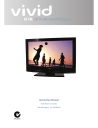
Vivid AC-32LHC2 Instruction Manual
Add to my manuals
29 Pages
Vivid AC-32LHC2 is an 81cm LCD television with built-in DVD player. It can receive both analog and digital channels, making it a great choice for users who want the best of both worlds. With its 1-year warranty, you can be sure that your purchase is protected. It also features a range of connectivity options, including HDMI, USB, and VGA, making it easy to connect to other devices like gaming consoles and computers. Overall, the Vivid AC-32LHC2 is a versatile and feature-rich television that offers great value for money.
advertisement
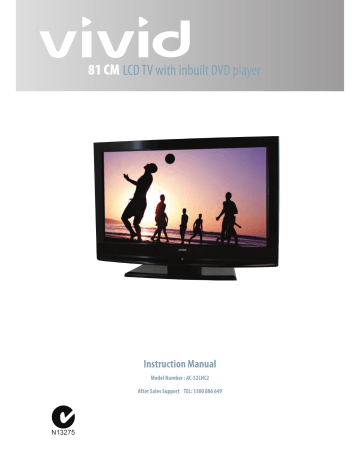
81 CM
LCD TV with inbuilt DVD player
Instruction Manual
Model Number : AC-32LHC2
After Sales Support TEL: 1300 886 649
81cm LCD TV with inbuilt DVD Player
1
What your
1
year warranty means
Great care has gone into the manufacture of this product and it should therefore provide you with years of good service when used properly. In the event of product
1 purchase, we will remedy the problem as quickly as possible once it has been brought to our attention. In the unlikely event of such an occurrence, or if you require any information about the product please contact us via our after sales support services, details of which can be found in this manual and on the product itself.
After Sales Support TEL: 1300 886 649
Getting Started
Warning
Safety Instructions
Cable Installation
Introduction
Front Panel
Rear Panel
Remote Control Overview
Basic Operation
Contents
Select Viewing Source
Menu Operation
Channel Menu
Picture Menu
Sound Menu
Time Menu
Option Menu
Lock Menu
Unique Buttons Operation
Important Unique Buttons
DVD Operation
DVD Troubleshooting
Teletext
FA Q 'S
Product Specifications
After Sales Support TEL: 1300 886 649
16
16
18
18
20
24
25
26
27
14
15
15
11
12
12
3
4
8
8
5
7
9
10
11
11
2
Getting Started
3
Congratulations on choosing to buy a
Vivid
product. By doing so you now hav e assurance and peace of mind that comes with purchasing a product made by one of the leading manufacturers. All products brought to you by
Vivid
are manufactured to the highest standards of performance and safety, and, as part of our philosophy of customer service and satisfaction, are backed by our comprehensive 1 Year Warranty. Please fill in the Warranty card and store in a safe place along with your proof of purchase. We hope you will enjoy using your purchase for many years to come.
Connecting to your Digital Service.
You will be required to tune in your digital channels by connecting your antenna cable directly to the RF INPUT. If you are using cable system, you may be required to have two cables , one to the TV and the other to the Set top Box. Please do not connect via the STB as you will not receive the digital channels.
For more details please refer to the Instruction Manual.
(page
9
)
Tuning in your Digital Channels
Once you have made connections turn on the TV via the ON/OFF switch.
Remove the cover on the rear of the Remote control and fit the batteries supplied.
Select the
MENU
button, then select the CH
ANNEL
OSD, go to AUTO Search and select V+ . Tuning will take about 5 min. After completion the set will display the digital channel.
You can select LIST on the remote control and view all channels tuned.
If you have trouble receiving all channels, please repeat the AUTO Search as you may have suffered from poor signal conditions during the tuning. For more details refer to the Instruction Manua
l. (
page 12
~13).
Important information
If a television is not positioned in a sufficiently stable location, it can be potentially hazardous due to falling. Many injuries, particularly to children, can be avoided by taking simple precautions such as:
• Using cabinet or stands recommended by the manufacturer of the television.
• Only using furniture that can safely support the television.
• Ensuring the television is not overhanging the edge of the supporting furniture.
• Not placing the television on tall furniture (ie: cupboards or bookcases) without
anchoring both the furniture and the television to a suitable support.
• Not standing the televisions on cloth or other materials placed between the television
and supporting furniture.
• Educating children about the dangers of climbing on furniture to reach the television
or its controls.
i.
After Sales Support TEL: 1300 886 649
Warning
CAUTION
RISK OF ELECTRIC SHOCK
DO NOT OPEN
WARNING:
TO REDUCE THE RISK OF ELECTRIC SHOCK DO NOT REMOVE COVER(OR BACK). NO USER
SERVICEABLE PARTS INSIDE. REFER TO QUALIFIED SERVICE PERSONNEL.
The lightning flash with arrowhead symbol, within an equilateral triangle, is intended to alert the user to the presence of uninsulated" " magnitude to constitute a risk of electric shock to persons.
The exclamation point within an equilateral triangle is intended to alert the user to the presence of important operating and maintenance(servicing)instructions in the literature accompanying the appliance.
REGULATORY INFORMATION
This equipment generates, uses and can radiate radio frequency energy and, if not installed and used in accordance with the instructions, may cause harmful interference to radio communication.
However, there is no guarantee that interference will not occur in a particular installation. If this equipment does cause harmful interference to radio or television reception, which can be determined by turning the equipment off and on, the user encouraged to try to correct the interference by one or more of the following measures:
- Relocate the receiving antenna.
- Increase the separation between the equipment and receiver.
- Connect the equipment into an outlet on a circuit different from that to which the receiver is connected.
- Consult the dealer or experienced radio/TV technician for help.
Any changes or modifications not expressly approved by the party responsible for compliance could void the user’s authority to operate the equipment.
CAUTION:
DO not attempt to modify this product in any way without written authorization from supplier. Unauthorized modification could void the user’s authority to operate this product.
The apparatus shall be connected to a MAINS socket outlet with a protective earthing connection.
The MAINS plug or an appliance coupler is used as the disconnect device, the disconnect device shall remain readily operable
.
4
After Sales Support TEL: 1300 886 649
TO Reduce The Risk Of Fire Or Electric Shock, Do Not Expose This Apparatus To Rain Or Moisture.
Apparatus shall not be exposed to dripping or splashing and no objects filled with liquids, such as vases, shall be placed on the apparatus.
IMPORTANT SAFETY INSTRUCTIONS
1. Read these instructions.
2. Keep these instructions.
3. Heed all warnings.
4. Follow all instructions.
O w ne r'sMa nual
5. Do not use this apparatus near water.
8. Do not install near any heat source such as radiators, heat resistors, stoves, or other apparatus(including amplifiers) that produce heat.
6. Clean only with a dry cloth.
9. Do not defeat the safety purpose of the polarized or grounding type plug. A polarized plug has two blades with one wider than other. A grounding type plug has two blades and a third grounding prong. The wide blade or the third prong is provided for your safety.
When the provided plug does not fit into your outlet, consult an electrician for replacement of the obsolete outlet.
10. Protect the power cord from being walked on or pinched particularly at plugs, convenience receptacles, and the point where they exit from the apparatus.
.
,
5
7. Do not block any of the ventilation openings. Install in accordance with the manufacturer’s instructions.
11. Only use the attachments / accessories specified by the manufacturer.
After Sales Support TEL: 1300 886 649
12. Use only with a cart, stand, tripod, bracket, or table specified by the manufacturer, or sold with the apparatus. When a cart is used, use caution when moving the cart / apparatus combination to avoid injury from tip-over.
14. Refer all servicing to qualified service personnel.
Servicing is required when the apparatus has been damaged in any way, such as power supply cord or plug is damaged, liquid has been spilled or objects have fallen into the apparatus, the apparatus has been exposed to rain or moisture, does not operate normally, or has been dropped.
6
13. Unplug this apparatus during lightning storms or when unused for long periods of time.
NOTE
If the TV feels cold to the touch, there may be a small “flicker”when it is turned on. This is normal , there is nothing wrong with TV.
- Some minute dot defects may be visible on the screen, appearing as tiny red, green, or blue spots. However they have no adverse effect on the monitor’s performance.
- Avoid touching the LCD screen or holding your finger(s) against it for long periods of time. Doing so may produce some temporary distortion effect on the screen.
CAUTION C onnecting
Most appliance manufacturers recommend they be placed upon a dedicated circuit; that is, a single outlet circuit which powers only that appliance and has no additional outlets or branch circuits.
Do not overload wall outlets. Overloaded wall outlets, loose or damaged wall outlets, extension cords, frayed power cords, or damaged or cracked wire insulation are dangerous. Any of these conditions could result in electric shock or fire. Periodically examine the cord of your appliance, and its if appearance indicates damage or deterioration, unplug it, discontinue use of the appliance, and have the cord replaced with an exact replacement part by an authorized service. Protect the power cord from physical or mechanical abuse, such as being twisted, kinked, pinched, closed in a door, or walked upon. Pay particular attention to plugs, wall outlets, and the point where the cord exits the appliance.
-
- The fluorescent lamp used in this product contain a small amount of mercury.
- Do not dispose of this product with general household waste.
Disposal of this product must be carried out in accordance to the regulations of your local authority.
After Sales Support TEL: 1300 886 649
Cable Installation
Before the installation and use, please read carefully the following guide to ensure proper maintenance and safe installation.
1. Take the LCD TV from the carton box and place it on flat, secure surface.
2. The RF (antenna)output terminal can be connected with the RF input port of the TV.
NOTE
When unplugging the power cable or RF (antenna) cable, please hold the plug (the insulated part), do not pull the body of the cable.
3. The output AV terminal of the DVD can be connected with the AV Input port through the
AV cable.
4. Connect one end of the VGA cable with the VGA port on computer, connect the other end of the VGA cable with the VGA port on the TV, and tighten the bolts clockwise on the each end of VGA cable.
NOTE
While connecting the 15-pin VGA, please do not insert the plug with excess force to prevent damage to the connection.
5. Connect one end of the HDMI cable with HDMI output port, connect the other end of the
HDMI cable with the HDMI port on the TV.
NOTE
While connecting the HDMI cable, please aim at carefully, do not insert the plug with excess force to prevent damage to the connection.
6. Check and make sure that all AV cables are connected with the corresponding ports correctly.
7. Connect the AC power cable with 100V-240V AC power supply.
8. Connect the other end of the AC power cable with the AC power port on the TV.
Caution:
The range of power input for the LCD TV is 100V-240V /50Hz, 60Hz, do not connect the AC power input port with the AC power out of the above range. Please hold the insulated part of the plug when you are unplugging the power cable, do not touch directly the metallic part of the cable.
7 c ec two 1 .5V A A s ize batteries
3
Closed the cover.
After Sales Support TEL: 1300 886 649
RECALL ZOOM
1
4
7
2
5
8
3
6
9
Introduction
Front Panel
- The pictures are for function illustration only.
The illustration may differ from the actual TV.
- Please take the TV as the standard
.
ITEM BUTTON NAME
MENU
VOL + / VOL-
CH + / CH -
Press to turn th e power on
.
Press the standby power switch to turn the unit ON or OFF.
Press to select the input source.
Press to bring up the main menu to the screen.
Press to increase or decrease the sound level.
Press to change the channels UP or DOWN.
CH+
CH-
VOL+
VOL-
MENU
TV/AV
Main Power Switch
8
After Sales Support TEL: 1300 886 649
In t r o d u c t i o n
Rear Pan el
Rear Panel - Connections
HDMI 1 2
DIGITAL AUDIO OUT
PC
-
AUDIO
PC
AV IN
AV OUT
COMPONENT 1 2
RF IN
S-VIDEO
FUNCTION DESCRIPTION
Connect the HDMI output jack of DVD
Port for TV audio output
Connect the Audio output jack of PC
Connect the VGA output jack of PC
Connect the YPbPr output terminals of DVD
Connect the antenna
Connect the S-VIDEO output terminal of DVD
After Sales Support TEL: 1300 886 649
9
Introduction
Zoom
Recall
Input source
Picture mode
Menu
Enter
Volume down
Channel down
Freeze
Information
Favorite List/Stop
TV/Radio/Play/Pause
Subpage/Fast Forward
Teletext/Fast Reverse
Index/Title
Size/Go To
Arrow
Sleep Timer
Green Button/Arrow
Red Button/Arrow
Standby
Number buttons
Audio/DVD Audio
Sound mode
Exit
Channel up
Volume up
Electronic program guide/Display
Mute
Channel list/Open and Close
Subtltle
Hold/Skip Reverse
Reveal/Skip Reverse
Mix/DVD Menu
Update/A-B
Repeat
DVD Setup
Yellow Button/Arrow
Blue Button/DVD Source
10
Notice:
All pictures in this manual are examples, only for reference, actual product may differ from the pictures.
After Sales Support TEL: 1300 886 649
Basic Operation
Power On /Off
1
.
Connect the TV unit to power source using power cord.
2. Turn on the main power switch '' '' .
3. When the power indicator is red, the TV is in standby mode. Now press the " " button on remote control or side panel to turn on the TV. The TV works normally when the power indicator is in green.
4. Switch the TV to standby mode, just press " '' button on the remote control or side panel. Now the indicator will be red.
5. To turn off the TV, press ''
is turned off.
'' button on the right bottom of the side panel. Now the main power
6. The power consumption is less than 1W in standby mode.
time, please disconnect the power cord from the wall.
If you are not using the TV for a long
NOTE: The TV set can turn off automatically after 5 minutes while there is no signal input.
Select Viewing Source
Press the "SOURCE" button to display the sources list.
11
Input Source
DTV
Source
TV
Component1
Component2
DVD
OPTION
HDMI2
AV
AV 2
-
-
2
Please use the direction buttons to select desired signal, and press "OK" or " " button to confirm.
NOTE:
Please make sure you have connected all the cables before making the selection.
For example, "TV" for watching TV, "VGA" for PC
.
If the TV can't find any signal input, you can try to press '' '' button on remote control or on the panel to restart the TV.
If the TV displays NO SIGNAL, it is due to connection problem or you have no signal from the sources.
After Sales Support TEL: 1300 886 649
Menu Operation
If you want to adjust the display settings, please follow the instruction below.
Press the "MENU" and " " buttons to browse the Channel Menu
,
Picture Menu, Sound Menu,
Time
Press
Menu, Option Menu and Lock Menu in turn.
"
"
"
"
" ▼ " button to enter into the submenu button to select items and " "
.
button to adjust it
.
"
.
Press "EXIT" button to exit "MENU" mode.
S o u n d
: or cannot be adjusted
.
,it means that the item is not available
Channel Menu
select
Press "MENU" and
Press
Press
" return
" buttons to select the CHANNEL MENU
.
Sel ect
" OK " or " ▼ " button
" " " " to select the items to enter the
.
Submenu
.
Adjust MENU Return
T u n e
12
CHANNEL
Auto Tuning
DTV Manual Tuning
ATV Manual Tuning
Programme Edit
Select Adjust MENU Return
EXIT MENU
Auto Tuning
Press " " " to select Start
.
Press " OK " button to enter ''Auto Searching'', the TV will search channels automatically.
All channels will be saved automatically has been completed.
once the
D i s p l a y
In the course of auto searching, please do not press the EXIT button as you may not have received all channels.
OK
NOTE : If it is the first time installation , it will start with Installation Guide Menu .
T u n e
Please select country first ,
Then select Start to update info
.
Start Cancel
Select Adjust
Installation Guide
Language
Auto Tuning
English
MENU Return
EXIT MENU
OK
After Sales Support TEL: 1300 886 649
Menu Operation
Channel Menu
DTV Manual Tuning
( only available in DTV mode
)
You can also set channel preference list again one by one by
"Manual Search" function.
Press "
Press " OK "
"button to select channel
.
button to search
.
When a channel is found, the searching process will stop, the channel will be saved with current channel number
If the program is not your expected one, please press
" " button to continue the searching.
" button to exit.
ATV Manual Tuning ( only available in TV mode
)
If you find one channel is a little weak, you can adjust the frequency of the channel.
It may improve the quality of picture and sound.
Press
Press
"
"
" button to select items
.
" button to adjust it
.
Press the red button to save it
.
Press ''EXIT'' button to exit.
Programme Edit
Press " " button to select items
.
Press red button to delete the channel
.
Press green button to rename the channel
.
NOTE
Only the TV channel can be renamed
Press " " to select the letter and press" change the letter
.
Press yellow button to move the channel
.
" to
Note
The list of programs include TV,
The programs can only be moved if it is of the same type.
Press SKIP " button to skip the channel
.
Press "FAV" button to set the favorite channel
.
DTV Manual Tuning
UHF CH 67
Bad Normal Good
OPTION
T u n e
ATV Manual Tuning
Storage To
System
Current CH
Search
1
DK
1
Select
Skip
OPTION .
MHz
SAVE
DTV
DTV
DTV
DTV
DTV
Radio
Radio
TV
TV
TV
2 ABC1
20 ABC HDTV
21 ABC1
22 ABC2
23 ABC3
200 ABC DIG Radio
200 ABC DIG Jazz
1 BBC1
-
-
DELETE RENAME MOVE
13
After Sales Support TEL: 1300 886 649
Menu Operation
Picture Menu
Press "MENU"
Press " and " "buttons to select the PICTURE MENU
.
" button to select items
.
Picture Mode
Contrast
Brightness
Color
Sharpness
Tint
PICTURE
Standard
75
45
50
50
0
EXIT MENU OK
Picture Mode
Press " " button to select among Dynamic
,
Standard
,
Mild and User modes
.
Contrast
Press " " button to adjust the contrast of the picture
.
Brightness
Press " " button to adjust the brightness of the picture
.
Colour
Press " "button to adjust the colour saturation
.
Sharpness
Press " " button to adjust the sharpness level of the picture
.
Tint
Press " " button to adjust the tint of the picture
.(
NTSC ONLY
)
Colour Temperature
Press " " button to select among medium
, warm and cool
.
Aspect Ratio
Press " " button to select the ratio of the screen
.
Noise Reduction
Press " " button to turn on off the function of noise reduction
.
Screen
Press
(
" " only available in PC RGB mode buttons to enter the submenu
.
)
PICTURE
Screen
PICTURE
Auto Adjust
EXIT MENU OK
Size
Phase
50
50
0
60
Press " " button to select items
.
Press " " button to adjust it
.
Press ''EXIT'' button to exit.
EXIT MENU OK
14
After Sales Support TEL: 1300 886 649
Menu Operation
Sound Menu
Press "MENU"
Press " and " " buttons to select the SOUND MENU
.
" button to select items
.
Sound Mode
Treble
Bass
Balance
Auto Volume
Surround Sound
SOUND
Standard
Off
Off
50
50
50
EXIT MENU OK
Sound Mode
Press " " button to select among Standard Music Movie Sports and User
.
Treble
Press " "button to adjust the level of the high
pitch sounds.
Bass
Press " "button to adjust the level of the low
pitch sounds.
Balance
Press " " button to adjust the audio output between left and right speakers
.
Auto Volume
Press " "
.
Surround Sound
Press " " button to turn on off the function of surround sound
.
Time Menu
Press "MENU"
Press " and " " buttons to select the TIME MENU
.
" button to select items
.
TIME
Clock
Sleep Timer
Time Zone
Off
New South Wales GMT
+
10
EXIT MENU OK
Clock
The CLOCK will display the time generated by the broadcaster and cannot be changed.
Note
:
The clock can only be changed by selecting different cities or summer time mode.
Sleep Timer
Press " " button to set the sleep timer
.
Time Zone
Press " " button to set the time zone
.
After Sales Support TEL: 1300 886 649
15
Menu Operation
Option Menu
Press "MENU"
Press and " " buttons to select the OPTION MENU
.
" " or "Ok" button to enter the submenu
.
Summer Time
Restore Factory Default
Off
On
Blue Screen
Press " blue screen
" button to turn on off the function of blue screen
.
With this function on when no signal is received in analog TV mode
, the TV will display a mild
.
Summer Time
Press " " summer time
.
(
DTV ONLY
)
Restore Factory Default
Enter the password
.(
Default password is 0000
)
Press " " button to select yes no
.
Press ''EXIT'' button to exit.
Please enter password
X X X X
" button on the remote control and turn on the TV again .
Lock Menu
Press "MENU" and " " buttons to select the LOCK MENU
.
Enter the password
.(
Default password is 0000
)
Press
Press
" " button to select items
.
" " or "OK " button to enter the submenu
.
Please enter password
X X X X
Australia
No Block
16
After Sales Support TEL: 1300 886 649
Menu Operation
Lock Menu
Lock System
Press " " button to turn on off the function of Lock System
.
Set Password
Press number buttons to enter the new password
.
Note
If you forgot the password .
Please enter the supercode 1090 .
Please enter password
New
----
Confirm
----
17
Block Program
(
Only available in TV mode
)
Press
Press
" the green button to lock the channel
.
Press ''EXIT''
" to select the items
.
button to exit.
Parental Guidance
(
Only available in DTV mode
)
Press " " button to select the parental guidance rate
.
TV
TV
TV
TV
TV
TV
TV
TV
TV
TV
1 ABC1
3 ABC1
4 ABC2
5 ABC3
-
7 D 02
8 BBC1
-
10 S 43
LOCK
Parental Guidance
Australia
After Sales Support TEL: 1300 886 649
Unique Buttons Operation
Important Unique Buttons
RECALL
Press "RECALL” button to select the previous channel .
ZOOM
Press "ZOOM” button to select among Auto 4 3 16 9 Zoom1 Zoom2 .
LIST
Press LIST
Press
" button to display the channel list
" CH
+/
CH
-
" button to page up or down the channel list
.
Press " " to select the items
.
Press OK " button to enter the channel .
" button to exit.
.
Channel List
DTV
DTV
DTV
DTV
DTV
Radio
TV
TV
TV
TV
2 ABC1
20 ABC HDTV
21 ABC1
22 ABC2
23 ABC3
200 ABC DIG Radio
1 BBC1
-
-
@
INFO
Press ''INFO'' button to display the information of current channel .
9
TV
PAL
Mono
DK
21
ABC1
DTV
SD MPEG
576i
,
-
Wed Mar 05 2008
Subtitle English Teletext 576i
Reserved for future use
Packed with quirky facts and some shocking revelations ,......
00 52
Next
:
M 13
In TV signal
In DTV signal
SUBTITLE
Press "SUBTITLE" button to select subtitle of current channel
.(
DTV ONLY
)
FAVS
Press "FAVS" button to display the favorite list
.(
Except under the TELETEXT mode
)
HDMI
Press "HDMI" button to switch the desired HDMI input
.
AUDIO
Press " AUDIO" button to select the audio source of current channel
.
Press
/ to switch between DTV and radio channel
.(
DTV ONLY
)
18
After Sales Support TEL: 1300 886 649
Unique Buttons Operation
Important Unique Buttons
EPG ( only available in DTV mode )
Press ''EPG’' button to display the Electronic Programme Guide .
You can check the program information for the next 7 days .
( If the information is available from the broadcaster .)
Press
Press
"
"
" button to select the channel
.
" and yellow button to select the time
.
"
.
PROGRAMME GUIDE
DTV
2 ABC1 B
..
20 ABC HDTV B ..
21 ABC1 B ..
22 ABC2
23 ABC3 ..
:
DTV 23 ABC3
: - : :
05 Mar
Anim
..
Anim
..
Anim ..
Anim ..
No Information
Schedule DATE Reminder
If you find the desired program which will
Press blue button to set the Reminder
When the reminder program is about to start a reminder window will appear
.
.
be show
, n in the future
.
Reminder
Programme
Hour
Minute
Mode
Date
Month
EXIT Schedule MENU
21 ABC1
03
25
Once
Mar
OK
Press green button to show the schedule list and red button to delete the program .
SCHEDULE LIST
Title
No Title
Time Date Programme
21 ABC1
Mode
Once
19
DELETE
After Sales Support TEL: 1300 886 649
DVD Operation
Basic Operation
The film may start automatically or you may be presented with a menu screen.
This is dependent on the way the DVD disc has been movie company.
Press the OK button to begin playback or use the CH+/CH-/V+ /V- buttons to
navigate the menu.
Put the disc in the intake bin(play side downward),the disc will be automatically absorbed.After the disc is read,the information about the disc such as disc type will be displayed on the screen and the disc will be automatically played.
NOTE:
Please do not touch the information transcription side of the disc.
The discs with different dimensions shall be placed correctly; otherwise, it may damage
the disc and machine.
Do not move this machine in playing, otherwise, it will damage the disc.
The DVD only support 12cm discs. Put 12cm disc in the center of the intake bin.
2. OPEN/CLOSE
Press the button to open the disc tray and load a disc in it.
Push the disc to close it. The appliance begins to read the disc.
3. FAST REVERSE/FAST FORWARD
In playing, press 【 】 / 【 】 button ,you can play the disc in form of fast forward or fast reverse. As to DVD,the play speed changes as follows:
2X
4X
8X
16X
32X
/
/
/
/
/
►
To recover the normal play, press the
2X
4X
8X
16X
32X button.
4. SKIP REVERSE/SKIP FORWARD
In playing, repeatedly press
/ 【 backward quickly.
】 button, it can search the track forward or
When playing, in case of pressing button once, this machine will return back to the starting menu, at this time, Press the button again, the play will continue from the last stopping point; in case that the
will be fully stopped.
2 0
After Sales Support TEL: 1300 886 649
DVD Operation
NOTE:
As to some special disc,the stop button may malfunction just because that the video CD is set as compulsive play.
In some states,the memory play malfunctions.
6. SUBTITLE
In the disc transcribed multi-Subtitle language,you can select the Subtitle display you like.In playing,repeatedly press theSUBTITLE button, the Subtitle will be switched among Multi-Subtitle.
Subtitle 01/08:English
Subtitle Off
NOTE:
If the disc has no transcribed Subtitle,this function will be out of service.
After restarting-up or changingthe disc,this machine will be back to the default state.
As to the different discs, the displays may differ.
Some DVD discs set the automatic display Subtitle,even if you close the Subtitle display function,it will not disappear.
7. USB/SD/MS/MMC
The DVD mode, connect USB device to the USB port or insert SD/MS/MMC card into
the SD/MS/MMC card slot.
Please make sure that all files are stored in the USB and SD/MS/MMC card before
connection.
Press the SOURCE button to display the signal source menu, then select DVD.
Press the DVD Source button to select three modes(CARD mode, USB mode or DISC mode).
The TV will scan all supportable automatically.
2 1
File folder
USB/SDcardcansupportMP3,JPEG,AVI,WMA,etc.
NOTE:
Special algorithm for documents likely to be supported poorly or can not be supported.
1)If the file folder is highlighted by yellow color, press the CH+ / CH- buttons to select the folder. Press the OK button to enter.
2)Press the CH+/CHbuttons to select files, then press the OK button to start playback.
3) Press the button to stop playback, then press the V- button to return to the file folder.
After Sales Support TEL: 1300 886 649
DVD Operation
NOTE:
1.The screen display will vary from disc to disc.
2.For protecting your memory cards and USB device, please turn TV off before pull them out.
3.The USB port could only apply to standard USB.
8.
AUDIO
You can select the desired Audio language from the contents contained in DVD.
This machine can make you select it from the different Audio languages.
1.Press AUDIO button in playing.The following contents will be displayed on the
TV screen: For DVD,for example:
Audio 2/2:Ac3 5.1ch English
Language
Audio output
Current Audio position
2.In the disc where multi-Audio language is transcribed,you can conveniently select the different Audio language;repeatedlypress AUDIO button,you can switch the Audio
language.
NOTE:
The operation will malfunction for some disc.
After retarting or replacement of the disc,this machine will return back to the default state.
As to the different disc,the displays may differs from each other.
9. REPEAT
Press the REPEAT button to repeat display the selected title or chapter.
As DVD, repeat press the REPEAT button, TV will cycle display as follow:
Chapter Title All
NOTE:
The operation will malfunction for some discs.
10. TITLE
As DVD disc, Press TITLE button to stop playing, and return to the disc title of menu.
Press the direction buttons and OK button to select the title/chapter as you like
for playing. If that the title is expressed in figure, you can press number buttons to select
for playing.
NOTE:
As to some discs,press the TITLE button to turn on or off PBC.
As to some discs,press the OK button to directly enter the title content.
As to different discs,the display differs.
22
After Sales Support TEL: 1300 886 649
DVD Operation
MENU OPERATION
1.Press DVD Setup button,the TV screen will display the main menu.
2.Selection of main menu.
Press the V- / V+ buttons to cycle through the main menu to select, then press the
CH+ / CH- button to select the submenu.
3.Exit system setting
In the setting process,press the direction buttons to exit the system setting.
GENERAL SETUP
TV DISPLAY
Set the Picture Shape.
OSD LANGUAGE
Set the language of OSD menu.
SCREEN SAVER
Select the SCREEN SAVER item,press V+ / Vbutton to select the saver ON/OFF.
SCREEN SAVER
PASSWORD
RATING
DEFAULT
LAST MEMORY
Set it on to memorize the last stop point. During playing the DVD, you change to other mode. When you come back to DVD mode it can play automatically from the last stop
point.
SPEAKER SETUP
DOWNMIX
Choose the downmix mode.
OSD LANGUAGE
AUDIO LANG
SUBTITLE LANG
PREFERENCE SETUP
DISC MENU
Set the default language of Disc menu.
LANG
23
PARENTAL
Some pre-recorded DVDs are supplied with parental control ratings.The Rating function
allows you to prevent playback of unsuitable material by setting the rating available for playback. The following ratings are available.Rating 1 is the lowest,rating 8 is the hightest.
PASSWORD
Reset the password.The password should be 6-digit,and the initial password is 136900.
DEFAULT
This feature will reset the DVDs setup configuration to its factory default settings.
After Sales Support TEL: 1300 886 649
DVD Troubleshooting
If you have any questions, please consult the troubleshooting guide below:
Unless specifically stated, the following applies to DVDs, Audio and Photo discs.
NO PLAYBACK
Check that the disc is inserted CORRECTLY, the printed side has to face towards
the front of the unit to be read ( if the printed side is facing towards the rear of
the unit, there will be no playback).
Check that the disc is not dirty or warped .
A parental rating level may be preventing playback of the DVD.
Check your Rating Settings.
NO PICTURE
Check that the system connections are correct and are connected firmly.
Check that the main power supply is on.
PLAYS A SECTION REPEATEDLY
Check that the Repeat functions are not activated.
Check that the disc is not dirty or distorted.
NO SOUND
Check if the mute function is on.
Check that the Audio connections are correct.
Check the volume settings.
Check the menu audio settings.
REMOTE CONTROL DOES NOT WORK
Check that there are no obstructions between the remote control and the unit.
Check that the remote control is within range of the unit.
You may need to replace the batteries.
24
After Sales Support TEL: 1300 886 649
Teletext
Teletext is an information system broadcast by certain channels (CHANNEL 7 ONLY) which can be consulted like a newspaper. It also offers access to subtitles for viewers with hearing problems or who are not familiar with the transmission language
(cable networks, satellite channels, etc.).
TEXT
MIX
Press MIX button to view the TV program with teletext page.
" .
INDEX
" "
.
Upper half of the page-> Lower half of the page-> Return to normal size.
This button is applicable only to teletext page with puzzles, riddles, etc.
SUBPAGE
Some teletext may contain several sub-pages which are automatically paged in a certain cycle by the TV station.
the page number with number buttons.
Enter the sub page number (e.g. 0003) for the third sub page.
COLOUR
A red, green, yellow and blue field are shown at the bottom of the screen.
25
You can select a page by numeric buttons directly in TEXT mode.
Use the " " direction buttons to page up/down.
After Sales Support TEL: 1300 886 649
FA Q 'S
Before c ontacting the service technician, perform the following simple checks. If a problem still persists, unplug the
LCD TV and call for servi ce .
26
No sound and picture
Normal picture but no sound
- Check that the main plug has been connected to a wall outlet.
- Check that you have pressed the '' " button on the right side of TV set.
- Check the picture contrast and brightness settings.
- Check the volume.
- Sound muted? Press the MUTE button.
- Try another channel the problem may be with the broadcast.
- Are the audio cables installed properly
?
The remote control does not work
Power is suddenly turned off
- Check to see if there any object between the product and remote control causing obstruction.
- Are batteries installed with correct polarity(+ to +,- to -).
- Correct remote operating mode set: TV, VCR etc.?
- Install new batteries
- Is the sleep timer set.
- Check the power control settings. Power interrupted
.
- No broadcast on station tuned with auto activated.
- This is normal, the image is muted during the product startup process. Please Picture appears slowly after switching on
No or poor colo picture u r or poor
- Adjust the colo u r in menu option.
- Keep a sufficient distance between the product and the VCR.
- Try another channel, the problem may be with the broadcast.
- Are the VIDEO cables installed properly?
- Activate the any function to restore the brightness of the picture.
Horizontal/vertical bars or picture shaking
- Check for local interference such as an electrical appliance or power tool.
Poor reception on some channels
- Station or cable product experiencing problems. Tune to another station.
- Station signal is weak, reorient antenna to receive weaker station.
- Check for sources of possible interference.
Lines or streaks in pictures
No output from one of the speakers
- Check the antenna(Change the direction of the antenna).
- Adjust balance in menu option.
NOTE: The following problems are in VGA mode.
Vertical bar or stripe on back ground&Horizontal
Noise&Incorrect position.
- Work the auto adjust or adjust phase, H/V position.
Screen color is unstable or single color.
- Check the signal cable.
- Reinstall the PC video card.
After Sales Support TEL: 1300 886 649
REAR PANEL
CH+
CH-
VOL+
VOL-
MENU
TV/AV
Main Power Switch
Name Function Description
Press to switch on the main power switch.
TURN ON LCD TV
1.Connect the AC input cable then turn on the switch on the TV. At this time the TV will enter standby mode.
2.Press button on TV or button on remote control to turn on LCD TV from standby mode.
TURN OFF LCD TV
1.Press button on TV or button on remote control to enter standby mode.
2.When a total Power Off is required, please turn off the switch on the TV and unplug the power cable from the power socket.
PRODUCT SPECIFICATIONS
Item
Width (mm)
Height (mm)
Depth (mm)
Weight (kg)
Voltage Input
Rated Power Consumption
TV receive system
RF antenna input
Audio output
Operation temperature
NOTE
Specification
795
5 73
24 0
15
Please refer to the back label
PAL G
75
8 Wx2
0 C - 40 C
27
After Sales Support TEL: 1300 886 649
VHF 6
VHF 8
VHF 11
VHF 12
UHF 34
UHF 53
UHF 59
UHF 43
UHF 56
UHF 36
UHF 62
UHF 68
UHF 65
VHF 6
VHF 8
VHF 11
VHF 12
UHF 29
VHF 6
VHF 8
VHF 11
VHF 12
UHF 29
VHF 10
VHF 7
VHF 8
VHF 9A
VHF 11
UHF 60
UHF 63
UHF 65
UHF 64
UHF 66
Channel Number
VHF 6
VHF 8
VHF 11
VHF 12
UHF 33
VHF 6
VHF 8
VHF 11
VHF 12
UHF 36
UHF 36
UHF 53
UHF 51
UHF 37
UHF 38
UHF 36
UHF 37
UHF 38
UHF 51
UHF 54
UHF 50
UHF 53
UHF 56
UHF 59
UHF 62
UHF 65
VHF 6
VHF 9A
VHF 11
VHF 12
UHF 30
UHF 29
UHF 30
UHF 31
UHF 32
AUSTRALIAN DTV CHANNEL TABLE
City
Adelaide
Brisbane
Hobart
Launceston
Meibourne
Perth
Sydney
Gold Coast
Batchelor QQQ
Digital SBS
Digital ABC
Digital 9
Digital 7
Digital IMPARJA
Canberra Digital 10
Digital ABC
Digital WIN
Digital PRIME
Digital SBS
Darwin Digital SBS
Digital ABC
Digital 9
Digital 7
Newcastle
Wollongong
Digital NBN
Digital PRIME
Digital 10
Digital ABC
Digital SBS
Digital WIN
Digital 10
Digital PRIME
Digital ABC
Digital SBS
Digital 7
Digital 9
Digital 10
Digital ABC
Digital SBS
Digital 7
Digital 9
Digital 10
Digital ABC
Digital SBS
Digital 7
Digital 9
Digital 10
Digital ABC
Digital SBS
Digital 7
Digital 9
Southern Cross 10
Digital 10
Digital SBS
Digital ABC
Digital NBN
Digital Prime
Station
Digital 7
Digital 9
Digital 10
Digital ABC
Digital SBS
Digital 7
Digital 9
Digital 10
Digital ABC
Digital SBS
Southern Cross
WIN
ABC
SBS
TEN
Southern Cross
WIN
ABC
SBS
TEN
Mardango Cres
Mardango Cres
Mardango Cres
Mardango Cres
177.5
191.625
219.5
226.5
571.5
704.5
746.5
634.5
725.5
585.5
767.5
809.5
788.5
177.5
191.625
219.5
226.5
536.5
177.5
191.625
219.5
226.5
536.5
585.5
704.5
690.5
592.5
599.5
585.5
592.5
599.5
690.5
711.625
683.5
704.5
725.5
746.5
767.5
788.5
177.5
205.5
219.5
226.5
543.5
536.5
543.5
550.5
557.5
212.5
184.5
191.625
205.5
219.5
753.5
774.5
788.5
781.5
795.5
Middle Frequency(MHz)
177.5
191.625
219.5
226.5
564.5
177.5
191.625
219.5
226.5
585.5
Black Mountain
Black Mountain
Black Mountain
Black Mountain
Black Mountain
Deloraine Rd
Deloraine Rd
Deloraine Rd
Deloraine Rd
Mt Sugarloaf
Mt Sugarloaf
Mt Sugarloaf
Mt Sugarloaf
Mt Sugarloaf
Knigths Hill
Knigths Hill
Knigths Hill
Knigths Hill
Knigths Hill
Mt Dandenong
Mt Dandenong
Mt Dandenong
Mt Dandenong
Mt Dandenong
Carmel
Carmel
Carmel
Carmel
Carmel
Artarmon
Artarmon
Artarmon
Artarmon
Gore Hill
Mt Tamborine
Mt Tamborine
Mt Tamborine
Mt Tamborine
Mt Tamborine
Mt Tamborine
Mt Tamborine
Mt Tamborine
Transmitter Location
Mt Lofty
Mt Lofty
Mt Lofty
Mt Lofty
Mt Lofty
Mt Coot-tha
Mt Coot-tha
Mt Coot-tha
Mt Coot-tha
Mt Coot-tha
Mt Wellington
Mt Wellington
Mt Wellington
Mt Wellington
Mt Wellington
Juliana St
Juliana St
Juliana St
Juliana St
Juliana St
28
advertisement
* Your assessment is very important for improving the workof artificial intelligence, which forms the content of this project
Key Features
- 81 cm LCD display delivers crystal-clear visuals with stunning colors and sharp details
- Inbuilt DVD player offers the convenience of enjoying movies, TV shows, and more without the need for external devices
- Versatile connectivity options including HDMI, USB, and PC input allow you to connect a wide range of devices
- User-friendly remote control provides effortless navigation and control over all TV and DVD functions
- Multiple viewing modes optimize the picture quality for different types of content, ensuring an exceptional viewing experience
- Built-in speakers deliver powerful and immersive sound, eliminating the need for external audio systems
- Sleek and modern design complements any home décor and adds a touch of sophistication to your living space
Related manuals
Frequently Answers and Questions
How do I connect my digital service to the TV?
How do I tune in digital channels?
What should I do if I have trouble receiving all channels?
How do I access the DVD player functions?
Can I connect external speakers to the TV?
advertisement