Casella dBadge2 (IS) Noise Dosimeter Series Guide
Add to My manuals10 Pages
Casella dBadge2 (IS) Noise Dosimeter Series
The Casella dBadge2 (IS) Noise Dosimeter Series is a personal noise exposure measurement device that is designed to be simple to use and provides accurate and reliable data. It is available in three models, each with different features and capabilities. All models are Intrinsically Safe and feature up to three simultaneous dosimeters (D1, D2 & D3).
The dBadge2 is easy to use, with a simple two-button interface. The large, clear display shows all the important information, including the noise level, dose, and time. The dBadge2 also features a number of advanced features, such as:
advertisement
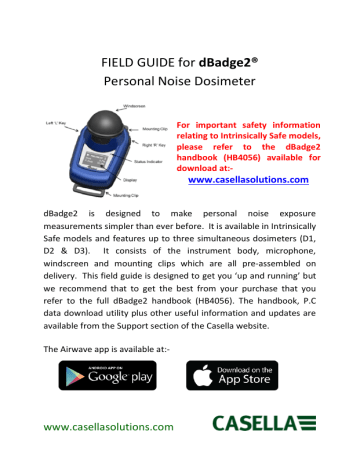
FIELD GUIDE for
dBadge2®
Personal Noise Dosimeter
For important safety information relating to Intrinsically Safe models, please refer to the dBadge2 handbook (HB4056) available for download at:-
www.casellasolutions.com
dBadge2 is designed to make personal noise exposure measurements simpler than ever before. It is available in Intrinsically
Safe models and features up to three simultaneous dosimeters (D1,
D2 & D3). It consists of the instrument body, microphone, windscreen and mounting clips which are all pre-assembled on delivery. This field guide is designed to get you ‘up and running’ but we recommend that to get the best from your purchase that you refer to the full dBadge2 handbook (HB4056). The handbook, P.C data download utility plus other useful information and updates are available from the Support section of the Casella website.
The Airwave app is available at:www.casellasolutions.com
Introduction
The dBadge2 is available in one of three models, described in the table below. Intrinsically Safe versions of these models are also available.
*Bluetooth may be disabled if not required
Switching On/Off
To switch the dBadge2 on, press and release the left hand key. The display will show a number of start-up screens which include the dBadge2 logo, specific model type (PLUS/PRO), serial number and firmware version followed by an indication of battery, memory and
Bluetooth® status. You can navigate and review data from the previous run by pressing the left or right keys. www.casellasolutions.com
The display may go blank if no keypress is detected during the user defined display timeout period. The status indictor will flash Red whilst the display is blank. The display may be ‘woken’ by pressing either key. To switch the dBadge2 off, press and hold the left hand key during the 3-2-1 countdown.
Charging
Charge the dBadge2 by placing it in any available ‘pocket’ in the combined Docking Station & Charger (part 207107B). The charger is powered using the PC18 universal power adaptor. Note that the left hand pocket also serves as the USB download interface as indicated by the symbol.
The dBadge2 display will initially show the battery charge status but will go blank after approximately 20 seconds; the status indicator will flash red during charging and will change to steady blue once fully charged. To ‘wake’ the display whilst charging, press either key or tilt the Docking Station forward. www.casellasolutions.com
Configure the dBadge2
You will typically not need to do this every time the dBadge2 is used.
Press the left hand key to power up the dBadge2, release the key then immediately press both keys to enter the configuration mode.
This allows the following settings to be made:-
Select language
Adjust date and time
Set the display contrast
Set the display timeout interval
Specify the dosimeter setup to be displayed for D1 and optionally
D2 and D3
Select/deselect the capture of Audio Notes (Pro & Plus)
Select/deselect real-time octave band analysis (Pro)
Select/deselect the availability of ‘Pause’ function
Select/deselect events & audio capture (Plus & Pro)
Select/deselect the visual alarms feature
Select/deselect Auto Lock of the keys
Select large or small display font
Select/deselect Auto Scroll of the display
Select/deselect the Timer mode (Off, fixed run duration, or delayed start)
Select/deselect Bluetooth connectivity (see note below)*
Clear the memory
Cycle back through the configuration menu or exit
Note: For use in Radio or Security sensitive locations (i.e. Hospitals, Aviation, etc.),
Bluetooth® connectivity may be fully disabled by using the firmware upgrade utility. When disabled, the Bluetooth menu option will not be shown in the settings menu.
Generally, pressing the left hand key scrolls through the available options for each setting and the right hand key accepts the change www.casellasolutions.com
and moves to the next setting. Any changes made will become the default when the dBadge2 is next powered up.
Fitting and Removing the Windscreen
The Windscreen protects the sensitive microphone against dirt, moisture, impact damage and air movement that may otherwise affect the measurement. To remove the Windscreen (e.g. in order to perform a calibration), grip the black plastic body and push in the direction of the arrow indicated on the tab of the Windscreen. Refit by aligning the tab with the recess in the main body of the dBadge2.
An audible “click” confirms that it is securely in place.
Mounting Clips
It will not normally be necessary to remove the clips. Please refer to the full handbook for details of how to do this.
Calibration
With the dBadge2 in stop mode, remove the Windscreen and place a
CEL-120/2 acoustic calibrator firmly over the microphone and switch www.casellasolutions.com
on (note a red arrow indicating an overload may temporarily appear but will clear and may be ignored).
The dBadge2 will automatically detect a 1KHz calibration tone and enter the calibration mode (the target calibration level is set in
Casella Insight Data Management Software). Press the right hand key to confirm you wish to calibrate. Two further screens will show progress and confirm that calibration has been completed.
Starting a Measurement Run Manually
With the dBadge2 turned on, press & hold both keys during the 3-2-1 countdown to start a measurement run. The ‘play’ icon indicates that a run has started.
If Audio notes are enabled (Plus and Pro models), the user will be given the opportunity to record up to 15 seconds of notes by pressing and holding the right key.
European users may only want an ISO setup on D1 and therefore deselect D2 & D3 (in the Configuration Menu) whereas users in the
USA may wish, for example, to simultaneously display OSHA HC, www.casellasolutions.com
OSHA PEL or ACGIH criteria. The screens below show some of the
Dosimeter setup options:-
Locking the keys
If the Auto Lock feature has been selected in the Configuration Mode
(shown below) the keys will lock automatically when a measurement run has started and a padlock symbol will appear in the display:-
To lock manually (and unlock) after a measurement run has started, press & hold the right hand key for 2 seconds and whilst still holding the right key, press the left key 3 times in quick succession.
Stopping a Measurement Run Manually
To stop a measurement run, if necessary first unlock the keys (see above), then press & hold both keys during the 3-2-1 countdown.
The icon indicates that the run has stopped. www.casellasolutions.com
Starting & Stopping a Measurement Run
Remotely
Bluetooth® low energy wireless connectivity is a standard feature of all models which allows remote start/stop/pausing and data review using the Airwave App.
Ensure that Bluetooth is switched on (i.e. indicated in the status screen and/or switched on in the Configuration settings). Load the
Casella Airwave App on your IOS or Android mobile device (Android
OS from ver4.3 with Bluetooth 4.0 hardware support) . Open the App and it will scan for all instruments in range and display them accordingly.
‘Tapping’ the screen will take you to the monitor screen shown overleaf www.casellasolutions.com
Example of ISO D1 settings (left) and OSHA D1 & D2 (right)
Touch and hold the appropriate icon during the 3-2-1 countdown to
Start, Pause or Stop a run.
Touching the Menu option will allow data to be copied to the clipboard or emailed along with additional field notes and any photographs of the task. www.casellasolutions.com
Downloading data to PC
With the Docking Station connected to both the power supply adapter (part PC18) and to a PC using a USB Mini B to USB (PC) cable
(part CMC51), place the dBadge2 in the left-most pocket. The dBadge2 will begin to charge and a USB connection symbol will be displayed. Data can either be downloaded using the dBadge2
Data Download Utility or Casella Insight Data Management Software; both applications are available for download on the product support page of our website.
Error Messages
A number of different error messages may be shown for situations such as battery failure, full storage memory or calibration errors.
Please refer to the troubleshooting section of the dBadge2 handbook.
Useful Casella contact details:-
UK: [email protected]
USA: [email protected]
China: [email protected]
India: [email protected]
dBadge2 Field Guide
FG65-03 English
March 2016 www.casellasolutions.com
advertisement
Related manuals
advertisement