Olympia CM 1810 plus Quick Reference Manual
Add to My manuals10 Pages
Olympia CM 1810 Plus is a versatile cash register with a range of features to help you manage your business efficiently. It can handle various transactions, including itemized sales, department totals, and discounts. The CM 1810 Plus also allows you to program fixed premium and discount percentages, making it easy to apply promotions or surcharges. With its multiple clerk and department codes, this cash register enables you to track sales and performance effectively. The device also generates detailed reports, providing valuable insights into your business operations.
advertisement
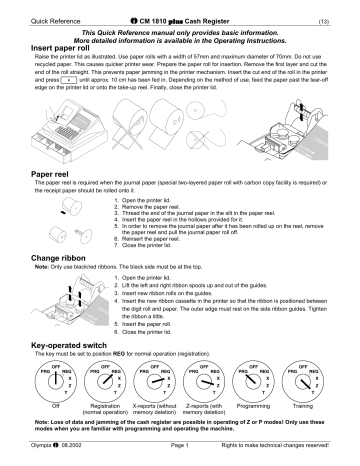
Quick Reference CM 1810 plus Cash Register (13)
This Quick Reference manual only provides basic information.
More detailed information is available in the Operating Instructions.
Insert paper roll
Raise the printer lid as illustrated. Use paper rolls with a width of 57mm and maximum diameter of 70mm. Do not use recycled paper. This causes quicker printer wear. Prepare the paper roll for insertion. Remove the first layer and cut the end of the roll straight. This prevents paper jamming in the printer mechanism. Insert the cut end of the roll in the printer and press A until approx. 10 cm has been fed in. Depending on the method of use, feed the paper past the tear-off edge on the printer lid or onto the take-up reel. Finally, close the printer lid.
OL
CM
18
YMPIA
10
Paper reel
The paper reel is required when the journal paper (special two-layered paper roll with carbon copy facility is required) or the receipt paper should be rolled onto it.
1.
Open the printer lid.
2.
Remove the paper reel.
3.
Thread the end of the journal paper in the slit in the paper reel.
4.
Insert the paper reel in the hollows provided for it.
5.
In order to remove the journal paper after it has been rolled up on the reel, remove the paper reel and pull the journal paper roll off.
6.
Reinsert the paper reel.
7.
Close the printer lid.
Change ribbon
Note: Only use black/red ribbons. The black side must be at the top.
1. Open the printer lid.
2. Lift the left and right ribbon spools up and out of the guides.
3. Insert new ribbon rolls on the guides.
4. Insert the new ribbon cassette in the printer so that the ribbon is positioned between the digit roll and paper. The outer edge must rest on the side ribbon guides. Tighten the ribbon a little.
5. Insert the paper roll.
6. Close the printer lid.
Key-operated switch
The key must be set to position REG for normal operation (registration).
Off Registration
(normal operation)
X-reports (without memory deletion)
Z-reports (with memory deletion)
Programming Training
Note: Loss of data and jamming of the cash register are possible in operating of Z or P modes! Only use these modes when you are familiar with programming and operating the machine.
Olympia 08.2002
Page 1 Rights to make technical changes reserved!
Quick Reference CM 1810 plus Cash Register
Clearing errors
Incorrect input or error status (acoustic signal) can be cleared by pressing the
J
key.
Registration according to department
Enter price without decimal point (max. 8 digits).
Price
PPPPPPPP
Department
!
Or: if the same item should be registered several times:
No. of items
NNNN K
Price
PPPPPPPP
Department
!
The sum of NNNN x PPPPPPPP is limited to the maximum capacity of the cash register.
(13)
Registration according to item number
Enter item number (3 digits).
Item number e.g.
012
PLU
F
Or: if the same item should be registered several times:
No. of items
NNNN K
Item number e.g.
012
PLU
F
The sum of NNNN x item price is limited to the maximum capacity of the cash register.
Print receipt
When all the items have been registered, press the N key to display the sub-total. Enter the amount paid without decimal point and print the receipt by pressing e.g. P .
N
Amount
PPPPPPPP
Print receipt e.g. P
Cancellations
Incorrect registrations can be cancelled right after entry or several entries later.
Direct cancellation: The amount last entered can be cancelled during a registration.
G
D
Entry is cancelled
Cancellation, indirectly (Void): Amounts, item prices and departments entered incorrectly during a registration can be cancelled later.
Activate the Void function Enter the registration to be cancelled.
Refund / Returned goods: Amounts, item numbers and department prices can be reverted for the registrations for which payment has been completed in respect of returned items and refunds.
E Refund function is activated Enter the registration to be reverted, e.g. O
Other functions
L
C
B
Cash register is opened. / Printing a maximally 10-digit receipt number.
For payments out, enter the amount and press this key.
For payments in, enter the amount, press this key to conclude and print the receipt by pressing
P or O .
M
H
Enables the selection of departments 11 to 20 when this function is activated.
I
Following a registration or generating the sub-total, a percentage premium can be entered.
Example: entry for 10%: 10 H .
Example: entry for 5%: 5 I .
Olympia 08.2002
Page 2 Rights to make technical changes reserved!
Quick Reference
Abbreviations
CM 1810 plus Cash Register
Reports
X/Z
1X/1Z
Full report without/with memory deletion
Department report without/with memory deletion
RATL
CKTL
CH
CATL
PO
CD
TL
VD
% Θ
RT
#
%
Θ
CDVD
NS
2X/2Z
3X/3Z
4X/4Z
5X/5Z
Z
Z
.
Financial report without/with memory deletion
Clerk report without/with memory deletion
Hourly report without/with memory deletion
PLU report without/with memory deletion
Monthly report without/with memory deletion
Total of premiums
Total of voids
Total of discounts
Total of refunds
Total of coupons
Total of error corrections
Total number of items
Percentage share
Open cash register drawer (no sale)
Total received on account, cash
Total received on account, check
Total received on account, credit-cards 1-9
Total cash sales
Total paid out
Amount of compulsory account
Total amount/ Net total/ Total sales / Current amount in drawer
GT
CA
Grand Total
Cash sales/Sum of all cash payments received/Cash total in drawer
CK Total check sales / Sum of check payments received / Check total in drawer
X TL Total amount from credit-card X in the drawer
Reports
% Θ
%
RT
NS
CG
PO
RA
ST
€
CA
CK
CH
X
-
.
TI,TII,
TIX,TII
Z
VD
Registration mode
Discount rate
Premium rate
Refund
Open cash drawer
Amount in Euro
Total cash sales
Payments by check
Payments by charge
Change due
Total paid out
Total paid in
Subtotal of registration
Tax for registered items / Total tax for taxes 1-
4/ Taxable at taxes 1-4
Void
Multiplication
Discount, manual
Premium, manual
(13)
x TL Total amount from credit-card X in the drawer
TS Taxable sales total x
CH
Total payments with credit-cards 1-9 x- CA Total amount of currency x in the drawer x CA Total amount of currency x in the drawer
CA# Number of refunded items
TI,TII Tax total for taxes 1, 2
Taxable at tax 1, 2
TIX,
TIIZ
Tax total for taxes 3, 4
Taxable at tax 3, 4
X-reports (without memory deletion) Z-reports (with memory deletion)
!
to
=
G
START PLU#
L
END PLU# F
PLU# +
F
F
U
B
Clerk number + C
C
P
F
B
P
C
K
L
Individual department report
Full department report
PLU range report
Individual PLU report
Full PLU report
Financial report
Hourly report
Individual clerk report
Full clerk report
Full report
Monthly report
Display day's gross sales
Display day's net sales
Note: If the reports are protected by passwords, two passwords (4 digits) must be entered to call in the monthly report. 1st password “Z-report”; 2nd password “Monthly report”
Olympia 08.2002
Page 3 Rights to make technical changes reserved!
Quick Reference
Programming Flags
The basic cash register program is stored in Flags.
Print Flags: The programs can be printed.
BR
CM 1810 plus Cash Register
Program Flags: e.g. Flag 07, time
7 B
E.g.
1030
N
P
FLAG 01 Tax rate - Date format - Decimal places
3 2 = Recommended setting
0
1
2
= Net price (excluding tax);
Date (MM-DD-YY)
= Net price (excluding tax);
Date (DD-MM-YY)
= Gross price (including tax);
Date (MM-DD-YY)
3 = Gross price (including tax);
Date (DD-MM-YY)
0 = No decimal places
1 = One decimal place
2 = Two decimal places
3 = Three decimal places
FLAG 02 Electronic journal/Price rounding
0 1 = Recommended setting
0
1
2
= No journal
= LINE: Only registrations are stored; journal must be printed before Z-reports
= CUS: All registrations, totals and headers are stored; journal must be printed before Z-reports
3
4
= LINE: Only registrations are stored
CUS: All registrations, totals and headers are stored
0 = Paper reel motor switched off
1 = Paper reel motor switched on
FLAG 03 Tax rounding
0 = Recommended setting
0 = Standard 5/4 rounding
(1.114 = 1.11) (1.115 = 1.12)
1 = Absolute rounding up (1.111 = 1.12)
2 = Absolute rounding down (1.119 = 1.11)
FLAG 04 Receipt header display
0 = Recommended setting
0 = Machine no., Receipt no., Clerk, Date, Time
1 = Date, Time
2 = Machine no., Receipt no., Clerk, Time
3 = Time
4 = Machine no., Receipt no., Clerk, Date,
5 = Date,
6 = Machine no., Receipt no., Clerk
7 = No header
Open the basic program Flag 7 (Time)
Enter time
Store and move to next Flag
Conclude programming
FLAG 05 Representation of Z-reports
0 = Recommended setting
Reset receipt no. after Z-report
0 = All report information is printed
1 = Grand Total is not printed
2 = Consec. Z-report no. is not printed
3 = Grand Total + report no. are not printed
No receipt no. reset after Z-report
4 = All report information is printed
5 = Grand Total is not printed
6 = Consec. Z-report no. is not printed
7 = Grand Total + report no. are not printed
FLAG 06 Date
2 0 0 6 2 0 0 1 = E.g. 20 June 2001
= (DD-MM-YYYY)
FLAG 07 Time
1 4 3 0 = E.g. 14:30 (hour:minute)
FLAG 08 Consecutive machine number
0 0 = Recommended setting
Numbers from 00 to 99 are possible
FLAG 09 Multi-function flag
1 0 1 3 = Recommended setting
0 = Self-test: no
1
0
1
0
1
= Self-test: yes
= Not compulsory to enter the change
= Compulsory to enter the change
= 20 departments; 2nd level activated
= 10 departments; 2nd level deactivated
3 = Receipt paper feed
(entry of 0 to 9 lines is possible)
FLAG 10 Consecutive receipt no.
0 0 0 1 = Enter a 4-digit code between 0 and 9999
FLAG 11 to FLAG 25 Clerk code for 1 to 15 clerks
0 0 0 1 = Enter a 4-digit code between 0 and 9999
FLAG 26 Fixed premium percentage
1 0 5 0 = Example for 10.5% (surcharge); always enter a 4-digit number without decimal point
FLAG 27 Fixed discount percentage
0 2 5 0 = Example for 2.5% (discount); always enter a 4-digit number without decimal point
(13)
Olympia 08.2002
Page 4 Rights to make technical changes reserved!
Quick Reference CM 1810 plus Cash Register
FLAG 28 Duplicate receipt - Printer on/off - Rounding
3 0 0 = Recommended setting
0
1
= No dup. receipt; no compulsory clerk log-in; no percentage display in report
= Duplicate receipt; no compulsory clerk log-in; no percentage display in report
2
3
4
5
6
7
= No dup.; no compulsory clerk log-in; percentage display in report
= Duplicate receipt; no compulsory clerk log-in; percentage display in report
= No dup. receipt; compulsory clerk log-in; no percentage display in report
= Duplicate receipt; compulsory clerk log-in; no percentage display in report
= No dup. receipt; compulsory clerk log-in; percentage display in report
= Duplicate receipt; compulsory clerk log-in; percentage display in report
0
1
2
3
= Printer on, unit price display
= Printer off, unit price display
= Printer on, unit price display for
0.5 sec., then total amount
= Printer off, unit price display for
0.5 sec., then total amount
0 = Standard rounding 5/4
1 = Scandinavian rounding
(0-0.24=0.00; 0.25-0.74=0.50; 0.75-1=1.00)
2 = Swiss rounding
(0,1,2 = 0; 3,4,5,6,7 = 5; 8,9 = 10)
3 = Danish rounding (0-0,12=0.00; 0.13-
0.37=0.25; 0.38-0.62=0.50; 0.63-0.87=0.75;
0.88-1.12=1.00)
FLAG 29
Password for X-report
0 0 0 0 = No password / Password 0001 to 9999
FLAG 30
Password for Z-report
0 0 0 0 = No password / Password 0001 to 9999
FLAG 31
Password for monthly (periodical) report
0 0 0 0 = No password / Password 0001 to 9999
FLAG 32
Password for programming
0 0 0 0 = No password / Password 0001 to 9999
FLAG 33
Password for EC/Void, NS/#, Refund and PO keys
0 0 0 0 = No password / Password 0001 to 9999
FLAG 34
Highest acceptable check amount - compulsory entry
0 4 0 0 0 0 = Example for £400.00.
Enter the amount without a decimal point
FLAG 35
Fixed tender (lower cash tender key)
0 0 0 5 0 0 = Example for £5.00; a 4-digit number without decimal point
FLAG 36
Fixed tender (cash tender key)
0 0 1 0 0 0 = Example for £10.00; a 4-digit number without decimal point
FLAG 37
Fixed tender (cash tender key)
0 0 2 0 0 0 = Example for £20.00; a 4-digit number without decimal point
FLAG 38
Fixed tender (upper cash tender key)
0 0 5 0 0 0 = Example for £50.00; a 4-digit number without decimal point
FLAG 39 Euro conversion activated/deactivated
1 1 1 1 1 0 = Recommended setting
0
1
= Bottom cash tender key
= € FCE1 key
0
1
0
1
0
1
0
1
= Second cash tender key from bottom
= € FCE2 key
= Second cash tender key from top
= € FCE3 key
= Top cash tender key
= € FCE4-9 key
= Euro course is not printed
= Euro course is printed
0 = Exchange rate is not printed
1 = Exchange rate is printed
Activate FCE or Cash Tender key
Euro conversion
Euro in the period 01.01.1999-31.12.2001
FLAG 39 = 11111x (x = 0 or 1); FLAG 59 = 0
When programming the basic exchange rate, enter yy2xxxxxx, e.g.:
I 05 2 195583
Euro in the period 01.01.2002-28.02.2002
FLAG 39 = 11110x (x = 0 or 1); FLAG 59 = 1
(13)
When programming the basic exchange rate, enter yy2xxxxxx, e.g.:
I 05 2222 195583
Foreign Currency Exchange rates (FCE)
FLAG 39 = 11110x (x = 0 or 1); FLAG 59 = 0
When programming the basic exchange rate, enter yy2xxxxxx if the normal exchange rate is to be used. E.g.:
I 05 2 178562
Olympia 08.2002
Page 5 Rights to make technical changes reserved!
Quick Reference CM 1810 plus Cash Register
FLAG 40
Receipt on/off; Clerk code on/off
0 0 = Recommended setting
0 = Receipt on/off key is activated; Receipt printing is on
1 = Receipt on/off key is deactivated
0 = Clerk key is activated
1 = Clerk key is deactivated
FLAG 50 Receipt / Journal mode
0 = Recommended setting
0 = Receipt mode (with stamp print)
1 = Journal mode (without stamp print)
FLAG 51 Compulsory calculation
0 = Recommended setting
0 = Compulsory calculation deactivated
1 = Compulsory calculation activated
FLAG 41
Logo print / Switching levels
0 0 = Recommended setting
0 = Switch levels only on pressing the 2nd level key
1 = Automatic reset to level 1
0 = Logo print is activated
1 = Logo print is deactivated
FLAG 52 Open cash register drawer
0 = Recommended setting
0 = Cash register drawer opens on concluding receipt by pressing
P
,
O
,
R
,
S
1 = Cash register drawer does not open on concluding receipt by pressing
O
,
R
,
S
FLAG 42
Password for Training mode
0 0 0 0 = No password / Password 0001 to 9999
FLAG 53 Detailed/Total tax printout on receipt
0 = Recommended setting
0 = Detailed tax printout on receipt
1 = Only tax total printed on receipt
(13)
FLAG 43 Reset/Not reset grand total
0 = Recommended setting
0 = Grand total not reset after full report
1 = Grand total reset after full report
FLAG 44 Sub total multiple printout
1 = Recommended setting
0 = Multiple printout possible
1 = One printout possible
FLAG 54 Reserved
FLAG 55 Tax mode
2 = Recommended setting
0 = Reserved
1 = Reserved
2 = European tax system
FLAG 45 Reset/Not reset Z-report counter
0 = Recommended setting
0 = Z-report counter not reset after Z-report
1 = Z-report counter reset after Z-report
FLAG 56 12/24-hour format
0 = Recommended setting
0 = 24-hour format
1 = 12-hour format
FLAG 57 Reserved
FLAG 46 Tax printout on receipt
2
3
0 0 = Recommended setting
0 = Gross amount, tax total
1 = Gross amount, tax total, no net amount
= Gross amount, no tax total, net amount
= Gross amount, no tax total, no net amount
0 = Taxes are indicated separately
1 = Taxes are added
FLAG 58 Reserved
FLAG 59 Basic currency setting
0 = Recommended setting
0 = Country’s currency is local currency
1 = EURO is local currency
FLAG 47 Short / Long reports
1 = Recommended setting
0 = Only print registered data in X/Z
1 = Print all data in X/Z
FLAG 48 Item counter on receipt
1 = Recommended setting
0 = Item counter printing on receipt activated
1 = Item counter printing on receipt deactivated
FLAG 49 +% / -% result registration in department
0 = Recommended setting
0 = +% / -% result registered in department
1 = +% / -% result not registered in department
Olympia 08.2002
Page 6 Rights to make technical changes reserved!
Quick Reference CM 1810 plus Cash Register
Programming the tax rate
1 160000
C
E.g.
160000
N
Open the tax rate program
Enter the tax rate (e.g.: 16%)
Store the tax rate and enter the value for the next tax rate
Conclude programming
Note:
P
The entry must be a 6-digit value.
Programming departments
01P0001299
!
E.g.
1299
N
E.g.
011906
01F 011906
N
(13)
Open the department program
Enter the fixed price
Store the fixed price
Enter the assignment (0 = price will be added; 1 = tax rate 1;
19 = major group 19; 0 = itemized receipt; 6 = maximum number of digits for price input)
Store the assignment and move to next department
Close the department program
P
Programming the Coupon key
21P0001000
21F 810106
U
E.g.
1000
N
E.g. 810106
Open the coupon program
Enter the fixed price
Store the fixed price
Enter the assignment (8 = price will be substracted; 1 = tax rate 1; 01 = major group 01; 0 = itemized receipt; 6 = maximum number of digits for price input)
Store the assignment and move to next department
Close the coupon program
N
P
Programming item numbers (PLU)
0010000500
F
E.g.
500
N
E.g.
0108
001F 0108
N
P
Open the PLU program
Enter the fixed price
Store the fixed price
Enter the assignment (01 = department 1;
0 = itemized receipt; 8 = maximum number of digits for a price)
Store the assignment and move to the next item number
(PLU)
Close the PLU program
Olympia 08.2002
Page 7 Rights to make technical changes reserved!
Quick Reference CM 1810 plus Cash Register (13)
Programming currency conversion
Refer to the Operating Instructions for more detailed information.
Euro in the period 01.01.2002-28.02.2002
Local currency = Euro
FLAG 39 and FLAG 59 must have the following settings:
FLAG 39 = 11110x (x = 0 or 1)
FLAG 59 = 1
I 000000000
I H 195583
X
Activate the currency conversion program
052195583 Define the conversion factor for EC card payments (FCE 1)
0 = compulsory entry; 5 = decimal places of the six-digit conversion factor; 2 = decimal point for the currency (DEM)
N Move to the next setting
2 000000000
2 052195583
052195583 Define the conversion factor for check payments (FCE 2)
0 = compulsory entry; 5 = decimal places of the six-digit conversion factor; 2 = decimal point for the currency (DEM)
N Move to the next setting
3 000000000
3 052195583
052195583
Define the conversion factor for cash payments in DEM and Euro table (three-way currency conversion, FCE 3)
0 = compulsory entry; 5 = decimal places of the six-digit conversion
N factor; 2 = decimal point for the currency (DEM)
Move to the next setting
4 000000000
4 042403399
5 000000000
Note:
042403399
Define the conversion factor for the first foreign currency (e.g.
Belgian Francs, BFR)
N
0 = compulsory entry; 4 = decimal places of the six-digit conversion factor; 2 = decimal point for the foreign currency
Move to the next setting
P
Enter foreign currencies 5 to 9 correspondingly
Close the currency conversion program
During the programming procedure (key position: PRG), all entries made up to the last storing process using the N key can be corrected by means of the J key.
Olympia 08.2002
Page 8 Rights to make technical changes reserved!
Quick Reference CM 1810 plus Cash Register (13)
Only carry out the following entries when you are familiar with programming process!
Caution: After pressing the following key combination, the daily sales, grand total and all programmed settings
(departments, PLUs, Flags etc.) are deleted.
D
N
CLEAR appears in the display.
All programmed settings and sales figures are deleted.
After pressing the following key combination, all the programmed settings (departments, PLUs, etc.) are deleted and reset to their "default state".
E
N
DEFAULT appears in the display.
The department and PLU prices are reset.
After pressing the following key combination, the grand total is reset. It is only executed when the Full Zreport was printed out beforehand.
L
N
CLEAR appears in the display.
The grand total is deleted.
After pressing the following key combination, the total sales is deleted.
G
N
CLEAR appears in the display.
The total sales is deleted.
After pressing the following key combination, the electronic journal is deleted.
]
N
CLEAR appears in the display.
The electronic journal is deleted.
After pressing the following key combination, the programmed prices are converted to EURO. It can only be executed when all the Z-reports were printed out beforehand.
4068 + Z Programmed prices are converted to EURO.
Set grand total
Max. 13 digits + E The grand total entered is stored.
Set Z-report counter
1 + max. 4 digits + P The value entered for the Z-report counter is stored.
Error messages: operation
Error messages appear in the display, and an acoustic signal is issued, as a result of incorrect operation.
J Error message is cleared
Error message
E00
E01
E02
E03
E04
E05
E10
E20
EJ (EJ-FULL)
E22
LOG- - - -
EJ END
Cause
Incorrect key pressed
Incorrect key operation sequence
Manually entered PLU is incorrect or the maximum number of digits which may be entered has exceeded the permitted limit
Result exceeds permitted number of digits or is zero
Access to, or operation using departments/PLUs is rejected or maximum number of digits which may be entered has exceeded the permitted limit
Result (price) is negative
Printer memory is full
Transaction memory is full or there is insufficient foreign currency in the cash drawer for the change required
Electronic journal memory is full
The data in the electronic journal was not printed prior to the Z-reports
Four digit clerk code must be entered
Electronic journal memory is almost full
Error messages: printer
In the case of a printer error, the message Prn – J appears in the display. Switch the cash register off immediately and unplug the power connector. Check that the paper rolls and ribbon are installed correctly, whether the paper or ribbon are damaged or objects have fallen into the printer mechanism. Remove them if they have.
Caution:
Olympia 08.2002
Remove any objects extremely carefully. Do not use knives, screwdrivers or similar tools to help. Never apply force. This may damage the printer mechanism.
Page 9 Rights to make technical changes reserved!
Quick Reference CM 1810 plus Cash Register (13)
Olympia 08.2002
Page 10 Rights to make technical changes reserved!
advertisement
Key Features
- Easy to Use Interface
- Durable Construction
- Multiple Payment Options
- Departmental and Itemized Sales Tracking
- Error Correction and Refund Function
- Built-in Printer
- Tax Calculations
- Multiple Reports