advertisement
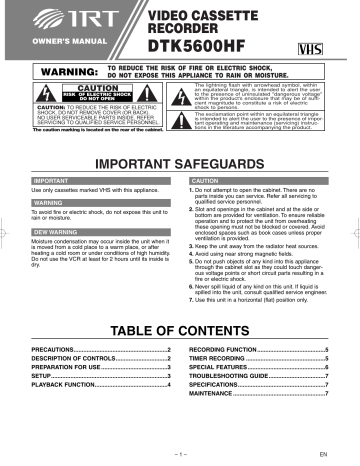
OWNER’S MANUAL
VIDEO CASSETTE
RECORDER
DTK5600HF
WARNING:
TO REDUCE THE RISK OF FIRE OR ELECTRIC SHOCK,
DO NOT EXPOSE THIS APPLIANCE TO RAIN OR MOISTURE.
CAUTION
RISK OF ELECTRIC SHOCK
DO NOT OPEN
CAUTION: TO REDUCE THE RISK OF ELECTRIC
SHOCK, DO NOT REMOVE COVER (OR BACK).
NO USER SERVICEABLE PARTS INSIDE. REFER
SERVICING TO QUALIFIED SERVICE PERSONNEL.
The caution marking is located on the rear of the cabinet.
The lightning flash with arrowhead symbol, within an equilateral triangle, is intended to alert the user to the presence of uninsulated "dangerous voltage" within the product's enclosure that may be of sufficient magnitude to constitute a risk of electric shock to persons.
The exclamation point within an equilateral triangle is intended to alert the user to the presence of important operating and maintenance (servicing) instructions in the literature accompanying the product.
IMPORTANT SAFEGUARDS
IMPORTANT
Use only cassettes marked VHS with this appliance.
WARNING
To avoid fire or electric shock, do not expose this unit to rain or moisture.
DEW WARNING
Moisture condensation may occur inside the unit when it is moved from a cold place to a warm place, or after heating a cold room or under conditions of high humidity.
Do not use the VCR at least for 2 hours until its inside is dry.
CAUTION
1.
Do not attempt to open the cabinet. There are no parts inside you can service. Refer all servicing to qualified service personnel.
2.
Slot and openings in the cabinet and at the side or bottom are provided for ventilation. To ensure reliable operation and to protect the unit from overheating these opening must not be blocked or covered. Avoid enclosed spaces such as book cases unless proper ventilation is provided.
3.
Keep the unit away from the radiator heat sources.
4.
Avoid using near strong magnetic fields.
5.
Do not push objects of any kind into this appliance through the cabinet slot as they could touch dangerous voltage points or short circuit parts resulting in a fire or electric shock.
6.
Never spill liquid of any kind on this unit. If liquid is spilled into the unit, consult qualified service engineer.
7.
Use this unit in a horizontal (flat) position only.
TABLE OF CONTENTS
PRECAUTIONS..........................................................2
DESCRIPTION OF CONTROLS................................2
PREPARATION FOR USE .........................................3
SETUP........................................................................3
PLAYBACK FUNCTION.............................................4
RECORDING FUNCTION ..........................................5
TIMER RECORDING .................................................5
SPECIAL FEATURES ................................................6
TROUBLESHOOTING GUIDE...................................7
SPECIFICATIONS......................................................7
MAINTENANCE .........................................................7
– 1 – EN
PRECAUTIONS
Install Location
For safety and optimum performance of your VCR:
• Install the VCR in a horizontal and stable position. Do not place anything directly on top of the VCR. Do not place the
VCR directly on top of the TV.
• Shield it from direct sunlight and keep it away from sources of intense heat. Avoid dusty or humid places. Avoid places with insufficient ventilation for proper heat dissipation. Do not block the ventilation holes on the sides of the VCR. Avoid locations subject to strong vibration or strong magnetic fields.
Avoid the Hazards of Electrical Shock and Fire
• Do not handle the power cord with wet hands.
• Do not pull on the power cord when disconnecting it from AC wall outlet. Grasp it by the plug.
Moisture Condensation Warning
Moisture condensation may occur inside the unit when it is moved from a cold place to a warm place, or after heating a cold room or under conditions of high humidity. Do not use the
VCR at least for 2 hours until its inside is dry.
FCC Warning
This equipment may generate or use radio frequency energy.
Changes or modifications to this equipment may cause harmful interference unless the modifications are expressly approved in the instruction manual. The user could lose the authority to operate this equipment if an unauthorized change or modification is made.
Important Copyright Information
Unauthorized recording or use of broadcast television programming, video tape, film or other copyrighted material may violate applicable copyright laws. We assume no responsibility for the unauthorized duplication, use, or other acts which infringe upon the rights of copyright owners.
A Note about Recycling
This product's packaging materials are recyclable and can be reused. Please dispose of any materials in accordance with your local recycling regulations. Batteries should never be thrown away or incinerated but disposed of in accordance with your local regulations concerning chemical wastes.
DESCRIPTION OF CONTROLS
Front Panel
1
VIDEO L - AUDIO - R
POWER CHANNEL
13 12 11 10
1. Cassette Compartment
2. F.FWD button
3. PLAY button
4. REW button
5. STOP/EJECT button
6. REC/OTR button
7. MENU button
9
Display Window
14
15
16
14. POWER indicator
15. TAPE IN indicator
16. VCR indicator
MENU REC/OTR STOP/EJECT REW PLAY F.FWD
8 7 6 5 4 3
1 8. Display Window
1 9. Remote Sensor
2
11. POWER button
12. AUDIO Input jacks
13. VIDEO Input jack
17
18
19
17. REC indicator
18. TIMER indicator
19. CLOCK indicator
1
2
3
4
5
6
7
Remote Control
EJECT
1 2
VCR / TV
POWER
3
4 5 6 CHANNEL
7 8 9
SEARCH
-MODE
MENU
0
SLOW
C.RESET
EXIT
RECORD SPEED DISPLAY
PAUSE
/STILL
REW
STOP PLAY F.FWD
To insert the batteries
Install two AA batteries
(supplied) matching the polarity indicated on the bottom of the remote control.
13
12
11
10
9
17
16
15
14
8
1. EJECT button
2. NUMBER buttons
3. MENU button
4. RECORD button
5. SPEED button
6. REW button
7. STOP button
8. PLAY button
9. F.FWD button
10. DISPLAY button
11. PAUSE/STILL button
12. SLOW button
13. C.RESET/EXIT button
14. SEARCH-MODE button
16. POWER button
17. VCR/TV button
Rear Panel
26
20. AUDIO OUT jacks
21. AUDIO IN jacks
22. ANT. IN jack
23. ANT. OUT jack
20 21 22
AUDIO
L
OUT IN
R
VIDEO
OUT IN
ANT
IN
OUT
25 24 23
24. VIDEO IN jack
25. VIDEO OUT jack
26. AC Power Cord
VIDEO OUT Jack
Connect a video cable going to the video in jack of a camcorder, another VCR, a TV, or an audiovisual system (laser disc player, video disc player, etc.) here.
AUDIO OUT Jacks
Connect the audio cables going to the audio in jacks of a camcorder, another VCR, a stereo amplifier, or an audio system here.
– 2 –
VIDEO IN Jack
Connect a video cable coming from the video out jack of a camcorder, another VCR, or an audio-visual source (laser disc player, video disc player, etc.) here.
AUDIO IN Jacks
Connect the audio cables coming from the audio out jacks of a camcorder, another VCR, or an audio source here.
EN
PREPARATION FOR USE SETUP
VCR to TV Connection
3
4
5
1
2
Disconnect the AC power cord of the TV from the AC outlet.
Disconnect the antenna or cable from the TV.
Connect the antenna or cable to the ANT. IN jack of the VCR.
Connect the VCR to the TV using the RF cable.
Plug the AC power cords of the VCR and TV into the
AC outlets.
[VHF/UHF combination antenna]
[Indoor antenna]
OR
[Back of the VCR]
ANT
IN
RF cable
(supplied)
[Back of the
UHF/VHF combination TV]
UHF/VHF
OUT
From Cable or
Satellite Company
[Cable box or satellite box]
OR
IN
OUT
• If you use the VCR in an area with a voltage 110V-127V, insert the power plug through the plug adapter provided.
Automatic Channel Set Up
You can automatically program the tuner to scan only the channels you receive in your area.
• Channel memory programming is NOT needed when you connect the VCR to a cable box or satellite box as in "Connect VCR to TV Connection". In this case, select the VCR and TV to channel 3 or 4 the same channel as the RF output channel of the
VCR. Then, the channel you want to record or view may be selected at the cable box or satellite box.
• Follow the steps below once. Repeat it only if there is a power failure or if the VCR is unplugged for more than 30 seconds. (In these cases, the programmed channels are erased.)
• You must follow the steps below before attempting to play or record a video tape. If you want to play or record a video tape
BEFORE programming the tuner, you can cancel it by pressing
[C.RESET/EXIT].
RF Output Channel
If your TV does not have A/V terminals:
Press [PLAY] on the VCR for 3 seconds during playback.The RF output channel will change to CH4 from CH3.
When you want to return to CH3 for RF output channel, press
[PLAY] on the VCR for 3 seconds during playback again. (Default setting :CH3)
• There is case that the RF output channel does not change by situation
(For example, when you adjust tracking using [CHANNEL ( ) ].
In this case, stop the playback, and start the playback again.
After that, press [PLAY] on the VCR for 3 seconds.
• If there is a power failure or the VCR is unplugged for more than
30 seconds, the RF output channel setting will return to CH3.
VCR to AV TV connection using AUDIO/VIDEO Cables
OUT IN
1
2
3
4
You need to connect the antenna or cable to the VCR first. Then, connect the VCR power plug into a standard AC outlet.
Turn on the TV and set the TV to channel 3.
If channel 3 is already occupied for broadcasting, change the RF output to CH 4, and change the TV channel to CH4.
(See “RF Output Channel” on page 3 for the detail.)
Turn on the VCR by pressing [POWER]. When the
POWER is on, both the POWER and VCR/TV indicator on the VCR will be on.
Select the On Screen Language
("ENGLISH" , "FRANCAIS" or
"ESPAÑOL") by pressing [PLAY] or
[STOP]. Then, press [F.FWD].
LANGUAGE SELECT
ENGLISH
FRANCAIS
5 Begin channel preset by pressing [F.FWD] once. The tuner scans and memorizes all active channels in your area.
• The VCR distinguishes between standard
CH 01
AUTO SET UP
TV channels and cable channels.
6 After scanning, the tuner stops on the lowest memorized channel. The TV screen returns to TV mode.
• If "AUTO SET UP" appears on the TV screen again, check the cable connections. Press [F.FWD] once again and the
VCR will begin preset again.
Using Optional AUDIO/ VIDEO Output Jacks
With this connection, you can get better pictures and sounds when playing back a tape if your TV has A/V Input jacks. Please refer to your TV’s owner’s manual.
Using AUDIO/VIDEO Input Jacks
You can use the A/V input jacks on the front or the back of the VCR.
• To use the input jacks on the back of the VCR, select "L1" position by pressing [0], [0], [1] on the remote control or
• To use the input jacks on the front of the VCR, select "L2" position by pressing [0], [0], [2] on the remote control or [CHANNEL ( )
• “L1” or “L2” is found before the lowest memorized channel.
].
(Example: CH2)
[Playing VCR]
AUDIO
L
OUT
R
VIDEO
IN
IN
L
Audio/Video cables
(not supplied)
AUDIO
R
VIDEO
[TV A/V]
To Select a Desired Channel
You can select the desired channel by using [CHANNEL or directly pressing [Number] on the remote control.
Note for using the Number buttons:
( )
• When selecting cable channels which are higher than 99, enter channel numbers as a three-digit number.(For example:
117, press 1,1,7)
• You must precede single-digit channel numbers with a zero
(For example: 02, 03, 04 and so on).
]
– 3 –
1
2
3
To Preset the Channel Again
Press [MENU] until the main menu appears .
Select "CHANNEL SET UP" by pressing [PLAY] or
[STOP]. Then, press [F.FWD].
Select "TV" or "CATV" by pressing [PLAY] or [STOP].
Then, press [F.FWD] to start scanning (you may have to press it more than once). After scanning, the tuner stops on the lowest memorized channel.
EN
To Add/Delete Channels
PLAYBACK FUNCTION
3
4
5
When the VCR automatically program the tuner to scan only the channels you receive in your area, some channels may be skipped due to weak signal. You can manually add the channel in the VCR memory.
1
2
Press [MENU] until the main menu appears .
Select "CHANNEL SET UP" by pressing [PLAY] or [STOP]. Then,
- MENU -
TIMER PROGRAMMING
AUTO REPEAT [OFF]
CHANNEL SET UP
CLOCK SET
LANGUAGE SELECT
AUDIO OUT
TV STEREO
SAP
[ON] press [F.FWD].
Exit the Preset mode by pressing [C.RESET/EXIT].
6
To Change the On-Screen Language
1
2
Normal Playback
Insert the prerecorded tape.
The VCR will turn on. If the safety tab has been removed, the VCR will start playback automatically.
Turn on the TV and set the TV to channel 3.
If channel
3 is already occupied for broadcasting, change the RF output to CH 4, and change the TV channel to CH4.
(See “RF Output Channel” on page 3 for the detail.)
Select "MANUAL SET UP" by pressing [PLAY] or
[STOP]. Then, press [F.FWD].
Enter the desired channel number by pressing [PLAY] or [STOP].
Add or Delete it from memory by pressing [F.FWD] or
[REW] so that "ADD" or "DELETE" flashes on the TV screen accordingly.
Begin playback by pressing [PLAY].
3
• Tracking adjustment will be set automatically (Digital
Tracking function) when you start playback. To adjust the tracking manually, press [CHANNEL ( ) ] on the VCR .
• You cannot manually adjust the tracking of a Still picture.
However, you may press [CHANNEL remove vertical jitter in a Still picture.
( ) ] on the VCR to
• When a tape has reached the end, the VCR will rewind the tape to the beginning, eject the tape, and turn off the VCR automatically.
To stop playback, press [STOP].
4
Counter Reset
• You can reset the counter by pressing [C.RESET/EXIT] on the remote control
1
2
3
1
Press [MENU] until the main menu appears.
Select "LANGUAGE SELECT" by pressing [PLAY] or
[STOP]. Then, press [F.FWD].
Select "ENGLISH" , "FRANCAIS" or "ESPAÑOL" by pressing [PLAY] or [STOP]. Then, press
[C.RESET/EXIT].
• If you accidentally select Spanish or French and need
English: Press [MENU] and choose SELEC. IDIOMA, or
SELECTION LANGUE. Press [F.FWD], and select ENG-
LISH. Finally, press [C.RESET/EXIT].
Clock Set Up
Select main menu by pressing [MENU].(If the clock is not set, the CLOCK SET menu appears first. In this case, follow step [3].)
Still / Slow
You can freeze the picture on TV screen by pressing
[PAUSE/STILL] during playback.
• You can advance the picture by one frame at a time by pressing [PAUSE/STILL] during the still mode.
• If the picture begins to vibrate vertically during the still mode, stabilize the picture by pressing [CHANNEL ( ) ].
• If the picture is distorted or rolling vertically, adjust the vertical hold control on your TV, if equipped.
You can see the slow motion by pressing [SLOW] during playback or the still mode.
• If the noise bar appears on the TV screen, you can reduce it by pressing [CHANNEL ( ) ].
• After the VCR has been in Still/Slow mode for 5 minutes, it will stop automatically to protect the tape and the video head from damage.
• To return playback, press [PLAY].
2 Select "CLOCK SET" by pressing [PLAY] or [STOP].
Then, press [F.FWD].
Set the clock.
3
Set the month Press [PLAY] or [STOP] repeatedly.
Then, press [F.FWD].
Set the day
Set the year
Set the hour
Set the minute
Set the AM or PM
Press [PLAY] or [STOP]repeatedly.
Then, press [F.FWD].
Press [PLAY] or [STOP] repeatedly.
Then, press [F.FWD].
The day of the week will appear automatically.
Press [PLAY] or [STOP] repeatedly.
Then, press [F.FWD].
Press [PLAY] or [STOP] repeatedly.
Then, press [F.FWD].
Press [PLAY] or [STOP] repeatedly.
CLOCK SET
MONTH DAY YEAR
03 / 17 MON 2003
Auto Repeat Playback
This feature allows you to play a tape over and over.
Select main menu by pressing [MENU].
1
Select "AUTO REPEAT" by pressing [PLAY] or [STOP].
2
Begin auto repeat playback by pressing [F.FWD] so that 3
[ON] appears next to "AUTO REPEAT".
• If the on-screen menu still remains, press [C.RESET/EXIT] to exit the menu.
• To cancel the Auto repeat mode, press [F.FWD] at step [3] so that [OFF] appears next to "AUTO REPEAT".
Search Functions
HOUR MINUTE AM/PM
05 : 40 PM AM
PM
Picture Search
• To go back one step, press [REW].
Start the clock by pressing [C.RESET/EXIT] or [F.FWD].
4
If you want to skip or repeat a scene during playback, press
[F.FWD] or [REW].
• Press it again and the VCR will now search in super high speed. (in the LP/SLP modes only)
– 4 – EN
Index Search
An index mark will be assigned at the beginning of each recordings you make. You may skip to a specific marked point by following the steps below.
1 Press [SEARCH-MODE] so that the Index Search menu appears.
2 Enter the number of recordings you wish to skip by pressing [PLAY] or
[STOP] within 30 seconds.
INDEX SEARCH
03
3 Press [F.FWD] or [REW] to start index search. If you want to go in the forward direction, press [F.FWD]. If you want to go in the reverse direction, press [REW].
• After index search, the VCR will play the tape automatically.
Time Search
This feature allows you to go to a specific point on a tape by entering the exact amount of time you wish to skip in order to reach the point.
1
2
Press [SEARCH-MODE] so that the Time Search menu appears.
TIME SEARCH
2 : 50
Enter your desired time to skip by pressing [PLAY] or [STOP] within 30 seconds.
3 Press [F.FWD] or [REW] to start time search. If you want to go in the forward direction, press [F.FWD]. If you want to go in the reverse direction, press [REW].
• After time search, the VCR will play the tape automatically.
OTR (One Touch Recording)
This feature allows you to set the recording length simply by pressing [REC/OTR] on the VCR.
1 Begin OTR by pressing [REC/OTR] on the VCR repeatedly until the desired recording length appears.
REC OTR(0:30) OTR(1:00).....
(Normal recording)
OTR(8:00) OTR(7:30)
TIMER RECORDING
You may set the VCR to start recording while you are away. You can set eight programs to record on specific days, daily or weekly within a 1 year period.
1
2
Insert a tape with its safety tab into the VCR.
Select main menu by pressing [MENU].
3 Select "TIMER PROGRAMMING" by pressing [PLAY] or
[STOP]. Then, press [F.FWD].
• If you have not yet set the clock, "CLOCK SET" appears. If so, continue with the step [3] in "CLOCK SET UP" section.
Then, set the timer recording.
4 Set the timer.
Set the program number (1~8)
Program number which is not set up flashes.
Press [PLAY] or [STOP] repeatedly for the desired program number.Then, press [F.FWD].
PROGRAM NUMBER 4
DATE - - / - -
START TIME - - : - - - -
END TIME - - : - - - -
CHANNEL - -
REC SPEED - -
RECORDING FUNCTION
It may be unlawful to record play back copyrighted material without the consent of the copyright owner.
Accidental erasure prevention
To prevent accidental recording on a recorded cassette, remove its record safety tab. To record on it later, cover the hole with cellophane tape.
Record safety tab
Before recording, make sure:
• The desired channel is selected by pressing [Number] on
( ) the remote control or the [CHANNEL ]. (If you connected the VCR to a cable box or satellite box as in "VCR to TV Connection" on page 3, select the VCR to channel
3 or 4 the same channel as the RF output channel of the
VCR. Then, select the channel you want to record at the cable box or satellite box. In this case, you can ONLY record and view the SAME channel. )
• There is a tape with its safety tab into the VCR.
• The desired recording speed is selected in SP(standard play) or
SLP(super long play) mode by pressing [SPEED] on the remote control.
Select once, daily or weekly recording
For once: Press [PLAY] or [STOP] to point to "ONCE".
For daily (Monday~Friday): Press [PLAY] or
[STOP] to point to "DAILY".
For weekly: Press [PLAY] or [STOP] to point to
"WEEKLY".
Then, press [F.FWD].
PROGRAM NUMBER 4
ONCE
DAILY
WEEKLY
Set the date
First, press [PLAY] or [STOP] for the month. Then, press [F.FWD].
Next, press [PLAY] or [STOP] for the day. Then, press [F.FWD].
Set the start time
First, press [PLAY] or [STOP] for the hour. Then, press [F.FWD].
Next, press [PLAY] or [STOP] for the minute. Then, press [F.FWD].
And then, press [PLAY] or [STOP] for AM or PM. Then, press [F.FWD].
Set the end time
Follow the instructions of "Set the start time" to set the end time.
Set the channel number
Tape Speed Recording/Playback Time
Press [PLAY] or [STOP] repeatedly for the desired channel number.
Then, press [F.FWD].
If you connected the VCR to a cable box or satellite box as in "Connect
VCR to TV" on page 3, select the VCR to channel 3 or 4 the same channel as RF output channel of the VCR.
Then, select the channel you want to record at the cable box or satellite box.
Leave the cable box or satellite box on for timer recording.
Type of tape
SP mode
SLP mode
T60
1hour
3hour
T120
2hours
6hour
T160
2-2/3hours
8hour
Set the tape speed • TV STEREO or SAP is selected.
Viewing and Recording the Same Program
Begin the recording by pressing [RECORD].
1
2
• To temporarily stop recording or resume it, press
[PAUSE/STILL]. After the VCR has been in Pause mode for
5 minutes, it will stop automatically to protect the tape and the video head from damage.
Press [STOP] when recording is completed.
– 5 –
5
6
Press [PLAY] or [STOP] repeatedly for the desired tape speed.
Then, press [F.FWD].
• To go back one step, press [REW].
ONE TIME PROGRAM
PROGRAM NUMBER 4
DATE 05/12 MON
START TIME 07:30 PM
END TIME 08:30 PM
CHANNEL 16
REC SPEED SP
SP
SLP
To set another program, repeat step [4]. To exit, press
[C.RESET/EXIT].
Press [POWER] to set the timer.
The TIMER indicator on the VCR comes on.
TIMER RECORDING WILL NOT BE
ACTIVATED UNLESS YOU TURN THE VCR OFF.
EN
4
5
6
1
2
3
Hints for Timer Recording
• If there is a power failure or the VCR is unplugged for more than 30 seconds, the clock setting and all timer settings will be lost.
• If the tape runs out before the end time, the VCR will switch to the Stop mode immediately, eject the tape and the VCR power will be turned off. The TIMER indicator will flash.
• If a tape is not in the VCR or does not have the safety tab, the
TIMER indicator flashes and timer recording cannot be performed. Please insert a recordable tape.
To Stop an Automatic Timer Program already started
Press [STOP/EJECT] on the VCR .
To Check, Correct, or Cancel an Automatic Timer Program
1
2
3
Turn the power on by pressing [POWER].
Select main menu by pressing [MENU].
Select "TIMER PROGRAMMING" by pressing [PLAY] or
[STOP]. Then, press [F.FWD].
4 Select the program number which you want to check by pressing [PLAY] or [STOP]. The details of the selected program appears on the TV screen.
• Go to the digit you want to change by pressing [F.FWD] or
[REW]. Then, enter correct numbers by pressing [PLAY] or
[STOP].
• You may cancel the entire program by pressing [REW] during the program number flashes.
5 Press [C.RESET/EXIT] to exit.
Press [POWER] to return to timer stand-by mode.
6
SPECIAL FEATURES
Copying a Video Tape
You can make copies of video tapes made by friends or relatives for your enjoyment.
Warning: Unauthorized recordings of copyrighted video tapes may be an infringement of copyright laws.
Connect the recording VCR(this unit), the playing VCR (another source) and your TV using the following diagram.
Audio/Video cables
(not supplied)
[Recording VCR]
(this unit)
[TV set]
(Use for monitoring)
AUDIO
OUT
LEFT RIGHT
VIDEO
IN
[Playing VCR]
(another source)
AUDIO
L
OUT IN
R
VIDEO
OUT IN
ANT
IN
OUT
RF cable
(supplied)
ANT in
• For best results during dubbing, use the VCR’s front panel controls whenever possible. The remote control might affect the playing VCR’s operation.
• Always use video-quality shielded cables with RCA-type connectors. Standard audio cables are not recommended.
• You can use a video disc player, satellite receiver, or other audio/video component with A/V outputs in place of the playing VCR.
To Monitor the Recording
1 Turn on the TV and set the TV to channel 3.
If channel 3 is already occupied for broadcasting, change the RF output to CH 4, and change the TV channel to CH4.
(See “RF Output Channel” on page 3 for the detail.)
2 Press [VCR/TV] on the remote control of the recording
VCR so that the VCR/TV indicator comes on.
MTS (Multi-Channel Television Sound) System
When you play a VHS tape, or receive a broadcast on the VCR tuner channel you are watching, the status shown below will appear when you press [DIS-
PLAY] on the remote control. When you record the MTS broadcast signal, you need setting the MTS mode.
STOP 12:00AM
CH 32
STEREO
SAP
SP 0:00:00 HIFI
1)
2)
1 Press [MENU] and select "TV STEREO" or "SAP" by pressing [PLAY] or [STOP]. Then, press [F.FWD] for fix mode. To exit, press [C.RESET/EXIT].
• Although a program may be broadcast in both stereo and second audio, you must select the Recording mode in TV
STEREO or SAP before you record a broadcast.
2 Press [MENU] and select "AUDIO OUT" by pressing
[PLAY] or [STOP]. Then, press [F.FWD]. Next, select
"HIFI" or "MONO" by pressing [PLAY] or [STOP]. To exit, press [C.RESET/EXIT].
• While the VCR is set in HIFI stereo mode, HIFI appears on the TV screen. While the VCR is set in monaural (MONO) mode, HIFI disappears from the TV screen.
MTS Recording / Monitor Mode
Type of broadcast
Regular
(monaural audio)
Display on the
TV screen
-None-
STEREO/SAP
Selection
-Invalid-
Hi-Fi audio track
(2-channel)
L-channel R-channel
Normal audio track
Mono
Mono Mono
Stereo broadcast
STEREO -InvalidL R L+R
Bilingual broadcast
Stereo &
Bilingual broadcast
SAP
STEREO
SAP
TV STEREO*
SAP*
TV STEREO*
SAP*
Main audio program
Sub audio program
L
Sub audio program
Main audio program
Sub audio program
R
Sub audio program
Main audio program
Sub audio program
L+R
Sub audio program
* You must select the recording mode in TV STEREO or SAP before you record a broadcast.
Insert a pre-recorded tape into the playing VCR.
Auto Rewind
Insert a tape with its safety tab into the recording
VCR.
Press [SPEED] on the remote control of the recording
VCR to select the desired recording speed (SP/SLP).
When a tape has reached the end during recording, playback, or fast-forward, the tape will automatically rewind to the beginning. After rewinding finishes, the VCR will eject the tape and turn itself to off.
• The VCR will not rewind the tape automatically during timer recording or One Touch Recording.
Select the “L1” or “L2”position on the recording VCR.
See page 3, under “Using AUDIO/VIDEO Input Jacks”.
Press [REC/OTR] on the recording VCR.
Begin playback of the tape in the playing VCR.
Real Time Tape Counter
• This shows the elapsed recording or playback time in hours, minutes, and seconds. (The displayed time will not change during blank portions on the tape.)
• The indication will appear when the tape is rewound further than “0:00:00” on the tape counter.
– 6 – EN
TROUBLESHOOTING GUIDE
If you have followed the instructions contained in this manual and have difficulty in operating your VCR, locate the PROBLEM in the left column below. Check the corresponding CORRECTIVE ACTION column to remedy the problem.
PROBLEM CORRECTIVE ACTION
No power.
• Make sure the power plug is connected to an AC outlet.
• Make sure the power is turned on.
Timer recording is impossible. • Make sure the timer recording is set correctly.
• Make sure the power is off.
• Make sure the VCR clock is set correctly.
Cannot go into Record mode.
• Make sure the tape has a safety tab. If needed, cover the hole with cellophane tape.
Playback picture is partially noisy. • Adjust tracking control for a better picture by pressing [CHANNEL ( ) ] on the VCR.
Cannot view a tape but the audio is OK.
• Head cleaning may be necessary. Refer to “AUTO HEAD CLEANING” .
• Make sure the VCR is not in the Menu mode.
No or poor playback picture.
• Turn on the TV and set the TV to channel 3. If channel 3 is already occupied for broadcasting, change the RF output to CH 4, and change the TV channel to CH4.
(See “RF Output Channel” on page 3 for the detail.)
• Fine tune your TV.
TV programs cannot be seen • Re-check the ANT. IN and ANT. OUT connections. See page 3.
normally.
• Press [VCR/TV] on the remote control so that the VCR/TV indicator on the VCR disappears.
No VCR operation from the infrared Remote Control.
• Make sure the power plug is connected to an AC outlet.
• Check batteries in remote control.
Video or color fades in and out • You cannot copy a copyrighted video tape. You are experiencing copy guard protection.
when making a copy of a video tape.
SPECIFICATIONS
Operating temperature :
Converter output :
Power requirement :
Power consumption :
41°F~104°F (5°C~40°C)
VHF Channel 3 or 4.
110–220V, 50/60Hz
14 Watts
Supplied Accessories
Remote control Two AA batteries
Dimensions :
Weight :
RF Cable
W 14-1/4” (360mm)
H 3-5/8” (92mm)
D 8-1/2” (216mm)
4.0 lbs. (1.8 Kg.) (approx.)
Plug Adaptor
(NA311UD/NA361UD) (WPZ0901TM002)
• Designs and specifications are subject to change without notice and legal obligation.
• If there is a discrepancy between languages, the default language will be English.
MAINTENANCE
(JTDE0Z0JD002)
Servicing
Should your VCR become inoperative, do not try to correct the problem by yourself. There are no user-serviceable parts inside. Turn off, unplug the power plug, and take the unit to our Authorized Service Center.
Cabinet Cleaning
• Wipe the front panel and other exterior surfaces of the VCR with a soft cloth immersed in lukewarm water and wrung dry.
• Never use a solvent or alcohol. Do not spray insecticide liquid near the VCR. Such chemicals may cause damage and discoloration to the exposed surfaces.
Auto Head Cleaning
• Automatically cleans video heads as you insert or remove a cassette, so you can see a clear picture.
• Playback picture may become blurred or interrupted while the TV program reception is clear. Dirt accumulated on the video heads after long periods of use, or the usage of rental or worn tapes can cause this problem. If a streaky or snowy picture appears during playback, the video heads in your
VCR may need to be cleaned.
1. Please visit your local Audio/Video store and purchase a good quality VHS Video Head Cleaner.
2. If a Video Head Cleaner does not solve the problem, consult our nearest Authorized Service Center.
NOTES:
• Remember to read the instructions included with the video head cleaner before use.
• Clean video heads only when problems occur.
– 7 – EN
Printed in China
– 8 – EN
0VMN03485 / HD453ZD
★★★★★
advertisement